Page 1
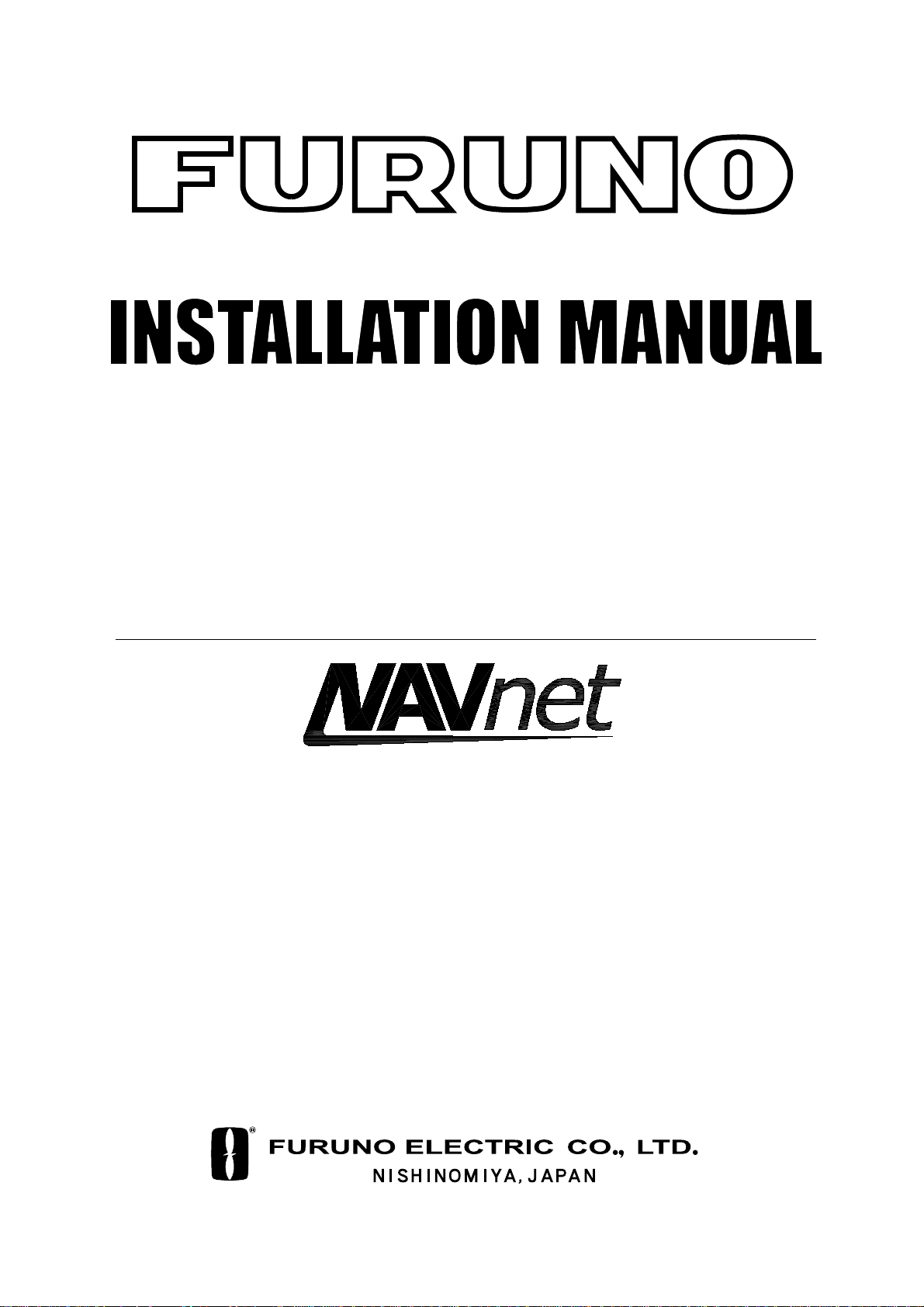
MARINE RADAR MODEL1823C-BB
Back
MARINE RADAR MODEL1833C-BB
MARINE RADAR MODEL1933C-BB
MARINE RADAR MODEL1943C-BB
MARINE RADAR MODEL1953C-BB
COLOR VIDEO PLOTTER GD-1900C-BB
PRINTED IN JAPAN
Page 2
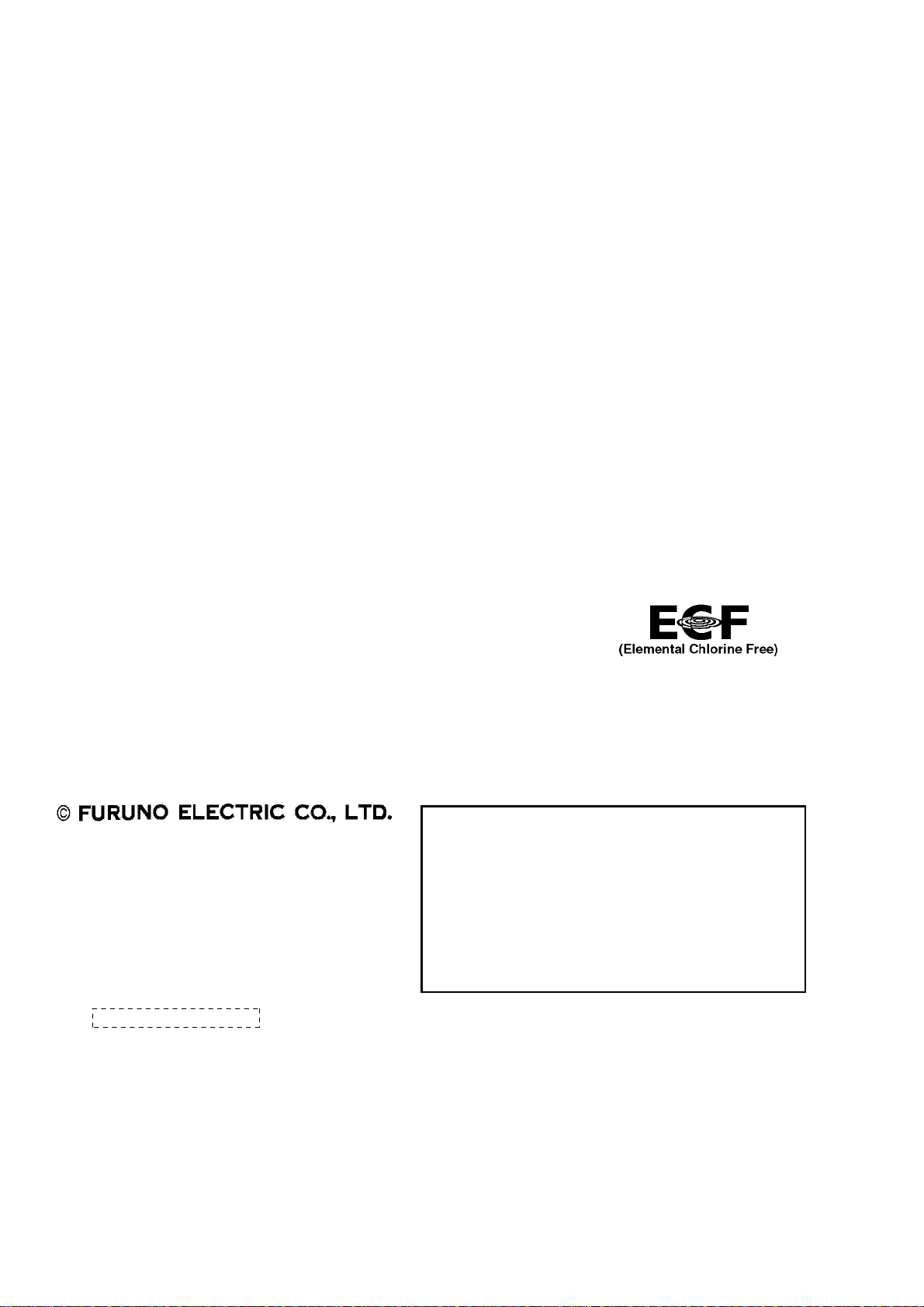
Thepaperusedinthismanual
9-52 Ashihara-cho,9-52 Ashihara-cho,
A
A
*
0
*
0
*
0
*
0
A
*
I
*
I
*
I
*
I
Nishinomiya 662-8580, JAPANNishinomiya 662-8580, JAPAN
Telephone :Telephone : 0798-65-21110798-65-2111
FaxFax 0798-65-42000798-65-4200
::
iselementalchlorinefree.
Your Local Agent/Dealer Your Local Agent/Dealer
ll rights reserved.
ll rights reserved.
Pub. No.Pub. No. IME-35320-DIME-35320-D
((AKMU
KMU ))
M1803C-BB_GD1900C-BBM1803C-BB_GD1900C-BB
Printed in JapanPrinted in Japan
FIRST EDITION :FIRST EDITION :DEC.DEC. 20032003
DD ::MAY.MAY. 20, 200520, 2005
0014791603*
0014791603*
0014791603*
0014791603*
* 0 0 0 1 4 7 9 1 6 0 3 ** 0 0 0 1 4 7 9 1 6 0 3 *
ME35320D00*
ME35320D00*
ME35320D00*
ME35320D00*
* I M E 3 5 3 2 0 D 0 0 ** I M E 3 5 3 2 0 D 0 0 *
Page 3
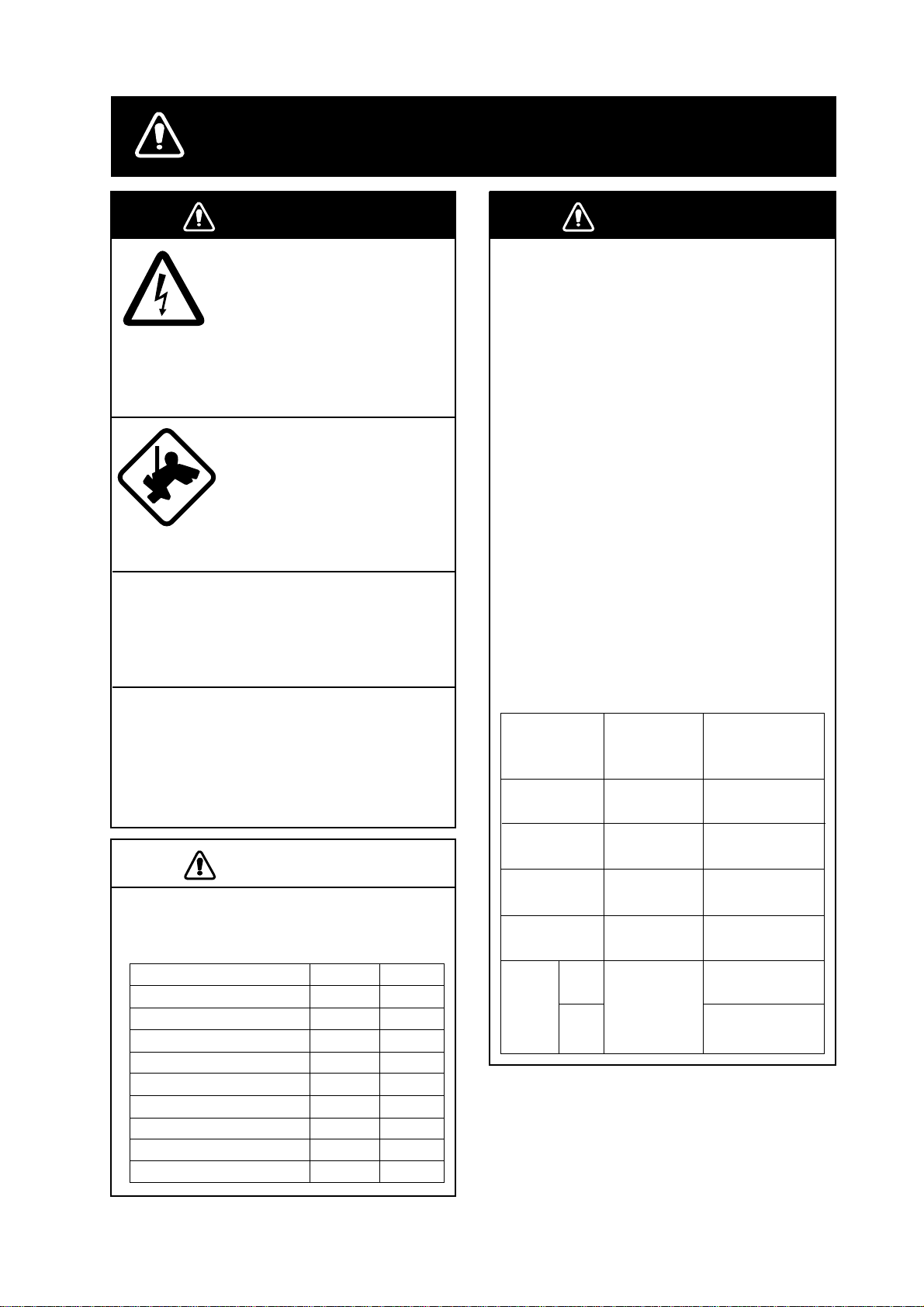
SAFETY INSTRUCTIONS
WARNING
Do not open the equipment
unless totally familiar with
electrical circuits and
service manual.
ELECTRICAL
SHOCK
HAZARD
Construct a suitable service platform
from which to install the antenna unit.
Serious injury or death can result if someone falls from the radar mast.
Turn off the power at the mains switchboard before beginning the installation.
Fire, electrical shock or serious injury can
result if the power is left on or is applied
while the equipment is being installed.
Only qualified personnel
should work inside the
equipment.
Wear a safety belt and hard
hat when working on the
antenna unit.
Serious injury or death can
result if someone falls from
the radar mast.
WARNING
Radio Frequency
Radiation Hazard
The radar antenna emits electromagnetic
radio frequency (RF) energy which can be
harmful, particularly to your eyes. Never
look directly into the antenna aperture from
a close distance while the radar is in
operation or expose yourself to the transmitting antenna at a close distance.
Distances at which RF radiation levels of
100 and 10 W/m
table below.
Note: If the antenna unit is installed at a
close distance in front of the wheel house,
your administration may require halt of
transmission within a certain sector of
antenna revolution. This is possible - Ask
your FURUNO representative or dealer to
provide this feature.
MODEL
MODEL
1823C-BB
2
exist are given in the
Distance to
100 W/m
point
Nil
Distance to
2
10 W/m
point
0.5 m
2
CAUTION
Observe the following compass safe
distances to prevent deviation of a
magnetic compass.
Steering
1.10 m
0.30 m
0.70 m
0.80 m
0.80 m
0.75 m
0.95 m
0.60 m
Processor unit
Control unit
MODEL1823C-BB antenna unit
MODEL1833C-BB antenna unit
MODEL1933C-BB antenna unit
MODEL1943C-BB antenna unit
MODEL1953C-BB antenna unit
Power supply unit (1953C-BB)
Memory card I/F unit
Standard
1.75 m
0.45 m
1.25 m 0.85 m
0.90 m
1.00 m
1.00 m
1.00 m
1.40 m
0.90 m
MODEL
1833C-BB
MODEL
1933C-BB
MODEL
1943C-BB
MODEL
1953CBB
Nil
Nil
Nil
XN12A
Nil
XN13A
1.8 m
2.7 m
1.9 m
2.5 m
2.3 m
i
Page 4
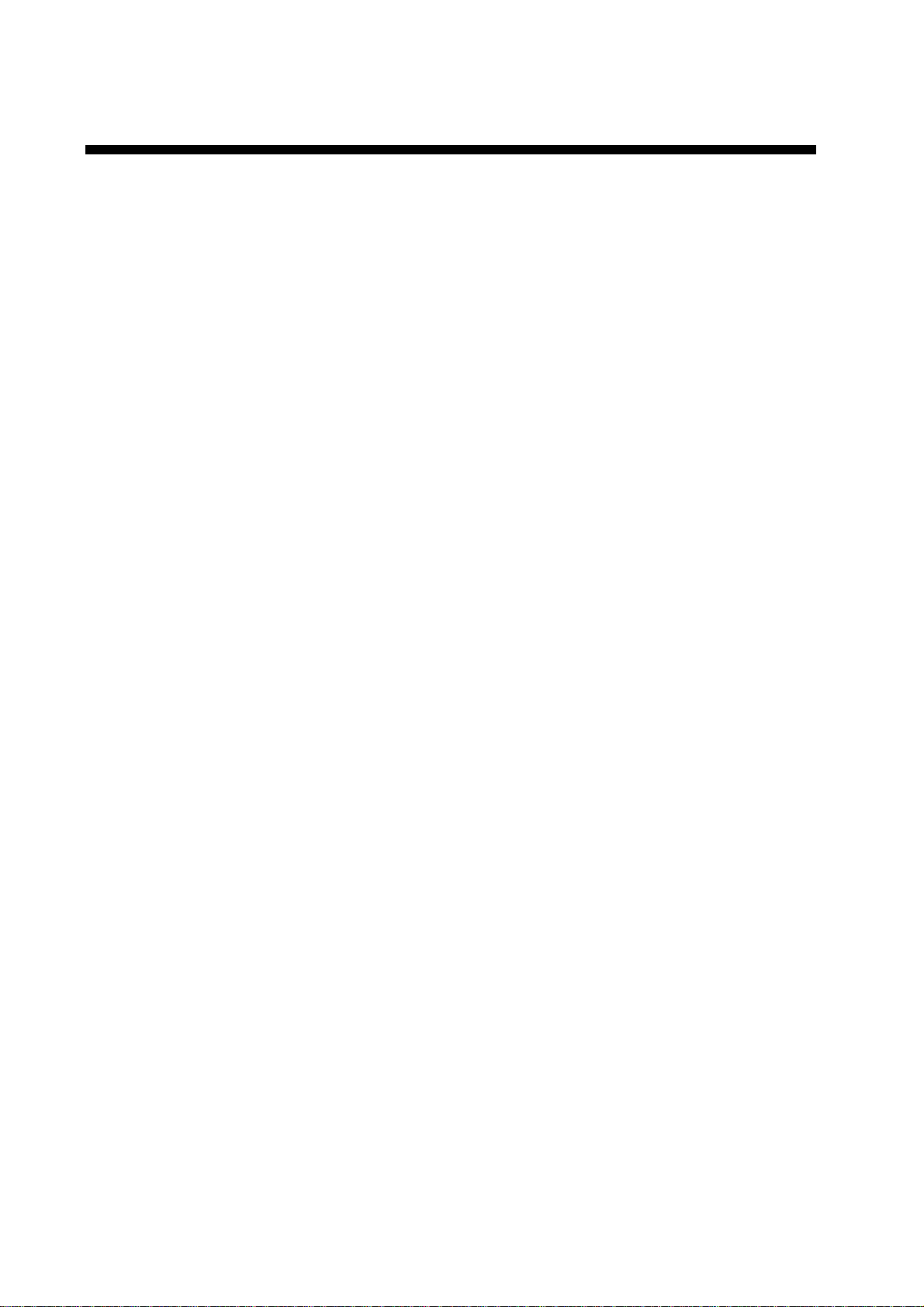
TABLE OF CONTENTS
EQUIPMENT LISTS.................................................................................................iii
SYSTEM CONFIGURATIONS..................................................................................v
1. MOUNTING..........................................................................................................1-1
1.1 Mounting the Cont rol Unit...........................................................................................................1-1
1.2 Mounting the Pr ocessor Unit......................................................................................................1-4
1.3 Mounting the Antenna Unit of MODEL1823C-BB........................................................................1-5
1.4 Mounting the Antenna Unit of MODEL1833C-BB........................................................................1-13
1.5 Mounting the Antenna Unit of MODEL1933C-BB/ 1943C- B B /1953C-BB...................................... 1-18
1.6 Mounting the Power Supply Unit of MODEL1953C-BB ...............................................................1-27
1.7 Mounting the Mem ory Car d Int erface Unit ..................................................................................1-28
2. WIRING ................................................................................................................ 2-1
2.1 Standard Wiring .........................................................................................................................2-1
2.2 Wiring of Power Supply Unit (MODEL1953C-BB only)................................................................2-4
2.3 Connection of CU-200................................................................................................................2-6
3. ADJUSTMENT ..................................................................................................... 3-1
3.1 How to Access the Installation Menu..........................................................................................3-1
3.2 NETWORK SETUP Menu..........................................................................................................3-2
3.3 RADAR SETUP Menu................................................................................................................ 3-4
3.4 Checking Magnetron Heater Voltage..........................................................................................3-11
3.5 Navigation Data Source.............................................................................................................3-11
3.6 Setting up Data Ports.................................................................................................................3-16
3.7 Remote System Setting..............................................................................................................3-18
4. OPTIONS..............................................................................................................4-1
4.1 External Buzzer Connec tion....................................................................................................... 4-1
4.2 ARP Kit ARP- 11..........................................................................................................................4-2
PACKING LISTS ......................................................................................................A-1
OUTLINE DRAWINGS ............................................................................................. D-1
INTERCONNECTION DIAGRAMS...........................................................................S-1
ii
Page 5
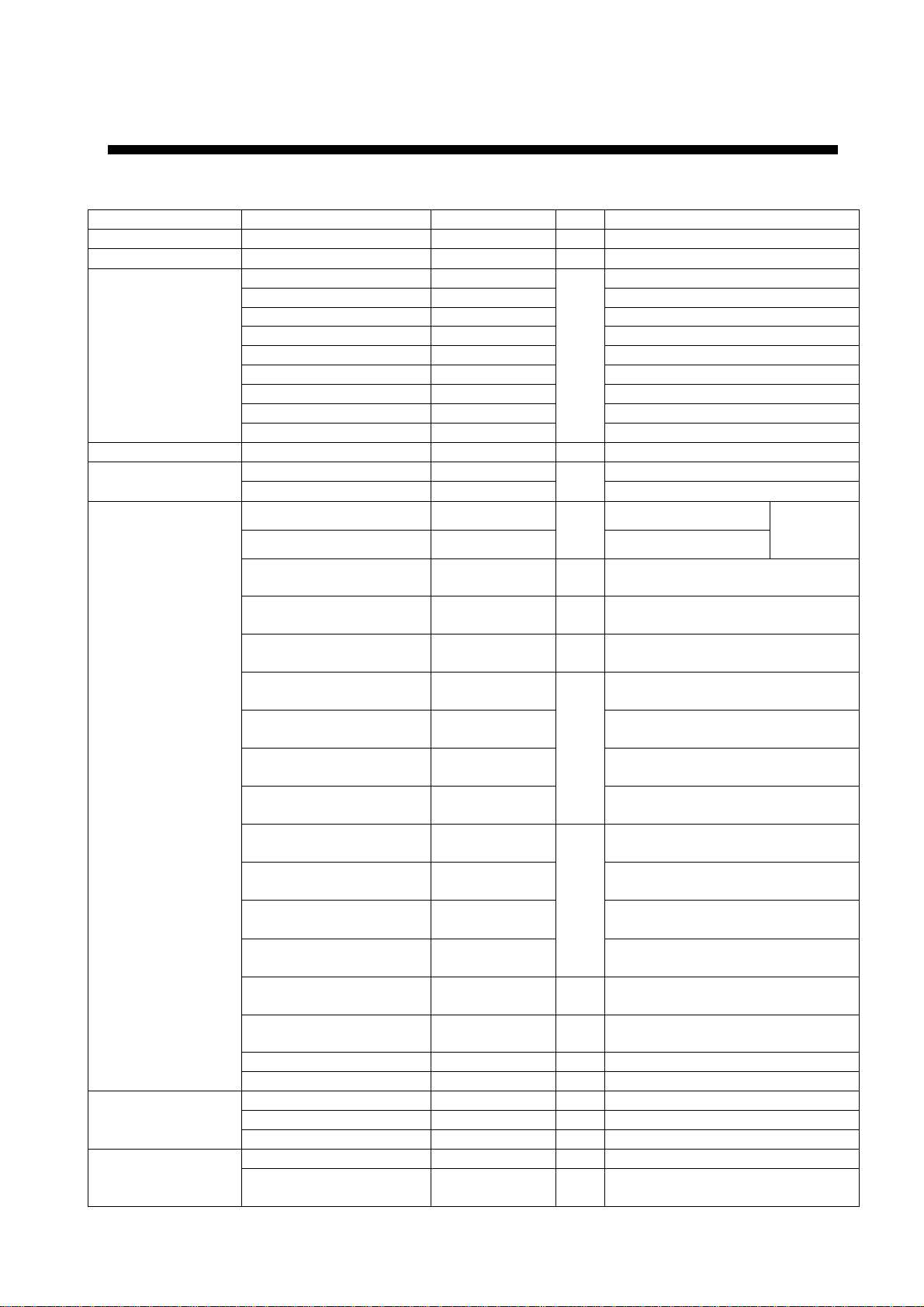
EQUIPMENT LISTS
Standard supply
Name Type Code No. Qty Remarks
Control unit RCU-017 - 1
Processor unit RPU-014 - 1
RSB-0094-0075 - MODEL1823C-BB
RSB-0071-057 - MODEL1833C-BB
XN10A-RSB-0070-064 - MODEL1933C-BB, 24 rpm
XN10A-RSB-0073-064 - MODEL1933C-BB, 48 rpm
Antenna unit
Power supply unit PSU-005 - 1 For MODEL 1953C-BB
interfac e unit
Installation
materials
Accessories
Spare parts
XN12A-RSB-0070-059 - MODEL1943C-BB, 24 rpm
XN12A-RSB-0073-059 - MODEL1943C-BB, 48 rpm
XN12A-RSB-0072-060 - MODEL1953C-BB, 4ft, 24 rpm
XN12A-RSB-0073-060 - MODEL1953C-BB, 4ft, 48 rpm
XN13A-RSB-0072-060 -
CU-200-NAVBB-5 - W/5m cables Memory card
CU-200-NAVBB-10 - 1 W/10m cables
CP03-26000 000-080-049 MJ-A7SPF0006-050
CP03-26100 000-080-536
CP03-25900 000-080-542 1
CP03-25401 008-443-160 1set
CP03-16901 008-478-750 1set
CP03-21800 000-080-014
CP03-21810 000-080-015
CP03-21820 000-080-016
CP03-21830 000-080-017
CP03-22000 000-080-021
CP03-22010 000-080-022
CP03-22020 000-080-023
CP03-22030 000-080-024
CP03-18401 008-503-360 1
CP03-22901 008-523-690 1
CP03-24500 000-080-191 1 For 1953C-BB, power supply unit
CP03-27401 008-539-520 1 For CU-200 flush mount
FP03-09301 008-522-970 1set Card remover
FP03-10001 008-537-530 1 For RCU-017
06-021-2121 100-320-101 1 Hard cover
SP03-14501 008-444- 420 1set Fuses, for processor unit
SP03-14001 000-080-018 1set
1
MODEL1953C-BB, 6ft, 24 rpm
1set
MJ-A7SPF0006-100
For Processor unit
MJ-A3SPF0018-050Z, CP03-25901
For MODEL1823C-BB
antenna unit
For MODEL1833C-BB
antenna unit
For MODEL1823C-BB/1833C-BB
10 m signal cable
For MODEL1823C-BB/1833C-BB
15 m signal cable
1
For MODEL1823C-BB/1833C-BB
20 m signal cable
For MODEL1823C-BB/1833C-BB
30 m signal cable
For 1933C-BB/1943C-BB/1953C-BB
10 m signal cable
For 1933C-BB/1943C-BB/1953C-BB
15 m signal cable
1
For 1933C-BB/1943C-BB/1953C-BB
20 m signal cable
For 1933C-BB/1943C-BB/1953C-BB
30 m signal cable
For 1933C-BB/1943C-BB/1953C-BB
antenna unit
For 1933C-BB/1943C-BB/1953C-BB
antenna radiator XN10A/XN12A
Fuses, for power supply unit
(1953C-BB only)
For control
unit
iii
Page 6
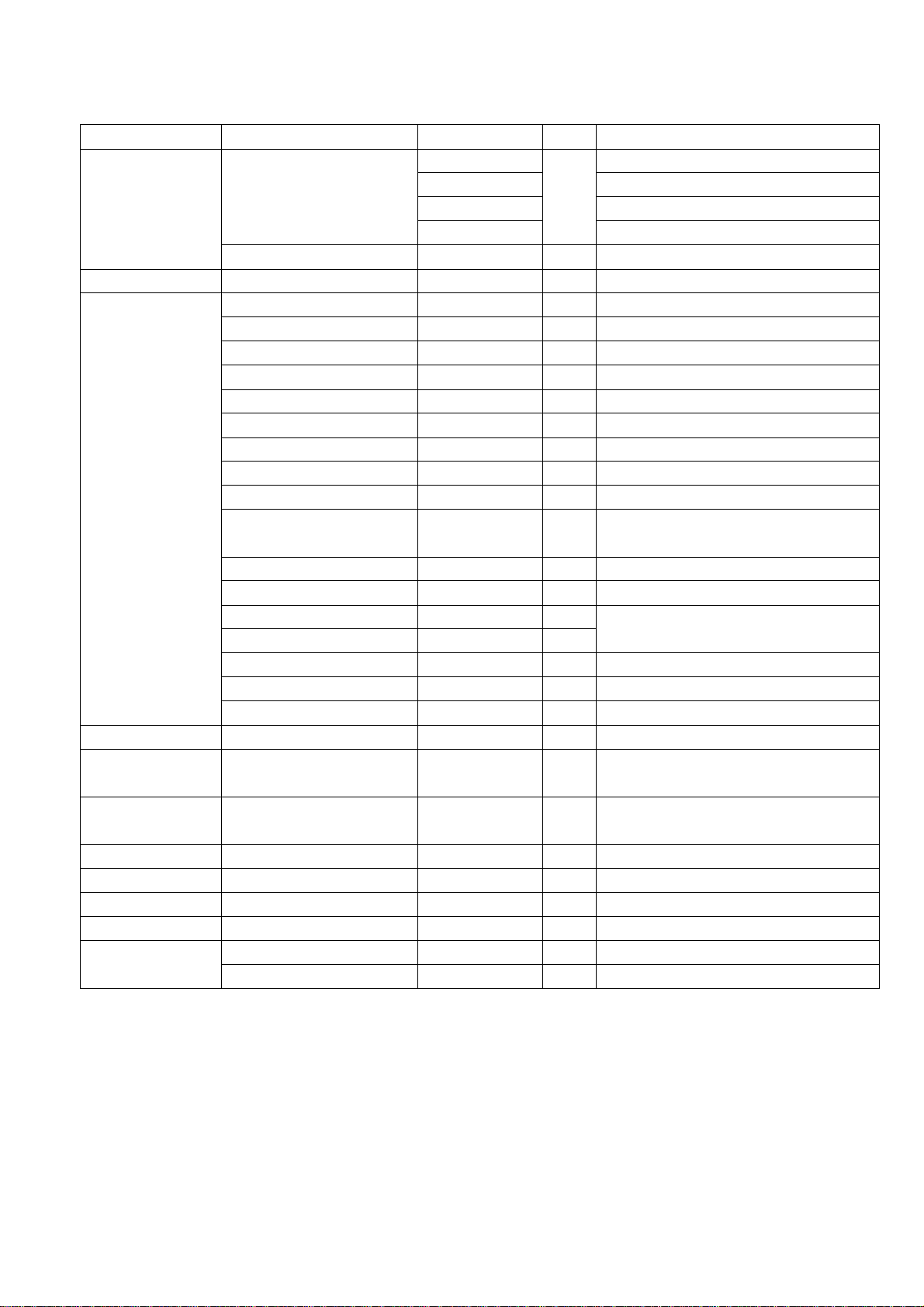
Optional supply
Name Type Code No. Qty Remarks
000-013-484 For GD-1900C-BB, 100 VAC
Rectifier
PR-62
RU-3423 000-030-443 1 For MODEL series
External buzzer XH3-BZ-L970 000-146-422 1
MJ-A6SPF0014-010 000-144-421 1 For NavNet, 1 m
MJ-A6SPF0014-050 000-144-422 1 For NavNet, 5 m
MJ-A6SPF0014-100 000-144-423 1 For NavNet, 10 m
MJ-A6SPF0014-200 000-144-424 1 For NavNet, 20 m
MJ-A6SPF0014-300 000-144-425 1 For NavNet, 30 m
MJ-A6SPF0012-050 000-134-424 1 For navaid, 5 m, 6P-6P cross
MJ-A6SPF0012-100 000-133-817 1 For navaid, 10 m, 6P-6P cross
MJ-A6SPF0003-050 000-117-603 1 w/6P connector, 5 m
Cable assy.
MJ-A6SPF0009-100 000-125-236 1 w/6P connector, 10 m
MJ-A6SPF0007-100 000-125-237 1
MJ-A7SPF0007-050 000-144-418 1 w/7P connector, 5 m
MJ-A6SRMD/TM11AP8-005
3COX-2P-6C 5M 000-146-500 1
3COX-2P-6C 10M 000-146-501 1
MJ-B24LPF0010-100 000-147-880 1 For remote display, 10 m
MJ-B24LPF0010-200 000-147-881 1 For remote display, 20 m
MJ-B24LPF0010-300 000-147-882 1 For remote display, 30 m
ARP kit ARP-11 008-523-050 1 ARP Board, for radar only
Mounting
bracket (1)
Mounting
bracket (2)
OP03-92 008-445-070 1 For MODEL1833C-BB
OP03-93 008-445-080 1 For MODEL1823C-BB
Chart card - - Specified when ordering.
RAM card 00RAM08MC-0015 004-376-740 1 8 MB
EMI core CP03-24801 008-481-410 1
Ring unit MU3721 000-144-645 1
Desktop mount
kit
FP03-09901 008-443-540 1
FP03-10201 008-539-530 1
000-013-485 For GD-1900C-BB, 110 VAC
1
000-013-486 For GD-1900C-BB, 220 VAC
000-013-487
For GD-1900C-BB, 230 VAC
For compass, 10 m,
6P-6P straight
000-144-463 1 Adapter cable for HUB
For monitor D-sub 15
For remote display cable connection
For trackball of control unit
For control unit RCU-017
For memory card IF CU-200
iv
Page 7
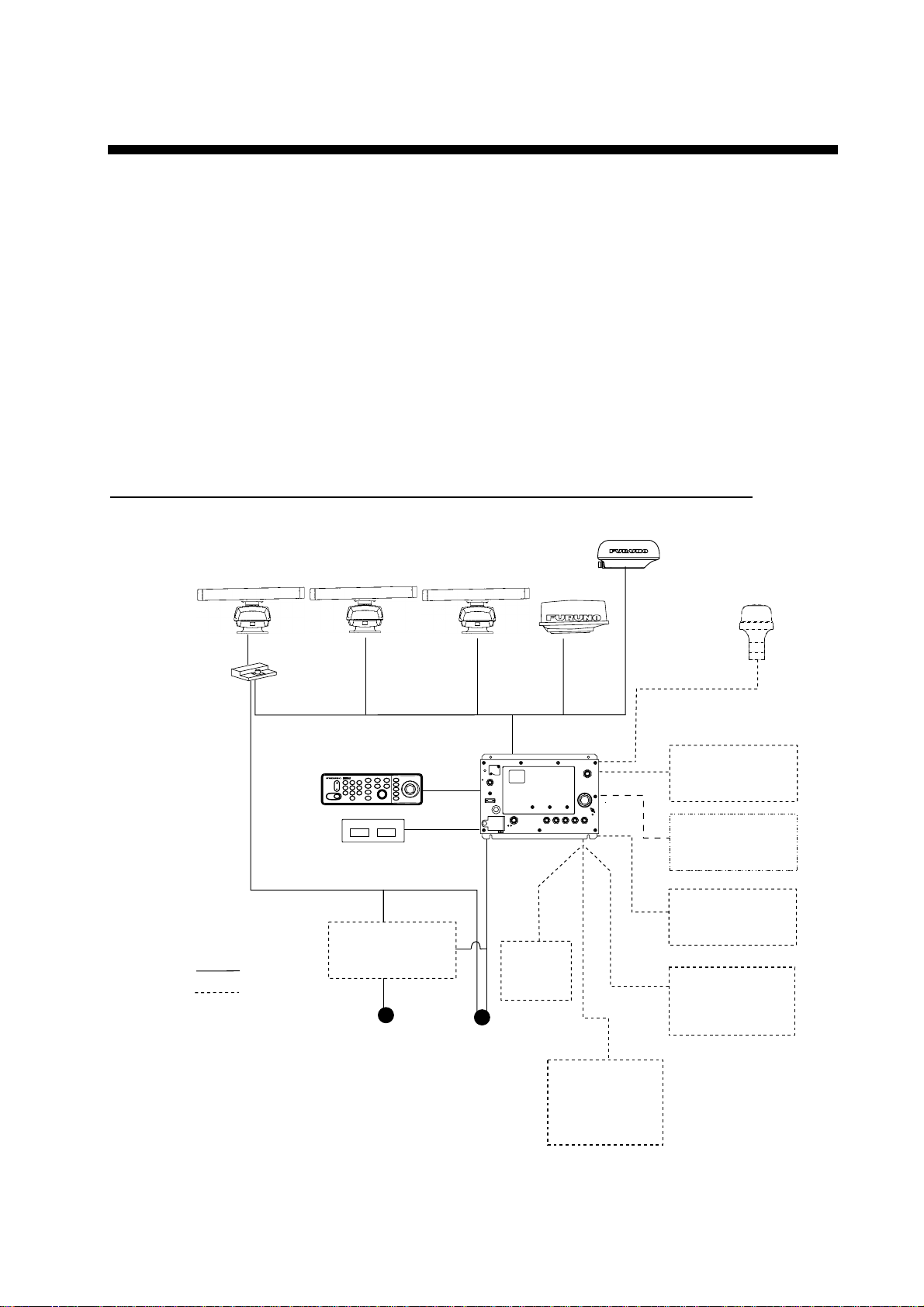
SYSTEM CONFIGURATIONS
All NavNet products incorporate a "network circuit board" to integrate each NavNet product
on board through an optional LAN cable (Ethernet 10BASE-T). Each NavNet product is
assigned an IP address to enable transfer of images between other NavNet products. For
example, video plotter pictures can be transferred to a radar and vice versa. Pictures
received via the NavNet may be adjusted at the receiving end.
The number of processor units which may be installed depends on the number of network
sounder connected. For a system incorporating three or more products, a "hub" is required
to process data.
For one network sounder: one radar and three plotters, or four plotters
For two network sounder: one radar and two plotters, or four plotters
NavNet system (Model 1823C-BB/1833C-BB/ 1933C-BB/1943C-BB/1953C-B B)
Power Supply
Unit PSU-005
MODEL
1953C-BB
:Standard
: Option
Antenna Unit
MODEL
1933C-BB
MODEL
1943C-BB
Control unit
RCU-017
SAVESAVE
CLEARCLEAR
MOBMOB
GHIGHI
DEFDEF
ABCABC
33
2211
RANGERANGE
ALARMALARM
DISPDISPEEMENUMENU
PQRPQR
MNOMNO
JKLJKL
66
55
44
GAINGAIN
VWXVWX
YZ&YZ&
STUSTU
99
88
77
POWERPOWER
TXTX
EBLEBL
_'#_'#
00
VRMVRM
PUSH TO ENTERPUSH TO ENTER
HIDEHIDE
AA
SHOWSHOW
BB
CC
DD
POWER
F.G.
321
GND
OUTPUT
12 VDC
NTSC/PAL
RGB OUT
OPTION
CARD SLOT
Memory card
interface unit CU-200
Rectifier
RU-3423
100/110/115/220/230 VAC
12 - 24 VDC*
1φ, 50/60 Hz*
*: The power for the power supply unit
and display unit must be drawn from
the same power source.
MODEL1823C-BB
MODEL
1833C-BB
Processor unit
RPU-014
DATA 3
NETWORK
CONT DATA 1DATA 2
INPUT
2
1
12-24 VDC
3
GND
Facsimile
Receiver
FAX-30
ETR-6/10N
SLAVE DISPLAY
DJ-1
Network
Sounder
ETR-30N
GPS receiver
GP-310B/320B
Plotter, etc.
monitor
(Owner supply)
(See next page)
Heading
sensor
Other NavNet
system
(GD-1900C-BB etc.)
NavNet system (M odel 1823C-BB/1833C-BB/1933C-BB/1943C-BB/1953C-BB)
v
Page 8
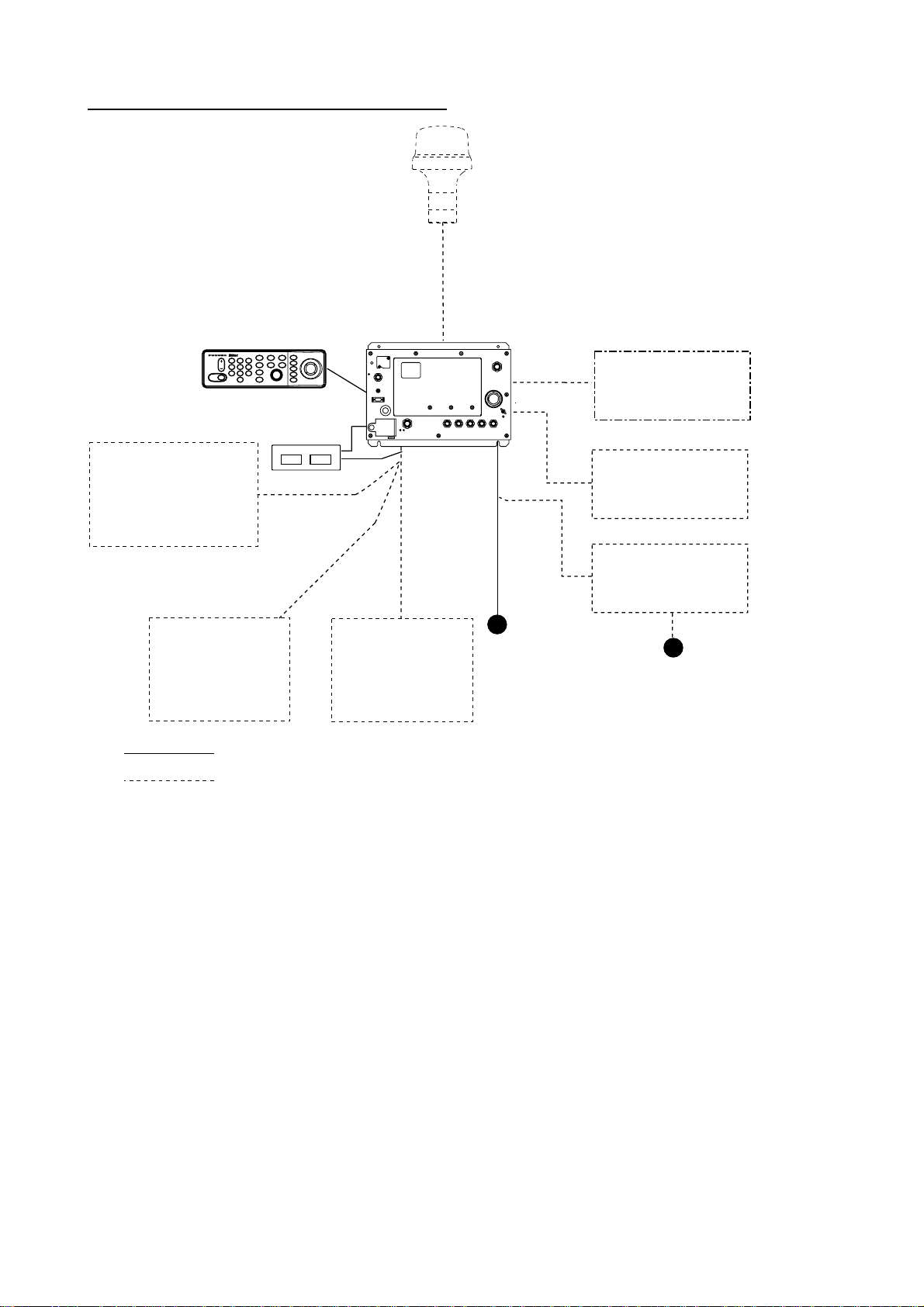
Singl e- unit NavNet system (GD-1900C-BB)
GPS receiver
GP-310B/320B
Control unit
RCU-017
Memory card
interface unit CU-200
Other NavNet
system
SAVESAVE
CLEARCLEAR
MOBMOB
GHIGHI
DEFDEF
ABCABC
33
2211
RANGERANGE
ALARMALARM
DISPDISPEEMENUMENU
PQRPQR
MNOMNO
JKLJKL
66
55
44
GAINGAIN
VWXVWX
YZ&YZ&
STUSTU
99
88
77
POWERPOWER
TXTX
EBLEBL
_'#_'#
00
VRMVRM
PUSH TO ENTERPUSH TO ENTER
Processor unit
HIDEHIDE
AA
SHOWSHOW
BB
CC
DD
RPU-014
POWER
F.G.
321
GND
OUTPUT
12 VDC
NTSC/PAL
RGB OUT
OPTION
CARD SLOT
SLAVE DISPLAY
DJ-1
DATA 3
NETWORK
INPUT
2
1
12-24 VDC
3
GND
CONT DATA 1DATA 2
Monitor
(Owner supply)
Plotter, etc.
(Model 1833C-BB, etc.)
Rectifier
PR-62
Facsimile
Receiver
FAX-30
Network
Sounder
ETR-6/10N
ETR-30N
12 - 24 VDC
100/110/115/220/230 VAC
1φ, 50/60 Hz
: Standard
: Option
Single-unit NavNet system (GD-1900C-B B)
Note: The output signal from the processor unit for a monitor is as follows.
RGB signal: Analog 0.7 Vpp, Output impedance 75 Ω
Synchro signal: H 31.5 kHz, V 60Hz (Separate), TLL level
(VGA signal)
Choose a monitor whose aspect ratio is 4:3, for example, VGA, SVGA, XGA, SXGAX,
VXGA, QXGA, etc
vi
Page 9
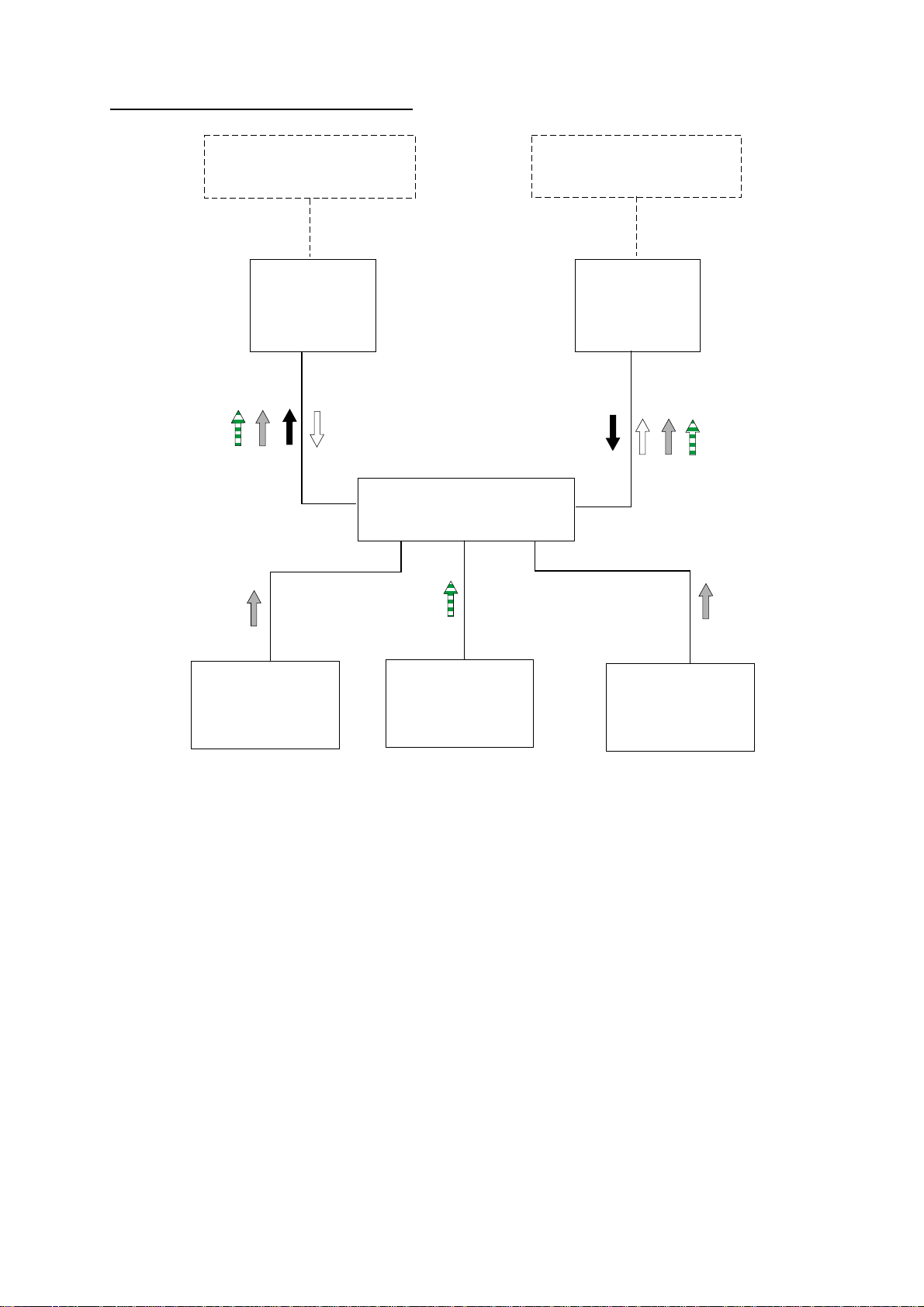
Three-or-mo re-uni t NavNet system
Radar Antenna Unit
OR
GPS Receiver GP-310B/320B
RADAR
or
PLOTTER
Radar data
Sounder data
Radar Antenna Unit
OR
GPS Receiver GP-310B/320B
RADAR
or
PLOTTER
Plotter data
HUB
Sounder data
Network Sounder
ETR-6/10N
ETR-30N
(option)
Facsimile data
Facsimile
Receiver
FAX-30
(option)
Three-or-more-unit NavNet system
Network Sounder
ETR-6/10N
ETR-30N
(option)
vii
Page 10
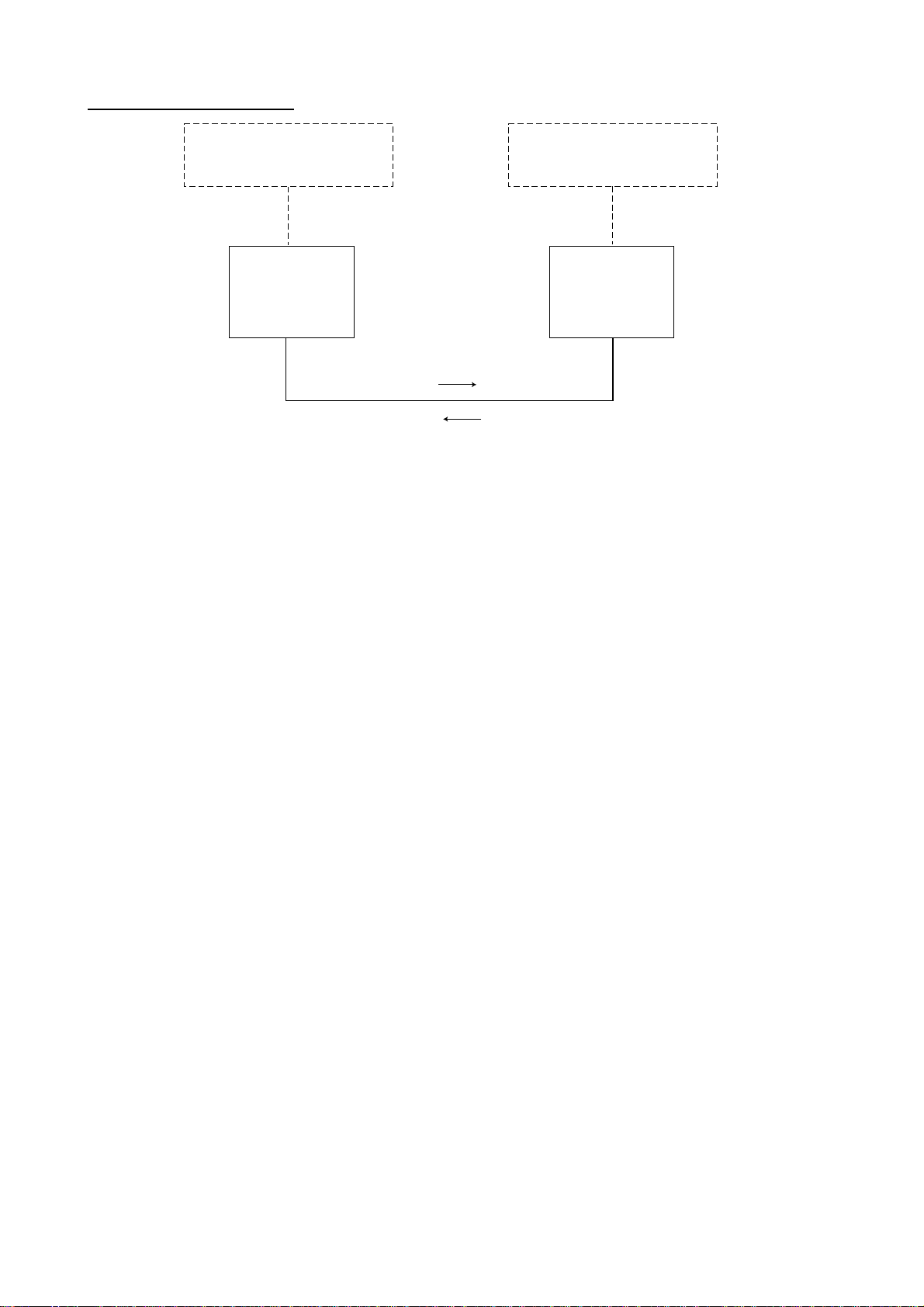
Two-unit NavNet system
Radar Antenna Unit
OR
GPS Receiver GP-310B/320B
RADAR
or
PLOTTER
Radar, plotter data
Radar, plotter data
Radar Antenna Unit
OR
GPS Receiver GP-310B/320B
RADAR
or
PLOTTER
Two-unit NavNet system
viii
Page 11
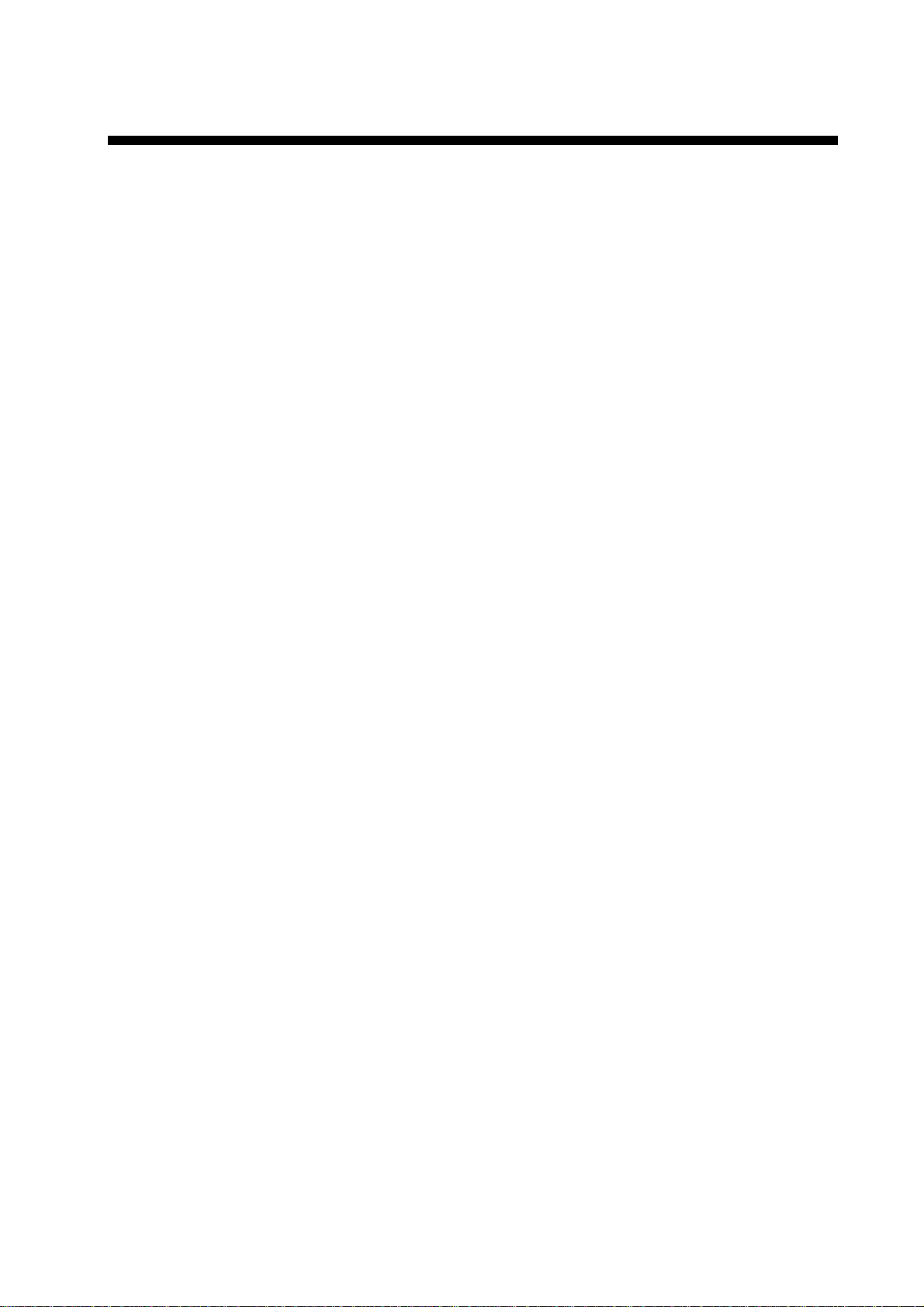
1. MOUNTING
1.1 Mounting the Control Unit
The control unit can be installed on a desktop or flush mounted in a console or panel. For
flush mounting, the optional flush mount kit is required.
When selecting a mounting location for the control unit keep the following in mind:
Keep the control unit out of direct sunlight.
•
The temperature and humidity of the mounting location should be moderate and stable.
•
Locate the unit away from exhaust pipes and vents.
•
The mounting location should be well ventilated.
•
Mount the unit where shock and vibration are minimal.
•
Keep the unit away from electromagnetic field generating equipment such as motor,
•
generator.
For maintenance and checking purposes, leave sufficient space at the sides and rear of
•
the unit and leave slack in cables.
A magnetic compass will be affected if the control unit is placed too close to the magnetic
•
compass. Observe the following compass safe distances to prevent disturbance to the
magnetic compass.
Standard compass: 0.45 m
Steering compass: 0.30 m
1-1
Page 12
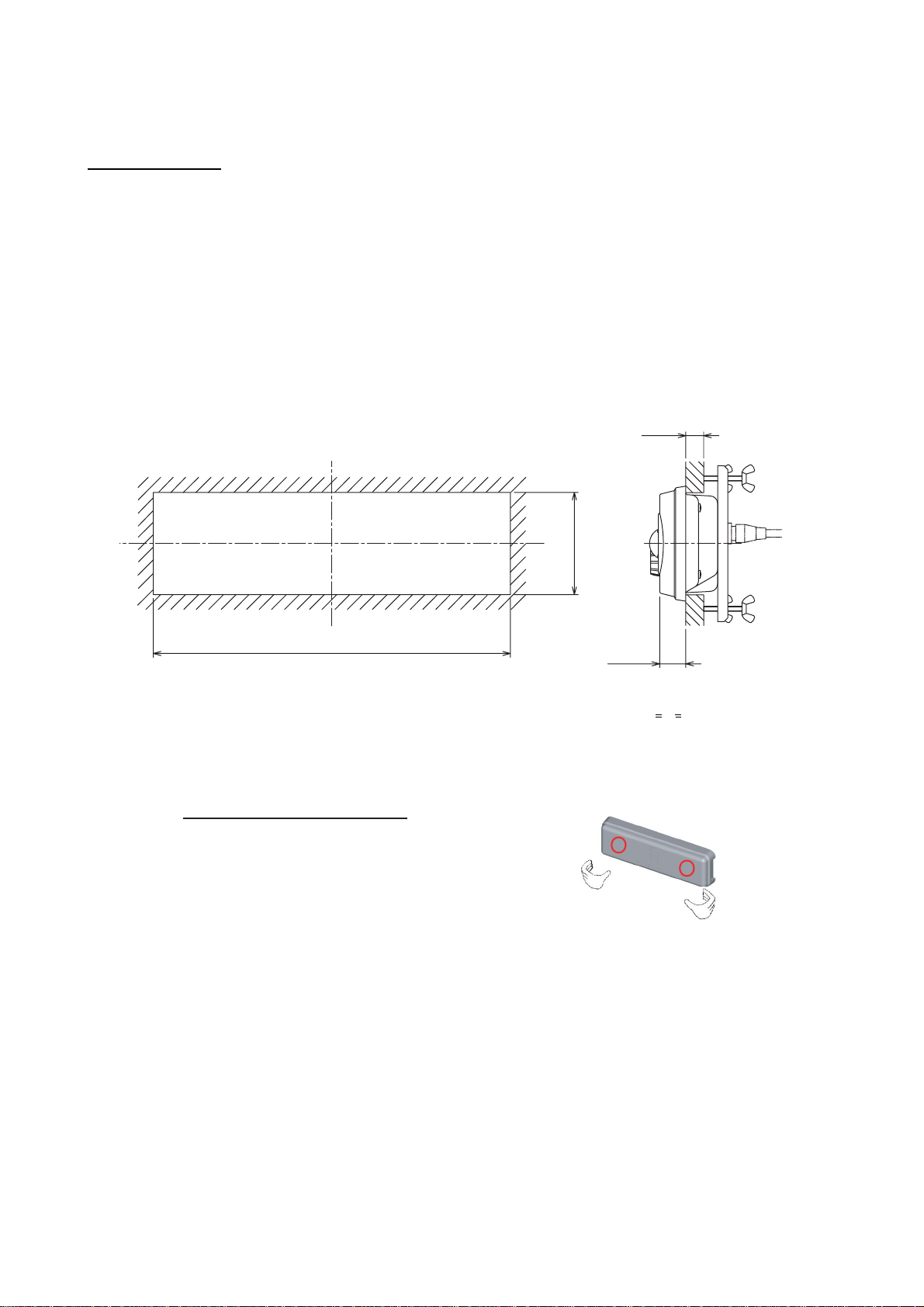
Mounting procedure
Flush mounting
Follow the procedure bel ow to mount the control uni t on a panel w ith accessories
FP03-10001.
1. Prepare a cutout in the mounting locat ion, referr ing to the outline drawing at the end of
this manual.
2. Set the control unit to the c utout.
3. Attach t he mounting plat e to the control unit wit h four sc r ews M4 x 10 from the r ear s ide.
4. Screw four wing bolts into wing nuts.
5. Fasten the control unit t o the mounting l oc ation with four wing bolts and wing nuts
assembled at step 4.
(A)
80±1
280±1
Flush mount ing of display unit
6. Attach hard cover to protect the control unit.
How to remove the hard cover
Place your thumbs at the locations shown with
circles in the illustration at right, and then lift the
cover while pressing it with your thumbs.
20.5
A: Thickness of panel
10<A<20 mm
1-2
Page 13
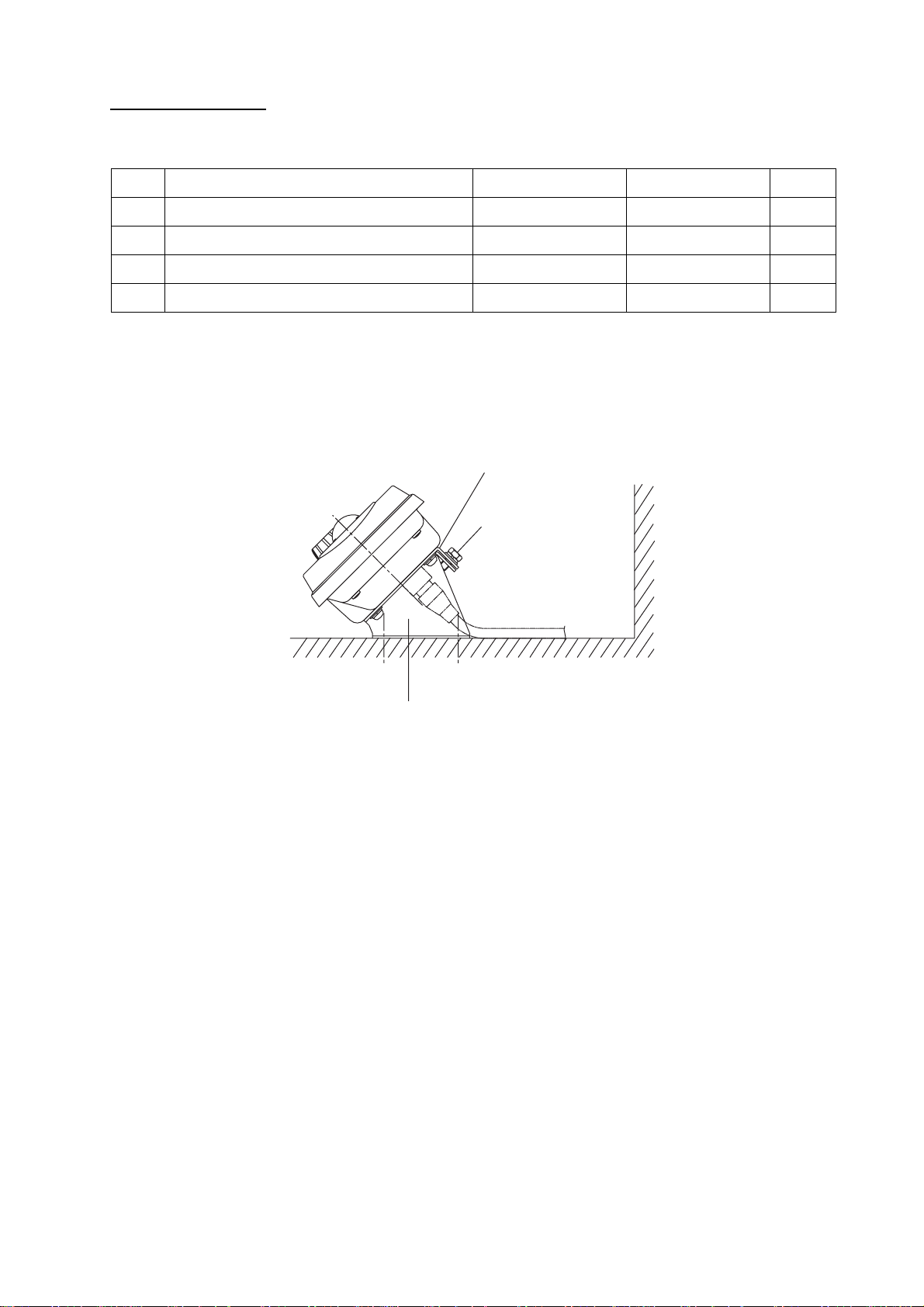
Desktop mounting
Use the optional desktop m ount kit FP03-09901 (Code number 008-443-54 0).
No. Name Type Code No. Qty
1 Hanger fixture 19-023-1061 100-307-941 1
2 Hanger fixture 19-023-1062 100-307-951 1
3 Tapping screw 5 x 20 000-802-081 4
4 Hex bolt M5 x 10 000-802-288 2
1. Fix the hanger fixture 19-023-1062 on a desk top wit h four tappi ng s c r ews (5x20).
2. Fix the hanger fixture 19-023-1061 to the r ear panel of the control uni t with four M 4x 10
(supplied as acc es sories).
3. Set the control unit to the hanger fixture 19-023-1062 fixed at step 1 and fit it wi th two
hex bolt s .
Hanger fixture
19-023-1061
Hex bolt
Hanger fixture 19-023-1062
Desktop mounting of dis play unit
4. Attach hard cover to protect the control unit.
1-3
Page 14
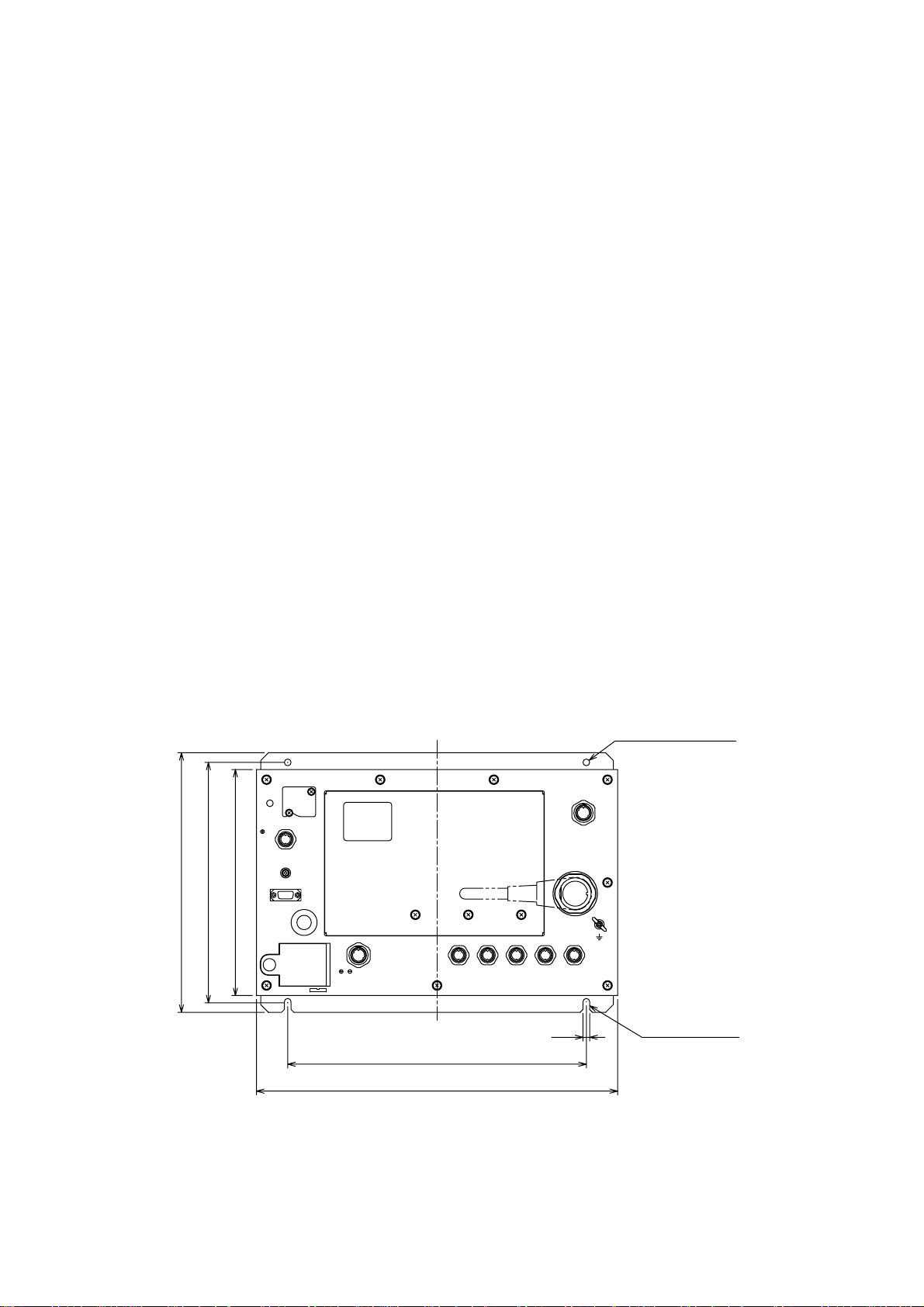
1.2 Mounting the Processor Unit
The unit can be mounted on th e dec k , a desktop or on a bulkhead. Select a mounting
locati on c ons idering the points below.
• Locate the unit out of direct s unlight.
• Select a location where temper ature and humidity are moderate and stabl e.
• Consider the length of the cable c onnected am ong the proces s or unit, antenna unit (or
power supply unit) and c ontrol unit.
• For mounting on a bulkhead, be sure the mounting locati on is strong enough to support
the unit (4.1kg) under the pitching and r olling norm ally encounter ed on the vessel.
• Leave sufficient space ar ound the unit for maintenance and servic ing. Recomme nded
maintenance space app ears in the outl ine drawing at t he bac k of this manual.
• A magnetic compass will be affected i f t he pr oc es s or unit is placed too clos e to the
magneti c c ompas s . Observe the follow ing compass saf e distances to pr event dis t ur bance
to the magnetic compass.
Standard compass: 1.75 m
Steering compass: 1.10 m
Tableto p or deck mounting: Fasten wit h four tapping screws.
Bulkhead mounting: Mark four fixing hol e pos itions on the bulkhead. S c r ew in two tappi ng
screw s at l ower fixing positions, leavi ng 5 m m protruding. Set the proces sor unit to the
screw s and s cr ew in two tappi ng s c rews at upper positions. Tighten all screws .
2-φ7 fixing holes
POWER
270
235
250±0.5
F.G.
321
0.3 A MAX
GND
OUTPUT
12 VDC
NTSC/PAL
RGB OUT
OPTION
CARD SLOT
INPUT
2
1
12-24 VDC
3
GND
NETWORK
DATA 3
CONT DATA 1DATA 2
310±0.5
REMOTE FMD DISPLAY
DJ-1
7
2 fixing holes
375
Processor u nit, mounting dim ens ions
1-4
Page 15
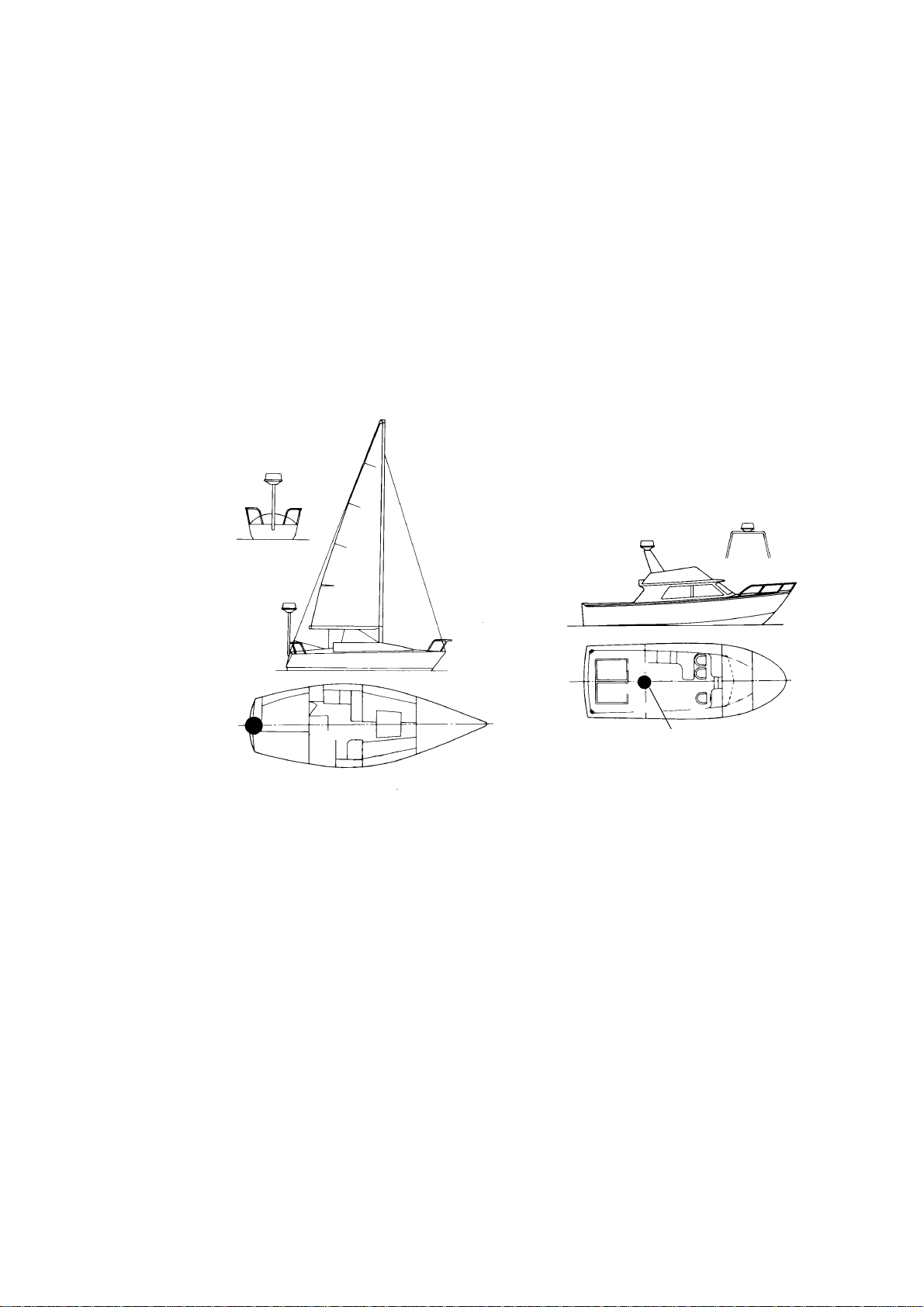
1.3 Mounting the Antenna Unit of MODEL1823C-BB
Mounting considerations
When selecting a mounting location for the antenna unit keep in mind the following points.
Install the antenna unit on the hardtop, radar arch or on a mast on an appropriate
•
platform. (F or sailboats, a mounting bracket is optionally available.) It should be placed
where there is a good all-round view with, as far as possible, no part of t he ship’s
superstructure or rigging intercepting the scanning beam. Any obstruction will cause
shadow and blind sectors. A mast, for instance, with a diameter considerably less than
the width of the antenna unit, will cause only a small blind sector. However, a horizontal
spreader or crosstrees in the same horizontal plane would be a much m ore serious
obstruction; place the antenna unit well above or below it.
Antenna unit
Antenna unit
Antenna unit
Typical antenna unit placement on sailboat and powerboat
In order to minim ize the chance of picking up electrical interference, avoid where possible
•
routing the antenna cable near other electrical equipm ent onboard. Also avoid running
the cable in parallel with power cables.
The compass safe distance of 1.25 meters (standard compass) and 0.85 meters (steering
•
compass) should be observed to prevent deviation of the magnetic compass.
Antenna unit
1-5
Page 16
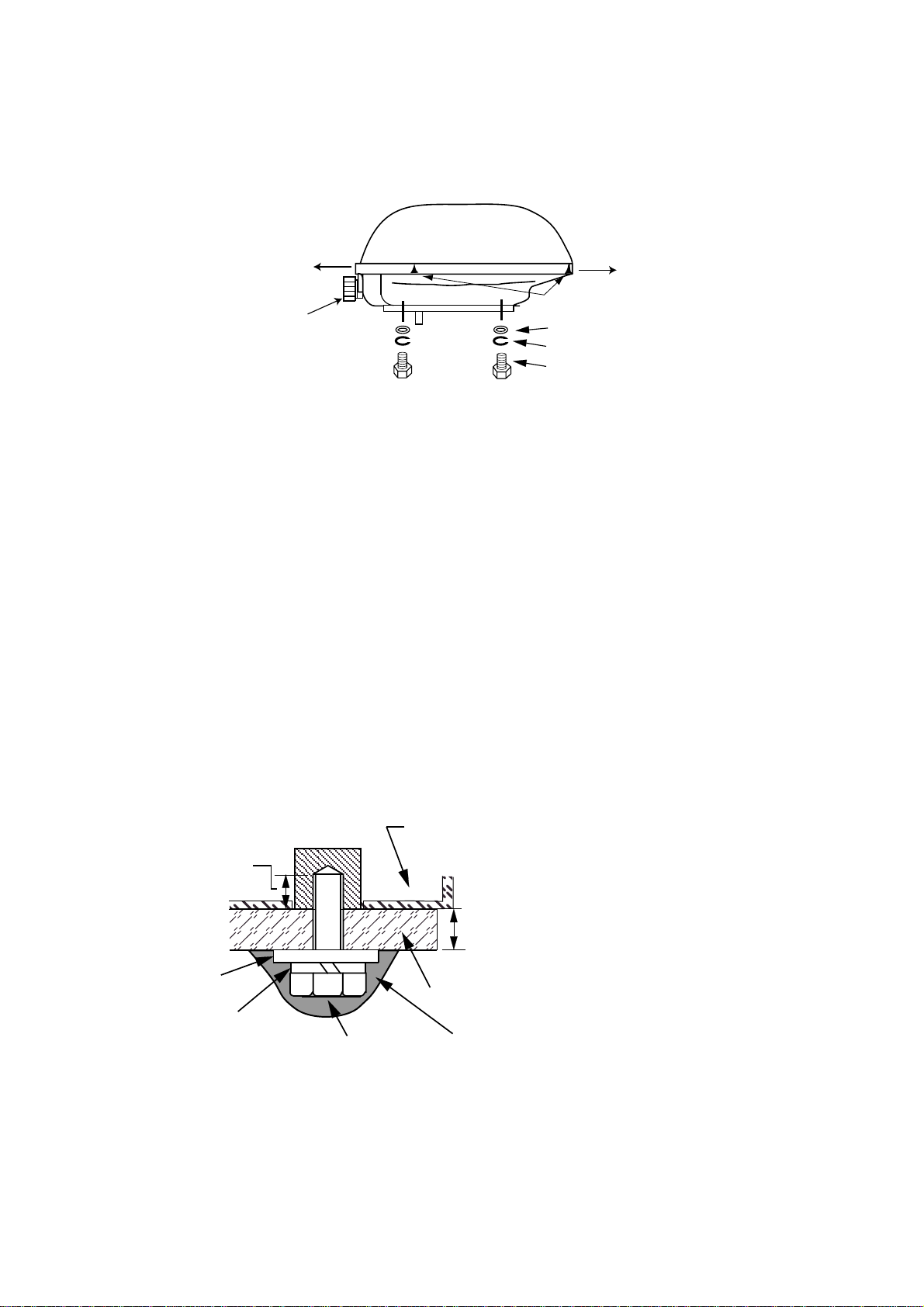
Mounting the antenna unit of MODEL1823C-BB
1. Remove mounting hardware at the bottom of the antenna unit; four each of hex. bolts
(M10X20), spring washers and flat washers. Save mounting hardware to use it to fix the
antenna unit to the mounting platform later on.
Stern
Cable entry
Bow
Screws
two screws on other side
Flat washer
Spring washer
Hex bolt (M10 x 20)
Antenna unit, showing location of mounting hardware
2. Construct a platform (wood, steel*, or aluminum) of 5-10 mm (recommended dim ension)
in thickness referring to the outline drawing at back of this manual. A mounting bracket
for mounting the ant enna unit on a sailboat mast is optionally available. (Refer to page
1-11.) Fasten the platform to the mounting location. Next, position the mounting base on
the platform so the cable entrance faces the stern direction.
*: For steel platform take appropriate measures to prevent corrosion.
Note: When drilling holes in the platform, be sure they are parallel with the fore and aft
line.
3. Using the hex bolts, flat washers and spring washers removed at step 1, fasten the
mounting base to the platform. The torque should be between 19.6-24.5 N•m.
Note: Longer hex bolts (M10X25) are supplied with the installation materials. Use them
instead of the hex bolts removed earlier if the mounting platform thickness is
5–10 mm.
Effective
thread
length:
12 mm
Antenna base
assy.
5 mm or under :M10x20
5-10 mm: M10x25
over 10 mm: locally supplied bolts
Flat
washer
Spring
washer
Hex bolt
(M10 x 25
or M10 x 20)
Platform
Apply silicone sealant.
How to fasten the mounting base to platform
1-6
Page 17
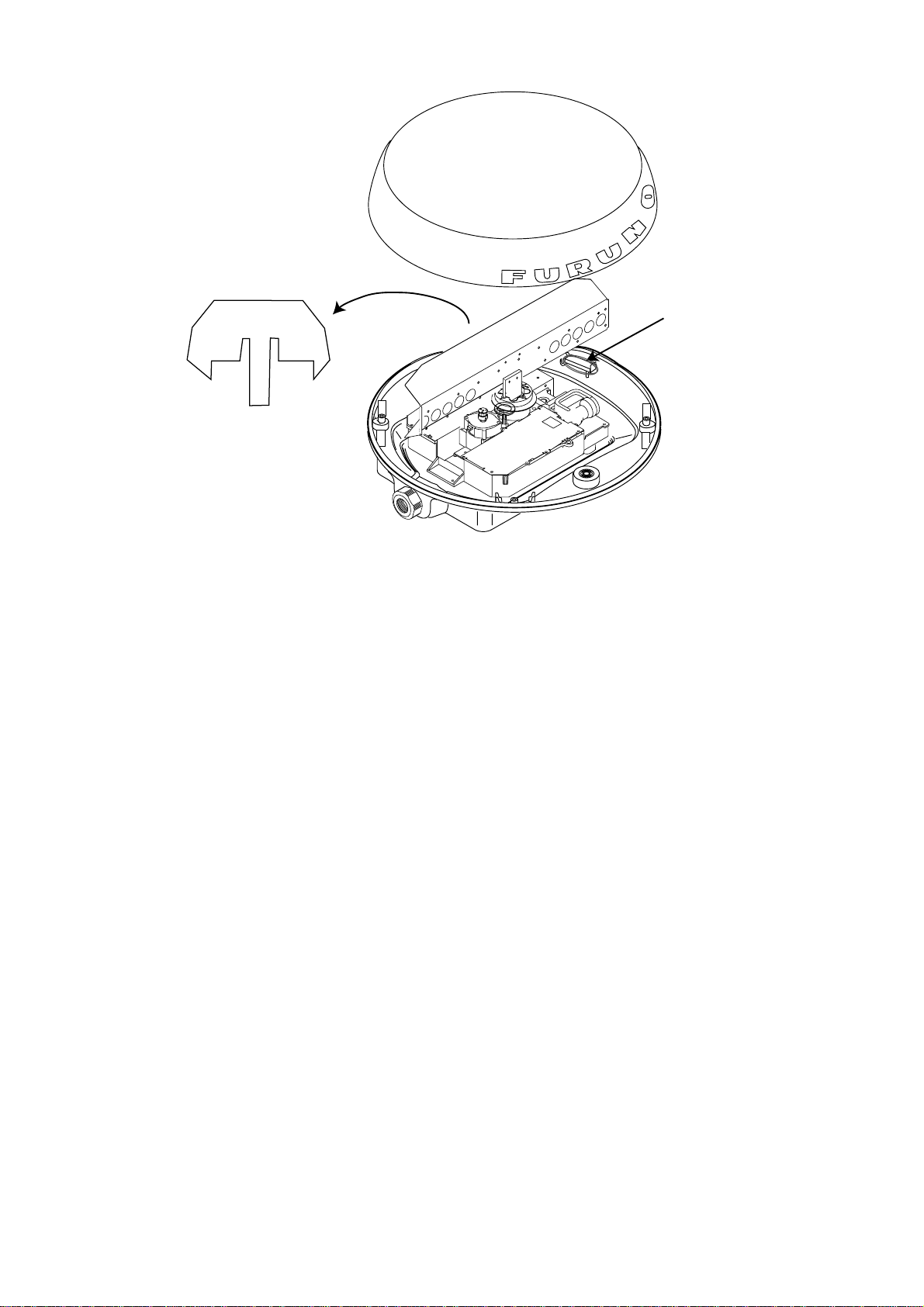
Snap holder
Remove and discard
the packing material.
Antenna unit, inside view
4. The mounting base is fitted with a snap holder, which may be used to hang the cover
after removal. Use the hole next to screw hole inside the cover to hang it.
a) Unfasten the snap assy. with the st r ing attached at the holder in the mounting base.
b) Unwind the string.
c) Attach the snap to a screw hole on the inside of t he cover.
Note: Do not hang any other objects with the snap.
1-7
Page 18
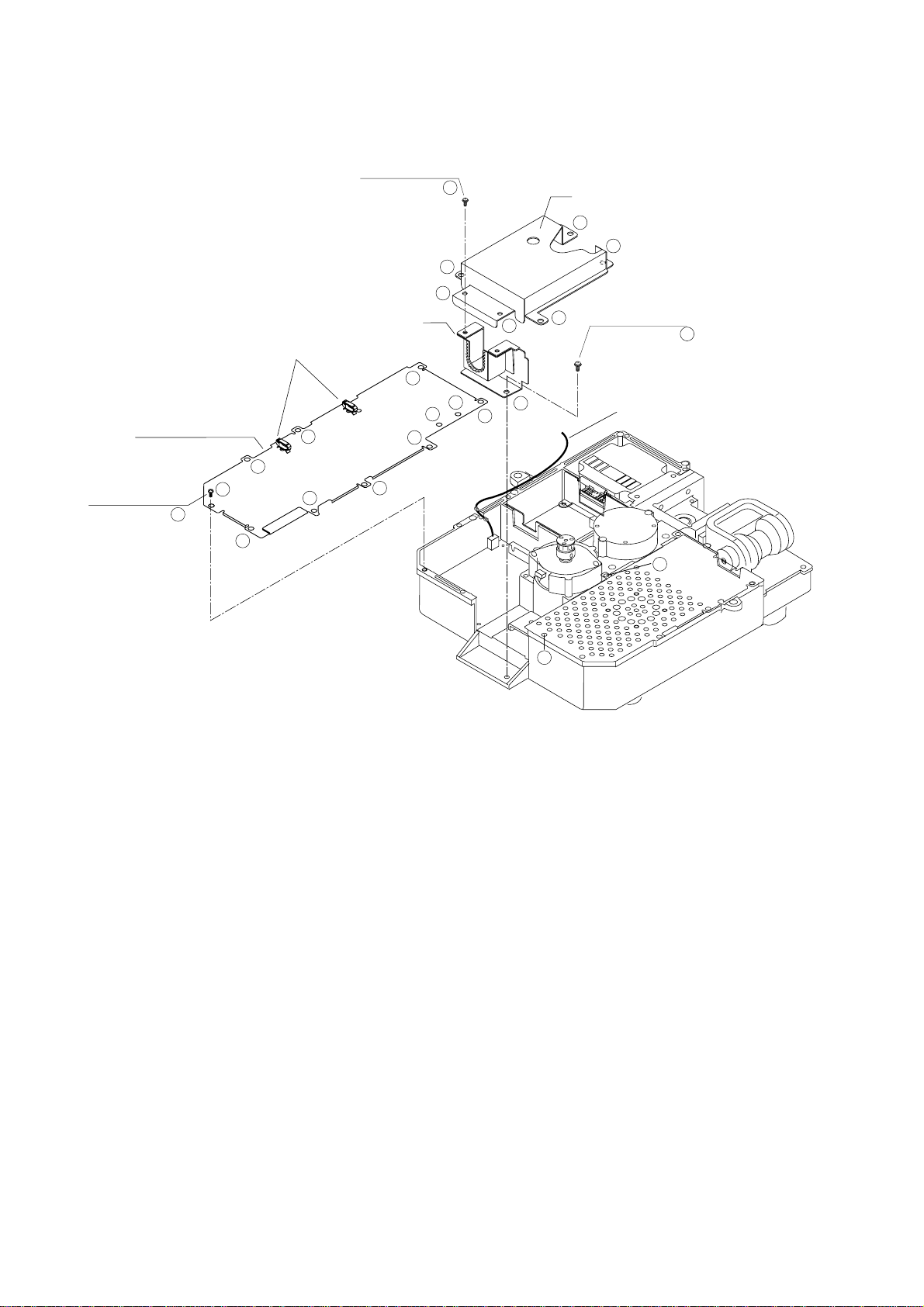
5. Unfasten the rot at ion detector cable from the cable clamps.
6. Unf asten 16 screws (
!
,
2
!
and
3
in the following figure) to dismount the shield plate,
!
1
core case and core case cover.
Pan head screws
M3x10 2 pcs. 2
3
2
3
3
Shield plate
Pan head screws
M4x8 9 pcs.
1
1
3
Cable clamps
1
1
1
Core case
3
2
1
1
1
1
1
Core case cover
3
3
Pan head screws
M4x10 5 pcs.
Rotation detector cable
GND
Vt
-V
OP
GND
+V
IF
OP
GND
3
3
3
Caution: Be careful not to pinch the rotation detector cable when remounting the shield
plate.
1-8
Page 19
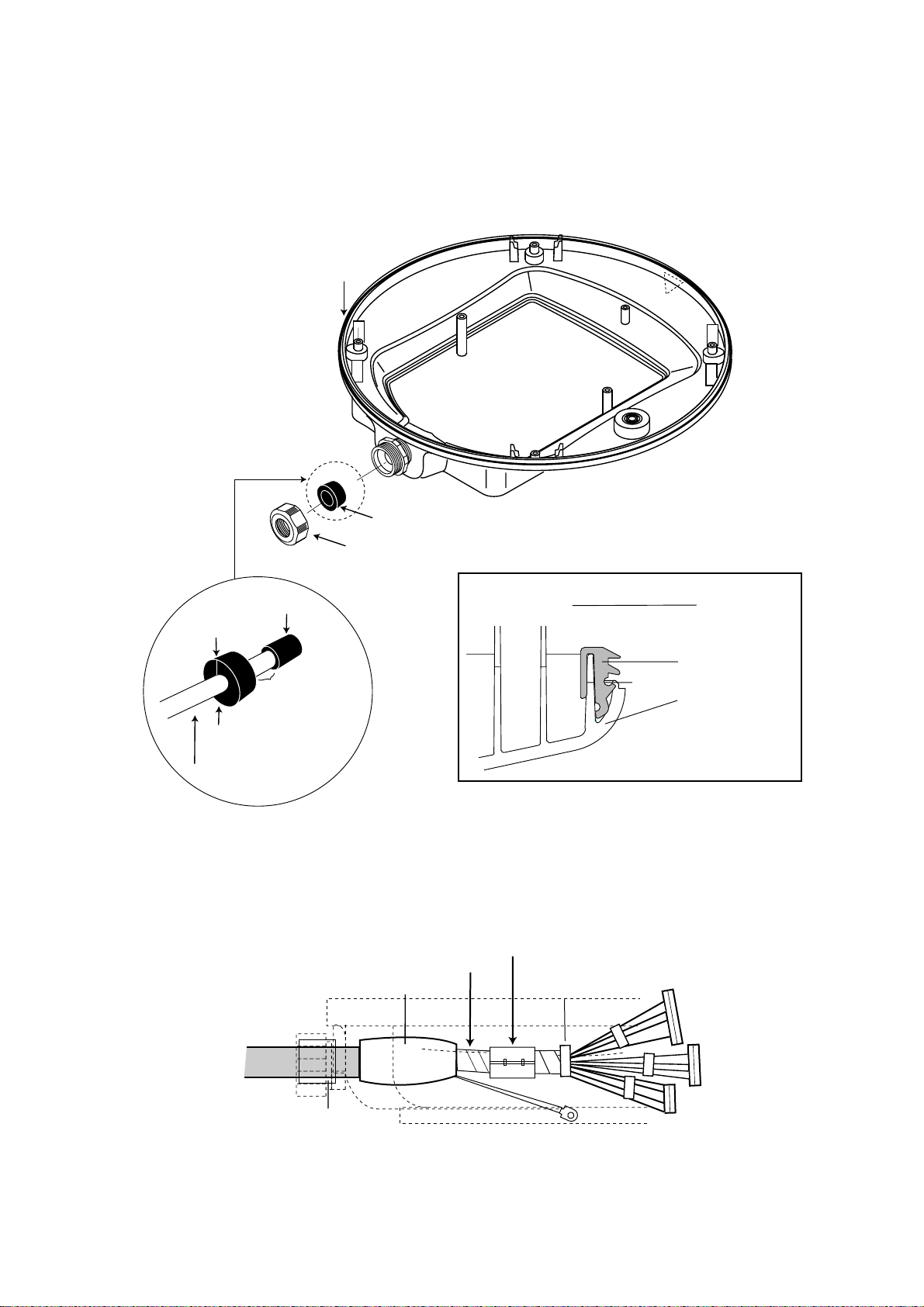
7. Pass the antenna cable with connector through t he cable gland, gasket and cable
entrance of the antenna unit, and t hen tighten cable gland.
Note 1: Be sure the shrink tube on the antenna cable does not contact the gasket.
Note 2: Pinch the gasket tightly and insert it into the cable entrance. Confirm that the slit
in the gasket is completely closed after inserting it into the cable entrance.
Rubber gasket
Gasket
Cable Gland
Shrink tube
Pinch the gasket
tightly.
Do not allow
the shrink tube to
Gasket
Antenna cable
contact the
gasket.
Sectional view
Rubber gasket
Mounting base
Antenna unit, inside view
8. Twist antenna connector cables at the position between the shrink tube and the cable tie,
and then attach EMI core (supplied) to cables as follows. After attachment, shift EMI
core slightly to confirm that it does not pinch cables.
Attach EMI core.
Twist cables here.
Shrink tube
Cable tie
Gasket
Mounting base
Location of EMI core
1-9
Page 20
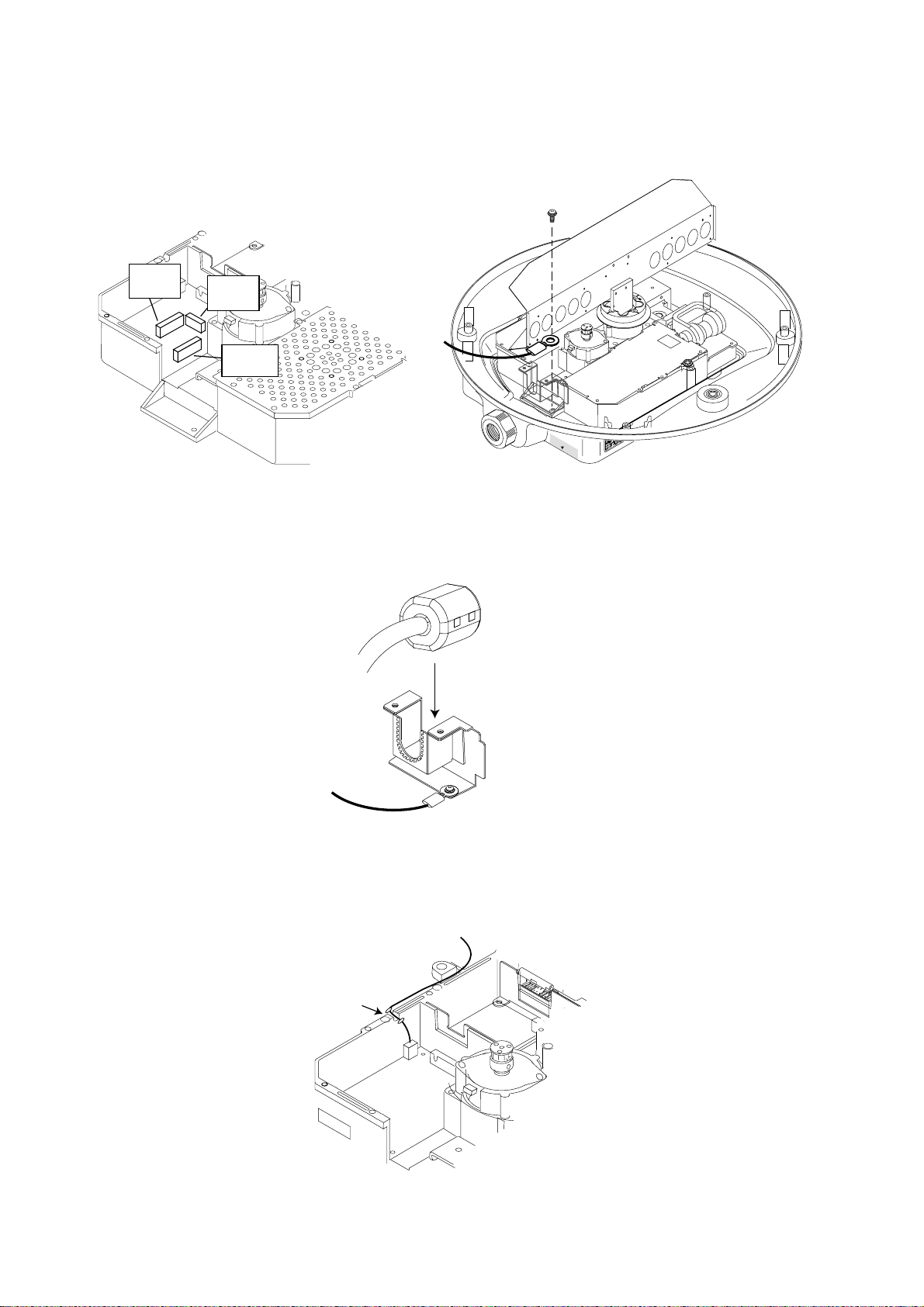
9. Att ach connect ors of the antenna cable to the locations shown in the figure below, and
then fasten a pan head screw M4x10 to fix shield cable and core case (removed at step
6.)
Pan head screws
M4x10 9 pcs.
J810
(13 pin)
J809
(4 pin)
J801
(9 pin)
Antenna unit, connector location and fixing the shield cable w/core case
10. Put t he EMI core on the antenna cable into the core case attached at step 9.
The flat side of the core should face downward.
EMI core
Core case
EMI core, putting into core case
11. Refasten the shield plate and core case cover with 15 screws. Be sure that the cable
from the rotation detector passes through the notch between the two cable ties.
To rotation detector
Notch
Mounting base
How to pass the rotation detector cable
1-10
Page 21
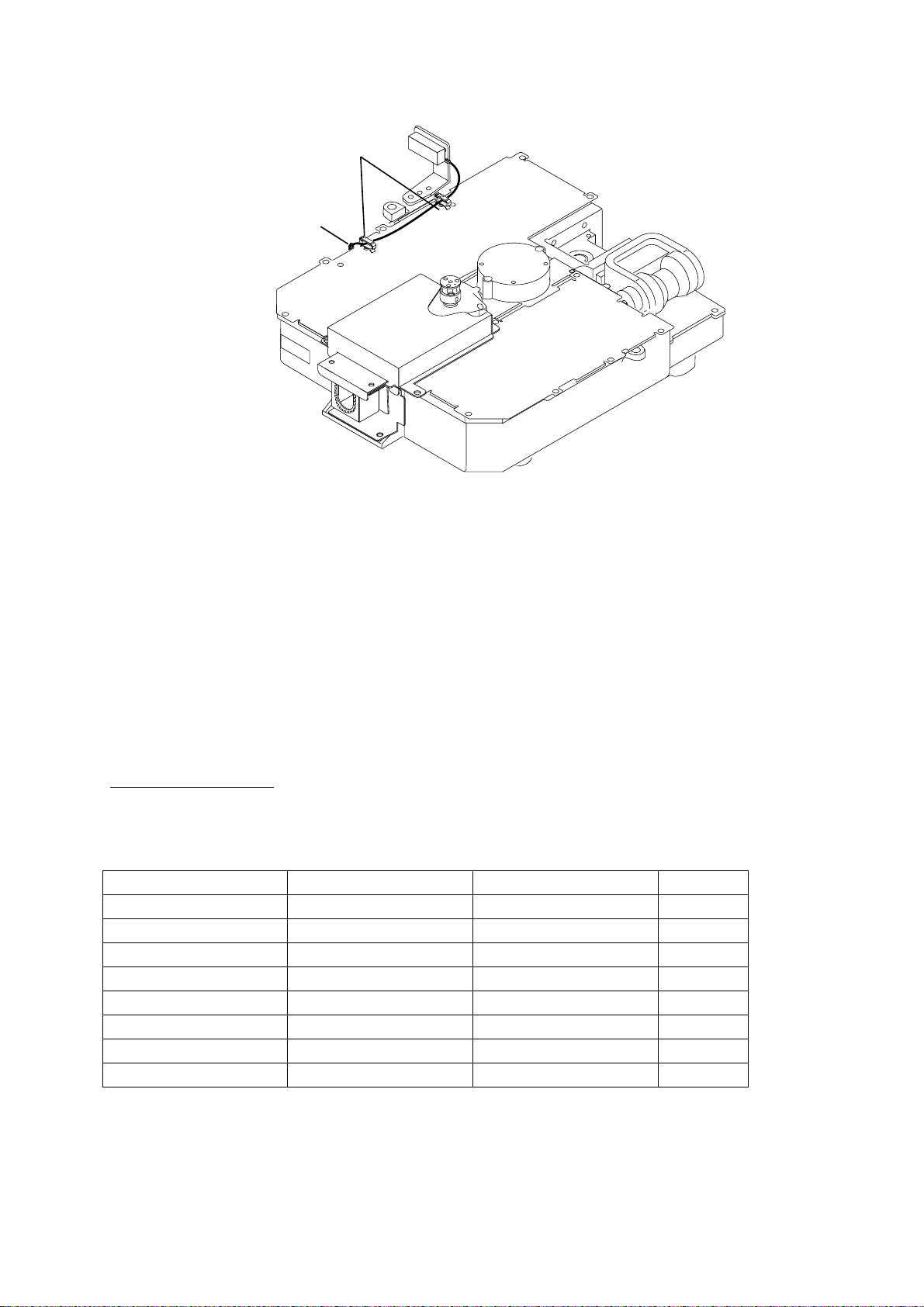
12. Pass the cable from the rotation detect or through two cable clamps.
Rotate detector
Cable clamps
Cable tie
(Another should
be inside.)
Antenna unit, clamping the rotation detector cable
13. Follow the instructions on the label inside the mounting base to secure the snap assy.
14. Confirm that the rubber gasket is properly positioned and that the triangle mark on the
radome cover is aligned with the triangle mark on the mounting base, then tighten the
fixing screws for the cover. Refer to the figure of sectional view on the previous page for
positioning of rubber gasket.
Mounting the optional mounting bracket
A mounting bracket for fastening the antenna unit to a mast on a sailboat is optionally
available.
Mounting bracket 2
Type: OP03-93
Code No.: 008-445-080
Type Code No. Qty
Hex. bolt M4x12 000-804-725 4
Hex. bolt M8x20 000-805-707 8
Mounting plate 03-018-9001-0 100-206-740 1
Support plate (1) 03-018-9005-0 100-206-780 1
Support plate (2) 03-018-9006-0 100-206-790 1
Bracket (1) 03-028-9101-0 100-206-810 1
Bracket (2) 03-028-9102-0 100-206-820 1
Fixing plate 03-028-9103-0 100-206-830 2
Assemble the mount ing bracket and fasten it to a mast . Fasten the antenna unit to the
bracket. For details, see the figure on t he next page.
1-11
Page 22
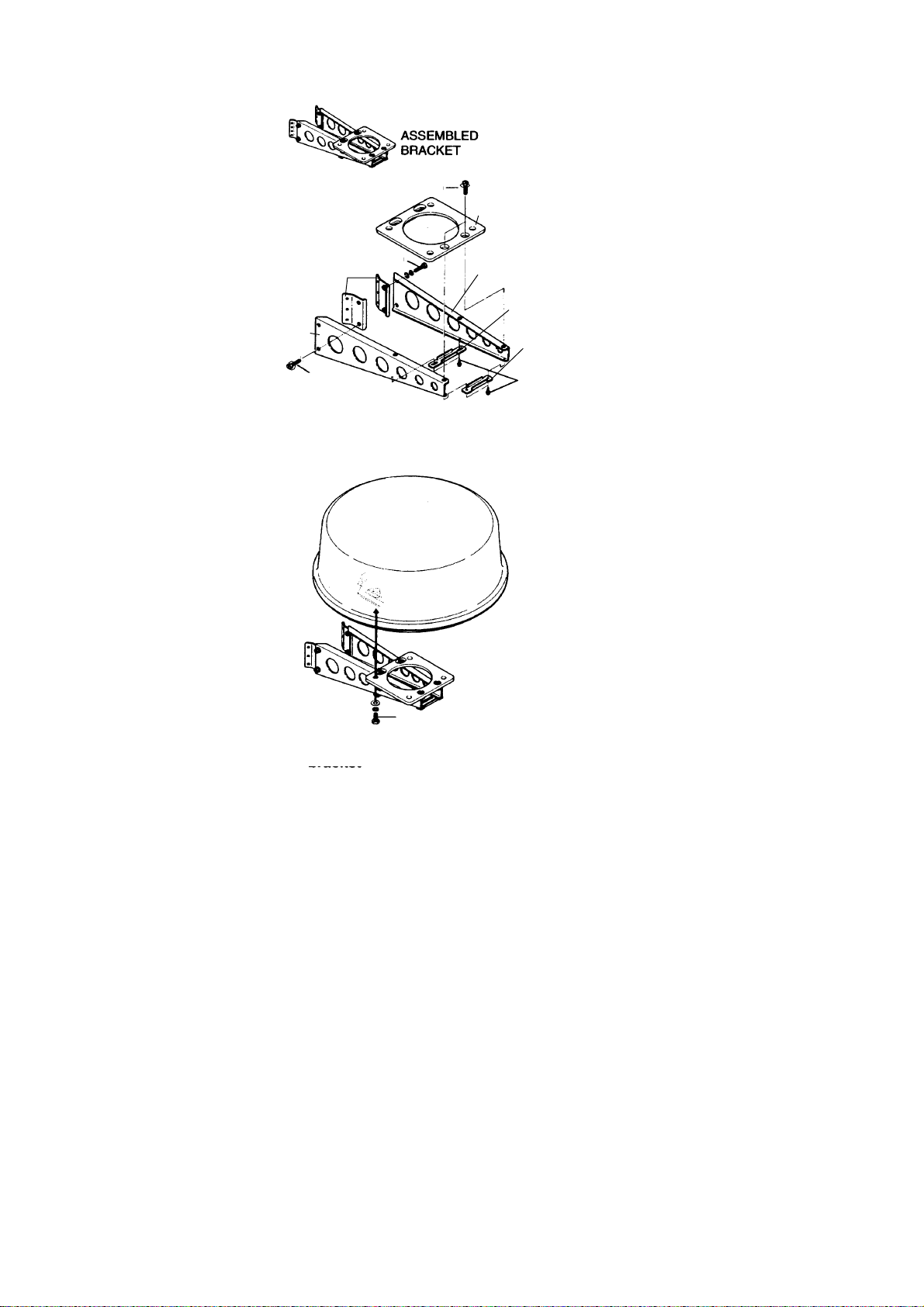
M8 x 20
Mounting plate
M8 x 20
Fixing plate
Bracket (2)
M8 x 20
(A) Assembling the mounting bracket
Bracket (1)
Support plate (2)
Support plate (1)
M4 x 12
M10 x 25 (supplied with antenna unit)
(B) Fastening antenna to mounting
bracket
How to assemble and mount the optional mounting bracket
1-12
Page 23
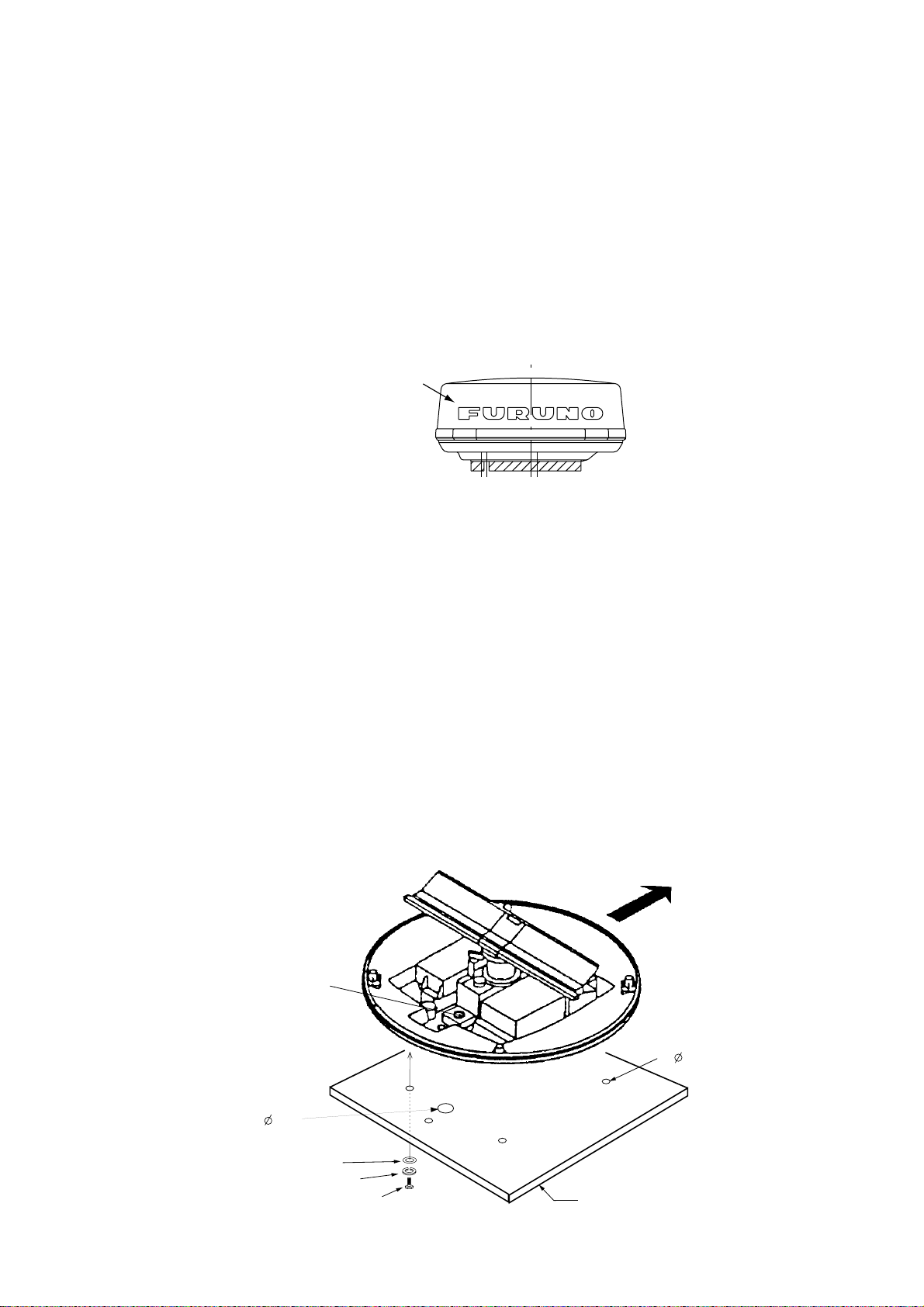
1.4 Mounting the Antenna Unit of MODEL1833C-BB
Mounting considerations
See the mount ing considerations f or the MODEL1823C- B B on page 1-5.
The compass s af e distance of 0.90 meters (st andard compass) and 0. 70 meters (s teering
compass) sh ould be obser v ed to prevent deviation of the magnetic compass.
Mounti ng the an te nn a un it of MODEL18 33C -B B
1. Open the antenna unit packing box careful ly.
2. Unbolt the four bolts at the bas e of the radome cover to remove it.
Radome cover
Antenna uni t
The mounting surface must be parallel with the waterline and provided with five holes (four
fixing holes and one cable entry) whose dimensions are shown in the outline drawing
attached at back of this manual.
The unit is adjusted so a target echo returned from the bow direction will be shown on the
zero degr ee (heading line) position on the screen. When drilling holes, be s ure they are
parallel wit h th e for e an d a ft line.
3. Prepare a plat form (wood, s teel*, or aluminum) of 5 to 10 millim et er s in thick nes s for the
antenna unit.
A mounting brac ket for mounting the antenna unit on a s ailboat mas t is optional ly
available. (Refer to page 1-17.) Find the cable ent r y on the radome base. Next, pos ition
the radome base so the cable entry fac es the stern direc tion. This alignment m us t be as
accurate as p os sible.
*: For steel platform, take appropriate measures to prevent corrosion.
Ship's bow
Cable
entry
Cable entry hole
(approx. 20)
Flat washer
Spring washer
M10 x 25 Hex bolt
Platform
4- 10 Holes
1-13
Page 24
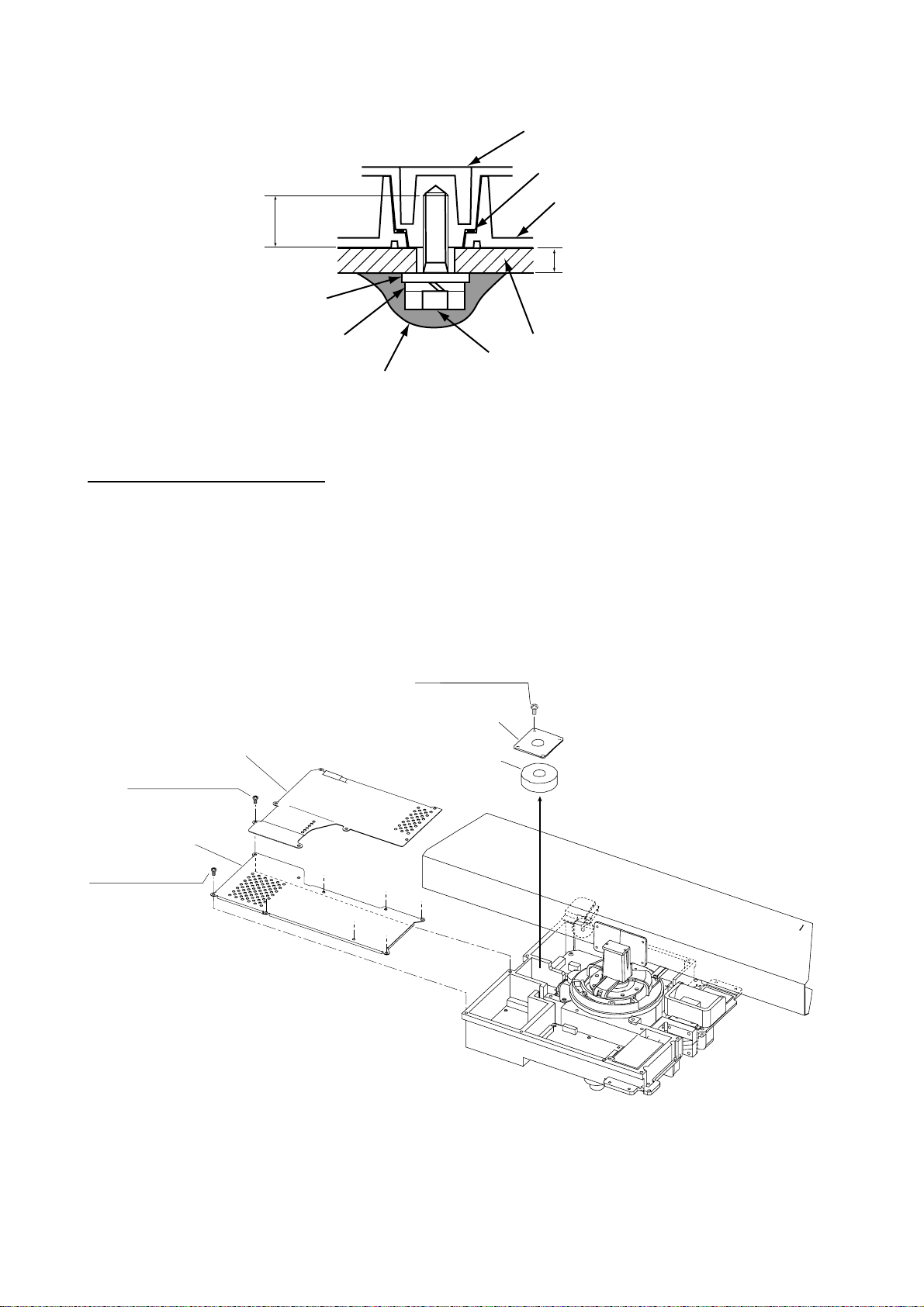
Antenna uni t, cover removed
Antenna base plate
Effective
thread length
25 mm
Flat
washer
Spring
washer
Apply silicone sealant.
M10 x 25
Hex bolt
Gasket
Radome
5 - 10 mm
Platform
How to fasten the radome base to the mount ing platform
Wiring and final preparation
4. Drill a hole of appr ox . 20 mm diamet er through the deck or bulkhead to run t he s ignal
cable between the antenna unit and the processor unit. (To prevent el ec trical
interfer enc e avoid runni ng the signal c able near other electri cal equipment and in
parallel with power c ables.) Pass the cable through the hole. T hen, seal the hole with
sealing com pound for waterproofing.
5. Remove two s hield covers in the radome.
6. Remove the cabl e clamping pl ate by unfastening four scr ews and removing a gasket.
Pan head screws
M4x8 4 pcs.
Cable clamping plate
Shield cover
Pan head screws
M4x8 7 pcs.
Shield cover
Pan head screws
M4x8 7 pcs.
Gasket
Antenna uni t, insi de vi ew
7. Pass the cable t hrough the hole at the bottom of the radome bas e.
8. Secure the cable with the cable clamping plate and gas k et. Ground the s hield wire by
1-14
Page 25
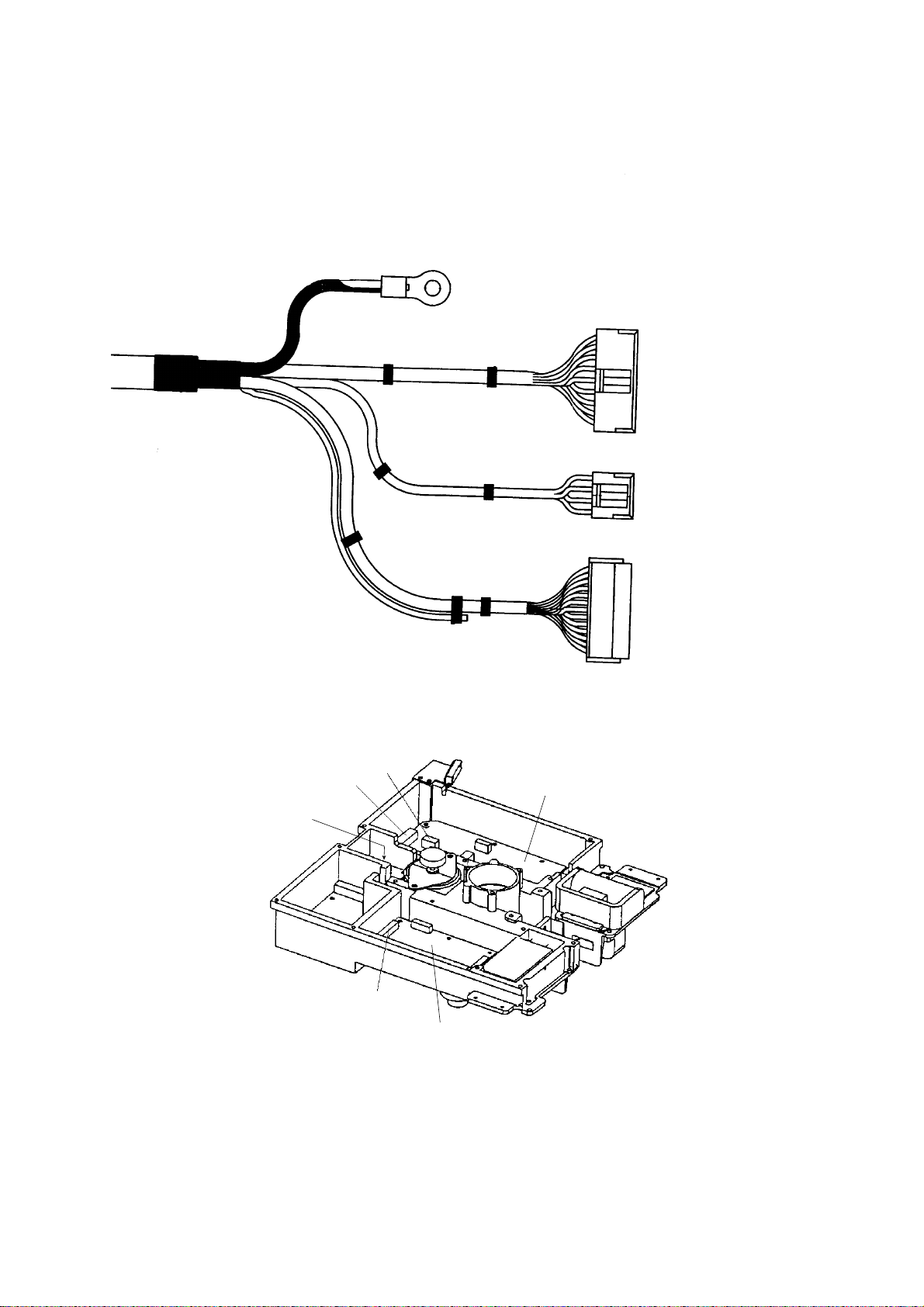
one of the screws of the c able clamping plate.
9. Attach three connectors of the signal c able to respective receptacles as shown below.
to one of the screws
of the cable clamping plate
9-pin connector:
to J801 on MD-9208
4-pin connector:
to J802 on MD-9208
13-pin connector:
to J611 on IF-9214A
Signal cable, antenna u nit side
J802
J801
Cable
entry
J611
IF-9214A
RF unit
MD-9208
1-15
Page 26
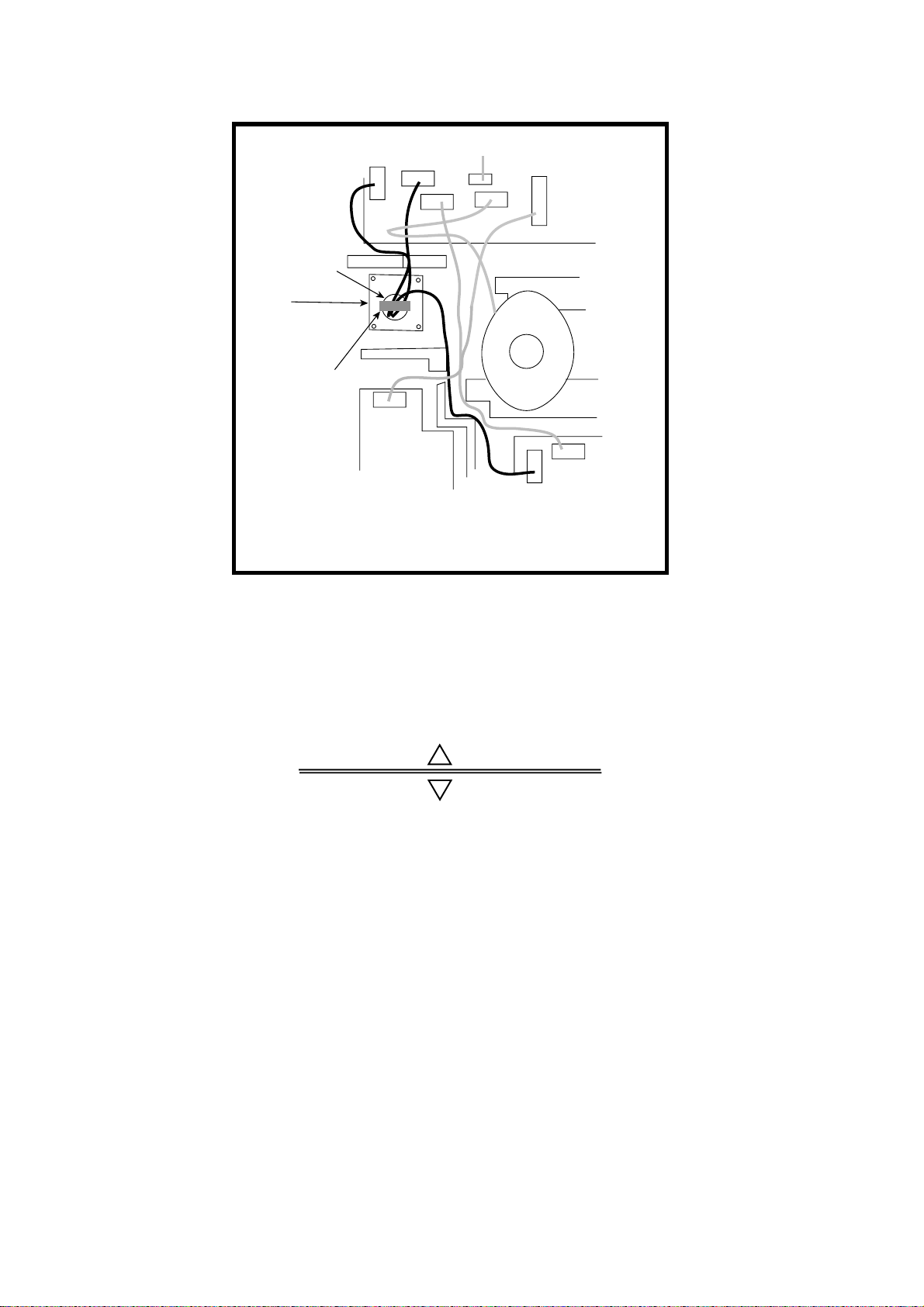
10. Attach the EMI core supplied as shown below.
J801
Cable
entrance
Cable
clamping plate
EMI core
E04SS251512
(Above cable
clamping
plate)
PTU-9335
J1
J802
J804
J805
J803
Motor
J611
MD-9208
J806
J613
IF9214IF9214A
How to attach EMI core
11. Fix the shield cover. Do not pinch the cable.
12. Attach the radome cover, aligning triangle mark on radome cover with that on radome
base.
Radome cover
Radome base
How to position the radome cover
13. Loosely fasten the radome fixing bolts. You will tighten them after confirming magnet ron
heater voltage.
1-16
Page 27
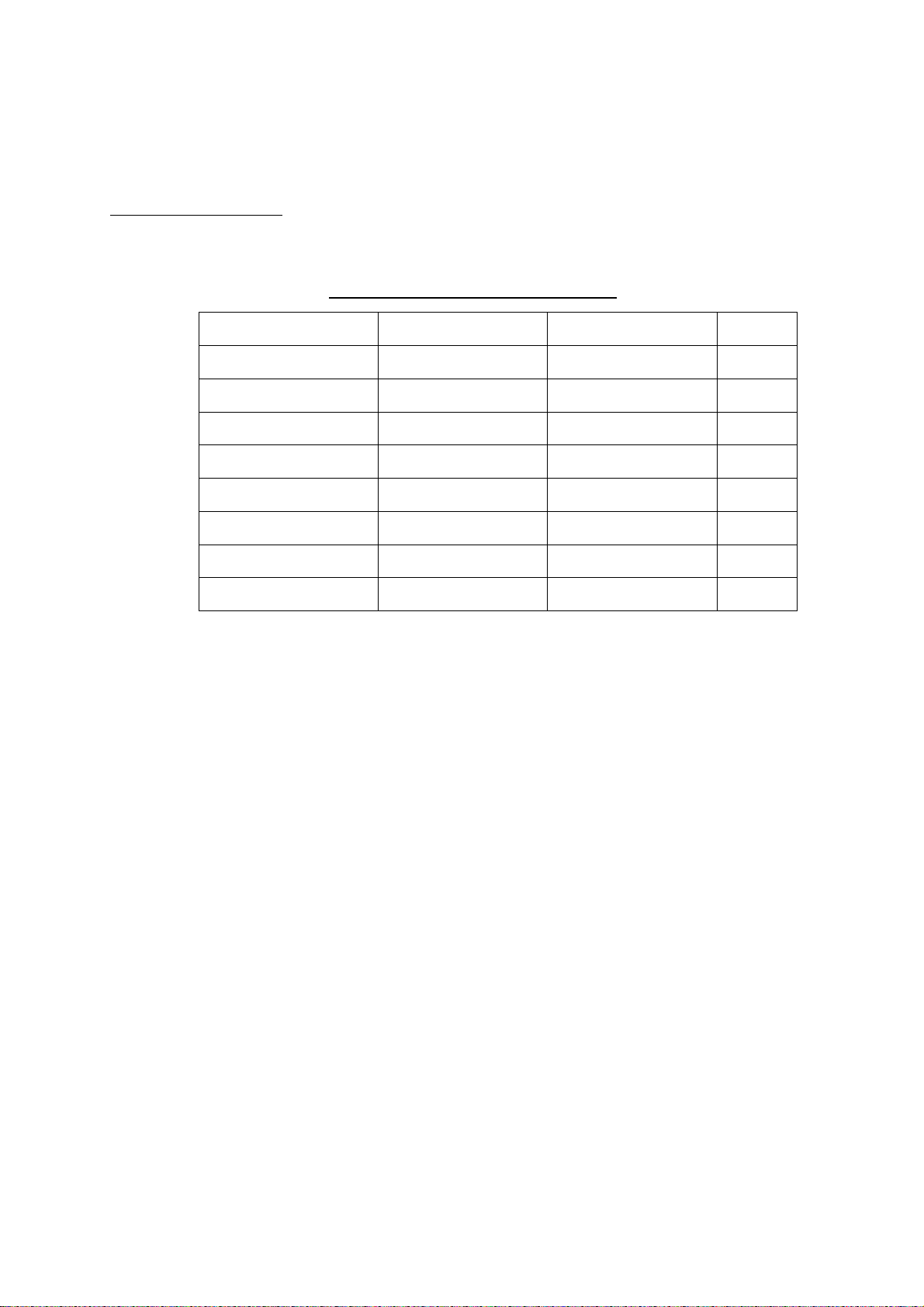
Mounting the optional mounting bracket
A mounting bracket for fastening the antenna unit for the MODEL1833C-BB to a mast on a
sailboat is optionally available.
Mounting bracket 1
Type: OP03-92
Code No.: 008-445-070
Type Code No. Qty
Hex. bolt M4X12 000-804-725 4
Hex. bolt M8X20 000-805-707 8
Mounting plate 03-018-9001-0 100-206-740 1
Support plate (1) 03-018-9005-0 100-206-780 1
Support plate (2) 03-018-9006-0 100-206-790 1
Bracket (1) 03-018-9002-1 100-206-751 1
Table 1-1 Mounting bracket contents
Bracket (2) 03-018-9003-1 100-206-761 1
Fixing plate 03-018-9004-1 100-206-771 2
Assemble the mount ing bracket and fasten it to a mast . Fasten the antenna unit to the
bracket. For details, see the figure on page 1-12.
1-17
Page 28
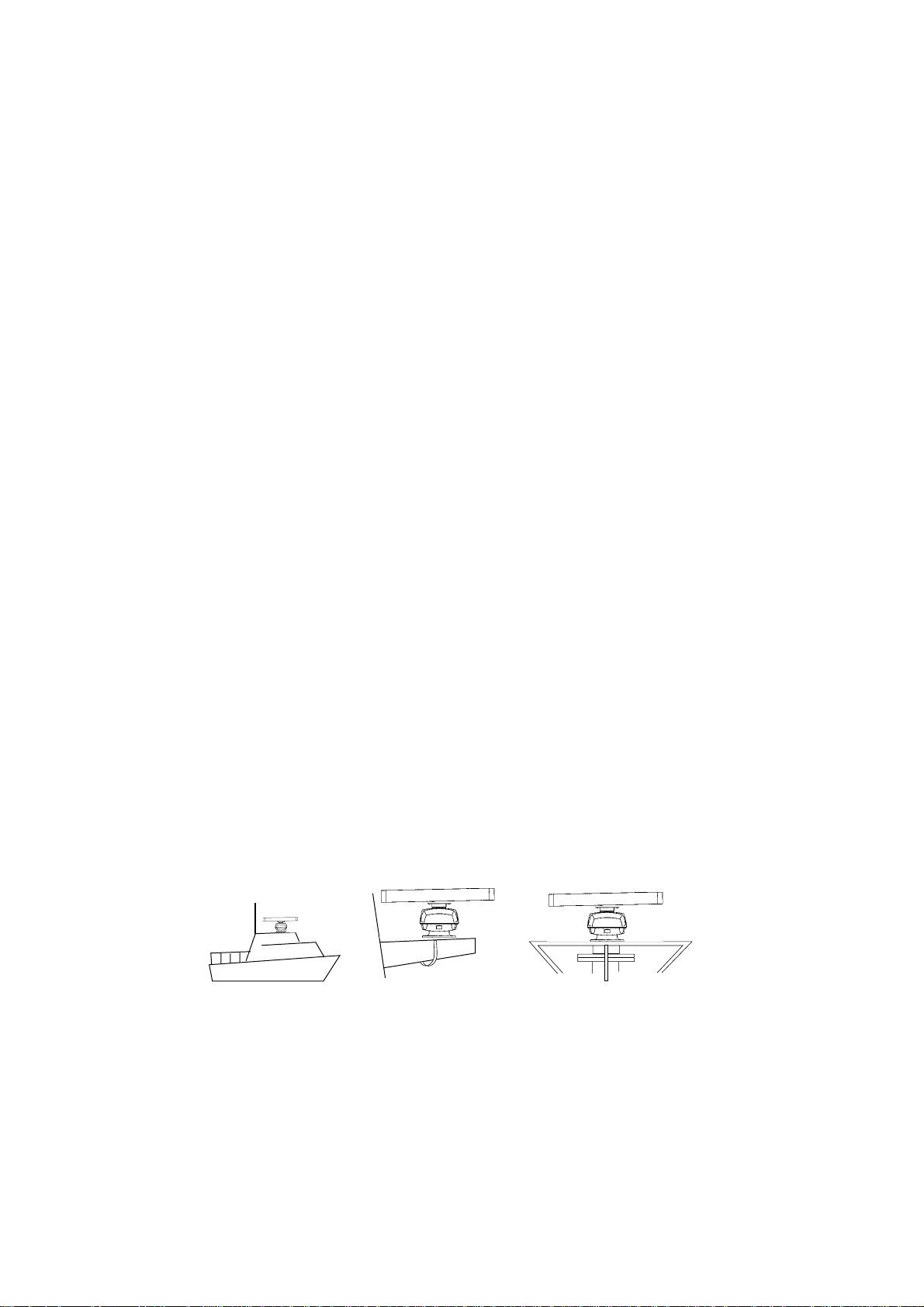
1.5 Mounting the Antenna Unit of
MODEL1933C-BB/1943C-BB/1953C-BB
Mounting considerations
• The antenna unit is generally install ed either on top of the wheelhouse or on the radar
mast on a suitable pl atform. Locate the antenna unit where there is a good all-round vi ew.
Any obstruction will cause shadow and blind sectors . A mast for instanc e, with a diameter
considerabl y less t han the width of the radiator, will cause only a small blind sector, but a
horizontal spreader or cr os s trees in the sam e hor izontal plane as the ant enna unit would
be a much more serious obs truction; you would need to pl ac e the antenna unit well
above or below it.
• It is rarely possible to pl ac e the antenna unit where a completely clear view in all
directions is avail able. Thus, y ou s hould determi ne the angular widt h and r elative bearing
of any shadow sectors for their influence on t he r adar at the firs t opportunit y after fitting.
• To lessen the chance of pick ing up electr ical interference, avoid where possible routing
the signal c able near other onboard el ec trical equipment. Also avoid running the cable in
parallel with power cables.
• A magnetic compass will be affected if the antenna unit is placed too close to the
magnetic com pass. Obser ve the following compass safe distances to prevent deviation of
a magnetic com pass: Standar d c om pass, 1.00 m, Steering compass, 0.80 m (1953C- B B :
0.75 m).
• Do not paint the radiator aperture, to ensure proper emission of the radar waves.
a) When this radar is to be installed on larger vessels, consider the following points:
The signal cable run between the antenna and the processor units comes in lengths of
10 m, 15 m, 20 m and 30 m.
b) Deposits and fumes from a funnel or other exhaust vent can adversely affect the aerial
performance and hot gases may distort the radiator portion. The antenna unit must not
be mounted where the temperature is more than 70°C.
As show n in the figur e below, the antenna unit may be installed on the bridge, on a comm on
mast or on the radar m as t.
(a) On bridge
(b) Common mast
(c) Radar mast
1-18
Page 29

Mounti ng the an te nn a un it of MOD EL1933C-BB / 19 43C-BB/1953C-BB
Referring t o the outline dr awing at the back of this manual, drill five holes in the m ount ing
platform : four holes of 15 m m diameter for fixing the antenna unit and one hole of 25-30 mm
diameter f or the signal c able.
Fastenin g t he radiator to the radiat or bracket
For your r ef er enc e, the antenna installation materials list appears in the packi ng lists at the
back of thi s manual (see page A- 2 to A-3).
1. Remove the radi at or c ap from the r adiator bracket.
2. Coat contacti ng sur face between the antenna radiator and the radiator bracket w ith
silicone s ealant as shown in the fi gur e below.
ANTENNA RADIATOR
(bottom view)
Coat grey area with
silicone sealant.
(MODEL 1933C-BB)
Groove
Radiator
Coating the ant enna with silicone s ealant
3. Coat threaded h oles on the antenna radiat or with silicone sealant.
4. Grease the O-ring and set it to the radiator br ac k et.
5. Lay the antenna radiator on the r adiator br ac ket.
6. Coat the radiator fixing bolts (4 pcs. ) with silicone s ealant. Fas ten the antenna radiator to
the radiator brac ket with the radiat or fixing bolts, flat washer s and s pr ing washer s .
Antenna
radiator
RADIATOR BRACKET
(top view)
10mm
Coat hatched area with
silicone sealant.
(MODEL 1943C-BB/1953C-BB)
Coat threaded
holes with silicone
sealant.
O-ring
Radiator bracket
Flat washer
Spring washer
Hex head bolt
(M8 x 30)
Coat bolts with
silicone sealant.
Fastening the radiator bracket to the antenna un it chassi s
1-19
Page 30

Mounting the antenna unit
The antenna unit can be mounted using t he fixing holes on the outside (200 x 200 mm) or
inside (140 x 150 mm) the ant enna unit.
Using outside fixing holes of the antenna housing
Use the hex head bolts (supplied) to mount the antenna unit as below.
1. Lay the corrosion-proof rubber mat (supplied) on the mounting platf orm.
Ground
terminal
Rubber
mat
Bow mark
Location of rubber mat
2. Lay the antenna unit on the mounting platform, orienting it as shown in below.
BOW
STERN
Antenna unit
CAUTION
Do not lift the antenna unit by the
radiator; lift it by the housing.
Lifting it by radiator will damage the
radiator.
1-20
Page 31

3. Insert four hex bolts (M12x60, supplied) and seal washers (Ф30, supplied) from the top
of the antenna housing, as shown below.
Hex bolt
Seal washer
Flat washer
Spring washer
Nut
Fixing the antenna unit chassis
4. Pass flat washers (M12, supplied), spring washers (M12, supplied) and nuts (M12,
supplied) onto hex bolts. Fasten by tightening nuts. Do not fasten by tightening the hex
bolts; seal washers may be damaged.
Seal washer
Antenna
Rubber mat
unit
Mounting
platform
Flat washer
Silicone
sealant
How to fasten antenna unit to mounting platform
5. Coat flat washers, spring washers, nuts and exposed parts of bolts with anticorrosive
sealant.
6. Prepare ground point in mount ing platform (within 300 mm of ground terminal on
antenna unit) using M6 x 25 bolt, nut and flat washer (supplied).
7. Run the ground wire (RW-4747, 340 mm, supplied) between the ground term inal and
ground point.
1-21
Page 32

8. Coat ground term inal and ground point with silicone sealant as shown below.
Hex bolt
Flat washer
Ground
wire
Silicone
sealant
Ground
wire
GROUND
TERMINAL
OR
Weld here.
Flat washer
Spring washer
Hex nut
GROUND
POINT
Hex nut
Spring washer
Flat washer
Hex nut
Silicone
sealant
Ground
wire
antenna
unit
How to coat ground point and ground terminal with silicone sealant
1-22
Page 33

Using inside fixing holes of the antenna housing
This method requires rem oval of the RF unit in the antenna unit to access inside fixing
holes. Use hex head bolts, flat washers, spring washers and nuts (local supply) to mount
the antenna unit, confirming length of bolts.
1. Unfasten four scanner bolts on the cover to open the antenna unit.
2. Unplug connector connected between upper and lower chassis.
3. Separate upper chassis from lower chassis by removing two hex head bolts (M8x25).
4. Remove the board cover by unfastening four pan head screws.
5. Remove connector f r om RF unit.
6. Remove RF unit by unfastening four hex head bolts.
Hex head bolt
M8X25
2 pcs.
Hex head bolt
M10X20 4 pcs.
Spring Washer
M10 4 pcs.
Upper chassis
RFunit
Board cover
Square bushing
Lower chassis
Pan head screw
M3X8 4 pcs.
Antenna unit chassis, upper chassis separated
7. Lay the corrosion-proof rubber mat (supplied) on the mounting platf orm.
8. Fasten the lower chassis to the mount ing platform with hex head bolts, spring washers,
flat washers and nuts (local supply), and then coat flat washers, nuts and exposed parts
of bolts with silicone sealant. Cut a slit in the rubber bushing and insert bolt into the
bushing. Do not use seal washers.
9. Reassemble RF unit, cover and chassis.
10. Set four knob caps (supplied) into outside fixing holes.
11. Do steps 6-8 in “Outside fixing holes”.
1-23
Page 34

Connecting the sig nal cable
Only the signal cable runs from the processor unit (1953C-BB: power supply unit) to the
antenna unit. In order to minimize the chance of picking up electrical interference, avoid
where possible routing the signal cable near other onboard electrical equipment. Also, avoid
running the cable in parallel with power cables. Pass the cable through the hole and apply
sealing compound around the hole for waterproofing.
1. Open the antenna cover by loosening four scanner bolts, and then fix the stay.
Stay
Cable gland
Scanner
Bolt
Antenna unit chassis, cover opened
2. Unfasten the cable gland assembly (plate, gasket, flat washer).
3. Pass the signal cable with connector through the bottom of the antenna unit chassis.
Pass the cable through the gland assembly as shown below.
Bolt
4-M4X16
Plate
Gasket
Flat
washer
Passing the signal cable through the cable gland assembly
4. Fasten the crimp-on lug on the shield to one of the fixing bolts of the cable gland
assembly.
5. Position the signal cable so that no more than 4 cm of the sheath is exposed as shown
in the figure at the top of the next page. Tighten fixing bolts.
1-24
Page 35

Tubing
Shield
Vinyl sheath
within 4 cm
Plate
Flat
washer
CABLE GLAND
How to fix signal cable in cable gland
6. Unfasten four screws shown in the figure below.
Bolt
Gasket
Four screws
Antenna unit chassis, cover opened
7. Pass the signal cable through the cable protector.
Antenna unit chassis, cover opened
Cable
protector
1-25
Page 36

8. Connect the signal cable to the RTB Board (03P9249 or 03P9250), referring t o the
interconnection diagram and the f igure below.
9. Attach three EMI cores to the signal cable as shown below.
RTB Board
J821 VH9P
J824 NH13P
Lead in
cable here.
EMI core
RFC-13
Clamp
Route cable along here.
J823 VH4P
Antenna unit chassis, cover opened
10. Fix the signal cable with the cable clamp.
11. Release the stay and close the cover. Loosely fasten the scanner bolts; you will have to
make some adjustments inside after completion of wiring.
Note: When closing the cover, set the gaskets to grooves in the bottom chassis, then
tighten bolts.
BOTTOM
CHASSIS
GROOVE
GASKET
SCANNER BOLT
Torque : 9.8 ±0.1 N m
.
1-26
Page 37

1.6 Mounting the Power Supply Unit of MODEL1953C-BB
A power s upply unit is s hipped with t he M1953C-BB, becaus e of its hi gh power
consumption.
The power s upply unit can be installed almost anywhere provid ed the locati on is dry,
well - ventilated, s ufficient maintenance spac e is provided and is ins talled within 5 m (cable
length) fr om the processor unit.
Note: Do not inst all the pow er s upply unit on the overhead; install it on the deck or
bulkhead.
Service
space: 100
Service space: 150
Service
space: 100
unit: mm
Power supply unit
1-27
Page 38

1.7 Mounting the Memory Card Interface Unit
Flush mounting
This uni t can be flush-m ounted in a panel with the standard installati on m aterials.
1. Prepare a cutout in the m ounting location, refer r ing to the outline drawing at the end of
this manual.
2. Screw in the threaded rods to the flange of the front panel of the unit securel y by hands.
3. Set the unit to the cutout.
4. Insert the flat washer, spring washer and nut in that or der for each rod an d fasten the
nuts.
Flush mount ing
Desktop mount
For desktop mount, the opt ional deskt op m ount kit FP03-10201 is required. Refer t o the end
of this m anual.
1. Put the mounting bracket 19-023-3081 on the unit.
2. Fix the mount ing bracket to the unit with four screws.
3. Mount the above assembly on a deskt op with four tapping screws.
1-28
Page 39

2. WIRING
2.1 Standard Wiring
All wirings are terminated at the rear of the processor unit.
Antenna unit
RSB-0094-0075
CCD
Camera
VGA
MONITOR
3COX-2P-6C
(5/10 m)
External
Buzzer
RSB-0071-057
Processor Unit RPU-014
A
POWER
F.G.
321
GND
OUTPUT
12 VDC
NTSC/PAL
RGB OUT
OPTION
CARD SLOT
XN10A-RSB-0070-064
XN10A-RSB-0073-064
0.3 A MAX
INPUT
2
1
12-24 VDC
3
GND
NETWORK
XN12A-RSB-0070-059
XN12A-RSB-0073-059
DATA 3
CONT DATA 1DATA 2
REMOTE FMD DISPLAY
DJ-1
XN12A-RSB-0072-060
XN12A-RSB-0073-060
XN13A-RSB-0072-060
MJ-B24LPF0002-xxx
(for M1823C-BB, M1833C-BB)
MJ-B24LPF0005-xxx
(for M1933C-BB, M1943C-BB
M1953C-BB)
10/15/20/30 m
MJ-B24LPF
0010-xxx
Sub-display
Power Supply
Unit
(M1953C-BB)
RW-8577 (5 m)
12-24 VDC
ground
IV-2sq
GPS Receiver
GP-310B/320B
CAUTION
The processor unit and power
supply unit are shipped with
15 A fuse.
Replace fuse with 7 A or 3 A
depending on input voltage as
below.
Model
M1823C-BB 7 A 3 A
M1833C-BB
M1933C-BB
M1943C-BB
M1953C-BB
GD-1900C-BB
Power supply unit
Attach appropriate label
(supplied) to the fuse cover on
the power cable.
Use of wrong fuse can result
in damage to the equipment.
Input Voltage
12 VDC 24 VDC
7 A 3 A
15 A 7 A
15 A 7 A
3 A 3 A
3 A 3 A
15 A 7 A
MJ-A3SPF0018-050Z (5 m)
12-24 VDC
MJ-A6SPF/TM11AP8C 050/100
(5 m or 10 m)
: Standard supply
: Optional supply
: Local supply
MJ-A6SPF0012-100 (10 m)
MJ-A6SPF0012-050 (5 m)
MJ-A6SPF0009-100 (10 m)
MJ-A6SPF0007-100 (10 m)
MJ-A6SPF0003-050 (5 m)
MJ-A6SPF0009-100 (10 m)
MJ-A7SPF0006-050 (5 m)
MJ-A6SPF0014-xxx
Memory Card
Interface Unit CU-200
A
MJ-A3SPF0026-050/100
(5 m or 10 m)
Plotter
Heading Sensor
PG-1000/500
AD-100
Control Unit
RCU-017
Network
Equipment
2-1
Page 40

DJ-1
For MODEL1823C-BB/1833C-BB/1933C-BB/1943C-BB/1953C-BB, remove the
waterproofing cap from the DJ-1 port on t he processor unit and discard it.
GD-1900C-BB: Do not remove the waterproofing cap. Wrap the connector nut and cap
with vinyl tape as shown below.
Waterproofing cap (yellow)
Vinyl tape
Connector nut (for 24P)
Waterproofing cap and connector nut, sectional view
DATA1 to DATA3
Other equipment can be connected to DATA1-DATA 3 as shown below.
DATA1 (7P) DATA2 (6P) DATA3 (6P)
GPS receiver
GP-310B/320B
This equipment can receive the following NMEA 0183 format sentence from external
equipment.
•
Own ship’s position: GGA>RMC>RMA>GLL ● Time: ZDA
•
Ship’s speed: RMC>RMA>VTG > VHW ● Other ship’s information: TTM
● Satellites in view: GSV ● Wind speed and angle:
•
Heading (True): HDT>HDG>HDM HWV>VWT>VWR
•
Heading (Magnetic): HDT>HDG>HDM
•
Course: RMC>RMA>VTG
•
Depth: DPT>DBT
•
Temperature: MTW
NMEA sentence
(ex. navaid)
Heading sensor (ex. SC-60/120)
(MODEL series only)
You will need the optional NMEA cable to connect with other equipment (E/S, navaid, etc.).
2-2
Page 41

Connecting GP-310B/320B to DATA 2 port
GPS receiver GP-310B/320B can be connected to DATA 2 port as shown below when port
1 is not available.
You need a junct ion box and optional cable MJ-A6SPF 0003-050 or MJ-A6SPF 0009-100.
PROCESSOR UNIT
DATA 2
MJ-A6SPF0003-050
MJ-A6SPF0009-100
JUNCTION BOX
GP-310B/320B
TD-A
TD-B
RD-A
RD-B
NC
SHIELD
DC power
supply
1
2
3
4
5
6
WHT
BLK
YEL
GRN
Power supply
DC/DC CONVERTER
Type: Insulation
1
2
3
4
5
6
7
WHT
BLU
YEL
GRN
RED
BLK
RD-A
RD-B
TD-A
TD-B
+ 12V
GND
Connecting GP-310B/320B to DATA 2 port
NETWORK port
Other NavNet equipment should be connected to the NETWORK port, with the optional
cable MJ-A6SPF0014. Available equipment are shown below.
Radar Plotter Network sounder Other
MODEL1823C-BB/
1833C-BB/1933C-BB/
1943C-BB/1953C-BB
or other type of
FURUNO NavNet
radar.
GD-1900C-BB
ETR-6/10N
ETR-30N
Facsimile receiver
FAX-30
HUB (Used when more
than two NavNet units
are connected.)
2-3
Page 42

2.2 Wiring of Power Supply Unit (MODEL1953C-BB only)
1. Loosen three M4 screws to remove the cable clamp of the power supply unit PSU-005.
2. Loosen six M4 screws to remove the unit cover.
3. Attach the VL connector of power supply cable VL3P-VV-S2X2C-AA050 (supplied as
installation material) to J1 on the POWER Board.
4. Attach the VH and NH connectors of MJ-B24LPF0009-050 cable (supplied as
installation material) to the appropriat e locations; VH9: J3, VH4: J4, NH13: J5.
POWER Board
19P1006
J1
J3
V
H
9
J4
V
H
4
ANT (J8)
Signal cable
(to antenna unit)
J5
N
H
13
VL-3
Cable tie
Ground
terminal
(Wing bolt)
Slot
(small)
VL3P-VV-S2X
2C-AA050
cable
(to ship's
mains)
MJ-B24
LPF0009-050
cable
(to display
unit)
Slot
(large)
(if necessary)
Shield
Power supply unit, cover removed
5. Lay two cables on t he slots referring to the figure above.
6. Reattach the unit cover (removed at step 2).
7. Reattach t he cable clamp (removed at step 1) to fix the two cables.
8. Connect t he antenna cable to the ANT port on the power supply unit.
9. Connect t he ground wire (local supply, IV-2sq) between the ground terminal and ship’s
ground.
2-4
Page 43

Note: The power for the power supply unit and processor unit must be drawn from the
same power switch on the ship’s power terminal board.
Other Equipment
(ex. GPS, E/S, etc.)
Ship's power terminal board
Replacement of the fuse
Processor unit
POWER
F.G.
321
GND
OUTPUT
12 VDC
NTSC/PAL
RGB OUT
OPTION
DATA 3
NETWORK
CONT DATA 1DATA 2
INPUT
2
1
12-24 VDC
3
GND
CARD SLOT
Other Equipment
(ex. GPS, E/S, etc.)
Other Equipment
(ex. GPS, E/S, etc.)
Other Equipment
(ex. GPS, E/S, etc.)
Other Equipment
(ex. GPS, E/S, etc.)
Power supply unit
SLAVE DISPLAY
DJ-1
The power supply unit is shipped with a 15 A fuse. Replace the 15 A fuse with a 7 A fuse
(supplied) when the ship’s battery is 24 VDC. The fuse in the processor unit is also 15 A.
Replace it with a 3A fuse.
2-5
Page 44

2.3 Connection of CU-200
1) Connection between one processor unit and one memory card IF unit
Connect as shown in the figure below.
Processor unit
OUTPUT
12VDC
NETWORK
12 VDC
MJ-A3SPF0026-050/100 (5/10 m)
MJ-A6SPF/TM11AP8C050/100(5/10m)
Memory card IF unit
12 VDC
two mini-cards
NETWORK
RJ-45
2) Connection between one memory card IF unit and multiple processor units
Prepare optional cable MJ-A6SPF0014-010/050/100/200/300 (1, 5, 10, 20 or 30 m), and procure
HUB and CAT5 STP cable locally. Connect as shown in the figure below.
Memory card IF unit
12 VDC
two mini-cards
NETWORK
HUB
(owner supply)
No.1
Processor
unit
NETWORK
OUTPUT
12 VDC
MJ-A3SPF0026-050/100 (5/10 m)
MJ-A6SPF0014-010/050/100/
200/300(cross)
CAT5 STP cable
(local supply)
No.2
Processor
unit
No.3
Processor
unit
No.4
Processor
unit
MJ-A6SPF0014-010/
050/100/200/300
MJ-A6SRMD/TM11AP8-005
MJ-A6SPF0014-010/050/100/200/300
MJ-A6SPF0014-010/050/100/200/300
2-6
Page 45

3. ADJUSTMENT
3.1 How to Access the Installation Menu
Set up the equipment through the install ation menu after c om pleting t he installation. To
access the i ns tall ation menu, fol low the step s below.
1. With the display powered off, hold down the [MENU] key. Then, momentarily press the
[POWER/T X] key whil e c ontinuing t o hold the [MENU] k ey down. You may release the
[MENU] k ey when a blue start-up screen appears.
2. Release the [MENU] key when the message “STARTING INSTALLATION M ODE”
appears.
3. After t he r adar s cr een appears, pr es s the [MENU] key to show the RADAR MENU.
4. Press the E: SYSTEM CONFIGURATION soft key to show the SYSTEM CONFIG menu.
RADAR
MENU
A RADAR DISPLAY SETUP
A GENERAL SETUP
SYSTEM
CONFIG
B RADAR RANGE SETUP
C ARP SETUP
D FUNCTION KEY SETUP
E SYSTEM CONFIGURATION
Radar menu
(Ex. MODEL1823C-BB/1833C-BB/
1933C-BB/1943C-BB/1953C-BB)
B NAV OPTION
C SYSTEM SETUP
D INSTALLATION SETUP
E RETURN
System configuration menu
How to access the Installation menu
5. Press the D: INSTALLATION SETUP soft key to display the INSTALL SETUP m enu.
INSTALL
SETUP
A NETWORK SETUP
B RADAR SETUP
C NETWORK SOUNDER SETUP*
D NETWORK SETUP FOR AUX
E RETURN
*: Do not change adjust items in this menu.
Installation setup menu
3-1
Page 46

3.2 NETWORK SETUP Menu
Set up the NavNet network to communicate with other NavNet equipment.
1. Open the INSTALL SETUP menu.
2. Press the A: NETWORK SETUP soft key.
NETWORK
IP ADDRESS
HOST NAME
RADAR SOURCE
CHART SOURCE*
SOUNDER SOURCE
AUX SOURCE
SUBNET MASK
GATEWAY ADDRESS
OFFSET PORT NUMBER
172.031.003.007
RADAR________
RADAR________
MCDRIVE-1 ____
MCDRIVE-2 ____
______________
SOUNDER_____
WXFAX___
255.255.000.000
000.000.000.000
10000
Network setup menu
3. Select menu option and press the A: EDIT soft key or [ENTER] knob. For example,
select HOST NAME.
SETUP
A EDIT
EDIT
E RETURN
HOST NAME
RADAR________
Host name window
4. Use the trackball to select location and press the alphanumeric keys to set character (or
value).
5. Press the [ENTER] knob or C: ENTER soft key to finish.
6. Repeat steps 3-5 to enter other items, referring to the table on the next page.
7. Press the [MENU] key to finish.
*: The default setting for card drivers is as follows:
• Slot on the processor unit: Read only
• Left slot on the CU-200: Read only
• Right slot on the CU-200: Read and Write
For the CHART SOURCE setting, the card drive 1 or 2 on the CU-200 can be selected
by the soft key "A:1/2." "-1" or "-2" is also displayed for other device (for example,
RADAR-1 or PLOTTER-1), but these numbers may be ignored.
3-2
Page 47

Contents of Network setup menu
Item Description Default Setting
IP ADDRESS This address is assigned at the factory. Change the
address (last three digits; 001 to 254) when like models
are connected directly or through the hub. Do this
change before connecting the equipment to the other
equipment or hub in order to distinguish equipment. Do
not set the same IP address in the network.
Radar:
172.031.003.007
HOST NAME Set the name for radar or plotter to distinguish it from
others in the NavNet system. Confirm that no two
equipment have same host names. The host name has
been preset depending on the series of NavNet. See
the table below. This host name is used for RADAR
SOURCE and CHART SOURCE
.
RADAR SOURCE Enter the host name “RADAR (preset)” or the new
name set at HOST NAME if the unit has been changed
of the network radar to use for the radar display. Clear
the RADAR SOURCE name when your equipment is
GD-1900C-BB and no radar is connected.
CHART SOURCE The driver names of the memory card interface unit are
MCDRIVE-1 (left side) and MCDRIVE-2 (right side).
Additionally, enter a host name (set at HOST NAME) of
network display unit (max. 3) which can read chart
cards.
SOUNDER SOURCE The host name of the network sounder ETR-6/10N or
ETR-30N is preset (SOUNDER) for use with the video
sounder display. Clear the host name when no network
sounder is connected.
AUX SOURCE For the facsimile receiver FAX-30. Use the default
setting.
MODEL series:
RADAR
GD-1900C-BB:
PLOTTER
RADAR
MCDRIVE
SOUNDER
WX FAX
SUBNET MASK 255.255.000.000
GATEWAY ADDRESS 000.000.000.000
OFFSET PORT NUMBER
Not used. Reserved for future use.
10000
NavNet equipment default settings
Model IP ADDRESS HOST NAME
MODEL1823C-BB/1833C-BB/1933C-BB/
1943C-BB/1953C-BB, GD-1900C-BB
MODEL1823C/1833C/1933C/
1943C/1953C, GD-1900C
MODEL1833/1933/1943 172.031.003.002 RADAR
MODEL1722C/1732C/1742C/1762C/1752C 172.031.003.001 RADAR
MODEL1722/1732/1742/1762 172.031.003.004 RADAR
GD-1700/1700C 172.031.014.001 PLOTTER
CU-200 172.031.014.100 MCDRIVE
172.031.003.007 RADAR, PLOTTER
172.031.003.003 RADAR, PLOTTER
3-3
Page 48

3.3 RADAR SETUP Menu
After s etting up the net work, do the following i n or der to adjust the r adar.
Open the I NS TALL SETUP menu, and then pres s the B: RADAR SETUP soft key to display
the RADAR SETUP menu. When the message “RADAR DOES NOT TRANSMIT.
TRANSMIT RADAR?” appears, press the [ENTER] knob t o transmit or [CLEAR] key to
cancel trans mitti ng.
▲
ANTENNA TYPE F
HEADING DATA MAGNETIC
ANTENNA ROTATION ROTATE
TUNING OFF
TIMING ADJUST OFF
VIDEO ADJUST OFF
M.B. SUPPRESSION OFF
RADAR ANTENNA HEIGHT HIGH
STC CURVE NARROW
MONITOR MODE OFF
Page 1
▲
HEADING ADJUST
TOTAL ON TIME
TO TAL TX TIME
OFF
000000.0 h
000000.0 h
RADAR
SETUP
A EDIT
NEXT
D
PAGE
E RETURN
RADAR
SETUP
A EDIT
3-4
PREV.
E
PAGE
Page 2
Radar setup menu
Page 49

ANTENNA TYPE
Select the antenna type connected to your display unit. Default setting is “F”.
Select the antenna type referring to the table shown below.
After selecting type, press the [ENTER] knob.
Your unit Setting
MODEL1823C-BB A
MODEL1833C-BB B
MODEL1933C-BB F
MODEL1943C-BB G
MODEL1953C-BB H
TUNING
MODEL 1953C-BB: Go to “Tuning for 1953C-BB power supply unit”, and then “Antenna
tuning”.
Other models: Go to “Antenna tuning”.
Tuning for 1953C-BB power supply unit
For MODEL1953C-BB, first tune the power supply unit to adjust the tuning point of the
tuning indicator.
1. Open t he power supply unit cover.
2. On the RADAR SET UP menu, select STOP at ANTENNA ROTATI ON.
3. Close the menu, and then transm it the radar with the range more than 6 nm.
4. Flip the SW1 on the POWER Board upward (for tuning position).
5. Adjust R36 potentiometer clockwise so that LED CR13 lights in the highest brilliance.
Also connect a multimeter to TP5 (+) and TP (-), and then adjust R36, to show maximum voltage
on the multimeter.
6. Flip the SW1 downward (normal position, default setting).
7. Reassemble the power supply unit.
8. Go to “Antenna tuning” on t he next page.
POWER Board
19P1006
TP5
TP2
CR13
R36
Upward
SW1
Downward
Power supply unit, cover removed
3-5
Page 50

Antenna tuning
Initialize the tuning as follows.
1. Transmit the radar.
2. Open the RADAR SETUP menu, and then select TUNING by the trackball or [ENT ER]
knob.
3. Press the A: EDIT soft key to show the setting window.
TUNING
ON
OFF
Tuning setup menu
4. Select ON.
5. Press the [ENTER] knob or C: ENTER soft key to start the auto tuning. After the
adjustment is completed, the message “NOW TUNING” disappears and control ret urns
to the menu screen automatically.
TIMING ADJUSTMENT
This adjustment ensures proper radar performance, especially on short ranges. The radar
measures the tim e required for a transmitted echo to travel to the target and return to the
source. The received echo appears on the display based on this time. Thus, at the instant
the transmitter is fired, the sweep should start from the center of the display (sometim es
called sweep origin.)
A trigger pulse generated in the processor unit goes to the antenna unit t hrough the signal
cable to trigger the transmitter (magnetron). The time taken by the signal to travel up to the
antenna unit varies, depending largely on the length of signal cable. During this period the
processor unit should wait before starting the sweep. When the processor unit is not
adjusted correctly, the echoes from a straight local object (for example, a harbor wall or
straight pier) will not appear with straight edges – namely, they will be seen as “pushed out”
or “pulled in” near the picture center. The range of objects will also be incorrectly shown.
(1) Target
pulled
(2) Correct
(3) T arget pushed
outward
Examples of improper and correct sweep timing
1. Transmit on the shortest range and confirm that gain and A/C SEA are properly
adjusted.
2. Visually select a target which forms a straight line (harbor wall, straight piers).
3. Open the RADAR SETUP menu and select TIMING ADJUST.
3-6
Page 51

4. Press the A: EDIT soft key to show the setting window.
TIMING ADJUST
ON
OFF
Timing adjust setting menu
5. Select ON and press the C: ENTER soft key to show the radar display.
PUSH ENTER KNOB AFTER
ADJUSTING SWEEP TIMING.
E RETURN
Timing adjustment setting display
6. Rotate the [ENTER] knob to straighten the target selected at step 2, and then press the
E: RETURN soft key to finish.
VIDEO ADJUSTMENT
Adjust video amplifier input level as below.
1. Open the RADAR SETUP menu and select VIDEO ADJUST by the trackball.
2. Press the A: EDIT soft key to show the setting window.
VIDEO ADJUST
ON
OFF
Video adjustment setting window
3. Select ON.
4. Press the C: ENTER sof t key to start video adjustment.
5. When the adjustment is completed, the message “NO W ADJUSTING VI DEO”
disappears, and control returns to the menu screen aut omatically.
3-7
Page 52

HEADING ADJUSTMENT
You have mounted the antenna unit facing straight ahead in t he direction of the bow.
Therefore, a small but conspicuous target dead ahead visually should appear on the
heading line (zero degrees).
In practice, you will probably observe some small error on the display because of the
difficulty in achieving accurate initial positioning of the ant enna unit. The following
adjustment will compensate for this error.
1. Set ship’s heading toward a suitable target (for example, ship or buoy) at a range
between 0.125 and 0.25 nautical mile.
2. Open the RADAR SETUP menu, and press the D: NEXT PAGE soft key.
3. Select HEADING ADJUST and press the A: EDI T soft key to show the HEADING
ADJUST window.
4. Select ON followed by the C: ENTER soft key to show the radar display.
A SET
E RETURN
PUSH SOFTKEY 'SET' AFTER
ADJUSTING HEADING LINE.
Heading adjustment setting display
5. Rotate the [ENTER] knob to bisect the target with the EBL.
6. Press the A: SET soft key.
7. As a final test, move the boat towards a small buoy and confirm that the buoy shows up
dead ahead on the radar when it is visually dead ahead.
3-8
Page 53

M. B. (Main Bang) SUPPRESSION
Main bang (black hole), which appears at the display center on short ranges, can
suppressed as follows.
1. Open the RADAR SETUP menu and select M.B. SUPPRESSION by trackball.
2. Press the A: EDIT soft key to show the setting window.
3. Select ON.
4. Press the C: ENTER sof t key to start the adjustment.
M.B. SUPPRESSION
0
E RETURN
Main bung suppression setting window
5. Rotate the [ENTER] knob to suppress main bang (between 0 and 25).
6. Press the E: RETURN soft key.
RADAR ANTENNA HEIGHT
The A/C SEA function changes with respects to antenna height above the waterline. Set
antenna height above the waterline to optimize the A/C SEA function.
1. Open the RADAR SETUP menu and select RADAR ANTENNA HEIGHT.
2. Press the A: EDIT soft key to show the setting window.
RADAR ANT. HEIGHT
HIGH
MEDIUM
LOW
Radar antenna height setting window
3. Select antenna height above the waterline; HIGH (6-10 m), MEDIUM (3-6 m) or LOW
(0-3 m). The default setting is MEDIUM.
4. Press the C: ENTER soft key to finish.
3-9
Page 54

STC CURVE
The default STC curve can b e m aintained in most c as es. If necessar y the STC cu rve can
be changed as follows:
1. Open the RADAR SE TUP menu and select STC CURVE.
2. Press the A: EDIT soft key to show the setting window .
STC CURVE
NARROW
NORMAL
WIDE
E RETURN
STC curve set ting wi ndow
3. Select STC curve;
NARROW: The effective range of the [A/C SEA] adjustment is relatively short.
NORMAL: Between NARROW and WIDE.
WIDE: The effective range of the [A/C SEA] adjustment is relatively long.
4. Press the E: RETURN soft key to fi nish.
HEADING DATA
Select t he heading reference, M A GNETIC or TRUE. S elect M A GNETIC when connect ing
with a magnetic compass , or select TRUE when connec ting with a true headi ng c ompass.
For your r eference, when connecting with t he FURU NO Satellite Compass S C-60/120 or
Integrated Heading Sens or P G-1000, set the headi ng data as in t he table shown below.
Model Setting of HEADING DATA
PG-1000
SC-60/120 TRUE
1. Open the RADAR SE TUP m enu and then selec t HE A DING DATA.
2. Press the A: EDIT soft key to show the setting window .
with L/L data TRUE
w/o L/L data MAGNETIC
Heading data setting window
3. Select MAGNETIC or TRUE.
4. Press the C: ENTER soft key .
3-10
HEADING DATA
MAGNETIC
TRUE
Page 55

3.4 Checking Magnetron Heater Voltage
Note: This confirmation/ adjustment should only be perfor med by a qual ified ser vi c e
technician.
Magnetron heater voltage is f or m ed on the PTU (1833C-BB)/MD (1823C-BB /1933C-BB/
1943C-BB/1953C-BB) B oard of the ant enna unit, and pr eadjusted at the factory. Therefor e
no adjustment is required. However, check magnetron heater voltage for conf irmation as
follows:
1. Open the antenna unit.
2. T ur n on the power. Do not transmit the radar.
3. Connect a multimeter, set to 10 VDC range, on the MD (1823C-BB ) , PTU (1833C- B B ) or
RTB ( 1933C- B B / 1943C-BB/1953C-BB) B oard in the antenna unit, referri ng to the table
below.
4. Confirm that the multimeter indication is as shown in the table below.
MODEL1823C-BB MODEL1833C-BB
MODEL1933C-BB/
1943C-BB/1953C-BB
Check point
Multimeter indication 7. 9 to 8.1 V 7.4 to 7.6 V 7.4 to 7.6 V
Adjustment point VR801 on MD Board R106 on PTU Board VR801 on MD Board
TP804#6 (+) and #4 (-)
on MD Board
TP802#4 (+) and #6 (-) on
PTU Board
J825#4 and #6 (GND) on
RTB Board
3.5 Navigation Data Source
The NAV SOURCE SETTINGS menu mainly selects the source of nav data. For navigator
other than the F URUNO GP-310B/320B, speed averaging and local time offset ( to use local
time i ns tead of UTC time) ar e also avail able from this menu.
1. Press the [MENU] key followed by E: SYSTEM CONFIGURATION, B: NAV OPTION
and A : NAV SOURCE SETTI NGS soft key s to show the NAV SETUP menu.
POSITION SOURCE
SPEED AVERAGING*
LOCAL TIME OFFSET*
TEMP CALIBRATION +00 F
DEPTH CALIBRATION +00ft
ALL
0060second (s)
+00:00
NAV
SETUP
A EDIT
E RETURN
* For GPS receiver other than GP-310B/320B.
Nav setup menu
3-1 1
Page 56

2. Select POSITION SOURCE and then press the A: EDIT soft key to show the position
source window.
POSITION SOURCE
▲
¡
FURUNO BB GPS
¡
GP
¡
LC
¤
ALL
▼
3. Select FURUNO BB GPS, GP, LC or ALL as appropriate and press the C: ENTER soft
key.
FURUNO BB GPS: GPS Receiver GP-310B/320B
GP: GPS navigator (via NETWORK, DATA 1, or DATA2 connector)
LC: Loran C (via NETWORK, DATA 1, or DATA 2 connector)
ALL: Multiple
navaid connection (via NETWORK, DATA 1, or DATA 2 connector)
4. F or GPS receiver other than the GP-310B/320B, you may adjust speed averaging and
use local time.
a)
Choose desired item and press the A: EDIT soft key.
b)
Use the trackball to select location and rotate the [ENTER] knob to set value. For time, use
the A:+< - -> - soft key to switch from plus to minus and vice versa.
c)
Press the C: ENTER soft key.
Speed A veraging: Calculation of ETA is based on average ship’s speed over a given period. If
the period is too long or too short calculation error will result. Change this setting if calculation
error occurs. The default setting, 60 seconds, is suitable for most conditions. The range of
adjustment is 0-9999 (sec).
Local Time Offset: GPS uses UTC time. If you would rather use local time, enter the time
difference between it and UTC. The range of offset is –13: 30 t o + 13: 30 and the default setting is
zero (no offset). Adjustment of this setting is not necessary if t he t ime dif ference has been
entered at the GPS navaid connected to the Nav Net .
Temp Calibration: Offsets NMEA water temperature data (-40°F to +40°F).
Depth Calibration: Offsets NMEA depth data (-15 ft to +90 ft).
5. F or GP-310B/320B, press the E: RETURN soft key twice to show the SYSTEM
CONFIG menu.
a)
Press the C: SYSTEM SETUP soft key followed by A: PO RT SETUP and A: GPS/NMEA
PORT soft keys. When the GP-310B/320B is connected to the DATA 2 port, press the B:
NMEA PORT soft key.
b)
Select FURUNO GPS SENSOR, and press the A: EDIT soft key to show FURUNO GPS
SENSOR window.
c)
Select YES and press the C: ENTER soft key.
d)
Press the E: RETURN soft key three times follow ed by B: NAV OPTIONS, B: GPS SENSOR
SETTINGS soft keys to show the GPS SETUP menu.
3-12
Page 57

GPS
LOCAL TIME OFFSET +00:00
GEODETIC DATUM WGS-84
POSITION SMOOTHING 000 second(s)
SPD/CSE SMOOTHING 005 second(s)
GPS SPEED AVERAGE 060 second(s)
LATITUDE OFFSET 0.000’N
LONGITUDE OFFSET 0.000’E
DISABLE SATELLITE - - - - - -
LATITUDE 45° 35.000’ N
LONGITUDE 125° 00.000’ W
ANTENNA HEIGHT 005 m
GPS FIX MODE 2D/3D
COLD START NO
GPS setup menu
SETUP
A EDIT
GPS
B
STATUS
WAAS
C
SETUP
E RETURN
For GP-320B,
See operator’s
manual
Select LOCAL TIME OFFSET and press the A: EDIT soft key.
e)
Enter time difference between local time and UTC time. Use the A: + < - -> - soft key to
f)
switch from plus to minus and vice versa. Press the C: ENTER soft key.
Select ANTENNA HEIGHT and press the A: EDIT soft key.
g)
ANTENNA HEIGHT
005 m
Antenna hei ght window
Enter the height of the GP-310B/320B antenna unit above sea surface. Use the trackball to
h)
select digit and press the alphanumeric keys to set value. The default height is 5 m.
Press the C: ENTE R soft key .
i)
Choose and set other items as appropriate, referring to the table on the next page.
j)
3-13
Page 58

Contents of GPS sensor settings menu
Item Description Settings Default Setting
Local Time Offset
Geodetic Datum
Position Smoothing
Allows the user to use local time (instead
of UTC time). Enter time difference
between local time and UTC time. Use
the A:+ < - - > - soft key to switch from
plus to minus and vice versa.
Your equipment is preprogrammed with
most of the major chart systems of the
world. Although the WGS-84 system, the
GPS standard, is now widely used other
categories of charts still exist. Select the
chart system used, not the area where
your boat is sailing.
When the DOP or receiving condition is
unfavorable, the GPS fix may change,
even if the vessel is dead in water. This
change can be reduced by smoothing the
raw GPS fixes. A setting between 000 to
999 is available. The higher setting the
more smoothed the raw data, however
too high a setting shows response time to
change in latitude and longitude. This is
especially noticeable at high ship’s
speeds. Increase the setting if the GPS
fix changes.
-13:30 to +13:30 hr 0 hr (no offset)
Use the trackball or
[ENTER] knob to
select appropriate
chart.
0-999 sec
WGS-84
0 sec (no position
smoothing)
Spd/Cse
Smoothing
GPS Speed
Average
Latitude Offset
During position fixing, ship’s velocity
(speed and course) is directly measured
by receiving GPS satellite signals. The
raw velocity data may change randomly
depending on receiving conditions and
other factors. You can reduce this
random variation by increasing the
smoothing. Like with latitude and
longitude smoothing, the higher the
speed and course smoothing the more
smoothed the raw data. If the setting is
too high, however, the response to speed
and course change slows. For no
smoothing, enter all zeroes.
Calculation of ETA is based on average
ship’s speed over a given period. If the
period is too long or too short calculation
error will result. Change this setting if
calculation error occurs. The default
setting is 60 seconds, which is suitable
for most conditions.
Offsets latitude position to further refine
position accuracy. Use the A:N <- - > S
soft key to switch coordinate.
0-999 sec 5 sec
0-999 sec 60 sec
9.999’S – 9.999’N 0.0’ (no offset)
(Continued on next page)
3-14
Page 59

Contents of GPS sensor settings menu (con’t.)
Description Settings Default Setting
Item
Longitude Offset
Disable Sate llite
Latitude
Longitude
Offset for longitude. Use the A:W < - - > E
soft key to switch coordinate.
Every GPS satellite is broadcasting
abnormal satellite number (s) in its
Almanac, which contains general orbital
data about all GPS satellites, including
those which are malfunctioning. Using
this information, the GPS receiver
automatically eliminates any
malfunctioning satellite from the GPS
satellite schedule. However, the Almanac
sometimes may not contain this
information. If you hear about a
malfunctioning satellite from another
source, you can disable it manually. Enter
satellite number (max. 3 satellites) in t wo
digits and press the ENTER soft key.
Set initial latitude position after cold start.
Use the A:N < - -> S soft key to switch
coordinate.
Set initial longitude position after cold
start. Use the A:W <- - > E soft key to
switch coordinate.
9.999’E – 9.999’W 0.0’ (no offset)
None
90°S - 90°N 45°35.000’N
180°E – 180°W 125°00.000W
Fix Mode
Antenna Height
Cold Start
GPS STATUS
(soft key)
Choose position fixing method: 2D (three
satellites in view), 2D/3D (three or four
satellites in view wh ichever is greater).
Enter the height of the GPS antenna unit
above sea surface.
Clears the Almanac to receive the latest
Almanac.
Displays GPS satellite status display.
2D, 2D/3D 2D/3D
0-99 m 5 m
No, Yes No
3-15
Page 60

3.6 Setting up Data Ports
Setup the data ports acc ording to the equipment connected to them as f ollows.
1. Press the [MENU] key to open the menu.
2. Press the E: SYSTEM CONFIGURATION, C: SYSTEM SETUP and A: PO RT SETUP
soft keys.
3. Press the A: GPS/NMEA PORT soft key for DATA 1 port, or B: NMEA PORT soft key for
DATA 2 port as appropriate. One of the f ollowing display s appears depending on your
selection.
FURUNO GPS SENSOR
OUTPUT FORMAT
LAT/LON FORMAT
OUTPUT DESTINATION
WIRING INFORMATION
TD-A>1>---WHITE
TD-B>2>---BLUE
RD-A>3>---YELLOW
RD-B>4>---GREEN
+12V>5>---RED
GND >6>---BLACK
FG >7>---SHIELD
YES
NMEA0183
Ver 2.0
DD˚ MM.MMM'
NO
DATA 1 port
GPS/
PORT
AEDIT
SELECT
B
SNTNC
ERETURN
FURUNO GPS SENSOR
OUTPUT FORMAT
LAT/LON FORMAT
OUTPUT DESTINATION
WIRING INFORMATION
TD-A>1>---WHITE
TD-B>2>---BLACK
RD-A>3>---YELLOW
RD-B>4>---GREEN
NC >5>
FG >6>---SHIELD
NO
NMEA0183
Ver 2.0
DD˚ MM.MMM'
NO
DATA 2 port
NMEA
PORT
AEDIT
SELECT
B
SNTNC
ERETURN
DATA1, DATA2 POR T menus
4. Select i t em and pr es s the A: EDIT soft key.
5. Set option ref er r ing to the table on page 3-17.
6. To select NMEA data sentences to out put, press the B: SELECT SNT NC s oft key.
For NETWORK port, select the sentence to output to the network equipment (default: all
OFF).
AAM
APB
BOD
BWR
DPT
GGA
GLL
GTD
MTW
RMA
RMB
RMC
VHW
VTG
WPL
XTE
ZDA
HDT
HDG
MWV
TTM
--
ON
--
--
--
--
ON
--
--
-ON
ON
-ON
--
-ON
--
--
--
--
SELECT
SNTNC
A ON/OFF
E RETURN
AAM
APB
BOD
BWC
DBT
GGA
GLL
GTD
MTW
RMA
RMB
RMC
VHW
VTG
WPL
XTE
ZDA
HDT
HDG
MWV
TTM
--
ON
--
--
--
--
ON
--
--
-ON
ON
-ON
--
-ON
--
--
--
--
SELECT
SNTNC
A ON/OFF
E RETURN
NMEAVersion2.0
Rangeandbearingmode:Rhumbline
3-16
NMEAVersion1.5
Rangeandbearingmode:Greatcircle
NMEA data s entences
Page 61

7. Select sentenc e and press th e A: ON/OFF soft key to show ON (out put) or “- -“ (no
output) as ap pr opriate.
8. Press the E: RETURN soft key.
9. Press the [MENU] key to quit.
Contents of DATA 1 and DATA2 PORT menus
Item Description Settings Default Setting
FURUNO GPS
Sensor
Output Format Selects NMEA output version for the
Lat/Lon Format Selects latitude/longitude format to
Output Destination Selects whether to output route (data
SELECT SNTNC
(soft key)
Selects whether the GPS Receiver
GP-310B/320B is connected to the
DATA1 or DATA2 port or not.
equipment connected.
output.
sentence RTE) and waypoint data (data
sentence WPL) when destination is set.
Selects data sentence(s) to output. Select sentence with the trackball and press the
ON/OFF soft key to show ON or “- -“ (OFF) as appropriate. See the figure on page 3-16
sentence and default settings.
Yes, No Yes (DATA1)
No (DATA2)
NMEA0183 Ver.
1.5, NMEA0183
Ver. 2.0
DD°MM.MM’,
DD°MM.MMM,
DD°MM.MMMM’
Yes, No No
NMEA0183 Ver. 2.0
DD°MM.MMM’
3-17
Page 62

3.7 Remote System Setting
MODEL 1800C/ 1900C-BB s eries NavNet s ystem can be used as a remote syst em for
FAR/FR-2805, 2105 series, etc., by us ing optional cable assy MJ-B24LPF0008-100 (10 m),
200 (20 m) or 300 (30 m).
To use the processor u nit as a remot e s ystem, do the f ollowing:
1. Open the RADAR SETUP menu.
2. Use the trackbal l or [ENTER] knob to selec t MONITO R M ODE, and press t he A : EDIT
soft key.
3. Select ON.
4. Turn t he M BS function of f at the main r adar.
5. Turn t he VIDEO ADJUST on at the NavNet processor unit .
6. Select “H” at the A NTENNA TYP E on the RADAR SETUP menu.
Note: TX blanking function is not avai lable when the MONITOR MODE is ON. To set a TX
blanking sec tor, select OFF from MONITOR MODE on the NavNet equipment, and then set
the sector sam e as the main radar. Finally, set MONITO R M ODE to ON.
When the MONITOR MODE is ON, the f ollowing functions are not available.
•Tuning (auto/manual, on the RA DAR SETUP menu)
•Antenna rot at ion (RADAR S ETUP menu)
•TX blanking sector (RADAR DISPLAY SETUP menu)
•Watchman (RADA R DISPLAY SETUP menu)
•Pulse select (Soft key)
3-18
Page 63

4. OPTIONS
4.1 External Buzzer Connection
The optional external buzzer provides a l ouder alert when the alarm is violat ed.
External buzzer
Type: XH3-BZ-L970
Code no.: 000-146-422
1. Unfasten 11 screws and 9 connectors to remove the cover.
2. Use a knife to cut a “ c r os s ” in the rubber bushi ng on the rear cover.
3. Pass the 3P connec t or of the buzzer assem bly through the rubber bushing fr om the
outsi de of the cover.
4. Connect the 3P connec tor to J307 on the 19P1013 board. See below.
5. Close the cover.
6. Fix the buzzer within 1 m from the proc es s or unit with two tapping screw s.
Buzzer
3P Connector
approx. 1 m
19P1013
J307
Processor unit (cover removed)
4-1
Page 64

4.2 ARP Kit ARP-11
Necessary part s
Name: ARP kit
Type: ARP-11
Code no.: 008-523-050
Table ARP-11 contents
Name Type Code No. Qty
ARP Board 18P9013 008-521-830 1
Pan head screw M3x6 C2700W 000-881-403 4
SQ9 000-801-850 1
Spacer*
SQ15 000-801-779 3
Spring washer* M3 C5191W 000-864-204 3
1. Unfasten 11 screws and 9 connectors to remove the cover.
2. Disconnect P1361 and P1357 f r om the 19P1015 board and unfasten s ix screws to
remove the 19P1015 board and shield plate.
*Not used
J1361
4-2
J1357
19P1015 board
Page 65

3. Mate P107 on the ARP Board to J112 on the 19P1001 board and fasten the ARP board
with four screws.
19P1001 board
J112
4. Mount the shield plate and the19P1015 board and connect P1361 and P 1357 to the
19P1015.
5. Reassemble the process or unit.
4-3
Page 66

This page is i nt entionally left bl ank.
4-4
Page 67

MODEL 1823C-BB
A-1
MODEL 1833C-BB
Page 68

A-2
Page 69

A-3
Page 70

A-4
M1933C-BB/1943C-BB
Page 71

A-5
Page 72

A-6
Page 73

PACKING LIST
A-7
RCU‑017‑E‑5‑CS/RCU‑017‑E‑10‑CS
19AQ‑X‑9852 ‑2
1/1
NAME
OUTLINE
ユニット UNIT
操作部
CONTROLUNIT
その他部品 OTHERPARTS
ハードカバー
HARDCOVER
付属品 ACCESSORIES
付属品
ACCESSORIES
工事材料 INSTALLATIONMATERIALS
ケーブル組品MJ
CABLEASSY.
ケーブル組品MJ
CABLEASSY.
DESCRIPTION/CODE№
RCU‑017‑E
000‑080‑537
06‑021‑2121‑1
100‑320‑101
FP03‑10001
008‑537‑530
MJ‑A7SPF0006‑100
000‑143‑578
MJ‑A7SPF0006‑050
000‑147‑879
Q'TY
1
1
1
1
(*)
1
(*)
(*)印のケ-ブル組品は選択出来ます。
(*)MARKEDCABLESARESELECTABLE.
(略図の寸法は、参考値です。DIMENSIONSINDRAWINGFORREFERENCEONLY.)
19AQ‑X‑9852
Page 74

付属品表
A-8
付属品表
付属品表付属品表
ACCESSORIES
番号
NO.
1
名 称
フラッシュマウント金具
MOUNTINGPLATE
NAME
略 図
OUTLINE
CODENO.
CODENO.
CODENO.CODENO.
TYPE
TYPE
TYPETYPE
型名/規格
DESCRIPTIONS
19‑023‑1051‑0
CODENO.
008‑537‑530
FP03‑10001
100‑307‑920
数量
Q'TY
1
19AQ‑X‑9503
用途/備考
REMARKS
‑1
1/1
蝶ナット
2
WINGNUT
+‑ナベセムスネジB
3
WASHERHEADSCREW
蝶ボルト
4
WINGSCREW
M4YBSC2MBNI2
CODENO.
M4X10C2700WMBNI2
CODENO.
M4X30YBSC2MBNI2
CODENO.
000‑863‑306
000‑881‑446
000‑804‑799
4
4
4
19AQ‑X‑9503
FURUNO ELECTRIC CO .,LTD.
(略図の寸法は、参考値です 。 DIMENSIONSINDRAWINGFORREFERENCEONLY.)
(略図の寸法は、参考値です 。 DIMENSIONSINDRAWINGFORREFERENCEONLY.)
(略図の寸法は、参考値です 。 DIMENSIONSINDRAWINGFORREFERENCEONLY.)(略図の寸法は、参考値です 。 DIMENSIONSINDRAWINGFORREFERENCEONLY.)
Page 75

PACKING LIST
A-9
PSU‑005
19AN‑X‑9851 ‑1
1/1
NAME
OUTLINE
DESCRIPTION/CODE№
ユニット UNIT
空中線電源部
POWERSUPPLYUNIT
PSU‑005
000‑080‑190
予備品 SPAREPARTS SP03‑14001
ヒューズ
FUSE
ヒューズ
FUSE
FGBO7AAC125V
000‑549‑013
FGBO15AAC125V
000‑549‑014
工事材料 INSTALLATIONMATERIALS CP03‑24501
+トラスタッピンネジ
SELF‑TAPPINGSCREW
4X16SUS3041シュ
000‑802‑080
その他工材 OTHERINSTALLATIONMATERIALS
ケーブル組品MJ
CABLEASSY.
MJ‑B24LPF0009‑050
000‑145‑887
Q'TY
1
3
3
4
1
ケーブル組品
CABLEASSY.
VL3P‑VV‑S2X2C‑AA050
1
000‑152‑217
(略図の寸法は、参考値です。DIMENSIONSINDRAWINGFORREFERENCEONLY.)
19AN‑X‑9851
Page 76

PACKING LIST
OUTLINE
Q'TY
A-10
PACKING LIST
PACKING LISTPACKING LIST
CU‑200‑NAVBB‑*
CU‑200‑NAVBB‑*
CU‑200‑NAVBB‑*CU‑200‑NAVBB‑*
03GO‑X‑9854 ‑0
1/1
NAME
ユニット
ユニット UNIT
ユニットユニット
メモリーカードインターフェイス
MEMORYCARDINTERFACE
工事材料
工事材料 INSTALLATIONMATERIALS
工事材料工事材料
工事材料
INSTALLATIONMATERIALS
その他工材
その他工材 OTHERINSTALLATIONMATERIALS
その他工材その他工材
ケーブル組品
CABLEASSY.
ケーブル組品MJ
CABLEASSY.
UNIT
UNITUNIT
INSTALLATIONMATERIALS
INSTALLATIONMATERIALSINSTALLATIONMATERIALS
OTHERINSTALLATIONMATERIALS
OTHERINSTALLATIONMATERIALSOTHERINSTALLATIONMATERIALS
DESCRIPTION/CODE№
CU‑200
000‑081‑569
CP03‑27401
008‑539‑520
MJ‑A6SPF/TM11AP8C050
000‑146‑289
MJ‑A3SPF0026‑050
000‑149‑445
**
1
1
1
(*1)
1
(*1)
1.コ-ド番号末尾の[**]は、選択品の代表型式/コードを表します。
CODE NUMBER ENDED BY "**" INDICATES THE NUMBER OF TYPICAL MATERIAL.
2.(*1)印のケ-ブル組品は、5m,10mの長さがあります。
5m,10m CABLE IS SELECTIVE ON DEMAND.
(略図の寸法は、参考値です。DIMENSIONSINDRAWINGFORREFERENCEONLY.)
(略図の寸法は、参考値です。DIMENSIONSINDRAWINGFORREFERENCEONLY.)
(略図の寸法は、参考値です。DIMENSIONSINDRAWINGFORREFERENCEONLY.)(略図の寸法は、参考値です。DIMENSIONSINDRAWINGFORREFERENCEONLY.)
03GO‑X‑9854
Page 77

工事材料表
A-11
CU‑200
工事材料表
工事材料表工事材料表
INSTALLATIONMATERIALS
番号
NO.
1
名 称
NAME
バネ座金
SPPINGWASHER
略 図
OUTLINE
CODENO.
CODENO.
CODENO.CODENO.
TYPE
TYPE
TYPETYPE
M4SUS304
CODENO.
008‑539‑520
CP03‑27401
型名/規格
DESCRIPTIONS
000‑864‑256
数量
Q'TY
4
03GO‑X‑9403
用途/備考
REMARKS
‑0
1/1
ミガキ平座金
2
FLATWASHER
六角ナット 一種
3
HEX.NUT
寸切ボルト
4
THREADEDROD
M4SUS304
CODENO.
M4SUS304
CODENO.
M4X50SUS304
CODENO.
4
000‑864‑126
4
000‑863‑106
4
000‑147‑539
03GO‑X‑9403
FURUNO ELECTRIC CO .,LTD.
(略図の寸法は、参考値です 。 DIMENSIONSINDRAWINGFORREFERENCEONLY.)
(略図の寸法は、参考値です 。 DIMENSIONSINDRAWINGFORREFERENCEONLY.)
(略図の寸法は、参考値です 。 DIMENSIONSINDRAWINGFORREFERENCEONLY.)(略図の寸法は、参考値です 。 DIMENSIONSINDRAWINGFORREFERENCEONLY.)
Page 78

付属品表
A-12
CU‑200Desktopmountkit
付属品表
付属品表付属品表
ACCESSORIES
番号
NO.
1
名 称
ハンガー
MOUNTINGBRACKET
NAME
略 図
OUTLINE
CODENO.
CODENO.
CODENO.CODENO.
TYPE
TYPE
TYPETYPE
型名/規格
DESCRIPTIONS
19‑023‑3081‑0
CODENO.
008‑539‑530
FP03‑10201
100‑316‑250
数量
Q'TY
1
03GO‑X‑9502
用途/備考
REMARKS
‑0
1/1
+トラスタッピンネジ
2
+TAPPINGSCREW
+‑ナベセムスネジA
3
WASHERHEADSCREW
5X20SUS3041シュ
CODENO.
M4X10C2700WMBNI2
CODENO.
000‑802‑081
000‑881‑145
4
4
03GO‑X‑9502
FURUNO ELECTRIC CO .,LTD.
(略図の寸法は、参考値です 。 DIMENSIONSINDRAWINGFORREFERENCEONLY.)
(略図の寸法は、参考値です 。 DIMENSIONSINDRAWINGFORREFERENCEONLY.)
(略図の寸法は、参考値です 。 DIMENSIONSINDRAWINGFORREFERENCEONLY.)(略図の寸法は、参考値です 。 DIMENSIONSINDRAWINGFORREFERENCEONLY.)
Page 79

Y. Hatai
D-1
Page 80

Y. Hatai
D-2
Page 81

Y. Hatai
D-3
Page 82

Y.Hatai
D-4
Page 83

Y. Hatai
D-5
Page 84

Y. Hatai
D-6
Page 85

D-7
Takahashi T.
Page 86

Y. Hatai
D-8
Page 87

Y.Hatai
YoshitoshiHata
i
電子署名者:YoshitoshiHataiDN:cn=Yos
署名は無効です
D-9
Page 88

Y.Hatai
YoshitoshiHata
i
電子署名者:YoshitoshiHataiDN:cn=Yos
署名は無効です
D-10
Page 89

12 456
Y. Hatai
S-1
3
MJ‑A3SPF0018
(03S9368),5m,φ10
12‑24 VDC
100/110/220/230VAC
DPYC‑1.5 *1
(VV‑S 2.0x2C)
1φ,50/60Hz
整流器
RECTIFIER
A
RU‑3423
GND
IV‑2SQ.
VGAモニター
VGA MONITOR
副指示器
REMOTE DISPLAY
B
ビデオI/F
VIDEO INTERFACE
外部ブザー
EXT. BUZZER
GPS受信機
GPS RECEIVER
GP‑310B/320B
航法・レーダー
NAV/RADAR
C
ADコンバータ
GYRO
選択
SELECT
D
注記
*1)造船所手配。
*2)オプション。
*3)コネクタは工場にて取付済み。
*4)シールドは両ユニット側で完全に接地すること。
*5)副指示器として使用する場合は、指示器の内部設定を変更する。
*6)輸出仕様のみ。
A‑D CONVERTER
AD‑100
ヘディングセンサ
HEADING SENSOR
PG‑1000
メモリカードI/F
MEMORY CARD I/F
CU‑200
*6
外部装置
EXT. EQUIP.
NAVNET機器
NAVNET DEVICE
*1
HUB
MJ‑A6SRMD/TM11AP8 MJ‑A6SPF0014,φ6
(19S1005),0.5m
FUSE
3A:24V
7A:12V
6521
(+)(‑)
*2
MONITOR CABLE
RGB: Analog 0.7 Vpp (75 Ω)
Sync: H 31.5 kHz, V 60 Hz, TTL
MJ‑B24LPF0010,10/20/30m,φ11.4
CO‑AX CABLE
10m
MJ‑A6SPF0009,10m
MJ‑A6SPF0003,5m
MJ‑A6SPF0012,5/10m(6P‑6P)
φ6
MJ‑A6SPF0009,10m,φ6
MJ‑A6SPF0003,5m,φ6
MJ‑A6SPF0007,10m,φ6
MJ‑A3SPF0026,5/10m,φ7
MJ‑A6SPF/TM11AP8‑C,5/10m,φ5
MJ‑A6SPF0014,φ6
MAX.30m
*1
*1
MAX.30m
NOTE
*1. SHIPYARD SUPPLY.
*2. OPTION.
*3. CONNECTOR PLUG FITTED AT FACTORY.
*4. SHIELD SHOULD BE EFFECTIVELY GROUNDED AT BOTH UNIT ENDS.
*5. CHANGE SETTING IN THE DISPLAY UNIT FOR USING AS A REMOTE DISPLAY.
*6. OVERSEAS SPECIFICATION ONLY.
シロ WHT
クロ BLK
D‑SUB 15P
MJ‑A10SPF
*2
シロ
クロ
キ
ミドリ
MJ‑A6SPF
シロ
クロ
キ
ミドリ
MJ‑A3SPF
MJ‑A3SPF
MJ‑A7SPF
MJ‑A6SPF
WHT
BLK
YEL
GRN
*3
WHT
BLK
YEL
GRN
*3
MJ‑A6SPF
*3
INPUT
J1351
1
(+)
12‑24VDC
2
(‑)
3
GND
RGB OUT
J303
SIG‑R
1
SIG‑G
2
SIG‑B
3
GND
6
GND
7
GND8
10 GND
11 GND
H‑SYNC
13
V‑SYNC
14
NC
15
REMOTE FMD DISPLAY
J1360
NC
1
GND
2
TTRIG
3
BP
4
NC
5
NC
6
VIDEO
7
THD
8
9GND
GND10
NTSC/PAL
J304
AGND
1
VIN
2
*3
DATA1
J1356
TD‑A
1
TD‑B
2
RD‑A
3
RD‑B
4
+12V
5
GND
6
SHIELD
7
*3
DATA2
J1355
1
TD‑A
2
TD‑B
3
RD‑A
4
RD‑B
NC
5
SHIELD
6
DATA3
J1354
DATA‑H/HDG‑H
1
DATA‑C/HDG‑C
2
CLK‑H
3
CLK‑C
4
NC
5
SHIELD
6
OUTPUT
J308
1
+12V
2
GND
3
F.G.
NETWORK
J1352
1
ETDP
2
ETDN
3
ERDP
4
ERDN
5
NC
6
SHIELD
制御部
PROCESSOR UNIT
RPU‑014
J307
+12V
1
N.C.
2
EXTALARM
3
SWT 19P1013
DJ‑1
+12V
+12V
GND
‑12V
‑12V
TXTRIG
P/L A
P/L B
BEARING
MOTOR(+)
HD SIG.
TUNEIND.
MOTOR(‑)
MOTOR(+)
MOTOR(+)
GND
GND
VIDEO
TUNECONT
SPARE
SPARE
EXTTRIG
CONT
J1353
TDDT
RDDT
DCN
PWRSW
+12V
GND
SHIELD
GND
IV‑2SQ.
10
11
20
14
15
2
8
7
9
1
17
5MOTOR(‑)
18
22
19
3MBSL
4
24
21
16
6
13
12
23
1
2
3
4
5
6
7
*1
MJ‑B24LPF0005,10/15/20/30m,φ11
*3
MJ‑B24LPF
MJ‑A7SPF
(21C+2C2V,MAX.30m)
*4
MJ‑A7SPF0006,5m/10m,φ7
DRAWN
Nov.18, '04
CHECKED
APPROVED
SCALE MASS
DWG.No.
キ(太)
クロ(太)
アカ(太)
シロ(太)
チャ(太)
チャ
アオ
ミドリ
シロ
アオ(太)
クロ
ムラサキ(太)
シロ/チャ
ムラサキ
シロ/アカ
アカ
ダイ
シロ/ダイ
ドウジク
キ
ミドリ(太)
ダイ(太)
YEL[B]
BLK[B]
RED[B]
WHT[B]
BRN[B]
BRN
BLU
GRN
WHT
BLU[B]
BLK
PPL[B]
WHT/BRN
PPL
WHT/RED
RED
ORG
WHT/ORG
2C‑2V COAX.
YEL
GRN[B]
ORG[B]
TAKAHASHI.T
C3532‑C01‑ F
E.MIYOSHI
*3*3
MJ‑A7SPF
kg
空中線部
ANTENNA UNIT
RSB‑0070 (24rpm)
RSB‑0073 (48rpm)
*3
J821(VH9P)
1
2
3
4
5
6
7
8
9
J823(VH4P)
1
2
3
4
J824(NH13P)
1
2
3
4
5
6
7
8
9
10
11
12
13
J822(VH2P)
1
2
1
2
3
4
5
6
7
J506
DCN
PWRSW
RDDT
TDDT
+12V
GND
SHIELD
*4
03P9249
操作部
CONTROL UNIT
RCU‑017
19‑023‑5002‑ 4
GND
RW‑4747
副指示器用 FOR REMOTE DISPLAY
*3
2 GND
1NC
3
5
6
8
9
10
7
レーダー
RADAR
NC
TRIG
BP4
NC
NC
HD
GND
GND
VIDEO
*5
EXTTRIG
BEARING
HD SIG.
GND2420
GND
VIDEO
DJ1
TYPE
名称
MJ‑B24LPF0010,10/20/30m,φ11.4
*3
22
23
9
17
16
アカ
クロ
ドウジク
*2
YELキ
GRYハイ
RED
WHTシロ
BLK
2C‑2V COAX.
MODEL 1933C‑BB/1943C‑BB
船舶用レーダー
相互結線図
NAME
MARINE RADAR
INTERCONNECTION DIAGRAM
FURUNO ELECTRIC CO., LTD.
Page 90

Y.Hatai
S-2
12 456
VL3P‑VV‑S2X2C‑AA050,5m,φ10(03S9801)
12‑24 VDC
100/110/220/230VAC
1φ,50/60Hz
A
VGAモニター
VGA MONITOR
副指示器
MJ‑A3SPF0018
(03S9368),5m,φ10
(VV‑S 2.0x2C)
DPYC‑1.5 *1
12 56
(+)(‑)
整流器
RECTIFIER
RU‑3423
GND
MONITOR CABLE
RGB: Analog 0.7 Vpp (75 Ω)
Sync: H 31.5 kHz, V 60 Hz, TTL
IV‑2SQ.
MJ‑B24LPF0010, 10/20/30m,φ11.4
REMOTE DISPLAY
B
ビデオI/F
VIDEO INTERFACE
(NTSC/PAL)
*1
CO‑AX CABLE
外部ブザー
EXT. BUZZER
GPS受信機
GPS RECEIVER
GP‑310B/320B
航法・レーダー
NAV/RADAR
10m
MJ‑A6SPF0009,10m
MJ‑A6SPF0003,5m
MJ‑A6SPF0012,5/10m(6P‑6P),φ6
C
GYRO
ADコンバータ
A‑D CONVERTER
AD‑100
選択
SELECT
ヘディングセンサ
HEADING SENSOR
PG‑1000
メモリカードI/F
MEMORY CARD I/F
CU‑200
*5
外部装置
D
EXT. EQUIP.
NAVNET機器
NAVNET DEVICE
*1
HUB
(19S1005),0.5m
注記
*1)造船所手配
*2)コネクタは工場にて取付済み。
*3)シールドは両ユニット側で完全に接地すること。
*4)副指示器として使用する場合は、指示器の内部設定を変更する。
*5)輸出仕様のみ。
MJ‑A6SPF0009,10m,φ6
MJ‑A6SPF0003,5m,φ6
MJ‑A6SPF0007,10m,φ6
MJ‑A3SPF0026,5/10m,φ7
MJ‑A6SPF/TM11AP8‑C,5/10m,φ5.1
MJ‑A6SPF0014,φ6
MAX.30m
MJ‑A6SPF0014,φ6MJ‑A6SRMD/TM11AP8
MAX.30m
3
FUSE
3A:24V
7A:12V
シロ WHT
クロ BLK
*1
シロ
クロ
キ
ミド
シロ
クロ
キ
ミド
NOTE
*1. SHIPYARD SUPPLY.
*2. CONNECTOR PLUG FITTED AT FACTORY.
*3. SHIELD SHOULD BE EFFECTIVELY GROUNDED AT BOTH UNIT ENDS.
*4. CHANGE SETTING IN THE DISPLAY UNIT FOR USING AS A REMOTE DISPLAY.
*5. OVERSEAS SPECIFICATION ONLY.
MJ‑A3SPF
D‑SUB 15P
*2
MJ‑A7SPF
MJ‑A7SPF
MJ‑A6SPF
WHT
BLK
YEL
GRN
MJ‑A6SPF
WHT
BLK
YEL
GRN
MJ‑A3SPF
*2
MJ‑A6SPF
*2
1
2
3
1
2
3
4
5
6
7
89GND
10
11
12
1314H‑SYNC
15
1
2
3
4
5
6
7
8
10 GND
12AGND
*2
1
2
3
4
5
6
7
*2
1
2
3
4
5
6
*2
1
2
3
4
5
6
1
2
3
1
2
3
4
5
6
J1351
(+)
INPUT
(‑)
GND
J303
SIG‑R
SIG‑G
RGB OUT
SIG‑B
NC
NC
GND
GND
NC
GND
GND
NC
V‑SYNC
NC
J1360
REMOTE FMD DISPLAY
NC
GND
TTRIG
BP
NC
NC
VIDEO
THD
GND9
J304
VIN
OPTION
DATA1
J1356
TD‑A
TD‑B
RD‑A
RD‑B
+12V
GND
SHIELD
DATA2
J1355
TD‑A
TD‑B
RD‑A
RD‑B
NC
SHIELD
DATA3
J1354
DATA‑H/HDG‑H
DATA‑C/HDG‑C
CLK‑H
CLK‑C
NC
SHIELD
J308
+12V
POWER
GND
F.G.
J1352
NETWORK
ETDP
ETDN
ERDP
ERDN
NC
SHIELD
PROCESSOR UNIT
制御部
RPU‑014
NTSC/PAL
J307
+12V
1
N.C.
2
EXTALARM
3
19P1013
SWT
TUNEIND.
TUNECONT166
GND
IV‑2SQ. *1
DJ‑1
+12V
+12V 11
GND 20
‑12V
‑12V 15
TXTRIG 2
P/L A 8
P/L B 7
BEARING 9
MOTOR(+)
HD SIG. 17
MOTOR(‑)
MBSL 3
GND
GND
VIDEO
NC
NC
NC
NC
NC
EXTTRIG
CONT
J1353
TDDT
RDDT
DCN
PWRSW
+12V
GND
SHIELD
MJ‑B24LPF0009,5m,φ11
*2
(RW‑8577)
10
14
1
5
18
22
19
4
24
21
4
12
13
19
22
23
*3
MJ‑A7SPF0006, 5m/10m
*2
MJ‑A7SPF
1
2
3
4
5
6
7
MJ‑A7SPF
DRAWN
MAY 19, '05
CHECKED
APPROVED
SCALE MASS
DWG.No.
E. MYOSHI
TAKAHASHI.T
C3533‑C01‑ F
電源部 POWER SUPPLY UNIT
PSU‑005
J1(VL3P)
1
(+)
2
3
(‑)
7A:24V
15A:12V
J2(VL3P)
1
2
3
J3(VH9P)
1
2
3
4
5
6
7
8
9
J4(VH4P)
1
2
3
4
J5(NH13P)
1
2
3
4
5
6
7
8
9
10
11
12
13
*3
TXTRIG
BEARING
MOTOR(+)
HD SIG.
MOTOR(‑)
TUNEIND.
MOTOR(‑)
MOTOR(+)
MOTOR(+)
TUNECONT
操作部
CONTROL UNIT
J506
RDDT3
DCN
PWRSW
+12V
GND
SHIELD
RCU‑017
IV‑1.25
kg
*2
4 TDDT
1
2
5
6
7
19‑023‑5000‑ 5
J6
+12V
+12V
GND
‑12V
‑12V
P/L A
P/L B
MBSL 3
GND
GND
VIDEO
‑12V
+12V
NC
GND
IV‑2SQ. *1
空中線部 ANTENNA UNIT
MJ‑B24LPF0005,10/15/20/30m,φ11
(17C+2C2V,MAX.30m)
10
11
20
14
15
2
8
7
9
1
17
5
18
22
19
4
24
21
16
6
13
12
23
*3
キ(太) YEL[B]
クロ(太) BLK[B]
アカ(太) RED[B]
シロ(太) WHT[B]
チャ(太) BRN[B]
チャ BRN
アオ BLU
ミドリ GRN
シロ WHT
アオ(太) BLU[B]
クロ BLK
ムラサキ(太) PPL[B]
シロ/チャ
ムラサキ
シロ/アカ
アカ
ダイ
シロ/ダイ
ドウジク
キ
ミドリ
ダイ(太)
WHT/BRN
PPL
WHT/RED
RED
ORG
WHT/ORG
2C‑2V COAX.
YEL
GRN
ORG[B]
副指示器用 FOR REMOTE DISPLAY
*4
MJ‑B24LPF0010
10/20/30m,φ11.4(OPTION)
*2
キYEL
ハイ GRY
アカ
シロ WHT
クロ
ドウジク
MODEL 1953C‑BB
船舶用レーダー
NC
EXTTRIG
BEARING
HD SIG.
GND
GND
VIDEO
TYPE
名称
DJ1
22
23
9
17
20
24
16
RSB‑0072(24rmp)
RSB‑0073(48rmp)
*2
J821(VH9P)
1
2
3
4
5
6
7
8
9
J823(VH4P)
1
2
3
4
J824(NH13P)
1
2
3
4
5
6
7
8
9
10
11
12
13
J822(VH2P)
1
2
*3
RED
BLK
2C‑2V COAX.
03P9250
*2
1
3
4
5
6
8
9
10
7
RW‑4747
レーダー
RADAR
GND2
NC
TRIG
BP
NC
NC
HD
GND
GND
VIDEO
相互結線図
NAME
MARINE RADAR
INTERCONNECTION DIAGRAM
FURUNO ELECTRIC CO., LTD.
Page 91

12 456
Y. Hatai
Y
o
s
h
i
t
o
s
h
i
H
a
t
a
i
電
子
署
名
者
:
Y
o
s
h
i
t
o
s
h
i
H
a
t
a
i
D
N
:
c
n
=
Y
o
署
名
は
無
効
で
す
S-3
3
MJ-A3SPF0018
12-24 VDC
100/110/220/230VAC
1φ,50/60Hz
DPYC-1.5 *1
(03S9368),5m,φ10
(VV-S 2.0x2C)
12
56
FUSE:3A
MJ-A3SRMD
シロ WHT
クロ BLK
整流器
A
VGAモニター
VGA MONITOR
RECTIFIER
PR-62
GND
IV-2SQ.
RGB: Analog 0.7 Vpp (75 Ω)
Sync: H 31.5 kHz, V 60 Hz, TTL
D-SUB 15P-15P
*1
*2
1
2
3
RGB OUT
J303
1
2
3
4
5
6
7
89GND
10
11
12
13
14
15
INPUT
J1351
(+)
(-)
GND
SIG-R
SIG-G
SIG-B
N.C.
N.C.
GND
GND
N.C.
GND
GND
N.C.
H-SYNC
V-SYNC
N.C.
PROCESSOR UNIT
制御部
RPU-014
NTSC/PAL
*2
*2
*2
J304
12AGND
VIN
OPTION
DATA1
J1356
TD-A
1
TD-B
2
RD-A
3
RD-B
4
5
+12V
6
GND
7
SHIELD
DATA2
J1355
1
TD-A
2
TD-B
3
RD-A
4
RD-B
5
NC
6
SHIELD
DATA3
J1354
1
DATA-H/HDG-H
2
DATA-C/HDG-C
CLK-H
3
CLK-C
4
5
NC
6
SHIELD
J308
1
+12V
2
GND
3
F.G.
J1352
1
E_TD_P
2
E_TD_N
3
E_RD_P
4
E_RD_N
5
NC
6
SHIELD
OUTPUT
NETWORK
J307
1
+12V
2
N.C.
3
EXT_ALARM
SWT 19P1013
CONT
J1353
TD_DT
RD_DT
DC_N
PWR_SW
+12V
GND
SHIELD
*2 *2
MJ-A7SPF0006, 5m/10m
1
2
3
4
5
6
7
J506
3
4
1
2
5
6
7
RD_DT
TD_DT
DC_N
PWR_SW
+12V
GND
SHIELD
操作部
CONTROL UNIT
RCU-017
ビデオI/F
VIDEO INTERFACE
(NTSC/PAL)
B
*1
CO-AX CABLE
外部ブザー
EXT. BUZZER
MJ-A7SRMD
GPS受信機
GPS RECEIVER
10m
GP-310B/320B
MJ-A6SRMD
シロ
WHT
クロ
航法・レーダー
NAV/RADAR
C
GYRO
ADコンバータ
A-D CONVERTER
MJ-A6SPF0009,10m
MJ-A6SPF0003,5m
MJ-A6SPF0012,5/10m(6P-6P)
φ6
MJ-A6SPF0009,10m,φ6
MJ-A6SPF0003,5m,φ6
AD-100
選択
SELECT
ヘディングセンサ
HEADING SENSOR
PG-1000
メモリカードI/F
MEMORY CARD I/F
CU-200
外部装置
EXT. EQUIP.
NAVNET機器
MJ-A6SPF0007,10m,φ6
MJ-A3SPF0026,5/10m,φ7
MJ-A6SPF/TM11AP8-C,5/10m,φ5.1
MJ-A6SPF0014,φ6
MAX.30m
キ
ミド
MJ-A6SRMD
シロ
クロ
キ
ミド
MJ-A3SRMD
*2
MJ-A6SRMD
BLK
YEL
GRN
WHT
BLK
YEL
GRN
*2
NAVNET DEVICE
D
HUB
*1
(19S1005),0.5m
MJ-A6SPF0014,φ6MJ-A6SRMD/TM11AP8
MAX.30m
注記
*1)現地手配
*2)コネクタは工場にて取付済み。
NOTE
*1. LOCAL SUPPLY
*2. CONNECTOR PLUG FITTED AT FACTORY.
DRAWN
20 Feb. '04
CHECKED
K.MIYAZAWA
TAKAHASHI.T
APPROVED
SCALE MASS
DWG.No.
C4428-C01- C
kg
GND
IV-2SQ. *1
19-023-5003- 2
TYPE
名称
GD-1900C-BB
カラービデオプロッタ
相互結線図
NAME
COLOR VIDEO PLOTTER
INTERCONNECTION DIAGRAM
FURUNO ELECTRIC CO., LTD.
Page 92

Y. Hatai
Y
o
s
h
i
t
o
s
h
i
H
a
t
a
i
電
子
署
名
者
:
Y
o
s
h
i
t
o
s
h
i
H
a
t
a
i
D
N
:
c
n
=
Y
o
署
名
は
無
効
で
す
S-4
12 456
MJ-A3SPF0018
(03S9368),5m,φ10
12-24 VDC
100/110/220/230VAC
1φ,50/60Hz
DPYC-1.5 *1
(VV-S 2.0x2C)
12 56
整流器
RECTIFIER
A
RU-3423
GND
IV-2SQ.
VGAモニター
VGA MONITOR
RGB: Analog 0.7 Vpp (75 Ω)
Sync: H 31.5 kHz, V 60 Hz, TTL
副指示器
REMOTE DISPLAY
B
ビデオI/F
VIDEO INTERFACE
(NTSC/PAL)
C
GYRO
選択
SELECT
D
注記
*1)造船所手配
*2)コネクタは工場にて取付済み。
*3)シールドは両ユニット側で完全に接地すること。
*4)副指示器として使用する場合は、指示器の内部設定を変更する。
*5)輸出仕様のみ。
*1
CO-AX CABLE
外部ブザー
EXT. BUZZER
GPS受信機
GPS RECEIVER
GP-310B/320B
航法・レーダー
NAV/RADAR
ADコンバータ
A-D CONVERTER
AD-100
ヘディングセンサ
HEADING SENSOR
PG-1000
メモリカードI/F
MEMORY CARD I/F
CU-200
外部装置
EXT. EQUIP.
NAVNET機器
NAVNET DEVICE
*1
HUB
(19S1005),0.5m
(+)(-)
MJ-B24LPF0010, 10/20/30m,φ11.4
10m
MJ-A6SPF0009,10m
MJ-A6SPF0003,5m
MJ-A6SPF0012,5/10m(6P-6P)
φ6
MJ-A6SPF0009,10m,φ6
MJ-A6SPF0003,5m,φ6
MJ-A6SPF0007,10m,φ6
MJ-A3SPF0026,5/10m,φ7
*5
MJ-A6SPF/TM11AP8-C,5/10m,φ5.1
MJ-A6SPF0014,φ6
MAX.30m
MJ-A6SPF0014,φ6MJ-A6SRMD/TM11AP8
MAX.30m
NOTE
*1. SHIPYARD SUPPLY.
*2. CONNECTOR PLUG FITTED AT FACTORY.
*3. SHIELD SHOULD BE EFFECTIVELY GROUNDED AT BOTH UNIT ENDS.
*4. CHANGE SETTING IN THE DISPLAY UNIT FOR USING AS A REMOTE DISPLAY.
*5. OVERSEAS SPECIFICATION ONLY.
FUSE
3A:24V
7A:12V
D-SUB 15P-15P
シロ WHT
クロ BLK
*1
シロ
クロ
キ
ミド
MJ-A6SRMD
シロ
クロ
キ
ミド
MJ-A3SRMD
MJ-A6SRMD
MJ-A3SRMD
*2
MJ-A7SRMD
MJ-A6SRMD
WHT
BLK
YEL
GRN
*2
WHT
BLK
YEL
GRN
*2
*2
1
2
3
1
2
3
4
5
6
7
89GND
10
11
12
13
14
15
1
2
3
4
5
6
7
8
10 GND
12AGND
*2
1
2
3
4
5
6
7
*2
1
2
3
4
5
6
1
2
3
4
5
6
1
2
3
1
2
3
4
5
6
3
J1351
(+)
INPUT
(-)
GND
J303
SIG-R
SIG-G
RGB OUT
SIG-B
N.C.
N.C.
GND
GND
N.C.
GND
GND
N.C.
H-SYNC
V-SYNC
N.C.
J1360
REMOTE FMD DISPLAY
N.C.
GND
T_TRIG
BP
N.C.
N.C.
VIDEO
T_HD
GND9
J304
VIN
OPTION
DATA1
J1356
TD-A
TD-B
RD-A
RD-B
+12V
GND
SHIELD
DATA2
J1355
TD-A
TD-B
RD-A
RD-B
NC
SHIELD
DATA3
J1354
DATA-H/HDG-H
DATA-C/HDG-C
CLK-H
CLK-C
NC
SHIELD
J308
+12V
POWER
GND
F.G.
J1352
E_TD_P
E_TD_N
E_RD_P
E_RD_N
NC
SHIELD
NETWORK
PROCESSOR UNIT
制御部
RPU-014
NTSC/PAL
J307
+12V
1
N.C.
2
EXT_ALARM
3
19P1013
SWT
GND
IV-2SQ. *1
DJ-1
10
+12V
11
+12V
20
GND
14
-12V
15
-12V
TX_TRIG
BEARING
MOTOR(+)
HD SIG.
MOTOR(-)
TUNE_IND.
P/L A
P/L B
2
8
7
9
1
17
5
18
MBS_L 3
24
GND
GND
21
VIDEO
16
SPARE
6
22
NC
4
12
NC
NC
13
NC
19
23
TUNE_CONT
EXT_TRIG
CONT
J1353
1
TD_DT
2
RD_DT
3
DC_N
PWR_SW
SHIELD
4
5
+12V
6
GND
7
DRAWN
May 28 '04
CHECKED
APPROVED
SCALE MASS
DWG.No.
MJ-B24LPF0002,10/15/20/30m,φ11
(17C+2C2V,MAX.30m)
*2
シロ/ダイ(太)
シロ/チャ(太)
シロ/アカ(太)
シロ/ミドリ(太)
シロ/クロ(太)
チャ
ムラサキ
アオ
シロ
シロ/アオ(太)
クロ BLK
モモ(太)
ミドリ
ダイ
ハイ
ドウジク
キ YEL
アカ RED
*3
*2
MJ-A7SPF0006, 5m/10m
K.MIYAZAWA
TAKAHASHI.T
C3531-C01- D
kg
WHT/ORG[B]
WHT/BRN[B]
WHT/RED[B]
WHT/GRN[B]
WHT/BLK[B]
BRN
PPL
BLU
WHT
WHT/BLU[B]
PNK[B]
GRN
ORG
GRY
2C-2V COAX.
操作部
CONTROL UNIT
J506
RD_DT3
4 TD_DT
DC_N
1
PWR_SW
2
+12V
5
GND
6
SHIELD
7
RCU-017
*2
19-023-5001- 2
空中線部 ANTENNA UNIT
RSB-0071/RTR-057
(MODEL1833C-BB)
*2
J801(VH9P)
1
2
3
4
5
6
7
8
9
J802(VH4P)
1
2
3
4
MD-9208
2B2
J611(NH13P)
1
2
3
4
5
6
7
8
9
10
11
12
13
2B3
IF-9214A
*3
副指示器用 FOR REMOTE DISPLAY
*4
MJ-B24LPF0010
10/20/30m,φ11.4(OPTION)
*2
MODEL 1823C-BB/1833C-BB
船舶用レーダー
SPARE
EXT_TRIG
BEARING
HD SIG.
GND
GND
VIDEO
TYPE
名称
DJ1
22
23
9
17
20
24
16
相互結線図
NAME
MARINE RADAR
INTERCONNECTION DIAGRAM
FURUNO ELECTRIC CO., LTD.
キ YEL
ハイ GRY
アカ
RED
シロ WHT
クロ
ドウジク
BLK
2C-2V COAX.
空中線部 ANTENNA UNIT
RSB-0094/RTR-075
(MODEL1823C-BB)
*2
J801(VH9P)
1
2
3
4
5
6
7
8
9
J809(VH4P)
1
2
3
4
J810(NH13P)
1
2
3
4
5
6
7
8
9
10
11
12
13
03P9328
*3
レーダー
RADAR
*2
GND2
NC
1
3
TRIG
4
BP
NC
5
NC
6
HD
8
GND
9
10
GND
7
VIDEO
