Page 1
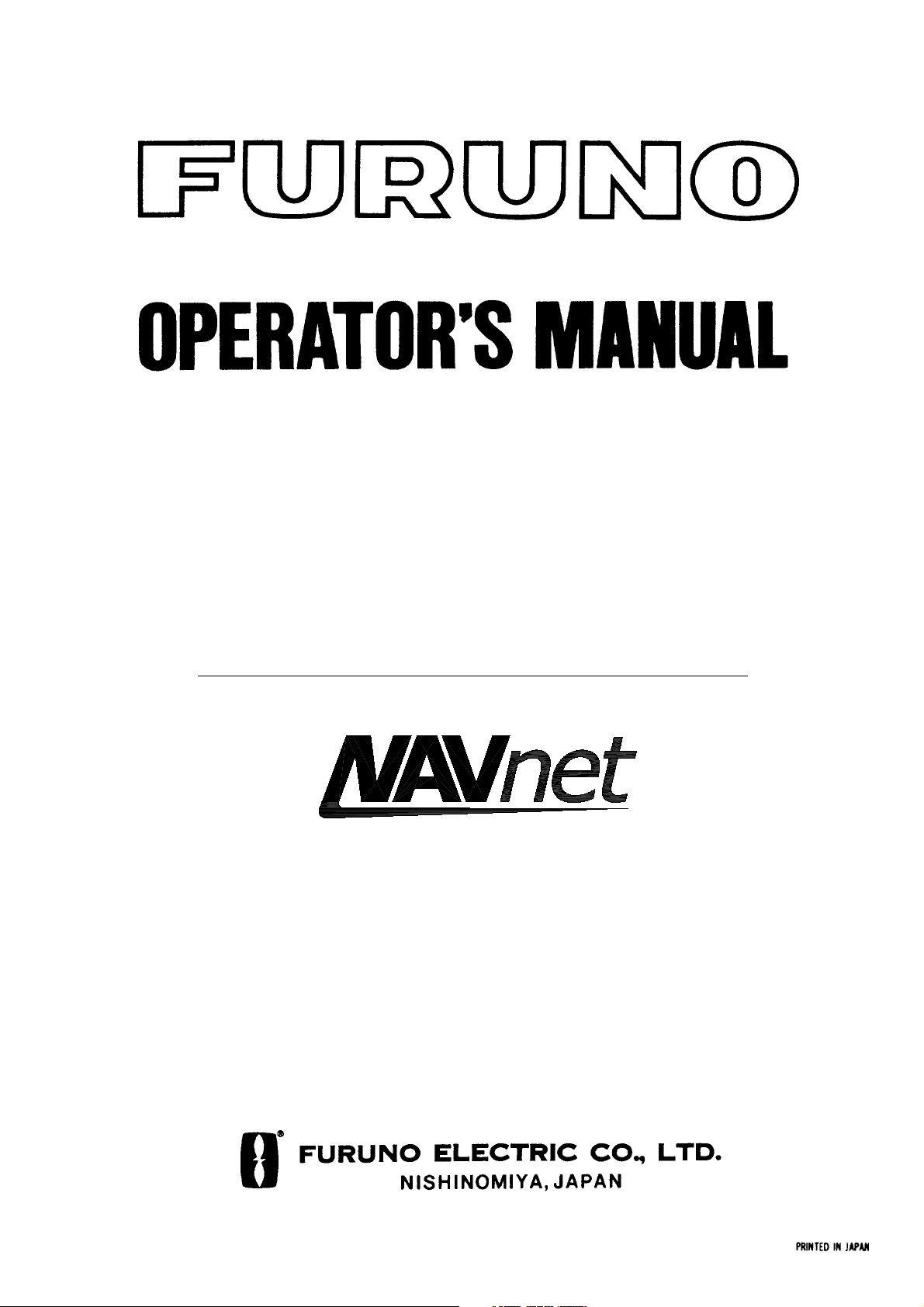
MODEL 1823C MARINE RADAR
MODEL 1833C MARINE RADAR
MODEL 1933C MARINE RADAR
MODEL 1943C MARINE RADAR
MODEL 1953C MARINE RADAR
COLOR VIDEO PLOTTER GD-1900C
Page 2
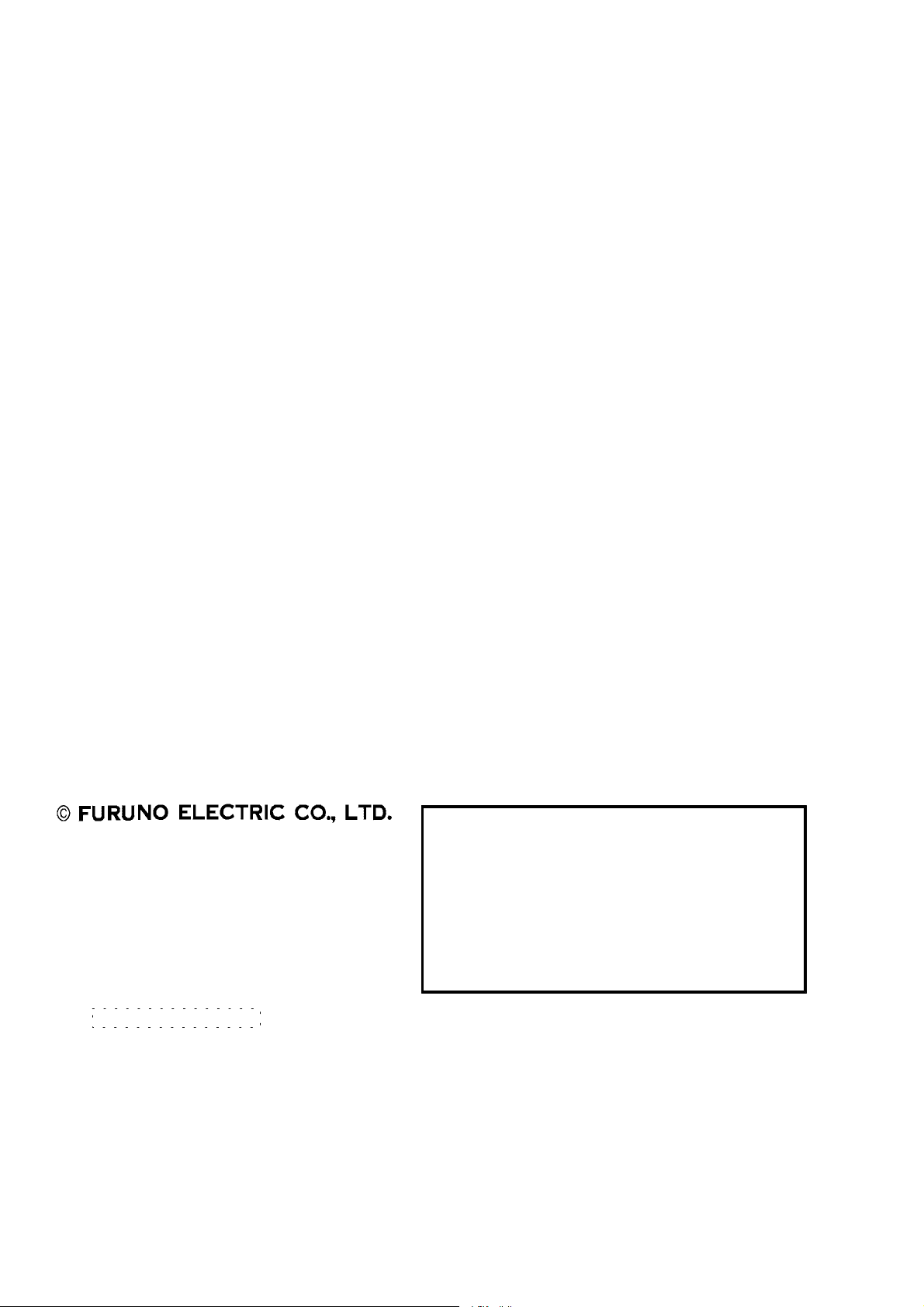
9-52 Ashihara-cho,9-52 Ashihara-cho,
A
A
*00080919802**00080919802*
*00080919802**00080919802*
*OME35030G00**OME35030G00*
Nishinomiya, JapanNishinomiya, Japan
Telephone :Telephone : 0798-65-21110798-65-2111
Telefax :Telefax : 0798-65-42000798-65-4200
Your Local Agent/DealerYour Local Agent/Dealer
ll rights reserved.
ll rights reserved.
PUB.No.PUB.No. OME-35030OME-35030
(( HIMAHIMA ))
M1800C SER & GD1900CM1800C SER & GD1900C
Printed in JapanPrinted in Japan
FIRST EDITION :FIRST EDITION : APR.APR. 20012001
G :G : JAN.JAN. 21,200321,2003
* 0 0 0 8 0 9 1 9 8 0 2 ** 0 0 0 8 0 9 1 9 8 0 2 *
*OME35030G00**OME35030G00*
* O M E 3 5 0 3 0 G 0 0 ** O M E 3 5 0 3 0 G 0 0 *
Page 3
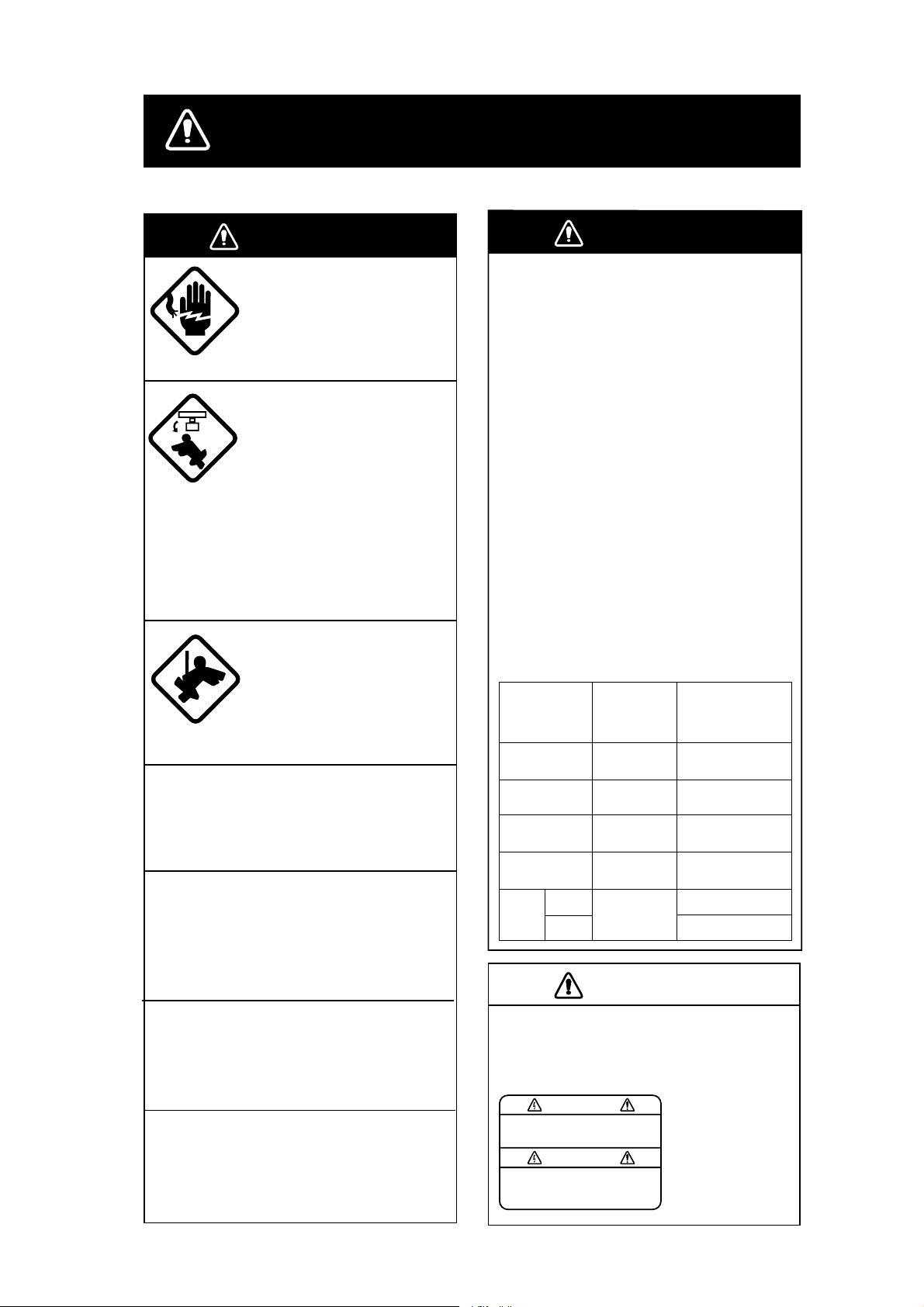
SAFETY INSTRUCTIONS
WARNING
ELECTRICAL SHOCK HAZARD
Do not open the equipment.
Only qualified personnel
should work inside the
equipment.
Turn off the radar power
switch before servicing the
antenna unit. Post a warning sign near the switch
indicating it should not be
turned on while the antenna
unit is being serviced.
Prevent the potential risk of
being struck by the rotating
antenna and exposure to
RF radiation hazard.
Wear a safety belt and hard
hat when working on the
antenna unit.
Serious injury or death can
result if someone falls from
the radar antenna mast.
Do not disassemble or modify the
equipment.
Fire, electrical shock or serious injury can
result.
Turn off the power immediately if water
leaks into the equipment or the equipment is emitting smoke or fire.
WARNING
Radio Frequency
Radiation Hazard
The radar antenna emits electromagnetic
radio frequency (RF) energy which can be
harmful, particularly to your eyes. Never
look directly into the antenna aperture from
a close distance while the radar is in
operation or expose yourself to the transmitting antenna at a close distance.
Distances at which RF radiation levels of
100 and 10 W/m
table below.
Note: If the antenna unit is installed at a
close distance in front of the wheel house,
your administration may require halt of
transmission within a certain sector of
antenna revolution. This is possible - Ask
your FURUNO representative or dealer to
provide this feature.
MODEL
MODEL
1823C
MODEL
1833C
MODEL
1933C
MODEL
1943C
XN-12A
MODEL
1953C
XN-13A
2
exist are given in the
Distance to
100 W/m
point
Nil
Nil
Worst case
0.20 m
Nil
Nil
Distance to
2
Worst case
Worst case
Worst case
Worst case
Worst case
10 W/m
point
0.50 m
0.50 m
3.00 m
2.50 m
2.50 m
Worst case
2
2.30 m
Continued use of the equipment can cause
fire or electrical shock.
Use the proper fuse.
A warning label is attached to the
CAUTION
equipment. Do not remove the label.
Fuse rating is shown on the power cable.
Use of a wrong fuse can result in damage
to the equipment.
Keep heater away from equipment.
If the label is missing or damaged,
contact a FURUNO agent or dealer.
WARNING
To avoid electrical shock, do not
remove cover. No user-serviceable
parts inside.
Name: Warning Label (1)
Type: 86-003-1011-0
Code No.: 100-236-230
Heat can alter equipment shape and melt
the power cord, which can cause fire or
electrical shock.
i
Page 4

TABLE OF CONTENTS
FOREWORD ......................................................................................................viii
SYSTEM CONFIGURATIONS ..............................................................................x
WHAT IS WAAS?...............................................................................................xiii
1. OPERATIONAL OVERVIEW .........................................................................1-1
1.1 Operating Controls...................................................................................................... 1-2
1.1.1 Display unit controls ......................................................................................... 1-2
1.1.2 Remote controller............................................................................................. 1-4
1.2 Inserting a Chart Card ................................................................................................. 1-5
1.3 Turning the Unit On /Off................................................................................................ 1-6
1.4 Display Brilliance, Panel Brilliance, Hue ...................................................................... 1-7
1.4.1 Display brilliance, panel brilliance..................................................................... 1-7
1.4.2 Hue.................................................................................................................. 1-8
1.5 Selecting a Display...................................................................................................... 1-9
1.5.1 Display modes.................................................................................................. 1-9
1.5.2 Selecting a display ..........................................................................................1-10
1.5.3 Switching control in combination and overlay screens.....................................1-11
1.5.4 Selecting image source...................................................................................1-12
1.6 Trackball, Cursor........................................................................................................1-13
1.7 Entering the MOB Mark, Setting MOB as Destination.................................................1-14
1.8 Data Boxes .................................................................................................................1-15
1.8.1 Showing, hiding data boxes with soft key........................................................1-15
1.8.2 Rearranging data boxes..................................................................................1-16
1.8.3 Temporarily erasing a data box........................................................................1-16
1.9 Function Keys.............................................................................................................1-17
1.9.1 Executing a function........................................................................................1-17
1.10 Simulation Display....................................................................................................1-18
2. RADAR OPERATION.....................................................................................2-1
2.1 Radar Display.............................................................................................................. 2-1
2.2 Transmi tti ng, Stand-by................................................................................................. 2-2
2.3 Tun ing ......................................................................................................................... 2-2
2.4 Adjusting the Gain....................................................................................................... 2-2
2.5 Reducing Sea Clutter .................................................................................................. 2-4
2.5.1 How the A/C SEA works................................................................................... 2-4
2.5.2 Adjusting A/C SEA ........................................................................................... 2-4
2.6 Reducing Precipitation Clutter..................................................................................... 2-5
2.6.1 Adjusting the A/C RAIN.................................................................................... 2-5
2.7 Range Scale................................................................................................................2-6
2.8 Pulselength.................................................................................................................. 2-7
ii
Page 5
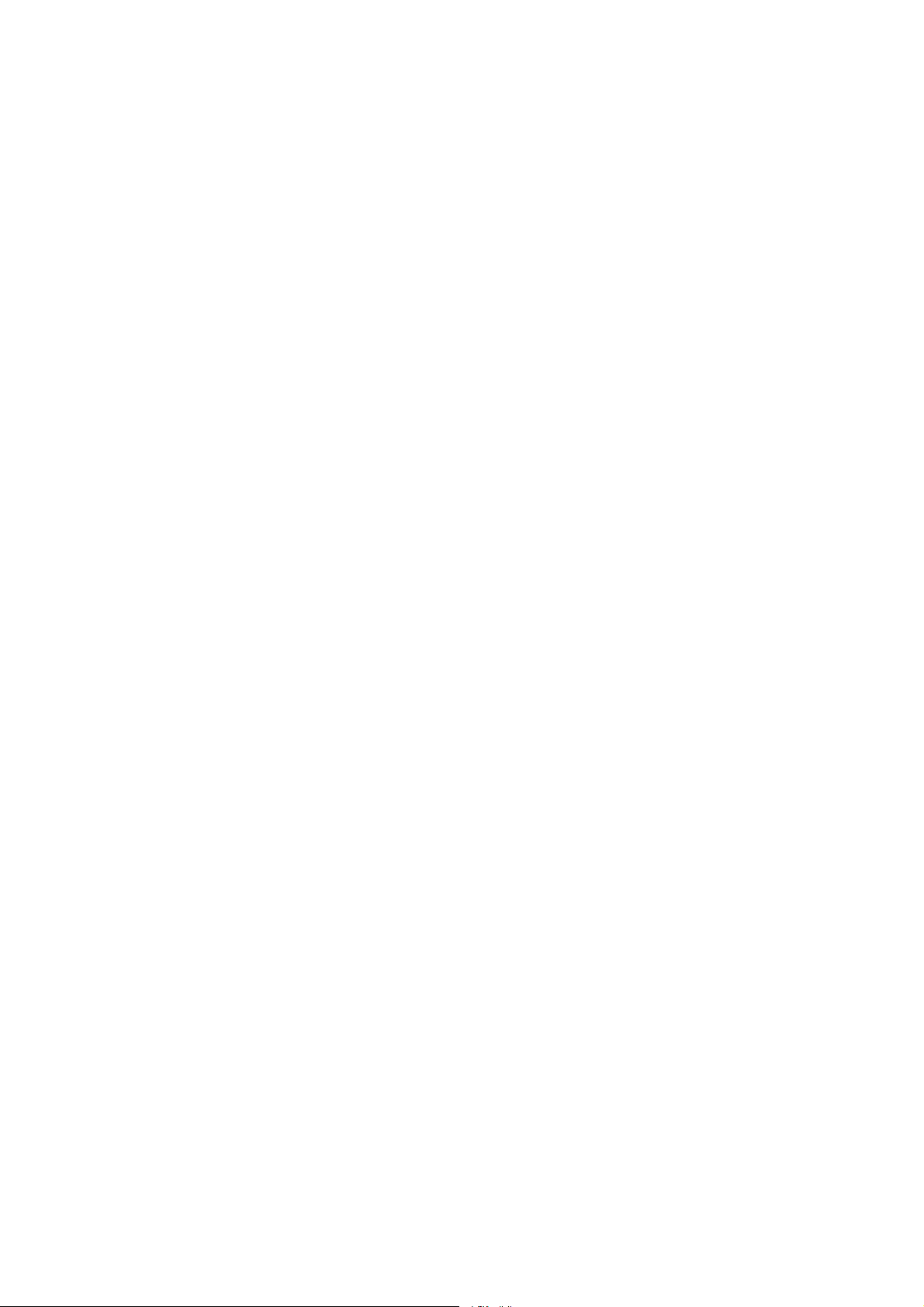
2.9 Presentation Mode.......................................................................................................2-8
2.9.1 Selecting a presentation mode..........................................................................2-8
2.9.2 Description of presentation modes....................................................................2-9
2.10 Measuring the Range...............................................................................................2-11
2.10.1 Measuring range by range rings.................................................................... 2-11
2.10.2 Mea su r i n g ra nge by cursor...........................................................................2-12
2.10.3 Mea s u ring range by VRM.............................................................................2-13
2.10.4 Erasing a VRM, VRM indication....................................................................2-14
2.10.5 Erasing EBL/VRM data boxes....................................................................... 2-14
2.10.6 Hiding EBL/VRM data boxes.........................................................................2-14
2.10.7 Moving EBL/VRM data boxes....................................................................... 2-14
2.11 Measuring the Bearing.............................................................................................2-14
2.11.1 Measuring bearing by cursor ......................................................................... 2-14
2.11.2 Measuring bearing by EBL............................................................................2-14
2.11.3 Erasing an EBL, EBL indication.....................................................................2-15
2.11.4 Erasing EBL/VRM data boxes.......................................................................2-15
2.11.5 Hiding EBL/VRM data boxes......................................................................... 2-15
2.11.6 Moving EBL/VRM data boxes........................................................................2-15
2.12 Erasing the Heading Line, North Marker ..................................................................2-16
2.13 Reducing Noise Interference....................................................................................2-16
2.14 Rejecting Radar Interference...................................................................................2-17
2.15 Zoom.......................................................................................................................2-18
2.15.1 Zooming in on radar targets..........................................................................2-18
2.15.2 Zooming in on ARP, TTM targets..................................................................2-18
2.16 Shifting the Picture...................................................................................................2-19
2.16.1 Manual shift..................................................................................................2-19
2.16.2 Automatic shift..............................................................................................2-20
2.17 Using the Offset EBL................................................................................................2-21
2.17.1 Predicting collision course.............................................................................2-21
2.17.2 Measuring range & bearing between two targets..........................................2-22
2.18 Echo Trails...............................................................................................................2-23
2.18.1 Trail time.......................................................................................................2-23
2.18.2 Starting echo trails........................................................................................ 2-24
2.18.3 Trai l gradation...............................................................................................2-24
2.18.4 Trail color......................................................................................................2-25
2.18.5 Echo trail mode.............................................................................................2-25
2.19 Echo Stretch............................................................................................................2-26
2.20 Echo Averaging........................................................................................................2-27
2.21 Outputting TLL Data.................................................................................................2-28
2.22 Guard Ala rm.............................................................................................................2-29
2.22.1 Setting a guard alarm zone...........................................................................2-29
2.22.2 When the alarm is violated… ........................................................................2-30
2.22.3 Canceling the guard alarm............................................................................2-30
2.23 Watchma n................................................................................................................2-31
2.23.1 How watchman works...................................................................................2-31
2.23.2 Turning on/off watchman...............................................................................2-31
2.23.3 Setting watchman stand-by interval ..............................................................2-31
2.24 Suppressing Second-trace Echoes..........................................................................2-32
iii
Page 6
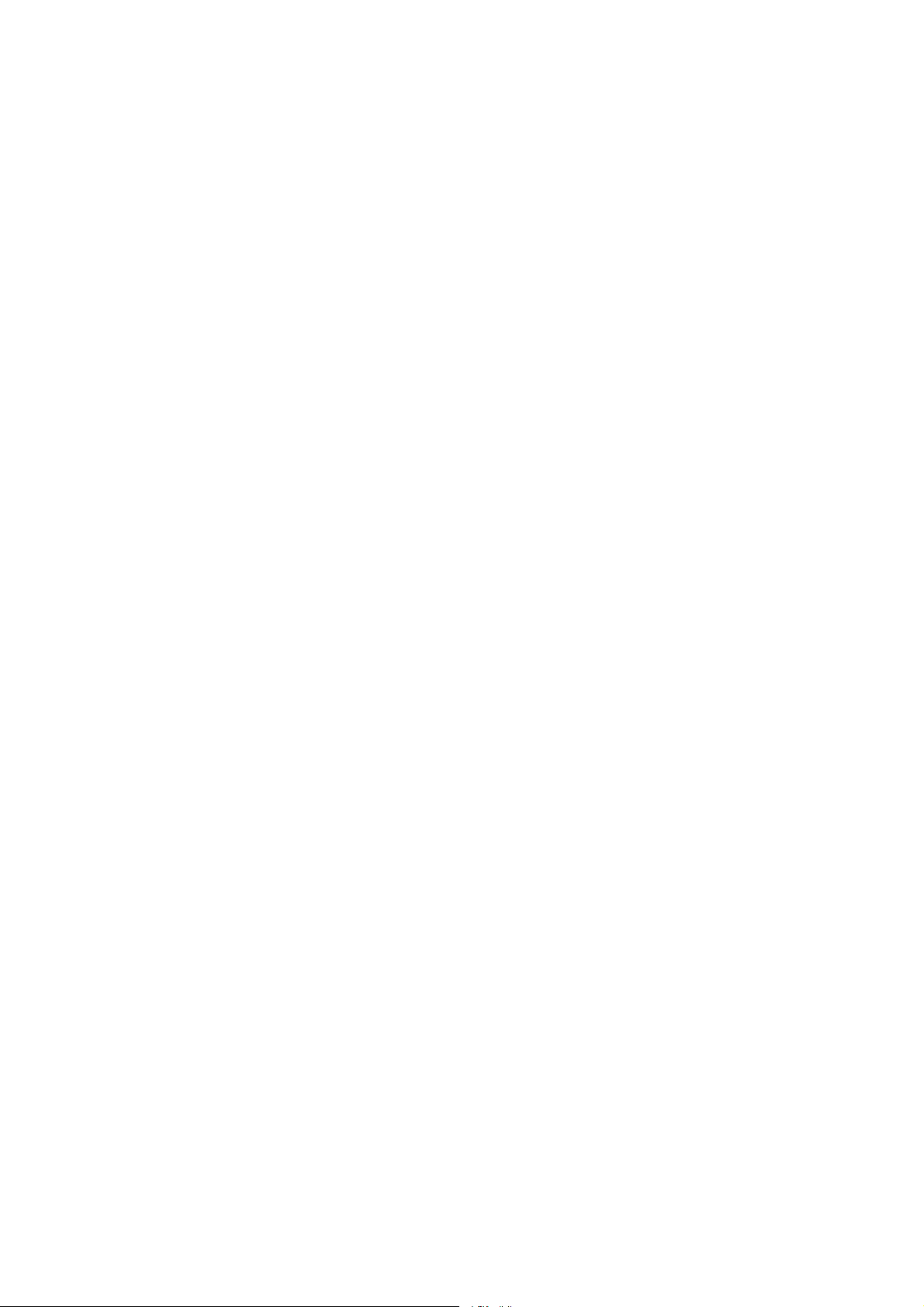
2.25 Waypoi nt Marke r.......................................................................................................2-33
2.26 ARP, TTM Operation.................................................................................................2-34
2.26.1 Activating/deactivating ARP, TTM..................................................................2-35
2.26.2 Acquiring and tracking targets (ARP).............................................................2-36
2.26.3 Displaying target number (ARP, TTM) ...........................................................2-37
2.26.4 Terminating tracking of ARP targets..............................................................2-38
2.26.5 Setting vector attributes (ARP) ......................................................................2-39
2.26.6 Displaying past position (ARP) ......................................................................2-40
2.26.7 ARP, TTM target data....................................................................................2-41
2.26.8 CPA/TCPA alarm (ARP) ................................................................................2-42
2.26.9 Lost target alarm (ARP).................................................................................2-43
2.27 Interpreting the Radar Display..................................................................................2-44
2.27.1 General .........................................................................................................2-44
2.27.2 False echoes.................................................................................................2-46
2.27.3 SART (Search and Rescue Transponder) .....................................................2-48
2.27.4 Racon (Radar Beacon)..................................................................................2-50
3. PLOTTER OPERATION.................................................................................3-1
3.1 Plotter Displays............................................................................................................3-1
3.1.1 Full-screen plotter display................................................................................. 3-1
3.1.2 Compass display.............................................................................................. 3-3
3.1.3 Highway display............................................................................................... 3-5
3.1.4 Nav data display............................................................................................... 3-6
3.2 Presentation Mode...................................................................................................... 3-7
3.2.1 North-up........................................................................................................... 3-7
3.2.2 Course-up ........................................................................................................ 3-8
3.2.3 Auto course-up................................................................................................. 3-8
3.3 Shifting the Display...................................................................................................... 3-9
3.4 Chart Scale.................................................................................................................. 3-9
3.5 Chart Cards................................................................................................................3-10
3.5.1 Chart card overview.........................................................................................3-10
3.5.2 Indices and chart enlargement ........................................................................3-11
3.5.3 FURUNO and NavCharts™ charts..................................................................3-12
3.5.4 C-MAP charts..................................................................................................3-14
3.6 Workin g with T ra c k.....................................................................................................3-18
3.6.1 Displaying track...............................................................................................3-18
3.6.2 Stopping, restating plotting of own ship track...................................................3-19
3.6.3 Changing track color........................................................................................3-20
3.6.4 Track plotting method and interval for own ship track......................................3-21
3.6.5 Changing own ship track/mark distribution setting...........................................3-22
3.6.6 Erasing track...................................................................................................3-23
3.7 Marks, Lines...............................................................................................................3-25
3.7.1 Entering a mark, line........................................................................................3-25
3.7.2 Changing mark attributes ................................................................................3-25
3.7.3 Selecting line type...........................................................................................3-26
3.7.4 Erasing marks, lines........................................................................................3-27
3.8 Waypoin ts...................................................................................................................3-28
3.8.1 Entering waypoints..........................................................................................3-28
iv
Page 7
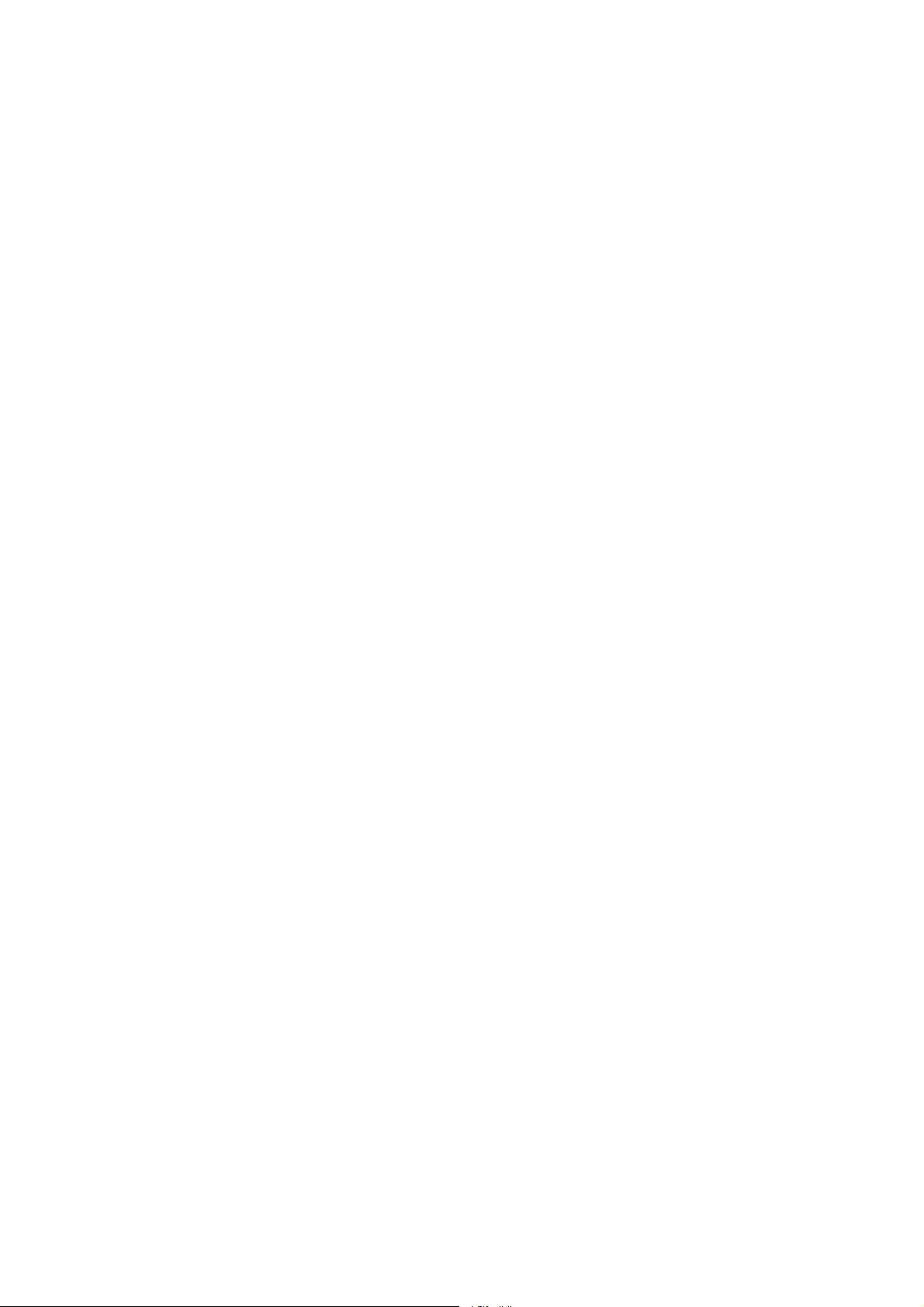
3.8.2 Editing waypoint data...................................................................................... 3-31
3.8.3 Erasing waypoints...........................................................................................3-33
3.8.4 Changing waypoint mark size (FURUNO, NavCharts™).................................3-34
3.8.5 Searching waypoints....................................................................................... 3-35
3.9 Routes.......................................................................................................................3-36
3.9.1 Creating routes...............................................................................................3-36
3.9.2 Connecting routes...........................................................................................3-40
3.9.3 Inserting waypoints......................................................................................... 3-41
3.9.4 Removing waypoints from a route ................................................................... 3-43
3.9.5 Erasing routes.................................................................................................3-43
3.10 Navigation................................................................................................................3-44
3.10.1 Navigating to a "quick point".........................................................................3-44
3.10.2 Navigating to waypoints................................................................................3-45
3.10.3 Navigating to ports, port services (NavCharts™ /C-MAP).............................3-46
3.10.4 Following a route...........................................................................................3-48
3.10.5 Canceling route navigation............................................................................3-51
3.11 Alarms ....................................................................................................................3-52
3.11.1 Audio alarm on/off.........................................................................................3-52
3.11.2 Arrival alarm..................................................................................................3-53
3.11.3 Anchor watch alarm ......................................................................................3-54
3.11.4 XTE (Cross-Track Error) alarm...................................................................... 3-55
3.11.5 Speed alarm..................................................................................................3-55
3.11.6 Proximity alarm............................................................................................. 3-56
3.11.7 T r i p a larm......................................................................................................3-57
3.11.8 Alarm information.......................................................................................... 3-58
3.12 Resetting Trip Distance............................................................................................3-60
4. VIDEO SOUNDER OPERATION...................................................................4-1
4.1 Principle of Operation...................................................................................................4-1
4.2 Sounder Displays.........................................................................................................4-2
4.2.1 Selecting a sounder display..............................................................................4-2
4.2.2 Description of sounder displays........................................................................4-3
4.2.3 Selecting screen split method in combination displays......................................4-8
4.3 Automatic Sounder Operation......................................................................................4-9
4.3.1 How the automatic sounder works....................................................................4-9
4.3.2 Types of automatic sounder modes ..................................................................4-9
4.3.3 How to enable automatic sounder operation................................................... 4-10
4.4 Manual Sounder Operation......................................................................................4-10
4.4.1 Selecti ng the manual mode.............................................................................4-10
4.4.2 Selecting display range...................................................................................4-10
4.4.3 Adjusting the gain...........................................................................................4-10
4.4.4 Shifting the range............................................................................................ 4-11
4.5 Measuring Depth, Time..............................................................................................4-12
4.6 Reducing Interference................................................................................................4-13
4.7 Reducing Low Level Noise.........................................................................................4-14
4.8 Erasing Weak Echoes ..............................................................................................4-15
4.9 White Marker ............................................................................................................. 4-16
v
Page 8
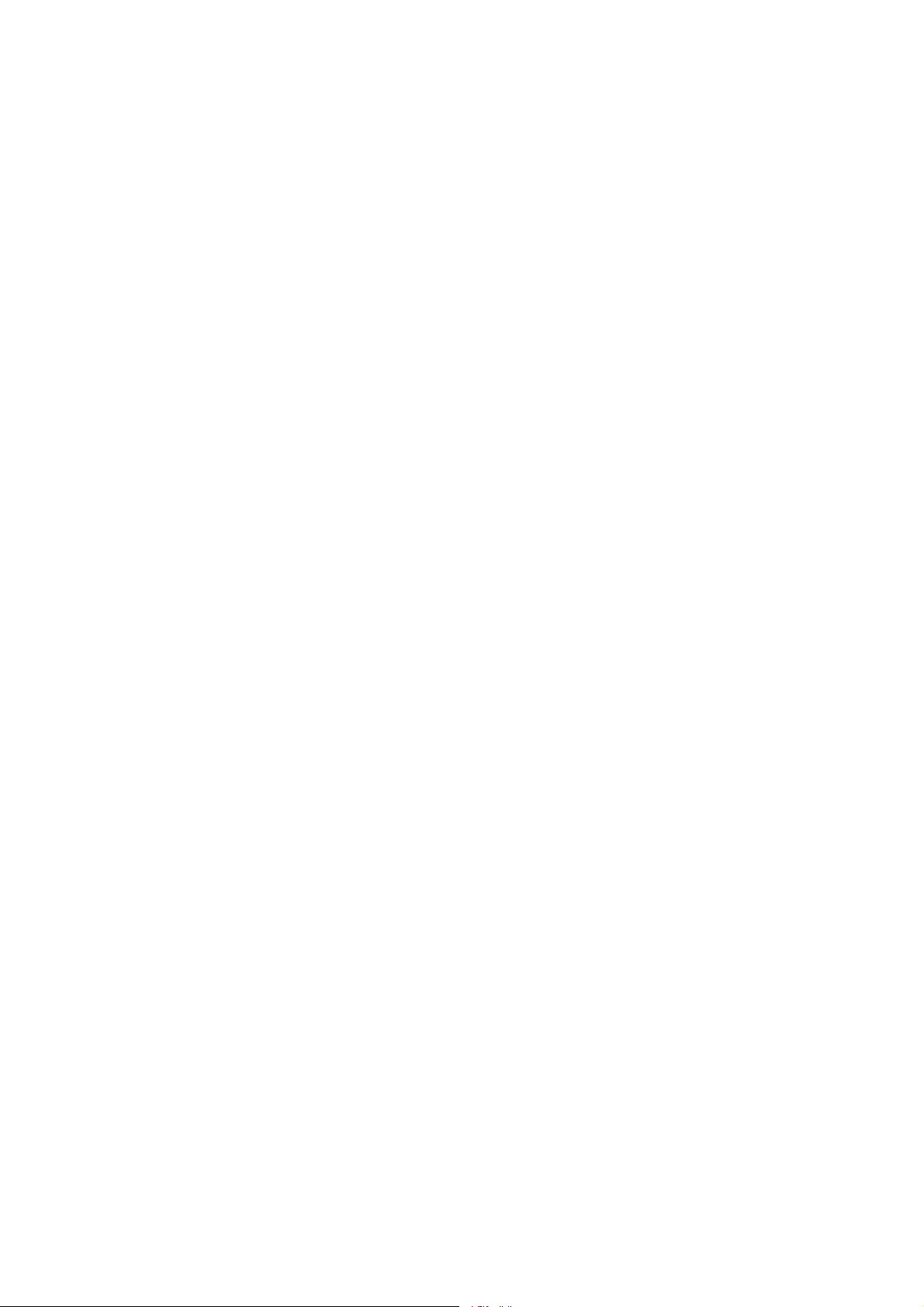
4.10 Picture Advance Speed............................................................................................4-17
4.10.1 Advancement independent of ship’s speed....................................................4-17
4.10.2 Advancement synchronized with ship’s speed...............................................4-18
4.11 Display Colors...........................................................................................................4-19
4.12 Alarms......................................................................................................................4-20
4.12.1 Audio alarm on/off .........................................................................................4-20
4.12.2 Bottom alarm.................................................................................................4-21
4.12.3 Fish alarm .....................................................................................................4-21
4.12.4 Fish alarm (B/L).............................................................................................4-22
4.12.5 Wate r temperatu r e alarm...............................................................................4-23
4.12.6 When an alarm setting is violated..................................................................4-24
4.13 Water Temperature Graph........................................................................................4-25
4.14 Changing Pulse Repetition Rate...............................................................................4-26
4.15Interpreting the Sounder Display ...............................................................................4-27
4.15.1 Zero line........................................................................................................4-27
4.15.2 Bottom echo..................................................................................................4-27
4.15.3 Fish school echoes........................................................................................4-28
4.15.4 Surface noise/Aeration..................................................................................4-28
5. CUSTOMIZING YOUR UNIT..........................................................................5-1
5.1 General Setup............................................................................................................. 5-1
5.2 Radar Setup................................................................................................................ 5-3
5.2.1 Radar display setup.......................................................................................... 5-3
5.2.2 Radar range setup............................................................................................ 5-6
5.2.3 Function key setup........................................................................................... 5-7
5.3 Plotter Setup................................................................................................................ 5-9
5.3.1 Navigation options............................................................................................ 5-9
5.3.2 Function key setup..........................................................................................5-10
5.4 Chart Setup................................................................................................................5-12
5.4.1 Chart offset......................................................................................................5-12
5.4.2 FURUNO, NavCharts™ chart attributes..........................................................5-13
5.4.3 C-MAP chart attributes....................................................................................5-15
5.5 Data Boxes Setup.......................................................................................................5-18
5.6 Hot Page Setup..........................................................................................................5-19
5.7 Navigator Setup..........................................................................................................5-21
5.7.1 Navigation data source....................................................................................5-21
5.7.2 GPS receiver setup (Set equipped with GP-310B/320B).................................5-22
5.7.3 TD display setup..............................................................................................5-26
5.8 Nav Data Display Setup..............................................................................................5-28
5.9 Sounder Setup............................................................................................................5-29
5.9.1 System setup...................................................................................................5-29
5.9.2 Sensor setup...................................................................................................5-31
5.9.3 Sounding range, zoom range, bottom lock range ............................................5-32
5.9.4 Function key setup..........................................................................................5-33
vi
Page 9
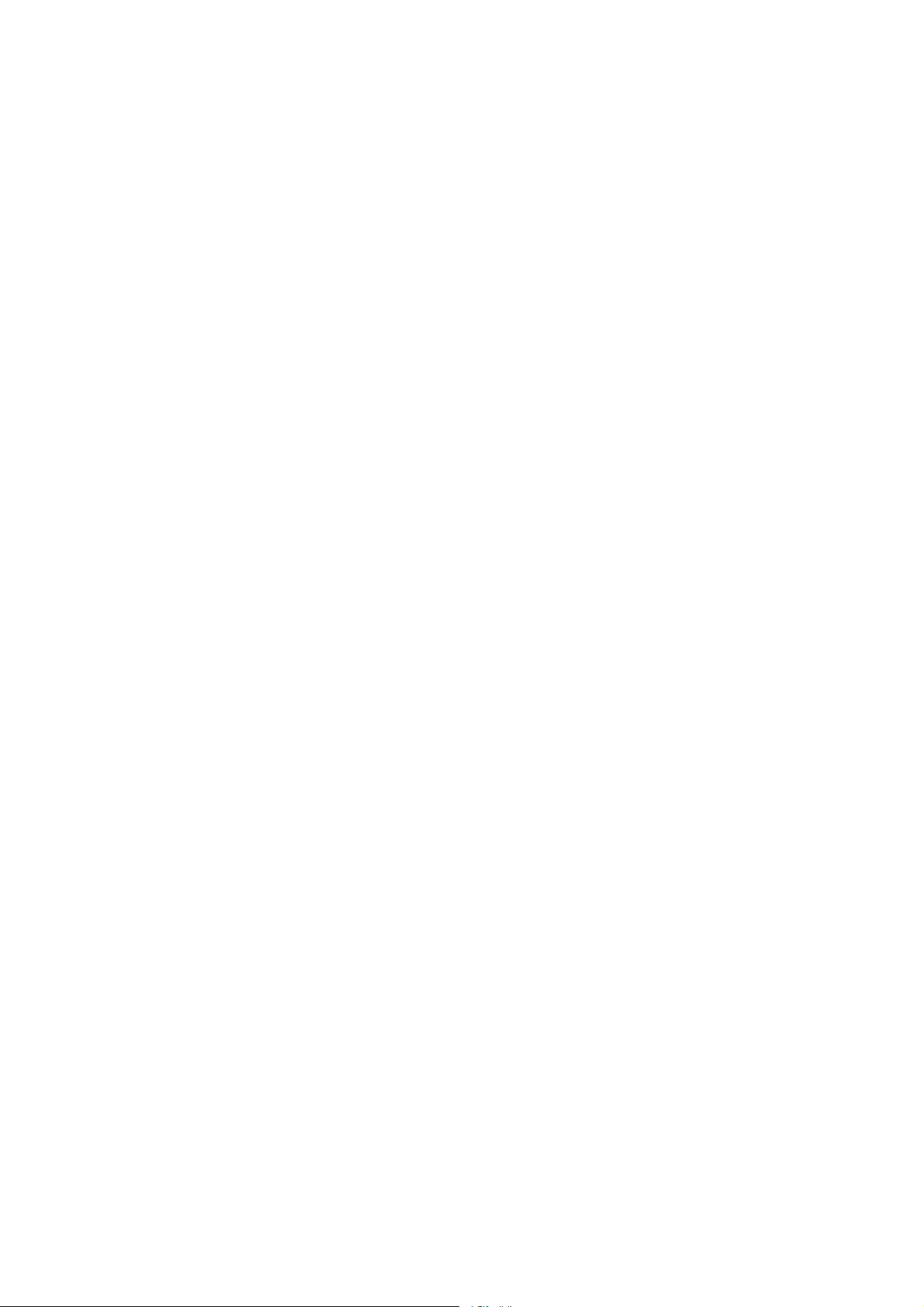
6. DATA TRANSFER..........................................................................................6-1
6.1 Memory Card Operations.............................................................................................6-1
6.1.1 Formatting memory cards.................................................................................6-1
6.1.2 Saving data to a memory card..........................................................................6-2
6.1.3 Playing back data from a memory card.............................................................6-4
6.2 Uploading, Downloading Data......................................................................................6-5
6.2.1 Setting communication software on the PC.......................................................6-5
6.2.2 Uploading or downloading data.........................................................................6-5
6.3 Loading Waypoint Data from Yeoman..........................................................................6-8
6.4 Receiving Data Via Network Equipment.......................................................................6-9
6.5 Outputting Data Trough the Network.......................................................................... 6-10
7. MAINTENANCE, TROUBLESHOOTING ......................................................7-1
7.1 Preventive Maintenance...............................................................................................7-1
7.2 Replacement of Battery................................................................................................7-1
7.3 Replacement of Fuse...................................................................................................7-2
7.4 Trackball Maintenance.................................................................................................7-2
7.5 Simple Troubleshooting................................................................................................7-3
7.5.1 General .............................................................................................................7-3
7.5.2 Radar................................................................................................................7-3
7.5.3 Plotter...............................................................................................................7-4
7.5.4 Sounder............................................................................................................7-5
7.6 Diagnostics..................................................................................................................7-6
7.6.1 Memory I/O test................................................................................................7-6
7.6.2 Test pattern.......................................................................................................7-9
7.6.3 Keyboard, remote controller test.....................................................................7-10
7.7 GPS Status Display ................................................................................................... 7-11
7.8 Cleaning Memories.................................................................................................... 7-12
7.9 Error Messages..........................................................................................................7-13
APPENDIX ........................................................................................................ A-1
Menu Overview..................................................................................................................A-1
Geodetic Chart List..........................................................................................................A-10
World Time Chart.............................................................................................................A-11
Icons................................................................................................................................A-12
SPECIFICATIONS...........................................................................................SP-1
INDEX..........................................................................................................Index-1
Declaration of Comformity
vii
Page 10

FOREWORD
A Word to the Owner of the Model 1800C/1900C Series
Marine Radar, GD-1900C Color Video Plotter
FURUNO Electric Company thanks you for purchasing the Model 1800C/1900C Series
Marine Radar, GD-1900C Color Video Plotter. We are confident you will discover why the
FURUNO name has become synonymous with quality and reliability.
For over 50 years FURUNO Electric Company has enjoyed an enviable reputation for
quality and reliability throughout the world. This dedication to excellence is furthered by our
extensive global network of agents and dealers.
Your equipment is designed and constructed to meet the rigorous demands of the marine
environment. However, no machine can perform its intended function unless properly
installed and maintained. Please carefully read and follow the operation and maintenance
procedures set forth in this manual.
We would appreciate feedback from you, the end-user, about whether we are achieving our
purposes.
Thank you for considering and purchasing FURUNO.
The example screens shown in this manual may not match t he screens you see on your
display. The screen you see depends on your system configuration and equipment settings.
viii
Page 11
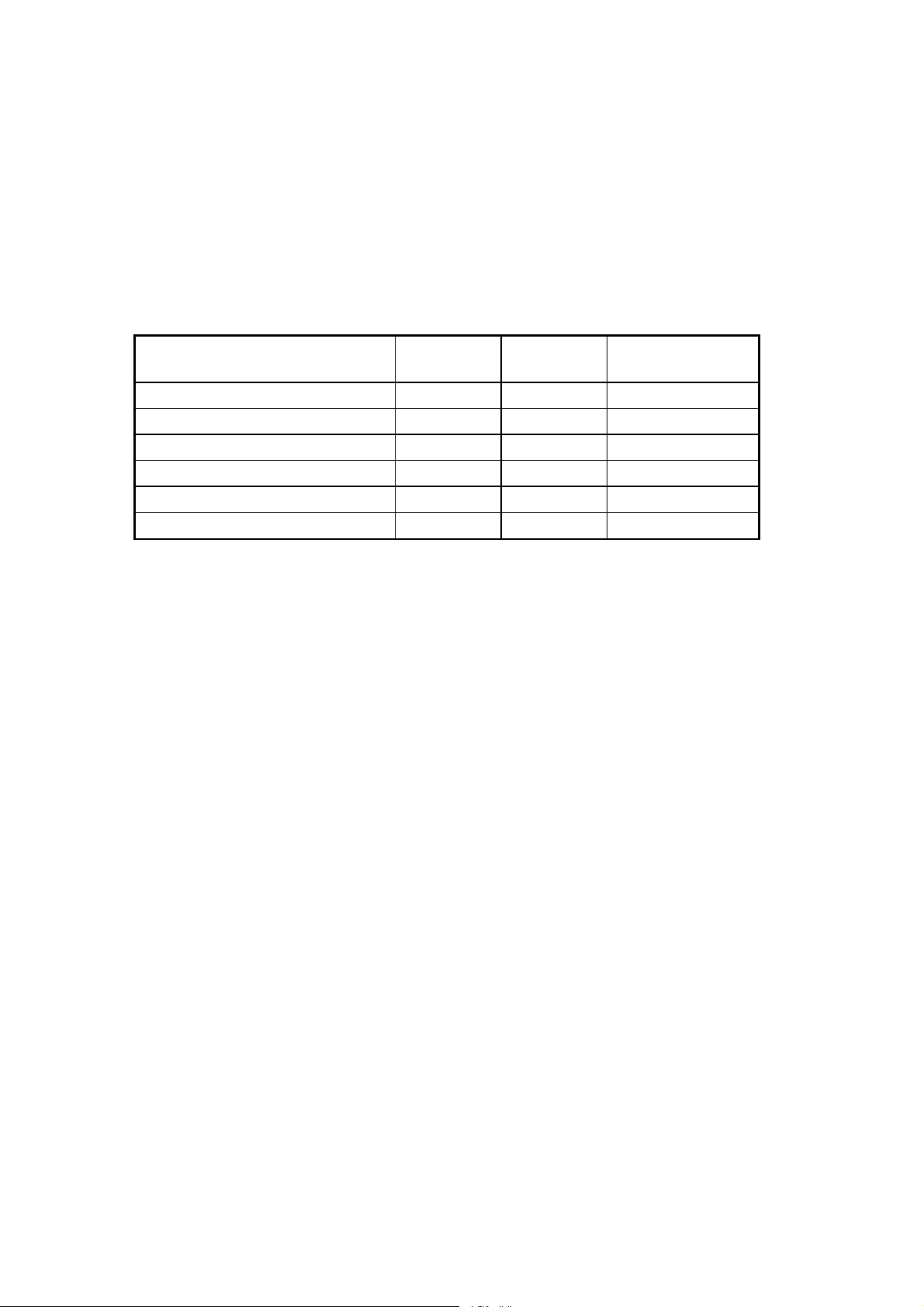
Features
The 1800C/1900C series of radars and video plott ers work within our new product-network
system called the “NavNet.” Each product has an IP address to communicate with NavNet
compatible products within the network, using TCP/IP protocol through an Ethernet
10BASE-T network.
The main features are as follows:
• The 1800C/1900C series of radars and video plotters consists of the following models:
Model Output Range
Marine Radar Model 1823C 2.2 kW 24 rpm 1.5 ft, Radome
Marine Radar Model 1833C 4 kW 36 nm 2 ft, Radome
Marine Radar Model 1933C 4 kW 48 nm 3.5 ft, Open
Marine Radar Model 1943C 6 kW 64 nm 4 ft, Open
Marine Radar Model 1953C 12 kW 72 nm 4/6 ft, Open
Color Video Plott er GD-1900C — — —
• Bright 10.4” screen visible even under direct sunlight.
• User friendly operation with combination of discrete keys, soft keys, alphanumeric keys
and trackball.
• Accepts FURUNO and Nav-charts™ (NAVIONICS) charts, or C-MAP NT/NT+ charts
(C-MAP), depending on specification.
All names mentioned above are registered trademarks of their respective
companies.
• Fast chart redraw.
Radar
Antenna
• Built-in NavNet interface circuit board.
• Video input (video recorder, CCD device, etc.) available with installation of optional PIP
Board.
• 12-channel GPS Receiver GP-310B with highly accurat e position fixing optionally
available, GP-320B with WAAS capability.
• User programmable function keys.
• Video sounder picture available with connection of the optional Network Sounder
ETR-6/10N or ETR-30N.
• Connected the optional facsimile receiver FAX-30 receives facsimile pictures and navtex
messages transmitted from facsimile and navtex stations.
ix
Page 12

SYSTEM CONFIGURATIONS
All NavNet products incorporate a “network circuit board” to int egrate each NavNet product
on board through an optional LAN cable (Ethernet 10BASE-T). Each NavNet product is
assigned an IP address to enable transfer of images between other NavNet products. For
example, video plotter pictures can be transferred to a radar and vice versa. Pictures
received via the NavNet may be adjust ed at the receiving end.
The number of display units which may be installed depen ds on the number of network
sounder connected. For a system incorporating three or m ore products, a “hub” is required
to process data.
For one network sounder: one radar and three plotters, or four plotters
For two network sounder: one radar and two plott ers, or four plot ters
NavNet system (Model 1823C/1833C/193 3C/1943C/1953C)
MODEL
1953C
MODEL
1933C
Power Supply
Unit PSU-005
Rectifier
RU-3423
Antenna Unit
MODEL
1943C
MODEL1823C
GPS receiver
GP-310B/320B
MODEL
1833C
Echo sounder
Navigator
Display unit
RDP-138*/139
External buzzer
PC
Echo sounder
VGA monitor
Remote display
Video equipment
Heading
sensor
Facsimile
Receiver
FAX-30
Ship's mains
100/110/115/220/230 V AC
1φ, 50/60 Hz**
*: Not available for MODEL 1953C.
**: The power for the power supply unit
and display unit must be drawn from
the same power source.
12 - 24 VDC**
Network
Sounder
ETR-6/10N
ETR-30N
Other NavNet unit
(GD-1900C etc.)
NavNet system (Model 1823C/1833C/1933C/1943C/1953C)
x
Page 13
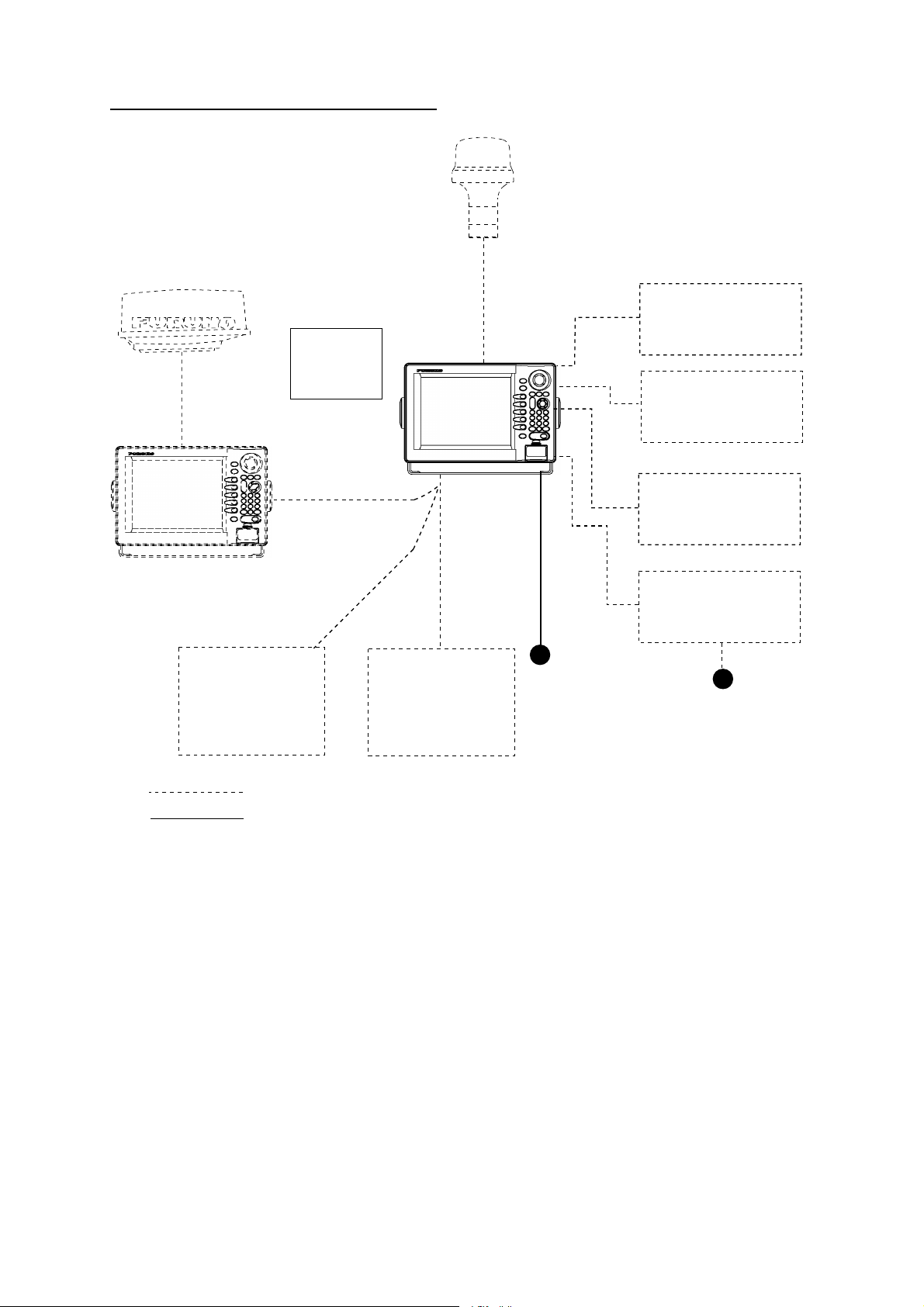
Single-unit NavNet system (GD-1900C)
Remote
Controller
RMC-100
Display unit
RDP-138/139
GPS receiver
GP-310B/320B
External buzzer
PC
Echo sounder
VGA monitor
Remote display
Video equipment
Echosounder
Navigator
Other NavNet Unit
(Model 1833C, etc.)
Facsimile
Receiver
FAX-30
: Standard
: Option
Network
Sounder
ETR-6/10N
ETR-30N
Single-unit NavNet system (GD-1900C)
12 - 24 VDC
Rectifier
PR-62
Ship's mains
100/110/115/220/230 V A C
1φ, 50/60 Hz
xi
Page 14

Two-unit NavNet system
Two-unit NavNet system
Three-or-more-unit NavNet system (Max. 4 display unit and one network sounder
capable display units)
Radar Antenna Unit
OR
GPS Receiver GP-310B/320B
Radar data
Sounder data
RADAR
or
PLOTTER
HUB
Radar Antenna Unit
OR
GPS Receiver GP-310B/320B
RADAR
or
PLOTTER
Plotter data
Sounder data
Note: The picture disappears
10 seconds after the NavNet
cable is disconnected from a
"sub" NavNet display unit.
Network Sounder
ETR-6/10N
ETR-30N
(option)
Network Sounder
ETR-6/10N
ETR-30N
(option)
Facsimile data
Facsimile
Receiver
FAX-30
(option)
Three-or-more-unit NavNet system
xii
Page 15
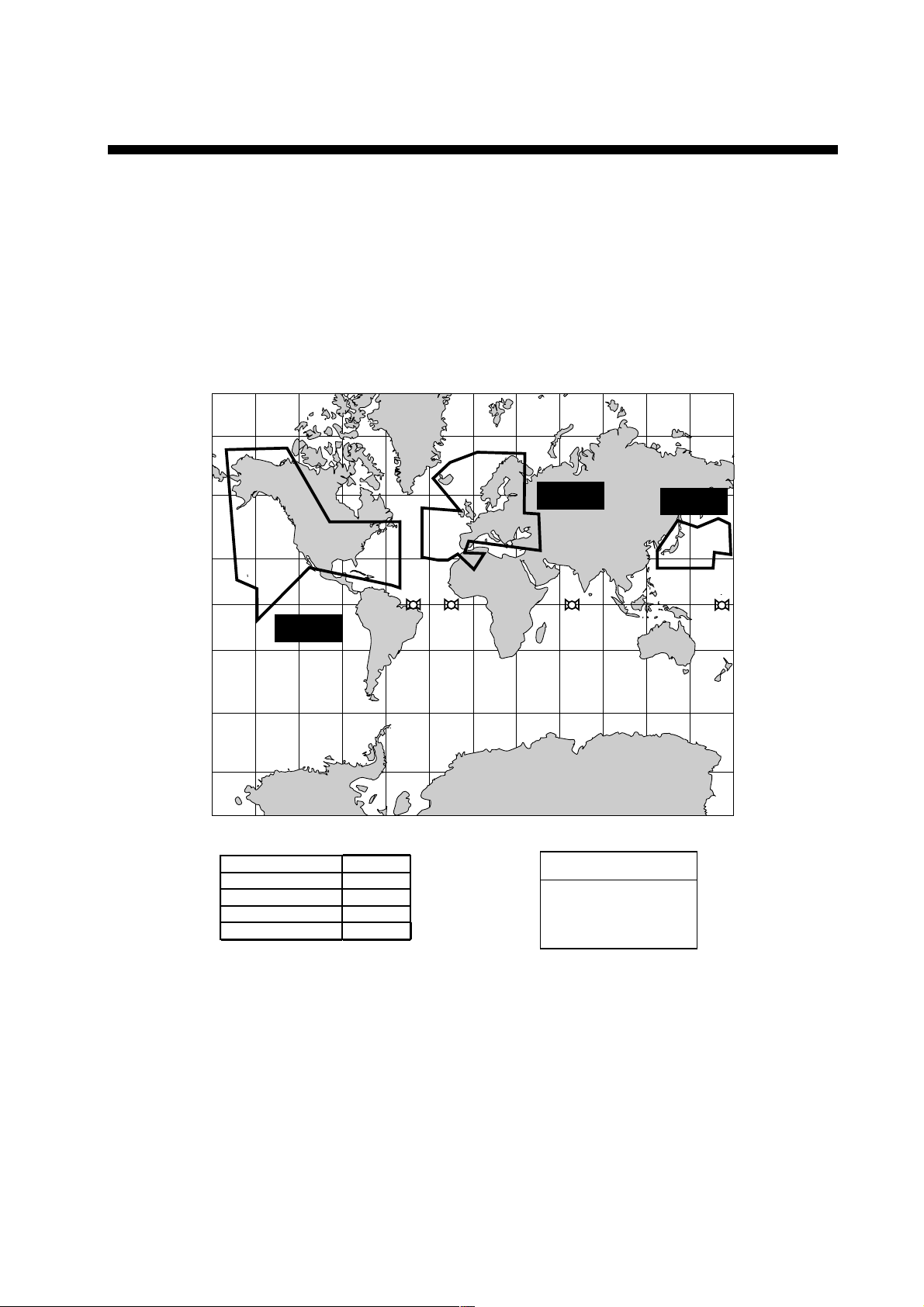
WHAT IS WAAS?
WAAS, available in North America, is a provider in the worldwide SBAS (Satellite
Based Augmentation System) navigation system. SBAS provides GPS signal
corrections to SBAS users, for even better position accuracy, typically better
than three meters. Two more SBAS providers are also currently under
development, MSAS (Multi-Functional Satellite Augmentation System) for Japan
and EGNOS (Euro Geostationary Navigation Overlay Service) for Europe. All
provides will be compatible with one another, thus providing “seamless” position
fixes to SBAS users.
150°W 120°W 90°W 60°W 30°W 0 30°E 60°E 90°E 120°E 150°E
°
N
60
°
N
40
20
°
N
EGNOS
MSAS
40
60
20
°
N
°
N
°
N
0
122
120
131
134
0
WAAS
20
°
60
40
S
°
S
°
S
20
°
S
40
°
S
60
°
S
150°W 120°W 90°W 60°W 30°W 0 30°E 60°E 90°E 120°E 150°E
Satellite, Region Position
120, AOR-E
122, AOR-W
131, IOR
134, POR
15.5°W
54°W
64.5°E
178°E
Initial operation time
WAAS: 2003
EGNOS: 2004
MSAS: 2005
At the time of t his software release, SBAS is still under development (Providers
are expected to have initial operations capability from the times shown above.)
During this developmental period, which may last for several years, there is no
guarantee of the accuracy, integrity, continuity, or availability of the SBAS signal.
Furuno will accept no responsibility for the use of the signal for ot her than the
above stated purpose. It is the user’s responsibility to exercise common
prudence and navigational judgment while using the SBAS signal.
Note: This manual uses “WAAS” when referring to any SBAS provider.
xiii
Page 16
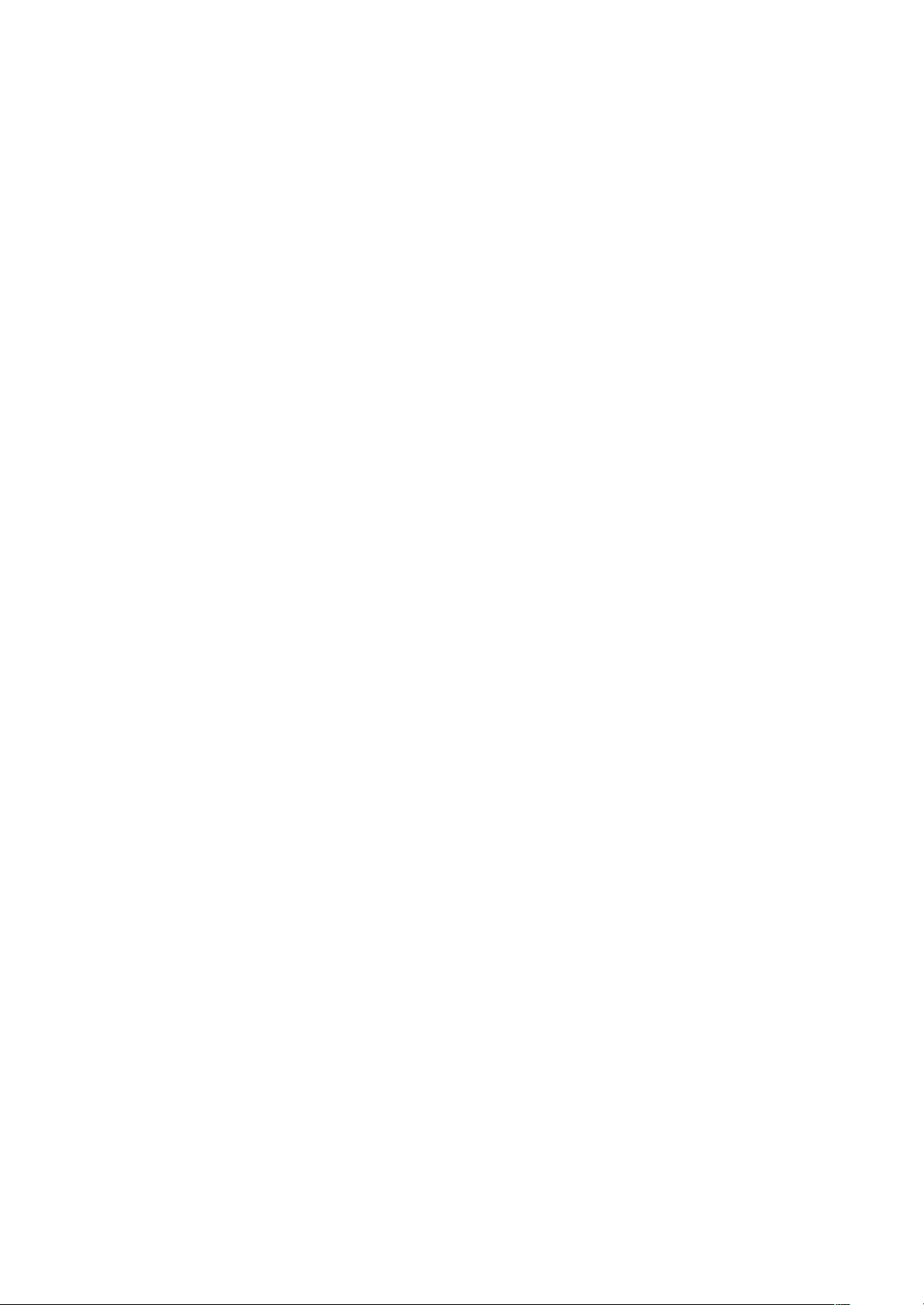
This page is intentionally left blank .
Page 17
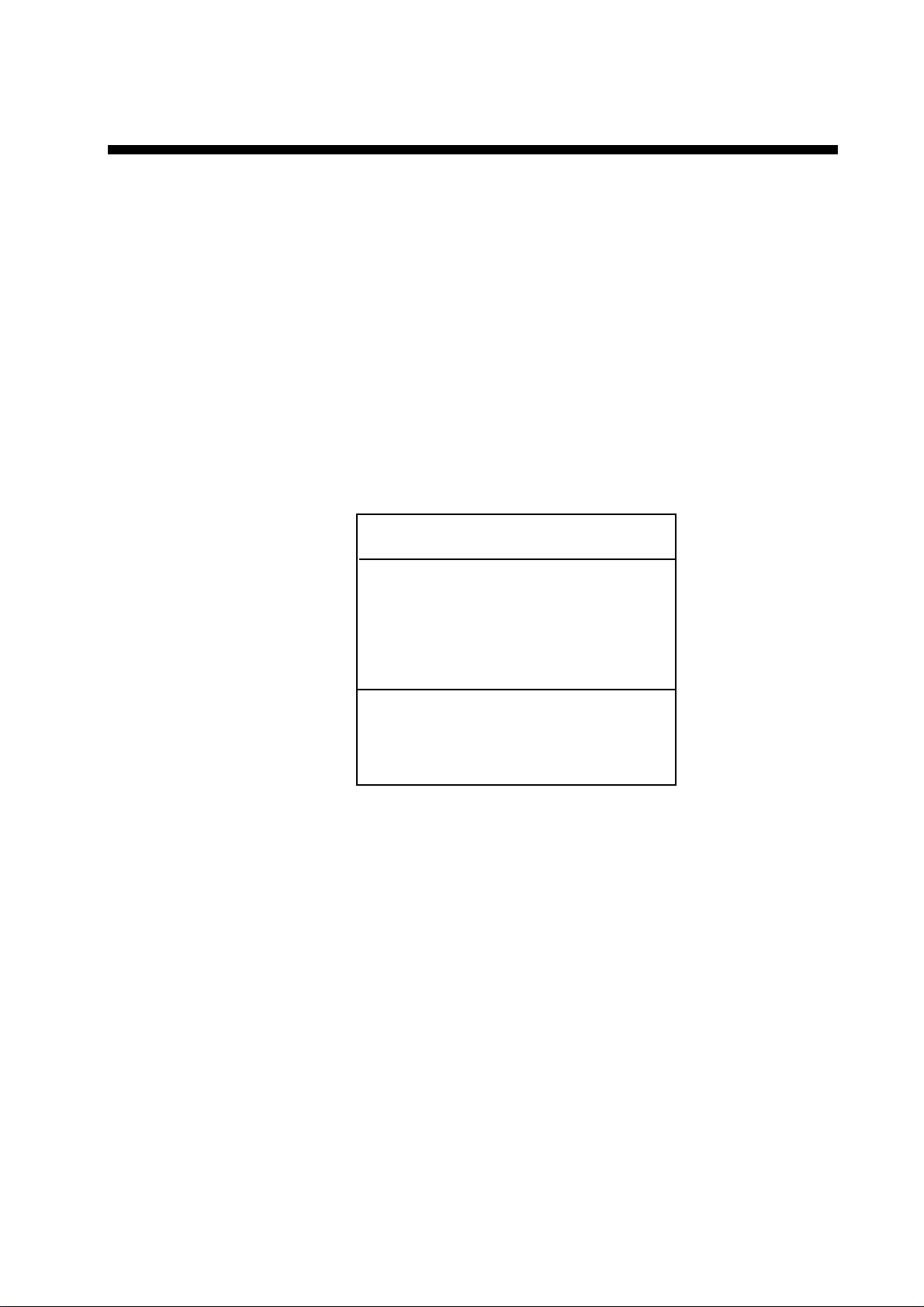
1. OPERATIONAL OVERVIEW
This chapter provides the basic information needed to get you started using your
radar, video plotter. The following topics are presented:
• Control overview
• Chart card insertion
• Power on/off
• Brilliance and hue adjustments
• Display selection
• MOB (Man OverBoard) mark entry
• Data boxes
• Function keys
• Simulation display
NOTICE
The brilliance of the LCD is adjustable
to match a wide variety of lighting
conditions. However, its maximum
setting may not be sufficiently bright
to permit viewing of the display with
polarized sunglasses.
The high-resolution model may show
afterglow after several hours of continuous use in the same mode. This is
not a sign of malfunction.
1-1
Page 18
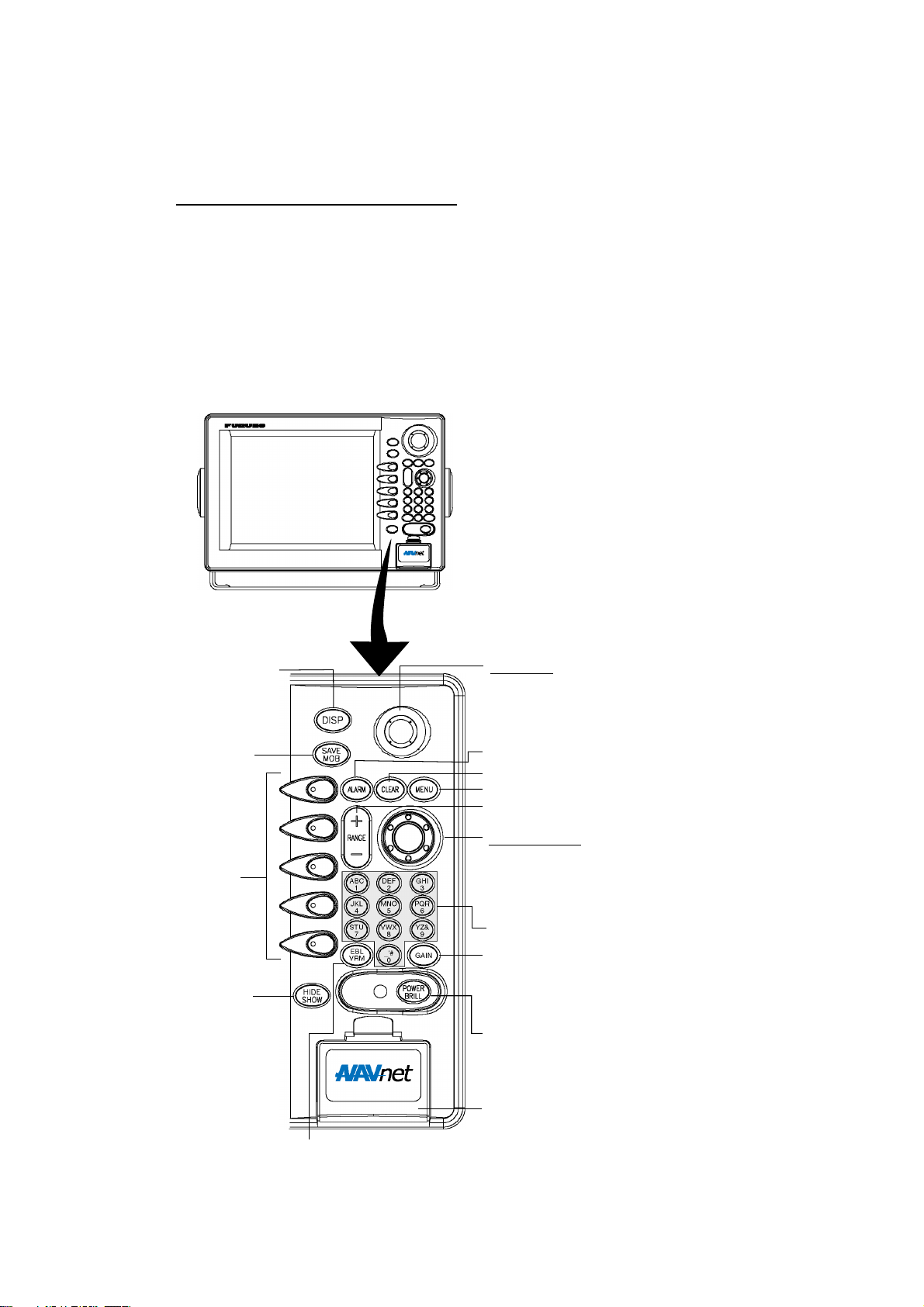
1. OPERATIONAL OVERVI EW
1.1 Operating Controls
1.1.1 Display unit controls
Overview of display unit controls
The radar, video plotter, sounder and chart systems are operated with the
controls of the display unit (and the rem ote controller). Ten keys are labeled and
they provide the function shown on their labels. The five soft keys provide
various functions according to current operating mode. The [ENTER] knob
mainly functions to register selections on the menu and adjust the EBL, VRM
and gain. The trackball’s main function is to move the cursor across the screen.
When you correctly execute an operation, the unit generates a beep. Invalid
operation causes the unit to emit three beeps.
Displays the mode
selection window.
Momentary press:
Registers own ship’s
position as a waypoint.
Press three seconds:
Marks man overboard
position.
Soft keys
Shows or hides the soft
keys, function keys,
nav data alternately.
Trackball
Shifts cursor EBL/VRM and
cursor; selects menu items and options.
Opens/closes the alarm menu.
Clears data; erases selected mark.
Opens/closes the main menu.
Selects a range.
ENTER knob
Push: Registers setting.
Rotate: Adjusts, gain, VRM, EBL, etc.;
selects menu items and options. May also
be used to enter alphanumeric data.
Enter alphanumeric data.
Radar: Displays the soft keys for adjustment of
gain, A/C SEA, A/C RAIN and FTC (Model 1700
series radar only).
Sounder: Adjusts gain.
Long press: Turns power off.
Momentary press: Turns the power on;
opens the display for adjustment of brilliance
and hue; shows RADAR STBY/TX soft key.
Chart drive
Displays soft keys for EBL/VRM.
Control panel
1-2
Page 19

1. OPERATIONAL OVERVIEW
Soft keys
The function of the five soft keys changes according to t he operation. Their
labels for their current functions are shown on the screen to the left of the keys.
To hide or show the soft keys, press the [HI DE/SHOW] key. Each press of the
key shows preset soft keys, user function keys or turns off navigation information
(at the top of the screen).
SOFT
KEYS
3nm
12/
LP
H-UP
Display unit
Some soft keys show the current station of the soft key function in reverse video
as shown below.
M
°
319. 9
TRAIL
TRAIL
ON /OFF
TRAIL
TIME
GRAD
SINGLE
TRAIL
COLOR
RETURN
359.9 ˚R
+
11.70
Current option shown in rev erse video
Radar Display
nm
34° 22. 3456'N 359.9°M TRIP NU
080° 22. 3456'E
19.9 kt 99.9 nm
16.0nm
WP-002
FISH
BRIDGE
Plotter Display
MARK
ENTRY
MODE
NTH UP
NAV
POS
D. BOX
ON/OFF
Radar and plotter displays
1-3
Page 20
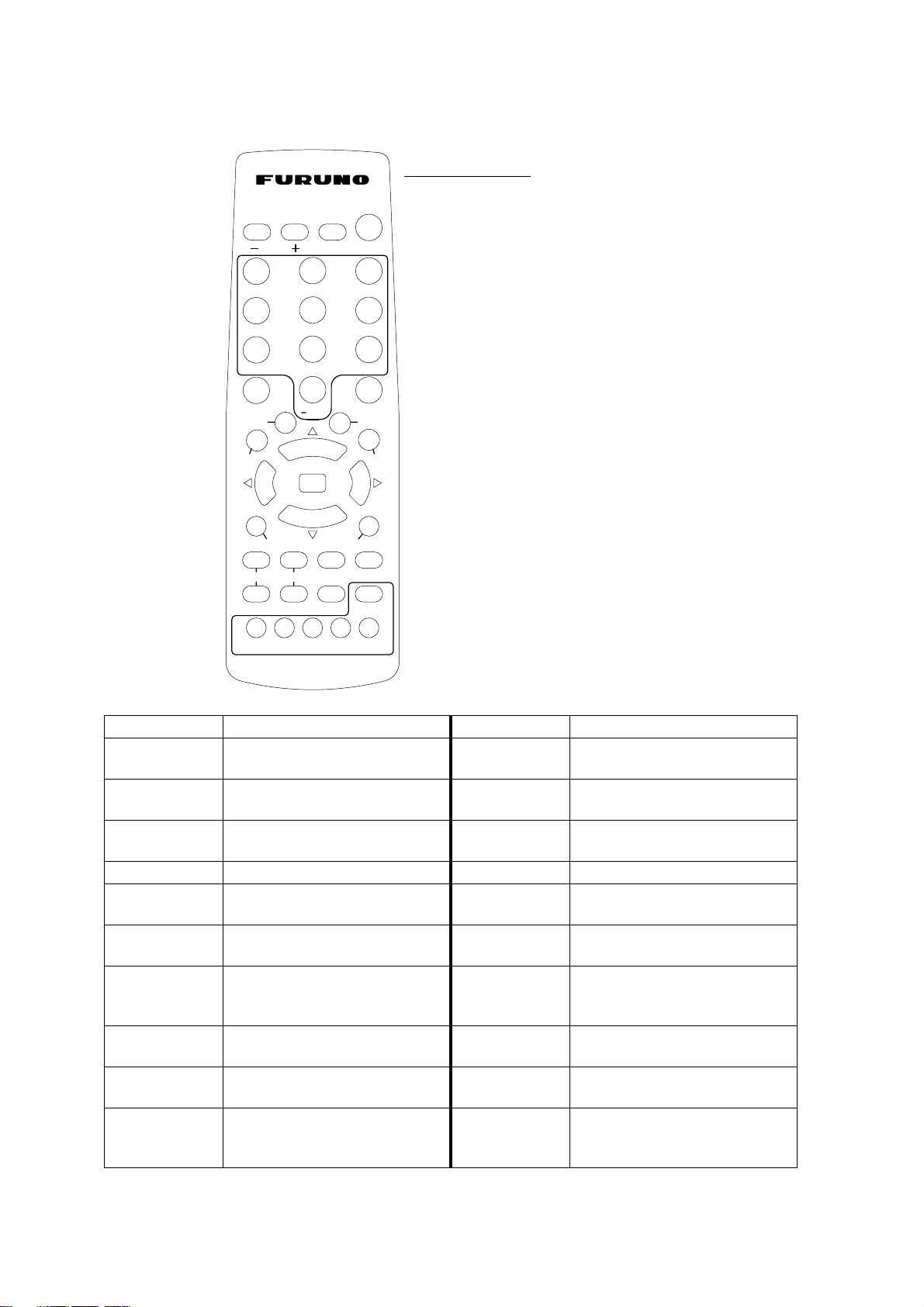
1. OPERATIONAL OVERVIEW
1.1.2 Remote controller
SAVE
DISP
MOB
GHI
32
ABC
RANGE
1
DEF
Operating distance
90°: Up to 5 m
±45°: Up to 3 m
Replace the batteries (AA) when the
distance from which the display
unit can be operated shortens.
JKL
4
MNO
PQR
Note: The remote controller may
65
become damaged if dropped.
Mishandling of the remote
STU
7
VWX
YZ&
98
controller is not covered by
the warranty.
0
MENU
TX /STBY
ALARM
SK4 SK5
GAIN
CENTER
CNTL
ACQ
HIDE /SHOW
EBL /VRM
MARK
ENT
BRILL
WPT
’#
ENT
CLEAR
TONE
SK3SK1 SK2
Remote controller
.
Key Function Key Function
RANGE Same as RANGE key on
display unit.
DISP Same as DISP key on
display unit.
SAVE MOB Same as SAVE/MOB key on
display unit.
Ten keys Enter alphanu merics. BRILL Adjusts disp lay brilliance.
EBL/VRM Same as EBL/VRM key on
display unit.
GAIN Same as GAIN key on
display unit.
WPT Displays “alphabet” WPT list
on plotter display.
MARK ENT Same as MARK ENTRY soft
key.
CENTER Returns own ship to screen
center on plotter display.
CNTL Switches control between
displays on combination
displays.
ENT Same as ENTER knob on
display unit.
CLEAR Same as CLEAR key on
display unit.
MENU Same as MENU key on
display unit.
TONE Not used.
TX/STBY Toggles radar between
standby and transmit.
ACQ Acquires radar target.
(Requires radar source
equipped with ARP.)
ALARM Same as ALARM key on the
display unit.
HIDE/SHOW Same as HIDE/SHOW key
on display unit.
SK1 – SK5
(soft keys)
Same as soft keys on display
unit.
1-4
Page 21
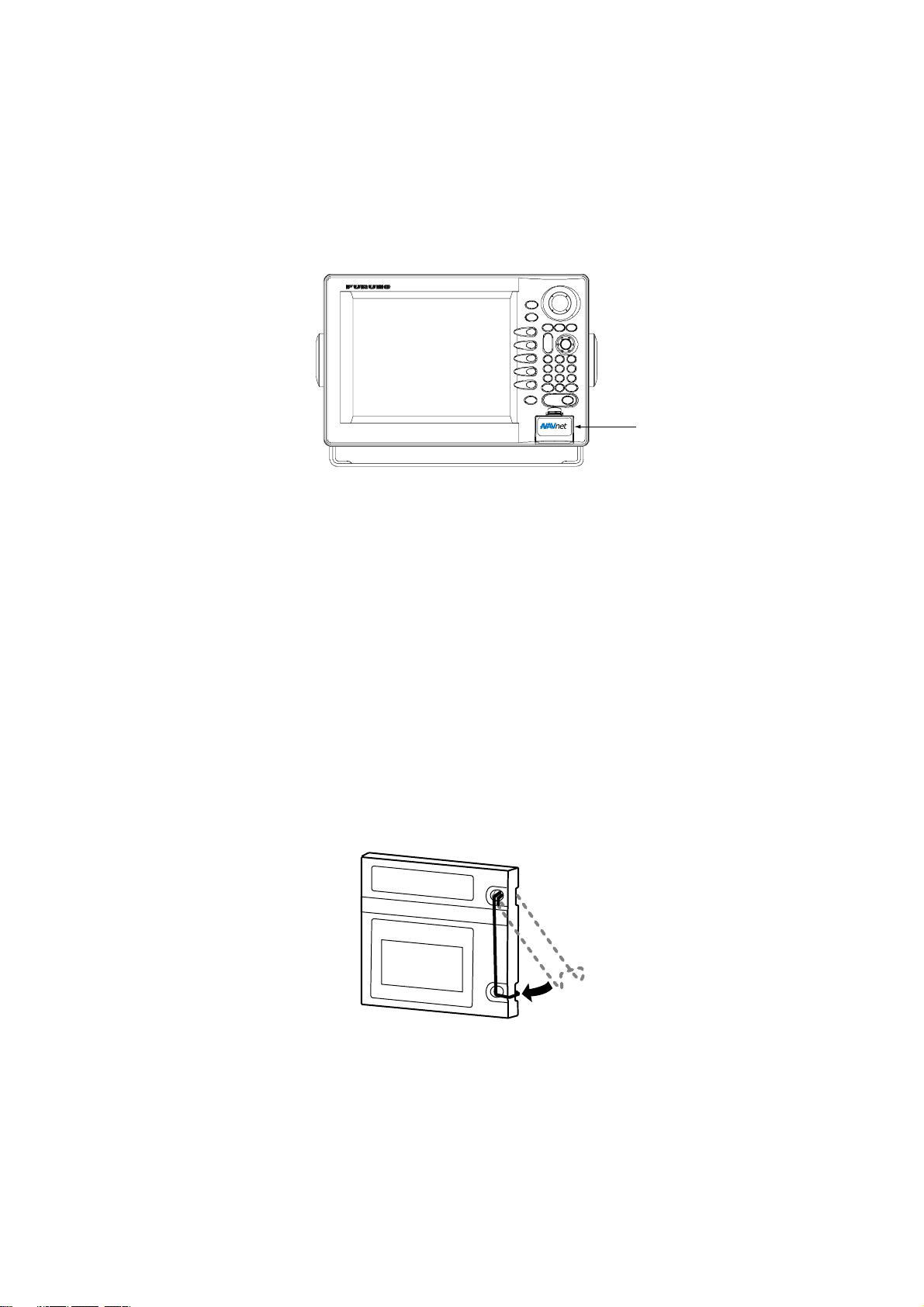
1.2 Inserting a Chart Card
Your unit reads FURUNO and Nav-Charts™ (NAVIONICS) chart cards, or
C-MAP chart cards, depending on the type of display unit you have. Ins ert the
appropriate chart card for your area as follows:
1. Open the chart drive.
Display unit
1. OPERATIONAL OVERVIEW
Chart drive
2. Insert desired chart card groove side up.
3. Close the lid to protect the chart drive.
Note 1: Do not rem ove a card while the chart is being drawn. This may cause
the equipment to freeze.
Note 2: Do not insert or remove a card while the power is on. This may cause
the equipment to freeze.
Note 3: For multiple display units, do not use the sam e chart card type in more
than one display unit.
Note 4: A card remover is supplied to ease removal of chart cards. Attach the
card remover to the right-hand side hole of the card and pull it to remove
the card. You can leave the remover attached to the card while the card
is in the chart drive. Push the remover leftward until it contacts the
recessed area on the card.
Chart card and card remover
1-5
Page 22
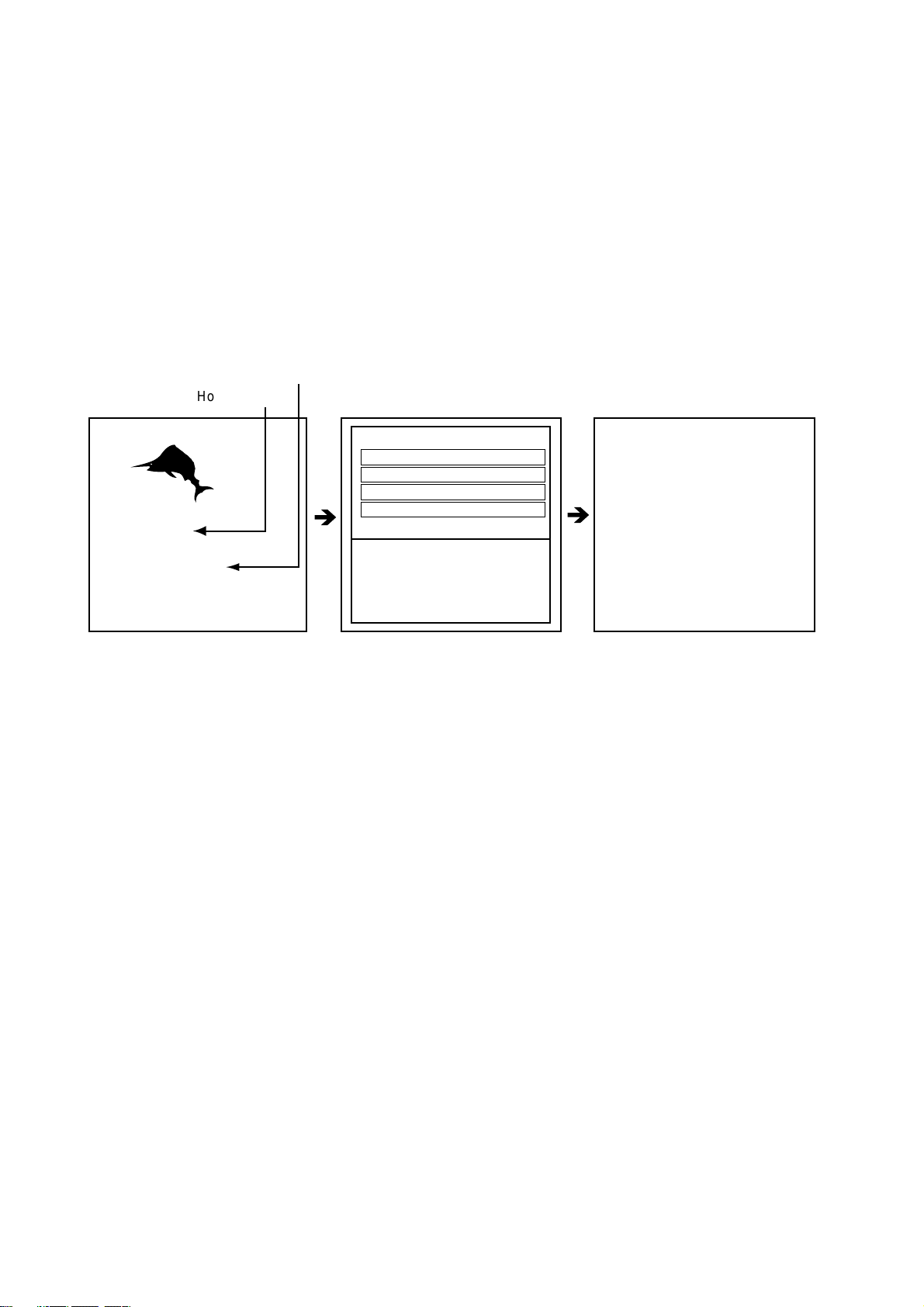
1. OPERATIONAL OVERVIEW
1.3 Turning the Unit On/Off
Press the [POWER/BRILL] key to turn the unit on. A beep sounds and the
equipment proceeds in the sequence shown bel ow, displayin g product
information, startup test results and the chart usage discla imer. The startup test
checks the ROM, RAM, internal battery and backup data for proper operation,
displaying the results for each as OK or NG (No Good). If NG appears an
appropriate message appears on the screen. For any NG, try to press any key to
go to the chart disclaimer screen, then perform the diagn ostic test as shown in
the paragraph “7.6 Diagnostics.”
Chart List
Host Name
RADAR PLOTTER
STATION NAME:
RADAR#
FURUNO ELECTRIC CO., LTD.
CHARTS AVAILABLE
LICENSE NO.
*
* = "GD-1900C Plotter" for GD-1900C
#= Name determined at installation.
STARTUP TEST
ROM OK
RAM OK
BACKUP DATA OK
è
INTERNAL BATTERY OK
Startup sequence
** = Program version no. for
FURUNO/NAVIONICS
model. 19500010XX for C-MAP model.
XX = program version no.
NO NATIONAL HYDROGRAPHIC
OFFICE HAS VERIFIED THE
INFORMATION IN THIS
COASTLINE DATA CARD AND NONE
ACCEPT LIABILITY FOR THE
ACCURACY OF REPRODUCTION OR
ANY MODIFICATIONS MADE
THEREAFTER. THIS PRODUCT WITH
è
THIS COASTLINE DATA CARD
DOES NOT REPLACE THE
REQUIREMENT TO USE THE
APPROPRIATE PRODUCTS FOR
NAVIGATION ACCORDING TO
NATIONAL AND INTERNATIONAL
REGULATIONS.
PROGRAM No. 19500020XX**
For start up with the radar display, the magnetron takes from one minute to
two minutes and thirty seconds (depending or radar model) to warm up before
the radar can be operated. The time remaining for warm up of the magnetron is
counted down at the center of the display.
You may press any key at the chart disclaimer screen to show the last-used
display, or wait several seconds to let the equipment do it for you.
To turn the unit off, press and hold down the [POWER/BRILL] key until the
screen goes dark (approx. 3 sec.). To protect the LCD attach the hard cover.
Note that the network sounder will be turned off approx. three minutes after
turning off the power.
Note: The first time you turn on the power (or any time the power is applied after
a memory reset), you are asked if you want to start the simulation mode,
which provides simulated operation of the equipment. Push the [ENTER]
knob to start the simulation mode, or press the [CLEAR] key to start
normal operation. For further details about the simulation mode, see the
paragraph “1.10 Simulation Display.”
1-6
Page 23
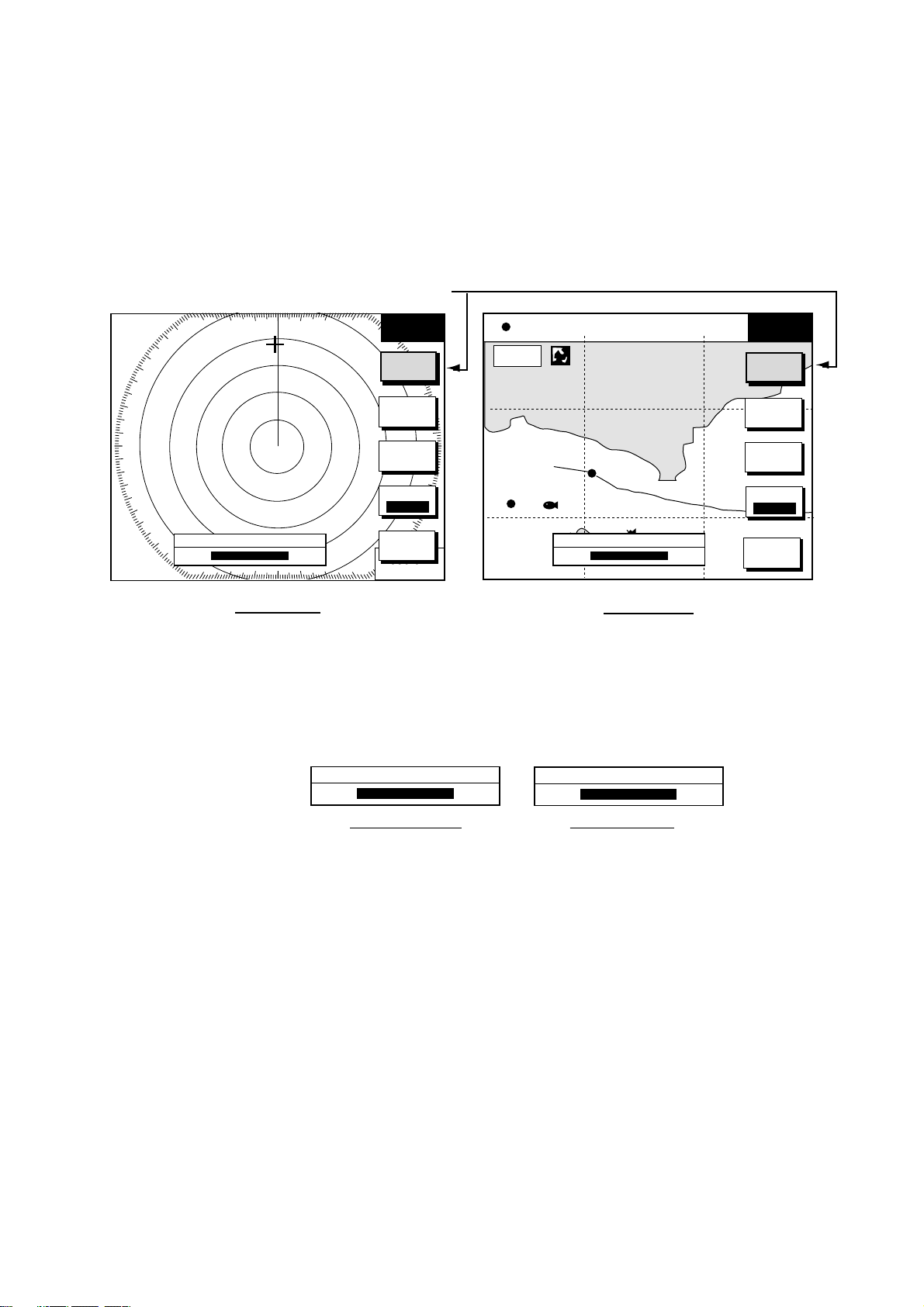
1. OPERATIONAL OVERVIEW
1.4 Display Brilliance, Panel Brilliance, Hue
You can adjust display brilliance, panel brilliance and hue as shown below.
1.4.1 Display brilliance, panel brilliance
1. Press the [ P OWER/BRILL] key momentarily. A set of soft keys for adjustment
of brilliance and hue appear.
Active soft key is highlighted.
3nm
12/
LP
H-UP
319. 9
°
M
BRILL
CONTST
DISPLY
BRILL
34° 22. 3456'N 359.9°M TRIP NU
080° 22. 3456'E
19.9 kt 99.9 nm
16.0nm
BRILL
CONTST
DISPLY
BRILL
PANEL
BRILL
HUE
RADAR
DISPLAY BRILLIANCE
8
Radar Display
STBY
RETURN
359.9 ˚R
+
11.70
nm
WP-002
FISH
DISPLAY BRILLIANCE
BRIDGE
Plotter Display
8
Brilliance adjustment soft keys
2. Press the DISPLY BRILL or PANEL BRILL sof t key as appropriate. An
adjustment window appears at t he bottom of the screen. This window shows
the name of the item selected for adjustment plus current brilliance level, by
bar graph.
DISPLAY BRILLIANCE
8
Display brilliance Panel brilliance
PANEL BRILLIANCE
8
PANEL
BRILL
HUE
RADAR
STBY
RETURN
Display brilliance and panel brilliance windows
3. Adjust the [ENTER] knob, clockwise to raise the setting or counterclockwise
to decrease it. You may also use the soft key pressed at step 2. Eight levels
of display brilliance and panel brilliance are available.
4. Hit the RETURN soft key to finish.
Note 1: If the unit is turned off with minimum brilliance, the screen will be dark at
the next power-up. Press the [POWER/BRILL] key consecutively to
adjust the brilliance.
Note 2: This equipment does not have a contrast control.
1-7
Page 24
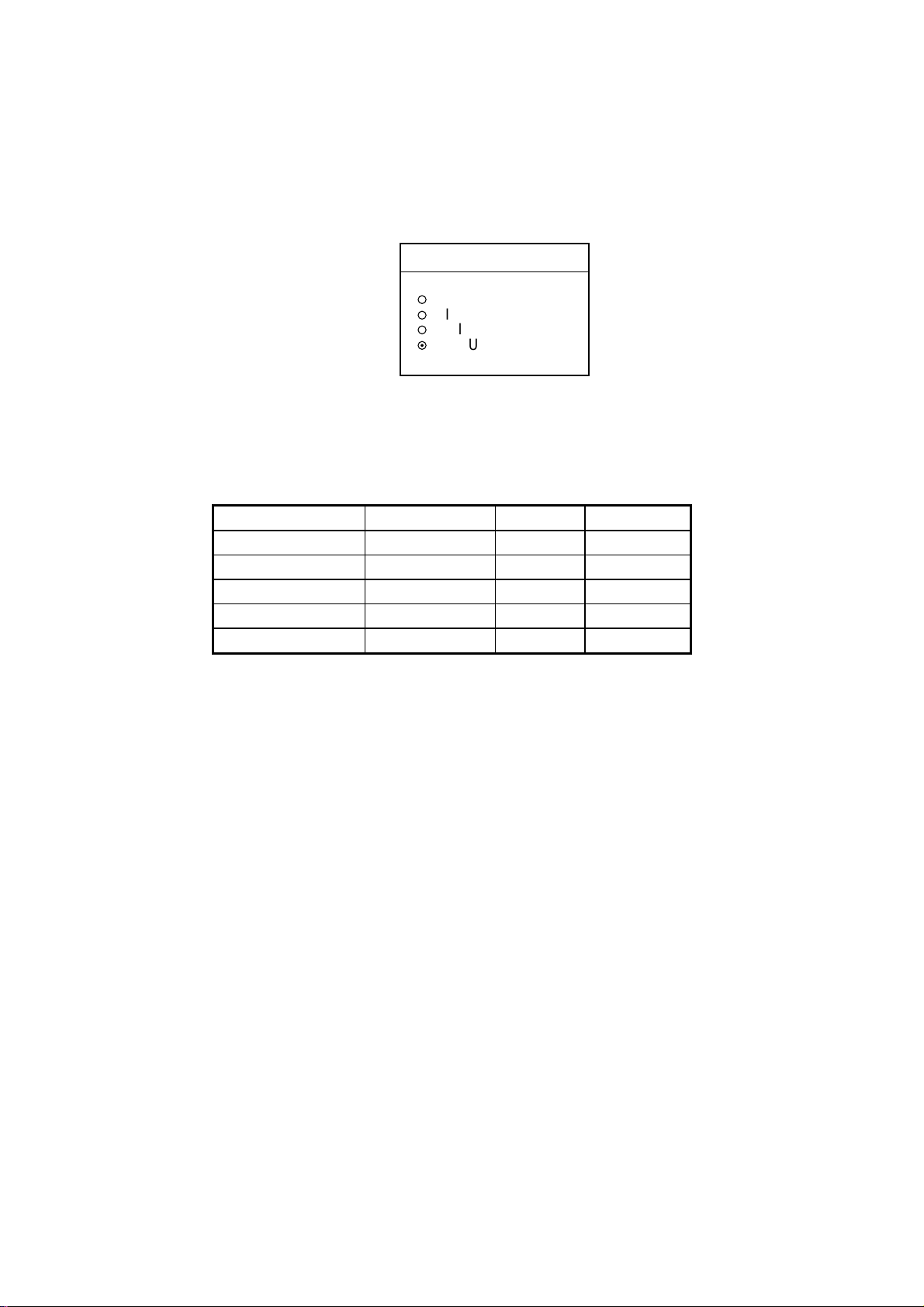
1. OPERATIONAL OVERVIEW
1.4.2 Hue
You may select the colors for the radar, plotter and overlay displays as below.
1. Press the [POWER/BRILL] key momentarily.
2. Press the HUE soft key to show the hue setting window.
3. Operate the trackball to select hue desired, referring to the table below.
MANUAL SET follows the color settings on the CHART DETAILS menu for
the plotter and the RADAR DISPLAY SETUP menu for the radar.
HUE
▲
¡
DAY
¡
NIGHT
¡
TWILIGHT
¤
MANUAL SET
▼
Hue window
Night Day Twilight
Characters Red Black Green
Radar ring Red Green* Green*
Radar echo Orange Red Yellow
Background Black White Blue
Landmass (plotter) Light-Yellow Yellow Light-Yellow
* = Red on C-MAP display unit.
4. Hit the RETURN soft key to finish.
Note: When using the overlay screen, the own ship track will be hidden if the
radar background and own ship track are blue and the “MANUAL SET”
hue setting is used. In this case, set HUE to other position a nd then return
to “MANUAL” to show the own ship track in black.
1-8
Page 25
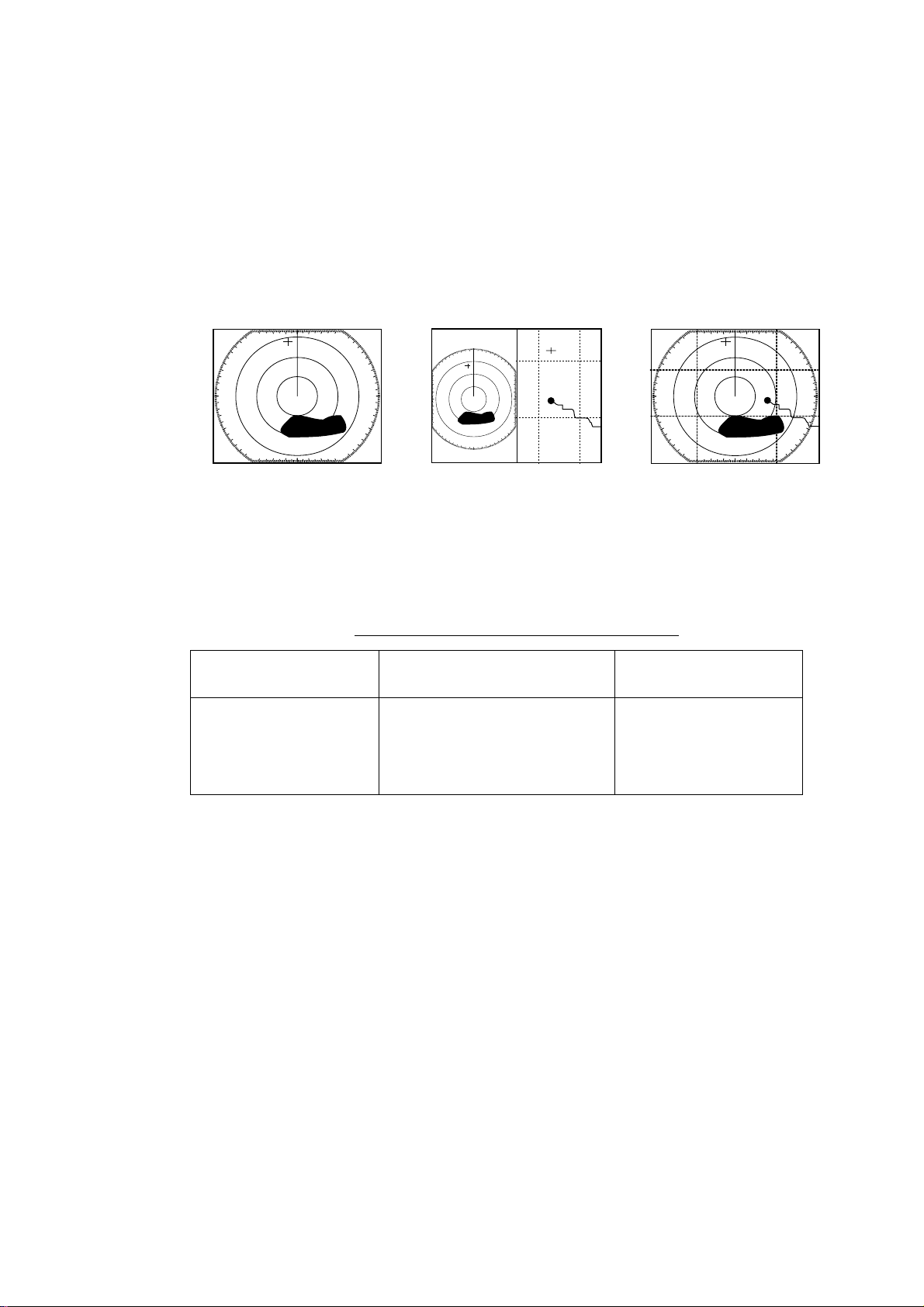
1.5 Selecting a Display
1.5.1 Display modes
If you have a radar, navigator, network sounder and external video source (video
recorder, etc., optional PIP board required) six full-screen displays are available:
radar, plotter, echo sounder, nav data, overlay, and e xternal video. In addition to
the full-screen display, you can divide the screen into halves and thirds to show
two and three sets of images on a combination display.
Full screen Combination screen Overlay screen
(radar) (radar + plotter)
1. OPERATIONAL OVERVIEW
(plotter + radar only,
Requires L/L data)
Display screens
The table below shows the displays available with each screen type.
Screen type and available display screen
Full screen Combination scree n options
(half- or thirds-screen)
Plotter, radar , sounder,
nav data, external
video, overlay
Plotter, radar , sounder,
compass, highway,
compass/highway, nav data,
overlay, external video
Radar + plotter
Overlay screen
options
1-9
Page 26
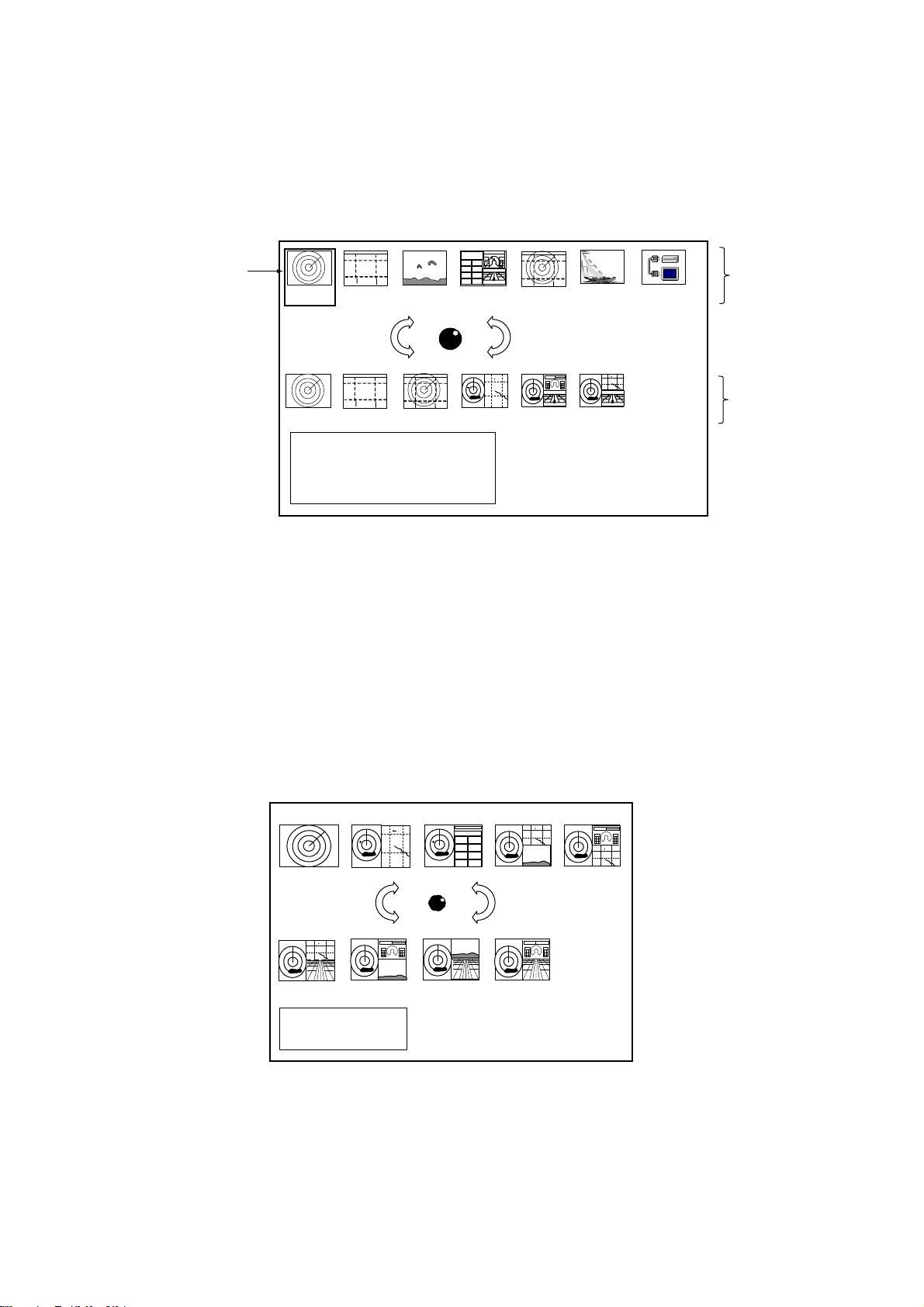
1. OPERATIONAL OVERVI EW
1.5.2 Selecting a display
1. Press the [DISP] key to show the display selection window. The icons of
modes not available are shaded. HOTPAGE 1-HOTPAGE 6 are
user-arrangeable displays called “hot pages,” which you can configure as you
like. For further details, see the paragraph “5.6 Hot Page Setup.”
Selected
item
RADAR PLOTTER SOUNDER NAV DATA OVERLAY EXT VIDEO WX FAX
HOTPAGE 1 HOTPAGE 2 HOTPAGE 3 HOTPAGE 4 HOTPAGE 5 HOTPAGE 6
· TURN KNOB TO SELECT MODE
AND PUSH KNOB TO ENTER.
· PUSH ANY SOFT KEY TO
SELECT IMAGE SOURCE.
Basic display
screens
Hot pages
Display screen selection window
Note: “W X FAX” is available only when the facsimile receiver FAX-30 is
connected. If “AUX SOURCE IS DISCO NNECT ED. PUSH ENT KNOB TO
EXIT.” appears, press t he [ENTER] knob and select other item.
2. Rotate the [ENTER] knob to select a basic display screen or a hot page
screen.
3. Push the [E NTER] knob.
4. If you selected a basic display screen, a group of appropriate combination
displays appear. In the example below, the radar combination screens are
shown. When WX FAX is selected at step 2, a combination display does not
appear.
1-10
PUSH ENTER KNOB.
Radar combination screen selection window
5. Rotate the [ENTER] knob to select display desired.
6. Push the [E NTER] knob to finish.
Page 27
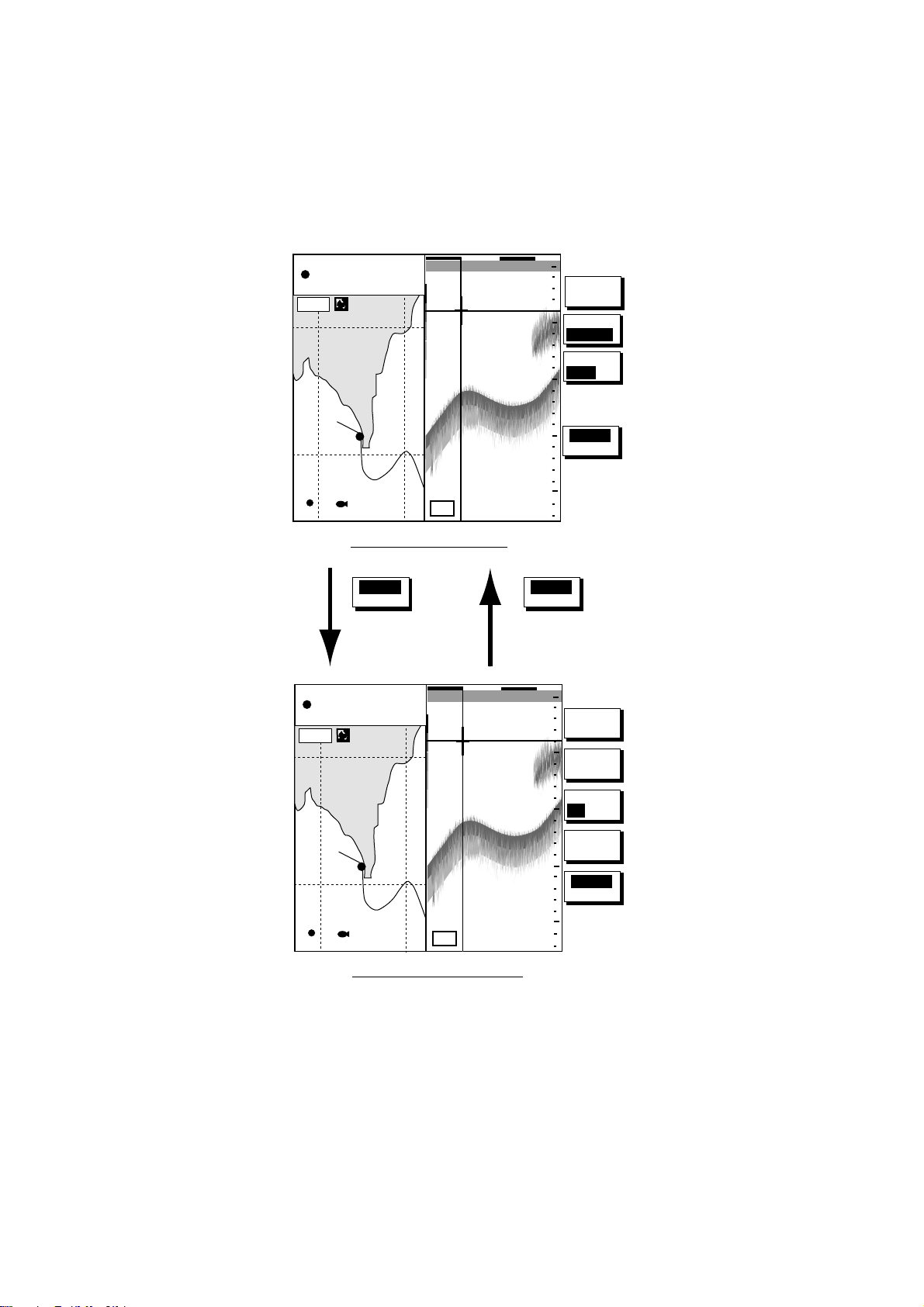
1. OPERATIONAL OVERVIEW
1.5.3 Switching control in combination and overlay screens
A soft key is provided in relevant combination and overla y screens to switch
control between displays. In the exam ple below, the PLOTTR CNTRL and SNDR
CNTRL soft keys enable switching control between the plotter and sounder
screens in the plotter/sounder combination display.
34° 22. 3456’N 359.9°M TRIP NU
080° 22. 3456’E
16.0nm
WP-002
19.9 kt 99.9 nm
FISH
Plotter display selected
PLOTTR
CNTRL
To adjust
sounder
34° 22. 3456’N 359.9°M TRIP NU
080° 22. 3456’E
16.0nm
19.9 kt 99.9 nm
97
50k
0’33"
40.0
40.0
0’33"
0
MARK
ENTRY
MODE
50
NTH UP
NAV
POS
100
150
PLOTTR
CNTRL
200
SNDR
CNTRL
To adjust
plotter
0
SHIFT
50
MODE
FREQ
100
50 /200
DISPLAY
MODE
150
SNDR
CNTRL
97
WP-002
FISH
Sounder display selected
50k
200
How to switch control between modes in the plotter/sounder combination display
1-11
Page 28
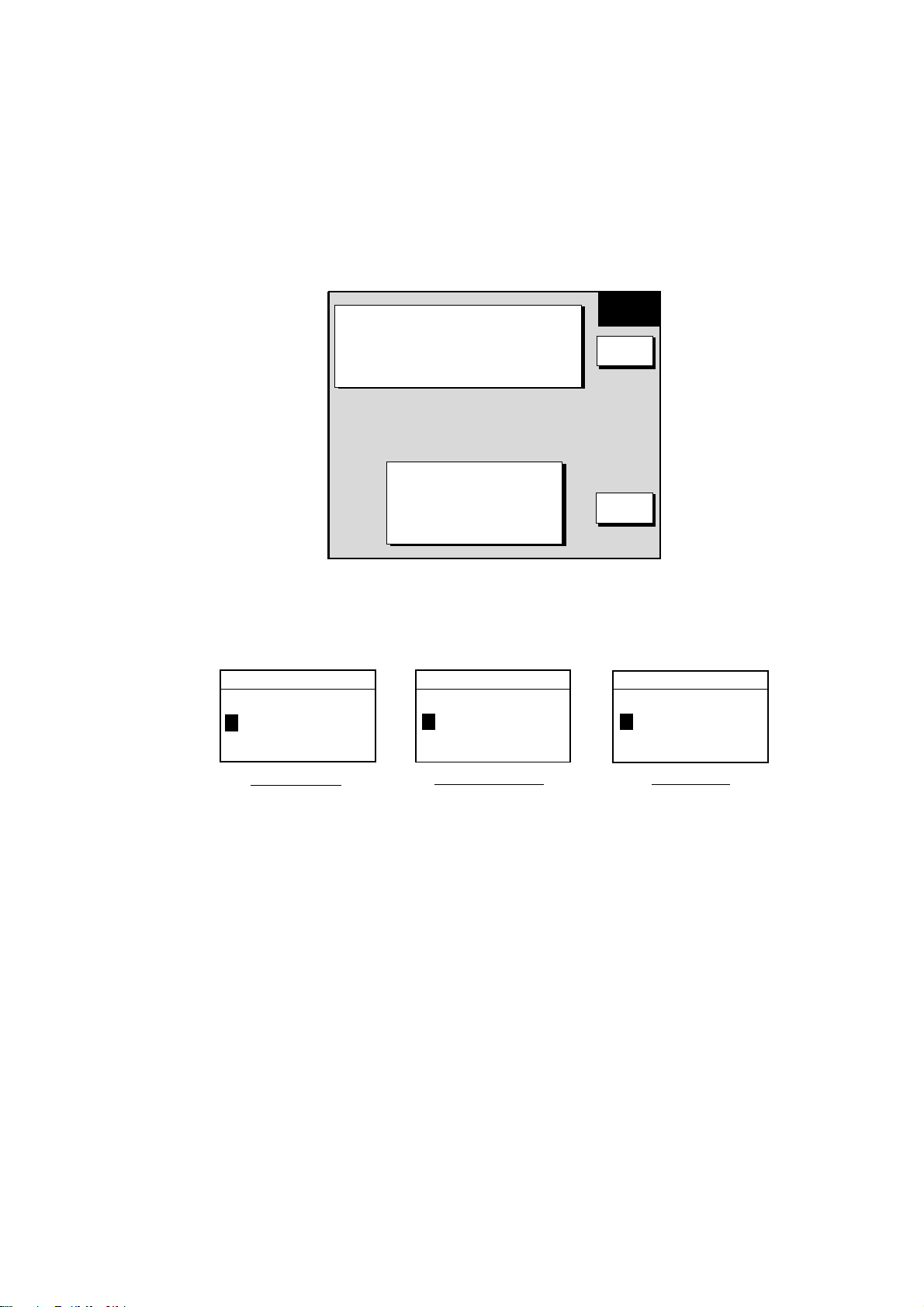
1. OPERATIONAL OVERVIEW
1.5.4 Selecting image source
When more than one network radar or network sounder is connecte d to the
equipment, you may select an image source for each as shown below. This is
not necessary when only one network radar or network sounder is connected.
1. Press the [DISP] key.
2. Press any soft key to show the following display.
▲
RADAR SOURCE
SOUNDER SOURCE
AUX SOURCE WXFAX IP ADDRESS
HOST NAME
IF THERE IS MORE THAN
ONE NETWORK RADAR OR
ECHO SOUNDER, YOU MAY
SELECT THE IMAGE
SOURCES FOR DISPLAY.
172.031.003.003
RADAR
RADAR
SOUNDER
- - -
-
- -
- - -
SELECT
SOURCE
EDIT
RETURN
Select source menu
3. Use the trackball t o select RADAR SOURCE, SOUNDER SOURCE or AUX
SOURCE as appropriate, then press the EDIT key.
RADAR SOURCE
RADAR
- - -
SOUNDER SOURCE
SOUNDER
-
AUX SOURCE
WXFAX
- - - - -
Radar source Sounder source Aux source
Radar source and sounder source windows
4. Use the trackball and alphanumeric keys to enter source name: Adjust the
trackball to select location and enter character with the alphanumeric keys.
5. Push the [ENTER] knob to set.
6. Press the [DISP] key to finish.
7. Turn the power off and on again.
Note: Source names are determined at installation. For example, the source
names for radars in a two radar system might be “RADAR” and
“RADAR1”.
1-12
Page 29

1.6 Trackball, Cursor
The trackball functions to shift the cursor, for measurement of range and bearing
to a location (radar) and latitude and longitude position (plotter). Roll the
trackball to shift the cursor. The cursor moves in the direction of trackball
rotation.
Cursor
3nm
LP
12/
H-UP
319. 9
°
M
1. OPERATIONAL OVERVIEW
SIGNAL
PROC.
RADAR
DISPLY
NAV
FUNC
TARGET
Cursor data
L/L position,
Range and
bearing from
own ship to
cursor
Cursor
Radar Display
34° 22. 3456'N 272.4°M
+
080° 22. 3456'E
15.9 nm 99.9 nm
16.0nm
WP-002
FISH
BRIDGE
ZOOM &
D. BOX
359.9 ˚R
+
nm
11.70
Cursor Data
Bearing from own ship to cursor
Range from own ship to cursor
TRIP
NU
MARK
ENTRY
MODE
NTH UP
CENTER
GO TO
CURSOR
D. BOX
ON/OFF
Plotter Display
Cursor, cursor data
1-13
Page 30

1. OPERATIONAL OVERVIEW
1.7 Entering the MOB Mark, Setting MOB as Destination
The MOB (Man Overboard) mark functions to mark man overboard po sition. You
can inscribe this mark from any mode, except while playing back data or
conducting any test. Note that this function requires position data.
MOB
Range, bearing
Man
overboad
Current
position
mark
M
162.5°
O
0.49 nm
B
MOB Data Box
Bearing and range
to MOB position
M
(MOB)
M
MOB concept
1. Press and hold down the [SAVE/MOB] key for about three seconds when
someone falls overboard. The display shows the waypoint number being
saved (youngest empty waypoint number, 001-999) followed by the MOB
confirmation window.
XXX = Waypoint number
WAYPOINT SAVED!
XXXWPT
CONTINUE PUSHING
FOR MOB!
After
several
seconds
MAN OVER BOARD!
GO TO MOB?
YES ... PUSH ENTER KNOB
NO ... PUSH CLEAR KEY
MOB mark messages
2. Push the [E NTER] knob to select the MOB position as the destination, or
press the [CLEAR] key to only mark current ship’s position as a waypoint. If
you select the MOB position as destination;
• A full-screen radar, plotter or overlay appears depending on the display in
use.
• The MOB mark “MOB” appears at the MOB position and a light-blue line
runs between it and current position. This line shows the shortest course to
the MOB position.
1-14
• Range and bearing to the MOB position are shown in the MOB data box.
To erase an MOB mark from the plotter display, you must first erase its
corresponding waypoint. Place the cursor on the MOB mark, then press t he
[CLEAR] key followed by pushing the [ENT ER] knob to erase the waypoint. Then,
repeat to erase the MOB mark.
Page 31

1.8 Data Boxes
Data boxes, providing navigation data, may be shown on any full-screen display.
Up to six data boxes (two in case of large characters) may be shown, and the
default data boxes are position (in latitude and longitude), course over ground,
speed over ground and trip log. The user may choose which data to display,
where to locate it, and show or hide it as desired. In addit ion, data boxes may be
set independently for each display mode (plotter, radar, sounder). For how to
select data for the data boxes, see the paragraph “5.5 Data Boxes Setup.”
12/
H-UP
3nm
LP
1. OPERATIONAL OVERVIEW
M
319. 9°
SIGNAL
PROC.
RADAR
DISPLY
NAV
FUNC
Data
boxes
Data
boxes
TRIP LOG
177nm
POSITION
°
47
°
36.496'W
122
58.535'N
COG
323.6
°
M
Radar Display
34° 22. 3456'N 359.9°M
080° 22. 3456'E
19.9 kt 99.9 nm
16.0nm
WP-002
°
58.535'N
°
36.496'W
FISH
COG
323.6
°
M
TRIP LOG
177nm
POSITION
47
122
SOG
20.0 kt
SOG
20.0 kt
TRIP
TARGET
ZOOM &
D. BOX
359.9 ˚R
+
11.70
NU
MARK
ENTRY
MODE
NTH UP
NAV
POS
D. BO X
ON/OFF
nm
Plotter Display
Data boxes
1.8.1 Showing, hiding data boxes with soft key
Plotter: D. BOX ON/OFF
Radar: ZOOM & D. BOX
→ D. BOX ON/OFF (EBL/VRM data box, cursor data
box also shown/hidden)
Sounder: AUT O/D. BOX
→D. BOX ON/OFF
1-15
Page 32

1. OPERATIONAL OVERVIEW
1.8.2 Rearranging data boxes
You may select the location for data boxes as follows:
1. Using the trackball, place the cursor inside the data box you wish to move. As
the cursor enters the box it changes to a hand. Push the [ENT ER] knob, and
the hand changes to a fist, meaning the box is correct ly sel ect ed.
2. Use the trackball to move the data box to the lo cation desired, then push the
[ENTER] knob.
1.8.3 Temporarily erasing a data box
If a data box is obscuring a desired object you may temporarily erase the box.
Use the trackball to place the cursor inside the data box you wish to erase, then
press the [CLEAR] key. To redisplay the box, press the D. BOX soft key twice to
display it.
1-16
Page 33

1.9 Function Keys
The function keys provide for one-touch execution of a desired function. The
default function key settings are as shown in t he table below.
Key
#1 Heading line on/off, HL Track on/off, TRK TLL output, TLL
#2 Rings on/off, RNG Edit mark/line, EML Clutter, CLT
#3 Echo trail, TRL Ruler, RUL Signal level, SLV
#4 Offcenter, SFT Add new waypoint,
#5 Radar source, RSR Waypoint
1.9.1 Executing a function
1. Press the [HIDE/SHOW] key to replace the preset soft key labels with the
function key labels.
Radar Plotter Sounder
1. OPERATIONAL OVERVIEW
Default Setting, Key Label Function
Noise limiter, NL
ADD
Picture advance, PA
alphanumeric list, ALP
3nm
12/
LP
H-UP
Radar Display
34° 22. 3456'N 359.9°M
080° 22. 3456'E 19.9 kt 99.9nm
16.0 nm
002WP
FISH
BRIDGE
319. 9
°
M
+
11.70
TRIP
H
L
R
N
G
T
R
L
S
F
T
R
S
R
359.9 ˚R
nm
NU
T
R
K
E
M
L
R
U
L
A
D
D
A
L
P
Function
keys
Function
keys
Plotter Display
Function keys
1-17
Page 34

1. OPERATIONAL OVERVIEW
2. Press function key desired.
Note: Function keys can be individually programmed for the plotter, radar and
sounder displays. For further details see the following:
Radar: paragraph 5.2.3
Plotter: paragraph 5.3.2
Sounder: paragraph 5.9.4
1.10 Simulation Display
The simulation display, for use by service technicians for demonstration
purposes, provides simulated operation to help acquaint you with the many
features your unit has to offer. It allows you to view and control a simulated
plotter, radar and sounder picture, without position-fixing equipment, network
radar or a network sounder. Most controls are operative, thus you may practice
setting destination, enter waypoints, measure range and bearing to a target, etc.
The simulation icon (
To start the simulation display;
1. Press the [MENU] key.
2. Press the SYSTEM CONFIG URATION, SYSTEM SETUP and SIMULAT ION
SETUP soft keys in that order.
S
I
M
) appears when any simulation mode is active.
SIM
RADAR LIVE
PLOTTER LIVE
SOUNDER LIVE
SPEED 00.0kt
COURSE 000.0
LATITUDE 45°35.000’N
LONGITUDE 125
START DATE & TIME 00:00 01.APR.00
RADAR SIMULATION DATA NO
°
°
00.000’W
SETUP
EDIT
RETURN
Simulation setup menu
3. Follo w appropriate procedure on the next several pages.
1-18
Page 35

Radar
1. OPERATIONAL OVERVIEW
NavNet display unit-generated echoes
1. Select RADAR, then press the EDIT soft key.
RADAR
▲
¡
SIMULATION 1
¡
SIMULATION 2
¤
LIVE
▼
2. Select SIMULATION 1, then push the [ENTER] knob.
3. Press the [MENU] key to close the menu.
NavNet radar antenna-generated echoes (not available with the GD-1900C)
1. Select RADAR SIMULATION DATA, then press the EDIT soft key.
2. Select YES, then push the [E NTER] knob to erase simulation data and get
new data. The message “Now getting demo data. Do not turn off display
unit.” appears while the unit is receiving radar data.
Note: If the network radar could not be found “Radar source is not found.
Cannot get demo data.” appears. And if the radar is not active, the
message “Radar is not active. Cannot get demo data.” is displayed.
Check that the radar is plugged in and its signal cable is firmly
fastened.
3. Select RADAR, then press the EDIT soft key.
4. Select SIMULATION 2, then push the [ENTER] knob.
5. Press the [MENU] key to close the menu.
Plotter
1. Select PLOTTER, then press the EDIT soft key.
PLOTTER
▲
¡
¡
SIMULATION
¤
LIVE
▼
2. Select SIMULATION, then push the [ENTER] knob.
3. Select SPEED, then press the EDIT soft key.
4. Enter speed (setting range, 0-99 kt, default speed, 0 kt) with the
alphanumeric keys, then push the [ENTER] knob.
5. Select COURSE, then press the EDIT key.
6. Select “8 FIGURE” to trace the simulated ship’s track in a figure-eight course,
or enter your own course at DIRECTION. To enter course, use the trackball
to select digit, and enter value with the alphanumeric keys.
7. Press the ENTER soft key.
8. Select LATITUDE, then press the EDIT soft key.
9. Enter latitude (setting range, 85
°N-85°S, default setting, 45°35.000’N), then
push the [ENTER] knob.
10. Select LO NGITUDE, then press the EDIT soft key.
1-19
Page 36

1. OPERATIONAL OVERVIEW
11. Enter longit ude (setting range, 180°E-180°W, default setting, 125°00.000’W),
then push the [ENTER] knob.
12. Select START DATE & TIME, then press the EDIT soft key.
13. Enter start date and time, then push the [ENTER] knob.
14. Press the [ MENU] key to close t he menu.
Sounder
1. Select SOUNDER, then press the EDIT soft key.
SOUNDER
▲
¡
SIMULATION 1
¡
SIMULATION 2
¤
LIVE
▼
2. Select SIMULATION 1 (internally generated echoes) or SIMULATION 2
(network sounder-generated echoes), then push the [ENTER] knob.
Note: The depth, shift, bottom-zoom, bottom- lock and bottom discrimination
cannot be shown at SIMULATION 1 mode.
3. Press the [MENU] key to close the menu.
1-20
Page 37

2. RADAR OPERATION
This chapter covers radar operation, including the ARP (Auto Plotter) function.
ARP requires a Model 1800/1900 series network radar equipped with the ARP
circuit board.
2.1 Radar Display
North marker
(Head-up, Course-up mode)
Range/
range ring
interval
Presentation
mode
Alarm icon
EBL1
Battery icon
Simulation
mode
Guard zone 1
Range ring
VRM1
Zoom area
EBL1 bearing
VRM1 range
Pulselength
3nm
12/
LP
H-UP
S
I
M
EBL1
27.0°R
VRM1
5.666nm
Guard zone 2
Cursor
Heading line
EBL2
327.1°R
VRM2
8.212nm
EBL2 bearing, VRM2 range
319. 9
Heading
M: Magnetic
T: True
°M
TRAIL 30m
+
11.70
02m30s
G1 IN
G2 OUT
ES 2
EAV L
IR L
359.9 ˚R
nm
Trail time
Trail elapsed time
Guard zone 1
Guard zone 2
Echo stretch
Echo averaging
Interference rejector
VRM2
EBL2
Own ship vector
(ARP-equipped model,
true vector mode)
Zoom
window
Cursor range
and bearing
(Cursor position may
also be shown, in
L/L or Loran C TD.)
Radar display
2-1
Page 38

2. RADAR OPERATION
2.2 Transmitting, Stand-by
1. Confirm that the network radar is plugged in.
2. Press the [DISP] key to select a radar display.
3. Press the [POWER/BRILL] key momentarily.
4. Press the RADAR STBY soft key to highlight TX on its label.
5. Press the RETURN soft key.
When the radar picture is not required, but you want keep it in a state of
readiness, press the RADAR TX soft key to highlight STBY on its label.
2.3 Tuning
The radar receiver can be tuned autom atically or manually, and the default
tuning method is automatic. If you requ ire manual tuning, do the following:
1. Press the [MENU] key to display the main menu.
2. Press the RADAR DISPLAY SETUP soft key.
3. Select TUNING, then press the EDI T soft key.
TUNING
¤
AUTO
¡
MAN
Tuning window
4. Choose MAN.
5. Adjust the [ENTER] knob until the tuning bar is at its longest position.
6. Press the [MENU] key to close the menu.
Note: If the auto setting does not provide satisfact ory tunin g, ask your dealer
how to re-adjust tuning.
2.4 Adjusting the Gain
The [GAIN] key adjusts the gain sensitivity of t he radar receiver. It works in a
manner similar to that of volume control of a broadcast receiver, which amplifies
received signals.
The proper setting is such that the background noise is just visible on the screen.
If your gain setting is too low, weak echoes may be missed. On the other hand,
excessive gain yields too much background noise; strong targets may be missed
because of the poor contrast between desired echoes and the background noise
on the display.
To adjust t he receiver sensitivity, transmit on long range, and then do the
following:
Tuning bar
2-2
Page 39

2. RADAR OPERATION
1. Press the [GAIN] key to show the “gain adjustment” soft keys, and the
last-used adjustment window appears. The example below shows the gain
sensitivity adjustment window. The gain soft keys shown depend on radar
source as shown below.
3nm
12/
LP
H-UP
GAIN SENSITIVITY
¤
AUTO ROUGH
¡
AUTO MODERATE
¡
AUTO CALM
¡
MAN
2. Press the GA I N soft key to show the gain sensitivity setting window.
319. 9
0
Model 1700 series
M
°
FTC
RETURN
+
GAIN
ADJUST
GAIN
A/C
SEA
A/C
RAIN
359.9 ˚R
11.70
nm
3nm
12/
LP
H-UP
GAIN SENSITIVITY
¤
AUTO ROUGH
¡
AUTO MODERATE
¡
AUTO CALM
¡
MAN
Gain adjustment soft keys
GAIN SENSITIVITY
AUTO ROUGH
¤
¡
AUTO MODERATE
¡
AUTO CALM
¡
MAN
0
319. 9
0
Model 1800/1900 series
°
M
+
GAIN
ADJUST
GAIN
A/C
SEA
A/C
RAIN
A/C AT
ON /OFF
RETURN
359.9 ˚R
11.70
nm
Gain sensitivity window
3. Use the tr ackball to select AUTO ROUGH, AUTO MODERATE, AUTO CALM,
or MAN (manual) as appropriate. Select an AUTO option according to the
sea state.
4. For manual adjustment, rotate the [ENTER] knob to adjust, while observing
the radar echo. The range of adjustment is 0-100.
5. Press the [GAIN] key on the front panel or the RETURN soft key to finish.
Adjusting the FTC (When the radar source is th e 1700 series radar)
To suppress rain clutter from heavy storms or scattered rain clutter, adjust the
FTC.
In addition to reducing clutter, the FTC can be used in fine weather to clarify the
picture when navigating in confined waters. However, with the circuit active the
receiver is less sensitive. Therefore, turn off t he FTC, by setting it for “0”, when
its function is not required.
1. Press the [GAIN] key.
2. Press the FTC soft key to show the FTC window.
3. Rotate t he [ENTER] knob to adjust. The range of adjustment is 0-100(%). Do
not overadjust the FTC – weak target echoes may be m issed.
4. Press the [ GAIN] key on the front panel or RETURN soft key to finish.
2-3
Page 40

2. RADAR OPERATION
2.5 Reducing Sea Clutter
2.5.1 How the A/C SEA works
Echoes from waves can be troublesome, covering the central part of t he display
with random signals known as “sea clutter”. The higher the waves and the higher
the antenna above the water, the further the clutter will extend. Sea clutter may
affect radar performance because real targets are sometimes hidden by the
echoes of small waves. (See the left-hand figure in t he figure below.) When sea
clutter masks the picture, adjust the A/C SEA to reduce the clutter.
The A/C SEA reduces the am plification of echoes at short ranges (where clutter
is the greatest) and progressively increases am plification as the rang e increases,
so amplification will be normal at those ranges where there is no sea clutter.
Sea clutter at
screen center
Effect of A/C SEA
2.5.2 Adjusting the A/C SEA
A/C SEA should be adjusted so that the clutter is broken up into small dots, and
small targets become distinguishable.
1. Press the [GAIN] key.
2. Press the A/C SEA soft key to show the A/C SEA set ting window.
A/C SEA
¡
AUTO ROUGH
¡
AUTO MODERATE
¡
AUTO CALM
¤
MAN
Model 1700 series radar
3. W hen the radar source is the Model 1700 series, use the trackball to
select AUTO ROUGH, AUTO MODERATE, AUTO CALM, or MAN (manual)
as appropriate. Select an AUTO option according to the sea state.
4. For manual adjustment, rotate the [ENTER] knob to adjust. The range of
adjustment is 0-100. Do not overadjust – weak echoes may be missed.
0
A/C SEA setting window
A/C SEA adjusted;
sea clutter suppressed
A/C SEA
0
Model 1800/1900 series radar
2-4
Page 41

5. W hen the radar source is the Model 1800/1900 series, A/C SEA and A/C
RAIN can be automatically adjusted. Press the A/C AT ON/OFF soft key to
select ON or OFF as appropriate. When turned on, it overrides A/C SEA and
A/C RAIN settings.
6. Press the [ GAIN] key on the front panel or RETURN soft key to finish.
2.6 Reducing Precipitation Clutter
The vertical beamwidth of the antenna is designed to see surface targets even
when the ship is rolling. However, by this design the unit will also detect
precipitation clutter (rain, snow, hail, etc.) in the same manner as normal targets.
Precipitation clutter shows as random dots on the screen.
2.6.1 Adjusting the A/C RAIN
When echoes from precipitation mask solid targets, adjust the A/C RAIN to split
up these unwanted echoes into a speckled pattern, making recognition of solid
targets easier.
1. Press the [GAIN] key.
2. Press the A/C RAIN soft key to show the A/C RAIN window.
2. RADAR OPERATION
A/C RAIN
0
A/C RAIN setting window
3. Rotate t he [ENTER] knob to adjust the A/C RAIN. The current level is shown
on the A/C RAIN level bar in the A/C RAIN window, and the range of
adjustment is 0 to 100(%). Do not overadjust – weak echoes may be missed.
4. Press the [ GAIN] key on the front panel or RETURN soft key to finish.
2-5
Page 42

2. RADAR OPERATION
2.7 Range Scale
The range setting determines the size of the area (in nautical miles) that will
appear on your display. In addition, t he range setting will also automatically
adjust the range ring interval so that accurat e range measurements may be
made while operating on any range setting.
The range, range ring interval and pulselength appear at the top left-hand corner
of the display.
Press the [RANGE (+ or -)] key to change the range scale.
Range scales (nm, sm)
Range 0.125 0.25 0.5 0.75 1 1.5 2 3 4 6 8 12 16 24 36 48 64 72
Ring
Interval
No. of
Rings
Range 0.25 0.5 0.75 1 1.5 2 3 4 6 8 12 16 24 36 48 64 72
Ring Interval 0.125 0.25 0.25 0.25 0.5 0.5 1 1 2 2 3 4 6 12 12 16 18
No. of Rings 2 2 3 4 3 4 3 4 3 4 4 4 4 3 4 4 4
0.0625 0.125 0.125 0.25 0.25 0.5 0.5 1 1 2 2 3 4 6 12 12 16 18
2 2 4 3 4 3 4 3 4 3 4 4 4 4 3 4 4 4
Range scales (km)
Note 1: Maximum range depends on the network radar as shown below.
Model 1722/1722C/1823C: 24 nm
Model 1732/1732C/1742/1742C/1833/1833C: 36 nm
Model 1762/1762C/1933/1933C: 48 nm
Model 1943/1943C: 64 nm
Model 1953C: 72 nm
Note 2: You m ay choose which ranges t o use from the RADAR RANGE SETUP
menu. For details see paragraph 5.2.2. This function is not availab le
with the GD-1900C.
2-6
Page 43

2.8 Pulselength
The pulselength in use is displayed at the upper left corner of the display.
Appropriate pulselengths are preset to individua l range scales. Therefore, you
are not usually required to select them. If you ar e not satisfied with the current
pulselength setting, however, it is possible to change it for the ranges shown
below. Generally, select a longer pulse for longer detection range and shorter
pulse for better range discrimination.
1.5 nm, 1.5 sm, 3 km: Short pulse, medium pulse
3 nm, 3 sm, 6 km: Medium pulse, long pulse
1. If not displayed, press the [HIDE/SHOW] key to show the radar soft keys.
2. Press the SIGNAL PROC. soft key.
2. RADAR OPERATION
3nm
12/
LP
H-UP
319. 9
°M
SIGNAL
PROCESS
I. REJ
OFF
E. AVG
OFF
PULSE
E. STR
OFF
RETURN
359.9 ˚R
+
nm
11.70
Shown when radar
source is the Model
1800/1900 series
radar. Not shown
otherwise.
Signal process soft keys
3. Choose the 1.5 nm or 3 nm with the RANGE key.
4. Press the PULSE soft key to select the pulselength setting. SHORT or
MEDIUM for 1.5 nm, 1.5 sm, 3 km and MEDI UM or LONG for 3 nm, 3 sm,
6 km.
5. Press the RETURN soft key to finish.
2-7
Page 44

2. RADAR OPERATION
2.9 Presentation Mode
This unit provides four radar presentation modes: head-up, course-up, north-up
and true motion.
Heading data is required for modes other than head-u p.
2.9.1 Selecting a presentation mode
1. If not displayed, press the [HIDE/ SHOW] key to show the radar soft keys.
2. Press the RADAR DISPLY soft key to show the RADAR DISPLAY soft keys.
3nm
12/
LP
H-UP
319. 9
°M
RADAR
DISPLAY
MODE
HD UP
SHIFT
RINGS
HIGH
HL
OFF
RETURN
359.9 ˚R
+
11.70
nm
Radar display soft keys
3. Press the MODE soft key. Each pressing of the key changes the presentation
mode and the presentation mode indicatio n in the sequence of North-up,
True Motion, Head-up, and Course-up.
Function Indicator on display Soft key label
North-up N-UP NTH UP
True Motion TR-M TRUE M
Head-up H-UP HD UP
Course-up C-UP CSE UP
4. Press the RETURN soft key to finish.
Note: W hen heading data is lost, the presentation mode automatically goes to
head-up, the heading indication at the screen t op shows “- - -.-°” and the
audio alarm sounds. Press the [ALARM] key to acknowledge the alarm.
The message “HEADING DATA MISSING” appears. Restore compass
signal to show heading indication. Use the MODE soft key to select
presentation mode if necessary. The audio alarm may be silenced with the
[CLEAR] key.
2-8
Page 45

2.9.2 Description of presentation modes
Head-up
A display without azimuth stabilization in which the line connecting the c enter
with the top of the display indicates own ship’s heading. Targets are painted at
their measured distances and in their directions relati ve to o wn ship’s heading.
The short line on the bearing scale is the north marker.
2. RADAR OPERATION
North Marker
Heading Line
Head-up presentation mode
Course-up
The radar picture is stabilized and displayed wit h t he currently selected course at
the top of the screen. As you change heading, the ship’s heading line moves. If
you select a new course, the picture resets to display the new course at the top
of the display.
Targets are painted at their measured distances and in their directions relative to
the intended course which is maintained at the 0-degree position. The heading
line moves in accordance with ship’s yawing and course changes.
North Marker
Heading Line
Course-up presentation mode
2-9
Page 46

2. RADAR OPERATION
North-up
In the north-up mode, targets are painted at their measured distances and in
their true (compass) directions from own ship. North is maintained at the top of
the screen. The heading line changes its direction according to ship’s heading.
North
Heading Line
North-up presentation mode
True motion
Fixed radar targets maintain a constant position on the screen, while your own
ship moves across the radar image at the correct speed and heading. A map-like
image is displayed, with all moving vessels traveling in true perspective to each
other and to fixed landmasses. As your ship’s position approaches the edge of
the screen, the radar display is automatically reset t o reveal the area ahead of
your ship. You can manually reset your ship’s position at any time by pressing
the RADAR DISPLY soft key followed by the SHIFT soft key.
North
Heading Line
True motion presentation mode
2-10
Page 47

2.10 Measuring the Range
You can measure the range to a radar target three ways: by the range rings, by
the cursor, and by the VRM (Variable Range Marker).
2.10.1 Measuring range by range rings
Count the number of rings between the center of the display and the target.
Check the range ring interval and judge the distance of the echo from the inner
edge of the nearest ring.
To turn the range rings on, do the following:
1. If not displayed, press the [HIDE/SHOW] key to show the radar soft keys.
2. Press the RADAR DISPLY soft key.
2. RADAR OPERATION
3nm
12/
LP
H-UP
319. 9
°M
RADAR
DISPLAY
MODE
HD UP
SHIFT
RINGS
HIGH
HL
OFF
RETURN
359.9 ˚R
+
11.70
nm
Radar display soft keys
3. Press the RINGS soft key to turn the rings on and select desired brilliance.
4. Press the RETURN soft key to finish.
2-11
Page 48

2. RADAR OPERATION
2.10.2 Measuring range by cursor
Operate the trackball to place the cursor interse c tion on the inside edge of the
radar target. The range to the target, as well as the bearing, appears to the right
of “+” at the bottom of the display.
Cursor
3nm
12/
LP
H-UP
Target
319. 9
°
M
SIGNAL
PROC.
RADAR
DISPLY
NAV
FUNC
TARGET
ZOOM &
D. BOX
11.2 ˚R
+
11.70
nm
Range and bearing from
own ship to cursor
How to measure range to a target with the cursor
2-12
Page 49

2.10.3 Measuring range by VRM
1. Press the [EBL/VRM] key to display the EBL/VRM soft keys.
2. RADAR OPERATION
3nm
12/
LP
H-UP
319. 9
°
M
EBL
VRM
EBL1
ON
VRM1
ON
OFFSET
EBL2
ON
VRM2
ON
359.9 ˚R
+
11.70
nm
EBL/VRM soft keys
2. Press the VRM1 ON (dotted ring VRM) or VRM2 O N (dashed ring VRM) soft
key to select the desired VRM. The selected VRM’s indication, at the bottom
of the screen, is highlighted.
3. Rotate t he [ENTER] knob the place the VRM on the inside edge of a radar
target. Read the VRM indication to find range to t he target.
VRM2
(Dashed line)
VRM1
(Dotted line)
VRM1 range
3nm
12/
LP
H-UP
EBL1
---.-°R
VRM1
3.123nm
EBL2
---.-°R
VRM2
9.343nm
319. 9
M
°
EBL
VRM
EBL1
ON
VRM1
ON
OFFSET
EBL2
ON
VRM2
ON
359.9 ˚R
+
11.70
nm
Active VRM is highlighted.
VRM2 range
4. You may hide the EBL/VRM soft keys by pressing the [EBL/VRM] key.
How to measure range with the VRM
2-13
Page 50

2. RADAR OPERATION
2.10.4 Erasing a VRM, VRM indication
Press appropriate VRM soft key, then press the [CLEAR] key. The VRM is
erased and its indication becomes blank.
2.10.5 Erasing EBL/ VRM data boxes
Press the EBL or VRM soft key associated with the EBL/VRM data box you wish
to erase. Press the [CLEAR] key once or twice to erase the data box.
2.10.6 Hi di ng EBL/VRM data boxes
Press the ZOOM & D. BOX and D. BOX ON/OFF soft keys to show or hide the
EBL/VRM data boxes.
2.10.7 Moving EBL/ VRM data boxes
When an EBL/VRM data box is obscuring a target you want to see, you can
move it to another location as shown below. This cannot be done when the
EBL/VRM soft keys are shown.
1. Press the [EBL/VRM] key to turn off the EBL/VRM soft keys.
2. Using the trackball, place the cursor inside the data box you wish to move.
As the cursor enters the box it changes to a “hand.” Push the [ENTER] knob,
and the hand changes to a fist, meaning t he box is correctly selected.
3. Use the t r ackball to move the data box to the location desired, then push the
[ENTER] knob.
2.11 Measuring the Bearing
There are two ways to measure the bearing to a target: by the cursor, and by the
EBL (Electronic bearing Line).
2.11.1 Measuring bearing by cursor
Use the trackball to place the cursor at t he center of the target. The bearing to
the target appears in the range and bearing box at t he bottom right-hand corner
on the screen.
2.11.2 Measuring bearing by EBL
1. Press the [EBL/VRM] key.
2. Press the EBL1 ON (dotted line EBL) or EBL2 ON (dashed line EBL) soft key
to select the desired EBL. The selected EBL’s indication, at the bott om of the
screen, is highlighted.
3. Rotate t he [ENTER] knob to bisect the radar target with the EBL. Read the
EBL indication to find the bearing to the target.
2-14
Page 51

2. RADAR OPERATION
3nm
12/
LP
H-UP
EBL1
(Dotted line)
EBL2
(Dashed line)
EBL2 bearing
EBL1 bearing
EBL1
330.1°R
VRM1
-.---nm
EBL2
234.1˚R
VRM2
-.---nm
How to measure bearing with the EBL
4. You may hide the EBL/V RM soft keys by pressing the [ EBL/VRM] key.
Note: The bearing to a target may be shown relative to own ship’s heading
(Relative) or True bearing (requires heading data). This may be done with
“EBL REFERENCE,” which is in the RADAR DISPLAY SETUP menu.
2.11.3 Erasing an EBL, EBL indication
319. 9
VRM
EBL1
ON
VRM1
ON
OFFSET
EBL2
ON
VRM2
ON
359.9 ˚R
+
11.70
nm
EBL
°M
Active marker is highlighted.
Press appropriate EBL soft key, then press the [CLEAR] key. The EBL is erased
and its indication becomes blank.
2.11.4 Erasing EBL/VRM data boxes
Press the EBL or VRM soft key associated with the EBL/VRM data box you wish
to erase. Press the [CLEAR] key once or twice to erase the data box.
2.11.5 Hiding EBL/VRM data boxes
Press the ZOOM & D. BOX and D. BOX ON/OFF soft keys to show or hide the
EBL/VRM data boxes.
2.11.6 Moving EBL/VRM data boxes
When an EBL/VRM data box is obscuring a target you want to see, you can
move it to another location as shown below. This cannot be done when the
EBL/VRM soft keys are shown.
1. Press the [EBL/VRM] key to turn off the EBL/VRM soft keys.
2. Using the t r ackball, place the cursor inside the data box you wish to move. As
the cursor enters the box it changes to a “hand.” Push the [ENT ER] knob,
and the hand changes to a fist, meaning t he box is correctly selected.
3. Use the t r ackball to move the data box to the location desired, then push the
[ENTER] knob.
2-15
Page 52

2. RADAR OPERATION
2.12 Erasing the Heading Line, North Marker
The heading line indicates the ship's heading in all presentation modes. It is a
line from the own ship position to the outer edge of the radar display area and
appears at zero degrees on the bearing scale in head-up mode; it changes its
orientation in the north-up, course-up and true motion modes with ship’s
movement.
The north marker appears as a short dashed line. In t he head-up and course-up
modes the north marker moves around the bearing scale as the ship’s heading
moves.
To temporarily erase the heading line and north marker, press the RADAR
DISPLY soft key followed by the HL OFF soft key. Release the key to redispla y
the markers. (If the radar soft keys are not shown, hit the [HI DE/SHOW] key to
display them.)
2.13 Reducing Noise Interference
Noise, appearing on the displays as random “speckles,” can be reduced as
follows:
1. Press the [MENU] key to open the menu.
2. Press the RADAR DISPLAY SETUP soft key.
3. Select NOISE REJECTION, then press the EDIT soft key.
4. Select OFF, LOW or HIGH as appropriate.
5. Press the ENTER soft key.
6. Press the [MENU] key to close the menu.
2-16
Page 53

2.14 Rejecting Radar Interference
Radar interference may occur when near another shipborne radar that is
operating in the same frequency band as your radar. Its on-screen appearance
looks like many bright dots either scattered at random or in the form of dotted
lines extending from the center to t he edge of the display. Interference effects
are distinguishable from norm al echoes because they do not appear in the same
place on successive rotations of the scanner.
Be sure to turn off the interference rejector when no interference exists – weak
targets may be missed.
2. RADAR OPERATION
Radar interference
1. If not displayed, press the [HIDE/SHOW] key to show the radar soft keys.
2. Press the SIGNAL PROC. soft key.
3nm
12/
LP
H-UP
319. 9
°M
SIGNAL
PROCESS
I. REJ
OFF
E. AVG
OFF
PULSE
E. STR
OFF
RETURN
359.9 ˚R
+
11.70
nm
Shown when radar
source is the Model
1800/1900 series
radar. Not shown
otherwise.
SIGNAL PROCESS soft keys
3. Press the I. REJ soft key successively to choose the interference rejection
level desired; LOW, MED, HIGH or OFF.
4. Press the RETURN soft key to finish.
The display shows IR L (Low), IR M (Medium) or IR H (High) when the
interference rejector is on.
2-17
Page 54

2. RADAR OPERATION
2.15 Zoom
The zoom feature allows you to double t he size of the area selected with the
“zoom circle.” It is available on any range but is inoperative in true motion and
when the display is shifted.
2.15.1 Zoomi ng i n on radar targets
1. If not displayed, press the [HIDE/SHOW] key to show the radar soft keys.
2. Use the tr ackball to set the cursor where you want to zoom.
3. Press the ZOOM & D. BOX soft key to show ZOOM & D. BOX soft keys.
4. Press the ZOOM ON/OFF soft key to select ON. A solid circle, called the
“zoom circle,” appears on the display.
5. To release the cursor, press the CURSOR FLOAT soft key. (The solid circle
changes to a dashed one.) To relocate the zoom circle, select location with
the trackball, then press the CURSOR LOCK key.
6. To quit the zoom function, press the ZOOM ON/OFF soft key to select OFF.
3nm
12/
LP
HU
Zoom circle
Zoom window
319. 9
Zoom
2.15.2 Zoomi ng in on ARP, TTM targets
You may zoom in on TTM (Tracked Target Message) and ARP targets. TTM
targets can come from a NavNet connected radar, or from other ARP radar that
is outputting the TTM message. (TTM is a NMEA 0183 data sentence that is an
available output from some ARP capable radar.) Target numbers must be turned
on to use this function. This can be done by enabling the target ID number
option in the ARP SETUP menu.
1. If not displayed, press the [HIDE/SHOW] key to show the radar soft keys.
2. Press the ZOOM/D. BOX soft key to show ZOOM & D. BOX soft keys.
3. Press the ZOOM ON/OFF soft key to select ZOOM ON.
M
°
ZOOM &
D. BOX
ZOOM
ON /OFF
CURSOR
FLOAT
ARP
TGT ZM
D. BOX
ON/ OFF
RETURN
359.9 ˚R
+
5.727
Requires optional
ARP Board in
Model 1800/1900 series
network radar.
Not shown otherwise.
nm
2-18
Page 55

2. RADAR OPERATION
4. Press the ARP TGT ZM soft key.
SELECT TARGET NO.
▲
1
▼
Target no. selection window
5. Use the [ ENTER] knob to select num ber (1-10), then push t he [ENTER] knob.
If the target number does not exist several beeps sound and the zoom
function is cancelled.
.
To cancel, press the CURSOR LO CK soft key.
Note: The zoom window blends in with the background when the background
color for the radar picture is white. If the window is difficult to see, change
the background color.
2.16 Shifting the Picture
Own ship position, or sweep origin, can be displaced manually or automatically
to expand the view field without switching to a larger scale.
2.16.1 Manual shift
The sweep origin can be shifted in any presentation mode to a point specified by
the cursor by up to 50% of the range in use in any direction.
1. Locate the cursor anywhere within the effective radius of the display.
2. If not displayed, press the [HIDE/SHOW] key to show the radar soft keys.
3. Press the RADAR DISPLY soft key.
4. Press the SHIFT soft key.
5. Press the MANUAL soft key to shift. The heading line shifts to the cursor
location. SHIFT appears at right-hand corner of the displa y.
6. To cancel shift, press the RADAR DISPLY, SHIFT and OFF soft keys.
SHIFT
Cursor
Place cursor
where desired.
Press the MANUAL soft key.
Shifting the picture manually
2-19
Page 56

2. RADAR OPERATION
2.16.2 Automatic shift
The amount of automatic shift is calculated according to ship’s speed, and the
amount of shift is limited to 50% of the range in use. For example, if you set t he
shift speed setting for 15 knots and the ship is running at 10 knots the amount of
shift will be about 34%. The formula for determining shift amount is as shown
below.
Ship's speed
Shift speed setting
X 0.5 = Amount of shift(%)
Automatic shift mode is only available in the head-up mode.
Setting automatic shift maximum speed
1. If not displayed, press the [HIDE/SHOW] key to show the radar soft keys.
2. Press the RADAR DISPLY soft key.
3. Press the SHIFT soft key to show the shift soft keys.
4. Press the AUTO S.SPD soft key to display the auto ship speed setting
window.
AUTO SHIP SPEED
15
Auto ship speed setting window
5. Adjust the trackball or [ENTER] knob to set the maximum speed of your
vessel, and then push the [ENTER] knob or t he ENTER soft key to set. The
setting range is 1-999 kt and the default setting is 15 kt.
Automatic shift
2-20
Press the AUTO key to automatically shift the sweep origin. To cancel shift,
press the RADAR DISPLY, SHIFT and OFF soft keys.
Page 57

2.17 Using the Offset EBL
The offset EBL can be used to predict a potential collision course. It can also be
used to measure the range and bearing between two targets.
2.17.1 Predicting collision course
The procedure below may be used to check if a radar target is on a pot ential
collision course with your vessel.
1. Press the [EBL/VRM] key to show the EBL/VRM soft keys.
2. Press the EBL1 ON soft key to turn on the EBL1.
3. Press the OFFSET soft key. The origin of EBL1 moves to the cursor position,
which is marked with an “X.”
4. Use the trackball t o place the cursor on the radar target which looks like it
might be on a collision course with own ship.
5. Push the [ E NTER] knob to fix the origin position.
6. After waiting for a few minutes (at least three minut es), rotate the [ENTER]
knob so the EBL bisects the target at the new position. If the target tracks
along the EBL towards the center of the display (your ship’s position), the
target may be on a collision course with your vessel.
7. To cancel the offset EBL, press the OFFSET soft key.
2. RADAR OPERATION
3nm
12/
LP
H-UP
Target tracked
here
Initial target
position
EBL1
45.0˚R
VRM1
-.---nm
Predicting collision course with the offset EBL
319. 9
°M
EBL
VRM
EBL1
ON
VRM1
ON
OFFSET
EBL2
ON
VRM2
ON
359.9 ˚R
+
11.70
nm
2-21
Page 58

2. RADAR OPERATION
2.17.2 Measuring range & bearing between two targets
The procedure which follows shows how to measure t he range and bearing
between two targets, using the targets “A” and “B” in the figure below as an
example.
1. Operat e the trackball to place the cursor on the target “A.”
2. Press the [EBL/VRM] key to show the EBL/VRM soft keys.
3. Press the EBL1 ON soft key to turn on the EBL1.
4. Press the OFF SET soft key. The origin of EBL1 moves to the cursor position,
which is marked with an “X.”
5. Rotate the [ E NTER] knob so the EBL bisects the target “B.”
6. Push the [ENT ER] knob, then press the VRM1 ON soft key.
7. Rotate t he [ENTER] knob to place the VRM1 on the inner edge of the target
“B.”
8. Look at t he indications for VRM1 and EBL1 to find the range and bearing
between the two targets.
9. To cancel the offset EBL, press the OFFSET key.
Target B
Target A
Bearing and range
between target A
and target B
3nm
12/
LP
H-UP
EBL1
45.0°R
VRM1
7.121nm
319. 9
°M
EBL
VRM
EBL1
ON
VRM1
ON
OFFSET
EBL2
ON
VRM2
ON
359.9 ˚R
+
11.70
nm
Measuring range and bearing between two targets
2-22
Page 59

2.18 Echo Trails
Echo trails are simulated afterglow of target echoes that represent t heir
movements relative or true to own ship. This function is useful for alert ing you
past possible collision situations.
2.18.1 Trail time
1. If not displayed, press the [HIDE/SHOW] key to show the radar soft keys.
2. Press the TARGET soft key.
3. Press the TRAIL soft key.
2. RADAR OPERATION
Echo trail
Sample echo trails
3nm
12/
LP
H-UP
319. 9
°
M
TRAIL
TRAIL
ON /OFF
TRAIL
TIME
GRAD
SINGLE
TRAIL
COLOR
RETURN
359.9 ˚R
+
11.70
nm
Trail soft keys
4. Press the TRAIL TIME soft key to show the trail time window.
TRAIL TIME
▲
¤
15 seconds
¡
30 seconds
¡
1 minute
¡
3 minutes
¡
6 minutes
¡
15 minutes
¡
30 minutes
¡
CONTINUOUS
▼
Trail time window
5. Use the tr ackball to select time desired.
6. Press the ENTE R soft key.
7. Press the RETURN soft key twice to finish.
2-23
Page 60

2. RADAR OPERATION
2.18.2 Starting echo trails
1. If not displayed, press the [HIDE/SHOW] key to show the radar soft keys.
2. Press the TARGET soft key.
3. Press the TRAIL soft key.
4. Press the TRAIL ON/OFF soft key to select ON.
5. Press the RETURN soft key twice to finish.
“TRAIL,” the echo trail time selected and elapsed time appear at the top
right-hand corner of the display. Then, afterglow starts extending from all targets.
Trails are restarted when the range or mode is changed and zoom or shift is
turned on.
For continuous trails, the maximum continuous trail time is 99 minutes and 59
seconds. When the elapsed time clock counts up to that time, the elapsed time
display resets to zero and trails begin again.
To turn off echo trail, press the TRAIL ON/OFF soft key to select OFF at step 4 in
the above procedure.
2.18.3 Trail gradation
The echo trails can be shown in single or mult iple gradations. Multiple gradation
paints the trails thinner with time, like the afterglow on an analog PPI radar.
1. If not displayed, press the [HIDE/SHOW] soft key to show the radar soft keys.
2. Press the TARGET and TRAIL soft keys.
3. Press the GRAD soft key to select SINGLE or MULTI as appropriate.
4. Press the RETURN soft key twice to finish.
Multitone Monotone
Multitone and monotone trails
2-24
Page 61

2.18.4 Trail color
Trails may be shown target trails in blue, yellow, green or white.
1. If not displayed, press the [HIDE/SHOW] key to show the radar soft keys.
2. Press the TARGET, TRAIL and TRAIL COLOR soft keys in that order.
3. Use the tr ackball to select the color desired, then press the ENTER soft key.
4. Press the RETURN soft key twice.
2.18.5 Echo trail mode
TRAIL COLOR
▲
¤
BLUE
¡
YELLOW
¡
GREEN
¡
WHITE
▼
Trail color window
2. RADAR OPERATION
Echo trails can be shown in Relative or True motion. (True trails require heading
and speed inputs.)
1. Press the [MENU] key.
2. Press the RADAR DISPLAY SETUP key.
3. Choose TRAIL MODE, then press the EDIT soft key.
TRAIL MODE
▲
¡
TRUE
¤
RELATIVE
▼
Trail mode window
4. Select TRUE or RELATIVE as appropriate, then press the ENTER soft key.
5. Press the [MENU] key to close the menu.
2-25
Page 62

2. RADAR OPERATION
2.19 Echo Stretch
Normally, the reflected echoes fr om long range targets appear on the display as
weaker and smaller blips even though they are compensated by the ra dar’s
internal circuitry. The echo stretch function magnifies t hese small blips in all
ranges. Two types of echo stretch are available: ES LOW which stretches
echoes in bearing direction and ES HIGH which stretc hes them in both range
and bearing directions.
Target
Bearing
direction
Range
direction
Bearing
direction
Echo Stretch OFF
This function magnifies not onl y targets but also sea clutter and radar
interference. For this reason, be sure sea clutter and radar interference are
properly suppressed before activating the echo st ret c h.
1. If not displayed, press the [HIDE/SHOW] key to show the radar soft keys.
2. Press the SIGNAL PROC. soft key.
3. Press the E. STR soft key to select HIGH, LOW or OFF as appropriate.
4. Press the RETURN soft key to finish.
The display shows ES H (High) or ES L (Low) when the echo stretch is on.
"LOW" Echo stretch "HIGH" Echo stretch
Types of echo stretch
2-26
Page 63

2.20 Echo Averaging
The echo average feature, which requires a Model 1800/ 1900 series network
radar, effectively suppresses sea clutter. Echoes received from stable targets
such as ships appear on the screen at almost the same position during every
rotation of the antenna. On the other hand, unstable echoes such as sea clutter
appear at random positions.
To distinguish real target echoes from sea clutter, echo average performs
scan-to-scan correlation. Correlation is made by st oring and averaging echo
signals over successive picture frames. If an echo is solid and stable, it is
presented in its normal intensity. Sea clutter is averaged over successive scans
resulting in the reduced brilliance, m aking it easier to discriminate real targets
from sea clutter.
To properly use the echo aver age function, it is recommended to first suppress
sea clutter with the A/C SEA control and then do the following:
1. If not displayed, press the [HIDE/SHOW] key to display the radar soft keys.
2. Press the SIGNAL PROC. soft key.
3. Press the E. AVG soft key to select desired echo averaging.
2. RADAR OPERATION
OFF: No averaging
LOW: Helps distinguish targets from sea clutter and suppresses brilliance
of unstable echoes.
MED: Distinguishes small stationary targets such as navigation buoys.
HIGH: Stably displays distant targets.
4. Press the RETURN soft key to finish.
The display shows EAV L, EAV M or EAV H when echo averaging is on.
(a) Echo average OFF (b) Echo average ON
Effect of echo averaging
2-27
Page 64

2. RADAR OPERATION
2.21 Outputting TLL Data
Target position data can be output to units of the network and shown on their
plotter screen with the TTL mark (
heading data.
1. Operat e the trackball to place the cursor on the target whose position you
wish to output.
2. If not displayed, press the [HIDE/ SHOW] key to display the radar soft keys.
3. Press the TARGET soft key.
3nm
12/
LP
H-UP
319. 9
X
). This function requires position and
°M
TARGET
TRAIL
TLL
OUTPUT
ACQ
TARGET
INFO
RETURN
Requires ARP circuit board
in Model 1800/1900 series
NavNet radar. Not shown
otherwise.
359.9 ˚R
+
11.70
nm
TARGET soft keys
4. Press the TLL OUTPUT soft key to output target position data. The TLL mark
appears on the plotter screen at the target’s position the moment the TLL
OUTPUT soft key was pressed. Further, that position is recorded as a
waypoint on all NavNet units, under the youngest empty waypoint number on
each NavNet unit.
5. Press the RETURN soft key to finish.
Note: The screen of the TLL recipient may be temporarily interrupted when
receiving TLL from another NavNet display unit. Press any key to restore
normal operation.
2-28
Page 65

2.22 Guard Alarm
The guard alarm allows the operator to set the desired range and bearing for a
guard zone. When ships, islands, landmasses, etc. violate the guard zone, an
audio alarm sounds and the offending target blinks t o call t he operator’s
attention.
CAUTION
• The alarm should not be relied upon as
the sole means for detecting possible
collision situations.
• A/C SEA, A/C RAIN and GAIN controls
should be properly adjusted to be sure
the alarm system does not overlook
target echoes.
2.22.1 Setting a guard alarm zone
2. RADAR OPERATION
To set a guard alarm zone, set the radar to transmit and do the following:
1. Press the [ALARM] key.
2. Use the tr ackball to set the cursor on the top left corner (or top right corner)
of the guard zone you want to set, then press the SET GUARD1 or SET
GUARD2 soft key, depending on which guard zone you want to set.
3. Use the trackball t o set the cursor on t he bottom right corner (or top left
corner) of the guard zone area, then push the [ENTER] knob.
4. Press the RETURN soft key to finish.
3nm
12/
LP
H-UP
1
MOVE +CURSOR TO
ANOTHER CORNER OF
GUARD1 AND PUSH
KNOB TO SET.
319. 9
°M
ALARM
SET
GUARD1
SET
GUARD2
RETURN
317.2 ˚R
+
11.60
nm
3nm
12/
LP
H-UP
NO ALARM
319. 9
2
ALARM
°M
GUARD 1
SET
GUARD1
ERASE
GUARD1
SET
GUARD2
RETURN
+
8.800
39.9 ˚R
nm
(1) Drag cursor to top (or bottom) corner
for guard zone and press the SET
GUARD1 or SET GUARD2 soft key.
(2) Drag cursor diagonally to bottom (or top)
corner for guard zone and press the [ENTER]
knob.
How to set a guard alarm zone
2-29
Page 66

2. RADAR OPERATION
The equipment then searches for targets inside the guard zone to determine
guard alarm type. If a target is found inside the guard zone, the guard zone type
becomes an “Outward guard alarm,” and any target exiting the guard zone will
trigger the audio alarm. If no target is f ound, the guard zone type becomes an
“Inward guard alarm,” and any targets entering the guard zone will trigger the
audio alarm. The guard alarm type is shown as G1(G2) IN or G1(G2) OUT.
Note 1: When the radar range is less than the guard zone range, the audio
alarm sounds and the alarm icon appears (in red). Press t he [CLEAR]
key to silence the alarm. Press the [ALARM] key and the message
“GUARD1(2) IS OUTSIDE RADAR RANGE” appears. Reselect
appropriate range.
Note 2: If the network radar is set to standby while the guard alarm is active, the
guard alarm is cancelled. The guard alarm is redisplayed when t he
radar is set to transmit again.
Note 3: If the network radar is set to standby while the radar picture is not
displayed, the alarm icon appears in red and th e alarm sounds. Press
the [ALARM] key and the message “STBY MODE HAS BEEN
SELECTED. GUARD/WTCHMN CANCELED.” or
“GUARD/WAT CHMAN CANCELED. ST BY/T X SELECTED.” appears.
2.22.2 When the alarm is violated…
Any radar target violating the guard zone will flash, the audio alarm sounds, and
the alarm icon appears in red. Additionally the message “TARGET ENTERED
INTO GUARD1(GUARD2)” or “TARGET LEFT FROM GUARD1(GUARD2)” is
displayed at the bottom of the screen. Press t he [CLEAR] key to silence the
alarm.
2.22.3 Cancelling the guard alarm
1. Press the [A LARM] key to sho w the ALARM menu.
2. Press the ERASE GUARD1 or ERASE GUARD2 soft key as appropriat e.
3. Press the RETURN soft key to finish.
2-30
Page 67

2.23 Watchman
2.23.1 How watchman works
The watchman function periodically transmits radar pulses for one minute to
check for targets in a guard zone. If a target is found in the zone, watchman is
cancelled, the audio alarm sounds and t he radar continues transmitting. If no
target is found the radar goes into standby for the number of minutes specified
on the RADAR DISPLAY SETUP menu. This feature is useful when you do not
need the radar’s funct ion continuously but want to be alerted to radar targets in a
specific area. “WTCH” appears at the top left corner when Watchman is active.
Tx
ST-BY
2. RADAR OPERATION
*
Tx
ST-BY
*
1 min
Watchman
starts
5,10
or
20 min
* Beeps emitted just before radar transmits.
1 min
How watchman works
2.23.2 Turning on/off watchman
1. Set a guard zone. (See the paragraph 2.22.)
2. If not displayed, press the [HIDE/SHOW] key to display the radar soft keys.
3. Press the NAV FUNC soft key.
4. Press the W. MAN ON/OFF soft key to select ON or OFF as appropriate.
5. Press the RETURN soft key to finish.
Note: W hen the watchman is activated and no guard zone is active, the
message “PLEASE SET GUARD ZONE. PUSH ANY KEY TO
CONTINUE.” appears. Press any key and then set a guard zone.
2.23.3 Setting watchman stand-by interval
5,10
or
20 min
The watchman standby interval, that is, the number of minutes the radar is in
standby, can be set to 5, 10 or 20 minutes as follows:
1. Press the [MENU] key.
2. Press the RADAR DISPLAY SETUP soft key.
3. Select WATCHMAN TIME, then press the EDIT soft key.
WATCHMAN TIME
¤
5 minutes
¡
10 minutes
¡
20 minutes
Watchman window
4. Select time desired, then press the ENTER soft key.
5. Press the [MENU] key to close the menu.
2-31
Page 68

2. RADAR OPERATION
2.24 Suppressing Second-trace Echoes
In certain situations, echoes from very distance targets may appear as false
echoes (second-trace echoes) on the screen. This occurs when the return echo
is received one transmission cycle later, or after a next radar pulse has been
transmitted.
Tx repetition
Actual range
Second-trace
echo
False echo
range
Second-trace echoes
To activate or deactivat e the second-trace echo rejector do the following:
1. Press the [MENU] key.
2. Press the RADAR DISPLAY SETUP soft key.
3. Use the tr ackball to select 2ND ECHO REJECTION, then press the EDIT soft
key.
4. Choose ON or O FF as appropriate, then press the ENTER soft key.
5. Press the [MENU] key to close t he menu.
2-32
Page 69

2.25 Waypoint Marker
A waypoint marker, showing the location of the destination waypoint set on the
plotter, may be inscribed on the radar display.
2. RADAR OPERATION
L 3nm
12/
SP
HU
Waypoint
marker
319. 9
M
°
NAV
FUNC
W. MAN
ON/ OFF
WPT MK
ON /OFF
RETURN
359.9 ˚R
+
11.70
nm
Waypoint marker
1. If not already shown, press the [HIDE/SHOW] key to display the radar soft
keys.
2. Press the NAV FUNC soft key.
3. Press the WPT MK ON/OFF soft key to select ON or OFF as appropriate.
4. Press the RETURN soft key to finish.
2-33
Page 70

2. RADAR OPERATION
2.26 ARP, TTM Op eration
When the radar source is an ARP-equipped Model 1800/1900 series network
radar, you can manually and automatically acquire and track ten targets. Once a
target is acquired automatically or manually it is automatically tracked within 0.1
to 32 nm. If the FURUNO heading sensor PG -1000 is used, the data sentence
“RMC” is necessary.
Alternatively, you can display the tracks of other ships by receiving the data
sentence TTM (Tracked Target Message) via the NETWORK or NMEA port on
the display unit. However, targets cannot be acquired.
Note: When using your unit as remote display, you cannot change the range of
the main radar at the remote display. For the target acquisition, set the
range individually.
Usage precautions for ARP
WARNING
No one navigational aid should be relied
upon for the safety of vessel and crew.
The navigator has the responsibility to
check all aids available to confirm
position. Electronic aids are not
a substitute for basic navigational
principles and common sense.
• This auto plotter automatically tracks an
automatically or manually acquired radar
target and calculates its course and
speed, indicating them by a vector. Since
the data generated by the auto plotter
are based on what radar targets are
selected, the radar must always be
optimally tuned for use with the auto
plotter, to ensure required targets will not
be lost or unwanted targets such as sea
returns and noise will not be acquired
and tracked.
• A target does not always mean a land mass, reef, ships or other surface vessels
but can imply returns from sea surface
and clutter. As the level of clutter changes
with environment, the operator should
properly adjust the A/C SEA, A/C RAIN
and GAIN controls to be sure target
echoes are not eliminated from the
radar screen.
CAUTION
The plotting accuracy and response of
this auto plotter meets IMO standards.
Tracking accuracy is affected by the
following:
• Tracking accuracy is affected by course
change. One to two minutes is required to
restore vectors to full accuracy after an
abrupt course change. (The actual
amount depends on gyrocompass
specifications.)
• The amount of tracking delay is inversely
proportional to the relative speed of the
target. Delay is on the order of 15-30
seconds for high relative speed; 30-60
seconds for low relative speed.
Display accuracy is affected by the
following:
• Echo intensity
• Radar transmission pulsewidth
• Radar bearing error
• Gyrocompass error
• Course change (own ship or target)
2-34
Page 71

2.26.1 Activating/deactivating ARP, TTM
1. Press the [MENU] key followed by the ARP SETUP soft key to show the ARP
SETUP menu.
ARP TARGET INFO INTERNAL ARP
CANCEL ALL TARGETS NO
ARP VECTOR MODE TRUE
ARP VECTOR TIME 30 minutes
HISTORY INTERVAL OFF
CPA OFF
TCPA 30 seconds
AUTO ACQUISITION AREA OFF
TARGET ID NUMBER OFF
2. RADAR OPERATION
ARP
SETUP
EDIT
RETURN
ARP setup menu
2. Select ARP TARGET INFO, then press the EDIT soft key to show the ARP
target info window.
ARP TARGET INFO
▲
¤
INTERNAL ARP
¡
EXTERNAL ARP
¡
OFF
▼
ARP target info window
3. Select INTERNAL ARP, EXTERNAL ARP or OFF as appropriate.
INTERNAL ARP: The radar source must be an ARP-equipped Model
1800/1900 series NavNet radar. Select this item also for a NavNet unit being
fed ARP targets.
EXTERNAL ARP: Receive TTM data sentence via NMEA or NETWORK port.
Target tracks are sho wn but targets cannot be acquired.
OFF: Turns off the ARP or TTM display.
4. Press the ENTE R soft key.
5. Press the [MENU] key to close t he menu.
2-35
Page 72

2. RADAR OPERATION
2.26.2 Acquiring and tracking targets (ARP)
Ten targets may be acquired and tracked manually and automatically. When you
attempt to acquire an 11th target, the message “ARP FULL – ALREADY
TRACKING 10 TARGETS!” appears for five seconds. To acquire another target,
terminate tracking of an unnecessary target as sho wn in the paragraph “2.26.4
Terminat ing tracking of ARP targets.”
Manual acquisition
1. If not already shown, press the [HIDE/SHOW] key to show the radar soft
keys.
2. Press the TARGET soft key.
3. Place the cursor on the target to acquire.
4. Press the ACQ soft key.
5. Press the RETURN soft key to finish.
The plot symbol changes over time as below. A vector appears about one minute
after acquisition, indicating the target’s motion trend.
Vector
01*
At acquisition 1 min. after
acquisition
* = Target number shown when TARGET ID NUMBER is
turned on in the ARP SETUP menu.
01*
3 min. after
acquisition
01*
Target Number
ARP plot symbols
Automatic acquisition
The ARP can acquire up to ten targets automatically b y setting an automatic
acquisition area. When automatic acquisition is selected after acquiring targets
manually, only the remaining capacity for targets may be automatically acquired.
For example, if seven targets have been manually acquired, three targets may
be automatically acquired.
1. Press the [MENU] key to show the main menu.
2. Press the ARP SETUP soft key to show the ARP SETUP menu.
3. Operate the trackball to select AUTO ACQUISITION AREA.
4. Press the EDIT soft key to show the autom atic acquisition area window.
2-36
AUTO ACQ. AREA
▲
¡
ON
¤
OFF
▼
Automatic acquisition area window
5. Select ON, then press the ENTER soft key.
Page 73

2. RADAR OPERATION
6. Press the [MENU] key to close t he menu. An acquisition area of 2.0 to 2.5
miles in range and ±45º on either side of the heading line in bearing appears.
Note: Targets being tracked in automatic acquisition are continuously
tracked when switching to manual acquisit ion.
Automatic acquisition area
45° port
2.0 - 2.5 nm
Automatic acquisition area
2.26.3 Di spl aying target number (ARP, TTM)
Target number can be shown for ARP and TTM targets as below.
3nm
12/
LP
H-UP
01
ARP
Target
Number
45° starboard
°T
319. 9
TARGET
TRAIL
TLL
OUTPUT
ACQ
TARGET
INFO
ARP target number
1. Press the [MENU] key.
2. Press the ARP SETUP soft key.
3. Select TARGET ID NUMBER.
4. Press the EDIT soft key.
5. Select ON or OFF as appropriate.
6. Press the ENTE R soft key.
7. Press the [MENU] key to close t he menu.
RETURN
359.9 ˚R
+
11.70
nm
2-37
Page 74

2. RADAR OPERATION
2.26.4 Terminating tracking of ARP targets
When ten targets have been acquired, no more acquisition occurs unless targets
are cancelled. If you need to acquire additional targets, you must first cancel one
or more individual targets, or all targets, using one of the procedures below.
Terminating tracking of selected targets
1. Place the cursor on t he target to terminate tracking.
2. Press the [CLEAR] key to terminate tracking and erase the target.
Terminating tracking of all targets
1. Press the [MENU] key followed by the ARP SETUP soft key.
2. Select CANCEL ALL TARGETS.
3. Press the EDIT soft key.
CANCEL ALL TARGETS
▲
¡
¤
▼
YES
NO
Cancel all targets window
4. Select YES.
5. Press the ENTER soft key.
6. Press the RETURN soft key follo wed by the [M ENU] key to close the menu.
2-38
Page 75

2.26.5 Setting vector attributes (ARP)
What is a vector?
A vector is a line extending from a tracked target which shows estimated speed
and course of the target. The vector tip shows an estimated position of the target
after the selected vector time elapses. It can be useful to extend the vector
length (time) in order to evaluate the risk of collision with an y target.
Vector
Vector reference, vector time
You may reference the vectors to North (True, requires heading and speed data)
or ship’s heading (relative) as desired. Vector time can be set to 30 seconds, 1,
3, 6, 15 or 30 minutes.
1. Press the [MENU] key followed by the ARP SETUP soft key to show the ARP
SETUP menu.
2. Operate the trackball to select ARP VECTOR MODE.
3. Press the EDIT soft key to show the ARP vector mode window.
2. RADAR OPERATION
Vector
ARP VECTOR MODE
¤
RELATIVE
TRUE
¡
ARP vector mode window
4. Select TRUE or RELATIVE as appropriate.
5. Press the ENTER soft key.
6. Select ARP VECTOR TIME, then press the EDIT soft key to show the ARP
vector time window.
ARP VECTOR TIME
▲
¤
30 seconds
¡
1 minute
¡
3 minutes
¡
6 minutes
¡
15 minutes
¡
30 minutes
▼
ARP vector time window
7. Operate t he trackball to select vector time among 30 sec, 1 min, 3 min, 6 min,
15 min and 30 min.
8. Press the ENTE R soft key.
9. Press the [MENU] key to close t he menu.
2-39
Page 76

2. RADAR OPERATION
2.26.6 Displaying past position (ARP)
This ARP can display time-spaced dots (maximum ten dots) marking the past
positions of any targets being tracked. You can evaluate a target’s actions by the
spacing between dots. Below are examples of dot spacing and target movement.
(a) Ship turning
(b) Ship running
straight
(c) Ship reduced
speed
(d) Ship increased
speed
Past position displays
To turn the past position display on or off:
1. Press the [MENU] key followed by the ARP SETUP soft key.
2. Operate the trackball to select HISTORY INTERVAL.
3. Press the EDIT soft key to show the history interval window.
HISTORY INTERVAL
▲
¤
OFF
¡
30 seconds
¡
1 minute
¡
3 minutes
¡
6 minutes
▼
History interval window
4. Operate the trackball to select history interval among 30 sec, 1 min, 3 min
and 6 min, or select OFF to turn off the past position display.
5. Press the ENTE R soft key.
6. Press the [MENU] key to close the menu.
2-40
Page 77

2.26.7 ARP, TTM target data
You can show motion trends (range, bearing, course, speed, CPA and TCPA) for
ARP or TTM targets. Note that TARGET ID NUMBER, in the ARP SETUP menu,
must be turned on to display this data.
1. Place the cursor on t he target whose data you want to see.
2. If not already displayed, press the [ HI DE/SHOW] key to show the radar soft
keys.
3. Press the TARGET and TARGET INFO soft keys. The data of the selected
target appears at the bottom left-hand corner of the display. (If an EBL/VRM
data box is displayed the ARP (TTM) data box will be under it.)
4. Press the RETURN soft key to finish.
5. To erase ARP/TTM target data, select the corresponding target with the
cursor, then press the [CLEAR] key.
3nm
12/
LP
H-UP
Cursor
319. 9
2. RADAR OPERATION
°T
TARGET
TRAIL
TLL
OUTPUT
ARP
Target
01
No.01 VECTOR TR UE 15min
CSE 359.9˚T SPD 12.5kt
CPA 2.21nm TCPA 12:35
ACQ
TARGET
INFO
RETURN
359.9 ˚R
+
11.70
nm
CPA and TCPA
Course and Speed
Target No., Vector Reference (True), Vector Time
ARP target data
2-41
Page 78

2. RADAR OPERATION
2.26.8 CPA/TCPA alarm (ARP)
When the predicted CPA of any target becomes smaller than a preset CPA alarm
range or its predicted TCPA less than a preset TCPA alarm limit, an audio alarm
sounds and the speaker icon appears (in red). In additio n, the target plot symbol
of the offending target changes to a triangle and flashes together with its vector.
You may silence the audio alarm with the [CLEAR] key. Press the [ALARM] key
and the message “COLLISION ALARM” appears. Press the CLEAR ALARM soft
key to acknowledge the alarm. The flashing of the triangle plot symbol continues
until you intentionally terminate tracking of the target. The ARP continuously
monitors the predicted range at the Closest Poi nt of Approach (CPA) and
predicted time to CPA (TCPA) of each track to own ship.
This feature helps alert you to targets which may be on a collision course with
own ship. However, it is important that gain, A/C SEA, A/C RAIN and other radar
controls are properly adjusted and the ARP is set up so that it can track targets
effectively.
CPA/TCPA alarm ranges must be set up properly taking into consideration the
size, tonnage, speed, turning performance and other characteristics of own ship.
CAUTION
The CPA/TCPA alarm should never be
relied upon as the sole means for detecting the risk of collision. The navigator is
not relieved of the responsibility to keep
visual lookout for avoiding collisions,
whether or not the radar or other plotting
aid is in use.
Follow the steps shown below to set the CPA/TCPA alarm range:
1. Press the [MENU] key followed by the ARP SETUP soft key.
2. Operate the trackball to select CPA.
3. Press the EDIT soft key to show the CPA window.
CPA
▲
¤
OFF
¡
0.5nm
¡
1nm
¡
2nm
¡
3nm
¡
5nm
¡
6nm
▼
CPA window
2-42
4. Select a CPA limit desired from 0.5 nm, 1 nm , 2 nm, 3 nm , 5 nm and 6 nm
with the trackball.
5. Press the ENTE R soft key. The ARP SETUP menu reappears.
6. Operate the trackball to select TCPA.
7. Press the EDIT soft key to show the TCPA window.
Page 79

8. Select a TCPA limit from 30 sec, 1 min, 2 min, 3 min, 4 min, 5 min, 6 min and
12 min.
9. Press the ENTER soft key.
10. Press the [MENU] key to close the menu.
2.26.9 Lost target alarm (ARP)
TCPA
▲
¤
30 seconds
¡
1 minute
¡
2 minutes
¡
3 minutes
¡
4 minutes
¡
5 minutes
¡
6 minutes
¡
12 minutes
▼
TCPA window
2. RADAR OPERATION
When the system detects a lost target, the target symbol becomes a diamond
and tracking is discontinued after one minut e.
01
Lost target mark
Canceling a lost target
1. Place the cursor on t he target.
2. Press the [CLEAR] key.
2-43
Page 80

2. RADAR OPERATION
x
)
x
m
2.27 Interpreting the Radar Display
2.27.1 General
Minimum and maximum rang es
Minimum range
The minimum range is defined by the shortest distance at which, using a scale of
2
1.5 or 0.75 nm, a target having an echoing area of 10 m
is still shown separate
from the point representing the antenn a position. It is mainly dependent on the
pulselength, antenna height , and signal processing such as main bang
suppression and digital quantization. I t is best to use the shortest possible range
as long as the clarity and definition of the picture remain good.
Maximum r ange
The maximum detecting range of the radar, Rmax, varies considerably
depending on several factors such as the height of the antenna above the
waterline, the height of the target above the sea, the size, shape and material of
the target, and atmospheric conditions.
Under normal atmospheric conditions, the maximum range is equal to the radar
horizon or a little shorter. The radar horizon is longer than the optical one by
about 6% because of the diffraction property of the radar signal. Rmax is given
in the following equation.
R
= 2.2 x (h1 + h2
ma
where Rmax: radar horizon (nautical miles)
h1: antenna height (m)
h2: target height (m)
Radar horizon
Optical horizon
Radar horizon
For example, if the height of the antenna above the waterline is 9 meters and the
height of the target is 16 meters, the maximum radar range is;
R
= 2.2 x (9 + 16 ) = 2.2 x (3 + 4) = 15.4 n
ma
It should be noted that the detection range is reduced by precipitation (which
absorbs the radar signal).
2-44
Page 81

2. RADAR OPERATION
Radar resolution
There are two important factors in radar resolution (discrimination): bearing
resolution and range resolution.
Bearing resolution
Bearing resolution is the ability of the radar to display the echoes received from
two targets, which are at the same range and close t ogether, as separate targets.
Bearing resolution is directly proportional to the antenna length, and inversely
proportional to the radar's wavelength.
Range resolution
Range resolution is the ability to displ ay the echoes received from two targets,
which are on the same bearing and close to each other, as separate targets.
Bearing accuracy
One of the most important features of the radar is ho w accurately the bearing of
a target can be measured. The accuracy of bearing measurement basically
depends on the narrowness of the radar beam. Ho wever, the bearing is usually
taken relative to the ship’s heading, and thus, proper adjustment of the heading
marker at installation is an important factor in ensuring bearing accuracy. To
minimize error when measuring the bearing of a target , select a range which will
put the target as far out to the edge of the radar screen as possible.
Range measurement
Measurement of the range to a target is also a very important function of the
radar. There are three means of measuring range: t he fixed range rings, the
trackball and the variable range marker (VRM). The fixed range rings appear on
the screen with a predetermined interval and provide a rough estimate of the
range to a target. The trackball is rolled to place the cursor on the leading edge
of the target. Range and bearing to the target is shown at the bottom right-hand
corner of the display. The variable range marker’s diameter is increased or
decreased so that the marker touches the inner edge of the target, allowing the
operator to obtain more accurate range measurements.
2-45
Page 82

2. RADAR OPERATION
2.27.2 False echoes
Occasionally echo signals appear on the screen at positions where there is no
target or disappear even if there are targets. False target situations may be
recognized, however, if you understand why they are displayed. Typical false
echoes are shown below.
Multiple echoes
Multiple echoes occur when a transmit t ed pulse returns from a solid object like a
large ship, bridge, or breakwater. A second, a third or more echoes may be
observed on the display at double, t r iple or other multiples of the actual range of
the target as shown below. Multiple reflection echoes can be reduced and often
removed by decreasing the gain (sensitivit y) or properl y adj usting the [A/C SEA]
control.
True
echo
Target
Own ship
Multiple
echo
Multiple echoes
Sidelobe echoes
Every time the radar pulse is transmitted, som e radiatio n escapes on each side
of the beam. This stray RF is called a “sidelobe.” If a target exists where it can
be detected by the sidelobes as well as the main lobe, the side echoes may be
represented on both sides of the true echo at t he sam e range. Sidelobes show
usually only on short ranges and from strong targets. They can be reduced
through careful reduction of the gain or proper adjustment of the A/C SEA
control.
Target A
Target B
(Spurious)
Target B
(True)
2-46
Sidelobe echoes
Page 83

2. RADAR OPERATION
;
Virtual image
A relatively large target close to your ship may show at two positions on the
screen. One of them is the true echo directly ref lected by the target and the other
is a false echo which is caused by the mirror effect of a large object on or close
to your ship as shown in the figure below. If your ship comes close to a large
metal bridge, for example, such a false echo may tem porarily be seen on the
screen.
Target ship
Own
ship
True
echo
Mirror image
of target ship
False
echo
Virtual image
Shadow sectors
Funnels, stacks, masts, or derricks in the path of the antenna block the radar
beam. If the angle subtended at the antenna is more than a few degrees, a
non-detecting sector or blind spot may be produced. Within this sector, targets
can not be detected.
Radar
antenna
Radar
mast
Shadow sector
Shadow sectors
2-47
Page 84

2. RADAR OPERATION
2.27.3 S ART (Search and Rescue Transponder)
A Search and Rescue Transponder (SART) may be triggered by any X-Band (3
cm) radar within a range of approximat ely 8 nm. Each radar pulse received
causes it to transmit a response which is swept repetitively across the complete
radar frequency band. When interrogated, it first sweeps rapidly (0.4 µs) through
the band before beginning a relati vel y slow sweep (7.5 µs) t hrough t he band
back to the starting frequency. This process is repeated for a total of twelve
complete cycles. At some point in each sweep, the SART frequency will match
that of the interrogating radar and be within the pass band of the radar receiver.
If the SART is within range, the frequency match during each of the 12 slow
sweeps will produce a response on the radar display, thus a line of 12 dots
equally spaced by about 0.64 nautical m iles will be shown.
When the range to the SART is reduced to about 1 nm, the radar display may
show also the 12 responses generated during the fast sweeps. These additional
dot responses, which also are equally spaced by 0.64 nm, will be interspersed
with the original line of 12 dots. They will appear slightl y weaker and smaller
than the original dots.
Position of
SART
Screen A: When SART
is distant
Echo from SART
24 NM
Own ship
position
9500 MHz
9200 MHz
Radar antenna
beamwidth
SART mark
length
Sweep time
7.5 µs
95 µs
Screen B: When SART
is close
Lines of 12 dots
are displayed in
concentric arcs.
1.5 NM
Own ship
position
Radar receiver
bandwidth
Echo from
SART
Position of
SART
2-48
Low speed sweep signal
Sweep start
High speed sweep signal
Appearance of SART signal on the radar display
Page 85

2. RADAR OPERATION
General procedure for detecti ng SART response
1. Use the range scale of 6 or 12 nm as the spacing between the SART
responses is about 0.6 nm (1125 m) to distinguish the SART.
2. Turn off the automatic clutter suppression (if applicable).
3. Turn off the Interference Rejector.
General remarks on receiving SART
SART range errors
When responses from only the 12 low frequency sweeps are visible ( when the
SART is at a range greater than about 1 nm), the position at which the first dot is
displayed may be as much as 0.64 nm beyond the t r ue position of the SART.
When the range closes so that the fast sweep responses are seen also, the first
of these will be no more than 150 meters beyond the true position.
Radar bandwidth
This is normally matched to the radar pulseleng th and is usually switched with
the range scale and the associated pulselengt h. Narrow bandwidths of 3-5 MHz
are used with long pulses on long range and wi de bandwidths of 10-25 MHz with
short pulses on short ranges.
Any radar bandwidth of less than 5 MHz will attenuate the SART signal slightly,
so it is preferable to use a medium bandwidth to ensure optimum detection of
the SART.
Radar sidelobes
As the SART is approached, sidelobes from the radar antenna may show the
SART responses as a series of arcs or concentric rings. These can be removed
by the use of the [A/C SEA] control although it may be operationally useful to
observe the sidelobes as they may be easier to detect in clutter conditions and
also they will confirm that the SART is near to the ship.
Gain
For maximum range SART detection the normal gain setting for long range
detection should be used, that is, with background noise speckle visible.
2-49
Page 86

2. RADAR OPERATION
A/C SEA control
For optimum range SART detection, this control should be set to the minimum .
Care should be exercised as wanted target in sea clutter may be obscured. Note
also that in clutter conditions the f irst few dots of the SART response may not be
detectable, irrespective of the setting of the anti-clutter sea control. In this case,
the position of the SART may be estimated by measuring 9.5 nm from the
furthest dot back towards own ship.
Some sets have automatic/manual anti-clutt er sea cont rol facilities in which case
the operator should switch to manual.
A/C RAIN control
This should be used normally (to break up areas of rain) when trying to detect a
SART response which, being a series of dots, is not affected by the action of the
anti-clutter rain circuitry. Note that racon responses, which are often in the form
of a long flash, will be affected by the use of t his control.
Some sets have automatic/manual anti-clutt er rain control facilities in which case
the operator should switch to manual.
Note: This SART information is excerpted from IMO SN/Circ 197 Operation of
Marine Radar for SART Detection.
2.27.4 Racon (Radar Beacon)
A racon is a radar transponder which emits a characteristic signal when triggered
by a ship’s radar (usually only the 3 centimeter band). The signal may be emitted
on the same frequency as that of t he triggering radar, in which case it is
superimposed on the ship's radar display automatically.
The racon signal appears on the PPI as a radial line originating at a point just
beyond the position of the radar beac on or as a Morse code signal (see figure
below) displayed radially fr om just beyond the beacon.
Racon
Appearance of racon signal on the radar display
2-50
Page 87

3. PLOTTER OPERATION
3.1 Plotter Displays
You may show the plotter display over the entire screen, in the overlay screen
with the radar display, or in a combination screen.
3.1.1 Full-screen plotter display
Nav data window
(Data changes with NAV soft
key setting and cursor
status. For details see next page.)
Scale
Icon (from left)
North Marker
Chart
Alarm
Track Hold
Chart Offset
Save
L/L Offset
Battery
Simulation
(See icon
table on
page A-12
for details.)
34° 22. 3456'N 359.9°M
080° 22. 3456'E
16.0nm
002WPT
Waypoint name
Waypoint marker
Full-screen plotter display
FISH
Course bar
TRIP
19.9 kt 99.9 nm
S
BRIDGE
Own ship
marker
I
M
MARK
ENTRY
MODE
NTH UP
NAV
POS
D. BOX
ON/OFF
Track
NU
Soft keys
Note: When GPS signal error is found, the following occurs depending on the
device feeding position data:
GPS Receiver GP-310B/320B: Alarm icon (
) appears and the aural
alarm sounds. Own ship marker blinks faster.
Other navigator: The message “NO GPS FIX” appears and is
accompanied by the aural alarm and alarm icon. If the GPS signal is
missing for more than 90 seconds, the message “NO POSITION DATA”
appears.
3-1
Page 88

3. PLOTTER OPERATION
Nav data window
The data shown in the nav data window depends on the status of the NAV soft
key and the cursor.
Latitude and longitude
of cursor intersection
Waypoint data
(waypoint selected
with cursor)
Latitude, Longitude
34°24. 3456'N 359. 9°M
+
124°24. 3456'W 59.9nm 99. 9nm
Cursor Mark
001WPT
Bearing to Cursor
TRIP
Range to
Cursor
Trip Distance
CourseBearing to WaypointWaypoint Name
359. 9°M359. 9°M
19. 9nm 19. 9kt 99. 9nm
SpeedRange to WaypointWaypoint Mark Trip Distance
NU
TRIP
Presentation
Mode
Presentation
Mode
NU
Own ship
position
Destination
waypoint
data
Own ship
speed and
course
NAV
POS
soft key
NAV
WPT
soft key
NAV
S/C
soft key
CourseLatitude, Longitude
34°24. 3456'N 359. 9°M
TRIP
NU
124°24. 3456'W 19. 9kt 99. 9nm
Own Ship Mark Speed
Bearing to WaypointWaypoint Name
001WPT
Waypoint Mark
Course, Speed
CSE
359. 9°M 359. 9 °M 79. 9°F NU
SOG
19. 9kt 99. 9nm 345 ft
Range to Waypoint
Bearing to Waypoint
BRG
RNG
359. 9°M
19. 9nm
TTG
4D02H23M NU
ETA
1st 13:45
Estimated Time of
Arrival
TMP
DPT
Trip Distance
Time-to-Go
to Destination
Presentation
Mode
Presentation
Mode
Presentation
Mode
3-2
Turns off
nav data
window
NAV
OFF
soft key
Range
to
Waypoint
Water Temp.*,
Depth*
Contents of nav data window
* Requires appropriate
sensor.
Page 89

3.1.2 Compass display
The compass display, shown in combination displays, provides steering
information. The compass rose shows two triangles: the red triangle shows own
ship’s course and the black triangle, which moves with ship’s course, shows the
bearing to destination waypoint.
The water temperature and depth graphs, which require appropriate sensors,
show the latest 10 minutes of water temperature and depth data. The range of
the depth graph is 50 feet and it is automatically adjusted with depth.
3. PLOTTER OPERATION
Time-to-go
to destination
Destination
waypoint
bearing
(black)
Depth
graph*
* = Requires appropriate
sensor.
Destination
waypoint
003WPT
0D 9H 59MTTG 23th23:59
DPT
45.2ft
Shown (in red
on color model)
when direction to
steer is "left."
Speed over ground
Range to destination waypoint
RNG
10.0
SOG
BRG
359.9°
0
w
50
M
N
CSE
359.9°M
Speed through water
99.9
nm
kt
ETA
20
E
10
STW
TMP
16.2°F
10.0
Direction to steer
(green)
kt
Estimated time of
arrival at destination
Ship's course
(red)
Water
temperature
graph*
Bearing scale
Own ship marker
(Black when within
XTE range, yellow when over.)
XTE monitor
(See next page for
description.)
Compass display
3-3
Page 90

3. PLOTTER OPERATION
Reading the XTE (cross-track error) monitor
The XTE monitor, located below the compass rose, shows the distance you are
off course and the direction to steer to return to course. The own ship marker
moves according to direction and distance off course. It is shown in black when
the amount of cross-track error is within the XTE monitor range and yellow when
it is over. An arrow appears at the right or left side of the XTE monitor and it
shows the direction to steer to return to intended course. It is shown in red when
you should steer left, and green when you should steer right. In the example on
the previous page you would steer right to return to course. To maintain course,
steer the vessel so the own ship marker stays at the center of the XTE monitor.
Soft keys
You can show the soft keys for the compass display by pressing the
[HIDE/SHOW] key.
COMPSS CNTRL: On the radar/plotter/compass combination display you can
switch control to the compass display by pressing the CNTRL soft key to select
COMPSS.
EDIT XT-LMT: Sets the range for XTE monitor scale. See the procedure below
for how to set.
RESET XTE: This soft key may be operated to restart navigation, when a
destination is set. Press the EDIT XT-LMT soft key followed by the RESET XTE
soft key. The following message is displayed.
RESTART NAVGATION TO
CURRENT WPT.
ARE YOU SURE?
YES ... PUSH ENTER KNOB
NO ... PUSH CLEAR KEY
Setting the range for the XTE monitor
1. With the compass (or highway) display shown, press the EDIT XT-LMT soft
key to display the following window.
XTE LIMIT
0 .1nm
XTE range setting window
2. Use the trackball to select digit to change. Note that all digits may be cleared
by pressing the [CLEAR] key.
3. Enter value with the alphanumeric keys.
4. Push the [ENTER] knob to set, or press the CANCEL soft key to cancel.
3-4
Page 91

3.1.3 Highway display
The highway display, shown in combination displays, provides a graphic
presentation of ship’s track along intended course. It is useful for monitoring
ship’s progress toward a waypoint. The own ship marker shows the relation
between ship and intended course. The XTE monitor shows the direction and
amount your vessel is off course – the arrow shows the direction to steer to
return to your course and the numeric the distance you are off course. Using the
figure below as an example, you would steer right 0.009 nm to return to course.
To maintain course, steer the vessel so the own ship marker stays aligned with
the intended course line.
Destination
waypoint
WPT001
Time-to-go
to destination
0D 9H 59MTTG 23th23:59ETA
Range to destination waypoint
RNG 99.9 nm
10.0
SOG
WPT001
kt 10.0 ktSTW
3. PLOTTER OPERATION
Speed over ground,
speed through water
Estimated time of
arrival at destination
Destination
waypoint
Soft keys
You can show the soft keys for the highway display by pressing the
[HIDE/SHOW] key.
HIWAY CNTRL: On the radar/plotter/compass combination display you can
switch control to the highway display by pressing the CNTRL soft key to show
HIWAY.
EDIT XT-LMT: Sets the range for XTE monitor scale. See the procedure on the
previous page for how to set.
RESET XTE: This soft key may be operated to restart navigation, when a
destination is set. Press the EDIT XT-LMT soft key followed by the RESET XTE
soft key. See the previous page for details.
0.9 nm
Shown (in red) when
direction to steer
is "left."
0.009nm
Direction to steer
(green)
XTE monitor
Highway display
0.9 nm
Intended course
Own ship marker
XTE range
3-5
Page 92

3. PLOTTER OPERATION
3.1.4 Nav data display
The nav data display provides comprehensive navigation data, and it is shown in
a three-screen combination display. The user may select what data to display
and where to display it. For details see the paragraph “5.8 Nav Data Display
Setup.”
Appropriate sensors are required. Bars ( - -) appear when corresponding sensor
is not connected.
Position
POSITION
34° 34. 5678' N
120° 34. 5678'
WPT POSITION
34° 14. 5678' N
120° 14. 5678'
STW
10.0
BEARING
9.2°
DEPTH
1324.1
Depth
Bearing to
Waypoint
Speed through
water
Waypoint
Position
W
kt
M
ft
Water temperature
Nav data displays
W
SOG
10.0
kt
COURSE
101.6°
RANGE
0.18
TEMP
18.2 °
Range to
waypoint
Course
Speed over ground
M
nm
C
3-6
Page 93

3.2 Presentation Mode
Three types of presentation modes are provided for the plotter display: north-up,
course-up and auto course-up. To change the presentation mode, press the
[HIDE/SHOW] key followed by the MODE soft key. Each press of the key
changes the presentation mode and presentation mode indication (top
right-hand corner of the screen) cyclically in the sequence of North-up,
Course-up and Auto course-up.
3.2.1 North-up
North (zero degree) is at the top of the display and own ship is shown with a
filled circle. This mode is useful for long-range navigation.
3. PLOTTER OPERATION
34° 22. 3456’N 359.9°
080° 22. 3456’E
19.9 kt 99.9 nm
16.0nm
WP-002
FISH
BRIDGE
Plotter display, north-up mode
M
TRIP
NU
MARK
ENTRY
MODE
NTH UP
NAV
POS
D.BO X
ON/OFF
3-7
Page 94

3. PLOTTER OPERATION
3.2.2 Course-up
The course-up mode is useful for monitoring ship’s progress towards a waypoint.
The destination is at the top of the screen when a destination is set. When no
destination is set, the course or heading is at the top of the screen at the
moment the course-up mode is selected. A filled triangle marks own ship’s
position.
Note: The data sentences GGA and VTG must be output from the NavNet
display unit connected to the GPS navigator in order to correctly orient the
own ship marker in the course-up mode on other NavNet display units.
+
16.0nm
Plotter display, course-up mode, destination set
3.2.3 Auto course-up
The course is at the top of screen at the moment the auto course-up mode is
selected. In this mode, the current course is kept at the top of the screen when
the change is within 22.5 degrees. For example, if your vessel turns larger than
22.5 degrees to port or starboard, the chart display will rotate so that your course
is pointing towards the top of the screen again. A filled triangle marks own ship’s
position.
34° 22. 3456'N 272.4°M
080° 22. 3456'E
15.9 nm 99.9 nm
WPT 001
TRIP
CU
MARK
ENTRY
MODE
CSE UP
CENTER
GO TO
CURSOR
D.BO X
ON/OFF
3-8
34° 22. 3456'N 272.4°M TRIP CU
+
080° 22. 3456'E
16.0nm
15.9 nm 99.9 nm
MARK
ENTRY
MODE
A T CU
CENTER
GO TO
CURSOR
D. BOX
ON/ OFF
Plotter display, auto course-up mode
Page 95

3.3 Shifting the Display
The plotter display can be shifted as below.
1. Use the trackball to locate the cursor at a screen edge. The screen shifts in
the direction opposite of cursor location.
2. To turn off the cursor, press the CENTER soft key. This also returns the own
ship marker to the screen center.
3.4 Chart Scale
Chart scale (range) may be selected with the [RANGE -] or [RANGE +] key. The
[-] key expands the chart range; the [+] key shrinks it. The available ranges are
as below.
3. PLOTTER OPERATION
Charts scales
nm 0.125 0.25 0.5 1 2 4 8 16 32 64 128 256 512 1024 2048
km 0.23 0.46 0.93 1.85 3.70 7.41 14.8 29.6 59.3 119 237 474 948 1896 3742
sm 0.144 0.29 0.58 1.15 2.30 4.60 9.21 18.4 36.8 73.7 147 295 589 1178 2356
Note: When the display is expanded or shrunk beyond the range of the chart
card in use the message “NO CHART” appears, along with the appropriate
chart icon. See the illustration on the next page for details.
3-9
Page 96

3. PLOTTER OPERATION
3.5 Chart Cards
3.5.1 Chart card overview
Your system reads FURUNO and NavCharts™ (NAVIONICS) charts, or C-MAP
charts, depending on the type of display unit you have.
When you insert a suitable chart card in the slot and own ship is near any
cartographic object, a chart appears. If a wrong card is inserted or a wrong chart
scale is selected, landmasses will appear hollow. Chart icons appear at the top
of the display to help you select a suitable chart scale. The table below shows
the chart icons and their meanings.
Chart icons and their meanings
Icon Meaning
Proper card is not inserted or
chart scale is too small.
Operate the RANGE key to
adjust chart scale.
Chart scale is too large.
Operate the RANGE key to
adjust chart scale.
Suitable chart scale is
selected.
3-10
Page 97

3.5.2 Indices and chart enlargement
When the [RANGE] key is operated, you will see several frames appear on the
chart. These frames are called indices and they show you what parts of the chart
can be enlarged in the current range.
Sample chart (Japan), showing indices
3. PLOTTER OPERATION
When a chart cannot be displayed
A chart will not be displayed in the following conditions:
• When the chart scale is too large or too small.
• When scrolling the chart outside the indices.
When this happens, select proper chart scale.
Note: Indices can be turned on or off. For further details see “Chart border line”
on page 5-14 for FURUNO and NAVIONICS charts and page 5-16 for
C-MAP charts.
3-11
Page 98

3. PLOTTER OPERATION
3.5.3 FURUNO and NavCharts
Chart symbols
™ charts
The table below shows FURUNO and NavCharts
meanings.
Chart symbols
Symbol Description
Summit
Wreck
Lighthouse
Lighted Buoy
Buoy
Radio Station
Symbol Description
Data for aids to navigation
™ chart symbols and their
Position of Sounding
Obstruction
Fishing Reef
Platform
Anchorage
Selected FURUNO and NavCharts
™ charts can show buoy and lighthouse data.
Simply place the cursor on the lighthouse or buoy mark.
Place the cursor on
a lighthouse or buoy mark.
Lighthouse mark
Example of data displayed
Range and bearing
from own ship
Period (ex.: 6 seconds)
Visibility in nautical
mile (ex.: 12 miles)
NAVAID: /FL 6S 12M
FROM OS 52.38nm 48.0°
FL : Flashing
F : Fixed light
F FL : Fixed and Flashing light
MO : Morse code light
Oc : Occulting light
3-12
Example of buoy, lighthouse data
Page 99

3. PLOTTER OPERATION
Port service icons
Selected NavCharts show services available at ports, with icons.
1. Use the trackball to place the cursor on the sailboat icon (denotes a port or
harbor) desired.
2. Push the [ENTER] knob.
3. Roll the trackball horizontally to select icon desired at the top of the display.
The services available appear directly below the icon selected.
4. Press the RETURN soft key to finish.
Detailed information of service
selected
List of services
at the port selected
34° 22. 3456'N 359.9°M
080° 22. 3456'E
FIRST AID
19.9 kt 99.9 nm
TRIP
NU
16.0nm
CANCEL
Sailboat icon (Port)
Plotter display, showing port service display
Current (or tide) data
Some NavCharts provide for calculation of
the current (or tide) data for any date.
Additionally it displays the time of sunrise
and sunset, moon shape (on current data.)
1. Use the trackball to place the cursor on
a current icon (
).
2. Press the [ENTER] knob to show the
current window.
3. Press the DATE soft key, and then enter
the date desired.
4. Press the ENTER soft key.
Emergency
medical service
Water
supply station
Customer
service station
Port
34 24. 3456 N 359.9 NU
+
124 24. 3456 W 59.9kt 024nm
Time: 04:35
Speed (KT): 0.45ft
Angle ( ): 142
21/08/02 +00
Max. Time Speed Aug. Slack
KT AT
Flood 4:58 1.2 323 7:58
Ebb 23:15 1.2 323 20:15
Flood 17:15 1.1 145 15:15
Ebb 23:15 1.2 323 20:15
Moonphase: FULLY IN 1 DAY
Sunrise: 05:03 Moonrise: 14:06
Sunset: 19:10 Moonset: 02:15
Fueling station
Traveler's
service station
Marine
equipment service
Information center
0.86
0.74
0.61
0.48
0.35
0481216 20 24
Current
DATE
RETURN
Current data display
3-13
Page 100

3. PLOTTER OPERATION
3.5.4 C-MAP charts
Cursor and data display
Besides its fundamental functions of providing position data, the cursor can also
show information about caution area, depth area, source of data, etc. on C-MAP
charts. In addition, you can display information about an icon by placing the
cursor on it.
1. Move the trackball to turn the cursor on.
2. Use the trackball to place the cursor on the position desired.
3. Push the [ENTER] knob to open the Objects window.
Objects
Spot Sounding
Depth area
Exclusive economic zone
Military practice area
Restricted area
Source of data
Objects window
4. Use the trackball to select the item desired.
5. Push the [ENTER] knob to display details for object selected.
Depth area
Depth range value1
0.00 Meters
Depth range value2
1829.00 Meters
Example of caution area window
6. Press the CANCEL soft key to close the window.
7. Press the CANCEL soft key to finish.
3-14
