Page 1

5“ and 7” Vision S Camera System
Model: FCD48TASF
Système de caméra Vision S de 5 et 7 po
Sistema de cámara Vision S de 5” y 7”
Instruction Manual
Manuel d’instructions
Manual de instrucciones
* The packing contents may be different based on the kit you purchased.
Please take the actual product as standard.
* Le contenu de l’emballage peut être différent en fonction de la trousse
achetée. Veuillez prendre le produit réel en référence.
* Es posible que los contenidos del embalaje sean diferentes según el kit
que haya comprado. Tome el producto real como estándar.
Models: FOS07TASK/FOS07TASR/FOS07TASE/FOS07TASF
FOS07TADS/FOS07TAED/FOS07TAPK/FOS07TAPT
FOS05TASK/FOS05TASR/FOS05TASE/FOS05TASF
FOS05TAEK/FOS05TAED/FOS05TAPK/FOS05TAPT
Page 2

Welcome
Thank you for purchasing this Furrion® Vision S Camera System. Before operating your new
product, please read these instructions carefully. This instruction manual contains information
for safe use, installation and maintenance of the product.
Please keep this instruction manual in a safe place for future reference. This will ensure safe
use and reduce the risk of injury. Be sure to pass on this manual to new owners of this product.
The manufacturer does not accept responsibility for any damages due to not observing these
instructions.
If you have any further questions regarding our products, please contact us at
supportfurrion.com
2
Page 3
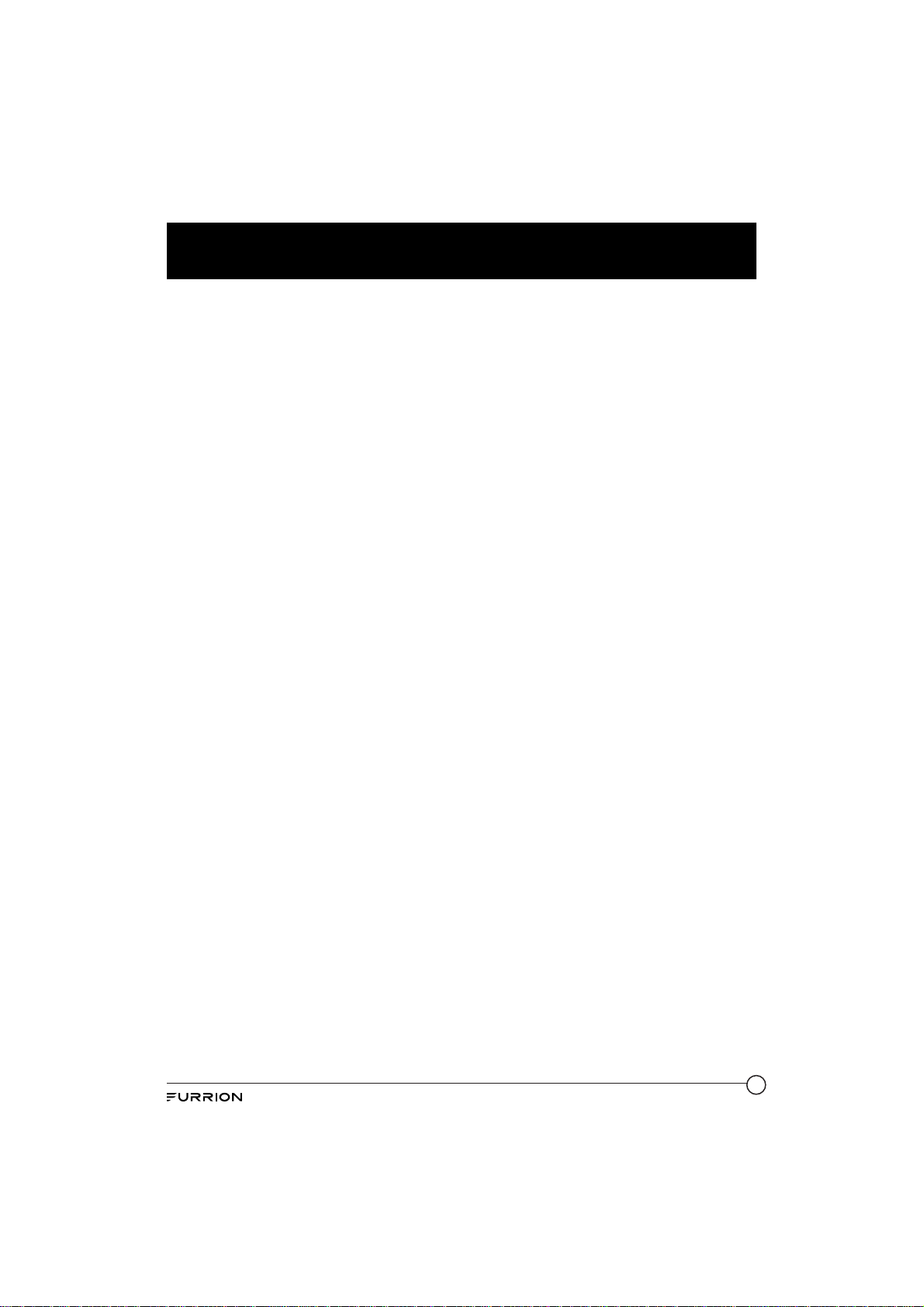
Contents
Welcome ............................................................................................2
Contents ............................................................................................3
Important Safety Instructions............................................................4
FCC Statement.................................................................................. 5
IC Statement ...........................................................................................................6
Product Overview ..............................................................................7
Product Description ................................................................................................7
Monitor ....................................................................................................................7
Left/Right Camera ..................................................................................................8
Front/Rear Camera.................................................................................................8
Installation ........................................................................................9
What’s in the Box ....................................................................................................9
Monitor Installation.................................................................................................9
Camera Installation ................................................................................................11
Installation ........................................................................................11
Electrical Connections............................................................................................16
Getting Started ..................................................................................18
Activate the Monitor................................................................................................18
Pairing the Camera and Monitor ............................................................................18
Change Settings.................................................................................20
Camera Setting .......................................................................................................20
Picture Setting ........................................................................................................23
Software Version .....................................................................................................23
Operation...........................................................................................24
Operating the System..............................................................................................24
Care and Cleaning..............................................................................26
Specifications ....................................................................................27
Troubleshooting.................................................................................28
Warranty............................................................................................29
3
Page 4

Important Safety Instructions
READ THESE INSTRUCTIONS CAREFULLY
BEFORE INSTALLING OR USING THE
SYSTEM
This product is intended to assist in safe
driving and to allow the driver to have a
broader view while the vehicle is in reverse.
You, as the driver, are solely responsible
for the safe operation of your vehicle and
the safety of your passengers according to
your local traffic regulations. Do not use
any features of this system to the extent it
distracts you from safe driving.
Your first priority while driving should always
be the safe operation of your vehicle. Furrion
cannot accept any responsibility for accidents
resulting from failure to observe these
precautions or safety instructions.
1. This product utilizes high voltage. Any
unauthorized modifications or damage to
the product may result in electrical shock.
Handle all components with care. Inspect
regularly for damage to components and
cabling.
2. You are responsible for ensuring the
installation of this product does not void
or affect the vehicle manufacturer’s
warranty. Furrion is not liable in full or in
part for improper installation resulting
in loss or damage to your property, or
for voiding all or part of the vehicle
manufacturer’s warranty.
3. Do not apply excessive force to any of
the components contained within this
kit. Excessive force used before, during
or after installation that results in a
damaged or nonfunctional part will void
all warranties.
4. Please follow the procedures in this
instruction manual. Improper installation
or modification of this product will void all
warranties.
Many jurisdictions have laws and regulations
relating to the use of cameras and some do
not allow for the obstruction of information
contained on a license plate. Before using
this product, it is the buyer’s responsibility to
be aware of and comply with any applicable
laws and regulations that apply to license
plates or may prohibit or limit the use of
cameras.
Electrical Safety
Ɣ A battery or 12V DC electrical system
presents a risk of electrical shock or
burn. Ensure all power sources are
isolated before installation.
Ɣ Insulate unconnected wires with vinyl
tape or similar.
Ɣ Use insulated tools when working with a
power supply.
Caution
Ɣ There are no serviceable parts in the
Furrion Wireless Observation Camera
System. Do not disassemble or attempt
any repairs.
Ɣ There are no fuses or disconnects in the
Furrion Wireless Observation Camera
System. Install external fuses/breakers
as required.
Installation
Ɣ Installation and wiring of this product
require specialist skills. To ensure proper
and safe installation, please seek a
specialist technician.
Ɣ Only use supplied or recommended parts.
Ɣ Use watertight connectors for the camera
power supply cable to power source.
Ɣ Connect the camera to a 12-24V DC
circuit using 18AWG or larger cables.
Ɣ Ensure correct polarity of DC power
supply to the camera.
Ɣ To reduce the risk of fire, connect the
camera only to a circuit provided with a
maximum branch-circuit over current
protection device.
Ɣ Do not route wiring in areas that may get
hot.
Ɣ Take necessary precautions when
working at elevated levels.
4
Page 5

Important Safety Instructions
Use
Ɣ Electrical appliances and overhead power
lines can affect the wireless signal.
Ɣ Do not place the monitor in a location
where it might hinder field of vision while
driving.
Ɣ Consideration should be given to any
airbags when installing the monitor. Do
not place the monitor where it might
hinder the airbag or become hazardous if
the airbag is deployed.
Care
Ɣ Do not wash the vehicle with an automatic
car wash or high pressure water. This
may damage the camera.
Ɣ Clean the LCD screen with a microfiber
cloth. Do not use coarse or abrasive
materials.
Ɣ Do not use alcohol or ammonia based
products to clean the LCD screen. Only
use specialist screen cleaning products.
Ɣ Use a wet cloth to clean the camera lens.
A dry cloth may scratch the camera lens.
FCC Statement
The equipment complies with RF exposure
limits. This module is limited to installation
in mobile or fixed applications. The antenna
used for this transmitter must not be colocated or operating in conjunction with any
other antenna or transmitter.
This device complies with Part 15 of the FCC
Rules. Operation is subject to the following
two conditions:
(1) This device may not cause harmful
interference.
(2) This device must accept any interference
received, including interference that may
cause undesired operation.
NOTE: The Grantee is not responsible for
any changes or modifications not expressly
approved by the party responsible for
compliance. Such modifications could
void the user’s authority to operate the
equipment.
NOTE: This equipment has been tested and
found to comply with the limits for a Class B
digital device, pursuant to part 15 of the FCC
Rules. These limits are designed to provide
reasonable protection against harmful
interference in a residential installation.
This equipment generates, uses and can
radiate radio frequency energy and, if not
installed and used in accordance with the
instructions, may cause harmful interference
to radio communications. However, there
is no guarantee that interference will not
occur in a particular installation. If this
equipment does cause harmful interference
to radio or television reception, which can
be determined by turning the equipment
off and on, the user is encouraged to try to
correct the interference by one or more of the
following measures:
− Reorient or relocate the receiving
antenna.
− Increase the separation between the
equipment and receiver.
− Connect the equipment into an outlet on
a circuit different from that to which the
receiver is connected.
− Consult the dealer or an experienced
radio/TV technician for help.
RF Exposure
The device has been evaluated to meet
general RF exposure requirement.
To maintain compliance with FCC’s RF
exposure guidelines, this equipment should
be installed and operated with a minimum
distance of 20cm between the radiator and
your body.
5
Page 6

Important Safety Instructions
IC Statement
This device complies with Industry Canada
licence-exempt RSS standard(s). Operation
is subject to the following two conditions: (1)
this device may not cause interference, and
(2) this device must accept any interference,
including interference that may cause
undesired operation of the device.
RF Exposure
The device has been evaluated to meet
general RF exposure requirement. To
maintain compliance with RSS-102 — Radio
Frequency (RF) Exposure guidelines, this
equipment should be installed and operated
with a minimum distance of 20cm between
the radiator and your body.
6
Page 7

Product Overview
Product Description
The Furrion Vision S Camera System is designed to assist the driver by providing a clear and
wide image of the area behind the vehicle whenever the vehicle is shifted into reverse. Never
rely solely on this product to ensure the area is clear of children and/or obstructions. Use your
monitor and look both ways. This product is not intended to replace existing safety procedures,
but rather to add an additional safety tool for your vehicle.
CAUTION: Do not back up your vehicle while watching the monitor screen. Always look in the
direction the vehicle is traveling. Use the monitor as an aid to ensure there are no children
or obstructions. The image on the monitor is not designed to show distance and may be
misleading. The actual distance is less than appears in the monitor. The range of the image is
limited. Be aware of blind spots.
Monitor
On/Off/Menu
Screen
Button
Antenna
2 Metal
Pins
Power Indicator
Speaker
Power Inlet
7
Page 8

Product Overview
Left/Right Camera
Traffic Light
Lens
12 IR LED Light
Monitor Pairing
Button
Light Sensor
Front/Rear Camera
Traffic Light
LED Indicator
LED Indicator
Light Sensor
8 IR LED
Antenna
Lens
Monitor Pairing
Button
8
Page 9
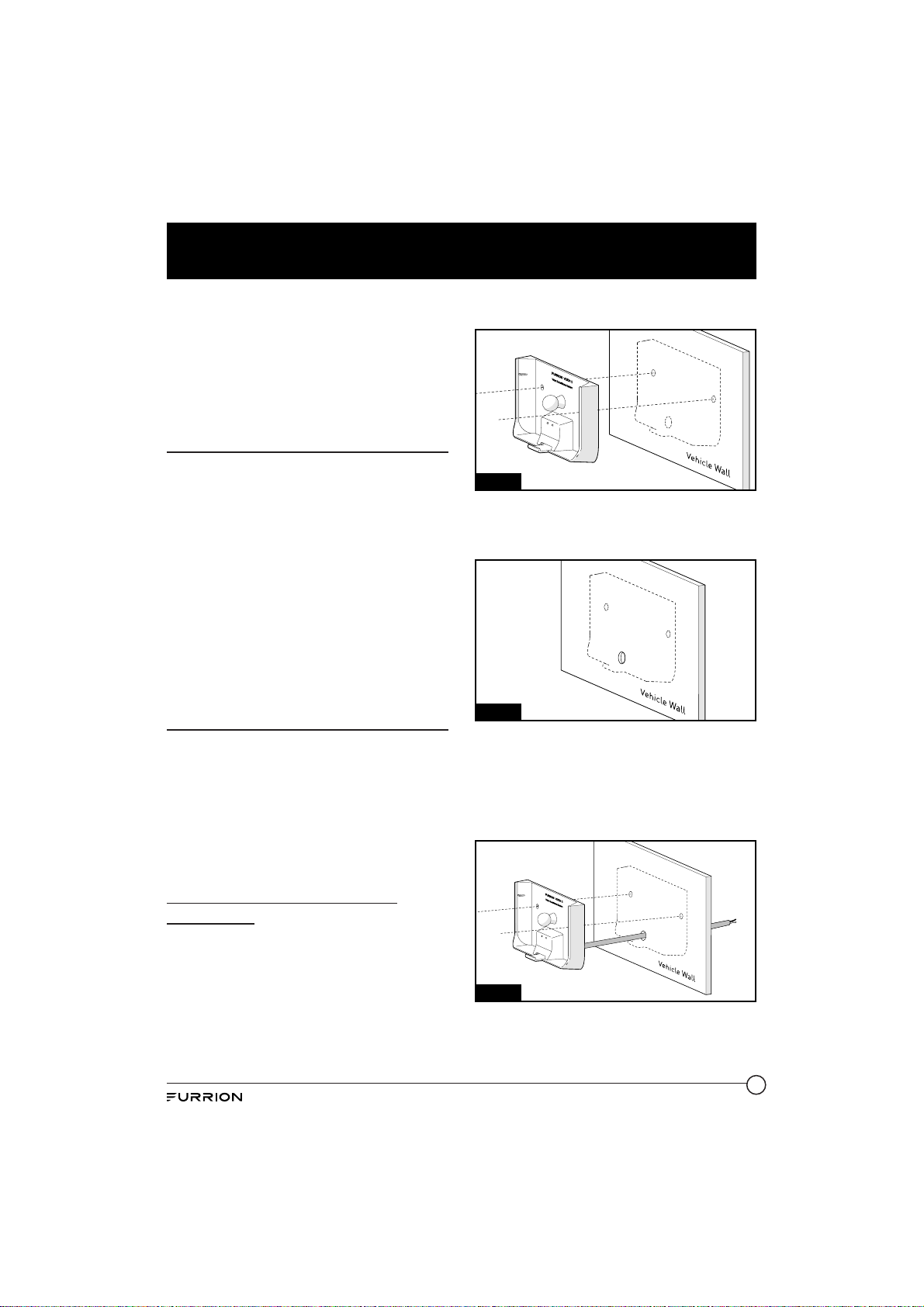
Installation
COMPLETELY READ THIS MANUAL BEFORE
INSTALLATION
NOTE: We have included all of the items
needed for most standard installations, but
all vehicles are different. We recommend
you review your vehicle completely before
starting.
What’s in the Box
Make sure you have all the following items
included in the packaging. If any item is
damaged or missing, contact your dealer.
Ɣ Monitor x 1
Ɣ Windshield Stand x 1
Ɣ Interior Table Stand x 1
Ɣ Monitor Power Cable x 1
Ɣ Camera (different by model)
Ɣ Warranty Card x 1
Ɣ Instruction Manual x 1
NOTE: The contents included may be
different based on the kit you purchased.
Please take the actual product as standard.
Monitor Installation
Choose a monitor location in your vehicle that
does not block your view and complies with
local laws for safe driving. Do not place in an
area where it might interfere with driving.
WARNING: To prevent the risk of electric
shock or fire, during installation, remove the
key from the ignition and isolate the 12V or
24V power source.
2. Mark a basic outline on the wall using the
provided mounting bracket. (Fig. 1)
Fig. 1
3. Drill a ⁄” hole on the vehicle wall where
the mounting bracket wire feeds in using
a ⁄” hole saw. (Fig. 2)
Fig. 2
4. Feed the bare end of the mounting
bracket wire into the hole and connect to
the supplied camera power cable. (Fig. 3)
NOTE: Connect black to black, white to
white. Black is positive “+” and white
negative “-”.
Wall-mount Installation (sold
separately)
CAUTION: Ensure there are no electrical
cables, gas lines, pipes or other important
parts behind the wall where the drill holes
will be.
1. Select a suitable mounting position where
you are going to locate your monitor.
Fig. 3
9
Page 10

Installation
5. Fix the mounting bracket onto the vehicle
wall using 2 flat self-tapping screws
provided. (Fig. 4)
NOTE: Make sure the “FURRION VISION
S” is facing up while installing.
Fig. 4
6. Align the monitor into the installed
bracket and push firmly until the dot
bullet locks into the monitor. (Fig. 5)
Fig. 1
3. Align the dot bullet of the tabletop bracket
with the opening on back of the monitor
and push firmly until locked into place.
(Fig. 7)
Fig. 7
Fig. 5
Tabletop Installation
To prevent your monitor from fall damage
during driving, the tabletop mounting bracket
is designed with 4 non-slip pad attached
under the bracket.
1. Select a suitable mounting position where
you are going to secure your monitor.
2. Feed the supplied camera power cable
through the hole on back of the tabletop
bracket and insert into the monitor power
port. (Fig. 6)
10
4. Rotate the monitor to adjust the visual
angle as needed.
Installing on Windshield
1. Clean the mounting area where you are
going to install the monitor with a cleaner
that does not leave a residue.
2. Remove the protective film from the
bottom of the suction cup.
3. Carefully position the suction cup on the
windshield and rotate the locking arm
downwards to stick securely. (Fig. 8)
Page 11

Installation
Fig. 8
4. Align the dot bullet of the suction cup with
the opening on back of the monitor and
push firmly until locked into place. (Fig. 9)
Fig. 9
5. Rotate the monitor to adjust the visual
angle as needed.
Camera Installation
Ɣ Where practical, as high as possible at
the rear of the vehicle.
Ɣ Horizontal-center of the vehicle or as
close as is optimal.
Ɣ Mount camera at least 2 inches above
or below running lights. Close proximity
to lights may cause image blooming,
blurring and reduced night vision
performance.
Ɣ The area should be flat with enough
surface area to accommodate the
bracket.
Ɣ The surface area should be clean and dry
for a watertight installation.
Ɣ Ensure that power can be fed to the
installation area from within the vehicle.
Doorway Camera
Front/Rear Camera
Left/Right Camera
Camera Location
CAUTION: Ensure there are no electrical
cables, gas lines, pipes or other important
parts behind where the drill holes will be.
To prevent the risk of electric shock or fire,
during installation, remove the key from the
ignition and isolate the 12V or 24V power
source.
Suitable Installation Position
Ɣ For optimum performance, the camera
should be mounted where there is
minimal obstruction between the camera
and monitor. Dense side-wall material
and electrical appliances can reduce
signal strength.
Testing
Prior to permanently mounting the camera, it
is advisable to check if the intended mounting
location will achieve adequate signal.
Ɣ Pair the camera and monitor (see Pairing
the Camera and Monitor section).
Ɣ Temporarily secure the camera in the
intended location or as close as possible.
Ɣ Check signal icon on the monitor.
Ideally there should be 3-4 bars.
Ɣ If the signal is 0-1 bars, reposition the
camera and or monitor. The signal can
also be improved by decreasing the
amount of obstructions between the
camera and monitor.
11
Page 12

Installation
»”
Good Signal
Poor Signal
Doorway Camera Installation (if
purchased)
1. Select a suitable mounting position where
you are going to install the doorway
camera. Mark a basic outline using the
provided bracket gasket. (Fig. 10)
Fig. 11
3. Feed the supplied 6-foot camera power
cable through the gasket. Ensure the bare
end of the cable goes into the vehicle and
the flat side faces inward. (Fig. 12)
Camera Power
Cable
Fig. 12
Bracket
Gasket
4. Fix the gasket and bracket to the vehicle
using four ⁄ ” flat self-tapping screws.
Make sure the camera power cable is not
wrapped or extruded. (Fig. 13)
Fig. 10
2. Drill a ⁄” center hole on the vehicle wall
using a ⁄” hole saw. (Fig. 11)
12
Bracket
Fig. 13
5. Make sure the sealing lip around the edge
of the gasket is seated over the edge of
the bracket before fully tightening the
screws.
Page 13

Installation
6. If only installing the mounting bracket,
secure the camera power cable inside the
mounting and attach the cover. (Fig. 14)
Fig. 14
7. If a doorway camera is to be installed,
remove the Bracket Cover by unscrewing
the four screws. (Fig. 15)
Fig. 15
8. Pull out the camera power cable, leaving
approx 2 inches of slack. (Fig. 16)
9. Connect the camera power cable to the
camera cable. (Fig. 17)
Fig. 17
10. Place the attached cables and
connections into the bracket housing by
first placing the cable to the right. (Fig.
18)
Fig. 18
11. Place the camera cable filter in the left of
the bracket housing. (Fig. 19)
Fig. 16
Fig. 19
13
Page 14

Installation
12. Gently place the camera into the bracket
and secure with 4 flat self-tapping screws.
Make sure the connections and the
camera antenna are secured tightly.
(Fig. 20)
Fig. 20
Left and Right Camera Installation
(if purchased)
A traffic light must be installed together
with the camera. For best performance, we
recommend a Furrion traffic light is selected.
1. Select a suitable position on the side of
the vehicle wall where you would like to
install the camera.
2. Remove the lens cover by scratching the
slot on the side of the traffic light.
(Fig. 21)
3. Remove the two screws holding the
decorative part using a Phillips-head
screwdriver and set aside. (Fig. 22)
Fig. 22
4. Pull to remove the decorative part from
traffic light and save in a safe place in
case of future use. (Fig. 23)
Fig. 23
5. Secure the traffic light base on the vehicle
wall using the four flat self-tapping
screws. (Fig. 24)
Fig. 21
14
Fig. 24
Page 15

Installation
6. Insert the right camera into the traffic
light base and secure with the two flat
self-tapping screws provided. (Fig. 25 and
Fig. 26)
Fig. 28
8. Repeat steps 1 to 7 to install the other
camera.
Fig. 25
Fig. 26
7. Replace the lens cover over the traffic
light base and press until a “click” is
heard. The camera is now fully installed
onto the vehicle. (Fig. 27 and Fig. 28)
Fig. 27
Front and Rear Camera Installation
(if purchased)
A traffic light must be installed together
with the camera. For best performance, we
recommend a Furrion traffic light.
1. Select a suitable position on front or back
of the vehicle wall that you would like to
install the camera.
2. Remove the lens cover by scratching the
slot on the side of the traffic light.
(Fig. 29)
Fig. 29
15
Page 16

Installation
3. Remove the two screws holding
the decorative part using a Phillips
screwdriver and set aside. (Fig. 30)
Fig. 30
4. Pull to remove the decorative part from
traffic light and save in a safe place in
case of future use. (Fig. 31)
Fig. 33
Fig. 34
7. Replace the lens cover over the traffic
light base and press until you hear a
“click”. The camera is fully installed onto
the vehicle. (Fig. 35 and Fig. 36)
Fig. 31
5. Secure the traffic light base on the vehicle
wall using four flat self-tapping screws.
(Fig. 32)
Fig. 32
6. Insert the front or rear camera into the
traffic light base and secure with the two
flat self-tapping screws provided. (Fig. 33
and Fig. 34)
16
Fig. 35
Fig. 36
Page 17

Installation
8. Repeat steps 1 to 7 to install the other
camera.
Electrical Connections
Connecting the Monitor
Ɣ Route the power cable to the vehicle’s
cigarette lighter socket 12/24V power
outlet. The cable must not interfere with
the safe operation of the vehicle.
Ɣ Insert the small 12/24 Volt DC plug of
the power cable into the right side of the
monitor.
Ɣ Plug the 12/24 Volt cigarette lighter plug
into the vehicle’s cigarette lighter socket.
Connecting the Camera
The Furrion Vision S Camera System can be
connected to an electrical power source via a
7 Way Connector.
Wiring to running lights: the camera will
activate when the running lights are switched
on.
Wiring to reverse lights: the camera will
activate when the vehicle engages reverse
gear.
Connects to
Camera
Connects to
12V/ 24V
Power Supply
Consult the vehicle’s service manual for
specific wiring color code.
Running,
Reverse or
Auxiliary
7 WAY CONNECTION
Lights
When wiring this camera directly to a 12V
battery or converter in your RV, use an in-line
switch on the power cable to power on or off
your camera. This will enable this camera to
be used when parked without a tow vehicle
connected.
WARNING
When connecting wires, ensure the circuit
is isolated by disconnecting the negative
terminal on the battery.
Ɣ Ensure correct polarity when wiring the
cables. RED + BLACK -.
Ɣ Ensure correct polarity when wiring.
Ɣ Wire connections and terminals must
be sealed and waterproof.
ON/OFF
DC POWER SUPPLYIN-LINE SWITCH
Connecting the Traffi c Light
Ɣ Route the power cable to the vehicle’s
12/24V running light. The cable must not
interfere with the safe operation of the
vehicle.
Connects to Vehicle
Running Light (brown wire)
Connects to Camera (red wire)
Tracffic light
Grounding Wire (black wire)
17
Page 18

Getting Started
The camera and monitor need to be paired
the first time you are using your Vision S
Camera System.
NOTE: Ensure both the camera and monitor
have power supplied during Pairing and
setting processes. (The vehicle may need to be
running.)
Activate the Monitor
In off mode, press the Menu button on the
right of the monitor to turn on the monitor
and enter the menu setting page. In on mode,
press the Menu button to activate the menu
setting page.
There are four options that allow you to set
the wireless vehicle rear observation system
before operating. Touch one of the four
options to enter the setting page or press to
return to previous page.
Pairing the Camera and Monitor
1. Touch PAIRING on screen. The PAIRING
will be highlighted in red once selected
and enter the submenu automatically.
2. Select the desired camera you are going
to pair. The monitor will search for current
available device and pair automatically.
NOTE: The monitor can only pair to one
camera for each channel and a total of
four cameras are supported.
18
Page 19

Getting Started
3. Once paired successfully, a red icon
will appear after the device list.
4. An icon indicates pairing failed, repeat
steps 2 and 3 to pair again.
5. Repeat steps 1 to 4 to pair the other
cameras.
6. Refer to “General Setup” section on detail
settings of the camera.
19
Page 20

Change Settings
Camera Setting
Touch SETUP on screen. The SETUP will be
highlighted in red once selected and enter
the submenu automatically.
AUTO DISPLAY SETTING
1. Touch AUTO DISPLAY on screen to enter
the submenu.
3. Press DOOR, LEFT, RIGHT or REAR to
enable or disable one or more camera(s)
as auto displaying camera(s) when using
the wireless vehicle rear observation
system.
2. Touch to set the cameras layout as QUAD
SPLIT or H SPLIT. The current selected
setting will be highlighted in red.
20
MIRROR SETTING
1. Touch MIRROR on screen to enter the
submenu. The current selected setting
will be highlighted in red.
2. Select the desired camera you are going
to set.
Page 21

Change Settings
3. Touch to set the camera image rotation
angle as NORMAL (0o), RO TATE (90o), FLIP
(180o) or FLIP and ROTATE (270o).
4. Repeat steps 2 and 3 to set the other
camera.
VOLUME SETTING
1. Touch VOLUME on screen to enter the
submenu.
AUTO DIM SETTING
1. Touch AUTO DIM on screen to enter the
submenu.
2. Press or to enable or disable the
screen brightness auto adjustment
function.
2. Press or to decrease or increase the
volume or door and rear cameras.
21
Page 22

Change Settings
LCD AUTO OFF SETTING
1. Touch LCD AUTO OFF on screen to enter
the submenu.
2. Press to set the LCD auto off time as 10
SEC, 20 SEC, 30 SEC or (off). Press
Menu button on the right of the monitor to
recover display when LCD display off.
MOTION DETECT SETTING
The motion detect function is used to
detect objects in motion and assist in safe
driving while the vehicle is in reverse. When
on, the monitor LCD will be illuminated
automatically when motion is detected.
1. Touch MOTION DETECT on screen to
enter the submenu.
2. Press to set the camera detection
sensitivity as LOW, MEDIUM, HIGH or
(off).
22
Page 23

Change Settings
Picture Setting
1. Touch PICTURE on screen. The PICTURE
will be highlighted in red once selected
and enter the submenu automatically.
2. Select the desired camera you are going
to set.
4. Press or to change the settings.
5. Repeat steps 2 to 4 to change the other
camera(s) settings.
Software Version
Touch VERSION on screen to show the
software version of the monitor and the
current paired camera(s).
3. Touch to select BRIGHTNESS, CONTRAST
or COLOR and enter the submenu.
23
Page 24

Operation
The Wireless Vehicle Rear Observation
System operates when the vehicle is shifted
into reverse. The Camera transmits a clear
and wide image with Audio from the area
behind the vehicle to the monitor inside the
vehicle. During the vehicle in moving, the
speaker is recommended to be mute.
The monitor, when powered, remains in sleep
mode until it receives a video signal on the
2.4GHz frequency. When the monitor receives
a video signal, it automatically turns on and
displays the image from the camera.
The monitor automatically adjusts for color,
brightness, and contrast, for either daytime
viewing or nighttime viewing. At night the
picture will appear Black and White. This is
due to the low light level and is normal.
NOTE: Because this is a wireless system,
the monitor is always watching for a video
signal. It is possible to receive signals from
other cameras. Systems such as security
cameras, baby monitors, and even other back
up camera systems can trigger the monitor
to briefly turn on. This is normal for wireless
products. If you find you have too much
activation due to video signals in your area,
use the included monitor power wire and run
it to the rear of the vehicle. Attach it to the
same power source as the camera, this will
insure the monitor will only come on when
you are in reverse and will eliminate any false
signals.
Operating the System
When in quadrant mode:
1. Touch the center of the monitor screen to
show the
2. Press
and H SPLIT.
3. Press DOOR, LEFT, RIGHT or REAR to
select one of the desired cameras and
view the image from the area behind the
vehicle.
MODE
icon.
MODE
to switch between QUAD SPLIT
DOOR
LEFT RIGHT
DOOR
RIGHT
MODE
REAR
LEFT
MODE
REAR
24
Page 25

Operation
When in single channel mode:
Press once on the monitor screen to enter
the camera selection interface.
Icon Description
Press to turn On/Off the onscreen guideline.
Press to select the door
camera.
Press to select the left camera.
Press to select the right
camera.
Press to select the rear
camera.
Press twice on the monitor screen to show
the menu of control.
Icon Description
Press to return to the quadrant mode.
Press to decrease the volume
of the monitor.
Press to increase the volume
of the monitor.
Press to mute the monitor.
Press to return to the previous
page.
NOTE: During the vehicle in moving, the
speaker is recommended to be mute.
25
Page 26

Care and Cleaning
Though your monitor requires little care, you will still need to maintain its condition and
performance by following the guidelines below.
Ɣ Keep your system away from excessive moisture, extreme heat or cold.
Ɣ Keep liquids away from the display.
Ɣ Occasionally clean the surface of the monitor with a soft cloth moistened with water or
glass cleaner.
Only clean the unit with a dry cloth. Do not clean the unit with strong chemical agents or
abrasive cleaners. Never spill liquid of any kind on the product. Do not allow residue or liquids
to enter any part of the appliance as this may cause risk of electrocution. Always disconnect
from the mains before cleaning.
CAUTION: Never use solvents such as benzene, thinner or cleaners available commercially to
clean the system.
26
Page 27

Specifications
Specifications
SUPPLY VOLTAGE DC8 to 30V
WIRELESS FREQUENCY 2.4 GHz
WIRELESS RANGE 150m (open area)
TRANSMITTING SPEED 6 Mbps (single)
RECEIVING SENSITIVITY -88 +/-3dBm
DECOMPRESSION FORM H.264
DELAYING TIME <250ms
CAMERA
IMAGE DISTANCE Rear: <5m / Side: <12m
CMOS SIZE ⁄”
OPTICAL LENS
IR CUT FILTER 850nm automatic
VIEW ANGLE Rear: 120˚ / Side: 65˚
CURRENT (IR ON) <500mA@12V
CURRENT (IR OFF) <350mA@12V
CAMERA PIXEL 720x480
LCD POWER OFF <30mA@12V
LCD BACKLIGHT ON <500mA@12V
LCD BACKLIGHT OFF <300mA@12V
LCD SIZE 7” / 5”
LCD RESOLUTION AT 1VIEW 720 x 480
LCD BRIGHTNESS 180cd/m
LCD CONTRAST 800:1
LCD VIEWING ANGLE L/R80,U60,D70 (7” monitor); L/R65,U50,D60 (5” monitor)
LCD ASPECT RATIO 16:9
Rear: F2.0
Side: F2.5
DISPLAY
2
(7” monitor); 300cd/m2 (5” monitor)
(7” monitor); 350:1 (5” monitor)
27
Page 28

Troubleshooting
Problem Solution
Check the power cable is connected.
Monitor won’t turn on (no
blue LED)
Camera and Monitor won’t
pair
Intermittent / Weak signal
icon appears
Night vision is poor or does
not function
Monitors Blue LED no light
with no picture
Check the cigarette lighter has 12-24V DC Output.
Check the fuse in the cigarette socket adapter.
Check if the camera is receiving power.
Make sure to hold the camera pairing button for 2 seconds.
Check if the camera antenna is fitted and secured correctly - it should
be vertical.
Distance between camera and monitor is too great. Reduce distance
between Camera and Monitor.
Large dense objects could be obscuring the signal. If possible, move the
objects.
Interference from electrical appliances may be affecting the wireless
signal. Turn off the appliances when using the system.
Interference from overhead power lines may be affecting the signal.
Try unpairing and pairing.
The light sensor on the camera may be dirty or obstructed.
Ensure the camera unit is installed at least 2 inches away from rear
lights.
The camera has no power connected.
Ensure the tow vehicle is running.
Ensure the 7 way connector is connected.
Ensure that the circuit the camera is connected to has power and is
running.
28
Page 29

Warranty
FURRION WARRANTS FOR A PERIOD OF 1 YEAR FROM DATE OF RETAIL PURCHASE BY THE
ORIGINAL END-USE PURCHASER, THAT THIS PRODUCT, WHEN DELIVERED TO YOU IN NEW
CONDITION, IN ORIGINAL PACKAGING, FROM A FURRION AUTHORIZED RESELLER AND USED
IN NORMAL CONDITIONS, IS FREE FROM ANY DEFECTS IN MANUFACTURING, MATERIALS,
AND WORKMANSHIP. IN CASE OF SUCH DEFECT, FURRION SHALL REPLACE OR REPAIR THE
PRODUCT AT NO CHARGE TO YOU. THIS WARRANTY DOES NOT COVER: PRODUCTS WHERE
THE ORIGINAL SERIAL NUMBERS HAVE BEEN REMOVED, ALTERED OR CANNOT READILY
BE DETERMINED; DAMAGE OR LOSS CAUSED BY ACCIDENT, MISUSE, ABUSE, NEGLECT,
PRODUCT MODIFICATION, FAILURE TO FOLLOW INSTRUCTIONS IN INSTRUCTION MANUAL,
COMMERCIAL OR INDUSTRIAL USE; DAMAGE OR LOSS CAUSED TO THE DECORATIVE
SURFACE OF PRODUCT; TO ANY DATA, SOFTWARE OR INFORMATION; AND NORMAL WEAR
AND TEAR. THIS WARRANTY ONLY PROTECTS THE ORIGINAL END-USER (“YOU”) AND
IS NOT TRANSFERABLE; ANY ATTEMPT TO TRANSFER THIS WARRANTY SHALL MAKE IT
IMMEDIATELY VOID. THIS WARRANTY IS ONLY VALID IN THE COUNTRY OF PURCHASE.
THIS WARRANTY AND REMEDIES SET FORTH ABOVE ARE EXCLUSIVE AND IN LIEU OF ALL
OTHER WARRANTIES, REMEDIES AND CONDITIONS, WHETHER ORAL OR WRITTEN, EXPRESS
OR IMPLIED. FURRION SPECIFICALLY DISCLAIMS ANY AND ALL IMPLIED WARRANTIES,
INCLUDING, WITHOUT LIMITATION, WARRANTIES OF MERCHANTABILITY AND FITNESS FOR
A PARTICULAR PURPOSE. IF FURRION CANNOT LAWFULLY DISCLAIM IMPLIED WARRANTIES
UNDER THIS LIMITED WARRANTY, ALL SUCH WARRANTIES, INCLUDING WARRANTIES OF
MERCHANTABILITY AND FITNESS FOR A PARTICULAR PURPOSE ARE LIMITED IN DURATION
TO THE DURATION OF THIS WARRANTY.
No Furrion reseller, agent, or employee is authorized to make any modification, extension, or
addition to this warranty.
29
Page 30

Warranty
FURRION IS NOT RESPONSIBLE FOR DIRECT, INDIRECT, SPECIAL, INCIDENTAL OR
CONSEQUENTIAL DAMAGES RESULTING FROM ANY BREACH OF WARRANTY OR CONDITION,
OR UNDER ANY OTHER LEGAL THEORY, INCLUDING BUT NOT LIMITED TO LOST PROFITS,
DOWNTIME, GOODWILL, DAMAGE TO OR REPLACEMENT OF ANY EQUIPMENT OR PROPERTY,
ANY COSTS OF RECOVERING, REPROGRAMMING, OR REPRODUCING ANY PROGRAM OR DATA
STORED IN OR USED WITH FURRION PRODUCTS. FURRION’S TOTAL LIABILITY IS LIMITED
TO THE REPAIR OR REPLACEMENT OF THIS PRODUCT PURSUANT TO THE TERMS OF THIS
WARRANTY.
SOME STATES DO NOT ALLOW THE EXCLUSION OR LIMITATION OF INCIDENTAL OR
CONSEQUENTIAL DAMAGES OR EXCLUSIONS OR LIMITATIONS ON THE DURATION OF IMPLIED
WARRANTIES OR CONDITIONS, SO THE ABOVE LIMITATIONS OR EXCLUSIONS MAY NOT APPLY
TO YOU. THIS WARRANTY GIVES YOU SPECIFIC LEGAL RIGHTS, AND YOU MAY ALSO HAVE
OTHER RIGHTS THAT VARY BY STATE OR (WHERE APPLICABLE IN THE COUNTRIES WHERE
FURRION HAS NON-US/CANADIAN AUTHORIZED DEALERS) COUNTRY. NO ACTION OR CLAIM
TO ENFORCE THIS WARRANTY SHALL BE COMMENCED AFTER THE EXPIRATION OF THE
WARRANTY PERIOD.
Keep your receipt, delivery slip, or other appropriate payment record to establish the warranty
period. Service under this warranty must be obtained by contacting Furrion at
warranty@furrion.com
Product features or specifications as described or illustrated are subject to change without
notice.
EN30
Page 31

Bienvenue
Merci d’avoir acheté ce système de caméra VisionS de Furrion®. Avant utiliser votre nouvel
appareil, veuillez lire ces consignes attentivement. Le présent guide d’utilisation contient des
informations permettant l’utilisation, l’installation et l’entretien en toute sécurité de l’appareil.
Veuillez conserver le présent guide d’utilisation en lieu sûr pour vous y référer ultérieurement,
afin d’assurer votre sécurité et de réduire les risques de blessure. Veuillez aussi remettre le
présent manuel à tout nouveau propriétaire de cet appareil.
Le fabricant décline toute responsabilité en cas de dommages dus au non-respect des
présentes consignes.
Si vous avez des questions sur nos produits, veuillez nous contacter : support@furrion.com
31
Page 32

“Contains Transmitter Module FCC ID: 2ABH3-FCX48TA”
“Contains Transmitter Module IC: 23337-FCX48TA”
This device complies with part 15 of the FCC Rules. Operation is subject to the following two conditions:
(1) This device may not cause harmful interference, and (2) this device must accept any interference
received, including interference that may cause undesired operation.
Note: The Grantee is not responsible for any changes or modifications not expressly approved by the party
responsible for compliance. such modifications could void the user's authority to operate the equipment.
Note: This equipment has been tested and found to comply with the limits for a Class B digital device,
pursuant to part 15 of the FCC Rules. These limits are designed to provide reasonable protection against
harmful interference in a residential installation. This equipment generates, uses and can radiate radio
frequency energy and, if not installed and used in accordance with the instructions, may cause harmful
interference to radio communications. However, there is no guarantee that interference will not occur in a
particular installation. If this equipment does cause harmful interference to radio or television reception,
which can be determined by turning the equipment off and on, the user is encouraged to try to correct the
interference by one or more of the following measures:
—Reorient or relocate the receiving antenna.
—Increase the separation between the equipment and receiver.
—Connect the equipment into an outlet on a circuit different from that to which the receiver is connected.
—Consult the dealer or an experienced radio/TV technician for help.
The device has been evaluated to meet general RF exposure requirement.
To maintain compliance with FCC's RF exposure guidelines, this equipment should be installed and
operated with a minimum distance of 20cm between the radiator and your body.
This device complies with Industry Canada licence-exempt RSS standard(s). Operation is subject to the
following two conditions: (1) this device may not cause interference, and (2) this device must accept any
interference, including interference that may cause undesired operation of the device.
Le présent appareil est conforme aux CNR d'Industrie Canada applicables aux appareils radio exempts de
licence. L'exploitation est autorisée aux deux conditions suivantes : (1) l'appareil ne doit pas produire de
brouillage, et (2) l'utilisateur de l'appareil doit accepter tout brouillage radioélectrique subi, même si le
brouillage est susceptible d'en compromettre le fonctionnement.
The device has been evaluated to meet general RF exposure requirement. To maintain compliance with
RSS-102 — Radio Frequency (RF) Exposure guidelines, this equipment should be installed and operated
with a minimum distance of 20cm between the radiator and your body.
le dispositif de a été évalué à répondre général rf exposition exigence.pour maintenir la
conformité avec les directives d'exposition du RSS-102-Radio Fréquence (RF). ce matériel doit être
installé et exploité à une distance minimale de 20 cm entre le radiateur et votre corps.
32
