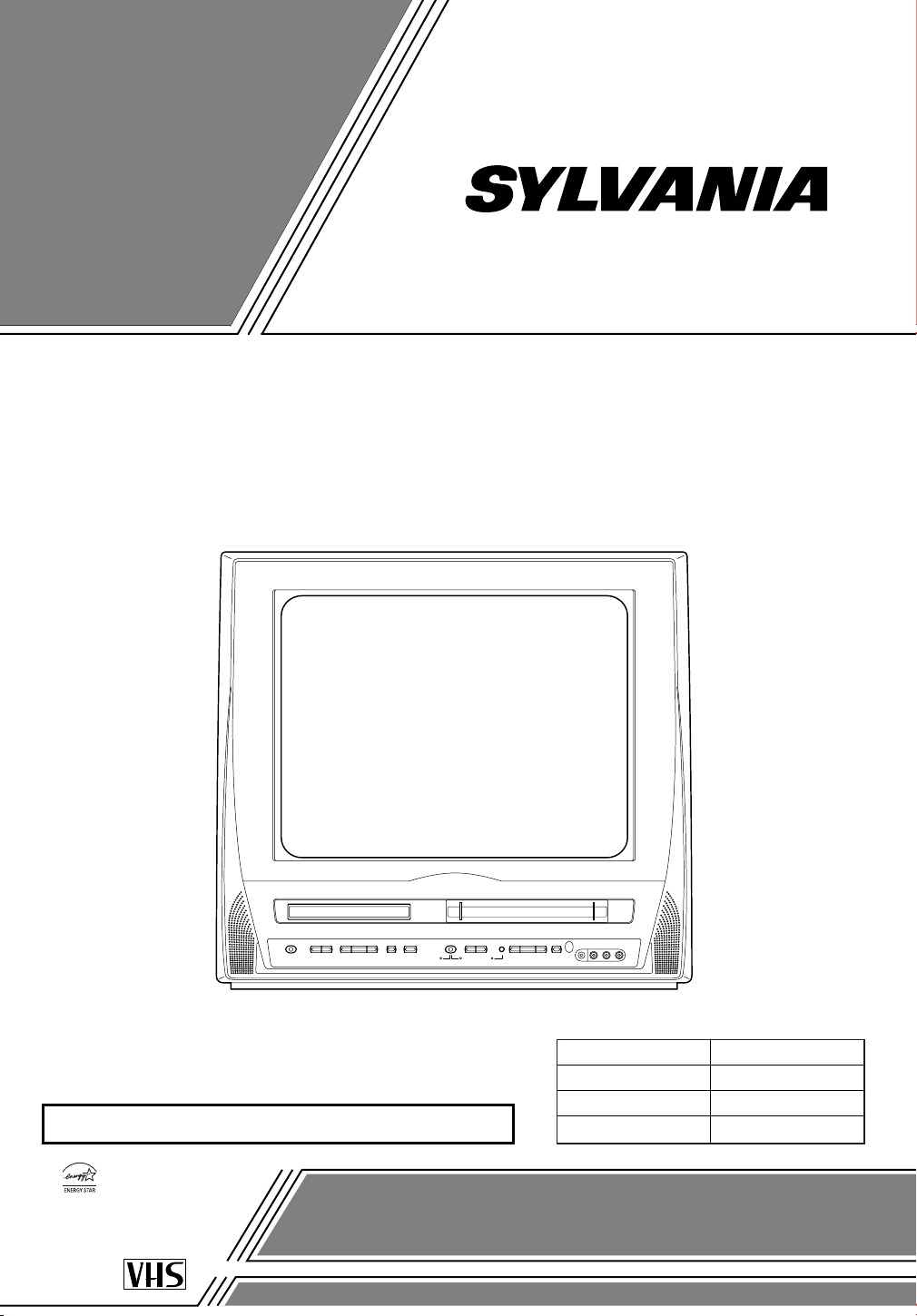
OWNER’S
As an ENERGY STAR
Partner, our company has
determined that this product meets
the E
NERGY STAR guidelines for
energy efficiency. E
NERGY STAR
is a U.S. registered mark.
®
®
®
MANUAL
COLOR TV/VCR/DVD TRIPLE COMBO
SRCD427P
(27 inch)
INSTRUCCIONES EN ESPAÑOL INCLUIDAS.
SUPPLIED ACCESSORIES
ACCESSORIES
Remote Control Unit
Batteries
Owner’s Manual 1EMN20050
If you need additional operating assistance after reading this owner’s
manual, please call
TOLL FREE : 1-800-968-3429.
Please read before using this equipment
PA RT NO.
NE204UD
2 AA Batteries
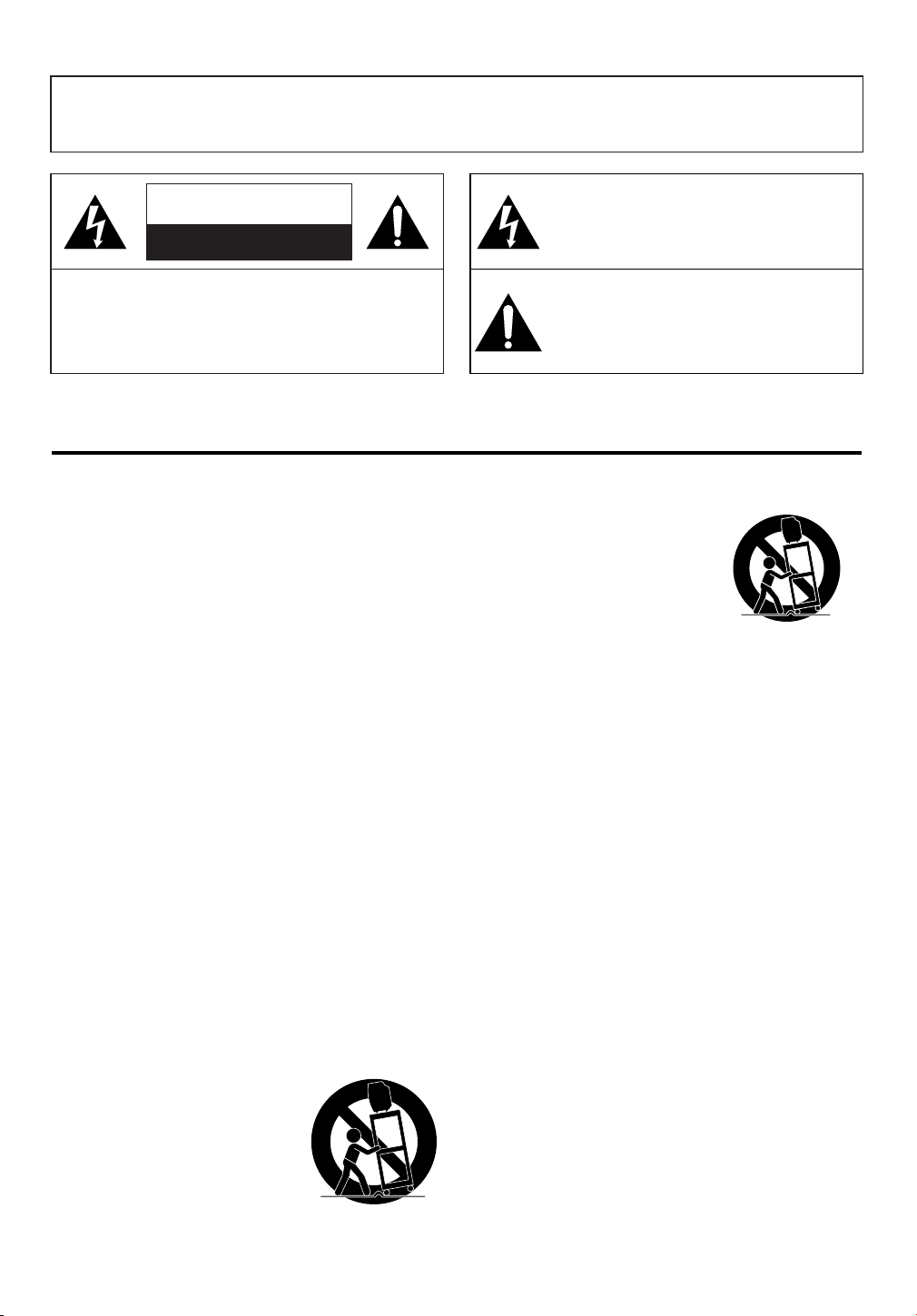
WARNING: TO REDUCE THE RISK OF FIRE OR ELECTRIC SHOCK, DO NOT EXPOSE THIS APPLIANCE
TO RAIN OR MOISTURE.
CAUTION
RISK OF ELECTRIC SHOCK
DO NOT OPEN
CAUTION: TO REDUCE THE RISK OF ELECTRIC
SHOCK, DO NOT REMOVE COVER (OR BACK).
NO USER SERVICEABLE PARTS INSIDE. REFER
SERVICING TO QUALIFIED SERVICE PERSONNEL.
The caution marking is located on the rear of the cabinet.
IMPORTANT SAFEGUARDS
1.Read instructions-All the safety and operating instructions
should be read before the appliance is operated.
2.Retain Instructions-The safety and operating instructions
should be retained for future reference.
3.Heed Warnings-All warnings on the appliance and in the
operating instructions should be adhered to.
4.Follow Instructions-All operating and use instructions
should be followed.
5.Cleaning-Unplug TV/VCR/DVD from the wall outlet before
cleaning. Do not use liquid cleaners or aerosol cleaners. Use
a damp cloth for cleaning.
EXCEPTION: A product that is meant for uninterrupted
service and, that for some specific reason, such as the possibility of the loss of an authorization code for a CATV converter, is not intended to be unplugged by the user for cleaning or any other purpose, may exclude the reference to
unplugging the appliance in the cleaning description otherwise required in item 5.
6.Attachments-Do not use attachments not recommended by
the TV/VCR/DVD manufacturer as they may cause hazards.
7.Water and Moisture-Do not use this TV/VCR/DVD near
water-for example, near a bath tub, wash bowl, kitchen sink,
or laundry tub, in a wet basement, or near a swimming pool,
and the like.
8.Accessories-Do not place this TV/VCR/DVD on an unstable
cart, stand, tripod, bracket, or table. The TV/VCR/DVD may
fall, causing serious injury to someone, and serious damage
to the appliance. Use only with a cart, stand, tripod, bracket,
or table recommended by the manufacturer, or sold with the
TV/VCR/DVD. Any mounting of
the appliance should follow the
manufacturer’s instructions and
should use a mounting accessory
recommended by the manufacturer.
An appliance and cart combination
should be moved with care.Quick
stops, excessive force, and uneven
surfaces may cause the appliance
and cart combination to overturn.
PORTABLE CART WARNING
S3126A
THIS SYMBOL INDICATES THAT DANGEROUS VOLTAGE CONSTITUTING A
RISK OF ELECTRIC SHOCK IS PRESENT
WITHIN THIS UNIT.
THIS SYMBOL INDICATES THAT THERE
ARE IMPORTANT OPERATING AND
MAINTENANCE INSTRUCTIONS IN THE
LITERATURE ACCOMPANYING THE
APPLIANCE.
AMEUBLES- Cet appareil ne doit
être placé que sur un meuble (avec
ou sans roulettes) recommandé par
le fabricant. Si vous l’installez sur
un meuble à roulettes, déplacez les
deux ensembles avec précaution.
Un arrêt brusque, l’utilisation
d’une force excessive et des surfaces irrégulières risquent de déstabiliser l’ensemble et de le renverser.
9. Ventilation-Slots and openings in the cabinet and the back
or bottom are provided for ventilation and to ensure reliable
operation of the TV/VCR/DVD and to protect it from overheating, and these openings must not be blocked or covered. The openings should never be blocked by placing the
TV/VCR/DVD on a bed, sofa, rug, or other similar surface.
This TV/VCR/DVD should never be placed near or over a
radiator or heat register. This TV/VCR/DVD should not be
placed in a built-in installation such as a bookcase or rack
unless proper ventilation is provided or the manufacturer’s
instructions have been adhered to.
10.Power Sources-This TV/VCR/DVD should be operated
only from the type of power source indicated on the marking label. If you are not sure of the type of power supply to
your home, consult your appliance dealer or local power
company. For TV/VCR/DVDs intended to operate from
battery power, or other sources, refer to the operating
instructions.
11.Grounding or Polarization-This TV/VCR/DVD is
equipped with a polarized alternating-current line plug(a
plug having one blade wider than the other). This plug will
fit into the power outlet only one way. This is a safety feature. If you are unable to insert the plug fully into the outlet, try reversing the plug. If the plug should still fail to fit,
contact your electrician to replace your obsolete outlet. Do
not defeat the safety purpose of the polarized plug.
12.Power-Cord Protection-Power-supply cords should be
routed so that they are not likely to be walked on or
pinched by items placed upon or against them, paying particular attention to cords at plugs, convenience receptacles,
and the point where they exit from the appliance.
SYMBOLE D'AVERTISSEMENT POUR
LES COMPOSANTES
APPAREIL ET MEUBLE A ROULETTES
S3126A
- 2 - EN
1B15
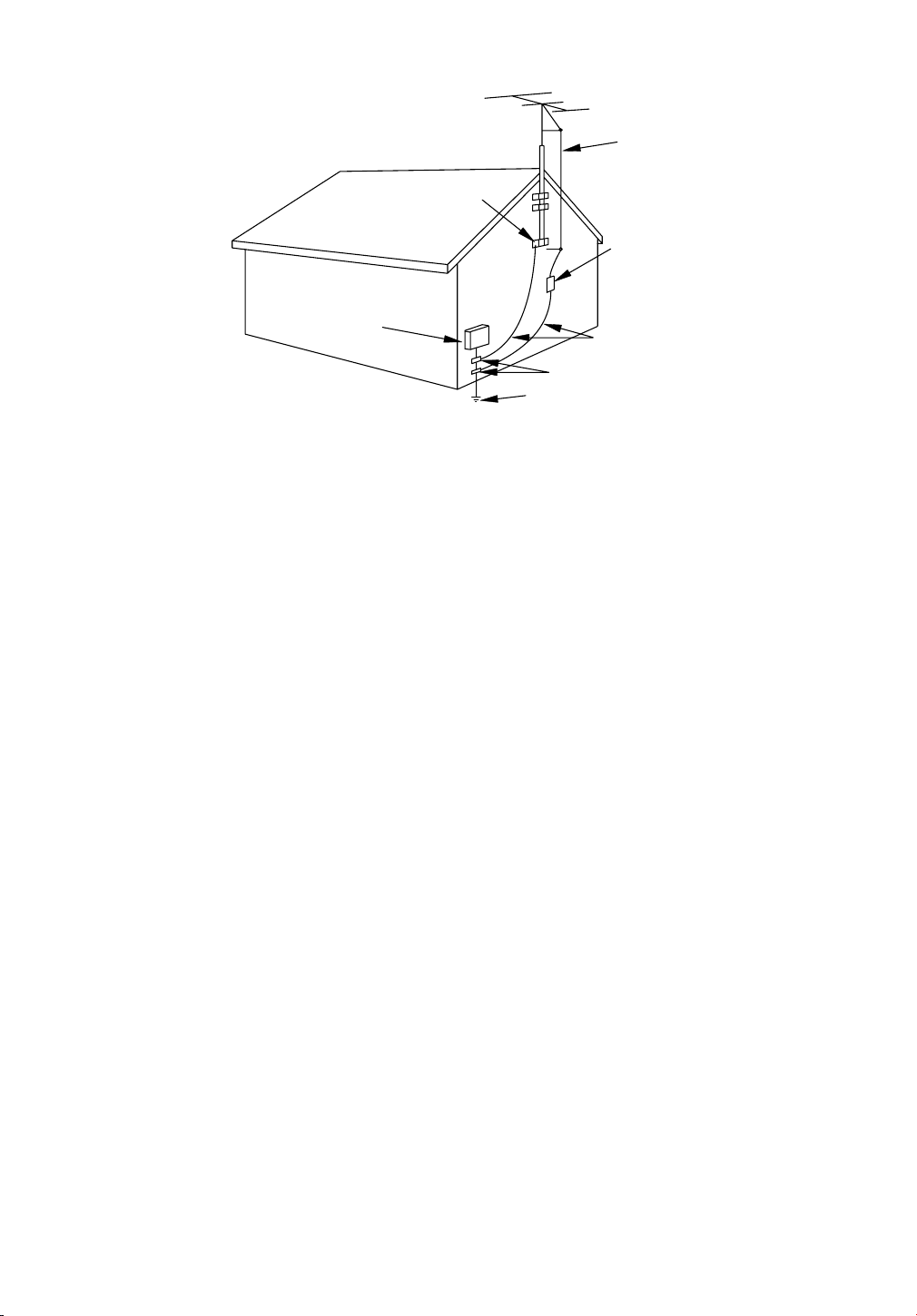
EXAMPLE OF ANTENNA GROUNDING AS PER
NATIONAL ELECTRICAL CODE
S2898A
FIGURE A
ELECTRIC
SERVICE
EQUIPMENT
NEC - NATIONAL ELE CTRI CAL CO DE
GROUND
CLAMP
ANTENNA
L EAD IN
WIRE
ANTENNA
DISCHARGE UNI T
(NEC SECTION 810-20)
GROUNDING CONDUCTORS
(NEC SECTION 810-21)
GROUND CLAMPS
POWER SERVICE GROUNDI NG
ELECTRODE SYSTEM
(NEC ART 250, PART H)
13.Outdoor Antenna grounding-If an outside antenna or
cable system is connected to the TV/VCR/DVD, be sure
the antenna or cable system is grounded so as to provide
some protection against voltage surges and built-up static
charges. Article 810 of the National Electrical Code,
ANSI/NFPA No. 70, provides information with respect to
proper grounding of the mast and supporting structure,
grounding of the lead-in wire to an antenna discharge unit,
size of grounding conductors, location of antenna-discharge
unit, connection to grounding electrodes, and requirements
for the grounding electrode. (Fig. A)
14.Lightning-For added protection for this TV/VCR/DVD
receiver during a lightning storm, or when it is left unattended and unused for long periods of time, unplug it from
the wall outlet and disconnect the antenna or cable system.
This will prevent damage to the TV/VCR/DVD due to
lightning and power-line surges.
15.Power Lines-An outside antenna system should not be
located in the vicinity of overhead power lines or other
electric light or power circuits, or where it can fall into
such power lines or circuits. When installing an outside
antenna system, extreme care should be taken to keep from
touching such power lines or circuits as contact with them
might be fatal.
16.Overloading-Do not overload wall outlets and extension
cords as this can result in a risk of fire or electric shock.
17.Object and Liquid Entry-Never push objects of any kind
into this TV/VCR/DVD through openings as they may
touch dangerous voltage points or short out parts that could
result in a fire or electric shock. Never spill liquid of any
kind on the TV/VCR/DVD.
18.Servicing-Do not attempt to service this TV/VCR/DVD
yourself as opening or removing covers may expose you to
dangerous voltage or other hazards. Refer all servicing to
qualified service personnel.
19.Damage Requiring Service-Unplug this TV/VCR/DVD
from the wall outlet and refer servicing to qualified service
personnel under the following conditions:
a. When the power-supply cord or plug is damaged or frayed.
b. If liquid has been spilled, or objects have fallen into the
TV/VCR/DVD.
c. If the TV/VCR/DVD has been exposed to rain or water.
d. If the TV/VCR/DVD does not operate normally by follow-
ing the operating instructions. Adjust only those controls
that are covered by the operating instructions, as improper
adjustment of other controls may result in damage and will
often require extensive work by a qualified technician to
restore the TV/VCR/DVD to its normal operation.
e. If the TV/VCR/DVD has been dropped or damaged in any
way.
f. When the TV/VCR/DVD exhibits a distinct change in per-
formance-this indicates a need for service.
20.Replacement Parts-When replacement parts are required,
be sure the service technician has used replacement parts
specified by the manufacturer that have the same characteristics as the original part. Unauthorized substitutions may
result in fire, electric shock, injury to persons or other hazards.
21.Safety Check-Upon completion of any service or repairs to
this TV/VCR/DVD, ask the service technician to perform
routine safety checks to determine that the TV/VCR/DVD
is in proper operating condition.
22.Heat-This TV/VCR/DVD product should be situated away
from heat sources such as radiators, heat registers, stoves,
or other products (including amplifiers) that produce heat.
- 3 - EN
1B15
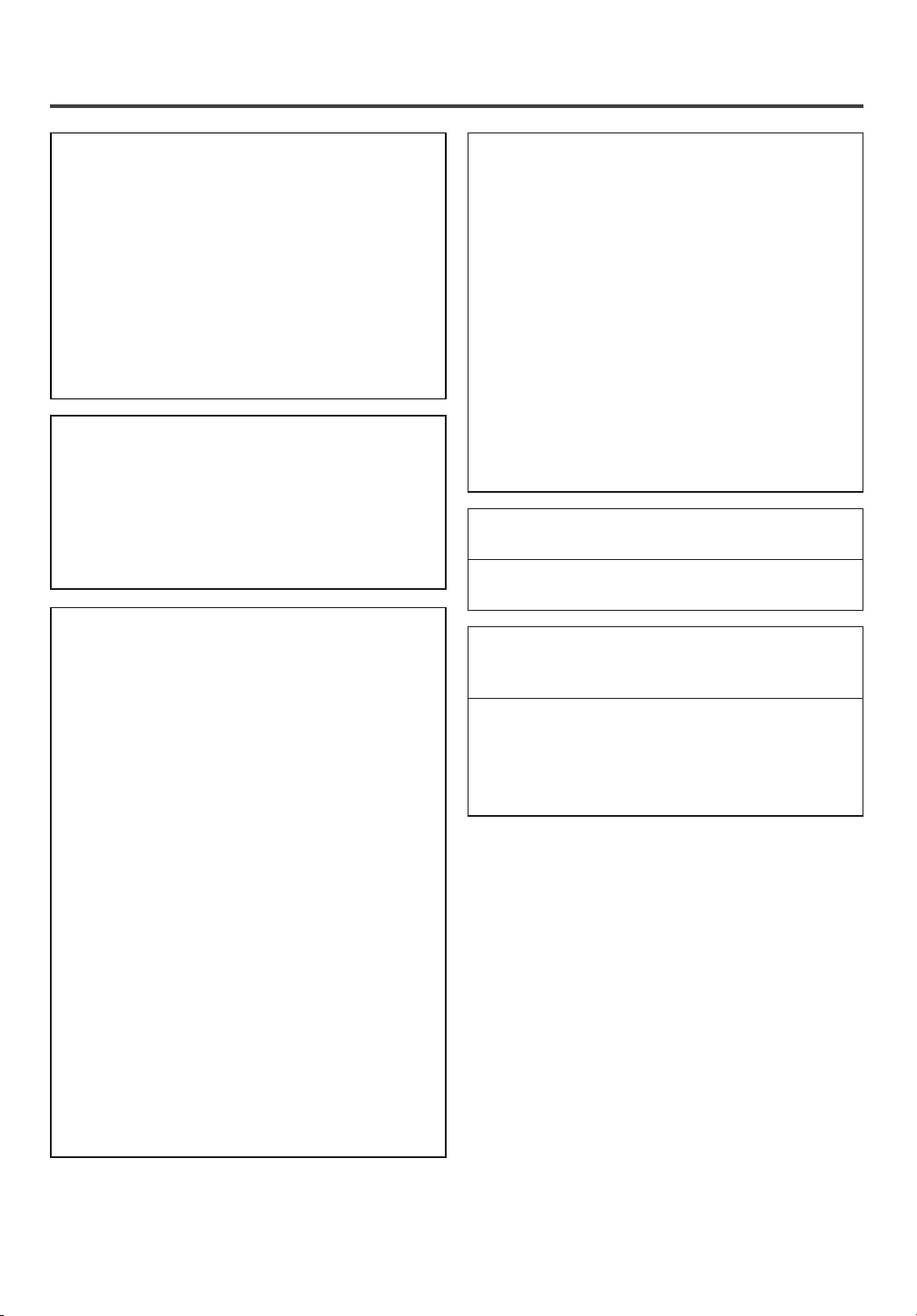
PRECAUTIONS
IMPORTANT COPYRIGHT INFORMATION
Unauthorized copying, broadcasting, public performance and lending of discs are prohibited.
This product incorporates copyright protection technology that is protected by method claims of certain
U.S. patents and other intellectual property rights
owned by Macrovision Corporation and other rights
owners. Use of this copyright protection technology
must be authorized by Macrovision Corporation,
and is intended for home and other limited viewing
uses only unless otherwise authorized by
Macrovision Corporation. Reverse engineering or
disassembly is prohibited.
FCC WARNING- This equipment may generate or use radio frequency energy. Changes or
modifications to this equipment may cause
harmful interference unless the modifications
are expressly approved in the instruction manual. The user could lose the authority to operate this equipment if an unauthorized change
or modification is made.
RADIO-TV INTERFERENCE
This equipment has been tested and found to comply with the limits for a Class B digital device, pursuant to Part 15 of the FCC Rules. These limits are
designed to provide reasonable protection against
harmful interference in a residential installation.
This equipment generates, uses, and can radiate
radio frequency energy and, if not installed and
used in accordance with the instructions, may cause
harmful interference to radio communications.
However, there is no guarantee that interference
will not occur in a particular installation. If this
equipment does cause harmful interference to
radio or television reception, which can be determined by turning the equipment off and on, the
user is encouraged to try to correct the interference by one or more of the following measures:
1) Reorient or relocate the receiving antenna.
2) Increase the separation between the equipment
and receiver.
3) Connect the equipment into an outlet on a circuit different from that to which the receiver is
connected.
4) Consult the dealer or an experienced radio/TV
technician for help.
LASER SAFETY
This unit employs a laser. Only a qualified service
person should remove the cover or attempt to service this device, due to possible eye injury.
CAUTION: USE OF CONTROLS OR ADJUSTMENTS OR PERFORMANCE OF PROCEDURES OTHER THAN THOSE SPECIFIED
HEREIN MAY RESULT IN HAZARDOUS
RADIATION EXPOSURE.
CAUTION: VISIBLE AND INVISIBLE LASER
RADIATION WHEN OPEN AND INTERLOCK
DEFEATED. DO NOT STARE INTO BEAM.
LOCATION: INSIDE, NEAR THE DECK
MECHANISM.
This Class B digital apparatus complies with
Canadian ICES-003.
Cet appareil numérique de la classe B est conforme à la norme NMB-003 du Canada.
CAUTION: TO PREVENT ELECTRIC SHOCK,
MATCH WIDE BLADE OF PLUG TO WIDE
SLOT, FULLY INSERT.
ATTENTION: POUR ÉVITER LES CHOCS
ÉLECTRIQUES, INTRODUIRE LA LAME LA
PLUS LARGE DE LA FICHE DANS LA
BORNE CORRESPONDANTE DE LA PRISE
ET POUSSER JUSQU’AU FOND.
- 4 - EN
1B15
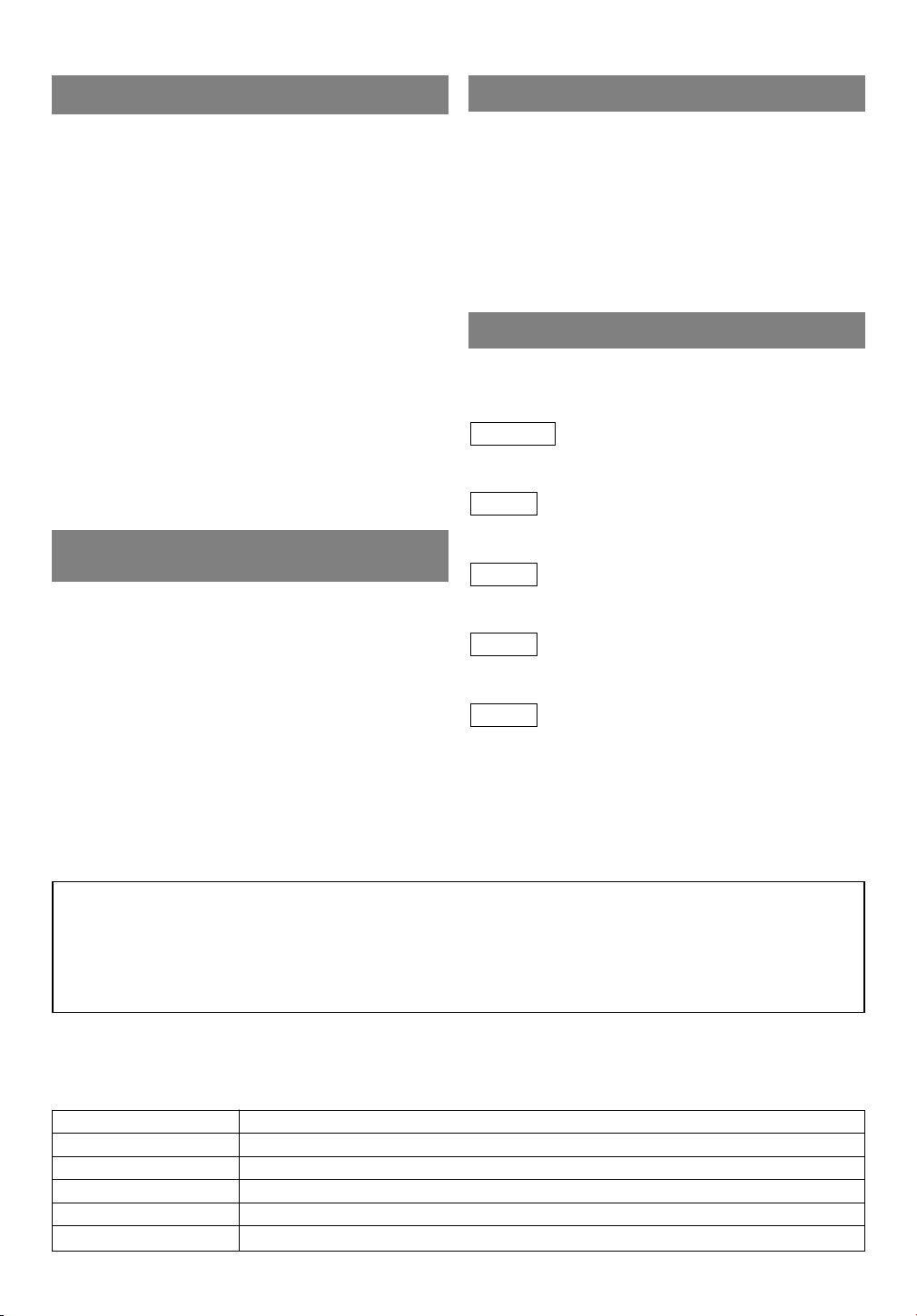
LOCATION
For safe operation and satisfactory performance of
your unit, keep the following in mind when selecting
a place for its installation:
Shield it from direct sunlight and keep it away from
•
sources of intense heat.
Avoid dusty or humid places.
•
Avoid places with insufficient ventilation for proper
•
heat dissipation. Do not block the ventilation holes at
the top or bottom of the unit. Do not place the unit
on a carpet because this will block the ventilation
holes.
Install unit in a horizontal position.
•
Avoid locations subject to strong vibration.
•
Do not place the unit near strong magnetic fields.
•
Avoid moving the unit to locations where tempera-
•
ture differences are extreme.
AV OID THE HAZARDS OF
ELECTRICAL SHOCK AND FIRE
Do not handle the power cord with wet hands.
•
Do not pull on the power cord when disconnecting
•
it from an AC wall outlet. Grasp it by the plug.
If by accident, water is spilled on your unit, unplug
•
the power cord immediately and take the unit to an
Authorized Service Center for servicing.
Do not put your fingers or objects into the
•
TV/VCR/DVD disc loading tray.
Do not place anything directly on top of the unit.
•
WARNING
Moisture condensation may occur inside the unit
when it is moved from a cold place to a warm place
or after heating a cold room or under conditions of
high humidity. If a DVD is played in a unit which has
moisture, it may damage the DVD and the unit.
Therefore when the condensation occurs inside the
unit, turn the POWER on and allow at least 2 hours
for the unit to dry out.
SYMBOLS USED IN THIS MANUAL
The following symbols below appear in some headings and notes in this manual, with the following
meanings
TV/VCR
: Description refers to TV/VCR operation (in the
TV/VCR mode).
DVD-V
: Description refers to playback of DVD video discs
(in the DVD mode).
CD
: Description refers to playback of audio CDs
(in the DVD mode).
MP3
: Description refers to playback of MP3 discs
(in the DVD mode).
QUICK
: Description refers to the items to be set by the
QUICK mode (in the DVD mode).
A NOTE ABOUT RECYCLING
This product’s packaging materials are recyclable and can be reused. Please dispose of any materials in
accordance with your local recycling regulations.
Batteries should never be thrown away or incinerated but disposed of in accordance with your local regulations concerning chemical wastes.
The serial number of this product may be found on the back of the unit. No other TV/VCR/DVD has the same
serial number as yours. You should record the number and other vital information here and retain this book as
a permanent record of your purchase to aid identification in case of theft. Serial numbers are not kept on file.
Date of Purchase
Dealer Purchase from
Dealer Address
Dealer Phone No.
Model No.
Serial No.
- 5 - EN
1C29
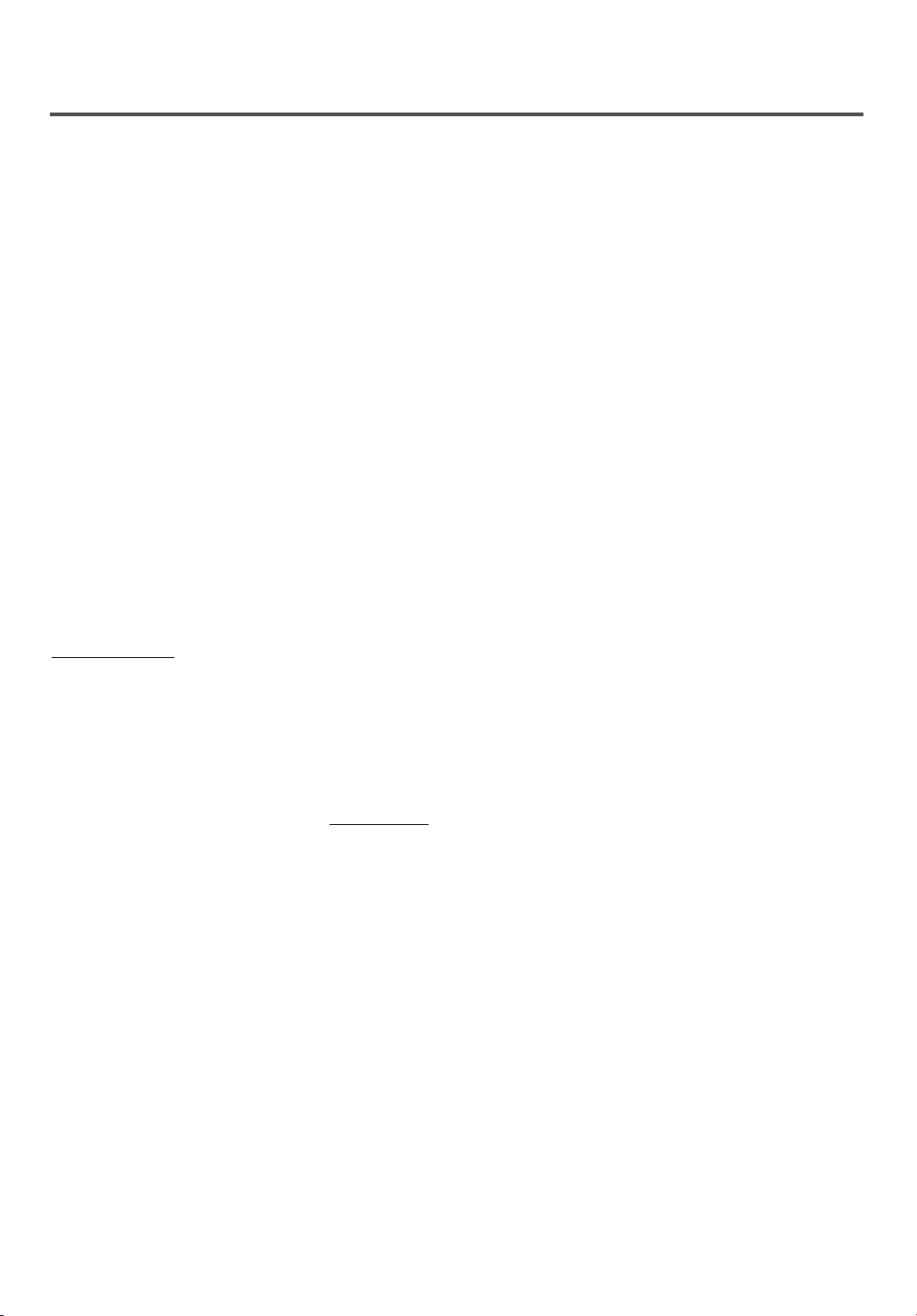
TABLE OF CONTENTS
C IMPORTANT SAFEGUARDS . . . . .2
C PRECAUTIONS . . . . . . . . . . . . . . . .4
LOCATION . . . . . . . . . . . . . . . . . . .5
AVOID THE HAZARDS OF
ELECTRICAL SHOCK AND FIRE .5
WARNING . . . . . . . . . . . . . . . . . . . .5
SYMBOLS USED IN THIS
MANUAL . . . . . . . . . . . . . . . . . . . . .5
C TABLE OF CONTENTS . . . . . . . . . .6
C FEATURES . . . . . . . . . . . . . . . . . . . .7
C OPERATING CONTROLS AND
FUNCTIONS . . . . . . . . . . . . . . . . . . .9
C PREPARATION FOR USE . . . . . . .11
ANTENNA/CABLE
CONNECTION . . . . . . . . . . . . . . . .11
CONNECTING TO FRONT A/V
INPUT JACKS . . . . . . . . . . . . . . . .12
INSTALLING THE BATTERIES . .12
CONNECTING TO A STEREO
AMPLIFIER / RECEIVER EQUIPPED
WITH DIGITAL INPUT JACKS . . .13
CONNECTING TO AN AMPLIFIER/RECEIVER WITH A DOLBY
DIGITAL DECODER (for DVD) . .14
TV/VCR SECTION
C SET UP FOR USE . . . . . . . . . . . . .15
SELECTING THE LANGUAGE . .15
CLOCK SET UP
(AUTO / MANUAL) . . . . . . . . . . . .15
DAYLIGHT-SAVING TIME . . . . . .17
CHANNEL SET UP . . . . . . . . . . . .18
DELETING (OR ADDING)
CHANNEL(S) . . . . . . . . . . . . . . . . .18
C TV OPERATION . . . . . . . . . . . . . . .19
WATCHING A TV PROGRAM . . .19
DEGAUSSING . . . . . . . . . . . . . . . .19
PICTURE CONTROL . . . . . . . . . . .19
CLOSED CAPTION SYSTEM . . . .20
V-CHIP SET UP . . . . . . . . . . . . . . .21
C MTS(Multi-Channel Television
sound)SYSTEM . . . . . . . . . . . . . . . .23
CHECKING THE SELECTED
MTS MODE . . . . . . . . . . . . . . . . . .23
MTS RECORDING/MONITOR
MODE . . . . . . . . . . . . . . . . . . . . . .23
SELECTING THE MTS SYSTEM .24
C VIDEO CASSETTE . . . . . . . . . . . . .25
C PLAYBACK . . . . . . . . . . . . . . . . . . .26
NORMAL PLAYBACK . . . . . . . . .26
TRACKING ADJUSTMENT . . . . .26
SLOW MOTION . . . . . . . . . . . . . .26
STILL PICTURE . . . . . . . . . . . . . .26
VERTICAL HOLD CONTROL . . .26
C SPECIAL PLAYBACK . . . . . . . . . .27
RENTAL PLAYBACK . . . . . . . . . .27
AUTO REPEAT PLAYBACK . . . . .27
C SEARCH . . . . . . . . . . . . . . . . . . . . .28
ZERO RETURN . . . . . . . . . . . . . . .28
PICTURE SEARCH . . . . . . . . . . . .28
TIME SEARCH . . . . . . . . . . . . . . .28
INDEX SEARCH . . . . . . . . . . . . . .29
C SPECIAL FEATURES . . . . . . . . . .29
REAL TIME TAPE COUNTER . . .29
AUTO REWIND-EJECT . . . . . . . .29
C RECORDING . . . . . . . . . . . . . . . . .30
NORMAL RECORDING . . . . . . . .30
SKIPPING UNWANTED SCENES
DURING RECORDING . . . . . . . . .30
OTR (One Touch Recording) . . . . . .31
COPYING A VIDEO CASSETTE
(Requires a VCR or camcorder) . . .31
C TIMER . . . . . . . . . . . . . . . . . . . . . .32
AUTOMATIC
TIMER RECORDING . . . . . . . . . .32
TIMER PROGRAM EXTENSION .33
HINTS FOR AUTOMATIC TIMER
RECORDING . . . . . . . . . . . . . . . . .34
AUTO RETURN . . . . . . . . . . . . . . .34
SLEEP TIMER . . . . . . . . . . . . . . . .34
C ON SCREEN DISPLAY . . . . . . . . .35
C CABLE CHANNEL
DESIGNATIONS . . . . . . . . . . . . . . .35
D
VD SECTION
C ABOUT THE DISCS . . . . . . . . . . . .36
PLAYABLE DISCS . . . . . . . . . . . .36
DISC TYPES . . . . . . . . . . . . . . . . .36
C PLAYING A DISC . . . . . . . . . . . . . .37
BASIC PLAYBACK . . . . . . . . . . . .37
GENERAL FEATURES . . . . . . . . .37
DISC MENU . . . . . . . . . . . . . . . . .37
TITLE MENU . . . . . . . . . . . . . . . . .37
RESUME . . . . . . . . . . . . . . . . . . . .38
PAUSE . . . . . . . . . . . . . . . . . . . . . .38
STEP BY STEP PLAYBACK . . . . .38
FAST FORWARD/REVERSE
SEARCH . . . . . . . . . . . . . . . . . . . .38
SLOW FORWARD / SLOW
REVERSE . . . . . . . . . . . . . . . . . . . .38
ZOOM . . . . . . . . . . . . . . . . . . . . . .38
C SEARCH FUNCTION . . . . . . . . . . .39
TRACK SEARCH . . . . . . . . . . . . .39
TITLE / CHAPTER SEARCH . . . .39
TIME SEARCH . . . . . . . . . . . . . . .39
MARKER SETUP SCREEN . . . . . .39
C
SPECIAL PLAYBACK FUNCTION . . .40
REPEAT . . . . . . . . . . . . . . . . . . . . .40
PROGRAM . . . . . . . . . . . . . . . . . . .40
RANDOM PLAYBACK . . . . . . . . .40
C PLAYING AN MP3 DISC . . . . . . . .41
MP3 PLAYBACK . . . . . . . . . . . . . .41
REPEAT . . . . . . . . . . . . . . . . . . . . .41
PROGRAM . . . . . . . . . . . . . . . . . . .41
RANDOM PLAYBACK . . . . . . . . .41
C CHANGING THE SETTINGS . . . .42
SUBTITLE LANGUAGE . . . . . . . .42
AUDIO LANGUAGE . . . . . . . . . . .42
STEREO SOUND MODE . . . . . . . .42
CAMERA ANGLE . . . . . . . . . . . . .42
BLACK LEVEL SETTING . . . . . . .42
VIRTUAL SURROUND . . . . . . . . .42
C
THE ON-SCREEN INFORMATION . . .43
C CHANGING THE DVD SETUP
ITEMS . . . . . . . . . . . . . . . . . . . . . . .44
LANGUAGE SETTING . . . . . . . . .44
DISPLAY SETTING . . . . . . . . . . . .45
AUDIO SETTINGS . . . . . . . . . . . .45
PARENTAL CONTROL . . . . . . . . .46
INITIARIZE . . . . . . . . . . . . . . . . . .46
C TROUBLESHOOTING GUIDE . . .47
C MAINTENANCE . . . . . . . . . . . . . . .50
DISC HANDLING . . . . . . . . . . . . .50
C SPECIFICATIONS . . . . . . . . . . . . .51
C ESPAÑOL . . . . . . . . . . . . . . . . . . . .52
C WARRANTY . . . . . . . . . . .Back Cover
- 6 - EN
1C29
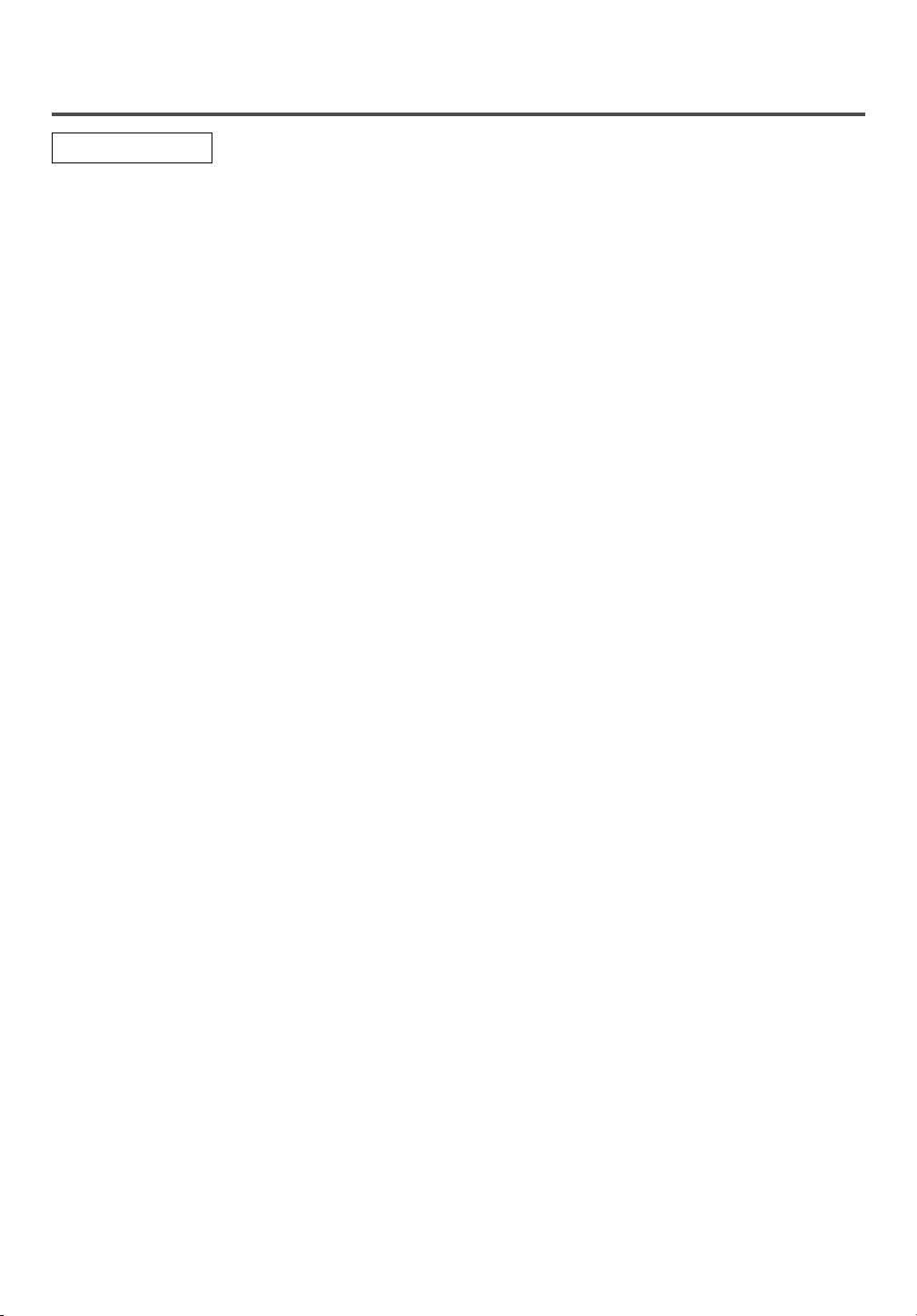
FEATURES
TV/VCR Mode
Hi-Fi system
•
system offers you excellent sound quality.
Rotary 4-head Record/Playback System–Four
•
video heads ensure excellent picture quality and
special effects playback.
Index Search–
•
Slow Motion–View recorded material at slower
•
than normal speed.
Infrared remote control
•
Trilingual on screen TV/VCR setup display in
•
English or Spanish or French
Real time counter–This shows the elapsed record-
•
ing or playback time in hours, minutes and seconds. The “–” indication will appear when the tape
is rewound further than the tape counter position
“0:00:00”.
181 channel capability TV tuner with direct sta-
•
tion access–
view scrambled cable channels.)
Auto Clock Setting–Allows you to set the clock
•
function from a PBS (Public Broadcast Station).
Closed caption system–You may view specially
•
labeled (cc) TV programs, movies, news, prerecorded tapes, etc. with either a dialogue caption or
text display added to the program.
Auto power on and off system–Automatically
•
turns on the unit when you insert a cassette, turns
off after auto-rewind and ejects when the beginning of the tape is reached.
Auto rewind when the end of a tape is
•
reached–
timer recording.
Smooth mode change–TV/VCR mode and DVD
•
mode automatically changes.
–The Hi-Fi stereo recording/playback
Fast-forwards to start of next recording.
(A converter may be necessary to
This function doesn’t occur when using
2 Step picture search operation–You can view
•
video material at a high speed or super high speed
in either a forward or reverse direction in LP and
SLP mode. For SP mode only high speed applies.
Three different playback tape speeds : SP/LP/SLP
•
Two different recording tape speeds : SP/SLP
•
Auto Head Cleaner–Automatically cleans video
•
heads when you insert or remove a cassette.
Zero Return–The tape returns to the counter posi-
•
tion of 0:00:00 by rewinding or fast forwarding.
Still–“Freezes” the picture at any time, for close
•
viewing of a particular scene.
Digital Auto Tracking (DTR)–Automatically
•
adjusts tracking for each tape you play.
Rental play mode–Improves playback picture
•
quality from worn tapes, such as rental tapes.
Auto repeat–Allows you to repeat the playing of a
•
tape indefinitely without pressing the PLAY button.
Time search–Lets you set the unit to advance the
•
tape by entering the desired playback time you want
to skip.
OTR (One Touch Recording)–Instant timed
•
recording from 30 to 480 minutes is possible at the
push of the REC/OTR button.
1 Year, 8 events (including Daily and Weekly
•
Timer Recording)–
record up to 8 programs at different times on different channels up to 1 year in advance. The Daily
timer allows recordings to be made of daily broadcasts and the Weekly timer allows recording to be
made once a week up to the end of the tape.
Auto return–After timer recording is finished, the
•
unit can return to the beginning of the recording.
Sleep timer–Allows you to have the
•
cally turn off at a desired time.
Timer Program Extension–Allows you to shift the
•
time schedule for automatic timer recording.
V-CHIP–Enables parents to prevent their children
•
from watching inappropriate material on TV.
The built-in timer allows you to
unit automati-
- 7 - EN
1C29
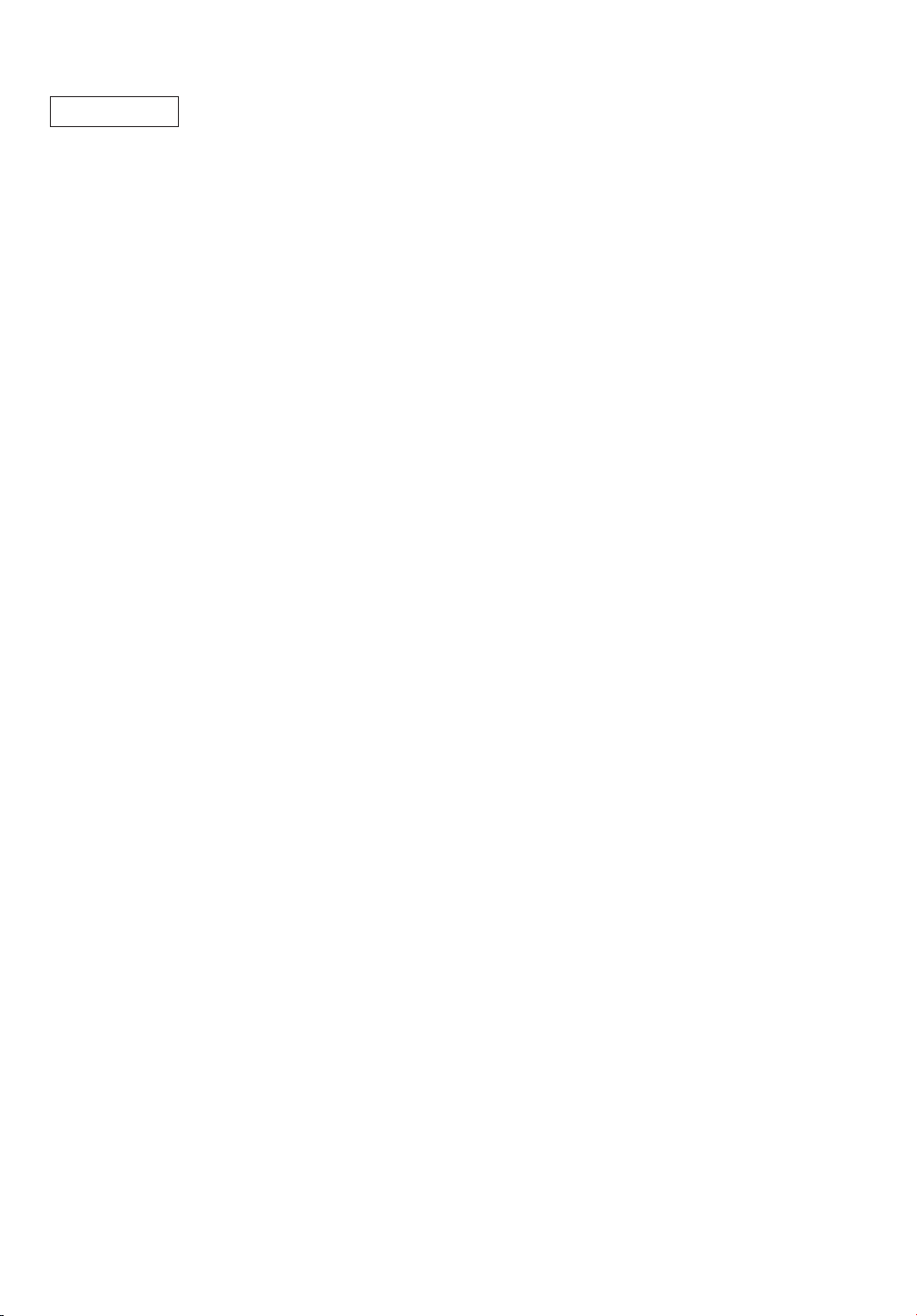
DVD Mode
¡Dolby Digital sound
This unit can output an audio signal from the digital audio output jack.
¡Still/fast/slow/step playback
Various playback modes are available including still
picture, fast forward/reverse, slow motion and frame
by frame.
¡Random playback for audio CD and MP3
This unit can shuffle the order of tracks to play them
in random order.
¡Program playback for audio CD and MP3
You can program the order of tracks to play in any
desired order.
¡DVD menus in a desired language
You can display DVD menus in a desired language,
if available on a DVD.
¡Screen saver/Auto power-off functions
The screen saver program starts when there is no
input from the unit for 5 minutes in the stop mode.
When the screen has been in opporation for 15 minutes, the power will automatically turn off.
¡Subtitles in a desired language
You can select a desired language for the display
subtitles, if that language is available on a DVD disc.
¡Selecting a camera angle
You can select the desired camera angle, if a DVD
disc contains sequences recorded from different
angles.
¡Choices for audio language and sound mode
You can select the desired audio language and sound
mode, if different languages and modes are available
on a DVD disc.
¡Parental lock
You can set the control level to limit playback of
DVD discs which may not be suitable for children.
¡Automatic detection of discs
This unit automatically detects if the loaded disc is a
DVD, audio CD or MP3.
¡Playback MP3 disc
You can play back CD, CD-R or CD-RW discs with
MP3 files stored on them.
¡On-screen display
Information about the current operation can be displayed on a TV screen, allowing you to confirm the
currently active functions (such as program playback), on the TV screen using the remote control.
¡Search
Chapter search / Title search / Track search / Time
search
¡Repeat
Chapter / Title / Track / Group / All / A-B
¡Marker
The location on a specific DVD disc designated by
the user to be accessed later.
¡Resume Play
User can return to the location at which play was
stopped.
¡Virtual Surround (for DVD, CD, MP3 only)
Creates a surround sound effect.
¡Bit rate indication
¡DRC (Dynamic range control)
You can limit the range of the difference between
the loudest and softest sounds.
¡ZOOM
Allows the image displayed on the TV to be magnified. (DVD only)
NOTE:
We do not recommend the use of universal remote controls. Not all of the functions of this unit will be con-
•
trolled with the universal remote control.
If you decide to use a universal remote control with this unit, please be aware that the code number given
may not operate this unit. In this case, please call the manufacturer of the universal remote control.
- 8 - EN
1C29
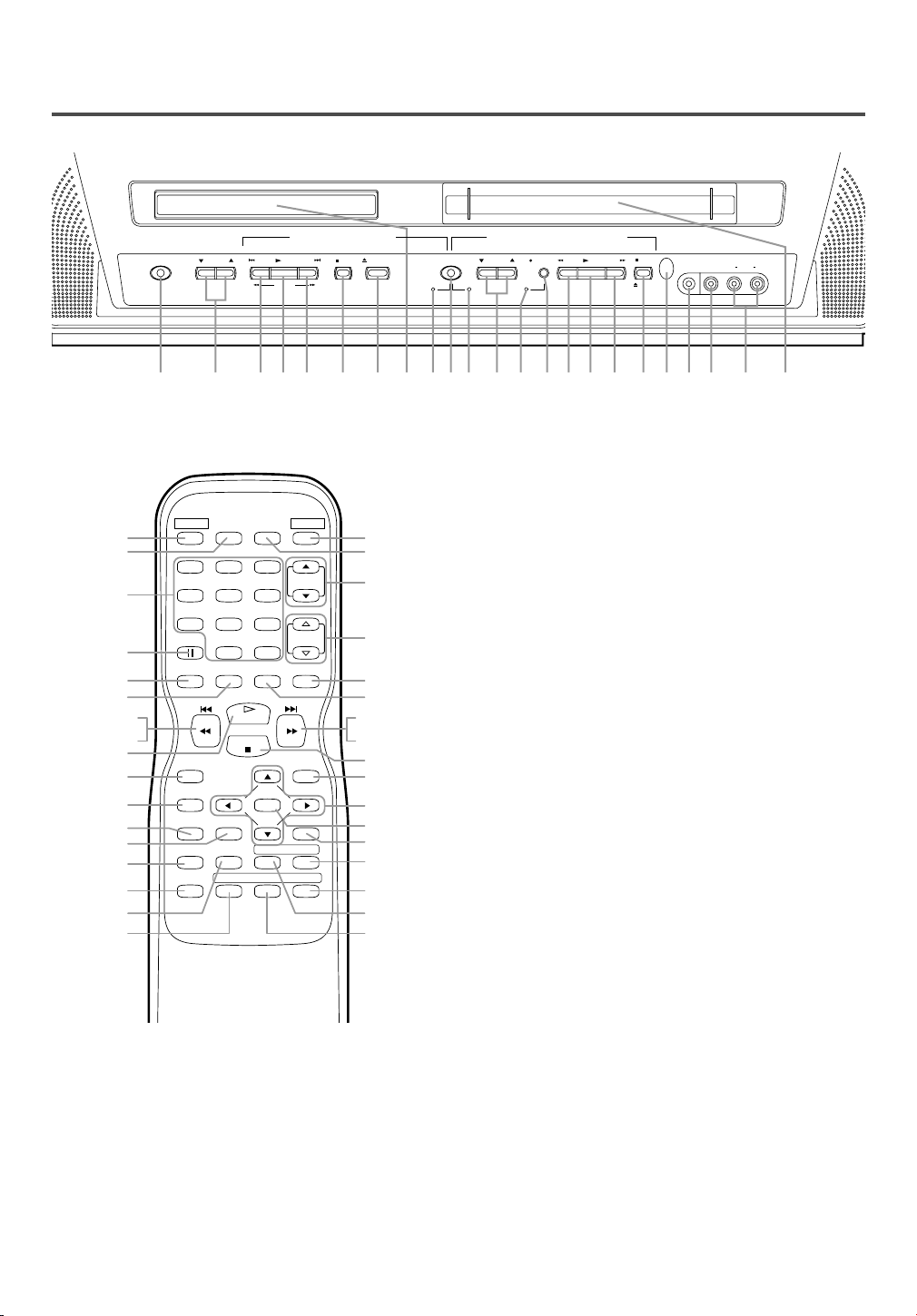
OPERATING CONTROLS AND FUNCTIONS
- TV/VCR/DVD FRONT PANEL - [Fig.1]
DVD buttons TV/VCR buttons
SKIP
SKIPPLAY PLAY
VOLUMEPOWER
SEARCH
12 4 5 6 107 1514983 3 411 12 13 212019181716
STOP
OPEN/CLOSE
CHANNEL
SELECT
TV/VCR
DVD
REC/OTR
STOP
F.FWDREW
EJECT
HEADPHONE
VIDEO AUDIO RL
+100
ENTER
REPEATSEARCH MODE
[Fig. 2]
CH.
VOL.
MUTEZOOM
DISC
MENU
RETURNTITLESETUP
A
-
B
ANGLESUBTITLEAUDIO
45
44
11
2
43
42
3 (DVD)
15 (TV/VCR)
5
41
40
39
38
37
36
35
34
- REMOTE CONTROL -
1
POWER PICTURE SELECTSLEEP
22
23
24
25
123
456
789
PAUSE
SPEED C.RESET
26
(DVD) 3
(TV/VCR) 14
13
4
RECORD
DISPLAY
27
28
29
30
CLEAR
MODE
31
32
33
1.
POWER Button
[TV/VCR P.15 / DVD P.37]
0 +10
PLAY
STOP
Press to turn the power on and off.
VOLUME (VOL.) X/Y Buttons
2.
Press to control the volume level.
SKIP Buttons (for DVD)
3.
[P.38]
Press once to skip chapters or tracks.
Press and hold to change forward or reverse playback speed.
PLAY Button
4.
[TV/VCR P.26 / DVD P.37]
Begins playback of the disc or video tape.
5.STOP Button
[TV/VCR P.26 / DVD P.37]
Stops operation of the disc. (or front panel)
Stops operation of the disc or video tape.
(remote control)
OPEN/CLOSE Button
6.
[DVD P.37]
Press to open disc tray to insert or remove a disc.
Disc loading tray
7.
8.DVD Indicator
Illuminates during DVD mode.
SELECT Button
9.
Press to change to TV/VCR mode, A/V input or
DVD mode.
10.TV/VCR Indicator
Illuminates during TV/VCR mode.
CHANNEL (CH.) K/L Buttons
11.
Press to select memorized channel.
Recording Indicator
12.
Flashes during recording. Illuminates in the Standby mode for Timer Recording.
13. REC/OTR Button (Front Panel)
[TV/VCR P.30, 31]
Press to start manual recording. Press repeatedly
to start One Touch Recording.
RECORD Button (Remote Control)
[TV/VCR P.30]
Press to begin manual recording.
REW Button (for TV/VCR)
14.
[TV/VCR P.26]
Press to rewind the tape, or to view the picture
rapidly in reverse during playback mode. (Rewind
Search)
F.FWD Button (for TV/VCR)
15.
[TV/VCR P.26]
Press to rapidly advance the tape, or to view the
picture rapidly in forward during playback mode.
(Forward Search)
STOP/EJECT Button
16.
[TV/VCR P.28]
Press to stop the tape movement. Press in the Stop
mode to remove tape from the unit.
Remote sensor window
17.
18. HEADPHONE Jack
To connect headphone (not supplied) for personal
listening.
- 9 - EN
1C29
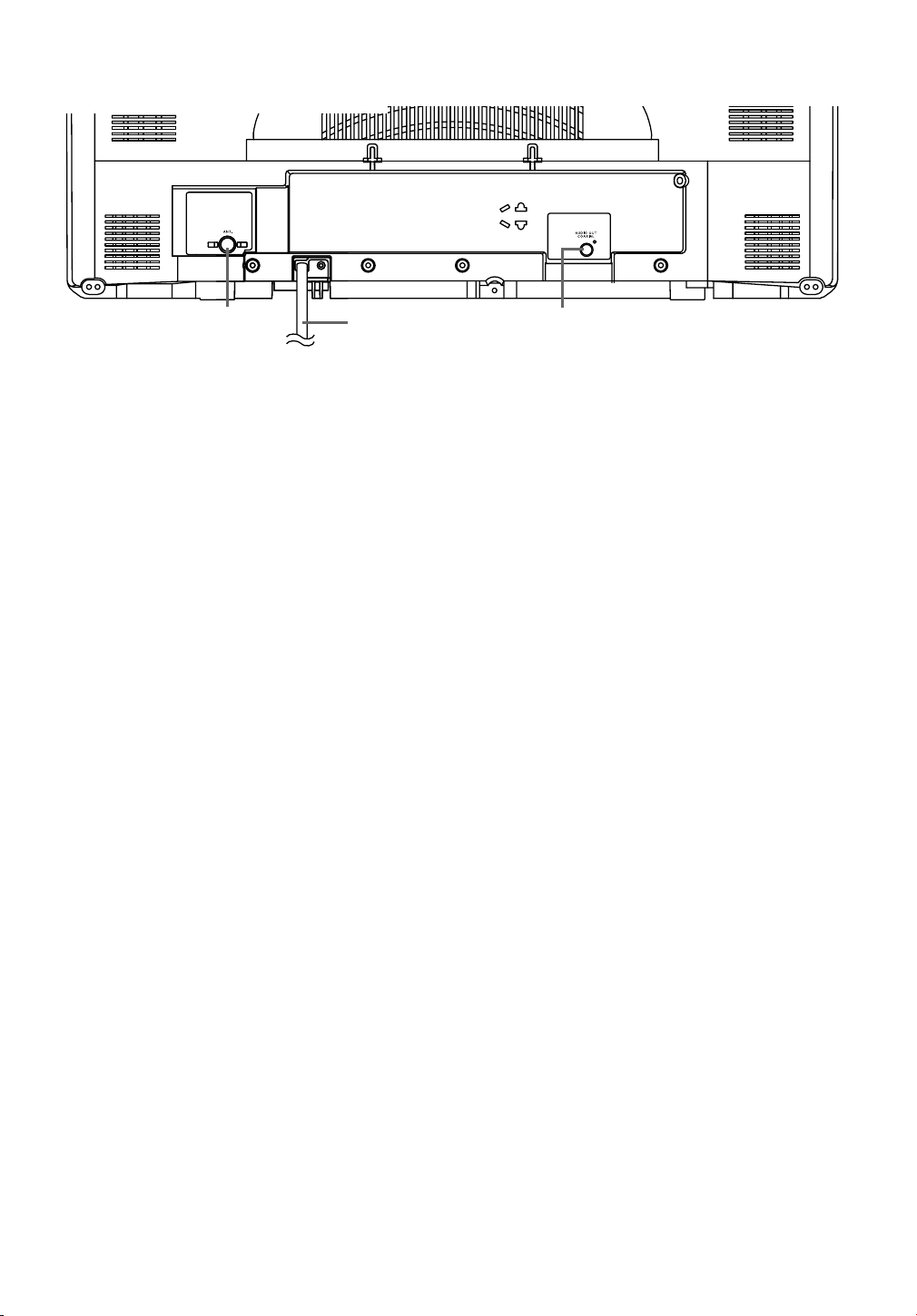
46
48
47
- TV/VCR/DVD REAR PANEL - [Fig.3]
19. VIDEO input Jack
Connect to the video output jack of a video
camera, VCR or video game system.
AUDIO L/R input Jacks
20.
Connect to the audio output jacks of a video
camera, VCR or video game system.
Cassette compartment
21.
22. PICTURE Button
Press to adjust the picture.
Number Buttons
23.
TV Mode:
[P.15]
Press two digits to directly access the desired
channel.
Remember to press a “0” before a single digit
channel.
+100 Button–
Press to select cable channels which are equal or
greater than number 100.
DVD Mode:
Press to enter the desired number.
+10 Button–
Press to enter the desired numbers which are
equal or greater than number 10.
PAUSE Button
24.
[TV/VCR P.26 / DVD P.38]
Pauses the disc or tape movement.
SPEED Button
25.
[TV/VCR P.30]
Press to choose the desired recording speed:
SP/SLP.
C.RESET Button
26.
[TV/VCR P.28]
Press to reset counter to 0:00:00.
Press to cancel a setting of timer program. (See
page 33.)
DISPLAY Button
27.
TV/VCR Mode:
Display the counter or the current channel number
and current time on the TV screen.
DVD Mode:
[P.43]
Displays the current status on the TV screen for
checking purposes.
SETUP Button
28.
[TV/VCR P.15] [DVD P.44-46]
Press to enter or exit the TV menu or DVD setup
mode.
TITLE Button
29.
[DVD P.37]
Displays the title menu.
30.
CLEAR Button
Resets a setting.
MODE Button
31.
[DVD P.41]
Activates program playback or random playback mode.
32. SEARCH MODE Button
[DVD P.39]
Press to locate a desired point on a DVD disc.
AUDIO Button
33.
[DVD P.42]
Press to select a desired audio language or sound
mode.
SUBTITLE Button
34.
[DVD P.42]
Press to select a desired subtitle language.
REPEAT Button
35.
[DVD P.42]
Repeats playback of the current disc, title, chapter,
group or track.
ANGLE Button (DVD mode)
36.
[DVD P.42]
Press to change the camera angle to see the
sequence being played back from a different angle.
37. A-B REPEAT Button
[DVD P.40]
Repeats playback of a selected section.
RETURN Button
38.
Returns to the previous operation in the DVD
setup mode.
ENTER Button
39.
Press to accept a setting.
Arrow Buttons
40.
TV/VCR Mode:
Press to select a setting mode from the menu on
the TV screen.
Press to select or adjust from a particular menu.
DVD Mode:
Use when making settings while watching the
display on a TV screen.
DISC MENU Button
41.
[DVD P.37]
Displays the menus in the DVD.
ZOOM Button
42.
[DVD P.38]
Enlarges part of a DVD-reproduced image.
MUTE Button
43.
Mutes the sound. Press it again to resume sound.
SLEEP Button
44.
[TV/VCR P.34]
Sets the Sleep Timer.
- 10 - EN
1C29
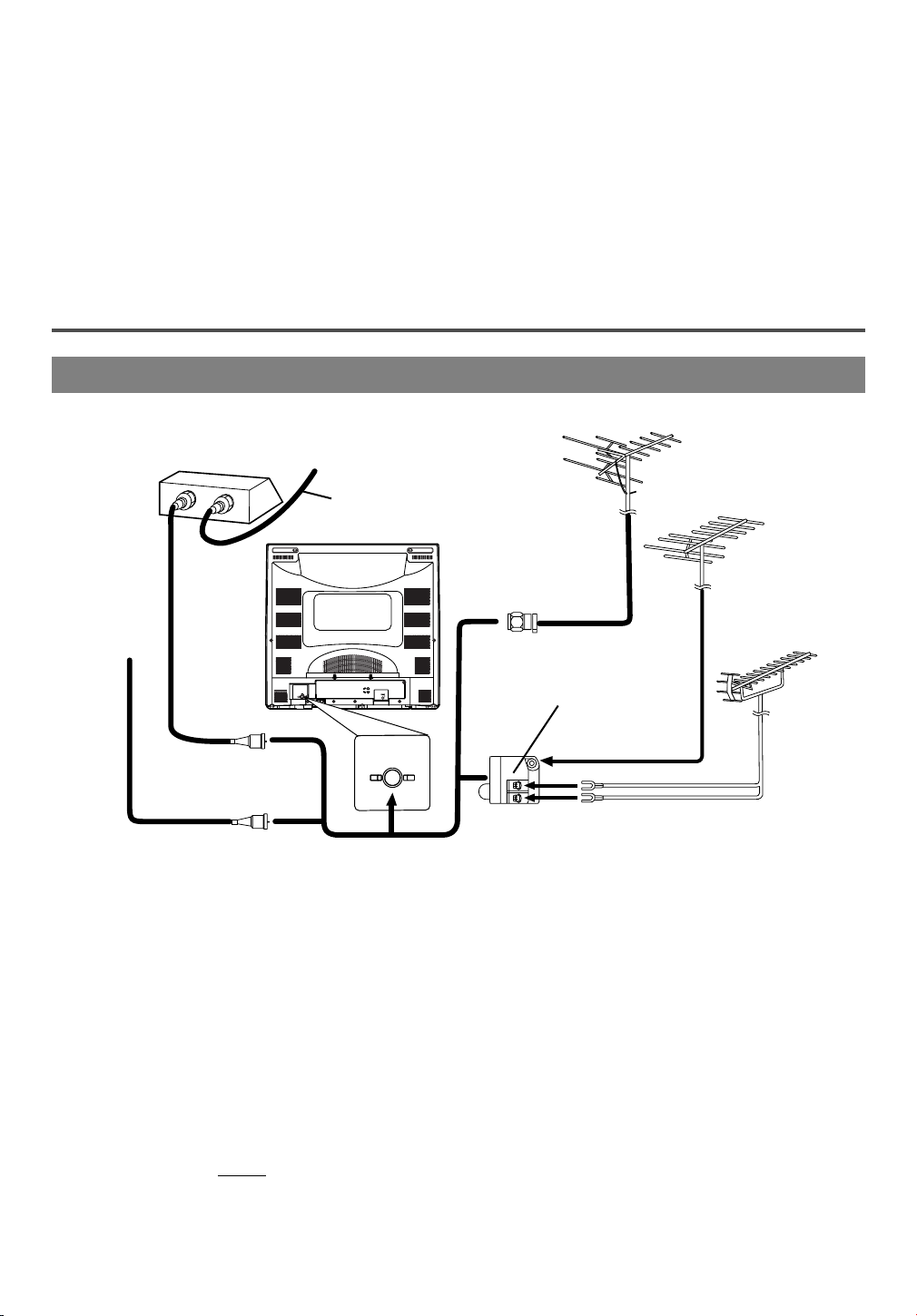
ANT.
IN
OUT
45. SELECT Button
Press to switch TV/VCR and DVD mode. You
can see the mode (TV/VCR or DVD) on the front
panel indicator.
ANT. in Jack
46.
Connect to an antenna, cable system, or satellite
system.
Power cord
47.
Connect to a standard AC outlet (120V/60Hz).
PREPARATION FOR USE
ANTENNA/CABLE CONNECTION
NOTE: Remove the power cord from the hook to
avoid breaking a wire before you connect
to a standard AC outlet.
COAXIAL digital audio out Jack (DVD, CD, MP3
48.
Audio only)
Connect to the digital input of an external amplifier or receiver.
Satellite Box or
Cable Box (Not supplied)
From Cable System or
Satellite Dish
75-ohm
From Cable
System
Coaxial
Cable
(Not sup-
plied)
75-ohm Coaxial
Cable (Not
supplied)
or
VHF/UHF SEPARATE ANTENNAS
In some areas it will be necessary to use an outdoor
antenna.
CABLE WITHOUT CONVERTER/
DESCRAMBLER BOX
Use this connection if your cable system connects
directly to your unit without a converter box.
By using this connection you can:
1) Use the unit remote to select channels.
2) Program one or more unscrambled channels for
Automatic Timer Recording.
NOTE: This unit will ONL
same channel.
Y record and view the
VHF/UHF Antenna
(Not supplied)
VHF Antenna (Not supplied)
UHF Antenna
(Not supplied)
or
VHF/UHF
Combiner
(Not supplied)
[Fig. 4]
or
Flat twin-lead cable
CABLE WITH CONVERTER/
DESCRAMBLER BOX OR SATELLITE
BOX
If your cable service supplies you with a converter
box or if you use a satellite system, you can use the
basic connection shown in the illustration.
By using this connection you can also record scrambled channels. However, channel selection must be
made with the converter box or satellite box. This
means that channels cannot be changed using the
Remote Control. Unattended timer recording is limited to one channel at a time.
Antenna/Cable Connections
Continued on the Next Page.
- 11 - EN
1C29
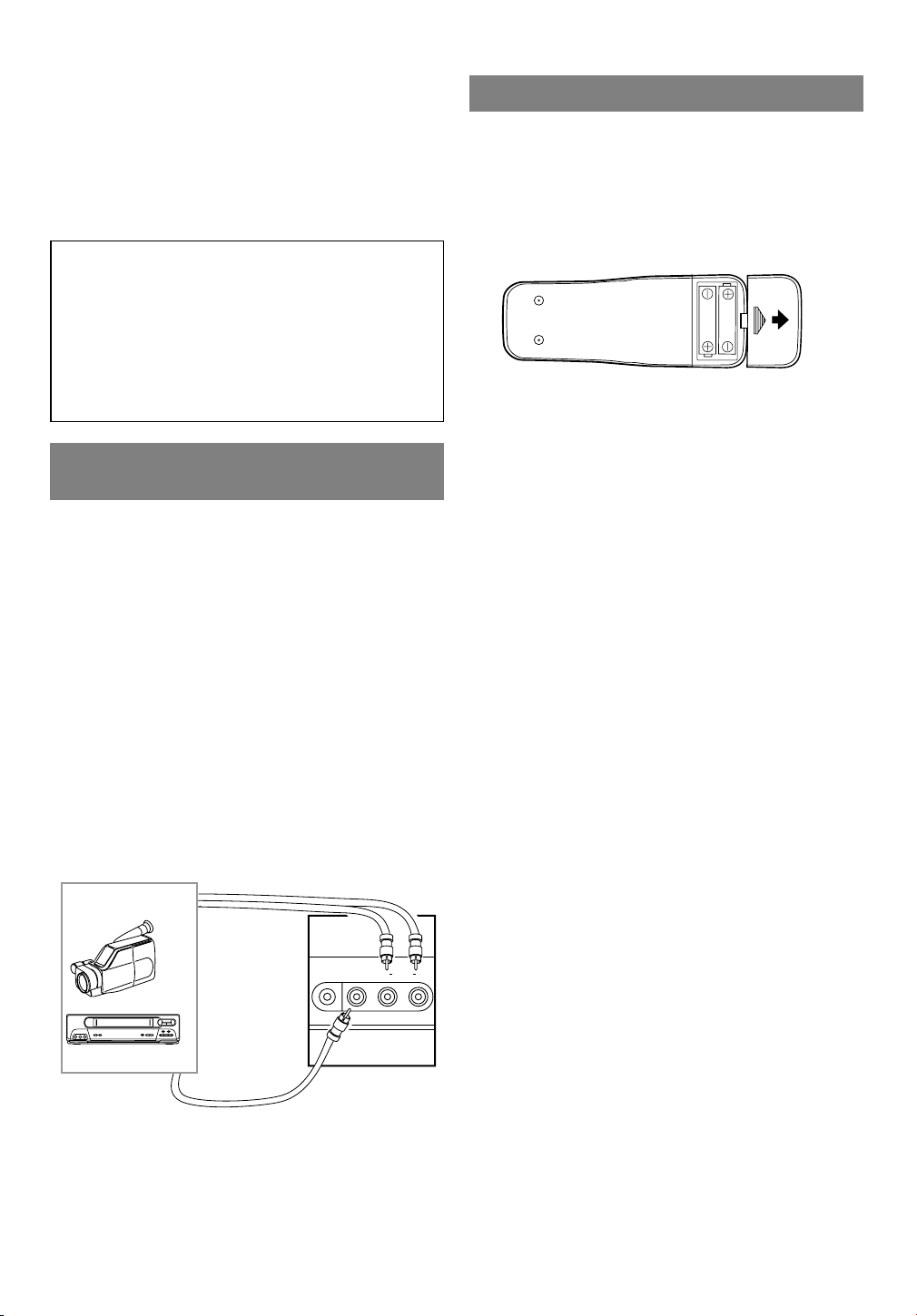
TO RECORD A SCRAMBLED/UNSCRAM-
VIDEO AUDIO RL
HEADPHONE
BLED CHANNEL
1. Set the unit channel selector to the output channel
of the Cable Converter Box or Satellite Box. (Ex.
CH3)
2.Select the channel to record with your Cable
Converter Box or Satellite Box.
Note to CATV system installer:
This reminder is provided to call the CATV system installer’s attention to Article 820-40 of the
NEC that provides guidelines for proper grounding and in particular, specifies that the cable
ground shall be connected to the grounding system of the building as close to the point of cable
entry as practical.
CONNECTING TO FRONT A/V
INPUT JACKS
When you watch a program recorded on an another
source (VCR, video camera, video game system), use
the audio/video input jacks on the front of the unit.
Connect the audio/video output jacks of another
source to the AUDIO L/R and VIDEO jacks of this
unit.
Then press the CHANNEL button K or L until
“AUX” appears on the TV screen.
NOTE:
When you connect a monaural VCR (another
•
source) to this unit, connect the Audio output jack
of the monaural VCR (another source) to the
AUDIO L jack of this unit. The audio will output
in both L and R channel equally.
INSTALLING THE BATTERIES
1)Open the battery compartment cover by pressing
the cover on the remote unit in the direction of the
arrow.
2)Insert 2 “AA” penlight batteries into the battery
compartment in the direction indicated by the
polarity (+/-) markings.
3)Replace the cover.
[Another source]
etc.
To the video
output jack
To the audio
output jacks
Audio/Video
cables
(not supplied)
[Front of the
TV/VCR/DVD]
[Fig. 5]
- 12 - EN
1C29
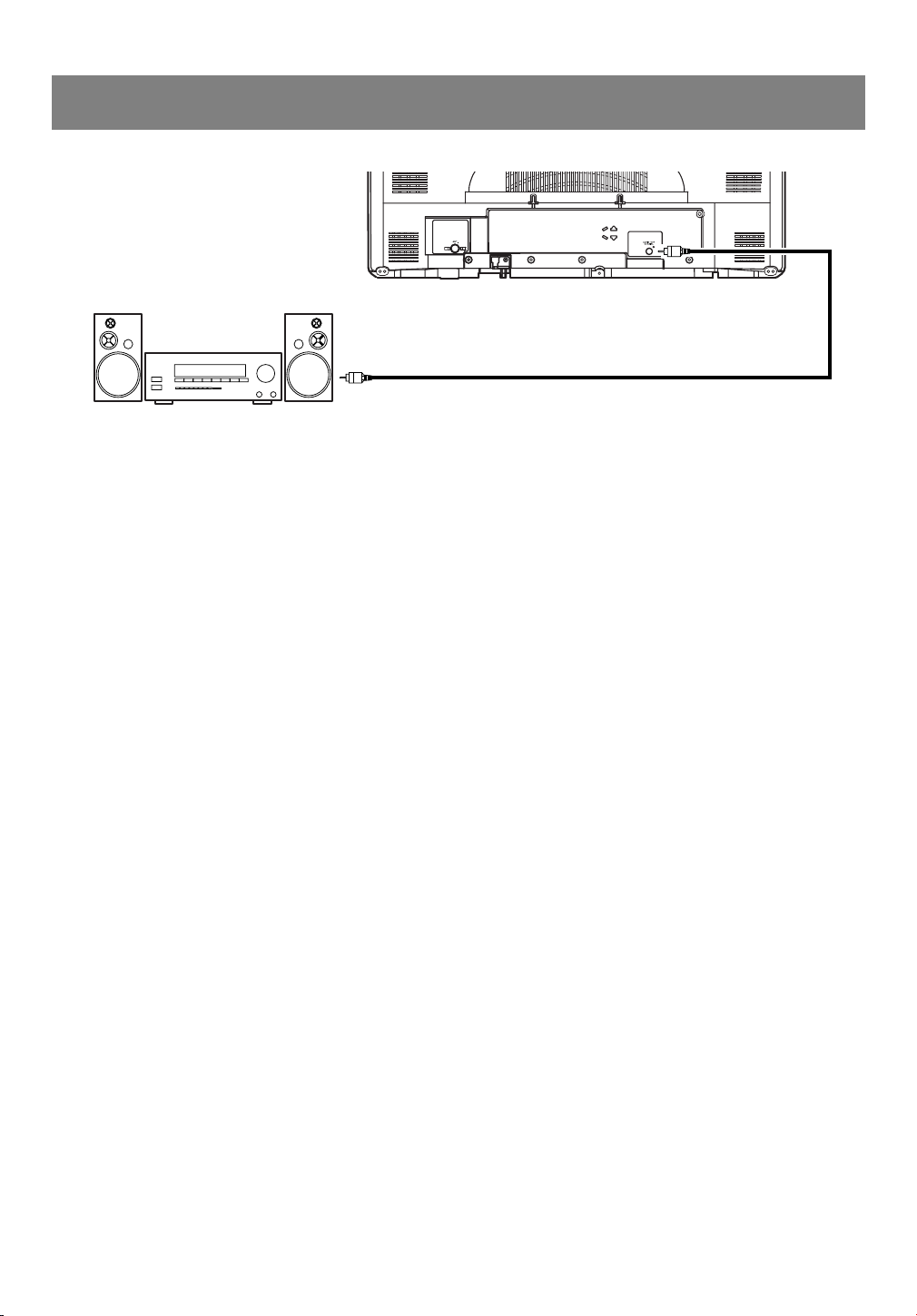
CONNECTING TO A STEREO AMPLIFIER / RECEIVER EQUIPPED
Amplifier / receiver equipped with digital
input jacks
To COAXIAL DIGITAL
AUDIO INPUT jack
DIGITAL AUDIO OUT COAXIAL
NOTE: DVD, CD, MP3 audio only
WITH DIGITAL INPUT JACKS
Use an audio coaxial digital cable available at retail stores for the audio connection.
[Fig. 6]
NOTES:
A 5.1 channel Dolby Digital surround format cannot be recorded as digital sound.
•
Be sure to turn off the power to all components in the system before connecting them together.
•
Refer to the Owner's Manuals for the components to be connected to the unit.
•
Set Dolby Digital to OFF for audio output in the setup mode when using this digital audio connection.
•
Playing a DVD using incorrect settings may generate noise distortion and may also damage the speakers.
This will allow 2 channel DVD sound to be listened to on the amplifier/receiver.
•
- 13 - EN
1C29
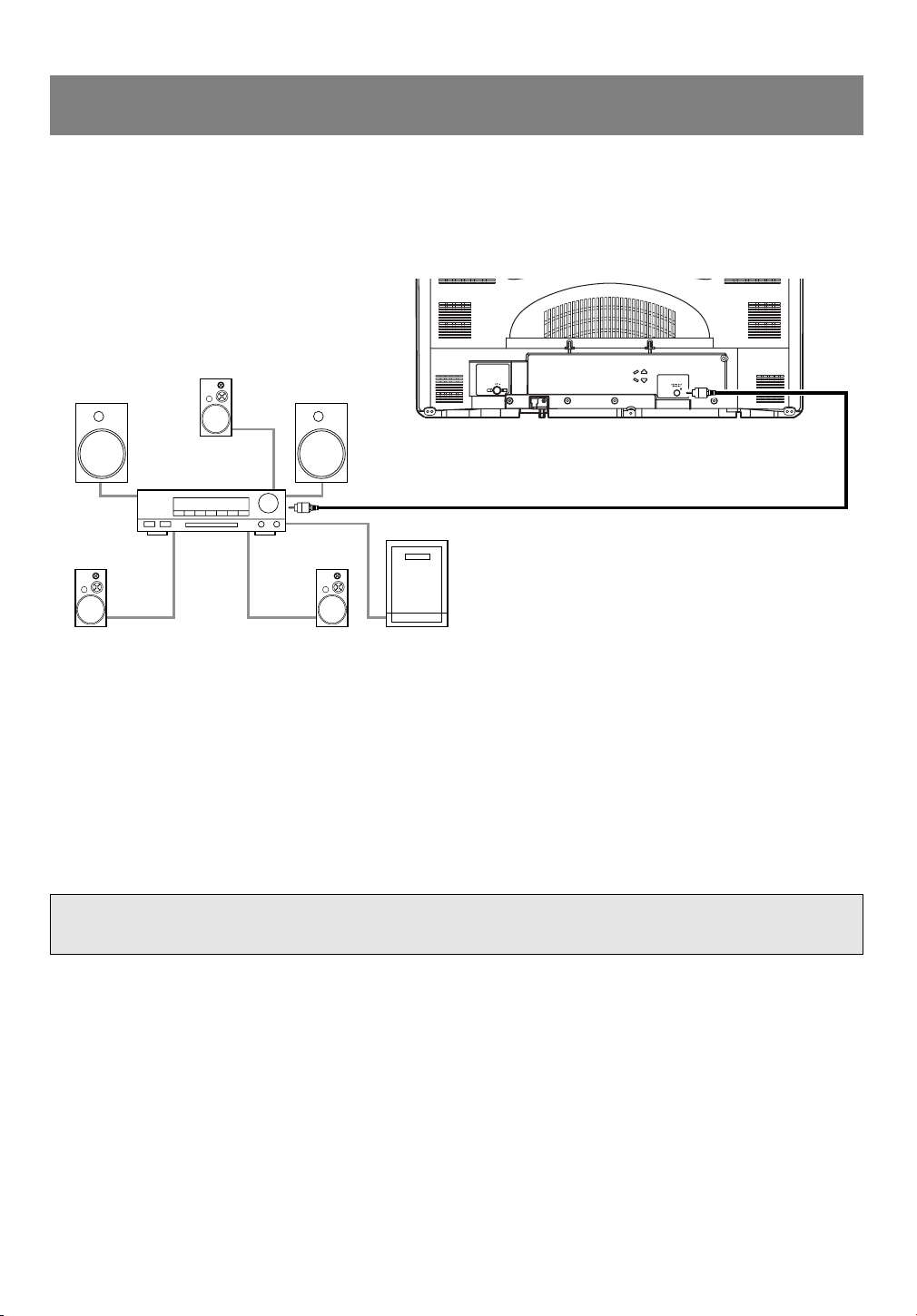
Front speaker
(left)
Center
speaker
Front speaker
(right)
Surround
speaker
(left)
Surround
speaker
(right)
Subwoofer
DIGITAL AUDIO OUT
COAXIAL
To COAXIAL DIGITAL
AUDIO INPUT jack
Amplifier/Receiver with
Dolby Digital decorder
CONNECTING TO AN AMPLIFIER/RECEIVER WITH A DOLBY
DIGITAL DECODER (for DVD)
To use this unit to play a DVD disc in a 5.1 channel Dolby Digital surround format, the unit can output a
DOLBY DIGITAL Data stream from its COAXIAL digital audio out jack. By hooking the unit up to a Dolby
Digital decoder, you can enjoy high-quality surround sound as enjoyed in movie theaters.
Use audio coaxial digital cables available at retail stores for the audio connection.
[Fig. 7]
NOTES:
Be sure to turn off the power to all components in the system before connecting them together.
•
Refer to the Owner's Manuals for the components to be connected to the unit.
•
If connected to receiver with a Dolby Digital decoder, set DOLBY DIGITAL to ON for audio output in the
•
setup mode. (See page 45 to set DOLBY DIGITAL to ON.)
Unless connected to a receiver with a Dolby Digital decoder, set DOLBY DIGITAL to OFF for audio out-
•
put in the setup mode. Playing a DVD using incorrect settings may generate noise distortion and may also
damage the speakers.
Only DVD, CD, MP3 sound is available using this jack.
•
Manufactured under license from Dolby Laboratories.“Dolby” and the double-D symbol are
trademarks of Dolby Laboratories.
- 14 - EN
1C29
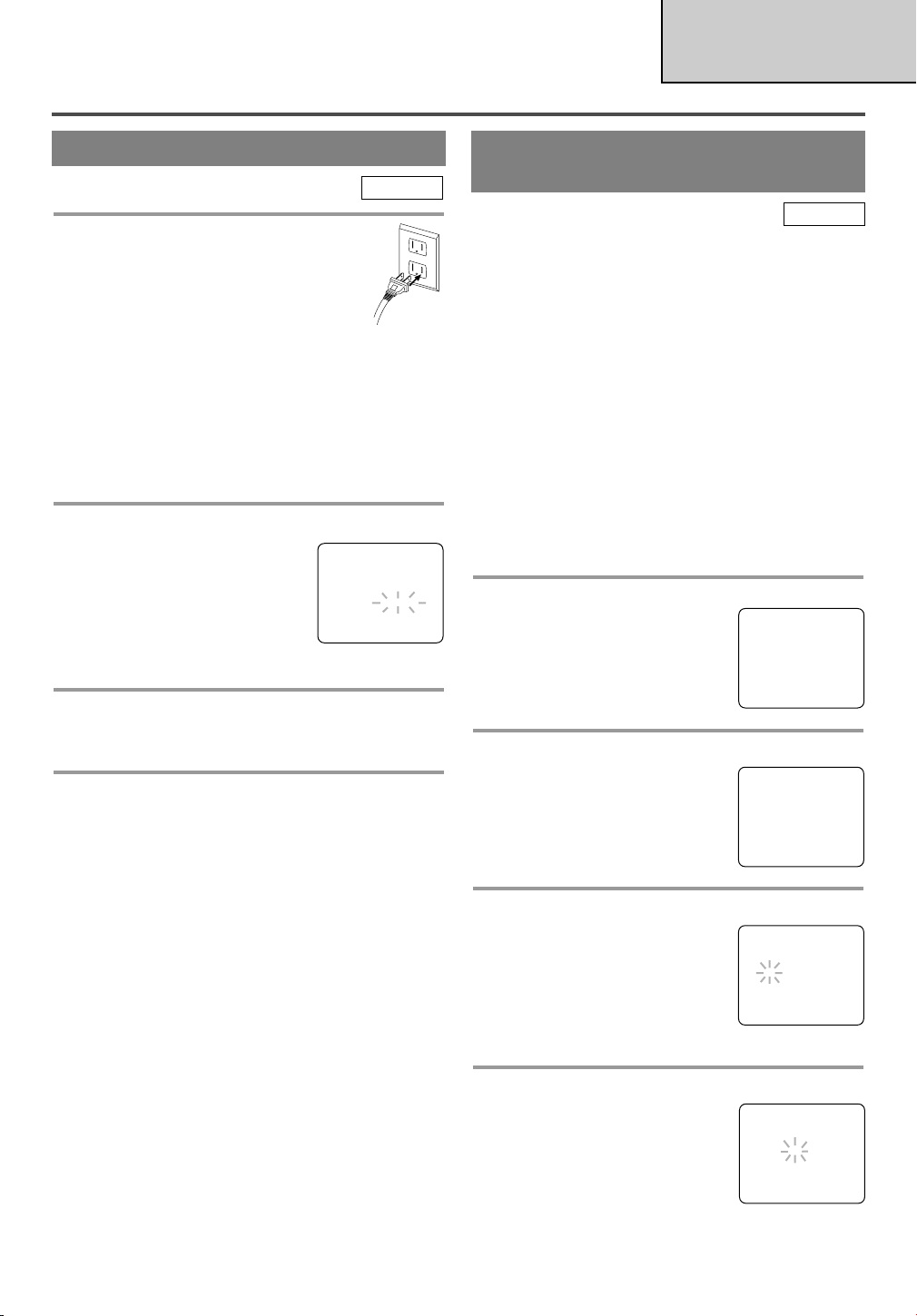
SET UP FOR USE
TV/VCR SECTION
SELECTING THE LANGUAGE
TV/VCR
1 Plug in the TV/VCR/DVD power cord
Plug the TV/VCR/DVD power cord into a
standard AC outlet.
NOTE:
If any digits appear in the corner of the
•
screen, press the POWER button without unplugging the power cord.
Make sure ...
Press the SELECT button to select TV/ VCR mode or
•
make sure TV/ VCR lights on.
Press the POWER button to turn on the unit.
•
2 Select “LANGUAGE”
Press the SETUP button on the
remote control.
Press the Arrow button K or L to
point to “LANGUAGE”.
NOTE: This function effects only
the language on the screen menu and not the audio
source.
3 Select “ENGLISH”, “ESPAÑOL” or “FRANÇAIS”
Select “ENGLISH”, “ESPAÑOL”= Spanish or
“FRANÇAIS”= French using the ENTER button.
4 Exit the Language mode
Press the SETUP button on the remote control to
return to TV mode.
NOTE: If for some reason the menu is in Spanish or
French, press the SETUP button on the remote control, press the Arrow button K or L to point to
“IDIOMA [ESPAÑOL]” or “LANGAGE
[FRANÇAIS]”, then press the ENTER button, then
press the SETUP button on the remote control.
TV/VCR SETUP -
TIMER PROGRAMMING
SETTING CLOCK
CHANNEL SET UP
USER’S SET UP
V-CHIP SET UP
B LANGUAGE [ENGLISH]
CAPTION [OFF]
ZERO RETURN
TIME SEARCH
INDEX SEARCH
CLOCK SET UP
(AUTO / MANUAL)
TV/VCR
The TV/VCR/DVD clock must be set correctly before
VCR timer recording is possible. It is suggested that
the clock be set manually when first setting up the
unit, then set the auto clock setting to [ON] which will
periodically correct the setting if necessary.
NOTE: If you cannot receive a station with time
signals, auto clock setting cannot be performed. Use
manual setting only.
MANUAL CLOCK SETTING
Make sure ...
The unit is turned on.
•
In the example below, the clock is to be set to:
DATE May 6th, 2004
SETTING TIME 5:40PM
1 Select “SETTING CLOCK”
Press the SETUP button on the
remote control.
Press the Arrow button K or L to
point to “SETTING CLOCK”.
Then press the ENTER button.
2 Select “MANUAL CLOCK SET”
Press the Arrow button K or L to
point to “MANUAL CLOCK
SET”.
Then press the ENTER button.
3 Select the month
Press the Arrow button K or L
until your desired month appears.
(Example: May → 05)
Then press the Arrow button B.
(Or press the Arrow button s to
go back one step.)
TV/VCR SETUP -
TIMER PROGRAMMING
B SETTING CLOCK
CHANNEL SET UP
USER’S SET UP
V-CHIP SET UP
LANGUAGE [ENGLISH]
CAPTION [OFF]
ZERO RETURN
TIME SEARCH
INDEX SEARCH
– SETTING CLOCK –
AUTO CLOCK [ON]
AUTO CLOCK CH SEARCH
AUTO CLOCK CH [ 02 ]
B MANUAL CLOCK SET
D.S.T. [OFF]
– MANUAL CLOCK SET –
MONTH DAY YEAR
0 5 / – – – – – – – – –
HOUR MINUTE
– – : – – – –
4 Select the day
Press the Arrow button K or L
until your desired day appears.
(Example: 6th → 06)
Then press the Arrow button B.
- 15 - EN
– MANUAL CLOCK SET –
MONTH DAY YEAR
0 5 / 0 6 – – – – – – –
HOUR MINUTE
– – : – – – –
1C29
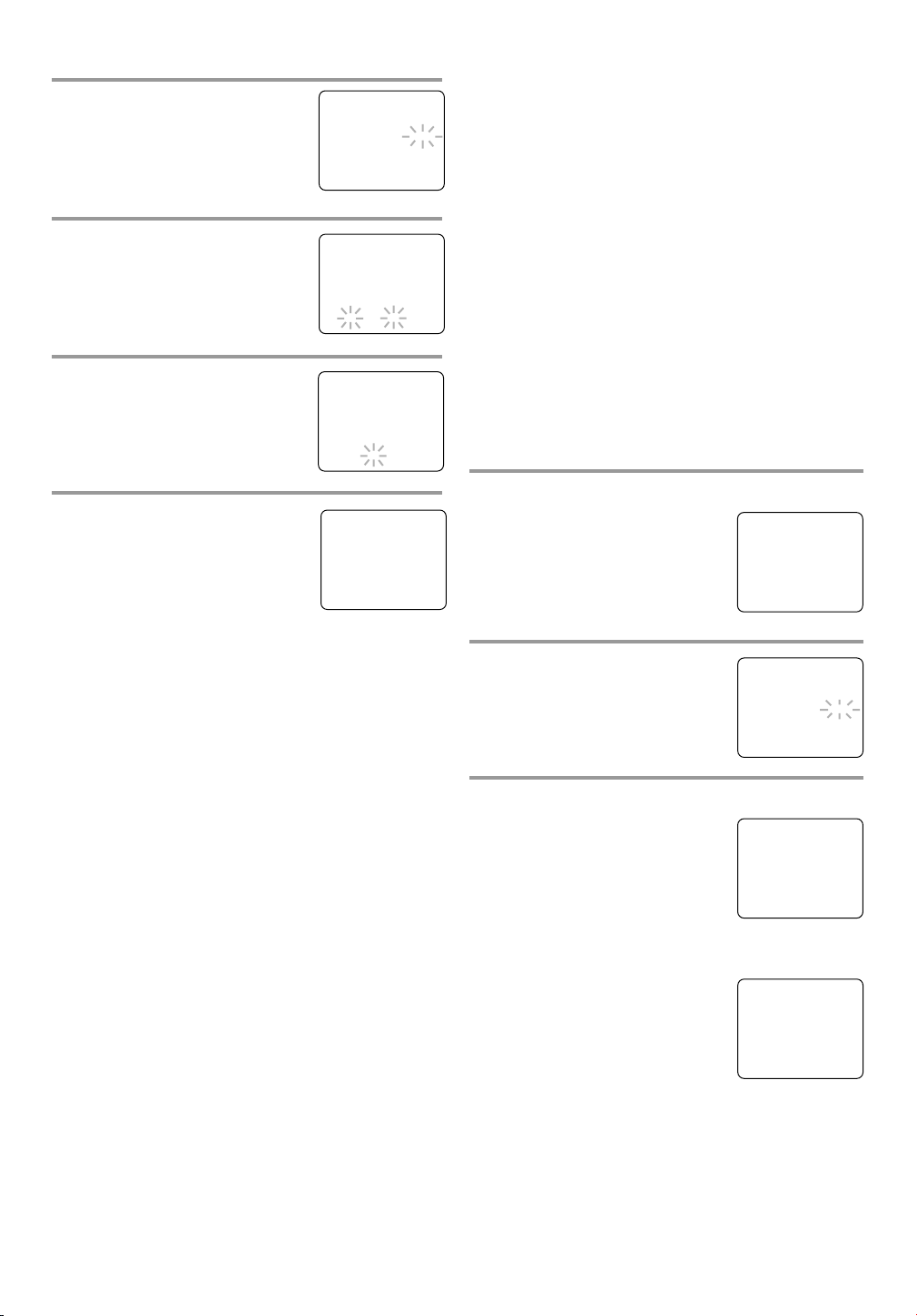
5 Select the year
Press the Arrow button K or L
until your desired year appears.
(Example: 2004)
– MANUAL CLOCK SET –
MONTH DAY YEAR
0 5 / 0 6 THU 2 0 0 4
HOUR MINUTE
– – : – – – –
Then press the Arrow button B.
6 Select the hour
Press the Arrow button K or L
until your desired hour appears.
(Example: 5, PM)
Then press the Arrow button B.
7 Select the minute
Press the Arrow button K or L
until the desired minute appears.
(Example: 40)
8 Start the clock
– MANUAL CLOCK SET –
MONTH DAY YEAR
0 5 / 0 6 THU 2 0 0 4
HOUR MINUTE
0 5 : – – PM
– MANUAL CLOCK SET –
MONTH DAY YEAR
0 5 / 0 6 THU 2 0 0 4
HOUR MINUTE
0 5 : 4 0 PM
5:40 PM
Press the SETUP button on the
remote control.
Although seconds are not displayed,
they begin counting from 00 when
you press the SETUP button on the
remote control. Use this feature to synchronize the
clock with the correct time.
NOTE:
When unplugging the AC cord or if there is a power
failure for more than 3 seconds, you may have to
reset the clock.
AUTOMATIC CLOCK SETTING
Make sure ...
The unit is turned on.
•
Confirm the unit is receiving a RF (Radio
•
Frequency) signal from either an antenna or cable
system connection using the ANT. terminal on the
rear of the unit.
NOTE:
If a cable converter box is being used, make sure it
•
is powered on.
You must use the TV/VCR/DVD remote control to
•
perform the clock setting procedure.
If the unit is connected directly to a cable converter
•
box or satellite box, the local PBS station must be
selected on the cable box itself and the unit must
be set to the output channel of the cable converter
box or satellite box (usually channel 3 or 4), to be
able to set up or correct the clock automatically.
1 Select “SETTING CLOCK”
Press the SETUP button on the
remote control.
Press the Arrow button K or L to
select “SETTING CLOCK”.
Press the ENTER button to enter
“SETTING CLOCK” menu.
2 Set “AUTO CLOCK” to [ON]
Press the Arrow button B until
“AUTO CLOCK [ON]” appears.
TV/VCR SETUP -
TIMER PROGRAMMING
B SETTING CLOCK
CHANNEL SET UP
USER’S SET UP
V-CHIP SET UP
LANGUAGE [ENGLISH]
CAPTION [OFF]
ZERO RETURN
TIME SEARCH
INDEX SEARCH
– SETTING CLOCK –
B AUTO CLOCK [ON]
AUTO CLOCK CH SEARCH
AUTO CLOCK CH [ 02 ]
MANUAL CLOCK SET
D.S.T. [OFF]
TO CHANGE CLOCK SETTING
If you want to change the clock,
1)Follow steps [1] to [2].
2)Select where you want to change using the Arrow
button B.
3)Enter correct numbers using the Arrow button K
or L.
4)Press the SETUP button on the remote control to
start the clock.
PLEASE NOTE:
If there is no local PBS (Public Broadcast Station) in
your area or on your cable system, select “AUTO
CLOCK” and press the ENTER button to turn [OFF]
this function. Then you can manually adjust the
clock.
3 Begin “AUTO CLOCK CH SEARCH”
Press the Arrow button L to select
“AUTO CLOCK CH SEARCH”.
Press the ENTER button.
The unit is now searching for the
•
station which contains the auto
clock signal. The search for a signal may take up to 20
seconds per channel.
“_ _” appears at the lower left of
•
the screen when the search has
ended.
Auto Clock station(s)- write
•
down the number(s) that appear
on the screen. These are the auto
clock station(s) in your area. See step [4] on page
17.
If no number(s) appear on the TV screen, there are
•
no stations in your area which contain the Auto
Clock signal. Auto Clock Setting is not possible.
Please use Manual Clock Setting on page 15.
Press the SETUP button to exit the screen.
- 16 - EN
– SETTING CLOCK –
AUTO CLOCK [ON]
B AUTO CLOCK CH SEARCH
AUTO CLOCK CH [ 02 ]
MANUAL CLOCK SET
D.S.T. [OFF]
– AUTO CLOCK CH SEARCH –
08 10 13
_ _
1C29
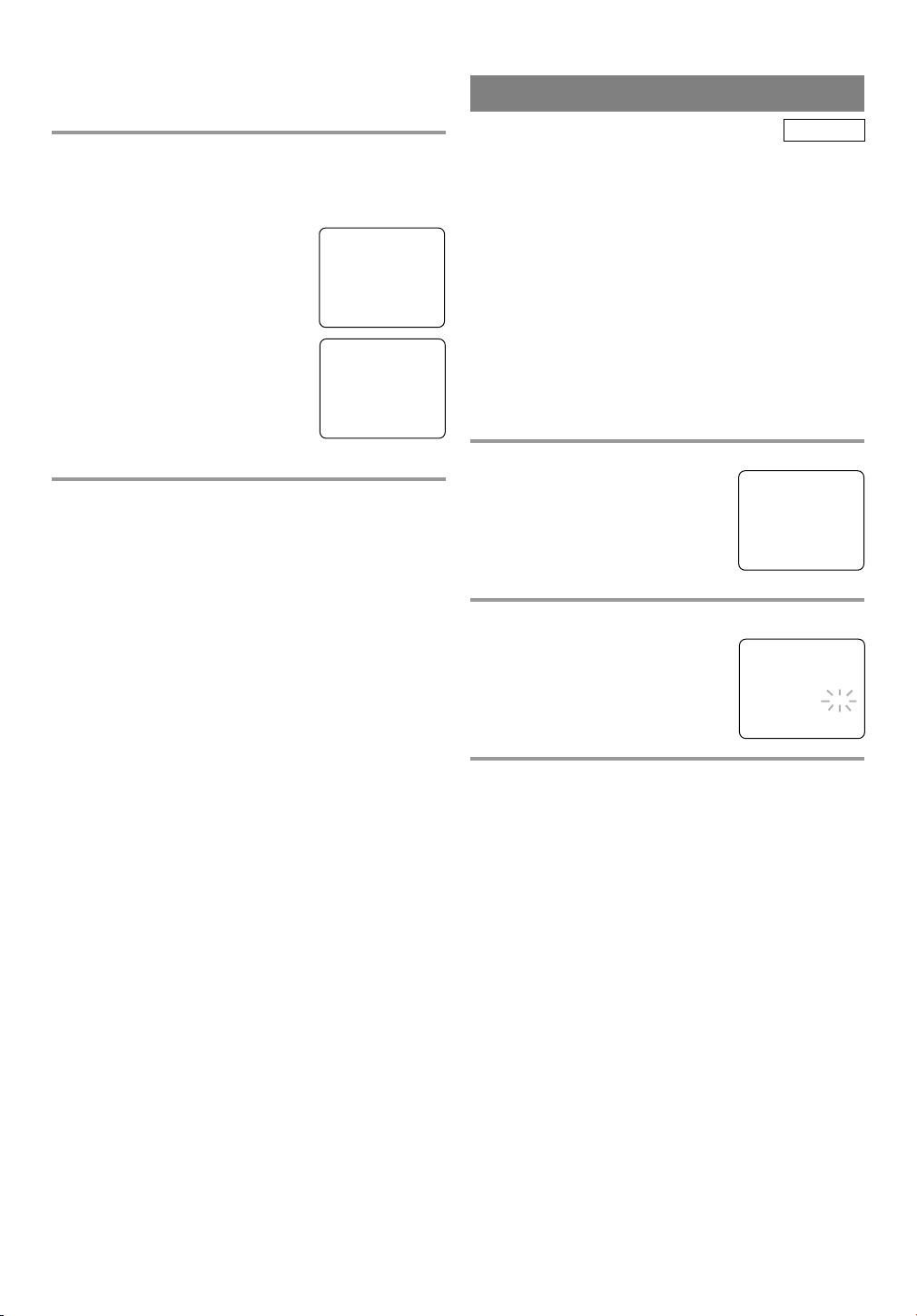
NOTE: During Auto Clock CH Search, the picture
may be distorted, this is normal.
4 Enter the channel number that contains the
Automatic Clock Setting Signal
Press the SETUP button on the remote control.
Press the Arrow button K or L to
select “SETTING CLOCK”.
Press the ENTER button to enter
“SETTING CLOCK” menu.
Press the Arrow button L to select
“AUTO CLOCK CH”.
Press the ENTER button or the
Arrow button s or B until you
locate Auto Clock Set station number. See step [3] on page 16.
TV/VCR SETUP -
TIMER PROGRAMMING
B SETTING CLOCK
CHANNEL SET UP
USER’S SET UP
V-CHIP SET UP
LANGUAGE [ENGLISH]
CAPTION [OFF]
ZERO RETURN
TIME SEARCH
INDEX SEARCH
– SETTING CLOCK –
AUTO CLOCK [ON]
AUTO CLOCK CH SEARCH
B AUTO CLOCK CH [ 45]
MANUAL CLOCK SET
D.S.T. [OFF]
Press the SETUP button to exit the
screen.
5 Turn off the unit
Once the unit is turned off , it will periodically check
and set the correct date and time.
DAYLIGHT-SAVING TIME
TV/VCR
Select this feature and the unit’s clock automatically
will advance one hour in April, then reverse one hour
in October.
When Daylight-Saving Time is ON, the clock will
change automatically as follows:
First Sunday of April : At 2 AM the clock imme-
•
diately changes to 3 AM. Any timer programming
you have set to occur between 2 AM and 3 AM
will not record.
Last Sunday of October : At 2 AM the clock
•
immediately changes to 1 AM.
Make sure ...
The unit is turned on.
•
1 Select “SETTING CLOCK”
Press the SETUP button on the
remote control.
Press the Arrow button K or L to
point to “SETTING CLOCK”.
Then press the ENTER button.
TV/VCR SETUP -
TIMER PROGRAMMING
B SETTING CLOCK
CHANNEL SET UP
USER’S SET UP
V-CHIP SET UP
LANGUAGE [ENGLISH]
CAPTION [OFF]
ZERO RETURN
TIME SEARCH
INDEX SEARCH
2 Set “D.S.T.” (Daylight-Saving Time) to [ON]
Press the Arrow button K or L to
point to “D.S.T.”.
Then press the ENTER button until
[ON] appears.
– SETTING CLOCK –
AUTO CLOCK [ON]
AUTO CLOCK CH SEARCH
AUTO CLOCK CH [ 02 ]
MANUAL CLOCK SET
B D.S.T. [ON]
3 Exit the Daylight-Saving Time mode
Press the SETUP button on the remote control to
return to TV mode.
TO CANCEL THE DAYLIGHT-SAVING
TIME
Repeat steps [1] to [2], select [OFF] using the
ENTER button.
- 17 - EN
1C29
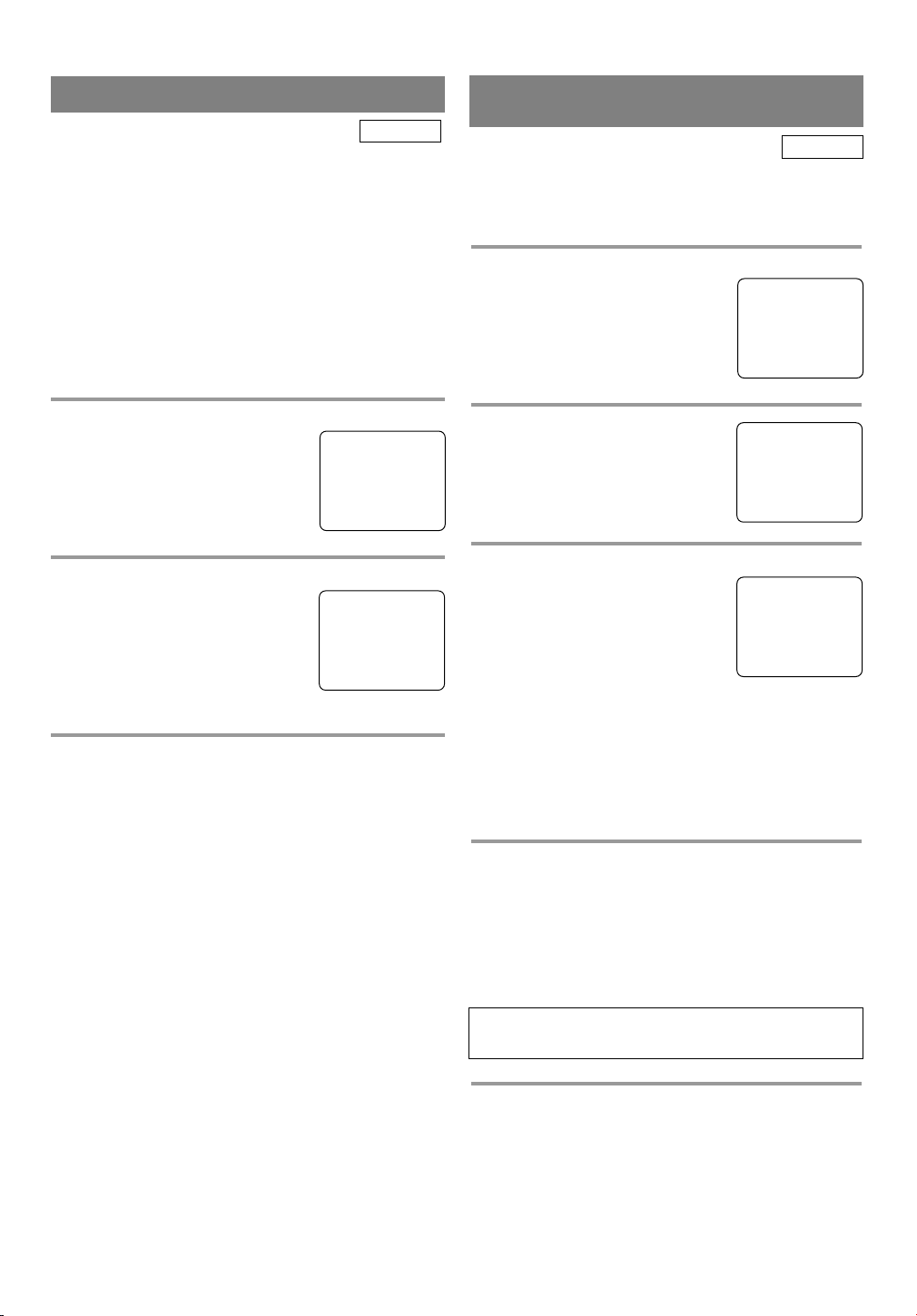
CHANNEL SET UP
TV/VCR
You can program the tuner to memorize all the channels you receive in your area.
NOTE: Channel memory programming is NOT
needed when connected to a cable box or satellite
box. Just select the TV/VCR/DVD channel to the
output channel of the cable box or satellite box (Ex
CH3), then select the channel to be viewed on the
Cable Box or Satellite Box.
Make sure ...
The unit is turned on.
•
DELETING (OR ADDING)
CHANNEL(S)
TV/VCR
The channels you no longer receive or seldom watch
can be deleted from the memory. (Of course, you
can add the deleted channel into the memory again.)
1 Select “CHANNEL SET UP”
Press the SETUP button on the
remote control.
Press the Arrow button K or L to
point to “CHANNEL SET UP”.
Then press the ENTER button.
TV/VCR SETUP -
TIMER PROGRAMMING
SETTING CLOCK
B CHANNEL SET UP
USER’S SET UP
V-CHIP SET UP
LANGUAGE [ENGLISH]
CAPTION [OFF]
ZERO RETURN
TIME SEARCH
INDEX SEARCH
1 Select “CHANNEL SET UP”
Press the SETUP button on the
remote control.
Press the Arrow button K or L to
point to “CHANNEL SET UP”.
Then press the ENTER button.
TV/VCR SETUP -
TIMER PROGRAMMING
SETTING CLOCK
B CHANNEL SET UP
USER’S SET UP
V-CHIP SET UP
LANGUAGE [ENGLISH]
CAPTION [OFF]
ZERO RETURN
TIME SEARCH
INDEX SEARCH
2 Begin auto ch programming
Press the Arrow button K or L to
point to “AUTO CH PROGRAMMING”.
Then press the ENTER button.
The tuner scans and memorizes all
the active channels in your area.
– CHANNEL SET UP –
ADD / DELETE CH (CATV)
B AUTO CH PROGRAMMING
3 After scanning
The tuner stops on the lowest memorized channel.
When AUTO CH PROGRAMMING is activated
•
where there is no TV signal input, “NO TV SIGNALS” will appear on the display after the completion of the channel scanning.
The unit may memorize TV channels as CATV
•
channels if reception conditions are poor. If this
happens, check the antenna connection and try the
AUTO CH PROGRAMMING again, or wait until
reception conditions are better and then try it again.
2 Select “ADD/DELETE CH”
Press the Arrow button K or L to
point to “ADD/DELETE CH”.
– CHANNEL SET UP –
B ADD / DELETE CH (CATV)
AUTO CH PROGRAMMING
Press the ENTER button.
3 Enter the desired channel number
Press the Arrow button K or L
until your desired channel number
appears. (You can also use the
number buttons or the CHANNEL
ADD / DELETE
K or L button to enter it)
(Example: CH8)
You must precede single-digit channel numbers
•
with a zero (Example: 02 ... 09).
When selecting cable channels which are higher
•
than 99, press the +100 button first, then press the
last two digits. (Example: to select channel 125,
first press the +100 button then press “2” and “5”).
4 Delete (or add) it from (into) memory
Press the ENTER button. The channel number
changes to light red. The channel is deleted from
memory.
To delete another channel, repeat steps [3] to [4].
•
If you press the ENTER button again, the channel
•
is memorized again.
08
Added channel: Light blue.
Deleted channel: Light red.
5 Exit the channel setup mode
Press the SETUP button on the remote control to
return to TV mode.
NOTE: To confirm that channel(s) has been deleted
or added, press the CHANNEL K or L button.
- 18 - EN
1C29

TV OPERATION
to decrease
brightness
to decrease
contrast
to pale to brilliant
to green
to clear
to purple
to soft
to increase
brightness
to increase
contrast
BRIGHT
CONTRAST
COLOR
TINT
SHAPNESS
Arrow Button { Arrow Button B
WATCHING A TV PROGRAM
TV/VCR
1 Turn on the unit
Press the POWER button to turn on the unit.
2 Select the channel number
Press the CHANNEL button K or L to select your
desired channel number or press the number on the
remote control.
Note for using the Number button on the remote
control:
¡You must precede single-digit channel numbers
with a zero (For example: 02, 03, 04 and so on).
¡When selecting cable channels which are higher
than 99, press +100 first, then press the last two
digits. (Example: to select channel 125, first press
“+100” then press “2” and “5”).
Remember: If the unit is connected to a cable box or
satellite box, it must be on CH3 or CH4, then the
channel to be viewed must be selected on the cable
box or satellite box.
3 Adjust sound
Press the VOLUME button XXor
to adjust the volume.
YY
VOLUME 20
C C C C C C C C C C C C
PICTURE CONTROL
TV/VCR
The unit’s picture controls – BRIGHT, CONTRAST, COLOR, TINT and SHARPNESS – are
preset to factory specifications. Although they are
usually the best, you may need to make some further
adjustments for your individual preference.
NOTES:
Procedures must be followed within 5 seconds or
•
the Picture Control mode will be cancelled.
When setting the Picture Control, the Game mode
•
will be cancelled.
Make sure ...
The unit is turned on.
•
1 Select “PICTURE CONTROL”
Press the PICTURE button on the remote control.
2 Select item you want to adjust
Press the Arrow button K or L until desired control
is displayed.
BRIGHT
CONTRAST
COLOR
TINT
SHARPNESS
BRIGHT
PP PP PP PP PP PP PP CC PP PP PP PP PP PP PP
–
+
NOTES:
If you press the CHANNEL button K or L in the
•
DVD mode, you can change the TV channels.
Even if you turn off the unit in the DVD mode,
when you turn it on again, it will go into the
TV/VCR mode.
DEGAUSSING
Magnetism from nearby appliances and unshielded
speaker systems might affect the color of the TV picture.
If this happens, move this unit away from the appliance. If the color is still not correct, unplug the power
cord, then plug it in again 30 minutes later.
TV/VCR
3 Adjust the picture control
Press the Arrow button s or B to adjust to your
desired level.
If there is a power failure of any kind, the unit will
•
remember the setting.
- 19 - EN
1C29

CLOSED CAPTION SYSTEM
TV/VCR
You can view specially labeled (cc) TV programs,
movies, news and pre-recorded tapes with either a
dialogue caption or text display.
CAPTION mode: By choosing the caption mode, you
can watch dramas, movies and news while captioning
the dialogues and the contents of news.
TEXT mode: By choosing the text mode, you can
watch half screen text information if you want.
1-2: You may get these captions or text information
by selecting either “1” or “2”. Caption “2” is used,
usually for a second language if available.
NOTE:
Not all programs are broadcast with closed captions.
Your unit is designed to provide error free closed
captions from high quality antenna, cable and VCR
signals. Conversely, poor quality signals are likely to
result in caption errors or no captions at all. Common
signal conditions which may cause captions errors
are listed below:
Automobile ignition noise
•
Electric motor brush noise
•
Weak snowy reception on TV screen
•
Multiplex signal reception displaying picture
•
ghosts or airplane flutter.
Playback of poorly recorded or worn VCR tapes.
•
NOTE:
If the unit displays a black box on
the TV screen, this means that the
unit is set to the TEXT mode. To
clear screen, select [CAPTION1],
[CAPTION2] or [OFF].
Make sure ...
The unit is turned on.
•
1 Select “CAPTION”
Press the SETUP button on the
remote control.
Press the Arrow button K or L to
point to “CAPTION”.
- TV/VCR SETUP -
TIMER PROGRAMMING
SETTING CLOCK
CHANNEL SET UP
USER’S SET UP
V-CHIP SET UP
LANGUAGE [ENGLISH]
B CAPTION [OFF]
ZERO RETURN
TIME SEARCH
INDEX SEARCH
2 Select your desired caption menu
Press the ENTER button until your
desired caption menu appears.
([CAPTION1], [CAPTION2],
[TEXT1] or [TEXT2])
- TV/VCR SETUP -
TIMER PROGRAMMING
SETTING CLOCK
CHANNEL SET UP
USER’S SET UP
V-CHIP SET UP
LANGUAGE [ENGLISH]
B CAPTION [CAPTION1]
ZERO RETURN
TIME SEARCH
INDEX SEARCH
3 Exit the caption setting mode
Press the SETUP button on the remote control to
return to TV mode.
TO CANCEL THE CLOSED CAPTION
SYSTEM
Repeat steps [1] to [2], select [OFF] using the
ENTER button. Press the SETUP button on the
remote control to return to TV mode.
WHEN THE CLOSED CAPTION MODE
IS ON
The On-Screen Display will disappear after 5 seconds.
It will also disappear when the MUTE button is
•
pressed and when the PAUSE button is pressed
while recording.
If there is a power failure of any kind, the unit will
•
retain its memory for this feature.
- 20 - EN
1C29

V-CHIP SET UP
V-CHIP SET UP
Make sure ...
The unit is turned on.
•
1 Select “V-CHIP SET UP”
Press the SETUP button on the
remote control.
Press the Arrow button K or L to
select “V-CHIP SET UP”.
Then press the ENTER button.
2 Enter Access code
Use the number buttons on the remote
control to enter the access code.
For the first time set-up or in the
•
event the unit has lost power,
enter the default code of the numbers: 0000.
TV/VCR
- TV/VCR SETUP -
TIMER PROGRAMMING
SETTING CLOCK
CHANNEL SET UP
USER’S SET UP
B V-CHIP SET UP
LANGUAGE [ENGLISH]
CAPTION [OFF]
ZERO RETURN
TIME SEARCH
INDEX SEARCH
ACCESS CODE
_ _ _ _
V-CHIP SET UP SUB RATINGS
When you select the ratings of TV-Y7,TV-PG,TV-14
or TV-MA you will have the option of selecting sub
rating categories.
1 Select “V-CHIP SET UP”
Press the SETUP button on the
remote control.
Press the Arrow button K or L to
select “V-CHIP SET UP”. Then
press the ENTER button.
2 Enter Access code
Use the number buttons on the
remote control to enter the access
code. (Default code is 0000.)
3 Select “TV RATING”
Press the Arrow button K or L to
select “TV RATING”.
Then press the ENTER button.
- TV/VCR SETUP -
TIMER PROGRAMMING
SETTING CLOCK
CHANNEL SET UP
USER’S SET UP
B V-CHIP SET UP
LANGUAGE [ENGLISH]
CAPTION [OFF]
ZERO RETURN
TIME SEARCH
INDEX SEARCH
ACCESS CODE
_ _ _ _
– V-CHIP SET UP –
B TV RATING
MPAA RATING
CHANGE CODE
3 Select “TV RATING”
Press the Arrow button K or L to
– V-CHIP SET UP –
B TV RATING
MPAA RATING
CHANGE CODE
select “TV RATING”.
Then press the ENTER button.
4 Blocking TV programs
Press the Arrow button K or L to
select “TV rating” that you wish to
block.
Press the ENTER button set it
[BLOCK].
When you select the rating category and set it
•
[BLOCK], the higher rating will change to
[BLOCK] automatically. Also, the lower rating will
change to [VIEW] automatically.
When you set “TV-Y” to [VIEW], all ratings will
•
change to [VIEW] automatically.
Selection Rating Category Explanations
TV-Y Appropriate for all children
TV-Y7 Appropriate for children seven and older
TV-G General Audience
TV-PG Parental Guidance suggested.
TV-14 Unsuitable for children under 14
TV-MA Mature audience only
B TV–Y [VIEW]
TV–Y7 ( ) [VIEW]
TV–G [VIEW]
TV–PG ( ) [VIEW]
TV–14 ( ) [VIEW]
TV–MA( ) [VIEW]
5 Exit the V-Chip setting mode
Press the SETUP button on the remote control to
exit the screen.
4 Selecting “Sub-Ratings”
Press the Arrow button L or K to select the sub-rating you wish to block. Then, press the ENTER button twice.
When you select [TV-Y7]:
•
Press the Arrow button L or K to
select “FV” (Fantasy Violence).
TV–Y7 [BLOCK]
B FV [BLOCK]
Then press the ENTER button to
select [BLOCK] or [VIEW].
When you select [TV-PG], [TV-
•
14] or [TV-MA]:
Press the Arrow button L or K to
select “D”(Suggestive Dialog),
TV–PG [BLOCK]
B D [BLOCK]
L [BLOCK]
S [BLOCK]
V [BLOCK]
“L”(Coarse Language),
“S”(Sexual Situation), or
“V”(Violence). Then press the ENTER button to
select [BLOCK] or [VIEW].
NOTE:
When you select [TV-MA], “D”
does not appear on the TV screen.
The sub-ratings which set to
•
B TV–Y [VIEW]
TV–Y7 ( ) [VIEW]
TV–G [VIEW]
TV–PG (DLSV) [BLOCK]
TV–14 (DLSV) [BLOCK]
TV–MA ( LSV) [BLOCK]
[BLOCK] appears next to the rating category in the TV rating menu.
5 Exit the V-Chip setting mode
Press the SETUP button on the remote control to
enter the setting and exit the screen.
- 21 - EN
1C29

CHANGING V-CHIP BLOCKED PROGRAMMING
NOTE: To change the rating, the TV must be turned
to a station that is not protected. If the (PROTECTED) appears on the screen, please
change the channel to a station that is not
protected.
1)Follow steps [1] to [2].
2)Press the Arrow button K or L to select “TV RATING”. Then press the ENTER button. Select a TV
rating to be unblocked by pressing the Arrow button K or L.
Then press the ENTER button to unblock the rating.
3)Press the SETUP button on the remote control to
exit the screen.
MPAA RATING SET UP
1 Select “V-CHIP SET UP”
Press the SETUP button on the
remote control.
Press the Arrow button K or L to
select “V-CHIP SET UP”. Then
press the ENTER button.
2 Enter Access code
Use the number buttons on the
remote control to enter the access
code.
3 Select “MPAA RATING”
Press the Arrow button K or L to
point to “MPAA RATING”.
Then press the ENTER button.
- TV/VCR SETUP -
TIMER PROGRAMMING
SETTING CLOCK
CHANNEL SET UP
USER’S SET UP
B V-CHIP SET UP
LANGUAGE [ENGLISH]
CAPTION [OFF]
ZERO RETURN
TIME SEARCH
INDEX SEARCH
ACCESS CODE
_ _ _ _
– V-CHIP SET UP –
TV RATING
B MPAA RATING
CHANGE CODE
4 Select your desired item
Press the Arrow button K or L to
point to your desired item.
Then press the ENTER button to
select [BLOCK] or [VIEW].
Selection Rating Category Explanations
G General Audience
PG Parental Guidance suggested.
PG-13 Unsuitable for children under 13
R Restricted; under 17 requires accompa-
nying parent or adult guardian
NC-17 No one under 17 admitted
X Mature audience only
G [VIEW]
PG [VIEW]
PG–13 [VIEW]
B R [BLOCK]
NC–17 [BLOCK]
X [BLOCK]
When you set “G” to [VIEW], all ratings will
•
change to [VIEW] automatically.
5 Exit the V-Chip setting mode
Press the SETUP button on the remote control to
exit the screen.
CHANGE ACCESS CODE
To change access code, follow the steps below.
1 Select “V-CHIP SET UP”
Press the SETUP button on the remote control.
Press the Arrow button K or L to select “V-CHIP
SET UP”.
Then press the ENTER button.
2 Enter Access code
Use the number buttons on the remote
control to enter the access code.
ACCESS CODE
_ _ _ _
The default code is 0000.
3 Select “CHANGE CODE”
Press the Arrow button K or L to
select “CHANGE CODE”. Then
– V-CHIP SET UP –
TV RATING
MPAA RATING
B CHANGE CODE
press the ENTER button.
4 Enter New code
Use the number buttons to enter
your desired access code in the
NEW CODE space. Then enter the
NEW CODE
X X X X
CONFIRM CODE
_ _ _ _
same code in the CONFIRM
CODE space. V-CHIP SET UP
screen appear on the screen.
If you enter wrong code, repeat step [4], making
•
sure you enter the same new code exactly in the
confirm code space.
5 Exit the V-Chip setting mode
Press the SETUP button on the remote control to
exit the screen.
NOTE: If you unplug the power cord or power failure occurs, the access code will be lost and will
return to default (0000). You will then have to
change your access code again as necessary.
When you select the rating category and set it
•
[BLOCK], the higher rating will change to
[BLOCK] automatically. Also, the lower rating
will change to [VIEW] automatically.
- 22 - EN
1C29

MTS(Multi-Channel Television sound)SYSTEM
You can record or listen to a program in MTS stereo.
CHECKING THE SELECTED MTS MODE
When you play a VHS tape, or receive a broadcast
on the unit tuner channel you are watching, the status
shown below will appear when you press the DISPLAY button on the remote control.
B
SAP
HIFI
4)
PLAY
HIFI CH 123
SP COUNT 0:00:00
Second Audio Program, which means your
program, can also be received in a second
language or sometimes a radio station.
High Fidelity which produces high quality
sound.
12:00AM
STEREO/SAP
3)
2)
1)
TV/VCR
1) When a program is broadcast in stereo, STEREO
appears on the TV screen.
2) When a program is broadcast in second audio,
SAP appears on the TV screen.
3) When a program broadcast both in stereo and second audio, STEREO and SAP appear on the TV
screen.
NOTE: Although a program may be broadcast in
both stereo and second audio, you cannot
record in both stereo and second audio at
the same time.
4) While the unit is set in HIFI stereo mode and
playback mode. HIFI appears on the TV screen.
While the unit is set in monaural(MONO) mode,
HIFI disappears from the TV screen.
NOTE: If you play non-HIFI tapes while the unit is
set in HIFI, HIFI will disappear from the TV
screen and the unit will play automatically in
monaural.
MTS RECORDING/MONITOR MODE
TV/VCR
Type of broadcast Display on STEREO/SAP Hi-Fi audio track(2-channel) Normal audio
the TV screen SELECTION L-channel R-channel track
Regular -None- -Invalid- Mono Mono Mono
(monaural audio)
Stereo broadcast STEREO -Invalid- L R L+R
Bilingual broadcast SAP STEREO* Main audio Main audio Main audio
program program program
SAP* Sub audio Sub audio Sub audio
Stereo & Bilingual STEREO STEREO* L R L+R
broadcast SAP
SAP* sub audio sub audio sub audio
*You must select the recording mode in TV AUDIO [STEREO] or [SAP] when you record a broadcast.
- 23 - EN
program program program
program program program
1C29

SELECTING THE MTS SYSTEM
TV/VCR
Make sure ...
The unit is turned on.
•
TO SELECT HIFI MODE
Select “USER’S SET UP”
1
Press the SETUP button on the
remote control.
Press the Arrow button K or L to
point to “USER’S SET UP”. Then
press the ENTER button.
2 Select “VCR AUDIO”
Press the Arrow button K or L to
point to “VCR AUDIO”.
3 Select [HIFI]
Press the ENTER button until
[HIFI] appears.
- TV/VCR SETUP -
TIMER PROGRAMMING
SETTING CLOCK
CHANNEL SET UP
B USER’S SET UP
V-CHIP SET UP
LANGUAGE [ENGLISH]
CAPTION [OFF]
ZERO RETURN
TIME SEARCH
INDEX SEARCH
– USER’S SET UP –
RENTAL [OFF]
REPEAT PLAY [OFF]
AUTO RETURN [OFF]
B VCR AUDIO [HIFI]
TV AUDIO [STEREO]
– USER’S SET UP –
RENTAL [OFF]
REPEAT PLAY [OFF]
AUTO RETURN [OFF]
B VCR AUDIO [HIFI]
TV AUDIO [STEREO]
TO SELECT MONO MODE
You can change the selection to “MONO” if you
want to listen to HIFI tapes in normal audio playback.
Press the SETUP button on the remote control.
1)
Press the Arrow button K or L to point to “USER’S
SET UP”. Then press the ENTER button.
2) Press the Arrow button K or L to point to
“VCR AUDIO”.
3) Press the ENTER button until [MONO] appears.
4) Press the SETUP button on the remote control to
return to TV mode.
TO SELECT STEREO, SAP, OR MONO
Select “USER’S SET UP”
1
Press the SETUP button on the
remote control.
Press the Arrow button K or L to
point to “USER’S SET UP”.
- TV/VCR SETUP -
TIMER PROGRAMMING
SETTING CLOCK
CHANNEL SET UP
B USER’S SET UP
V-CHIP SET UP
LANGUAGE [ENGLISH]
CAPTION [OFF]
ZERO RETURN
TIME SEARCH
INDEX SEARCH
4 To return to TV mode
Press the SETUP button on the remote control to
return to TV mode.
NOTES:
For everybody operation, “HIFI” should be select-
•
ed for playback/recording.
When you play non-HIFI tapes, the unit will play
•
automatically in the monaural mode.
The unit records automatically MTS broadcasts in
•
HIFI stereo sound unless you select SAP mode
recording before you begin recording.
2 Select “TV AUDIO”
Press the Arrow button K or L to
point to“TV AUDIO”.
– USER’S SET UP –
RENTAL [OFF]
REPEAT PLAY [OFF]
AUTO RETURN [OFF]
VCR AUDIO [HIFI]
B TV AUDIO [STEREO]
3 Select [STEREO], [SAP], or [MONO]
Press the ENTER button until [STEREO], [SAP], or
[MONO] appears.
4 To return to TV mode
Press the SETUP button on the remote control to
return to TV mode.
NOTES:
You must select the recording mode,either TV
•
AUDIO [STEREO] or [SAP] when you record a
broadcast.
Refer to
MODE”.
If you select second audio when second audio is
•
not available, the unit will record normal audio.
The unit records automatically MTS broadcasts in
•
HIFI stereo sound unless you select SAP mode
recording before you begin recording.
“MTS RECORDING/MONITOR
- 24 - EN
1C29

VIDEO CASSETTE
This unit will operate with any cassette that has the mark. For best results, we recommend the use of high-quality tapes. Do not use poor quality or damaged tapes.
PRECAUTIONS
Avoid moisture. Moisture condensation may occur
•
on the tape if it is moved from a cold place to a
warm place or visa versa. Before using a tape with
these conditions, to avoid damage of the tape and
your unit, wait until the tape has warmed to room
temperature and the moisture has evaporated.
Avoid extreme heat, high humidity and magnetic
•
fields.
Do not tamper with the cassette mechanism.
•
Do not touch the tape with your fingers.
•
TWO DIFFERENT TAPE SPEEDS
Before recording, select the tape speed from : SP
mode (Standard Play) or SLP mode (Super Long
Play).
The table below shows the maximum recording/play-
back time using T60, T120 or T160 tapes in each
mode.
Tape Speed Recording/Playback Time
Type of tape
SP mode 1 hour 2 hours 2-2/3 hours
SLP mode 3 hours 6 hours 8 hours
NOTE: You can play back a tape recorded in LP
mode (Long Play).
T60 T120 T160
INSERTING A CASSETTE
Insert the cassette in the direction as shown. Push in
gently, but continuously, on the center-back of the
cassette until it is drawn into the unit. The unit will
automatically turn on.
Window
CORRECT
WRONG
REMOVING A CASSETTE
1)In the Stop mode, press the STOP/EJECT button
on the unit. The cassette will eject.
2)Pull the cassette out of the cassette compartment.
3)Store the cassette in its case as shown.
ERASE PREVENTION
You can prevent accidental
erasing of recording by
breaking off the tab on the
back edge of the cassette.
Ta b
If you decide to record on
the tape again, cover the
hole with plastic tape.
Plastic Tape
NOTE:
• In DVD mode, Whether the cassette is with tab or
without tab you insert, it doesn’t start playing until
you press the PLAY button.
In TV/VCR mode, if a cassette without tab is
inserted, playback will automatically start.
- 25 - EN
1C29

PLAYBACK
NORMAL PLAYBACK
TV/VCR
Make sure ...
The unit is turned on.
•
1 Insert a prerecorded tape
If the erase-protection tab has been removed, the unit
will start playback automatically.
2 To begin playback
Press the PLAY button.
PLAY
B
3 To stop playback
Press the STOP button when playback is completed.
NOTES:
If you press the PLAY button (of the TV/VCR side)
•
in the DVD mode, you can start the VCR playback.
If you press the SELECT button during the VCR
•
playback, it will stop and the mode will change to
the DVD mode. In addition, the same function
operates with the DVD side PLAY button or the
OPEN/CLOSE button.
STOP
TRACKING ADJUSTMENT
SLOW MOTION
TV/VCR
Press the PAUSE button, then press the F.FWD g
button to start the playback in slow motion. The unit
mutes the sound during slow motion. Press the PLAY
button to return to normal playback.
NOTE: If it is left in the Slow mode for more than 5
minutes, the unit will automatically go into the Stop
mode.
STILL PICTURE
TV/VCR
You can view a still picture on the TV screen during
playback (the Still mode). Press the PAUSE button
during playback. Only tapes recorded in the SLP
mode will show the least amount of lines. Press the
PLAY button to return to playback.
NOTES:
You can advance the picture one frame at a time by
•
pressing the PAUSE button during the Still mode.
If it is left in the Pause mode for more than 5 min-
•
utes, the unit will automatically switch to the Stop
mode.
VERTICAL HOLD CONTROL
TV/VCR
In the Pause/Still mode only, when the picture begins
to vibrate vertically, stabilize the picture by pressing
the CHANNEL button K or L.
NOTE:
If there are video noise lines on the screen, see Tracking
Adjustment section.
TV/VCR
Tracking adjustment will be set automatically
•
(Digital Tracking function) when you start playback.
However when playing pre-recorded tapes or tapes
•
recorded on other VCR, noise lines (black and
white streaks) may appear on the playback picture.
If this occurs, you can adjust the tracking control
manually by pressing the CHANNEL button K or
L until the streaks disappear. To return to the DTR
function, stop the tape once and start playback
again.
You can reduce the noise lines by pressing the
•
CHANNEL button K or L in slow mode too.
Tracking adjustment in Slow mode will not be set
automatically.
- 26 - EN
1C29

SPECIAL PLAYBACK
Make sure ...
The unit is turned on.
•
Insert a prerecorded tape.
•
RENTAL PLAYBACK
TV/VCR
This function enables you to improve the picture
quality when playing back worn cassettes such as
rented tapes.
1 Select “USER’S SET UP”
Press the SETUP button on the
remote control.
Press the Arrow button K or L to
point to “USER’S SET UP”.
Then press the ENTER button.
2 Set “RENTAL” to [ON]
Press the Arrow button K or L to
point to “RENTAL”.
Press the ENTER button until [ON]
appears.
3 Exit the Rental setting
Press the SETUP button on the remote control to
return to the TV mode.
4 Start playback
Press the PLAY button to start playback. “RENTAL
PLAY B” appears.
Once you select the Rental mode, it stays in effect
•
even after you turn off the unit.
TO CANCEL THE RENTAL MODE
Repeat steps [1] to [2], select [OFF] using the
ENTER button on the remote control. Press the
SETUP button on the remote control to return to TV
mode.
If there is a power failure of any kind, the unit
will retain its memory for this feature.
- TV/VCR SETUP -
TIMER PROGRAMMING
SETTING CLOCK
CHANNEL SET UP
B USER’S SET UP
V-CHIP SET UP
LANGUAGE [ENGLISH]
CAPTION [OFF]
ZERO RETURN
TIME SEARCH
INDEX SEARCH
USER’S SET UP
–
B RENTAL [ON]
REPEAT PLAY [OFF]
AUTO RETURN [OFF]
VCR AUDIO [HIFI]
TV AUDIO [STEREO]
–
AUTO REPEAT PLAYBACK
TV/VCR
The unit has the auto repeat function that allows you
to repeat a tape indefinitely without touching the
PLAY button.
ALL REPEAT: Repeat playback from the beginning
to the end of the tape.
BLANK REPEAT: Repeat playback from the begin-
ning to a blank part, which is blank for more than
10 seconds.
1 Select “USER’S SET UP”
Press the SETUP button on the
remote control.
Press the Arrow button K or L to
point to “USER’S SET UP”.
Then press the ENTER button.
2 Select “ALL” or “BLANK”
Press the Arrow button K or L to
point to “REPEAT PLAY”.
Press the ENTER button repeatedly
until your desired selection [ALL]
or [BLANK] appears.
3 Exit the Repeat Play setting
Press the SETUP button on the remote control to
return to the TV mode.
4 Start playback
Press the PLAY button to start the Repeat Play.
“REPEAT PLAY B” appears.
Once you select the Repeat Play mode, it stays in
•
effect even after you turn off the unit.
If the Rental mode is set [ON], the “RENTAL
•
PLAY B” display has priority.
TO CANCEL THE REPEAT PLAY MODE
Repeat steps [1] to [2], select [OFF] using the
ENTER button on the remote control. Press the
SETUP button on the remote control to return to TV
mode.
If there is a power failure of any kind, the unit
will retain its memory for this feature.
- TV/VCR SETUP -
TIMER PROGRAMMING
SETTING CLOCK
CHANNEL SET UP
B USER’S SET UP
V-CHIP SET UP
LANGUAGE [ENGLISH]
CAPTION [OFF]
ZERO RETURN
TIME SEARCH
INDEX SEARCH
USER’S SET UP
–
RENTAL [OFF]
B REPEAT PLAY [ALL]
AUTO RETURN [OFF]
VCR AUDIO [HIFI]
TV AUDIO [STEREO]
–
- 27 - EN
1C29

SEARCH
Make sure ...
The unit is turned on.
•
Insert a tape.
•
ZERO RETURN
TV/VCR
This function allows you to search easily a specific point
that you want to review by rewinding or fast forwarding.
NOTE:
Zero Return WILL
blank portion of a tape.
NOT work on a blank tape or a
The Time Search function makes it possible to quickly advance the tape to your desired location simply
by entering the exact amount of playback time you
want to skip.
NOTES:
•
•
•
1 Stop a tape at your desired point
Rewind or fast forward the tape to the beginning
point at which you want to review.
2 Reset the counter to 0:00:00
Press the C.RESET button repeatedly.
3 Begin recording or playback
Press the RECORD or PLAY button.
Press the STOP button when recording or playback is
completed.
4 To activate “ZERO RETURN” mode
Press the SETUP button on the
remote control.
Press the Arrow button K or L to
point to “ZERO RETURN”.
Then press the ENTER button.
The counter will appear on the TV screen.
The tape will automatically stop when the counter
returns to 0:00:00.
- TV/VCR SETUP -
TIMER PROGRAMMING
SETTING CLOCK
CHANNEL SET UP
USER’S SET UP
V-CHIP SET UP
LANGUAGE [ENGLISH]
CAPTION [OFF]
B ZERO RETURN
TIME SEARCH
INDEX SEARCH
PICTURE SEARCH
TV/VCR
This feature is very useful in finding or skipping over a particular scene on a tape. In this mode, the sound will be muted.
You may view a video tape at a high speed in either a forward
1)
or reverse direction by pressing the F.FWD
button during playback. (in the SP / LP / SLP modes)
NOTE:
If you press the F.FWD gor REW
•
on the front panel in the DVD mode, the VCR
forward or reverse will start. Please press the STOP /
EJECT button once to stop it, twice to eject it.
2)
Press it again and the unit will now search in super
high speed. (in the LP / SLP modes only)
NOTE:
Tapes recorded in the SP or LP mode will dis-
•
play a noise bar on the TV screen and the picture
may revert to Black and White. This is normal.
3)Press the PLAY button to return to normal speed.
g
or REW
h
h
button
In the example below: To watch a program before/
after 2 hour 50 minutes from the present position, in
either direction.
1 Insert a tape
2 Select “TIME SEARCH” mode
Press the SETUP button on the
remote control.
Press the Arrow button K or L to
point to “TIME SEARCH”.
Then press the ENTER button.
3 Enter your desired time
Press the Arrow button K or L until
your desired time appears.
(Example: “2:50” stands for 2 hours
50 minutes)
If you wish to cancel the Time
Search at this point, press the SETUP button on the
remote control.
4 Begin Time Search
By pressing the Arrow button s or B, the unit will
rewind or fast forward to the specified point.
The time counts down as the searching progresses.
When 0:00 is reached, the tape will start playback
automatically.
TO CANCEL THE TIME SEARCH at this
point
Press the STOP/EJECT button on the unit or the
STOP button on the remote control. This will delete
the selected time.
- 28 - EN
TIME SEARCH
TV/VCR
Time Search can be set up to a maximum of 9
hours 50 minutes (9:50) by 10 minutes at a time.
This function will not operate in recording mode.
This function is not operative when a cassette tape
is not inserted in the unit
- TV/VCR SETUP -
TIMER PROGRAMMING
SETTING CLOCK
CHANNEL SET UP
USER’S SET UP
V-CHIP SET UP
LANGUAGE [ENGLISH]
CAPTION [OFF]
ZERO RETURN
B TIME SEARCH
INDEX SEARCH
TIME SEARCH
2 : 50
1C29

INDEX SEARCH
TV/VCR
This feature provides a method of indexing the starting point so that it can be easily returned to in either
fast forward or rewind mode.
The index mark will be made automatically when
•
the RECORD button is pressed. It will also be
marked at the starting point of Timer recording and
OTR.
The index mark will not be recorded if the PAUSE
•
button is pressed and released during recording.
The time gap between making the index marks on
•
the tape should be greater than 1 minute for SP
recording, 2 minutes for LP recording and 3 minutes for SLP recording.
In some cases, the index mark at the beginning of
•
video tape cannot be detected.
Example: You are watching program number 4 and
want to fast forward to program number 7. You
must skip three programs.
CURRENT PLAYBACK PROGRAM
1 Select “INDEX SEARCH”
Press the SETUP button on the
remote control.
Press the Arrow button K or L to
point to “INDEX SEARCH”. Then
- TV/VCR SETUP -
TIMER PROGRAMMING
SETTING CLOCK
CHANNEL SET UP
USER’S SET UP
V-CHIP SET UP
LANGUAGE [ENGLISH]
CAPTION [OFF]
ZERO RETURN
TIME SEARCH
B INDEX SEARCH
press the ENTER button.
2 Enter your desired number
Press the Arrow button K or L until
the number of programs that you
want to skip appears.
(Example: “03” for 3 programs)
The Index Search mode will be
•
canceled if the procedures are not activated in 30
seconds.
INDEX SEARCH
0 3
3 Begin Index Search
Press the Arrow button s or B. The unit begins
rewinding or fast forwarding to the beginning of
desired program.
NOTE: Every time an index signal is skipped, the
number in the program indicator decreases by one.
Beginning of tape
Pro.1 Pro.2 Pro.3 Pro.4 Pro.5 Pro.6 Pro.7
4321123
INDEX MARK
End of tape
SPECIAL FEATURES
REAL TIME TAPE COUNTER
TV/VCR
This shows the elapsed recording or playback time in
hours, minutes, and seconds. (The displayed time will
not change on a blank tape or blank portions on the
tape.)The “–” indication will appear when the tape has
rewound further than “0:00:00” on the tape counter.
4 After Index Search
When the preset program is reached, the unit will
start playback automatically.
A video cassette must be inserted in the unit for
•
this function to work.
The number of Index Searches can be set up to 20.
•
This function will not operate in the recording mode.
•
When you want to cancel the Index Search while
•
in progress, press the STOP button.
AUTO REWIND-EJECT
TV/VCR
When the end of a tape is reached during record-
•
ing, playback, or fast-forward, the tape will automatically rewind to the beginning. After rewinding
finishes, the unit will eject the tape and turn itself
off.
This function is operative when Repeat Play is set
•
to the [OFF] position.
The tape will not auto-rewind during timer record-
•
ing or One Touch Recording.
- 29 - EN
1C29

RECORDING
Make sure ...
The unit is turned on.
•
Insert a cassette tape with its erase prevention tab in place. (If necessary, rewind or fast forward the tape to
•
the point at which you want to begin recording.)
NOTES:
This unit will ONLY record and view the same channel.
•
Thisunit cannot record the contents from the built-in DVD.
•
NORMAL RECORDING
TV/VCR
You can ONL
being recorded.
1 Select the channel to be recorded
Press the number buttons on the
remote control or the CHANNEL
button K or L.
Remember: If the unit is connected
to a cable box or satellite box, it
must be on CH3 or CH4, then the
channel to be recorded must be selected on the cable
box or satellite box.
2 Select the tape speed
Press the SPEED button to select
the desired tape speed (SP/ SLP).
3 Begin recording
Press the RECORD button.
Y watch the same TV program that is
CH 10
SP
REC
SKIPPING UNWANTED
SCENES DURING RECORDING
TV/VCR
Press the PAUSE button to temporarily stop recording.
Press the PAUSE or RECORD button to resume recording.
NOTES:
After 5 minutes, the unit will automatically switch
•
to the Recording mode to prevent tape damage.
If “CLOSED CAPTION (ON)” is selected, the On-
•
Screen Display will appear for 5 seconds, then disappear.
PAUSE
SP
SP
4 Stop recording
Press the STOP button when recording is completed.
- 30 - EN
1C29

OTR (One Touch Recording)
TV/VCR
This function enables you to set a recording length
simply by pressing the REC/OTR button on the unit.
Make sure ...
The unit is turned on.
•
Insert a cassette tape with its erase prevention tab in
•
place. (If necessary, rewind or fast forward the tape
to the point at which you want to begin recording.)
NOTES:
You cannot start OTR with the remote control.
•
Recording starts immediately when the REC/OTR
•
button is pressed.
When the REC/OTR button is pressed 18 times,
•
the unit returns to the Normal Recording mode.
To stop the OTR operation, press the STOP button
•
on the unit or on the remote control.
To show the remaining time, press the DISPLAY
•
button on the remote control so that “OTR”
appears on the TV screen. (It will show up
momentarily then disappear.)
Recording stops when 0:00 is reached.
•
Please note that in the SLP mode maximum record-
•
ing time, assuming the tape is started at the beginning, is 8 hours using T-160 (or 6 hours using T-120).
If the tape runs out before the end time, the unit
•
will switch to the Stop mode immediately, ejects
the tape and turns itself off.
If you press the POWER button during OTR, the
•
unit continues recording until the selected length is
reached.
1 Select the channel to be recorded
Press the number buttons on the remote control or
the CHANNEL button K or L.
Remember: If the unit is connected to a cable box
or satellite box, it must be on CH3 or CH4, then the
channel to be recorded is selected on the cable box
or satellite box.
2 Select the tape speed
Press the SPEED button to select the desired tape
speed (SP/ SLP).
3 Begin OTR
Press the REC/OTR button on the
unit as many times as needed. The
recording length will be determined
by the number of times you press
the REC/OTR button. Each additional push will increase the recording time by 30 minutes. It is set up to a maximum of
8 hours.
OTR(2 : 30)
SP
Push(es) Display Recording length
1 push (normal recording)
2 pushes 0:30 30 minutes
3 pushes 1:00 60 minutes
17 pushes 8:00 480 minutes
COPYING A VIDEO CASSETTE
(Requires a VCR or camcorder)
TV/VCR
You can make copies of video tapes made by friends
or relatives for your enjoyment.
You can not copy a DVD to a videotape.
WARNING: Unauthorized recordings of
copyrighted video tapes may be an
infringement of copyright laws.
Connect your unit and a Source (Playing) VCR or
camcorder using the following diagram.
OUT
OUT
AUDIO
L
R
VIDEO
[Fig.8]
IN
IN
[The TV/VCR/DVD]
REC/OTR
PLAY
F.FWDREW
VIDEO AUDIO RL
HEADPHONE
EJECT
EL
STOP
[Ex: Source (playing)
VCR or camcorder]
Audio/Video
adapter cable
(not supplied)
1)Insert a pre-recorded video cassette into the Source
(Playing) VCR or camcorder.
2)Insert a blank video cassette or one you want to
record over, into the unit’s cassette compartment.
3)Press the SPEED button on remote control for the
unit to select the desired recording speed (SP/SLP).
4)Press the CHANNEL button K or L on the unit
until “AUX” appears on the screen.
5)Press the RECORD button on the unit.
6)Begin playback of the tape in the source (Playing)
VCR or camcorder.
NOTE: For best results during copying, use the
unit’s front panel controls whenever possible. The
remote control might affect the source (Playing)
VCR’s playback operation.
7)To stop copying, press the STOP/EJECT button on
the unit, then stop the tape on the source VCR or
camcorder.
- 31 - EN
1C29

TIMER
9:00AM 10:00AM 12:00PM
Program 1
10:00AM-11:00AM
Program 2
9:00AM-10:00AM
Program 3
9:30AM-12:00PM
11:00AM
Recording Sequence
*Recording period is SHADED
AUTOMATIC TIMER
RECORDING
TV/VCR
You may set the unit to start and end a recording
while you are away. You can set 8 programs to record
on specific days, daily or weekly within a 1 year
period.
In the example below, the timer is being set to record:
DATE: July 4th, 2004
SETTING TIME: from 7:30PM to 8:50PM
CHANNEL: CH61
TAPE SPEED: SP
Make sure ...
If a cable box or satellite box is connected with the
•
unit you will be limited to record only one channel,
and the channel on the unit must be selected to the
output channel of the box CH 3 or CH 4 and then
the actual channel to be recorded must be selected
on the box.
Clock must be set to the correct time and date
•
before setting the timer.
The unit is turned on
•
Insert a cassette tape with its erase prevention tab
•
in place. (If necessary, rewind or fast forward the
tape to the point at which you want to begin
recording.)
The channel you want to record is properly set in
•
advance. (Refer to page 18.)
Avoid over lap of programs ...
There is a chance that a program will not be recorded, when programs overlap;
The program with an earlier start has priority.
•
Once the earliest program finishes, the overlapping
•
programs will begin recording in sequence.
The illustration below demonstrates the sequence
•
of recordings.
Program 1 10:00AM - 11:00AM
Program 2 9:00AM - 10:00AM
Program 3 9:30AM - 12:00PM
to program it.
1 Select “TIMER PROGRAMMING”
Press the SETUP button on the
remote control.
Confirm “TIMER PROGRAMMING” is pointed by pressing the
Arrow button K, and press the
ENTER button.
If you have not yet set the clock, “MANUAL
•
CLOCK SET” appears. If so, follow steps [3] to
[8] on pages 15, 16. Then set the timer recording.
2 Select your desired program
position (1~8)
Press the Arrow button K or L to
select the desired program position.
Then press the Arrow button B.
- TV/VCR SETUP -
B TIMER PROGRAMMING
SETTING CLOCK
CHANNEL SET UP
USER’S SET UP
V-CHIP SET UP
LANGUAGE [ENGLISH]
CAPTION [OFF]
ZERO RETURN
TIME SEARCH
INDEX SEARCH
– TIMER PROGRAMMING –
CH DATE BEGIN END
- - -/- - - - - -:- - -:- - - -
- - -/- - - - - -:- - -:- - - -
- - -/- - - - - -:- - -:- - - -
- - -/- - - - - -:- - -:- - - -
B
- - -/- - - - - -:- - -:- - - -
- - -/- - - - - -:- - -:- - - -
- - -/- - - - - -:- - -:- - - -
- - -/- - - - - -:- - -:- - - -
3 Set the channel number
Press the Arrow button K or L until
the desired channel number
appears. (Example: CH61)
Then press the Arrow button B.
Remember: If the unit is connected
to a cable box or satellite box, it be on CH3 or CH4,
then the channel to be recorded is selected on the
cable box or satellite box.
– TIMER PROGRAMMING –
CH DATE BEGIN END
- - -/- - - - - -:- - -:- - - -
- - -/- - - - - -:- - -:- - - -
- - -/- - - - - -:- - -:- - - 61 -/- - - - - -:- - -:- - - -
B
- - -/- - - - - -:- - -:- - - -
- - -/- - - - - -:- - -:- - - -
- - -/- - - - - -:- - -:- - - -
- - -/- - - - - -:- - -:- - - -
4 Select once, every day or weekly recording
For once recording :
Press the Arrow button K (up)
until the desired date appears.
(Example: “7/04” for July 4th).
Then press the Arrow button B.
For every day recording : To
record a TV program at the same time on the same
channel every day. (Example: Monday through
Sunday)
Press the Arrow button L (down)
until “EVRY DAY” appears.
Then press the Arrow button B.
– TIMER PROGRAMMING –
CH DATE BEGIN END
- - -/- - - - - -:- - -:- - - -
- - -/- - - - - -:- - -:- - - -
- - -/- - - - - -:- - -:- - - 61 7/04 SUN -:- - -:- - - -
B
- - -/- - - - - -:- - -:- - - -
- - -/- - - - - -:- - -:- - - -
- - -/- - - - - -:- - -:- - - -
- - -/- - - - - -:- - -:- - - -
– TIMER PROGRAMMING –
CH DATE BEGIN END
- - -/- - - - - -:- - -:- - - -
- - -/- - - - - -:- - -:- - - -
- - -/- - - - - -:- - -:- - - 61 EVRY DAY -:- - -:- - - -
B
- - -/- - - - - -:- - -:- - - -
- - -/- - - - - -:- - -:- - - -
- - -/- - - - - -:- - -:- - - -
- - -/- - - - - -:- - -:- - - -
For weekly recording : To r ecord a TV program at
the same time on the same channel every week.
(Example: every Monday)
Press the Arrow button L (down)
until “EVRY” and your desired
day of the week appear together.
Then press the Arrow button B.
– TIMER PROGRAMMING –
CH DATE BEGIN END
- - -/- - - - - -:- - -:- - - -
- - -/- - - - - -:- - -:- - - -
- - -/- - - - - -:- - -:- - - 61 EVRY MON -:- - -:- - - -
B
- - -/- - - - - -:- - -:- - - -
- - -/- - - - - -:- - -:- - - -
- - -/- - - - - -:- - -:- - - -
- - -/- - - - - -:- - -:- - - -
- 32 - EN
1C29

5 Set beginning hour
Press the Arrow button K or L until
the desired hour appears.
(Example: “ 7, PM” for 7:30PM)
Then press the Arrow button B.
6 Set beginning minute
Press the Arrow button K or L until
the desired minute appears.
(Example: “30” for 7:30PM)
Then press the Arrow button B.
7 Set end hour
Press the Arrow button K or L until
the desired hour appears.
(Example: “8, PM” for 8:50PM)
Then press the Arrow button B.
8 Set end minute
Press the Arrow button K or L
until the desired minute appears.
(Example: “50” for 8:50PM)
Then press the Arrow button B.
9 Set the tape speed
Press the Arrow button K or L
until the desired tape speed
appears. (Example: SP)
– TIMER PROGRAMMING –
CH DATE BEGIN END
- - -/- - - - - -:- - -:- - - -
- - -/- - - - - -:- - -:- - - -
- - -/- - - - - -:- - -:- - - 61 7/04 SUN 7:12
B
- - -/- - - - - -:- - -:- - - -
- - -/- - - - - -:- - -:- - - -
- - -/- - - - - -:- - -:- - - -
- - -/- - - - - -:- - -:- - - -
– TIMER PROGRAMMING –
CH DATE BEGIN END
- - -/- - - - - -:- - -:- - - -
- - -/- - - - - -:- - -:- - - -
- - -/- - - - - -:- - -:- - - 61 7/04 SUN 7:30
B
- - -/- - - - - -:- - -:- - - -
- - -/- - - - - -:- - -:- - - -
- - -/- - - - - -:- - -:- - - -
- - -/- - - - - -:- - -:- - - -
– TIMER PROGRAMMING –
CH DATE BEGIN END
- - -/- - - - - -:- - -:- - - -
- - -/- - - - - -:- - -:- - - -
- - -/- - - - - -:- - -:- - - 61 7/04 SUN 7:30
B
- - -/- - - - - -:- - -:- - - -
- - -/- - - - - -:- - -:- - - -
- - -/- - - - - -:- - -:- - - -
- - -/- - - - - -:- - -:- - - -
– TIMER PROGRAMMING –
CH DATE BEGIN END
- - -/- - - - - -:- - -:- - - -
- - -/- - - - - -:- - -:- - - -
- - -/- - - - - -:- - -:- - - 61 7/04 SUN 7:30
B
- - -/- - - - - -:- - -:- - - -
- - -/- - - - - -:- - -:- - - -
- - -/- - - - - -:- - -:- - - -
- - -/- - - - - -:- - -:- - - -
– TIMER PROGRAMMING –
CH DATE BEGIN END
- - -/- - - - - -:- - -:- - - -
- - -/- - - - - -:- - -:- - - -
- - -/- - - - - -:- - -:- - - 61 7/04 SUN 7:30
B
- - -/- - - - - -:- - -:- - - -
- - -/- - - - - -:- - -:- - - -
- - -/- - - - - -:- - -:- - - -
- - -/- - - - - -:- - -:- - - -
P
M -:- - - -
P
P
M
P
M 8:50PM- -
P
M
M
-:- - - -
8:30
8:50
10 Finish setting the program
Press the ENTER or RETURN button. The program
is now completed.
To set another program, repeat steps [2] to [10].
•
Press the SETUP button on the remote control to
•
return to original mode.
TIMER PROGRAM EXTENSION
To shift the time schedule of an automatic timer
recording.
1)Press the POWER button.
2)Repeat step [1] on page 32.
3)Press the RECORD button and select the desired
program using the Arrow button K or L.
4)Press the RECORD button again.
Each additional push will shift forward the
begin/end time for recording by 10 minutes. When
the recording is already in progress, each additional
push will shift forward the end time only. If you
P
M
- -
P
M
SP
want to cancel while setting, press the PAUSE button on the remote control. The recording time
returns to the original time.
NOTE: When you shift forward the time schedule
during recording, the recording speed will automatically be set to the SLP mode.
5)Press the ENTER or RETURN button to exit the
setting menu. Then press the SETUP button on the
remote control to return to original mode.
TO CORRECT A PROGRAM
While setting a program; press the Arrow button
•
s to go back one step and enter the correct numbers using the Arrow button K or L.
After setting a program;
•
1)Press the POWER button.
2)Repeat steps [1] to [2] on page 32.
3)Press the Arrow button B (or press the Arrow
button s to go back one step) until the part you
want to correct begins flashing, then make the
changes pressing the Arrow button K or L.
4)Press the POWER button to set automatic timer
recording.
TV/VCR
11 Set the timer
Press the POWER button to set automatic timer
recording. The RECORDING indicator lights up.
You must turn off the unit to activate automatic
•
timer recording.
If power is not turned off and you continue watch-
ing TV, “TIMER REC STANDBY” starts flashing
on the TV screen 2 minutes before the programmed
start time.
TO CANCEL AN AUTOMATIC TIMER
RECORDING
After setting a program;
•
1)Press the POWER button.
2)Repeat steps [1] to [2] on page 32 and select a
program you want to cancel.
3)Press the C.RESET button.
4)Press the SETUP button on the remote control to
return to TV mode.
While recording is in progress;
•
1)Press the POWER button.
2)Press the STOP/EJECT button on the unit
- 33 - EN
.
1C29

TO CHECK THE BEGIN/END TIME
1)Press the POWER button so that the Recording
indicator goes off.
2)Press the SETUP button on the remote control.
3)Confirm “TIMER PROGRAMMING” is pointed.
4)Press the ENTER button. The details of programs
appear on the TV screen.
5)Press the SETUP button on the remote control to
return to TV mode.
HINTS FOR AUTOMATIC
TIMER RECORDING
TV/VCR
Make sure the channel you want to record is prop-
•
erly set in advance.
It is not necessary to press the RECORD button for
•
timer recording.
Recording begins automatically at the Start time.
•
The display will not be turned on when the programmed
•
recording begins. To watch the currently recorded TV
program or to play a DVD disc, press the POWER button to turn on the display and use the SELECT button to
choose the TV/VCR mode or the DVD mode.
The erase-prevention tab on the cassette must be in
•
place (or you must put tape over the hole).
If the erase-prevention tab is removed, the cassette will
•
be ejected when the POWER button is pressed to off.
If the tape runs out before the end time, the unit
•
will switch to the Stop mode immediately and the
tape will be ejected.
AUTO RETURN
TV/VCR
With this feature, after timer recording is finished,
the beginning of the recorded program(s) can be
searched for automatically.
1 Select “USER’S SET UP”
Press the SETUP button on the
remote control.
Press the Arrow button K or L to
point to “USER’S SET UP”.
Then press the ENTER button.
2 Set “AUTO RETURN” to [ON]
Press the Arrow button K or L to
point to “AUTO RETURN”.
Press the ENTER button until [ON]
appears.
- TV/VCR SETUP -
TIMER PROGRAMMING
SETTING CLOCK
CHANNEL SET UP
B USER’S SET UP
V-CHIP SET UP
LANGUAGE [ENGLISH]
CAPTION [OFF]
ZERO RETURN
TIME SEARCH
INDEX SEARCH
USER’S SET UP
–
RENTAL [OFF]
REPEAT PLAY [OFF]
B AUTO RETURN [ON]
VCR AUDIO [HIFI]
TV AUDIO [STEREO]
–
3 Auto Return will begin
When all the timer recordings are completed, the unit
will rewind to the beginning of the recorded program(s).
NOTE:
If you press the POWER button while tape is
•
rewinding, the Auto Return will stop.
4 Watch the recorded program
Press the PLAY button.
TO CANCEL THE AUTO RETURN
MODE
Repeat steps [1] to [2], select [OFF] using the
ENTER button.
If there is a power failure of any kind, the unit
will retain its memory for this feature.
SLEEP TIMER
TV/VCR
The Sleep Timer function turns off the unit without
using the POWER button after a desired period of
time.
NOTE:
This function does not operate during Recording
•
mode.
1 Select “SLEEP TIMER”
Press the SLEEP button on the remote control until
“SLEEP TIMER” appears.
2 Set sleep time
Press the SLEEP button until your
desired sleep time appears.
Each additional push will increase
the time by 30 minutes up to 120
minutes.
After 5 seconds, exit the Sleep Timer setting.
TO CANCEL THE SLEEP TIMER
Press the SLEEP button on the remote control until
“SLEEP TIMER” appears. Press the SLEEP button
until “SLEEP 0 MINUTES” appears.
SLEEP 120 MINUTES
- 34 - EN
1C29

ON SCREEN DISPLAY
TV Display
TV Display
TV Display
TV Display
TV Display
TV Display
TV Display
TV Display
CATV channel
TV Display
W+80 W+81 W+82 W+83 W+84
W+65 W+66 W+67 W+68 W+69 W+70 W+71 W+72 W+73 W+74 W+75 W+76 W+77 W+78 W+79
W+55 W+56 W+57 W+58 A-4 A-3 A-2 A-1 W+59 W+60 W+61 W+62 W+63 W+64
W+40 W+41 W+42 W+43 W+44 W+45 W+46 W+47 W+48 W+49 W+50 W+51 W+52 W+53 W+54
W+25 W+26 W+27 W+28 W+29 W+30 W+31 W+32 W+33 W+34 W+35 W+36 W+37 W+38 W+39
W+10 W+11 W+12 W+13 W+14 W+15 W+16 W+17 W+18 W+19 W+20 W+21 W+22 W+23 W+24
A-5
RSTUVWW+1 W+2 W+3 W+4 W+5 W+6 W+7 W+8 W+9
CDEFGH I JKLMNOPQ
5A 2 3 4 5 6 7 8 9 10 11 12 13 A B
123456789101112131415
16 17 18 19 20 21 22 23 24 25 26 27 28 29 30
31 32 33 34 35 36 37 38 39 40 41 42 43 44 45
46 47 48 49 50 51 52 53 54 55 56 57 58 59 60
61 62 63 64 65 66 67 68 69 70 71 72 73 74 75
76 77 78 79 80 81 82 83 84 85 86 87 88 89 90
91 92 93 94 95 96 97 98 99 100 101 102 103 104 105
106 107 108 109 110 111 112 113 114 115 116 117 118 119 120
121 122 123 124 125
CATV channel
CATV channel
CATV channel
CATV channel
CATV channel
CATV channel
CATV channel
CATV channel
To check the Counter, Clock and Channel number on the TV screen, press the DISPLAY button on the remote
control. Each time you press the DISPLAY button on the remote control, the TV screen will change as follows:
When the Closed Caption mode is OFF:
Counter mode: After 5 seconds, only the counter
•
remains. To clear it, press the DISPLAY button.
Clock mode: After 5 seconds, only the clock and
•
When the Closed Caption mode is ON:
The On Screen Display disappears after 5 seconds.
•
This is true even if the MUTE button is pressed or
•
the PAUSE button is pressed while recording.
the channel number remain. To clear them, press
the DISPLAY button.
OFF mode Counter mode Clock mode
STOP STOP
SP SPCOUNT 0:12:34
After 5 seconds After 5 seconds
COUNT 0:12:34
Counter
remains
Clock & Channel
remains
5:40PM
5:40PM
CH2
CH2
OFF mode Clock/Counter mode
STOP 5:40 PM
SP COUNT 0:12:34
CH2
CABLE CHANNEL DESIGNATIONS
If you subscribe to cable TV, the channels are displayed as 1-125. Cable companies often designate channels
with letters or letter-number combinations. Please check with your local cable company. The following is a
chart of common cable channel designations.
- 35 - EN
1C29

DVD SECTION
Example
Title 1 Title 2
Chapter 1 Chapter 2 Chapter 1 Chapter 2Chapter 3 Chapter 4
Example
Track 1 Track 2 Track 3 Track 4 Track 5 Track 6
Example
Group 1 Group 2
Track 1 Track 2 Track 5 Track 6Track 3 Track 4
ABOUT THE DISCS
PLAYABLE DISCS
The following discs can be played back on this unit.
¡
DVD video
¡
DVD+R/RW*
¡
CD-R/RW*
* Depending on the types or the writing method of the
medium, some discs can not be played.
• Some DVD-R/RW, DVD+R/RW, or CD-R/RW discs
made on personal computers or on DVD recorders may
not be played back properly due to the factors such as
scratches, dirt or special properties of the disc.
• Discs made on personal computers may not be played
back properly due to the different environment or the
settings of the application you use. We recommend to
always use standard, correctly formatted discs.
This unit conforms to the NTSC color system. You can
not play discs recorded in other color systems such as
PA L or SECAM.
¡Some discs include region codes as shown below.
¡
DVD-R/RW*
¡
Audio CD
¡
MP3*
DISC TYPES
[
]
DVD
Data on a DVD is divided into sections called "titles" and
then into subsections called "chapters", each of which is
given a title or chapter number. Playback conditions are
preset on some DVD video discs and these playback conditions take priority over user operations on this unit. If a
function you selected does not run as desired, refer to the
manual accompanying the disc.
[
AUDIO CD
Data on an audio CD is divided into sections called
“tracks”, each of which is given a track number.
]
¡The number inside the symbol refers to a region of the
world, and a disc encoded in a specific region format
can only be played back on the unit with the same
region code.
The following discs cannot be played back on this
TV/VCR/DVD.
¡
DVD with region codes other than 1 or ALL.
¡
DVD-ROM
¡
DVD-RAM (Never play back, otherwise malfunc-
¡
CD-ROM
¡
VSD
¡
CDV (Only plays back the audio part.)
¡
CD-G (Only plays back the sound.)
¡
CD-I (Never play back, otherwise malfunction
¡
SACD
¡
Photo CD (Never play back, otherwise malfunc-
¡
Video CD (Never play back, otherwise malfunc-
¡
DTS-CD
Any other discs without compatibility indications.
tion may result.)
may result.)
tion may result.)
tion may result.)
[
]
MP3
Data on an MP3 is divided into sections called "groups",
and then into subsections called "tracks", each of which is
given a group or track number.
–36–
EN
01A11

PLAYING A DISC
BASIC PLAYBACK
DVD-V
Getting started
¡Turn on the power of any other components, if nec-
essary.
1 Press the POWER button.
¡The power will turn on.
2 Press the OPEN/CLOSE button to open disc
loading tray.
3 Place the chosen disc in the tray, with the
label facing up.
4 Press the PLAY button.
¡The tray will close automatically and playback will
then start from the first chapter or track of the disc.
If the playback does not start automatically, press
the PLAY button.
¡When you playback a DVD which features a title
menu, it may appear on the screen. In this case, refer
to “TITLE MENU”.
5 Press the STOP button to stop playback.
MP3CD
GENERAL FEATURES
DVD-V
D
VD may contain menus to navigate the disc and
access special features. Press the appropriate number
buttons or use the Arrow button (K/L/s /B) to highlight your selection in the DVD main menu and press
the ENTER button to confirm.
NOTES:
¡Select DVD mode by pressing the SELECT button on
the remote control. Then operate the DVD functions.
¡Note that all operations described are based upon
remote control use. Some operations can be carried
out using the buttons on the front panel (Refer to
Page 9).
DISC MENU
DVD-V
1 Press the DISC MENU button.
¡The DVD main menu will appear.
2 If the feature is not available, symbol
may appear on the TV screen.
3
If disc menu is available on the disc, audio language, subtitle options, chapters for the title
and other options will appear for selection.
4 Press the Arrow button (K/L/s /B) to select
an item and the ENTER button to confirm
selection.
NOTES
¡When the DVD mode has been switched to the
TV/VCR mode, the DVD mode shuts down first and
then TV picture and sound appears in about 4 seconds.
Similarly, when the POWER button is pressed to turn
off in the DVD mode, this mode shuts down first and
then the unit’s power is turned off.
¡A “prohibited icon” may appear at
the top-right on the TV screen during operation, warning that a prohibited operation has been encountered by the DVD or the disc.
¡With DVDs that use titles for playback program sig-
nals, playback may start from the second title or it
may skip these titles.
¡During the playback of a two layered disc, pictures
may stop for a moment. This happens when the 1st
layer switches to the 2nd layer. This is not a malfunction.
TITLE MENU
1 Press the TITLE button.
¡The title menu will appear.
2 If the feature is not available, symbol
may appear on the TV screen.
3 Press the Arrow button (K/L/s /B) to select
an item and the ENTER button to confirm
selection.
CALLING UP A MENU SCREEN
DURING PLAYBACK
¡Press the DISC MENU button to call up the DVD menu.
¡Press the TITLE button to call up the title menu.
NOTE
¡Contents of menus and corresponding menu opera-
tions may vary between discs. Refer to the manual
accompanying the disc for details.
–37–
DVD-V
EN
01A11
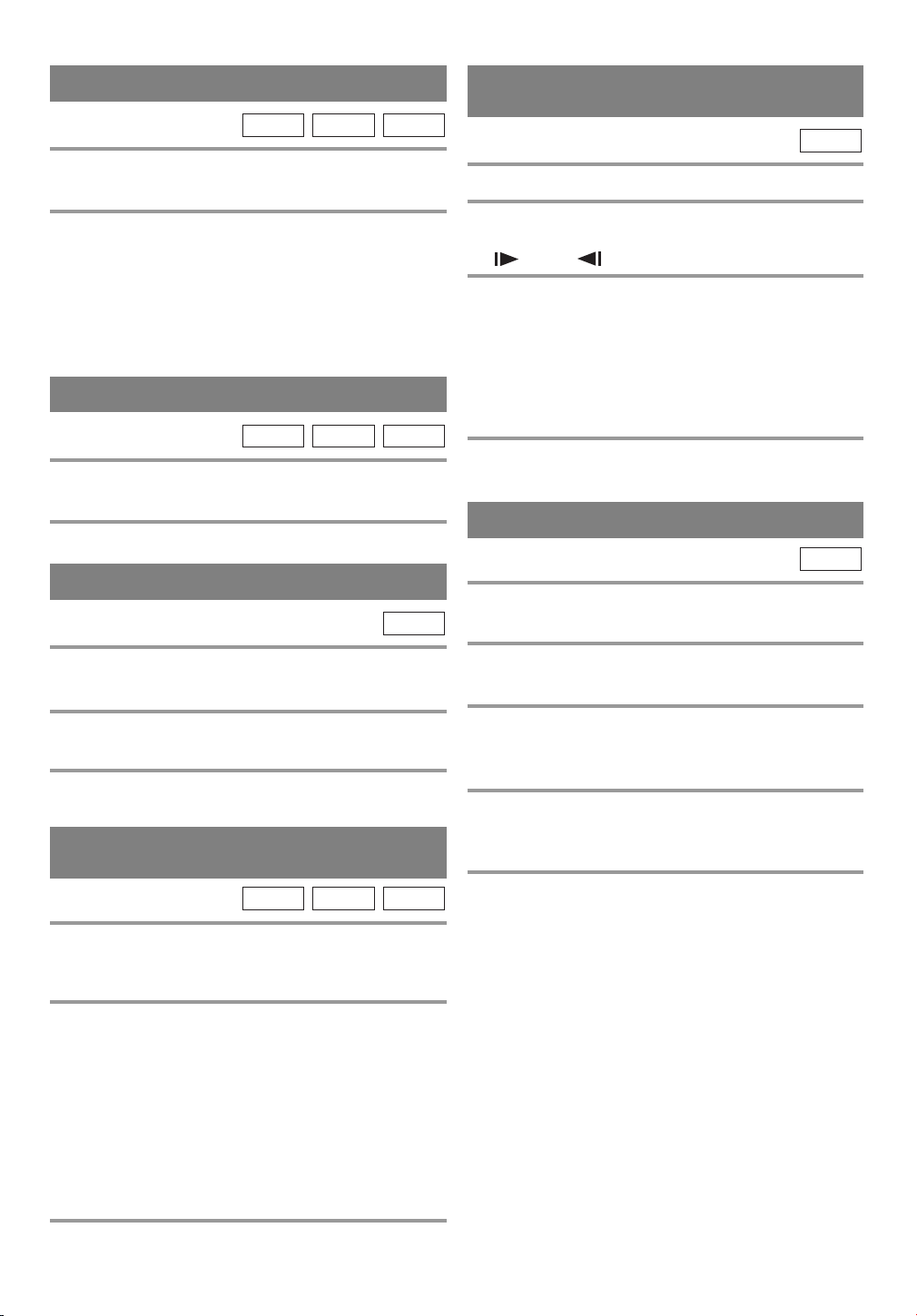
RESUME
DVD-V
1 During playback, press the STOP button.
¡Resume message will appear on the TV screen.
2 Press the PLAY button, playback will resume
from the point at which playback was stopped.
¡To cancel resume, press the STOP button twice.
¡If the unit is turned off, resume function will be can-
celled.
¡For MP3, playback will resume from the beginning
of the track at which playback was stopped.
MP3CD
PAUSE
DVD-V
1 During playback, press the PAUSE button.
¡Playback will pause and sound will be muted.
2 To continue playback, press the PLAY button.
MP3CD
STEP BY STEP PLAYBACK
DVD-V
SLOW FORWARD /
SLOW REVERSE
DVD-V
1 During playback, press the PAUSE button.
2 Press and hold the SKIP ( h / g )button
for a few seconds.
¡“ 1” or “ 1” appears on the screen.
3 To select another speed, repeat step [2] until
your required speed appears on the screen.
¡Slow forward or reverse speed varies with the disc.
Approximate speed is 1(1/16), 2(1/8) and 3(1/2).
¡When you use buttons on the front panel, use the
SKIP G / SEARCH g or
SKIP H / SEARCH h button.
4 To return to normal playback, press the
PLAY button.
ZOOM
DVD-V
The Zoom function allows you to enlarge the video
image and to pan through the enlarged image.
1 During playback, press the PAUSE button.
¡Playback will pause and sound will be muted.
2 The disc goes forward by one frame each
time the PAUSE button is pressed.
3 To exit step by step playback, press the
PLAY button.
FAST FORWARD/REVERSE
SEARCH
DVD-V
1 During playback, press and hold the SKIP
(
h / g ) button for a few seconds.
¡“ g 1” or “h 1” appears on the screen.
2 To select another speed, repeat step [1] until
your required speed appears on the screen.
¡For DVDs, fast forward/reverse search speed is dif-
ferent depending on the disc. Approximate speed is
1(×2), 2(×8), 3(×50) and 4(×100).
¡For audio CDs, approximate speed is ×16.
¡For MP3, approximate speed is ×8
¡When you use buttons on the front panel, use the
SKIP G / SEARCH g or
SKIP H / SEARCH h button.
MP3CD
1 Press the ZOOM button during playback.
¡Playback will continue.
2 Press the ZOOM button repeatedly to select
the required zoom factor: ZOOM1, ZOOM2,
ZOOM3, or OFF.
3 Use the Arrow buttons (K/L/ s / B) to
move the zoomed picture across the
screen.
4 To exit zoom mode, press the ZOOM button
to OFF.
NOTES
¡Zooming function does not work while disc menu is
shown.
¡Zooming function is not available on some discs.
3 To return to normal playback, press the
PLAY button.
–38–
EN
01A11

SEARCH FUNCTION
TRACK SEARCH
MP3CD
There are three ways to begin playback on an Audio
CD and MP3 at a specific track.
Using the Number buttons on the remote control
1 Press the Number buttons to enter the
desired Track number.
¡Playback will start at the selected track.
¡For single digit tracks (1-9), press a single number
(eg. track 3, press 3).
¡To play track 26, press +10, 2, 6.
Using the SEARCH MODE button
1 Press the SEARCH MODE button.
¡The track search display appears.
2 Within 30 seconds, select a desired track
number using the Number buttons on the
remote control.
¡For single digits press 0 first, if the total track of the
disc is more than 10 tracks.
¡Playback will start at the selected track.
Using the SKIP
During playback, press the SKIP G button to move
the next track. Press it repeatedly to skip subsequent
tracks. Press the SKIP H button to go back to beginning of the current track. Press it repeatedly to go to
the previous tracks.
¡If the SKIP button is pressed while the playback is
paused, the playback will be paused again after skipping to the next track.
NOTE
¡The SKIP HGbuttons are not available when
playback is stopped.
HG
buttons
TITLE / CHAPTER SEARCH
DVD-V
1 Press the SEARCH MODE button once for
the Chapter search, twice for the Title
search during playback.
_/2
2 Enter the desired chapter/title number using
the Number buttons on the remote control.
¡Playback will start at the selected chapter or title.
¡Press the CLEAR button to erase the incorrect input.
¡For single digits press 0 first.
TIME SEARCH
DVD-V
1 During playback, press the SEARCH MODE
button three times (CD: twice) to display the
Time Search on the TV screen.
2 Within 30 seconds, enter a desired disc
time using the Number buttons on the
remote control.
¡Playback will start at the specified time.
¡Press the CLEAR button to erase the incorrect input.
¡When there is no need to enter a number, “0”
appears automatically. For example, “ 0 : 0 - :
appears in the Time Search display if the total time
of the disc is less than 10 minutes.
CD
- -
MARKER SETUP SCREEN
DVD-V
Use markers to memorize your favorite places on a
disc.
1 Press the SEARCH MODE button four times
(CD: three times) during playback.
¡The display screen and Markers will appear on the
TV screen.
2 Press the Arrow button (s/ B) to select 1, 2,
3, 4, 5, 6, 7, 8, 9, or 10 and ensure that “
- :- - :- -
” appears in the display.
3 When you reach the desired point, press the
ENTER button.
¡The Title or Track and elapsed playing time will
appear in the TV screen.
4 To return to the Marker later, press the
SEARCH MODE button four times (CD: three
times) during playback and the Arrow button (
s or B) to choose the desired marker,
then press the ENTER button.
NOTES
¡Opening the disc tray or turning off the power or
selecting AC at step [2] and pressing the ENTER
button will erase all Markers.
¡To clear a marker, using the Arrow button (s or B
position the cursor on to the marker number to be
cleared and press the CLEAR button.
¡Yo u can mark up to 10 points.
5 Press the SEARCH MODE or RETURN but-
ton to exit.
CD
- - -
”
)
,
–39–
EN
01A11

SPECIAL PLAYBACK FUNCTION
REPEAT
REPEAT is available only during playback.
REPEAT TITLE / CHAPTER
DVD-V
To activate the repeat function, press the
REPEAT button during playback.
¡The repeat mode changes as described below every
time you press the button.
CHAPTER TITLE OFF
(current chapter repeat) (current title repeat)
NOTES
¡Repeat Title/Chapter is not available with some
scenes.
¡The REPEAT setting will be cleared when moving
to other title or chapter.
REPEAT TRACK
To activate the repeat function, press the
REPEAT button during playback.
¡The repeat mode changes as described below every
time you press the button.
TRACK ALL OFF
(current track repeat) (entire disc repeat)
NOTES
¡Repeat setting will be cleared when moving to other
track.
¡Repeat playback does not function during repeat A-B
playback.
REPEAT A-B
DVD-V
(repeat
CD
(repeat
CD
off)
off)
PROGRAM
CD
You may determine the order in which tracks will play.
1 In stop mode, press the MODE button.
¡The PROGRAM screen will appear.
2 Press the Arrow button ▲ or ▼ to select a
track, then press the
ENTER button.
¡Press the CLEAR button to
TOTAL
erase the most recently entered
program.
3 Repeat step [2] until you have selected all
the tracks you want to play in the program.
4 Press the PLAY button to play the pro-
grammed tracks.
NOTES
¡While the program is being played back, the STOP
works as follows.
¡Press the STOP button once and then the PLAY but-
ton again, playback will restart from the point where
the STOP button was pressed. (Program continued)
¡Press the STOP button twice and then the PLAY button
again, playback will restart from the track in the usual
way. (Program cleared)
¡Up to 99 programs can be entered.
¡To erase all tracks in the program at once, select
ALL CLEAR at the bottom of the list at step [2].
¡If you like to repeat the current track in the program,
press the REPEAT button repeatedly until
TRACK appears during playback. If you like to
repeat the entire program press the REPEAT button
repeatedly until ALL appears during playback.
RANDOM PLAYBACK
1 Press the REPEAT A-B button at your cho-
sen starting point.
¡ A- appears briefly on the TV screen.
2 Press the REPEAT A-B button again at your
chosen end point.
¡ A-B appears briefly on the TV screen and the
repeat sequence begins.
3 To exit the sequence, press the REPEAT A-
B button.
NOTES
¡The repeat A-B section can only be set within the cur-
rent title (for DVDs) or current track (for audio CDs).
¡Repeat A-B is not available with some scenes in DVD.
¡To cancel the A point which was set, press the
CLEAR button.
¡Repeat A-B playback does not function during title,
chapter, track or all repeat playback.
This shuffles the playing order of tracks instead of
playback in sequence.
1 In stop mode, press the MODE button twice.
¡RANDOM screen appears.
RANDOM
CD-DA TOTAL 0:45:55
PLAY
RANDOM PROGRAM
2 Press the PLAY button to start random playback.
NOTE
¡
If you like to repeat the current track in the random selection, press the REPEAT button repeatedly until
TRACK appears during playback. If you like to
repeat the entire random selection press the REPEAT button repeatedly until ALL appears during playback
–40–
- - no indication - -
CD
01A11
.
EN

PLAYING AN MP3 DISC
3
MP3 PLAYBACK
MP3
When a CD with MP3 files is in the unit, press the
DISC MENU button to call up the MP3 menu on the
TV screen.
1 In stop mode, press the Arrow button (K/L)
to select the desired group or track.
¡If a group is selected, press
the Arrow Bor ENTER button to go on to the track
selection screen. Press the
Arrow button (K/L) to
choose a track, then press the
ENTER button.
¡If a track is selected, press the ENTER button to start
playing tracks. Starting from the one you’ve just
chosen the subsequent tracks will be played.
¡Press the TITLE button to return to the first item.
2 Press the STOP button to stop playback.
NOTES
¡Folders are known as Groups; files are known as
Tracks.
¡MP3 files are accompanied by icon.
¡Maximum of 255 folders can be recognized.
¡Maximum of 512 files can be recognized.
¡Up to 8 hierarchies can be created.
This unit recommends the use of files recorded at the
below specifications:
¡Sampling frequency: 44.1kHz or 48kHz
¡Constant bit rate: 112kbps ~ 320kbps.
folder name 1
folder name 2
folder name 3
folder name 4
file name 1
file name 2
file name 3
folder name 1
PROGRAM
MP3
This feature allows you to program an MP3 disc to
play in a desired sequence.
1 In stop mode, press the MODE button.
¡The PROGRAM screen will appear.
2 Select a desired track using the Arrow but-
ton (
K/L/s/B). Then press the ENTER
button.
¡Press the Arrow button B when you want to go to
the next hierarchy.
¡Press the Arrow button s when you want to go back
to the previous hierarchy.
¡Press the CLEAR button to erase the most recently
entered program.
3 Repeat step [2] until you have selected all
the Tracks you want to play in the program.
4 Press the PLAY button to start programmed
playback.
NOTES
¡While the program is being played back, the STOP
button works as follows.
¡Press the STOP button once and then the PLAY but-
ton again, playback will restart from the point where
the STOP button was pressed. (Program continued)
¡Press the STOP button twice and then the PLAY button
again, playback will restart from the track in the usual
way. (Program cleared)
¡To erase all tracks in the program at once, select
ALL CLEAR at the bottom of the list at step [2].
REPEAT
REPEAT is available only during playback.
To activate the repeat function, press the
REPEAT button during playback.
¡The repeat mode changes as described below every
time you press the button.
TRACK ALL OFF
(current track
repeat)
NOTE
¡Repeat setting will be cleared when moving to other
track.
GROUP
(current group
repeat)
(
entire disc
repeat)
MP3
(repeat
RANDOM PLAYBACK
1 In stop mode, press the MODE button twice.
¡RANDOM screen appears.
2 Press the PLAY button to start random play-
back.
off)
–41–
MP3
01A11
EN

CHANGING THE SETTINGS
SUBTITLE LANGUAGE CAMERA ANGLE
DVD-V
The unit allows you to select a language for subtitles
during DVD (if available) playback.
1 Press the SUBTITLE button during playback.
2 Press the SUBTITLE button repeatedly to
select your desired subtitle language.
¡The subtitle language will appear on the display bar
at the top of the TV screen.
3 To turn off subtitles, press the SUBTITLE
button repeatedly until OFF appears.
NOTES
¡
Some discs allow audio language setting/subtitle language
setting on the disc menu. (Operation varies between discs,
so refer to the manual accompanying the disc.)
¡If the desired language is not shown after pressing
the SUBTITLE button several times, the disc does
not have subtitles in that language.
¡If you choose a Language that has a 3 letter language
code, the code will be displayed every time you
change the Subtitle language setting. If you choose
any other languages, ‘---’ will be displayed instead.
(Refer to page 44.)
AUDIO LANGUAGE
DVD-V
DVD-V
Some DVD discs contain scenes which have been shot
simultaneously from various angles. You can change
the camera angle when the ( ) icon appears on the
screen.
1 Press the ANGLE button during playback.
¡The selected angle will be displayed on the display
bar at the top of the screen.
2 Press the ANGLE button repeatedly to
select your desired angle.
BLACK LEVEL SETTING
DVD-V
Adjust the Black Level Settings to make the black
parts of the picture brighter.
1 Press the MODE button during playback.
OFF
2 Press the ENTER button to switch OFF.
ON: Makes the dark parts brighter.
OFF: Shows the original picture as recorded.
The unit allows you to select a language during DVD
disc (if multi languages are available) playback.
1 Press the AUDIO button during playback.
2 Press the AUDIO button repeatedly to select
your desired language.
NOTE
¡Pressing the AUDIO button may not work on some
DVDs with multiple audio languages (e.g. DVDs
which allow audio language setting on the disc menu).
STEREO SOUND MODE
CD
1 Press the AUDIO button repeatedly during
playback to select between STEREO, L-CH
or R-CH.
¡
STEREO - both right and left channels are active (stereo)
L-CH - only left channel is active
R-CH - only right channel is active
NOTE
¡I
f the Virtual Surround setting is ON, the sound mode
will be set to STEREO and can not be changed.
–42–
3 Press the MODE button twice or the
RETURN button to exit.
NOTE
¡The setting will be saved even if the unit is turned
off.
VIRTUAL SURROUND
DVD-V
You can enjoy surround-sound effect over two speakers on this unit.
1 Press the MODE button twice (CD/MP3:
once) during playback.
OFF
2 Press the ENTER button to set it 1 (Natural
effect) or 2 (Emphasized effect) or OFF.
3 Press the MODE or RETURN button to exit.
NOTE
¡
(for CD play only) This function is not effective if the
sound mode is set to something other than STEREO
MP3CD
01A11
.
EN

THE ON-SCREEN INFORMATION
DVD-V
MP3CD
You can check the information about the current disc by pressing the DISPLAY button on the remote control.
For DVD-Vs
1 Press the DISPLAY button during playback
to show current Chapter.
¡The elapsed and remaining
playing time of the current
9/49 0:00:00 -0:03:30
For audio CDs
1 Press the DISPLAY button during playback
to show the current Track.
¡The elapsed and remaining playing time of the cur-
rent track will be displayed.
chapter will be displayed.
2 Press the DISPLAY button again to show
2 Press the DISPLAY button again to show
current Title.
¡The elapsed and remaining playing time of the cur-
rent title will be displayed.
current Total Track.
¡The elapsed and remaining playing time of the cur-
rent track will be displayed.
3 Press the DISPLAY button again to exit the
3 Press the DISPLAY button again.
¡The BIT RATE and the current repeat setting will be
displayed.
¡If you are playing a dual layered disc, the layer num-
ber will also be displayed (L0: Layer 0 is playing.
L1: Layer 1 is playing).
display.
For MP3
1 Press the DISPLAY button during playback.
¡The name of the file currently in play will be dis-
played.
4 Press the DISPLAY button again to exit the
display.
2 Press the DISPLAY button again to show
the track number, the elapsed time, the
repeat status and the playback status at the
top of the screen.
¡ will be displayed when repeat play has been
selected.
¡ T- indicates Track repeat
¡ G - indicates Group (folder) repeat
¡ A- indicates Disc repeat
3 Press the DISPLAY button again to exit the
display.
–43–
EN
01A11

CHANGING THE DVD SETUP ITEMS
LANGUAGE SETTING
DVD-V
Language options are not available with some discs.
1 Press the SETUP button twice in STOP
mode so that the DVD SETUP menu
appears.
¡ If the menu does not appear, press the PLAY button,
the STOP button, then the SETUP button twice.
SETUP
QUICK
CUSTOM
INITIALIZE
2 Press the Arrow button L to select CUS-
TOM, then press the ENTER button.
¡CUSTOM mode will appear.
3 Press the Arrow button (K/L) to select
“LANGUAGE”, then press the ENTER button
to confirm.
SETUP CUSTOM
LANGUAGE
DISPLAY
AUDIO
PARENTAL
4 Press the Arrow button (K/L) to select the
next items, then press the ENTER button.
AUDIO: Sets the audio language.
SUBTITLE: Sets the subtitle language.
DISC MENU: Sets the language for DVD menu.
5 Press the Arrow button (K/L) to select a
setting, then press the ENTER button.
¡If OTHER is selected on the AUDIO, SUBTITLE or
DISC MENU screen, press four-digit number to
enter the code for the desired language. (Refer to the
language code list.)
¡Only the languages supported by the disc can be
selected.
6 Press the SETUP button to exit.
NOTE
¡Language Setting for Audio and Subtitle is not avail-
able with some discs. Then use the AUDIO and the
SUBTITLE buttons. Details are on page 42.
TO CHANGE THE ON-SCREEN MENUS
You can access the TV/VCR SETUP menu by pressing
the SETUP button from the DVD mode. Refer to
“SELECTING THE LANGUAGE” on page 15 to
changing the on-screen menus.
Language Code
Abkhazian 4748
Afar 4747
Afrikaans 4752
Albanian 6563
Amharic 4759
Arabic 4764
Armenian 5471
Assamese 4765
Aymara 4771
Azerbaijani 4772
Bashkir 4847
Basque 5167
Bengali;Bangla 4860
Bhutani 5072
Bihari 4854
Bislama 4855
Breton 4864
Bulgarian 4853
Burmese 5971
Byelorussian 4851
Cambodian 5759
Catalan 4947
Chinese [CHI] 7254
Corsican 4961
Croatian 5464
Czech 4965
Danish [DAN] 5047
Dutch [DUT] 6058
English [ENG] 5160
Esperanto 5161
Estonian 5166
Faroese 5261
Fiji 5256
Finnish [FIN] 5255
French [FRE] 5264
Frisian 5271
Galician 5358
Georgian 5747
German [GER] 5051
Greek [GRE] 5158
Greenlandic 5758
Guarani 5360
Gujarati 5367
Hausa 5447
Hebrew 5569
Hindi 5455
Hungarian [HUN] 5467
Icelandic [ICE] 5565
Indonesian 5560
Interlingua 5547
Interlingue 5551
Inupiak 5557
Irish [IRI] 5347
Italian [ITA] 5566
Japanese [JPN] 5647
Javanese 5669
Kannada 5760
Kashmiri 5765
Kazakh 5757
Kinyarwanda 6469
Kirghiz 5771
Kirundi 6460
Korean [KOR] 5761
Kurdish 5767
A-B
C-E
F-H
I-K
Language Code
Laothian 5861
Latin 5847
Latvian;Lettish 5868
Lingala 5860
Lithuanian 5866
Macedonian 5957
Malagasy 5953
Malay 5965
Malayalam 5958
Maltese 5966
Maori 5955
Marathi 5964
Moldavian 5961
Mongolian 5960
Nauru 6047
Nepali 6051
Norwegian [NOR] 6061
Occitan 6149
Oriya 6164
Oromo(Afan) 6159
Panjabi 6247
Pashto;Pushto 6265
Persian 5247
Polish 6258
Por tuguese [POR] 6266
Quechua 6367
Rhaeto-Romance 6459
Romanian [RUM] 6461
Russian [RUS] 6467
Samoan 6559
Sangho 6553
Sanskrit 6547
Scots Gaelic 5350
Serbian 6564
Serbo-Croatian 6554
Sesotho 6566
Setswana 6660
Shona 6560
Sindhi 6550
Singhalese 6555
Siswat 6565
Slovak 6557
Slovenian 6558
Somali 6561
Spanish [SPA] 5165
Sundanese 6567
Swahili 6569
Swedish [SWE] 6568
Tagalog 6658
Tajik 6653
Tamil 6647
Tatar 6666
Telugu 6651
Thai 6654
Tibetan 4861
Tigrinya 6655
Tonga 6661
Tsonga 6665
Tu rkish [TUR] 6664
Tu rkmen 6657
Tw i 6669
Ukrainian 6757
Urdu 6764
Uzbek 6772
Vietnamese 6855
Volapuk 6861
Welsh 4971
Wolof 6961
Xhosa 7054
Yiddish 5655
Yo r uba 7161
Zulu 7267
L-N
O-R
S
T
U-Z
If you choose a Language that has a 3 letter language
code, the code will be displayed every time you change
the Audio or Subtitle language setting on page 42. If
you choose any other languages, ‘---’ will be displayed
instead. (3 letter language code is written in bracket.)
–44–
EN
01A11

DISPLAY SETTING
AUDIO SETTINGS
DVD-V
You can change certain aspects of the DVD display
screens and on-screen messages on the TV screen.
1 Press the SETUP button twice in STOP mode
so that the DVD SETUP menu appears.
¡ If the menu does not appear, press the PLAY button,
the STOP button, then the SETUP button twice.
SETUP
QUICK
CUSTOM
INITIALIZE
2 Press the Arrow button L to select CUS-
TOM, then press the ENTER button.
¡CUSTOM mode will appear.
3
Press the Arrow button (K/L)to select “DISPLAY”, then press the ENTER button to confirm.
SETUP CUSTOM
LANGUAGE
DISPLAY
AUDIO
PARENTAL
4
Press the Arrow button (K/L) to select the
below items, then press the ENTER button.
TV MODE:
¡Press the Arrow button (K/L) for an item selection,
then press the ENTER button.
¡Select 4:3 LETTER BOX for black bars to appear on
top and bottom of the screen.
¡
Select 4:3 PAN & SCAN for a widescreen DVD presentation as full height picture with both sides
trimmed. This allows you to fill your entire screen by
eliminating some of the widescreen picture content.
¡The default setting is 4:3 LETTER BOX.
STILL MODE
¡Press the Arrow button (K/L) for an item selection,
then press the ENTER button.
¡Select “AUTO” usually.
¡If you select “FIELD”, the picture in the still mode
will be stabilized.
¡If you select “FRAME”, the picture in the still mode
will be highly defined.
ANGLE ICON:
¡Press the ENTER button repeatedly to turn Angle
icon ON or OFF.
¡The default setting is ON.
AUTO POWER OFF:
¡Press the ENTER button repeatedly to turn Auto
Power off ON or OFF.
¡The default setting is ON and the screen saver pro-
gram starts when there is no input from the unit for
5 minutes in the stop mode. When the screen saver
program is activated for 15 minutes, the power automatically turns off.
QUICK
:
DVD-V
Choose the appropriate Audio settings for your equipment as it only affects during the playback of DVD
discs.
1 Press the SETUP button twice in STOP mode
so that the DVD SETUP menu appears.
¡ If the menu does not appear, press the PLAY button,
the STOP button, then the SETUP button twice.
SETUP
QUICK
CUSTOM
INITIALIZE
2 Press the Arrow button L to select “CUS-
TOM”, then press the ENTER button.
¡CUSTOM mode will appear.
3 Press the Arrow button (K/L) to select
“AUDIO”, then press the ENTER button to
confirm.
SETUP CUSTOM
LANGUAGE
DISPLAY
AUDIO
PARENTAL
4 Press the Arrow button (K/L) to select the
below items, then press the ENTER buttons.
DRC (Dynamic Range Control):
¡To compress the range of soft to loud sound.
¡The default setting is ON.
DOWN SAMPLING:
¡Set to ON when outputting in 48 kHz.
¡The default setting is ON.
When playing disc with copyright Protection
¡If you select OFF, copyright protection will be acti-
vated and sound will be down sampled at 48kHz.
DOLBY DIGITAL:
QUICK
Set to On when the unit is connected to a Dolby Digital
Decoder.
(ON: Output a Dolby Digital signal)
(OFF: Convert the Dolby Digital to PCM (2 channel
stereo))
¡The default setting is ON.
5 Press the SETUP button to exit.
5 Press the SETUP button to exit.
–45–
EN
01A11

PARENTAL CONTROL
DVD-V
Parental Control limits the disc viewing that exceed
your settings. (with a password or playback will stop.)
This feature allows you to prevent discs with objectionable material from being played by your children.
PARENTAL LEVEL
Parental Level allows you to prevent the playback of
DVDs that exceed rating levels that you choose. You
create a password, and unless the password is entered,
DVDs that exceed your chosen ratings will not play.
This feature allows you to prevent children from playing inappropriate DVDs.
CONTROL LEVELS
¡
ALL
All parental lock is cancelled.
¡
Level 8
DVD software of any grade (adult/general/children)
can be played back.
¡
Levels 7 to 2
Only DVD software intended for general use and
children can be played back.
¡
Level 1
Only DVD software intended for children can be
played back, with those intended for adult and
general use is prohibited.
IF YOU FORGET THE PASSWORD
1 Press the SETUP button twice in STOP mode
so that the QUICK SETUP menu appears.
¡ If the menu does not appear, press the PLAY button,
the STOP button, then the SETUP button twice.
2 Press the Arrow button L to select “CUS-
TOM”, then press the ENTER button.
SETUP
QUICK
CUSTOM
INITIALIZE
3 Press the Arrow button (K/L) to select
“PARENTAL”, then press the ENTER button.
SETUP CUSTOM
LANGUAGE
DISPLAY
AUDIO
PARENTAL
4 Enter your four-digit password then press
the ENTER button.
5 Press the Arrow button (K/L) to select
“PARENTAL LEVEL”, then press the ENTER
button.
6 Press the Arrow button (K/L) to select the
desired level, then press the ENTER button.
1
Press the number buttons 4, 7, 3, 7 at step [4].
Then enter your new password.
¡Password will be cleared and parental level will be
set to ALL.
2 Proceed the steps [5] to [7] again.
INITIALIZE
This allows you to return all selections of SETUP
(except for PARENTAL) to their default settings.
1 Press the SETUP button twice in STOP
mode so that the INITIALIZE menu appears.
2 Press the Arrow button (K/L) to select “INI-
TIALIZE”, then press the ENTER button.
3 Select “YES”, then press the ENTER button
twice. All the settings (except for
“PARENTAL”) will be cleared.
¡To cancel the initialization, select “NO”.
4 Press the SETUP button to exit.
7 Press the SETUP button to exit
NOTES
¡
When doing this for the first time, enter any 4 digits.
(except for 4737) That number will be used as the password.(in the event you forget the password, see below)
¡To change the password, press the Arrow button
(K/L) to select CHANGE at step [5], then press the
ENTER button. Enter the four-digit password, then
press the ENTER button.
¡
With some DVDs, it may be difficult to find if they are
compatible with parental lock. Be sure to check if the
parental lock function operates in the way that you have set.
¡Record the password in case you forget it.
–46–
–46–
EN
01A11

TROUBLESHOOTING GUIDE
If the unit does not perform properly when operated as instructed in this Owner’s Manual, check the unit, consulting the following checklist.
PROBLEM CORRECTIVE ACTION
No power
The unit does not respond to
the remote control
TV/VCR Mode
Sometimes a performance problem can be easily solved by checking seemingly apparent but often overlooked
possibilities. Before arranging for service, check these items. It could save your time and money.
PROBLEM CORRECTIVE ACTION
No picture and sound
No picture or poor picture on
the unit
No sound or poor sound
Bars On Screen
Picture Distorted or Blurred
Picture Rolls Vertically
Lines or Streaks in Picture
No Color
Poor Reception on Some Channels
Ghosts in Picture
Weak Picture
Sound OK, Picture Poor
Make sure the power plug is connected to an AC outlet.
•
Make sure the power is turned on.
•
Check if the power plug is connected to an AC outlet.
•
Check the batteries in the remote control.
•
Aim the remote control directly at the remote sensor. If necessary,
•
remove all the obstacles between the sensor and the remote.
You have to be within 23 feet of the unit.
•
Check if the correct mode is selected. If not switch the mode by
•
pressing the SELECT button on the remote control,whichever you need.
Make sure the AC cord is connected to an AC outlet.
•
Check antenna connection.
•
Press the SELECT button on the remote control to select TV mode.
•
Then try other TV feature.
Let the unit program its tuner memory.
•
Adjust direction or replace antenna.
•
Adjust picture controls.
•
Adjust volume control on remote control or main unit.
•
Press the MUTE button to restore sound.
•
If outside antenna is being used, check for broken wire.
•
Check for local interference.
•
Try a new channel, if OK, then possible station trouble.
•
If outside antenna is being used, check for broken wire.
•
Try a new channel, if OK, then possible station trouble.
•
If outside antenna is being used, check for broken wire.
•
Check for local interference.
•
Try a new channel, if OK, then possible station trouble.
•
Is antenna or cable connected to terminal on the back of the set?
•
If outside antenna is being used, check for broken wire.
•
Adjust COLOR control.
•
Try a new channel, if OK, then possible station trouble.
•
Is antenna or cable connected to terminal on the back of the set?
•
If outside antenna is being used, check for broken wire.
•
Check for local interference.
•
Try a new channel, if OK, then possible station trouble.
•
Is antenna or cable connected to terminal on the back of the set?
•
If outside antenna is being used, check for broken wire.
•
Adjust CONTRAST & BRIGHT control.
•
Try a new channel, if OK, then possible station trouble.
•
Is antenna or cable connected to terminal on the back of the set?
•
If outside antenna is being used, check for broken wire.
•
Check for local interference.
•
Adjust CONTRAST & BRIGHT control.
•
–47–
EN
01A11

PROBLEM CORRECTIVE ACTION
Picture OK, Sound Poor
Timer recording is not possible
Cannot go into Record mode
Playback picture is partially noisy
No picture but the audio is OK in
playback
No operation by infrared Remote
Control
Video or color fades in and out
when making a copy of a video tape•copy guard protection.
Distorted color appears on screen
CLOSED CAPTION PROBLEM POSSIBLE REMEDY
My unit is showing captions • You are watching a live broadcast and spelling errors made by the
that are misspelled. • closed captioning production company may pass through uncorrected.
My unit will not show the text • Captions that are delayed a few seconds behind the actual
dialogue in its entirety • are common for live broadcast. Most captioning production
or there is a delay of what is • companies can display a dialogue to a maximum of 220 words
being said. • per minute. If a dialogue exceeds that rate, selective editing is used
My captions are scrambled with • Interference caused by building, power lines, thunderstorms, etc.
white boxes on the TV screen. • may cause scrambled or incomplete captions to appear.
My program guide listed a TV show
as being closed captioned but none • up the actual program so that additional advertising time can be
of the captions were displayed. • given. Since the decoder cannot read the compressed information,
My prerecorded video tape does not
show any captions. The tape box • company accidentally left out the captioning signals during the
mentions it being closed captioned. • copying process.
My TV screen shows a black box • You are in the TEXT mode. Select CAPTION mode to CAPTION
on certain channels. • [OFF].
Try a new channel, if OK, then possible station trouble.
•
Check for local interference.
•
Make sure the timer recording is set correctly.
•
Make sure the power is off.
•
Make sure the unit clock is set correctly.
•
Make sure the tape has an erase-prevention tab. If need, cover the
•
hole with plastic tape.
•
Adjust tracking control for a better picture using the CHANNEL
•
button K or L on the unit.
•
•
Head cleaning may be necessary. Refer to “AUTO HEAD
•
CLEANING” on page 50.
•
Make sure the AC cord is connected to an AC outlet.
•
Check batteries in remote control.
•
You can not copy a copyrighted video tape. You are experiencing
Magnetism from nearby appliances and speaker systems might affect
•
the color of the TV picture. Move the
Refer to “DEGAUSSING” on page 19.
• A prerecorded program will not show any misspelled words because
• of the normal time available for editing the captions.
• to insure that the captions remain up-to-date with the current
• TV screen dialogue.
• Broadcasters may at times use a time compression process to speed
• captions will be lost.
• The video tape was either an illegal copy or the tape duplicating
away from the object
unit
.
–48–
EN
01A11

DVD Mode
PROBLEM CORRECTIVE ACTION
No picture • Insert a correct video disc that plays on this unit.
• Press the SELECT button on the remote control to select DVD mode.
Then, try other DVD feature.
Disc cannot be played
No sound
No DTS audio is output
Distorted picture
Audio or subtitle language • The selected language is not available for audio or subtitles on
does not match the set up the DVD.
The camera angle cannot be changed • The DVD does not contain sequences recorded from different camera
Audio or subtitle language cannot be • The DVD does not contain audio source or subtitles in the selected
changed language. This is not a malfunction.
“Prohibited icon” appears on the • That operation is prohibited by the unit or the disc.
screen, prohibiting an operation This is not a malfunction.
CD sound dropout • Scratched disc. Replace the disc with an unscratched one.
No CD reproduction
DVD picture dropout
DVD picture freeze
DVD picture in mosaic
No DVD reproduction
• Insert the disc.
• Clean the disc.
• Place the disc correctly, with the label side up.
• Cancel the parental lock or change the control level.
• Connect the audio cables firmly.
• Turn the power of the audio component on.
• Correct the audio output settings.
• Correct the input settings on the audio component.
• This unit does not support DTS audio. This is not a malfunction.
• There are some cases where pictures may be slightly distorted, which
are not a sign of a malfunction.
• Although pictures may stop for a moment, this is not a malfunction.
This is not a malfunction
angles. This is not a malfunction
NOTES:
Some functions are not available in specific modes, but this is not a malfunction. Read the description in
•
this Owner’s Manual for details on correct operations.
Playback from a desired track and random playback are not available during program playback.
•
–49–
EN
01A11

MAINTENANCE
Recordable
ReWritableReWritable
CABINET CLEANING
Wipe the front panel and other exterior surfaces of
•
the unit with a soft cloth immersed in lukewarm
water and wrung dry.
Never use a solvent or alcohol. Do not spray insec-
•
ticide liquid near the unit. Such chemicals may
cause damage and discoloration to the exposed surfaces.
1.Please visit your local Audio/Video store and purchase a good quality VHS Video Head Cleaner.
2.If a Video Head Cleaner does not solve the problem, please call our help line at 1-800-488-1222, to
locate an Authorized Service Center.
NOTES:
Remember to read the instructions included with
•
the video head cleaner before use.
Clean video heads only when problems occur.
•
AUTO HEAD CLEANING
Automatically cleans video heads as you insert or
•
remove a cassette, so you can see a clearer picture.
Playback picture may become blurred or interrupt-
•
ed while the TV program reception is clear. Dirt
accumulated on the video heads after long periods
of use or the usage of rental or worn tapes can
cause this problem.
If a streaky or snowy picture appears during playback, the video heads in your unit may need to be
cleaned.
SERVICING
Should your unit become inoperative, do not try to
•
correct the problem by yourself. There are no userserviceable parts inside. Turn off, unplug the power
cord and please call our help line at 1-800-4881222, to locate an Authorized Service Center.
IF THE LASER OPTICAL PICKUP UNIT IS DIRTY
If the unit still does not perform properly when it is operated while referring to the relevant sections and to "TROU-
•
BLESHOOTING GUIDE" in this Owner's Manual, the laser optical pickup unit may be dirty. Consult your dealer
or an Authorized Service Center for inspection and cleaning of the laser optical pickup unit.
DISC HANDLING
Use discs which have the following logos on them.
•
(Optical audio digital discs.)
Handle the discs so that fingerprints and dust do
•
not adhere to the surfaces of the discs.
Always store the disc in its protective case when it
•
is not used.
To clean-off, use a soft cloth.
•
Do not use a hard cloth since this will mar the disc.
•
Wipe the disc in a straight line from center to edge.
•
Never wipe with a circular motion.
•
Do not use detergent or abrasive cleaning agents.
•
–50–
EN
01A11

SPECIFICATIONS
GENERAL SPECIFICATIONS ELECTRICAL SPECIFICATIONS
TV/VCR
Sound output: 2 speakers, 1W, 8 ohm
CRT 27 inch in-line gun,
90˚ deflection tube
Television system : NTSC-M
Closed caption system :§15.119/FCC
Video Heads : Rotary four-head
Tape width : 1/2 inch
Tape speed
SP : 33.40mm/sec.
LP : 16.67mm/sec.
SLP : 11.12mm/sec.
Tuner channel
TV VHF Low : #2~#6
TV VHF High : #7~#13
TV UHF : #14~#69
CATV
VHF : 5A
MID band : A5~A1, A~I
SUPER band : J~W
HYPER band : W+1~W+84
DVD
Product type: DVD Player
Discs: DVD video, Audio CD
Output signal format: NTSC color
OTHER SPECIFICATIONS
Terminals
Antenna input: VHF/UHF/CATV
75 ohm unbalanced (F-type)
Video input: RCA connector [ 1
Audio L/R input: RCA connector [ 2
Headphone: 1/8” stereo (3.5 mm)
Coaxial digital
audio output: One pin jack,
500m Vpp (75 ohm)
Remote control: Digital encoded
infrared light system
Operating
temperature: 5ºC to 40ºC
(41ºF~104ºF)
Power requirements: AC 120V, 60Hz
Power consumption
(Maximum): 130W
Picture tube: 27"PF
Dimensions: H:25-1/2” (644mm)
W:26-9/16” (677mm)
D:19-11/16” (506mm)
Weight: 86 lbs (43.0kg)
Designs and specifications are subject to change without notice.
•
If there is a discrepancy between languages, the default language will be English.
•
–51–
EN
01A11

INDICE
■ CONTROLES DE OPERACIÓN Y FUNCIONES . . . . . 52
PA NEL FRONTAL DEL TELEVISOR/DVD. . . . . . . . . . 52
MANDO A DISTANCIA. . . . . . . . . . . . . . . . . . . . . . . . . 52
VISTA POSTERIOR . . . . . . . . . . . . . . . . . . . . . . . . . . . . 52
■ PREPARACIÓN PARA LA UTILIZACIÓN . . . . . . . . . . 53
CONEXIONES DE ANTENA/CABLE . . . . . . . . . . . . . . 53
CONEXIÓN A TOMAS DE ENTRADA EXTERNA. . . . 53
PARA INSERTAR LAS PILAS . . . . . . . . . . . . . . . . . . . . 54
MODO DE ENTRADA EXTERNA . . . . . . . . . . . . . . . . 54
CONEXIÓN A UN SISTEMA ESTÉREO . . . . . . . . . . . . 54
CONEXIÓN A UN AMPLIFICADOR ESTÉREO
EQUIPADO CON TOMAS DE ENTRADA DIGITAL,
PLATINA MD O PLATINA DAT (Para DVD). . . . . . . . . 54
CONEXIÓN A UN DECODIFICADOR DOLBY DIGITAL
(para DVD) . . . . . . . . . . . . . . . . . . . . . . . . . . . . . . . . . . . 54
SECCIÓN DE TV/VCR
■ PREPARACIÓN PARA LA UTILIZACIÓN . . . . . . . . . . 54
SELECCIÓN DE IDIOMA . . . . . . . . . . . . . . . . . . . . . . . 54
AJUSTE DE CANALES . . . . . . . . . . . . . . . . . . . . . . . . . 55
AJUSTE DEL RELOJ . . . . . . . . . . . . . . . . . . . . . . . . . . . 55
SECCIÓN DE DVD
REPRODUCCIÓN BÁSICA . . . . . . . . . . . . . . . . . . . . . . 55
CONTROLES DE
OPERACIÓN Y FUNCIONES
PANEL FRONTAL DEL
TELEVISOR/DVD
Consulte la figura 1 de la página 9
MANDO A DISTANCIA
Consulte la figura 2 de la página 9
VISTA POSTERIOR
Consulte la figura 3 de la página 10
1. Botón POWER
Presione este botón para conectar y desconectar la alimentación.
2. Botones VOLUME X/Y
Presione estos botones para controlar el nivel de volumen
del DVD y el televisor.
3. Botones SKIP (para DVD)
Presione el botón correspondiente una vez para omitir
capítulos o pistas y desplazarse a un punto específico.
Mantenga el botón presionado para cambiar la velocidad de reproducción en avance o retroceso.
4. Botón PLAY
Inicia la reproducción del contenido del disco o cinta.
5. Botón STOP
Detiene la reproducción del disco.
6. Botón OPEN/CLOSE
Presione este botón para insertar discos en la bandeja o
retirarlos de ella.
7. Bandeja de carga del disco
8. Indicador DVD
Se ilumina durante el modo DVD.
9. Botón SELECT
Presione este botón para cambiar al modo TV/VCR,
modo de entrada externa o modo de DVD.
10. Indicador TV/VCR
Se ilumina durante el modo TV/VCR.
11. Botones CHANNEL K/L
Utilice estos botones para seleccionar canales memorizados.
12. Indicador de grabación
Parpadea durante la grabación. Se ilumina durante el
modo de espera de grabación controlada por temporizador.
13. Botón REC/OTR (Panel frontal)
Presione para empezar la grabación manual. Presione
repetidamente para empezar la grabación instantánea
(OTR).
Botón RECORD
Presione para empezar la grabación manual.
14. Botón REW (para TV/VCR)
Presione este botón para rebobinar la cinta o para ver
la imagen rápidamente en dirección de retroceso
durante el modo de reproducción. (Búsqueda en dirección de retroceso)
15. Botón F.FWD (para TV/VCR)
Presione este botón para adelantar rápidamente la cinta
o para ver la imagen rápidamente en dirección de
avance durante el modo de reproducción. (Búsqueda en
dirección de avance)
16. Botón STOP/EJECT
Presione este botón para detener la cinta. Presiónelo en
el modo de parada para retirar la cinta del
televisor/videograbadora/DVD.
17. Ventanilla del sensor de mando a distancia
18. Toma HEADPHONE
Para conectar auriculares (no suministrados) y escuchar
en privado.
19. To ma de entrada VIDEO
Conecte aquí la toma de salida de vídeo de una
videocámara o de una videograbadora.
20. Tomas de entrada AUDIO L/R
Conecte aquí las tomas de salida de audio de una
videocámara o de una videograbadora.
21. Compartimiento del cassette
22. Botón PICTURE
Presione este botón para ajustar la imagen.
23. Botones numéricos
Modo TV:
Presione dos botones para acceder directamente al
canal deseado.
No olvide presionar “0” antes de elegir un canal de un
solo dígito.
Botón +100
Presione este botón para seleccionar canales de televisión por cable cuyo número sea igual o superior a 100.
Modo DVD:
Presione este botón para introducir el número deseado.
Botón +10
Presione este botón para introducir números
mayores que 10
24. Botón PAUSE
Hace una pausa en la reproducción del disco o cinta.
25. Botón SPEED
Presione este botón para seleccionar la velocidad de
grabación deseada: SP/SLP.
26. Botón C.RESET
Presione este botón para poner el contador en 0:00:00.
Presiónelo también para cancelar un ajuste de programa de temporizador.
27. Botón DISPLAY
Modo TV/VCR:
Para visualizar el contador o el número del canal y la
fecha actual en la pantalla del televisor.
Modo DVD:
Indica el estado actual en la pantalla del televisor para
fines de comprobación.
28. Botón SETUP
Presione este botón para activar o salir del modo de
menús de televisor o configuración de DVD.
29. Botón TITLE
Para visualizar el menú de títulos.
(Mando a distancia)
.
[TV/VCR P.30, 31]
–52–
[TV/VCR P.30]
iguales o
ES
0C28

30. Botón CLEAR
Para cancelar ajustes.
31. Botón MODE
Activa el modo de reproducción programada o el modo de
reproducción aleatoria.
32. Botón SEARCH MODE
Presione este botón para localizar un punto deseado.
33. Botón AUDIO
Presione este botón para seleccionar un idioma de
audio o el modo de sonido deseado.
34. Botón SUBTITLE
Presione este botón para seleccionar el idioma de subtítulos deseado.
35. Botón REPEAT
Repite la reproducción del disco, título, capítulo, grupo
o pista actual.
36. Botón ANGLE (modo DVD)
Presione este botón para cambiar el ángulo de la cámara
y ver la secuencia que se está reproduciendo desde un
ángulo diferente.
37. Botón A-B REPEAT
Repite la reproducción de una sección seleccionada.
38. Botón RETURN
Permite volver a la operación anterior en el modo de
configuración de DVD.
39. Botón ENTER
Presione este botón para establecer un ajuste.
40. Botones de flechas
Modo TV/VCR:
Presione estos botones para seleccionar un modo de
ajuste en el menú que aparece en la pantalla del televisor.
Presiónelos también para seleccionar opciones o
establecer ajustes en un menú en particular.
Modo DVD:
Use estos botones para hacer ajustes mientras observa
la imagen en la pantalla del televisor.
41. Botón DISC MENU
Muestra los menús contenidos en el DVD.
42. Botón ZOOM
Amplía parte de la imagen reproducida de un DVD.
43. Botón MUTE
Suprime la salida de sonido. Presiónelo de nuevo para
restablecer el sonido.
44. Botón SLEEP
Utilice este botón para ajustar el temporizador de dormir.
45. Botón SELECT
Presione este botón para cambiar entre los modos
TV/VCR y DVD. El modo seleccionado (TV/VCR o
DVD) se visualiza en el indicador del panel delantero.
46. Toma de entrada ANT.
Conéctela a una antena, sistema de televisión por cable
o sistema de satélite.
47. Cable de alimentación
Conéctelo a una toma de CA estándar (120 V, /60 Hz).
NOTA: Antes de conectar el cable de alimentación a
una toma de CA estándar, retírelo del gancho
para evitar dañarlo.
48. Toma de salida de audio digital COAXIAL
Conéctela solamente a la entrada digital de un amplificador externo o decodificador de audio de DVD.
PREPARACIÓN PARA LA
UTILIZACIÓN
CONEXIONES DE ANTENA/CABLE
Consulte la figura 4 de la página 11
ANTENAS SEPARADAS DE VHF/UHF
En algunas zonas será necesario utilizar una antena
exterior.
TELEVISIÓN POR CABLE SIN CAJA DE
CONVERTIDOR/DECODIFICADOR
Utilice esta conexión si su sistema de televisión por
cable se conecta directamente a su televisor/
videograbadora/DVD, sin una caja de convertidor.
Con esta conexión podrá:
1) Utilizar el mando a distancia del televisor/
videograbadora/DVD para seleccionar canales.
2) Programar uno o más canales decodificados para
grabación automática controlada por temporizador.
NOTA: Este televisor/videograbadora/DVD SÓLO
puede grabar el canal que se está viendo.
TELEVISIÓN POR CABLE CON CAJA
DE CONVERTIDOR/DECODIFICADOR
O CAJA DE SATÉLITE
Si su compañía de televisión por cable le suministra
una caja de convertidor o si utiliza un sistema de
satélite, podrá utilizar la conexión básica que se
muestra en la ilustración.
Al utilizar esta conexión, también podrá grabar canales
codificados. Sin embargo, la selección de los canales
deberá hacerse con la caja de convertidor o con la caja
de satélite. Esto significa que no es posible cambiar de
canal utilizando el mando a distancia del televisor/
videograbadora/DVD. La grabación en ausencia (controlada por temporizador) está limitada a un canal a la vez.
PARA GRABAR UN CANAL
CODIFICADO/DECODIFICADO
1.Ajuste el selector de canales del
televisor/videograbadora/DVD al canal de salida de
la caja de convertidor de televisión por cable o caja
de satélite. (Ej., CH3)
2.
Seleccione el canal que desea grabar en la caja de
convertidor de televisión por cable o caja de satélite.
Nota para el instalador de sistemas CATV
Esta nota tiene la finalidad de llamar la atención
del instalador de sistemas CATV para que tenga
en cuenta el Artículo 820-40 de la NEC, que proporciona recomendaciones para hacer una conexión a tierra apropiada y, en particular, especifica
que la tierra del cable debe conectarse al sistema
de puesta a tierra del edificio, tan cerca del punto
de entrada del cable como sea posible.
CONEXIÓN A TOMAS DE ENTRADA
EXTERNA
Cuando vea un programa grabado en otra fuente (videograbadora o videocámara), utilice las tomas de entrada de audio/vídeo
de la parte delantera del televisor/videograbadora/DVD.
Conecte las tomas de salida de audio/vídeo de otra fuente a
las tomas AUDIO L/R y VIDEO de este televisor/
videograbadora/DVD. Luego, presione los
NEL K/L hasta que aparezca "AUX" en la pantalla.
NOTA:
Cuando conecte una videograbadora monofónica (otra
•
fuente) a este televisor/videograbadora/DVD, conecte la
toma de salida de audio de la videograbadora monofónica
(otra fuente) a la toma AUDIO L de este
televisor/videograbadora/DVD. El audio saldrá igualmente por los canales izquierdo y derecho.
Consulte la figura 5 de la página 12
botones
CHAN-
–53–
ES
0C28

PARA INSERTAR LAS PILAS
1) Abra la cubierta del compartimiento de las pilas
empujando la cubierta del mando a
distancia en el sentido de la flecha.
2) Inserte 2 pilas "AA" en el
compartimiento de las pilas, en el
sentido indicado por las marcas de polaridad (+/-).
3) Vuelva a poner la cubierta.
MODO DE ENTRADA EXTERNA
Al usar una señal de entrada externa (otra videograbadora o una videocámara), conecte los cables de salida de
audio/vídeo del equipo externo a las tomas AUDIO L/R
IN/ VIDEO IN de su televisor/videograbadora/DVD.
Luego, presione los botón CHANNEL K o L hasta que
aparezca "AUX" en la pantalla.
CONEXIÓN A UN AMPLIFICADOR
ESTÉREO EQUIPADO CON TOMAS DE
ENTRADA DIGITAL, PLATINA MD O
PLATINA DAT (Para DVD)
Utilice un cable digital coaxial de audio de venta en el
comercio especializado para hacer las conexiones de audio.
Conexión a un amplificador equipado con tomas de
entrada digital, platina MD o platina DAT.
Consulte la figura 6 de la página 13
NOTAS:
• La fuente de audio de un disco grabado en formato de
sonido envolvente Dolby Digital de 5,1 canales no se
puede grabar como sonido digital mediante una platina MD o DAT.
• Asegúrese de desconectar la alimentación de todos
los componentes del sistema antes de conectar otro
componente.
• Consulte los manuales de instrucciones de los compo-
nentes que va a conectar al televisor/videograbadora/
DVD.
•
Ajuste la función Dolby Digital a OFF para salida de
audio en el modo de configuración. La reproducción
en un televisor/videograbadora/DVD utilizando
ajustes incorrectos puede generar ruido y distorsión, y
también puede causar daños a los altavoces.
CONEXIÓN A UN DECODIFICADOR
DOLBY DIGITAL (para DVD)
Si utiliza este televisor/videograbadora/DVD para
reproducir un disco DVD grabado en formato de
sonido envolvente Dolby Digital de 5,1 canales, el
televisor/videograbadora/DVD emitirá un flujo de
datos DOLBY DIGITAL desde su toma de salida de
audio digital COAXIAL. Si conecta el reproductor a
un decodificador Dolby Digital, podrá disfrutar de
una tonalidad más convincente y real, con un sonido
envolvente potente y de alta calidad similar al de los
cines.
Utilice cables digitales coaxiales de audio
disponibles en el comercio especializado para hacer
las conexiones de audio.
–54–
Consulte la figura 7 de la página 14
NOTAS:
Asegúrese de desconectar la alimentación de todos
•
los componentes del sistema antes de conectar otro
componente.
Consulte los manuales de instrucciones de los
•
componentes que va a conectar al televisor/
videograbadora/DVD.
Si conecta un decodificador Dolby Digital, ajuste
•
la función DOLBY DIGITAL a ON para salida de
audio en el modo de configuración.
A menos que se haga la conexión a un decodifi-
•
cador Dolby Digital, ajuste la función Dolby
Digital a OFF para salida de audio en el modo de
configuración. La reproducción en un
televisor/videograbadora/DVD utilizando ajustes
incorrectos puede generar ruido y distorsión, y
también puede causar daños a los altavoces.
Fabricado bajo licencia de Dolby
Laboratories. “Dolby” y el símbolo de la D
doble son marcas de fábrica de Dolby
Laboratories.
SECCIÓN DE TV/VCR
PREPARACIÓN PARA LA
UTILIZACIÓN
SELECCIÓN DE IDIOMA
TV/VCR
1 Enchufe el cordón de alimentación
del televisor/videograbadora/DVD
Enchufe el cordón de alimentación del
televisor/videograbadora/DVD en una toma de CA
estándar.
NOTA:
Si aparecen algunas cifras en la esquina de la pan-
•
talla, pulse el botón POWER sin desenchufar el
cordón de alimentación.
Asegúrese de que ...
Pulse el botón POWER para encender el
•
televisor/videograbadora/DVD.
NOTA: Esta función afecta sólo el idioma en el menú
de la pantalla y no la fuente de audio.
2 Seleccione “LANGUAGE”
Pulse el botón SETUP en el mando a distancia.
Pulse el botón K o L para señalar “LANGUAGE”.
3 Seleccione “ENGLISH”, “ESPAÑOL” o
“FRANÇAIS”
Seleccione “ENGLISH”, “ESPAÑOL” o “FRANÇAIS”
con el botón ENTER.
4 Salga del modo de idioma
Pulse el botón SETUP en el mando a distancia para
volver al modo del televisor.
ES
0C28

NOTA: Si, por alguna razón, el menú está en inglés o
francés, pulse el botón SETUP en el mando a distancia,
pulse el botón K o L
[ENGLISH]” o “LANGAGE [FRANÇAIS]”, a continuación, pulse el botón ENTER y pulse el botón SETUP
en el mando a distancia.
para señalar el “LANGUAGE
AJUSTE DE CANAL
TV/VCR
Puede programar el sintonizador para buscar todos
los canales que recibe en su localidad.
NOTA: El canal preparado NO es necesario cuando
esté conectado a una caja de cable o caja de satélite.
Sólo tiene que seleccionar con el selector de canal
del televisor/videograbadora/DVD al canal de salida
de la caja de cabe o caja de satélite (por ejemplo el
canal CH3). Seleccione el canal a ver en la caja de
cable o caja de satélite.
Asegúrese de que ...
Pulse el botón POWER para encender el televi-
•
sor/videograbadora/DVD.
1 Seleccione “AJUSTE DE CANAL”
Pulse el botón SETUP en el mando a distancia.
Pulse el botón K o L para señalar “AJUSTE DE
CANAL”.
A continuación, pulse el botón ENTER.
1) Pulse el botón SETUP en el mando a distancia.
Pulse el botón K o L para indicar “AJUSTE
RELOJ”.
Luego, pulse el botón ENTER.
2)Pulse el botón K o L para indicar “AJUSTE
MANUAL RELOJ”.
Luego, pulse el botón ENTER.
3)Pulse el botón K o L hasta que aparezca el mes
deseado. (Ejemplo: Mayo - 05)
Luego, pulse el botón B.
4)Pulse el botón K o L hasta que aparezca el día
del mes deseado. (Ejemplo: 6 - 06)
Luego, pulse el botón B.
5)Pulse el botón K o L hasta que aparezca el año
deseado. (Ejemplo: 2004)
Luego, pulse el botón B.
6)Pulse el botón K o L hasta que aparezca la hora
deseada. (Ejemplo: 5, PM)
Luego, pulse el botón B.
7)Pulse el botón K o L hasta que aparezca el minuto deseado. (Ejemplo: 40)
8)Pulse el botón SETUP en el mando a distancia.
Aunque los segundos no se visualizan, éstos
empiezan a contar desde 00 cuando se pulsa
SETUP en el mando a distancia. Utilice esta función para sincronizar el reloj con la hora correcta.
2 Empiece el prefijado automático
Pulse el botón K o L para señalar “AUTOPROGRAMACION DE CA”.
A continuación, pulse el botón ENTER.
El sintonizador busca y memoriza todos los canales
activos en su localidad.
3 Después de buscar
El sintonizador se detiene en el canal memorizado
más bajo.
Cuando se activa AUTOPROGRAMACION DE
•
CA, donde no hay entrada de señal del televisor,
aparecerá “NO HAY SEÑAL DE TV” en la pantalla después de terminar la búsqueda de canales.
El televisor/videograbadora/DVD puede reconocer
•
los canales de TV para que sean canales de TV de
antena de cable con las condiciones de recepción.
En este caso, pruebe nuevamente con el prefijado
automático en las condiciones de recepción fina.
AJUSTE DEL RELOJ
TV/VCR
Cerciórese...
La alimentación del televisor/videograbadora/DVD
•
deberá estar conectada.
En el ejemplo de abajo, el reloj va a ajustarse así:
FECHA: 6 de mayo de 2004
HORA: 5:40 PM
SECCIÓN DE DVD
REPRODUCCIÓN BÁSICA
DVD-V
Para empezar
¡Conecte la alimentación del amplificador y otros
componentes, si es necesario.
1 Presione el botón POWER.
¡
La alimentación se conectará.
2 Presione el botón OPEN/CLOSE para abrir
la bandeja de carga del disco.
3 Ponga el disco deseado en la bandeja, con
la etiqueta hacia arriba.
4 Presione el botón PLAY.
¡
La bandeja se cerrará automáticamente y la reproducción comenzará desde el primer capítulo o pista
del disco. Si la reproducción no comienza automáticamente, presione el botón PLAY.
¡Cuando reproduzca un DVD que tenga grabado un
menú de títulos, el menú podrá aparecer en la pantalla.
5 Presione el botón STOP para detener la
reproducción.
MP3CD
–55–
ES
0C28

Registered Trademark / TM Trademark /
SM
Service Mark of Sears, Roebuck and Co.
Marca Registrada /
TM
Marca de Fábrica / SM Marca de Servicio de Sears, Roebuck and Co.
MC
Marque de commerce / MD Marque déposée de Sears, Roebuck and Co. © Sears, Roebuck and Co.
Get it fixed, at your home or ours!
Our Home
For repair of carry-in items like vacuums, lawn equipment,
and electronics, call or go on-line for the location of your nearest
Sears Parts & Repair Center.
1-800-488-1222
Call anytime, day or night (U.S.A. only)
www.sears.com
To purchase a protection agreement on a product serviced by Sears:
1-800-827-6655 (U.S.A.) 1-800-361-6665 (Canada)
Para pedir servicio de reparación
a domicilio, y para ordenar piezas:
1-888-SU-HOGAR
SM
(1-888-784-6427)
Au Canada pour service en français:
1-800-LE-FOYER
MC
(1-800-533-6937)
www.sears.ca
Your Home
For repair- in your home -of all major brand appliances,
lawn and garden equipment, or heating and cooling systems,
no matter who made it, no matter who sold it!
For the replacement parts, accessories and
owner's manuals that you need to do-it-yourself.
For Sears professional installation of home appliances
and items like garage door openers and water heaters.
1-800-4-MY-HOME
R
(1-800-469-4663)
Call anytime, day or night
(U.S.A. and Canada)
www.sears.com www.sears.ca
R
R
90 Day Full Warranty
If this (product) experiences any failure due to a defect in material or workmanship within 90 days from the date
of purchase, return it to your nearest Sears Parts & Repair Center, and Sears will repair it free of charge.
After 90 days and until one (1) year from the date of purchase, Sears will replace defective parts free of charge.
You pay for labor.
After 90 days and until two (2) years from the date of purchase, Sears will replace the Picture Tube if it is defective.You pay for labor.
This warranty applies only if this (product) is used for private household purposes.
This warranty gives you specific legal rights, and you may also have other rights which vary from state to state.
Sears, Roebuck and Co., Dept. 817WA, Hoffman Estates, IL 60179
For the location of a Sears Service Center in your area : 1-800-488-1222
Printed in Malaysia 1EMN20050
T2005UF ★★★★★

documentation manual, user maintenance, brochure, user reference, pdf manual
This file has been downloaded from:
User Manual and User Guide for many equipments like mobile phones, photo cameras, monther board, monitors, software, tv, dvd, and othes..
Manual users, user manuals, user guide manual, owners manual, instruction manual, manual owner, manual owner's, manual guide,
manual operation, operating manual, user's manual, operating instructions, manual operators, manual operator, manual product,
