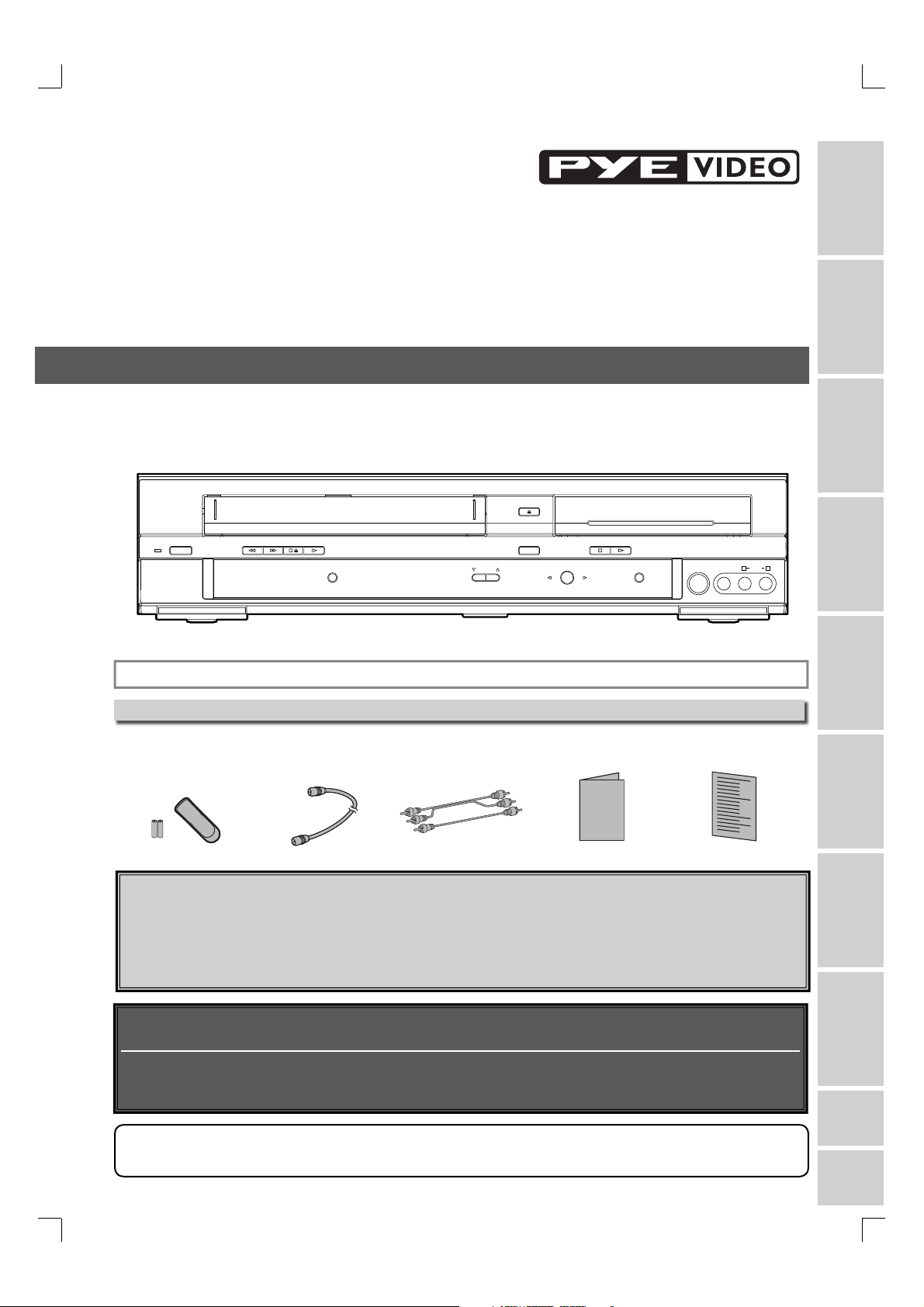
Owner’s Manual
Recordable disc
• We strongly recommend for good recording quality:
SONY DVD+RW 4x, MAXELL DVD+R 4x/8x/16x, SONY DVD+R 4x/8x/16x, TDK DVD+R 4x/8x/16x,
MAXELL DVD-RW 4x, MAXELL DVD-R 8x/16x
• Discs that have been tested and are proven to be compatible with this recorder:
VERBATIM DVD+RW 4x VERBATIM DVD+R 8x
VERBATIM DVD-RW 2x VERBATIM DVD-R 8x JVC DVD-RW 4x MAXELL DVD-R 16x
DVD Recorder with Video Cassette Recorder
PY90VG
OPEN/CLOSE
STANDBY-ON REW F.FWD
STOP/EJECT
PLAY
VCR
RECORD
D.DUBBING STOP PLAY
CHANNEL
SOURCE
VCR DVD
RECORD
DVD
S-VIDEO VIDEO AUDIO
LR
INSTRUCCIONES EN ESPAÑOL INCLUIDAS
Supplied Accessory
• Remote control
(NB654UD) with
two AA batteries
• RF cable
(WPZ0901TM002)
• Audio/Video cables
(WPZ0102TM015
or WPZ0102LTE01)
• Owner’s Manual
(1VMN23070)
Owner's Manual
• Quick Guide
(1VMN23071)
Please read before using this equipment.
If you need additional operating assistance after reading this owner’s manual or
to order replacement accessories, please call
TOLL FREE : 1-800-789-4230
or visit our web site at http://www.funai-corp.com
Recording Playing discs EditingBefore you start Connections Getting started
Changing the
Setup menu
VCR functions Others
Before you use this unit , you need to complete connections. Refer to
“Connections” on pages 14-16.
To record a program easily, refer to “Easy DVD recording” on pages 17-18 after
connections are completed.
(You CANNOT record on any copyright protected DVD disc with this unit.)
Note
• Connect this unit directly to the TV. If the A/V cables are connected to a VCR, pictures may be distorted due
to the copy protection system.
E9A12UD_PY90VG_p01-40.indd 1E9A12UD_PY90VG_p01-40.indd 1 2006/04/27 17:23:292006/04/27 17:23:29
Español
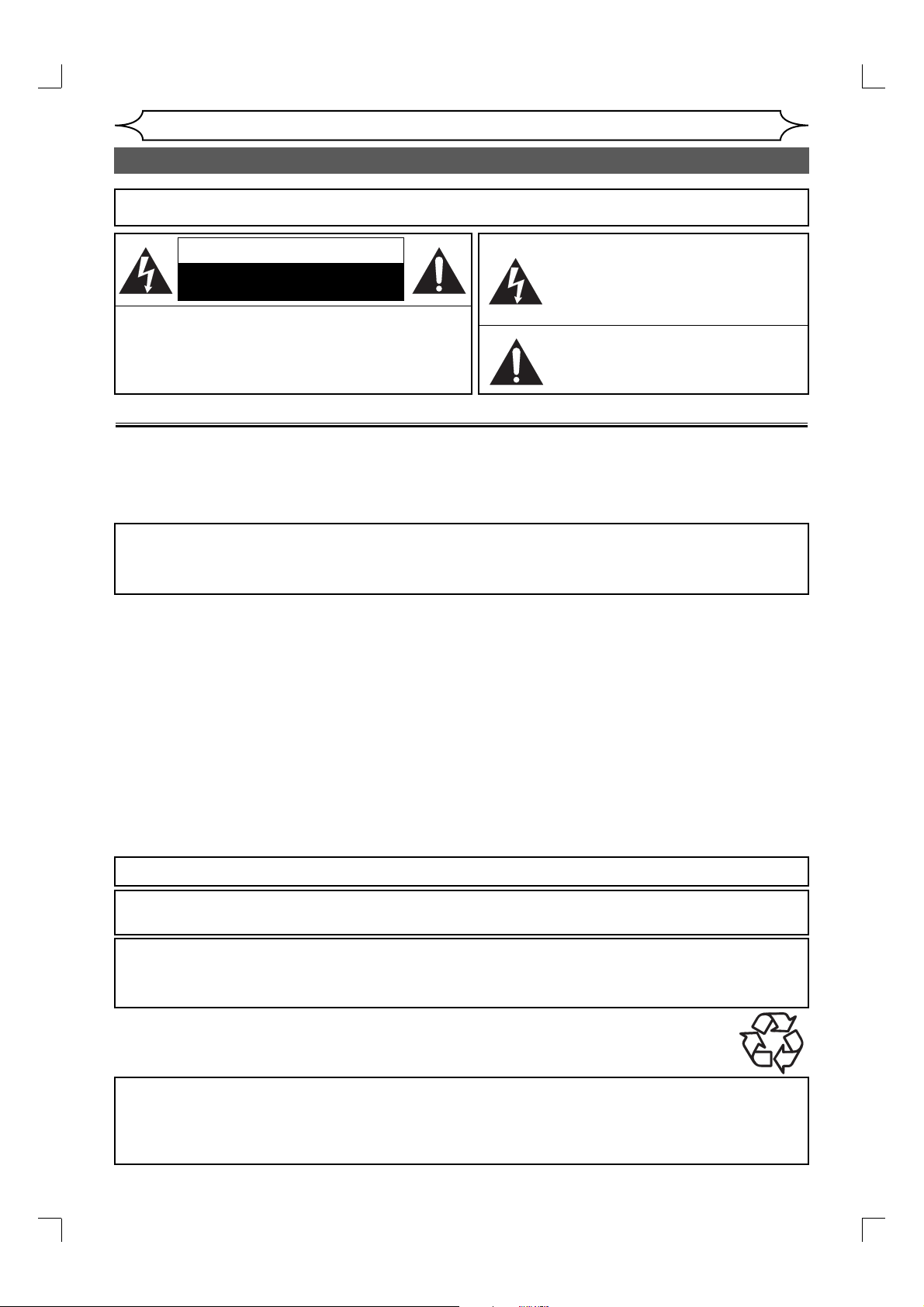
Before you start
Precautions
WARNING: TO REDUCE THE RISK OF FIRE OR ELECTRIC SHOCK, DO NOT EXPOSE THIS
APPLIANCE TO RAIN OR MOISTURE.
The lightning flash with arrowhead symbol,
CAUTION
RISK OF ELECTRIC SHOCK
DO NOT OPEN
CAUTION
TO REDUCE THE RISK OF ELECTRIC SHOCK, DO NOT
REMOVE COVER (OR BACK). NO USER SERVICEABLE
PARTS INSIDE. REFER SERVICING TO QUALIFIED
SERVICE PERSONNEL.
Laser Safety
This unit employs a laser. Only a qualified service person should remove the cover or attempt to service this
device, due to possible eye injury.
CAUTION: USE OF CONTROLS OR ADJUSTMENTS OR PERFORMANCE OF PROCEDURES OTHER THAN THOSE SPECIFIED
HEREIN MAY RESULT IN HAZARDOUS RADIATION EXPOSURE.
CAUTION: VISIBLE AND INVISIBLE LASER RADIATION WHEN OPEN AND INTERLOCK DEFEATED. DO NOT STARE INTO BEAM.
LOCATION: INSIDE, NEAR THE DECK MECHANISM.
FCC WARNING- This equipment may generate or use radio frequency energy. Changes or modi-
fications to this equipment may cause harmful interference unless the modifications are expressly
approved in the manual. The user could lose the authority to operate this equipment if an unauthorized change or modification is made.
RADIO-TV INTERFERENCE
This equipment has been tested and found to comply with the limits for a Class B digital device, pursuant to Part 15 of
the FCC Rules. These limits are designed to provide reasonable protection against harmful interference in a residential installation. This equipment generates, uses, and can radiate radio frequency energy and, if not installed and used
in accordance with the instructions, may cause harmful interference to radio communications. However, there is no
guarantee that interference will not occur in a particular installation. If this equipment does cause harmful interference
to radio or television reception, which can be determined by turning the equipment off and on, the user is encouraged
to try to correct the interference by one or more of the following measures:
1) Reorient or relocate the receiving antenna.
2) Increase the separation between the equipment and receiver.
3) Connect the equipment into an outlet on a circuit different from that to which the receiver is connected.
4) Consult the dealer or an experienced radio/TV technician for help.
:
The caution marking is located on the rear of the cabinet.
within an equilateral triangle, is intended to
alert the user to the presence of uninsulated
“dangerous voltage” within the product’s
enclosure that may be of sufficient magnitude to constitute a risk of electric shock to
persons.
The exclamation point within an equilateral
triangle is intended to alert the user to the
presence of important operating and maintenance (servicing) instructions in the literature accompanying the appliance.
This Class B digital apparatus complies with Canadian ICES-003.
Cet appareil numérique de la classe B est conforme à la norme NMB-003 du Canada.
CAUTION: TO PREVENT ELECTRIC SHOCK, MATCH WIDE BLADE OF PLUG TO WIDE SLOT, FULLY INSERT.
ATTENTION: POUR ÉVITER LES CHOC ÉLECTRIQUES, INTRODUIRE LA LAME LA PLUS LARGE DE LA
FICHE DANS LA BORNE CORRESPONDANTE DE LA PRISE ET POUSSER JUSQU’AU FOND.
A NOTE ABOUT RECYCLING
This product’s packaging materials are recyclable and can be reused. Please dispose of any materials in accordance with your
local recycling regulations.
Batteries should never be thrown away or incinerated but disposed of in accordance with your local regulations concerning chemical wastes.
Make your contribution to the environment!!!
• Used up batteries do not belong in the dust bin.
• You can dispose of them at a collection point for used up batteries or special waste.
Contact your council for details.
For Customer Use:
Read carefully the information located at the back of this unit and enter below the Model No. and Serial No. Retain
this information for future reference.
Model No. _____________________
Serial No. _____________________
2 EN
E9A12UD_PY90VG_p01-40.indd 2E9A12UD_PY90VG_p01-40.indd 2 2006/04/27 17:23:302006/04/27 17:23:30
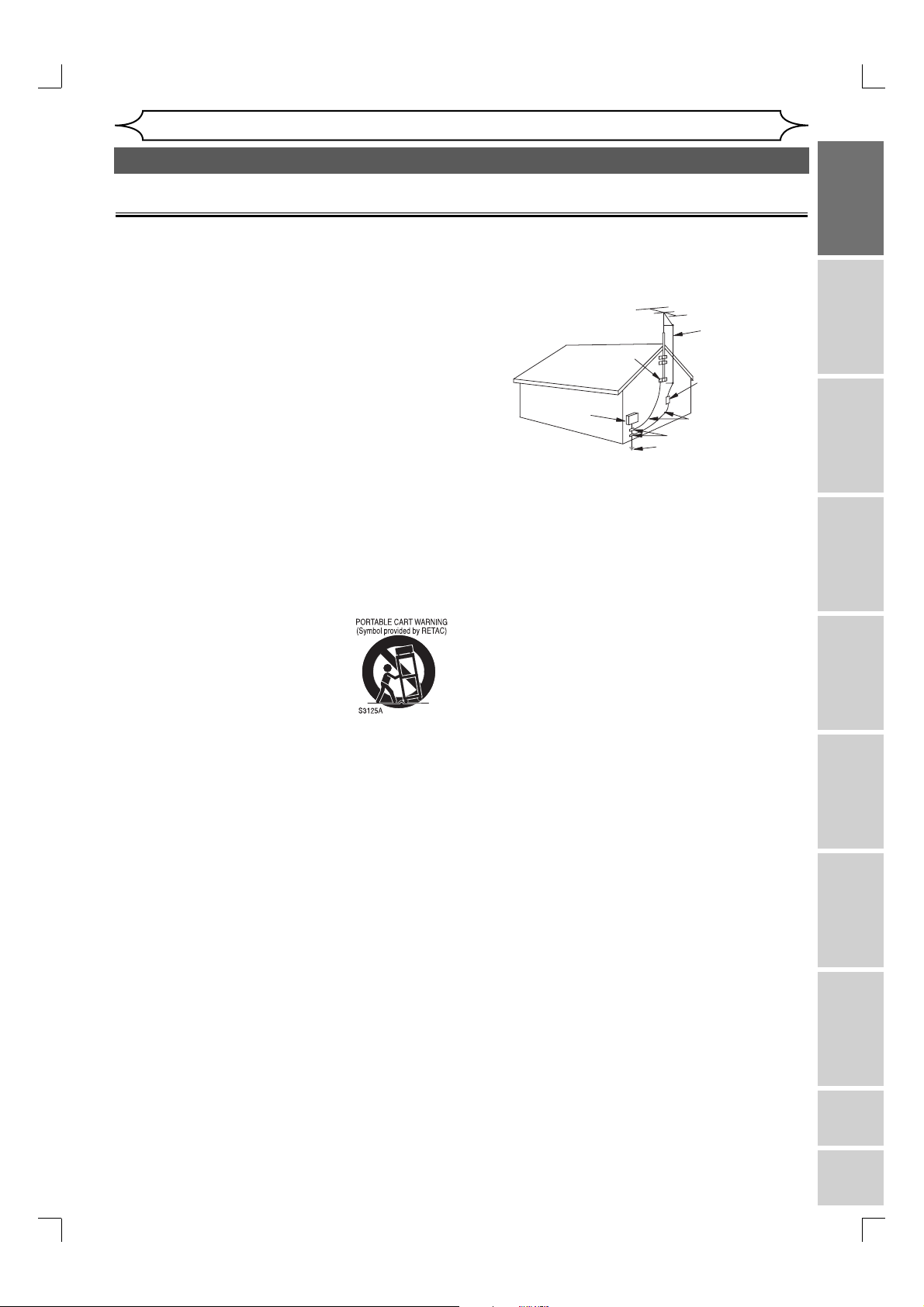
Before you start
Precautions (cont’d)
IMPORTANT SAFEGUARDS
1. Read Instructions - All the safety and operating
instructions should be read before the appliance is
operated.
2. Retain Instructions- The safety and operating instructions
should be retained for future reference.
3. Heed Warnings - All warnings on the appliance and in the
operating instructions should be adhered to.
4. Follow Instructions - All operating and use instructions
should be followed.
5. Cleaning - Unplug this product from the wall outlet before
cleaning. Do not use liquid cleaners or aerosol cleaners.
Use a damp cloth for cleaning.
EXCEPTION: A product that is meant for uninterrupted
service and, that for some specific reason, such as the
possibility of the loss of an authorization code for a CATV
converter, is not intended to be unplugged by the user for
cleaning or any other purpose, may exclude the reference
to unplugging the appliance in the cleaning description
otherwise required in item 5.
6. Attachments - Do not use attachments not recommended
by the product manufacturer as they may cause hazards.
7. Water and Moisture- Do not use this product near water,
for example, near a bath tub, wash bowl, kitchen sink, or
laundry tub, in a wet basement, or near a swimming pool,
and the like.
8. Accessories - Do not place this product on an unstable
cart, stand, tripod, bracket, or table. The product may
fall, causing serious injury to a child or adult, and
serious damage to the appliance. Use only with a cart,
stand, tripod, bracket, or table recommended by the
manufacturer, or sold with the product. Any mounting
of the appliance should follow the
manufacturer's instructions and
should use a mounting accessory
recommended by the manufacturer. An
appliance and cart combination should
be moved with care. Quick stops,
excessive force, and uneven surfaces
may cause the appliance and cart
combination to overturn.
9. Ventilation - Slots and openings in the cabinet are
provided for ventilation and to ensure reliable operation
of the product and to protect it from overheating, and
these openings must not be blocked or covered. The
openings should never be blocked by placing the product
on a bed, sofa, rug, or other similar surface. This product
should not be placed in a built-in installation such as a
bookcase or rack unless proper ventilation is provided or
the manufacturer's instructions have been adhered to.
10. Power Sources - This product should be operated only
from the type of power source indicated on the marking
label. If you are not sure of the type of power supply
to your home, consult your appliance dealer or local
power company. For products intended to operate from
battery power, or other sources, refer to the operating
instructions.
11. Grounding or Polarization - This product is equipped with
a polarized alternating-current line plug (a plug having
one blade wider than the other). This plug will fit into the
power outlet only one way. This is a safety feature. If
you are unable to insert the plug fully into the outlet, try
reversing the plug. If the plug should still fail to fit, contact
your electrician to replace your obsolete outlet. Do not
defeat the safety purpose of the polarized plug.
12. Power Cord Protection - Power supply cords should
be routed so that they are not likely to be walked on or
pinched by items placed upon or against them, paying
particular attention to cords at plugs, convenience
receptacles, and the point where they exit from the
appliance.
13. Outdoor Antenna Grounding - If an outside antenna or
cable system is connected to the product, be sure the
antenna or cable system is grounded so as to provide
some protection against voltage surges and built-up static
charges. Article 810 of the National Electrical Code, ANSI/
NFPA No. 70, provides information with regard to proper
grounding of the mast and supporting structure, grounding
of the lead-in wire to an antenna discharge unit, size of
grounding conductors, location of antenna-discharge unit,
connection to grounding electrodes, and requirements for
the grounding electrode. (Fig. A)
EXAMPLE OF ANTENNA GROUNDING
AS PER NATIONAL ELECTRICAL CODE
ELECTRIC
SERVICE
EQUIPMENT
NEC – NATIONAL ELECTRICAL CODE
S2898A
14. Lightning - For added protection for this product during a
lightning storm, or when it is left unattended and unused
for long periods of time, unplug it from the wall outlet and
disconnect the antenna or cable system. This will prevent
damage to the product due to lightning and power-line
surges.
15. Power Lines - An outside antenna system should not be
located in the vicinity of overhead power lines or other
electric light or power circuits, or where it can fall into
such power lines or circuits. When installing an outside
antenna system, extreme care should be taken to keep
from touching such power lines or circuits as contact with
them might be fatal.
16. Overloading - Do not overload wall outlets and extension
cords as this can result in a risk of fire or electric shock.
17. Object and Liquid Entry - Never push objects of any kind
into this product through any openings as they may touch
dangerous voltage points or short-out parts that could
result in a fire or electric shock. Never spill liquid of any
kind on the product.
18. Servicing - Do not attempt to service this product yourself
as opening or removing covers may expose you to
dangerous voltage or other hazards. Refer all servicing to
qualified service personnel.
19. Damage Requiring Service - Unplug this product from
the wall outlet and refer servicing to qualified service
personnel under the following conditions:
a. When the power-supply cord or plug is damaged.
b. If liquid has been spilled, or objects have fallen into the
product.
c. If the product has been exposed to rain or water.
d. If the product does not operate normally by following the
operating instructions. Adjust only those controls that
are covered by the operating instructions as an improper
adjustment of other controls may result in damage and
will often require extensive work by a qualified technician
to restore the product to its normal operation.
e. If the product has been dropped or damaged in any way.
f. When the product exhibits a distinct change in
performance this indicates a need for service.
20. Replacement Parts - When replacement parts are
required, be sure the service technician has used
replacement parts specified by the manufacturer or have
the same characteristics as the original part. Unauthorized
substitutions may result in fire, electric shock or other
hazards.
21. Safety Check - Upon completion of any service or repairs
to this product, ask the service technician to perform
safety checks to determine that the product is in proper
operating condition.
22. Heat - This product should be situated away from heat
sources such as radiators, heat registers, stoves, or other
products (including amplifiers) that produce heat.
FIGURE A
GROUND
CLAMP
ANTENNA
LEAD
WIRE
ANTENNA
DISCHARGE UNIT
(NEC SECTION 810-20)
GROUNDING CONDUCTORS
(NEC SECTION 810-21)
GROUND CLAMP
POWER SERVICE GROUNDING
ELECTRODE SYSTEM
(NEC ART 250, PART H)
Recording Playing discs EditingBefore you start Connections Getting started
Changing the
Setup menu
VCR functions Others Español
EN
E9A12UD_PY90VG_p01-40.indd 3E9A12UD_PY90VG_p01-40.indd 3 2006/04/27 17:23:302006/04/27 17:23:30
3
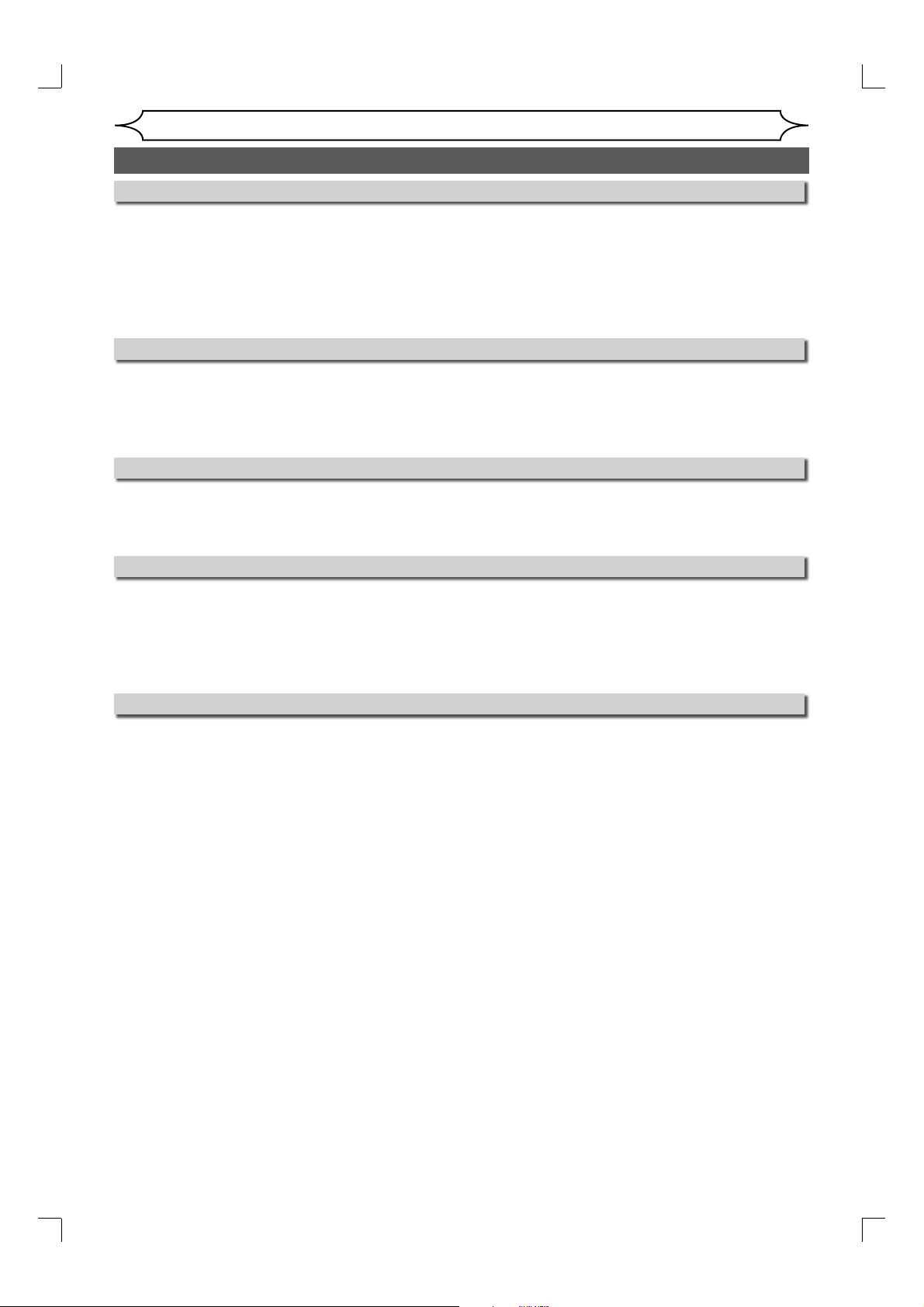
Before you start
Precautions (cont’d)
Installation Location
For safety and optimum performance of this unit:
• Install the unit in a horizontal and stable position. Do not place anything directly on top of the unit.
Do not place the unit directly on top of the TV.
• Shield it from direct sunlight and keep it away from sources of intense heat. Avoid dusty or
humid places. Avoid places with insufficient ventilation for proper heat dissipation. Do not block
the ventilation holes on the sides of the unit. Avoid locations subject to strong vibration or strong
magnetic fields.
Avoid the Hazards of Electrical Shock and Fire
• Do not handle the power cord with wet hands.
• Do not pull on the power cord when disconnecting it from AC wall outlet. Grasp it by the plug.
• If, by accident, water is spilled on this unit, unplug the power cord immediately and take the unit to
our Authorized Service Center for servicing.
Moisture Condensation Warning
Moisture condensation may occur inside the unit when it is moved from a cold place to a warm
place or after heating a cold room or under conditions of high humidity. Do not use this unit at least
for 2 hours until its inside gets dry.
About Copyright
Unauthorized copying, broadcasting, public performance and lending of discs are prohibited.
This product incorporates copyright protection technology that is protected by U.S. patents and
other intellectual property rights. Use of this copyright protection technology must be authorized
by Macrovision, and is intended for home and other limited viewing uses only unless otherwise
authorized by Macrovision. Reverse engineering or disassembly is prohibited.
Notice for progressive scan output
Consumers should note that not all high definition television sets are fully compatible with this
product and may cause artifacts to be displayed in the picture. In case of picture problems with 525
progressive scan output, it is recommended that the user switch the connection to the ‘standard
definition’ output. If there are questions regarding your TV set compatibility with this 525p DVD
recorder, please contact our customer service center.
4 EN
E9A12UD_PY90VG_p01-40.indd 4E9A12UD_PY90VG_p01-40.indd 4 2006/04/27 17:23:302006/04/27 17:23:30
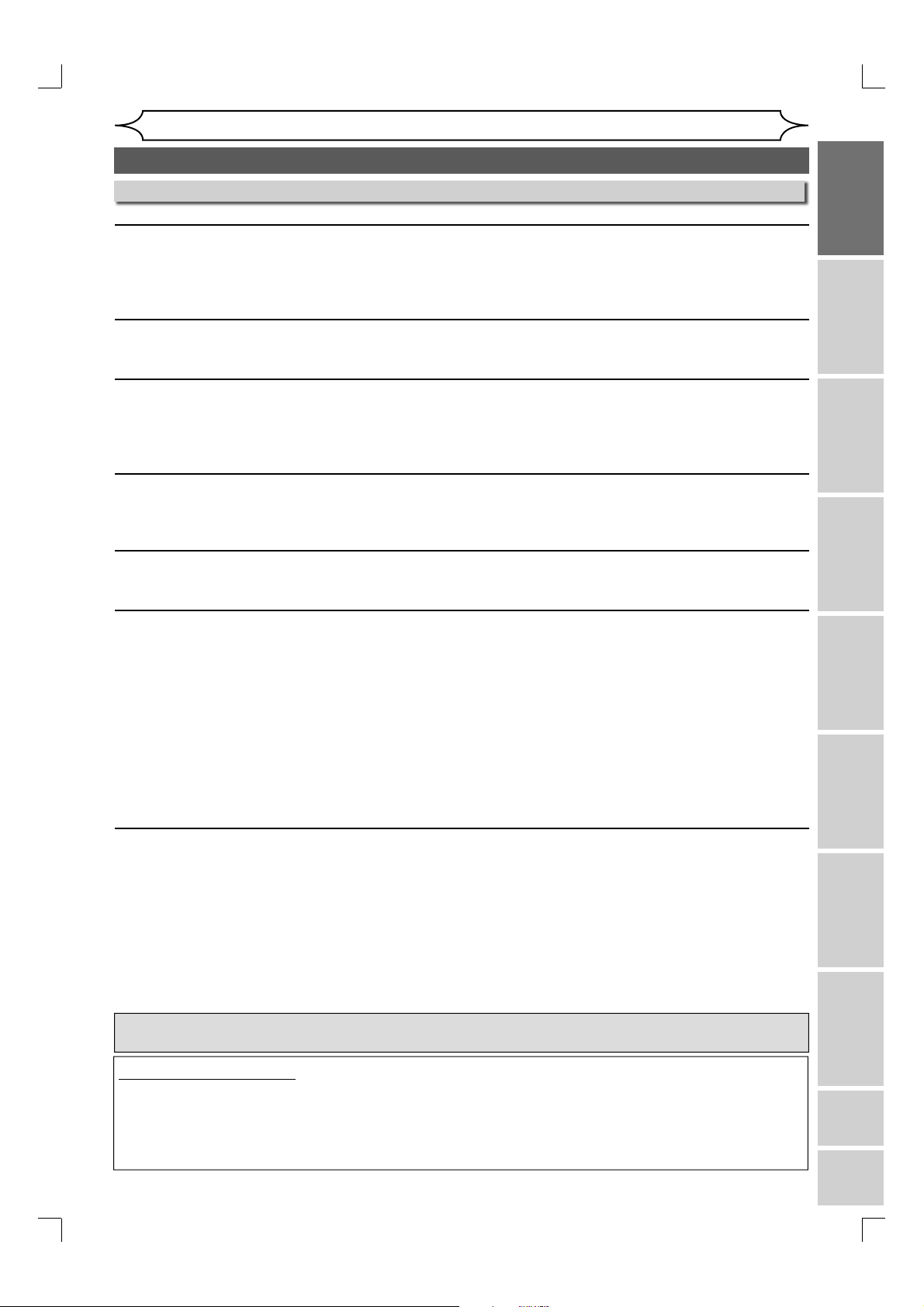
Before you start
Precautions (cont’d)
Maintenance
SERVICING
• Please refer to relevant topics on Troubleshooting on pages 77-80 before returning the product.
• If this unit becomes inoperative, do not try to correct the problem by yourself. There are no userserviceable parts inside. Turn off, unplug the power plug and please call our help line mentioned
on the front page to locate an Authorized Service Center.
CLEANING THE CABINET
• Use a soft cloth slightly moistened with a mild detergent solution. Do not use a solution containing
alcohol, spirits, ammonia or abrasive.
CLEANING DISCS
• When a disc becomes dirty, clean it with a cleaning cloth. Wipe the disc from the center to out. Do
not wipe in a circular motion.
• Do not use solvents such as benzine, thinner, commercially available cleaners, detergent,
abrasive cleaning agents or antistatic spray intended for analogue records.
CLEANING THE DISC LENS
• If this unit still does not perform properly although you refer to the relevant sections and to
“Troubleshooting” in this Owner’s Manual, the laser optical pickup unit may be dirty. Consult your
dealer or an Authorized Service Center for inspection and cleaning of the laser optical pickup unit.
DISC HANDLING
• Handle the discs so that fingerprints and dust do not adhere to the surfaces of the discs.
• Always store the disc in its protective case when it is not used.
AUTO HEAD CLEANING
• Automatically cleans video heads as you insert or remove a cassette, so you can see a clear picture.
• Playback picture may become blurred or interrupted while the TV program reception is clear. Dirt
accumulated on the video heads after a long period of use, or the usage of rental or worn tapes
can cause this problem. If a streaky or snowy picture appears during playback, the video heads in
the unit may need to be cleaned.
1. Please visit your local Audio/Video store and purchase a good quality VHS Video Head Cleaner.
2. If a Video Head Cleaner does not solve the problem, please call our help line mentioned on the
front page to locate an Authorized Service Center.
NOTES:
• Remember to read the instructions along with the video head cleaner before use.
• Clean video heads only when problems occur.
IR SIGNAL CHECK
If the remote control does not work properly, you can test if the remote control sends out the infrared
signal with AM radio or a digital camera (including built-in camera of cellular phone). It will help to
define the cause of malfunction.
• With an AM radio:
Tune an AM radio to a band with no broadcasting. Press a button on remote control toward the
radio. Sound will be fluttering when you press any key and the radio receives the signal. This
means the remote control unit is working.
• With a digital camera (including built-in camera of cellular phone):
Direct a digital camera to remote control, press and hold a button on remote control. If infrared
light appears through digital camera, the remote is working.
Manufactured under license from Dolby Laboratories. “Dolby” and the double-D symbol are trademarks
of Dolby Laboratories.
Recording Playing discs EditingBefore you start Connections Getting started
Changing the
Setup menu
VCR functions Others Español
Dolby Digital Recording
“Dolby® Digital Recording enables consumers to record high-quality video with stereo sound on
recordable DVD discs. The technology, when utilized instead of PCM recording, also saves recordable disc space, allowing for higher video resolution or extended recording time on each DVD.
DVDs created using Dolby Digital Recording will play back on all DVD-Video players.”
Note: This is true when the players are compatible with actual recordable DVD discs.
EN
E9A12UD_PY90VG_p01-40.indd 5E9A12UD_PY90VG_p01-40.indd 5 2006/04/27 17:23:312006/04/27 17:23:31
5

Before you start
Table of contents
Before you start . . . . . . . . . . . . . . . . . . . 2
Precautions. . . . . . . . . . . . . . . . . . . . . . . . . . . . . . . 2
Table of contents . . . . . . . . . . . . . . . . . . . . . . . . . . 6
Features. . . . . . . . . . . . . . . . . . . . . . . . . . . . . . . . . . 7
Symbols used in this Owner’s Manual . . . . . . . . . 7
Functional overview. . . . . . . . . . . . . . . . . . . . . . . . 8
Installing batteries in the remote control . . . . . . . 10
Using a remote control . . . . . . . . . . . . . . . . . . . . 10
The VCR/DVD recorder switching . . . . . . . . . . . 10
Setup menus. . . . . . . . . . . . . . . . . . . . . . . . . . . . 11
Display menu . . . . . . . . . . . . . . . . . . . . . . . . . . . 12
Connections . . . . . . . . . . . . . . . . . . . . . 14
Connection to a TV . . . . . . . . . . . . . . . . . . . . . . . 14
Connection to a cable box or satellite box . . . . 15
Connection to an Audio System. . . . . . . . . . . . . 16
Getting started . . . . . . . . . . . . . . . . . . . 17
Easy DVD recording. . . . . . . . . . . . . . . . . . . . . . . 17
Initial setting . . . . . . . . . . . . . . . . . . . . . . . . . . . . . 19
Channel setting . . . . . . . . . . . . . . . . . . . . . . . . . . 19
Getting channels automatically . . . . . . . . . . . . . . 19
Adding/deleting channels . . . . . . . . . . . . . . . . . . 20
Selecting the TV stereo or SAP . . . . . . . . . . . . . 21
Setting the clock. . . . . . . . . . . . . . . . . . . . . . . . . . 22
Auto Clock Setting . . . . . . . . . . . . . . . . . . . . . . . 22
Manual Clock Setting . . . . . . . . . . . . . . . . . . . . . 23
Setting the Daylight Saving Time . . . . . . . . . . . . 24
Selecting the TV aspect ratio . . . . . . . . . . . . . . . 24
Recording . . . . . . . . . . . . . . . . . . . . . . . 25
Information on DVD recording . . . . . . . . . . . . . . 25
Information . . . . . . . . . . . . . . . . . . . . . . . . . . . . . 25
Recordable disc . . . . . . . . . . . . . . . . . . . . . . . . . 25
Recording mode . . . . . . . . . . . . . . . . . . . . . . . . . 25
Making discs playable in other DVD player
(Finalize/Make Edits Compatible) . . . . . . . . . . . . 26
Before recording . . . . . . . . . . . . . . . . . . . . . . . . . 27
Replacing disc menu. . . . . . . . . . . . . . . . . . . . . . 27
Setting for Auto Chapter . . . . . . . . . . . . . . . . . . . 27
Basic recording . . . . . . . . . . . . . . . . . . . . . . . . . . 28
One-touch Timer Recording (OTR). . . . . . . . . . . 29
Timer Recording. . . . . . . . . . . . . . . . . . . . . . . . . . 30
Hints for Timer Recording. . . . . . . . . . . . . . . . . . 32
Overwriting an existing title . . . . . . . . . . . . . . . . 33
Overwriting from the beginning of the title . . . . . 33
Overwriting in the middle of the title . . . . . . . . . . 33
Hints for Overwriting . . . . . . . . . . . . . . . . . . . . . . 34
Settings for an external source . . . . . . . . . . . . . 35
Connection to an external source . . . . . . . . . . . . 35
Recording from an external source. . . . . . . . . . . 36
Setting a disc to protect . . . . . . . . . . . . . . . . . . . 36
Playing the discs in other DVD players . . . . . . . 37
Finalizing a disc . . . . . . . . . . . . . . . . . . . . . . . . . 37
Auto finalizing . . . . . . . . . . . . . . . . . . . . . . . . . . . 38
Dubbing Mode . . . . . . . . . . . . . . . . . . . . . . . . . . . 39
Playing discs . . . . . . . . . . . . . . . . . . . . 41
Information on DVD play . . . . . . . . . . . . . . . . . . . 41
Basic playback . . . . . . . . . . . . . . . . . . . . . . . . . . . 42
Playback . . . . . . . . . . . . . . . . . . . . . . . . . . . . . . . 42
Playing MP3/WMA disc. . . . . . . . . . . . . . . . . . . . 43
Playing discs using the disc menu . . . . . . . . . . . 44
Playing discs using the title menu . . . . . . . . . . . 44
Pause . . . . . . . . . . . . . . . . . . . . . . . . . . . . . . . . . 44
Special playback . . . . . . . . . . . . . . . . . . . . . . . . . 45
Resume play . . . . . . . . . . . . . . . . . . . . . . . . . . . . 45
Fast forward / Fast reverse. . . . . . . . . . . . . . . . . 45
6 EN
Skipping TV commercials during play. . . . . . . . . 45
Rapid play . . . . . . . . . . . . . . . . . . . . . . . . . . . . . . 46
Step by step playback. . . . . . . . . . . . . . . . . . . . . 46
Slow forward / Slow reverse play . . . . . . . . . . . . 46
Zoom. . . . . . . . . . . . . . . . . . . . . . . . . . . . . . . . . . 47
Marker Setup . . . . . . . . . . . . . . . . . . . . . . . . . . . 47
Search . . . . . . . . . . . . . . . . . . . . . . . . . . . . . . . . . . 48
Title/Chapter search . . . . . . . . . . . . . . . . . . . . . . 48
Track search . . . . . . . . . . . . . . . . . . . . . . . . . . . . 49
Time search . . . . . . . . . . . . . . . . . . . . . . . . . . . . 49
Repeat/Random/Program playback . . . . . . . . . . 50
Repeat playback . . . . . . . . . . . . . . . . . . . . . . . . . 50
Random playback . . . . . . . . . . . . . . . . . . . . . . . . 50
Program playback . . . . . . . . . . . . . . . . . . . . . . . . 51
Selecting the format of audio and video . . . . . . 51
Switching subtitles . . . . . . . . . . . . . . . . . . . . . . . 51
Switching audio soundtrack . . . . . . . . . . . . . . . . 52
Switching virtual surround system . . . . . . . . . . . 52
Switching camera angles . . . . . . . . . . . . . . . . . . 53
Reducing block noise . . . . . . . . . . . . . . . . . . . . . 53
Editing . . . . . . . . . . . . . . . . . . . . . . . . . . 54
Information on disc editing . . . . . . . . . . . . . . . . . 54
Guide to a title list . . . . . . . . . . . . . . . . . . . . . . . . 54
Editing discs . . . . . . . . . . . . . . . . . . . . . . . . . . . . 54
Editing discs (Setup menu). . . . . . . . . . . . . . . . . 54
Editing discs . . . . . . . . . . . . . . . . . . . . . . . . . . . . . 55
Deleting titles . . . . . . . . . . . . . . . . . . . . . . . . . . . 55
Putting names on titles . . . . . . . . . . . . . . . . . . . . 56
Setting chapter marks . . . . . . . . . . . . . . . . . . . . . 57
Clearing chapter marks. . . . . . . . . . . . . . . . . . . . 58
Hiding chapters . . . . . . . . . . . . . . . . . . . . . . . . . . 59
Setting pictures for thumbnails . . . . . . . . . . . . . . 60
Dividing a title . . . . . . . . . . . . . . . . . . . . . . . . . . . 61
Editing discs (Setup menu). . . . . . . . . . . . . . . . . 62
Putting name on disc . . . . . . . . . . . . . . . . . . . . . 62
Setting or releasing disc protect . . . . . . . . . . . . . 63
Erasing disc . . . . . . . . . . . . . . . . . . . . . . . . . . . . 65
Making edits compatible . . . . . . . . . . . . . . . . . . . 65
Changing the Setup menu. . . . . . . . . . 66
Tour of the Setup menu. . . . . . . . . . . . . . . . . . . . 66
Language setting . . . . . . . . . . . . . . . . . . . . . . . . . 67
Display setting . . . . . . . . . . . . . . . . . . . . . . . . . . . 68
Audio setting . . . . . . . . . . . . . . . . . . . . . . . . . . . . 69
Video setting. . . . . . . . . . . . . . . . . . . . . . . . . . . . . 71
Settings for Parental lock level. . . . . . . . . . . . . . 72
Settings for PBC (Playback Control) . . . . . . . . . 73
VCR functions. . . . . . . . . . . . . . . . . . . . 74
Playback . . . . . . . . . . . . . . . . . . . . . . . . . . . . . . . . 74
Playback . . . . . . . . . . . . . . . . . . . . . . . . . . . . . . . 74
Recording and One-touch Timer Recording . . . 74
Recording . . . . . . . . . . . . . . . . . . . . . . . . . . . . . . 74
One-touch Timer Recording (OTR) . . . . . . . . . . 75
Search . . . . . . . . . . . . . . . . . . . . . . . . . . . . . . . . . . 75
Index search . . . . . . . . . . . . . . . . . . . . . . . . . . . . 75
Time search . . . . . . . . . . . . . . . . . . . . . . . . . . . . 76
Other operations . . . . . . . . . . . . . . . . . . . . . . . . . 76
Others . . . . . . . . . . . . . . . . . . . . . . . . . . 77
Troubleshooting . . . . . . . . . . . . . . . . . . . . . . . . . . 77
RF output switch . . . . . . . . . . . . . . . . . . . . . . . . . 80
Glossary . . . . . . . . . . . . . . . . . . . . . . . . . . . . . . . . 81
Language code . . . . . . . . . . . . . . . . . . . . . . . . . . . 81
Frequently Asked Questions. . . . . . . . . . . . . . . . 82
Specifications . . . . . . . . . . . . . . . . . . . . . . . . . . . . 82
Español . . . . . . . . . . . . . . . . . . . . . . . . . 84
Limited Warranty . . . . . . . . . . .
Back Cover
E9A12UD_PY90VG_p01-40.indd 6E9A12UD_PY90VG_p01-40.indd 6 2006/04/27 17:23:312006/04/27 17:23:31
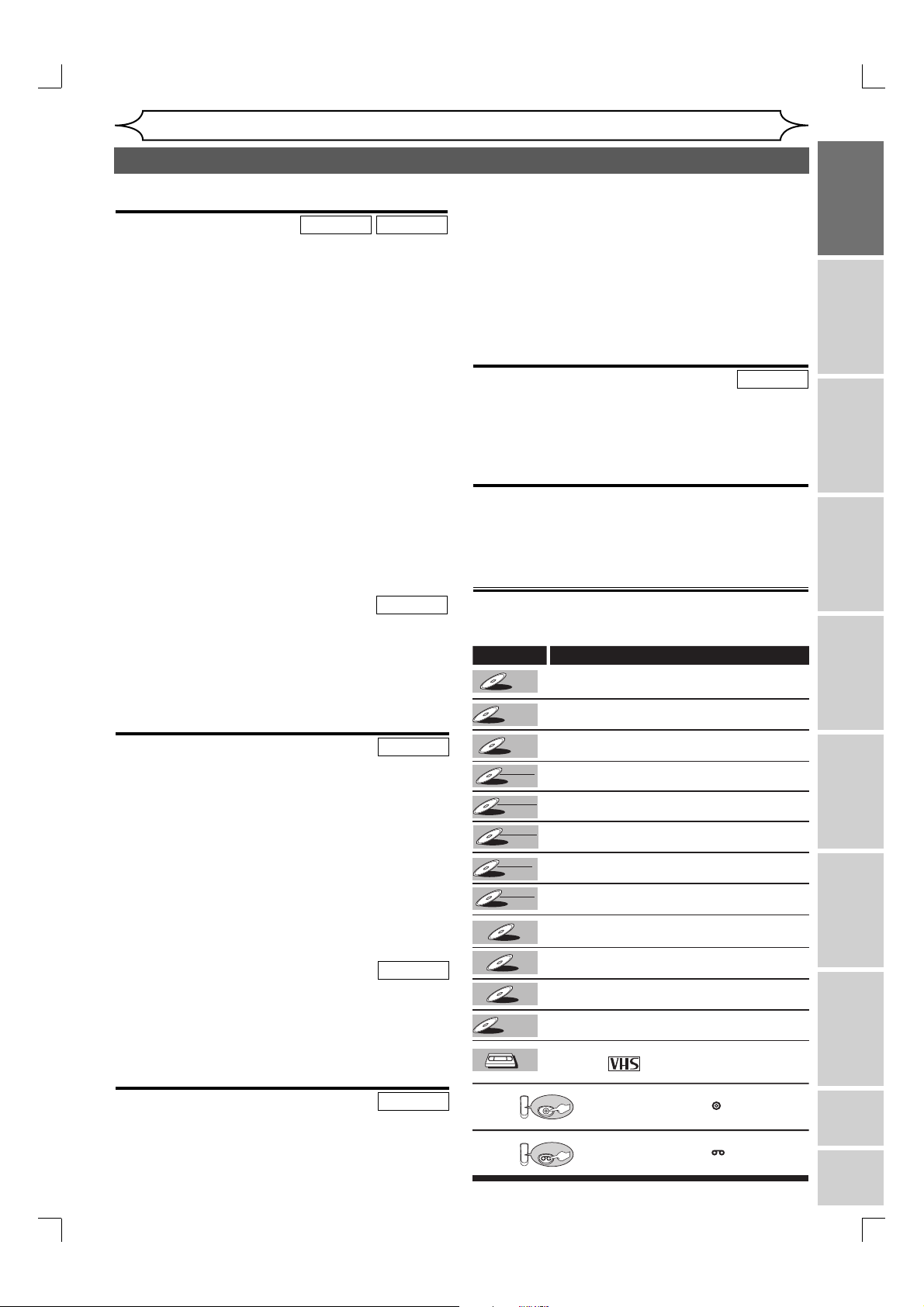
DVD-V
DVD-
DVD+R
DVD+
DVD-R
CD
MP3
VCR
Video CD
DVD+R
DVD-R
DVD-
DVD
VCR
WMA
Before you start
Features
This unit not only plays DVDs, CDs and VHS tapes but also offers features for you to record on DVD discs and
edit them after that. The following features are offered with this unit.
Recording
DVD mode
VCR mode
This unit is compatible with DVD+RW/DVD-RW, which
is rewritable repeatedly and DVD+R/DVD-R, which is
available for recording once. You can choose either one
for your convenience. Even if you choose DVD-RW/R
discs, these discs will automatically be recorded in the
DVD+VR mode.
Up to 8 program recording:
You can program the unit to record up to 8 programs,
with in a month in advance. Daily or weekly program
recordings are also available.
One-touch Timer Recording:
You can easily set a recording time as you prefer. Every
time [RECORD], [DVD REC] or [VCR REC] is pressed
during recording, the recording time will be increased by
30 minutes up to 6 hours for DVD, and 8 hours for VCR.
The unit will automatically turn off when the recording
time you set is reached.
Dubbing mode:
You can copy a DVD disc to a videotape or copy a videotape to a DVD disc. This function will be possible only
if the DVD disc or a videotape is not copy protected.
You cannot record on a videotape when its record tab is removed.
Left channel stereo recording:
This unit can record the sound of the Left channel monaural input as Left and Right channels automatically.
Automatic Chapter mark setting:
DVD mode
Chapter marks will be put on recordings as you set in
the Setup menu before attempting to record.
Automatic Title list making:
The unit makes a title list with the index automatically.
Automatic finalizing (DVD+R, DVD-RW/R only):
The unit can finalize discs automatically after finishing all
Timer Recordings or when the disc runs out recordable space.
Play
DVD mode
Theater surround sound in your home:
When connecting the unit to an amplifier or a decoder
which is compatible with Dolby Digital, you are allowed
to experience the theater surround sound from discs
with surround sound system.
Quick search for what you want to watch:
You can easily find the part you want to watch using the
search function. Search for a desired point on a disc by
title, chapter or time.
Virtual Surround System:
You can enjoy stereophonic space through your exciting
2 channel stereo system.
Playing back on MP3/WMA disc:
You can enjoy MP3/WMA files which are recorded on
CD-RW/R.
VCR mode
Quick search for what you want to watch:
You can easily find the part you want to watch using
the Index search/Time search functions. An index mark
will be assigned at the beginning of each recordings
you make. For Time search function, you can go to
a specific point on a videotape by entering the exact
amount of time you wish to skip.
Editing
DVD mode
Deleting titles:
You can delete titles which you do not need anymore.
Putting names on titles:
You can put your favorite names on titles.
Setting / Clearing chapter marks:
You can set/clear chapter marks on titles.
Hiding unwanted chapters:
To keep others from playing back some chapters without
permission, you can hide chapters.
Setting pictures for thumbnails:
You can change pictures for thumbnails.
Dividing titles (DVD+RW/DVD-RW only):
You can divide a title into two or more.
Putting name on disc:
You can put your favorite disc name.
Compatibility
DVD mode
Available for playing discs on a regular DVD player:
Recorded discs can be played on regular DVD players,
including computer DVD drives compatible with DVDVideo playback. You will need to finalize the discs
recorded on DVD+R/DVD-RW/DVD-R discs to play in
other DVD players.
Others
Progressive Scan system
Unlike conventional interlace scanning, the progressive
scan system provides less flickering and images in
higher resolution than that of traditional television signals.
Symbols used in this Owner’s Manual
To specify for what disc type each function is, we put the
following symbols at the beginning of each item to operate.
*DVD-RW (VR mode) disc is not played in this unit.
Symbol Description
DVD -V
DVD -V
DVD +
DVD +
DVD +R
DVD +R
DVD +R
DVD +R
DVD -RW
DVD -
DVD -R
DVD -R
Video
DVD -RW
DVD -
DVD -R
DVD -R
CD
CD
WMA
WMA
MP3
MP3
Video CD
Video CD
First:
(Press:)
First:
(Press:)
Refers to DVD-Video discs
Refers to DVD+RW discs
RW
RW
Refers to DVD+R discs
DL
Refers to DVD+R DL discs
+VR
Refers to DVD-RW discs recorded
RW
with DVD+VR mode
+VR
Refers to DVD-R discs recorded
with DVD+VR mode
Refers to DVD-RW discs
RW
(Video mode, Finalized)
Video
Refers to DVD-R discs
(Video mode, Finalized)
Refers to Audio CDs
Refers to CD-R/RW discs with WMA
files
Refers to CD-RW/R discs with MP3
files
Refers to Video CDs
Refers to VHS tapes
Use only tapes marked with
VCR
VCR
this unit.
Indicates that you need to select the DVD
DVD
mode by pressing [DVD ] on the remote
control before proceeding next step.
Indicates that you need to select the VCR
VCR
mode by pressing [VCR ] on the remote
control before proceeding next step.
EN
Recording Playing discs EditingBefore you start Connections Getting started
Changing the
Setup menu
VCR functions Others Español
7
E9A12UD_PY90VG_p01-40.indd 7E9A12UD_PY90VG_p01-40.indd 7 2006/04/27 17:23:312006/04/27 17:23:31
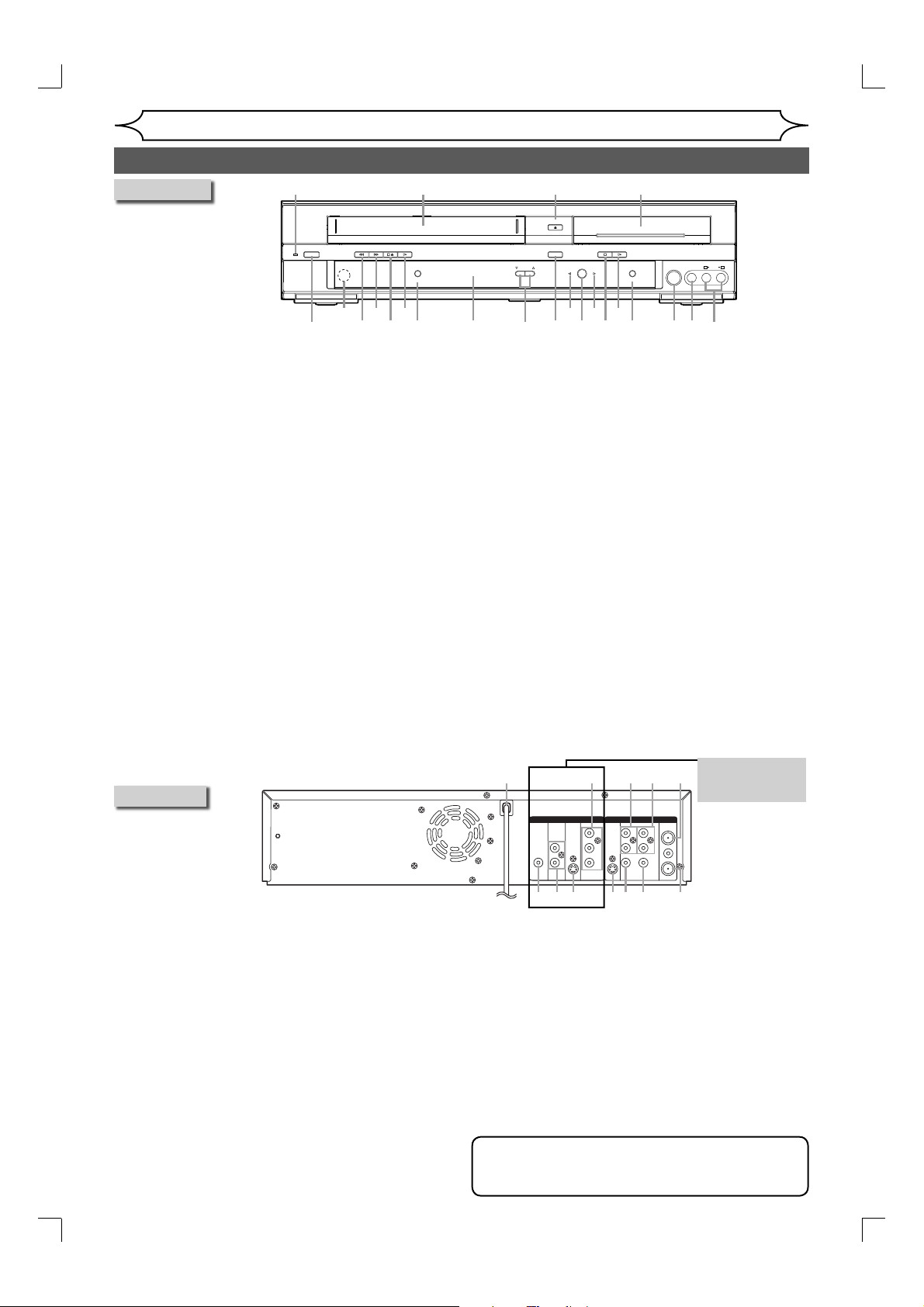
Front Panel
Before you start
Functional overview
354*2
OPEN/CLOSE
STANDBY-ON REW F.FWD
(*) The unit can also
STOP/EJECT
PLAY
VCR
RECORD
be turned on by
pressing these
buttons.
1
21
1923
22 15
20
1. STANDBY-ON button (DVD/VCR)
Press to turn on and off the unit.
2. POWER ON indicator (DVD/VCR)
Red LED lights up when power is on.
3. Cassette compartment (VCR)
Insert a videotape here.
4. OPEN/CLOSE A button (DVD)*
Press to open or close the disc tray.
5. Disc tray (DVD)
Place a disc when it is open.
6. AUDIO input jacks (EXT2) (DVD/VCR)
Use to connect external equipment with a standard audio cable.
7. VIDEO input jack (EXT2) (DVD/VCR)
Use to connect external equipment with a standard video cable.
8. S-VIDEO input jack (EXT2) (DVD/VCR)
Use to connect the S-Video output of external equipment
with an S-Video cable.
9. RECORD
button (DVD)
Press once to start recording.
Press repeatedly to start the One-touch Timer Recording.
10. PLAY B button (DVD)*
Press to start or resume play.
11. STOP C button (DVD)
Press to stop playback or recording.
Press to stop the proceeding Timer Recording in DVD.
12.DVD indicator
Lights up when the DVD output mode is selected.
13. SOURCE button (DVD/VCR)
Press to select the component you wish to operate.
14. VCR indicator
Lights up when the VCR output mode is selected.
Rear Panel
1. AC Power Cord (DVD/VCR)
Connect to a standard AC outlet to supply power to this unit.
2. COMPONENT VIDEO OUT jacks (DVD only)
Use to connect a TV monitor with component video
inputs with a component video cable.
3. AUDIO IN jacks (EXT1) (DVD/VCR)
Use to connect external equipment with a standard
audio cable.
4. AUDIO OUT jacks (DVD/VCR)
Use to connect a TV monitor, AV receiver or other
equipment with a standard audio cable.
5. TV ANTENNA IN jack (DVD/VCR)
Use to connect an antenna.
6. TV ANTENNA OUT jack (DVD/VCR)
Use to connect an antenna cable to pass the signal
from the TV ANTENNA IN to your TV monitor.
7. VIDEO OUT jack (DVD/VCR)
Use to connect a TV monitor, AV receiver or other
equipment with a standard video cable.
8 EN
D.DUBBING STOP PLAY
CHANNEL
SOURCE
VCR DVD
14 121310
16 6
DVD
RECORD
*
11 9 8 718 17
LR
S-VIDEO VIDEO AUDIO
15. D.DUBBING button (DVD/VCR)
Press to start VCR to DVD (DVD to VCR) duplication
which you set in the Setup menu.
16. CHANNEL L / K buttons (DVD/VCR)
Press to change the channel up and down.
17. Display
Shows various information and messages.
18. RECORD button (VCR)
Press once to start a recording. Press repeatedly to
start the One-touch Timer Recording.
19. PLAY B button (VCR)
Press to start playback.
20. STOP C / EJECT A button (VCR)
EJECT A button
Press to remove the videotape from the cassette
compartment when the power is on or off.
STOP C button
Press to stop videotape playback or recording.
Press to stop the proceeding Timer Recording in VCR.
21. F.FWD D button (VCR)
Press to rapidly advance the videotape, or view the picture
rapidly in forward during playback. (Forward Search)
22. REW E button (VCR)
Press to rewind the videotape, or to view the picture rapidly
in reverse during the playback mode. (Rewind Search)
23. Remote control sensor (DVD/VCR)
Receive signals from your remote control so that you
can control the unit from a distance.
• These jacks are
53421
useful only in
DVD mode.
DIGITAL
AUDIO OUT
COAXIAL
S-VIDEO S-VIDEO
AUDIO
OUT
L
OUT
R
10
1112
COMPONENT
VIDEO OUT
DVD/VCRDVD
ANTENNA
IN - AUDIO - OUT
IN
LY
L
R
IN
98
IN - VIDEO - OUT
7
R
OUT
6
P
B
/CB
PR
/CR
8. VIDEO IN jack (EXT1) (DVD/VCR)
Use to connect external equipment with a standard
video cable.
9. S-VIDEO IN jack (EXT1) (DVD/VCR)
Use to connect the S-Video output of external
equipment with an S-Video cable.
10. S-VIDEO OUT jack (DVD only)
Use to connect the S-Video input of a TV monitor, AV
receiver or other equipment with an S-Video cable.
11. AUDIO OUT jacks (DVD only)
Use to connect a TV monitor, AV receiver or other
equipment with a standard audio cable.
12. COAXIAL DIGITAL AUDIO OUT jack (DVD only)
Use to connect an AV receiver, Dolby Digital decoder
or other equipment with a coaxial digital input jack
with a digital coaxial cable.
Note
• Do not touch the inner pins of the jacks on the rear
panel. Electrostatic discharge may cause permanent
damage to the unit.
E9A12UD_PY90VG_p01-40.indd 8E9A12UD_PY90VG_p01-40.indd 8 2006/04/27 17:23:312006/04/27 17:23:31
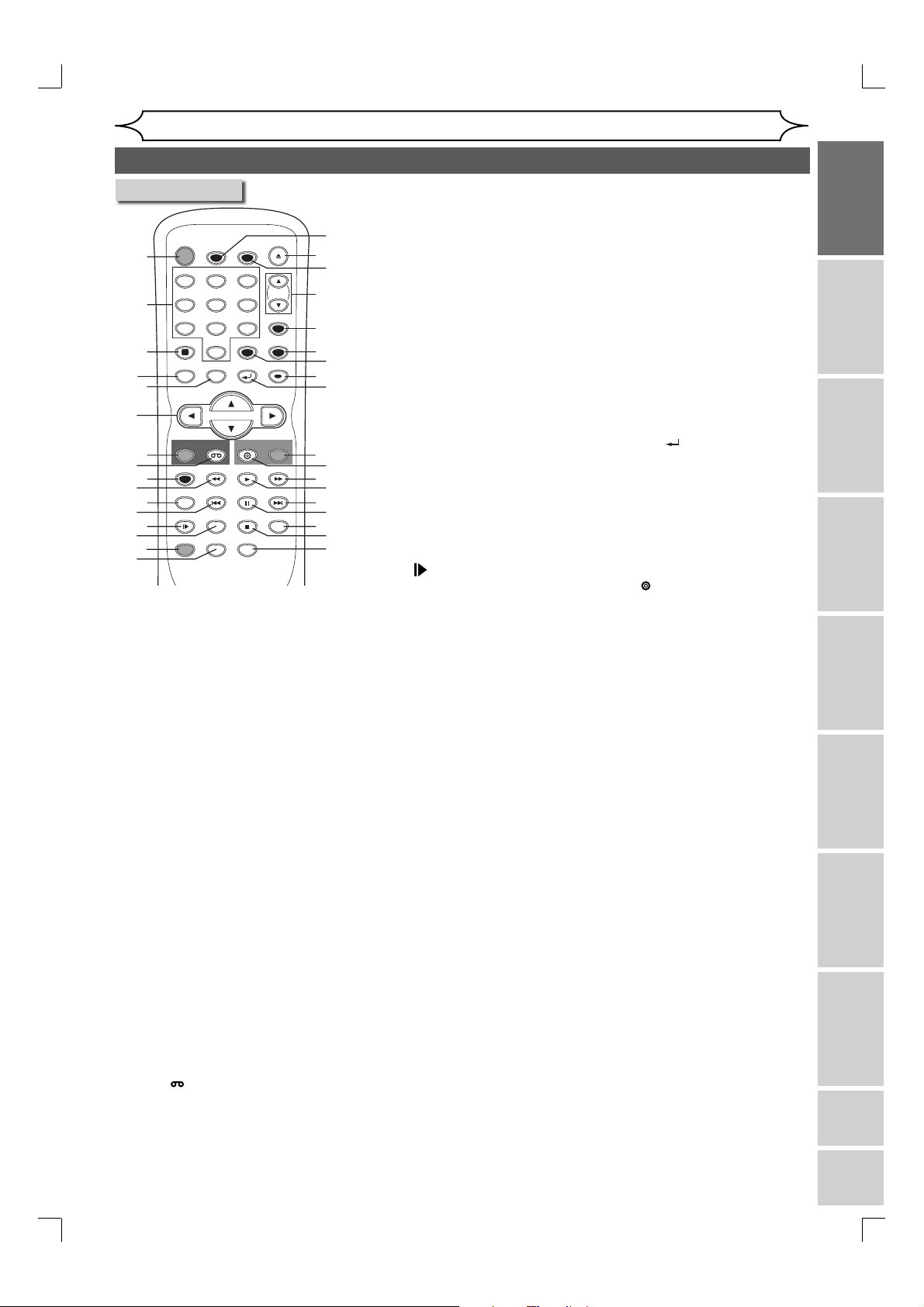
Before you start
Functional overview (cont’d)
Remote Control
TIMER
CLEAR
RETURN
DVD
PLAY
PAUSE
STOP
AUDIO
OPEN/CLOSE
CH
VIDEO/TV
SETUP
OK
REC
SEARCH
14
16
10
12
STANDBY-ON
1
2
3
4
5
6
7
8
9
11
13
15
TIMER SET
ABC DEF
.@/:
123
GHI JKL MNO
456
PQRS
TUV WXYZ
7809
SPACE
DISPLAY
DISC MENU
TITLE
REC
VCR
REC MODE
PREV NEXT
RAPID PLAY
SLOW
CM SKIP
ZOOM
DUBBING
(*) In DVD mode, the unit can also be
turned on by pressing these buttons.
1. STANDBY-ON button
(DVD/VCR)
Press to turn on and off the unit.
2. Number buttons (DVD/VCR)
Press to select channel numbers.
Press to select a title / chapter /
track on display.
Also press to enter values for the
settings in the Setup menu.
Also press to start the index/time
search in VCR mode.
3. DISPLAY button (DVD/VCR)
Press to display the Display menu
on or off.
4. TITLE button (DVD)
Press to display the Title list.
5. DISC MENU button (DVD)
Press to display the Disc menu.
Press to change Original and
Playlist on the TV screen.
(VR mode only)
6. Cursor K / L / { / B buttons
(DVD/VCR)
Press to select items or settings.
7. VCR REC button (VCR)
Press to activate the remote
control in VCR mode (refer to
page 10).
Press once to start a recording.
Press repeatedly to start the Onetouch Timer Recording.
8. VCR
button
Press to activate the remote
control in VCR mode (refer to
page 10).
Press to select the VCR output
mode.
18*
20
21
22
24
26
28
30
32
17
19
23
25
27
29*
31
33
34
9. REC MODE button (DVD/VCR)
Press to change the recording
mode.
10. REW E button (DVD/VCR)
• DVD mode
During playback, press to play
back in fast reverse.
Or when playback is paused,
press to play back in slow
reverse.
• VCR mode
Press to rewind the videotape
or to view the picture rapidly
in reverse during the playback
mode.
11. RAPID PLAY button (DVD)
During playback, press to
playback in a slightly faster/slower
speed with keeping the audio
quality.
12. PREV H button (DVD)
During playback, press to skip to
the previous chapter or track.
Or when playback is paused,
press to play back in reverse step
by step.
13. SLOW
button (VCR)
During playback, press to view the
videotape in slow motion.
14. CM SKIP button (DVD)
During playback, press to skip to
the 30 second advanced point.
15. DUBBING button (DVD/VCR)
Press to start VCR to DVD (DVD
to VCR) duplication which you set
in the Setup menu.
16. ZOOM button (DVD)
During playback, press to enlarge
the picture on the screen.
17. TIMER SET button (DVD/VCR)
Press to set the unit in the timer
standby mode. In the timer
standby mode, press to cancel
the mode and to turn the unit on.
18. OPEN/CLOSE A button (DVD)*
• DVD mode
Press to open or close the disc tray.
19. TIMER button (DVD/VCR)
Press to display the Timer
Programming list.
20. CH K / L buttons (DVD/VCR)
• DVD mode
Press to change the channel up
and down.
• VCR mode
Press to change the channel up
and down.
Press to adjust the tracking during
playback or in slow motion of the
videotape. Also while playback is
in Still Mode, you can adjust the
picture blurred vertically.
21. VIDEO/TV button (DVD/VCR)
Press to select VIDEO or TV
position.
22. SETUP button (DVD/VCR)
Press to display the Setup menu.
During DVD playback, press and
hold for more than 3 seconds to
switch the progressive scanning
mode to the interlace mode.
23. CLEAR button (DVD/VCR)
• DVD mode
Press to clear the password
entered, to cancel the
programming for CD, to clear
the highlighted marker number
in the Edit menu or to clear the
program once entered in the Timer
Programming list, etc.
• VCR mode
Press to reset the tape counter.
24. OK button (DVD/VCR)
Press to confirm or select menu
items.
25. RETURN
button (DVD/VCR)
Press to return to the previously
displayed menu screen.
26. DVD REC button (DVD)
Press to activate the remote
control in DVD mode (refer to
page 10).
Press once to start a recording.
Press repeatedly to start the
One-touch Timer Recording.
27. DVD
button
Press to activate the remote
control in DVD mode (refer to
page 10).
Press to select the DVD output
mode.
28. F.FWD D button (DVD/VCR)
• DVD mode
During playback, press to play
back in fast forward.
Or when playback is paused,
press to play back in slow
forward.
• VCR mode
Press to rapidly advance the
videotape or view the picture
rapidly in forward during playback.
29. PLAY B button* (DVD/VCR)
Press to start or resume playback.
30. NEXT G button (DVD)
During playback, press to skip to
the next chapter or track.
Or when playback is paused,
press to play back in forward step
by step.
31. PAUSE F button (DVD/VCR)
Press to pause playback or
recording.
32. SEARCH button (VCR)
Press to call up the index or time
search menu.
33. STOP C button (DVD/VCR)
Press to stop playback or
recording.
Press to exit from the title list.
34. AUDIO button (VCR)
During playback a HiFi videotape,
press to change the AUDIO OUT
setting “HIFI” and “MONO”.
Recording Playing discs EditingBefore you start Connections Getting started
Changing the
Setup menu
VCR functions Others Español
EN
E9A12UD_PY90VG_p01-40.indd 9E9A12UD_PY90VG_p01-40.indd 9 2006/04/27 17:23:322006/04/27 17:23:32
9
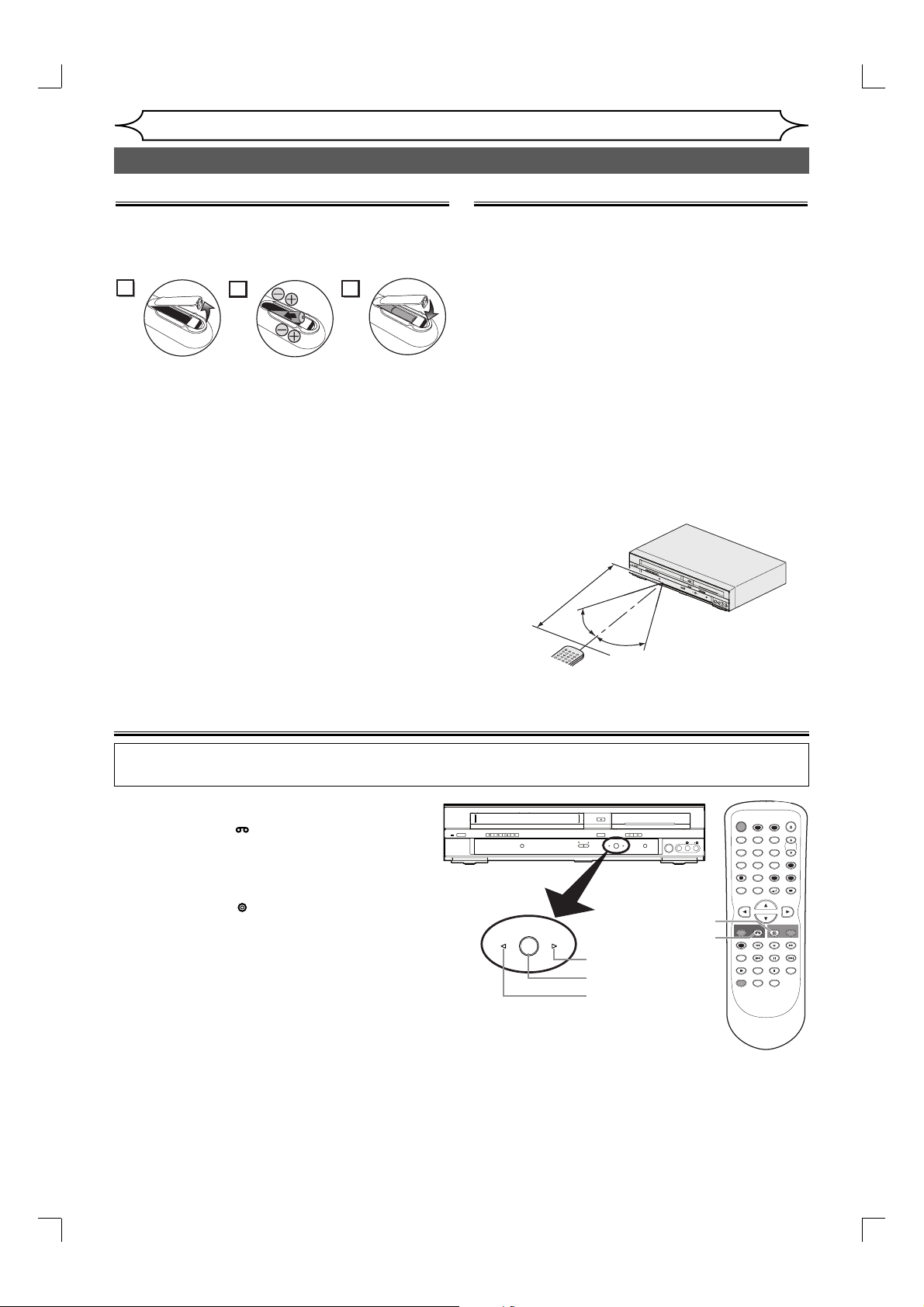
Before you start
S
K
IP
R
E
C
PAUSE
E
TU
P
T
O
P
M
E
N
U
/
O
R
I
G
I
N
A
L
k
F
W
D
g
S
T
O
P
C
P
LA
Y
B
R
E
V
h
H
G
Functional overview (cont’d)
Installing batteries in the remote control
Install two “AA” size batteries (supplied) matching the
polarity indicated inside battery compartment of the
remote control.
1
2
Note:
Incorrect use of batteries can result in hazards
such as leakage and bursting. Please observe the
following:
• Do not mix new and old batteries together.
• Do not use different kinds of batteries together,
although they may look similar, different batteries
may have different voltages.
• Make sure that the plus and minus ends of
each battery match the indications in the battery
compartment.
• Remove batteries from equipment that is not going
to be used for a month or more.
• When disposing of used batteries, please comply
with governmental regulations or environmental
public instruction’s rules that apply in your country
or area.
• Do not recharge, short-circuit, heat, burn or
disassemble batteries.
3
Using a remote control
Keep in mind the following when using the remote
control:
• Make sure that there is no obstacle between the
remote control and the remote sensor on the unit.
• Remote operation may become unreliable if strong
sunlight or fluorescent light is shining on the
remote sensor of the unit.
• Remote control for different devices can interfere
with each other. Avoid using remote control for
other equipment located close to the unit.
• Replace the batteries when you notice a fall off in
the operating range of the remote control.
• The maximum operable ranges from the unit are
as follows.
- Line of sight: approx. 23 feet (7m)
- Either side of the center:
approx. 16 feet (5m) within 30°
- Above: approx. 16 feet (5m) within 15°
- Below: approx. 10 feet (3m) within 30°
ST
A
30°
30°
ND
B
Y
-O
N
R
E
W
F
.F
W
D
S
T
O
P
/E
J
E
C
T
P
L
AY
VC
R
OP
E
N
R
E
/C
C
L
O
O
R
SE
D
D
.
D
UB
B
IN
G
C
H
AN
N
E
L
S
TO
P
P
LA
SO
Y
U
V
R
CR
C
E
D
V
D
D
VD
R
E
C
O
R
D
S
-V
I
D
E
O
VI
D
E
O
L
A
U
D
IO
R
Within about
23 feet (7m)
Remote
control
The VCR/DVD recorder switching
Because this product is a combination of a VCR and a DVD recorder, you must select first which component
you wish to operate with [SOURCE].
Press [VCR ] on the remote control.
(Verify that the VCR indicator is lit.)
Press [DVD
(Verify that the DVD indicator is lit.)
Note:
• Pressing only [SOURCE] on the front panel
DOES NOT switch the mode of the remote
control. You MUST select the correct mode on
the remote control.
• You cannot switch to another mode (DVD or
VCR) during in the timer-standby mode.
• Pressing [DVD REC] or [VCR REC] on the
remote control switches immediately its respective
mode so that you can start recording directly on
the appropriate media.
VCR MODE
DVD MODE
] on the remote control.
STANDBY-ON REW F.FWD
VCR
OPEN/CLOSE
STOP/EJECT
PLAY
VCR
RECORD
SOURCE
D.DUBBING STOP PLAY
SOURCE
CHANNEL
DVD
VCR
L R
S-VIDEO VIDEO AUDIO
DVD
RECORD
DVD button
DVD
VCR button
DVD indicator
SOURCE button
STANDBY-ON
TIMER SET
ABC DEF
.@/:
123
GHI JKL MNO
456
PQRS
TUV WXYZ
7809
SPACE
DISPLAY
DISC MENU
TITLE
REC
VCR
REC MODE
PREV NEXT
RAPID PLAY
SLOW
CM SKIP
ZOOM
DUBBING
TIMER
CLEAR
RETURN
DVD
PLAY
PAUSE
STOP
AUDIO
VCR indicator
OPEN/CLOSE
CH
VIDEO/TV
SETUP
OK
REC
SEARCH
10 EN
E9A12UD_PY90VG_p01-40.indd 10E9A12UD_PY90VG_p01-40.indd 10 2006/04/27 17:23:322006/04/27 17:23:32
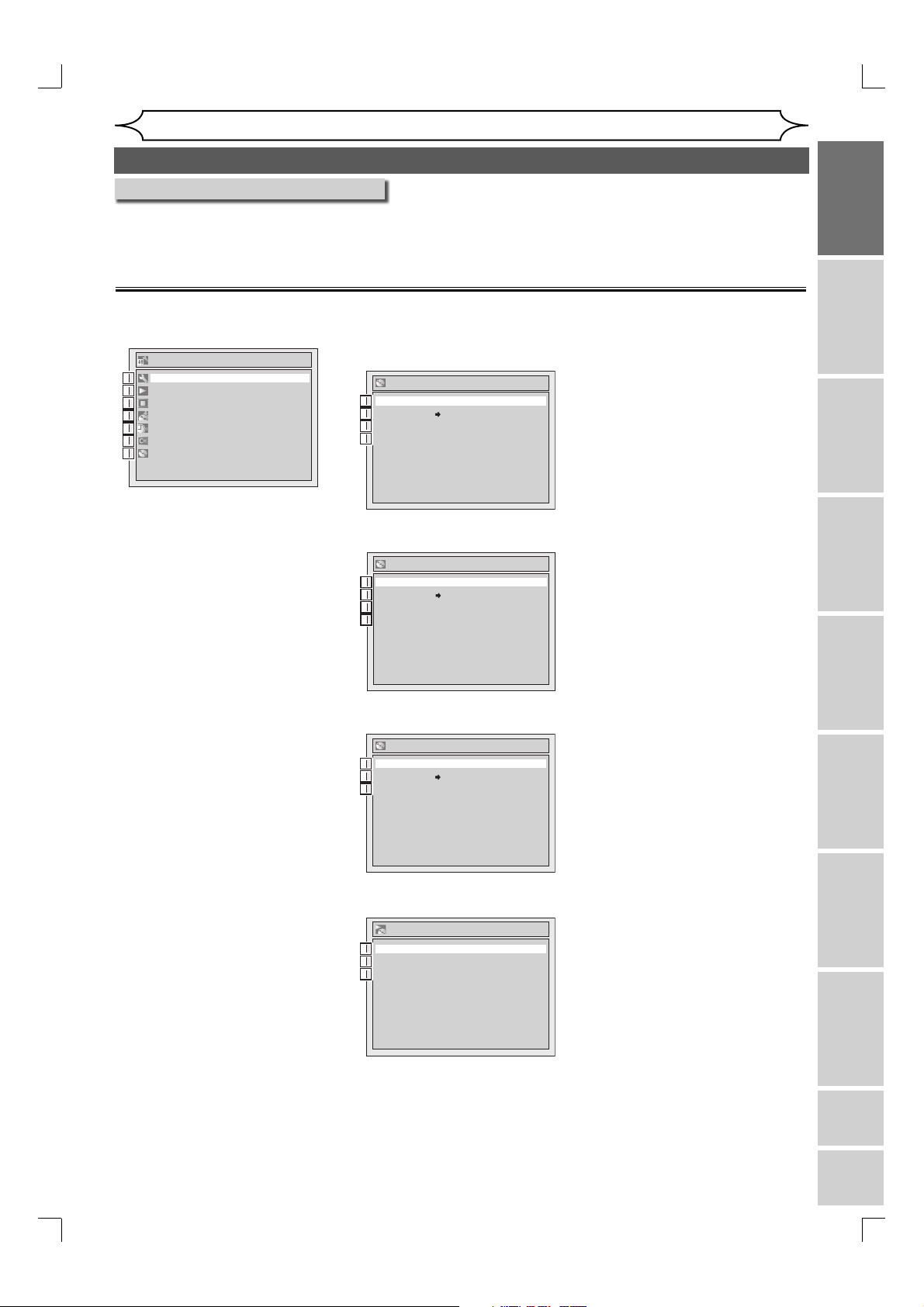
Before you start
Functional overview (cont’d)
Guide to Displays On Screen menu
This unit uses the following On Screen menu for most operations: Setup menu and Title list, and Display menu.
They allow you to change the playing status of the disc during play.
The Display menu also gives you information on the status of the disc or a videotape.
Setup menus
Press [SETUP] to display the Setup menu, then press [OK] to display each menu, using [K / L].
These menus provide entries to all main functions of the unit.
Setup
Required Settings
1
1
Playback
2
2
Display
3
3
Recording
4
4
Clock
5
5
Channel
6
6
Disc Edit
7
7
1. Required Settings:
To set up the required settings.
2. Playback:
To set up the unit to play
discs as you prefer.
3. Display:
To set up the OSD screen
and the front panel display of
the unit as you prefer.
4. Recording:
To set up the unit to record
on discs or tapes as you
prefer.
5. Clock:
To set up the clock of the
unit as you need.
6. Channel:
To adjust the channel setting
of the unit as you prefer.
7. Disc Edit / CD Playback
Mode:
“Disc Edit” is only available
with disc recorded in this
unit. (DVD+VR mode)
“CD Playback Mode” is
available only when an Audio
CD disc, a CD-RW/R disc
with MP3/WMA files or a
Video CD is inserted into the
unit.
<Disc Edit menu (DVD+RW)>
Disc Edit
Edit Disc Name
11
Disc Protect OFF ON
2
2
Erase Disc
3
3
Make Edits Compatible
34
<Disc Edit menu (DVD-RW)>
Disc Edit
Edit Disc Name
11
Disc Protect OFF ON
2
2
Erase Disc
3
3
Finalize
34
<Disc Edit menu (DVD+R/DVD-R)>
Disc Edit
Edit Disc Name
11
Disc Protect OFF ON
2
2
Finalize
3
4
<CD Playback Mode menu>
CD Playback Mode
Random Play
455
Program Play
6
PBC (Video CD only) ON
57
1. Edit Disc Name:
Allows you to rename the
disc formatted with DVD+VR.
2. Disc Protect :
Allows you to protect a disc
from accidental editing or
recording.
3. Erase Disc (DVD+RW/DVDRW only):
Allows you to erase all
contents in the disc and
format it.
4. Make Edits Compatible
(DVD+RW only):
Allows you to make edits
possible to play discs in
other units after editing discs.
Finalize (DVD+R/DVD-RW/
DVD-R only):
Allows you to finalize a disc
containing recorded titles.
5. Random Play:
Allows you to activate the
random playback feature.
6. Program Play (Audio CD/
Video CD only):
Allows you to activate the
programmed playback
feature.
7. PBC (Video CD only):
Allows you to select images
or information on the menu
screen by activation PBC
(Playback control) function.
Recording Playing discs EditingBefore you start Connections Getting started
Changing the
Setup menu
VCR functions Others Español
EN
E9A12UD_PY90VG_p01-40.indd 11E9A12UD_PY90VG_p01-40.indd 11 2006/04/27 17:23:322006/04/27 17:23:32
11

DVD
VCR
Display menu
Before you start
Functional overview (cont’d)
DVD mode
First:
Press [DISPLAY] to call up the
Display menu. This menu will give
you the information on the disc.
Some operations are available
while disc is inserted in the unit.
DVD
4
1
DVD+RW1 1 0:00:00
CH 8
Stereo
5
252
HQ(1Hr) 1:01
1. Indicates a disc type and a
format mode. (Format mode is
displayed with DVD-RW/DVD-R
(Video mode) discs inserted.)
NOTE: In some descriptions on
this manual, only one disc type
is indicated as an example.
2. Indicates a channel number and
audio status.
3. Indicates a recording mode and
possible recording time left.
4. Indicates a title number, chapter
number and the time lapse of
disc play.
5. Each icon means:
: Search
: Audio
: Subtitle
: Angle
: Repeat
: Marker
: Noise Reduction
: Zoom
: Surround
6. Indicates current disc status.
363
Note:
• This is an example screen only for explanation. Displayed items will change depending on the actual mode.
• DISPLAY function is not available when the disc is not inserted.
VCR mode
First:
Press [DISPLAY] to display the
On Screen display.
VCR
1
12:00AM
CH 21
Stereo
2
3
1. Indicates current video status.
2. Indicates the current time.
3. Indicates a current channel
number and an audio status of
the program.
4. Indicates a recording or playing
mode.
5. Indicates a Tape Counter.
6. Audio status of the current
videotape.
0:00:00 HIFISP
5 64
Note:
• This is an example screen only for explanation. Displayed items will change depending on the actual mode.
12 EN
E9A12UD_PY90VG_p01-40.indd 12E9A12UD_PY90VG_p01-40.indd 12 2006/04/27 17:23:332006/04/27 17:23:33
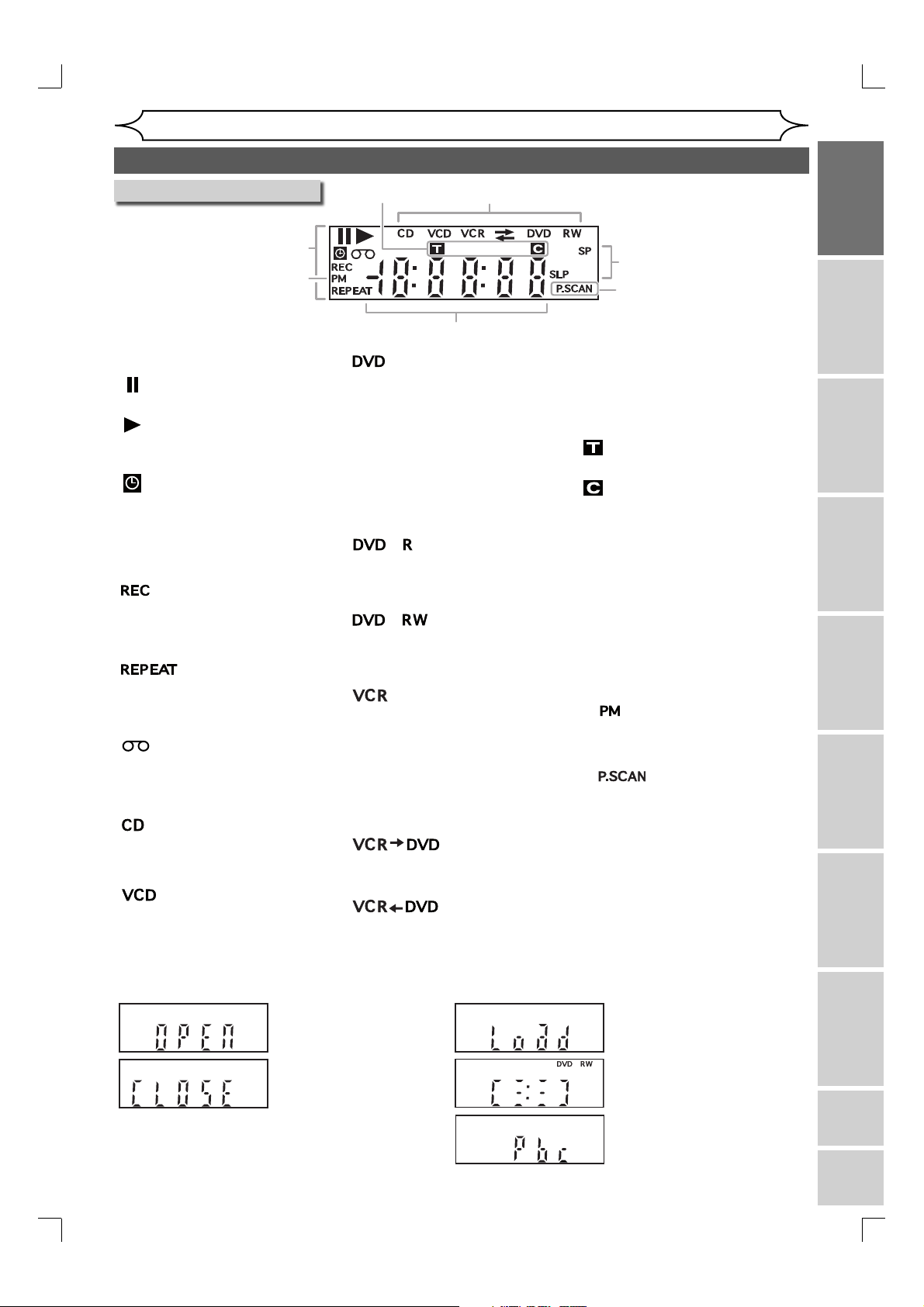
Before you start
Functional overview (cont’d)
Front Panel Display Guide
1
6
1. Current Status of the unit
:Appears when a disc or a
videotape play is paused.
:Appears when playing
back a disc or a
videotape.
:Appears when the timer
programming or OTR has
been set and is proceeding.
Flashes when all Timer
Recordings have been
finished.
:Appears during recording
process.
:Flashes when a recording
pauses.
:Appears during repeat
playback (disc playback
only).
:Appears when a videotape
is in the unit.
2. Disc type and Current status
of the unit
:Appears when an Audio
CD or a disc with MP3/
WMA files is on the disc
tray.
:Appears when a Video CD
is on the disc tray.
4
2
5
:Appears when a DVD
disc is on the disc tray.
Appears when the Timer
Recording is proceeding
in DVD.
Appears when DVD is
in the Timer Recording
standby mode.
:Flashes when a program
cannot be performed for
some reasons.
:Appears when a DVD+R/
DVD-R disc is on the
disc tray.
:Appears when a
DVD+RW/DVD-RW disc
is on the disc tray.
:Appears when the Timer
Recording is proceeding
in VCR.
:Appears when VCR is
in the Timer Recording
standby mode.
:Flashes when a program
cannot be performed for
some reasons.
:Appears during VCR to
DVD duplication process.
:Appears during DVD to
VCR duplication process.
3
7
3. Recording mode
Indicates the recording mode of a
videotape.
4. Title/Track and Chapter mark
:Appears when indicating a
title/track number.
:Appears when indicating a
chapter number.
5. Displays the following
• Played-back time
• Current title / chapter / track
number
• Recording time / remaining time
• Clock
• Channel number
• VCR tape counter
• Remaining time for a One-touch
Timer Recording
6.
:Appears in the afternoon
with the clock display.
7.
:Appears when the
progressive scan system is
activated.
Recording Playing discs EditingBefore you start Connections Getting started
Changing the
Setup menu
Display message
Appears when the disc tray
is opening.
Appears when the disc tray
is closing.
E9A12UD_PY90VG_p01-40.indd 13E9A12UD_PY90VG_p01-40.indd 13 2006/04/27 17:23:332006/04/27 17:23:33
Appears when a disc is loaded
on the disc tray.
Appears when data is being
recorded on a disc.
Appears when the PBC function
is activated. (Video CD playback
only. Refer to page 73.)
EN
VCR functions Others Español
13
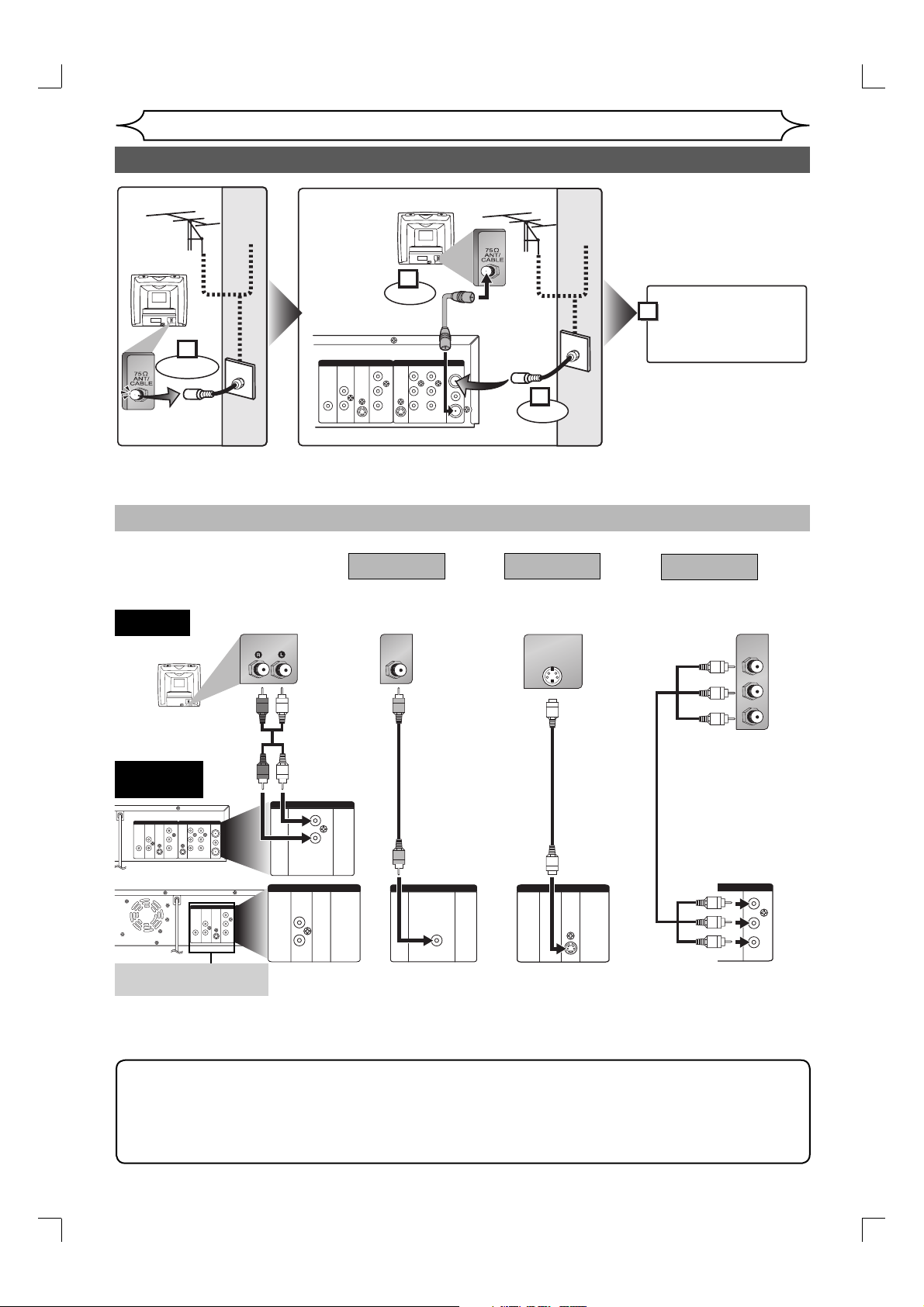
Connections
Connection to a TV
Antenna
Cable
TV signal
(Back of TV)
Antenna
Cable
TV signal
(Back of TV)
(supplied)
COMPONENT
VIDEO OUT
OUT
3
Connect
RF cable
DVD/VCRDVD
IN - AUDIO - OUT
LY
R
P
B
IN
/CB
IN - VIDEO - OUT
PR
/CR
or
4
Plug in the AC power
cord of this unit.
ANTENNA
IN
L
R
OUT
2
Connect
1
Disconnect
or
S-VIDEO S-VIDEO
AUDIO
DIGITAL
OUT
AUDIO OUT
L
COAXIAL
R
(Back of this unit)
Choose one of the following connections, depending on the capabilities of the equipment you possess.
Basic Audio
Method 1
Good picture
Method 2
Method 3
Better picture Best picture
TV
AUDIO IN
VIDEO IN
S-VIDEO IN
COMPONENT
Audio cable
(supplied)
VIDEO IN
Y
P
B/CB
R/CR
P
This unit
<REAR PANEL>
DIGITAL
OUT
AUDIO OUT
L
OUT
COAXIAL
R
ANTENNAININ - AUDIO - OUT
VIDEO OUT
LY
L
R
R
P
B
IN
/C
B
IN - VIDEO - OUT
P
R
/C
R
OUT
DVD/VCRDVD
COMPONENT
S-VIDEO S-VIDEO
AUDIO
DIGITAL
AUDIO OUT
COAXIAL
IN - AUDIO - OUT
VIDEO OUT
OUT
LY
L
R
P
B
OUT
IN
/C
B
IN - VIDEO - OUT
R
P
R
/C
R
DVD/VCRDVD
COMPONENT
S-VIDEO S-VIDEO
AUDIO
• These jacks are useful
only in DVD mode.
DVD/VCR
IN - AUDIO - OUT
or
DVD
AUDIO
OUT
ANTENNA
IN
L
L
R
OUT
R
AUDIO OUT
Video cable
(supplied)
S-Video cable
(commercially
available)
L
R
DVD/VCR
IN - VIDEO - OUT
VIDEO OUT
DVD
S-VIDEO
OUT
S-VIDEO OUT
Component video cable
(commercially available)
DVD
COMPONENT
VIDEO OUT
Y
B
P
/C
B
P
R
/C
R
COMPONENT VIDEO OUT
Note
• Connect this unit directly to the TV. If the A/V cables are connected to a VCR, pictures may be distorted
due to the copy protection system.
• Method 2 and 3 are only useful in DVD mode.
• Although you can view images when using the connection Method 1 and 2 while Progressive Scan is
activated, they are in Interlace mode.
14 EN
E9A12UD_PY90VG_p01-40.indd 14E9A12UD_PY90VG_p01-40.indd 14 2006/04/27 17:23:342006/04/27 17:23:34
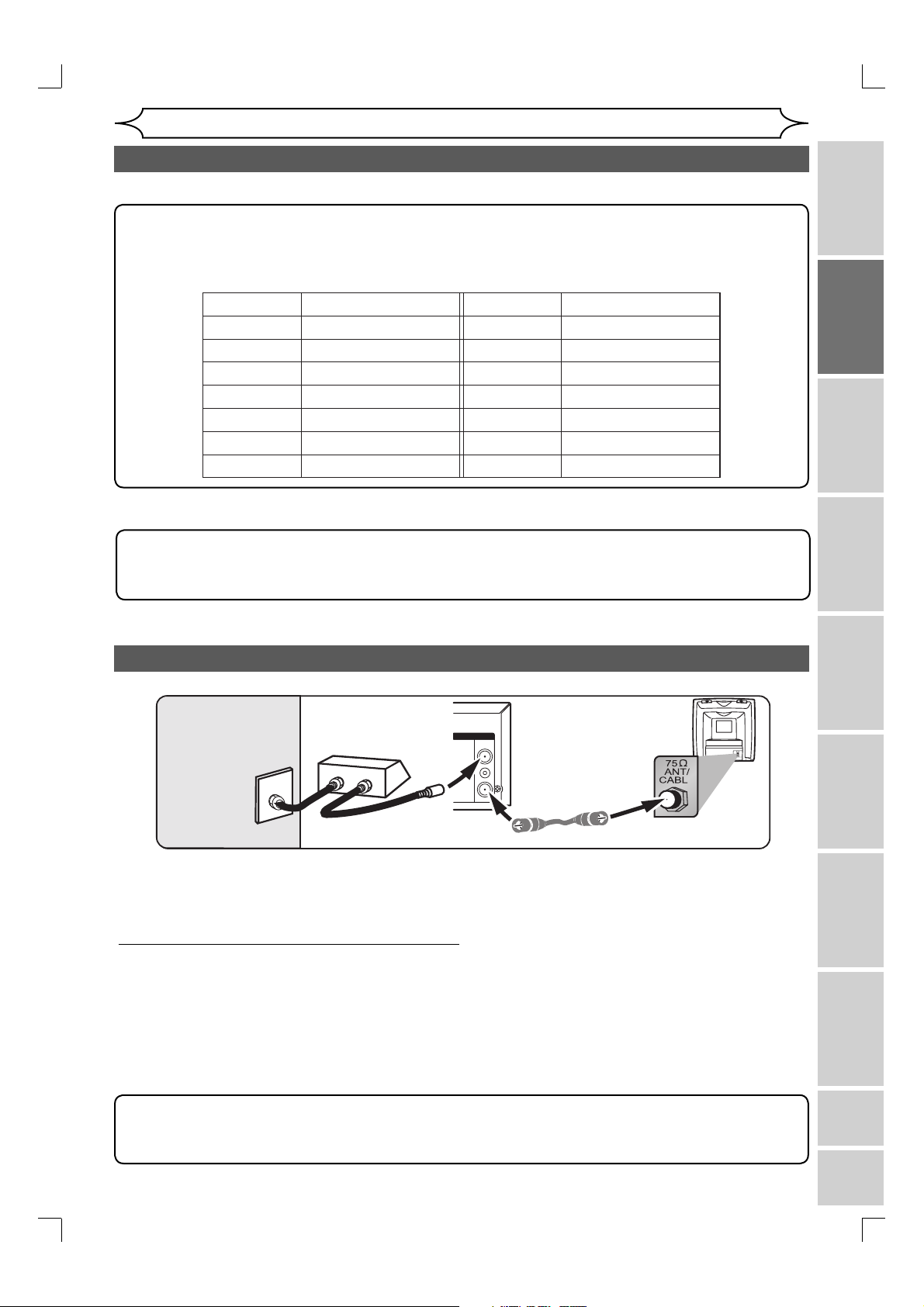
Connections
Connection to a TV (cont’d)
After you have completed connections
• Switch the input selector on your TV to an appropriate external input channel (usually near channel 0).
Press a button on the TV’s original remote control that selects an external input channel until the DVD
recorder’s picture appears. Check your TV owner’s manual for details.
Input Mode Names for Common TV Brands (Example)
Admiral
Curtis Mathis
GE
Hitachi
JVC
Kenwood
LXI-Series
Magnavox
To set progressive scan mode, refer to page 71
• This unit is compatible with the Progressive Scan System. The feature provides you with the higher
definition images than the traditional output system does. To utilize this feature, you must set Progressive
Scan mode to “ON”.
AUX
LINE1, LINE2, 00, 90, 91, 92, 93
INPUT, TV/VCR, 00, 90, 91, 92, 93
INPUT, AUX
VIDEO, VIDEO 1, VIDEO 2, VIDEO 3
AUX
00
AUX CHANNEL
Panasonic
RCA
Samsung
Sanyo
Sharp
Sony
Toshiba
Zenith
TV/VIDEO
INPUT, TV/VCR, 00, 90, 91, 92, 93
TV/VIDEO
VIDEO
00
VIDEO1, VIDEO2, VIDEO3
TV/GAME
00
Recording Playing discs EditingBefore you start Connections Getting started
Connection to a cable box or satellite box
(Cable box or
Satellite box)
DVD/VCR
Cable TV signal
IN
OUT
This connection allows you to view or record a scrambled channel. With this connection, channels cannot be changed
on this unit. You can view or record ONLY the channels you have selected on the cable box or the satellite box.
• While you are recording, only the recorded channel can be viewed.
To select channels of the cable box or satellite box
1) Turn on this unit by pressing [STANDBY-ON]. Then, press [CH K / L] to select channel 3 or 4 (the same
channel as the output channel of the cable box or satellite box).
• If noise appears on the TV screen, press [VIDEO/TV] on the remote control.
• If you use the channel 4, you will need to change this unit’s RF output to channel 4. Refer to “RF output
switch” on page 80.
2) At the TV, select channel 3 or 4 (the same channel as you have selected at step 1).
3) At the cable box or satellite box, select the channel you want to view or record.
Note to the Cable TV System Installer :
This reminder is provided to call the Cable TV system installer’s attention to Article 820-40 of the National
Electrical Code, which provides guidelines for proper grounding - in particular, specifying that the cable ground
shall be connected to the grounding system of the building, as close to the point of cable entry as possible.
(Back of this unit)
ANTENNA
IN
RF cable
OUT
(supplied)
E
(Back of TV)
Changing the
Setup menu
VCR functions Others Español
EN
E9A12UD_PY90VG_p01-40.indd 15E9A12UD_PY90VG_p01-40.indd 15 2006/04/27 17:23:342006/04/27 17:23:34
15
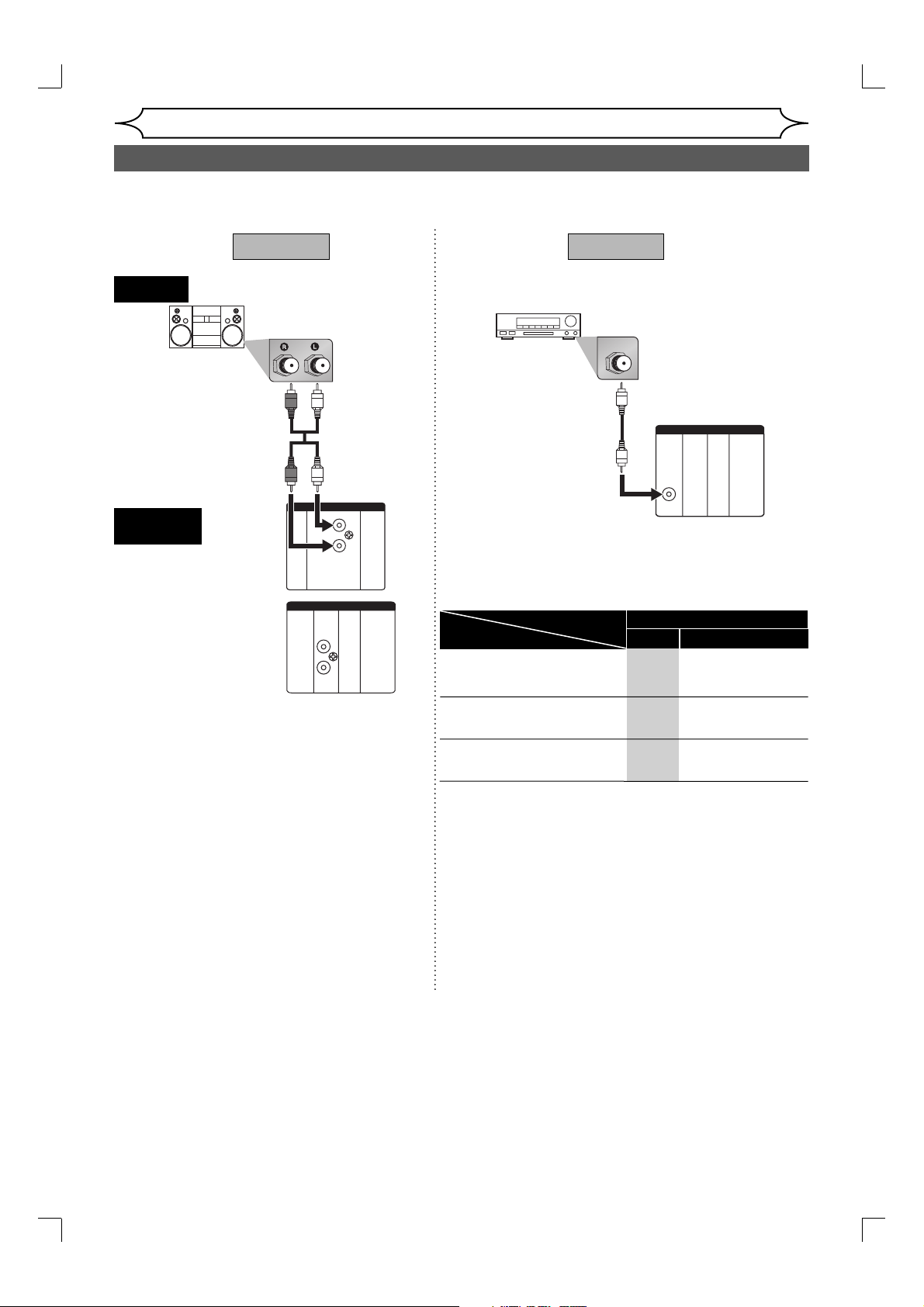
Connections
Connection to an Audio System
• When you change the connections, all devices should be turned off.
• Refer to the operation manual accompanying external devices for more information.
AUDIO
This unit
<REAR PANEL>
AUDIO OUT
Method 1
Stereo system
Audio cable
(supplied)
Analog audio
input jacks
DVD/VCR
IN - AUDIO - OUT
L
R
or
DVD
AUDIO
OUT
L
R
Method 2
Dolby Digital decoder,
MD deck or DAT deck
COAXIAL
Audio Coaxial Digital cable
(commercially available)
DIGITAL
AUDIO OUT
Setting
Connection
If output is Dolby Digital
encoded audio, connect to a
Dolby Digital decoder.
Unless connected to a Dolby
Digital decoder.
Connecting to an MD deck or
DAT deck.
Digital audio
input jack
DVD
DIGITAL
AUDIO OUT
COAXIAL
Setup>Playback>Disc Audio>Digital Out>
PCM
-
-
-
Dolby Digital
Stream
PCM
PCM
* To complete these settings, refer to pages 69-70.
Note
• Playing back a DVD using incorrect settings
may generate noise distortion and may also
damage the speakers.
Note
• By connecting this unit to a Multi-channel Dolby Digital
decoder, you can enjoy high-quality Dolby Digital Multichannel surround sound as heard in the movie theaters.
• The audio source on a disc in a Dolby Digital Multichannel surround format cannot be recorded as digital
sound by an MD or DAT deck.
• Playing back a DVD using incorrect settings may
generate noise distortion and may also damage the
speakers.
16 EN
E9A12UD_PY90VG_p01-40.indd 16E9A12UD_PY90VG_p01-40.indd 16 2006/04/27 17:23:342006/04/27 17:23:34
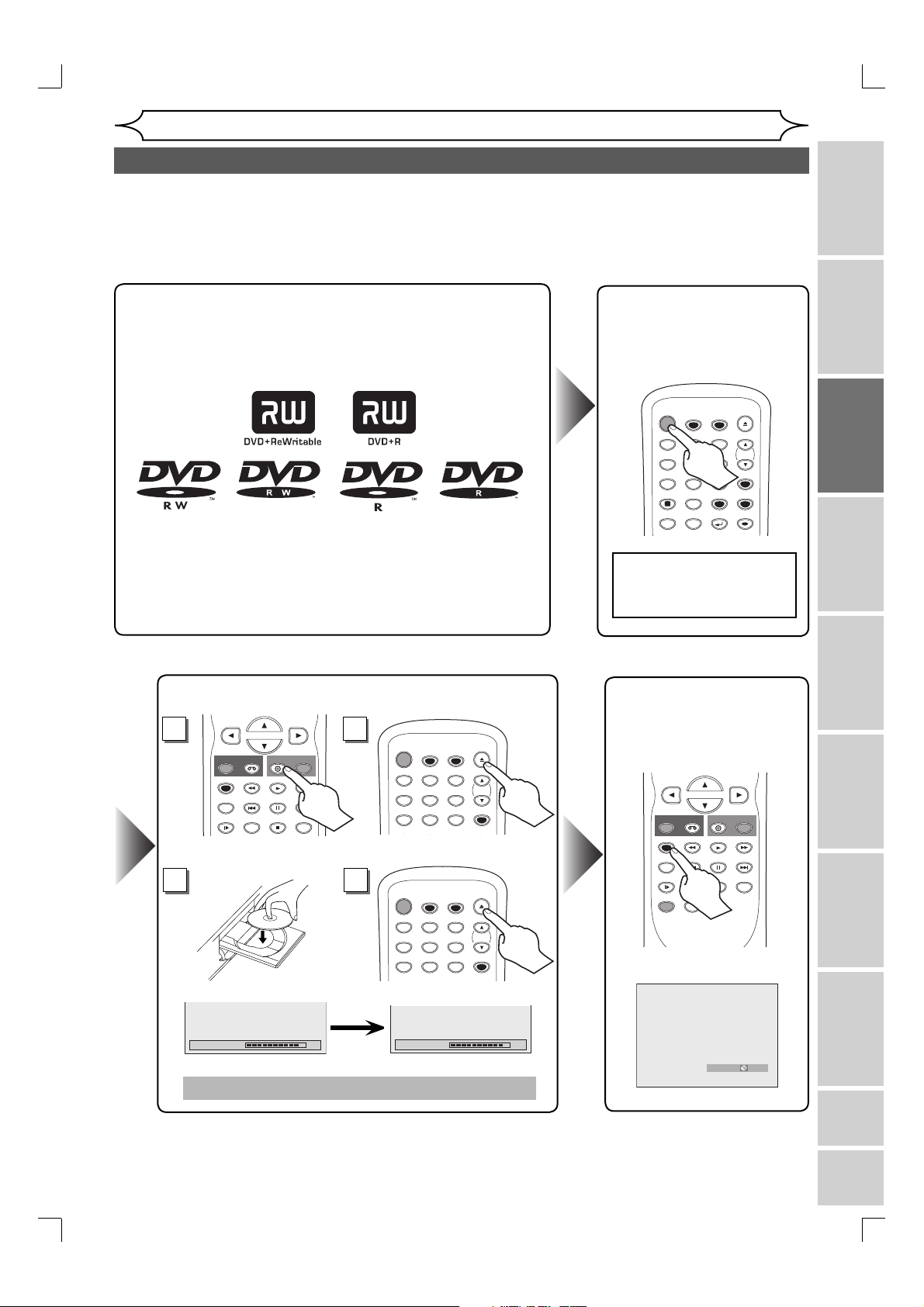
Getting started
Easy DVD recording
The following will help you to understand easily how to record to DVD discs.
Note:
Make sure batteries are in the remote control and you have connected this unit and the TV correctly.
Step 1: Choose a disc type.
There are several types of recordable DVD discs to choose from.
This unit can record on the following type of discs.
For example, when you want to record repeatedly on the
same disc, select the rewritable DVD+RW/DVD-RW type disc.
When you want to save recordings without any alteration, a
non-rewritable DVD+R/DVD-R can be your choice.
Step 3:
1
3
Insert a blank disc.
2
REC
VCR
REC MODE
PREV NEXT
RAPID PLAY
SLOW
CM SKIP
Select the DVD mode
DVD
PLAY
PAUSE
STOP
REC
SEARCH
4
STANDBY-ON
TIMER SET
ABC DEF
.@/:
123
GHI JKL MNO
456
TUV WXYZ
PQRS
789
SPACE
DISPLAY
STANDBY-ON
TIMER SET
ABC DEF
.@/:
123
GHI JKL MNO
456
PQRS
TUV WXYZ
789
SPACE
DISPLAY
TIMER
CLEAR
TIMER
CLEAR
OPEN/CLOSE
CH
VIDEO/TV
SETUP
To open
OPEN/CLOSE
CH
VIDEO/TV
SETUP
To close
Step 2: Turn on the
unit.
Remote Control
STANDBY-ON
TIMER SET
.@/:
123
GHI JKL MNO
456
PQRS
7809
SPACE
DISPLAY
DISC MENU
TITLE
TIMER
ABC DEF
TUV WXYZ
CLEAR
RETURN
OPEN/CLOSE
CH
VIDEO/TV
SETUP
OK
Select the input to which
the unit is connected on
your TV.
Step 4: Select the
recording
mode.
REC
REC MODE
RAPID PLAY
SLOW
DUBBING
VCR
PREV NEXT
CM SKIP
ZOOM
DVD
PLAY
PAUSE
STOP
AUDIO
REC
SEARCH
Recording Playing discs EditingBefore you start Connections Getting started
Changing the
Setup menu
VCR functions Others Español
Loading
Formatting 90%
DVD+RW/DVD-RW only
HQ (1Hr) 0:58
This operation may take a while to be recognized.
Instructions continue on the next page.
EN
E9A12UD_PY90VG_p01-40.indd 17E9A12UD_PY90VG_p01-40.indd 17 2006/04/27 17:23:342006/04/27 17:23:34
17
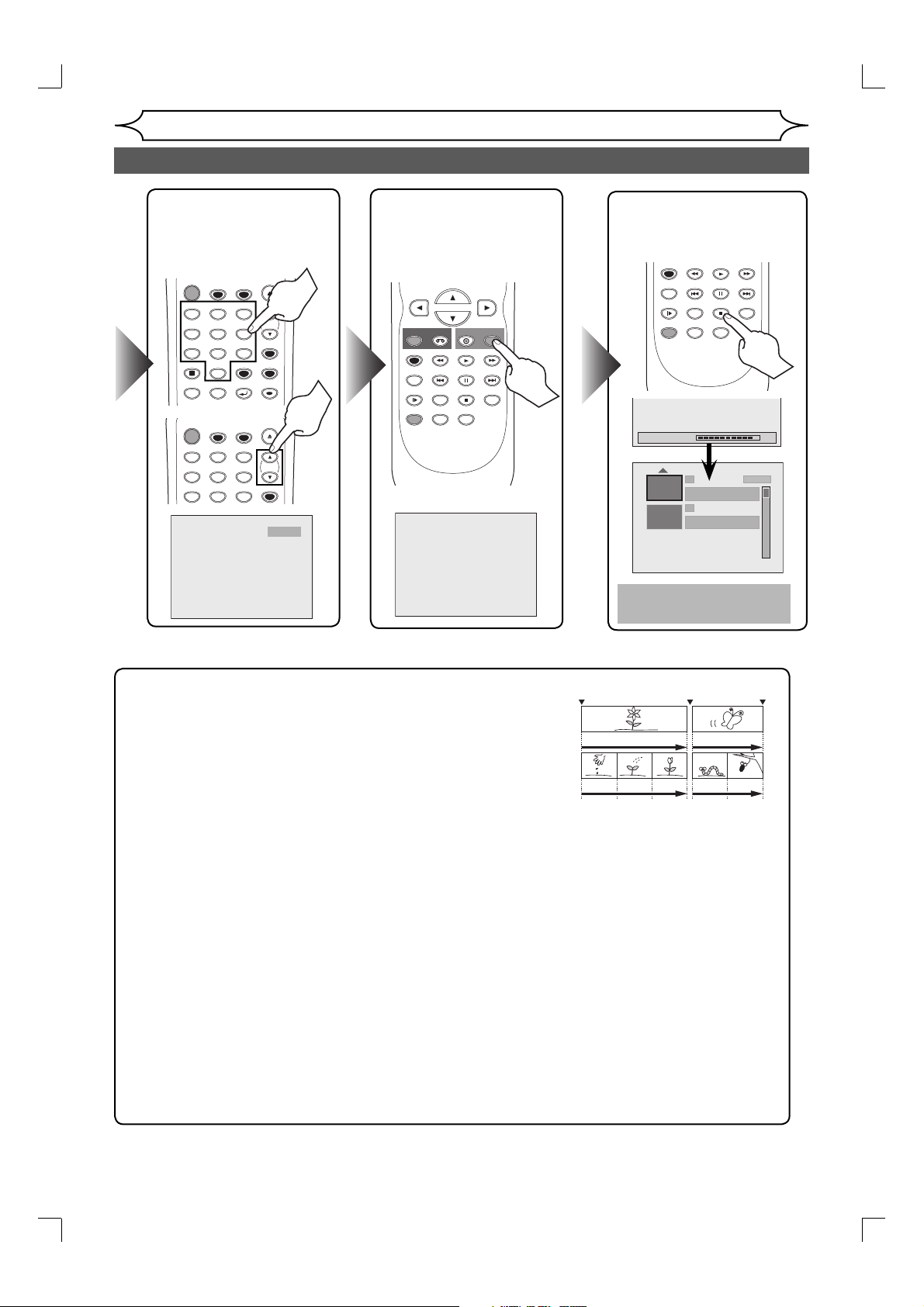
Getting started
.
STANDBY-ON
OPEN/CLOSE
Easy DVD recording (cont’d)
Step 5: Select the
desired
channel.
TIMER SET
TIMER
ABC DEF
.@/:
123
GHI JKL MNO
456
TUV WXYZ
PQRS
7809
SPACE
DISPLAY
DISC MENU
TITLE
STANDBY-ON
TIMER SET
ABC DEF
.@/:
123
GHI JKL MNO
456
PQRS TUV WXYZ
789
CLEAR
RETURN
TIMER
CH
VIDEO/TV
SETUP
OK
OPEN/CLOSE
CH
VIDEO/TV
CH 12
Step 6: Record
on DVD
disc.
REC
REC MODE
RAPID PLAY
SLOW
DUBBING
I
VCR
PREV NEXT
CM SKIP
ZOOM
DVD
PLAY
PAUSE
STOP
AUDIO
REC
SEARCH
Step 7: Stop the
recording.
REC MODE
RAPID PLAY
SLOW
DUBBING
Writing to Disc 90%
This operation may take
a while to be completed.
PLAY
PREV NEXT
PAUSE
SP (2Hr)
STOP
AUDIO
SEARCH
CH12 SP
CM SKIP
ZOOM
1 SP (2Hr)
NOV/21/06 11:00AM
NOV/21/06 0:20:44
2
EMPTY TITLE
1:41:17
Hint 1: Play the recorded contents
Start Rec. Stop/Start Stop Rec
You can select the title you want to play from a displayed title list, and
immediately start to play. Recorded contents are easily accessible, with
simple procedure of choosing a title on a chapter in the menu screen.
Title 1 Title 2
What are titles and chapters?
The contents of the DVD disc are generally divided into titles. Titles
may be further divided into chapters.
Chapter 1 Chapter 1Chapter 2 Chapter 3 Chapter 2
Hint 2: Edit the recorded disc
You will find editing discs is easy. This unit offers convenient edit functions to discs formatted with
DVD+VR mode.
You can edit the following from a title list or setup menu.
• Deleting titles
• Putting names on titles
• Setting / Clearing chapter marks
• Hiding chapters
• Setting pictures for thumbnails
• Dividing a title (DVD+RW/DVD-RW only)
• Putting name on disc
Finalizing a Disc
• This will allow DVD+R/DVD-RW/DVD-R discs recorded on this unit to be played back on a different DVD
player — without finalization it will not be playable on other units.
•
After finalizing a disc, you cannot edit contents on that disc.
• DVD+RW discs is not required to finalize but to “Make Edits Compatible” to play on other units. You
can edit the disc after “Make Edits Compatible”.
18 EN
E9A12UD_PY90VG_p01-40.indd 18E9A12UD_PY90VG_p01-40.indd 18 2006/04/27 17:23:352006/04/27 17:23:35
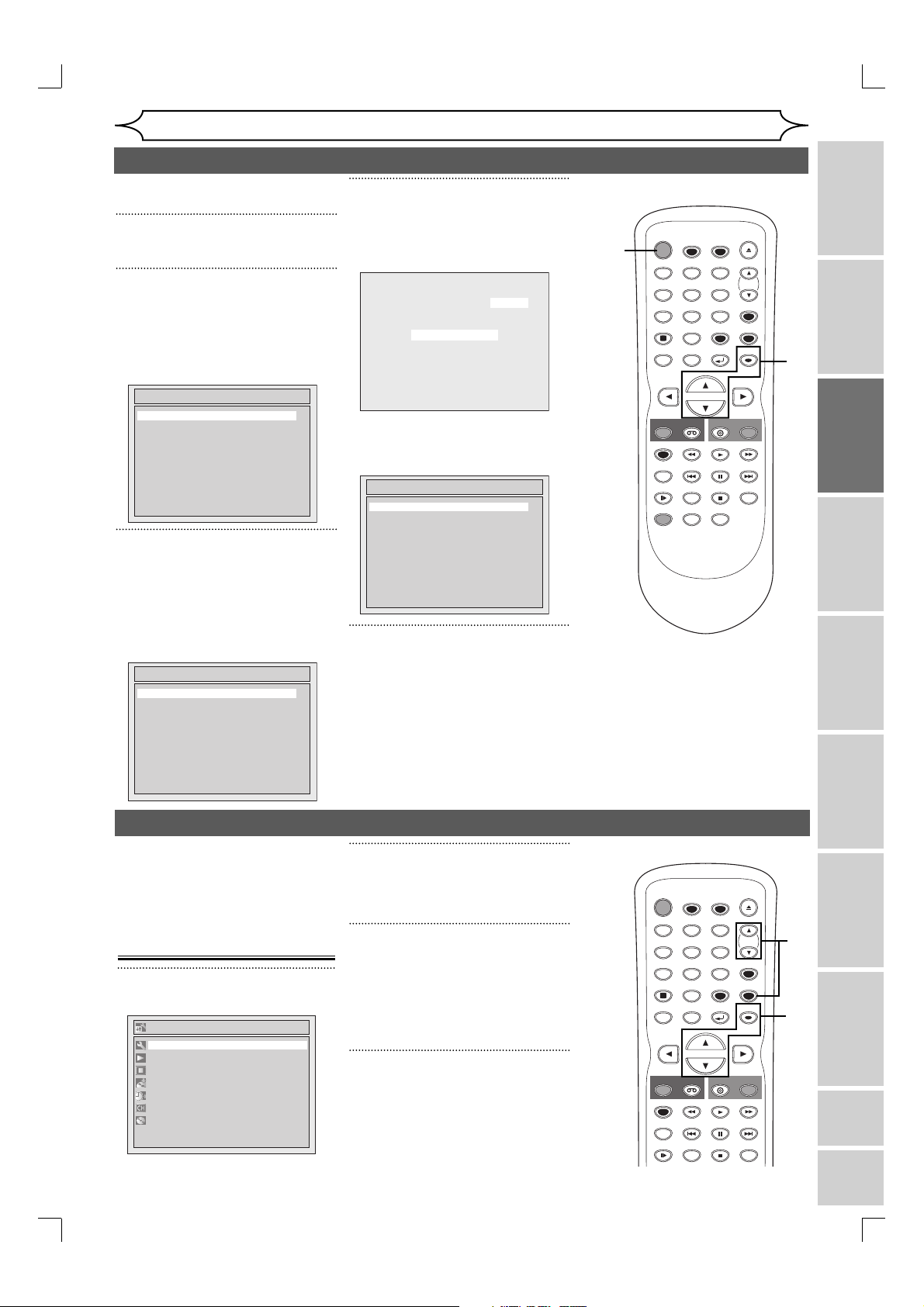
Turn on this unit for the first time,
you need to follow these steps.
1
Press [STANDBY-ON].
2
Turn the TV on. Select the input
to which the unit is connected.
Refer to the table on page 15.
“Initial Setup” will automatically
appear.
Initial Setup
English
Français
Español
3
Using [K / L], select your
desired language On Screen
menu. Then press
language.
“Channel Preset” will automatically
appear.
Initial Setup
Channel Preset
[OK] to set
Getting started
Initial setting
4
Press [OK] to start Channel
Preset.
The unit will start getting channels
available in your area.
CH 1
Auto Presetting Now
After channel setting is finished,
“Clock Setting” will appear.
Then press [OK].
Initial Setup
Clock Setting
5
Follow to step 3 to “Manual
Clock Setting” on page 23.
• If a Public Broadcasting Station
(PBS) is available in your area,
follow “Auto Clock Setting” on
page 22.
1
STANDBY-ON
TIMER SET
ABC DEF
.@/:
123
GHI JKL MNO
456
TUV WXYZ
PQRS
7809
SPACE
DISPLAY
DISC MENU
TITLE
REC
VCR
REC MODE
PREV NEXT
RAPID PLAY
CM SKIP
SLOW
ZOOM
DUBBING
TIMER
CLEAR
RETURN
DVD
PLAY
PAUSE
STOP
AUDIO
OPEN/CLOSE
CH
VIDEO/TV
SETUP
OK
3
4
REC
SEARCH
Recording Playing discs EditingBefore you start Connections Getting started
Channel setting
If you have changed antenna
connection, we recommend you
to program available channels
in your area with the following
procedures.
Getting channels
automatically
1
Press [SETUP].
Setup
Required Settings
Playback
Display
Recording
Clock
Channel
Disc Edit
E9A12UD_PY90VG_p01-40.indd 19E9A12UD_PY90VG_p01-40.indd 19 2006/04/27 17:23:362006/04/27 17:23:36
2
Using [K / L], select “Channel”.
Press [OK].
Channel menu will appear.
3
Using [K / L], select “Auto
Channel Preset”. Press [OK].
The unit will start getting channels
available in your area.
Wait for several minutes to finish
channel scanning.
4
Press [SETUP] to exit.
• You can select only the channels
memorized in this unit by using
[CHANNEL L / K] on the front
panel or [CH K / L].
STANDBY-ON
TIMER SET
ABC DEF
.@/:
123
GHI JKL MNO
456
TUV WXYZ
PQRS
7809
SPACE
DISPLAY
DISC MENU
TITLE
REC
VCR
REC MODE
PREV NEXT
RAPID PLAY
CM SKIP
SLOW
TIMER
CLEAR
RETURN
DVD
PLAY
PAUSE
STOP
OPEN/CLOSE
CH
VIDEO/TV
SETUP
OK
REC
SEARCH
EN
1
4
2
3
19
Changing the
Setup menu
VCR functions Others Español
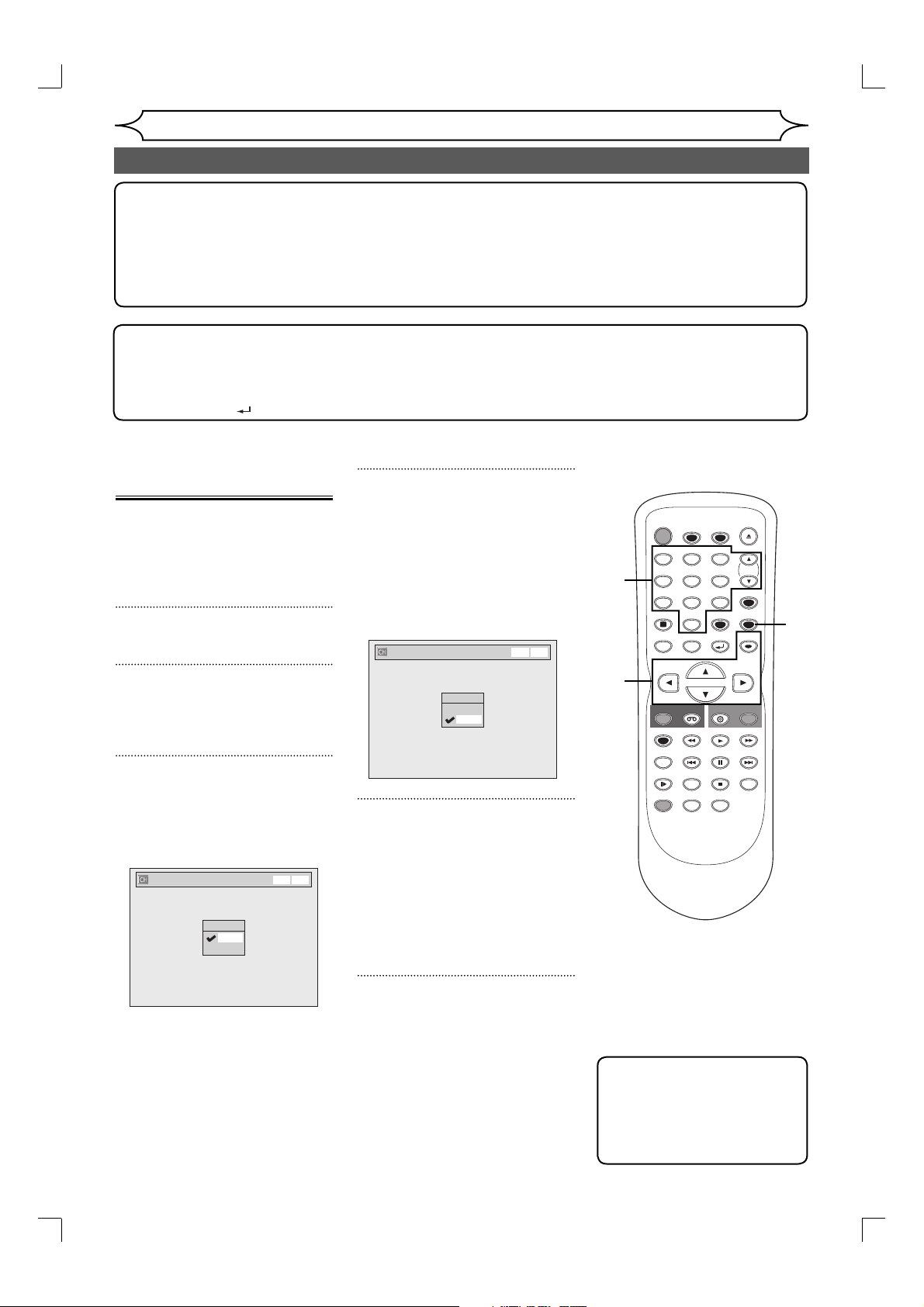
Getting started
Channel setting (cont’d)
To select a channel
You can select a channel by directly entering channel using the Number buttons on the remote control.
Notes for using the Number buttons:
• When selecting cable channels which are higher than 99, enter channel numbers as a three-digit number.
(For example: 117, press [1], [1], [7])
• You must precede single-digit channel numbers with a zero (For example: 02, 03, 04 and so on).
• You can select the line input mode (“E1” or “E2”). To select “E1” by pressing [0], [0], [1]. To select “E2” by
pressing [0], [0], [2]. Details are on pages 35-36.
Note
• You cannot change the channel when one of the components of the unit (VCR or DVD) is in the recording,
OTR or Timer Recording mode.
• If the auto presetting is canceled during presetting, some of the channels not yet preset may not be received.
• The selection will depend on how you receive the TV channels.
Press [RETURN
Adding/deleting
channels
The channels you no longer
receive or seldom watch can
be deleted from the memory.
You also may add channels into
memory.
1
Press [SETUP].
2
Using [K / L], select “Channel”.
Press [OK].
Channel menu will appear.
3
Using [K / L], select “Manual
Channel Preset”. Press [OK].
Manual Channel Preset menu will
appear.
Manual Channel Preset
] or [SETUP] to cancel the auto presetting during scanning.
4
Select the channel number to
add or delete.
Press [{] or [CH L] to move to a
lower channel number.
Press [B] or [CH K] to move to a
higher channel number.
Press the Number buttons to
select a channel number directly.
Manual Channel Preset
CH 7
Add
Delete
VCR DVD
5
Using [K / L], select “Add” or
“Delete”. Press [OK].
The channel number will be
added or deleted from the channel
memory. Then the next channel
number will appear so that you
can continue adding or deleting
channels.
CH 2
Add
Delete
VCR DVD
4
2
3
4
5
STANDBY-ON
TIMER SET
ABC DEF
.@/:
123
GHI JKL MNO
456
TUV WXYZ
PQRS
7809
SPACE
DISPLAY
DISC MENU
TITLE
REC
VCR
REC MODE
PREV NEXT
RAPID PLAY
CM SKIP
SLOW
ZOOM
DUBBING
TIMER
CLEAR
RETURN
DVD
PLAY
PAUSE
STOP
AUDIO
OPEN/CLOSE
CH
VIDEO/TV
SETUP
OK
REC
SEARCH
1
6
6
Press [SETUP] to exit.
Note
• [CH K / L] works on the
memorized channel in this
unit.
• [{ / B] works on all of
channel numbers.
20 EN
E9A12UD_PY90VG_p01-40.indd 20E9A12UD_PY90VG_p01-40.indd 20 2006/04/27 17:23:362006/04/27 17:23:36
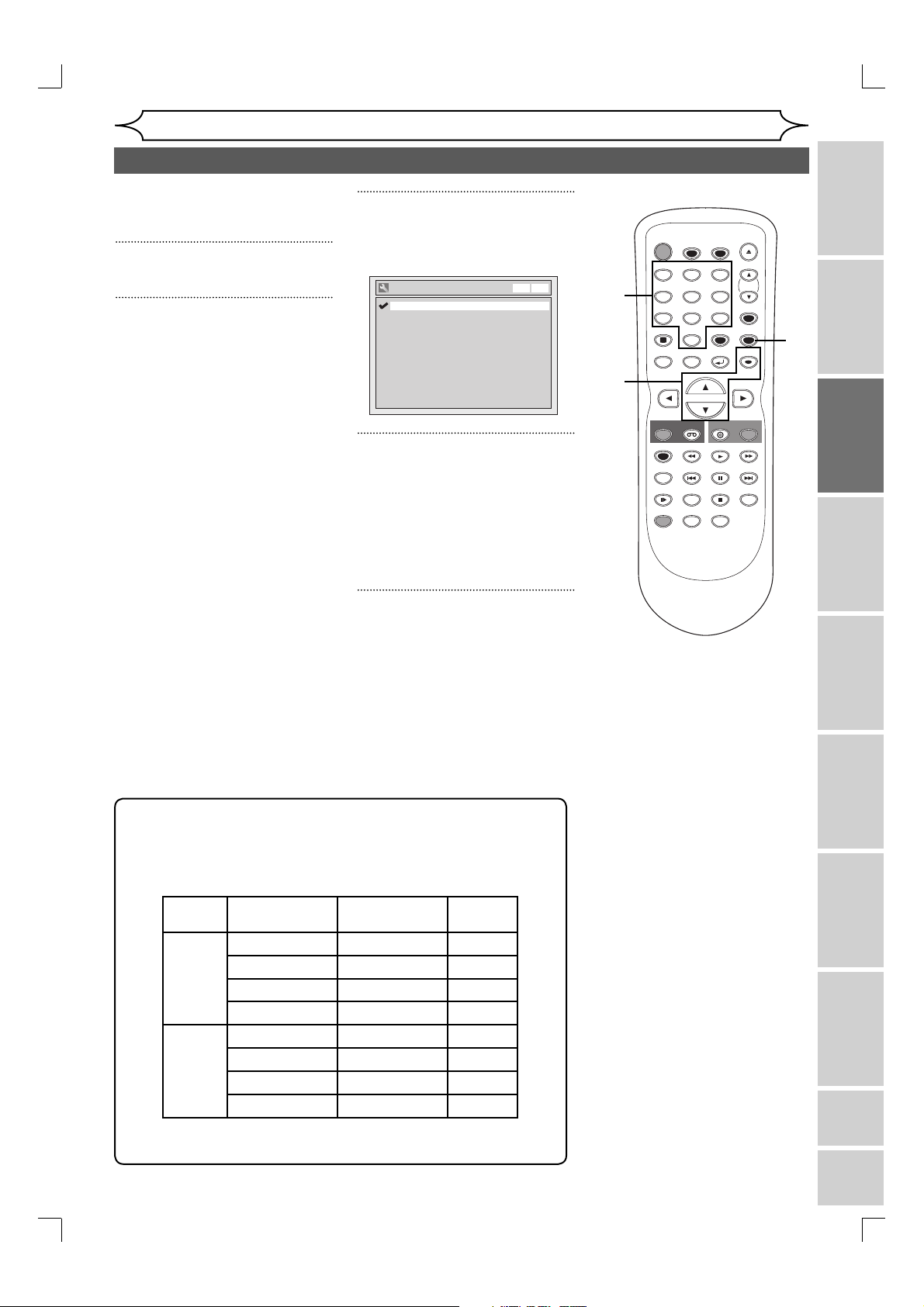
Selecting the TV stereo or SAP
You can select a sound channel to
output from TV. “Stereo” has been
selected as the default.
1
Press [SETUP].
2
Using [K / L], select “Required
Settings”. Press [OK].
Required Settings menu will
appear.
Getting started
3
Using [K / L], select “TV Audio
Select”. Press [OK].
Option window will appear.
TV Audio Select
Stereo
SAP
VCR DVD
4
2
STANDBY-ON
TIMER SET
ABC DEF
.@/:
123
GHI JKL MNO
456
TUV WXYZ
PQRS
7809
SPACE
DISPLAY
DISC MENU
TITLE
TIMER
CLEAR
RETURN
OPEN/CLOSE
CH
VIDEO/TV
SETUP
OK
1
5
4
Using [K / L], select “Stereo” or
“SAP”. Press [OK].
Stereo:
Outputs main-audio.
SAP (Secondary Audio Program):
Outputs sub-audio.
5
Press [SETUP] to exit.
Notes on TV channel audio
• When you record a TV program available in second audio or stereo,
you have to select either Stereo or SAP in “Required Settings”
beforehand. Refer to the following table to check an appropriate
setting.
3
4
REC
REC MODE
RAPID PLAY
SLOW
DUBBING
DVD
VCR
PLAY
PREV NEXT
PAUSE
CM SKIP
STOP
ZOOM
AUDIO
REC
SEARCH
Recording Playing discs EditingBefore you start Connections Getting started
Changing the
Setup menu
Selected
audio
Broadcast
audio
Disc (Videotape)
recording
Audio
output
Stereo STEREO+SAP STEREO STEREO
STEREO STEREO STEREO
VCR functions Others Español
MONO+SAP MONO MONO
MONO MONO MONO
SAP STEREO+SAP SAP SAP
STEREO STEREO STEREO
MONO+SAP SAP SAP
MONO MONO MONO
• You can only play the disc in second audio if a TV program is
available in second audio and you set “ TV Audio Select ” to “ SAP ”.
EN
E9A12UD_PY90VG_p01-40.indd 21E9A12UD_PY90VG_p01-40.indd 21 2006/04/27 17:23:362006/04/27 17:23:36
21
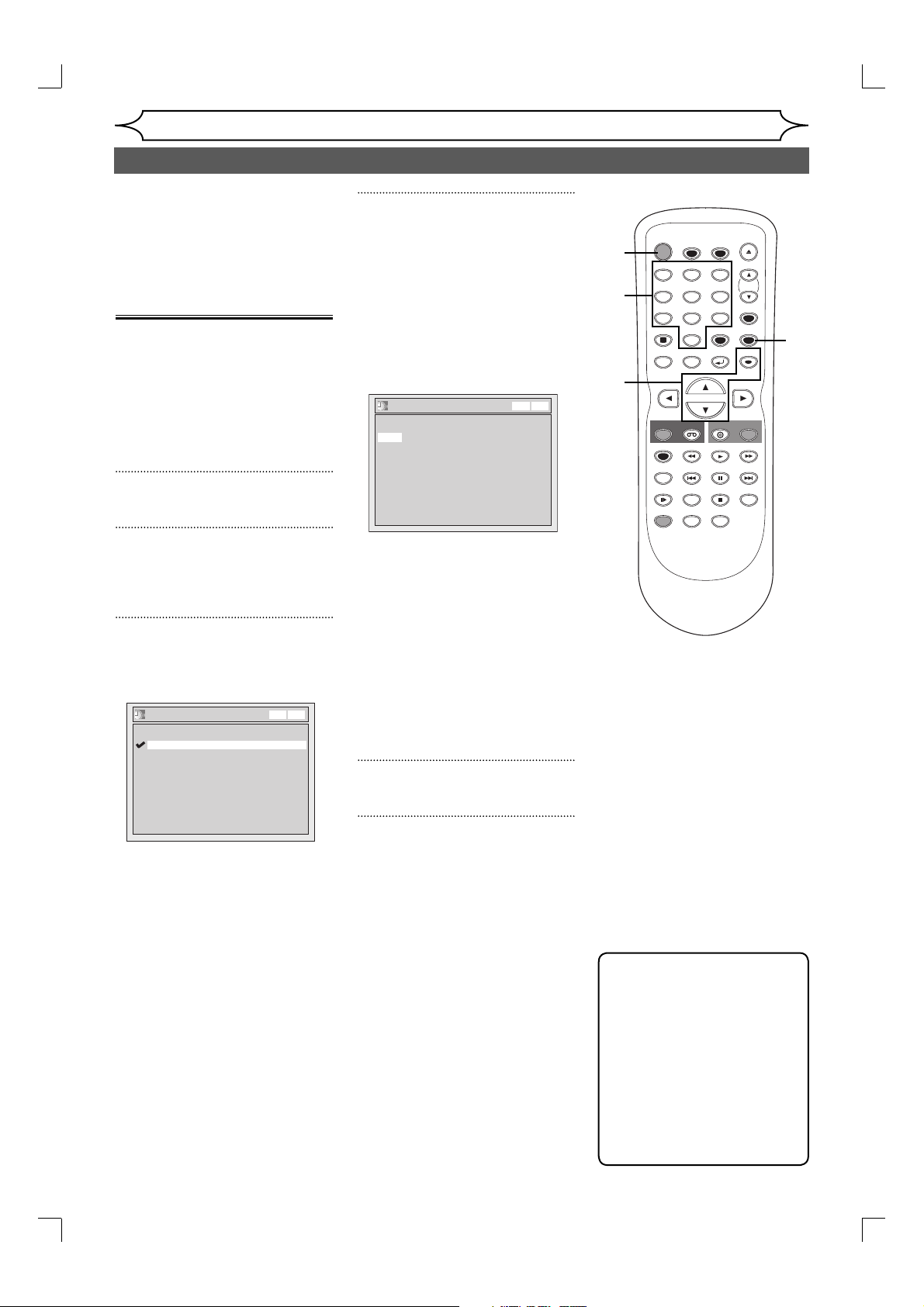
Set the clock before you try the
Timer Programming. If a Public
Broadcasting Station (PBS) is
available in your area, follow “Auto
Clock Setting” below. If not, follow
“Manual Clock Setting” on page 23.
Auto Clock Setting
Make sure
• The antenna/Cable TV
connections are correct.
• If this unit is connected to a
Cable Box or Satellite Box,
select the local PBS station
on them to set the clock
automatically.
1
Press [SETUP].
Getting started
Setting the clock
4
• If you do not know your PBS
channel number:
Using [K / L], select “Auto”.
Press [OK].
The setting will be activated.
• If you know your PBS channel
number:
Using [K / L], select
“Manual”. Press [OK].
Auto Clock Setting - Manual
Set Channel No.
CH 1
VCR DVD
TIMER
CLEAR
RETURN
OPEN/CLOSE
CH
VIDEO/TV
SETUP
OK
1
6
4
STANDBY-ON
TIMER SET
ABC DEF
.@/:
123
GHI JKL MNO
456
TUV WXYZ
PQRS
7809
SPACE
DISPLAY
DISC MENU
TITLE
5
2
3
4
REC
REC MODE
RAPID PLAY
SLOW
DUBBING
DVD
VCR
PLAY
PREV NEXT
PAUSE
CM SKIP
STOP
ZOOM
AUDIO
REC
SEARCH
2
Using [K / L], select “Clock”.
Press [OK].
Clock menu will appear.
3
Using [K / L], select “Auto
Clock Setting”. Press [OK].
Option window will appear.
Auto Clock Setting
OFF
Auto
Manual
VCR DVD
Using the Number buttons
or [K / L], enter your PBS
channel number. Press [OK].
The setting will be activated.
• If you want to set the clock
manually and cancel the Auto
Clock Setting function: Using
[K / L], select “OFF” in “Auto
Clock Setting”. Press [OK].
The Auto Clock Setting function
will be canceled.
5
Press [SETUP] to exit.
6
Press [STANDBY-ON] to turn off
the unit.
This unit will search for the time
only when the power is off. Leave
it off for several minutes to give
this unit time to set the clock on
the front panel display.
Note
• The clock may set itself
automatically after you
connect the antenna/cable
signal to this unit and plug in
the power cord. In this case,
the current time will appear
on the front panel display.
• If the current time is not
displayed or the displayed
clock is not correct, set the
clock manually.
22 EN
E9A12UD_PY90VG_p01-40.indd 22E9A12UD_PY90VG_p01-40.indd 22 2006/04/27 17:23:362006/04/27 17:23:36
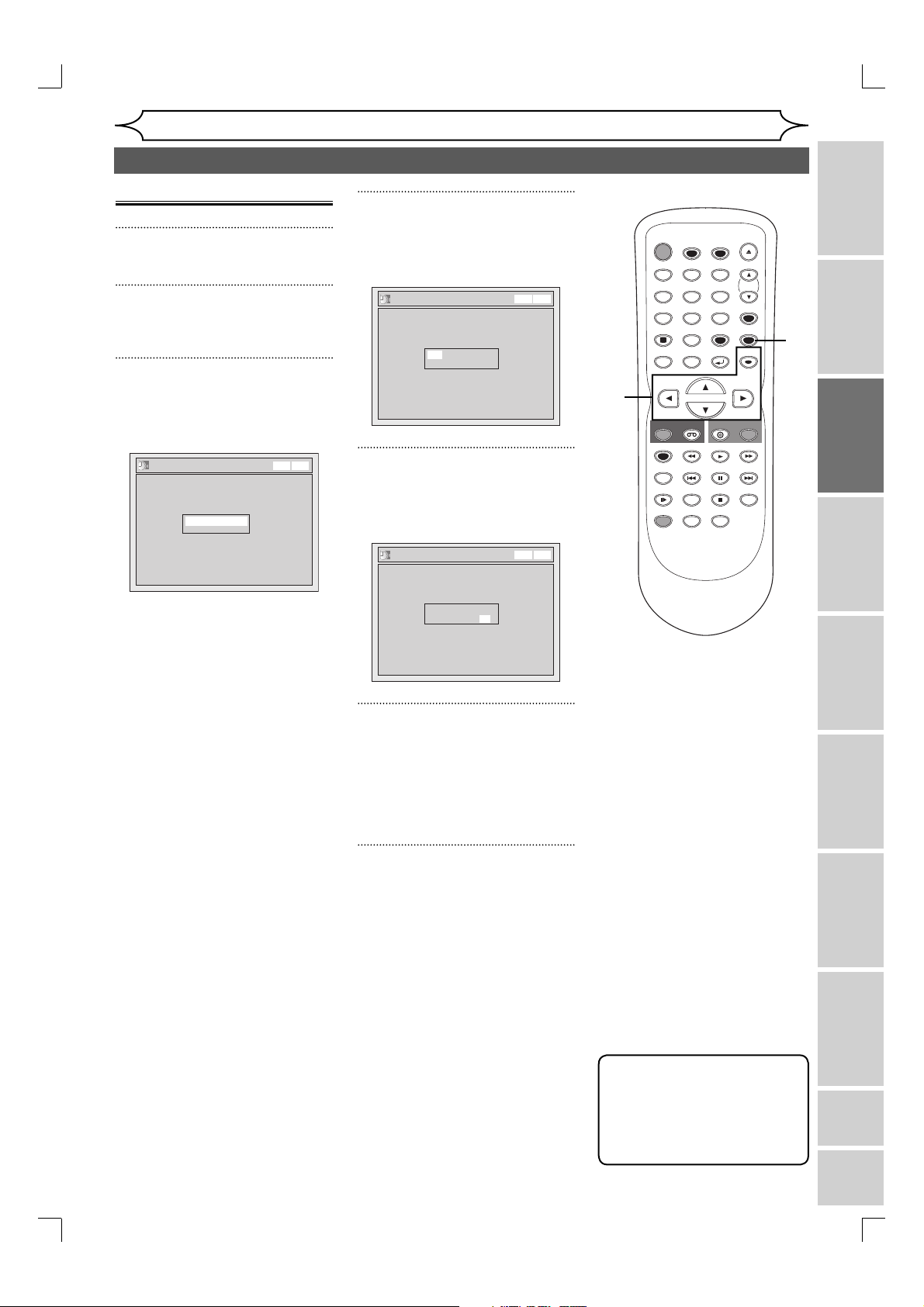
Manual Clock Setting
1
Press [SETUP].
2
Using [K / L], select “Clock”.
Press [OK].
3
Using [K / L], select “Clock
Setting”. Press [OK].
Clock Setting menu will appear.
Clock Setting
---- / -- / ---- ( ---- )
-- : -- --
VCR DVD
Getting started
Setting the clock (cont’d)
4
Using [K / L], enter the date
(month / day / year).
Press [{ / B] to move the cursor.
Clock Setting
JAN / 01 / 2006 ( SUN )
12: 00 AM
VCR DVD
5
Using [K / L], enter the time
(hour / minute). Press [{ / B].
A cursor will move on AM.
Clock Setting
VCR DVD
2
3
4
5
6
STANDBY-ON
TIMER SET
ABC DEF
.@/:
123
GHI JKL MNO
456
TUV WXYZ
PQRS
7809
SPACE
DISPLAY
DISC MENU
TITLE
REC
VCR
REC MODE
PREV NEXT
RAPID PLAY
SLOW
CM SKIP
ZOOM
DUBBING
TIMER
CLEAR
RETURN
DVD
PLAY
PAUSE
STOP
AUDIO
OPEN/CLOSE
CH
VIDEO/TV
SETUP
OK
REC
SEARCH
1
7
Recording Playing discs EditingBefore you start Connections Getting started
Press [OK] again.
Default date will appear.
JAN/ 02 / 2006 ( MON )
12: 00 AM
6
Press [K / L] to select “AM” or
“PM”. Press [OK].
The settings will be activated.
Although seconds are not displayed, they begin counting from
zero.
7
Press [SETUP] to exit, if Clock
menu appears.
Changing the
Setup menu
VCR functions Others Español
Note
•
Your clock setting will be lost if
either there is a power failure
or this unit has been unplugged
for more than 30 seconds when
you set the clock manually.
EN
E9A12UD_PY90VG_p01-40.indd 23E9A12UD_PY90VG_p01-40.indd 23 2006/04/27 17:23:372006/04/27 17:23:37
23
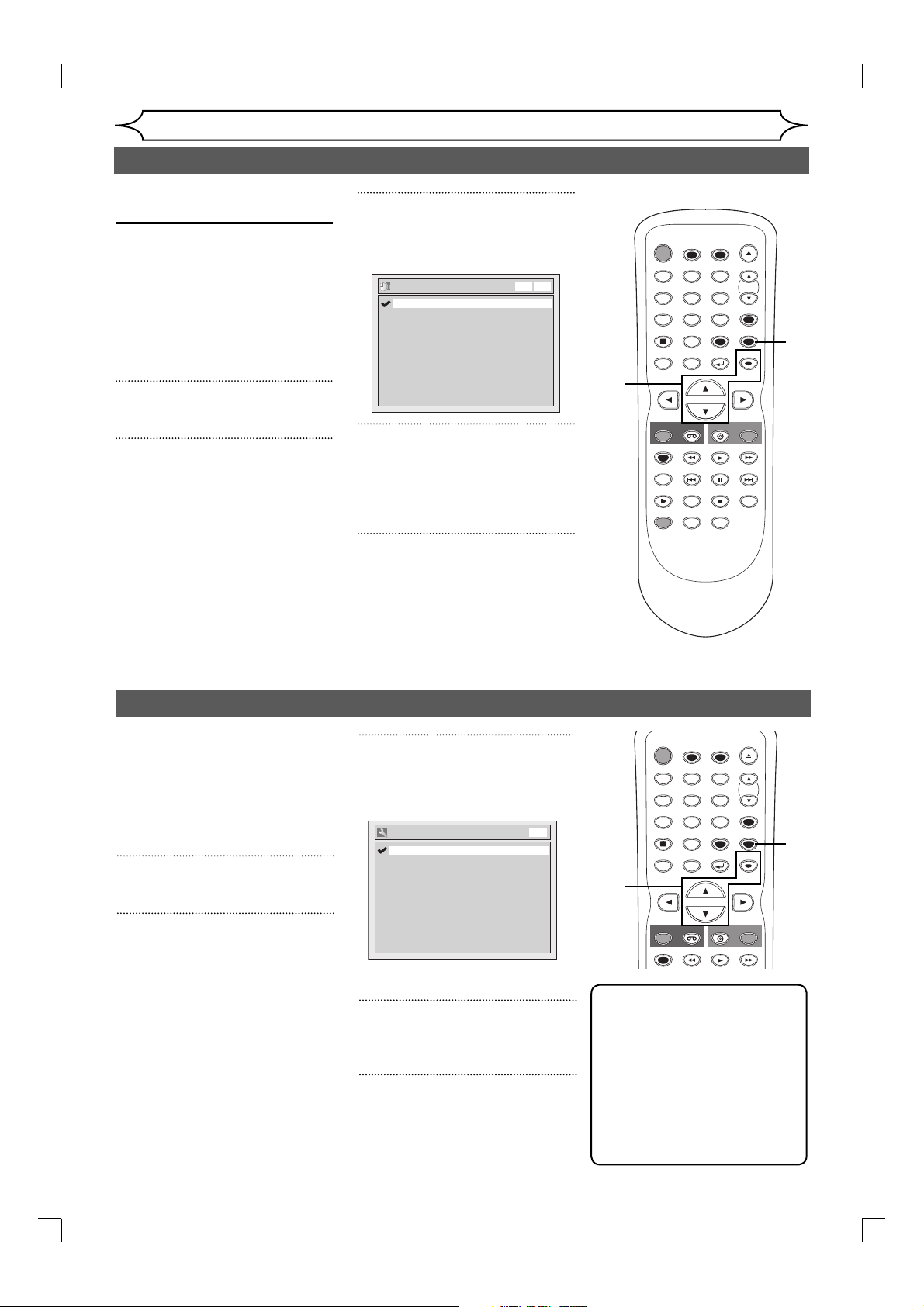
Setting the Daylight
Saving Time
When “Daylight Saving Time” is
“ON”, the unit clock will automati-
cally move forward one hour on
the first Sunday in April and move
back one hour on the last Sunday
in October.
“ON” has been selected as the
default.
1
Press [SETUP].
2
Using [K / L], select “Clock”.
Press [OK].
Clock menu will appear.
Getting started
Setting the clock (cont’d)
3
Using [K / L], select “Daylight
Saving Time”. Press [OK].
Option window will appear.
Daylight Saving Time
ON
OFF
VCR DVD
4
Using [K / L], select “ON” or
“OFF”. Press [OK].
Choose “ON” when currently
utilizing the daylight saving time.
5
Press [SETUP] to exit.
2
3
4
STANDBY-ON
TIMER SET
ABC DEF
.@/:
123
GHI JKL MNO
456
TUV WXYZ
PQRS
7809
SPACE
DISPLAY
DISC MENU
TITLE
REC
VCR
REC MODE
PREV NEXT
RAPID PLAY
SLOW
CM SKIP
ZOOM
DUBBING
TIMER
CLEAR
RETURN
DVD
PLAY
PAUSE
STOP
AUDIO
OPEN/CLOSE
CH
VIDEO/TV
SETUP
OK
REC
SEARCH
1
5
Selecting the TV aspect ratio
You can select the TV aspect ratio
to match the formats of what you
are playing with the unit and your
TV screen (4:3 standard or 16:9
widescreen TV).
“4:3 Letter Box” has been selected
as the default.
1
Press [SETUP].
2
Using [K / L], select “Required
Settings”. Press [OK].
Required Settings menu will
appear.
3
Using [K / L], select “TV
Aspect”. Press [OK].
Option window will appear.
TV Aspect
4:3 Letter Box
4:3 Pan & Scan
16:9 Wide
DVD
Refer to the Note on this page.
4
Using [K / L], select a desired
option. Press [OK].
5
Press [SETUP] to exit.
STANDBY-ON
TIMER SET
ABC DEF
.@/:
123
GHI JKL MNO
456
TUV WXYZ
PQRS
7809
SPACE
DISPLAY
DISC MENU
TITLE
TIMER
CLEAR
RETURN
OPEN/CLOSE
CH
VIDEO/TV
SETUP
OK
2
3
4
Note
If you have a standard TV:
Select “4:3 Letter Box”, so
that black bars appear on the
top and bottom of the screen.
Select “4:3 Pan & Scan” for
a full height picture with both
sides trimmed.
If you have a widescreen TV:
Select “16:9 Wide”.
REC
REC MODE
REC
DVD
VCR
PLAY
1
5
24 EN
E9A12UD_PY90VG_p01-40.indd 24E9A12UD_PY90VG_p01-40.indd 24 2006/04/27 17:23:372006/04/27 17:23:37
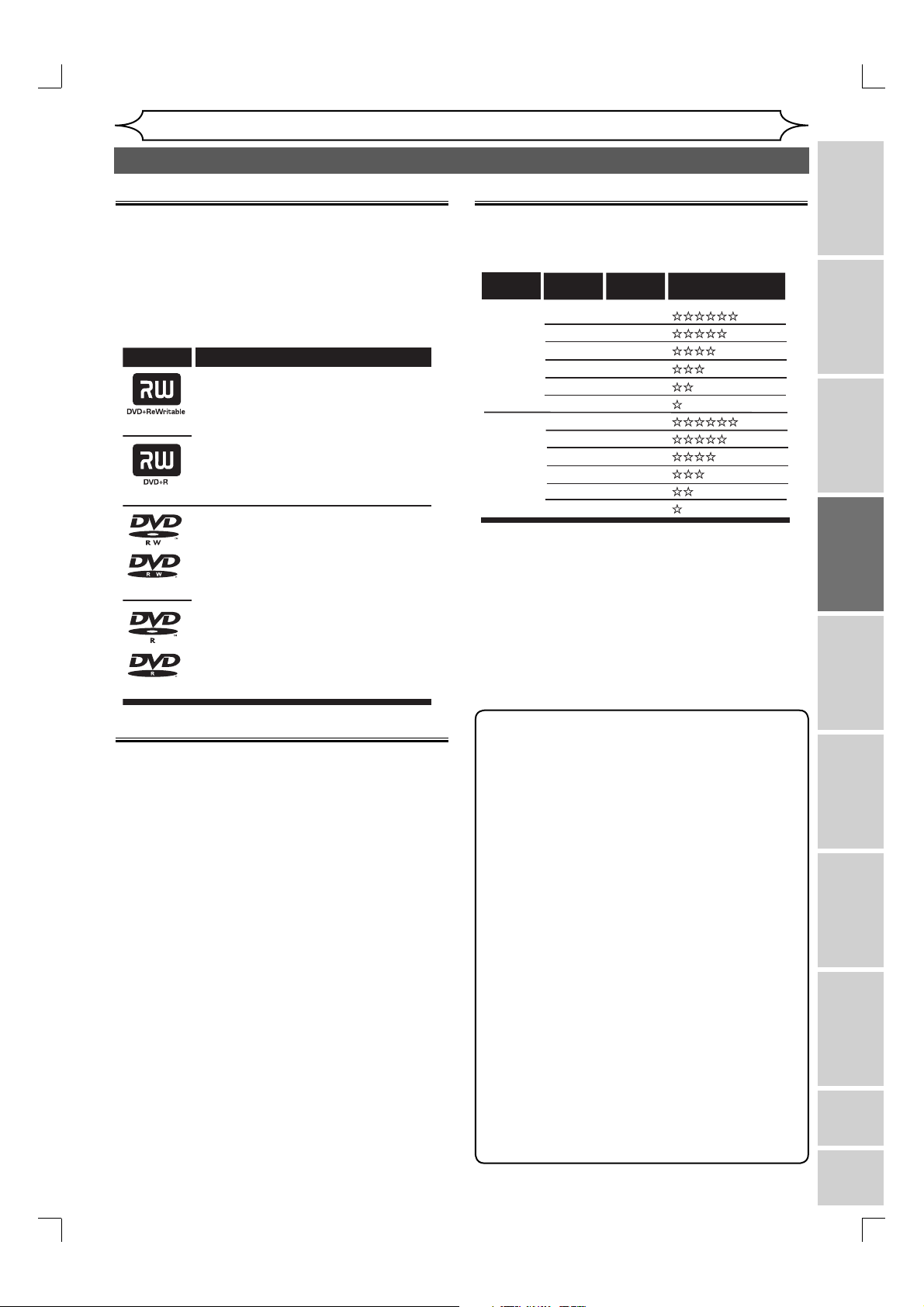
Recording
Information on DVD recording
Information
This unit can record to DVD+RW/DVD-RW/DVD+R/
DVD-R discs.
DVD+R/DVD-R discs can only be recorded to once.
DVD+RW/DVD-RW discs can be recorded to and
erased many times.
This unit will record DVD+VR mode automatically.
DVD-RW/DVD-R disc will be recorded in the
DVD+VR mode automatically in this unit.
Logo
DVD+RW
DVD+R
DVD-RW
Attributes
8cm/12cm, single-sided, single layer disc
Approx. max. recording time (SLP mode):
360 minutes (4.7GB) (for 12cm)
108 minutes (1.4GB) (for 8cm)
8cm/12cm, single-sided, single layer disc
Approx. max. recording time (SLP mode):
360 minutes (4.7GB) (for 12cm)
108 minutes (1.4GB) (for 8cm)
Recording mode
You can select a recording mode among 6 options,
and the recording time will depend on the recording
mode you select as follows.
Disc Size
8cm Disc
12cm Disc
Recording
mode
HQ (1Hr)
SP (2Hr)
SPP (2.5Hr)
LP (3Hr)
EP (4Hr)
SLP (6Hr)
HQ (1Hr)
SP (2Hr)
SPP (2.5Hr)
LP (3Hr)
EP (4Hr)
SLP (6Hr)
• The recording time are estimates and actual
recording time may differ.
• The audio and video quality is getting poorer as
the Recording time becomes longer.
• Each time [REC MODE] is pressed, recording
mode and its allowed recording time will be
displayed.
Recording
time
18 min
36 min
45 min
54 min
72 min
108 min
60 min
120 min
150 min
180 min
240 min
360 min
Video/Sound
Quality
(good)
(poor)
(good)
(poor)
Recording Playing discs EditingBefore you start Connections Getting started
DVD-R
Recordable disc
• We strongly recommend for good recording
quality:
SONY DVD+RW 4x
TDK DVD+R 4x/8x/16x
SONY DVD+R 4x/8x/16x
MAXELL DVD+R 4x/8x/16x
MAXELL DVD-RW 4x
MAXELL DVD-R 8x/16x
• DVD+RW 1x-4x, DVD+R 1x-16x, DVD-RW 4x and
DVD-R 8x/16x discs can be used in this recorder.
• Discs that have been tested and are proven to be
compatible with this recorder:
VERBATIM DVD+RW 4x VERBATIM DVD+R 8x
VERBATIM DVD-RW 2x VERBATIM DVD-R 8x
JVC DVD-RW 4x MAXELL DVD-R 16x
• You can play DVD+RW in most DVD players
without finalizing. To play discs other than
DVD+RW in other DVD players, you will need to
finalize.
Note
• This recorder cannot record CD-RW or CD-R
discs.
• DVD+RW/R, DVD-RW/R and CD-RW/R discs
recorded on a personal computer or a DVD or
CD recorder may not play if the disc is damaged
or dirty or if there is dirt of condensation on the
player’s lens.
• If you record a disc using a personal computer,
even if it is recorded in a compatible format, there
are cases in which it may not play because of the
settings of the application software used to create
the disc. (Check with the software publisher for
more detailed information.)
• DVD-RW/R discs recorded in Video mode cannot be
recorded additionally using the unit.
• Since the recording is made by the variable bit rate
(VBR) method, depending on the picture you are
recording, the actual remaining time for recording
may be a little shorter than the remaining time
displayed on the OSD.
• You cannot record copy-protected video using
this unit. (Copy-protected video includes DVDVideo discs and some satellite broadcasts.)
• You cannot record videos that includes “copyonce only” signal.
Changing the
Setup menu
VCR functions Others Español
EN
E9A12UD_PY90VG_p01-40.indd 25E9A12UD_PY90VG_p01-40.indd 25 2006/04/27 17:23:372006/04/27 17:23:37
25
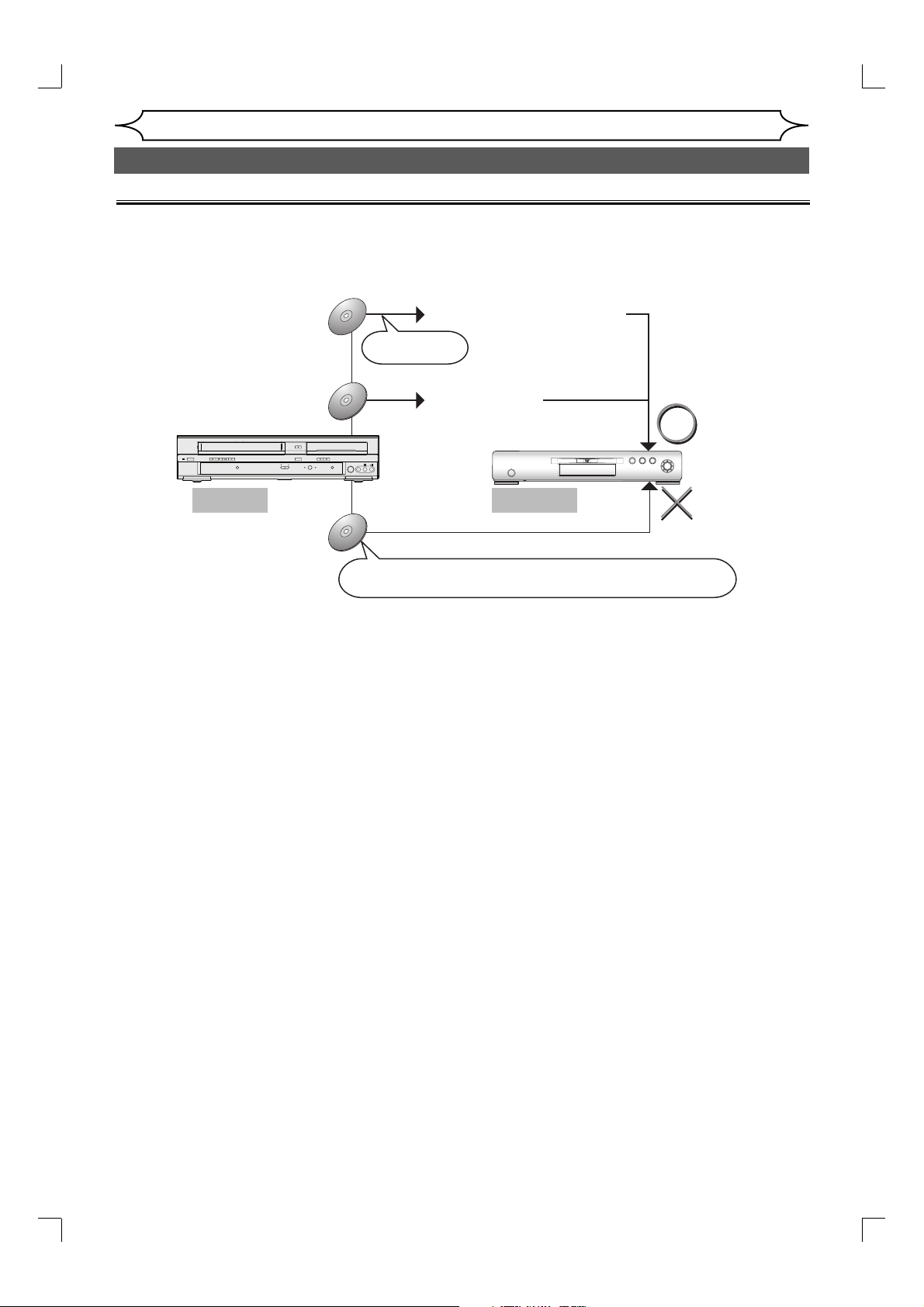
Recording
Information on DVD recording (cont’d)
Making discs playable in other DVD player (Finalize/Make Edits Compatible)
After recording on DVD+R/DVD-RW/DVD-R, you must finalize the disc in order to play on other units. (Refer to
page 37.)
There is no need to finalize DVD+RW discs but to “Make Edits Compatible” (refer to page 65) for playing on
other units after editing.
DVD+RW
Make Edits Compatible*
Make Edits Compatible*
Editing titles
DVD+R
Finalizing*
Finalizing*
DVD-RW/DVD-R
STANDBY-ON REW F.FWD
OPEN/CLOSE
STOP/EJECT
PLAY
VCR
RECORD
CHANNEL
D.DUBBING STOP PLAY
SOURCE
VCR DVD
L R
S-VIDEO VIDEO AUDIO
DVD
RECORD
Playable
This Unit DVD player
Not Playable
Not finalized
Not performing Make Edits Compatible after editing titles
*You cannot finalize or Make Edits Compatible in other DVD recorders.
• Once DVD+R/DVD-RW/DVD-R discs are finalized, you cannot record additionally or edit.
• You cannot record additionally or edit on finalized DVD-RW discs unless the DVD-RW discs are performed
“Undo Finalize”.
26 EN
E9A12UD_PY90VG_p01-40.indd 26E9A12UD_PY90VG_p01-40.indd 26 2006/04/27 17:23:372006/04/27 17:23:37
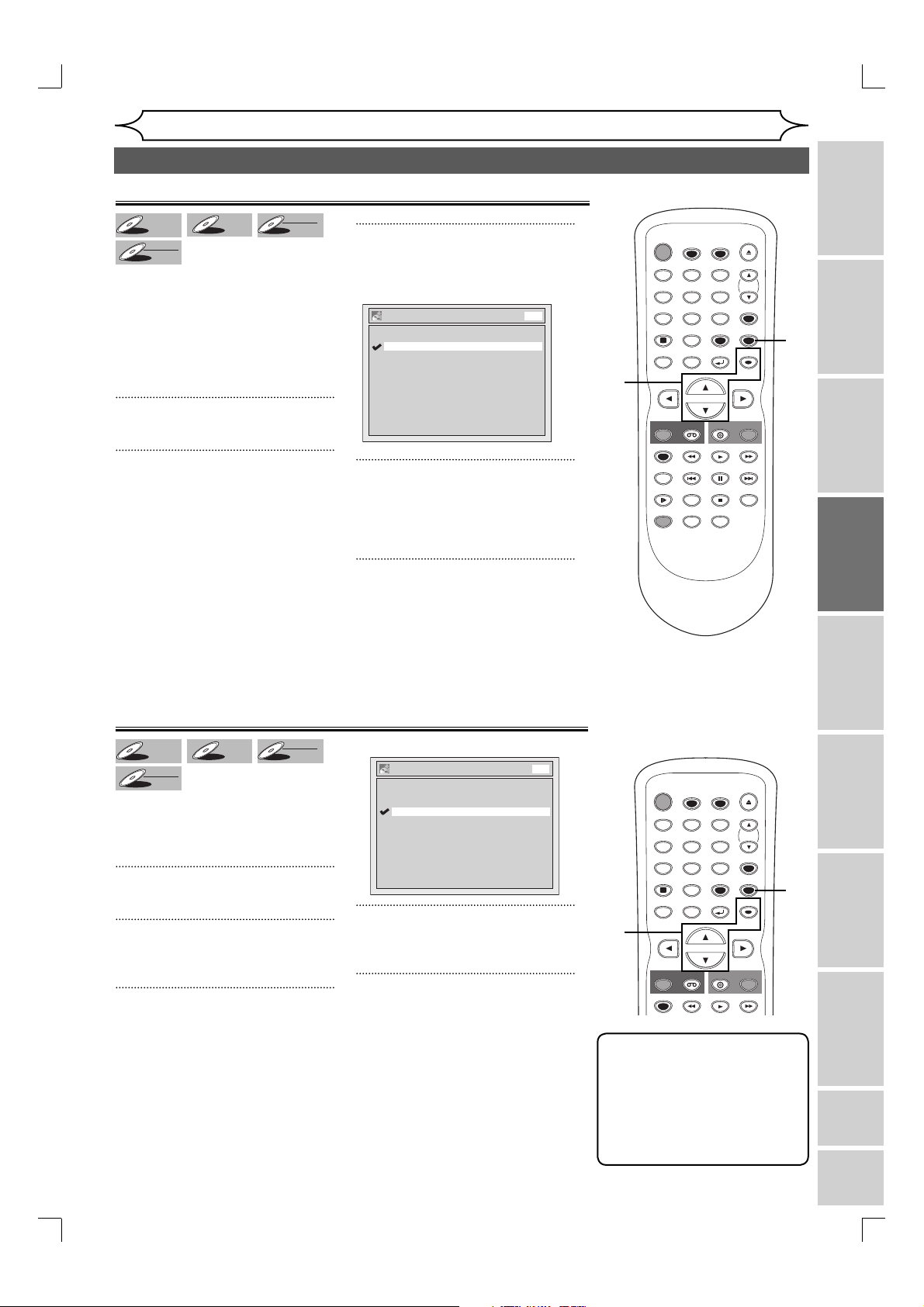
DVD+
DVD+R
DVD-
DVD-R
Replacing disc menu
DVD+
DVD+R
DVD-
DVD-R
DVD +
DVD -R
DVD -R
+VR
DVD +R
DVD +R
RW
RW
DVD +
It can be used to prohibit recording
additionally or to replace the title
list after recording when inserting
the disc includes titles and a
different type of title list recorded
by other units. “OFF” has been
selected as the default.
DVD -RW
DVD -
+VR
RW
Recording
Before recording
3
Using [K / L], select “Replace
Disc Menu”. Press [OK].
Option window will appear.
Replace Disc Menu
ON
OFF
DVD
2
STANDBY-ON
TIMER SET
ABC DEF
.@/:
123
GHI JKL MNO
456
TUV WXYZ
PQRS
7809
SPACE
DISPLAY
DISC MENU
TITLE
TIMER
CLEAR
RETURN
OPEN/CLOSE
CH
VIDEO/TV
SETUP
OK
1
5
1
Press [SETUP].
2
Using [K / L], select
“Recording”. Press [OK].
Recording menu will appear.
Setting for Auto Chapter
DVD +
DVD -R
DVD -R
+VR
DVD +R
DVD +R
RW
RW
DVD +
You can set a specified time for
chapter marks.
“10 minutes” has been selected as
the default.
DVD -RW
DVD -
+VR
RW
1
Press [SETUP].
2
Using [K / L], select
“Recording”. Press [OK].
3
Using [K / L], select “Auto
Chapter”. Press [OK].
4
Using [K / L], select “ON” or
“OFF”. Press [OK].
ON: Replacing the title list
OFF: Prohibiting additional record
5
Press [SETUP] to exit.
Option window will appear.
Auto Chapter
OFF
5 minutes
10 minutes
15 minutes
30 minutes
60 minutes
4
Using [K / L], select a desired
time option. Press [OK].
5
Press [SETUP] to exit.
DVD
3
4
REC
VCR
REC MODE
PREV NEXT
RAPID PLAY
CM SKIP
SLOW
ZOOM
DUBBING
STANDBY-ON
TIMER SET
ABC DEF
.@/:
123
GHI JKL MNO
456
TUV WXYZ
PQRS
7809
SPACE
DISPLAY
DISC MENU
TITLE
DVD
PLAY
PAUSE
STOP
AUDIO
TIMER
CLEAR
RETURN
REC
SEARCH
OPEN/CLOSE
CH
VIDEO/TV
SETUP
OK
2
3
4
Note
• The interval for auto chapter
• A blank chapter may be
REC
REC MODE
VCR
DVD
PLAY
REC
marks may slightly deviate
from the one you specified on
the Auto chapter screen.
created depending on the
remaining time of the disc.
Recording Playing discs EditingBefore you start Connections Getting started
Changing the
Setup menu
1
5
VCR functions Others Español
EN
E9A12UD_PY90VG_p01-40.indd 27E9A12UD_PY90VG_p01-40.indd 27 2006/04/27 17:23:372006/04/27 17:23:37
27
