Page 1
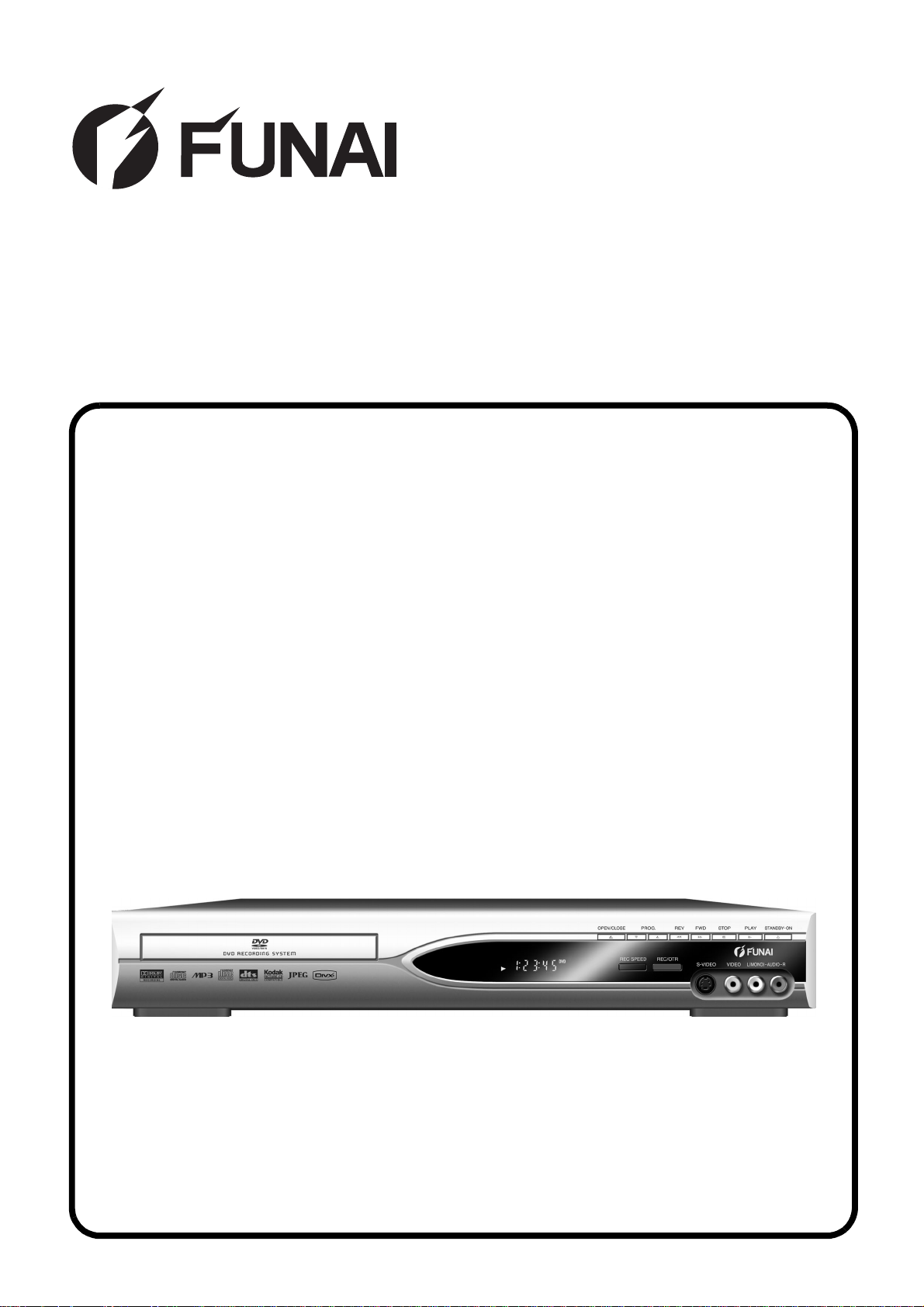
SERVICE MANUAL
DVD RECORDER
DR-A3635/DR-A3835/DR-D3835
Page 2
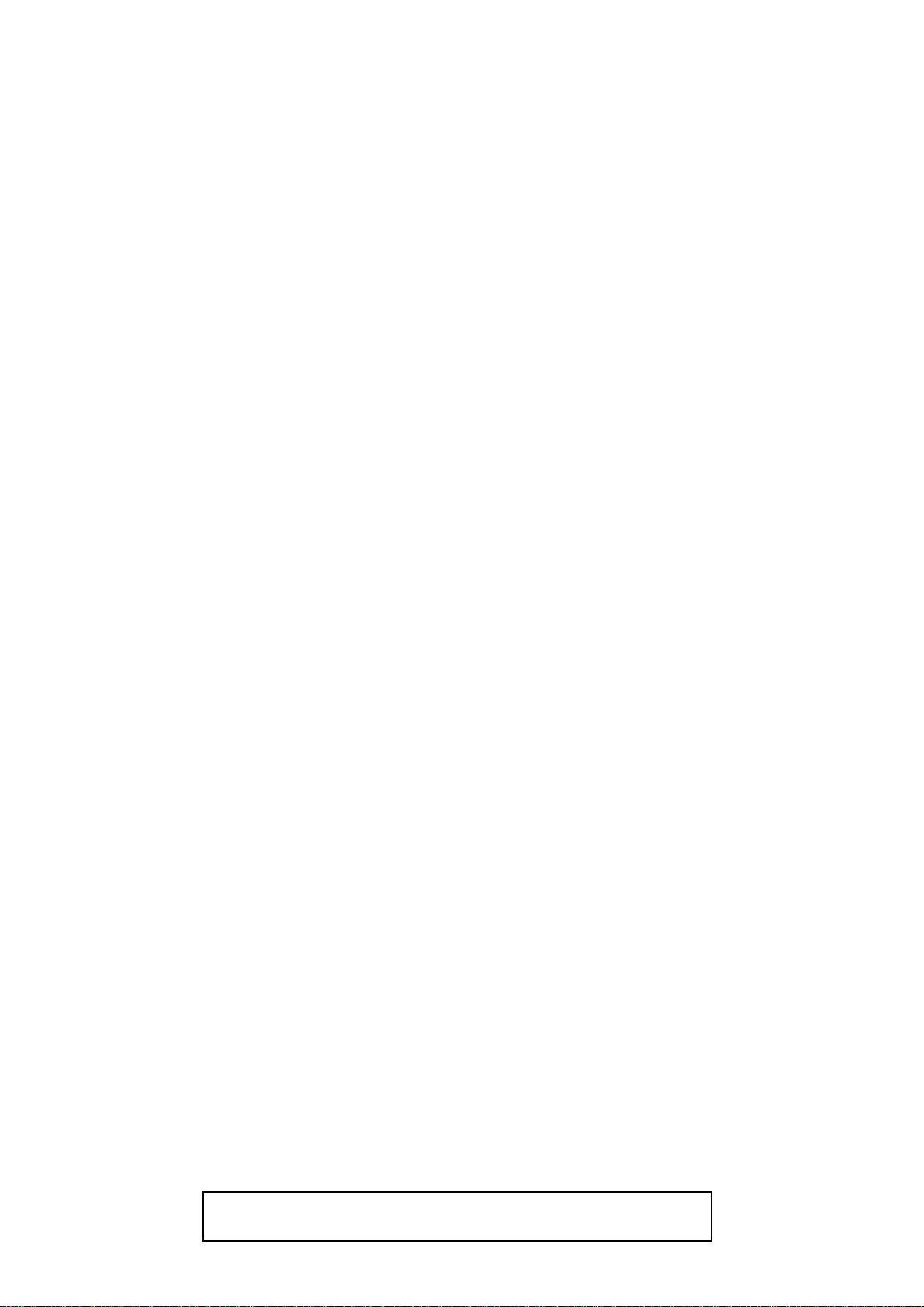
TABLE OF CONTENTS
Specifications . . . . . . . . . . . . . . . . . . . . . . . . . . . . . . . . . . . . . . . . . . . . . . . . . . . . . . . . . . . . . . . . . . . . . . . . . .1-1-1
Laser Beam Safety Precautions . . . . . . . . . . . . . . . . . . . . . . . . . . . . . . . . . . . . . . . . . . . . . . . . . . . . . . . . . . . .1-2-1
Important Safety Precautions . . . . . . . . . . . . . . . . . . . . . . . . . . . . . . . . . . . . . . . . . . . . . . . . . . . . . . . . . . . . . .1-3-1
Standard Notes for Servicing . . . . . . . . . . . . . . . . . . . . . . . . . . . . . . . . . . . . . . . . . . . . . . . . . . . . . . . . . . . . . .1-4-1
Cabinet Disassembly Instructions. . . . . . . . . . . . . . . . . . . . . . . . . . . . . . . . . . . . . . . . . . . . . . . . . . . . . . . . . . .1-5-1
How to Initialize the DVD Recorder. . . . . . . . . . . . . . . . . . . . . . . . . . . . . . . . . . . . . . . . . . . . . . . . . . . . . . . . . .1-6-1
Firmware Renewal Mode . . . . . . . . . . . . . . . . . . . . . . . . . . . . . . . . . . . . . . . . . . . . . . . . . . . . . . . . . . . . . . . . .1-7-1
Function Indicator Symbols. . . . . . . . . . . . . . . . . . . . . . . . . . . . . . . . . . . . . . . . . . . . . . . . . . . . . . . . . . . . . . . .1-8-1
Block Diagrams. . . . . . . . . . . . . . . . . . . . . . . . . . . . . . . . . . . . . . . . . . . . . . . . . . . . . . . . . . . . . . . . . . . . . . . . .1-9-1
Schematic Diagrams / CBA’s and Test Points. . . . . . . . . . . . . . . . . . . . . . . . . . . . . . . . . . . . . . . . . . . . . . . . .1-10-1
Waveforms . . . . . . . . . . . . . . . . . . . . . . . . . . . . . . . . . . . . . . . . . . . . . . . . . . . . . . . . . . . . . . . . . . . . . . . . . . .1-11-1
Wiring Diagram . . . . . . . . . . . . . . . . . . . . . . . . . . . . . . . . . . . . . . . . . . . . . . . . . . . . . . . . . . . . . . . . . . . . . . . .1-12-1
IC Pin Function Descriptions. . . . . . . . . . . . . . . . . . . . . . . . . . . . . . . . . . . . . . . . . . . . . . . . . . . . . . . . . . . . . .1-13-1
Lead Identifications. . . . . . . . . . . . . . . . . . . . . . . . . . . . . . . . . . . . . . . . . . . . . . . . . . . . . . . . . . . . . . . . . . . . .1-14-1
Exploded Views. . . . . . . . . . . . . . . . . . . . . . . . . . . . . . . . . . . . . . . . . . . . . . . . . . . . . . . . . . . . . . . . . . . . . . . .1-15-1
Mechanical Parts List . . . . . . . . . . . . . . . . . . . . . . . . . . . . . . . . . . . . . . . . . . . . . . . . . . . . . . . . . . . . . . . . . . .1-16-1
Electrical Parts List . . . . . . . . . . . . . . . . . . . . . . . . . . . . . . . . . . . . . . . . . . . . . . . . . . . . . . . . . . . . . . . . . . . . .1-17-1
Manufactured under license from Dolby Laboratories.
"Dolby" and the double-D symbol are trademarks of Dolby Laboratories.
Page 3
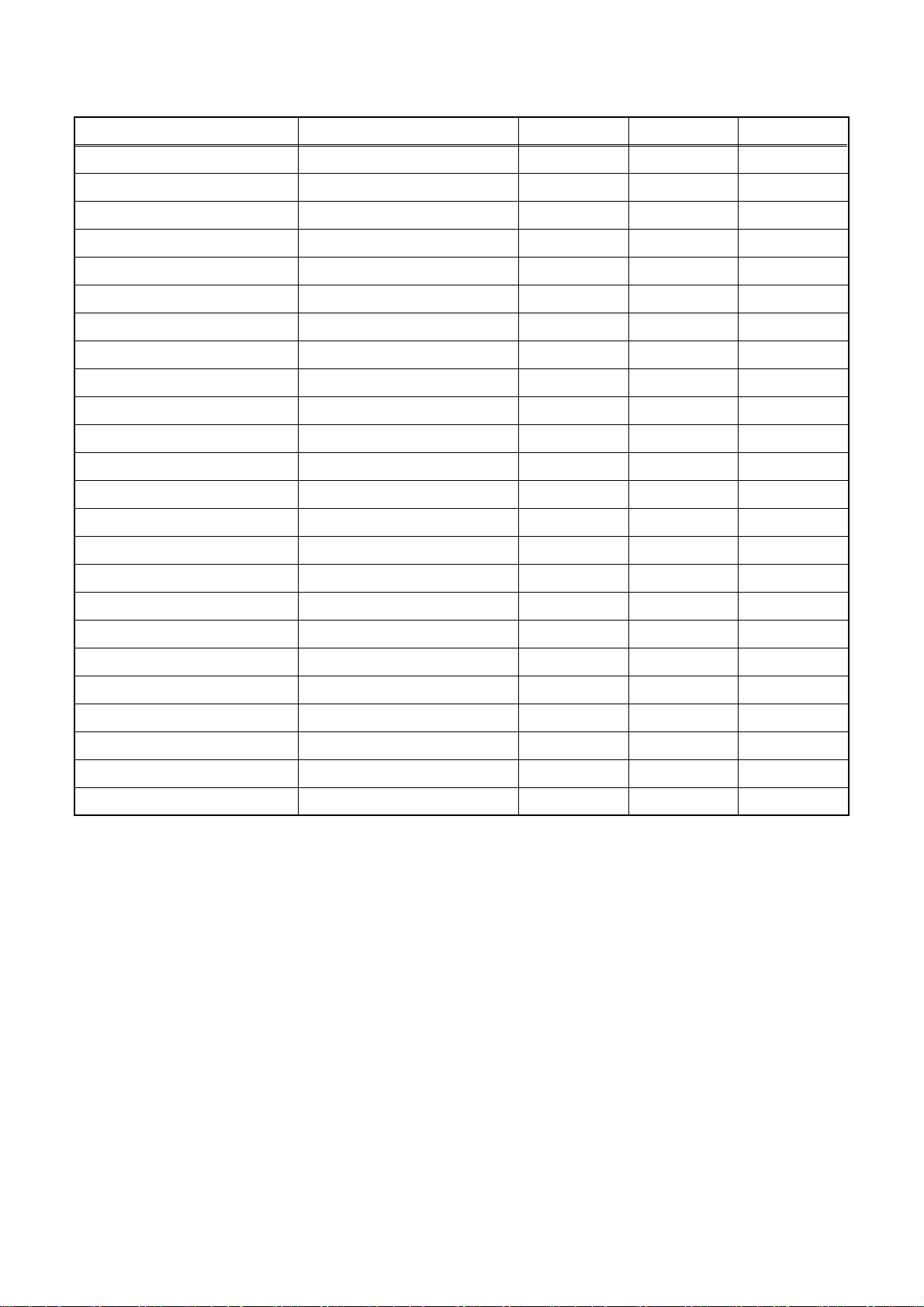
SPECIFICATIONS
Item Conditions Unit Nominal Limit
1. VIDEO
1-1. Video Output 75 Ω load Vp-p 1.0
1-2. S-Video Output
Y (Luminance) 75 Ω load Vp-p 1.0
C (Chrominance) 75 Ω load Vp-p 0.3
2. AUDIO
2-1. Output Level Vrms 2.0
2-2. Frequency Response
DVD-VIDEO LPCM fs = 96 kHz Hz 20 - 44 k
fs = 48 kHz Hz 20 - 20 k
Audio CD fs = 44.1 kHz Hz 20 - 20 k
2-3. Signal/Noise Ratio
DVD-VIDEO LPCM dB 110
CD dB 110
REC & Playback Input: 2 Vrms, Rec Speed: SP dB 90
2-4. THD+N 1 kHz, 0 dB
DVD-VIDEO LPCM % 0.01
CD % 0.01
REC & Playback Input: 2 Vrms, Rec Speed: SP % 0.01
3. TUNER
3-1. Video Output 75 Ω load Vp-p 1.0
3-2. Video S/N dB 42
3-3. Audio Output dBv -12
3-4. Audio S/N dB 46
Notes:
1. All Items are measured without pre-emphasis unless otherwise specified.
2. Power supply: 220 - 240 V ~ 50 Hz
3. Load imp.: 100 kΩ
4. Room ambient : 5 °C ~ 40 °C
1-1-1 E7B20SP
Page 4
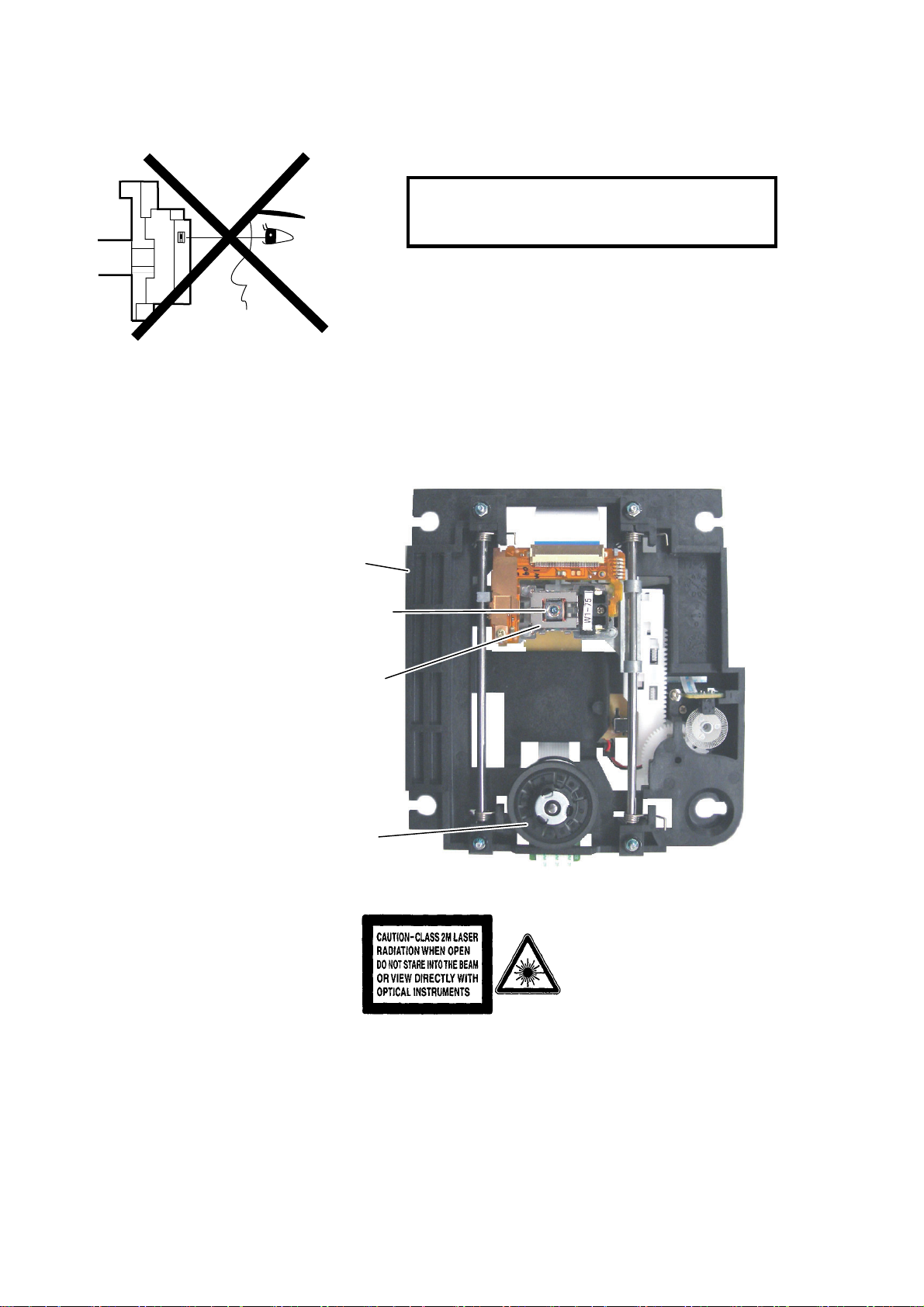
LASER BEAM SAFETY PRECAUTIONS
This DVD player uses a pickup that emits a laser beam.
Do not look directly at the laser beam coming
from the pic kup or allo w it to strike a gainst your
skin.
The laser beam is emitted from the location shown in the figure. When checking the laser diode, be sure to keep
your eyes at least 30 cm away from the pickup lens when the diode is turned on. Do not look directly at the laser
beam.
CAUTION: Use of controls and adjustments, or doing procedures other than those specified herein, may result in
hazardous radiation exposure.
Drive Mechanism Assembly
Laser Beam Radiation
Laser Pickup
Turntable
Location: Inside Top of DVD mechanism.
1-2-1 R3PLSP
Page 5
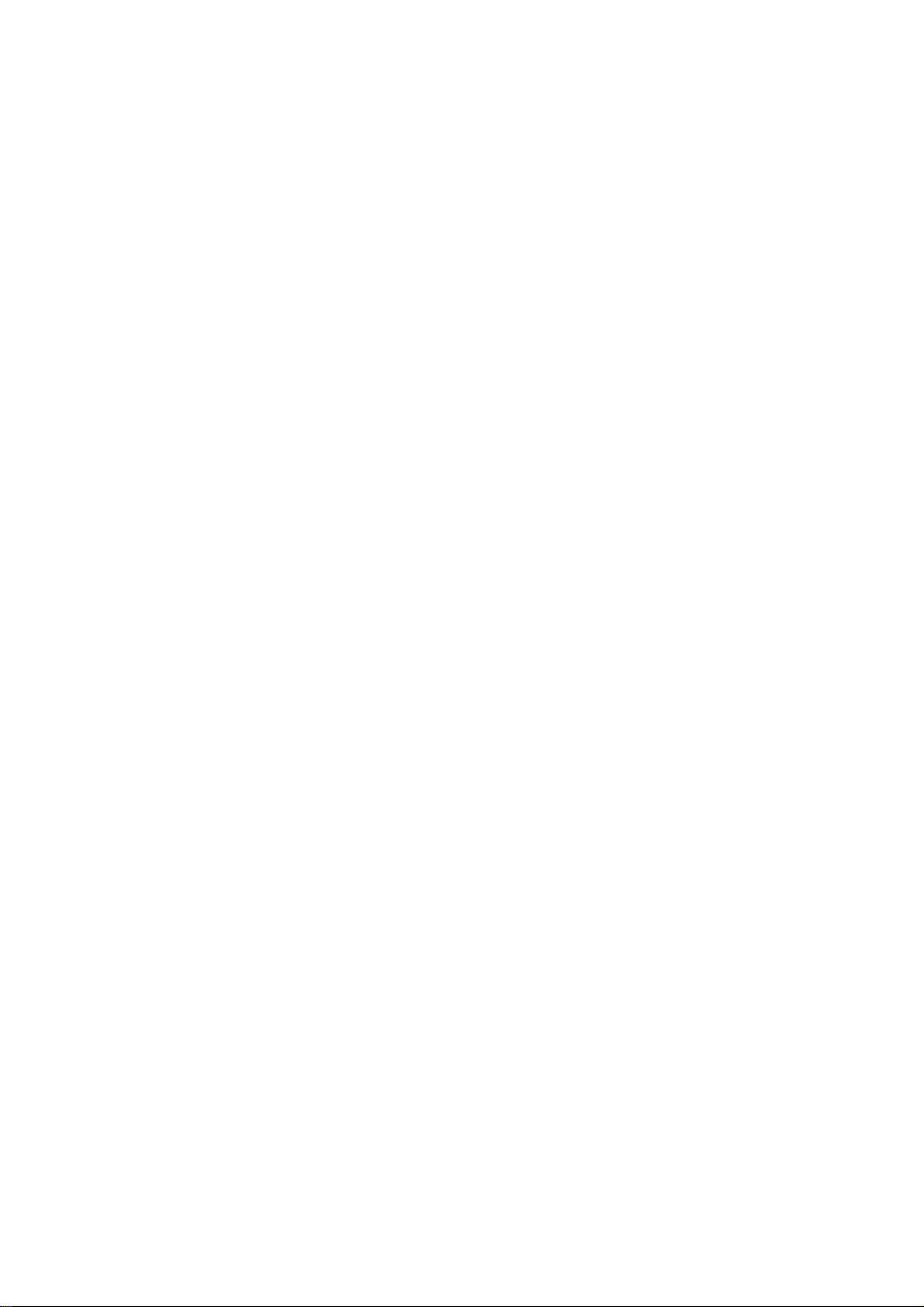
IMPORTANT SAFETY PRECAUTIONS
Product Safety Notice
Some electrical and mechanical parts have special
safety-related characteristic s which are often not evident from visual inspection, nor can the protection
they give necessarily be obtained by replacing them
with components rated for higher voltage, wattage,
etc. Parts that have special s afety characteristics are
identifi ed b y a ! on schematics and in parts lists. Use
of a substitute replacement that does not have the
same safety characteristics as the recommended
replacement part might create shock, fire, and/or other
hazards. The Product’s Safety is under review continuously and new instructions are issued whenever
appropriate. Prior to shipment from the factory, our
products are carefully inspected to confirm with the
recognized product safety and electr ical codes of the
countries in which they are to be sold. However, in
order to maintai n suc h c omp li anc e, it is e qual ly imp or tant to implement the following precautions when a set
is being serviced.
Precautions during Servicing
A. Parts identified by the ! symbol are critical for
safety. Replace only with part number specified.
B. In addition to safety, other parts and assemblies
are specified for conformance with regulations
applying to spur ious radi ation. Thes e must also be
replaced only with specified replacements.
Examples: RF conver ters, RF cables, noise blocking capacitors, and noise blocking filters, etc.
C. Use specified internal wiring. Note especially:
1)Wires covered with PVC tubing
2)Double insulated wires
3)High voltage leads
D. Use specified insulating materials for hazardous
live parts. Note especially:
1)Insulation tape
2)PVC tubing
3)Spacers
4)Insulators for transistors
E. When replacing AC primary side components
(transformers, power cord, etc.), wrap ends of
wires securely about the terminals before soldering.
F. Observe that the wires do no t co ntac t he at prod uc -
ing parts (heatsink s, oxide metal film resist ors, fusible resistors, etc.).
G. Check that replaced wires do not contact sharp
edges or pointed parts.
H. When a power cord has b een replac ed, check that
5 - 6 kg of force in any direction will not loosen it.
I. Also check areas surrounding repaired locations.
J. Be careful that foreign objects (screws, solder
droplets, etc.) do not remain inside the set.
K. Crimp type wire connector
The power transformer uses crimp type connectors
which connect the power cord and the primary side
of the transformer. When replacing the transformer,
follow these steps carefully and precisely to prevent shock hazards.
Replacement procedure
1)Remove the old connector by cutting the wires at a
point close to the connector.
Important: Do not re-use a connector. (Discard it.)
2)Strip about 15 mm of the insu lation from the ends
of the wires. If the wires are stranded, twist the
strands to avoid frayed conductors.
3)Align the lengths of the wires to be connected.
Insert the wires fully into the connector.
4)Use a crimping tool to crimp the metal sleeve at its
center. Be sure to crimp fully to the comp lete closure of the tool.
L. When connecting or disconnecting the internal
connectors, first, disconne ct the AC plug from the
AC outlet.
1-3-1 DVD_SFNP
Page 6
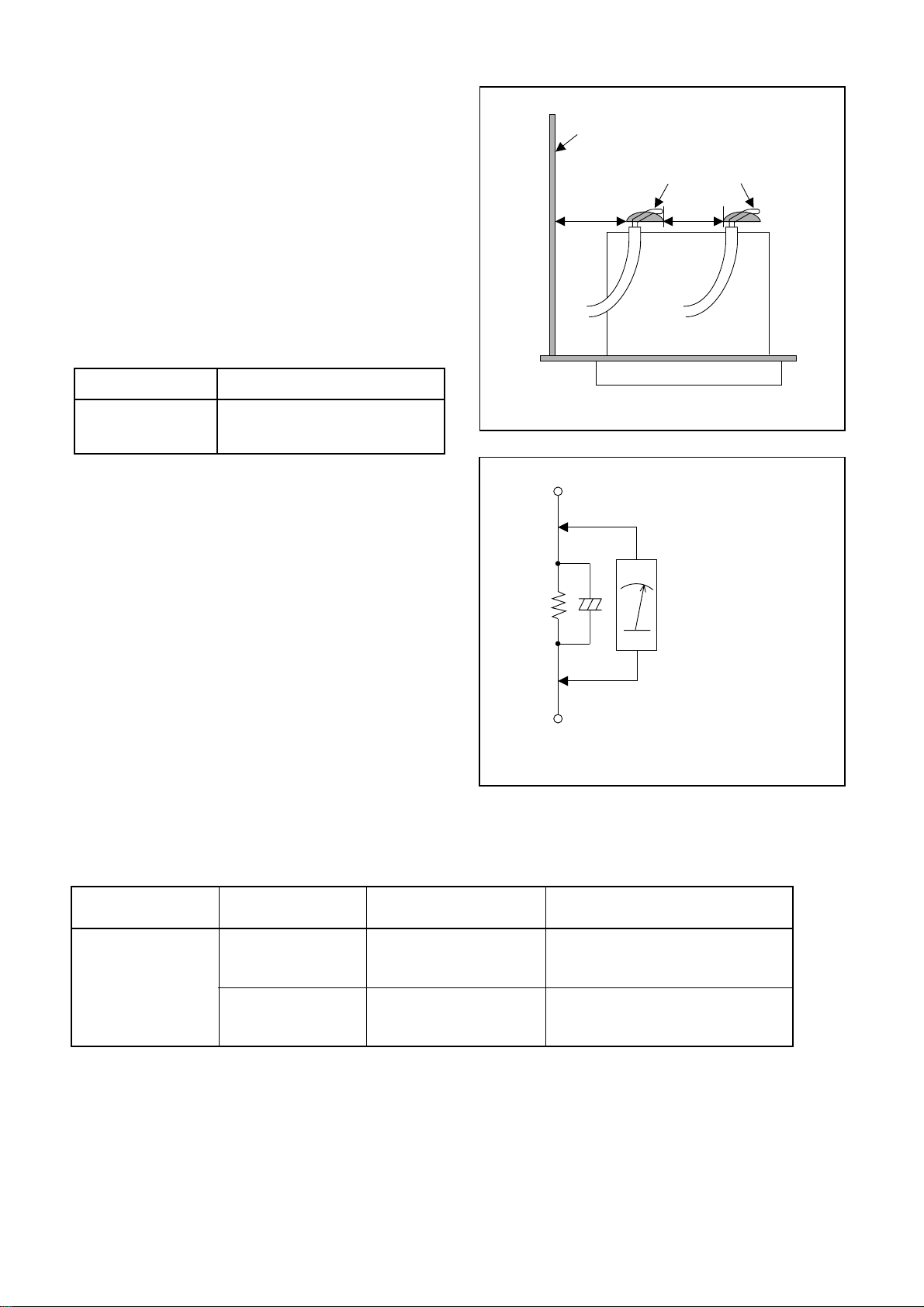
Safety Check after Servicing
Examine the area surrounding the repaired location
for damage or deterioration. Observe that screws,
parts, and wires have been returned to their original
positions. Afterwards, do the following tests and confirm the specified values to verify compliance with
safety standards.
1. Clearance Distance
When replacing primary circuit components, confirm
specified clearance dista nce (d) and (d’) between soldered terminals, and between terminals and surrounding metallic parts. (See Fig. 1)
Table 1 : Ratings for sele cted area
AC Line Voltage Clearance Distance (d), (d’)
Chassis or Secondary Conductor
Primary Circuit
d' d
220 to 240 V
Note: This table is unofficial and for reference only.
Be sure to confirm the precise values.
≥ 3 mm(d)
≥ 6 mm(d’)
2. Leakage Curre nt Test
Confirm the specified (or lower) leakage current
between B (earth ground, power cord plug prongs)
and externally exposed accessible parts (RF terminals, antenna terminals, video and audio input and
output terminals, microphone jacks, earphone jacks,
etc.) is lower than or equal to the specified value in the
table below.
Measuring Method (Power ON) :
Insert load Z between B (earth ground, power cord
plug prongs) and exposed accessible parts. Use an
AC voltmeter to measure across t he ter minals of l oad
Z. See Fig. 2 and the following table.
Exposed Accessible Part
Z
One side of
B
Power Cord Plug Prongs
Fig. 1
AC Voltmeter
(High Impedance)
Fig. 2
Table 2: Leakage current ratings for selected areas
AC Line Voltage Load Z Leakage Current (i)
2kΩ RES.
Connected in
220 to 240 V
Note: This table is unofficial and for reference only. Be sure to confirm the precise values.
parallel
50kΩ RES.
Connected in
parallel
i≤0.7mA AC Peak
i≤2mA DC
i≤0.7mA AC Peak
i≤2mA DC
1-3-2 DVD_SFNP
One side of power cord plug
prongs (B) to:
RF or
Antenna terminals
A/V Input, Output
Page 7
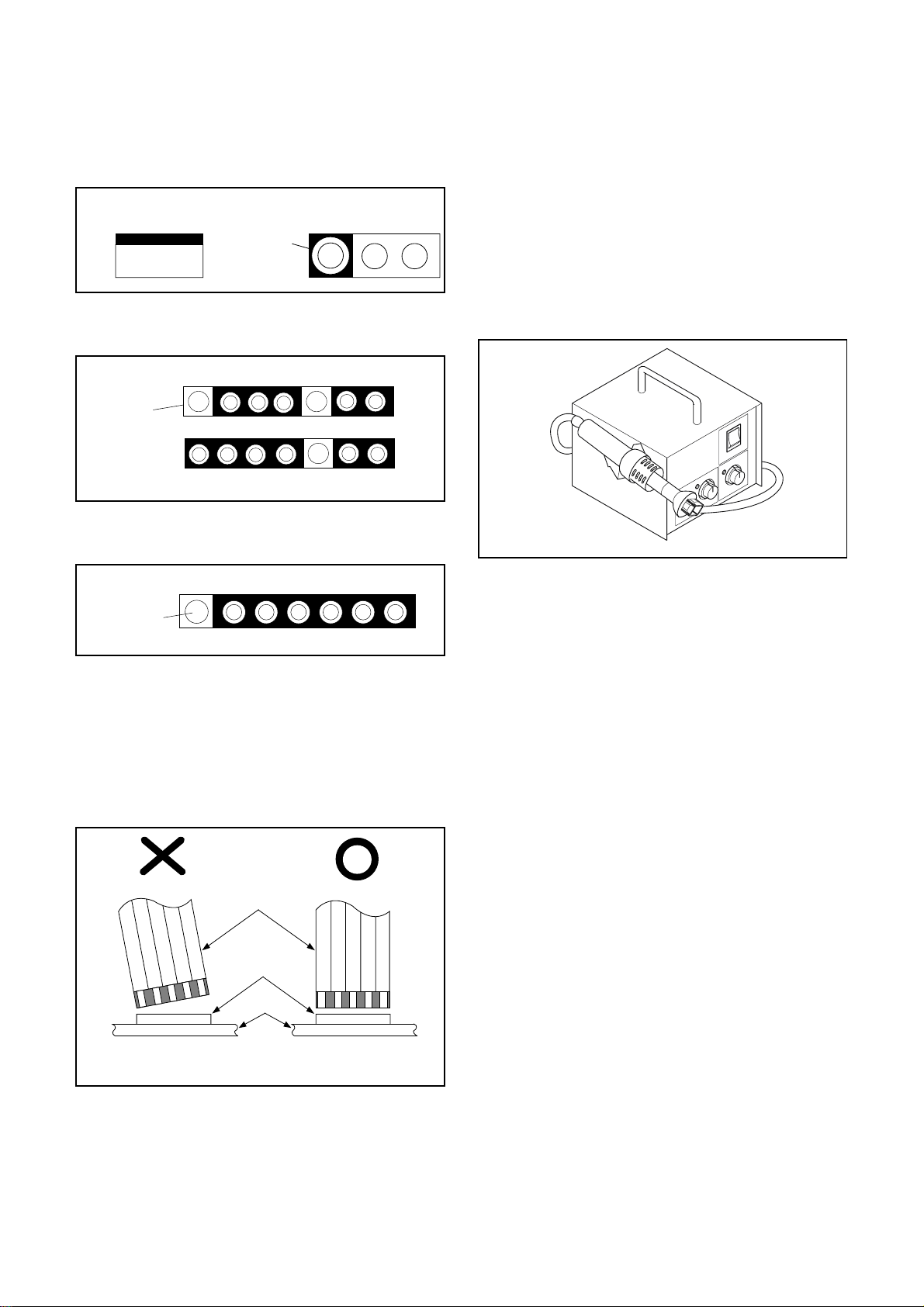
STAND ARD NOTES FOR SERVICING
Circuit Board Indications
1. The output pin of the 3 pin Regu lator ICs is indicated as shown.
Top View
Input
Out
2. F or other ICs, pin 1 and every fifth pin are indicated
as shown.
In
Pin 1
3. The 1st pin of every male connecto r is ind icate d as
shown.
Bottom View
5
10
Pb (Lead) Free Solder
When soldering, be sure to use the Pb free solder.
How to Remove / Install Flat Pack-IC
1. Removal
With Hot-Air Flat Pack-IC Desoldering Machine:.
(1)Prepare the hot-air flat pack-IC desoldering
machine, then apply hot air to the Flat Pack-IC
(about 5 to 6 seconds). (Fig. S-1-1)
Fig. S-1-1
Pin 1
Instructions for Connectors
1. When you connect or disconnect the FF C (Flexible
Foil Connector) cable, be sure to first disconnect
the AC cord.
2. FFC (Flexible Foil Connector) cable should be
inserted parallel into the connector, not at an angle.
FFC Cable
Connector
CBA
(2)Remove the flat pack-IC with tweezers while apply-
ing the hot air.
(3)B ottom of the flat pack-IC is fixed with glue to the
CBA; when removing entire flat pack-IC, first apply
soldering iron to c ent er of the fla t pack-IC and hea t
up. Then remove (glue will be melted). (Fig. S-1-6)
(4)Rel ease the flat pack-IC from the CBA using twee-
zers. (Fig. S-1-6)
Caution:
1. The Flat Pack-IC shape may differ by models. Use
an appropriate hot-air flat pack-IC desoldering
machine, whose shape matches that of the Flat
Pack-IC.
2. Do not supply hot air to the chi p parts aro und the
flat pack-IC for over 6 seconds because damage to
the chip parts may occur. Put masking tape around
the flat pack-IC to protect other parts from damage.
(Fig. S-1-2)
* Be careful to avoid a short circuit.
1-4-1 DVD_NOTE
Page 8
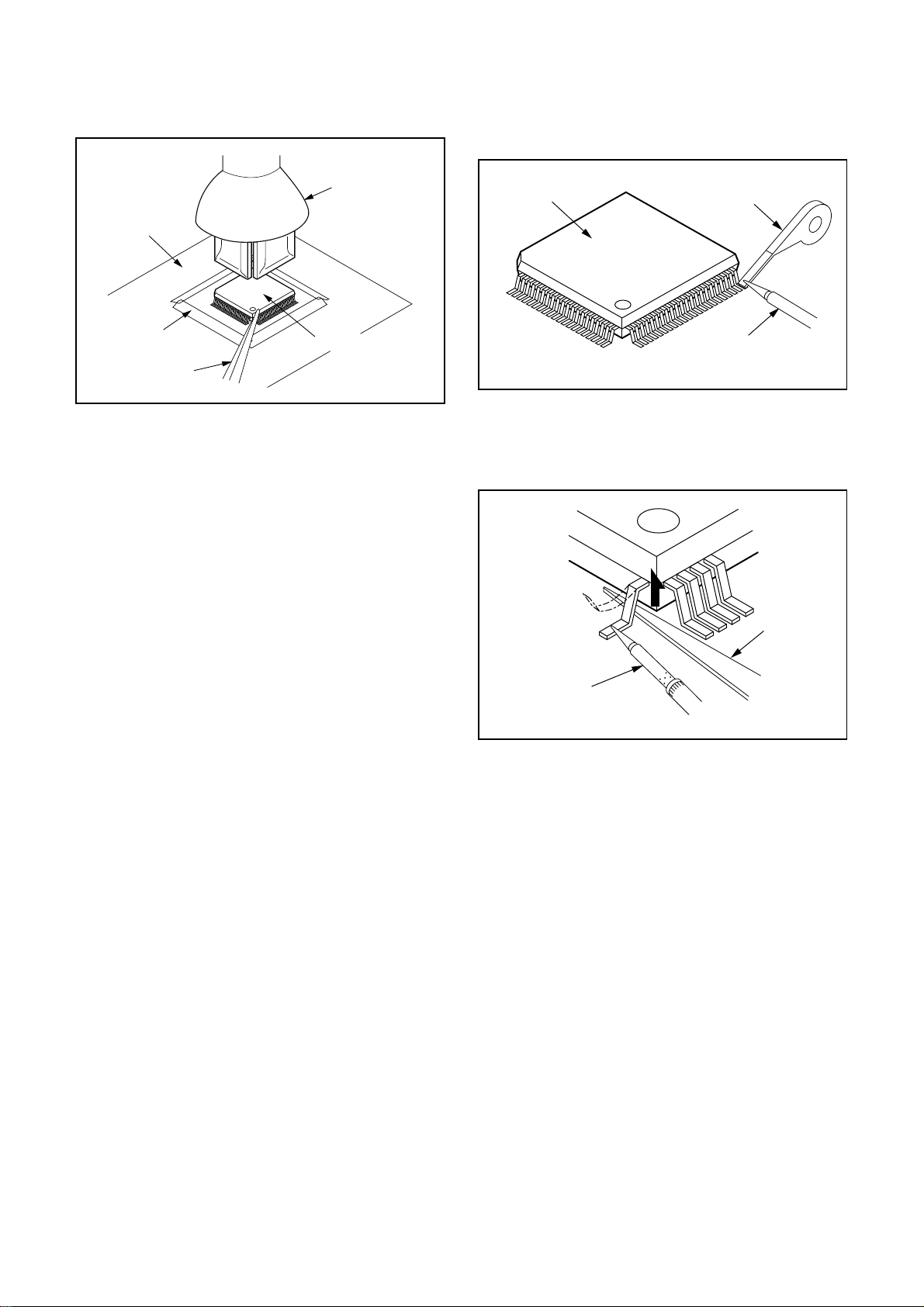
3. The flat pack-IC on the CBA is affixed with glue, so
be careful not to break or dama ge the foil of each
pin or the solder lands under the IC when removing
it.
Hot-air
Flat Pack-IC
Desoldering
Machine
CBA
With Soldering Iron:
(1)Using desoldering braid, remove the solder from all
pins of the flat pack-IC. When you use sol der flux
which is applied to all pins of the flat pack-IC, you
can remove it easily . (Fig. S-1-3)
Flat Pack-IC
Desoldering Braid
Masking
Tape
Tweezers
Flat Pack-IC
Fig. S-1-2
Soldering Iron
Fig. S-1-3
(2) Lift each lead of the flat pack-IC upward one by
one, using a sharp pi n or wire to which solder will
not adhere (iron wire). W hen heating th e pins, use
a fine tip soldering iron or a hot air desoldering
machine. (Fig. S-1-4)
Sharp
Pin
Fine Tip
Soldering Iron
Fig. S-1-4
(3)B ottom of the flat pack-IC is fixed with glue to the
CBA; when removing entire flat pack-IC, first apply
soldering iron to c ent er of the fla t pack-IC and hea t
up. Then remove (glue will be melted). (Fig. S-1-6)
(4)Rel ease the flat pack-IC from the CBA using twee-
zers. (Fig. S-1-6)
With Iron Wire:
(1)Using desoldering braid, remove the solder from all
pins of the flat pack-IC. When you use sol der flux
which is applied to all pins of the flat pack-IC, you
can remove it easily . (Fig. S-1-3)
(2) Affix the wire to a workbench or solid mounting
point, as shown in Fig. S-1-5.
(3) While heating the pins using a fine tip soldering
iron or hot air blower, pull up the wire as the solder
melts so as to l ift the IC leads from the CBA contact pads as shown in Fig. S-1-5.
1-4-2 DVD_NOTE
Page 9
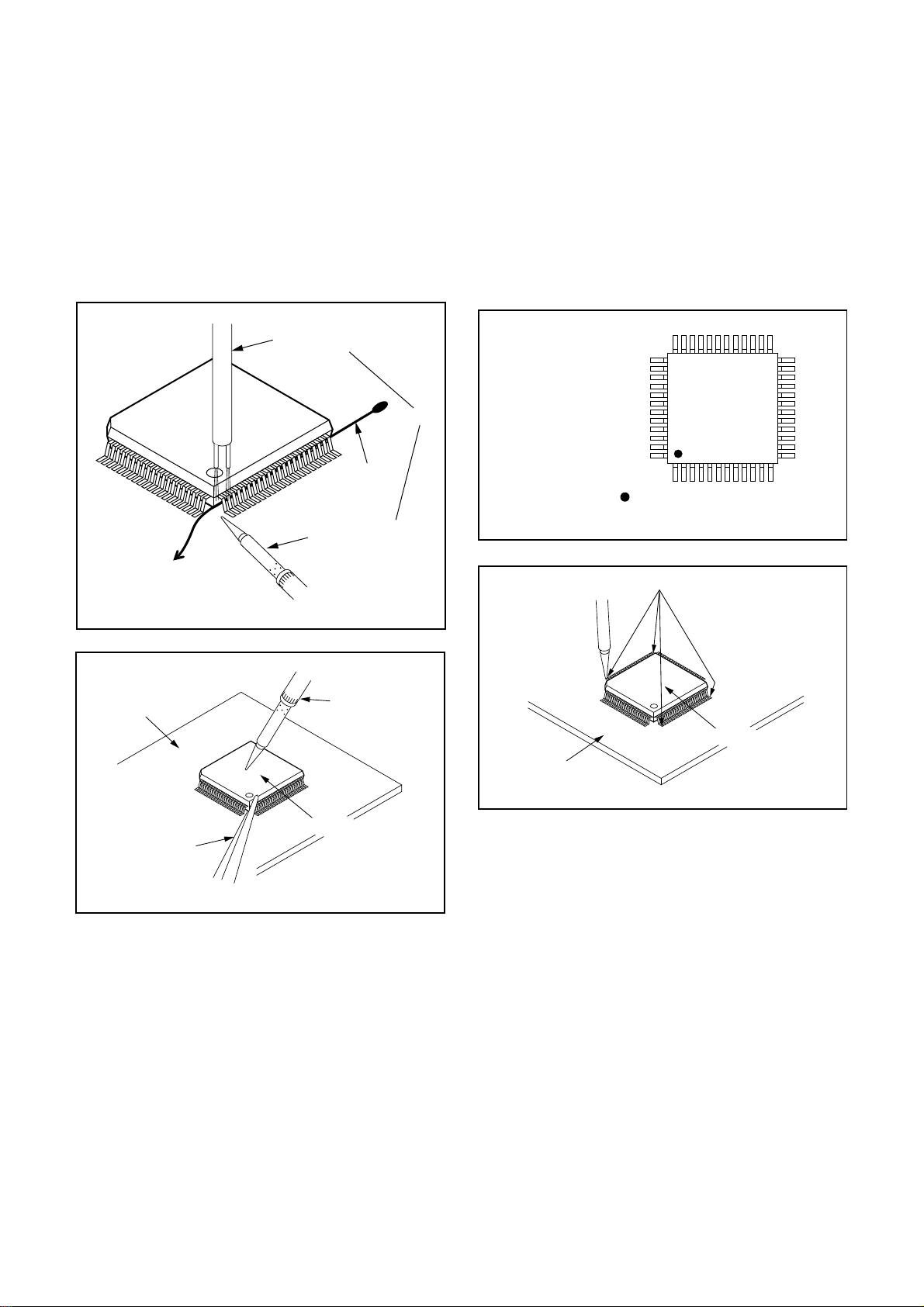
(4)Bo ttom of the flat pack-IC is fixed with glue to the
CBA; when removing entire flat pack-IC, first apply
soldering iron to cente r o f the fl at p ack-IC and h eat
up. Then remove (glue will be melted). (Fig. S-1-6)
(5)Rel ease the fla t pack-IC from the C BA us ing twee -
zers. (Fig. S-1-6)
Note:
When using a solder ing iron, care must be taken
to ensure that the fl at pack-IC i s not bein g held by
glue. When the flat pack-IC is removed from the
CBA, handle it gentl y b ec ause i t m ay be dama ged
if force is applied.
2. Installation
(1) Using desoldering braid, remove the solder from
the foil of each pin of the flat pack-IC on the CBA
so you can install a repla cement flat p ack-IC more
easily.
(2) The “I” mark on the flat pack-IC indicates pin 1.
(See Fig. S-1-7.) Be sure this mar k matches the 1
on the PCB when p ositioning for install ation. Then
presolder the four corn ers of the flat pack-IC. (See
Fig. S-1-8.)
(3)Solder all pins of the flat pack-IC. Be sure that none
of the pins have solder bridges.
To Solid
Mounting Point
CBA
Hot Air Blower
Iron Wire
Soldering Iron
Fig. S-1-5
Fine Tip
Soldering Iron
Example :
or
Pin 1 of the Flat Pack-IC
is indicated by a " " mark.
Fig. S-1-7
Presolder
Flat Pack-IC
CBA
Fig. S-1-8
Tweezers
Flat Pack-IC
Fig. S-1-6
1-4-3 DVD_NOTE
Page 10
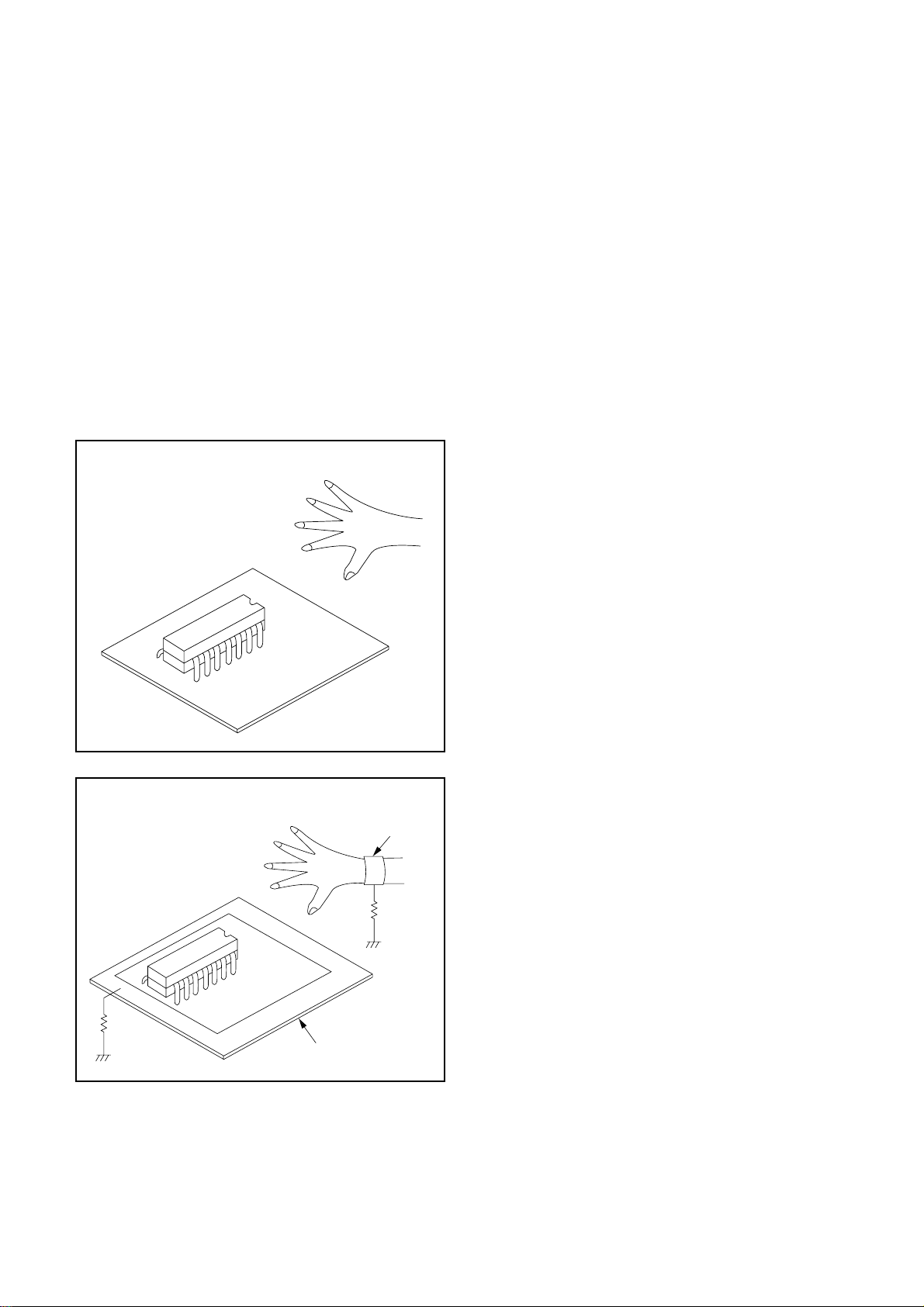
Instructions for Handling
Semi-conductors
Electrostatic breakdown of the semi-conductors may
occur due to a potenti al difference caused by electrostatic charge during unpacking or repair work.
1. Ground for Human Body
Be sure to wear a groundi ng ban d (1M Ω) that is properly grounded to remove any static electr icity that may
be charged on the body.
2. Ground for Workbench
(1)Be sure to place a conductive sheet or copper plate
with proper grounding ( 1MΩ) on the wor kbench or
other surface, where the semi-conductors are to be
placed. Because the static electricity charge on
clothing will not escap e through the body grounding band, be care ful to avoid contacting semi-con ductors with your clothing.
< Incorrect >
< Correct >
1MΩ
CBA
Grounding Band
1MΩ
CBA
Conductive Sheet or
Copper Plate
1-4-4 DVD_NOTE
Page 11
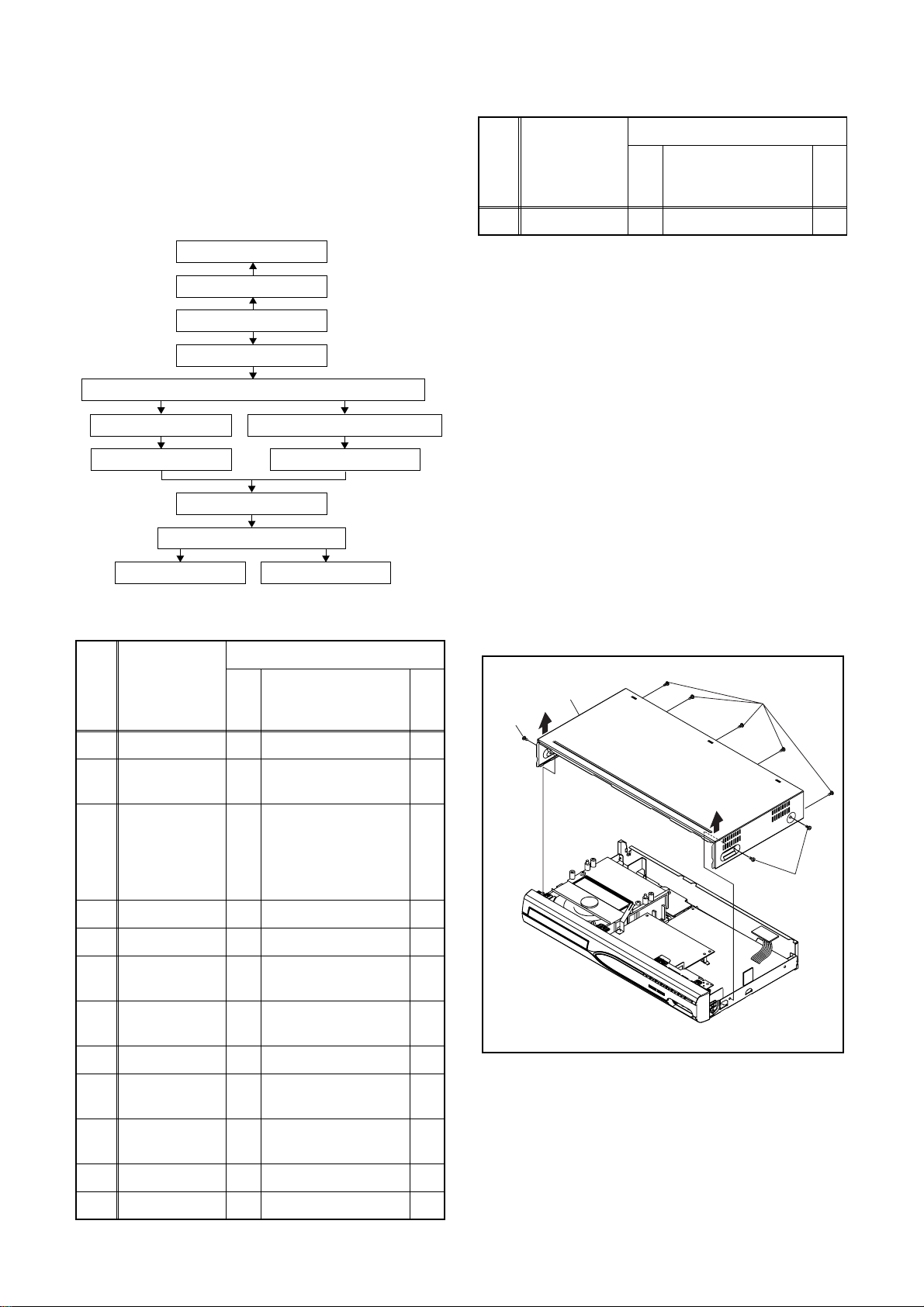
CABINET DISASSEMBLY INSTRUCTIONS
1. Disassembl y Flowchart
This flowchart indicates the disassembly steps to gain
access to item(s) t o be se rviced. Wh en re as se mbling,
follow the steps in reverse order. Bend, route, and
dress the cables as they were originally.
[9] FAN
[8] FAN COVER
[1] TOP COVER
[2] FRONT
[3] DVD MECHANISM & DVD MAIN CBA ASSEMBLY
[4] SW CBA
[5] PCB HOLDER
[10] REAR PANEL
[12] JACK CBA [13] AFV CBA
ASSEMBLY
[6]
[11] AV CBA
POWER SUPPLY CBA
[7] POWER HOLDER
2. Disassembl y Method
ID/
Loc.
No.
[13] AFV CBA D6 Desolder ---
↓
(1)
Note:
(1) Identification (location) No. of parts in the figures
(2) Name of the part
(3) Figure Number for reference
(4) Identification of parts to be removed, unhooked,
unlocked, released, unplugged, unclamped, or
desoldered.
P = Spring, L = Locking Tab, S = Screw,
CN = Connector
* = Unhook, Unlock, Release, Unplug, or Desolder
e.g. 2(S-2) = two Screws (S-2),
2(L-2) = two Locking Tabs (L-2)
(5) Refer to “Reference Notes.”
Part
↓
(2)
Fig.
No.
↓
(3)
Removal
Remove/*Unhook/
Unlock/Release/
Unplug/Desolder
↓
(4)
Note
(5)
Reference Notes
1. CAUTION 1: Locking Tabs (L-1) and (L-2) are
fragile. Be careful not to break them.
↓
ID/
Loc.
No.
[1] TOP COVER D1 8(S-1) --[2]
[3]
[4] SW CBA D4 (S-3), Desolder --[5] PCB HOLDER D4 2(S-4) ---
[6]
[7]
[8] FAN COVER D5 2(S-7) --[9] FAN D5
Part
FRONT
ASSEMBLY
DVD
MECHANISM
& DVD MAIN
CBA
ASSEMBLY
POWER
SUPPLY CBA
POWER
HOLDER
Fig.
No.
D2 *6(L-1), *3(L-2) 1
D3
D4 2(S-5), *CN1152 ---
D4 (S-6) ---
Removal
Remove/*Unhook/
Unlock/Release/
Unplug/Desolder
4(S-2), *CN101,
*CN701, LOCKING
CARD SPACERS
FAN EARTH,
*CN1601
Note
---
---
[1] TOP COVER
(S-1)
(S-1)
(S-1)
Fig. D1
[10] REAR PANEL D5
[11] AV CBA D6 3(S-11) ---
[12] JACK CBA D6 Desolder ---
(S-8), 6(S-9),
2(S-10)
---
1-5-1 E7B20DC
Page 12
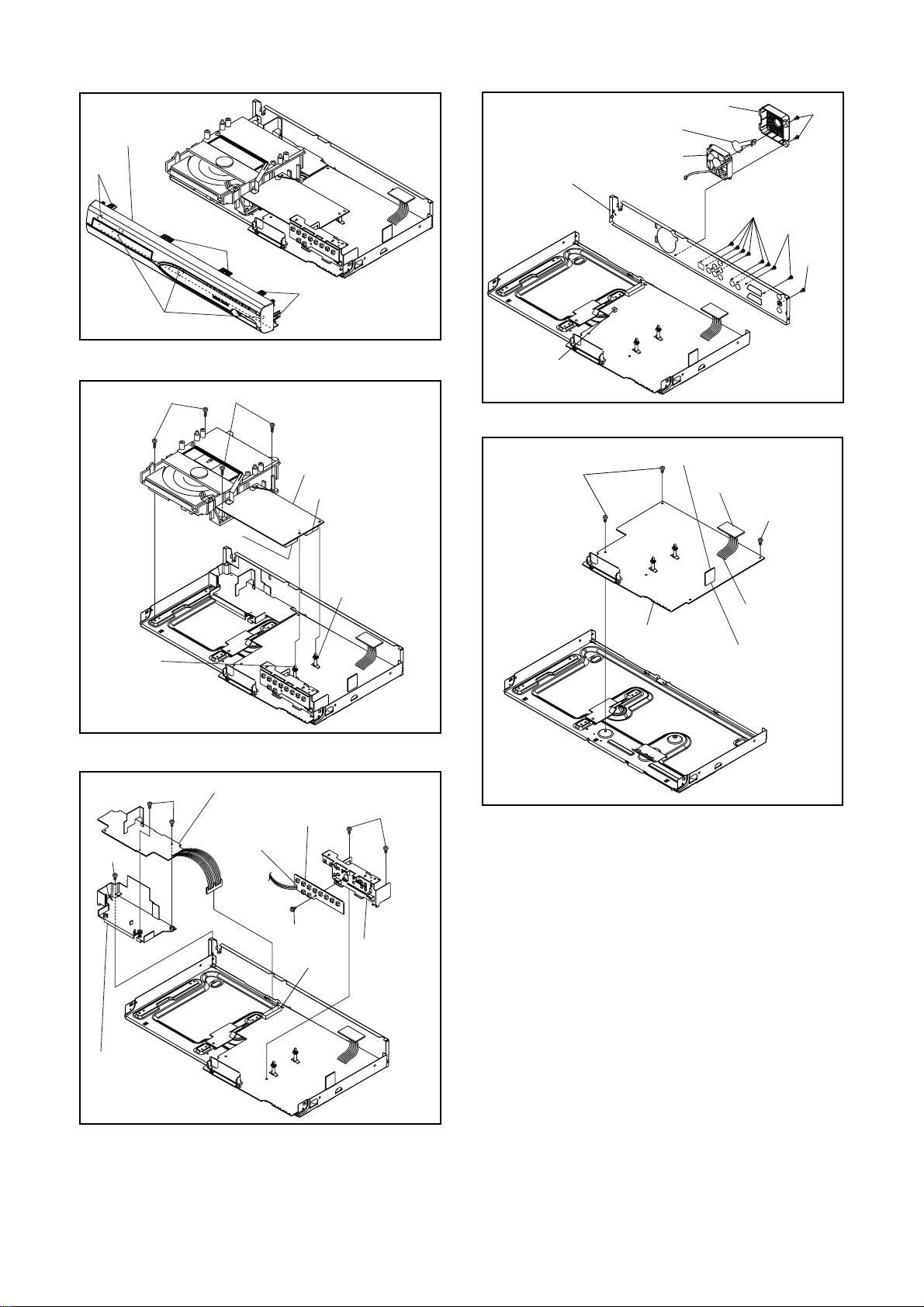
[2] FRONT
ASSEMBLY
(L-1)
(L-2)
LOCKING
CARD
SPACER
(S-2)
(S-2)
CN701
(L-1)
(L-1)
Fig. D2
[3] DVD MECHANISM
& DVD MAIN CBA
ASSEMBLY
CN101
LOCKING
CARD
SPACER
FAN EARTH
[10] REAR PANEL
CN1601
(S-11)
[8] FAN COVER
[9] FAN
[13] AFV CBA
[12] JACK CBA
[11] AV CBA
(S-7)
(S-9)
(S-10)
(S-8)
Fig. D5
(S-11)
Desolder
Desolder
(S-6)
[7] POWER
HOLDER
[6] POWER SUPPLY CBA
(S-5)
[4] SW CBA
Desolder
(S-3)
CN1152
Fig. D3
Fig. D6
(S-4)
[5] PCB
HOLDER
Fig. D4
1-5-2 E7B20DC
Page 13
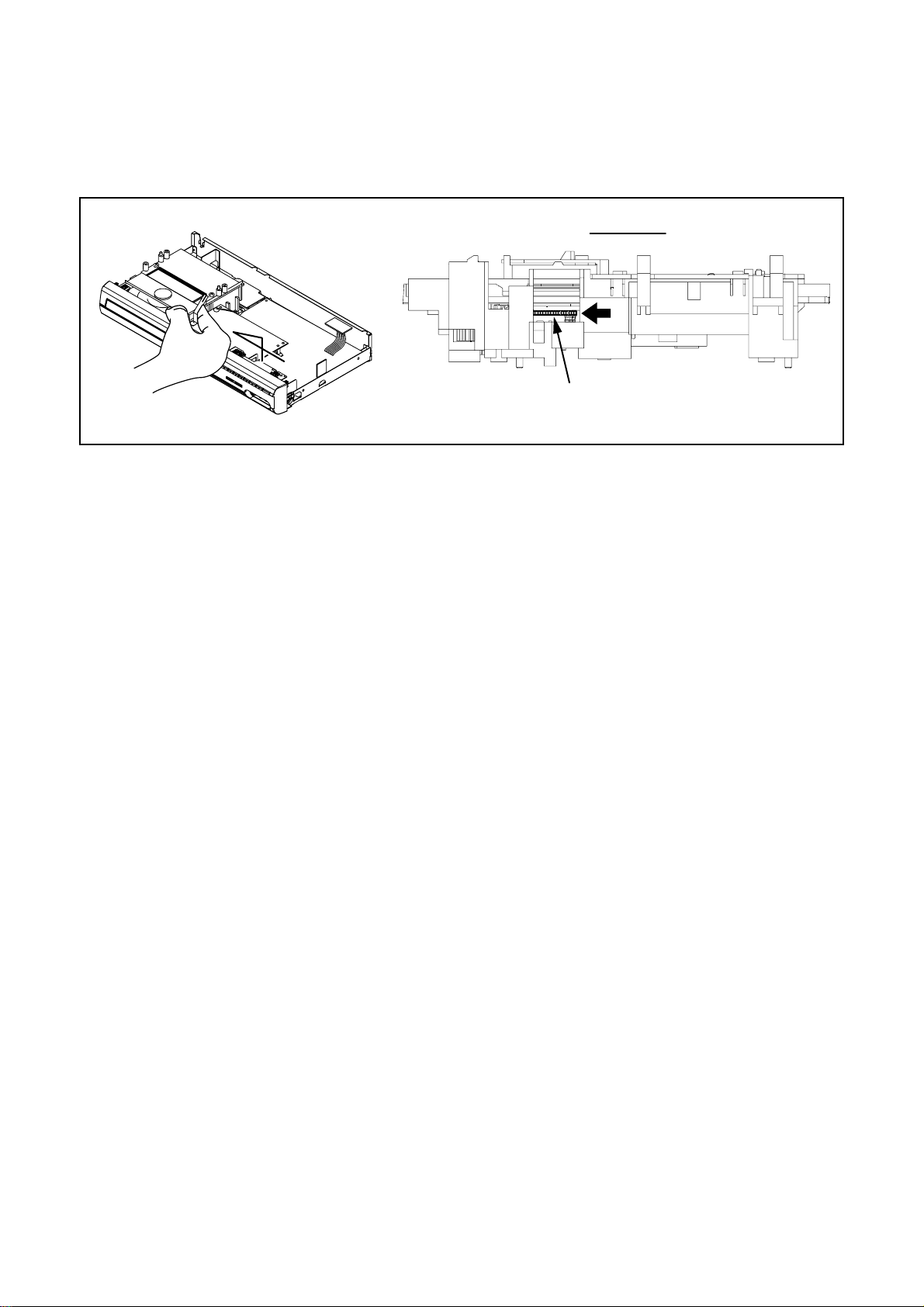
3. How to Eject Manually
Note: When rotating the gear, be careful not to damage the gear.
1. Remove the TOP COVER.
2. Rotate the gear in the direction of the arrow manually as shown below until the tray descends.
3. Pull the tray out manually and remove a disc.
View for A
A
Rotate this gear in
the direction of the arrow
1-5-3 E7B20DC
Page 14
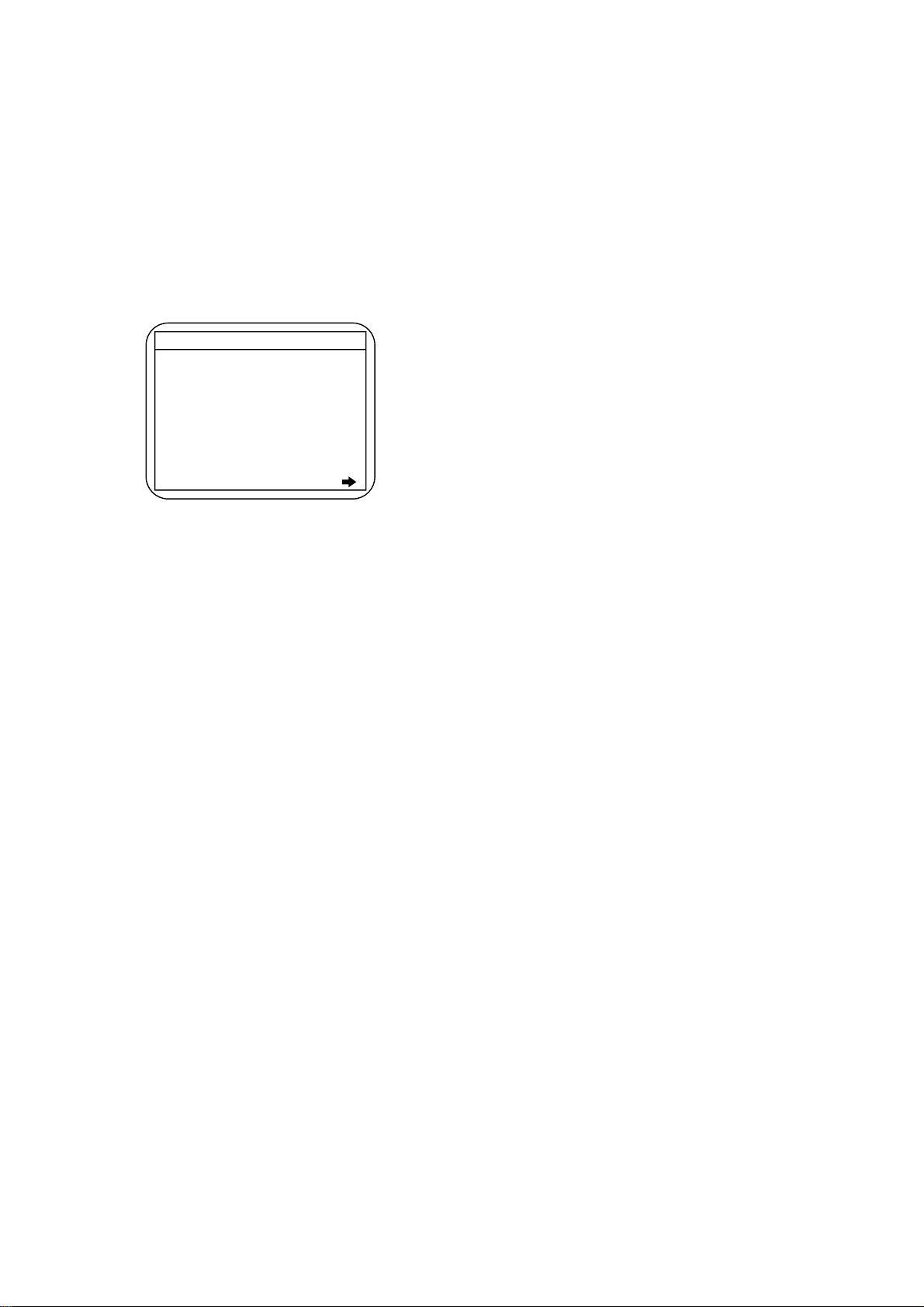
HOW TO INITIALIZE THE DVD RECORDER
To put the program back at the factory-default,
initialize the DVD recorder as the following procedure.
1. Turn the DVD recorder on.
2. Confirm that no disc is loaded or that the disc tray
is open. To put the DVD recorder into the Version
display mode, press [CM SKIP], [1], [2], and [3]
buttons on the remote control in that order.
Fig. a appears on the screen.
*1: "
*2: Firmware Version differs depending on the
models, and this indication is one example.
Fig. a Version Display Mode Screen
" differs depending on the models.
*******
F/W VERSION DISP
MODEL NAME :
FE VERSION :
BE VERSION :
TT VERSION :
LD ADJUSTMENT :
DISC ADJUSTMENT :
DEFAULT SETTING : ENTER
EXIT : RETURN
R30_011_00
R3E32684U2B
T30025FSP
*******
OK
OK
3. Press [ENTER] button, then the DVD recorder
starts initializing. When the initializing is
completed, the DVD recorder exits the Version
display mode and turns off the power
automatically.
* To move into the Normal mode from the
V ersion display mode, press [RETURN] button
on the remote control instead of [ENTER]
button.
* When [STANDBY-ON] button is pressed
before [ENTER] button is pressed, the DVD
recorder exits the Version display mode, then
the power turns off.
1-6-1 E7B20INT
Page 15
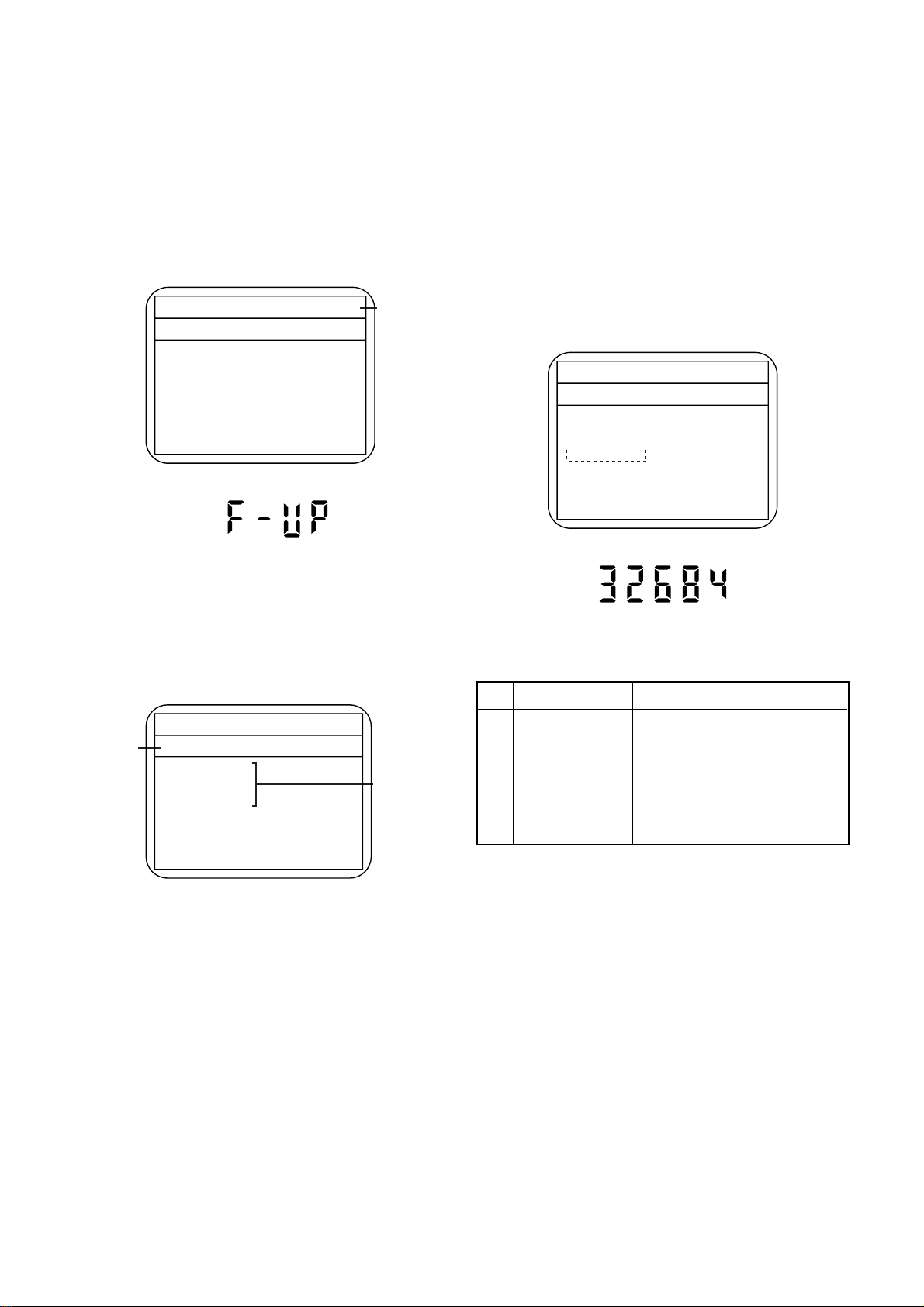
FIRMWARE RENEWAL MODE
1. Turn the power on and remove the disc on the tray.
2. To put the DVD recorder into version up mode,
press [CM SKIP], [6], [5], and [4] buttons on the
remote control unit in that order. Then the tray will
open automatically.
Fig. a appears on the screen and Fig. b appears
on the VFD.
* Firmware Version differs depending on the
models, and this indication is one example.
Firm Update Mode
Please insert a disc.
Fig. a Version Up Mode Screen
Fig. b VFD in Version Up Mode
ver. R3E32684U2B
Current
F/W version
is displayed.
4. Select the firmware version pressing arrow
buttons, then press [ENTER].
Fig. d appears on the screen and Fig. e appears
on the VFD. The DVD recorder starts updating.
About VFD indication of Fig. e:
1) When Fig. d is displayed on the screen, “F-UP”
is displayed on the VFD.
2) When “Firmware Updating... XX% Complete.”
is displayed on the screen, “32684” % is
displayed on the VFD.
* Firmware Version differs depending on the
models, and this indication is one example.
(*1)
Firm Update Mode
File Loading...
Fig. d Programming Mode Screen
ver.
R3E32684U2B
3. Load the disc for version up.
Fig. c appears on the screen. The file on the top is
highlighted as the default.
When there is only one file to exist, Step 4 will
start automatically.
* Firmware Version differs depending on the
models, and this indication is one example.
Firm Update Mode ver. R3E32684U2B
Disc name
is displayed.
VOL_200604130934
1 R3E32684U2B
2 R3E32685U2B
3 R3E32686U2B
4 R3E32687U2B
Fig. c Update Disc Screen
1 / 1
Files included
in the disc are
displayed.
Fig. e VFD in Programming Mode (Example)
The appearance shown in (*1) of Fig. d is
described as follows.After updating is finished, the
No. Appearance State
1 File Loading... Sending files into the memory
Firmware
2
Updating...
Writing new version data
XX% Complete.
Firmware
---
Update Failure
Failed in updating
5. After updating is finished, the tray opens
automatically.
At this time, no button is available.
6. Pull out the AC code once, then insert it again.
1-7-1 E7B20FW
Page 16
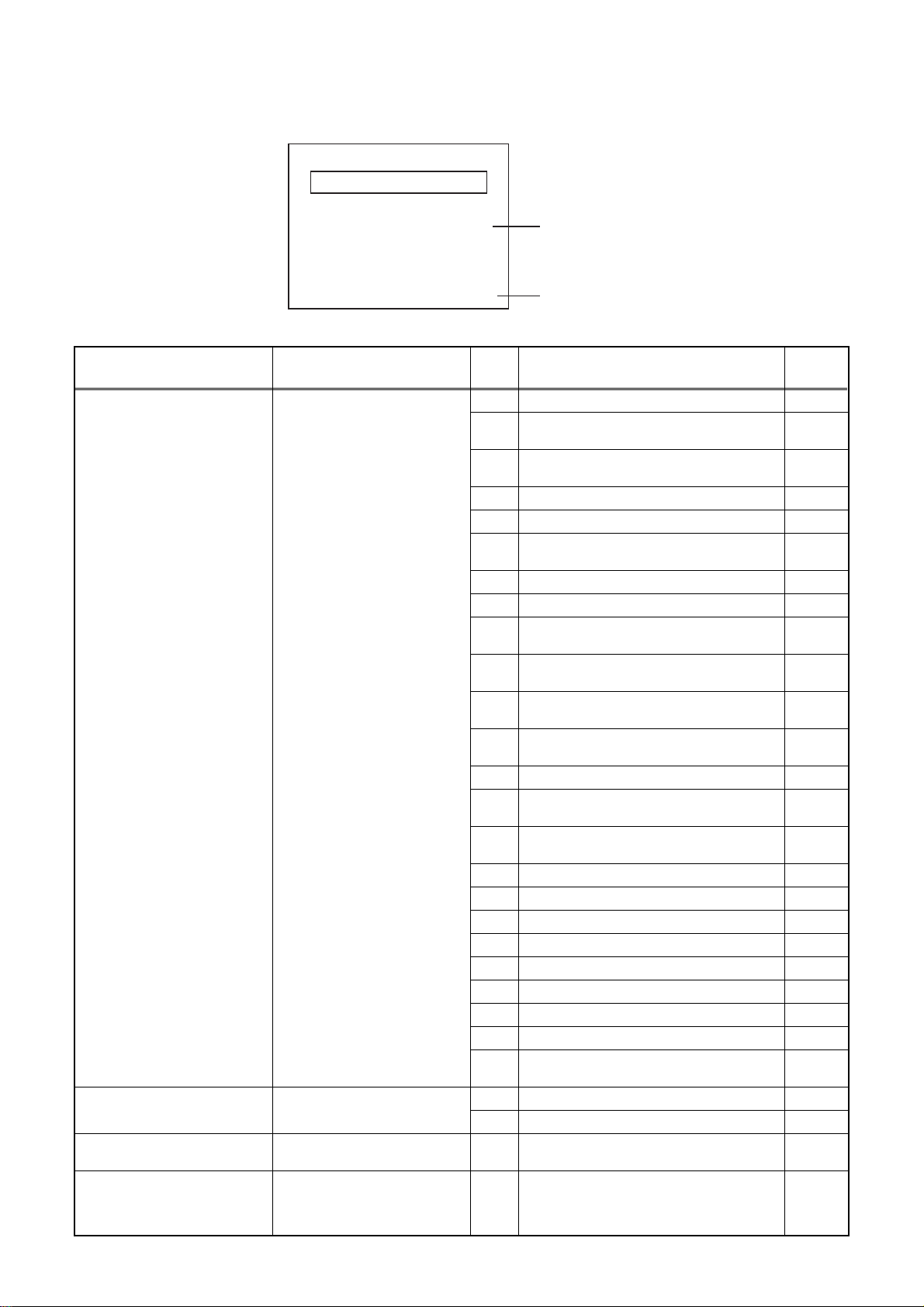
FUNCTION INDICATOR SYMBOLS
Note: If an error occurs, a message with the error number appears on the screen.
Recording Error
Message Solution
Can not record on this disc.
This program is not allowed to
be recorded.
This program is not recordable
in Video mode.
This program is not allowed to
be recorded on this disc.
You cannot record on this disc as
Power Calibration Area is full.
Insert the recordable disc, and
ensure the disc status satisfies
the recording requiremen ts.
You cannot record copy
prohibite d programs.
Set “DVD-RW Recording
Format” to “VR mode”.
Insert a ver.1.1 CPRM
compatible DVD-RW disc.
Error message
E35
Error
No.
1 An error occurs during data reading. 2
3
4 An error occurs with OPC. -
5 During recovery in a record. 6
7 An error occurs in a format. -
8 It cannot start an encode. 9
10
11
12
13 It is a reply that “ATAPI is not readable.” 14
15
16 An error occurs in Finalize Close. -
17 An error occurs in Rec Stop Close. 18 An error occurs in PCA Full (DVD_R). 19 Safety Stop occur s during editing. 20 High Speed Disc. 2
21 The disc is not formatted. 5
22 Disc Error has occurred. 3
23 The -R Disc of VR Mode. 6
24
25 During the Macrovision picture input. 11
26 During the CGMS picture input. 12
27
28
Error No.
Error Description Priority
There is no reply for 15 seconds in Test
Unit Read y.
Cannot write the data after trying three
times.
An error occurs ev en if recov ery has been
tried three times.
NV_PCK/RDI_PCK is not in encoded
data.
Encode Paus e co ndi tio n co ntinued for 1 0
minutes.
Encode Pause condition continued in
normal REC condition for 10 minutes.
Difference in the addres s and ca n not get
StreamID of RDI/VIDEO.
Cannot write the data after recovering
SMALL VMGI.
Cannot write the data after DVD-R
Reverse Track.
The disc except DVD-R/RW or finalized
DVD-R.
During the CGMS picture (possible to
record once) input. (Video Format Disc)
During the CGMS picture (possible to
record once) input. (Disc which is not for
the correspondence to VR Format
CPRM)
-
-
-
-
-
-
-
-
-
1
12
12
1-8-1 E7B20FIS
Page 17
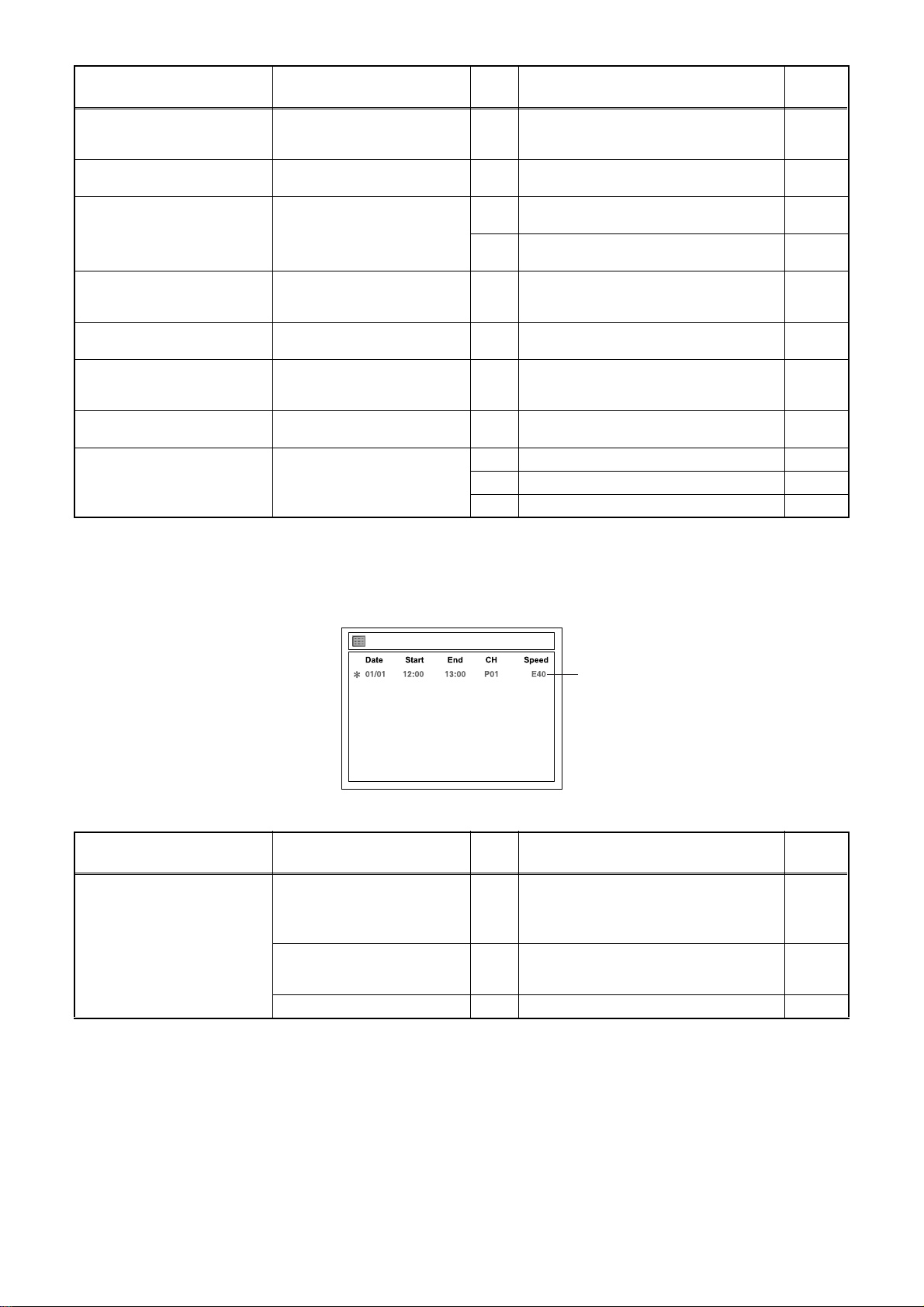
Message Solution
This disc is protected and not
recordable.
Disc is full.
(No area for new recording)
You cannot record more than
99 titles on one disc.
(The maximum is 99.)
You cannot record more than
999 chapters on one disc.
(The maximum is 999.)
You cannot record on this dis c
as Control Information is full.
You cannot record on the disc
as Power Calibration Area is
full.
This disc is already finalized.
Can not record on this disc. Repeat the same operation.
Release th e disc protec t
setting in the Disc Setting
menu.
Insert the recordable disc with
enough recording space.
Delete unnecessary titles.
Delete unnecessary chapter
markers.
Delete unnecessary titles. 34
Insert a new disc. 35 PCA is Full. (in REC start) 4
Release th e finalizing for this
disc.
Error
No.
Error Description Priority
29 Disc Protected Disc. 7
30 No avilable recording space. 5
Its recording capacity has been reach ed.
31
(Video Format Disc)
Its recording capacity has been reach ed.
32
(VR Format Disc)
The 999 chapter has been reached. (VR
33
Format Disc)
There is not space to record field of
control information.
36 It is finalized. (Video Format Disc) 6
37 Access to Memory Area range outside. -
38 Sector Address is wrong. 39 BUP writing error of chapter editing. -
7
8
9
10
If an error occurs during the timer recording, one of the following error numbers (40 to 42) or the above error
messages (error number: 1 to 39) is displayed on the recording menu after timer recording.
(Once the screen of the program line is exited, the program line for the error will be cleared.)
(No Error Message is displayed for the error No. 40 ~ 42.)
Timer Programming
The speed mode changes
to the error number.
Error Description Priority
A program with the error number is grayed out and asterisked on the timer programming list.
Message Solution
Error message is not
displayed.
2. ---
3. ---
4. ---
5. ---
6. ---
7. ---
8. ---
Error
No.
- Set the timer programming
correctly.
- Set the timer programming
before the start time.
Turn the power on and set the
clock correctly then set time r
programming again.
Insert the recordable disc. 42 No disc when recording -
- Some portion has not been recorded
40
because of program overlapping.
- Recording did not start at the start time.
41 Power failed -
-
1-8-2 E7B20FIS
Page 18
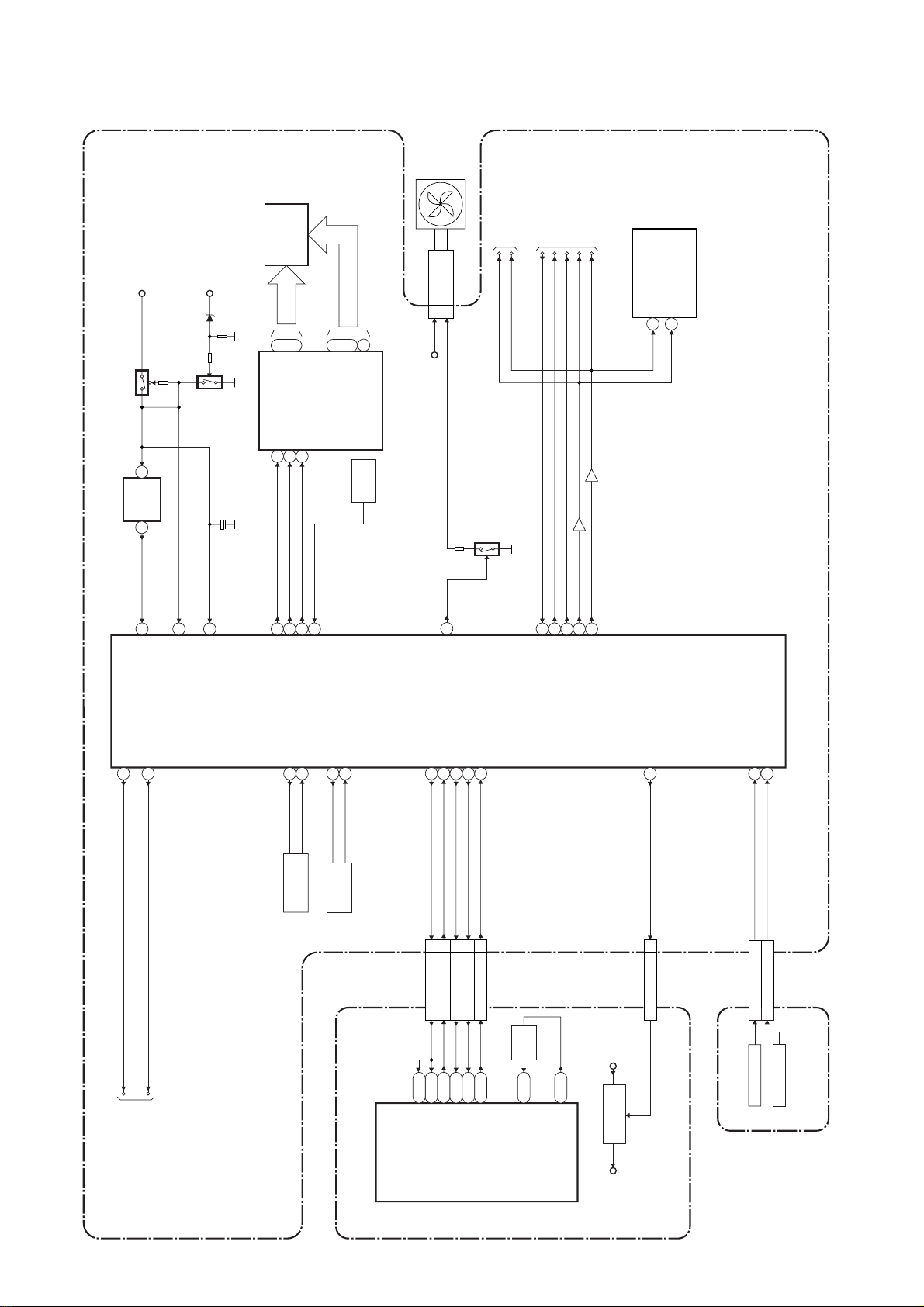
BLOCK DIAGRAMS
System Control Block Diagram
Q1504
IC1502
EV+3.3V
RESET
1 2
14
RESET
30
P-DOWN
EV+5V
Q1505
C1509
(BACKUP CAPACITOR)
7
BUP+3.3V
VFD
FL1501
GRID
~
23
17
~
7G
1G
(VFD DRIVER)
CLK
DIN
IC1503
1
28
485049
FL-DIN
FL-CLK
STB
2
27
FL-STB
REMOTE
~
7
~
a
RM1501
SEGMENT
16
14
i
h
SENSOR
REMOTE
FAN
1 FAN+12V
CN1601
FAN-AL+12V
2 FAN-GND
55
FAN-CONT2
SDA
Q1602
TO VIDEO
BLOCK DIAGRAM
SCL
TO AUDIO
BLOCK DIAGRAM
AUDIO-MUTE
DVD-AUDIO-MUTE
SCART-AUDIO-MUTE
38
393334
37
AUDIO-MUTE
DVD-AUDIO-MUTE
SCART-AUDIO-MUTE
SCL
SDA
Q1507
Q1506
SUB-SDA
TU1701(TUNER UNIT)
SUB-SCL
SCL
9
SDA
10
IC1501
(SUB MICRO CONTROLLER)
REG-CONT
PWSW
52
53
REG-CONT
PWSW
TO POWER SUPPLY
BLOCK DIAGRAM
X1502
OSC2
8
8MHz
OSC1
9
RESONATOR
X OUT
12
32.768KHz
X1501
X IN
11
X'TAL
IC101
(MAIN MICRO CONTROLLER)
SUB-RXD
SYS-RESET
2219182029
CN1201
44SYS-RESET
11SUB-RXD
CN701
T4
J25
N23
SUB-RXD
SYS-RESET
SYS-RESET
SUB-TXD
SUB-SCLK
RDY
33SUB-TXD
55SUB-SCLK
22RDY
L25
N24
R24
RDY
SUB-TXD
SUB-SCLK
X802
27MHz
X'TAL
N2
CLK 27 IN
N1
CLK 27 OUT
VI+1.2V
+1.2V
IC106
P-ON+1.2V
REGULATOR
1V2CONT
26
30 301V2CONT
CN101 CN1151
KEY-1
KEY-2
1
2
AV CBA
CN1502
1
2
KEY-1
KEY-2
1
2
CN3001
KEY SWITCH
KEY SWITCH
SW CBA
DVD MAIN CBA
1-9-1
E7B20BLS
Page 19
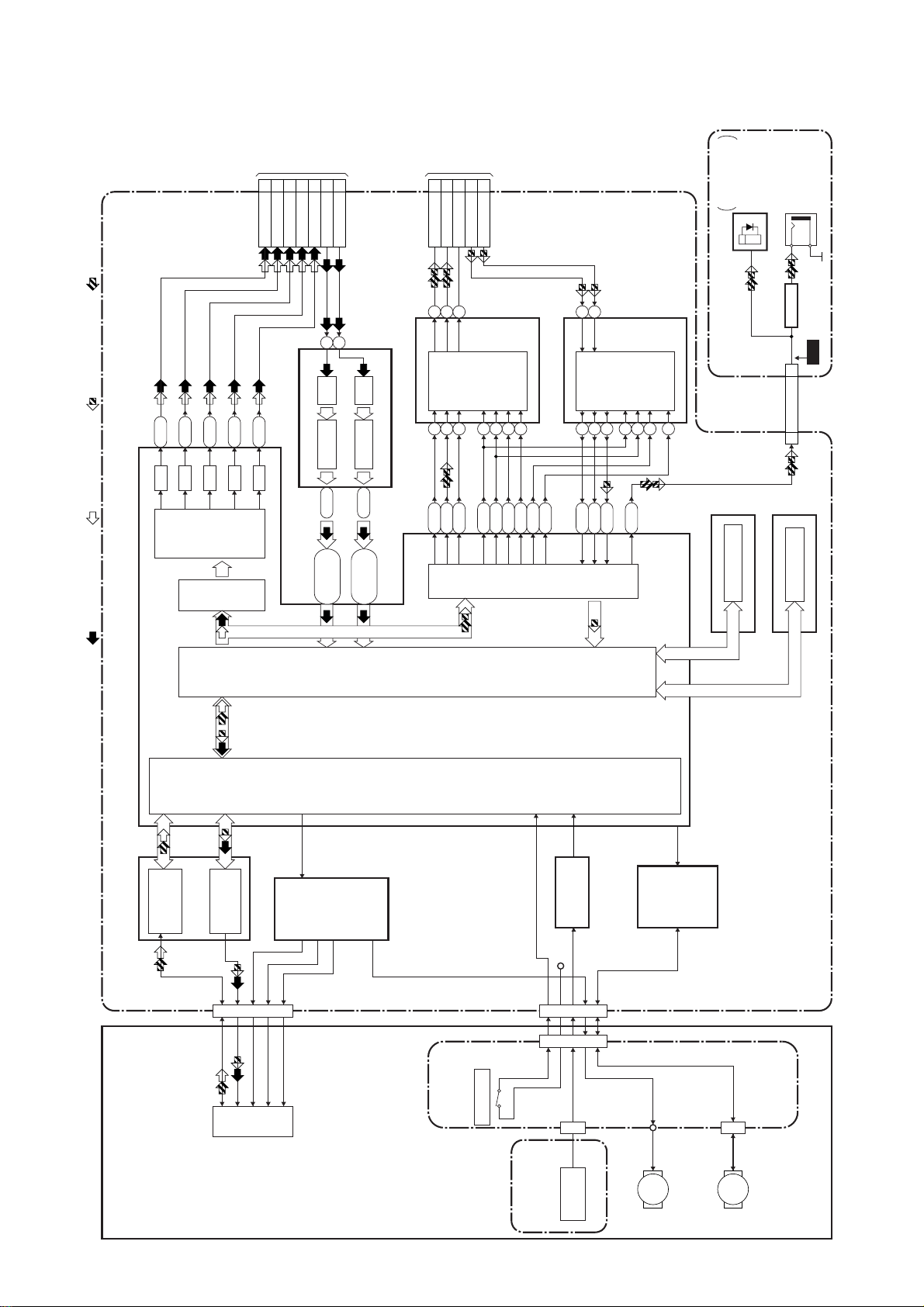
Digital Signal Process Block Diagram
TO VIDEO
BLOCK
24
30
CN701
VIDEO-Y(I/P)-OUT
VIDEO-Y(I)-OUT
VIDEO-C-OUT22VIDEO-C-IN 8
DIAGRAM
28
26
10
VIDEO-Cb/Pb-OUT
VIDEO-Cr/Pr-OUT
VIDEO-Y/CVBS-IN
TO AUDIO
14
16
CN701
AUDIO(L)-OUT
AUDIO(R)-OUT
BLOCK
12
DVD-AUDIO-MUTE
DIAGRAM
20
18
AUDIO(L)-IN
AUDIO(R)-IN
FIBER OPTIC
TRANS MODULE
DIGITAL
AUDIO OUT
JK1207
(REAR)
(OPTICAL)
DIGITAL
JK1209 (REAR)
AUDIO OUT
(COAXIAL)
G4
D/A
REC VIDEO SIGNAL PB VIDEO SIGNAL REC AUDIO SIGNAL PB AUDIO SIGNAL
M4
D/A
L4
D/A
VIDEO
ENCODER
VIDEO
I/F
K1
D/A
G3
D/A
10
13
DECODER A/D45-50
IC701 (VIDEO DECODER)
AB1-AB4
Y2, AA4,
DECODER A/D39-44
V3, Y3, W1,
Y4, W2, AA3
IC801
(AUDIO D/A CONVERTER)
BACK-END
DIGITAL
151416
L-CH
R-CH
768
U1R3U2
SIGNAL
PROCESS
MUTE
AUDIO D/A
CONVERTER
4
3
K26
M25
2
P24
5
T3
R26
AUDIO
13
14
R-CH
L-CH
AUDIO A/D
IC802
(AUDIO A/D CONVERTER)
789
P2R1P3
R2
I/F
CONVERTER
101112
T2
6
AV CBA
FLASH MEMORY
IC104 (FLASH MEMORY)
BUFFER
Q1803
28 28SPDIF
CN101 CN1151
DDR SDRAM
IC102,IC103 (DDR SDRAM)
WF7
IC101
RF/
IC201
DVD MECHANISM
ERROR AMP
CN201
LPC
TILT
PICK
IC301
TRACKING
-UP
FOCUS
MOTOR
DRIVER
FRONT-END
DIGITAL
SIGNAL
PROCESS
TRAY OPEN
IC202
+3.3V
CN301
CN1001
CN1003
ENCODER
CBA
OP AMP
FE
ENCODER
IC302
SLED
MOTOR
M
MOTOR
DRIVER
CN1002
SPINDLE
MOTOR
M
DVD MAIN CBA
RELAY
CBA
1-9-2
E7B20BLD
Page 20

Video Block Diagram
VIDEO
IN2
JK2001
20
JACK CBA
10
VIDEO IN1
VIDEO-IN2
10
CN1801 CN2001
AV CBA
JK1206
20
VIDEO-IN2
JK1204 (REAR)
JK1201 (FRONT)
VIDEO-IN1
VIDEO OUT
TU1701
(TUNER UNIT)
17
JK1211
CY
3 4
(REAR)
S-VIDEO
2
1
IN2
JK1212
C
3 4
Y
(FRONT)
S-VIDEO
IN1
21
TO SYSTEM CONTROL
BLOCK DIAGRAM
SCL
SDA
REC VIDEO SIGNAL PB VIDEO SIGNAL
SW
121614
SW
GCL
LPF
SW
100
SW
7
SW
20
SW
65
64
SW
MUTE
MUTE
SW
SW
AGC
SW
SW
MUTE FBC
+
1
9
+
SW
AGC
SW
LPF
SW
SW
SW
MUTE
SW
MUTE
42
43
I/F
IIC
+
(VIDEO SIGNAL PROCESS)IC1201
Q2003
JK2001
DRIVER FBC
224850
8
13
VIDEO-OUT2
VIDEO-G-IN
8
13
CN2001 CN1801
BUFFER
19
11
VIDEO-G
VIDEO OUT2
49
14
12
VIDEO-B-IN
VIDEO-R-IN
14
12
JACK CBA
7
15
VIDEO-B
VIDEO-R
61
BUFFER
Q1202
59
BUFFER
Q1201
5152535557
WF1
WF5
VIDEO-Y/CVBS-IN
VIDEO-Y(I/P)-OUT
CN1201
8 VIDEO-C-IN
10
24
TO DIGITAL
SIGNAL
VIDEO-Cr/Pr-OUT
VIDEO-Cb/Pb-OUT
VIDEO-Y(I)-OUT
VIDEO-C-OUT
26
28
30
22
PROCESS
BLOCK
DIAGRAM
WF4WF2
DRIVER
30
WF3
BUFFER
Q1204
JK1206
19
VIDEO OUT1
1-9-3
DRIVER
46
11715
VIDEO-B
VIDEO-G
DRIVER
44
VIDEO-R
DRIVER
45
DRIVER
40
DRIVER
38
DRIVER
39
DRIVER FBC
36
DRIVER
34
CY
4
3
JK1213
21
(REAR)
S-VIDEO
DRIVER
OUT
E7B20BLV
Page 21

Audio Block Diagram
AUDIO(R)-IN2
AUDIO(L)-OUT2
AUDIO(R)-OUT2
AUDIO(L)-IN2
2
613
JK2001
AUDIO(R)-IN1
AUDIO(L)-OUT1
AUDIO(L)-IN1
613
JK1206
2
REC AUDIO SIGNAL PB AUDIO SIGNAL
JACK CBA
CN2001
AUDIO(L)-IN2
AUDIO(R)-IN2
AUDIO(L)-OUT2
AUDIO(R)-OUT2
66
55
11
33
CN1801
MUTE-ON
Q2002
MUTE-ON
Q2001
2
AUDIO-MUTE
2
AFV CBA
AUDIO(R)-OUT1
MUTE-ON
Q1805
MUTE-ON
Q1804
IF SINAL
PROCESS
CN1
SIF
TU-AUDIO(L)
TU-AUDIO(R)
22
44
55
CN1701
Q1801
DRIVE
SIF OUT
TU1701 (TUNER UNIT)
7
AUDIO(L)
(REAR)
JK1210
-OUT2
MUTE-ON
Q1806
AUDIO(R)
-OUT2
MUTE-ON
Q1807
Q1802
DRIVE
AUDIO(L)
(REAR)
JK1204
-IN2
AUDIO(R)
-IN2
(FRONT)
JK1202
AUDIO(L)
-IN1
AUDIO(R)
-IN1
(FRONT)
JK1203
TO SYSTEM CONTROL
AUDIO-MUTE
SCART-AUDIO-MUTE
BLOCK DIAGRAM
DVD-AUDIO-MUTE
IC1201(AUDIO SIGNAL PROCESS)
SW
90
)
OP AMP
(
IC1203
948592
SW
80
6
OP
AMP
7
82
8993849181
SW
79
2
OP
AMP
1
67
SW
68
SW
SW
SW
72
SW
I/F
IIC
42
43
SDA
SCL
(OP AMP)
IC1202
OP
71
77
1
AMP
2
SW
OP
76
7
AMP
6
74
SW
73
WF6
AV CBA
TO SYSTEM CONTROL
BLOCK DIAGRAM
CN1201
AUDIO(L)-OUT
AUDIO(R)-OUT
14
16
TO DIGITAL
1-9-4
DVD-AUDIO-MUTE
AUDIO(L)-IN18AUDIO(R)-IN
12
20
SIGNAL
PROCESS
BLOCK
DIAGRAM
E7B20BLA
Page 22

Power Supply Block Diagram
CAUTION !
Fixed voltage (or Auto voltage selectable) power supply circuit is used in this unit.
If Main Fuse (F1001) is blown , check to see that all components in the power supply
circuit are not defective before you connect the AC plug to the AC power supply.
Otherwise it may cause some components in the power supply circuit to fail.
TO
SYSTEM
CONTROL
BLOCK
DIAGRAM
Q1160
EV+5V
Q1159
EV+3.3V
Q1508
SW+3.3V
+32V
PWSW
AL+12V
FAN-AL+12V
SW+9V AL+9V
Q1156
Q1155,
P-ON+10V
+10V REG.
SW+12V
Q1157
AL+5V
+5V REG.
Q1163
REG.
IC1153
TIMER+5V
AUDIO+5V
+5V REG.
SW+5V
Q1158
VIDEO+5V
Q1154
P-ON+3.3V
P-ON+5V
SW+5V
TO DVD
MAIN CBA
AL+5V
IC1151
CN101
P-ON+2.5V(1)
P-ON+2.5V(1)
25
24
CN1151
IC1152
+2.5V REG.
14 P-ON+3.3V
15 P-ON+3.3V
16 P-ON+3.3V
+3.3V REG.
9 P-ON+5V
10 P-ON+5V
11 P-ON+5V
Q1164
4 EV+10.5V
5 EV+10.5V
6 EV+10.5V
TO SYSTEM CONTROL
BLOCK DIAGRAM
REG-CONT
19 VI+1.2V
20 VI+1.2V
21 VI+1.2V
AL-30V
F2
F1
AV CBAPOWER SUPPLY CBA
131211
10
131211
10
CN1106
2
3
5 AL+44V54 FAN-AL+12V42 AL+5V
3 AL+12V
CN1103 CN1105 CN1152
11
NOTE:
The voltage for parts in hot circuit is measured using
hot GND as a common terminal.
T1001
12
3
9
9
1
1 AL+5V
CN1152
1 1
5 5
7 7
2 2
3 3
CN1106
JUNCTION
3
7
7 AL+3V
CN1102 CN1104
13
14
15
16
17
18
5
Q1003
7
5 AL+4V 5
19
3 AL-30V
2F2 2
1F1
1
20
8
CBA
Q1101
IC1001
ERROR
VOLTAGE DET
1
4
23
HOT COLD
BRIDGE
RECTIFIER
D1001 - D1004
LINE
FILTER
L1004
CAUTION !
For continued protection against fire hazard,
replace only with the same type fuse.
F1001
HOT CIRCUIT. BE CAREFUL.
T1.6A L 250V
AC1001
Q1002
1-9-5
Q1001
E7B20BLP
Page 23

SCHEMATIC DIAGRAMS / CBA’S AND TEST POINTS
Standard Notes
WARNING
Many electrical and mechanical parts in this chassis
have special characteristics. These characteris tics
often pass unnoticed and the protection afforded by
them cannot necessarily be obtained by using
replacement components rated for higher voltage,
wattage, etc. Replacement parts that have these
special safety characteristics are identified in this
manual and its supplements; electrical components
having such features are identified by the mark " ! "
in the schematic diagram and the parts list. Before
replacing any of these components, read the parts list
in this manual carefully. The use of substitute
replacement parts that do not have the same safety
characteristics as specified in the parts list may create
shock, fire, or other hazards.
Notes:
1. Do not use the part number shown on these
drawings for ordering. The correct part number is
shown in the parts list, and may be slightly different
or amended since these drawings were prepared.
2. All resistance values are indicated in ohms
3
(K=10
3. Resistor wattages are 1/4W or 1/6W unless
otherwise specified.
4. All capacitance values are indicated in µF
(P=10
5. All voltages are DC voltages unless otherwise
specified.
6. Electrical parts such as capacitors, connectors,
diodes, IC’s, transistors, resistors, switches, and
fuses are identified by four digits. The first two
digits are not shown for each component. In each
block of the diagram, there is a note such as shown
below to indicate these abbreviated two digits.
, M=106).
-6
µF).
1-10-1 R3P_SC
Page 24

LIST OF CAUTION, NOTES, AND SYMBOLS USED IN THE SCHEMATIC DIAGRAMS ON
THE FOLLOWING PAGES:
1. CAUTION:
FOR CONTINUED PROTECTION AGAINST FIRE HAZARD, REPLACE ONLY WITH THE SAME TYPE FUSE.
2. CAUTION:
Fixed Voltage (or Auto voltage selectable) power supply circuit is used in this unit.
If Main Fuse (F1001) is blown, first check to see that all components in the power supply circuit are not
defective before you connect the AC plug to the AC power supply. Otherwise it may cause some components
in the power supply circuit to fail.
3. Note:
1. Do not use the part number shown on the drawings for ordering. The correct part number is shown in the
parts list, and may be slightly different or amended since the drawings were prepared.
2. To maintain original function and reliability of repaired units, use only original replacement parts which are
listed with their part numbers in the parts list section of the service manual.
4. Voltage indications for PLAY a nd REC mode on the schematics are as shown below:
2
1
(Unit: Volt)
The same voltage for
both PLAY & REC modes
5.0
3
5.0
(2.5)
Indicates that the voltage
is not consistent here.
PLAY mode
REC mode
5. How to read converged lines
1-D3
Distinction Area
Line Number
(1 to 3 digits)
Examples:
1. "1-D3" means that line number "1" goes to the line number
"1" of the area "D3".
2. "1-B1" means that line number "1" goes to the line number
"1" of the area "B1".
6. Test Point Informati on
: Indicates a test point with a jumper wire across a hole in the PCB.
: Used to indicate a test point with a component lead on foil side.
: Used to indicate a test point with no test pin.
: Used to indicate a test point with a test pin.
3
AREA D3
2
1
AREA B1
1-D3
ABCD
1-B1
1-10-2 R3P_SC
Page 25

DVD Main 1/5 Schematic Diagram
NOTE:
1. The order of pins shown in this diagram is different from that of actual IC101.
2. IC101 is divided into five and shown as IC101 (1/5) ~ IC101 (5/5) in this DVD Main Schematic Diagram Section.
1-10-3
E7B20SCD1
Page 26

DVD Main 2/5 Schematic Diagram
NOTE:
1. The order of pins shown in this diagram is different from that of actual IC101.
2. IC101 is divided into five and shown as IC101 (1/5) ~ IC101 (5/5) in this DVD Main Schematic Diagram Section.
1-10-4
E7B20SCD2
Page 27

DVD Main 3/5 Schematic Diagram
NOTE:
1. The order of pins shown in this diagram is different from that of actual IC101.
2. IC101 is divided into five and shown as IC101 (1/5) ~ IC101 (5/5) in this DVD Main Schematic Diagram Section.
1-10-5
E7B20SCD3
Page 28

DVD Main 4/5 Schematic Diagram
NOTE:
1. The order of pins shown in this diagram is different from that of actual IC101.
2. IC101 is divided into five and shown as IC101 (1/5) ~ IC101 (5/5) in this DVD Main Schematic Diagram Section.
1-10-6
E7B20SCD4
Page 29

DVD Main 5/5 Schematic Diagram
NOTE:
1. The order of pins shown in this diagram is different from that of actual IC101.
2. IC101 is divided into five and shown as IC101 (1/5) ~ IC101 (5/5) in this DVD Main Schematic Diagram Section.
1-10-7
E7B20SCD5
Page 30

AV 1/5 Schematic Diagram
*1 NOTE
IC1502
R3112N191A-TR-FA
/R3112N191A-TR-FB
/BU4219G-TR
PST3619NR
Group A Group B
C1507 0.015 0.1
These components (IC1502, C1507)
can be used in any models.
However, you cannot mix components under
Group A with the ones under Group B.
You can choose either Group. The difference
between Group A and Group B is shown below.
1-10-8
E7B20SCAV1
Page 31

AV 2/5 Schematic Diagram
7G 6G 5G 4G 3G 2G 1G
a
b
c
d
e
f
g
c
d
e
f
gg
c
d
e
f
g
c
d
e
f
g
c
d
e
f
g
c
d
e
f
g
hh
i
ababababa
b
FL1501 MATRIX CHART
REPEAT
PM
REC
VCD VCR DVD
R
XP
SP
LP
EP
SLP
P.SCAN
SEP
W
CD
T
C
7G
6G
CD
h
REC
g
PM
h
REPEAT
5G 4G 3G 2G 1G
VCD VCR
T C
DVD
c
a
b
d
ef
g
R
W
XP SP
LP EP
SLP
SEP
P.SCAN
1-10-9
E7B20SCAV2
Page 32

AV 3/5 Schematic Diagram
1-10-10
E7B20SCAV3
Page 33

AV 4/5 Schematic Diagram
1-10-11
E7B20SCAV4
Page 34

AV 5/5 Schematic Diagram
1-10-12
E7B20SCAV5
Page 35

Power supply & Junction Schematic Diagram
CAUTION !
Fixed voltage (or Auto voltage selectable) power supply circuit is used in this unit.
If Main Fuse (F1001) is blown , check to see that all components in the power supply
circuit are not defective before you connect the AC plug to the AC power supply.
Otherwise it may cause some components in the power supply circuit to fail.
CAUTION !
For continued protection against fire hazard,
replace only with the same type fuse.
NOTE:
The voltage for parts in hot circuit is measured using
hot GND as a common terminal.
1-10-13
E7B20SCP
Page 36

AFV Schematic Diagram
Comparison Chart of
Models and Marks
MODEL MARK
DR-A3635 A
DR-A3835 B
DR-D3835 C
1-10-14
E7B20SCAFV
Page 37

Jack Schematic Diagram
SW Schematic Diagram
E7B20SCJ E7B20SCSW
1-10-15
Page 38

AV CBA Top View
1-10-16 BE7B00F01011A
Page 39

AV CBA Bottom View
WF7
PIN 28 OF
CN1151
WF3
PIN 30 OF
IC1201
WF6
PIN 14 OF
CN1201
WF2
PIN 22 OF
CN1201
WF1
PIN 24 OF
CN1201
WF5
PIN 26 OF
CN1201
WF4
PIN 28 OF
CN1201
1-10-17
BE7B00F01011A
Page 40

Power supply CBA Top View
Because a hot chassis ground is present in the power
supply circut, an isolation transformer must be used.
Also, in order to have the ability to increase the input
slowly, when troubleshooting this type power supply
circuit, a variable isolation transformer is required.
CAUTION !
For continued protection against fire hazard,
replace only with the same type fuse.
NOTE:
The voltage for parts in hot circuit is measured using
hot GND as a common terminal.
CAUTION !
Fixed voltage (or Auto voltage selectable) power supply circuit is used in this unit.
If Main Fuse (F1001) is blown , check to see that all components in the power supply
circuit are not defective before you connect the AC plug to the AC power supply.
Otherwise it may cause some components in the power supply circuit to fail.
1-10-18
BE7B00F01021A
Page 41

Power supply CBA Bottom View
Because a hot chassis ground is present in the power
supply circut, an isolation transformer must be used.
Also, in order to have the ability to increase the input
slowly, when troubleshooting this type power supply
circuit, a variable isolation transformer is required.
CAUTION !
For continued protection against fire hazard,
replace only with the same type fuse.
NOTE:
The voltage for parts in hot circuit is measured using
hot GND as a common terminal.
CAUTION !
Fixed voltage (or Auto voltage selectable) power supply circuit is used in this unit.
If Main Fuse (F1001) is blown , check to see that all components in the power supply
circuit are not defective before you connect the AC plug to the AC power supply.
Otherwise it may cause some components in the power supply circuit to fail.
1-10-19
BE7B00F01021A
Page 42

SW CBA Bottom ViewSW CBA Top View
BE7B00F01011B
Jack CBA Top View Jack CBA Bottom View
Junction CBA
Top View
Junction CBA
Bottom View
1-10-20
BE7B00F01021C
BE7B00F01021B
Page 43

AFV CBA Top View
AFV CBA Bottom View
1-10-21
BE6800F01091
Page 44

WAVEFORMS
WF1 Pin 24 of CN1201
VIDEO-Y 0.2V 20µsec
WF2 Pin 22 of CN1201
WF5
Pin 26 of CN1201
VIDEO-Cr
WF6
Pin 14 of CN1201
0.2V 20µsec
VIDEO-C 0.2V 20
WF3 Pin 30 of IC1201
VIDEO-CVBS 0.5V 20
WF4
Pin 28 of CN1201
µ
sec
µ
sec
AUDIO(L)-OUT
WF7 Pin 28 of CN1151
SPDIF 1V 0.1
1V 0.5ms
µ
sec
VIDEO-Cb
0.2V 20µsec
1-11-1
NOTE:
Input: COLOR BAR SIGNAL
(WITH 1KHz AUDIO SIGNAL)
R3PWF
Page 45

FRONT
DIGITAL
DIGITAL
REAR
AC CORD
VIDEO
-IN1
AUDIO(R)
-IN1
AUDIO(L)
-IN1
S-VIDEO
IN1
AUDIO OUT
(OPTICAL)
AUDIO OUT
(COAXIAL)
AUDIO(R)
-OUT2
AUDIO(L)
-OUT2
AUDIO(R)
-IN2
AUDIO(L)
-IN2
VIDEO
-IN2
S-VIDEO
OUT
S-VIDEO
IN2
21
20
19
18
17
16
15
14
13
12
11
10
9
8
7
6
5
4
3
2
1
JK1206
CN1102CN1104
CN1152 CN1106
1234567
JW1001
1234567
F1 11
AL-30V 33
AL+4V 55
F2 22
GND 44
FAN
AFV CBA
SW CBA
21
20
19
18
17
16
15
14
13
12
11
10
9
8
7
6
5
4
3
2
1
JK2001
POWER
SUPPLY
CBA
8
8
JUNCTION
CBA
GND 66
AL+3V 77
GND 88
AV CBA
CN1
CN3001
CN2001
JACK CBA
WIRING DIAGRAM
1234567
CN1103CN1105
JW1002
1234567
1515
AL+5V 99
AL+12V 1111
FAN-AL+12V 1212
AL+44V 1313
GND 1414
1
2
11
22
33
GND
CN1201
CN1601
CN1502 CN1701
CN1151
CN1801
JW002
SUB-RXD 11
RDY 22
SUB-TXD 33
SYS-RESET 44
SUB-SCLK 55
GND 66
GND 77
VIDEO-C-IN 88
GND 99
VIDEO-Y/CVBS-IN
AUDIO+5V 1111
DVD-AUDIO-MUTE
GND 1313
AUDIO(L)-OUT
GND
AUDIO(R)-OUT
GND
AUDIO(R)-IN 1818
GND 1919
AUDIO(L)-IN 2020
GND
VIDEO-C-OUT 2222
GND 2323
VIDEO-Y(I/P)-OUT
GND 2525
VIDEO-Cr/Pr-OUT
GND
VIDEO-Cb/Pb-OUT
GND
VIDEO-Y(I)-OUT
GND 11
GND 22
GND 33
EV+10.5V 44
EV+10.5V 55
EV+10.5V 66
GND 77
GND 88
P-ON+5V 99
P-ON+5V 1010
P-ON+5V 1111
GND 1212
GND 1313
P-ON+3.3V 1414
P-ON+3.3V 1515
P-ON+3.3V 1616
GND 1717
GND 1818
VI+1.2V 1919
VI+1.2V 2020
VI+1.2V 2121
GND 2222
GND 2323
P-ON+2.5V(1) 2424
P-ON+2.5V(1) 2525
GND 2626
GND 2727
SPDIF 2828
GND 2929
1V2CONT 3030
JW001
1010
1212
1414
1515
1616
1717
2121
724
526
2727
328
2929
3030
CN701
CN101
AL+5V 1010
FAN+12V
FAN- GND
NU 11
SIF 22
GND 33
TU-AUDIO(R) 44
TU-AUDIO(L) 55
P-ON+5V 66
P-ON+5V 77
IIC-BUS-SCL 88
IIC-BUS-SDA 99
JW010
KEY-1 11
KEY-2 22
GND 33
JW2001
AUDIO(R)-OUT2
AUDIO-MUTE
AUDIO(L)-OUT2
GND 44
AUDIO(R)-IN2 55
AUDIO(L)-IN2 66
SC2-IN 77
VIDEO-OUT2 88
GND 99
VIDEO-IN2 1010
16P 1111
VIDEO-B-IN 1212
VIDEO-G-IN 1313
VIDEO-R-IN 1414
AL+12V 1515
FCS(+)
1
2FCS(-)
TRK(+)
3
TRK(-)
4
5TILT(+)
FPD-VC
GND
GND
RF(-)
RF(+)
PD-SW
PD-VCC
PD-VC
VCC1
VCC2
GND
GND
IINR
IINW
IINE
GND
HFSW
ENABLE
OCE
GND
OCW
LDSW
CN1001
6TILT(-)
7
8
9
10
11
12
13
14
C
15
B
16
F
17
E
18
D
19
20
H
21
G
22
A
23
24
25
26
27
TH
28
29
30
31
32
33
34
35
36
37
38
39
40
RELAY CBA
FPD-VOUT
FPD-VCC
FPD-VSW
CN201
DVD MAIN CBA
SW1
17 2
SL-
16 3
SL+
15 4
GND
14 5
T-SCN2
13 6
T-SCN3
12 7
VH-
11 8
10 9
HW-
910
HW+
CN301
HV-
811
HV+
712
HU-
613
HU+
514
VCC
415
U
316
V
217
118
W
1
2
3
4
5
6
7
CN1002
8
9
10
11
1
2
3
CN1003
FOCUS
ACTUATOR
TRACKING
ACTUATOR
TILT
ACTUATOR
PDIC FPDIC
PICKUP
DVD-LD
CD-LD
DVD/CD LASER DIODE DRIVE
M
SLED
MOTOR
DVD MECHANISM & DVD MAIN CBA ASSEMBLY
M
SPINDLE
MOTOR
DVD MECHANISM
SLED
SENSOR
ENCODER CBA
1-12-1
E7B20WI
Page 46

IC PIN FUNCTION DESCRIPTIONS
IC1501 (SUB MICRO CONTROLLER)
Pin
IN/
No.
OUT
1 IN KEY-1 Key Data Input 1
2 IN KEY-2 Key Data Input 2
3 IN POW-SAF Abnormal Voltage Detection
4 IN AFT Tuner Voltage Input Signal
5 - N.U. Not Used
6 IN EV+3.3V +3.3V Power Supply
7 IN BUP+3.3V +3.3V Power Supply
8 OUT OSC2 Main Clock Output
9 IN OSC1 Main Clock Input
10 - VSS Ground
11 IN XIN Sub Clock Input
12 OUT XOUT Sub Clock Output
13 - GND Ground
14 IN RESET
15 OUT 8POUT-1
16 OUT 8POUT-2
17 - N.U. Not Used
18 OUT SUB-TXD
19 IN SUB-RXD
20 OUT SUB-SCLK
21 - N.U. Not Used
22 OUT
23 - N.U. Not Used
24 - N.U. Not Used
25 - N.U. Not Used
26 OUT 1V2CONT
27 IN REMOTE Remote Signal Input
28 - N.U. Not Used
29 IN RDY
30 IN P-DOWN
31 - N.U. Not Used
32 - N.U. Not Used
Signal
Name
SYSRESET
Function
Sub Micro Controller Reset
Signal
Control SCART 1 8Pin Lev el
by using 8POUT-1 and
8POUT-2
Control SCART 1 8Pin Lev el
by using 8POUT-1 and
8POUT-2
Transmission Data to Main
Micro Controller
Reception Data from Main
Micro Controller
Communication Clock with
Main Micro Controller
System Reset Signal
Power Regulator Control
Signal
Ready/Busy communication
Control with Main Micro
Controller
Pow er Voltage Down
Detector Signal
Pin
IN/
No.
OUT
IN/
33
OUT
34 OUT SUB-SCL Serial Clock
35 - N.U. Not Used
36 - N.U. Not Used
37 IN
38 OUT
39 OUT
40 - N.U. Not Used
41 - N.U. Not Used
42 - N.U. Not Used
43 - N.U. Not Used
44 - N.U. Not Used
45 - N.U. Not Used
46 - N.U. Not Used
47 - N.U. Not Used
48 OUT FL-DIN Serial Data
49 OUT FL-STB Serial Interface Strobe
50 OUT FL-CLK Serial Clock
51 - N.U. Not Used
52 OUT
53 OUT PWSW Power ON Signal Output
54 - N.U. Not Used
55 OUT
56 - N.U. Not Used
57 - N.U. Not Used
58 - N.U. Not Used
59 - N.U. Not Used
60 - N.U. Not Used
61 - AVss AVSS (GND)
62 IN FAN-LOCK Fan Motor Lock Detection
63 IN AGC IF AGC Comparator Signal
64 IN SC2-IN
Signal
Name
SUB-SDA Serial Data
DVDAUDIOMUTE
AUDIOMUTE
SCARTAUDIOMUTE
REGCONT
FANCONT2
DVD-Audio Mute Control
Signal
Audio Mute Control Signal
SCART-Audio Mute Control
Signal
Power Regulator Control
Signal
Fan Motor Control Signal
Input Signal from Pin 8 of
SCART2
Function
1-13-1 E7B20PIN
Page 47

IC1503 (VFD DRIVER)
Pin
IN/
No.
OUT
1 IN CLK Serial Clock
2 IN STB Serial Interface Strobe
3 - N.U. Not Used
4 - N.U. Not Used
5 - VSS GND
6 - VDD Power Supply
7
8 b
9 c
10 d
OUT
11 e
12 f
13 g
14 h
15 - VEE Pull Down Level
16 OUT i Segment Output
17
18 6G
19 5G
OUT
20 4G
21 3G
22 2G
23 1G
24 - VDD Power Supply
25 - VSS GND
26 IN OSC Oscillator Input
27 - N.U. Not Used
28 IN DIN Serial Data Input
Signal
Name
a
7G
Function
Segment Output
Grid Output
1-13-2 E7B20PIN
Page 48

LEAD IDENTIFICATIONS
E C B
KIA4558P/P
RC4580IP
8 5
1 4
KRC103M-AT/P
KTA-1266-GR-AT/P
KTA1267-(Y,GR)-AT/P
KTA1273-Y-AT/P
KTC3199-(BL,GR,Y)-AT/P
EL817(A,B)
LTV-817B-F
PS2561A-1(Q,W)
1
2
2SA1015-GR(TE2 F T)
PQ070XF01SZH
2SA966-Y(TE6 F M)
2SC1815-(BL,GR,Y)(TE2 F T)
2SC2001-T-A-(K,L)
2SC2120-Y(TE2 F T)
2SC3266-(GR,Y)(TPE2 F)
KTC3203-Y-AT/P
KTC3266-(GR,Y)-AT/P
1234
E C B
BU4219G-TR
2SK3566
PST3619NR
R3112N191A-TR-(FA,FB)
54
1: A
4
2: K
3
3: E
4: C
123
GDS
PT6313-S-TP(L)
SC16313G
28
1
34
44
15
14
MSP3407G-QG-B8-V3
MSP3417G-QG-B8-V3
33
KIA431-AT/P
123
23
22
12
1: R
2: A
3: K
81
100
SSM3K15F(TE85L F)
D
GS
HA118326APF-E
80
MN101C77A FM
48
49
64
1
51
50
31
33
32
17
16
Note:
A: Anode
K: Cathode
E: Emitter
C: Collector
B: Base
R: Reference
S: Source
G: Gate
D: Drain
1
11
1
30
1-14-1 E7B20LE
Page 49

Cabinet
EXPLODED VIEWS
2L031
See Electrical Parts List
for parts with this mark.
Some Ref. Numbers are
not in sequence.
2L021
DVD MECHANISM & DVD
MAIN CBA ASSEMBLY
2L031
2L031
2L021
2L021
POWER SUPPLY CBA
2B9
A2
2L011
2B11
2L021
FM1001
JUNCTION
CBA
2B15
SW CBA
2L019
A3
2L011
2L081
A6
2L021
2L012
2L013
2L021
2L081
2B1
2L081
AV CBA
JACK CBA
2B12
2L081
A1X
[ C ]
A20
A5
2B2
2B5
2L081
A4
2B3
A5
2B4
2B13
Comparison Chart of
Models and Marks
Model Mark
DR-A3635
DR-A3835
DR-D3835
AFV CBA
A
B
C
1-15-1 E7B20CEX
Page 50

Packing
S2
X7
X4X2
X1
X26
[A]
X12
S2
[B,C]
X9
X6D
X6E
X6F
X6G
X6B
X6C
S3
Unit
[C]
X6HX6A
X10D
X10A
X10B
X10C
X5
Some Ref. Numbers
are not in sequence.
X27
X5
Comparison Chart of
Models and Marks
Model Mark
DR-A3635
DR-A3835
DR-D3835
A
B
C
S1
A13
1-15-2 E7B20PEX
Page 51

MECHANICAL PARTS LIST
PRODUCT SAFETY NOTE: Products marked with a
! have special characteristics important to safety.
Before replacing any of these components, read
carefully the product safety notice in this service
manual. Don't degrade the safety of the product
through improper servicing.
NOTE: Parts that are not assigned part numbers
(---------) are not available.
Comparison Chart of Models and Marks
Model Mark
DR-A3635 A
DR-A3835 B
DR-D3835 C
Ref. No. Mark Description Part No.
A1X FRONT ASSEMBLY E7B20ED 1VM322437
A2 T OP COVER(R3 PAL) E7B70ED 1VM120917
A3 A REAR PANEL E7B20ED 1VM221642
A3 B REAR PANEL E7B23ED 1VM221968
A3 C REAR P ANEL E7B24ED 1VM221991
A4 CHASSIS E6700ED 1VM120045A
A5 FOO T K7 010U A 0VM403657A
A6 FAN COVER E6800E D 1VM220260
A13 BARCODE LABEL UNFIGURE E9704ED ---------A13 A BARCODE LABEL E7B20ED ---------A13 B BARCODE LABEL E7B23ED ---------A13 C BARCODE LABEL E7B24ED ---------A20 C WARNING LABEL HG249ED ---------2B1 PCB HOLDER E7A00UD 1VM220926
2B2 CABLE COVER E7A00UD 1VM422494
2B4 LOCKING CARD SPACER KGLS-22S XP0U039WD001
2B5 POWER EARTH PLA TE E6800ED 1VM420990
2B9 POWER HOLDER E7B2 0ED 1VM322117
2B13 PLA TE GR OUND(RCA) E6800ED 1VM320610
2B15 F A N EAR TH E68 00ED 1VM320812
FM1001 MOTOR DC F AN D05U-12TS1 09(UX) or MMEZL12NH008
MOTOR DC FAN D05020090-1 MMEZR12SNN08
2L011 SCREW P-TIGHT M3X6 BIND HEAD+ GBJP3060
2L012 SCREW B-TIGHT M3X8 BIND HEAD+ GBHB3080
2L013 SCREW P-TIGHT M3X8 BIND HEAD+
2L021 SCREW C-TIGHT M3X5 BIND HEAD + GBCC3050
2L031 SCREW S-TIGHT M3X10 BIND HEAD+ GBJS3100
2L081 SCREW S-TIGHT M3X6 BIND HEAD+ GBJS3060
BLK
PACKING
S1 A GIFT BOX CARTON E7B20ED 1VM322383
S1 B GIFT BOX CARTON E7B23ED 1VM322385
S1 C GIFT BOX CART ON E7B24ED 1VM322386
S2 STYROF ORM(UK) E6821BD 1VM220397C
S3 UN IT BA G E550 0UD 0VM411683
ACCESSORIES
X1 REMOT E CONTROL UNIT NB078ED NB078ED
X2 DR Y BATTERY R6P/2S or XB0M451T0001
DRY BATTERY R6UW/2S or XB0M311MS001
DRY BATTERY ES-GR6M-C XB0M571GLP01
X4 RF CORD P AL 1.2M or WPZ0122LG001
RF CABLE CC100 102001 2010 WPZ0122LW001
X5 ACCESSO RY BA G E5700UD 0VM415576
X6A A QUICK GUIDE(GE) E7B20ED 1VMN22196
X6A B QUICK GUIDE(SP) E7B23ED 1VMN22283
X6A C QUICK GUIDE(HU) E7B24ED 1VMN22298
GBHP3080
Ref. No. Mar k Description Part No.
X6B A QUICK GUIDE(GR) E7B20ED 1VMN22197
X6B B QUICK GUIDE(PO) E7B23ED 1VMN22284
X6B C QUICK GUIDE(SL) E7B24ED 1VMN22299
X6C A QUICK GUIDE(IT) E7B20ED 1VMN22198
X6C B QUICK GUIDE(SW) E7B23ED 1VMN22285
X6C C QUICK GUIDE(EN) E7B24ED 1VMN22300
X6D B QUICK GUIDE(GE) E7B23ED 1VMN22289
X6D C QUICK GUIDE(GE) E7B24ED 1VMN22307
X6E B QUICK GUIDE(NO) E7B23ED 1VMN22286
X6E C QUICK GUIDE(PO) E7B24ED 1VMN22302
X6F B QUICK GUIDE(FI) E7B23ED 1VMN22287
X6F C QUICK GUIDE(CZ) E7B24ED 1VMN22303
X6G B QUICK GUIDE(DA) E7B23ED 1VMN22288
X6G C QUICK GUIDE(R U) E7B24ED 1VMN22304
X6H C QUICK GUIDE(AR) E7B24ED 1VMN22305
X7 21P CABLE(BYR SUPPLY) H9300ED 0VMN03276
X9 B OWNERS MANUAL CD-ROM E7B23ED 1VM322960A
X9 C OWNERS MANUAL CD-ROM E7B24ED 1VM322963
X10A! A OWNERS MANUAL(GE) E7B20ED 1VMN22193
X10A! B OWNERS MANUAL(SP) E7B23ED 1VMN22276
X10A! C OWNERS MANUAL(PO) E7B24ED 1VMN22294
X10B! A OWNERS MANUAL(GR) E7B20ED 1VMN22194
X10B! B OWNERS MANUAL(GE) E7B23ED 1VMN22282
X10B! C OWNERS MANUAL(CZ) E7B24ED 1VMN22295
X10C! A OWNERS MANUAL(IT) E7B20ED 1VMN22195
X10C! B OWNERS MANUAL(SW) E7B23ED 1VMN22278A
X10C! C OWNERS MANU AL(EN) E7B24ED 1VMN22292
X10D! C OWNERS MANU AL(GE) E7B24ED 1VMN22293
X12 A SERVICE CENTER LIST HC2C0ED 0VMN03071B
X26 A WARRANTY CARD E7B20ED 1VMN22643
X27 A LABEL SERIAL NO. H950 0ED ----------
20060331 1-16-1 E7B20CA
Page 52

ELECTRICAL PARTS LIST
PRODUCT SAFETY NOTE: Products marked with a
! have special characteristics important to safety.
Before replacing any of these components, read
carefully the product safety notice in this service
manual. Don't degrade the safety of the product
through improper servicing.
NOTES:
1. Parts that are not assigned part numbers (---------)
are not available.
2. Tolerance of Capacitors and Resistors are noted
with the following symbols.
C.....±0.25% D.....±0.5% F.....±1%
G.....±2% J......±5% K.....±10%
M.....±20% N.....±30% Z.....+80/-20%
Comparison Chart of Models and Marks
Model Mark
DR-A3635 A
DR-A3835 B
DR-D3835 C
DVD MECHANISM & D VD MAIN CBA
ASSEMBLY
Ref. No. Mark Description Part No.
A,BCDVD MECHANISM & D VD MAIN CBA
ASSEMBLY
DVD MECHANISM & D VD MAIN CBA
ASSEMBLY
N78G0CEN
N78G3CEN
AV ASSEMBLY
Ref. No. Mark Description Part No.
A
AV ASSEMBLY
B
AV ASSEMBLY
C
AV ASSEMBLY
Consists of the following:
AV CBA (SUB-A)
SW CBA (SUB-B)
AV CBA
Ref. No. Mark Description Part No.
AV CBA (SUB-A)
Consists of the following:
CAPACITORS
C1151 ELECTROL YTIC CAP. 10µF/16V M or CE 1CMASD L10 0
ELECTROLYTIC CAP . 10µF/16V M CE1CMASTM100
C1152 ELECTROL YTIC CAP. 47µF/16V M or CE 1CMASD L47 0
ALUMINUM ELECTROLYTIC CAP 47µF/
16V M
C1153 ELECTROL YTIC CAP. 100µF/16V M or CE1CMASDL101
ELECTROLYTIC CAP . 100 µF/16V M CE1CMASTM101
C1154 ELECTROL YTIC CAP. 220µF/16V M or CE1CMASDL221
ELECTROLYTIC CAP . 220 µF/16V M CE1CMASTM221
C1155 CERAMIC CAP.(AX) F Z 0.1µF/50V CCA1JZTFZ104
C1160 ELECTROL YTIC CAP. 47µF/16V M or CE 1CMASD L47 0
ALUMINUM ELECTROLYTIC CAP 47µF/
16V M
C1163 CHIP CERAMIC CAP.(1608) B K 0.01µF/
C1164 ELECTROL YTIC CAP. 100µF/16V M or CE1CMASDL101
C1167 ELECTROL YTIC CAP. 100µF/6.3V M or CE0KMASDL101
50V
ELECTROLYTIC CAP . 100 µF/16V M CE1CMASTM101
1VSA13841
1VSA14355
1VSA14586
----------
----------
----------
CE1CMASTM470
CE1CMASTM470
CHD1JK30B103
Ref. No. Mar k Description Part No.
ELECTROLYTIC CAP . 100µF/ 6.3V M CE0KMASTM101
C1168 ELECTROL YTIC CAP. 47µF/16V M or CE1CMASDL470
ALUMINUM ELECTROLYTIC CAP 47µF/
16V M
C1173 ELECTROL YTIC CAP. 100µF/6.3V M or CE0KMASDL101
ELECTROLYTIC CAP . 100µF/ 6.3V M CE0KMASTM101
C1174 ELECTROL YTIC CAP. 100µF/6.3V M or CE0KMASDL101
ELECTROLYTIC CAP . 100µF/ 6.3V M CE0KMASTM101
C1175 ELECTROL YTIC CAP. 470µF/6.3V M or CE0KMASDL471
ELECTROLYTIC CAP . 470µF/ 6.3V M CE0KMASTM471
C1176 CHIP CERAMIC CAP.(1608) F Z 0.1µF/
C1177 CHIP CERAMIC CAP.(1608) F Z 0.1µF/
C1202 CHIP CERAMIC CAP.(1608) B K 1000pF/
C1203 CHIP CERAMIC CAP.(1608) F Z 0.1µF/
C1206 CHIP CERAMIC CAP.(1608) F Z 0.1µF/
C1207 CHIP CERAMIC CAP.(1608) F Z 0.1µF/
C1208 ELECTROL YTIC CAP. 220µF/16V M or CE1CMASDL221
C1209 CHIP CERAMIC CAP.(1608) F Z 0.1µF/
C1210 ELECTROL YTIC CAP. 10µF/16V M or CE1CMASDL100
C1211 ELECTROL YTIC CAP. 10µF/16V M or CE1CMASDL100
C1212 CHIP CERAMIC CAP . (1608) CH J 33pF/
C1213 CHIP CERAMIC CAP . (1608) CH J 33pF/
C1215 CHIP CERAMIC CAP.(1608) F Z 0.1µF/
C1216 ELECTROL YTIC CAP. 100µF/6.3V M or CE0KMASDL101
C1218 ELECTROL YTIC CAP. 470µF/6.3V M or CE0KMASDL471
C1221 ELECTROL YTIC CAP. 10µF/16V M or CE1CMASDL100
C1222 ELECTROL YTIC CAP. 10µF/16V M or CE1CMASDL100
C1223 CHIP CERAMIC CAP . (1608) CH J 270pF/
C1224 CHIP CERAMIC CAP . (1608) CH J 270pF/
C1225 CHIP CERAMIC CAP . (1608) CH J 47pF/
C1226 CHIP CERAMIC CAP . (1608) CH J 47pF/
C1227 CHIP CERAMIC CAP.(1608) F Z 0.1µF/
C1228 ELECTROL YTIC CAP. 10µF/16V M or CE1CMASDL100
C1229 ELECTROL YTIC CAP. 10µF/16V M or CE1CMASDL100
50V or
CHIP CERAMIC CAP.(1608) F Z 0.1µF/
25V
50V or
CHIP CERAMIC CAP.(1608) F Z 0.1µF/
25V
50V
50V or
CHIP CERAMIC CAP.(1608) F Z 0.1µF/
25V
50V or
CHIP CERAMIC CAP.(1608) F Z 0.1µF/
25V
50V or
CHIP CERAMIC CAP.(1608) F Z 0.1µF/
25V
ELECTROLYTIC CAP . 220µF/ 16V M CE1CMASTM221
50V or
CHIP CERAMIC CAP.(1608) F Z 0.1µF/
25V
ELECTROLYTIC CAP . 10µF/16V M CE1CMASTM100
ELECTROLYTIC CAP . 10µF/16V M CE1CMASTM100
50V
50V
50V or
CHIP CERAMIC CAP.(1608) F Z 0.1µF/
25V
ELECTROLYTIC CAP . 100µF/ 6.3V M CE0KMASTM101
ELECTROLYTIC CAP . 470µF/ 6.3V M CE0KMASTM471
ELECTROLYTIC CAP . 10µF/16V M CE1CMASTM100
ELECTROLYTIC CAP . 10µF/16V M CE1CMASTM100
50V
50V
50V
50V
50V or
CHIP CERAMIC CAP.(1608) F Z 0.1µF/
25V
ELECTROLYTIC CAP . 10µF/16V M CE1CMASTM100
CE1CMASTM470
CHD1JZ30F104
CHD1EZ30F104
CHD1JZ30F104
CHD1EZ30F104
CHD1JK30B102
CHD1JZ30F104
CHD1EZ30F104
CHD1JZ30F104
CHD1EZ30F104
CHD1JZ30F104
CHD1EZ30F104
CHD1JZ30F104
CHD1EZ30F104
CHD1JJ3CH330
CHD1JJ3CH330
CHD1JZ30F104
CHD1EZ30F104
CHD1JJ3CH271
CHD1JJ3CH271
CHD1JJ3CH470
CHD1JJ3CH470
CHD1JZ30F104
CHD1EZ30F104
20060331 1-17-1 E7B20EL
Page 53

Ref. No. Mark Description Part No.
ELECTROLYTIC CAP . 10µF/16V M CE1CMASTM100
C1230 ELECTROL YTIC CAP. 0.47µF/50V M or CE1JMASDLR47
ELECTROLYTIC CAP . 0.47 µF/50V M CE1JMASTMR47
C1231 ELECTROL YTIC CAP. 0.47µF/50V M or CE1JMASDLR47
ELECTROLYTIC CAP . 0.47 µF/50V M CE1JMASTMR47
C1232 ELECTROL YTIC CAP. 0.47µF/50V M or CE1JMASDLR47
ELECTROLYTIC CAP . 0.47 µF/50V M CE1JMASTMR47
C1233 ELECTROL YTIC CAP. 0.47µF/50V M or CE1JMASDLR47
ELECTROLYTIC CAP . 0.47 µF/50V M CE1JMASTMR47
C1234 ELECTROL YTIC CAP. 0.47µF/50V M or CE1JMASDLR47
ELECTROLYTIC CAP . 0.47 µF/50V M CE1JMASTMR47
C1235 ELECTROL YTIC CAP. 1µF/50V M or CE1JMASDL1R0
ELECTROLYTIC CAP 1µF/50V M CE1JMASTM1R0
C1236 ELECTROL YTIC CAP. 0.47µF/50V M or CE1JMASDLR47
ELECTROLYTIC CAP . 0.47 µF/50V M CE1JMASTMR47
C1237 CHIP CERAMIC CAP.(1608) F Z 0.1µF/
C1238 ELECTROL YTIC CAP. 0.47µF/50V M or CE1JMASDLR47
C1239 ELECTROL YTIC CAP. 4.7µF/25V M or CE1EMASDL4R7
C1240 ELECTROL YTIC CAP. 0.47µF/50V M or CE1JMASDLR47
C1241 ELECTROL YTIC CAP. 0.47µF/50V M or CE1JMASDLR47
C1242 ELECTROL YTIC CAP. 0.47µF/50V M or CE1JMASDLR47
C1243 ELECTROL YTIC CAP. 1µF/50V M or CE1JMASDL1R0
C1244 ELECTROL YTIC CAP. 4.7µF/25V M or CE1EMASDL4R7
C1245 CHIP CERAMIC CAP.(1608) F Z 0.1µF/
C1246 ELECTROL YTIC CAP. 4.7µF/25V M or CE1EMASDL4R7
C1247 ELECTROL YTIC CAP. 47µF/10V M or CE 1AM ASDL4 70
C1248 ELECTROL YTIC CAP. 4.7µF/25V M or CE1EMASDL4R7
C1249 ELECTROL YTIC CAP. 1µF/50V M or CE1JMASDL1R0
C1250 CHIP CERAMIC CAP.(1608) F Z 0.1µF/
C1251 ELECTROL YTIC CAP. 4.7µF/25V M or CE1EMASDL4R7
C1252 ELECTROL YTIC CAP. 4.7µF/25V M or CE1EMASDL4R7
C1253 ELECTROL YTIC CAP. 1µF/50V M or CE1JMASDL1R0
C1254 ELECTROL YTIC CAP. 4.7µF/25V M or CE1EMASDL4R7
C1255 ELECTROL YTIC CAP. 4.7µF/25V M or CE1EMASDL4R7
C1256 CHIP CERAMIC CAP.(1608) F Z 0.1µF/
C1257 ELECTROL YTIC CAP. 4.7µF/25V M or CE1EMASDL4R7
50V or
CHIP CERAMIC CAP.(1608) F Z 0.1µF/
25V
ELECTROLYTIC CAP . 0.47 µF/50V M CE1JMASTMR47
ALUMINUM ELECTROLYTIC CAP 4.7µF/
25V M
ELECTROLYTIC CAP . 0.47 µF/50V M CE1JMASTMR47
ELECTROLYTIC CAP . 0.47 µF/50V M CE1JMASTMR47
ELECTROLYTIC CAP . 0.47 µF/50V M CE1JMASTMR47
ELECTROLYTIC CAP 1µF/50V M CE1JMASTM1R0
ALUMINUM ELECTROLYTIC CAP 4.7µF/
25V M
50V or
CHIP CERAMIC CAP.(1608) F Z 0.1µF/
25V
ALUMINUM ELECTROLYTIC CAP 4.7µF/
25V M
ALUMINUM ELECTROLYTIC CAP 47µF/
10V M
ALUMINUM ELECTROLYTIC CAP 4.7µF/
25V M
ELECTROLYTIC CAP 1µF/50V M CE1JMASTM1R0
50V or
CHIP CERAMIC CAP.(1608) F Z 0.1µF/
25V
ALUMINUM ELECTROLYTIC CAP 4.7µF/
25V M
ALUMINUM ELECTROLYTIC CAP 4.7µF/
25V M
ELECTROLYTIC CAP 1µF/50V M CE1JMASTM1R0
ALUMINUM ELECTROLYTIC CAP 4.7µF/
25V M
ALUMINUM ELECTROLYTIC CAP 4.7µF/
25V M
50V or
CHIP CERAMIC CAP.(1608) F Z 0.1µF/
25V
CHD1JZ30F104
CHD1EZ30F104
CE1EMASTM4R7
CE1EMASTM4R7
CHD1JZ30F104
CHD1EZ30F104
CE1EMASTM4R7
CE1AMASTM470
CE1EMASTM4R7
CHD1JZ30F104
CHD1EZ30F104
CE1EMASTM4R7
CE1EMASTM4R7
CE1EMASTM4R7
CE1EMASTM4R7
CHD1JZ30F104
CHD1EZ30F104
Ref. No. Mar k Description Part No.
ALUMINUM ELECTROLYTIC CAP 4.7µF/
25V M
C1258 ELECTROL YTIC CAP. 1µF/50V M or CE1JMASDL1 R0
ELECTROLYTIC CAP 1µF/50V M CE1JMASTM1R0
C1259 ELECTROL YTIC CAP. 4.7µF/25V M or CE1EMASDL4R7
ALUMINUM ELECTROLYTIC CAP 4.7µF/
25V M
C1260 ELECTROL YTIC CAP. 4.7µF/25V M or CE1EMASDL4R7
ALUMINUM ELECTROLYTIC CAP 4.7µF/
25V M
C1261 ELECTROL YTIC CAP. 1µF/50V M or CE1JMASDL1 R0
ELECTROLYTIC CAP 1µF/50V M CE1JMASTM1R0
C1262 ELECTROL YTIC CAP. 47µF/6.3V M or CE0KMASDL470
ELECTROLYTIC CAP . 47µF/6. 3V M CE0KMASTM470
C1263 CHIP CERAMIC CAP.(1608) F Z 0.1µF/
C1264 PCB JUMPER D0.6-P5.0 JW5.0T
C1265 ELECTROL YTIC CAP. 1µF/50V M or CE1JMASDL1 R0
C1266 CHIP CERAMIC CAP.(1608) F Z 0.1µF/
C1267 ELECTROL YTIC CAP. 10µF/16V M or CE1CMASDL100
C1268 CHIP CERAMIC CAP.(1608) F Z 0.1µF/
C1269 ELECTROL YTIC CAP. 1µF/50V M or CE1JMASDL1 R0
C1270 CHIP CERAMIC CAP.(1608) F Z 0.1µF/
C1272 CHIP CERAMIC CAP.(1608) F Z 0.1µF/
C1273 CHIP CERAMIC CAP.(1608) F Z 0.1µF/
C1274 ELECTROL YTIC CAP. 1µF/50V M or CE1JMASDL1 R0
C1275 CHIP CERAMIC CAP.(1608) F Z 0.1µF/
C1276 ELECTROL YTIC CAP. 47µF/6.3V M or CE0KMASDL470
C1277 ELECTROL YTIC CAP. 1µF/50V M or CE1JMASDL1 R0
C1278 CHIP CERAMIC CAP.(1608) F Z 0.1µF/
C1279 ELECTROL YTIC CAP. 47µF/6.3V M or CE0KMASDL470
C1280 ELECTROL YTIC CAP. 1µF/50V M or CE1JMASDL1 R0
C1281 ELECTROL YTIC CAP. 1µF/50V M or CE1JMASDL1 R0
C1282 ELECTROL YTIC CAP. 470µF/6.3V M or CE0KMASDL471
C1283 ELECTROL YTIC CAP. 470µF/6.3V M or CE0KMASDL471
C1284 CERAMIC CAP.(AX) B K 0.1µF/25V CCA1EKT0B104
C1285 ELECTROL YTIC CAP. 1µF/50V M or CE1JMASDL1 R0
C1286 ELECTROL YTIC CAP. 470µF/6.3V M or CE0KMASDL471
50V or
CHIP CERAMIC CAP.(1608) F Z 0.1µF/
25V
ELECTROLYTIC CAP 1µF/50V M CE1JMASTM1R0
50V or
CHIP CERAMIC CAP.(1608) F Z 0.1µF/
25V
ELECTROLYTIC CAP . 10µF/16V M CE1CMASTM100
50V or
CHIP CERAMIC CAP.(1608) F Z 0.1µF/
25V
ELECTROLYTIC CAP 1µF/50V M CE1JMASTM1R0
50V or
CHIP CERAMIC CAP.(1608) F Z 0.1µF/
25V
50V or
CHIP CERAMIC CAP.(1608) F Z 0.1µF/
25V
50V or
CHIP CERAMIC CAP.(1608) F Z 0.1µF/
25V
ELECTROLYTIC CAP 1µF/50V M CE1JMASTM1R0
50V or
CHIP CERAMIC CAP.(1608) F Z 0.1µF/
25V
ELECTROLYTIC CAP . 47µF/6. 3V M CE0KMASTM470
ELECTROLYTIC CAP 1µF/50V M CE1JMASTM1R0
50V or
CHIP CERAMIC CAP.(1608) F Z 0.1µF/
25V
ELECTROLYTIC CAP . 47µF/6. 3V M CE0KMASTM470
ELECTROLYTIC CAP 1µF/50V M CE1JMASTM1R0
ELECTROLYTIC CAP 1µF/50V M CE1JMASTM1R0
ELECTROLYTIC CAP . 470µF/ 6.3V M CE0KMASTM471
ELECTROLYTIC CAP . 470µF/ 6.3V M CE0KMASTM471
ELECTROLYTIC CAP 1µF/50V M CE1JMASTM1R0
ELECTROLYTIC CAP . 470µF/ 6.3V M CE0KMASTM471
CE1EMASTM4R7
CE1EMASTM4R7
CE1EMASTM4R7
CHD1JZ30F104
CHD1EZ30F104
CHD1JZ30F104
CHD1EZ30F104
CHD1JZ30F104
CHD1EZ30F104
CHD1JZ30F104
CHD1EZ30F104
CHD1JZ30F104
CHD1EZ30F104
CHD1JZ30F104
CHD1EZ30F104
CHD1JZ30F104
CHD1EZ30F104
CHD1JZ30F104
CHD1EZ30F104
20060331 1-17-2 E7B20EL
Page 54

Ref. No. Mark Description Part No.
C1287 ELECTROL YTIC CAP. 1µF/50V M or CE1JMASDL1R0
ELECTROLYTIC CAP 1µF/50V M CE1JMASTM1R0
C1290 ELECTROL YTIC CAP. 1µF/50V M or CE1JMASDL1R0
ELECTROLYTIC CAP 1µF/50V M CE1JMASTM1R0
C1291 ELECTROL YTIC CAP. 470µF/6.3V M or CE0KMASDL471
ELECTROLYTIC CAP . 470 µF/6.3V M CE0KMASTM471
C1294 ELECTROL YTIC CAP. 470µF/6.3V M or CE0KMASDL471
ELECTROLYTIC CAP . 470 µF/6.3V M CE0KMASTM471
C1295 CHIP CERAMIC CAP.(1608) F Z 0.1µF/
C1296 CHIP CERAMIC CAP.(1608) F Z 0.1µF/
C1297 ELECTROL YTIC CAP. 47µF/6.3V M or CE0KMASDL4 70
C1301 CHIP CERAMIC CAP. B K 2200pF/50V CHD1JK30B222
C1302 CHIP CERAMIC CAP. B K 2200pF/50V CHD1JK30B222
C1303 ELECTROL YTIC CAP. 100µF/16V M or CE1CMASDL101
C1501 CHIP CERAMIC CAP.(1608) CH J 22pF/
C1502 CHIP CERAMIC CAP. CH J 18pF/50V CHD1JJ3CH180
C1504 CHIP CERAMIC CAP.(1608) F Z 0.1µF/
If C1507 is 0.015µF, then IC1502 is R3112N191A-TR-FA, R3112N191A-TR-FB or
BU4219G-TR.
C1507 CHIP CERAMIC CAP.(1608) B K 0.015µF/
IC1502 VOLTAGE DETECT R3112N191A-TR-FA orQSZBA0TRC021
If C1507 is 0.1µF , then IC1502 is PST3619NR.
C1507 CHIP CERAMIC CAP.(1608) B K 0.1µF/
IC1502 SYSTEM RESET IC PST3619NR QSZBA0TMM151
C1508 CERAMIC CAP.(AX) F Z 0.1µF/50V CCA1JZTFZ104
C1509 ELECTROL YTIC CAP. 470µF/6.3V M or CE0KMASDL471
C1510 CERAMIC CAP.(AX) F Z 0.1µF/50V CCA1JZTFZ104
C1512 CHIP CERAMIC CAP.(1608) CH J 100pF/
C1515 ELECTROL YTIC CAP. 22µF/50V M or CE 1JMAS DL22 0
C1517 CHIP CERAMIC CAP.(1608) F Z 0.1µF/
C1519 CHIP CERAMIC CAP.(1608) F Z 0.1µF/
C1520 CHIP CERAMIC CAP.(1608) F Z 0.1µF/
C1521 ELECTROL YTIC CAP. 3.3µF/50V M or CE1JMASDL3R3
C1522 CHIP CERAMIC CAP.(1608) CH J 100pF/
C1523 CHIP CERAMIC CAP.(1608) F Z 0.1µF/
C1524 ELECTROL YTIC CAP. 100µF/6.3V M or CE0KMASDL101
C1526 ELECTROL YTIC CAP. 10µF/16V M or CE 1CMASD L10 0
50V or
CHIP CERAMIC CAP.(1608) F Z 0.1µF/
25V
50V or
CHIP CERAMIC CAP.(1608) F Z 0.1µF/
25V
ELECTROLYTIC CAP . 47µF/6.3V M CE0KMASTM470
ELECTROLYTIC CAP . 100 µF/16V M CE1CMASTM101
50V
50V or
CHIP CERAMIC CAP.(1608) F Z 0.1µF/
25V
50V
VOL TAGE DETECT R3112N191A-TR-FB orQSZBA0TRC022
RESET IC BU4219G-TR QSZBA0TRM090
50V
ELECTROLYTIC CAP . 470 µF/6.3V M CE0KMASTM471
50V
ELECTROLYTIC CAP 22µF/50V M CE1JMASTM220
50V or
CHIP CERAMIC CAP.(1608) F Z 0.1µF/
25V
50V or
CHIP CERAMIC CAP.(1608) F Z 0.1µF/
25V
50V or
CHIP CERAMIC CAP.(1608) F Z 0.1µF/
25V
ALUMINUM ELECTROLYTIC CAP 3.3µF/
50V M
50V
50V or
CHIP CERAMIC CAP.(1608) F Z 0.1µF/
25V
ELECTROLYTIC CAP . 100 µF/6.3V M CE0KMASTM101
ELECTROLYTIC CAP . 10µF/16V M CE1CMASTM100
CHD1JZ30F104
CHD1EZ30F104
CHD1JZ30F104
CHD1EZ30F104
CHD1JJ3CH220
CHD1JZ30F104
CHD1EZ30F104
CHD1JK30B153
CHD1JK30B104
CHD1JJ3CH101
CHD1JZ30F104
CHD1EZ30F104
CHD1JZ30F104
CHD1EZ30F104
CHD1JZ30F104
CHD1EZ30F104
CE1JMASTM3R3
CHD1JJ3CH101
CHD1JZ30F104
CHD1EZ30F104
Ref. No. Mar k Description Part No.
C1527 ELECTROL YTIC CAP. 47µF/6.3V M or CE0KMASDL470
ELECTROLYTIC CAP . 47µF/6. 3V M CE0KMASTM470
C1704 CHIP CERAMIC CAP.(1608) B K 0.01µF/
C1708 CHIP CERAMIC CAP.(1608) F Z 0.1µF/
C1709 CHIP CERAMIC CAP.(1608) B K 0.01µF/
C1710 CHIP CERAMIC CAP.(1608) B K 1000pF/
C1711 CHIP CERAMIC CAP. F Z 0.01µF/50V CHD1JZ30F103
C1713 CHIP CERAMIC CAP. F Z 0.01µF/50V CHD1JZ30F103
C1714 ELECTROL YTIC CAP. 10µF/50V M or CE1JMASDL100
C1715 ELECTROL Y TIC CAP. 0.33µF/50V M or CE1JMASDLR33
C1716 ELECTROL YTIC CAP. 10µF/16V M or CE1CMASDL100
C1801 CHIP CERAMIC CAP. B K 2200pF/50V CHD1JK30B222
C1803 CHIP CERAMIC CAP. B K 2200pF/50V CHD1JK30B222
C1806 CHIP CERAMIC CAP. B K 2200pF/50V CHD1JK30B222
C1807 CHIP CERAMIC CAP.(1608) B K 1000pF/
C1808 CHIP CERAMIC CAP. B K 2200pF/50V CHD1JK30B222
C1809 CHIP CERAMIC CAP. B K 2200pF/50V CHD1JK30B222
C1811 ELECTROL YTIC CAP. 1µF/50V M or CE1JMASDL1 R0
C1812 CHIP CERAMIC CAP. B K 2200pF/50V CHD1JK30B222
C1813 CHIP CERAMIC CAP.(1608) F Z 0.1µF/
C1814 CHIP CERAMIC CAP.(1608) B K 1000pF/
C1816 CHIP CERAMIC CAP.(1608) F Z 0.1µF/
C1817 ELECTROL YTIC CAP. 1µF/50V M or CE1JMASDL1 R0
C1819 CHIP CERAMIC CAP. B K 2200pF/50V CHD1JK30B222
C1820 CHIP CERAMIC CAP. B K 2200pF/50V CHD1JK30B222
C1821 CHIP CERAMIC CAP. B K 2200pF/50V CHD1JK30B222
C1823 CHIP CERAMIC CAP. B K 2200pF/50V CHD1JK30B222
C1825 ELECTROL YTIC CAP. 47µF/6.3V M or CE0KMASDL470
C1827 CHIP CERAMIC CAP.(1608) B K 1000pF/
C1831 ELECTROL YTIC CAP. 1µF/50V M or CE1JMASDL1 R0
C1833 CHIP CERAMIC CAP.(1608) F Z 0.1µF/
C1834 ELECTROL YTIC CAP. 47µF/6.3V M or CE0KMASDL470
50V
50V or
CHIP CERAMIC CAP.(1608) F Z 0.1µF/
25V
50V
50V
ALUMINUM ELECTROLYTIC CAP 10µF/
50V M
ALUMINUM ELECTROLYTIC CAP
0.33µF/50V M
ELECTROLYTIC CAP . 10µF/16V M CE1CMASTM100
50V
ELECTROLYTIC CAP 1µF/50V M CE1JMASTM1R0
50V or
CHIP CERAMIC CAP.(1608) F Z 0.1µF/
25V
50V
50V or
CHIP CERAMIC CAP.(1608) F Z 0.1µF/
25V
ELECTROLYTIC CAP 1µF/50V M CE1JMASTM1R0
ELECTROLYTIC CAP . 47µF/6. 3V M CE0KMASTM470
50V
ELECTROLYTIC CAP 1µF/50V M CE1JMASTM1R0
50V or
CHIP CERAMIC CAP.(1608) F Z 0.1µF/
25V
ELECTROLYTIC CAP . 47µF/6. 3V M CE0KMASTM470
CHD1JK30B103
CHD1JZ30F104
CHD1EZ30F104
CHD1JK30B103
CHD1JK30B102
CE1JMASTM100
CE1JMASTMR33
CHD1JK30B102
CHD1JZ30F104
CHD1EZ30F104
CHD1JK30B102
CHD1JZ30F104
CHD1EZ30F104
CHD1JK30B102
CHD1JZ30F104
CHD1EZ30F104
CONNECTORS
CN1152 242 SERIES CONNECTOR
CN1601 PH CONNECTOR (WHITE) TOP 2P B2B-
CN1701 A AFV PCB ASSEMBLY E6850ED E6850AFV
CN1701 B,C AFV PCB ASSEMBLY E6851BD E6851AFV
224202115W1
PH-K-S(LF)
J322C15TG001
J3PHC02JG017
DIODES
D1151 DIODE 1N5397-B or NDLZ001N5397
DIODE 1N5397BD NDL1001N5397
D1154 DIODE 1N5397-B or NDLZ001N5397
DIODE 1N5397BD NDL1001N5397
D1156 ZENER DIODE DZ-10BSBT265 or NDTB00DZ10BS
20060331 1-17-3 E7B20EL
Page 55

Ref. No. Mark Description Part No.
ZENER DIODE MTZJT-7710B QDTB00MTZJ10
D1157 PCB JUMPER D0.6-P5.0 JW5.0T
D1158 SWITCHING DIODE 1N4148M or NDTZ01N4148M
SWITCHING DIODE 1SS133(T -77 ) QDTZ001SS133
D1159 SWITCHING DIODE 1N4148M or NDTZ01N4148M
SWITCHING DIODE 1SS133(T -77 ) QDTZ001SS133
D1160 SWITCHING DIODE 1N4148M or NDTZ01N4148M
SWITCHING DIODE 1SS133(T -77 ) QDTZ001SS133
D1162 ZENER DIODE DZ-11BSBT265 or NDTB00DZ11BS
ZENER DIODE MTZJT-7711B QDTB00MTZJ11
D1163 ZENER DIODE DZ-5.6BSBT265 or NDTB0DZ5R6BS
ZENER DIODE MTZJT-775.6B QDTB0MTZJ5R6
D1165 SWITCHING DIODE 1N4148M or NDTZ01N4148M
SWITCHING DIODE 1SS133(T -77 ) QDTZ001SS133
D1166 SWITCHING DIODE 1N4148M or NDTZ01N4148M
SWITCHING DIODE 1SS133(T -77 ) QDTZ001SS133
D1167 SWITCHING DIODE 1N4148M or NDTZ01N4148M
SWITCHING DIODE 1SS133(T -77 ) QDTZ001SS133
D1170 RECTIFIER DIODE 1N4005 or NDQZ001N4005
RECTIFIER DIODE 1N4005 NDWZ001N4005
D1171 RECTIFIER DIODE 1N4005 or NDQZ001N4005
RECTIFIER DIODE 1N4005 NDWZ001N4005
D1172 RECTIFIER DIODE 1N4005 or NDQZ001N4005
RECTIFIER DIODE 1N4005 NDWZ001N4005
D1173 RECTIFIER DIODE 1N4005 or NDQZ001N4005
RECTIFIER DIODE 1N4005 NDWZ001N4005
D1174 SWITCHING DIODE 1N4148M or NDTZ01N4148M
SWITCHING DIODE 1SS133(T -77 ) QDTZ001SS133
D1175 SWITCHING DIODE 1N4148M or NDTZ01N4148M
SWITCHING DIODE 1SS133(T -77 ) QDTZ001SS133
D1501 SWITCHING DIODE 1N4148M or NDTZ01N4148M
SWITCHING DIODE 1SS133(T -77 ) QDTZ001SS133
D1502 ZENER DIODE DZ-7.5BSAT265 or NDTA0DZ7R5BS
ZENER DI ODE MT ZJT-777.5A QDT A 0MT ZJ7R5
D1507 ZENER DIODE DZ-4.3BSCT265 or NDTC0DZ4R3BS
ZENER DIODE MTZJT-774.3C QDTC0MTZJ4R3
D1508 ZENER DIODE DZ-5.6BSCT265 or NDTC0DZ5R6BS
ZENER DIODE MTZJT-775.6C QDTC0MTZJ5R6
D1509 SWITCHING DIODE 1N4148M or NDTZ01N4148M
SWITCHING DIODE 1SS133(T -77 ) QDTZ001SS133
D1601 SWITCHING DIODE 1N4148M or NDTZ01N4148M
SWITCHING DIODE 1SS133(T -77 ) QDTZ001SS133
D1701 ZENER DIODE DZ-33BSBT265 or NDTB00DZ33BS
ZENER DIODE MTZJT-7733B QDTB00MTZJ33
D1801 ZENER DIODE DZ-11BSAT265 or NDTA00DZ11BS
ZENER DIODE MTZJT-7711A QDT A00MTZ J11
D1802 ZENER DIODE DZ-11BSAT265 or NDTA00DZ11BS
ZENER DIODE MTZJT-7711A QDT A00MTZ J11
D1803 ZENER DIODE DZ-11BSAT265 or NDTA00DZ11BS
ZENER DIODE MTZJT-7711A QDT A00MTZ J11
D1804 ZENER DIODE DZ-11BSAT265 or NDTA00DZ11BS
ZENER DIODE MTZJT-7711A QDT A00MTZ J11
D1805 ZENER DIODE DZ-11BSAT265 or NDTA00DZ11BS
ZENER DIODE MTZJT-7711A QDT A00MTZ J11
D1806 ZENER DIODE DZ-11BSAT265 or NDTA00DZ11BS
ZENER DIODE MTZJT-7711A QDT A00MTZ J11
D1807 ZENER DIODE DZ-11BSAT265 or NDTA00DZ11BS
ZENER DIODE MTZJT-7711A QDT A00MTZ J11
D1808 ZENER DIODE DZ-11BSAT265 or NDTA00DZ11BS
ZENER DIODE MTZJT-7711A QDT A00MTZ J11
D1809 ZENER DIODE DZ-11BSAT265 or NDTA00DZ11BS
ZENER DIODE MTZJT-7711A QDT A00MTZ J11
D1810 ZENER DIODE DZ-11BSAT265 or NDTA00DZ11BS
ZENER DIODE MTZJT-7711A QDT A00MTZ J11
D1811 ZENER DIODE DZ-4.3BSCT265 or NDTC0DZ4R3BS
ZENER DIODE MTZJT-774.3C QDTC0MTZJ4R3
Ref. No. Mar k Description Part No.
ICS
IC1151 VOLTA GE REGULATOR PQ070XF01SZH QSZBA0SSH054
IC1152 VOLTA GE REGULATOR PQ070XF01SZH QSZBA0SSH054
IC1153 IC SHUNT REGULAT OR KIA431-AT/P NSZBA0TJY036
IC1201 IC INTERFACE HA118326APF-E QSZBA0RHT051
IC1202 IC OP AMP KIA4558P/P or NSZBA0SJY035
IC OP AMP RC4580IP NSZBA0STY173
IC1203 IC OP AMP RC4580IP NSZBA0STY173
IC1501 MICROCONTROLLER 8BIT MN101C77A FMQSZAA0RMS051
If IC1502 is R3112N191A-TR-FA, R3112N191A-TR-FB or BU4219G-TR, then
C1507 is 0.015µF.
IC1502 VOLTAGE DETECT R3112N191A-TR-FA orQSZBA0TRC021
VOL TAGE DETECT R3112N191A-TR-FB orQSZBA0TRC022
RESET IC BU4219G-TR QSZBA0TRM090
C1507 CHIP CERAMIC CAP.(1608) B K 0.015µF/
If IC1502 is PST3619NR, then C1507 is 0.1µF.
IC1502 SYSTEM RESET IC PST3619NR QSZBA0TMM151
C1507 CHIP CERAMIC CAP.(1608) B K 0.1µF/
IC1503 VFD DRIVER IC SC16313G or NSZBA0T0S005
50V
50V
VFD DRIVER/CONTROLLER IC PT6313-
S-TP(L)
CHD1JK30B153
CHD1JK30B104
NSZBA0TG2007
COILS
L1201 INDUCTOR(100µH K) LAP02T A101K LLAXKATTU101
L1203 CHOKE COIL 47µH or LLBD00PKV022
RADIAL TYPE CHOKE COIL CW68-
470K-841040N P or
CHOKE COIL 47µH-K or LLBD00PKT001
FIXED INDUCTORS(PB FREE)
LGB0810TLF-47 0K
L1205 INDUCTOR(100µH K) LAP02T A101K LLAXKATTU101
L1206 INDUCTOR(100µH K) LAP02T A101K LLAXKATTU101
L1207 PCB JUMPER D0.6-P5.0 JW5.0T
L1209 INDUCTOR(100µH K) LAP02T A101K LLAXKATTU101
L1501 INDUCTOR(100µH K) LAP02T A101K LLAXKATTU101
L1502 INDUCTOR(100µH K) LAP02T A101K LLAXKATTU101
L1703 INDUCTOR 10µH-K-26T LLAXKATTU100
L1801 INDUCTOR(100µH K) LAP02T A101K LLAXKATTU101
L1802 INDUCTOR(0.47µH K) LAP02TA R47K LLAXKATTUR47
L1803 BEAD CORE ASSEMBL Y E6820ED 1VSA11351
LLBD00PKV023
LLBD00PU6010
TRANSISTORS
Q1154 TRANSISTOR KTC3266-GR-AT/P or NQS4KTC3266P
TRANSISTOR KTC3266-Y-AT /P or NQSYKTC3266P
TRANSISTOR 2SC3266-GR(TPE2 F) or QQS12SC3266F
TRANSIST OR 2SC3 266-Y(T PE2 F) QQSY2SC3266F
Q1155 TRANSISTOR KTA1 273-Y-AT/P or NQSYKT A1 273P
TRANSISTOR 2SA966-Y(TE6 F M) QQSY02SA966F
Q1156 TRANSIST OR 2SC200 1-T-A-K or QQSK2SC2001A
TRANSIST OR 2SC2 001-T-A-L QQSL2SC2001A
Q1157 TRANSISTOR KTC3199-Y -AT/P or NQSYKTC3199P
TRANSISTOR KTC3199-GR-AT/P or NQS4KTC3199P
TRANSIST OR 2SC1 815-Y(T E2 F T) or QQSY2SC1 815F
TRANSISTOR 2SC1815-GR(TE2 F T) QQS12SC1815F
Q1158 TRANSISTOR KTC3203-Y -AT/P or NQSYKTC3203P
TRANSIST OR 2SC2 120-Y(T E2 F T) QQSY2SC2120F
Q1159 TRANSISTOR KTC3199-Y -AT/P or NQSYKTC3199P
TRANSISTOR KTC3199-GR-AT/P or NQS4KTC3199P
TRANSIST OR 2SC1 815-Y(T E2 F T) or QQSY2SC1 815F
TRANSISTOR 2SC1815-GR(TE2 F T) QQS12SC1815F
Q1160 TRANSISTOR KTC3199-Y -AT/P or NQSYKTC3199P
TRANSISTOR KTC3199-GR-AT/P or NQS4KTC3199P
TRANSIST OR 2SC1 815-Y(T E2 F T) or QQSY2SC1 815F
TRANSISTOR 2SC1815-GR(TE2 F T) QQS12SC1815F
Q1163 TRANSISTOR KTC3199-Y -AT/P or NQSYKTC3199P
TRANSISTOR KTC3199-GR-AT/P or NQS4KTC3199P
TRANSIST OR 2SC1 815-Y(T E2 F T) or QQSY2SC1 815F
20060331 1-17-4 E7B20EL
Page 56

Ref. No. Mark Description Part No.
TRANSISTOR 2SC1815-GR(TE2 F T) QQS12SC1815F
Q1164 NPN TRANSISTOR KRC103M-A T/P NQSZKRC103MP
Q1201 TRANSISTOR KTC3199-Y -AT/P or NQSYKTC3199P
TRANSISTOR KTC3199-GR-AT/P or NQS4KTC3199P
TRANSISTOR 2SC1815-Y(TE2 F T) or QQSY2SC1815F
TRANSISTOR 2SC1815-GR(TE2 F T) QQS12SC1815F
Q1202 TRANSISTOR KTC3199-Y -AT/P or NQSYKTC3199P
TRANSISTOR KTC3199-GR-AT/P or NQS4KTC3199P
TRANSISTOR 2SC1815-Y(TE2 F T) or QQSY2SC1815F
TRANSISTOR 2SC1815-GR(TE2 F T) QQS12SC1815F
Q1203 NPN TRANSISTOR KRC103M-A T/P NQSZKRC103MP
Q1204 TRANSISTOR KTA- 1266-GR-AT/P or NQS4KT A1266P
TRANSISTOR 2SA1015-GR(TE2 F T) QQS12SA1015F
Q1205 NPN TRANSISTOR KRC103M-A T/P NQSZKRC103MP
Q1207 TRANSISTOR KTC3199-Y -AT/P or NQSYKTC3199P
TRANSISTOR KTC3199-GR-AT/P or NQS4KTC3199P
TRANSISTOR 2SC1815-Y(TE2 F T) or QQSY2SC1815F
TRANSISTOR 2SC1815-GR(TE2 F T) QQS12SC1815F
Q1501 TRANSISTOR KTC3199-BL-A T/P or NQS5KTC3199P
TRANSISTOR 2SC1815-BL(TE2 F T) QQS22SC1815F
Q1502 NPN TRANSISTOR KRC103M-A T/P NQSZKRC103MP
Q1503 NPN TRANSISTOR KRC103M-A T/P NQSZKRC103MP
Q1504 TRANSISTOR KTA1 267-Y-A T/P or NQSYKT A1267P
TRANSISTOR KTA1267-GR-A T/P NQS1KTA1267P
Q1505 TRANSISTOR KTC3199-Y -AT/P or NQSYKTC3199P
TRANSISTOR KTC3199-GR-AT/P or NQS4KTC3199P
TRANSISTOR 2SC1815-Y(TE2 F T) or QQSY2SC1815F
TRANSISTOR 2SC1815-GR(TE2 F T) QQS12SC1815F
Q1506 MOS FET SSM3K15F(TE85L F) QF1GSSM3K15F
Q1507 MOS FET SSM3K15F(TE85L F) QF1GSSM3K15F
Q1508 TRANSISTOR KTC3203-Y -AT/P or NQSYKTC3203P
TRANSISTOR 2SC2120-Y(TE2 F T) QQSY2SC2120F
Q1602 TRANSISTOR KTC3199-Y -AT/P or NQSYKTC3199P
TRANSISTOR KTC3199-GR-AT/P or NQS4KTC3199P
TRANSISTOR 2SC1815-Y(TE2 F T) or QQSY2SC1815F
TRANSISTOR 2SC1815-GR(TE2 F T) QQS12SC1815F
Q1801 TRANSISTOR KTA1 267-Y-A T/P or NQSYKT A1267P
TRANSISTOR KTA1267-GR-A T/P NQS1KTA1267P
Q1802 TRANSISTOR KTA- 1266-GR-AT/P or NQS4KT A1266P
TRANSISTOR 2SA1015-GR(TE2 F T) QQS12SA1015F
Q1803 TRANSISTOR KTC3199-Y -AT/P or NQSYKTC3199P
TRANSISTOR KTC3199-GR-AT/P or NQS4KTC3199P
TRANSISTOR 2SC1815-Y(TE2 F T) or QQSY2SC1815F
TRANSISTOR 2SC1815-GR(TE2 F T) QQS12SC1815F
Q1804 TRANSISTOR KTC3199-Y -AT/P or NQSYKTC3199P
TRANSISTOR KTC3199-GR-AT/P or NQS4KTC3199P
TRANSISTOR 2SC1815-Y(TE2 F T) or QQSY2SC1815F
TRANSISTOR 2SC1815-GR(TE2 F T) QQS12SC1815F
Q1805 TRANSISTOR KTC3199-Y -AT/P or NQSYKTC3199P
TRANSISTOR KTC3199-GR-AT/P or NQS4KTC3199P
TRANSISTOR 2SC1815-Y(TE2 F T) or QQSY2SC1815F
TRANSISTOR 2SC1815-GR(TE2 F T) QQS12SC1815F
Q1806 TRANSISTOR KTC3199-Y -AT/P or NQSYKTC3199P
TRANSISTOR KTC3199-GR-AT/P or NQS4KTC3199P
TRANSISTOR 2SC1815-Y(TE2 F T) or QQSY2SC1815F
TRANSISTOR 2SC1815-GR(TE2 F T) QQS12SC1815F
Q1807 TRANSISTOR KTC3199-Y -AT/P or NQSYKTC3199P
TRANSISTOR KTC3199-GR-AT/P or NQS4KTC3199P
TRANSISTOR 2SC1815-Y(TE2 F T) or QQSY2SC1815F
TRANSISTOR 2SC1815-GR(TE2 F T) QQS12SC1815F
Q1810 TRANSISTOR KTC3199-Y -AT/P or NQSYKTC3199P
TRANSISTOR KTC3199-GR-AT/P or NQS4KTC3199P
TRANSISTOR 2SC1815-Y(TE2 F T) or QQSY2SC1815F
TRANSISTOR 2SC1815-GR(TE2 F T) QQS12SC1815F
Q1811 TRANSISTOR KTC3199-Y -AT/P or NQSYKTC3199P
TRANSISTOR KTC3199-GR-AT/P or NQS4KTC3199P
TRANSISTOR 2SC1815-Y(TE2 F T) or QQSY2SC1815F
Ref. No. Mar k Description Part No.
TRANSISTOR 2SC1815-GR(TE2 F T) QQS12SC1815F
Q1812 TRANSISTOR KTC3199-Y -AT/P or NQSYKTC3199P
TRANSISTOR KTC3199-GR-AT/P or NQS4KTC3199P
TRANSIST OR 2SC1 815-Y(T E2 F T) or QQSY2SC1 815F
TRANSISTOR 2SC1815-GR(TE2 F T) QQS12SC1815F
Q1813 TRANSISTOR KTC3199-Y -AT/P or NQSYKTC3199P
TRANSISTOR KTC3199-GR-AT/P or NQS4KTC3199P
TRANSIST OR 2SC1 815-Y(T E2 F T) or QQSY2SC1 815F
TRANSISTOR 2SC1815-GR(TE2 F T) QQS12SC1815F
Q1814 TRANSISTOR KTC3199-Y -AT/P or NQSYKTC3199P
TRANSISTOR KTC3199-GR-AT/P or NQS4KTC3199P
TRANSIST OR 2SC1 815-Y(T E2 F T) or QQSY2SC1 815F
TRANSISTOR 2SC1815-GR(TE2 F T) QQS12SC1815F
RESISTORS
R1151 CHIP RES.(1608) 1/10W 0 Ω RRXAZR5Z0000
R1152 CARBON RES. 1/4W J 1k Ω RCX4JATZ0102
R1155 CARBON RES. 1/4W J 1k Ω RCX4JATZ0102
R1156 CARBON RES. 1/4W J 5.6 Ω RCX4JATZ05R6
R1157 CARBON RES. 1/4W J 8.2 Ω RCX4JATZ08R2
R1158 CARBON RES. 1/4W J 390 Ω RCX4JATZ0391
R1159 CHIP RES. 1/10W J 47k Ω RRXAJR5Z0473
R1160 PCB JUMPER D0.6-P5.0 JW5.0T
R1162 CARBON RES. 1/4W J 560 Ω RCX4JATZ0561
R1163 CARBON RES. 1/4W J 560 Ω RCX4JATZ0561
R1164 CARBON RES. 1/4W J 560 Ω RCX4JATZ0561
R1165 CARBON RES. 1/4W J 560 Ω RCX4JATZ0561
R1167 CARBON RES. 1/4W J 1.5k Ω RCX4JATZ0152
R1170 CHIP RES. 1/10W J 4.7k Ω RRXAJR5Z0472
R1171 CARBON RES. 1/4W J 680 Ω RCX4JATZ0681
R1172 CARBON RES. 1/4W J 680 Ω RCX4JATZ0681
R1173 CHIP RES. 1/10W J 470 Ω RRXAJR5Z0471
R1174 CARBON RES. 1/4W J 390 Ω RCX4JATZ0391
R1175 CHIP RES. 1/10W J 150 Ω RRXAJR5Z0151
R1176 CHIP RES. 1/10W J 330 Ω RRXAJR5Z0331
R1177 CHIP RES. 1/10W J 150 Ω RRXAJR5Z0151
R1178 CHIP RES. 1/10W F 4.7k Ω or RRXAFR5H4701
CHIP RES.(1608) 1/10W F 4.7k Ω RRXAFR5Z4701
R1179 CHIP RES. 1/10W F 1.5k Ω or RRXAFR5H1501
CHIP RES. 1/10W F 1.5k Ω RRXAFR5Z1501
R1180 CHIP RES. 1/10W F 100 Ω or RRXAFR5H1000
CHIP RES. 1/1 0W F 100 Ω RRXAFR5Z1000
R1182 PCB JUMPER D0.6-P5.0 JW5.0T
R1183 CHIP RES. 1/10W J 470 Ω RRXAJR5Z0471
R1184 CHIP RES. 1/10W J 470 Ω RRXAJR5Z0471
R1186 CHIP RES. 1/10W F 10k Ω or RRXAFR5H1002
CHIP RES. 1/10W F 10k Ω RRXAFR5Z1002
R1187 CHIP RES. 1/10W F 10k Ω or RRXAFR5H1002
CHIP RES. 1/10W F 10k Ω RRXAFR5Z1002
R1188 CHIP RES. 1/10W F 15k Ω or RRXAFR5H1502
CHIP RES. 1/10W F 15k Ω RRXAFR5Z1502
R1189 CHIP RES. 1/10W F 10k Ω or RRXAFR5H1002
CHIP RES. 1/10W F 10k Ω RRXAFR5Z1002
R1190 CHIP RES. 1/10W F 2.7k Ω or RRXAFR5H2701
CHIP RES.(1608) 1/10W F 2.7k Ω RRXAFR5Z2701
R1191 CHIP RES. 1/10W F 120 Ω or RRXAFR5H1200
CHIP RES. 1/1 0W F 120 Ω RRXAFR5Z1200
R1192 CHIP RES. 1/10W F 1.5k Ω or RRXAFR5H1501
CHIP RES. 1/10W F 1.5k Ω RRXAFR5Z1501
R1193 CHIP RES. 1/10W J 2.2k Ω RRXAJR5Z0222
R1194 CHIP RES. 1/10W J 2.2k Ω RRXAJR5Z0222
R1195 CHIP RES. 1/10W J 1k Ω RRXAJR5Z0102
R1199 CHIP RES. 1/10W J 47k Ω RRXAJR5Z0473
R1200 CHIP RES. 1/10W J 4.7k Ω RRXAJR5Z0472
R1201 CHIP RES. 1/10W F 240 Ω or RRXAFR5H2400
CHIP RES.(1608) 1/10W F 240 Ω RRXAFR5Z2400
R1202 CHIP RES. 1/10W F 220 Ω or RRXAFR5H2200
CHIP RES.(1608) 1/10W F 220 Ω RRXAFR5Z2200
20060331 1-17-5 E7B20EL
Page 57

Ref. No. Mark Description Part No.
R1203 CHIP RES. 1/10W F 220 Ω or RRXAFR5H2200
CHIP RES.(1608) 1/10W F 220 Ω RRXAFR5Z2200
R1204 CHIP RES. 1/10W F 220 Ω or RRXAFR5H2200
CHIP RES.(1608) 1/10W F 220 Ω RRXAFR5Z2200
R1205 CHIP RES. 1/10W F 220 Ω or RRXAFR5H2200
CHIP RES.(1608) 1/10W F 220 Ω RRXAFR5Z2200
R1207 CHIP RES. 1/10W J 1k Ω RRXAJR5Z0102
R1208 CHIP RES. 1/10W J 3.3k Ω RRXAJR5Z0332
R1209 CHIP RES. 1/10W J 3k Ω RRXAJR5Z0302
R1210 CHIP RES. 1/10W J 3k Ω RRXAJR5Z0302
R1214 CHIP RES. 1/10W J 470 Ω RRXAJR5Z0471
R1215 CHIP RES. 1/10W J 470 Ω RRXAJR5Z0471
R1216 CARBON RES. 1/4W J 1k Ω RCX4JATZ0102
R1217 CARBON RES. 1/4W J 330 Ω RCX4JATZ0331
R1219 CHIP RES. 1/10W J 12k Ω RRXAJR5Z0123
R1220 CHIP RES. 1/10W J 12k Ω RRXAJR5Z0123
R1221 CHIP RES. 1/10W F 33.0k Ω or RRXAFR5H3302
CHIP RES.(1608) 1/10W F 33k Ω RRXAFR5Z3302
R1222 CHIP RES. 1/10W F 33.0k Ω or RRXAFR5H3302
CHIP RES.(1608) 1/10W F 33k Ω RRXAFR5Z3302
R1224 CARBON RES. 1/6W J 6.8k Ω or RCX6J ATZ0682
CARBON RES. 1/4W J 6.8k Ω RCX4J ATZ0682
R1225 CHIP RES. 1/10W J 6.8k Ω RRXAJR5Z0682
R1226 CHIP RES. 1/10W J 68k Ω RRXAJR5Z0683
R1227 CHIP RES. 1/10W J 68k Ω RRXAJR5Z0683
R1228 CHIP RES. 1/10W F 8.2k Ω or RRXAFR5H8201
CHIP RES.(1608) 1/10W F 8.2k Ω RRXAFR5Z8201
R1229 CHIP RES. 1/10W F 8.2k Ω or RRXAFR5H8201
CHIP RES.(1608) 1/10W F 8.2k Ω RRXAFR5Z8201
R1230 CHIP RES. 1/10W F 13k Ω or RRXAFR5H1302
CHIP RES. 1/10W F 13k Ω RRXAFR5Z1302
R1231 CHIP RES. 1/10W J 13k Ω RRXAJR5Z0133
R1232 CHIP RES. 1/10W F 13k Ω or RRXAFR5H1302
CHIP RES. 1/10W F 13k Ω RRXAFR5Z1302
R1233 CHIP RES. 1/10W J 13k Ω RRXAJR5Z0133
R1234 CHIP RES. 1/10W J 100k Ω RRXAJR5Z0104
R1235 CHIP RES. 1/10W J 100k Ω RRXAJR5Z0104
R1236 CHIP RES. 1/10W J 470 Ω RRXAJR5Z0471
R1237 CHIP RES. 1/10W J 470 Ω RRXAJR5Z0471
R1238 CHIP RES. 1/10W J 10k Ω RRXAJR5Z0103
R1239 CARBON RES. 1/4W J 75 Ω RCX4JA TZ07 50
R1244 CHIP RES. 1/10W J 1M Ω RRXAJR5Z0105
R1245 CHIP RES. 1/10W J 1M Ω RRXAJR5Z0105
R1246 CHIP RES. 1/10W J 1M Ω RRXAJR5Z0105
R1247 CHIP RES. 1/10W J 1M Ω RRXAJR5Z0105
R1248 CHIP RES. 1/10W J 18k Ω RRXAJR5Z0183
R1249 CHIP RES. 1/10W J 18k Ω RRXAJR5Z0183
R1250 CARBON RES. 1/6W J 150 Ω or RCX6JATZ0151
CARBON RES. 1/4W J 150 Ω RCX4JATZ0151
R1251 CHIP RES. 1/10W F 3.3k Ω or RRXAFR5H3301
CHIP RES.(1608) 1/10W F 3.3k Ω RRXAFR5Z3301
R1253 CARBON RES. 1/4W J 680 Ω RCX4JATZ0681
R1254 CHIP RES. 1/10W J 220 Ω RRXAJR5Z0221
R1501 CARBON RES. 1/4W J 820 Ω RCX4JATZ0821
R1502 CHIP RES. 1/10W J 100 Ω RRXAJR5Z0101
R1504 CHIP RES. 1/10W J 10k Ω RRXAJR5Z0103
R1505 CHIP RES. 1/10W J 10k Ω RRXAJR5Z0103
R1506 CHIP RES. 1/10W J 10k Ω RRXAJR5Z0103
R1508 CHIP RES. 1/10W J 10k Ω RRXAJR5Z0103
R1510 CHIP RES. 1/10W J 47k Ω RRXAJR5Z0473
R1511 CHIP RES. 1/10W J 39k Ω RRXAJR5Z0393
R1513 CHIP RES.(1608) 1/10W 0 Ω RRXAZR5Z0000
R1515 CHIP RES. 1/10W J 3.3k Ω RRXAJR5Z0332
R1516 CHIP RES. 1/10W J 470 Ω RRXAJR5Z0471
R1517 CHIP RES. 1/10W J 3.3k Ω RRXAJR5Z0332
R1518 CHIP RES. 1/10W J 82k Ω RRXAJR5Z0823
R1519 CHIP RES. 1/10W J 47k Ω RRXAJR5Z0473
Ref. No. Mar k Description Part No.
R1520 CHIP RES. 1/10W J 100 Ω RRXAJR5Z0101
R1521 CHIP RES. 1/10W J 100 Ω RRXAJR5Z0101
R1522 CHIP RES. 1/10W J 100 Ω RRXAJR5Z0101
R1525 CHIP RES. 1/10W J 100 Ω RRXAJR5Z0101
R1531 CHIP RES. 1/10W J 100 Ω RRXAJR5Z0101
R1532 CHIP RES. 1/10W J 10k Ω RRXAJR5Z0103
R1533 CHIP RES. 1/10W J 22k Ω RRXAJR5Z0223
R1534 CARBON RES. 1/6W J 100 Ω or RCX6JA TZ0101
CARBON RES. 1/4W J 10 0 Ω RCX4JA TZ0101
R1535 CHIP RES. 1/10W J 47k Ω RRXAJR5Z0473
R1536 CHIP RES. 1/10W J 100 Ω RRXAJR5Z0101
R1537 CHIP RES. 1/10W J 100 Ω RRXAJR5Z0101
R1540 CHIP RES. 1/10W J 100 Ω RRXAJR5Z0101
R1542 CHIP RES. 1/10W J 47k Ω RRXAJR5Z0473
R1543 CHIP RES.(1608) 1/10W 0 Ω RRXAZR5Z0000
R1544 CHIP RES.(1608) 1/10W 0 Ω RRXAZR5Z0000
R1545 CHIP RES. 1/10W J 47k Ω RRXAJR5Z0473
R1546 CHIP RES. 1/10W J 47k Ω RRXAJR5Z0473
R1548 CHIP RES. 1/10W J 4.7k Ω RRXAJR5Z0472
R1549 CHIP RES. 1/10W J 47k Ω RRXAJR5Z0473
R1551 CHIP RES. 1/10W J 4.7k Ω RRXAJR5Z0472
R1553 CHIP RES. 1/10W J 470 Ω RRXAJR5Z0471
R1554 CHIP RES. 1/10W J 10k Ω RRXAJR5Z0103
R1555 CHIP RES. 1/10W J 10k Ω RRXAJR5Z0103
R1556 CHIP RES. 1/10W J 1k Ω RRXAJR5Z0102
R1557 CHIP RES. 1/10W J 1k Ω RRXAJR5Z0102
R1559 CHIP RES. 1/10W J 1k Ω RRXAJR5Z0102
R1560 CHIP RES. 1/10W J 68k Ω RRXAJR5Z0683
R1561 CHIP RES.(1608) 1/10W 0 Ω RRXAZR5Z0000
R1563 CHIP RES. 1/10W J 6.8k Ω RRXAJR5Z0682
R1564 PCB JUMPER D0.6-P5.0 JW5.0T
R1565 PCB JUMPER D0.6-P5.0 JW5.0T
R1566 CARBON RES. 1/4W J 560 Ω RCX4JATZ0561
R1567 CHIP RES. 1/10W J 47k Ω RRXAJR5Z0473
R1568 CHIP RES. 1/10W J 47k Ω RRXAJR5Z0473
R1569 CHIP RES. 1/10W J 47k Ω RRXAJR5Z0473
R1570 CHIP RES. 1/10W J 47k Ω RRXAJR5Z0473
R1571 CHIP RES. 1/10W J 47k Ω RRXAJR5Z0473
R1572 PCB JUMPER D0.6-P5.0 JW5.0T
R1604 CARBON RES. 1/4W J 82 Ω RCX4JATZ0820
R1605 CHIP RES. 1/10W J 1k Ω RRXAJR5Z0102
R1606 CHIP RES. 1/10W J 1k Ω RRXAJR5Z0102
R1706 CARBON RES. 1/6W J 3.3k Ω or RCX6JATZ0332
CARBON RES. 1/4W J 3. 3k Ω RCX4JATZ0332
R1707 CARBON RES. 1/6W J 2.2k Ω or RCX6JATZ0222
CARBON RES. 1/4W J 2. 2k Ω RCX4JATZ0222
R1708 CHIP RES.(1608) 1/10W 0 Ω RRXAZR5Z0000
R1709 CHIP RES.(1608) 1/10W 0 Ω RRXAZR5Z0000
R1710 CHIP RES. 1/10W J 330 Ω RRXAJR5Z0331
R1711 CHIP RES. 1/10W J 330 Ω RRXAJR5Z0331
R1712 CHIP RES. 1/10W J 330 Ω RRXAJR5Z0331
R1713 CHIP RES. 1/10W J 330 Ω RRXAJR5Z0331
R1714 CHIP RES.(1608) 1/10W 0 Ω RRXAZR5Z0000
R1801 CHIP RES. 1/10W J 75 Ω RRXAJR5Z0750
R1802 CHIP RES. 1/10W J 75 Ω RRXAJR5Z0750
R1803 CHIP RES. 1/10W J 75 Ω RRXAJR5Z0750
R1804 CHIP RES. 1/10W J 1k Ω RRXAJR5Z0102
R1806 CHIP RES. 1/10W J 1k Ω RRXAJR5Z0102
R1808 CHIP RES. 1/10W J 22k Ω RRXAJR5Z0223
R1809 CHIP RES. 1/10W J 22k Ω RRXAJR5Z0223
R1810 CHIP RES.(1608) 1/10W 0 Ω RRXAZR5Z0000
R1812 CHIP RES. 1/10W J 10k Ω RRXAJR5Z0103
R1813 CARBON RES. 1/6W J 30 k Ω or RCX6JATZ0303
CARBON RES. 1/4W J 30k Ω RCX4JA TZ0303
R1814 CHIP RES. 1/10W J 1.8k Ω RRXAJR5Z0182
R1815 CHIP RES. 1/10W J 2.2k Ω RRXAJR5Z0222
R1816 CARBON RES. 1/4W J 75 Ω RCX4JATZ0750
20060331 1-17-6 E7B20EL
Page 58

Ref. No. Mark Description Part No.
R1817 CARBON RES. 1/6W J 910 Ω or RCX6JATZ0911
CARBON RES. 1/4W J 910 Ω RCX4JATZ0911
R1818 CHIP RES. 1/10W J 2.2k Ω RRXAJR5Z0222
R1819 CHIP RES. 1/10W J 75 Ω RRXAJR5Z0750
R1820 CARBON RES. 1/4W J 470 Ω RCX4JATZ0471
R1821 CARBON RES. 1/4W J 470 Ω RCX4JATZ0471
R1822 CHIP RES. 1/10W J 220 Ω RRXAJR5Z0221
R1824 CHIP RES. 1/10W J 75 Ω RRXAJR5Z0750
R1825 CHIP RES. 1/10W J 1k Ω RRXAJR5Z0102
R1826 CHIP RES. 1/10W J 1k Ω RRXAJR5Z0102
R1827 CARBON RES. 1/6W J 910 Ω or RCX6JATZ0911
CARBON RES. 1/4W J 910 Ω RCX4JATZ0911
R1828 CHIP RES. 1/10W J 390 Ω RRXAJR5Z0391
R1829 CARBON RES. 1/4W J 75 Ω RCX4JA TZ07 50
R1830 CARBON RES. 1/4W J 75 Ω RCX4JA TZ07 50
R1831 CARBON RES. 1/4W J 75 Ω RCX4JA TZ07 50
R1833 CARBON RES. 1/4W J 75 Ω RCX4JA TZ07 50
R1834 CARBON RES. 1/4W J 75 Ω RCX4JA TZ07 50
R1840 CHIP RES. 1/10W J 220 Ω RRXAJR5Z0221
R1841 CHIP RES. 1/10W J 220 Ω RRXAJR5Z0221
R1842 CHIP RES. 1/10W J 100k Ω RRXAJR5Z0104
R1844 CHIP RES. 1/10W J 75 Ω RRXAJR5Z0750
R1845 CARBON RES. 1/6W J 100 Ω or RCX6JATZ0101
CARBON RES. 1/4W J 100 Ω RCX4JATZ0101
R1848 CHIP RES. 1/10W J 1k Ω RRXAJR5Z0102
R1849 CHIP RES. 1/10W J 1k Ω RRXAJR5Z0102
R1850 CHIP RES. 1/10W J 220 Ω RRXAJR5Z0221
R1851 CHIP RES. 1/10W J 220 Ω RRXAJR5Z0221
R1853 CHIP RES. 1/10W J 75 Ω RRXAJR5Z0750
R1854 CHIP RES. 1/10W J 4.7k Ω RRXAJR5Z0472
R1855 CHIP RES. 1/10W J 4.7k Ω RRXAJR5Z0472
R1856 CHIP RES. 1/10W J 4.7k Ω RRXAJR5Z0472
R1857 CHIP RES. 1/10W J 4.7k Ω RRXAJR5Z0472
R1858 CHIP RES. 1/10W J 10k Ω RRXAJR5Z0103
R1859 CHIP RES. 1/10W J 470 Ω RRXAJR5Z0471
R1860 CHIP RES. 1/10W J 47k Ω RRXAJR5Z0473
R1861 CHIP RES. 1/10W J 4.7k Ω RRXAJR5Z0472
MISCELLANEOUS
2B3 FL HOLDER E6700UD 1V M3205 15
FL1501 VA CUUM FLUORESCENT DISPLA Y 7-
JK1201 RCA JACK(YELLO W) MTJ -032- 05B-
JK1202 RCA JACK(WHITE) MTJ-032-05B-
JK1203 RCA JACK(RED) MTJ-032-05A-21(B110) JYRL010LY029
JK1204 PIN JACK 2P MSD-2 42V-01 NI FE LF JXRL020LY123
JK1206 RGB CONNECTOR MRC-021V-05
JK1207 FIBER OPTIC TRANS.MODULE 0C-
JK1209 RCA JACK(BLACK) MSP-251V -01 NI FE
JK1210 PIN JACK 2P MSD-2 42V-01 NI FE LF JXRL020LY123
JK1211 S TYPE JACK MDC-050V-2.4 LF(B110 or JXEL040LY003
JK1212 MINI DIN SOCKET MDC1-34-020 JXEL040RP003
JK1213 S TYPE JACK MDC-050V-2.4 LF(B110 or JXEL040LY003
JW001 FFC CABLE 30P FFC/P1. 00/7 0 WX1E6820-002
JW002 FFC CABLE 30P FFC/P1. 00/7 0 WX1E6820-002
JW010 FLA T CABL E 3P A WG2 6#265 1/P2.0 /100 WX1E6820- 006
JW011 1PIN WIRE AWG26/UL1007 TR-64/7 WX1E7B20-003
RM1501 REMOTE RECEIVER MIM-93M6DKF or USESJRSUNT01
TU1701 TUNER UNIT TMFE2-301A UTUNPLGAL017
X1501 XT AL QTF38-32768K125P20L or FXC323LQUA02
BT-301N
20(B110)
22(B110)
ABS(B110
0805T*002 or
OPTICAL TRANSMITTING MODULE
JST1162
LF or
RCA JACK(BLACK) A V1-28A-1 JXRL010RP024
S TYPE JACK DIN-425-01 JXEL040YUQ01
S TYPE JACK DIN-425-01 JXEL040YUQ01
REMOTE RECEIVER PIC-37042LU USESJRSKK033
TVFD1C0FT048
JXRL010LY135
JXRL010LY136
JXGL210LY008
JWHHA00JD002
JWHHA00SL T01
JXRL010LY125
Ref. No. Mar k Description Part No.
XT AL DT38 32 .768kH z FX0323LDS0 01
X1502 CERAMIC RESONETOR
CSTLS8M00G56-B0 or
CERAMIC RESONA T OR ZTT8.00MT47 FY0805PLN004
FY0805PMR0 02
SW CBA
Ref. No. Mar k Description Part No.
SW CBA (SUB-B)
Consists of the following:
RESISTORS
R3003 CHIP RES. 1/10W J 300 Ω RRXAJR5Z0301
R3004 CHIP RES. 1/10W J 620 Ω RRXAJR5Z0621
R3005 CHIP RES. 1/10W J 1k Ω RRXAJR5Z0102
R3006 CHIP RES. 1/10W J 2.2k Ω RRXAJR5Z0222
R3007 CHIP RES. 1/10W J 6.8k Ω RRXAJR5Z0682
R3010 CHIP RES. 1/10W J 300 Ω RRXAJR5Z0301
R3011 CHIP RES. 1/10W J 620 Ω RRXAJR5Z0621
R3012 CHIP RES. 1/10W J 1k Ω RRXAJR5Z0102
R3013 CHIP RES. 1/10W J 2.2k Ω RRXAJR5Z0222
R3014 CHIP RES. 1/10W J 6.8k Ω RRXAJR5Z0682
SWITCHES
SW3001 TAC T SWITCH KSM0612B or SST0101HH003
T A CT SWITCH SKQSAB or SST0101AL038
T A CT SWI TCH TC-1 104(H =5.0) SST01 01DNG0 2
SW3002 TAC T SWITCH KSM0612B or SST0101HH003
T A CT SWITCH SKQSAB or SST0101AL038
T A CT SWI TCH TC-1 104(H =5.0) SST01 01DNG0 2
SW3003 TAC T SWITCH KSM0612B or SST0101HH003
T A CT SWITCH SKQSAB or SST0101AL038
T A CT SWI TCH TC-1 104(H =5.0) SST01 01DNG0 2
SW3004 TAC T SWITCH KSM0612B or SST0101HH003
T A CT SWITCH SKQSAB or SST0101AL038
T A CT SWI TCH TC-1 104(H =5.0) SST01 01DNG0 2
SW3005 TAC T SWITCH KSM0612B or SST0101HH003
T A CT SWITCH SKQSAB or SST0101AL038
T A CT SWI TCH TC-1 104(H =5.0) SST01 01DNG0 2
SW3006 TAC T SWITCH KSM0612B or SST0101HH003
T A CT SWITCH SKQSAB or SST0101AL038
T A CT SWI TCH TC-1 104(H =5.0) SST01 01DNG0 2
SW3007 TAC T SWITCH KSM0612B or SST0101HH003
T A CT SWITCH SKQSAB or SST0101AL038
T A CT SWI TCH TC-1 104(H =5.0) SST01 01DNG0 2
SW3008 TAC T SWITCH KSM0612B or SST0101HH003
T A CT SWITCH SKQSAB or SST0101AL038
T A CT SWI TCH TC-1 104(H =5.0) SST01 01DNG0 2
SW3009 TAC T SWITCH KSM0612B or SST0101HH003
T A CT SWITCH SKQSAB or SST0101AL038
T A CT SWI TCH TC-1 104(H =5.0) SST01 01DNG0 2
SW3010 TAC T SWITCH KSM0612B or SST0101HH003
T A CT SWITCH SKQSAB or SST0101AL038
T A CT SWI TCH TC-1 104(H =5.0) SST01 01DNG0 2
----------
20060331 1-17-7 E7B20EL
Page 59

PSV CBA
Ref. No. Mark Description Part No.
PSV CBA
Consists of the following:
POWER SUPPLY CBA (PSV-A)
JUNCTION CBA (PSV-B)
JACK CBA (PSV -C)
POWER SUPPLY CBA
Ref. No. Mark Description Part No.
POWER SUPPLY CBA (PSV-A)
Consists of the following:
CAPACITORS
C1001! METALIZED FILM CAP. 0.068µF/250V K orCT2E683DC011
! MET ALIZED FILM CAP . 0.068µF/250V K orCT2E683DC014
! MET ALIZED FILM CAP . 0.068µF/250V M CT2E683MS037
C1002! ELECTROL YTIC CAP. 10µF/16V M or CE 1CMAS DL10 0
! ELECTROLYTIC CAP. 10µF/16V M CE1CMASTM100
C1003 CERAMIC CAP. YV Z 0.022µF/50V CCD1JZSYV223
C1004! SAFTY CAP . 2200pF/250V or CCN2EMA0E222
! SAFETY CAP. 2200pF/250V CA2E222MR049
C1005 ELECTROL YTIC CAP. 100µF/400V M CA2H101S6016
C1006 CERAMIC CAP.(AX) X K 1800pF/16V CCA1CKT0X182
C1008 CERAMIC CAP.(AX) B K 1000pF/50V CCA1JKT0B102
C1009 CERAMIC CAP. SL K 56pF/1KV or CCD3AKPSL560
CERAMIC CAP. SL J 56pF/1KV CCD3AJPSL560
C1010 CERAMIC CAP. B K 0.01µF/500V CCD2JKP0B103
C1101 CERAMIC CAP. B K 470pF/500V CCD2JKP0B471
C1104 CHIP CERAMIC CAP.(1608) B K 0.033µF/
C1106 ELECTROL YTIC CAP. 100µF/16V M or CE1CMASDL101
C1107 ELECTROL YTIC CAP. 22µF/50V M or CE 1JMAS DL22 0
C1108 CHIP CERAMIC CAP.(1608) B K 0.01µF/
C1109 CHIP CERAMIC CAP.(1608) F Z 0.1µF/
C1110 ELECTROL YTIC CAP. 1000µF/6.3V M o r CE0KMASDL102
C1111 ELECTROL YTIC CAP. 3300µF/6.3V SL or CE0KMZADL332
C1112 ELECTROL YTIC CAP. 1000µF/16V M or CE1CMASDL102
C1113 ELECTROL YTIC CAP. 10µF/50V M or CE 1JMAS DL10 0
C1114 ELECTROL YTIC CAP. 4700µF/6.3V SL or CE0KMZADL472
C1115 CHIP CERAMIC CAP.(1608) B K 0.01µF/
C1116 ELECTROL YTIC CAP. 1000µF/6.3V M o r CE0KMASDL102
C1117 ELECTROL YTIC CAP. 470µF/16V M or CE1CMASDL471
C1120 ELECTROL YTIC CAP. 1000µF/6.3V M o r CE0KMASDL102
D1001 DIODE 1N5397-B or NDLZ001N5397
D1002 DIODE 1N5397-B or NDLZ001N5397
D1003 DIODE 1N5397-B or NDLZ001N5397
50V
ELECTROLYTIC CAP . 100 µF/16V M CE1CMASTM101
ELECTROLYTIC CAP 22µF/50V M CE1JMASTM220
50V
50V or
CHIP CERAMIC CAP.(1608) F Z 0.1µF/
25V
ELECTROLYTIC CAP . 100 0µF/6.3V M CE0KMASTM102
ELECTROLYTIC CAP . 330 0µF/6.3V SM o r CE0KMZPD L332
ALUMINUM ELECTROLYTIC CAP
3300µF/6.3V M
ALUMINUM ELECTROLYTIC CAP
1000µF/16V M
ALUMINUM ELECTROLYTIC CAP 10µF/
50V M
ELECTROLYTIC CAP . 470 0µF/6.3V SM o r CE0KMZPD L472
ALUMINUM ELECTROLYTIC CAP
4700µF/6.3V M
50V
ELECTROLYTIC CAP . 100 0µF/6.3V M CE0KMASTM102
ELECTROLYTIC CAP . 470 µF/16V M CE1CMASTM471
ELECTROLYTIC CAP . 100 0µF/6.3V M CE0KMASTM102
DIODES
DIODE 1N5397BD NDL1001N5397
DIODE 1N5397BD NDL1001N5397
1VSA13852
----------
----------
----------
----------
CHD1JK30B333
CHD1JK30B103
CHD1JZ30F104
CHD1EZ30F104
CE0KMZPTM332
CE1CMZPTM102
CE1JMASTM100
CE0KMZPTM472
CHD1JK30B103
Ref. No. Mar k Description Part No.
DIODE 1N5397BD NDL1001N5397
D1004 DIODE 1N5397-B or NDLZ001N5397
DIODE 1N5397BD NDL1001N5397
D1005 SWITCHING DIODE 1N4148M or NDTZ01N4148M
SWITCHING DIODE 1SS133(T-77) QDTZ001SS133
D1006 SWITCHING DIODE 1N4148M or NDTZ01N4148M
SWITCHING DIODE 1SS133(T-77) QDTZ001SS133
D1007 SWITCHING DIODE 1N4148M or NDTZ01N4148M
SWITCHING DIODE 1SS133(T-77) QDTZ001SS133
D1008 SWITCHING DIODE 1N4148M or NDTZ01N4148M
SWITCHING DIODE 1SS133(T-77) QDTZ001SS133
D1009 SWITCHING DIODE 1N4148M or NDTZ01N4148M
SWITCHING DIODE 1SS133(T-77) QDTZ001SS133
D1010 SWITCHING DIODE 1N4148M or NDTZ01N4148M
SWITCHING DIODE 1SS133(T-77) QDTZ001SS133
D1011 RECTIFIER DIODE BA159 or NDQZ000BA159
RECTIFIER DIODE BA159 NDWZ000BA159
D1013 PCB JUMPER D0.6-P5.0 JW5.0T
D1101 RECTIFIER DIODE BA157 or NDQZ000BA157
RECTIFIER DIODE BA157 NDWZ000BA157
D1102 SCHOTTKY BARRIER DIODE SB380 NDQZ000SB380
D1103 RECTIFIER DIODE BA157 or NDQZ000BA157
RECTIFIER DIODE BA157 NDWZ000BA157
D1104 RECTIFIER DIODE BA157 or NDQZ000BA157
RECTIFIER DIODE BA157 NDWZ000BA157
D1105 SCHOTTKY BARRIER DIODE SB140 or NDQZ000SB140
SCHOTTKY BARRIER DIODE SB140 NDWZ000SB140
D1107 SCHOTTKY BARRIER DIODE SB240-B /
D1108 SCHOTTKY BARRIER DIODE SB340 or NDQZ000SB340
D1111 ZENER DIODE DZ-6.8BSBT265 or NDTB0DZ6R8BS
D1112 ZENER DIODE DZ-20BSAT265 or NDTA00DZ20BS
D1113 ZENER DIODE DZ-15BSBT265 or NDTB00DZ15BS
P or
SCHOTTKY BARRIER DIODE SB240-B /PNDWZ00 0SB2 40
SCHOTTKY BARRIER DIODE SB340 NDWZ000SB340
ZENER DIODE MTZJT -776.8B QDTB0MTZJ6R8
ZENER DIODE MTZJT -7720A QDT A00MTZJ20
ZENER DIODE MTZJT -7715B QDTB00MTZJ15
NDQZ000SB240
ICS
IC1001
!
! PHOT OCOUPLER EL817B or NPEB000EL817
! PHOT OCOUPLER LTV-817B-F or NPEB0LTV817F
! PHOT OCOUPLER PS2561A-1(Q) or QPEQPS2561A1
! PHOT OCOUPLER PS2561A-1(W) QPEWPS2561A1
PHOTOCOUPLER EL817A or NPEA000EL817
COILS
L1001! BEAD CORE ASSEMBLY E6820ED 1VSA11355
L1002 BEAD CORE ASSEMBL Y E6820ED 1VSA11355
L1003 BEAD CORE ASSEMBL Y E6820ED 1VSA11355
L1004! LINE FIL TER 56 MH TLF14CB 5630R2 or LLBG00ZTU022
! LINE FILTER 50MH LF-4D-E5 03(PB
L1005 BEAD CORE B16 RH 3.5X10X1.3 XL03010XM001
L1101 POWER INDUCTORS TWKBNP-150K or LLC150KKV007
L1102 POWER INDUCTORS TWKBNP-180K or LLC180KKV007
L1105 CHOKE COIL 47µH or LLBD00PKV022
FREE)
CHOKE COIL(15µH) LHL10NB150K or LLARKGQTU150
POWER INDUCTORS CWKBNP-150K LLF1500KV002
CHOKE COIL(18µH) LHL10NB180K or LLARKGQTU180
POWER INDUCTORS CWKBNP-180K LLF1800KV002
RADIAL TYPE CHOKE COIL CW68-
470K-841040N P or
CHOKE COIL 47µH-K or LLBD00PKT001
FIXED INDUCTORS(PB FREE)
LGB0810TLF-47 0K
LLBG00ZKQ014
LLBD00PKV023
LLBD00PU6010
TRANSISTORS
Q1001 TRANSISTOR KTC3199-Y -AT/P or NQSYKTC3199P
TRANSISTOR KTC3199-GR-AT/P or NQS4KTC3199P
20060331 1-17-8 E7B20EL
Page 60

Ref. No. Mark Description Part No.
TRANSISTOR 2SC1815-Y(TE2 F T) or QQSY2SC1815F
TRANSISTOR 2SC1815-GR(TE2 F T) QQS12SC1815F
Q1002 TRANSISTOR 2SC1815-GR(TE2 F T) QQS12SC1815F
Q1003! FET 2SK3566 QFWZ02SK3566
Q1101 TRANSISTOR KTA1 267-Y-A T/P or NQSYKT A1267P
TRANSISTOR KTA1267-GR-A T/P NQS1KTA1267P
RESISTORS
R1002 CARBON RES. 1/4W J 560k Ω RCX4JA TZ05 64
R1003 CARBON RES. 1/4W J 560k Ω RCX4JA TZ05 64
R1004 CARBON RES. 1/6W J 100k Ω or RCX6JATZ 0104
CARBON RES. 1/4W J 100k Ω RCX4JA TZ 0104
R1005 CARBON RES. 1/6W J 10k Ω or RCX6JATZ0103
CARBON RES. 1/4W J 10k Ω RCX4JA TZ01 03
R1006 CARBON RES. 1/6W J 470k Ω or RCX6JATZ 0474
CARBON RES. 1/4W J 470k Ω RCX4JA TZ 0474
R1007 CARBON RES. 1/6W J 100k Ω or RCX6JATZ 0104
CARBON RES. 1/4W J 100k Ω RCX4JA TZ 0104
R1009 CARBON RES. 1/4W J 1M Ω RCX4 JATZ0105
R1010 CARBON RES. 1/4W J 1M Ω RCX4 JATZ0105
R1011 CARBON RES. 1/4W J 1M Ω RCX4 JATZ0105
R1012 CARBON RES. 1/6W J 1.5k Ω or RCX6JA TZ 0152
CARBON RES. 1/4W J 1.5k Ω RCX4J ATZ0152
R1013 CARBON RES. 1/4W G 820 Ω RCX4GATZ0821
R1014 CARBON RES. 1/6W J 100k Ω or RCX6JATZ 0104
CARBON RES. 1/4W J 100k Ω RCX4JA TZ 0104
R1016 MET AL O XIDE FI LM RES. 1W J 2.7 Ω or RN01JZLZ02R7
MET AL OXIDE FILM RES. 1W J 2.7 Ω RN01JZQZ02R7
R1017 CARBON RES. 1/6W J 5.6k Ω or RCX6JA TZ 0562
CARBON RES. 1/4W J 5.6k Ω RCX4J ATZ0562
R1018 CARBON RES. 1/4W J 1k Ω RCX4JATZ0102
R1019 MET AL O XIDE FI LM RES. 2W J 82k Ω or RN02823ZU001
MET AL OXIDE FILM RES. 2W J 82k Ω RN02823KE010
R1020 MET AL O XIDE FI LM RES. 1W J 1.8 Ω or RN011R8ZU001
MET AL OXIDE FILM RES. 1W J 1.8 Ω RN011R8KE010
R1101 CHIP RES. 1/10W J 1k Ω RRXAJR5Z0102
R1102 CHIP RES.(1608) 1/10W 0 Ω RRXAZR5Z0000
R1103 CHIP RES. 1/10W J 4.7k Ω RRXAJR5Z0472
R1104 CHIP RES. 1/10W J 1.8k Ω RRXAJR5Z0182
R1105 CHIP RES.(1608) 1/10W 0 Ω RRXAZR5Z0000
R1106 CHIP RES.(1608) 1/10W F 2.2k Ω or RRXAFR5H0222
CHIP RES. 1/10W F 2.2k Ω RRXAFR5Z0222
R1108 CHIP RES. 1/10W F 5.6k Ω or RRXAFR5H0562
CHIP RES. 1/10W F 5.6k Ω RRXAFR5Z0562
R1109 CARBON RES. 1/4W J 1k Ω RCX4JATZ0102
MISCELLANEOUS
2B11 HEAT SINK E6800ED 1VM420987
2L019 SCREW S-TIGHT M3X8 BIND HEAD+ GBJS3080
AC1001
!
F1001! FUSE T1.6AL/250V or PAGC20BW3162
! FUSE 50T016H 1.6A/250V P A GH20BHV162
FH1001 FUSE HOLDER MSF-015 LF (B110) or XH01Z00LY002
FH1002 FUSE HOLDER MSF-015 LF (B110) or XH01Z00LY002
T1001! TRANS POWER BCK-28-9980 or LTTZPE0XB003
! TRANS POWER 6710 LTTZPE0KT006
AC CORD PE 8G2CG9G 0AB05 WAE0172LW011
FUSE HOLDER DFH-001 XH01Z00RP001
FUSE HOLDER DFH-001 XH01Z00RP001
JUNCTION CBA
Ref. No. Mark Description Part No.
JUNCTION CBA (PSV-B)
Consists of the following:
CONNECTOR
CN1106 242 SERIES CONNECTOR TUC-P15X-
B1 WHT ST
MISCELLANEOUS
JW1001 FLA T CABLE 8P AWG26#2651/P2.0/70 WX1E6820-005
----------
JCTUB15TG002
Ref. No. Mar k Description Part No.
JW1002 FLAT CABLE 7P AWG26# 2651/P 2.0/7 0 WX1E6820-00 7
JACK CBA
Ref. No. Mar k Description Part No.
JACK CBA (PSV-C)
Consists of the following:
CAPACITORS
C2002 CERAMIC CAP.(AX) X K 2200pF/16V CCA1CKT0X222
C2004 CERAMIC CAP.(AX) X K 2200pF/16V CCA1CKT0X222
C2005 CHIP CERAMIC CAP . (1608) CH J 470pF/
C2006 CHIP CERAMIC CAP. B K 2200pF/50V CHD1JK30B222
C2007 CHIP CERAMIC CAP . (1608) CH J 470pF/
C2008 CERAMIC CAP.(AX) B K 1000pF/50V CCA1JKT0B102
C2009 ELECTROL YTIC CAP. 1µF/50V M or CE1JMASDL1 R0
C2010 ELECTROL YTIC CAP. 1µF/50V M or CE1JMASDL1 R0
C2011 CHIP CERAMIC CAP.(1608) B K 1000pF/
C2021 ELECTROL YTIC CAP. 470µF/6.3V M or CE0KMASDL471
C2022 ELECTROL YTIC CAP. 100µF/16V M or CE1CMASDL101
50V
50V
ELECTROLYTIC CAP 1µF/50V M CE1JMASTM1R0
ELECTROLYTIC CAP 1µF/50V M CE1JMASTM1R0
50V
ELECTROLYTIC CAP . 470µF/ 6.3V M CE0KMASTM471
ELECTROLYTIC CAP . 100µF/ 16V M CE1CMASTM101
DIODES
D2001 ZENER DIODE DZ-11BSAT265 or NDTA00DZ11BS
ZENER DIODE MTZJT -7711A QDT A00MTZJ11
D2002 ZENER DIODE DZ-11BSAT265 or NDTA00DZ11BS
ZENER DIODE MTZJT -7711A QDT A00MTZJ11
D2003 ZENER DIODE DZ-11BSAT265 or NDTA00DZ11BS
ZENER DIODE MTZJT -7711A QDT A00MTZJ11
D2004 ZENER DIODE DZ-11BSAT265 or NDTA00DZ11BS
ZENER DIODE MTZJT -7711A QDT A00MTZJ11
D2005 ZENER DIODE DZ-11BSAT265 or NDTA00DZ11BS
ZENER DIODE MTZJT -7711A QDT A00MTZJ11
D2006 ZENER DIODE DZ-11BSAT265 or NDTA00DZ11BS
ZENER DIODE MTZJT -7711A QDT A00MTZJ11
D2007 ZENER DIODE DZ-11BSAT265 or NDTA00DZ11BS
ZENER DIODE MTZJT -7711A QDT A00MTZJ11
D2008 ZENER DIODE DZ-11BSAT265 or NDTA00DZ11BS
ZENER DIODE MTZJT -7711A QDT A00MTZJ11
D2009 ZENER DIODE DZ-11BSAT265 or NDTA00DZ11BS
ZENER DIODE MTZJT -7711A QDT A00MTZJ11
D2010 ZENER DIODE DZ-11BSAT265 or NDTA00DZ11BS
ZENER DIODE MTZJT -7711A QDT A00MTZJ11
COIL
L2003 BEAD CORE ASSEMBL Y E6820ED 1VSA11351
TRANSISTORS
Q2001 TRANSISTOR KTC3199-Y -AT/P or NQSYKTC3199P
TRANSISTOR KTC3199-GR-AT/P or NQS4KTC3199P
TRANSIST OR 2SC1 815-Y(T E2 F T) or QQSY2SC1 815F
TRANSISTOR 2SC1815-GR(TE2 F T) QQS12SC1815F
Q2002 TRANSISTOR KTC3199-Y -AT/P or NQSYKTC3199P
TRANSISTOR KTC3199-GR-AT/P or NQS4KTC3199P
TRANSIST OR 2SC1 815-Y(T E2 F T) or QQSY2SC1 815F
TRANSISTOR 2SC1815-GR(TE2 F T) QQS12SC1815F
Q2003 TRANSISTOR KTA-1266-GR-AT/P or NQS4KT A1266P
TRANSISTOR 2SA1015-GR(TE2 F T) QQS12SA1015F
RESISTORS
R2001 CHIP RES. 1/10W J 220 Ω RRXAJR5Z0221
R2002 CARBON RES. 1/4W J 75 Ω RCX4JATZ0750
R2003 CHIP RES. 1/10W J 75 Ω RRXAJR5Z0750
R2004 CARBON RES. 1/4W J 680 Ω RCX4JATZ0681
R2005 CARBON RES. 1/4W J 820 Ω RCX4JATZ0821
R2006 CARBON RES. 1/6W J 4.7k Ω or RCX6JATZ0472
CARBON RES. 1/4W J 4. 7k Ω RCX4JATZ0472
----------
CHD1JJ3CH471
CHD1JJ3CH471
CHD1JK30B102
20060331 1-17-9 E7B20EL
Page 61

Ref. No. Mark Description Part No.
R2007 CARBON RES. 1/4W J 820 Ω RCX4JATZ0821
R2008 CARBON RES. 1/6W J 4.7k Ω or RCX6JA TZ 0472
CARBON RES. 1/4W J 4.7k Ω RCX4J ATZ0472
R2009 CHIP RES. 1/10W J 75 Ω RRXAJR5Z0750
R2010 CHIP RES. 1/10W J 75 Ω RRXAJR5Z0750
R2011 CHIP RES. 1/10W J 75 Ω RRXAJR5Z0750
R2012 CHIP RES. 1/10W J 1k Ω RRXAJR5Z0102
R2013 CHIP RES. 1/10W J 1k Ω RRXAJR5Z0102
R2014 CHIP RES. 1/10W J 75 Ω RRXAJR5Z0750
MISCELLANEOUS
2B12 21P EARTH PLATE E7B20ED 1VM423185
JK2001 RGB CONNECTOR MRC-021V-03
JW2001 FLA T CABLE 15P AWG26#2651/P2.0/70 WX1E7B20-002
ABS(B11
JXGL210LY006
AFV CBA
Ref. No. Mark Description Part No.
A
AFV CBA
B,C
AFV CBA
Consists of the following:
CAPACITORS
C1 CHIP CERAMIC CAP.(1608) F Z 0.1µF/
C4 CHIP CERAMIC CAP. CH J 56pF/50V CHD1JJ3CH560
C5 CHIP CERAMIC CAP.(1608) CH J 22pF/
C6 CHIP CERAMIC CAP. CH J 56pF/50V CHD1JJ3CH560
C7 CHIP CERAMIC CAP. CH C 3pF/50V or CHD1JC3CH3R0
C8 CHIP CERAMIC CAP. CH C 3pF/50V or CHD1JC3CH3R0
C11 CHIP CERAMIC CAP .(1608) B K 0.01µF/
C12 ELECTROL YTIC CAP. 10µF/16V M H7 or CE1CMASSL100
C13 CHIP CERAMIC CAP .(1608) B K 0.01µF/
C14 CHIP CERAMIC CAP .(1608) B K 0.01µF/
C15 ELECTROL YTIC CAP. 10µF/16V M H7 or CE1CMASSL100
C16 ELECTROL YTIC CAP. 10µF/16V M H7 or CE1CMASSL100
C17 CHIP CERAMIC CAP .(1608) F Z 0.1µF/
C19 CHIP CERAMIC CAP .(1608) F Z 0.1µF/
C20 ELECTROL YTIC CAP. 3.3µF/50V M H7 or CE1JMASSL3R3
C21 CHIP CERAMIC CAP .(1608) F Z 0.1µF/
C22 ELECTROL YTIC CAP. 10µF/16V M H7 or CE1CMASSL100
C24 ELECTROL YTIC CAP. 0.22µF/50V M H7 orCE1JMASSLR22
50V or
CHIP CERAMIC CAP.(1608) F Z 0.1µF/
25V
50V
CHIP CERAMIC CAP. CJ C 3pF/50V or CHD1JC3CJ3R0
CHIP CERAMIC CAP. CH D 3pF/50V CHD1JD3CH3R0
CHIP CERAMIC CAP. CJ C 3pF/50V or CHD1JC3CJ3R0
CHIP CERAMIC CAP. CH D 3pF/50V CHD1JD3CH3R0
50V
ELECTROLYTIC CAP . 10µF/16V M H7 CE1CMASSM100
50V
50V
ELECTROLYTIC CAP . 10µF/16V M H7 CE1CMASSM100
ELECTROLYTIC CAP . 10µF/16V M H7 CE1CMASSM100
50V or
CHIP CERAMIC CAP.(1608) F Z 0.1µF/
25V
50V or
CHIP CERAMIC CAP.(1608) F Z 0.1µF/
25V
ALUMINUM ELECTROLYTIC CAP 3.3µF/
50V H7
50V or
CHIP CERAMIC CAP.(1608) F Z 0.1µF/
25V
ELECTROLYTIC CAP . 10µF/16V M H7 CE1CMASSM100
1VSA12961
1VSA12358
CHD1JZ30F104
CHD1EZ30F104
CHD1JJ3CH220
CHD1JK30B103
CHD1JK30B103
CHD1JK30B103
CHD1JZ30F104
CHD1EZ30F104
CHD1JZ30F104
CHD1EZ30F104
CE1JMASSM3R3
CHD1JZ30F104
CHD1EZ30F104
Ref. No. Mar k Description Part No.
DIODES
D2 SWITCHING DIODE 1N4148M or NDTZ01N4148M
SWITCHING DIODE 1SS133(T-77) QDTZ001SS133
ICS
IC1 A IC AUDIO PROCESSOR MSP3407G-
IC1 B,C IC AUDIO PROCESSOR MSP3417G-
QG-B8-V3
QG-B8-V3
NSZBA0SP3004
NSZBA0SP3005
COILS
L1 INDUCTOR 10µH-K-26T LLAXKATTU100
L2 PCB JUMPER D0.6-P5.0 JW5.0T
L3 INDUCTOR 18µH-K-26T LLAXKATTU180
L4 INDUCTOR 10µH-K-26T LLAXKATTU100
RESISTORS
R1 CHIP RES. 1/10W J 1k Ω RRXAJR5Z0102
R4 CHIP RES. 1/10W J 120k Ω RRXAJR5Z0124
R5 CHIP RES.(1608) 1/10W 0 Ω RRXAZR5Z0000
R6 CHIP RES.(1608) 1/10W 0 Ω RRXAZR5Z0000
MISCELLANEOUS
X1 XTAL 18.432 MHz FXD186LLN001
ALUMINUM ELECTROLYTIC CAP
0.22µF/50V H7
C27 CERAMIC CAP.(AX) F Z 0.1µF/50V CCA1JZTFZ104
CE1JMASSMR22
CONNECTOR
CN1 ANGLE PIN HEADER 9P IMSA-6029B-1-
09Z003-
JTED009ER0 45
20060331 1-17-10 E7B20EL
Page 62

DR-A3635/DR-A3835/DR-D3835
E7B20ED/E7B23ED/E7B24ED
2006-04-28
