Page 1
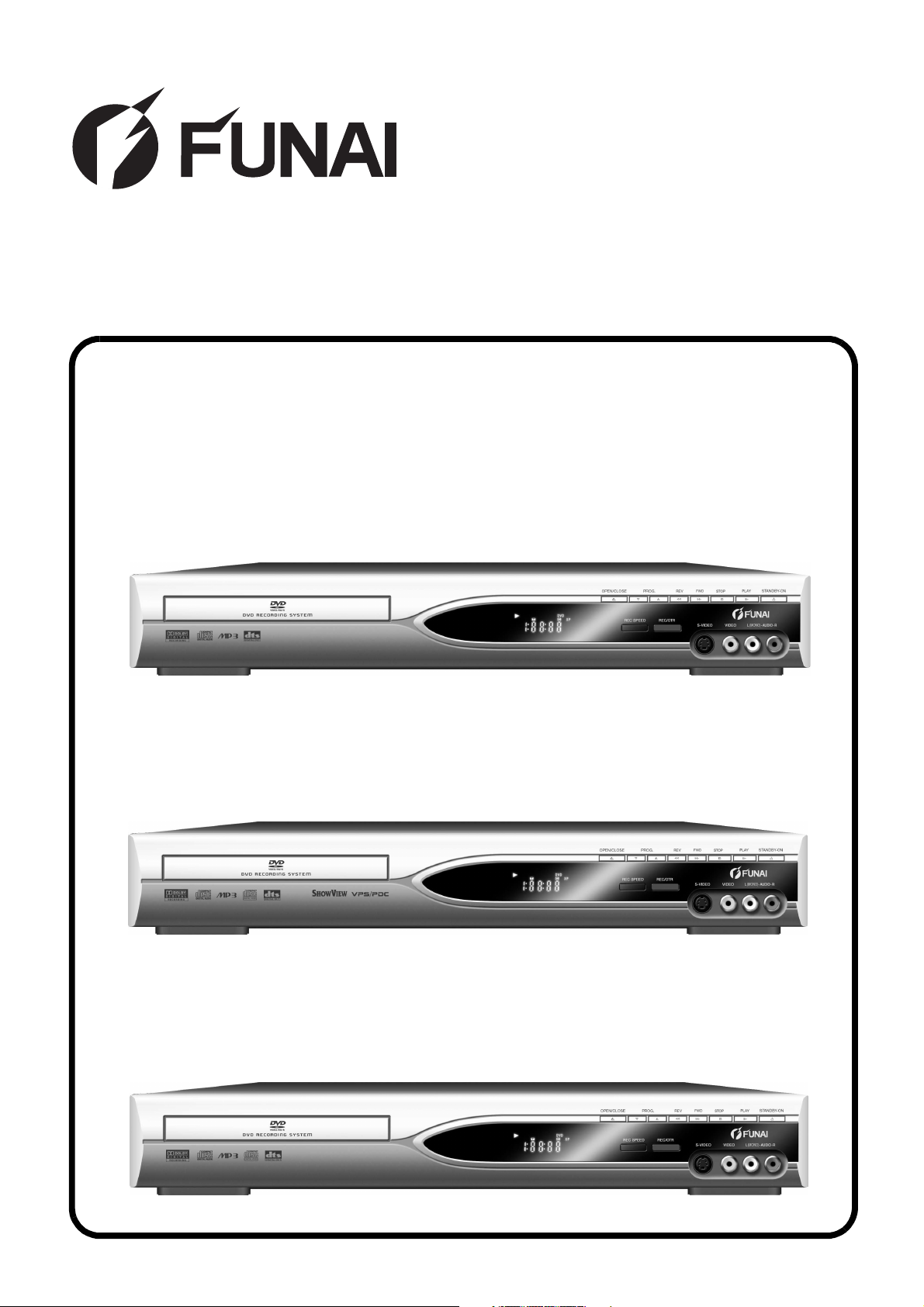
SERVICE MANUAL
DVD RECORDER
DR-A2601
DR-A2657
DR-A2611
Page 2
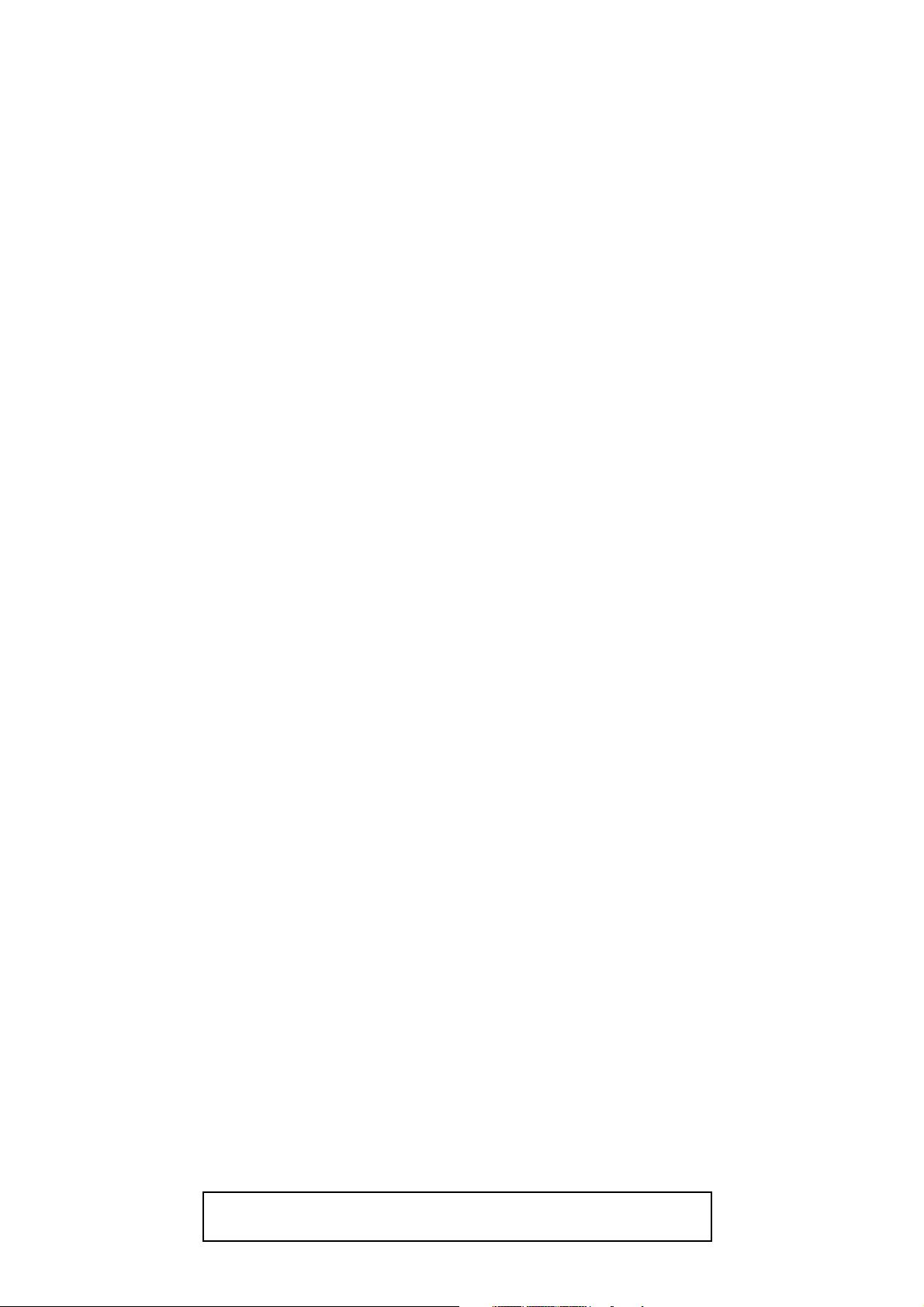
TABLE OF CONTENTS
Specifications . . . . . . . . . . . . . . . . . . . . . . . . . . . . . . . . . . . . . . . . . . . . . . . . . . . . . . . . . . . . . . . . . . . . . . . . . . 1-1-1
Laser Beam Safety Precautions . . . . . . . . . . . . . . . . . . . . . . . . . . . . . . . . . . . . . . . . . . . . . . . . . . . . . . . . . . . . 1-2-1
Important Safety Precautions . . . . . . . . . . . . . . . . . . . . . . . . . . . . . . . . . . . . . . . . . . . . . . . . . . . . . . . . . . . . . . 1-3-1
Standard Notes for Servicing . . . . . . . . . . . . . . . . . . . . . . . . . . . . . . . . . . . . . . . . . . . . . . . . . . . . . . . . . . . . . . 1-4-1
Cabinet Disassembly Instructions. . . . . . . . . . . . . . . . . . . . . . . . . . . . . . . . . . . . . . . . . . . . . . . . . . . . . . . . . . . 1-5-1
How to Initialize the DVD Recorder. . . . . . . . . . . . . . . . . . . . . . . . . . . . . . . . . . . . . . . . . . . . . . . . . . . . . . . . . . 1-6-1
Firmware Renewal Mode . . . . . . . . . . . . . . . . . . . . . . . . . . . . . . . . . . . . . . . . . . . . . . . . . . . . . . . . . . . . . . . . . 1-7-1
Function Indicator Symbols. . . . . . . . . . . . . . . . . . . . . . . . . . . . . . . . . . . . . . . . . . . . . . . . . . . . . . . . . . . . . . . . 1-8-1
Block Diagrams . . . . . . . . . . . . . . . . . . . . . . . . . . . . . . . . . . . . . . . . . . . . . . . . . . . . . . . . . . . . . . . . . . . . . . . . . 1-9-1
Schematic Diagrams / CBA’s and Test Points. . . . . . . . . . . . . . . . . . . . . . . . . . . . . . . . . . . . . . . . . . . . . . . . . 1-10-1
Waveforms . . . . . . . . . . . . . . . . . . . . . . . . . . . . . . . . . . . . . . . . . . . . . . . . . . . . . . . . . . . . . . . . . . . . . . . . . . . 1-11-1
Wiring Diagram . . . . . . . . . . . . . . . . . . . . . . . . . . . . . . . . . . . . . . . . . . . . . . . . . . . . . . . . . . . . . . . . . . . . . . . . 1-12-1
IC Pin Function Descriptions. . . . . . . . . . . . . . . . . . . . . . . . . . . . . . . . . . . . . . . . . . . . . . . . . . . . . . . . . . . . . . 1-13-1
Lead Identifications . . . . . . . . . . . . . . . . . . . . . . . . . . . . . . . . . . . . . . . . . . . . . . . . . . . . . . . . . . . . . . . . . . . . . 1-14-1
Exploded Views. . . . . . . . . . . . . . . . . . . . . . . . . . . . . . . . . . . . . . . . . . . . . . . . . . . . . . . . . . . . . . . . . . . . . . . . 1-15-1
Mechanical Parts List . . . . . . . . . . . . . . . . . . . . . . . . . . . . . . . . . . . . . . . . . . . . . . . . . . . . . . . . . . . . . . . . . . . 1-16-1
Electrical Parts List . . . . . . . . . . . . . . . . . . . . . . . . . . . . . . . . . . . . . . . . . . . . . . . . . . . . . . . . . . . . . . . . . . . . . 1-17-1
Manufactured under license from Dolby Laboratories.
"Dolby" and the double-D symbol are trademarks of Dolby Laboratories.
Page 3
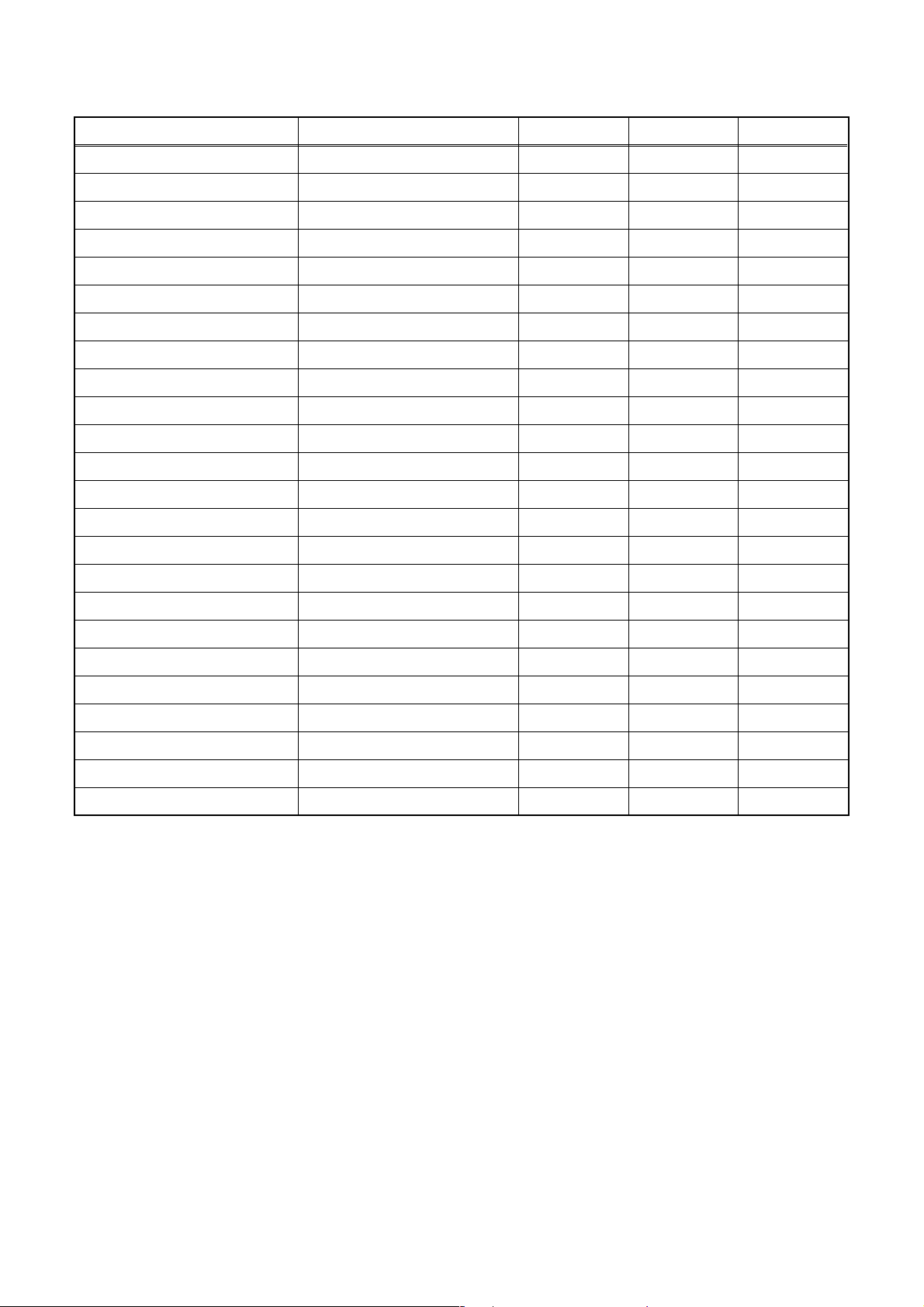
SPECIFICATIONS
Item Conditions Unit Nominal Limit
1. VIDEO
1-1. Video Output 75 Ω load Vp-p 1.0
1-2. S-Video Output
Y (Luminance) 75 Ω load Vp-p 1.0
C (Chrominance) 75 Ω load Vp-p 0.3
2. AUDIO
2-1. Output Level Vrms 2.0
2-2. Frequency Response
DVD-VIDEO LPCM fs = 96 kHz Hz 20 - 44 k
fs = 48 kHz Hz 20 - 20 k
Audio CD fs = 44.1 kHz Hz 20 - 20 k
2-3. Signal/Noise Ratio
DVD-VIDEO LPCM dB 85
CD dB 85
REC & Playback Input: 2 Vrms, Rec Speed: SP dB 85
2-4. THD+N 1 kHz, 0 dB
DVD-VIDEO LPCM % 0.01
CD % 0.01
REC & Playback Input: 2 Vrms, Rec Speed: SP % 0.01
3. TUNER
3-1. Video Output 75 Ω load Vp-p 1.0
3-2. Video S/N dB 42
3-3. Audio Output dBv -12
3-4. Audio S/N dB 46
Notes:
1. All Items are measured without pre-emphasis unless otherwise specified.
2. Power supply: 220 - 240 V ~ 50 Hz
3. Load imp.: 100 kΩ
4. Room ambient : 5 °C ~ 40 °C
1-1-1 E6820SP
Page 4
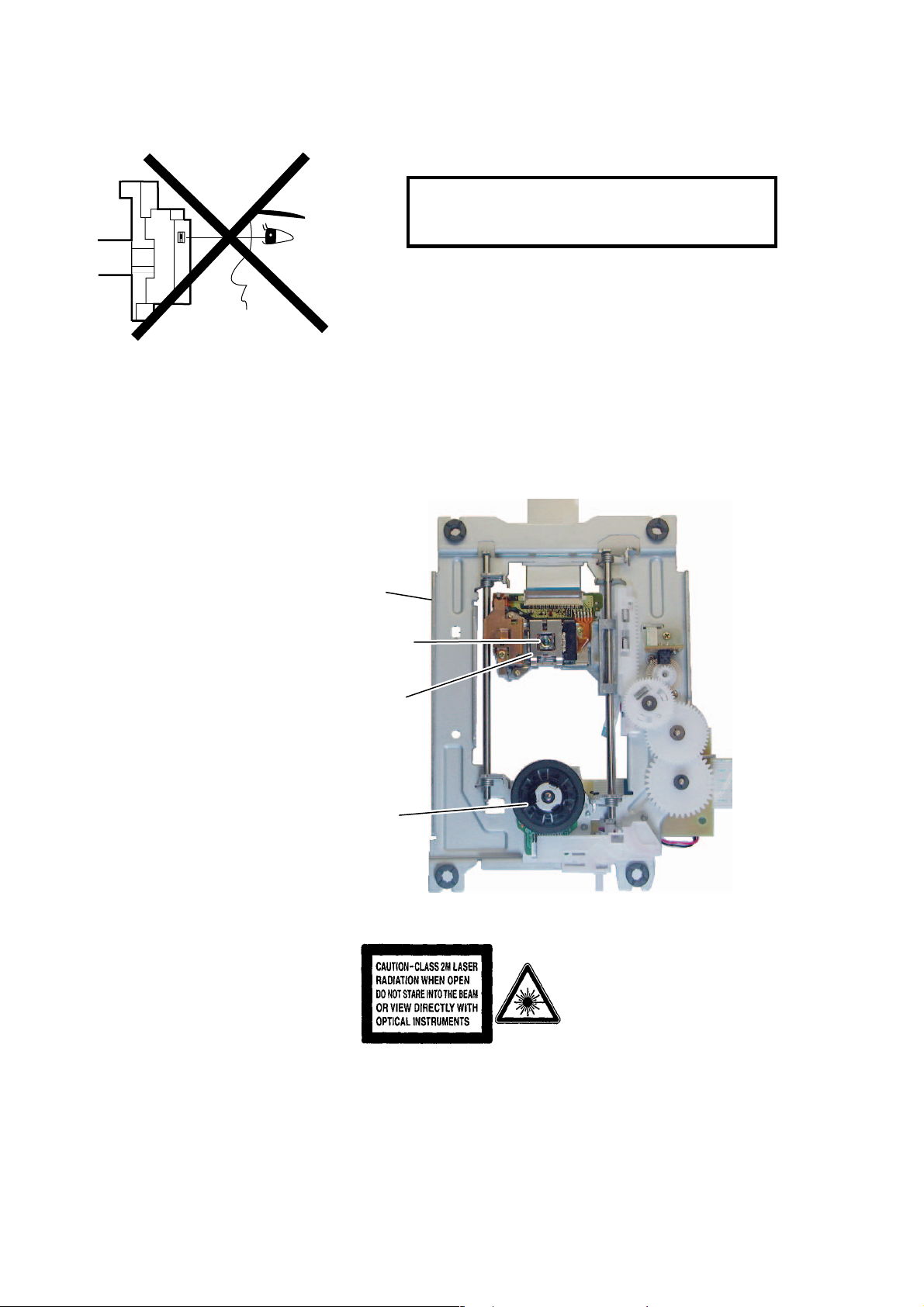
LASER BEAM SAFETY PRECAUTIONS
This DVD player uses a pickup that emits a laser beam.
Do not look directly at the laser beam coming
from the pickup or allow it to strike against your
skin.
The laser beam is emitted from the location shown in the figure. When checking the laser diode, be sure to keep
your eyes at least 30 cm away from the pickup lens when the diode is turned on. Do not look directly at the laser
beam.
CAUTION: Use of controls and adjustments, or doing procedures other than those specified herein, may result in
hazardous radiation exposure.
Drive Mechanism Assembly
Laser Beam Radiation
Laser Pickup
Turntable
Location: Top of DVD mechanism.
1-2-1 R2P_LASER
Page 5
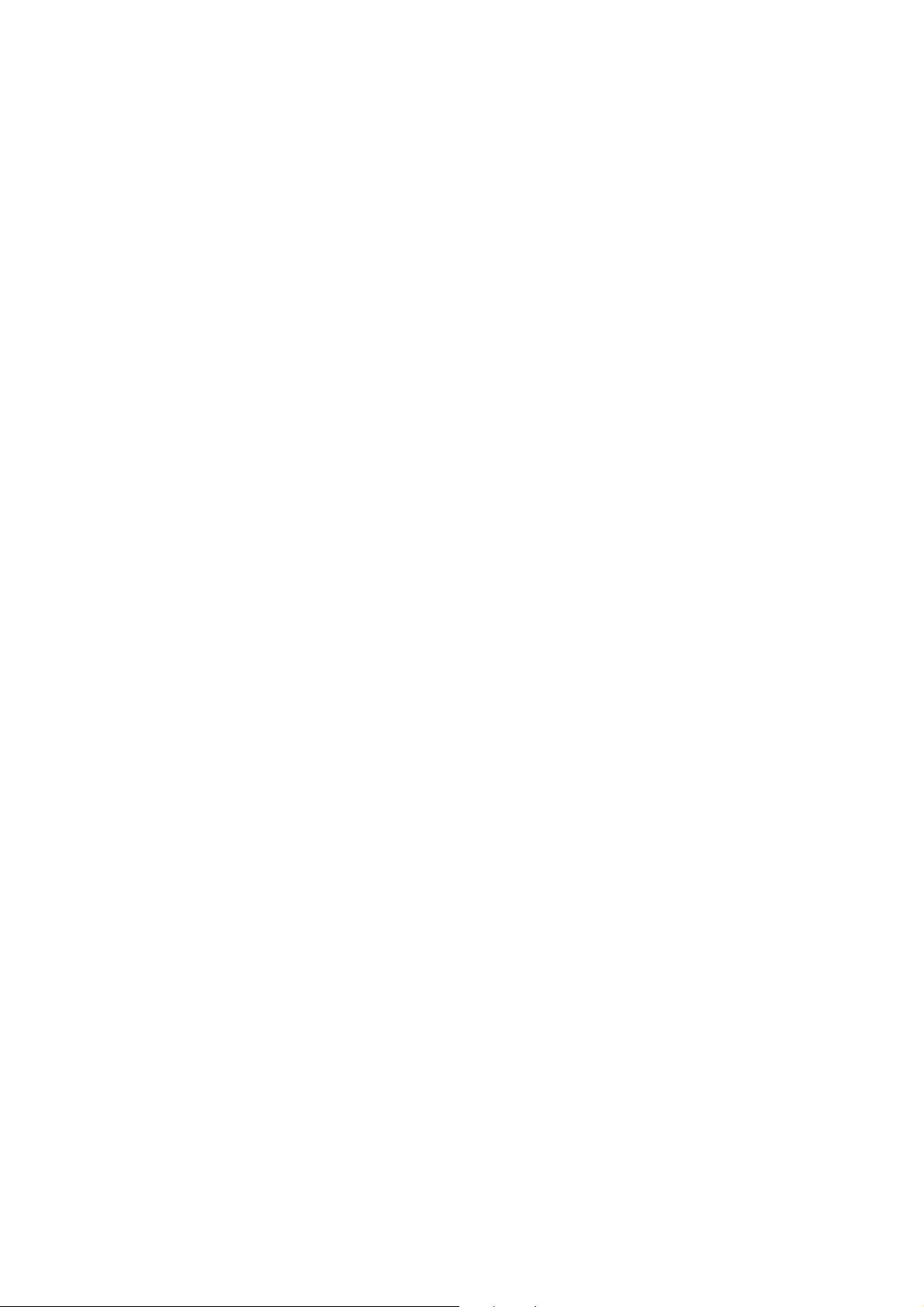
IMPORTANT SAFETY PRECAUTIONS
Product Safety Notice
Some electrical and mechanical parts have special
safety-related characteristics which are often not evident from visual inspection, nor can the protection
they give necessarily be obtained by replacing them
with components rated for higher voltage, wattage,
etc. Parts that have special safety characteristics are
identified by a ! on schematics and in parts lists. Use
of a substitute replacement that does not have the
same safety characteristics as the recommended
replacement part might create shock, fire, and/or other
hazards. The Product’s Safety is under review continuously and new instructions are issued whenever
appropriate. Prior to shipment from the factory, our
products are carefully inspected to confirm with the
recognized product safety and electrical codes of the
countries in which they are to be sold. However, in
order to maintain such compliance, it is equally important to implement the following precautions when a set
is being serviced.
Precautions during Servicing
A. Parts identified by the ! symbol are critical for
safety. Replace only with part number specified.
B. In addition to safety, other parts and assemblies
are specified for conformance with regulations
applying to spurious radiation. These must also be
replaced only with specified replacements.
Examples: RF converters, RF cables, noise blocking capacitors, and noise blocking filters, etc.
C. Use specified internal wiring. Note especially:
1)Wires covered with PVC tubing
2)Double insulated wires
3)High voltage leads
D. Use specified insulating materials for hazardous
live parts. Note especially:
1)Insulation tape
2)PVC tubing
3)Spacers
4)Insulators for transistors
E. When replacing AC primary side components
(transformers, power cord, etc.), wrap ends of
wires securely about the terminals before soldering.
F. Observe that the wires do not contact heat produc-
ing parts (heatsinks, oxide metal film resistors, fusible resistors, etc.).
G. Check that replaced wires do not contact sharp
edges or pointed parts.
H. When a power cord has been replaced, check that
5 - 6 kg of force in any direction will not loosen it.
I. Also check areas surrounding repaired locations.
J. Be careful that foreign objects (screws, solder
droplets, etc.) do not remain inside the set.
K. Crimp type wire connector
The power transformer uses crimp type connectors
which connect the power cord and the primary side
of the transformer. When replacing the transformer,
follow these steps carefully and precisely to prevent shock hazards.
Replacement procedure
1)Remove the old connector by cutting the wires at a
point close to the connector.
Important: Do not re-use a connector. (Discard it.)
2)Strip about 15 mm of the insulation from the ends
of the wires. If the wires are stranded, twist the
strands to avoid frayed conductors.
3)Align the lengths of the wires to be connected.
Insert the wires fully into the connector.
4)Use a crimping tool to crimp the metal sleeve at its
center. Be sure to crimp fully to the complete closure of the tool.
L. When connecting or disconnecting the internal
connectors, first, disconnect the AC plug from the
AC outlet.
1-3-1 DVD_SFNP
Page 6
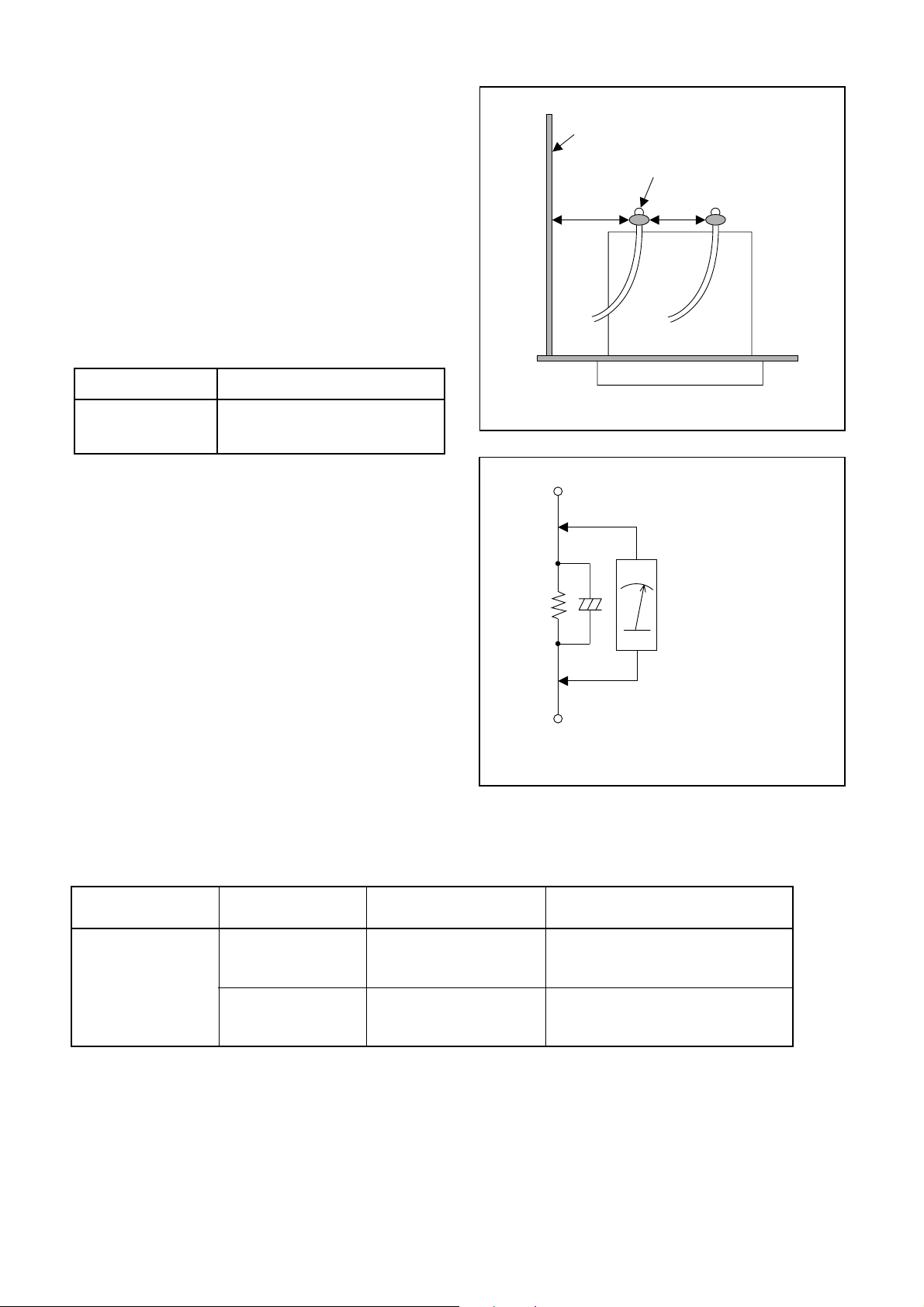
Safety Check after Servicing
Examine the area surrounding the repaired location
for damage or deterioration. Observe that screws,
parts, and wires have been returned to their original
positions. Afterwards, do the following tests and confirm the specified values to verify compliance with
safety standards.
1. Clearance Distance
When replacing primary circuit components, confirm
specified clearance distance (d) and (d’) between soldered terminals, and between terminals and surrounding metallic parts. (See Fig. 1)
Table 1 : Ratings for selected area
AC Line Voltage Clearance Distance (d), (d’)
Chassis or Secondary Conductor
Primary Circuit Terminals
dd'
220 to 240 V
Note: This table is unofficial and for reference only.
Be sure to confirm the precise values.
≥ 3 mm(d)
≥ 6 mm(d’)
2. Leakage Current Test
Confirm the specified (or lower) leakage current
between B (earth ground, power cord plug prongs)
and externally exposed accessible parts (RF terminals, antenna terminals, video and audio input and
output terminals, microphone jacks, earphone jacks,
etc.) is lower than or equal to the specified value in the
table below.
Measuring Method (Power ON) :
Insert load Z between B (earth ground, power cord
plug prongs) and exposed accessible parts. Use an
AC voltmeter to measure across the terminals of load
Z. See Fig. 2 and the following table.
Exposed Accessible Part
Z
One side of
B
Power Cord Plug Prongs
Fig. 1
AC Voltmeter
(High Impedance)
Fig. 2
Table 2: Leakage current ratings for selected areas
AC Line Voltage Load Z Leakage Current (i)
2kΩ RES.
Connected in
220 to 240 V
Note: This table is unofficial and for reference only. Be sure to confirm the precise values.
parallel
50kΩ RES.
Connected in
parallel
i≤0.7mA AC Peak
i≤2mA DC
i≤0.7mA AC Peak
i≤2mA DC
1-3-2 DVD_SFNP
One side of power cord plug
prongs (B) to:
RF or
Antenna terminals
A/V Input, Output
Page 7
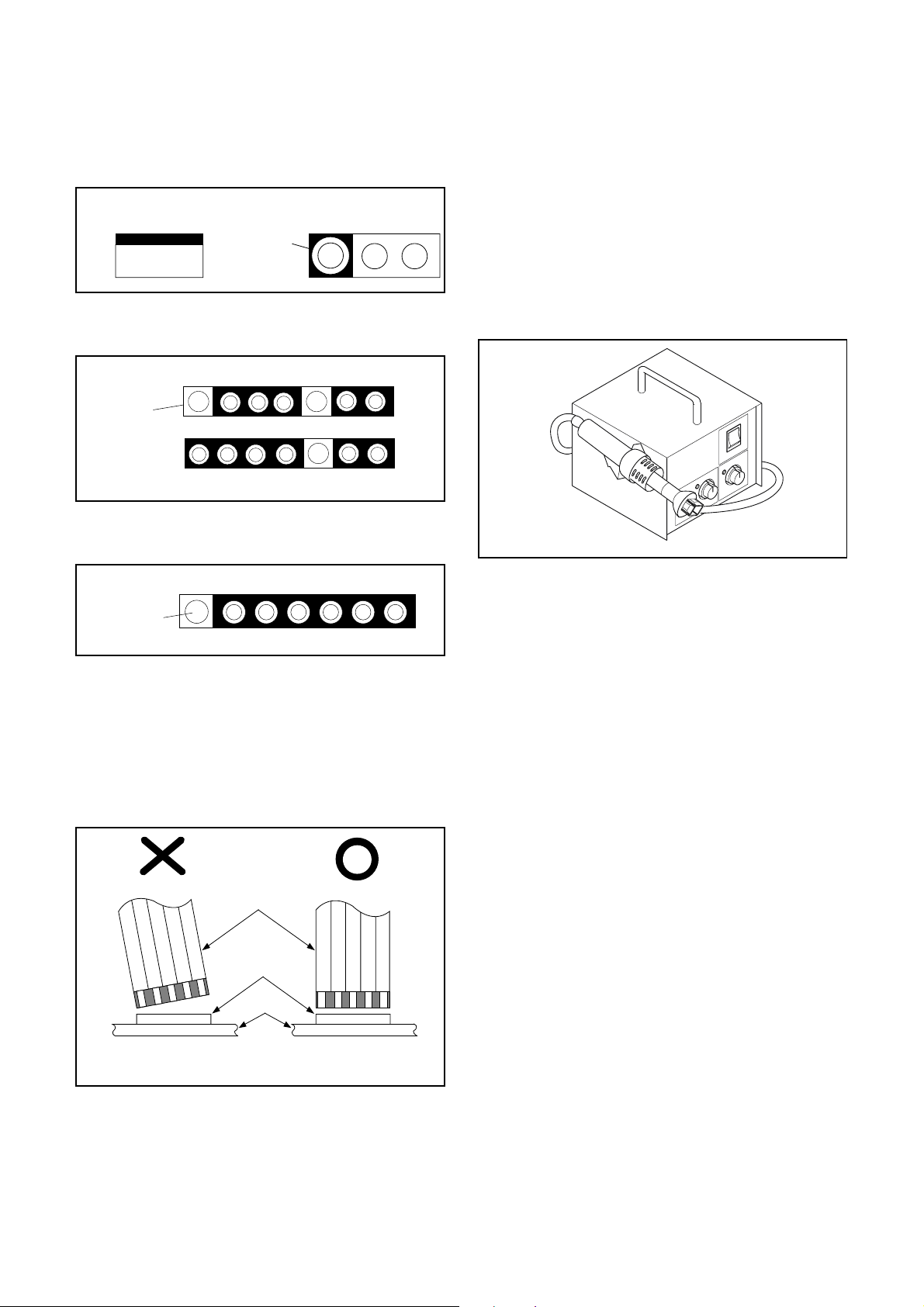
STANDARD NOTES FOR SERVICING
Circuit Board Indications
1. The output pin of the 3 pin Regulator ICs is indicated as shown.
Top View
Input
Out
2. For other ICs, pin 1 and every fifth pin are indicated
as shown.
In
Pin 1
3. The 1st pin of every male connector is indicated as
shown.
Bottom View
5
10
Pb (Lead) Free Solder
When soldering, be sure to use the Pb free solder.
How to Remove / Install Flat Pack-IC
1. Removal
With Hot-Air Flat Pack-IC Desoldering Machine:.
(1) Prepare the hot-air flat pack-IC desoldering
machine, then apply hot air to the Flat Pack-IC
(about 5 to 6 seconds). (Fig. S-1-1)
Fig. S-1-1
Pin 1
Instructions for Connectors
1. When you connect or disconnect the FFC (Flexible
Foil Connector) cable, be sure to first disconnect
the AC cord.
2. FFC (Flexible Foil Connector) cable should be
inserted parallel into the connector, not at an angle.
FFC Cable
Connector
CBA
(2) Remove the flat pack-IC with tweezers while apply-
ing the hot air.
(3) Bottom of the flat pack-IC is fixed with glue to the
CBA; when removing entire flat pack-IC, first apply
soldering iron to center of the flat pack-IC and heat
up. Then remove (glue will be melted). (Fig. S-1-6)
(4) Release the flat pack-IC from the CBA using twee-
zers. (Fig. S-1-6)
Caution:
1. The Flat Pack-IC shape may differ by models. Use
an appropriate hot-air flat pack-IC desoldering
machine, whose shape matches that of the Flat
Pack-IC.
2. Do not supply hot air to the chip parts around the
flat pack-IC for over 6 seconds because damage to
the chip parts may occur. Put masking tape around
the flat pack-IC to protect other parts from damage.
(Fig. S-1-2)
* Be careful to avoid a short circuit.
1-4-1 DVD_NOTE
Page 8
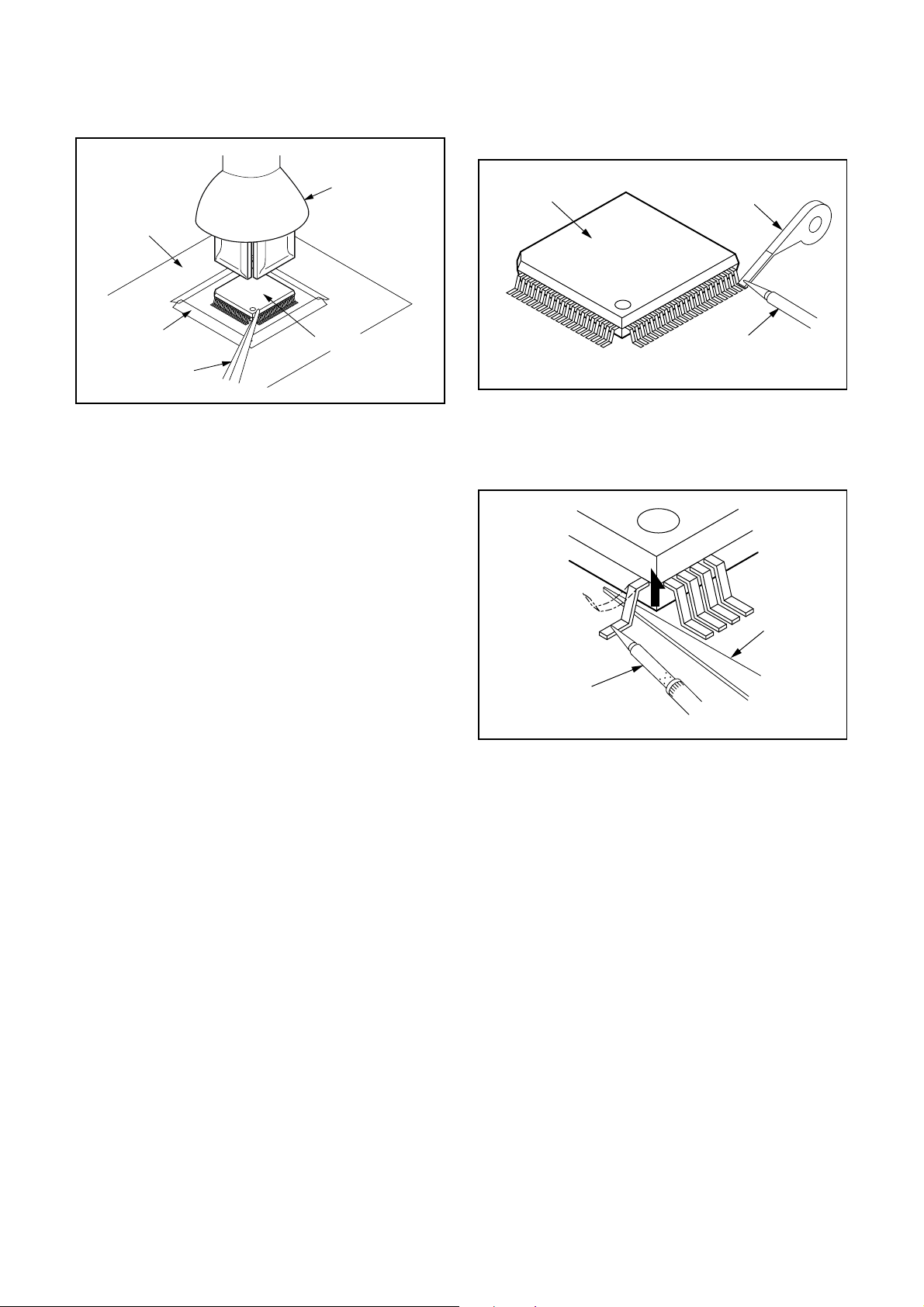
3. The flat pack-IC on the CBA is affixed with glue, so
be careful not to break or damage the foil of each
pin or the solder lands under the IC when removing
it.
Hot-air
Flat Pack-IC
Desoldering
Machine
CBA
With Soldering Iron:
(1) Using desoldering braid, remove the solder from all
pins of the flat pack-IC. When you use solder flux
which is applied to all pins of the flat pack-IC, you
can remove it easily. (Fig. S-1-3)
Flat Pack-IC
Desoldering Braid
Masking
Tape
Tweezers
Flat Pack-IC
Fig. S-1-2
Soldering Iron
Fig. S-1-3
(2) Lift each lead of the flat pack-IC upward one by
one, using a sharp pin or wire to which solder will
not adhere (iron wire). When heating the pins, use
a fine tip soldering iron or a hot air desoldering
machine. (Fig. S-1-4)
Sharp
Pin
Fine Tip
Soldering Iron
Fig. S-1-4
(3) Bottom of the flat pack-IC is fixed with glue to the
CBA; when removing entire flat pack-IC, first apply
soldering iron to center of the flat pack-IC and heat
up. Then remove (glue will be melted). (Fig. S-1-6)
(4) Release the flat pack-IC from the CBA using twee-
zers. (Fig. S-1-6)
With Iron Wire:
(1) Using desoldering braid, remove the solder from all
pins of the flat pack-IC. When you use solder flux
which is applied to all pins of the flat pack-IC, you
can remove it easily. (Fig. S-1-3)
(2) Affix the wire to a workbench or solid mounting
point, as shown in Fig. S-1-5.
(3) While heating the pins using a fine tip soldering
iron or hot air blower, pull up the wire as the solder
melts so as to lift the IC leads from the CBA contact pads as shown in Fig. S-1-5
1-4-2 DVD_NOTE
Page 9
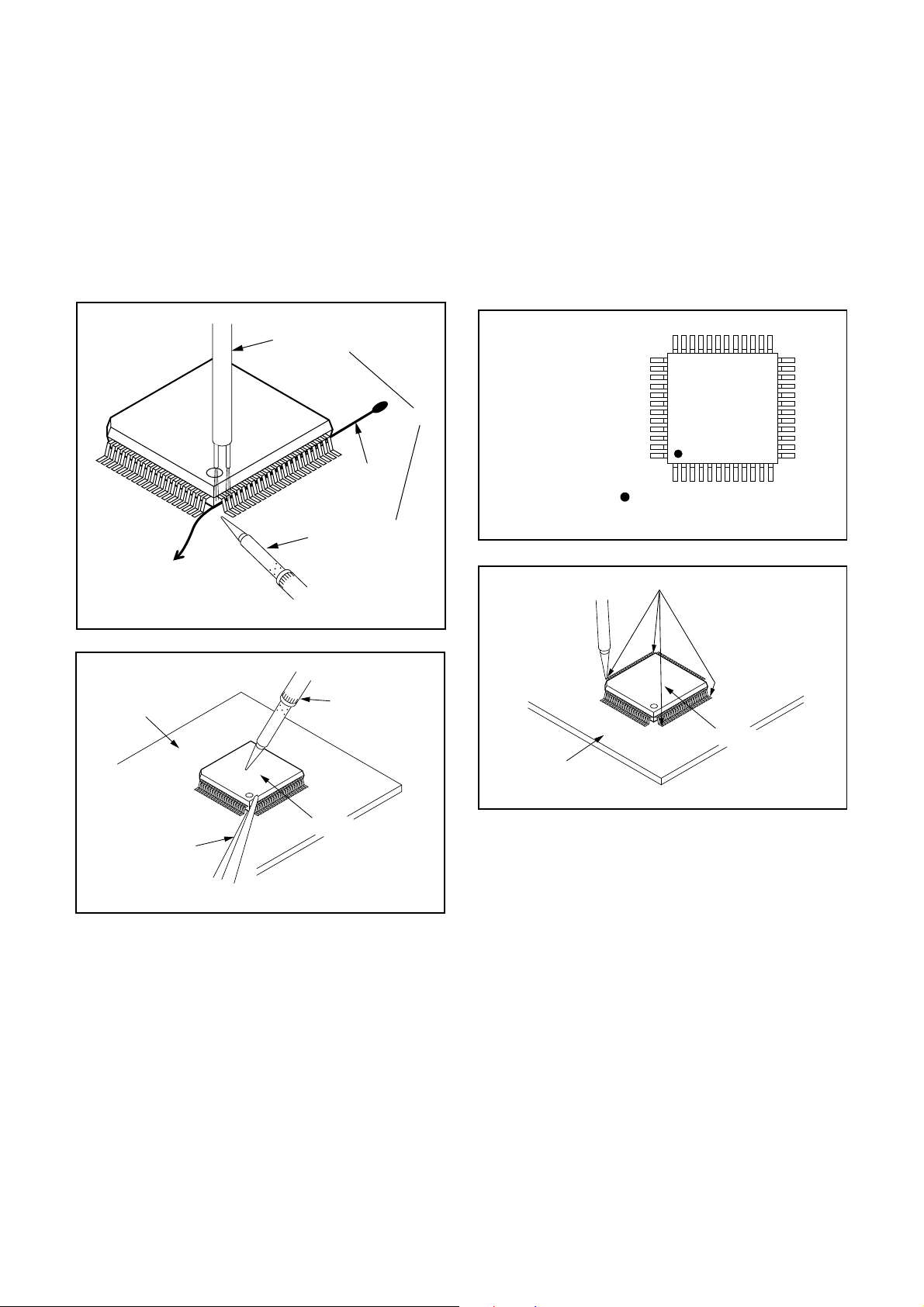
(4) Bottom of the flat pack-IC is fixed with glue to the
CBA; when removing entire flat pack-IC, first apply
soldering iron to center of the flat pack-IC and heat
up. Then remove (glue will be melted). (Fig. S-1-6)
(5) Release the flat pack-IC from the CBA using twee-
zers. (Fig. S-1-6)
Note:
When using a soldering iron, care must be taken
to ensure that the flat pack-IC is not being held by
glue. When the flat pack-IC is removed from the
CBA, handle it gently because it may be damaged
if force is applied.
2. Installation
(1) Using desoldering braid, remove the solder from
the foil of each pin of the flat pack-IC on the CBA
so you can install a replacement flat pack-IC more
easily.
(2) The “I” mark on the flat pack-IC indicates pin 1.
(See Fig. S-1-7.) Be sure this mark matches the 1
on the PCB when positioning for installation. Then
presolder the four corners of the flat pack-IC. (See
Fig. S-1-8.)
(3) Solder all pins of the flat pack-IC. Be sure that none
of the pins have solder bridges.
To Solid
Mounting Point
CBA
Hot Air Blower
Iron Wire
Soldering Iron
Fig. S-1-5
Fine Tip
Soldering Iron
Example :
or
Pin 1 of the Flat Pack-IC
is indicated by a " " mark.
Fig. S-1-7
Presolder
Flat Pack-IC
CBA
Fig. S-1-8
Tweezers
Flat Pack-IC
Fig. S-1-6
1-4-3 DVD_NOTE
Page 10
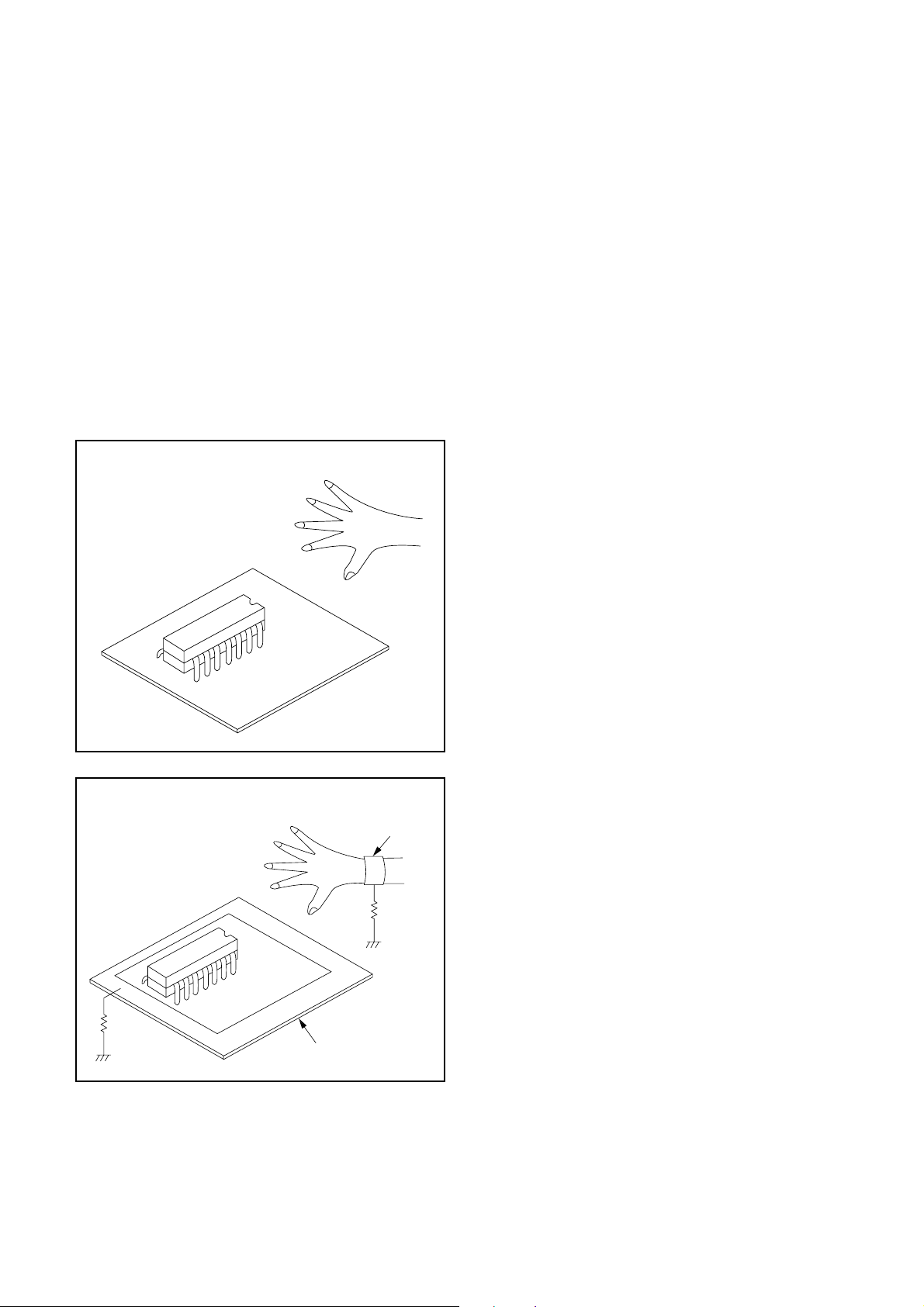
Instructions for Handling
Semi-conductors
Electrostatic breakdown of the semi-conductors may
occur due to a potential difference caused by electrostatic charge during unpacking or repair work.
1. Ground for Human Body
Be sure to wear a grounding band (1MΩ) that is properly grounded to remove any static electricity that may
be charged on the body.
2. Ground for Workbench
(1) Be sure to place a conductive sheet or copper plate
with proper grounding (1MΩ) on the workbench or
other surface, where the semi-conductors are to be
placed. Because the static electricity charge on
clothing will not escape through the body grounding band, be careful to avoid contacting semi-conductors with your clothing.
< Incorrect >
< Correct >
1MΩ
CBA
Grounding Band
1MΩ
CBA
Conductive Sheet or
Copper Plate
1-4-4 DVD_NOTE
Page 11
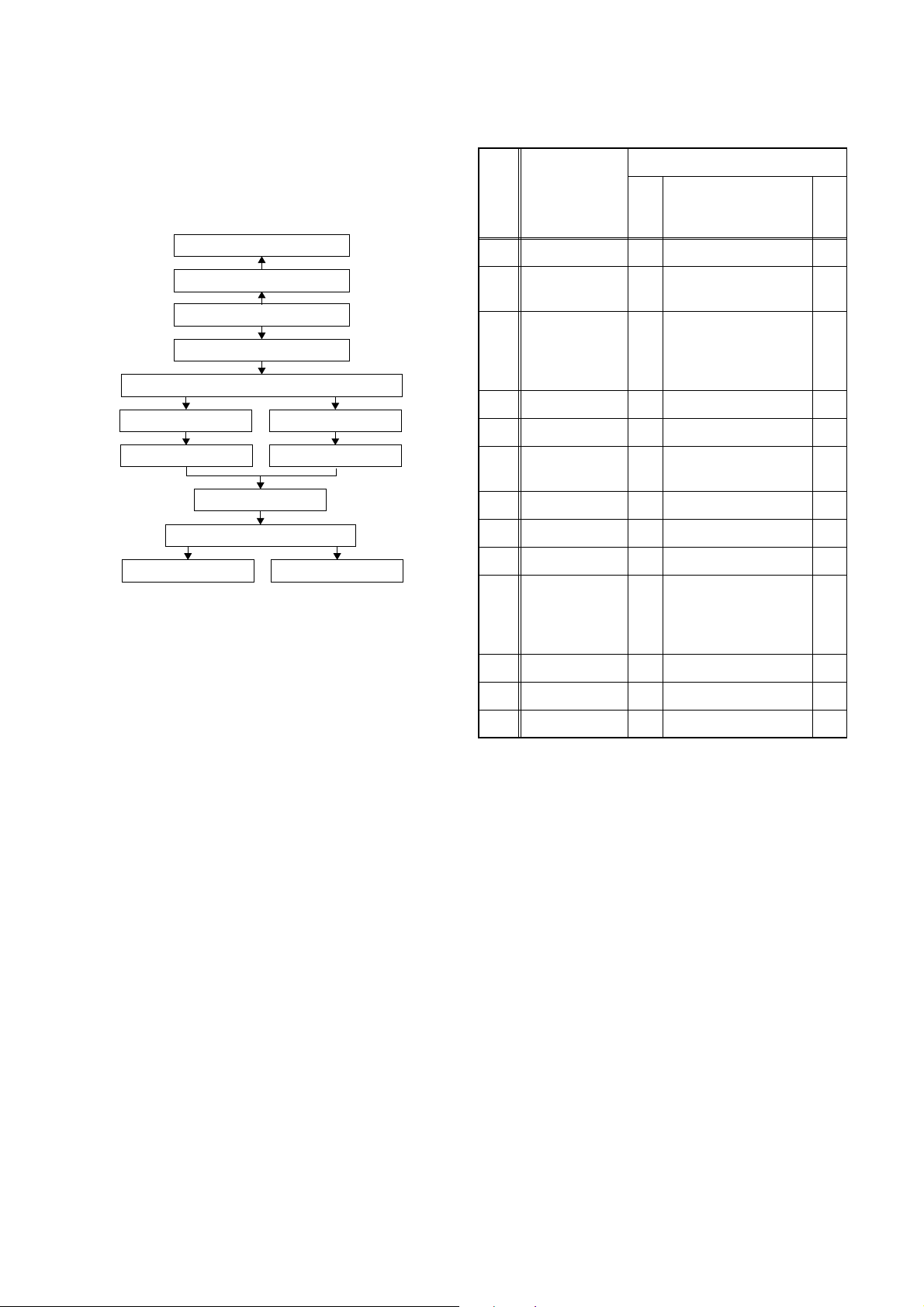
CABINET DISASSEMBLY INSTRUCTIONS
1. Disassembly Flowchart
This flowchart indicates the disassembly steps to gain
access to item(s) to be serviced. When reassembling,
follow the steps in reverse order. Bend, route, and
dress the cables as they were originally.
[9] Fan
[8] Fan Cover
[1] Top Cover
[2] Front Assembly
[3] DVD Mechanism & DVD Main CBA Assembly
[4] SW CBA
[5] PCB Holder
[10] Rear Panel
[11] AV CBA
[12] Jack CBA [13] AFV CBA
[6] Power Supply CBA
[7] Power Holder
2. Disassembly Method
ID/
Loc.
No.
[1] Top Cover D1 7(S-1) ---
[2]
[3]
[4] SW CBA D4 (S-3), Desolder ---
[5] PCB Holder D4 2(S-4) ---
[6]
[7] Power Holder D4 (S-6) ---
[8] Fan Cover D5 2(S-7) ---
[9] Fan D5 Fan Earth, *CN1202 ---
[10] Rear Panel D5
Part
Front
Assembly
DVD
Mechanism &
DVD Main CBA
Assembly
Power Supply
CBA
Fig.
No.
D2 *6(L-1), *3(L-2) 1
D3
D4 3(S-5), *CN1201 ---
Removal
Remove/*Unhook/
Unlock/Release/
Unplug/Desolder
4(S-2), *CN501,
*CN601
(S-8),
7(S-9)---[DR-A2601/
DR-A2611]
8(S-9)---[DR-A2657]
Note
---
---
[11] AV CBA D6 3(S-10) ---
[12] Jack CBA D6 Desolder ---
[13] AFV CBA D6 Desolder ---
↓
(1)
Note:
(1) Identification (location) No. of parts in the figures
(2) Name of the part
(3) Figure Number for reference
(4) Identification of parts to be removed, unhooked,
unlocked, released, unplugged, unclamped, or
desoldered.
P = Spring, L = Locking Tab, S = Screw,
CN = Connector
* = Unhook, Unlock, Release, Unplug, or Desolder
e.g. 2(S-2) = two Screws (S-2),
2(L-2) = two Locking Tabs (L-2)
(5) Refer to “Reference Notes.”
↓
(2)
↓
(3)
↓
(4)
(5)
Reference Notes
1. CAUTION 1: Locking Tabs (L-1) and (L-2) are
fragile. Be careful not to break them.
↓
1-5-1 E6820DC
Page 12
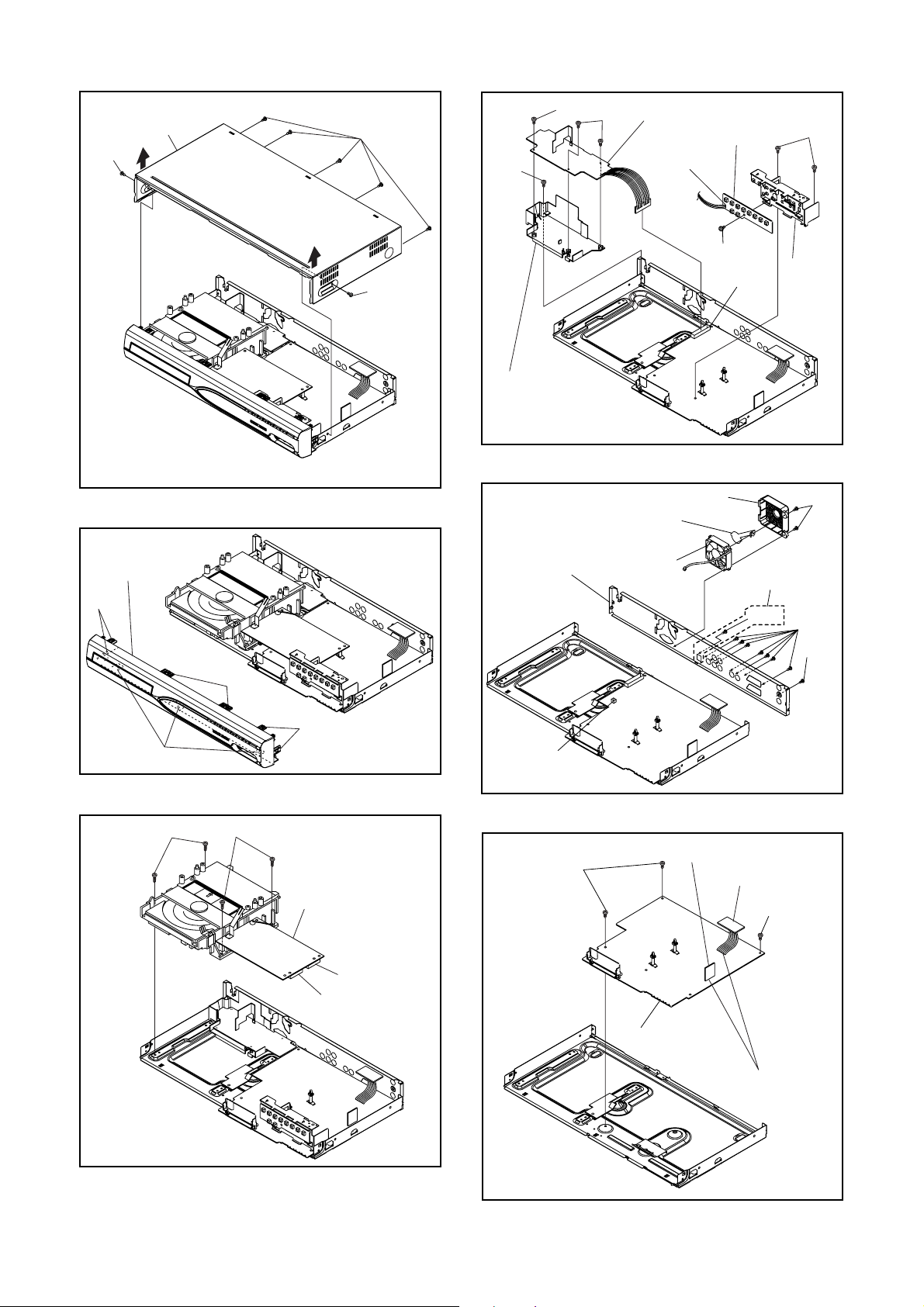
[1] Top Cover
(S-1)
(S-1)
(S-1)
Fig. D1
(S-6)
[7] Power
Holder
(S-5)
[6] Power Supply CBA
(S-5)
[4] SW CBA
Desolder
(S-3)
[8] Fan Cover
Fan Earth
CN1201
(S-4)
[5] PCB
Holder
Fig. D4
(S-7)
[2] Front
Assembly
(L-1)
(L-2)
(S-2)
(L-1)
(S-2)
(L-1)
Fig. D2
[3] DVD Mechanism
& DVD Main
CBA Assembly
CN501
CN601
[10] Rear Panel
CN1202
(S-10)
[9] Fan
[DR-A2657] only
(S-9)
[13] AFV CBA
[12] Jack CBA
(S-10)
(S-9)
(S-8)
Fig. D5
Fig. D3
[11] AV CBA
Desolder
Fig. D6
1-5-2 E6820DC
Page 13
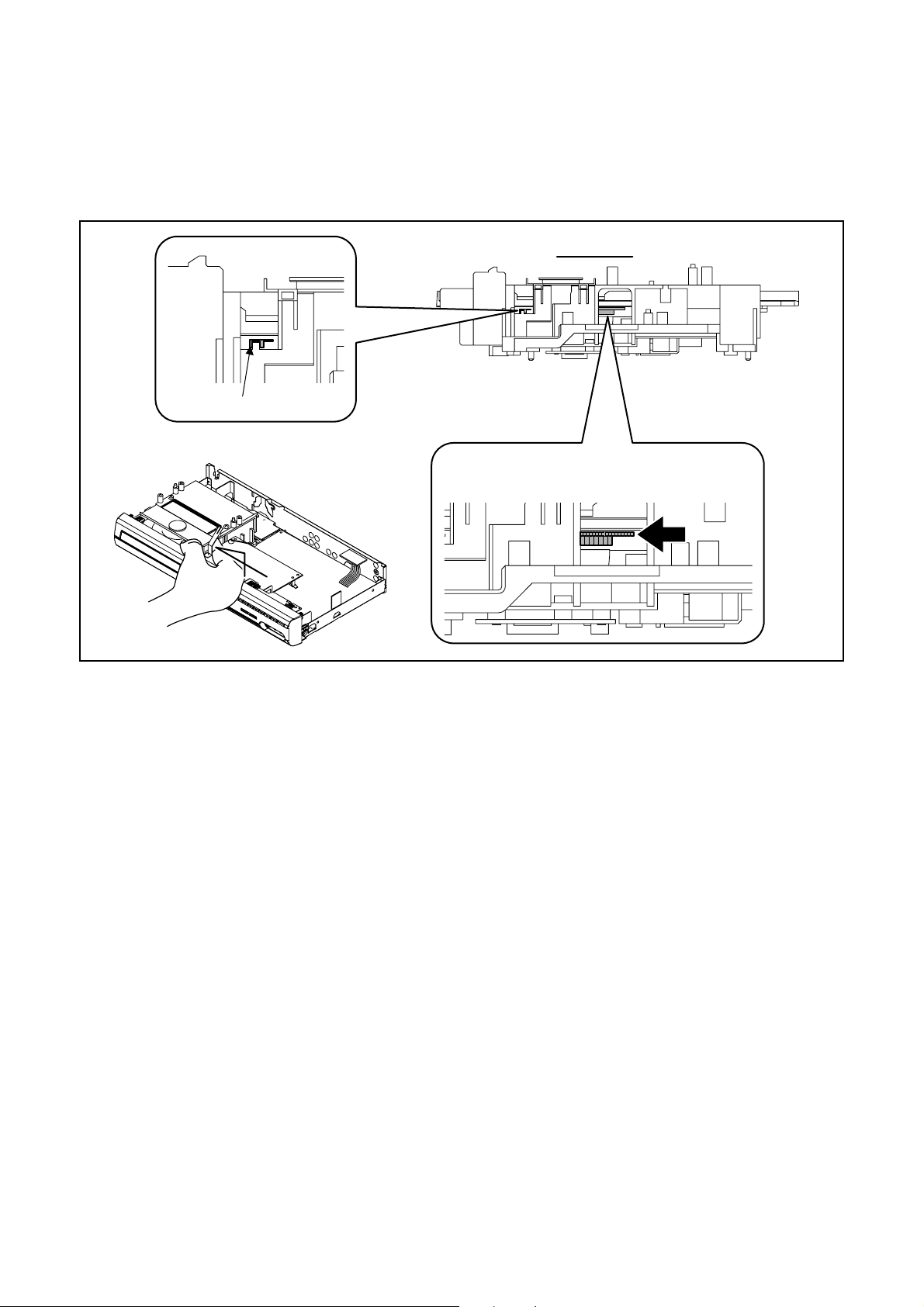
3. How to Eject Manually
< Method 1 >
Note: When servicing, do not touch white resin part as shown below.
When rotating the gear, be careful not to damage the gear.
1. Remove the Top Cover.
2. Rotate the gear in the direction of the arrow manually as shown below.
View for A
Do not touch!
Rotate this gear in
the direction of the arrow
A
1-5-3 E6820DC
Page 14
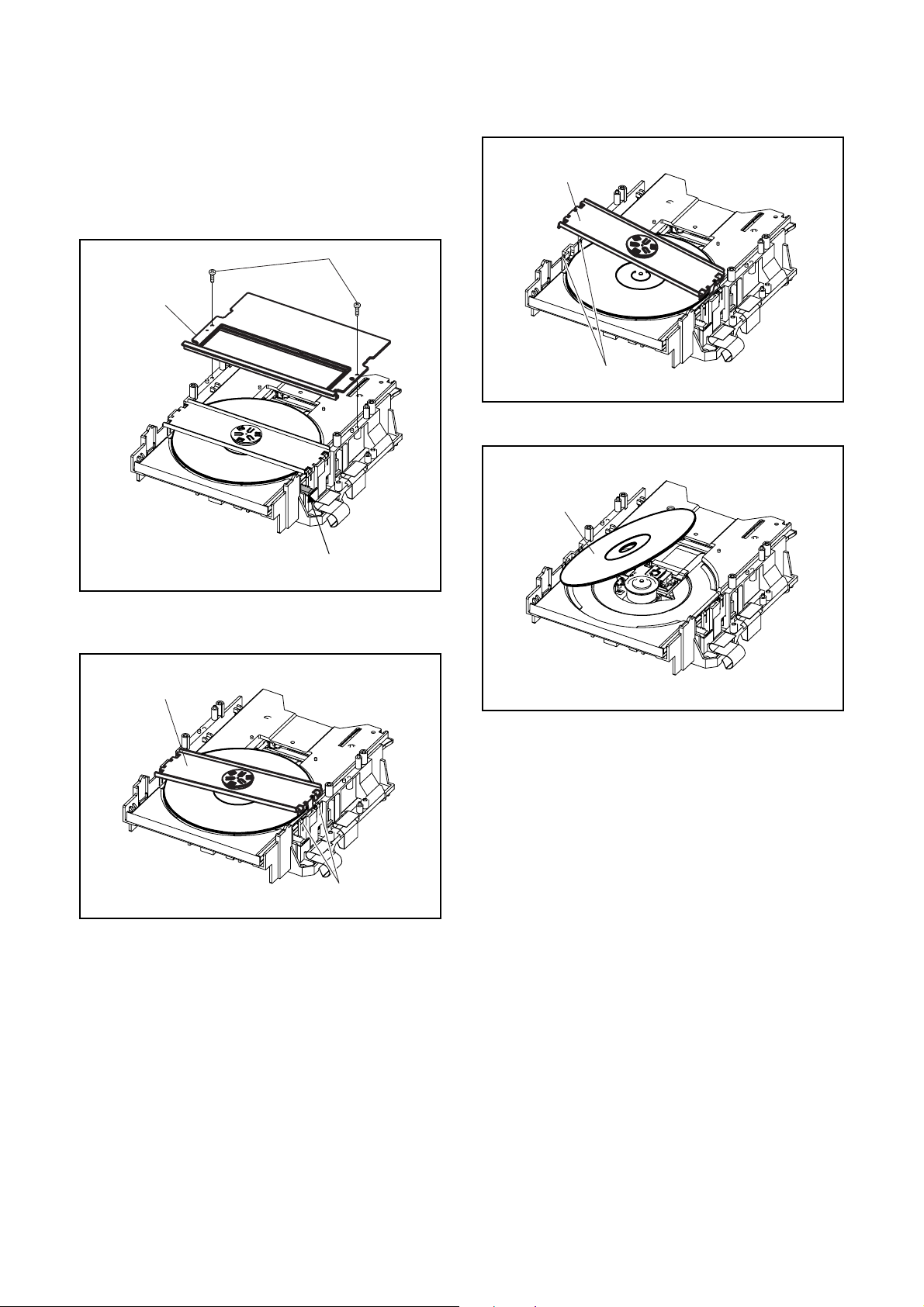
< Method 2 >
Note: When servicing, do not touch white resin part
as shown below.
1. Remove the Top Cover, the Front Assembly and
the DVD Mechanism & DVD Main CBA Assembly.
Then, remove the DVD Mechanism Unit.
2. Remove two screws, and remove the Insulating
Plate.
Screw
Insulating Plate
4. Release the other side of two Locking Tabs, and
remove the Clamper Assembly.
Clamper Assembly
Locking Tabs
5. Remove the disc.
Disc
Do not touch!
3. Release two Locking Tabs, and lift up one side of
the Clamper Assembly.
Clamper Assembly
Locking Tabs
1-5-4 E6820DC
Page 15
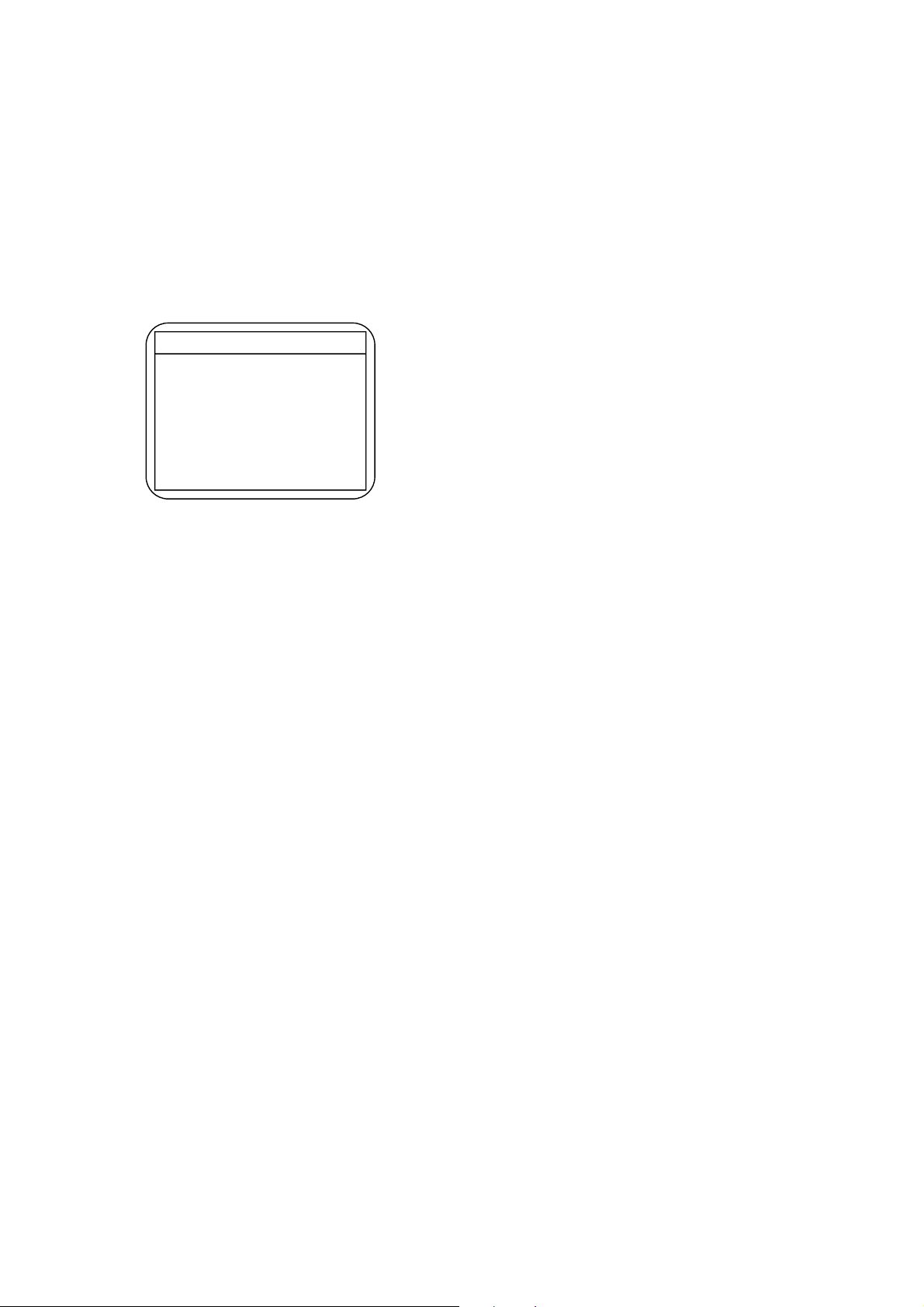
HOW TO INITIALIZE THE DVD RECORDER
To put the program back at the factory-default,
initialize the DVD recorder as the following procedure.
1. Turn the DVD recorder on.
2. Confirm that no disc is loaded or that the disc tray
is open. To put the DVD recorder into the Version
display mode, press [CM SKIP], [1], [2], and [3]
buttons on the remote control in that order.
Fig. a appears on the screen.
*1: "
*2: Firmware Version differs depending on the
models, and this indication is one example.
Fig. a Version Display Mode Screen
" differs depending on the models.
*******
F/W VERSION
Model Name :
Firmware Version
BE :
FE :
API :
TT :
DEFAULT SETTING : ENTER
EXIT : RETURN
*******
R2E2972S2S
R20_048_000
Ver 1.08
T20191FSP
3. Press [ENTER] button, then the DVD recorder
starts initializing. When the initializing is
completed, the DVD recorder exits the Version
display mode and turns off the power
automatically.
* To move into the Normal mode from the
Version display mode, press [RETURN] button
on the remote control instead of [ENTER]
button.
* When [STANDBY-ON] button is pressed
before [ENTER] button is pressed, the DVD
recorder exits the Version display mode, then
the power turns off.
1-6-1 E6820INT
Page 16
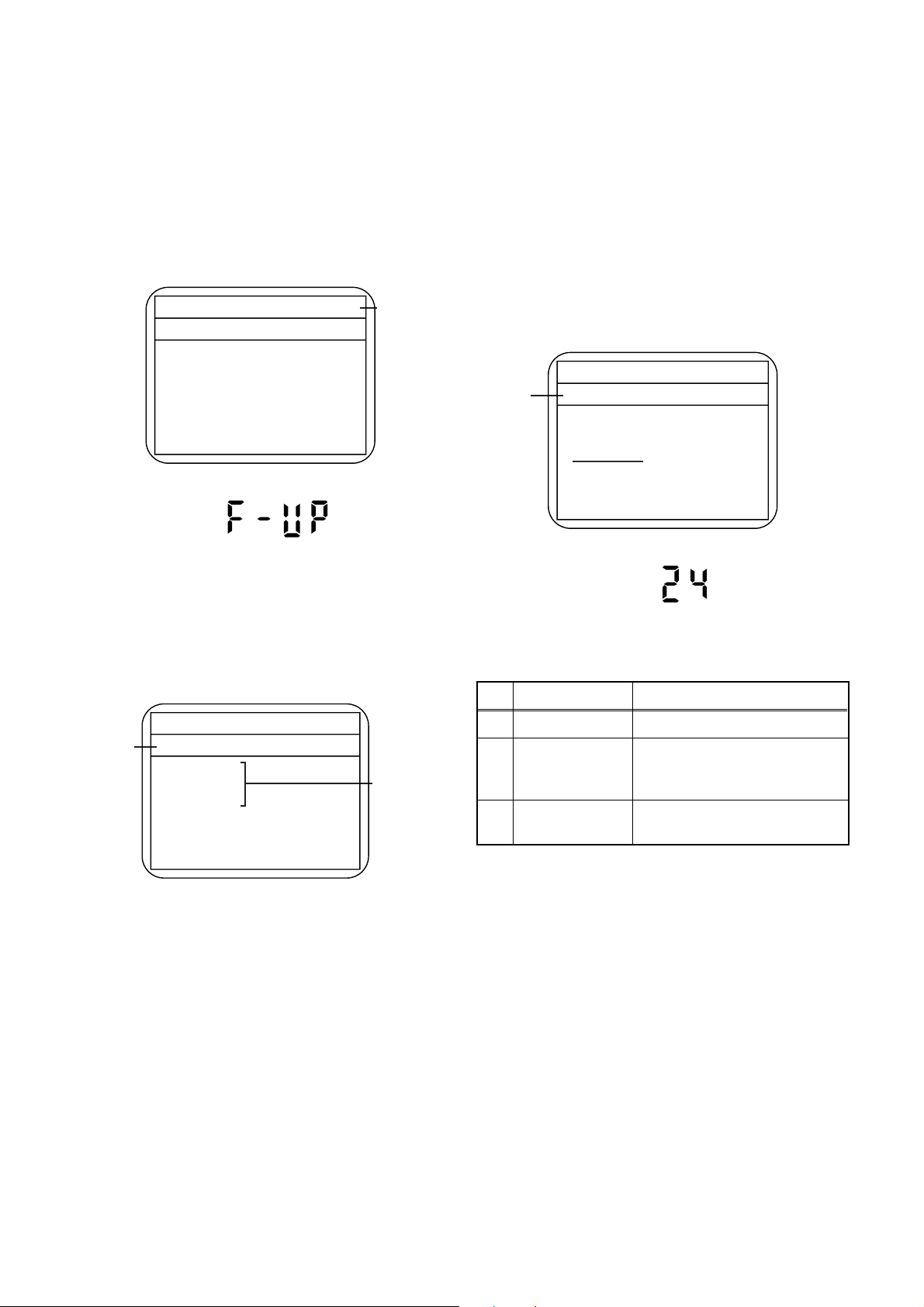
FIRMWARE RENEWAL MODE
1. Turn the power on and remove the disc on the tray.
2. To put the DVD recorder into version up mode,
press [CM SKIP], [6], [5], and [4] buttons on the
remote control unit in that order. Then the tray will
open automatically.
Fig. a appears on the screen and Fig. b appears
on the VFD.
* Firmware Version differs depending on the
models, and this indication is one example.
Firm Update Mode
Please insert a disc.
Fig. a Version Up Mode Screen
Fig. b VFD in Version Up Mode
ver. R2E2972S2S
Current
F/W version
is displayed.
4. Select the firmware version pressing arrow
buttons, then press [ENTER].
Fig. d appears on the screen and Fig. e appears
on the VFD. The DVD recorder starts updating.
About VFD indication of Fig. e:
1) When Fig. d is displayed on the screen, “F-UP”
is displayed on the VFD.
2) When “Firmware Updating... XX% Complete.”
is displayed on the screen, “XX”% is displayed
on the VFD.
* Firmware Version differs depending on the
models, and this indication is one example.
Selected
F/W version
is displayed.
Firm Update Mode
R2E2972S2S
File Loading...
(*1)
Fig. d Programming Mode Screen
ver.
R2E2972S2S
3. Load the disc for version up.
Fig. c appears on the screen. The file on the top is
highlighted as the default.
When there is only one file to exist, Step 4 will
start automatically.
* Firmware Version differs depending on the
models, and this indication is one example.
Firm Update Mode ver. R2E2972S2S
Disc name
is displayed.
VOL_200408250934
1 R2E2972S2S
2 R2E2973S2S
3 R2E2974S2S
4 R2E2975S2S
Fig. c Update Disc Screen
1 / 1
Files included
in the disc are
displayed.
Fig. e VFD in Programming Mode (Example)
The appearance shown in (*1) of Fig. d is
described as follows.
No. Appearance State
1 File Loading... Sending files into the memory
Firmware
2
Updating...
Writing new version data
XX% Complete.
Firmware
--Update Failure
Failed in updating
1-7-1 E6820FW
Page 17
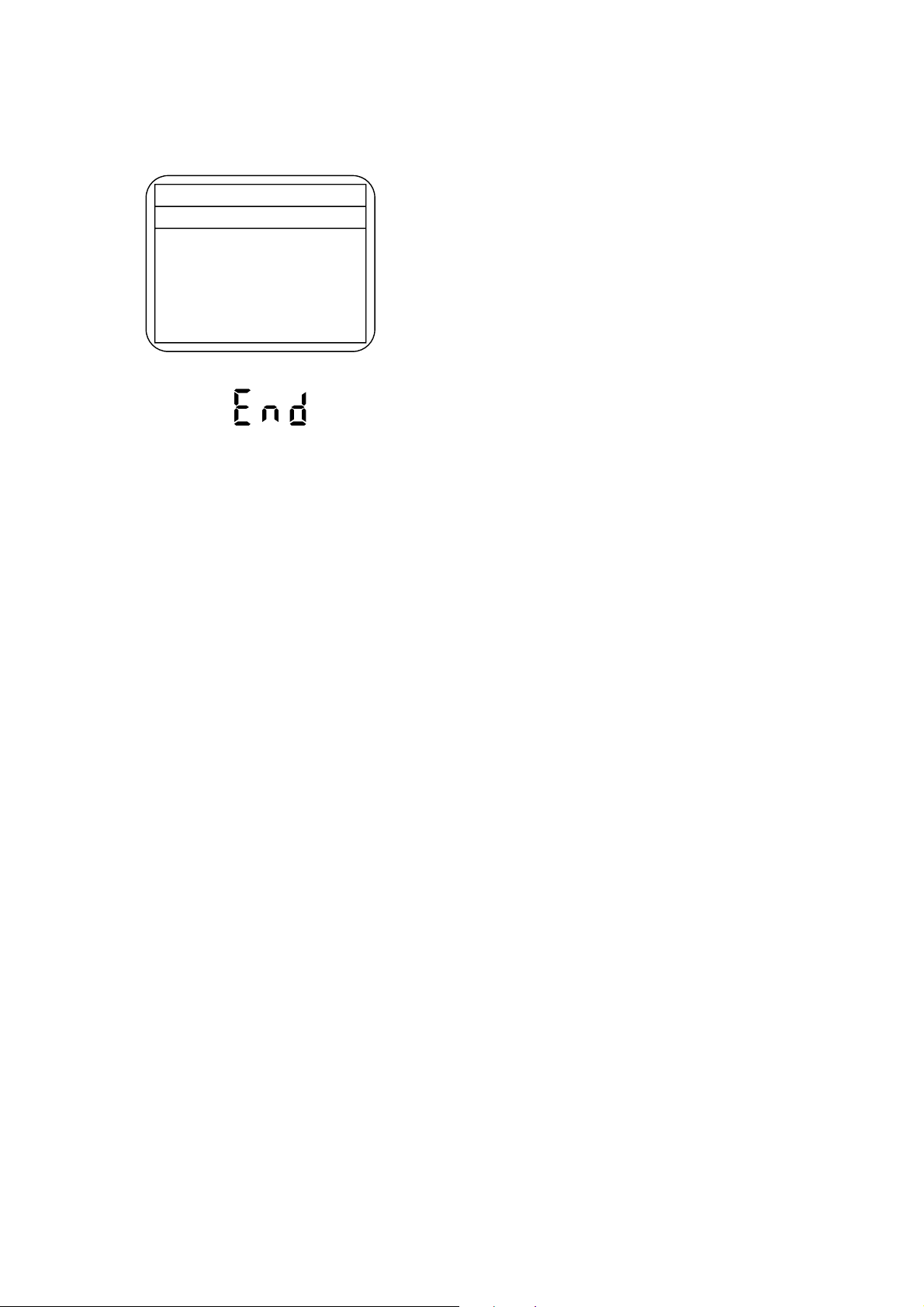
5. After updating is finished, the tray opens
automatically.
Fig. f appears on the screen and Fig. g appears on
the VFD.
* Firmware Version differs depending on the
models, and this indication is one example.
Firm Update Mode ver. R2E2972S2S
R2E2972S2S
B/E Firmware
Update End
Fig. f Completed Program Mode Screen
Fig. g VFD in Completed Program Mode
At this time, no button is available.
6. Press [STANDBY-ON] button to turn the power off.
Then press it again.
1-7-2 E6820FW
Page 18

FUNCTION INDICATOR SYMBOLS
Note: If an error occurs, a message with the error number appears on the screen.
Recording Error
Message Solution
Can not record on this disc.
This program is not allowed to
be recorded.
This program is not recordable
in Video mode.
This program is not allowed to
be recorded on this disc.
You cannot record on this disc as
Power Calibration Area is full.
Insert the recordable disc, and
ensure the disc status satisfies
the recording requirements.
You cannot record copy
prohibited programs.
Set “DVD-RW Recording
Format” to “VR mode”.
Insert a ver.1.1 CPRM
compatible DVD-RW disc.
Error message
E35
Error
No.
1 An error occurs during data reading. -
2
3
4 An error occurs with OPC. -
5 During recovery in a record. -
6
7 An error occurs in a format. -
8 It cannot start an encode. -
9
10
11
12
13 It is a reply that “ATAPI is not readable.” -
14
15
16 An error occurs in Finalize Close. -
17 An error occurs in Rec Stop Close. -
18 An error occurs in PCA Full (DVD_R). -
19 Safety Stop occurs during editing. -
20 High Speed Disc. 2
21 The disc which is not formatted. 5
22 The disc that Disc Error occurred. 3
23 The -R Disc of VR Mode. 6
24
25 During the Macrovision picture input. 11
26 During the CGMS picture input. 12
27
28
Error No.
Error Description Priority
There is no reply for 15 seconds in Test
Unit Ready.
Cannot write the data after trying to write
three times.
An error occurs even if it do recovery of a
record three times.
There is not NV_PCK/RDI_PCK in data
doing an encode.
Encode Pause condition continued for 10
minutes.
Encode Pause condition continued by
normal REC condition for 10 minutes.
Differ in an address and do not get
StreamID of RDI/VIDEO.
Cannot write the data after recovering
SMALL VMGI.
Cannot write the data after DVD-R
Reverse Track.
The disc except DVD-R/RW or DVD-R
finalized disc
During the CGMS picture (possible a
record once) input. (Video Format Disc)
During the CGMS picture (possible a
record once) input. (Disc which there is
not for the correspondence to VR Format
CPRM)
-
-
-
-
-
-
-
-
-
1
12
12
1-8-1 E6820FIS
Page 19
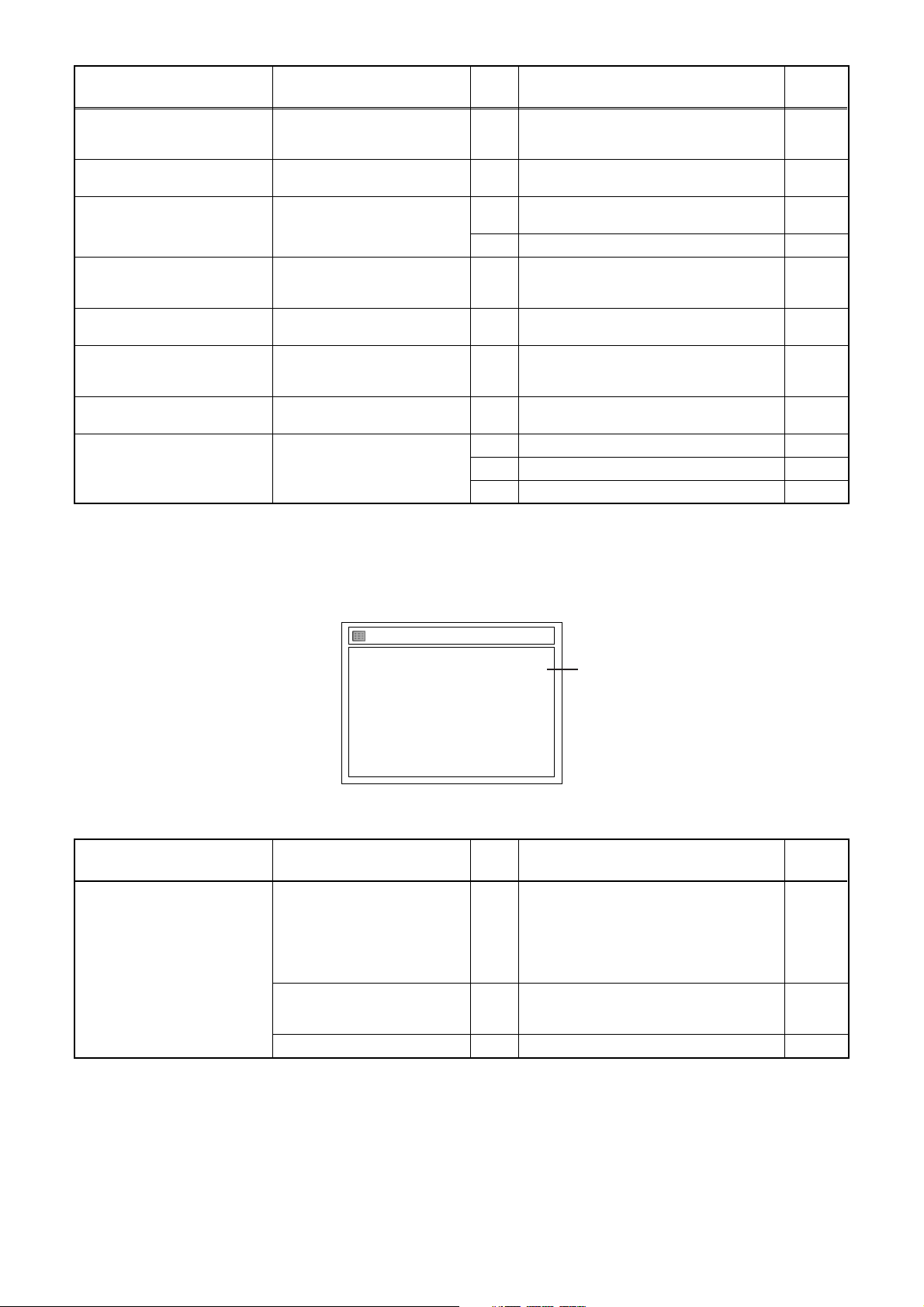
Message Solution
This disc is protected and not
recordable.
Disc is full.
(No area for new recording)
You cannot record more than
99 titles on one disc.
(The maximum is 99.)
You cannot record more than
999 chapters on one disc.
(The maximum is 999.)
You cannot record on this disc
as Control Information is full.
You cannot record on the disc
as Power Calibration Area is
full.
This disc is already finalized.
Can not record on this disc. Repeat the same operation.
Release the disc protect
setting in the Disc Setting
menu.
Insert the recordable disc with
enough recording space.
Delete unnecessary titles.
Delete unnecessary chapter
markers.
Delete unnecessary titles. 34
Insert a new disc. 35 PCA Full. (in REC start) 4
Release the finalizing for this
disc.
Error
No.
Error Description Priority
29 Disc Protected Disc. 7
30 There is no it in a space field. 5
It is recorded a 99 title. (Video Format
31
Disc)
32 It is recorded a 99 title. (VR Format Disc) 8
There is 999 number of total chapter. (VR
33
Format Disc)
There is not a space to a record field of
control information.
36 It is done Finalize. (Video Format Disc) 6
37 Access to Memory Area range outside. -
38 Sector Address is wrong. -
39 BUP writing error of chapter editing. -
7
9
10
If an error occurs during the timer recording, one of the following error numbers (40 to 42) or the above error
messages (error number: 1 to 39) is displayed on the recording menu after timer recording.
(Once the screen of the program line is exited, the program line for the error will be cleared.)
(No Error Message is displayed for the error No. 40 ~ 42.)
Timer Programming
Date Start End CH Speed
A program with the error number is grayed out and asterisked on the timer programming list.
Message Solution
Error message is not
displayed.
01/01 12:00 13:00 P01 E40
*
2. ---
3. ---
4. ---
5. ---
6. ---
7. ---
8. ---
Error
No.
- Set the timer programming
correctly.
- Set the timer programming
before the start time.
- Insert a recordable videotape
with a record tab.
Turn the power on and set the
clock correctly then set timer
programming again.
Insert the recordable disc. 42 No disc when recording -
- Some portion has not been recorded
40
because of program overlapping.
- Recording did not start at the start time.
41 Power failed -
The speed mode changes
to the error number.
Error Description Priority
-
1-8-2 E6820FIS
Page 20
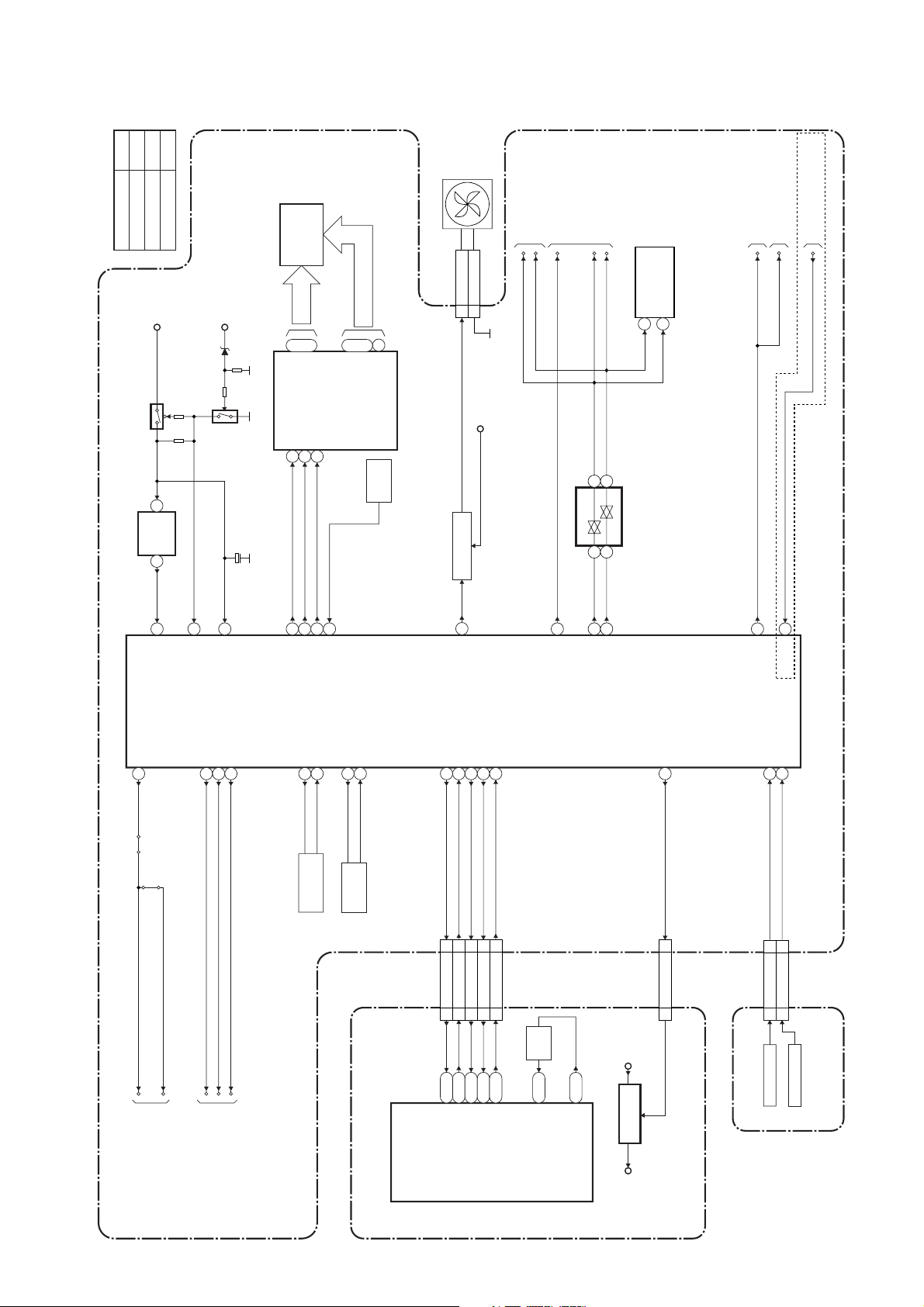
BLOCK DIAGRAMS
System Control Block Diagram
A
B
C
Model Mark
DR-A2601
Q1222
IC1206
DR-A2657
EV+3.3V
RESET
1 2
14
RESET
Comparison Chart of
Models & Marks
DR-A2611
30
P-DOWN
EV+5V
Q1224
C1231
7
VCC
(BACKUP CAPACITOR)
VFD
FL1203
GRID
~
23
17
~
7G
1G
(VFD DRIVER)
CLK
DIN
IC1205
1
28
485049
FL-DIN
FL-CLK
STB
2
27
FL-STB
REMOTE
7
a
~
~
RM1201
SEGMENT
16
14
i
h
SENSOR
REMOTE
FAN
1 FAN+12V
CN1202
FAN CONTROL
Q1205,Q1206
55
FAN-CONT2
2 GND
FAN-AL+12V
TO AUDIO
TO VIDEO INPUT SELECT
BLOCK DIAGRAM
SCL
SDA
BLOCK DIAGRAM
SDA
AUDIO-MUTE
38
AUDIO-MUTE
SCL
TU1201(TUNER UNIT)
6
5
IC1215
(5V<-->3.3V LEVEL CONVERTER)
3
2
33
34
SUB-SCL
SUB-SDA
SCL
11
SDA
12
TO AUDIO
BLOCK DIAGRAM
RGB THROUGH
17
RGB THROUGH
SELECT BLOCK DIAGRAM
TO VIDEO INPUT SELECT
BLOCK DIAGRAM
DAVN-L
RGB THROUGH TO VIDEO OUTPUT
24
DAVN-L
B
IC1207
(SUB MICRO CONTROLLER)
REG-CONT
52
J908
J906
REG-CONT
PWSW
TO POWER SUPPLY
BLOCK DIAGRAM
VIDEO-SW1
41
42 VIDEO-SW2
43 VIDEO-SW3
VIDEO-SW1
VIDEO-SW2
VIDEO-SW3
TO VIDEO INPUT/OUTPUT
SELECT BLOCK DIAGRAM
OSC2
8
X1202
8MHz
OSC1
9
RESONATOR
X OUT
12
32.768KHz
X1201
X IN
11
X'TAL
IC601
(MAIN MICRO CONTROLLER)
SUB-RXD
SYS-RESET
2219182029
CN1204
30 30SYS-RESET
29 29SUB-RXD
CN601
V7A2Y2
SUB-RXD
SYS-RESET
SUB-TXD
SUB-SCLK
RDY
27 27SUB-TXD
25 25SUB-SCLK
28 28RDY
H2
U8
RDY
SUB-TXD
SUB-SCLK
X802
27MHz
X'TAL
M1
CLK 27 IN
N1
CLK 27 OUT
EV+2.4VP-ON+1.5V
+1.5V
IC1501
REGULATOR
26 REG-CONT2
26 26REG-CONT2
CN601 CN1204
KEY-1
KEY-2
1
2
AV CBA
1
2
CN1205
KEY-1
KEY-2
1
2
CN3001
KEY SWITCH
SW CBA
KEY SWITCH
DVD MAIN CBA
1-9-1
E6820BLS
Page 21
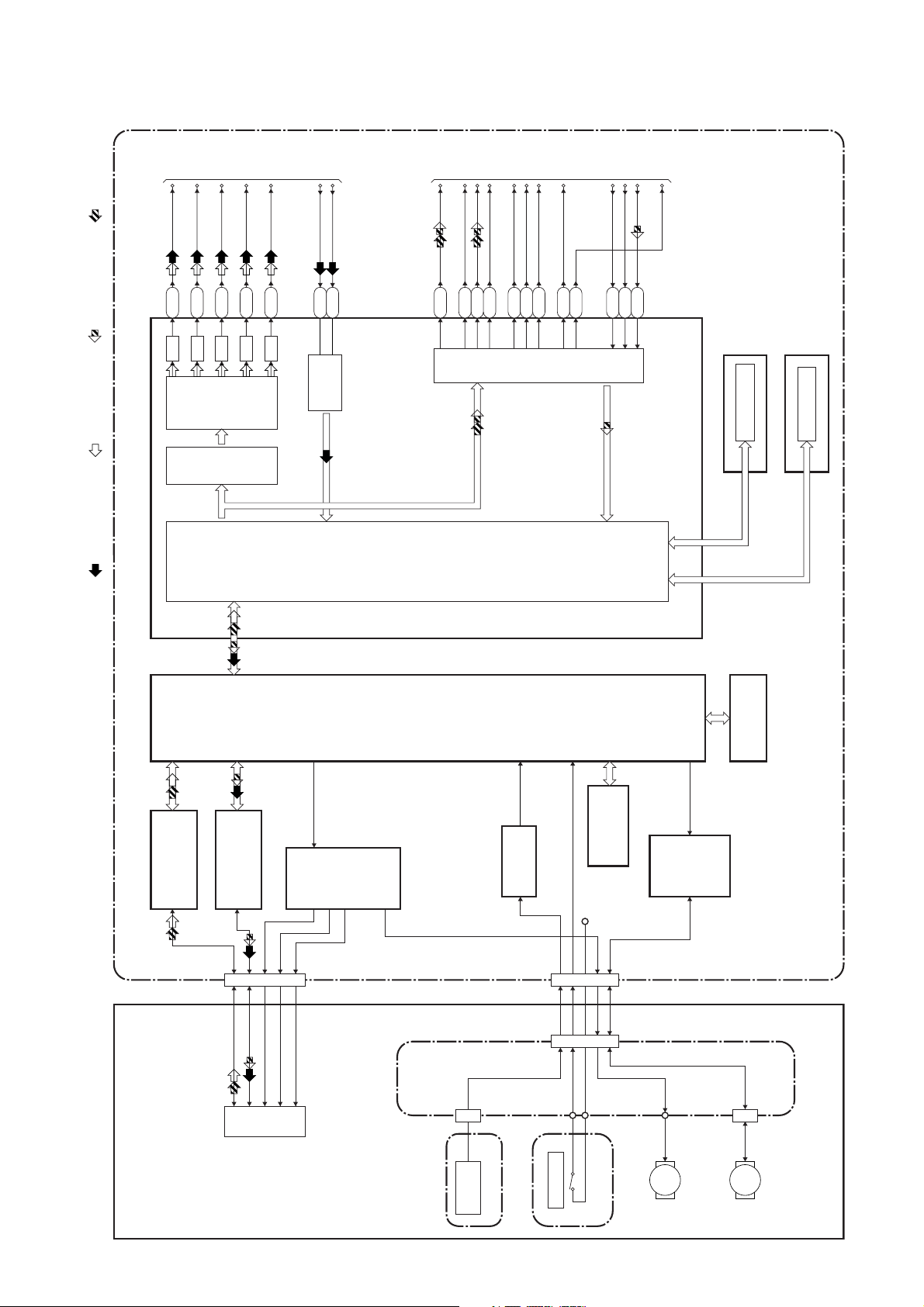
Digital Signal Process Block Diagram
TO VIDEO
OUTPUT
SELECT
BLOCK
DIAGRAM
BCK
VIDEO-Y
VIDEO-G
VIDEO-C
VIDEO-B
VIDEO-R
VIDEO-C
VIDEO-Y/CVBS
SPDIF
DATA
LRCK
MD
MC
TO AUDIO
INPUT/
MS
OUTPUT
BLOCK
DIAGRAM
SCK
LRCK
BCK
DATA
SYSCLK
REC VIDEO SIGNAL PB VIDEO SIGNAL REC AUDIO SIGNAL PB AUDIO SIGNAL
IC601 (MPEG2 AV CODEC)IC201
J18
D/A
H18
D/A
K18
D/A
VIDEO
ENCODER
VIDEO
I/F
H19
D/A
G19
D/A
V15
W17
VIDEO
DECODER
BACK-END
DIGITAL
SIGNAL
FRONT-END
E20
PROCESS
DIGITAL
SIGNAL
T20
N19
PROCESS
M19
V4W4V3
AUDIO
H20
G20
F20
FLASH MEMORY
IC604 (FLASH MEMORY)
DDR SDRAM
IC602,IC603 (DDR SDRAM)
P19
U20
I/F
SDRAM
IC204
IC101
DVD MECHANISM
RF/
ERROR AMP
IC102
CN101
LPC
TILT
PICK
IC402
TRACKING
-UP
FOCUS
MOTOR
DRIVER
CN1003
1-9-2
FE
ENCODER
IC410
ENCODER CBA
OP AMP
CN401
CN1001
TRAY OPEN
IC202
+3.3V
FLASH
MEMORY
LOADER CBA
IC401
SLED
MOTOR
M
MOTOR
DRIVER
CN1002
SPINDLE
MOTOR
DVD MAIN CBA
RELAY CBA
M
E6820BLD
Page 22

Video Input Select Block Diagram
JK1211
S-VIDEO
IN3
(REAR)
C
REC VIDEO SIGNAL
TO VIDEO
OUTPUT SELECT
BLOCK DIAGRAM
VIDEO-OUT2
VIDEO-OUT1
2
1
3 4
Y
JK1212
C
3 4
Y
S-VIDEO
IN4
(FRONT)
2
1
VIDEO-IN4
JK1201
(FRONT)
30
31
DRIVER
BUFFER
6dB
AMP
IC1219 (VIDEO INPUT SELECT)
TU1201 (TUNER UNIT)
28
24
VIDEO OUT
1
29
DRIVER
6dB
AMP
3
5
DVD-VIDEO
TO VIDEO
OUTPUT SELECT
BLOCK DIAGRAM
CONTROL
33
LOGIC
32
(VIDEO INPUT SELECT)IC1209
13
Y1
LPF
BUFFER
19
BUFFER
Q1232
15
MUTE
Y2
10
12
TU/LINE
VIDEO4
20
MUTE
2214
C1
Q1231
MUTE
C2
BUFFER LPF
BUFFER
CONTROL
LOGIC
22 23 24
TO SYSTEM CONTROL
VIDEO-SW2
VIDEO-SW1
VIDEO-SW3
BLOCK DIAGRAM
SDA
DAVN-L
DAVN-L
6147
SDA
SCL
SCL
AV CBA
16
VPS-V
A
B
Model Mark
DR-A2601
Comparison Chart of
Models & Marks
DR-A2657
JK1206
C
DR-A2611
20
VIDEO IN
CN2001 CN1210
JK2001
10
VIDEO-IN2
10
20
VIDEO2 IN
IC1220 (VPS)
CN1204
VIDEO-Y/CVBS
21 21
23 23VIDEO-C
CN601
B
JACK CBA
VIDEO-Y/CVBS
VIDEO-C
DVD MAIN CBA
TO DIGITAL
SIGNAL
PROCESS
BLOCK
DIAGRAM
1-9-3
E6820BLVIS
Page 23

Video Output Select Block Diagram
JK1213
S-VIDEO
OUT
2
1
3 4
YC
REC VIDEO SIGNAL PB VIDEO SIGNAL
C1407
VIDEO-OUT1
19
JK1206
VIDEO-G OUT
VIDEO-B OUT
VIDEO-R OUT
RGB-SW
7
11
15
16
TO SYSTEM CONTROL
BLOCK DIAGRAM
RGB-THROUGH
5
6
DRIVER
2dB
AMP
8dB
-6dB
LPF DRIVER
4dB
AMP
IC1223 (VIDEO DRIVER)
3
AMP
7
2dB
AMP
LPF DRIVER
4dB
AMP
1
WF3
DVD-VIDEO
VIDEO-OUT2
VIDEO-OUT1
TO VIDEO INPUT SELECT
BLOCK DIAGRAM
11
2dB
AMP
2dB
LPF DRIVER
4dB
4dB
AMP
IC1226 (VIDEO DRIVER)
6
15
IC1221 (SW)
1
2
3
15
AMP
LPF DRIVER
AMP
1
4
5
10
2dB
AMP
LPF DRIVER
4dB
AMP
8
14
13
12
SW
AV CBA
Q1254
9 10 11
CONTROL
P-ON+3.3V
WF1
WF4
CN1204
11VIDEO-Y
CN601
VIDEO-G
VIDEO-Y
TO DIGITAL
7
VIDEO-G
7
99VIDEO-C
VIDEO-C
VIDEO-B
SIGNAL
PROCESS
BLOCK
5
3
VIDEO-B
VIDEO-R
5
3
VIDEO-R
DIAGRAM
WF6
WF2
WF5
1-9-4
Q1240
8
CN1210
13
VIDEO-G-IN
VIDEO-OUT2
8
13
CN2001
12
11
VIDEO-B-IN
VIDEO-R-IN14 14
RGB-SW
12
11
Q1246
Q1252
JACK CBA
JK2001
7
111915
16
DVD MAIN CBA
RGB-SW
VIDEO-B IN
VIDEO-R IN
VIDEO-G IN
VIDEO OUT2
E6820BLVOS
Page 24

Audio Block Diagram
AUDIO(R)-IN2
AUDIO(L)-OUT2
AUDIO(R)-OUT2
AUDIO(L)-IN2
2
613
JK2001
AUDIO(L)-IN1
613
JK1206
JACK CBA
REC AUDIO SIGNAL PB AUDIO SIGNAL
CN2001
AUDIO(L)-IN2
AUDIO(R)-IN2
AUDIO(L)-OUT2
AUDIO(R)-OUT2
66
55
11
33
MUTE-ON
Q2002
MUTE-ON
Q2001
2
AUDIO-MUTE
2
AUDIO(R)-IN1
AUDIO(L)-OUT1
AUDIO(R)-OUT1
2
Q1258
Q1257
AFV CBA
MUTE-ON
MUTE-ON
IF SIGNAL
PROCESS
CN1
SIF
TU-AUDIO(R)
TU-AUDIO(L)
22
55
44
CN1209
SIF OUT
TU1201 (TUNER UNIT)
22
Q1244
JK1210
AUDIO(L)
-OUT
MUTE-ONDRIVE
Q1255
Q1245
AUDIO(R)
-OUT
MUTE-ON
Q1256
JK1204
TO SYSTEM
CONTROL
BLOCK DIAGRAM
AUDIO-MUTE
RGB-THROUGH
AUDIO(L)
-IN3
AUDIO(R)
-IN3
JK1202
AUDIO(L)
-IN4
AUDIO(R)
JK1203
-IN4
CN1210
8
10
24
AMP
BUFFER
IC1219 (INPUT/OUTPUT SELECT)
27
DIGITAL
AUDIO OUT
(COAX1AL)
JK1209
6
AMP
DIGITAL
AUDIO OUT
(OPTICAL)
FIBER OPTIC
TRANS MODULE
JK1207
26
25
DRIVER
DRIVER
B
14
BUFFER
23
162012
AMP
LOGIC
333213
SCL
SDA
AV CBADVD MAIN CBA
22
21
425
1
7
AMP
DRIVER
DRIVER
CONTROL
15
(OP AMP)IC1222
WF7
OP AMP
2
OP AMP
6
IN3
TU/IN1/2
(L-CH)
(AUDIO INPUT SELECT)
IC1208
)
OP AMP
(
IC1216
3
6
OP
7
AMP
IN4
TU/IN1/2
(R-CH)
111121514
IN3
13
2
OP
AMP
1
IN4
SW CTL
9
10
Q1247
BUFFER
A
B
Model Mark
DR-A2601
Comparison Chart of
Models & Marks
DR-A2657
C
DR-A2611
CN1203
11SPDIF
CN501
SPDIF
WF8
TO SYSTEM CONTROL
BLOCK DIAGRAM
IC901
(AUDIO D/A CONVERTER)
1-9-5
768
BCK
DATA
AUDIO(L)-OUT
AUDIO(R)-OUT
17 17
15 15
CN601 CN1204
151416
L-CH
R-CH
MUTE
AUDIO D/A
LRCKMDMC
AUDIO(L)-IN
AUDIO(R)-IN
DVD-AUDIO-MUTE
19 19
13 13
11 11
CONVERTER
4
3
SCK2ML
5
TO DIGITAL
SIGNAL
PROCESS
BLOCK
IC902
DIAGRAM
(AUDIO A/D CONVERTER)
1
R-CH
L-CH
101112
BCK
LRCK
2
DATA
AUDIO A/D
CONVERTER
15
SYSCLK
E6820BLA
Page 25

Power Supply Block Diagram
CAUTION !
Fixed voltage (or Auto voltage selectable) power supply circuit is used in this unit.
If Main Fuse (F1001) is blown , check to see that all components in the power supply
circuit are not defective before you connect the AC plug to the AC power supply.
Otherwise it may cause some components in the power supply circuit to fail.
TO
SYSTEM
CONTROL
BLOCK
DIAGRAM
PWSW
EV+32V
MAIN CBA
AL+12V
FAN-AL+12V
131211
131211
CN1106
SW+10V P-ON+10V
Q1228
Q1215,Q1217
10
10
P-ON+12V
SW+12V
9
9
EV+5V
Q1221
EV+3.3V
SW+3.3V
REG.
IC1211
P-ON+5V
SW+5V
Q1218
VIDEO+5V
Q1214
P-ON+3.3V
P-ON+5V
SW+5V
TO DVD MAIN
CBA CN501
CN1203
IC1212
CN1201
7 7
CN1106
21 P-ON+2.5V
22 P-ON+2.5V
20 P-ON+2.5V
IC1213
+2.5V REG.
5 5
2 2
3 3
25 P-ON+3.3V
26 P-ON+3.3V
27 P-ON+3.3V
+3.3V REG.
1 1
11 P-ON+5V
12 P-ON+5V
Q1213
4 EV+10.5V
13 P-ON+5V
5 EV+10.5V
6 EV+10.5V
14 EV+2.4V
TO SYSTEM CONTROL
BLOCK DIAGRAM
REG-CONT
15 EV+2.4V
16 EV+2.4V
17 EV+2.4V
F2
AL-30V
EV-5V
F1
2
1
AL+5V
3 AL+12V31
12
RECTIFIER
AL+5V
5 AL+44V54 FAN-AL+12V42
CN1103 CN1105 CN1201
NOTE:
The voltage for parts in hot circuit is measured using
hot GND as a common terminal.
11
T1001
3
BRIDGE
D1001 - D1004
JUNCTION
7
7 EV+3V
CN1102 CN1104
5 AL+4V 5
3
3 AL-30V
2F2 2
1
F1
1
CBA
COLD
Q1101
13
14
15
16
17
18
19
20
5
Q1003
Q1002
7
8
IC1001
ERROR
VOLTAGE DET
1
4
23
POWER SUPPLY CBA
LINE
FILTER
L1004
CAUTION !
For continued protection against fire hazard,
replace only with the same type fuse.
F1001
HOT CIRCUIT. BE CAREFUL.
T1.6A L 250V
AC1001
1-9-6
Q1001
HOT
E6820BLP
Page 26

SCHEMATIC DIAGRAMS / CBA’S AND TEST POINTS
Standard Notes
WARNING
Many electrical and mechanical parts in this chassis
have special characteristics. These characteristics
often pass unnoticed and the protection afforded by
them cannot necessarily be obtained by using
replacement components rated for higher voltage,
wattage, etc. Replacement parts that have these
special safety characteristics are identified in this
manual and its supplements; electrical components
having such features are identified by the mark " ! "
in the schematic diagram and the parts list. Before
replacing any of these components, read the parts list
in this manual carefully. The use of substitute
replacement parts that do not have the same safety
characteristics as specified in the parts list may create
shock, fire, or other hazards.
Notes:
1. Do not use the part number shown on these
drawings for ordering. The correct part number is
shown in the parts list, and may be slightly different
or amended since these drawings were prepared.
2. All resistance values are indicated in ohms
3
(K=10
3. Resistor wattages are 1/4W or 1/6W unless
otherwise specified.
4. All capacitance values are indicated in µF
(P=10
5. All voltages are DC voltages unless otherwise
specified.
6. Electrical parts such as capacitors, connectors,
diodes, IC’s, transistors, resistors, switches, and
fuses are identified by four digits. The first two
digits are not shown for each component. In each
block of the diagram, there is a note such as shown
below to indicate these abbreviated two digits.
, M=106).
-6
µF).
1-10-1 R2P_SC
Page 27
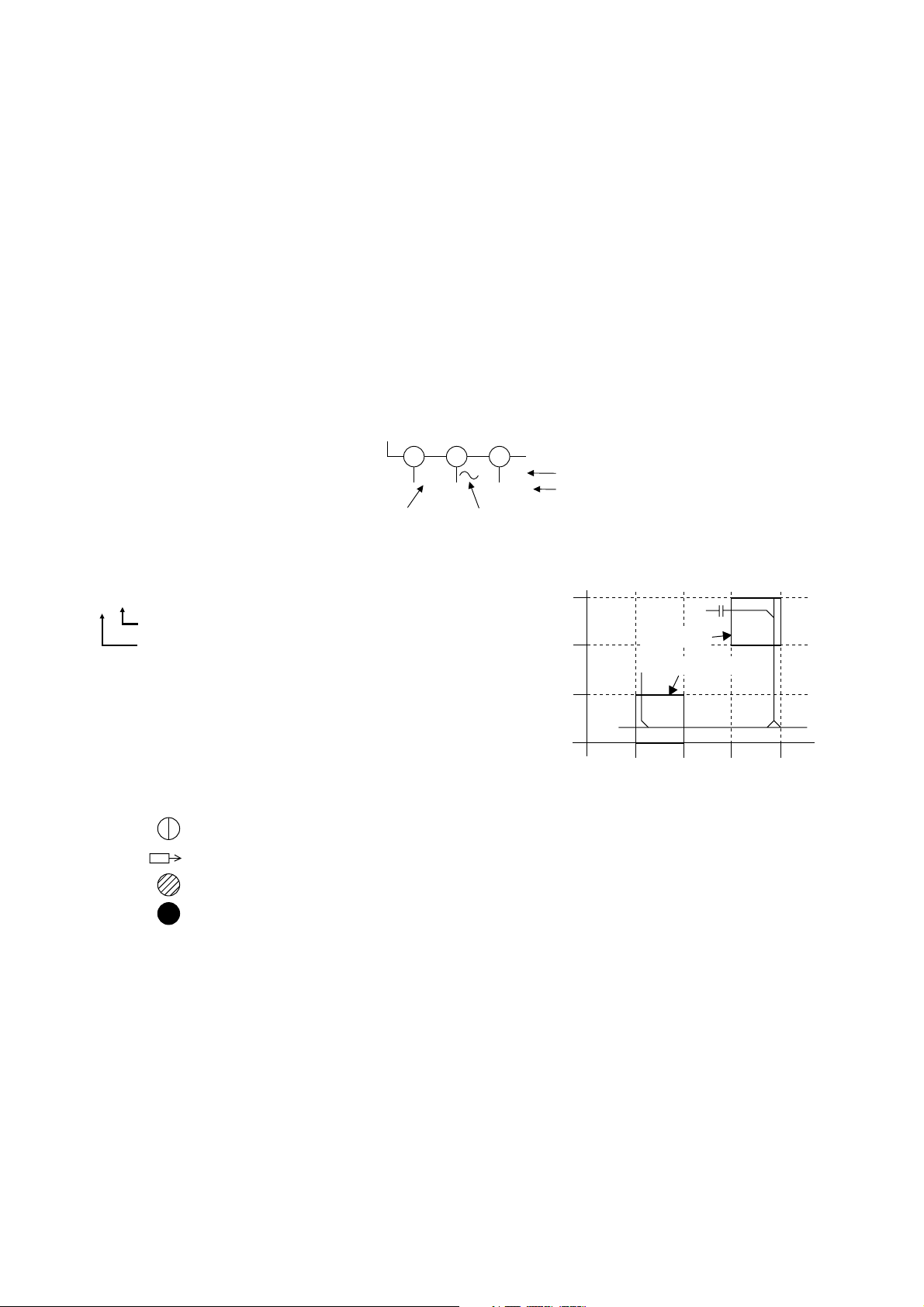
LIST OF CAUTION, NOTES, AND SYMBOLS USED IN THE SCHEMATIC DIAGRAMS ON
THE FOLLOWING PAGES:
1. CAUTION:
FOR CONTINUED PROTECTION AGAINST FIRE HAZARD, REPLACE ONLY WITH THE SAME TYPE FUSE.
2. CAUTION:
Fixed Voltage (or Auto voltage selectable) power supply circuit is used in this unit.
If Main Fuse (F1001) is blown, first check to see that all components in the power supply circuit are not
defective before you connect the AC plug to the AC power supply. Otherwise it may cause some components
in the power supply circuit to fail.
3. Note:
1. Do not use the part number shown on the drawings for ordering. The correct part number is shown in the
parts list, and may be slightly different or amended since the drawings were prepared.
2. To maintain original function and reliability of repaired units, use only original replacement parts which are
listed with their part numbers in the parts list section of the service manual.
4. Voltage indications for PLAY and REC mode on the schematics are as shown below:
2
1
(Unit: Volt)
The same voltage for
both PLAY & REC modes
5.0
3
5.0
(2.5)
Indicates that the voltage
is not consistent here.
PLAY mode
REC mode
5. How to read converged lines
1-D3
Distinction Area
Line Number
(1 to 3 digits)
Examples:
1. "1-D3" means that line number "1" goes to the line number
"1" of the area "D3".
2. "1-B1" means that line number "1" goes to the line number
"1" of the area "B1".
6. Test Point Information
: Indicates a test point with a jumper wire across a hole in the PCB.
: Used to indicate a test point with a component lead on foil side.
: Used to indicate a test point with no test pin.
: Used to indicate a test point with a test pin.
3
AREA D3
2
1
AREA B1
1-D3
ABCD
1-B1
1-10-2 R2P_SC
Page 28

DVD Main 1/6 Schematic Diagram
1-10-3
E6820SCD1
Page 29

DVD Main 2/6 Schematic Diagram
1-10-4
E6820SCD2
Page 30

DVD Main 3/6 Schematic Diagram
1-10-5
E6820SCD3
Page 31

DVD Main 4/6 Schematic Diagram
NOTE:
1. The order of pins shown in this diagram is different from that of actual IC601.
2. IC601 is divided into six and shown as IC601 (1/6) ~ IC601 (6/6) in this DVD Main Schematic Diagram Section.
1-10-6
E6820SCD4
Page 32

DVD Main 5/6 Schematic Diagram
NOTE:
1. The order of pins shown in this diagram is different from that of actual IC601.
2. IC601 is divided into six and shown as IC601 (1/6) ~ IC601 (6/6) in this DVD Main Schematic Diagram Section.
1-10-7
E6820SCD5
Page 33

DVD Main 6/6 Schematic Diagram
NOTE:
1. The order of pins shown in this diagram is different from that of actual IC601.
2. IC601 is divided into six and shown as IC601 (1/6) ~ IC601 (6/6) in this DVD Main Schematic Diagram Section.
1-10-8
E6820SCD6
Page 34

AV 1/6 Schematic Diagram
*1 NOTE
IC1206
BU4219G-TR
PST3619NR
Group A Group B
C1225 0.015 0.1
These components (IC1206, C1225)
can be used in any models.
However, you cannot mix components under
Group A with the ones under Group B.
You can choose either Group. The difference
between Group A and Group B is shown below.
Comparison Chart of
Models and Marks
MODEL MARK
DR-A2601 A
DR-A2657 B
DR-A2611 C
1-10-9
E6820SCAV1
Page 35

AV 2/6 Schematic Diagram
5G 4G 3G 2G 1G
7G
6G
a
d
g
h
h
g
c
b
ef
REPEAT
PM
REC
VCD VCR
DVD
R
XP SP
LP EP
SLP
P.SCAN
SEP
W
CD
T C
7G 6G 5G 4G 3G 2G 1G
a
b
c
d
e
f
g
c
d
e
f
gg
c
d
e
f
g
c
d
e
f
g
c
d
e
f
g
c
d
e
f
g
hh
i
ababababa
b
FL1203 MATRIX CHART
REPEAT
PM
REC
VCD VCR DVD
R
XP
SP
LP
EP
SLP
P.SCAN
SEP
W
CD
T
C
1-10-10
E6820SCAV2
Page 36

AV 3/6 Schematic Diagram
Comparison Chart of
Models and Marks
MODEL MARK
DR-A2601 A
DR-A2657 B
DR-A2611 C
1-10-11
E6820SCAV3
Page 37

AV 4/6 Schematic Diagram
1-10-12
E6820SCAV4
Page 38

AV 5/6 Schematic Diagram
Comparison Chart of
Models and Marks
MODEL MARK
DR-A2601 A
DR-A2657 B
DR-A2611 C
1-10-13
E6820SCAV5
Page 39

AV 6/6 Schematic Diagram
1-10-14
E6820SCAV6
Page 40

Power supply & Junction Schematic Diagram
CAUTION !
Fixed voltage (or Auto voltage selectable) power supply circuit is used in this unit.
If Main Fuse (F1001) is blown , check to see that all components in the power supply
circuit are not defective before you connect the AC plug to the AC power supply.
Otherwise it may cause some components in the power supply circuit to fail.
CAUTION !
For continued protection against fire hazard,
replace only with the same type fuse.
NOTE:
The voltage for parts in hot circuit is measured using
hot GND as a common terminal.
1-10-15
E6820SCP
Page 41

AFV Schematic Diagram
1-10-16
E6820SCAFV
Page 42

Jack Schematic Diagram
SW Schematic Diagram
E6820SCJ E6820SCSW
1-10-17
Page 43

AV CBA Top View
1-10-18 BE6800F01011A
Page 44

AV CBA Bottom View
WF3
C1407
PLUS LEAD
WF8
PIN 1 OF
CN1203
WF1
PIN 1 OF
CN1204
WF6
PIN 3 OF
CN1204
WF5
PIN 5 OF
CN1204
WF4
PIN 7 OF
CN1204
WF2
PIN 9 OF
CN1204
WF7
PIN 17 OF
CN1204
1-10-19
BE6800F01011A
Page 45

Power supply CBA Top View
Because a hot chassis ground is present in the power
supply circut, an isolation transformer must be used.
Also, in order to have the ability to increase the input
slowly, when troubleshooting this type power supply
circuit, a variable isolation transformer is required.
CAUTION !
For continued protection against fire hazard,
replace only with the same type fuse.
NOTE:
The voltage for parts in hot circuit is measured using
hot GND as a common terminal.
CAUTION !
Fixed voltage (or Auto voltage selectable) power supply circuit is used in this unit.
If Main Fuse (F1001) is blown , check to see that all components in the power supply
circuit are not defective before you connect the AC plug to the AC power supply.
Otherwise it may cause some components in the power supply circuit to fail.
1-10-20
BE6800F01021A
Page 46

Power supply CBA Bottom View
Because a hot chassis ground is present in the power
supply circut, an isolation transformer must be used.
Also, in order to have the ability to increase the input
slowly, when troubleshooting this type power supply
circuit, a variable isolation transformer is required.
CAUTION !
For continued protection against fire hazard,
replace only with the same type fuse.
NOTE:
The voltage for parts in hot circuit is measured using
hot GND as a common terminal.
CAUTION !
Fixed voltage (or Auto voltage selectable) power supply circuit is used in this unit.
If Main Fuse (F1001) is blown , check to see that all components in the power supply
circuit are not defective before you connect the AC plug to the AC power supply.
Otherwise it may cause some components in the power supply circuit to fail.
1-10-21
BE6800F01021A
Page 47

SW CBA Bottom ViewSW CBA Top View
BE6800F01011B
Jack CBA Top View Jack CBA Bottom View
Junction CBA
Top View
Junction CBA
Bottom View
1-10-22
BE6800F01021C
BE6800F01021B
Page 48

AFV CBA Top View
AFV CBA Bottom View
1-10-23
BE6800F01091
Page 49

WF1
Pin 1 of CN1204
WAVEFORMS
NOTE:
Input: COLOR BAR SIGNAL
(WITH 1KHz AUDIO SIGNAL)
WF5
Pin 5 of CN1204
VIDEO-Y 0.2V 20µsec
WF2
Pin 9 of CN1204
VIDEO-C 0.2V 20
WF3
C1407 PLUS LEAD
VIDEO-B
WF6
Pin 3 of CN1204
µ
sec
VIDEO-R
WF7
Pin 17 of CN1204
0.2V 20µsec
0.2V 20µsec
VIDEO-CVBS 0.5V 20
WF4
Pin 7 of CN1204
VIDEO-G
0.2V 20µsec
µ
sec
1-11-1
AUDIO(L)-OUT
WF8
Pin 1 of CN1203
SPDIF 1V 0.1
1V 0.1µsec
µ
sec
E6820WF
Page 50

AC CORD
A
Model Mark
DR-A2601
Comparison Chart of
Models & Marks
VIDEO
IN4
AUDIO(R)
IN4
FRONT
AUDIO(L)
IN4
S-VIDEO
IN4
DIGITAL
AUDIO OUT
(COAXIAL)
DIGITAL
AUDIO OUT
(OPTICAL)
AUDIO(R)
OUT
AUDIO(L)
OUT
REAR
AUDIO(R)
IN3
AUDIO(L)
IN3
S-VIDEO
OUT
S-VIDEO
IN3
B
C
DR-A2657
DR-A2611
B
20
18
16
14
12
10
8
6
4
2
1234567
1234567
F1 11
CN1201 CN1106 CN1102CN1104
21
19
17
15
13
11
9
7
5
3
1
JK1206
AL-30V 33
F2 22
FAN
21
20
19
18
17
16
15
14
13
12
11
10
9
8
7
6
5
4
3
2
1
JK2001
POWER
SUPPLY
JUNCTION
CBA
AL+4V 55
GND 66
GND 44
AFV CBA
SW CBA
JACK CBA
WIRING DIAGRAM
CBA
8
1234567
CN1103CN1105
8
1234567
1515
AL+5V 99
AL+12V 1111
FAN-AL+12V 1212
AL+44V 1313
GND 1414
1
2
11
22
33
GND
CN1204
CN1202
CN1205 CN1209
CN1203
CN1210
JW002
VIDEO-Y 11
GND 22
VIDEO-R 33
GND 44
VIDEO-B 55
GND 66
VIDEO-G 77
GND 88
VIDEO-C 99
GND 1010
AUDIO(R)-IN 1111
GND 1212
AUDIO(L)-IN 1313
GND 1414
AUDIO(R)-OUT
GND 1616
AUDIO(L)-OUT
GND 1818
DVD-AUDIO-MUTE
AUDIO+5V 2020
VIDEO-Y/CVBS
GND 2222
VIDEO-C 2323
GND 2424
SUB-SCLK 2525
REG-CONT2 2626
SUB-TXD
RDY 2828
SUB-RXD
SYS-RESET 3030
JW001
SPDIF 11
GND 22
GND 33
EV+10.5V 44
EV+10.5V 55
EV+10.5V 66
GND 77
GND 88
GND 99
GND 1010
P-ON+5V 1111
P-ON+5V 1212
P-ON+5V 1313
EV+2.4V 1414
EV+2.4V 1515
EV+2.4V 1616
EV+2.4V 1717
GND 1818
GND 1919
P-ON+2.5V 2020
P-ON+2.5V 2121
P-ON+2.5V 2222
GND 2323
GND 2424
P-ON+3.3V 2525
P-ON+3.3V 2626
P-ON+3.3V 2727
GND 2828
GND 2929
GND 3030
AL+3V 77
GND 88
AV CBA
FAN+12V
GND
NU 11
SIF 22
GND 33
TU-AUDIO(R) 44
TU-AUDIO(L) 55
CN1CN2001
P-ON+5V 66
P-ON+5V 77
IIC-BUS-SCL 88
IIC-BUS-SDA 99
KEY-1 11
KEY-2 22
GND 33
CN3001
AUDIO(R)-OUT2
AUDIO2-MUTE
AUDIO(L)-OUT2
GND 44
AUDIO(R)-IN2 55
AUDIO(L)-IN2 66
SC2-IN 77
VIDEO-OUT2 88
GND 99
VIDEO-IN2 1010
RGB-SW 1111
VIDEO-B-IN 1212
VIDEO-G-IN 1313
VIDEO-R-IN 1414
AL+5V 1010
JW010
JW2001,
JW2002
1515
CN601
1717
1919
2121
2727
2929
CN501
FCS(+)
TRK(+)
TRK(-)
GND
THERMO
GND
FPD
10
FPD-SW
11
VC-FPD
12
VCC1
13
VC-PD
14
H
15
D
16
C
17
F
18
NU
SW
RF(+)
RF(-)
GND
VCC2
IIN3
IIN2
IIN1
GND
XOUTEN3
GND
XOUTEN2
GND
OSCEN
LDEN2
LDEN1
CN1001
19
NU
20
21
22
23
E
24
B
25
A
26
G
27
28
29
30
31
32
33
34
35
36
37
38
39
40
RELAY CBA
CN101
DVD MAIN CBA
NU
18 1
SW1
17 2
SL-
16 3
SL+
15 4
GND
14 5
T-SCN2
13 6
T-SCN3
12 7
W
11 8
10 9
V
910
U
CN401
VCC
811
HU+
712
HU-
613
HV+
514
HV-
415
HW+
316
HW-
217
118
VH-
1
2FCS(-)
3
4
5TILT(+)
6TILT(-)
7
8
9
CN1002
10
11
CN1003
FOCUS
ACTUATOR
TRACKING
ACTUATOR
TILT
ACTUATOR
FPDICCD-LDDVD-LD
PICKUP
PDIC
DVD/CD LASER DIODE DRIVE
M
SLED
MOTOR
DVD MECHANISM & DVD MAIN CBA ASSEMBLY
1
2
3
4
5
6
7
8
9
M
SPINDLE
MOTOR
DVD MECHANISM
TRAY OPEN
1
2
3
SLED
SENSOR
ENCODER CBA LOADER CBA
E6820WI1-12-1
Page 51

IC PIN FUNCTION DESCRIPTIONS
Comparison Chart of Models and Marks
Model Mark
DR-A2601 A
DR-A2657 B
DR-A2611 D
IC1207 (SYSTEM CONTROL IC)
Pin
No.
1 IN KEY-1 Key Data Input 1
2 IN KEY-2 Key Data Input 2
3INPOW-SAF
4INAFT
5 - N.U. Not Used
6 IN EV+3.3V +3.3V Power Supply
7 IN BUP+3.3V +3.3V Power Supply
8 OUT OSC2 Main Clock Output
9 IN OSC1 Main Clock Input
10 - VSS Ground
11 IN XIN Sub Clock Input
12 OUT XOUT Sub Clock Output
13 - GND Ground
14 IN RESET
15 OUT 8POUT-1
16 OUT 8POUT-2
17 OUT
18 OUT SUB-TXD
19 IN SUB-RXD
20 OUT SUB-SCLK
21 - N.U. Not Used
22 OUT
23 - N.U. Not Used
24
25 - N.U. Not Used
Mark
IN/
OUT
Signal
Name
Abnormal Voltage
Detection
Tuner Voltage Input
Signal
Sub Micro Controller
Reset Signal
Control SCART 1 8Pin
Level by using 8POUT1 and 8POUT-2
Control SCART 1 8Pin
Level by using 8POUT1 and 8POUT-2
RGBTHROUGH
SCART 2 RGB
Through Control Signal
Transmission Data to
Main Micro Controller
Reception Data from
Main Micro Controller
Communication Clock
with Main Micro
Controller
SYSRESET
System Reset Signal
A,C - N.U. Not Used
BINDAVN-L
VPS/PDC Data
Receive = “L”
Function
Pin
No.
26 OUT
Mark
IN/
OUT
Signal
Name
REGCONT2
Function
Power Regulator
Control Signal
27 IN REMOTE Remote Signal Input
28 - N.U. Not Used
Ready/Busy
29 IN RDY
communication Control
with Main Micro
Controller
30 IN P-DOWN
Power Voltage Down
Detector Signal
31 - N.U. Not Used
32 - N.U. Not Used
33
IN/
I2C-SDA Serial Data
OUT
34 OUT I2C-SCL Serial Clock
35 - N.U. Not Used
36 - N.U. Not Used
37 - N.U. Not Used
38 OUT
AUDIOMUTE
Audio Mute Control
Signal
39 - N.U. Not Used
40 - N.U. Not Used
41 OUT
42 OUT
43 OUT
VIDEOSW1
VIDEOSW2
VIDEOSW3
Video Input Select
Signal
Video Input Select
Signal
Video Input Select
Signal
44 - N.U. Not Used
45 - N.U. Not Used
46 - N.U. Not Used
47 - N.U. Not Used
48 OUT FL-DIN Serial Data
49 OUT FL-STB Serial Interface Strobe
50 OUT FL-CLK Serial Clock
51 - N.U. Not Used
52 OUT
REGCONT
Power Regulator
Control Signal
53 - N.U. Not Used
54 - N.U. Not Used
55 OUT
FANCONT2
Fan Motor Control
Signal
56 - N.U. Not Used
57 - N.U. Not Used
58 - N.U. Not Used
59 - N.U. Not Used
60 - N.U. Not Used
1-13-1 E6820PIN
Page 52

Mark
IN/
OUT
Pin
No.
61 - AVss AVSS (GND)
62 IN FAN-LOCK
63 IN AGC
64 IN SC2-IN
Signal
Name
Function
Fan Motor Lock
Detection
IF AGC Comparator
Signal
Input Signal from Pin 8
of SCART2
IC1205 (VFD DRIVER)
Pin
IN/
No.
OUT
1 IN CLK Serial Clock
2 IN STB Serial Interface Strobe
3 - N.U. Not Used
4 - N.U. Not Used
5 - VSS GND
6 - VDD Power Supply
7
8 b
9 c
10 d
OUT
11 e
12 f
13 g
14 h
15 - VEE Pull Down Level
16 OUT i Segment Output
17
18 6G
19 5G
OUT
20 4G
21 3G
22 2G
23 1G
24 - VDD Power Supply
25 - VSS GND
26 IN OSC Oscillator Input
27 - N.U. Not Used
28 IN DIN Serial Data Input
Signal
a
7G
Name
Function
Segment Output
Grid Output
1-13-2 E6820PIN
Page 53

LEAD IDENTIFICATIONS
E C B
KIA4558P/P
RC4580IP
TC7WBD125AFK
RC4580IP
8 5
1 4
MM1637XVBE
16
2SA1175(F,H,J)
2SC2785(F,H,J)
BA1F4M-T
KRC103M
KTA1266(GR)
KTA1267(GR,Y)
KTC3199(BL,GR,Y)
KTA1267-GR-AT/P
KTA1267Y-AT/P
KTC3199-(BL,GR,Y)-AT/P
KTC3193(Y)
KTC3193-Y-AT/P
KTA1273(Y)
FA1F4M-T1B
KRC103S RTK
KTC3875S-Y-RTK
C
BE
CD4052BPWR
16
9
E C B
EL817A
EL817B
PS2561A-1(Q,W)
LTV-817B-F
A
K
9
2SA1015-GR(TPE2)
2SA1015-GR(TE2 F T)
2SA1015-Y(TE2 F T)
2SA1015-Y(TPE2)
2SC1815-BL(TPE2)
2SC1815-GR(TPE2)
2SC1815-BL(TE2 F T)
2SC1815-GR(TE2 F T)
2SC1815-Y(TE2 F T)
2SC1815-Y(TPE2)
2SC2120-Y(TPE2)
2SC2120-Y(TE2 F T)
PQ070XF01SZ
PQ070XF01SZH
C
E
LC74793JM-TRM
24
13
2SC3266-(GR,Y)(TPE2 F)
2SC3266-(GR,Y)(TPE2)
KTC3203(Y)
KTC3203-Y-AT/P
2SA966(Y)
2SA966-Y(TE6 F M)
2SK3566
1234
GDS
BU4219G-TR
PST3619NR
54
1
PT6313-S-TP(L)
SC16313G
28
1
MSP3407G-QG-B8-V3
33
34
44
1
15
14
1
8
CD4053BCSJX
CD4053BNSR
TC4053BF(N)
16
1
23
22
8
8
9
1
8
MM1443XJBE
34
1
MM1636XWRE
18
49
12
5
4
MN101C77A FD1
48
KIA431-AT/P
RAK
33
123
NC7WZU04P6X
5
64
123
Note:
32
A: Anode
K: Cathode
E: Emitter
C: Collector
B: Base
17
R: Reference
S: Source
G: Gate
D: Drain
11
12
1
17
64
1
16
1-14-1 E6820LE
Page 54

Cabinet
EXPLODED VIEWS
A6
2L031
2L021
See Electrical Parts List
for parts with this mark.
Some Ref. Numbers are
not in sequence.
2B8
2L031
2L031
DVD Mechanism &
DVD Main CBA
Assembly
2L021
2L021
Power Supply CBA
2B9
A16
A2
2L021
[DR-A2657] only
2B11
2B15
A3
2L011
Junction CBA
SW CBA
2L019
2L011
2L081
2L012
2L081
2L021
[DR-A2657] only
2L012
2L021
2B1
2L081
2L081
2B12
Jack CBA
2L081
A1X
A14
A5
2B2
2B5
2B4
2B3
AV CBA
AFV CBA
2B13
A4
A5
A26
1-15-1 E6820CEX
Page 55

Packing
S2
X7
X2
X4
S2
X1
[A,C] [B]
X6
X5
X6A
X6B
[A] [C]
X12
X27
S3
Unit
[A,C]
X10
X26
Comparison Chart of
Models and Marks
Model Mark
DR-A2601
DR-A2657
DR-A2611
[B]
X10A
X10B
A
B
C
Some Ref. Numbers
are not in sequence.
A13
S1
1-15-2 E6820PEX
Page 56

MECHANICAL PARTS LIST
PRODUCT SAFETY NOTE: Products marked with a
! have special characteristics important to safety.
Before replacing any of these components, read
carefully the product safety notice in this service
manual. Don't degrade the safety of the product
through improper servicing.
NOTE: Parts that are not assigned part numbers
(---------) are not available.
Comparison Chart of Models and Marks
Model Mark
DR-A2601 A
DR-A2657 B
DR-A2611 C
Ref. No. Mark Description Part No.
A1X A FRONT ASSEMBLY E6820ED 1VM220286
A1X B FRONT ASSEMBLY E6824ED 1VM220350
A1X C FRONT ASSEMBLY E6827ED 1VM220349
A2 TOP COVER E6700UD 1VM120049
A3 A REAR PANEL E6820ED 1VM220403
A3 B REAR PANEL E6824ED 1VM220407
A3 C REAR PANEL E6827ED 1VM220410
A4 CHASSIS E6700ED 1VM120045
A5 FOOT K7010UA 0VM403657A
A6 FAN COVER E6800ED 1VM220260
A13 LABEL SERIAL NO. HE240ED ----------
A13 A LABEL BAR CODE E6820ED ----------
A13 B LABEL BAR CODE E6824ED ----------
A13 C LABEL BAR CODE E6827ED ----------
A14 LABEL(C) E6700UD ----------
A16 B LABEL SHOW VIEW H6745EP ----------
A26 LABEL SERIAL BAR CODE E57A0ED ----------
2B1 PCB HOLDER E6700UD 1VM220245
2B2 CABLE COVER E6700UD 1VM420969
2B4 LOCKING CARD SPACER KGLS-12S XP0U024WD004
2B5 POWER EARTH PLATE E6800ED 1VM420990
2B8! CAUTION LABEL(PAL) E6800ED ----------
2B9 POWER HOLDER E6800ED 1VM320541
2B13 PLATE GROUND(RCA) E6800ED 1VM320610
2B15 FAN EARTH E6800ED 1VM320812
2L011 SCREW P-TIGHT M3X6 BIND HEAD+ GBMP3060
2L012 SCREW B-TIGHT M3X8 BIND HEAD + GBKB3080
2L021 SCREW S-TIGHT M3X6 BIND CROM GBCS3060
2L031 SCREW S-TIGHT M3X10 BIND HEAD+ GBMS3100
2L081 SCREW S-TIGHT M3X6 BIND HEAD+ GBMS3060
PACKING
S1 A GIFT BOX CARTON E6820ED 1VM320750
S1 B GIFT BOX CARTON E6824ED 1VM320784
S1 C GIFT BOX CARTON E6827ED 1VM320788
S2 STYROFORM(UK) E6821BD 1VM220397
S3 UNIT BAG E5500UD 0VM411683
ACCESSORIES
X1 A,C REMOTE CONTROL UNIT E6820ED NB011ED
X1 B REMOTE CONTROL UNIT E6824ED NB018ED
X2 DRY BATTERY R6P/2S or XB0M451T0001
DRY BATTERY ES-GR6M-C XB0M571GLP01
X4 RF CORD PAL 1.2M or WPZ0122LG001
RF CABLE CC1001020012010 WPZ0122LW001
X5 ACCESSORY BAG E5700UD 0VM415576
X6 A QUICK GUIDE(ITA) E6820ED 1VMN20448
X6 C QUICK GUIDE(GRE) E6827ED 1VMN20491
Ref. No. Mark Description Part No.
X6A B QUICK GUIDE(GER) E6824ED 1VMN20480
X6B B QUICK GUIDE(ENG) E6824ED 1VMN20481
X7 21P CABLE(BYR SUPPLY) H9300ED 0VMN03276
X10! A OWNERS MANUAL(ITA) E6820ED 1VMN20446
X10! C OWNERS MANUAL(GRE) E6827ED 1VMN20490
X10A! B OWNERS MANUAL(GER) E6824ED 1VMN20473
X10B! B OWNERS MANUAL(ENG) E6824ED 1VMN20443
X12 A SERVICE CENTER LIST HC2C0ED 0VMN03071B
X26 C WARRANTY CARD E6827ED 1VMN20826
X27 C LABEL SERIAL NO. H9500ED ----------
20050325 1-16-1 E6820CA
Page 57

ELECTRICAL PARTS LIST
PRODUCT SAFETY NOTE: Products marked with a
! have special characteristics important to safety.
Before replacing any of these components, read
carefully the product safety notice in this service
manual. Don't degrade the safety of the product
through improper servicing.
NOTES:
1. Parts that are not assigned part numbers (---------)
are not available.
2. Tolerance of Capacitors and Resistors are noted
with the following symbols.
C.....±0.25% D.....±0.5% F.....±1%
G.....±2% J......±5% K.....±10%
M.....±20% N.....±30% Z.....+80/-20%
Comparison Chart of Models and Marks
Model Mark
DR-A2601 A
DR-A2657 B
DR-A2611 C
DVD MECHANISM & DVD MAIN CBA
ASSEMVLY
Ref. No. Mark Description Part No.
DVD MECHANISM & DVD MAIN CBA
A
ASSEMVLY
DVD MECHANISM & DVD MAIN CBA
B
ASSEMVLY
DVD MECHANISM & DVD MAIN CBA
C
ASSEMVLY
N78G0BEN
N78G3BEN
N78G5BEN
AV CBA ASSEMBLY
Ref. No. Mark Description Part No.
A,CBAV CBA ASSEMBLY
AV CBA ASSEMBLY
Consists of the following:
AV CBA (SUB-A)
SW CBA (SUB-B)
AV CBA
Ref. No. Mark Description Part No.
AV CBA (SUB-A)
Consists of the following:
CAPACITORS
C1205 ELECTROLYTIC CAP. 3.3µF/50V M or CE1JMASDL3R3
ELECTROLYTIC CAP. 3.3µF/50V M CE1JMASTL3R3
C1208 CHIP CERAMIC CAP. B K 2200pF/50V CHD1JK30B222
C1209 CHIP CERAMIC CAP. B K 2200pF/50V CHD1JK30B222
C1210 CHIP CERAMIC CAP. B K 2200pF/50V CHD1JK30B222
C1211 CHIP CERAMIC CAP. B K 2200pF/50V CHD1JK30B222
C1212 ELECTROLYTIC CAP. 3.3µF/50V M or CE1JMASDL3R3
ELECTROLYTIC CAP. 3.3µF/50V M CE1JMASTL3R3
C1214 ELECTROLYTIC CAP. 10µF/16V M or CE1CMASDL100
ELECTROLYTIC CAP. 10µF/16V M CE1CMASTL100
C1215 ELECTROLYTIC CAP. 10µF/16V M or CE1CMASDL100
ELECTROLYTIC CAP. 10µF/16V M CE1CMASTL100
C1216 ELECTROLYTIC CAP. 10µF/16V M or CE1CMASDL100
ELECTROLYTIC CAP. 10µF/16V M CE1CMASTL100
C1217 ELECTROLYTIC CAP. 10µF/16V M or CE1CMASDL100
ELECTROLYTIC CAP. 10µF/16V M CE1CMASTL100
1VSA11305
1VSA11390
----------
----------
----------
Ref. No. Mark Description Part No.
C1218 CHIP CERAMIC CAP.(1608) F Z 0.1µF/
C1219 CHIP CERAMIC CAP. CH J 18pF/50V or CHD1JJ3CH180
C1220 CHIP CERAMIC CAP.(1608) CH J 22pF/
C1222 ELECTROLYTIC CAP. 220µF/16V M or CE1CMASDL221
C1223 CHIP CERAMIC CAP.(1608) F Z 0.1µF/
If C1225 is 0.015µF, then IC1206 is BU4219G-TR.
C1225 CHIP CERAMIC CAP.(1608) B K 0.015µF/
IC1206 RESET IC BU4219G-TR QSZBA0TRM090
If C1225 is 0.1µF, then IC1206 is IC-PST3619NR.
C1225 CHIP CERAMIC CAP.(1608) B K 0.1µF/
IC1206 SYSTEM RESET IC IC-PST3619NR QSZBA0TMM151
C1228 CHIP CERAMIC CAP.(1608) F Z 0.1µF/
C1229 CERAMIC CAP.(AX) F Z 0.1µF/25V CCA1JZTFZ104
C1230 CERAMIC CAP.(AX) F Z 0.1µF/25V CCA1JZTFZ104
C1231 ELECTROLYTIC CAP. 470µF/6.3V M or CE0KMASDL471
C1235 ELECTROLYTIC CAP. 100µF/16V M or CE1CMASDL101
C1238 CERAMIC CAP.(AX) F Z 0.1µF/25V CCA1JZTFZ104
C1239 CHIP CERAMIC CAP.(1608) F Z 0.1µF/
C1241 CHIP CERAMIC CAP.(1608) F Z 0.1µF/
C1242 CHIP CERAMIC CAP.(1608) F Z 0.1µF/
C1244 CHIP CERAMIC CAP.(1608) F Z 0.1µF/
C1245 CHIP CERAMIC CAP.(1608) F Z 0.1µF/
C1246 CHIP CERAMIC CAP.(1608) B K 0.01µF/
C1247 CHIP CERAMIC CAP.(1608) F Z 0.1µF/
C1248 ELECTROLYTIC CAP. 22µF/16V M or CE1CMASDL220
C1250 ELECTROLYTIC CAP. 3.3µF/50V M or CE1JMASDL3R3
50V or
CHIP CERAMIC CAP.(1608) F Z 0.1µF/
25V or
CHIP CERAMIC CAP. FZ Z 0.1µF/50V CHD1JZ3FZ104
CHIP CERAMIC CAP. CG J 18pF/50V CHD1JJ3CG180
50V or
CHIP CERAMIC CAP. CG J 22pF/50V CHD1JJ3CG220
ELECTROLYTIC CAP. 220µF/16V M CE1CMASTL221
50V or
CHIP CERAMIC CAP.(1608) F Z 0.1µF/
25V or
CHIP CERAMIC CAP. FZ Z 0.1µF/50V CHD1JZ3FZ104
50V
50V
50V or
CHIP CERAMIC CAP.(1608) F Z 0.1µF/
25V or
CHIP CERAMIC CAP. FZ Z 0.1µF/50V CHD1JZ3FZ104
ELECTROLYTIC CAP. 470µF/6.3V M CE0KMASTL471
ELECTROLYTIC CAP. 100µF/16V M CE1CMASTL101
50V or
CHIP CERAMIC CAP.(1608) F Z 0.1µF/
25V or
CHIP CERAMIC CAP. FZ Z 0.1µF/50V CHD1JZ3FZ104
50V or
CHIP CERAMIC CAP.(1608) F Z 0.1µF/
25V or
CHIP CERAMIC CAP. FZ Z 0.1µF/50V CHD1JZ3FZ104
50V or
CHIP CERAMIC CAP.(1608) F Z 0.1µF/
25V or
CHIP CERAMIC CAP. FZ Z 0.1µF/50V CHD1JZ3FZ104
50V or
CHIP CERAMIC CAP.(1608) F Z 0.1µF/
25V or
CHIP CERAMIC CAP. FZ Z 0.1µF/50V CHD1JZ3FZ104
50V or
CHIP CERAMIC CAP.(1608) F Z 0.1µF/
25V or
CHIP CERAMIC CAP. FZ Z 0.1µF/50V CHD1JZ3FZ104
50V
50V or
CHIP CERAMIC CAP.(1608) F Z 0.1µF/
25V or
CHIP CERAMIC CAP. FZ Z 0.1µF/50V CHD1JZ3FZ104
ELECTROLYTIC CAP. 22µF/16V M CE1CMASTL220
CHD1JZ30F104
CHD1EZ30F104
CHD1JJ3CH220
CHD1JZ30F104
CHD1EZ30F104
CHD1JK30B153
CHD1JK30B104
CHD1JZ30F104
CHD1EZ30F104
CHD1JZ30F104
CHD1EZ30F104
CHD1JZ30F104
CHD1EZ30F104
CHD1JZ30F104
CHD1EZ30F104
CHD1JZ30F104
CHD1EZ30F104
CHD1JZ30F104
CHD1EZ30F104
CHD1JK30B103
CHD1JZ30F104
CHD1EZ30F104
20050325 1-17-1 E6820EL
Page 58

Ref. No. Mark Description Part No.
ELECTROLYTIC CAP. 3.3µF/50V M CE1JMASTL3R3
C1251 CHIP CERAMIC CAP.(1608) CH J 100pF/
C1252 CHIP CERAMIC CAP.(1608) B K 0.01µF/
C1256 ELECTROLYTIC CAP. 100µF/6.3V M or CE0KMASDL101
C1259 CERAMIC CAP.(AX) F Z 0.1µF/25V CCA1JZTFZ104
C1260 CHIP CERAMIC CAP.(1608) F Z 0.1µF/
C1261 ELECTROLYTIC CAP. 100µF/6.3V M or CE0KMASDL101
C1262 ELECTROLYTIC CAP. 100µF/6.3V M or CE0KMASDL101
C1263 CHIP CERAMIC CAP.(1608) F Z 0.1µF/
C1264 CHIP CERAMIC CAP.(1608) F Z 0.1µF/
C1267 CHIP CERAMIC CAP.(1608) F Z 0.1µF/
C1270 ELECTROLYTIC CAP. 100µF/6.3V M or CE0KMASDL101
C1271 CHIP CERAMIC CAP.(1608) F Z 0.1µF/
C1273 ELECTROLYTIC CAP. 10µF/16V M or CE1CMASDL100
C1274 ELECTROLYTIC CAP. 10µF/16V M or CE1CMASDL100
C1275 ELECTROLYTIC CAP. 220µF/16V M or CE1CMASDL221
C1276 CHIP CERAMIC CAP.(1608) F Z 0.1µF/
C1277 CHIP CERAMIC CAP.(1608) F Z 0.1µF/
C1279 CHIP CERAMIC CAP.(1608) F Z 0.1µF/
C1281 CHIP CERAMIC CAP.(1608) F Z 0.1µF/
C1286 ELECTROLYTIC CAP. 47µF/16V M or CE1CMASDL470
C1287 CHIP CERAMIC CAP.(1608) F Z 0.1µF/
C1288 ELECTROLYTIC CAP. 100µF/6.3V M or CE0KMASDL101
50V or
CHIP CERAMIC CAP.(1608) CG J 100pF/
50V
50V
ELECTROLYTIC CAP. 100µF/6.3V M CE0KMASTL101
50V or
CHIP CERAMIC CAP.(1608) F Z 0.1µF/
25V or
CHIP CERAMIC CAP. FZ Z 0.1µF/50V CHD1JZ3FZ104
ELECTROLYTIC CAP. 100µF/6.3V M CE0KMASTL101
ELECTROLYTIC CAP. 100µF/6.3V M CE0KMASTL101
50V or
CHIP CERAMIC CAP.(1608) F Z 0.1µF/
25V or
CHIP CERAMIC CAP. FZ Z 0.1µF/50V CHD1JZ3FZ104
50V or
CHIP CERAMIC CAP.(1608) F Z 0.1µF/
25V or
CHIP CERAMIC CAP. FZ Z 0.1µF/50V CHD1JZ3FZ104
50V or
CHIP CERAMIC CAP.(1608) F Z 0.1µF/
25V or
CHIP CERAMIC CAP. FZ Z 0.1µF/50V CHD1JZ3FZ104
ELECTROLYTIC CAP. 100µF/6.3V M CE0KMASTL101
50V or
CHIP CERAMIC CAP.(1608) F Z 0.1µF/
25V or
CHIP CERAMIC CAP. FZ Z 0.1µF/50V CHD1JZ3FZ104
ELECTROLYTIC CAP. 10µF/16V M CE1CMASTL100
ELECTROLYTIC CAP. 10µF/16V M CE1CMASTL100
ELECTROLYTIC CAP. 220µF/16V M CE1CMASTL221
50V or
CHIP CERAMIC CAP.(1608) F Z 0.1µF/
25V or
CHIP CERAMIC CAP. FZ Z 0.1µF/50V CHD1JZ3FZ104
50V or
CHIP CERAMIC CAP.(1608) F Z 0.1µF/
25V or
CHIP CERAMIC CAP. FZ Z 0.1µF/50V CHD1JZ3FZ104
50V or
CHIP CERAMIC CAP.(1608) F Z 0.1µF/
25V or
CHIP CERAMIC CAP. FZ Z 0.1µF/50V CHD1JZ3FZ104
50V or
CHIP CERAMIC CAP.(1608) F Z 0.1µF/
25V or
CHIP CERAMIC CAP. FZ Z 0.1µF/50V CHD1JZ3FZ104
ELECTROLYTIC CAP. 47µF/16V M CE1CMASTL470
50V or
CHIP CERAMIC CAP.(1608) F Z 0.1µF/
25V or
CHIP CERAMIC CAP. FZ Z 0.1µF/50V CHD1JZ3FZ104
CHD1JJ3CH101
CHD1JJ3CG101
CHD1JK30B103
CHD1JZ30F104
CHD1EZ30F104
CHD1JZ30F104
CHD1EZ30F104
CHD1JZ30F104
CHD1EZ30F104
CHD1JZ30F104
CHD1EZ30F104
CHD1JZ30F104
CHD1EZ30F104
CHD1JZ30F104
CHD1EZ30F104
CHD1JZ30F104
CHD1EZ30F104
CHD1JZ30F104
CHD1EZ30F104
CHD1JZ30F104
CHD1EZ30F104
CHD1JZ30F104
CHD1EZ30F104
Ref. No. Mark Description Part No.
ELECTROLYTIC CAP. 100µF/6.3V M CE0KMASTL101
C1289 CHIP CERAMIC CAP.(1608) CH J 100pF/
C1295 CHIP CERAMIC CAP.(1608) F Z 0.1µF/
C1296 ELECTROLYTIC CAP. 470µF/6.3V M or CE0KMASDL471
C1297 ELECTROLYTIC CAP. 100µF/6.3V M or CE0KMASDL101
C1298 ELECTROLYTIC CAP. 100µF/16V M or CE1CMASDL101
C1299 ELECTROLYTIC CAP. 10µF/16V M or CE1CMASDL100
C1300 ELECTROLYTIC CAP. 10µF/16V M or CE1CMASDL100
C1301 CERAMIC CAP.(AX) F Z 0.1µF/25V CCA1JZTFZ104
C1313 ELECTROLYTIC CAP. 1µF/50V M or CE1JMASDL1R0
C1314 ELECTROLYTIC CAP. 1µF/50V M or CE1JMASDL1R0
C1315 ELECTROLYTIC CAP. 47µF/16V M or CE1CMASDL470
C1316 CHIP CERAMIC CAP.(1608) B K 0.1µF/
C1323 ELECTROLYTIC CAP. 10µF/16V M or CE1CMASDL100
C1324 ELECTROLYTIC CAP. 10µF/16V M or CE1CMASDL100
C1326 ELECTROLYTIC CAP. 100µF/16V M or CE1CMASDL101
C1328 CERAMIC CAP.(AX) B K 0.1µF/25V CCA1EKT0B104
C1334 B CHIP CERAMIC CAP.(1608) B K 1000pF/
C1335 ELECTROLYTIC CAP. 470µF/6.3V M or CE0KMASDL471
C1338 B CHIP CERAMIC CAP.(1608) B K 1000pF/
C1340 ELECTROLYTIC CAP. 1µF/50V M or CE1JMASDL1R0
C1342 B CHIP CERAMIC CAP. CH J 18pF/50V or CHD1JJ3CH180
C1343 B ELECTROLYTIC CAP. 4.7µF/25V M or CE1EMASDL4R7
C1344 ELECTROLYTIC CAP. 10µF/16V M or CE1CMASDL100
C1345 ELECTROLYTIC CAP. 10µF/16V M or CE1CMASDL100
C1346 B CHIP CERAMIC CAP.(1608) F Z 0.1µF/
C1347 B CHIP CERAMIC CAP. CH J 15pF/50V or CHD1JJ3CH150
C1348 B SEMICONDUCTOR CAP. SR K 0.018µF/
C1349 CHIP CERAMIC CAP.(1608) CH J 270pF/
C1350 CHIP CERAMIC CAP.(1608) CH J 270pF/
C1355 ELECTROLYTIC CAP. 100µF/6.3V M or CE0KMASDL101
C1357 CHIP CERAMIC CAP.(1608) B K 0.01µF/
50V or
CHIP CERAMIC CAP.(1608) CG J 100pF/
50V
50V or
CHIP CERAMIC CAP.(1608) F Z 0.1µF/
25V or
CHIP CERAMIC CAP. FZ Z 0.1µF/50V CHD1JZ3FZ104
ELECTROLYTIC CAP. 470µF/6.3V M CE0KMASTL471
ELECTROLYTIC CAP. 100µF/6.3V M CE0KMASTL101
ELECTROLYTIC CAP. 100µF/16V M CE1CMASTL101
ELECTROLYTIC CAP. 10µF/16V M CE1CMASTL100
ELECTROLYTIC CAP. 10µF/16V M CE1CMASTL100
ELECTROLYTIC CAP. 1µF/50V M CE1JMASTL1R0
ELECTROLYTIC CAP. 1µF/50V M CE1JMASTL1R0
ELECTROLYTIC CAP. 47µF/16V M CE1CMASTL470
50V
ELECTROLYTIC CAP. 10µF/16V M CE1CMASTL100
ELECTROLYTIC CAP. 10µF/16V M CE1CMASTL100
ELECTROLYTIC CAP. 100µF/16V M CE1CMASTL101
50V
ELECTROLYTIC CAP. 470µF/6.3V M CE0KMASTL471
50V
ELECTROLYTIC CAP. 1µF/50V M CE1JMASTL1R0
B CHIP CERAMIC CAP. CG J 18pF/50V CHD1JJ3CG180
B ELECTROLYTIC CAP. 4.7µF/25V M CE1EMASTL4R7
ELECTROLYTIC CAP. 10µF/16V M CE1CMASTL100
ELECTROLYTIC CAP. 10µF/16V M CE1CMASTL100
50V or
B CHIP CERAMIC CAP.(1608) F Z 0.1µF/
25V or
B CHIP CERAMIC CAP. FZ Z 0.1µF/50V CHD1JZ3FZ104
B CHIP CERAMIC CAP. CG J 15pF/50V CHD1JJ3CG150
25V
50V or
CHIP CERAMIC CAP. A J 270pF/50V CHD1JJ3CG271
50V or
CHIP CERAMIC CAP. A J 270pF/50V CHD1JJ3CG271
ELECTROLYTIC CAP. 100µF/6.3V M CE0KMASTL101
50V
CHD1JJ3CH101
CHD1JJ3CG101
CHD1JZ30F104
CHD1EZ30F104
CHD1JK30B104
CHD1JK30B102
CHD1JK30B102
CHD1JZ30F104
CHD1EZ30F104
CDA1EKS0X183
CHD1JJ3CH271
CHD1JJ3CH271
CHD1JK30B103
20050325 1-17-2 E6820EL
Page 59

Ref. No. Mark Description Part No.
C1358 CHIP CERAMIC CAP.(1608) CH J 47pF/
C1359 CHIP CERAMIC CAP.(1608) CH J 47pF/
C1361 CHIP CERAMIC CAP.(1608) F Z 0.1µF/
C1362 ELECTROLYTIC CAP. 1µF/50V M or CE1JMASDL1R0
C1363 ELECTROLYTIC CAP. 4.7µF/25V M or CE1EMASDL4R7
C1364 ELECTROLYTIC CAP. 4.7µF/25V M or CE1EMASDL4R7
C1365 ELECTROLYTIC CAP. 4.7µF/25V M or CE1EMASDL4R7
C1366 ELECTROLYTIC CAP. 4.7µF/25V M or CE1EMASDL4R7
C1367 CHIP CERAMIC CAP.(1608) B K 0.01µF/
C1371 CHIP CERAMIC CAP.(1608) CH J 47pF/
C1372 ELECTROLYTIC CAP. 10µF/16V M or CE1CMASDL100
C1373 ELECTROLYTIC CAP. 470µF/6.3V M or CE0KMASDL471
C1374 ELECTROLYTIC CAP. 470µF/6.3V M or CE0KMASDL471
C1375 CHIP CERAMIC CAP.(1608) B K 0.1µF/
C1376 ELECTROLYTIC CAP. 22µF/25V M or CE1EMASDL220
C1378 CHIP CERAMIC CAP.(1608) F Z 0.1µF/
C1379 ELECTROLYTIC CAP. 4.7µF/25V M or CE1EMASDL4R7
C1380 ELECTROLYTIC CAP. 4.7µF/25V M or CE1EMASDL4R7
C1382 ELECTROLYTIC CAP. 10µF/16V M or CE1CMASDL100
C1383 ELECTROLYTIC CAP. 10µF/16V M or CE1CMASDL100
C1385 ELECTROLYTIC CAP. 1µF/50V M or CE1JMASDL1R0
C1386 CHIP CERAMIC CAP.(1608) CH J 47pF/
C1387 B ELECTROLYTIC CAP. 1µF/50V M H7 CE1JMAVSL1R0
C1388 CERAMIC CAP.(AX) B K 0.1µF/25V CCA1EKT0B104
C1389 ELECTROLYTIC CAP. 1µF/50V M or CE1JMASDL1R0
C1390 B ELECTROLYTIC CAP. 1µF/50V M or CE1JMASDL1R0
C1391 A,C CHIP CERAMIC CAP. CH J 39pF/50V or CHD1JJBCH390
C1392 B CHIP CERAMIC CAP.(1608) B K 0.01µF/
C1393 ELECTROLYTIC CAP. 1µF/50V M or CE1JMASDL1R0
C1394 ELECTROLYTIC CAP. 1µF/50V M or CE1JMASDL1R0
C1396 CHIP CERAMIC CAP.(1608) F Z 0.1µF/
50V or
CHIP CERAMIC CAP. CG J 47pF/50V CHD1JJ3CG470
50V or
CHIP CERAMIC CAP. CG J 47pF/50V CHD1JJ3CG470
50V or
CHIP CERAMIC CAP.(1608) F Z 0.1µF/
25V or
CHIP CERAMIC CAP. FZ Z 0.1µF/50V CHD1JZ3FZ104
ELECTROLYTIC CAP. 1µF/50V M CE1JMASTL1R0
ELECTROLYTIC CAP. 4.7µF/25V M CE1EMASTL4R7
ELECTROLYTIC CAP. 4.7µF/25V M CE1EMASTL4R7
ELECTROLYTIC CAP. 4.7µF/25V M CE1EMASTL4R7
ELECTROLYTIC CAP. 4.7µF/25V M CE1EMASTL4R7
50V
50V or
CHIP CERAMIC CAP. CG J 47pF/50V CHD1JJ3CG470
ELECTROLYTIC CAP. 10µF/16V M CE1CMASTL100
ELECTROLYTIC CAP. 470µF/6.3V M CE0KMASTL471
ELECTROLYTIC CAP. 470µF/6.3V M CE0KMASTL471
50V
ELECTROLYTIC CAP. 22µF/25V M CE1EMASTL220
50V or
CHIP CERAMIC CAP.(1608) F Z 0.1µF/
25V or
CHIP CERAMIC CAP. FZ Z 0.1µF/50V CHD1JZ3FZ104
ELECTROLYTIC CAP. 4.7µF/25V M CE1EMASTL4R7
ELECTROLYTIC CAP. 4.7µF/25V M CE1EMASTL4R7
ELECTROLYTIC CAP. 10µF/16V M CE1CMASTL100
ELECTROLYTIC CAP. 10µF/16V M CE1CMASTL100
ELECTROLYTIC CAP. 1µF/50V M CE1JMASTL1R0
50V or
CHIP CERAMIC CAP. CG J 47pF/50V CHD1JJ3CG470
ELECTROLYTIC CAP. 1µF/50V M CE1JMASTL1R0
B ELECTROLYTIC CAP. 1µF/50V M CE1JMASTL1R0
A,C CHIP CERAMIC CAP. CG J 39pF/50V CHD1JJ3CG390
50V
ELECTROLYTIC CAP. 1µF/50V M CE1JMASTL1R0
ELECTROLYTIC CAP. 1µF/50V M CE1JMASTL1R0
50V or
CHIP CERAMIC CAP.(1608) F Z 0.1µF/
25V or
CHD1JJ3CH470
CHD1JJ3CH470
CHD1JZ30F104
CHD1EZ30F104
CHD1JK30B103
CHD1JJ3CH470
CHD1JK30B104
CHD1JZ30F104
CHD1EZ30F104
CHD1JJ3CH470
CHD1JK30B103
CHD1JZ30F104
CHD1EZ30F104
Ref. No. Mark Description Part No.
CHIP CERAMIC CAP. FZ Z 0.1µF/50V CHD1JZ3FZ104
C1398 B ELECTROLYTIC CAP. 47µF/6.3V M H7 CE0KMAVSL470
C1399 A,C CHIP CERAMIC CAP.(1608) CH J 22pF/
C1400 A,C CHIP CERAMIC CAP.(1608) F Z 0.1µF/
C1406 CHIP CERAMIC CAP.(1608) B K 0.1µF/
C1407 PCB JUMPER D0.6-P5.0 JW5.0T
C1408 ELECTROLYTIC CAP. 470µF/6.3V M or CE0KMASDL471
C1409 CHIP CERAMIC CAP.(1608) B K 0.01µF/
C1410 CHIP CERAMIC CAP. CH J 56pF/50V or CHD1JJ3CH560
C1411 ELECTROLYTIC CAP. 22µF/25V M or CE1EMASDL220
C1412 CHIP CERAMIC CAP.(1608) F Z 0.1µF/
C1413 CHIP CERAMIC CAP.(1608) B K 0.01µF/
C1415 ELECTROLYTIC CAP. 100µF/6.3V M or CE0KMASDL101
C1416 CHIP CERAMIC CAP. CH J 39pF/50V or CHD1JJBCH390
C1418 ELECTROLYTIC CAP. 1µF/50V M or CE1JMASDL1R0
C1419 ELECTROLYTIC CAP. 1µF/50V M or CE1JMASDL1R0
C1420 ELECTROLYTIC CAP. 1µF/50V M or CE1JMASDL1R0
C1424 CHIP CERAMIC CAP. B K 2200pF/50V CHD1JK30B222
C1425 CHIP CERAMIC CAP. F Z 0.22µF/16V or CHD1CZ30F224
C1426 CHIP CERAMIC CAP. F Z 0.22µF/16V or CHD1CZ30F224
C1427 CHIP CERAMIC CAP.(1608) F Z 0.1µF/
C1428 CHIP CERAMIC CAP.(1608) B K 0.01µF/
C1429 CHIP CERAMIC CAP.(1608) F Z 0.1µF/
C1430 CHIP CERAMIC CAP. B K 2200pF/50V CHD1JK30B222
C1433 CHIP CERAMIC CAP. B K 2200pF/50V CHD1JK30B222
C1434 CHIP CERAMIC CAP. B K 2200pF/50V CHD1JK30B222
C1436 CHIP CERAMIC CAP.(1608) B K 1000pF/
C1439 ELECTROLYTIC CAP. 47µF/16V M or CE1CMASDL470
C1440 CHIP CERAMIC CAP.(1608) F Z 0.1µF/
C1442 ELECTROLYTIC CAP. 1µF/50V M or CE1JMASDL1R0
C1443 ELECTROLYTIC CAP. 470µF/6.3V M or CE0KMASDL471
C1444 ELECTROLYTIC CAP. 470µF/6.3V M or CE0KMASDL471
50V or
A,C CHIP CERAMIC CAP. CG J 22pF/50V CHD1JJ3CG220
50V or
A,C CHIP CERAMIC CAP.(1608) F Z 0.1µF/
25V or
A,C CHIP CERAMIC CAP. FZ Z 0.1µF/50V CHD1JZ3FZ104
50V
ELECTROLYTIC CAP. 470µF/6.3V M CE0KMASTL471
50V
CHIP CERAMIC CAP. CG J 56pF/50V CHD1JJ3CG560
ELECTROLYTIC CAP. 22µF/25V M CE1EMASTL220
50V or
CHIP CERAMIC CAP.(1608) F Z 0.1µF/
25V or
CHIP CERAMIC CAP. FZ Z 0.1µF/50V CHD1JZ3FZ104
50V
ELECTROLYTIC CAP. 100µF/6.3V M CE0KMASTL101
CHIP CERAMIC CAP. CG J 39pF/50V CHD1JJ3CG390
ELECTROLYTIC CAP. 1µF/50V M CE1JMASTL1R0
ELECTROLYTIC CAP. 1µF/50V M CE1JMASTL1R0
ELECTROLYTIC CAP. 1µF/50V M CE1JMASTL1R0
CHIP CERAMIC CAP. FZ Z 0.22µF/25V CHD1EZ3FZ224
CHIP CERAMIC CAP. FZ Z 0.22µF/25V CHD1EZ3FZ224
50V or
CHIP CERAMIC CAP.(1608) F Z 0.1µF/
25V or
CHIP CERAMIC CAP. FZ Z 0.1µF/50V CHD1JZ3FZ104
50V
50V or
CHIP CERAMIC CAP.(1608) F Z 0.1µF/
25V or
CHIP CERAMIC CAP. FZ Z 0.1µF/50V CHD1JZ3FZ104
50V
ELECTROLYTIC CAP. 47µF/16V M CE1CMASTL470
50V or
CHIP CERAMIC CAP.(1608) F Z 0.1µF/
25V or
CHIP CERAMIC CAP. FZ Z 0.1µF/50V CHD1JZ3FZ104
ELECTROLYTIC CAP. 1µF/50V M CE1JMASTL1R0
ELECTROLYTIC CAP. 470µF/6.3V M CE0KMASTL471
ELECTROLYTIC CAP. 470µF/6.3V M CE0KMASTL471
CHD1JJ3CH220
CHD1JZ30F104
CHD1EZ30F104
CHD1JK30B104
CHD1JK30B103
CHD1JZ30F104
CHD1EZ30F104
CHD1JK30B103
CHD1JZ30F104
CHD1EZ30F104
CHD1JK30B103
CHD1JZ30F104
CHD1EZ30F104
CHD1JK30B102
CHD1JZ30F104
CHD1EZ30F104
20050325 1-17-3 E6820EL
Page 60

Ref. No. Mark Description Part No.
C1445 ELECTROLYTIC CAP. 470µF/6.3V M or CE0KMASDL471
ELECTROLYTIC CAP. 470µF/6.3V M CE0KMASTL471
C1446 CHIP CERAMIC CAP.(1608) F Z 0.1µF/
C1451 CHIP CERAMIC CAP. B K 2200pF/50V CHD1JK30B222
C1452 CHIP CERAMIC CAP. B K 2200pF/50V CHD1JK30B222
C1456 B CHIP CERAMIC CAP.(1608) F Z 0.1µF/
C1458 ELECTROLYTIC CAP. 1µF/50V M or CE1JMASDL1R0
C1459 CHIP CERAMIC CAP.(1608) B K 1000pF/
C1460 ELECTROLYTIC CAP. 1µF/50V M H7 CE1JMAVSL1R0
C1461 CHIP CERAMIC CAP.(1608) B K 1000pF/
50V or
CHIP CERAMIC CAP.(1608) F Z 0.1µF/
25V or
CHIP CERAMIC CAP. FZ Z 0.1µF/50V CHD1JZ3FZ104
50V or
B CHIP CERAMIC CAP.(1608) F Z 0.1µF/
25V or
B CHIP CERAMIC CAP. FZ Z 0.1µF/50V CHD1JZ3FZ104
ELECTROLYTIC CAP. 1µF/50V M CE1JMASTL1R0
50V
50V
CHD1JZ30F104
CHD1EZ30F104
CHD1JZ30F104
CHD1EZ30F104
CHD1JK30B102
CHD1JK30B102
CONNECTORS
CN1201 242 SERIES CONNECTOR
CN1202 PH CONNECTOR (WHITE) TOP 2P B2B-
CN1209 AFV PCB ASSEMBLY E6820ED E6820AFV
224202115W1 or
CONNECTOR BASE 15P TUC-P15P-B1 J3TUA15TG001
PH-K-S(LF) or
PH CONNECTOR TOP 2P B2B-PH-K-S J3PHC02JG001
J322C15TG001
J3PHC02JG017
DIODES
D1201 DIODE 1N5397-B NDLZ001N5397
D1204 SWITCHING DIODE 1N4148M or NDTZ01N4148M
SWITCHING DIODE 1SS133(T-77) QDTZ001SS133
D1205 DIODE 1N5397-B NDLZ001N5397
D1206 SWITCHING DIODE 1N4148M or NDTZ01N4148M
SWITCHING DIODE 1SS133(T-77) QDTZ001SS133
D1207 ZENER DIODE DZ-7.5BSAT265 or NDTA0DZ7R5BS
ZENER DIODE MTZJT-777.5A QDTA0MTZJ7R5
D1210 PCB JUMPER D0.6-P5.0 JW5.0T
D1211 SWITCHING DIODE 1N4148M or NDTZ01N4148M
SWITCHING DIODE 1SS133(T-77) QDTZ001SS133
D1212 SWITCHING DIODE 1N4148M or NDTZ01N4148M
SWITCHING DIODE 1SS133(T-77) QDTZ001SS133
D1213 SWITCHING DIODE 1N4148M or NDTZ01N4148M
SWITCHING DIODE 1SS133(T-77) QDTZ001SS133
D1219 SWITCHING DIODE 1N4148M or NDTZ01N4148M
SWITCHING DIODE 1SS133(T-77) QDTZ001SS133
D1220 SWITCHING DIODE 1N4148M or NDTZ01N4148M
SWITCHING DIODE 1SS133(T-77) QDTZ001SS133
D1223 ZENER DIODE MTZJT-774.3C QDTC0MTZJ4R3
D1224 ZENER DIODE DZ-11BSBT265 or NDTB00DZ11BS
ZENER DIODE MTZJT-7711B QDTB00MTZJ11
D1226 SWITCHING DIODE 1N4148M or NDTZ01N4148M
SWITCHING DIODE 1SS133(T-77) QDTZ001SS133
D1228 ZENER DIODE DZ-5.6BSBT265 or NDTB0DZ5R6BS
ZENER DIODE MTZJT-775.6B QDTB0MTZJ5R6
D1237 ZENER DIODE DZ-33BSDT265 or NDTD00DZ33BS
ZENER DIODE MTZJT-7733D QDTD00MTZJ33
D1238 ZENER DIODE DZ-11BSAT265 or NDTA00DZ11BS
ZENER DIODE MTZJT-7711A QDTA00MTZJ11
D1239 ZENER DIODE DZ-11BSAT265 or NDTA00DZ11BS
ZENER DIODE MTZJT-7711A QDTA00MTZJ11
D1241 ZENER DIODE DZ-11BSAT265 or NDTA00DZ11BS
ZENER DIODE MTZJT-7711A QDTA00MTZJ11
D1243 ZENER DIODE DZ-11BSAT265 or NDTA00DZ11BS
ZENER DIODE MTZJT-7711A QDTA00MTZJ11
D1244 ZENER DIODE DZ-11BSAT265 or NDTA00DZ11BS
ZENER DIODE MTZJT-7711A QDTA00MTZJ11
D1245 ZENER DIODE DZ-11BSAT265 or NDTA00DZ11BS
ZENER DIODE MTZJT-7711A QDTA00MTZJ11
Ref. No. Mark Description Part No.
D1247 ZENER DIODE DZ-11BSAT265 or NDTA00DZ11BS
ZENER DIODE MTZJT-7711A QDTA00MTZJ11
D1248 ZENER DIODE DZ-11BSAT265 or NDTA00DZ11BS
ZENER DIODE MTZJT-7711A QDTA00MTZJ11
D1249 ZENER DIODE DZ-11BSAT265 or NDTA00DZ11BS
ZENER DIODE MTZJT-7711A QDTA00MTZJ11
D1250 ZENER DIODE DZ-11BSAT265 or NDTA00DZ11BS
ZENER DIODE MTZJT-7711A QDTA00MTZJ11
ICS
IC1205 VFD DRIVER IC SC16313G or NSZBA0T0S005
VFD DRIVER/CONTROLLER IC PT6313S-TP(L)
If IC1206 is BU4219G-TR, then C1225 is 0.015µF.
IC1206 RESET IC BU4219G-TR QSZBA0TRM090
C1225 CHIP CERAMIC CAP.(1608) B K 0.015µF/
If IC1206 is IC-PST3619NR, then C1225 is 0.1µF.
IC1206 SYSTEM RESET IC IC-PST3619NR QSZBA0TMM151
C1225 CHIP CERAMIC CAP.(1608) B K 0.1µF/
IC1207 SYSCON IC MN101C77A FD1 QSZAB0RMS035
IC1208 IC(ANALOG SW) CD4052BPWR NSZBA0TTY142
IC1209 VIDEO SWITCH MM1697AJBE QSZBA0TMM150
IC1211 IC SHUNT REGULATOR KIA431-AT/P NSZBA0TJY036
IC1212 VOLTAGE REGULATOR PQ070XF01SZH orQSZBA0SSH054
IC1213 VOLTAGE REGULATOR PQ070XF01SZH orQSZBA0SSH054
IC1215 BUS SWITCH IC TC7WBD125AFK QSZBA0TTS150
IC1216 IC OP AMP RC4580IP NSZBA0STY173
IC1219 AV SWITCH MM1443XJBE QSZBA0TMM152
IC1220 B IC VPS/PDC SLICER LC74793JM-TRM QSZBA0TSY018
IC1221 IC SWITCH TC4053BF(EL N F) or QSZBA0TTS163
IC1222 IC OP AMP KIA4558P/P or NSZBA0SJY035
IC1223 DRIVER FOR DVD MM1636XWRE QSZBA0TMM108
IC1225 A,C LOGIC IC NC7WZU04P6X NSZBA0TF3109
IC1226 DRIVER FOR DVD MM1637XVBE QSZBA0TMM102
50V
50V
VOLTAGE REGULATOR PQ070XF01SZ QSZBA0SSH026
VOLTAGE REGULATOR PQ070XF01SZ QSZBA0SSH026
IC ANALOG MULTIPLEXER
CD4053BNSR or
IC ANALOG MULTIPLEXERS
CD4053BCSJX or
IC SWITCH TC4053BF(N) QSMBA0STS002
IC OP AMP RC4580IP NSZBA0STY173
NSZBA0TG2007
CHD1JK30B153
CHD1JK30B104
NSZBA0TTY093
NSZBA0TF3071
COILS
L1201 INDUCTOR(100µH K) LAP02TA101K LLAXKATTU101
L1209 INDUCTOR(100µH K) LAP02TA101K LLAXKATTU101
L1210 PCB JUMPER D0.6-P5.0 JW5.0T
L1211 PCB JUMPER D0.6-P5.0 JW5.0T
L1217 PCB JUMPER D0.6-P5.0 JW5.0T
L1218 INDUCTOR(100µH K) LAP02TA101K LLAXKATTU101
L1221 PCB JUMPER D0.6-P5.0 JW5.0T
L1224 INDUCTOR(0.47µH K) LAP02TAR47K LLAXKATTUR47
L1226 BEAD CORE ASSEMBLY E6820ED 1VSA11351
TRANSISTORS
Q1205 TRANSISTOR KTA1267Y-AT/P or NQSYKTA1267P
TRANSISTOR KTA1267-GR-AT/P or NQS1KTA1267P
TRANSISTOR 2SA1015-Y(TE2 F T) or QQSY2SA1015F
TRANSISTOR 2SA1015-GR(TE2 F T) or QQS12SA1015F
TRANSISTOR 2SA1175(J) or QQSJ02SA1175
TRANSISTOR 2SA1175(H) or QQSH02SA1175
TRANSISTOR 2SA1175(F) or QQSF02SA1175
TRANSISTOR KTA1267(Y) or NQSY0KTA1267
TRANSISTOR KTA1267(GR) or NQS10KTA1267
TRANSISTOR 2SA1015-Y(TPE2) or QQSY02SA1015
TRANSISTOR 2SA1015-GR(TPE2) QQS102SA1015
Q1206 RES. BUILT-IN TRANSISTOR KRC103M orNQSZ0KRC103M
RES. BUILT-IN TRANSISTOR BA1F4M-T QQSZ00BA1F4M
20050325 1-17-4 E6820EL
Page 61

Ref. No. Mark Description Part No.
Q1207 TRANSISTOR KTC3199-BL-AT/P or NQS5KTC3199P
TRANSISTOR 2SC1815-BL(TE2 F T) or QQS22SC1815F
TRANSISTOR KTC3199(BL) or NQS50KTC3199
TRANSISTOR 2SC1815-BL(TPE2) QQS202SC1815
Q1208 RES. BUILT-IN TRANSISTOR KRC103M orNQSZ0KRC103M
RES. BUILT-IN TRANSISTOR BA1F4M-T QQSZ00BA1F4M
Q1210 RES. BUILT-IN TRANSISTOR KRC103M orNQSZ0KRC103M
RES. BUILT-IN TRANSISTOR BA1F4M-T QQSZ00BA1F4M
Q1213 RES. BUILT-IN TRANSISTOR KRC103M orNQSZ0KRC103M
RES. BUILT-IN TRANSISTOR BA1F4M-T QQSZ00BA1F4M
Q1214 TRANSISTOR 2SC3266-GR(TPE2 F) or QQS12SC3266F
TRANSISTOR 2SC3266-Y(TPE2 F) or QQSY2SC3266F
TRANSISTOR KTC3266-GR-AT/P or NQS4KTC3266P
TRANSISTOR KTC3266-Y-AT/P or NQSYKTC3266P
TRANSISTOR 2SC3266-GR(TPE2) or QQS102SC3266
TRANSISTOR 2SC3266-Y(TPE2) QQSY02SC3266
Q1215 TRANSISTOR 2SA966-Y(TE6 F M) or QQSY02SA966F
TRANSISTOR KTA1273(Y) or NQSY0KTA1273
TRANSISTOR 2SA966(Y) QQSY002SA966
Q1217 TRANSISTOR KTC3199-Y-AT/P or NQSYKTC3199P
TRANSISTOR KTC3199-GR-AT/P or NQS4KTC3199P
TRANSISTOR 2SC1815-Y(TE2 F T) or QQSY2SC1815F
TRANSISTOR 2SC1815-GR(TE2 F T) or QQS12SC1815F
TRANSISTOR 2SC2785(J) or QQSJ02SC2785
TRANSISTOR 2SC2785(H) or QQSH02SC2785
TRANSISTOR 2SC2785(F) or QQSF02SC2785
TRANSISTOR KTC3199(Y) or NQSY0KTC3199
TRANSISTOR KTC3199(GR) or NQS10KTC3199
TRANSISTOR 2SC1815-Y(TPE2) or QQSY02SC1815
TRANSISTOR 2SC1815-GR(TPE2) QQS102SC1815
Q1218 TRANSISTOR KTC3203-Y-AT/P or NQSYKTC3203P
TRANSISTOR 2SC2120-Y(TE2 F T) or QQSY2SC2120F
TRANSISTOR KTC3203(Y) or NQSY0KTC3203
TRANSISTOR 2SC2120-Y(TPE2) QQSY02SC2120
Q1221 TRANSISTOR KTC3199-Y-AT/P or NQSYKTC3199P
TRANSISTOR KTC3199-GR-AT/P or NQS4KTC3199P
TRANSISTOR 2SC1815-Y(TE2 F T) or QQSY2SC1815F
TRANSISTOR 2SC1815-GR(TE2 F T) or QQS12SC1815F
TRANSISTOR 2SC2785(J) or QQSJ02SC2785
TRANSISTOR 2SC2785(H) or QQSH02SC2785
TRANSISTOR 2SC2785(F) or QQSF02SC2785
TRANSISTOR KTC3199(Y) or NQSY0KTC3199
TRANSISTOR KTC3199(GR) or NQS10KTC3199
TRANSISTOR 2SC1815-Y(TPE2) or QQSY02SC1815
TRANSISTOR 2SC1815-GR(TPE2) QQS102SC1815
Q1222 TRANSISTOR KTA1267Y-AT/P or NQSYKTA1267P
TRANSISTOR KTA1267-GR-AT/P or NQS1KTA1267P
TRANSISTOR 2SA1015-Y(TE2 F T) or QQSY2SA1015F
TRANSISTOR 2SA1015-GR(TE2 F T) or QQS12SA1015F
TRANSISTOR 2SA1175(J) or QQSJ02SA1175
TRANSISTOR 2SA1175(H) or QQSH02SA1175
TRANSISTOR 2SA1175(F) or QQSF02SA1175
TRANSISTOR KTA1267(Y) or NQSY0KTA1267
TRANSISTOR KTA1267(GR) or NQS10KTA1267
TRANSISTOR 2SA1015-Y(TPE2) or QQSY02SA1015
TRANSISTOR 2SA1015-GR(TPE2) QQS102SA1015
Q1224 TRANSISTOR KTC3199-Y-AT/P or NQSYKTC3199P
TRANSISTOR KTC3199-GR-AT/P or NQS4KTC3199P
TRANSISTOR 2SC1815-Y(TE2 F T) or QQSY2SC1815F
TRANSISTOR 2SC1815-GR(TE2 F T) or QQS12SC1815F
TRANSISTOR 2SC2785(J) or QQSJ02SC2785
TRANSISTOR 2SC2785(H) or QQSH02SC2785
TRANSISTOR 2SC2785(F) or QQSF02SC2785
TRANSISTOR KTC3199(Y) or NQSY0KTC3199
TRANSISTOR KTC3199(GR) or NQS10KTC3199
Ref. No. Mark Description Part No.
TRANSISTOR 2SC1815-Y(TPE2) or QQSY02SC1815
TRANSISTOR 2SC1815-GR(TPE2) QQS102SC1815
Q1228 TRANSISTOR KTC3199-Y-AT/P or NQSYKTC3199P
TRANSISTOR KTC3199-GR-AT/P or NQS4KTC3199P
TRANSISTOR 2SC1815-Y(TE2 F T) or QQSY2SC1815F
TRANSISTOR 2SC1815-GR(TE2 F T) or QQS12SC1815F
TRANSISTOR 2SC2785(J) or QQSJ02SC2785
TRANSISTOR 2SC2785(H) or QQSH02SC2785
TRANSISTOR 2SC2785(F) or QQSF02SC2785
TRANSISTOR KTC3199(Y) or NQSY0KTC3199
TRANSISTOR KTC3199(GR) or NQS10KTC3199
TRANSISTOR 2SC1815-Y(TPE2) or QQSY02SC1815
TRANSISTOR 2SC1815-GR(TPE2) QQS102SC1815
Q1231 TRANSISTOR KTC3193-Y-AT/P or NQSYKTC3193P
TRANSISTOR KTC3193(Y) NQSY0KTC3193
Q1232 TRANSISTOR KTC3193-Y-AT/P or NQSYKTC3193P
TRANSISTOR KTC3193(Y) NQSY0KTC3193
Q1238 TRANSISTOR KTC3199-Y-AT/P or NQSYKTC3199P
TRANSISTOR KTC3199-GR-AT/P or NQS4KTC3199P
TRANSISTOR 2SC1815-Y(TE2 F T) or QQSY2SC1815F
TRANSISTOR 2SC1815-GR(TE2 F T) or QQS12SC1815F
TRANSISTOR 2SC2785(J) or QQSJ02SC2785
TRANSISTOR 2SC2785(H) or QQSH02SC2785
TRANSISTOR 2SC2785(F) or QQSF02SC2785
TRANSISTOR KTC3199(Y) or NQSY0KTC3199
TRANSISTOR KTC3199(GR) or NQS10KTC3199
TRANSISTOR 2SC1815-Y(TPE2) or QQSY02SC1815
TRANSISTOR 2SC1815-GR(TPE2) QQS102SC1815
Q1240 CHIP TRANSISTOR KTC3875Y-RTK NQ1Y0KTC3875
Q1243 B TRANSISTOR KTC3199-Y-AT/P or NQSYKTC3199P
B TRANSISTOR KTC3199-GR-AT/P or NQS4KTC3199P
B TRANSISTOR 2SC1815-Y(TE2 F T) or QQSY2SC1815F
B TRANSISTOR 2SC1815-GR(TE2 F T) or QQS12SC1815F
B TRANSISTOR 2SC2785(J) or QQSJ02SC2785
B TRANSISTOR 2SC2785(H) or QQSH02SC2785
B TRANSISTOR 2SC2785(F) or QQSF02SC2785
B TRANSISTOR KTC3199(Y) or NQSY0KTC3199
B TRANSISTOR KTC3199(GR) or NQS10KTC3199
B TRANSISTOR 2SC1815-Y(TPE2) or QQSY02SC1815
B TRANSISTOR 2SC1815-GR(TPE2) QQS102SC1815
Q1244 TRANSISTOR KTA1267Y-AT/P or NQSYKTA1267P
TRANSISTOR KTA1267-GR-AT/P or NQS1KTA1267P
TRANSISTOR 2SA1015-Y(TE2 F T) or QQSY2SA1015F
TRANSISTOR 2SA1015-GR(TE2 F T) or QQS12SA1015F
TRANSISTOR 2SA1175(J) or QQSJ02SA1175
TRANSISTOR 2SA1175(H) or QQSH02SA1175
TRANSISTOR 2SA1175(F) or QQSF02SA1175
TRANSISTOR KTA1267(Y) or NQSY0KTA1267
TRANSISTOR KTA1267(GR) or NQS10KTA1267
TRANSISTOR 2SA1015-Y(TPE2) or QQSY02SA1015
TRANSISTOR 2SA1015-GR(TPE2) QQS102SA1015
Q1245 TRANSISTOR 2SA1015-GR(TE2 F T) or QQS12SA1015F
TRANSISTOR 2SA1015-GR(TPE2) or QQS102SA1015
TRANSISTOR KTA1266(GR) NQS40KTA1266
Q1246 CHIP TRANSISTOR KTC3879Y-RTK NQ1Y0KTC3879
Q1247 TRANSISTOR KTC3199-Y-AT/P or NQSYKTC3199P
TRANSISTOR KTC3199-GR-AT/P or NQS4KTC3199P
TRANSISTOR 2SC1815-Y(TE2 F T) or QQSY2SC1815F
TRANSISTOR 2SC1815-GR(TE2 F T) or QQS12SC1815F
TRANSISTOR 2SC2785(J) or QQSJ02SC2785
TRANSISTOR 2SC2785(H) or QQSH02SC2785
TRANSISTOR 2SC2785(F) or QQSF02SC2785
TRANSISTOR KTC3199(Y) or NQSY0KTC3199
TRANSISTOR KTC3199(GR) or NQS10KTC3199
TRANSISTOR 2SC1815-Y(TPE2) or QQSY02SC1815
TRANSISTOR 2SC1815-GR(TPE2) QQS102SC1815
Q1252 CHIP TRANSISTOR KRC103S RTK or NQ1Z0KRC103S
20050325 1-17-5 E6820EL
Page 62

Ref. No. Mark Description Part No.
CHIP TRANSISTOR FA1F4M-T1B QQ8Z00FA1F4M
Q1254 CHIP TRANSISTOR KRC103S RTK or NQ1Z0KRC103S
CHIP TRANSISTOR FA1F4M-T1B QQ8Z00FA1F4M
Q1255 TRANSISTOR KTC3199-Y-AT/P or NQSYKTC3199P
TRANSISTOR KTC3199-GR-AT/P or NQS4KTC3199P
TRANSISTOR 2SC1815-Y(TE2 F T) or QQSY2SC1815F
TRANSISTOR 2SC1815-GR(TE2 F T) or QQS12SC1815F
TRANSISTOR 2SC2785(J) or QQSJ02SC2785
TRANSISTOR 2SC2785(H) or QQSH02SC2785
TRANSISTOR 2SC2785(F) or QQSF02SC2785
TRANSISTOR KTC3199(Y) or NQSY0KTC3199
TRANSISTOR KTC3199(GR) or NQS10KTC3199
TRANSISTOR 2SC1815-Y(TPE2) or QQSY02SC1815
TRANSISTOR 2SC1815-GR(TPE2) QQS102SC1815
Q1256 TRANSISTOR KTC3199-Y-AT/P or NQSYKTC3199P
TRANSISTOR KTC3199-GR-AT/P or NQS4KTC3199P
TRANSISTOR 2SC1815-Y(TE2 F T) or QQSY2SC1815F
TRANSISTOR 2SC1815-GR(TE2 F T) or QQS12SC1815F
TRANSISTOR 2SC2785(J) or QQSJ02SC2785
TRANSISTOR 2SC2785(H) or QQSH02SC2785
TRANSISTOR 2SC2785(F) or QQSF02SC2785
TRANSISTOR KTC3199(Y) or NQSY0KTC3199
TRANSISTOR KTC3199(GR) or NQS10KTC3199
TRANSISTOR 2SC1815-Y(TPE2) or QQSY02SC1815
TRANSISTOR 2SC1815-GR(TPE2) QQS102SC1815
Q1257 TRANSISTOR KTC3199-Y-AT/P or NQSYKTC3199P
TRANSISTOR KTC3199-GR-AT/P or NQS4KTC3199P
TRANSISTOR 2SC1815-Y(TE2 F T) or QQSY2SC1815F
TRANSISTOR 2SC1815-GR(TE2 F T) or QQS12SC1815F
TRANSISTOR 2SC2785(J) or QQSJ02SC2785
TRANSISTOR 2SC2785(H) or QQSH02SC2785
TRANSISTOR 2SC2785(F) or QQSF02SC2785
TRANSISTOR KTC3199(Y) or NQSY0KTC3199
TRANSISTOR KTC3199(GR) or NQS10KTC3199
TRANSISTOR 2SC1815-Y(TPE2) or QQSY02SC1815
TRANSISTOR 2SC1815-GR(TPE2) QQS102SC1815
Q1258 TRANSISTOR KTC3199-Y-AT/P or NQSYKTC3199P
TRANSISTOR KTC3199-GR-AT/P or NQS4KTC3199P
TRANSISTOR 2SC1815-Y(TE2 F T) or QQSY2SC1815F
TRANSISTOR 2SC1815-GR(TE2 F T) or QQS12SC1815F
TRANSISTOR 2SC2785(J) or QQSJ02SC2785
TRANSISTOR 2SC2785(H) or QQSH02SC2785
TRANSISTOR 2SC2785(F) or QQSF02SC2785
TRANSISTOR KTC3199(Y) or NQSY0KTC3199
TRANSISTOR KTC3199(GR) or NQS10KTC3199
TRANSISTOR 2SC1815-Y(TPE2) or QQSY02SC1815
TRANSISTOR 2SC1815-GR(TPE2) QQS102SC1815
RESISTORS
R1201 CHIP RES.(1608) 1/10W J 75 Ω RRXAJR5Z0750
R1202 CHIP RES.(1608) 1/10W J 75 Ω RRXAJR5Z0750
R1204 CHIP RES.(1608) 1/10W 0 Ω RRXAZR5Z0000
R1205 CHIP RES.(1608) 1/10W J 47k Ω RRXAJR5Z0473
R1206 CARBON RES. 1/4W J 8.2 Ω RCX4JATZ08R2
R1207 CARBON RES. 1/4W J 5.6 Ω RCX4JATZ05R6
R1208 CHIP RES.(1608) 1/10W J 75 Ω RRXAJR5Z0750
R1211 CHIP RES.(1608) 1/10W J 75 Ω RRXAJR5Z0750
R1212 CHIP RES.(1608) 1/10W J 75 Ω RRXAJR5Z0750
R1215 CHIP RES.(1608) 1/10W 0 Ω RRXAZR5Z0000
R1216 CHIP RES.(1608) 1/10W J 220 Ω RRXAJR5Z0221
R1217 CHIP RES.(1608) 1/10W J 220 Ω RRXAJR5Z0221
R1218 CARBON RES. 1/4W J 1k Ω RCX4JATZ0102
R1221 CARBON RES. 1/6W J 1k Ω or RCX6JATZ0102
CARBON RES. 1/4W J 1k Ω RCX4JATZ0102
R1224 CHIP RES.(1608) 1/10W J 220 Ω RRXAJR5Z0221
R1225 CHIP RES.(1608) 1/10W J 220 Ω RRXAJR5Z0221
R1229 CARBON RES. 1/4W J 82 Ω RCX4JATZ0820
R1231 CHIP RES.(1608) 1/10W J 5.6k Ω RRXAJR5Z0562
Ref. No. Mark Description Part No.
R1232 CHIP RES.(1608) 1/10W J 47k Ω RRXAJR5Z0473
R1233 CARBON RES. 1/4W J 820 Ω RCX4JATZ0821
R1234 CHIP RES.(1608) 1/10W J 100 Ω RRXAJR5Z0101
R1235 CHIP RES.(1608) 1/10W J 10k Ω RRXAJR5Z0103
R1236 CHIP RES.(1608) 1/10W J 10k Ω RRXAJR5Z0103
R1237 CHIP RES.(1608) 1/10W J 10k Ω RRXAJR5Z0103
R1238 CARBON RES. 1/4W J 560 Ω RCX4JATZ0561
R1239 CARBON RES. 1/4W J 560 Ω RCX4JATZ0561
R1240 CHIP RES.(1608) 1/10W J 47k Ω RRXAJR5Z0473
R1242 CHIP RES.(1608) 1/10W J 10k Ω RRXAJR5Z0103
R1243 CARBON RES. 1/4W J 560 Ω RCX4JATZ0561
R1244 CARBON RES. 1/4W J 560 Ω RCX4JATZ0561
R1247 CARBON RES. 1/4W J 1.5k Ω RCX4JATZ0152
R1250 CHIP RES.(1608) 1/10W J 47k Ω RRXAJR5Z0473
R1251 CHIP RES.(1608) 1/10W J 10k Ω RRXAJR5Z0103
R1252 CHIP RES.(1608) 1/10W 0 Ω RRXAZR5Z0000
R1253 CHIP RES.(1608) 1/10W J 3.3k Ω RRXAJR5Z0332
R1254 CHIP RES.(1608) 1/10W J 39k Ω RRXAJR5Z0393
R1255 CHIP RES.(1608) 1/10W J 470 Ω RRXAJR5Z0471
R1256 CHIP RES.(1608) 1/10W J 1k Ω RRXAJR5Z0102
R1257 CHIP RES.(1608) 1/10W J 1k Ω RRXAJR5Z0102
R1260 CHIP RES.(1608) 1/10W J 3.3k Ω RRXAJR5Z0332
R1262 CHIP RES.(1608) 1/10W J 1k Ω RRXAJR5Z0102
R1263 CHIP RES.(1608) 1/10W J 4.7k Ω RRXAJR5Z0472
R1264 CHIP RES.(1608) 1/10W J 82k Ω RRXAJR5Z0823
R1267 CHIP RES.(1608) 1/10W J 68k Ω RRXAJR5Z0683
R1268 CHIP RES.(1608) 1/10W 0 Ω RRXAZR5Z0000
R1269 CHIP RES.(1608) 1/10W J 47k Ω RRXAJR5Z0473
R1272 CARBON RES. 1/4W J 680 Ω RCX4JATZ0681
R1273 CARBON RES. 1/4W J 680 Ω RCX4JATZ0681
R1278 CHIP RES.(1608) 1/10W J 100 Ω RRXAJR5Z0101
R1282 CHIP RES.(1608) 1/10W J 100 Ω RRXAJR5Z0101
R1286 CHIP RES.(1608) 1/10W J 100 Ω RRXAJR5Z0101
R1295 CHIP RES.(1608) 1/10W J 100 Ω RRXAJR5Z0101
R1299 CHIP RES.(1608) 1/10W 0 Ω RRXAZR5Z0000
R1300 CHIP RES.(1608) 1/10W J 470 Ω RRXAJR5Z0471
R1301 CARBON RES. 1/6W J 390 Ω or RCX6JATZ0391
CARBON RES. 1/4W J 390 Ω RCX4JATZ0391
R1303 B CHIP RES.(1608) 1/10W J 10k Ω RRXAJR5Z0103
R1304 B CHIP RES.(1608) 1/10W J 22k Ω RRXAJR5Z0223
R1310 CHIP RES.(1608) 1/10W J 330 Ω RRXAJR5Z0331
R1312 CHIP RES.(1608) 1/10W J 10k Ω RRXAJR5Z0103
R1313 PCB JUMPER D0.6-P5.0 JW5.0T
R1316 CHIP RES.(1608) 1/10W J 22k Ω RRXAJR5Z0223
R1318 CHIP RES.(1608) 1/10W F 4.7k Ω or RRXAFR5H0472
CHIP RES.(1608) 1/10W F 4.7k Ω RRXAFR5Z0472
R1320 CARBON RES. 1/6W J 100 Ω or RCX6JATZ0101
CARBON RES. 1/4W J 100 Ω RCX4JATZ0101
R1321 CHIP RES.(1608) 1/10W F 1.5k Ω or RRXAFR5H0152
CHIP RES.(1608) 1/10W F 1.5k Ω RRXAFR5Z0152
R1322 CHIP RES.(1608) 1/10W J 47k Ω RRXAJR5Z0473
R1323 CHIP RES.(1608) 1/10W F 100 Ω or RRXAFR5H0101
CHIP RES. 1/10W F 100 Ω RRXAFR5Z0101
R1324 CHIP RES.(1608) 1/10W J 100 Ω RRXAJR5Z0101
R1325 CHIP RES.(1608) 1/10W J 100 Ω RRXAJR5Z0101
R1327 CHIP RES.(1608) 1/10W F 10k Ω or RRXAFR5H0103
CHIP RES.(1608) 1/10W F 10k Ω RRXAFR5Z0103
R1328 CHIP RES.(1608) 1/10W F 10k Ω or RRXAFR5H0103
CHIP RES.(1608) 1/10W F 10k Ω RRXAFR5Z0103
R1329 CHIP RES.(1608) 1/10W J 100 Ω RRXAJR5Z0101
R1330 CHIP RES. 1/10W F 15k Ω or RRXAFR5H0153
CHIP RES.(1608) 1/10W F 15k Ω RRXAFR5Z0153
R1331 CHIP RES.(1608) 1/10W F 10k Ω or RRXAFR5H0103
CHIP RES.(1608) 1/10W F 10k Ω RRXAFR5Z0103
R1332 CHIP RES.(1608) 1/10W J 2.2k Ω RRXAJR5Z0222
R1334 CHIP RES.(1608) 1/10W J 2.7k Ω RRXAJR5Z0272
R1335 CHIP RES. 1/10W F 120 Ω or RRXAFR5H1200
20050325 1-17-6 E6820EL
Page 63

Ref. No. Mark Description Part No.
CHIP RES. 1/10W F 120 Ω RRXAFR5Z1200
R1336 CHIP RES.(1608) 1/10W F 1.5k Ω or RRXAFR5H0152
CHIP RES.(1608) 1/10W F 1.5k Ω RRXAFR5Z0152
R1337 CHIP RES.(1608) 1/10W J 2.2k Ω RRXAJR5Z0222
R1338 CHIP RES.(1608) 1/10W J 100 Ω RRXAJR5Z0101
R1339 CHIP RES.(1608) 1/10W J 22k Ω RRXAJR5Z0223
R1350 CHIP RES.(1608) 1/10W J 4.7k Ω RRXAJR5Z0472
R1351 CHIP RES.(1608) 1/10W J 4.7k Ω RRXAJR5Z0472
R1358 CHIP RES.(1608) 1/10W J 47k Ω RRXAJR5Z0473
R1360 CHIP RES.(1608) 1/10W J 4.7k Ω RRXAJR5Z0472
R1362 CHIP RES.(1608) 1/10W J 100k Ω RRXAJR5Z0104
R1365 CHIP RES.(1608) 1/10W J 100k Ω RRXAJR5Z0104
R1366 CHIP RES.(1608) 1/10W J 4.7k Ω RRXAJR5Z0472
R1367 CHIP RES.(1608) 1/10W 0 Ω RRXAZR5Z0000
R1372 CHIP RES.(1608) 1/10W 0 Ω RRXAZR5Z0000
R1373 CHIP RES.(1608) 1/10W J 470 Ω RRXAJR5Z0471
R1374 CHIP RES.(1608) 1/10W J 5.6k Ω RRXAJR5Z0562
R1375 CHIP RES.(1608) 1/10W J 470 Ω RRXAJR5Z0471
R1376 CHIP RES.(1608) 1/10W J 470 Ω RRXAJR5Z0471
R1377 CHIP RES.(1608) 1/10W J 6.8k Ω RRXAJR5Z0682
R1378 CARBON RES. 1/4W J 330 Ω RCX4JATZ0331
R1379 CARBON RES. 1/4W J 1k Ω RCX4JATZ0102
R1380 CHIP RES.(1608) 1/10W J 100k Ω RRXAJR5Z0104
R1382 CHIP RES.(1608) 1/10W 0 Ω RRXAZR5Z0000
R1384 CHIP RES.(1608) 1/10W J 150 Ω RRXAJR5Z0151
R1385 CHIP RES.(1608) 1/10W J 150 Ω RRXAJR5Z0151
R1386 CHIP RES.(1608) 1/10W J 10k Ω RRXAJR5Z0103
R1387 CHIP RES.(1608) 1/10W J 10k Ω RRXAJR5Z0103
R1390 CHIP RES.(1608) 1/10W J 6.8k Ω RRXAJR5Z0682
R1391 CHIP RES.(1608) 1/10W J 100k Ω RRXAJR5Z0104
R1392 CHIP RES.(1608) 1/10W J 470 Ω RRXAJR5Z0471
R1395 PCB JUMPER D0.6-P5.0 JW5.0T
R1396 PCB JUMPER D0.6-P5.0 JW5.0T
R1399 CARBON RES. 1/6W J 27k Ω or RCX6JATZ0273
CARBON RES. 1/4W J 27k Ω RCX4JATZ0273
R1400 CARBON RES. 1/6W J 6.8k Ω or RCX6JATZ0682
CARBON RES. 1/4W J 6.8k Ω RCX4JATZ0682
R1401 CHIP RES.(1608) 1/10W J 6.8k Ω RRXAJR5Z0682
R1402 CHIP RES.(1608) 1/10W J 1.5k Ω RRXAJR5Z0152
R1403 CHIP RES.(1608) 1/10W J 12k Ω RRXAJR5Z0123
R1404 CHIP RES.(1608) 1/10W J 10k Ω RRXAJR5Z0103
R1405 CARBON RES. 1/6W J 180 Ω or RCX6JATZ0181
CARBON RES. 1/4W J 180 Ω RCX4JATZ0181
R1414 CHIP RES.(1608) 1/10W F 200 Ω or RRXAFR5H0201
CHIP RES.(1608) 1/10W F 200 Ω RRXAFR5Z0201
R1421 CHIP RES.(1608) 1/10W F 200 Ω or RRXAFR5H0201
CHIP RES.(1608) 1/10W F 200 Ω RRXAFR5Z0201
R1423 CARBON RES. 1/6W J 150 Ω or RCX6JATZ0151
CARBON RES. 1/4W J 150 Ω RCX4JATZ0151
R1424 CHIP RES.(1608) 1/10W J 150 Ω RRXAJR5Z0151
R1425 CHIP RES.(1608) 1/10W F 200 Ω or RRXAFR5H0201
CHIP RES.(1608) 1/10W F 200 Ω RRXAFR5Z0201
R1426 CHIP RES.(1608) 1/10W J 470 Ω RRXAJR5Z0471
R1430 CHIP RES.(1608) 1/10W J 470 Ω RRXAJR5Z0471
R1431 CHIP RES.(1608) 1/10W F 200 Ω or RRXAFR5H0201
CHIP RES.(1608) 1/10W F 200 Ω RRXAFR5Z0201
R1435 B CHIP RES.(1608) 1/10W J 2.2k Ω RRXAJR5Z0222
R1436 B CHIP RES.(1608) 1/10W J 220k Ω RRXAJR5Z0224
R1441 CHIP RES.(1608) 1/10W 0 Ω RRXAZR5Z0000
R1447 CHIP RES.(1608) 1/10W J 1k Ω RRXAJR5Z0102
R1448 CHIP RES.(1608) 1/10W 0 Ω RRXAZR5Z0000
R1450 CARBON RES. 1/6W J 75 Ω or RCX6JATZ0750
CARBON RES. 1/4W J 75 Ω RCX4JATZ0750
R1455 CHIP RES.(1608) 1/10W 0 Ω RRXAZR5Z0000
R1456 CHIP RES.(1608) 1/10W 0 Ω RRXAZR5Z0000
R1461 B CHIP RES.(1608) 1/10W J 6.8k Ω RRXAJR5Z0682
R1462 CHIP RES.(1608) 1/10W F 8.2k Ω or RRXAFR5H0822
Ref. No. Mark Description Part No.
CHIP RES.(1608) 1/10W F 8.2k Ω RRXAFR5Z0822
R1463 CHIP RES.(1608) 1/10W F 8.2k Ω or RRXAFR5H0822
CHIP RES.(1608) 1/10W F 8.2k Ω RRXAFR5Z0822
R1464 B CHIP RES.(1608) 1/10W J 2.7k Ω RRXAJR5Z0272
R1465 B CHIP RES.(1608) 1/10W 0 Ω RRXAZR5Z0000
R1466 B CHIP RES.(1608) 1/10W 0 Ω RRXAZR5Z0000
R1467 B CHIP RES.(1608) 1/10W J 2.2k Ω RRXAJR5Z0222
R1468 B CHIP RES.(1608) 1/10W J 10k Ω RRXAJR5Z0103
R1469 CHIP RES.(1608) 1/10W F 13k Ω or RRXAFR5H0133
CHIP RES.(1608) 1/10W F 13k Ω RRXAFR5Z0133
R1470 CHIP RES.(1608) 1/10W J 13k Ω RRXAJR5Z0133
R1471 CHIP RES.(1608) 1/10W F 13k Ω or RRXAFR5H0133
CHIP RES.(1608) 1/10W F 13k Ω RRXAFR5Z0133
R1472 CHIP RES.(1608) 1/10W J 13k Ω RRXAJR5Z0133
R1476 CHIP RES.(1608) 1/10W F 200 Ω or RRXAFR5H0201
CHIP RES.(1608) 1/10W F 200 Ω RRXAFR5Z0201
R1484 CARBON RES. 1/6W J 100 Ω or RCX6JATZ0101
CARBON RES. 1/4W J 100 Ω RCX4JATZ0101
R1488 CHIP RES.(1608) 1/10W J 100k Ω RRXAJR5Z0104
R1489 CHIP RES.(1608) 1/10W J 100k Ω RRXAJR5Z0104
R1494 B CHIP RES.(1608) 1/10W J 10k Ω RRXAJR5Z0103
R1496 B CHIP RES.(1608) 1/10W J 5.6k Ω RRXAJR5Z0562
R1497 CHIP RES.(1608) 1/10W J 470 Ω RRXAJR5Z0471
R1498 CHIP RES.(1608) 1/10W J 470 Ω RRXAJR5Z0471
R1499 CHIP RES.(1608) 1/10W J 22k Ω RRXAJR5Z0223
R1500 CHIP RES.(1608) 1/10W J 22k Ω RRXAJR5Z0223
R1502 B CHIP RES.(1608) 1/10W J 10k Ω RRXAJR5Z0103
R1508 CARBON RES. 1/6W J 100 Ω or RCX6JATZ0101
CARBON RES. 1/4W J 100 Ω RCX4JATZ0101
R1511 A,C CHIP RES.(1608) 1/10W 0 Ω RRXAZR5Z0000
R1512 A,C CHIP RES.(1608) 1/10W J 1M Ω RRXAJR5Z0105
R1513 B CHIP RES.(1608) 1/10W J 100 Ω RRXAJR5Z0101
R1516 A,C CHIP RES.(1608) 1/10W J 3.3k Ω RRXAJR5Z0332
R1517 A,C CHIP RES.(1608) 1/10W J 2.2k Ω RRXAJR5Z0222
R1518 CHIP RES.(1608) 1/10W J 6.8k Ω RRXAJR5Z0682
R1519 A,C CHIP RES.(1608) 1/10W J 2.2k Ω RRXAJR5Z0222
R1521 CHIP RES.(1608) 1/10W 0 Ω RRXAZR5Z0000
R1523 CARBON RES. 1/6W J 3.3k Ω or RCX6JATZ0332
CARBON RES. 1/4W J 3.3k Ω RCX4JATZ0332
R1527 CHIP RES.(1608) 1/10W J 1.8k Ω RRXAJR5Z0182
R1529 CHIP RES.(1608) 1/10W J 2.2k Ω RRXAJR5Z0222
R1530 CHIP RES.(1608) 1/10W J 2.2k Ω RRXAJR5Z0222
R1531 CHIP RES.(1608) 1/10W J 2.2k Ω RRXAJR5Z0222
R1532 CARBON RES. 1/6W J 1.8k Ω or RCX6JATZ0182
CARBON RES. 1/4W J 1.8k Ω RCX4JATZ0182
R1533 CHIP RES.(1608) 1/10W J 10k Ω RRXAJR5Z0103
R1534 CHIP RES.(1608) 1/10W 0 Ω RRXAZR5Z0000
R1535 CHIP RES.(1608) 1/10W 0 Ω RRXAZR5Z0000
R1538 CARBON RES. 1/6W J 30k Ω or RCX6JATZ0303
CARBON RES. 1/4W J 30k Ω RCX4JATZ0303
R1539 CHIP RES.(1608) 1/10W J 220 Ω RRXAJR5Z0221
R1540 CARBON RES. 1/6W J 75 Ω or RCX6JATZ0750
CARBON RES. 1/4W J 75 Ω RCX4JATZ0750
R1541 CARBON RES. 1/6W J 68 Ω or RCX6JATZ0680
CARBON RES. 1/4W J 68 Ω RCX4JATZ0680
R1545 CARBON RES. 1/6W J 220 Ω or RCX6JATZ0221
CARBON RES. 1/4W J 220 Ω RCX4JATZ0221
R1546 CHIP RES.(1608) 1/10W J 75 Ω RRXAJR5Z0750
R1547 B CHIP RES.(1608) 1/10W J 390 Ω RRXAJR5Z0391
R1550 CARBON RES. 1/4W J 75 Ω RCX4JATZ0750
R1551 CARBON RES. 1/6W J 220 Ω or RCX6JATZ0221
CARBON RES. 1/4W J 220 Ω RCX4JATZ0221
R1552 CHIP RES.(1608) 1/10W J 75 Ω RRXAJR5Z0750
R1553 CARBON RES. 1/4W J 470 Ω RCX4JATZ0471
R1554 CARBON RES. 1/4W J 470 Ω RCX4JATZ0471
R1555 CHIP RES.(1608) 1/10W J 100k Ω RRXAJR5Z0104
R1556 CARBON RES. 1/4W J 75 Ω RCX4JATZ0750
20050325 1-17-7 E6820EL
Page 64

Ref. No. Mark Description Part No.
R1557 CARBON RES. 1/4W J 75 Ω RCX4JATZ0750
R1558 CARBON RES. 1/4W J 75 Ω RCX4JATZ0750
R1559 CHIP RES.(1608) 1/10W J 220 Ω RRXAJR5Z0221
R1560 CHIP RES.(1608) 1/10W J 220 Ω RRXAJR5Z0221
R1563 CHIP RES.(1608) 1/10W 0 Ω RRXAZR5Z0000
R1565 CARBON RES. 1/6W J 10k Ω or RCX6JATZ0103
CARBON RES. 1/4W J 10k Ω RCX4JATZ0103
R1567 CHIP RES.(1608) 1/10W J 330 Ω RRXAJR5Z0331
R1568 CHIP RES.(1608) 1/10W J 330 Ω RRXAJR5Z0331
R1569 CHIP RES.(1608) 1/10W J 1k Ω RRXAJR5Z0102
R1570 CHIP RES.(1608) 1/10W J 12k Ω RRXAJR5Z0123
R1571 CHIP RES.(1608) 1/10W J 47k Ω RRXAJR5Z0473
R1572 CHIP RES.(1608) 1/10W J 330 Ω RRXAJR5Z0331
R1573 CHIP RES.(1608) 1/10W J 330 Ω RRXAJR5Z0331
R1574 CHIP RES.(1608) 1/10W J 2.2k Ω RRXAJR5Z0222
R1575 CHIP RES.(1608) 1/10W J 1k Ω RRXAJR5Z0102
R1576 CHIP RES.(1608) 1/10W J 1k Ω RRXAJR5Z0102
R1577 CHIP RES.(1608) 1/10W J 1k Ω RRXAJR5Z0102
R1578 CHIP RES.(1608) 1/10W J 1k Ω RRXAJR5Z0102
R1587 CARBON RES. 1/6W J 470 Ω or RCX6JATZ0471
CARBON RES. 1/4W J 470 Ω RCX4JATZ0471
R1588 CHIP RES.(1608) 1/10W J 10k Ω RRXAJR5Z0103
R1589 CHIP RES.(1608) 1/10W J 10k Ω RRXAJR5Z0103
R1590 CHIP RES.(1608) 1/10W J 10k Ω RRXAJR5Z0103
R1591 CHIP RES.(1608) 1/10W J 10k Ω RRXAJR5Z0103
R1592 CHIP RES.(1608) 1/10W J 10k Ω RRXAJR5Z0103
R1593 CHIP RES.(1608) 1/10W J 10k Ω RRXAJR5Z0103
R1594 CHIP RES.(1608) 1/10W J 10k Ω RRXAJR5Z0103
R1595 CHIP RES.(1608) 1/10W J 10k Ω RRXAJR5Z0103
R1596 CHIP RES.(1608) 1/10W J 10k Ω RRXAJR5Z0103
R1597 CHIP RES.(1608) 1/10W J 10k Ω RRXAJR5Z0103
R1598 CHIP RES.(1608) 1/10W J 10k Ω RRXAJR5Z0103
R1599 CHIP RES.(1608) 1/10W J 10k Ω RRXAJR5Z0103
MISCELLANEOUS
2B3 FL HOLDER E6700UD 1VM320515
FL1203 VACUUM FLUORESCENT DISPLAY 7-
JK1201 RCA JACK(YELLOW) MTJ-032-05B-20 JXRL010LY038
JK1202 RCA JACK(WHITE) MTJ-032-05B-22 JXRL010LY039
JK1203 RCA JACK(RED) MTJ-032-05A-21 JYRL010LY010
JK1204 PIN JACK 2P MSD-242V-01 NI FE LF JXRL020LY123
JK1206 RGB CONNECTOR MRC-021V-05 JXGL210LY004
JK1207 B FIBER OPTIC TRANS.MODULE 0C-
JK1209 RCA JACK(BLACK) MSP-251V-01 NI or JXRL010LY070
JK1210 PIN JACK 2P MSD-242V-01 NI FE LF JXRL020LY123
JK1211 S TYPE JACK MDC-050V-2.4 JXEL040LY001
JK1212 S TYPE JACK DMD1-3411PP003 JXEL040RP002
JK1213 S TYPE JACK MDC-050V-2.4 JXEL040LY001
JW001 FFC CABLE 30P FFC/P1.00/160 WX1E6820-001
JW002 FFC CABLE 30P FFC/P1.00/70 WX1E6820-002
JW010 FLAT CABLE 3P AWG26#2651/P2.0/100 WX1E6820-006
RM1201 REMOTE RECEIVER MIM-93M6DKF or USESJRSUNT01
TU1201 TUNER UNIT TMDG9-861A UTUNPLGAL015
X1201 XTAL 32.768kHz(20PPM) or FXC323LQUA01
X1202 CERAMIC RESONETOR
X1203 B Xtal 1K*044335DA FXC445LDS003
X1204 A,C Xtal 1K*044335DA FXC445LDS003
BT-301N
0805T*002 or
B FIBER OPTIC TRANS.MODULE
GP1FA513TZ0F or
B OPTICAL TRANSMITTING MODULE
JST1162
RCA JACK(BLACK) AV1-28A-1 JXRL010RP024
REMOTE RECEIVER PIC-37042LU USESJRSKK033
XTAL 32.768kHz(20PPM) FXC323LDS002
CSTLS8M00G56-B0 or
CERAMIC RESONATOR ZTT8.00MT47 FY0805PLN004
TVFD1C0FT048
JWHHA00JD002
JWHHA00SH006
JWHHA00SLT01
FY0805PMR002
SW CBA
Ref. No. Mark Description Part No.
SW CBA (SUB-B)
Consists of the following:
----------
RESISTORS
R3003 CHIP RES.(1608) 1/10W J 300 Ω RRXAJR5Z0301
R3004 CHIP RES.(1608) 1/10W J 620 Ω RRXAJR5Z0621
R3005 CHIP RES.(1608) 1/10W J 1k Ω RRXAJR5Z0102
R3006 CHIP RES.(1608) 1/10W J 2.2k Ω RRXAJR5Z0222
R3007 CHIP RES.(1608) 1/10W J 6.8k Ω RRXAJR5Z0682
R3010 CHIP RES.(1608) 1/10W J 300 Ω RRXAJR5Z0301
R3011 CHIP RES.(1608) 1/10W J 620 Ω RRXAJR5Z0621
R3012 CHIP RES.(1608) 1/10W J 1k Ω RRXAJR5Z0102
R3013 CHIP RES.(1608) 1/10W J 2.2k Ω RRXAJR5Z0222
R3014 CHIP RES.(1608) 1/10W J 6.8k Ω RRXAJR5Z0682
SWITCHES
SW3001 TACT SWITCH KSM0612B or SST0101HH003
TACT SWITCH SKQSAB SST0101AL038
SW3002 TACT SWITCH KSM0612B or SST0101HH003
TACT SWITCH SKQSAB SST0101AL038
SW3003 TACT SWITCH KSM0612B or SST0101HH003
TACT SWITCH SKQSAB SST0101AL038
SW3004 TACT SWITCH KSM0612B or SST0101HH003
TACT SWITCH SKQSAB SST0101AL038
SW3005 TACT SWITCH KSM0612B or SST0101HH003
TACT SWITCH SKQSAB SST0101AL038
SW3006 TACT SWITCH KSM0612B or SST0101HH003
TACT SWITCH SKQSAB SST0101AL038
SW3007 TACT SWITCH KSM0612B or SST0101HH003
TACT SWITCH SKQSAB SST0101AL038
SW3008 TACT SWITCH KSM0612B or SST0101HH003
TACT SWITCH SKQSAB SST0101AL038
SW3009 TACT SWITCH KSM0612B or SST0101HH003
TACT SWITCH SKQSAB SST0101AL038
SW3010 TACT SWITCH KSM0612B or SST0101HH003
TACT SWITCH SKQSAB SST0101AL038
PSV CBA ASSEMBLY
Ref. No. Mark Description Part No.
PSV CBA ASSEMBLY
Consists of the following:
POWER SUPPLY CBA (PSV-A)
JUNCTION CBA (PSV-B)
JACK CBA (PSV-C)
POWER SUPPLY CBA
Ref. No. Mark Description Part No.
POWER SUPPLY CBA (PSV-A)
Consists of the following:
CAPACITORS
C1001! METALLIZED FILM CAP. 0.068µF/250V K orCT2E683DC011
! METALLIZED FILM CAP. 0.068µF/250V K orCT2E683DC014
! METALLIZED FILM CAP. 0.068µF/250V M CT2E683MS037
C1002! ELECTROLYTIC CAP. 10µF/16V M or CE1CMASDL100
! ELECTROLYTIC CAP. 10µF/16V M CE1CMASTL100
C1003 CERAMIC CAP. YV Z 0.022µF/50V CCD1JZSYV223
C1004! SAFTY CAP. 2200pF/250V or CCN2EMA0E222
! SAFETY CAP. 2200pF/250V CA2E222MR049
C1005 ELECTROLYTIC CAP. 100µF/400V M CA2H101S6016
C1006 CERAMIC CAP.(AX) X K 1800pF/16V CCA1CKT0X182
C1008 CERAMIC CAP.(AX) B K 1000pF/50V CCA1JKT0B102
C1009 CERAMIC CAP. SL K 56pF/1KV or CCD3AKPSL560
CERAMIC CAP. SL J 56pF/1KV CCD3AJPSL560
C1010 CERAMIC CAP. B K 0.01µF/500V CCD2JKP0B103
C1101 CERAMIC CAP. B K 470pF/500V CCD2JKP0B471
1VSA11293
---------
---------
---------
---------
20050325 1-17-8 E6820EL
Page 65

Ref. No. Mark Description Part No.
C1104 CHIP CERAMIC CAP.(1608) B K 0.01µF/
C1106 ELECTROLYTIC CAP. 100µF/16V M or CE1CMASDL101
C1107 ELECTROLYTIC CAP. 22µF/50V M or CE1JMASDL220
C1108 CHIP CERAMIC CAP.(1608) B K 0.01µF/
C1109 CHIP CERAMIC CAP.(1608) F Z 0.1µF/
C1110 ELECTROLYTIC CAP. 1000µF/6.3V M or CE0KMASDL102
C1111 ELECTROLYTIC CAP. 3300µF/6.3V SL or CE0KMZADL332
C1112 ELECTROLYTIC CAP. 1000µF/16V M or CE1CMASDL102
C1113 ELECTROLYTIC CAP. 10µF/50V M CE1JMASDL100
C1114 ELECTROLYTIC CAP. 4700µF/6.3V SL or CE0KMZADL472
C1115 CHIP CERAMIC CAP.(1608) B K 0.01µF/
C1116 ELECTROLYTIC CAP. 1000µF/6.3V M or CE0KMASDL102
C1117 ELECTROLYTIC CAP. 470µF/16V M or CE1CMASDL471
C1120 ELECTROLYTIC CAP. 1000µF/6.3V M or CE0KMASDL102
50V
ELECTROLYTIC CAP. 100µF/16V M CE1CMASTL101
ELECTROLYTIC CAP. 22µF/50V M CE1JMASTL220
50V
50V or
CHIP CERAMIC CAP.(1608) F Z 0.1µF/
25V or
CHIP CERAMIC CAP. FZ Z 0.1µF/50V CHD1JZ3FZ104
ELECTROLYTIC CAP. 1000µF/6.3V M CE0KMASTL102
ELECTROLYTIC CAP. 3300µF/6.3V M CE0KMZPTL332
ELECTROLYTIC CAP. 1000µF/16V M CE1CMASTL102
ELECTROLYTIC CAP. 4700µF/6.3V M CE0KMZPTL472
50V
ELECTROLYTIC CAP. 1000µF/6.3V M CE0KMASTL102
ELECTROLYTIC CAP. 470µF/16V M CE1CMASTL471
ELECTROLYTIC CAP. 1000µF/6.3V M CE0KMASTL102
CHD1JK30B103
CHD1JK30B103
CHD1JZ30F104
CHD1EZ30F104
CHD1JK30B103
DIODES
D1001 DIODE 1N5397-B NDLZ001N5397
D1002 DIODE 1N5397-B NDLZ001N5397
D1003 DIODE 1N5397-B NDLZ001N5397
D1004 DIODE 1N5397-B NDLZ001N5397
D1005 SWITCHING DIODE 1N4148M or NDTZ01N4148M
SWITCHING DIODE 1SS133(T-77) QDTZ001SS133
D1006 SWITCHING DIODE 1N4148M or NDTZ01N4148M
SWITCHING DIODE 1SS133(T-77) QDTZ001SS133
D1007 SWITCHING DIODE 1N4148M or NDTZ01N4148M
SWITCHING DIODE 1SS133(T-77) QDTZ001SS133
D1008 SWITCHING DIODE 1N4148M or NDTZ01N4148M
SWITCHING DIODE 1SS133(T-77) QDTZ001SS133
D1009 SWITCHING DIODE 1N4148M or NDTZ01N4148M
SWITCHING DIODE 1SS133(T-77) QDTZ001SS133
D1010 SWITCHING DIODE 1N4148M or NDTZ01N4148M
SWITCHING DIODE 1SS133(T-77) QDTZ001SS133
D1011 RECTIFIER DIODE BA159 or NDQZ000BA159
RECTIFIER DIODE BA159 NDWZ000BA159
D1101 RECTIFIER DIODE BA157 or NDQZ000BA157
RECTIFIER DIODE BA157 NDWZ000BA157
D1102 SCHOTTKY BARRIER DIODE SB380 NDQZ000SB380
D1103 RECTIFIER DIODE BA157 or NDQZ000BA157
RECTIFIER DIODE BA157 NDWZ000BA157
D1104 RECTIFIER DIODE BA157 or NDQZ000BA157
RECTIFIER DIODE BA157 NDWZ000BA157
D1105 SCHOTTKY BARRIER DIODE SB140 or NDQZ000SB140
SCHOTTKY BARRIER DIODE SB140 NDWZ000SB140
D1107 SCHOTTKY BARRIER DIODE SB240-B/PNDWZ000SB240
D1108 SCHOTTKY BARRIER DIODE SB340 NDQZ000SB340
D1111 ZENER DIODE DZ-6.8BSBT265 or NDTB0DZ6R8BS
ZENER DIODE MTZJT-776.8B QDTB0MTZJ6R8
D1112 ZENER DIODE DZ-20BSAT265 or NDTA00DZ20BS
ZENER DIODE MTZJT-7720A QDTA00MTZJ20
D1113 ZENER DIODE DZ-15BSBT265 or NDTB00DZ15BS
ZENER DIODE MTZJT-7715B QDTB00MTZJ15
Ref. No. Mark Description Part No.
ICS
IC1001
!
! PHOTOCOUPLER EL817B or NPEB000EL817
! PHOTOCOUPLER LTV-817B-F or NPEB0LTV817F
! PHOTOCOUPLER PS2561A-1(Q) or QPEQPS2561A1
! PHOTOCOUPLER PS2561A-1(W) QPEWPS2561A1
PHOTOCOUPLER EL817A or NPEA000EL817
COILS
L1001! BEAD CORE ASSEMBLY E6820ED 1VSA11355
L1002 BEAD CORE ASSEMBLY E6820ED 1VSA11355
L1003 BEAD CORE ASSEMBLY E6820ED 1VSA11355
L1004! LINE FILTER 56MH TLF14CB5630R2 or LLBG00ZTU022
! LINE FILTER 50MH LF-4D-E503(PB
L1005 BEAD CORE B16 RH 3.5X10X1.3 XL03010XM001
L1101 INDUCTOR(15UH) CWKB-150K or LLC150KKV005
L1102 INDUCTOR(18UH) CWKB-180K or LLC180KKV005
L1105 CHOKE COIL 47µH-K or LLBD00PKV007
FREE)
CHOKE COIL(15UH) LHL10NB150K LLARKGQTU150
CHOKE COIL(18UH) LHL10NB180K LLARKGQTU180
CHOKE COIL 47µH-K or LLBD00PKV005
CHOKE COIL 47µH-K or LLBD00PKT001
FIXED INDUCTORS LGB0810T-470K LLBD00PU6007
LLBG00ZKQ014
TRANSISTORS
Q1001 TRANSISTOR KTC3199-Y-AT/P or NQSYKTC3199P
TRANSISTOR KTC3199-GR-AT/P or NQS4KTC3199P
TRANSISTOR 2SC1815-Y(TE2 F T) or QQSY2SC1815F
TRANSISTOR 2SC1815-GR(TE2 F T) or QQS12SC1815F
TRANSISTOR 2SC2785(J) or QQSJ02SC2785
TRANSISTOR 2SC2785(H) or QQSH02SC2785
TRANSISTOR 2SC2785(F) or QQSF02SC2785
TRANSISTOR KTC3199(Y) or NQSY0KTC3199
TRANSISTOR KTC3199(GR) or NQS10KTC3199
TRANSISTOR 2SC1815-Y(TPE2) or QQSY02SC1815
TRANSISTOR 2SC1815-GR(TPE2) QQS102SC1815
Q1002 TRANSISTOR 2SC1815-Y(TE2 F T) or QQSY2SC1815F
TRANSISTOR 2SC1815-Y(TPE2) QQSY02SC1815
Q1003! FET 2SK3566 QFWZ02SK3566
Q1101 TRANSISTOR KTA1267Y-AT/P or NQSYKTA1267P
TRANSISTOR KTA1267-GR-AT/P or NQS1KTA1267P
TRANSISTOR 2SA1015-Y(TE2 F T) or QQSY2SA1015F
TRANSISTOR 2SA1015-GR(TE2 F T) or QQS12SA1015F
TRANSISTOR 2SA1175(J) or QQSJ02SA1175
TRANSISTOR 2SA1175(H) or QQSH02SA1175
TRANSISTOR 2SA1175(F) or QQSF02SA1175
TRANSISTOR KTA1267(Y) or NQSY0KTA1267
TRANSISTOR KTA1267(GR) or NQS10KTA1267
TRANSISTOR 2SA1015-Y(TPE2) or QQSY02SA1015
TRANSISTOR 2SA1015-GR(TPE2) QQS102SA1015
RESISTORS
R1002 CARBON RES. 1/4W J 560k Ω RCX4JATZ0564
R1003 CARBON RES. 1/4W J 560k Ω RCX4JATZ0564
R1004 CARBON RES. 1/6W J 100k Ω or RCX6JATZ0104
CARBON RES. 1/4W J 100k Ω RCX4JATZ0104
R1005 CARBON RES. 1/6W J 10k Ω or RCX6JATZ0103
CARBON RES. 1/4W J 10k Ω RCX4JATZ0103
R1006 CARBON RES. 1/6W J 470k Ω or RCX6JATZ0474
CARBON RES. 1/4W J 470k Ω RCX4JATZ0474
R1007 CARBON RES. 1/6W J 100k Ω or RCX6JATZ0104
CARBON RES. 1/4W J 100k Ω RCX4JATZ0104
R1009 CARBON RES. 1/4W J 1M Ω RCX4JATZ0105
R1010 CARBON RES. 1/4W J 1M Ω RCX4JATZ0105
R1011 CARBON RES. 1/4W J 1M Ω RCX4JATZ0105
R1012 CARBON RES. 1/6W J 1k Ω or RCX6JATZ0102
CARBON RES. 1/4W J 1k Ω RCX4JATZ0102
R1013 CARBON RES. 1/4W G 820 Ω RCX4GATZ0821
R1014 CARBON RES. 1/6W J 100k Ω or RCX6JATZ0104
20050325 1-17-9 E6820EL
Page 66

Ref. No. Mark Description Part No.
CARBON RES. 1/4W J 100k Ω RCX4JATZ0104
R1016 METAL OXIDE FILM RES. 1W J 2.7 Ω or RN01JZLZ02R7
METAL OXIDE FILM RES. 1W J 2.7 Ω or RN01JZQZ02R7
METAL FILM RES. 1W J 2.7 Ω RN01JZPZ02R7
R1017 CARBON RES. 1/6W J 5.6k Ω or RCX6JATZ0562
CARBON RES. 1/4W J 5.6k Ω RCX4JATZ0562
R1018 CARBON RES. 1/6W J 1k Ω or RCX6JATZ0102
CARBON RES. 1/4W J 1k Ω RCX4JATZ0102
R1019 METAL OXIDE FILM RES. 2W J 82k Ω or RN02JZLZ0823
METAL OXIDE FILM RES. 2W J 82k Ω or RN02JZQZ0823
METAL OXIDE FILM RES. 2W J 82k Ω RN02JZPZ0823
R1020 METAL OXIDE FILM RES. 1W J 1.8 Ω RN011R8ZU001
R1101 CHIP RES.(1608) 1/10W J 1k Ω RRXAJR5Z0102
R1102 CHIP RES.(1608) 1/10W 0 Ω RRXAZR5Z0000
R1103 CHIP RES.(1608) 1/10W J 4.7k Ω RRXAJR5Z0472
R1104 CHIP RES.(1608) 1/10W J 1.8k Ω RRXAJR5Z0182
R1105 CHIP RES.(1608) 1/10W 0 Ω RRXAZR5Z0000
R1106 CHIP RES.(1608) 1/10W F 2.2k Ω or RRXAFR5H0222
CHIP RES.(1608) 1/10W F 2.2k Ω RRXAFR5Z0222
R1108 CHIP RES. 1/10W F 5.6k Ω or RRXAFR5H0562
CHIP RES. 1/10W F 5.6k Ω RRXAFR5Z0562
R1109 CARBON RES. 1/4W J 1k Ω RCX4JATZ0102
MISCELLANEOUS
2B11 HEAT SINK E6800ED 1VM420987
AC1001
!
F1001! FUSE T1.6AL/250V or PAGC20BW3162
! FUSE 50T016H 1.6A/250V PAGH20BHV162
FH1001 FUSE HOLDER MSF-015 or XH01Z00LY001
FH1002 FUSE HOLDER MSF-015 or XH01Z00LY001
2L019 SCREW S-TIGHT M3X8 BIND HEAD+ GBMS3080
T1001! SWITCHING TRANSFORMER BCK-28-
! PULSE TRANS CGS-SW0046J-NP LTT00EPSA181
AC CORD PE8G2CG9G0AB05 WAE0172LW011
FUSE HOLDER DFH-001 XH01Z00RP001
FUSE HOLDER DFH-001 XH01Z00RP001
0575 or
LTT00EPXB020
JUNCTION CBA
Ref. No. Mark Description Part No.
JUNCTION CBA (PSV-B)
Consists of the following:
---------
CONNECTORS
CN1106 242 SERIES CONNECTOR TUC-P15X-
B1 WHT ST or
CONNECTOR 15P TUC-P15X-B1 JCTUS15TG001
JCTUB15TG002
MISCELLANEOUS
JW1001 FLAT CABLE 8P AWG26#2651/P2.0/70 WX1E6820-005
JW1002 FLAT CABLE 7P AWG26#2651/P2.0/70 WX1E6820-007
JACK CBA
Ref. No. Mark Description Part No.
JACK CBA (PSV-C)
Consists of the following:
CAPACITORS
C2002 CERAMIC CAP.(AX) X K 2200pF/16V CCA1CKT0X222
C2004 CHIP CERAMIC CAP. B K 2200pF/50V CHD1JK30B222
C2005 CHIP CERAMIC CAP.(1608) CH J 470pF/
C2006 CHIP CERAMIC CAP. B K 2200pF/50V CHD1JK30B222
C2007 CHIP CERAMIC CAP.(1608) CH J 470pF/
C2008 CERAMIC CAP.(AX) B K 1000pF/50V CCA1JKT0B102
C2009 ELECTROLYTIC CAP. 1µF/50V M or CE1JMASDL1R0
C2010 ELECTROLYTIC CAP. 1µF/50V M or CE1JMASDL1R0
50V or
CHIP CERAMIC CAP. CG J 470pF/50V CHD1JJ3CG471
50V or
CHIP CERAMIC CAP. CG J 470pF/50V CHD1JJ3CG471
ELECTROLYTIC CAP. 1µF/50V M CE1JMASTL1R0
ELECTROLYTIC CAP. 1µF/50V M CE1JMASTL1R0
---------
CHD1JJ3CH471
CHD1JJ3CH471
Ref. No. Mark Description Part No.
C2011 CHIP CERAMIC CAP.(1608) B K 1000pF/
50V
CHD1JK30B102
DIODES
D2001 ZENER DIODE DZ-11BSAT265 or NDTA00DZ11BS
ZENER DIODE MTZJT-7711A QDTA00MTZJ11
D2002 ZENER DIODE DZ-11BSAT265 or NDTA00DZ11BS
ZENER DIODE MTZJT-7711A QDTA00MTZJ11
D2003 ZENER DIODE DZ-11BSAT265 or NDTA00DZ11BS
ZENER DIODE MTZJT-7711A QDTA00MTZJ11
D2004 ZENER DIODE DZ-11BSAT265 or NDTA00DZ11BS
ZENER DIODE MTZJT-7711A QDTA00MTZJ11
D2005 ZENER DIODE DZ-11BSAT265 or NDTA00DZ11BS
ZENER DIODE MTZJT-7711A QDTA00MTZJ11
D2006 ZENER DIODE DZ-11BSAT265 or NDTA00DZ11BS
ZENER DIODE MTZJT-7711A QDTA00MTZJ11
D2007 ZENER DIODE DZ-11BSAT265 or NDTA00DZ11BS
ZENER DIODE MTZJT-7711A QDTA00MTZJ11
D2008 ZENER DIODE DZ-11BSAT265 or NDTA00DZ11BS
ZENER DIODE MTZJT-7711A QDTA00MTZJ11
D2009 ZENER DIODE DZ-11BSAT265 or NDTA00DZ11BS
ZENER DIODE MTZJT-7711A QDTA00MTZJ11
D2010 ZENER DIODE DZ-11BSAT265 or NDTA00DZ11BS
ZENER DIODE MTZJT-7711A QDTA00MTZJ11
COIL
L2001 BEAD CORE ASSEMBLY E6820ED 1VSA11351
TRANSISTORS
Q2001 TRANSISTOR KTC3199-Y-AT/P or NQSYKTC3199P
TRANSISTOR KTC3199-GR-AT/P or NQS4KTC3199P
TRANSISTOR 2SC1815-Y(TE2 F T) or QQSY2SC1815F
TRANSISTOR 2SC1815-GR(TE2 F T) or QQS12SC1815F
TRANSISTOR 2SC2785(J) or QQSJ02SC2785
TRANSISTOR 2SC2785(H) or QQSH02SC2785
TRANSISTOR 2SC2785(F) or QQSF02SC2785
TRANSISTOR KTC3199(Y) or NQSY0KTC3199
TRANSISTOR KTC3199(GR) or NQS10KTC3199
TRANSISTOR 2SC1815-Y(TPE2) or QQSY02SC1815
TRANSISTOR 2SC1815-GR(TPE2) QQS102SC1815
Q2002 TRANSISTOR KTC3199-Y-AT/P or NQSYKTC3199P
TRANSISTOR KTC3199-GR-AT/P or NQS4KTC3199P
TRANSISTOR 2SC1815-Y(TE2 F T) or QQSY2SC1815F
TRANSISTOR 2SC1815-GR(TE2 F T) or QQS12SC1815F
TRANSISTOR 2SC2785(J) or QQSJ02SC2785
TRANSISTOR 2SC2785(H) or QQSH02SC2785
TRANSISTOR 2SC2785(F) or QQSF02SC2785
TRANSISTOR KTC3199(Y) or NQSY0KTC3199
TRANSISTOR KTC3199(GR) or NQS10KTC3199
TRANSISTOR 2SC1815-Y(TPE2) or QQSY02SC1815
TRANSISTOR 2SC1815-GR(TPE2) QQS102SC1815
RESISTORS
R2002 CARBON RES. 1/4W J 75 Ω RCX4JATZ0750
R2003 CHIP RES.(1608) 1/10W J 75 Ω RRXAJR5Z0750
R2005 CARBON RES. 1/4W J 820 Ω RCX4JATZ0821
R2006 CARBON RES. 1/6W J 4.7k Ω or RCX6JATZ0472
CARBON RES. 1/4W J 4.7k Ω RCX4JATZ0472
R2007 CARBON RES. 1/4W J 820 Ω RCX4JATZ0821
R2008 CARBON RES. 1/6W J 4.7k Ω or RCX6JATZ0472
CARBON RES. 1/4W J 4.7k Ω RCX4JATZ0472
R2009 CHIP RES.(1608) 1/10W J 75 Ω RRXAJR5Z0750
R2010 CHIP RES.(1608) 1/10W J 75 Ω RRXAJR5Z0750
R2011 CHIP RES.(1608) 1/10W J 75 Ω RRXAJR5Z0750
R2012 CHIP RES.(1608) 1/10W J 1k Ω RRXAJR5Z0102
R2013 CHIP RES.(1608) 1/10W J 1k Ω RRXAJR5Z0102
MISCELLANEOUS
2B12 PLATE GROUND(21PIN) H9500ED 0VM415201A
JK2001 RGB CONNECTOR MRC-021V-03 JXGL210LY003
JW2001 FLAT CABLE 4P AWG26#2651/P2.0/70 WX3804S6FF07
JW2002 FLAT CABLE 10P AWG26#2651/P2.0/70 WX3810S6FF07
20050325 1-17-10 E6820EL
Page 67

AFV CBA
Ref. No. Mark Description Part No.
AFV CBA
Consists of the following:
CAPACITORS
C1 CHIP CERAMIC CAP.(1608) F Z 0.1µF/
C4 CHIP CERAMIC CAP. CH J 56pF/50V or CHD1JJ3CH560
C5 CHIP CERAMIC CAP.(1608) CH J 22pF/
C6 CHIP CERAMIC CAP. CH J 56pF/50V or CHD1JJ3CH560
C7 CHIP CERAMIC CAP. CH C 3pF/50V or CHD1JC3CH3R0
C8 CHIP CERAMIC CAP. CH C 3pF/50V or CHD1JC3CH3R0
C11 CHIP CERAMIC CAP.(1608) B K 0.01µF/
C12 ELECTROLYTIC CAP. 10µF/16V M H7 CE1CMASSL100
C13 CHIP CERAMIC CAP.(1608) B K 0.01µF/
C14 CHIP CERAMIC CAP.(1608) B K 0.01µF/
C15 ELECTROLYTIC CAP. 10µF/16V M H7 CE1CMASSL100
C16 ELECTROLYTIC CAP. 10µF/16V M H7 CE1CMASSL100
C17 CHIP CERAMIC CAP.(1608) F Z 0.1µF/
C19 CHIP CERAMIC CAP.(1608) F Z 0.1µF/
C20 ELECTROLYTIC CAP. 3.3µF/50V M H7 CE1JMASSL3R3
C21 CHIP CERAMIC CAP.(1608) F Z 0.1µF/
C22 ELECTROLYTIC CAP. 10µF/16V M H7 CE1CMASSL100
C24 ELECTROLYTIC CAP. 0.22µF/50V M H7 CE1JMASSLR22
C27 CERAMIC CAP.(AX) F Z 0.1µF/25V CCA1JZTFZ104
50V or
CHIP CERAMIC CAP.(1608) F Z 0.1µF/
25V or
CHIP CERAMIC CAP. FZ Z 0.1µF/50V CHD1JZ3FZ104
CHIP CERAMIC CAP. CG J 56pF/50V CHD1JJ3CG560
50V or
CHIP CERAMIC CAP. CG J 22pF/50V CHD1JJ3CG220
CHIP CERAMIC CAP. CG J 56pF/50V CHD1JJ3CG560
CHIP CERAMIC CAP. CJ C 3pF/50V or CHD1JC3CJ3R0
CHIP CERAMIC CAP. CH D 3pF/50V CHD1JD3CH3R0
CHIP CERAMIC CAP. CJ C 3pF/50V or CHD1JC3CJ3R0
CHIP CERAMIC CAP. CH D 3pF/50V CHD1JD3CH3R0
50V
50V
50V
50V or
CHIP CERAMIC CAP.(1608) F Z 0.1µF/
25V or
CHIP CERAMIC CAP. FZ Z 0.1µF/50V CHD1JZ3FZ104
50V or
CHIP CERAMIC CAP.(1608) F Z 0.1µF/
25V or
CHIP CERAMIC CAP. FZ Z 0.1µF/50V CHD1JZ3FZ104
50V or
CHIP CERAMIC CAP.(1608) F Z 0.1µF/
25V or
CHIP CERAMIC CAP. FZ Z 0.1µF/50V CHD1JZ3FZ104
CONNECTOR
CN1 ANGLE PIN HEADER 9P IMSA-6029B-1-
09Z003-
DIODES
D2 SWITCHING DIODE 1N4148M or NDTZ01N4148M
SWITCHING DIODE 1SS133(T-77) QDTZ001SS133
IC
IC1 IC AUDIO PROCESSOR MSP3407G-
QG-B8-V3
COIL
L1 INDUCTOR 10µH-K-26T LLAXKATTU100
L2 PCB JUMPER D0.6-P5.0 JW5.0T
L3 INDUCTOR 18µH-K-26T LLAXKATTU180
L4 INDUCTOR 10µH-K-26T LLAXKATTU100
RESISTORS
R1 CHIP RES.(1608) 1/10W J 1k Ω RRXAJR5Z0102
R4 CHIP RES.(1608) 1/10W J 120k Ω RRXAJR5Z0124
R5 CHIP RES.(1608) 1/10W 0 Ω RRXAZR5Z0000
R6 CHIP RES.(1608) 1/10W 0 Ω RRXAZR5Z0000
MISCELLANEOUS
X1 XTAL 18.432MHz FXD186LLN001
1VSA11126
CHD1JZ30F104
CHD1EZ30F104
CHD1JJ3CH220
CHD1JK30B103
CHD1JK30B103
CHD1JK30B103
CHD1JZ30F104
CHD1EZ30F104
CHD1JZ30F104
CHD1EZ30F104
CHD1JZ30F104
CHD1EZ30F104
JTED009ER045
NSZBA0SP3004
20050325 1-17-11 E6820EL
Page 68

DR-A2601/DR-A2657/DR-A2611
E6820ED/E6824ED/E6827ED
2005-04-22
