Page 1
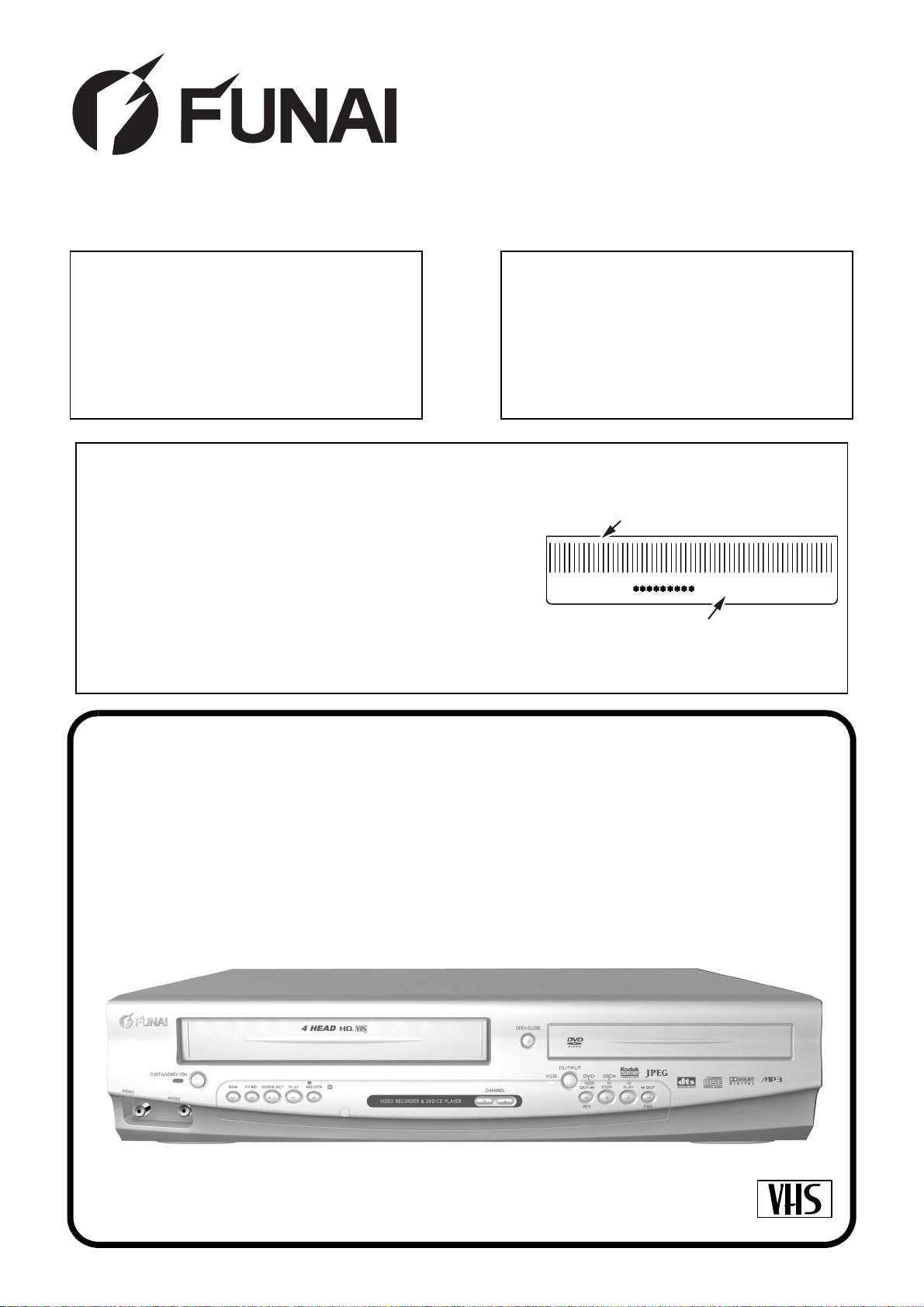
SERVICE MANUAL
Main Section
I Specifications
I Preparation for Servicing
I Adjustment Procedures
I Schematic Diagrams
I CBA’s
I Exploded views
I Parts List
This service manual is for the DPVR-7530
different DVD Main CBA UNIT model, which
is different from the previous model.
For the DPVR-7530 different DVD Main CBA
UNIT model, the letter (E8DA5ED) is printed
on the Bar code Label on the back of the
unit. Refer to the Bar code Label illustration
at right.
When servicing the deck
mechanism, refer to MK14 Deck
Mechanism Section.
Deck Mechanism Part No.:
N25C0FL
Bar code Label
U -E8DA5ED
"E8DA5ED"
DVD PLAYER &
VIDEO CASSETTE RECORDER
DPVR-7530
PAL
Page 2
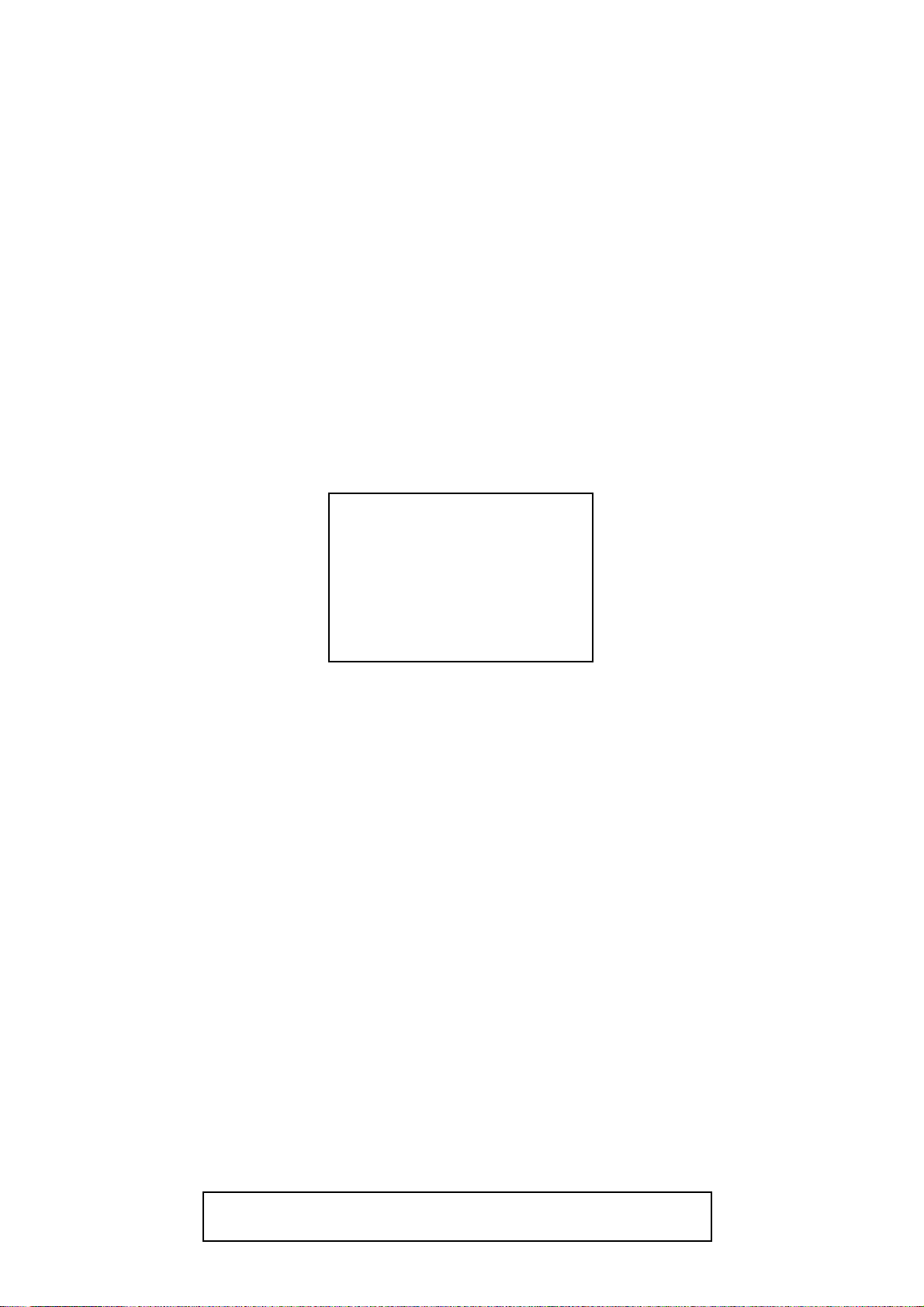
MAIN SECTION
DVD PLAYER &
VIDEO CASSETTE RECORDER
DPVR-7530
Main Section
I Specifications
I Preparation for Servicing
I Adjustment Procedures
I Schematic Diagrams
I CBA’s
I Exploded Views
I Par ts L ist
TABLE OF CONTENTS
Specifications . . . . . . . . . . . . . . . . . . . . . . . . . . . . . . . . . . . . . . . . . . . . . . . . . . . . . . . . . . . . . . . . . . . . . . . . . 1-1-1
Laser Beam Safety Precautions . . . . . . . . . . . . . . . . . . . . . . . . . . . . . . . . . . . . . . . . . . . . . . . . . . . . . . . . . . . 1-2-1
Important Safety Precautions . . . . . . . . . . . . . . . . . . . . . . . . . . . . . . . . . . . . . . . . . . . . . . . . . . . . . . . . . . . . . 1-3-1
Standard Notes for Servicing . . . . . . . . . . . . . . . . . . . . . . . . . . . . . . . . . . . . . . . . . . . . . . . . . . . . . . . . . . . . . 1-4-1
Preparation for Servicing . . . . . . . . . . . . . . . . . . . . . . . . . . . . . . . . . . . . . . . . . . . . . . . . . . . . . . . . . . . . . . . . 1-5-1
Cabinet Disassembly Instructions. . . . . . . . . . . . . . . . . . . . . . . . . . . . . . . . . . . . . . . . . . . . . . . . . . . . . . . . . . 1-6-1
Electrical Adjustment Instructions. . . . . . . . . . . . . . . . . . . . . . . . . . . . . . . . . . . . . . . . . . . . . . . . . . . . . . . . . . 1-7-1
How to Initialize the DVD Player & VCR . . . . . . . . . . . . . . . . . . . . . . . . . . . . . . . . . . . . . . . . . . . . . . . . . . . . . 1-8-1
Firmware Renewal Mode . . . . . . . . . . . . . . . . . . . . . . . . . . . . . . . . . . . . . . . . . . . . . . . . . . . . . . . . . . . . . . . . 1-9-1
Function Indicator Symbols. . . . . . . . . . . . . . . . . . . . . . . . . . . . . . . . . . . . . . . . . . . . . . . . . . . . . . . . . . . . . . 1-10-1
Block Diagrams. . . . . . . . . . . . . . . . . . . . . . . . . . . . . . . . . . . . . . . . . . . . . . . . . . . . . . . . . . . . . . . . . . . . . . . 1-11-1
Schematic Diagrams / CBA’s and Test Points. . . . . . . . . . . . . . . . . . . . . . . . . . . . . . . . . . . . . . . . . . . . . . . . 1-12-1
Waveforms . . . . . . . . . . . . . . . . . . . . . . . . . . . . . . . . . . . . . . . . . . . . . . . . . . . . . . . . . . . . . . . . . . . . . . . . . . 1-13-1
Wiring Diagram < VCR Section > . . . . . . . . . . . . . . . . . . . . . . . . . . . . . . . . . . . . . . . . . . . . . . . . . . . . . . . . . 1-14-1
Wiring Diagram < DVD Section > . . . . . . . . . . . . . . . . . . . . . . . . . . . . . . . . . . . . . . . . . . . . . . . . . . . . . . . . . 1-14-2
IC Pin Function Descriptions. . . . . . . . . . . . . . . . . . . . . . . . . . . . . . . . . . . . . . . . . . . . . . . . . . . . . . . . . . . . . 1-15-1
Lead Identifications. . . . . . . . . . . . . . . . . . . . . . . . . . . . . . . . . . . . . . . . . . . . . . . . . . . . . . . . . . . . . . . . . . . . 1-16-1
Exploded Views. . . . . . . . . . . . . . . . . . . . . . . . . . . . . . . . . . . . . . . . . . . . . . . . . . . . . . . . . . . . . . . . . . . . . . . 1-17-1
Mechanical Parts List . . . . . . . . . . . . . . . . . . . . . . . . . . . . . . . . . . . . . . . . . . . . . . . . . . . . . . . . . . . . . . . . . . 1-18-1
Electrical Parts List . . . . . . . . . . . . . . . . . . . . . . . . . . . . . . . . . . . . . . . . . . . . . . . . . . . . . . . . . . . . . . . . . . . . 1-19-1
Manufactured under license from Dolby Laboratories.
"Dolby" and the double-D symbol are trademarks of Dolby Laboratories.
Page 3
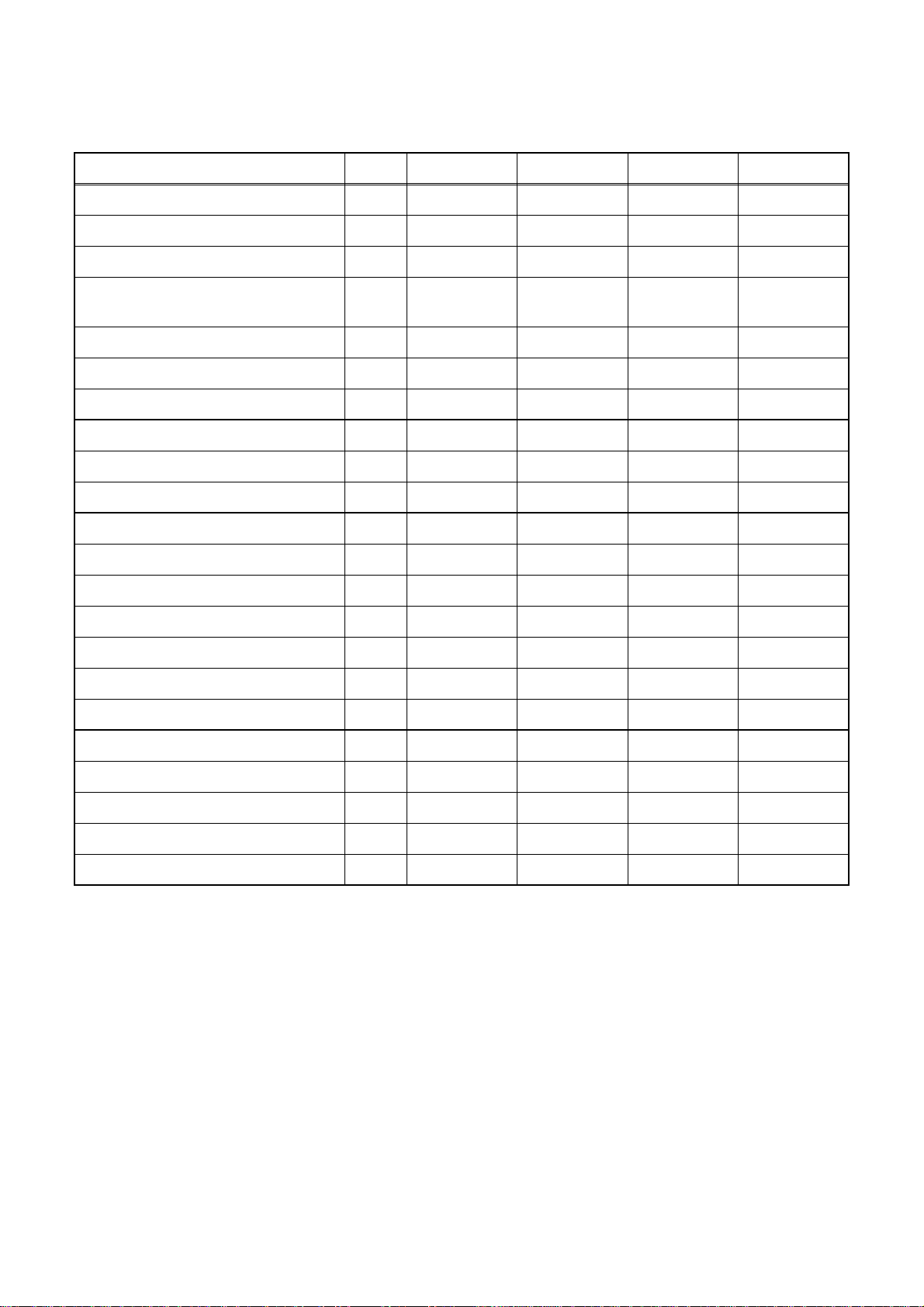
SPECIFICATIONS
< VCR Section >
Description Unit Minimum Nominal Maximum Remark
1. Video
1-1. Video Output (PB) Vp-p 0.8 1.0 1.2 SP Mode
1-2. Video Output (R/P) Vp-p 0.8 1.0 1.2
1-3. Video S/N Y (R/P) dB 40 45
1-4. Video Color S/N AM (R/P) dB 37 41 SP Mode
1-5. Video Color S/N PM (R/P) dB 30 36 SP Mode
1-6. Resolution (PB) Line 230 245 SP Mode
2. Servo
2-1. Jitter Low µsec 0.07 0.12 SP Mode
2-2. Wow & Flutter % 0.3 0.5 SP Mode
3. Normal Audio
3-1. Output (PB) dBV -9 -4 -3 SP Mode
3-2. Output (R/P) dBV -9 -4 -1.5 SP Mode
3-3. S/N (R/P) dB 36 41 SP Mode
3-4. Distortion (R/P) % 1.0 4.0 SP Mode
3-5. Freq. resp (R/P) at 200Hz dB -6 -2 SP Mode
(-20dB ref. 1kHz) at 8kHz dB -8 -2 SP Mode
SP Mode,
W/O Burst
4. Tuner
4-1. Video output Vp-p 0.8 1.0 1.2 E-E Mode
4-2. Video S/N dB 39 44 E-E Mode
4-3. Audio output dB -10 -6 -2 E-E Mode
4-4. Audio S/N dB 40 46 E-E Mode
Note: Nominal specs represent the design specs. All units should be able to approximate these – some will
exceed and some may drop slightly below these specs. Limit specs repres ent the absolute worst con dition that
still might be considered acceptable; In no case should a unit fail to meet limit specs.
1-1-1 E8BA0SP
Page 4
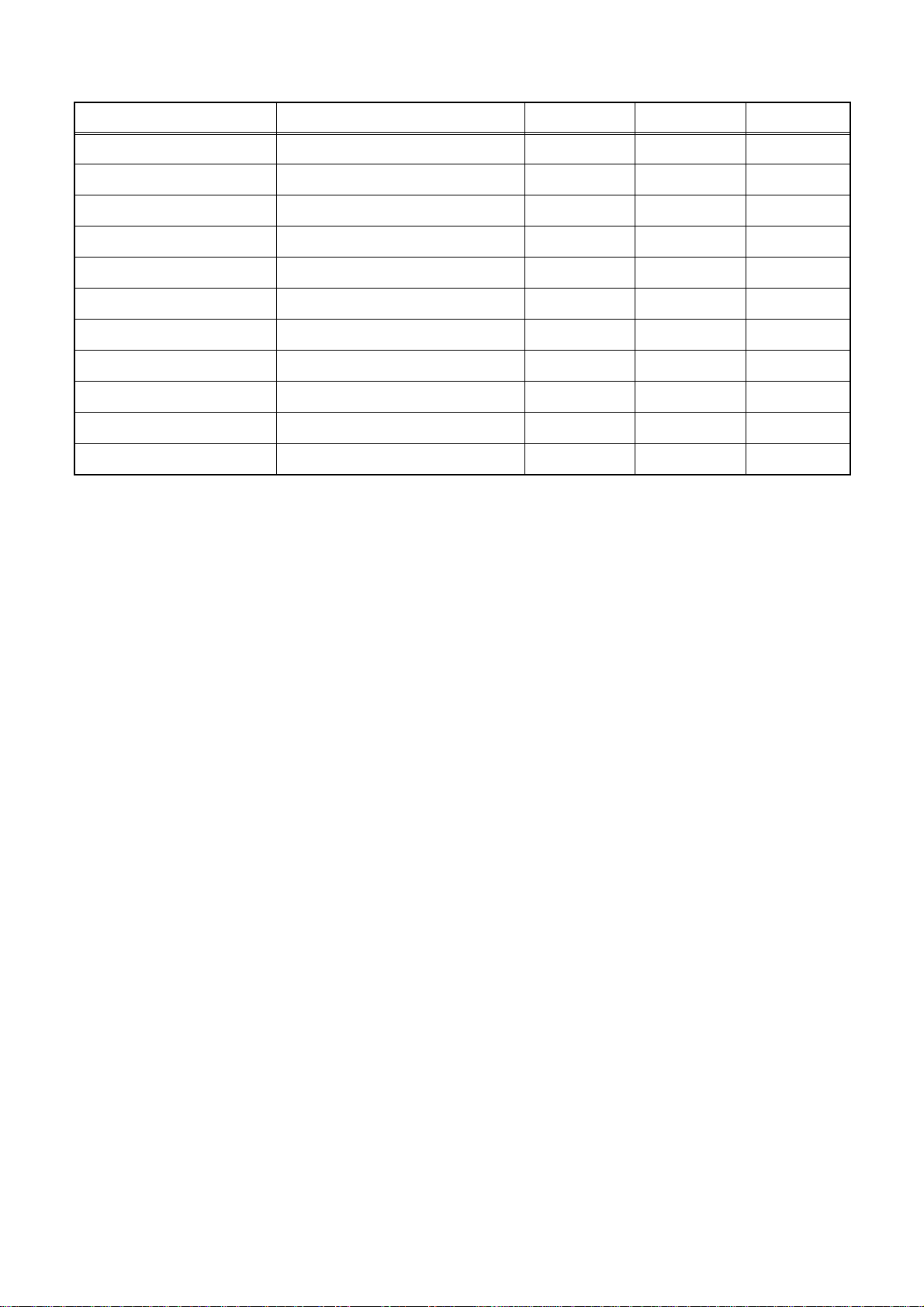
< DVD Section >
ITEM CONDITIONS UNIT NOMINAL LIMIT
1. Video Output 75 Ω load Vpp 1.0 ± 0.1
2. Optical Digital Out dBm -18
3. Audio (PCM)
3-1. Output Level 1 kHz 0 dB, 47k Ω load Vrms 2.0
3-2. S/N 47k Ω load dB 90
3-3. Freq. Response
DVD fs = 48 kHz ± 0.5dB, 47k Ω load Hz 20~22 k
CD fs = 44.1 kHz ± 0.5dB, 47k Ω load Hz 20~20 k
3-4. THD+N
DVD 1 kHz 0dB, 47k Ω load % 0.01
CD 1 kHz 0dB, 47k Ω load % 0.01
NOTES:
1. All Items are measured without pre-emphasis unless otherwise specified.
2. Power supply : 220 - 240 V ~ 50 Hz
3. Ambient temperature : 5
°C ~ 40 °C
1-1-2 E8BA0SP
Page 5
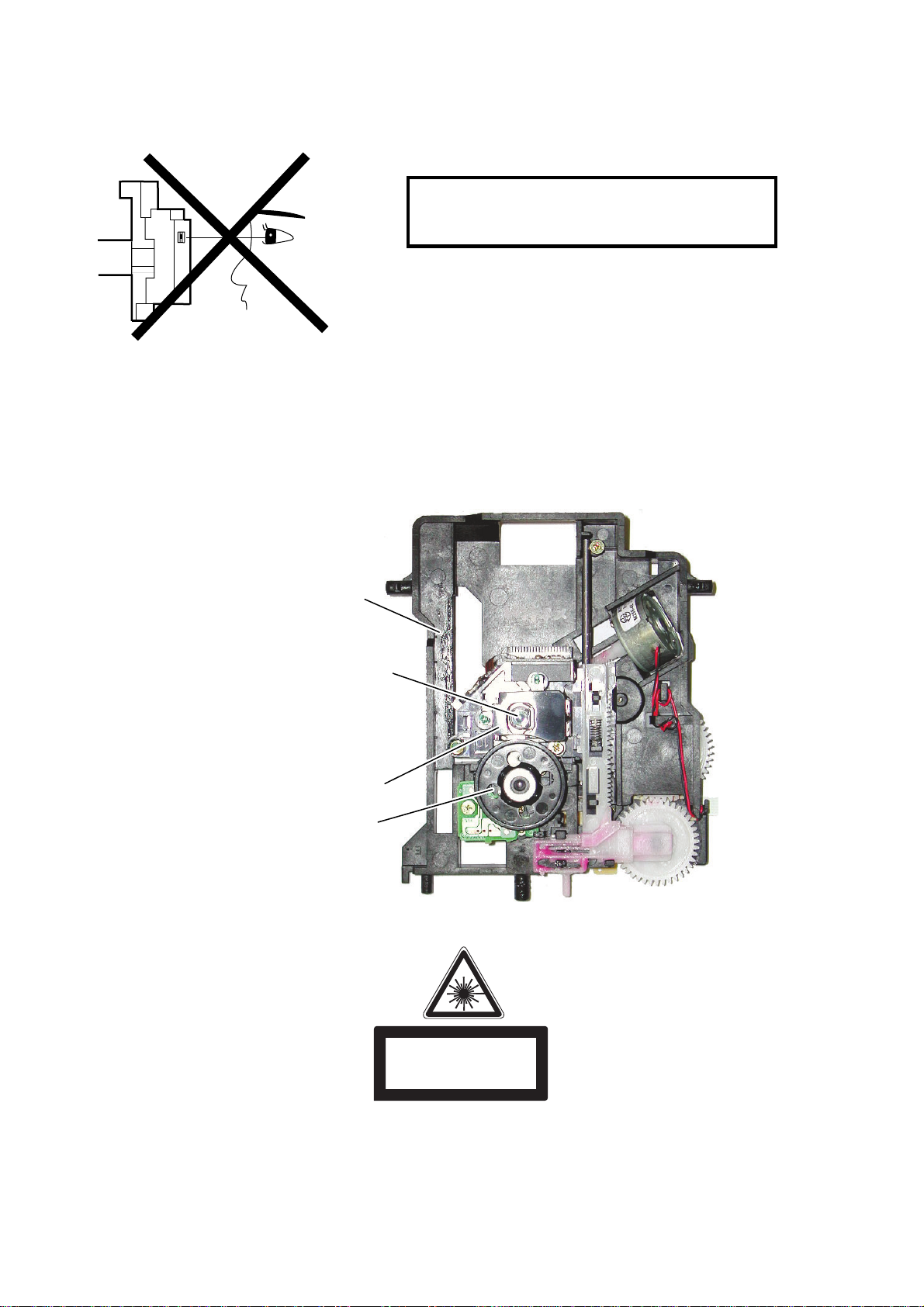
LASER BEAM SAFETY PRECAUTIONS
This DVD player uses a pickup that emits a laser beam.
Do not look directly at the laser beam coming
from the pic kup or allo w it to strike a gainst your
skin.
The laser beam is emitted from the location shown in the figure. When checking the laser diode, be sure to keep
your eyes at least 30 cm away from the pickup lens when the diode is turned on. Do not look directly at the laser
beam.
CAUTION: Use of controls and adjustments, or doing procedures other than those specified herein, may result in
hazardous radiation exposure.
Drive Mechanism
Assembly
Laser Beam Radiation
Laser Pickup
Turntable
CAUTION- CLASS
-
TION WHEN OPEN. DO NOT VIEW
DIRECTLY WITH OPTICAL INSTRUMENTS
1M
LASER RADIA
-
Location: Top of DVD mechanism.
1-2-1 E6P_LASER
Page 6
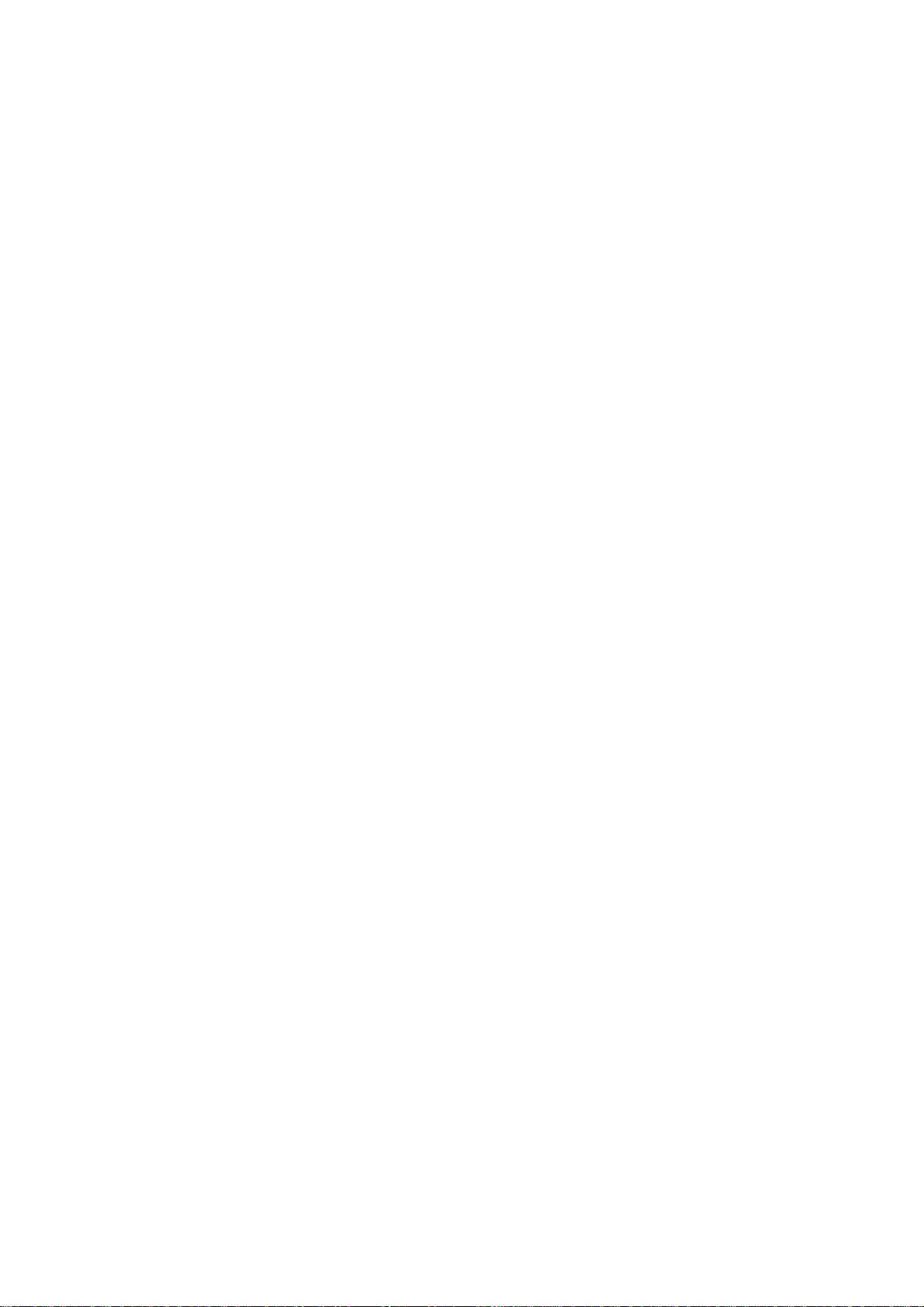
IMPORTANT SAFETY PRECAUTIONS
Product Safety Notice
Some electrical and mechanical parts have special
safety-related characteristic s which are often not evident from visual inspection, nor can the protection
they give necessarily be obtained by replacing them
with components rated for higher voltage, wattage,
etc. Parts that have special s afety characteristics are
identifi ed b y a ! on schematics and in parts lists. Use
of a substitute replacement that does not have the
same safety characteristics as the recommended
replacement part might create shock, fire, and/or other
hazards. The Product’s Safety is under review continuously and new instructions are issued whenever
appropriate. Prior to shipment from the factory, our
products are carefully inspected to confirm with the
recognized product safety and electr ical codes of the
countries in which they are to be sold. However, in
order to maintai n suc h c omp li anc e, it is e qual ly imp or tant to implement the following precautions when a set
is being serviced.
Precautions during Servicing
A. Parts identified by the ! symbol are critical for
safety. Replace only with part number specified.
B. In addition to safety, other parts and assemblies
are specified for conformance with regulations
applying to spur ious radi ation. Thes e must also be
replaced only with specified replacements.
Examples: RF conver ters, RF cables, noise blocking capacitors, and noise blocking filters, etc.
C. Use specified internal wiring. Note especially:
1)Wires covered with PVC tubing
2)Double insulated wires
3)High voltage leads
D. Use specified insulating materials for hazardous
live parts. Note especially:
1)Insulation tape
2)PVC tubing
3)Spacers
4)Insulators for transistors
E. When replacing AC primary side components
(transformers, power cord, etc.), wrap ends of
wires securely about the terminals before soldering.
F. Observe that the wires do no t co ntac t he at prod uc -
ing parts (heatsink s, oxide metal film resist ors, fusible resistors, etc.).
G. Check that replaced wires do not contact sharp
edges or pointed parts.
H. When a power cord has b een replac ed, check that
5 - 6 kg of force in any direction will not loosen it.
I. Also check areas surrounding repaired locations.
J. Be careful that foreign objects (screws, solder
droplets, etc.) do not remain inside the set.
K. Crimp type wire connector
The power transformer uses crimp type connectors
which connect the power cord and the primary side
of the transformer. When replacing the transformer,
follow these steps carefully and precisely to prevent shock hazards.
Replacement procedure
1)Remove the old connector by cutting the wires at a
point close to the connector.
Important: Do not re-use a connector. (Discard it.)
2)Strip about 15 mm of the insu lation from the ends
of the wires. If the wires are stranded, twist the
strands to avoid frayed conductors.
3)Align the lengths of the wires to be connected.
Insert the wires fully into the connector.
4)Use a crimping tool to crimp the metal sleeve at its
center. Be sure to crimp fully to the comp lete closure of the tool.
L. When connecting or disconnecting the internal
connectors, first, disconne ct the AC plug from the
AC outlet.
1-3-1 DVD_SFNP
Page 7
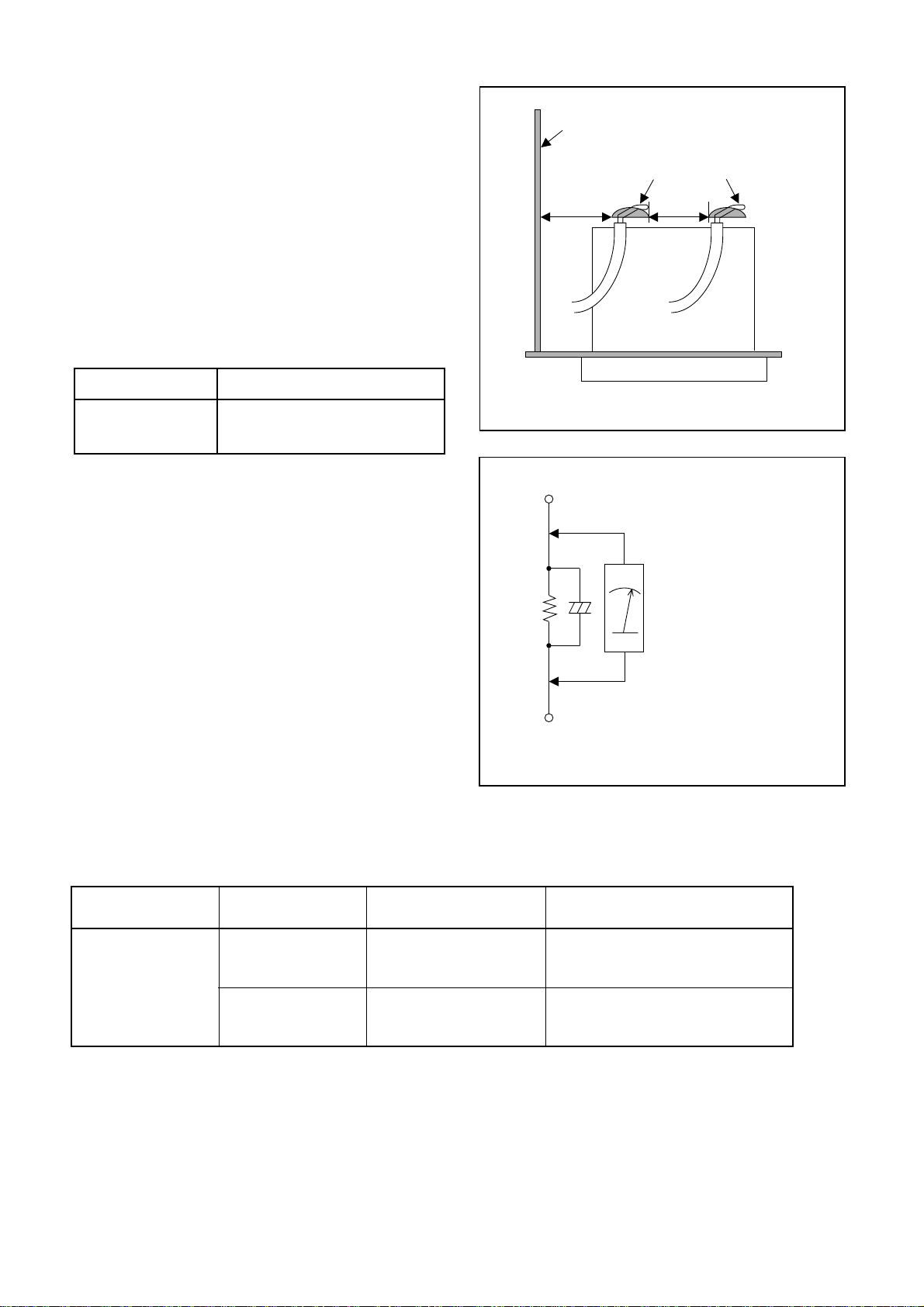
Safety Check after Servicing
Examine the area surrounding the repaired location
for damage or deterioration. Observe that screws,
parts, and wires have been returned to their original
positions. Afterwards, do the following tests and confirm the specified values to verify compliance with
safety standards.
1. Clearance Distance
When replacing primary circuit components, confirm
specified clearance dista nce (d) and (d’) between soldered terminals, and between terminals and surrounding metallic parts. (See Fig. 1)
Table 1 : Ratings for selected area
AC Line Voltage Clearance Distance (d), (d’)
220 to 240 V
Note: This table is unofficial and for reference only.
Be sure to confirm the precise values.
2. Leakage Curre nt Test
≥ 3 mm(d)
≥ 6 mm(d’)
Chassis or Secondary Conductor
Primary Circuit
d' d
Fig. 1
Exposed Accessible Part
Confirm the specified (or lower) leakage current
between B (earth ground, power cord plug prongs)
and externally exposed accessible parts (RF terminals, antenna terminals, video and audio input and
output terminals, microphone jacks, earphone jacks,
etc.) is lower than or equal to the specified value in the
table below.
Measuring Method (Power ON) :
Insert load Z between B (earth ground, power cord
plug prongs) and exposed accessible parts. Use an
AC voltmeter to measure across t he ter minals of l oad
Z. See Fig. 2 and the following table.
Table 2: Leakage current ratings for selected areas
AC Line Voltage Load Z Leakage Current (i)
220 to 240 V
2kΩ RES.
Connected in
parallel
50kΩ RES.
Connected in
parallel
i≤0.7mA AC Peak
i≤2mA DC
i≤0.7mA AC Peak
i≤2mA DC
Z
One side of
B
Power Cord Plug Prongs
One side of power cord plug
AC Voltmeter
(High Impedance)
prongs (B) to:
RF or
Antenna terminals
A/V Input, Output
Fig. 2
Note: This table is unofficial and for reference only. Be sure to confirm the precise values.
1-3-2 DVD_SFNP
Page 8
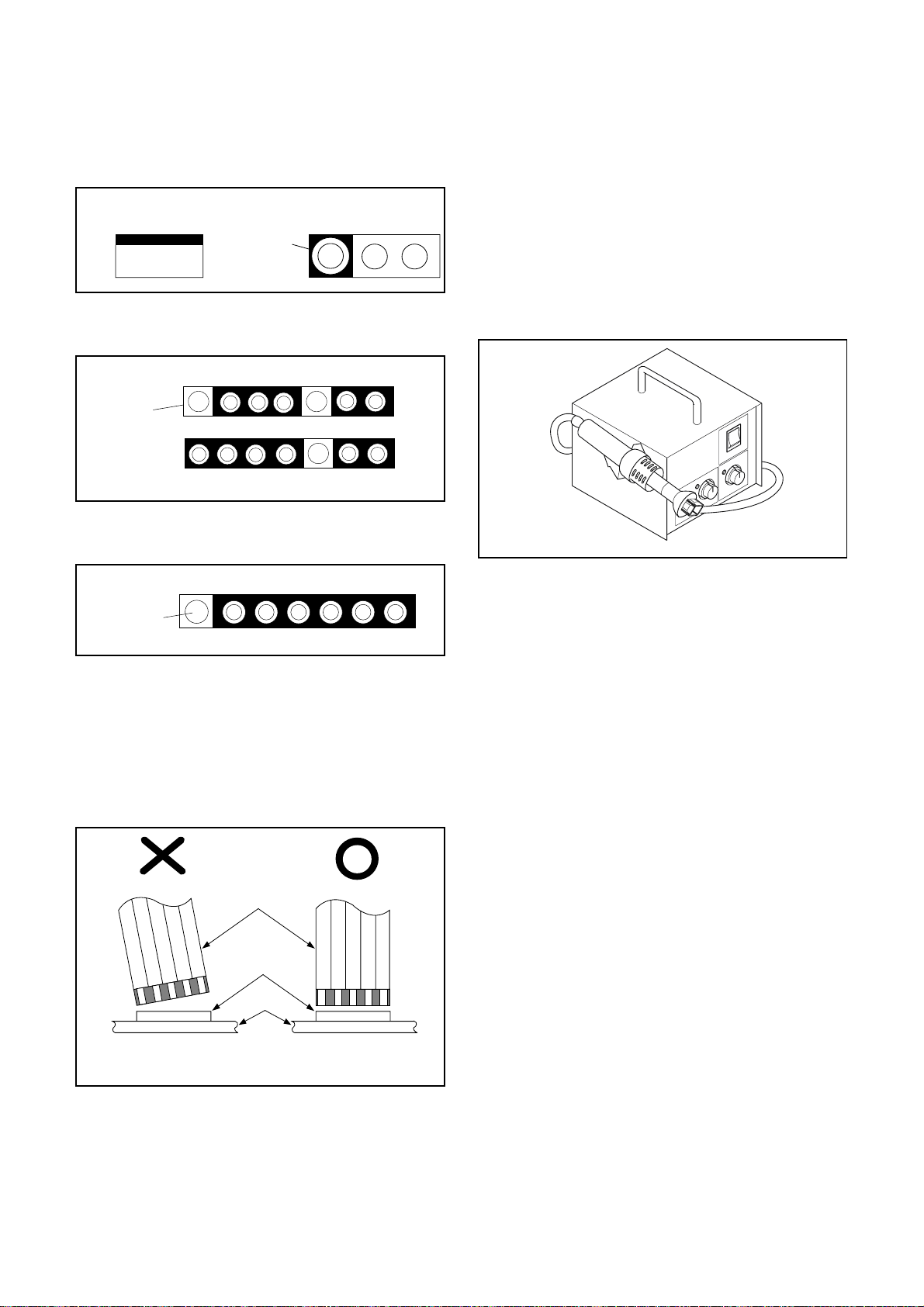
STANDARD NOTES FOR SERVICING
Circuit Board Indications
1. The output pin of the 3 pin Regu lator ICs is indicated as shown.
Top View
Input
Out
2. F or other ICs, pin 1 and every fifth pin are indicated
as shown.
In
Pin 1
3. The 1st pin of every male connec to r is ind ic ate d as
shown.
Bottom View
5
10
Pb (Lead) Free Solder
When soldering, be sure to use the Pb free solder.
How to Remove / Install Flat Pack-IC
1. Removal
With Hot-Air Flat Pack-IC Desoldering Machine:.
(1)Prepare the hot-air flat pack-IC desoldering
machine, then apply hot air to the Flat Pack-IC
(about 5 to 6 seconds). (Fig. S-1-1)
Fig. S-1-1
Pin 1
Instructions for Connectors
1. When you connect or disconnect the FF C (Flexible
Foil Connector) cable, be sure to first disconnect
the AC cord.
2. FFC (Flexible Foil Connector) cable should be
inserted parallel into the connector, not at an angle.
FFC Cable
Connector
CBA
(2)Remove the flat pack-IC with tweezers while apply-
ing the hot air.
(3)B ottom of the flat pack-IC is fixed with glue to the
CBA; when removing entire flat pack-IC, first apply
soldering iron to c ent er of the fla t pack-IC and hea t
up. Then remove (glue will be melted). (Fig. S-1-6)
(4)Rel ease the flat pack-IC from the CBA using twee-
zers. (Fig. S-1-6)
Caution:
1. The Flat Pack-IC shape may differ by models. Use
an appropriate hot-air flat pack-IC desoldering
machine, whose shape matches that of the Flat
Pack-IC.
2. Do not supply hot air to the chi p parts aro und the
flat pack-IC for over 6 seconds because damage to
the chip parts may occur. Put masking tape around
the flat pack-IC to protect other parts from damage.
(Fig. S-1-2)
* Be careful to avoid a short circuit.
1-4-1 DVD_NOTE
Page 9
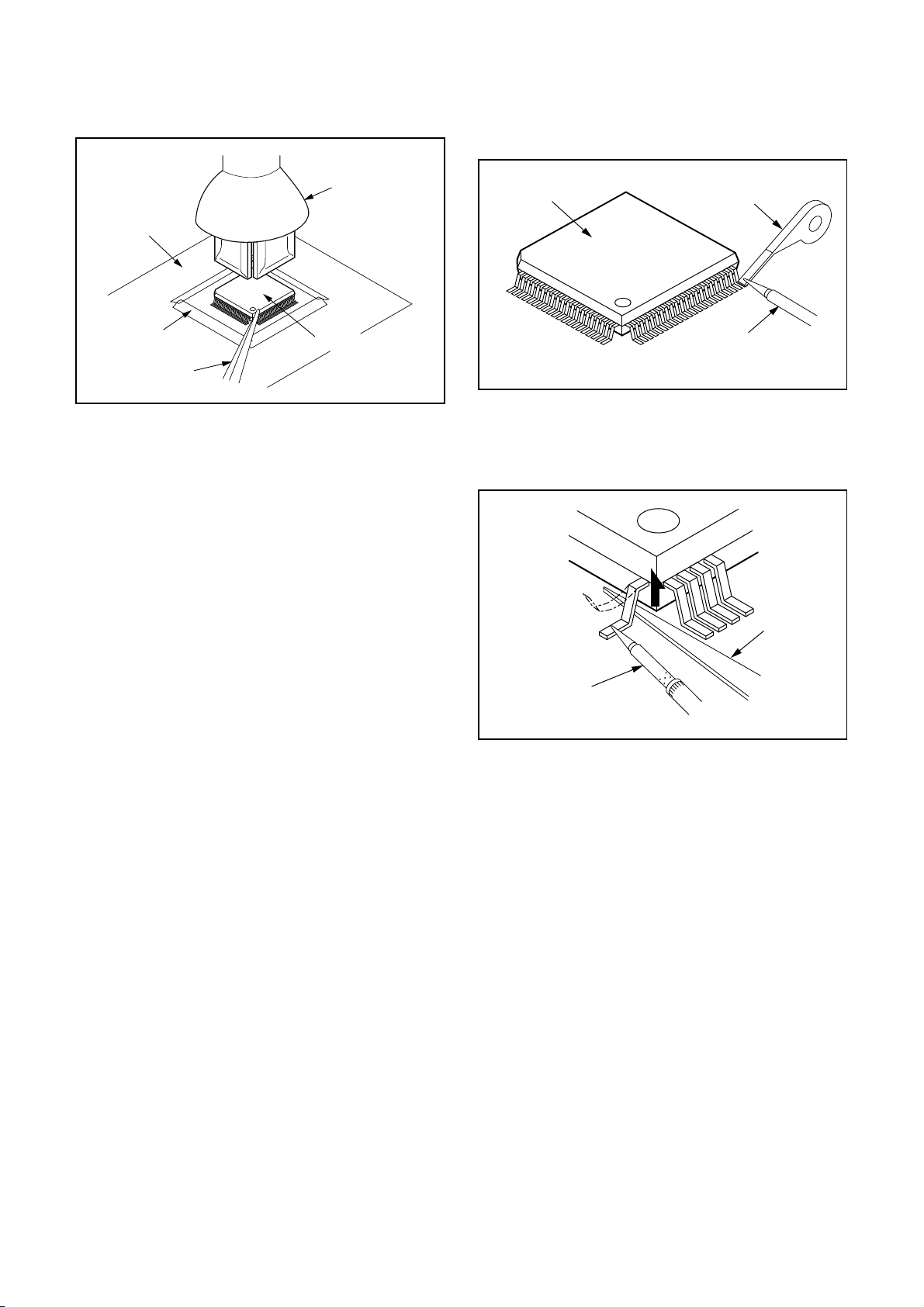
3. The flat pack-IC on the CBA is affixed with glue, so
be careful not to break or dama ge the foil of each
pin or the solder lands under the IC when removing
it.
Hot-air
Flat Pack-IC
Desoldering
Machine
CBA
With Soldering Iron:
(1)Using desoldering braid, remove the solder from all
pins of the flat pack-IC. When you use sol der flux
which is applied to all pins of the flat pack-IC, you
can remove it easily . (Fig. S-1-3)
Flat Pack-IC
Desoldering Braid
Masking
Tape
Tweezers
Flat Pack-IC
Fig. S-1-2
Soldering Iron
Fig. S-1-3
(2) Lift each lead of the flat pack-IC upward one by
one, using a sharp pi n or wire to which solder will
not adhere (iron wire). W hen heating th e pins, use
a fine tip soldering iron or a hot air desoldering
machine. (Fig. S-1-4)
Sharp
Pin
Fine Tip
Soldering Iron
Fig. S-1-4
(3)B ottom of the flat pack-IC is fixed with glue to the
CBA; when removing entire flat pack-IC, first apply
soldering iron to c ent er of the fla t pack-IC and hea t
up. Then remove (glue will be melted). (Fig. S-1-6)
(4)Rel ease the flat pack-IC from the CBA using twee-
zers. (Fig. S-1-6)
With Iron Wire:
(1)Using desoldering braid, remove the solder from all
pins of the flat pack-IC. When you use sol der flux
which is applied to all pins of the flat pack-IC, you
can remove it easily . (Fig. S-1-3)
(2) Affix the wire to a workbench or solid mounting
point, as shown in Fig. S-1-5.
(3) While heating the pins using a fine tip soldering
iron or hot air blower, pull up the wire as the solder
melts so as to l ift the IC leads from the CBA contact pads as shown in Fig. S-1-5.
1-4-2 DVD_NOTE
Page 10
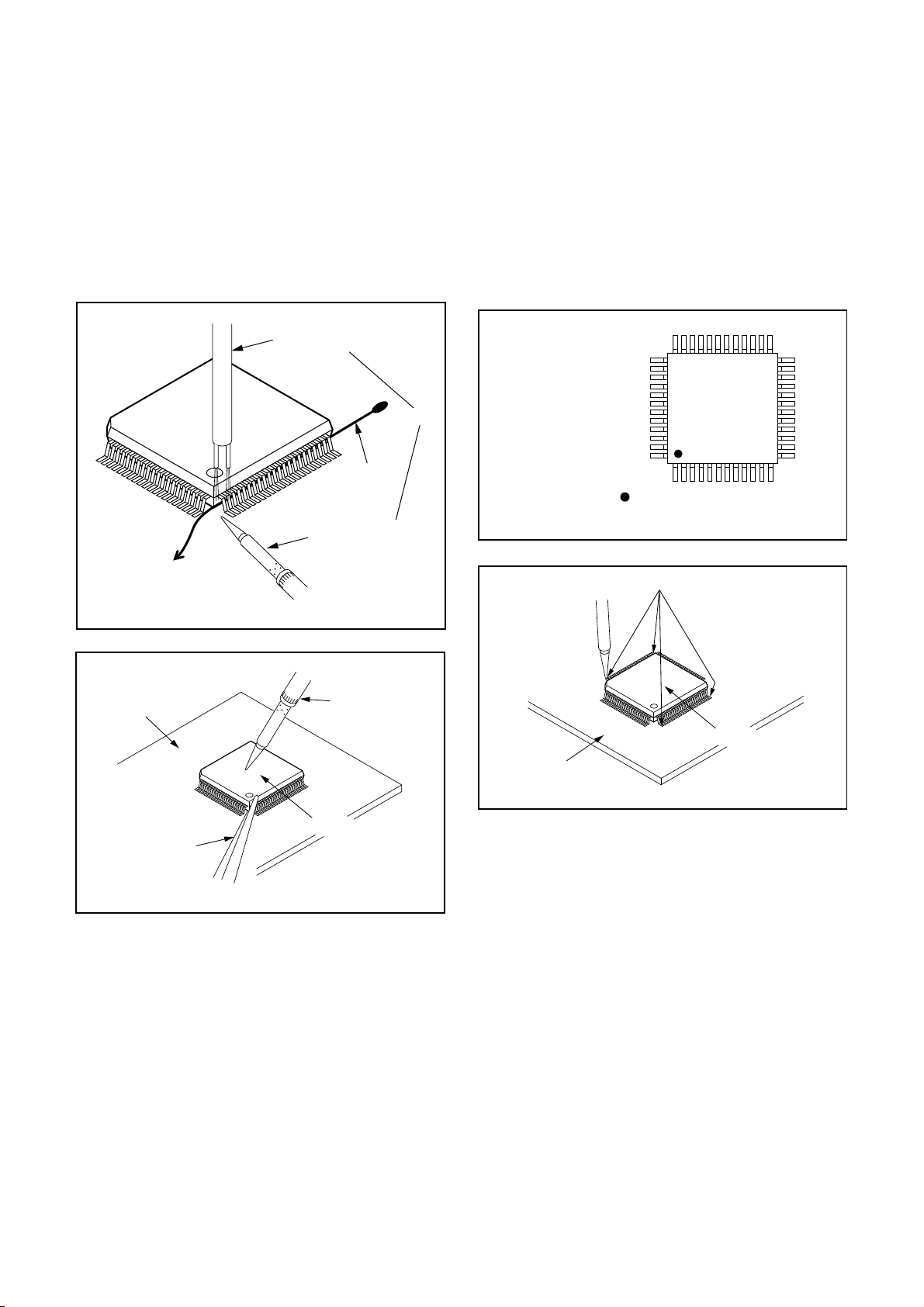
(4)Bo ttom of the flat pack-IC is fixed with glue to the
CBA; when removing entire flat pack-IC, first apply
soldering iron to cente r o f the fl at p ack-IC and h eat
up. Then remove (glue will be melted). (Fig. S-1-6)
(5)Rel ease the fla t pack-IC from the C BA us ing twee -
zers. (Fig. S-1-6)
Note:
When using a solder ing iron, care must be taken
to ensure that the fl at pack-IC i s not bein g held by
glue. When the flat pack-IC is removed from the
CBA, handle it gentl y b ec ause i t m ay be dama ged
if force is applied.
2. Installation
(1) Using desoldering braid, remove the solder from
the foil of each pin of the flat pack-IC on the CBA
so you can install a repla cement flat p ack-IC more
easily.
(2) The “I” mark on the flat pack-IC indicates pin 1.
(See Fig. S-1-7.) Be sure this mar k matches the 1
on the PCB when p ositioning for install ation. Then
presolder the four corn ers of the flat pack-IC. (See
Fig. S-1-8.)
(3)Solder all pins of the flat pack-IC. Be sure that none
of the pins have solder bridges.
To Solid
Mounting Point
CBA
Hot Air Blower
Iron Wire
Soldering Iron
Fig. S-1-5
Fine Tip
Soldering Iron
Example :
or
Pin 1 of the Flat Pack-IC
is indicated by a " " mark.
Fig. S-1-7
Presolder
Flat Pack-IC
CBA
Fig. S-1-8
Tweezers
Flat Pack-IC
Fig. S-1-6
1-4-3 DVD_NOTE
Page 11
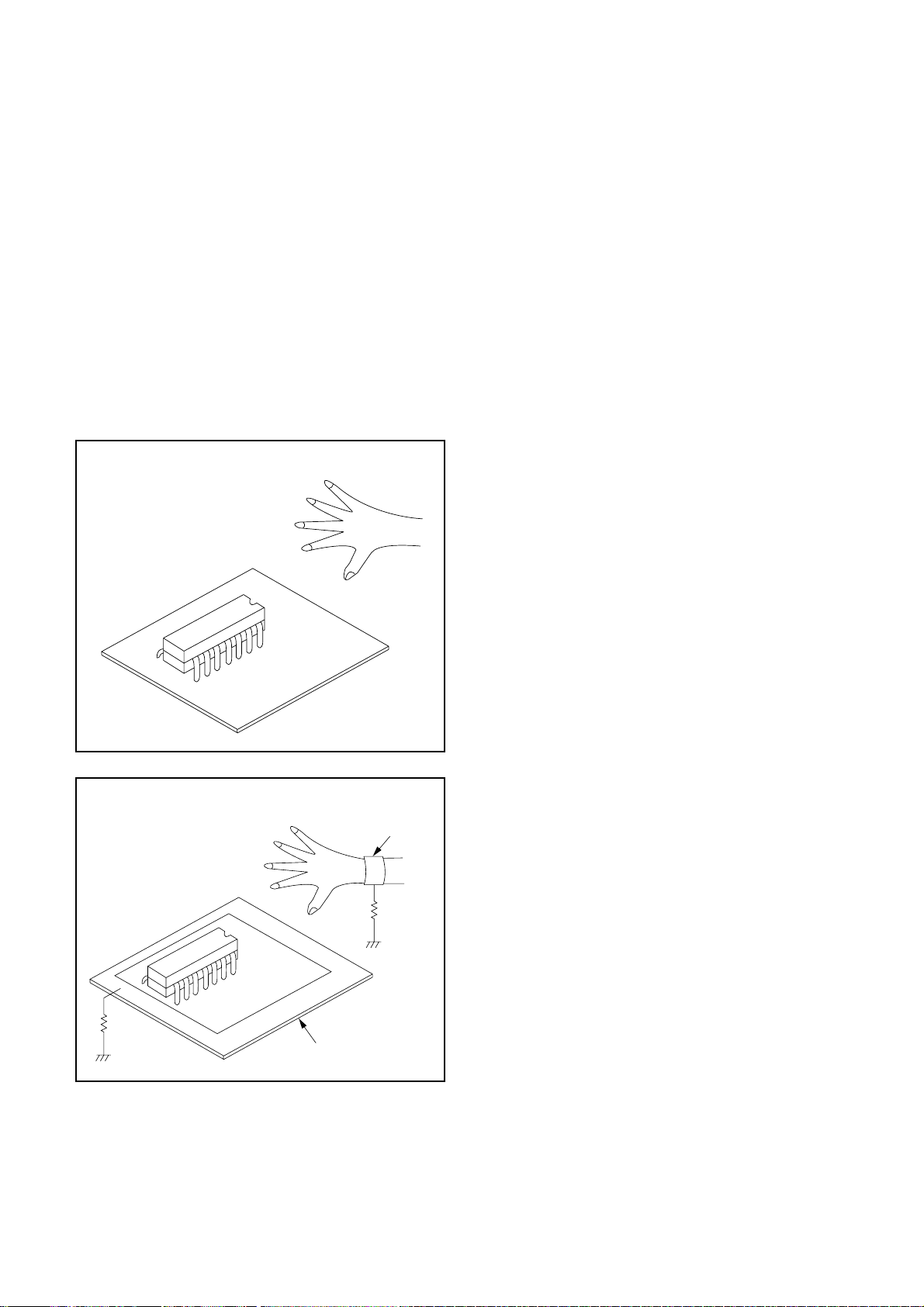
Instructions for Handling
Semi-conductors
Electrostatic breakdown of the semi-conductors may
occur due to a potenti al difference caused by electrostatic charge during unpacking or repair work.
1. Ground for Human Body
Be sure to wear a groundi ng ban d (1M Ω) that is properly grounded to remove any static electr icity that may
be charged on the body.
2. Ground for Workbench
(1)Be sure to place a conductive sheet or copper plate
with proper grounding ( 1MΩ) on the wor kbench or
other surface, where the semi-conductors are to be
placed. Because the static electricity charge on
clothing will not escap e through the body grounding band, be care ful to avoid contacting semi-con ductors with your clothing.
< Incorrect >
< Correct >
1MΩ
CBA
Grounding Band
1MΩ
CBA
Conductive Sheet or
Copper Plate
1-4-4 DVD_NOTE
Page 12
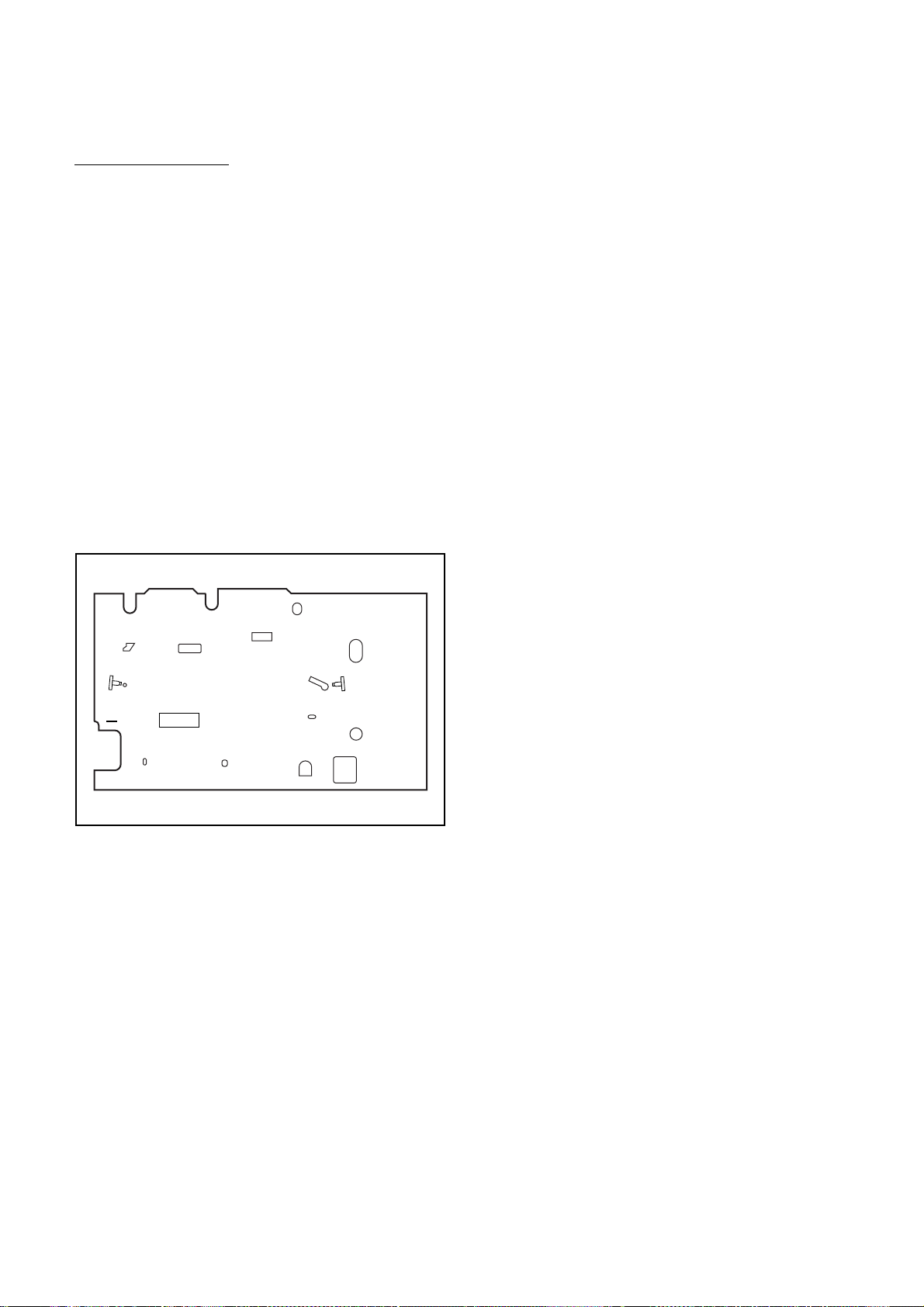
PREPARATION FOR SERVICING
How to Enter the Service Mode
About Optical Sensors
Caution:
An optical sensor system is used for the Tape Start
and End Sensors on th is equipment. Carefully read
and follow the instructions below. Otherwise the unit
may operate erratically.
What to do for preparation
Insert a tape into the Deck Mechanism Asse mbly and
press the PLAY button. The tape will be loaded into
the Deck Mechanism Assembly. Make sure the power
is on, connect TP501 (S- INH) to GND. This will stop
the function of Tape Start Sensor, Tape End Sensor
and Reel Sensors. (If these TPs ar e c on nected before
plugging in the unit, the function of the sensors will
stay valid.) See Fig. 1.
Note: Because the Tape End Sensors are inactive, do
not run a tape al l t he way to the start or the end of the
tape to avoid tape damage.
Q503
TP501 S-INH
Q504
Fig. 1
1-5-1 E8BA0PFS
Page 13
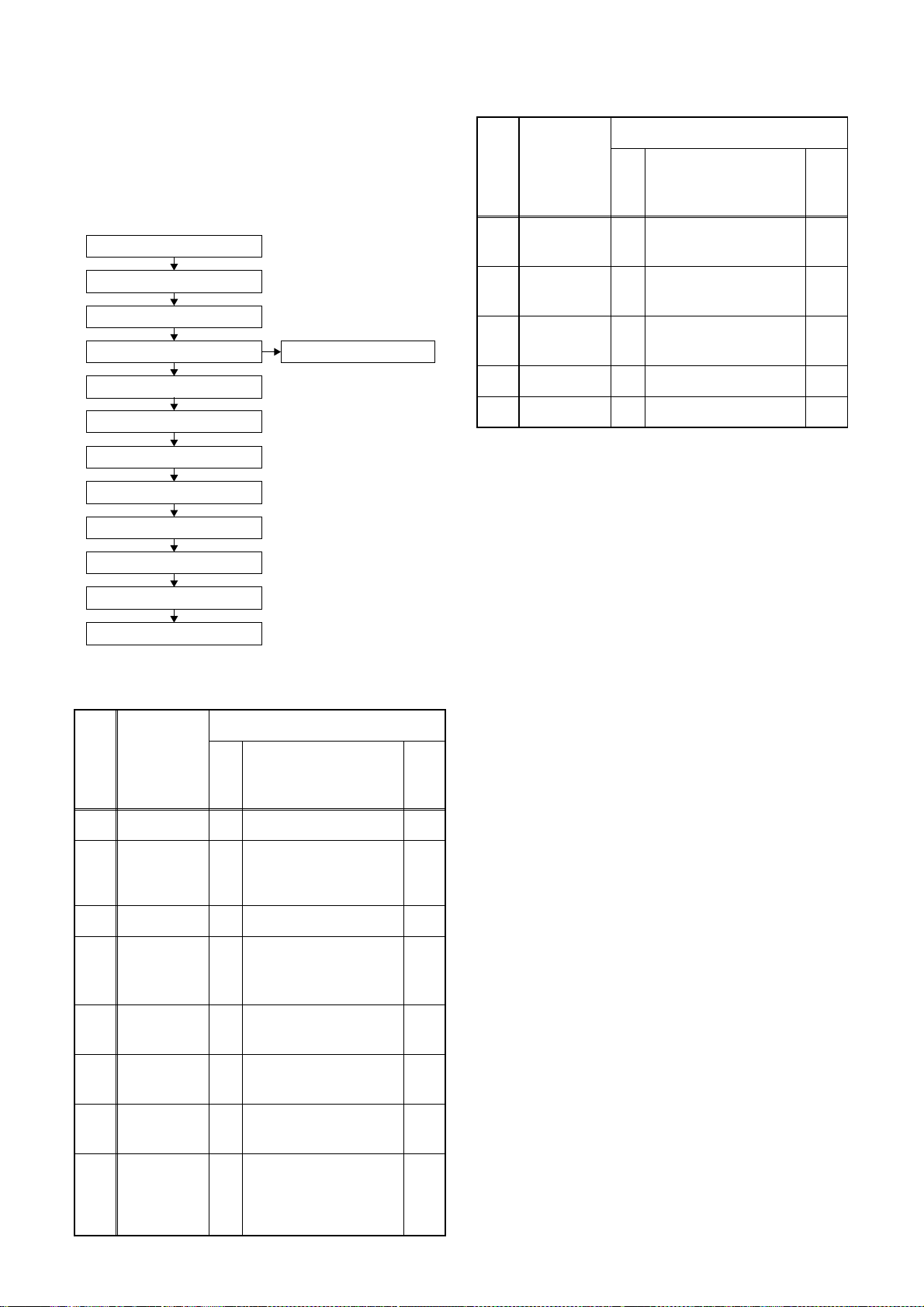
CABINET DISASSEMBLY INSTRUCTIONS
1. Disassembl y Flowchart
This flowchar t indi cates the di sass embly ste ps to ga in
access to item(s) to be ser v iced. Whe n reassembling,
follow the steps in reverse order. Bend, route, and
dress the cables as they were originally.
[1] T op Case
[2] Front Assembly
[3] T op Bracket
[4] DVD Mechanism Assembly
[5] Partition Plate
[6] Power Supply CBA
[7] Loader Holder
[9] VCR Chassis Unit
[10] Deck Assembly
[11] DVD Open/Close CBA
[12] Main CBA
[13] Jack-A CBA
[8] DVD Main CBA Unit
2. Disassembl y Method
REMOVAL
LOC.
No.
PART
REMOVE/*UNHOOK/
Fig.
UNLOCK/RELEASE/
No.
UNPLUG/DESOLDER
Note
REMOVAL
ID/
LOC.
No.
[9]
[10]
[11]
[12] Main CBA D6 ---------- [13] Jack-A CBA D6 Desolder, 6(S-13) -
↓
(1)
Note:
(1):Identification (location) No. of parts in the figures
(2):Name of the part
(3):Figure Number for reference
(4): Identification of parts to be removed, unhooked,
(5):Refer to “Reference Notes.”ID/
PART
VCR
Chassis Unit
Deck
Assembly
DVD Open/
Close CBA
↓
(2)
unlocked, released, unplugged, unclamped, or
desoldered.
P=Spring, L=Locking Tab, S=Screw,
CN=Connector
*=Unhook, Unlock, Release, Unplug, or Desolder
e.g. 2(S-2) = two Screws (S-2),
2(L-2) = two Locking Tabs (L-2)
REMOVE/*UNHOOK/
Fig.
UNLOCK/RELEASE/
No.
UNPLUG/DESOLDER
5(S-8), 2(S-9), (S-10),
D5
(L-3)
Desolder,
D6
2(S-11), (S-12)
D6 Desolder -
↓
(3)
↓
(4)
Note
-
4,5
↓
(5)
[1] Top Case D1 8(S-1) -
Front
[2]
Assembly
[3] Top Bracket D2 3(S-2) -
DVD
[4]
Mechanism
Assembly
Partition
[5]
Plate
Power
[6]
Supply CBA
Loader
[7]
Holder
DVD Main
[8]
CBA Unit
D2 *3(L-1), *3(L-2)
4(S-3), *CN401,
D3
*CN601
D3 (S-4) -
D3 2(S-5), CN501 -
D3 2(S-6) -
2(S-7), *CN201,
D4
*CN301
1-1
1-2
2-1
2-2
1
-
2
3
1-6-1 E8BA0DC
Page 14
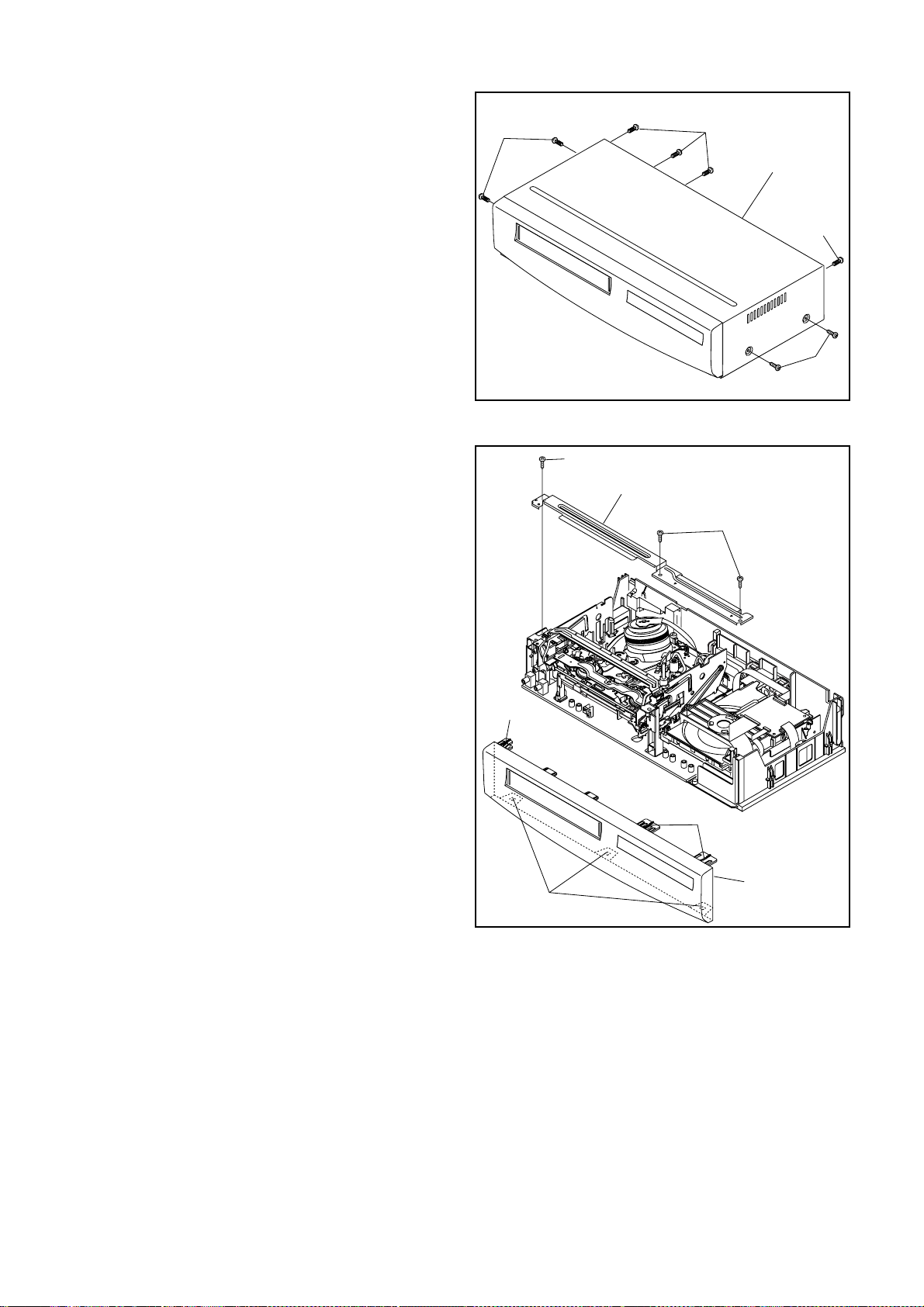
Reference Notes
CAUTION 1: Locking Tabs (L-1) and (L-2) are fragile.
Be careful not to break them.
1-1. Release three Locking Tabs (L-1).
1-2. Release three Locking Tabs (L-2), then remove
the Front Assembly.
CAUTION 2: Electrostatic breakdown of the laser
diode in the optical system block may occur as a
potential difference caused by electrostatic charge
accumulated on cloth, human body etc., during
unpacking or repair work.
To avoid damage of pickup follow next procedures.
2-1. Disconnect Connector (CN301). Remove a
Screw (S-7) and lift the DVD Main CBA Unit. (Fig.
D4)
2-2. Short the three short land s of F PC cable wi th so l-
der before removing the FFC cable (CN201) from
it. If you disconnect th e FFC cable (CN201), the
laser diode of pickup will be destroyed. (Fig. D4)
CAUTION 3: When reassembling, confirm the FFC
cable (CN201) is connected co mpletely. Then remove
the solder from the three short lands of FPC cable.
(Fig. D4)
4. When reassembling, solder wire jumpers as shown
in Fig. D6.
5. Before installing the Deck Assembly, be sure to
place the pin of LD-SW on Main CB A as shown in
Fig. D6. Then, install the Deck Assembly while
aligning the hole of Cam Gear with the pin of LDSW, the shaft of Cam Gear wi th t he ho le of LD -SW
as shown in Fig. D6.
(S-1)
(L-1)
(S-1)
[1] T op Case
(S-1)
(S-1)
Fig. D1
(S-2)
[3] T op Bracket
(S-2)
(L-2)
(L-1)
[2] Front
Assembly
Fig. D2
1-6-2 E8BA0DC
Page 15
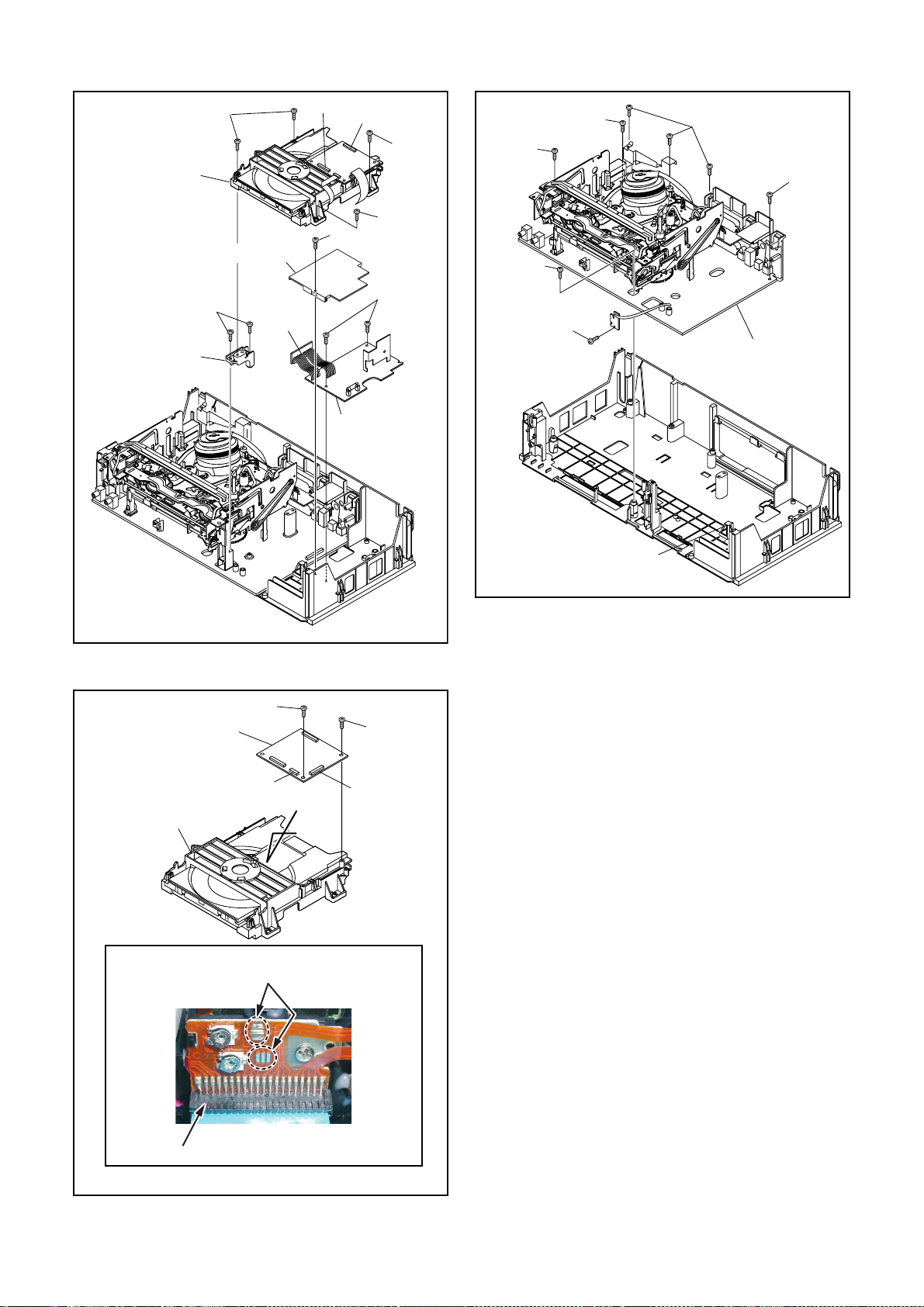
[4] DVD
Mechanism
Assembly
[5] Partition Plate
(S-6)
[7] Loader
Holder
(S-3)
CN501
CN401
CN601
(S-4)
[6] Power
Supply CBA
(S-3)
(S-5)
(S-3)
(S-8)
(S-8)
(S-10)
(S-9)
(S-8)
(S-9)
[9] VCR Chassis Unit
(L-3)
(S-7)
[8] DVD Main
CBA Unit
CN301
A
DVD Mechanism
Short the three short lands by soldering.
(Either of two places.)
Fig. D5
Fig. D3
(S-7)
CN201
Connector
View for A
Fig. D4
1-6-3 E8BA0DC
Page 16
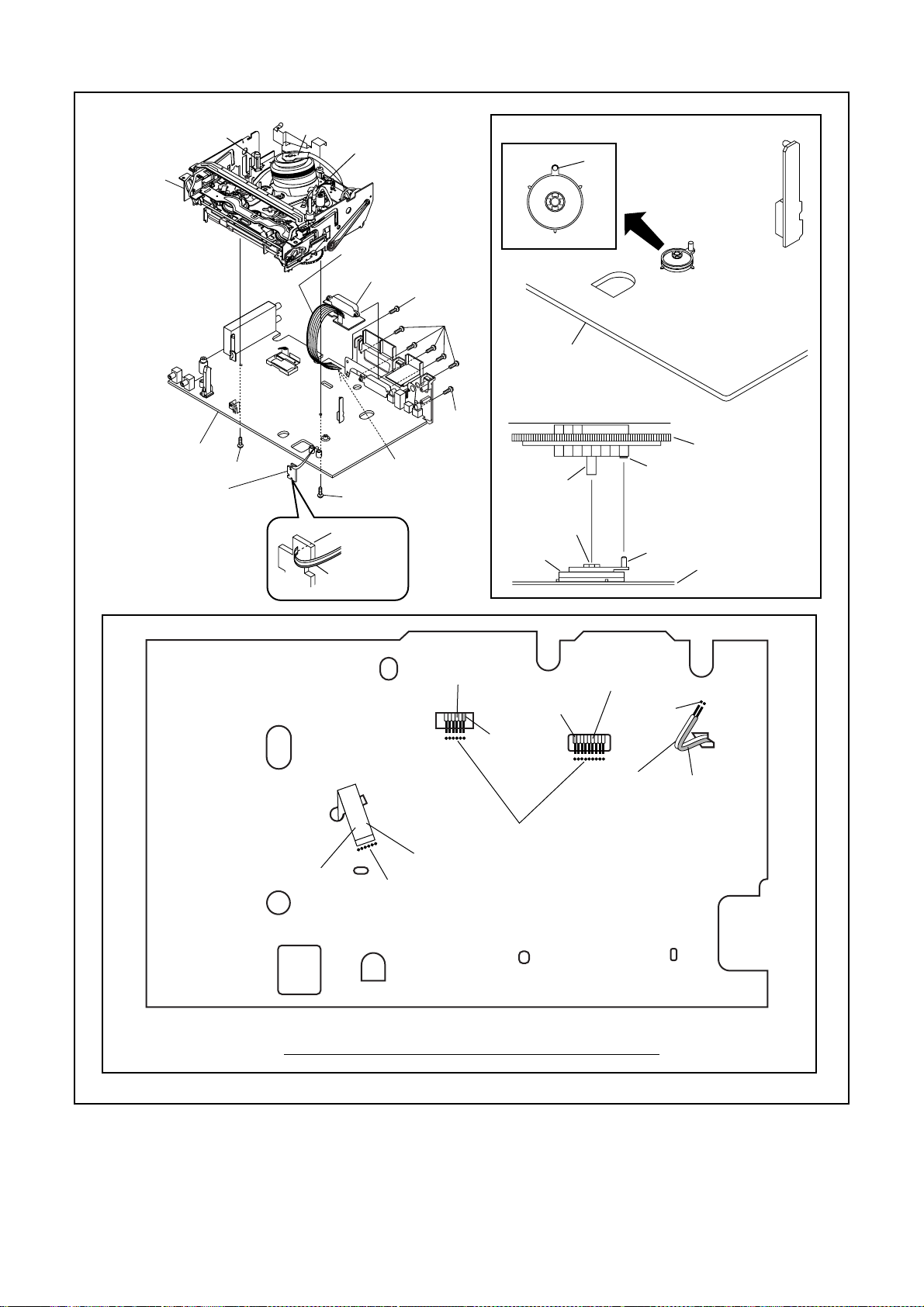
[10] Deck
Assembly
FE Head
Cylinder
Assembly
ACE Head
Assembly
Pin
[12] Main CBA
[11] DVD
Open/Close CBA
(S-11)
Lead with blue stripe
[13] Jack-A CBA
(S-11)
Desolder
from bottom
(S-12)
Desolder
Lead with
blue stripe
(S-13)
(S-13)
From
ACE Head
Assembly
[12] Main CBA
[10] Deck Assembly
Shaft
Hole
LD-SW
Lead with
blue stripe
Lead with
blue stripe
From
Cylinder
Assembly
Desolder
From
FE Head
SW507
LD-SW
Cam Gear
Hole
Pin
[12] Main CBA
Lead with
red stripe
Desolder
Printing side
From
Capstan
Motor
Assembly
Desolder
BOTT OM VIEW
Lead connections of Deck Assembly and Main CBA
1-6-4 E8BA0DC
Fig. D6
Page 17
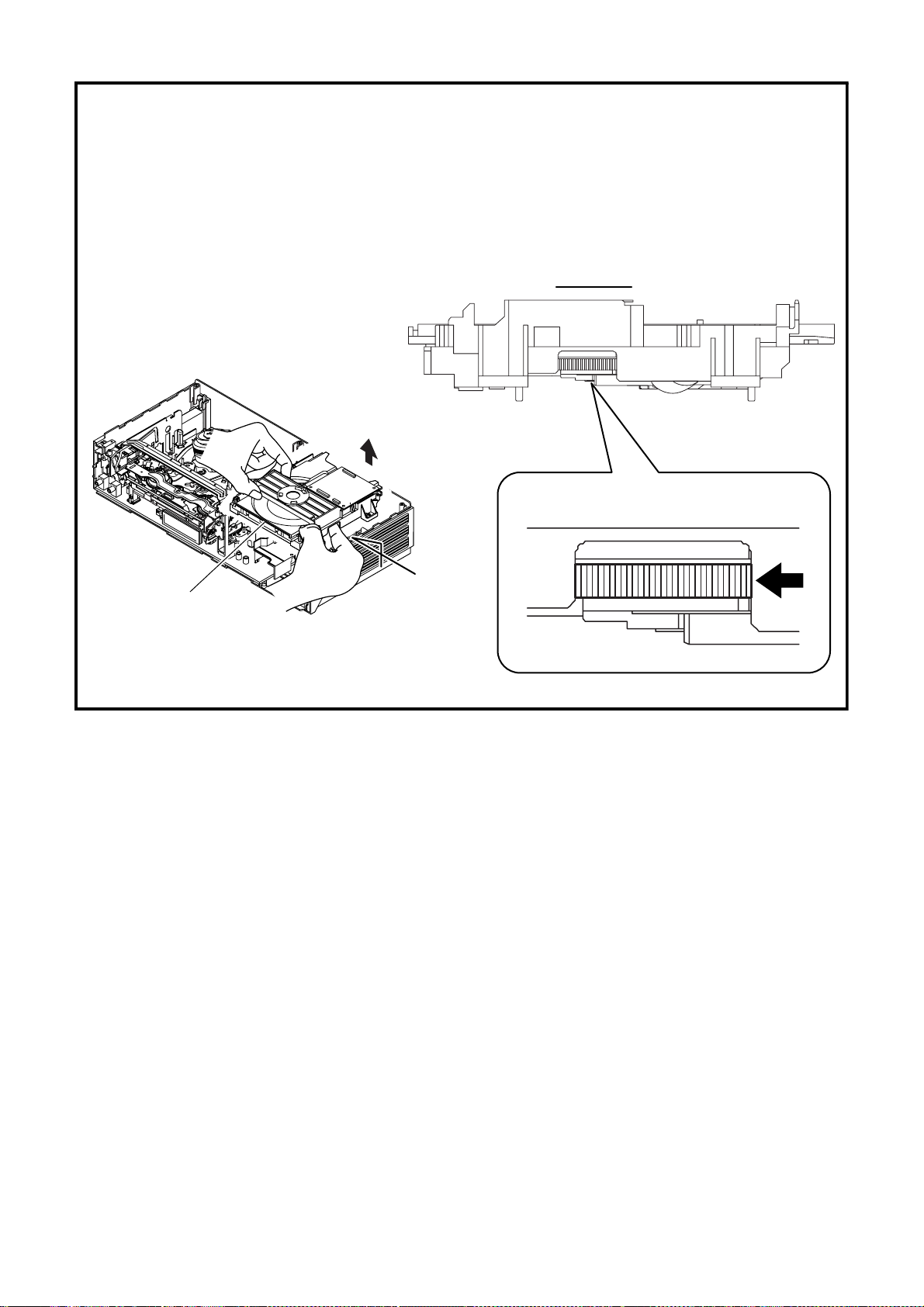
HOW TO EJECT MANUALLY
1. Remove the Top Case, Front Assembly and T op Brac ket.
2. Remove four Screws (S-3) in Fig. D3. Do not disconnect connectors.
3. While lifting up the DVD Mechanism, rotate the roulette in the direction of the arrow as
shown below.
4. Pull the tray slowly manually.
View for A
Rotate this roulette in
the direction of the arrow
DVD Mechanism
A
1-6-5 E8BA0DC
Page 18
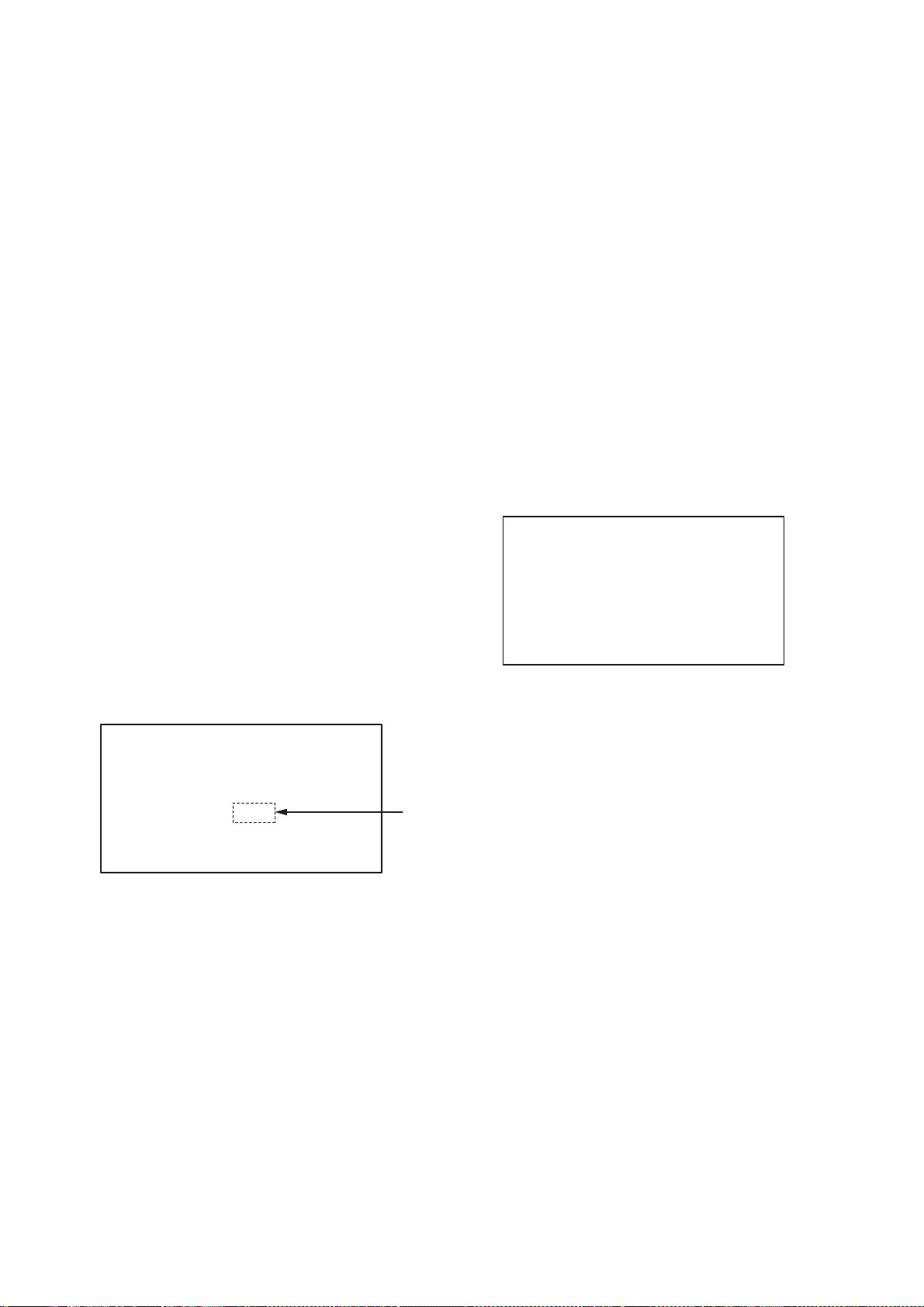
ELECTRICAL ADJUSTMENT INSTRUCTIONS
General Note: "CBA" is an abbreviation for
"Circuit Board Assembly."
NOTE:
Electrical adjustments are required after replacing
circuit components and certain mechanical parts. It is
important to do these adjustments only after all repairs
and replacements have been completed. Also, do not
attempt these adjustments unless the proper
equipment is available.
1. Test Equipment Required
Alignment Tape (FL6A)
2. Head Switching Position
Adjustment
Purpose:
To deter mine the Head Switching position dur ing
playback.
Symptom of Misadjustment:
May cause Head Switching n oise or vertical jitter
in the picture.
Procedures:
1. Eject a tape and turn the power off.
2. To enter the service mode, press [CHANNEL K]
and [F.FWD] buttons on the unit simultaneously for
at least 2 seconds.
- The unit turn the power on in the service mode.
- Fig. E1 appears on the display.
"*" or "-" differs depending on the models.
1 : SW P AUTO
3 : SW P MANU
0 : FUNC SET
--
**
0***
Fig. E1
3. Insert the Alignment Tape (FL6A).
Auto adjustment starts.
4. After short time, “OK” appears on the display and
auto adjustment completes.
Press [STOP] to cancel the auto adjustment mode.
5. Eject the Alignment Tape (FL6A).
*1
3. To check/reset the initial function
setting
Preparation:
1. Enter the service mode.
2. Check the “0: FUNC SET” value (*1) in Fig. E1.
When the “0: FUNC SET” value is “0381”:
1. To cancel the service mode, press [MENU] button
on the remote control.
2. If necessary, eject a tape.
3. To turn the power off, press [STANDBY-ON] button.
When the “0: FUNC SET” value is not “0381”:
1. To enter the initial function setting mode, press [0]
button on the remote control.
- Fig. E2 appears on the display.
"*" or "-" differs depending on the models.
1 : SW P AUTO
3 : SW P MANU
0 : FUNC SET 0***
0---
Fig. E2
2. Set the “0: FUNC SET” value at "0381" by using [K/
L/{/B (up/down/left/right)] buttons on the remote
control.
3. T o r eturn to the service mode, press [STOP] button
on the unit.
4. To cancel the service mode, press [MENU] button
on the remote control.
5. If necessary, eject a tape.
6. To turn the power off, press [STANDBY-ON] button.
7. To reset the unit, press [CHANNEL K] and [REW]
buttons on the unit simultaneously for at least 2
seconds.
1-7-1 E8DA5EA
Page 19
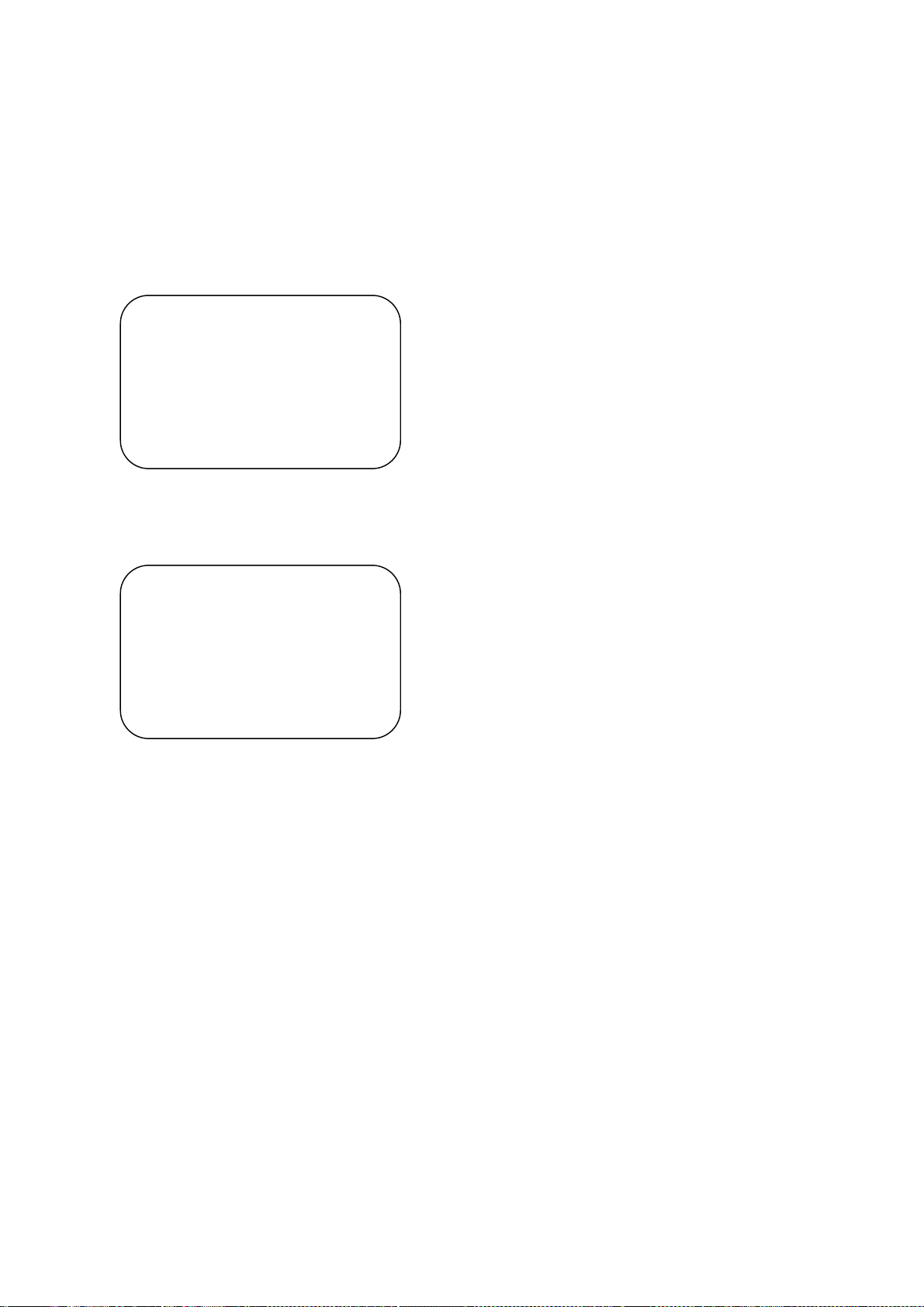
HOW TO INITIALIZE THE DVD PLAYER & VCR
To put the program back at the factory-default,
initialize the DVD player & VCR as the following
procedure.
< DVD Section >
1. Press [DVD], [1], [2], [3], [4], and [DISPLAY]
buttons on the remote control unit in that order.
Fig. a appears on the screen.
"
" differs depending on the models.
*******
MODEL : *******
Version
Region
: *.**
: *
EXIT: POWEREEPROM CLEAR : CLEAR
Fig. a
"
" differs depending on the models.
*******
2. Press [CLEAR] button on the remote control unit.
Fig. b appears on the screen.
MODEL : *******
Version
Region
: *.**
: *
EXIT: POWEREEPROM CLEAR : CLEAR
EEPROM CLEAR : OK
Fig. b
When “OK” appears on the screen, the factory
default will be set.
3. To exit this mode, press [STANDBY-ON] button.
1-8-1 E8BA0INT
Page 20
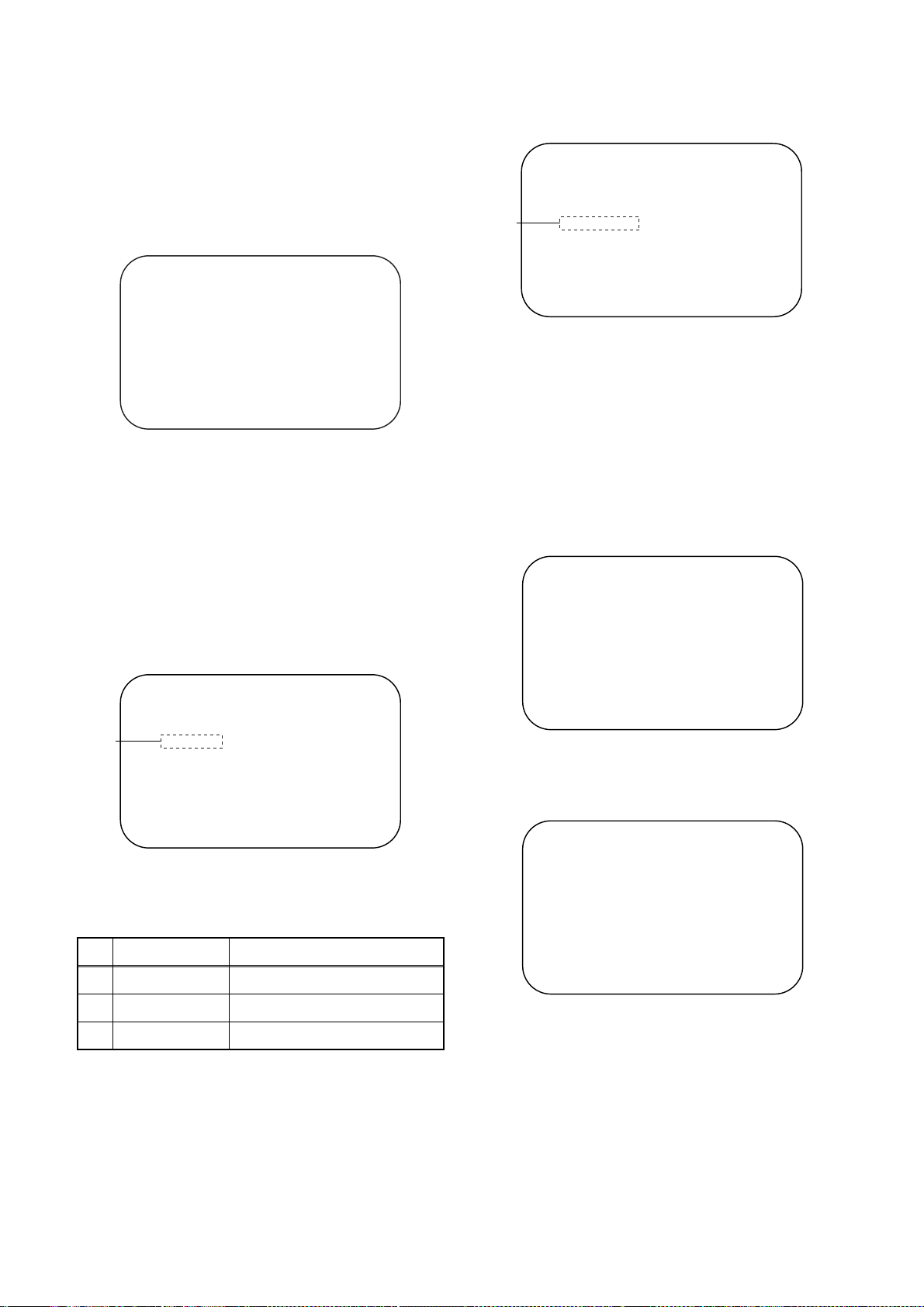
FIRMWARE RENEWAL MODE
1. Turn the power on and remove the disc on the tray .
2. To put the DVD player into v ersion up mode, press
[DVD], [9], [8], [7], [6], and [SEARCH MODE]
buttons on the remote control unit in that order.
The tray will open automatically.
Fig. a appears on the screen.
"
" differs depending on the models.
*******
F/W Version Up Mode Model No : *******
Please insert a DISC
for F/W Version Up.
VERSION : *.**
EXIT: POWER
Fig. a Version Up Mode Screen
The DVD player can also enter the version up
mode with the tray open. In this case, Fig. a will be
shown on the screen while the tray is open.
3. Load the disc for version up.
4. The DVD player enters the F/W version up mode
automatically. Fig. c appears on the screen. If you
enter the F/W for different models, “Disc Error” will
appear on the screen, then the tray will open
automatically.
"
" differs depending on the models.
*******
"
" differs depending on the models.
*******
(*2)
F/W Version Up Mode
VERSION : ************.ab7
Completed
SUM : 7ABC
Model No : *******
VERSION : *.**
Fig. e Completed Program Mode Screen
At this time, no button is available.
6. Remove the disc on the tray.
7. Unplug the AC cord from the AC outlet. Then plug
it again.
8. Turn the power on by pressing the [ST ANDBY-ON]
button and the tray will close.
9. Press [DVD], [1], [2], [3], [4], and [DISPLAY]
buttons on the remote control unit in that order.
Fig. g appears on the screen.
"
" differs depending on the models.
*******
MODEL : *******
Version
Region
: *.**
: *
(*1)
F/W Version Up Mode Model No : *******
VERSION : ************.ab7
Reading...
VERSION : *.**
Fig. c Programming Mode Screen
The appearance shown in (*1) of Fig. c is
described as follows:
No. Appearance State
1 Reading... Sending files into the memory
2 Erasing... Erasing previous version data
3 Programming... Writing new version data
5. After programming is finished, the tray opens
automatically. Fig. e appears on the screen and
the checksum will be shown in (*2) of Fig. e.
EXIT: POWEREEPROM CLEAR : CLEAR
Fig. g
10. Press [CLEAR] button on the remote control unit.
Fig. h appears on the screen.
"
" differs depending on the models.
*******
MODEL : *******
Version
Region
: *.**
: *
EXIT: POWEREEPROM CLEAR : CLEAR
EEPROM CLEAR : OK
Fig. h
When “OK” appears on the screen, the factory
default will be set. Then the firmware renewal
mode is complete.
11. To exit this mode, press [STANDBY-ON] button.
1-9-1 E8BA0FW
Page 21
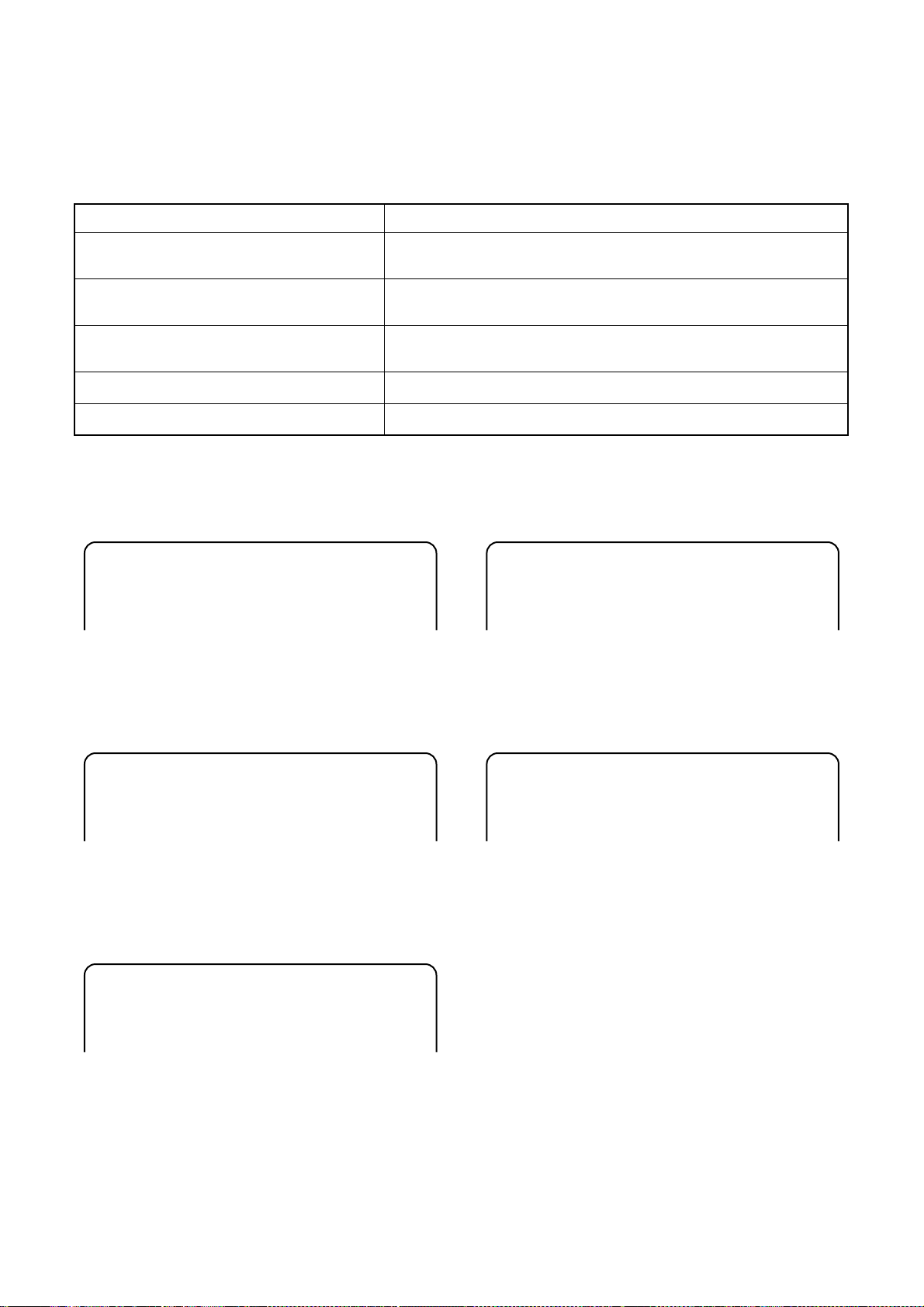
FUNCTION INDICATOR SYMBOLS
Note:
If a mechanical ma lfunction occurs, the power is tur ned off. When the power comes on agai n after that by
pressing [STANDBY-ON] button, an error message is displayed on the TV screen for 5 seconds.
MODE INDICATOR ACTIVE
When reel or capstan mechanism is not
functioning correctly
When tape loading mechanism is not functioning correctly
When cassette loading mechanism is not
functioning correctly
When the drum is not working properly
P-ON Power safety detection
“A R” is displayed on a TV screen. (Refer to Fig. 1.)
“A T” is displayed on a TV screen. (Refer to Fig. 2.)
“A C” is displayed on a TV screen. (Refer to Fig. 3.)
“A D” is displayed on a TV screen. (Refer to Fig. 4.)
“A P” is displayed on a TV screen. (Refer to Fig. 5.)
TV screen
When reel or capstan mechanism is not functioning
correctly
A
R
Fig. 1
When the drum is not working properly
A
D
Fig. 4
When tape loading mechanism i s not function ing correctly
A
T
Fig. 2
When cassette loadi ng mechanism is not functi oning
correctly
A
C
Fig. 3
P-ON Power safety detection
A
P
Fig. 5
1-10-1 E8BA0FIS
Page 22

BLOCK DIAGRAMS <VCR SECTION>
Servo / System Control Block Diagram
TO AUDIO
BLOCK DIAGRAM
TO VIDEO
BLOCK DIAGRAM
TO DVD SYSTEM
CONTROL /SERVO
BLOCK DIAGRAM
<DVD SECTION>
TO DVD VIDEO/
AUDIO BLOCK
DIAGRAM
<DVD SECTION>
KEY SWITCH
SENS-INH
TP501
Q507
D505
KEY SWITCH
8
7
AL+5V
23
KEY- 1
KEY- 2
POWER-LED
IC501
(SERVO/SYSTEM CONTROL)
POWER
Q508
DVD
D502
29
DVD-LED
CTL(-)
LD-SW
9
Q509
VCR
D503
CTL(+)
ST-S
109495
D501 TIMER
Q502
30
VCR-LED
END-S
S-REEL
T-REEL
4
79
80
IC502 (MEMORY)
REC
D504
Q511
26
25
REC-LED
TIMER-LED
Q515
SDA
SCL
5
6
RESET
34
RESET
AUDIO-SW1
IIC-BUS SCL
IIC-BUS SDA
AUDIO-MUTE-H
83
AUDIO-MUTE-H
FRONT-AV
AUDIO-SW2
OUTPUT-SELECT
62
63
FRONT-AV
AUDIO-SW1
AUDIO-SW2
REC-SAF-SW
31
SW506
AL+5V
RF-SW
D-REC-H
IIC-BUS SCL
IIC-BUS SDA
33
71
72
D-REC-H
IIC-BUS SCL
IIC-BUS SDA
CTL
97
CTL
TP503
REC-SAFETY
C-ROTA
D-V-SYNC
13
15
18
RF-SW
C-ROTA
D-V-SYNC
AL+20.5V/+12V
V-ENV
H-A-SW
H-A-COMP
OUTPUT-SELECT
6
17
16
V-ENV
H-A-SW
H-A-COMP
OUTPUT-SELECT
C-FG
C-CONT
C-F/R
8778768177
P-ON+5V
C-SYNC
582082
C-SYNC
LM-
FWD/REV
D-PFG
D-CONT
90
DVD-POWER
REMOTE-VIDEO
AL+12V(2)
21
14
DVD-POWER
REMOCON-IN
C-POW-SW
666732
P-ON+15V
P-ON-H
C-POW-SW
OUTPUT-SELECT
P-ON-H
P-DOWN-H
P-DOWN-H
AL+5V
D555
S-LED
MAIN CBA
(DECK ASSEMBLY)
AL+5V
LD-SW
SW507
CN504
1 CTL(-)
2 CTL(+)
CONTROL
HEAD
ACE HEAD ASSEMBLY
TP502
PS502
Q506
END-S
S-REEL
T-REEL
ST-S
Q504
TIMER+5V
SENSOR CBA
Q503
END-S
SENSOR CBA
CN502
AL+20.5V/+12V
1
2 P-ON+5V
3 C-FG
4 C-F/R
5 C-CONT
6 GND
MOTOR
CAPSTAN MOTOR
CAPSTAN
M
PG
SENSOR
DRUM
CYLINDER ASSEMBLY
MOTOR
LM-FWD/REV
7
8 D-CONT
9 D-PFG
10 GND
DRIVE
CIRCUIT
M
MOTOR
11 AL+12V(2)
12 P-ON+15V
M
LOADING
MOTOR
TO POWER
SUPPLY BLOCK
DIAGRAM
1-11-1
E8DA5BLS
Page 23

Video Block Diagram
MODE: SP/RECPB-VIDEO SIGNAL
VIDEO (L)-1
HEAD
VIDEO (R)-1
HEAD
VIDEO (L)-2
HEAD
CYLINDER ASSEMBLY
VIDEO (R)-2
HEAD
MAIN CBA
REC-VIDEO SIGNAL
TO SERVO/SYSTEM
CONTROL BLOCK
DIAGRAM
IIC-BUS SCL
IIC-BUS SDA
(DECK ASSEMBLY)
CN251
7978
Y. DELAY
46 43
6968
SERIAL
DECORDER
65
123
VIDEO(L)-1
VIDEO(R)-1
VIDEO-COM
969594
SP
HEAD
SP
P
R
LUMINANCE
SIGNAL
PROCESS
AGC
456
VIDEO(L)-2
VIDEO(R)-2
VIDEO-COM
93
AMP
EP
WF1
RF-SW
TP504
908988
EP
HEAD
AMP
REC FMAGC
Y
CCD 1H DELAY
CHARA.
INS.
87
+
1/2
RF-SW
D-REC-H
80
D-REC-H
C
FBC
C-ROTA
70
RF-SW/C-ROTA
CHROMINANCE
TO SERVO/SYSTEM
CONTROL BLOCK
DIAGRAM
V-ENV
H-A-SW
H-A-COMP
71
62
H-A-SW
D-V-SYNC
RPRP
SIGNAL
PROCESS
C-SYNC
67
84
83
V-ENV
C-SYNC
H-A-COMP
Y/C
MIX
PR
D-V-SYNC
AGC
VXO
21
2928
C-PB
TP301
X301
WF2
4.43MHz
IC501 (OSD)
50
OSD
CHARACTER
MIX
52
TU701 (TUNER UNIT)
VIDEO SIGNAL PROCESS
/HEAD AMP
IC301
24
VIDEO OUT
BYPASS
IN1
TUNER
485052
JK752
FRT
IN2
54
VIDEO
-IN
FRONT
1-11-2
58 59
IN2
FRT
MUTE
PB/EE
IN1
MUTE
TUNER
PB/EE
3
56
JK101
19
20
VIDEO-IN1
DVD-VIDEO
TO DVD
VIDEO/AUDIO
BLOCK DIAGRAM
VIDEO-OUT1
<DVD SECTION>
61
63
8
CN2017
VIDEO-OUT2
8
CN2018
BUFFER
JK1402
19
VIDEO
-OUT2
Q104
VIDEO-IN2
10 10
Q103
20
VIDEO
-IN2
BUFFER
JACK-A CBA
5
DVD
VCR
IC751
(OUTPUT SELECT)
4
SW CTL
V-OUT
TP751
11109
WF3
TO SERVO/SYSTEM
CONTROL BLOCK DIAGRAM
OUTPUT-SELECT
E8DA5BLV
Page 24

Audio Block Diagram
Mode : SP/REC
AUDIO OUT
TU701(TUNER UNIT)
21
DVD AUDIO SIGNAL
152
4
PB-AUDIO SIGNALREC-AUDIO SIGNAL
PB/EE
PB/EE
1214151110
PB/EEPBTUNER
IN2
IN1
SW
IN1
TO SERVO/ SYSTEM
CONTROL BLOCK
DIAGRAM
AUDIO-SW-1
AUDIO-SW-2
OUTPUT-SELECT
9
CTL
ALC
12
DET
11
MUTE
LINE
ALC
R
AMP
ATT
TO SERVO/SYSTEM
CONTROL BLOCK
DIAGRAM
IIC-BUS SCL
IIC-BUS SDA
AUDIO-MUTE-H
71
68 69
SERIAL
REC-ON
P
REC
AMP
DECODER
16
AUDIO HD-SW
CONTROL
IC151 (SWITCHING)
JK1-A-
TP401
MAIN CBA
CN2017CN2018
3
BUFFER
Q156
OUT(L)
55
11
13
BUFFER
Q157
12
13
VCR
DVD
IC751
(OUTPUT SELECT)
14
TO DVD VIDEO/AUDIO
BLOCK DIAGRAM
<DVD SECTION>
DVD-AUDIO(L)-OUT
DVD-AUDIO(R)-OUT
9
2
1
11
10
VCR
DVD
SW
CTL
15
IC301
(AUDIO SIGNAL PROCESS)
TUNER
IN1
15
13
(INPUT SELECT)
IC1404
IN2
12
INV
98
7
EQ
AMP
SP/LP-ON
PB-ON
5
6
17
Q754
Q753
14
11
SW CTL
13
+5V
100
3
AUTO
BIAS
2
1
Q404
Q403
CN504
AUDIO-PB/REC
4
Q406
BIAS
3 A-COM
1 AE-H
OSC
2 AE-H/FE-H
+5V
SWITCHING
D-REC-OFF
Q405
CN501
2 FE-H
1 FE-H-GND
Q401
(PB=ON)
AUDIO(L)-IN2
JACK-A CBA
JK1402
261
AUDIO(R)-IN2
AUDIO(L)-IN2
AUDIO(R)-OUT2
3
AUDIO(R)-OUT2
AUDIO(L)-OUT2
JK101
3
AUDIO(R)-OUT1
AUDIO(L)-OUT1
261
AUDIO(R)-IN1
AUDIO(L)-IN1
JK751
AUDIO(R)
-OUT
REAR
AUDIO(L)
-OUT
1-11-3
JK754
AUDIO
FRONT
FRONT-AV
-IN
TO SERVO/SYSTEM
CONTROL BLOCK
AUDIO(L)-MUTE
AUDIO(R)-MUTE
DIAGRAM
TO DVD VIDEO/AUDIO
BLOCK DIAGRAM
<DVD SECTION>
(DECK ASSEMBLY)
FE HEAD
ACE HEAD ASSEMBLY
AUDIO
HEAD
AUDIO
ERASE
HEAD
FULL
ERASE
HEAD
E8DA5BLA
Page 25

Power Supply Block Diagram
TO DVD MAIN
CBA UNIT
(CN401)
1 EV+1.2V
CL1051
2 EV+1.2V
3 EV+3.3V
4 EV+3.3V
5 EV+3.3V
DVD-P-ON+5V
7
8 EV+11V
9 EV+11V
DVD-P-ON+3.3V
6
17 PWRCON
P-ON+44V
SW+44V
Q053,Q054
CAUTION !
Fixed voltage (or Auto voltage selectable) power supply circuit is used in this unit.
If Main Fuse (F1001) is blown , check to see that all components in the power supply
circuit are not defective before you connect the AC plug to the AC power supply.
Otherwise it may cause some components in the power supply circuit to fail.
P-ON-H
P-ON+15V
CN051A
CL051A CL051B CN051
AL+12V
<TO PIN 67 OF IC501>
135
7
9
135
7
9
5
7
AL+5V
AL+20.5V
1 AL+44V13 AL+12V35
7
P-ON+5V
TIMER+5V
AL+5V
SW+5V
Q058
SW+5V
Q056
11
13
11
13
Q057
C-POW-SW
P-DOWN-H
AL+20.5V/+12V
<TO PIN 32 OF IC501>
CL052A CL052B
Q051,Q052
1
3
1 AL-30V
3 AL+2.8V
SW+20.5V
<TO PIN 66 OF IC501>
5
5 AL+4V
AL-30V
IC1002
IC1003
+1.2V REG.
SW+5V
Q1055
+3.3V REG.
JUNCTION
CBA
SW+3.3V
Q1052
EV+5V
DVD-P-ON+5V
DVD-P-ON+3.3V
DVD P-ON+12V
EV+3.3V
SW+12V
Q1053,
Q1054
MAIN CBAPOWER SUPPLY CBA
20
NOTE:
The voltage for parts in hot circuit is measured using
hot GND as a common terminal.
T0011
2
BRIDGE
RECTIFIER
D001 - D004
LINE
FILTER
L1003
F1001
CAUTION !
For continued protection against fire hazard,
replace only with the same type fuse.
HOT CIRCUIT. BE CAREFUL.
T1.6A L 250V
AC1001
Q1004
19
18
17
16
15
14
13
12
11
4
7
8
IC1001
ERROR
VOLTAGE DET
1
4
23
HOT COLD
Q1001
Q1003
Q1008
1-11-4
E8DA5BLP
Page 26

BLOCK DIAGRAMS <DVD SECTION>
DVD System Control / Servo Block Diagram
DVD OPEN/CLOSE CBA
IC101
(MICRO CONTROLLER)
CN2016CN2015
AL+5V
DVD-OPEN/CLOSE
SW2020
1
2
DVD-OPEN/CLOSE
1 EV+3.3V
2
EV+3.3V
PLAY
D2002
DISCIN-L
D2001
ASPECT
60
REMOTE
RM2001
Q2002 Q2012
RESET70
EV+3.3V
SENSOR
SW2022 PLAY
SW2021 STOP
FD-OFST
124
SW2005 SKIP-UP
SW2006 SKIP-DOWN
FOCUS DRIVE
127
28 25DVD-PLAY
29 26DVD-STOP
26 23DVD-POWER
CN401 CL1051
7880777956
DVD-PLAY
DVD-STOP
DVD-POWER
TRACKING
DRIVE
TD-OFST
126
123
27 24DVD-OPEN/CLOSE
21 18SKIP-UP
24 21DISCIN-L
22 19SKIP-DOWN
23 20PLAY
54SKIP-DOWN
53
55
PLAY
SKIP-UP
DISCIN-L
DVD-OPEN/CLOSE
SPDL
66
TO SERVO/SYSTEM
CONTROL BLOCK
DIAGRAM
<VCR SECTION>
DVD-POWER
REMOTE-VIDEO
MAIN CBA
25 22REMOTE-DVD
49
REMOTE-DVD
SLD
67
SP-ROT
121
SL-ADS
122
SL-AMP
63
TRAY-IN
65
RESET
IC462
1 3
+3.3V
RESET
IC461
2 1
+3.3V
ASPECT
1 NOTE:
Either IC461 or IC462 is used for DVD MAIN CBA UNIT.
TO DVD
VIDEO/ AUDIO
BLOCK DIAGRAM
VREF
IC301
(SERVO DRIVE)
27
26
-
+
+
FOCUS
ACTUATOR
15
FS(+)
FS(-)
-
DRIVE
16
TO DIGITAL SIGNAL
25
24
-
+
+
TRACKING
ACTUATOR
14
TS(+)
TS(-)
PROCESS BLOCK
DIAGRAM
312
-
DRIVE
13
1-11-5
-
+
-
+
SPINDLE
MOTOR
DRIVE
12
11
645
+
SLED
MOTOR
17
23
-
DRIVE
18
TRAY-IN
IC202
(OP AMP)
1
2
3
SPINDLE
MOTOR
CN301
M
7
5
1SP(+)
6
2SP(-)
SLED
8
10
+3.3V
6TRAY-IN
3GND
MOTOR
9
4SL(-)
M
DVD MAIN CBA UNITDRIVE CBA
5SL(+)
E8DA5BLSD
Page 27

Digital Signal Process Block Diagram
TO DVD
VIDEO
/AUDIO
BLOCK
DIAGRAM
DVD AUDIO SIGNAL
DATA(AUDIO) SIGNAL
DATA
RAM
INST.
ROM
DATA
RAM
SPDIF
DVD-AUDIO(L)
DVD-AUDIO(R)
144
146
AUDIO D/A
AUDIO
DVD-AUDIO-MUTE
CONVERTER
I/F
152
INST.
ROM
151
VIDEO-Y(I)
VIDEO-Y(I/P)
138
Y(I)
Y(I/P)
D/A
131
D/A
VIDEO-C
139
C
D/A
NTSC/PAL
ENCODER
VIDEO
I/F
VIDEO-Pr/Cr
VIDEO-Pb/Cb
129
130
Pr/Cr
Pb/Cb
D/A
D/A
DATA
RAM
IC103 (FLASH ROM)
1
~
9
FLASH
~
162548
FADR (0-19)
ROM
~
293638
FDQ (0-15)
~
45
DATA(VIDEO/AUDIO) SIGNAL DVD VIDEO SIGNAL
194
~~
222629
IC503 (SDRAM) IC101 (MICRO CONTROLLER)
DSP
DECODER
STREAM
I/F
DECODER
I/F
ECC
EXTERNAL
MEMORY
I/F
34
SDRAM
159
~~
2
134253
SDRAM DATA(0-15)
~
178
SDRAM DATA(0-15)
SDRAM ADDRESS(0-10)
~
209
SDRAM ADDRESS(0-10)
I/O
PROCESSOR
DMA
999897
100
DVD/CD
RF
SIGNAL
115
CN201
C16
FORMATTER
PROCESS
CIRCUIT
116
113
A17
D18
DETECTOR
114
B15
UMAC
BCU
111
E14
SERIAL
112
F12
CD/DVD 19
GENERAL
I/O
INTERRUPT
CPU
I/F
READ
MEMORY
32BIT
INST.
ROM
106
AMP
Q253,Q254
CN201
CD-LD 10
TIMER
CONTROLLER
CPU
DATA
RAM
104
105
Q251,Q252
AMP
DVD-LD 8
PD-MONI 7
WATCH DOG
103
6
5
9
GND(LD)
GND(CD-PD)
GND(DVD-PD)
TIMER
REMOTE
CONTROL
CPU
I/F
WATCH DOG
TIMER
TIMER
INTERRUPT
CONTROLLER
32BIT CPU
BCU
1 3
INST
RAM
DEBUG
34~42 212
21~30
17~18 215~216
7~14
1~4
CD/DVD
62
TO DVD SYSTEM
CONTROL/SERVO
BLOCK DIAGRAM
6
IC201
(SW)
4
CD DVD
FS
TS
FS(+)
CN201
FS(+) 2
FS(-)
FS(-) 3
TS(+)
TS(+) 1
TS(-)
TS(-) 4
DVD MAIN CBA UNIT
PICK-UP
UNIT
1-11-6
E8DA5BLD
Page 28

DVD Video / Audio Block Diagram
-G
DVD-R
JK1401
S-VIDEO
OUT
2
1
DVD AUDIO SIGNALDATA(AUDIO) SIGNAL
3 4
YC
DVD-B
JK101
15711
DVD-G
JK1402
CN2018
VIDEO
VIDEO-RVIDEO
11
15
14
-B
7
DIGITAL
AUDIO OUT
JK1202(REAR)
JACK-A CBA
DVD-
AUDIO(L)-OUT
TO AUDIO
BLOCK DIAGRAM
DVD-
AUDIO(R)-OUT
<VCR SECTION>
AUDIO(L)-MUTE
AUDIO(R)-MUTE
MAIN CBA
DVD VIDEO SIGNAL
(VIDEO DRIVER)
IC1403
TO VIDEO
DVD-VIDEO
5
LPF DRIVER
4dB AMP 2dB AMP
3
BLOCK DIAGRAM
<VCR SECTION>
WF6
6
DRIVER
8dB AMP
-6dB
LPF DRIVER
4dB AMP 2dB AMP
1 7
10
15
LPF DRIVER
LPF DRIVER
4dB AMP 2dB AMP
4dB AMP 2dB AMP
IC102 (VIDEO DRIVER)
8
1
4
14
11
DRIVER
LPF
4dB AMP 2dB AMP
6
15
VIDEO-R
14
CN2017
13 13VIDEO-G
12 12VIDEO-B
TO SERVO/SYSTEM
CONTROL BLOCK
DIAGRAM
<VCR SECTION>
OUTPUT-SELECT
BUFFER
Q1351
(AMP)
IC1201
WF9
WF7
CN601 CN1601
7
6
5
16
SPDIF
DVD-AUDIO(L)
12 12
16
213
DVD-AUDIO-MUTE
DVD-AUDIO(R)
13 13
14 14
Q1203
DVD-P-ON+3.3V
AUDIO+5V
WF8
CN1601
11VIDEO-Y(I)
CN601
VIDEO-Y(I)
VIDEO-C
IC101
WF5
WF4
44VIDEO-Pr/Cr
88VIDEO-Y(I/P)
10 10VIDEO-C
VIDEO-Pr/Cr
VIDEO-Y(I/P)
TO DIGITAL
SIGNAL PROCESS
BLOCK DIAGRAM
(OUTPUT SELECT)
VIDEO-Pb/Cb
33ASPECT
66
VIDEO-Pb/Cb
TO DVD SYSTEM
5
ASPECT
CONTROL/SERVO
BLOCK DIAGRAM
11
10
9
SW CTL
2
3
1
12
13
+5V
Q1502
DVD MAIN CBA UNIT
DVD-AUDIO(R)
DVD-AUDIO-MUTE
SPDIF
DVD-AUDIO(L)
TO DIGITAL
SIGNAL
PROCESS
BLOCK
DIAGRAM
1-11-7
E8DA5BLVD
Page 29

SCHEMATIC DIAG RAMS / CBA’S AND TEST POINTS
Standard Notes
WARNING
Many electrical and mechanical parts in this chassis
have special characteristics. These characteristics
often pass unnoticed and the protection afforded by
them cannot necessarily be obtained by using
replacement components rated for higher voltage,
wattage, etc. Replacement parts that have these special safety character istics are id entified in th is manual
and its supplements; electrical components having
such features are identified by the m ark " ! " in the
schematic diagram and the par ts list. Before replacing
any of these components, read the parts list in this
manual carefully. The use of substitute replacement
parts that do not have the same safety characterist ics
as specified in the pa r ts list may create sh ock, fire, or
other hazards.
Notes:
1. Do not use the p ar t number sh own on these drawings fo r orde ring. The cor rect part number is sho wn
in the parts list, and may be slightly different or
amended since these drawings were prepared.
2. All resistance values are indicated in ohms
3
(K=10
3. Resistor wattages are 1/4W or 1/ 6W unless otherwise specified.
4. All capacitance values are indicated in µF
(P=10
5. All voltages are DC voltages unless otherwise
specified.
6. Electrical parts such as capacitors, connectors,
diodes, IC’s, transistors, resistors, switches, and
fuses are identified by four digits. The first two digits are not shown for each component. In each
block of the diagram, there is a note such as shown
below to indicate these abbreviated two digits.
, M=106).
-6
µF).
1-12-1 SCPA1
Page 30

LIST OF CAUTION, NOTES, AND SYMBOLS USED IN THE SCHEMATIC DIAGRAMS ON THE FOLLOW ING
PAGES:
1. CAUTION:
FOR CONTINUED PROTECTION AGAINST FIRE HAZARD, REPLACE ONLY WITH THE SAME TYPE FUSE.
2. CAUTION:
Fixed Voltage (or Auto voltage selectable) power supply circuit is used in this unit.
If Main Fuse (F1001) is blown, first che ck to see that all components in the power supply ci rcui t ar e n ot defective before you connect the AC plug to the AC power supply. Otherwise it may cause some components in the
power supply circuit to fail.
3. Note:
(1) Do not use the par t number shown on th e drawings for ordering. The correct p art number is shown i n the
parts list, and may be slightly different or amended since the drawings were prepared.
(2) To maintai n original function and reliabi lity of repaired units, use only orig inal replacement par ts which are
listed with their part numbers in the parts list section of the service manual.
4. Voltage indications for PLAY and REC modes on the schematics are as shown below:
< DVD Section >
231
5.0
The same voltage for
both PLAY & STOP modes
Indicates that the voltage
is not consistent here.
5. How to read converged lines
1-D3
Distinction Area
Line Number
(1 to 3 digits)
Examples:
1. "1-D3" means that line number "1" goes to the line number
"1" of the area "D3".
2. "1-B1" means that line number "1" goes to the line number
"1" of the area "B1".
6. Test Point Information
: Indicates a test point with a jumper wire across a hole in the PCB.
: Used to indicate a test point with a component lead on foil side.
5.0
(2.5)
PLAY mode
STOP mode
< VCR Section >
5.0
The same voltage for
both PLAY, REC & DVD
modes
5.0
(2.5)
< >
PLAY mode
REC mode
DVD mode
231
Indicates that the voltage
is not consistent here.
3
2
1
ABCD
Unit: Volts
1-B1
AREA D3
AREA B1
1-D3
: Used to indicate a test point with no test pin.
: Used to indicate a test point with a test pin.
1-12-2 SCRK05
Page 31

Main 1/7 Schematic Diagram < VCR Section >
1-12-3
E8DA5SCM1
Page 32

Main 2/7 & Sensor Schematic Diagram < VCR Section >
1-12-4
E8DA5SCM2
Page 33

Main 3/7 Schematic Diagram < VCR Section >
1-12-5
E8DA5SCM3
Page 34

Main 4/7 Schematic Diagram < VCR Section >
1-12-6
E8DA5SCM4
Page 35

Main 5/7 Schematic Diagram < VCR Section >
1-12-7
E8DA5SCM5
Page 36

Main 6/7 Schematic Diagram < VCR Section >
1-12-8
E8DA5SCM6
Page 37

Main 7/7 & DVD Open/Close Schematic Diagram < VCR Section >
1-12-9
E8DA5SCM7
Page 38

Power Supply & Junction Schematic Diagram < VCR Section >
CAUTION !
Fixed voltage (or Auto voltage selectable) power supply circuit is used in this unit.
If Main Fuse (F1001) is blown , check to see that all components in the power supply
circuit are not defective before you connect the AC plug to the AC power supply.
Otherwise it may cause some components in the power supply circuit to fail.
CAUTION !
For continued protection against fire hazard,
replace only with the same type fuse.
NOTE:
The voltage for parts in hot circuit is measured using
hot GND as a common terminal.
1-12-10
E8DA5SCP
Page 39

Jack - A Schematic Diagram < VCR Section >
1-12-11
E8DA5SCJ
Page 40

DVD Main 1/3 Schematic Diagram < DVD Section >
1 NOTE:
Either IC461 or IC462 is used for DVD MAIN CBA UNIT.
1-12-12
E8DA5SCD1
Page 41

DVD Main 2/3 Schematic Diagram < DVD Section >
1-12-13
E8DA5SCD2
Page 42

DVD Main 3/3 Schematic Diagram < DVD Section >
1-12-14
E8DA5SCD3
Page 43

Main CBA Top View
Sensor CBA Top View
BHF300F01012A
BHF300F01012B
WF3
TP751
V-OUT
WF2
TP301
C-PB
WF1
TP504
RF-SW
TP501
S-INH
TP503
CTL
1-12-15
BE8B00F01013A
Page 44

Main CBA Bottom View
WF6
PIN 6 OF
IC1403
WF9
PIN 16 OF
CN1601
WF8
PIN 14 OF
CN1601
WF7
PIN 12 OF
CN1601
WF5
PIN 10 OF
CN1601
WF4
PIN 8 OF
CN1601
1-12-16
BE8B00F01013A
Page 45

DVD Open/Close
DVD Open/Close
CBA Top View
CBA Bottom View
BE8B00F01013C
Jack -A CBA Top View
Jack -A CBA Bottom View
BE8B00F01021C
1-12-17
Page 46

Power Supply CBA Top View
Because a hot chassis ground is present in the power
supply circut, an isolation transformer must be used.
Also, in order to have the ability to increase the input
slowly, when troubleshooting this type power supply
circuit, a variable isolation transformer is required.
Power Supply CBA Bottom View
CAUTION !
For continued protection against fire hazard,
replace only with the same type fuse.
NOTE:
The voltage for parts in hot circuit is measured using
hot GND as a common terminal.
CAUTION !
Fixed voltage (or Auto voltage selectable) power supply circuit is used in this unit.
If Main Fuse (F1001) is blown , check to see that all components in the power supply
circuit are not defective before you connect the AC plug to the AC power supply.
Otherwise it may cause some components in the power supply circuit to fail.
Junction CBA
Top View
BE8B00F01021A
Junction CBA
Bottom View
BE8B00F01021B
1-12-18
Page 47

WAVEFORMS
NOTE:
Input
COLOR BAR SIGNAL (WITH 1KHz AUDIO SIGNAL)
WF2
WF1
WF3
WF1
UPPER
LOWER
UPPER
LOWER
TP301
TP504
C-PB
RF-SW 5V 5m
0.2V
TP751
TP504
WF4
Pin 8 of CN1601
s
VIDEO-Y 0.2V 20µs
WF5
Pin 10 of CN1601
WF7
Pin 12 of CN1601
DVD-AUDIO(L)
WF8
Pin 14 of CN1601
1V 0.5ms
V-OUT 0.5V
RF-SW 5V
WF3
TP751
V-OUT E-E 0.2V 20
50
µs
µs
VIDEO-C
VIDEO-C 0.2V 20µs
WF6
Pin 6 of IC1403
VIDEO-CVBS 0.5V 20µs
1-13-1
DVD-AUDIO(R) 1V
WF9
Pin 16 of CN1601
SPDIF 1V 0.1
0.5ms
µs
D7PWF
Page 48

WIRING DIAGRAM < VCR SECTION >
TO WIRING
DIAGRAM
<DVD SECTION>
TO DVD MAIN
CBA UNIT
CN401
(JW006)
GND 10
GND 11
GND 12
GND 13
GND 14
GND 15
CL1051
EV+1.2V 1
EV+11V 9
EV+1.2V 2
EV+3.3V 3
EV+3.3V 4
EV+11V 8
EV+3.3V 5
DVD-P-ON+5V 7
DVD-P-ON+3.3V 6
GND 16
PLAY 20
SKIP-UP 18
PWRCON 17
DISCIN-L 21
SKIP-DOWN 19
DVD-PLAY 25
DVD-STOP 26
DVD-POWER 23
REMOTE-DVD 22
DVD-OPEN/CLOSE 24
CN1601
VIDEO-Y(I) 1
ASPECT 3
I/P-SW(NU) 2
TO DVD MAIN
CBA UNIT
CN601
(JW007)
GND 5
GND 7
GND 9
GND 11
VIDEO-C 10
VIDEO-Y(I/P) 8
VIDEO-Pb/Cb 6
VODEO-Pr/Cr 4
GND 15
SPDIF 16
DVD-AUDIO(L) 12
DVD-AUDIO(R) 14
DVD-AUDIO-MUTE 13
MAIN CBA
DIGITAL
AUDIO(L)
REAR
AUDIO(R)
S-VIDEO
AUDIO
FRONT
VIDEO
ANT-IN ANT-OUT
AUDIO OUT
-OUT
-OUT
OUT
-IN
-IN
CN051
1 AL+44V
2 GND
3 AL+12V
4 GND
112345678
CN051ACL051A
23456
CL051B
JW001
1AL+44V
2GND
3AL+12V
4GND
123456789
JK101
5 AL+5V5AL+5V
6 GND
7 AL+20.5V
8 GND
9 AL-30V
9
8
7
CL052B
8GND
6GND
7AL+20.5V
CL052A
1011121314151617181920
10 GND
11 AL+2.8V
12 GND
1011121314
12345
JW002
1AL-30V
2GND
3AL+2.8V
13 AL+4V
14 GND
4GND
5AL+4V
6
6GND
CN2015CN2016 JW008
EV+3.3V11
DVD-OPEN/CLOSE
22
DVD
OPEN/ CLOSE
CBA
123456789
JK1402
SENSOR CBA
1011121314151617181920
SENSOR CBA
21
JACK-A CBA
CN2018
AC CORD
POWER SUPPLY CBA JUNCTION CBA
21
1
JW003,
JW004
CN2017
NU
AUDIO(R)-OUT2
NU
AUDIO(L)-IN255
VIDEO-OUT288
AL+12V(1)
SC2-IN
44
1
22
3 GND 3
77
66
GND99
VIDEO-IN2 10 10
VIDEO-B
VIDEO-G13 13
VIDEO-R 14 14
JK2-16P
11 11
12 12
CN504
CTL(+)2
CTL(-)1
AUDIO-PB/REC3
ACE HEAD ASSEMBLY
AUDIO HEAD
CONTROL HEAD
(DECK ASSEMBLY)
AE-H/FE-H5
A-COM4
AUDIO
ERASE HEAD
AE-H
6
CN501
FE-H2
FE-H-GND1
FULL
ERASE HEAD
FE HEAD
CAPSTAN
MOTOR
CN502
M
P-ON+5V2
C-F/R4
C-CONT5
3 C-FG
MOTOR
LOADING
MOTOR
PG
GND6
DRIVE
CIRCUIT
SENSOR
1 AL+20.5V/+12V
M
CYLINDER ASSEMBLY
LM-FWD/REV7
D-CONT8
D-PFG9
M
DRUM
MOTOR
CN251
P-ON+15V12
(R)1
HEAD
VIDEO(R)-11
CAPSTAN
MOTOR
VIDEO
(L)1
HEAD
GND10
AL+12V(2)11
VIDEO
VIDEO-COM2
3 VIDEO(L)-1
VIDEO
(L)2
HEAD
VIDEO(L)-24
VIDEO
VIDEO-COM5
(R)2
VIDEO(R)-26
HEAD
E8DA5WI1-14-1
Page 49

WIRING DIAGRAM < DVD SECTION >
TO WIRING
DIAGRAM
<VCR SECTION>
TO MAIN CBA
CL1051
(JW006)
GND 13
GND 14
GND 15
GND 16
GND 17
GND 18
CN401
EV+1.2V 4
EV+11V 12
EV+1.2V 5
EV+3.3V 6
EV+3.3V 7
EV+11V 11
EV+3.3V 8
DVD-P-ON+5V 10
DVD-P-ON+3.3V 9
GND 19
PLAY 23
SKIP-UP 21
PWRCON 20
DISCIN-L 24
SKIP-DOWN 22
DVD-PLAY 28
DVD-STOP 29
DVD-POWER 26
REMOTE-DVD 25
DVD-OPEN/CLOSE 27
CN601
VIDEO-Y(I) 1
ASPECT 3
I/P-SW(NU) 2
TO MAIN CBA
CN1601
(JW007)
GND 5
GND 7
GND 9
GND 11
VIDEO-C 10
VIDEO-Y(I/P) 8
VIDEO-Pb/Cb 6
VODEO-Pr/Cr 4
GND 15
SPDIF 16
DVD-AUDIO(L) 12
DVD-AUDIO(R) 14
DVD-AUDIO-MUTE 13
CN301
1 SP(+)
TRAY-IN
2 SP(-)
3 GND
4 SL(-)
5 SL(+)
DVD MAIN CBA UNIT
CN201
TS(+)
TS(-)
FS(-)
FS(+)
6 TRAY-IN
123456789
FSTS
GND(DVD-PD)
GND(CD-PD)
DRIVE CBA
CD-LD
PD-MONI
DVD-LD
GND(LD)
VREF
GND
F
1011121314151617181920
7
91123654
E
B
C
DETECTOR
A
CD/DVD
D
DVD-P-ON+5V
PICK UP UNIT
DVD MECHANISM
M
SPINDLE
MOTOR
M
SLED
MOTOR
1-14-2
E8DA5WID
Page 50

IC PIN FUNCTION DESCRIPTIONS
< VCR Section >
IC501( SERVO / SYSTEM CONTROL IC )
“H” ≥ 4.5V, “L” ≤ 1.0V
Pin
IN/
No.
OUT
1IN
2-
3IN
4IN
5IN
6IN
7IN
8IN
9IN
10 IN
11 -
12 13 OUT
14 IN
15 OUT
16 OUT
17 IN
18 OUT
19 20 OUT
21 OUT
22 -
23 OUT
24 -
25
OUT
Signal
Name
SC2-IN
NU Not Used
POW-SAF
END-S
AFC
V-ENV
KEY-1
KEY-2
LD-SW
ST-S
NU Not Used
NU Not Used
D-V- SYNC
REMOCON
-IN
C-ROTA
H-A-SW
H-A-COMP
RF-SW
NU Not Used
FRONT-AV
DVDPOWER
NU Not Used
POWERLED
NU Not Used
TIMERLED
Function
Input Signal from
Pin 8 of SCART2
P-ON Power
Detection Input
Signal
Tape End Position
Detect Signal
Automatic
Frequency Control
Signal
Video Envelope
Comparator Signal
Key Scan Input
Signal 1
Key Scan Input
Signal 2
Deck Mode
Position Detector
Signal
Tape Start Position
Detector Signal
Dummy V-sync
Output
Remote Control
Sensor
Color Phase Rotary
Changeover SIgnal
Video Head Amp
Switching Pulse
Head Amp
Comparator Signal
Video Head
Switching Pulse
Front AV Output
Signal
D VD Power Control
Signal
“POWER” LED
Signal Output
“TIMER” LED
Signal Output
Active
Level
A/D
A/D
A/D
A/D
A/D
A/D
A/D
A/D
A/D
H/Hi-z
H/L
H/L
H/L
H/L
H/L
H/L
Pin
IN/
No.
OUT
26
OUT REC-LED
27 OUT
28 -
-
-
-
L
-
H
-
-
H
29 OUT DVD-LED
30 OUT VCR-LED
31 IN
32 IN P-DOWN -H
33 OUT
34 IN
35 IN
36 OUT
37 38 IN
39 OUT
40 41 -
42 IN
43 IN
44 IN
45 OUT
46 -
47 IN
48 IN
49 50 IN
51 52 OUT
53 54 -
Signal
Name
RGB
THROUGH
NU Not Used
REC-SAFSW
D-REC-H
RESET
Xcin Sub Clock
Xcout Sub Clock
Vcc Vcc
Xin Main Clock Input
Xout Main Clock Input
GND Vss(GND)
NU Not Used
DVD-8PININ
CLKSEL Clock Select (GND)
OSCin
OSCout
NUB Not Used
LP LP
FSC-IN
[4.43MHz]
OSDVss OSDVss
OSD-V-IN
NU Not Used
OSD-VOUT
OSDVcc OSDVcc
HLF
Function
Recording LED
Control Signal
SCART 2 RGB
Through Control
Signal
“DVD” LED Signal
Output
“VCR” LED Signal
Output
Recording Safety
SW Detect (With
Record tab=”L”/
With out Record
tab=”H”)
Power Voltage
Down Detector
Signal
Delayed Record
Signal
System Reset
Signal (Reset=”L”)
SCART 8Pin DVD
Input Control
Signal
Clock Input for
letter size
Clock Output for
letter size
4.43MHz Clock
Input
OSD Video Signal
Input
OSD Video Signal
Output
LPF Connected
Terminal (Slicer)
Active
Level
H
-
-
H/L
H/L
H/L
H
H
L
-
-
-
-
-
-
-
H/L
L
-
-
-
-
-
-
-
-
-
-
-
1-15-1 E8BA0PIN
Page 51

Pin
IN/
No.
OUT
55 56 57 -
58 IN
59 OUT
60 OUT
61 62 OUT
63 OUT
64 -
65 66 OUT
67 OUT
68 -
69 70 -
71 OUT
IN/
72
OUT
73 74 -
75 IN
76 OUT
77 OUT
78 OUT
79 IN
80 IN
81 OUT
82 OUT
Signal
Name
NU Not Used
NU Not Used
NU Not Used
C-SYNC
8POUT-1
8POUT-2
NU Not Used
AUDIO-
SW1
AUDIO-
SW2
NU Not Used
NU Not Used
C-POW-SW
P-ON-H
NU Not Used
NU Not Used
NU Not Used
IIC-BUS-
SCL
IIC-BUS-
SDA
NU Not Used
NU Not Used
DVDPOWERMONITOR
C-CONT
D-CONT
C-F/R
S-REEL
T-REEL
LM-FWD/
REV
OUTPUTSELECT
Function
Composite
Synchronized
Pulse
Control SCART 1
8Pin Level by
using 8POUT -1 and
8POUT-2
Control SCART 1
8Pin Level by
using 8POUT -1 and
8POUT-2
Audio IN/OUT
Control Signal
Audio IN/OUT
Control Signal
Capstan Power
Switching Signal
Power On Signal at
High
IIC BUS Control
Clock
IIC BUS Control
Data
DVD Power Monitor
Signal (P-off=“L”, Pon=“H”)
Capstan Motor
Control Signal
Drum Motor
Control Signal
Capstan Motor
FWD/REV Control
Signal (FWD=“L”/
REV=“H”)
Supply Reel
Rotation Signal
Take Up Reel
Rotation Signal
Loading Motor
Control Signal
Output Select H/L
Active
Level
-
-
-
PULSE
H/L
Hi-z/L
-
H/L
H/L
-
-
H/L
H
-
-
-
H/L
H/L
-
-
H/L
PWM
PWM
H/L
PULSE
PULSE
H/L/
Hi-z
Pin
IN/
No.
OUT
83 OUT
84 -
85 86 -
87 IN
88 89 -
90
IN
91 -
92 93 -
IN/
94
OUT
IN/
95
OUT
96 -
97 98 -
99 -
100 IN
Notes:
Abbreviation for Active Level:
PWM -----Pulse Wide Modulation
A/D--------Analog - Digital Converter
Signal
Name
AUDIOMUTE-H
NU Not Used
NU Not Used
NU Not Used
C-FG
NU Not Used
NU Not Used
D-PFG
AMPVREF
OUT
AMPVREF
in
P80/C P80/C Terminal
CTL (-)
CTL (+)
AMPC
CTL
AMPVcc AMPVcc
AVcc
AGC
Function
Audio Mute Control
Signal (Mute = “H”)
Capstan Motor
Rotation Detection
Pulse
Drum Motor Phase/
Frequency
Generator
V-Ref for CTL AMP
V-Ref for CTL AMP
Playback/Record
Control Signal (-)
Playback/Record
Control Signal (+)
CTL AMP
Connected
Terminal
To Monitor for CTL
AMP Output
A/D Converter
Power Input/
Standard Voltage
Input
IF AGC
Comparator Signal
Active
Level
H
-
-
-
PULSE
-
-
PULSE
-
-
-
H/L
H/L
-
PULSE
-
-
A/D
1-15-2 E8BA0PIN
Page 52

LEAD IDENTIFICATIONS
E C B
KIA4558P/P
UTC4558
RC4580IP
8 5
1 4
KRA103M-AT/P
KRC103M-AT/P
KTA1266-GR-AT/P
KTA1267-(GR,Y)-AT/P
KTC3199-(BL,GR,Y)-AT/P
RN2204(TE4 F T)
KRC103S-RTK/P
KTC3875S-Y-RTK/P
KTC3879S-Y-RTK/P
BE
2SA1015-GR(TE2 F T)
2SA1020-Y(TE6 F M)
MID-32A22F
PT204-6B-12
2SA1815-(BL,GR,Y)(TE2 F T)
2SC2120-Y(TE2 F T)
2SC3266-Y(TPE2 F)
KTA1281Y-AT/P
KTC3203-Y-AT/P
KTC3205-Y-AT/P
C
E
E C B
EL817A
EL817B
PS2561A-1(Q,W)
C
1
2
1: Anode
4
2: Cathode
3
3: Emitter
4: Collector
BR24L02F-WE2
CAT24WC02WI-TE13
5
8
1
4
MM1637XVBE
16
1
9
8
CD4052BCSJX_NL
CD4053BNSR
TC4052BF(ELNF)
TC4053BF(EL N F)
16
1
9
8
FMG4A T148
RN1511(TE85R.F)
C1 C2
B1 E B2
2SK3566
GDS
MM1636XWRE
8
1
LA71750EM-MPB-E
M3776AMCH-AE3GP
M3776AMCH-AF3GP
80
81
100
1
PQ1LAX95MSPQ
5
312
1: VREF
2: GND
3: VC
4: VIN
45
5: V OUT
4
51
50
Note:
A: Anode
K: Cathode
E: Emitter
C: Collector
B: Base
R: Reference
31
S: Source
G: Gate
30
D: Drain
1-16-1 E8DA5LE
Page 53

Cabinet
EXPLODED VIEWS
2L051
2B16
1B1
2L071
2B2
2L051
2B5
2L071
2L071
2L011
2B3
2L051
2L012
2L071
Main CBA
2B15
2B46
2B15
Sensor CBA
2B15
RM2001
2L012
2L054
DVD Open/Close CBA
2L020
JW003
2B11
2B15
2L091
JW004
JW008
2B15
JW006
2L022
See Electrical Parts List
for parts with this mark.
Some Ref. Numbers are
not in sequence.
Jack-A CBA
2B55
2L012
A14
2B54
2L020
A5
A
Junction CBA
2L082
JW007
B
AC1001
2L021
JW002
2L021
2L062
2L020
JW001
2L021
2L053
2B21
2L041
2L020
F1001
2L021
1B2
L0-9
A
These FFC cables are included
in 1B2 (DVD mechanism).
2B33
Power Supply CBA
2L041
L0-9
B
DVD Main
CBA Unit
2L041
A1X
2B9
A22
A7
2B40
2L041
A10
A3
2B18
A22
2L041
A2
2L041
2L041
2L041
1-17-1 E8DA5CEX
Page 54

Packing
X20AX20BX20CX20D
X3
Some Ref. Numbers
are not in sequence.
X2
X1
X20I X22X21
S2
S3
X20FX20GX20H
X20E
S2
X4
A24
X5
S2
S1
S7
Unit
A14
1-17-2 E8BA0PEX
Page 55

MECHANICAL PARTS LIST
PRODUCT SAFETY NOTE: Products marked with a
! have special characteristics important to safety.
Before replacing any of these components, read
carefully the product safety notice in this service
manual. Don't degrade the safety of the product
through improper servicing.
NOTE: Parts that are not assigned part numbers
(---------) are not available.
Ref. No. Description Part No.
A1X FRONT ASSEMBL Y E8BA5ED 1VM222643
A2 TOP CASE(D5 P AL FTZ) H9700ED 0VM101358
A3 CHASSIS E8B00ED 1VM221969
A7 BOTTOM P ANEL H992URD 1VM321771
A10! RATING LABEL E8DA5ED ---------A14 BARCODE LABEL UNFIGURE E9704ED or ----------
BAR CODE LABEL E8DA5ED ---------A22 CHASSIS FOOT H79P9JD 0VM412315
A24 LABEL SERIAL NO. E5441JD or ----------
LABEL SERIAL NO. E5705JD ---------1B1 DECK ASSEMBLY CZD014/VM25C0 N25C0FL
1B2 DVD M ECHA E7 N79F0KVM N79F0KVM
2B2 TO P BRA CKET H97 00ED 0VM204531
2B3 LOAD ER HOLDE R H9600U D 0VM306676
2B5 SHEIL D CYLIN DER H970 0ED 0VM306780
2B9 CUSHIO N HC 460 ED 0VM413251
2B16 TAPE HIMELON H9206JD 0VM413956
2B18 FIBER TOP CASE HC460ED 0VM412906
2B21! LASER CAUTION LABEL H9900ED ---------2B40 PARTITION PLATE E8B00ED 1VM424064
2B54 PLAT E GRO UND(RC A) H9700 ED 0VM306867
2B55 PLAT E GRO UND(21 P) H970 0ED 0VM4164 44
2L011 SCREW P-TIGHT M3X8 BIND HEAD+ GBJP3080
2L012 SCREW S-TIGHT M3X6 BIND HEAD+ GBJS3060
2L020 SCREW P-TIGHT M3X8 BIND HEAD+ GBJP3080
2L021 SCREW P-TIGHT M3*12 BIND+ GBJP3120
2L022 SCREW P-TIGHT M3X8 BIND HEAD+ GBJP3080
2L041 SCREW P-TIGHT 3X6 BIND HEAD+ GBCP3060
2L051 SCREW P-TIGHT M3X6 BIND HEAD+ GBJP3060
2L054 SCREW P-TIGHT M3X6 BIND HEAD+ GBJP3060
2L071 SCREW P-TIGHT M3*10 WASHERHEAD+ GCJP3100
2L091 SCREW P-TIGHT M3X8 BIND HEAD+ GBCP3080
L0-9 SCREW P-TIGHT M3X8 BIND HEAD+ GBJP3080
PACKING
S1 GIFT BOX CARTON E8BA5ED 1VM323170
S2 STYROFOAM H9 600UD 0VM204474E
S3 UNIT BAG E5500UD 0VM411683
S7 21P P AD HC4 63FD 0VM413384
ACCESSORIES
X1 REMOTE CONTROL UNIT 364/CZF05DD NB126ED
X2 DRY BA TTER Y R6P/2S or XB0M451T0001
DRY BATTERY R6UW/2S or XB0M311MS001
DRY BATTERY ES-GR6M-C XB0M571GLP01
X3 RF CORD P AL 1.2M or WPZ0122LG001
RF CABLE CC1001020012010 WPZ0122LW001
X4 ACCESSORY BAG E5795ED 0VM416059
X5 SCART CABLE 1. 5M CE10 130200 85710 WX1E4300-012
X20A! OWNERS MANUAL(SP) E8BA5ED 1VMN23050A
X20B! OWNERS MANUAL(PR) E8BA5ED 1VMN23051A
X20C! OWNERS MANUAL(GE) E8BA5ED 1VMN23045A
X20D! OWNERS MANUAL(IT) E8BA5ED 1VMN23052A
X20E! OWNERS MANUAL(GR) E8BA5ED 1VMN23053A
X20F! OWNERS MANU AL(NO) E8BA5ED 1VMN23047A
Ref. No. Description Part No.
X20G! OWNERS MANUAL(SW) E8BA5ED 1VMN23048A
X20H! OWNERS MANUAL(FI) E8BA5ED 1VMN23049A
X20I! OWNERS MANU AL(DE) E8 BA5ED 1VMN23046A
X21 WARRANTY CARD(GR) E8BA5ED 1VMN23084A
X22 SERVICE CENTER LIST HC2C0ED 0VMN03071C
20060830 1-18-1 E8DA5CA
Page 56

ELECTRICAL PARTS LIST
PRODUCT SAFETY NOTE: Products marked with a
! have special characteristics important to safety.
Before replacing any of these components, read
carefully the product safety notice in this service
manual. Don't degrade the safety of the product
through improper servicing.
NOTES:
1. Parts that are not assigned part numbers (---------)
are not available.
2. Tolerance of Capacitors and Resistors are noted
with the following symbols.
C.....±0.25% D.....±0.5% F.....±1%
G.....±2% J......±5% K.....±10%
M.....±20% N.....±30% Z.....+80/-20%
DVD MAIN CBA UNIT
Ref. No. Description Part No.
DVD MAIN CBA UNIT N7CGQKEP
MCV CBA
Ref. No. Description Part No.
MCV CBA
Consists of the following:
MAIN CBA (MCV-A )
DVD OPEN/CLOSE CBA (MCV-C)
SENSOR CBA
MAIN CBA
Ref. No. Description Part No.
MAIN CBA (MCV-A)
Consists of the following:
CAPACITORS
C056 ELECTROL YTIC CAP. 47µF/25V M or CE1EMASDL470
ALUMINUM ELECTROL YT IC CAP 47µF/25V M CE1EMASTM470
C058 ELECTROL YTIC CAP. 220µF/6.3V M H7 or CE0KMASSL221
ELECTROLYTIC CAP . 22 0µF/6.3V M H7 CE0KMASSM221
C059 ELECTROL YTIC CAP. 100µF/6.3V M o r CE0KMASDL1 01
ELECTROLYTIC CAP . 10 0µF/6.3V M CE0KMASTM101
C062 CHIP CERAMIC CAP .(1608) F Z 0.1µF/50V or CHD1JZ30F1 04
CHIP CERAMIC CAP .(1608) F Z 0.1µF/25V CHD1EZ30F104
C063 ELECTROL YTIC CAP. 47µF/16V M or CE1CMASDL470
ALUMINUM ELECTROL YT IC CAP 47µF/16V M CE1CMASTM470
C104 ELECTROL YTIC CAP. 100µF/16V M or CE1CMASDL101
ELECTROLYTIC CAP . 10 0µF/16V M CE1CMASTM101
C107 ELECTROL YTIC CAP. 470µF/6.3V M o r CE0KMASDL4 71
ELECTROLYTIC CAP . 47 0µF/6.3V M CE0KMASTM471
C112 CHIP CERAMIC CAP .(1608) CH J 470pF/ 50V CHD1JJ3CH471
C113 CHIP CERAMIC CAP .(1608) F Z 0.1µF/50V or CHD1JZ30F1 04
CHIP CERAMIC CAP .(1608) F Z 0.1µF/25V CHD1EZ30F104
C114 CHIP CERAMIC CAP .(1608) B K 1000pF/ 50V CHD1JK30B102
C116 CHIP CERAMIC CAP . B K 2200pF/ 50V CHD1JK30B222
C117 ELECTROL YTIC CAP. 1µF/50V M or CE1JMASDL1R0
ELECTROLYTIC CAP 1µF/50V M CE1JMASTM1R0
C118 CHIP CERAMIC CAP . B K 2200pF/ 50V CHD1JK30B222
C121 ELECTROL YTIC CAP. 1µF/50V M H7 or CE 1JMA VS L1R0
ALUMINUM ELECTROL YT IC CAP 1µF/50V H7 CE1JMAVSM1R 0
C122 ELECTROL YTIC CAP. 1µF/50V M H7 or CE 1JMA VS L1R0
ALUMINUM ELECTROL YT IC CAP 1µF/50V H7 CE1JMAVSM1R 0
C123 ELECTROL YTIC CAP. 1µF/50V M H7 or CE 1JMA VS L1R0
1VSA14401
----------
---------1VSA10047
----------
Ref. No. Description Part No.
ALUMINUM ELECTROLYTIC CAP 1µF/50V H7 CE1JMAVSM1R0
C124 ELECTROLYTIC CAP. 470µF/6.3V M or CE0KMASDL471
ELECTROLYTIC CAP. 470µF/6.3V M CE0KMASTM471
C125 ELECTROLYTIC CAP. 470µF/6.3V M or CE0KMASDL471
ELECTROLYTIC CAP. 470µF/6.3V M CE0KMASTM471
C126 ELECTROLYTIC CAP. 470µF/6.3V M or CE0KMASDL471
ELECTROLYTIC CAP. 470µF/6.3V M CE0KMASTM471
C127 ELECTROLYTIC CAP. 10µF/16V M or CE1CMASDL100
ELECTROLYTIC CAP. 10µF/16V M CE1CMASTM100
C128 ELECTROLYTIC CAP. 22µF/6.3V M H7 or CE0KMASSL220
ALUMINUM ELECTROLYTIC CAP 22µF/6.3V H7CE0KMASSM220
C133 CHIP CERAMIC CAP.(1608) F Z 0.1µF/50V or CHD1JZ30F104
CHIP CERAMIC CAP.(1608) F Z 0.1µF/25V CHD1EZ30F104
C135 CHIP CERAMIC CAP .(1608) B K 0.01µF/50V CHD1JK30B103
C136 ELECTROLYTIC CAP. 100µF/6.3V M H7 or CE0KMASSL101
ELECTROLYTIC CAP. 100µF/6.3V M H7 CE0KMASSM101
C151 CHIP CERAMIC CAP.(1608) F Z 0.1µF/50V or CHD1JZ30F104
CHIP CERAMIC CAP.(1608) F Z 0.1µF/25V CHD1EZ30F104
C152 CHIP CERAMIC CAP.(1608) F Z 0.1µF/50V or CHD1JZ30F104
CHIP CERAMIC CAP.(1608) F Z 0.1µF/25V CHD1EZ30F104
C153 CHIP CERAMIC CAP.(1608) F Z 0.1µF/50V or CHD1JZ30F104
CHIP CERAMIC CAP.(1608) F Z 0.1µF/25V CHD1EZ30F104
C154 CHIP CERAMIC CAP.(1608) F Z 0.1µF/50V or CHD1JZ30F104
CHIP CERAMIC CAP.(1608) F Z 0.1µF/25V CHD1EZ30F104
C155 ELECTROLYTIC CAP. 10µF/16V M or CE1CMASDL100
ELECTROLYTIC CAP. 10µF/16V M CE1CMASTM100
C156 ELECTROLYTIC CAP. 10µF/16V M H7 or CE1CMA VS L100
ALUMINUM ELECTROLYTIC CAP 10µF/16V H7 CE1CMAVSM100
C159 CHIP CERAMIC CAP.(1608) F Z 0.1µF/50V or CHD1JZ30F104
CHIP CERAMIC CAP.(1608) F Z 0.1µF/25V CHD1EZ30F104
C251 ELECTROLYTIC CAP. 10µF/16V M H7 or CE1CMA VS L100
ALUMINUM ELECTROLYTIC CAP 10µF/16V H7 CE1CMAVSM100
C252 CHIP CERAMIC CAP.(1608) F Z 0.1µF/50V or CHD1JZ30F104
CHIP CERAMIC CAP.(1608) F Z 0.1µF/25V CHD1EZ30F104
C253 CHIP CERAMIC CAP .(1608) B K 1000pF/ 50V CHD1JK30B102
C254 ELECTROLYTIC CAP. 1µF/50V M H7 or CE1JMAVSL1R0
ALUMINUM ELECTROLYTIC CAP 1µF/50V H7 CE1JMAVSM1R0
C301 CHIP CERAMIC CAP .(1608) B K 0.022µF/50V or CHD1JK30B223
CHIP CERAMIC CAP.(1608) B K 0.022µF/25V CHD1EK30B223
C302 ELECTROLYTIC CAP. 1µF/50V M H7 or CE1JMAVSL1R0
ALUMINUM ELECTROLYTIC CAP 1µF/50V H7 CE1JMAVSM1R0
C303 CHIP CERAMIC CAP.(1608) F Z 0.1µF/50V or CHD1JZ30F104
CHIP CERAMIC CAP.(1608) F Z 0.1µF/25V CHD1EZ30F104
C305 ELECTROLYTIC CAP. 1µF/50V M H7 or CE1JMAVSL1R0
ALUMINUM ELECTROLYTIC CAP 1µF/50V H7 CE1JMAVSM1R0
C306 CHIP CERAMIC CAP .(1608) B K 0.047µF/50V or CHD1JK30B473
CHIP CERAMIC CAP.(1608) B K 0.047µF/25V CHD1EK30B473
C307 CHIP CERAMIC CAP .(1608) B K 0.022µF/50V or CHD1JK30B223
CHIP CERAMIC CAP.(1608) B K 0.022µF/25V CHD1EK30B223
C308 CHIP CERAMIC CAP.(1608) F Z 0.1µF/50V or CHD1JZ30F104
CHIP CERAMIC CAP.(1608) F Z 0.1µF/25V CHD1EZ30F104
C309 CHIP CERAMIC CAP.(1608) CH J 68pF/ 50V CHD1JJ3CH680
C310 CHIP CERAMIC CAP.(1608) CH J 68pF/ 50V CHD1JJ3CH680
C311 CHIP CERAMIC CAP.(1608) F Z 0.1µF/50V or CHD1JZ30F104
CHIP CERAMIC CAP.(1608) F Z 0.1µF/25V CHD1EZ30F104
C312 ELECTROLYTIC CAP. 10µF/16V M H7 or CE1CMA VS L100
ALUMINUM ELECTROLYTIC CAP 10µF/16V H7 CE1CMAVSM100
C313 ELECTROLYTIC CAP. 1µF/50V M H7 or CE1JMASSL1R0
ELECTROLYTIC CAP. 1µF/50V M H7 CE1JMASSM1R0
C314 CHIP CERAMIC CAP .(1608) B K 0.01µF/50V CHD1JK30B103
C315 CHIP CERAMIC CAP .(1608) B K 0.047µF/50V or CHD1JK30B473
CHIP CERAMIC CAP.(1608) B K 0.047µF/25V CHD1EK30B473
C316 ELECTROLYTIC CAP. 1µF/50V M H7 or CE1JMAVSL1R0
20060830 1-19-1 E8DA5EL
Page 57

Ref. No. Description Part No.
ALUMINUM ELECTROL YT IC CAP 1µF/50V H7 CE1JMAVSM1R 0
C317 CHIP CERAMIC CAP .(1608) F Z 0.1µF/50V or CHD1JZ30F1 04
CHIP CERAMIC CAP .(1608) F Z 0.1µF/25V CHD1EZ30F104
C319 CHIP CERAMIC CAP .(1608) CH J 68pF/ 50V CHD1JJ3CH680
C320 CHIP CERAMIC CAP .(1608) F Z 0.1µF/50V or CHD1JZ30F1 04
CHIP CERAMIC CAP .(1608) F Z 0.1µF/25V CHD1EZ30F104
C321 CHIP CERAMIC CAP .(1608) F Z 0.1µF/50V or CHD1JZ30F1 04
CHIP CERAMIC CAP .(1608) F Z 0.1µF/25V CHD1EZ30F104
C322 CHIP CERAMIC CAP .(1608) F Z 0.1µF/50V or CHD1JZ30F1 04
CHIP CERAMIC CAP .(1608) F Z 0.1µF/25V CHD1EZ30F104
C323 CHIP CERAMIC CAP .(1608) CH J 68pF/ 50V CHD1JJ3CH680
C324 CHIP CERAMIC CAP .(1608) B K 0.01µF/50V CHD1JK30B103
C325 CHIP CERAMIC CAP . B K 8200pF/ 50V CHD1JK30B822
C326 CHIP CERAMIC CAP .(1608) F Z 0.1µF/50V or CHD1JZ30F1 04
CHIP CERAMIC CAP .(1608) F Z 0.1µF/25V CHD1EZ30F104
C328 ELECTROL YTIC CAP. 47µF/6.3V M H7 or CE0KMAVSL470
ALUMINUM ELECTROL YT IC CAP 47µF/6.3V H7CE0KMAVSM470
C329 CHIP CERAMIC CAP .(1608) F Z 0.1µF/50V or CHD1JZ30F1 04
CHIP CERAMIC CAP .(1608) F Z 0.1µF/25V CHD1EZ30F104
C331 ELECTROL YTIC CAP. 47µF/6.3V M H7 or CE0KMAVSL470
ALUMINUM ELECTROL YT IC CAP 47µF/6.3V H7CE0KMAVSM470
C333 CHIP CERAMIC CAP .(1608) F Z 0.1µF/50V or CHD1JZ30F1 04
CHIP CERAMIC CAP .(1608) F Z 0.1µF/25V CHD1EZ30F104
C334 ELECTROL YTIC CAP. 1µF/50V M H7 or CE1JMAVSL1R0
ALUMINUM ELECTROL YT IC CAP 1µF/50V H7 CE1JMAVSM1R 0
C335 ELECTROL YTIC CAP. 100µF/6.3V H7 o r CE0KMA V SL101
ALUMINUM ELECTROL YT IC CAP 100µF/6.3V H7CE0KMAVSM101
C336 CHIP CERAMIC CAP . CH J 220pF/ 50V CHD1JJ3CH221
C337 CHIP CERAMIC CAP .(1608) F Z 0.1µF/50V or CHD1JZ30F1 04
CHIP CERAMIC CAP .(1608) F Z 0.1µF/25V CHD1EZ30F104
C339 CHIP CERAMIC CAP . CH J 120pF/ 50V CHD1JJ3CH121
C340 ELECTROL YTIC CAP. 1µF/50V M H7 or CE1JMAVSL1R0
ALUMINUM ELECTROL YT IC CAP 1µF/50V H7 CE1JMAVSM1R 0
C341 CHIP CERAMIC CAP .(1608) CH D 10pF/ 50V CHD1JD3CH100
C342 CHIP CERAMIC CAP .(1608) B K 1000pF/ 50V CHD1JK30B102
C343 ELECTROL YTIC CAP. 10µF/16V M H7 or CE 1CMA V SL100
ALUMINUM ELECTROL YT IC CAP 10µF/16V H7 CE1CMAV SM1 00
C344 ELECTROL YTIC CAP. 4.7µF/25V M NP H7 CP1EMAVSB4R7
C345 ELECTROL YTIC CAP. 0.47µF/50V M H7 or CE1JMAVS LR47
ALUMINUM ELECTROL YT IC CAP 0.47µF/50V H7CE1JMA VS MR47
C346 CHIP CERAMIC CAP .(1608) F Z 0.1µF/50V or CHD1JZ30F1 04
CHIP CERAMIC CAP .(1608) F Z 0.1µF/25V CHD1EZ30F104
C347 CHIP CERAMIC CAP .(1608) B K 0.1µF/25V or CHD1EK30B104
CHIP CERAMIC CAP .(1608) B K 0.1µF/16V CHD1CK30B104
C349 ELECTROL YTIC CAP. 0.47µF/50V M H7 or CE1JMAVS LR47
ALUMINUM ELECTROL YT IC CAP 0.47µF/50V H7CE1JMA VS MR47
C350 CERAMIC CAP.(AX) F Z 0.1µF/50V CCA1JZTFZ104
C402 FILM CAP.(P) 0.018µF/50V J or CMA1JJP00183
FILM CAP.(P) 0. 018 µF/50V J or CA1J183MS029
FILM CAP.(P) 0. 018 µF/100V J CMA2AJP0018 3
C403 CERAMIC CAP . B K 470pF/ 100V CCD2AKS0B471
C404 ELECTROL YTIC CAP. 220µF/6.3V M H7 or CE0KMASSL221
ELECTROLYTIC CAP . 22 0µF/6.3V M H7 CE0KMASSM221
C405 ELECTROL YTIC CAP. 47µF/6.3V M H7 or CE0KMAVSL470
ALUMINUM ELECTROL YT IC CAP 47µF/6.3V H7CE0KMAVSM470
C407 CHIP CERAMIC CAP .(1608) B K 1000pF/ 50V CHD1JK30B102
C408 CHIP CERAMIC CAP . B K 1800pF/ 50V CHD1JK30B182
C409 CHIP CERAMIC CAP .(1608) CH J 33pF/ 50V CHD1JJ3CH330
C410 ELECTROL YTIC CAP. 10µF/16V M H7 or CE 1CMA V SL100
ALUMINUM ELECTROL YT IC CAP 10µF/16V H7 CE1CMAV SM1 00
C411 CHIP CERAMIC CAP .(1608) B K 0.01µF/50V CHD1JK30B103
C412 ELECTROL YTIC CAP. 33µF/6.3V M H7 or CE0KMAVSL330
ALUMINUM ELECTROL YT IC CAP 33µF/6.3V H7CE0KMAVSM330
Ref. No. Description Part No.
C413 CHIP CERAMIC CAP.(1608) F Z 0.1µF/50V or CHD1JZ30F104
CHIP CERAMIC CAP.(1608) F Z 0.1µF/25V CHD1EZ30F104
C414 CHIP CERAMIC CAP .(1608) B K 0.022µF/50V or CHD1JK30B223
CHIP CERAMIC CAP.(1608) B K 0.022µF/25V CHD1EK30B223
C415 ELECTROLYTIC CAP. 4.7µF/25V M H7 or CE1EMAVSL4R7
ALUMINUM ELECTROLYTIC CAP 4.7µF/25V H7CE1EMAVSM4R7
C417 ELECTROLYTIC CAP. 22µF/6.3V M H7 or CE0KMAVSL220
ALUMINUM ELECTROLYTIC CAP 22µF/6.3V H7CE0KMAVSM220
C418 CHIP CERAMIC CAP.(1608) F Z 0.1µF/50V or CHD1JZ30F104
CHIP CERAMIC CAP.(1608) F Z 0.1µF/25V CHD1EZ30F104
C419 CHIP CERAMIC CAP.(1608) CH J 68pF/ 50V CHD1JJ3CH680
C421 ELECTROLYTIC CAP. 47µF/6.3V M H7 or CE0KMAVSL470
ALUMINUM ELECTROLYTIC CAP 47µF/6.3V H7CE0KMAVSM470
C423 CHIP CERAMIC CAP.(1608) F Z 0.1µF/50V or CHD1JZ30F104
CHIP CERAMIC CAP.(1608) F Z 0.1µF/25V CHD1EZ30F104
C426 CHIP CERAMIC CAP.(1608) F Z 0.1µF/50V or CHD1JZ30F104
CHIP CERAMIC CAP.(1608) F Z 0.1µF/25V CHD1EZ30F104
C427 CHIP CERAMIC CAP . CH J 220pF/ 50V CHD1JJ3CH221
C429 CHIP CERAMIC CAP.(1608) CH J 68pF/ 50V CHD1JJ3CH680
C502 CHIP CERAMIC CAP .(1608) B K 0.022µF/50V or CHD1JK30B223
CHIP CERAMIC CAP.(1608) B K 0.022µF/25V CHD1EK30B223
C505 CHIP CERAMIC CAP .(1608) B K 0.01µF/50V CHD1JK30B103
C506 ELECTROLYTIC CAP. 220µF/6.3V M H7 or CE0KMAVSL221
ALUMINUM ELECTROLYTIC CAP 220µF/6.3V H7CE0KMAVSM221
C507 CHIP CERAMIC CAP .(1608) B K 1000pF/ 50V CHD1JK30B102
C508 CHIP CERAMIC CAP.(1608) F Z 0.1µF/50V or CHD1JZ30F104
CHIP CERAMIC CAP.(1608) F Z 0.1µF/25V CHD1EZ30F104
C509 CHIP CERAMIC CAP .(1608) B K 1000pF/ 50V CHD1JK30B102
C510 CHIP CERAMIC CAP .(1608) B K 4700pF/ 50V CHD1JK30B472
C511 CHIP CERAMIC CAP.(1608) CH J 100pF/ 50V CHD1JJ3CH101
C512 CHIP CERAMIC CAP .(1608) B K 0.01µF/50V CHD1JK30B103
C514 CHIP CERAMIC CAP . CH J 330pF/ 50V CHD1JJ3CH331
C515 CHIP CERAMIC CAP.(1608) F Z 0.1µF/50V or CHD1JZ30F104
CHIP CERAMIC CAP.(1608) F Z 0.1µF/25V CHD1EZ30F104
C516 ELECTROLYTIC CAP. 22µF/6.3V M H7 or CE0KMASSL220
ALUMINUM ELECTROLYTIC CAP 22µF/6.3V H7CE0KMASSM220
C517 CHIP CERAMIC CAP .(1608) B K 0.022µF/50V or CHD1JK30B223
CHIP CERAMIC CAP.(1608) B K 0.022µF/25V CHD1EK30B223
C518 ELECTROLYTIC CAP. 22µF/6.3V M H7 or CE0KMAVSL220
ALUMINUM ELECTROLYTIC CAP 22µF/6.3V H7CE0KMAVSM220
C519 CHIP CERAMIC CAP . CH J 560pF/ 50V CHD1JJ3CH561
C521 ELECTROLYTIC CAP. 22µF/6.3V M H7 or CE0KMASSL220
ALUMINUM ELECTROLYTIC CAP 22µF/6.3V H7CE0KMASSM220
C524 CHIP CERAMIC CAP .(1608) B K 0.01µF/50V CHD1JK30B103
C527 CERAMIC CAP .(AX) B K 100pF/ 50V CCA1JKT0B101
C530 CHIP CERAMIC CAP.(1608) F Z 0.1µF/50V or CHD1JZ30F104
CHIP CERAMIC CAP.(1608) F Z 0.1µF/25V CHD1EZ30F104
C531 CHIP CERAMIC CAP .(1608) B K 4700pF/ 50V CHD1JK30B472
C533 CHIP CERAMIC CAP .(1608) B K 0.047µF/50V or CHD1JK30B473
CHIP CERAMIC CAP.(1608) B K 0.047µF/25V CHD1EK30B473
C534 ELECTROLYTIC CAP. 47µF/6.3V M H7 or CE0KMAVSL470
ALUMINUM ELECTROLYTIC CAP 47µF/6.3V H7CE0KMAVSM470
C535 CHIP CERAMIC CAP.(1608) F Z 0.1µF/50V or CHD1JZ30F104
CHIP CERAMIC CAP.(1608) F Z 0.1µF/25V CHD1EZ30F104
C538 CHIP CERAMIC CAP . CH J 180pF/ 50V CHD1JJ3CH181
C539 CHIP CERAMIC CAP .(1608) B K 0.01µF/50V CHD1JK30B103
C540 CHIP CERAMIC CAP .(1608) B K 4700pF/ 50V CHD1JK30B472
C541 CHIP CERAMIC CAP . CH J 18pF/ 50V CHD1JJ3CH180
C542 CHIP CERAMIC CAP . CH J 18pF/ 50V CHD1JJ3CH180
C543 CHIP CERAMIC CAP . CH J 18pF/ 50V CHD1JJ3CH180
C544 CHIP CERAMIC CAP . CH J 20pF/ 50V CHD1JJ3CH200
C545 CHIP CERAMIC CAP.(1608) CH J 22pF/ 50V CHD1JJ3CH220
20060830 1-19-2 E8DA5EL
Page 58

Ref. No. Description Part No.
C546 CHIP CERAMIC CAP . CH J 18pF/ 50V CHD1JJ3CH180
C547 CHIP CERAMIC CAP .(1608) B K 0.01µF/50V CHD1JK30B103
C548 CHIP CERAMIC CAP .(1608) F Z 0.1µF/50V or CHD1JZ30F1 04
CHIP CERAMIC CAP .(1608) F Z 0.1µF/25V CHD1EZ30F104
C549 ELECTROL YTIC CAP. 1µF/50V M H7 or CE1JMAVSL1R0
ALUMINUM ELECTROL YT IC CAP 1µF/50V H7 CE1JMAVSM1R 0
C550 ELECTROL YTIC CAP. 100µF/6.3V H7 o r CE0KMA V SL101
ALUMINUM ELECTROL YT IC CAP 100µF/6.3V H7CE0KMAVSM101
C553 ELECTROL YTIC CAP. 22µF/10V M H7 or CE1AMAVSL220
ALUMINUM ELECTROL YT IC CAP 22µF/10V H7 CE1AMAVSM220
C555 CHIP CERAMIC CAP .(1608) B K 0.1µF/25V or CHD1EK30B104
CHIP CERAMIC CAP .(1608) B K 0.1µF/16V CHD1CK30B104
C703 CHIP CERAMIC CAP .(1608) F Z 0.1µF/50V or CHD1JZ30F1 04
CHIP CERAMIC CAP .(1608) F Z 0.1µF/25V CHD1EZ30F104
C704 CERAMIC CAP.(AX) SL J 39pF/ 50V CCA1JJTSL390
C707 CHIP CERAMIC CAP .(1608) B K 0.01µF/50V CHD1JK30B103
C709 CHIP CERAMIC CAP .(1608) B K 0.01µF/50V CHD1JK30B103
C710 CHIP CERAMIC CAP .(1608) B K 1000pF/ 50V CHD1JK30B102
C711 CHIP CERAMIC CAP .(1608) B K 0.01µF/50V CHD1JK30B103
C712 CHIP CERAMIC CAP .(1608) F Z 0.1µF/50V or CHD1JZ30F1 04
CHIP CERAMIC CAP .(1608) F Z 0.1µF/25V CHD1EZ30F104
C751 CHIP CERAMIC CAP .(1608) F Z 0.1µF/50V or CHD1JZ30F1 04
CHIP CERAMIC CAP .(1608) F Z 0.1µF/25V CHD1EZ30F104
C752 ELECTROL YTIC CAP. 47µF/10V M or CE1AMASDL470
ALUMINUM ELECTROL YT IC CAP 47µF/10V M CE1AMASTM470
C753 ELECTROL YTIC CAP. 4.7µF/50V M or CE1JMASDL4R7
ALUMINUM ELECTROL YT IC CAP 4.7µF/50V M CE1JMASTM4R7
C754 ELECTROL YTIC CAP. 4.7µF/50V M H7 or CE1JMASSL4R7
ALUMINUM ELECTROL YT IC CAP 4.7µF/50V H7CE1JMASSM4R7
C755 CHIP CERAMIC CAP . B K 2200pF/ 50V CHD1JK30B222
C756 CHIP CERAMIC CAP . B K 2200pF/ 50V CHD1JK30B222
C757 ELECTROL YTIC CAP. 47µF/6.3V M H7 or CE0KMASSL470
ALUMINUM ELECTROL YT IC CAP 47µF/6.3V H7CE0KMASSM470
C758 CHIP CERAMIC CAP .(1608) B K 0.01µF/50V CHD1JK30B103
C784 CHIP CERAMIC CAP .(1608) CH J 470pF/ 50V CHD1JJ3CH471
C1036 CHIP CERAMIC CAP.(1608) B K 1µF/10V CHD1AK30B105
C1038 CHIP CERAMIC CAP.(1608) B K 0.33µF/10V CHD1AK30B334
C1040 ELECTROLYTIC CAP. 100µF/6.3V M or CE0KMAS DL101
ELECTROLYTIC CAP . 10 0µF/6.3V M CE0KMASTM101
C1042 ELECTROLYTIC CAP. 470µF/6.3V M or CE0KMAS DL471
ELECTROLYTIC CAP . 47 0µF/6.3V M CE0KMASTM471
C1050 CHIP CERAMIC CAP.(1608) B K 0.33µF/10V CHD1AK30B334
C1051 CHIP CERAMIC CAP.(1608) B K 0.33µF/10V CHD1AK30B334
C1052 ELECTROLYTIC CAP. 220µF/16V M or CE1CMASDL221
ELECTROLYTIC CAP . 22 0µF/16V M CE1CMASTM221
C1056 CHIP CERAMIC CAP.(1608) B K 1000pF/ 50V CHD1JK30B102
C1201 ELECTROLYTIC CAP. 10µF/16V M H7 or CE1CMASSL100
ELECTROLYTIC CAP . 10 µF/16V M H7 CE1CMASSM100
C1202 ELECTROLYTIC CAP. 10µF/16V M H7 or CE1CMASSL100
ELECTROLYTIC CAP . 10 µF/16V M H7 CE1CMASSM100
C1205 CHIP CERAMIC CAP. CH J 220pF/ 50V CHD1JJ3CH221
C1206 CHIP CERAMIC CAP. CH J 220pF/ 50V CHD1JJ3CH221
C1207 CHIP CERAMIC CAP.(1608) CH J 68pF/ 50V CHD1JJ3CH680
C1208 CHIP CERAMIC CAP.(1608) CH J 68pF/ 50V CHD1JJ3CH680
C1221 ELECTROLYTIC CAP. 10µF/16V M or CE1CMASDL100
ELECTROLYTIC CAP . 10 µF/16V M CE1CMASTM100
C1222 ELECTROLYTIC CAP. 10µF/16V M or CE1CMASDL100
ELECTROLYTIC CAP . 10 µF/16V M CE1CMASTM100
C1245 CHIP CERAMIC CAP.(1608) F Z 0.1µF/50V or CHD1JZ30F104
CHIP CERAMIC CAP .(1608) F Z 0.1µF/25V CHD1EZ30F104
C1246 CHIP CERAMIC CAP.(1608) F Z 0.1µF/50V or CHD1JZ30F104
CHIP CERAMIC CAP .(1608) F Z 0.1µF/25V CHD1EZ30F104
C1247 ELECTROLYTIC CAP. 470µF/16V M or CE1CMASDL471
ELECTROLYTIC CAP . 47 0µF/16V M CE1CMASTM471
C1249 ELECTROLYTIC CAP. 47µF/16V M or CE1CMASDL470
Ref. No. Description Part No.
ALUMINUM ELECTROLYTIC CAP 47µF/16V M CE1CMASTM470
C1353 CHIP CERAMIC CAP .(1608) B K 0.1µF/25V or CHD1EK30B104
CHIP CERAMIC CAP.(1608) B K 0.1µF/16V CHD1CK30B104
C1354 CHIP CERAMIC CAP .(1608) CH J 1 00pF/ 50V CHD1JJ3CH101
C1355 CHIP CERAMIC CAP . F Z 1µF/10V or CHD1AZB0F105
CHIP CERAMIC CAP. F Z 1µF/10V CHD1AZ30F105
C1359 CHIP CERAMIC CAP. CH D 9pF/ 50V CHD1JD3CH9R0
C1421 CHIP CERAMIC CAP .(1608) B K 0.01µF/50V CHD1JK30B103
C1422 CHIP CERAMIC CAP .(1608) B K 0.1µF/25V or CHD1EK30B104
CHIP CERAMIC CAP.(1608) B K 0.1µF/16V CHD1CK30B104
C1441 CHIP CERAMIC CAP .(1608) B K 0.33µF/10V CHD1AK30B334
C1442 ELECTROLYTIC CAP. 470µF/6.3V M or CE0KMASDL471
ELECTROLYTIC CAP. 470µF/6.3V M CE0KMASTM471
C1523 CHIP CERAMIC CAP .(1 608) F Z 0.1µF/50V or CHD1JZ30F104
CHIP CERAMIC CAP.(1608) F Z 0.1µF/25V CHD1EZ30F104
C1524 ELECTROLYTIC CAP. 100µF/6.3V M or CE0KMASDL101
ELECTROLYTIC CAP. 100µF/6.3V M CE0KMASTM101
C1535 CHIP CERAMIC CAP .(1608) B K 0.01µF/50V CHD1JK30B103
C1536 ELECTROLYTIC CAP. 22µF/6.3V M or CE0KMASDL220
ALUMINUM ELECTROLYTIC CAP 22µF/6.3V M CE0KMASTM220
C2002 CHIP CERAMIC CAP .(1608) B K 1000pF/ 50V CHD1JK30B102
C2004 ELECTROLYTIC CAP. 100µF/6.3V M H7 or CE0KMASSL101
ELECTROLYTIC CAP. 100µF/6.3V M H7 CE0KMASSM101
C2012 CHIP CERAMIC CAP .(1 608) F Z 0.1µF/50V or CHD1JZ30F104
CHIP CERAMIC CAP.(1608) F Z 0.1µF/25V CHD1EZ30F104
C2013 ELECTROLYTIC CAP. 1µF/50V M or CE1JMASDL1R0
ELECTROLYTIC CAP 1µF/50V M CE1J MASTM1R0
CONNECTOR
CN051 242 SERIES CONNECTOR 224202114W1 J322C14TG001
DIODES
D051 RECTIFIER DIODE 1N4005 or NDQZ001N4005
RECTIFIER DIODE 1N4005 NDWZ001N4005
D052 RECTIFIER DIODE 1N4005 or NDQZ001N4005
RECTIFIER DIODE 1N4005 NDWZ001N4005
D054 CARBON RES. 1/4W J 3.3k Ω RCX4JA TZ0332
D056 ZENER DIODE MTZJT-7718B or QDTB00MTZJ18
DIODE ZENER 18BSB-T26 or NDTB018BST26
ZENER DIODE DZ-18BSBT265 NDTB00DZ18BS
D057 RECTIFIER DIODE 1N4005 or NDQZ001N4005
RECTIFIER DIODE 1N4005 NDWZ001N4005
D058 ZENER DIODE MTZJT-774.3C or QDTC0MTZJ4R3
DIODE ZENER 4V3BSC-T26 or NDTC4R3BST26
ZENER DIODE DZ-4.3BSCT265 NDTC0DZ4R3BS
D101 ZENER DIODE MTZJT-7711A or QDTA00MTZJ11
DIODE ZENER 11BSA-T26 or NDTA011BST26
ZENER DIODE DZ-11BSA T265 NDT A00DZ11BS
D103 ZENER DIODE MTZJT-7711A or QDTA00MTZJ11
DIODE ZENER 11BSA-T26 or NDTA011BST26
ZENER DIODE DZ-11BSA T265 NDT A00DZ11BS
D106 ZENER DIODE MTZJT-7711A or QDTA00MTZJ11
DIODE ZENER 11BSA-T26 or NDTA011BST26
ZENER DIODE DZ-11BSA T265 NDT A00DZ11BS
D107 ZENER DIODE MTZJT-7711A or QDTA00MTZJ11
DIODE ZENER 11BSA-T26 or NDTA011BST26
ZENER DIODE DZ-11BSA T265 NDT A00DZ11BS
D108 ZENER DIODE MTZJT-7711A or QDTA00MTZJ11
DIODE ZENER 11BSA-T26 or NDTA011BST26
ZENER DIODE DZ-11BSA T265 NDT A00DZ11BS
D109 ZENER DIODE MTZJT-7711A or QDTA00MTZJ11
DIODE ZENER 11BSA-T26 or NDTA011BST26
ZENER DIODE DZ-11BSA T265 NDT A00DZ11BS
D110 ZENER DIODE MTZJT-7711A or QDTA00MTZJ11
DIODE ZENER 11BSA-T26 or NDTA011BST26
ZENER DIODE DZ-11BSA T265 NDT A00DZ11BS
D111 ZENER DIODE MTZJT-775.1C or QDTC0MTZJ5R1
DIODE ZENER 5V1BSC-T26 or NDTC5R1BST26
ZENER DIODE DZ-5.1BSCT265 NDTC0DZ5R1BS
20060830 1-19-3 E8DA5EL
Page 59

Ref. No. Description Part No.
D115 ZENER DIODE MTZJT -7711A or QDT A00MTZJ11
DIODE ZENER 11BSA-T26 or NDTA011BST26
ZENER DIODE DZ-11BSAT265 NDT A00DZ11BS
D118 ZENER DIODE MTZJT -7711A or QDT A00MTZJ11
DIODE ZENER 11BSA-T26 or NDTA011BST26
ZENER DIODE DZ-11BSAT265 NDT A00DZ11BS
D119 ZENER DIODE MTZJT -7711A or QDT A00MTZJ11
DIODE ZENER 11BSA-T26 or NDTA011BST26
ZENER DIODE DZ-11BSAT265 NDT A00DZ11BS
D121 ZENER DIODE MTZJT -7711A or QDT A00MTZJ11
DIODE ZENER 11BSA-T26 or NDTA011BST26
ZENER DIODE DZ-11BSAT265 NDT A00DZ11BS
D301 SWITCHING DIODE 1SS133(T-77) or QDTZ001SS133
DIODE SWITCHI NG 1N41 48-F00 21 or NDTZ01N4148F
SWITCHING DIODE 1N4148M NDTZ01N4148M
D501 LED(RED) 204HD/E NPQZ00204HDE
D502 LED(GREEN) 204-10GD/S957 NPQZ10GDS957
D503 LED(GREEN) 204-10GD/S957 NPQZ10GDS957
D504 LED(RED) 204HD/E NPQZ00204HDE
D505 LED(RED) 204HD/E NPQZ00204HDE
D510 SWITCHING DIODE 1SS133(T-77) or QDTZ001SS133
DIODE SWITCHI NG 1N41 48-F00 21 or NDTZ01N4148F
SWITCHING DIODE 1N4148M NDTZ01N4148M
D511 ZENER DIODE MTZJT -777.5A or QDTA0MTZJ7R5
DIODE ZENER 7V5BSA-T26 or NDTA7R5BST26
ZENER DIODE DZ-7.5BSAT 265 NDT A0DZ7R5BS
D512 SWITCHING DIODE 1SS133(T-77) or QDTZ001SS133
DIODE SWITCHI NG 1N41 48-F00 21 or NDTZ01N4148F
SWITCHING DIODE 1N4148M NDTZ01N4148M
D555 LED MIE-534A2 or NPZZM1E534A2
LED SIR-563ST3F P or QPQPS1R563ST
LED SIR-563ST3F Q QPQQS1R563ST
D701 ZENER DIODE MTZJT -7733D or QDTD00MTZJ33
DIODE ZENER 33BSD-T26 or NDTD033BST26
ZENER DIODE DZ-33BSDT265 NDTD00DZ33BS
D1052 RECTIFIER DIODE 1N4005 or NDQZ001N4005
RECTIFIER DIODE 1N4005 NDWZ001N4005
D1053 RECTIFIER DIODE 1N4005 or NDQZ001N4005
RECTIFIER DIODE 1N4005 NDWZ001N4005
D1054 RECTIFIER DIODE 1N4005 or NDQZ001N4005
RECTIFIER DIODE 1N4005 NDWZ001N4005
D1057 RECTIFIER DIODE 1N4005 or NDQZ001N4005
RECTIFIER DIODE 1N4005 NDWZ001N4005
D2001 LED(GREEN) 204-10GD/S957 NPQZ10GDS957
D2002 LED(GREEN) 204-10GD/S957 NPQZ10GDS957
ICS
IC101 IC SWITCH TC4053BF(EL N F) or QSZBA0TTS163
IC ANALOG MUL TIPLEXER CD4053BNSR or NSZBA0TTY093
IC ANALOG MUL TIPLEXERS
CD4053BCSJX_NL
IC102 DRIVER FOR DVD MM1637XVBE QSZBA0TMM102
IC151 IC SWITCHING TC4052BF(ELNF) or QSZBA0TTS162
IC SWITCHING CD4052BNSR or NSZBA0TTY091
IC SWITCHING CD4052BCSJX_NL NSZBA0TF3137
IC301 IC Y/C/A LA71750EM-MPB-E QSZBA0RSY020
IC501 SYSCON IC M3776AMCH-AF3GP QSZAB0RHT103
IC502 IC BR24L02F-WE2 or QSZBA0TRM068
IC CA T2 4WC02W I-TE13 NSZBA0TBG007
IC751 IC SWITCH TC4053BF(EL N F) or QSZBA0TTS163
IC ANALOG MUL TIPLEXER CD4053BNSR or NSZBA0TTY093
IC ANALOG MUL TIPLEXERS
CD4053BCSJX_NL
IC1002 VOLTAGE REGULA T OR PQ1LAX95MSPQ QSZBA0TSH053
IC1003 VOLTAGE REGULA T OR PQ1LAX95MSPQ QSZBA0TSH053
IC1201 IC OP AMP KIA4558P/P or NSZBA0SJY035
IC OP AMP RC4580IP or NSZBA0STY173
IC OP AMP UTC4558 NSZBA0S2H001
IC1403 DRIVER FOR DVD MM1636XWRE QSZBA0TMM108
NSZBA0TF3138
NSZBA0TF3138
Ref. No. Description Part No.
IC1404 IC SWITCH TC4053BF(EL N F) or QSZBA0TTS163
IC ANALOG MUL TIPLEXER CD4053BNSR or NSZBA0TTY093
IC ANALOG MUL TIPLEXERS
CD4053BCSJX_NL
NSZBA0TF3138
COILS
L053 INDUCTOR(100µH K) LAP02TA101K LLAXKATTU1 01
L101 BEAD CORE ASSEMBLY H990PED 1VSA12581
L122 CHOKE COIL 47µH or LLBD00PKV022
RADIAL TYPE CHOKE COIL CW68-470K841040NP or
CHOKE COIL 47µH-K or L LBD00PKT001
FIXED INDUCTORS(PB FREE) LGB0810TLF-
470K
L251 INDUCTOR 5.6µH-K-26T LLAXKATTU5R6
L302 INDUCTOR(100µH K) LAP02TA101K LLAXKATTU1 01
L402 INDUCTOR 47µH-K-5FT LLARKBSTU470
L501 INDUCTOR(100µH K) LAP02TA101K LLAXKATTU1 01
L502 PCB JUMPER D0.6-P5.0 JW5.0T
L503 INDUCTOR 1.8µH-K-26T LLAXKATTU1R8
L701 INDUCTOR 15µH-K-26T LLAXKATTU150
L704 PCB JUMPER D0.6-P5.0 JW5.0T
L1251 INDUCTOR(0.47µH K) LAP02TAR47K LLAXKATTUR47
L1351 INDUCTOR(100µH K) LAP02TA101K LLAXKATTU101
L1521 CHOKE COIL 47µH or LLBD00PKV022
RADIAL TYPE CHOKE COIL CW68-470K-
841040NP or
CHOKE COIL 47µH-K or L LBD00PKT001
FIXED INDUCTORS(PB FREE) LGB0810TLF-
470K
L2001 INDUCTOR(100µH K) LAP02TA101K LLAXKATTU101
LLBD00PKV023
LLBD00PU6010
LLBD00PKV023
LLBD00PU6010
TRANSISTORS
Q051 TRANSISTOR KT A1281Y-AT/P or NQVYKTA128 1P
TRANSISTOR 2SA1020-Y(TE6 F M) QQSY2SA1020F
Q052 NPN TRANSISTOR KRC103M-A T/P NQSZKRC103MP
Q053 TRANSISTOR RN2 204( TE4 F T) QQSZ0RN2204F
Q054 NPN TRANSISTOR KRC103M-A T/P NQSZKRC103MP
Q056 TRANSISTOR KTC3205-Y - AT/P or NQSYKTC3205P
TRANSISTOR 2SC3266-Y(TPE2 F) QQSY2SC3266F
Q057 TRANSISTOR KTC3199-Y - AT/P or NQSYKTC3199P
TRANSISTOR KTC3199-GR-AT/P or NQS4KTC3199P
TRANSISTOR 2SC1815-Y(TE2 F T) or QQSY2SC1815F
TRANSISTOR 2SC1815-GR(TE2 F T) QQS12SC1815F
Q058 TRANSISTOR KT A1267-Y-AT/P or NQSYKTA1267P
TRANSISTOR KTA1267-GR-A T/P NQS1KTA1267P
Q104 TRANSISTOR KT A-1266-GR-AT/P or NQS4KTA1266P
TRANSISTOR 2SA1015-GR(TE2 F T) QQS12SA1015F
Q105 TRANSISTOR KTC3879-Y - R TK/P NQ1YKTC3879P
Q156 CHIP TRANSISTOR KTC3875S-Y -R TK/P NQ1YKTC3875S
Q157 CHIP TRANSISTOR KTC3875S-Y -R TK/P NQ1YKTC3875S
Q302 TRANSISTOR KTC3199-Y - AT/P or NQSYKTC3199P
TRANSISTOR KTC3199-GR-AT/P or NQS4KTC3199P
TRANSISTOR 2SC1815-Y(TE2 F T) or QQSY2SC1815F
TRANSISTOR 2SC1815-GR(TE2 F T) QQS12SC1815F
Q401 CHIP TRANSISTOR RN1511(TE85R.F) or QQ2Z0RN1511F
CHIP TRANSISTOR FMG4A T148 QQ2Z000FMG4A
Q403 TRANSISTOR KTC3203-Y - AT/P or NQSYKTC3203P
TRANSISTOR 2SC2120-Y(TE2 F T) QQSY2SC2120F
Q404 TRANSISTOR KT A-1266-GR-AT/P or NQS4KTA1266P
TRANSISTOR 2SA1015-GR(TE2 F T) QQS12SA1015F
Q405 RES. BUIL T-IN TRANSISTOR KRA103M-AT/P NQSZ0KRA103M
Q406 CHIP TRANSISTOR KTC3875S-Y -R TK/P NQ1YKTC3875S
Q502 TRANSISTOR KT A-1266-GR-AT/P or NQS4KTA1266P
TRANSISTOR 2SA1015-GR(TE2 F T) QQS12SA1015F
Q506 PHOTO T RANSIST O R PT204- 6B-12 or NPWZT2046B12
PHOTO T RANSIST OR M ID-32A22F NPWZ1D32A22F
Q507 TRANSISTOR KTC3199-Y - AT/P or NQSYKTC3199P
TRANSISTOR KTC3199-GR-AT/P or NQS4KTC3199P
TRANSISTOR 2SC1815-Y(TE2 F T) or QQSY2SC1815F
TRANSISTOR 2SC1815-GR(TE2 F T) QQS12SC1815F
20060830 1-19-4 E8DA5EL
Page 60

Ref. No. Description Part No.
Q508 TRANSISTOR KTC3199-Y -AT/P or NQSYKTC3199P
TRANSISTOR KTC3199-GR-AT/P or NQS4KTC3199P
TRANSISTOR 2SC1815-Y(TE2 F T) or QQSY2SC1815F
TRANSISTOR 2SC1815-GR(TE2 F T) QQS12SC1815F
Q509 TRANSISTOR KTC3199-Y -AT/P or NQSYKTC3199P
TRANSISTOR KTC3199-GR-AT/P or NQS4KTC3199P
TRANSISTOR 2SC1815-Y(TE2 F T) or QQSY2SC1815F
TRANSISTOR 2SC1815-GR(TE2 F T) QQS12SC1815F
Q511 TRANSISTOR KTA- 1266-GR-AT/P or NQS4KTA1266P
TRANSISTOR 2SA1015-GR(TE2 F T) QQS12SA1015F
Q513 NPN TRANSISTOR KRC103M-AT/P NQSZKRC103MP
Q514 TRANSISTOR KTC3199-BL-A T/P or NQS5KTC3199P
TRANSISTOR 2SC1815-BL(TE2 F T) QQS22SC1815F
Q515 TRANSISTOR KTC3199-BL-A T/P or NQS5KTC3199P
TRANSISTOR 2SC1815-BL(TE2 F T) QQS22SC1815F
Q753 TRANSISTOR KTC3199-Y -AT/P or NQSYKTC3199P
TRANSISTOR KTC3199-GR-AT/P or NQS4KTC3199P
TRANSISTOR 2SC1815-Y(TE2 F T) or QQSY2SC1815F
TRANSISTOR 2SC1815-GR(TE2 F T) QQS12SC1815F
Q754 TRANSISTOR KTC3199-Y -AT/P or NQSYKTC3199P
TRANSISTOR KTC3199-GR-AT/P or NQS4KTC3199P
TRANSISTOR 2SC1815-Y(TE2 F T) or QQSY2SC1815F
TRANSISTOR 2SC1815-GR(TE2 F T) QQS12SC1815F
Q1052 TRANSISTOR KTC3203-Y-AT/P or NQSYKTC3203P
TRANSISTOR 2SC2120-Y(TE2 F T) QQSY2SC2120F
Q1053 TRANSISTOR KT A1 267-Y-AT /P or NQSYKTA1267P
TRANSISTOR KTA1267-GR-A T/P NQS1KTA1267P
Q1054 TRANSISTOR KTC3199-Y-AT/P or NQSYKTC3199P
TRANSISTOR KTC3199-GR-AT/P or NQS4KTC3199P
TRANSISTOR 2SC1815-Y(TE2 F T) or QQSY2SC1815F
TRANSISTOR 2SC1815-GR(TE2 F T) QQS12SC1815F
Q1055 TRANSISTOR KTC3203-Y-AT/P or NQSYKTC3203P
TRANSISTOR 2SC2120-Y(TE2 F T) QQSY2SC2120F
Q1203 TRANSISTOR KT A- 1266-GR-AT/P or NQS4KT A1266P
TRANSISTOR 2SA1015-GR(TE2 F T) QQS12SA1015F
Q1351 TRANSISTOR KTC3199-Y-AT/P or NQSYKTC3199P
TRANSISTOR KTC3199-GR-AT/P or NQS4KTC3199P
TRANSISTOR 2SC1815-Y(TE2 F T) or QQSY2SC1815F
TRANSISTOR 2SC1815-GR(TE2 F T) QQS12SC1815F
Q1502 TRANSISTOR KRC103S-RTK/P NQ1ZKRC103SP
Q1503 CHIP TRANSISTOR KTC3875S-Y-RTK/P NQ1YKTC3875S
Q2002 TRANSISTOR KTC3199-Y-AT/P or NQSYKTC3199P
TRANSISTOR KTC3199-GR-AT/P or NQS4KTC3199P
TRANSISTOR 2SC1815-Y(TE2 F T) or QQSY2SC1815F
TRANSISTOR 2SC1815-GR(TE2 F T) QQS12SC1815F
Q2012 TRANSISTOR KTC3199-Y-AT/P or NQSYKTC3199P
TRANSISTOR KTC3199-GR-AT/P or NQS4KTC3199P
TRANSISTOR 2SC1815-Y(TE2 F T) or QQSY2SC1815F
TRANSISTOR 2SC1815-GR(TE2 F T) QQS12SC1815F
RESISTORS
R050 CHIP RES. 1/10W J 3.9k Ω or RRXAJR5Z0392
RES CHIP 1608 1/ 10W J 3 .9k Ω RRXA392YF002
R051 CHIP RES. 1/10W J 47k Ω or RRXAJR5Z047 3
RES CHIP 1608 1/ 10W J 4 7k Ω RRXA473YF002
R052 CARBON RES. 1/4W J 680k Ω RCX4JATZ0681
R053 CARBON RES. 1/4W J 680k Ω RCX4JATZ0681
R054 CHIP RES. 1/10W J 22k Ω or RRXAJR5Z022 3
RES CHIP 1608 1/ 10W J 2 2k Ω RRXA223YF002
R055 CARBON RES. 1/4W J 3.3k Ω RCX4JATZ0332
R056 CHIP RES. 1/10W J 1k Ω or RRXAJR5Z01R0
RES CHIP 1608 1/ 10W J 1 k Ω RRXA1R0YF002
R058 CARBON RES. 1/4W J 1.2k Ω RCX4JATZ0122
R059 CARBON RES. 1/4W J 1.2k Ω RCX4JATZ0122
R060 CARBON RES. 1/4W J 1.2k Ω RCX4JATZ0122
R061 CARBON RES. 1/4W J 8.2k Ω RCX4JATZ0822
R062 CHIP RES. 1/10W J 180k Ω or RRXAJR5Z0181
RES CHIP 1608 1/ 10W J 1 80k Ω RRXA181YF002
Ref. No. Description Part No.
R063 CHIP RES. 1/10W J 47k Ω or RRXAJR5Z0473
RES CHIP 1608 1/10W J 47k Ω RRXA473YF002
R064 CARBON RES. 1/4W J 8.2k Ω RCX4JA TZ0822
R065 CHIP RES. 1/10W J 4.7k Ω or RRXAJR5Z0472
RES CHIP 1608 1/10W J 4.7k Ω RRXA472YF002
R067 CHIP RES . 1 /10 W J 470k Ω or RRXAJR5Z0471
RES CHIP 1608 1/10W J 470k Ω RRXA471YF002
R070 CARBON RES. 1/6W J 4.7k Ω or RCX6JATZ0472
CARBON RES. 1/4W J 4.7k Ω RCX4JATZ0472
R071 CARBON RES. 1/4W J 270k Ω RCX4JATZ0271
R072 CARBON RES. 1/6W J 0.47k Ω or RCX6JA TZ0R47
CARBON RES. 1/4W J 0.47k Ω RCX4JATZ0R47
R105 CARBON RES. 1/6W J 4.7k Ω or RCX6JATZ0472
CARBON RES. 1/4W J 4.7k Ω RCX4JATZ0472
R112 CHIP RES . 1 /10 W J 220k Ω or RRXAJR5Z0221
RES CHIP 1608 1/10W J 220k Ω RRXA221YF002
R113 CARBON RES. 1/4W J 680k Ω RCX4JATZ0681
R116 CARBON RES. 1/4W J 560k Ω RCX4JATZ0561
R119 CARBON RES. 1/4W J 68k Ω RCX4JATZ0680
R121 CARBON RES. 1/6W J 15k Ω or RCX6JATZ0153
CARBON RES. 1/4W J 15k Ω RCX4JATZ0153
R122 CHIP RES. 1/10W J 10k Ω or RRXAJR5Z0103
RES CHIP 1608 1/10W J 10k Ω RRXA103YF002
R127 CHIP RES. 1/10W J 6.8k Ω or RRXAJR5Z0682
RES CHIP 1608 1/10W J 6.8k Ω RRXA682YF002
R128 CHIP RES. 1/10W J 75k Ω or RRXAJR5Z0750
RES CHIP 1608 1/10W J 75k Ω RRXA750YF002
R129 CARBON RES. 1/4W J 470k Ω RCX4JATZ0471
R130 CARBON RES. 1/6W J 4.7k Ω or RCX6JATZ0472
CARBON RES. 1/4W J 4.7k Ω RCX4JATZ0472
R131 CARBON RES. 1/4W J 470k Ω RCX4JATZ0471
R135 CHIP RES. 1/10W J 2.2k Ω or RRXAJR5Z0222
RES CHIP 1608 1/10W J 2.2k Ω RRXA222YF002
R136 CARBON RES. 1/4W J 75k Ω RCX4JATZ0750
R137 CARBON RES. 1/4W J 75k Ω RCX4JATZ0750
R138 CARBON RES. 1/4W J 75k Ω RCX4JATZ0750
R139 CHIP RES .(1 608) 1/ 10W 0 k Ω or RRXAZR5Z0000
RES CHIP 1608 1/10W J 0k Ω RRXA000YF002
R140 CHIP RES. 1/10W J 22k Ω or RRXAJR5Z0223
RES CHIP 1608 1/10W J 22k Ω RRXA223YF002
R156 CHIP RES. 1/10W J 2.7k Ω or RRXAJR5Z0272
RES CHIP 1608 1/10W J 2.7k Ω RRXA272YF002
R157 CHIP RES . 1 /10 W J 390k Ω or RRXAJR5Z0394
RES CHIP 1608 1/10W J 390k Ω RRXA394YF002
R158 CHIP RES. 1/10W J 22k Ω or RRXAJR5Z0223
RES CHIP 1608 1/10W J 22k Ω RRXA223YF002
R159 CHIP RES . 1 /10 W J 390k Ω or RRXAJR5Z0394
RES CHIP 1608 1/10W J 390k Ω RRXA394YF002
R160 CHIP RES. 1/10W J 2.2k Ω or RRXAJR5Z0222
RES CHIP 1608 1/10W J 2.2k Ω RRXA222YF002
R251 CHIP RES. 1/10W J 39k Ω or RRXAJR5Z0393
RES CHIP 1608 1/10W J 39k Ω RRXA393YF002
R252 CHIP RES. 1/10W J 1.8k Ω or RRXAJR5Z0182
RES CHIP 1608 1/10W J 1.8k Ω RRXA182YF002
R301 CHIP RES. 1/10W J 1.2k Ω or RRXAJR5Z0122
RES CHIP 1608 1/10W J 1.2k Ω RRXA122YF002
R303 CHIP RES. 1/10W J 5.6k Ω or RRXAJR5Z0562
RES CHIP 1608 1/10W J 5.6k Ω RRXA562YF002
R305 CHIP RES. 1/10W J 10k Ω or RRXAJR5Z0103
RES CHIP 1608 1/10W J 10k Ω RRXA103YF002
R306 CHIP RES. 1/10W J 5.6Mk Ω or RRXAJR5Z0565
RES CHIP 1608 1/10W J 5.6Mk Ω RRXA565YF002
R307 CARBON RES. 1/6W J 33k Ω or RCX6JATZ0330
CARBON RES. 1/4W J 33k Ω RCX4JATZ0330
R310 CARBON RES. 1/6W J 33k Ω or RCX6JATZ0330
CARBON RES. 1/4W J 33k Ω RCX4JATZ0330
R311 CHIP RES. 1/10W J 75k Ω or RRXAJR5Z0750
20060830 1-19-5 E8DA5EL
Page 61

Ref. No. Description Part No.
RES CHIP 1608 1/ 10W J 7 5k Ω RRXA750YF002
R314 CHIP RES. 1/10W J 3.9k Ω or RRXAJR5Z0392
RES CHIP 1608 1/ 10W J 3 .9k Ω RRXA392YF002
R316 CHIP RES. 1/10W J 1.8k Ω or RRXAJR5Z0182
RES CHIP 1608 1/ 10W J 1 .8k Ω RRXA182YF002
R319 CHIP RES. 1/10W J 1k Ω or RRXAJR5Z0102
RES CHIP 1608 1/ 10W J 1 .0k Ω RRXA102YF002
R320 CHIP RES. 1/10W J 47k Ω or RRXAJR5Z0473
RES CHIP 1608 1/ 10W J 4 7k Ω RRXA473YF002
R321 CHIP RES. 1/10W J 470k Ω or RRXAJR5Z0471
RES CHIP 1608 1/ 10W J 4 70k Ω RRXA471YF002
R322 CHIP RES. 1/10W J 10k Ω or RRXAJR5Z0103
RES CHIP 1608 1/ 10W J 1 0k Ω RRXA103YF002
R323 CHIP RES. 1/10W J 1.2k Ω or RRXAJR5Z0122
RES CHIP 1608 1/ 10W J 1 .2k Ω RRXA122YF002
R324 CHIP RES. 1/10W J 1k Ω or RRXAJR5Z0102
RES CHIP 1608 1/ 10W J 1 .0k Ω RRXA102YF002
R325 CHIP RES. 1/10W J 1.2k Ω or RRXAJR5Z0122
RES CHIP 1608 1/ 10W J 1 .2k Ω RRXA122YF002
R326 CHIP RES. 1/10W J 4.7k Ω or RRXAJR5Z0472
RES CHIP 1608 1/ 10W J 4 .7k Ω RRXA472YF002
R327 CHIP RES. 1/10W J 6.8k Ω or RRXAJR5Z0682
RES CHIP 1608 1/ 10W J 6 .8k Ω RRXA682YF002
R328 CHIP RES. 1/10W J 1k Ω or RRXAJR5Z0102
RES CHIP 1608 1/ 10W J 1 .0k Ω RRXA102YF002
R330 CHIP RES. 1/10W J 2.2k Ω or RRXAJR5Z0222
RES CHIP 1608 1/ 10W J 2 .2k Ω RRXA222YF002
R331 CHIP RES. 1/10W J 18k Ω or RRXAJR5Z0183
RES CHIP 1608 1/ 10W J 1 8k Ω RRXA183YF002
R332 CHIP RES. 1/10W J 10k Ω or RRXAJR5Z0103
RES CHIP 1608 1/ 10W J 1 0k Ω RRXA103YF002
R333 CHIP RES. 1/10W J 18k Ω or RRXAJR5Z0183
RES CHIP 1608 1/ 10W J 1 8k Ω RRXA183YF002
R334 CHIP RES. 1/10W J 10k Ω or RRXAJR5Z0103
RES CHIP 1608 1/ 10W J 1 0k Ω RRXA103YF002
R335 CHIP RES. 1/10W J 100k Ω or RRXAJR5Z0101
RES CHIP 1608 1/ 10W J 1 00k Ω RRXA101YF002
R336 CHIP RES. 1/10W J 4.7k Ω or RRXAJR5Z0472
RES CHIP 1608 1/ 10W J 4 .7k Ω RRXA472YF002
R337 CHIP RES. 1/10W J 6.8k Ω or RRXAJR5Z0682
RES CHIP 1608 1/ 10W J 6 .8k Ω RRXA682YF002
R341 CHIP RES. 1/10W J 33k Ω or RRXAJR5Z0330
RES CHIP 1608 1/ 10W J 3 3k Ω RRXA330YF002
R401 CARBON RES. 1/4W J 820k Ω RCX4JATZ0821
R402 CARBON RES. 1/6W J 100k Ω or RCX6JATZ0101
CARBON RES. 1/4W J 100k Ω RCX4JATZ0101
R405 CHIP RES. 1/10W J 47k Ω or RRXAJR5Z0473
RES CHIP 1608 1/ 10W J 4 7k Ω RRXA473YF002
R406 CHIP RES. 1/10W J 22k Ω or RRXAJR5Z0223
RES CHIP 1608 1/ 10W J 2 2k Ω RRXA223YF002
R407 CHIP RES. 1/10W J 5.6k Ω or RRXAJR5Z0562
RES CHIP 1608 1/ 10W J 5 .6k Ω RRXA562YF002
R408 CHIP RES. 1/10W J 12k Ω or RRXAJR5Z0123
RES CHIP 1608 1/ 10W J 1 2k Ω RRXA123YF002
R409 CHIP RES. 1/10W J 5.6k Ω or RRXAJR5Z0562
RES CHIP 1608 1/ 10W J 5 .6k Ω RRXA562YF002
R410 CHIP RES. 1/10W J 1k Ω or RRXAJR5Z0102
RES CHIP 1608 1/ 10W J 1 .0k Ω RRXA102YF002
R411 CHIP RES. 1/10W J 27k Ω or RRXAJR5Z0273
RES CHIP 1608 1/ 10W J 2 7k Ω RRXA273YF002
R412 CHIP RES. 1/10W J 120k Ω or RRXAJR5Z0121
RES CHIP 1608 1/ 10W J 1 20k Ω RRXA121YF002
R413 CHIP RES. 1/10W J 330k Ω or RRXAJR5Z0334
RES CHIP 1608 1/ 10W J 3 30k Ω RRXA334YF002
R414 CHIP RES. 1/10W J 12k Ω or RRXAJR5Z0123
RES CHIP 1608 1/ 10W J 1 2k Ω RRXA123YF002
R415 CHIP RES. 1/10W J 1.8k Ω or RRXAJR5Z0182
Ref. No. Description Part No.
RES CHIP 1608 1/10W J 1.8k Ω RRXA182YF002
R416 CHIP RES . 1 /10 W J 560k Ω or RRXAJR5Z0561
RES CHIP 1608 1/10W J 560k Ω RRXA561YF002
R417 CHIP RES. 1/10W J 2.2k Ω or RRXAJR5Z0222
RES CHIP 1608 1/10W J 2.2k Ω RRXA222YF002
R418 CHIP RES. 1/10W J 12k Ω or RRXAJR5Z0123
RES CHIP 1608 1/10W J 12k Ω RRXA123YF002
R419 CHIP RES. 1/10W J 10k Ω or RRXAJR5Z0103
RES CHIP 1608 1/10W J 10k Ω RRXA103YF002
R420 CHIP RES. 1/10W J 68k Ω or RRXAJR5Z0683
RES CHIP 1608 1/10W J 68k Ω RRXA683YF002
R421 CHIP RES. 1/10W J 12k Ω or RRXAJR5Z0123
RES CHIP 1608 1/10W J 12k Ω RRXA123YF002
R423 CHIP RES. 1/10W J 22k Ω or RRXAJR5Z0223
RES CHIP 1608 1/10W J 22k Ω RRXA223YF002
R424 CHIP RES. 1/10W J 3.9k Ω or RRXAJR5Z0392
RES CHIP 1608 1/10W J 3.9k Ω RRXA392YF002
R427 CHIP RES. 1/10W J 68k Ω or RRXAJR5Z0683
RES CHIP 1608 1/10W J 68k Ω RRXA683YF002
R428 CHIP RES. 1/10W J 12k Ω or RRXAJR5Z0123
RES CHIP 1608 1/10W J 12k Ω RRXA123YF002
R501 CHIP RES. 1/10W J 1.8k Ω or RRXAJR5Z0182
RES CHIP 1608 1/10W J 1.8k Ω RRXA182YF002
R502 CHIP RES. 1/10W J 1k Ω or RRXAJR5Z0102
RES CHIP 1608 1/10W J 1.0k Ω RRXA102YF002
R503 CHIP RES. 1/10W J 3.9k Ω or RRXAJR5Z0392
RES CHIP 1608 1/10W J 3.9k Ω RRXA392YF002
R504 CHIP RES. 1/10W J 3.9k Ω or RRXAJR5Z0392
RES CHIP 1608 1/10W J 3.9k Ω RRXA392YF002
R507 CHIP RES. 1/10W J 1k Ω or RRXAJR5Z0102
RES CHIP 1608 1/10W J 1.0k Ω RRXA102YF002
R509 CHIP RES . 1 /10 W J 180k Ω or RRXAJR5Z0181
RES CHIP 1608 1/10W J 180k Ω RRXA181YF002
R511 CARBON RES. 1/6W G 3.6k Ω or RCX6GATZ0362
CARBON RES. 1/4W G 3.6k Ω RCX4GATZ0362
R512 CHIP RES. 1/10W J 68k Ω or RRXAJR5Z0683
RES CHIP 1608 1/10W J 68k Ω RRXA683YF002
R513 CHIP RES. 1/10W J 33k Ω or RRXAJR5Z0333
RES CHIP 1608 1/10W J 33k Ω RRXA333YF002
R514 CARBON RES. 1/6W G 10k Ω or RCX6GATZ0103
CARBON RES. 1/4W G 10k Ω RCX4GATZ0103
R516 CARBON RES. 1/6W G 470k Ω or RCX6GATZ0471
CARBON RES. 1/4W G 470k Ω RCX4GATZ0471
R517 CARBON RES. 1/4W J 270k Ω RCX4JATZ0271
R519 CARBON RES. 1/6W G 22k Ω or RCX6GATZ0223
CARBON RES. 1/4W G 22k Ω RCX4GATZ0223
R520 CARBON RES. 1/6W J 330k Ω or RCX6JATZ0331
CARBON RES. 1/4W J 330k Ω RCX4JA TZ0331
R521 CHIP RES. 1/10W J 10k Ω or RRXAJR5Z0103
RES CHIP 1608 1/10W J 10k Ω RRXA103YF002
R522 CHIP RES. 1/10W J 3.9k Ω or RRXAJR5Z0392
RES CHIP 1608 1/10W J 3.9k Ω RRXA392YF002
R523 CARBON RES. 1/6W G 1.5k Ω or RCX6GATZ0152
CARBON RES. 1/4W G 1.5k Ω RCX4GATZ0152
R524 CHIP RES. 1/10W J 10k Ω or RRXAJR5Z0103
RES CHIP 1608 1/10W J 10k Ω RRXA103YF002
R525 CARBON RES. 1/6W J 390k Ω or RCX6JATZ0394
CARBON RES. 1/4W J 390k Ω RCX4JA TZ0394
R526 CHIP RES . 1 /10 W J 390k Ω or RRXAJR5Z0394
RES CHIP 1608 1/10W J 390k Ω RRXA394YF002
R527 CARBON RES. 1/6W J 330k Ω or RCX6JATZ0331
CARBON RES. 1/4W J 330k Ω RCX4JA TZ0331
R528 CARBON RES. 1/6W G 4.7k Ω or RCX6GATZ0472
CARBON RES. 1/4W G 4.7k Ω RCX4GATZ0472
R529 CHIP RES. 1/10W J 3.9k Ω or RRXAJR5Z0392
RES CHIP 1608 1/10W J 3.9k Ω RRXA392YF002
R530 CARBON RES. 1/4W J 270k Ω RCX4JATZ0271
20060830 1-19-6 E8DA5EL
Page 62

Ref. No. Description Part No.
R531 CHIP RES. 1/10W J 3.9k Ω or RRXAJR5Z0392
RES CHIP 1608 1/ 10W J 3 .9k Ω RRXA392YF002
R532 CARBON RES. 1/4W J 270k Ω RCX4JATZ0271
R533 CHIP RES. 1/10W J 3.9k Ω or RRXAJR5Z0392
RES CHIP 1608 1/ 10W J 3 .9k Ω RRXA392YF002
R534 CARBON RES. 1/6W J 330k Ω or RCX6JATZ0331
CARBON RES. 1/4W J 330k Ω RCX4JATZ0331
R535 CHIP RES. 1/10W J 3.9k Ω or RRXAJR5Z0392
RES CHIP 1608 1/ 10W J 3 .9k Ω RRXA392YF002
R536 CHIP RES. 1/10W J 1.8k Ω or RRXAJR5Z0182
RES CHIP 1608 1/ 10W J 1 .8k Ω RRXA182YF002
R537 CHIP RES. 1/10W J 680k Ω or RRXAJR5Z0681
RES CHIP 1608 1/ 10W J 6 80k Ω RRXA681YF002
R538 CHIP RES. 1/10W J 1.5k Ω or RRXAJR5Z0152
RES CHIP 1608 1/ 10W J 1 .5k Ω RRXA152YF002
R539 CHIP RES. 1/10W J 10k Ω or RRXAJR5Z0103
RES CHIP 1608 1/ 10W J 1 0k Ω RRXA103YF002
R540 CHIP RES. 1/10W J 10k Ω or RRXAJR5Z0103
RES CHIP 1608 1/ 10W J 1 0k Ω RRXA103YF002
R542 CHIP RES. 1/10W J 1k Ω or RRXAJR5Z0102
RES CHIP 1608 1/ 10W J 1 .0k Ω RRXA102YF002
R543 CARBON RES. 1/4W J 1k Ω RCX4J ATZ0102
R544 CHIP RES. 1/10W J 10k Ω or RRXAJR5Z0103
RES CHIP 1608 1/ 10W J 1 0k Ω RRXA103YF002
R545 CARBON RES. 1/4W J 10k Ω RCX4J ATZ0103
R546 CHIP RES. 1/10W J 1k Ω or RRXAJR5Z0102
RES CHIP 1608 1/ 10W J 1 .0k Ω RRXA102YF002
R567 CHIP RES. 1/10W J 39k Ω or RRXAJR5Z0393
RES CHIP 1608 1/ 10W J 3 9k Ω RRXA393YF002
R568 CHIP RES. 1/10W J 220k Ω or RRXAJR5Z0224
RES CHIP 1608 1/ 10W J 2 20k Ω RRXA224YF002
R569 CHIP RES. 1/10W J 10k Ω or RRXAJR5Z0103
RES CHIP 1608 1/ 10W J 1 0k Ω RRXA103YF002
R570 CHIP RES. 1/10W J 4.7k Ω or RRXAJR5Z0472
RES CHIP 1608 1/ 10W J 4 .7k Ω RRXA472YF002
R572 CHIP RES. 1/10W J 1k Ω or RRXAJR5Z0102
RES CHIP 1608 1/ 10W J 1 .0k Ω RRXA102YF002
R574 CHIP RES. 1/10W J 1k Ω or RRXAJR5Z0102
RES CHIP 1608 1/ 10W J 1 .0k Ω RRXA102YF002
R575 CHIP RES. 1/10W J 330k Ω or RRXAJR5Z0334
RES CHIP 1608 1/ 10W J 3 30k Ω RRXA334YF002
R576 CHIP RES. 1/10W J 10k Ω or RRXAJR5Z0103
RES CHIP 1608 1/ 10W J 1 0k Ω RRXA103YF002
R577 CHIP RES. 1/10W J 1.5k Ω or RRXAJR5Z0152
RES CHIP 1608 1/ 10W J 1 .5k Ω RRXA152YF002
R578 CHIP RES. 1/10W J 1k Ω or RRXAJR5Z0102
RES CHIP 1608 1/ 10W J 1 .0k Ω RRXA102YF002
R581 CHIP RES. 1/10W J 10k Ω or RRXAJR5Z0103
RES CHIP 1608 1/ 10W J 1 0k Ω RRXA103YF002
R582 CHIP RES. 1/10W J 100k Ω or RRXAJR5Z0104
RES CHIP 1608 1/ 10W J 1 00k Ω RRXA104YF002
R583 CARBON RES. 1/4W J 820k Ω RCX4JATZ0821
R584 CHIP RES. 1/10W J 100k Ω or RRXAJR5Z0101
RES CHIP 1608 1/ 10W J 1 00k Ω RRXA101YF002
R585 CHIP RES. 1/10W J 2.2k Ω or RRXAJR5Z0222
RES CHIP 1608 1/ 10W J 2 .2k Ω RRXA222YF002
R586 CHIP RES. 1/10W J 820k Ω or RRXAJR5Z0821
RES CHIP 1608 1/ 10W J 8 20k Ω RRXA821YF002
R588 CHIP RES. 1/10W J 470k Ω or RRXAJR5Z0471
RES CHIP 1608 1/ 10W J 4 70k Ω RRXA471YF002
R601 CHIP RES. 1/10W J 1.8k Ω or RRXAJR5Z0182
RES CHIP 1608 1/ 10W J 1 .8k Ω RRXA182YF002
R602 CHIP RES. 1/10W J 1k Ω or RRXAJR5Z0102
RES CHIP 1608 1/ 10W J 1 .0k Ω RRXA102YF002
R603 CHIP RES. 1/10W J 1.2k Ω or RRXAJR5Z0122
RES CHIP 1608 1/ 10W J 1 .2k Ω RRXA122YF002
R604 CHIP RES. 1/10W J 1.5k Ω or RRXAJR5Z0152
Ref. No. Description Part No.
RES CHIP 1608 1/10W J 1.5k Ω RRXA152YF002
R605 CHIP RES. 1/10W J 2.2k Ω or RRXAJR5Z0222
RES CHIP 1608 1/10W J 2.2k Ω RRXA222YF002
R703 CARBON RES. 1/6W J 1.8k Ω or RCX6JATZ0182
CARBON RES. 1/4W J 1.8k Ω RCX4JATZ0182
R704 CARBON RES. 1/4W J 1k Ω RCX4JA TZ0102
R705 CHIP RES. 1/10W J 1k Ω or RRXAJR5Z0102
RES CHIP 1608 1/10W J 1.0k Ω RRXA102YF002
R706 CARBON RES. 1/4W J 1k Ω RCX4JA TZ0102
R756 CHIP RES . 1 /10 W J 470k Ω or RRXAJR5Z0471
RES CHIP 1608 1/10W J 470k Ω RRXA471YF002
R757 CHIP RES . 1 /10 W J 470k Ω or RRXAJR5Z0471
RES CHIP 1608 1/10W J 470k Ω RRXA471YF002
R761 CHIP RES. 1/10W J 75k Ω or RRXAJR5Z0750
RES CHIP 1608 1/10W J 75k Ω RRXA750YF002
R763 CHIP RES. 1/10W J 4.7k Ω or RRXAJR5Z0472
RES CHIP 1608 1/10W J 4.7k Ω RRXA472YF002
R764 CARBON RES. 1/4W J 680k Ω RCX4JATZ0681
R767 CHIP RES. 1/10W J 1k Ω or RRXAJR5Z0102
RES CHIP 1608 1/10W J 1.0k Ω RRXA102YF002
R768 CHIP RES. 1/10W J 1k Ω or RRXAJR5Z0102
RES CHIP 1608 1/10W J 1.0k Ω RRXA102YF002
R769 CARBON RES. 1/4W J 820k Ω RCX4JATZ0821
R902 CHIP RES .(1 608) 1/ 10W 0 k Ω or RRXAZR5Z0000
RES CHIP 1608 1/10W J 0k Ω RRXA000YF002
R931 CHIP RES .(1 608) 1/ 10W 0 k Ω or RRXAZR5Z0000
RES CHIP 1608 1/10W J 0k Ω RRXA000YF002
R932 CHIP RES .(1 608) 1/ 10W 0 k Ω or RRXAZR5Z0000
RES CHIP 1608 1/10W J 0k Ω RRXA000YF002
R933 CHIP RES .(1 608) 1/ 10W 0 k Ω or RRXAZR5Z0000
RES CHIP 1608 1/10W J 0k Ω RRXA000YF002
R1061 CARBON RES. 1/4W J 1k Ω RCX4JATZ0102
R1062 CHIP RES. 1/10W J 10k Ω or RRXAJR5Z0103
RES CHIP 1608 1/10W J 10k Ω RRXA103YF002
R1065 CHIP RES. 1/10W J 10k Ω or RRXAJR5Z0103
RES CHIP 1608 1/10W J 10k Ω RRXA103YF002
R1066 CHIP RES. 1/ 10W J 22 0k Ω or RRXAJR5Z0224
RES CHIP 1608 1/10W J 220k Ω RRXA224YF002
R1067 CHIP RES. 1/10W J 22k Ω or RRXAJR5Z0223
RES CHIP 1608 1/10W J 22k Ω RRXA223YF002
R1068 CARBON RES. 1/6W J 390k Ω or RCX6JATZ0391
CARBON RES. 1/4W J 390k Ω RCX4JA TZ0391
R1083 METAL OXIDE FILM RES. 1W J 1.2k Ω or RN01JZLZ0 1R2
MET AL OXIDE FILM RES. 1W J 1.2k Ω or RN01JZQZ01R2
MET AL OXIDE FILM RES. 1W J 1.2k Ω RN01JZPZ01R2
R1085 CHIP RES. 1/10W F 180k Ω or RRXAFR5H1800
CHIP RES .(1 608) 1/10 W F 18 0k Ω or RRXAFR5Z1800
RES CHIP 1608 1/10W F 180k Ω RTW1800YF002
R1086 CHIP RES. 1/10W F 2k Ω or RRXAFR5H2001
CHIP RES. 1/10W F 2k Ω or RRXAFR5Z2001
RES CHIP 1608 1/10W F 2.00k Ω RTW2001YF002
R1087 CHIP RES. 1/10W J 1k Ω or RRXAJR5Z0102
RES CHIP 1608 1/10W J 1.0k Ω RRXA102YF002
R1090 CHIP RES. 1/10W J 5.6k Ω or RRXAJR5Z0562
RES CHIP 1608 1/10W J 5.6k Ω RRXA562YF002
R1091 CHIP RES. 1/10W J 3.3k Ω or RRXAJR5Z0332
RES CHIP 1608 1/10W J 3.3k Ω RRXA332YF002
R1205 CHIP RES. 1/10W F 12k Ω or RRXAFR5H1202
CHIP RES .(1 608) 1/10 W F 12 k Ω or RRXAFR5Z1202
RES CHIP 1608 1/10W F 12.0k Ω RTW1202YF002
R1206 CHIP RES. 1/10W F 12k Ω or RRXAFR5H1202
CHIP RES .(1 608) 1/10 W F 12 k Ω or RRXAFR5Z1202
RES CHIP 1608 1/10W F 12.0k Ω RTW1202YF002
R1207 CHIP RES. (160 8) 1 /10W 0k Ω or RRXAZR5Z0000
RES CHIP 1608 1/10W J 0k Ω RRXA000YF002
R1208 CHIP RES. (160 8) 1 /10W 0k Ω or RRXAZR5Z0000
RES CHIP 1608 1/10W J 0k Ω RRXA000YF002
20060830 1-19-7 E8DA5EL
Page 63

Ref. No. Description Part No.
R1209 CHIP RES. 1/10W F 30 k Ω or RRXAFR5H3002
CHIP RES.(1608) 1/10W F 30k Ω or RRXAFR5Z3002
RES CHIP 1608 1/ 10W F 30.0 k Ω RTW3002YF002
R1210 CHIP RES. 1/10W F 30 k Ω or RRXAFR5H3002
CHIP RES.(1608) 1/10W F 30k Ω or RRXAFR5Z3002
RES CHIP 1608 1/ 10W F 30.0 k Ω RTW3002YF002
R1211 CHIP RES. 1/10W J 1k Ω or RRXAJR5Z0102
RES CHIP 1608 1/ 10W J 1 .0k Ω RRXA102YF002
R1221 CHIP RES. 1/10W J 100k Ω or RRXAJR5Z0104
RES CHIP 1608 1/ 10W J 1 00k Ω RRXA104YF002
R1222 CHIP RES. 1/10W J 100k Ω or RRXAJR5Z0104
RES CHIP 1608 1/ 10W J 1 00k Ω RRXA104YF002
R1223 CHIP RES.(1608) 1/10W 0k Ω or RRXAZR5Z0000
RES CHIP 1608 1/ 10W J 0 k Ω RRXA000YF002
R1224 CHIP RES.(1608) 1/10W 0k Ω or RRXAZR5Z0000
RES CHIP 1608 1/ 10W J 0 k Ω RRXA000YF002
R1227 CHIP RES. 1/10W J 220k Ω or RRXAJR5Z0221
RES CHIP 1608 1/ 10W J 2 20k Ω RRXA221YF002
R1228 CHIP RES. 1/10W J 220k Ω or RRXAJR5Z0221
RES CHIP 1608 1/ 10W J 2 20k Ω RRXA221YF002
R1229 CHIP RES.(1608) 1/10W 0k Ω or RRXAZR5Z0000
RES CHIP 1608 1/ 10W J 0 k Ω RRXA000YF002
R1237 CHIP RES.(1608) 1/10W 0k Ω or RRXAZR5Z0000
RES CHIP 1608 1/ 10W J 0 k Ω RRXA000YF002
R1239 CHIP RES. 1/10W J 100k Ω or RRXAJR5Z0104
RES CHIP 1608 1/ 10W J 1 00k Ω RRXA104YF002
R1245 CHIP RES. 1/10W J 10k Ω or RRXAJR5Z010 0
RES CHIP 1608 1/ 10W J 1 0k Ω RRXA100YF002
R1352 CHIP RES. 1/10W J 1.8k Ω or RRXAJR5Z0182
RES CHIP 1608 1/ 10W J 1 .8k Ω RRXA182YF002
R1353 CHIP RES. 1/10W J 2.2k Ω or RRXAJR5Z0222
RES CHIP 1608 1/ 10W J 2 .2k Ω RRXA222YF002
R1354 CHIP RES. 1/10W J 2.2k Ω or RRXAJR5Z0222
RES CHIP 1608 1/ 10W J 2 .2k Ω RRXA222YF002
R1355 CHIP RES. 1/10W J 220k Ω or RRXAJR5Z0221
RES CHIP 1608 1/ 10W J 2 20k Ω RRXA221YF002
R1356 CHIP RES. 1/10W J 75k Ω or RRXAJR5Z075 0
RES CHIP 1608 1/ 10W J 7 5k Ω RRXA750YF002
R1361 CHIP RES. 1/10W J 100k Ω or RRXAJR5Z0104
RES CHIP 1608 1/ 10W J 1 00k Ω RRXA104YF002
R1421 CHIP RES. 1/10W F 130k Ω or RRXAFR5H1300
CHIP RES. 1/10 W F 130k Ω or RRXAFR5Z1300
RES CHIP 1608 1/ 10W F 130k Ω RTW1300YF002
R1422 CARBON RES. 1/4W J 75k Ω RCX4JATZ0750
R1423 CHIP RES. 1/10W F 130k Ω or RRXAFR5H1300
CHIP RES. 1/10 W F 130k Ω or RRXAFR5Z1300
RES CHIP 1608 1/ 10W F 130k Ω RTW1300YF002
R1442 CARBON RES. 1/4W J 75k Ω RCX4JATZ0750
R1461 CHIP RES. 1/10W F 120k Ω or RRXAFR5H1200
CHIP RES. 1/10 W F 120k Ω or RRXAFR5Z1200
RES CHIP 1608 1/ 10W F 120k Ω RTW1200YF002
R1471 CHIP RES. 1/10W F 120k Ω or RRXAFR5H1200
CHIP RES. 1/10 W F 120k Ω or RRXAFR5Z1200
RES CHIP 1608 1/ 10W F 120k Ω RTW1200YF002
R1481 CHIP RES. 1/10W F 120k Ω or RRXAFR5H1200
CHIP RES. 1/10 W F 120k Ω or RRXAFR5Z1200
RES CHIP 1608 1/ 10W F 120k Ω RTW1200YF002
R1501 CARBON RES. 1/4W J 75k Ω RCX4JATZ0750
R1502 CHIP RES. 1/10W J 10k Ω or RRXAJR5Z010 3
RES CHIP 1608 1/ 10W J 1 0k Ω RRXA103YF002
R1503 CHIP RES. 1/10W J 6.8k Ω or RRXAJR5Z0682
RES CHIP 1608 1/ 10W J 6 .8k Ω RRXA682YF002
R2001 CHIP RES. 1/10W J 10k Ω or RRXAJR5Z010 3
RES CHIP 1608 1/ 10W J 1 0k Ω RRXA103YF002
R2002 CHIP RES. 1/10W J 10k Ω or RRXAJR5Z010 3
RES CHIP 1608 1/ 10W J 1 0k Ω RRXA103YF002
R2003 CHIP RES. 1/10W J 10k Ω or RRXAJR5Z010 3
Ref. No. Description Part No.
RES CHIP 1608 1/10W J 10k Ω RRXA103YF002
R2005 CHIP RES. 1/10W J 10k Ω or RRXAJR5Z0103
RES CHIP 1608 1/10W J 10k Ω RRXA103YF002
R2006 CHIP RES. 1/10W J 10k Ω or RRXAJR5Z0103
RES CHIP 1608 1/10W J 10k Ω RRXA103YF002
R2051 CHIP RES. 1/10W J 3.9k Ω or RRXAJR5Z0392
RES CHIP 1608 1/10W J 3.9k Ω RRXA392YF002
R2052 CHIP RES. 1/10W J 3.9k Ω or RRXAJR5Z0392
RES CHIP 1608 1/10W J 3.9k Ω RRXA392YF002
R2053 CARBON RES. 1/4W J 180k Ω RCX4JA TZ0181
R2054 CARBON RES. 1/4W J 180k Ω RCX4JA TZ0181
R2055 CHIP RES. 1/10W J 10k Ω or RRXAJR5Z0103
RES CHIP 1608 1/10W J 10k Ω RRXA103YF002
R2056 CHIP RES. 1/10W J 10k Ω or RRXAJR5Z0103
RES CHIP 1608 1/10W J 10k Ω RRXA103YF002
R2080 CHIP RES. (160 8) 1 /10W 0k Ω or RRXAZR5Z0000
RES CHIP 1608 1/10W J 0k Ω RRXA000YF002
R2081 CHIP RES. (160 8) 1 /10W 0k Ω or RRXAZR5Z0000
RES CHIP 1608 1/10W J 0k Ω RRXA000YF002
R2086 CHIP RES. 1/10W J 5.6k Ω or RRXAJR5Z0562
RES CHIP 1608 1/10W J 5.6k Ω RRXA562YF002
R2093 CHIP RES. 1/10W J 22k Ω or RRXAJR5Z0223
RES CHIP 1608 1/10W J 22k Ω RRXA223YF002
R2094 CHIP RES. 1/10W J 10k Ω or RRXAJR5Z0103
RES CHIP 1608 1/10W J 10k Ω RRXA103YF002
SWITCHES
SW501 TACT SWITCH KSM0614B or SST0101HH013
T A CT SWITCH SKQSAF001A or SST0101AL041
T A CT SWITCH TC-1104(H=9.5) SST0101DNG01
SW502 TACT SWITCH KSM0614B or SST0101HH013
T A CT SWITCH SKQSAF001A or SST0101AL041
T A CT SWITCH TC-1104(H=9.5) SST0101DNG01
SW503 TACT SWITCH KSM0614B or SST0101HH013
T A CT SWITCH SKQSAF001A or SST0101AL041
T A CT SWITCH TC-1104(H=9.5) SST0101DNG01
SW504 TACT SWITCH KSM0614B or SST0101HH013
T A CT SWITCH SKQSAF001A or SST0101AL041
T A CT SWITCH TC-1104(H=9.5) SST0101DNG01
SW506 LEAF SWITCH MXS01830MVP0 SSC0101MCE03
SW507 ROTARY MODE SWITCH SSS-53MD SSR0106KB003
SW601 TACT SWITCH KSM0614B or SST0101HH013
T A CT SWITCH SKQSAF001A or SST0101AL041
T A CT SWITCH TC-1104(H=9.5) SST0101DNG01
SW602 TACT SWITCH KSM0614B or SST0101HH013
T A CT SWITCH SKQSAF001A or SST0101AL041
T A CT SWITCH TC-1104(H=9.5) SST0101DNG01
SW603 TACT SWITCH KSM0614B or SST0101HH013
T A CT SWITCH SKQSAF001A or SST0101AL041
T A CT SWITCH TC-1104(H=9.5) SST0101DNG01
SW604 TACT SWITCH KSM0614B or SST0101HH013
T A CT SWITCH SKQSAF001A or SST0101AL041
T A CT SWITCH TC-1104(H=9.5) SST0101DNG01
SW605 TACT SWITCH KSM0614B or SST0101HH013
T A CT SWITCH SKQSAF001A or SST0101AL041
T A CT SWITCH TC-1104(H=9.5) SST0101DNG01
SW2005 T A CT SWIT CH KSM0614B or SST0101HH013
T A CT SWITCH SKQSAF001A or SST0101AL041
T A CT SWITCH TC-1104(H=9.5) SST0101DNG01
SW2006 T A CT SWIT CH KSM0614B or SST0101HH013
T A CT SWITCH SKQSAF001A or SST0101AL041
T A CT SWITCH TC-1104(H=9.5) SST0101DNG01
SW2021 T A CT SWIT CH KSM0614B or SST0101HH013
T A CT SWITCH SKQSAF001A or SST0101AL041
T A CT SWITCH TC-1104(H=9.5) SST0101DNG01
SW2022 T A CT SWIT CH KSM0614B or SST0101HH013
T A CT SWITCH SKQSAF001A or SST0101AL041
T A CT SWITCH TC-1104(H=9.5) SST0101DNG01
20060830 1-19-8 E8DA5EL
Page 64

Ref. No. Description Part No.
MISCELLANEOUS
2B11 NEW SHIELD ASSEMBLY H9 700ED 1VM420438
2B15 BUSH LED(F) H3700UD 0VM409508
2B46 ROHM HOLDER H77 70J D 0VM304573
2L062 SCREW B-TIGHT M3X8 BIND HEAD+ GBHB3080
2L082 SCREW B-TIGHT M3X8 BIND HEAD+ GBHB3080
A5 JACK COVER E8B80BD 1VM323212
JK101 RGB CONNECTOR MRC-021V-03 ABS(B11 JXGL210LY006
JK751 RCA J AC K 2P MSP-2 82V-12 NILF(B11 JXRL02 0LY121
JK752 RCA J A CK MSP -28 1V42- B( B110) JXRL010LY142
JK754 RCA J A CK MSP -28 1V40- B( B110) JXRL010LY138
JK1202 RCA JA CK MSP- 281V 41- B(B 110) JXRL010LY140
JK1401 S TYPE JACK MDC-050V- 2.4 LF(B110 or JXEL040L Y003
S TYPE JACK DIN-425-01 JXEL040YUQ01
JW006 FFC CABLE 26P FFC/P1.00/260 WX1E8B00-104
JW007 FFC CABLE 16P FFC/P1.00/170 WX1E8B00-101
PS502 PHOTO INTERRUPTER RPI-302C70 QPWZP1302C70
RM2001 SENSOR REMOTE RECEIVER KSM-602LU2S orUSESJRSKK048
REMOTE RECEIVER PIC-37042LU or USESJRSKK033
REMOTE RECEIVER MIM-93M6DKF USESJRSUNT01
TP301 PCB JUMPER D0.6-P19.0 JW19.0T
TP501 PCB JUMPER D0.6-P5.0 JW5.0T
TP502 PCB JUMPER D0.6-P5.0 JW5.0T
TP503 PCB JUMPER D0.6-P6.0 JW6.0T
TP504 PCB JUMPER D0.6-P15.0 JW15.0T
TU701 TUNER UNIT TMDG9-861A UTUNPLGAL015
X301 XTAL 4.433619MHz or FXC445LLN004
XT AL 1K*044334EE or FXC445LDS002
QUAR TZ CR YSTAL 4.433619MH z FXC445LCHE01
X501 XTAL 12MHz 12.000MHz or FXD126LDS002
QUARTS CR YSTAL 12.000000MHz FXD126LCHE01
X502 XTAL QTF38-32768K125P20L or FXC323LQUA02
XT A L DT 38 32.7 68k Hz FX0323LDS00 1
DV D O PEN/CLOSE CBA
Ref. No. Description Part No.
DVD OPEN/CLOSE CBA (MCV-C)
Consists of the following
----------
SWITCHES
SW2020 T ACT SWITCH KSM0614B or SST0101HH013
T A CT SWITCH SKQSAF001A or SST0101AL041
T ACT SWITCH TC-1104(H=9.5) SST0101DNG01
MISCELLANEOUS
JW008 JUMPER WIR E 2P A WG26 #2651/ P2.0/ 130 WX 1H7375- 001
SENSOR CBA
Ref. No. Description Part No.
SENSOR CBA
Consists of the following:
1VSA10047
TRANSISTORS
Q503 PHOTO TRAN SIST OR P T204-6B -12 or NPWZT2046B12
PHOTO TRANSIST OR MID-32A22F NPWZ1D32A22F
Q504 PHOTO TRAN SIST OR P T204-6B -12 or NPWZT2046B12
PHOTO TRANSIST OR MID-32A22F NPWZ1D32A22F
PSV CBA
Ref. No. Description Part No.
PSV CBA
Consists of the following:
POWER SUPPLY CBA (PSV-A)
JUNCTION CBA (PSV -B)
JACK-A CBA (PSV -C)
1VSA14406
----------
----------
----------
POWER SUPPLY CBA
Ref. No. Description Part No.
POWER SUPPLY CBA (PSV-A)
Consists of the following:
CAPACITORS
C013 ELECTROLYTIC CAP. 10µF/50V M or CE1JMASDL100
ALUMINUM ELECTROLYTIC CAP 10µF/50V M CE1JMASTM100
C014 ELECTROLYTIC CAP. 470µF/16V M or CE1CMASDL471
ELECTROLYTIC CAP. 470µF/16V M CE1CMASTM471
C015 ELECTROLYTIC CAP. 100µF/16V M or CE1CMASDL101
ELECTROLYTIC CAP. 100µF/16V M CE1CMASTM101
C017 ELECTROLYTIC CAP. 1000µF/16V M or CE1CMASDL102
ALUMINUM ELECTROLYTIC CAP 1000µF/16V MCE1CMZPTM102
C018 ELECTROLYTIC CAP. 470µF/6.3V M or CE0KMASDL471
ELECTROLYTIC CAP. 470µF/6.3V M CE0KMASTM471
C020 ELECTROLYTIC CAP. 22µF/50V M or CE1JMASDL220
ELECTROLYTIC CAP 22µF/50V M CE1JMASTM220
C021 CHIP CERAMIC CAP.(1608) F Z 0.1µF/50V or CHD1JZ30F104
CHIP CERAMIC CAP.(1608) F Z 0.1µF/25V CHD1EZ30F104
C022 ELECTROLYTIC CAP. 470µF/35V M or CE1GMASDL471
ELECTROLYTIC CAP. 470µF/35V M CE1GMASTM471
C1001! MET ALIZED FILM CAP . 0.068µF/250V K or CT2E683DC011
! METALIZED FILM CAP . 0.068µF/250V K or CT2E683DC014
! METALIZED FILM CAP . 0.068µF/250V M CT2E683MS037
C1004 ELECTROLYTIC CAP. 100µF/400V M CA2H101S6016
C1005 CERAMIC CAP . SL K 56pF/ 1KV or CCD3AKPSL560
CERAMIC CAP. SL J 56pF/ 1KV CCD3AJPSL560
C1006! SAFTY CAP. 2200pF/ 250V or CCN2EMA0E222
! SAFETY CAP . 2200pF/ 250V CA2E222MR049
C1007 ELECTROLYTIC CAP. 1000µF/6.3V M or CE0KMASDL102
ELECTROLYTIC CAP. 1000µF/6.3V M CE0KMASTM102
C1013 CERAMIC CAP .(AX) X K 3300pF/ 16V CCA1CKT0X332
C1025 CHIP CERAMIC CAP . B K 0.068µF/50V or CHD1JK30B683
CHIP CERAMIC CAP. B K 0.068µF/25V CHD1EK 30B683
C1029 CERAMIC CAP .(AX) X K 2200pF/ 16V CCA1CKT0X222
C1032 ELECTROLYTIC CAP. 10µF/16V M or CE1CMASDL100
ELECTROLYTIC CAP. 10µF/16V M CE1CMASTM100
C1033 CERAMIC CAP . YV Z 0.022µF/50V CCD1JZSYV223
C1035 ELECTROLYTIC CAP. 470µF/6.3V M or CE0KMASDL471
ELECTROLYTIC CAP. 470µF/6.3V M CE0KMASTM471
C1106 ELECTROLYTIC CAP. 100µF/35V M or CE1GMASDL101
ELECTROLYTIC CAP. 100µF/35V M CE1GMASTM101
C1107 ELECTROLYTIC CAP. 220µF/6.3V M or CE0KMASDL221
ELECTROLYTIC CAP. 220µF/6.3V M CE0KMASTM221
C2014 CERAMIC CAP . B K 0.01µF/500V CCD2JKP0B103
C2015 ELECTROLYTIC CAP. 470µF/6.3V M or CE0KMASDL471
ELECTROLYTIC CAP. 470µF/6.3V M CE0KMASTM471
DIODES
D013 RECTIFIER DIODE BA158 or NDQZ000BA158
RECTIFIER DIODE BA158 NDWZ000BA158
D014 SCHOTTKY BARRIER DIODE SB390 or NDQZ000SB390
SCHOTTKY BARRIER DIODE SB390 NDWZ000SB390
D016 SCHOTTKY BARRIER DIODE SB340 or NDQZ000SB340
SCHOTTKY BARRIER DIODE SB340 NDWZ000SB340
D017 ZENER DIODE MTZJT-7718A or QDTA00MTZJ18
DIODE ZENER 18BSA-T26 or NDTA018BST26
ZENER DIODE DZ-18BSA T265 NDT A00DZ18BS
D018 RECTIFIER DIODE BA158 or NDQZ000BA158
RECTIFIER DIODE BA158 NDWZ000BA158
D019 RECTIFIER DIODE FR203-B/P NDQZ000FR203
D1001 RECTIFIER DIODE 1N4005 or NDQZ001N4005
RECTIFIER DIODE 1N4005 NDWZ001N4005
D1002 RECTIFIER DIODE 1N4005 or NDQZ001N4005
RECTIFIER DIODE 1N4005 NDWZ001N4005
D1003 RECTIFIER DIODE 1N4005 or NDQZ001N4005
RECTIFIER DIODE 1N4005 NDWZ001N4005
D1004 RECTIFIER DIODE 1N4005 or NDQZ001N4005
----------
20060830 1-19-9 E8DA5EL
Page 65

Ref. No. Description Part No.
RECTIFIER DIODE 1N4005 NDWZ001N4005
D1006 SWITCHING DIODE 1SS133(T-77) or QDTZ001SS133
DIODE SWITCHI NG 1N41 48-F00 21 or NDTZ01N4148F
SWITCHING DIODE 1N4148M NDTZ01N4148M
D1008 SCHOTTKY BARRIER DIODE SB140 or NDQZ000SB140
SCHOTTKY BARRIER DIODE SB140 NDWZ000SB140
D1011 RECTIFIER DIODE BA159 or NDQZ000BA159
RECTIFIER DIODE BA159 NDWZ000BA159
D1012 SWITCHING DIODE 1SS133(T-77) or QDTZ001SS133
DIODE SWITCHI NG 1N41 48-F00 21 or NDTZ01N4148F
SWITCHING DIODE 1N4148M NDTZ01N4148M
D1018 SWITCHING DIODE 1SS133(T-77) or QDTZ001SS133
DIODE SWITCHI NG 1N41 48-F00 21 or NDTZ01N4148F
SWITCHING DIODE 1N4148M NDTZ01N4148M
D1019 ZENER DIODE MTZJT-776.8B or QDTB0MTZJ6R8
DIODE ZENER 6V8BSB-T26 or NDTB6R8BST26
ZENER DIODE DZ-6.8BSBT265 NDTB0DZ6R8BS
D1022 SWITCHING DIODE 1SS133(T-77) or QDTZ001SS133
DIODE SWITCHI NG 1N41 48-F00 21 or NDTZ01N4148F
SWITCHING DIODE 1N4148M NDTZ01N4148M
D1024 SWITCHING DIODE 1SS133(T-77) or QDTZ001SS133
DIODE SWITCHI NG 1N41 48-F00 21 or NDTZ01N4148F
SWITCHING DIODE 1N4148M NDTZ01N4148M
D1025 SWITCHING DIODE 1SS133(T-77) or QDTZ001SS133
DIODE SWITCHI NG 1N41 48-F00 21 or NDTZ01N4148F
SWITCHING DIODE 1N4148M NDTZ01N4148M
D1030 SCHOTTKY BARRIER DIODE SB140 or NDQZ000SB140
SCHOTTKY BARRIER DIODE SB140 NDWZ000SB140
ICS
IC1001! PHO T OCOUPLER E L817A or NPEA000EL817
! PHOTOCOUPLER EL817B or NPEB000EL817
! PHOTOCOUPLER PS2561A-1(Q) or QPEQPS2561A1
! PHOTOCOUPLER PS2561A-1(W) QPEWPS2561A1
COILS
L010 CHOKE COIL 47µH or LLBD00PKV022
RADIAL TYPE CHOKE COIL CW68-470K841040NP or
CHOKE COIL 47µH-K or LLBD00PKT001
FIXED INDUCTORS(PB FREE) LGB0810TLF-
470K
L013 CHOKE COIL 47µH or LLBD00PKV022
RADIAL TYPE CHOKE COIL CW68-470K841040NP or
CHOKE COIL 47µH-K or LLBD00PKT001
FIXED INDUCTORS(PB FREE) LGB0810TLF-
470K
L1001 BEAD CORE ASSEMBLY H990PED 1VSA12581
L1002 BEAD CORE ASSEMBLY H990PED 1VSA12581
L1003! LINE FILTER 56MH TLF14CB5630R2 or LLBG00ZTU022
! LINE FILTER 50MH LF-4D-E503(PB FREE) LLBG00ZKQ014
L1004 BEAD CORE B16 RH 3.5X10X1.3 XL03010XM001
L1005 BEAD CORE ASSEMBLY H990PED 1VSA12581
L1009 CHOKE COIL 47µH or LLBD00PKV022
RADIAL TYPE CHOKE COIL CW68-470K-
841040NP or
CHOKE COIL 47µH-K or LLBD00PKT001
FIXED INDUCTORS(PB FREE) LGB0810TLF-
470K
L1011 CHOKE COIL 47µH or LLBD00PKV022
RADIAL TYPE CHOKE COIL CW68-470K-
841040NP or
CHOKE COIL 47µH-K or LLBD00PKT001
FIXED INDUCTORS(PB FREE) LGB0810TLF-
470K
L1012 CHOKE COIL 47µH or LLBD00PKV022
RADIAL TYPE CHOKE COIL CW68-470K-
841040NP or
CHOKE COIL 47µH-K or LLBD00PKT001
FIXED INDUCTORS(PB FREE) LGB0810TLF-
470K
LLBD00PKV023
LLBD00PU6010
LLBD00PKV023
LLBD00PU6010
LLBD00PKV023
LLBD00PU6010
LLBD00PKV023
LLBD00PU6010
LLBD00PKV023
LLBD00PU6010
Ref. No. Description Part No.
TRANSISTORS
Q1001! FET 2SK3566 QFWZ02SK3566
Q1003 TRANSISTOR 2SC1815-GR(TE2 F T) QQS12SC1815F
Q1004 TRANSISTOR KTA1267-Y -AT/P or NQSYKTA1267P
TRANSISTOR KTA1267-GR-A T/P NQS1KTA1267P
Q1008 TRANSISTOR KTC3199-Y-A T/P or NQSYKTC3199P
TRANSISTOR KTC3199-GR-AT/P or NQS4KTC3199P
TRANSISTOR 2SC1815-Y(TE2 F T) or QQSY2SC1815F
TRANSISTOR 2SC1815-GR(TE2 F T) QQS12SC1815F
RESISTORS
R057 CHIP RES . 1 /10 W J 220k Ω or RRXAJR5Z0224
RES CHIP 1608 1/10W J 220k Ω RRXA224YF002
R1002 CARBON RES. 1/4W J 560k Ω RCX4JA TZ0564
R1003 CARBON RES. 1/4W J 560k Ω RCX4JA TZ0564
R1004 METAL O XIDE FILM RES . 2W J 82k Ω or RN02JZLZ0823
MET AL OXIDE FILM RES. 2W J 82k Ω or RN02JZQZ0823
MET AL OXIDE FILM RES. 2W J 82k Ω RN02JZPZ0823
R1005 CARBON RES. 1/4W J 1Mk Ω RCX4JA TZ0105
R1006 CARBON RES. 1/4W J 1Mk Ω RCX4JA TZ0105
R1007 CARBON RES. 1/4W J 1Mk Ω RCX4JA TZ0105
R1008 CARBON RES. 1/4W J 560k Ω RCX4JA TZ0561
R1010 CARBON RES. 1/6W J 8.2k Ω or RCX6JATZ0822
CARBON RES. 1/4W J 8.2k Ω RCX4JATZ0822
R1011 METAL OXIDE FILM RES. 1W J 1.3k Ω or RN01JZLZ0 1R3
MET AL OXIDE FILM RES. 1W J 1.3k Ω or RN01JZQZ01R3
MET AL OXIDE FILM RES. 1W J 1.3k Ω RN01JZPZ01R3
R1020 CHIP RES. 1/10W J 1.8k Ω or RRXAJR5Z0182
RES CHIP 1608 1/10W J 1.8k Ω RRXA182YF002
R1021 CHIP RES. 1/10W J 1k Ω or RRXAJR5Z0102
RES CHIP 1608 1/10W J 1.0k Ω RRXA102YF002
R1022 CHIP RES. 1/10W J 4.7k Ω or RRXAJR5Z0472
RES CHIP 1608 1/10W J 4.7k Ω RRXA472YF002
R1023 CHIP RES. (160 8) 1 /10W F 2 .2k Ω or RRXAFR5H0222
CHIP RES. 1/10W F 2.2k Ω or RRXAFR5Z0222
RES CHIP 1608 1/10W F 2.20k Ω RTW2201YF002
R1025 CHIP RES. 1/10W F 5.6k Ω or RRXAFR5H0562
CHIP RES. 1/10W F 5.6k Ω or RRXAFR5Z0562
RES CHIP 1608 1/10W F 5.60k Ω RTW5601YF002
R1029 CARBON RES. 1/6W J 100k Ω or RCX6JATZ0104
CARBON RES. 1/4W J 100k Ω RCX4JA TZ0104
R1030 CARBON RES. 1/4W J 82k Ω RCX4JATZ0820
R1031 CARBON RES. 1/4W J 82k Ω RCX4JATZ0820
R1032 CARBON RES. 1/4W G 1k Ω RCX4GATZ0102
R1035 CARBON RES. 1/6W J 1k Ω or RCX6JA TZ0102
CARBON RES. 1/4W J 1k Ω RCX4J ATZ0102
R1036 CARBON RES. 1/6W J 100k Ω or RCX6JATZ0104
CARBON RES. 1/4W J 100k Ω RCX4JA TZ0104
R1037 CARBON RES. 1/6W J 10k Ω or RCX6JA TZ010 3
CARBON RES. 1/4W J 10k Ω RCX4JATZ0103
R1038 CARBON RES. 1/6W J 100k Ω or RCX6JATZ0104
CARBON RES. 1/4W J 100k Ω RCX4JA TZ0104
R1039 CARBON RES. 1/6W J 470k Ω or RCX6JATZ0474
CARBON RES. 1/4W J 470k Ω RCX4JA TZ0474
R1043 METAL OXIDE FILM RES. 1W J 2.7k Ω or RN012R7ZU001
MET AL OXIDE FILM RES. 1W J 2.7k Ω or RN012R7KE0 09
MET AL OXIDE FILM RES. 1W J 2.7k Ω RN012R7DP003
R1126 CHIP RES. 1/10W J 33k Ω or RRXAJR5Z0333
RES CHIP 1608 1/10W J 33k Ω RRXA333YF002
MISCELLANEOUS
2B33 HEATSINK H9700ED 0VM416271
2L053 SCREW S-TIGHT M3X8 BIND HEAD+ GBJS3080
AC1001! AC CORD PE8G2CG9G0AA059 or WAE0172L W009
! AC CORD L0A0280-00 5 W AE0172LTE06
F1001! FUSE T1.6AL/250V or PAGC20BW31 62
! FUSE 50T016H 1.6A/250V PAGH20BHV162
FH1001 FUSE HOLDER MSF-015 LF (B110) or XH01Z00LY002
FUSE HOLDER DFH-001 XH01Z00RP001
20060830 1-19-10 E8DA5EL
Page 66

Ref. No. Description Part No.
FH1002 FUSE HOLDER MSF-015 LF (B110) or XH01Z00L Y002
FUSE HOLDER DFH-001 XH01Z00RP001
T0011! TRANS POWER BCK-28-9993 or LTTZPE0XB0 01
! TRANS POWER 6708 L TTZP E0KT004
JUNCTION CBA
Ref. No. Description Part No.
JUNCTION CBA (PSV -B)
Consists of the following:
----------
CONNECTOR
CN051A 242 SERIES CONNECTOR TUC-P14X-B1 WHT STJCTUB14TG002
MISCELLANEOUS
JW001 FLAT CABLE 8P AWG26#2651/P2.0/75 WX3808S6FF07
JW002 FLAT CABLE 6P AWG26#2651/P2.0/65 WX3806S6FF06
JACK-A CBA
Ref. No. Description Part No.
JACK-A CBA (PSV -C)
Consists of the following:
CAPACITORS
C101 CHIP CERAMIC CAP .(1608) B K 1000pF/ 50V CHD1JK30B102
C102 ELECTROL YTIC CAP. 1µF/50V M H7 or CE1JMAVSL1R0
ALUMINUM ELECTROL YT IC CAP 1µF/50V H7 CE1JMAVSM1R 0
C103 ELECTROL YTIC CAP. 100µF/16V M or CE1CMASDL101
ELECTROLYTIC CAP . 10 0µF/16V M CE1CMASTM101
C105 CHIP CERAMIC CAP . B K 2200pF/ 50V CHD1JK30B222
C108 ELECTROL YTIC CAP. 470µF/6.3V M o r CE0KMASDL4 71
ELECTROLYTIC CAP . 47 0µF/6.3V M CE0KMASTM471
C111 CHIP CERAMIC CAP .(1608) CH J 470pF/ 50V CHD1JJ3CH471
C119 CHIP CERAMIC CAP . B K 2200pF/ 50V CHD1JK30B222
DIODES
D112 ZENER DIODE MTZJT -7711A or QDT A00MTZJ11
DIODE ZENER 11BSA-T26 or NDTA011BST26
ZENER DIODE DZ-11BSAT265 NDT A00DZ11BS
D113 ZENER DIODE MTZJT -7711A or QDT A00MTZJ11
DIODE ZENER 11BSA-T26 or NDTA011BST26
ZENER DIODE DZ-11BSAT265 NDT A00DZ11BS
D122 ZENER DIODE MTZJT -7711A or QDT A00MTZJ11
DIODE ZENER 11BSA-T26 or NDTA011BST26
ZENER DIODE DZ-11BSAT265 NDT A00DZ11BS
D123 ZENER DIODE MTZJT -7711A or QDT A00MTZJ11
DIODE ZENER 11BSA-T26 or NDTA011BST26
ZENER DIODE DZ-11BSAT265 NDT A00DZ11BS
D124 ZENER DIODE MTZJT -7711A or QDT A00MTZJ11
DIODE ZENER 11BSA-T26 or NDTA011BST26
ZENER DIODE DZ-11BSAT265 NDT A00DZ11BS
D125 ZENER DIODE MTZJT -7711A or QDT A00MTZJ11
DIODE ZENER 11BSA-T26 or NDTA011BST26
ZENER DIODE DZ-11BSAT265 NDT A00DZ11BS
COIL
L102 BEAD CORE ASSEMBLY H990PED 1VSA12581
TRANSISTORS
Q103 TRANSISTOR KTA- 1266-GR-AT/P or NQS4KTA1266P
TRANSISTOR 2SA1015-GR(TE2 F T) QQS12SA1015F
RESISTORS
R107 CHIP RES. 1/10W J 75k Ω or RRXAJR5Z0750
RES CHIP 1608 1/ 10W J 7 5k Ω RRXA750YF002
R108 CHIP RES. 1/10W J 75k Ω or RRXAJR5Z0750
RES CHIP 1608 1/ 10W J 7 5k Ω RRXA750YF002
R109 CHIP RES. 1/10W J 75k Ω or RRXAJR5Z0750
RES CHIP 1608 1/ 10W J 7 5k Ω RRXA750YF002
R110 CARBON RES. 1/6W J 4.7k Ω or RCX6JATZ0472
CARBON RES. 1/4W J 4.7k Ω RCX4JA TZ04 72
R111 CARBON RES. 1/6W J 220k Ω or RCX6JATZ0221
CARBON RES. 1/4W J 220k Ω RCX4JATZ0221
----------
Ref. No. Description Part No.
R114 CARBON RES. 1/4W J 820k Ω RCX4JATZ0821
R115 CARBON RES. 1/4W J 820k Ω RCX4JATZ0821
R117 CARBON RES. 1/4W J 510k Ω RCX4JATZ0511
R120 CARBON RES. 1/4W J 68k Ω RCX4JATZ0680
R125 CARBON RES. 1/6W J 4.7k Ω or RCX6JATZ0472
CARBON RES. 1/4W J 4.7k Ω RCX4JATZ0472
R126 CHIP RES. 1/10W J 75k Ω or RRXAJR5Z0750
RES CHIP 1608 1/10W J 75k Ω RRXA750YF002
MISCELLANEOUS
JK1402 RGB CONNECTOR MRC-021V-03 ABS(B11 JXGL210LY006
JW003 FLAT CABLE 10P A WG26#26 51/P 2.0/190 WX3810S6FF19
JW004 FLAT CABLE 4P AWG26#2651/P2.0/190 WX3804S6FF19
20060830 1-19-11 E8DA5EL
Page 67

DPVR-7530
E8DA5ED
2006-09-21
