Page 1
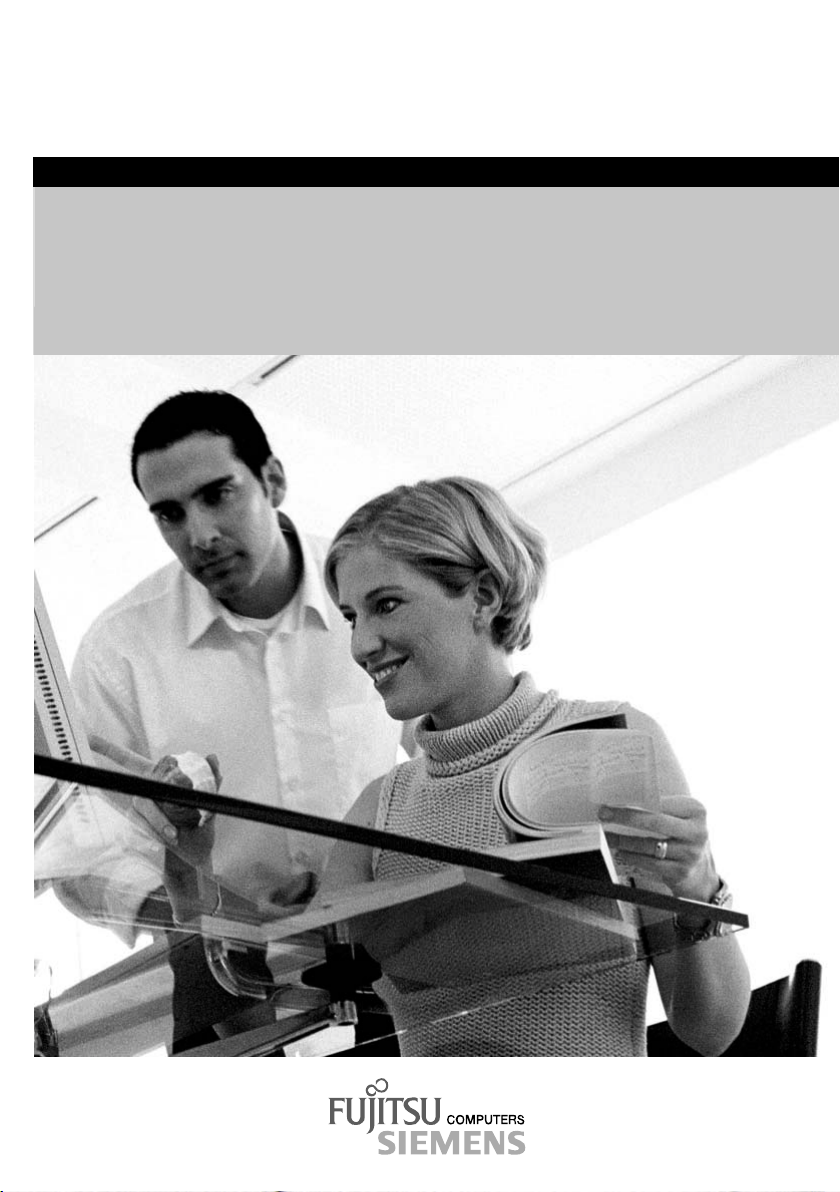
answers 2
EasyGuide
AMILO Pro V7010
English
Page 2
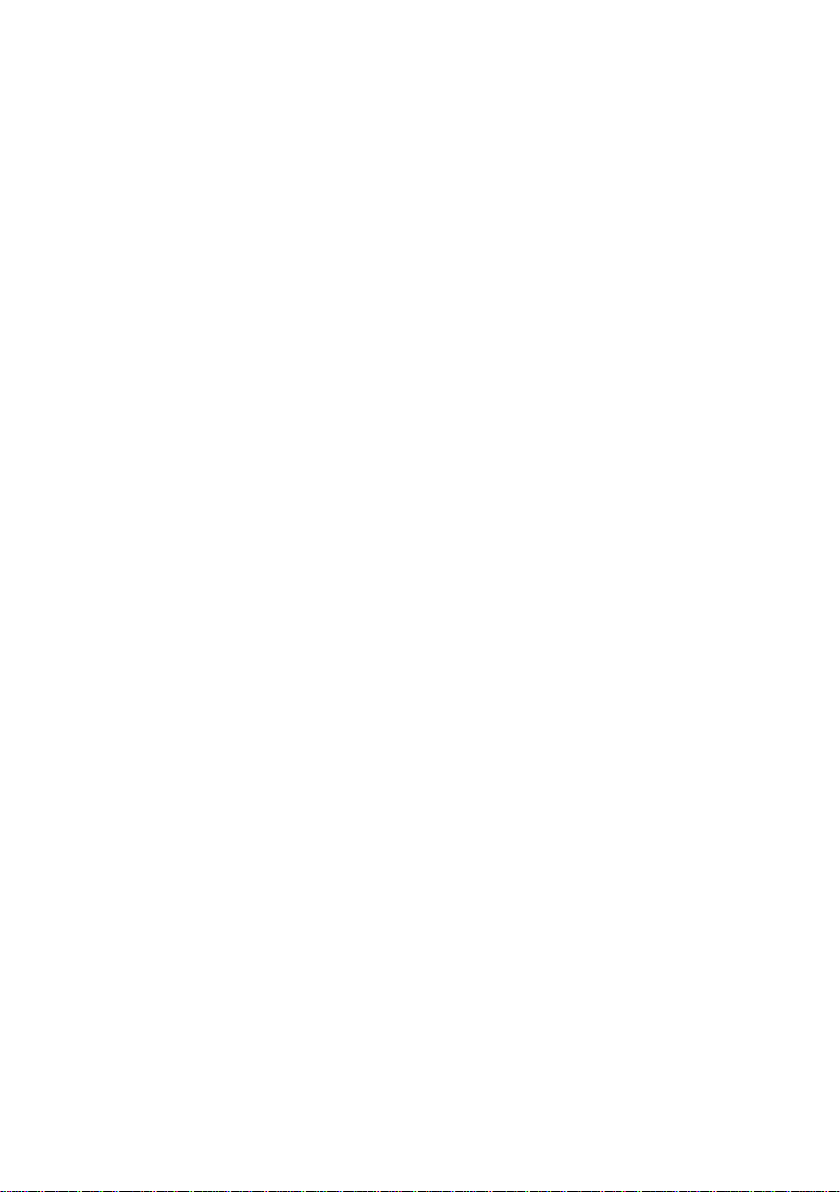
Are there ...
... any technical problems or other questions which you would like to be clarified?
Please contact:
● your sales partner
● your sales outlet
Additional information is contained in the Help Desk list and the "Warranty" manual. The "Warranty"
manual can be found on the "Drivers & Utilities" CD provided with your computer.
The latest information on our products, tips, updates, etc., can be found on the internet under:
http://www.fujitsu-siemens.com
Page 3
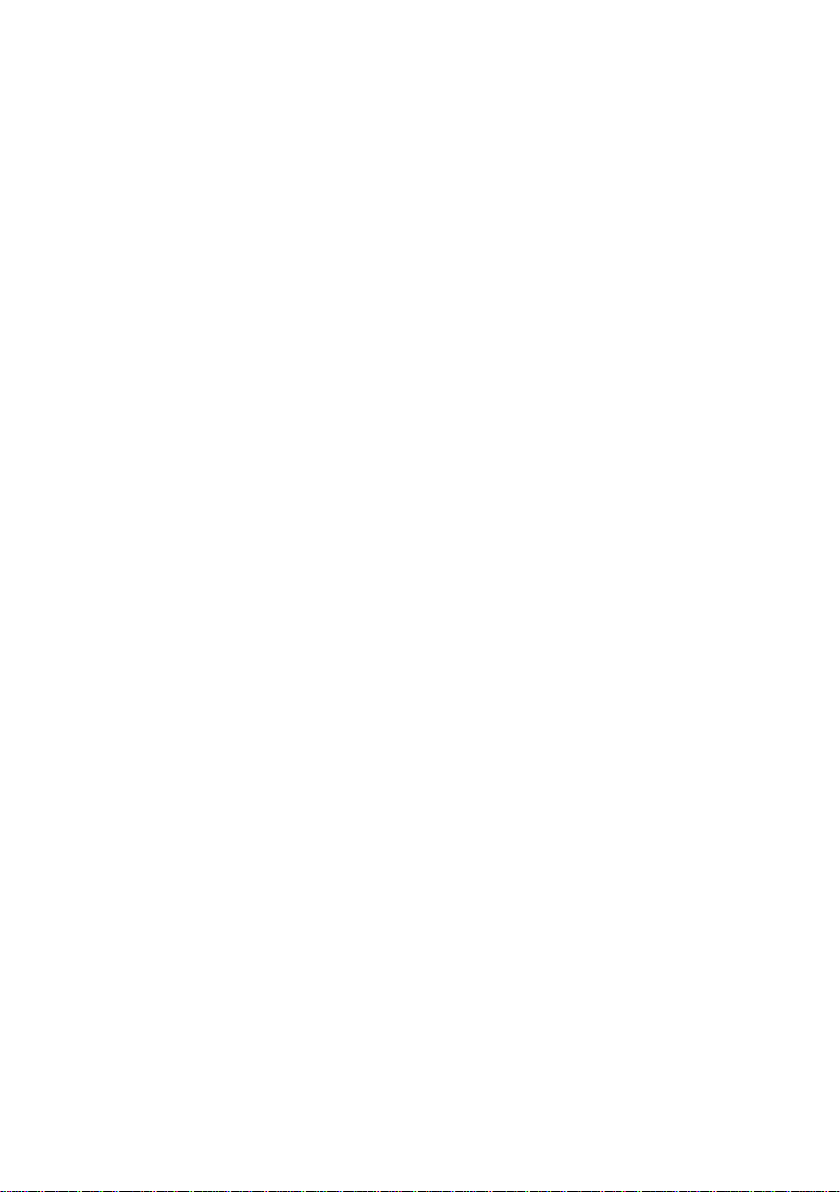
Page 4
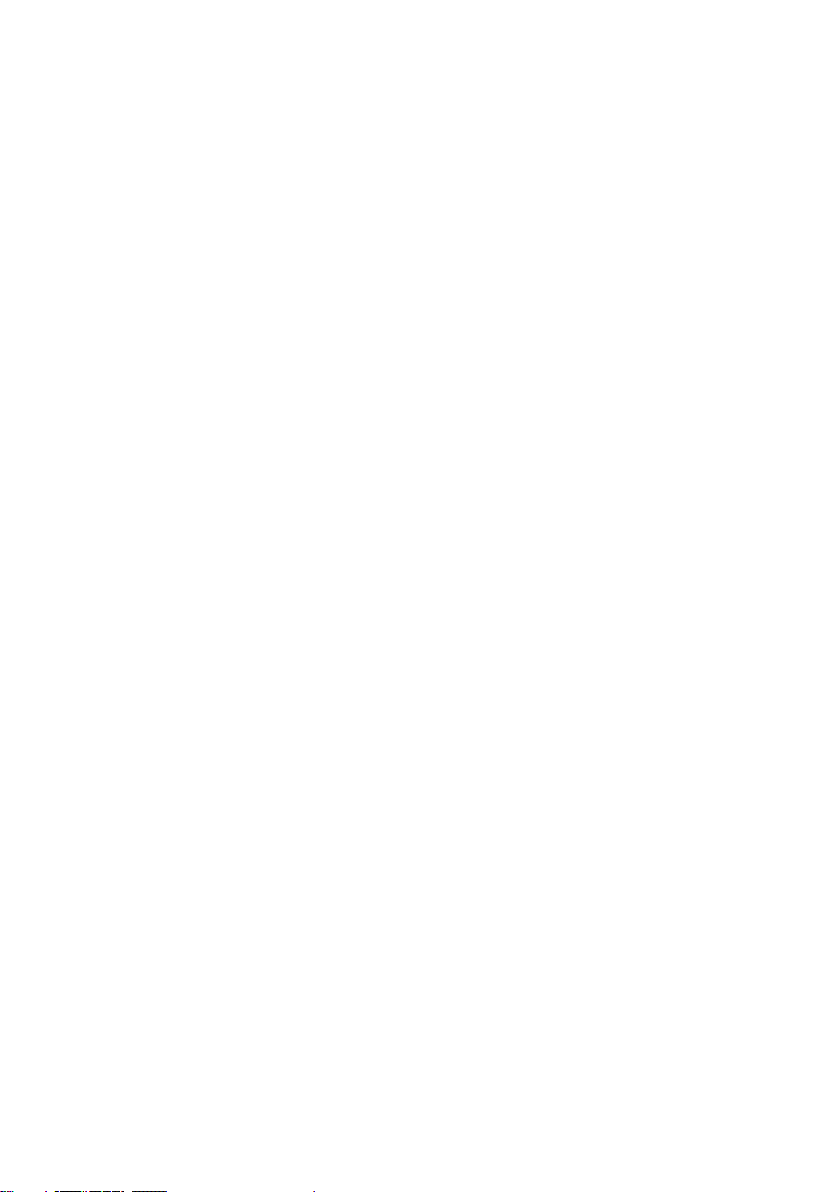
Distributed by
Fujitsu Siemens Computers GmbH
Order No.: A26391-K149-Z120-1-7619
Edition 2
AG 0804 08/04
Page 5
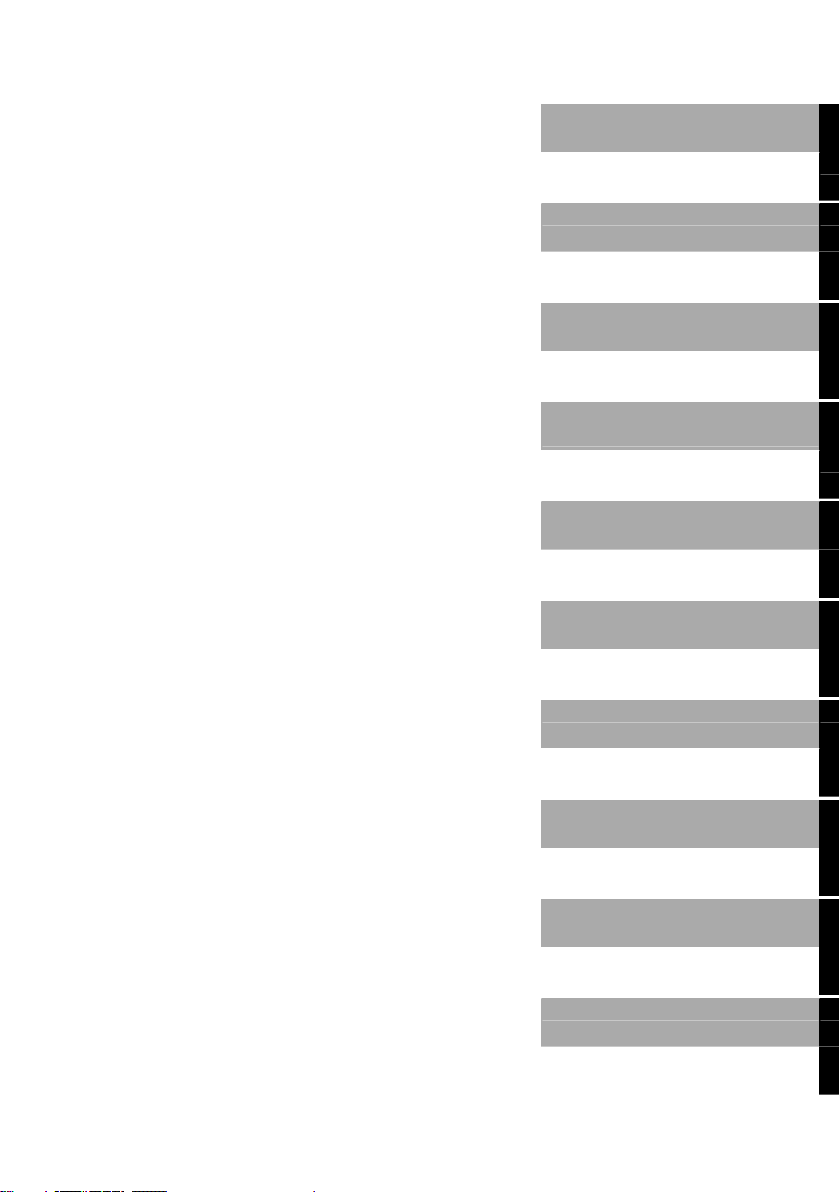
Introduction
Technical data
Important notes
Manufacturer’s notes
AMILO Pro V7010
Operating manual
Preparing the notebook
for use
Index
Working with the
notebook
Security functions
Connecting external
devices
Memory expansion
Energy saving functions
August 2004 edition
Settings in BIOS Setup
Troubleshooting and tips
Page 6
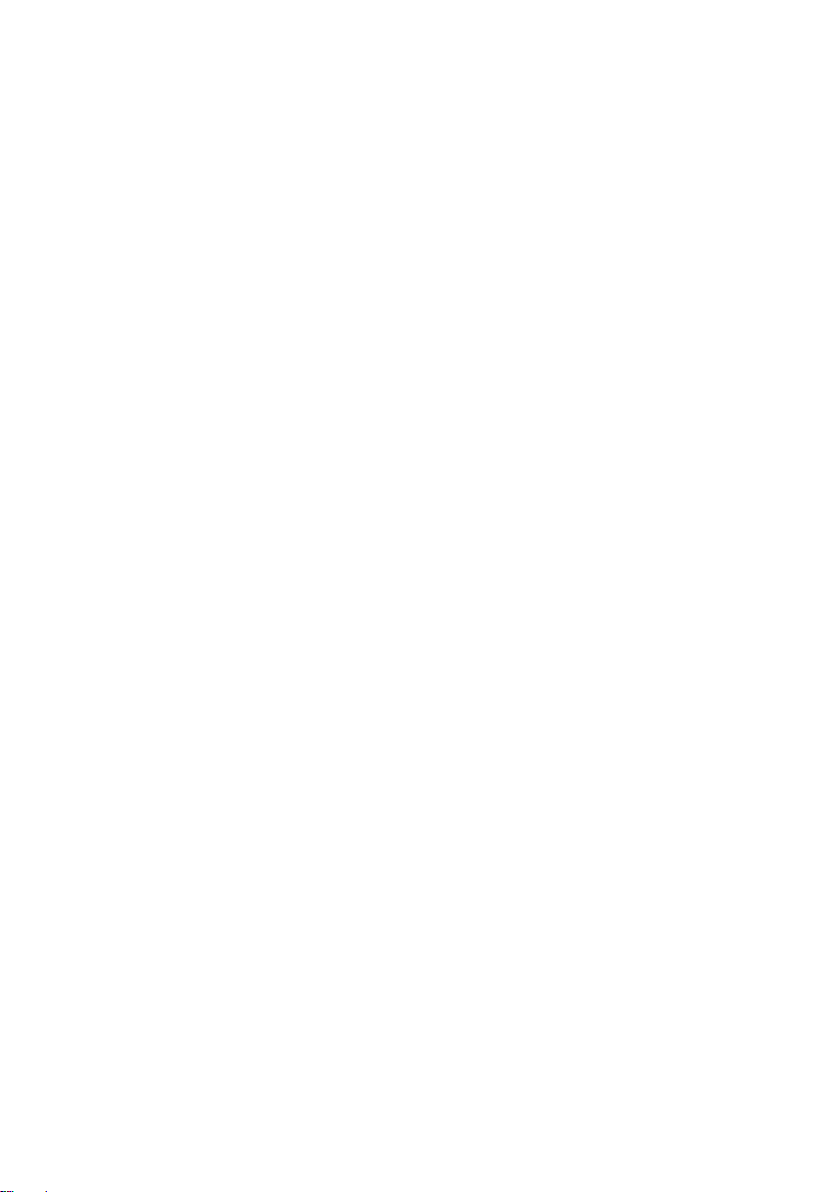
DPMS and VESA are registered trademarks of Video Electronics Standards Association.
Intel is a registered trademark, Pentium and Celeron are trademarks of Intel Corporation,
USA.
Microsoft, MS, MS-DOS, Windows, and Windows NT are registered trademarks of Microsoft
Corporation.
PS/2 is a registered trademark of International Business Machines, Inc.
Adobe and Acrobat are trademarks of Adobe systems Incorporated and may be protected in
certain countries.
All other trademarks referenced are trademarks or registered trademarks of their respective
owners, whose protected rights are acknowledged.
Copyright Fujitsu Siemens Computers GmbH 2004
All rights, including rights of translation, reproduction by printing, copying or similar methods,
in part or in whole, are reserved.
Offenders will be liable for damages.
All rights, including rights created by patent grant or registration of a utility model or design,
are reserved.
Delivery subject to availability. Right of technical modification reserved.
This manual was produced by
cognitas. Gesellschaft für Technik-Dokumentation mbH
www.cognitas.de
Page 7
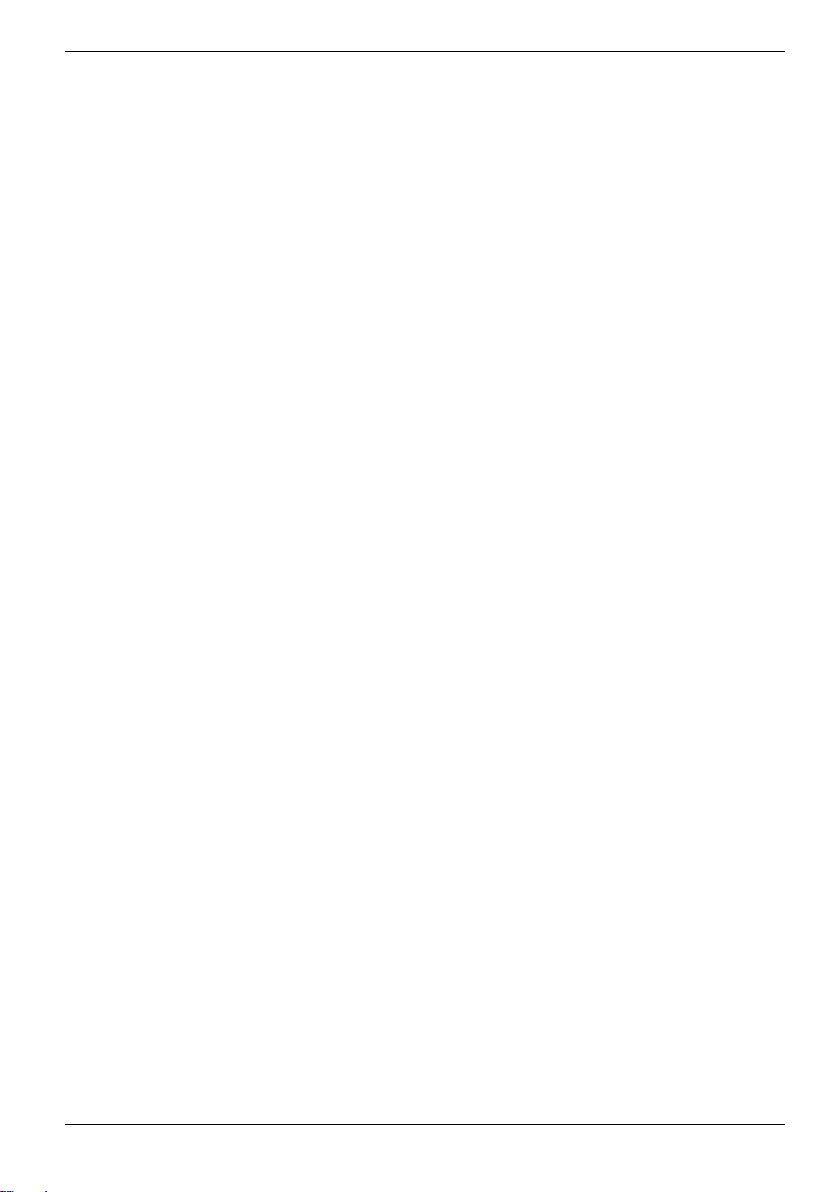
Contents
Innovative technology ....................................................................................................................1
Notational conventions ......................................................................................................................2
Important notes ...............................................................................................................................3
Safety notes ......................................................................................................................................3
Additional safety precautions for devices with wireless LAN ......................................................4
Notes on installing and removing boards and modules ..............................................................5
Energy saving....................................................................................................................................5
Storing the battery .............................................................................................................................6
Transporting the notebook .................................................................................................................6
Before you travel........................................................................................................................6
Transporting the notebook .........................................................................................................7
Cleaning the notebook.......................................................................................................................7
Preparing the notebook for use......................................................................................................9
Unpacking and checking the delivery................................................................................................. 9
Selecting a location ...........................................................................................................................9
Connecting the power adapter.........................................................................................................10
Switching on the notebook for the first time .....................................................................................12
Working with the notebook...........................................................................................................13
Switching on the notebook...............................................................................................................13
Switching off the notebook...............................................................................................................15
Indicators.........................................................................................................................................16
Keyboard .........................................................................................................................................18
Virtual numeric keypad ............................................................................................................ 20
Key combinations ....................................................................................................................20
Easy Launch keys ...........................................................................................................................22
Touchpad and touchpad buttons......................................................................................................23
LCD screen .....................................................................................................................................25
Information on LCD monitor.....................................................................................................25
Monitor settings .......................................................................................................................26
Battery.............................................................................................................................................26
Charging, caring for and maintaining the battery...................................................................... 27
Monitoring the battery charging level .......................................................................................27
Removing and installing the battery ......................................................................................... 28
Hard disk .........................................................................................................................................29
Removing the hard disk...........................................................................................................29
Installing the hard disk.............................................................................................................31
Optical drive ....................................................................................................................................32
CD/DVD indicator ....................................................................................................................32
Inserting or removing a CD/DVD..............................................................................................33
Manual removal (emergency removal)..................................................................................... 35
Memory cards..................................................................................................................................35
Using memory cards................................................................................................................35
PC cards..........................................................................................................................................37
Inserting PC card.....................................................................................................................37
Ejecting PC card......................................................................................................................38
Loudspeakers ..................................................................................................................................39
Integrated 56k modem.....................................................................................................................39
Connecting notebook modem to telephone connection............................................................40
A26391-K149-Z120-1-7619, Edition 2
Page 8
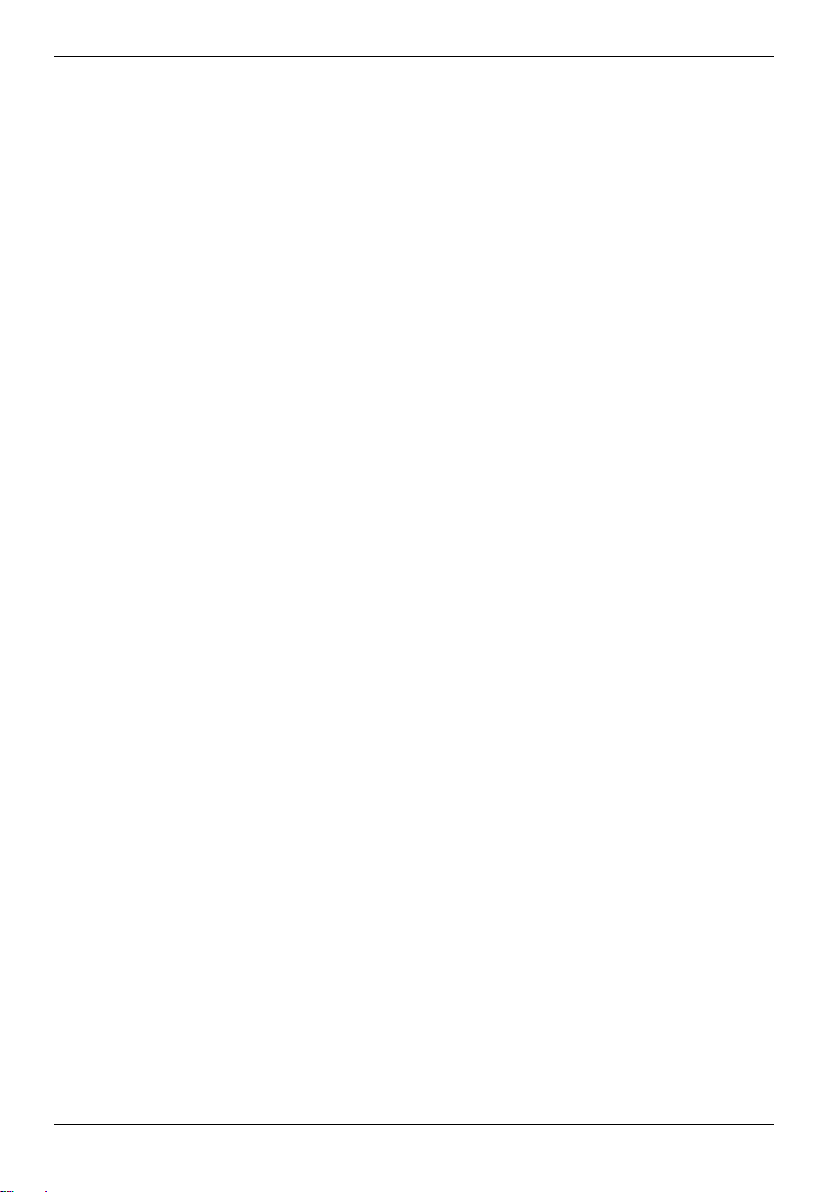
Contents
Wireless LAN (optional) .................................................................................................................. 41
Switching wireless LAN module on and off.............................................................................. 41
Port Replicator (optional)................................................................................................................. 41
Connecting the notebook to the Port Replicator ...................................................................... 41
Disconnecting the notebook from the Port Replicator.............................................................. 43
Security functions......................................................................................................................... 45
Overview of all security functions .................................................................................................... 45
Kensington Lock...................................................................................................................... 45
BIOS password protection....................................................................................................... 45
Brief overview of the security functions ........................................................................................... 46
Using Kensington Lock on notebook ...............................................................................................46
Configuring password protection in BIOS Setup.............................................................................. 47
Password protection for BIOS Setup (supervisor and user password)..................................... 47
Password protection for starting the operating system ............................................................ 49
Password protection for hard disk ........................................................................................... 50
Connecting external devices........................................................................................................ 51
Connections on notebook................................................................................................................ 52
Ports on the Port Replicator............................................................................................................ 53
Connecting an external monitor to the notebook ............................................................................. 54
Connecting an external monitor to the Port Replicator .................................................................... 54
Connecting an external keyboard.................................................................................................... 55
Connecting an external PS/2 mouse ...............................................................................................55
Using the parallel port ..................................................................................................................... 55
Connecting USB devices................................................................................................................. 56
Connecting external audio devices.................................................................................................. 56
Memory expansion........................................................................................................................ 57
Installing and removing the memory extension................................................................................ 57
Energy saving functions............................................................................................................... 61
Standby mode................................................................................................................................. 61
Settings in BIOS Setup ................................................................................................................. 63
Start BIOS Setup ............................................................................................................................ 63
Operating BIOS Setup .................................................................................................................... 64
Exiting BIOS Setup ......................................................................................................................... 64
A26391-K149-Z120-1-7619, Edition 2
Page 9
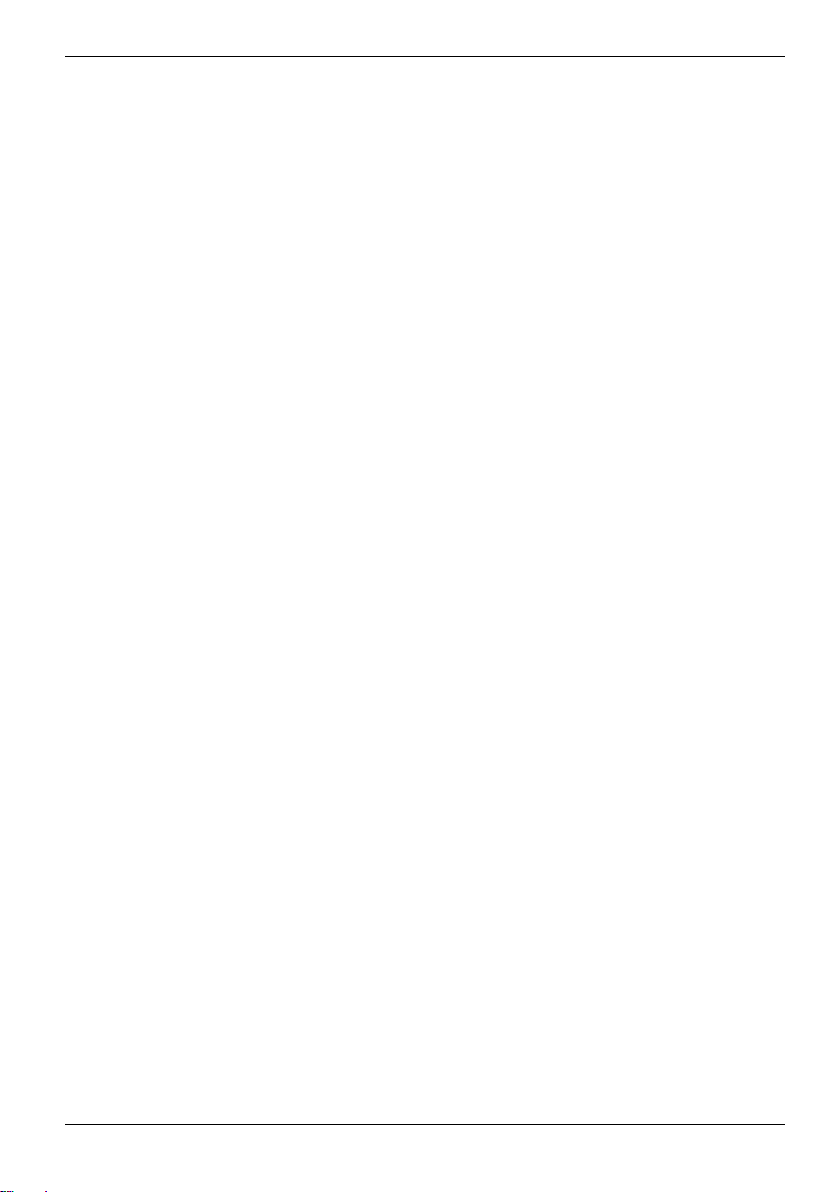
Contents
Troubleshooting and tips..............................................................................................................65
Restoring the hard disk contents under Windows (Recovery) ..................................................65
The notebook cannot be started ..............................................................................................66
The notebook stops working .................................................................................................... 66
No display appears on the screen, the power-on indicator flashes........................................... 67
The notebook switches off .......................................................................................................67
The battery indicator flashes or is off .......................................................................................67
The battery discharges too quickly...........................................................................................68
The Suspend/Resume button does not respond properly ........................................................68
The notebook does not react ...................................................................................................69
The LCD screen of the notebook remains blank ......................................................................69
The LCD screen is difficult to read ...........................................................................................69
The external monitor stays blank ............................................................................................. 70
The external monitor is blank or the image is unstable ............................................................70
The CD/DVD does not function................................................................................................71
The mouse does not work........................................................................................................71
The printer does not print.........................................................................................................71
No sound or minimal volume ...................................................................................................72
The notebook's date or time is incorrect ..................................................................................72
You have forgotten your user and/or supervisor password.......................................................72
Acoustic warnings....................................................................................................................72
Error messages on the screen .................................................................................................73
Technical data................................................................................................................................75
AMILO Pro V7010 ...........................................................................................................................75
Battery.............................................................................................................................................76
Power adapter 120 W ......................................................................................................................77
Manufacturer’s notes ....................................................................................................................79
Recycling and disposal .................................................................................................................... 79
Energy Star .....................................................................................................................................79
CE marking......................................................................................................................................80
Regulatory notices...........................................................................................................................80
Regulatory information for notebooks without radio device ......................................................80
FCC Regulatory information for notebooks with radio device...................................................84
Index............................................................................................................................................... 87
A26391-K149-Z120-1-7619, Edition 2
Page 10
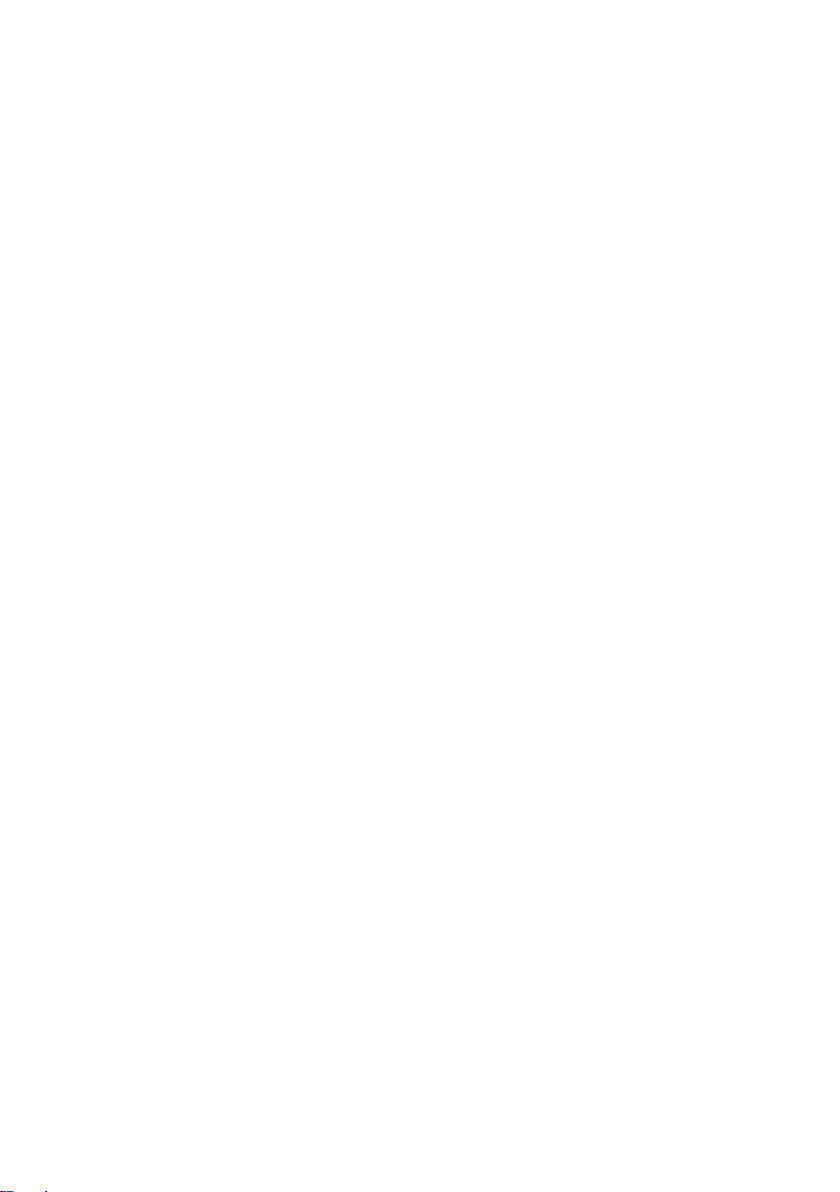
Page 11

Innovative technology ...
and ergonomic design make your AMILO Pro V7010 the ideal user-friendly and reliable mobile PC.
Your operating system is pre-installed on the hard disk to facilitate the procedure when you use your
notebook for the first time.
Your notebook has 256 Mbyte - 2 Gbyte of main memory installed, depending on the upgrade level.
Data is stored on a hard disk drive. A PC card slot (CardBus or PCMIA) enables the notebook to
operate one type I or type II PC card. Depending on the device variant, wireless LAN may be
integrated in your notebook.
For mouse control, the notebook has a touchpad. Briefly touching the touchpad twice is all that is
required, for example, to open an application.
A port replicator (Cable Port Replicator) can be connected to your notebook. The port replicator has
connectors for external devices such as external monitor, printer and mouse. The parallel port is
designed for fast bi-directional data transfer. You can connect peripheral devices such as a scanner,
loudspeakers, gamepads, keyboard, or mouse via the two USB ports.
An audio controller and two internal loudspeakers provide your notebook with an audio capability.
You can also connect an external microphone and active loudspeakers.
The system settings of the notebook can be configured via the user-friendly BIOS Setup programme.
Certain system settings (e.g. screen display, volume) can be modified via various key combinations
while you are using the notebook.
Your notebook has a number of security functions to ensure that no unauthorised persons can
access your data. For example, you can protect access to your data with the security functions in
the BIOS Setup.
This operating manual tells you how to put your notebook into operation and how to operate it in
daily use.
Further information on this notebook is provided:
● in the "Getting Started" manual
● in the "Safety" manual
● in the "Wireless LAN" manual
● in the documentation of the operating system
● in the information files (e.g. *.TXT, *.DOC, *.WRI, *.HLP, *.PDF)
A26391-K149-Z120-1-7619, Edition 2 1
Page 12
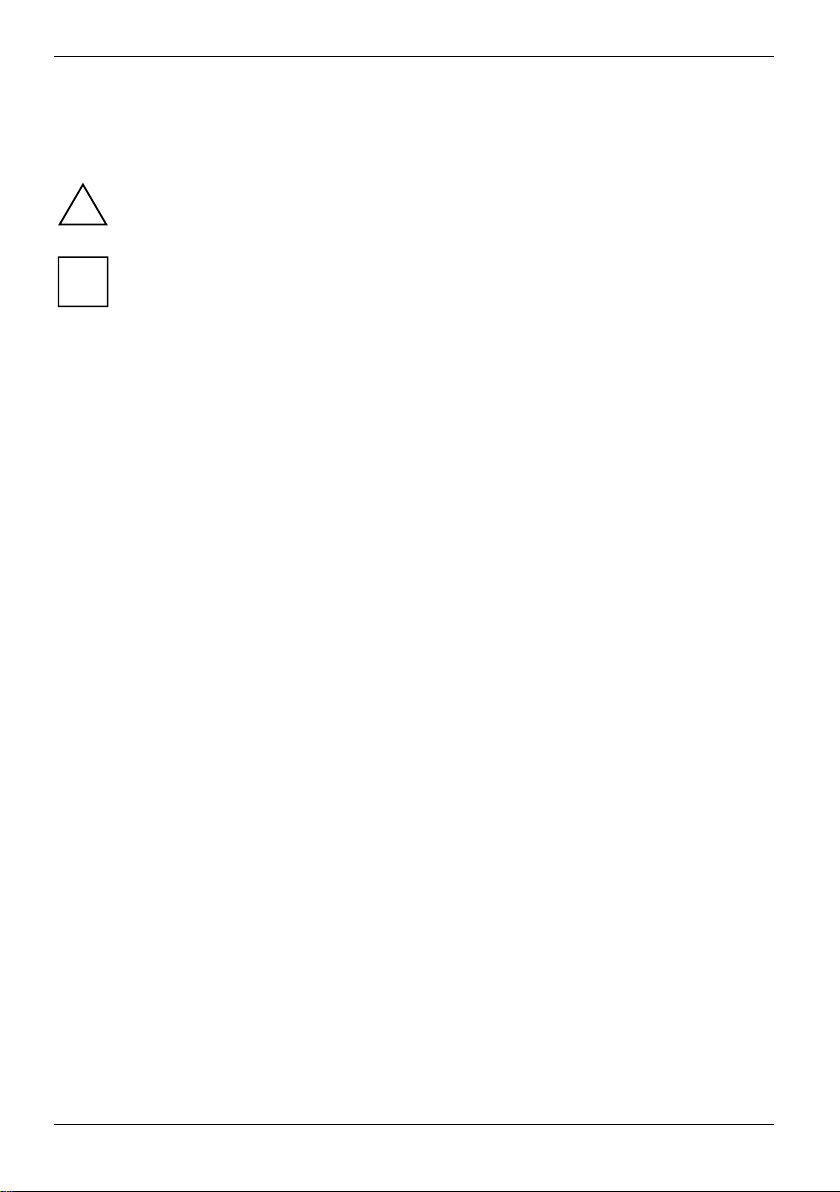
Innovative technology ...
Notational conventions
The following symbols are used in this manual:
!
i
► Text which follows this symbol describes activities that must be performed
This font indicates screen outputs.
This font indicates programme names, commands, or menu items.
"Quotation marks" indicate names of chapters, data carriers, and terms that are being
Indicates information which is important for your health or for preventing
physical damage. Failure to follow the instructions may lead to loss of data,
invalidate your warranty, destroy the notebook, or endanger your life.
Indicates important information which is required to use the system
properly.
in the order shown.
emphasised.
2 A26391-K149-Z120-1-7619, Edition 2
Page 13
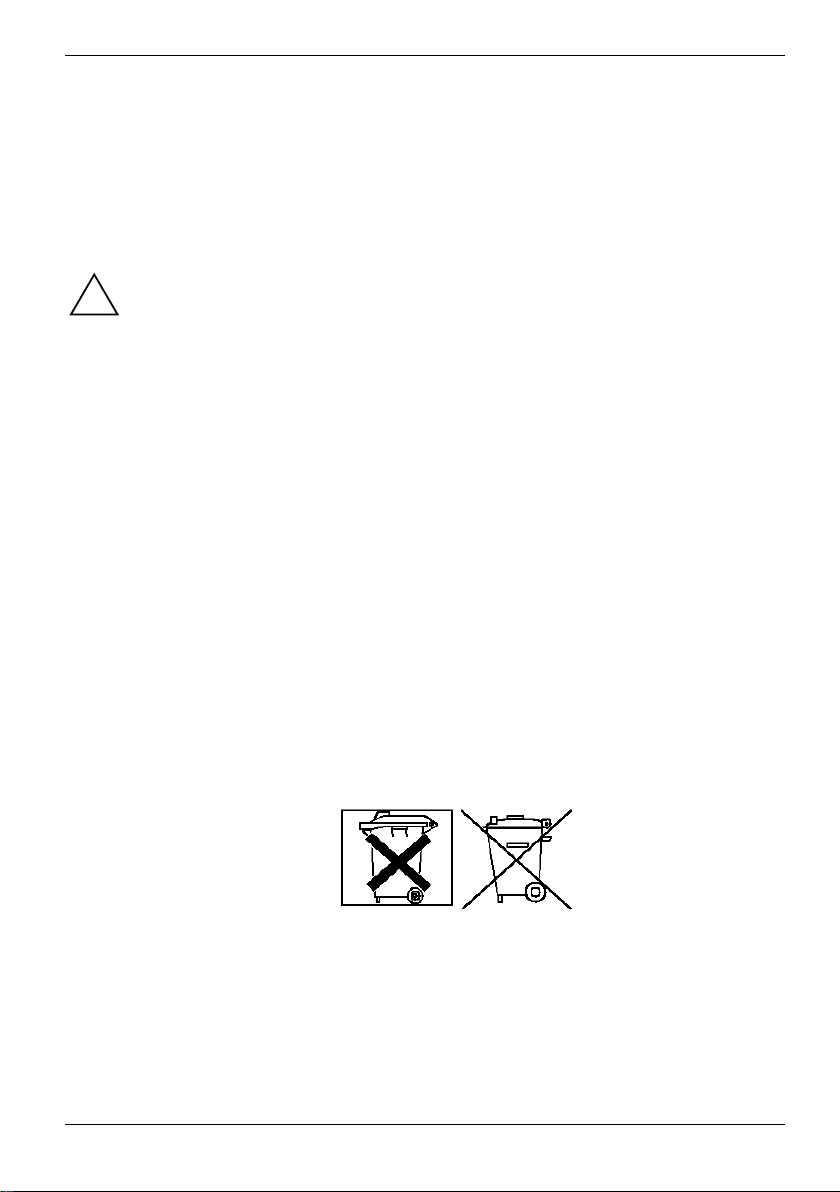
Important notes
Here you will find essential safety information regarding your notebook. The other notes provide
useful information on your notebook.
Safety notes
Pay attention to the information provided in the "Safety" manual and in the following
security notes.
!
Observe the sections in the manual marked with the symbol on the left.
● When connecting and disconnecting cables, observe the relevant notes in this operating
manual.
● When cleaning the device, please observe the relevant notes in the "Cleaning the notebook"
paragraph.
● Only use batteries designed for this notebook.
Do not store batteries for longer periods in the notebook.
Take care not to drop the batteries or otherwise damage their casing (fire risk).
If the rechargeable batteries are defective, they must not be used.
Do not touch the contacts of the batteries.
Never interconnect the positive and negative terminals of a battery.
Used batteries must be disposed of in accordance with local regulations (special waste).
● If a lithium battery (button cell) is installed in the notebook for real-time buffering, please note
that:
The lithium battery may be replaced only by authorised personnel. Incorrect handling may lead
to a risk of explosion.
The lithium battery may be replaced only with an identical battery or with a type recommended
by the manufacturer.
The lithium battery must be disposed of in accordance with local regulations concerning
special waste.
● All batteries containing pollutants are marked with one of the two symbols below (crossed-out
garbage can).
A26391-K149-Z120-1-7619, Edition 2 3
Page 14
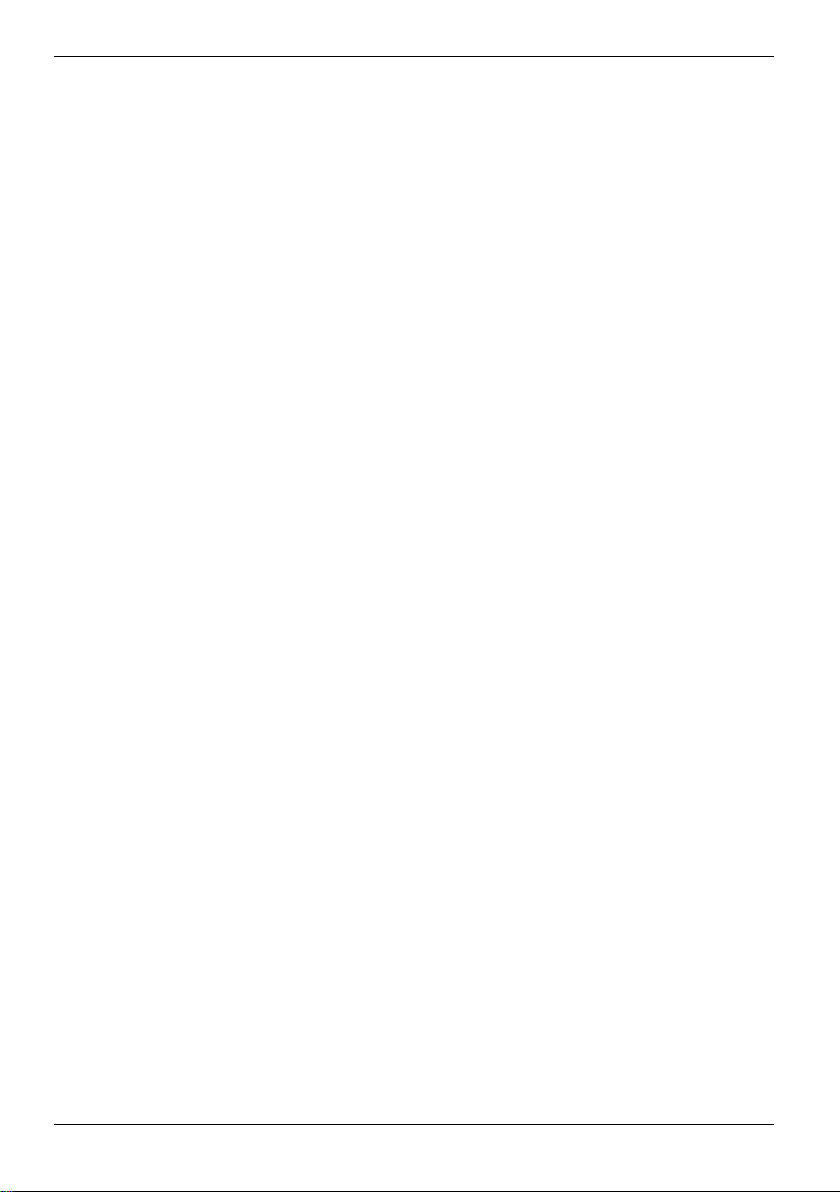
Important notes
In addition, the marking is provided with the chemical symbol of the heavy metal decisive for
the classification as a pollutant.
Cd Cadmium
Hg Mercury
Pb Lead
● Your notebook is equipped with numerous security functions that offer you a high level of
security according to a multi-level concept. Detailed information can be found in "Security
functions" chapter.
● If you have a device with a wireless LAN, also observe the information in the section
"Additional safety precautions for devices with wireless LAN".
This notebook complies with the relevant safety regulations for data processing equipment. If you
have questions as to whether you can set up the notebook in the intended environment, please
contact your sales point or our hotline/help desk.
Additional safety precautions for devices with wireless LAN
If a radio component (Wireless LAN) is integrated in your notebook, you must be sure to observe the
following safety precautions when using your notebook:
● The transmitted radio waves can cause an unpleasant humming in hearing aids.
● Switch off the notebook when you are in an aircraft or driving in a car.
● Switch off the radio components on the notebook (the Wireless LAN indicator must be dark)
when you are in a hospital, an operating room or near a medical electronics system. The
transmitted radio waves can impair the operation of the medical devices.
● Keep the notebook at least 20 cm from a pacemaker, as otherwise the proper operation of the
pacemaker may be impaired by radio waves.
● Do not let the notebook near flammable gases or into hazardous environments (e.g.
paintshops) with radio components switched on, as the transmitted radio waves can cause an
explosion or a fire (the Wireless LAN indicator must be dark).
● The range of the radio connection is dependent on environmental and ambient conditions.
● With data traffic via a wireless connection, it is also possible for unauthorised third parties to
receive data.
The company Fujitsu Siemens Computers GmbH cannot be held responsible for radio or television
faults arising from unauthorised changes made to this device. Fujitsu Siemens Computers GmbH is,
furthermore, not responsible for replacing and / or exchanging connector cables and devices which
have not been specified by Fujitsu Siemens Computers GmbH. The user is solely responsible for
repairing faults arising from such unauthorised changes made to a device and for replacing and/or
exchanging devices.
4 A26391-K149-Z120-1-7619, Edition 2
Page 15
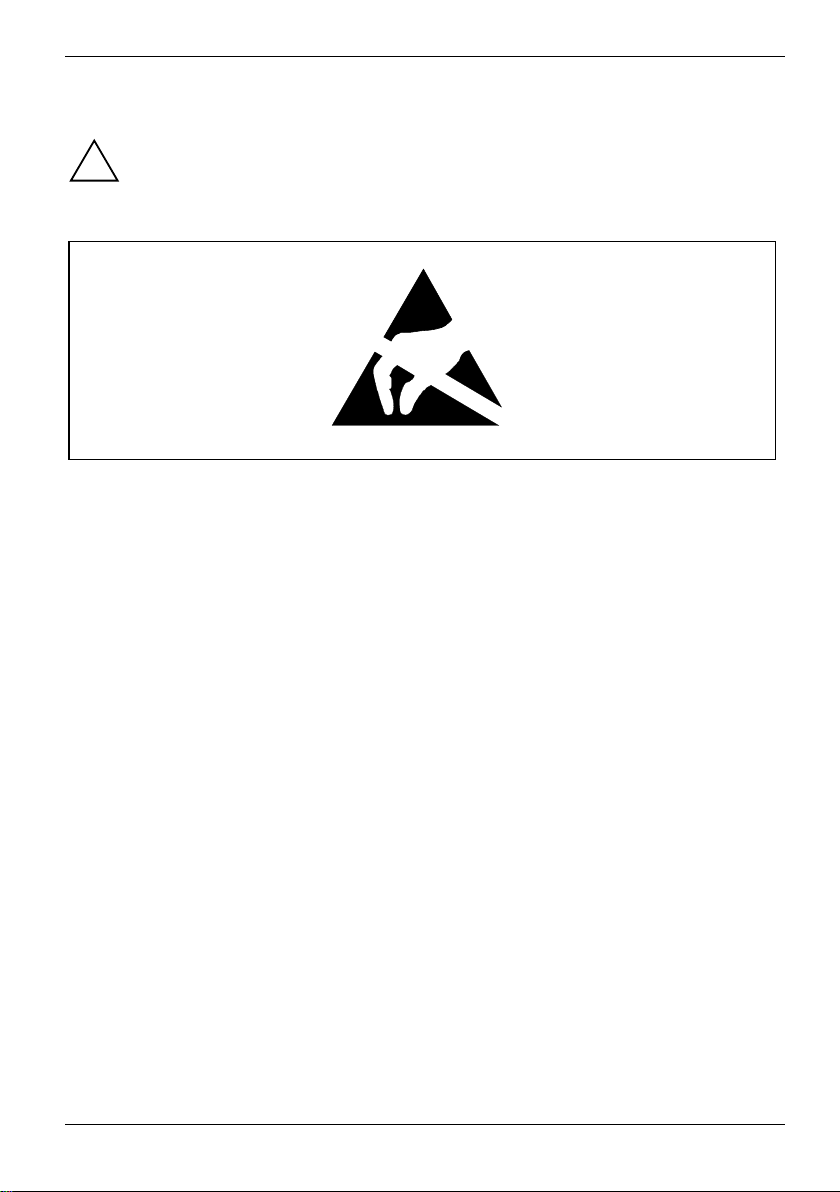
Important notes
Notes on installing and removing boards and modules
Only qualified technicians should repair the device. Unauthorised opening or incorrect
repair may greatly endanger the user (electric shock, fire risk).
!
Boards with electrostatic sensitive devices (ESD) are identifiable by the label shown.
When you handle boards fitted with ESDs, you must, under all circumstances, observe the following
points:
● You must statically discharge yourself before working with boards (e.g. by touching a grounded
object).
● The equipment and tools you use must be free of static charges.
● Pull out the power connector and remove the battery before you install or remove boards.
● Always hold boards with ESDs by their edges.
● Never touch pins or conductors on boards fitted with ESDs.
Energy saving
If you will not be using your notebook, switch it off.
Make use of the device's energy saving functions (see "Working with the notebook"). The notebook
uses less power when the power management features are enabled. You will then be able to work
for longer before having to recharge the battery.
If a monitor with energy saving features is connected to your notebook, you can use the Screen Saver
tab to activate the energy saving features of the monitor. Select the following item in the start menu:
Settings - Control Panel - Display - Display Properties - Screen Saver - Energy saving functions for the
display. You can set additional energy saving functions in the start menu by selecting the following
item: Settings - Control Panel - Energy - Extended.
A26391-K149-Z120-1-7619, Edition 2 5
Page 16
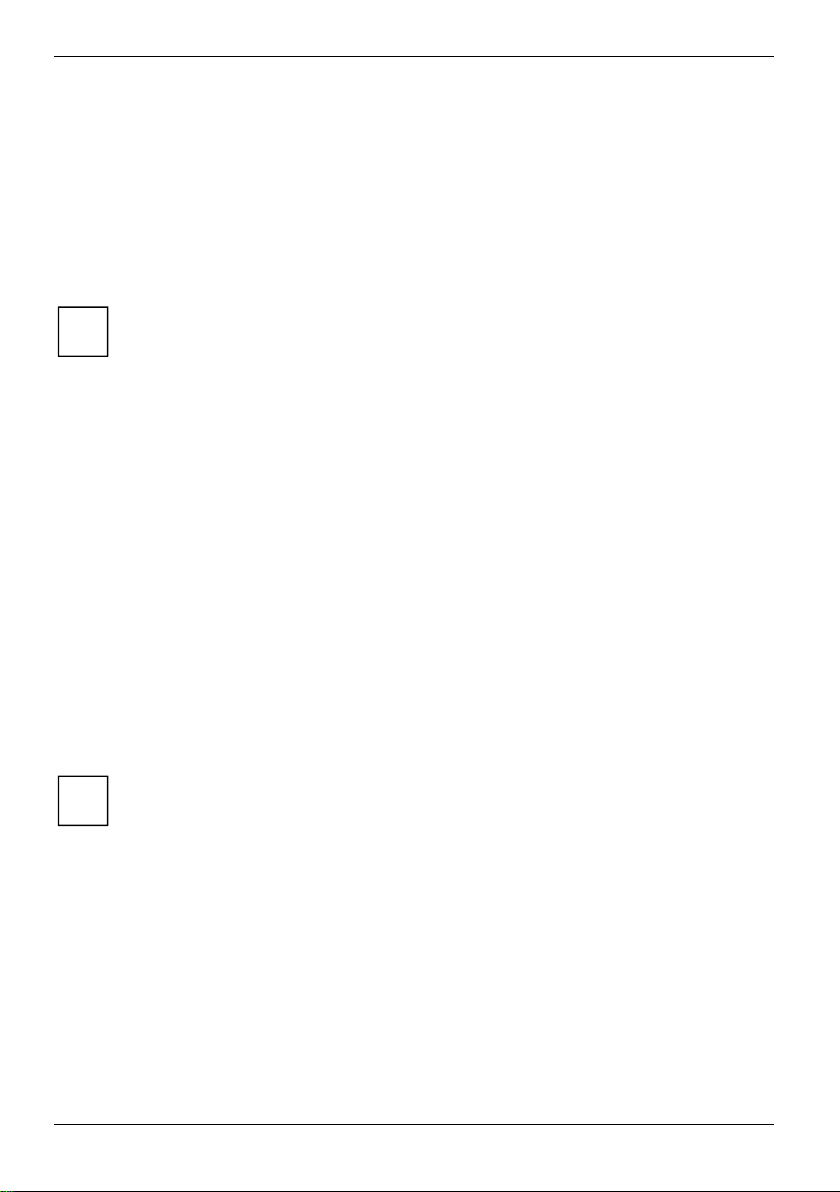
Important notes
Storing the battery
Store the battery in a fully charged state. The battery should be stored in a dry area at a temperature
between 0°C and +30°C. The lower the temperature at which the batteries are stored, the lower is
the rate of self-discharge.
If storing for a long period of time (longer than two months) batteries should be fully charged before
storage.
To be able to make use of the optimal charging capacity of the batteries, the battery should be
completely discharged and then fully recharged.
If you do not use the batteries for long periods, remove them from the notebook. Never
store the batteries in the unit.
i
Transporting the notebook
Please observe the points listed below when transporting your notebook.
Before you travel
● Back up important data stored on your hard disk.
● Switch off the radio component (Wireless LAN) for security reasons when youn cannot exclude
that the transmitted radio waves can negatively affect electrical and electronic devices in your
surrounding area.
● Disconnect the notebook from the Port Replicator.
● If you wish to use your notebook during a flight, first check with the flight attendants if it is
permissible to do so.
● If you are travelling abroad, ensure that the power adapter can be operated with the local
mains voltage. If this is not the case, obtain the appropriate power adapter for your notebook.
Do not use any other voltage converter!
If you travel in another country, check whether the local power supply and the
specifications of the power cable are compatible. If this is not the case, buy a power cable
i
that matches the local conditions. Do not use a connection adapter for electrical devices
to connect the notebook.
If you use a modem, incompatibilities with the local telecommunications system may
result.
6 A26391-K149-Z120-1-7619, Edition 2
Page 17
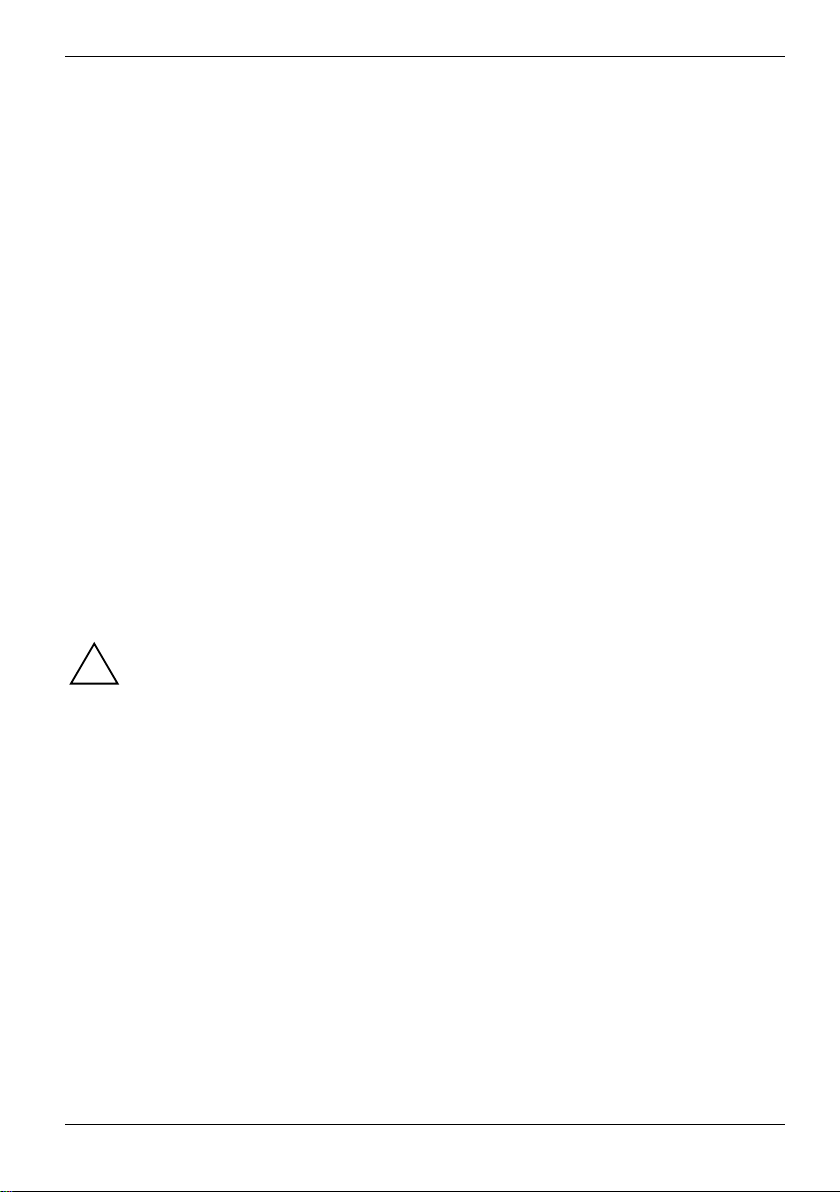
Important notes
Transporting the notebook
● Remove all data carriers (e.g. CD) from the drives.
● Switch the notebook off with the Suspend/Resume button (see "Working with the notebook"
chapter, "Switching off the notebook" section).
● Unplug the power adapter and all external devices from the mains outlet.
● Disconnect the power adapter cable and the data cables for all external devices.
● Close the connector covers.
● Close the LCD screen so that it locks into place.
● If the device needs to be shipped, use the original packaging or other suitable packaging to
protect it from damage caused by mishandling.
● To protect against damaging jolts and bumps, use a notebook carrying case to transport your
notebook.
Fujitsu Siemens Computers offers a number of solutions for transporting your notebook. The
current offering can be viewed on the Internet at http://www.e-shop2.de.
● Protect the notebook from severe shocks and extreme temperatures (e.g. direct sunlight in a
car).
Cleaning the notebook
► Switch the notebook off.
► Pull the power plug of the network adapter out of the mains outlet.
► Remove the battery.
Wipe the casing with a dry cloth.
If particularly dirty, use a cloth that has been moistened in mild domestic detergent and then
carefully wrung out.
To clean the touchpad, you can use disinfectant wipes.
Wipe the LCD screen with a soft, moistened cloth.
Do not clean any interior parts yourself; leave this job to a service technician.
!
Do not use any cleaning agents that contain abrasives or may corrode plastic. The use of
improper cleaning agents can damage the markings on the keyboard and the notebook,
the paintwork of the device or the device itself.
Ensure that no liquid enters the notebook.
A26391-K149-Z120-1-7619, Edition 2 7
Page 18
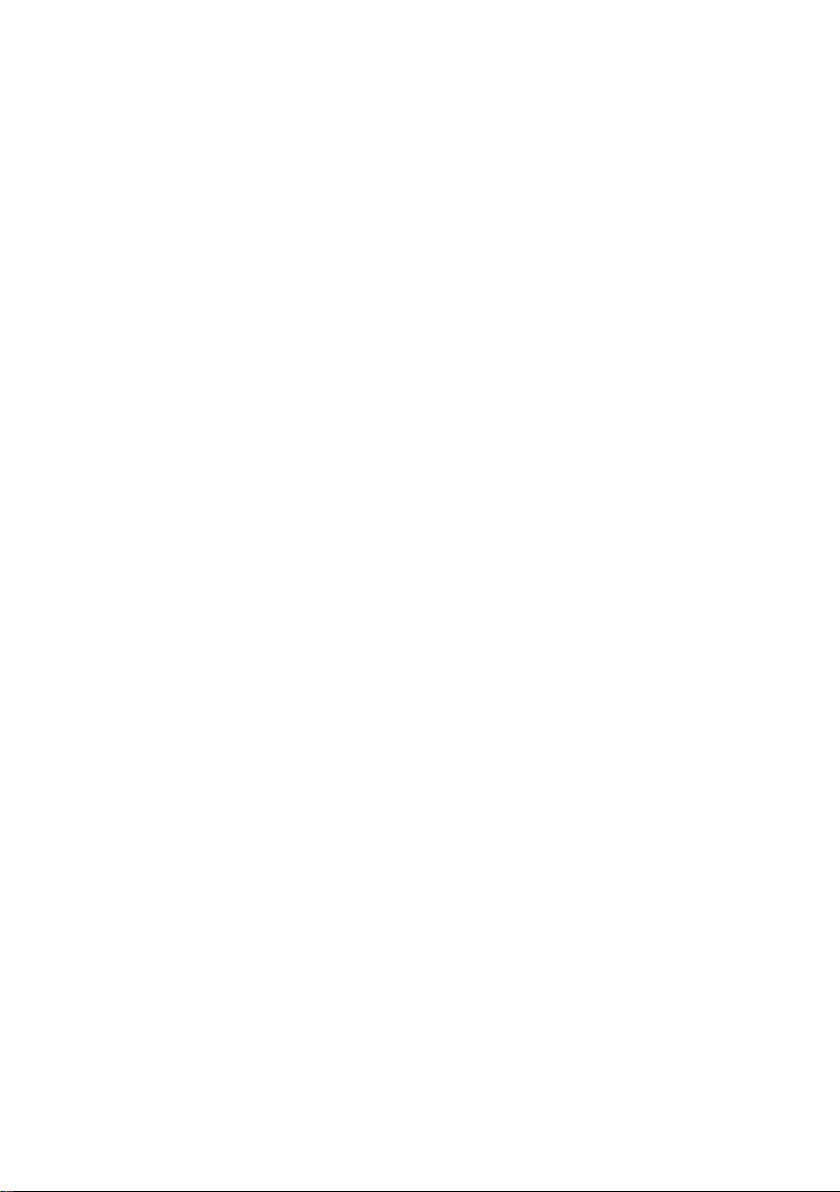
Page 19
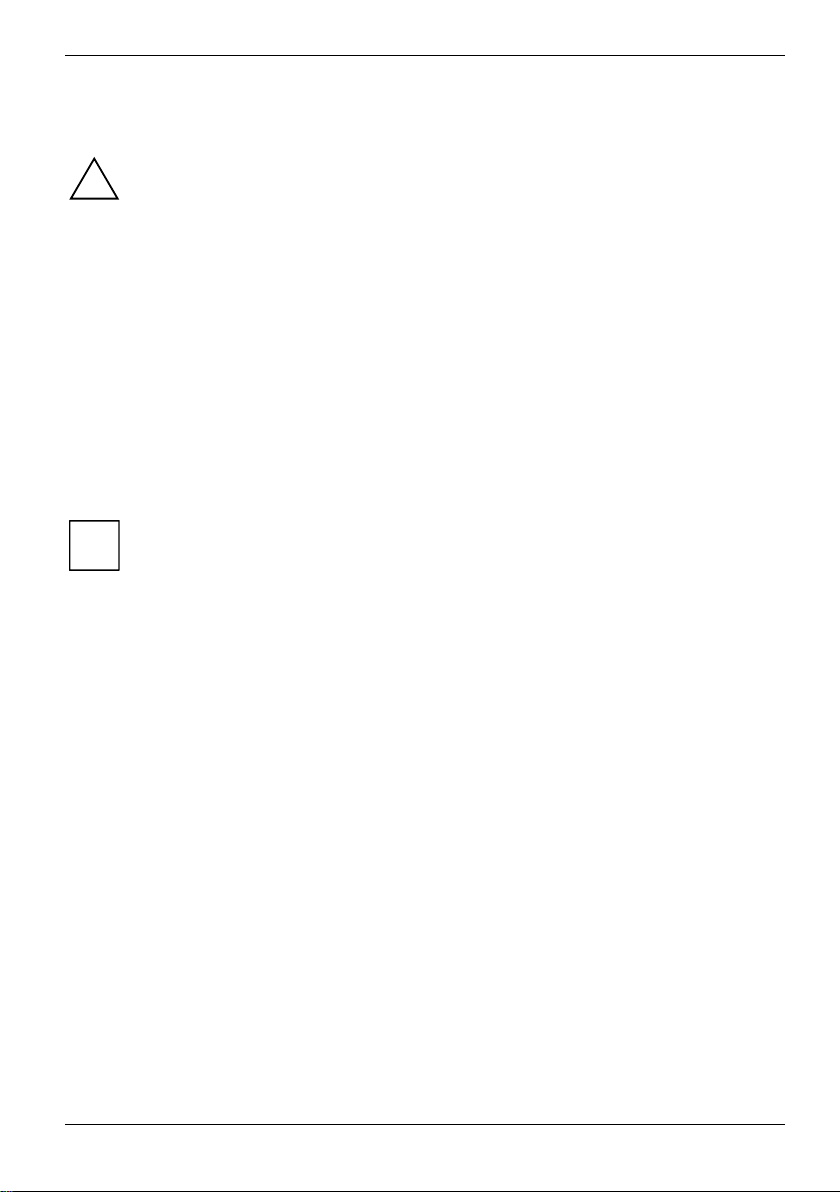
Preparing the notebook for use
Observe the relevant notes in the "Important notes" chapter and in the manual about your
radio component.
!
You must charge the battery and install the application programmes before you can work with the
notebook. The operating system and drivers required are preinstalled.
When not plugged into a mains outlet, the notebook runs on its built-in battery. You can increase the
battery's life by enabling the system's energy saving functions.
If you use the notebook in a normal office situation, run it from the mains using the power adapter.
Please see the "Connecting external devices" chapter for instructions on how to connect devices
such as a mouse and a printer to the notebook.
Unpacking and checking the delivery
► Unpack all the individual parts.
► Check the delivery for damage incurred during transportation.
Should you discover damages incurred during transportation, notify your local sales outlet
immediately!
i
Do not discard the original packing material of the devices. Keep the original packing
material in case you need to ship the equipment again.
Selecting a location
Select a suitable location for the notebook before setting it up. Consider the following points when
looking for a location:
● Do not place it on a soft surface (e.g., a carpet or soft furnishings). The space between the
notebook's feet must be clear.
● Place the notebook on a stable, flat, nonslippery surface. In view of the multitude of different
finishes used on furniture, it is possible that the rubber feet of the notebook will mark the
surface they stand on.
● Never place the notebook and the power adapter on a heat-sensitive surface.
● The notebook and the power adapter should be at least 200 mm apart.
● Keep other objects 100 mm away from the notebook and its power adapter to ensure adequate
ventilation.
● Never cover the fan intake or exhaust openings of the notebook or the power adapter.
● Do not expose the notebook to extreme environmental conditions.
● Protect the notebook from dust, humidity, and heat.
A26391-K149-Z120-1-7619, Edition 2 9
Page 20
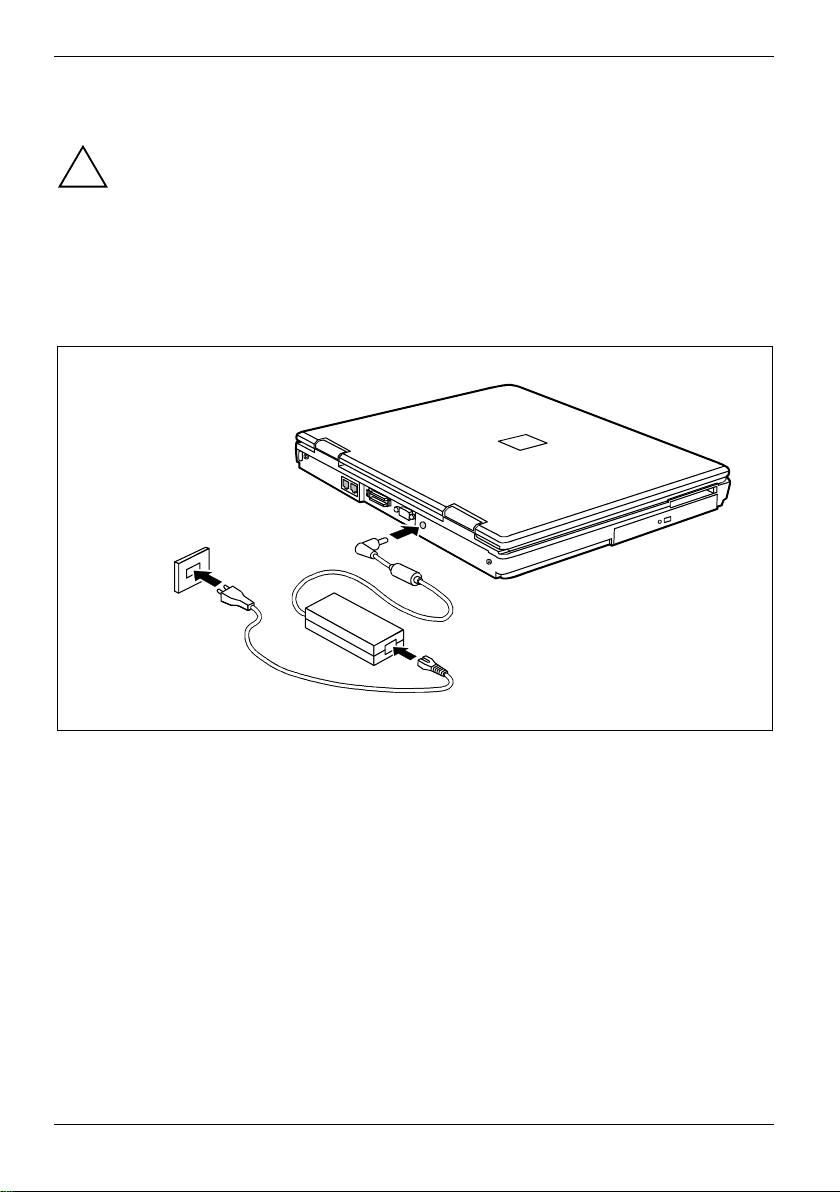
Preparing the notebook for use
Connecting the power adapter
Please take note of the information in the section "Selecting a location".
!
The power cable supplied conforms to the requirements of the country in which you
purchased your notebook. Make sure that the power cable is approved for use in the
country in which you intend to use it.
The power adapter's AC cord should only be connected to a mains outlet if the notebook
is connected to the power adapter.
Do not use the power adapter for other notebooks or devices.
Do not use a power adapter that is not specially intended for this notebook.
1
3
2
► Connect the power adapter cable to the DC jack (DC IN) of the notebook (1).
► Connect the power cable to the power adapter (2).
► Plug the power cable into the mains supply (3).
10 A26391-K149-Z120-1-7619, Edition 2
Page 21
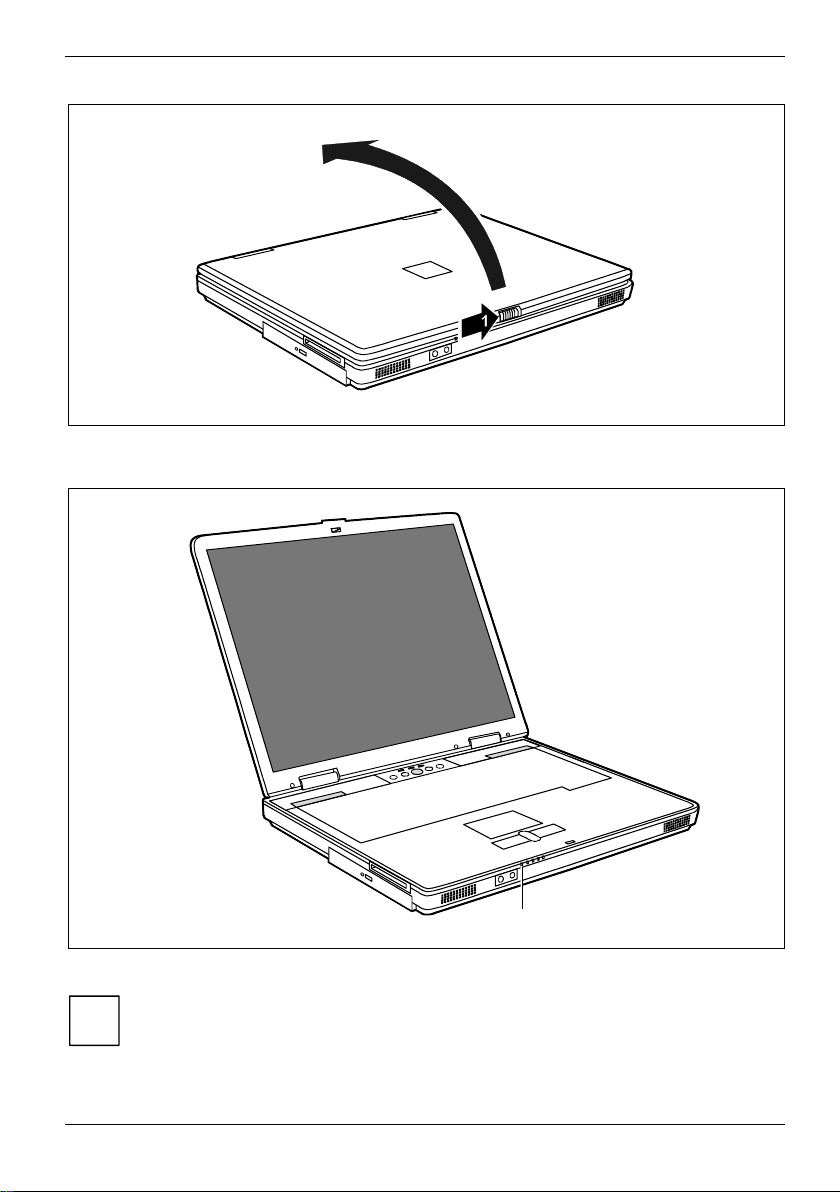
Preparing the notebook for use
2
► Slide the release button in the direction of the arrow (1) and unfold the display upward (2).
1
The battery will charge. The battery indicator (1) lights up orange.
The meaning of the various displays can be found in the section "Indicators" in the
"Working with the notebook" chapter.
i
A26391-K149-Z120-1-7619, Edition 2 11
Page 22
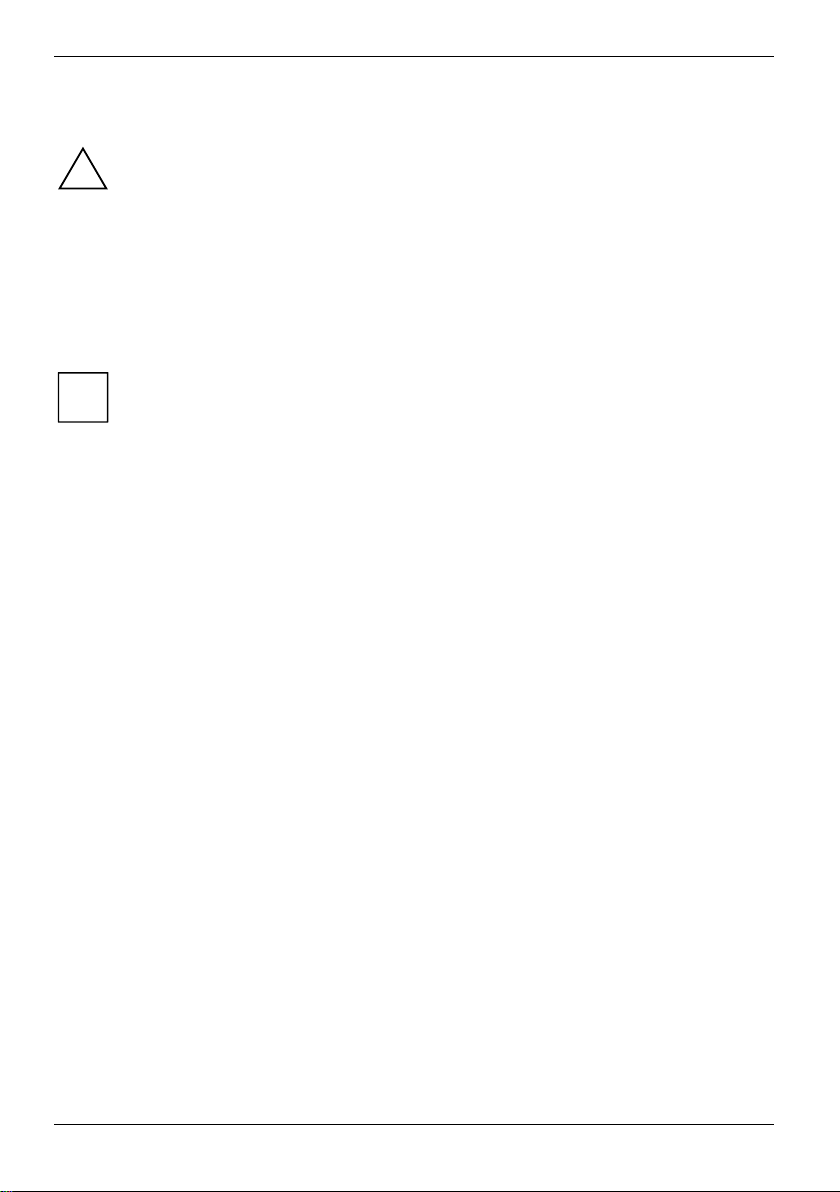
Preparing the notebook for use
Switching on the notebook for the first time
► Switch the notebook on (see "Working with the notebook" chapter, "Switching on the
► During installation, follow the instructions on screen.
Consult the operating system manual if there is anything unclear about the requested input data.
When you switch on your notebook for the first time, the supplied software is installed and
configured. Due to the fact that this installation must not be interrupted, you should set
!
aside enough time for it to be fully completed and connect the notebook to the mains
outlet using the power adapter.
During installation, the notebook may only be rebooted when you are requested to do so!
notebook" section).
If there is installed on your notebook a Windows operating system the "Drivers°&°Utilities"
CD is included in the delivery scope. You will find further information on the system,
i
drivers, utilities, updates, manuals etc. on this "Drivers & Utilities" CD.
12 A26391-K149-Z120-1-7619, Edition 2
Page 23
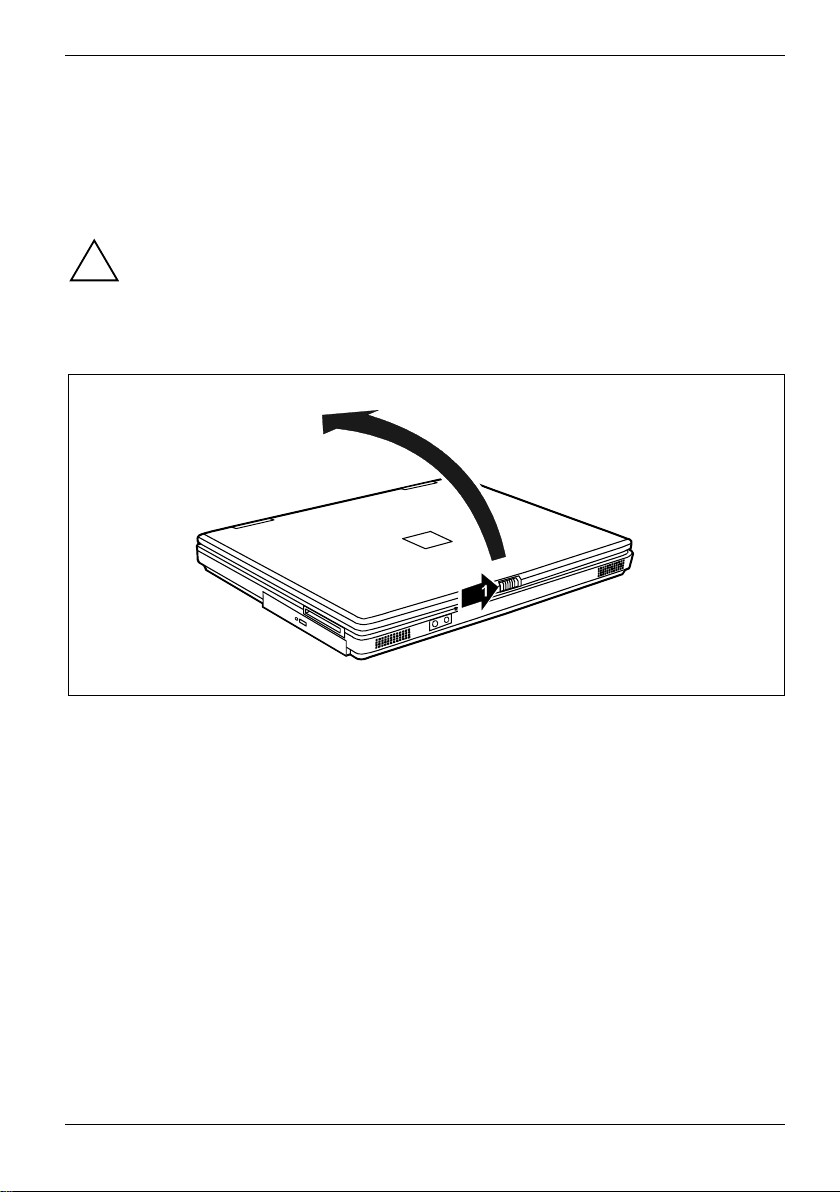
Working with the notebook
This chapter describes the basics for operating your notebook.
Please see the "Connecting external devices" chapter for instructions on how to connect devices
such as a mouse and a printer to the notebook.
Please take note of the information in the "Important notes" chapter.
!
Switching on the notebook
2
► Slide the release button in the direction of the arrow (1) and unfold the display upward (2).
A26391-K149-Z120-1-7619, Edition 2 13
Page 24
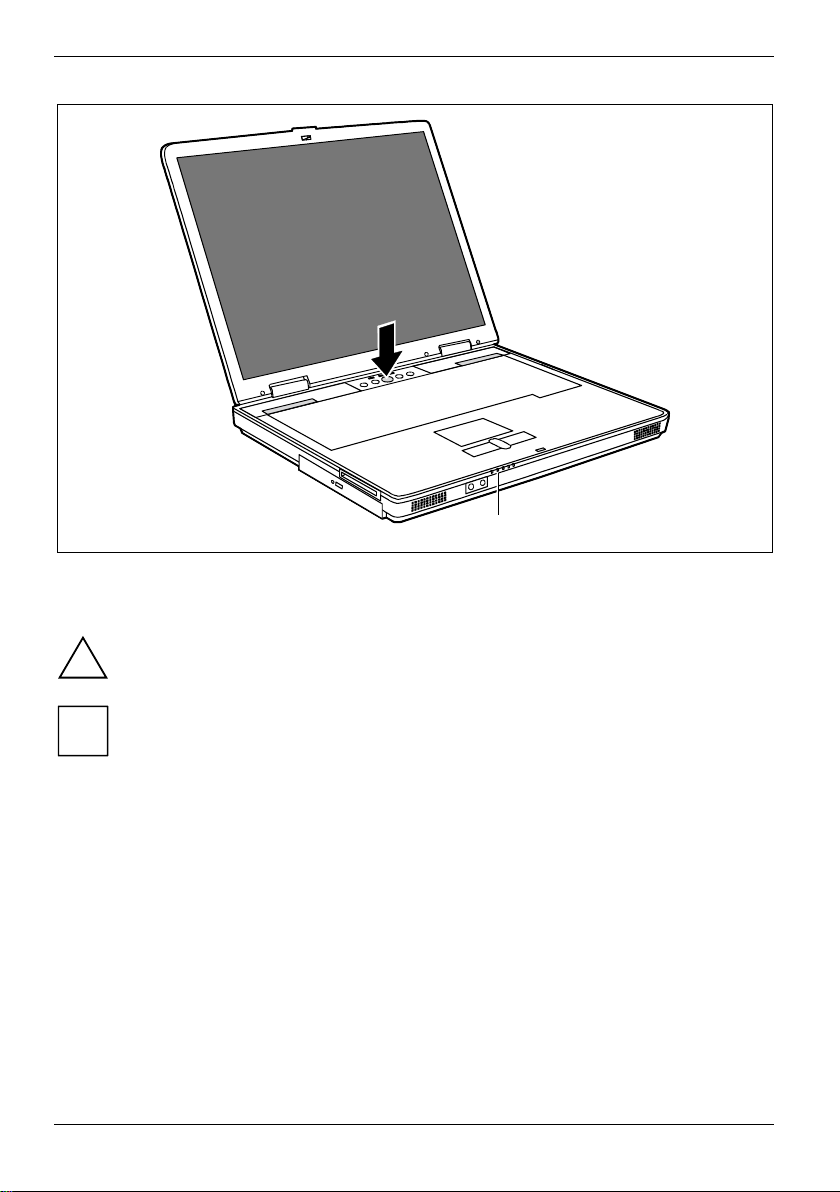
Working with the notebook
1
2
► Press the Suspend/Resume button (1) to switch on the notebook.
The power-on indicator (2) of the notebook lights up.
After switch-on a self-test (POST, Power On Self Test) is automatically carried out. Never
switch the notebook off during the self-test.
!
You can configure the Suspend/Resume button under
and Maintenance - Power Options - Advanced
i
If you have assigned a password, you must enter this when requested to do so, in order to
start the operating system password. Detailed information can be found in "Security
functions" chapter.
.
Start - Control Panel - Performance
14 A26391-K149-Z120-1-7619, Edition 2
Page 25
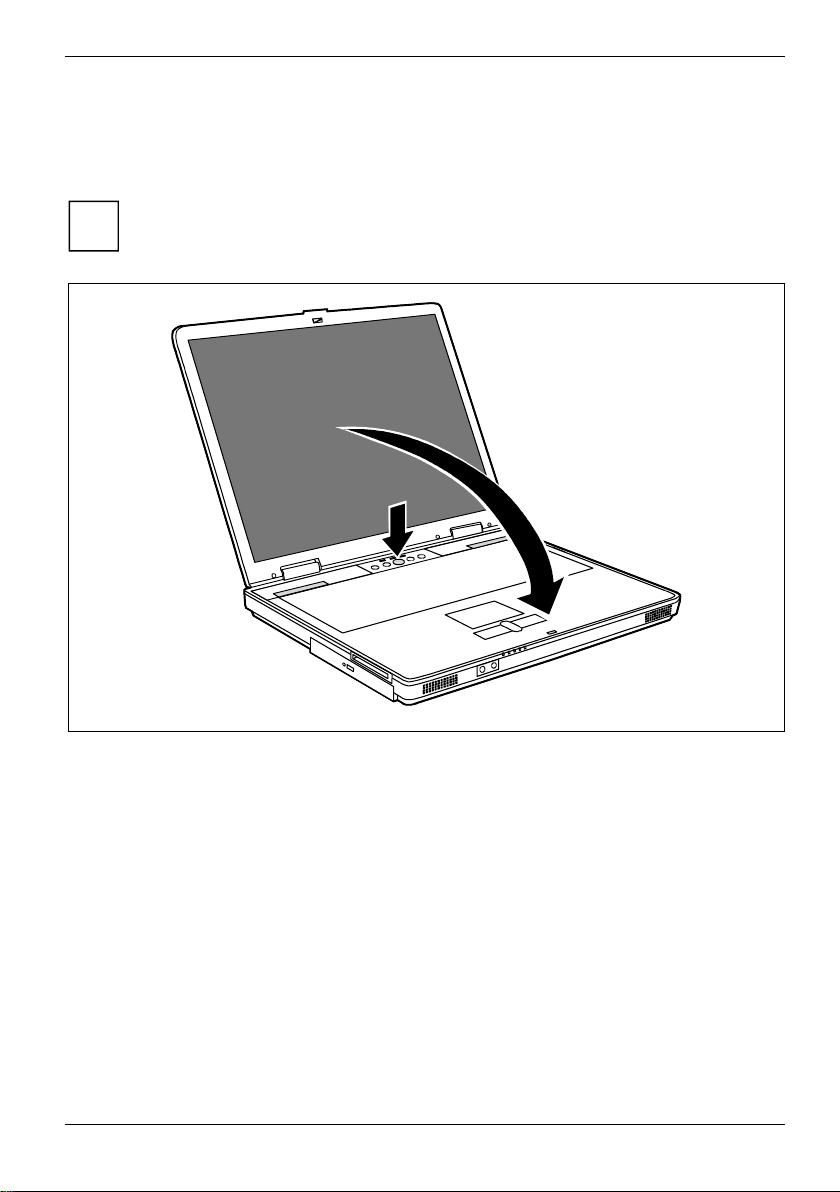
Working with the notebook
Switching off the notebook
► Close all programmes and shut down your operating system (please see operating system
manual).
If the notebook cannot be shut down properly, press the Suspend/Resume button (1) for
approx. four seconds. The notebook switches off. However, any data which have not been
i
saved may be lost.
1
2
► Close the LCD screen so that it locks into place.
A26391-K149-Z120-1-7619, Edition 2 15
Page 26
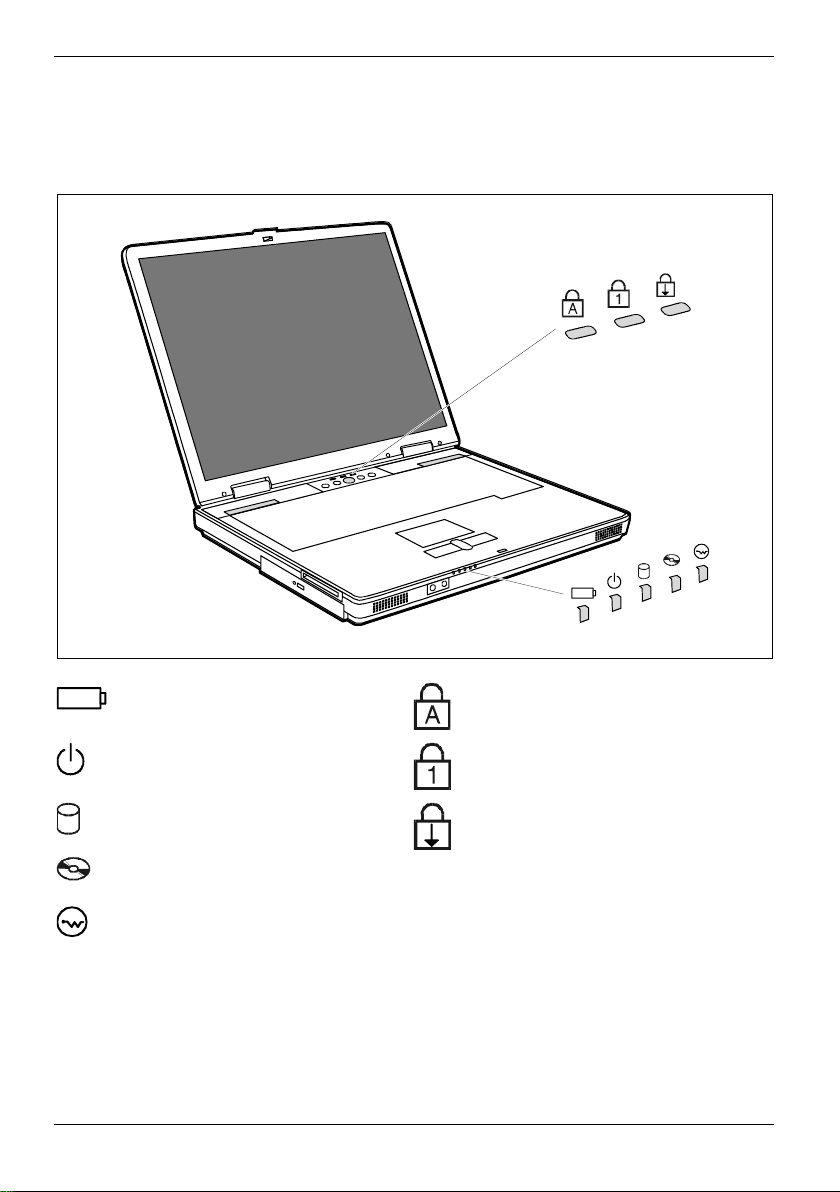
Working with the notebook
Indicators
The indicators provide information on the states of the power supply, the drives, the wireless LAN
module (optional) and the keyboard functions.
2
-
+
-
+
Battery indicator
Power-on indicator
Hard disk indicator
CD/DVD indicator
Wireless LAN indicator
16 A26391-K149-Z120-1-7619, Edition 2
Caps Lock indicator
Num Lock indicator
Scroll indicator (Scroll Lock)
Page 27
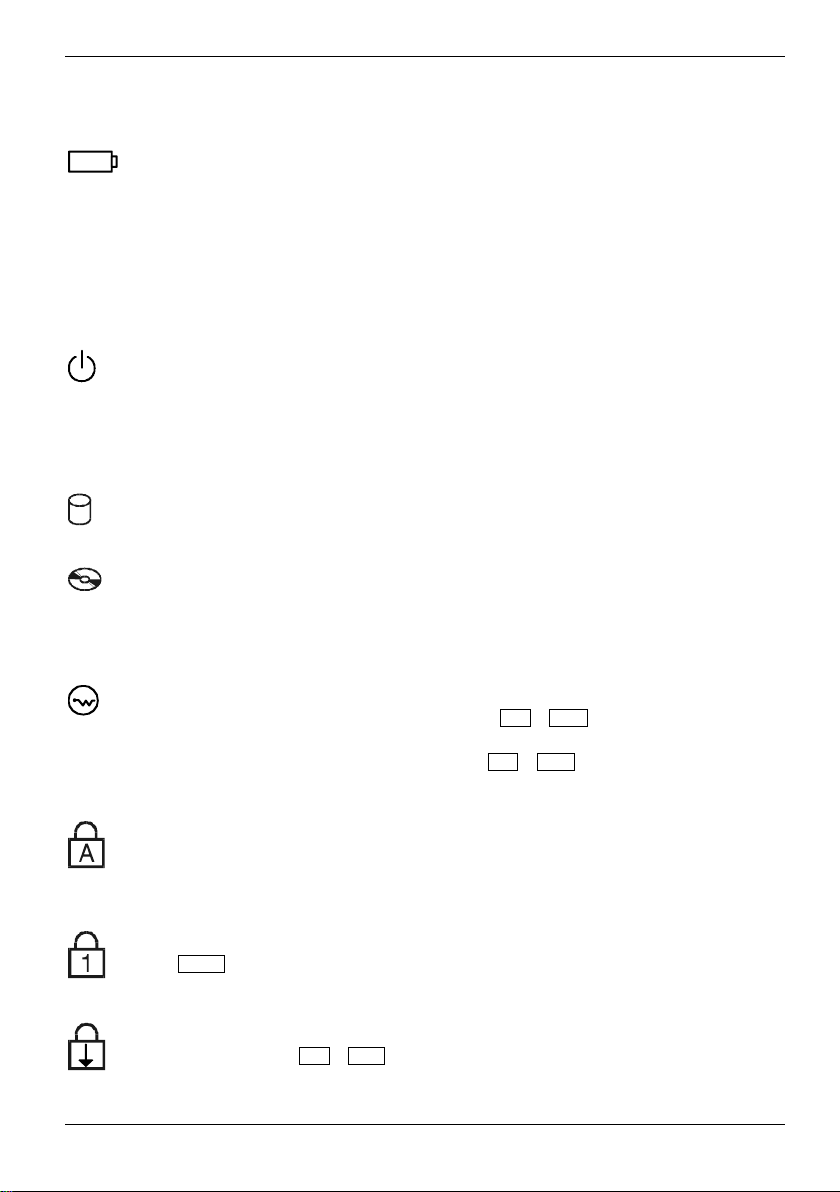
Working with the notebook
The meaning of the symbols are as follows:
-
Battery indicator
+
The charging state of the battery is shown with the battery indicator.
● The indicator is green: The battery is fully charged.
● The indicator is orange: The battery is charging.
● The indicator flashes red (2 seconds on / 2 seconds off): The battery is defective.
● The indicator flashes orange (1 second on / 1 second off): The battery is almost flat.
● The indicator is off: The battery is empty.
Power-on indicator
● The indicator lights up: The notebook is on.
● The indicator flashes (1 second on / 1 second off): The notebook is in energy-
saving mode.
● The indicator is dark: The notebook is switched off.
Hard disk indicator
The hard disk drive of the notebook is being accessed.
CD/DVD indicator
● The indicator is lit: The CD/DVD in the optical drive is being accessed.
You may only remove the CD/DVD when the indicator is dark.
● The indicator flashes: an CD/DVD is being inserted or removed.
Wireless LAN indicator
● The indicator lights up: the key combination Fn + F12 has been pressed. The
wireless LAN module is switched on.
● The indicator is dark: the key combination
Fn + F12 has been pressed. The
wireless LAN module is switched off.
Caps Lock indicator
The Caps Lock key has been pressed. All the characters you type appear in uppercase.
In the case of overlay keys, the character printed on the upper left of the key appears
when that key is pressed.
Num Lock indicator
The Num key has been pressed. The virtual numeric keypad is activated. You can
output the characters located at the upper right on the keys.
Scroll indicator (Scroll Lock)
The key combination Fn + Scr has been pressed. The effect this key has varies from
programme to programme.
A26391-K149-Z120-1-7619, Edition 2 17
Page 28
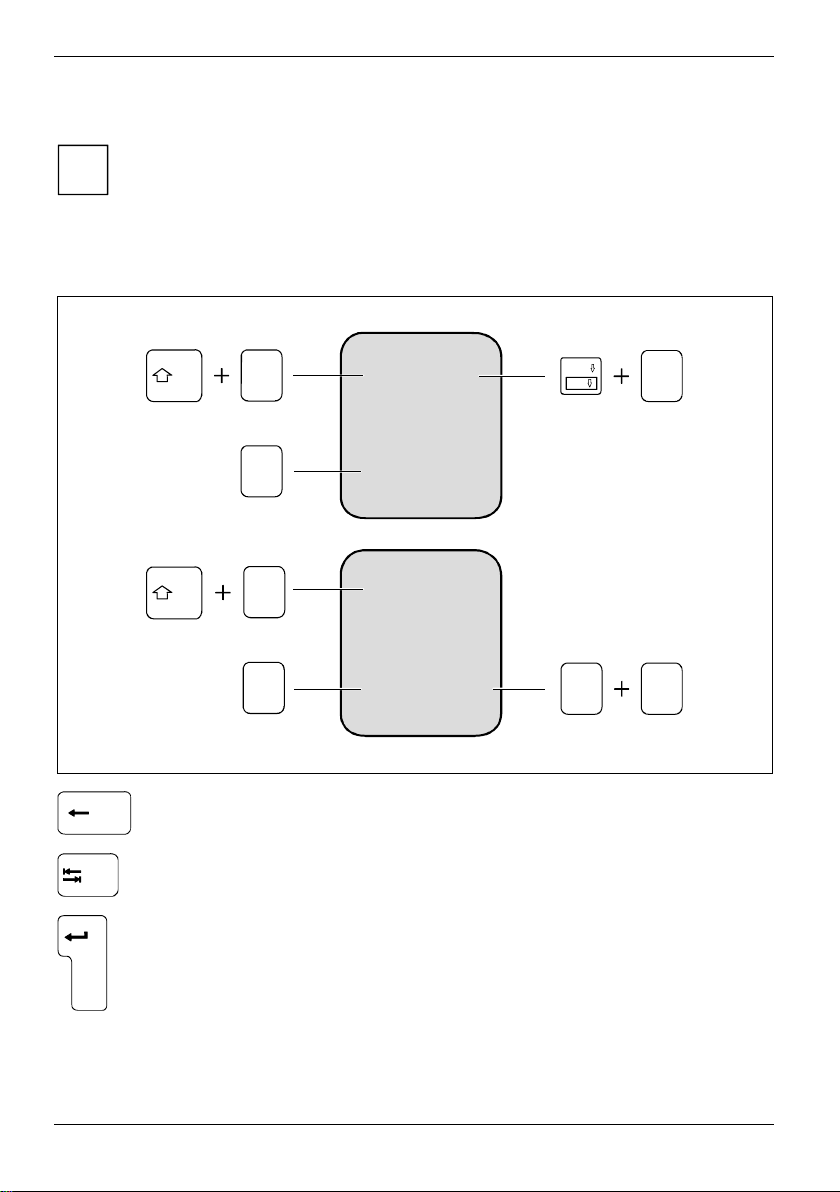
Working with the notebook
Keyboard
The keyboard of your notebook is subject to continuous wear due to normal use. The
keyboard markings are subjected to particularly high loads. The keyboard markings can
i
wear off in the course of using the notebook.
The keyboard has been designed to provide all the functions of an enhanced keyboard. Some
enhanced keyboard functions are mapped with key combinations.
The following description of keys and key combinations refers to Windows.
7
&
7
7
&
7
$
4
€
$
4
€
Backspace key
The Backspace key deletes the character to the left of the cursor.
Tab key
The Tab key moves the cursor to the next tab stop.
Enter key (return)
The enter key terminates a command line. The command you have entered is
executed when you press this key.
&
7
$
4
7
€
Num
Scr
Alt Gr
7
&
7
$
4
€
18 A26391-K149-Z120-1-7619, Edition 2
Page 29
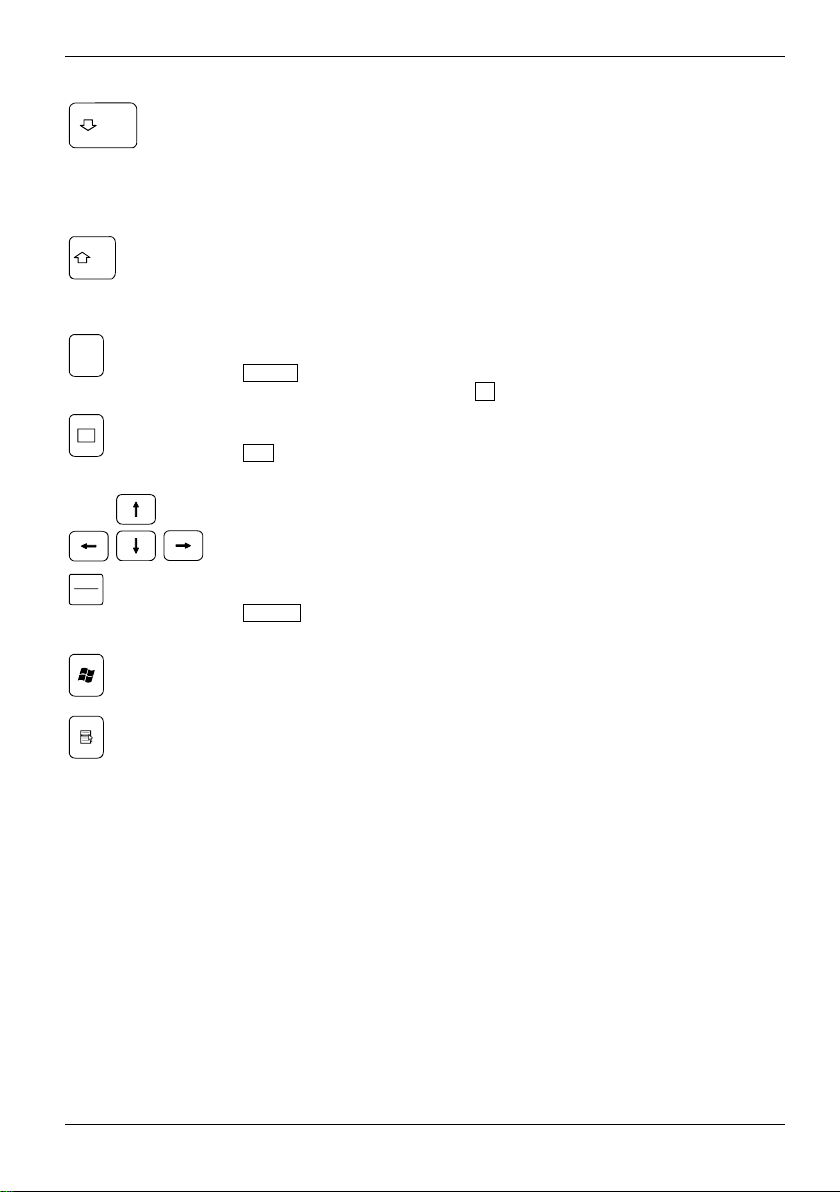
Working with the notebook
Caps Lock key
The Caps Lock key activates uppercase mode (CapsLK indicator lit). The Caps
Lock function causes all the characters you type to appear in uppercase. In the
case of overlay keys, the character printed on the upper left of the key appears
when that key is pressed.
To cancel the Caps Lock function, simply press the Caps Lock key again.
Shift key
The Shift key causes uppercase characters to appear. In the case of overlay
keys, the character printed on the upper left of the key appears when that key is
pressed.
Alt Gr
Pause
Break
Alt Gr key
The Al t G r key allows one to type the characters printed on the lower right of
the keycaps (e.g. { in the case of the 7 key on the German keyboard).
Fn
Fn key
The Fn key enables the special functions indicated on overlay keys (see "Key
combinations").
Cursor keys
The cursor keys move the cursor in the direction of the arrow, i.e. up, down, left,
or right.
Pause key
The Pause key temporarily suspends display output. Output will resume when
you press any other key.
Start key
The Start key invokes the W indows Start menu.
Menu key
The Menu key invokes the menu for the marked item.
A26391-K149-Z120-1-7619, Edition 2 19
Page 30
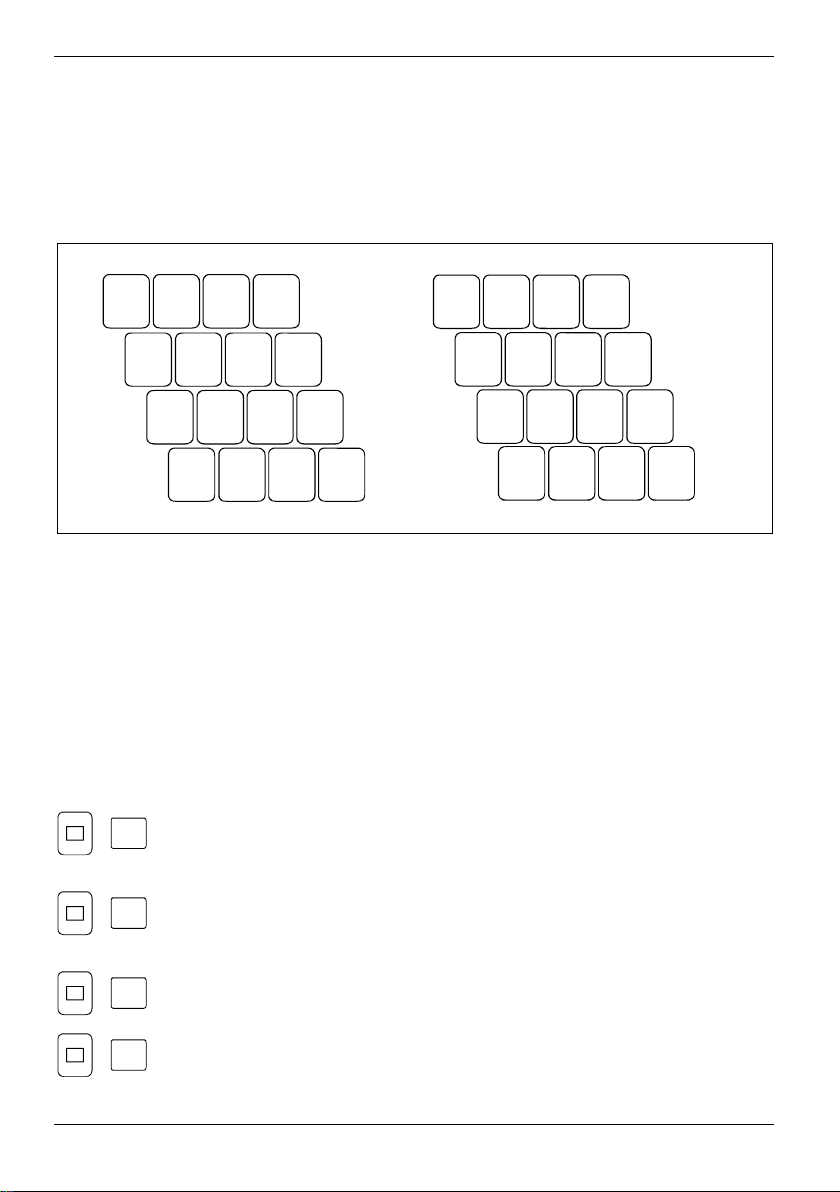
Working with the notebook
Virtual numeric keypad
The keyboard of your notebook does not have a separate number block. To provide the
convenience of a numeric keypad, your keyboard is equipped with a virtual numeric keypad. The
special keys of the virtual numeric keypad are recognisable by the numbers and symbols printed in
the upper right corner of each key. If you have switched on the virtual numeric keypad, you can
output the characters shown on the upper right of the keys.
&
*
8
7
)
9(0
IU O P
1
KJ L
:
7 8 9 /
4 5 6
2
1 2 3
*
-
;
,
<
M >
,
?
/
.
0
+
1 = Characters enabled when Num Lock indicator is not lit (see "Indicators" section).
2 = Characters enabled when Num Lock indicator is lit (see "Indicators").
Key combinations
The following description of key combinations refers to functions when using Microsoft Windows.
Some of the following key combinations may not function in other operating systems and with some
device drivers.
Key combinations are performed as follows:
► Press and hold the first key in the combination.
► While holding the first key down, press the other key or keys in the combination.
F3
+
Fn
Switching the loudspeakers on/off
This key combination switches your device's integrated loudspeakers off and
on.
F5
+
Fn
Enlarge MS-DOS screen
This key combination enlarges the screen in the MS-DOS mode to the fullscreen mode or switches it back to the normal display mode.
F6
+
Fn
F7
+
Fn
Decreasing screen brightness
This key combination decreases screen brightness.
Increasing screen brightness
This key combination increases screen brightness.
20 A26391-K149-Z120-1-7619, Edition 2
Page 31

Working with the notebook
F8
+
Fn
F9
+
Fn
F10
+
Fn
Reducing the volume
This key combination reduces the volume of the integrated loudspeakers.
Increasing the volume
This key combination raises the volume of the integrated loudspeakers.
Switching between internal and external screen
If an external monitor is connected, the monitor on which the output is to be
displayed can be selected with this key combination.
You can opt to use:
● just the notebook's LCD screen
● just the external monitor
● both the LCD screen and the external monitor.
F12
+
Fn
Switching wireless LAN module on/off
This key combination switches the wireless LAN module on and off.
When the wireless LAN module is switched on, the wireless LAN indicator
lights up.
C
+Ctrl
Halting the current operation
This key combination can be used to halt an operation instantly without clearing
the keyboard buffer.
+
Backtab (Shift+Tab)
This key combination moves the cursor back to the previous tabular stop.
A26391-K149-Z120-1-7619, Edition 2 21
Page 32

Working with the notebook
Easy Launch keys
Your notebook is equipped with four configurable Easy Launch keys.
4
2
1
2
1 = Key 1
This key could be preset. However, you can also configure this key as desired.
2 = Key 2
This key could be preset. However, you can also configure this key as desired.
3 = Key 3 (preset as Internet key)
With this key you can start the standard internet browser for your system. However, you can
also configure this key as desired.
4 = Key 4 (preset as E-mail key)
Use this key to start the standard e-mail programme for your system. However, you can also
configure this key as desired.
Configuring Easy Launch keys
With the Application Panel you can assign various functions to the Easy Launch keys. You will find
Application Panel under Start - Control Panel - Additional Control Panel Options - Application Panel.
the
3
22 A26391-K149-Z120-1-7619, Edition 2
Page 33

Working with the notebook
Touchpad and touchpad buttons
1
2
3
1 = Touchpad
2 = Touchpad scroll button
For mouse control, the notebook has a touchpad.
The Touchpad (1) enables you to move the mouse pointer on the screen. The touchpad buttons (3)
allow the selection and execution of commands. The touchpad buttons correspond to the buttons on
a conventional mouse.
Moving the pointer
► Move your finger on the touchpad.
The pointer will move accordingly.
Keep the touchpad clean, protect it from dirt, liquids, and grease.
!
Do not use the touchpad if your fingers are dirty.
Do not rest heavy objects (e.g. books) on the touchpad or the touchpad buttons.
3 = Touchpad buttons
Selecting an item
► Move the pointer to the item you wish to select.
► Tap the touchpad once or press the left button once.
The item will be selected.
A26391-K149-Z120-1-7619, Edition 2 23
Page 34

Working with the notebook
Executing a command
► Move the pointer to the field you wish to select.
► Tap the touchpad twice or press the left button twice.
The command will be executed.
Dragging an object
► Move the pointer to the item you wish to select.
► Select the desired object and hold down on the left button.
► Drag the object to the desired position.
► Lift your finger from the touchpad.
The item will be moved.
Scrolling up
► Press the upper side of the touchpad scroll button to scroll up.
The information/texts above the display area appear.
Scrolling down
► Press the lower side of the touchpad scroll button to scroll down.
The information/texts below the display area appear.
24 A26391-K149-Z120-1-7619, Edition 2
Page 35

Working with the notebook
LCD screen
Information on LCD monitor
High-quality TFT displays are installed in notebooks from Fujitsu Siemens Computers GmbH. For
technical reasons, TFT monitors are manufactured for a specific resolution. An optimal, clear picture
can only be ensured in the resolution intended for the respective TFT monitor. A monitor resolution
which differs from the specification can result in an unclear picture.
The monitor resolution is understood to be the number of horizontal and vertical pixels (i.e. picture
elements) which make up the monitor display. For example, "UXGA" stands for 1600 x 1200 pixels.
Each pixel consists of three so-called subpixels of the colours red, green and blue. As a result, a
UXGA monitor consists of 1600 x 1200 x 3 = 5.760.000 subpixels.
Frequently used monitor resolutions Number of pixels
XGA 1024 x 768
SXGA 1280 x 1024
SXGA+ 1400 x 1050
UXGA 1600 x 1200
The correct monitor resolution for your notebook is specified in the corresponding section in the
chapter "Technical data".
Permanently unlit or lit pixels
The standard of production techniques today cannot guarantee an absolutely fault-free screen
display. A few isolated constant lit or unlit pixels may be present. The maximum permitted number
of pixels faults is stipulated in the stringent international standard ISO 13406-2 (Class II).
Example:
A 15" LCD screen monitor with a resolution of 1024 x 768 has 1024 x 768 = 786432 pixels.
Each pixel consists of three subpixels (red, green and blue), so there are almost 2,4 million
subpixels in total. According to ISO 13406-2 (Class II), a maximum of 4 pixels and 5 subpixels
may be defective, i. e. a total of 17 faulted subpixels. That is approx. 0.0002 % of the entire
subpixel!
Background lighting
TFT monitors are operated with background lighting. The luminosity of the background lighting can
decrease during the period of use of the notebook. However, you can set the brightness of your
monitor individually.
A26391-K149-Z120-1-7619, Edition 2 25
Page 36

Working with the notebook
Monitor settings
Setting resolution (under Windows)
You can change the screen resolution under Start - Settings- Control Panel - Display - Settings and then
selecting from the Resolution field.
Setting font size (under Windows)
Under Start - Settings - Control Panel - Display - Settings you can choose between a larger and a
smaller font in the
Setting the display brightness
You can adjust the brightness of your LCD screen with the keys Fn and F6 or F7 : With Fn
and F6 , screen brightness will be reduced and with Fn and F7 increased.
Synchronising the display on the LCD screen and an external monitor
Your notebook supports the simultaneous display on the LCD screen and an external monitor. If the
picture does not appear correctly on the LCD monitor, press the key combination
several times, or switch the external monitor off and then on again. This achieves good picture
synchronisation.
Adjusting the speed of the mouse pointer
You can change the speed of the mouse pointer under Start - Settings - Control Panel - Mouse and
clicking on the
Font size field.
Fn + F10
Motion tab.
Battery
The battery supplies your notebook with the necessary power during mobile use. You can increase
battery life by enabling the system's power management features.
The remaining battery charge is indicated by the battery symbol in the status indicator panel (see
also the "Indicators" section).
The standard battery will last for roughly 500 charge/discharge cycles, this will vary according to
which battery pack is fitted.
26 A26391-K149-Z120-1-7619, Edition 2
Page 37

Working with the notebook
Charging, caring for and maintaining the battery
You can charge the battery by connecting the notebook to the power adapter.
The battery can only be charged when the ambient temperature is between 5°C and max. 40°C.
Work in the battery mode until an acoustic warning or a message on the screen prompts you to
recharge and the battery indicator begins to flash orange (1 second on / 1 second off). The battery
should not be charged before this point.
If you do not connect the power adapter within five minutes of the signals described above, your
notebook will automatically switch to the energy-saving mode or off.
Storing the battery
Store the battery in a fully charged state. Keep the battery pack between 0°C and +30°C (32 and
122 degrees Fahrenheit). The lower the temperature at which the batteries are stored, the lower is
the rate of self-discharge.
If storing for a long period of time (longer than two months) batteries should be fully charged before
storage.
To be able to make use of the optimal charging capacity of the batteries, the battery should be
completely discharged and then fully recharged.
Only use batteries released for your notebook.
!
Take care not to drop the batteries or otherwise damage their casing (fire risk).
If the rechargeable batteries are defective, they must not be used.
Do not touch the contacts of the batteries.
Never interconnect the positive and negative terminals of a battery.
Used batteries must be disposed of in accordance with local regulations (special waste).
Observe the information on battery storage in the "Important notes" chapter.
If you do not use the batteries for long periods, remove them from the notebook. Never
store the batteries in the unit.
i
Monitoring the battery charging level
Power management includes a "battery charge meter" located in the task bar. When you place the
mouse pointer on the battery symbol, the system displays the battery status.
A26391-K149-Z120-1-7619, Edition 2 27
Page 38

Working with the notebook
Removing and installing the battery
Only use batteries released for this notebook.
!
Never use force when inserting or removing a battery.
Make sure that foreign objects do not fall into the battery compartment.
► Switch the notebook off.
► Place the notebook on a flat surface.
► Close the LCD screen.
► Turn the notebook over.
Removing battery
1
2
3
► Slide the release button in the direction of the arrow (1), hold them down and lift the battery
somewhat (2).
► Remove the battery from the battery compartment (3).
28 A26391-K149-Z120-1-7619, Edition 2
Page 39

Working with the notebook
Inserting battery
1
2
► Position the battery at the edge of the casing (1).
► Push the battery into the battery slot until it engages noticeably.
► Slide the locking device in the direction of the arrow (2) to lock the battery.
Hard disk
The hard disk is the most important storage medium of your notebook. You can work considerably
faster and more efficiently if you copy applications and files from CDs to your hard disk.
When the hard disk is accessed, the hard disk indicator lights up
Removing the hard disk
► Switch the notebook off.
► Close the LCD screen so that it locks into place.
► Unplug the power adapter from the mains outlet.
► Disconnect all cables connected to the notebook.
► Place the notebook upside down on a flat surface.
► Remove the battery (see "Removing battery").
.
A26391-K149-Z120-1-7619, Edition 2 29
Page 40

Working with the notebook
1
2
3
► Remove the screw (1).
► Pull the hard disk (2) as far as possible in the direction of the arrow.
► Lift the hard disk and remove the hard disk (3) from the hard disk compartment in the direction
of the arrow.
30 A26391-K149-Z120-1-7619, Edition 2
Page 41

Working with the notebook
Installing the hard disk
1
3
2
► Position the hard disk (1) on the notebook at somewhat of an angle.
► Tilt the hard disk into the hard disk compartment.
► Push the hard disk (2) in the direction of the arrow up to the stop.
► Fasten the hard disk with the screw (3).
► Replace the battery (see "Inserting battery ").
► Turn the notebook over and place it on a flat surface.
► Reconnect the cables.
A26391-K149-Z120-1-7619, Edition 2 31
Page 42

Working with the notebook
Optical drive
Depending on the version, your notebook is equipped with a DVD-ROM drive, a combination drive
(CD-RW/DVD) or a DVD±RW dual drive.
You may use both 8-cm and 12-cm CDs/DVDs in the combo drive.
When using CDs/DVDs of poor quality vibrations and reading errors may occur.
CD/DVD indicator
The CD/DVD indicator flashes when a CD/DVD is inserted. The indicator goes out when the
drive is ready for reading. The indicator lights up when the drive is being accessed. You may only
remove the CD/DVD when the indicator is dark.
This device contains a light-emitting diode, classified according to IEC 825-1:1993:
LASER CLASS 1, and must not be opened.
!
Handling CD/DVDs
Observe the following when handling CD/DVDs:
● Avoid touching the surface of a CD/DVD. Handle CDs/DVDs only by their edges!
● Always store CDs/DVDs in their cases. Thus you avoid dust contamination,
scratches, bending or other damage.
● Protect your CDs/DVDs from dust, mechanical vibration and direct sunlight!
● Avoid storing a CD/DVD in areas subject to high temperatures or humidity.
If the CD/DVD indicator
continues to flash, the drive cannot access the data carrier.
i
Either the CD/DVD is damaged or dirty or you are using a data carrier that the drive
cannot read.
does not go out after inserting a CD/DVD, but instead
32 A26391-K149-Z120-1-7619, Edition 2
Page 43

Working with the notebook
Inserting or removing a CD/DVD
The notebook must be switched on.
2
1
► Push the insert/eject button (1).
The drive tray will open.
► Pull the drive tray all the way out (2).
► Place the CD/DVD in the drive tray with the label facing upwards or remove an inserted
CD/DVD.
A26391-K149-Z120-1-7619, Edition 2 33
Page 44
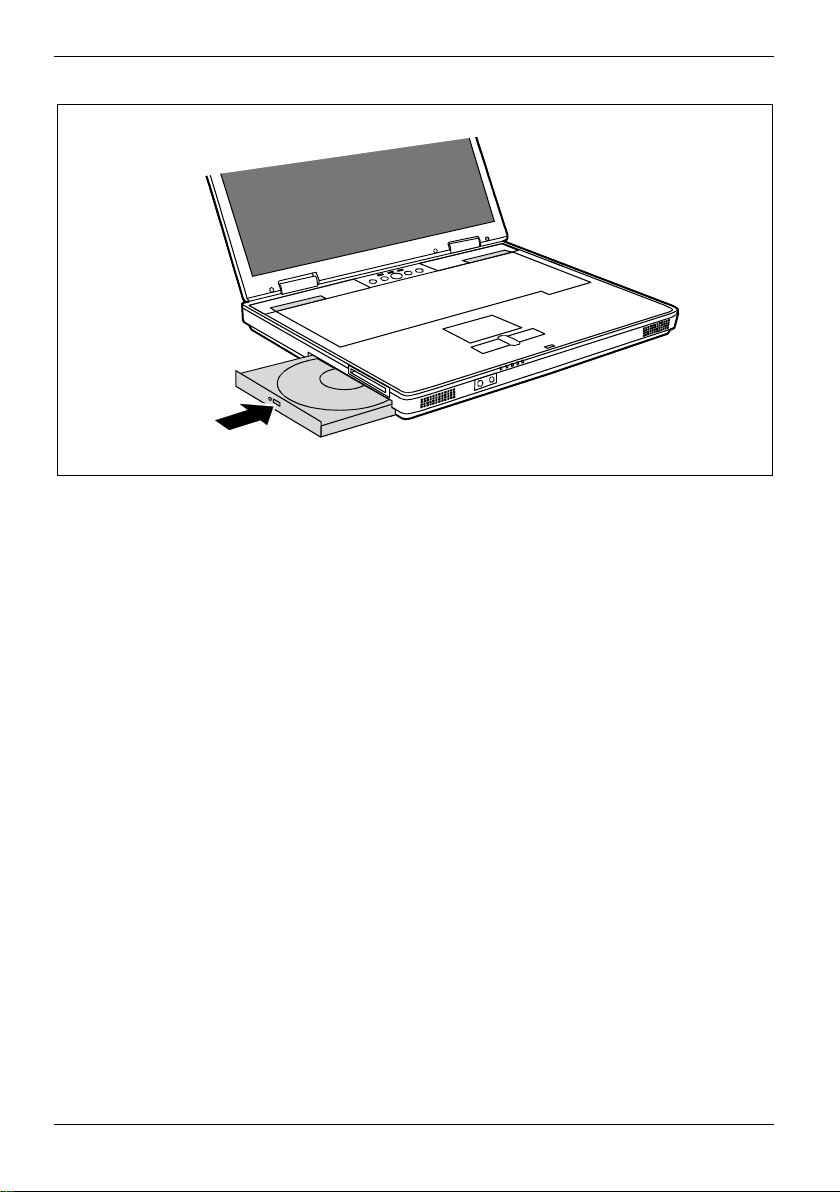
Working with the notebook
► Push in the drive tray until you feel it lock into place.
34 A26391-K149-Z120-1-7619, Edition 2
Page 45

Working with the notebook
Manual removal (emergency removal)
In the event of a power failure or damage to the drive it may be necessary to manually remove the
CD/DVD.
► Switch the notebook off.
1
► Press a pen or a piece of wire (e.g. a paperclip) firmly into the opening (1).
The drive tray is unlocked and opens. You can now pull out the drive tray completely.
Memory cards
Your notebook is equipped with a memory card slot. The memory card slot permits the operation of
a memory card of the type "Secure Digital", "MultiMediaCard" or "Memory Stick".
Using memory cards
Observe the manufacturer's information when using memory cards.
!
A26391-K149-Z120-1-7619, Edition 2 35
Page 46

Working with the notebook
Inserting memory card
► Carefully push the memory card into the slot. The label should be facing upward.
The memory card may protrude by one to several millimetres (depending on the memory card type).
Removing memory card
1
2
► Press on the edge of the memory card (1) so that the memory card jumps out of the slot
slightly.
► Slide the memory card out of the notebook (2).
36 A26391-K149-Z120-1-7619, Edition 2
Page 47

Working with the notebook
PC cards
The PC card slot (CardBus or PCMIA) enables the notebook to operate one type I or type II
PC card.
Inserting PC card
Consult the documentation supplied by the PC card's manufacturer and follow the
instructions provided.
!
Never use force when inserting or removing a PC card.
Make sure that foreign objects do not fall into the PC card slot.
► Insert the PC card, contacts first, into the slot guide.
► Gently push the PC card into the slot until you feel it click into place.
A26391-K149-Z120-1-7619, Edition 2 37
Consult the documentation supplied with the PC card for information on how to install the
necessary device drivers.
i
Also observe the corresponding information files (e.g.
*.PDF) on the driver CD and in the user manual of the operating system.
You can push the PC card slot eject button into the notebook casing. Press the eject
button until it snaps in. This prevents the PC card from being ejected accidentally.
*.TXT, *.DOC, *.WRI, *.HLP or
Page 48

Working with the notebook
Ejecting PC card
2
1
► Press the eject button (1). The PC card will project further out of the notebook's case.
If the eject button is lowered, you must first cause the eject button to release from the
notebook casing. Press the eject button until it snaps out.
► Pull the PC card (2) out of the slot.
38 A26391-K149-Z120-1-7619, Edition 2
Page 49

Working with the notebook
Loudspeakers
1
1
Built-in loudspeakers
Two loudspeakers (1) are installed in your notebook.
The internal loudspeakers switch off when you attach headphones or external loudspeakers to the
audio jack.
Integrated 56k modem
The integrated 56k modem supports all data communication applications, such as:
● Modem operation: High-speed downloads at up to 56,000 bit/s (V.92). Downward-compatible
to V.34 modems.
● Fax mode: Transmitting and receiving at up to 14,400 bit/s
● Simple country adaptation with programme
The modem complies with the EU Directive 91/263/EEC (Telecommunications terminal equipment
directive) and has been checked in agreement with the guideline TBR-21.
The modem can be operated in the following countries:
Multifrequency (MFC) dialling
Belgium, Denmark, Germany, Finland, France, Greece, Great Britain, Holland, Ireland, Iceland,
Italy, Luxembourg, Norway, Austria, Portugal, Sweden, Switzerland and Spain.
Pulse dialling:
Belgium, France, Holland and Italy.
Also in: Poland, Slovenia, South Africa and Hungary.
A26391-K149-Z120-1-7619, Edition 2 39
Page 50

Working with the notebook
Connecting notebook modem to telephone connection
2
1
► Connect the modem cable supplied to the country-specific telephone adapter if necessary.
► Connect the modem cable to the modem port of the notebook (1).
► Connect the modem cable to your telephone wall socket (2).
If you attach your modem on a TAE-N-connector the phone respectively data cable is
busy. The cable cannot be used for other communication devices at the same time. Pull
i
the modem plug out of the TAE-N-power socket after the data transfer, because also with
connected cable no other communication devices can be used.
40 A26391-K149-Z120-1-7619, Edition 2
Page 51

Working with the notebook
Wireless LAN (optional)
The installation of a wireless LAN module not approved by Fujitsu Siemens
Computers GmbH voids the permits (CE!, FCC) issued for this device.
!
Depending on the device variant, wireless LAN may be integrated in your notebook. The wireless
LAN module is switched off in the delivered state.
Switching wireless LAN module on and off
► Press the key combination Fn + F12 to switch the wireless LAN module on or off.
When the wireless LAN module is switched on, the wireless LAN indicator lights up.
Pay attention to the additional safety precautions for devices with wireless LAN provided
in the "Safety" manual.
i
Detailed information on using wireless LAN is provided in the online help for your
wireless LAN software and in the "Wireless LAN" manual (the "Wireless LAN" manual is
provided on the "Drivers & Utilities" CD).
Port Replicator (optional)
The Port Replicator is a docking device with which you can quickly connect your notebook to your
peripheral devices. Among other things, the Port Replicator is equipped with the standard ports for
serial data transmission, printer, monitor, audio, mouse and keyboard.
Additional information on the Port Replicator and on the various external devices that can
be connected to it is contained in the in the chapter entitled "Connecting external
i
devices".
Connecting the notebook to the Port Replicator
► Switch the notebook off.
► Unplug the power adapter from the mains outlet.
► Pull the power adapter cable out of the DC socket (DC IN) of the notebook.
A26391-K149-Z120-1-7619, Edition 2 41
If you connect the notebook to the Port Replicator during operation, problems can occur.
We recommend that you switch off the notebook beforehand.
!
Page 52

Working with the notebook
1
► Connect the plug of the port replicator to the notebook (1).
3
1
2
► Connect the power adapter cable to the DC jack (DC IN) of the Port Replicator (1).
► Connect the power cable to the power adapter (2).
► Plug the power cable into the mains outlet (3).
42 A26391-K149-Z120-1-7619, Edition 2
Page 53

Working with the notebook
If the notebook is connected to a Port Replicator, the operating system creates an
hardware profile for the "Docked" mode. In this profile, for example, the setting is saved
i
as to which monitor was last used for output. This profile will be loaded, as soon as the
notebook is connected to any desired Port Replicator.
Disconnecting the notebook from the Port Replicator
► Switch the notebook off.
► Unplug the power adapter from the mains outlet.
If you disconnect the notebook from the Port Replicator during operation, problems can
occur. We recommend that you switch off the notebook beforehand.
!
1
1
2
► Push the two connector locks (1) together and pull the plug of the port replicators off the
notebook (2).
A26391-K149-Z120-1-7619, Edition 2 43
Page 54

Page 55

Security functions
Your notebook enables you to protect your system and personal data in a number of ways against
unauthorised access. By combining these options, you can achieve maximum protection for your
system.
In this chapter you will learn which security functions your notebook is equipped with, which
advantages these functions offer you and how to configure and use them.
Overview of all security functions
The following sections contain a brief description of the security functions that are provided with your
notebook as standard equipment.
Please consider that in the case of improper use, you yourself will also be unable to
access your system and your data. Please note therefore the following hints:
!
● Back up your data on external data carriers at regular intervals.
● Passwords must be assigned for some security functions. Please be sure to note
these passwords, as otherwise you will no longer be able to access your system.
We recommend that you make a note of the passwords and keep them in a safe
place.
If you lose both the user and the admin passwords, you must contact our help desk. The
telephone numbers are contained in the supplied help desk list. The loss of passwords is
not a warranty case and is therefore subject to charge.
Kensington Lock
With the Kensington MicroSaver, a sturdy steel cable, you can protect your notebook from theft. For
this reason your notebook is equipped with a device for the Kensington MicroSaver. The Kensington
MicroSaver is available as an accessory.
BIOS password protection
You can protect you personal data from unauthorised access with various passwords. By combining
these different options, you can achieve maximum protection for your system.
Password protection for the BIOS setup
With the Supervisor password you prevent unauthorised opening of the BIOS Setup, and with it
access to important system settings. In the
operating system and your hard disk.
Password protection for the operating system
With corresponding settings in the BIOS Setup you can block starting of the operating system. Only
those who know the supervisor or user password can access the system.
A26391-K149-Z120-1-7619, Edition 2 45
BIOS Setup you can also activate protection for the
Page 56

Security functions
Password protection for your hard disk
By activating the hard disk protection in the BIOS Setup you prevent unauthorised access to the hard
disk drive. The hard disk password is checked internally during each system start-up and ensures
that the hard disk can only be used in conjunction with the related device.
Brief overview of the security functions
Security function Type of protection Preparation
Kensington Lock Mechanical Mount and lock Kensington
BIOS password protection Password protection for BIOS
Setup
, operating system and
hard disk with Supervisor and
User password. The passwords
consist of a maximum of eight
alphanumeric characters.
MicroSaver (accessory)
Specify at least one Supervisor
password in the
activate the password
protection for the operating
system and hard disk as
desired.
BIOS Setup and
Using Kensington Lock on notebook
With the Kensington MicroSaver, a sturdy steel cable, you can protect your notebook from theft. For
this reason your notebook is equipped with a device for the Kensington MicroSaver. The Kensington
MicroSaver is available as an accessory.
1
► Fit the Kensington MicroSaver on the device (1) on your notebook.
46 A26391-K149-Z120-1-7619, Edition 2
Page 57

Security functions
Configuring password protection in BIOS Setup
Before using the various options of password protection for your data security in the
Setup
!
i
, please note the following hints:
● Please keep in mind your passwords in any case, as you will not be able to access
your
BIOS Setup and/or your system any longer, if you forget both the user password
and the supervisor password.
The loss of passwords is not a warranty case and is therefore subject to charge.
● Back up your data on external data carriers at regular intervals.
Passwords can be up to eight characters long. You can use all alphanumeric characters
and need not distinguish between uppercase and lowercase characters.
BIOS
Password protection for BIOS Setup (supervisor and user password)
We recommend that you print out the following instructions, as these cannot be displayed while
setting the password.
You prevent unauthorised opening of the
password. With the supervisor password you have access to all functions of the
the user password only to part of the functions. You can only set a user password if a supervisor
password has already been assigned.
Please refer to section "Settings in BIOS Setup" for a description of calling and operating
BIOS Setup.
the
i
Set the supervisor and user password
► Call BIOS Setup and select the Security menu.
► Mark the
Enter new Password: you are then requested to enter a password.
With
► Enter the password and press the Enter key.
With
Confirm new Password you are asked to confirm the password.
► Enter the password again and press the Enter key.
Set Supervisor Password field and press the Enter key.
BIOS Setup with both the supervisor and the user
BIOS Setup, and with
A26391-K149-Z120-1-7619, Edition 2 47
Page 58

Security functions
With Notice: Changes have been saved you receive a confirmation that the new password has been
saved.
► To assign the user password, mark the field
configuring the supervisor password.
If you do not want to make any other settings, you can exit
► Select the
The notebook is rebooted and the new password is effective. If you now want to open the
Setup
, you must first enter your supervisor or user password. Please note that you only have access
to a few BIOS settings with the user password.
Exit Saving Changes option in the Exit menu.
Set User Password and proceed exactly as when
BIOS Setup.
BIOS
Change supervisor or user password
► Open the BIOS Setup again and there the Security menu.
When changing the password, proceed exactly as for password assignment.
You can only change the supervisor password when you have logged into the
supervisor password.
BIOS Setup with the
Cancelling passwords
To cancel a password (without setting a new password) run the following steps:
► Call
► Mark the
With
► Press the Enter key twice.
► Select the
The notebook is rebooted and the password is cancelled.
With the supervisor password you simultaneously deactivate the user password.
BIOS Setup and select the Security menu.
Set User Password or Set Supervisor Password field and press the Enter key.
Enter new Password you will then be asked to enter a password.
Exit Saving Changes option in the Exit menu.
48 A26391-K149-Z120-1-7619, Edition 2
Page 59

Security functions
Password protection for starting the operating system
With the supervisor password or the user password, you have assigned in the
(see section "Set the supervisor and user password"), you can also prevent booting of the
i
operating system.
Activating system protection
► Call BIOS Setup and select the Security menu.
► If you have not assigned BIOS passwords yet, define the supervisor and the user password
now, if desired (see "Set the supervisor and user password" section).
► Mark the
► Select the
If you do not want to make any other settings, you can exit
► Select the
The notebook reboots and you are asked to enter your password (the supervisor or user password).
Password on Boot field and press the Enter key.
Every Boot entry and press the Enter key.
BIOS Setup.
Exit Saving Changes option in the Exit menu.
Deactivating system protection
► Call BIOS Setup and select the Security menu.
► Mark the
► Select
If you do not want to make any other settings, you can exit
► Select the
The notebook reboots and there is no longer any password protection for the operating system.
Password on Boot field and press the Enter key.
Disabled and press the Enter key.
BIOS Setup.
Exit Saving Changes option in the Exit menu.
BIOS Setup
A26391-K149-Z120-1-7619, Edition 2 49
Page 60

Security functions
Password protection for hard disk
The had disk password prevents unauthorised access to the hard disk drives and is
checked internally each time the system is booted. The condition for this is that you have
i
assigned at least the supervisor password.
Activating hard disk protection
► Call BIOS Setup and select the Security menu.
If you have not assigned BIOS passwords yet, define the supervisor and the user password now, if
desired (see "Set the supervisor and user password" section).
► Mark the
► Mark the
Enter new Password: you are then requested to enter a password.
With
► Enter the password and press the Enter key.
Confirm new Password you are asked to confirm the password.
With
► Enter the password again and press the Enter key.
Notice: Changes have been saved you receive a confirmation that the new password has been
With
saved.
► If you want to assign the password for the second hard disk, mark the field
Master Password
The field
If you do not want to make any other settings, you can exit
► Select the
The notebook reboots and your hard disk is now protected with a password. The password request
becomes active as soon as the hard disk is installed in another computer and the computer is
started.
Hard Disk Security field and press the Enter key.
Set Primary Master Password field and press the Enter key.
Set Secondary
and proceed exactly as when configuring the password for the first hard disk.
Password Entry on Boot is set to Enabled in the default setting.
BIOS Setup.
Exit Saving Changes option in the Exit menu.
Deactivating hard disk protection
To cancel a password (without setting a new password) run the following steps:
► Call
► Mark the
► Mark the
With
► Press the Enter key twice.
► Select the
The notebook is rebooted and the password is cancelled.
With the password for the first hard disk you simultaneously deactivate the password for the second
hard disk.
► Select the
The notebook reboots and there is no longer any password protection for the hard disk.
50 A26391-K149-Z120-1-7619, Edition 2
BIOS Setup and select the Security menu.
Hard Disk Security field and press the Enter key.
Set Primary Master Password field and press the Enter key.
Enter new Password you will then be asked to enter a password.
Exit Saving Changes option in the Exit menu.
Exit Saving Changes option in the Exit menu.
Page 61

Connecting external devices
Under all circumstances, please observe the safety notes provided in the "Important
notes" chapter.
!
Read the documentation on the external device before connecting it.
Do not connect or disconnect cables during a thunderstorm.
Do not pull on the cable when disconnecting a cable. Always take hold of the actual plug.
Adhere to the order described in the following when you connect external devices to the
notebook or separate them from the notebook:
Connecting devices to notebook
1. Turn off all power and equipment switches.
2. Remove all power plugs from the mains outlets.
3. Connect all the cables to the notebook and the external devices.
4. Plug all data communication cables into the utility sockets.
5. Plug all power cables into the mains supply.
Disconnecting devices from notebook
1. Turn off all power and equipment switches.
2. Remove all power plugs from the mains outlets.
3. Unplug all data communication cables from the utility sockets.
4. Disconnect all the cables from the notebook and the external devices.
A26391-K149-Z120-1-7619, Edition 2 51
Page 62

Connecting external devices
Connections on notebook
2
1
1 = Headphones port
2 = Microphone jack
3 = USB ports
4 = Modem port
When the notebook is connected to the Port Replicator, the headphone port on the
notebook is deactivated.
i
3
5
4
5 = LAN connector
6 = Port Replicator connector
7 = Monitor port
8 = DC jack (DC IN)
8
7
6
52 A26391-K149-Z120-1-7619, Edition 2
Page 63

Connecting external devices
Ports on the Port Replicator
9
8
7
6
5
2
1
1 = DC jack (DC IN)
2 = PS/2 port (for keyboard or mouse)
3 = Monitor port (analogue)
4 = Serial port
5 = Parallel port
Some of the devices that you connect require special drivers (see the operating system
and device documentation).
i
4
3
6 = USB ports
7 = LAN connector
8 = Headphones port
9 = Plug for connection to notebook
A26391-K149-Z120-1-7619, Edition 2 53
Page 64

Connecting external devices
Connecting an external monitor to the notebook
An external monitor can be connected to the notebook. The notebook graphics card supports
resolutions up to 1600 x 1200 (UXGA) and 16.7 million colours at 85 Hz.
Using the
and the LCD screen.
► Switch off the notebook and the external monitor.
► Connect the data cable of the external monitor to the monitor port of the notebook.
► First switch on the monitor and then the notebook.
Setting the refresh rate for your external monitor
The refresh rate must be correctly set so that the image does not flicker.
► Select the monitor type in the menu
► Adjust the refresh rate and then click
Fn + F10 key combination you can switch back and forth between the external monitor
Settings - Advanced - Display
If the refresh rate set is too high, the monitor may be damaged. Please see the
documentation included with your monitor for the maximum possible refresh rate.
!
.
Start - Control Panel - Appearance and Themes - Display -
Apply.
Connecting an external monitor to the Port Replicator
An external monitor can be connected to the notebook. The notebook graphics card supports
resolutions up to 1600 x 1200 (UXGA) and 16.7 million colours at 85 Hz.
Using the
and the LCD screen.
► Switch off the notebook and the external monitor.
► Connect the external monitor's data cable to the monitor port on the Port Replicator.
► First switch on the monitor and then the notebook.
Fn + F10 key combination you can switch back and forth between the external monitor
If the notebook is connected to a Port Replicator, the operating system creates an
hardware profile for the "Docked" mode. The setting with the last screen used for output is
i
saved in this profile. This profile will be loaded, as soon as the notebook is connected to
any desired Port Replicator.
54 A26391-K149-Z120-1-7619, Edition 2
Page 65

Connecting external devices
Setting the refresh rate for your external monitor
The refresh rate must be correctly set so that the image does not flicker.
► Select the monitor type in the menu
Settings - Advanced - Display
► Adjust the refresh rate and then click
If the refresh rate set is too high, the monitor may be damaged. Please see the
documentation included with your monitor for the maximum possible refresh rate.
!
.
Start - Control Panel - Appearance and Themes - Display -
Apply.
Connecting an external keyboard
You do not need to switch your notebook off.
► Connect the external keyboard to the PS/2 port on the Port Replicator.
Connecting an external PS/2 mouse
You do not need to switch your notebook off.
► Connect the mouse to the PS/2 port of the Port Replicator.
Using the parallel port
► Switch the notebook off.
► Connect the data cable of the printer to the parallel interface on the Port Replicator.
► Plug the printer power cable into the mains outlet.
► First switch the printer on, then the notebook.
A26391-K149-Z120-1-7619, Edition 2 55
Page 66

Connecting external devices
Connecting USB devices
On the USB ports you can connect external devices that also have a USB port (e.g. a printer, a
scanner or a modem).
► Connect the data cable to the external device.
► Connect the data cable to a USB port of the notebook.
USB devices are hot-pluggable. This allows cables from USB devices to be connected
and disconnected with the system switched on.
i
Additional information can be found in the documentation for the USB devices.
or
Connect the data cable to a USB port on the Port Replicator.
Device drivers
i
The devices you connect to the USB ports usually require no driver of their own, as the
required software is already included in the operating system. However, if the USB device
requires its own software, please install it from the data carrier provided with the USB
device.
Connecting external audio devices
Microphone jack
Via the microphone port you can connect an external microphone to your notebook.
Headphones port
Via the headphone port you can connect either headphones or external loudspeakers to your
notebook.
56 A26391-K149-Z120-1-7619, Edition 2
Page 67

Memory expansion
Your notebook has 256 Mbyte - 2 Gbyte of main memory installed, depending on the upgrade level.
The notebook will not start without memory modules, as no fixed main memory is installed.
Installing and removing the memory extension
► Switch the notebook off.
► Close the LCD screen so that it locks into place.
► Unplug the power adapter from the mains outlet.
► Disconnect all cables connected to the notebook.
► Place the notebook upside down on a flat surface.
► Remove the battery (see "Removing battery").
Please note the information provided in the "Notes on installing and removing boards and
modules" section in the "Important notes" chapter.
!
The notebook must be switched off when installing/removing the memory modules, it
must not be in Suspend mode.
Use only memory extensions of the manufacturer which have been approved for your
notebook (256, 512 Mbyte modules or 1 Gbyte modules of the type DDR333 SDRAM).
Never use force when installing or removing memory modules.
Make sure that foreign objects do not fall into the memory module compartment.
The memory modules are located in a larger service compartment. You must open the
entire service compartment when removing and installing a memory module. Once you
i
have removed the cover, the various components are exposed. These components
should be removed and replaced only by authorised specialists.
A26391-K149-Z120-1-7619, Edition 2 57
Page 68

Memory expansion
Removing cover
1
1
2
► Remove the screws (1).
► Pull off the cover from the notebook in the direction of the arrow (2).
58 A26391-K149-Z120-1-7619, Edition 2
Page 69

Memory expansion
Removing a memory module
3
2
1
1
► Carefully push the two mounting clips outwards (1).
The memory module will flap upward (2).
► Pull the memory module out of its slot in the direction of the arrow (3).
Installing a memory module
2
1
3
3
a
► Insert the memory module with the contacts and the recess (a) facing the slot (1).
► Carefully push the memory module downwards until it engages noticeably (2).
A26391-K149-Z120-1-7619, Edition 2 59
Page 70

Memory expansion
Mounting the cover
1
2
2
► Position the cover on its slot in the direction of the arrow (1).
► Fasten the cover with the screws (2).
► Replace the battery (see "Inserting battery ").
► Turn the notebook over and place it on a flat surface.
► Reconnect the cables.
60 A26391-K149-Z120-1-7619, Edition 2
Page 71

Energy saving functions
The notebook uses less power when the power management features are enabled. You will then be
able to work for longer before having to recharge the battery.
Standby mode
Never switch the notebook off with the Suspend/Resume button while the notebook is in
one of the energy-saving modes.
!
When not using the notebook for long periods of time, first end the energy saving mode,
then switch off the notebook.
If your notebook is in an energy-saving mode:
● Do not connect any external devices.
● Do not disconnect any external devices.
● Do not disconnect the notebook from the Port Replicator.
● Do not attempt to switch the notebook on if the built-in battery is flat.
● Do not add or remove RAM.
● Do not add or remove a PC card.
● Do not replace or remove the battery.
1
► Press the Suspend/Resume button (1) to switch the Standby mode on and off.
A26391-K149-Z120-1-7619, Edition 2 61
Page 72

Energy saving functions
You can configure the Suspend/Resume button under
and Maintenance - Power Options - Advanced
i
In the Standby/Suspend-to-DRAM mode the content of your main memory is saved by continuing to
supply the main memory with power, while the processor, monitor, hard disk and other internal
components are switched off. This mode is activated whenever you press the Suspend/Resume
button. Saving is also triggered when you do not make an entry on your notebook for a certain time.
When you resume work, your notebook returns to the place at which you discontinued working.
You can set the power-management features for your notebook under Start - Control Panel -
Performance and Maintenance - Power Options
If you use an integrated LAN/Modem, a PC-LAN card or a PC modem card, we do not
recommend switching over to the Standby mode, as this may lead to an interruption in the
i
network connection.
When you press the Suspend/Resume button for more than 4 seconds, your notebook will
switch off.
.
Additional information on this service programme is contained in your operating system
help files.
i
.
Start - Control Panel - Performance
62 A26391-K149-Z120-1-7619, Edition 2
Page 73

Settings in BIOS Setup
In BIOS Setup you can set the system functions and the hardware configuration of the notebook. The
settings can only be changed via the keyboard.
When it is delivered, the notebook is set to factory default settings. You can change these settings
BIOS Setup. Any changes you make take effect as soon as you save and quit the BIOS Setup.
in
BIOS Setup programme contains the following menus:
The
Main: for system settings as time, date, hard disk and monitor selection
Advanced: for system settings such as ports and keyboard
Security: for password settings and safety functions
Boot: for configuring the boot sequence
Info: for displaying the system configuration (e.g. processor and memory
Exit: to exit the BIOS Setup
Start BIOS Setup
► Restart the notebook (switching ON/OFF or warm boot).
The following display briefly appears on the screen during start-up:
<ESC> Diagnostic screen <F12> Boot Menu <F2> BIOS Setup
► When this message appears, press the function key F2 .
If a password has been assigned:
i
► Enter the password and press the Enter key.
If you have forgotten the password, contact your system administrator or contact our
hotline/help desk.
configuration)
A26391-K149-Z120-1-7619, Edition 2 63
Page 74

Settings in BIOS Setup
Operating BIOS Setup
► Use the cursor key ! or " to select the menu you wish to access to make changes.
► Press the Enter key.
The menu is displayed on the screen.
► Use the cursor key
► Press the Enter key to confirm your selection.
► Press the
► For future reference, make a note of the changes you have made (for example, in this
Press the
The description of the individual settings is shown in the right-hand window of the BIOS
i
Setup
You can revert to the default settings for the
using the
manual).
F1 key to display help on the operation of BIOS Setup.
.
BIOS Setup menu you are currently in, by
F9 function key.
# or $ to select the field you wish to change.
ESC key to exit the selected menu.
Exiting BIOS Setup
To exit BIOS Setup, select the Exit menu from the menu bar. You can then decide which settings you
want to save. The
You must mark the required option and activate it with the Enter key.
Exit Saving Changes
Select Exit Saving Changes and Yes to save the current settings and exit the BIOS Setup. The device is
rebooted and the new settings come into effect.
Exit Discarding Changes
Select Exit Discarding Changes and Yes to discard the changes you have made. The settings which
were in force when
is rebooted.
Load Setup Default
To revert all the menus of BIOS Setup to the default entries, select Load Setup Default and Yes.
Discard Changes
To load the values of all the menus of BIOS Setup that were in effect when BIOS Setup was called,
Discard Changes and Yes. If you want to exit BIOS Setup with these settings, select Exit Saving
select
Changes
and Yes.
Save Changes
To save settings without exiting BIOS Setup, select Save Changes and Yes.
Exit menu offers the following options.
BIOS Setup was called remain effective. BIOS Setup is terminated and the device
64 A26391-K149-Z120-1-7619, Edition 2
Page 75

Troubleshooting and tips
If a fault occurs, try to correct it as described. If you fail to correct the problem, proceed as follows:
► Make a note of the steps and the circumstances that led to the fault. Also make a note of any
► Switch the notebook off.
► Please contact our hotline/help desk.
Restoring the hard disk contents under Windows (Recovery)
All hard disk contents are deleted during hard disk restoration. Operating system, drivers and
software utilities must be reinstalled. It is therefore recommended to save important data to a
backup medium before restoring the hard disk contents.
With the "W indows Recovery CD" you can restore the operating system on your notebook.
With the "Drivers & Utilities" CD you can restore some of the programmes from the original software
and your notebook’s original operating system onto your hard disk.
► Switch the notebook off.
► Insert the "Windows Recovery CD" into the optical drive.
► Restart the notebook.
► Follow the instructions on the screen.
You must then reinstall all the drivers. Use the "Drivers & Utilities" CD provided.
Take note of the safety hints in the "Important notes" chapter, when you connect or
disconnect cables.
!
error messages displayed.
A high level of computer expertise is required in order to partition the hard disk manually.
i
A26391-K149-Z120-1-7619, Edition 2 65
Page 76

Troubleshooting and tips
The notebook cannot be started
If the notebook does not start after switch on, this may be due to one of the following:
The battery is not installed correctly
► Switch the notebook off.
► Check whether the battery is installed correctly in its compartment.
► Switch the notebook on.
The battery is dead
► Charge the battery.
or
► Install a charged battery.
or
► Connect the power adapter to the notebook.
The power adapter is not connected correctly
► Switch the notebook off.
► Check whether the power adapter is connected correctly to the notebook.
► Check whether the power cable is plugged properly into the power adapter and into the mains
outlet.
► Switch the notebook on.
The notebook stops working
If the notebook stops working, this may have the following reasons:
The notebook is in Standby or Suspend mode
► Reactivate the notebook by pressing a key (Standby mode) or by switching it back on
(Suspend mode).
An application programme has caused the malfunction
► Close the application programme or restart the notebook by switching it on/off or with a warm
boot.
The battery is dead
► Charge the battery.
or
► Install a charged battery.
or
► Connect the power adapter to the notebook.
66 A26391-K149-Z120-1-7619, Edition 2
Page 77

Troubleshooting and tips
No display appears on the screen, the power-on indicator flashes
If no display appears on the screen and the power-on indicator flashes, this may have the
following causes:
The screen power-management feature may be active.
► Press any key to activate the display.
The notebook is in Standby or Suspend mode.
► Press the Suspend/Resume button to end the Standby or Suspend mode.
The display angle or brightness may not be properly adjusted.
► Change the display angle and set the brightness by pressing the key Fn together with the key
F6 (darker) or F7 (brighter) until the picture appears correct.
The notebook is set so that the picture only appears on the external screen.
► Press the key combination Fn + F10 to switch over the display to the LCD screen or to
specify the simultaneous display on the LCD screen and the external screen.
The notebook switches off
If you are operating the notebook with a battery, you may have overlooked the reference to
the low battery level and the notebook has switched over to Standby mode.
► Connect the power adapter.
► Press the Suspend/Resume button.
The battery indicator flashes or is off
The indicator flashes red (2 seconds on / 2 seconds off): The battery is defective.
► Replace the battery.
When you dispose of used batteries, please observe the safety instructions in the "EasyGuide"
manual.
The indicator flashes orange (1 second on / 1 second off): The battery is almost flat.
► Charge the battery.
The indicator is off: The battery is empty.
► Charge the battery.
A26391-K149-Z120-1-7619, Edition 2 67
Page 78

Troubleshooting and tips
The battery discharges too quickly
The battery is either too hot or too cold. In this case the battery indicator flashes.
► Bring the notebook up / down to a normal temperature again.
If the operating time of the battery mode is extremely short, the battery is probably old and should
be replaced.
You may have an application running that consumes a great deal of power due to frequent
accessing of the hard disk or optical drive.
► Use the power adapter as frequently as possible.
The maximum brightness may have been set for the screen.
► Set the screen somewhat darker with the key Fn and the key F6 to reduce the power
consumption.
The power-management features have been deactivated.
► Check the settings in the BIOS Setup (in the Power menu), and adjust the parameters.
The Suspend/Resume button does not respond properly
The system may be processing.
► Wait until the system has completed processing.
You have not pressed the Suspend/Resume button long enough to switch off the notebook.
► Press the Suspend/Resume button until the notebook switches off.
The Standby function has been deactivated in the BIOS Setup.
► Restart the notebook (ON/OFF switch or warm start) to call the BIOS Setup.
► When the text
appears, press the F2 key immediately.
► Activate the Standby function in the Power menu.
68 A26391-K149-Z120-1-7619, Edition 2
<ESC> Diagnostic screen <F12> Boot Menu <F2> BIOS Setup
Page 79

Troubleshooting and tips
The notebook does not react
1
If the notebook does not react and cannot be switched off with the suspend/resume button, you can
reset it with the Reset switch.
► Press a pen or a piece of wire (e.g. a paperclip) firmly into the opening (1).
► Switch the notebook on.
The LCD screen of the notebook remains blank
If your LCD screen remains blank this may be due to the following:
LCD screen is switched off
► Press a key or enter the password
External monitor or television set connected
► In BIOS-Setup in the Advanced - Video Features menu set the Display Settings setting to Internal
Flat Panel
The notebook has been configured to drive the external monitor
► Press the key combination Fn + F10 until you find the display option you require.
.
The LCD screen is difficult to read
If the LCD screen display is hard to read, it can be due to the following:
Reflection
► Turn the notebook or alter the tilt of the LCD screen.
Brightness control is set to dark
► Set the brightness control of the LCD screen to bright.
A26391-K149-Z120-1-7619, Edition 2 69
Page 80

Troubleshooting and tips
The external monitor stays blank
If your screen remains blank this may be due to the following:
Monitor is switched off
► Switch the external monitor on.
Power saving has been activated (screen is blank)
► Press any key to continue.
Brightness control is set to dark
► Adjust the brightness control.
Screen output is set to the notebook’s LCD screen
► Press the key combination Fn + F10 (selecting internal/external display).
The external monitor's power cable or data cable is not connected properly
► Switch off the external monitor and the notebook.
► Check whether the power cable is plugged properly into the external monitor and into the
power socket.
► Check whether the data cable is properly connected to the notebook and the external monitor
(if it is plugged in with a connector).
► Switch on the external monitor and the notebook.
The external monitor is blank or the image is unstable
The wrong external monitor has been selected or the wrong screen resolution has been set for the
application programme.
► Terminate the application programme in Windows with
occur after ending the programme, switch over to the notebook's internal LCD screen with Fn
+ F10 and carry out the following routine:
► Select the correct monitor or set the correct screen resolution.
– Setting the screen resolution: Select
then the screen resolution you require in the
– Selecting the monitor: Select the correct monitor under
Display - Settings
70 A26391-K149-Z120-1-7619, Edition 2
- Advanced Properties - Monitor - Modify.
Start - Settings - Control Panel - Display - Settings and
Alt + F4 . If the fault continues to
Resolution field.
Start - Settings- Control Panel -
Page 81

Troubleshooting and tips
The CD/DVD does not function
Check whether the CD/DVD has been properly inserted into the drive.
► Check whether the CD/DVD is scratched, warped, dirty or damp.
► Make sure that you use a CD/DVD that complies with the standards.
► Use the key combination
► Use the key combination Fn + F8 or Fn + F9 to check the volume.
Fn + F3 to check the mute status.
The mouse does not work
If the connected mouse does not work, the following can cause it:
Touchpad driver is not installed properly
► Deinstall the touchpad driver.
► Install the actual driver from the "Drivers & Utilities" CD.
Mouse driver is not loaded
► Check whether the correct mouse driver is properly installed and is present before the
application programme is started.
Detailed information can be found in the User guides for the mouse or application programme.
Mouse is not connected
► Switch the notebook off.
► Check whether the mouse cable is correctly connected to the notebook.
If you use an adapter or extension lead with the mouse cable, check the connections.
► Switch the notebook on.
The printer does not print
► Make sure that the printer is switched on and is on-line (see the manuals supplied with the
printer).
► Check that the cable connecting the notebook and the printer is connected properly.
► Check that the correct printer driver is installed.
► Check the entry for the port used in the
Configurations
match the setting in the application programme under Windows.
A26391-K149-Z120-1-7619, Edition 2 71
menu. The respective entry in the fields of Serial Port or Parallel Port must
BIOS Setup, in the Advanced - Serial/Parallel Port
Page 82

Troubleshooting and tips
No sound or minimal volume
Check whether the volume is set correctly.
► Make sure that the sound driver is correctly installed under Control Panel - System - Device
Manager
.
► Use the key combination
► Double-click on the volume indicator in the task bar and adjust the volume.
or
Use the key combination
Fn + F3 to check the mute status.
Fn + F8 or Fn + F9 to check the volume.
The notebook's date or time is incorrect
► Double-click on the clock in the task bar and adjust the time.
or
► Set the time and/or date in the
If the date and time are repeatedly incorrect when you switch on the notebook, the buffer
battery that supplies the internal clock is dead.
i
Connect the notebook via its power adapter to a grounded mains outlet or install a fresh
battery. The buffer battery will take approximately two days to complete its recharge. If
that problem exists further more please contact our service.
BIOS Setup menu Main.
You have forgotten your user and/or supervisor password
If you have forgotten your user password, enter the supervisor password or contact your system
administrator. If the supervisor password is also no longer available, contact our help desk. You
must provide proof of ownership for the notebook. Then the help desk will refer you to our service
partner, who will unlock your notebook (for a charge).
Acoustic warnings
A beep sounds every few seconds
The battery is almost flat.
► Charge the battery.
72 A26391-K149-Z120-1-7619, Edition 2
Page 83

Troubleshooting and tips
Error messages on the screen
This section describes the error messages generated by the BIOS Setup. Error messages displayed
by the operating system or programmes are described in the relevant documentation.
CMOS Battery Bad
If the error message occurs repeatedly, then the buffer battery in the notebook is flat.
► Connect the notebook via its power adapter to the mains outlet. The buffer battery will take
approximately two days to complete its recharge.
If the error message appears repeatedly, please contact the place of purchase or our customer
service centre.
System CMOS checksum bad - Default configuration used
The system configuration information is incorrect.
► Switch the notebook off.
► Switch the notebook on.
► Enter the
► Select the Exit menu in the BIOS Setup.
► Select the entry
► Select
If the error message appears repeatedly, please contact the place of purchase or our customer
service centre.
Extended memory failed at offset: xxxx Failing Bits: zzzz zzzz
When testing the extended memory an error has resulted at the address xxxx.
► Check whether the additional memory module has been inserted correctly.
Should you receive this error message again, please contact your dealer.
BIOS Setup programme by pressing F2 .
Load Setup Defaults.
OK and press the Enter key.
Failure Fixed Disk n
The settings of the hard disk drive are incorrect.
► Start the
Keyboard controller error
► Switch off the notebook with the Suspend/Resume button.
► Wait 3 - 5 seconds and switch on the notebook again.
Should you receive this error message again, please contact your dealer.
A26391-K149-Z120-1-7619, Edition 2 73
BIOS Setup (Primary Master submenu) and select the correct settings.
Page 84

Troubleshooting and tips
Keyboard error
If you use an external keyboard:
► Check the connection and reboot the notebook.
Should you receive this error message again, please contact your dealer.
nn Stuck key
► Make sure that no key is pressed.
Should you receive this error message again, please contact your dealer.
Operating system not found
► Check in the BIOS Setup whether your hard disk has been set correctly.
► Make sure that the operating system is installed on the corresponding drive.
Press <F1> to resume, <F2> to SETUP.
This error message appears if an error occurs during the self-test before starting the operating
system.
► Press the
► Enter the BIOS Setup programme by pressing F2 .
Previous boot incomplete - Default configuration used
Due to an error during the previous system boot, default values were used for certain settings.
Check the
► Press the
F1 function key to start the operating system.
BIOS Setup and the settings.
F1 function key when prompted to do so.
Real Time clock error
► Contact your dealer.
nnnnK Shadow RAM failed at offset: xxxx Failing Bits: zzzz
► Contact your dealer.
System battery is dead - Replace and run SETUP
► Contact your dealer.
System cache error - Cache disabled
► Contact your dealer.
System timer error
► Contact your dealer.
74 A26391-K149-Z120-1-7619, Edition 2
Page 85

Technical data
AMILO Pro V7010
Processor: Intel Celeron D325/330/335 from 2.66 GHz; second-level
Main memory: Maximum 2 Gbyte DDR333 SDRAM
Electrical data
Regulations complied with:
Protection class:
Maximum power draw:
(notebook on with battery charging)
LCD screen
Display diagonal:
Screen controller
Chip: Based on ATI Mobility Radeon 9000IGP
Video memory: up to 128 Mbyte
cache 256 Kbyte
Or
Mobile Intel Pentium 4 518/532 from 2.80 GHz; HyperThreading technology (HT); second-level cache 1 Mbyte
2 slots for 256, 512-Mbyte modules or 1-Gbyte modules
CE, CE!, Energy Star
II
Intel Celeron D325/330/335: 90 W
Mobile Intel Pentium 4 518/532: 120 W
15 inch TFT XGA (1024 x 768)
Audio
Soundchip AC97/Conexant 24068-31 AMC codec
Input devices
Keyboard: 87 keys
Touchpad 2 buttons and 2 scroll buttons
Slots
PC
Card slot (CardBus/PCMCIA):
PC card controller:
Memory card slot: 1 x Secure Digital or 1 x MultiMediaCard or 1 x Memory
A26391-K149-Z120-1-7619, Edition 2 75
PCMCIA 1 x type I or 1 x type II
Ti PCI 1620
Stick
Page 86

Technical data
Connections on notebook
● Monitor port: 15-pin female connector, analogue
● Modem port: connector, RJ11
● LAN connector: connector, RJ45
● Microphone jack: 3.5 mm mono mini-jack
● Headphone port: 3.5 mm stereo mini jack
● USB port: 4x USB 2.0
● Port Replicator connector (Cable
Port Replicator):
● Power connector (DC-in):
Ports on the Port Replicator
● LAN connector: connector, RJ45
● Serial port: 9-pin plug
● Monitor port: 15-pin female connector, analogue
● Parallel port: 25-pin female connector
● PS/2 port: 6-pin mini DIN female connector
● USB port: 2 x USB 2.0
● Audio port (Line-Out) 3.5 mm stereo mini jack
● Microphone jack: 3.5 mm mono mini-jack
● Power connector (DC-in): DC-In-Jack, 2-pin
Environmental conditions
Environment class (3K2) DIN IEC 721
Mechanical class 7M2 DIN IEC 721
Temperature:
● Operation 5 °C .... 35 °C
● Transport -15 °C .... 60 °C
78-pin
Dimensions
Width/depth/height: 332 mm/270 mm/35.5 -36.6 mm
Weight with optical drive: approx. 3.2 kg
Battery
Rated voltage: 14.4 V
Rated capacity: 63.2 Wh
Charge time: approx. 3.5 hours (when switched off)
Operating time with a battery: up to 3.5 hours (depending on application and power
76 A26391-K149-Z120-1-7619, Edition 2
management settings)
Page 87

Technical data
Power adapter 120 W
Primary
● Rated voltage: 100 V to 240 V (automatic)
● Frequency: 50 Hz to 60 Hz (automatic)
Secondary
● Rated voltage: 19 V
● Max. rated current: 6.3 A
You can readily order an additional power adapter and an additional power cable.
A26391-K149-Z120-1-7619, Edition 2 77
Page 88

Page 89

Manufacturer’s notes
Recycling and disposal
Do not throw batteries or accumulators into the household waste.
Our devices are mostly produced of materials that can be turned over for proper recycling. The
device may be taken back after use to be recycled, provided that it is returned in a condition that is
the result of normal use. Any components not reclaimed will be disposed of in an environmentally
acceptable manner. To give back a device please take advantage of your country's disposal and
recycling possibilities.
Further information about country-specific disposal and recycling possibilities can be found on the
following website
If you have any questions on disposal, please contact your local office or our Help Desk.
Energy Star
The EPA estimates that computer equipment uses 5 % percent of all business electricity and that
this is growing rapidly. If all desktop PCs and peripherals enter a low-power mode when not in use,
the overall savings in electricity could amount to $ 2 milliard annually. These savings could also
prevent the emission of 20 million tons of carbon dioxide into the atmosphere - the equivalent of 5
million automobiles.
As an Energy Star Partner, Fujitsu Siemens Computers GmbH has determined that this product
meets the Energy Star guidelines for energy efficiency.
www.fujitsu-siemens.com/recycling.
The notebook from Fujitsu Siemens Computers is designed to conserve
electricity by dropping to less than 8 W when it goes into standby/suspend
mode and to less than 3 W when it goes into OFF mode. With this level of
power management, the notebook qualifies for the U.S. Environmental
Protection Agency's (EPA) Energy Star Computers award.
A26391-K149-Z120-1-7619, Edition 2 79
Page 90

Manufacturer’s notes
CE marking
CE marking for devices without wireless LAN
The shipped version of this device complies with the requirements of the EEC
directives 89/336/EEC "Electromagnetic compatibility" and 73/23/EEC "Low
voltage directive".
CE marking for devices with wireless LAN
This equipment complies with the requirements of Directive 1999/5/EC of the
European Parliament and Commission from 9 March, 1999 governing Radio and
Telecommunications Equipment and mutual recognition of conformity.
This notebook is approved for use in Belgium, Denmark, Germany, Finland,
Greece, Great Britain, Ireland, Italy, Luxembourg, the Netherlands, Austria,
Portugal, Sweden, Switzerland, Spain, Iceland, Liechtenstein and Norway.
Contact the corresponding government office of the respective country for
current information on possible operating restrictions. If your country is not
included in the list, then please contact the corresponding supervisory authority
as to whether the use of this product is permitted in your country.
Regulatory notices
This device may only be introduced to the US trading area if it has an FCC logo and
possibly also an FCC ID, and if it satisfies the associated technical criteria.
i
Regulatory information for notebooks without radio device
NOTICE:
Changes or modifications not expressly approved by Fujitsu Siemens Computers could void this
user’s authority to operate the equipment.
Notice to Users of Radios and Television
These limits are designed to provide reasonable protection against harmful interference in a
residential installation.
This equipment generates, uses, and can radiate radio frequency energy and, if not installed and
used in accordance with the instructions, may cause harmful interference to radio communications.
However, there is no guarantee that interference will not occur in a particular installation. If this
equipment does cause harmful interference to radio or television reception, which can be
determined by turning the equipment off and on, the user is encouraged to try to correct the
interference by one or more of the following measures:
● Reorient or relocate the receiving antenna.
● Increase the separation between the equipment and receiver.
● Connect the equipment into an outlet that is on a different circuit than the receiver.
● Consult the dealer or an experienced radio/TVtechnician for help.
Shielded interconnect cables must be employed with this equipment to ensure compliance with the
pertinent RF emission limits governing this device.
80 A26391-K149-Z120-1-7619, Edition 2
Page 91

Manufacturer’s notes
Notice to Users of the US Telephone Network
Your notebook may be supplied with an internal modem which complies with Part 68 of the FCC
rules. On this notebook is a label that contains the FCC Registration Number and the Ringer
Equivalence Number (REN) for this equipment among other information. If requested, the user must
provide their telephone company with the following information:
1. The telephone number to which the notebook is connected.
2. The Ringer Equivalence Number (REN) for this equipment.
3. The equipment requires a standard modular jack type USOC RJ-11C which is FCC Part 68
compliant.
4. The FCC Registration Number.
This equipment is designed to be connected to the telephone network or premises wiring using a
standard modular jack type USOC RJ-11C which is FCC Part 68 compliant and a line cord between
the modem and the telephone network with a minimum of 26AWG.
The REN is used to determine the number of devices that you may connect to your telephone line
and still have all of those devices ring when your number is called. Too many devices on one line
may result in failure to ring in response to an incoming call. In most, but not all, areas the sum of the
RENs of all of the devices should not exceed five (5). To be certain of the number of devices you
may connect to your line, as determined by the RENs, contact your local telephone company.
If this equipment causes harm to the telephone network, your telephone company may discontinue
your service temporarily. If possible, they will notify you in advance. If advance notice is not practical
they will notify you as soon as possible. You will also be advised of your right to file a complaint with
the FCC.
This fax modem also complies with fax branding requirements per FCC Part 68.
Your telephone company will probably ask you to disconnect this equipment from the telephone
network until the problem is corrected and you are sure that the equipment is not malfunctioning.
This equipment may not be used on coin-operated telephones provided by your telephone company.
Connection to party lines is subject to state tariffs. Contact your state’s public utility commission,
public service commission or corporation commission for more information.
This equipment includes automatic dialing capability. When programming and/or making test calls to
emergency numbers:
● Remain on the line and briefly explain to the dispatcher the reason for the call.
● Perform such activities in off-peak hours, such as early morning or late evening.
A26391-K149-Z120-1-7619, Edition 2 81
Page 92

Manufacturer’s notes
FCC rules prohibit the use of non-hearing aid compatible telephones in the following locations or
applications:
● All public or semipublic coin-operated or credit card telephones.
● Elevators, highways, tunnels (automobile, subway, railroad or pedestrian) where a person with
impaired hearing might be isolated in an emergency.
● Places where telephones are specifically installed to alert emergency authorities such as fire,
police or medical assistance personnel.
● Hospital rooms, residential health care facilities, convalescent homes and prisons.
● Hotel, motel or apartment lobbies.
● Stores where telephones are used by patrons to order merchandise.
● Public transportation terminals where telephones are used to call taxis or to reserve lodging or
rental cars.
● In hotel and motel rooms as at least ten percent of the rooms must contain hearing aid-
compatible telephones or jacks for plug-in hearing aid compatible telephones which will be
provided to hearing impaired customers on request.
DOC (INDUSTRY CANADA) NOTICES
Notice to Users of Radios and Television
This Class B digital apparatus meets all requirements of Canadian Interference-Causing Equipment
Regulations.
CET appareil numérique de la class B respecte toutes les exigence du Réglement sur le matérial
brouilleur du Canada.
Notice to Users of the Canadian Telephone Network
NOTICE:
This equipment meets the applicable Industry Canada Terminal Equipment Technical
Specifications.
This is confirmed by the registration number. The abbreviation, IC, before the registration number
signifies that registration was performed based on a Declaration of Conformity indicating that
Industry Canada technical specifications were met. It does not imply that Industry Canada approved
the equipment. Before connecting this equipment to a telephone line the user should ensure that it is
permissible to connect this equipment to the local telecommunication facilities. The user should be
aware that compliance with the certification standards does not prevent service degradation in some
situations.
Repairs to telecommunication equipment should be made by a Canadian authorized maintenance
facility. Any repairs or alterations not expressly approved by Fujitsu or any equipment failures may
give the telecommunication company cause to request the user to disconnect the equipment from
the telephone line.
82 A26391-K149-Z120-1-7619, Edition 2
Page 93

Manufacturer’s notes
NOTICE:
The Ringer Equivalence Number (REN) for this terminal equipment is 0.0. The REN assigned to
each terminal equipment provides an indication of the maximum number of terminals allowed to be
connected to a telephone interface. The termination on an interface may consist of any combination
of devices subject only to the requirement that the sum of the Ringer Equivalence Numbers of all the
devices does not exceed five.
Avis Aux Utilisateurs Du Réseau Téléphonique Canadien
AVIS: Le présent matériel est conforme aux spécifications techniques d’Industrie Canada
applicables au matériel terminal. Cette conformité est confirmée par le numéro d’enregistrement. Le
sigle IC, placé devant le numéro d’enregistrement, signifie que l’enregistrement s’est effectué
conformément à une déclaration de conformité et indique que les spécifications techniques
d’Industrie Canada ont été respectées. Il n’implique pas qu’Industrie Canada a approuvé le matériel.
Avant de connecter cet équipement à une ligne téléphonique, l’utilisateur doit vérifier s’il est permis
de connecter cet équipement aux installations de télécommunications locales. L’utilisateur est averti
que même la conformité aux normes de certification ne peut dans certains cas empêcher la
dégradation du service.
Les réparations de l’équipement de télécommunications doivent être eVectuées par un service de
maintenance agréé au Canada. Toute réparation ou modification, qui n’est pas expressément
approuvée par Fujitsu, ou toute défaillance de l’équipement peut entraîner la compagnie de
télécommunications à exiger que l’utilisateur déconnecte l’équipement de la ligne téléphonique.
AVIS: L’indice d’équivalence de la sonnerie (IES) du présent matériel est de 0.0. L’IES assigné à
chaque dispositif terminal indique le nombre maximal de terminaux qui peuvent être raccordés à
une interface téléphonique. La terminaison d’une interface peut consister en une combinaison
quelconque de dispositifs, à la seule condition que la somme d’indices d’équivalence de la sonnerie
de tous les dispositifs n’excède pas 5.
CAUTION:
!
For safety, users should ensure that the electrical ground of the power utility, the
telephone lines and the metallic water pipes are connected together. Users should NOT
attempt to make such connections themselves but should contact the appropriate electric
inspection authority or electrician. This may be particularly important in rural areas.
AVERTISSEMENT:
!
Pour assurer la sécurité, les utilisateurs doivent vérifier que la prise de terre du service
d’électricité, les lignes télphoniques et les conduites d’eau métalliques sont connectées
ensemble. Les utilisateurs NE doivent PAS tenter d’établir ces connexions eux-mêmes,
mais doivent contacter les services d’inspection d’installations électriques appropriés ou
un électricien. Ceci peut être particulièrement important en régions rurales.
A26391-K149-Z120-1-7619, Edition 2 83
Page 94

Manufacturer’s notes
For Authorized Repair Technicians Only
CAUTION:
!
To reduce the risk of fire, use only #26 AWG or larger telecommunications line cord.
CAUTION:
!
For continued protection against risk of fire, replace only with the same type and rating
fuse.
WARNING:
!
Danger of explosion if Lithium (CMOS) battery is incorrectly replaced. Replace only with
the same or equivalent type recommended by the manufacturer.
Dispose of used batteries according to the manufacturer’s instruction.
FCC Regulatory information for notebooks with radio device
Federal Communications Commission statement
This device complies with Part 15 of FCC Rules.
Operation is subject to the following two conditions:
(1) This device may not cause interference, and, (2) This device must accept any interference,
including interference that may cause undesired operation of this device.
FCC Interference Statement
This equipment has been tested and found to comply with the limits for a Class B digital device,
pursuant to Part 15 of the FCC Rules. These limits are designed to provide reasonable protection
against harmful interference in a residential installation. This equipment generates, uses, and can
radiate radio frequency energy. If not installed and used in accordance with the instructions, it may
cause harmful interference to radio communications.
However, there is no guarantee that interference will not occur in a particular installation.
If this equipment does cause harmful interference to radio or television reception, which can be
determined by turning the equipment off and on, the user is encouraged to try and correct the
interference by one or more of the following measures:
1. Reorient or relocate the receiving antenna.
2. Increase the distance between the equipment and the receiver.
3. Connect the equipment to an outlet on a circuit different from the one the receiver is connected
to.
4. Consult the dealer or an experienced radio/TV technician for help.
Please note the following regulatory information related to the optional radio device.
84 A26391-K149-Z120-1-7619, Edition 2
Page 95

Manufacturer’s notes
FCC Radio Frequency Exposure statement
This radio device has been evaluated under FCC Bulletin OET 65C and found compliant with the
requirements as set forth in CFR 47 Sections 2.1091, 2.1093, and 15.247 (b) (4) addressing RF
Exposure from radio frequency devices. The radiated output power of this radio device is far below
the FCC radio frequency exposure limits. Nevertheless, this device shall be used in such a manner
that the potential for human contact during normal operation is minimized. When using this device, a
certain separation distance between antenna and nearby persons must be maintained to ensure RF
exposure compliance. In order to comply with RF exposure limits established in the ANSI C95.1
standards, the distance between the antennas and the user should not be less than 20 cm (8
inches).
Regulatory Notes and Statements
Radio device, health and authorisation for use
Radio-frequency electromagnetic energy is emitted from the wireless devices. The energy levels of
these emissions, however, are far much less than the electromagnetic energy emissions from
wireless devices such as mobile phones. Radio devices are safe for use by consumers because
they operate within the guidelines found in radio frequency safety standards and recommendations.
The use of the radio devices may be restricted in some situations or environments, such as:
● On board an airplane, or
● In an explosive environment, or
● In situations where the interference risk to other devices or services is perceived or identified
as harmful.
In cases in which the policy regarding use of radio devices in specific environments is not clear
(e.g., airports, hospitals, chemical/oil/gas industrial plants, private buildings), obtain authorization to
use these devices prior to operating the equipment.
Regulatory Information/Disclaimers
Installation and use of this radio device must be in strict accordance with the instructions included in
the user documentation provided with the product. Any changes or modifications made to this
device that are not expressly approved by the manufacturer may void the user’s authority to operate
the equipment. The manufacturer is not responsible for any radio or television interference caused
by unauthorized modification of this device, or the substitution or attachment of connecting cables
and equipment other than those specified by the manufacturer. It is the responsibility of the user to
correct any interference caused by such unauthorized modification, substitution or attachment. The
manufacturer and its authorized resellers or distributors will assume no liability for any damage or
violation of government regulations arising from failure to comply with these guidelines.
A26391-K149-Z120-1-7619, Edition 2 85
Page 96

Manufacturer’s notes
Export restrictions
This product or software contains encryption code which may not be exported or transferred from
the US or Canada without an approved US Department of Commerce export license. This device
complies with Part 15 of FCC Rules., as well as ICES 003 B / NMB 003 B. Operation is subject to
the following two conditions:
(1) this device may not cause harmful interference, and
(2) this device must accept any interference received, including interference that may cause
undesirable operation.
Modifications not expressly authorized by Fujitsu Siemens Computers may invalidate the user's right
to operate this equipment.
86 A26391-K149-Z120-1-7619, Edition 2
Page 97

Index
56k modem 39
A
Acoustic warnings 72
Alt Gr key 19
Anti-theft protection 46
Application Panel 22
Audio devices, connecting 56
Audio ports 56
B
Backtab 21
Battery
charge metre 27
charging 27
indicator 17
installing 29
lifetime 26
maintenance 27
monitoring the charging level 27
removing 28
self-discharge 6, 27
storing 6, 27
technical data 76
Beep, error message 72
BIOS passwords, handling problems 72
BIOS Setup
exiting 64
operating 64
password protection 47
protect with password 47
settings 63
starting 63
Board, note 5
C
CardBus, see PC card
CD/DVD
emergency removal 35
indicator 17, 32
inserting 33
removing 33
working with 32
CE marking 80
Charging capacity, battery 27
Cleaning 7
Combo drive 32
indicator 17
Configuration, BIOS Setup 63
Contents of delivery 9
Ctrl+C 21
Cursor keys 19
D
Damage during transport 9
Data
electrical 75
technical 75
AMILO Pro V7010 75
Date, not correct 72
Date/Time incorrect 72
Devices
connecting 51
disconnecting 51
Display
difficult to read 69
DOC (INDUSTRY CANADA) NOTICES 82
DVD±RW dual drive 32
DVD-ROM drive 32
E
Easy Launch keys 22
programming 22
Emergency removal, CD/DVD 35
Energy saving 5
Energy saving functions
external monitor 5
notebook 5, 61
Energy Star 79
Enter key 18
Error
correction 65
message
acoustic 72
on the screen 73
ESD 5
External devices, connecting 51
External keyboard, connecting 55
External monitor
connecting to the notebook 54
connecting to the port replicator 54
no screen display 70
remains blank 70
screen display drifts 70
selecting the display 21, 26
synchronising the display 21, 26
External PS/2 mouse, connecting 55
F
First time switching on 12
Fn+F10 21
Fn+F3 20
A26391-K149-Z120-1-7619, Edition 2 87
Page 98

Index
Fn+F5 20
Fn+F6 20
Fn+F7 20
Fn+F8 21
Fn+F9 21
Full-screen, MS-DOS screen 20
H
Hard disk 29
indicator 17
installing 31
removing 29
restoring the contents 65
Hardware, configuring 63
Headphones
connecting 56
port, at notebook 52
I
Important notes 3
Indicator 16
Caps Lock 17
Num Lock 17, 20
Scroll 17
wireless LAN 17
Inventory 9
K
Kensington Lock, applying 46
Kensington MicroSaver 46
Key
Backspace 18
Caps Lock 19
combination 20
cursor control keys 19
Fn key 19
Fn+F12 21
Return 18
Shift 19
Shift key+Tab 21
Shift+Tab 21
Tab key 18
Keyboard 18
cleaning 7
connecting 55
L
LCD screen
cleaning 7
increasing the brightness 20, 26
is blank 69
is difficult to read 69
notes 25
reducing the brightness 20, 26
remains blank 69
selecting the display 21, 26
setting the Desktop Area 26
setting the font size 26
settings 26
synchronising the display 21, 26
too bright 69
Lifetime, battery 26
Location, selecting the 9
Loudspeaker 39
increasing the volume 21
switching off/on 20
M
Main memory
extension 57
Manual removal, CD/DVD 35
Manufacturer, notes 79
Memory card
inserting 36
Memory Stick 35
MultiMediaCard 35
removing 36
Secure Digital 35
working with 35
Memory expansion 57
installing 59
removing 59
Memory module
important notes 57
installing 59
removing 59
Memory Stick 35
Menu key 19
Microphone
connecting 56
jack, at notebook 52
Mobile operation 6
Modem 39
connecting 40
Monitor settings 26
Mouse
does not work 71
no mouse pointer 71
MS-DOS screen, enlarge 20
MultiMediaCard 35
88 A26391-K149-Z120-1-7619, Edition 2
Page 99

Index
N
Notational conventions 2
Notebook
not starting 66
operating 13
setting up 9
stops working 66
switching off 15
switching on 13
switching on for the first time 12
Notes
important 3
LCD screen 25
O
ON/OFF switch, wireless LAN module 21
Operating system, restoring 65
Operation, preparing for 10
Optical drive 32
P
Packing material 9
Pause key 19
PC card 37
ejecting 38
inserting 37
lowering eject button 37
PCMCIA, see PC card
Peripherals, see devices
Pointer, changing the speed 26
Port replicator 41
connecting the notebook 41
disconnecting the notebook 43
Power adapter
120 W, technical data 77
connecting 10
setting up 9
Power-on indicator 17
Preparing for use 9
Printer
connecting 55
does not print 71
PS/2 mouse
connecting 55
R
Radio component, notes on safety 4
Recovery, restoring hard disk contents 65
Reflection 69
Regulatory information
notebooks with radio device 84
notebooks without radio device 80
Reset switch 69
S
Safety 3
Screen brightness
decreasing 20, 26
increasing 20, 26
Scroll indicator 17
Secure Digital 35
Security functions 45
overview 45
survey 46
Select monitor 21, 26
Self-discharge 6
battery 27
Setting resolution 26
Setting the font size 26
Setup, see BIOS Setup
Shift key 19
Signs and symbols 2
Slots
memory card 35
PC card 37
Speaker, connecting 56
Standby mode 61
Start key 19
Storage, battery 6
Summer time 72
Survey, security functions 46
Suspend/Resume button 14, 61
Symbols, indicators 16
System configuration 63
System settings, BIOS Setup 63
T
Time
daylight savings 72
not correct 72
Tips 65
Touchpad 23
buttons 23
cleaning 7
does not work 71
dragging items 24
executing commands 24
moving the pointer 23
scrolling 24
selecting items 23
Transport 6, 7
Travel preparations 6
Trouble, correction 65
Troubleshooting 65
A26391-K149-Z120-1-7619, Edition 2 89
Page 100

Index
U
USB devices
connecting 56
software 56
USB port 56
at notebook 52
V
VGA port, see monitor port
Virtual numeric keypad 20
Volume
decreasing 21
increasing 21
W
Wireless LAN
safety notes 4
switching off module 41
switching on module 41
Wireless LAN module, switching on/off 21
90 A26391-K149-Z120-1-7619, Edition 2
