Page 1
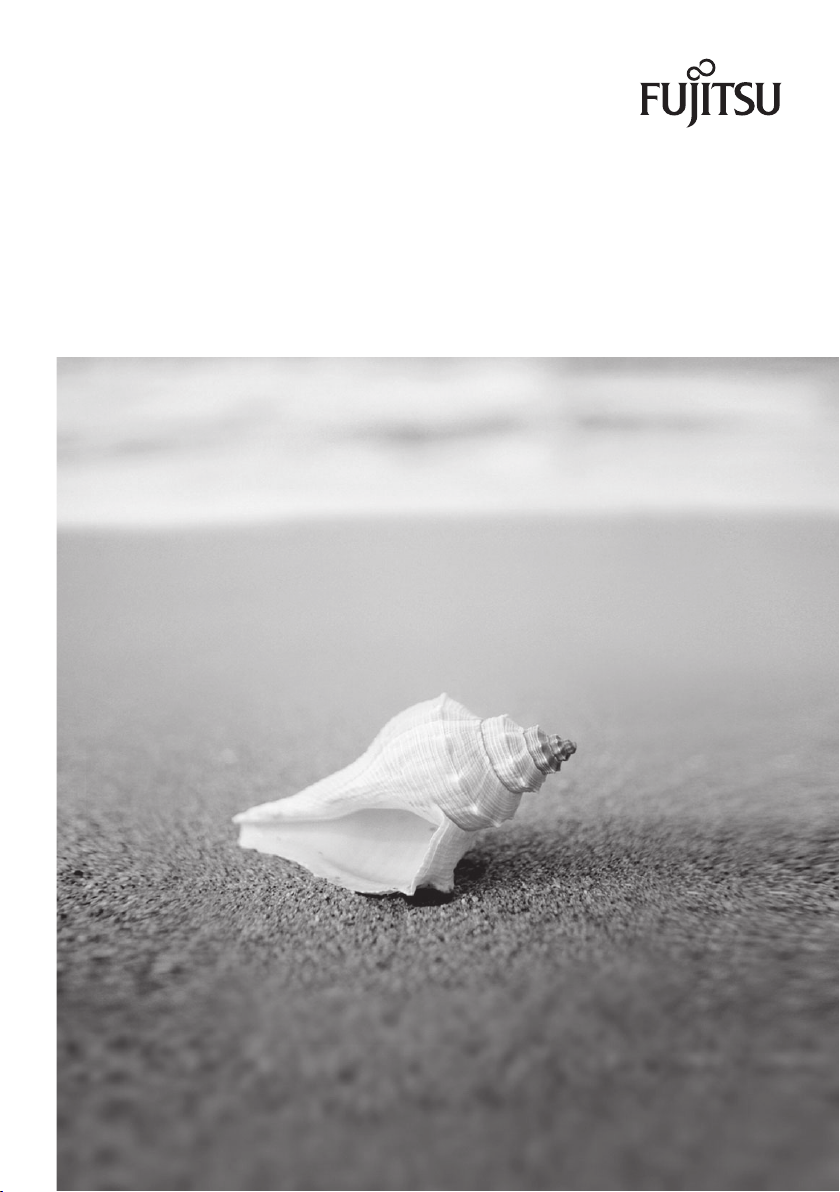
ESPRIMO Mobile V6505/V6535/V6545
EasyGuide
Page 2
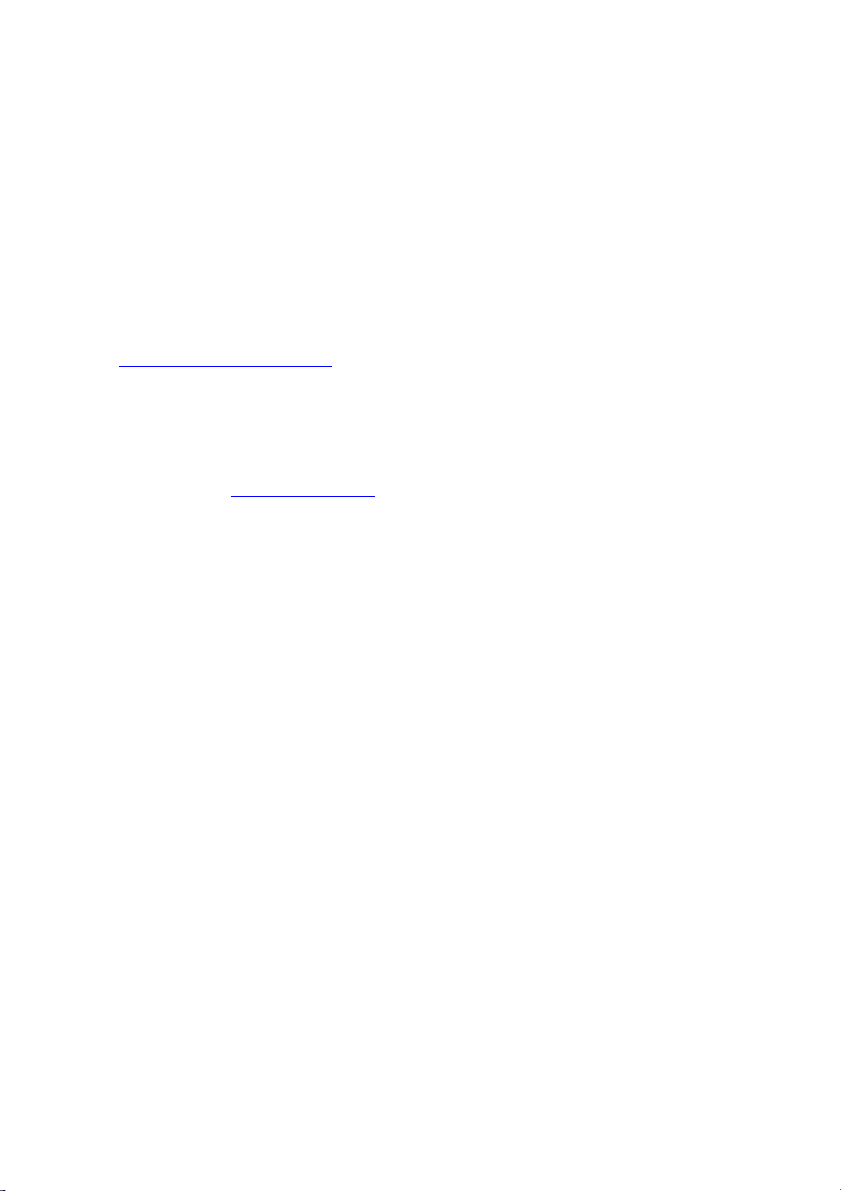
Are there ...
... any technical problems or other questions that you would like help with?
Please contact:
• our Hotline/Help Desk (refer to the enclosed Help Desk List or go to:
http://ts.fujitsu.com/helpdesk")
"
• your sales partner
• your sales office
Additional information is contained in the Help Desk list and the "Warranty" manual. The
"Warranty" manual can be found on the supplied "Drivers & Utilities" CD /DVD.
The latest information about our products, useful tips, updates etc. is available
from our website: "
http://ts.fujitsu.com"
Page 3
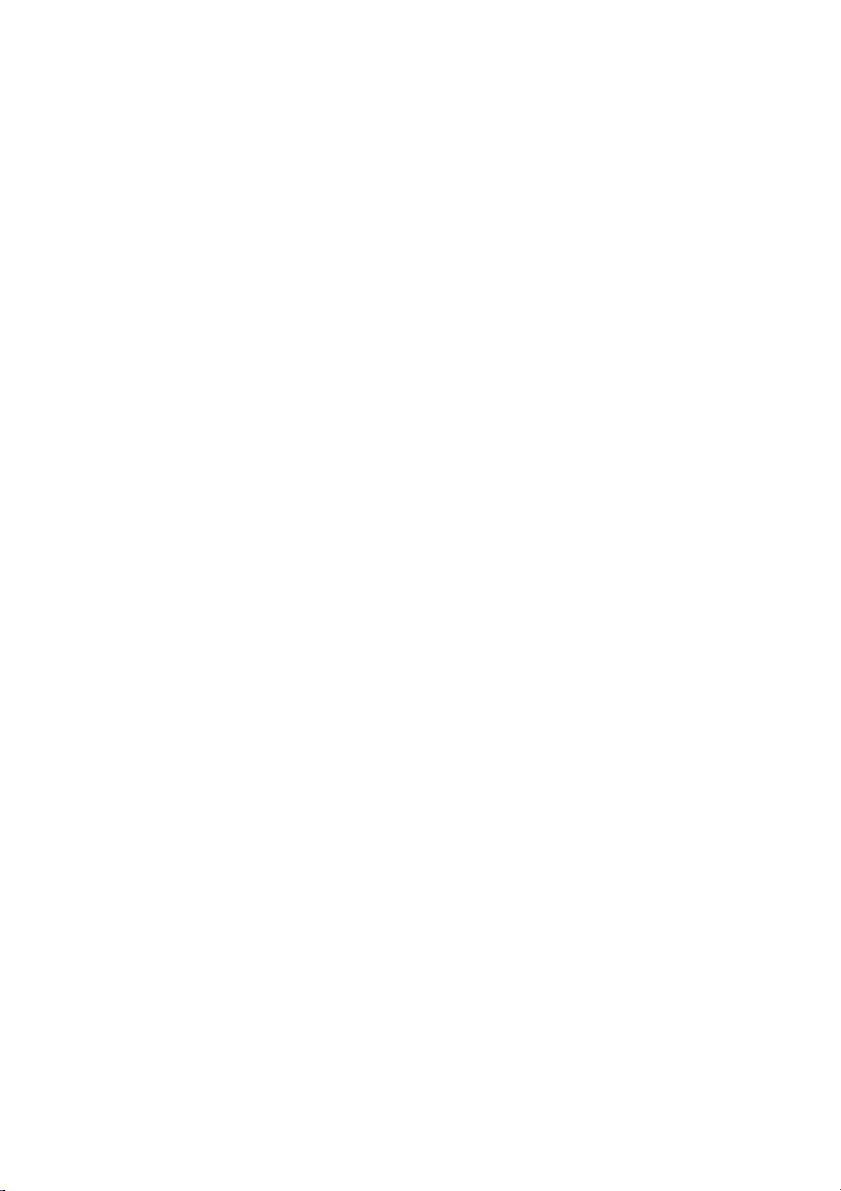
Page 4
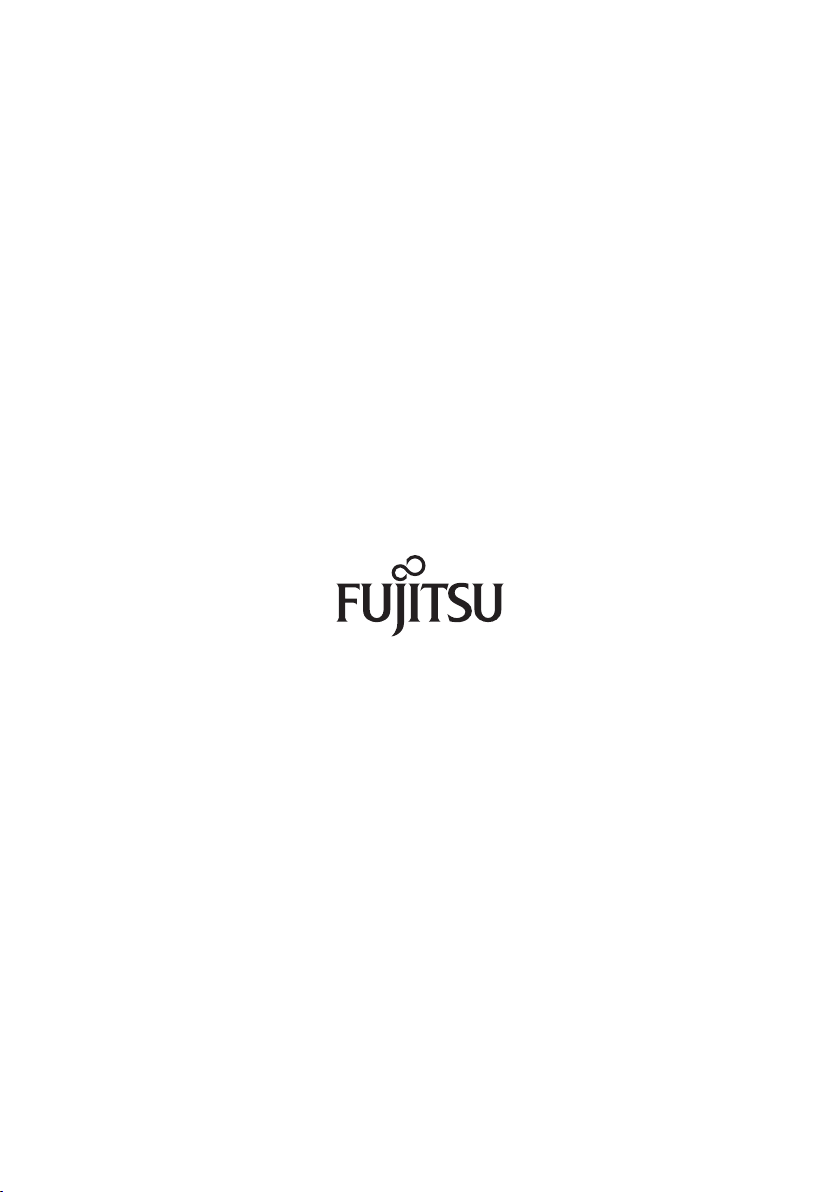
Published by
Fujitsu Technology Solutions GmbH
A26391-K248-Z220-1-7619, Edition 1
2009/04
Produced by
XEROX Global Services
Page 5
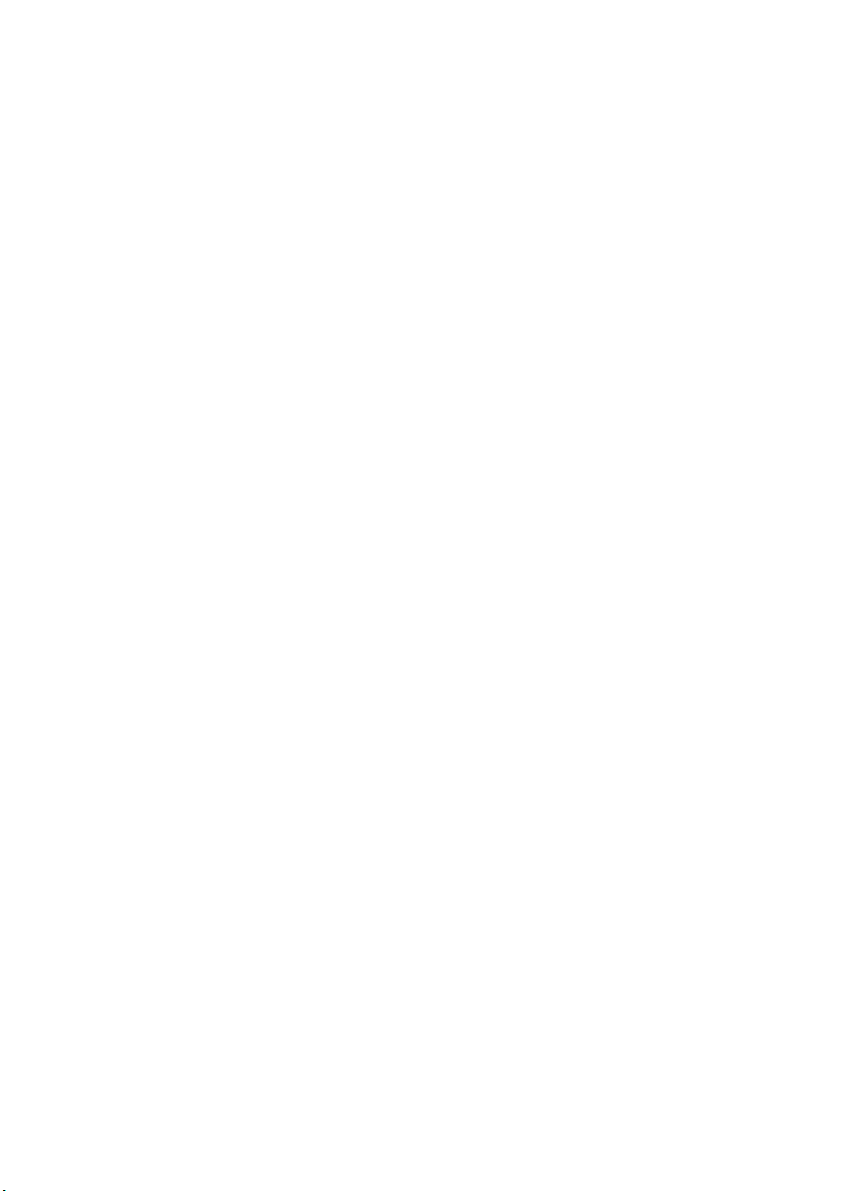
ESPRIMO Mobile V6505/V6535/V6545
EasyGuide
Your ESPRIMO Mobile 1
Important notes
Ports and control
Removing and installing components
during servicing
Technical dat
Index
s
a
3
4
15
17
19
Page 6

Adobe and Acrobat are trademarks of Adobe Systems Incorporated and may
be protected in certain countries.
The Bluetooth trademarks are the property of Bluetooth SIG, Inc., U.S.A. licensed
for Fujitsu Technology Solutions GmbH .
Intel is a registered trademark, Core is a trademark of Intel Corporation, USA.
Kensington and MicroSaver are registered trademarks of ACCO World Corporation.
Microsoft, MS Windows and Windows Vista are registered trademarks of the M icrosoft Corporation.
All other trademarks referenced are trademarks or registered trademarks of their
respective owners, whose protected rights are acknowledged.
Copyright © Fujitsu Technology Solutions G mbH
2009
All rights reserved, including rights of tra n slation, reproduction by printing, copying
or similar methods, in part or in whole.
In the event of violations, perpetrators will be liable to prosecution for damages.
All rights reserved, including rights created by patent grant or registration of a utility model or design.
Subject to availability and technical modifications.
Page 7
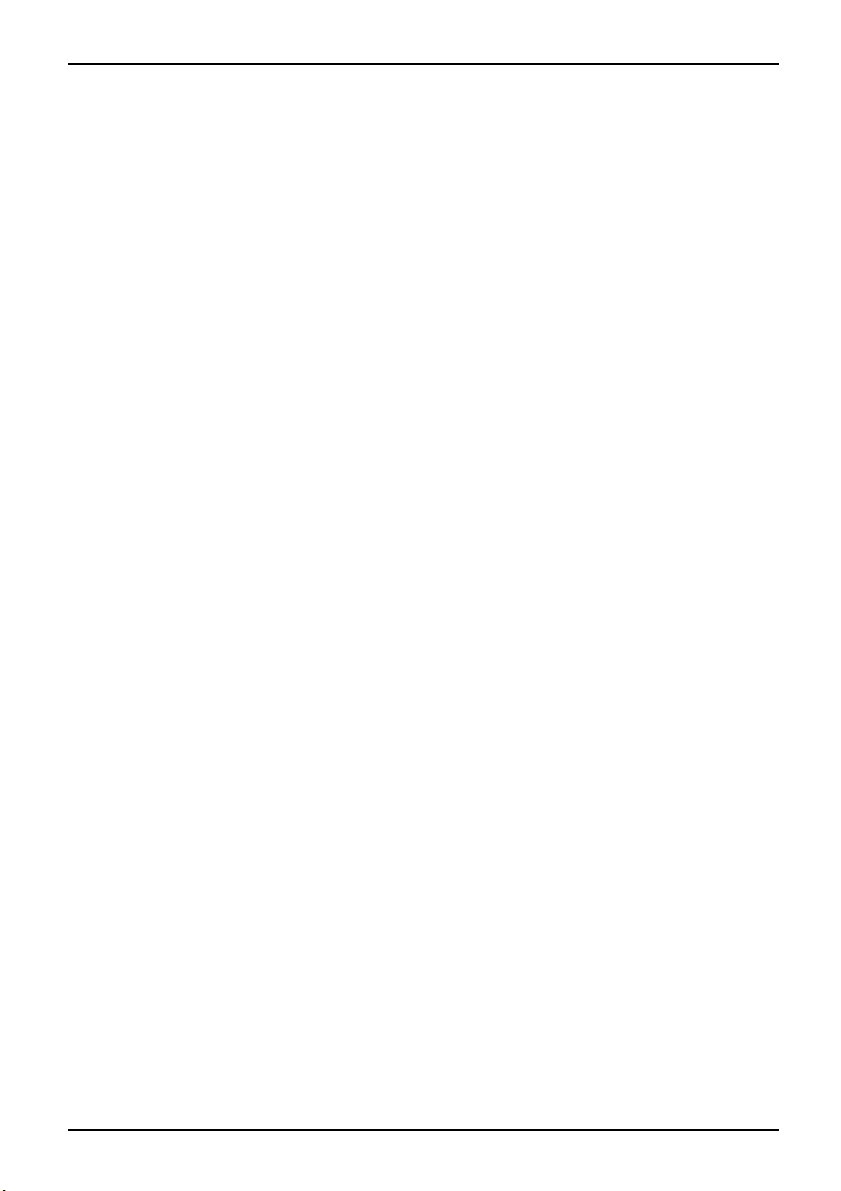
Contents
Contents
YourESPRIMOMobile ................................................................. 1
Notational conventions .................................................................. 2
Importantnotes ........................................................................ 3
Help ifproblems occur ................................................................... 3
Portsandcontrols ..................................................................... 4
Switching on the notebook . . . . ........................................................... 5
Switching off the Notebook . . . ........................................................... 6
Status indicators ........................................................................ 7
Keycombinations ....................................................................... 8
Camera (depending on notebook model) . . . . . . ............................................ 10
Removing and installingthebattery ....................................................... 10
Removing the battery ................................................................ 11
Battery: inserting .................................................................... 11
SIMcard (optional) ...................................................................... 12
Insertingthe SIM card ............................................................... 12
Removing aSIM card ............................................................... 13
Radio components: UMTS (optional)/Wireless LAN/Bluetooth (optional) ..................... 14
Switching the radio components on and off ............................................ 14
Removing and ins
Notes on instal
Hard disk ............................................................................... 16
Removing the h
Installing th
Technical data ......................................................................... 17
Notebook . . ............................................................................. 17
Battery ................................................................................. 17
Mains adapter .......................................................................... 18
Mainsadapter65W ................................................................. 18
Mainsadapter90W ................................................................. 18
Index .................................................................................. 19
talling components during servicing . . . . .............................
ling and removing boardsand components ..................................
arddisk ..............................................................
ehard disk ...............................................................
15
15
16
16
A26391-K248-Z220-1-7619, edition 1
Page 8
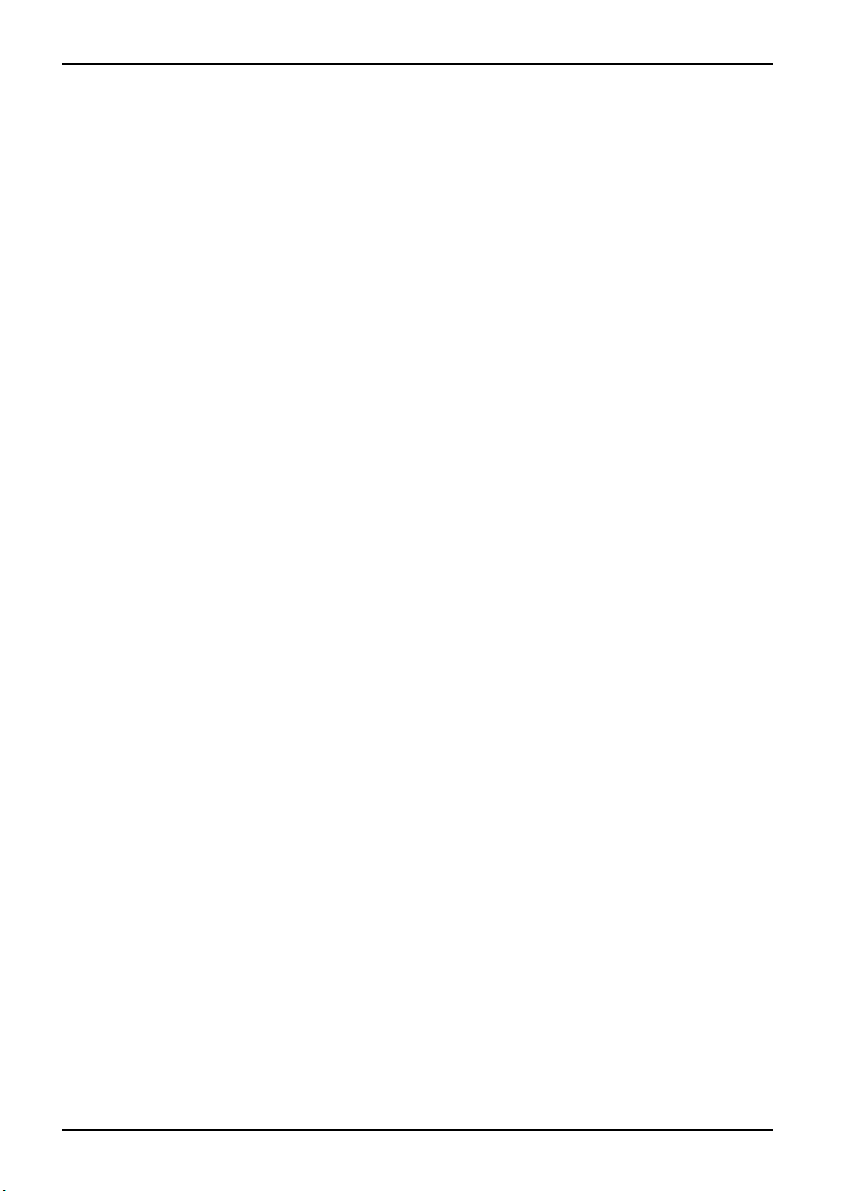
Contents
A26391-K248-Z220-1-7619, edition 1
Page 9
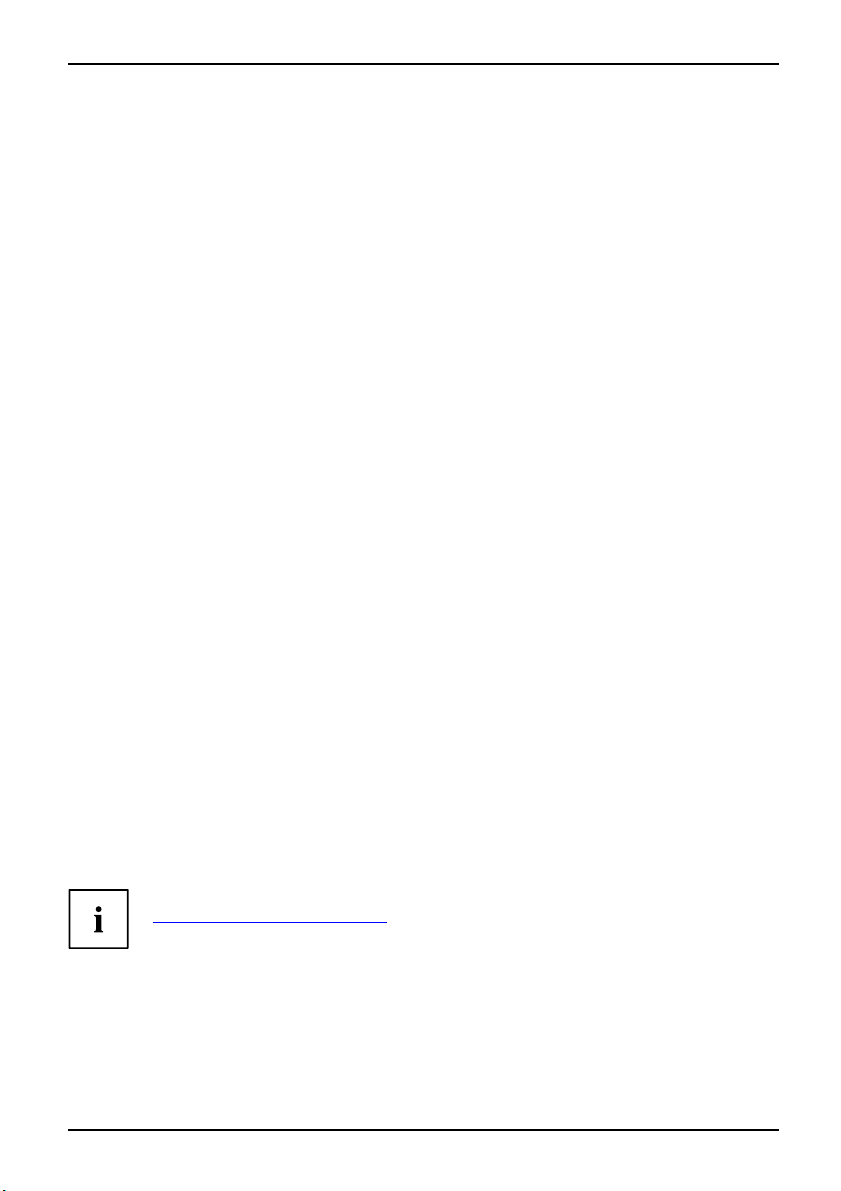
Your ESPRIMO Mobile
Your ESPRIMO M obile
…offers innovative technology and ergonomic design. This makes your notebook
a reliable, conve nien t mobile PC.
Your notebook is available in several different versions. Most of the sections in this manual
apply to all models – any differences are indicated separately. Some of the illustrations and
features in this man ual may differ from your model and are for guidance only.
Your Windows operating system is already pre-installed and optimally configured. This means
you’re ready to start when you switch on your notebook for the first time.
Your notebook features the very latest technology so that you get the best perfo rmance from your
computing experience. Depending on the model, the following components may be included:
• upto4GBofmainmemory(RAM)
• a Multi-format DVD drive with
movies and record your own d
• an S-Video Out socket for connecting your notebook to your television (depending on model)
• a FireWire port for fast data
• an integral camera for snapsho ts and video chat (depending on model)
• several USB ports which provi
• an eSATA/USB combination connection in order to connect an external SATA hard
disk or another USB device (depending on model)
• an internal modem for connec
• an ExpressCard slot for operating an ExpressCard/34 or ExpressCard/54
• a 4-in-1 card reader (SD/MS/M
music and video clips onto you
• an onboard sound card and stereo speakers for your audio enjoyment.
With the user-friendly BIOS-S
your system against unauthori
This Operating Manual tells y
and how to operate it in daily
Further information on this n
• in the "Professional Noteboo
• in the "Safety" and "Warranty" man uals
• in the documentation for the op
• in information files (e.g. *.TXT, *.DOC, *.WRI, *.HLP, *.PDF)
double layer support to wat ch DVD
isks
exchange with multimedia devices
de easy expansion with webcams, game pads, printers and more
ting to the Internet (depending on model)
S Pro/MMC) for rapid transfer of digital photos,
r notebook
etup you can control the hardware of your notebook and better protect
sed access by using the powerful password features.
ou how to get your notebook up and running
use.
otebook can be found in the following documentation:
k" Operating Manual
erating system
Information on accessories for this notebook can be found at
"
http://ts.fujitsu.com/accessories".
A26391-K248-Z220-1-7619, edition 1 1
Page 10

Your ESPRIMO Mobile
Notational conventions
Pay particular attention to text ma rked with this symbol. Failure to observe
these warnings could pose a risk to health, damage the device or lead
to loss of data. The warranty will be invalidated if the device becomes
defective through failure to observe these warnings.
Indicates important informat
ion for the proper use of the device.
►
This font
This font
This font
"This font"
Abc
This font
Indicates an activity that must be performed
Indicates a result
indicates data entered usin
command line, e.g. your pass
start a program (start.ex
indicates information that is displayed on the screen by a program, e.g.:
Installation is complete.
indicates
• terms and texts used in a software interface, e.g.: Click on Save
• names of programs or files, e.g. Windows or setup.exe.
indicates
• cross-references to another section, e.g. "Safety information"
• cross-references to an external source , e.g. a web address: F or more
information, go to"
• Names of CDs, DVDs and titles or designations of other materials, e.g.:
"CD/DVD Drivers & Utilities" or "Safety" Manual
indicates a key on the keyboard, e.g:
indicates terms and texts that are emphasised or highlighted, e.g.: Do
not switch off the device
g the keyboard in a program dialogue or
word ((Name123) or a command used to
e)
http://ts.fujitsu.com"
F10
2 A26391-K248-Z220-1-7619, edition 1
Page 11

Important notes
Important notes
Take note of the safety hints provided in the "Safety" manual, in the " Profession al
Notebook" operating manual and in this manual.
Help if problems occur
Should you ever have a problem with your computer that you cannot solve yourself, in many cases
you can solve it quickly using the SystemDiagnostics program pre-installed on your comput er.
► To start the SystemDiagnostics programme, click on Startsymbol - Program -
Fujitsu Siemens Co mp uters - SystemDia g nostics
or
► To s t a r t t he SystemDiagnostics programme, click on Startsym bol - Program
- Fujitsu - SystemDiagnostics.
► If a problem is detected du
a code (e.g. DIFS code YXXX
► Take a note of this DIFS code and the ID number of your device. The ID number can
be found on the type rating plate on the back of the casing.
► For further clarification o
Help Desk list or visit the
ready the ID number & seri
ring the test run, the SystemDiagnostics program outputs
123456789123).
f the problem, contact the He lp Desk for your country (see th e
Internet at "
al number of your system and the DIFS code.
http://ts.fujitsu.com/support"). For this, please have
A26391-K248-Z220-1-7619, edition 1 3
Page 12

Ports and controls
Ports and controls
This chapter presents the individual hardware components. This will provide you with
an overview of the ports and controls of the notebook.
Please familiarise yourself with these components before you start using your notebook.
StatusindicatorsON/OFFswitchforradiocomponentsExpressCardslotCameraON/OFFswitchTouc hpadTouchpadbuttonsHeadphonesport/LineOutUSBportDCinputjack(DCIN)KensingtonLockOpticaldriveMonitorportLANportModemportHarddiskBatteryBatteryreleaselatchBatteryreleaseS-VideoOutsocket5-in -1cardreaderCombinedeSATA/USBport
1
3
2
5
10
4
7
8
9
16
15
14
13
12
11
1=Camera
2 = Speakers
3 = ON/OFF switch
4 = Touchpad
5 = Touchpad buttons
6 = Status indicators
7 = 4-in-1 card reader (SD/MS/MS Pro/MMC)
8 = ON/OFF switch for radio components
9 = Headphones port/Line Out
10 = Microphone port/Line In
11 = FireWire port
12 = ExpressCard slot
13 = USB port or eSATA/USB combination
port (depending on model)
17
18
2
6
14 = Modem port (depending on model)
15 = LAN port
16 = Kensington Lock
17 = Optical drive
18 = USB port
19 = USB ports
20 = S-Video Out socket (depending on model)
20 = VGA monitor port
22 = DC input jack (DC IN)
23 = Hard disk
24 = Battery
19
23
20
21
22
24
4 A26391-K248-Z220-1-7619, edition 1
Page 13

Switching on the notebook
The battery must be fully charged before running the notebook from the battery
for the first time. Please note that the first time the battery is charged will require
considerably more time than will be needed on subsequent occasions.
2
1
Ports and controls
► Slide the release button in direction of the
arrow (1) and open the LCD screen (2).
► Press the ON/OFF swi
the notebook on.
The power-on indicator is lit.
1
Windows XP:
You c a n co n figure the on/off button under Start - (Settings) - Control Panel Performance and Maintenance - Power Options - Advanced.
Windows Vista:
You ca n c o n figure the on/off button under Start - (Settings) - Control
Panel - Mobile PC - Power Options.
If you have assigned a password, you must enter this whe n requested in order
to start the operating system. Detailed information can be found in the "Security
functions" section of the "Professional Notebook" Operating Manual.
tch (1) to switch
A26391-K248-Z220-1-7619, edition 1 5
Page 14

Ports and controls
Switching off the N otebook
► Close all applications and shut down you r operating system (please
see operating system manual).
If the notebook cannot be shut down properly, press and hold the ON/OFF button for
approximately four seconds. The notebook will switch off. Any unsaved data may be lost.
The notebook is delivered with a protective film inserted between
the keyboard and the LCD screen.
To ensure optimal protection of the LCD screen, it is recommended
that you insert this protective film between the keyboard and the LCD
screen each time you close the notebook.
► Close the LCD screen so that it
locks into place.
6 A26391-K248-Z220-1-7619, edition 1
Page 15

Ports and controls
Status indicators
The status indicators provide information about the status of the power supply,
the drives and the keyboard functions.
StatusindicatorsIndicators
The meaning of the symbols displayed are as follows:
Radio compo nents indicator
IndicatorRadiocomponents
Indicator is on: One or more radio components are switched on.
Power-on indicator
Power-onindicatorIndicator
Indicator is on: The note
book is switched on.
Power-saving mo de in
Power-savingmodeIndicator
Indicator is on: The devi
Hard disk indicator
HarddiskIndicator
dicator
ce is in power-saving mode.
Indicator is on: One of the drives (e.g. hard disk, CD/DVD) is being accessed.
Battery indicator
r
BatteryIndicato
Indicator is on: the battery is being charged.
Caps Lock indicator
Indicator is on: The Caps Lock key has been pressed. All the characters you type
will appear in upper case. In the case of overlay keys, the character printed on the
upper left of the key will appear w hen that key is pressed.
Num Lock indicator
Indicator is on: The key combination
Fn+Num
has been pressed. The numeric
keypad is activated. In the case of overlay keys, th e character printed on the upper
right of the key appears when that key is pressed.
A26391-K248-Z220-1-7619, edition 1 7
Page 16

Ports and controls
Key combinations
The key combinations described below apply when using Microsoft Windows
operating systems. Some of the following key combinations may not function in
other operating systems and with some device drivers.
Key combinations are entered as follows:
► Press and hold the first key in the combination.
► While holding the first key down, press the other key or keys in the combination.
The key combination
Ctrl+Alt Gr
or
external keyboards that do not not feature a
Activate/deactivate Wireless LAN, Bluetooth and UMTS (optional)
BluetoothBluetoothUMTSUMTSWLANWLANFn+F1
Use this key combination to start WirelessSelector. The radio components that
have been activated in BIOS Setup can be switched on and off individually.
The key combination
Fn+F1
can only be used if the WirelessSelector
software is installed on your device.
Switch loudspeakers ON/OFF
Fn+F3Loudspeaker
This key combination switches your notebook’s loudspeakers off and on.
Decrease vo lum e
Fn+F4Volume
This key combination reduces the volume of the integrated loudspeakers.
Increases v olu me
Fn+F5Volume
This key combination increases the volume of the integrated loudspeakers.
Switch to uchpad ON/OFF
This key combination switches your notebook’s touchpad off and on.
d
Fn+F6TouchpadTouchpa
Ctrl+Alt
Fn
key.
canbeusedon
Switch cam era ON/OFF
Use t his key combination to switch the notebook’s integrated camera on or off.
a
Fn+F7CameraCamer
Decrease screen brightness
Fn+F8Screenbrightness
This key combination decreases the brightness of the screen.
8 A26391-K248-Z220-1-7619, edition 1
Page 17
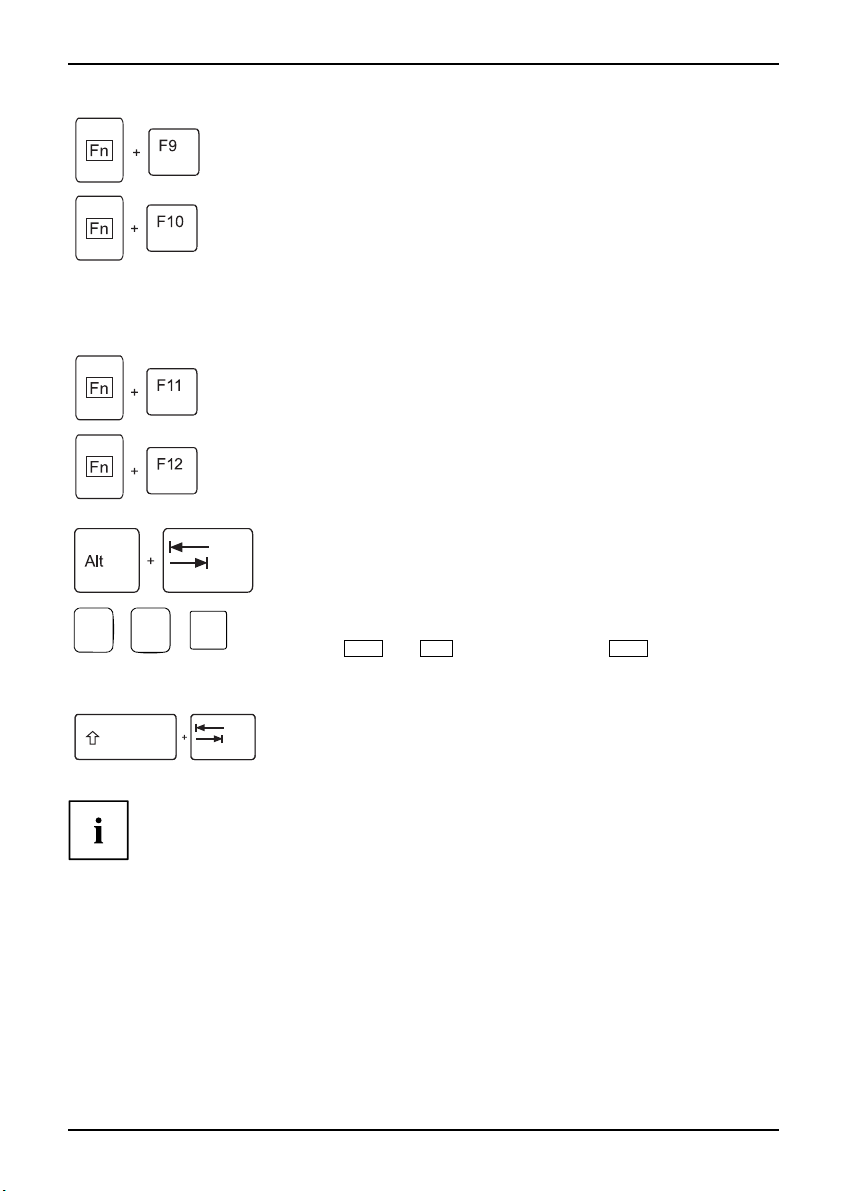
Ports and controls
Increase screen brightness
Fn+F9Screenbrightness
This key combination increases the brightness of the screen.
Toggle output screen
Fn+F10Toggleoutputscreen
Use this key combination to select which screen(s) is/are used for display
if an external monitor is connected.
You can opt to use:
• just the notebook’s LCD screen
• just the external monitor
• both the LCD screen and the external monitor
Silent M ode
SilentMode
This key combination specifies the noise level of the hard disk or optical drive.
To lower the noise level of the drive, the r otating speed is reduced. The drive
must support this function.
Sleep m od e
ActivateenergysavingmodeFn+F12Sleepmode
Use this key comb ination to activate the c
urrently configured energy saving
mode.
Switching between open applications
Use this k ey combination to switch between several open applications.
Alt+Tab
AltCtrl
++
Del
Performwarmreboot
This key combination restarts the notebook. First, press and hold
both the
Ctrl
and
Alt
keys, then press the
Del
key. First, the
Task Manager will be displayed. You must then press all three keys
again to reboot.
Ctrl+Alt+DelWarmreboot
Back tab
This key combination moves the cursor back to the previous tabu lar
stop.
Shift+TabBacktab
Key combinations using the Wind
ows keys are detailed in the manual
for your operating system.
A26391-K248-Z220-1-7619, edition 1 9
Page 18

Ports and controls
Camera (depending on notebook model)
Your device is fitted with a VGA camera (1), which can also be used as a webcam.
1
Removing and installing the battery
NotesBattery
10 A26391-K248-Z220-1-7619, edition 1
Only use rechargeable batteries approved by Fujitsu Technology
Solutions for your notebook.
Never use force when inserting or removing a battery.
Make sure that no foreign bodies get into the battery connections.
Page 19

Ports and controls
Removing the battery
► Switch the notebook off and pull the power plug out of the mains socket.
Battery
► Close the LCD screen so that it locks into place.
► Disconnect all cables connected to the notebook.
► Turn your notebook over and place it on a stable, sturdy, flat surface. If necessary, lay an
anti-slip cloth on this surface to prevent the notebook from being scratched.
► Push the battery lock in the direction of
the arrow (1) as far as it will go.
2
1
► Slide the locking device in the direction of
the arrow (2) and hold it in place.
► Remove the battery from the notebook
in the direction of the arrow (3).
3
Battery: inserting
► Place the battery in the battery compartment
so that the contacts enter first (1).
Battery
► Push the battery into the battery
compartment until you feel it click into place.
2
1
► Push the battery lock in the direction of
the arrow (2) up to the stop.
A26391-K248-Z220-1-7619, edition 1 11
Page 20

Ports and controls
SIM card (optional)
This section is only applicable for devices with an optional UMTS module and SIM card slot.
Follow the instructions supplied by the provider of the SIM card.
Inserting the SIM card
► Switch the notebook off and pull the power plug out of the mains socket.
► Close the LCD screen so that it
► Disconnect all cables connected to the notebook.
► Turn your notebook over and pla
non-slip cloth on this surfa
► Remove the battery (see Section "
noticeably locks into place.
ce it on a stable, sturdy, flat surface. If necessary, lay a
ce to prevent the notebook from being scratched.
Removing the battery", Page 11).
► Insert the SIM card into the s
the the chip is facing upward
angled corner is at the fron
towards the slot (1). Make s
the SIM card click into plac
1
lot so that
sandthe
t right, facing
ure you hear
e.
► Reinstall the battery (see "
► Turn the notebook the right way up and place it on a flat surf ace.
► Reconnect the cables that you disconnected previously.
12 A26391-K248-Z220-1-7619, edition 1
Battery: inserting", Page 11).
Page 21

Ports and controls
Removing a SIM card
► Switch the notebook off and pull the power plug out of the mains socket.
► Close the LCD screen so that it locks into place.
► Disconnect all cables connected to the notebook.
► Turn your notebook over and place it on a stable, flat and clean surface. If necessary, lay
an anti-slip cloth on t his surface to prevent the notebook from being scratched.
► Remove the battery ( see Section "
1
Removing the battery", Page 11).
► Push the SIM card inwards slightly to
eject it from the slot (1).
► Pull the SIM card out of the slot in the
direction of the arrow (2).
2
► Reinstall the battery (see "
► Turn the notebook the right way up and place it on a flat surface.
► Reconnect the cables that you disconnected previously.
Battery: inserting", Page 11).
A26391-K248-Z220-1-7619, edition 1 13
Page 22

Ports and controls
Radio components: UMTS (optional)/
Wireless LAN/Bluetooth (opt
WirelessLANBluetoothUMTS
Switching the radio comp onents on and off
Start the WirelessSelector using the ON/OFF switch for the radio components
or the key combination
The WirelessSelector allows the radio components activated in BIOS Setup to
be switched on and off individually.
WirelessLANWirelessLANBluetoothBluetoothUMTSUMTS
The installation of a radio components not approved by Fujitsu Technology
Solutions GmbH will invalidate the certifications issued for this device
(see Section "
Technical data", Page 17).
Fn
+F1.
ional)
► Slide the ON/OFF switch for the radio
components in the direction of the arrow
to start the WirelessSelector.
or
► Press the key combination
to start the WirelessSelector.
The radio component indicator will be
illuminated when one or more radio
components is switched on.
Fn+F1
If you switch off the radio components, the Bluetooth module, UMTS and wireless
LAN transmission unit (antenna) will also be switched off.
You can enable or disable the radio components individually.
The BIOS Setup allows you to specify which radio components can be switched on and off
using the ON/OFF switch for the radio components or the key combination
Only those comp onents that have been activated in the BIOS Setup canbeswitched
on and off using the ON/OF F switch for the radio components or th e key combination
Fn+F1
controlled using the ON/OFF switch for radio components or the key combination.
You can also activate and deactivate the radio components individually in the BIOS Setup.
You must have assigned the supervisor password in order for this function to be available.
Pay attention to the additional safety notes for devices with radio
components provided in the "Safety" manual.
Details on using Wireless LAN can be found in the online help system
included in the Wireless LAN software.
You ca n find more information on how to use Bluetooth on the CD you
received with y our Bluetooth software.
You can obtain more information on UMTS from your service provider.
14 A26391-K248-Z220-1-7619, edition 1
. Conversely, components that are deactivated in the BIOS setup cannot be
Fn+F1
.
Page 23

Removing and installing components
during servicing
Removing and installing compo
nents
during servicing
Only qualified technicians should repair your notebook. Unauthorised
opening or incorrect repair may greatly endanger the user (electric shock,
fire risk) and will invalidate your warranty.
Servicing
Components
You may remove and install the components described in this chapter yourself
after consulting the Hotline/Help Desk.
If you remove and install components without consulting the Hotline/Help
Desk, then the warranty of your notebook will be voided.
Notes on installing and removing boards and components
• Switch the notebook off and pull the power plug out of the mains socket.
• Always remove the battery.
• Take care when you use the locking mechanisms on the battery and any other component.
• Never use sharp objects suc
NotesBoardESD
Boards with electrostatic sensitive devices (ESD) are marked with the label
shown.
When handling boards fitted with ESDs, you must always observe the following
points:
• You must always discharge static build up (e.g. by touching a grounded
object) before working.
• The equipment and tools you use must be free of static charges.
• Remove the power plug from the mains supply before inserting or removing
boards containing ESDs.
• Always hold board s with ESDs by their edges.
• Never touch pins or conductors on boards fitted with ESDs.
h as screwdrivers, scissors or knives as leverage to remove covers.
A26391-K248-Z220-1-7619, edition 1 15
Page 24

Removing and installing components
during servicing
Hard disk
The hard disk is the most important storage medium of your notebook. You can work considerably
faster and more efficiently if you copy applications and files from CDs to your hard disk.
When the hard disk is accessed, the hard disk indicator lights up in the status indicator panel.
Removing the hard disk
► Switch the notebook off and pull the power plug out of the mains socket.
Harddisk
► Close the LC D screen so that it locks into place.
► Disconnect all cables connected to the notebook.
► Turn your notebook over and place it on a stable, sturdy, flat surface. If necessary, lay an
anti-slip cloth on this surface to prevent the notebook from being scrat ched .
► Remove the battery (see "
1
Removing the battery", Page 11).
2
1
3
► Remove the screws (1).
► Lift off the cover (2).
► Pull the hard disk out of the bay in the
direction of the arrow (3).
Installing the h ard disk
► Pushtheharddiskintotheharddisk
3
► Install the battery again (see "
► Turn the notebook the right way up and place it on a flat surf ace.
► Reconnect the cables that you disconnected previously.
16 A26391-K248-Z220-1-7619, edition 1
2
3
1
Battery: inserting", Page 11).
bay (1) in a straight line.
► Position the cover (2).
► Secure the cover with the screws (3).
Page 25

Technical data
Notebook
Technicaldata
Environmental conditions
Environmental class 3K2
Temperature
Operating (3K2) 5 °C – 35 °C
Transportation (2K2) -15 °C – 60 °C
Dimensions
Width x Depth x Height (front/back)
Weight (depending on configuration)
The data sheet for this notebook contains further technica l data. The data
sheet can be found on the n otebook or on the Internet at "
or on the "Drivers & Utilities" CD/D VD.
Battery
Technicaldata
Rated voltage
Rated capacity 4 .4 Ah 5.2 Ah
6-cell rechargeable battery
10.8 V/11.1 V 10.8 V/11.1 V
364 mm x 259 mm x 33-44 mm
Approx. 2.8 kg
Technical data
http://ts.fujitsu.com"
The operating time depends on the device equipment, the active
applications and the energy saving settings.
A26391-K248-Z220-1-7619, edition 1 17
Page 26

Technical data
Mains adapter
Mains adapter 65 W
Technicaldata
Use the 65 W mains adapter for the following processors: CXXX, PXXX, T1XXX.
Electrical data
Rated voltage 20 V
Max. rated current 3.25 A
Mains adapter 90 W
Use the 90 W mains adapter for the following processors: T3XXX, T5XXX, T9XXX.
Electrical data
Rated voltage 20 V
Max. rated current 4.5 A
An additional mains adapter
or power cable can be ordered at any time.
18 A26391-K248-Z220-1-7619, edition 1
Page 27

Index
Index
5-in-1 card reader 4
A
Activate energy saving mode 9
Alt + Tab 9
B
Back tab 9
Battery 4
important notes 10
Indicator 7
inserting 11
removing 11
Battery release 4
Battery release latch 4
Bluetooth 14
switching off 8, 14
switching on 8, 14
Board 15
C
Camera 4
switching off 8
switching on 8
Combined eSATA/USB port 4
Components
installing / removing 15
Ctrl+Alt+Del 9
D
DC input jack (DC IN) 4
H
Hard disk 4
Indicator 7
removing 16
Headphones port/Line Out 4
I
Indicator
Battery 7
Hard disk 7
Power-on indicator 7
Power-saving mode 7
Radio components 7
Indicators 7
K
Kensington Lock 4
L
LAN port 4
Loudspeaker
switching ON/OFF 8
M
Modem port 4
Monitor port 4
N
Notes
battery 10
boards 15
E
ESD 15
ExpressCard slot 4
F
Fn + F1 8
Fn + F10 9
Fn + F12 9
Fn + F3 8
Fn + F4 8
Fn + F5 8
Fn + F6 8
Fn + F7 8
Fn + F8 8
Fn + F9 9
A26391-K248-Z220-1-7619, edition 1 19
O
ON/OFF switch 4
ON/OFF switch for radio c ompon ents 4
Optical drive 4
P
Power-on indicator 7
Power-saving mode
Indicator 7
R
Radio components
Indicator 7
Page 28

Index
S
S-Video Out s ocket 4
Screen brightness
decrease 8
increase 9
Servicing 15
Shift + Tab 9
Silent Mode 9
Sleep mode
activating 9
Status indicators 4, 7
T
Technical data
battery 17
Mains adapter 18
Notebook 17
Toggle output screen 9
Touchpad 4
switching off 8
switching on 8
Touchpad buttons 4
U
UMTS 14
switching off 8, 14
switching on 8, 14
USB port 4
V
Volume
decrease 8
increase 8
W
Warm reboot 9
Wireless LAN 14
switching off 14
switching on 14
WLAN
switching off 8
switching on 8
20 A26391-K248-Z220-1-7619, edition 1
