Page 1
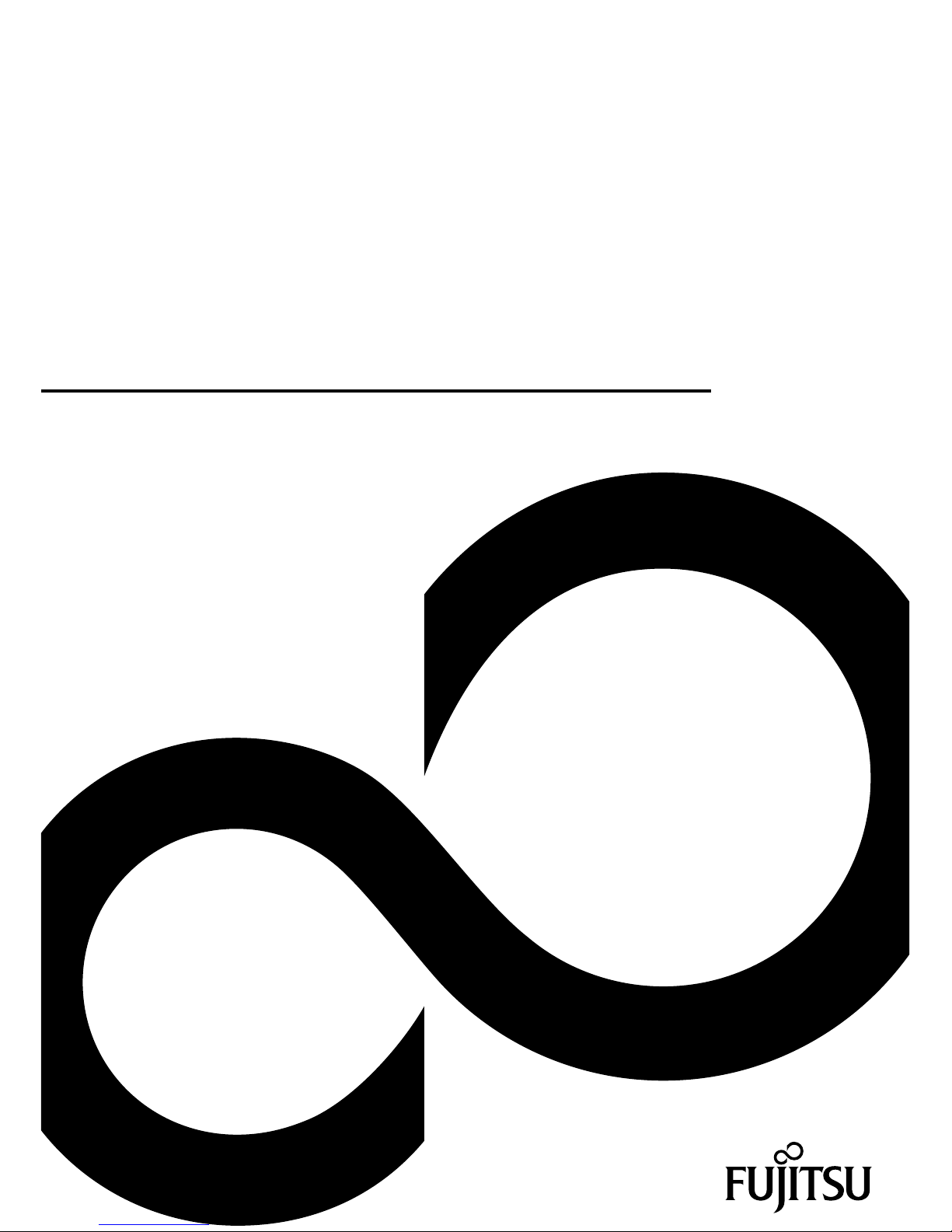
System
Operating Manual
FUJITSU Tablet STYLISTIC V535
Page 2
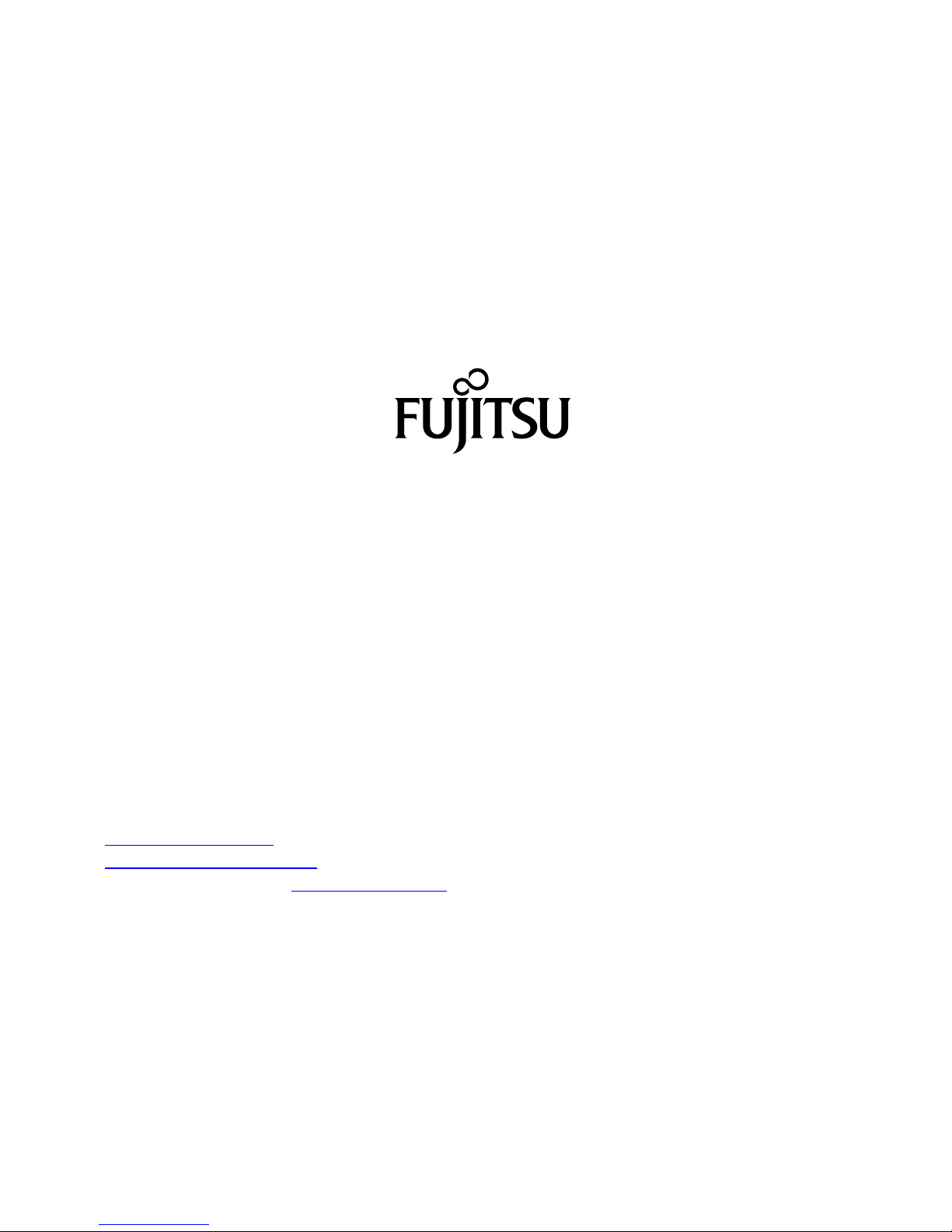
Contact address in North America
FUJITSU AM
ERICA INC.
1250 East Arques Avenue, Sunnyvale,
CA 94085-3470, U.S.A.
Telephon
e: 800 831 3183 or 408 746 6000
"
http://solutions.us.fujitsu.com"
"http://solutions.us .fujitsu.com/contact"
Have a qu
estion? Email us at: "
AskFujitsu@us.fujitsu.com"
Copyright
©2015F
ujitsu America, Inc. All rights reserved
B5FK-5961-01ENZ0-00
Page 3

FUJITSU Tablet STYLISTIC V535
Operating Manual
Declarations of conformity 7
Fujitsu Contact Information 8
Ports and controls 10
Important notes 13
First-time setup of your device 18
WorkingwiththeTabletPC 22
Accessories for your Tablet PC
(optional) 43
Security functions 58
Connecting external devices 63
Settings in BIOS Setup Utility 66
Troubleshooting and tips 68
Technical data 76
Manufacturer’s notes 80
Declarations of conformity 83
FCC and IC Regulatory Information 84
Appendix 88
Index 103
Page 4
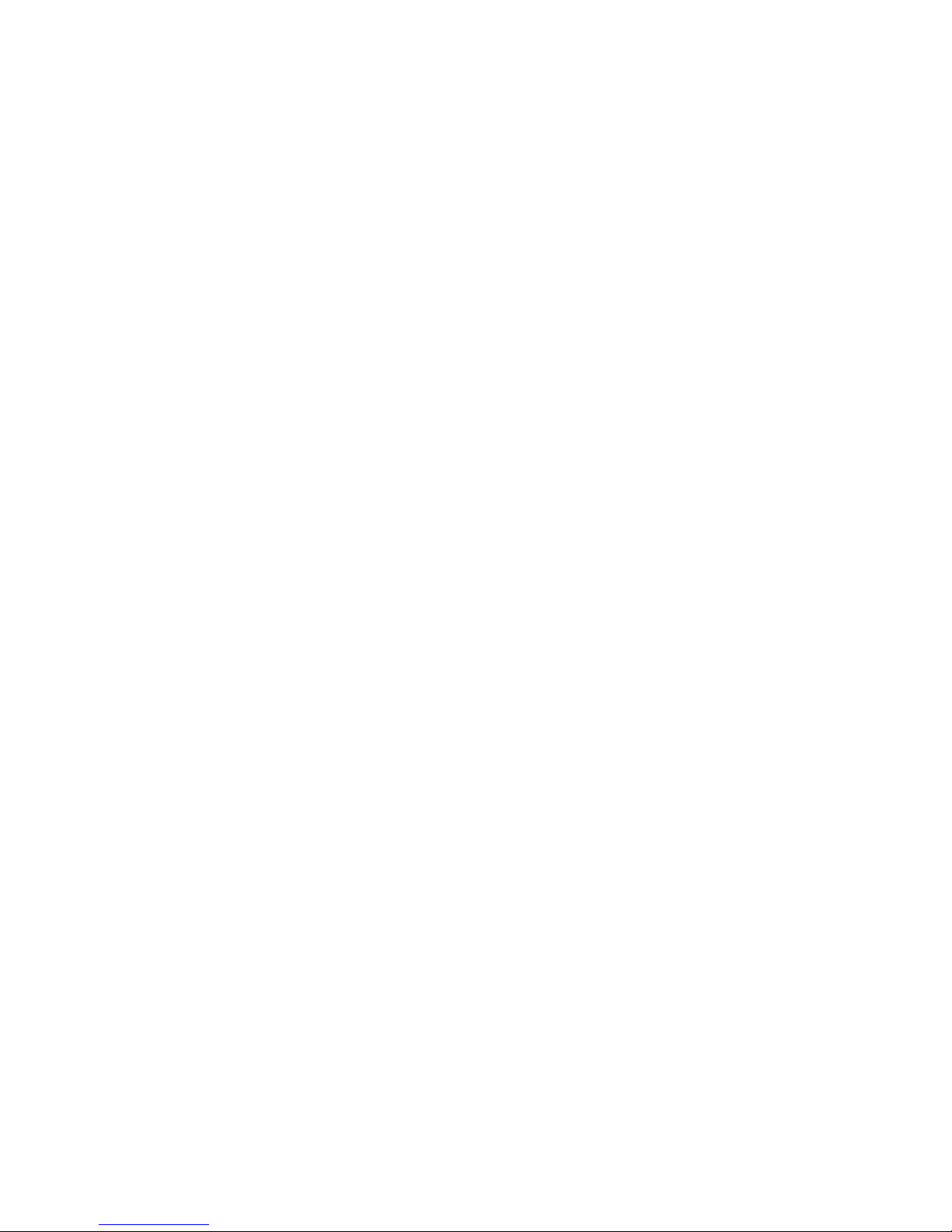
Copyright and Trademark Information
Fujitsu America, Incorporated has made every effort to ensure the accuracy and completeness
of this document; however, as ongoing development efforts are continually improving the
capabilities of our products, we cannot guarantee the accuracy of the contents of this
document. We disclaim liability for errors, omissions, or future changes.
Fujitsu, the Fujitsu logo and STYLISTIC are registered trademarks of Fujitsu Limited
or its subsidiaries in the United States and other countries.
Intel, Intel Atom and Intel Core are trademarks or registered trademarks of Intel Co rporation
or its subsidiaries in the United States and other countries.
Microsoft and Windows are either registered trademarks or trademarks of Microsoft
Corporation in the United States and/or other countries.
The ExpressCard word mark and logo are owned by the Personal Computer
Memory Card International Association (PCMCIA) and any use of such marks by
Fujitsu America, Incorporated is under license.
Google is a trademark or registered trademark of Google In corporated.
Bluetooth is a trademark of Bluetooth SIG, Inc., USA.
OmniPass is a trademark of Softex, Inc.
Page 5
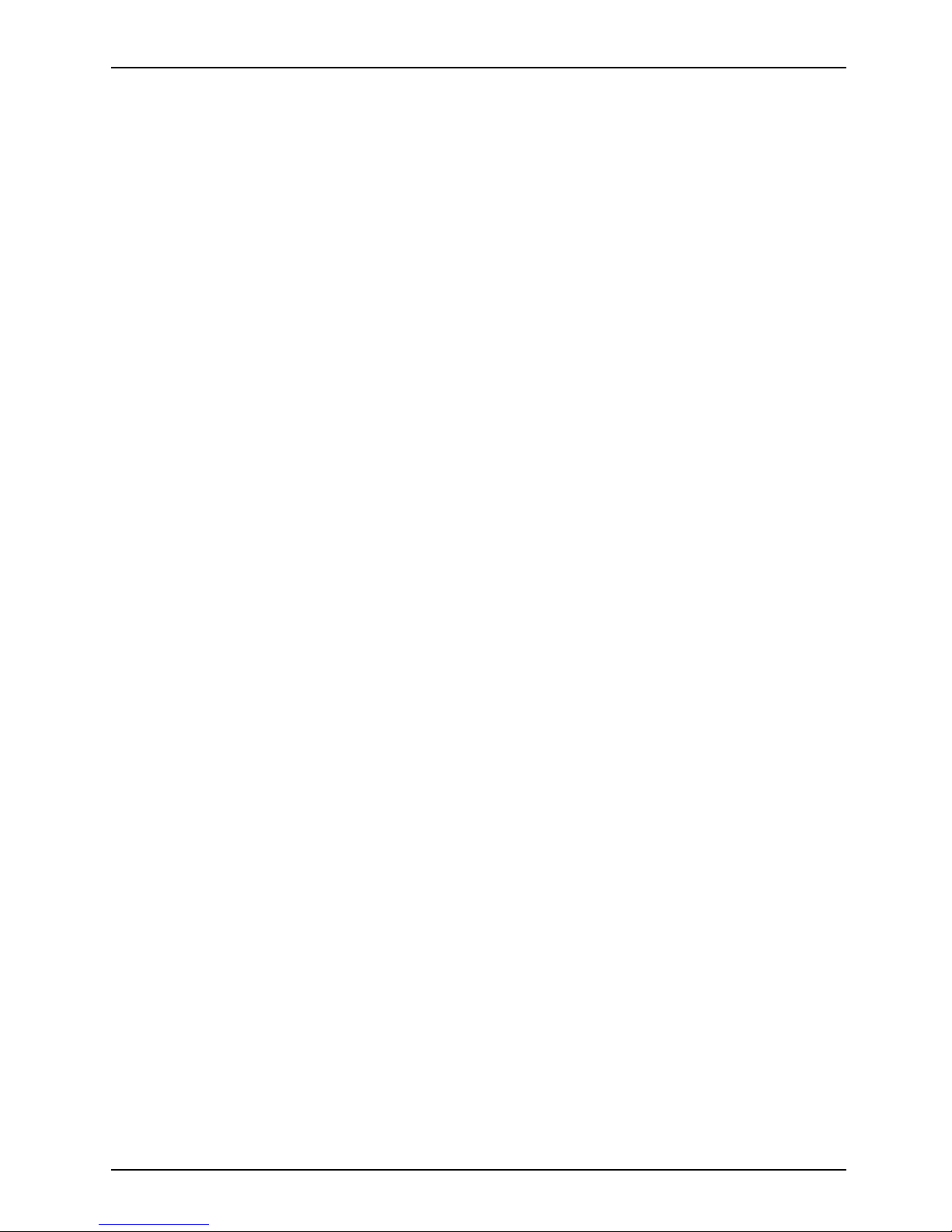
Contents
Contents
Declarationsofconformity ............................................................. 7
Fujitsu Contact Informatio
n ............................................................
8
Notational conventions .................................................................. 9
Ports andcontrols ..................................................................... 10
Importantnotes ........................................................................ 13
Safetyinstructions ...................................................................... 13
Additional safety note
s for devices with w ireless components . . .............................
14
Protecting the displa
yscreen ............................................................
14
Energysaving .......................................................................... 14
Energy saving under W
indows .......................................................
14
Traveling with your T
ablet PC ............................................................
15
Beforeyou travel ................................................................... 15
Transporting the T
ablet PC ...........................................................
16
Protection agains
tsplashed waterand dust ...............................................
16
Cleaning the Tabl
etPC ..................................................................
17
Further informat
iononcleaningtheTabletPC .........................................
17
First-time setupofyourdevice ......................................................... 18
Unpacking and checking the device . . . ................................................... 18
Choose a location . ...................................................................... 19
Connecting the AC adapter . . . ........................................................... 20
Switching on the device for the firsttime .................................................. 21
Installing Bonus Apps . . . . . ........................................................... 21
Working with
the TabletPC ............................................................
22
Battery char
gingindicator ................................................................
22
Switching t
heTabletPCon ..............................................................
23
Programing
theON/OFFbutton ......................................................
23
Switching t
heTabletPCoff ..............................................................
23
Handwriti
ng recognition ..................................................................
24
Touchscr
een ............................................................................
25
Select di
splay orientation (portrait orlandscapeformat) ....................................
26
Tou ch c om
mands .......................................................................
27
Actions
with one finger (Windows 8.1 Modern) . ........................................
27
Actions
with one finger (Windows 8.1 D esktop) ........................................
30
Actions
with two fingers (Windows 8.1 Desktop) . . . ....................................
31
Tab let
buttons ..........................................................................
33
Webcam
...............................................................................
33
Rechar
geablebattery ...................................................................
34
Charg
ing,caringforandmaintaining thebattery .......................................
34
Remov
ingandinstalling thebattery ...................................................
34
Using
the energy saving functions . .......................................................
38
Ante
nnapositions .......................................................................
39
Memo
rycards ..........................................................................
40
Supp
orted formats ..................................................................
40
Ins
ertingthe memorycard ...........................................................
40
Rem
oving thememorycard ..........................................................
41
Wir
eless LAN / Bluetooth / NFC wireless components . . ....................................
41
Sw
itching the wireless components on and off . ........................................
41
Fujitsu 3
Page 6
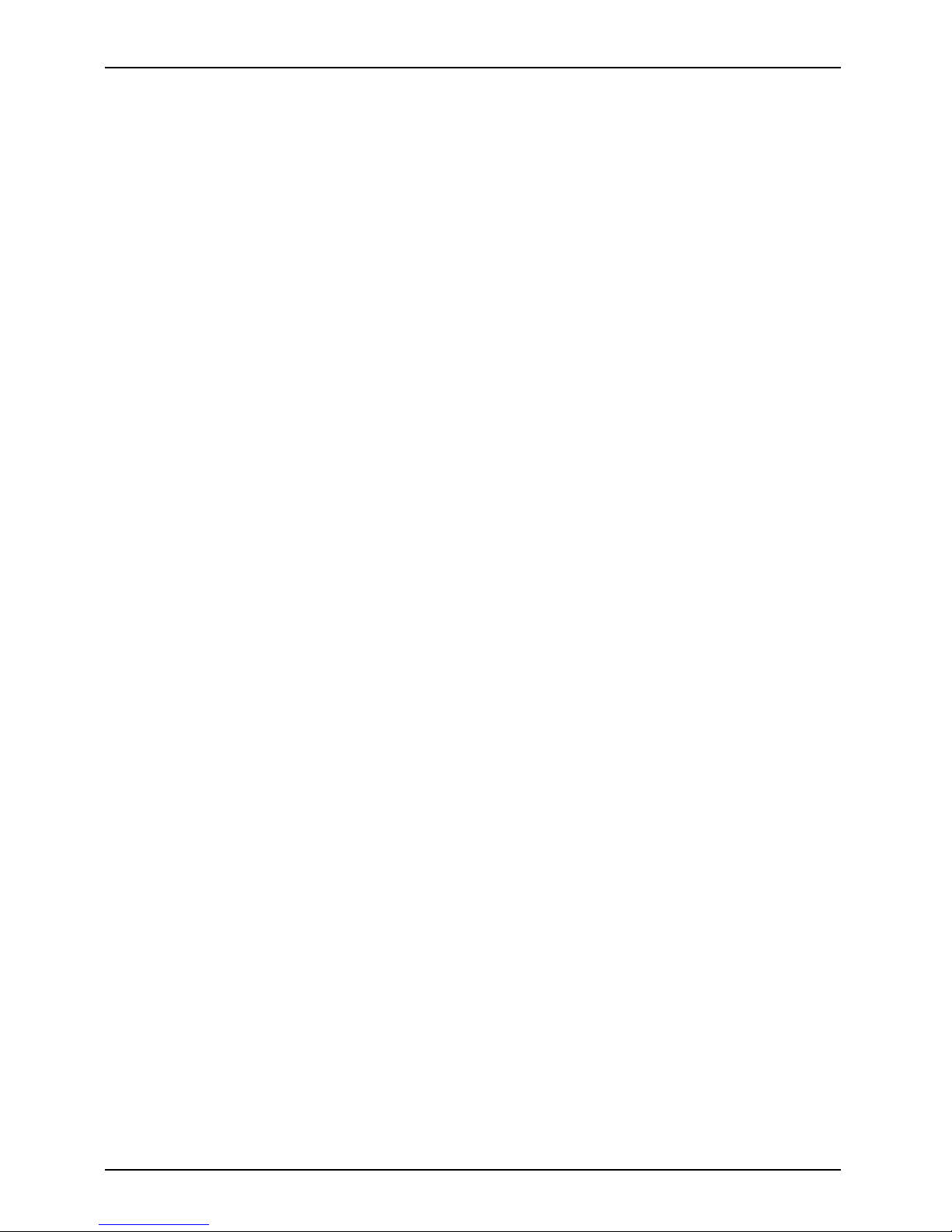
Contents
ConfiguringWLANaccess ........................................................... 42
Furtherinformation onWLAN andBluetooth ........................................... 42
NFC(NearFieldCommunication) ..................................................... 42
GPS ................................................................................... 42
Accessories for you r Tablet PC (optional) . ............................................. 43
Your Universal Docking Cradle / your Universal Charging Cradle with AC adapter (optional) .... 43
Cradle components . . ................................................................ 44
EthernetandLAN(onlywithUniversalDockingCradle) ................................ 45
Settingupthecradle ................................................................ 46
Removingtheattachmentfrom thecradle ............................................. 46
Connecting the Tablet PC to the cradle . . ............................................. 47
Disconnecting the Tablet PC from the cradle . ......................................... 48
Chip an d Pin shell (Ingenico iCMP compatible), (optional) .................................. 49
Magnetic Stripe Reader shell (optional) . . ................................................. 51
Smart Card shell(optional) .............................................................. 53
Rugged Case (optional) . ................................................................ 55
Full USB to LAN Conversion Adapter . . . . ................................................. 57
Security functions ..................................................................... 58
Using the security lock (optional) . ........................................................ 58
ConfiguringpasswordprotectioninBIOSSetupUtility ...................................... 59
Protecting BIOS Setup Utility (supervisor password and user password) . . ............... 59
Password prote ction for booting the operating system .................................. 60
Smart Card reader (optional) . ............................................................ 61
Mounting the Smart Card reader . . . . . ................................................. 61
InsertingtheSmartCard ............................................................. 62
Connecting externaldevices ........................................................... 63
Connecting an external monitor . . ........................................................ 63
HDMIport(UniversalDockingCradle only) ............................................ 63
Connecting USB devices (Tablet PC or Universal Docking Cradle) .......................... 64
Howto removeUSB devicescorrectly ................................................ 64
Audio combojack ....................................................................... 65
Settings in BIOS Setup Utility . . ........................................................ 66
StartingtheBIOSSetupUtility ........................................................... 66
ExitingBIOSSetupUtility ................................................................ 67
Exit Saving Changes - save changes and exit BIOS Setup Utility . . . . ................... 67
Exit Discarding Changes - R eject changes and exit BIOS Setup Utility ................... 67
LoadSetupDefaults– load default values ............................................. 67
Discard Changes - Discard Changes without exiting BIOS Setup Utility . . . ............... 67
Save Ch anges - save changes without exiting the BIOS Setup Utility . ................... 67
Save change s and power off ........................................................ 67
Troubleshootingandtips .............................................................. 68
Executingareset ....................................................................... 69
Forcedshutdown .................................................................... 69
Executea completereset:ResetBIOSSetuptothestandardvalues .................... 69
Helpifproblemsoccur ................................................................... 69
Recovering your FactoryImage .......................................................... 69
TheTabletPC’sdateortimeisincorrect .................................................. 69
Batteryindicatordoes notilluminate ...................................................... 70
TheTabletPC’stouchscreenremainsdark ................................................ 70
4 Fujitsu
Page 7
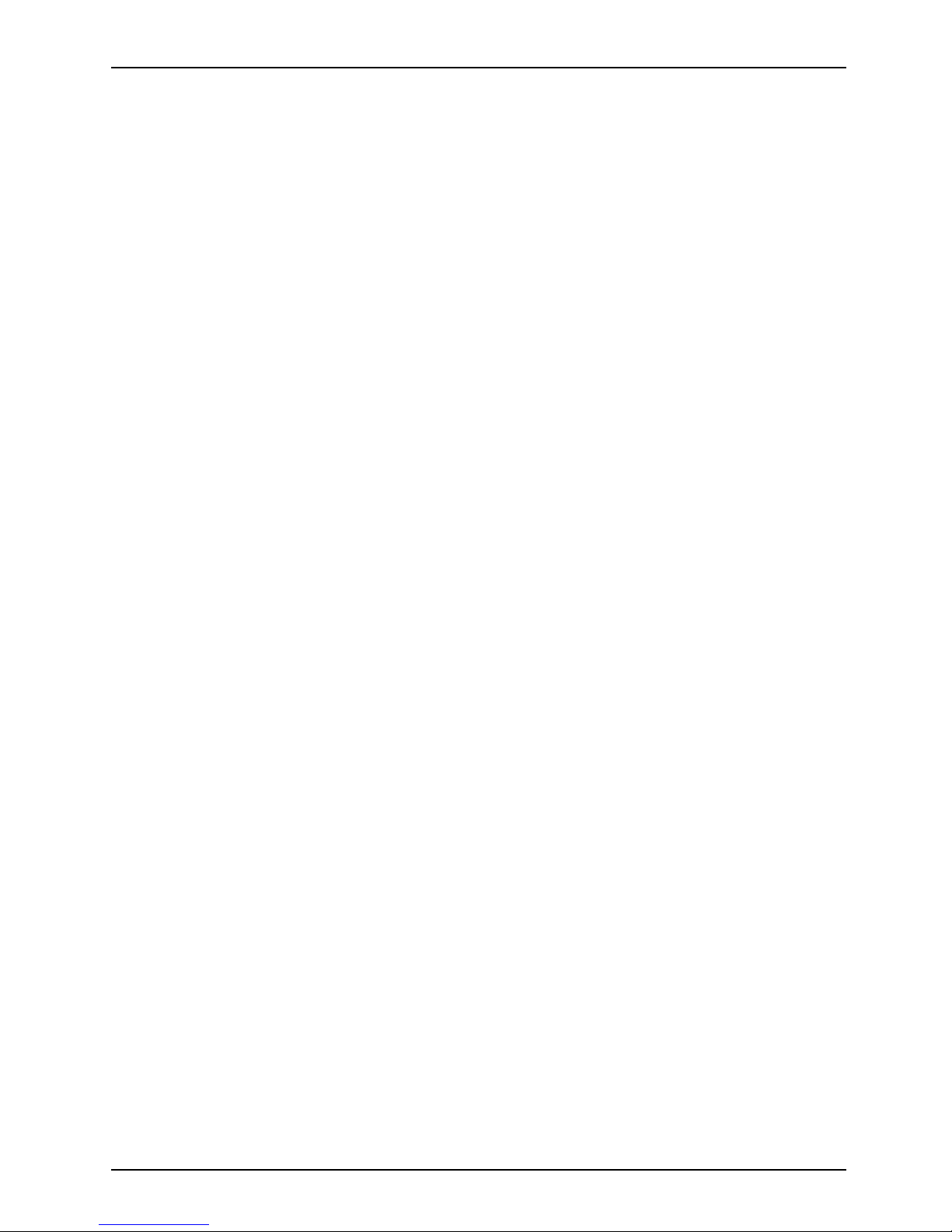
Contents
The display on the Tablet PC’s touchscreen is difficult to read. . ............................. 70
Theexternalmonitorremainsblank ...................................................... 71
Theexternalmonitorisblank ortheimageisunstable ..................................... 71
TheTabletPCdoesnotstartafterswitchon ............................................... 72
TheTabletPCstopsworking ............................................................. 72
The printer does not p rint . . . . . ........................................................... 72
The wireless connection to a network does not work . . . .................................... 73
Thebattery dischargestooquickly ........................................................ 73
Smart Card reader is not recognized . . . ................................................... 73
Smart Card PINforgotten ................................................................ 73
User and/or supervisor Smart Card lost . . . . . . ............................................ 74
Smart Card lost ......................................................................... 74
Error messagesonthescreen ........................................................... 75
Technical data ......................................................................... 76
TabletPC .............................................................................. 76
WLAN specifications .................................................................... 77
Rechargeablebattery ................................................................... 78
AC adapter . . .......................................................................... 78
AC adapte r only for Tablet PC (10 W) . . . . . ............................................ 78
AC adapter for operation with the Universal Docking Cradle or Universal Charging Cradle
(60 W, optional) . . . .................................................................. 78
Universal Docking Cradle (optional) . . . ................................................... 78
Universal Charging Cradle (optional) . . ................................................... 79
Chipand Pinshell (optional) ............................................................. 79
Magnetic Stripe Reader shell (optional) ................................................... 79
Smart Card shell(optional) .............................................................. 79
Rugged Case (optional) . . . . . . ........................................................... 79
Manufacturer’snotes .................................................................. 80
Disposalandrecycling .................................................................. 80
Recyclingyourbattery ............................................................... 80
DOC(IndustryCANADA)Notices ..................................................... 80
ENERGYSTARCompliance ......................................................... 82
Declarationsofconformity ............................................................. 83
FCC andICRegulatoryInformation .................................................... 84
Regulatory Notes and Statements . ....................................................... 84
WirelessLAN, Healthand Authorizationfor use ........................................ 84
Regulatory Information/D isclaimers ................................................... 84
FederalCommunicationsCommissionandIndustry Canadastatement: .................. 84
Déclaration d’Industrie Canada ....................................................... 85
FCCInterference Statement ......................................................... 85
FCC Radio Frequency Exposure statement ............................................ 85
Déclaration de la FCC/d’Industrie Can ada sur l’exposition aux radiofréquences . .......... 86
Exportrestrictions ................................................................... 86
Restrictionsconcernantl’exportation .................................................. 86
Canadian N otice . . .................................................................. 86
Avis pour le Canada . . . . . . ........................................................... 87
Appendix .............................................................................. 88
Before Using the Optional Wireless LAN . . . . . . ............................................ 88
WirelessLANDevicesCoveredbythisDocument ...................................... 88
Fujitsu 5
Page 8
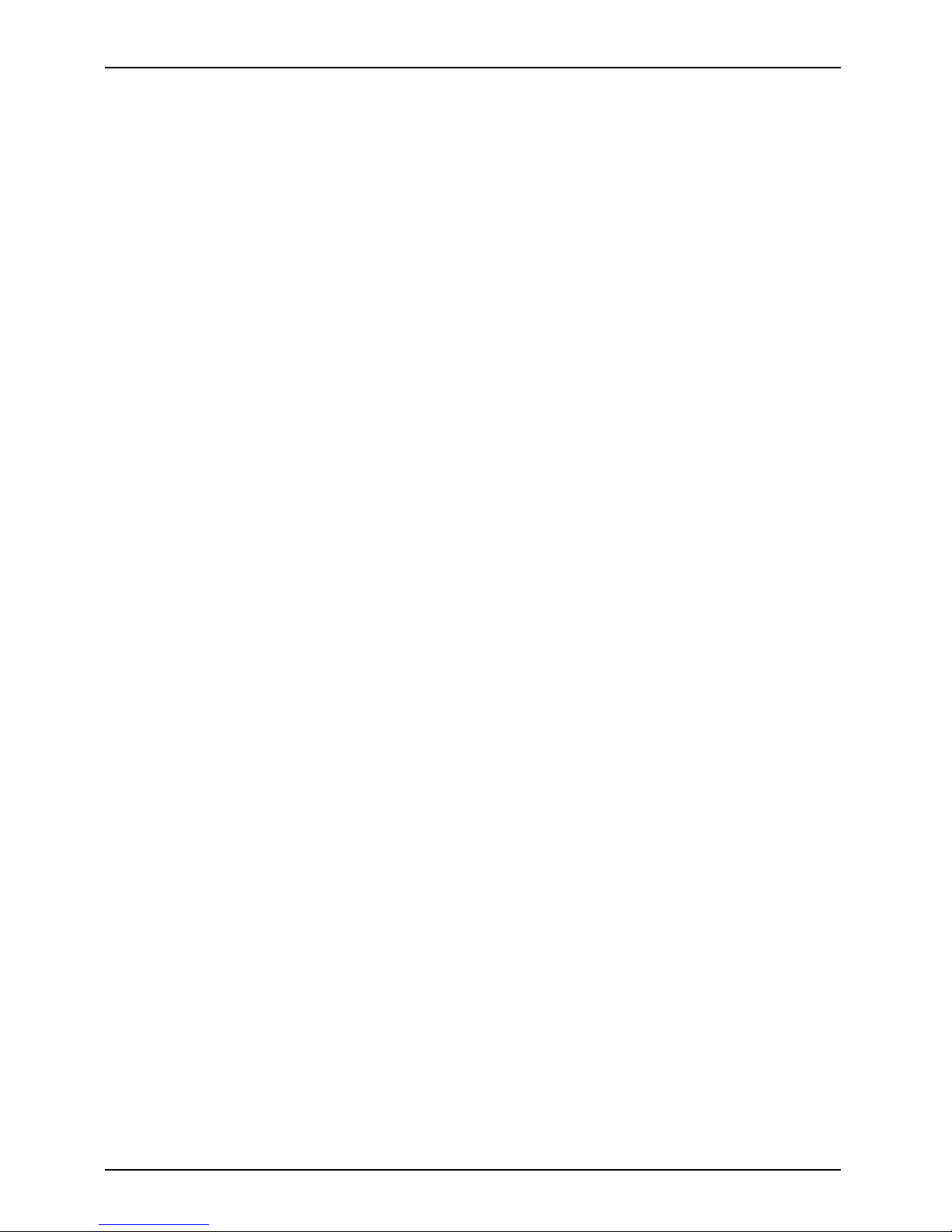
Contents
Characteristics oftheWLAN Device .................................................. 88
Wireless LAN Modes Using this Device . . ............................................. 88
Deactivating/DisconnectingtheWLANDevice ......................................... 91
ConfiguringtheWirelessLAN ............................................................ 91
Connection to the network . . . ........................................................ 91
TroubleshootingtheWLAN ........................................................... 92
Image Backup and Recovery Procedures ................................................. 93
CreatingaBackupofBootable Disk andRecovery Image .............................. 94
RECOVERYOURSYSTEM WHEN THEHARDDRIVEISSTILLACCESSIBLE ............. 95
Using theRecovery andUtilityTools .................................................. 95
Restore the Recovery Image from Hidden Partition . . . .................................. 97
RECOVERYOURSYSTEM WHEN THEHARDDRIVEISNOTBOOTABLE ................ 98
RestoretheRecoveryImage forFullHardDrive ....................................... 98
Recovering Your Recovery Image Using Recovery and Utility (for new hard drive or
non-bootableharddrive) ............................................................. 99
Installing theSoftwareaftertheRecoveryImageisRestored ............................ 100
Index .................................................................................. 103
6 Fujitsu
Page 9
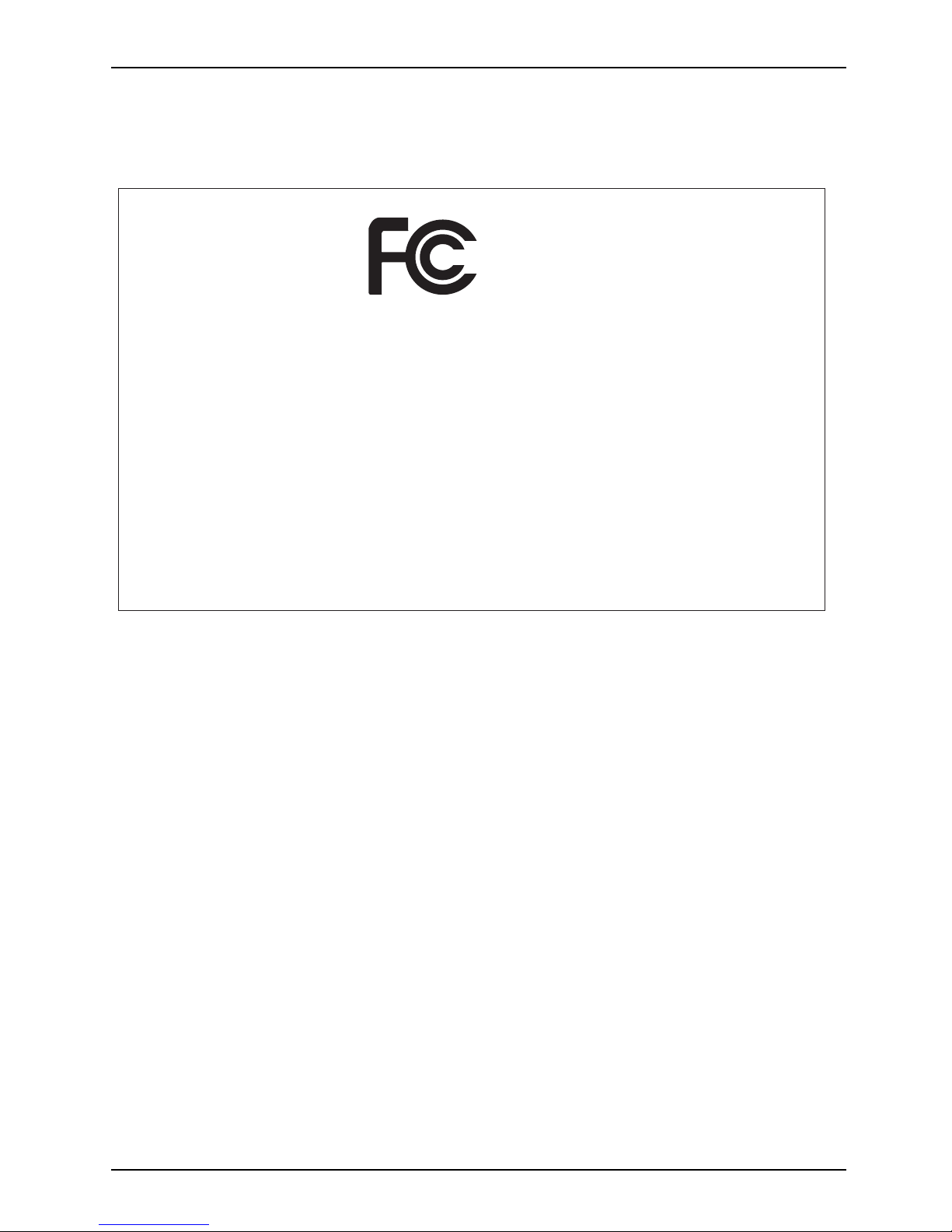
Declarations of conformity
Declarations of conformity
DECLARATION OF CONFORMITY
according to FCC Part 15
Responsible Party Name: Fujitsu America, Inc.
Address: 1250 E. Arques Avenue
Sunnyvale, CA 94085
Telephone: (408) 746-6000
Declares that product: Base Model Configuration: STYLISTIC V535
Complies with Part 15 of the FCC Rules.
This device complies with Part 15 of the FCC rules. Operations are subject to the
following two conditions: (1) This device may not cause harmful interference. (2) This
device must accept any interference received, including interference that may cause
undesired operation.
Fujitsu 7
Page 10
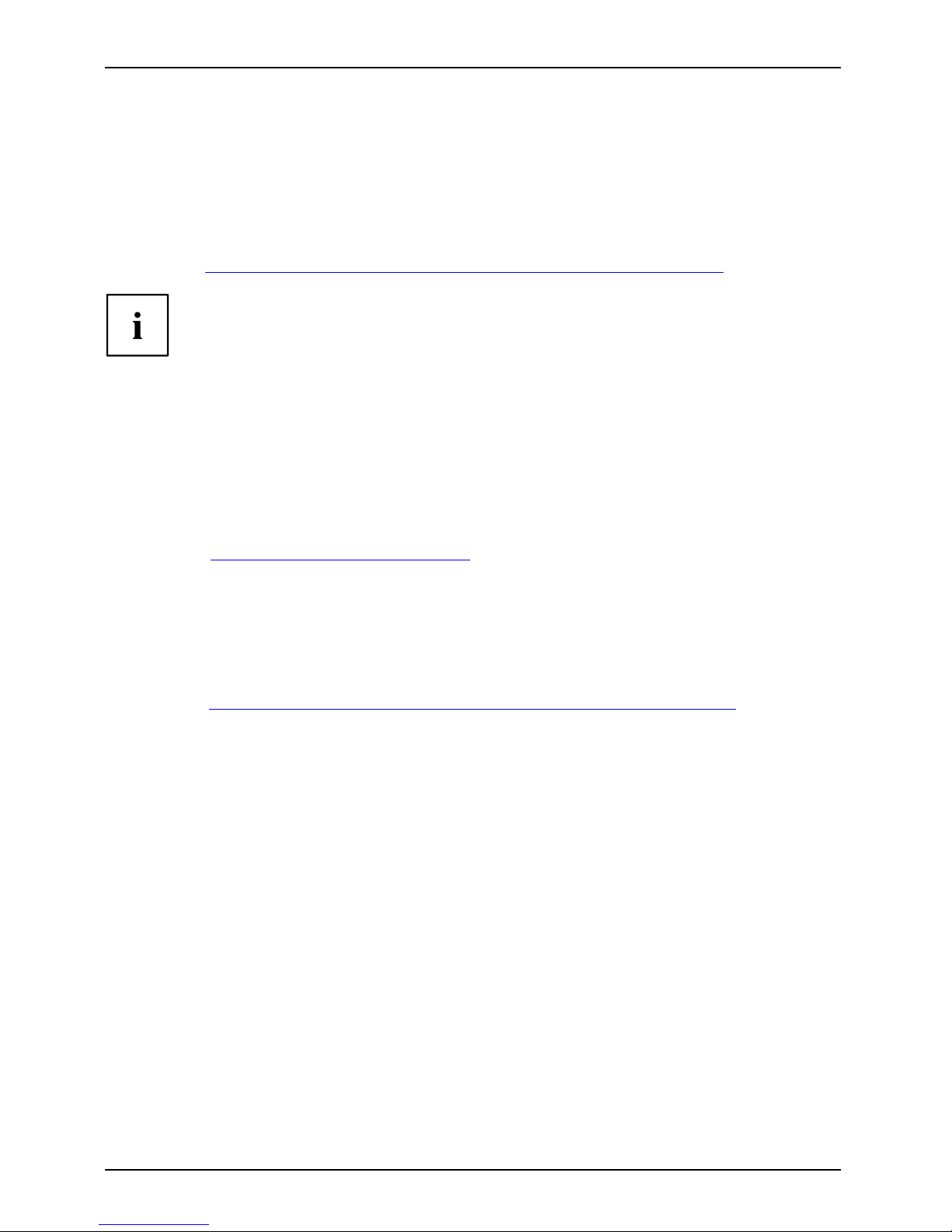
Fujitsu Contact Information
Fujitsu Contact Information
Service and Support
You can co ntact Fu jitsu Service and Support in the following ways:
• Toll free phone: 1-800-8Fujitsu (1-800-838-5487)
• Website: "
http://solutions.us.fujitsu.com/www/content/support/contact/index.php"
Before you place the call, have the following information ready so that the customer
support representative can provide you with the fastest possible solution:
• Product name
• Product configuration number
• Product serial number
• Purchase date
• Conditions under which the problem occurred
• Any error messages that have occurred
• Type of device connected, if any
Fujitsu Shopping Online
Please go to "
http://www.shopfujitsu.com/store/ ".
Maintaining Latest Configuration
To ensure that you always have the most current driver updates related to your system, occasionally
access the Fujitsu Software Download Manager (FSDM) utility. Th e FSDM utility is available from
the Fujitsu Support site. FSDM will allow you to view a list of the most current d rivers, utilities
and applications to determine whether you have the latest versions. If you have a Windows 7
or or Windows 8/8.1 operating system, you will need to go to the Support Site to download the
FSDM Utility: "
http://support.fujitsupc.com/CS/Portal/support.do?srch=DOWNLOADS".
Limited Warranty
Your STYLISTIC Tablet PC is backed by a Fujitsu International Limited Warranty. Check the service
kit that came with your Tablet PC for the Limited Warranty period and terms and conditions.
8 Fujitsu
Page 11
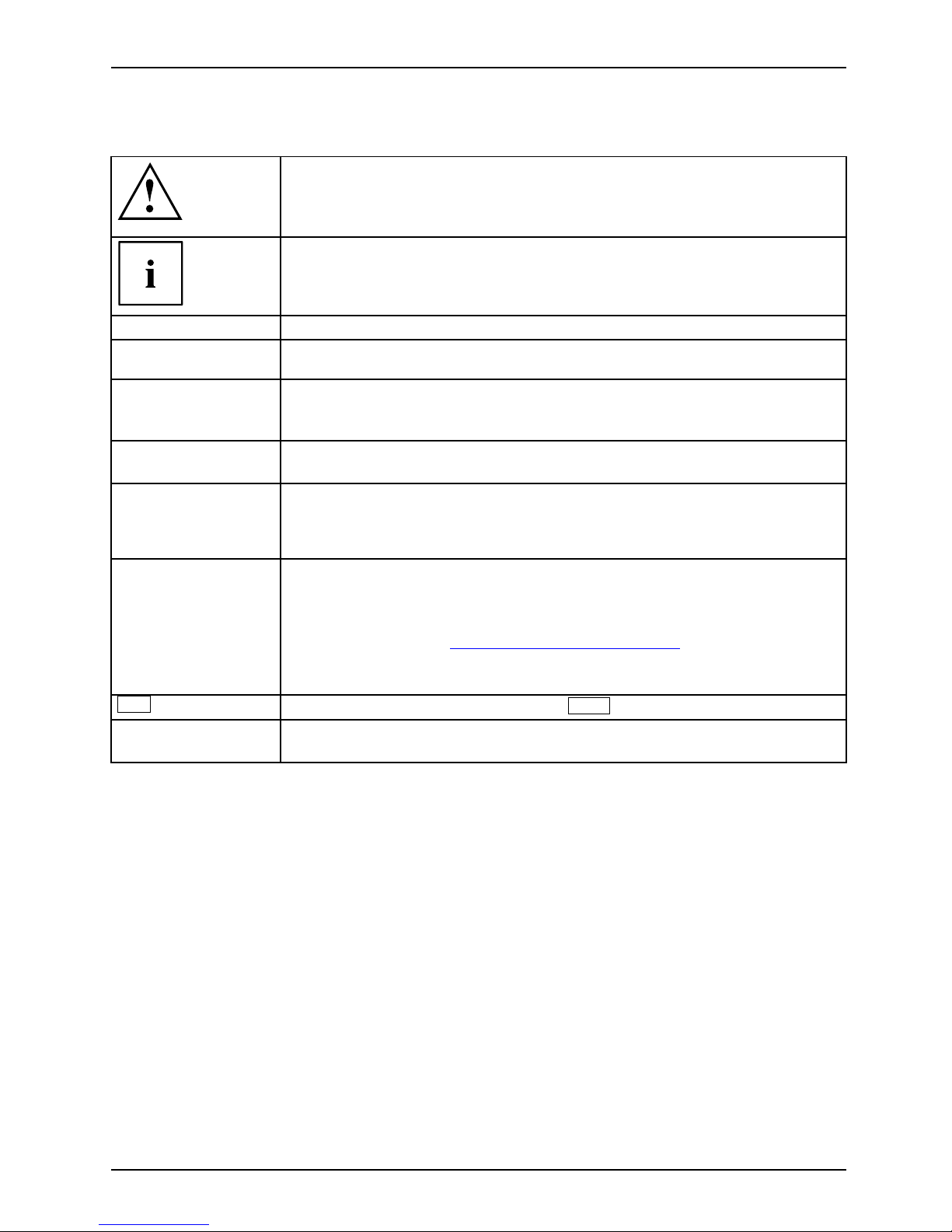
Fujitsu Contact Information
Notational conventions
Pay particular attention to text marked w ith this symbol. Failure to observe
this warning will endanger your life, will da m age the device or lead to loss
of data. The warranty will be invalidated if the device becomes defective
through failure to observe these w arnings.
Indicates important informa
tion which is required to use the device properly.
►
indicates an activity that must be performed
indicates a result
This style
indicates data entered
using the keyboard in a program dialogue or at
the command line, e.g.
your password (Name123)oracommandusedto
start a program (star
t.exe)
This style
indicates information that is displayed on the screen by a program, e.g.:
Installation is complete.
This style
indicates
• terms and tex ts used in a software interface, e.g.: Click on Save.
• names of programs or files, e.g. Windows or setup.exe.
"This style" indicates
• Cross-references to anothe r section, e.g. "Safety information"
• cross-references to an external source, e.g. a web address: For m ore
information, go to "
http://solutions.us.fujitsu.com/"
• names of CDs, DVDs and titles or designations of other materials, e.g.:
"CD/DVD Drivers & Utilities" or "Safety/Regulations" manual
Key
indicates a key on the keyboard, e.g:
F10
This style indicates terms and text that are emphasized or highlighted, e.g.: Do not
switch off the device
Fujitsu 9
Page 12
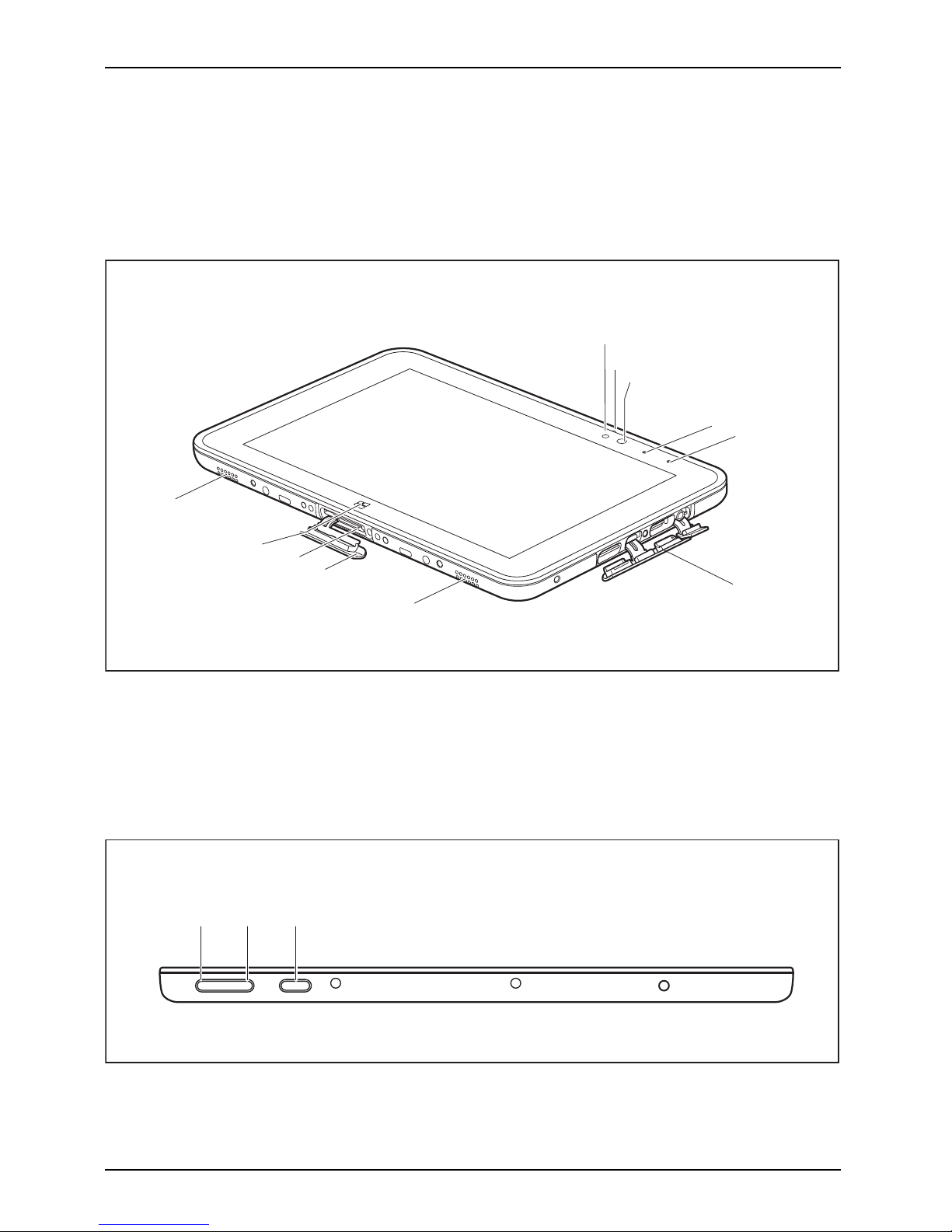
Ports and controls
Ports and controls
This chapter presents the individual hardware components of your device. It gives an
overview of the indicators and connections of the device. Please familiarize yourself
with these items before you start to work with the device.
Front
1
2
3
7
4
9
10
5
7
6
8
1 = Ambient light sensor
2 = Microphone
3 = Webcam
4 = Webcam LED
5 = Battery charging indicator
6 = Port cover
7 = Speaker
8 = Docking port cover
9 = Docking port for cradle
10 = Windows button
On top of the device
1 2 3
1 = Increase v o lume button
2 = Decrease volume button
3 = ON/OFF butto n
10 Fujitsu
Page 13

Ports and controls
Right-hand side (with closed and open covers)
2 4
1
1
2 3 4
3
1 = Memory card slot (micro SD)
2 = Micro USB port (only for connection
of the AC adapter)
3 = USB port ( USB 2.0)
4 = Audio combo jack (mic / headphones)
Fujitsu 11
Page 14
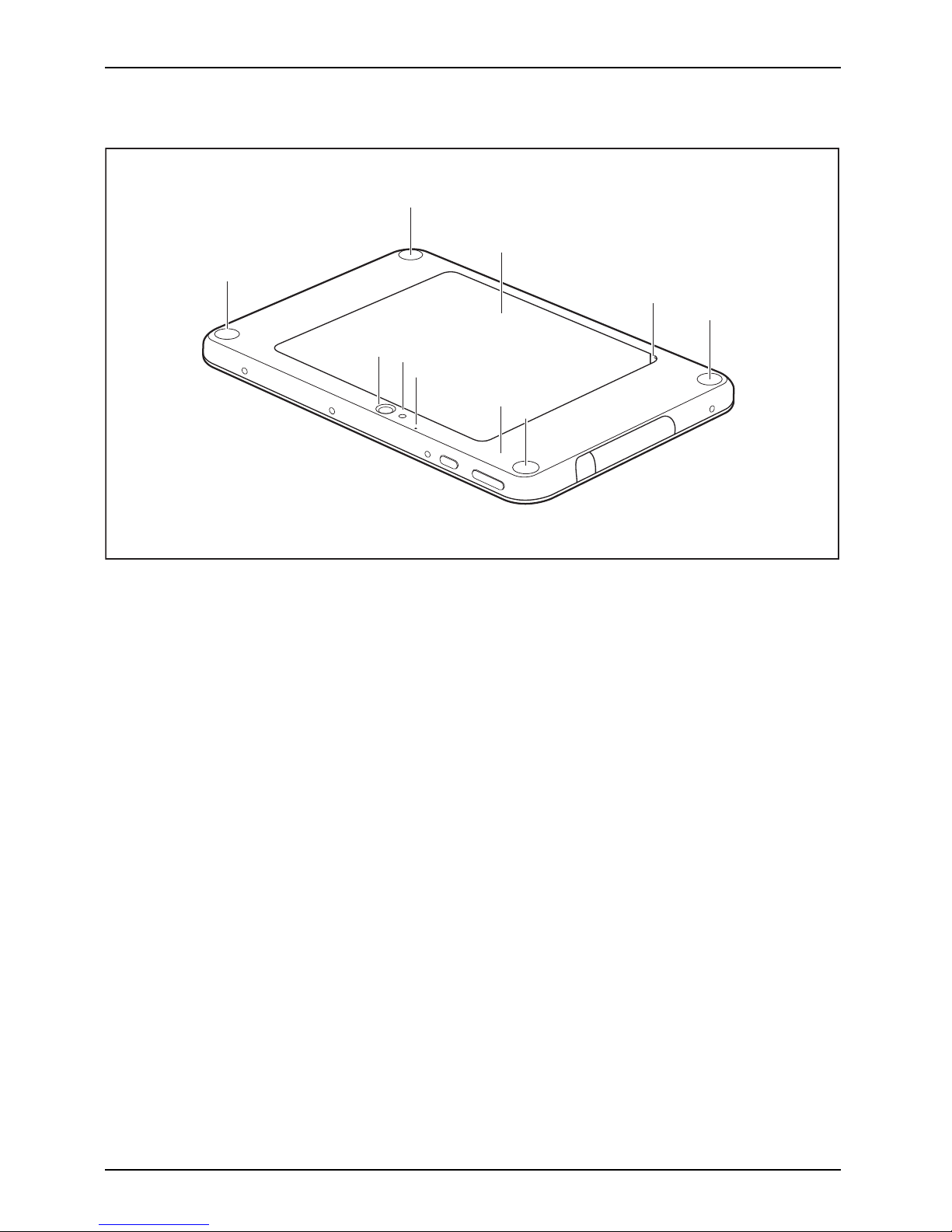
Ports and controls
Rear
7
3
1
1
6
5
4
2
1
1
1 = Mounting points (screw holes) for securing
accessories, protected by covers
2 = Battery compartment with cover
3 = Opening for easy removal of the
battery cover
4 = NFC (Near Field Communication)
5 = Microphone
6 = Camera light
7=Webcam
12 Fujitsu
Page 15
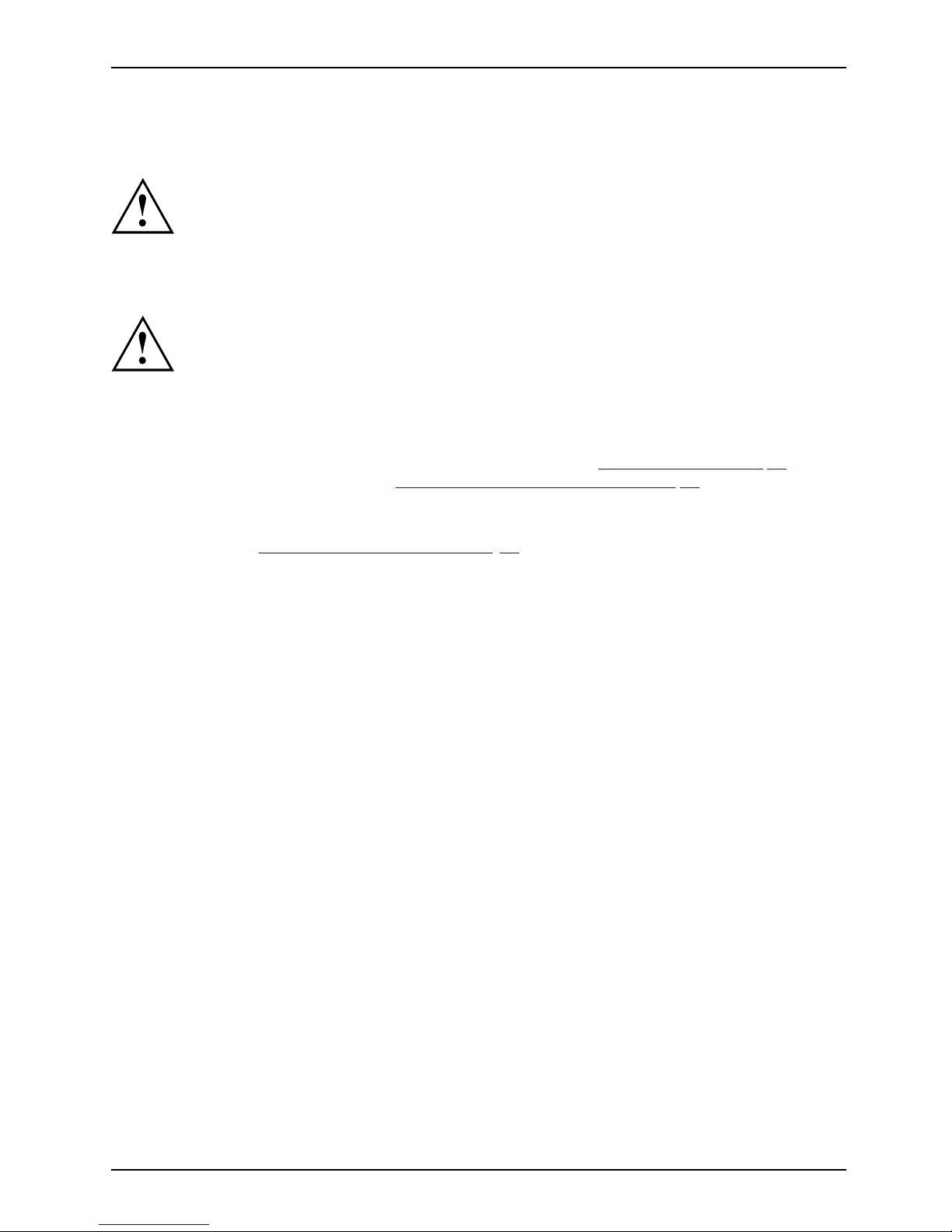
Important notes
Important notes
ImportantnotesNotes
This chapter contains essential safety information which must be followed when working
with your Tablet PC. The other notes provide useful information about your Tablet PC.
Safety instructions
SafetyinformationInformation,
Please follow the safety notes provided in the "Safety/R egulations" m an ual
as well as the safety notes given below.
Please pay special attention to the sections in the manual marke d
with the symbol on the left.
When connecting and disconnecting cables, observe the relevant
notes in this operating manual.
Read the information on the ambient conditions in the "
Technical data", Page 76 chapter
and the information in the "
First-time setup of your device", Page 18 chapter before
preparing your Tablet PC for use and switching it on for the firs t time.
When cleaning the device, please observe the relevant notes in the
section "
Cleaning the Tablet PC", Page 17.
Pay attention to the additional safety notes for devices with wire less components
provided in the "Safety/Regulations" manual.
When handling this device, you come into contact with lead, a chemical which in
California is held to be a possible cause of birth defects and other damage to fertility.
Wash your hands after using the device.
This Tablet P
C complies with the relevant safety regulations for data processing equipment. If
you have ques
tions as to whether you can set up the Tablet PC in the intended environment,
please conta
ct your sales outlet or our hotline/service desk.
Fujitsu 13
Page 16

Important notes
Additional safety notes for devices with
wireless comp on en ts
WirelesscomponentsWirelessLANBluetooth,Safetynotes
If a radio component (Wireless LAN, Bluetooth) is integrated in your Tablet PC, you must be
sure to observe the following safety precautions concerning your Tablet PC:
• Switch off the wireless components when you are in an aircraft or driving in a car.
• Switch off the wireless components when you are in a hospital, an operating
room or near a medical electronics system. The transm itted radio waves
can impair the operation of medical devices.
• Switch off the wireless components, when you let the device get near flammable
gases or into hazardou s environments (e.g. gas statio n, paint stores), as the
transmitted radio waves can cause an explosion or a fire.
For further information on how to switch the wireless components on and off, refer
to section "
Switching the wireless components on and off", Page 41.
Protecting the display screen
Depending on your
device configuration, where applicable your device is not waterproof.
In this event, do
not pour liquids onto the device and do not wash it with a we t cloth.
Do not place ite
ms on the top of the display, or damage may occur.
The warranty do
es not cover a scratched screen.
Energy saving
NotesEnergyPowersaving
If you will not be using your Tablet PC, switch it off. Switch off any connected external devices when
they are not in use. If you use the energy-saving functions, the Tablet PC u ses less power. If you do
this, you will be able to work longer with the Tablet PC before having to recharge the battery.
The energy efficiency is increased and environmental p ollution i s reduced.
You save money and help protect the environment.
Energy saving under Windows
► Make use of the available energy-saving functions as described in chapter
"
Using the energy sa ving functions", Page 38.
Your Tablet PC is fitted with eMMC memory. Please not e that this
technology does not support sleep mode.
14 Fujitsu
Page 17
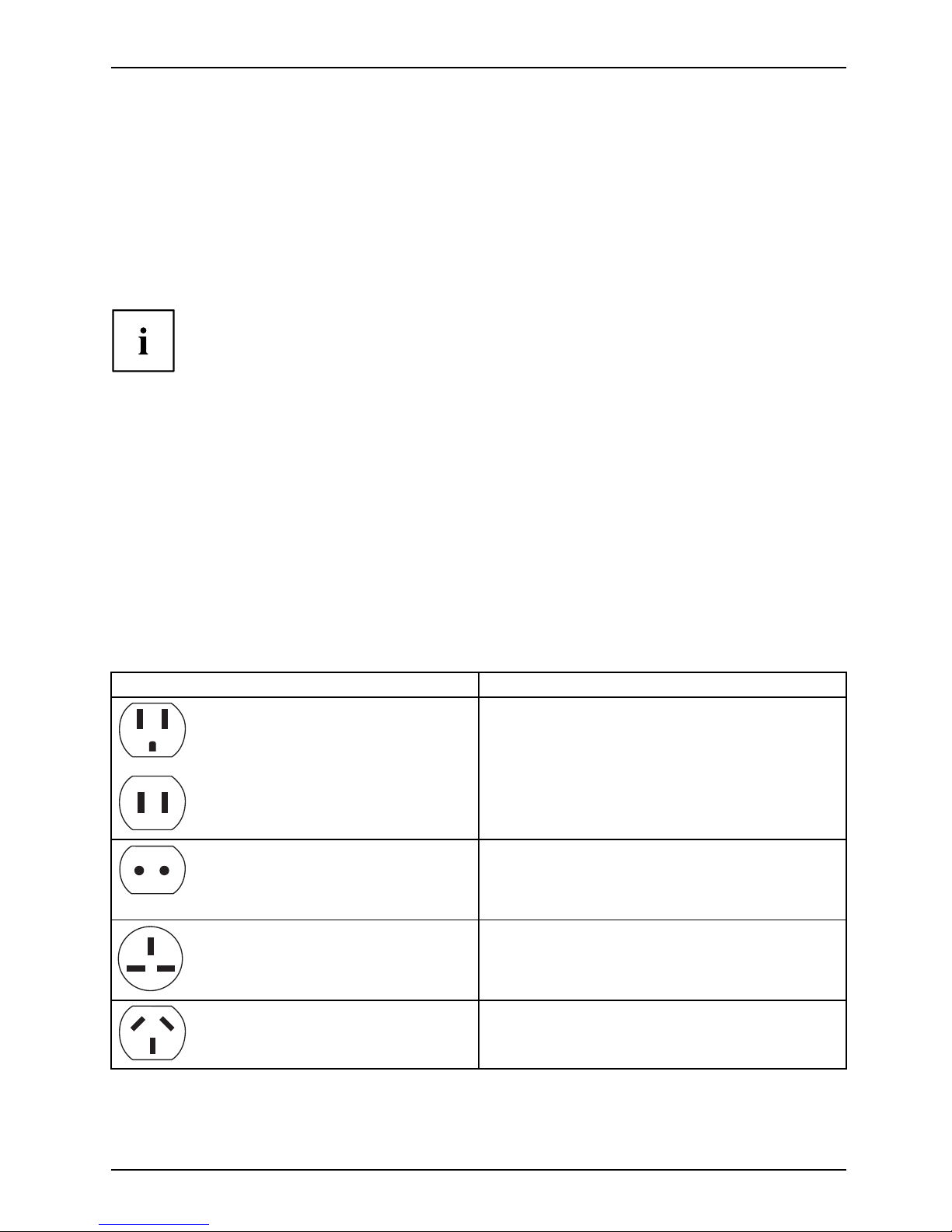
Important notes
Traveling with your Tablet PC
MobileoperationNotesTra nsportationTabletPC
Please follow the instructions below when traveling with your Tablet PC.
Before you travel
► Switch off the radio component for data security reasons. With data traffic via a wireless
connection, it is also possible for unauthorized third parties to receive data.
Information on activating data encryption is provided in the documentation
for y our radio component.
► If you want to use your Tablet PC during a flight, ask the flight attendants to see if it is safe to use it.
When traveling in other countries
► If you are traveling abroad, check that the AC adapter can be operated with the
local AC voltage. If this is not the case, obtain the appropriate AC adapter for
your Tablet PC. Do not use any other converter!
► Check whether the local AC voltage and the A C cable are compatible. If this is not
the case, buy an AC cable that suits the local conditions.
► Enquire with the appropriate government office of the country you will be travelling in as to
whether you may operate the radio component integrated in your Tablet PC there.
► Take the necessary travel adapters with you when traveling abroad. Check in the following
table for which travel adapters you will need, or ask your travel organizer.
Power connection Travel destination
United State
s, Canada, Mexico, parts of Latin
America, Jap
an, Korea, Philippines, Taiwan
Russia an
d the Commonwealth o f Independent
States (C
IS), much of Europe, parts of Latin
America
, the Middle East, parts of Africa, Hong
Kong, In
dia, much of south-east Asia
United Kingdom, Ireland, Malaya, Singapore,
parts of Africa
China, Australia, New Zealand
Fujitsu 15
Page 18
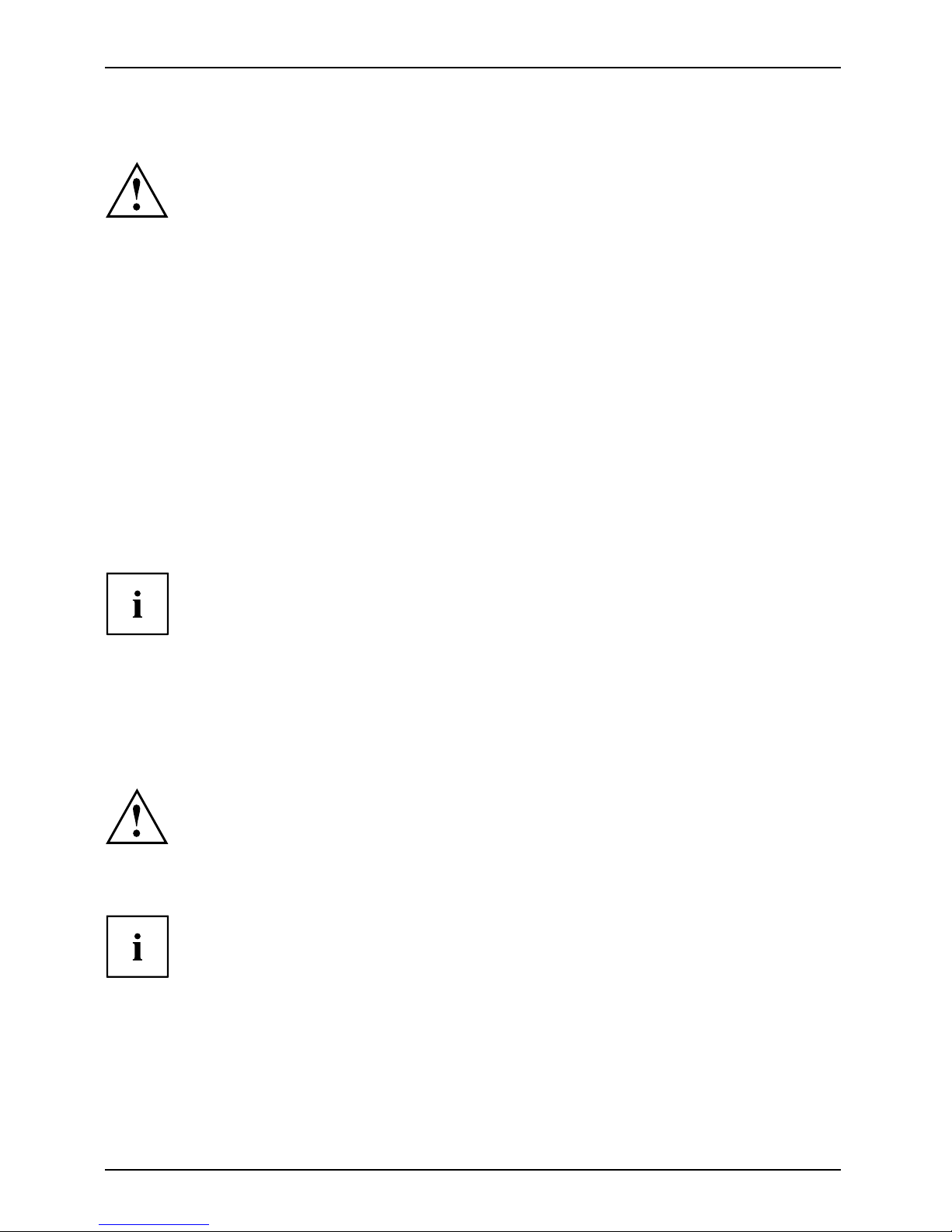
Important notes
Transporting the Tablet PC
Protect the Tablet PC from severe shocks and e xtreme temperatures
(e.g. direct sunlight in a car).
• Do not transport yo ur Tablet PC while it is turned on.
• Carry your Tablet PC with you while traveling. Do not check it in as baggage.
• Never put your Tablet PC through a metal detector. Have it hand-inspected by
security personnel. You can however put your Tablet PC through a properly
tuned X-ray machine. To avoid problems, place it c lose to the entrance of
the machine and remove it as soon as possible or have it hand-inspected by
security personnel. Security officials m ay require you to turn your Tablet PC
on. So make sure you have a charged battery on hand for this.
► Switch the Tablet PC off
.
► Unplug the AC plug of the AC adapter and all external devices from the power outlets.
► Disconnect the AC ad
apter cable and the data cables for all external devices.
► To protect against damaging jolts and bumps, use a suitable Tablet PC
carrying case to transport your Tablet PC.
Protection against splashed water and dust
Your Tablet PC is r
esistant to splashed water and dust according to IP65. However,
the slot covers
must be firmly closed during contact with water or dust.
Protection class IPX5 stipulates that the tablet can be operate d normally after it has been sprayed
with water for a t least 3 minutes through an opening of 6.3 mm / 0.25 inches diameter and with a
flow rate of 12.5 liters of water per minute from a distance of about 3 meters / 118.11 inches.
Furthermore, protection class IP6X stipulates that the Tablet PC can be left in an environment with
dust particles of up to 75 μm diameter for 8 hours and can then still be operated safely.
To ensure that the device remains protected against splashed water and
dust, all covers of the device must always remain closed. Otherwise, water
can enter the Tablet PC and cause a malfunction.
If the Tablet PC comes into contact with salt w ater, soft drinks or
mud, it must be w ash ed off immediately.
Please note the warranty does not cover damage or defects caused by improper
use of your device. This also includes the use in environments where the
relevant IP rating limitations are exceeded. Accessories including battery, AC
adapter, adapter cables, etc. are not themselves resistant to splashed water
and dust and must therefore be treated with care.
16 Fujitsu
Page 19

Important notes
Cleaning the Tablet PC
Always switch your Tablet PC off for cleaning.
Although your Tablet PC is resist ant towards splashed water and dust, you
should nonetheless p revent water or dirt from penetrating the Tablet PC and
prevent accessories from becoming wet or dusty.
The AC ad apter, cradle an d other accessories are neither watertight nor dust-resistant.
Do not use them in a bathroom, in very humid environment or in places where it may rain.
Only use cleaning products designed for computers. Conventional household cleaners
and polishes can damage the lettering on the Tablet PC, the paint or the Tablet PC itself.
Only clean the display surface with a very soft, slightly damp cloth. Rough
rubbing with a dry cloth can damage the screen. Residual water drops
or dirt on the monitor can cause marks.
If the Tablet PC is cleaned with alcohol, thinners, petrol or solvent, the
lettering may become illegible or the paint may blister.
Thecasingsurface
s can be cleaned with a dry cloth. If the Tablet PC is particularly dirty,
use a damp cloth so
aked in water with a mild cleaning agent, and well wrung out.
Do not clean the re
cesses directly with cotton buds.
Further inform
ationoncleaningtheTabletPC
The Tablet PC does not float.
If the Tablet PC is e xpo sed to water or other liquids with its connections
open, liquid can penetrate the Tablet PC and cause a m a lfunction. Do not
continue to use the Tablet PC. Switch it off and contact our hotline / our
service desk (see enclosed list of service desks or visit our website at:
"
http://solutions.us.fujitsu.com/www/content/services/professional_services/mobile/").
Fujitsu 17
Page 20
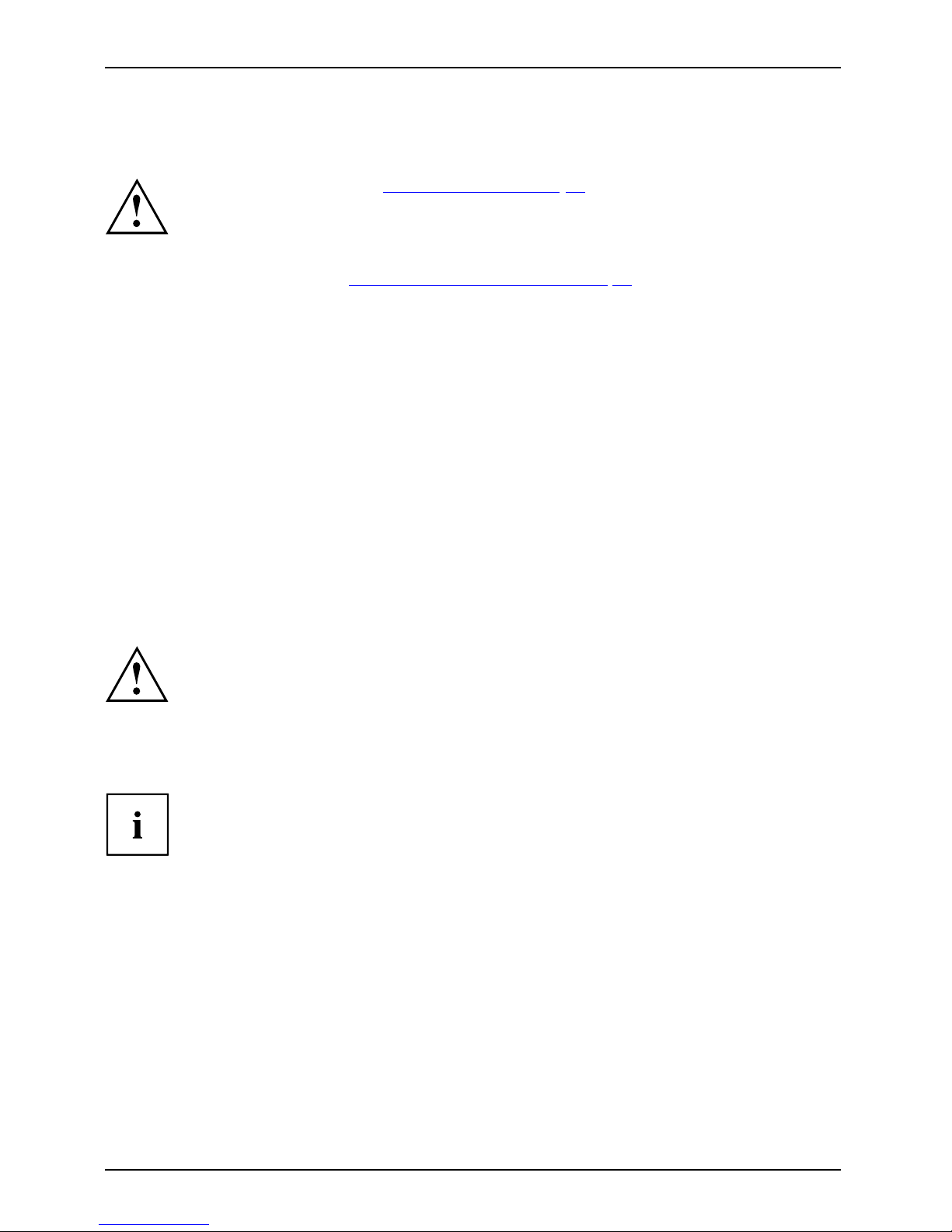
First-time s etu p of your device
First-time setup of your devic
e
First-timese tupGettingstarted
Please read the chapter "Important notes", Page 13.
If your device is equipped with a Windows operating system, the necessary
hardware drivers an d supplied software are already pre-installed.
Beforeswitchingitonforthefirst time, connect the device to the AC voltage using
the AC adapter, see "
Connecting the AC ada pter", Page 20. The AC adapter must
remain co nnected during the whole of the installation process.
A system test is performed when your device is first switched on. Various messages
can appear. The display may remain dark for a short time or may flicker.
Please follow the instructions on the screen.
NEVER switch off your device during the first-time setup process.
On delivery, the battery can be fou nd in the battery compartment or in the accessories kit.
The battery must be charged if you want to operate your device using the battery.
When used on the move, the built-in battery provides the device with the ne cessary power. You
can increase the operating time by using the available energy-saving functions.
For instructions on how to connect external devices (e.g. mouse, printer) to your Tablet
PC, please refer to the operating manual for your device.
Unpacking and
checking the device
If you find that damage has occurred during transport, please notify
your local sales outlet immediately!
► Unpack all the individual parts.
PackagingTranspo rt
► Check your
device for any visible damage which may have occurred during transportation.
You ma y ne
ed to reuse the packaging in the future, for example if
you need t
o ship your device.
18 Fujitsu
Page 21
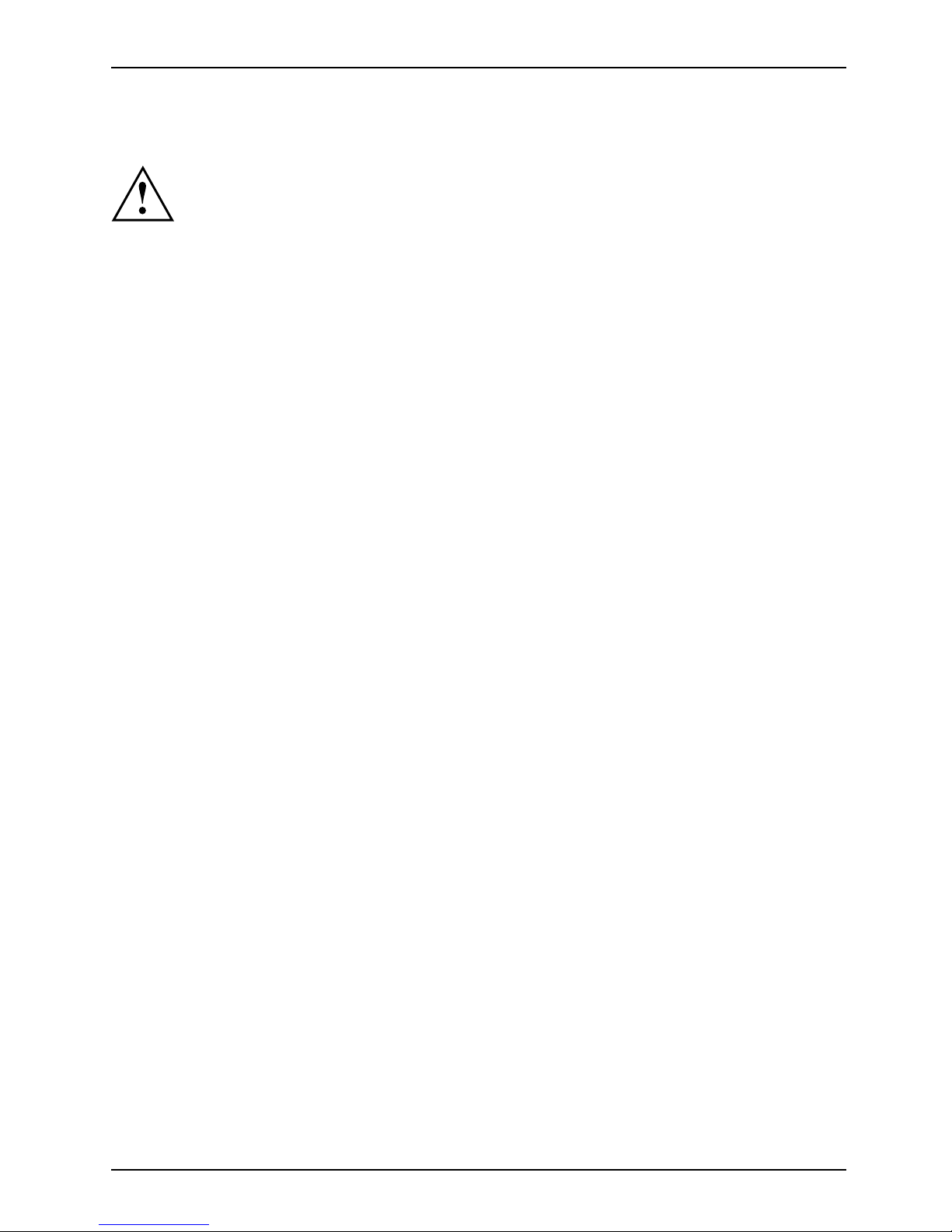
First-time setup of your device
Choosealocation
ChoosealocationSetupACadapter
Choose a suitable location for the device before setting it up. In doing
so, please follow these instructions:
• Never place the device or the AC adapter on a heat-sensitive surface.
The surface could be damaged as a resu lt.
• Never place the device on a soft surface (e.g. ca rpeting, upholstered furniture,
bed). This can result in damage caused by overheating.
• The back of the device heats up during normal operation. Prolonged contact
with skin can become unp leasant or even result in burns.
• Place the device on a stable, flat, non-slippery surface. Please note that the
rubber feet of the device may mark certain types of delicate surfa ces.
• Keep other objects at least 100 mm / 4 inches away from the device
and its AC adapter to ensure adequate ventilation.
• Do not expose the device to extreme environmental conditions. Protect
the device against dust, humidity and heat.
Fujitsu 19
Page 22
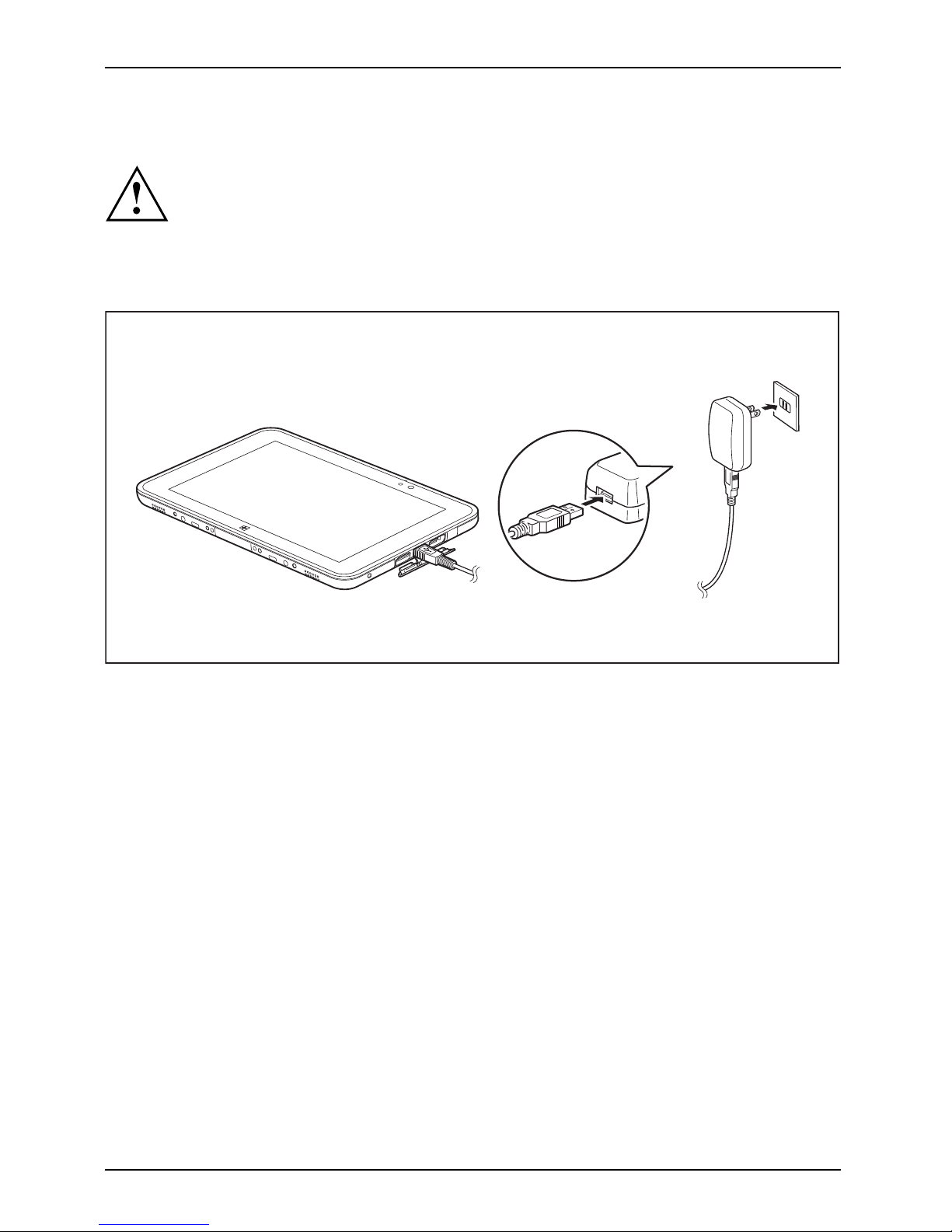
First-time s etu p of your device
Connecting the AC adapter
MakingreadytouseACada pter
Observe the safety notes in the enclosed "Safety/Regulations" manual.
The supplied A C cable conforms to the requirements of the country in which
you purchased your device. Make sure tha t the AC cable is approved for
use in the coun try in which you intend to use it.
The adapter must only be used with the manufacturer supplied USB cable. DO NOT
CONNECT OR USE a third party or aftermarket USB charging cable.
1
2
3
► Open the cover of the micro USB port as shown.
► Connect the m
icro USB connector of the power cable (1) to the Tablet PC.
► Connect the connector of the power cable (2 ) to the AC adapter.
► Plug the AC
adapter into the power outlet (3).
20 Fujitsu
Page 23
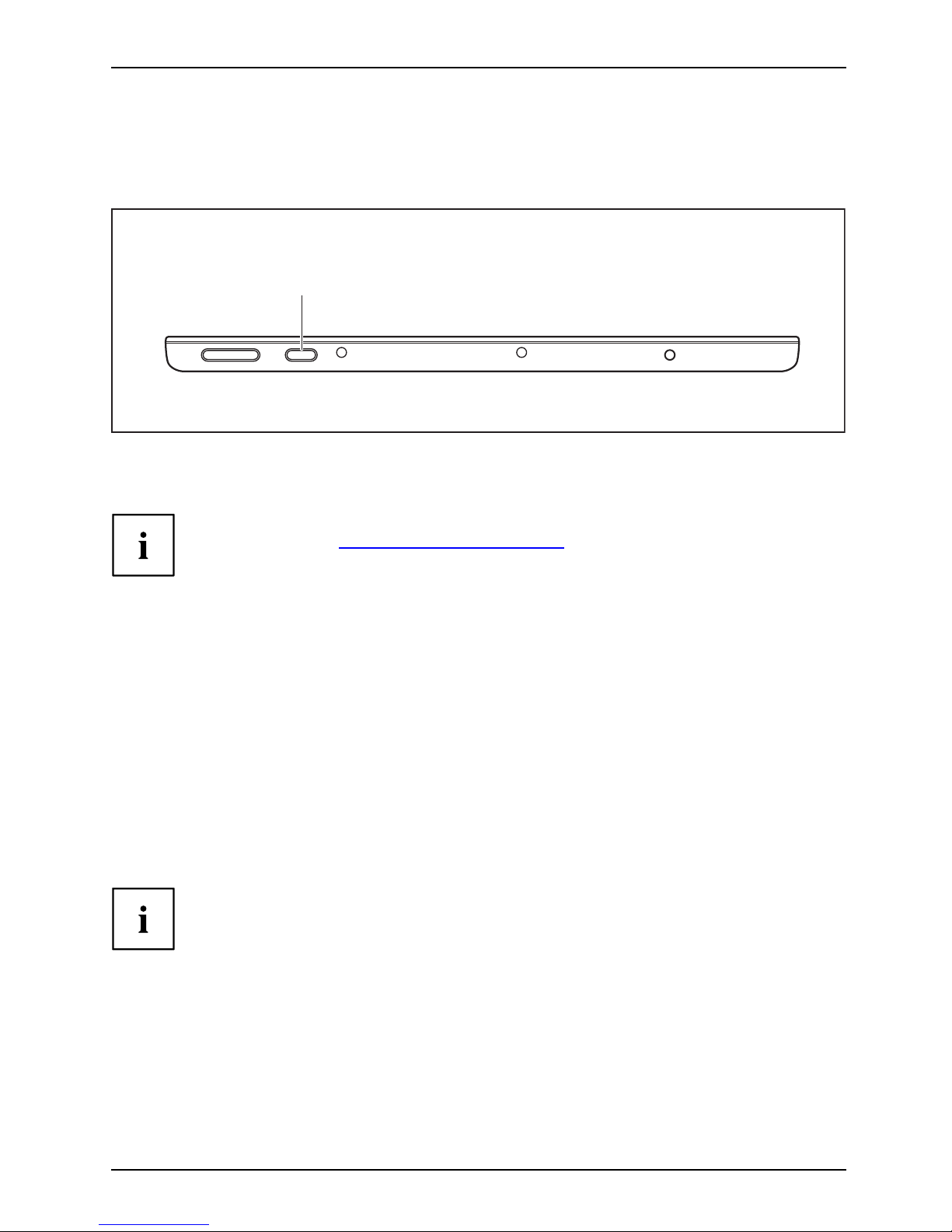
First-time setup of your device
Switching on the device for the first time
Switchingonforthefirsttime
To make it easier to use your device for the first time, the operating system
is pre-installed on the hard disk.
1
► Press the ON/OFF button (1) for about one second to switch the device on.
► During the instal
lation process, follow the on-screen instructions.
You ca n find infor
mation and help on the Windows operating system functions
on the Internet a
t "
http://windows.microsoft.com".
If a Windows 8.1
operating system is installed on your Tablet PC, a tutorial is
automaticall
y started when a new user logs on for the first time, which shows
you how to use t
he new functions of Windows 8.1.
Installing Bonus Apps
BonusApps
After you have started your system the first time, you will see a B onu s Apps icon on your desktop.
► Click on the icon to see which additional applications are available for you to install.
Applications that are already installed appear in grey, those tha t are
available for installation appear in blue.
► Select the applications you wish to install by selecting the checkbo x adjacent to your selection.
or
► Click Select All if you would like to install all available applicat ions.
► To confirm your selection, click Install.
Note that in some cases (depending upon which application was selected for
installation) after installation completes, the system will prompt you to reboot.
There are also cases in which if multiple applications are selected to install
but one of them needs a reboot, the system will reboot and continue
installing the rest of the selected applications.
Fujitsu 21
Page 24
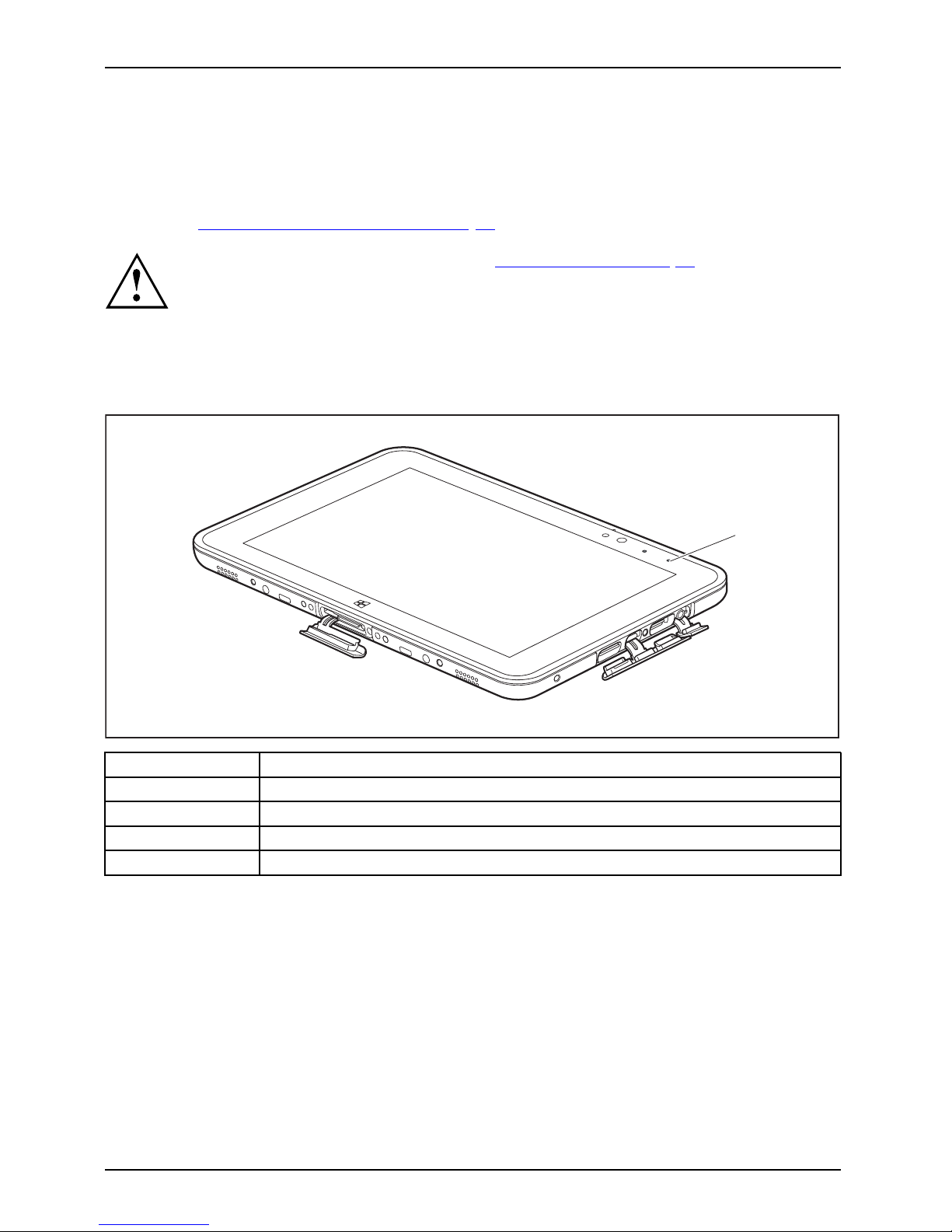
Working wit h the Tablet PC
Working with the Tablet PC
Tablet,operationTablet
This chapter describes the basics for operating your Tablet PC. You can find instructions
on how to connect external devices (e.g. mouse, flash storage) to the Tablet PC in
the chapte r "
Connecting external devic es", Page 63.
Please refer to the notes in the chapter "Important notes", Page 13.
Battery charging indicator
StatusindicatorsSymbols
The battery charging indicator (1) gives information about the status of the power supply.
1
Status / color Description
Off The Tablet
PC is not connected to AC voltage.
Green The battery is fully charged, the Tablet PC is connected to AC voltage.
Orange
The battery is being charged.
Red
A fault h
as occurred. The battery cannot be charged.
22 Fujitsu
Page 25

Working with the Tablet PC
Switching the Tablet PC on
Tablet:SwitchingonPower-onPower-onindicatorSuspend/Resumebutton
1
► Press the ON/OFF button (1) for about one second to switch the device on.
Programing the ON/OFF button
You can pro g ram th
e ON/OFF button:
Operating system Menu
Windows 8.1
Windows 8.1 Desktop - Control Panel - Hardware
and Sound - Power Options
If you have ass
igned a password, you must enter this when requested to
do so, in order
to start the operating system. D etailed information can be
found in the c
hapter "
Security functio ns", Page 58.
Switching the Tablet PC off
Back up your data and close all applications before you switch off your
device. Otherwise data might be lost.
► Shut down the operating system co rrectly.
Switchingoff
or
► Press the O N/OFF button for < 2 seconds to switch into connected standby mode.
or
► Press t
he ON/OFF button for > 2 seconds to < 10 seconds to display the
"Swee
p downwards to switch off" popup.
or
► If the Tablet PC is not switched off automatically, press the ON/OFF button
for about 10 seconds (forced shutdown).
Fujitsu 23
Page 26

Working wit h the Tablet PC
Handwriting recognition
For detailed information on handwriting recognition, see the documentation for your operating system.
Under Windows 8.1 you can set the requ ired langu age under Control Panel
– Clock, Language and Region.
24 Fujitsu
Page 27
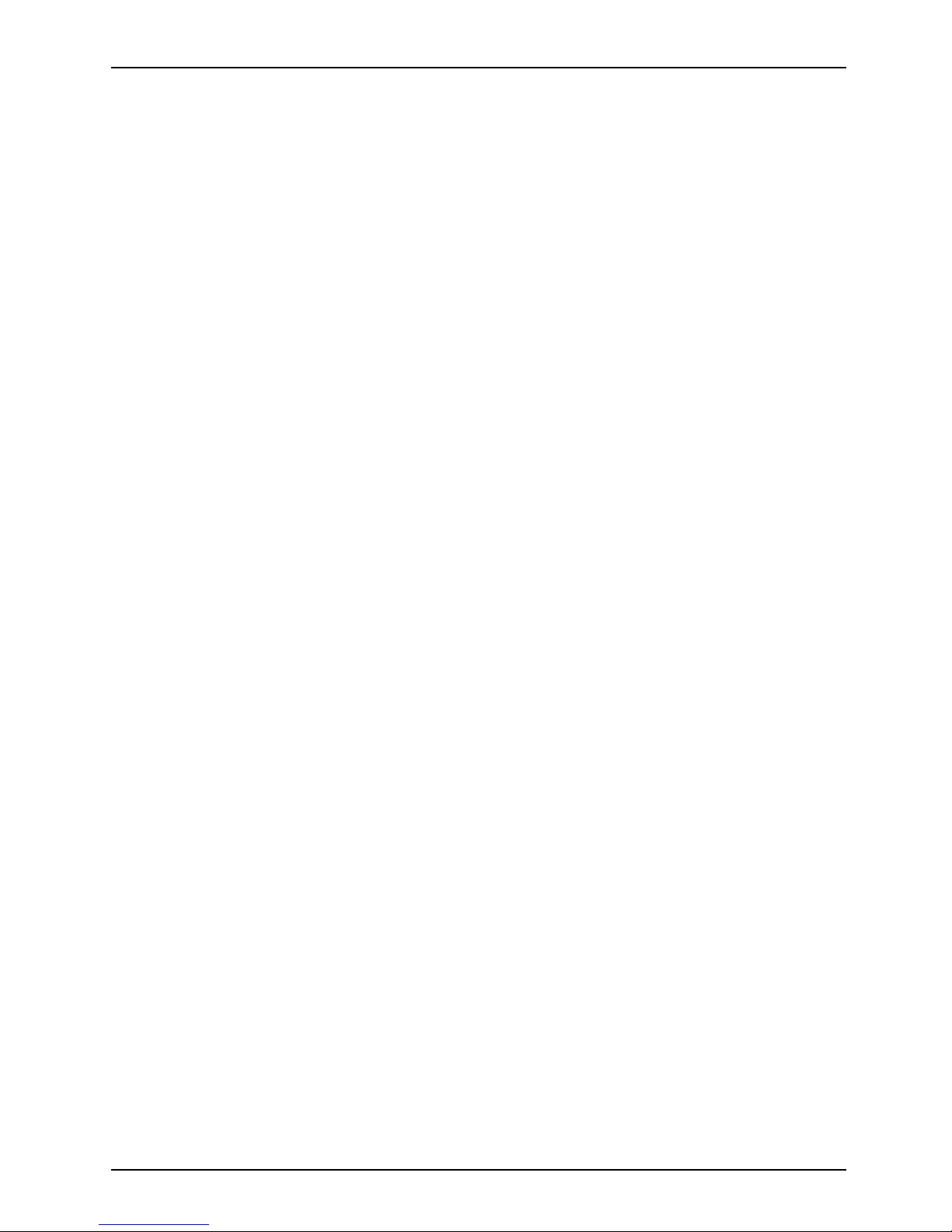
Working with the Tablet PC
Touchscreen
Touch scre enNotes
High-quality LCD screens (T FT ) are installed in F ujitsu Tablet PCs. For technical re ason s,
these screens are manufactured for a specific resolution. An optimal, clear picture can
only be ensured in the resolution intended for the particular screen. A screen resolution
which differs from the specificatio n can result in an unclear picture.
The screen resolution of your Tablet PC’s touchscreen is optimally set at the factory.
Current production technology cannot guarantee an absolutely fault-free screen display. A few
isolated constantly lit or unlit pixels (picture elements) may be present. The maximum permitted
number of such faulty pixels is specified in the international standard ISO 9241-307 (Class 2).
Example:
A screen with a resolution of 1280 x 800 has 1280 x 800 = 1024000 pixels. Each pixel consists of
three subpixels (red, green and blue), so there are almost 3 million subpixels in total. According to ISO
9241-307 (class 2), a maximum of 2 light and 2 dark pixels and in addition 5 light or 10 dark subpixels
or an equivalent mix (1 light subpixel counts as 2 dark subpixels) are allowed to be defective.
Pixel
A pixel consists of 3 subpixels, normally red, green and
blue. A pixel is the smallest element that can be generated
by complete functionality of the display.
Subpixel
A subpixel is a separately addressable internal structure
within a pixel that enhances the pixel function.
Cluster A cluster contain
s two or more defective pixels or
subpixels in a 5 x
5 pixel block.
Background lighting
LCD screens are operated with background lighting. The luminosity of the background
lighting can decrease over the period of use of the Tablet PC . However, you
can set the brightness of your screen yourself.
Ambient light sensor
If your Tablet PC was shipped with the Windows operating system, the screen brightness is
regulated by means of the ambient light sensor and depending on the respective light conditions.
This results in optimum readability and longer battery life at the same time.
If your Tablet PC was shipped with Windows 8.1, the adaptive brightness setting is deactivated. To
change the ambient light sensor settings, select Control Panel - System and Security - Power Options -
Change plan settings - Change advanced power settings - Display - Enable adaptive brightness..
Select On to activate the adaptive brightness setting with the help of the ambient light sensor.
Synchronizing the display on the to uchscreen and an external monitor
In W indows 8.1 wipe your finger over the screen from the right-hand edge. The setting
Charms - Devices - Second monitor opens. Select the desired output type.
You can also use the Fujitsu Display Manager in the Windows Mobility Center to set the output type.
Fujitsu 25
Page 28
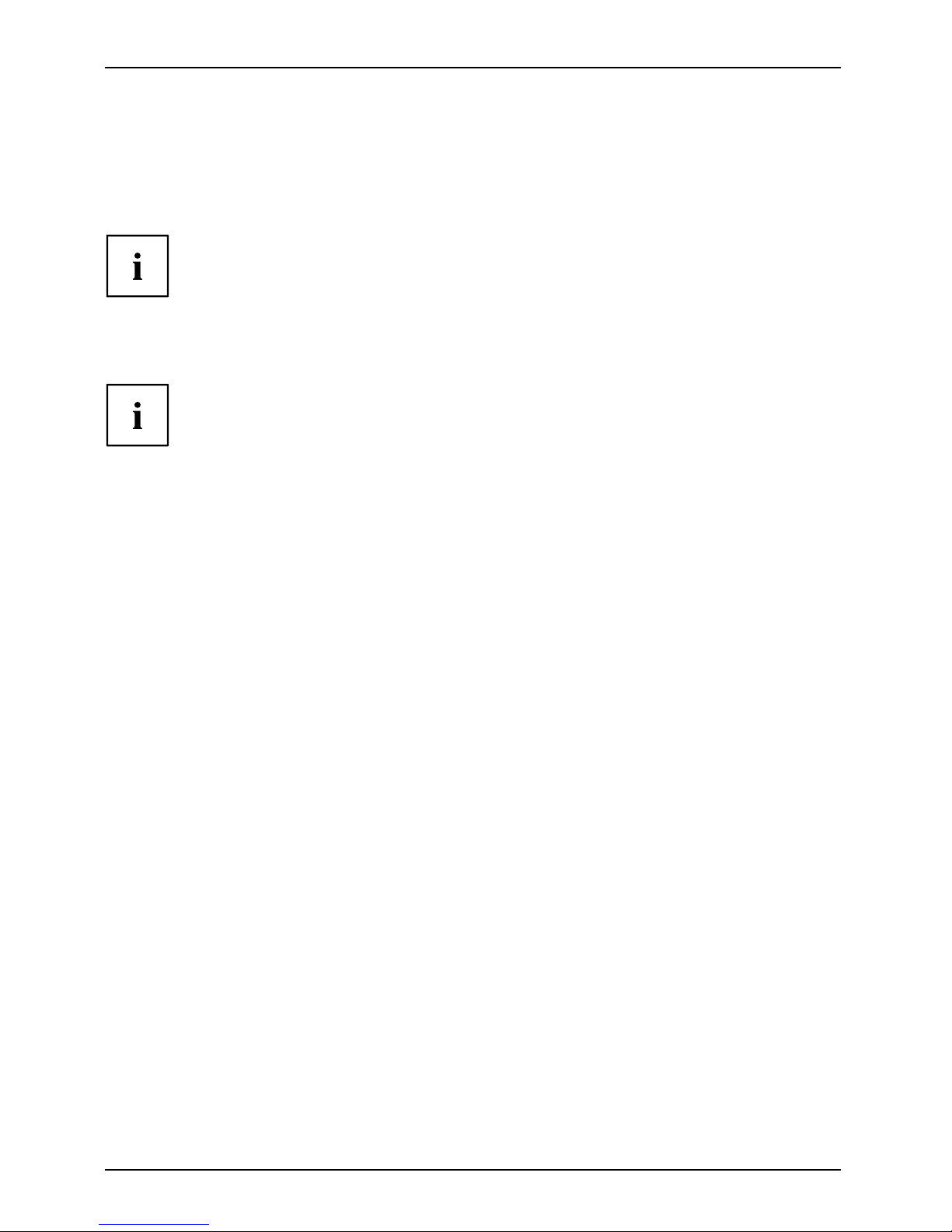
Working wit h the Tablet PC
Select display orientation (portrait or
landscape format)
LandscapeformatPortraitformatDisplayorientation
You can choose to use either portrait or landscape format for the display.
Windows 8.1
You can change these settings under Windows 8.1 Desktop - Control Panel Hardware and Sound - Windows M o b ility Center / Rotate screen.
To switch off the automatic changing between portrait and landscap e format, select Control
Panel - Appearance and Personalization - Display - Adjust resolution.
In the Fujitsu Tablet Controls settings, profiles are saved for operation
with different screen orientations. These profiles have preset standard
configurations that can be modified as desired.
These settings do not just affect the screen settings on the Tablet PC, but
also on external monitors that are connected.
26 Fujitsu
Page 29

Working with the Tablet PC
Touch commands
You can execute certain commands by using your finger tip on the touchscreen of your device.
Actions with one finger (Windows 8.1 Modern)
Action Description
Wipe your finger over the screen from the
right-hand edge.
► Open Charms with system commands
(equivalent to pressing the Windows button +
C
button).
► Working with the mouse: Position the mouse
pointer at the bottom right-hand edge of the
screen.
Wipe your finger over the screen from the
left-hand edge.
► Switch between the most recently used
applications (equivalent to pressing the
Windows button +
Ctrl
+ Space).
► Working with the mouse: Position the mouse
pointer at the bottom left-hand edge of the
screen.
Fujitsu 27
Page 30
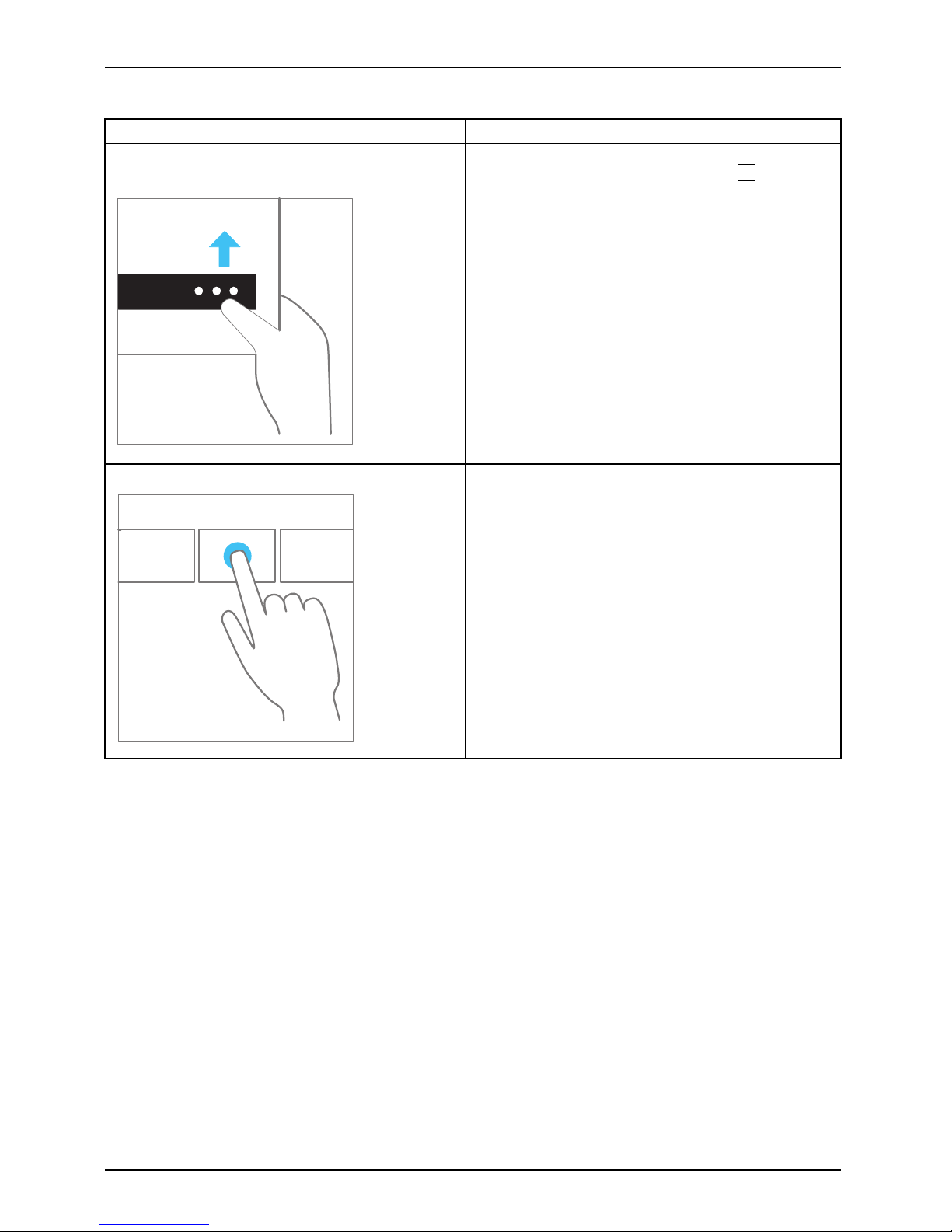
Working wit h the Tablet PC
Action Descriptio n
Wipe your finger over the screen from the top
or bottom edge.
► Open the App commands (equivalent to
pressing the Windows button +
Z
button).
Wipe from the top to the bottom of the screen
to dock or close the current App.
► Working with the mouse: Right-click on the
App to display the App commands.
Press and hold
► Keep your finger pressed on an object on the
screen to display a menu with further options.
► Workingwiththemouse:Movethemouse
pointer over the object to disp lay a menu with
further options.
28 Fujitsu
Page 31

Working with the Tablet PC
Action Description
Taponanobject
► Ta p y our finger on an o bject o n the screen
to open an App or a link or to execute a
command.
► Working with the mouse: Left-click on the
object.
Scroll / Move object
/ Swivel object
► Use this function to
scroll through lists or
websites or to swiv
el or move an object.
► Working with the mouse: Left-click on the
object, keep the mouse button pressed and
move / swivel the object or scroll.
Fujitsu 29
Page 32

Working wit h the Tablet PC
Actions with one finger (Windows 8.1 Desktop)
Action Description
Selecting objects (click with the left mouse
button)
► Tap once briefly with the finger on the object.
Starting programs (double-click w ith the left
mouse button)
► Use one finger to tap twice in quick
succession on t he program symbol.
Moving objects/windows (while holding the left
mouse button pressed, drag & drop)
► Place your finger on the object/window,
keep your fingertip pressed against
the touchscreen and move the desired
object/window.
Opening a context menu (click with the right
mouse button)
► Tap your finger on the desired item.
Keep your fingertip pressed against the
touchscreen.
The context me
nu appears.
Moving the cur
sor
► Position one finger on the touchscreen and
move your fingers in the desired direction.
30 Fujitsu
Page 33

Working with the Tablet PC
Actions with two fingers (Windows 8.1 Desktop)
Action Description
Scrolling
► Place two fingers on the touchscreen.
► M o ve the fingers up to s
croll up.
or
► M o ve the fingers down to scroll down.
Rotating
► Position your thumb on the touchscreen and
rotate the image clockwise or anticlockwise
using your index finger.
Fujitsu 31
Page 34

Working wit h the Tablet PC
Action Description
Increase or decrease zoo m
► Put two fingers on the touchscreen and
move them a part to increase the size of the
zoom.
or
► Put two fingers on the touchscreen and
move them together to decrease the size
of the zoom/view.
Lock context-sensitive menus
► Use two fingers to tap twice in quick
succession on the touchscreen.
32 Fujitsu
Page 35

Working with the Tablet PC
Tablet buttons
Your Tablet PC is fitted with three tablet buttons.
1 2 3
No. Description Functions
1 Increase v olume button + Increase volume
2 Decrease volume button – D ecrease the volume
3
ON/OFF button Switching the device on and off
To prevent possible hearing damage, do not listen at high volume levels for long periods.
Webcam
Webcam
Your device has two webcams: one on the front of the device and one on the rear.
If a shell is m ounted on the back of the device, you may not be
able to use the webcam on the back.
The webcam has its own status indicator. The indicator lights up when the webcam is active.
Depending on the software use d, you can use your webcam to take pictures,
record video clips or take part in web chats.
• The picture quality depends on the lighting conditions and the software being used.
• You can only operate the webcam with a particular application (e.g. an Internet telephony
program or a video conferencing p rogram which supports a webcam).
• When using the webcam the support of the Tablet PC must not wobble.
• The webcam automatically adjusts itself to the current light level. For this reason,
the touchscreen may flicker while the light level is adjusted.
Further information on use of the webcam and additional settings for your webcam
can be found in the help function of the program using the webcam.
Fujitsu 33
Page 36

Working wit h the Tablet PC
Rechargeable battery
BatteryBatteryServicelife,batteryRechargeablebatteryBattery
The built-in battery provides the Tablet PC with the necessary power for use on the move.
You can increase the service life of the battery by caring for the battery properly. The
average battery service life is around 500 charge/discharge cycles.
You can extend the battery service life by taking advantage of the available energy-saving functions.
Charging, caring for and maintaining the battery
BatteryBattery
The Tablet PC battery can only be charged wh en the ambient temperature is
between 5°C / 41°F and max. 35°C / 95°F.
You can charge the battery by connect ing the Tablet PC to the AC adapter
(see "
Connecting the AC adapter", Page 20).
If the battery is running low you will hear a warning alarm. If you do not connect the AC adapter
within 5 minutes of hearing the warning alarm, your Tablet PC will switch off automatically.
Monitoring the battery state of charge
Batterybattery chargemet
er
In the taskbar, Windows also has a " B attery status meter " for monitoring the state
of charge of the battery. W hen you place the m ouse pointer on the battery symbol,
the system displays the state of charge of the battery.
Battery storage
BatteryBatterySelf-discharge,batteryChargecapacity,battery
The battery should be stored in a dry environment at a temperature between 0°C / 32°F and
30°C / 86°F. The lower the storage temperature, the lower the rate of self-discharge.
If you will be storing batteries for a longer pe riod (more than two months),
the battery charge level should be approx. 30%. To prevent exhaustive
discharge which would permanently damage the battery, check the level
of charge of the battery at regular intervals.
To be able to make use of the optimum capacity of the battery, you should allow
the battery to fully discharge and then recharge it.
If you will not use batteries for a longer period of time, remove the batteries from
the keyboard docking station. Never store batteries in the device!
Removing and installing the battery
Only use
rechargeable batteries approved by Fujitsu for your Tablet PC.
Never us
e force when fitting or removing a battery.
Make su
re that no foreign bodies get into the battery connections.
Never s
tore a battery for long periods in the discharged state. This
can ma
ke it impossible to recharge.
34 Fujitsu
Page 37

Working with the Tablet PC
Removing the rechargeable battery
► Turn the de vice over and place it on a stable, flat and clean surface. If necessary, lay an
anti-slip cloth on this surface to prevent the device from being scratched.
a
1
► Reach into the opening (a) with one finger and withdraw the battery cover
in the direction of the arrow (1).
Fujitsu 35
Page 38

Working wit h the Tablet PC
b
2
► Pull on the pulling aid (b) and withdraw the battery from the battery compartment
in the direction of the arrow (2).
Installing a rechargeable battery
1
► Position the rechargeable battery on the edge of the battery compartment and insert
the rechargeable battery into the battery compartment (1).
36 Fujitsu
Page 39

Working with the Tablet PC
2
► Insert the catches of the battery compartment cover in the openings on the device.
► Close the battery compartment cover (2).
Fujitsu 37
Page 40

Working wit h the Tablet PC
Using the energy saving functions
EnergyEnergyBattery
The Tablet PC uses less power when the power management features are enabled. You will
then be able to w ork longer when using the battery before having to recharge it.
The energy efficiency is increased and environmental p ollution i s reduced.
By choosing the best power options, you can make signi ficant savings and
at the same time help protect the environment.
We recommend the following settings:
Function Operating on AC power Operating on b attery power
Turn off display After 10 minutes After 5 minutes
Turn off hard disk(s) After 15 minutes After 10 minutes
Energy saving
After 20 minutes After 15 minutes
► Set the energy saving functions in your Control Panel.
► Set the screen saver in your Control Panel.
or
► To change the Screen Saver option on Windows 8.1: Keep a finger pressed on the desktop
to display the context menu. In the context menu, select Personalize – Screen Saver.
If you need further information about an option, you can get help with m ost settings by
pressing the
?
symbol in the upper right of the screen to open the Microsoft Help.
When the Tablet PC is in an energy saving mode, you must remember the following:
When the Tablet PC is in energy saving mode, open data is held in main
memory or in a swap file on the hard disk.
Never switch off the Tablet PC while it is in an energy saving mode. If the built-in battery
is nearly drained, close all open files and do not go into energy saving mode.
If you do not intend to use your Tablet PC for a lo ng period of time:
► Exit the energy saving mode if necessary via touching the screen or by switching on the
Tablet PC.
► Close all opened programs and completely shut down the Tablet PC.
38 Fujitsu
Page 41

Working with the Tablet PC
Antenna p ositions
Your device meets guidelines for limiting the exposure to radio waves (SAR, Specific Absorption
Rate) when kept at least 2.5 cm away from yo ur body. It is recommended that you memorize the
antenna positions (GPS and NFC only) marked below and not to touch these areas nor bring them
closer tha n 2.5 cm to your body. The antenna positions (1) are highlighted gray in the picture below.
11
1
1
Fujitsu 39
Page 42

Working wit h the Tablet PC
Memory cards
Slot
Your Tablet PC is equipped with an integrated storage card reader. Use storage
cards to enlarge the storage of your Tablet PC.
Follow the manu factu rer’s instructions when handling the memory cards.
Memorycard
Supported formats
It supports the following formats:
• Micro Secure Digital (SD
TM
Card)
• Micro SDHC
•MicroSDXC
Inserting the memory card
2
1
► Open the slot cover (1).
► Carefu
lly slide the storage card into the slot (2). The label area must be facing upward. Do
not ap
ply any force, otherwise the delicate contact surfaces could be damaged.
Memorycard
► Close the slot cover.
40 Fujitsu
Page 43
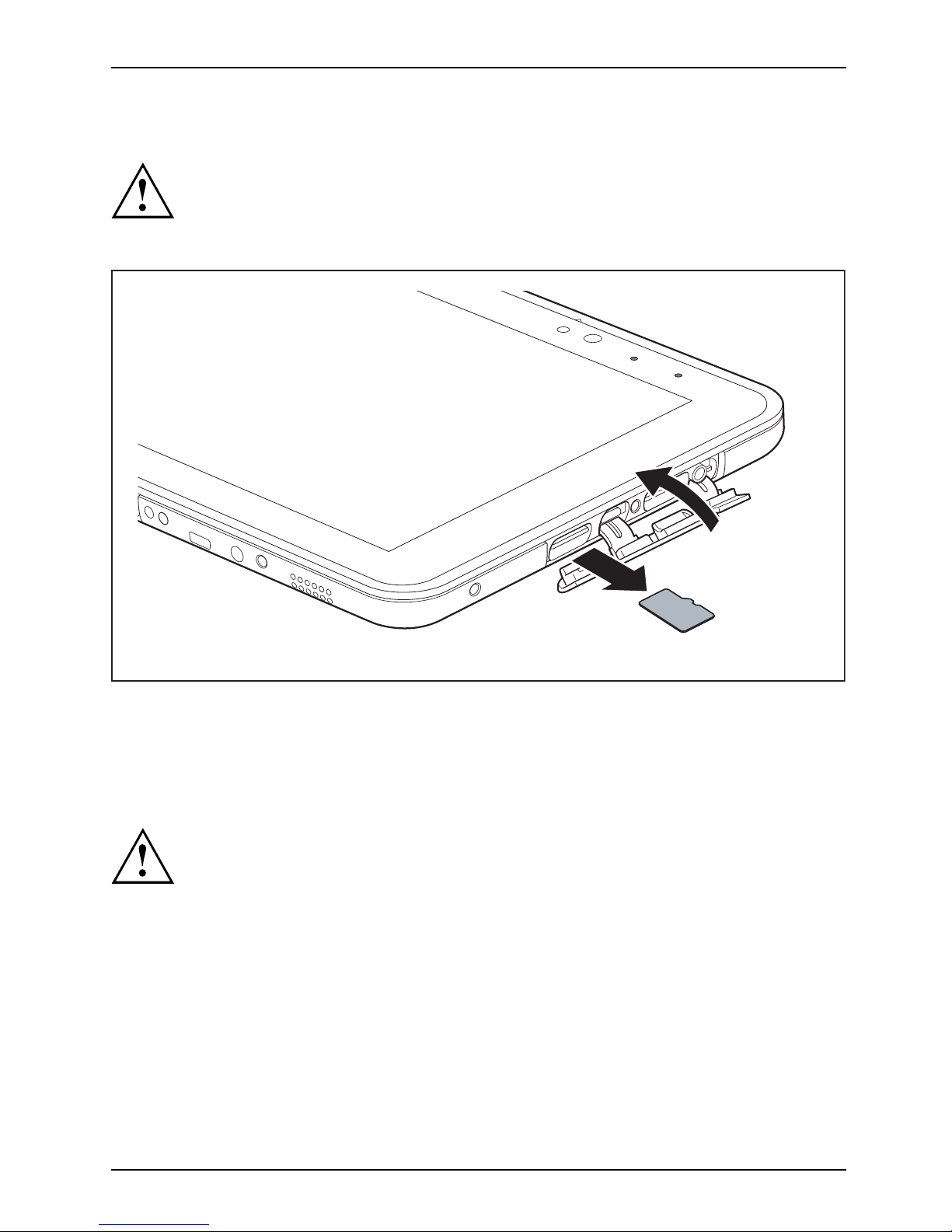
Working with the Tablet PC
Removing the memory ca rd
Memorycard
To avoid any loss of data, always follow the correct procedure for removing the
card (see the docu mentation for your operating system).
► Op en the slot cover.
1
2
► Pull the storage card out of the slot (1).
► Close the slot cover (2).
Wireless L
AN / Bluetooth / NFC wireless components
The installation of wireless components not approved by Fujitsu will
invalidate the certifications issued for this device.
Switching the wireless compon ents on a nd off
The wireless components are switched on and off using the appropriate
functions of the operating system.
► To switch wireless components on and off individually, s elect Settings – Change
PC settings – Network – Airplane mode.
Fujitsu 41
Page 44

Working wit h the Tablet PC
Configuring WLAN access
• Requirement: A WLAN is available and you have the necessary access data to hand.
Informationonconfiguring W LAN access can be found in the
documentation for your operating system.
Further information on WLAN and Bluetooth
For furth er information about W LAN or Bluetooth, please refer to the
appendix of this Operating Manual.
For W LAN specification s, see chapter "
WLAN specifications", Page 77.
NFC (Near Field Commu
nication)
Your Tablet PC is equipped with a built-in NF C chip. Near Field Communication is used for
contactless exchange of data via radio over short distances (a few centimeters).
GPS
GPS
Whether your dev
ice has this function depends on the chosen equipment level.
42 Fujitsu
Page 45

Accessories for your Tablet PC (opti
onal)
Accessories for your Tablet PC
(optional)
The following accessories are available for your Tablet PC:
• Universal Docking Cradle with AC adapter
• Universal Charging Cradle with AC adapter
• Shells can be mounted on the rear of the device. The following types are available as options:
• Chip and Pin shell (Ingenico iCMP compatible)
• Magnetic Stripe Reader shell
• Smart Card shell (see also "
Smart Card reader (optional)", Page 61)
• Rugged Case
• Full USB to LAN Conversion Adapter
• Spare battery
• Spare AC adapter with power cable
The following sections provide more information on handling the accessories.
Your Universal D
ocking Cradle / your Universal
Charging Cradle with AC adapter (optional)
Both the Univer
sal Docking Cradle and Universal Charging Cradle with AC adapter are
devices with w
hich you can quickly charge your Tablet PC.
As well as fas
t charging, your Universal Docking Cradle is a device that also allows you to
quickly conn
ect your Tablet PC to your peripherals such as a monitor, keyboard, mouse, etc.
You only need
to dock the Tablet PC to be able to work with your peripheral devices.
Fujitsu 43
Page 46

Accessories for your Tablet PC (opti
onal)
Cradle components
PortsPortsCradle
Front
1
2
1 = Connector on the cradle for the docking
port of the Tablet PC
2 = Release button for removal of the
docked Tablet P C
Rear (U niversa l Docking Cradle with AC adapter)
3
4
4
5
6
7
3 = DC jack socket (DC IN)
4 = USB port 3.0
5 = HDMI port
6 = LAN port
7 = Security Lock device
44 Fujitsu
Page 47

Accessories for your Tablet PC (opti
onal)
Rear (U niversal Charging Cradle with AC adapter)
3
4
3 = DC jack socket (DC IN) 4 = Security Lock device
The instructions described below a re identical for both cradle variants.
Ethernet and LAN (on ly with Universa l Docking Cradle)
EthernetLA
N
The internal network module of your Tablet PC supports Ethernet LAN. You can use it to
establish a connection to a local network (LAN = Lo cal Area Network).
2
1
► Connect the network cable to the LAN port
of the Universal Docking Cradle (1).
► Connect the network cable to your
network connection (2).
Your network administrator can help you to configure and use the LAN connections.
The network cable is not included in the delivery scope. This type of
cable can be obtained from a specialist dealer.
Fujitsu 45
Page 48

Accessories for your Tablet PC (opti
onal)
Setting up the cradle
Select a suitable location for the cradle before setting it up. In doing
so, please follow these instructions:
• Placethecradleonaflat, stable, non-slippery surface.
• Never place the cradle or the AC adapter on a heat-sensitive surface.
• Do not expose the cradle to extreme environmental conditions.
• Protect the cradle from dust, mo isture and heat.
Removing the attachment from the cradle
When using the Rugged Case (optional), you must first remove the attachment from the cradle
before you can connect the Tablet PC in the Rugged Case to the cradle.
1
► Remove the attachment from the cradle (1).
46 Fujitsu
Page 49

Accessories for your Tablet PC (opti
onal)
Connecting the Tablet PC to the cradle
It is possible to c onnect the Tablet PC to the c radle while it is ru nning. To prevent
problems, we recommend that you switch the Tablet PC off first.
Disconnect the AC adapter from the Tablet PC before connecting
the Tablet PC to the cradle.
The adapter must only be used with the manufacturer supplied USB cable. DO NOT
CONNECT OR USE a third party or aftermarket USB charging cable.
When the Tablet PC is connected to the cradle, you must connect
the AC adapter to the cradle.
Cradle
► Switch the Tablet PC off.
► Remove the AC plug of the AC adapter from the power outlet.
► Remove the AC adapter cable from the DC jack (DC IN) of the Tablet PC.
1
2
3
4
► Position the Tablet PC so that it lies against the storage surface of the cradle.
► Push t
he Tablet PC on to the cradle in the direction of the arrow (1) until
you f
eel it engage on the connector.
► Plug the AC adapter cable into the DC jack (DC IN) on the cradle (2).
► Con
nect the AC cable to the AC adapter (3).
► Plug the AC cable into the power outlet (4).
Fujitsu 47
Page 50

Accessories for your Tablet PC (opti
onal)
Disconnecting the Tablet PC from the cradle
While it is possible to separate the Tablet PC from the cradle while it is running
(hot undo ck), to prevent any problems, we recommend that you execute the
appropriate undocking function provided by the operating system.
► Switch the Tablet PC off.
2
1
► Hold the release button pressed (1).
► While holding down the lower part of the cradle, lift the Tablet PC from
the cradle in the dire ction of the arrow (2).
48 Fujitsu
Page 51

Accessories for your Tablet PC (opti
onal)
Chip and Pin shell (Ingenico iCMP
compatible), (optional)
The Chip and Pin shell (Ingenico iCMP compatible) kit comprises the following
components: Chip and Pin shell (Ingenico iCMP compatible), 4 screws
• Use the ap p ropriate tool
of the correct size when securing the screws.
• Keep the screws out of the reach of children.
► Remove the battery cover (see "
Removing the rechargeable battery", Page 35).
The battery itself is not removed.
1
► Remove the cover (1) i n the battery compartment.
Fujitsu 49
Page 52

Accessories for your Tablet PC (opti
onal)
3
3
3
3
2
► Position the shell as show n on the Tablet PC (2).
► Securetheshellusingthescrews(3).
50 Fujitsu
Page 53

Accessories for your Tablet PC (opti
onal)
Magnetic Stripe Reader shell (optional)
The Magnetic Stripe Reader shell kit comprises the following components:
Magnetic Stripe Reader shell, 2 screws, 2 seals.
• Use the appropriate tool of the correct size when securing the screws.
• Keep the screws out of the reach of children.
► Remove the battery cove
r (see "
Removing the rechargeable battery", Page 35).
The battery itself is n
ot removed.
1
► Remove the cover (1) i n the battery compartment.
Fujitsu 51
Page 54

Accessories for your Tablet PC (opti
onal)
2
3
3
4
4
► Position the shell as show n on the Tablet PC (2).
► Securetheshellusingthescrews(3).
► Secure the seals (4).
52 Fujitsu
Page 55

Accessories for your Tablet PC (opti
onal)
Smart Card shell (optional)
The Smart Card shell k it comprises the following components: Smart
Card shell, 1 screw, 1 seal.
For information about the security functions of the S mart Card reader, see
also "
Smart Card reader (optional)", Page 61.
• Use the ap p ropriate tool
of the correct size when securing the screws.
• Keep the screws out of the reach of children.
► Remove the battery cover (see "
Removing the rechargeable battery", Page 35).
The battery itself is not removed.
1
► Remove the cover (1) i n the battery compartment.
Fujitsu 53
Page 56

Accessories for your Tablet PC (opti
onal)
1
3
4
2
► Position the shell as show n on the Tablet PC (2).
► Secure the shell using the screw (3).
► Secu re the seal (4).
54 Fujitsu
Page 57

Accessories for your Tablet PC (opti
onal)
Rugged Case (optional)
• The Rugged Case consists of two c omponents, an upper and a lower part.
• To prevent the device from dropping out of the Rugged Case, always screw
the two parts of the Rugged Case firmly together using the screws.
• The Rugged Case is only for the safe storag e and secure transportation of the
device. Do not use the Rugged Case for any other purpose.
• Keep the Rugged Case away from fire or heat ers.
When using the Rugged Ca
se together with one of the c radle variants (optional), you
must first remove the att
achment from the cradle before you can connect the Tablet PC in
the Rugged Case to the c
radle, see "
Removing the attachment from the cradle", Page 46
1
2
2
Fujitsu 55
Page 58

Accessories for your Tablet PC (opti
onal)
► Position the Tablet PC onto the lower part of the Rugged Case as shown (1).
► Place the upper part onto the lower part as shown (2).
1
4
4
3
3
3
3
3
3
3
3
3
3
3
3
► Connect the lower and upper parts using the screws (3).
► When re
quired, remove the covers (4) to be able to access the ports
and ope
rating controls below them.
56 Fujitsu
Page 59
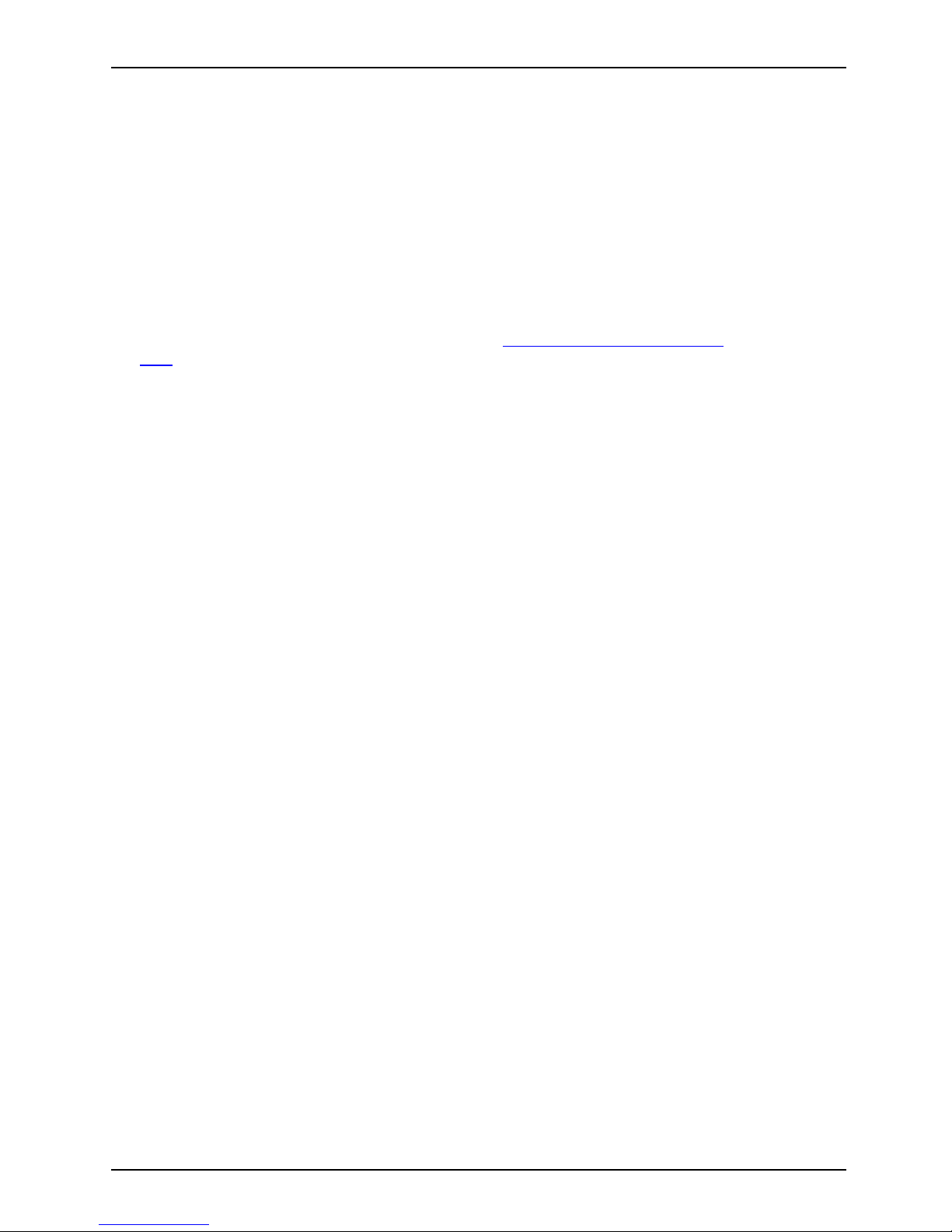
Accessories for your Tablet PC (opti
onal)
Full USB to LAN Conversion Adapter
The Full USB to LAN Conversion Adapter connects into the USB port on the
STYLISTIC V535 a nd provides a standard LAN (RJ-45) port for basic LAN connectivity
and functionality (see notes below for limitations).
Connector Types: 1 - Full USB (male) and 1 - LAN (female).
Dimensions: 8.9 in x 1.0 in
Note:
• STYLISTIC V535 does n ot include the driver for the USB to LAN adapter cable.
Please download the driver from our web site ("
Fujitsu America Support web
site") and install it prior to using the adapter.
• The USB to LAN adapter is n ot compatible with and cannot be used with the STYLISTIC
V535 when it is docked in the Un iversal Docking Cradle.
• PXE Boot is not supported via the USB to LAN adapter. The Universal Docking
Cradle does provide support for PXE Boot.
• Wake on LAN (WoL) is not supported via the USB to LAN adapter or Universal Docking Cradle.
Fujitsu 57
Page 60

Security functions
Security functions
Securityfunctions
Your Tablet PC has several security features that you can use to s ecu re your system
and your personal data from unauthorized access.
This chapter explains how to use these functions, and what the benefits are.
Please remember that in some cases, for example, forgetting your password,
you may be locked out of the system and unable to access you r data.
Therefore, please note the following information:
• Back up your data on external data carriers at regular intervals.
• Some security functio
ns need you to choose passwords. Make a note
of the passwords and ke
ep them in a safe place.
If you forget your passwords you will need to contact our Service Desk.
Deletion or resetting of passwords are not covered by your warranty
and a charge will be made for assistance.
Using the security lock (optional)
Your Universal D ocking Cradle or Universal Charging Cradle with AC adapter come s
with a security lock device for the Kensington® Lock cable. Using the Kensington Lock
with its sturdy steel cable, you can protect your Tablet PC and the cradle against t heft.
The Kensington Lock cable is available as an accessory.
Fujitsu recommends the use of a combination lock.
KensingtonLo
ckCable
Usingthesecu
ritylock
Mechanicalse
curity
Anti-theft pr
otection
► W hen the Tablet PC is connect ed to the
cradle (optional): Fit the Kensington Lock
cable to the device on your cradle.
58 Fujitsu
Page 61

Security functions
Configuring password protection in BIOS Setup Utility
Before using the various options for password protection in the BIOS Setup
Utility, please proceed as follows to increase data security:
Make a note of the passwords and keep them in a safe place. If you forget your
supervisor password you will not be able to access your Tablet PC. Passwords are
not covered by your warranty and a charge will be made for assistance.
Passwordprotection
Your password can be up to
32 characters long a nd can contain letters and
numbers. No distinction
is made between uppercase and lowercase.
Protecting BIOS Setup Utility (supervisor password
and user password)
If you have opened these operating instructions on the screen, we recommend
that you print them out. You cannot call up the instructions on the screen
while you are setting up the password.
BIOSSetupUtility
The supervisor password and the user password bo th prevent unauthorized use of the BIOS
Setup Utility. The supervisor password allows you to access all of the functions of the BIOS Setup
Utility, while the user password will only give you access to some of the functions. You can
only set up a user password if a supervisor password has already been assigned.
Calling and using the BIOS Setup Utility is described in the chapter
"
Settings in BIOS Setup Utility", Page 66.
Assigning the supervisor and user passwords
► Start the BI
OS Setup Utility and go to the Se curity menu.
► Select the Set Supervisor Password field and press the Enter key.
With Enter
new Password: you are asked to enter a password.
► Enter the password and press the Enter key.
Confirm ne
w Password requires you to con firm the password.
► Enter the password again and press the Enter key.
Changes
have been saved is displayed as a confirmation that the new password has been saved.
► To set the user password, select Set User Password and proceed exactly as
when configuring the supervisor password.
If you d
o not want to change any other settings, you can exit BIOS Setup Utility.
► Select the Exit Saving Changes option in the Exit menu.
► Selec
t Ye s and press the Enter key.
Pass
word
Supe
rvisorpassword
User
password
The Tablet PC is reboot ed and the new password is effective. It will now be necessary to
first enter your supervisor or user password in order to open the BIOS Setup Utility. Please
note that the user password only provides access t o a few of the BIOS se tting s.
Fujitsu 59
Page 62

Security functions
Changing the supervisor password or user password
You can only change the supervisor password when you have logged into the
BIOS Setup Utility with the supervisor password.
PasswordSupervisorpasswordUserpassword
► Start the BIOS Setup Utility and go to the Security menu.
► When changing the password, proceed exactly as when assigning a password.
Removing passwords
To remove a password (without setting a new password) perform the following steps:
PasswordSupervisorpasswordUserpassword
► Start the BIOS Setup Utility and go to the Security menu.
► Highlight the Set Supervisor Password or Set User Password field and press t he Enter key.
You will be requested to enter the current password by the Enter Current Password prompt.
Enter New Password will appear and you will be requ este d to enter a new password.
► Press the Enter key twice at this request.
► Select the Exit Saving Changes option in the Exit menu.
► Select Yes and press the Enter key.
The Tablet PC is rebooted and the password is removed.
Removing the supervisor password simultaneously deactivates the user password.
Password protection for booting the operating system
With the supe rv
isor password you have set in the BIOS S etu p Utility (see
section "
Assig
ning the supervisor and user passwords", Page 59), you can
also prevent b
ooting of the operating system.
Operatingsystem
Activating system protection
► Start the BIOS Setup Utility and go to the Security menu.
Operatingsystem
► Select the Password on Boot option and press the Enter k ey.
► Select the desired option (First Boot or Every Boot) and press Ente r (Enabled).
► Select the Exit Saving Changes option under Exit.
The Tablet PC reboots. You will be prompted to enter your password (the
supervisor password or user password).
Deactivating system protection
► Start the BIOS Setup Utility and go to the Security menu.
Operatingsystem
► Select the Password on Boot option and press the Enter k ey.
► Select the Disabled option and press the Enter key.
If you do not want to change any other settings, you can exit BIOS Setup Utility.
► Select the Exit Saving Changes option under Exit.
The Tablet PC reboots. The system is no longer password-protected.
60 Fujitsu
Page 63

Security functions
Smart Card reader (optional)
SecurityfunctionsSecurityfunctions
For information on mounting the Smart Card shell, see "Smart
Card shell (optional)", Page 53.
Smart C a rds are not supplied as standard equipment. You can use all Smart Cards that comp ly with
the ISO standard 7816-1, -2 or -3. These Smart Car ds are available from various manufacturers.
With the appropriate software you can use your Smart Card as an alternative to password
protection, but also as a digital signature, for encrypting your e-mails or for home banking.
We recommend that you always use two Smart Cards. Always keep one of the Smart Cards
in a safe place if you are carrying the other Smart Card with you.
In order to be able to take advantage of all the security features of your Tablet PC,
you will need a CardOS Smart Card from Fujitsu.
The Smart Card can only be used with a PIN, so maximum protection is maintained
even when the Smart C ard is lost. In order to maximize you r security, the CardOS
Smart Card is disabled if three incorrect attempts are made to enter the PIN.
During first time use of your CardO S Smart Card, you must either enter the preset PIN
"12345678" or the PIN which has been notified to you by y our system administrator.
Mounting the Sm
art Card reader
Mount the Smart Card reader as described in section "Smart Card
shell (optional)", Page 53.
Fujitsu 61
Page 64

Security functions
Inserting the Smart Card
Do not use force when inserting and removing the Smart Card.
Make sure that liquids and foreign objects do not enter the Smart Card reader.
► Turn the Tablet PC over.
► Push the Smart Card into the Smart Card reader with the chip facing up.
62 Fujitsu
Page 65

Connecting external devices
Connecting external devices
Under all circumstances, please observe the safety notes provided in the
"
Important notes", Page 13 chapter before connecting or disconnecting
any devices to or from your Tablet PC.
Always read the documentation supplied with the device you wish to connect.
Never connect or disconnect cables during a thunderstorm.
Never pull at a cable wh en disconnecting it. Always grasp the plug.
With some devices, such as USB devices, it is not necessary to switch off
the Tablet PC and the device before connecting/disconnecting. For more
information about whether or not devices need to be switched off, please refer
to the documentation supplied with your external device.
Some of the external devices require special drivers (see the operating
system and external d evice documentation).
Connecting an external monitor
HDMI port (Universal Docking Cradle only)
HDMIport
The HDMI port of the Universal D ocking Cradle can be used to connect an external
amplifier, LCD TV or a plasma TV w ith an HDMI connection.
► Connect the data cable to the
external device.
► Connect the data cable to the HDMI port
of the Universal Docking Cradle.
Some LCD televisions have only two speakers/speaker ports and therefore
cannot reproduce Dolby Digital. To play back HDMI s ound, you must
change the HDMI sound settings accordingly.
You can find the settings under Control Panel - Hardware and Sound. Disable the
settings for Dolby Digital to enable playback of HDMI sound.
Fujitsu 63
Page 66

Connecting external d evices
Connecting USB devices (Tablet PC or
Universal Docking Cradle)
USBports
Do not connect any external devices to the micro USB port, this port is
only used for the power supply of the Tablet PC .
On the USB ports you can connect external devices that also have a USB port
(e.g. a DVD drive, a printer, a scanner or a modem).
USB devices are hot-pluggable. This means you can connect and disconnect the
cables of USB devices while the operating system is running.
USB 1.x has a maximum data transfer rate of 12 Mbps.
USB 2.0 has a data transfer rate of up to 480 Mbps.
Universal Docking Cradle only: USB 3.0 has a data transfer rate of up to 5 Gbps.
Additional information can be found in the documentation for the USB devices.
► Connect the data cable to the
external device.
► Connect the data cable to a USB
port of the Tablet PC .
or
► Connect the da
tacabletoaUSBport
of the Univers
al Docking Crad le.
Device drivers
USB devices will be automatically recognized an d installed by your operating system.
How to remove USB devices correctly
Always correctly remove the device according to the rules described below,
to ensure that none of your data is lost.
► Tap the symbol for safe removal of the hardware.
► Select the device you wish to shut down and remove.
► Ta p OK.
Wait for the dialog box which tells you that it is now safe to remove the device.
64 Fujitsu
Page 67

Connecting external devices
Audio combo jack
ConnectingaudiodevicesAudioconnectionsConnectingheadphones
You can connect either headphones or external speakers t o your Tablet PC via the audio combo jack.
2 4
1
1
2 3 4
3
► Op en the c over of the audio combo jack (4) on the right side of the device.
► Connect the aud
io cable to the
external devic
e.
► Connect the audio cable to the audio
combo jack of the Tablet PC.
The internal s
peakers are disabled.
If you buy a cable from a retailer, please note the following information:
The audio combo jack on your Tablet PC is a "3.5 mm jack socket".
If you want to connect headphones or speakers you will need a "3.5 mm jack plug".
Fujitsu 65
Page 68

Settings in BIOS Setup Utility
Settings in BIOS Setup Utility
BIOSSetupUtilitySystemsettings,BIOSSetupUtilityConfiguration,BIOSSetupUtilitySetupConfiguringsystemConfiguringhardware
To navigate more easily in the BIOS Setup Utility, you can use an external USB keyboard.
The BIOS Setup Utility allows you to set the system functions and the hardware
configuration for the Tablet PC.
When the Tablet PC is delivered, the default settings are effective. You can change
these settings in the menus of the BIOS Setup Utility. Any changes you make take
effect as soon as you save and exit the BIOS Setup Utility.
The BIOS Setup Utility program contains the following menus:
Info
Displays information relating to the BIOS, processor a nd Tablet PC
System
Advanced system s ettings
Advanced
Configuration of various hardware components, such as cameras, WLAN,
Bluetooth
Security
Password settings and security functions
Boot
Configuration of the start-up sequence
Exit
Exits the BIOS Setup Utility
Starting the BIOS Setup Utility
► Keep the increase volume button pressed dow n to sw itch the Tablet PC on.
BIOSSetupUtility
or
► If using a Bluetooth keyboard, press either the
Esc
key or the
F2
key, depending upon your configuration.
► If a password has been assigned, enter the password and press the Enter key.
If you have forgotten the password, contact your system administrator
or contact our customer service centre.
The BIO S Setup Utility starts.
66 Fujitsu
Page 69

Settings in BIOS Setup Utility
Exiting BIOS Setup Utility
BIOSSetupUtility
You need to select the desired option in the Exit menu and activate it by pressing the Enter key:
Exit Saving Changes - save ch
anges and exit BIOS Setup Utility
► To save the current menu settings and exit the BIOS Setup Utility,selectExit Saving Changes and Ye s.
The Tablet PC is rebooted
and the new settings come into effect.
Exit Discarding Changes - Reject changes and
exit BIOS Setup Utility
► To discard the changes, select Exit Discarding Changes and Yes .
The settings which were valid when BIOS Setup Utility was called remain effective.
The BIOS Setup Utility ends an d the Tablet PC is rebooted.
Load Setup Defaul
ts – load default values
► To copy the standard entries for all menus of the BIOS Setup Utility,
choose Load Setup Defaults and Ye s .
Discard Changes - Discard Changes without
exiting BIOS Setup Utility
► To discard the changes you have made, select Discard Changes and Ye s.
ThesettingsinplacewhenBIOS Setup Utility was called remain effective.
Yo u can now make additional settings in the BIOS Setup Utility.
► If you want to exit the BIOS Setup Utility withthesesettings,selectExit Saving Changes and Ye s.
Save Chan
ges - save changes without exiting
the BIOS Setup Utility
► To save the changes, select Save Changes and Ye s.
The changes are saved. You can now make additional settings in the BIOS Setup Utility.
► If you want to exit BIOS Setup Utility with these settings, choose Exit Saving Changes and Yes.
Save changes and power off
► To save the changes and switch o ff your device, select Save Changes and Power O ff and Yes .
The changes are saved. Your device is shut down.
Fujitsu 67
Page 70

Troubleshooting and tips
Troubleshooting and tips
TroubleshootingTi psFaultProblem solving
If a fault occurs, try to correct it as described. If you fail to correct the problem, proceed as follows:
► Make a note of the steps and the circumstances that led to the fault. Also
make a note of any error messages displayed.
► Switch the Tablet PC off.
► Please contact th e Hotline/Service Desk.
You can contact Fujitsu Service and Support in the following ways:
• Toll free phone: 1-800-8Fujitsu (1-800-838-5487)
• Website: "
http://solu
tions.us.fujitsu.com/www/content/support/contact/index.php"
Before you place the call, have the following information ready so that the customer
support representative can provide you with the fastest possible solution:
• The model name and serial number of the Tablet PC. The serial number
is located on a sticker on the underside of the Tablet PC.
• Notes with the mess
ages that appeared on the scree n and
informationonaco
ustic signals.
• All changes you have made to the hardware or software afte r rece iving the Tablet PC.
• All changes you ha
ve made to the BIOS Setup settings after receiving the Tablet PC.
• Your system configuration an d all peripheral devices connected to your system.
• Your sales cont
ract.
Our Tablet PCs have been designed primarily with mobile applications in mind.
This means tha t considerable effort has been made to optimize components and
equipment in terms of weight, space and energy requirements. Depending on the
particular configuration you have purchased, it is possible that functionality may be
slightly reduced compared to a desktop PC if you are running processor-intensive
gaming software, e.g. games with intensive 3D graphics. Updating your hardware with
drivers which have not been approved by Fujitsu may result in performance losses,
data losses or malfunction of the equipment. A list of approved drivers and current
BIOS versions can be downloade d from: "
http://solutions.us.fujitsu.com"
68 Fujitsu
Page 71

Troubleshooting and tips
Executing a reset
If the device no longer responds to your inputs, choose one of the f ollowing options:
Forced shutdown
► Press and hold the ON/OFF button for at least 10 seconds.
The device will be shut down. You can then restart it.
Execute a complete reset
: Reset BIOS Setup
to the standard values
► Shut down the device.
► If the device does not respond, you may have to force the shutdown, as described above.
► Press and hold the ON/OFF button, the increase volum e button and the Windows
button simultaneously for at least 2 seconds.
The device will resta rt when you release the buttons.
Help if problems occur
Should you encounter a problem with your computer that you cannot resolve yourself:
► Note the ID number of your device. The ID number is found on the type rating
plate on the back or underside of the casing.
► For further clarification of the problem, contact the Fujitsu Service De sk. When you do
this, please have r eady the ID number and serial number of your system.
Recovering your Factory Image
In t he even t you need to restore your original Factory Image, please refer to
the appendix of this Operating M anual.
The Table
t PC’s date or time is incorrect
SummertimeWintertimeIncorrecttimeTimenotcorrectWrongdate/timeDatenotcorrectChargingback-upbattery
Cause Troubles
hooting
Time and
date are incorrect.
► With the
BIOS-Setup-Utility, you can set the
date and
time in the Main menu.
Date and time are still set incorrectly after
switchingontheTabletPC.
► Please
contact your sales outlet or our
hotlin
e/service desk.
Fujitsu 69
Page 72

Troubleshooting and tips
Battery indicator does not illu
minate
Cause
Troubleshooting
The battery is discharged.
► Connect the AC adapter to the Tablet PC
to charge the battery.
or
► Hold the ON/O FF bu tton pres s e
d for at
least 10 seconds and then co
nnect the
AC adapter to the Tablet PC
to charge
the battery.
The Tablet PC’s touchscreen remains dark
Touch scre endarktouchscreen
Cause Troubleshooting
Touchscreen is switch ed off. ► Press a key (external keyboard) or tap on
the touchscreen.
External monitor or television set conn ecte d.
► Check wh ether the graphics driver settings
are correct or whether an external monitor
has been detected in "Intel Graphics Media
Accelerator Driver for mobile".
The display on the Tablet P C’s touchscreen
is difficult to r
ead.
Touch scre enTouc hscr een
Cause Troubleshooti
ng
Reflected glare ► Move the Tablet PC into a different position.
► Increase the brightness of the screen.
70 Fujitsu
Page 73

Troubleshooting and tips
The external monitor remains bl
ank
Monitor
Cause Troubleshooting
Monitor is switched off. ► Switch the external monitor on.
Power saving has been activated (monitor is
blank).
► Press a key (external keyboard) or tap on
the touchscreen.
Brightness is set to dark.
► Adjust the brightness of the
monitor.
Screen output is set to the Ta b let PC
touchscreen.
► Check whether the graphics driver settings
are correct or whether an external monitor
has been detected in "Intel Graphics Media
Accelerator Driver for mobile".
The external monitor ’s AC cable or data cable is
not connected properly.
► Switch o ff the Tablet PC and the external
monitor.
► Check whether the AC cable is plugged
properly into the external monitor and into
the power outlet.
► Check that the data cable is properly
connected to the Tablet PC and the external
monitor (if it is plugged in with a connecto r).
► Switch on the external monitor and the
Tab let P C.
The external mo
nitor is blank or the image is unstable
MonitorMonitor
Cause Troubleshooti
ng
The wrong exte
rnal monitor has been selected
or the w rong sc
reen resolution has been set for
the applicat
ion program.
► Shut down the application program in
Windows. If the error persists after s hutting
down the program, use the key combination
for switching the screen output in order to
switch to the touchscreen of the Tablet PC.
Change the following setting:
► Set the screen resolution: Set th e screen
resolution as described in the documentation
for your operating system.
► Select monitor: Select monitor 1 or 2 as
described in the documenta tion for your
operating system.
Fujitsu 71
Page 74

Troubleshooting and tips
The Tablet PC does not start after switch on
TabletPC
Cause Troubleshooting
The battery is not installed correctly.
► Check whether the battery is installed
correctly in its compartmen t.
► Switch the Tablet PC on.
The battery is dead.
► Charge the battery.
or
► Insert a charged battery.
or
► Connect the AC adapter to the Tablet
PC.
The AC adapt er is not connected properly. ► Check whether the AC adapter is properly
connected to the Tablet PC.
► Switch the Tablet PC on.
The Tablet PC stops working
TabletPCEnding
Cause Troubleshooting
The Tablet PC is in energy saving mode.
► End energy saving mode.
An application progra m has caused the
malfunction.
► Close the application program or restart
the Tablet PC (by restarting the operating
system or switching the device off and back
on again).
The battery is dead.
► Charge the battery.
or
► Connect the AC adapter to the Tablet
PC.
The print
er does not print
Printer
doesnotprint
Cause Troubles
hooting
The prin
ter is not switched on.
► Make sur
e that the printer is switched
on and re
ady for operation (refer to the
docume
ntation supplied with the printer).
The pr
inter is not connected correctly.
► Check that the data cable between the Tablet
PC and the printer is properly connected.
The printer driver is faulty or not co rrectly
installed, or it is the wrong printer driver.
► Check that the data cable between the Tablet
PC and the printer is properly connected.
► Check whether the correct printer driver is
loaded (refer to the printer documentation).
72 Fujitsu
Page 75
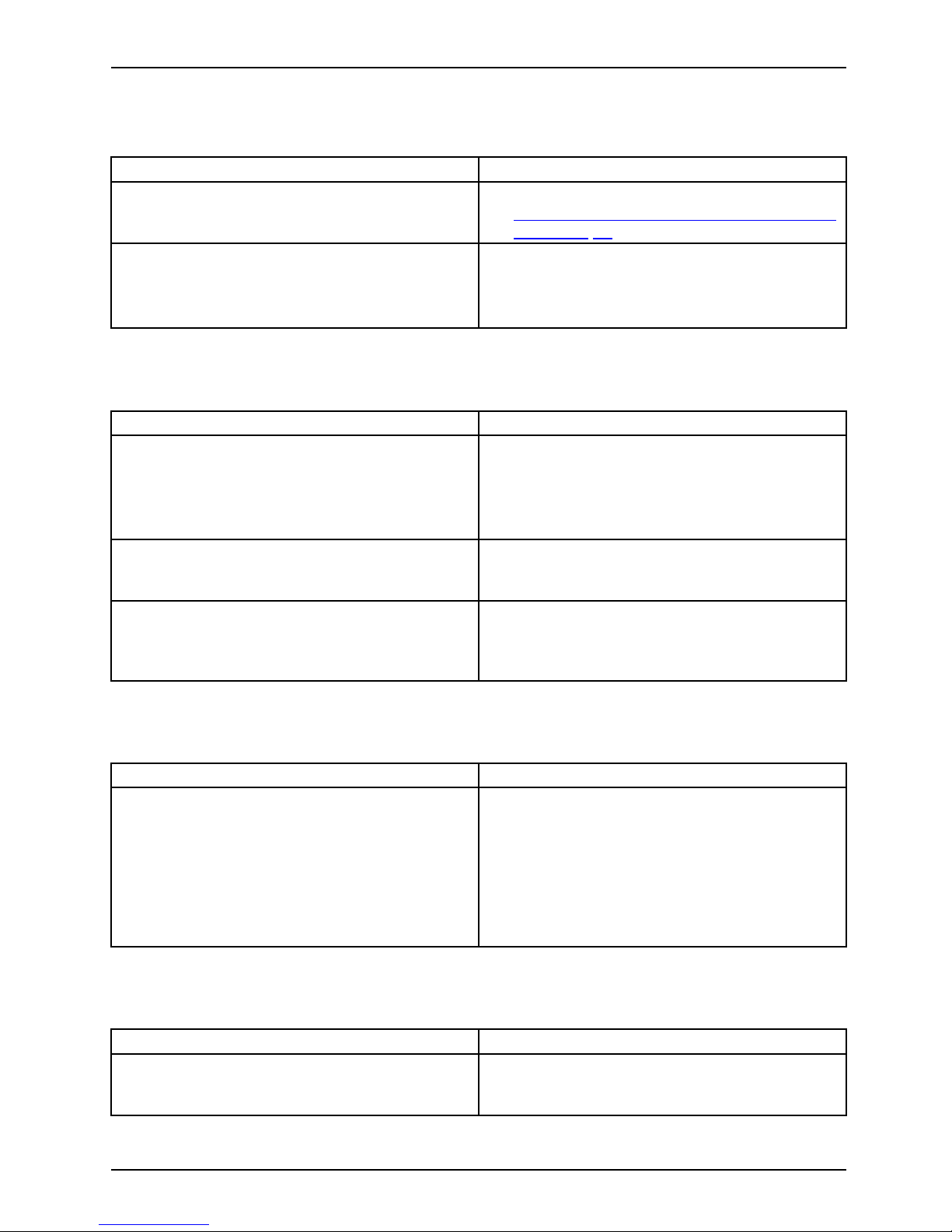
Troubleshooting and tips
The wireless connection to a net
work does not work
Thewirelessconnectionto anetworkdoesnotwor k
Cause Troubleshooting
The wireless component is switched off. ► Switch the wireless component on (see
"
Switching the wireless components on and
off", Page 41).
The wireless component is switched on. Despite
this, the wireless connection to a network does
not work.
► Check whether the wireless connection is
enabled by the software.
► Furt her information on using the w ireless
component can be found in t he help files.
The battery discharges
too quickly
Battery
Cause
Troubleshooting
The battery is either
too hot or too cold. In this
case the battery indi
cator flashes.
► Bring the Tablet PC up/down to a normal
operating temperature again.
► If the operating time of the battery life is
extremely short, the battery is probably too
old. Replace the battery if necessary.
You may have an application running that
consumes a great deal of power due to frequent
accessing of the hard disk or optical drive.
► Use the AC adapter whenever possible.
The maximum brightness may have been set
for the screen.
► Reduce the brightness of the screen to
lower energy consumption: You will find the
setting under Control Panel – Hardware and
Sounds – Windows Mobility Center.
Smart Card re
ader is not recognized
Cause
Troubleshooting
Smart Card inserted incorrectly. ► Make sure you have inserted your Smart
Card into the Smart Card reader with
the chip facing upwards / downwards
(device-dependent).
► Check whether the S mart Card you are
using is supported. Your Smart Card must
comply with the ISO standard 7816-1, -2,
-3 and -4.
Smart Card PIN forgotten
Cause
Troubleshooting
PIN fo
rgotten
► If you
work in a network, contact your
syste
m administrator, who can unlock your
Tab l
et PC using a supervisor PIN.
Fujitsu 73
Page 76

Troubleshooting and tips
User and/or supervisor Smart Card lost
Cause
Troubleshooting
User and/or Supervisor Smart Ca rd lost. ► If you have lost your user Smart Card, you
can continue working with the Supervisor
Smart Card and initialize a new user Smart
Card.
► If you have lost the Supervisor Smart Card,
you can also continue working, but you no
longer have all rights and cannot initialize
another Supervisor Smart Card.
► If you have lost both Smart Cards, you
cannot boot your system. Please contact our
customer service center. You must provide
proof of ownership for the device. The
customer service center will then refer you
to our service partner, who will unlock your
device (for a ch arge).
Smart Card lost
Cause
Troubleshooting
Smart Card lost. ► If you work in a network, contact your
system administrator, who can boot your
Tablet PC with a supervisor Smart Card.
74 Fujitsu
Page 77

Troubleshooting and tips
Error messages on the screen
Errormessagesonthes creenErrors
This section describes the error messages generated by the BIOS Setup. Error messages displayed
by the operating system o r programs are described in the documentation for these programs.
If the error message appears repeatedly despite troubleshooting measures,
contact the place of purchase or our customer service center.
Error message/cause Troubleshooting
System CMOS checksum bad - Default configuration
used
The system confi guration information is
incorrect.
► Switch the Tablet PC off.
► Switch the Tablet PC on.
► Keep the volume button an
d the shortcut
button pressed and swit
ch the Tablet PC
on. If you keep the volu
me button pressed
during the boot proce
ss, you can switch into
the BIOS Setup-
► In the BIOS Setup, select the Exit menu.
► Select the entry Loa
dSetupDefaults.
► Select OK and press the Enter key.
nn Stuck key
► Make sure that no key is pressed.
Operating system not found
► Check in the BIOS Setup w hether you r hard
disk has been set correctly.
► Ma ke sure that the operating system is
installed on the corresponding drive.
Press <F1> to re
sume,<F2>toSETUP
This error mes
sage appears if an error occurs
during the sel
f-test before starting the operating
system.
► Press the
Alt
tablet button to boot the
operating system
Real time c l
ock error
► Contact your sales outlet or our customer
service center.
nnnnK Shadow RAM failed at offset: xxxx Failing
Bits: zzzz
► Contact your sales outlet or our customer
service center.
System battery is dead - Replace and run SETUP
► Contact y
our sales outlet or our customer
service c
enter.
System c
ache error - Cache disabled
► Contact your sales outlet or our customer
service center.
System
timer error
► Contact your sales outlet or our customer
service center.
Fujitsu 75
Page 78

Technical data
Technical data
Tablet PC
General
Processor
Intel® Atom® Z3795 or Z3745 Quad-core
Main memory (on-board mem ory and storage
capacity)
4GB RAM & 64GB or 128 GB SSD eMMC
Electrical data
Safety regulations complied with CE, UL/cUL
Protection class II
Maximum power consumption (Tablet PC
switched on and the battery fully charged):
Max. 11.6 W (DC 3.8 V / 3 A)
Touchscreen
Size 8.3” / 21 cm
Screen resolution 1920 x 1200 pixels/16 million colors
Pixel cla ss II
Technology Wide-View High-Bright Display with LED
background lighting
Digitizer and glass panel
Glare capacitive touch panel
Cameras
• Front: 2 megapixels
• Back: 8 meg
apixels, auto focu s, mobile light
Graphics card
Chip Intel® HD graphics
Maximum
resolution of external display:
1920 x 10
80 (1080p)
Dimens
ions
Width
x Depth x H eigh t
227.8 x 150.1 x 12.7 mm / 9 in x 5.9 in x 0.5 in
Weight depending on configuration approx. 1.2 lbs. (540 g)
Input devices
Tablet buttons 3 keys
Sl
ots
Storage card slot 1 x micro SD Card
Ports
Audio combo jack (mic / headphones)
3.5mmstereominijack
Docking port 1 x
USB (Universal Serial Bus) 1 x USB 2.0
Ambient conditions
Operating temperature -10 °C to +50 °C / 14 °F to 122 °F
Transport temperature (2K2) -20 °C to +60 °C / -4 °F to 140 °F
76 Fujitsu
Page 79

Technical data
Actual throughput may vary depending on environmental factors:
Extended Low Temperature Restrictions:
1. LCD response time maybe slower at or below 0° C (+32° F).
2. Battery will not charge below 0° C (+32° F).
3. Battery life will be s ignificantly reduced (> 50%) when unit is
operated at or below 0° C (+32° F ).
4. Unit should not be operated below 0° C (+32° F).
Extended High Temperature Restrictions:
1. Unit should not be operated above +50° C (+122° F).
2. Depending on its load, CPU performance may be reduced at
temperatures greater than +35° C (+95° F).
3. Camera noise may occur a t temperatures greater than +35° C (+95° F).
4. Battery charging will be limited at temperatures greater than +35° C (+95° F).
WLAN specifications
Type of network Broadcom Dual Band 11a/b/g/n
Transfer rate (Automatic switch
ing) IEEE802.11 a and g: 54
Mbps max. data rate
; IEEE802.11n: 300 Mbps
max. data rate, IE
EE802.11ac: 867 Mbps max.
data rate
Active frequency • 802.11n: 2.4 GHz or 5 GHz
• 802.11b/g: 2400~2482 MHz
• 802.11a: 5150~5850 MHz
Number of channels
• 802.11a: 24 independent channels
• 802.11b/g: 13 channels, 3 non-overlapping
channels
• 802.11n: Chan nel bonding takes two of
the non-overlapping 20MHz channels and
combines them into one 40MH z channel. It
is actually 12 non-overlapping channels with
channel bonding and 24 without. Also it is 2
non-overlapping channel in 2.4GHz when
channel bonding is used.
Security
Encryption types: compatible with WEP, TKIP,
AES*, WPA 1.0 and WPA 2.0
Encryption key, lengths supported: 64 bits and
128 bits
Maximum recommended number of computers
to be connected over wireless LAN (during ad
hoc connection)
10 units or less **
*Net
work key encryption (WEP) occurs with the number of bits given above, after de duct ion of the
fixe
d length of 24 bits the user may however also set 40 or 104 bits.
** D
epending on the particular practical application, the number of computers which can be
ne
tworked is reduced if necessary.
Fujitsu 77
Page 80

Technical data
Rechargeable battery
For information on the batteries used in your device, please see
"
http://solutions.us.fujitsu.com/www/content/support/contact/index.php".
Rated voltage 3.8 V
Typical rated capacity 16.8 Wh
AC adapter
Technicaldata
For operation with and without the cradle, make certain that you use
the correct AC adapter in each case!
An additional AC ada
pter or AC cable can be ordered at any time.
AC adapter only for Tablet PC (10 W)
Rated voltage 5 V
Max. rated current 2 A
AC adapter for operation with the Universal Docking Cradle
or Universal Ch arging Cradle (60 W, optional)
Rated voltage 12 V
Max. rated current 5 A
Universal Docking Cradle (optional)
Ports
HDMI 1 x
USB (Universal Serial Bus) 3 x USB 3.0
Docking port 1 x
LAN port 1 x
Dimensions
Width x Depth x Height
5.6inx4.7inx3.1in/
142 mm x 119 mm x 78.77 mm
Weight
1.2 lb. / 544.3 g
78 Fujitsu
Page 81

Technical data
Universal Charging Cradle (optional)
Dimensions
Width x Depth x Height
5.6inx4.7inx3.1in/
142mmx119mmx78.77mm
Weight
1.0 lb. / 453.6 g
Chip and Pin shell (optional)
Dimensions
Width x Depth x Height
5.7inx4.8inx0.47in/
144.78 mm x 121.92 mm x 11.94 mm
Weight
0.09 lb. / 40.8 g
Magnetic Stripe Reader shell (optional)
Port 5-pin connector
Dimensions
Width x Depth x Height
5.7inx5.3inx0.87in./
144.78 mm x 134.62 mm x 22.1 mm
Weight
0.14 lb. / 63.5
g
Smart Card shell (optional)
Port 5-pin connector
Dimensions
Width x Depth x Height
5.7inx5.3inx0.64in/
144.78 mm x 134.62 mm x 16.26 mm
Weight
0.17 lb. / 77.1 g
Rugge
d Case (optional)
Dimensions
Width x Depth x Height
9.6 i
nx6.5inx0.85in/
243.
84 mm x 165.1 mm x 21.59 mm
Wei
ght
0.54 lb. / 244.9 g
Fujitsu 79
Page 82

Manufacturer’s notes
Manufacturer’s notes
Disposal and recycling
Notes
You can find information on this subject on your Tablet PC or on our website
("
http://solutions.us.fujitsu.com/www/content/products/trade-in_program/").
Recycling your battery
Over time, the batteries that run your mo bile computer will begin to hold a charge for a
shorter amount o f time; this is a natural occurrence for all batteries. When this occurs,
you m ay wan t to replace the battery with a fresh one*. If you replace it, it is important
that you dispose of the old battery properly because batteries contain materials that
could cause environmental damage if disposed of improperly.
Fujitsu is very concerned with environmental protection, and has enlisted the services of the
Rechargeable Battery Recycling Corporation (RBRC)**, a nonprofit public service organization
dedicated to protecting our environment by recycling old batteries a t no cost to you.
RBRC has drop-off points at tens of thousands of locations throughout the United States and
Canada. To find the location nearest you, go to "
www.RBRC.org" or call 1-800-822-8837.
If there are no conven ient RBRC locations near you, you can also go to the EIA Consumer
Education Initiative website "
http://EIAE.org / " and search for a convenient disposal location.
Remember – protecting the environment is a cooperative effort, and we must
make every effort to protect it for current and future generations.
* To order a new battery for your Fujitsu mobile computer, go to the Fujitsu shopping site
at "
www.shopfujitsu.com" in the US or "www.fujitsu.ca/products/notebooks" in Canada.
** RBRC is an independent third party to which Fujitsu provides funding for
battery recycling; RBRC is in no way affiliated with Fujitsu.
DOC (Indus
try CANADA) Notices
DOC(INDU
STRYCANADA)NOTICES
Radios and Television
This Class B digital apparatus meets all requirements of Canadian Interference-Causing Equipment
Regulations.
CET appareil numérique de la class B respecte toutes les exigence du Réglement
sur le matérial brouilleur du Canada.
80 Fujitsu
Page 83

Manufacturer’s notes
UL Notice
IMPORTANT SAFETY INSTRUCTIONS
This unit requires an AC ada pter to operate. Only use UL L isted I.T.E. adapters with an
output rating of 5 VDC, with a minimum current of 2.0A (10W without cradle) or 5.0A
(60W with cradle). The correct output rating is indicated on the AC adapter label. Refer
to the illustration below for the correct AC adapter output polarity:
When using your Tablet PC equipment, basic safety precautions should always be followed to
reduce the risk of fire, electric shock and injury to persons, including th e following:
• Do not use this product near water for example, near a bathtub, washbowl, kitchen
sink or laundry tub , in a wet basement or near a swimming pool.
• Use only the power cord and batteries indicated in this manual. Do not dispose of batteries in a
fire. They may explode. Check with local codes for possible special disposal instructions.
SAVE THESE INSTRUCTIONS
For Authorized Repair Technicians Only
CAUTION:
For continued protection against r isk of fire, replace only with the
same type and rating fuse.
WARNING:
Danger of explosion if Lithium (CMOS) battery is inco rrectly replaced. Rep lace only
with the same or equivalent type recommended by the manufacturer.
Dispose of used batte ries according to the manufacturer’s instruction.
Fujitsu 81
Page 84

Manufacturer’s notes
ENERGY STAR Compliance
Yo ur Fujitsu system is an ENERGY STAR qualified mobile PC. By
choosing a computer with the latest energy-saving technology, you’re
helping to preserve our environment for future generations. ENERGY
STAR is a joint program of the U.S. Environmental Protection Agency,
U.S. Department of Energy, Natural Resources Canada, and othe r
governments around the world helping us save money while protecting
the environment through energy efficient products and practices. With
energy costs and global warming top-of-mind for consumers, Fujitsu is
committed to offering solutions that help consumers conserve energy
and improve the quality of our environment.
Display sleep mode:
Your computer is configured so that the display switches off after 10 minutes of user inactivity.
To "wake" the computer from display sleep mode, press the Windows k ey.
Energy saving benefits:
Fujitsu ENERGY STAR qualified mobile PCs use about half as much electricity as standard
equipment – saving half in utility costs. But more than t hat, ENERGY STAR also makes a difference
for the e nviron m ent. Did you know that the average house can be responsible for twice the
greenhouse gas emissions as the average ca r? Tha t’s because every time you flip on a light
switch, run your dishwasher, or turn on your PC, you use energy, which means more greenhouse
gas emissions from power plants. So the more energy we can save through energy efficiency,
the more we help to reduce greenhouse gases and the risks of global warming.
To learn m ore about the important ENERGY STAR program, visit:"
www.energystar.gov".
To read about how Fujitsu is supporting Sustainable Management along with
several other environmental activities, visit the Fujitsu Corporate Citizenship page at:
"
http://www.computers.us.f ujitsu.com/ww w/content/aboutus/environmental/environment.php".
82 Fujitsu
Page 85

Declarations of conformity
Declarations of conformity
Declarationsofconformity
This device complies with Part 15 of the FCC Rules. Operations are subject to the following two
conditions: (1) This device may not cause harmful interference, (2) this device must accept any
interference received, including interference that may cause undesired operation.
Fujitsu 83
Page 86

FCC and IC Regulatory Information
FCC and IC Regulatory Informat
ion
Please note the following re gulatory information related to the wireless LAN
device.
Regulatory Notes and Stat
ements
Wireless LAN, Health and Authorization for use
Radio frequency electromagnetic energy is emitted from Wireless LAN devices. The energy levels of
these emissions, however, are far much less than the electromagnetic energy emissions from wireless
devices such as mobile pho nes. Wireless LAN devices are safe for use by consumers because they
operate within the guidelines found in radio frequency safety standards and recommendations. The
use of Wireless LAN devices may be restricted in some situations or environments, such as:
• On board an airplane, or
• In an explosive environment, or
• In situations where the interference risk to other devices or services is
perceived or identified as harmful.
In cases in which the policy regarding use of Wireless LAN devices in specific environments is
not clear (e.g., airports, hospitals, chemical/oil/gas industrial plants, private buildings), obtain
authorization to use these devices prior to operating the equipment.
Regulatory In
formation/Disclaimers
Installation and use of this Wireless LAN device must be in strict accordance with the instructions
included in the user documentation provided with the product. Any changes or modifications made
to this device that are not expressly approved by the manufacturer may void the user’s authority to
operate the equipment. The manufacturer is not responsible for any radio or television interference
caused by unauth orized modificat ion of this device, or the substitution or attachment of connecting
cables and equ ipment other than those specified by the manufa cturer. It is the responsibility of the
user to correct any interference caused by such unauthorized modification, substitution or attachment.
The manufacturer and its authorized resellers or distributors will assume no liability for any damage
or violation of government regulations arising from failure to comply with these guidelines.
This device must not be co-located or operated in conjunction with any other antenna or transmitter.
For IEEE 802.11a Wireless LAN: For operation within 5.15~5.25 GHz f requency range, it is
restricted to indoor environments, and the antenna of this device must be integral.
Federal Communications Commission and Industry
Canada statement:
This device complies with Part 15 of FCC Rules and Industry Canada license exempt RSS standard(s).
Operation is subject to the following two conditions: (1) This device may not cause
interference, and, (2 ) Th is device must acce pt any interference, including interference
that may cause undesired operation of this device.
84 Fujitsu
Page 87

FCC and IC Regulatory Information
Déclaration d’Industrie Canada
Cet appareil est conforme à la Section 15 des Règles de la FC C et à la ( aux) norme(s)
RSS concernant les appareils exempt s de licence par Industrie Canada. Son fonctionnement
est soumis aux deux condition s suivantes : (1) cet appareil ne doit pas causer d’interférence
nuisib le; (2) cet appareil doit accepter to utes les interférences reçues, y compris celles
pouvan t causer un mauvais fonctionnement de l’appareil.
FCC I nterference State ment
This equipment has been t
ested and found to comp ly with the limits for a Class B digital
device, pursuant to Part
15 of the FCC Rules. These limits are designed to provide reasonable
protection against har
mful interference in a residential installation. This equipment generates,
uses, and can radiate ra
dio frequency energy. If not installed and used in accordance with
the instructions, it m
ay cause harmful interference to radio communications. However, there
is no guarantee that i
nterference will not occur in a particular installation.
If this equipment do
es cause harmful interference to radio or television reception, which
can be determined by
turning the equipment off and on, the user is encouraged to try and
correct the interf
erence by one or more of the following measures:
1. Reorient or reloca
te the receiving antenna.
2. Increase the distance between the equipment and the receiver.
3. Connect the equip
ment to an outlet on a circuit different from the one the re ceiver is c onnected to.
4. Consult the dealer or an experienced radio/TV technician for help.
FCC Radio Frequency Exposure statement
The available scientific evidence does not show that any health problems are associated w ith
using low power wireless devices. There is no proof, however, that these low power wireless
devices are absolutely safe. Low power wireless devices emit low levels of radio frequency
energy (RF) in the microwave ra nge while being used. Whereas high levels of RF can produce
health effects (by heating tissue), exposure to low-level RF that does not produce heating
effects causes no known adverse health effects. Many studies of low-level RF exposure have
not found any biological effects. Some studies have suggested that some biological effects
might occur, but such findings have not been con firmed by additional research.
The wireless LAN radio device has been tested and found to comply with FCC radiation
exposure limits set forth for an uncontrolled equipment and meets the FCC radio frequency
(RF) Exposure Guidelines in Supplement C to OET65.
The exposure standard fo r wireless devices employs a unit of measurement known as the Specific
Absorption Rate, or SAR. T he SAR limit set by the FCC is 1.6W/kg, and 1.6W/kg by Industry Canada.
This device is compliant with SAR for general population /uncontrolled exposure limits in
ANSI/IEEE C95.1-1992 and Canada RSS 102, and had been tested in accordance with
the measurement methods and procedures specified in OET Bulletin 65 Supplement C,
and Canada RSS 102. This device has been tested, and meets the FCC , IC RF exposure
guidelines when tested with the device operating conditions.
Fujitsu 85
Page 88

FCC and IC Regulatory Information
Déclaration de la FCC/d’Industrie Canada sur
l’exposition aux radiofréque
nces
La norme régissant l’exposition des appareils sans fil aux radiofréquences emp loie une unité
de mesure dénommée Taux d’absorption spéci fique, ou TAS. La FCC et Industrie Canada ont
défini la même limite de TAS : 1,6 W/kg. Cet appare il est conforme au TAS pour les limites
d’exposition générales de la population/non contrôlées définies par les règles C95.1-1992 de
l’ANSI/IEEE et RSS 102 d’Industrie Canada ; il a été testé en conformité avec les méthodes
et procédures de mesure spécifiées dans le supplément C du bulletin 65 de l’OET (Office
d’ingénierie et de technologie) et la règle RSS 102 d’Industrie Canada. Cet appareil a été testé
selon les directives de la FC C et d’IC concernant l’exposition aux radiofréquences et s’est révélé
conforme à ces dernières lorsqu’il a été testé en contact direct avec le corps.
Export restrictions
This product or software contains encryption code which may not be exported or transferred
from the US or Canada without an approved US Department of Commerce export license.
This device complies with Part 15 of FCC Rules., as well as ICES 003 B / NMB 003 B.
Operation is subject to the following two conditions: (1) this device may not cause harmful
interference, and (2) this device must accept any interference received, including interference
that may cause undesirable operation. Modifications not expressly authorized by Fujitsu
America, Inc. may invalidate the user’s right to operate this equipment.
Restrictions concernant l’exportation
Ce produit ou logiciel contient du code de chiffrement qui ne peut être exporté ou transféré du
Canada ou des États-Unis sans un permis d’exportation du département du commerce des
États-Unis. Ce matériel est conforme à la Partie 15 des règlements de la FCC, ainsi qu’à la
norme ICES 003 B/NMB 003 B. Son fonctionnement est soumis au x deux conditions suivantes
: (1) cet appareil ne doit pas causer d’interférence nuisible; (2) c et appareil doit accepter
toutes les interférences reçues, y compris celles pouvant causer un mauvais fonctionnement
de l’appareil. Toute modification n’ayant pas été expressément approuvée par la société Fujitsu
America Incorporated peut annuler le droit de l’utilisateur de se servir du matériel.
Canadian Notice
The devic
e for the 5150 - 5250 MHz band is only for indoor usage to reduce the potential
for harmf
ul interference to co-channe l mobile satellite systems.
The maxi
mum antenna gain of 6 dBi permitted (for devices in the 5250 - 5350 MHz, 5470 - 5725
MHz and 5
725 - 58 25 MHz bands) to comply with the e.i.r.p. limit as stated in A9.2 of RSS210.
In addi
tion, users are cautioned to take note that high power radars are allocated as primary
users (
meaning they have priority) of 5250 - 5350 MHz and 5650 - 5850 MHz and these
radar
s could cause interference and/or damage to LE-LAN devices.
86 Fujitsu
Page 89

FCC and IC Regulatory Information
Avis pour le Canada
Le matériel destiné à un usage sur la bande 5 150 - 5 250 MHz doit être utilisé
uniquement à l’intérieur afin de réduire les risques de brouillage nuisible causé aux
systèmes mobiles par satellite fonctionnan t sur un même canal.
Un gain d’antenne de 6 dBi est autorisé (pour le matériel utilisant les bandes 5 250 - 5 350
MHz, 5 470 - 5 725 MHz et 5 725 - 5 825 MHz), conformément à la limite p.i.r.e. m aximale
permise selon l’annexe A9 .2 afférent aux périphériques RSS210.
En outre, les utilisateurs doivent prendre gar de au fait que les radars de grande puissance
sont considérés comme des utilisateurs principaux (ce qui signifie qu’ils sont prioritaires) des
bandes 5 250 - 5 3 50 MHz et 5 650 - 5 850 MHz et qu’ils pourraient causer des interférences
et/ou des dommages aux appareils de réseau exempts de licence.
Fujitsu 87
Page 90

Appendix
Appendix
Before Using the Optional Wireless LAN
This manual describes the procedures required to properly set up and con figure the optional
integrated Wireless LAN Mini-PCI device (referred to as "WLAN device" in the rest of the
manual). Before using the WLAN device, read this manual carefully to ensure its correct
operation. Keep this manual in a safe place for future reference.
Wireless LAN Devices Covered by this Document
This document is applicable to systems containing the following device :
• Broadcom 802.11abgn Wireless SDIO Adapter
Characteristics of the WLAN Device
• The WLAN devices are PCI Express Mini cards atta ched to the main board of the mobile computer.
• The WLAN devices operate in license-free RF bands, eliminating the need to procure
an FCC operating license. The W LAN operate s in the 2.4GHz Industrial, Scientific,
and Medical (ISM) RF band and the lower, middle, and upper bands of the 5GHz
Unlicensed National Information Infrastructure (UNII) bands.
• The WLAN devices are capable of five operating modes, IEEE802.11a, IEEE802.11ac,
IEEE802.11b, IEEE802.11g, and IEEE802.11n.
• The WLAN device is Wi-Fi certified and operates (as applicable) at a the maximum
data rate of 450 Mbps in IEEE802.11n mode (300 Mbps in this configuration); 54 Mbps
in IEEE802.11g mode; and 11 Mbps in IEEE802.11b mode.
• The WLAN devices support the following encryption methods - WEP,
TKIP, CKIP, a nd AES encryption.
• The Wireless LAN devices are compliant with the following standards: WPA,
WPA2, CCX1.0, CCX2.0, CCX3.0, and CCX4.0.
Wireless
LAN Modes Using this Device
Ad Hoc M od e
"Ad Hoc Mode" refers to a wireless network arch itecture where wireless network connectivity
between multiple computers is e stablished without a central wireless network device, typically
known as Access Point(s). Connectivity is accomplished using only client devices in a peer-to-peer
fashion. That is why Ad Hoc networks are also known as peer-to-peer networks. Ad Hoc
networks are an easy and inexpensive method for establishing network connectivity between
multiple computers. Ad Hoc mode requires that the SSID, network authentication, and encryption
key settings are identically configured on all computers in the Ad H oc network.
88 Fujitsu
Page 91

Appendix
Access Point (Inf
rastructure) Mode
Infrastructure
mode refers to a wireless network architecture in which devices communicate with
wireless or wir
ed network devices by communicating through an Access Point. In infrastructure
mode, wireless
devices can communicate with each other or with a wired network. Corporate
wireless netwo
rks operate in infrastructure mode because they require access to the WLAN in
order to acces
s services, devices, and computers (e.g., file se rvers, printers, databases).
Fujitsu 89
Page 92

Appendix
**
*
* = An optional hub for a wired LAN may
be required depen ding upon the type
of access point used.
** = ADSL modem, cable modem, or similar
How to Handle This Device
The WLAN device is an optional device that may come pre-installed in your mobile computer. Under
normal circumstances, it should not be necessary for you to remove or re-install it. The Operating
System that your mobile computer comes with has been pre-configured to support the WLAN device.
• Broadcom 802.11abgn Wireless SDIO Adapter supports IEEE802.11a,
IEEE802.11b, IEEE802.11g, and IEEE802.11n.
• The WLAN device operates in the 2.4 GHz ISM band and the 5 GHz
lower, middle, and upper UNII bands.
• Microwave ovens may interfere with the operation of WLAN devices since they operate in the
same 2.4 GHz frequency range as IEEE802.11b/g/n devices. Interference by microwaves
does not occur with IEEE802.11a radio which operates in the 5 GHz RF band.
• Wireless devices that transmit in the 2.4 GHz range may interfere with operation of WLAN
devices in IEEE802.11b/g/n modes. Symptoms of interference include reduced throughput,
intermittent disconnects, and many frame errors. I t is HIGHLY recommended that these
interfering devices be powered off to ensure proper operation of the W LAN device.
90 Fujitsu
Page 93

Appendix
Deactivating/Disconnecting the WLAN Device
Disconnecting the WLAN device may be desired in certain circumstances (to extend battery
life) or where certain environments require it (i.e. hospitals, clinics, airplanes, etc.). The
WLAN de vice can be disconnected in Windows using the WLAN icon in the system tray
(Note that disconnecting via the icon in the system tray does not turn off the radio; it
continues to transmit and receive even though it’s not connected.)
The radio components are switched on and off using the appropriate functions of the operating system.
► To switch radio components on and off individually, select Settings – Change
PC settings – Wireless – Wireless devices – Off.
Configuring the Wireless LAN
The optional WLAN device can be configured to establish wireless network connectivity
using the software that is built into Windows. Support for most industry standard
security solutions is contained in this software.
Pre-defined parameters will be required for this procedure. Please consult with
your network administrator for these parameters:
Connection to the
network
After you have configured your computer, you can connect to an active network
by performing the following steps:
1. Click on the WLAN icon in the system tray.
2. Select Connec
t to a network.
3. Select a network from the list that appears, and click the Connect button.
Fujitsu 91
Page 94
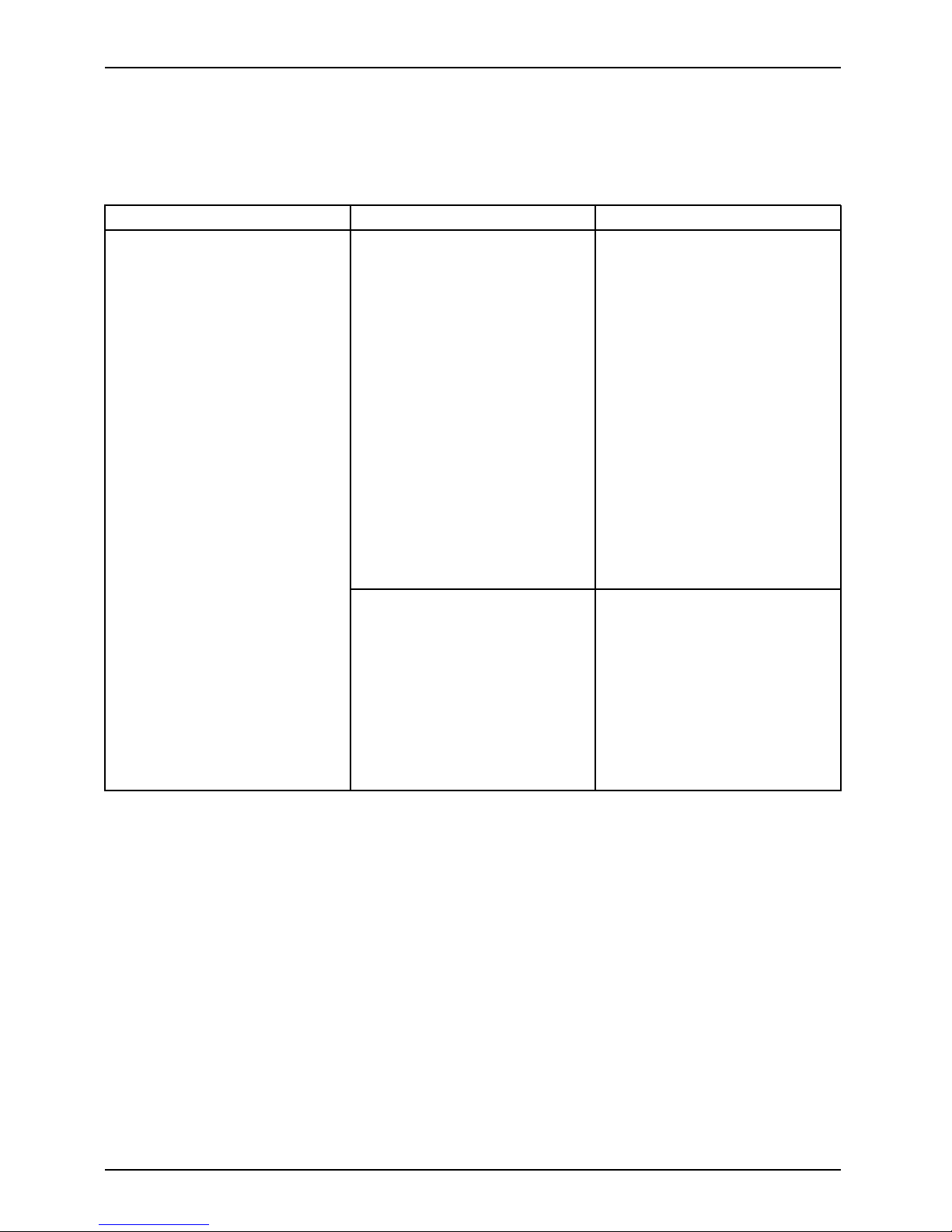
Appendix
Troubleshooting the WLAN
Causes an d countermeasures for troubles you may encounter while using your
wireless LAN are described in the following table.
Problem Possible Cause Possible Solution
Incorrect network name (SSID)
or network key
Ad hoc connection: verify that
the network names (SSID’s)
and network keys (WEP) of
all computers to be connected
have been configured correctly.
SSID’s and WEP key values
must be identical on each
machine.
Access Point (Infrastructure)
connection: set the network
name (SSID) and network key
to the same values as those of
the access point.
Set the Network Authentication
value identically to that of the
Access Point. Please consult
your network administrator for
this value, if necessary.
Unavailable network connection
Weak received signal strength
and/or link quality
Ad hoc connection: Retry
connection after shortening
the distance to the destination
computer or removing any
obstacles for better sight.
Access Point (Infrastructure)
connection: Retry connection
after shortening the distance to
the access point or removing
any obstacles for better sight.
92 Fujitsu
Page 95

Appendix
Problem Possible Cause Possible Solution
The WLAN device was
deactivated or is d isabled
Check if the wireless switch
is turned On. Go to Start >
Control Panel, and doubleclic
k
on Windows Mobility Center.If
the wireless network is off, c
lick
the Turn wireless on button.
The computer to be connect
ed
is turned off
Check if the computer to be
connected is turned ON.
Incorrectly configured network
settings
Recheck the configuration of
your network settings.
RF interference from Ac
cess
Points or other wireles
s
networks
The use of identical or
overlapping RF channel
scan
cause interference wi
th the
operation of the WLAN d
evice.
Change the channel o
f your
Access Point to a cha
nnel
that does not overla
pwiththe
interfering devic
e.
Wireless network
authentication
has failed
Re-check your Net
work
Authentication,
Encryption,
and Security sett
ings.
Incorrectly con
figured
security setti
ngs such as
an incorrectly
typed WEP
key, a mis-con
figured LEAP
username, or a
n incorrectly
chosen authen
tication method
will cause th
eLANdeviceto
associate bu
t not authenticate
to the wirele
ss network.
Unavailable network connection
(continued)
Incorrect I
P address
configurat
ion
This only ap
plies to networks
using stat
ic IP addre sses.
Please con
tact your network
administ
rator for the correct
settings
.
Image Backup and Recovery Procedures
This procedure only applies to the Windows 8.1 system and is NOT applicable to the W indo ws
Embedded 8.1 system. (Check Control Panel - System - Windows Version to see which system you have).
Thank you for purchasing a Fujitsu computer. Fujitsu is committed to bringing you
the best computing experience with your new system.
It is very important that you create DVD copies of your Recovery I m age and Bootable Disk
before beginning to use your system. To do so, follow the instructions in the “Creating a
Backup of Bootable Disk and Recovery Image” section of this document.
Fujitsu 93
Page 96

Appendix
It is also important that you create a copy of the software that is essential for your system to access the
internet (hereafter called “essential access software”) to external writable media or an external drive.
To do so, follow the instructions in the “Creating a Backup of the System-Specific Software Drivers”.
Creating a Backup of Bootable
Disk and Recovery Image
When you purchased your new system, a copy of the r ecove ry image was loaded into a
hidden partition on your hard disk drive. Having a copy of the recovery image available to
you means that in the event of system failure, you will be able to restore it and re-install
the essential access software u s in g Fujitsu Software Auto Installer.
To make a copy of the recovery image to DVD disks, you will need three or f our blank
disks to create the copy. After creating the copy, be sure to label the disks and keep
them in a safe place to ensure they do not get damaged.
Note: If your system does not have an internal writable DVD drive, connect your
system to an external drive* before beginning the following steps.
1. Launch System Restore and Recovery from the desktop icon. It will allow you to create
the Bootable Disk and the Recovery Image Disk Set.
2. On “Step 1: S elect the Bootable Disk from the list”:
a. Select a media type.
b. Notice the number of disks that are needed for the set.
c. Click Next to proceed.
3. On “Step 2: Confirm your Recovery Disk”, click Next.
4. On “Step 3:” follow the on-screen instructions to make the disk or disk set, then click
Start. It takes approximately 20 minutes to make one disk.
5. On “Step 4”, when the disk creation is completed, a message appears.
Click Finish to exit the program.
6. Repeat Step 1: Select Recovery Disk fro m the list and repeat the above
steps 2(a), 2(b), 2(c), 3, 4 and 5.
* DEPENDING UPON YOUR OPTICAL DRIVE AND MEDIA FORMAT USED, SOME MEDIA
TYPES MAY BE INCOMPATIBLE FOR CREATING IMAGE BACKUPS.
94 Fujitsu
Page 97

Appendix
Creating a Backup of Essential Access Software
When you purchased your new system, a “Fujitsu Software Extractor” shortcut was loaded to
“C:\Fujitsu\Drivers\AutoInstaller\”. This shortcut allows you to save the s oftw are driver packages
along with the extracted Auto Installer software package to a selected location. It is recommended
that you save these packages to writable media or an external drive. This ensures that in the
event of system failure you w ill be able to re-install the essential access software.
1. Open the C:\Fujitsu\Drivers\AutoInstaller\ folder
2. Run “Fujitsu Software Extractor” as an Administrator
a. Right-click on Fujitsu Software Extractor.
b. Select the “Run as Administrator” option from the menu tha t is displayed.
3. The default save location is C:\Fujitsu\ AutoInstaller\ Drivers\. You can change the location
by clicking on the Browse button and selecting your preferred location.
Note: It is recommended that you change the default location and save the
software packages to the external writable media or drive.
4. Click on the Save Packages button.
5. Fujitsu Softwa re Extractor copies the zipped software packages and Read me files,
and extracts the Auto Installer folder to the selected l oca tion.
Note: The extracted Auto Installer will later be used to install the software
automatically on the system in the event of generic image restoration when
the software is not pre-installed in the image.
RECOVERYOURSY
STEM WHEN TH E HARD
DRIVE IS STILL ACCESSIBLE
Using the Recovery and Utility Tools
The Recovery and Utility tools consist of a variety of tools that will help you recover your
recovery image and system images, and delete the data from your hard disk.
Methods for accessing the utilities
Recovery and Utility Tools are preinstalled in a hidden partition by the factory, or
they can be accessed by using the bootable disk.
Note: The Recovery and Utility tools may be deleted from your hard disk
drive if you modify the partitions. If that occurs, you will not be able to
use the hidden partition fo r booting to Recovery and Utility Tools, but you
will still be able to boot from the Bootable Disk.
Fujitsu 95
Page 98
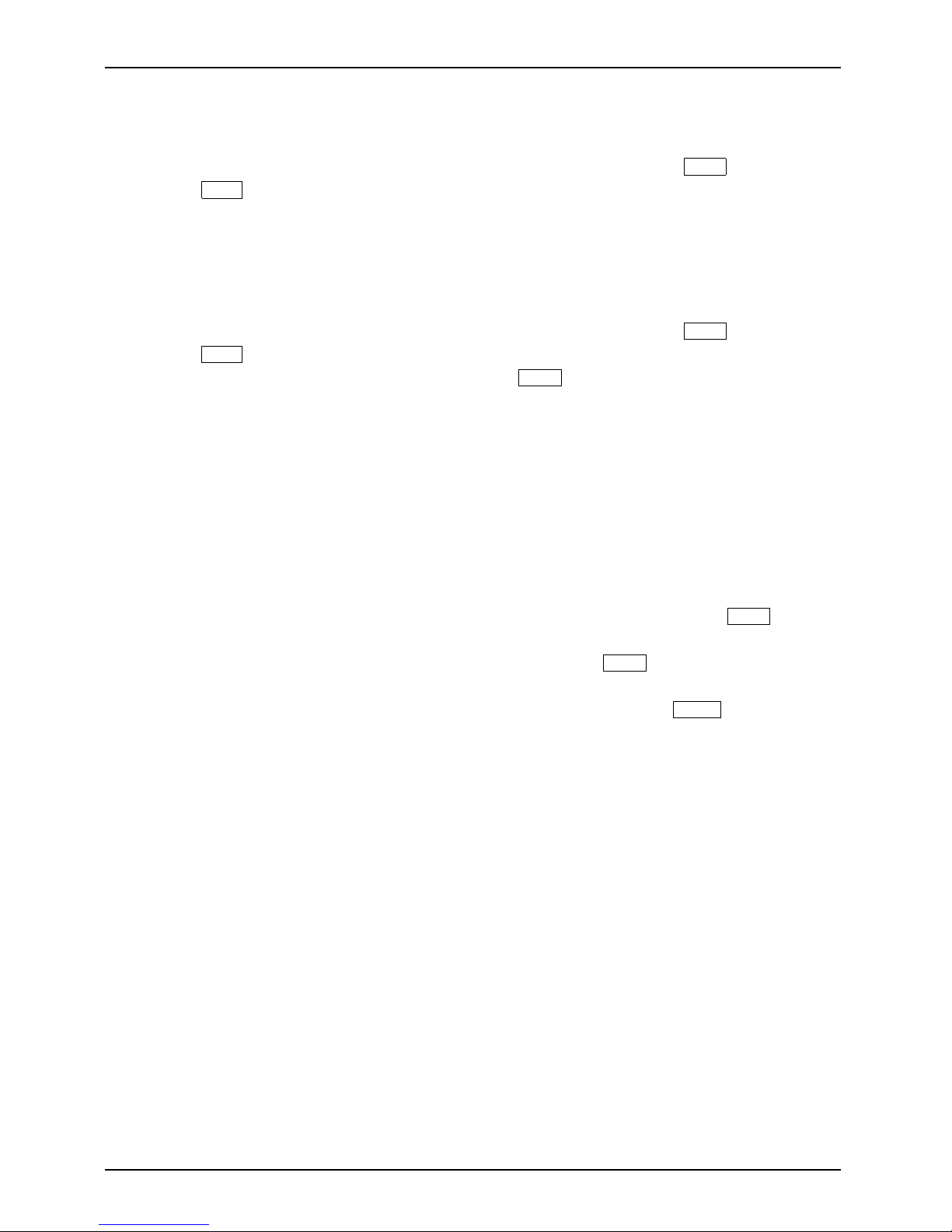
Appendix
Determining whether Recovery and Utility is pre-loaded
1. Turn on or reboot your system. When the Fujitsu logo appears, press the
F12
key.
2. Use the
Tab
key to get to the A pplication Menu.
3. Check whether the Recovery and U tility option is present. If it is not present, it means
that the utility must be used from the Bootable Disk. Proceed to “Running Recovery and
Utility from the Bootable Disk” if Recovery and Utility is unavailable.
Running Recovery and Utility from hard disk
1. Turn on or reboot your system. When the Fujitsu logo appears, press the
F12
key.
2. Use the
Tab
key to get to the A pplication Menu.
3. Cursor down to Recovery and Utility and p ress the
Enter
key.
4. Choose your langu age, if necessary. Select Recovery and Utility to pro ceed .
5. Three tool options appear: Diagnostics, R ecovery,andUtility (refer to the Recovery and
Utility tools section below for instructions on how to use these tools).
6. If this w as su ccessfu l please skip the ne xt step and go to “Recovery and Utility tools.”
7. If this was NOT successful, p lease go to the next step.
Running Recovery and Utility from the Bootable disk
To verify/change the boot-up priority (rather than booting-up from the hard drive or
an external media drive), perform the following steps:
1. Power on your system. When the Fujitsu logo ap pears on the screen, press the
F12
key.
2. Insert the bootable disk into the drive tray.
3. Highlight the CD/DVD option from the Boot menu, then press
Enter
.
4. Click OK.
5. Select CD/DVD boot mode: UEFI Mode, if applicable, and then press
Enter
.
While the files are being loaded from the disk, the Fu jitsu logo screen will appear
followed by a progress bar at the bottom of the screen.
96 Fujitsu
Page 99

Appendix
Recovery and Utility tools
Note: Recovery and Utility tools may not be available on your system depending
on the region from which the system was shipped.
Diagnostics tool: The Diagnostics tool is designed for use by IT professionals. It is not likely you
will need to use this tool. If you should need to use this tool, perform the following steps:
1. Press the Diagnostics Tool button to start the Diagnostics tool.
2. Read the note, and then click OK.
3. Choose one or more of the following options for diagnostics on the Fujitsu Hardware Diagnostics
Tool window: CPU, Memory, Display, Hard Disk, CD/DVD/BD, Floppy Disk, Keyboard, and Mouse.
4. Click the Option button in the Tool menu to specify how many times the tool
should run diagnostics on each selected component.
5. Press Execute to start the Diagnostics tool.
6. After the execution is completed, the selected components are circled in red to indicate that they
have been diagnosed and the result dialog window opens. Click Close to close the window.
7. Click End to close the Diagnostics tool, and then click Yes to confirm the end of diagnostics session.
Recovery tool: The Recovery tool contains two options:
• Restore C Drive: Restore recovery image (only C: drive)
• Restore Full Hard Drive: Restore reco very image (full hard drive).
You can use these tools to restore the Recovery Image from the hidden partition , and perform a full
hard drive recovery. Please refer to instructions above for details on how to create a Recovery Image.
Restore the Re
covery Image from Hidden Partition
1. Click [Restore C: drive] from Recovery and Utility tools
2. The progress
bar is followed by “Restore Recovery image (only C : drive)” screen
confirming t
hat the Image will be restored to the C: drive. Click Next.
3. Read the instruction screen and select Agree,thenclickNext.
4. Click OK to
acknowledge the warning message to restore recovery image to the C: drive.
5. W hen the progress bar appears, wait for the process to complete.
6. Click Fin
ish when the process completes; the computer will restart to Windows.
7. Follow the steps listed in the “Auto Installation support for software packages
from hidden partition” section.
8. Downloa
d FSDM (Fujitsu Software Download Manager) from the support s ite and download
all the
software applicable to the model and OS u sing F SDM.
9. Follow the s teps listed in “Auto Installation support for software packages
downloaded from support website” section.
Fujitsu 97
Page 100

Appendix
RECOVER YOUR SYSTEM WHEN THE HARD
DRIVE IS NOT BOOTABLE
Restore the Recovery Image for Full Hard Drive
Follow the steps in the “Recovering your Recovery Image using Recovery and
Utility (for new hard drive or no n-bootable hard drive)” section. You will need the
Bootable Disk and the Recovery Disk Set for this task.
Utility tool: If applicable for your region, the Utility tool contains two options:
Hard Disk Data Delete and Partition Creation.
The Hard Disk D ata Delete u tility is used to delete all data on the hard disk
and prevent the data from being reused.
NOTE: Do not use the Hard Disk D a ta Delete utility unless you are absolutely certain
that you want to erase your entire hard disk, including all partitions.
To delete hard disk data:
1. Click the Hard Disk Data Delete button. The progress bar appears, followed by the EULA screen.
2. Agree to the EULA and click Next.
3. Choose the hard disk from which the data should be deleted in the list of hard disks and click Next.
The Partition Cre ation utility is used to change the C: and D: drive partition sizes.
To run this utility: (Th is is not an option when using W in dows 7.)
1. Click the P artiti on Creation button.
2. A progress bar appears, followed by the EULA screen. Agree to the EULA.
3. On the Recovery Tool - Partition Creation screen, move the slider to set disk size, and then click OK .
4. Click Ye s in the Partition Creation confirmation dialog.
WARNING: It is highly recommended that you send your product to Fujitsu
Service to replace a hard drive. A mistake could possibly d estroy your
computer, your new hard drive or both.
98 Fujitsu
