Page 1
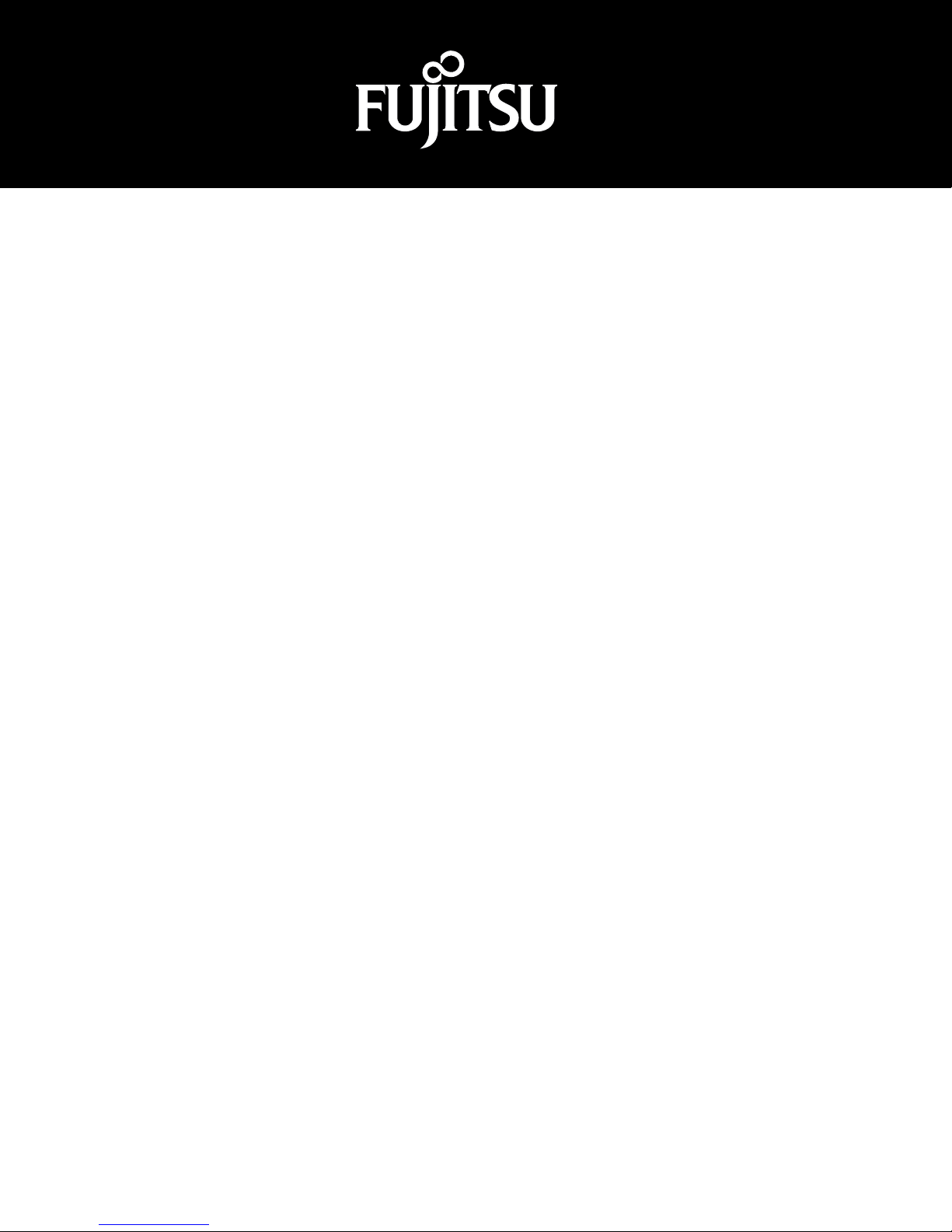
Stylistic® ST5100 Series
Tablet PC
(Windows Vista OS)
Technical
Reference
Guide
Page 2
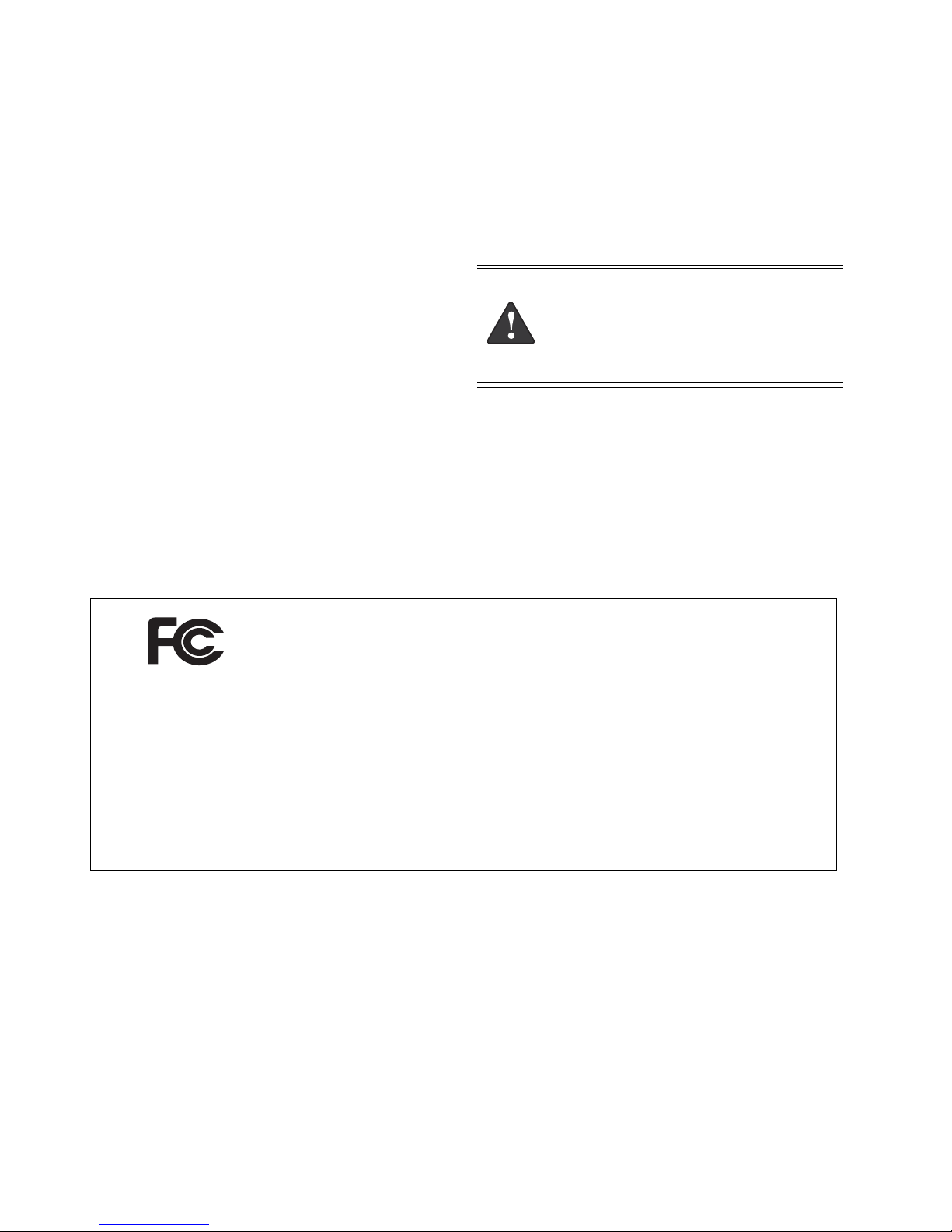
Copyright and Trademark Information
Fujitsu Computer Systems Corporation has made every effort to
ensure the accuracy and completeness of this document. Because
ongoing development efforts are made to continually improve
the capabilities of our products, however, the data contained
herein represents Fujitsu design objectives and is provided for
comparative purposes; actual results may vary based on a variety
of factors. This product data does not constitute a warranty.
Specifications are subject to change without knowledge.
Fujitsu and the Fujitsu logo are registered trademarks of Fujitsu
Limited. Stylistic is a registered trademark of Fujitsu Computer
Systems Corporation.
Softex and OmniPass are trademarks or registered trademarks of
Softex, Inc.
PCMCIA and CardBus are registered trademarks of the Personal
Computer Memory Card International Association.
Intel and Core are trademarks or registered trademarks of Intel
Corporation.
DECLARATION OF CONFORMITY
Microsoft, Windows, and Windows Vista are trademarks or
registered trademarks of Microsoft Corporation.
All other products are trademarks or registered trademarks of
their respective companies.
Warning
Handling the cord on this product will expose you to
lead, a chemical known to the State of California to
cause birth defects or other reproductive harm.
Wash hands after handling.
Copyright 2007 - Fujitsu Computer Systems Corporation. All
rights reserved. No part of this publication may be copied,
reproduced, or translated, without the prior written consent of
Fujitsu Computer Systems Corporation. No part of this
publication may be stored or transmitted in any electronic form
without the prior consent of Fujitsu Computer Systems
Corporation.
FPC58-1696-01
according to FCC Part 15
Responsible Party Name: Fujitsu Computer Systems Corporation
Address: 1250 E. Arques Avenue, Sunnyvale, CA 94085
Telephone: 408-746-6000
Declares that product: Model: Stylistic ST5100 Series Tablet PC
Complies with Part 15 of the FCC Rules
This device complies with Part 15 of the FCC rules. Operation is subject to the following two conditions: (1) This device may
not cause harmful interference, and, (2) This device must accept any interference received, including interference that may
cause undesired operation.
For more detailed information about the FCC rules and their applicability to the Stylistic ST5100 Series Tablet PC, refer to
“Agency Notices” on page 68 of this document.
Page 3
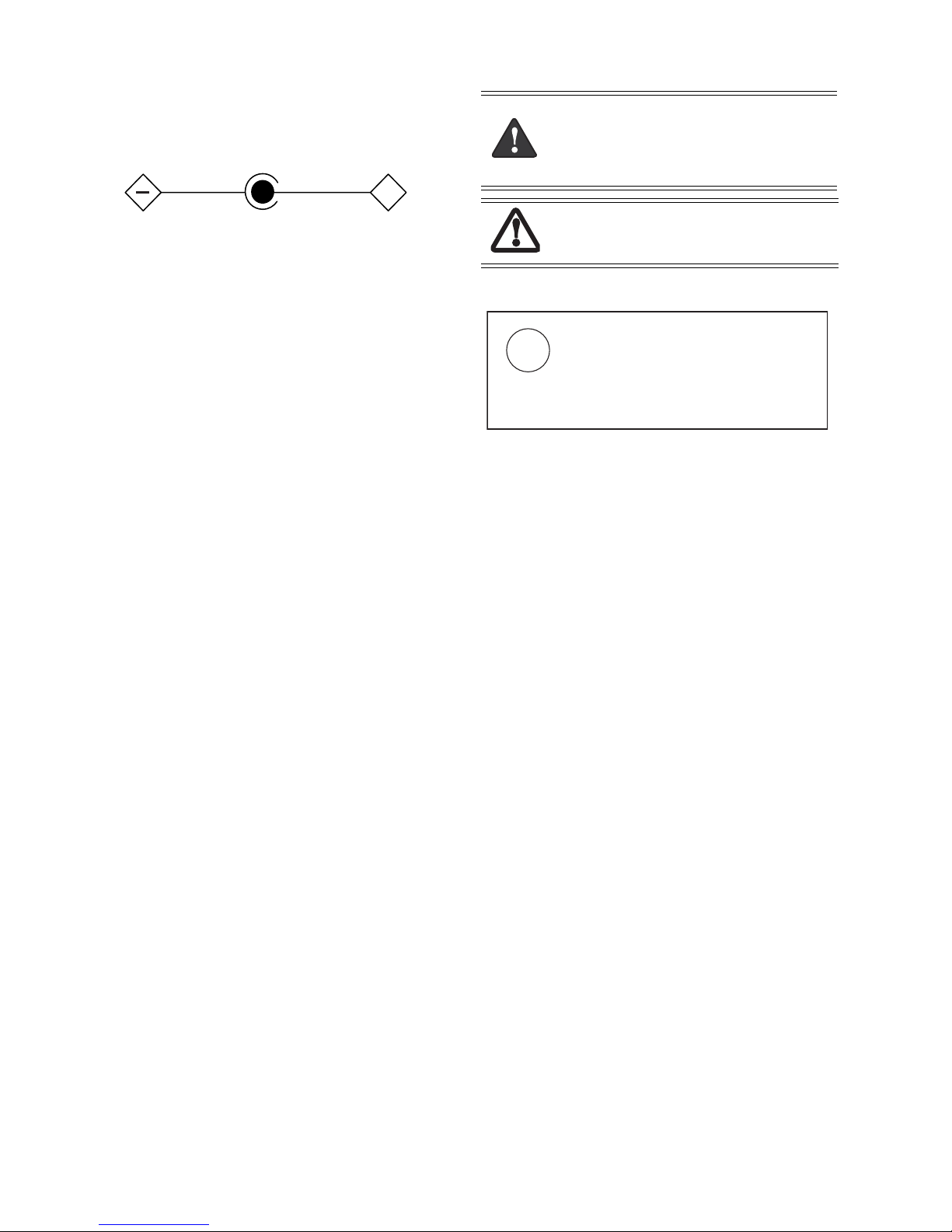
IMPORTANT SAFETY INSTRUCTIONS
■
This unit requires an AC adapter to operate. Use only UL
Listed Class 2 Adapters with an output rating of 16 VDC, with
a current of 3.75A minimum.
AC Adapter output polarity:
+
■
When using your notebook equipment, basic safety precautions should always be followed to reduce the risk of fire, electric shock and injury to persons, including the following:
■
Do not use this product near water for example, near a
bathtub, washbowl, kitchen sink or laundry tub, in a wet
basement or near a swimming pool.
■
Avoid using the modem during an electrical storm. There
may be a remote risk of electric shock from lightning.
■
Do not use the modem to report a gas leak in the vicinity of
the leak.
■
Use only the power cord and batteries indicated in this
manual. Do not dispose of batteries in a fire. They may
explode. Check with local codes for possible special disposal
instructions.
■
To reduce the risk of fire, use only No. 26 AWG or larger UL
Listed or CSA Certified Telecommunication Line Cord
■
For TV Tuner Models: To protect from overvoltages and transients on the Cable Distribution System, make sure that the
outer shield of the coaxial cable is connected to earth
(grounded) at the building premises as close to the point of
cable entrance as practicable, as required per NEC Article
820.93, ANSI/NFPA 70: 2005. If you have questions about
your CATV installation, contact your service provider.
SAVE THESE INSTRUCTIONS
For Authorized Repair Technicians Only
Danger of explosion if Lithium (clock) battery is
incorrectly replaced. Replace only with the same or
equivalent type recommended by the
manufacturer. Dispose of used batteries according
to the manufacturer’s instruction.
For continued protection against risk of fire,
replace only with the same type and rating fuse.
System Disposal
LAMP(S) INSIDE THIS PRODUCT
CONTAIN MERCURY AND MUST
Hg
BE RECYCLED OR DISPOSED OF
ACCORDING TO LOCAL, STATE, OR
FEDERAL LAWS.
Page 4

Table of Contents
Copyright and Trademark Information ......................................................................................... 2
About This Guide .............................................................................................................................. 1
Organization....................................................................................................................................................... 1
Related Documentation........ ........................... .......................... ........................... .............................................. 2
Chapter 1
Stylistic ST5100 Tablet PC Features ............................................................................................... 3
Hardware Features................................................... .......................... ........................... ..................................... 3
PC Card Support.................................................................................................................................... 3
Internal Modem...................................................................................................................................... 3
Internal LAN.......................................................................................................................................... 3
ACPI Support......................................................................................................................................... 4
DMI Support.......... .......................... ........................... ........................................................................... 4
USB 2.0 Support................................... ........................... ...................................................................... 4
Smart Card Support ............................................................................................................................... 4
SD Card/Memory Stick Support.............................................. .............................................................. 4
Infrared Support..................................................................................................................................... 4
IEEE 1394 Support................................................................................................................................ 4
Software Features .............................................................................................................................................. 4
Supported Operating Systems................................................................................................................ 4
Pen Support............................................................................................................................................ 5
Fujitsu Menu....... ........................... ........................... ........................... .. ................................................ 5
Chapter 2
Configuring the Stylistic ST5100 Tablet PC BIOS ........................................................................ 6
Permanent and Current BIOS Settings .. ................................................................................ ............................ 6
BIOS Setup Utility........................................................................... ........................... ....................................... 6
Starting BIOS Setup........................................... ........................... ......................................................... 6
Using BIOS Setup.................................................................................................................................. 7
Exiting BIOS Setup ............................................................................................................................... 8
BIOS Setup Main Menu Options .................................................... ....................................................... 9
Drive0 Submenu Options....................................................................................................................... 10
Advanced Menu Options .............................................. ...................................................... .. ................. 11
IrDA Port Configuration Submenu Options .......................................................................................... 12
Keyboard Features Submenu Options .. ........................... ...................................................................... 13
Video Submenu Options........................................................................................................................ 14
Internal Device Configurations Submenu.............................................................................................. 15
CPU Features Submenu.. .......................... ........................... ........................... ....................................... 16
USB Features Submenu.. .......................... ........................... ........................... ....................................... 18
Miscellaneous Configurations Submenu ............................................................................................... 19
Event Logging Submenu ....................................................................................................................... 20
Security Menu Options.......................................................................................................................... 21
Hard Disk Security Submenu ....................................................... ........................... .............................. 23
Owner Information Submenu ......................................................... ........................... ............................ 24
Security Chip Setting Submenu............................................................................................................. 25
Boot Menu Options................................................................ ........................... ..................................... 26
Boot Device Priority Submenu................................................................................ .............................. 27
Info Menu ........................... ................................................... ........................... ..................................... 28
Exit Menu Options................................................................................................................................. 29
Page 5
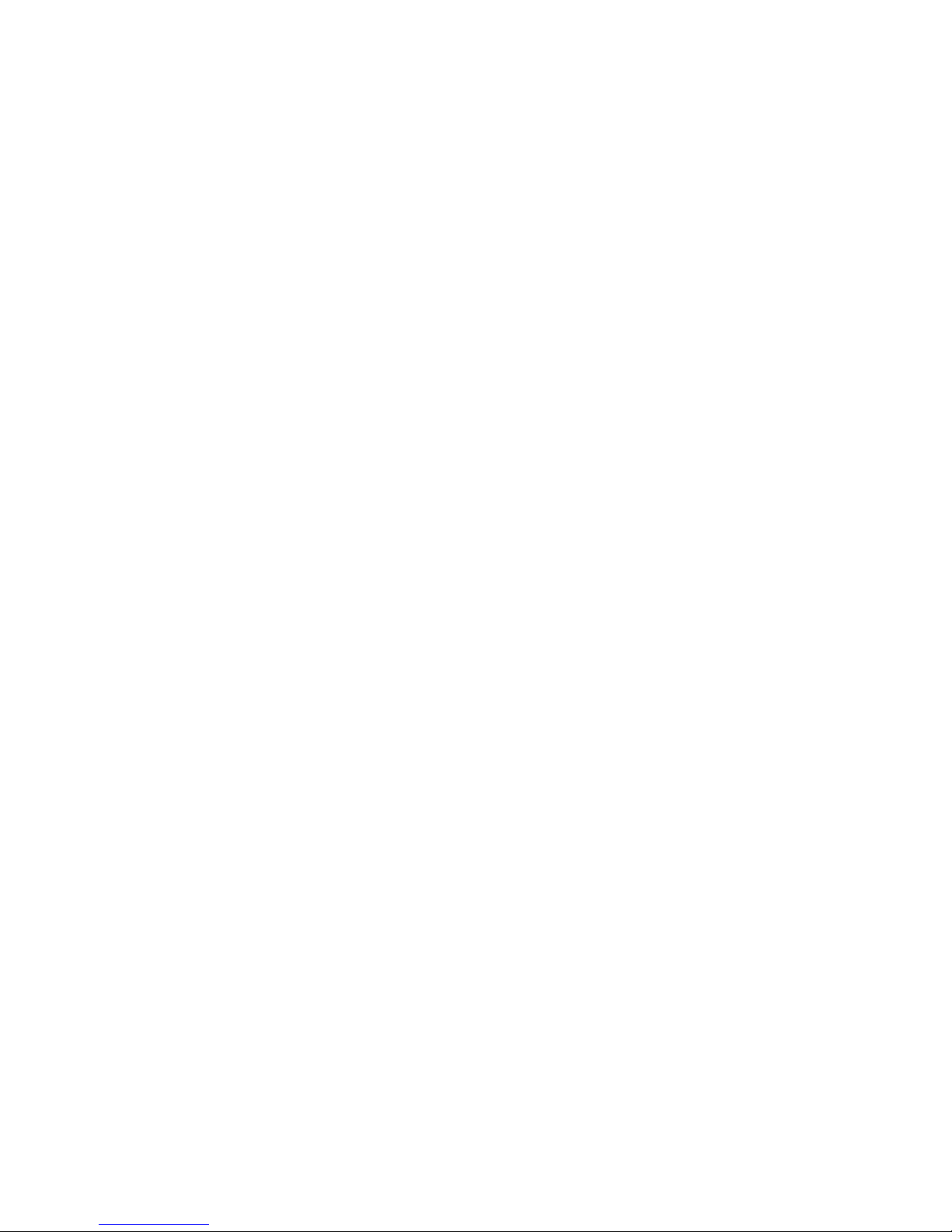
Chapter 3
Hardware Specifications ...................................... .................................. .......................................... 30
General Specifications ....................................................................................................................................... 30
Digitizer Specifications................................ ...................................................... ................................................ 31
External Video Capabilities...................................................... ......................................................................... 31
Display Specifications ....................................................................................................................................... 32
Environmental Specifications......................... ................................................... ................................................ 32
Peripheral Interface Specifications ................. .......................... ......................................................................... 33
Physical Specifications ...... .......................... ........................... ........................................................................... 33
Power System Specifications............................................................................................................................. 34
Internal Modem Specifications.......................................................................................................................... 35
Internal LAN Specifications .............................................................................................................................. 35
Agency Approval Specifications ....................................................................................................................... 36
Tablet Dock Specifications................................................................................................................................ 36
Chapter 4
Peripheral Interfaces ........................................................ ................................. ............................... 37
DC Power Input ................................................................................................................................................ 37
Universal Serial Bus Port........................... ........................... .. ........................... ................................................ 38
IrDA Port ........................................................................................................................................................... 38
Tablet Dock Interface Port... ..................................................... ........................... .............................................. 39
Audio Jacks.......................... ........................... ................................................... ................................................ 43
PC Card Port...................................................................................................................................................... 44
Hard Drive Port................................... ........................... ........................... .. ....................................................... 46
RJ-45 LAN Port................................................................................................................................................. 47
IEEE 1394 Port............................... ..................................................... ........................... ................................... 47
Chapter 5
System Power ....................................... .................................. ........................................................... 49
System Power Hardware.................................................................................................................................... 49
Battery Pack........................................................................................................................................... 49
DC Power Inputs.................................................................................................................................... 50
Chapter 6
Installing Hardware Options ........................................................................................... ................ 51
Installing/Removing a DIMM Module.............................................................................................................. 51
Installing a Memory Module ................................................................................................................. 51
Removing a Memory Module................................................................................................................ 52
Replacing/Installing a Wireless LAN Module.................................................................................................. 53
Removing a Wireless LAN Module ...................................................................................................... 53
Installing a Wireless LAN Module................................... ........................... ......................................... 54
Replacing the IDE Hard Drive........................................................................................................................... 54
Removing the Hard Drive...................................................................................................................... 54
Installing the Hard Drive ........ ........................... ........................... ........................... .............................. 54
AT Command Set ............................................................................................................................. 55
AT Commands Table......................................................................................................................................... 56
AT Data Commands .............................................................................................................................. 56
AT Fax (Class1) Commands.................................................................................................................. 61
V.25ter AT Commands.................................................... .......................... ........................... ................. 62
S Register Table................... ........................... .......................... ........................... .............................................. 63
Result Codes Summary...................................................................................................................................... 66
Agency Notices .................................................................................................................................. 68
Wireless LAN Agency Notices.......................................................................................................................... 70
Page 6
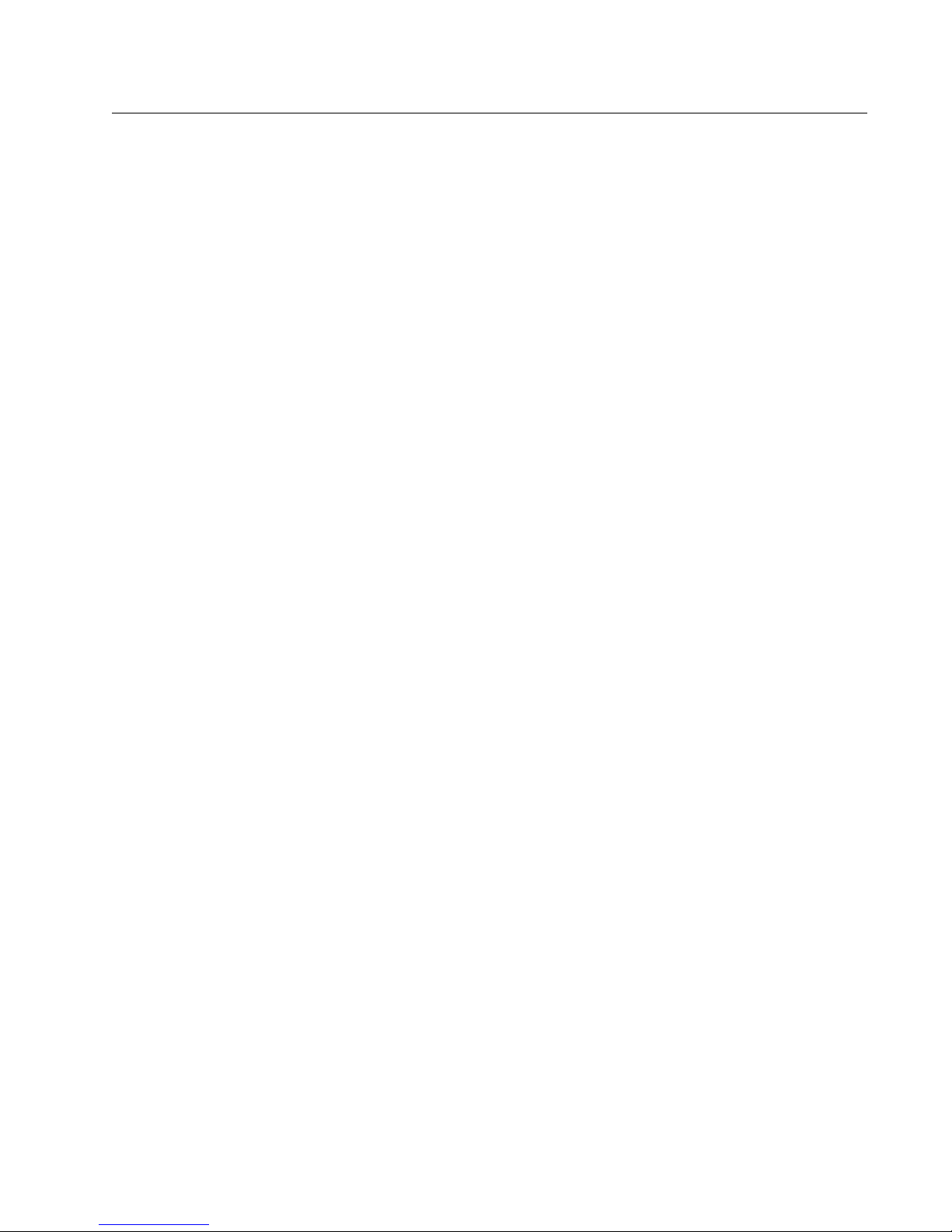
About This Guide
This guide provides technical information on the Fujitsu Stylistic ST5100 Tablet PC for technicians, hardware
developers, and software developers.
Organization 0
This guide is organized as follows:
• Chapter 1: Tablet PC Features
This chapter discusses some of the system’s main features and technology.
• Chapter 2: Configuring the Stylistic ST5100 Tablet PC BIOS
This chapter provides details on using BIOS Setup Utility for the Stylistic ST5100 Tablet PC. BIOS configuration
options are explained in detail.
• Chapter 3: Hardware Specifications
This chapter gives hardware specifications on the Tablet PC system. Industry standards supported by the Stylistic
ST5100 Tablet PC are listed.
• Chapter 4: Peripheral Interfaces
This chapter provides details on peripheral interfaces provided by the Stylistic ST5100 Tablet PC and the Stylistic
ST5100 Tablet Dock.
• Chapter 5: System Power
This chapter provides information on the Tablet PC’s system power hardware.
• Chapter 6: Installing Hardware Options
This chapter gives detailed instructions on installing hardware options such as PCMCIA, DIMM, and WLAN
cards, as well as the IDE Hard Drive.
• Appendix A: AT Command Set
This appendix provides a detailed list of AT commands used by the Tablet PC’s modem, including AT
Commands, S Register Table, and Result Codes Summary information.
• Appendix B: Agency Notices
This appendix states notices required by regulatory agencies in the United States and Canada that apply to the
Stylistic ST5100.
1
Page 7
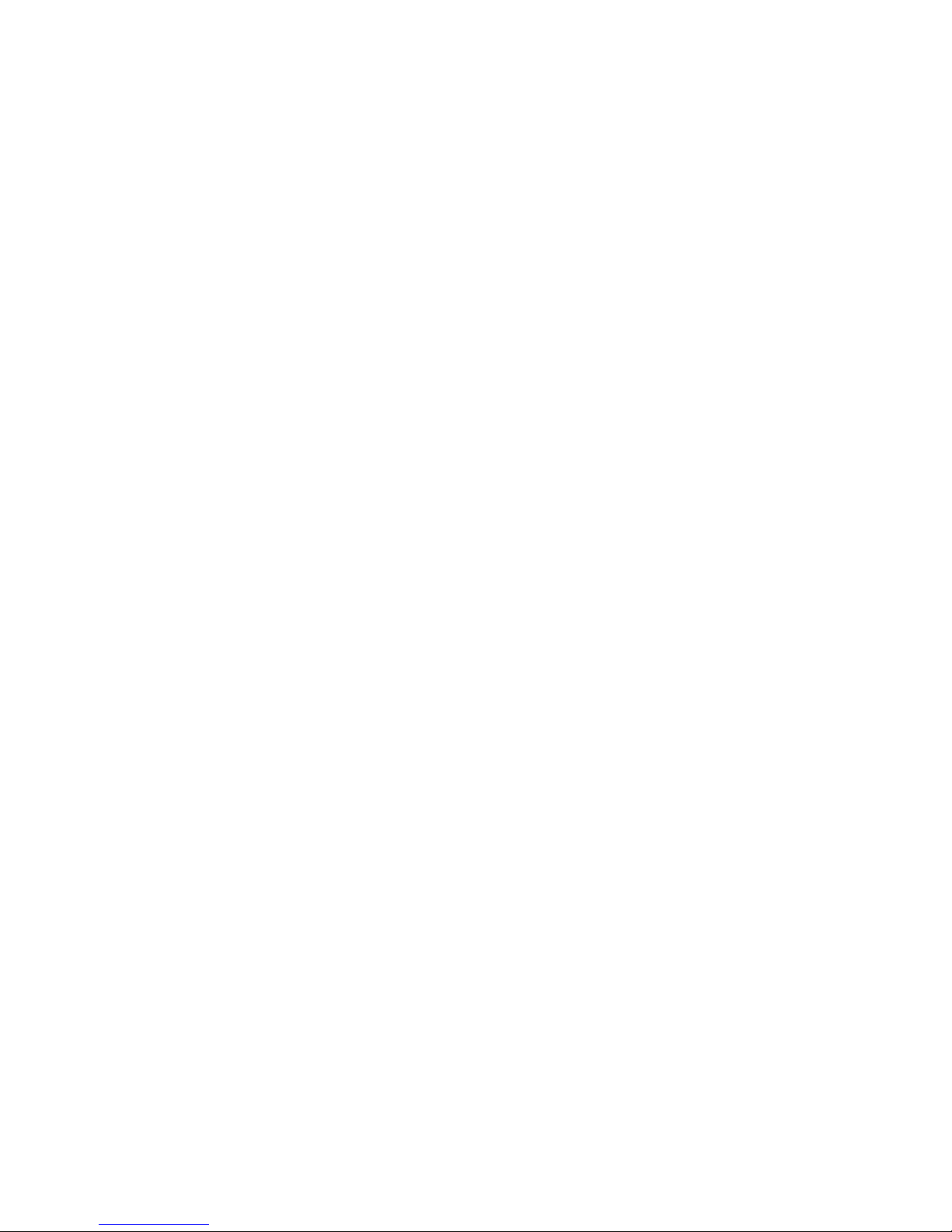
Related Documentation 0
Documentation relating to the Stylistic ST5100 Tablet PC is listed below. Refer to these documents for details on
topics not covered in this guide.
Stylistic ST5100 User’s Guide
This guide provides an introduction to the Stylistic ST5100 Tablet PC’s basic functions for the end user.
Stylistic ST5100 Tablet Dock User’s Guide
This guide gives instructions on using the Stylistic ST5100 Tablet Dock.
The following resources contain information on software development tools for Windows:
Microsoft Developer’s Network
The Microsoft Developer’s Network web site provides links to information on application programming
interfaces (APIs) used with Microsoft Windows. The site address is <MSDN.Microsoft.com>.
The following documents provide information on industry standards supported by the Stylistic ST5100 Tablet PC.
Advanced Configuration and Power Interface (ACPI) Specification
The ACPI specification was developed by Microsoft, Intel, and Toshiba to manage device control in order to
conserve power. The specification and additional detailed information is available at the ACPI web site,
<www.acpi.info>.
PC Card Standards
The Stylistic ST5100 Tablet PC and supporting system software comply with PCMCIA and PC Card standards
specifications up to and including the PC Card Standard February 1995 (also referred to as PC Card Standard
Release 3.0 in this document and other related documentation). PC Card standards are published by: Personal
Computer Memory Card International Association, 2635 North First Street, Suite 209, San Jose, CA 95134,
<http://www.pcmcia.org/>, (408) 433-CARD (2273).
IrDA Standards
The IrDA port on the Stylistic ST5100 Tablet PC is compliant with IrDA (Infrared Data Association) Standard
Version 1.1 published by: Infrared Data Association, <http://www.irda.org>.
Universal Serial Bus Specification
The Universal Serial Bus (USB) ports on the Stylistic ST5100 Tablet PC and docking peripherals are compliant
with the Universal Serial Bus Specification Version 2.0. Refer to this specification for USB details including: cable
requirements, topology, and USB power distribution. This specification and other technical documents regarding
USB are available on the Universal Serial Bus Implementer’s Forum home page at <http://www.usb.org/>.
Related Documentation 2
Page 8
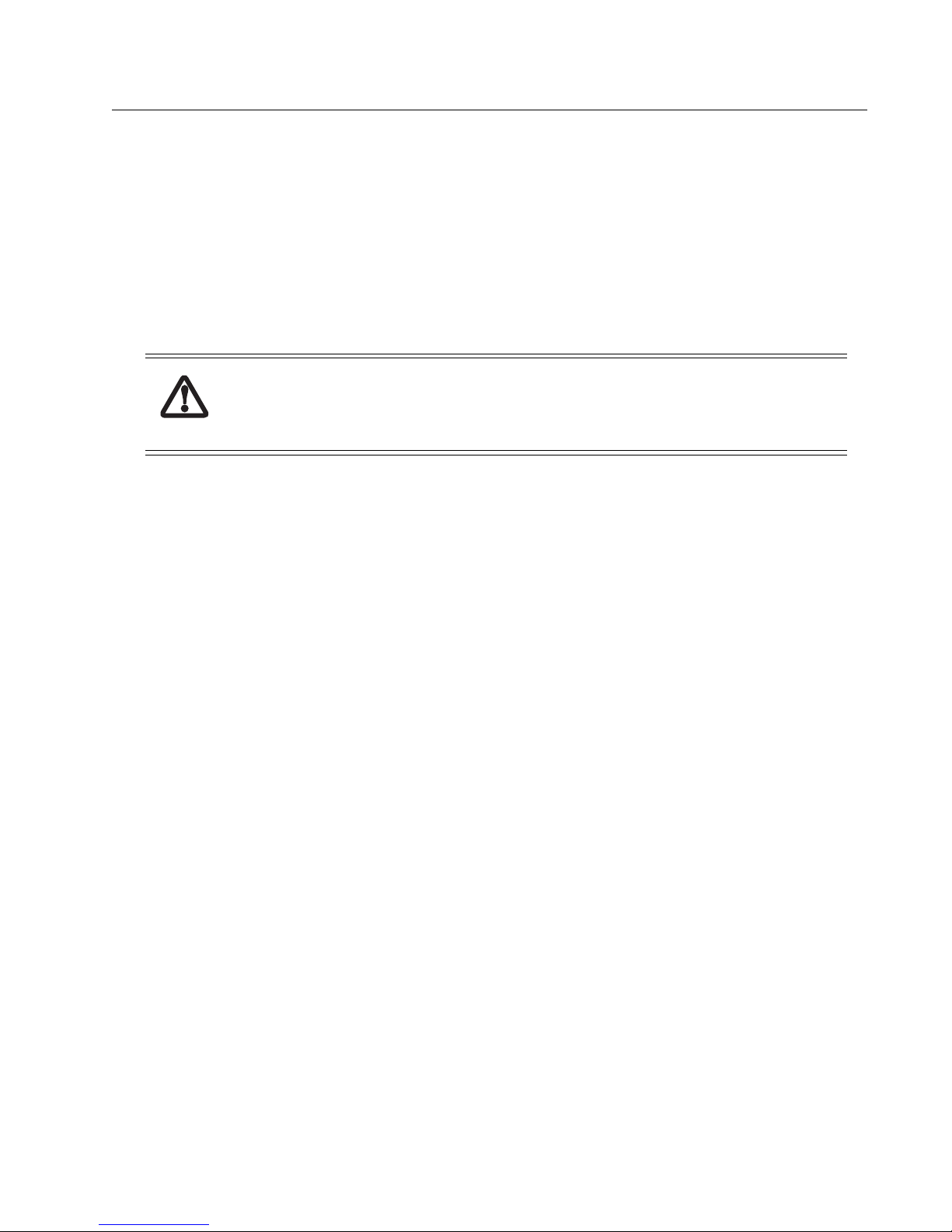
Chapter 1
Stylistic ST5100 Tablet PC Features
This chapter provides an introduction to the Stylistic ST5100 Tablet PC system hardware and software and gives an
overview of some of the Tablet PC’s features. Detailed specifications on the features discussed in this chapter are
given in other chapters of this guide.
This model of the Stylistic ST5100 computer is designed for the Microsoft Windows Vista. The system uses an active
digitizer and conforms to the Windows Tablet PC standards.
The Stylistic ST5100 Tablet PC system has been tested by Windows Hardware Quality Labs (WHQL) at Microsoft
Corporation and is compliant with PC2001 system design guidelines.
The first time you initialize your Windows Vista system, the screen will be blank for approximately
two minutes. This is normal. After initialization, a “Set Up Windows” dialog box will appear.
Important: During the setup procedure, do not disconnect the power supply, press any buttons, or use
any peripheral devices such as a mouse, keyboard, or remote control.
Hardware Features 1
PC Card Support 1
The Stylistic ST5100 Tablet PC is equipped with a PC Card slot that allows you to install a Type I or II PC Card. The
PC Card slot is compliant with PC CardBus Standard Release 3.0 and provides support for the following PC Card
features:
• Multivoltage 3.3/5 V PC Cards (detected automatically)
• CardBus (PCI bridge) type PC Cards
• Supports PCIC (PC Card I/O Card) protocol
• Backward compatibility with previous PC Card Standard Release level PC Cards
Among the types of PC Cards supported by this slot are:
• Wireless LAN cards
• Bluetooth cards
• ISDN cards
• Communications cards
• LAN cards
• SCSI cards
Internal Modem 1
The Stylistic ST5100 Tablet PCs are equipped with an internal 56 Kbps* modem.
* The 56 Kbps rate is nominal; due to FCC restrictions, actual rates are limited to 53 Kbps.
For details on the built-in modem, see “Internal Modem Specifications” on page 35.
Internal LAN 1
The Stylistic ST5100 Tablet PCs are equipped with an internal wired 10/100/1000* Base-T/Tx Ethernet LAN.
*1000 Mbps, commonly referred to as Gigabit Ethernet.
3
Page 9

ACPI Support 1
The Stylistic ST5100 Tablet PC supports the Advanced Configuration and Power Interface (ACPI) Specification in all
system configurations. With ACPI, power management features are controlled and configured primarily by the BIOS
and BIOS settings. The ACPI specifications allow for additional control over power management features such as
state transitions and device timeouts. Refer to the ACPI specifications and the documentation for your operating
system regarding power management with ACPI.
DMI Support 1
The Stylistic ST5100 supports the Desktop Management Interface (DMI). DMI provides a framework for managing
the variety of components within the Tablet PC. The Event Logging menu in the BIOS allows you to configure the
DMI event logging options (see “Event Logging Submenu” on page 20).
USB 2.0 Support 1
The Universal Serial Bus (USB) 2.0 design is the primary interface for your tablet PC. The Stylistic ST5100 USB ports
are compliant with Universal Serial Bus Specification 2.0, and are backward-compatible with USB 1.1 devices. For
more information on the USB interface, refer to “Universal Serial Bus Port” on page 38.
Smart Card Support 1
The dedicated Smart Card slot allows you to insert a Smart Card, on which you can store information such as
medical records or electronic “cash”.
SD Card/Memory Stick Support 1
The Secure Digital (SD)/Memory Stick (MS) card slot allows you to install a flash memory card for data storage.
Infrared Support 1
There are three infrared ports on your Stylistic ST5100 Tablet PC, two infrared keyboard/mouse ports and an IrDA/
FIR port. The keyboard/mouse ports are used for receiving communications from an infrared keyboard or mouse.
(Note that the infrared keyboard/mouse ports are receive-only, one-direction serial ports.) The IrDA/FIR port is
used for communications compliant with IrDA Standard Revision 1.1.
IEEE 1394 Support 1
The Institute of Electrical and Electronics Engineers, Inc. (IEEE) standard 1394 architecture supports a fast external
bus that allows transfer rates of up to 400 Mbps. IEEE 1394 (also known as “Firewire” or “iLink” by other vendors)
allows connection of the tablet PC with peripherals such as digital video cameras, providing for fast transfer of the
large files. For more information on the IEEE 1394 port, refer to “IEEE 1394 Port” on page 47.
Software Features 1
Supported Operating Systems 1
The Stylistic ST5100 Tablet PC is distributed with Microsoft Windows Vista Business pre-installed.
Licensing and user documentation for the operating system installed on your system is also included with the Tablet
PC. For details on the operating system, refer to the documentation provided, or refer to the documents listed in
“Related Documentation” in the About This Manual section of this guide.
Software Features 4
Page 10
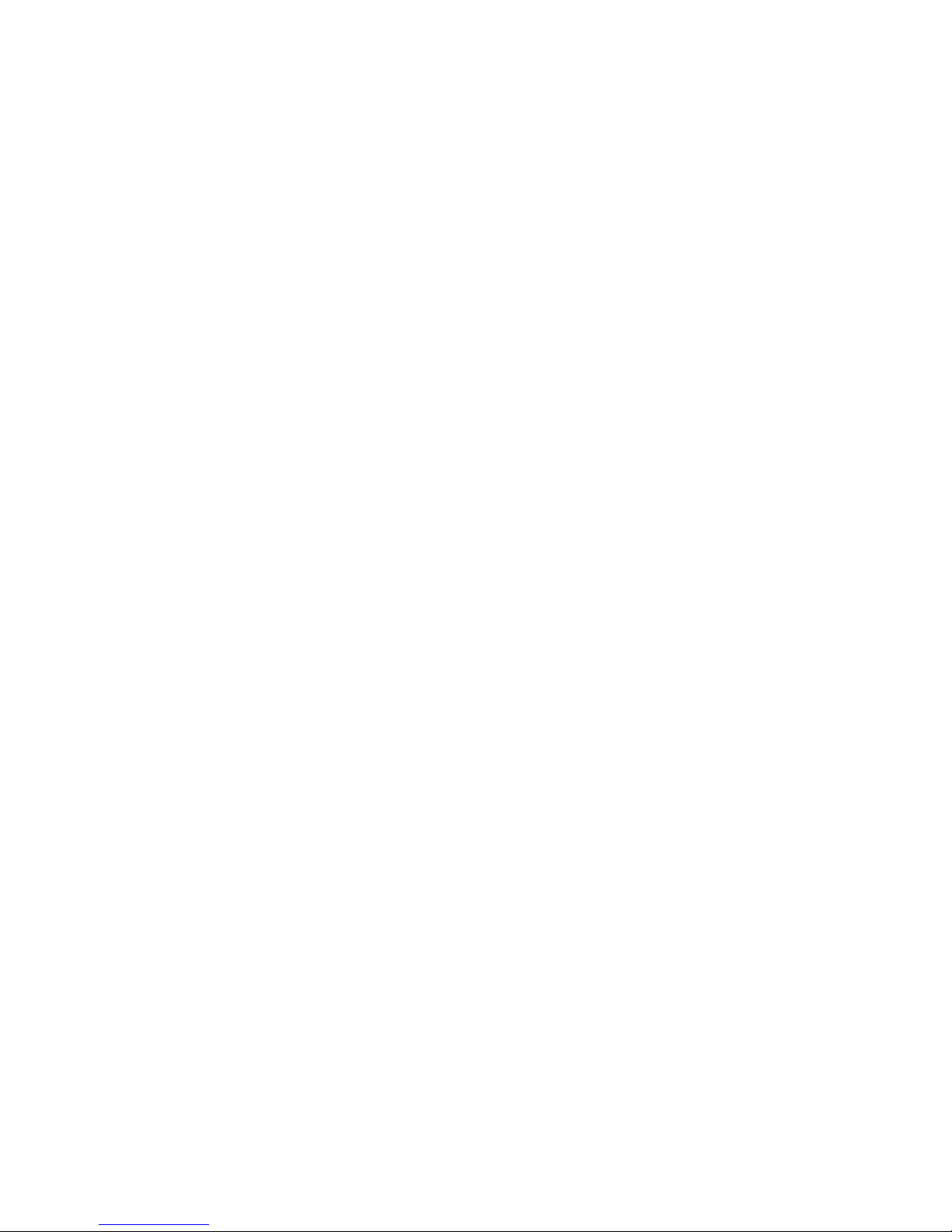
Pen Support 1
The Stylistic ST5100 Tablet PC has an active digitizer and employs the Microsoft Windows Vista Business as its
operating system. As such, the on-screen keyboard, handwriting recognition, and pen utilities are part of the Tablet
PC operating system.
There are three ways to access the pen utilities:
• Position the pen over the “Tablet PC Input Panel” on your desktop. It is located along the edge of the screen, and
looks like a tab. When you touch it with the pen, it opens slightly more to reveal a tablet and pen icon. When you
click on that icon, the input panel opens fully. When the pad is open, click on Tools for a full menu of utilities, or,
• Select Start -> Control Panel -> Mobile PC -> Pen and Input Devices or,
• Click on the Fujitsu Menu icon in the system tray (or press the [Fn] button twice in quick succession), and select
Tablet PC Input Panel from the menu.When the panel is open, click on Tools for a full menu of utilities.
To display the on-screen keyboard:
• Click the Tablet PC Input Panel icon located on the edge of the screen, then click the keyboard icon, or,
• Click on the Fujitsu Menu icon in the system tray (or press the [Fn] button twice in quick succession), and select
Tablet PC Input Panelfrom the menu, then click the keyboard icon.
Fujitsu Menu 1
The Fujitsu Menu provides a handy list of shortcuts to commonly-used utilities. To open the Fujitsu Menu, click on
the Fujitsu Menu icon in the system tray at the bottom right of the screen or press the [Fn] button twice in quick
succession.
The following utilities can be accessed directly from the Fujitsu Menu:
• Control Panel
• Tablet PC Input Panel
• Tablet PC Settings
• Fujitsu Tablet Controls
• Sound
• Capture Screen
• Capture Window
• Organize Favorites
• Power Options
•Printers
• LCD Brightness Min.
• LCD Brightness Max.
• Enable/Disable Button Panel
• Windows Mobility Center
• Fujitsu Menu Settings
Any of these utilities can be added or deleted from the Fujitsu Menu by clicking on the Fujitsu Menu Settings button
and checking or unchecking the utility then applying your changes. Additionally, any new applications can be added
to the menu by clicking Fujitsu Menu Settings -> [Add], then browsing to the application you want to add.
Software Features 5
Page 11
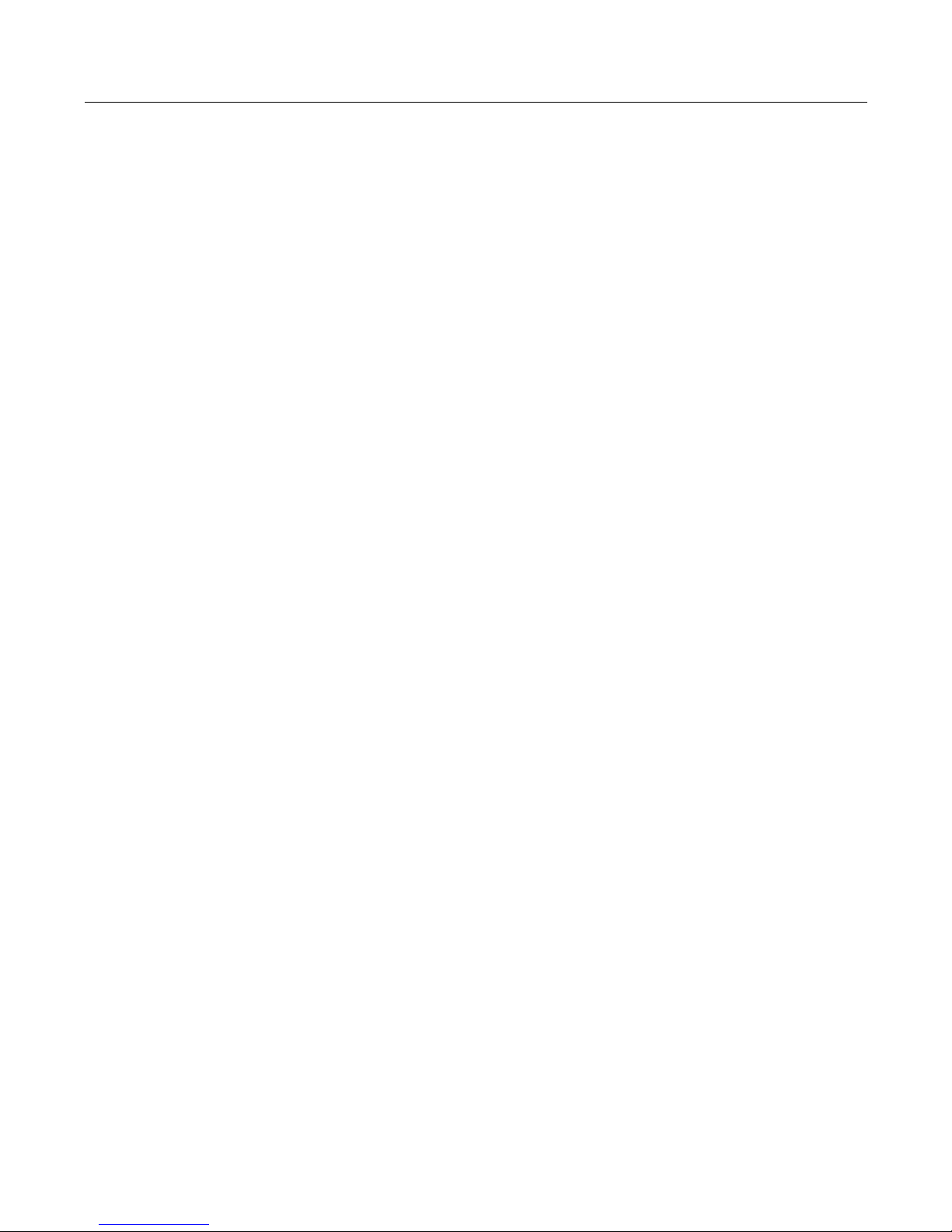
Chapter 2
Configuring the Stylistic ST5100 Tablet PC BIOS
This chapter provides instructions on how to use the Setup Utility to configure the Stylistic ST5100 Tablet PC BIOS.
Permanent and Current BIOS Settings 2
Some BIOS configuration utilities allow you to select permanent and/or current settings when configuring BIOS options.
When you change a permanent setting, BIOS parameters stored in CMOS memory are changed and the new setting is
applied after the system is restarted. When you change a current setting, BIOS parameters stored in dynamic memory are
changed and the new setting is applied for the current session.
BIOS data resides in the system’s CMOS memory. When the system is powered on, BIOS data is copied or “shadowed”
into the system’s dynamic memory and the system runs using BIOS parameters stored in dynamic memory.
BIOS Setup Utility 2
The BIOS Setup Utility is a configuration utility that you can use to change your system’s permanent BIOS settings. The
BIOS Setup Utility application is stored in the BIOS flash ROM. (BIOS Setup values or settings are stored in CMOS
memory.) Instructions for starting and running BIOS Setup are given in the following discussions.
Starting BIOS Setup 2
To start BIOS Setup, restart your system and when the message “Tap, Click, or Enter for System Utilities” is displayed in
the status bar at the bottom of the screen, tap anywhere on the screen with your tablet pen. Select “BIOS Setup” from the
pop-up menu that appears. You can also press the [Alt] button (the button closest to the corner of the display), or press
[F2] on an external keyboard to launch BIOS Setup.
The system starts the BIOS Setup Utility and the BIOS Setup Main menu is displayed.
Options and settings for menus in BIOS Setup are described in tables appearing later in this chapter.
Permanent and Current BIOS Settings 6
Page 12
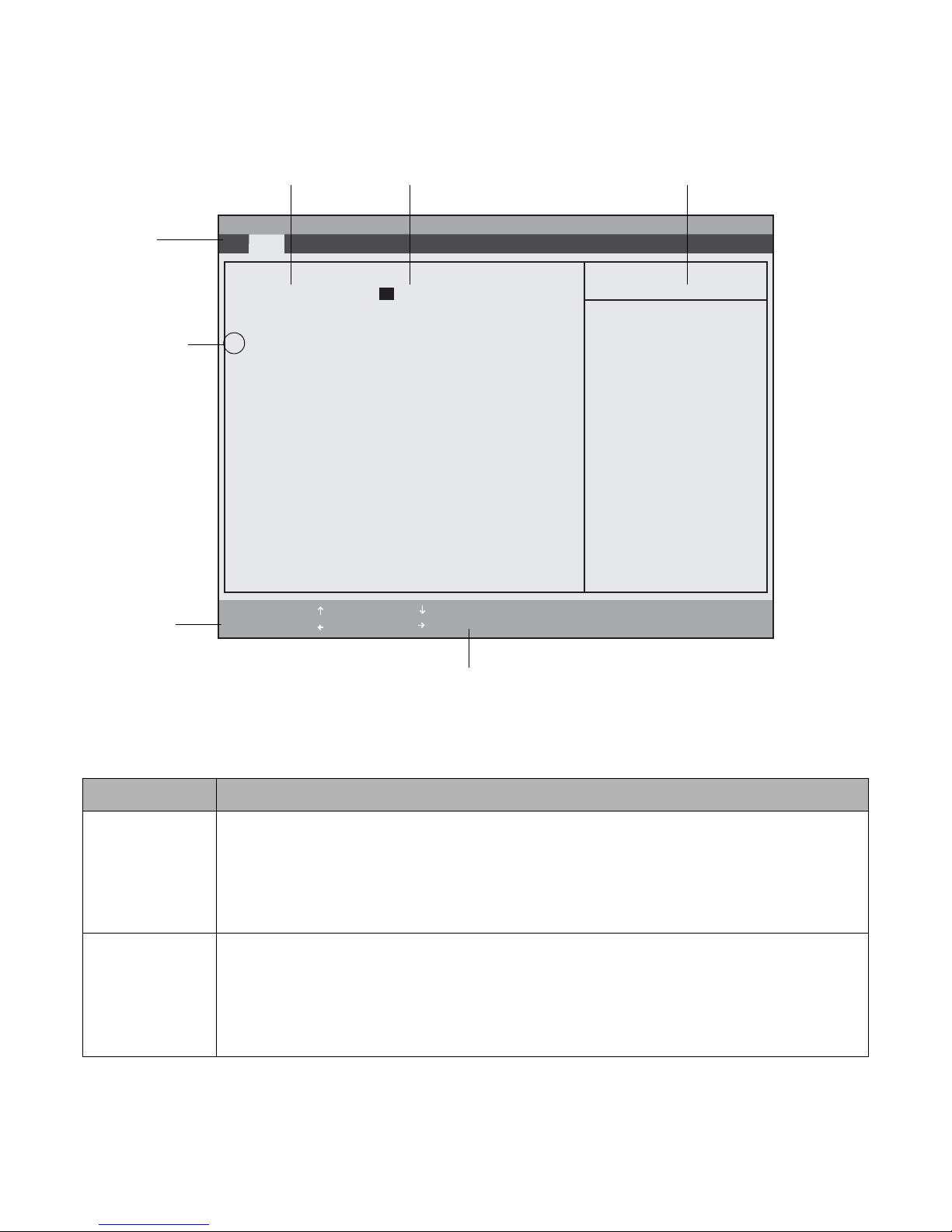
Using BIOS Setup 2
Once the BIOS Setup Utility is started, you can use BIOS Setup to change your system BIOS settings. The BIOS Setup
screen consists of a menu bar, menu items, a command bar, and a window for item-specific help as shown below.
BIOS Configuration Options BIOS Configuration Settings Item-Specific Help Window
Menu Bar
(Triangle symbol
indicates that a
submenu is
available)
Command Bar
PhoenixBIOS Setup Utility
Main Advanced Security Boot Info Exit
System Time: [02:34:56]
System Date: [02/28/2007]
▲
Drive0 [FUJITSU MHV2060BH PL]
Language: [English (US)]
F1 Help
ESC Exit
Select Item
Select Menu
- Change Values Space
Enter Select Sub-Menu
▲
Item Specific Help
Adjust calendar clock.
<Tab>, <Shift-Tab>, or
<Enter> selects field.
F9 Setup Defaults
F10 Save and Exit
Highlighted text indicates equivalent keyboard command
Figure 2-1 BIOS Setup Screen
Instructions for selecting and changing BIOS options and navigating BIOS Setup menus:
If you want to... Do one of these...
Select a BIOS
Setup menu from
the menu bar
Select a BIOS
option
To move left and right to highlight the menu and display a list of menu options, do one of the following:
• Press either side of the lower navigation button (the one that is farthest from the application buttons)
• Tap on the menu name in the menu bar
• Tap on the right or left side of the Select Menu field in the command bar
• Use the right or left arrow keys on an external keyboard
To highlight an option in the list of items for a given menu, do one of the following:
• Press either side of the upper navigation button (the one that is closest to the application buttons)
• Tap on the setting field for the option
• Tap on the right or left side of the Select Item field in the Command Bar
• Use the up and down arrow keys on an external keyboard
BIOS Setup Utility 7
Page 13
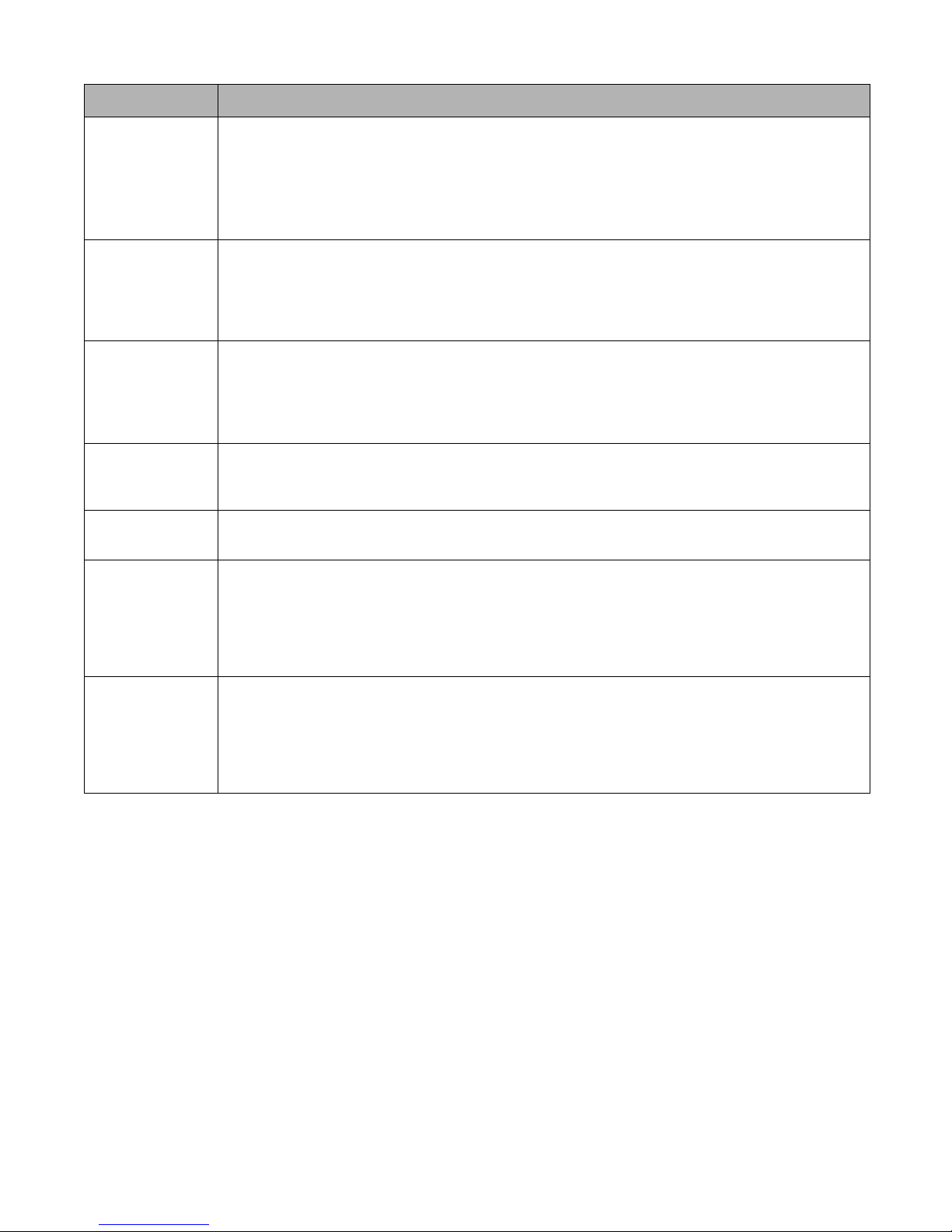
If you want to... Do one of these...
Change the setting
of a selected BIOS
option
Access a pop-up
menu with a list all
possible settings
for a given BIOS
option
Select and enter a
submenu
View Item-Specific
Help for a BIOS
option
View General Help
for BIOS Setup
Exit BIOS Setup To exit the BIOS Setup Utility, do one of the following:
To cycle through the list of possible settings, do one of the following:
• Tap directly on the setting field
• Tap on the highlighted commands to the right or left of Change Values in the command bar
• Use the -, +, and space keys on an external keyboard
• Press the Display Orientation button (third button from the right)
Tap on the [option], then press the [Ent] application button. Tap on the setting of your choice to select it.
You can also hold the pen barrel button while tapping to bring up the pop-up menu.
To select and enter a submenu, do one of the following:
• Tap on the submenu name, then tap again to activate it.
• Select the submenu using the up and down arrow keys on an external keyboard and press Enter, or
press the [Ent] application button.
Select the option. Item-specific help is displayed in the Item Specific Help panel on the right-hand side of
the screen.
Tap on Help in the command bar or press F1 on your external keyboard. The BIOS Setup help screen is
displayed giving general instructions for using BIOS Setup
• Choose the appropriate option from the Exit menu
• Tap Save and Exit in the command bar
• Press F10 on an external keyboard.
Load factory
default settings for
all BIOS options
To load the factory BIOS default settings, do one of the following:
• Press F9 on an external keyboard
• Select Setup Defaults from the command bar
• Select Load Setup Defaults from the Exit menu
Exiting BIOS Setup 2
Once you have finished making changes in BIOS Setup, you must exit BIOS Setup and allow the system to boot to apply
your configuration changes. You can exit BIOS Setup by selecting options in the Exit menu. The Exit menu includes
options that allow you to load default BIOS settings, load previous settings, discard your changes, save your changes, and
exit BIOS Setup. For details on Exit menu options, see “Ex it Menu Options” on page 29.
BIOS Setup Utility 8
Page 14

BIOS Setup Main Menu Options 2
BIOS Setup Main menu options are given in Table 2-1. (Options and settings for other BIOS Setup menus are described
in the tables that follow.) The default setting for each option is listed in bold type when applicable.
PhoenixBIOS Setup Utility
Main Advanced Security Boot Info Exit
System Time: [02:34:56]
Item Specific Help
System Date: [02/28/2007]
▲
Drive0 [FUJITSU MHV2060BH PL]
Language: [English (US)]
F1 Help
ESC Exit
Menu Field Options Default Description
Select Item
Select Menu
Table 2-1. BIOS Setup Main Menu Options
- Change Values Space
Enter Select Sub-Menu
▲
Adjust calendar clock.
<Tab>, <Shift-Tab>, or
<Enter> selects field.
F9 Setup Defaults
F10 Save and Exit
System Time 00:00:00 to 23:59:59 ___ Real Time Clock (RTC) setting in hours, minutes,
and seconds. Note that the system time option
uses a 24 hour format.
System Date 01/01/1980 to 12/31/
2099
Drive0 Submenu ___ ___ Select this field to access the primary disk drive
Language • English
• Japanese
___ RTC calendar setting in month/day/year format.
submenu. (See “Drive0 Options” later in this
section.)
[English] Select the display language for the BIOS.
BIOS Setup Utility 9
Page 15
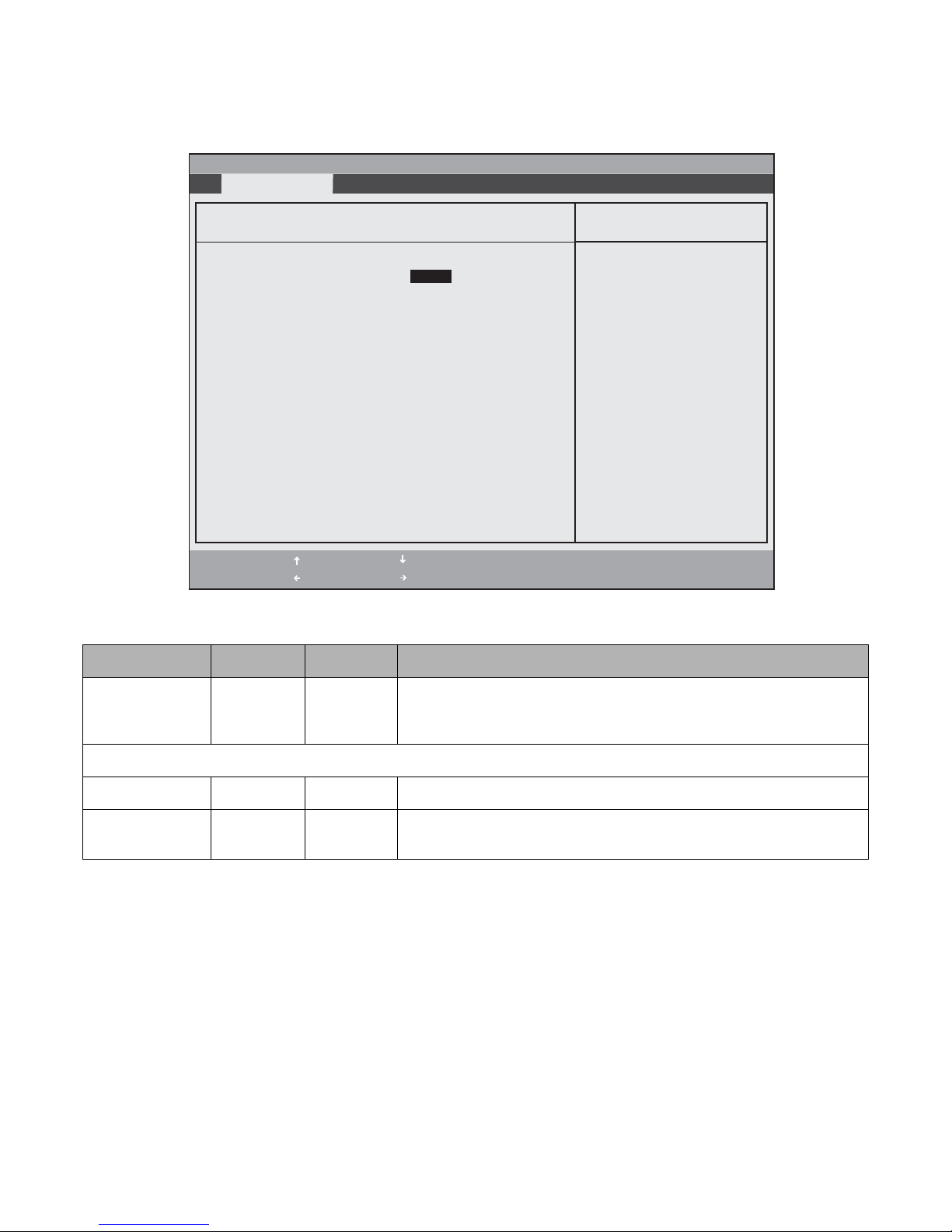
Drive0 Submenu Options 2
Options and settings for the Drive0 Submenu are given in Table 2-2.
PhoenixBIOS Setup Utility
Exit Submenu
Drive0 [FUJITSU MHV2120BH PL]
Type: [Auto]
LBA Format
Total Sectors: 234441648
Maximum Capacity: 120GB SATA1
F1 Help
ESC Exit
Menu Field Options Default Description
Select Item
Select Menu
Table 2-2. the Primary Master Submenu of the Main Menu
- Change Values Space
Enter Select Sub-Menu
▲
Item Specific Help
Select Serial ATA/IDE
drive installed here.
[Auto]
The BIOS auto-types the
drive on boot time.
[None]
The drive is disabled.
F9 Setup Defaults
F10 Save and Exit
Type: • A uto
•None
LBA Format Logical Block Addressing (LBA)
Total Sectors: --- --- The total number of sectors on your hard disk
Maximum
Capacity:
--- --- The maximum capacity of your hard disk
[Auto] Selects the Serial ATA/IDE device type. Select Auto to have the type
automatically identified by the BIOS at POST. If None is selected, all of the
following Set-up items do not appear.
BIOS Setup Utility 10
Page 16
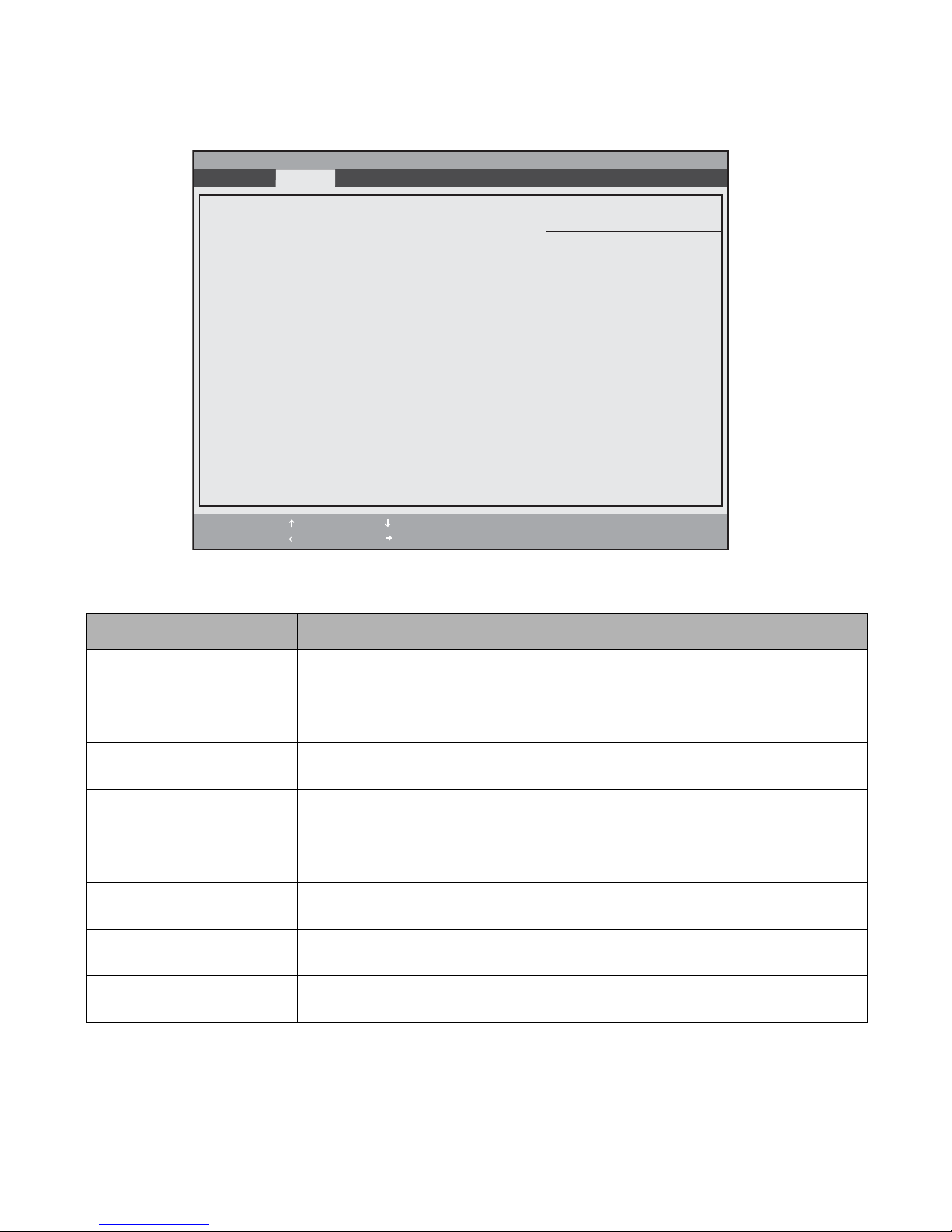
Advanced Menu Options 2
Options in the Advanced menu are described in Table 2-3.
PhoenixBIOS Setup Utility
Main Advanced Security Boot Info Exit
▲ ▲ ▲ ▲ ▲ ▲ ▲ ▲
F1 Help
ESC Exit
Option Description
IrDA Port Configurations
Submenu
IrDA Port Configurations
Keyboard Features
Video Features
Internal Device Configurations
CPU Features
USB Features
Miscellaneous Configurations
Event Logging
Select Item
Select Menu
- Change Values Space
Enter Select Sub-Menu
Table 2-3. BIOS Setup Advanced Menu Options
Enter this submenu to configure the infrared port features. (See “IrDA Port Configuration
Submenu Options” on page 12 for details.)
▲
Item Specific Help
Configures IrDA ports.
F9 Setup Defaults
F10 Save and Exit
Keyboard Features Submenu Enter this submenu to configure the system keyboard. (See “Keyboard Features Submenu
Options” on page 13 for details).
Video Features Submenu Enter this submenu to select system resources for the video controller. (See “Video Features
Submenu Options” on page 14 for details.)
Internal Device Configurations
Submenu
Enter this menu to configure additional device controllers. (See “Internal Device
Configurations Submenu Options” on page 15 for details.)
CPU Features Submenu Enter this submenu to change CPU features. (See “CPU Features Submenu Options” on
page 16 for details).
USB Features Submenu Enter this submenu to change USB features. (See “USB Features Submenu Options” on page
18 for details).
Miscellaneous Configurations
Submenu
Enter this submenu to change several miscellaneous features, such as Wake Up On LAN.
(See “Miscellaneous Configurations Submenu Options” on page 19 for details).
Event Logging Submenu Enter this submenu to view the Event Log features. (See “Event Logging Submenu Options”
on page 20 for details).
BIOS Setup Utility 11
Page 17
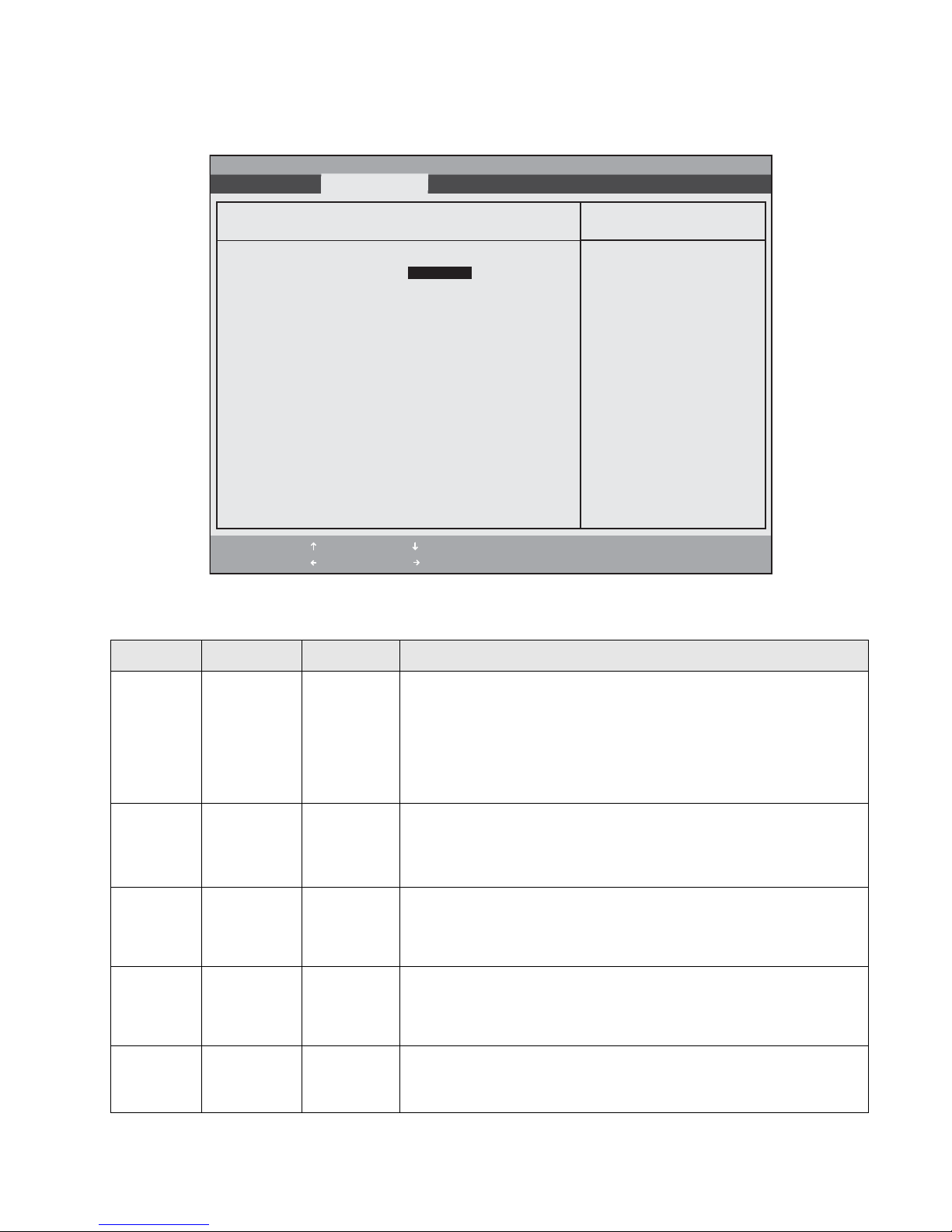
IrDA Port Configuration Submenu Options 2
Configuration options for the IrDA Port Configuration submenu are given in Table 2-4.
PhoenixBIOS Setup Utility
Exit Submenu
IrDA Port Configurations
Infrared Port: [Enabled]
Mode: [FIR]
I/O Address: [2E8-2EF]
Interrupt: [IRQ 6]
DMA Channel: [DMA 3]
F1 Help
ESC Exit
Select Item
Select Menu
- Change Values Space
Enter Select Sub-Menu
Table 2-4. IrDA Port Configurations Submenu
Menu Field Options Default Description
▲
Item Specific Help
[Disabled]
The port is disabled.
[Enabled]
The port is enabled
with user configuration.
[Auto]
Plug & Play OS
configure the port.
F9 Setup Defaults
F10 Save and Exit
Infrared
Port:
Mode: • IrDA
I/O
Address
Interrupt: • IRQ 3
DMA
Channel
• Disabled
• Enabled
•Auto
•FIR
• 3F8 - 3FF
• 2F8 - 2FF
• 3E8 - 3EF
• 2E8 - 2EF
•IRQ 6
•IRQ 10
•IRQ 11
•DMA 1
•DMA 3
[Enabled] Determines whether the infrared port is active and the method used to
configure the infrared port.
• Select [Auto] to allow the BIOS or operating system to configure the
port automatically.
• Select [Enabled] to configure the I/O Address and Interrupt options
manually in BIOS setup.
• Select [Disabled] to turn off the infrared port.
[FIR] Determines which physical interface the infrared port is assigned to. Select
IrDA to use the IrDA port in Standard IR (SIR) mode (115 Kbps). Select FIR
to use the IrDA port in Fast IR mode (4 Mbps). Note: The Infrared port
option must be Enabled before this setting can be changed.
[2E8 - 2EF] Determines the base I/O address and interrupt request level used for the
infrared port. The Infrared Port option must be set to [Enabled] before this
setting can be changed.
[IRQ 6] Determines the interrupt number for the infrared port. Note: The Infrared
port option must be Enabled before this setting can be changed.
[DMA 3] Determines the DMA channel assigned to the infrared port when using Fast
IR mode. This option is only selectable when the Infrared Port Mode setting
is FIR.
BIOS Setup Utility 12
Page 18
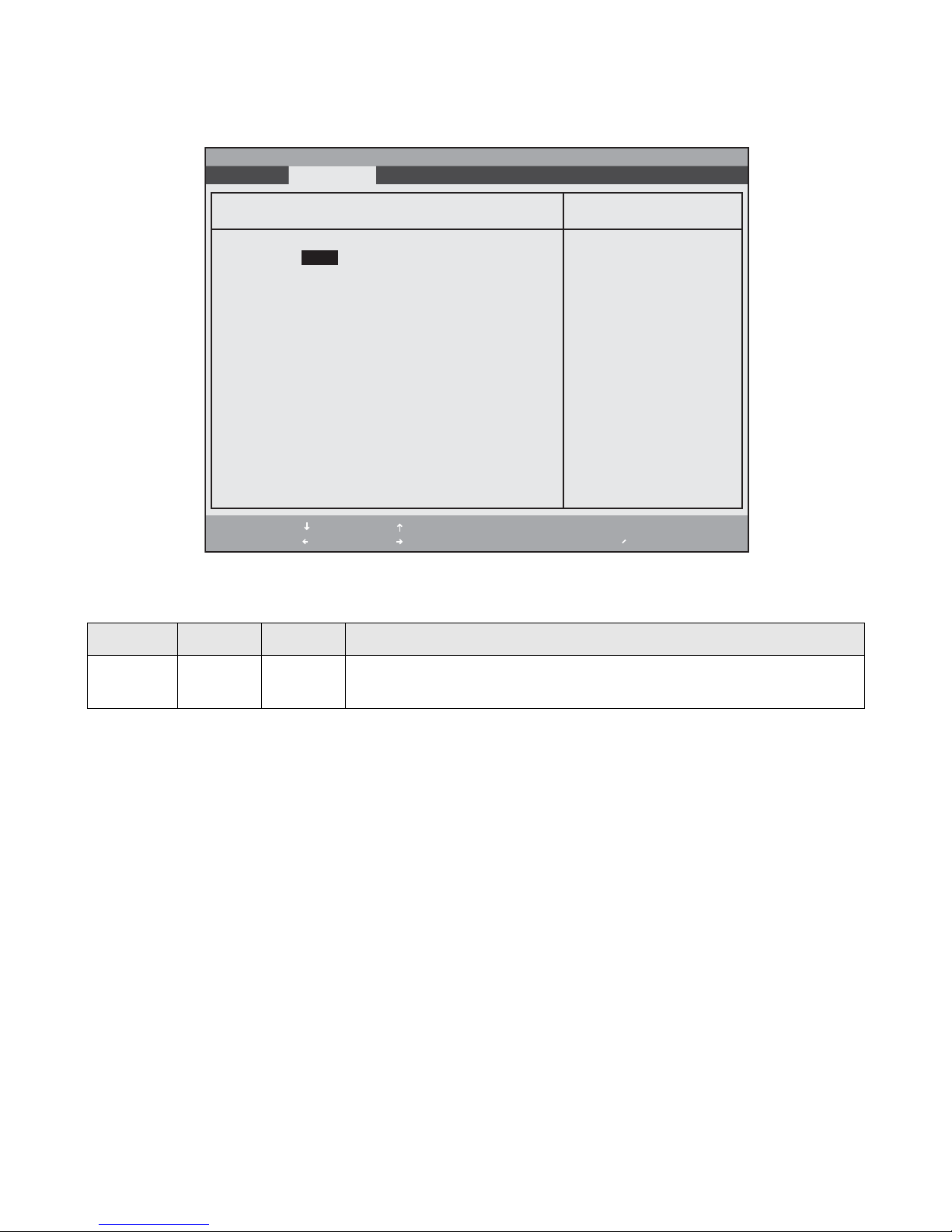
Keyboard Features Submenu Options 2
Configuration options for the Keyboard Features submenu are given in Table 2-5.
PhoenixBIOS Setup Utility
Exit Submenu
Keyboard Features
Numlock:
F1 Help
ESC Exit
[Off]
Select Item
Select Menu
Table 2-5. Keyboard Features Submenu Options
Menu Field Options Default Description
-
Change Values
Enter
Select Sub-Menu
▲
Item Specific Help
Select power-on state
for Numlock.
Space
F9 Setup Defaults
F10 Save and Exit
Numlock • On
•Off
[Off] This option determines the state of the NumLock key when the system is powered
on.
BIOS Setup Utility 13
Page 19
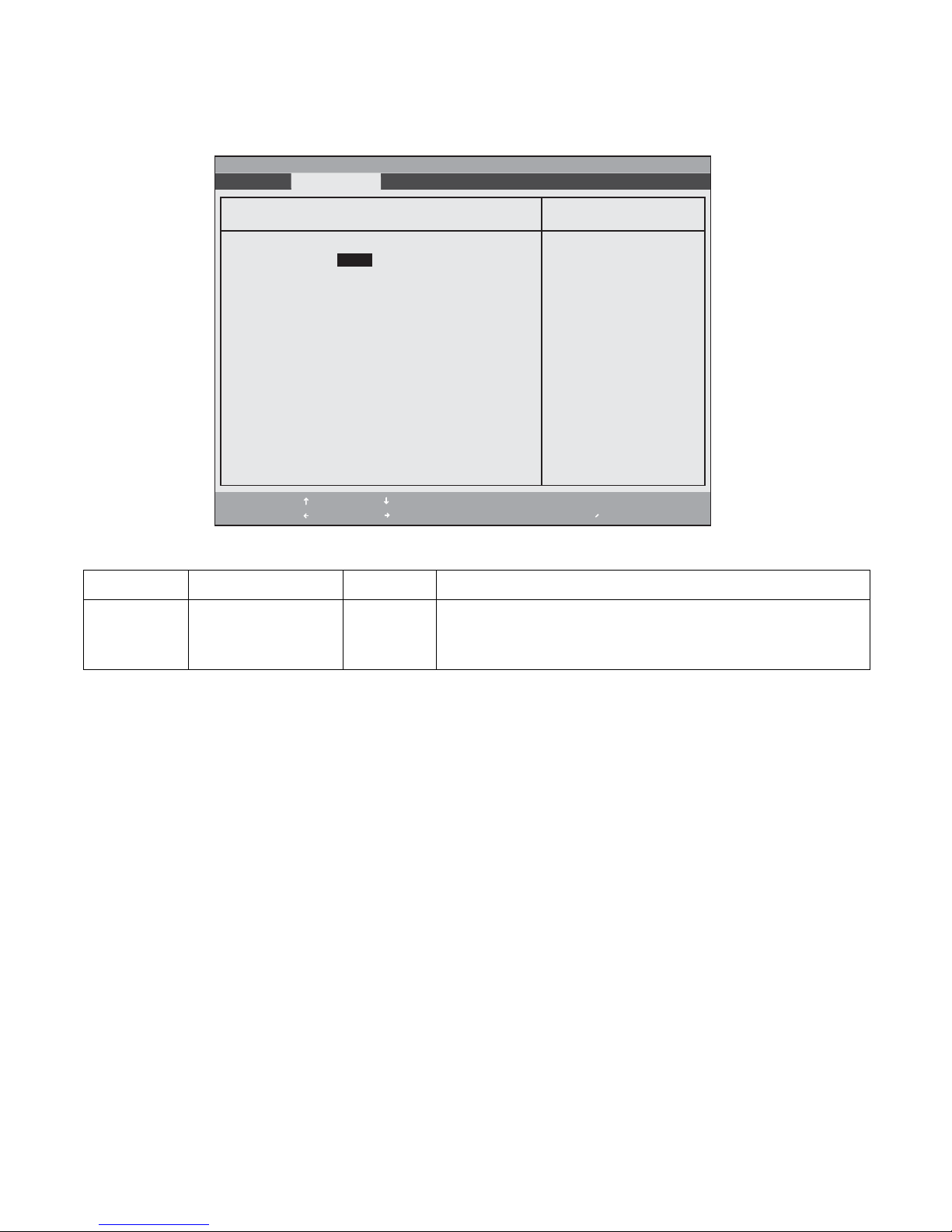
Video Submenu Options 2
Options for the Video Features submenu are given in Table 2-6.
PhoenixBIOS Setup Utility
Exit Submenu
Video Features
Display: [Auto]]
F1 Help
ESC Exit
Select Item
Select Menu
-
Change Values
Enter
▲
Select Sub-Menu
Table 2-6. Video Features Submenu Options
Menu Field Options Default Description
Display: • Internal Flat Panel
• External
•Auto
[Auto] Selects where the video signal will be routed. Note that once the
system boots up, the settings for the Windows video driver take
precedence over this setting.
Item Specific Help
Select display terminal.
* This setting is not
effective after
operating system
starts up.
Space
F9 Setup Defaults
F10 Save and Exit
BIOS Setup Utility 14
Page 20
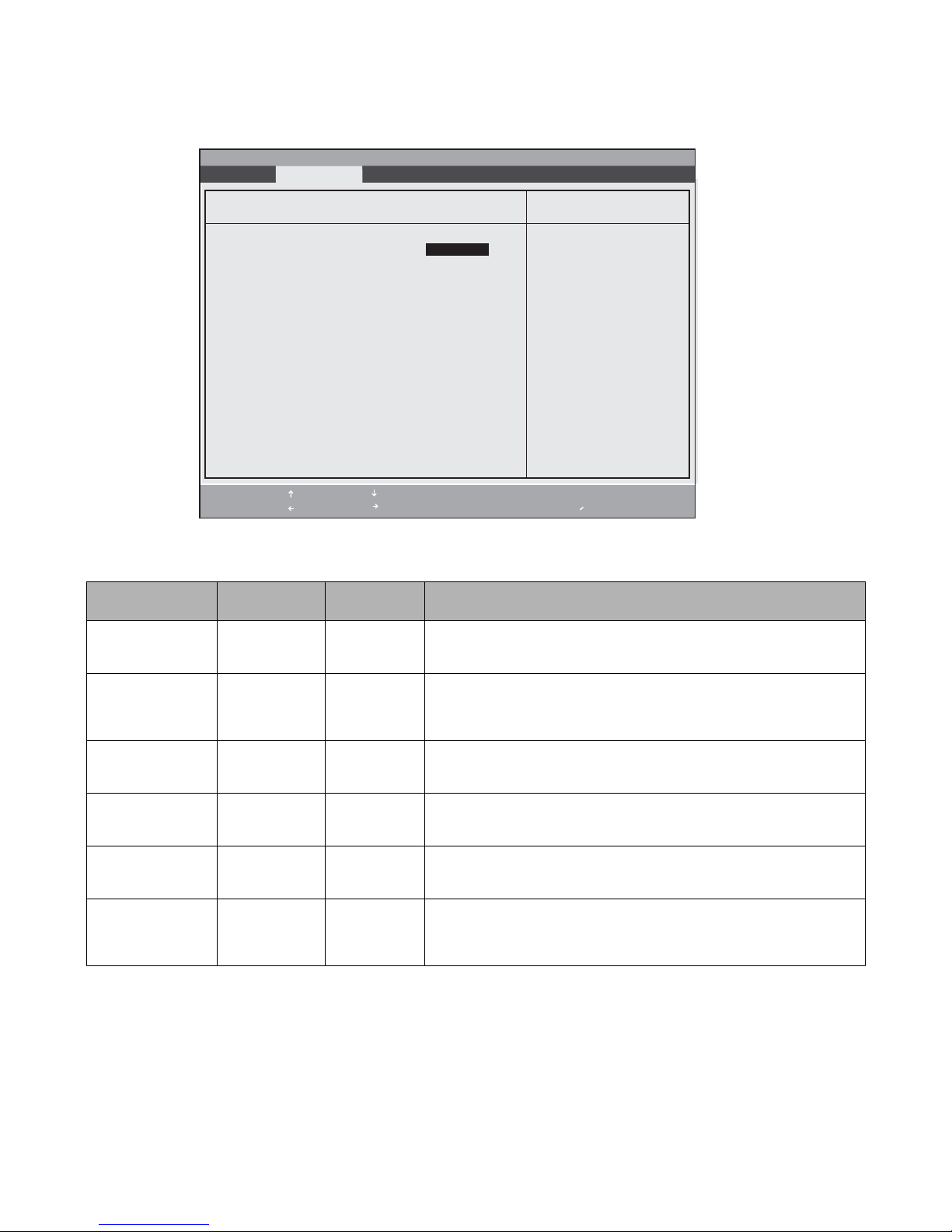
Internal Device Configurations Submenu 2
Options for the Internal Device Configurations submenu are given in Table 2-7.
PhoenixBIOS Setup Utility
Exit Submenu
Internal Device Configurations
Serial ATA Controller: [Enabled]
AHCI Configuration: [Enabled]
Bluetooth(R): [Enabled]
LAN Controller: [Enabled]
Wireless LAN: [Enabled]
IEEE1394 Controller: [Enabled]
F1 Help
ESC Exit
Select Item
Select Menu-Enter
Change Values Space
▲
Select Sub-Menu
Item Specific Help
[Disabled]
Serial ATA port is
disabled.
[Enabled]
Serial ATA port is
enabled.
F9 Setup Defaults
F10 Save and Exit
Table 2-7. Internal Device Configurations Submenu Options
Menu Field Options Default Description
Serial ATA
Controller:
• Disabled
• Enabled
[Enabled] When [Enabled] is selected, the Serial ATA port is enabled.
When [Disabled] is selected, the Serial ATA port is disabled.
AHCI
Configuration:
• Disabled
• Enabled
Bluetooth(R): • Disabled
• Enabled
LAN Controller: • Disabled
• Enabled
Wireless LAN: • Disabled
• Enabled
IEEE1394
Controller:
• Disabled
• Enabled
[Enabled] When [Enabled] is selected, the Advanced Host Controller Interface
(AHCI) is enabled.
When [Disabled] is selected, the AHCI is disabled.
[Enabled] When [Enabled] is selected, the Bluetooth device is enabled.
When [Disabled] is selected, the Bluetooth device is disabled.
[Enabled] When [Enabled] is selected, the LAN device is enabled.
When [Disabled] is selected, the LAN device is disabled.
[Enabled] When [Enabled] is selected, the wireless LAN is enabled.
When [Disabled] is selected, the wireless LAN is disabled.
[Enabled] When [Enabled] is selected, the IEEE 1394 (Firewire) device is enabled.
When [Disabled] is selected, the IEEE 1394 (Firewire) device is
disabled.
BIOS Setup Utility 15
Page 21
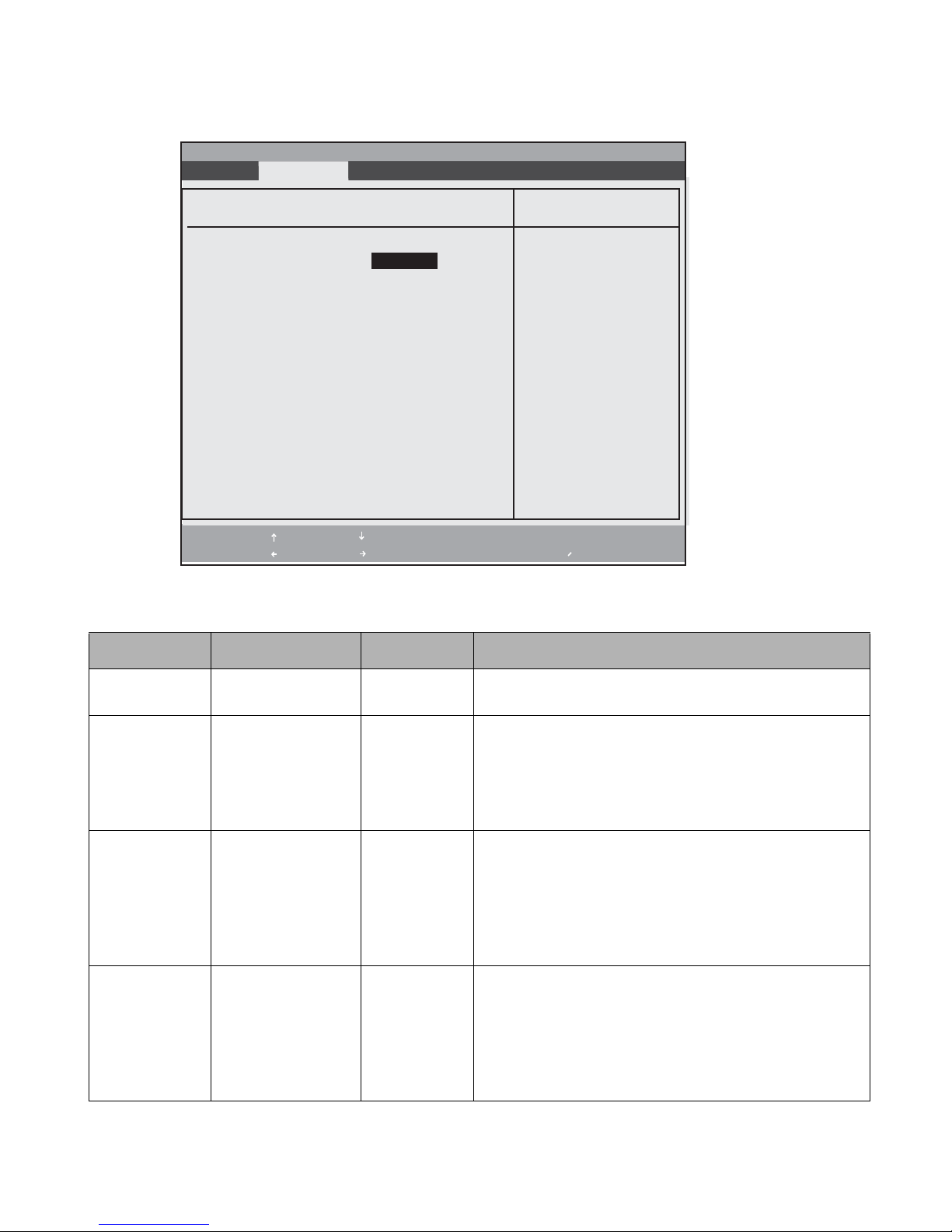
CPU Features Submenu 2
Options for the CPU Features submenu are given in Table 2-8.
PhoenixBIOS Setup Utility
Exit Submenu
CPU Features
Core Multi-Processing: [Enabled]
SpeedStep(R) Technology: [Enabled]
Item Specific Help
Select Core
Multi-Processing
enabled or disabled.
On Battery: [Battery Optimized]
On AC: [Maximum Performance]
XD Bit functionality: [Enabled]
Virtualization Technology: [Disabled]
F1 Help
ESC Exit
Select Item
Select Menu
Change Values
Enter
▲
Select Sub-Menu
Space
F9 Setup Defaults
F10 Save and Exit
Table 2-8. CPU Features Submenu Options
Menu Field Options Default Description
Core
Multi-Processing
SpeedStep(R)
Technology:
On Battery: • Max Performance
On AC: • Max Performance
• Disabled
•Enabled
• Disabled
•Enabled
• Battery Optimized
•Automatic
• Battery Optimized
•Automatic
[Enabled] Enable or disable Core Multi-Processing feature.
[Enabled] This option enables or disables the Intel SpeedStep Technology.
When [Disabled] is selected, the CPU speed is fixed to the
lower speed and the Intel SpeedStep Technology applet does
not start. When [Enabled] is selected, the Intel SpeedStep
applet works using Enhanced SpeedStep Technology. The
SpeedStep applet reflects the BIOS settings and vice versa.
[Battery
Optimized]
[Maximum
Performance]
This option allows you to determine the speed of the CPU
when battery power is applied. Note that this option is visible
but disabled if SpeedStep Technology is disabled. When Max
Performance is selected, the CPU runs at high speed. When
Batt Optimized is selected, the CPU runs at low speed.
When Automatic is selected, the CPU is maximized in busy
state and set to the lower speed in the idle state.
This option allows you to determine the speed of the CPU
when power is applied. Note that this option is visible but
disabled if SpeedStep Technology is disabled.
When Max Performance is selected, the CPU runs at high
speed. When Batt Optimized is selected, the CPU runs at low
speed. When Automatic is selected, the CPU is maximized in
busy state and set to the lower speed in the idle state.
BIOS Setup Utility 16
Page 22

Menu Field Options Default Description
XD Bit
functionality:
Virtualization
Technology:
• Disabled
• Enabled
• DIsabled
• Enabled
[Enabled] Allows the user to enable and disable the Execute Disable Bit
functionality. Execute Disable Bit allows the processor to
classify areas in memory where application code can and cannot execute. In the event an internet worm attempts to insert
code in the buffer, the processor disables code execution to
prevent damage or worm propagation.
[Disabled] Allows the user to enable or disable the Virtualization Technol-
ogy. Note that in order for this setting to take effect, the system must be rebooted.
BIOS Setup Utility 17
Page 23
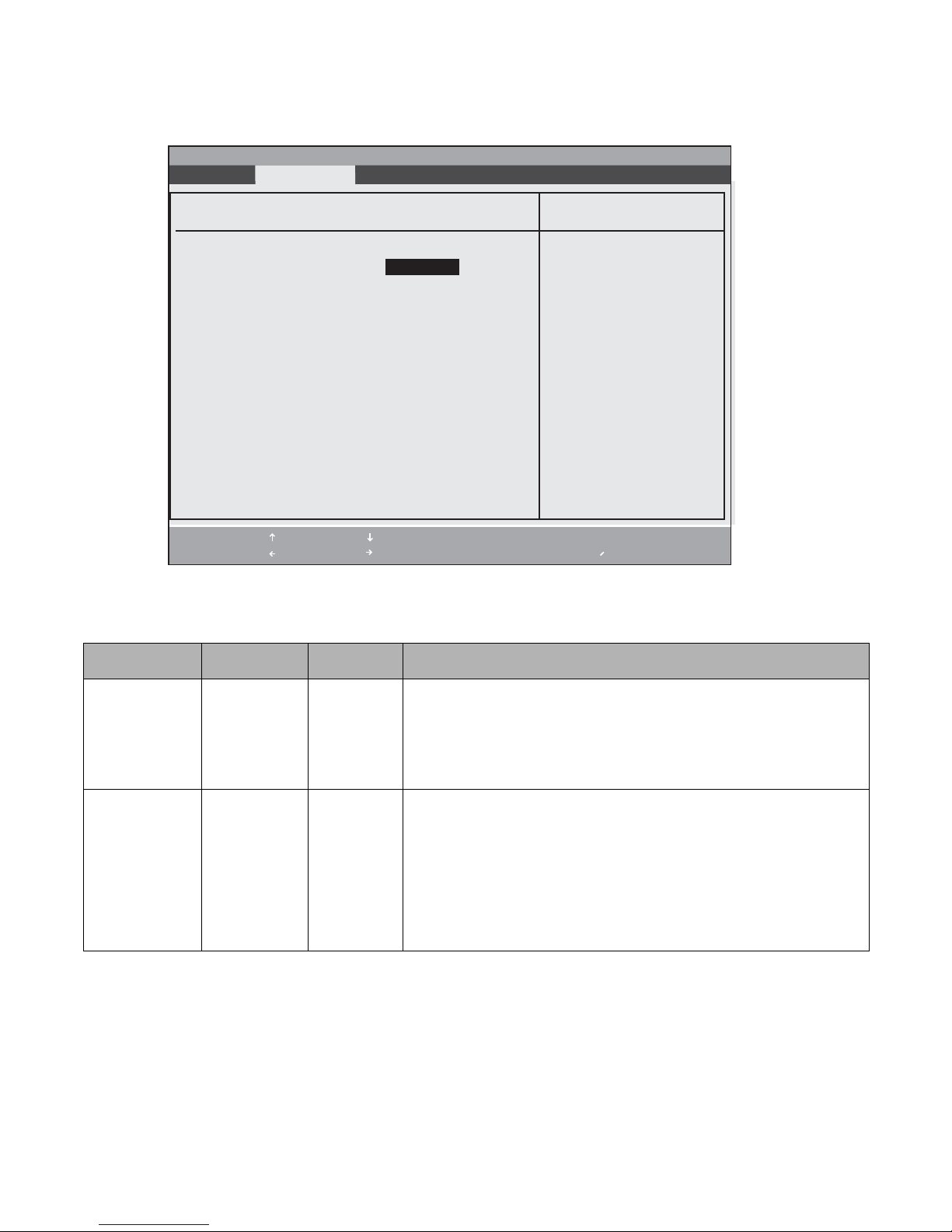
USB Features Submenu 2
Options for the USB Features submenu are given in Table 2-8.
PhoenixBIOS Setup Utility
Exit Submenu
USB Features
Legacy USB Support: [Enabled]
SCSI SubClass Support: [Enabled]
Item Specific Help
[Disabled]
The feature is disabled.
[Enabled]
Legacy USB Emulation
is enabled and USB
devices are available
without USB aware OS.
F1 Help
ESC Exit
Select Item
Select Menu
-
Change Values
Enter
Select Sub-Menu
▲
Space
F9 Setup Defaults
F10 Save and Exit
Table 2-9. USB Features Submenu Options
Menu Field Options Default Description
Legacy USB
Support:
SCSI SubClass
Support:
• Disabled
• Enabled
• Disabled
• Enabled
[Enabled] This option enables or disables Legacy USB emulation.
When [Disabled] is selected, Legacy USB support is disabled.
When [Enabled] is selected, Legacy USB support is enabled, and certain
USB devices (such as CD-ROMs and keyboards) can be used without a
USB-aware operating system.
[Enabled] This option enables or disables support for USB devices that belong to the
SCSI subclass in the Mass Storage class (e.g., USB CD-ROM). Note that
this option is visible but disabled if Legacy USB Support is disabled.
When [Disabled] is selected, the feature is disabled.
When [Enabled] is selected, USB devices that belong to the SCSI subclass in
the Mass Storage class can be used. Note that enabling this feature could
cause the system to hang during POST, depending upon the device that is
connected
BIOS Setup Utility 18
Page 24
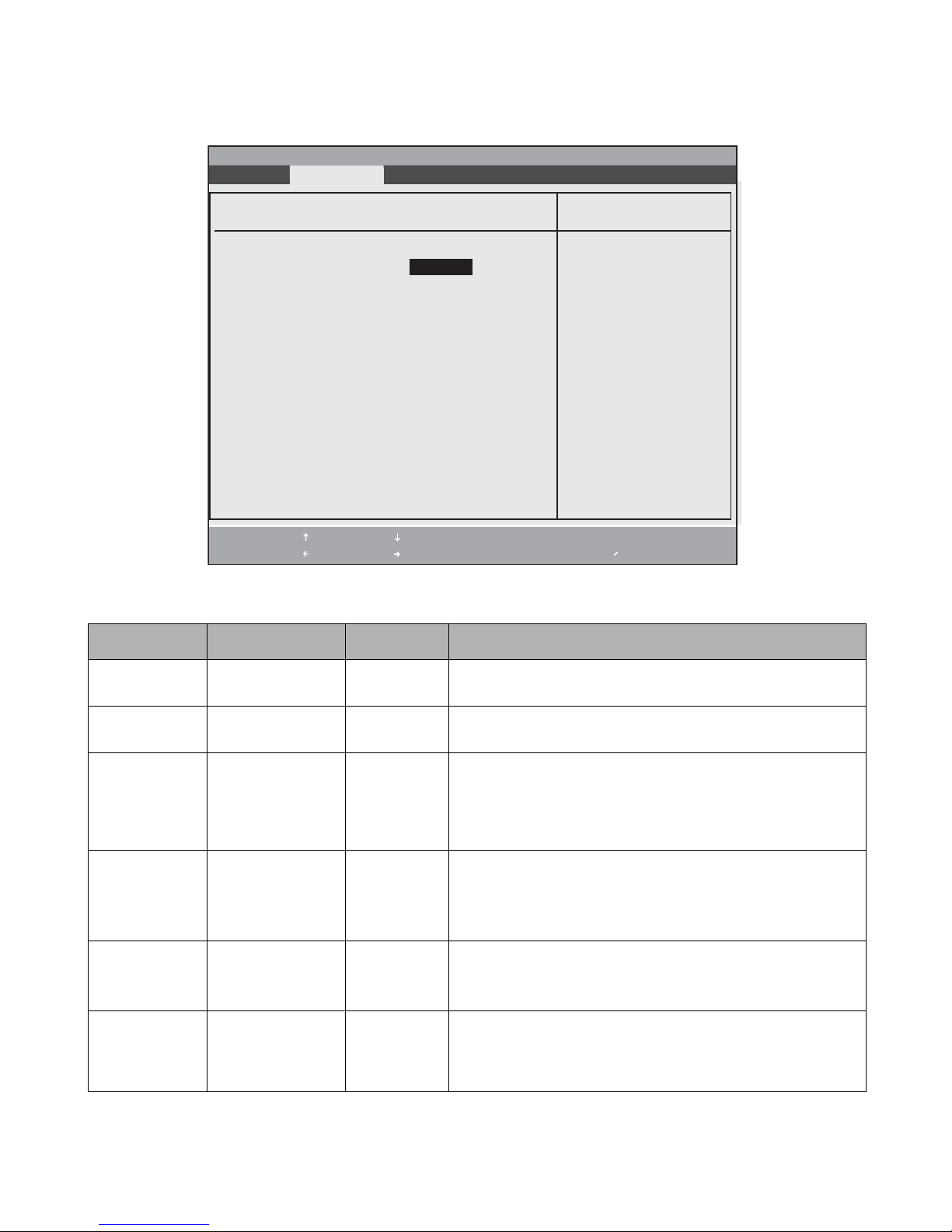
Miscellaneous Configurations Submenu 2
Options for the Miscellaneous Configurations submenu are given in Table 2-8.
PhoenixBIOS Setup Utility
Exit Submenu
Miscellaneous Configurations
Power Button: [Disabled]
Wake up on LAN: [Disabled]
Item Specific Help
Configures the power
button.
Force LAN Boot: [Disabled]
Volume Setting: [Middle]
UMA Video Memory Size: [128MB]
*ACPI OS ignores this
setting.
Hardware Power Management: [Enabled(Level2)]
F1 Help
ESC Exit
Select Item
Select Menu
-
Change Values Space
Enter
Select Sub-Menu
▲
F9 Setup Defaults
F10 Save and Exit
Table 2-10. Miscellaneous Configurations Submenu Options
Menu Field Options Default Description
Power Button: • Disabled
• Power Off
Wake up on
LAN:
Force LAN Boot: • Disabled
Volume Setting: • Off
UMA Video
Memory Size:
Hardware Power
Management:
• Disabled
•Enabled
•Enabled
• Minimum
• Middle
•Maximum
•64MB
• 128MB
• 224MB
• Disabled
• Enabled (Level1)
• Enabled (Level2)
[Disabled] This option enables or disables the system power button. Note
that an ACPI OS overrides this setting.
[Disabled] Enabling this feature will cause the system to wake when the
internal LAN receives a Magic Packet while in the Power-Off state.
[Disabled] (Can only be selected when Wake Up On LAN is enabled.) When
this is enabled, the system will first try to boot from the LAN
before attempting to boot from any other device regardless of the
BIOS priority settings or whether Preboot Execution Environment
is disabled.
[Middle] Allows you to set or disable the system “beep” level.
[128MB] Select the maximum allocated shared video memory size. UMA
memory is dynamically allocated as needed by Intel Dynamic
Video Memory Technology (DVMT).
[Enabled
(Level2)]
This allows you to enable or disable the running of Hardware
Power
Management. Level1 is standard hardware management; Level2 is
deeper than Level1.
BIOS Setup Utility 19
Page 25

Event Logging Submenu 2
The Event Logging Submenu allows you to configure DMI (Desktop Management Interface) event logging options. To
access this submenu, select Event Logging Submenu from the Advanced menu.
PhoenixBIOS Setup Utility
Exit Submenu
Event Logging
Event Log Capacity: Space Available
Event Log Validity: Valid
View Event Log: [Enter]
Event Logging: [Enabled]
System Boot Event: [Disabled]
Clear All Event Logs: [No]
Mark Events as Read: [Enter]
F1 Help
ESC Exit
Select Item
Select Menu-/Enter
Change Values
Select Sub-Menu
▲
Item Specific Help
Press <Enter> key to
view the contents of
the event log.
Space
F9 Setup Defaults
F10 Save and Exit
Table 2-11. Event Logging Submenu Options
Menu Field Options Default Description
Event Log Capacity ----- ----- Status of the event log is displayed.
Event Log Validity ----- ----- Indicates whether data in the event log is valid.
View Event Log • Enter ----- Press the <Enter> key or select the [Enter] option to view the contents
of the event log.
Event Logging • Disabled
[Enabled] Determines whether DMI event logging is enabled.
•Enabled
System Boot Event • Disabled
•Enabled
[Disabled] This option is only available when [Enabled] is selected for Event
Logging. When [Enabled] is selected, the event may be logged. When
[Disabled] is selected, the event is ignored.
Clear All Event Logs • No
•Yes
[No] Choose [Yes] to clear all DMI event logs at the next boot. (This setting
is reset to No after the event logs are cleared.)
Mark Events as Read • Enter [Enter] Press [Enter] or press the <Enter> key to mark all events currently in
the event log as read. Marked events will not be displayed the next
time View Event Log is selected.
BIOS Setup Utility 20
Page 26

Security Menu Options 2
Security menu options for the Stylistic ST5100 Tablet PC are described in Table 2-12. Note that settings for some security
menu options determine whether other options are available.
PhoenixBIOS Setup Utility
Main Advanced Security Boot Info Exit
Supervisor Password Is: Clear
User Password Is: Clear
Set Supervisor Password [Enter]
Set User Password [Enter]
Minimum User Password Length: [0]
Password on Boot: [Disabled]
On Automatic Wake up: [Disabled]
▲ ▲
Boot from Removable Media: [All]
▲
Flash Write: [Enabled]
Hard Disk Security
Owner Information
Security Chip Setting
Security Panel on Resume: [Enabled]
F1 Help
ESC Exit
Select Item
Select Menu-Enter
Change Values
▲
Select Sub-Menu
Item Specific Help
Press [Enter] key to
set Supervisor Password
to enable any password
features.
Then password entry is
required to enter BIOS
Setup.
Space
F9 Setup Defaults
F10 Save and Exit
Table 2-12. BIOS Setup Security Menu Options
Menu Field Options Default Description
Supervisor
Password Is:
• Set
• Clear
Clear Indicates whether a supervisor password has been specified. (This field cannot
be changed directly. To enable or disable the supervisor password, enter a
new password or clear the old one using the Set Supervisor Password option.)
User Password Is: • Set
• Clear
Clear Indicates whether a user password has been specified. (This field cannot be
changed directly. To enable or disable the user password, enter a new
password or clear the old password using the Set User Password option.)
Set Supervisor
Password*
Set User
Password*
(Tap on the setting
field for this option
or press the [Enter]
key to specify a
supervisor
password.)
(Tap on the setting
field for this option
or press the [Enter]
key to specify a
user password.)
----- Specifying a supervisor password grants access to all password protected
Security menu options. When a supervisor password is enabled and a user
password is used to enter BIOS Setup, the user cannot access the following
Security menu options: Set Supervisor Password, Floppy Disk Access, and
Hard Disk Boot Sector. When enabled, a supervisor password (or user
password if used) is required to run BIOS Setup.
----- Specifying a user password grants access to the following Security menu
options only: User Password, Password On Boot. Other Security menu
options are not accessible. (When a supervisor password is enabled and a user
password is used to enter BIOS Setup, the user cannot access the following
Security options: Set Supervisor Password, Floppy Disk Access, Hard Disk
Boot Sector.) When enabled, a user (or supervisor) password is required to run
BIOS Setup.
Note that a supervisor password must be enabled before a user password can
be specified.
Minimum User
Password Length:
[0] ----- Set the minimum length for the user password. Once this field is set, the user
cannot enter any passwords less than the minimum length.
* When both the Supervisor and User passwords are set, and a User password is used to enter the BIOS, the following Menu items can
be changed: Main -> Language, Advanced -> Video Features -> Display, Advanced -> CPU Features -> (all items), Advanced ->
Miscellaneous Configurations -> (all items), Advanced -> Events Logging -> View Event Log, Security -> Set User Password, Exit -> Exit
Saving Changes, Exit -> Exit Discarding Changes, Exit -> Save Changes.
BIOS Setup Utility 21
Page 27

Table 2-12. BIOS Setup Security Menu Options (Continued)
Menu Field Options Default Description
Password On
Boot:
On Automatic
Wake up:
Boot from
Removable
Media:
Flash Write: • Disabled
Hard Disk
Security
Submenu
Owner
Information
Submenu
• Disabled
• First Boot
• Every Boot
• Disabled
•Enabled
•All
• Supervisor Only
•Enabled
____ ____ Enter this submenu to change hard disk security. (See “Hard Disk Security
____ ____ Enter this submenu to change owner information. (See “Owner Information
[Disabled] Select [First Boot] to require a user or supervisor password to boot the system
the first time. Select [Every Boot] to require a user or supervisor password to
boot the system every time the system is booted. Note that a user or
supervisor password must be specified before this option can be enabled.
[Disabled] This feature is only available when Password on Boot: is enabled.
When enabled, password entry is required on automatic wake up by LAN or
RTC. When disabled, password entry is not required on automatic wake up
by LAN or RTC.
[All] This option determines who has permission to boot the system using
removable media. Select [Supervisor Only] to allow the system only to be
booted from removable media after the system is started by entering a
supervisor password when the Password On Boot option is enabled.
When [Supervisor Only] is selected, the system cannot be booted from
removable media if Supervisor Password is enabled and the Supervisor
password was not entered at boot time.
[Enabled] When set to disabled, the BIOS Flash memory will be write protected.
Submenu” on page 23 for details).
Submenu” on page 24 for details).
Security Chip
Setting
Security Panel on
Resume:
____ ____ Enter this submenu to enable or disabled the security chip.
• Disabled
•Enabled
[Enabled] When enabled, the Security Panel feature is enabled upon Resume from
Suspend. When disabled, the Security Panel feature is disabled upon Resume
from Suspend.
BIOS Setup Utility 22
Page 28

Hard Disk Security Submenu 2
The Hard Disk Security Submenu allows you to enable or disable the Primary Master device. To access this submenu,
select Hard Disk Security from the Security menu.
PhoenixBIOS Setup Utility
Main Advanced Exit Submenu Power Savings Exit
Hard Disk Security
Drive0: Clear
Set Master Password [Enter]
Set User Password [Enter]
Password Entry on Boot: [Enabled]
F1 Help
ESC Exit
Menu Field Options Default Description
Select Item
Select Menu
Table 2-13. Hard Disk Security Submenu Options
-
Change Values
Enter
Select Sub-Menu
Space
▲
Item Specific Help
F9 Setup Defaults
F10 Save and Exit
Note that when a Master Password is set for a hard disk drive, the hard disk drive will only function in a system that has the
same hard disk drive password. If the drive is put into another system with no password or with a different password, the hard
disk drive will not work. Note, however, that the data on the drive is not encrypted.
The hard disk cannot be set or changed if the system is rebooted from the operating system. If you choose “Save Changes and
Power Off” in the Exit menu to shut down the system, then the hard disk password can be set or changed on the next boot.
Drive0 Clear ----- Display only. Either Clear or Set, depending upon
whether a Master Password is entered in the
following field.
Set Master Password ----- ----- Allows you to enter a master password when a
supervisor password has been set.
Set User Password
Password Entry on Boot: • Disabled
-----
• Enabled
----- Allows you to enter a user password when a
supervisor password has been set.
[Enabled] When set to disabled, the Hard Disk Password
entry is not required before OS boot. Note that the
hard disk is still password-protected without
password entry.
BIOS Setup Utility 23
Page 29

Owner Information Submenu 2
The Owner Information Submenu allows you to enter information about the owner and to change the foreground and
background colors. To access this submenu, select Owner Information from the Security menu. Note that the owner
information is only displayed if Diagnostic Screen is enabled.
PhoenixBIOS Setup Utility
Exit Submenu
Owner Information
Item Specific Help
Owner Information Is: Clear
Set Owner Information [Enter]
Foreground Color: [Gray]
Background Color: [Black]
F1 Help
ESC Exit
Select Item
Select Menu-Enter
Change Values
Select Sub-Menu
▲
Space
F9 Setup Defaults
F10 Save and Exit
Table 2-14. Owner Information Submenu Options
Menu Field Options Default Description
Owner Information Is: –— Clear Display only.
Set Owner Information: –— [Enter] Field to write owner
information (e.g., name).
Foreground Color: • Black
•Blue
• Green
• Cyan
•Red
• Magenta
Background Color: • Black
•Blue
• Green
• Cyan
•Red
• Magenta
•Brown
•White
•Gray
• Light Blue
• Light Green
•Brown
•White
•Gray
• Light Blue
• Light Green
• Light Cyan
•Light Red
• Light Magenta
• Yellow
• Bright White
• Light Cyan
•Light Red
• Light Magenta
• Yellow
• Bright White
[Gray] Select a color for the
foreground.
[Black] Select a color for the
background.
BIOS Setup Utility 24
Page 30

Security Chip Setting Submenu 2
The Security Chip Setting Submenu allows you to enable or disable the security chip in your system. To access this
submenu, select Security Chip Setting from the Security menu.
PhoenixBIOS Setup Utility
Exit Submenu
Security Chip Setting
Security Chip: [Disabled]
Clear Security Chip [Enter]
Security Chip State: Disabled
Deactivated
F1 Help
ESC Exit
Select Item
Select Menu-Enter
Change Values
Select Sub-Menu
▲
Table 2-15. Security Chip Setting Submenu Options
Menu Field Options Default Description
Item Specific Help
Space
F9 Setup Defaults
F10 Save and Exit
Security Chip: • Disabled
• Enabled
Clear Security Chip ____ [Enter] Allows you to clear the security chip. Note that if you clear the secu-
Security Chip State: ____ Enabled
[Enabled] Allows you to enable or disable the Security Chip. When disabled,
the following field does not appear.
rity chip, you will not be able to access data that has already been
encrypted.
Display only. Indicates the current state of the security chip.
Activated
BIOS Setup Utility 25
Page 31

Boot Menu Options 2
Boot menu options are described in Table 2-16.
PhoenixBIOS Setup Utility
Main Advanced Security Boot Info Exit
Quick Boot: [Enabled]
Boot Time Diagnostic Screen: [Disabled]
Boot Menu: [Enabled]
▲
Preboot Execution Environment: [Enabled]
Boot Device Priority
-/
F1 Help
ESC Exit
Select Item
Select Menu
Change Values
Enter
Select Sub-Menu
▲
Space
Item Specific Help
[Disabled]
All diagnostic tests
will be done.
[Enabled]
Some diagnostic tests
may be skipped while
booting to speed up.
F9 Setup Defaults
F10 Save and Exit
Table 2-16. BIOS Setup Boot Menu Options
Menu Field Options Default Description
QuickBoot • Disabled
• Enabled
[Enabled] Determines whether the full set of tests are run during the
Power-On Self Test (POST).
Boot Time
Diagnostic Screen
• Disabled
• Enabled
Boot Menu: • Disabled
• Enabled
Preboot Execution
Environment
Boot Device Priority
• Disabled
• Enabled
----- ----- Select this submenu to configure the order in which drives
Submenu
When [Enabled] is selected, a less extensive memory test is
performed and the size of installed memory is not displayed
during the memory test.
When [Disabled] is selected, the full set of tests is run.
[Disabled] Determines whether status messages are displayed as the
Power On Self Test (POST) is performed.
Select [Enabled] to display messages.
If [Disabled] is selected, messages are not displayed and the
logo screen is displayed. (If POST errors occur, POST
messages are displayed regardless of this setting.)
[Enabled] This field is not active unless the Supervisor’s Password has
been set. When disabled, access to the Boot Menu with the
[F12] key is disabled. When enabled, the Boot Menu is
enabled and the [F12] key will allow you to display it.
[Enabled] Determines whether to boot up from a network server.
Select [Enabled] to allow the system to boot from a network
server (Preboot Execution Environment). If [Disabled] is
selected, this feature is disabled.
are searched for a bootable image.
BIOS Setup Utility 26
Page 32

Boot Device Priority Submenu 2
Table 2-17. describes settings in the Boot Device Priority submenu.
PhoenixBIOS Setup Utility
Main Advanced Security Power Savings Boot
Boot Device Priority
Boot priority order:
1: Floppy Disk Drive
2: Drive0: FUJITSU MHV2120BH PL
3: CD/DVD Drive
4: NETWORK: B02 D00 Yukon PXE
5:
6:
7:
Item Specific Help
Keys used to view or
configure devices:
<+>/<Space> or <->
moves the device up or
down.
<x> exclude or include
the device to boot.
8:
Excluded from boot order:
: USB MEMORY: None
: USB HDD: None
-
F1 Help
ESC Exit
Setting Description
Select Item
Select Menu
Table 2-17. BIOS Setup Boot Sequence Submenu
Change Values Space
Enter
Select Sub-Menu
▲
F9 Setup Defaults
F10 Save and Exit
Menu Field Description
Boot priority order:
1: Floppy Disk Drive
2: Drive0:
3: CD/DVD Drive
4: NETWORK:
5:
6:
7:
8:
Excluded from boot order:
: USB MEMORY:
: USB HDD:
The boot selections determine the order in which the BIOS searches for the operating system
during a startup sequence. To change the order, highlight one source by using the [up] or
[down] cursor keys and then press the [+] or [-] key to change the order number. Tapping [x]
removes from the list a device that is not installed. Tapping [x] on an item in the Excluded list
adds the device to the Boot priority list. Be sure to save your changed order when you exit the
BIOS setup utility.
NOTE: Be aware that if you use the CD-ROM drive as the first boot device, certain files may be
overwritten, depending upon your operating environment.
BIOS Setup Utility 27
Page 33

Info Menu 2
The Info menu displays information about the Tablet PC hardware and BIOS software installed on the system as
described in Table 2-18.
PhoenixBIOS Setup Utility
Main Advanced Security Boot Exit
BIOS Version: 1.12
BIOS Date: 04/25/2007
BIOS Area: E000h - FFFFh
CPU Type: Intel(R) Core(TM)2 CPU U7600
CPU Speed: 1.20 GHz
L1 Cache: 128 KB
L2 Cache: 2048 KB
Total Memory: 768 MB
Memory Slot 1: 512 MB DDR2 SDRAM
Memory Slot 2: 256 MB DDR2 SDRAM
Info
F1 Help
ESC Exit
Select Item
Select Menu
-/ Change Values Space
Enter Select Sub-Menu
▲
F9 Setup Defaults
F10 Save and Exit
Table 2-18. BIOS Setup Info Menu
Field Description
BIOS Version: Version number of the BIOS software installed on system.
BIOS Date: Release date of the BIOS software.
BIOS Area: Memory area used by the BIOS.
CPU Type: CPU type used.
CPU Speed: Processor speed.
L1 Cache: Size of CPU level 1 cache.
L2 Cache: Size of CPU level 2 cache.
Total Memory: Total memory installed in Tablet PC (including built-in memory).
Memory Slot 1: Total memory installed in memory slot 1.
Memory Slot 2: Total memory installed in memory slot 2.
BIOS Setup Utility 28
Page 34

Exit Menu Options 2
Exit menu options are described in Table 2-19.
PhoenixBIOS Setup Utility
Main Advanced Security Power Boot Info Exit
Exit Saving Changes
Exit Discarding Changes
Load Setup Defaults
Discard Changes
Save Changes
Save Changes and Power Off
F1 Help
ESC Exit
Select Item
Select Menu
- Change Values Space
Enter Select Sub-Menu
▲
Item Specific Help
Exit System Setup and
save your changes to
CMOS.
F9 Setup Defaults
F10 Save and Exit
Table 2-19. BIOS Setup Exit Menu Options
Menu Field Description
Exit Saving Changes Exit Saving Changes and Exit will store all the entries on every menu of the setup utility to
the BIOS memory and then exit the setup utility. A confirmation message Save Configuration changes and exit now? [Yes] [No] will be displayed.
Exit Discarding Changes Selecting Exit Discarding Changes and Exit will exit the setup utility immediately without
writing to the BIOS memory and without displaying a confirmation screen. When the BIOS
recognizes this selection it will load the operating system and begin operation.
Load Setup Defaults Selecting Load Setup Defaults will load the factory preset default values for all menu fields,
then display the message Load default configuration now? [Yes] [No]. When confirmed the
setup utility will return to the Exit Menu.
Discard Changes Selecting Discard Changes will load the previous values in BIOS memory for all menu fields.
The message Load previous configuration now? [Yes] [No] will be displayed. When confirmed the setup utility will return to the Exit menu.
Save Changes Selecting Save Changes will cause the new settings in all menus to be written to the BIOS
memory. The message Save configuration changes now? [Yes] [No] will be displayed.
When confirmed, the setup utility will return to the Exit menu.
Save Changes and Power Off Selecting Save Changes and Power Off will cause the new settings in all menus to be writ-
ten to the BIOS memory, then power the system off. The message Save configura-
tion changes now and power off? [Yes] [No] will be displayed. When
confirmed, the setup utility shut down the system.
BIOS Setup Utility 29
Page 35

Chapter 3
Hardware Specifications
Specifications for the Stylistic ST5100 Tablet PC and Tablet Dock are given in this chapter.
General Specifications 3
General specifications for the Tablet PC are given in Table 3-1.
Table 3-1. General System Specifications
Feature Specification Comments
Microprocessor Intel® Core™ 2 Duo Processor ULV U7600
(1.20 GHz, 2 MB L2, 533 MHz FSB)
Chipset Intel 945GM and ICH7-M
Front Side Bus (FSB) 533 MHz
Cache Level 1 (L1) cache: 64 KB
Level 2 (L2) cache: 2 MB
BIOS ROM 1 MB Boot block type flash ROM, 48 pin
RAM (expansion) Two 200-pin SO-DIMM slots, DDR2 533 MHz.
Supports up to 4 GB memory. Memory Bus
Clock: 533 MHz
Graphics • Controller: Internal VGA
• Intel GMA950 chipset with shared memory
using UMA and DVMT.
• 3D accelerator
• AGP support (internal circuit)
• MPEG-2 support
I/O Controller SMSC LPC47N227 Controller for IrDA and communication with
PC Card Controller OZ711MP1 (3 slot) Controller is on PCI bus. Supports CardBus
L1 and L2 caches are always enabled.
Total allowable RAM is 4 GB. (2 GB in each
slot)
Unified Memory Architecture (UMA) delivers
low-power, high-performance 3D/2D
graphics, video, and display capabilities.
Dynamic Video Memory Technology (DVMT)
responds dynamically to application
requirements and allocates the proper amount
of memory (128 MB max.) for optimal
graphics and system performance.
Tablet Controller.
(PCI bridge) and PCIC protocols. The
controller does not support Zoomed Video.
• Type II CardBus slot x 1
• Dedicated Smart Card slot x 1
• SD/Memory Stick slot x 1
LAN Controller Marvell Yukon 88E8055 PCI-E Gigabit Ethernet
IEEE 1394 Controller OZ711MP1
USB Controller Integrated ICH7-M (USB 2.0)
CPU Temperature
Monitor
IrDA Module Agilent Technologies HSDL-3602
TPM Module Infineon SLD9630TT1.2
Bluetooth Module UGXZ5-102A Bluetooth V2.0
Fingerprint Sensor AuthenTec AES2501A Available on 12.1” model only.
Analog Devices ADM1030-R4
30
Page 36

Table 3-1. General System Specifications (Continued)
Feature Specification Comments
Audio Codec Sigmatel STAC9228 12.1” model: dual-mic, 10.4”: single-mic
ASIC ANN (Compatible with HOOP)
Communications
Devices
Hard Disk Drive • Shock-mounted
• Onboard LAN: Marvell Yukon 88E8055
PCI-E Gigabit Ethernet, 10BASE-T/
100BASE-T/1000BASE-T
• Modem: Agere AC-Link MDC1.5
• Wireless LAN (Mini-PCI): Atheros
AR5006EXS Wireless network card
802.11a/b/g, or,
Intel PRO/Wireless 3945ABG Network
Connections 802.11a+b/g
• S-ATA 150
• Smart Support
• Fujitsu Shock Sensor technology
Depending upon configuration: 40 GB, 60
GB, 80 GB, 100 GB, or 120 GB @ 5400 rpm
Digitizer Specifications 3
Specifications for the two different Stylistic ST5100 Tablet PC digitizers are given in Table 3-2..
Table 3-2. Digitizer Specifications
Feature Feature Sensor Unit for 12.1” LCD Sensor Unit for 10.4” LCD
Active Digitizer Type Electromagnetic digitizer Electromagnetic digitizer
Area 9.75” x 7.33” (247.8 mm x 186.3 mm) 9.26” x 5.8” (235.3 mm x 147.4 mm)
Resolution 0.01 mm 0.01 mm
Sampling Rate 133 pps 133 pps
Interface Serial interface Serial interface
Vendor Wacom Wacom
Pen Weight: 0.53 oz. (15g). Size: 5.51” (length) x 0.35” (diameter) (140 mm x 9 mm)
Vendor: Wacom
External Video Capabilities 3
The Stylistic ST5100 Tablet PC Tablet Dock can drive an external video monitor. You can select an external monitor,
the Tablet PC display screen, or both as the active video display. The Tablet PC supports VGA, SVGA, and XGA
video modes with external monitors. Screen resolutions supported are given in Table 3-3.
Table 3-3. Supported Video Modes for External Monitors
Video Configuration Resolution Colors
The Stylistic ST5100 Tablet PC video driver supports Extended Desktop (extended desktop maximum resolutions are the
same as the supported video modes listed below).
External display only Max. 1600 x 1200 Up to 16 M
Simultaneous Max. 1024 x 768 Up to 16 M
Digitizer Specifications 31
Page 37

Display Specifications 3
Specifications for the Stylistic ST5100 Tablet PC display are given in Table 3-4.
Table 3-4. Display Specifications
Feature Specification
Transmissive XGA LCD • 12.1" diagonal TFT Color
• Indoor/outdoor viewability
• XGA 1024 x 768 dot composition
• Aspect ratio: 4:3
• Dot pitch: 0.2400 mm
• Transmissive
• 260K colors
• Active area: 9.67” x 7.25” (245.76 mm x 184.32 mm)
• Brightness: 8 gradations
• Backlight: FL Tube; brightness: ~20-150 Cd/m
Reflective XGA LCD • 10.4" diagonal TFT Color
• XGA 1024 x 768 dot composition
• Aspect ratio: 4:3
• Dot pitch: 0.2055 mm
• Reflective
• 260K colors
• Active area: 8.28” x 6.21” (210.43 mm x 157.82 mm)
• Brightness: 8 gradations
• Frontlight: FL Tube; brightness: ~0 - 45 Cd/m
2
2
Environmental Specifications 3
Environmental specifications for the Stylistic ST5100 Tablet PC are given in Table 3-5.
Table 3-5. Environmental Specifications
Feature Specification
Temperature Operating: 41° to 95°F (5° to 35°C)
Nonoperating: 14° to 140°F (-10° to 60°C)
(with appropriate power management)
Humidity Operating: 20% to 80% RH noncondensing
Nonoperating: 20% to 80% RH noncondensing
Vibration 0.67G, Random
Display Specifications 32
Page 38

Peripheral Interface Specifications 3
Specifications for peripheral interfaces on the Tablet PC are given in Table 3-6. For specifications on peripheral
interfaces provided by the Tablet Dock, see “Tablet Dock Specifications” later in this chapter. Also note that pin
assignments and other details for peripheral interfaces on the Stylistic ST5100 Tablet PC are given in Chapter 4.
Table 3-6. Peripheral Interface Specifications
Feature Specification Comments
PC Card Slot One Type II PCMCIA CardBus slot.
Compliant with PC Card Standard Rev. 3.0
Modem Port RJ-11 connector for internal modem See “Internal Modem Specifications” on page 35
LAN Port RJ-45 connector for internal LAN. See “Internal LAN Specifications” on page 35 for
External Monitor Port Analog RGB mini D-Sub 15-pin connector
that allows you to connect an external
monitor.
Universal Serial Bus
Port (USB A) 2.0
IrDA Port Infrared transceiver built into Tablet PC. Compliant with IrDA Standard Revision 1.1
Smart Card Slot Dedicated Smart Card slot
SD/Memory Stick Slot Secure Digital/Memory Stick slot
Infrared Keyboard
Ports
DC Power Input 16 VDC ±10%, 3.75 A
Two (2) USB 2.0 Series A receptacles on
Tablet PC.
IR receivers built into the Tablet PC for use
with optional infrared keyboard or mouse.
Connector vendor: Hosiden (Hosiden part
number HEC3900-01-010) This connector
is a EIAJ-RC5320A standard connector.
Supports CardBus and PCIC (PC Card I/O Cards).
Smart card via adapter is not supported by this slot.
for more information.
more information.
See Table 3-3, “Supported Video Modes for
External Monitors,” on page 31 for more details.
Supports: FIR (4 Mbps max), SIR (115 Kbps max)
Range: approximately 1 M, 15 degrees from center
Proprietary Fujitsu receivers.
Range: approximately 1 M, 15
External power can be connected to DC input
connector on the Tablet PC or Tablet Dock. See
“DC Power Inputs” on page 50 for more details.
o
from center
Audio Jacks Stereo microphone input mini jack
Stereo headphone output mini jack
IEEE 1394 Jack S400, 4-pin connector
System Interface Port 100-pin connector For use with Stylistic ST5100 Tablet Dock.
Physical Specifications 3
Physical specifications for the Stylistic ST5100 Tablet PC are given in Table 3-7.
Table 3-7. Stylistic ST5100 Tablet PC Specifications
Feature Specification
Tablet PC Dimensions 10.4” Model: 8.66” (w) x 12.77” (d) x 0.92/1.01” (h) (220 mm x 324.4 mm x 23.29/25.7mm)
12.1” Model: 8.66” (w) x 12.77” (d) x 0.82/0.94” (h) (220 mm x 324.4 mm x 20.9/23.8mm)
Tablet PC Weight (with
battery pack)
10.4” Model: 3.4 lbs. (1.54 Kg); 12.1” Model: 3.5 lbs (1.61 Kg)
Standard 3.5 mm mini jacks.
See “Audio Jacks” on page 43 for details on audio
inputs and outputs.
Peripheral Interface Specifications 33
Page 39

Power System Specifications 3
Specifications for the Stylistic ST5100 Tablet PC power system are given in Table 3-8. The power system and power
management characteristics are further described in Chapter 5 of this manual.
Table 3-8. Power System Specifications
Feature Specification Comments
Power Management
ACPI Specification Revision 1.0
Standard Supported
Battery Pack Rechargeable 6-cell lithium ion battery pack:
• Capacity: 5200 mAh, 56 Wh
• Nominal operating voltage: 10.8 V
• Charge time: Approximately 4.5 hours
• Size: 218.2 5 mm (w) x 50.9 mm (d) x 22.3 mm (h)
• Weight: Approximately 330g
Rechargeable 9-cell lithium ion battery pack:
• Capacity: 7800 mAh, 84 Wh
• Nominal operating voltage: 10.8 V
• Charge time: Approximately 6.0 hours
• Size: 218.2 mm (w) x 59.7 mm (d) x 22.3 mm (h)
• Weight: Approximately 480g
Contact layout:
GND1
GNDA
ESDA1
ESCL1
BT1ID
BT1IN
BATTM+
SCONT1
VSENSE1
BATT1
Charge times are for a 0% charged
battery pack charging in Tablet PC (not
in an external battery charger).
If the battery pack charge is 90% or
higher when you connect DC power,
the battery pack will not charge, thus
preventing overcharging. Battery life
values are approximate.
Bridge Battery • Nickel metal hydride
•6 cells
• Capacity: 6.0 V, 35 mAH (210 mWh)
• Suspend life (backup battery only): Approximately
5 minutes
Sub Battery • Lithium battery (built in)
•210 mAh
AC Adapter • Input: 100-240 VAC, 50/60 Hz
• Output: 16 VDC ±10%, 3.75 A
Bridge battery supplies power to RAM
in suspend mode for about 5 minutes
while battery pack is removed.
Bridge battery is charged:
• In all modes when external DC power
is connected.
• In On, Idle, or Standby modes (when
system is running) when external DC
power is not connected.
Provides real time clock power backup.
Approximate battery life is 5 years. (Not
field replaceable.)
Power System Specifications 34
Page 40

Internal Modem Specifications 3
The internal modem device connects to the system’s PCI bus. Specifications for the internal modem are given in
Table 3-9. The internal modem is built-in and is not field replaceable.
Table 3-9. Internal Modem Specifications
Feature Specification
Interface HD Audio
Size 35 mm (w) x 27.6 mm (d) x 5.2 mm (h)
Chip Agere Systems CSP1040 AC-Link Soft Modem Chipset
Data Mode Capability • ITU-T V.90
•ITU-T V92
• ITU-T V.34 extended rate, V32bis, V32, V22bis
• TIA/EIA 602 standard for AT command set
• V.42 error correction
• V.42bis and MNP Class 5 data compression
Fax Mode Capability • ITU-T V17, V29, V27ter, V21 ch2
• TIA/EIA 578 Class 1 Fax
Support Countries USA, Canada, Japan, Singapore, Malaysia, Australia, New Zealand, UK, France Germany, Finland,
Sweden, Norway, Portugal, Spain, Italy, Belgium, Greece, Austria, Denmark, Ireland,
Luxembourg, Netherlands, Switzerland, Cyprus, Czech Republic, Estonia, Hungary, Iceland,
Latvia, Liechtenstein, Lithuania, Malta, Poland, Slovak Republic, Slovenia, Bangladesh, Bulgaria,
China, Colombia, Egypt, Hong Kong, India, Indonesia, Israel, UAE, Korea, Kuwait, Lebanon,
Mexico, Morocco, Oman, Pakistan, Peru, Phillipines, Romania, Russia, Saudi Arabia, Sri Lanka,
Taiwan, Thailand, Turkey, Venezuela, Chile, Uruguay.
Supply Voltage 3.3v
Storage Humidity 80% RH
Manufacturer Fujitsu Media Devices
Internal LAN Specifications 3
The internal LAN device connects to the system’s PCI bus. Specifications for the internal modem are given in Table
3-10. The internal modem is built-in and is not field replaceable.
Table 3-10. Internal LAN Specifications
Feature Specification
Bus Connection • PCI-E
• Internal wired 10Base-T/100Base-Tx/1000* Base-T/Tx Ethernet LAN.
*1000 Mbps, commonly referred to as Gigabit Ethernet.
Location On-board
Chip Marvell Yukon 88E8055 PCI-E Gigabit Ethernet
Additional Features Wake On LAN support
Internal Modem Specifications 35
Page 41

Agency Approval Specifications 3
Specifications for government agency approvals are given in Table 3-11.
Table 3-11. Agency Approval Specifications
Feature Specification
Emissions • FCC Part 15, Class B
• EN55022 (CISPR22) Class B
• VCCI Class B
Immunity • EN55024 (1998)
Safety • UL and cUL Listed, UL 60950-1, 1st edition
• CB Report, IEC 60950-1, 1st edition
Telecom • FCC Part 68
•IC CS-03
Specific Absorption Rate (SAR) • FCC/RSS
• ACA/EN
Wireless • EN300328
• EN301489
• EN301893
• FCC 15E
• RSS210
• RSS220
Other • Energy Star
Tablet Dock Specifications 3
The Stylistic ST5100 Tablet Dock is designed to provide optimal support for your Tablet PC. Specifications for
interfaces on the Stylistic ST5100 Tablet Dock are given in Table 3-12. Note that these interfaces duplicate
corresponding ports on the Tablet PC. For details on peripheral interfaces provided by the Tablet Dock, refer to
Chapter 4 of this manual.
Table 3-12. Stylistic ST5100 Tablet Dock Specifications
Feature Specification Comments
DC power input + tip / - sleeve
16 VDC ±10%, 3.75 A
External Monitor
(VGA) Port
LAN Port Standard RJ-45 port See “Internal LAN Specifications” on page 35 for more information.
Line Output Jack 3.5 mm mini stereo jack Using the line output jack does not disable any other audio features
Universal Serial Bus
2.0 Ports
Standard 15-pin video
connector
Three (3) USB Series A
receptacles
See “DC Power Input Connector Pin Assignments” on page 37 for
more details.
System supports simultaneous operation of external monitor with
LCD.
on the Tablet PC or Tablet Dock. (The line output jack is not disabled
when other audio jacks are used.)
IEEE 1394 Port S400, 4-pin
Agency Approval Specifications 36
Page 42

Chapter 4
Peripheral Interfaces
Details on peripheral interfaces on the Stylistic ST5100 Tablet PC and/or Tablet Dock are described in this chapter.
The Stylistic ST5100 Tablet PC and Tablet Dock provide the following peripheral interfaces:
Table 4-1. Peripheral interfaces
Interface Tablet PC Quantity Tablet Dock Quantity
DC Input connector 1 1
Wireless LAN 1 --
IEEE 1394 jack 1 1
External Monitor port 1 1
Line Out jack -- 1
IrDA port 1 --
Infrared keyboard port 2 --
Universal Serial Bus (USB) 2.0 port 2 3
RJ-11 modem jack 1 --
RJ-45 LAN jack 1 1
Stereo headphone jack 1 --
Microphone jack 1 --
PC Card socket 1 --
Smart Card slot 1 --
SD/Memory Stick slot 1 --
System interface port* 1 1
* Note that the system interface port allows you to connect the optional Stylistic ST5100 Tablet Dock.
Pin assignments for peripheral interfaces on the Stylistic ST5100 Tablet PC are given in the following sections.
DC Power Input 4
The DC power input connector connects to the AC adapter or auto adapter to power the Tablet PC. The DC power
input connector is a two-conductor connector with a center pin and sleeve. Pin assignments for this connector are
given in Table 4-2.
Table 4-2. DC Power Input Connector Pin Assignments
Conductor Description Comments
Center Pin 16 Volts DC ±10%, 3.75 A (Hosiden part number HEC3900-01-010)
Sleeve Ground
When a DC power source is connected to the DC power input on the Tablet PC, circuitry built into the Tablet PC
provides protection against reverse polarity and over voltage.
This connector is a EIAJ-RC5320A standard connector. S
DC Power Input 37
Page 43

Universal Serial Bus Port 4
The Tablet PC and Tablet Dock provide Universal
Serial Bus (USB) ports that are compliant with the
Universal Serial Bus Specification Revision 2.0. A USB
port is a powered USB hub and can support
concurrent operation of up to 127 devices.
The Stylistic ST5100 Tablet PC provides two USB
ports, and functions as a USB host. The system
supports high-power, bus-powered functions as
defined in the USB specification. System resources for
the USB are assigned by the operating system, no
software configuration is necessary; however, it may
be necessary to install drivers and application
software to support your USB device. The Stylistic
ST5100 Tablet Dock provides three USB ports.
Table 4-3. USB Port Contacts
Contact Pin Locations
Position 3
Position 4
Position 2
Position 1
Contact
Number
1 5V Cable power (+ 5 volts DC,
2 DATA - Data
Ensure that your USB configuration does not exceed
the individual port maximum load on the total
system load. Note that the conductor gauge and
length of your USB cabling will affect the voltage
drop and signal propagation between USB devices.
Refer to the Universal Serial Bus Specification for
details on cable requirements or contact your cable
vendor (see “Related Documentation” on page 2.)
Also note that some USB devices are self-powered
and do not draw power over the USB cable. Contact
pin assignments for the USB port are shown in the
table below.
Signal Name Signal Description
500mA)
3 DATA + Data
4 GND Cable ground
IrDA Port 4
The IrDA port on the Stylistic ST5100 Tablet PC is
compliant with the Infrared Data Association (IrDA)
Standard Revision 1.1. Specifications for the IrDA
port on the Tablet PC are given below. Before you can
Table 4-4. IrDA Port Specifications
Feature Specification
Standard supported IrDA Standard Revision 1.1
Distance Up to 1 meter point to point (environmental conditions affect usable range)
Conveyable wave Infrared rays (wavelength peak 875 nm)
Signal Send data / Receive data
Modulation/Data Rate IrDA SIR: 9.6 - 115.2 Kbps
IrDA FIR: 4,000.0 Kbps
use the IrDA port, the Serial Port B Device BIOS
option must be set to IrDA or FIR. See “IrDA Port
Configuration Submenu Options” on page 12 for
details on BIOS options for the IrDA port.
Angle 0° to 15° from center of beam (30° viewing angle)
Universal Serial Bus Port 38
Page 44

Tablet Dock Interface Port 4
The Tablet Dock interface port on the Stylistic
ST5100 Tablet PC allows you to attach the Stylistic
ST5100 Tablet Dock. The interface port is a 100-pin
connector. The following figure and table show the
pin locations for the interface port connector on the
Tablet PC. Signals designated with the “pound” (#)
symbol are active low.
• Signal names listed in the second column of this
table are not industry standard signal names.
They are provided to assist in cross-referencing
these signal names when they appear elsewhere.
• The connectors used for the system interface port
NOTES
are manufactured by Hirose. Connector part
numbers are: EX80-1005 (main unit) and
EX80-100P1 (tablet dock side)
100 99
50
98
97
49 48 47
5354
43
52
2
51
1
Table 4-5. Tablet Dock Interface Connector Pin Assignments
Pin Signal Name Level Description Port or Connector
1 GND1
2 GND1
3 SAFE +5V Dock Detect Docking Station
4 PWR_DOCK
5 PWR_DOCK
6 PWR_DOCK
7 PWR_DOCK
8 PWR_DOCK
9 PWR_DOCK
10 PWR_DOCK
11 PWR_DOCK
12 BAY1-ON -- -- --
13 GND1 GND Ground
14 USB_P4NC
15 USB_P4PC
16 GND1 GND Ground
GND Ground
+5V PWR_DOCK
USB
17 USB_P6PC
18 USB_P6NC
19 GND1 GND Ground
Tablet Dock Interface Port 39
Page 45

Table 4-5. Tablet Dock Interface Connector Pin Assignments
Pin Signal Name Level Description Port or Connector
20 Reserve
21 Reserve
22 GND1 GND Ground
23 Reserve
24 DOCK_ID1
25 GND
26 ROTATE
27 GND1 GND Ground
28 TRD0+ Giga-LAN
29 TRD0- Giga-LAN
30 GND1 GND Ground
31 TRD1+ Giga-LAN
32 TRD1- Giga-LAN
33 GND1 GND Ground Giga-LAN
34 Reserve
35 TRD2+ Giga-LAN
36 TRD2-D Giga-LAN
37 GND1 GND Ground
38 GND1 GND Ground
39 TRD3+ Giga-LAN
40 TRD3- Ground Giga-LAN
41 GND1 GND Ground
42 Reserve
43 GNDAUD GND Ground for Audio
44 SENSE Line-Out
45 GNDAUD GND Ground for Audio
46 LOUTL Line-Out
47 GNDAUD GND Ground for Audio
48 LOUTR Line-Out
49 GNDAUD GND Ground for Audio
50 DOCK_ON1
51 PWR_EXDCIN
52 PWR_EXDCIN
+16V DC-IN
Tablet Dock Interface Port 40
Page 46

Table 4-5. Tablet Dock Interface Connector Pin Assignments
Pin Signal Name Level Description Port or Connector
53 GND1
54 GND1
55 GND1
56 GND1
57 GND1
GND Ground
58 GND1
59 GND1
60 GND1
61 GND1
62 Reserve
63 Reserve
64 Reserve
65 Reserve
66 Reserve
67 Reserve
68 Reserve
69 GND1 GND Ground
70 DOCK_FANON#
71 FAN_TACH2_
DOCK
72 Reserve
73 Reserve
For debugging
74 Reserve
75 Reserve
76 Reserve
77 GND1 GND Ground
78 D_VGACLK
CRT
79 D_VGADATA
80 GND1 GND Ground
81 D_VGAVS
CRT
82 D_VGAHS
83 GND1 GND Ground
84 GND1 GND Ground for CRT
85 D_VGAB CRT
Tablet Dock Interface Port 41
Page 47

Table 4-5. Tablet Dock Interface Connector Pin Assignments
Pin Signal Name Level Description Port or Connector
86 GND1 GND Ground for CRT
87 D_VGAG CRT
88 GND1 GND Ground for CRT
89 D_VGAR CRT
90 GND1 GND Ground for CRT
91 GND1 GND Ground
92 GND1 GND Ground for IEEE 1394
93 D_TPB1- IEEE 1394
94 D_TPB1+ IEEE 1394
95 GND1 GND Ground for IEEE 1394
96 D_TPA1- IEEE 1394
97 D_TPA1+ IEEE 1394
98 GND1 GND Ground for IEEE 1394
99 GND1 GND Ground
100 SAFE
Tablet Dock Interface Port 42
Page 48

Audio Jacks 4
All audio jacks on the Stylistic ST5100 Tablet PC are
stereo mini jacks. Some audio functions on the Tablet
PC are disabled when audio jacks are used. Table 4-6
shows which audio inputs are disabled when inputs
on the Tablet PC and Tablet Dock are used (enabled).
when outputs on the Tablet PC and Tablet Dock are
used. Note that using one of the jacks on the system,
the other system device is disabled (e.g., when an
external microphone is used, the internal microphone
is disabled).
Table 4-7 shows which audio outputs are disabled
Table 4-6. Active Audio Inputs
Tablet PC
Input Activity
Microphone
(built-in)
Microphone On (microphone built into Tablet PC) Enabled Plug not inserted NA
Tablet PC Microphone jack used
(external microphone connected)
“NA” indicates that the condition does not apply. (The condition has no effect on the given input.)
Disabled Enabled NA
Microphone
Input Jack
Table 4-7. Active Audio Outputs
Tablet PC Ta b let Do c k
Output Activity
Speaker (built-in) Headphone Jack Line Output Jack
Tabl e t Doc k
Line Input Jack
Speaker On (speaker built into Tablet PC) Enabled Plug not inserted NA
Tablet PC Headphone jack used
(external headphone connected)
Tablet Dock Line Output jack used NA NA Enabled
“NA” indicates that the condition does not apply. (The condition has no effect on the given output.)
Disabled Enabled NA
Audio Jacks 43
Page 49

PC Card Port 4
The PC Card socket is compliant with PCMCIA Card
standard 3.0. The table and figure below show the pin
assignments and pin locations for the PC Card port.
1234
35 36 37 38 39
5
Table 4-8. PC Card Pin Assignments
16-bit PC Card Interface
CardBus
Pin Memory-Only I/O & Memory
1 GND GND GND
2D3D3CAD0
3D4D4CAD1
4D5D5CAD3
5D6D6CAD5
6D7D7CAD7
7 CE1# CE1# CCBE0#
8 A10 A10 CAD9
9 OE# OE# CAD11
10 A11 A11 CAD12
11 A9 A9 CAD14
12 A8 A8 CCBE1#
13 A13 A13 CPAR
14 A14 A14 CPERR#
15 WE# WE# CGNT#
16 READY IREQ# CINT#
17 VCC VCC VCC
18 VPP1 VPP1 VPP1
19 A16 A16 CCLK
20 A15 A15 CIRDY#
21 A12 A12 CCBE2#
22 A7 A7 CAD18
23 A6 A6 CAD20
30 31 32 33 34
64
16-bit PC Card Interface
Pin Memory-Only I/O & Memory
65
66 67 68
CardBus
24 A5 A5 CAD21
25 A4 A4 CAD22
26 A3 A3 CAD23
27 A2 A2 CAD24
28 A1 A1 CAD25
29 A0 A0 CAD26
30 D0 D0 CAD27
31 D1 D1 CAD29
32 D2 D2 RFU
33 WP IOIS16# CCLKRUN#
34 GND GND GND
35 GND GND GND
36 CD1# CD1# CCD1#
37 D11 D11 CAD2
38 D12 D12 CAD4
39 D13 D13 CAD6
40 D14 D14 RFU
41 D15 D15 CAD8
42 CE2# CE2# CAD10
43 VS1# VS1# CVS1
44 RUF IORD# CAD13
45 RFU IOWR# CAD15
46 A17 A17 CAD16
47 A18 A18 RFU
PC Card Port 44
Page 50

16-bit PC Card Interface
CardBus
Pin Memory-Only I/O & Memory
48 A19 A19 CBLOCK#
49 A20 A20 CSTOP#
50 A21 A21 CDEVSEL#
51 VCC VCC VCC
52 VPP2 VPP2 VPP2
53 A22 A22 CTRDY#
54 A23 A23 CFRAME#
55 A24 A24 CAD17
56 A25 A25 CAD19
57 VS2# VS2# CVS2
58 RESET RESET CRST#
59 WAIT# WAIT# CSERR#
60 RFU INPACK# CREQ#
61 REG# REG# CCBE3#
62 BVD2 SPKR# CAUDIO
63 BVD1 STSCHG# CSTSCHG
64 D8 D8 CAD28
65 D9 D9 CAD30
66 D10 D10 CAD31
67 CD2# CD2# CCD2#
68 GND GND GND
PC Card Port 45
Page 51

Hard Drive Port 4
g
Under ordinary circumstances, it is not necessary to
access the hard drive port. The pin locations are listed
1234567
nal Segment
Si
1234567
Table 4-9. Hard Drive Pin Assignments
Signal Segment
Pin Number Signal Description
1 GND 2nd mate
2A+
3A-
4 GND 2nd mate
5B-
6B+
and illustrated below in the event of hard
replacement.
8910
11 12
Power Segment
Differential signal pair A from Phy
Differential signal pair B from Phy
13 14
15
7 GND 2nd mate
Power Segment
Pin Number Signal Description
1 V33 3.3V power
2 V33 3.3V power
3 V33 3.3V power, pre-charge. 2nd mate
4 GND 1st mate
5 GND 2nd mate
6 GND 2nd mate
7 V5 5V power, pre-charge, 2nd mate
8 V5 5V power
9 V5 5V power
10 GND 2nd mate
11 Reserved
12 GND 1st mate
13 V12 12V power, pre-charge, 2nd mate
14 V12 12V power
15 V12 12V power
Hard Drive Port 46
Page 52

RJ-45 LAN Port 4
12345678
Table 4-10. LAN Port Pin Assignments
Note: The following table is correct for 10Base-T and 100Base-Tx, but not for
1000Base-T. For 1000Base-T pin assignments, go to one of the following Web sites:
http://www.foundrynet.com/services/documentation/EI48G/b_48Gcables.html
http://home.cfl.rr.com/bjp/RJ45pins.htm
Pin Signal Remarks
1 TX+ Transmit +
2 TX- Transmit -
3 RX+ Receive +
4 NC Not used
5 NC Not used
6 RX- Receive -
7 NC Not used
8 NC Not used
IEEE 1394 Port 4
The IEEE 1394 ports on the Tablet PC and the Tablet
Dock conform to IEEE 1394 standards.
The IEEE 1394 and USB ports on the Tablet
Dock are independent ports (i.e., they are not
pass-through ports).
IEEE 1394 cable characteristics follow:
• Suggested maximum cable length: 4.5 meters
• 110 ohms characteristic impedance - differential
mode
• 33 ohms characteristic impedance - common mode
• Relative propagation skew <
<
100ps @ 400 MHz (the difference between the
400ps @ 100 MHz and
differential mode propagation delay of the two
twisted pair conductors that must be measured in
the frequency domain).
• TPA to TPB crosstalk <
-26dB (within 1 MHz to
500 MHz range)
• Signal velocity equal to or less than 5.05ns/meter
• Signal pair attenuation:
100MHz = <2.3dB
200MHz = <3.2dB
400MHz = <5.8dB
1234
Table 4-11. IEEE 1394 Connector Pin Assignments
Pin Signal Remarks
1 TPB- Twisted Pair B - differential
2 TPB+
3 TPA- Twisted Pair A - differential
4TPA+
signal
signal
RJ-45 LAN Port 47
Page 53

External Monitor Port
54 321
678910
11121315 14
Table 4-12. External Monitor Port Pin Assignments
Pin Signal (KB) Host I/O
1RED
2 GREEN
SD Card* Interface
Table 4-14. SD Card Pin Assignments
Pin Signal Remarks
1 CD/DAT3 Card Detect/Data Line (Bit 0)
2 CMD Command/Response
3 VSS1 Ground
4 CDD Supply Voltage
5CLK Clock
6 VSS2 Ground
7 DAT0 Data Line (Bit 1)
8 DAT1 Data Line (Bit 2
9 DAT2 Data Line (Bit 3
3BLUE
4NC --
5 GND --
6 GND --
7 GND --
8 GND --
9 DDCVCC --
10 GND --
11 NC --
12 DDCDATA
13 HSYNC
14 VSYNC
15 DDCCLK
Smart Card Interface
Table 4-13. Smart Card Pin Assignments
*SDIO card is not supported.
Memory Stick* Interface
Table 4-15. Memory Stick Pin Assignments
Pin Signal Remarks
1VSS
2 BS Serial Protocol Bus State Signal
3 VCC
4 DIO Serial Protocol Data Signal
5 Reserve
6 INS Stick On/Off Detection Pin
7 Reserve
8 SCLK Serial Protocol Lock Signal
9 VCC
10 VSS
*Memory Stick PRO™ is not supported.
Pin Signal Remarks
C1 Vcc 4.75-5.25V Icc=200mA (max.)
C2 RST
C3 CLK
C4 RFU Reserve
C5 GND
C6 Vpp
C7 I/O
C8 RFU Reserve
IEEE 1394 Port 48
Page 54

Chapter 5
System Power
This chapter covers the Stylistic ST5100 Tablet PC’s system power hardware, power management states, and state
transitions.
System Power Hardware 5
The Stylistic ST5100 Tablet PC uses components designed for low power consumption in mobile applications. DC
power, whether supplied by the battery pack or an external source, is regulated to different voltage levels required to
power various components in the system.
Battery Pack 5
When the system is not connected to external power, system power is provided by the battery pack. When an
external DC power source is connected to the Tablet PC, the battery pack is gradually charged and the system is
powered by the external source.
The battery pack can also be removed from the Tablet PC and charged in an external charger. A bridge battery built
into the Tablet PC powers the system in suspend mode for approximately 5 minutes while the battery pack is
removed.
Note: Do not remove the battery pack while the system is running unless an AC Adapter is connected. Suspend
system operation or shut down the system before removing the battery pack. The bridge battery will not power
the system in the Fully On state.
The Tablet PC is equipped with a microcontroller, called the power management microcontroller unit (PMU),
which is dedicated to managing battery pack power. The battery pack charge is monitored by the PMU. The PMU
determines the percent of charge remaining in the battery pack, controls the battery level, and supplies battery status
information to the system through a dedicated interface.
A low voltage level detect circuit (independent of the PMU) measures the battery pack voltage level to determine
whether the battery pack voltage has dropped to the critically low level (the critically low voltage varies depending on
total current draw). When the system is running and the critically low voltage level is reached, the circuit forces the
system into Suspend mode and the battery level LED indicates the critically low condition.
When the system is forced into Suspend mode by a critically low battery, the system is powered by the remaining
charge in the battery pack or the bridge battery (whichever has the highest voltage). In this mode, the Suspend/
Resume button is disabled and system operation cannot be resumed until either an external DC power source is
connected or a battery pack with adequate charge is installed.
49
Page 55

DC Power Inputs 5
External DC power can be connected at two locations on the Tablet PC:
• DC power connector on the Tablet PC
• System interface connector (via Tablet Dock)
A DC power source connected to any of these inputs must provide 3.75 amps at a continuous DC voltage of 16 volts
±10%. Specifications for the DC input connectors on the Tablet PC and Tablet Dock are given below.
Table 5-1. DC Input Connectors
Connector type EIAJ RC-5320A Type 5
Connector vendor Hosiden
Vendor part number* HEC3900-01-010
Pin assignments Center conductor: +16 VDC ±10%
Sleeve: ground
* This is the part number for the female DC input connector on the Tablet PC and the Tablet Dock.
System Power Hardware 50
Page 56

Chapter 6
Installing Hardware Options
This chapter provides procedures for installing DIMM cards, the WLAN device, and the internal IDE hard drive.
Installing/Removing a DIMM Module 6
There are two DIMM slots in your Tablet PC. 256 MB, 512 MB, 1 GB and 2 GB modules are available, so you can
install a combination of up to 4 GB in the system.
DIMM replacement should only be performed at a static-free workstation. Avoid touching connector pins, circuit
boards, or other circuit components on the drive or Tablet PC. Electrostatic discharge caused by doing so can damage
sensitive components.
Installing a Memory Module 6
To install a DIMM module in the Tablet PC:
1. Ensure that the Tablet PC is off. To do so, carry out the Shut Down command in the Start menu. (Do not attempt to
remove or install a DIMM module when the system is in Suspend mode or running.)
2. Remove the battery pack and store in a safe place.
3. Remove the three screws from the cover plate on the back of the Tablet PC and remove the cover plate as shown in
Figure 6-1
Figure 6-1 Accessing the Memory Slot
4. Insert the DIMM module in the socket at an angle and push it down until it locks into place as shown in Figure 6-2
Note that the DIMM module is keyed to prevent it from being inserted backwards.
51
Page 57

Figure 6-2 Installing a DIMM Module
5. Reinstall the cover and screws that you removed in step 2.
6. Reinstall the battery pack.
7. Confirm that the DIMM module is recognized by the system. To do so, run BIOS Setup. The size of the DIMM module
should be displayed in the Info menu in BIOS Setup.
The DIMM module is installed in the Tablet PC and you can now use the system.
Removing a Memory Module 6
To remove a DIMM module:
1. Ensure that the Tablet PC is off. To do so, carry out the Shut Down command in the Start menu. (Do not attempt to
remove or install a DIMM module when the system is in Suspend mode or running.)
2. Remove the battery pack and store in a safe place.
3. Remove the screws from the cover plate on the back of the Tablet PC and remove the cover plate as shown in Figure 6-1
4. Spread the fingers on the socket that lock the DIMM module in place until the DIMM module is loose.
5. Remove the DIMM module from the socket.
6. Reinstall the battery pack.
The DIMM module is now removed from the Tablet PC. Refer to “Installing a Memory Module” on page 51 to install a
new DIMM module.
Figure 6-3 Removing a DIMM Module
Installing/Removing a DIMM Module 52
Page 58

Replacing/Installing a Wireless LAN Module 6
Wireless LAN Module replacement should only be performed at a static-free workstation. Avoid
touching connector pins, circuit boards, or other circuit components on the module or Tablet PC.
Electrostatic discharge caused by doing so can damage sensitive components.
Removing a Wireless LAN Module 6
Note that the antenna module is installed only if the system was purchased with a Wireless LAN device installed.
1. Remove the four screws (three small and one large) holding the large Wireless LAN Module/hard disk drive cover
(adjacent to the memory compartment). Slide the cover away from the system to disengage it from its slots. Set
the cover aside for later reinstallation.
2.Carefully disconnect the small connector from the Antenna Module (Figure 6-4). Be careful not to damage the
small jumper wire that connects the module with the Wireless LAN Module.
3.Carefully unplug the small cable connector (Figure 6-4) from the Wireless LAN Module.
4.Press the two card latches that hold the Wireless LAN Module away from the module to disengage the module
from the latches. The back of the module will pop up when it is disengaged.
5.Once the module is disengaged, pull it carefully from the card connector.
Antenna
module
connector
Cable
connector
WLAN
Module
WLAN card latches
Hard drive
(inside case)
Screw
location location
Hard drive cable
Hard drive connector
Screw
Screw location
Figure 6-4 Wireless LAN / Hard Drive Compartment
Memory compartment
Replacing/Installing a Wireless LAN Module 53
Screw location
Page 59

Installing a Wireless LAN Module 6
To install a new Wireless LAN Module, follow the instructions in “Removing a Wireless LAN Module” on page 53, in
reverse order.
Replacing the IDE Hard Drive 6
The internal IDE hard drive in the Stylistic ST5100 Tablet PC can be removed and replaced, if necessary.
• Do not attempt to disassemble or modify the hard drive.
• Do not remove any labels from the hard drive.
• Hard drive replacement should only be performed at a static-free workstation. Avoid touching
connector pins and circuit boards on the drive or Tablet PC. Electrostatic discharge caused by doing
so can damage sensitive components.
Removing the Hard Drive 6
To remove the hard drive from the Tablet PC, reference Figure 6-4.
1. Close all applications and shut down the system completely.
2. Using a Phillips screw driver, remove the four screws in the WLAN/hard drive cover plate (see Figure 6-4 for
location). Slide the cover plate slightly towards the edge of the system to disengage it. Remove the cover.
3. Lift the aluminum case holding the hard drive by the end without the connector until it is at approximately a 45
degree angle from the system.
4. Carefully disconnect the small hard drive connector by pulling it away from the drive. Use care when
disconnecting this connector; it is attached to a delicate flex cable.
Do not pull the tab on the flex cable connector when lifting the drive. Doing so could damage the flex
cable; it is fragile.
5. Lift the drive case out of the system, and slide the drive out of the aluminum case.
6. Once the hard drive has been removed from the Tablet PC, you can install a new hard drive. If you are returning
the hard drive for repair, ensure that the packaging material will protect the drive sufficiently during shipment.
Installing the Hard Drive 6
To install the hard drive, follow the steps contained in the section entitled “Removing the Hard Drive” in reverse
order. Use care when installing the drive to prevent damage to the flex cable.
The hard drive is now installed in the Tablet PC.
Replacing the IDE Hard Drive 54
Page 60

Appendix A
AT Command Set
This Appendix contains a summary of AT commands used by the Stylistic ST5100 Tablet PC’s modem.
There are several things to note about this set of commands:
• Commands should be entered as ASCII characters.
• Commands should begin with “AT”, with a description of the character after the “AT”.
• The commands are not case-sensitive; upper and lower case characters are treated the same.
• All commands should be followed by the “CR” character stored in “S3”.
• Spaces are counted as characters.
• Command indication can be a selected letter or number message, or it can be no return message by designation.
• Data format is as follows:
Start bit Data bit Parity Stop bit
1 7 even 1
17odd1
1 7 none 2
1 8 none 1
Note: Baud rate and data format are detected by the “AT” character.
55
Page 61

AT Commands Table 6
AT Data Commands 6
The shaded portion of the table are stored with the AT&W command.
Command Specification Default
A/ Repeat last command.
A Answer command.
D Dial
T 123456789*0#ABCD
P 1234567890
W Wait for dial tone. Modem waits for a second dial tone before processing the
dial string.
@ Wait for quiet answer.
‘ Pause for a time specified by S8 before dialing.
! Hook flash
; Return to command mode after processing command.
S=n Dial a telephone number previously stored using the &Zn=x command. The
range of n is 0-3.
E 0 Disables echo to the computer
1 Enables echo to the computer
H 0 Modem goes on-hook
1 Modem goes off-hook
I 0 Returns modem identity string and driver version number, same as I3
1 Calculates ROM checksum and displays it on the DTE.
3
3
3
2 Performs a ROM check and calculates and verifies the checksum, displaying OK
or ERROR.
3 Returns modem identity string and driver version number, same as I0
L 0 Selects low volume.
1 Selects low volume.
2 Selects medium volume.
3 Selects high volume.
M 0 The speaker is off.
1 The speaker is on until the modem detects the carrier signal.
2 The speaker is always on when modem is off-hook.
3 The speaker is on until the carrier is detected, except while dialing.
3
3
AT Commands Table 56
Page 62

Command Specification Default
N 0 When originating or answering, this is for handshake only at the
communication standard specified by S7 and the ATB command.
1 When originating or answering, begin the handshake only at the
communication standard specified by S7 and the ATB command. During
handshake, fallback to a lower speed may occur.
O 0 Instructs the modem to exit online command mode and return to data mode
(see AT Escape Sequence, +++).
P Select Pulse Dialing.
Q 0 Enables modem to send result codes to the computer.
1 Disables modem from sending result codes to the computer.
T Select Tone Dialing.
V 0 Displays results codes as digits.
1 Displays results codes as text.
X Result Code Selection and Call Progress Monitoring
Dialing Result Code No Dial tone Busy Code
0 After S6
1 After S6
2 Wait Dial Tone
(S6)
Displays
“CONNECT”
Displays
“CONNECTXXX”
Displays
“CONNECTXXX”
Not displays Not displays
Not displays Not displays
Displays Not displays
3
3
3
3 After S6
4 Wait Dial Tone
(S6)
Z Reset and recall stored user profile.
&C 0 State of the carrier from remote modem is ignored. DCD circuit is always on.
1 DCD turns on when the remote modem’s carrier signal is detected, and off
when the carrier signal is not detected.
&D 0 Ignores status of DTR signal.
1 Enters command state upon On-to-Off transition of DTR.
2 Goes on hook upon On-to-Off transition of DTR.
3 Goes on hook and resets upon On-to-Off transition of DTR.
&F Recall factory setting as active configuration.
&K 0 Disable flow control.
3 Enable RTS/CTS (hardware) flow control.
4 Enable XON/XOFF flow control.
Displays
“CONNECTXXX”
Displays
“CONNECTXXX”
Not displays Displays
Displays Displays
3
3
3
3
AT Commands Table 57
Page 63

Command Specification Default
&P 0 39% make/break ratio. 10PPS
1 33% make/break ratio. 10PPS
2 33% make/break ratio. 20PPS
&S 0 DSR always ON.
1 DSR comes on when establishing a connection and goes off when the
connection ends.
&T 0 Abort. Stops any test in progress.
1 Local analog loop.
&V View active configuration and stored profile.
&W Store current configuration
&Zn Store telephone number. (n=0, 1, 2, 3)
/A 0 Sets MNP block size max. 64 characters
1 Sets MNP block size max. 128 characters
2 Sets MNP block size max. 192 characters
3 Sets MNP block size max. 256 characters
/Bn Transmit break to remote. /B1-/B9 break length in 100ms units. 3
/K 1) Receives break from the DTE when on-line mode. 5
3
3
3
0, 2, 4 Enter on-line command mode, no break set to remote.
1 Clear data buffers and send break to remote modem
3 Send break to remote modem immediately.
5 Send break to remote modem in sequence with transmitted data.
2) On-line command mode during a data connection. The /B is received in order to send
a break to the remote.
0, 1 Clear data buffers and send break to remote modem.
2, 3 Send break to remote modem immediately.
4, 5 Send break to remote modem in sequence with data.
3) Break is received from a remote modem during on-line mode.
0, 1 Clears data buffers and sends break to the DTE.
2, 3 Send a break immediately to the DTE.
4, 5 Send a break in sequence with received data to the DTE.
AT Commands Table 58
Page 64

Command Specification Default
/N 0 Normal speed-buffered mode.
1 Direct mode (if parallel I/F is selected, same as /NO).
2 MNP reliable mode (MNP -> disconnect)
3 Auto-reliable mode (LAPM -> MNP -> NORMAL -> disconnect).
Same as /N5.
4 LAPM-reliable mode (LAPM -> disconnect)
5 Auto-reliable mode (LAPM -> MNP -> NORMAL -> disconnect).
Same as /N3.
/V 0 Disable protocol result code appended to DCE speed.
1 Enable protocol result code appended to DCE speed.
2 Same as /V1.
/X 0 Do not pass XON/XOFF flow control characters.
1 Pass XON/XOFF flow control characters.
-V90=<n> =0 Disable V.90
=1 Enable V.90 Auto Rate
=2 Attempt to connect at 28000 bit/s
=3 Attempt to connect at 29333 bit/s
=4 Attempt to connect at 30666 bit/s
=5 Attempt to connect at 32000 bit/s
3
3
3
3
=6 Attempt to connect at 33333 bit/s
=7 Attempt to connect at 34666 bit/s
=8 Attempt to connect at 36000 bit/s
=9 Attempt to connect at 37333 bit/s
=10 Attempt to connect at 38666 bit/s
=11 Attempt to connect at 40000 bit/s
=12 Attempt to connect at 41333 bit/s
=13 Attempt to connect at 42666 bit/s
=14 Attempt to connect at 44000 bit/s
=15 Attempt to connect at 45333 bit/s
=16 Attempt to connect at 46666 bit/s
=17 Attempt to connect at 48000 bit/s
=18 Attempt to connect at 49333 bit/s
=19 Attempt to connect at 50666 bit/s
=20 Attempt to connect at 52000 bit/s
AT Commands Table 59
Page 65

Command Specification Default
=21 Attempt to connect at 53333bit/s
=? Shows the current value.
? Shows the range [0-21]
%C 0 V.42bis/MNP5 disable. No data compression.
1 V.42bis/MNP5 enable. Data compression enabled.
%E 0 Disable line quality monitor and auto-retrain.
1 Enable line quality monitor and auto-retrain.
2 Enable line quality monitor and fall back/fall forward.
3
3
AT Commands Table 60
Page 66

AT Fax (Class1) Commands 6
Command Specification Default
+FCLASS ? Service class indication (*1)
=n Service class selection (*2)
=? Service class capabilities (*2)
+FTS =n Transmission silence (n=0-255, 10ms intervals)
+FRS =n Receive silence. (n=0-255, 10ms intervals)
+FTM =n Transmit FAX data with <n> carrier.
=? Transmit FAX modulation. (*3)
+FRM =n Receive FAX with <n> carrier.
=? Receive FAX modulation. (*3)
+FTH =n Transmit HDLC data with <n> carrier.
=? Transmit HDLC data modulation (*3).
+FRH =n Receive HDLC data with <n> carrier.
=? Receive HDLC data modulation. (*3).
*1: 000 -> Data mode *2:0 ->Data mode
001 -> Facsimile Class 1 1 -> Facsimile Class 1
008 -> Voice Mode 8 -> Voice Mode
3
080 -> VoiceView Mode (not supported) 80 -> VoiceView Mode (not supported)
*3: Modulation by parameter
3: V.21 Channel2 300bps
24: V.27ter 2400bps
48: V.27ter 4800bps
72: V.29 7200bps
73: V.17 7200bps (long
74: V.17 7200bps (short)
96: V.29 9600bps
97: V.17 9600bps (long
98: V.17 9600bps (short)
121: V.17 12000bps (long)
122: V.17 12000bps (short)
145: V.17 14400bps (long)
146: V.17 14400bps (short)
AT Commands Table 61
Page 67

V.25ter AT Commands 6
Command Specification Description
+GMI Return ‘Lucent Data/Fax’ Manufacturer Identification
+GMR Return Lucent driver version number (e.g., 5.54) Version/Revision Information
+GMM Return ‘H.324 video-ready rev. 1.0’ Modem Identification
AT+A8E=<v80> v8o 1: The default value disables the CI origination
option while in V.8 negotiation. However, the
modem, when initiating the call as a data call,
detects ANSam and is capable of starting in
V.3 4 m o de .
6: Enables DCE control of V.8 and CI option.
v8a 1: The default value disables the CI option while
in V.8 negotiation. However, the modem,
when answering a call, sends the ANSam and
is capable of starting in V.34 mode.
5: Enables DCE control of V.8 and CI option.
v8cf 21h:
AT+A8E? Report current values of
AT+A8E=? Report supported ranges of values
+A8I:<v8cf><CR> This indication is used by an
Call function for H.324 calls.
c1h:
Call function for DSVD calls.
Defined for two conditions: as a
parameter to configure V.8
originating and answering
operation while the DCE is
on-hook.It initiates an action if
the DCE is off-hook. If enabled,
V.8 negotiation does not preclude
simultaneous implementation of
other negotiation means like
V.8bis, V.18, or V.32bis.
subparameter.
<v8o>, <v8a>, <v8cf>
answering DCE if +A8E,
<v8a>!=0, to indicate detection of
a V.8 CI signal, and report the
recovered Call Function octet(s).
Value <v8cf> is a hexadecimal
code octet that can take values as
shown above in +A8E command.
+A8M=<hexadecimal
coded CM or JM octet
string>
+A8A:<type><CR> 1: 0:Indicates V.8 ANSam signal flags.
Refer to V.8 document for coding. Directs the DCE to send a V.8 CM
or JM signal using the specified
hexadecimal coded string.
Indicates no ANSam signal detected.
AT Commands Table 62
Page 68

S Register Table 6
Default is North America. The shaded portions of the table are stored with AT&W command.
Reg Function Units Default Range
*
S0 Auto answer ring number Rings 000 000-255
*JP000-015
S1 Ring counter. Read only. Rings 000 000-255
S2 Escape character ASCII 043 000-128
*
S3 Carriage return character (CR) ASCII 013 000-127
*
*
S4 Line feed character (LF) ASCII 010 000-127
*
*
S5 Backspace character (BS) ASCII 008 000-032
*
*
S6 Wait time for dial tone. sec 002 002-065
*JP 004 *JP004-065
* S7 Wait time for dial tone. sec 050 001-255
*JP035-059
* S8 Pause for dial delay modifier “,”. sec 002 002-065
*
S10 Carrier loss Disconnect time. 100ms 020 001-255
*
S11 DTMF Dialing speed. 1ms 095 050-150
*JP70-150
S12 Escape prompt delay. 20ms 050 000-255
S14 General bit mapped options status. (Read only)
0: Enable short form result codes ATV0 Bit 3
1: Enable long form result codes. ATV1
0: 10PPS AT&P0,
&P1
1: 20PPS AT&P2
S21 General bit mapped options status (Read only)
0: DTR behavior. AT&D0 Bits 4, 3
1: DTR behavior. AT&D1
2: DTR behavior. AT&D2
3
3
3
Bit 6
3: DTR behavior. AT&D3
0: DCD behavior. Bit 5
1: DCD behavior.
S Register Table 63
Page 69

“*” : These S-registers are country-specific.
“**” : These return to default value by &W command
“*JP” : Default for Japan mode
S22 Results bit mapped options status (Read only)
0: Displays “CONNECT” ATX0 Bits 6-4
4: Displays “CONNECT xxx” ATX1
5: ATX1 mode + dial tone detection ATX2
6: ATX1 mode + busy tone detection ATX3
7: ATX1 mode + dial & busy tone detection ATX4
0: 33% Make/Break ratio AT&P1,
1: 39% Make/Break ratio AT&P0
S24 Timer to control sleep mode.
000 = disable
S37 Dial line rate.
=0 Maximum modem speed
=1 Reserved
=2 1200 bits/s and 75 bits/s
=3 300 bits/s
=4 Reserved
=5 1200 bits/s
=6 2400 bits/s
=7 4800 bits/s
=8 7200 bits/s
&P2
3
3
sec 010 000,
Bit 7
005-065
3
=9 9600 bits/s
=10 12000 bits/s
=11 14400 bits/s
=12 16800 bits/s
=13 19200 bits/s
=14 21600 bits/s
=15 24000 bits/s
=16 26400 bits/s
=17 28800 bits/s
=18 31200 bits/s
=19 33600 bits/s
S Register Table 64
Page 70

S38 56K Dial Line Rate
=0 56K disabled
=1 56K enabled - automatic speed selection - maximum
modem speed.
=2 32000 bits/s
=3 34000 bits/s
=4 36000 bits/s
=5 38000 bits/s
=6 40000 bits/s
=7 42000 bits/s
=8 44000 bits/s
=9 46000 bits/s
=10 48000 bits/s
=11 50000 bits/s
=12 52000 bits/s
=13 54000 bits/s
=14 56000 bits/s
3
S91 Line Transmit Level.
This register is effective only for Japan.
-dBm 14 9-15
S Register Table 65
Page 71

Result Codes Summary 6
Result Code Numeric Description
OK 0 Command executed.
CONNECT 1 Modem connected to line.
RING 2 A ring signal has been detected.
NO CARRIER 3 Modem lost carrier signal, or does not detect carrier signal,
or does not detect answer tone.
ERROR 4 Invalid command.
NO DIAL TONE 6 No dial tone detected.
BUSY 7 Busy signal detected.
NO ANSWER 8 No quiet answer.
CONNECT 2400 EC* 10 Connection at 2400 bits/s.
CONNECT 4800 EC* 11 Connection at 4800 bits/s.
CONNECT 9600 EC* 12 Connection at 9600 bits/s.
CONNECT 14400 EC* 13 Connection at 14400 bits/s.
CONNECT 19200 EC* 14 Connection at 19200 bits/s.
CONNECT 7200 EC* 24 Connection at 7200 bits/s.
CONNECT 12000 EC* 25 Connection at 12000 bits/s.
CONNECT 16800 EC* 86 Connection at 16800 bits/s.
CONNECT 300 EC* 40 Connection at 300 bits/s.
CONNECT 21600 EC* 55 Connection at 21600 bits/s.
CONNECT 24000 EC* 56 Connection at 24000 bits/s.
CONNECT 26400 EC* 57 Connection at 26400 bits/s.
CONNECT 28800 EC* 58 Connection at 28800 bits/s.
CONNECT 31200 EC* 59 Connection at 31200 bits/s.
CONNECT 33600 EC* 60 Connection at 33600 bits/s.
CONNECT 38400 EC* 28 Connection at 38400 bits/s. (DTE rate)
CONNECT 57600 EC* 18 Connection at 57600 bits/s. (DTE rate)
CONNECT 115200 EC* 87 Connection at 115200 bits/s. (DTE rate)
DELAYED 88 Delay is in effect for the dialed number.
BLACKLISTED 89 Dialed number is blacklisted.
BLACKLIST FULL 90 Blacklist is full.
CONNECT 32000 EC* 70 Connection at 32000 bits/s. (K56flex or V.90 mode)
CONNECT 34000 EC* 71 Connection at 34000 bits/s. (K56flex mode)
CONNECT 03600 EC* 72 Connection at 36000 bits/s. (K56flex or V.90 mode)
Result Codes Summary 66
Page 72

Result Code Numeric Description
CONNECT 38000 EC* 73 Connection at 38000 bits/s. (K56flex mode)
CONNECT 40000 EC* 74 Connection at 40000 bits/s. (K56flex or V.90 mode)
CONNECT 42000 EC* 75 Connection at 42000 bits/s. (K56flex mode)
CONNECT 44000 EC* 76 Connection at 44000 bits/s. (K56flex or V.90 mode)
CONNECT 46000 EC* 77 Connection at 46000 bits/s. (K56flex mode)
CONNECT 48000 EC* 78 Connection at 48000 bits/s. (K56flex or V.90 mode)
CONNECT 50000 EC* 79 Connection at 50000 bits/s. (K56flex mode)
CONNECT 52000 EC* 80 Connection at 52000 bits/s. (K56flex or V.90 mode)
CONNECT 54000 EC* 81 Connection at 54000 bits/s. (K56flex mode)
CONNECT 56000 EC* 82 Connection at 56000 bits/s. (K56flex mode)
CONNECT 28000 EC* 100 Connection at 28000 bits/s. (V.90 mode)
CONNECT 29333 EC* 101 Connection at 29333 bits/s. (V.90 mode)
CONNECT 30666 EC* 102 Connection at 30666 bits/s. (V.90 mode)
CONNECT 33333 EC* 103 Connection at 33333 bits/s. (V.90 mode)
CONNECT 34666 EC* 104 Connection at 34666 bits/s. (V.90 mode)
CONNECT 37333 EC* 105 Connection at 37333 bits/s. (V.90 mode)
CONNECT 38666 EC* 106 Connection at 38666 bits/s. (V.90 mode)
CONNECT 41333 EC* 107 Connection at 41333 bits/s. (V.90 mode)
CONNECT 42666 EC* 108 Connection at 42666 bits/s. (V.90 mode)
CONNECT 45333 EC* 109 Connection at 45333 bits/s. (V.90 mode)
CONNECT 46666 EC* 110 Connection at 46666 bits/s. (V.90 mode)
CONNECT 49333 EC* 111 Connection at 49333 bits/s. (V.90 mode)
CONNECT 50666 EC* 112 Connection at 50666 bits/s. (V.90 mode)
CONNECT 53333 EC* 113 Connection at 53333 bits/s. (V.90 mode)
CONNECT 54666 EC* 114 Connection at 54666 bits/s. (V.90 mode)
* EC only appears when the extended result code configuration option is enabled. EC is replaced by one of the following
symbols, depending upon the error control method used:
V42bis -> V.42 error control and V.42bis data compression.
V42 -> V.42 error control only.
MNP5 -> MNP class 4 error control and MNP class 5 data compression.
MNP4 -> MNP class 4 error control only.
Neck -> No error control protocol.
Note: In “Normal mode”, connection speed is up to 31200bps.
Result Codes Summary 67
Page 73

Appendix B
Agency Notices
NOTICE
Changes or modifications not expressly approved by Fujitsu could void this user’s authority to operate the equipment.
FCC NOTICES
Notice to Users of Radios and Television
These limits are designed to provide reasonable protection against harmful interference in a residential installation. This equipment generates, uses, and can radiate radio frequency energy and, if not installed and used in accordance with the instructions, may cause harmful interference to radio communications. However, there is no guarantee that interference will not occur in a particular installation. If this
equipment does cause harmful interference to radio or television reception, which can be determined by turning the equipment off and on,
the user is encouraged to try to correct the interference by one or more of the following measures:
• Reorient or relocate the receiving antenna.
• Increase the separation between the equipment and receiver.
• Connect the equipment into an outlet that is on a different circuit than the receiver.
• Consult the dealer or an experienced radio/TV technician for help.
Shielded interconnect cables must be employed with this equipment to ensure compliance with the pertinent RF emission limits governing
this device.
Notice to Users of the US Telephone Network
Your Tablet PC may be supplied with an internal modem which complies with Part 68 of the FCC rules. On the system is a label that contains
the FCC Registration Number and the Ringer Equivalence Number (REN) for this equipment among other information. If requested, the
user must provide their telephone company with the following information:
1. The telephone number to which the computer is connected.
2. The Ringer Equivalence Number (REN) for this equipment.
3. The equipment requires a standard modular jack type USOC RJ-11C which is FCC Part 68 compliant.
4. The FCC Registration Number.
This equipment is designed to be connected to the telephone network or premises wiring using a standard modular jack type USOC RJ-11C
which is FCC Part 68 compliant and a line cord between the modem and the telephone network with a minimum of 26AWG.
NOTICE: The Ringer Equivalence Number (REN) for this terminal equipment is 0.1B. The REN is used to determine the number of devices
that you may connect to your telephone line and still have all of those devices ring when your number is called. Too many devices on one line
may result in failure to ring in response to an incoming call. In most, but not all, areas the sum of the RENs of all of the devices should not
exceed five (5). To be certain of the number of devices you may connect to your line, as determined by the RENs, contact your local telephone
company.
If this equipment causes harm to the telephone network, your telephone company may discontinue your service temporarily. If possible, they
will notify you in advance. If advance notice is not practical they will notify you as soon as possible. You will also be advised of your right to
file a complaint with the FCC.
This fax modem also complies with fax branding requirements per FCC Part 68.
Your telephone company will probably ask you to disconnect this equipment from the telephone network until the problem is corrected and
you are sure that the equipment is not malfunctioning. This equipment may not be used on coin-operated telephones provided by your telephone company. Connection to party lines is subject to state tariffs. Contact your state’s public utility commission, public service commission
or corporation commission for more information.
This equipment includes automatic dialing capability. When programming and/or making test calls to emergency numbers:
• Remain on the line and briefly explain to the dispatcher the reason for the call.
• Perform such activities in off-peak hours, such as early morning or late evening.
FCC rules prohibit the use of non-hearing aid compatible telephones in the following locations or applications:
• All public or semi-public coin-operated or credit card telephones.
• Elevators, highways, tunnels (automobile, subway, railroad or pedestrian) where a person with impaired hearing might be isolated
68
Page 74

in an emergency.
• Places where telephones are specifically installed to alert emergency authorities such as fire, police or medical assistance personnel.
• Hospital rooms, residential health care facilities, convalescent homes and prisons.
• Stores where telephones are used by patrons to order merchandise.
• Public transportation terminals where telephones are used to call taxis or to reserve lodging or rental cars.
• In hotel and motel rooms as at least ten percent of the rooms must contain hearing aid-compatible telephones or jacks for plug-in
hearing aid compatible telephones which will be provided to hearing impaired customers on request.
DOC (INDUSTRY CANADA) NOTICES
Notice to Users of Radios and Television
This Class B digital apparatus meets all requirements of Canadian Interference-Causing Equipment Regulations.
CET appareil numérique de la class B respecte toutes les exigence du Réglement sur le matérial brouilleur du Canada.
Notice to Users of the Canadian Telephone Network
NOTICE: This equipment meets the applicable Industry Canada Terminal Equipment Technical Specifications. This is confirmed by the
registration number. The abbreviation, IC, before the registration number signifies that registration was performed based on a Declaration of
Conformity indicating that Industry Canada technical specifications were met. It does not imply that Industry Canada approved the equipment.
Before connecting this equipment to a telephone line the user should ensure that it is permissible to connect this equipment to the local telecommunication facilities. The user should be aware that compliance with the certification standards does not prevent service degradation in
some situations.
Repairs to telecommunication equipment should be made by a Canadian authorized maintenance facility. Any repairs or alterations not
expressly approved by Fujitsu or any equipment failures may give the telecommunication company cause to request the user to disconnect the
equipment from the telephone line.
NOTICE: The Ringer Equivalence Number (REN) for this terminal equipment is 0.1B. The REN assigned to each terminal equipment
provides an indication of the maximum number of terminals allowed to be connected to a telephone interface. The termination on an interface may consist of any combination of devices subject only to the requirement that the sum of the Ringer Equivalence Numbers of all the
devices does not exceed five.
For safety, ensure that the electrical ground of the power utility, the telephone lines and the metallic water pipes are connected
together. Do NOT attempt to make such connections; rather, contact the appropriate electric inspection authority or electrician.
This may be particularly important in rural areas.
Avis Aux Utilisateurs Du Réseau Téléphonique Canadien
AVIS: Le présent matériel est conforme aux spécifications techniques d’Industrie Canada applicables au matériel terminal. Cette conformité
est confirmée par le numéro d’enregistrement. Le sigle IC, placé devant le numéro d’enregistrement, signifie que l’enregistrement s’est
effectué conformément à une déclaration de conformité et indique que les spécifications techniques d’Industrie Canada ont été respectées. Il
n’implique pas qu’Industrie Canada a approuvé le matériel.
Avant de connecter cet équipement à une ligne téléphonique, l’utilisateur doit vérifier s’il est permis de connecter cet équipement aux installations de télécommunications locales. L’utilisateur est averti que même la conformité aux normes de certification ne peut dans certains cas
empêcher la dégradation du service.
Les réparations de l’équipement de télécommunications doivent être eVectuées par un service de maintenance agréé au Canada. Toute réparation ou modification, qui n’est pas expressément approuvée par Fujitsu, ou toute défaillance de l’équipement peut entraîner la compagnie
de télécommunications à exiger que l’utilisateur déconnecte l’équipement de la ligne téléphonique.
AVIS: L’indice d’équivalence de la sonnerie (IES) du présent matériel est de 0.1B. L’IES assigné à chaque dispositif terminal indique le nombre
maximal de terminaux qui peuvent être raccordés à une interface téléphonique. La terminaison d’une interface peut consister en une combinaison quelconque de dispositifs, à la seule condition que la somme d’indices d’équivalence de la sonnerie de tous les dispositifs n’excède pas
5.
Pour assurer la sécurité, les utilisateurs doivent vérifier que la prise de terre du service d’électricité, les lignes télphoniques et les
conduites d’eau métalliques sont connectées ensemble. Les utilisateurs NE doivent PAS tenter d’établir ces connexions
eux-mêmes, mais doivent contacter les services d’inspection d’installations électriques appropriés ou un électricien. Ceci peut être
particulièrement important en régions rurales.
69
Page 75

Wireless LAN Agency Notices 6
FCC REGULATORY INFORMATION
Please note the following regulatory information related to the optional wireless LAN module.
Regulatory Notes and Statements
Wireless LAN, Health and Authorization for use
Radio frequency electromagnetic energy is emitted from Wireless LAN devices. The energy levels of these emissions, however, are much
less than the electromagnetic energy emissions from wireless devices such as mobile phones. Wireless LAN devices are safe for use by
consumers because they operate within the guidelines found in radio frequency safety standards and recommendations. The use of
Wireless LAN devices may be restricted in some situations or environments, such as:
• On board an airplane, or
• In an explosive environment, or
• In situations where the interference risk to other devices or services is perceived or identified as harmful.
In cases in which the policy regarding use of Wireless LAN devices in specific environments is not clear (e.g., airports, hospitals, chemical/oil/gas industrial plants, private buildings), obtain authorization to use these devices prior to operating the equipment.
Regulatory Information/Disclaimers
Installation and use of this Wireless LAN device must be in strict accordance with the instructions included in the user documentation
provided with the product. Any changes or modifications made to this device that are not expressly approved by the manufacturer may
void the user’s authority to operate the equipment. The manufacturer is not responsible for any radio or television interference caused
by unauthorized modification of this device, or the substitution or attachment of connecting cables and equipment other than those
specified by the manufacturer. It is the responsibility of the user to correct any interference caused by such unauthorized modification,
substitution or attachment. The manufacturer and its authorized resellers or distributors will assume no liability for any damage or
violation of government regulations arising from failure to comply with these guidelines.
This device must not be co-located or operating in conjunction with any other antenna or transmitter.
For Atheros Wireless LAN:
For operation within 5.15~5.25GHz frequency range, it is restricted to indoor environment, and the antenna of this device must be integral.
Federal Communications Commission statement
This device complies with Part 15 of FCC Rules.
Operation is subject to the following two conditions: (1) This device may not cause interference, and, (2) This device must accept any
interference, including interference that may cause undesired operation of this device.
FCC Interference Statement
This equipment has been tested and found to comply with the limits for a Class B digital device, pursuant to Part 15 of the FCC Rules.
These limits are designed to provide reasonable protection against harmful interference in a residential installation. This equipment
generates, uses, and can radiate radio frequency energy. If not installed and used in accordance with the instructions, it may cause
harmful interference to radio communications. However, there is no guarantee that interference will not occur in a particular installa
tion.
If this equipment does cause harmful interference to radio or television reception, which can be determined by turning the equipment
off and on, the user is encouraged to try and correct the interference by one or more of the following measures:
1. Reorient or relocate the receiving antenna.
2. Increase the distance between the equipment and the receiver.
3. Connect the equipment to an outlet on a circuit different from the one the receiver is connected to.
4. Consult the dealer or an experienced radio/TV technician for help.
FCC Radio Frequency Exposure statement
The available scientific evidence does not show that any health problems are associated with using low power wireless devices. There is
no proof, however, that these low power wireless devices are absolutely safe. Low power wireless devices emit low levels of radio
frequency energy (RF) in the microwave range while being used. Whereas high levels of RF can produce health effects (by heating tissue),
exposure to low-level RF that does not produce heating effects causes no known adverse health effects. Many studies of low-level RF
exposure have not found any biological effects. Some studies have suggested that some biological effects might occur, but such findings
have not been confirmed by additional research. The wireless LAN radio device has been tested and found to comply with FCC radiation
exposure limits set forth for an uncontrolled equipment and meets the FCC radio frequency (RF) Exposure Guidelines in Supplement C
to OET65.
-
Wireless LAN Agency Notices 70
Page 76

The maximum SAR values measured from the devices are:
• Intel PROSet Wireless LAN (WM3945ABG): 1.47 W/kg
• Atheros Wireless LAN (AR5BX6): 1.57 W/kg
• Intel PROSet Wireless LAN + Bluetooth Simultaneous: 1.47 W/kg
• Atheros Wireless LAN + Bluetooth Simultaneous:
1.56 W/kg
Export restrictions
This product or software contains encryption code which may not be exported or transferred from the US or Canada without an
approved US Department of Commerce export license. This device complies with Part 15 of FCC Rules., as well as ICES 003 B / NMB
003 B. Operation is subject to the following two conditions: (1) this device may not cause harmful interference, and (2) this device must
accept any interference received, including interference that may cause undesirable operation. Modifications not expressly authorized by
Fujitsu Computer Systems Corporation may invalidate the user's right to operate this equipment.
Canadian Notice
To prevent radio interference to the licensed service, this device is intended to be operated indoors and away from windows to provide
maximum shielding. Equipment (or its transmit antenna) that is installed outdoors is subject to licensing.
High-power radars are allocated as the primary users of 5250 - 5350 MHz and 5650 - 5850 MHz, and these radars could cause
interference and/or damage to LELAN (license exempt LAN) devices operating in these bands.
Wireless LAN Agency Notices 71
Page 77

Index
A
AC adapter, specifications . . . . . . . . . . . . . . . . . . . . . 34
ACPI Specification . . . . . . . . . . . . . . . . . . . . . . . . . . . . 2
ACPI, support for . . . . . . . . . . . . . . . . . . . . . . . . . . . . . 4
agency approval, specifications . . . . . . . . . . . . . . . . . 36
Agency Notices . . . . . . . . . . . . . . . . . . . . . . . . . . . . . . 68
AT Command Set . . . . . . . . . . . . . . . . . . . . . . . . . . . . 55
AT Commands Table . . . . . . . . . . . . . . . . . . . . . . . . . 56
audio inputs and outputs, enabled and disabled on pen
tablet and port replicator . . . . . . . . . . . . . . . . . . . . . . 43
audio jacks, connector, specifications . . . . . . . . . . . . 33
B
battery
battery pack, charge status . . . . . . . . . . . . . . . . . . . 49
battery pack, system power hardware and power man-
agement . . . . . . . . . . . . . . . . . . . . . . . . . . . . . . . . 49
bridge battery, specifications . . . . . . . . . . . . . . . . . 34
main battery pack, specifications . . . . . . . . . . . . . . 34
sub battery . . . . . . . . . . . . . . . . . . . . . . . . . . . . . . . . 34
BIOS
Advanced Menu Options . . . . . . . . . . . . . . . . . . . . 11
Boot Device Priority Submenu . . . . . . . . . . . . . . . 27
Boot Menu Options . . . . . . . . . . . . . . . . . . . . . . . . 26
CPU Features Submenu . . . . . . . . . . . . . . . . . . . . . 16
Event Logging Submenu . . . . . . . . . . . . . . . . . . . . 20
Exit Menu Options . . . . . . . . . . . . . . . . . . . . . . . . . 29
Hard Disk Security Submenu . . . . . . . . . . . . . . . . 23
Info Menu . . . . . . . . . . . . . . . . . . . . . . . . . . . . . . . . 28
Internal Device Configurations Submenu . . . . . . 15
Keyboard Features Submenu Options . . . . . . . . . 13
Miscellaneous Configurations Submenu . . . . . . . 19
Owner Information Submenu . . . . . . . . . . . . . . . . 24
Primary Master Submenu Options . . . . . . . . . . . . 10
Security Chip Setting Submenu . . . . . . . . . . . . . . . 25
USB Features Submenu . . . . . . . . . . . . . . . . . . . . . 18
Video Submenu Options . . . . . . . . . . . . . . . . . . . . 14
BIOS settings
about . . . . . . . . . . . . . . . . . . . . . . . . . . . . . . . . . . . . . 6
BIOS Setup
Boot menu options . . . . . . . . . . . . . . . . . . . . . . . . . 26
boot-time diagnostic messages, enabling . . . . . . . 26
display screen . . . . . . . . . . . . . . . . . . . . . . . . . . . . . . . 7
Exit menu options . . . . . . . . . . . . . . . . . . . . . . . . . . 29
Info menu . . . . . . . . . . . . . . . . . . . . . . . . . . . . . . . . 28
Keyboard Features Submenu Options . . . . . . . . . 13
Main menu options . . . . . . . . . . . . . . . . . . . . . . . . . 9
Owner Information menu . . . . . . . . . . . . . . . . 24, 25
Primary Master submenu . . . . . . . . . . . . . . . . . . . . 10
QuickBoot mode, enabling . . . . . . . . . . . . . . . . . . 26
Security menu options . . . . . . . . . . . . . . . . . . . . . . 21
setup prompt, enabling . . . . . . . . . . . . . . . . . . . . . . 26
starting . . . . . . . . . . . . . . . . . . . . . . . . . . . . . . . . . . . . 6
supervisor password, enabling . . . . . . . . . . . . . . . . 21
system date, changing . . . . . . . . . . . . . . . . . . . . . . . . 9
system time, changing . . . . . . . . . . . . . . . . . . . . . . . . 9
using . . . . . . . . . . . . . . . . . . . . . . . . . . . . . . . . . . . . . . 7
BIOS Setup Utility . . . . . . . . . . . . . . . . . . . . . . . . . . . . . 6
BIOS version, displaying in BIOS Setup . . . . . . . . . . 28
boot-time diagnostic messages, enabling in BIOS Setup
26
bridge battery . . . . . . . . . . . . . . . . . . . . . . . . . . . . . . . . 34
C
cache, specifications . . . . . . . . . . . . . . . . . . . . . . . . . . 30
cache, viewing size of in BIOS Setup . . . . . . . . . . . . . 28
connectors
DC power input, pin assignments . . . . . . . . . . . . . 37
CPU speed, specifications . . . . . . . . . . . . . . . . . . . . . . 30
CPU speed, viewing in BIOS Setup . . . . . . . . . . . . . . 28
current BIOS settings . . . . . . . . . . . . . . . . . . . . . . . . . . 6
D
date, changing in BIOS Setup . . . . . . . . . . . . . . . . . . . . 9
DC power input . . . . . . . . . . . . . . . . . . . . . . . . . . . . . . 37
connector, pin assignments . . . . . . . . . . . . . . . . . . 37
connector, specifications . . . . . . . . . . . . . . . . . . . . 50
voltage specifications . . . . . . . . . . . . . . . . . . . . . . . 33
dimensions . . . . . . . . . . . . . . . . . . . . . . . . . . . . . . . . . . 33
DIMM
installing and removing . . . . . . . . . . . . . . . . . . . . . 51
DIMM card, removing . . . . . . . . . . . . . . . . . . . . . . . . 52
DIMM slot, specifications . . . . . . . . . . . . . . . . . . . . . 30
DMI event logging options, BIOS Setup . . . . . . . . . . 20
DMI support . . . . . . . . . . . . . . . . . . . . . . . . . . . . . . . . . 4
72
Page 78

E
M
environmental, specifications . . . . . . . . . . . . . . . . . . 32
exiting BIOS Setup, exit menu options . . . . . . . . . . . 29
External Monitor Port . . . . . . . . . . . . . . . . . . . . . . . . 48
external video . . . . . . . . . . . . . . . . . . . . . . . . . . . . . . . 31
F
Fujitsu Menu . . . . . . . . . . . . . . . . . . . . . . . . . . . . . . . . . 5
H
hard disk drive
installing . . . . . . . . . . . . . . . . . . . . . . . . . . . . . . . . . . 54
internal, replacing . . . . . . . . . . . . . . . . . . . . . . . . . . 54
removing . . . . . . . . . . . . . . . . . . . . . . . . . . . . . . . . . 54
hard disk drive port, specifications . . . . . . . . . . . . . . 46
hardware options, installing . . . . . . . . . . . . . . . . . . . . 51
headphone jack . . . . . . . . . . . . . . . . . . . . . . . . . . . . . . 43
humidity, specifications . . . . . . . . . . . . . . . . . . . . . . . 32
I
I/O controller, specifications . . . . . . . . . . . . . . . . . . . 30
IEEE 1394 Jack . . . . . . . . . . . . . . . . . . . . . . . . . . . . . . . 33
IEEE 1394 Port . . . . . . . . . . . . . . . . . . . . . . . . . . . . . . 47
IEEE 1394 support . . . . . . . . . . . . . . . . . . . . . . . . . . . . 4
info menu, in BIOS Setup . . . . . . . . . . . . . . . . . . . . . 28
Infrared support . . . . . . . . . . . . . . . . . . . . . . . . . . . . . . 4
Installing a Memory Module . . . . . . . . . . . . . . . . . . . 51
installing the hard disk drive . . . . . . . . . . . . . . . . . . . 54
installing the internal hard disk drive . . . . . . . . . . . . 54
Installing/Removing a DIMM Module . . . . . . . . . . . 51
internal LAN . . . . . . . . . . . . . . . . . . . . . . . . . . . . . . . . . 3
internal LAN/modem . . . . . . . . . . . . . . . . . . . . . . . . . . 3
specifications . . . . . . . . . . . . . . . . . . . . . . . . . . . . . . 35
IrDA port, specifications . . . . . . . . . . . . . . . . . . . 33, 38
IrDA standards . . . . . . . . . . . . . . . . . . . . . . . . . . . . . . . 2
L
LAN/modem, internal, See also internal LAN/modem 3
level 1 cache, viewing size of in BIOS Setup . . . . . . . 28
level 2 cache, viewing size of in BIOS Setup . . . . . . . 28
memory
DIMM slot, specifications . . . . . . . . . . . . . . . . . . . .30
video memory, specifications . . . . . . . . . . . . . . . . .30
viewing size of in BIOS Setup . . . . . . . . . . . . . . . . .28
memory module . . . . . . . . . . . . . . . . . . . . . . . . . . . . . .52
memory stick . . . . . . . . . . . . . . . . . . . . . . . . . . . . . . . . . .4
Microsoft Developer’s Network . . . . . . . . . . . . . . . . . .2
Microsoft Windows Vista Business Edition . . . . . . . . .4
O
operating systems . . . . . . . . . . . . . . . . . . . . . . . . . . . . . .4
organization of manual . . . . . . . . . . . . . . . . . . . . . . . . .1
OS . . . . . . . . . . . . . . . . . . . . . . . . . . . . . . . . . . . . . . . . . . .4
P
password on boot, BIOS option . . . . . . . . . . . . . . . . .22
passwords, in BIOS Setup . . . . . . . . . . . . . . . . . . . . . .21
PC Card
PC Card Standards, related documentation . . . . . .2
slots, specifications . . . . . . . . . . . . . . . . . . . . . . . . . .33
support . . . . . . . . . . . . . . . . . . . . . . . . . . . . . . . . . . . .3
PC Card port, specifications . . . . . . . . . . . . . . . . . . . .44
PC2001 . . . . . . . . . . . . . . . . . . . . . . . . . . . . . . . . . . . . . . .3
PCIC protocol . . . . . . . . . . . . . . . . . . . . . . . . . . . . . . . . .3
pen support . . . . . . . . . . . . . . . . . . . . . . . . . . . . . . . . . . .5
peripheral interface, specifications . . . . . . . . . . . . . . .33
peripheral interfaces, on tablet pc . . . . . . . . . . . . . . . .37
permanent BIOS settings . . . . . . . . . . . . . . . . . . . . . . . .6
physical specifications . . . . . . . . . . . . . . . . . . . . . . . . .33
power management
power management microcontroller unit (PMU) 49
power system, specifications . . . . . . . . . . . . . . . . . .34
states . . . . . . . . . . . . . . . . . . . . . . . . . . . . . . . . . . . . . .49
Q
QuickBoot mode, enabling in BIOS Setup . . . . . . . . .26
R
related documentation . . . . . . . . . . . . . . . . . . . . . . . . . .2
removing a DIMM card . . . . . . . . . . . . . . . . . . . . . . . .52
removing the hard disk drive . . . . . . . . . . . . . . . . . . . .54
Replacing/Installing a Wireless LAN Module . . . . . .53
Result Codes Summary . . . . . . . . . . . . . . . . . . . . . . . .66
RJ-45 LAN Port . . . . . . . . . . . . . . . . . . . . . . . . . . . . . . .47
73
Page 79

S
S Register Table . . . . . . . . . . . . . . . . . . . . . . . . . . . . . . 63
SD Card/Memory Stick support . . . . . . . . . . . . . . . . . 4
setup prompt, enabling in BIOS setup . . . . . . . . . . . 26
Smart Card support . . . . . . . . . . . . . . . . . . . . . . . . . . . 4
specifications
AC adapter . . . . . . . . . . . . . . . . . . . . . . . . . . . . . . . . 34
agency approvals . . . . . . . . . . . . . . . . . . . . . . . . . . . 36
audio controller . . . . . . . . . . . . . . . . . . . . . . . . . . . . 31
battery pack . . . . . . . . . . . . . . . . . . . . . . . . . . . . . . . 34
Bluetooth Module . . . . . . . . . . . . . . . . . . . . . . . . . . 30
cache . . . . . . . . . . . . . . . . . . . . . . . . . . . . . . . . . . . . . 30
Chipset . . . . . . . . . . . . . . . . . . . . . . . . . . . . . . . . . . . 30
Communications Devices . . . . . . . . . . . . . . . . . . . 31
CPU Temperature Monitor . . . . . . . . . . . . . . . . . . 30
DC power input connector . . . . . . . . . . . . . . . . . . 50
DC power input voltage . . . . . . . . . . . . . . . . . . . . . 33
Digitizer . . . . . . . . . . . . . . . . . . . . . . . . . . . . . . . . . . 31
DIMM slot . . . . . . . . . . . . . . . . . . . . . . . . . . . . . . . . 30
Display . . . . . . . . . . . . . . . . . . . . . . . . . . . . . . . . . . . 32
environmental . . . . . . . . . . . . . . . . . . . . . . . . . . . . . 32
External Video Capabilities . . . . . . . . . . . . . . . . . . 31
Fingerprint Sensor . . . . . . . . . . . . . . . . . . . . . . . . . 30
Front Side Bus (FSB) . . . . . . . . . . . . . . . . . . . . . . . 30
general . . . . . . . . . . . . . . . . . . . . . . . . . . . . . . . . . . . 30
Hard Disk Drive . . . . . . . . . . . . . . . . . . . . . . . . . . . 31
hard disk drive port . . . . . . . . . . . . . . . . . . . . . . . . 46
humidity . . . . . . . . . . . . . . . . . . . . . . . . . . . . . . . . . 32
I/O controller . . . . . . . . . . . . . . . . . . . . . . . . . . . . . 30
IEEE 1394 Controller . . . . . . . . . . . . . . . . . . . . . . . 30
infrared keyboard port . . . . . . . . . . . . . . . . . . . . . . 33
Internal modem . . . . . . . . . . . . . . . . . . . . . . . . . . . 35
IrDA Module . . . . . . . . . . . . . . . . . . . . . . . . . . . . . . 30
IrDA port . . . . . . . . . . . . . . . . . . . . . . . . . . . . . . 33, 38
LAN Controller . . . . . . . . . . . . . . . . . . . . . . . . . . . . 30
memory . . . . . . . . . . . . . . . . . . . . . . . . . . . . . . . . . . 30
PC Card controller . . . . . . . . . . . . . . . . . . . . . . . . . 30
PC Card port . . . . . . . . . . . . . . . . . . . . . . . . . . . . . . 44
peripheral interface . . . . . . . . . . . . . . . . . . . . . . . . . 33
physical . . . . . . . . . . . . . . . . . . . . . . . . . . . . . . . . . . 33
power management . . . . . . . . . . . . . . . . . . . . . . . . 34
power system . . . . . . . . . . . . . . . . . . . . . . . . . . . . . . 34
processor . . . . . . . . . . . . . . . . . . . . . . . . . . . . . . . . . 30
sub battery . . . . . . . . . . . . . . . . . . . . . . . . . . . . . . . . 34
tablet dock . . . . . . . . . . . . . . . . . . . . . . . . . . . . . . . . 36
temperature . . . . . . . . . . . . . . . . . . . . . . . . . . . . . . . 32
TPM Module . . . . . . . . . . . . . . . . . . . . . . . . . . . . . . 30
USB Controller . . . . . . . . . . . . . . . . . . . . . . . . . . . . 30
USB port . . . . . . . . . . . . . . . . . . . . . . . . . . . . . . . . . 33
video memory . . . . . . . . . . . . . . . . . . . . . . . . . . . . . 30
Stylistic ST5000 User’s Guide . . . . . . . . . . . . . . . . . . . .2
sub battery . . . . . . . . . . . . . . . . . . . . . . . . . . . . . . . . . . .34
supervisor password, enabling in BIOS Setup . . . . . .21
supported operating systems . . . . . . . . . . . . . . . . . . . . .4
system date, changing in BIOS Setup . . . . . . . . . . . . . .9
system interface port
connector type . . . . . . . . . . . . . . . . . . . . . . . . . . . . .33
system power . . . . . . . . . . . . . . . . . . . . . . . . . . . . . . . . .49
system time, changing in BIOS Setup . . . . . . . . . . . . . .9
T
Tablet Dock Interface Port . . . . . . . . . . . . . . . . . . . . . .39
Tablet Dock User’s Guide . . . . . . . . . . . . . . . . . . . . . . .2
tablet dock, specifications . . . . . . . . . . . . . . . . . . . . . .36
Tablet PC features . . . . . . . . . . . . . . . . . . . . . . . . . . . . . .3
temperature, specifications . . . . . . . . . . . . . . . . . . . . .32
time, changing in BIOS Setup . . . . . . . . . . . . . . . . . . . .9
U
Universal Serial Bus, specification . . . . . . . . . . . . . . . . .2
USB port, position assignments . . . . . . . . . . . . . . . . .38
USB port, specifications, pen tablet . . . . . . . . . . . . . .33
USB port, specifications, tablet dock . . . . . . . . . . . . .36
USB support . . . . . . . . . . . . . . . . . . . . . . . . . . . . . . . . . .4
user password, enabling in BIOS Setup . . . . . . . . . . .21
V
video memory, specifications . . . . . . . . . . . . . . . . . . .30
video modes
supported for use with external monitor . . . . . . . .31
video, external . . . . . . . . . . . . . . . . . . . . . . . . . . . . . . . .31
74
Page 80

75
