Page 1

P42VHA20US
FUJITSU GENERAL Proprietary
Copy Prohibited
Page 2
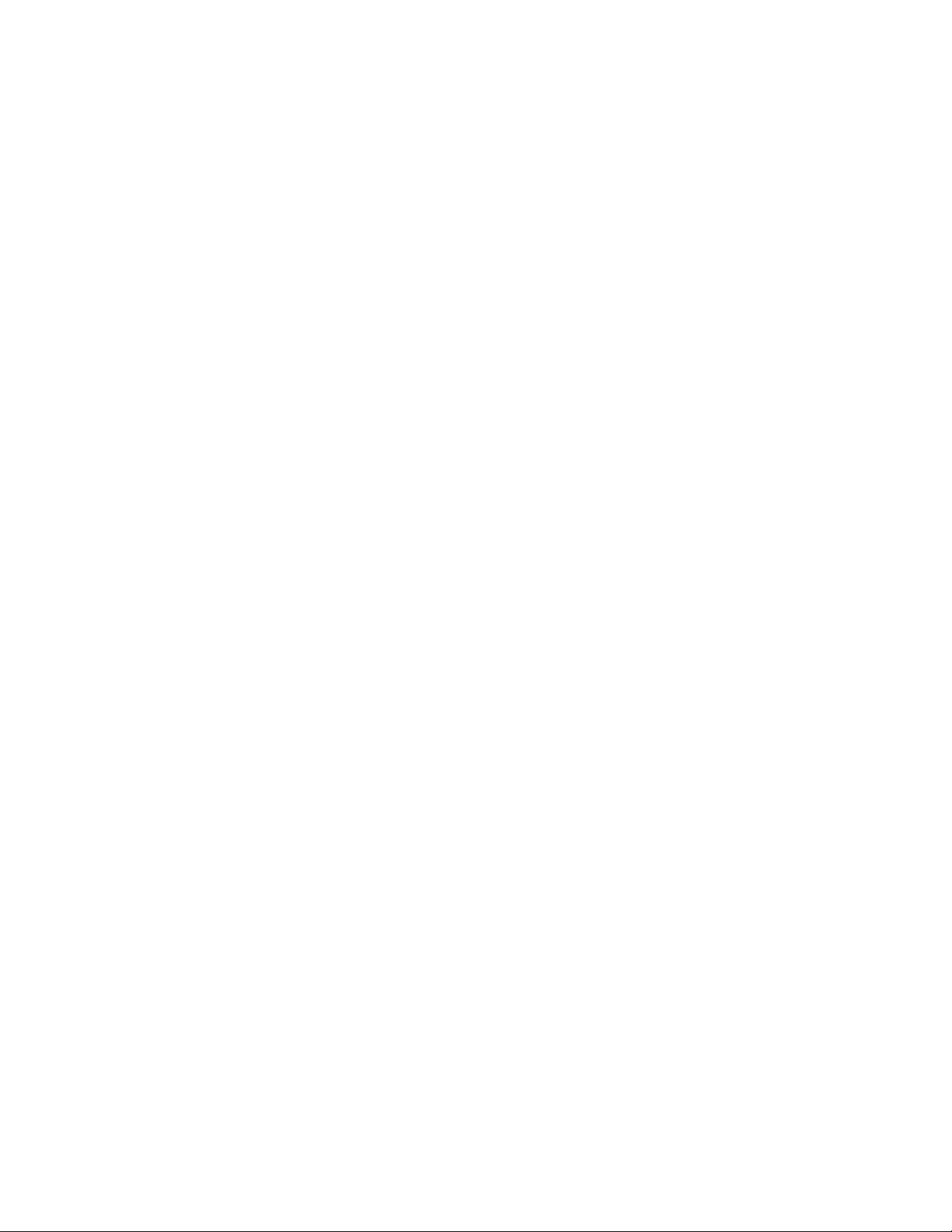
CONTENTS
IMPORTANT INFORMATION . . . . . . . . . . . . . . . . . . . . . . . . . . . . . . . . . 2
SPECIFICATIONS . . . . . . . . . . . . . . . . . . . . . . . . . . . . . . . . . . . . . . . . . . 4
SETTING SIGNALS . . . . . . . . . . . . . . . . . . . . . . . . . . . . . . . . . . . . . . . . 5
CONNECTION . . . . . . . . . . . . . . . . . . . . . . . . . . . . . . . . . . . . . . . . . . . . . 8
PART NAMES AND FUNCTIONS . . . . . . . . . . . . . . . . . . . . . . . . . . . . . 18
VIDEO MODE ADJUSTMENT . . . . . . . . . . . . . . . . . . . . . . . . . . . . . . . . 23
RGB MODE ADJUSTMENT . . . . . . . . . . . . . . . . . . . . . . . . . . . . . . . . .
TROUBLESHOOTING USING LED AND OSD . . . . . . . . . . . . . . . . . .
TROUBLESHOOTING FLOWCHART . . . . . . . . . . . . . . . . . . . . . . . . . .
EXPLANATION OF LABELS
REPLACEMENT PARTS AND REQUIRED ADJUSTMENT
VR AND TEST POINT LOCATION . . . . . . . . . . . . . . . . . . . . . . . . . . .
GENERAL CONNECTION DIAGRAM . . . . . . . . . . . . . . . . . . . . . . . . . .
DISASSEMBLY PROCEDURES . . . . . . . . . . . . . . . . . . . . . . . . . . . . . . .
PARTS LIST . . . . . . . . . . . . . . . . . . . . . . . . . . . . . . . . . . . . . . . . . . . . . .
TRANSPORTATION AND HANDLING RESTRICTIONS . . . . . . . . . . .
. . . . . . . . . . . . . . . . . . . . . . . . . . . . . . . .
. . . . . . . .
24
25
26
29
30
31
32
35
58
59
- 1 -
Page 3
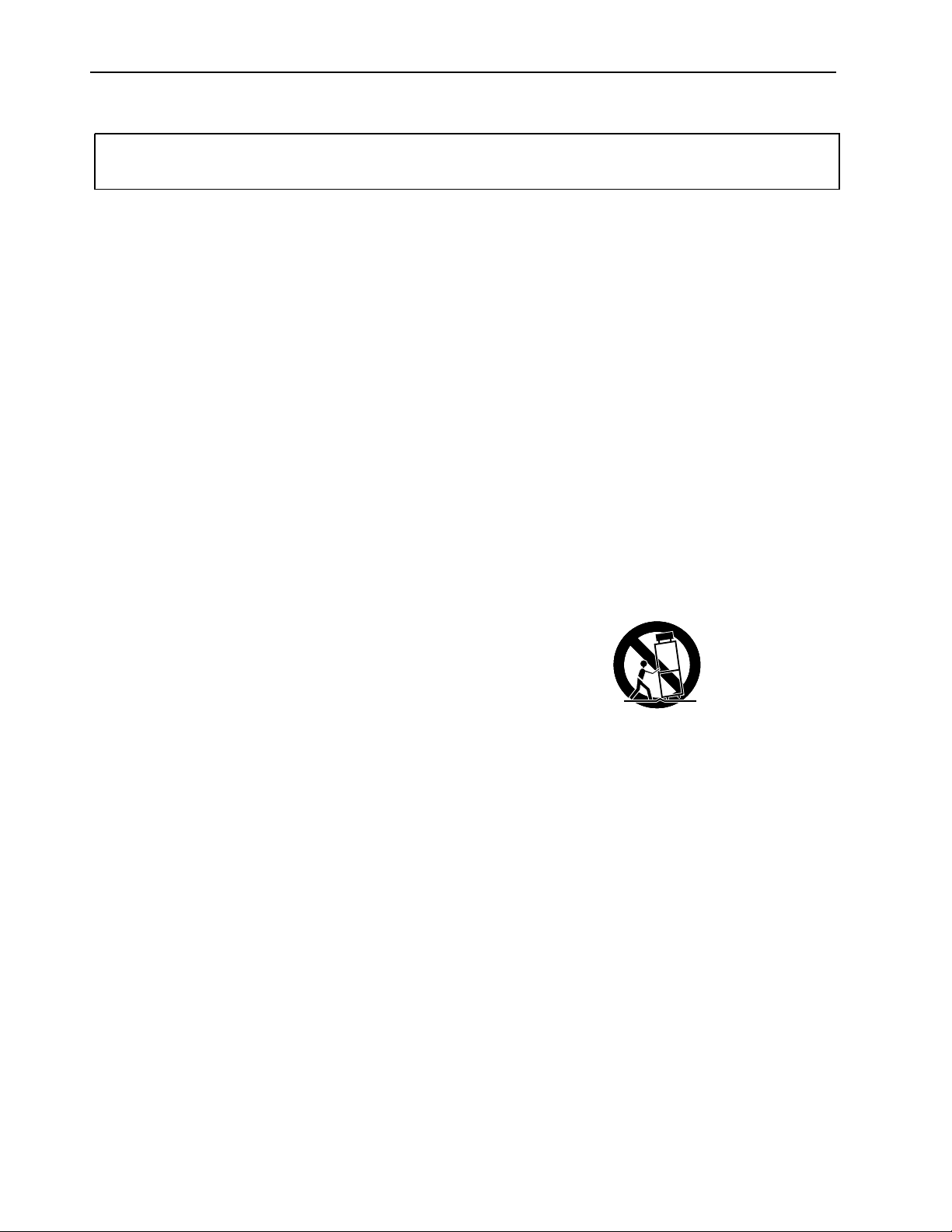
IMPORTANT INFORMATION
WARNING : TO REDUCE THE RISK OF FIRE AND ELECTRIC SHOCK, DO NOT EXPOSE THIS
PRODUCT TO RAIN OR MOISTURE.
Please use a screen saver to prevent burning of an after-image on the screen.
Electrical energy can perform many useful functions. This unit has been engineered and manufactured to assure your
personal safety. But IMPROPER USE CAN RESULT IN POTENTIAL ELECTRICAL SHOCK OR FIRE HAZARD.
In order not to defeat the safeguards incorporated into this unit, observe the following basic rules governing its installation,
use and service. Please read these "Important Safeguards" carefully before use.
Read all the safety and operating instructions before operating the unit.
Retain the safety and operating instructions for future reference.
Adhere to all warnings on the unit and in the operating instructions.
Follow all operating instructions.
Unplug the unit from the wall outlet before cleaning. Do not use liquid or aerosol cleaners. Use a damp cloth for cleaning.
Do not use attachments not recommended by the manufacturer as they may be hazardous.
Do not use the unit near water. Do not use the unit immediately after moving it from a low temperature to a high
temperature environment, as this causes condensation, which may result in fire, electric shock, or other hazards.
Do not place the unit on an unstable cart, stand, or table. The unit may fall, causing serious injury to a child or adult, and
serious damage to the unit. Mount the unit according to the manufacturer's instructions, using the mount recommended by
the manufacturer.
When the unit is used on a cart, avoid quick stops, excessive force, and uneven
surfaces which may cause the unit and cart to overturn, damaging the unit or
causing possible injury to the operator.
When transporting by car, place the unit as shown in the figure.
Slots and openings in the cabinet are provided for ventilation. These ensure reliable operation and protect the unit from
overheating. These openings must not be blocked or covered. (The openings should never be blocked by placing the unit
on a bed, sofa, rug, or similar surface. The unit should not be placed in a built - in installation such as a bookcase or rack
unless proper ventilation is provided and the manufacturer's instructions are adhered to.) For proper ventilation, separate
the unit from other equipment, which may obstruct ventilation. Keep the unit at least 10cm from other equipment.
Operate only with the type of power source indicated on the label. If you are not sure of the type of power supply to your
home, consult your dealer or local power company.
This unit is equipped with a three-wire plug. This plug will fit only into a grounded power outlet. If you cannot insert the plug
into the outlet, have an electrician install the proper outlet. Do not defeat the safety purpose of the grounded plug.
Route power cords so that they are not likely to be walked on or pinched by items placed on or against them. Pay
particular attention to cords at doors, plugs, receptacles, and where they exit from the unit.
For added protection during a lightning storm, or when the unit is left unattended and unused for long periods of time,
unplug it from the wall outlet and disconnect the cabling. This will prevent damage to the unit by lighting and power line
surges.
Do not overload wall outlets, extension cords, or convenience receptacles on other equipment as this can result in fire or
electric shock.
Never push objects of any kind into this unit through openings as they may touch dangerous voltage points or short-circuit
parts that could result in a fire or electric shock. Never spill liquid of any kind onto the unit.
- 2 -
Page 4
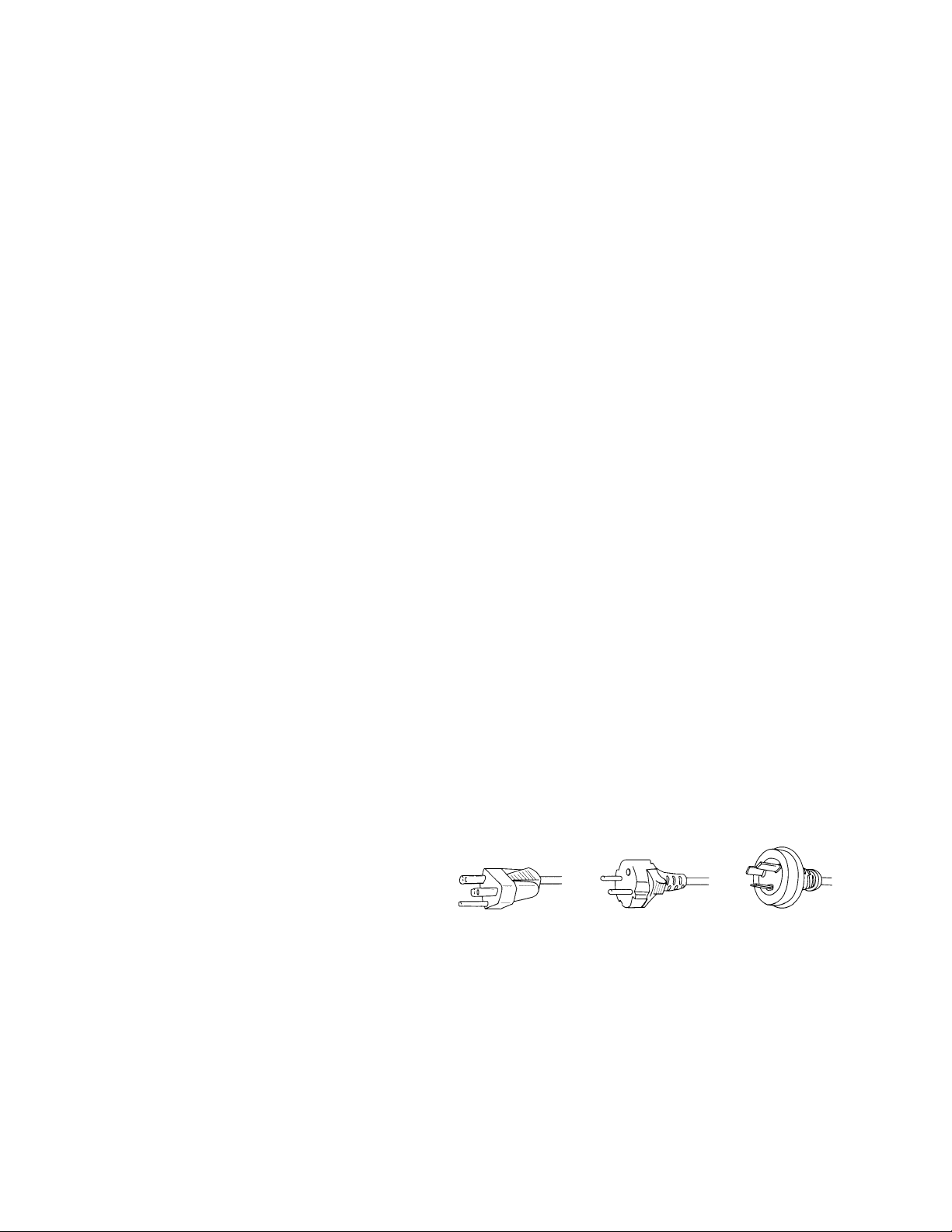
Do not attempt to service this unit yourself as opening or removing covers may expose you to dangerous voltages and
other hazards. Have all service done by qualified service personnel.
Unplug this unit from the wall outlet and have it serviced by qualified service personnel in the following cases:
a) If the power supply cord or plug is damaged.
b) If liquid has been spilled, or objects have fallen onto the unit.
c) If the unit has been exposed to rain or water.
d) If the unit does not operate normally by following the operating instructions. Adjust only those controls that are
covered by the Operation Manual, as improper adjustment of controls may result in damage and will often require
extensive work by a qualified technician to restore the unit to normal operation.
e) If the unit has been dropped or damaged in any way.
f) A distinct change in performance indicates that service is required.
When required, be sure the service technician uses replacement parts specified by the manufacturer or parts with the
same characteristics as the original parts. Unauthorized substitutions may result in fire, electric shock, or other hazards.
Upon completion of any service of repairs, ask the service technician to perform safety checks to determine that the
unit is in proper operating condition.
Place the unit more than one foot away from heat sources such as radiators, heat registers, stoves, and other devices
(including amplifiers) that produce heat.
When connecting other devices such as VCR's and personal computers, turn off the power to this unit to protect
against electric shock.
Do not place combustibles such as cloth, paper, matches, aerosol cans or gas lighters that prevent special hazards
when overheated behind the cooling fan.
Use only the accessory cord designed for this unit to prevent shock.
The power supply voltage rating of this unit is AC100-240V, but the attached power cord conforms to the following
power supply voltage. Use only the Power Cord designated by our dealer to ensure Safety and EMC.
When used with other power supply voltages, the power cable must be changed.
Consult your local dealer.
Power Cord
Power supply voltage : AC 100 - 125 V AC 200 - 240 V AC-240V
(SAA TYPE)
- 3 -
Page 5
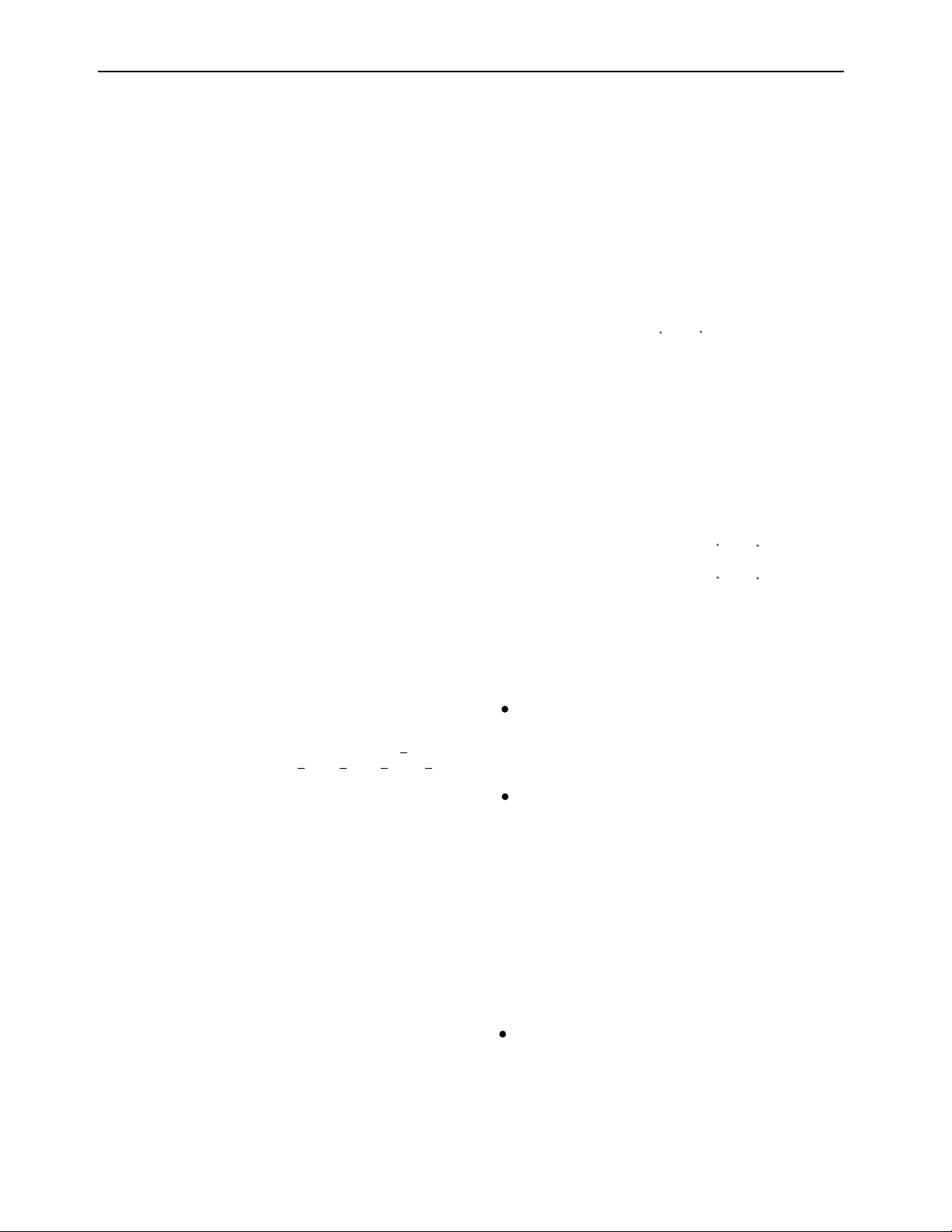
SPECIFICATIONS
Power requirement 120V, 50/60Hz (U Type)
220-240V, 50/60Hz (W, E Type)
Current drain 4.3A (U Type)
1.8A-1.5A (W, E Type)
Display panel
Screen size 92.2 (W) x 51.8 (H) [cm]
36.3 (W) x 20.4 (H) [inch]
Aspect ratio 16 : 9
Number of pixels 852 (H) x 480 (V) pixels
Pixel pitch 1.08mm x 1.08mm
Contrast ratio 3000 : 1
Luminance 800 cd/m
2
Viewing angle Max. 160 degrees
Input Terminals
Video input RCA terminal
P-P /75Ω
1.0V
S video input
S terminal
Y signal:1.0V
P-P /75Ω
C signal:0.286VP-P /75Ω
Component Three RCA terminals
(one system)video input
Y : 1.0V
P-P /75Ω
Pb /B-Y: 0.7VP-P /75Ω
Pr /R-Y: 0.7VP-P /75Ω
Video input
SCART terminal
(only E model:option)
Video
S video
/75Ω
1.0V
P-P
Y signal:1.0VP-P /75Ω
C signal:0.286VP-P /75Ω
RGB
G : 0.7VP-P /75Ω
B : 0.7VP-P /75Ω
R : 0.7VP-P /75Ω
Digital RGB 1 input
DVI-D terminal (HDCP)
Differential Input 0.5V 10%
+ + + +
(RXC , RX0 , RX1 , RX2 )
Analog RGB 2 input mD-sub:15pin (3 row type)
Video : 0.7V
P-P /75Ω
SYNC signal : TTL level
Analog RGB 3 input BNC terminal x 5
(only E model)
G: 0.7V
B: 0.7V
R: 0.7V
P-P/75Ω
P-P/75Ω
P-P/75Ω
H: TTL level or 0.3V
V: TTL level or 0.3V
P-P /75Ω
P-P /75Ω
User set mode 8 memories (each RGB1,2,3)
Display frequency Horizontal :15.63 to 80.0MHz
Vertical : 50.0 to 120Hz
Dot clock:50MHz Max
XGA 68MHz
RS-232C D-sub 9 pin terminal
Color system
NTSC/PAL/SECAM/N-PAL/M-PAL
/4.43NTSC/PAL60
Analog audio input Two RCA terminals(one system)
Effective max.
500mVrms/22k
Level terminal 12W+12W (L/R), 6
Ω
Ω
output
Display colors
16.7 million (256 each for R.G.B.)
Outer dimensions Width : 103.7cm (40.8 inch)
Height: 64.2cm (25.3 inch)
Depth : 8.5 cm ( 3.3 inch)
Net weight 29.5kg
Environment (Operating)
Temperature 0 to 40 C
Relative humidity 20 to 80%
Pressure 850 to 1,114 hPa
Accessories User's manual
Power cord
Small ferrite core (2)
Big ferrite core (2)
Remote controller
Batteries (Type AA x 2)
Options
Stand P-TT4200
P-WB4200Wall mounting unit
0 to 15 mounting angle
Ceiling mounting unit
P-CT4200
0 to 15 mounting angle
P-SP4200Speaker
P-ST4200Speaker stand
Standards
P42VHA20WS
P42VHA20ES
P42VHA20US
UL,CSA
Safety:
UL6500
+
C-UL
EMC:
FCC Part15 Class B
ICES-003 Class B
CE
EN60065
Safety:
EMC :
EN55022 1998
Class B
EN61000-3-2 1995
EN61000-3-3 1995
EN55024 1998
EN61000-4-2 1995
EN61000-4-3 1996
EN61000-4-4 1995
EN61000-4-5 1995
EN61000-4-6 1996
EN61000-4-8 1993
EN61000-4-11 1994
AS
IEC60065
Safety :
EMC :AS/NZS 3548
- 4 -
Page 6
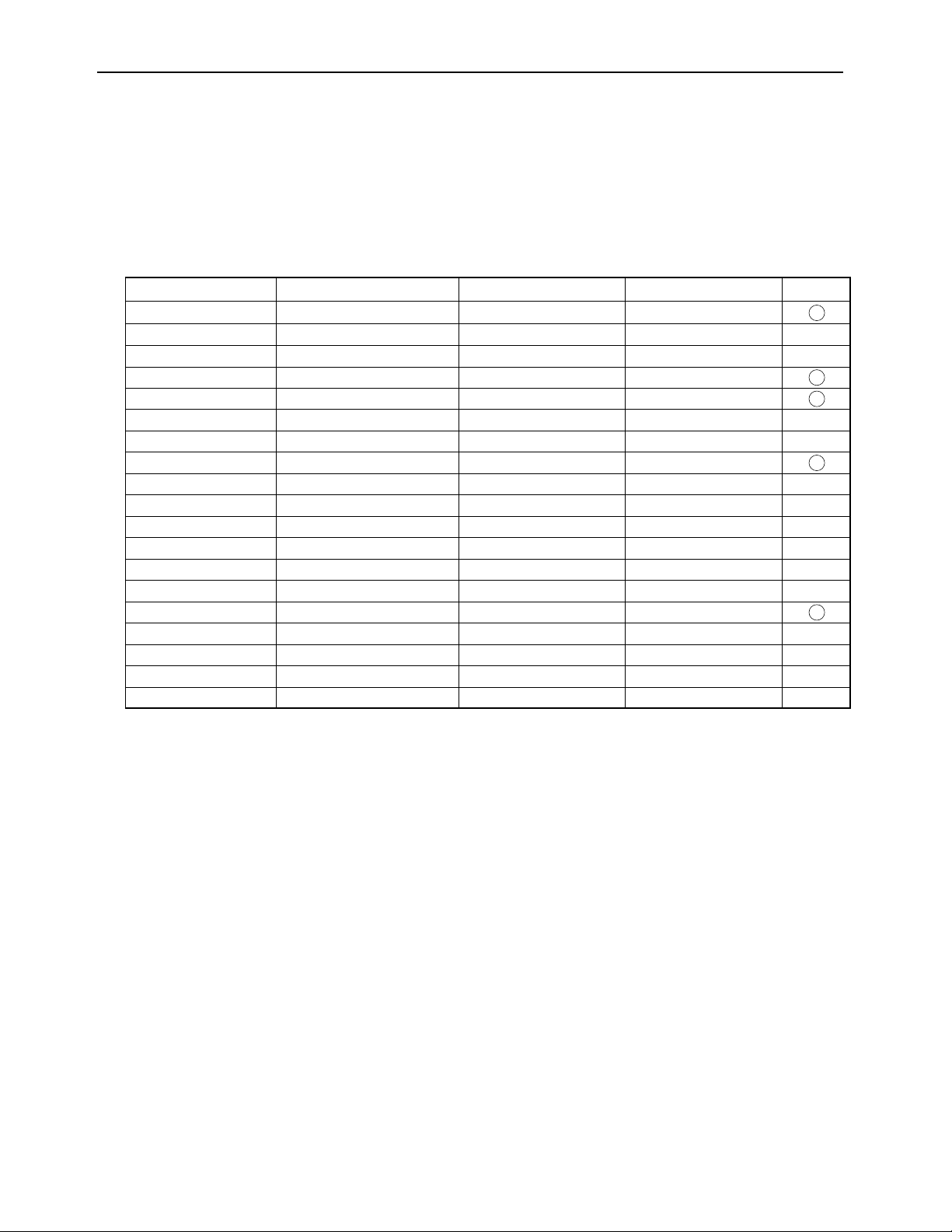
SETTING SIGNALS
This display can store parameter settings for eight additional signals for RGB.
To do this, select the desired signal and follow "RGB MODE ADJUSTMENT" in the manual to adjust the parameters.
When you finish, the settings will be automatically stored.
FACTORY SET SIGNALS (RGB MODE)
Main corresponding signals (RGB mode)
Display (dots x lines)
640 x 480 31.47 59.94 VGA
640 x 480
640 x 480
720 x 400
800 x 600
800 x 600
800 x 600
1024 x 768
1024 x 768
1024 x 768
1024 x 768
1280 x 1024 63.98 60.02 SXGA 60 Hz
1280 x 1024 79.98 75.03 SXGA 75 Hz
1600 x 1200 75.00 60.00
1600 x 1200
848 x 480 31.02 60.00
852 x 480 31.72
1360 x 768
720 x 485 15.73 59.94 60 fields
720 x 575 15.63 50.00 50 fields
* With some input signals, “Out of range” may appear even when the horizontal and vertical frequencies are within their permissible ranges. Make
sure that the vertical frequency of the input signal is 85 Hz or less for SVGA/XGA/UXGA, 75 Hz or less for SXGA.
Horizontal frequency (kHz) Vertical frequency (Hz)
37.50 75.00
43.27 85.01
31.47 70.09
37.88 60.32
46.88 75.00 SVGA 75 Hz
53.67 85.06 SVGA 85 Hz
48.36 60.00 XGA 60 Hz
60.02
68.68
106.25 85.00 UXGA 85 Hz
47.71
75.03
84.99
59.97
60.01
VGA 75 Hz
VGA 85 Hz
400 lines
SVGA 60 Hz
XGA 75 Hz
XGA 85 Hz
UXGA 60 Hz
Signal DVI-D
- 5 -
Page 7
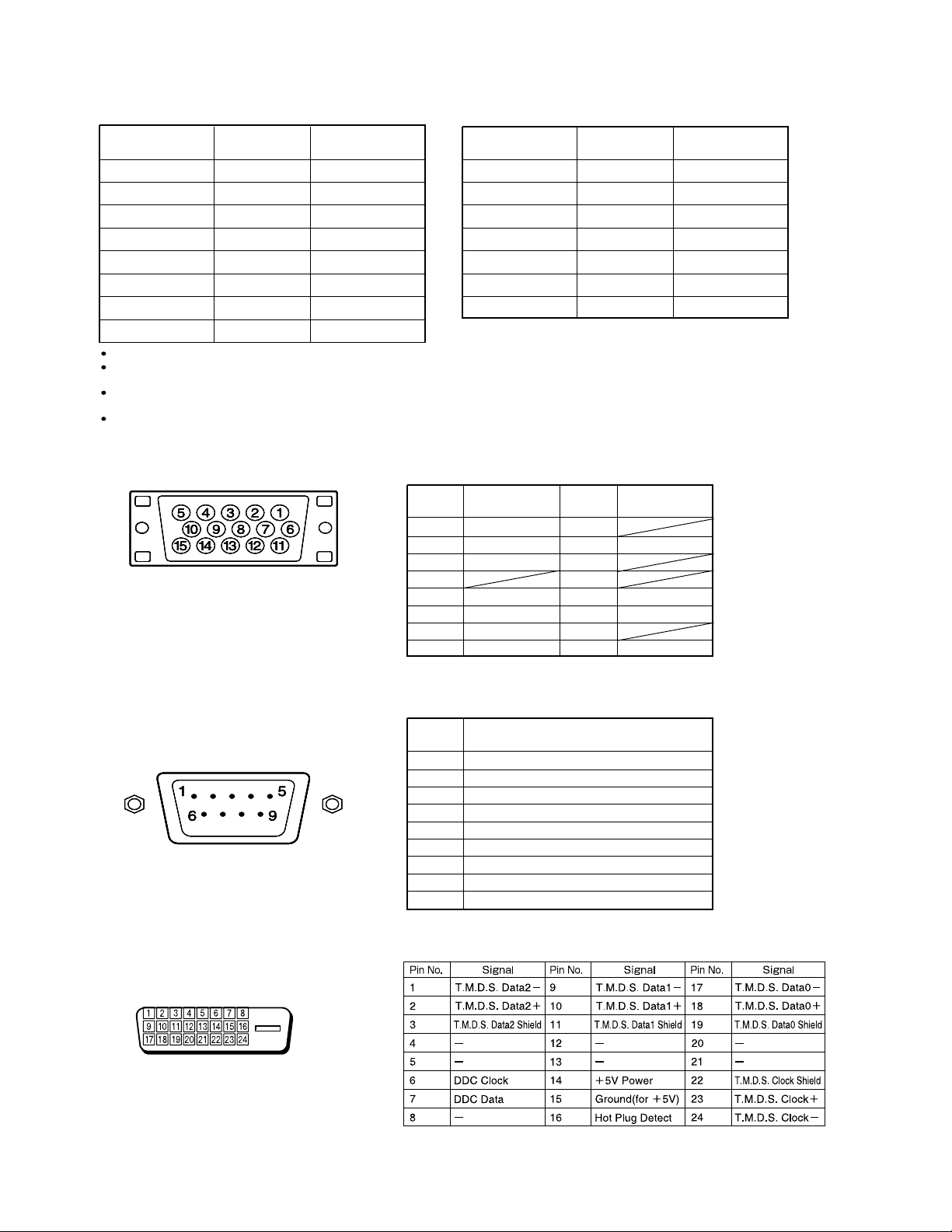
FACTORY SET SIGNALS (Component video mode)
Horizontal
frequency (kHz)
15.73 SDTV 480i
15.63 SDTV 576i
31.47 SDTV 480p
31.25 SDTV 576p
45.00 HDTV 720p
37.50 HDTV 720p
33.75 HDTV 1,080i
28.13 HDTV 1,080i
The dedicated graphics card is optional.
In the 800 x 600 and 1,024 x 768 modes, images of reduced size are displayed on the screen, using size reduction and
interpolation. Also note that on-screen information is also displayed in reduced size.
" Out of range" appears if the display receives a signal whose characteristic does not fall within the display's
permissible range.
You can check the input signals with "Information" on the OTHERS Menu screen.
Vertical
frequency (Hz)
59.94
50.00
59.94
50.00
60.00
50.00
60.00
50.00
Signal
FACTORY SET SIGNALS (Video, S-video mode)
Horizontal
frequency (kHz)
15.73 NTSC
15.63 PAL
15.63 SECAM
15.63 PAL 60
15.63 N-PAL
15.73 M-PAL
15.73 4.43 NTSC
Vertical
frequency (Hz)
59.94
50.00
50.00
59.52
50.00
59.95
59.94
RGB INPUT TERMINAL
Pin No. Input signal Pin No. Input signal
1 Red 9
2 Green 10 Ground
3 Blue 11
∗ The sync switch (TTL/ANALOG switch) is on
the rear of the 13-pin horizontal sync and
14-pin vertical sync terminals.
4
5 Ground 13 Horiz. sync
6 Ground 14 Vert. sync
7 Ground 15
8 Ground
12
Outer side
Ground
Signal
RS-232C INPUT TERMINAL
Pin No.
DVI-D INPUT TERMINAL
Pin No. No. signal
1 DCD (Data Carrier Detect)
2 RD (Receive Data)
3 TD (Transmit Data)
4 DTR (Data Terminal Ready)
5 GND (Ground)
6 DSR (Data Set Ready)
7 RTS (Request To Send)
8 CTS (Clear To Send)
9 RI (Ring Indication)
- 6 -
Page 8
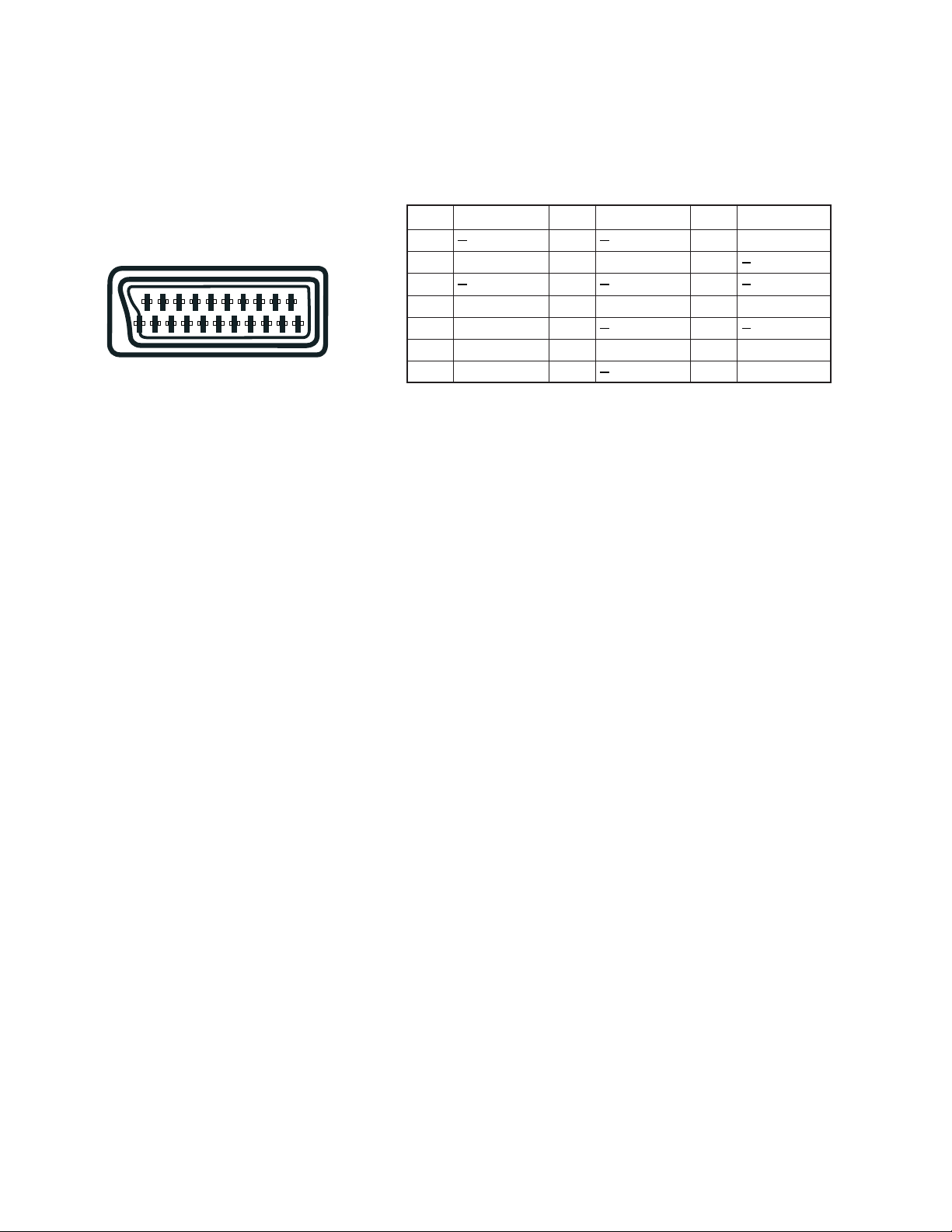
SCART TERMINAL
48121620
26101418
37111519
Pin No.
1
2 Right audio
3
4
5 Blue ground
159131721
6 Left audio
7 Blue
Input Signal
Audio ground
Pin No.
8
9
10
11 Green
12
13 Red ground
14
Input Signal
Green ground
Pin No.
15
16
17
18
19
20
21 Ground
Input Signal
Red/chrominance
Composite video ground
Composite video/Y
- 7 -
Page 9
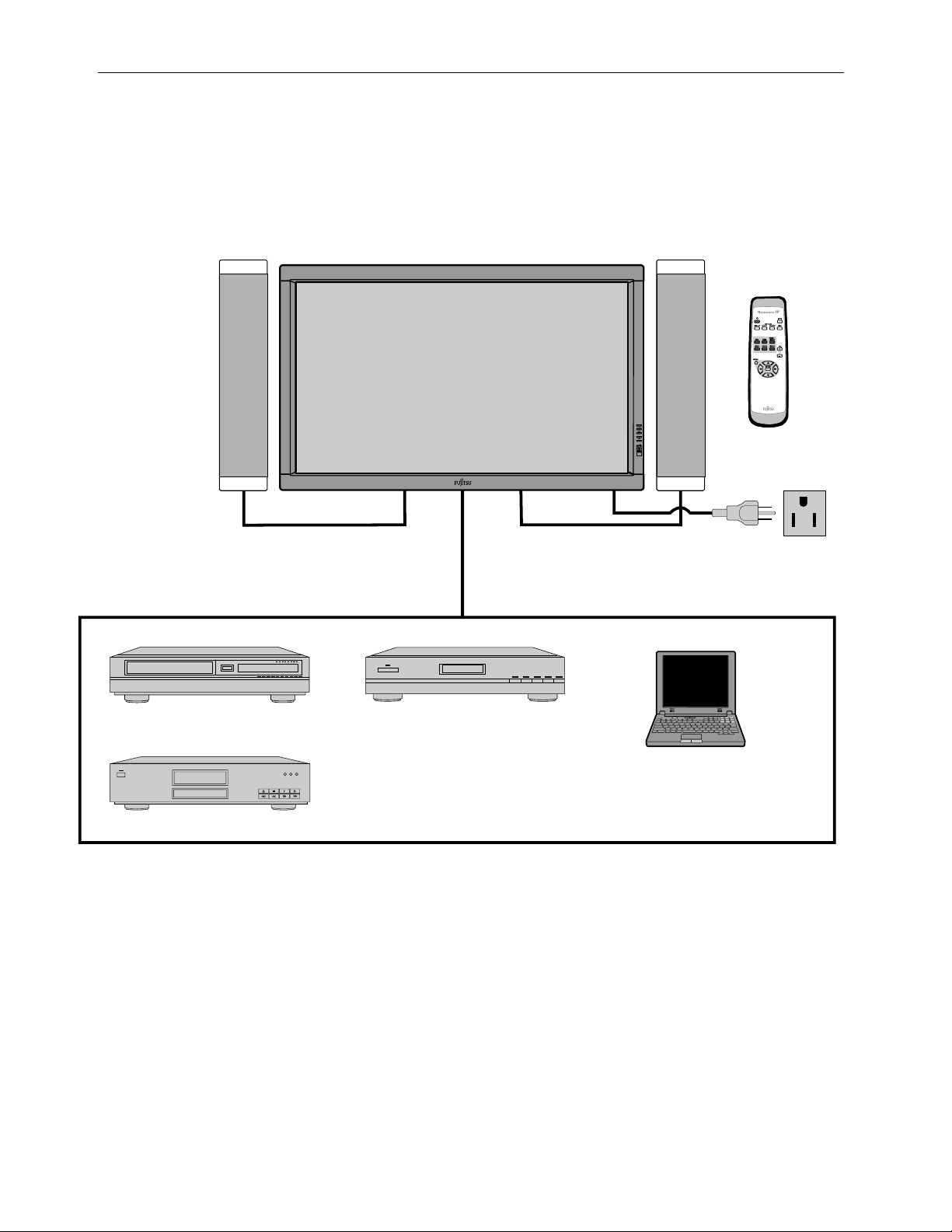
CONNECTION
EXAMPLE OF CONNECTION TO EXTERNAL COMPONENTS
Speaker
Display
Speaker (optional)
Remote
control
VCR
DVD player
Satellite tuner
PC
- 8 -
Page 10
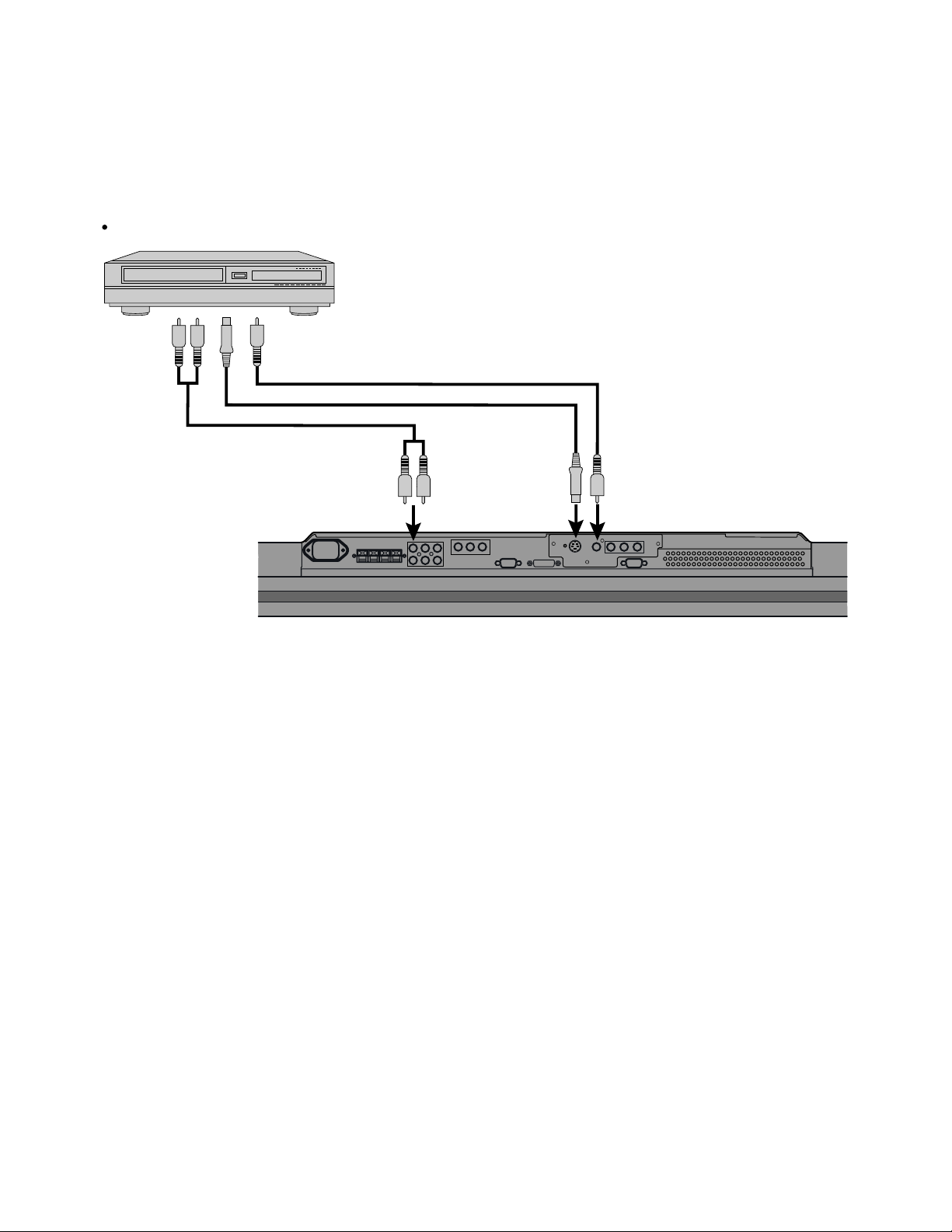
Model : P42VHA20W
VCR
Connect the video signal cable to either the S-video input terminal or the video input terminal.
To audio
outputs
To video output
To S-video output
To audio inputs
To S-video input To video input
Bottom of Display (Ex.: P42VHA10)
- 9 -
Page 11
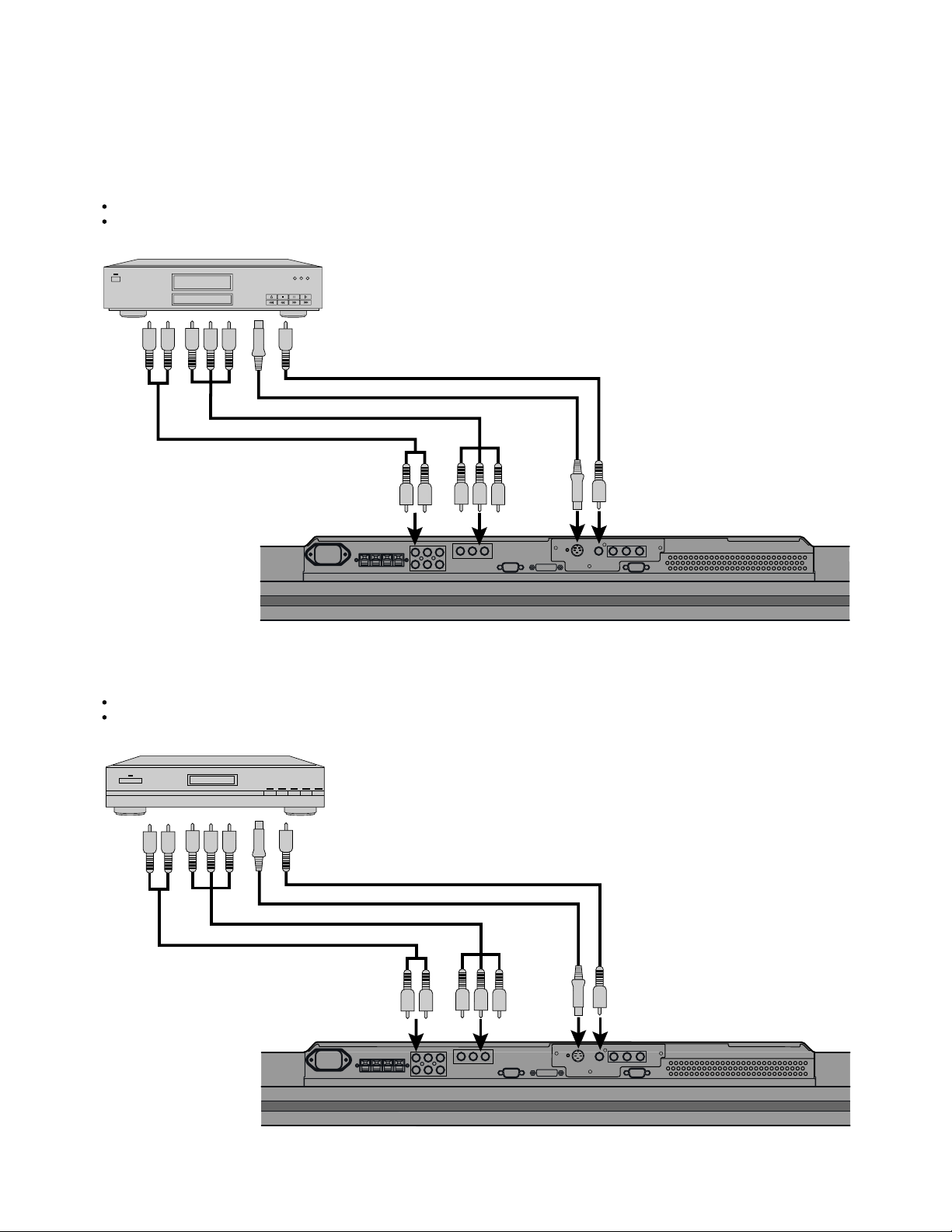
DVD PLAYER
Connect the video signal cable to the component video input terminal, S-video input terminal, or the video input terminal.
If the component to be connected is equipped with component video output terminal, it is recommended to connect to the
component video terminal.
To video output
To audio
outputs
To component video output
To S-video output
To
component
video input
To audio
inputs
To S-video
input
To video input
Bottom of Display (Ex.: P42VHA10)
SATELLITE TUNER
Connect the video signal cable to the component video input terminal, S-video input terminal, or the video input terminal.
If the component to be connected is equipped with component video output terminal, it is recommended to connect to the
component video terminal.
To video output
To S-video output
To component video output
To audio outputs
To audio
inputs
To S-video
input
To video input
Bottom of Display (Ex.: P42VHA10)
- 10 -
Page 12
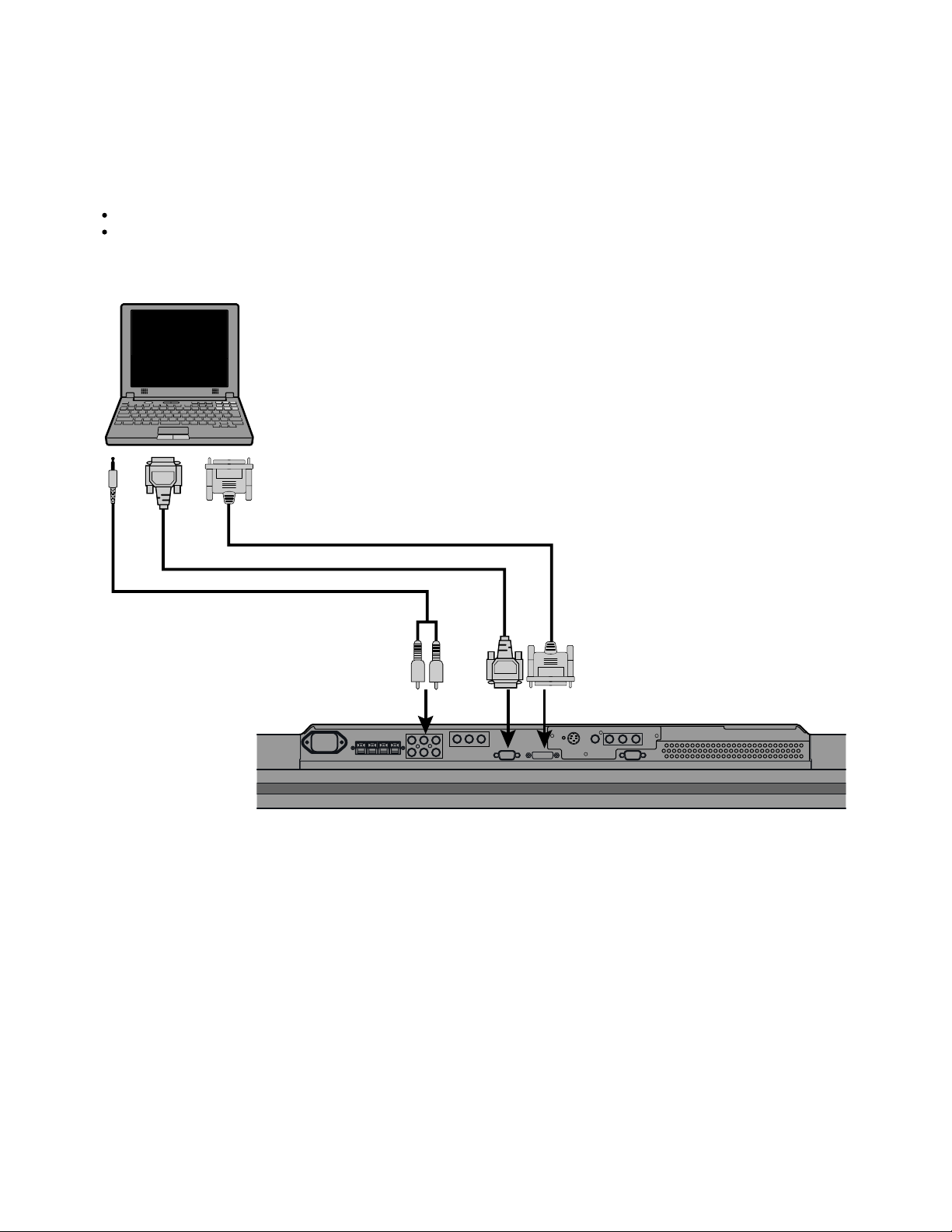
PC
As the cable for connecting a PC differs with the PC model, please consult your dealer for information on the right cable to purchase.
The PC can be connected to either the front side or the rear side, whichever is most convenient.
To RGB output (DVI-D)
To RGB output (mD-sub)
To audio output
To RGB2
input
(mD-sub)
To audio
input
To RGB1 input
(DVI-D)
Bottom of Display (Ex.: P42VHA10)
- 11 -
Page 13
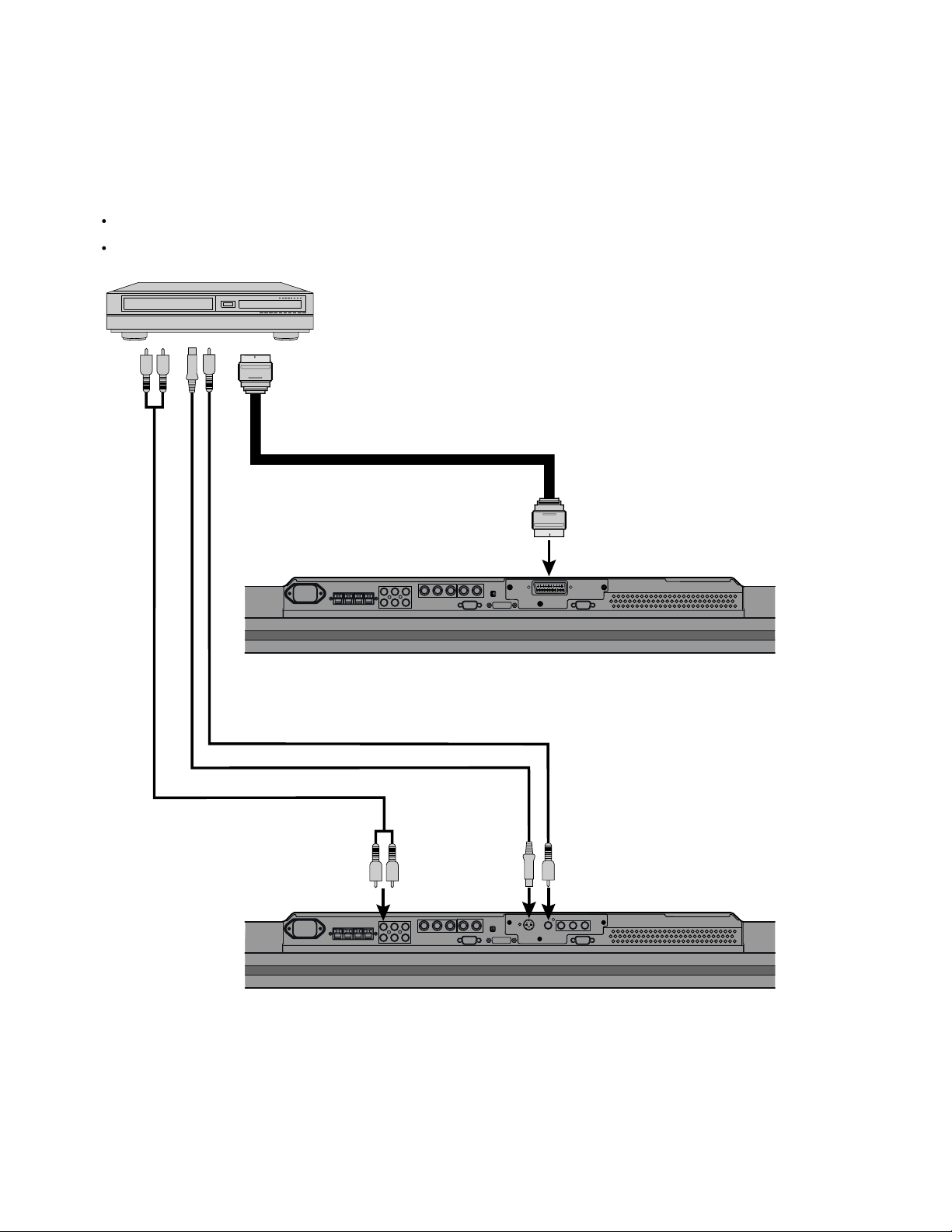
Model : P42VHA20E
VCR
Connect the video signal cable to the SCART terminal. (When the P-TE1000E is installed.)
Connect the video signal to either the S-video input terminal or the video input terminal. (When the P-TE1010E is installed.)
To SCART output
To SCART input
To video output
To S-video output
To audio output
An example of the underside of the display
(with the P-TE1000E installed in the P42VHA10)
To video inputTo S-video inputTo audio input
An example of the underside of the display
(with the P-TE1010E installed in the P42VHA10)
- 12 -
Page 14
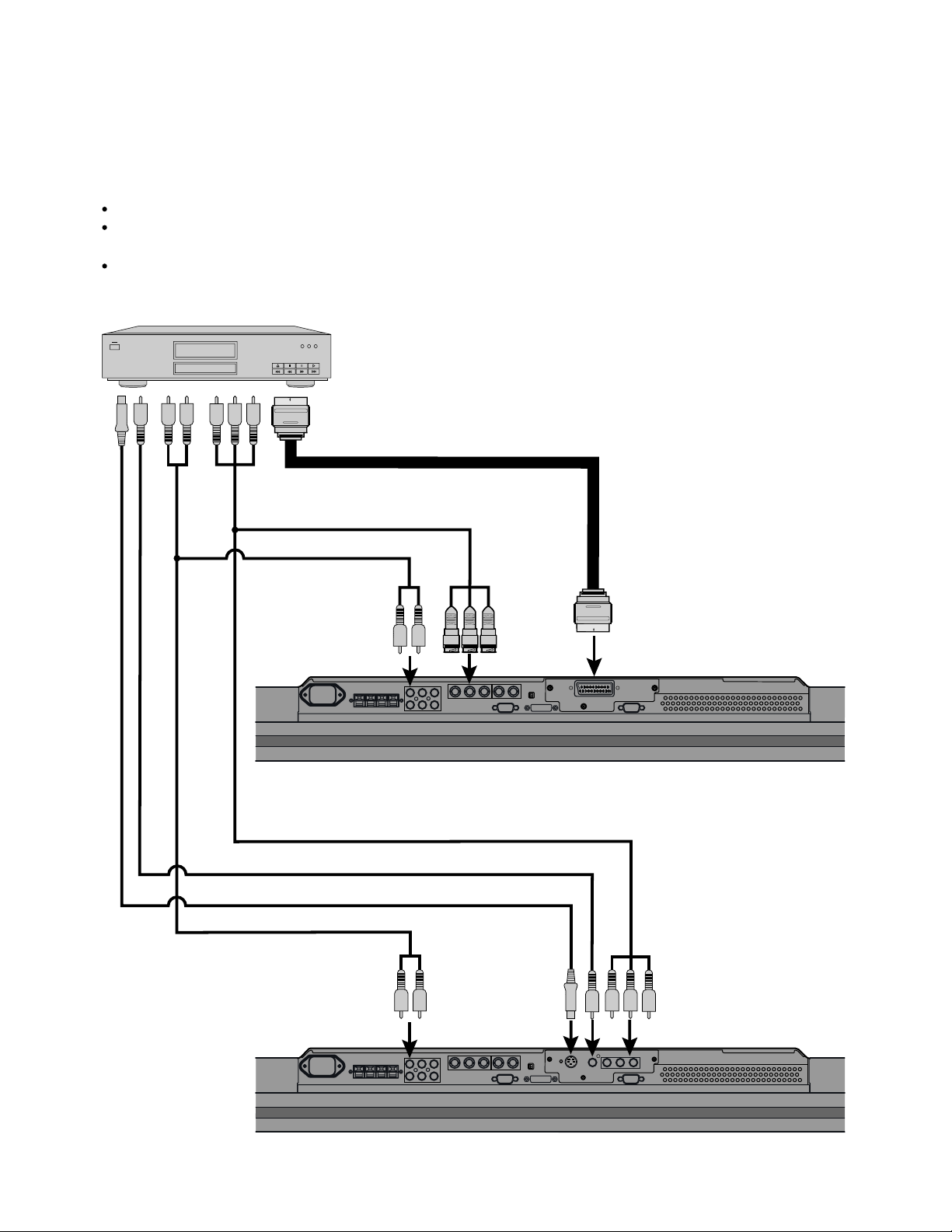
DVD PLAYER
Connect the video signal cable to either the component video terminal or the SCART terminal. (When the P-TE1000E is installed.)
Connect the video signal cable to the component video input terminal, S-video input terminal, or the
video input terminal. (When the P-TE1010E is installed.)
If the component to be connected is equipped with component video output terminal, it is recommended to connect to the
component video terminal.
To SCART output
To component video output
To audio output
To component
video input
To SCART input
To audio input
To component video output
To video output
To S-video output
To audio output
An example of the underside of the display
(with the P-TE1000E installed in the P42VHA10)
To audio input To S-video input
An example of the underside of the display
(with the P-TE1010E installed in the P42VHA10)
- 13 -
To component
video input
Page 15
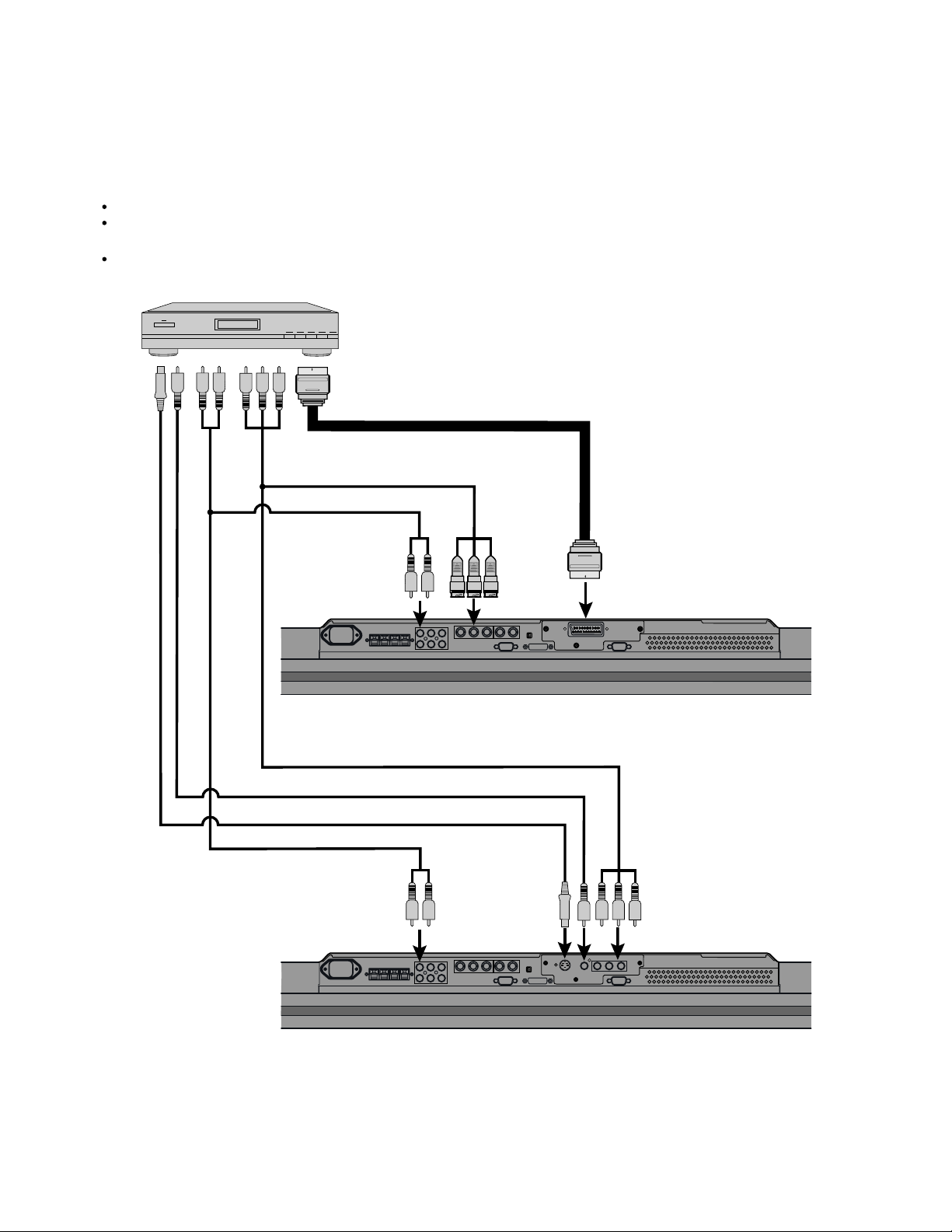
SATELLITE TUNER
Connect the video signal cable to either the component video terminal or the SCART terminal. (When the P-TE1000E is installed.)
Connect the video signal cable to the component video input terminal, S-video input terminal, or the
video input terminal. (When the P-TE1010E is installed.)
If the component to be connected is equipped with component video output terminal, it is recommended to connect to the
component video terminal.
To SCART output
To component video output
To audio output
To audio input
To component
video input
To SCART input
To component video output
To video output
To S-video output
To audio output
An example of the underside of the display
(with the P-TE1000E installed in the P42VHA10)
To video input
To audio input
To S-video input
An example of the underside of the display
(with the P-TE1010E installed in the P42VHA10)
To component
video input
- 14 -
Page 16
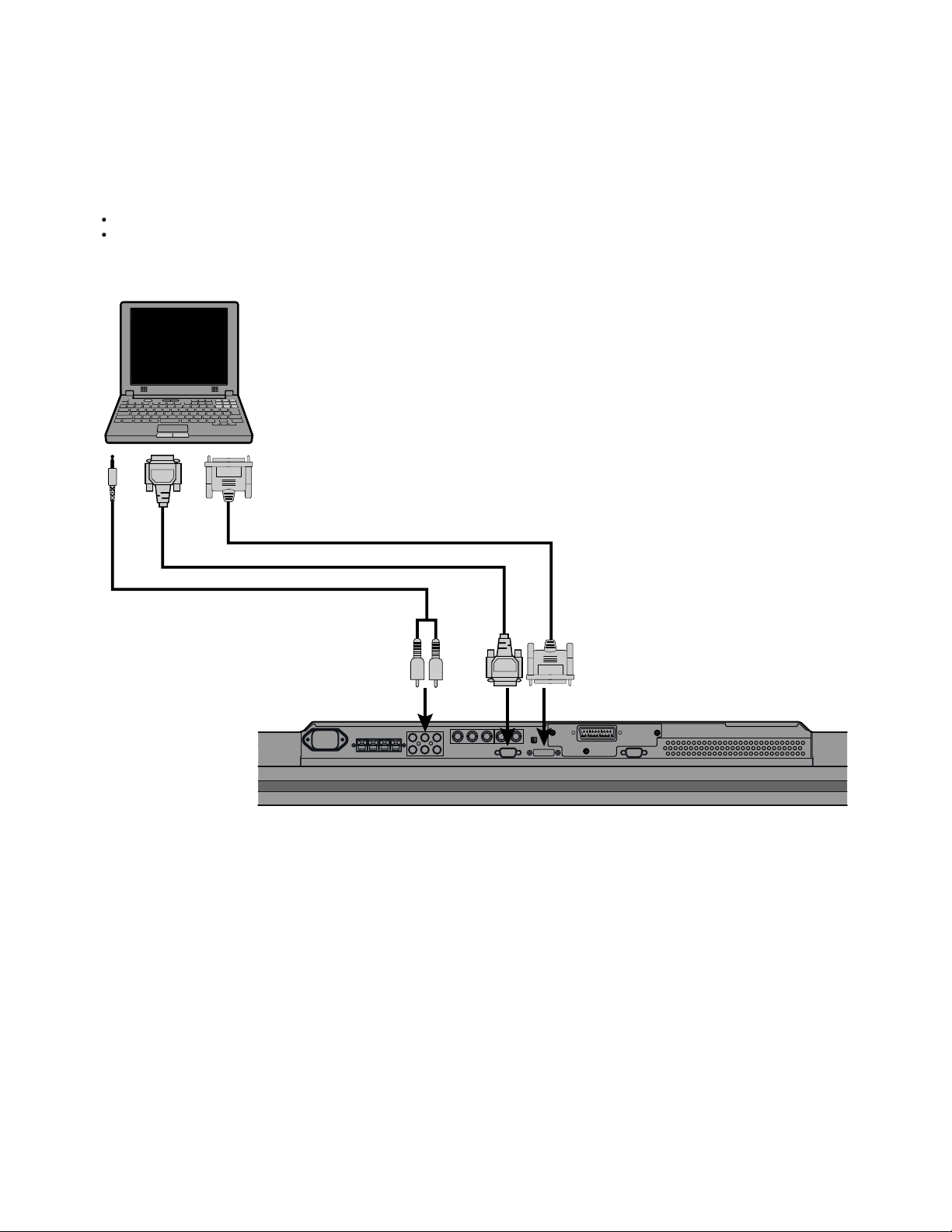
PC
As the cable for connecting a PC differs with the PC model, please consult your dealer for information on the right cable to purchase.
The PC can be connected to either the front side or the rear side, whichever is most convenient.
To RGB output (DVI-D)
To RGB output (mD-sub)
To audio output
To RGB2
input
(mD-sub)
To audio input
To RGB1 input
(DVI-D)
An example of the underside of the display
(with the P-TE1000E installed in the P42VHA10)
- 15 -
Page 17

* Video board nothing
EXAMPLE OF CONNECTION TO EXTERNAL COMPONENTS
Speaker
Display
Speaker (optional)
Remote
control
PC
- 16 -
Page 18
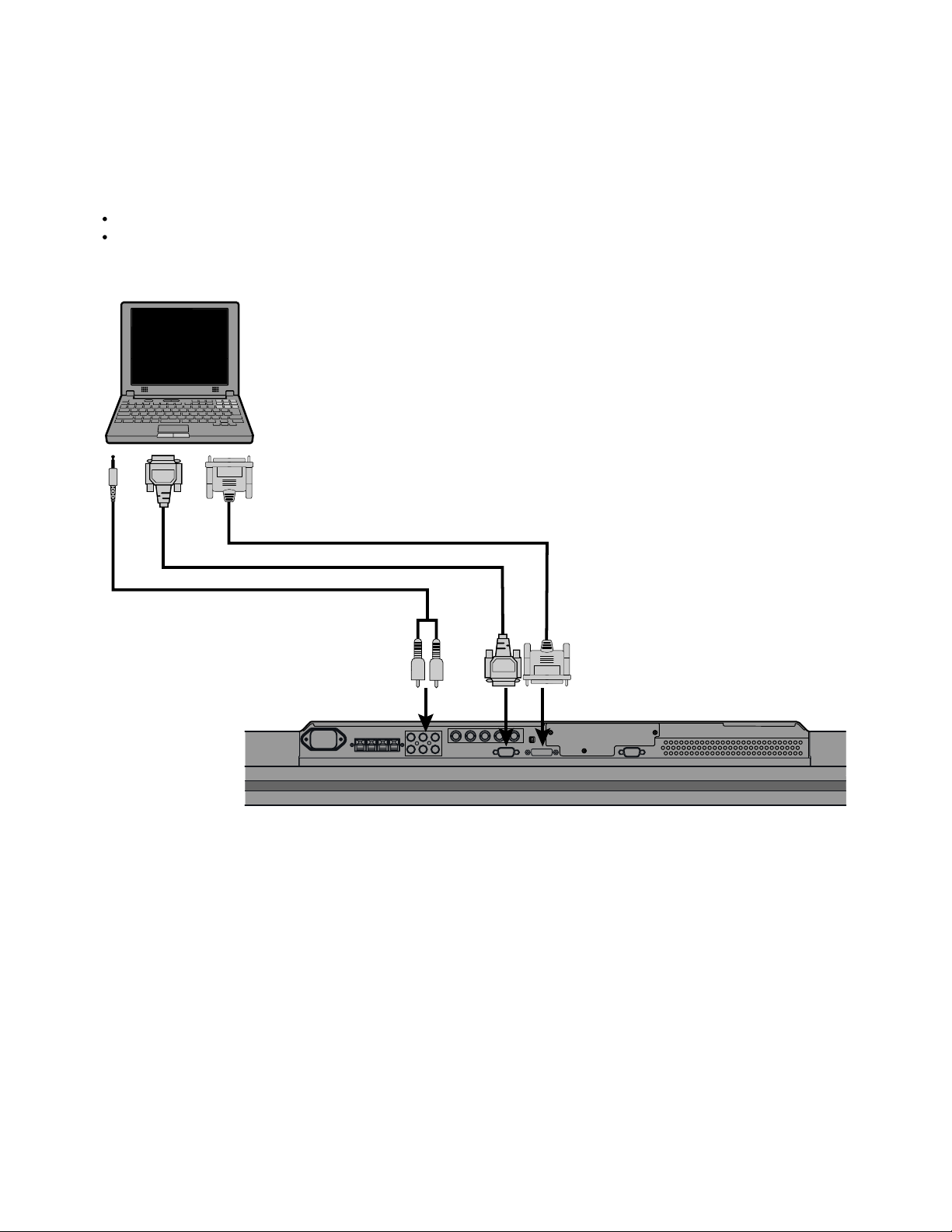
PC
As the cable for connecting a PC differs with the PC model, please consult your dealer for information on the right cable to purchase.
The PC can be connected to either the front side or the rear side, whichever is most convenient.
To RGB output (DVI-D)
To RGB output (mD-sub)
To audio output
To RGB2
input
(mD-sub)
To audio input To RGB1 input
(DVI-D)
Bottom of Display (Ex.: P42VHA10)
- 17 -
Page 19
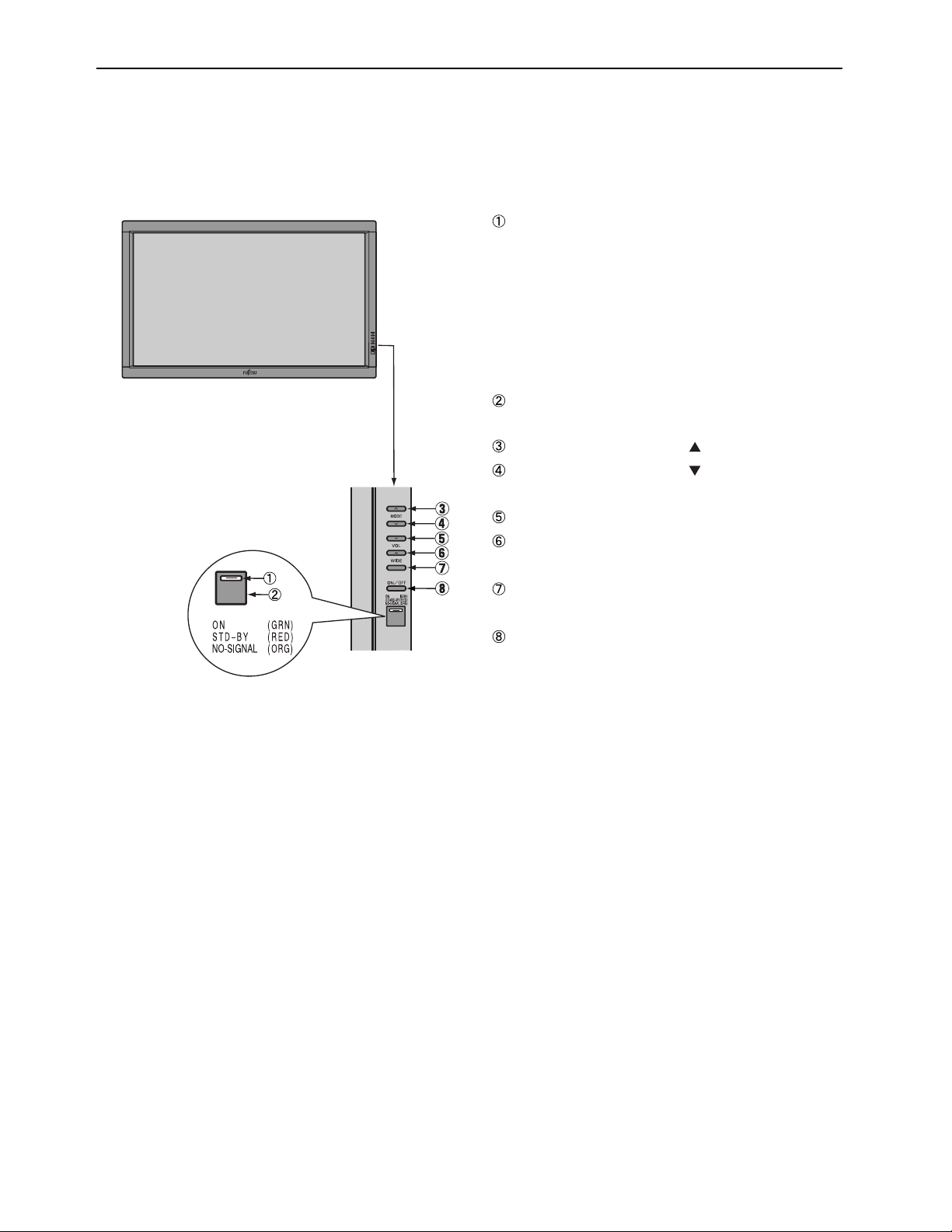
PART NAMES AND FUNCTIONS
DISPLAY SECTION – FRONT
(Right section)
Power indicator lamp
This lamp shows the state of the power supply.
Lit (red): Stand-by
Lit (green): Power ON
Lit (orange): Power saving (DPMS: Power saving
function) mode ON
Flashing (red): Malfunction (Flashes differently depending
on the type of malfunction.)
Remote control signal receiver
Receives signals from the remote control.
Input mode selector button
Input mode selector button
Switches between picture input modes.
VOL + button
VOL - button
Adjusts the sound volume.
Wide screen selector button [WIDE]
Switches the screen over to a desired wide screen.
ON/OFF button
Turns the power "ON" and "OFF (standby state)".
[MODE]
[MODE]
Control Panel (Right side of display)
- 18 -
Page 20

Model : P42VHA20W
DISPLAY SECTION – LOWER PART
Bottom
/I power switch
When pressed while in the "OFF" state, the power indicator lamp lights and the display is placed in the "ON
can be turned "ON" or "OFF" by the remote control or on the control panel of the display. When pressed while in the "ON
the power indicator lamp goes out and the display is placed in the "OFF" state where power is still partly supplied.
RS-232C terminal (RS-232C)
This terminal is provided for you to control the display from the PC. Connect it to the RS-232C terminal on the PC.
When connecting a cable, attach a ferrite core to the cable.
RGB1 input terminal (RGB1 INPUT/DVI-D)
Connect this terminal to the PC's display (digital RGB) output terminal.
*The connection cable No.88741-8000 made by molex Inc. is recommanded.
RGB2 input terminal (RGB2 INPUT/mD-sub)
Connect this terminal to the PC's display (analog RGB) output terminal or decoder (digital broadcast tuner, etc.) output terminal.
Power input terminal
Connect this terminal to the power cable supplied with the display.
When connecting a cable, attach a ferrite core to the cable.
External speaker output terminal (EXT SP)
Connect this terminal to the optionally available speaker.
When connecting a cable, attach a ferrite core to the cable.
*See the speaker instruction manual for more information.
Audio1 input terminal (AUDIO1 INPUT)
Audio2 input terminal (AUDIO2 INPUT)
Audio3 input terminal (AUDIO3 INPUT)
Connect this terminal to the sound output terminal of your VCR, etc.
Component video input terminal (VIDEO3 INPUT)
Connect this terminal to the component video output (color difference output) terminal of your HDTV unit or DVD player.
S-Video input terminal (VIDEO2 INPUT)
Connect this terminal to the S-video output terminal of your VCR.
Video input terminal (VIDEO1 INPUT)
Connect this terminal to the video output terminal of your VCR.
Component video input terminal (VIDEO4 INPUT)
Connect this terminal to the component video output (color difference output) terminal of your HDTV unit or DVD player.
" state, and the power
" state,
- 19 -
Page 21

Model : P42VHA20E
DISPLAY SECTION - LOWER PART
Bottom
Videoboard
P-TE1000E type P-TE1010E type
/I power switch
When pressed while in the "OFF" state, the power indicator lamp lights and the display is placed in the "ON
"ON" or "OFF" by the remote control or on the control panel of the display. When pressed while in the "ON
out and the display is placed in the "OFF" state where power is still partly supplied.
RS-232C terminal (RS-232C)
This terminal is provided for you to control the display from the PC. Connect it to the RS-232C terminal on the PC.
When connecting a cable, attach a ferrite core to the cable.
RGB1 input terminal (RGB1 INPUT/DVI-D)
Connect this terminal to the PC's display (digital RGB) output terminal.
*The connection cable No.88741-8000 made by molex Inc. is recommanded.
RGB2 input terminal (RGB2 INPUT/mD-sub)
Connect this terminal to the PC's display (analog RGB) output terminal or decoder (digital broadcast tuner, etc.) output terminal.
Power input terminal
Connect this terminal to the power cable supplied with the display.
When connecting a cable, attach a ferrite core to the cable.
External speaker output terminal (EXT SP)
Connect this terminal to the optionally available speaker.
When connecting a cable, attach a ferrite core to the cable.
*See the speaker instruction manual for more information.
Audio3 input terminal (AUDIO3 INPUT)
Audio2 input terminal (AUDIO2 INPUT)
Audio1 input terminal (AUDIO1 INPUT)
Connect this terminal to the sound output terminal of your VCR, etc.
+ RGB3 input terminal (RGB3 INPUT/BNC)
Connect this terminal to the PC's display (analog RGB) output terminal or decoder (digital broadcast tuner,etc.) output terminal.
*When RGB3 input terminal is connected, Comp.video mode is not available.
Component video input terminal (VIDEO4 INPUT)
Connect this terminal to the component video output (colour difference output) terminal of your HDTV unit or DVD player.
*When Comp.video input terminal is connected, RGB3 mode is not available.
RGB3 synchronization switch (SYNC SW TTL/ANALOG (75 ))
This switch is used to terminate horizontal (H) terminal and vertical (V) terminal, out of RGB3 input terminals, with 75 .
TTL : Does not terminate.
ANALOG (75 ): Terminates.
Video1 input terminal (VIDEO1 INPUT/P-TE1000E)
Connect this terminal to the SCART terminal of your VCR or DVD, etc.
S-Video input terminal (VIDEO2 INPUT/P-TE1010E)
Connect this terminal to the S-video output terminal of your VCR.
Video input terminal (VIDEO1 INPUT/P-TE1010E)
Connect this terminal to the video output terminal of your VCR.
Component video input terminal (VIDEO3 INPUT/P-TE1010E)
Connect this terminal to the component video output (colour difference output) terminal of your HDTV unit or DVD player.
" state, and the power can be turned
" state, the power indicator lamp goes
- 20 -
Page 22

* Video board nothing
DISPLAY SECTION – LOWER PART
Bottom
/I power switch
When pressed while in the "OFF" state, the power indicator lamp lights and the display is placed in the "ON
can be turned "ON" or "OFF" by the remote control or on the control panel of the display. When pressed while in the "ON
the power indicator lamp goes out and the display is placed in the "OFF" state where power is still partly supplied.
RS-232C terminal (RS-232C)
This terminal is provided for you to control the display from the PC. Connect it to the RS-232C terminal on the PC.
When connecting a cable, attach a ferrite core to the cable.
RGB1 input terminal (RGB1 INPUT/DVI-D)
Connect this terminal to the PC's display (digital RGB) output terminal.
*The connection cable No.88741-8000 made by molex Inc. is recommanded.
RGB2 input terminal (RGB2 INPUT/mD-sub)
Connect this terminal to the PC's display (analog RGB) output terminal or decoder (digital broadcast tuner, etc.) output terminal.
Power input terminal
Connect this terminal to the power cable supplied with the display.
When connecting a cable, attach a ferrite core to the cable.
External speaker output terminal (EXT SP)
Connect this terminal to the optionally available speaker.
When connecting a cable, attach a ferrite core to the cable.
*See the speaker instruction manual for more information.
Audio3 input terminal (AUDIO3 INPUT)
Audio2 input terminal (AUDIO2 INPUT)
Audio1 input terminal (AUDIO1 INPUT)
Connect this terminal to the sound output terminal of your VCR, etc.
RGB3 input terminal (RGB3 INPUT/BNC)
Connect this terminal to the PC’s display (analog RGB) output terminal.
RGB3 synchronization switch (SYNC SW TTL/ANALOG (75 ))
This switch is used to terminate horizontal (H) terminal and vertical (V) terminal, out of RGB3 input terminals, with 75 .
TTL : Does not terminate.
ANALOG (75 ) : Terminates.
" state, and the power
" state,
- 21 -
Page 23

REMOTE CONTROL
button
Switches between power ON and standby
state.
DISPLAY OFF button
For showing on-screen-information.
PICTURE MODE button
Switches the picture mode.
RGB input mode selector button
[RGB 1 - 2]
Selects RGB 1 - 2.
Video input mode selector button
[VIDEO 1 - 3]
Selects VIDEO 1 - 3.
Menu button [MENU]
Use this button to display a desired menu
for adjusting the picture.
Enter button [ENTER]
Press this button to finalize the selection of
a desired menu or option within a menu.
MUTE button
Temporarily mutes the sound.
PICTURE MEMORY button
Recalls the PICTURE MEMORY.
WIDE button
Switches the screen over to a desired wide
screen.
RGB3/VIDEO4 input mode selector
button [RGB3/VIDEO4]
Selects RGB3 or VIDEO4.
Volume adjustment buttons
[VOL +/ - ]
Adjust the volume.
Press the + button to increase the volume.
Press the - button to reduce the volume.
Adjustment buttons [
Use these buttons to scroll through options
in a menu.
/ / / ]
- 22 -
Page 24

VIDEO MODE ADJUSTMENT
REMOTE CONTROLLER
VIDEO 1
VIDEO 2
VIDEO 3
RGB 1
RGB 2
RGB 3 / VIDEO 4
VOL. +
VOL. MUTE
DISPLAY
PICTURE MODE
PICTURE MEMORY
WIDE
Normal
Wide 1
Wide 2
Zoom 1
Zoom 2
Dynamic
Fine
Real 1
Real 2
Static
Load
Save
Normal
Auto
Wide 1
Wide 2
Zoom 1
Zoom 2
Memory 1
Memory 2
Memory 3
Memory 4
Memory 5
Memory 6
Memory 7
Memory 8
MENU
ENTER
PICTURE
POSITION/SIZE
AUDIO
FEATURES
FACTORY DEFAULT
Contrast
Brightness
Color
Tint
Sharpness
Picture Mode
Precision Setting
Noise Reduction
Picture Memory
Default
Position
Size
Default
Treble
Bass
Balance
Loudness
Adjustment*
Function
On Screen Menu
Input Terminal
Others
Execute
{-30 to +30}
{-60 to +60}
{-60 to +60}
{-30 to +30 (Comp. video -60 to +60)}
{-16 to +16}
Dynamic
Fine
Real 1
Real 2
Static
Luminance
Black Level
Colour Temp.
User Color Temp.
Off
Min.
Std.
Max.
Load
Save
Yes
No
Horizontal
Vertical
Width
Height
Yes
No
{-6 to +6}
{-6 to +6}
{-10 to +10}
On
Off
Clamp Position* *Only Comp. Video{-8 to +8}
24 Frame Mode
OSD
Language
Name Select
Video Input
S-video Input
D-SUB Input
DVI Input
DPMS
Audio Input
White Screen
Exhibition Mode
Information
Yes
No
{40 to 100%}
{-15 to +15}
{-3500 to +3500}
Red
Green
Blue
Memory 1
Memory 2
Memory 3
Memory 4
Memory 5
Memory 6
Memory 7
Memory 8
{-30 to +30 (Comp. video -16 to +16)}
{-7 to +7 (Zoom -15 to +15) (Comp. video -16 to +16)}
{-7 to +16 (Comp. video -4 to +20)}
{-7 to +16 (Comp. video -4 to +20)}
On
Off
On(OSD : bright)
On(OSD : dark)
Off
English
Deutsch
Espanol
Francais
Italiano
Portugues
RGB 1
RGB 2
Video 1
Video 2
Video 3
Video 4
Auto 1
Auto 2
NTSC
PAL
SECAM
PAL60
N-PAL
M-PAL
4.43NTSC
RGB-PC
Decoder
DVI 1
DVI 2
Time
Background
RGB 1
RGB 2
Video 1
Video 2
Video 3
Video 4
On
Off
On
Off
Mode
Freq. Scan Mode
Input Signal
Freq.
Can be set when Fine is
}
selected as the Picture Mode.
{0 to 255}
{0 to 255}
{0 to 255}
~
~
<
RGB 1
PC 1
PC 2
DVD 1
DVD 2
STB
Satellite
Cable TV
Video 1
DVD 1
DVD 2
VCR 1
VCR 2
GAME
Camcorder
STB
Satellite
Cable TV
Mask
Off
1 min.
15 min.
45 min.
60 min.
Black
White
No Audio
Audio 1
Audio 2
Audio 3
Position Horizontal "-"
Horizontal "+"
Vertical "-"
Vertical "+"
Size Width "-"
Width "+"
Height "-"
Height "+"
Mask Off
Mask 5
Off
5
10
15
Mask 10
Mask 15
- 23 -
Page 25

RGB MODE ADJUSTMENT
REMOTE CONTROLLER
VIDEO 1
VIDEO 2
VIDEO 3
RGB 1
RGB 2
RGB 3 / VIDEO 4
VOL. +
VOL. MUTE
DISPLAY
PICTURE MODE
PICTURE MEMORY
WIDE
Normal
Wide
Zoom
Position Horizontal "-"
Horizontal "+"
Vertical "-"
Vertical "+"
Dynamic
Fine
Real 1
Real 2
Static
Load
Save
Normal
Wide
Zoom
Memory 1
Memory 2
Memory 3
Memory 4
Memory 5
Memory 6
Memory 7
Memory 8
MENU
ENTER
PICTURE
POSITION/SIZE
AUDIO
FEATURES
FACTORY DEFAULT
Contrast
Brightness
Color
Tint
Sharpness
Picture Mode
Precision Setting
Picture Memory
Default
Position
Size
Default
Treble
Bass
Balance
Loudness
Adjustment
On Screen Menu
Input Terminal
Others
Execute
{-30 to +30}
{-60 to +60}
{-60 to +60}
{-60 to +60}
{-4 to +4}
Dynamic
Fine
Real 1
Real 2
Static
Luminance
Black Level
Color Temp.
User Color Temp.
Load
Save
Yes
No
Horizontal
Vertical
Width
Height
Yes
No
{-6 to +6}
{-6 to +6}
{-10 to +10}
On
Off
Dot Clock
Clock Phase
Clamp Position
Auto Calibration
OSD
Language
Name Select
Video Input
S-video Input
D-SUB Input
DVI Input
DPMS* *for other then RGB1
Audio Input
Screen Orbiter
Yes
No
{40 to 100%}
Can be set when Fine is
}
selected as the Picture Mode.
{-15 to +15}
{-3500 to +3500}
Red
Green
Blue
Memory 1
Memory 2
Memory 3
Memory 4
Memory 5
Memory 6
Memory 7
Memory 8
{-150 to +150}
{-150 to +150}
{-25 to +50}
{-25 to +50}
{-60 to +60}
Auto
Manual {1 to 32}
{-8 to +8}
Execute
On(OSD : bright)
On(OSD : dark)
Off
English
Deutsch
~
Espanol
Francais
~
Italiano
<
Portugues
RGB 1
RGB 2
Video 1
Video 2
Video 3
Video 4
Auto 1
Auto 2
NTSC
PAL
SECAM
PAL60
N-PAL
M-PAL
4.43NTSC
RGB-PC
Decoder
DVI 1
DVI 2
Time
Background
RGB 1
RGB 2
Video 1
Video 2
Video 3
Video 4
Mode / Time
Moving Area
{0 to 255}
{0 to 255}
{0 to 255}
RGB 1
PC 1
PC 2
DVD 1
DVD 2
STB
Satellite
Cable TV
Video 1
DVD 1
DVD 2
VCR 1
VCR 2
GAME
Camcorder
STB
Satellite
Cable TV
Yes
No
Mask
Off
1 min.
15 min.
45 min.
60 min.
Black
White
No Audio
Audio 1
Audio 2
Audio 3
Off
Time
Mode
Min.
Std.
Max.
Off
5
10
15
Direct Setting
Code Setting
White Screen
Exhibition Mode
Information
Size Width "-"
Width "+"
Height "-"
Height "+"
Moving Area Std. (10 dot)
Moving Area Max. (15 dot)
Moving Area Min. (5 dot)
Mask Off
Mask 5
Mask 10
Mask 15
Auto
VGA
WVGA
480P
XGA
WXGA
SXGA
+
SXGA
Auto
Manual {00 to 27} *Hexadecimal
On
Off
On
Off
Mode
Freq. Scan Mode
Input Sync
Freq.
Preset No.
- 24 -
Page 26

TROUBLESHOOTING USING LED AND OSD
1. Display
(1) OSD
Three kinds of error messages are displayed on the screen, and the power is turned off 10 sec later.
(2) LED
LED error is displayed continuously after the power is turned off.
2. Error types and check points
(1) OSD
On screen display Cause Check point
ERROR MESSAGE CONDITION 2 Temperature protector
operated
(2) LED
LED lamp display status Cause Check point
Steady light (Red)
Continuous
Flashes continuously (Red)
2 times
Flashes twice every 5 sec. (Red)
3 times
Flashes three times every 6 sec. (Red)
5 times
Flashes five times every 8 sec. (Red)
Stand-by status
No power
Power supply protector
operated
Temperature protector
operated
EEPROM error Main/Digital PCB
Main/ Digital circuit faulty Video PCB
Ambient temperature of unit
Main/Digital PCB
Temp. sensor IC757
Main power PCB
PDP panel
Ambient temperature of unit
Temperature sensor IC757
Main/Digital PCB
Video PCB
- 25 -
Page 27

TROUBLESHOOTING FLOWCHART
LED lamp blinking
Turn power on and check
state of lamp.
LAMP STATE
Not lighted.
RED
RED
Blinks continuously.
RED
Blinks twice
Note : 1. Since a voltage is applied to the Main Power
POWER SUPPLY STATE
Power supply
PCB faulty.
Power turned off
immediately.
Power turned off
after 10 sec.
PCB heat sinks while the set is operating, do
not touch the heat sinks.
2. If the Main Power PCB insulation sheet is not
installed when assembling, the Main Power
PCB fuse will blow.
REMEDY
Check PDP Panel.
Check PDP Panel.
Check 1
RED
RED
GREEN
Blinks four times
Blinks five times
Lights steadily for
more than 10 sec.
Is on-screen display
normal?
YES
Power not turned
off, LED blinks only.
Power not turned
off, LED blinks only.
NO
All input image
faulty.
Video input image
faulty.
S-video input image
faulty.
Component video
input image faulty.
Check PDP Panel.
Signal processing
PCB faulty.
Video PCB faulty.
Video PCB faulty.
Signal processing
PCB faulty.
Replace Main/Digital
PCB Assy.
Replace Video PCB
Assy.
Replace Main/Digital
PCB Assy.
Replace Video PCB
Assy.
Replace Video PCB
Assy.
Replace Main/Digital
PCB Assy.
RGB input image
faulty.
Check 2
- 26 -
Page 28

Check 1
Temperature protector operated
Power lamp : Flashes intermittently twice in red.
(For 0.5 sec. at an interval of 5 sec.)
Start
Is ambient temperature
of IC757 on Main/Digital
PCB less than 60 C ?
Yes
Does unit
operate normally
when temperature sensor
IC757 changed ?
Yes
The temperature sensor IC757 is installed
on Main/Digital PCB. Turn the power off
and cool with a point cooler.
Adjust PDP unit installation so that
peripheral temperature is 40.0 C or
No
No
Temperature
sensor IC757 faulty.
Temperature sensor cooling
less.
Microcomputer
peripheral circuit
faulty.
Replace
Main/Digital
PCB Assy.
Replace
temperature sensor
IC757.
- 27 -
Page 29

Check connection cable.
No
No
Ye s
cable ?
Is composite sync.
signal input to pin 2 of RGB
No
Make sync. signal polarity output
Check input signal.
from signal source negative, or make
output impedance TTL.
Start
Is RGB
appropriate ?
cable pin arrangement
(10 sec or more)
RGB input is abnormal.
Power lamp: Lighted green
Check 2
Ye s
What kind of
Sync. on green signal
source ?
Is composite sync.
signal is output from signal
Separate signal Composite signal
Is horizontal sync.
signal input to pin 2 of RGB
Check input signal.
No
le ?
RGB cab
signal input to pin 14 of
signal input to pin 13 and vertical sync.
cable ?
Yes
Ye s
Note(∗): If the synchronizing signal cannot be identified by
TTL level, it is in the 75Ω terminated state.
Check input signal.
No
Ye s
∗
Is input level(∗) within specified
range?
.
.
.
.
.
Ye s
Signal processing circuit faulty.
.
Replace Main/Digital PCB Assy.
No
Is sync. signal
Connect RGB cable
to terminal.
negative?
Yes
TTL and polarity
Check input signal.
No
Is frequency of horizontal sync.
and vertical sync. signals
- 28 -
Page 30

EXPLANATION OF LABELS
Panel Label Information
M
*****
No.
Ve :
*****
Vbk :
*****
.
* * *
Panel Production Date
For Example---------1.8.2
18 2
Year Month
9 : 1999 1 : JAN 1 : Beginning of Month(01-10th)
0 : 2000 2 : FEB 2 : Middle of Month (11-20th)
1 : 2001 3 : MAR 3 : End of Month (21-31st)
2 : 2002
**********
Vsus :
V
Vad
V
.
Panel Production Date
:
MADE IN JAPAN
*****
*****
V
V
Panel Part Number
Panel Serial Number
Adjustment Voltage
9 : SEP
0 : OCT
N : NOV
D : DEC
Unit Serial Number
For Example----------- YA1450001
YA 1 4 5 0001 * MID/AUG/2001
5
4
2
1
1
1 Production Line No. 4 Production Period (Day)
2
2 Production Year 1 : BEG (1-10)
3 Production Month 4 : BEG (1-10)
3
3
1 : 2001 2 : MID (11-20)
2 : 2002 3 : END (21-30/31)
1 : JAN-FEB 5 : MID (11-20)
2 : MAR-APR 6 : END (21-30/31)
3 : MAY-JUN
4 : JLY-AUG 5 Serial Number
5 : SEP-OCT From 0001----6 : NOV-DEC
* YA Production Line
4
1st Month
2nd Month
5
- 29 -
Page 31

REPLACEMENT PARTS AND REQUIRED ADJUSTMENT
Caution
To remove PCB, wait for 1 minute after power was turned off for electrolytic capacitors to discharge.
Preparation
Wide------------------ Auto
Input------------------ White pattern
Quick adjustment after PCB replacement
PCB Item VR Remarks
Vsus
Power Supply PCB
Scan Drive PCB
Sustain Drive PCB Ve R6774TPVE 150V± 1V
Vda
Vbk R6443TPVBK 155V± 5V
Vad R6477TPVAD -90V± 1V
Test Point Level
TPVSUS 170V ± 1V
TPVDA 67V ± 1V
R540
R621
R537
R646
W, E Type
U Type
W, E Type
U Type
- 30 -
Page 32

VR AND TEST POINT LOCATION
Adjustment VR Location
R6523
R6557
R6477/Vad
R6443/Vbk
R646/Vda
(U Type)
R537/Vda
(W, E Type)
R540/Vsus
(W, E Type)
R621/Vsus
(U Type)
R6774/Ve
Test Point Location
Label (Panel Information) Label (Serial Number for Unit)
TPVBK
TPSC1
TPVAD
TPVSCN TPVSET
TPVDA
TPVSUS
TPVE
TPSS1
- 31 -
Page 33

M02HWE
POWER ON/OFF SWITCH
DC/DC
AUDIO
M02HWD
M02GD
VIDEO
M02HWF
AUDIO TERMINAL
MD-42M5E
PLASMA DISPLAY UNIT
OPTICAL FILTER
P42VHA20WS
INLET
PFC
M02AF
M02HWG
CONNECTION
M02HWA
M02AF
MAIN/DIGITAL
GENERAL CONNECTION DIAGRAM
LED/PHOTO AMP/KEY SWITCH
TERMINAL
M02HED
M02HWB
- 32 -
Page 34

M02HWE
POWER ON/OFF SWITCH
OPTICAL FILTER
MD-42M5E
PLASMA DISPLAY UNIT
DC/DC
M02HWG
AUDIO
M02HWD
CONNECTION
M02GC
VIDEO
M02HWF
AUDIO TERMINAL
P42VHA20ES
INLET
PFC
M02IB
M02HWA
M02AF
MAIN/DIGITAL
TERMINAL
M02HWB
LED/PHOTO AMP/KEY SWITCH
M02HWC
- 33 -
Page 35

M02HWE
POWER ON/OFF SWITCH
DC/DC
AUDIO
M02HWD
M02GD
VIDEO
M02HWF
AUDIO TERMINAL
MD-42M5U
PLASMA DISPLAY UNIT
OPTICAL FILTER
P42VHA20US
INLET
PFC
M02IB
M02HWG
CONNECTION
M02HWA
M02AF
MAIN/DIGITAL
- 34 -
TERMINAL
M02HWB
LED/PHOTO AMP/KEY SWITCH
M02HWC
Page 36

DISASSEMBLY
1. Removing the Rear Case and layout of Main PCB (1 of 2)
1. Remove the 34 circled screws and remove
the Rear Case.
D
E
F
C
J
A
I
B
H
* Layout of Main PCB.
G
A: Main Digital PCB
B: Data Drive (Right)
PCB
C: Data Drive (Left)
PCB
- 35 -
Page 37

1. Removing the Rear Case and layout of Main PCB (2 of 2)
D: Scan Drive Output
(Upper) PCB
F: Scan Drive PCB
E: Scan Drive Output
(Lower) PCB
G: Sustain Drive PCB
H: Power Supply PCB
J: Audio Main PCB
I: Digital PCB
- 36 -
Page 38

2. Removing the Video PCB
1. Remove the 3 circled screws.
2. Pull out the Video PCB Unit from the
Plasmavision.
3. Remove 6 screws from the Video PCB Unit.
4. Remove the Video PCB Assy.
- 37 -
Page 39

3. Removing the PFC PCB
1. Remove the Rear Case.
2. Remove the 2 screws and PFC cover.
3. Take away the insulator and Disconnect
the 2 circled connectors.
4. Remove the 4 screws and PFC PCB.
* View after PFC PCB removed.
- 38 -
Page 40

4. Removing the Main Digital PCB (1 of 2)
1. Remove the Rear Case and Video Unit.
(To remove the Video Unit, refer to the
Page 37)
2. Remove the 1 screw and DC/DC PCB.
3. Disconnect the 1 circled connector.
4. Remove the 2 screws and I/O PCB.
5. Disconnect the 7 circled connectors.
- 39 -
Page 41

4. Removing the Main Digital PCB (2 of 2)
6. Remove the 11 screws and Main Digital
Unit.
7. Remove the shield panel.
8. Remove the connection PCB.
* View after Main Digital PCB removed.
- 40 -
Page 42

5. Removing the PDP Unit (1 of 2)
1. Remove the Rear Case.
2. Disconnect the 2 circled connectors.
3. Remove the 5 screws.
4. Remove the Base Frame from the Front
Case together with the panel and PCBs.
* View after removal of the Base Frame
from the Front Case.
- 41 -
Page 43

5. Removing the PDP Unit (2 of 2)
5. Perform the procedure 1 ~ 3 in P53.
6. Remove the 4 screws and 2 bracket bars.
7. Take away the insulator and Disconnect the
1 circled connector.
* View after only the PDP Unit removed.
* When the PDP Unit is replaced, make
sure to replace the removed parts to
their original position.
- 42 -
Page 44

6. Removing the Audio PCB
1. Remove the Rear Case.
2. Disconnect the 4 circled connectors.
3. Remove the 4 screws and Audio PCB.
* View after Audio PCB removed.
- 43 -
Page 45

7. Removing the Data Drive (Right) PCB (1 of 3)
1. Remove the Rear Case.
2. Remove the Video PCB and PFC PCB.
3. Take away the insulator and Disconnect
the 2 circled connectors.
4. Remove the 8 screws.
(Refer to Page 37, 38)
5. Remove the 9 screws and the cover.
6. Remove the I/O PCB.
- 44 -
Page 46

7. Removing the Data Drive (Right) PCB (2 of 3)
7. Disconnect the 6 circled connectors.
8. Remove the 5 screws and Main Digital
PCB together with other PCBs and the
cover.
9. Remove the 7 screws, the cover and the
center bracket bar.
10. Remove the 4 screws and the stand
support.
- 45 -
Page 47

7. Removing the Data Drive (Right) PCB (3 of 3)
11. Remove the 10 screws.
12. Disconnect the 7 circled connectors.
13. Remove the 4 screws and Data Drive
(Right) PCB.
* View after Data Drive (Right) PCB
removed.
- 46 -
Page 48

8. Removing the Data Drive (Left) PCB (1 of 2)
1. Perform the procedure 1 ~ 9 in P44 ~ 45.
2. Remove the 4 screws and the stand
support.
3. Remove the 8 screws.
4. Disconnect the 5 circled connectors.
5. Remove the 4 screws and Data Drive
(Left) PCB.
- 47 -
Page 49

8. Removing the Data Drive (Left) PCB (2 of 2)
* View after Data Drive (Left) PCB
removed.
- 48 -
Page 50

9. Removing the Scan Drive Output (Upper / Lower) PCB
1. Remove the Rear Case.
2. Remove the 4 screws.
3. Disconnect the 5 circled connectors.
4. Disconnect the 6 circled connectors.
* View after Scan Drive Output
(Upper / Lower) PCB removed.
- 49 -
Page 51

10. Removing the Scan Drive PCB
1. Perform the procedure 1 ~ 3 in P49.
2. Remove the 7 screws and 2 bracket bars.
3. Disconnect the 4 circled connectors.
4. Remove the 9 screws and Scan Drive
PCB.
* View after Scan Drive PCB removed.
- 50 -
Page 52

11. Removing the Sustain Drive PCB
1. Remove the Rear Case.
2. Disconnect the 10 circled connectors.
3. Remove the 10 screws and Sustain Drive
PCB.
* View after Sustain Drive PCB removed.
- 51 -
Page 53

12. Removing the Power Supply PCB
1. Remove the Rear Case.
2. Remove the 7 screws and 2 bracket bars.
3. Take away the insulator and Disconnect
the 8 circled connectors.
4. Remove the 8 screws and Power Supply
PCB.
* View after Power Supply PCB removed.
- 52 -
Page 54

13. Removing the Digital PCB (1 of 2)
1. Perform the procedure 1 ~ 9 in P44 ~ 45.
2. Disconnect the 3 circled connectors.
3. Remove the 4 screws, the cover, Audio
PCB and the wires together.
4. Disconnect the 7 circled connectors.
5. Remove the 4 screws and Digital PCB.
- 53 -
Page 55

13. Removing the Digital PCB (2 of 2)
* View after Digital PCB removed.
- 54 -
Page 56

14. Removing the Optical Filter (1 of 2)
1. Perform the procedure 1 ~ 4 in P41.
2. Remove the 1 screw and the metal fitting.
3. Remove the 2 screws.
4. Pull the Bezel Front in the direction of
arrow.
(Repeat the same procedure on the other
3 locations)
5. Pull toward the direction of arrow.
(Remove the other side in a same manner)
- 55 -
Page 57

14. Removing the Optical Filter (2 of 2)
* View after only the Optical Filter removed.
- 56 -
Page 58

15. Removing the Key Switch PCB
1. Perform the procedure 1 ~ 4 in P41.
2. Disconnect the 1 circled connector.
3. Remove the 2 screws and Key Switch
PCB Unit.
4. Remove the 2 screws.
5. Remove the Key Switch PCB.
- 57 -
Page 59

PARTS LIST
Ref.no. Description P42VHA20WS P42VHA20ES P42VHA20US
Cabinet Bezel Front Top 8114509006
Bezel Front Bottom 8114510002
Bezel Front Right 8116017004
Bezel Front Left 8116016007
Case Rear 8116020004
Electric
Packing
Optical Filter 8114892009
PFC PCB 8116351009
Connection PCB 8115966006 81159660068116031000
DC/DC PCB 8115971000
I/O PCB 8115964002
Power Switch PCB 8115970003
LED/PHOTO PCB 8115968000
Main Digital PCB 8116332008 81163340028116333005
Video PCB 8115842003 8115842003
Audio Main PCB 8115973004
Audio Connection PCB 8115975008
PDP Unit S141011975 S141011968
Power Cord VDE 8112527002 -----------
UL.CSA ----------- ----------Remote Control Unit 8114649016
Panel Glass S141011944
Data Drive Right PCB (C1) S141011838
Data Drive Left PCB (C2) S141011845
Scan Drive Output (Upper) PCB (SU)
Scan Drive Output (Lower) PCB (SD)
Scan Drive PCB (SC)
Sustain Drive PCB (SS)
Power Supply PCB (P1)
Digital PCB (D)
Carton Top
Carton Bottom
Packing Joint-D
Packing Pad-Top
Packing Pad-Bottom
Carton Accessory
Insheet
S141011852
S141011869
S141011920
S141011937
S141011913
S141011890
8114549002
8114547008
8108655009
8114551005
8114550008
8111799004
8111634008
-----------
8112528009
S141011906
- 58 -
: Same as left
Page 60

TRANSPOR
Transportation
Handling
TATION AND HANDLING RESTRICTIONS
Bad loading
Don't load the plasmavision on a truck
as shown in the drawing.
Never drop.Never topple.
Don't hold the
surface of the
optical filter.
Over 30 cm
Drop
Floor
- 59 -
Page 61

3333
4
Don't stack the
plasmavision over
three units high.
Example of good transportation and handling
Good loading
Load the plasmavision as shown above.
- 60 -
Page 62

FUJITSU GENERAL CUSTOMER SERVICE LIMITED
GLOBAL SUPPORT DIVISION
FEBRUARY 2003
