Page 1

Fujitsu Microelectronics Europe
User Guide
FMEMCU-UG-010003-11
TSC
FMA1125 TOUCH SENSOR CONTROLLER
SK-TSC-1125S
QUICK START GUIDE
Page 2

SK-TSC-1125S User Guide
Revision History
Date Issue
2009-11-11 V1.0, CHa, first official version
2009-12-15 V1.1, CHa, disclaimer updated, some corrections
This document contains 19 pages
NOTE:
The FMA1125 touch sensor controller is developed and owned by ATLab Inc., South Korea,
and is distributed by Fujitsu Microelectronics Europe.
- 2 - © Fujitsu Microelectronics Europe GmbH
Page 3

SK-TSC-1125S User Guide
Warranty and Disclaimer
The use of the deliverables (e.g. software, application examples, target boards, evaluation boards,
starter kits, schematics, engineering samples of IC’s etc.) is subject to the conditions of Fujitsu
Microelectronics Europe GmbH (“FME”) as set out in (i) the terms of the License Agreement and/or
the Sale and Purchase Agreement under which agreements the Product has been delivered, (ii) the
technical descriptions and (iii) all accompanying written materials.
Please note that the deliverables are intended for and must only be used for reference in an
evaluation laboratory environment.
The software deliverables are provided on an as-is basis without charge and are subject to
alterations. It is the user’s obligation to fully test the software in its environment and to ensure proper
functionality, qualification and compliance with component specifications.
Regarding hardware deliverables, FME warrants that they will be free from defects in material and
workmanship under use and service as specified in the accompanying written materials for a duration
of 1 year from the date of receipt by the customer.
Should a hardware deliverable turn out to be defect, FME’s entire liability and the customer’s
exclusive remedy shall be, at FME´s sole discretion, either return of the purchase price and the
license fee, or replacement of the hardware deliverable or parts thereof, if the deliverable is returned
to FME in original packing and without further defects resulting from the customer’s use or the
transport. However, this warranty is excluded if the defect has resulted from an accident not
attributable to FME, or abuse or misapplication attributable to the customer or any other third party not
relating to FME or to unauthorised decompiling and/or reverse engineering and/or disassembling.
FME does not warrant that the deliverables do not infringe any third party intellectual property right
(IPR). In the event that the deliverables infringe a third party IPR it is the sole responsibility of the
customer to obtain necessary licenses to continue the usage of the deliverable.
In the event the software deliverables include the use of open source components, the provisions of
the governing open source license agreement shall apply with respect to such software deliverables.
To the maximum extent permitted by applicable law FME disclaims all other warranties, whether
express or implied, in particular, but not limited to, warranties of merchantability and fitness for a
particular purpose for which the deliverables are not designated.
To the maximum extent permitted by applicable law, FME’s liability is restricted to intention and gross
negligence. FME is not liable for consequential damages.
Should one of the above stipulations be or become invalid and/or unenforceable, the remaining
stipulations shall stay in full effect.
The contents of this document are subject to change without a prior notice, thus contact FME about
the latest one.
This evaluation system must only be used for test applications
in an evaluation laboratory environment!
© Fujitsu Microelectronics Europe GmbH - 3 -
Page 4

SK-TSC-1125S User Guide
0 Contents
REVISION HISTORY.............................................................................................................. 2
WARRANTY AND DISCLAIMER........................................................................................... 3
0 CONTENTS........................................................................................................................4
1 OVERVIEW........................................................................................................................5
1.1 Abstract..................................................................................................................... 5
1.2 Features.................................................................................................................... 6
1.3 General Description .................................................................................................. 6
2 INSTALLATION................................................................................................................. 7
2.1 Setup (Starter Kit Hardware)..................................................................................... 7
2.2 Setup (PC Software)................................................................................................. 8
2.3 Pictures..................................................................................................................... 8
2.4 Jumper settings....................................................................................................... 10
2.4.1 SK-TSC-1125S-TB.................................................................................... 10
2.4.2 ADA-16FX-TSC-LCD................................................................................ 11
2.4.3 SK-16FX-EUROSCOPE ........................................................................... 11
2.5 I2C header (X1) pinout (ADA-16FX-TSC-LCD) ...................................................... 12
2.6 LCD header (X5) pinout (ADA-16FX-TSC-LCD)..................................................... 12
2.7 Further connection options...................................................................................... 12
3 BASIC TUNING PROCESS USING THE COMMAND LINE INTERFACE AND A PC
TERMINAL PROGRAM................................................................................................... 13
4 RELATED PRODUCTS ................................................................................................... 16
5 INFORMATION IN THE WWW........................................................................................ 17
6 CHINA ROHS REGULATION.......................................................................................... 18
7 RECYCLING.................................................................................................................... 19
- 4 - © Fujitsu Microelectronics Europe GmbH
Page 5
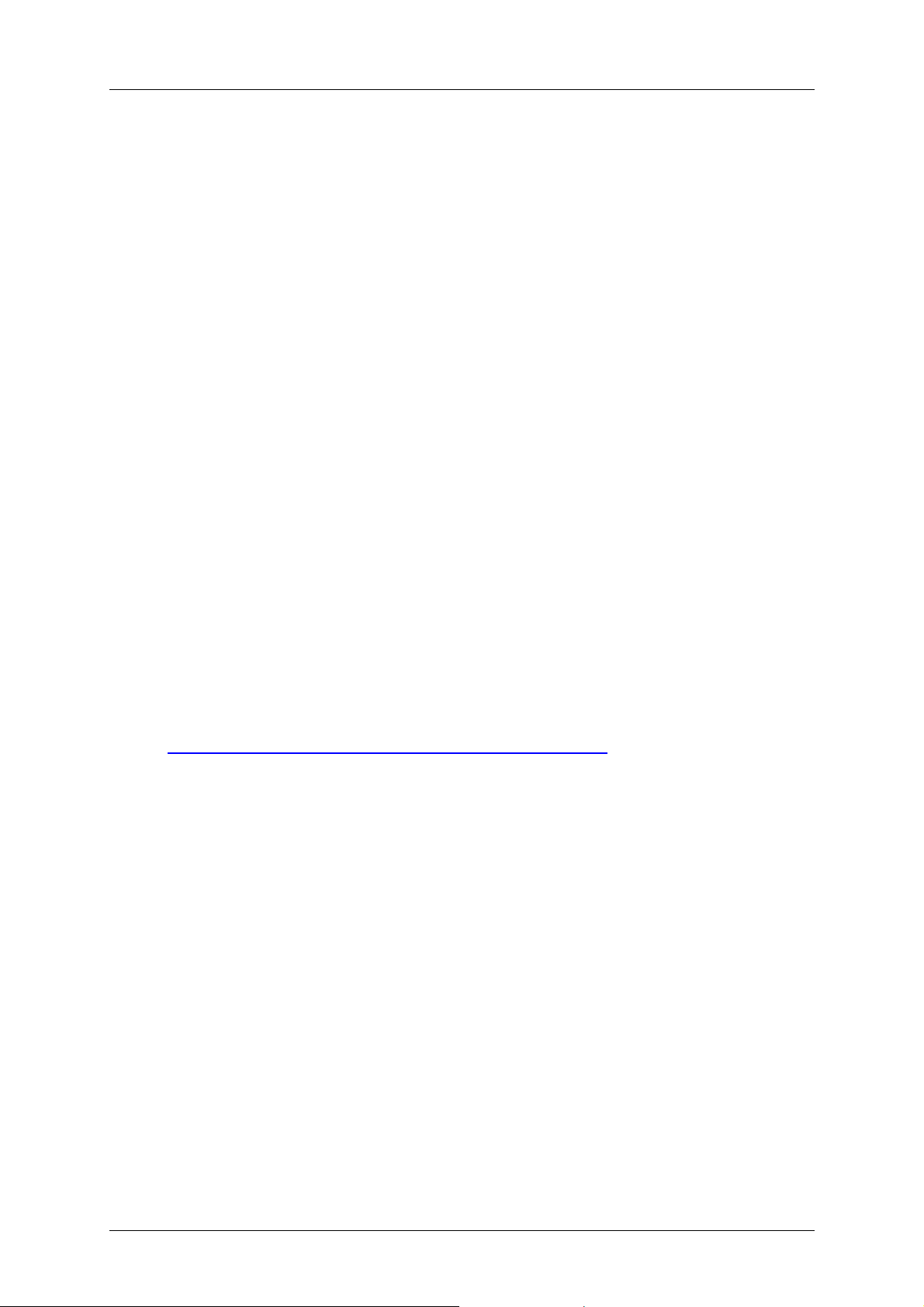
SK-TSC-1125S User Guide
1 Overview
1.1 Abstract
The SK-TSC-1125S Starter Kit allows easy evaluation of the FMA1125 Touch Sensor
Controller. It consists of the following parts:
• 1x SK-TSC-1125S-TB touch board with FMA1125 TSC
• 1x ADA-16FX-TSC-LCD
• 1x 10-pin ribbon cable
• 3x FMA1125DC-24S Sample
• In order to use the free example software, an SK-16FX-EUROSCOPE Starter Kit
is required as host system, which has to be ordered separately. In this case,
the included ADA-16FX-TSC-LCD and ribbon cable can be used to connect
both PCBs.
• The SK-TSC-1125S-SB itself can alternatively be connected to any suitable
host PCB using appropriate connections.
A demo firmware allows direct evaluation of the touch sensor, and provides various
commands to tune the TSC parameters using a command-line interface and a terminal
program. The newest version of the demo firmware, the SK-Wizard (the recommended
terminal program) and additional information can be downloaded from the TSC product
page:
http://www.fujitsu.com/emea/services/microelectronics/tsc/
This manual will describe the behaviour when used with the above demo firmware where
needed (e.g. tuning with command line interface). Of course the Starter Kit itself can also be
used with different host software and / or hardware combinations.
This evaluation system must only be used for test applications
in an evaluation laboratory environment!
© Fujitsu Microelectronics Europe GmbH - 5 -
Page 6

SK-TSC-1125S User Guide
1.2 Features
< FMA1125DC-24S Touch Sensor Controller (SSOP24 package) with 4-8 touch input
channels and 4-8 digital I/Os (4 pins can be I/O or touch input)
< Connector for up to eight touch input channels, with ‘mini-slider’ on PCB
< Four LEDs connected to TSC GPIO pins
< 10-pin connector for I2C and interrupt signals
< Adapter board (ADA-16FX-TSC-LCD) to connect to SK-16FX-EUROSCOPE (SK-16FX-
EUROSCOPE not included)
< Connector for standard parallel LC Display (on ADA-16FX-TSC-LCD)
< 3.3-5V operation
1.3 General Description
The SK-TSC-1125S is a starter kit and evaluation system for the FMA1125 Touch Sensor
Controller (TSC). The kit uses an SK-16FX-EUROSCOPE Starter Kit (to be ordered
separately) holding the 16FX MB96F348 MCU as host platform, so that the user can easily
develop TSC applications using the EUROSCOPE debugging environment. The TSC touch
board is connected using a 10-pole ribbon cable which holds the power supply lines, the I2C
connection as well as reset- and interrupt lines.
Different demo firmware variants, also supporting parameter tuning using a PC terminal
program, can be downloaded from the web to demonstrate different applications of the TSC.
Additionally, a standard parallel LCD (20x4) can be connected to the ADA-16FX-TSC-LCD.
When the LCD is present, depending on the application, some information will be displayed,
such as the distribution of the touch strength among the input channels. The same
information can also be obtained by the terminal program interface.
- 6 - © Fujitsu Microelectronics Europe GmbH
Page 7

SK-TSC-1125S User Guide
2 Installation
2.1 Setup (Starter Kit Hardware)
Carefully remove the PCBs from the shipping carton.
Please follow the steps below to assemble the Starter Kit:
1. Connect the ribbon cable end with the pull relief to X1 on the ADA-16FX-TSC-LCD.
Pin1 (Marked on the cable) of the cable must be on the left side close to the pin
header X3. Please note that for compatibility with earlier products, the plug of
this cable end is rotated so that the Pin1 marking of the cable is at the opposite
side of the one on the plug.
2. Mount the ADA-16FX-TSC-LCD on the SK-16FX-EUROSCOPE by pressing it on X2
of the SK-16FX-100PMC PCB. Be sure that both connectors match exactly before
pressing both boards together. X2 is the pin header close to the SUB-D connectors
on the SK-16FX-EUROSCOPE.
3. OPTIONAL: Connect the LCD (not included) to X5 of the ADA-16FX-TSC-LCD. Pin1
is located on the left side. The example software assumes a 20x4 LCD (e.g.
DisplayTech 204B). Optionally a resistor can be mounted for the LCD backlight
supply via Pins 15 and 16 of X5. Contrast can be set using RP1 on the ADA-16FXTSC-LCD board.
4. Connect the remaining ribbon cable end to the touch board SK-TSC-1125S-TB. Pin1
of the cable must be located in direction of the lower PCB edge.
5. Connect the SK-16FX-100PMC to a PC via USB using a standard USB connection.
Please proceed as explained in the SK-16FX-EUROSCOPE user guide. It can be
found on the CD accompanying the SK-16FX-EUROSCOPE; this CD also contains
the USB drivers, the Softune Workbench and the EUROSCOPE debugging
environment. The example firmware can be programmed using the Flash
programmer which can also be found on the same CD.
© Fujitsu Microelectronics Europe GmbH - 7 -
Page 8

SK-TSC-1125S User Guide
2.2 Setup (PC Software)
The installation of the USB driver is described in the SK-16FX-EUROSCOPE
documentation. In case the USB connection is only used as power supply, the driver
installation is optional. Communication with the demo firmware also is possible using the
standard RS232 connector (‘UART A’) on the SK-16FX-EUROSCOPE.
The newest version of the demo and tuning firmware can be downloaded at
http://www.fujitsu.com/emea/services/microelectronics/tsc/
The .mhx file from the archive can directly be programmed to the host MCU using the Flash
programmer on the SK-16FX-EUROSCOPE CD.
After power-up, the host MCU will start the initialization of the FMA1125 TSC.
The demo firmware for the MB96340 Series MCU on the SK-16FX-EUROSCOPE offers
several functions to support a quick and easy setup and tuning of the application. The
tuning process is explained more in detail later in this document.
Generally, the command line can be accessed by any PC terminal program. However, not all
terminal programs support the ‘form feed’ command to clear the screen; this is used for the
real-time monitoring modes. Therefore the Fujitsu ‘SK Wizard’ is recommended for tuning; it
can be downloaded free of charge at
http://mcu.emea.fujitsu.com/mcu_tool/software.htm
Communication settings for the serial port are 8N1 at 115200baud (8 bits, no parity, 1 stop
bit).
After connection to the starter kit, type ‘help’ followed by the ‘enter’ key for a list and short
description of available commands.
2.3 Pictures
Figure 1: SK-TSC-1125S-TB (front)
- 8 - © Fujitsu Microelectronics Europe GmbH
Page 9

SK-TSC-1125S User Guide
Figure 2: System set-up
(LCD and SK-16FX EUROSCOPE not included!)
© Fujitsu Microelectronics Europe GmbH - 9 -
Page 10

SK-TSC-1125S User Guide
2.4 Jumper settings
2.4.1 SK-TSC-1125S-TB
Jumper Setting Description
JP1
(SCL pull-up)
JP2
(SDA pull-up)
JP3
(LED VCC)
(TINT)
(GINT)
(ID)
(TCLK)
Open I2C SCL line not connected to Pull-up resistor
Closed I2C SCL line connected to Pull-up resistor
Open I2C SDA line not connected to Pull-up resistor
Closed I2C SDA line connected to Pull-up resistor
Open LEDs not connected to VCC
Closed LEDs connected to VCC
Open TINT not connected to X1 JP4
Closed TINT connected to X1
Open GINT not connected to X1 JP5
Closed GINT connected to X1
1-2 Chip ID = 0x68 JP7
2-3 Chip ID = 0x69
Open Clock can be provided by test pin TP1 JP8
Closed TCLK pin connected to GND
Open Internal LDO not connected JP10
(LDO)
Closed Internal logic supplied by internal LDO
In most cases, the default settings will not have to be changed.
- 10 - © Fujitsu Microelectronics Europe GmbH
Page 11

SK-TSC-1125S User Guide
2.4.2 ADA-16FX-TSC-LCD
Jumper Setting Description
JP2
(SCL pull-up)
JP3
(SDA pull-up)
JP3
(TSC Reset)
Open I2C SCL line not connected to Pull-up resistor
Closed I2C SCL line connected to Pull-up resistor
Open I2C SDA line not connected to Pull-up resistor
Closed I2C SDA line connected to Pull-up resistor
Open TSC Reset Pin (X1 Pin 8) not connected
Closed TSC Reset Pin connected to MCU pin 17 (P04_3)
Open TSC SDA (X1 Pin 2) not connected to MCU JP4
(SDA)
Closed TSC SDA connected to MCU
Open LCD Backlight not connected or only via R4/R5 JP5
(LCD Backlight)
Closed LCD Backlight directly connected to VCC
Open TSC SCL (X1 Pin 1) not connected to MCU JP6
(SCL)
Closed TSC SCL connected to MCU
The contrast for the (optional) LC display can be adjusted using RP1.
A resistor suitable for the LCD backlight can be soldered on the PCB (R4 for 0805, R5 for
0805 or 1206). JP5 should only be closed if the LCD itself is equipped with a suitable series
resistor for the backlight.
2.4.3 SK-16FX-EUROSCOPE
The TSC starter kit uses the default jumper settings of the SK-16FX-EUROSCOPE. Please
refer to the user manual of the SK-16FX-EUROSCOPE for configuration options.
Note:
The TSC can operate at 3.3V as well as 5V (default), but most standard LC displays will only
operate at 5V.
© Fujitsu Microelectronics Europe GmbH - 11 -
Page 12

SK-TSC-1125S User Guide
2.5 I2C header (X1) pinout (ADA-16FX-TSC-LCD)
X5 Pin Name Connected to Descripton
1 SCL JP6, X3 Pin 1 I2C Serial Clock Line
2 SDA JP4, X3 Pin 2 I2C Serial Data Line
3 GND System Ground
4 VCC VCC for TSC and LCD
5 TINT X3 Pin 5 Touch interrupt from TSC to MCU
6 GINT X3 Pin 6 General Purpose interrupt from TSC to MCU
7 TOUT X3 Pin 7
‘Beep’ Signal for Piezo Buzzer
(FMA1127-40N only)
8 RESET_N X3 Pin 8 Reset Pin of TSC
9 reserved X4 Pin 1
10 reserved X4 Pin 2
X3 can be used to access the TSC signals, e.g. to route the Interrupts to an appropriate
external interrupt pin of the MCU.
2.6 LCD header (X5) pinout (ADA-16FX-TSC-LCD)
Pin Name Pin Name
1 VSS 9 n/c
2 VDD 10 n/c
3 V0 (contrast) 11 D4
4 RS 12 D5
5 R/W 13 D6
6 E 14 D7
7 n/c 15 VLED (Backlight +)
8 n/c 16 VLSS (Backlight -)
The contrast for the (optional) LC display can be adjusted using RP1.
2.7 Further connection options
Using X3 (VCC), X4 (GND) and X2 (GPIO0 – 3), additional connections to the FMA1125 can
be made. X2 is connected to the digital input / output pins GPIO0-3 of the TSC. If these are
to be connected to external circuits, the on-board LEDs can be disabled by opening JP3.
- 12 - © Fujitsu Microelectronics Europe GmbH
Page 13

SK-TSC-1125S User Guide
3 Basic Tuning Process using the Command Line Interface
and a PC Terminal Program
The SK-TSC-1125S kit can also be used together with a demo application running on the
SK-16FX-EUROSCOPE to adapt settings like sensitivity and other parameters in the running
application and to optimize performance.
Here for, only a terminal program is needed on the PC, so it is platform independent. The
Fujitsu Startkerkit Wizard is recommended for this, as it supports the ‘Form Feed’ command
which is used for the monitoring modes explained later in this document.
Please note that the SK Wizard only supports UART numbers 1-4. For this reason, the
UART used for terminal communication has to be COM1-4 on the PC. If this is not the case
(often the SK16FX will have a higher COM port number), the assigned COM port number
has to be changed in the control panel (Device Manager -> Ports (COM & LPT) -> right-click
on ‘FUJITSU Microcontroller Board (COMx)’ -> Properties -> Port Settings -> Advanced)
Open the SK Wizard or Terminal Program and connect to the UART (8N1, 115200 baud)
and type ‘help<ENTER>’ for a list of available commands. The most important will be also
explained in the following.
‘mon’ Numerically monitor current impedance values and touch status
‘mon2’ Graphically monitor current impedance values and touch status
Bars turn from ‘ | ’ to ‘ * ’ when pad is active
‘moff’ Turn off monitoring
‘srd nn’ Set Reference Delay to nn (0-127, decimal). A lower value moves all
Bars (mon2 mode) to the right, a higher to the left.
‘sa nn mm’ Set Alpha (sensitivity) of channel nn to value mm (0-127, decimal)
‘sax mm’ Set all Alphas (PA0-7) to mm (0-127, decimal)
‘sv’ Show current values of Alpha and Reference Delay
‘wr’ Issue a Warm Reset to the TSC (activate settings + force calibration)
‘id=0xnn’ Select Chip ID nn (hex) for tuning
‘rst’ Reset all TSCs to the power-up firmware defaults used by the demo
‘dump’ Print out current register settings
‘set nn mm’ Set register nn (hex) to mm (decimal)
‘setx nn mm’ Set register nn (hex) to mm (hex)
‘rd nn’ Read register x (hex)
‘sf p t’ Set TSC internal low pass filter to period p and threshold t (p>t)
(touch will be signalled when more than t samples during one period p
are active, p and t <= 15)
‘a+nn’ Increment all Alpha values by nn
‘a-nn’ Decrement all Alpha values by nn
‘stp n’ Store current parameters to Flash preset n (n = 0…9)
‘ldp n’ Load preset n from Flash and write to TSC registers
© Fujitsu Microelectronics Europe GmbH - 13 -
Page 14

SK-TSC-1125S User Guide
Typically, to start tuning a new application, first of all the Reference Delay and Alpha settings
need to be set. For this, the ‘mon2’ monitor mode can help to directly show the effect of
changed settings.
The Reference Delay is set by the ‘srd nn’ command, where ‘nn’ is the desired value from 0-
127. A warm reset command is issued automatically to activate the new setting. Typical
starting value will be ~50-80, depending on the touch electrodes connected.
The Reference Delay value moves all of the bars (mon2 mode) to the left (higher RD value)
or to the right (lower RD value). Using the Reference Delay, the average (idle) impedance of
all touch sensors can be placed somewhere in the middle of the FMA1125 dynamic range,
indicated by the bars. Incrementing the Reference Delay by one step has a similar effect as
attaching an external capacitor of 0.078pF to the PAREF pin of the TSC (depending on the
R_SEL settings of the TSC, please refer to the FMA1125 register description for details). So,
in case the reference delay maximum value of 127 is not sufficient, an additional capacitor of
max. ~10 pF can be connected to the PAREF pin to increase the reference impedance
value.
If the difference between the sensor idle impedances of the channel is too high (e.g. some
channels smaller ~30, others bigger ~100), small tuning capacitors (some few pf; 1 count
step = 0.078pF depending on R_SEL settings) should be added (from the touch pads to
ground), so that the idle capacitances of the different channels are in the same range.
However, a difference of 40-50 counts still is not critical as long as there is enough room left
to 0 and 127. Therefore, most typical applications will not require tuning capacitors.
After setting the Reference Delay, the Alpha of the channels can be set. Alpha is the
difference between measured impedance and the reference in idle (not touched) state. A
smaller value of Alpha makes the pad more sensitive, while increasing Alpha decreases
sensitivity. Typical values for a directly touched (only solder stop or thin foil between
electrode and finger) pad will be ~20 or higher. If some mm of plastic is used as front cover,
typical Alpha values will be in the range of 5-15.
NOTE:
When a front panel with high dielectric constant, such as glass, is pressed against the touch
electrodes during operation (no front panel present at power-up or reset), the sudden
increase in capacitance might be detected as touch. As the Automatic Impedance
Calibration is suspended as long as a touch is detected, a calibration should be forced (e.g.
by using the ‘wr’ command to issue a warm reset) after the front panel was added during
operation and when this was detected as touch. If the front panel is already present during
power-up or reset, the initial calibration will automatically adjust sensitivity.
Based on these Settings, the Alpha values can be set for all input channels (‘sax’), for one
channel only (‘sa’), or it can be incremented / decremented for all channels (a+nn / a-nn).
The current values of Alpha and Reference Delay can be checked with the ‘sv’ command.
All remaining registers can be accessed by the ‘set’ and ‘setx’ commands using their
addresses. Please note that after writing to certain registers, a ‘warm reset’ has to be
performed e.g. using the ‘wr’ command. This also will trigger a calibration.
Up to 10 register settings (all read/writable registers) can be stored to and loaded from the
internal Flash memory of the Microcontroller using the ‘stp’ and ‘ldp’ commands.
Please refer to the application note ‘FMA1125_Init_Reg_Description’ for further register
description.
- 14 - © Fujitsu Microelectronics Europe GmbH
Page 15

SK-TSC-1125S User Guide
Figure 3: Monitor Mode (‚mon2’)
In mon2 mode, channels with active touch status will be shown with stars ‘*’, those in
inactive state are shown with lines ‘|’.
© Fujitsu Microelectronics Europe GmbH - 15 -
Page 16

SK-TSC-1125S User Guide
4 Related Products
< SK-16FX-EUROSCOPE Evaluation board for the 16FX Family MB96340 Series
MCU
< SK-TSC-1127-SB Starter Kit for the FMA1127 Touch Sensor Controller with
12 channels
- 16 - © Fujitsu Microelectronics Europe GmbH
Page 17

SK-TSC-1125S User Guide
5 Information in the WWW
Information about FUJITSU MICROELECTRONICS Products
can be found on the following Internet pages:
Touch sensor controllers:
http://www.fujitsu.com/emea/services/microelectronics/tsc/
Microcontrollers (8-, 16- and 32bit), Graphics Controllers
Datasheets and Hardware Manuals, Support Tools (Hard- and Software)
Linear Products: Power Management, A/D and D/A Converters
Media Products: SAW filters, acoustic resonators and VCOs
For more information about FUJITUS MICROELECTRONICS
http://mcu.emea.fujitsu.com/
http://www.fme.fujitsu.com/products/linear/start.html
http://www.fme.fujitsu.com/products/saw/index.html
http://www.fme.fujitsu.com/products/start.html
© Fujitsu Microelectronics Europe GmbH - 17 -
Page 18

SK-TSC-1125S User Guide
6 China RoHS regulation
This starter kit is compliant with China RoHS
- 18 - © Fujitsu Microelectronics Europe GmbH
Page 19

SK-TSC-1125S User Guide
7 Recycling
Gültig für EU-Länder:
Gemäß der Europäischen WEEE-Richtlinie und deren Umsetzung in landesspezifische
Gesetze nehmen wir dieses Gerät wieder zurück.
Zur Entsorgung schicken Sie das Gerät bitte an die folgende Adresse:
Fujitsu Microelectronics Europe GmbH
Warehouse/Disposal
Monzastraße 4a
D-63225 Langen
Valid for European Union Countries:
According to the European WEEE-Directive and its implementation into national laws we
take this device back.
For disposal please send the device to the following address:
Fujitsu Microelectronics Europe GmbH
Warehouse/Disposal
Monzastraße 4a
D-63225 Langen
GERMANY
-- END --
© Fujitsu Microelectronics Europe GmbH - 19 -
