Page 1

Upgrade and Maintenance Manual - English
FUJITSU Server PRIMERGY TX1330 M1
Upgrade and Maintenance Manual
October 2014
Page 2

Copyright and Trademarks
Comments… Suggestions… Corrections…
The User Documentation Department would like to
know your opinion of this manual. Your feedback helps
us optimize our documentation to suit your individual
needs.
Feel free to send us your comments by e-mail to
manuals@ts.fujitsu.com.
Certified documentation
according to DIN EN ISO 9001:2008
To ensure a consistently high quality standard and
user-friendliness, this documentation was created to
meet the regulations of a quality management system
which complies with the requirements of the standard
DIN EN ISO 9001:2008.
cognitas. Gesellschaft für Technik-Dokumentation mbH
www.cognitas.de
Copyright © 2014 Fujitsu Technology Solutions GmbH.
All rights reserved.
Delivery subject to availability; right of technical modifications reserved.
All hardware and software names used are trademarks of their respective manufacturers.
– The contents of this manual may be revised without prior notice.
– Fujitsu assumes no liability for damages to third party copyrights or other rights arising from
the use of any information in this manual.
– No part of this manual may be reproduced in any form without the prior written permission
of Fujitsu.
Microsoft, Windows, Windows Server, and Hyper V are trademarks or registered trademarks of
Microsoft Corporation in the USA and other countries.
Intel and Xeon are trademarks or registered trademarks of Intel Corporation or its subsidiaries
in the USA and other countries.
Page 3

TX1330 M1 Upgrade and Maintenance Manual
Before reading this manual
For your safety
This manual contains important information for safely and correctly using this
product.
Carefully read the manual before using this product. Pay particular attention to
the accompanying manual "Safety Notes and Regulations" and ensure these
safety notes are understood before using the product. Keep this manual and the
manual "Safety Notes and Regulations" in a safe place for easy reference while
using this product.
Radio interference
This product is a "Class A" ITE (Information Technology Equipment). In a
domestic environment this product may cause radio interference, in which case
the user may be required to take appropriate measures. VCCI-A
Aluminum electrolytic capacitors
The aluminum electrolytic capacitors used in the product's printed circuit board
assemblies and in the mouse and keyboard are limited-life components. Use of
these components beyond their operating life may result in electrolyte leakage
or depletion, potentially causing emission of foul odor or smoke.
As a guideline, in a normal office environment (25°C) operating life is not
expected to be reached within the maintenance support period (5 years).
However, operating life may be reached more quickly if, for example, the
product is used in a hot environment. The customer shall bear the cost of
replacing replaceable components which have exceeded their operating life.
Note that these are only guidelines, and do not constitute a guarantee of
trouble-free operation during the maintenance support period.
High safety use
This product has been designed and manufactured to be used in commercial
and/or industrial areas as a server.
When used as visual display workplace, it must not be placed in the direct field
of view to avoid incommoding reflections (applies only to TX server systems).
The device has not been designed or manufactured for uses which demand an
extremely high level of safety and carry a direct and serious risk of life or body
if such safety cannot be assured.
Page 4
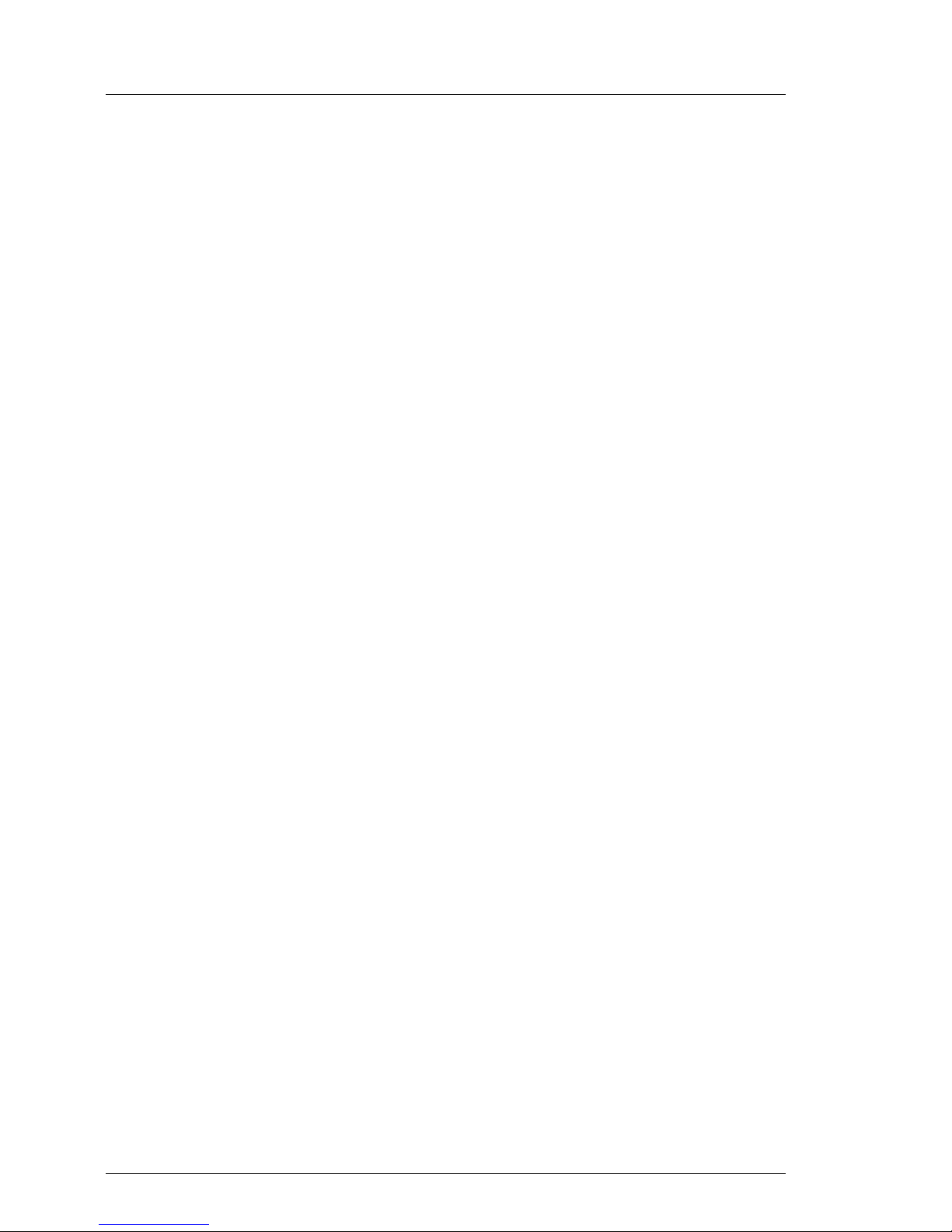
Upgrade and Maintenance Manual TX1330 M1
These uses include control of nuclear reactions in nuclear power plants,
automatic airplane flight control, air traffic control, traffic control in mass
transport systems, medical devices for life support, and missile guidance
control in weapons systems (hereafter, "high safety use"). Customers should
not use this product for high safety use unless measures are in place for
ensuring the level of safety demanded of such use. Please consult the sales
staff of Fujitsu if intending to use this product for high safety use.
Measures against momentary voltage drop
This product may be affected by a momentary voltage drop in the power supply
caused by lightning. To prevent a momentary voltage drop, use of an AC
uninterruptible power supply is recommended.
(This notice follows the guidelines of Voltage Dip Immunity of Personal
Computer issued by JEITA, the Japan Electronics and Information Technology
Industries Association.)
Technology controlled by the Foreign Exchange and Foreign Trade
Control Law of Japan
Documents produced by Fujitsu may contain technology controlled by the
Foreign Exchange and Foreign Trade Control Law of Japan. Documents which
contain such technology should not be exported from Japan or transferred to
non-residents of Japan without first obtaining authorization in accordance with
the above law.
Harmonic Current Standards
This product conforms to harmonic current standard JIS C 61000-3-2.
Only for the Japanese market: About SATA hard disk drives
The SATA version of this server supports hard disk drives with SATA / BC-SATA
storage interfaces. Please note that the usage and operation conditions differ
depending on the type of hard disk drive used.
Please refer to the following internet address for further information on the
usage and operation conditions of each available type of hard disk drive:
http://jp.fujitsu.com/platform/server/primergy/harddisk/
Page 5
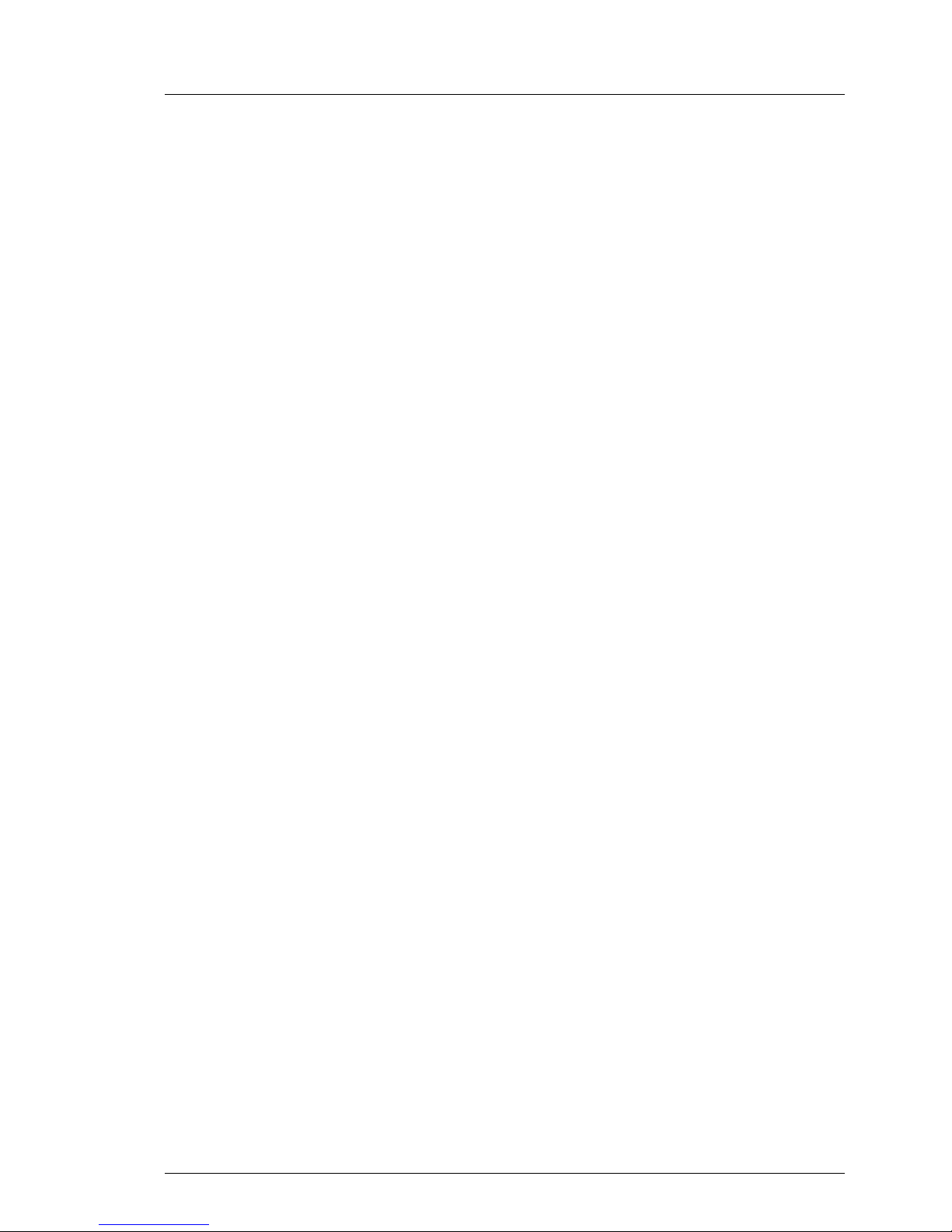
TX1330 M1 Upgrade and Maintenance Manual
Only for the Japanese market:
I Although described in this manual, some sections do not apply to the
Japanese market. These options and routines include:
– CSS (Customer Self Service)
– USB Flash Module (UFM)
Page 6

Upgrade and Maintenance Manual TX1330 M1
Version history
Issue number Reason for update
1.0 / August 2014 Initial release
1.1 / October 2014 Corrected cabling table
Page 7

TX1330 M1
Upgrade and Maintenance Manual
Content
1 Introduction . . . . . . . . . . . . . . . . . . . . . . . . . . . 19
1.1 Notational conventions . . . . . . . . . . . . . . . . . . . . 20
2 Before you start . . . . . . . . . . . . . . . . . . . . . . . . 21
2.1 Classification of procedures . . . . . . . . . . . . . . . . . 22
2.1.1 Customer Replaceable Units (CRU) . . . . . . . . . . . . . . . 23
2.1.2 Upgrade and Repair Units (URU) . . . . . . . . . . . . . . . . 23
2.1.3 Field Replaceable Units (FRU) . . . . . . . . . . . . . . . . . 24
2.2 Average task duration . . . . . . . . . . . . . . . . . . . . . 25
2.3 Tools you need at hand . . . . . . . . . . . . . . . . . . . . 26
2.4 Documents you need at hand . . . . . . . . . . . . . . . . . 28
3 Important information . . . . . . . . . . . . . . . . . . . . . 31
3.1 Safety instructions . . . . . . . . . . . . . . . . . . . . . . . 31
3.2 ENERGY STAR . . . . . . . . . . . . . . . . . . . . . . . . . 39
3.3 CE conformity . . . . . . . . . . . . . . . . . . . . . . . . . 39
3.4 FCC Class A Compliance Statement . . . . . . . . . . . . . 40
3.5 Environmental protection . . . . . . . . . . . . . . . . . . . 41
4 Basic hardware procedures . . . . . . . . . . . . . . . . . . 43
4.1 Using diagnostics information . . . . . . . . . . . . . . . . 43
4.1.1 Locating the defective server . . . . . . . . . . . . . . . . . . 43
4.1.2 Determining the error class . . . . . . . . . . . . . . . . . . . 44
4.1.2.1 Global Error indicator . . . . . . . . . . . . . . . . . . . . 44
4.1.2.2 Customer Self Service (CSS) indicator . . . . . . . . . . . 44
4.1.3 Locating the defective component . . . . . . . . . . . . . . . . 45
4.1.3.1 Local diagnostic indicators on the front . . . . . . . . . . . 45
4.1.3.2 Local diagnostic indicators on the system board . . . . . . . 45
Page 8
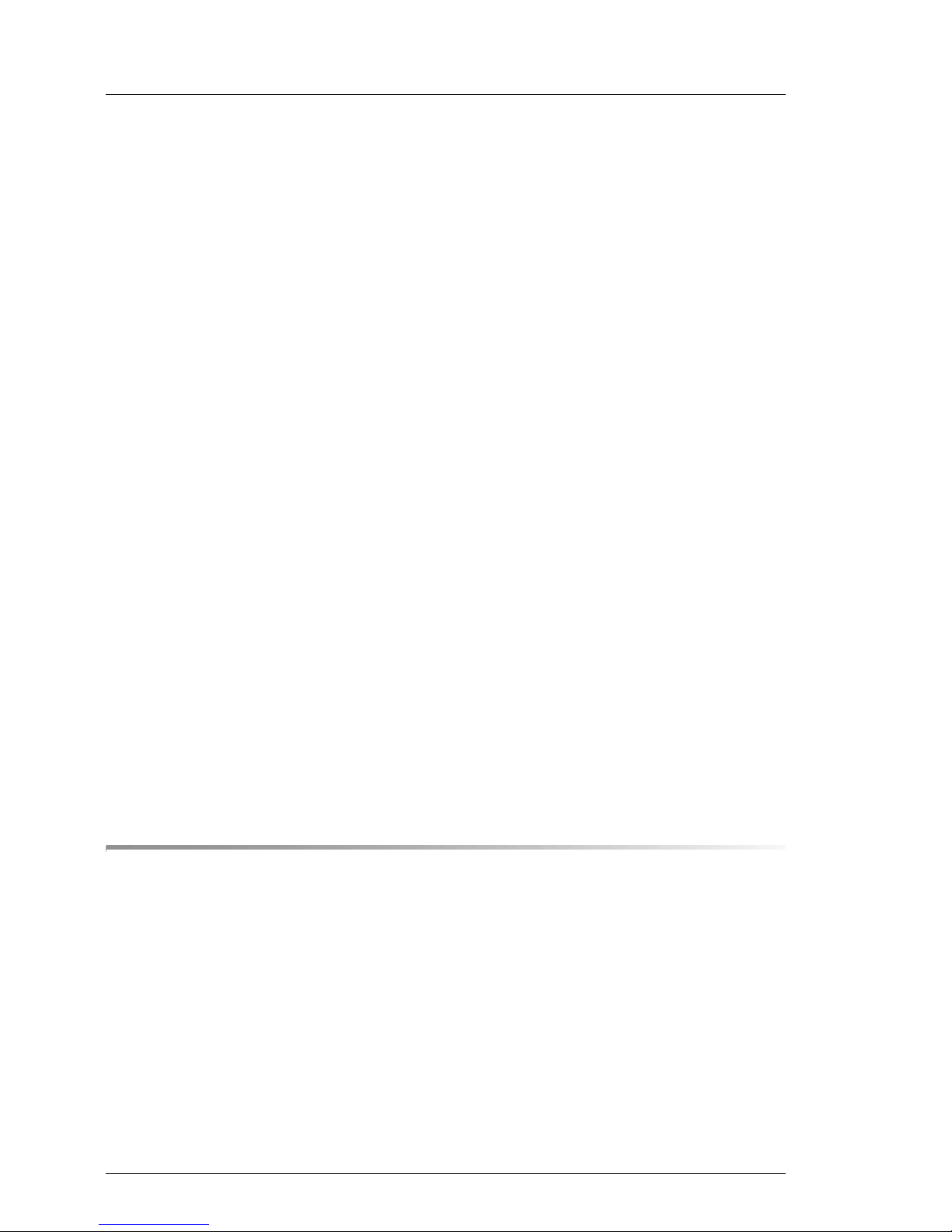
Upgrade and Maintenance Manual
TX1330 M1
Content
4.2 Shutting down the server . . . . . . . . . . . . . . . . . . . . 46
4.3 Disconnecting the server from the mains . . . . . . . . . . . 46
4.4 Getting access to the component . . . . . . . . . . . . . . . 47
4.4.1 Rack model . . . . . . . . . . . . . . . . . . . . . . . . . . . . 47
4.4.1.1 Extending the server out of the rack . . . . . . . . . . . . . 47
4.4.1.2 Removing the server from the rack . . . . . . . . . . . . . . 49
4.4.1.3 Removing the top cover . . . . . . . . . . . . . . . . . . . . 51
4.4.1.4 Removing the rack front cover . . . . . . . . . . . . . . . . 52
4.4.2 Tower model . . . . . . . . . . . . . . . . . . . . . . . . . . . 53
4.4.2.1 Removing the side cover . . . . . . . . . . . . . . . . . . . 53
4.4.2.2 Removing the HDD bay cover . . . . . . . . . . . . . . . . . 55
4.4.2.3 Removing the front cover . . . . . . . . . . . . . . . . . . . 56
4.5 Reassembling . . . . . . . . . . . . . . . . . . . . . . . . . . 58
4.5.1 Rack model . . . . . . . . . . . . . . . . . . . . . . . . . . . . 58
4.5.1.1 Installing the rack front cover . . . . . . . . . . . . . . . . . 58
4.5.1.2 Installing the top cover . . . . . . . . . . . . . . . . . . . . 59
4.5.1.3 Mounting the server in the rack . . . . . . . . . . . . . . . . 60
4.5.1.4 Sliding the server into the rack . . . . . . . . . . . . . . . . 62
4.5.2 Tower model . . . . . . . . . . . . . . . . . . . . . . . . . . . 63
4.5.2.1 Installing the front cover . . . . . . . . . . . . . . . . . . . . 63
4.5.2.2 Installing the HDD bay cover . . . . . . . . . . . . . . . . . 64
4.5.2.3 Installing the side cover . . . . . . . . . . . . . . . . . . . . 65
4.5.2.4 Locking the server . . . . . . . . . . . . . . . . . . . . . . . 66
4.6 Connecting the server to the mains . . . . . . . . . . . . . . 67
4.7 Switching on the server . . . . . . . . . . . . . . . . . . . . . 68
5 Basic software procedures . . . . . . . . . . . . . . . . . . . 69
5.1 Starting the maintenance task . . . . . . . . . . . . . . . . . 69
5.1.1 Disabling BitLocker functionality . . . . . . . . . . . . . . . . . 69
5.1.2 Disabling SVOM boot watchdog functionality . . . . . . . . . . . 70
5.1.2.1 Viewing boot watchdog settings . . . . . . . . . . . . . . . . 70
5.1.2.2 Configuring boot watchdog settings . . . . . . . . . . . . . . 71
5.1.3 Removing backup and optical disk media . . . . . . . . . . . . 72
5.1.4 Verifying and configuring the backup software solution . . . . . . 73
5.1.5 Note on server maintenance in a Multipath I/O environment . . . 73
5.1.6 Switching on the ID indicator . . . . . . . . . . . . . . . . . . . 76
Page 9
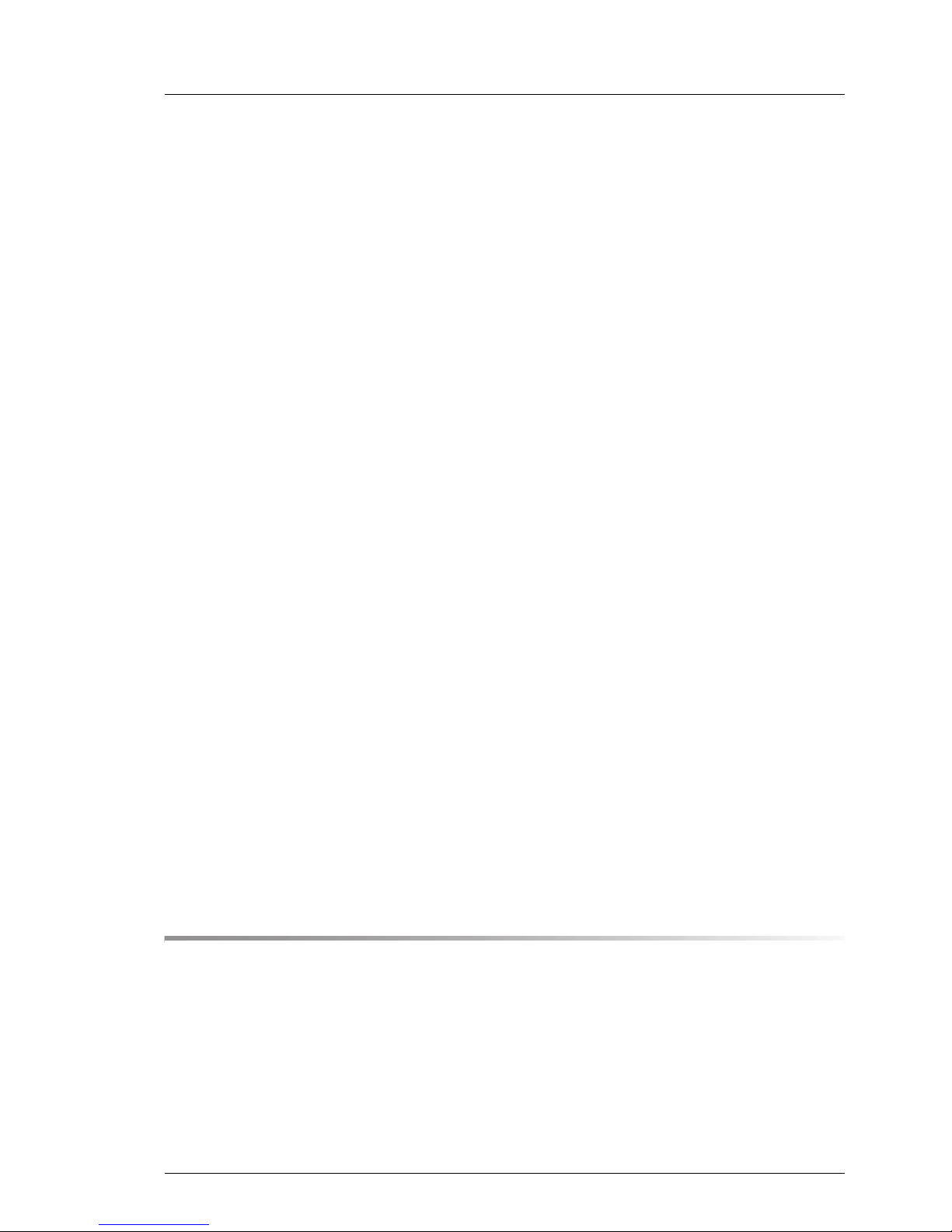
TX1330 M1
Upgrade and Maintenance Manual
Content
5.2 Completing the maintenance task . . . . . . . . . . . . . . . 76
5.2.1 Updating or recovering the system board BIOS and iRMC . . . 76
5.2.1.1 Updating or recovering the system board BIOS . . . . . . . 77
5.2.1.2 Updating or recovering the iRMC . . . . . . . . . . . . . . 77
5.2.2 Verifying system information backup / restore . . . . . . . . . . 79
5.2.3 Updating RAID controller firmware . . . . . . . . . . . . . . . 80
5.2.4 Enabling Option ROM scan . . . . . . . . . . . . . . . . . . . 81
5.2.5 Verifying and configuring the backup software solution . . . . . 81
5.2.6 Resetting the boot retry counter . . . . . . . . . . . . . . . . . 82
5.2.6.1 Viewing the boot retry counter . . . . . . . . . . . . . . . . 82
5.2.6.2 Resetting the boot retry counter . . . . . . . . . . . . . . . 83
5.2.7 Enabling SVOM boot watchdog functionality . . . . . . . . . . 84
5.2.8 Enabling replaced components in the system BIOS . . . . . . . 85
5.2.9 Verifying the memory mode . . . . . . . . . . . . . . . . . . . 85
5.2.10 Verifying the system time settings . . . . . . . . . . . . . . . . 86
5.2.11 Viewing and clearing the System Event Log (SEL) . . . . . . . 87
5.2.11.1 Viewing the SEL . . . . . . . . . . . . . . . . . . . . . . . 87
5.2.11.2 Clearing the SEL . . . . . . . . . . . . . . . . . . . . . . . 88
5.2.12 Updating the NIC configuration file in a Linux environment . . . 88
5.2.13 Enabling BitLocker functionality . . . . . . . . . . . . . . . . . 90
5.2.14 Performing a RAID array rebuild . . . . . . . . . . . . . . . . . 90
5.2.15 Looking up changed MAC / WWN addresses . . . . . . . . . . 91
5.2.15.1 Looking up MAC addresses . . . . . . . . . . . . . . . . . 91
5.2.15.2 Looking up WWN addresses . . . . . . . . . . . . . . . . . 92
5.2.16 Using the Chassis ID Prom Tool . . . . . . . . . . . . . . . . . 93
5.2.17 Configuring LAN teaming . . . . . . . . . . . . . . . . . . . . 93
5.2.17.1 After replacing / upgrading LAN controllers . . . . . . . . . 94
5.2.17.2 After replacing the system board . . . . . . . . . . . . . . . 94
5.2.18 Switching off the ID indicator . . . . . . . . . . . . . . . . . . 94
5.2.19 Specifying the chassis model . . . . . . . . . . . . . . . . . . 95
5.2.20 Performing a fan test after replacing a defective fan . . . . . . 96
6 Power supply . . . . . . . . . . . . . . . . . . . . . . . . . . 99
6.1 Basic information . . . . . . . . . . . . . . . . . . . . . . . 99
6.2 Standard power supply . . . . . . . . . . . . . . . . . . . . 100
6.2.1 Replacing the standard power supply unit . . . . . . . . . . . . 100
6.2.1.1 Preliminary steps . . . . . . . . . . . . . . . . . . . . . . . 100
6.2.1.2 Removing the defective standard power supply unit . . . . . 101
6.2.1.3 Installing the new standard power supply unit . . . . . . . . 104
6.2.1.4 Concluding steps . . . . . . . . . . . . . . . . . . . . . . . 106
Page 10

Upgrade and Maintenance Manual
TX1330 M1
Content
6.3 Redundant power supply . . . . . . . . . . . . . . . . . . . 106
6.3.1 Installing a hot-plug power supply unit . . . . . . . . . . . . . 106
6.3.1.1 Preliminary steps . . . . . . . . . . . . . . . . . . . . . . 106
6.3.1.2 Removing the dummy cover . . . . . . . . . . . . . . . . 107
6.3.1.3 Installing a hot-plug power supply unit . . . . . . . . . . . 108
6.3.1.4 Concluding steps . . . . . . . . . . . . . . . . . . . . . . 108
6.3.2 Removing a hot-plug power supply unit . . . . . . . . . . . . 109
6.3.2.1 Preliminary steps . . . . . . . . . . . . . . . . . . . . . . 109
6.3.2.2 Removing a hot-plug power supply unit . . . . . . . . . . . 110
6.3.2.3 Installing the dummy cover . . . . . . . . . . . . . . . . . 111
6.3.3 Replacing a hot-plug power supply unit . . . . . . . . . . . . . 111
6.3.3.1 Preliminary steps . . . . . . . . . . . . . . . . . . . . . . 112
6.3.3.2 Removing the defective hot-plug power supply unit . . . . . 112
6.3.3.3 Installing the new hot-plug power supply unit . . . . . . . . 112
6.3.3.4 Concluding steps . . . . . . . . . . . . . . . . . . . . . . 113
6.3.4 Replacing the power distribution board . . . . . . . . . . . . . 113
6.3.4.1 Preliminary steps . . . . . . . . . . . . . . . . . . . . . . 113
6.3.4.2 Removing the hot-plug power supply units . . . . . . . . . 113
6.3.4.3 Replacing the defective power distribution board . . . . . . 114
6.3.4.4 Installing the hot-plug power supply units . . . . . . . . . . 115
6.3.4.5 Concluding steps . . . . . . . . . . . . . . . . . . . . . . 116
6.4 Converting a standard power supply to a
redundant power supply . . . . . . . . . . . . . . . . . . . 116
6.4.1 Preliminary steps . . . . . . . . . . . . . . . . . . . . . . . . 116
6.4.2 Removing the standard power supply unit . . . . . . . . . . . 117
6.4.3 Installing the upgrade kit . . . . . . . . . . . . . . . . . . . . 117
6.4.4 Concluding steps . . . . . . . . . . . . . . . . . . . . . . . . 119
7 Hard disk drives / solid state drives . . . . . . . . . . . . . 121
7.1 Basic information . . . . . . . . . . . . . . . . . . . . . . . 122
7.2 2.5-inch HDD / SSD configurations . . . . . . . . . . . . . . 123
7.2.1 Mounting order . . . . . . . . . . . . . . . . . . . . . . . . . 123
7.2.2 HDD / SSD naming scheme . . . . . . . . . . . . . . . . . . 123
7.2.3 Installing 2.5-inch HDD / SSD modules . . . . . . . . . . . . . 124
7.2.3.1 Preliminary steps . . . . . . . . . . . . . . . . . . . . . . 124
7.2.3.2 Removing a 2.5-inch HDD / SSD dummy module . . . . . 124
7.2.3.3 Installing a 2.5-inch HDD / SSD module . . . . . . . . . . 125
7.2.3.4 Concluding steps . . . . . . . . . . . . . . . . . . . . . . 126
7.2.4 Removing 2.5-inch HDD / SSD modules . . . . . . . . . . . . 126
Page 11
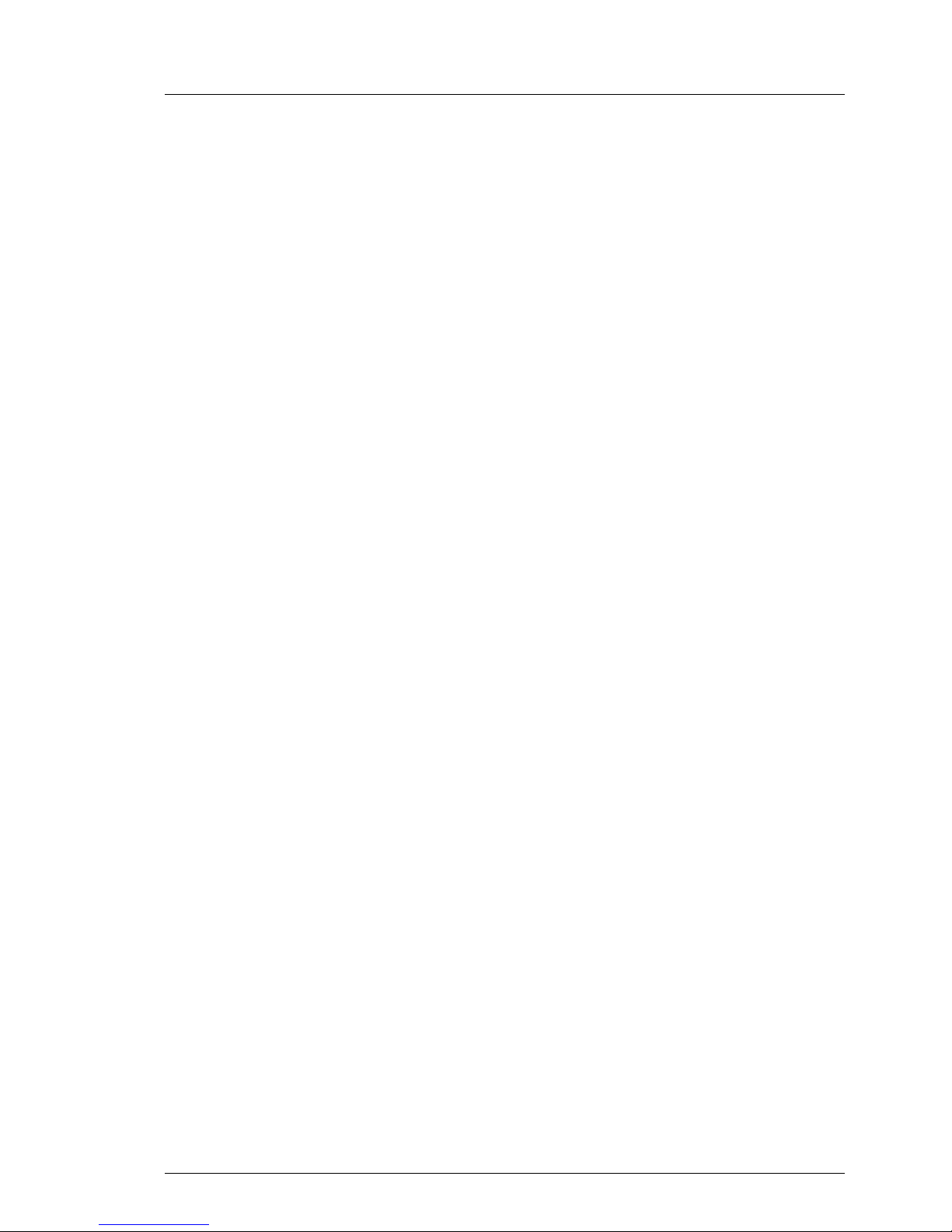
TX1330 M1
Upgrade and Maintenance Manual
Content
7.2.4.1 Preliminary steps . . . . . . . . . . . . . . . . . . . . . . . 126
7.2.4.2 Removing a 2.5-inch HDD / SSD module . . . . . . . . . . 127
7.2.4.3 Installing a 2.5-inch HDD / SSD dummy module . . . . . . . 128
7.2.4.4 Concluding steps . . . . . . . . . . . . . . . . . . . . . . . 128
7.2.5 Replacing a 2.5-inch HDD / SSD module . . . . . . . . . . . . 129
7.2.5.1 Preliminary steps . . . . . . . . . . . . . . . . . . . . . . . 129
7.2.5.2 Removing a 2.5-inch HDD / SSD module . . . . . . . . . . 130
7.2.5.3 Installing a 2.5-inch HDD / SSD module . . . . . . . . . . . 130
7.2.5.4 Concluding steps . . . . . . . . . . . . . . . . . . . . . . . 130
7.2.6 Replacing a 2.5-inch HDD SAS / SATA backplane . . . . . . . 130
7.2.6.1 Preliminary steps . . . . . . . . . . . . . . . . . . . . . . . 130
7.2.6.2 Removing the defective 2.5-inch HDD
SAS / SATA backplane . . . . . . . . . . . . . . . . . . . . 131
7.2.6.3 Installing the new 2.5-inch HDD SAS / SATA backplane . . . 132
7.2.6.4 Concluding steps . . . . . . . . . . . . . . . . . . . . . . . 132
7.3 3.5-inch HDD configurations . . . . . . . . . . . . . . . . . 133
7.3.1 Mounting order . . . . . . . . . . . . . . . . . . . . . . . . . . 133
7.3.2 HDD naming scheme . . . . . . . . . . . . . . . . . . . . . . 133
7.3.3 Installing 3.5-inch HDD modules . . . . . . . . . . . . . . . . 133
7.3.3.1 Preliminary steps . . . . . . . . . . . . . . . . . . . . . . . 134
7.3.3.2 Removing a 3.5-inch HDD dummy module . . . . . . . . . 134
7.3.3.3 Installing a 3.5-inch HDD module . . . . . . . . . . . . . . 135
7.3.3.4 Concluding steps . . . . . . . . . . . . . . . . . . . . . . . 136
7.3.4 Removing 3.5-inch HDD modules . . . . . . . . . . . . . . . . 137
7.3.4.1 Preliminary steps . . . . . . . . . . . . . . . . . . . . . . . 137
7.3.4.2 Removing a 3.5-inch HDD module . . . . . . . . . . . . . . 138
7.3.4.3 Installing a 3.5-inch HDD dummy module . . . . . . . . . . 139
7.3.4.4 Concluding steps . . . . . . . . . . . . . . . . . . . . . . . 139
7.3.5 Replacing a 3.5-inch HDD module . . . . . . . . . . . . . . . 140
7.3.5.1 Preliminary steps . . . . . . . . . . . . . . . . . . . . . . . 140
7.3.5.2 Removing a 3.5-inch HDD module . . . . . . . . . . . . . . 141
7.3.5.3 Installing a 3.5-inch HDD module . . . . . . . . . . . . . . 141
7.3.5.4 Concluding steps . . . . . . . . . . . . . . . . . . . . . . . 141
7.3.6 Replacing the 3.5-inch HDD SAS backplane . . . . . . . . . . 141
7.3.6.1 Preliminary steps . . . . . . . . . . . . . . . . . . . . . . . 141
7.3.6.2 Removing the defective 3.5-inch HDD SAS backplane . . . 142
7.3.6.3 Installing the new 3.5-inch HDD SAS backplane . . . . . . . 145
7.3.6.4 Connecting the 3.5-inch HDD SAS backplane . . . . . . . . 148
7.3.6.5 Concluding steps . . . . . . . . . . . . . . . . . . . . . . . 148
Page 12

Upgrade and Maintenance Manual
TX1330 M1
Content
8 System fan and air duct . . . . . . . . . . . . . . . . . . . . 149
8.1 Basic information . . . . . . . . . . . . . . . . . . . . . . . 150
8.2 Handling the fan module . . . . . . . . . . . . . . . . . . . 151
8.2.1 Preliminary steps . . . . . . . . . . . . . . . . . . . . . . . . 151
8.2.2 Removing the fan module . . . . . . . . . . . . . . . . . . . . 151
8.2.3 Installing the fan module . . . . . . . . . . . . . . . . . . . . 152
8.2.4 Concluding steps . . . . . . . . . . . . . . . . . . . . . . . . 153
8.3 Replacing the system fan . . . . . . . . . . . . . . . . . . . 153
8.3.1 Preliminary steps . . . . . . . . . . . . . . . . . . . . . . . . 153
8.3.2 Removing the defective system fan . . . . . . . . . . . . . . . 154
8.3.3 Installing the new system fan . . . . . . . . . . . . . . . . . . 157
8.3.4 Concluding steps . . . . . . . . . . . . . . . . . . . . . . . . 157
9 Expansion cards and backup units . . . . . . . . . . . . . 159
9.1 Basic information . . . . . . . . . . . . . . . . . . . . . . . 160
9.2 Handling slot brackets . . . . . . . . . . . . . . . . . . . . 162
9.2.1 Installing a slot bracket . . . . . . . . . . . . . . . . . . . . . 162
9.2.2 Removing a slot bracket . . . . . . . . . . . . . . . . . . . . 168
9.3 Handling SFP+ transceiver modules . . . . . . . . . . . . . 169
9.3.1 Installing SFP+ transceiver modules . . . . . . . . . . . . . . 169
9.3.2 Removing an SFP+ transceiver module . . . . . . . . . . . . 172
9.4 Expansion cards and riser card . . . . . . . . . . . . . . . 175
9.4.1 Installing expansion cards . . . . . . . . . . . . . . . . . . . 175
9.4.1.1 Preliminary steps . . . . . . . . . . . . . . . . . . . . . . 175
9.4.1.2 Removing the PCI slot bracket . . . . . . . . . . . . . . . 176
9.4.1.3 Installing an expansion card . . . . . . . . . . . . . . . . . 177
9.4.1.4 Concluding steps . . . . . . . . . . . . . . . . . . . . . . 178
9.4.2 Removing expansion cards . . . . . . . . . . . . . . . . . . . 179
9.4.2.1 Preliminary steps . . . . . . . . . . . . . . . . . . . . . . 179
9.4.2.2 Removing an expansion card . . . . . . . . . . . . . . . . 180
9.4.2.3 Installing a PCI slot bracket . . . . . . . . . . . . . . . . . 181
9.4.2.4 Concluding steps . . . . . . . . . . . . . . . . . . . . . . 181
9.4.3 Replacing expansion cards . . . . . . . . . . . . . . . . . . . 182
9.4.3.1 Preliminary steps . . . . . . . . . . . . . . . . . . . . . . 182
9.4.3.2 Removing the defective expansion card . . . . . . . . . . 183
9.4.3.3 Installing the new expansion card . . . . . . . . . . . . . . 183
9.4.3.4 Concluding steps . . . . . . . . . . . . . . . . . . . . . . 183
Page 13

TX1330 M1
Upgrade and Maintenance Manual
Content
9.4.4 Replacing the riser card . . . . . . . . . . . . . . . . . . . . . 184
9.4.4.1 Preliminary steps . . . . . . . . . . . . . . . . . . . . . . . 184
9.4.4.2 Removing the defective riser card . . . . . . . . . . . . . . 184
9.4.4.3 Installing the new riser card . . . . . . . . . . . . . . . . . 185
9.4.4.4 Concluding steps . . . . . . . . . . . . . . . . . . . . . . . 186
9.4.5 Replacing the TFM . . . . . . . . . . . . . . . . . . . . . . . 187
9.4.5.1 Preliminary steps . . . . . . . . . . . . . . . . . . . . . . . 187
9.4.5.2 Removing the defective TFM . . . . . . . . . . . . . . . . 187
9.4.5.3 Installing the new TFM . . . . . . . . . . . . . . . . . . . . 188
9.4.5.4 Concluding steps . . . . . . . . . . . . . . . . . . . . . . . 188
9.5 Backup Units . . . . . . . . . . . . . . . . . . . . . . . . . . 189
9.5.1 Basic information . . . . . . . . . . . . . . . . . . . . . . . . 189
9.5.2 Installing an FBU . . . . . . . . . . . . . . . . . . . . . . . . 189
9.5.2.1 Preliminary steps . . . . . . . . . . . . . . . . . . . . . . . 189
9.5.2.2 Installing TFM to the RAID controller (if applicable) . . . . . 190
9.5.2.3 Installing the FBU in the holder . . . . . . . . . . . . . . . 191
9.5.2.4 Installing the FBU holder into the chassis . . . . . . . . . . 194
9.5.2.5 Connecting the FBU adapter cable to the TFM . . . . . . . 196
9.5.2.6 Concluding steps . . . . . . . . . . . . . . . . . . . . . . . 196
9.5.3 Installing a BBU . . . . . . . . . . . . . . . . . . . . . . . . . 197
9.5.3.1 Preliminary steps . . . . . . . . . . . . . . . . . . . . . . . 197
9.5.3.2 Connecting the BBU cable to the BBU . . . . . . . . . . . . 197
9.5.3.3 Installing the BBU in the holder . . . . . . . . . . . . . . . 198
9.5.3.4 Installing the BBU holder into the chassis . . . . . . . . . . 198
9.5.3.5 Connecting the BBU cable to a controller . . . . . . . . . . 198
9.5.3.6 Concluding steps . . . . . . . . . . . . . . . . . . . . . . . 199
9.5.4 Removing an FBU . . . . . . . . . . . . . . . . . . . . . . . . 200
9.5.4.1 Preliminary steps . . . . . . . . . . . . . . . . . . . . . . . 200
9.5.4.2 Disconnecting the FBU adapter cable from the TFM . . . . 200
9.5.4.3 Removing the FBU holder from the chassis . . . . . . . . . 201
9.5.4.4 Concluding steps . . . . . . . . . . . . . . . . . . . . . . . 201
9.5.5 Removing a BBU . . . . . . . . . . . . . . . . . . . . . . . . 202
9.5.5.1 Preliminary steps . . . . . . . . . . . . . . . . . . . . . . . 202
9.5.5.2 Disconnecting the BBU cable from the controller . . . . . . 202
9.5.5.3 Removing the BBU holder from the chassis . . . . . . . . . 202
9.5.5.4 Concluding steps . . . . . . . . . . . . . . . . . . . . . . . 202
9.5.6 Replacing an FBU . . . . . . . . . . . . . . . . . . . . . . . . 203
9.5.6.1 Preliminary steps . . . . . . . . . . . . . . . . . . . . . . . 203
9.5.6.2 Removing the defective FBU . . . . . . . . . . . . . . . . . 203
9.5.6.3 Installing the new FBU . . . . . . . . . . . . . . . . . . . . 205
9.5.6.4 Concluding steps . . . . . . . . . . . . . . . . . . . . . . . 205
Page 14
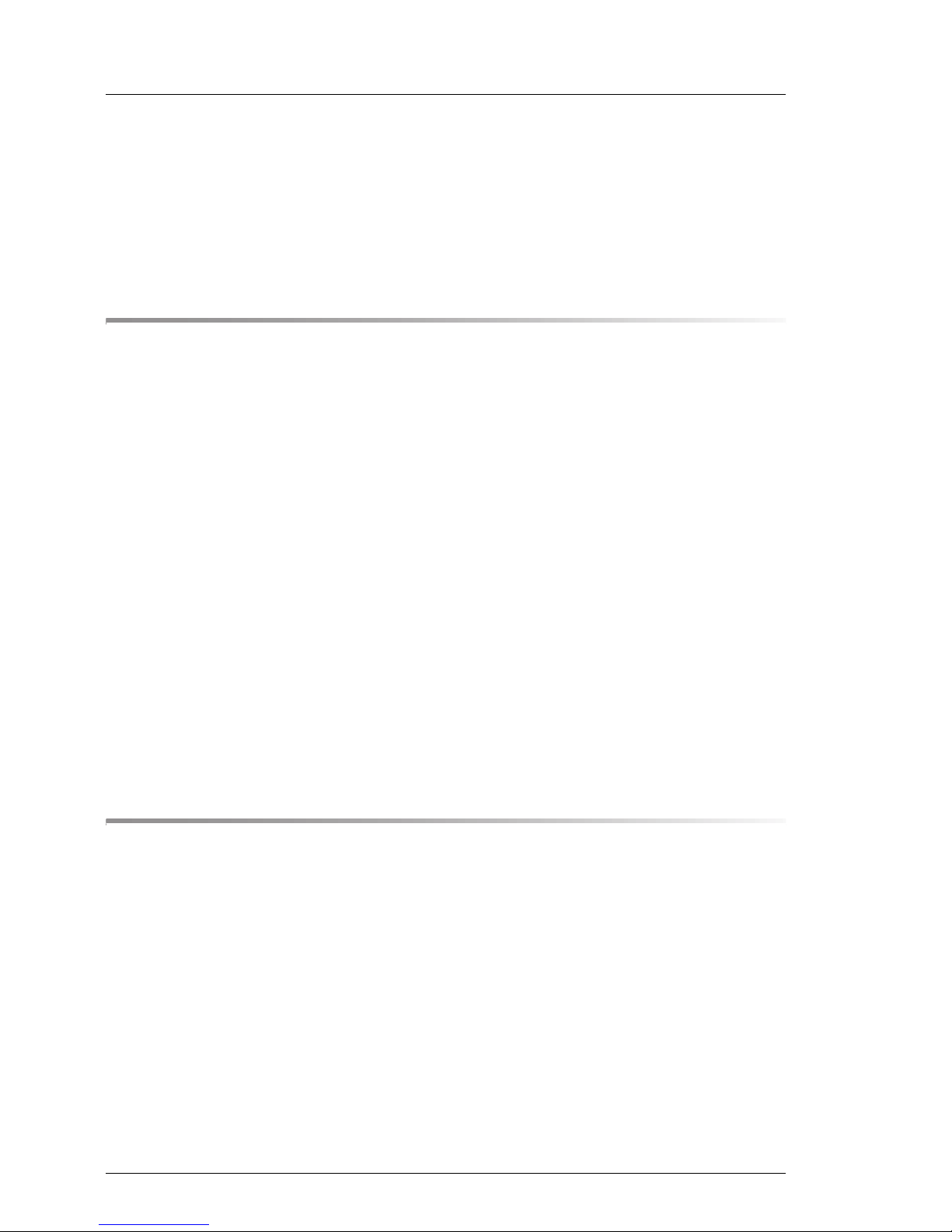
Upgrade and Maintenance Manual
TX1330 M1
Content
9.5.7 Replacing a BBU . . . . . . . . . . . . . . . . . . . . . . . . 206
9.5.7.1 Preliminary steps . . . . . . . . . . . . . . . . . . . . . . 206
9.5.7.2 Removing the defective BBU . . . . . . . . . . . . . . . . 206
9.5.7.3 Installing the new BBU . . . . . . . . . . . . . . . . . . . 208
9.5.7.4 Concluding steps . . . . . . . . . . . . . . . . . . . . . . 208
10 Main memory . . . . . . . . . . . . . . . . . . . . . . . . . 209
10.1 Basic information . . . . . . . . . . . . . . . . . . . . . . . 209
10.1.1 Memory sequence . . . . . . . . . . . . . . . . . . . . . . . 210
10.1.2 Operation modes . . . . . . . . . . . . . . . . . . . . . . . . 211
10.2 Removing memory modules . . . . . . . . . . . . . . . . . 211
10.2.1 Preliminary steps . . . . . . . . . . . . . . . . . . . . . . . . 211
10.2.2 Removing a memory module . . . . . . . . . . . . . . . . . . 212
10.2.3 Concluding steps . . . . . . . . . . . . . . . . . . . . . . . . 212
10.3 Installing memory modules . . . . . . . . . . . . . . . . . . 213
10.3.1 Preliminary steps . . . . . . . . . . . . . . . . . . . . . . . . 213
10.3.2 Installing a memory module . . . . . . . . . . . . . . . . . . . 213
10.3.3 Concluding steps . . . . . . . . . . . . . . . . . . . . . . . . 214
10.4 Replacing memory modules . . . . . . . . . . . . . . . . . 214
10.4.1 Preliminary steps . . . . . . . . . . . . . . . . . . . . . . . . 214
10.4.2 Removing the defective memory module . . . . . . . . . . . . 215
10.4.3 Installing the new memory module . . . . . . . . . . . . . . . 215
10.4.4 Concluding steps . . . . . . . . . . . . . . . . . . . . . . . . 215
11 Processors . . . . . . . . . . . . . . . . . . . . . . . . . . . 217
11.1 Basic information . . . . . . . . . . . . . . . . . . . . . . . 218
11.2 Upgrading or replacing the processor . . . . . . . . . . . . 218
11.2.1 Preliminary steps . . . . . . . . . . . . . . . . . . . . . . . . 218
11.2.2 Removing the processor heat sink . . . . . . . . . . . . . . . 219
11.2.3 Removing the processor . . . . . . . . . . . . . . . . . . . . 220
11.2.4 Installing the processor . . . . . . . . . . . . . . . . . . . . . 221
11.2.5 Applying thermal paste . . . . . . . . . . . . . . . . . . . . . 223
11.2.6 Installing the processor heat sink . . . . . . . . . . . . . . . . 225
11.2.7 Concluding steps . . . . . . . . . . . . . . . . . . . . . . . . 227
11.3 Replacing the processor heat sink . . . . . . . . . . . . . . 227
11.3.1 Preliminary steps . . . . . . . . . . . . . . . . . . . . . . . . 227
Page 15

TX1330 M1
Upgrade and Maintenance Manual
Content
11.3.2 Replacing the processor heat sink . . . . . . . . . . . . . . . . 227
11.3.3 Concluding steps . . . . . . . . . . . . . . . . . . . . . . . . 228
12 Accessible drives . . . . . . . . . . . . . . . . . . . . . . . 229
12.1 Basic information . . . . . . . . . . . . . . . . . . . . . . . 230
12.2 Installing accessible drives . . . . . . . . . . . . . . . . . . 231
12.2.1 Preliminary steps . . . . . . . . . . . . . . . . . . . . . . . . 231
12.2.2 Removing accessible drive dummy covers . . . . . . . . . . . 232
12.2.3 Installing mounting brackets to RDX and DAT backup drives
(if applicable) . . . . . . . . . . . . . . . . . . . . . . . . . . 234
12.2.4 Installing the slimline optical disk drive in the slide-in unit
(if applicable) . . . . . . . . . . . . . . . . . . . . . . . . . . 236
12.2.5 Installing an accessible drive . . . . . . . . . . . . . . . . . . 237
12.2.5.1 Cabling of RDX drive . . . . . . . . . . . . . . . . . . . . . 239
12.2.6 Concluding steps . . . . . . . . . . . . . . . . . . . . . . . . 240
12.3 Removing accessible drives . . . . . . . . . . . . . . . . . . 241
12.3.1 Preliminary steps . . . . . . . . . . . . . . . . . . . . . . . . 241
12.3.2 Removing an accessible drive . . . . . . . . . . . . . . . . . . 241
12.3.3 Installing accessible drive dummy covers . . . . . . . . . . . . 243
12.3.4 Concluding steps . . . . . . . . . . . . . . . . . . . . . . . . 244
12.4 Replacing accessible drives . . . . . . . . . . . . . . . . . . 245
12.4.1 Preliminary steps . . . . . . . . . . . . . . . . . . . . . . . . 245
12.4.2 Removing the defective accessible drive . . . . . . . . . . . . 245
12.4.3 Installing the new accessible drive . . . . . . . . . . . . . . . 246
12.4.4 Concluding steps . . . . . . . . . . . . . . . . . . . . . . . . 246
13 Front panel module . . . . . . . . . . . . . . . . . . . . . . . 247
13.1 Replacing the front panel module . . . . . . . . . . . . . . . 248
13.1.1 Preliminary steps . . . . . . . . . . . . . . . . . . . . . . . . 248
13.1.2 Removing the defective front panel module . . . . . . . . . . . 249
13.1.3 Installing the new front panel module . . . . . . . . . . . . . . 251
13.1.4 Concluding steps . . . . . . . . . . . . . . . . . . . . . . . . 252
14 System board and components . . . . . . . . . . . . . . . . 253
14.1 Basic information . . . . . . . . . . . . . . . . . . . . . . . 253
Page 16
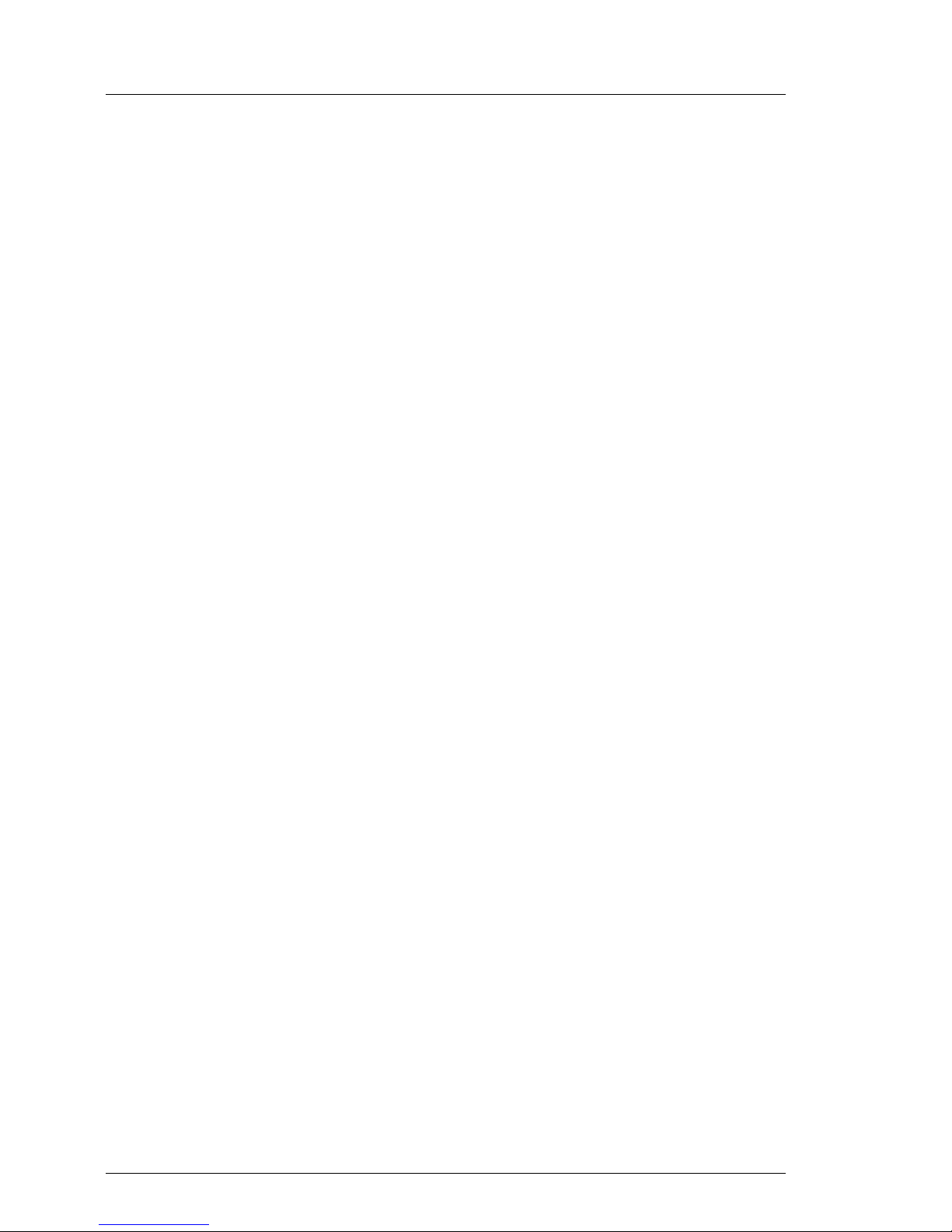
Upgrade and Maintenance Manual
TX1330 M1
Content
14.2 Replacing the CMOS battery . . . . . . . . . . . . . . . . . 254
14.2.1 Preliminary steps . . . . . . . . . . . . . . . . . . . . . . . . 254
14.2.2 Replacing the defective CMOS battery . . . . . . . . . . . . . 255
14.2.3 Concluding steps . . . . . . . . . . . . . . . . . . . . . . . . 256
14.3 USB Flash Module (UFM) . . . . . . . . . . . . . . . . . . . 257
14.3.1 Installing the UFM . . . . . . . . . . . . . . . . . . . . . . . . 257
14.3.1.1 Preliminary steps . . . . . . . . . . . . . . . . . . . . . . 257
14.3.1.2 Installing the UFM . . . . . . . . . . . . . . . . . . . . . . 257
14.3.1.3 Concluding steps . . . . . . . . . . . . . . . . . . . . . . 258
14.3.1.4 Software configuration . . . . . . . . . . . . . . . . . . . 259
14.3.2 Removing the UFM . . . . . . . . . . . . . . . . . . . . . . . 259
14.3.2.1 Preliminary steps . . . . . . . . . . . . . . . . . . . . . . 259
14.3.2.2 Removing the UFM . . . . . . . . . . . . . . . . . . . . . 260
14.3.2.3 Concluding steps . . . . . . . . . . . . . . . . . . . . . . 260
14.3.3 Replacing the UFM . . . . . . . . . . . . . . . . . . . . . . . 261
14.3.3.1 Preliminary steps . . . . . . . . . . . . . . . . . . . . . . 261
14.3.3.2 Removing the defective UFM . . . . . . . . . . . . . . . . 261
14.3.3.3 Installing the new UFM . . . . . . . . . . . . . . . . . . . 262
14.3.3.4 Concluding steps . . . . . . . . . . . . . . . . . . . . . . 263
14.3.3.5 Software configuration . . . . . . . . . . . . . . . . . . . 264
14.4 Trusted Platform Module (TPM) . . . . . . . . . . . . . . . . 264
14.4.1 Installing the TPM . . . . . . . . . . . . . . . . . . . . . . . . 264
14.4.1.1 Preliminary steps . . . . . . . . . . . . . . . . . . . . . . 264
14.4.1.2 Installing the TPM . . . . . . . . . . . . . . . . . . . . . . 265
14.4.1.3 Concluding steps . . . . . . . . . . . . . . . . . . . . . . 267
14.4.2 Removing the TPM . . . . . . . . . . . . . . . . . . . . . . . 268
14.4.2.1 Preliminary steps . . . . . . . . . . . . . . . . . . . . . . 268
14.4.2.2 Removing the TPM . . . . . . . . . . . . . . . . . . . . . 269
14.4.2.3 Concluding steps . . . . . . . . . . . . . . . . . . . . . . 271
14.4.3 Replacing the TPM . . . . . . . . . . . . . . . . . . . . . . . 272
14.4.3.1 Preliminary steps . . . . . . . . . . . . . . . . . . . . . . 272
14.4.3.2 Removing the defective TPM . . . . . . . . . . . . . . . . 273
14.4.3.3 Installing the new TPM . . . . . . . . . . . . . . . . . . . 273
14.4.3.4 Concluding steps . . . . . . . . . . . . . . . . . . . . . . 273
14.5 Replacing the system board . . . . . . . . . . . . . . . . . 274
14.5.1 Preliminary steps . . . . . . . . . . . . . . . . . . . . . . . . 276
14.5.2 Removing the defective system board . . . . . . . . . . . . . 276
14.5.3 Installing the new system board . . . . . . . . . . . . . . . . 279
14.5.4 Swapping the processor . . . . . . . . . . . . . . . . . . . . 281
14.5.5 Concluding steps . . . . . . . . . . . . . . . . . . . . . . . . 285
Page 17
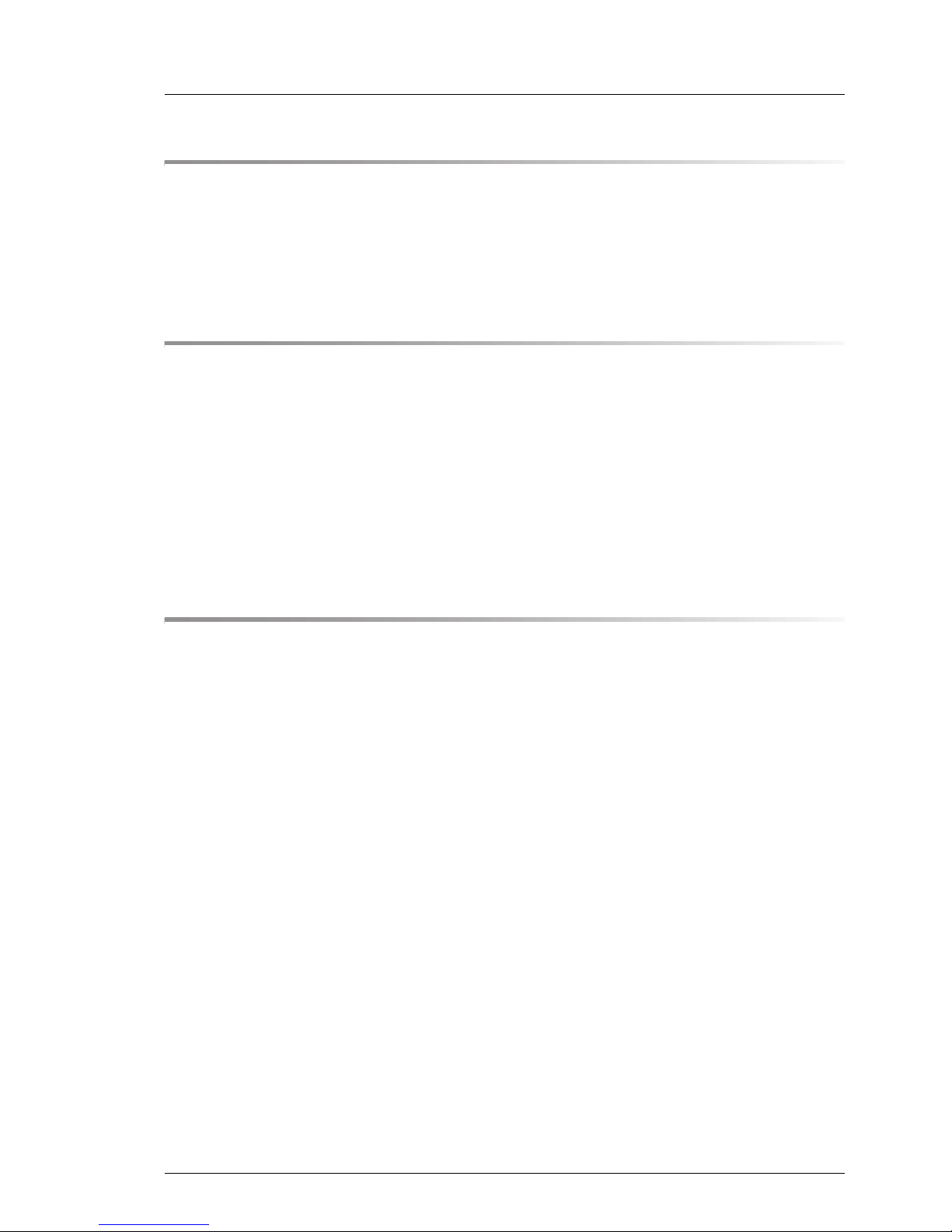
TX1330 M1
Upgrade and Maintenance Manual
Content
15 Converting a tower model to a rack model . . . . . . . . . . 287
15.1 Preliminary steps . . . . . . . . . . . . . . . . . . . . . . . . 287
15.2 Converting a tower model to a rack model . . . . . . . . . . 288
15.3 Concluding steps . . . . . . . . . . . . . . . . . . . . . . . . 300
16 Cabling . . . . . . . . . . . . . . . . . . . . . . . . . . . . . 301
16.1 List of used cables . . . . . . . . . . . . . . . . . . . . . . . 302
16.2 Cabling plans . . . . . . . . . . . . . . . . . . . . . . . . . . 303
16.3 Replacing the intrusion switch cable . . . . . . . . . . . . . 311
16.3.1 Preliminary steps . . . . . . . . . . . . . . . . . . . . . . . . 311
16.3.2 Removing the defective intrusion switch cable . . . . . . . . . 311
16.3.3 Installing the new intrusion switch cable . . . . . . . . . . . . . 314
16.3.4 Concluding steps . . . . . . . . . . . . . . . . . . . . . . . . 316
17 Appendix . . . . . . . . . . . . . . . . . . . . . . . . . . . . 317
17.1 Mechanical overview . . . . . . . . . . . . . . . . . . . . . . 317
17.1.1 Server front . . . . . . . . . . . . . . . . . . . . . . . . . . . 317
17.1.2 Server rear . . . . . . . . . . . . . . . . . . . . . . . . . . . . 319
17.1.3 Server interior . . . . . . . . . . . . . . . . . . . . . . . . . . 320
17.2 Connectors and indicators . . . . . . . . . . . . . . . . . . 322
17.2.1 Connectors and indicators on the system board . . . . . . . . 322
17.2.1.1 Onboard connectors . . . . . . . . . . . . . . . . . . . . . 322
17.2.1.2 Onboard indicators and controls . . . . . . . . . . . . . . . 324
17.2.1.3 I/O panel connectors . . . . . . . . . . . . . . . . . . . . . 326
17.2.1.4 I/O panel indicators . . . . . . . . . . . . . . . . . . . . . . 327
17.2.1.5 PSU indicator (only hot-plug PSUs) . . . . . . . . . . . . . 328
17.2.2 Connectors and indicators on the front panel . . . . . . . . . . 329
17.2.2.1 Front panel controls and indicators . . . . . . . . . . . . . 329
17.3 Onboard settings . . . . . . . . . . . . . . . . . . . . . . . . 333
17.4 Minimum startup configuration . . . . . . . . . . . . . . . . 334
Page 18

Upgrade and Maintenance Manual
TX1330 M1
Content
Page 19

TX1330 M1
Upgrade and Maintenance Manual 19
1 Introduction
This Upgrade and Maintenance Manual provides instructions for the following
procedures:
●
Upgrading the server configuration by adding optional hardware
components
●
Upgrading the server configuration by replacing existing hardware
components with superior ones.
●
Replacing defective hardware components
This manual focuses on on-site maintenance tasks. It is recommended to
prepare each service assignment following remote diagnostics procedures, as
described in the "ServerView Suite Local Service Concept (LSC)" manual (see
section "Documents you need at hand" on page 28.
V
CAUTION!
The document at hand comprises procedures of a wide range of
complexity. Check the profile of qualification for technicians before
assigning tasks. Before you start, carefully read "Classification of
procedures" on page 22.
Page 20

20 Upgrade and Maintenance Manual
TX1330 M1
Introduction
1.1 Notational conventions
The following notational conventions are used in this manual:
Text in italics indicates commands or menu items
fixed font indicates system output
semi-bold fixed
font
indicates text to be entered by the user
"Quotation marks" indicate names of chapters and terms that are being
emphasized
Ê describes activities that must be performed in the order
shown
[Abc] indicates keys on the keyboard
V
CAUTION! Pay particular attention to texts marked with this symbol!
Failure to observe this warning may endanger your life,
destroy the system or lead to the loss of data.
I
indicates additional information, notes and tips
indicates the procedure category in terms of complexity
and qualification requirements, see "Classification of
procedures" on page 22
indicates the average task duration, see "Average task
duration" on page 25
Page 21

TX1330 M1
Upgrade and Maintenance Manual 21
2 Before you start
Before you start any upgrade or maintenance task, please proceed as follows:
Ê Carefully read the safety instructions in chapter "Important information" on
page 31.
Ê Make sure that all necessary manuals are available. Refer to the
documentation overview in section "Documents you need at hand" on
page 28. Print the PDF files if required.
Ê Make yourself familiar with the procedure categories introduced in section
"Classification of procedures" on page 22.
Ê Ensure that all required tools are available according to section "Tools you
need at hand" on page 26.
Installing optional components
The operating manual of your server gives an introduction to server features
and provides an overview of available hardware options.
Use the Fujitsu ServerView Suite management software and the iRMC web
frontend to prepare hardware expansions. ServerView Suite documentation is
available online at http://manuals.ts.fujitsu.com
(http://jp.fujitsu.com/platform/server/primergy/manual/ for the Japanese market).
Please refer to the following ServerView Suite topics:
– Operation
– Virtualization
– Maintenance
– Out-Of-Band Management
I
For the latest information on hardware options, refer to your server’s
hardware configurator available online at the following address:
for the EMEA market:
http://ts.fujitsu.com/products/standard_servers/index.htm
for the Japanese market:
http://jp.fujitsu.com/platform/server/primergy/system/
Please contact your local Fujitsu customer service partner for details on how to
order expansion kits or spare parts. Use the Fujitsu Illustrated Spares Catalog
to identify the required spare part and obtain technical data and order
information. Illustrated Spares catalogs are available online at
http://manuals.ts.fujitsu.com/illustrated_spares (EMEA market only).
Page 22

22 Upgrade and Maintenance Manual
TX1330 M1
Before you start
Replacing a defective component
The global error indicators on the front and rear sides of your server as well as
local diagnostic LEDs on the front panel report defective hardware components
that need to be replaced. For further information on the controls and indicators
of your server, refer to the operating manual of your server and section
"Connectors and indicators" on page 322.
If the system has been powered off in order to replace a non-hot plug unit, a
system of PRIMERGY diagnostic indicators guides you to the defective
component. The "Indicate CSS" button enables the indicator next to the
defective component even if the server has been switched off and disconnected
from the mains. For further information, please refer to sections "Using
diagnostics information" on page 43 and "Connectors and indicators on the
front panel" on page 329.
If the defective component is a customer replaceable unit included in the CSS
concept (Customer Self Service, only available for EMEA market), the CSS
indicators on the front and rear side of the server will light up.
For further information, refer to the "ServerView Suite Local Service Concept
(LSC)" manual available online at http://manuals.ts.fujitsu.com (EMEA market) or
http://jp.fujitsu.com/platform/server/primergy/manual/ (Japanese market).
It is recommended to prepare local maintenance tasks using remote diagnostics
procedures, as described in the "ServerView Suite Local Service Concept
(LSC)" manual.
2.1 Classification of procedures
The complexity of maintenance procedures varies significantly. Procedures
have been assigned to one of three unit categories, indicating the level of
difficulty and required qualification.
At the beginning of each procedure, the involved unit type is indicated by one of
the symbols introduced in this section.
I
Please ask your local Fujitsu service center for more detailed
information.
Page 23

TX1330 M1
Upgrade and Maintenance Manual 23
Before you start
2.1.1 Customer Replaceable Units (CRU)
Customer Replaceable Units are intended for customer self service and may be
installed or replaced as hot-plug components during operation.
I
Components that the customer is entitled to replace may differ according
to the service form in his country.
Hot-plug components increase system availability and guarantee a high degree
of data integrity and fail-safe performance. Procedures can be carried out
without shutting down the server or going offline.
Components that are handled as Customer Replaceable Units
– Hot-plug power supply units
– Hot-plug fan modules
– Hot-plug HDD / SSD modules
Peripherals that are handled as Customer Replaceable Units
– Keyboard
– Mouse
2.1.2 Upgrade and Repair Units (URU)
Upgrade and Repair Units are non hot-plug components that can be ordered
separately to be installed as options (Upgrade Units) or are available to the
customer through customer self service (Repair Units).
I
Server management error messages and diagnostic indicators on the
front panel and system board will report defective Upgrade and Repair
Units as customer replaceable CSS components.
Upgrade and repair procedures involve shutting down and opening the server.
Customer Replaceable Units (CRU)
Upgrade and Repair Units (URU)
Page 24

24 Upgrade and Maintenance Manual
TX1330 M1
Before you start
V
CAUTION!
The device may be seriously damaged or cause damage if it is opened
without authorization or if repairs are attempted by unauthorized and
untrained personnel.
Components that are handled as Upgrade Units
– Processors (upgrade kits)
– Optical disk drives
– Backup drives
– Expansion cards
– Battery backup units
– Memory modules
– USB Flash Module (UFM)
Components that are handled solely as Repair Units
– CMOS battery
– Non hot-plug fans
– Non hot-plug hard disk drives
2.1.3 Field Replaceable Units (FRU)
Removing and installing Field Replaceable Units involves complex maintenance
procedures on integral server components. Procedures will require shutting
down, opening and disassembling the server.
V
CAUTION!
Maintenance procedures involving Field Replaceable Units must be
performed exclusively by Fujitsu service personnel or technicians trained
by Fujitsu. Please note that unauthorized interference with the system
will void the warranty and exempt the manufacturer from all liability.
Components that are handled as Field Replaceable Units
– Processor (replacement)
– SAS / SATA backplanes
– Power distribution board
Field Replaceable Units (FRU)
Page 25

TX1330 M1
Upgrade and Maintenance Manual 25
Before you start
– Front panel module
– Management and diagnostics modules
– System board
– Standard power supply unit
– Trusted Platform Module (TPM)
– USB Flash Module (UFM)
2.2 Average task duration
The average task duration including preliminary and concluding steps is
indicated at the beginning of each procedure next to the procedure class.
Refer to the following table for an overview of steps taken into account for
calculating the average task duration:
Hardware: 10 minutes
Step included Explanation
Server shutdown no
Shutdown time depends on hardware and
software configuration and may vary
significantly.
Software tasks necessary before
maintenance are described in section
"Starting the maintenance task" on
page 69".
Rack removal,
disassembly
yes
Making the server available, removing the
server from the rack (if applicable)
Transport no
Transporting the server to the service table
(where required) depends on local
customer conditions.
Maintenance
procedures
yes
Maintenance procedures including
preliminary and concluding software tasks
Transport no
Returning the server to its installation site
(where required) depends on local
customer conditions.
Table 1: Calculation of the average task duration
Page 26

26 Upgrade and Maintenance Manual
TX1330 M1
Before you start
2.3 Tools you need at hand
When preparing the maintenance task, ensure that all required tools are
available according to the overview below. You will find a list of required tools at
the beginning of each procedure.
Assembly,
rack installation
yes
Reassembling the server, installing the
server in the rack (if applicable)
Starting up no
Booting time depends on hardware and
software configuration and may vary
significantly.
Screw driver /
Bit insert
Screw Usage Type
Phillips
PH2 / (+) No. 2
hexagonal cross
SW5 / Ph2
Backup drives,
optical disk
drives, chassis
M3 x 3.5 mm
(black)
C26192-Y10-C151
Phillips
PH2 / (+) No. 2
hexagonal cross
SW5 / PZ2
System board
M3 x 6 mm
(silver)
C26192-Y10-C68
Phillips
PH2 / (+) No. 2
hexagonal cross
SW5 / PZ2
Backup drives
with UNC
thread
UNC
6-32 x 4.76 mm
(black)
C26192-Y10-C75
Phillips
PH0 / (+) No. 0
2.5-inch HDDs
/ SSDs
M3 x 3.5 mm
Wafer head screw
(silver)
C26192-Y10-C102
Table 2: List of required tools and used screws
Step included Explanation
Table 1: Calculation of the average task duration
Page 27

TX1330 M1
Upgrade and Maintenance Manual 27
Before you start
Phillips
PH0 / (+) No. 0
Slimline ODD M2 x 2.5 mm
(silver)
C26192-Y10-C62
TPM bit insert
Dedicated TPM
screw driver /
TPM module
fixing tool (for the
Japanese market)
TPM screw
One way head
(black)
REM 3 x 15 mm
(black)
C26192-Y10-C176
Phillips
PH1 / (+) No. 1
TFM M2.5 x 4 mm
(silver)
C26192-Y10-C103
Phillips
PH1 / (+) No. 1
UFM nylon
screw
M3 x 4.5 mm
(white)
A3C40109082
Screw driver /
Bit insert
Screw Usage Type
Table 2: List of required tools and used screws
Page 28

28 Upgrade and Maintenance Manual
TX1330 M1
Before you start
2.4 Documents you need at hand
Maintenance procedures may include references to additional documentation.
When preparing the maintenance task, ensure that all required manuals are
available according to the overview below.
I
– Ensure to store all printed manuals enclosed with your server in a
save place for future reference.
– Unless stated otherwise, all manuals are available online at
http://manuals.ts.fujitsu.com under x86 servers.
For the Japanese market please use the following address:
http://jp.fujitsu.com/platform/server/primergy/manual/
Document Description
"Quick Start Hardware PRIMERGY TX1330 M1" leaflet
Quick installation poster for initial operation,
available online
"ServerView Quick Start Guide"
"ServerView クイックスタート
ガイド " for the Japanese
market
Information on initial server setup and
software configuration, available online
"Safety notes and regulations"
manual
" 安全上のご注意 " for the
Japanese market
Important safety information, available
online, or as a printed copy
"FUJITSU Server PRIMERGY
TX1330 M1 Operating Manual"
available online
"D3239 BIOS Setup Utility for
FUJITSU Server PRIMERGY
TX1330 M1 Reference Manual"
Information on configurable BIOS options
and parameters, available online
System board and service labels
Labels inside the side / top server cover
outlining connectors, indicators and basic
maintenance tasks
Table 3: Documentation you need at hand
Page 29
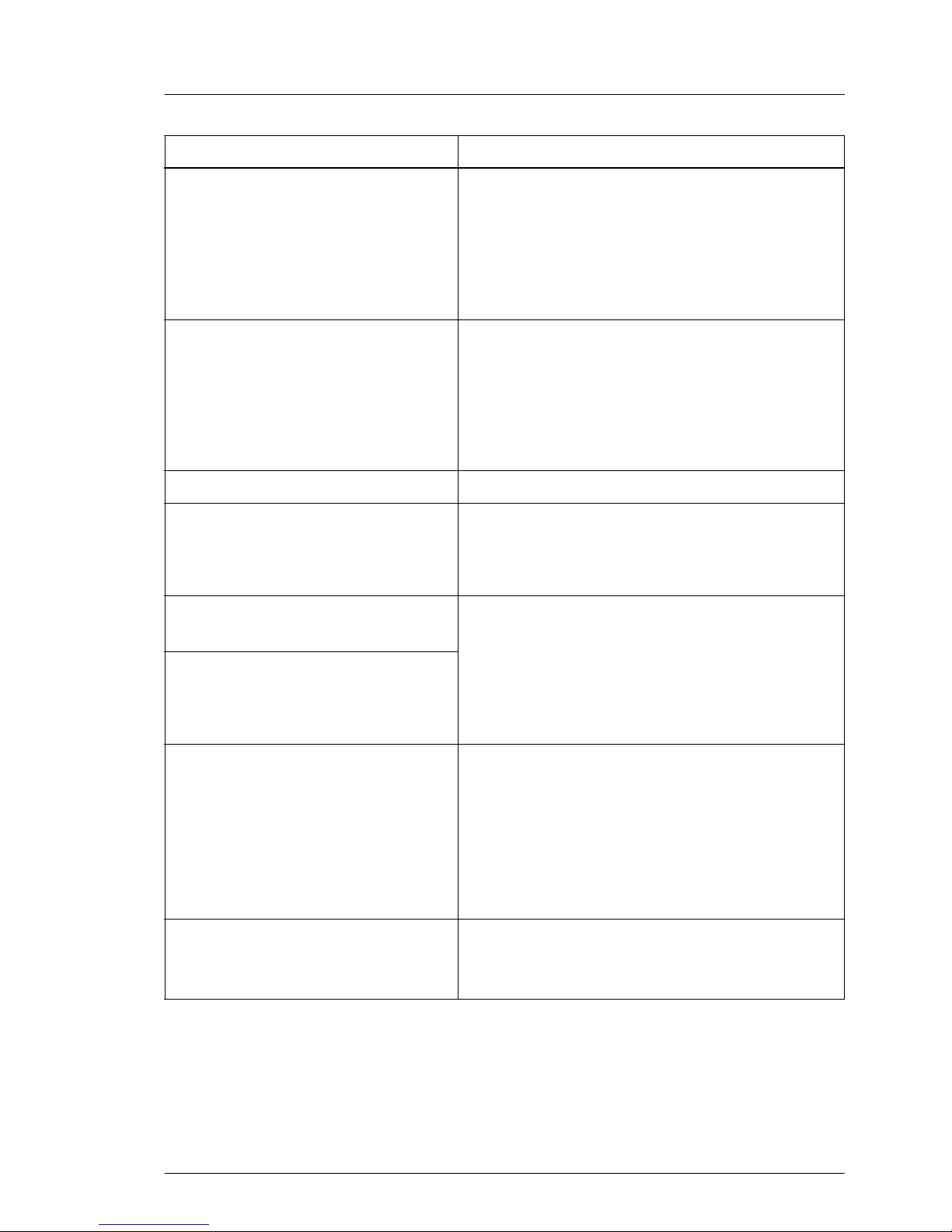
TX1330 M1
Upgrade and Maintenance Manual 29
Before you start
Software documentation
– "ServerView Suite Local Service
Concept (LSC)" user guide
– "ServerView Operations Manager -
Server Management" user guide
– "iRMC S4 - Integrated Remote
Management Controller" user guide
Illustrated Spares catalog
Spare parts identification and information
system (EMEA market only), available for
online use or download (Windows OS) at
http://manuals.ts.fujitsu.com/illustrated_spares
or from the CSS component view of the
ServerView Operations Manager
Glossary available online
"Warranty" manual
" 保証書 " for the Japanese
market
Important information on warranty
regulations, recycling and service, available
online, or as a printed copy
"Returning used devices"
manual
Recycling and contact information,
available online or as a printed copy
"Service Desk" leaflet
" サポート&サービス " for the
Japanese market
Additional documentation
RAID documentation, available online at
http://manuals.ts.fujitsu.com under x86 servers
- Expansion Cards - Storage Adapters
For the Japanese market please use the
following address:
http://jp.fujitsu.com/platform/server/primergy/
manual/
Third party documentation
– Operating system documentation,
online help
– Peripherals documentation
Document Description
Table 3: Documentation you need at hand
Page 30
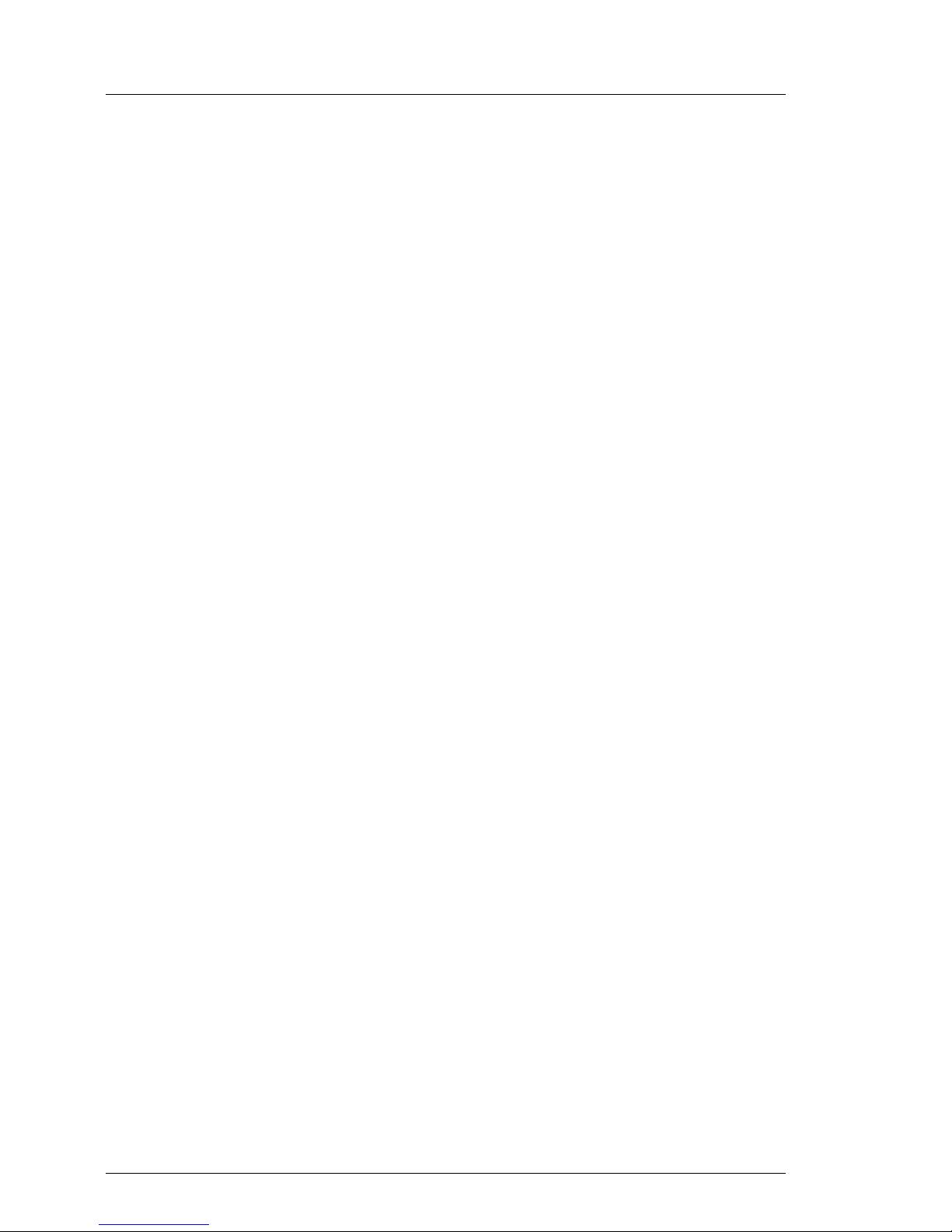
30 Upgrade and Maintenance Manual
TX1330 M1
Before you start
Page 31

TX1330 M1
Upgrade and Maintenance Manual 31
3 Important information
V
CAUTION!
Before installing and starting up a device, please observe the safety
instructions listed in the following section. This will help you to avoid
making serious errors that could impair your health, damage the device
and endanger the data base.
3.1 Safety instructions
I
The following safety instructions are also provided in the manual "Safety
Notes and Regulations" or " 安全上のご注意 ".
This device meets the relevant safety regulations for IT equipment. If you have
any questions about whether you can install the server in the intended
environment, please contact your sales outlet or our customer service team.
●
The actions described in this manual shall be performed by technical
specialists. A technical specialist is a person who is trained to install the
server including hardware and software.
●
Repairs to the device that do not relate to CSS failures shall be performed
by service personnel. Please note that unauthorized interference with the
system will void the warranty and exempt the manufacturer from all liability.
●
Any failure to observe the guidelines in this manual, and any improper
repairs could expose the user to risks (electric shock, energy hazards, fire
hazards) or damage the equipment.
●
Before installing/removing internal options to/from the server, turn off the
server, all peripheral devices, and any other connected devices. Also unplug
all power cords from the power outlet. Failure to do so can cause electric
shock or damage.
Before starting up
●
During installation and before operating the device, observe the instructions
on environmental conditions for your device.
●
If the device is brought in from a cold environment, condensation may form
both inside and on the outside of the device.
Page 32

32 Upgrade and Maintenance Manual
TX1330 M1
Important information
Wait until the device has acclimatized to room temperature and is absolutely
dry before starting it up. Material damage may be caused to the device if this
requirement is not observed.
●
Transport the device only in the original packaging or in packaging that
protects it from knocks and jolts.
For the Japanese market, transporting the device in its original packaging
does not apply.
Installation and operation
●
If the unit is integrated into an installation that draws power from an industrial
power supply network with an IEC309 connector, the power supply's fuse
protection must comply with the requirements for non-industrial power
supply networks for type A connectors.
●
The unit automatically adjusts itself to a mains voltage in a range of 100 V 240 V. Ensure that the local mains voltage lies within these limits.
●
This device must only be connected to properly grounded power outlets or
connected to the grounded rack internal power distribution system with
tested and approved power cords.
●
Ensure that the device is connected to a properly grounded power outlet
close to the device.
●
Ensure that the power sockets on the device and the properly grounded
power outlets are easily accessible.
●
The On/Off button or the main power switch (if present) does not isolate the
device from the mains power supply. In case of repair or servicing
disconnect the device completely from the mains power supply, unplug all
power plugs from the properly grounded power outlets.
●
Always connect the server and the attached peripherals to the same power
circuit. Otherwise you run the risk of losing data if, for example, the server is
still running but a peripheral device (e.g. memory subsystem) fails during a
power outage.
●
Data cables must be adequately shielded.
●
Ethernet cabling has to comply with EN 50173 and EN 50174-1/2 standards
or ISO/IEC 11801 standard respectively. The minimum requirement is a
Category 5 shielded cable for 10/100 Ethernet, or a Category 5e cable for
Gigabit Ethernet.
Page 33

TX1330 M1
Upgrade and Maintenance Manual 33
Important information
●
Route the cables in such a way that they do not create a potential hazard
(make sure no-one can trip over them) and that they cannot be damaged.
When connecting the server, refer to the relevant instructions in this manual.
●
Never connect or disconnect data transmission lines during a storm (risk of
lightning hazard).
●
Make sure that no objects (e.g. jewelry, paperclips etc.) or liquids can get
inside the server (risk of electric shock, short circuit).
●
In emergencies (e.g. damaged casing, controls or cables, penetration of
liquids or foreign bodies), contact the system administrator or your customer
service team. Only disconnect the system from the mains power supply if
there is no risk of harming yourself.
●
Proper operation of the system (in accordance with IEC 60950-1 resp.
EN 60950-1) is only ensured if the casing is completely assembled and the
rear covers for the installation slots have been fitted (electric shock, cooling,
fire protection, interference suppression).
●
Only install system expansions that satisfy the requirements and rules
governing safety and electromagnetic compatibility and those relating to
telecommunication terminals. If you install other expansions, they may
damage the system or violate the safety regulations. Information on which
system expansions are approved for installation can be obtained from our
customer service center or your sales outlet.
●
The components marked with a warning notice (e.g. lightning symbol) may
only be opened, removed or exchanged by authorized, qualified personnel.
Exception: CSS components can be replaced.
●
The warranty is void if the server is damaged during installation or
replacement of system expansions.
●
Only set screen resolutions and refresh rates that are specified in the
operating manual for the monitor. Otherwise, you may damage your monitor.
If you are in any doubt, contact your sales outlet or customer service center.
●
Before installing/removing internal options to/from the server, turn off the
server, all peripheral devices, and any other connected devices. Also unplug
all power cords from the outlet. Failure to do so can cause electric shock.
●
Do not damage or modify internal cables or devices. Doing so may cause a
device failure, fire, or electric shock and will void the warranty and exempt
the manufacturer from all liability.
Page 34

34 Upgrade and Maintenance Manual
TX1330 M1
Important information
●
Devices inside the server remain hot after shutdown. Wait for a while after
shutdown before installing or removing internal options.
●
The circuit boards and soldered parts of internal options are exposed and
can be damaged by static electricity. To ensure reliable protection, if you are
wearing an earthing band on your wrist when working with this type of
module, connect it to an unpainted, conducting metal part of the system.
●
Do not touch the circuitry on boards or soldered parts. Hold the metallic
areas or the edges of the circuit boards.
●
Install the screw removed during installation/detaching internal options in
former device/position. To use a screw of the different kind can cause a
breakdown of equipment.
●
The installation indicated on this document is sometimes changed to the
kind of possible options without notice.
Batteries
●
Incorrect replacement of batteries may lead to a risk of explosion. The
batteries may only be replaced with identical batteries or with a type
recommended by the manufacturer.
●
Do not throw batteries into the trash can.
●
Batteries must be disposed of in accordance with local regulations
concerning special waste.
●
Make sure that you insert the battery the right way round.
●
The battery used in this device may present a fire or chemical burn hazard
if mistreated. Do not disassemble, heat about 100 °C (212F), or incinerate
the battery.
●
All batteries containing pollutants are marked with a symbol (a crossed-out
garbage can). In addition, the marking is provided with the chemical symbol
of the heavy metal decisive for the classification as a pollutant:
Cd Cadmium
Hg Mercury
Pb Lead
Page 35

TX1330 M1
Upgrade and Maintenance Manual 35
Important information
Working with optical disk drives and media
When working with optical disk drives, these instructions must be followed.
V
CAUTION!
●
Only use CDs/DVDs/BDs that are in perfect condition, in order to
prevent data loss, equipment damage and injury.
●
Check each CD/DVD/BD for damage, cracks, breakages etc. before
inserting it in the drive.
Note that any additional labels applied may change the mechanical
properties of a CD/DVD/BD and cause imbalance and vibrations.
Damaged and imbalanced CDs/DVDs/BDs can break at high drive
speeds (data loss).
Under certain circumstances, sharp CD/DVD/BD fragments can
pierce the cover of the optical disk drive (equipment damage) and can
fly out of the device (danger of injury, particularly to uncovered body
parts such as the face or neck).
●
High humidity and airborne dust levels are to be avoided. Electric
shocks and/or server failures may be caused by liquids such as
water, or metallic items, such as paper clips, entering a drive.
●
Shocks and vibrations are also to be avoided.
●
Do not insert any objects other than the specified CDs/DVDs/BDs.
●
Do not pull on, press hard, or otherwise handle the CD/DVD/BD tray
roughly.
●
Do not disassemble the optical disk drive.
●
Before use, clean the optical disk tray using a soft, dry cloth.
●
As a precaution, remove disks from the optical disk drive when the
drive is not to be used for a long time. Keep the optical disk tray
closed to prevent foreign matter, such as dust, from entering the
optical disk drive.
●
Hold CDs/DVDs/BDs by their edges to avoid contact with the disk
surface.
Page 36

36 Upgrade and Maintenance Manual
TX1330 M1
Important information
●
Do not contaminate the CD/DVD/BD surface with fingerprints, oil,
dust, etc. If dirty, clean with a soft, dry cloth, wiping from the center to
the edge. Do not use benzene, thinners, water, record sprays,
antistatic agents, or silicone-impregnated cloth.
●
Be careful not to damage the CD/DVD/BD surface.
●
Keep the CDs/DVDs/BDs away from heat sources.
●
Do not bend or place heavy objects on CDs/DVDs/BDs.
●
Do not write with ballpoint pen or pencil on the label (printed) side.
●
When a CD/DVD/BD is moved from a cold place to a warm place,
moisture condensation on the CD/DVD/BD surface can cause data
read errors. In this case, wipe the CD/DVD/BD with a soft, dry cloth
then let it air dry. Do not dry the CD/DVD/BD using devices such as a
hair dryer.
●
To avoid dust, damage, and deformation, keep the CD/DVD/BD in its
case whenever it is not in use.
●
Do not store CDs/DVDs/BDs at high temperatures. Areas exposed to
prolonged direct sunlight or near heating appliances are to be
avoided.
I
You can prevent damage from the optical disk drive and the
CDs/DVDs/BDs, as well as premature wear of the disks, by observing
the following suggestions:
– Only insert disks in the drive when needed and remove them after
use.
– Store the disks in suitable sleeves.
– Protect the disks from exposure to heat and direct sunlight.
Laser information
The optical disk drive complies with IEC 60825-1 laser class 1.
V
CAUTION!
The optical disk drive contains a light-emitting diode (LED), which under
certain circumstances produces a laser beam stronger than laser
class 1. Looking directly at this beam is dangerous.
Never remove parts of the optical disk drive casing!
Page 37

TX1330 M1
Upgrade and Maintenance Manual 37
Important information
Modules with Electrostatic-Sensitive Devices
Modules with electrostatic-sensitive devices are identified by the following
sticker:
Figure 1: ESD label
When you handle components fitted with ESDs, you must always observe the
following points:
●
Switch off the system and remove the power plugs from the power outlets
before installing or removing components with ESDs.
●
The circuit boards and soldered parts of internal options are exposed and
can be damaged by static electricity. To ensure reliable protection, you must
wear an earthing band on your wrist when working with this type of module
and connect it to an unpainted, conducting metal part of the system.
●
Any devices or tools that are used must be free of electrostatic charge.
●
Wear a suitable grounding cable that connects you to the external chassis
of the system unit.
●
Always hold components with ESDs at the edges or at the points marked
green (touch points).
●
Do not touch any connectors or conduction paths on an ESD.
●
Place all the components on a pad which is free of electrostatic charge.
I
For a detailed description of how to handle ESD components, see the
relevant European or international standards (EN 61340-5-1,
ANSI/ESD S20.20).
Page 38

38 Upgrade and Maintenance Manual
TX1330 M1
Important information
Transporting the server
●
Only transport the server in its original packaging or in packaging that
protects it from impacts and jolts.
For the Japanese market, transporting the device in its original packaging
does not apply.
●
Do not unpack the server until it is at its installation location.
●
If you need to lift or transport the server, ask other people to help you.
Because the PRIMERGY TX1330 M1 is large and heavy, at least two people
are needed.
●
Never lift or carry the device by the handles on the front panel.
Notes on installing the server in the rack
●
For safety reasons, at least two people are required to install the server
in the rack because of its weight and size.
(For the Japanese market, please refer to " 安全上のご注意 ".)
●
Never lift the server into the rack using the handles on the front panel.
●
When connecting and disconnecting cables, observe the relevant
instructions in the "Important Information" chapter of the technical manual
for the corresponding rack. The technical manual is supplied with the
corresponding rack.
●
When installing the rack, make sure that the anti-tilt protection is correctly
fitted.
●
For safety reasons, no more than one unit may be removed from the rack at
any one time during installation and maintenance work.
●
If several units are simultaneously removed from the rack, there is a risk that
the rack could tip over.
●
The rack must be connected to the power supply by an authorized specialist
(electrician).
●
If the server is integrated into an installation that draws power from an
industrial power supply network with an IEC309 type connector, the power
supply's fuse protection must comply with the requirements for nonindustrial power supply networks for the type A connector.
Page 39

TX1330 M1
Upgrade and Maintenance Manual 39
Important information
3.2 ENERGY STAR
3.3 CE conformity
Products that have been certified compliant with ENERGY STAR
and identified as such are in full compliance with the specification
at shipping. Note that energy consumption can be affected by
software that is installed or any changes that are made to the
hardware configuration or BIOS or energy options subsequently.
In such cases, the properties guaranteed by ENERGY STAR can
no longer be assured.
The "ServerView Operations Manager" user guide contains
instructions for reading out measurement values, including those
relating to current energy consumption and air temperatures.
Either the Performance Monitor or the Task Manager can be
used to read out CPU utilization levels.
The system complies with the requirements of the EC directives
2004/108/EC regarding "Electromagnetic Compatibility" and
2006/95/EC "Low Voltage Directive" and the directive of the
European Parliament and Council 2011/65/EU. This is indicated
by the CE marking (CE = Communauté Européenne).
Page 40

40 Upgrade and Maintenance Manual
TX1330 M1
Important information
3.4 FCC Class A Compliance Statement
If there is an FCC statement on the device, it applies to the products covered in
this manual, unless otherwise specified herein. The statement for other
products will appear in the accompanying documentation.
NOTE:
This equipment has been tested and found to comply with the limits for a
"Class A" digital device, pursuant to Part 15 of the FCC rules and meets all
requirements of the Canadian Interference-Causing Equipment Standard
ICES-003 for digital apparatus. These limits are designed to provide reasonable
protection against harmful interference in a residential installation. This
equipment generates, uses and can radiate radio frequency energy and, if not
installed and used in strict accordance with the instructions, may cause harmful
interference to radio communications. However, there is no warranty that
interference will not occur in a particular installation. If this equipment does
cause harmful interference to radio or television reception, which can be
determined by turning the equipment off and on, the user is encouraged to try
to correct the interference by one or more of the following measures:
●
Reorient or relocate the receiving antenna.
●
Increase the separation between equipment and the receiver.
●
Connect the equipment into an outlet on a circuit different from that to which
the receiver is connected.
●
Consult the dealer or an experienced radio/TV technician for help.
Fujitsu is not responsible for any radio or television interference caused by
unauthorized modifications of this equipment or the substitution or attachment
of connecting cables and equipment other than those specified by Fujitsu. The
correction of interferences caused by such unauthorized modification,
substitution or attachment will be the responsibility of the user.
The use of shielded I/O cables is required when connecting this equipment to
any and all optional peripheral or host devices. Failure to do so may violate FCC
and ICES rules.
WARNING:
This is a class A product. In a domestic environment this product may cause
radio interference in which case the user may be required to take adequate
measures.
Page 41

TX1330 M1
Upgrade and Maintenance Manual 41
Important information
3.5 Environmental protection
Environmentally-friendly product design and development
This product has been designed in accordance with the Fujitsu standard for
"environmentally friendly product design and development". This means that
key factors such as durability, selection and labeling of materials, emissions,
packaging, ease of dismantling and recycling have been taken into account.
This saves resources and thus reduces the harm done to the environment.
Further information can be found at:
– http://ts.fujitsu.com/products/standard_servers/index.html (for the EMEA market)
– http://jp.fujitsu.com/platform/server/primergy/concept/ (for the Japanese
market)
Energy-saving information
Devices that do not need to be constantly switched on should be switched off
until they are needed as well as during long breaks and after completion of work.
Packaging information
This packaging information doesn’t apply to the Japanese market.
Do not throw away the packaging. You may need it later for transporting the
system. If possible, the equipment should only be transported in its original
packaging.
Information on handling consumables
Please dispose of printer consumables and batteries in accordance with the
applicable national regulations.
In accordance with EU directives, batteries must not be disposed of with
unsorted domestic waste. They can be returned free of charge to the
manufacturer, dealer or an authorized agent for recycling or disposal.
All batteries containing pollutants are marked with a symbol (a crossed-out
garbage can). They are also marked with the chemical symbol for the heavy
metal that causes them to be categorized as containing pollutants:
Cd Cadmium
Hg Mercury
Pb Lead
Page 42

42 Upgrade and Maintenance Manual
TX1330 M1
Important information
Labels on plastic casing parts
Please avoid sticking your own labels on plastic parts wherever possible, since
this makes it difficult to recycle them.
Returns, recycling and disposal
Please handle returns, recycling and disposal in accordance with local
regulations.
Details regarding the return and recycling of devices and consumables within
Europe can also be found in the "Returning used devices" manual, via your local
Fujitsu branch or from our recycling center in Paderborn:
Fujitsu Technology Solutions
Recycling Center
D-33106 Paderborn
Tel. +49 5251 525 1410
Fax +49 5251 525 32 1410
The device must not be disposed of with domestic waste. This
device is labeled in compliance with European directive
2002/96/EC on waste electrical and electronic equipment (WEEE).
This directive sets the framework for returning and recycling used
equipment and is valid across the EU. When returning your used
device, please use the return and collection systems available to
you. Further information can be found at
http://ts.fujitsu.com/recycling.
Page 43

TX1330 M1
Upgrade and Maintenance Manual 43
4 Basic hardware procedures
4.1 Using diagnostics information
Use the Fujitsu ServerView Suite management software to plan the upgrade or
replacement of hardware components. Please refer to the following ServerView
Suite topics:
– Operation
– Maintenance
It is recommended to prepare local maintenance tasks using remote diagnostics
procedures, as described in the "ServerView Suite Local Service Concept
(LSC)" manual.
Please contact your local Fujitsu customer service partner for details on the
service concept and on how to order expansion kits or spare parts. Use the
Fujitsu Illustrated Spares Catalog to identify the required spare part and obtain
technical data and order information. Illustrated Spares catalogs are available
online at http://manuals.ts.fujitsu.com/illustrated_spares (EMEA market only).
Perform the following diagnostics procedures to identify defective servers and
components.
4.1.1 Locating the defective server
When working in a datacenter environment, switch on the ID indicator on the
front and rear connector panels of the server for easy identification (see section
"Connectors and indicators" on page 322).
Ê Press the ID button on the front panel, use the iRMC web frontend or the
ServerView Operation Manager user interface to switch on the system
identification LEDs.
I
For further information, refer to the "ServerView Suite Local Service
Concept (LSC)" manual and the "Integrated Remote Management
Controller" user guide.
Ê When using ServerView Operations Manager to toggle the ID indicator,
choose Single System View and press the Locate button.
Ê Remember to switch off the ID indicator after the maintenance task has been
concluded successfully.
Page 44

44 Upgrade and Maintenance Manual
TX1330 M1
Basic hardware procedures
4.1.2 Determining the error class
The Local Service Concept (LSC) allows you to identify defective server
components. Failure events are assigned to one of two error classes:
– Global Error events that need to be resolved by maintenance personnel
– Customer Self Service (CSS) error events that may be resolved by
operating personnel
Global Error and CSS LEDs indicate, if the defective component is a customer
replaceable unit or if maintenance personnel needs to be dispatched to replace
the part.
I
The indicators also light up in standby mode and after a server restart
due to a power failure.
4.1.2.1 Global Error indicator
Ê Check the Global Error indicator on the front or connector panel of the server
(see section "Connectors and indicators" on page 322).
Ê For further diagnostics, proceed as follows:
– Hardware errors:
Check the System Event Log (SEL) as described in section "Viewing the
SEL" on page 87.
– Software / agent related errors:
Check the ServerView System Monitor, available on Windows or Linux
based servers with ServerView agents installed.
I
For further information, please refer to the "ServerView System
Monitor" user guide.
4.1.2.2 Customer Self Service (CSS) indicator
Ê Check the CSS indicator on the front panel or connector panel of the server
(see section "Connectors and indicators" on page 322).
Page 45

TX1330 M1
Upgrade and Maintenance Manual 45
Basic hardware procedures
4.1.3 Locating the defective component
After determining the error class by the CSS or Global Error indicators (see
section "Determining the error class" on page 44) local diagnostic indicators on
the front panel, system board, HDD modules and power supply units allow you
to identify the defective component (see section "Connectors and indicators" on
page 322).
I
For further information, refer to the "ServerView Suite Local Service
Concept (LSC)" manual.
4.1.3.1 Local diagnostic indicators on the front
Ê Check the CSS indicator on the front and connector panels of the server.
I
In addition to local diagnostic indicators, CSS or Global Error LEDs
indicate, if the defective component is a customer or field replaceable
unit (see section "Determining the error class" on page 44).
4.1.3.2 Local diagnostic indicators on the system board
Using the Indicate CSS button
Ê Shut down and power off the server.
Ê Disconnect the AC power cord from the system.
I
It is mandatory to disconnect power cords in order to use the Indicate
CSS functionality.
Ê Press the Indicate CSS button to highlight defective components (see
section "Onboard indicators and controls" on page 324).
I
In addition to local diagnostic indicators, CSS or Global Error LEDs
indicate, if the defective component is a customer replaceable unit or if a
service technician needs to be dispatched to replace the part (see
section "Determining the error class" on page 44).
If the system has been powered off to replace a non hot-plug unit, a
system of PRIMERGY diagnostics indicators guides you to the faulty
component.
Page 46

46 Upgrade and Maintenance Manual
TX1330 M1
Basic hardware procedures
4.2 Shutting down the server
V
CAUTION!
For further safety information, please refer to chapter "Important
information" on page 31.
I
This step is only required when upgrading or replacing non-hot plug
components.
Ê Inform the system administrator that the server will be shut down and put
offline.
Ê Terminate all applications.
Ê Perform the required procedures described in the preliminary steps of each
upgrade or maintenance task.
Ê Shut down the server.
I
If the system is running an ACPI-compliant operating system,
pressing the On / Off button will perform a graceful shutdown.
Ê Switch on the ID indicator on the front and rear connector panels of the
server as described in section "Locating the defective server" on page 43.
4.3 Disconnecting the server from the mains
Figure 2: Removing the power cord from the cable tie
Ê Pull out on the locking lever on the cable tie (1) and loosen the loop (2).
Page 47

TX1330 M1
Upgrade and Maintenance Manual 47
Basic hardware procedures
Ê Disconnect the power cord from the power supply unit and remove it from
the cable tie.
I
If you are using a redundant power supply with two power supply units,
proceed with the second power supply unit in the same way.
4.4 Getting access to the component
V
CAUTION!
Only valid for the tower model:
Don't lift the server by using the front cover. There is a possibility that the
HDD bay cover hook is broken.
V
CAUTION!
●
Before removing or installing covers, turn off the server and all
peripheral devices. Also unplug all power cables from the outlet.
Failure to do so can cause electric shock.
●
In order to comply with applicable EMC regulations (regulations on
electromagnetic compatibility) and satisfy cooling requirements, the
server must not run while the top / side cover is removed.
●
For further safety information, please refer to chapter "Important
information" on page 31.
4.4.1 Rack model
4.4.1.1 Extending the server out of the rack
V
CAUTION!
●
Use the anti-tilt plate to prevent the rack from tipping when installing
the rack. Pulling the server out of the rack without having installed the
anti-tilt plate may cause the rack to tip over.
●
Be careful not to pinch fingers or clothes when sliding out the server
or pushing it back. Failure to do so may cause injury.
●
For further safety information, please refer to chapter "Important
information" on page 31.
Page 48

48 Upgrade and Maintenance Manual
TX1330 M1
Basic hardware procedures
Figure 3: Extending the server out of the rack
Ê Remove all remaining external cables from the rear connector panel and
expansion cards (see section "Connectors and indicators" on page 322).
Ê If you are not using a cable mounting arm (CMA kit), ensure that the rear
cables are long enough not to be strained or damaged when extending the
server out of the rack.
Ê Fold down the two quick release levers (1) and pull the server out of the rack
until it locks in place (2).
V
CAUTION!
Do not use the extended server as a surface on which to put things or as
a work surface, and strictly avoid leaning on or against it.
Page 49

TX1330 M1
Upgrade and Maintenance Manual 49
Basic hardware procedures
4.4.1.2 Removing the server from the rack
I
In most cases maintenance tasks can be performed while the server is
extended from the rack. However, depending on accessibility or security
guidelines, it may make sense to completely remove the server from the
rack cabinet for maintenance purposes.
V
CAUTION!
At least two people are needed to lift the server out of the rack cabinet.
(For the Japanese market, please refer to " 安全上のご注意 ".)
Additionally, a lifter is required in the following cases:
– The server weighs more than 50 kg.
– The server weighs more than 21 kg and is installed above the height
of 25 U.
When using a lifter, this removal procedure needs to be carried out by
maintenance personnel.
For configurations below 32 kg:
At least two people are needed to lift the server
out of the rack cabinet.
For configurations below 55 kg:
At least three people are needed to lift the server
out of the rack cabinet.
For configurations above 55 kg:
At least four people are needed to lift the server
out of the rack cabinet.
Page 50

50 Upgrade and Maintenance Manual
TX1330 M1
Basic hardware procedures
Figure 4: Removing the server from the rack
Ê Release the locking bars on both rails (1).
Ê Lift up the front of the server as shown so that the front and middle rack
mounting bolts are disengaged from the mounting points on the telescopic
rails (2).
Ê Lift the server out of the rear mounting points (3) and place it on an even
surface.
Page 51

TX1330 M1
Upgrade and Maintenance Manual 51
Basic hardware procedures
4.4.1.3 Removing the top cover
Figure 5: Removing the top cover (rack server)
Ê Open the locking lever (1). This will slide the top cover back disengaging the
locking mechanism (2).
Ê Remove the top cover (3).
Page 52

52 Upgrade and Maintenance Manual
TX1330 M1
Basic hardware procedures
4.4.1.4 Removing the rack front cover
I
You remove the rack front cover when installing/removing accessible
drives.
Figure 6: Removing the ID card (rack server)
Ê Remove the ID card from the server.
Figure 7: Removing the rack front cover (A)
Ê Remove two screws from the side brackets on either side of the rack
mounting frame (see circles).
Page 53
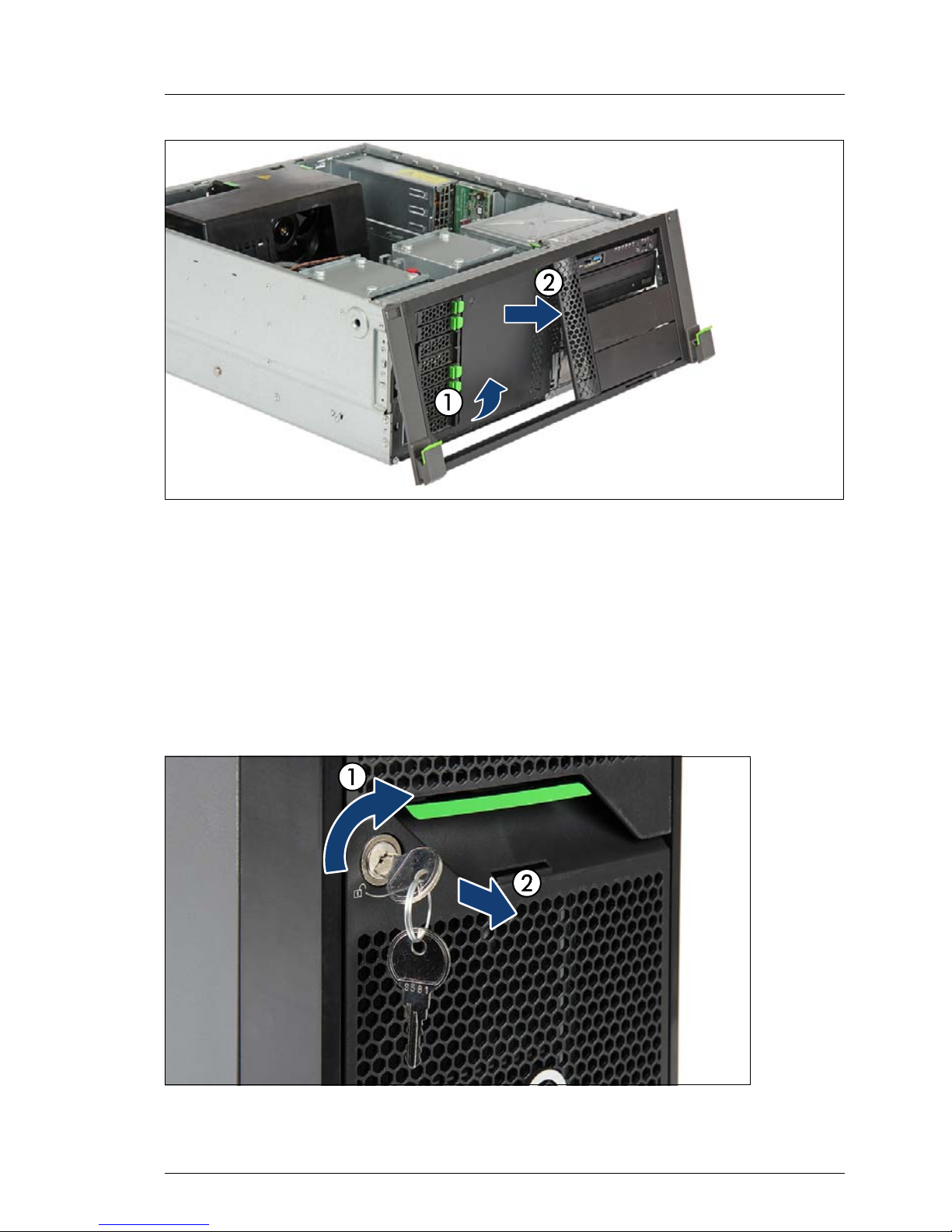
TX1330 M1
Upgrade and Maintenance Manual 53
Basic hardware procedures
Figure 8: Removing the rack front cover (B)
Ê Carefully fold down and unhook the rack front cover (1).
Ê Detach and remove the rack front cover from the chassis (2).
4.4.2 Tower model
4.4.2.1 Removing the side cover
Figure 9: Unlocking the server
Page 54

54 Upgrade and Maintenance Manual
TX1330 M1
Basic hardware procedures
Ê Insert the key into the lock on the server front.
Ê Turn the key clockwise to unlock the front and side covers (1).
Ê Remove the key from the server front (2) and set aside for later use.
Figure 10: Removing the side cover (tower server)
Ê Open the locking lever (1). This will slide the side cover back disengaging
the locking mechanism (2).
Ê Remove the side cover (3).
Page 55

TX1330 M1
Upgrade and Maintenance Manual 55
Basic hardware procedures
4.4.2.2 Removing the HDD bay cover
Figure 11: Removing the HDD cover
Ê Unlock the server (1).
Ê Pull out on the handle on the upper edge of the HDD bay cover.
Ê Fold out and remove the HDD bay cover from the front cover.
Page 56

56 Upgrade and Maintenance Manual
TX1330 M1
Basic hardware procedures
4.4.2.3 Removing the front cover
I
You remove the front cover when:
– installing/removing accessible drives
– converting a tower model to a rack model
Figure 12: Removing the ID card (tower server)
Ê Remove the ID card from the server front.
I
It may be necessary to pull out on the ID card rather firmly. However,
do not apply excessive force.
Page 57

TX1330 M1
Upgrade and Maintenance Manual 57
Basic hardware procedures
Figure 13: Removing the front cover (tower server)
Ê Pinch the locking clips to disengage the front cover (1) while slightly pulling
out.
Ê Carefully fold out the bottom end of the front cover (2).
Ê Unhook and remove the front cover (3).
Page 58

58 Upgrade and Maintenance Manual
TX1330 M1
Basic hardware procedures
4.5 Reassembling
V
CAUTION!
●
Before attaching the covers, make sure no unnecessary parts or tools
are left inside the server.
●
In order to comply with applicable EMC regulations (regulations on
electromagnetic compatibility) and satisfy cooling requirements, the
server must not run while the top / side cover is removed.
●
For further safety information, please refer to chapter "Important
information" on page 31.
4.5.1 Rack model
4.5.1.1 Installing the rack front cover
Figure 14: Installing the rack front cover
Ê Fit the rack front cover on the server front (1).
Ê Carefully fold up and close the rack front cover (2).
Page 59

TX1330 M1
Upgrade and Maintenance Manual 59
Basic hardware procedures
Ê Secure the rack front cover to the chassis with two screws on either side
(see figure 7 on page 52).
Ê Insert and slide the ID card into its slot until it locks in place (see close-up in
figure 6 on page 52).
4.5.1.2 Installing the top cover
Figure 15: Installing the top cover (rack server)
Ê Check if the locking lever on the top cover is open.
Ê Lower the top cover onto the chassis, recessed by 2 cm (1).
Ê Close the locking lever on the top cover (2). This will slide the top cover shut
engaging the locking mechanism (3).
Page 60

60 Upgrade and Maintenance Manual
TX1330 M1
Basic hardware procedures
4.5.1.3 Mounting the server in the rack
V
CAUTION!
At least two people are needed to position the server on the rack rails.
(For the Japanese market, please refer to " 安全上のご注意 ".)
Additionally, a lifter is required in the following cases:
– The server weighs more than 50 kg.
– The server weighs more than 21 kg and is to be installed above the
height of 25 U.
When using a lifter, this installation procedure needs to be carried out by
maintenance personnel.
For configurations below 32 kg:
At least two people are needed to lift the server
into the rack cabinet.
For configurations below 55 kg:
At least three people are needed to lift the server
into the rack cabinet.
For configurations above 55 kg:
At least four people are needed to lift the server
into the rack cabinet.
Page 61

TX1330 M1
Upgrade and Maintenance Manual 61
Basic hardware procedures
Figure 16: Mounting the server onto the rack rails
V
CAUTION!
Ensure that the safety lock has been properly inserted into the snap fit
lock. For further information, refer to the "Rack Mounting Kit - RMK-F2
Drop-In" Mounting Instructions.
Ê Fully extend the telescopic rails until they lock in place (1).
Ê At a slight angle, lower the server onto the rear mounting point on the
telescopic rails (2).
Ê Fold down the server (3). Ensure that the mounting bolts and the hooks are
properly seated in the mounting points on the telescopic rails and that the
locking bars engage (4).
Page 62

62 Upgrade and Maintenance Manual
TX1330 M1
Basic hardware procedures
4.5.1.4 Sliding the server into the rack
Figure 17: Sliding the server into the rack
Ê Pull up on the locking latch on both telescopic rails (1).
Ê Slide the server inside the rack as far as it will go (2) until the quick release
levers lock into place.
Ê Reconnect all cables except the power cord to the server rear.
I
If you are not using a cable mounting arm (CMA kit), ensure that the
rear cables are long enough not to be strained or damaged when
extending the server out of the rack.
Use cable ties to prevent loose cables from blocking the air flow.
Page 63

TX1330 M1
Upgrade and Maintenance Manual 63
Basic hardware procedures
4.5.2 Tower model
4.5.2.1 Installing the front cover
Figure 18: Installing the front cover (tower server) (A)
Ê Hook the two tabs of the front cover into the notches in the chassis.
Figure 19: Installing the front cover (tower server) (B)
Ê Fold down the front cover (1) until the locking clip on the bottom edge
engage (2).
Page 64

64 Upgrade and Maintenance Manual
TX1330 M1
Basic hardware procedures
Ê Insert and slide the ID card into its slot until it locks in place (see figure 12
on page 56.)
4.5.2.2 Installing the HDD bay cover
Figure 20: Installing the HDD bay cover
Ê Insert the HDD bay cover into the front cover as shown (1).
Ê Fold in the HDD bay cover until it locks in place (2).
Page 65
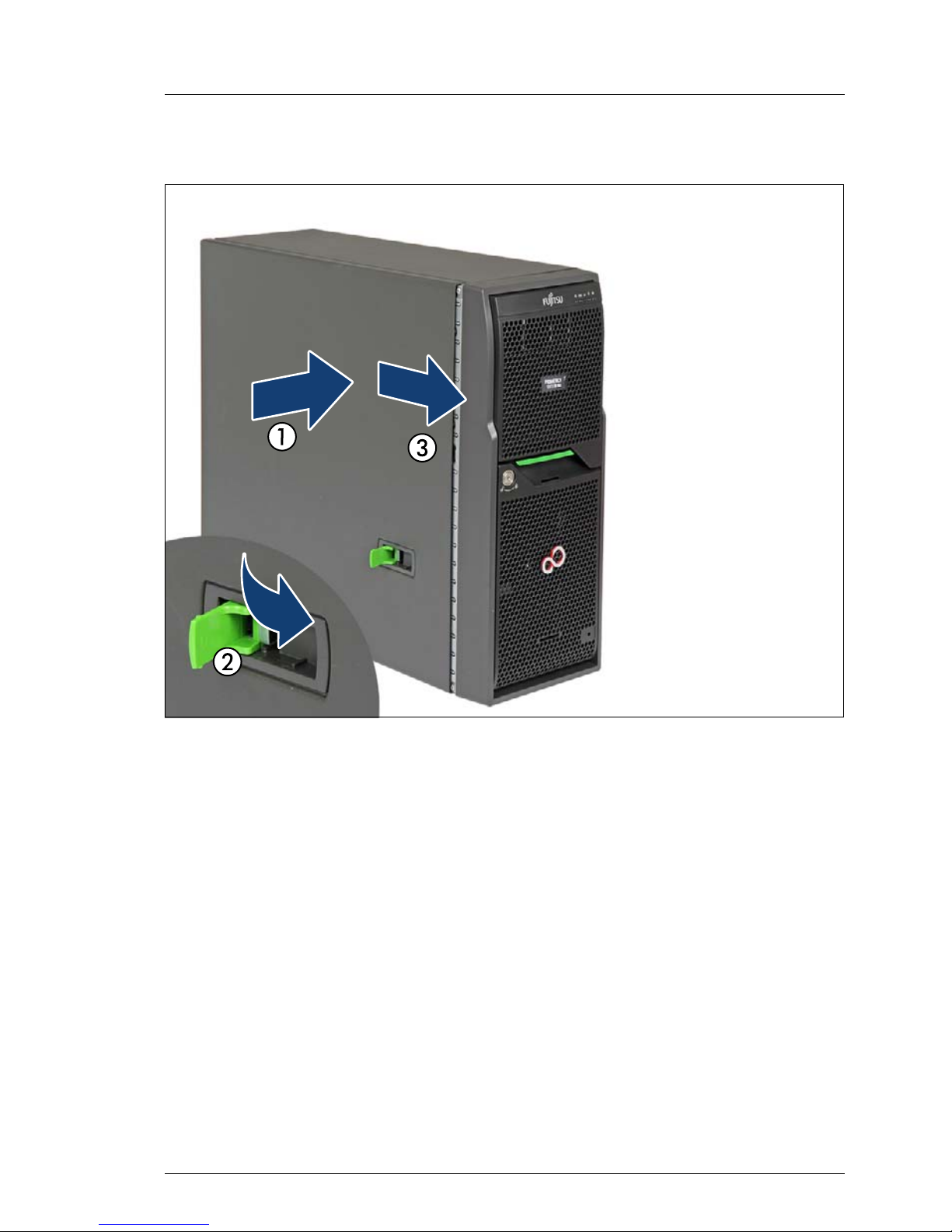
TX1330 M1
Upgrade and Maintenance Manual 65
Basic hardware procedures
4.5.2.3 Installing the side cover
Figure 21: Installing the side cover (tower server)
Ê Open the locking lever on the side cover.
Ê Fit the side cover on the chassis, recessed by 2 cm (1).
Ê Close the locking lever on the side cover (2). This will slide the top cover shut
engaging the locking mechanism (3).
Ê Reconnect all cables except the power cord to the server rear.
Page 66

66 Upgrade and Maintenance Manual
TX1330 M1
Basic hardware procedures
4.5.2.4 Locking the server
Figure 22: Locking the server
Ê If required by security regulations, insert the key into the lock on the front
panel and lock the server.
Page 67

TX1330 M1
Upgrade and Maintenance Manual 67
Basic hardware procedures
4.6 Connecting the server to the mains
V
CAUTION!
The power supply automatically adjusts to any mains voltage in the
range of 100 V - 240 V. You may only operate the server if its rated
voltage range corresponds to the local mains voltage.
Ê Connect all power cords to the power outlets.
I
To provide true phase redundancy, the second power supply unit
should be connected to a different AC power source from the other
power supply unit. If one AC power source should fail, the server will
still continue to run.
I
It takes about 60 seconds until power-on becomes possible.
Securing power cords
Figure 23: Securing power cord
Ê Loop the cable past the cable tie mounting bracket as shown (1).
Ê Close the cable tie around the power cord (2) and pull tight (3) to secure the
power cord.
I
If you are using a redundant power supply with two power supply units,
proceed with the second power supply unit in the same way.
Page 68

68 Upgrade and Maintenance Manual
TX1330 M1
Basic hardware procedures
4.7 Switching on the server
V
CAUTION!
●
Before switching on the server, make sure the top / side cover is
closed. In order to comply with applicable EMC regulations
(regulations on electromagnetic compatibility) and satisfy cooling
requirements, the server must not run while the top / side cover is
removed.
●
After connecting all power cords, wait at least 60 seconds before
pressing the On/Off button.
●
Follow the safety instructions in chapter "Important information" on
page 31.
Ê Press the On / Off button to start up the server.
Ê Ensure that the power-on indicator above the On / Off button is lit green.
Ê Perform the required procedures described in the concluding steps of each
upgrade or maintenance task.
Page 69

TX1330 M1
Upgrade and Maintenance Manual 69
5 Basic software procedures
5.1 Starting the maintenance task
5.1.1 Disabling BitLocker functionality
BitLocker Drive Encryption provides protection for operating system and data
drives by encrypting the contents and requiring users to authenticate their
credentials to access the information. On the operating system drive, BitLocker
uses the compatible Trusted Platform Module (TPM) to detect if the computer's
startup process has been modified from its original state.
Disabling BitLocker Drive Encryption is a temporary method for removing
BitLocker protection without decrypting the drive Windows is installed on.
Disable BitLocker before modifying the server’s hardware configuration or
startup files. Enable BitLocker again after the maintenance procedure is
complete.
V
CAUTION!
– With BitLocker features enabled, modifying the system configuration
(hardware or firmware settings) may render the system inaccessible.
The system may enter Recovery Mode and require a 48-digits
recovery password to return to normal operation.
Ensure to disable BitLocker drive encryption before maintaining the
server.
– When disabled, BitLocker uses a plain text key instead of the Trusted
Platform Module (TPM) to read encrypted files. Keep in mind that
information on this drive is not secure until BitLocker has been reenabled.
Ê Ask the system administrator to disable BitLocker-protection on the
operating system drive, using the BitLocker setup wizard available either
from the Control Panel or Windows Explorer:
Ê Open BitLocker Drive Encryption by clicking the Start button, clicking
Control Panel, clicking Security, and then clicking Bitlocker Drive
Encryption.
Page 70

70 Upgrade and Maintenance Manual
TX1330 M1
Basic software procedures
I
Administrator permission required: If you are prompted for an
administrator password or confirmation, type the password or
provide confirmation.
Ê To temporarily disable BitLocker, click Turn Off BitLocker, and then click
Disable BitLocker Drive Encryption.
I
In order to determine which features are accessible through the
BitLocker setup wizard, modify the BitLocker Group Policy settings.
For further information on how to disable BitLocker drive encryption,
please refer to the Microsoft Knowledge Base.
Fujitsu service partners will find additional information (also available
in Japanese) on the Fujitsu Extranet web pages.
5.1.2 Disabling SVOM boot watchdog functionality
The ServerView Operations Manager boot watchdog determines whether the
server boots within a preset time frame. If the watchdog timer expires, the
system will automatically reboot.
5.1.2.1 Viewing boot watchdog settings
Viewing boot watchdog settings in the BIOS
Ê Enter the BIOS.
Ê Select the Server Mgmt menu.
Ê Under Boot Watchdog, you can obtain detailed information about the current
watchdog status, time out intervals and actions that are triggered if
watchdog time outs are exceeded.
I
For detailed information on BIOS settings, refer to the corresponding
BIOS Setup Utility reference manual.
Viewing boot watchdog settings in the iRMC web frontend
Ê Enter the ServerView iRMC web frontend.
Ê Select the Server Management menu.
Page 71

TX1330 M1
Upgrade and Maintenance Manual 71
Basic software procedures
Ê Under Watchdog Settings, you can obtain detailed information about the
current watchdog status, time out intervals and actions that are triggered if
watchdog time outs are exceeded.
I
For detailed information on iRMC settings, refer to the "Integrated
Remote Management Controller" user guide.
Viewing boot watchdog settings in ServerView Operations Manager
Ê In ServerView Operations Manager Single System View select Maintenance
from the Information / Operation menu.
Ê Under ASR&R select the Watchdog tab to obtain detailed information about
the current watchdog status, time out intervals and actions that are triggered
if watchdog time outs are exceeded.
I
For more detailed information, refer to the "ServerView Operations
Manager - Server Management" user guide.
5.1.2.2 Configuring boot watchdog settings
If the system is to be started from removable boot media for firmware upgrade
purposes, the Boot watchdog needs to be disabled before starting maintenance
task. Otherwise, the Boot watchdog might initiate a system reboot before the
flash process is complete.
V
CAUTION!
An incomplete firmware upgrade process may render the server
inaccessible or result in damaged / destroyed hardware.
Timer settings can be configured in the BIOS or using the ServerView iRMC
web frontend:
Configuring boot watchdog settings in the BIOS
Ê Enter the BIOS.
Ê Select the Server Mgmt menu.
Ê Under Boot Watchdog set the Action setting to Continue.
Ê Save your changes and exit the BIOS.
I
For detailed information on how to access the BIOS and modify settings,
refer to the corresponding BIOS Setup Utility reference manual.
Page 72

72 Upgrade and Maintenance Manual
TX1330 M1
Basic software procedures
Configuring boot watchdog settings using the iRMC web frontend
Ê Enter the ServerView iRMC web frontend.
Ê Select the Server Management menu.
Ê Under Watchdog Settings select Continue from the Boot Watchdog drop down
list.
Ê Click Apply for the changes to take effect.
I
For detailed information on iRMC settings, refer to the "Integrated
Remote Management Controller" user guide.
5.1.3 Removing backup and optical disk media
Ê Ask the system administrator to eject all remaining backup or optical media
from the backup or optical disk drive before removing it from the server.
Ê If the backup media cannot be ejected by conventional means, and it is
mandatory that the cartridge be removed prior to returning the drive for
repair or disposing it, a manual tape extraction needs to be performed.
For further information on "forcible" tape ejection, please refer to the "Tape
Facts" guide available to Fujitsu service partners from the following https
address:
https://partners.ts.fujitsu.com/com/service/ps/Servers/PRIMERGY/Pages/
TapeFacts.aspx
For the Japanese market, please contact Fujitsu support, if "forcible" tape
ejection is necessary.
I
Fujitsu does not assume responsibility for any damage to the tape
drive, the data cartridge / tape or for the loss of any data resulting
from manual tape extraction procedures.
Page 73
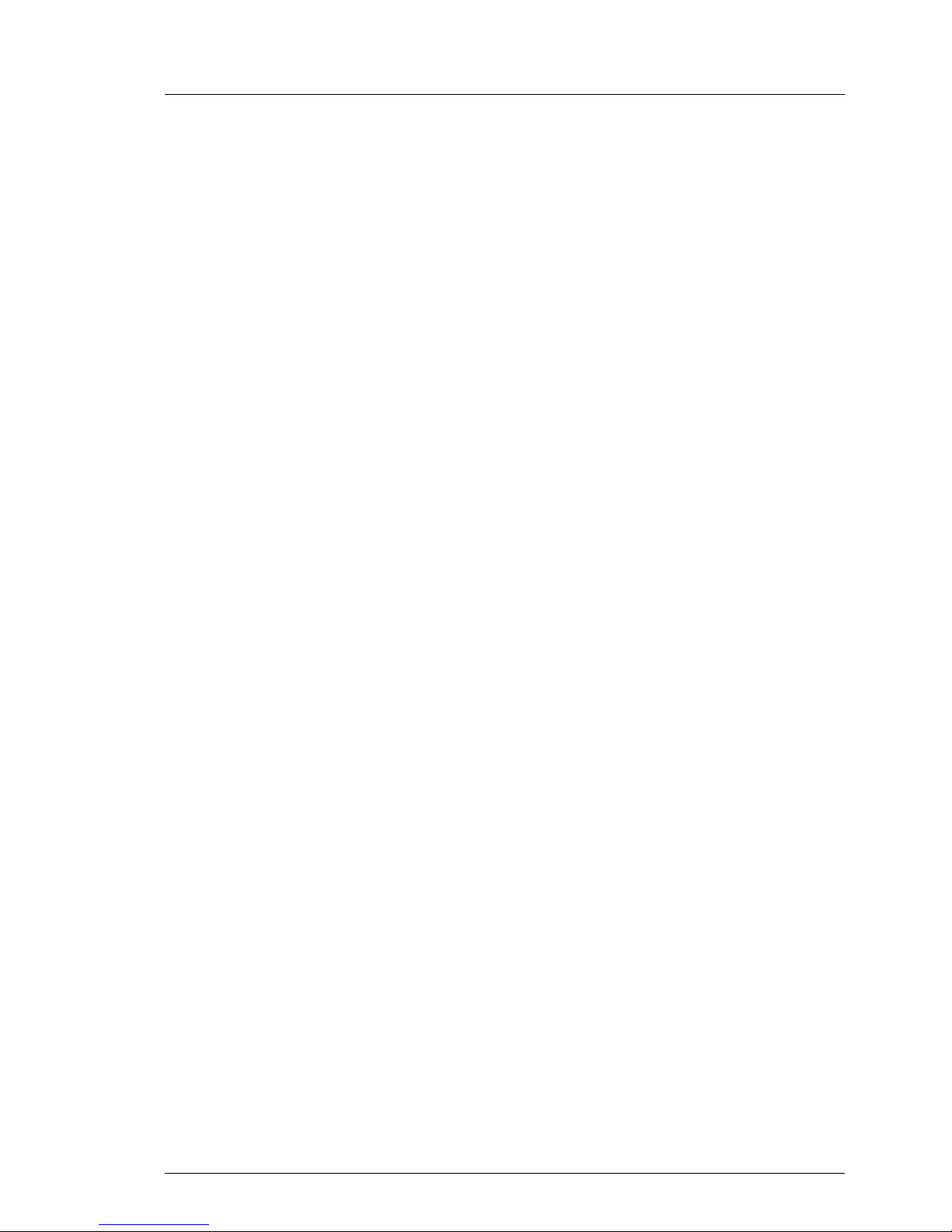
TX1330 M1
Upgrade and Maintenance Manual 73
Basic software procedures
5.1.4 Verifying and configuring the backup software
solution
I
This task only applies to the Japanese market.
Depending on the backup software solution, it may be necessary to disable or
delete the backup drive from the backup software drive list before starting the
maintenance task.
This is the case for the following backup software solution:
– BackupExec
I
Procedures may differ depending on the backup software. For details,
refer to the dedicated documentation provided separately.
Further information on suitable backup software solutions and related
documentation is available to Fujitsu service partners from the Fujitsu
Extranet pages.
5.1.5 Note on server maintenance in a Multipath I/O
environment
When booting your server offline from the ServerView Suite DVD to perform an
offline BIOS / firmware update using the ServerView Update DVD or collect
diagnostic data using PrimeCollect in a Multipath I/O environment, there is a risk
of damaging the system configuration which may leave the system unable to
boot.
I
This is a known restriction of Windows PE with Multipath drivers.
Using Update Manager Express
Ê If performing an offline BIOS / firmware update, first of all prepare the
ServerView Update DVD or USB stick:
Ê Download the latest ServerView Update DVD image from Fujitsu:
for the EMEA market
ftp://ftp.ts.fujitsu.com/images/serverview
for the Japanese market:
http://jp.fujitsu.com/platform/server/primergy/products/note/svsdvd/dvd/
Page 74

74 Upgrade and Maintenance Manual
TX1330 M1
Basic software procedures
Ê Burn the image to a DVD.
Ê In order to create a bootable USB stick, please proceed as described in
the "Local System Update for PRIMERGY Servers" user guide.
Ê Before using the ServerView Update DVD or USB stick in an offline
environment, properly shut down the server and disconnect all external I/O
connections (like LAN or FC cables) from the system. Only keep mouse,
keyboard, video cable and AC power cord connected.
I
Ensure that all external I/O connections are uniquely identified so that
you can reconnect them into their original locations after concluding
the task.
To start Update Manager Express from the (physical) Update DVD or from a
USB stick, proceed as follows:
Ê Prepare your Update DVD or USB stick as described in the "Local System
Update for PRIMERGY Servers" user guide.
Ê Boot the server from the prepared Update DVD or USB stick:
DVD: Ê Switch on the server.
Ê Right after switching on the server, insert the Update DVD into the
DVD drive and close the tray.
USB: Ê Connect the USB stick to the server.
Ê Switch on the server.
If the server does not boot from DVD or USB stick, proceed as follows:
Ê Reboot the server, e.g. by pressing the reset button on the front or
switching the server off and then on again after a few seconds.
Ê Once the server has been started, press [F12] to enter the boot menu.
Ê Use the Ê and Ë cursor keys to select your DVD drive or USB stick as
boot device and press [ENTER].
The server will now boot from the Update DVD or USB stick.
Ê After the boot process is complete, select your preferred GUI language.
The Update Manager Express main window will be displayed.
Ê Finish the intended maintenance task.
I
For further information, refer to the "Local System Update for
PRIMERGY Servers" user guide.
Page 75

TX1330 M1
Upgrade and Maintenance Manual 75
Basic software procedures
Using PrimeCollect
To start PrimeCollect, proceed as follows:
Ê Before using PrimeCollect in an offline environment, properly shut down the
server and disconnect all external I/O connections (like LAN or FC cables)
from the system. Only keep mouse, keyboard, video cable and AC power
cord connected.
I
Ensure that all external I/O connections are uniquely identified so that
you can reconnect them into their original locations after concluding
the task.
Ê Switch on the server.
Ê Right after switching on the server, insert the ServerView Suite DVD into the
DVD drive and close the drive tray.
If the server does not boot from DVD, proceed as follows:
Ê Reboot the server, e.g. by pressing the reset button on the front or
switching the server off and then on again after a few seconds.
Ê Once the server has been started, press [F12] to enter the boot menu.
Ê Use the Ê and Ë cursor keys to select your DVD drive as boot device
and press [ENTER].
The server will now boot from the ServerView Suite DVD.
Ê After the boot process is complete, select your preferred GUI language.
Ê In the initial Installation Manager startup window, choose PrimeCollect from
the Installation Manager mode section.
Ê Click Continue to proceed.
Ê Finish the intended maintenance task.
I
For further information, refer to the "PrimeCollect" user guide.
Concluding the procedure
Ê After the update or diagnostic procedure has been completed, shut down the
server, reconnect all external I/O connections and bring the system back to
normal operation.
Ê If necessary, perform this procedure for all remaining servers within the
Multipath environment.
Page 76

76 Upgrade and Maintenance Manual
TX1330 M1
Basic software procedures
5.1.6 Switching on the ID indicator
When working in a datacenter environment, switch on the ID indicator on the
front and rear connector panels of the server for easy identification.
I
For further information, refer to section "Locating the defective server" on
page 43 or to the "ServerView Suite Local Service Concept (LSC)" and
"Integrated Remote Management Controller" user guides.
Using the ID button on the front panel
Ê Press the ID button on the front panel to switch on the system identification
LEDs.
I
For further information, refer to section "Front panel controls and
indicators" on page 329.
Using the iRMC web frontend
Ê Enter the ServerView iRMC web frontend.
Ê Under System Overview, click Identify LED On to switch on the ID indicators.
Using ServerView Operations Manager
Ê In ServerView Operations Manager Single System View press the Locate
button in the title bar to switch on the ID indicators.
5.2 Completing the maintenance task
5.2.1 Updating or recovering the system board BIOS and
iRMC
I
For the Japanese market, follow the instructions provided separately.
After replacing the system board, memory or a CPU, it is essential to upgrade
the BIOS and iRMC to the latest version. The latest BIOS and iRMC versions
are available from the Fujitsu support internet pages at:
http://ts.fujitsu.com/support/ (EMEA market)
http://jp.fujitsu.com/platform/server/primergy/downloads/ (Japanese market)
Page 77

TX1330 M1
Upgrade and Maintenance Manual 77
Basic software procedures
I
Fujitsu does not assume responsibility for any damage done to the
server or for the loss of any data resulting from BIOS updates.
5.2.1.1 Updating or recovering the system board BIOS
BIOS flash procedure
Ê Perform the BIOS flash procedure as described in your server’s "BIOS
Setup Utility" reference manual.
BIOS recovery procedure
Ê Perform the BIOS recovery procedure as described in your server’s "BIOS
Setup Utility" reference manual.
5.2.1.2 Updating or recovering the iRMC
iRMC flash procedure
Ê Prepare a USB stick including the bootable iRMC firmware update image.
Ê Connect the USB stick to the USB port.
I
Ensure that only the USB device with the iRMC firmware is connected
to the USB port. Remove all other USB devices temporarily.
Ê Restart the server.
Ê The system will detect the USB stick.
I
If the BIOS cannot identify the USB stick, the pop-up message
Failed to boot for Emergency flash. Please Reset now.
will show up in the center of the screen.
Ê Choose one of the following options from the update tool menu to start the
iRMC update process:
Normal
Choose this option to update an existing system board.
Initial Choose this option if the system board has been replaced prior to the
iRMC update procedure. This option will perform all relevant flash
procedures in a row, including the iRMC firmware and bootloader.
Page 78

78 Upgrade and Maintenance Manual
TX1330 M1
Basic software procedures
V
CAUTION!
Do not interrupt the iRMC upgrade process after it has started. If the
process is interrupted, the iRMC BIOS may be permanently
corrupted.
I
If the iRMC does not work after flashing, disconnect the system from
the mains and reconnect it again.
Ê After completion of the flash process, remove the USB stick and restart the
server.
iRMC recovery procedure
Ê Prepare a USB stick including the bootable iRMC firmware update image.
Ê Ensure that the server has been shut down and disconnected from the
mains as described in section "Shutting down the server" on page 46.
Ê Connect the USB stick to the USB port.
I
Ensure that only the USB device with the iRMC firmware is connected
to the USB port. Remove all other USB devices temporarily.
Ê Connect the server to the mains while pushing the ID button on the front
panel. Ask a second person to help you if necessary.
Ê Ensure that the Global Error indicator and the ID indicator are flashing to
indicate that the server is entering the iRMC recovery state.
Ê Press the Power On / Off button. The system starts the POST process.
I
In iRMC recovery mode, the “FUJITSU” logo does not show up.
Ê The system will detect the USB stick.
I
If the BIOS cannot identify the USB stick, the pop-up message
Failed to boot for Emergency flash. Please Reset now.
will show up in the center of the screen.
Ê Choose the Recovery_L option from the update tool menu to start the iRMC
update process.
V
CAUTION!
Do not interrupt the iRMC upgrade process after it has started. If the
process is interrupted, the iRMC BIOS may be permanently
corrupted.
Page 79

TX1330 M1
Upgrade and Maintenance Manual 79
Basic software procedures
I
If the iRMC does not work after flashing, disconnect the system from
the mains and reconnect it again.
Ê Shut down the server by pressing the power On / Off button.
Ê Disconnect the server from the mains to exit the iRMC recovery state.
5.2.2 Verifying system information backup / restore
To avoid the loss of non-default settings when replacing the system board, a
backup copy of important system configuration data is automatically stored from
the system board NVRAM to the Chassis ID EPROM. After replacing the
system board the backup data is restored from the Chassis ID board to the new
system board.
In order to verify whether the backup or restore process has been successful,
check the System Event Log (SEL) using the ServerView Operations Manager
(see also section "Viewing and clearing the System Event Log (SEL)" on
page 87).
After replacing the system board
Ê Check the SEL log files as described in section "Viewing and clearing the
System Event Log (SEL)" on page 87 to verify whether the backup data on
the Chassis ID EPROM has been restored to the system board:
Chassis IDPROM: Restore successful
After replacing the Chassis ID EPROM
I
In case of the PRIMERGY TX1330 M1 server, the Chassis ID EPROM is
integrated on the front panel board.
Ê Check the SEL log files as described in section "Viewing and clearing the
System Event Log (SEL)" on page 87 to verify whether a backup copy of the
system board settings has been transferred to the Chassis ID EPROM:
Chassis IDPROM: Backup successful
Page 80

80 Upgrade and Maintenance Manual
TX1330 M1
Basic software procedures
5.2.3 Updating RAID controller firmware
After replacing the RAID controller, it is essential to upgrade the firmware to the
latest version. The latest RAID controller firmware version is available from the
Fujitsu support web pages at:
http://ts.fujitsu.com/support/ (EMEA market)
http://jp.fujitsu.com/platform/server/primergy/downloads/ (Japanese market)
I
Fujitsu does not assume responsibility for any damage done to the
server or for the loss of any data resulting from firmware updates.
For the Japanese market, follow the instructions provided separately.
Using the ServerView Update Manager
For a detailed description on how to update the RAID controller firmware using
the ServerView Update Manager or Update Manager Express (UME), please
refer to the following manuals:
– ServerView Update Manager:
"ServerView Update Management" user guide
– ServerView Update Manager Express:
"Local System Update for PRIMERGY Servers" user guide
Using the flash tool
The latest firmware files are available as ASPs (Autonomous Support
Packages) for Windows or as DOS tools from the Fujitsu support web pages at:
http://ts.fujitsu.com/support/ (EMEA market)
http://jp.fujitsu.com/platform/server/primergy/downloads/ (Japanese market)
Ê Select Drivers & Downloads.
Ê From the Select Product drop down lists, choose your PRIMERGY server or
enter its serial or ident number into the search field.
Ê Select your operating system and version.
Ê Select the desired component type (e.g. SAS RAID).
Ê Select your controller from the device list to expand a compilation of
available drivers and firmware.
Ê Select the desired file and click Download for further instructions.
Page 81

TX1330 M1
Upgrade and Maintenance Manual 81
Basic software procedures
5.2.4 Enabling Option ROM scan
In order to configure an expansion card that has been installed or replaced, the
card’s Option ROM has to be enabled in the system board BIOS. The card’s
firmware is called by the system BIOS upon reboot and can be entered and
configured.
Option ROM can be enabled permanently (e.g. in case of a boot controller that
may require frequent setup) or temporarily for one-time configuration. When
permanently enabling a controllers’s Option ROM, keep in mind that only two
Option ROMs can be activated in the system board BIOS at a time.
Ê Enter the BIOS.
Ê From the Advanced menu select Option ROM Configuration.
Ê Identify the desired PCI slot and set its Launch Slot # OpROM setting to
Enabled.
Ê Save your changes and exit the BIOS.
I
Up to two Option ROMs can be activated in the system board BIOS
at a time.
For detailed information on how to access the BIOS and modify
settings, refer to corresponding BIOS Setup Utility reference manual.
When the enabled expansion card is initialized during the POST phase of the
boot sequence, a key combination is displayed temporarily to enter the
expansion card’s firmware.
Ê Press the displayed key combination.
Ê Modify the expansion card firmware options as desired.
Ê Save your changes and exit the firmware.
I
The expansion card’s option ROM can now be disabled in the system
board BIOS.
Exception: If the expansion card controls a permanent boot device, the
card’s Option ROM has to remain enabled.
5.2.5 Verifying and configuring the backup software
solution
I
This task only applies to the Japanese market.
Page 82
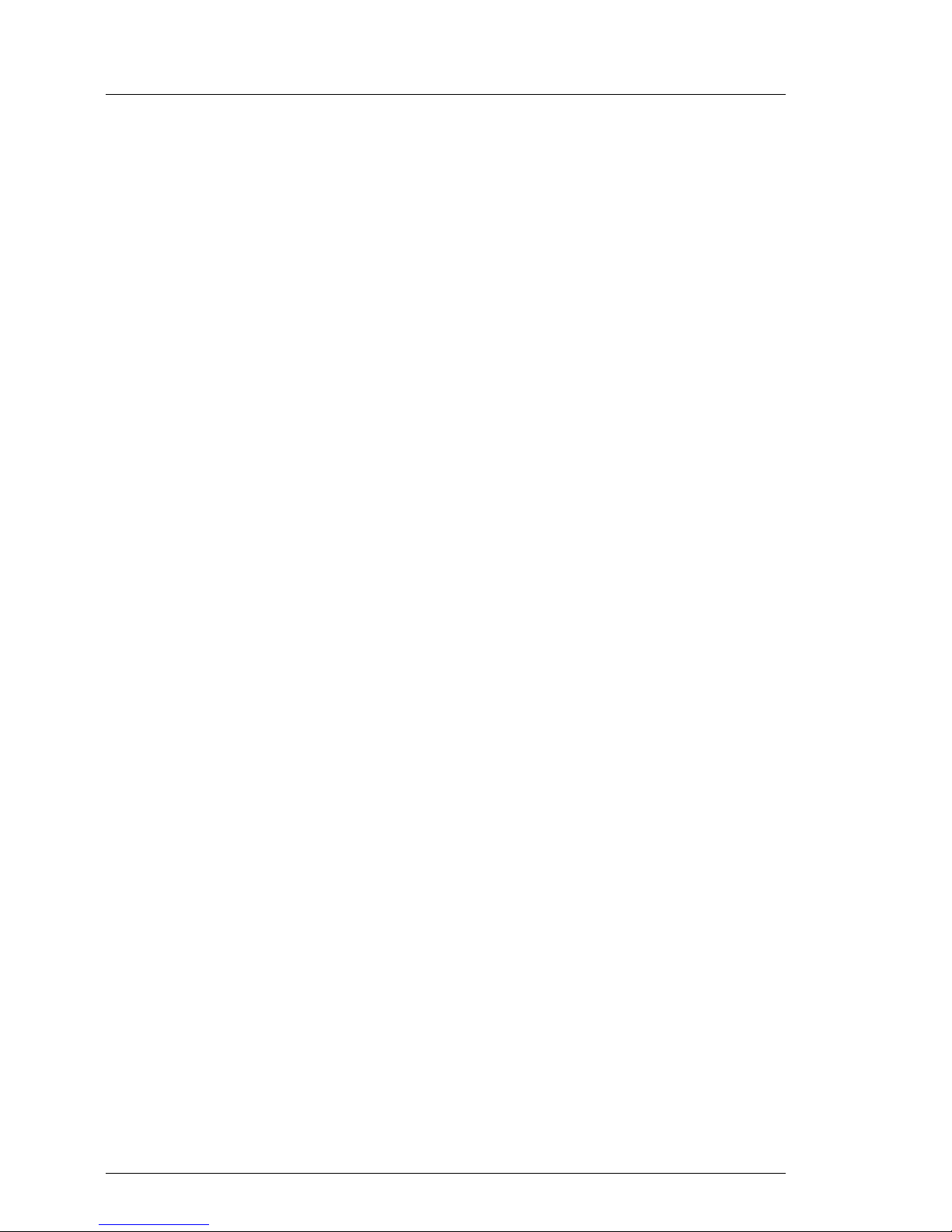
82 Upgrade and Maintenance Manual
TX1330 M1
Basic software procedures
Disabling backup drives
Depending on the backup software solution, it may be necessary to disable or
delete the backup drive from the backup software drive list and reconfigure
backup jobs after completing the maintenance task.
This is the case for the following backup software solutions:
– Netvault for Windows
–ARCServe
– BackupExec
I
Procedures may differ depending on the backup software. For details,
refer to the dedicated documentation provided separately.
Further information on suitable backup software solutions and related
documentation is available to Fujitsu service partners from the Fujitsu
Extranet pages.
Re-enabling backup drives
If a backup drive has been disabled or deleted from the backup software drive
list as described in section "Verifying and configuring the backup software
solution" on page 73, it has to be re-enabled to complete the maintenance task.
Ê Re-enable backup drives and revise backup software settings and cronjobs.
I
Detailed information on suitable backup software solutions and
related documentation is available to Fujitsu service partners from the
Fujitsu Extranet pages
5.2.6 Resetting the boot retry counter
The boot retry counter is decremented from its preset value every time the
POST watchdog initiates a system reboot. When the value has reached ’0’, the
system will shut down and power off.
5.2.6.1 Viewing the boot retry counter
The current boot retry counter status is available in the BIOS:
Ê Enter the BIOS.
Page 83

TX1330 M1
Upgrade and Maintenance Manual 83
Basic software procedures
Ê Select the Server Mgmt menu.
Ê Under Boot Retry Counter the current number of remaining boot attempts is
displayed. The value is further decremented with every failed boot attempt
or system reboot resulting from critical system errors.
Ê Exit the BIOS.
5.2.6.2 Resetting the boot retry counter
The boot retry counter should be reset to its original value concluding every
service task.
I
Please note, if the customer does not know about the original boot
retry values:
If the system boots up and no further errors occur within 6 hours after that
successful boot attempt, the boot retry counter will automatically be reset
to its default value. Please take into account, that the specified number
of boot attempts can only be determined after this period of time.
If the customer knows about the original boot retry values, proceed as follows
to reset or configure the boot retry counter:
Resetting the boot retry counter in the BIOS
Ê Enter the BIOS.
Ê Select the Server Mgmt menu.
Ê Under Boot Retry Counter press the [+] or [-]keys to specify the maximum
number of boot attempts (0 to 7).
Ê Exit the BIOS.
Resetting the boot retry counter using the ServerView Operations
Manager
Ê In the ServerView Operations Manager Administration view, select Server
Configuration.
Ê If more than one server is managed in SVOM, select the target server and
click Next.
Ê From the Server Configuration menu pane, choose Restart Options.
Ê Under Reboot Retries, specify the maximum number of boot attempts (0 to 7)
in the Default for reboot tries field.
Page 84

84 Upgrade and Maintenance Manual
TX1330 M1
Basic software procedures
Resetting the boot retry counter using iRMC web frontend
Ê Enter the ServerView iRMC web frontend.
Ê Select the Server Management menu.
Ê The following boot retry counter settings are available under ASR&R Options:
Ê Under Retry counter max specify the maximum number of attempts to boot
the operating system (0 to 7).
Ê Under Retry counter the current number of remaining boot attempts is
displayed. Overwrite this value with the maximum number of boot
attempts specified above in order to reset the boot retry counter.
Ê Click Apply for the changes to take effect.
I
For detailed information on iRMC settings, refer to the "Integrated
Remote Management Controller" user guide.
5.2.7 Enabling SVOM boot watchdog functionality
If ServerView Operations Manager boot watchdog functionality has been
disabled for firmware upgrade purposes (see section "Disabling SVOM boot
watchdog functionality" on page 70), it has to be re-enabled to complete the
maintenance task.
Timer settings can be configured in the BIOS or using the ServerView iRMC
web frontend:
Configuring boot watchdog settings in the BIOS
Ê Enter the BIOS.
Ê Select the Server Mgmt menu.
Ê Under Boot Watchdog set the Action setting to Reset.
Ê Save your changes and exit the BIOS.
I
For detailed information on how to access the BIOS and modify settings,
refer to the corresponding BIOS Setup Utility reference manual.
Configuring boot watchdog settings using the iRMC web frontend
Ê Enter the ServerView iRMC web frontend.
Ê Select the Server Management menu.
Page 85
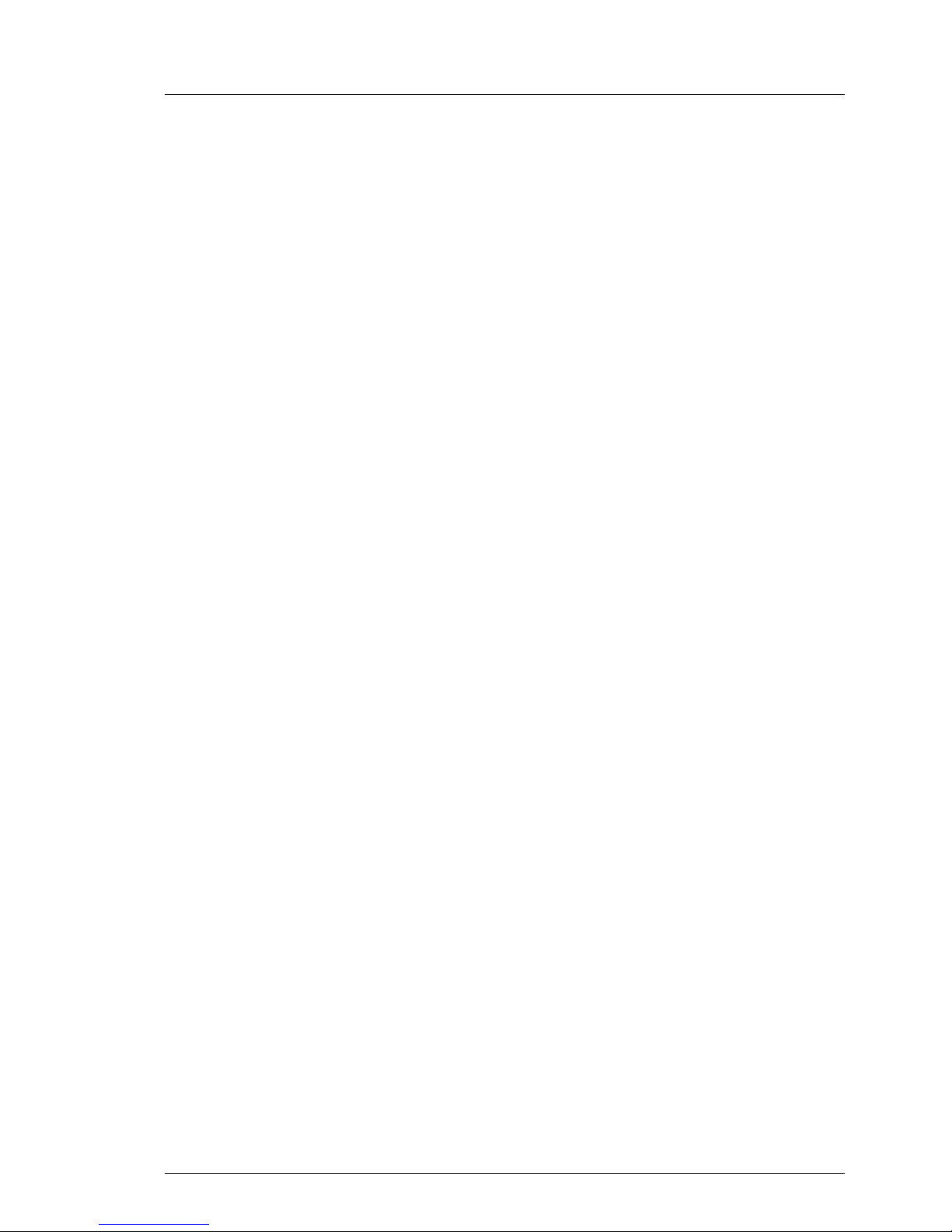
TX1330 M1
Upgrade and Maintenance Manual 85
Basic software procedures
Ê Under Watchdog Settings ensure that the check box next to Boot Watchdog is
selected. From the drop down list choose Reset and specify the desired
timeout delay.
Ê Click Apply for the changes to take effect.
I
For detailed information on iRMC settings, refer to the "Integrated
Remote Management Controller" user guide.
5.2.8 Enabling replaced components in the system BIOS
When a processor, an expansion card, or a memory module fails, the defective
component will be set to Disabled or Failed in the system BIOS. The server will
then reboot with only the intact hardware components remaining in the system
configuration. After replacing the defective component, it needs to be reenabled in the system board BIOS.
Ê Enter the BIOS.
Ê Select the Advanced menu.
Ê Select the status menu of the desired component:
– Processors: CPU Status
I
This option is only available for multi-processor systems.
– Memory: Memory Status
– Expansion cards: PCI Status
Ê Reset replaced components to Enable.
Ê Save your changes and exit the BIOS.
I
For detailed information on how to access the BIOS and modify settings,
refer to the corresponding BIOS Setup Utility reference manual.
5.2.9 Verifying the memory mode
If a memory module fails, the server will reboot and the defective module will be
disabled. As a result, the current operation mode (e.g. Mirrored Channel mode)
may no longer be available due to a lack of identical memory module pairs. In
this case, the operation mode will automatically revert to Independent Channel
Mode.
Page 86

86 Upgrade and Maintenance Manual
TX1330 M1
Basic software procedures
I
For detailed information on memory operation modes available for your
server, refer to section "Memory sequence" on page 210.
After replacing the defective module(s) the memory operation mode is
automatically reset to its original state. It is recommended to verify that the
operation mode has been correctly.
Ê Enter the BIOS.
Ê Select the Advanced menu.
Ê Under Memory Status verify that none of the memory modules are marked as
Failed.
Ê Save your changes (if applicable) and exit the BIOS.
I
For detailed information on how to access the BIOS and modify settings,
refer to the corresponding BIOS Setup Utility reference manual.
5.2.10 Verifying the system time settings
I
This task only applies to Linux environments.
After the system board has been replaced, the system time is set automatically.
By default, the RTC (Real Time Clock) time standard is set as the local time.
If a Linux OS is used and the hardware clock has been configured as UTC
(Universal Time, Coordinated) in the operating system, the BMC local time may
not be mapped correctly.
Ê After replacing the system board, ask the system administrator whether the
RTC or UTC time standard is to be used as system time.
I
If the system time (RTC) is set to UTC, the SEL (System Event Log)
time stamps may differ from the local time.
Ê Enter the BIOS.
Ê Select the Main menu.
Ê Under System Time and System Date specify the correct time and date.
I
By default, the system time set in the BIOS is RTC (Real Time Clock)
local time. If your IT infrastructure relies on universally accepted time
standards, set the System Time to UTC (Universal Time, Coordinated)
instead. Greenwich Mean Time (GMT) can be considered equivalent
to UTC.
Page 87
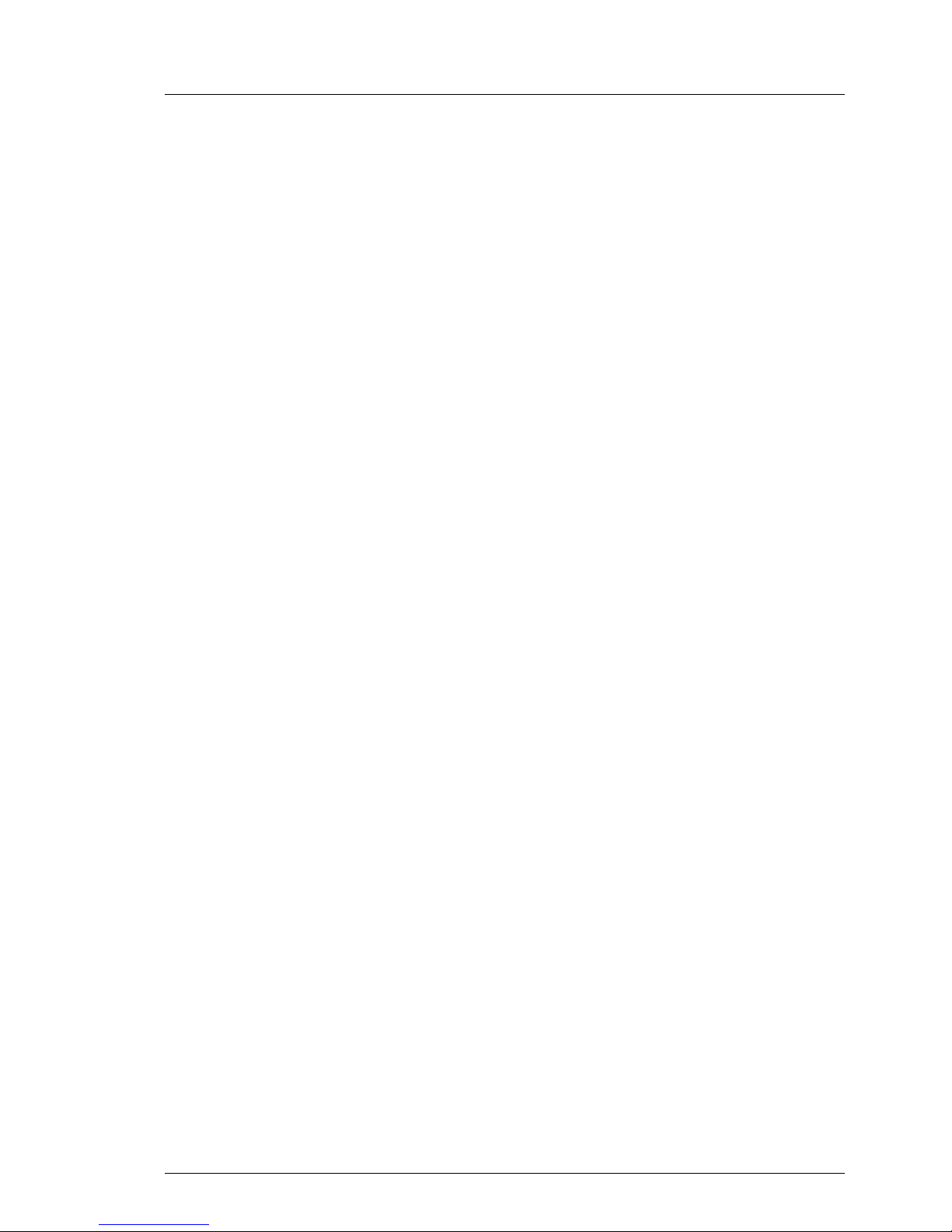
TX1330 M1
Upgrade and Maintenance Manual 87
Basic software procedures
Ê Save your changes and exit the BIOS.
I
For detailed information on how to access the BIOS and modify settings,
refer to the corresponding BIOS Setup Utility reference manual
5.2.11 Viewing and clearing the System Event Log (SEL)
5.2.11.1 Viewing the SEL
You can view the System Event Log (SEL) using the ServerView Operations
Manager or the ServerView iRMC web frontend:
Viewing the SEL in ServerView Operations Manager
Ê In ServerView Operations Manager Single System View select Maintenance
from the Information / Operation menu.
Ê Under Maintenance select System Event Log.
Ê Select the message type(s) you want to display:
– Critical events
– Major events
– Minor events
– Informational events
I
Note on the SVOM Driver Monitor
The Driver Monitor view gives you an overview of the monitored
components as well as the associated events contained in the system
event log on the managed server.
Under Monitored Components the monitored components are listed. If a
component has the status War nin g or Error, you can select it in the list
and click Acknowledge. This confirms the event on the server side. You
may have to log on to the server beforehand. The status of the
component will then be reset to ok. To see the new status you must
refresh the Driver Monitor view with Refresh.
I
For detailed information on how to view and sort the SEL using
ServerView Operations Manager, refer to the "ServerView Operations
Manager - Server Management" user guide.
Page 88

88 Upgrade and Maintenance Manual
TX1330 M1
Basic software procedures
Viewing the SEL using the iRMC web frontend
Ê Enter the ServerView iRMC web frontend.
Ê Select the Event Log and choose the Internal Event Log submenu.
Ê Under Internal Event Log Content the SEL is being displayed. In order to filter
the list, select the check boxes next to the desired event types and press
Apply for the changes to take effect.
I
For detailed information on iRMC settings, refer to the "Integrated
Remote Management Controller" user guide.
5.2.11.2 Clearing the SEL
You can clear the System Event Log (SEL) using the ServerView iRMC web
frontend:
Ê Enter the ServerView iRMC web frontend.
Ê Select the Event Log and choose the Internal Event Log submenu.
Ê Under Internal Event Log Information click Clear Internal Event Log to clear the
SEL.
I
For detailed information on iRMC settings, refer to the "Integrated
Remote Management Controller" user guide.
5.2.12 Updating the NIC configuration file in a Linux
environment
In order to prevent errors caused by changing network device names (eth<x>),
it is recommended to store the MAC address (hardware address) of a network
interface card in the related NIC configuration file of the Linux OS.
When replacing a network controller or the system board with onboard LAN
controllers in a server running Linux OS, the MAC address will change but not
automatically be updated in the definition file.
In order to prevent communication problems, it is necessary to update the
changed MAC address stored in the related ifcfg-eth<x> definition file.
To update the MAC address, proceed as follows:
Page 89

TX1330 M1
Upgrade and Maintenance Manual 89
Basic software procedures
I
Procedures may differ depending on your Linux OS or the definition file
on the client system. Use the following information as reference. Ask the
system administrator to change the definition file.
Ê After replacing a network controller or the system board, switch on and boot
the server as described in section "Switching on the server" on page 68.
kudzu, the hardware configuration tool for Red Hat Linux, will launch at boot
and detect the new and / or changed hardware on your system.
I
kudzu may not launch at boot depending on the client’s environment.
Ê Select Keep Configuration and Ignore to complete the boot process.
Ê Use the vi text editor to specify the MAC address in the HWADDR section of
the ifcfg-eth<x> file:
I
The MAC address can be found on the type label attached to the
system board or network controller.
Example:
In order to modify the definition file for network controller 1, enter the
following command:
# vi /etc/sysconfig/network-scripts/ifcfg-eth1
In vi, specify the new MAC address as follows:
HWADDR=xx:xx:xx:xx:xx:xx
Ê Save and close the definition file.
Ê For the changes to take effect, you need to reboot the network by entering
the following command:
# service network restart
I
If the system board or network controller offers multiple LAN ports, it is
necessary to update the remaining ifcfg-eth<x> definition files
accordingly.
Ê Update the NIC configuration file to reflect the new card sequence and MAC
address.
Page 90

90 Upgrade and Maintenance Manual
TX1330 M1
Basic software procedures
5.2.13 Enabling BitLocker functionality
If BitLocker Drive Encryption has been disabled for maintenance purposes (see
section "Disabling BitLocker functionality" on page 69), it has to be re-enabled
to complete the service task.
I
If BitLocker Drive Encryption has been disabled prior to replacing
components you won't be asked for a recovery key when rebooting the
server after the maintenance task. However, if BitLocker functionality has
not been disabled, Windows will enter recovery mode and ask you to
input recovery key for further booting.
Ê In this case, ask the system administrator to enter the recovery key in
order to boot the operating system.
Ê Ask the system administrator to enable BitLocker-protection on the
operating system drive, using the BitLocker setup wizard available either
from the Control Panel or Windows Explorer.
Ê Open Bitlocker Drive Encryption by clicking the Start button, clicking
Control Panel, clicking Security, and then clicking Bitlocker Drive
Encryption.
I
Administrator permission required: If you are prompted for an
administrator password or confirmation, type the password or
provide confirmation.
Ê To enable a temporarily disabled BitLocker, click Turn On BitLocker.
Ê Follow the instructions in the BitLocker Setup wizard.
I
For further information on how to enable BitLocker drive encryption,
please refer to the Microsoft Knowledge Base.
Fujitsu service partners will find additional information (also available in
Japanese) on the Fujitsu Extranet web pages.
5.2.14 Performing a RAID array rebuild
After replacing a hard disk drive that has been combined into a RAID array,
RAID rebuild will be performed completely unattended as a background
process.
Ê Ensure that the RAID array rebuild has started normally. Wait until the
progress bar has reached at least one percent.
Page 91

TX1330 M1
Upgrade and Maintenance Manual 91
Basic software procedures
Ê Inform the customer about the remaining rebuild time, based on the
displayed duration estimate.
Figure 24: Progress bar (RAID array rebuild)
V
CAUTION!
The system is now operational, however, data redundancy will not be
available until the RAID array rebuild is complete. Depending on the hard
disk drive capacity the overall process can take up to several hours, in
some cases even days.
I
You may notice a slight performance impact during rebuild.
5.2.15 Looking up changed MAC / WWN addresses
When replacing a network controller, the MAC (Media Access Control) and
WWN (World Wide Name) addresses will change.
I
In addition to the procedures described below, MAC / WWN addresses
can also be found on the type label attached to a network controller or
system board.
5.2.15.1 Looking up MAC addresses
Ê Enter the ServerView iRMC web frontend.
Ê Select the System Information menu.
Ê Under Network Inventory, you will find detailed information on each network
controller in the managed PRIMERGY server, including its MAC address.
I
This information is only available with the iRMC S4 or above.
Only network controllers supporting the Command Line Protocol
(CLP) will be displayed.
Ê Inform the customer about the changed MAC address.
Page 92

92 Upgrade and Maintenance Manual
TX1330 M1
Basic software procedures
5.2.15.2 Looking up WWN addresses
Emulex FC / FCoE adapters
Ê Enable the network controller’s Option ROM in the system board BIOS as
described in section "Enabling Option ROM scan" on page 81.
Ê Restart the server.
Ê During boot, as soon as the Emulex BIOS utility option appears, press
[ALT]+[E] or [CTRL]+[E].
Ê Under Emulex Adapters in the System you will find all available Emulex
adapters and their WWN addresses.
Ê Note down the new 16-digit WWN address.
Ê Press [Esc] to exit the Emulex BIOS utility.
Ê Inform the customer about the changed WWN address.
QLogic FC adapters
Ê Enable the network controller’s Option ROM in the system board BIOS as
described in section "Enabling Option ROM scan" on page 81.
Ê Restart the server.
Ê During boot, as soon as the QLogic BIOS utility option appears, press
[ALT]+[Q] or [CTRL]+[Q].
Ê Under Select Host Adapter use the arrow keys æ/Ë to select the desired
FC / FCoE adapter and press [Enter].
Ê From the Fast!UTIL Options menu, select Configuration Settings, and press
[Enter].
Ê From the Configuration Settings menu, select Adapter Settings, and press
[Enter].
Ê Note down the new 16-digit WWN address found under Adapter Port Name.
Ê Press [Esc] to return to the main menu and exit the QLogic BIOS utility.
Ê Inform the customer about the changed WWN address.
Page 93

TX1330 M1
Upgrade and Maintenance Manual 93
Basic software procedures
5.2.16 Using the Chassis ID Prom Tool
The Chassis ID EPROM located on a dedicated Chassis ID board or on your
server’s front panel board contains system information like server name and
model, housing type, serial number and manufacturing data.
In order to integrate your system into the ServerView management environment
and to enable server installation using the ServerView Installation Manager,
system data needs to be complete and correct.
After replacing the Chassis ID EPROM, system information has to be entered
using the Chassis ID Prom tool. The tool and further instructions are available
to maintenance personnel from the Fujitsu Technology Solutions Extranet:
https://partners.ts.fujitsu.com/com/service/ps/Servers/PRIMERGY/
Ê Select your PRIMERGY system from the main area of the page.
Ê From the categories selection, choose Software & Tools Documentation.
Ê In the To ols area click Tools: Chassis-IDProm Tool to download the file
(tool-chassis-Idprom-Tool.zip).
I
For the Japanese market, follow the instructions provided separately.
5.2.17 Configuring LAN teaming
Use ServerView Operations Manager to obtain detailed information on existing
LAN teams:
Ê In ServerView Operations Manager Single System View select System Status
from the Information / Operation menu.
Ê Under Network Interfaces select LAN Teaming.
Ê The Network Interfaces (Summary) overview shows all configured LAN teams
and their components. Choose a LAN team to display further details:
– LAN Team Properties: Properties of the selected LAN team
– LAN Team Statistics: Available statistics about the selected LAN team
I
For more detailed information, refer to the "ServerView Operations
Manager - Server Management" user guide.
Page 94

94 Upgrade and Maintenance Manual
TX1330 M1
Basic software procedures
5.2.17.1 After replacing / upgrading LAN controllers
Please note when re-using a replaced LAN controller:
Ê Confirm with the customer whether the LAN controller you have replaced
has been used as part of a LAN teaming configuration.
Ê If LAN teaming has been active, you will need to restore the configuration
using the LAN driver utility after replacing the LAN controller.
Ensure that the controllers have been assigned as primary or secondary
according to your requirements.
I
For details, refer to the relevant LAN driver manual.
5.2.17.2 After replacing the system board
Ê Confirm with the customer whether the onboard LAN controller you have
replaced has been used as part of a LAN teaming configuration.
Ê If LAN teaming has been active, you will need to restore the configuration
using the LAN driver utility after replacing the system board.
I
For details, refer to the relevant LAN driver manual.
5.2.18 Switching off the ID indicator
Press the ID button on the front panel, or use the iRMC web frontend or
ServerView Operations Manager to switch off the ID indicator after the
maintenance task has been concluded successfully.
I
For further information, refer to section "Locating the defective server" on
page 43 or to the "ServerView Suite Local Service Concept (LSC)" and
"Integrated Remote Management Controller" user guides.
Using the ID button on the front panel
Ê Press the ID button on the front panel to switch off the ID indicators.
Using the iRMC web frontend
Ê Enter the ServerView iRMC web frontend.
Page 95

TX1330 M1
Upgrade and Maintenance Manual 95
Basic software procedures
Ê Under System Overview, click Identify LED Off to switch off the ID indicators.
Using ServerView Operations Manager
Ê In ServerView Operations Manager Single System View and press the Locate
button in the title bar to switch off the ID indicator.
5.2.19 Specifying the chassis model
In order to have your server displayed correctly as a rack system in the
ServerView management user interface after a chassis conversion, the chassis
model setting needs to be updated.
This can be accomplished using the ServerView Installation Manager or
Maintenance Tools:
Using the ServerView Installation Manager
Ê Boot the system from the ServerView Suite DVD. The ServerView
Installation Manager is being started.
Ê Select your preferred user interface language.
Ê Under Status backup media select No status backup and click Continue.
Ê Select Maintenance.
Ê Select Server Configuration Manager.
Ê Check the box for rack model and save the setting by clicking Save.
Using the ServerView Maintenance Tools
On Windows-based servers with ServerView agents installed, proceed as
follows:
Ê Click Start, point to All Programs, and then point to Fujitsu - ServerView Suite -
Agents - Maintenance Tools.
Ê In the Maintenance Tools menu pane, click the Chassis Model Configuration tab.
Ê Under Convert to click the Rack Model button.
Ê Click Exit to close the Maintenance Tools menu pane.
Page 96

96 Upgrade and Maintenance Manual
TX1330 M1
Basic software procedures
I
For more detailed information on installing ServerView agents, refer to
the "ServerView Operations Manager - Installation ServerView Agents
for Windows" user guide.
5.2.20 Performing a fan test after replacing a defective fan
After replacing a defective system fan or power supply unit containing a
defective fan, the fan error indicators will stay lit until the next fan test. By
default, a fan test is automatically started every 24 hours. The first automatic fan
test being performed after replacing a fan will turn off the fan error indicator.
If you want to start the fan test manually, you can do so by following the
description below:
Executing the fan test via the iRMC Web interface
Ê Log into the iRMC web interface.
Ê Under Sensors select Fans.
Ê Select the replaced fan in the system fans group and click Start Fan Test.
I
For detailed information on iRMC settings, refer to the "Integrated
Remote Management Controller" user guide.
Executing the fan test via ServerView Operations Manager
Ê Open the ServerView Operations Manager and log in.
Ê Under Administration select Server Configuration.
Ê In the hierarchy tree of the Server list tab, select the server to be configured.
Ê In the right-hand side of the window, specify the details on the selected
server and confirm your entries by clicking GO....
In the left-hand section of the window, the Configuration tab is being
activated.
Ê In the navigation area of the Configuration tab, select Other Settings.
Ê Under Daily Fan Test, set the daily fan test time to a few minutes from the
current time. (Ensure to note down your previous setting.)
Ê Click Save Page.
The fan test will be started at the specified time.
Page 97

TX1330 M1
Upgrade and Maintenance Manual 97
Basic software procedures
Ê After the fan test is complete, restore the time setting to its initial value and
click Save Page.
I
For more detailed information, refer to the "ServerView Operations
Manager" user guide.
For the Japanese market: Executing the fan test via Chassis ID Prom Tool
I
Please follow the instructions provided separately.
Page 98

98 Upgrade and Maintenance Manual
TX1330 M1
Basic software procedures
Page 99

TX1330 M1
Upgrade and Maintenance Manual 99
6 Power supply
Safety notes
V
CAUTION!
●
Do not disassemble the power supply unit. Doing so may cause
electric shock.
●
Areas around the power supply unit may remain extremely hot after
shutdown. After shutting down the server, wait for hot components to
cool down before removing the power supply unit.
●
The power supply unit is heavy, so handle it carefully. If you drop it by
mistake, injuries may result.
●
For further safety information, please refer to chapter "Important
information" on page 31.
6.1 Basic information
The server can be equipped:
– with a standard power supply unit (permanently built-in)
The power supply unit adjusts automatically to any mains voltage in the
range of 100 V - 240 V.
– or up to two hot-plug power supply units (slide-in units)
In its basic configuration, the server has one power supply unit that adjusts
automatically to any mains voltage in the range of 100 V - 240 V. Besides
the power supply unit, a second power supply unit can be installed optionally
to serve as a redundant power supply. If one power supply unit fails, the
second power supply unit in the redundant configuration ensures operation
can continue uninterrupted and the defective power supply unit can be
replaced during operation (hot-plug).
V
CAUTION!
The server supports a mains voltage in the range of 100 V - 240 V. You
may only operate the server if its rated voltage range corresponds to the
local mains voltage.
Page 100

100 Upgrade and Maintenance Manual
TX1330 M1
Power supply
6.2 Standard power supply
6.2.1 Replacing the standard power supply unit
6.2.1.1 Preliminary steps
Ê "Disabling BitLocker functionality" on page 69
Ê "Locating the defective server" on page 43
Ê "Shutting down the server" on page 46
Ê "Disconnecting the server from the mains" on page 46
Ê "Getting access to the component" on page 47
Ê "Removing the fan module" on page 151
Field Replaceable Unit
(FRU)
Hardware: 10 minutes
Tools: Phillips PH2 / (+) No. 2 screw driver
