Page 1
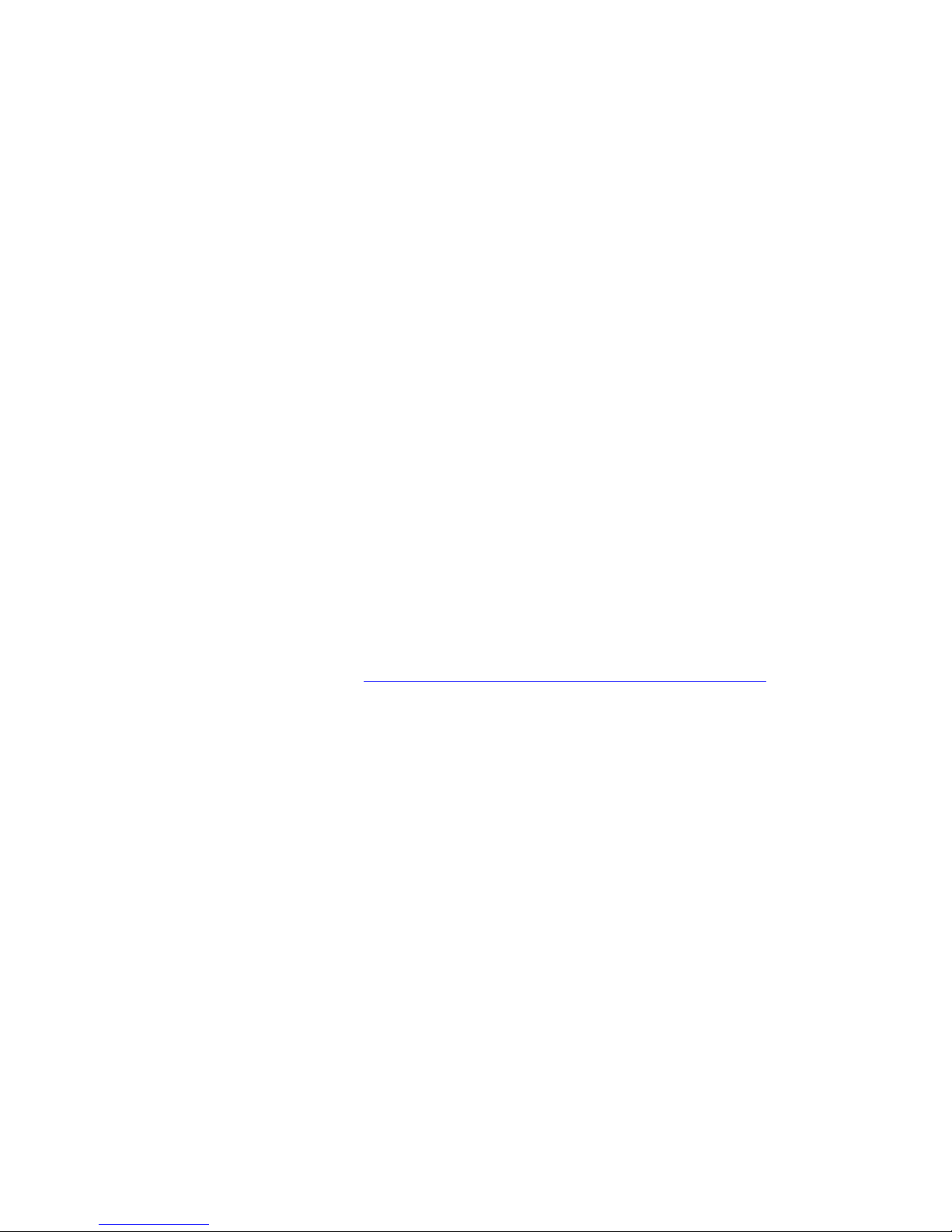
PLEASE READ
This manual is provided as a free service
by Projector.com.
We are in no way responsible for the
contents of the manual. We do not guarantee
its accuracy and we do not make any claim
of copyright. The copyright remains the
property of their respective owners.
ABOUT PROJECTOR.COM
Projector.com (http://www.projector.com) is
your review and buying guide resource for
DLP and LCD video projectors.
Visit the site to read the latest projector
news and reviews, read and comment on
projector specifications, download user
manuals and much more.
Page 2
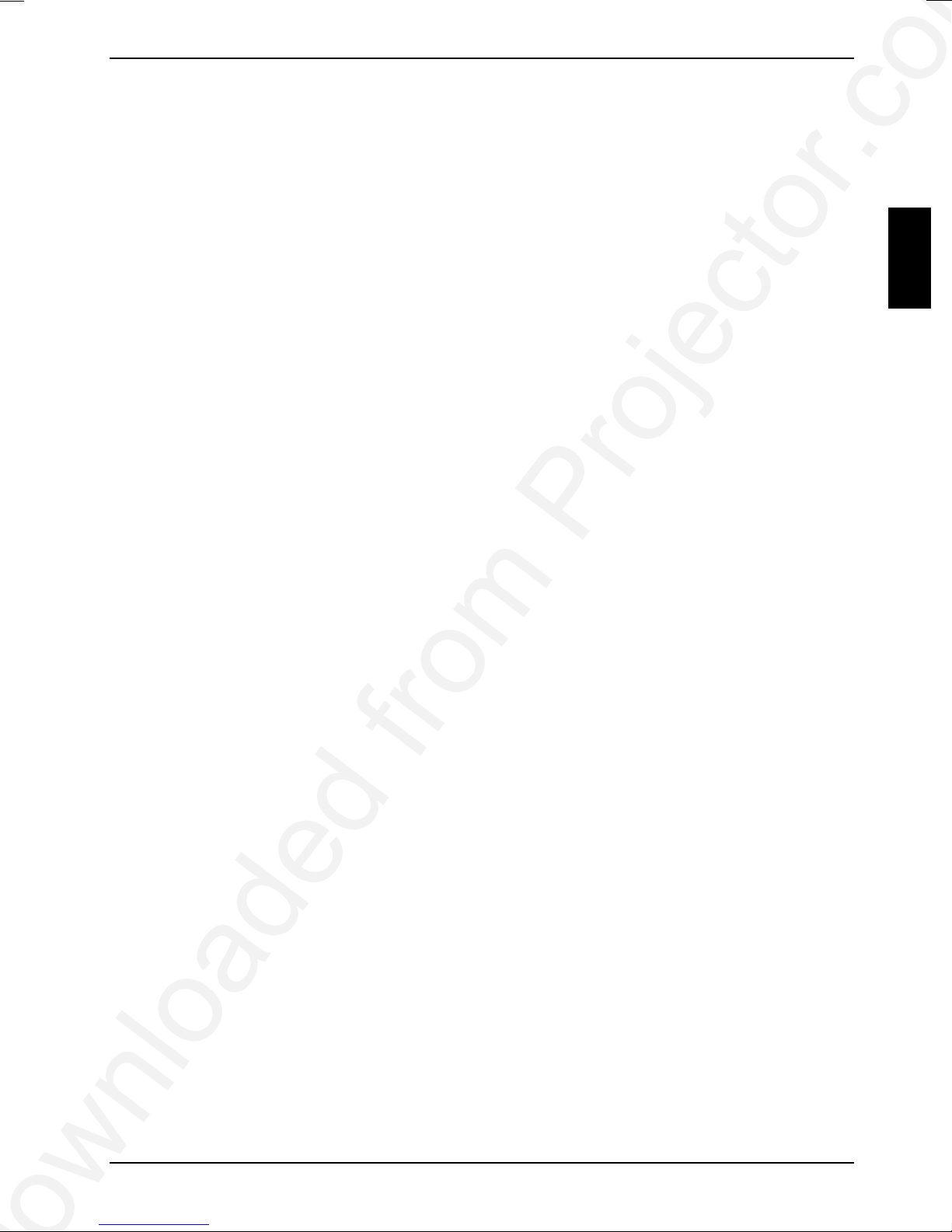
Contents
Introduction........................................................................................................................................... 1
Notational conventions ................................................................................................................. 2
Important notes..................................................................................................................................... 2
Safety notes.................................................................................................................................. 2
Cleaning notes ............................................................................................................................. 3
Transport notes ............................................................................................................................ 3
Manufacturer’s notes.................................................................................................................... 4
FCC Class A Compliance Statement ........................................................................................... 4
Important note on power cable..................................................................................................... 5
Disposal and recycling ................................................................................................................. 5
Preparing for use .................................................................................................................................. 6
Unpacking and checking the delivery........................................................................................... 6
Preparing remove control ............................................................................................................. 7
Setting up the projector ................................................................................................................ 7
Connecting the projector to a computer ....................................................................................... 7
Connecting the projector to the mains voltage ............................................................................. 9
Operating the projector....................................................................................................................... 10
Switching the projector on and off ..............................................................................................11
Changing projector settings........................................................................................................ 13
Changing the OSD settings........................................................................................................ 14
Technical data .................................................................................................................................... 24
VESA-DDC-compatible DVI interface ........................................................................................ 25
Preset resolutions....................................................................................................................... 25
DVI M1-D/A projector connection............................................................................................... 26
Trouble shooting................................................................................................................................. 27
Alarm indicator on the projector operator panel ......................................................................... 27
The remote control does not work.............................................................................................. 27
Problems with the projected picture ........................................................................................... 27
Replacing the projector lamp.............................................................................................................. 29
A26361-K954-Z100-1-5E19, edition 5 English
Page 3
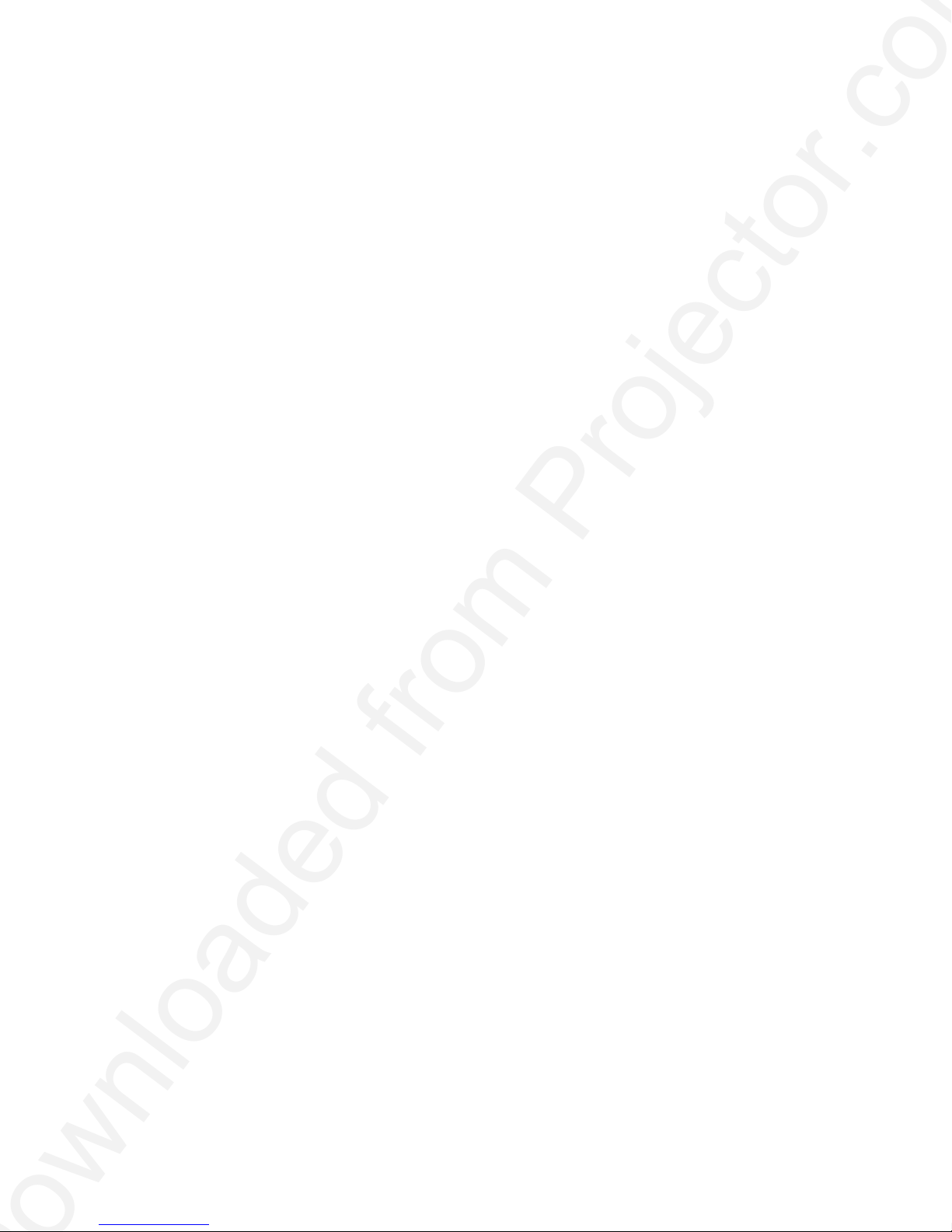
Page 4
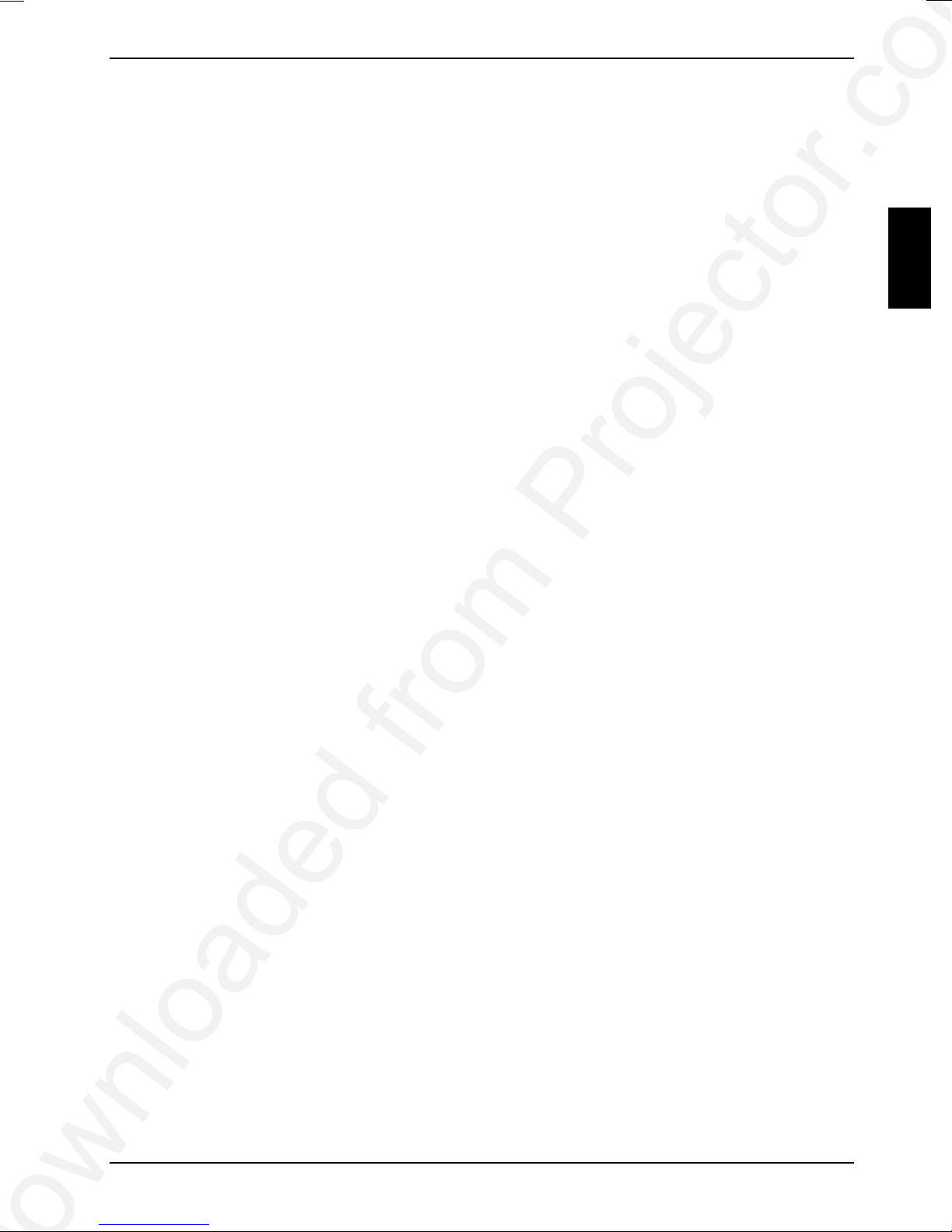
Introduction
Your new projector SCENICVIEW XP70 possesses a whole range of useful features and functions,
e.g.:
● DLP technology (Digital Light Processing)
● minimal space requirements thanks to small casing
● easy to transport thanks to its low weight
● quiet operation
● high degree of brightness and good contrast
● Automatic Room Light Sensing - ARLS
● high resolution (1024x768); other resolutions (640x480 through 1280x1024) are converted to
1024x768
● presentation of up to 16.7 million colours (in conjunction with an appropriate graphics card)
● automatic scanning of all horizontal frequencies from 15 kHz to 100 kHz and all refresh rates
(vertical frequencies) from 43.5 Hz to 130 Hz (all absolutely flicker-free)
● freely adjustable colour alignment for matching the screen colours to the colours of various
input and output devices
● convenient operation via integrated OSD (On-Screen-display) menu
● Ability to control the computer from the projector's remote control (requires USB port on the
computer)
● VESA-DDC compatibility
● plug&play capability
● power management for reducing power consumption when the connected computer is not in
use
This operating manual contains important information you require to start up and run your projector.
A graphics card (screen controller) with VGA or DVI interface is required to control the projector. The
projector processes the data supplied to it by the graphics card. The screen controller/the associated
driver software is responsible for setting the modes (resolution and refresh rate).
The projector can also be controlled by various video signal sources via the integrated video
interfaces.
When you operate the computer with an analogue signal source for the first time, you should adjust
the projected image for the video card and set it to your requirements (see chapter "Operating the
projector").
Target group
You don't need to be an "expert" to perform the operations described here. Do, however, read the
"Important notes" chapter in the operating manual of the computer and in this operating manual.
In the event of any problems occurring, please contact your sales outlet or our customer service
centre.
Additional information
Details of how you set the resolution and refresh rate are provided in the documentation on your
screen controller/the associated driver software.
A26361-K954-Z100-1-5E19, edition 5 English - 1
Page 5
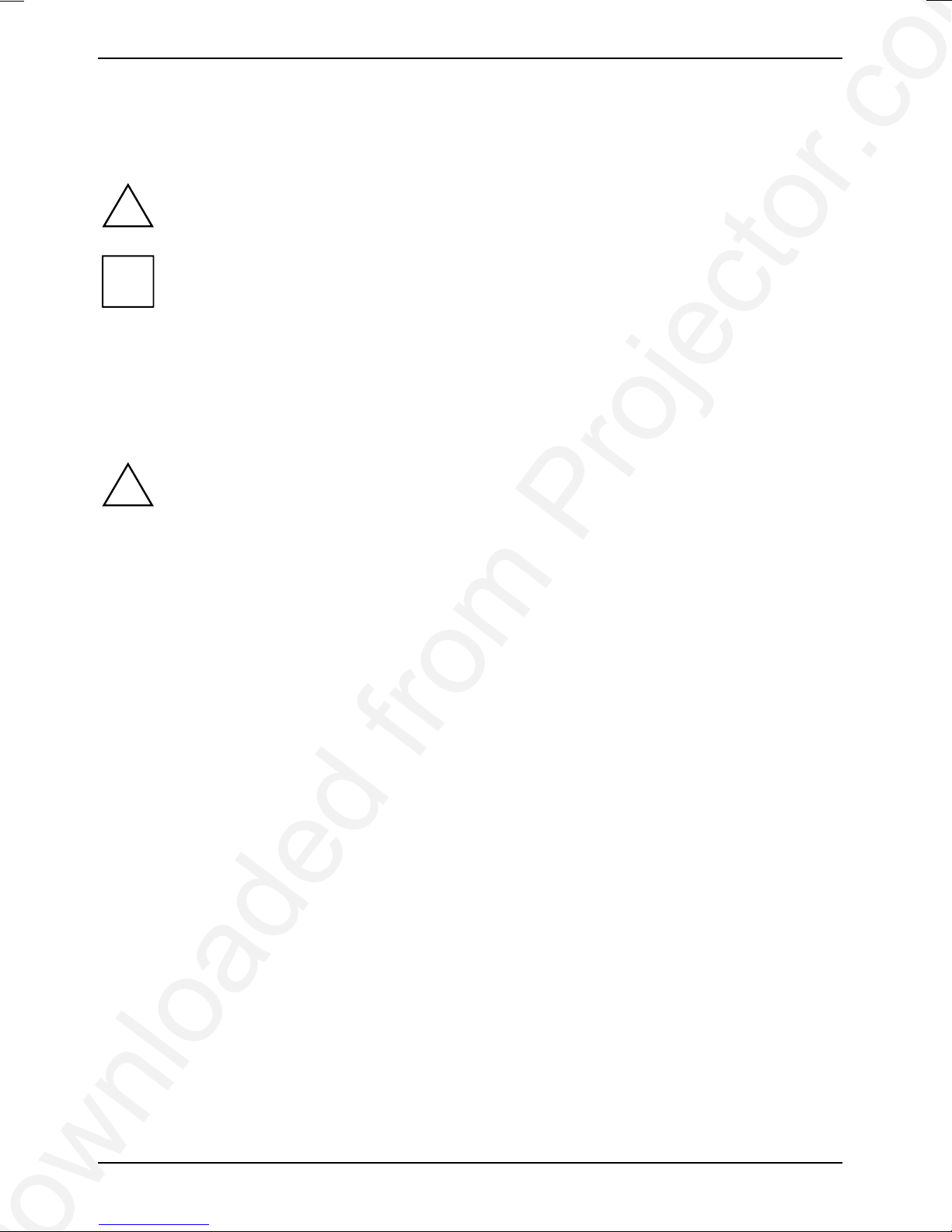
SCENICVIEW XP70
Notational conventions
The meanings of the symbols and fonts used in this manual are as follows:
Pay particular attention to text marked with this symbol. Failure to observe this warning
!
endangers your life, destroys the device, or may lead to loss of data.
i
► Text which follows this symbol describes activities that must be performed in the order shown.
"Quotation marks" indicate names of chapters or terms.
Supplementary information, remarks, and tips follow this symbol.
Important notes
!
Safety notes
This device complies with the relevant safety regulations for data processing equipment, including
electronic office machines for use in an office environment. If you have any questions, contact your
sales outlet or our customer service centre.
● Before you operate the project for the first time, read this operating manual carefully.
● Never open the unit. The projector contains no user-replaceable parts. Any repairs should only
● If the device is brought into the installation site from a cold environment, condensation can
Here you will find essential safety information regarding your projector.
be performed by a qualified repair shop.
form. Before operating the device, wait until it is absolutely dry and has reached approximately
the same temperature as the installation site.
● During installation and before operating the device, observe the instructions on environmental
conditions in the "Technical data" chapter.
● To keep the projector from overheating, never cover it while it is running. Keep all air openings
clear. Do not place the projector on heat-sensitive material.
● Do not operate the projector near any heat sources.
● The projector automatically sets itself to the correct voltage within the range from 100 V to
240 V. Ensure that the local mains voltage lies within these limits.
● Ensure that the power socket on the projector or the grounded mains outlet is freely accessible.
● The ON/OFF switch does not disconnect the device from the mains voltage. To completely
disconnect the mains voltage, remove the power plug from the socket.
2 - English A26361-K954-Z100-1-5E19, edition 5
Page 6

SCENICVIEW XP70
● If you do not use the projector for a longer period of time, shut off the power source completely
(for example, by switching off a power bar) or disconnect the power cable from the projector.
● Use only the included power cable or a cable that is approved for your country.
● Lay all cables so that nobody can stand on them or trip over them. When attaching the device,
observe the relevant notes in the "Preparing for use chapter.
● No data transfer cables should be connected or disconnected during a thunderstorm.
● Make sure that no objects (e.g. jewellery chains, paper clips, etc.) or liquids get inside the
device (danger of electric shock, short circuit).
● If you notice an unusual smell, see smoke, and in emergencies (e.g. damaged casing,
components or cables, penetration of liquids or foreign matter), switch the unit off, disconnect
the power plug and contact your sales outlet or our customer service center.
● Only qualified technicians should repair the device. Unauthorised opening and incorrect repair
may greatly endanger the user (electric shock, fire risk).
● Do not look into the lens while the projector is running.
● To avoid injuries, always place the projector on a solid surface and use only the approved
cover mount.
● You may set only those resolutions and refresh rates specified in the "Technical data" chapter.
● Allow the projector to cool down before you pack it up or transport it.
● Keep this operating manual together with your device. If you pass on the device to third parties,
you should include this manual.
Cleaning notes
● Always pull out the power plug before you clean the projector.
● Do not clean any interior parts yourself, leave this job to a service technician.
● Do not use any cleaning agents that contain abrasives or may corrode colours.
● Ensure that no liquid will run into the system.
● Regularly clean the projector's air vents to maintain sufficient cooling air flow.
● The surface of the lens is sensitive to pressure and scratches. Clean it only using a soft, slightly
moistened cloth.
Wipe the projector casing with a dry cloth. If the monitor is particularly dirty, use a cloth which has
been moistened in mild domestic detergent and then carefully wrung out.
Transport notes
● Allow the projector to cool down before you pack it up or transport it.
● Transport the projector with care and only in its original packaging or another corresponding
packaging fit to protect it against knocks and jolts.
● Above all, never drop the projector.
A26361-K954-Z100-1-5E19, edition 5 English - 3
Page 7
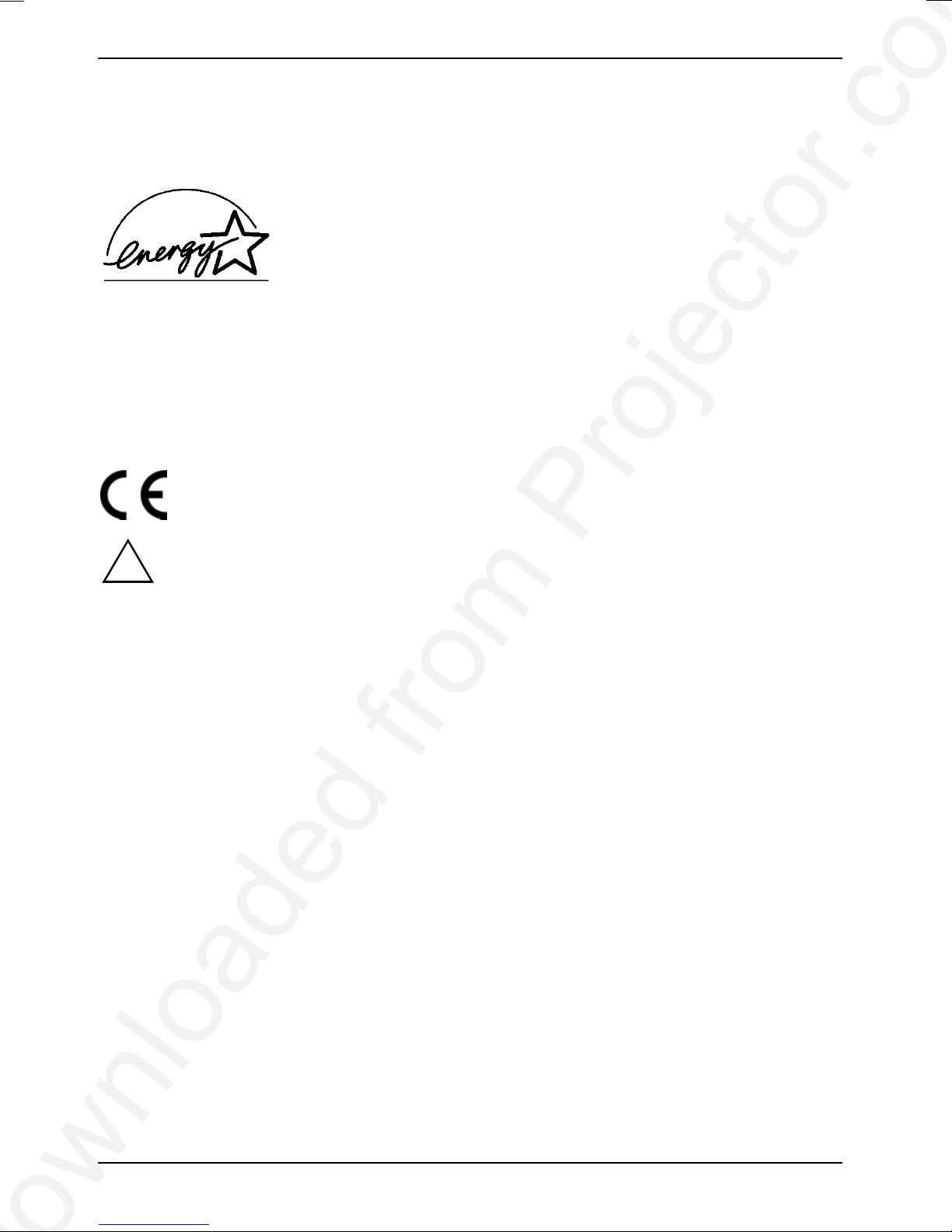
SCENICVIEW XP70
Manufacturer’s notes
Energy Star
The Fujitsu Siemens projector SCENICVIEW XP70 is designed to
conserve electricity by dropping to less than 11 W when it goes into
standby, suspend and OFF mode. With this new power management the
SCENICVIEW XP70 qualifies for the U.S. Environmental Protection
Agency's (EPA) Energy Star Computers award.
The EPA estimates that computer equipment uses 5% percent of all business electricity and that this
is growing rapidly. If all desktop computers and peripherals enter a low-power mode when not in use,
the overall savings in electricity could amount to $ 2 thousand million annually. These savings could
also prevent the emission of 20 million tons of carbon dioxide into the atmosphere - the equivalent of
5 million automobiles.
As an Energy Star Partner, Fujitsu Siemens Computers GmbH has determined that this product
meets the Energy Star guidelines for energy efficiency.
CE marking
The shipped version of this device complies with the requirements of the EEC directives
89/336/EEC "Electromagnetic compatibility" and 73/23/EEC "Low voltage directive".
Warning!
!
This is Class A device. This equipment may cause radio interference in a residential
installation. In this case the user is encouraged to perform appropriate measures to correct
the interference.
FCC Class A Compliance Statement
The following statement applies to the products covered in this manual, unless otherwise specified
herein. The statement for other products will appear in the accompanying documentation.
NOTE:
This equipment has been tested and found to comply with the limits for a "Class A" digital device,
pursuant to Part 15 of the FCC rules and meets all requirements of the Canadian InterferenceCausing Equipment Regulations. These limits are designed to provide reasonable protection against
harmful interference in a residential installation. This equipment generates, uses and can radiate
radio frequency energy and, if not installed and used in strict accordance with the instructions, may
cause harmful interference to radio communications. However, there is no guarantee that
interference will not occur in a particular installation.
If this equipment does cause harmful interference to radio or television reception, which can be
determined by turning the equipment off and on, the user is encouraged to try to correct the
interference by one or more of the following measures:
● Reorient or relocate the receiving antenna.
● Increase the separation between equipment and the receiver.
● Connect the equipment into an outlet on a circuit different from that to which the receiver is
connected.
● Consult the dealer or an experienced radio/TV technician for help.
4 - English A26361-K954-Z100-1-5E19, edition 5
Page 8

SCENICVIEW XP70
Fujitsu Siemens Computers GmbH is not responsible for any radio or television interference caused
by unauthorised modifications of this equipment or the substitution or attachment of connecting
cables and equipment other than those specified by Fujitsu Siemens Computers GmbH The
correction of interference caused by such unauthorised modification, substitution or attachment will
be the responsibility of the user.
The use of shielded I/O cables is required when connecting this equipment to any and all optional
peripheral or host devices. Failure to do so may violate FCC rules.
Important note on power cable
To guarantee safe operation, use the cable supplied. Use the following guidelines if it is necessary to
replace the original cable set.
● The female/male receptacles of the cord set must meet IEC60320/CEE-22 requirements.
● The cable has to be HAR-certified or VDE-certified. The mark HAR or VDE will appear on the
outer sheath.
● For devices which are mounted on a desk or table, type SVT or SJT cable sets may be used.
For devices which sit on the floor, only SJT type cable sets may be used.
● The cable set must be selected according to the rated current for your device.
Disposal and recycling
This device has been manufactured to the highest possible degree from materials which can be
recycled or disposed of in a manner that is not environmentally damaging.
The device may be taken back after use to be recycled, provided that it is returned in a condition that
is the result of normal use. Any components not reclaimed will be disposed of in an environmentally
acceptable manner.
If you have any questions about disposal of the batteries or system, please contact your local sales
outlet or:
Germany Belgium Switzerland
Fujitsu Siemens Computers
GmbH
Remarketing und Recycling
D-33106 Paderborn
Tel.: +49 5251 / 81 80 10
Fax: +49 5251 / 81 80 15
www.fujitsu-siemens.de/wvm
The device may not be disposed of with household rubbish. This appliance is labelled in
accordance with European Directive 2002/96/EG concerning used electrical and
electronic appliances (waste electrical and electronic equipment - WEEE).
The guideline determines the framework for the return and recycling of used appliances
as applicable throughout the EU. To return your used device, please use the return and
collection systems available to you. You will find further information on this at www.fujitsu-
siemens.com/recycling
RECUPEL
Boulevard Reyers, 80
B-1030 Brussels
Tel.: +32 2 / 706 86 16
Fax: +32 2 / 706 86 13
E-Mail: info@recupel.be
www.recupel.be
SWICO
Schweizerischer
Wirtschaftsverband der
Informations-,
Kommunikations- und
Organisationstechnik
A list of the SWICO
Acceptance places can be
found at:
www.swico.ch
A26361-K954-Z100-1-5E19, edition 5 English - 5
Page 9
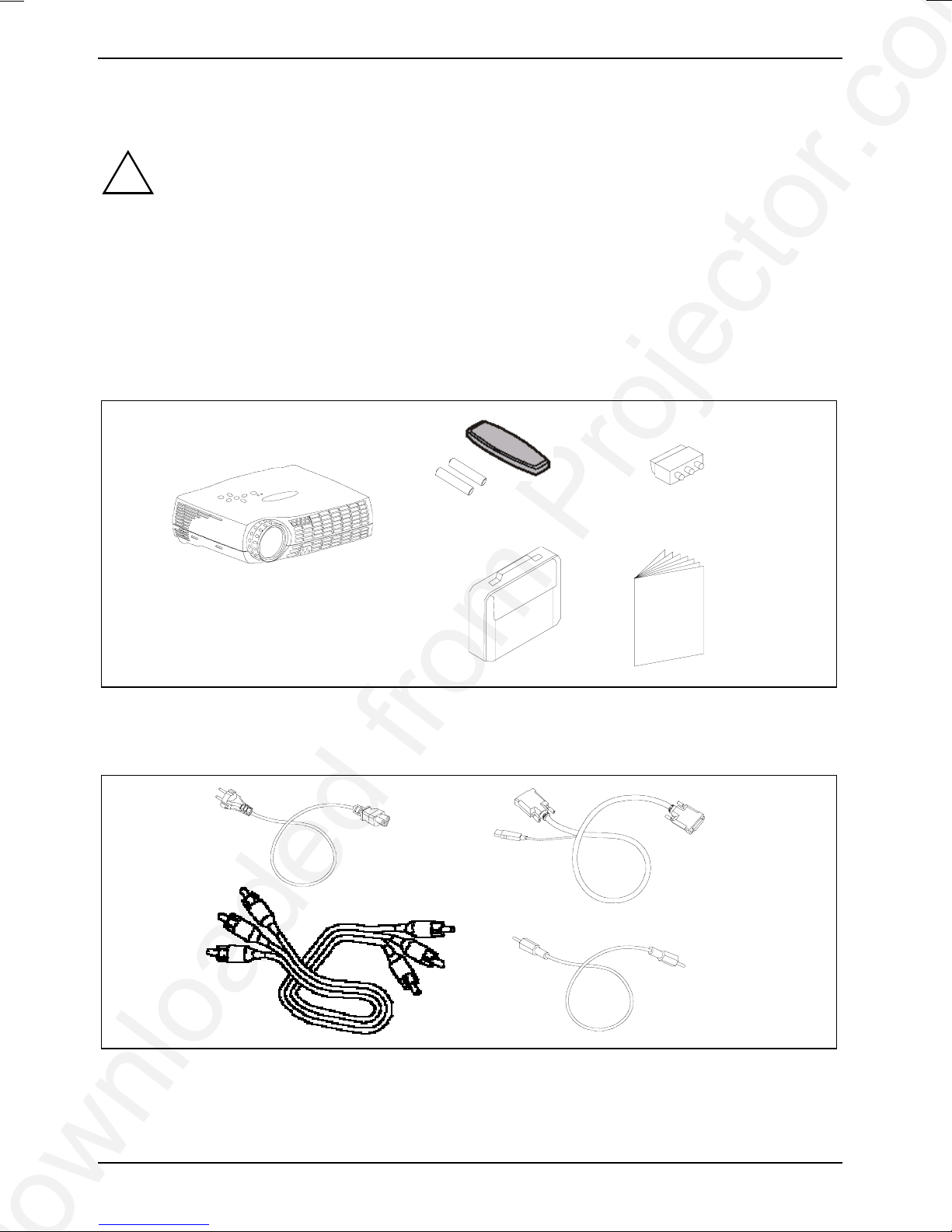
SCENICVIEW XP70
Preparing for use
!
Please take note of the safety information in the "Important notes" chapter.
Unpacking and checking the delivery
► Check whether the delivery agrees with the details in the delivery note.
► Unpack all the individual parts.
► Check the delivery for damage incurred during transportation.
► Make sure that the following components are included.
2
1
3
1 = Projector
2 = Remote control with batteries
3 = SCART adapter
1
34
1 = Power cable
2 = Data cable DVI-VGA (M1-A with USB)
Data cable DVI-DVI (M1-D with USB)
4
4 = Carrying case
5 = Operating manual
2
3 = Audio/video cable (composite)
4 = Audio cable
5
6 - English A26361-K954-Z100-1-5E19, edition 5
Page 10
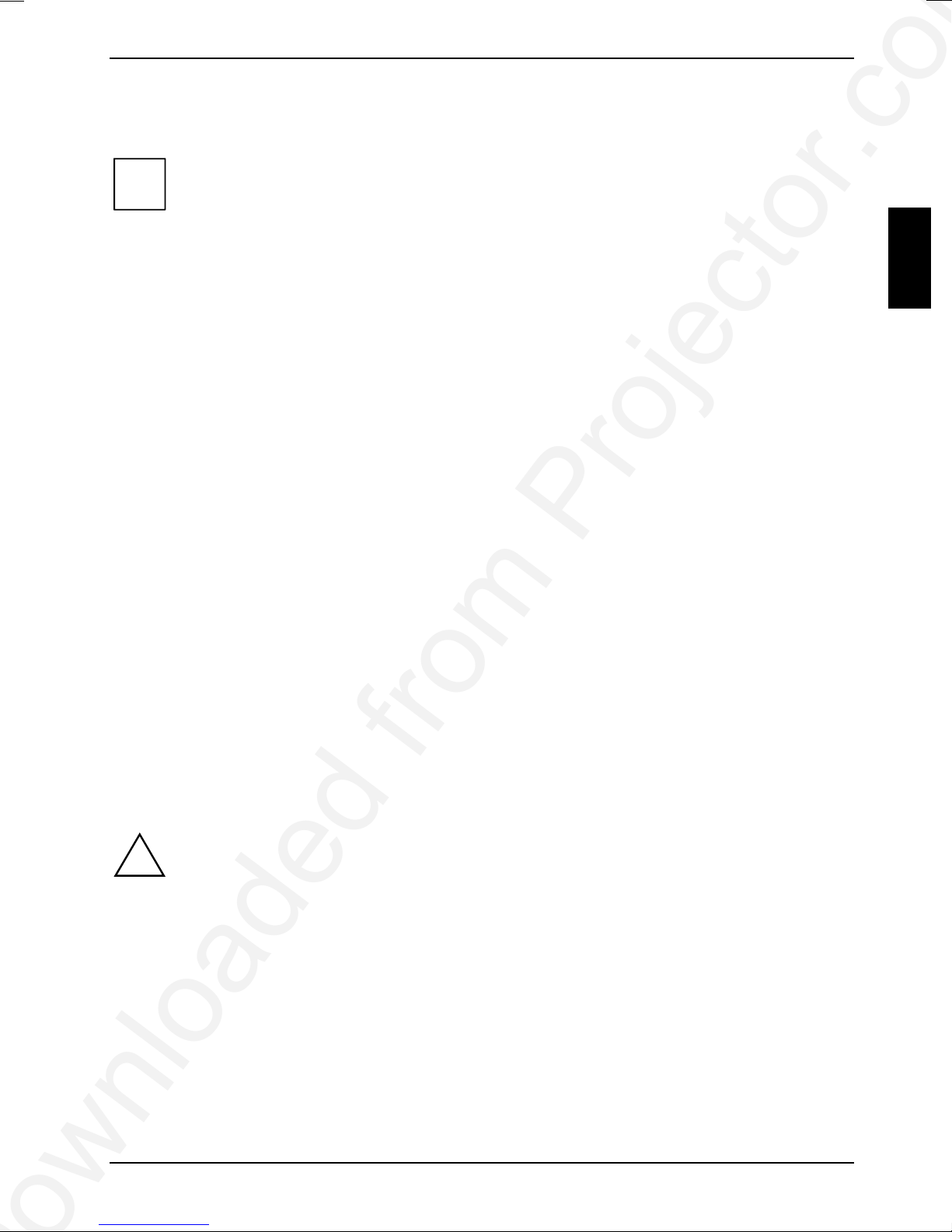
SCENICVIEW XP70
Should you discover that the delivery does not correspond to the delivery note, notify your local sales
outlet immediately.
It is recommended not to throw away the original packaging material. Keep it for future
i
transportation.
Preparing remove control
Inserting batteries
► Open the back cover of the remote control by sliding it in the direction of the arrow.
► Place the batteries supplied in the battery compartment. Ensure correct polarity.
► Close the battery compartment by sliding the cover back on until you hear and feel it click into
place.
Replacing batteries
► When the batteries are used up (indicator no longer lights up), replace them with two batteries
of the same type (LR03-AAA, 1.5 V).
Do not throw batteries or accumulators into the household waste.
Setting up the projector
We recommend that you place your projector on a surface with good anti-slip qualities. In view of the
multitude of different finishes and varnishes used on furniture, it is possible that the rubber feet of the
projector as well as the high temperatures at the bottom of the projector will mark the surface the
projector stands on.
Connecting the projector to a computer
Information on the computer connections and interfaces is contained in the operating manual for your
computer.
!
Observe the safety precautions in the "Important notes" chapter in this operating manual.
A26361-K954-Z100-1-5E19, edition 5 English - 7
Page 11
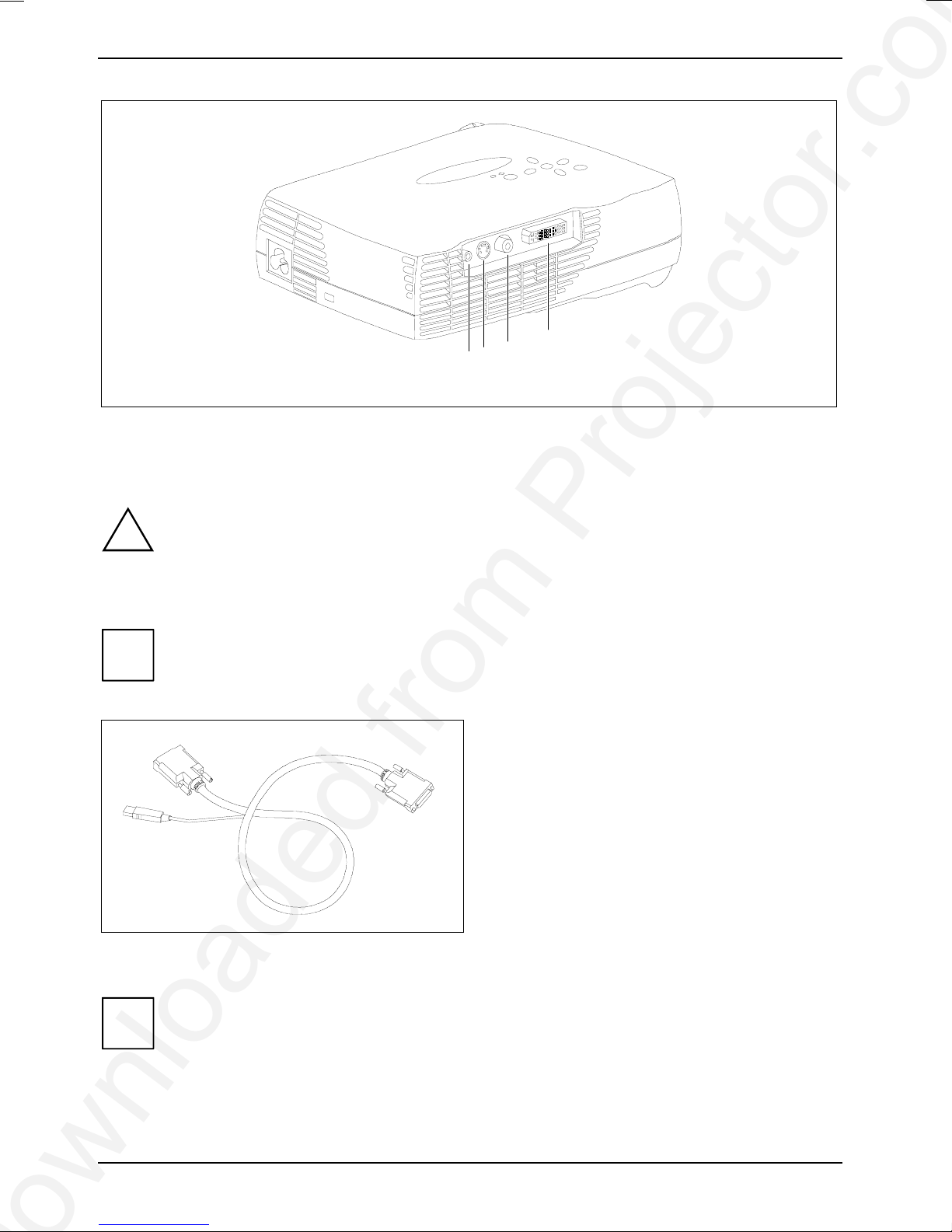
SCENICVIEW XP70
4
3
2
1
1 = Audio input (Audio in)
2 = S-Video input (S-Video)
► Be sure that the projector and the computer are switched off.
3 = Video input (Video)
4 = Computer input (M1-DA)
!
The computer power plug must be pulled out!
Connecting the data cable
Select the suitable data cable for your computer.
i
► Connect the connector (1) of the data cable to the active monitor port on the computer and
i
► Connect the plug (1) of the data cable to the M1-DA connector (4) at the back of the projector.
Analog: data cable DVI-VGA (M1-A with USB)
Digital: data cable DVI-DVI (M1-D with USB)
1 = Data connector for connection to computer
1
3
secure the plug-in connection by tightening the safety screws.
If your computer has two monitor ports ("onboard" screen controller and separate
graphics card), the monitor port for the separate graphics card is usually active.
2
2 = Data connector for connection to projector
3 = USB connector
8 - English A26361-K954-Z100-1-5E19, edition 5
Page 12

SCENICVIEW XP70
Connecting the USB cable
The projector has a computer interface with integrated USB functions. If your computer has a USB
port and a driver for a USB mouse is loaded, you can control the computer with the projector’s
remote control as with a mouse. Proceed as follows:
► Insert the USB connector of the data cable (3) into the USB port on the computer (consult your
computer’s manual).
Connecting projector to video sources
You can connect a camcorder or similar video device with the included accessory cable to the
"Video" and "Audio in" sockets. With the SCART cable, you can connect other video sources, for
example a video recorder.
You can connect corresponding video signal sources to the "S-Video" connection. The necessary SVideo cable is not included.
You can connect a stereo output signal from your computer or from your audio/video source to the
"Audio in" port with the cables provided in the accessories pack. Playback then takes place via the
integrated loudspeaker. The volume can be adjusted with the "Volume" buttons in the control panel
of the projector or in the control panel of the remote control.
Check the respective device manuals for additional information.
Connecting the projector to the mains voltage
1
1 = Power connector
► Firmly insert the socket with the power cable supplied into the power connector (1) on the side
of the projector and check whether the socket is securely connected.
► Connect the plug on the power cable supplied into a properly grounded mains outlet.
► If necessary, plug the power connector of the connected device into a properly grounded mains
outlet.
A26361-K954-Z100-1-5E19, edition 5 English - 9
Page 13

SCENICVIEW XP70
Operating the projector
1
2
1 = Indicators (power indicator and alarm
indicator)
2 = Control panel of the projector
i
If the projector has power, the power indicator (1) glows orange.
3
3 = Control panel of the remote control
10 - English A26361-K954-Z100-1-5E19, edition 5
Page 14

SCENICVIEW XP70
Switching the projector on and off
Always turn the system units on in the following order.
● Switch the projector on.
● Switch the computer on.
► Turn the projector on with the power switch on the projector’s operating panel (2) or on the
remote control (3).
The power indicator (1) signals to current operating condition as follows:
Stage Power
indicator
ON lights green The projector starts up and operates. If
OFF
Cool-down phase
Standby mode glows orange The projector is in standby mode. < 11 W
i
!
The projector can be turned on only when it is in standby mode.
Even when the projector is turned off, it is still connected to the power. Remove the plug
from the mains outlet so that the system is totally disconnected from the mains voltage.
Remove the power plug only when the power indicated glows orange!
blinks slowly
orange
Function Power
consumption
< 175 W
there is no signal, the preset logo is
displayed.
The projector is shut down, the
projector lamp is shut off (no image)
and is being cooled, the fan runs.
The projector cannot be turned on in
this stage!
< 11 W
A26361-K954-Z100-1-5E19, edition 5 English - 11
Page 15

SCENICVIEW XP70
Notes on power management
If your computer is equipped with power management, the projector supports this function.
i
If your computer during a longer period detects no input (inactivity) or if the projector cannot find a
signal source, it switches to power-saving mode. Refer to the following table for further information.
For detailed information on how energy-saving mode operates refer to the operating manual or
technical manual of the computer.
When the energy-saving mode is activated, the power indicator signals to current operating condition
as follows:
Stage Power
ON lights green The projector starts up and operates. < 175 W
The projector is equipped with a two-level power management, which you can activate
with the OSD menu (see section "Changing the OSD settings").
Function Power
indicator
consumption
flashes slowly
green
Energy saving mode
(power management)
OFF (standby mode) glows orange The projector is in standby mode. < 11 W
flashes slowly
green
The present logo is displayed, the
projector searches for about three
minute for a signal source.
If the projector fails to find a signal
source, it switches into the energysaving mode after approximately three
minutes.
The projector lamp is shut off (no
image) and is being cooled, the
projector searches for about five
minutes for a signal source, the fan
runs.
As soon as the projector finds a signal
source, the projector lamp is switchedon again.
If the projector does not find any signal
source within five minutes, it is switched
into the standby mode.
< 175 W
< 11 W
12 - English A26361-K954-Z100-1-5E19, edition 5
Page 16

SCENICVIEW XP70
i
!
If the energy-saving mode of the projector is not activated (DPMS enable deactivated), the
projector is still switched on, even if there is no signal, the present logo is displayed.
When the projector is switched to the energy-saving mode by the power management
system a power consumption of up to 11 W is maintained to feed the circuit for reswitching
the projector.
To completely switch off the power consumption, pull the plug of the projector power cable
out of the mains outlet. Remove the power plug only when the power indicated glows
orange!
Even when the projector is turned off, it is still connected to the power. Remove the plug
from the mains outlet so that the system is totally disconnected from the mains voltage.
Remove the power plug only when the power indicated glows orange!
Changing projector settings
Tilting the projector
With the projector foot (2 and 3) you can adjust the projector tilt within certain limits.
► Press the release button (1).
► Move the projector foot (2) into the desired position.
► Release the release button (1).
The projector foot is locked in the current position.
► Turn the projector foot (3) to change the inclination if necessary.
1
2
3
A26361-K954-Z100-1-5E19, edition 5 English - 13
Page 17

SCENICVIEW XP70
Adjusting picture definition and picture size
With the lens you can adjust the picture definition and picture size within certain limits.
1
2
► Turn the focus ring (1) to adjust the picture sharpness.
► Turn the zoom ring (2) to adjust the picture size.
Correcting trapezoid distortion
With the and buttons you can correct for keystone distortion within certain limits. Keystoning
occurs if the projector is not positioned at a right angle to the projection screen but projects from a
higher or lower position. This function is also accessible via the OSD menu (see section "Changing
the OSD settings").
► Press and hold the
or button until the projected picture no longer looks distorted.
Other settings
During operation you can
● adjust the volume with the "Volume" button on the projector's operator panel or on the remote
control
● switch between the signal sources with the "Source/Select" button on the projector's operator
panel or with the "Computer" and "Video" buttons on the remote control
Changing the OSD settings
You can use the buttons on the control panels of the projector and the remote control to set the
functions via an integrated OSD menu (On-Screen-display).
The OSD menu is available in eight languages (default setting: English). How to change
i
the language for the OSD menu is described in the "Language menu" section. Most of the
examples show the English OSD menu.
14 - English A26361-K954-Z100-1-5E19, edition 5
Page 18

SCENICVIEW XP70
Operating the OSD menu with the projector’s OSD menu
Activating the OSD menu
► Press the "Menu" button on the projector.
The basic menu is displayed.
Marking a function or submenu
► Use the arrow buttons to move the cursor to the desired function or submenu.
Selecting a function or submenu
► Press the "Source/Select" button.
The submenu opens, or you can make the desired settings.
Setting a function
► Press the
If the function can only be activated or deactivated:
► Select the desired function and activate it by pressing the "Source/Select" button.
Saving setting and terminating OSD menu
► Press the "Menu" button on the projector.
If you do not make a selection for about 40 seconds, the OSD menu closes, and the set
i
Returning to the higher-level menu
► If you want to return to the higher-level menu, select the
value is stored.
with the "Select" button.
or buttons until the setting is correct.
symbol and confirm your selection
Operating the OSD menu with the remote control
Activating the OSD menu
► Press the "Menu" button on the remote control.
The basic menu is displayed.
Marking a function or submenu
► Use
A26361-K954-Z100-1-5E19, edition 5 English - 15
or buttons on the remote control to move the selection to the desired function or
submenu.
Page 19

SCENICVIEW XP70
Selecting a function or submenu
► Press the "Select" key.
The submenu opens, or you can make the desired settings.
Setting a function
► Press the
If the function can only be activated or deactivated:
► Select the desired function and activate it by pressing the "Select" button.
Saving setting and terminating OSD menu
► Press the "Menu" button on the projector.
If you do not make a selection for about 40 seconds, the OSD menu closes, and the set
i
Returning to the higher-level menu
► If you want to return to the higher-level menu, select the
value is stored.
with the "Select" button.
or buttons on the remote control until the setting is correct.
symbol and confirm your selection
Basic menu
When you press the "Menu" button on the projector or the remote control, the basic menu appears.
With the basic menu, you can set contrast, brightness, colour and
keystoning or switch to the setup menu.
16 - English A26361-K954-Z100-1-5E19, edition 5
Page 20

SCENICVIEW XP70
Possible adjustments in Basic menu
50
50
50
Contrast
You can adjust the contrast in the range from 0 to 100.
Brightness
You can adjust the brightness in the range from 0 to 100.
Colour
You can adjust the colour intensity of video images in the range
from 0 to 100.
White Level
You can set the white level. The default values are 100% for
signal sources from the computer and 20% for video signal
sources. The changes are saved for each source when the
projector is switched off.
0
Keystone
You can adjust the keystone correction in the range from -63 to
+64.
Setup
The possible adjustments are described in the following.
Setup menu
Reset
The projector adjustments are synchronised for the active
source.
About
Information on the active source is displayed.
From the setup menu you can select various submenus (Picture,
System, Language, Effect, Service, User Logo, Picture in
Picture).
A26361-K954-Z100-1-5E19, edition 5 English - 17
Page 21

SCENICVIEW XP70
Picture menu
From the Picture menu you can set the picture's screen aspect,
colour temperature, sharpness, application type, ARLS
(Automatic Room Light Sensing), tuning, width, position, and
colour tint.
You can select between 16:9 (wide-screen format), 4:3
(computer, conventional TV) and Native (original format)
Colour temperature
Aspect Ratio
You can select between different colour temperatures.
Color Space
Color space: this option relates to computer sources.
It allows you to select a color space that has been specially
optimized for the video input signal.
Auto Standard settings are activated automatically
► Deactivate Auto to select other settings.
► Then select RGB for computer sources or SMPTE240,
REC709 or REC601 for component sources.
18 - English A26361-K954-Z100-1-5E19, edition 5
Sharpness
You can adjust the subjective sharpness from "Very Sharp" to
"Very Soft".
Page 22

SCENICVIEW XP70
Application
You can adjust the display to the current application type:
● Normal operation (computer)
● Home theatre (video)
● Photographs (with Gamma correction)
ARLS (Automatic Room Light Sensing)
Automatically adapts the projector's brightness to the ambient
light level. You can select between automatic adjustment, darker
display, and brighter display.
50
Tune
You can set the phase length in the range from 0 to 100 and thus
fine-tune analogue computer output if the automatic adjustment
("Reset" or basic settings in the basic menu) is unsatisfactory.
Width
You can set the horizontal frequency to optimise the picture width
for analogue computer output if the automatic adjustment
("Reset" or basic settings in the basic menu) is unsatisfactory.
Position
You can adjust the picture position for analogue computer output
if the automatic adjustment ("Reset" or basic settings in the basic
menu) is unsatisfactory.
50
Tint
If you want to display video images in the NTSC format (American
TV), you can adjust the tint in the range from 0 to 100. This
setting has no effect on PAL or SECAM video images.
A26361-K954-Z100-1-5E19, edition 5 English - 19
Page 23

SCENICVIEW XP70
System menu
Rear
If you project the image from the back against a translucent surface, this setting flips the
image horizontally.
SourceSearch
With this function, the projector automatically looks for a signal source (computer or video).
Hide OSD
If you activate this function, the menu functions are no longer displayed over the projected
image (for example, when you adjust the volume or change the signal source). This function
is useful if you have to adjust the volume during a presentation.
In the System menu you can adjust general operating settings.
DPMS enable
This function activates the DPMS (Display Power Management Signaling). When the
projector receives a corresponding signal from the computer, it switches to power-saving
mode.
Language menu
On the Language menu you can select the language for the OSD
menu.
20 - English A26361-K954-Z100-1-5E19, edition 5
Page 24

SCENICVIEW XP70
Effect menu
In the Effect menu, you can assign one of the displayed functions
Magnify
The picture is magnified until you press the "Effect" button again.
to the "Effect" button on the remote control. You can select only
one of these functions at a time.
► Set the magnification factor with the
or buttons.
Freeze
Freezes and displays the current picture until you press "Effect" again.
Mask
The projected image is blacked out until you press the "Effect" button again.
Mute
Mutes the sound until you press the "Effect" button again (works only with a video signal
source).
16:9
The picture is shown in the 16:9 format.
PIP
Select "Picture in Picture" if you want to see a smaller picture of the video source over the
computer picture.
A26361-K954-Z100-1-5E19, edition 5 English - 21
Page 25

SCENICVIEW XP70
Service menu
With the Service menu you can look up certain information about
Factory reset
All settings are reset to the factory settings.
Info
Displays service information like the software version, operating hours, settings, etc.
Reset lamptimer
► After replacing the lamp, set the lamp timer back to 0. Follow the instructions on the
OSD menu.
the projector and can reset it to the factory settings.
Service code
This function contains additional information that is only available to service personnel.
Userlogo menu
Default
If the projector does not find a signal source it displays the Fujitsu Siemens Computers
logo.
Blue
If the projector does not find a signal source it displays a blue screen.
In the user logo menu, you can select what the projector should
display if it cannot find a signal source.
22 - English A26361-K954-Z100-1-5E19, edition 5
Page 26

SCENICVIEW XP70
Black
If the projector does not find a signal source it displays a black screen.
Captured
If the projector does not find a signal source it displays the logo captured by the user.
Capture new
You can capture your own logo. Proceed as follows:
► Display the desired logo with the projector.
► Select the "Capture new" function.
► Select the range you want to display as the logo by moving the displayed frame with
or buttons over the logo.
the
► If necessary, adjust the frame to the logo size with the "Volume" buttons and confirm
the selection with the "Select" button.
► Select the picture quality (High = 18bit, Low = 4bit) and confirm with the "Select"
button.
The projector confirms that the capture was successful or reports an error.
► Restart the projector.
PiP menu (Picture in Picture)
PiP Position
You can move the video picture on your screen with this function.
In the PiP menu you can select the position and size of the
displayed picture.
PiP Enable
Select "PIP Enable" to activate the Picture in Picture mode and
select the size of the Picture in Picture (PiP).
A26361-K954-Z100-1-5E19, edition 5 English - 23
Page 27

SCENICVIEW XP70
Technical data
Dimensions and weight (projector only)
Width 154 mm
Height 63 mm
Depth 195 mm
Weight 1,1 kg
Power connector
Rated mains voltage 100 V -240 V (±10%)
Frequency 50 Hz -60 Hz (±3 Hz)
Total power consumption < 175 W
Energy-saving mode < 11 W
Display
Technology DLP (Digital Light Processing)
Resolution 1024 x 768
Brightness Max. 1400 ANSI lumen
Contrast Typ. 1100:1
Colour 16.7 mio
Projector lamp 120 W UHP, life: 4000 h
Optical properties
Lens 1.85 - 2.35:1
Picture size 80 cm to 530 cm diagonal
Distance to projection screen 1.5 m – 10.0 m
Keystone correction 12° electronic
Compatibility
Projector
Computer digital or analogue, PC, MAC, 1280 x 1024 max.
Horizontal frequency 15 kHz … 100 kHz
Refresh rate 43.5 Hz … 130 Hz
Maximum pixel rate 135 MHz
Video compatibility
Video S-Video, Composite Video, PAL (all), SECAM
Audio Stereo line in
24 - English A26361-K954-Z100-1-5E19, edition 5
(all), NTSC 3.58/4.43, HDTV
Page 28

SCENICVIEW XP70
Inputs/outputs
Projector
Computer M1-D/A for analogue and digital signals including
USB
Video RCA
S-Video 4 pin mini DIN
Loudspeakers 1 W Mono
Computer Audio 3.5 mm mini jack
Environmental conditions
Rated range of operation:
Humidity:
Limit range of operation:
Humidity:
Condensation must be avoided.
15 °C .... 35 °C
20 % .... 80 %
5 °C .... 35 °C
20 % .... 80 %
VESA-DDC-compatible DVI interface
The projector is equipped with a VESA-DDC-compatible DVI interface. VESA-DDC (Video
Electronics Standard Association, Display Data Channel) is used as the communications interface
between the projector and the computer. If your computer is equipped with a VESA-DDC-compatible
DVI or VGA interface, it can automatically read the data for ensuring optimum operation from your
projector and select the appropriate settings.
Preset resolutions
i
The projector can be used with the listed resolutions.
Screen resolution Refresh rate
640 x 480
720 x 400
800 x 600
832 x 624
1024 x 768
1152 x 864
1152 x 870
1280 x 1024
A26361-K954-Z100-1-5E19, edition 5 English - 25
43.50 to 130 Hz
43.50 to 130 Hz
43.50 to 125 Hz
43.50 to 120 Hz
43.50 to 95 Hz
43.50 to 85 Hz
43.50 to 85 Hz
43.50 to 75 Hz
Page 29

SCENICVIEW XP70
DVI M1-D/A projector connection
C1
1
C2
8
9
C5
17 24C3C4
Pin Meaning Pin Meaning
1 TMDS Data 2- 13 not used
2 TMDS Data 2+ 14 +5 V Power
3 TMDS Data 2/4 Shield 15 Ground
4 not used 16 Hot Plug Detect
5 not used 17 TMDS Data 0-
6 DDC Clock 18 TMDS Data 0+
7 DDC Data 19 TMDS Data 0/5 Shield
8 Analogue Vertical Sync 20 not used
9 TMDS Data 1- 21 not used
10 TMDS Data 1+ 22 TMDS Clock Shield
11 TMDS Data 1/3 Shield 23 TMDS Clock-
12 not used 24 TMDS Clock+
C1 Analogue Red C4 Analogue Horizontal Sync
C2 Analogue Green C5 Analogue Ground
C3 Analogue Blue
26 - English A26361-K954-Z100-1-5E19, edition 5
Page 30

SCENICVIEW XP70
Trouble shooting
Should an error occur, first check the following points. If the distortion is still not eliminated, the
projector should, if possible, be checked on another computer and/or with another data cable.
If you cannot solve the problem, contact our customer service centre.
Alarm indicator on the projector operator panel
Alarm indicator lights up red
Replace the projector lamp.
Alarm indicator blinks red rapidly
The projector has overheated.
► Turn the projector off and let it cool down.
Alarm indicator blinks red in intervals
The projector is being shut down due to overheating.
The remote control does not work.
Batteries may be empty.
► Change the batteries (see "Replacing batteries").
Problems with the projected picture
No display (power indicator does not light)
► Check whether the power cable is connected correctly on the projector and to the mains outlet.
► Check whether the mains socket is live.
No picture (power indicator glows orange)
► Check whether the projector is switched on.
A26361-K954-Z100-1-5E19, edition 5 English - 27
Page 31

SCENICVIEW XP70
No picture (power indicator glows green)
► Check whether the computer is switched on.
► Check whether the data cable for the projector is correctly attached to the monitor port on the
computer.
► Press any key on the computer keyboard - the computer may be in energy saving mode.
► Alter the brightness and/or contrast until you get a picture.
Picture disturbances
► From the Basic menu (see "Changing the OSD settings") select the "Reset" function in order to
reset the projector to its basic settings.
If the picture does still not improve:
► From the Setup menu (see "Changing the OSD settings") select the Picture menu and the
"Tune" function.
► Adjust the projected image.
► From the Setup menu (see "Changing the OSD settings") select the Picture menu and the
"Width" function.
► Adjust the projected picture width.
Unstable pixels or pixels that are constantly light or dark
The standard of production techniques today cannot guarantee an absolutely fault-free projection.
There may be a few unstable or constantly light or dark pixels.
The following number of faulty pixels is permissible and no reason for a warranty claim:
● Unstable pixels: 3
● Light pixels: 5
● Dark pixels: 5
The projected picture is getting darker
The life of the projector lamp is limited, and its brightness decreases as it gets older. If the projected
picture gets too dark, have the lamp replaced (after 4,000 operating hours at the latest).
28 - English A26361-K954-Z100-1-5E19, edition 5
Page 32

SCENICVIEW XP70
Replacing the projector lamp
The projector lamp must be replaced once its useful life has expired.
Please only use lamps of the same type and strength!
!
Switch off the projector and disconnect the power cable. Wait for around 60 minutes
before opening the lamp housing.
The lamp housing is intended to protect you from glass fragments in case the projector
lamp explodes. Please therefore take special care when you open the lamp housing.
► Remove the three screws.
► Open the lamp housing with a screw driver.
A26361-K954-Z100-1-5E19, edition 5 English - 29
Page 33

SCENICVIEW XP70
► Carefully remove the lamp housing and
dispose of it in an environmentally friendly
way.
► Insert the new lamp housing.
► Fasten the three screws again.
► After replacing the lamp, set the lamp timer
back to 0. Follow the instructions on the
OSD menu (see chapter Operating the
projector".
30 - English A26361-K954-Z100-1-5E19, edition 5
Page 34

PLEASE READ
This manual is provided as a free service
by Projector.com.
We are in no way responsible for the
contents of the manual. We do not guarantee
its accuracy and we do not make any claim
of copyright. The copyright remains the
property of their respective owners.
ABOUT PROJECTOR.COM
Projector.com (http://www.projector.com) is
your review and buying guide resource for
DLP and LCD video projectors.
Visit the site to read the latest projector
news and reviews, read and comment on
projector specifications, download user
manuals and much more.
