Page 1
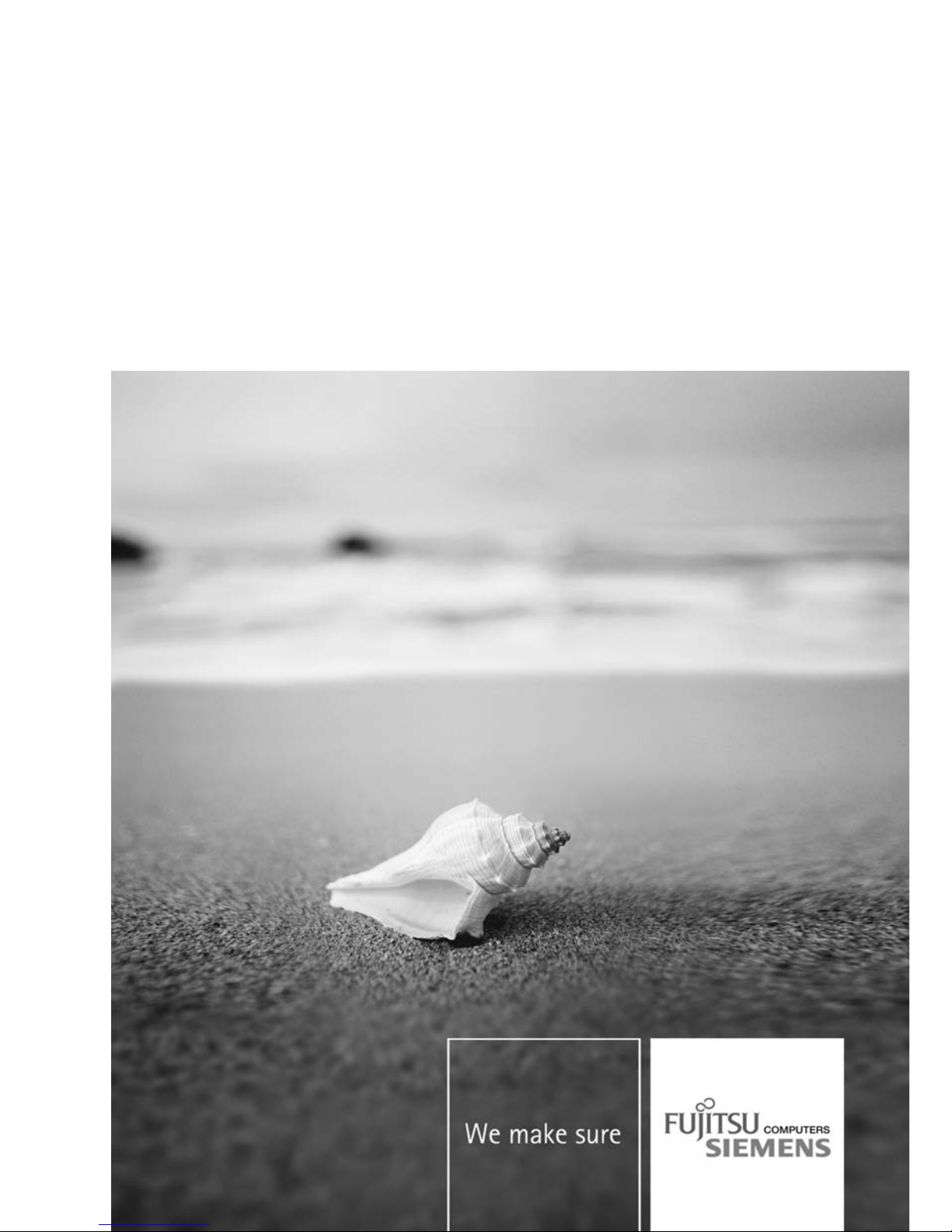
Professional Monitor English
Operating Manual
SCENICVIEW P17-3P/P19-3/P19-3P
Page 2
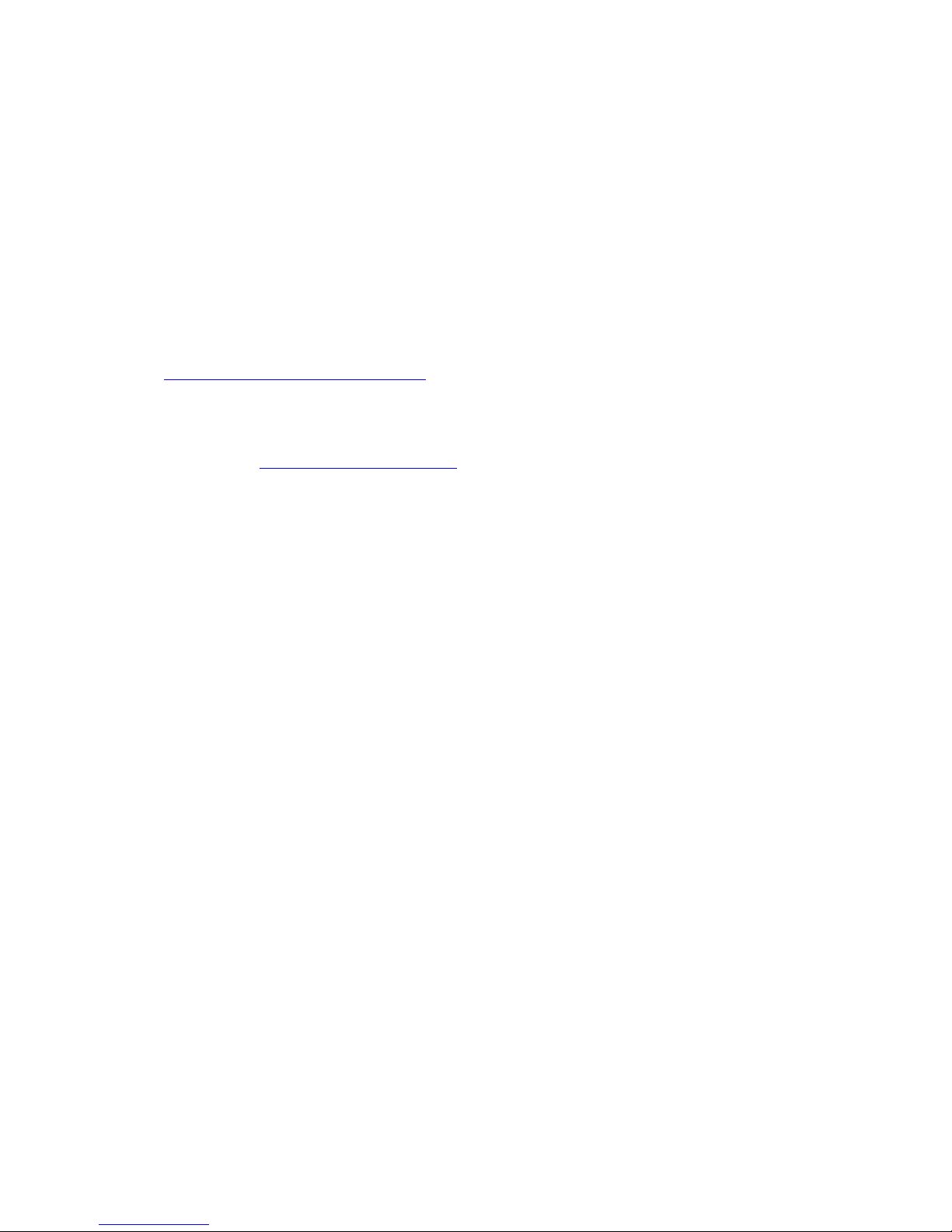
Are there ...
... any technical problems or other questions that you would like help with?
Please contact:
• our Hotline/Help Desk (refer to the enclosed Help Desk List or go to:
"
www.fujitsu-siemens.com/s upport/")
• your sales partner
• your sales office
The latest information on our products, tips, updates etc. can be found on
our website at: "
www.fujitsu-siemens.com"
Page 3
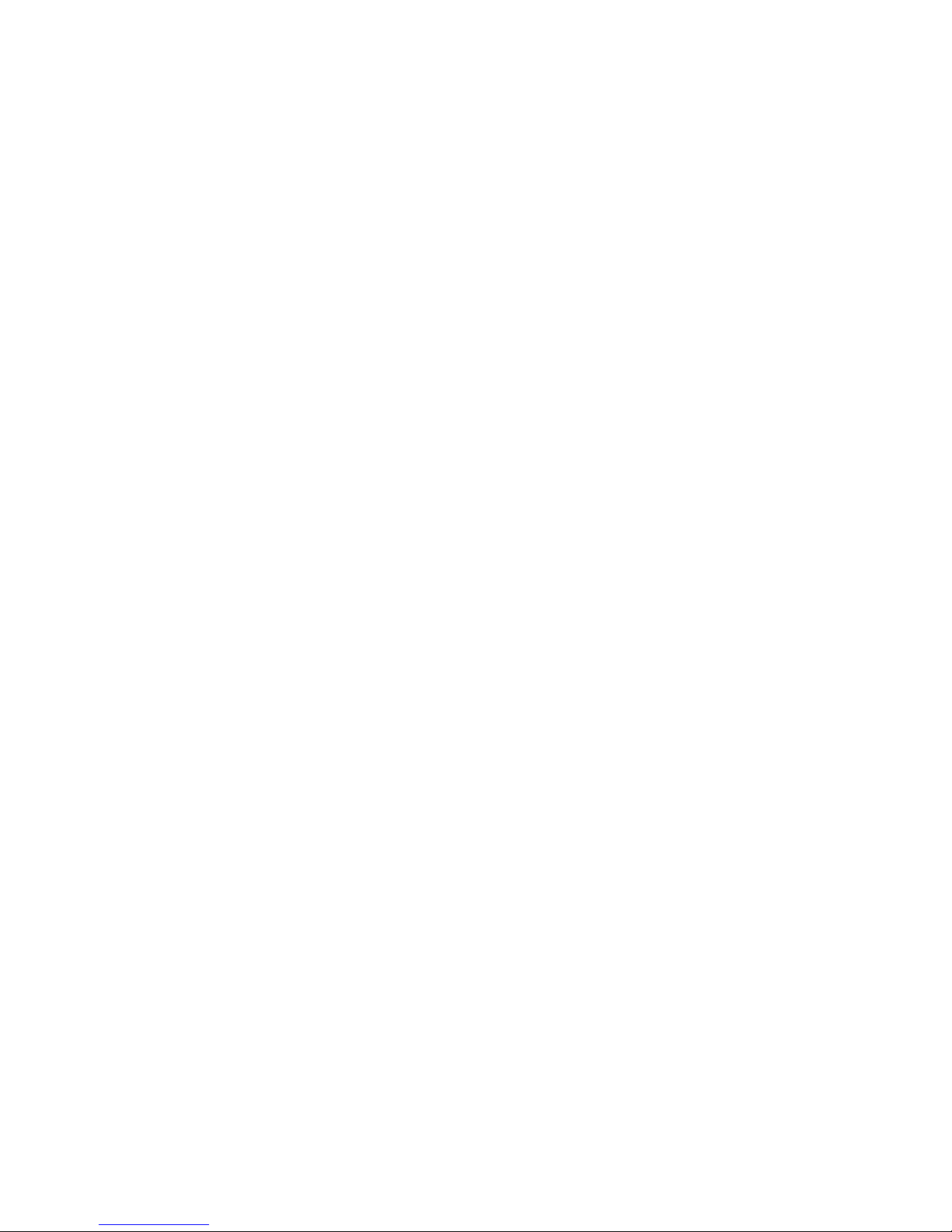
Page 4

This manual was produced by Xerox Global Services
Published by
Fujitsu Siemens Computers GmbH
AG 12/07
Edition 1
Order no.: A26361-K1240-Z120-7619
Page 5
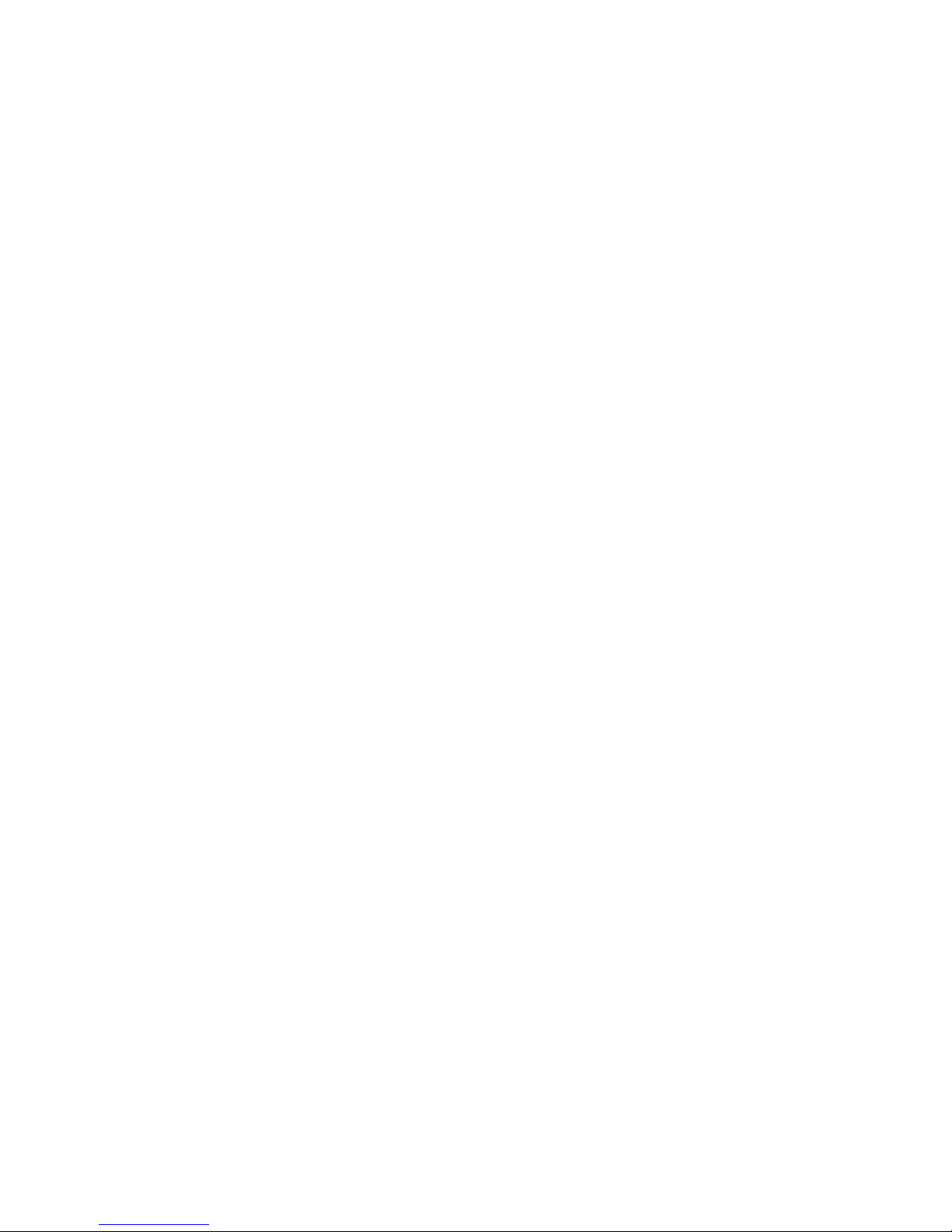
SCENICVIEW P17-3P/P19-3/P19-3P
Your LCD screen... 1
Important notes
3
Getting started
9
Operation
18
Notes on ergonomic colour adjustment 27
Troubleshoo
ting
28
Notes regarding the DIN EN ISO
13406-2 standard
30
Technica
ldata
31
Operating Manual
Page 6
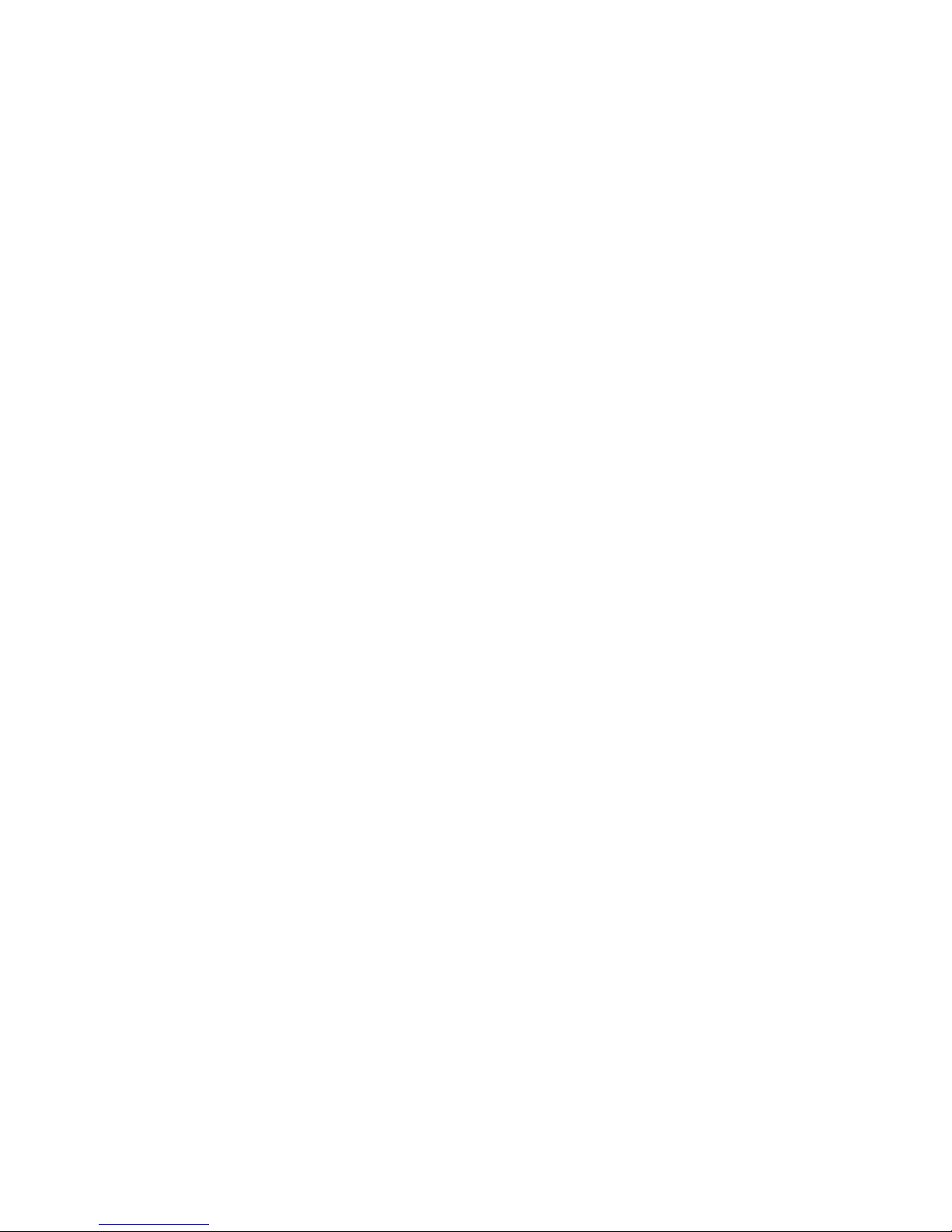
VESA, DDC and DPMS are registered trademarks of Video Electronics Standards Association.
Copyright © Fujitsu Siemens Computers G mbH 2007
All rights rese rved, including in particular rights of translation, reproduction by printing,
copying or similar methods, in part or in whole.
Non-compliance is subject to compensation for damages.
All rights reserved, including rights created by patent grant or registration of a utility model or design.
Subject to availability and technical modifications.
No liability for content or printing errors.
Page 7
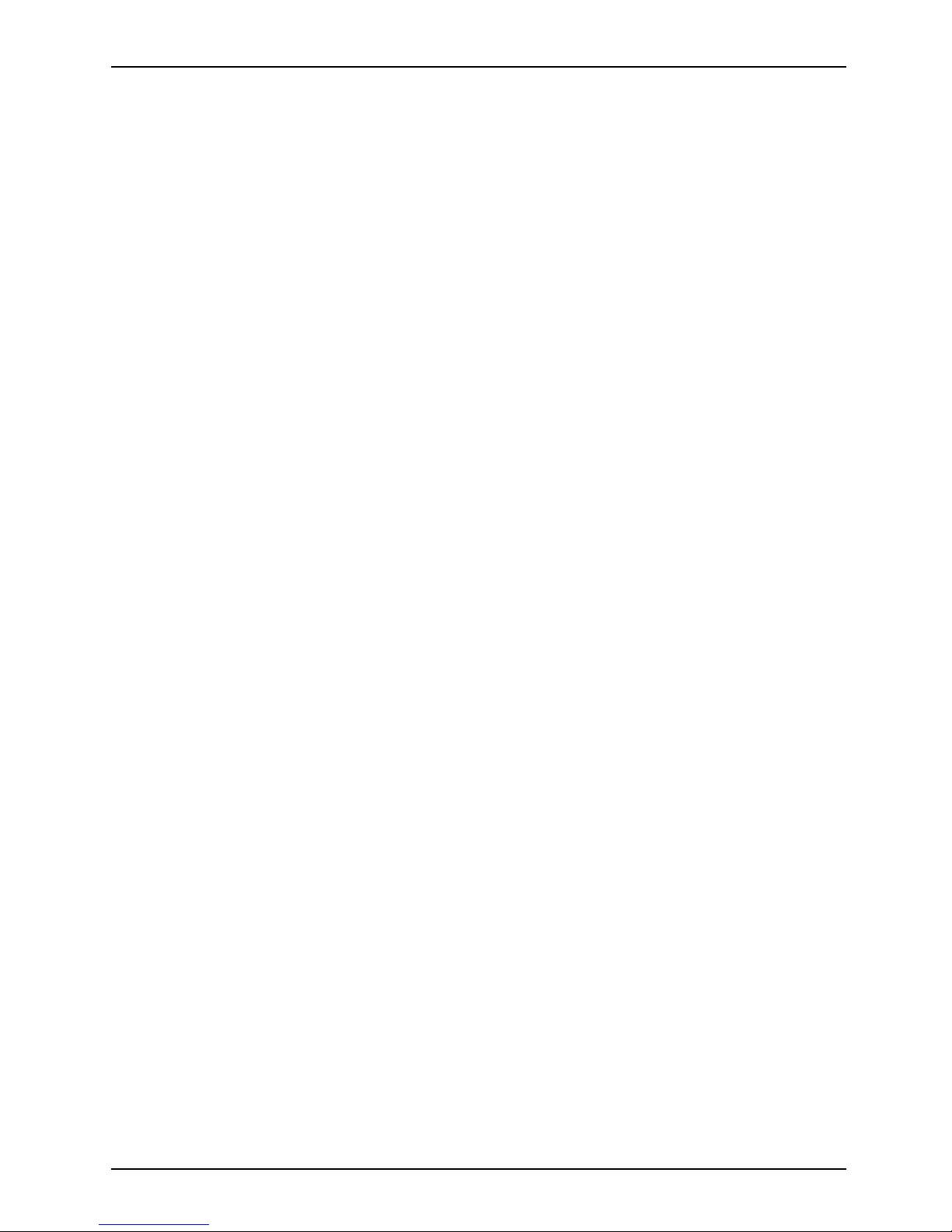
Contents
Contents
YourLCD screen... ..................................................................... 1
Target group ............................................................................ 1
Furtherinformation ...................................................................... 2
Notational conventions .................................................................. 2
Importantnotes ........................................................................ 3
Safetyinstructions ...................................................................... 3
Powercable ............................................................................ 4
Transporting the devic
e ..................................................................
4
Cleaningthe device ..................................................................... 4
FCC Class B Compliance
Statement .....................................................
5
Declaration of Confor
mity ................................................................
6
CEmarking ............................................................................ 6
EnergyStar ............................................................................ 7
Disposal and re cyc
ling ..................................................................
8
Gettingstarted ......................................................................... 9
Unpacking and checking the delivery . . ................................................... 9
Settingup thedevice .................................................................... 10
Setting up an ergonomic video w orkst ation ............................................ 10
Assemblyand disassembly ofthe monitorbase ........................................ 12
Adjustingthe height ................................................................. 14
Adjustingthe inclination .............................................................. 15
Adjustingthe rotation ................................................................ 15
Adjustingportrait format ............................................................. 15
Connecting the device . .................................................................. 16
Connecting cables to the monitor . . ................................................... 16
Connecting cables to the computer ................................................... 17
Operation .............................................................................. 18
Switching t
hedevice onand off ..........................................................
18
Notes on po
wermanagement ............................................................
20
Changing t
hemonitor settings ............................................................
21
Changing
the monitor settings with the buttons of the control panel . .....................
21
Changing
themonitor settingsusing theOSD menu ....................................
22
Noteson ergonomiccolouradjustment ................................................ 27
Trouble
shooting .......................................................................
28
Notes regarding the DIN EN ISO 13406-2 standard .. .................................... 30
Techn
icaldata .........................................................................
31
VESA-
DDC-compatible VGA interface . ...................................................
32
Prese
t operating modes . . . . . . ...........................................................
32
Most
frequent operating modes .......................................................
32
SUB D
port .............................................................................
33
DVI-
Dport ..............................................................................
34
A26361-K1240-Z120-7619, edition 1
Page 8
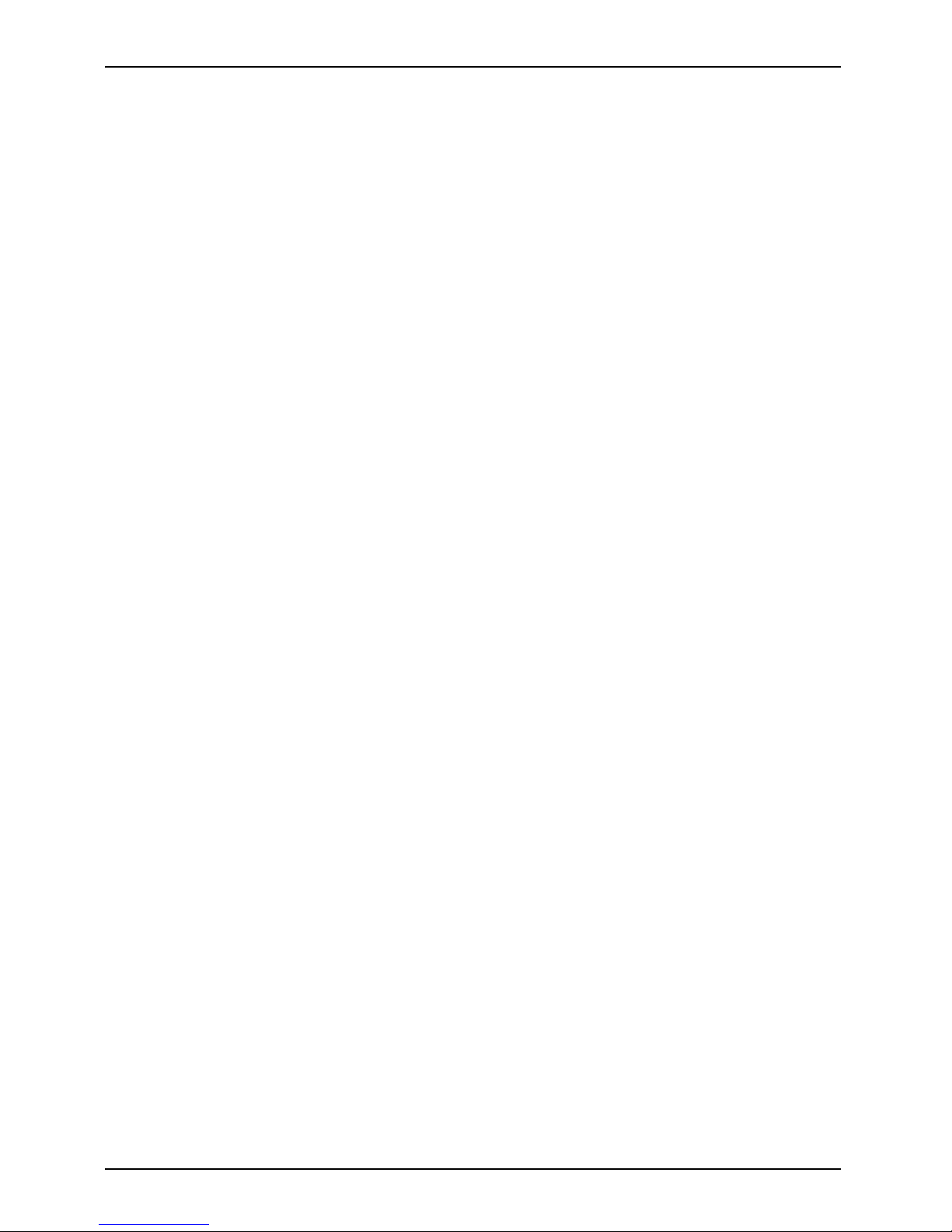
Contents
A26361-K1240-Z120-7619, edition 1
Page 9

Your LCD screen ...
Your LCD screen...
has a whole range of useful features and functions, e.g.:
• TFT display (Thin Film Transistor; active matrix)
• minimal space requirements tha
nks to slim casing
• optimum ergonomic characteristics (totally distortion-free, excellent picture
definition and colour purity right into the corners)
• high degree of brightness and g
ood contrast
• high resolution (1280 x 1024)
• presentation of up to 16.7 milli
on colours (in conjunction with an appropriate display adapter)
• automatic scanning of horizontal frequencies from 30 to 82 kHz and refresh rates
(vertical frequencies) from 56 to 76 Hz (absolutely flicker-free)
• digital screen controller with m
icroprocessor for sto ring 34 different display mode s
• freely adjustable colour alignment fo r matching the screen colours to the
colours of various input and output devices
• convenient operation via integ
rated OSD (On-Screen-display) menu
• VESA-DDC compatibility
• Auto pivot function
• VESA-FPMPMI compat ibility (Flat Panel Monitor Physical Mounting Interface) –
Mounting device for swivel arm and wall bracket
• Plug&Play capability
• Digital video input (DVI)
• power management for reducing po
wer c onsumption when the computer is not in use
• Compliance w ith the recommendations according to TCO ’03
• the monitor fu lfills all GS ("Geprü
fte Sicherheit", Certified Security) requirements.
This operating manual contains important information you require to start up and run your LCD monitor.
A graphics card (display adapter) with VGA interface or a digital display adapter with DVI interface
or video signal source with HDM I interface is required to control the LCD monitor. The monitor
processes the data supplied to it by the display adapter. The display adapter or the asso ciated
driver software is responsible for setting the modes (resolution and refresh rate).
When putting the monitor into operation for the first time, the screen display should be
optimally adapted to the display adapter used and adjusted in accordance with your
needs (see chapter "
Changing the monitor setting s", Page 21.
Target group
You don’t need to be an "expert"
to perform the operations described here. However, please observe
the safety information given i
n the operating instructions for the computer and in this manual.
In the event of any problems occ
urring, please contact your sales outlet or ou r Help Desk.
A26361-K1240-Z120-7619, edition 1 1
Page 10
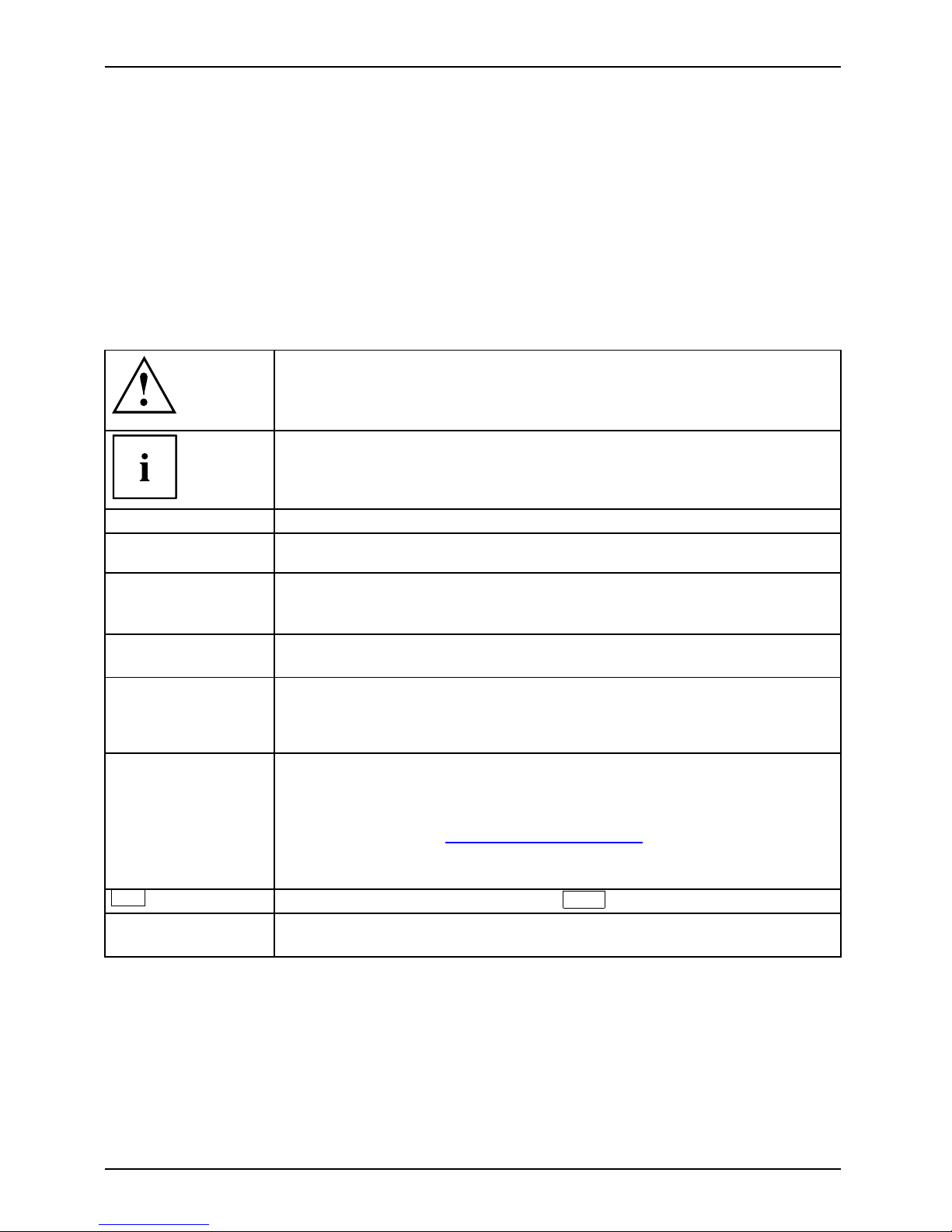
Your LCD screen...
Further information
Details of how you set the resolution and refresh r ate are provided in the docume ntation
for y our display adapter and the associated driver software.
For ergonomic reasons, a screen resolution of 1280 x 1024 pixels is recommended.
Because o f the technology used (active matrix) an L CD monitor provides a totally
flicker-free picture even with a refresh rate of 60 Hz.
Notational conventions
Pay particular attention to text marked with this symbol. Failure to observe
this warning will endanger your life, will damage the device or lead to loss
of data. The warranty will be invalidated if you cause defects in the device
through failure to take notice of this warning
indicates important information that is required to use the device properly.
►
indicates an activity that must be performed in the order shown
indicates a result
This style
flags data entered using the keyboard in a program dialog or command
line, e.g. your password (Name123) or a command to launch a p rogram
(start.exe)
This style
refers to information displayed by a program on the screen, e.g.:
Installation is completed
This style
is for
• terms and texts in a software user interface, e.g.: Click Save.
• names of programs or files, e.g. Windows or setup.exe.
"This style"
is for
• cross-references to another section, e.g. "Safety information"
• cross-references to an external source, e.g. a web address: For more
information, go to "
www.fujitsu-siemens.com"
• indicates names of CDs and DVDs as well as names and titles of other
materials, e.g.: "CD/DVD Drivers & Utilities" or "Safety" manual
Abc
refers to a key on the keyb
oard, e.g.:
F10
This style
flags concepts and text tha t are emphasised or highlighted, e.g .: Do not
switch off device
2 A26361-K1240-Z120-7619, edition 1
Page 11
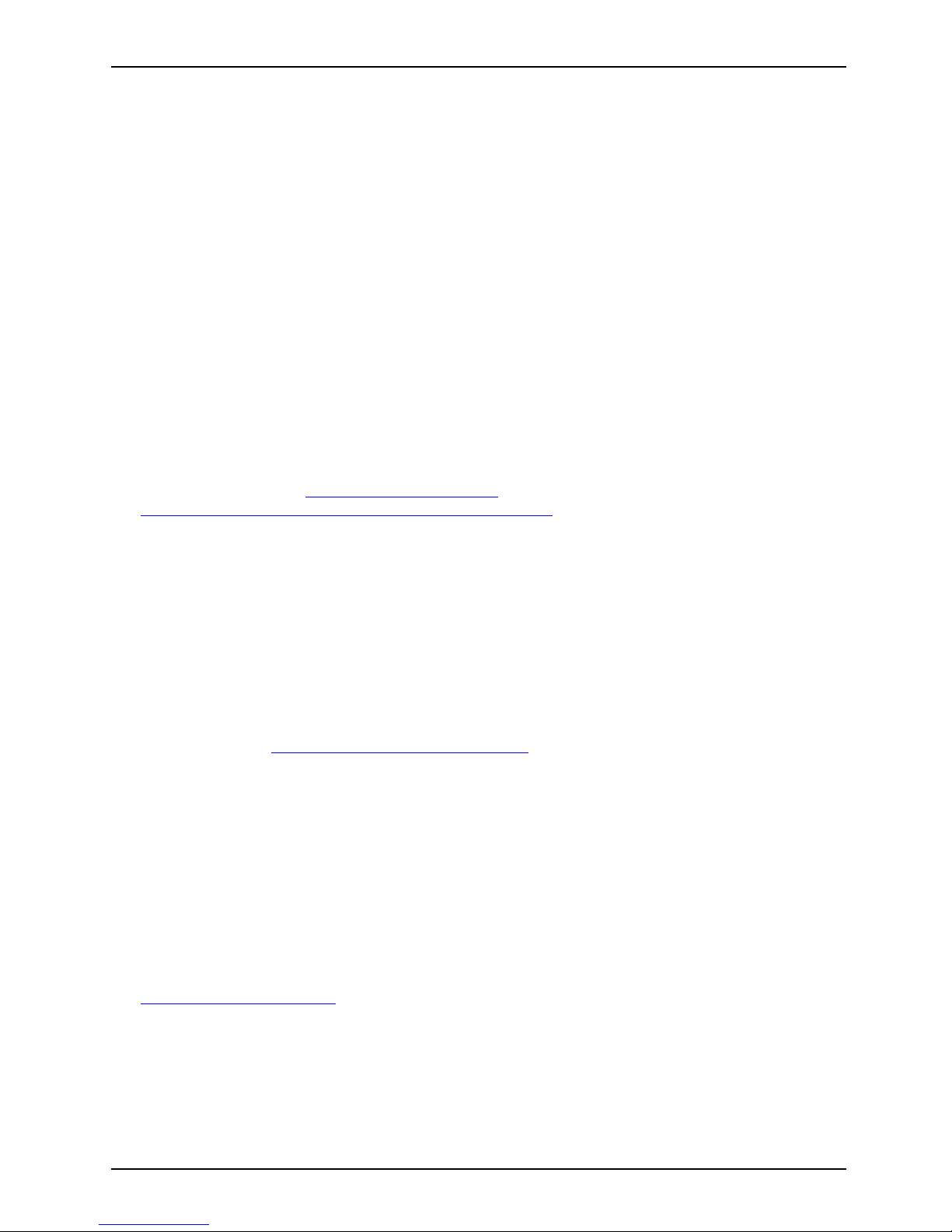
Important notes
Important notes
ImportantnotesNotes
In this chapter you will find information regarding safety which it is essential to
take note of when working with your device .
Safety instructions
This device complies w ith the re
levant safety regulations fo r data processing equipment,
including electronic office ma
chines for use in an office environment. If you have any
questions, contact your sale s
outlet or our Help Desk.
• The display surface of the devi
ce is sensitive to pressure and scratches. You should therefore
be careful with the display sur
face in order to avoid lasting damage (scratches).
• If the device is brought into the installation site from a cold environment, condensation
can form. Before op erating the device, w ait until it is absolutely dry and has reached
approximately the same temperature as the installation site.
• When installing and operatin
g the device, please o bse rve the notes on environmental
conditions in Chapter "
Tech
nical data", Page 31 as well as the instructions in Chapter
"
Setting up an ergonomic vid
eo workstation", Page 10.
• To ensure sufficient ventilation, the air inlet and outlet openings of the device must be kept clear.
• The device automatically set
s itself to the correct voltage within th e range from 100 V to 240 V.
Make sure that the local mains
voltage is neither higher nor lower than this range.
• Ensure that the power socket on the device and the mains outlet are freely accessible.
• The ON/OFF switch does not fu
lly disconnect the TV from the mains voltage. To disconnect
fully from the mains supply,
remove the power plug from the socket.
• The device is equipped with a power cable that complies with safety standards.
• Use the supplied power cable o
nly.
• Lay the cables in such a way that they do not create a hazard (danger of tripping)
and cannot be damaged. When conn ecting the device, observe the releva nt
notes in chapter "
Connecting the device", Page 16.
• No data transfer cables shou
ld b e connected or disconnected during a thunderstorm.
• Make sure that no objects (e.g. jewellery chains, paper clips, etc.) or liquids get
inside the device (danger of electric shock, short circuit).
• The device is not waterproof!
Never immerse the device in water and protect
it from spray water (rain, se
a water).
• In emergencies (e.g. damaged casing, elements or cables, penetration of
liquids or foreign matter), switch off the device, disconnect the power plug and
contact your sales outlet or our Help Desk.
• Repairs to the device must o
nly be performed by qualified technicians. Unauthorised opening
and incorrect repair may gr
eatly endanger the user (electric shock, fire risk).
• Only use the screen resolution settings and refresh rate s specified in Chapter
"
Technical data", Page 31. Otherwise you may damage the device. If you are in
any doubt, contact your sales outlet or our Help Desk.
A26361-K1240-Z120-7619, edition 1 3
Page 12
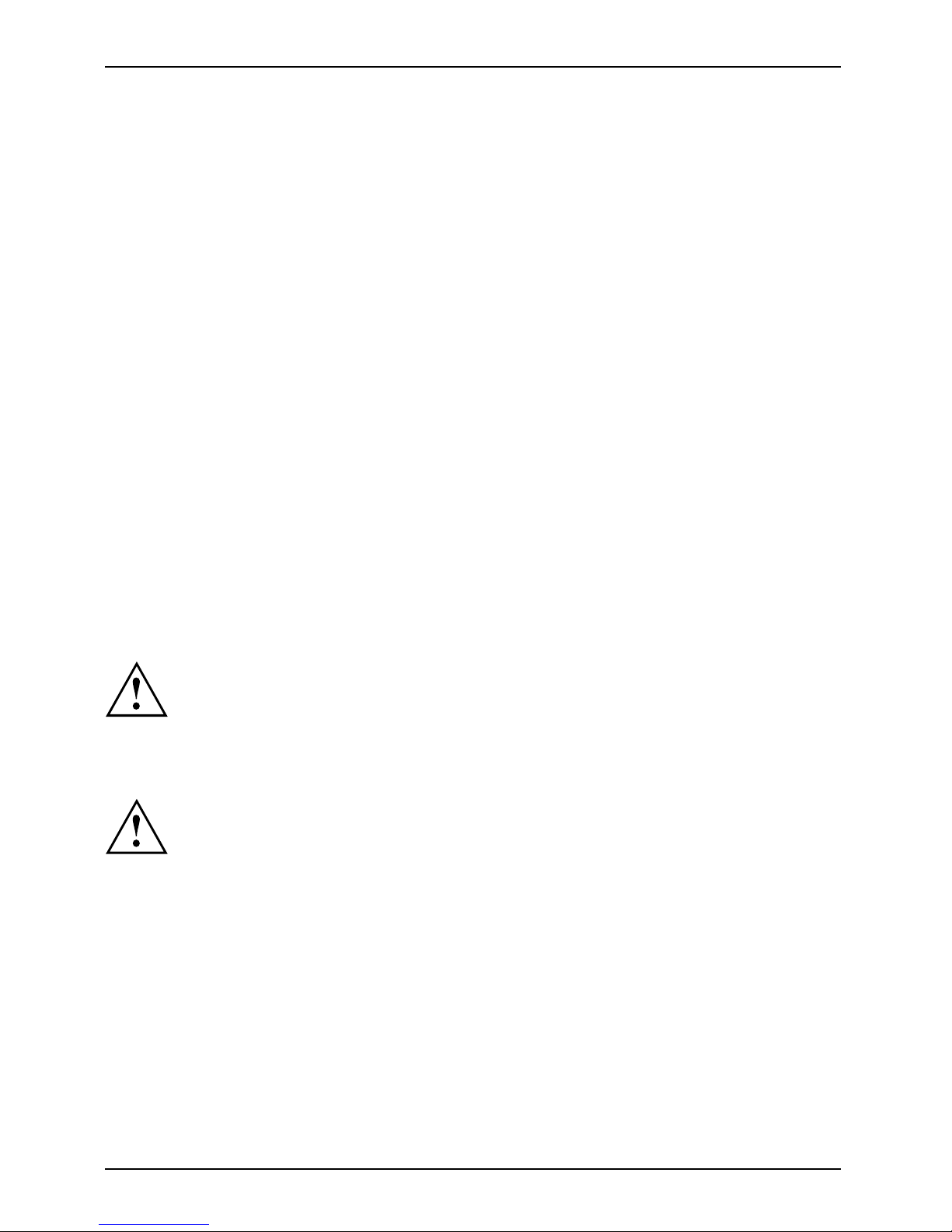
Important notes
• Use a screen saver with moving images and activate the power management for
your monitor to prevent still image s from "burning in".
• If you operate the device with the swivel arm or wall bracket, it may not be turned by 180°.
• The device must only be operated in landscape mode (0°) and portrait mode (90°). The
control buttons are located in the middle of the bottom of the monitor in landscape mode
(0°) and at the left-hand side of the monitor in portrait m ode (90°).
• Store this manual close to the device. If you pass the device on to third
parties, you should pass this manual on with it.
Power cable
Use the supplied power cable only.
Use the following guidelines if it is necessary to replace the original cable set.
• The female/male receptacles of the cord set must meet IEC60320/CEE-22 requirements.
• The cable has to be HAR-certified or VDE-certi fied . The mark HAR or
VDE will appear on the outer sheath.
• For devices which are mounted on a de sk or table, type SVT or SJT cable sets may be
used. For devices which sit on the floor, only SJT type cable sets may be used.
• The cable set must be selected according to the rated current for your device.
• If necessary, replace the original power cable with a regular ground ed 3-core mains lead.
Transporting the device
Device,Monitor,Transportatio nRetransportation
Transport all parts separately in their original packaging or in a packaging which
protects them from knocks and jolts, to the new site.
Do not unpack them until all transportat ion manoeuvres are completed.
Cleaning the device
Switch off the device and unplug the power plug.
Do not clean any interior pa rts yourself, leave this job to a service technician.
Do not use any cleaning agents that contain abrasives or may corrode plastic.
Ensure that no liquid enters the device.
The display surface of the device is sensitive to pressure and scratches. Clean
it only using a soft, slightly moistened cloth.
The surface of the casing can be cleaned with a dry cloth. If particularly dirty, use a cloth that
has been moistened in mild domestic detergent and the n carefully wrung out.
4 A26361-K1240-Z120-7619, edition 1
Page 13
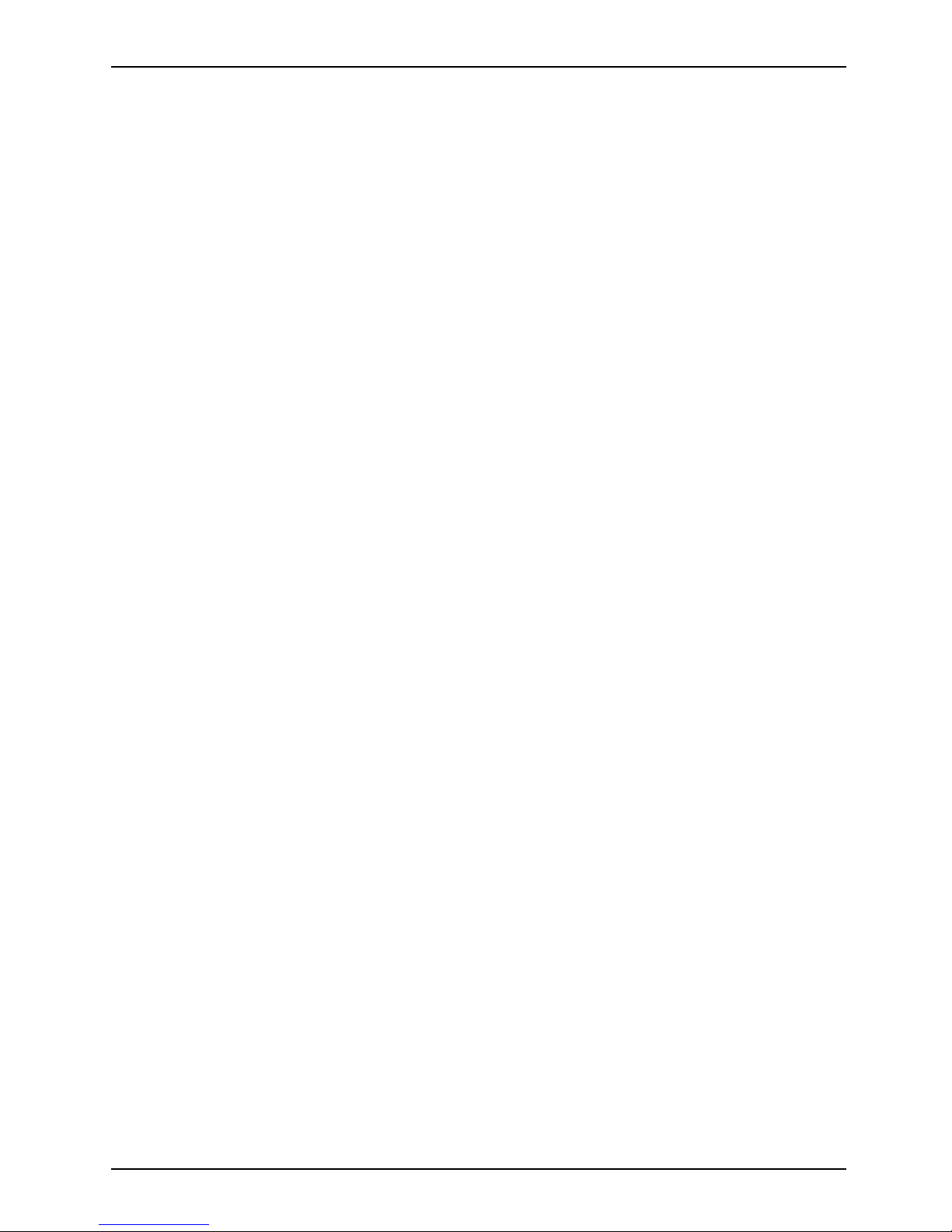
Important notes
FCC Class B C ompliance Statement
The following statement applies to the products covered in this manual, unless otherwise specified
herein. The statement for other products will appear in the accompanying documentation.
NOTE:
This equipment has been tested and found to comply with the limits for a "Class B" digital
device, pursuant to Part 15 of the FCC rules and meets all requirements of the Canadian
Interference-Causing Equipment Standard ICES-003 for digital apparatus. These limits are
designed to provide reasonable protection against harmful interference in a residential installation.
This equipment generates, uses and can radiate radio frequency energy and, if not installed
and used in strict accordance with the inst ruct ions, may cause harmful interference to radio
communications. However, there is no guara ntee that interference will not occur in a particular
installation. If this equipment does cause harmful interference to radio or television reception,
which can be determined by turning the equipment off and on, the user is encouraged to
try to correct the interference by one or more of the following measures:
• Reorient or relocate the receiving antenna.
• Increase the separation between equipment and the receiver.
• Connect the equipment into an outlet on a circuit different from that to
which the receiver is connected.
• Consult the dealer or an experienced radio/TV technician for help.
Fujitsu Siemens Computers GmbH is not responsible for any radio or television interference
caused by unauthorized modifications of this equipment or the substitution or attachment
of connecting cables and equipment other than those specified by Fujitsu Siemens
Computers GmbH. The correction of interferences caused by such unauthorized modification,
substitution or attachment will be the responsibility of the user.
The use of shielded I/O cables is required when connecting this equipment to any and all optional
peripheral or host devices. Failure to do so may violate FCC and ICES rules.
A26361-K1240-Z120-7619, edition 1 5
Page 14

Important notes
Declaration of Conformity
This device complies with Part 15 of the FCC Rules. Operation is subject to the following two
conditions: (1) this device may not cause harmful interference, and (2) this device must accept
any interference receive d, including interference that may cause undesired operation.
Product name:
Colour LCD Monitor
Trade na me:
Fujitsu Siemens Computers Inc.
Model number(s): SCENICVIEW P17-3P/P19-3/P19-3 P
Name of responsible party: Fujitsu Siemens Comp uters In
c.
1250E. Arques Avenue
Sunnyvale, C A 94085 U.S.A.
Contact person: Schroettle-Henning, Bernd
Phone No.:
(408) 834-0306
Fax No.:
(408) 746-8299
We, Fujitsu Siemens Computers Inc., hereby declare that the equipment bea ring t he t rade
name and model number specified above was tested confirming to the applicable FCC
Rules under the most accurate measurement standards possible, and that all the necessary
steps have been taken a nd are in force to assure that production units of the same
equipment will continue to comply with the Commissions requirements.
CE marking
The shipped version of this device complies with the requirements of EEC
directives 2004/108/EC "Electromagnetic compatibility" and 2006/95/EC
"Low voltage directive".
6 A26361-K1240-Z120-7619, edition 1
Page 15

Important notes
Energy Star
EnergyStar
The Fujitsu Siemens LCD colour monitor is equipped with
a power management system wh ich reduces the power
draw in OFF mode to less than 1 W. With this new power
management the LC D monitor satisfies the requirements for
the U.S. Environmental Protection Agency’s (EPA) Energy Star
Computers award.
The EPA estimates that computer equipment uses 5 % percent of all business electricity
and that this is growing rapidly. If all desktop PCs and peripherals enter a low-power mode
when not in use, the overall savings in electricity could amount to $2 billion annually.
These savings could also prevent the emission of 20 million tons of carbon dioxide into
the atmosphere - the equivalent of 5 million automobiles.
As an Energy Star Partner, Fujitsu Siemens Computers GmbH has dete rmined that this
product meets the Energy Star guidelines for energy efficiency.
A26361-K1240-Z120-7619, edition 1 7
Page 16

Important notes
Disposal and recycling
This device has been manufactured to the highest possible degree from materials which
can be recycled or disposed of in a manner that is not environmentally damaging. The
device may be taken back after use to be recycled, provided that it is returned in a
condition that is the result of normal use. Any components which cannot be recycled
will be disposed of in an environmentally acceptable manner.
The device must be disposed of in accordance with the local regulations for disposal of
special waste. The screen background lighting contains mercury. You must observe the
applicable handling and disposal safety regulations for fluorescent tubes.
If you have any questions on disposal, please contact your local office, our Help Desk, or:
Germany
Belgium
Switzerland
Fujitsu Siemens
Computers G mbH
Remarketing and Recyclin
g
D-33106 Paderborn
Tel.: +49 5251 / 81 80 10
Fax: +49 5251 / 81 80 15
"
http://www.fujitsu-s
iemens.de
/wvm"
RECUPEL
Boulevard Reyers, 80
B-1030 Brussels
Tel.: +32 2 / 706 86 16
Fax: +322/7068613
E-mail: info@recupel.b
e
"
http://www.recupel.b
e"
SWICO Swiss Association for
Information, Communicatio
ns
and Organization Technol
ogy
For a list of SWICO
collection points, see:
"
http://www.swico.ch"
.
Asia
USA
Taiwan: Environmental
Protection Administration
Executive Yuan R.O.C.
"
http://recycle.epa.gov.tw"
Fujitsu Siemens Com puters
Inc.1250E. Arques Avenue
Sunnyvale, CA 94085 U.S.A.
Contact: Schroettle-Henning,
Bernd
Phone No.: (408) 834-0306
Fax No.: (408) 746-8299
For more informatio
n on this subject, please go to "
www.fujitsu-siemens.com/recycling".
8 A26361-K1240-Z120-7619, edition 1
Page 17

Getting started
Getting started
Unpacking and checking the delivery
The display surface of the device is sensitive to pressure and scratches.
Always hold the device by the casing!
The c omplete device package includes:
• one monitor
• one data cable (D-SUB)
• one data cable (DVI-D)
• one aud io cable
• one power cab le
• one CD with software and docum
entation
• one Warranty Booklet
• one "Quick Start Guide"
• one "Safety" manual
► Unpack all the individual part
s.
► Check the contents of the package for any visible damage caused during transport.
► Check whether the delivery conf
orms to the details in the delivery note.
► Should you discover that the d elivery does not correspond to the delivery
note, n otify your local sales outlet immediately.
Do not discard the original packing material of the devices. You may nee d the
packaging in the future if you n eed to transport your device.
A26361-K1240-Z120-7619, edition 1 9
Page 18

Getting started
Setting up the device
To ensure sufficient ventilation, the air inlet and outlet openings of
the device must be kept clear.
Settingupanergonomicvid
eo workstation
1
► Do not position the video workstation
opposite a window (1).
1
► Position the mon
itor outside the reach
of a light sourc
e(1).
10 A26361-K1240-Z120-7619, edition 1
Page 19

Getting started
1
► Position the keyboard where it is
easiest to reach (1).
1
50 cm
► Position the monitor so that the eye distance
to the screen (1) is around 50 cm.
30
30
65
65
0
60
1
22
► Position the monitor for optimum viewing
(1). The monitor should under no
circumstances fall outside the permissible
viewing space (2).
Depending on th e situation, it may be advisable to use a s wivel arm or wall
bracket (VESA FPMPMI), which are available from specialist dealers. For
this purpose the monitor base must be removed beforehand as described
in Chapter "
Removing monitor base", Page 14.
A26361-K1240-Z120-7619, edition 1 11
Page 20

Getting started
Assembly and disassembly of the monitor base
Folding out the monitor base
On delivery, the lower part of the monitor base is folded up and secured to the m onitor by a collar.
1
2
The monitor bas
e springs up about 5 cm when the collar is released.
► Lay the monitor on its face on a soft surface.
► First release one of the collar fasteners (1).
► Carefully release the second collar fastener (2).
The monitor base can now be folded out.
12 A26361-K1240-Z120-7619, edition 1
Page 21

Getting started
► Proceed according to the four steps (1-4) show n in the illustrations to fold out the monitor base.
A26361-K1240-Z120-7619, edition 1 13
Page 22

Getting started
Removing m onitor base
Before you can use a swivel arm or a wall bracket, you must remove the monitor base.
The display surface is susceptible to scratching!
1
► Switch off the monitor and pull the power
plug out of the power socket.
► Lay the monitor on its face on a soft surface.
► Remove the cover and disconnect all cables.
► Remove the screws (1) on the rear
of the monitor.
You can now mount a swivel arm or
a wall bracket as per VESA FPMPMI
with 100 mm hole spacing.
For instructions on how to mount the swivel arm or wall bracket, please see
the documentation for the swivel arm or wa ll bracket.
Adjusting the height
The height of the monitor can be adjusted by ap proximately 120 mm.
► Grasp the monitor with both hands on the right and left edge of the casing
and move it upward or downward.
14 A26361-K1240-Z120-7619, edition 1
Page 23

Getting started
Adjusting the inclination
The inclination of the monitor can be adjusted by –2° (forward) and +35° (to
the back) from its vertical position.
► Hold the monitor with both hands on the left and right sides of the casing
and move it to the desired angle.
Adjusting the rotation
The monitor can be rotated by ± 9
0° from its centre position.
► Grasp the monitor with both han
ds on the right and left edge of the casing
and turn it to the desired posit
ion.
Adjusting portrait format
The m onitor can be rotated from horizontal format (landscape mode) into
vertical format (portrait mode).
► Grasp the monitor with both hands on the r ight and left edge of the casing, move it into
the highest position and turn it clockwise until it is in the portrait position.
► To set the screen back into landscape mode, rotate it back anti-clockwise.
The screen supports the "Auto pivot" function with the associated software
(DisplayView Click, Pivot), which is used to adapt the screen display to
the orientation of the screen. This software is included in the delivery
(CD-ROM) and must be installed on your computer.
A26361-K1240-Z120-7619, edition 1 15
Page 24

Getting started
Connecting the device
Please observe the safety information in "Important notes ", Page 3.
CE conformance and optimum picture quality are guaranteed only if
you use the data cables supplied.
► Switch off the monitor and the computer.
► Disconnect the power plug from the computer.
Connecting cables to the mon
itor
The monitor ports are protected by a cover.
The data cables supplied have two 15-pin D-SUB connectors or two 2 4-pin DVI
connectors for connection to the monitor and to the computer.
Information on the computer connections and interfaces is contained in the
operating manual for the c omputer.
21
K
3 4 6 75
1 = Security slot for "Kensington Lock" 2 = Cover position
► Remove the cover (2).
► Select the appropriate data cable for your computer.
16 A26361-K1240-Z120-7619, edition 1
Page 25

Getting started
3 4 6 75
3 = Main switch
4=Powersocket
5 = AUDIO-IN socket
6 = DVI-D socket (DVI)
7 = D-SUB socket (VGA)
► Connect one of the connectors of t he data cable to the D-SUB connector (9) or the DVI-D
connector (8) on the monitor and secure the plug-in connection by tightening the safety screws.
The monitor automatically detects the input when only one signal source is connected .
► Insert one connector o f the audio cable in the AUDIO IN (6) socket on the
monitor and make sure it is properly engaged.
► Plug the power ca ble supplied into the power socket (5) of the monitor.
► Mount the cover (2) over the connections.
A Kensington lock can be mounted in the security slot (1) to prevent the monitor
from being stolen. A Kensington lock is not supplied with the monitor.
Connecting cables to the computer
Information on the computer connections and interfaces is contained in the
operating manual for your computer.
► Connect the data cable to the (active) monitor port on the computer and secure
the plug-in connection by tightening the safety screws.
► Insert the other plug of the audio cable in the audio output of the computer.
► Plug the power connector of the monitor into a properly grounded mains outlet.
► Plug the power connector of the computer into a properly grounded mains outlet.
If your computer ha s two monitor ports ("onboard" screen controller and separate
display adapter), the monitor port for the separate display adapter is active as s tandard.
A26361-K1240-Z120-7619, edition 1 17
Page 26

Operation
Operation
Switching the device on and off
The main switch (3) at the rear and the ON/OFF switch (1) at the front are
used for switching the monitor on and off.
Press the buttons from the bottom up.
The colour of the LED indicator changes as follows:
LED indicator Status
blue Monitor and computer are switched on.
orange
Monitor is not receiving a video signal or is in power saving mode.
does not light up
Monitor is switched off.
321
1 = ON/OFF switch
2 = Power indicator
3 = Main switch
► First switch the device off at the main switch (3).
18 A26361-K1240-Z120-7619, edition 1
Page 27

Operation
2
1
1 = ON/OFF switch 2 = Power indicator
► Switch the device on again with the ON /OFF switch (1).
Only switch the computer on once you have switched the monitor on.
A26361-K1240-Z120-7619, edition 1 19
Page 28

Operation
Notes on power management
If your computer is equipped with power management, the monitor can support this function
fully. T he monitor does not distinguish between the individual power management modes of
the computer (standb y mode, suspend mode and OFF mode), as it is capable of immediately
switching into the mode with the highest energy-saving effect.
Stage ON Power management mod e
Power indicator lights up blue lights up orange
Function the monitor is working normally the screen is dark
Power consumption (typical)
P17-3P
Max. brightness 34 W
acc. to EPA 29 W
P19-3
Max. brightness 38 W
acc. to EPA 26 W
P19-3P
Max. brightness 38 W
acc. to EPA 31 W
reducedto<1W
If your computer detects inac
tivity (no input) it sends an appropriate signal to the monitor
to reduce the power consumpti
on (power management mode). The power indicator o f
the monitor changes colour t
o indicate the status change.
Once an input is made at the com
puter the screen contents are redrawn.
For detailed information on
how power management mode operates refer to
the operating manual or tech
nical manual of the computer.
When the m onitor is switched
to the power management mode by the power
management system a power
consumption of up to 1 W is maintained to
feed the circuit for redra
wing the screen contents.
To completely switch off t
he power consumption, switch off the monitor
with the m ain switch at the
rear.
20 A26361-K1240-Z120-7619, edition 1
Page 29

Operation
Changing the monitor settings
When putting the monitor into operation for the first time, the screen display should
be optimally adapted to the display adapter used.
Changing the monitor settings
with the buttons
of the control panel
The buttons of the control panel have two functions. With the OSD menu not
activated, you can make the following settings directly:
643215
1 = SELECT / MENU button
2 = Forw ard / Mute button
3 = Back / INPUT button
4 = EXIT / AUTO button
5 = ON/OFF switch
6 = Power indicator
Performing auto-adjustment of the monitor
► Press the
EXIT / AUTO
button for about 1 second.
The Auto Processing message appears
Picture quality and position are set to optimum va lues for your system.
Selecting the input signal (D-SUB/DVI_D)
► Press the Back /
INPUT
button to open the Input select setting window.
► Press the F orward / Mute bu tton or the Back /
INPUT
button to select the desired
monitor connection (analog D-SUB or digital DVI-D).
This setting window can also be called when the OSD menu is locked.
Activating/deactivating muting
► Press the Mute button to switch the sound off and on again.
The Action was execute d message appears.
A26361-K1240-Z120-7619, edition 1 21
Page 30

Operation
Locking the OSD menu
The OSD menu can be locked to prevent accidental or u nauthorised changes to the monitor settings.
► Press and hold the
SELECT/MENU
button for a few seconds while you switch
on the monitor with th e ON/OFF switch.
The Action was executed message appears.
Please proceed in the same manner to release the locked OSD menu again.
Locking the ON/OFF button
The ON /O FF switch can be locked to prevent accidental or unauthorised
changes to the monitor settings.
► Press and hold the Forwards / Mute button and the Back /
INPUT
button
at the same time for a few second s.
The Action was executed message appears.
Please proceed in the same manner to release the locked ON/OFF switch again.
Changing the monitor setti
ngs using the OSD menu
With the buttons on the control panel, call up and u se the integrated OSD (On -Scre en display) men u.
The OSD menu is available in different languages. The English menu names
are used in the following description (default setting). You can select a different
language using the Language OSD function in the OSD Setup.
► Press the
SELECT / MENU
button to
activate the OSD menu.
The main menu appears wit
h icons
for the setting function
s.
The first icon (Brightness/Contrast)is
highlighted and the associated functions are
displayed in the right-hand menu field.
22 A26361-K1240-Z120-7619, edition 1
Page 31

Operation
► Press the Forwards / Mute button or
the Back /
INPUT
button to highlight a
different icon (e.g. Image adjust).
► Press the
SELECT / MENU
button to
select the highlighted icon.
The Image adjust setting window is displayed.
The first function H-position is selected.
► Press the Forwards / Mute button or
the Back /
INPUT
button to highlight
a different function.
► Press t he
SELECT / MENU
button to
select the highlighted function.
► Press the Forwards / Mute button or
the Back /
INPUT
button to highlight
a different function.
► Press the
EXIT / AUTO
button to
exit the function.
► Press the Forwards / Mute button or the
Back /
INPUT
button to highlight a different
function or press the
EXIT / AUTO
button
to return to the main menu.
All changes are stored automatically.
If you want to change other settings, select the corresponding function from the OSD
main menu. All possible adjustments of the main menu are described in the following.
A26361-K1240-Z120-7619, edition 1 23
Page 32

Operation
OSD menu functions
The O SD menu for analog monitor operation is described below. During
digital operation some functions are no t available, as they are not required
due to the digital transmission technology used.
Adjusting the brightness and contrast
Call up the Brightness/Contrast setting window
Brightness
Set the brightness of the disp
lay
With this function you change t
he brightness of the background lighting.
Contrast
Set the contrast of the display
With this function you modify the contrast of bright colour tones.
Black level
Set the brightness of the display
With this function you modify the contrast of dark colour tones.
Auto brightness
Automatic brightness control
This function is used to automatically control the brightness of the
background lighting using the light sensor.
On = The brightness is adjusted according to the ambient brightness
Off = The brightness is adjusted manually by the user.
Auto level
Adjust the signal level
With this function you can automatically set the contrast.
The function is exe cute d with the
SELECT / MENU
button.
If the contrast is set too high, bright surfaces can no longer be distinguished from very
bright surfaces. If the contrast is set too low, the maximum brightness will not be achieved.
Adjusting the picture size and position
Open the Image adjust window
H-position
Adjusting the horizontal position
With this function you can move the picture to the left or to the right.
V-position
Adjusting the vertical position
With this function you can move the picture up or down.
Clock
Adjusting the synchronisation
With this function you can adjust the picture width in order to eliminate
vertical picture faults.
Phase
Eliminating picture faults
With this function you fine-tune your monitor to eliminate picture faults.
24 A26361-K1240-Z120-7619, edition 1
Page 33

Operation
Adjusting the volume
Call the Audio setting window
Volume
Set the volume for playback with the integrated loudspeakers
Mute
Switch the loudspeakers off or on
Setting colour temperature and colours
Call the Colour setting window
Select the colour temperature
The "warmth" of the screen colours is set using the colour temperature. The
colour temperature is measured in K (= Kelvin). You can choose between
sRGB, 6500 K, 9300 K, Native and Custom Colour.
The options sRGB, Native and Custom colour are only available in the Office
setting mode.
In the user-defined setting you can change the colour ratios of the basic
colours (red, green, blue) as required.
Adjusting the display of t
he OSD menu
Calling the OSD Setup adjustment window
Language
Selecting the language for the OSD menu
With this function you choose between English (default setting), French,
German, Italian and Spanish as the language for the OSD menu.
OSDH position
Setting the horizontal position of the OSD menu
With this function you can move the O SD menu to the left or to the right.
OSDV position
Setting the vertical position of the OSD menu
With this function you can move the OSD menu up or down.
OSDTimeout
Setting the display duration of the OSD menu
With this function you can select a value from 10 to 120 seconds.
If the set t ime expires without a setting being made, the OSD menu is
automatically hidden.
A26361-K1240-Z120-7619, edition 1 25
Page 34

Operation
Adjusting the functions in the Advanced menu
Calling up th e Advanced window
Input select
Selecting the input signal
This function allows you to switch the monitor from analog to digital mode
and vice versa when two signal sources are connected,
provided the graphics card supports this function.
DDC-CI
Activate/deactivate the DDC-CI function
On = DDC-CI function is activated (default setting)
Off = D DC-CI function is deactivated
ResolutionNotifier
Displaying screen information
The optimum resolution for this monitor is 1280 x 1024 pixels. With the
function activ ated (On), a message appears on the screen after approx. 30
seconds if a different resolution is set.
Change the resolution to 1280 x 1024 to achieve optimum picture quality.
With the function deactivated (Off), no message appears.
Factory Recall
Activates the factory settings
This function is used to reset all settings to the factory settings. The user is
not prompted to confirm the changes.
Press the
SELECT/MENU
button to execute this function. The message
Auto Processing is displayed.
Displaying information
Call the Information setting window
With this function the model designation, serial number, resolution, H/V
frequency, input signal and polarity of the synchronisation signal are
displayed.
26 A26361-K1240-Z120-7619, edition 1
Page 35

Notes on ergonomic colour adjustmen
t
Notes on ergonomic colour adju
stment
If you select colours for the monitor in your application programmes,
take note of the information below.
The primary colours blue and red on a dark background do not produce the minimum
required contrast of 3:1 and are therefore not suitable for continuous text and data entry.
When using several colours for characters and background and giving the primary colours full
modulation, you can obtain very suitable colour combinations (see the following table):
Characters
Background
black white purple blue
cyan green
yellow red
black
++
-
+++
-
white
+++
---
+
purple
++
-----
blue
-
+
-
+
-
+
-
cyan
+
--
+
---
green
+
--
+
---
yellow
+
-
++
--
+
red
-
+
----
+
+ Colour combination very suitable
- Colour combination not suitable because colour hues are too close together, thin characters
are not identifiable or rigorous focusing is demanded of the human eye.
A26361-K1240-Z120-7619, edition 1 27
Page 36

Troubleshooting
Troubleshooting
Should an error occur, first check the following points. If the distortion is still not eliminated,
the monitor should, if possible, be checked on another computer.
If you are unable to solve the problem, please inform our help d esk.
Having this problem? Check the following points:
No screen display
Power indicator does not light up
► Check whether the main switch at the rear
of the monitor is switched on.
► Check whether the power cable
on the
monitor is connected correct
ly.
► Check whether the computer is switched on.
No screen display
Power indicator is lit
► Check whether the computer is switched on.
► Check whe ther the data cable for the
monitor is correctly attached to the mon itor
port on the computer.
► Press any key on the computer ke ybo a rd.
The computer may be in power saving
mode.
► Alter the brightness and/or contrast until you
get a picture.
Message: No Signal
► Check whe ther the data cable for the
monitor is correctly attached to the mon itor
port on the computer.
► Check whether the computer is switched on.
Message: Frequency out of range:## kHz
/ ## Hz Please change the display mode
to 1280 x 1024 with 60 Hz
The input signal (horizontal frequency and
refresh rate) at the displayed input does not
correspond to the technical data f or the monitor.
► Adjust the video frequ ency range using the
computer software (see documentation for
the computer or display adapter).
► Set a different screen re
solution using the
computer software (see d
ocumentation for
the computer or display
adapter).
Picture position not cor
rect
The monitor recognises an undefined mode (see
chapter "
Technical data", Page 31).
► Press the
EXIT / AUTO
button to perform
auto-adjustment of the screen.
Picture is shaking
► Check whe ther the data cable for the
monitor is correctly attached to the mon itor
port on the computer.
► Press the
EXIT / AUTO
button to perform
auto-adjustment of the screen.
Picture is wrongly adjusted ► Press the
SELECT / MENU
button to
activate the Factory R ecall function.
The Auto Processing message appears.
28 A26361-K1240-Z120-7619, edition 1
Page 37

Troubleshooting
Having this problem? Check the following points:
Picture disturbances (vertical
lines)
► Press the
EXIT / AUTO
button to perform
auto-adjustment of the screen.
Picture disturbances (horizontal lines, picture
noise)
► Press the
EXIT / AUTO
button to perform
auto-adjustment of the screen.
The screen becomes darker
The background lighting has a limited lifetime.
If your monitor display should become too dark,
the background lighting will have to be replaced.
► Please contact our help desk.
A26361-K1240-Z120-7619, edition 1 29
Page 38

Notes regarding the DIN EN ISO 13406-
2standard
Notes regarding the DIN EN ISO
13406-2 standard
Permanently unlit or lit pixels
The standard o f production techniques today cannot guarantee an absolutely fault-free screen
display. A few isolated constant lit or unlit pixels (picture elements) may be present. The maximum
permitted number of pixels faults is stipulated in the international standard ISO 1340 6-2 (Class II).
Examples:
A 17" or 19" flat-screen monitor with a resolution of 1280 x 1024 has 1280 x 1024 =
1310720 pixels. Each pixel consists of three subpixels (red, green and blue), so there
are almost 6.9 million subpixels in total. In a ccord ance with ISO 13406-2 (Class II),
a maximum of 6 pixels and 7 subpixels may be fa ulty.
Pixel
A pixel consists of 3 subpixels, normally red, green and blue. A pixel is
the smallest element that can be generated by complete functionality of
the display.
Subpixel
A subpixel is a separately addressable internal structure within a pixel that
enhances the pixel function.
Cluster A cluster contains two or more defective pixels or subpixels in a 5 x 5
pixel block.
30 A26361-K1240-Z120-7619, edition 1
Page 39

Technical data
Technical data
Condensation is not permissible either in the rated range of operation
or in the limit range of operation.
P17-3P
P19-3/P19-3P
Dimensions and weight
Visible diagonals 43 cm 48 cm
Dot pitch 0.264 mm 0.294 cm
Width 337.9 mm 376.3 mmImage size
Height 270.3 mm 301 mm
Maximum resolution 1280 x 1024 1280 x 1024
Width 375 mm 412 mm
Height 469 mm 497 mm
Dimensions incl.
monitor base
Depth 249 mm 249 mm
Width 438 mm 484 mm
Height 418 mm 452 mm
Dimensions of box
Depth 176 mm 176 mm
Weight (without packaging)
approx. 6.8 kg approx. 7.5 kg
Storable display modes
25 25
Pixel error classes
accordingtoISO
13406-2
Class
II II
Electrical data
Analog
Positive, 0.7 V
ss
,75Ω
Video
Digital DVI-D
Synchronisation Separate Sync. TTL, positive or negative
Horizontal frequency 30 kHz .... 82 kHz (multi-scanning)
Refresh rate
56 Hz .... 76 H z
Maximum pixel rate 135 MHz
Power supply switches automatically, 100 V – 240 V, 50 Hz
–60Hz
Normal operation Max. brightness 34 W
acc. to EPA 29 W
P19-3 max. brightness
38 W acc. to EPA 26 W
P19-3P max.
brightness 38 W acc.
to EPA 31 W
Overall power draw
Power saving mode < 1 W in power saving mode
(Standby mode, Suspend mode and OFF mode)
Sound output 2. 0 W left; 2.0 W right
A26361-K1240-Z120-7619, edition 1 31
Page 40

Technical data
Ambient conditions
Environment class 3K2, IEC 721
Rated range of operation
Humidity
15 °C .... 35 °C
20 % .... 85 %
Limit range of operation
Humidity
5 °C .... 35 °C
20 % .... 85 %
VESA-DDC-compatible VGA interface
Your monitor is equipped with a VESA-DDC-compatible VGA interface. VESA-DDC (Video
Electronics Standard Association, Display Data Channel) is used as the communications
interface betwe en the monitor and the computer. If the computer is equipped with a
VESA-DDC-compatible VGA interface, it can automatically read the data for ensuring
optimum operation from the monitor and select the a pprop riate settings.
Preset operating modes
The picture position and s
ize have been optimised at the factory for the opera ting
modes listed above. Depen
ding on the graphics card used, it may be necessary
to adjust the display posi
tion or size. In this case you can change and save the
settings (see chapter "
Changing the monitor settings", Page 21).
For ergonomic reasons,
a screen resolution of 1280 x 1024 pixels is recommended.
Due to the technology us
ed (active matrix) an LCD monitor provides a totally
flicker-free picture ev
en with a refresh rate of 60 Hz.
Most frequent operating modes
Horizontal frequency Refresh rate Screen resolution
31.5 kHz 70 Hz 720 x 400
31.5 kHz 60 Hz 640 x 480
37.5 kHz 75 Hz 640 x 480
37.9 kHz 60 Hz 800 x 600
46.9 kHz 75 Hz 800 x 600
48.4 kHz 60 Hz 1024 x 768
60.0 kHz 75 Hz 1024 x 768
64.0 kHz 60 Hz 1280 x 1024
80.0 kHz 75 Hz 1280 x 1024
32 A26361-K1240-Z120-7619, edition 1
Page 41

Technical data
SUB D port
610
1115
51
Pin Meaning
1 Video input red
2 Video input green
3 Video input blue
4
Ground
5
Ground
6 Video ground red
7
Video ground green
8 Video ground blue
9
+5 V (DDC)
10
Sync. ground
11
Ground
12
DDC Data
13 H. sync
14 V. sync
15
DDC Clock
A26361-K1240-Z120-7619, edition 1 33
Page 42

Technical data
DVI-D port
9
1
17
Pin Meaning
1
TMDS Data2–
2
TMDS Data2+
3
TMDS Data 2/4 Shield
4 not connected
5
not connected
6
DDC Clock
7
DDC Data
8
Analog Vertical Sync
9
TMDS Data1–
10
TMDS Data1+
11
TMDS Data 1/3 Shield
12 not connected
13 not connected
14 +5V Power
15
Ground
16 Hot Plug Detect
17
TMDS Data0–
18
TMDS Data0+
19
TMDS Data 0/5 Shield
20 not connected
21 not connected
22
TMDS Clock Shield
23
TMDS Clock+
24
TMDS Clock–
34 A26361-K1240-Z120-7619, edition 1
