Page 1
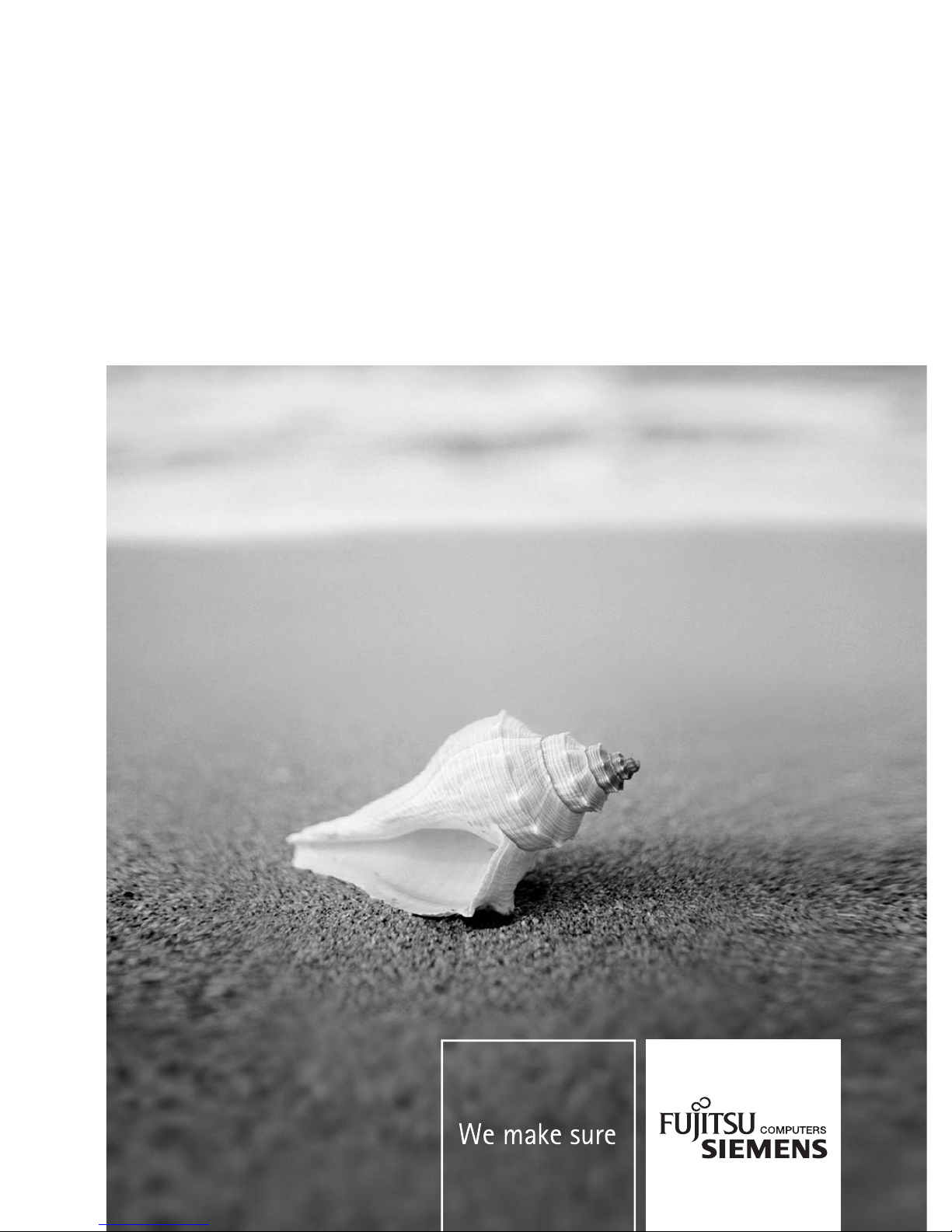
Monitor
Operating Manual
English
SCENICVIEW A17-3/A19-3
Page 2
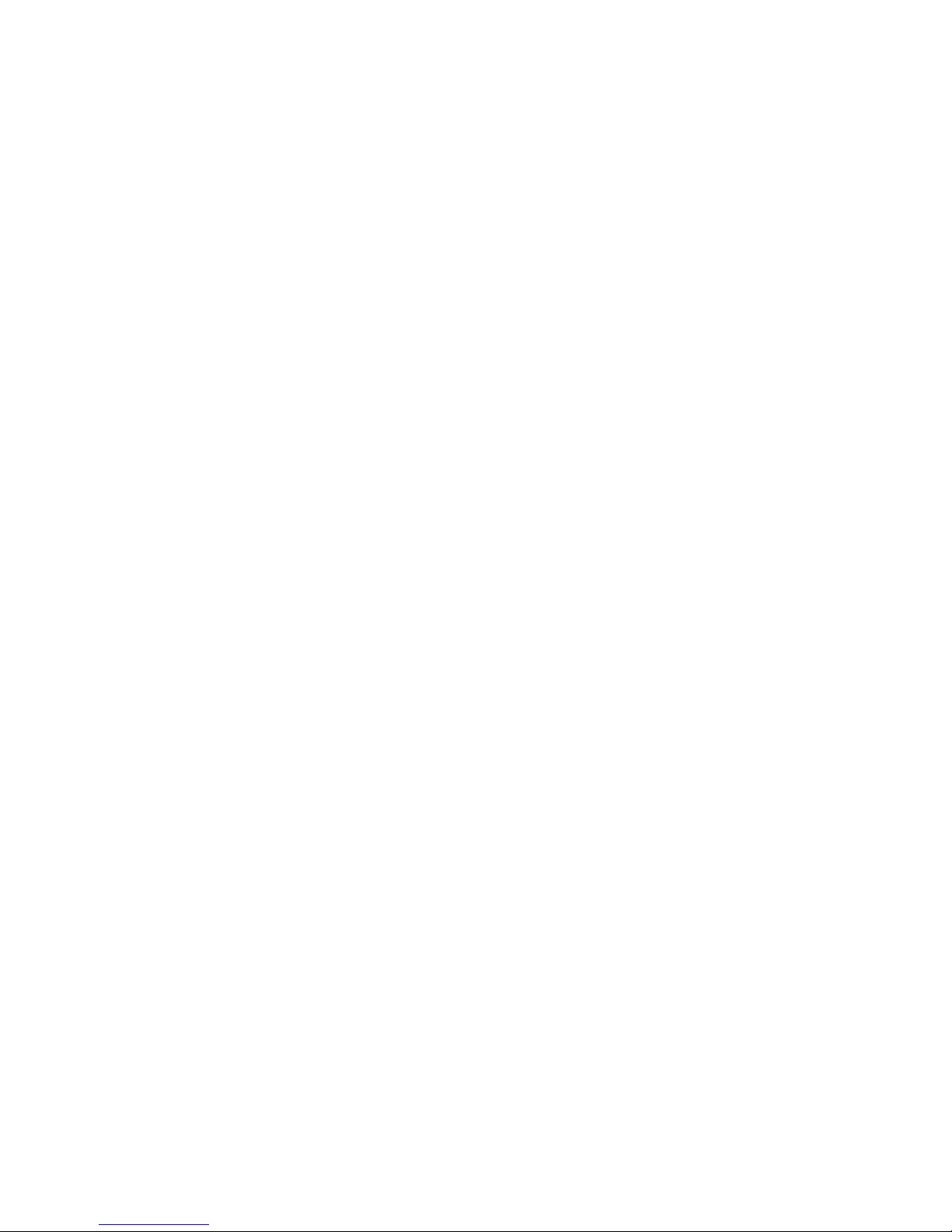
Are there…
... any technical problems or other questions which you would like to be clarified?
Please contact
our help desk (see Warranty Booklet).
The latest information on our products, tips, updates, etc., can be found on the internet under:
http://www.fujitsu-siemens.com
Page 3
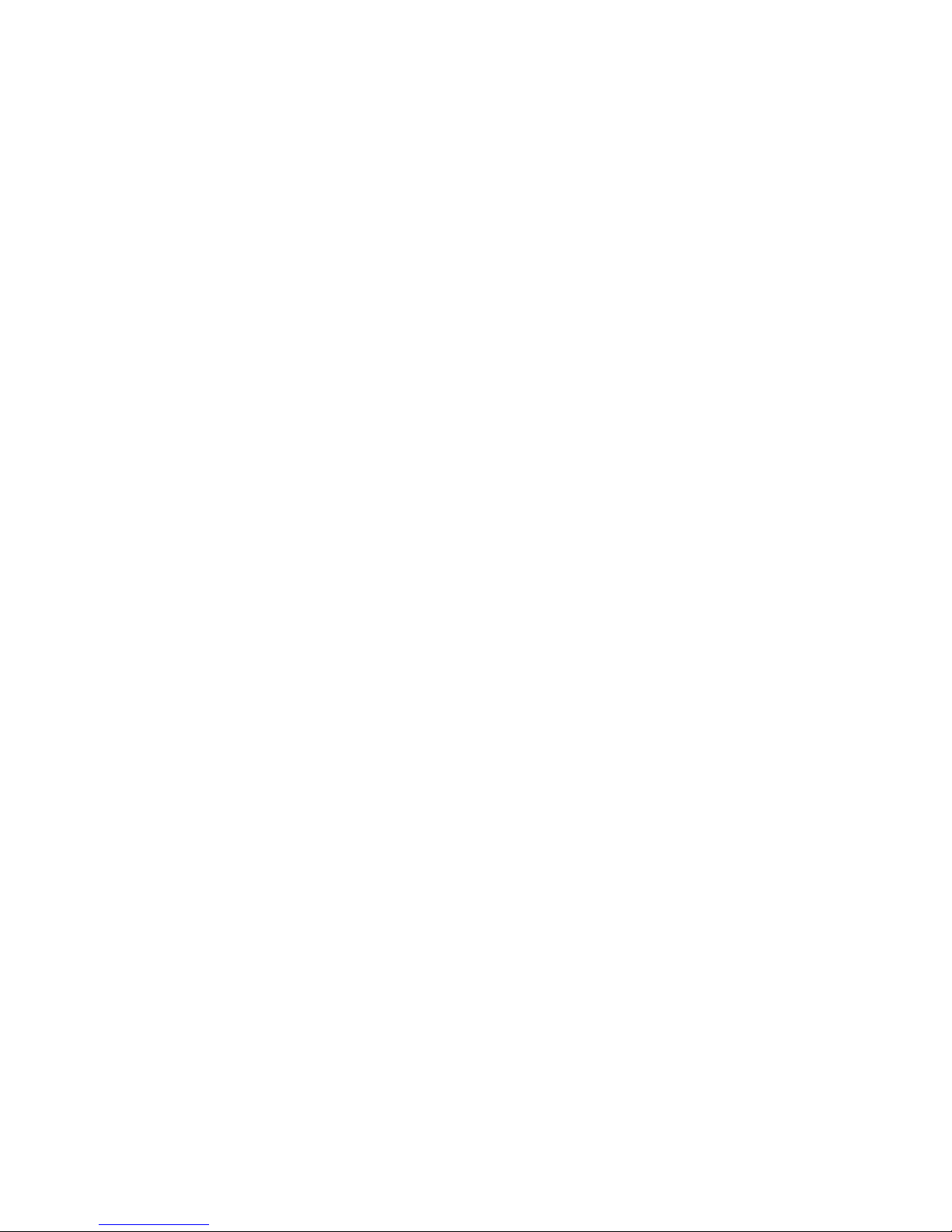
Page 4
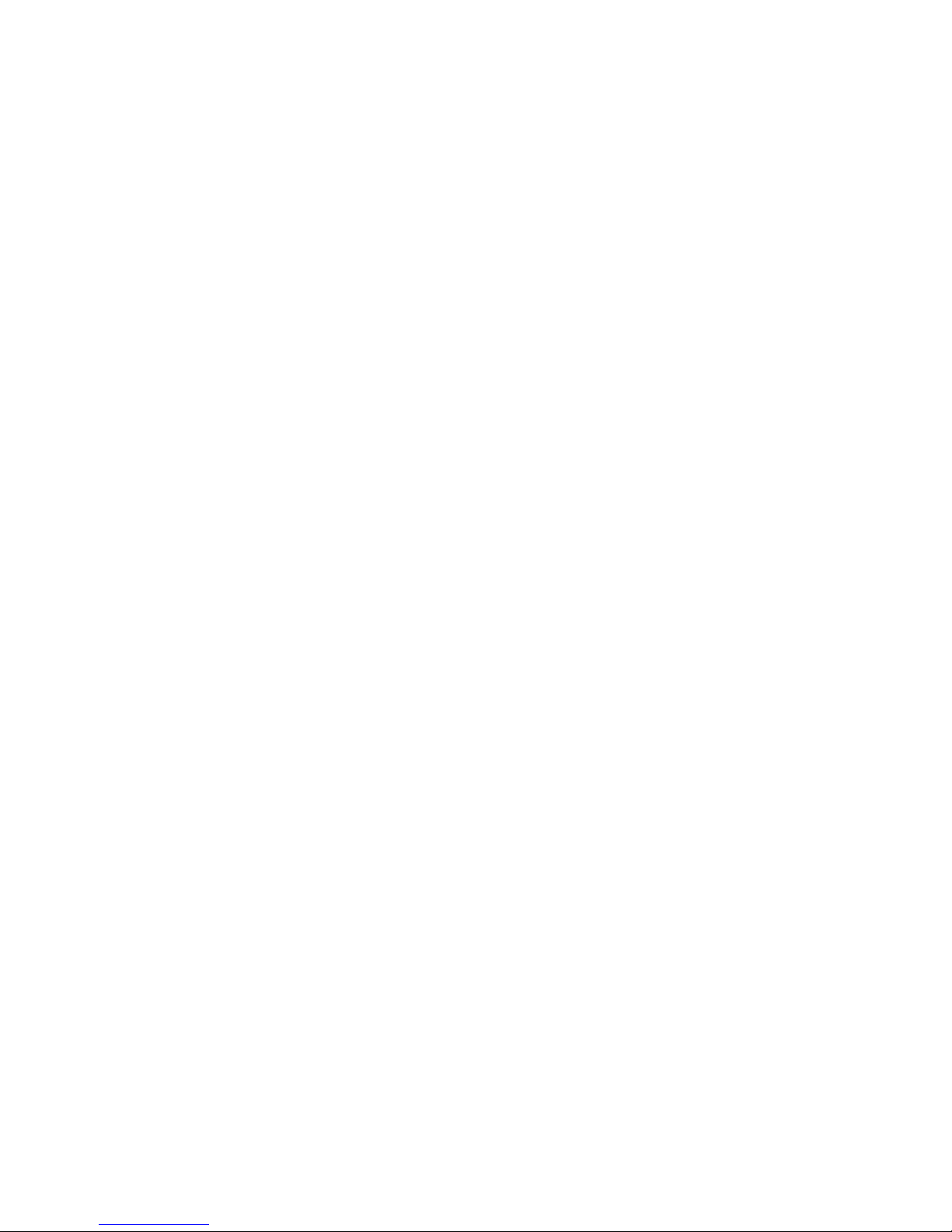
This manual was produced by
Xerox Global Services
Published by
Fujitsu Siemens Computers GmbH
Order No.:
Edition
A26361-K1146-Z120-1-7619
1
AG 07/07
Page 5
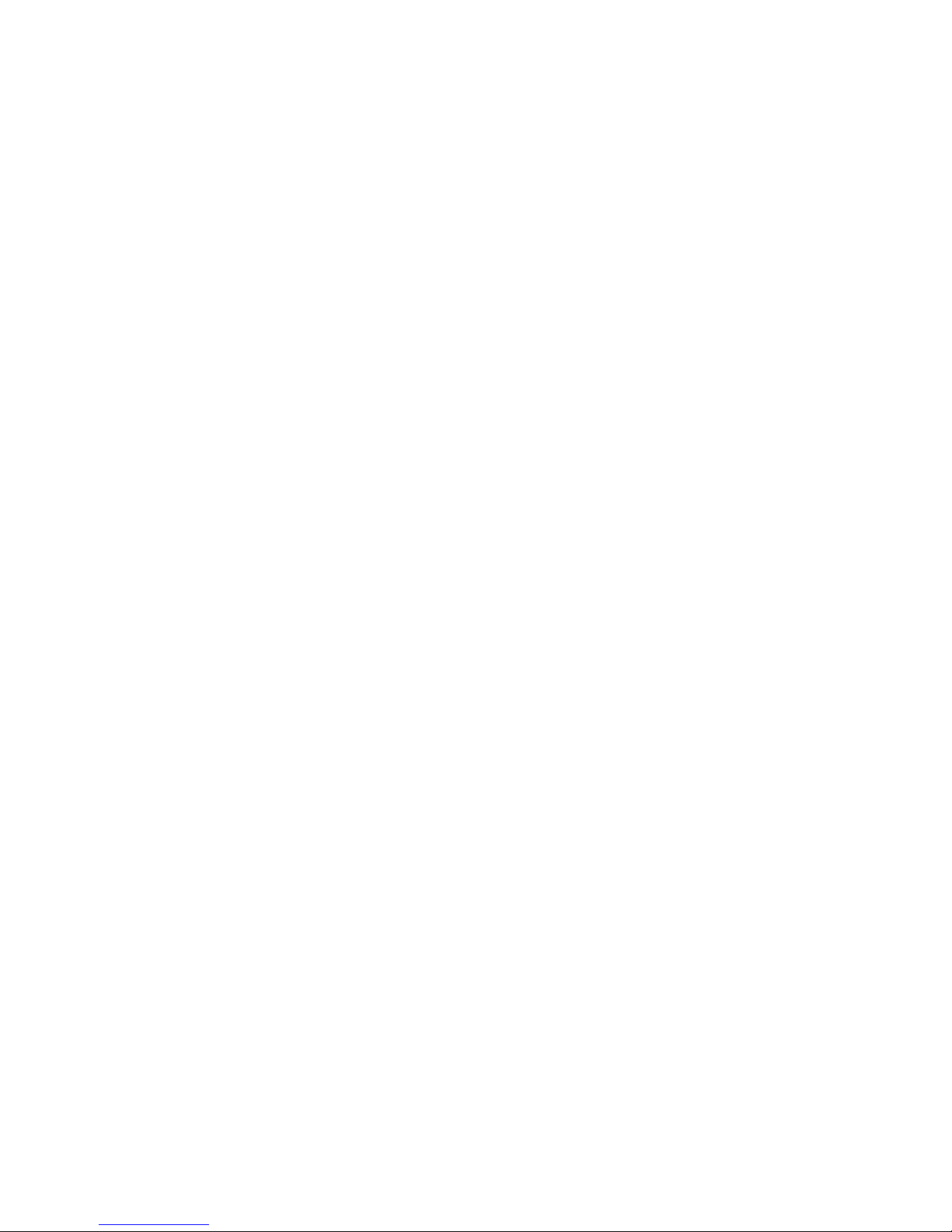
SCENICVIEW A17-3/A19-3
LCD monitor
Operating Manual
july 2007 edition
Page 6
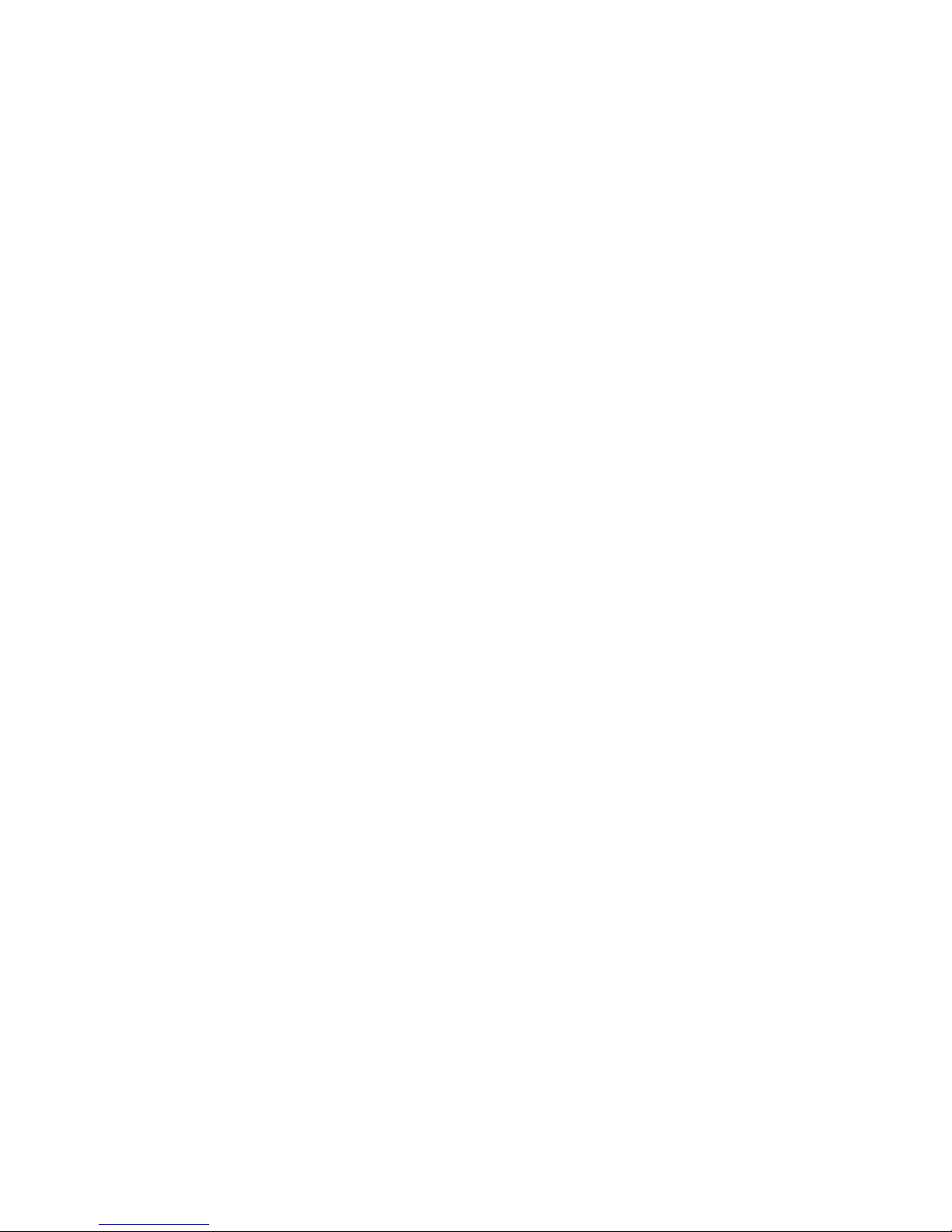
VESA, DDC and DPMS are registered trademarks of Video Electronics Standards
Association.
Copyright © Fujitsu Siemens Computers GmbH 2007
All rights, including rights of translation, reproduction by printing, copying or similar methods,
in part or in whole, are reserved.
Offenders will be liable for damages.
All rights, including rights created by patent grant or registration of a utility model or design,
are reserved.
Delivery subject to availability. Right of technical modification reserved.
No liability for content and printing error.
Page 7
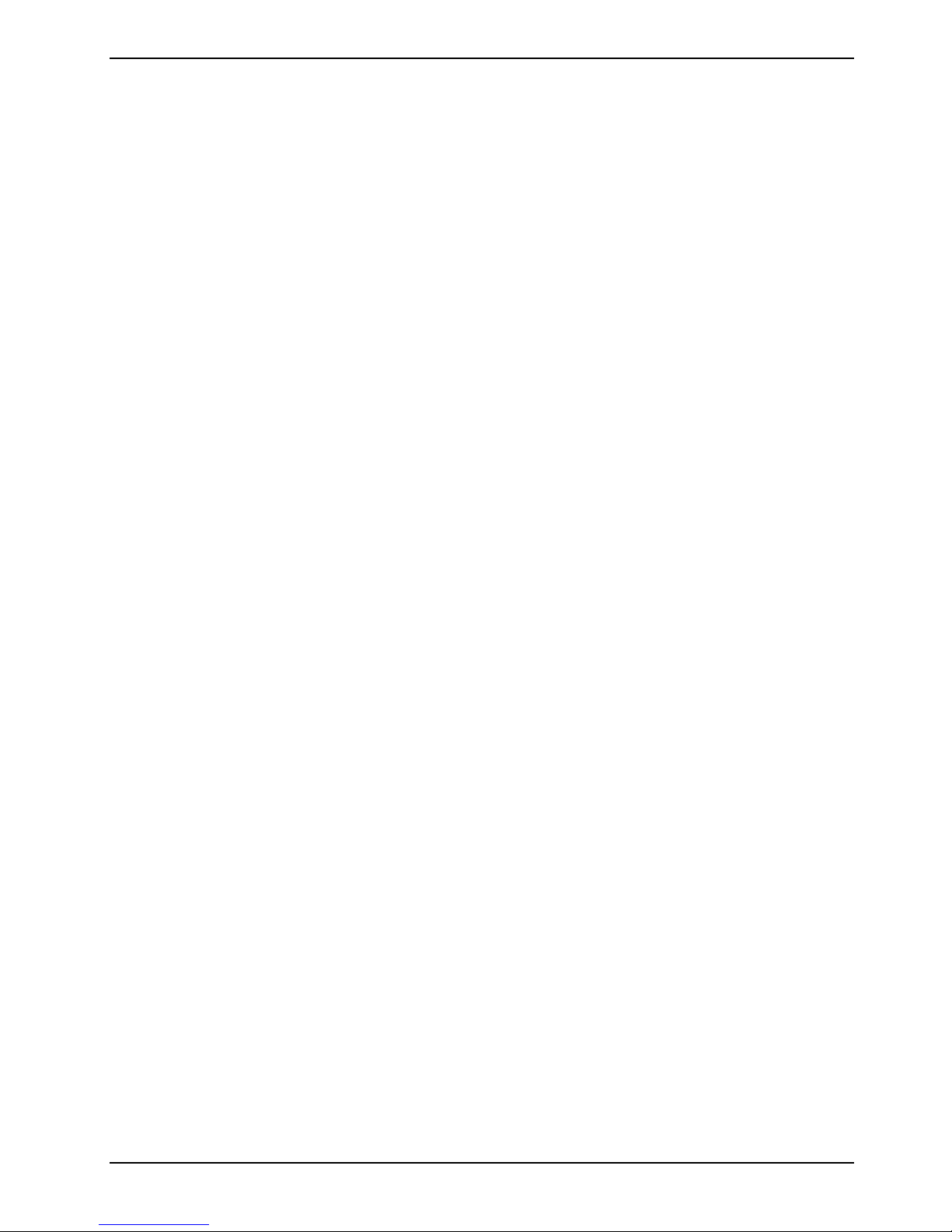
Contents
Introduction........................................................................................................................................... 1
Notational conventions ................................................................................................................. 2
Important notes..................................................................................................................................... 2
Safety notes.................................................................................................................................. 2
Power cable.................................................................................................................................. 4
Transport ...................................................................................................................................... 4
Cleaning ....................................................................................................................................... 4
CE marking................................................................................................................................... 4
FCC Class B Compliance Statement ........................................................................................... 5
Declaration of Conformity............................................................................................................. 6
Energy Star Guidelines................................................................................................................. 6
Disposal and recycling ................................................................................................................. 7
Checking the contents of the consignment........................................................................................... 8
Installing an ergonomic video workstation............................................................................................ 9
Mounting and removing the monitor base ..........................................................................................10
Removing monitor base ............................................................................................................. 11
Connecting the monitor .............................................................................................................. 12
Connecting cables to the monitor............................................................................................... 12
Connecting cables to the computer............................................................................................ 13
Operation of the monitor..................................................................................................................... 13
Adjusting the inclination.............................................................................................................. 13
Adjusting portrait format ............................................................................................................. 14
Switching the monitor on/off ....................................................................................................... 14
Notes on power management .................................................................................................... 15
Changing the monitor settings.................................................................................................... 16
Troubleshooting.................................................................................................................................. 22
Notes regarding the DIN EN ISO 13406-2 standard .......................................................................... 23
Technical data .................................................................................................................................... 24
VESA-DDC-compatible VGA interface....................................................................................... 25
Preset operating modes ............................................................................................................. 25
Pin assignment D-SUB............................................................................................................... 26
A26361-K1146-Z120-1-7619, edition 1
Page 8
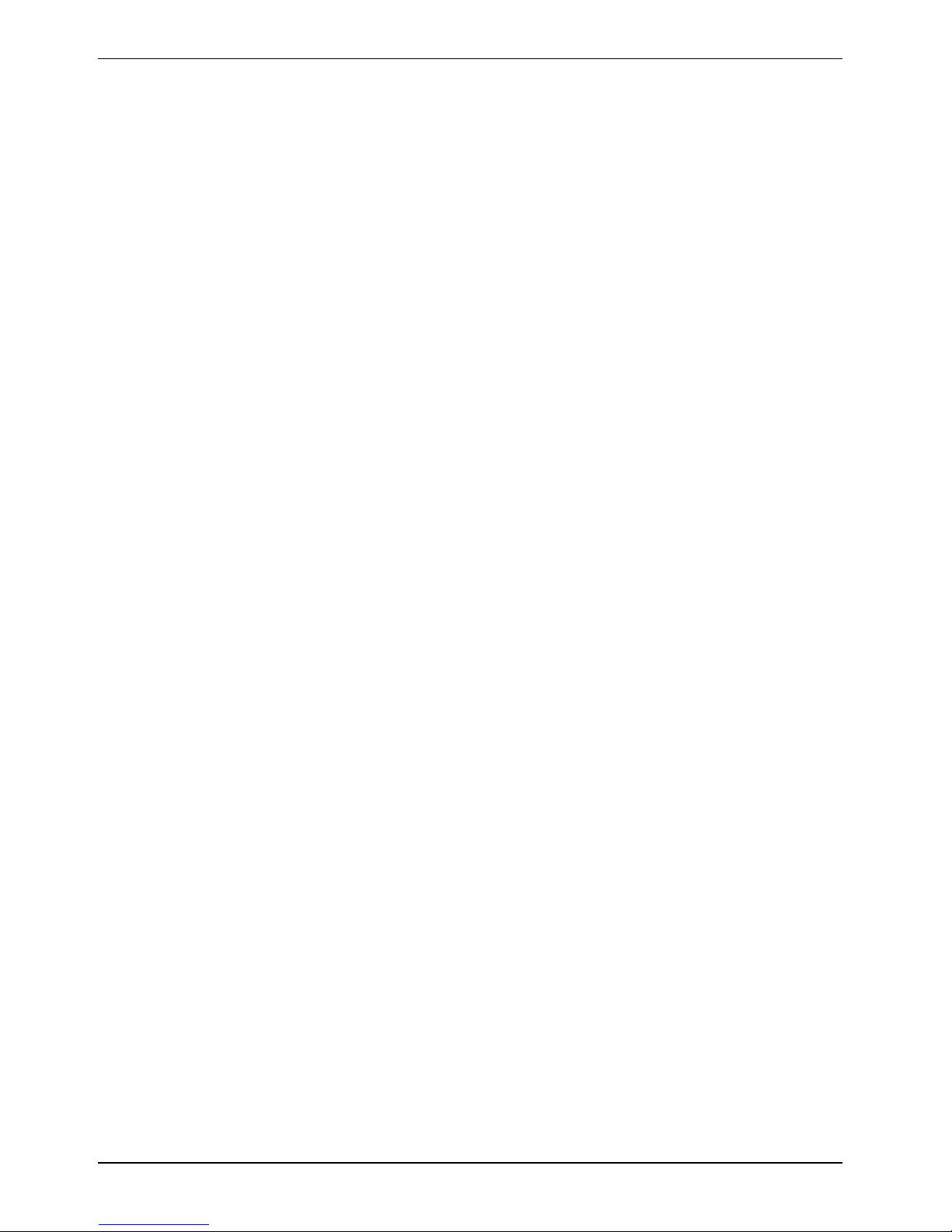
Contents
A26361-K1146-Z120-1-7619, edition 1
Page 9
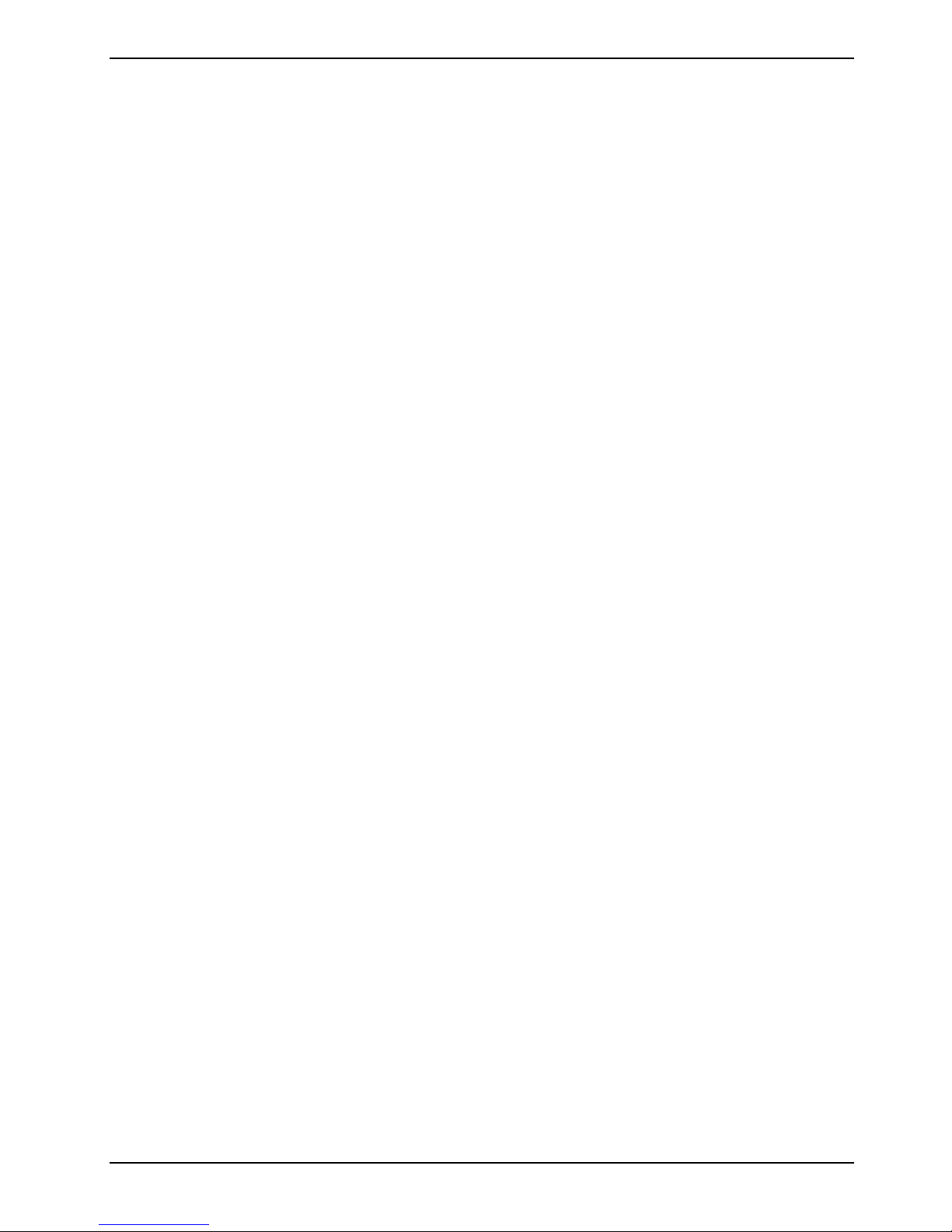
Introduction
Your new LCD (Liquid Crystal Display) monitor SCENICVIEW A17-3/A19-3 offers numerous features
and functions, for example:
● TFT display (Thin Film Transistor; active matrix)
● minimal space requirements thanks to slim casing
● optimum ergonomic characteristics (totally distortion-free, excellent picture definition and colour
purity right into the corners)
● high degree of brightness and good contrast
● high resolution (1280 x 1024)
● presentation of up to 16.7 million colours (in conjunction with an appropriate graphics card)
● automatic scanning of horizontal frequencies from 30 to 82 kHz and refresh rates (vertical
frequencies) from 56 to 76 Hz (absolutely flicker-free)
● digital screen controller with microprocessor for storing 26 different display modes
● freely adjustable colour alignment for matching the screen colours to the colours of various
input and output devices
● convenient operation via integrated OSD (On-Screen-display) menu
● VESA-DDC compatibility
● VESA-FPMPMI compatibility (Flat Panel Monitor Physical Mounting Interface) – Mounting
device for swivel arm and wall bracket
● plug&play capability
● power management for reducing power consumption when the computer is not in use
● compliance with the recommendations in accordance with TCO’03
● The monitor fulfils all GS (“Geprüfte Sicherheit”, Certified Security) requirements.
This operating manual contains important information you require to start up and run your LCD
monitor.
A graphics card (screen controller) with VGA interface or a digital graphics card with DVI interface is
required to control the SCENICVIEW A17-3/A19-3 LCD monitor. The monitor processes the data
supplied to it by the screen controller. The screen controller or the associated driver software is
responsible for setting the modes (resolution and refresh rate).
When putting the monitor into operation for the first time, the screen display should be optimally
adapted to the screen controller used and adjusted in accordance with your needs (see the
Changing the monitor settings" section in the "Operation of the monitor" chapter).
"
Target group
You don't need to be an "expert" to perform the operations described here. However, please observe
the safety information given in the operating instructions of the computer and in this manual.
In the event of any problems occurring, please contact your sales outlet or our help desk.
Additional information
Details of how you set the resolution and refresh rate are provided in the documentation on your
screen controller/the associated driver software.
For ergonomical reasons, we recommend a screen resolution of 1280 x 1024 when using the
SCENICVIEW A17-3 and A19-3 monitors.
Because of the technology used (active matrix) an LCD monitor provides a totally flicker-free picture
even with a refresh rate of 60 Hz.
A26361-K1146-Z120-1-7619, edition 1 1
Page 10
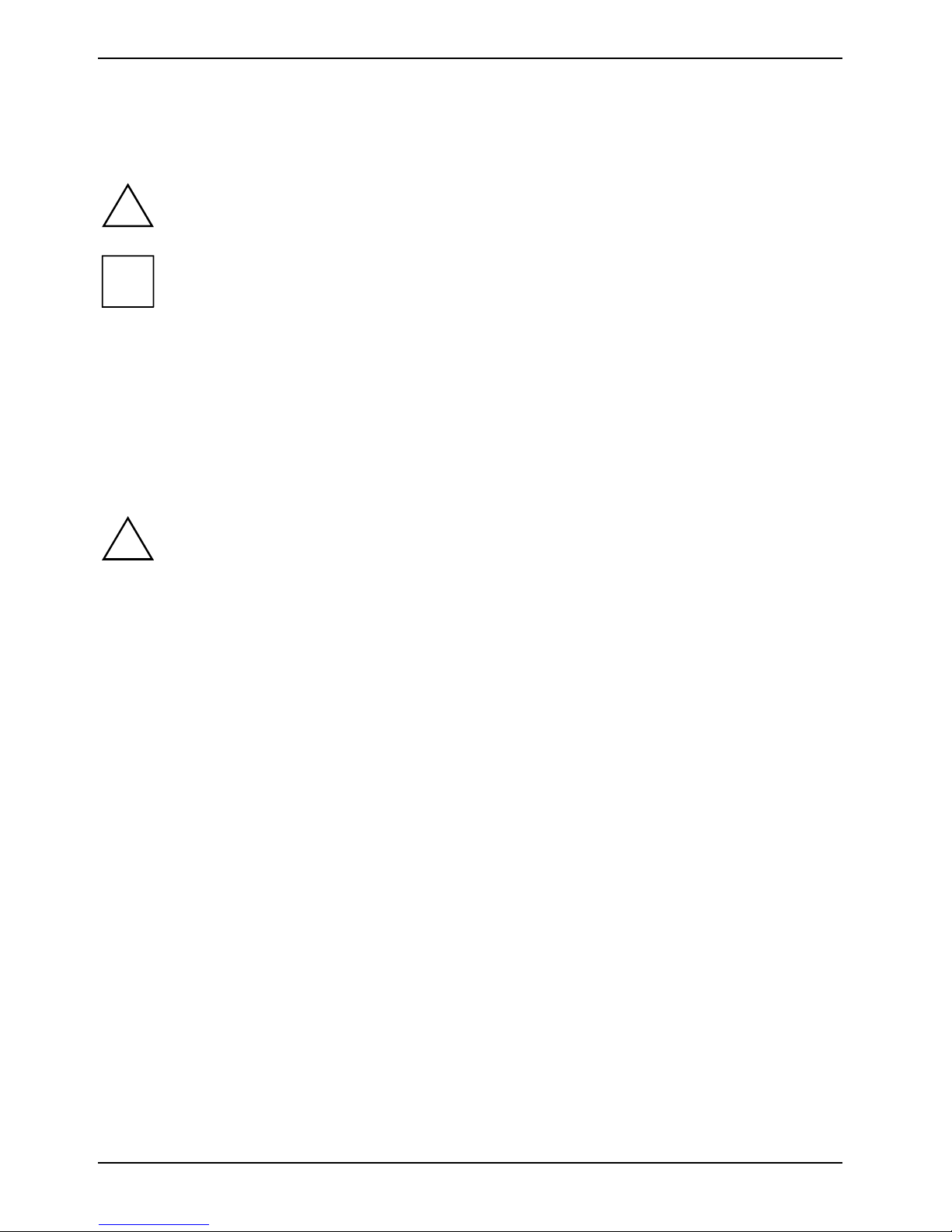
SCENICVIEW A17-3/A19-3
Notational conventions
The meanings of the symbols and fonts used in this manual are as follows:
Pay particular attention to text marked with this symbol. Failure to observe this warning
!
endangers your life, destroys the device, or may lead to loss of data.
i
► Text which follows this symbol describes activities that must be performed in the order shown.
"Quotation marks" indicate names of chapters or terms.
This font indicates filenames and menu items.
This font indicates screen outputs.
Supplementary information, remarks, and tips follow this symbol.
Important notes
In this chapter you will find information regarding safety which is essential to take note of
!
Safety notes
This device complies with the relevant safety regulations for data processing equipment, including
electronic office machines for use in an office environment. If you have any questions, contact your
sales outlet or our help desk.
● The display surface of the LCD monitor is sensitive to pressure and scratches. You should
with your monitor.
therefore be careful with the display surface so as to avoid lasting damage (scratches).
● If the device is brought into the installation site from a cold environment, condensation can
form. Before operating the device, wait until it is absolutely dry and has reached approximately
the same temperature as the installation site.
● During installing and operating the device, please observe the instructions on environmental
conditions in the "
ergonomic video workstation
● To ensure sufficient ventilation, the intake and exhaust air openings of the monitor must never
be blocked.
● The monitor automatically sets itself to a mains voltage in the range of 100 V to 240 V. Ensure
that the local mains voltage lies within these limits.
● Ensure that the power socket on the device or the grounded mains outlet is freely accessible.
● The ON/OFF switch does not disconnect the device from the mains voltage. To completely
disconnect the mains voltage, remove the power plug from the socket.
● The monitor is equipped with a power cable that complies with safety standards.
● Lay all cables so that nobody can stand on them or trip over them. When attaching the device,
observe the relevant notes in the "
2 A26361-K1146-Z120-1-7619, edition 1
Technical data" chapter as well as the instructions in the "Installing an
" chapter.
Connecting the monitor" chapter.
Page 11
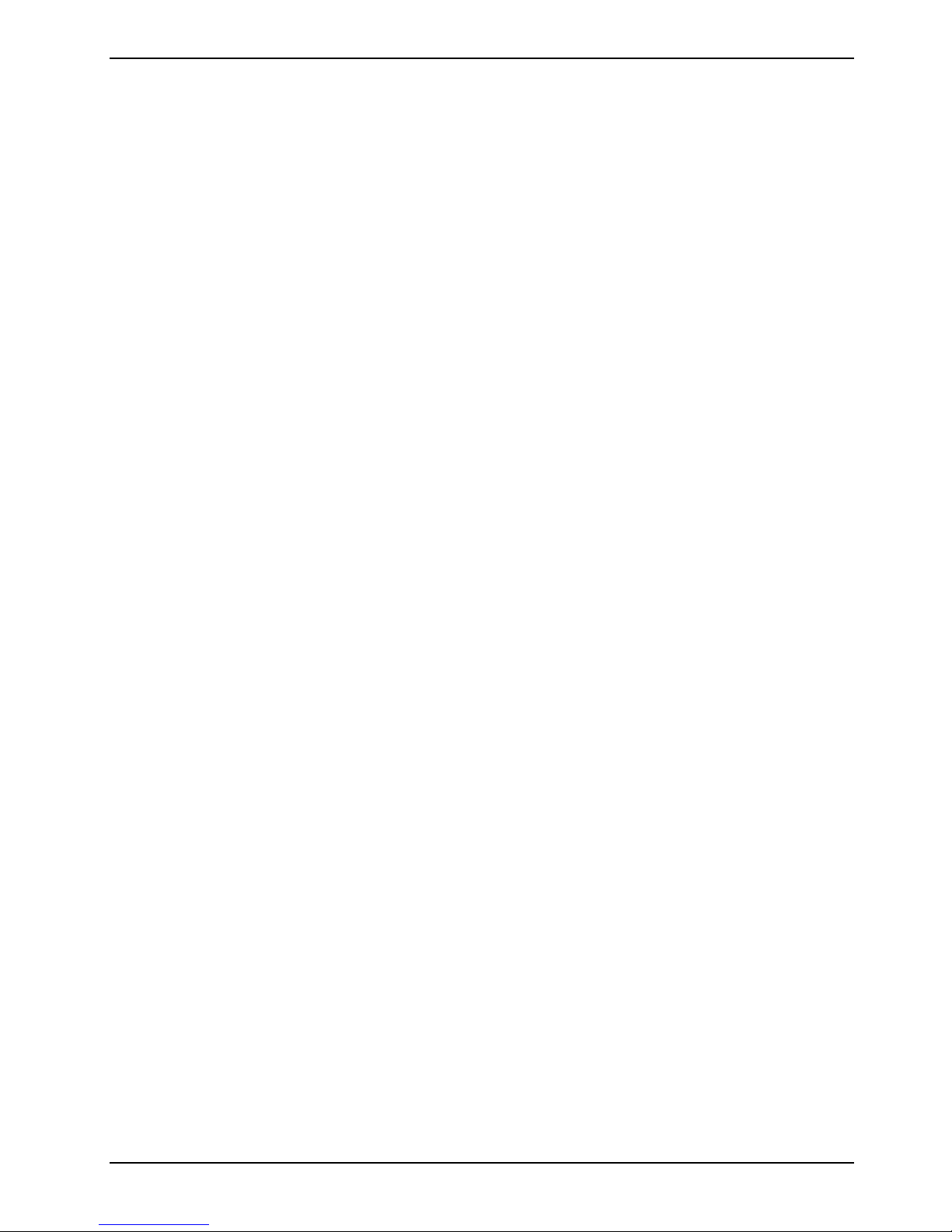
SCENICVIEW A17-3/A19-3
● No data transfer cables should be connected or disconnected during a thunderstorm.
● Make sure that no objects (e.g. jewellery chains, paper clips, etc.) or liquids get inside the
device (danger of electric shock, short circuit).
● The device is not waterproof! Never immerse the device in water and protect it from spray
water (rain, sea water).
● In emergencies (e.g. damaged casing, elements or cables, penetration of liquids or foreign
matter), switch off the unit, disconnect the power plug and contact your sales outlet or our help
desk.
● The monitor must be disposed of in accordance with the local regulations for disposal of
special waste. The screen background lighting contains mercury. You must observe the
applicable handling and disposal safety regulations for fluorescent tubes.
● Only qualified technicians should repair the device. Unauthorised opening and incorrect repair
may greatly endanger the user (electric shock, fire risk).
● You may set only those resolutions and refresh rates specified in the "
Technical data" chapter.
Otherwise you may damage your monitor. If you are in any doubt, contact your sales outlet or
our help desk.
● Use a screen saver with moving images and activate the power management for your monitor
to prevent still images from "burning in".
● If you operate the monitor with the swivel arm or wall bracket, it may not be turned by 180°.
● The SCENICVIEW A17-3/A19-3 screen may only be operated in wide format (0° landscape
mode).
● Store this manual close to the device. If you pass the device on to third parties, you should
pass this manual on with it.
● We recommend that you place your device on a durable, non-slip surface. In view of the many
different surface coatings and finishes used on furniture, it is possible that the feet of the device
could mark the surface they stand on.
A26361-K1146-Z120-1-7619, edition 1 3
Page 12

SCENICVIEW A17-3/A19-3
Power cable
To guarantee safe operation, use the cable supplied. Use the following guidelines if it is necessary to
replace the original cable set.
● The female/male receptacles of the cord set must meet IEC60320/CEE-22 requirements.
● The cable has to be HAR-certified or VDE-certified. The mark HAR or VDE will appear on the
outer sheath.
● For devices which are mounted on a desk or table, type SVT or SJT cable sets may be used.
For devices which sit on the floor, only SJT type cable sets may be used.
● The cable set must be selected according to the rated current for your device.
● If necessary, replace the original power cable with a regular grounded 3-core mains lead.
Transport
● Transport the monitor with care and only in its original packaging or another corresponding
packaging fit to protect it against knocks and jolts.
● Never drop the LCD monitor (danger of glass breakage).
Cleaning
● Always pull out the power plug before you clean the monitor.
● Do not clean any interior parts yourself, leave this job to a service technician.
● Do not use any cleaning agents that contain abrasives or may corrode plastic.
● Ensure that no liquid will run into the system.
● Ensure that the ventilation areas of the monitor are free.
● The display surface of the LCD monitor is sensitive to pressure and scratches. Clean it only
using a soft, slightly moistened cloth.
Wipe the monitor casing with a dry cloth. If the monitor is particularly dirty, use a cloth which has
been moistened in mild domestic detergent and then carefully wrung out.
CE marking
The shipped version of this device complies with the requirements of the EU directives
2004/108/EU "Electromagnetic compatibility" and 2006/95/EU "Low voltage directive".
4 A26361-K1146-Z120-1-7619, edition 1
Page 13

SCENICVIEW A17-3/A19-3
FCC Class B Compliance Statement
The following statement applies to the products covered in this manual, unless otherwise specified
herein. The statement for other products will appear in the accompanying documentation.
NOTE:
This equipment has been tested and found to comply with the limits for a "Class B" digital device,
pursuant to Part 15 of the FCC rules and meets all requirements of the Canadian InterferenceCausing Equipment Standard ICES-003 for digital apparatus. These limits are designed to provide
reasonable protection against harmful interference in a residential installation. This equipment
generates, uses and can radiate radio frequency energy and, if not installed and used in strict
accordance with the instructions, may cause harmful interference to radio communications. However,
there is no guarantee that interference will not occur in a particular installation. If this equipment does
cause harmful interference to radio or television reception, which can be determined by turning the
equipment off and on, the user is encouraged to try to correct the interference by one or more of the
following measures:
● Reorient or relocate the receiving antenna.
● Increase the separation between equipment and the receiver.
● Connect the equipment into an outlet on a circuit different from that to which the receiver is
connected.
● Consult the dealer or an experienced radio/TV technician for help.
Fujitsu Siemens Computers GmbH is not responsible for any radio or television interference caused
by unauthorised modifications of this equipment or the substitution or attachment of connecting
cables and equipment other than those specified by Fujitsu Siemens Computers GmbH. The
correction of interferences caused by such unauthorised modification, substitution or attachment will
be the responsibility of the user.
The use of shielded I/O cables is required when connecting this equipment to any and all optional
peripheral or host devices. Failure to do so may violate FCC and ICES rules.
A26361-K1146-Z120-1-7619, edition 1 5
Page 14
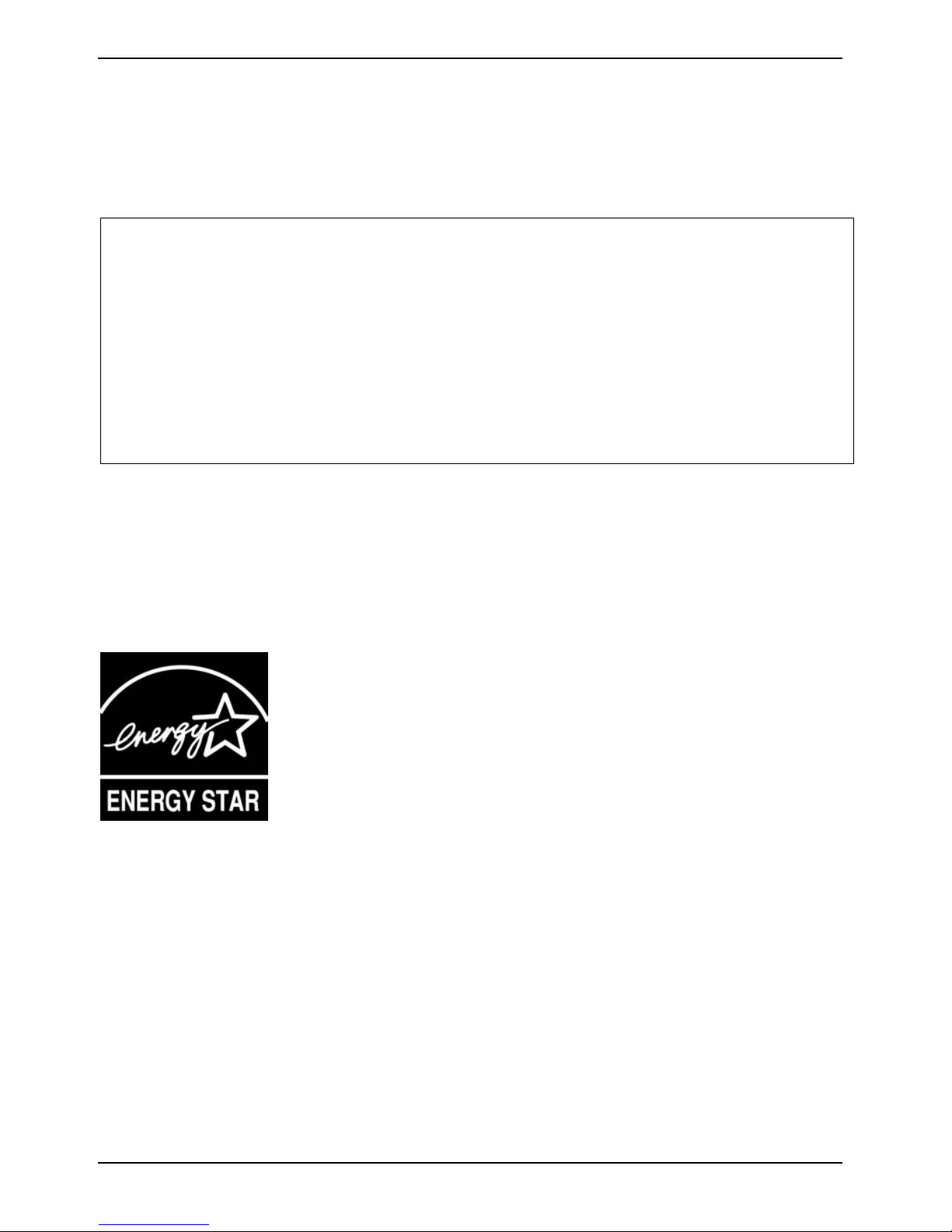
SCENICVIEW A17-3/A19-3
Declaration of Conformity
This device complies with Part 15 of the FCC Rules. Operation is subject to the following two
conditions: (1) this device may not cause harmful interference, and (2) this device must accept any
interference received, including interference that may cause undesired operation.
Product name: Colour LCD Monitor
Trade name: Fujitsu Siemens Computers Inc.
Model number(s): SCENICVIEW A17-3/19-3
Name of responsible party: Fujitsu Siemens Computers Inc.
1250E. Arques Avenue
Sunnyvale, CA 94085
U.S.A.
Contact person: Schroettle-Henning, Bernd
Phone No.: (408) 834-0306
Fax No.: (408) 746-8299
We, Fujitsu Siemens Computers Inc., hereby declare that the equipment bearing the trade name and
model number specified above was tested confirming to the applicable FCC Rules under the most
accurate measurement standards possible, and that all the necessary steps have been taken and
are in force to assure that production units of the same equipment will continue to comply with the
Commissions requirements.
Energy Star Guidelines
The Fujitsu Siemens LCD monitor SCENICVIEW A17-3/A19-3 is designed
to conserve electricity by dropping to less than 1 W when it goes into
standby, suspend and OFF mode. With this new power management the
LCD monitor SCENICVIEW A17-3/A19-3 qualifies for the U.S.
Environmental Protection Agency's (EPA) Energy Star Computers award.
The EPA estimates that computer equipment uses 5 % percent of all business electricity and that
this is growing rapidly. If all desktop computers and peripherals enter a low-power mode when not in
use, the overall savings in electricity could amount to $ 2 thousand million annually. These savings
could also prevent the emission of 20 million tons of carbon dioxide into the atmosphere - the
equivalent of 5 million automobiles.
As an Energy Star Partner, Fujitsu Siemens Computers GmbH has determined that this product
meets the Energy Star guidelines for energy efficiency.
6 A26361-K1146-Z120-1-7619, edition 1
Page 15

SCENICVIEW A17-3/A19-3
Disposal and recycling
This device has been manufactured to the highest possible degree from materials which can be
recycled or disposed of in a manner that is not environmentally damaging. The device may be taken
back after use to be recycled, provided that it is returned in a condition that is the result of normal
use. Any components not reclaimed will be disposed of in an environmentally acceptable manner.
If you have any questions on disposal, please contact your local office, our help desk, or:
Germany Belgium Switzerland
Fujitsu Siemens Computers
GmbH
Remarketing und Recycling
D-33106 Paderborn
Tel.: +49 5251 / 81 80 10
Fax: +49 5251 / 81 80 15
http://www.fujitsu-siemens.de/wvm
Asia USA
Taiwan: Environmental
Protection Administration
Executive Yuan R.O.C.
http://recycle.epa.gov.tw/
You can find more information on the Internet at www.fujitsu-siemens.com/recycling.
RECUPEL
Boulevard Reyers, 80
B-1030 Brussels
Tel.: +32 2 / 706 86 16
Fax: +32 2 / 706 86 13
E-Mail: info@recupel.be
http://www.recupel.be
Fujitsu Siemens
Computers Inc.
1250E. Arques Avenue
Sunnyvale, CA 94085 U.S.A.
Contact: Schroettle-Henning,
Bernd
Phone No.: (408) 834-0306
Fax No.: (408) 746-8299
SWICO
Schweizerischer
Wirtschaftsverband der
Informations-,
Kommunikations- und
Organisationstechnik
A list of the SWICO
Acceptance places can be
found at:
http://www.swico.ch
A26361-K1146-Z120-1-7619, edition 1 7
Page 16

SCENICVIEW A17-3/A19-3
Checking the contents of the consignment
The display surface of the LCD monitor is sensitive to pressure and scratches. Always
!
► Unpack all the individual parts.
► Check the delivery for damage incurred during transportation.
► Check whether the delivery agrees with the details in the delivery note.
Should you discover that the delivery does not correspond to the delivery note, notify your local sales
outlet immediately.
i
hold the device by the casing!
The complete LCD monitor package includes:
– one monitor
– one data cable (D-SUB)
– one audio cable
– one power cable
– one CD with software and documentation
– one Warranty Booklet
– a safety manual
We recommend that you keep the original packaging material. Keep it for future
transportation.
8 A26361-K1146-Z120-1-7619, edition 1
Page 17
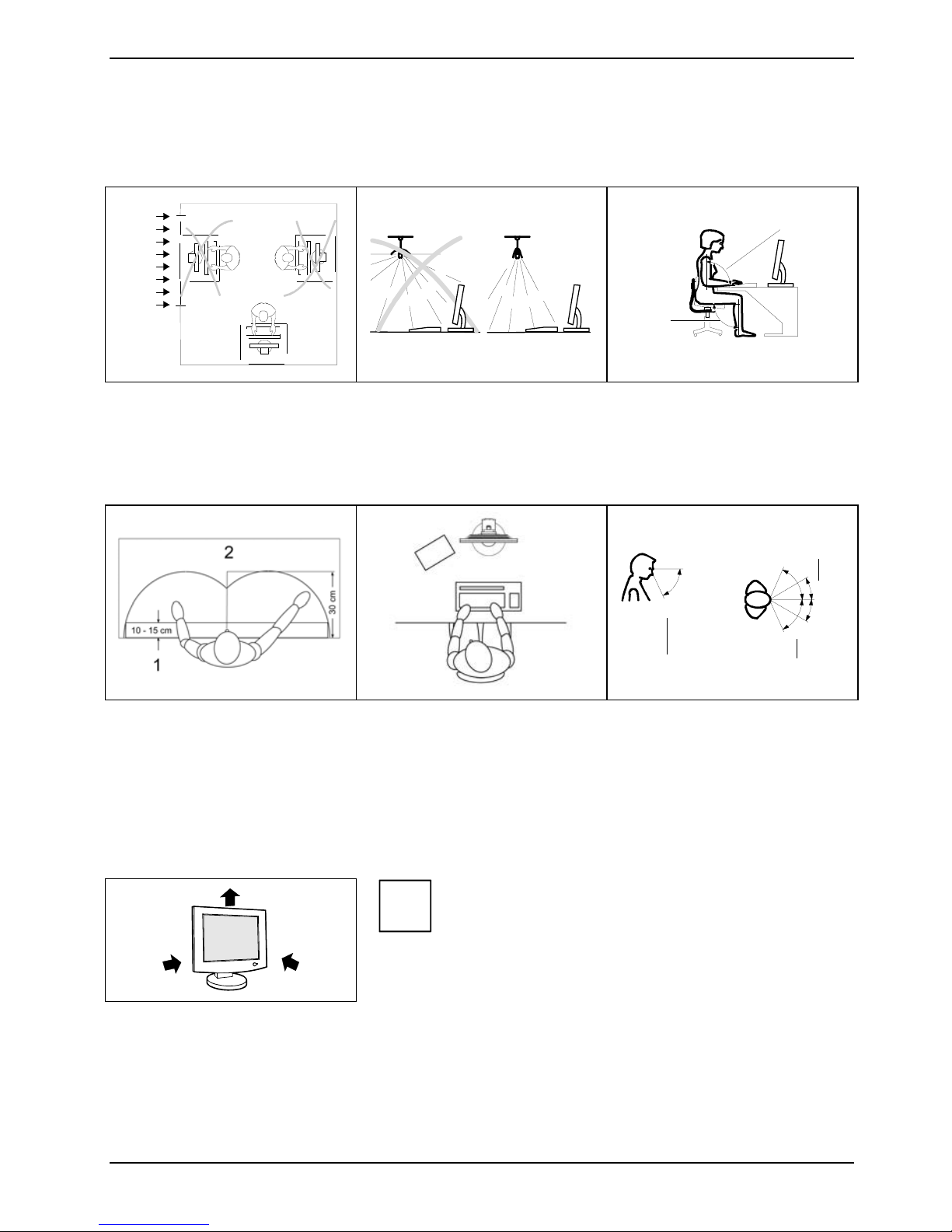
SCENICVIEW A17-3/A19-3
Installing an ergonomic video workstation
2
1
1
1 = Windows
Avoid direct and reflected glare.
1 = Bearing surface for palms
of hands
2 = Reaching area for
frequently used equipment
Position the monitor for
optimum viewing. The viewing
distance to the monitor should
be approximately 50 cm.
Avoid glare from electric
lighting.
Example layout of monitor,
keyboard and copy-holder
1 = Edge of desk
2 = Permissible reaching
sector
Position the keyboard where it
is easiest to reach.
0°
60°
1 = Preferred viewing distance
2 = Permissible viewing
distance
Position the monitor for
optimum viewing. The viewing
distance to the monitor should
be approximately 50 cm.
1
65°
30°
30°
65°
22
Depending on the situation, the use of a swivel arm or wall bracket (VESA FPMPMI), are available
from specialised dealers, may be advisable. For this purpose the monitor base must be removed
beforehand as described in the "
A26361-K1146-Z120-1-7619, edition 1 9
Keep ventilated areas clear.
i
Mounting and removing the monitor base" chapter.
Page 18

SCENICVIEW A17-3/A19-3
Mounting and removing the monitor base
The display surface is susceptible to scratching! Therefore, lay the monitor on a soft
!
surface when mounting or removing the monitor base.
10 A26361-K1146-Z120-1-7619, edition 1
Page 19

SCENICVIEW A17-3/A19-3
Removing monitor base
Before you can use a swivel arm or a wall bracket, you must remove the monitor base:
!
► Switch off the monitor and pull the power plug out of the power socket.
► Lay the monitor on its face on a soft surface.
► Disconnect all cables
The display surface is susceptible to scratching!
You can now mount a swivel arm or a wall
bracket as per VESA FPMPMI with 100 mm hole
spacing.
For instructions on how to mount the swivel arm
or wall bracket, please see the documentation for
the swivel arm or wall bracket.
If you operate the monitor with the swivel arm or wall bracket, it may not be turned by 180°.
!
A26361-K1146-Z120-1-7619, edition 1 11
Page 20

SCENICVIEW A17-3/A19-3
Connecting the monitor
Please take note of the safety information in the "
!
► Be sure that the monitor and the computer are switched off.
CE conformance and optimum picture quality are guaranteed only if you use the data
cables supplied.
Do not cover the ventilation openings of the monitor.
The computer power plug must be pulled out!
Important notes" chapter.
Connecting cables to the monitor
1 = Security slot for the Kensington lock
2 = Power socket
3 = D-SUB socket (ANALOG)
4 = AUDIO-IN socket
5 = Holes for securing the pivot arm or wall
mounting
The data cable supplied has two 15-pin D-SUB connectors for connection to the monitor and to the
computer.
► Insert one of the connectors of the data cable in the D-SUB socket on the monitor (3) and
secure the connector by tightening the retaining screws.
► Insert one connector of the audio line in the AUDIO IN (4) socket on the monitor and make sure
it is properly engaged.
► Plug the power cable supplied into the power socket (2) of the monitor.
A Kensington lock can be mounted in the security slot (1) to prevent the monitor from
i
being stolen. A Kensington lock is not included when the monitor is delivered.
12 A26361-K1146-Z120-1-7619, edition 1
Page 21

SCENICVIEW A17-3/A19-3
Connecting cables to the computer
Information on the computer connections and interfaces is contained in the operating manual for your
computer.
i
► Connect the data cable to the (active) monitor port on the computer and secure the plug-in
► Insert the other plug of the audio line in the audio output of the computer.
► Plug the connector of the mains cable provided into the monitor outlet of the computer or into a
► Plug the power connector of the computer into a properly grounded mains outlet.
i
If your computer has two monitor ports ("onboard" screen controller and separate
graphics card), the monitor port for the separate graphics card is usually active.
connection by tightening the safety screws.
properly earthed outlet and ensure a safe connection.
When you start working with your monitor for the first time you should install the
appropriate graphics drivers for your application software. Details of how to do this are
provided in the documentation on your screen controller/the associated driver software.
Operation of the monitor
The monitor offers the following possibilities that enable it to be optimally adjusted for the respective
user and the respective situation.
Adjusting the inclination
The inclination of the monitor can be adjusted by -5° (forward) and +20° (backwards) from its vertical
position.
► Hold the monitor with both hands on the left and right sides of the housing and move it to the
desired angle.
A26361-K1146-Z120-1-7619, edition 1 13
Page 22

SCENICVIEW A17-3/A19-3
Adjusting portrait format
The monitor can be turned from the "wide format" (landscape mode) into the "high format" position
(portrait mode).
► Grasp the monitor with both hands on the right and left edge of the casing, move it into the
highest position and turn it clockwise until it is in the portrait position.
You must use corresponding software (pivot software) so that the screen display is also
i
► In the OSD menu you have the option of switching the OSD manually from landscape mode
To reset the monitor to the landscape mode, the monitor must be turned counter-clockwise. The
OSD display can be reset again in the OSD menu.
shown in the portrait mode. This software is included in the delivery (CD-ROM) and must
be installed on your computer.
into portrait mode (see section "
Monitor settings using the OSD menu").
Switching the monitor on/off
The ON/OFF switch at the front is used for switching the monitor on and off.
1 = Buttons for the OSD menu
(On-Screen-display)
2 = ON/OFF switch
3 = Power indicator
The buttons are to be pressed from the bottom upwards.
i
The power indicator (3) lights up blue when the monitor and computer are switched on. The power
indicator lights up orange when the monitor does not receive a video signal or is in the energy saving
mode. The power indicator goes off when the monitor is switched off.
14 A26361-K1146-Z120-1-7619, edition 1
Page 23

SCENICVIEW A17-3/A19-3
When you switch the computer system on, you must proceed in the following order:
► First switch on the LCD monitor with the ON/OFF switch (2).
► Then switch on the computer.
If your computer has a power management function (energy-saving mode), you should
i
read the "
Notes on power management" section in this chapter.
Notes on power management
If your computer is equipped with power management, the monitor can support this function fully.
Here the monitor does not distinguish between the individual energy-saving modes of the computer
(standby mode, suspend mode and OFF mode), as it is capable of immediately switching into the
mode with the highest energy-saving effect.
Stage ON Power-Saving Mode
Power indicator lights up blue lights up orange
Function the monitor is working
normally
Power consumption Normal
< 32 W typical (17“)
< 37 W typical (19“)
If your computer detects inactivity (no input) it sends an appropriate signal to the monitor to reduce
the power consumption (energy-saving mode). The power indicator of the monitor changes colour to
indicate the status change.
Once an input is made at the computer the screen contents are redrawn and full power is restored.
For detailed information on how energy-saving mode operates refer to the operating manual or
technical manual of the computer.
When the monitor is switched to the energy-saving mode by the power management
i
system a power consumption of up to 1 W is maintained to feed the circuit for redrawing
the screen contents.
the screen is dark
reduced to < 1 W
A26361-K1146-Z120-1-7619, edition 1 15
Page 24

SCENICVIEW A17-3/A19-3
Changing the monitor settings
When putting the monitor into operation for the first time, the screen display should be optimally
adapted to the screen controller used and adjusted in accordance with your needs.
Choosing basic monitor settings using the supplied software
If one of the operating systems Windows 95/98, Windows NT, Windows Me, Windows 2000,
Windows XP or OS/2 (with Windows emulation installed) is used, the basic monitor settings can be
set with the CD supplied (WHQL for XP and Vista).
► Insert the supplied CD into the CD-ROM drive.
► Open the
Your monitor should now already be properly adjusted. If none of the above operating systems is
used or minor corrections are to be made to the screen display, then change the monitor settings
with the OSD menu.
Readme file on the CD and follow the instructions in the file.
Changing the monitor settings with the buttons of the control panel
1 = Buttons for the OSD menu
(On-Screen-display)
Use the buttons of the control panel to make the following monitor settings directly while the OSD
menu is switched off.
Performing auto-adjustment of the monitor
► Press the AUTO button for approx. 1 second while the OSD menu is switched off.
Auto Processing message is displayed.
The
Picture quality and position are set to optimum values for your system.
2 = Power indicator
3 = ON/OFF switch
Brightness adjustment
► Press the
The adjustment changes the background illumination.
Activating/deactivating muting
► Press the button to switch the sound off and on again.
A message is displayed that the action has been performed.
16 A26361-K1146-Z120-1-7619, edition 1
5/
button to adjust the brightness.
Page 25

SCENICVIEW A17-3/A19-3
Locking the OSD menu
The OSD menu can be locked to prevent accidental or unauthorised changes to the monitor settings.
► Press and hold the SELECT/MENU button for a few seconds while you switch on the monitor
with the ON/OFF switch.
A message is displayed that the action has been performed.
Please proceed in the same manner to release the locked OSD menu again.
Locking the ON/OFF button
The ON/OFF switch can be locked to prevent accidental or unauthorised changes to the monitor
settings.
► Press and hold both buttons
A message is displayed that the action has been performed.
Please proceed in the same manner to release the locked ON/OFF switch again.
and 5 simultaneously for a few seconds.
6
Monitor settings using the OSD menu
With the buttons on the control panel, call up and use the integrated OSD (On-Screen display) menu.
The OSD menu is available in different languages. The English menu names are used in
i
To set the OSD menu, perform the following steps:
► Press the SELECT/MENU button to activate the OSD menu.
The main menu appears on the screen (on the left-hand side) with icons for the setting functions.
the following description (default setting). With the OSD function
you can select another language.
The first symbol (Brightness/Contrast) is
highlighted. In the right-hand part of the display
the associated functions are shown.
► If necessary, press the
mark another icon (e.g.
Language in the OSD Setup
or 5 button to
6
Image adjust).
The corresponding setting window (here: Image Adjust) is displayed (on the right-hand side).
A26361-K1146-Z120-1-7619, edition 1 17
► Press the SELECT/MENU button to select
the highlighted icon.
Page 26
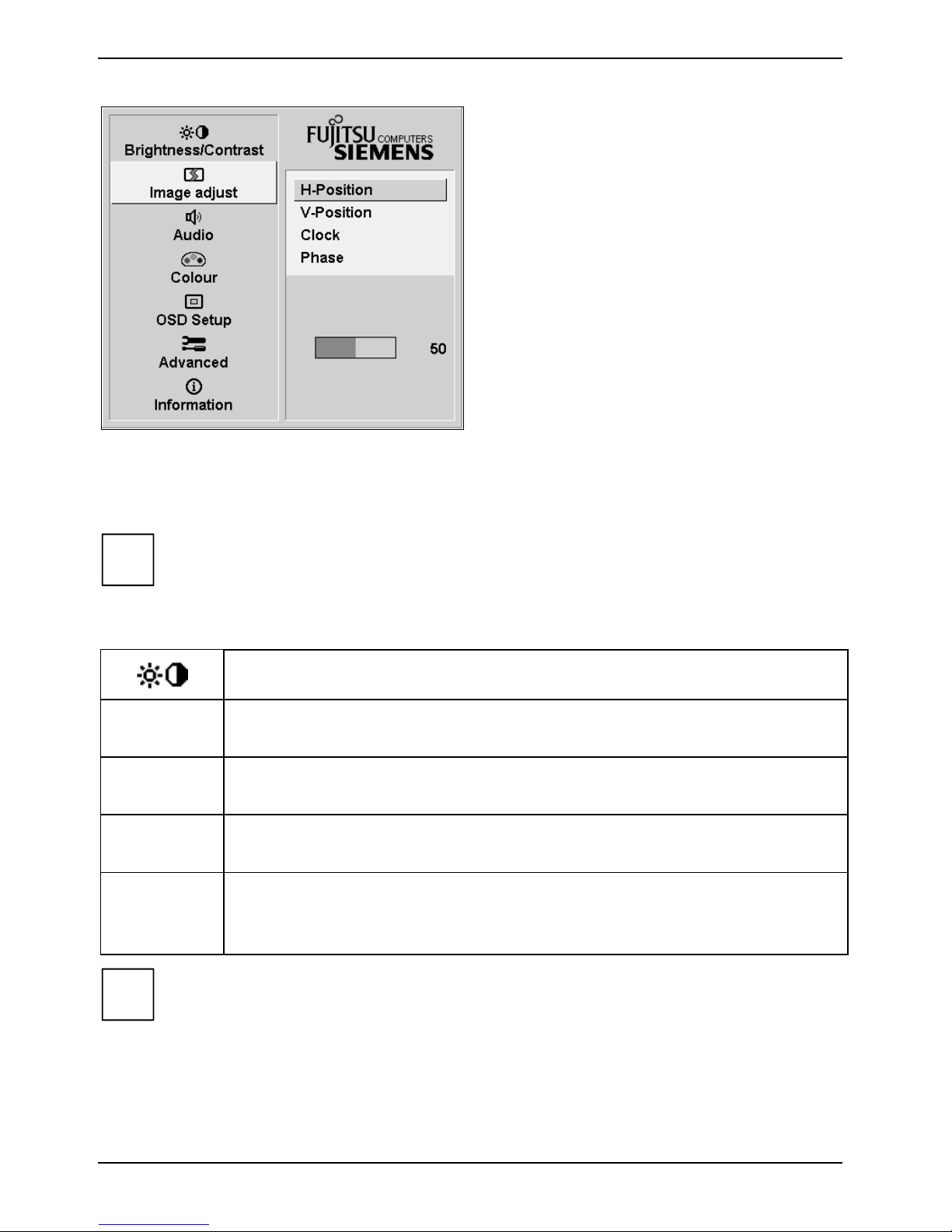
SCENICVIEW A17-3/A19-3
The first function (H-Position) is highlighted.
► If necessary, press the
mark another function.
► Press the SELECT/MENU button to select
the highlighted function.
► Press the
value for the selected function.
► Press the EXIT/AUTO button to exit the
function.
► If necessary, press the button
mark another function or press the
EXIT/AUTO button to return to the main
menu.
All changes are stored automatically.
If you want to change other settings, select the corresponding function from the OSD main menu. All
possible adjustments of the main menu are described in the following.
The OSD menu for analogue monitor operation is described in the following. During digital
i
operation some functions are not available, as they are not required due to the digital
transmission technology used.
or 5 button to adjust the
6
or 5 button to
6
or 5 to
6
Adjusting the brightness and contrast
Calling the Brightness / Contrast setting window
Brightness
Contrast
Black Level
Auto Level
i
If the contrast is set too high, bright surfaces can no longer be distinguished from very
bright surfaces. If the contrast is set too low, the maximum brightness will not be achieved.
Setting the brightness of the display
With this function you change the brightness of the background lighting.
Setting the contrast of the display
With this function you modify the contrast of bright colour tones.
Setting the brightness of the display
With this function you modify the contrast of dark colour tones.
Setting the brightness of the display
With this function you can automatically set the contrast.
Press the SELECT/MENU button to activate the function.
18 A26361-K1146-Z120-1-7619, edition 1
Page 27

SCENICVIEW A17-3/A19-3
Adjusting size and position
Calling the Image adjust setting window
H-Position
Adjusting the horizontal position
With this function you move the picture to the left or to the right.
V-Position
Adjusting the vertical position
With this function you move the picture up or down.
Clock
Setting synchronisation
With this function you adjust the picture width to eliminate vertical picture
disturbances.
Phase
Eliminating picture interference
With this function you fine-tune your monitor to eliminate picture interference.
Adjusting the volume
Volume
Mute
Calling the
Setting the volume for playback with the integrated loudspeakers
Switching the loudspeakers off or on
Audio setting window
Setting colour temperature and colours
Calling the
Colour setting window
Selecting the colour temperature
The "warmth" of the screen colours is set using the colour temperature. The colour
temperature is measured in K (= Kelvin). You can select from
sRGB, 6500 K,
9300 K, Native and Custom Colour.
sRGB
Native
Custom Colour
= setting colour display according to the sRGB standard
= Original colour of the LCD display
= User-defined colours
In the user-defined setting you can change the colour ratios of the basic colours
(red, green, blue) as required.
A26361-K1146-Z120-1-7619, edition 1 19
Page 28

SCENICVIEW A17-3/A19-3
Setting display of the OSD menu
Calling the OSD Setup setting window
Language
OSD
H-Position
OSD
V-Position
OSD
Timeout
OSD
Rotation
Setting language for the OSD menu
With this function you choose between English (default setting), French, German,
Italian, Spanish, Russian, Dutch or Swedish as the language for the OSD menu.
Setting the horizontal position of the OSD menu
With this function you move the OSD menu to the left or to the right.
Setting the vertical position of the OSD menu
With this function you move the OSD menu up or down.
Setting the display duration of the OSD menu
With this function you select a value from 10 to 120 seconds.
If the set time expires without a setting being made, the OSD menu is automatically
faded out.
Setting the display format of the OSD menu
With this function you switch the OSD menu from portrait mode to landscape mode
and vice versa.
Off
= The OSD menu is displayed in portrait mode.
= The OSD menu is displayed in landscape mode.
On
20 A26361-K1146-Z120-1-7619, edition 1
Page 29
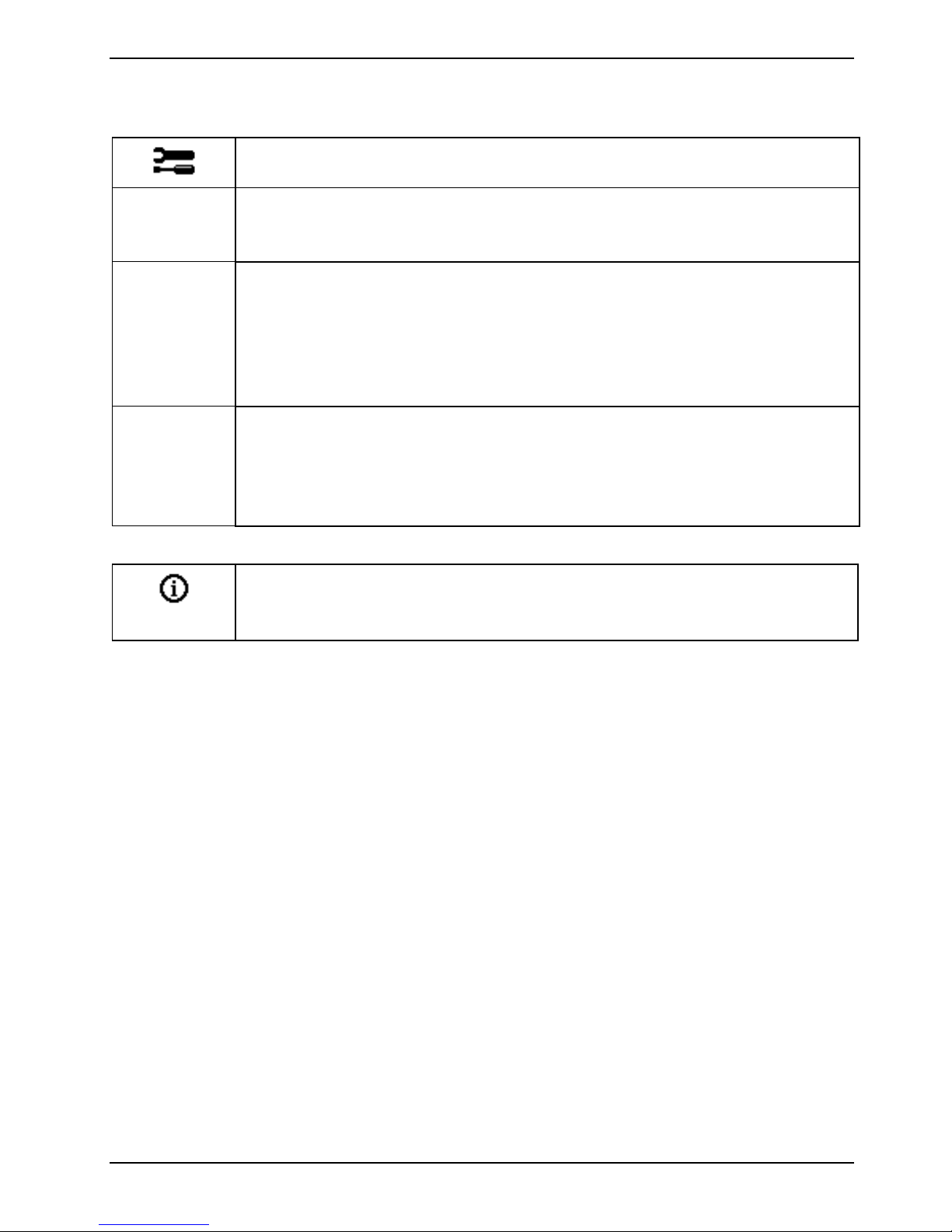
SCENICVIEW A17-3/A19-3
Setting functions in the "Advanced" menu
Calling the
DDC-CI
Activate/deactivate DDC-CI function
On = the DDC-CI function is activated (default setting)
Off = the DDC-CI function is deactivated
Resolution
Notifier
Displaying monitor data
The optimum resolution for this monitor is 1280 x 1024 pixels. With the function
activated (
different resolution is set.
Change the resolution to 1280 x 1024 to achieve optimum picture quality.
With the function deactivated (
Factory Recall
Activating the factory settings
With this function all settings are reset to the factory settings without prompting for
confirmation.
Press the SELECT/MENU button to activate the function. The
message is displayed.
Displaying information
Calling the
With this function the model designation, serial number, resolution, H/V frequency,
input signal and polarity of the synchronisation signal are displayed.
Advanced setting window
On), a message appears on the screen after approx. 30 seconds if a
Off), no message appears.
Auto Processing
Information setting window
A26361-K1146-Z120-1-7619, edition 1 21
Page 30
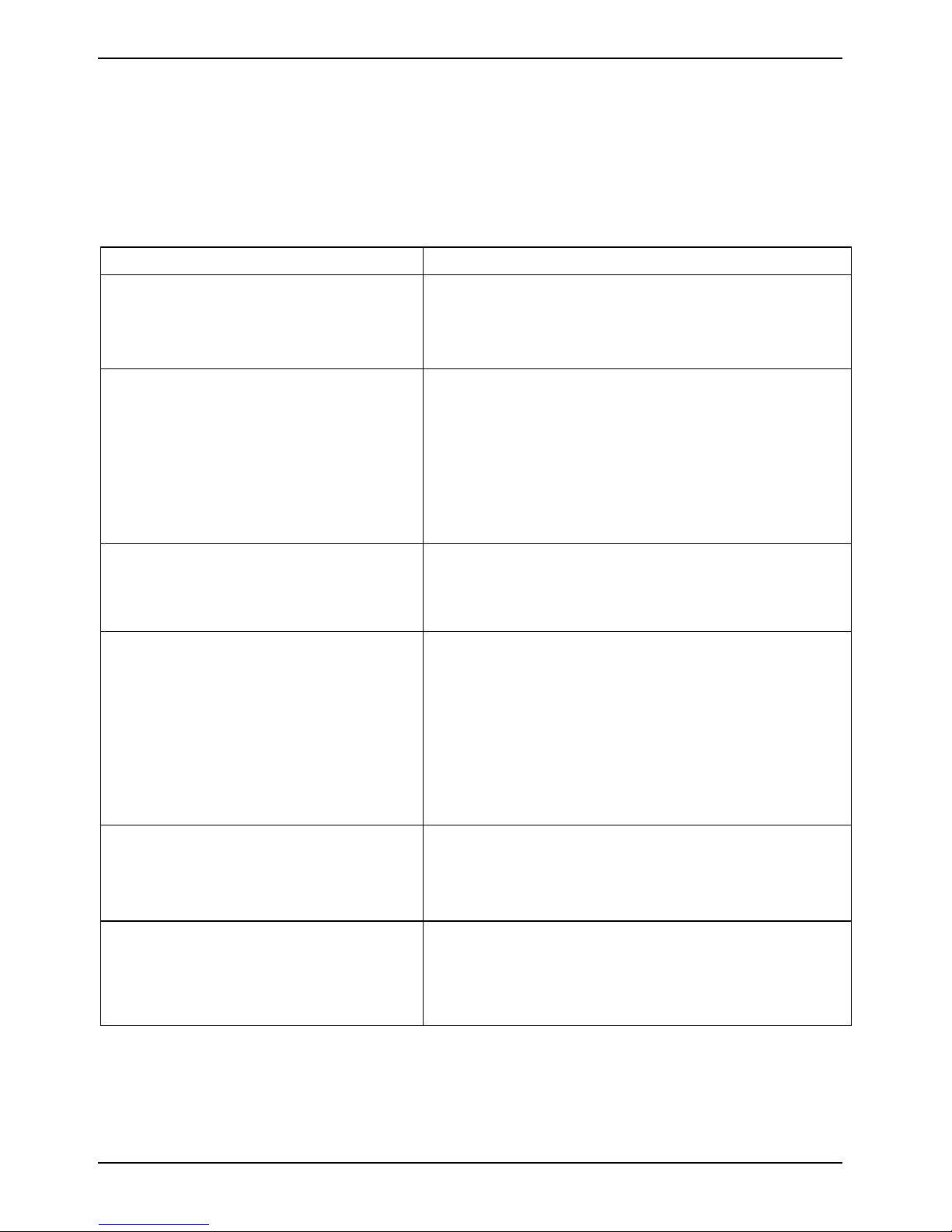
SCENICVIEW A17-3/A19-3
Troubleshooting
Should an error occur, first check the following points. If the distortion is still not eliminated, the
monitor should, if possible, be checked on another computer.
If you are unable to solve the problem, please inform our help desk.
Having this problem? Check the following points:
No screen display
(power indicator does not light)
No screen display
(power indicator lights)
Message:
No Signal
Message:
This is 85 Hz overdrive.
Change computer display input
to 1024 x 768 at 60 Hz.
Change computer display input
to 1280 x 1024 at 60 Hz.
Picture position not correct The monitor recognises an undefined mode.
► Check that the monitor is switched on.
► Check whether the power cable on the monitor is
connected correctly.
► Check whether the computer is switched on.
► Check whether the computer is switched on.
► Check whether the data cable for the monitor is
correctly attached to the monitor port on the
computer.
► Press any key on the computer keyboard - the
computer may be in energy saving mode.
► Alter the brightness and/or contrast until you get a
picture.
► Check whether the data cable for the monitor is
correctly attached to the monitor port on the
computer.
► Check whether the computer is switched on.
The input signal (horizontal frequency and refresh rate)
at the displayed input does not correspond to the
technical monitor data.
► Adjust the video frequency range using the
computer software (see documentation for your
computer or your graphics card).
► Adjust a different screen resolution using the
computer software (see documentation for your
computer or your screen controller).
Picture is shaking ► Check whether the data cable for the monitor is
22 A26361-K1146-Z120-1-7619, edition 1
► Adjust the monitor automatically (using the AUTO
button - if provided - or using the OSD menu).
► Set the picture position with the OSD menu.
correctly attached to the monitor port on the
computer.
► Adjust the monitor automatically (using the AUTO
button - if provided - or using the OSD menu).
Page 31

SCENICVIEW A17-3/A19-3
Having this problem? Check the following points:
Picture is wrongly adjusted ► Adjust the monitor automatically (using the AUTO
button - if provided - or using the OSD menu).
Picture disturbances (vertical lines)
Picture disturbances (horizontal lines,
picture noise)
► Adjust the monitor automatically (using the AUTO
button - if provided - or using the OSD menu).
► Adjust the monitor automatically (using the AUTO
button - if provided - or using the OSD menu).
The screen becomes darker
► Adjust the monitor automatically (using the AUTO
button - if provided - or using the OSD menu).
► Set the contrast and brightness correctly using the
OSD menu if the auto-adjustment function does
not give satisfactory results.
Notes regarding the DIN EN ISO 13406-2 standard
Permanently unlit or lit pixels
The standard of production techniques today cannot guarantee an absolutely fault-free screen
display. A few isolated constant lit or unlit pixels (picture elements) may be present. The maximum
permitted number of pixels faults is stipulated in the stringent international standard ISO 13406-2
(Class II).
Example: A 17"/19” flat-screen monitor with a resolution of 1280 x 1024 has 1280 x 1024 = 1310720
pixels. Each pixel consists of three subpixels (red, green and blue), so there are almost 4 million dots
in total. In accordance with ISO 13406-2 (Class II), a maximum of 6 pixels and also 7 subpixels may
be faulty.
A26361-K1146-Z120-1-7619, edition 1 23
Page 32

SCENICVIEW A17-3/A19-3
Technical data
A17-3 A19-3
Dimensions and weight
Visible diagonals: 43 cm 48 cm
Dot pitch: 0.264 mm 0.294 mm
Screen size: Width:
Height:
337.9 mm
270.3 mm
376.3 mm
301 mm
Maximal resolution: 1280 x 1024 1280 x 1024
Dimensions incl.
monitor base:
Box dimensions:
Width:
Height:
Depth:
Width:
Height:
Depth:
373.3 mm
376.9 mm
200.3 mm
445 mm
160 mm
420 mm
412 mm
402 mm
200.3 mm
484 mm
151 mm
454 mm
Weight (without packaging): approx. 4.0 kg approx. 4.5 kg
Storable display modes: 25 25
Pixel error classes according to
ISO 13406-2:
Accessories: Power cable (1.8 m)
Class II Class II
D-SUB data cable (1.8 m)
Audio cable (1.8 m)
Electrical data
Video: Analogue, positive, 0.7 Vpp, 75 Ω
Digital: DVI-D
Synchronisation: Separate Sync. TTL, positive or negative
Horizontal frequency: 30 kHz .... 82 kHz (multi-scanning)
Refresh rate: 56 Hz .... 76 Hz
Maximum pixel rate: 135 MHz
Power supply: switches automatically
100 V - 240 V, 50 Hz - 60 Hz
Total power consumption: < 32 W in normal mode (17”)
< 37 W in normal mode (19”)
< 1 W in energy-saving mode
(standby mode, suspend mode and OFF mode)
Sound output: 1.0 W left; 1.0 W right
24 A26361-K1146-Z120-1-7619, edition 1
Page 33
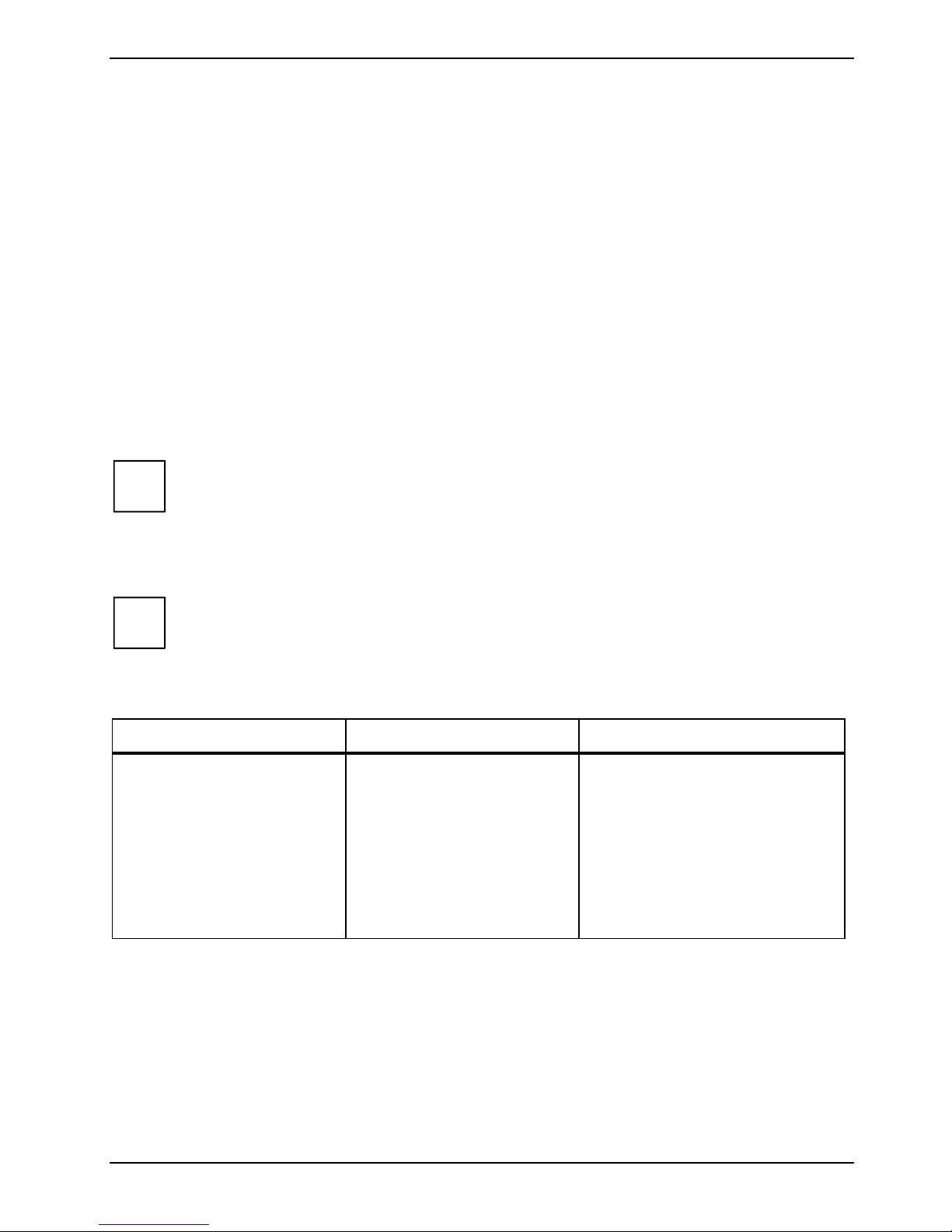
SCENICVIEW A17-3/A19-3
Environmental conditions
Environment class 3K2, IEC 721
Rated range of operation:
Humidity:
Limit range of operation:
Humidity:
Condensation must be avoided.
15 °C .... 35 °C
20 % .... 85 %
5 °C .... 35 °C
20 % .... 85 %
VESA-DDC-compatible VGA interface
Your monitor is equipped with a VESA-DDC-compatible VGA interface. VESA-DDC (Video
Electronics Standard Association, Display Data Channel) is used as the communications interface
between the monitor and the computer. If your computer is equipped with a VESA-DDC-compatible
VGA interface, it can automatically read the data for ensuring optimum operation from your monitor
and select the appropriate settings.
If the monitor SCENICVIEW A17-3/A19-3 is not yet displayed in the list of monitors, you
i
can select the following monitor instead:
Fujitsu Siemens A17-2, A19-1
Preset operating modes
The picture position and size have been set to optimum values at the factory for the
i
The following are the most frequently used of the preset operating modes:
operating modes listed above. Depending on the screen controller used, it may be
necessary to adjust the display position and size. In this case, you can change and save
the settings (see "
Operation of the monitor").
Horizontal frequency Refresh rate Screen resolution
31.5 kHz
31.5 kHz
37.5 kHz
37.9 kHz
46.9 kHz
48.4 kHz
60.0 kHz
64.0 kHz
80.0 kHz
For ergonomic reasons, a screen resolution of 1280 x 1024 pixels is recommended. Because of the
technology used (active matrix) an LCD monitor provides a totally flicker-free picture even with a
refresh rate of 60 Hz.
A26361-K1146-Z120-1-7619, edition 1 25
70 Hz
60 Hz
75 Hz
60 Hz
75 Hz
60 Hz
75 Hz
60 Hz
75 Hz
720 x 400
640 x 480
640 x 480
800 x 600
800 x 600
1024 x 768
1024 x 768
1280 x 1024
1280 x 1024
Page 34

SCENICVIEW A17-3/A19-3
Pin assignment D-SUB
1
5
6
10
11
15
Pin Meaning Pin Meaning
1 Video input red 9 +5 V (DDC)
2 Video input green 10 Sync. earth
3 Video input blue 11 Earth
4 Earth 12 DDC-Data
5 Earth 13 H. sync
6 Red video earth 14 V. sync
7 Green video earth 15 DDC Clock
8 Blue video earth
26 A26361-K1146-Z120-1-7619, edition 1
