Page 1
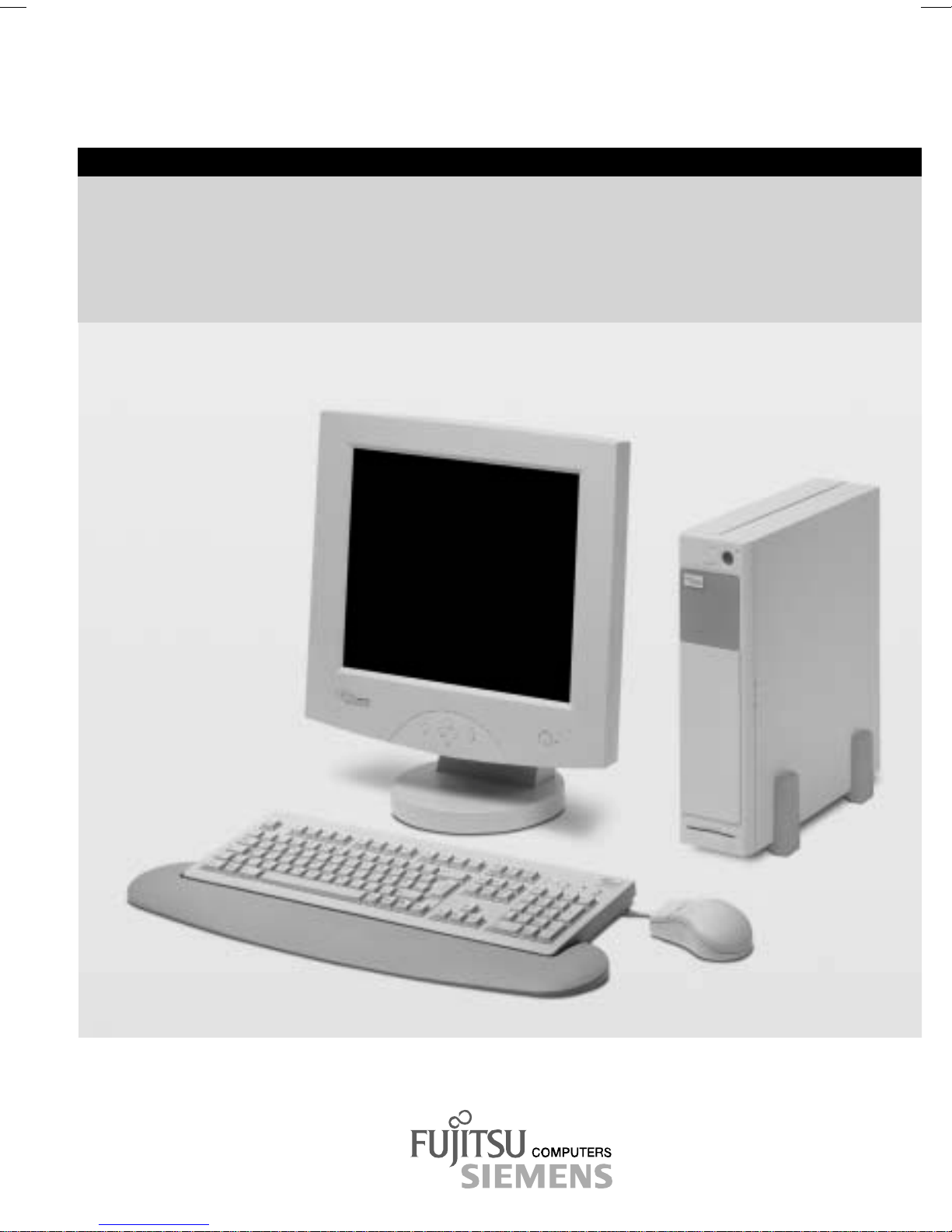
SCOVERY
.com Operating Manual
SCENIC S / SCOVERY xS
English
Page 2
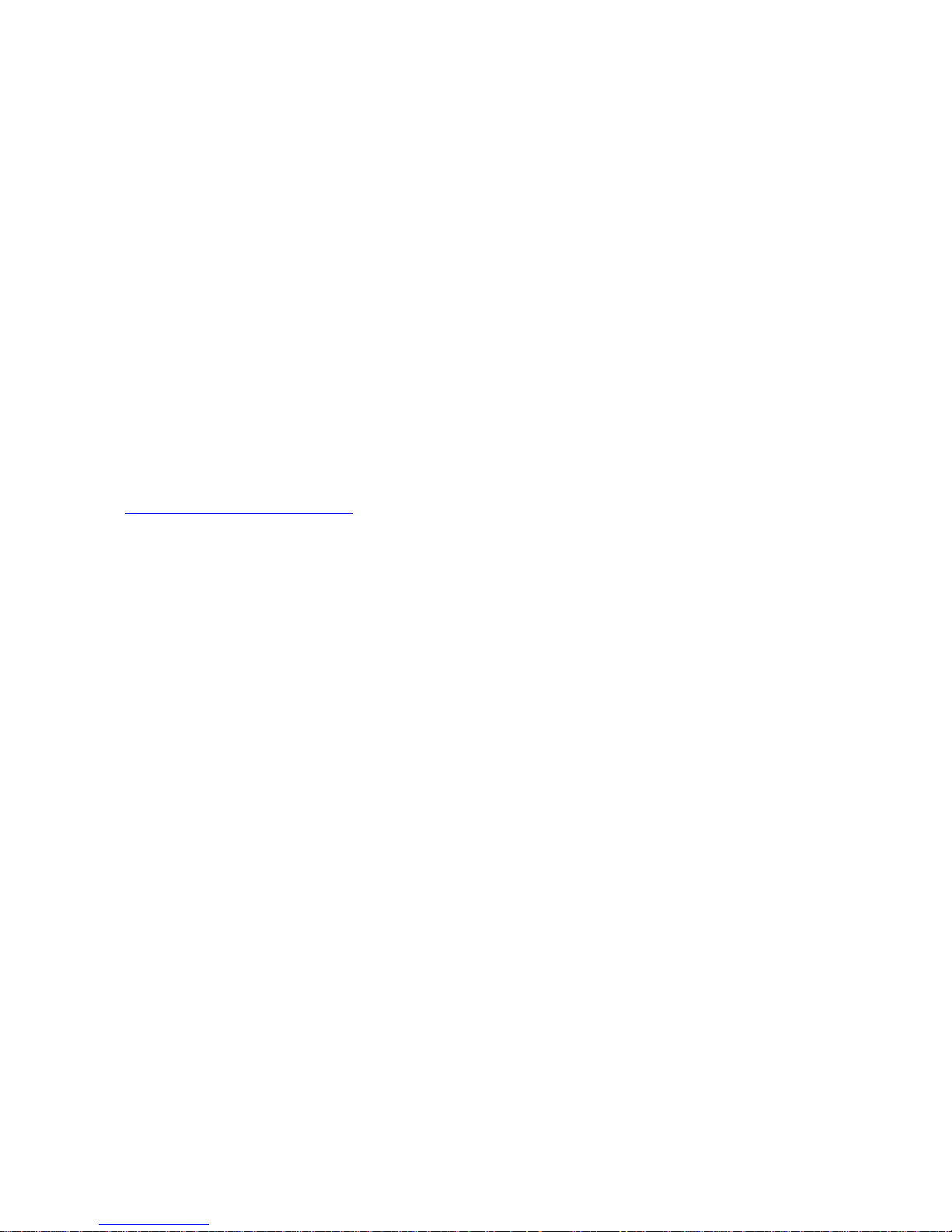
Are there ...
... any technical problems or other questions which you would like to be clarified?
Please contact :
· your sales partner
· your sales outlet
Further information can be f ound i n the "Safety, Warrant y and Ergonomics" manual.
The latest informat i on on our products, tips, updates, etc., can be found on the Internet under:
http://www.fujitsu-siemens.com
Page 3
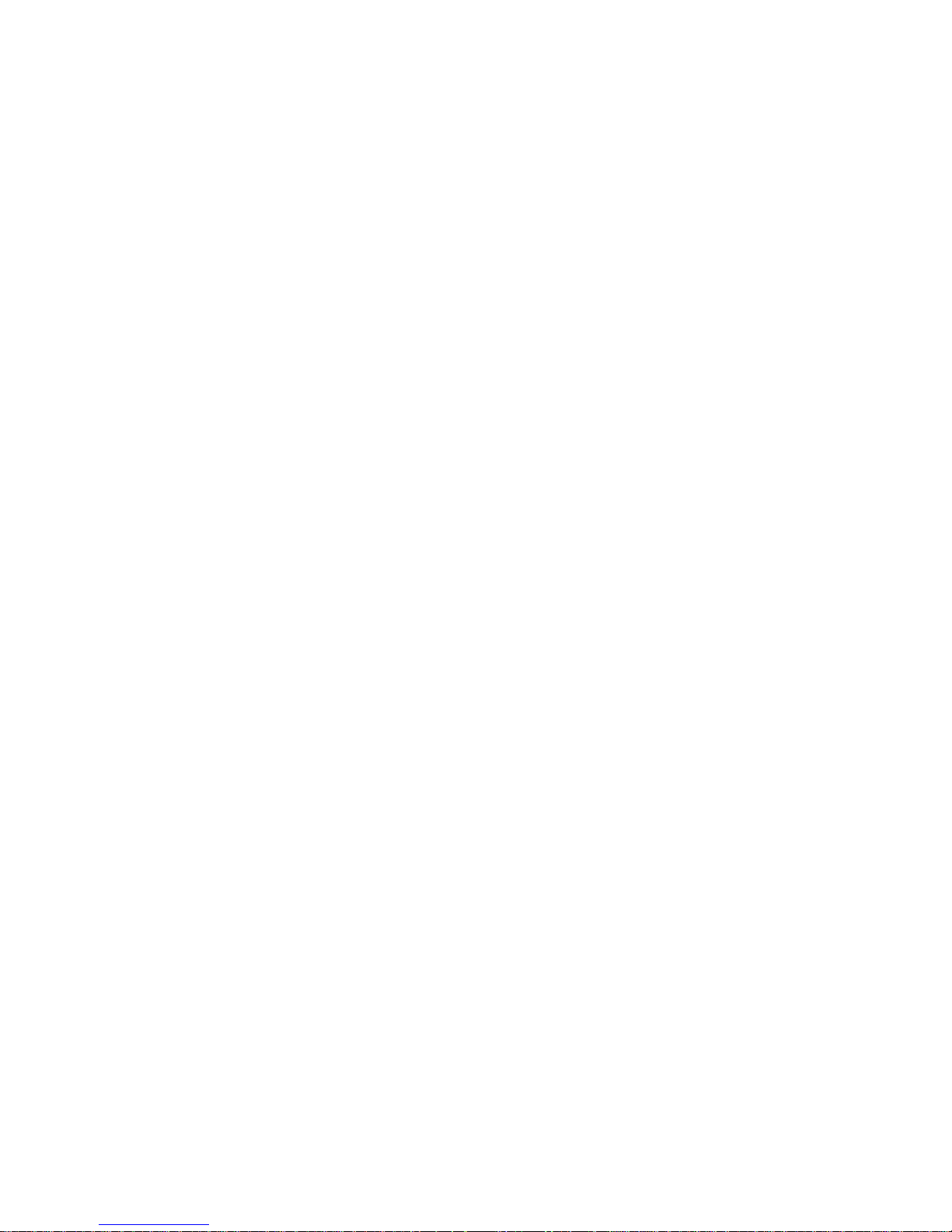
Page 4
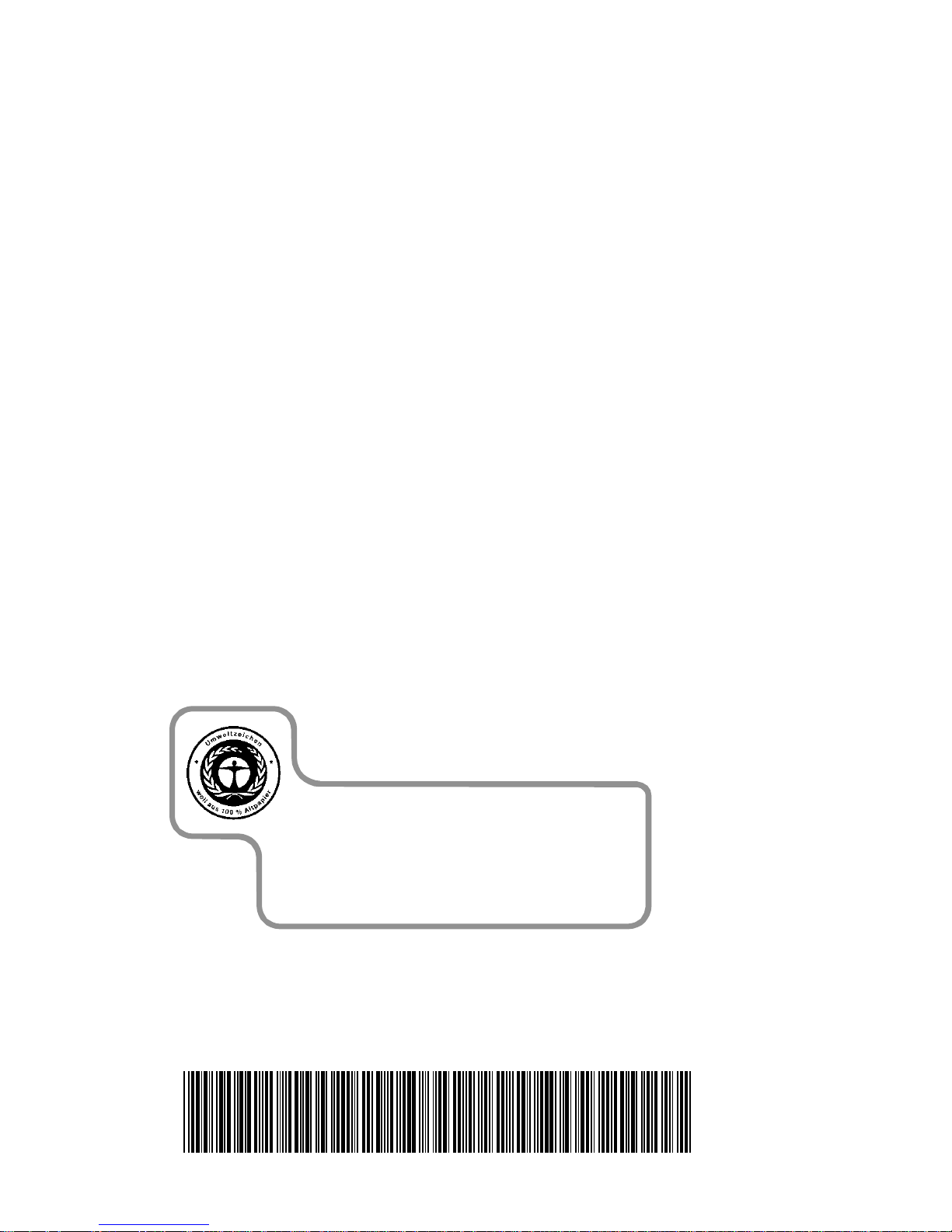
Dieses Handbuch wurde auf Recycling-Papier gedruckt.
This manual has been printed on recycled paper.
Ce manuel est imprimé sur du papier recyclé.
Este manual ha sido impreso sobre papel reciclado.
Questo manuale è stato stampato su carta da riciclaggio.
Denna handbok är tryckt på recyclingpapper.
Dit handboek werd op recycling-papier gedrukt.
Herausgegeben von/Published by
Fujitsu Siemens Computers GmbH
Bestell-Nr./Order No.:
Printed in the Federal Republic of Germany
AG 1101 11/01
A26361-K523-Z100-1-7619
A26361-K523-Z100-1-7619
Page 5

Introduction
Important notes
SCENIC S /
SCOVERY xS
Operating Manual
Preparation for use and
operation
Troubleshooting and tips
System expansions
Technical data
Index
November 2001 edition
Page 6
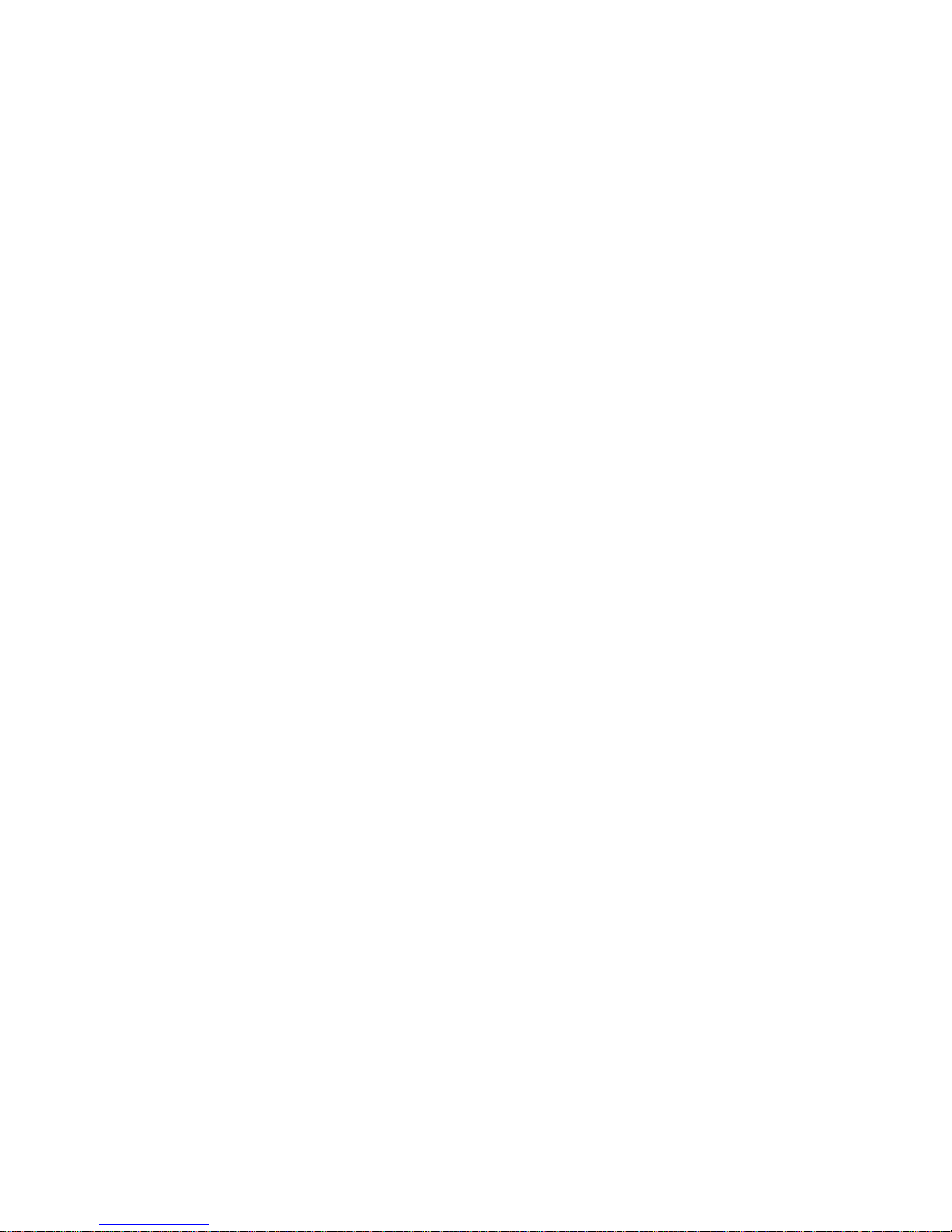
Microsoft, MS, MS-DOS, Windows and Windows NT are registered trademarks of Microsoft
Corporation.
VESA and DPMS are trademarks of Video Electronics Standards Association.
PS/2 is a registered trademark of Internat i onal B usiness Machines , Inc.
Pentium is a regis tered trademark of Intel Corporation, USA.
All other trademarks referenced are trademarks or regi stered trademarks of t hei r respective
owners, whose protect ed ri ght s are acknowledged.
Copyright ã Fujitsu Siemens Computers GmbH 2001
All rights, including rights of translation, reproduction by printing, copying or similar methods,
even of parts are reserv ed.
Offenders will be liable for damages.
All rights, including rights created by patent grant or regis tration of a utility model or design,
are reserved.
Delivery subject to availability. Right of technical modification reserved.
This manual was produced by
cognitas. Gesel l schaft für Technik -Dokumentation mbH
www.cognitas.de
Page 7
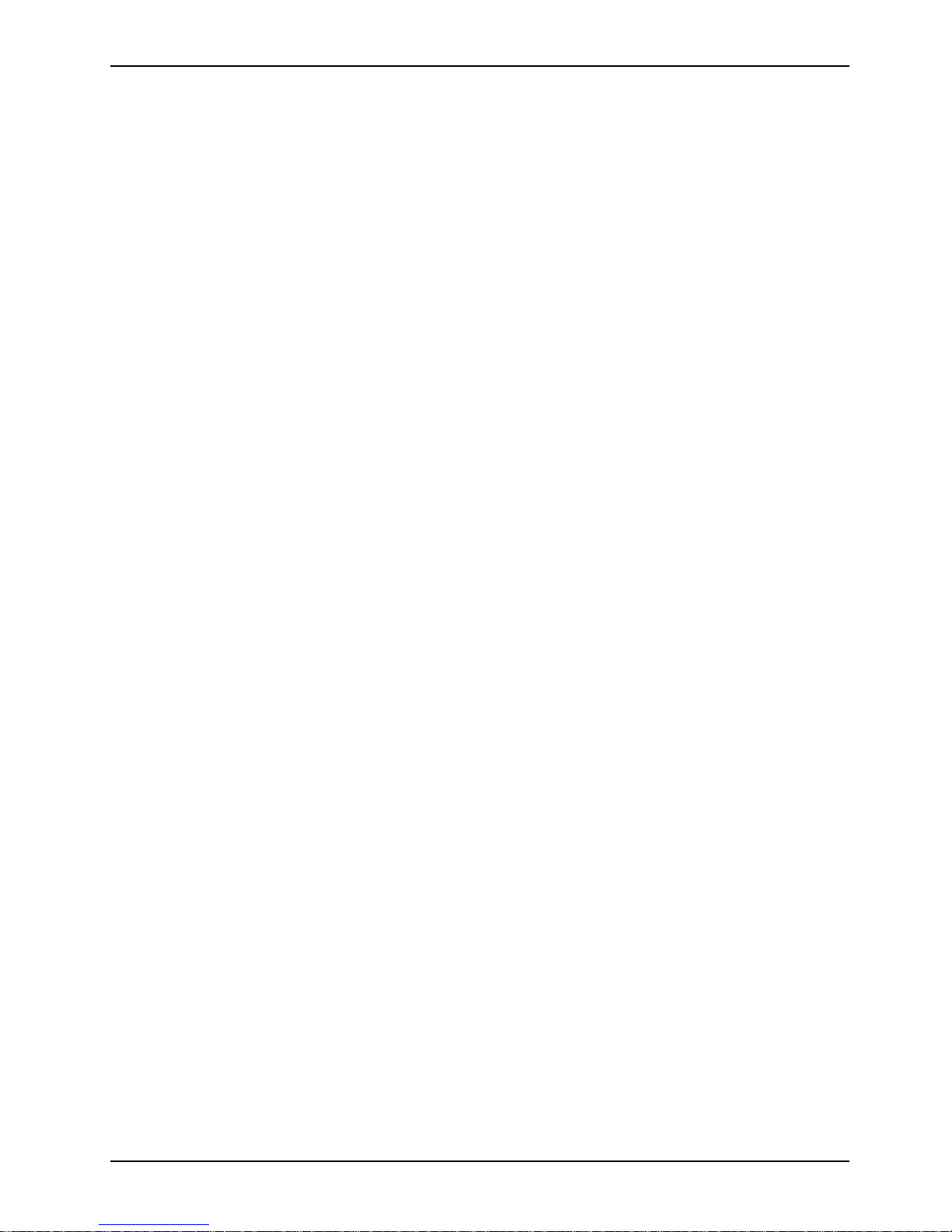
Contents
Introduction ..................................................................................................................................... 1
Notational conventions ......................................................................................................................1
Important notes ...............................................................................................................................3
Safety................................................................................................................................................3
Manufacturer’s notes.........................................................................................................................3
Energy saving............................................................................................................................ 3
Disposal and recycling...............................................................................................................4
CE certificate.............................................................................................................................4
FCC Class B Compliance Statement.........................................................................................5
Transporting the PC...........................................................................................................................5
Cleaning the PC ................................................................................................................................ 5
Preparation for use and operation .................................................................................................7
Unpacking and checki ng the de livery................................................................................................. 7
Setting up the PC ..............................................................................................................................8
Connecting devices ...........................................................................................................................9
Ports for external devices........................................................................................................10
Connect the keyboard and mouse...................................................................................................10
Connecting the keyboard.........................................................................................................10
Connecting the mouse.............................................................................................................11
Connecting devices with a serial or a parallel connection ........................................................11
Connecting the monitor to the electricity supply.......................................................................12
Connecting the PC to the electricity supply ......................................................................................13
Locking/Unlocking the PC................................................................................................................14
Switching the PC on and off ............................................................................................................15
Switching on the PC for the first time.......................................................................................16
Switching on the PC ................................................................................................................17
Switching off the PC ................................................................................................................17
Indicators on the PC........................................................................................................................18
Working with floppy disks ................................................................................................................20
Keyboard......................................................................................................................................... 21
Important keys and key combinations...................................................................................... 21
Settings in BIOS Setup....................................................................................................................22
Property and data protection............................................................................................................23
Locking the system unit...........................................................................................................23
Theft protection........................................................................................................................23
Access protection under Windows...........................................................................................23
BIOS Setup security functions.................................................................................................24
Access protection with SICRYPT PC Lock..............................................................................24
Troubleshooting and tips..............................................................................................................27
Installing new software....................................................................................................................27
Power-on indicator remains unlit after you have switched on your device........................................27
The screen stays bl ank....................................................................................................................28
Flickering stripes across the monitor ...............................................................................................29
No screen display or display drifts...................................................................................................29
No mouse pointer displayed on the screen......................................................................................30
The floppy disk cannot be read or written........................................................................................30
Time and/or date is not correct........................................................................................................30
Keyboard does not react or types incorrect characters....................................................................30
Forgotten BIOS password...............................................................................................................31
Error messages on the screen.........................................................................................................31
A26361-K523-Z100-6-7619
Page 8
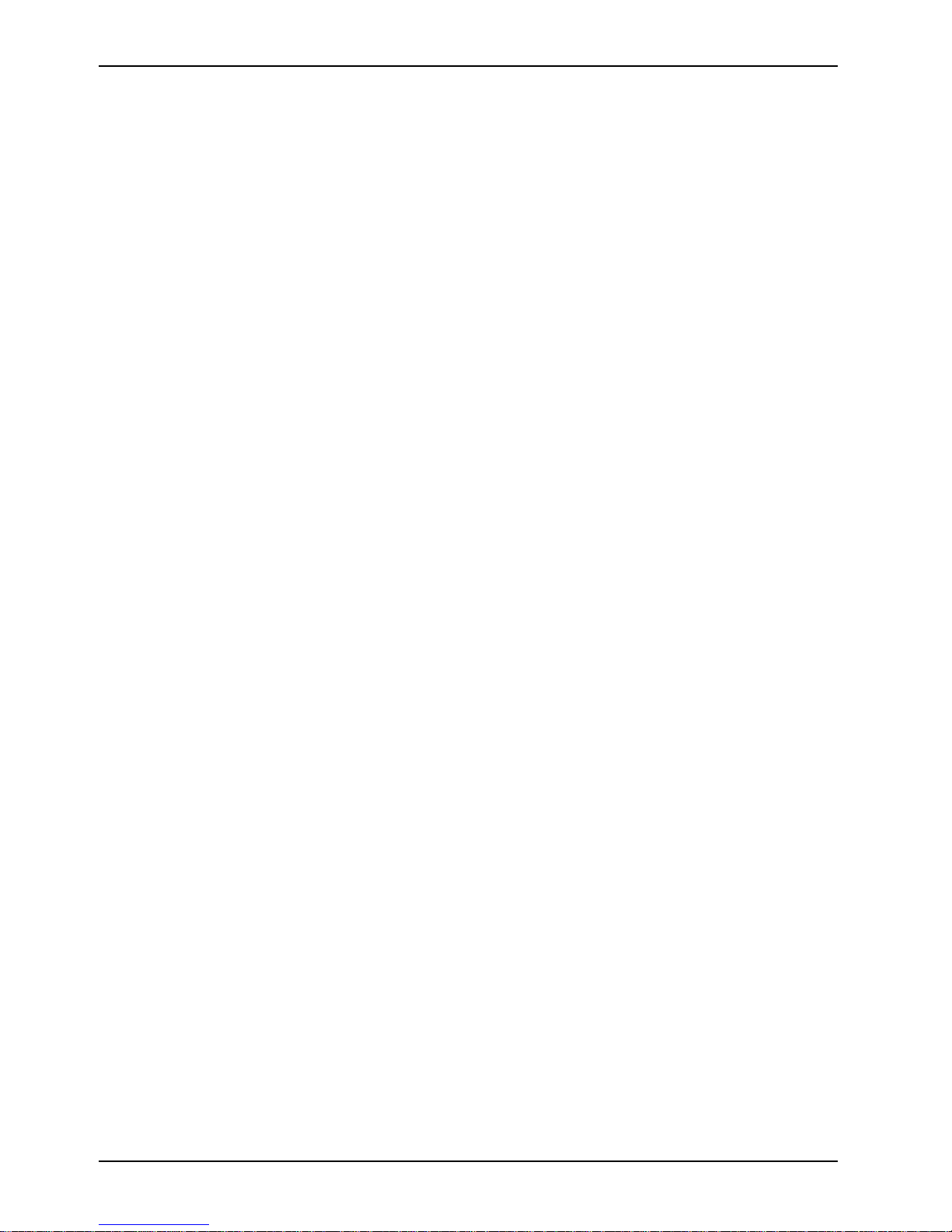
Contents
Restoring the hard disk contents..................................................................................................... 31
Tips................................................................................................................................................. 32
System expansions....................................................................................................................... 33
Information about boards ........................................................................................................33
Opening the casing......................................................................................................................... 34
Closing the casing........................................................................................................................... 35
Installing and removing a board ...................................................................................................... 36
Installing a board..................................................................................................................... 36
Removing a board................................................................................................................... 38
Compact flash board....................................................................................................................... 40
Installing the compact flash board........................................................................................... 40
Removing the compact flash board.........................................................................................41
Replacing the compact flash module....................................................................................... 43
Installing/removing a SmartCard reader..........................................................................................44
Installation openi ng f or 2
Installing and removing drives......................................................................................................... 45
Installing an accessible drive...................................................................................................46
Removing an accessible drive................................................................................................. 48
Changing the floppy disk drive ................................................................................................ 51
Installing and removing the hard disk drive.............................................................................. 52
Extensions to the system board...................................................................................................... 54
Upgrading main memory......................................................................................................... 54
Replacing processor................................................................................................................54
Replacing the lithium battery...................................................................................................56
nd
serial port............................................................................................... 45
Technical data............................................................................................................................... 57
Index ..............................................................................................................................................59
A26361-K523-Z100-6-7619
Page 9
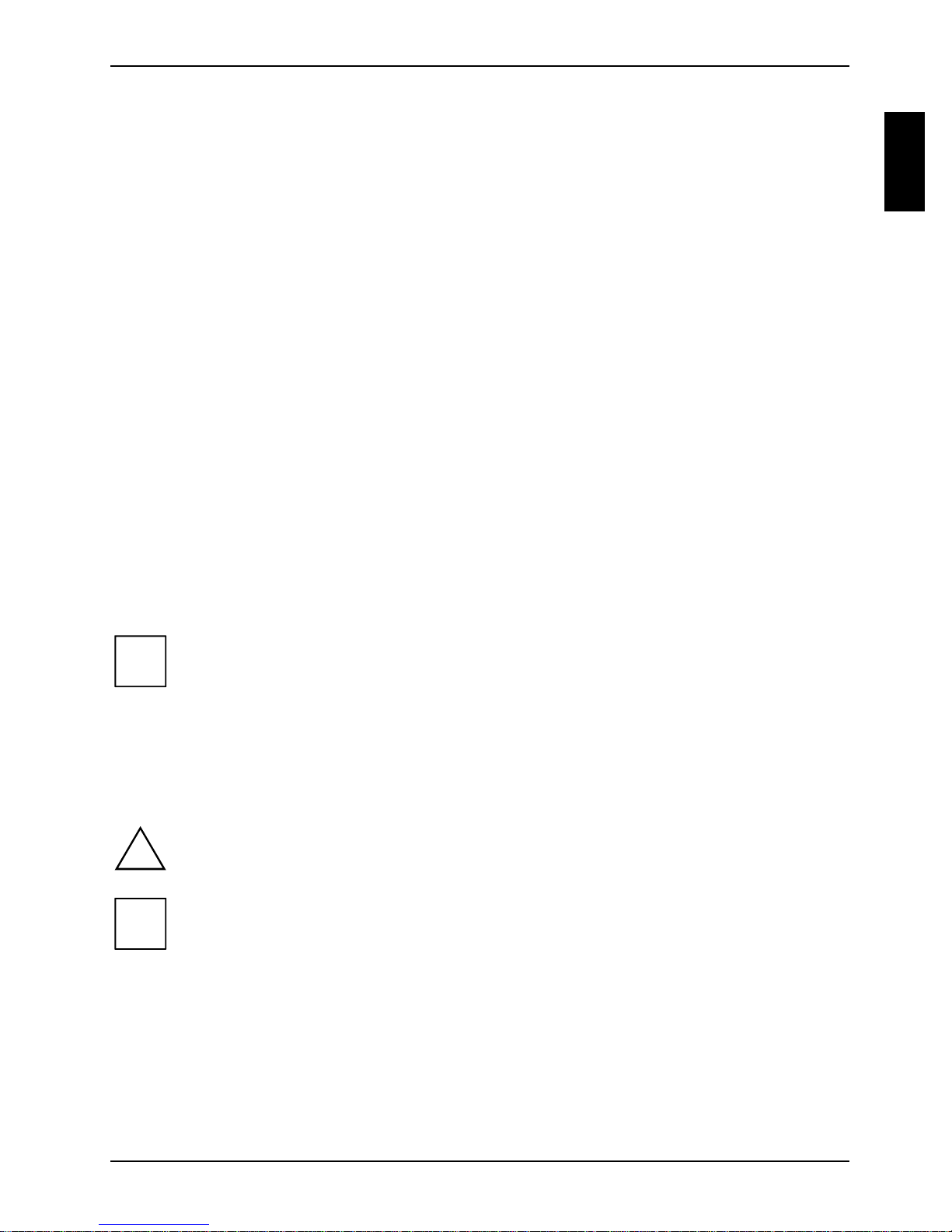
Introduction
This Operating Manual tell s you how to set up your PC and how t o operate it in daily use. Thi s
description applies for all configuration levels. Depending on the configuration level chosen some of
the hardware components described may not be available on your PC. Please observ e the notes on
your operating system.
Your PC is availabl e wi t h various configurati on l evels, with different hardware and software. You c an
also incorporate operable drives (for example floppy disk drive, CD-ROM or DV D dri ve) and a
second hard disk, as well as other boards.
Depending on the configuration l evel chosen, your PC is supplied with Linux-bas ed Thi n Client
software, Windows 9x , Windows 2000 or Windows NT operating systems.
Your PC has a number of sec uri ty features to ensure that no unauthorised persons can access your
data, for example, you can activate a screen saver with pas sword protection. The sec uri ty functions
in the BIOS Setup also allow you t o protect your data by means of passwords. You can also lock your
PC mechanically using the cover lock and systems with a SmartCard reader offer additional
protection.
Further information on this PC is provided:
· in the "Safety, Warranty and Ergonomics " m anual
· in the Operating Manual for the m oni tor
· in the Technical Manual for the system board
· in the "BIOS Set up" manual
· in the "SCOVERY x S Thi n Cl i ent" User Guide
· in your operating system documentation
· in the information f i l es (e. g. *.TXT, *.DOC, *.WRI, *.HLP)
Some of the manuals listed can be found on the "Drivers & Utilities " CD prov ided with
i
your computer. These m anual s can be read and printed with Ac robat Reader, also
contained on the "Drivers & Utilities" CD.
Notational conventions
The meanings of the sy m bol s and fonts used in thi s manual are as follows:
indicates inform ation which is import ant for your health or for preventi ng physical damage
!
i
Ê Text which follows this symbol describes ac t i vities that must be performed in the order shown.
Text in this typeface indicates sc reen outputs.
Text in italics indicates commands or menu items.
"Quotation marks " i ndi cate names of chapters or terms that are being emphasised.
to your device.
indicates import ant information which is required to use the system properly.
A26361-K523-Z100-6-7619 1
Page 10
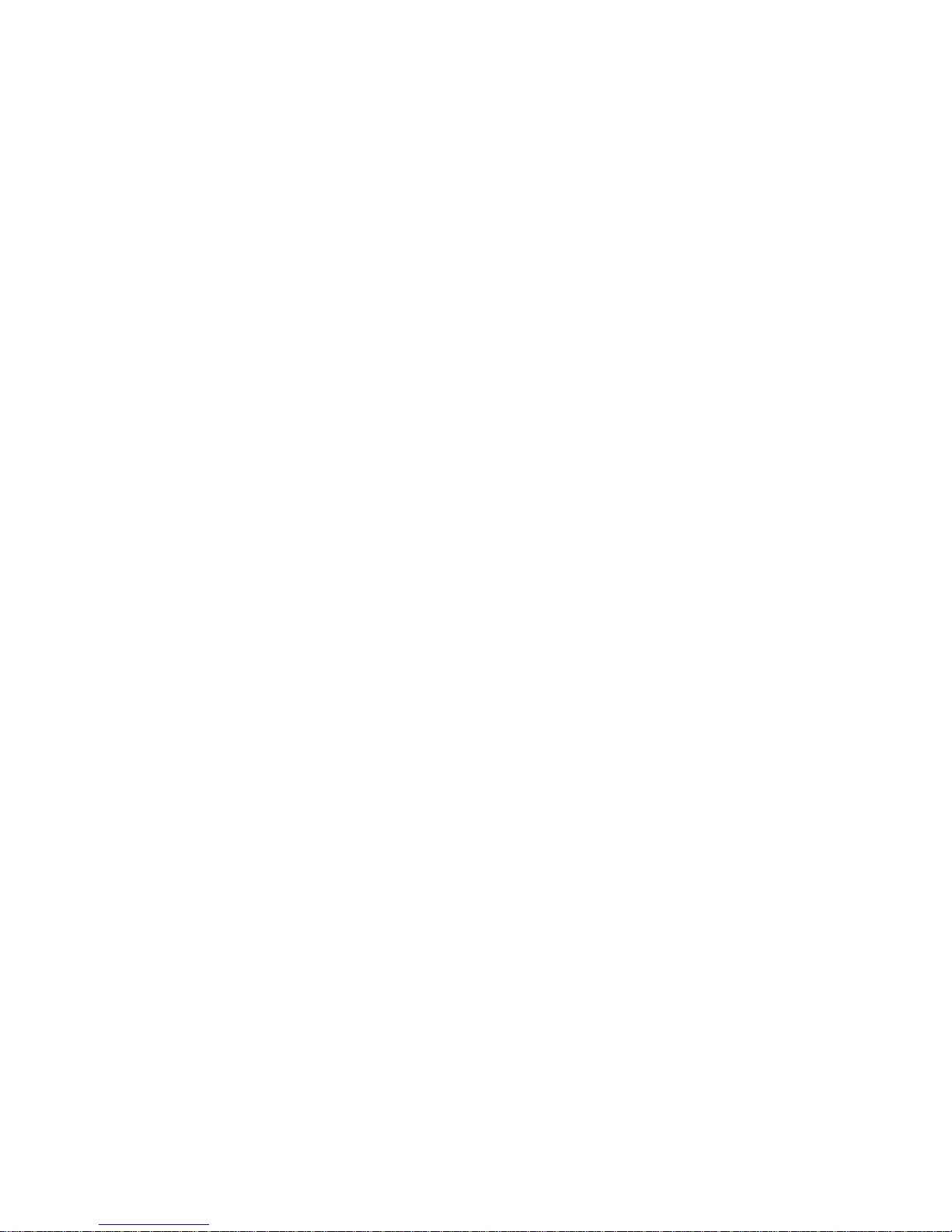
Page 11
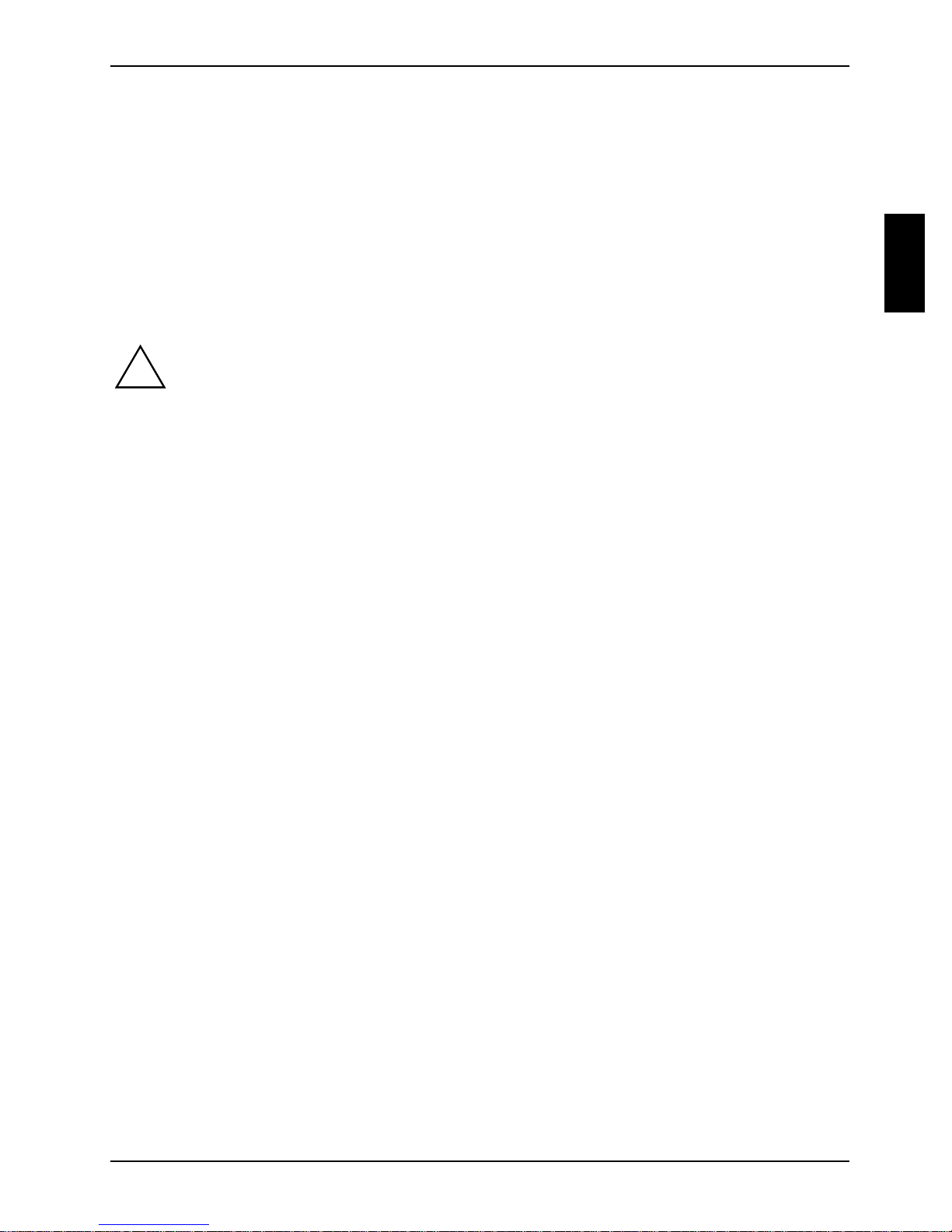
Important notes
In this chapter you will find information regarding safety which it is essential to take note of when
working with your PC.
Safety
This device com pl i es with the relevant safety regulations f or data processing equipment. If you have
any questions, contact your sales outlet.
The safety inform at i on i s contained in the "Saf ety, Warranty and Ergonomics" manual.
!
The following outlines some of the most im port ant safety inform at i on:
During installation and before operating the device, pl ease observe the instructions on
environmental condit i ons in the chapter entitl ed "Technical data" as wel l as the
instructions i n the chapter "Preparation for use and operation".
Please check whether the device is c orrectly set for the local power supply (s ee chapter
"Preparation for use and operati on").
The power switch and the ON/OFF s witch do not disconnect the device from the
electricity supply. To completely disconnect t he el ectricity s uppl y, remove the power plug
from the mains suppl y.
Replace the lithium battery on the system board in accordance with t he i n structions in t he
chapter "System expansions - Replaci ng the lithium battery " .
Caution: components i n t he system can get very hot.
Manufacturer’s notes
Keep this Operating Manual t ogether with your device. If you pass on the device to third parties, you
should include this m anual .
Energy saving
When the PC is delivered, some energy-saving func tions are already set (s ee the Technical Manual
for the system board or the "BIOS Setup" manual).
· If you are not using your PC, switch it off.
· In the BIOS Setup you may set further energy-s aving functions for the PC (see the Technical
Manual of the system board or in the manual "BIOS Setup").
Energy saving under Windows NT
If the attached monit or and graphic s card support VESA (DPMS) power management the s creen
saver Powersaver ("Drivers & Utilities" CD) can be used to switch the monitor into power
management mode.
A26361-K523-Z100-6-7619 3
Page 12
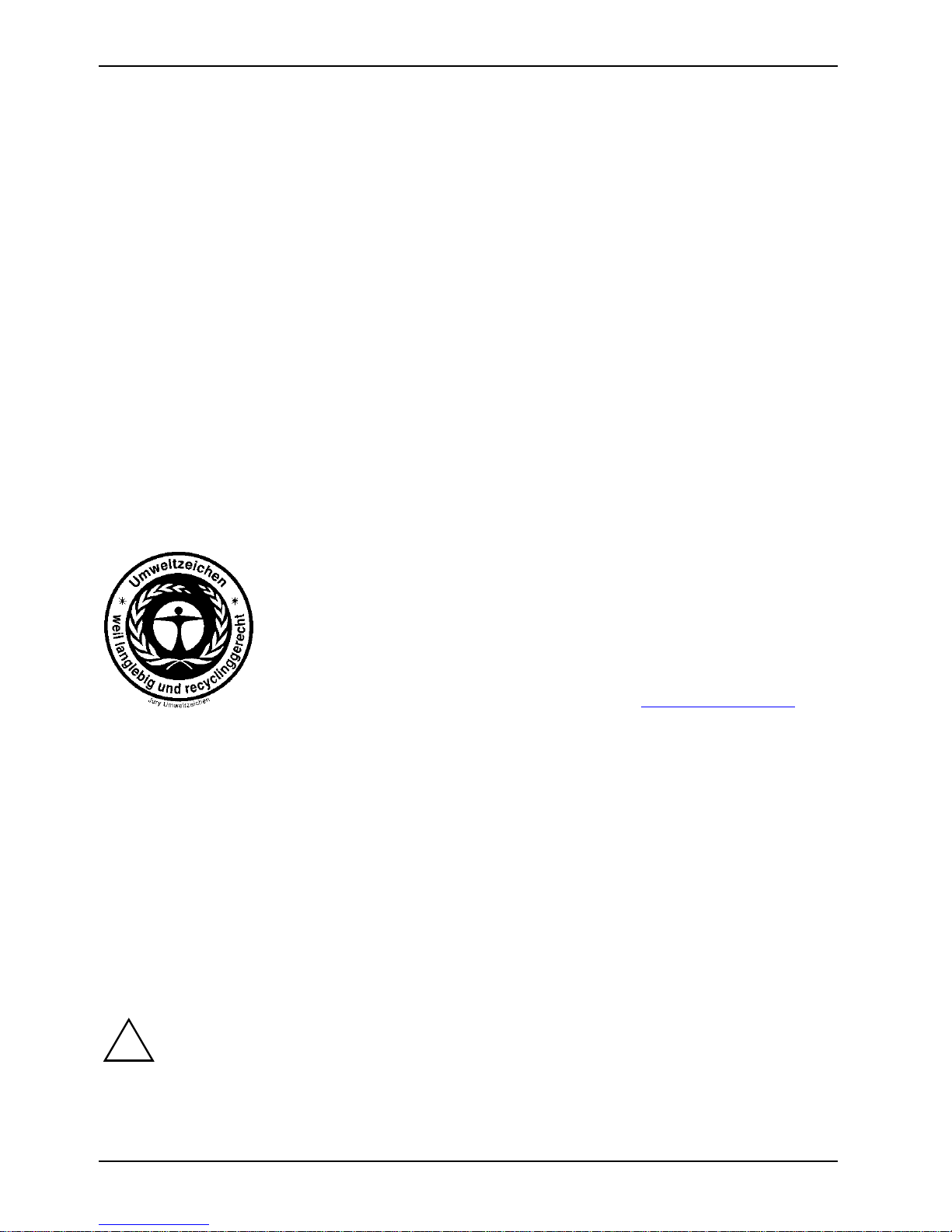
Important notes Manufacturer’s notes
Energy saving under Windows 9x
The Screen Saver tab allows you to set further energy sav i ng functions for your screen. Select t he
following item in t he m enu: Start - Settings - Control Panel - Display - Display Properties - Screen Saver -
Energy saving features of monitor.
In the Start - Settings - Control Panel - Power Management menu you can set additional power-
management functions.
Energy saving under Windows 2000
The Screen Saver tab allows you to set energy-saving functions for your s creen. Select the f ol l owi ng
item in the menu: Start - Settings - Control Panel - Display - Display Properties - Screen Saver - Energy
saving features of monitor.
With the default setting Control Panel - Power Options - Advanced additional power management
features of Windows 2000 are available.
Disposal and recycling
This device has been m anuf actured to the highest pos sible degree from materials whi ch can be
recycled or disposed of in a manner that is not environmentall y damaging. The device may be taken
back after use to be recycled, provided that it is returned in a condition that i s the result of normal
use. Any components not reclaimed will be disposed of in an environment ally acceptable manner.
Devices protected by a 36 month warranty from Fuj i tsu Siemens meet the
requirements of the ec o-l abel " Blauer Engel". The warranty s tarts on the day
of delivery (sale date) by Fujitsu Siemens Computers or a Fujitsu Siemens
partner.
The repair of a device displ aying the eco-label is s ecured for at least 5
years from the date of purchase.
Further information about produc ts, which fulfi l the conditions of t hi s ecolabel products can be f ound on the internet under www.blauer-engel.de.
Do not throw lithium batteries or accumulat ors into the household waste. They must be dispos ed of
in accordance with local regulations conc erni ng special waste.
Under battery regulations , the consumer is obliged to return faulty or used bat teries to the
manufacturer or the return centres set up for thi s purpose.
If you have any ques tions about disposal of the batteries or system, please contact your local or:
Fujitsu Siemens Com puters GmbH
Recycling cent re
D-33106 Paderborn
Tel.: +49 (0) 5251 81 80 10
Fax: +49 (0) 5251 81 80 15
CE certificate
The shipped version of t hi s device complies with the requirements of the EEC directives
!
4 A26361-K523-Z100-6-7619
89/336/EEC "Electromagnetic compatibility" and 73/23/EEC "Low volt age directive".
Page 13
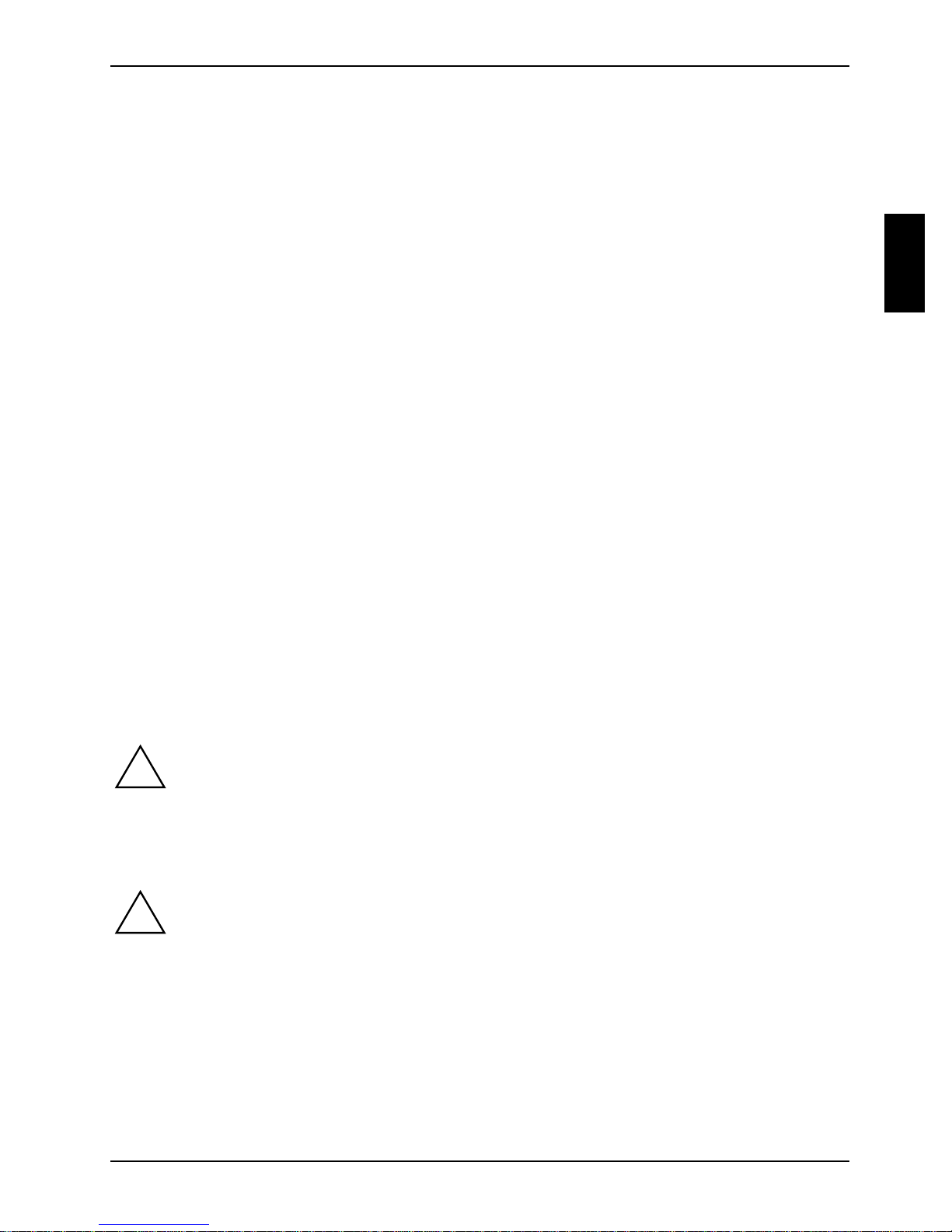
Transporting the PC Important notes
FCC Class B Compliance Statement
The following statem ent appl ies to the products covered in this manual, unl ess otherwise spec i f i ed
herein. The statement for ot her products will appear in the accompanying documentation.
NOTE:
This equipment has been tested and found to comply wi t h the limits for a "Cl ass B" digital dev i ce,
pursuant to Part 15 of the FCC rules and meets all requirem ents of the Canadian Interf erenceCausing Equipment Regulati ons. These limits are designed to provide reasonable protection against
harmful interference i n a residential installation. This equipment generat es, uses and can radiate
radio frequency energy and, i f not installed and used in s trict accordance wi th the instructi ons, may
cause harmful interference to radio communications. However, t here i s no guarantee that
interference will not occur in a parti cular installation. If this equipment does cause harmful
interference to radio or tel evision reception, whi ch can be determined by turning the equipment off
and on, the user is encouraged to try to correct the interference by one or more of the following
measures:
· Reorient or relocate the rec ei ving antenna.
· Increase the separati on between equipment and the receiver.
· Connect the equipment int o an outlet on a circuit di fferent from that to whi ch the receiver is
connected.
· Consult the dealer or an experienced radio/TV technici an f or hel p.
Fujitsu Siemens Com puters GmbH is not respons i bl e for any radio or televisi on i nterference caused
by unauthorised modifi cations of this equi pment or the substit ut i on or attachment of connecting
cables and equipment other t han those specified by Fuj i tsu Siemens Computers GmbH The
correction of int erf erence caused by such unauthorised modificat i on, substitution or at t achment will
be the responsibility of t he user.
The use of shielded I/O cables is required when connecting this equipment t o any and all optional
peripheral or host devices. Failure to do so may violate FCC rules.
Transporting the PC
Transport all parts s eparately in their original pac kaging or in a packaging which prot ects
!
them from knocks and jolts, to the new site.
Never drop the monitor (risk of implosion and glas s breakage)!
Cleaning the PC
Turn off all power and equipment s witches and remove the power plug f rom the mains
!
supply.
Do not clean any interior parts yourself, l eave this job to a serv i ce technician.
To avoid damaging the casi ng, do not use any abrasive powder, or other cleaning agents
that damage plastic.
Ensure that no liquid enters the system (danger of short circuit).
In order to avoid overheati ng, ensure that the monitor and PC ventilation outlets are not
obstructed.
A26361-K523-Z100-6-7619 5
Page 14
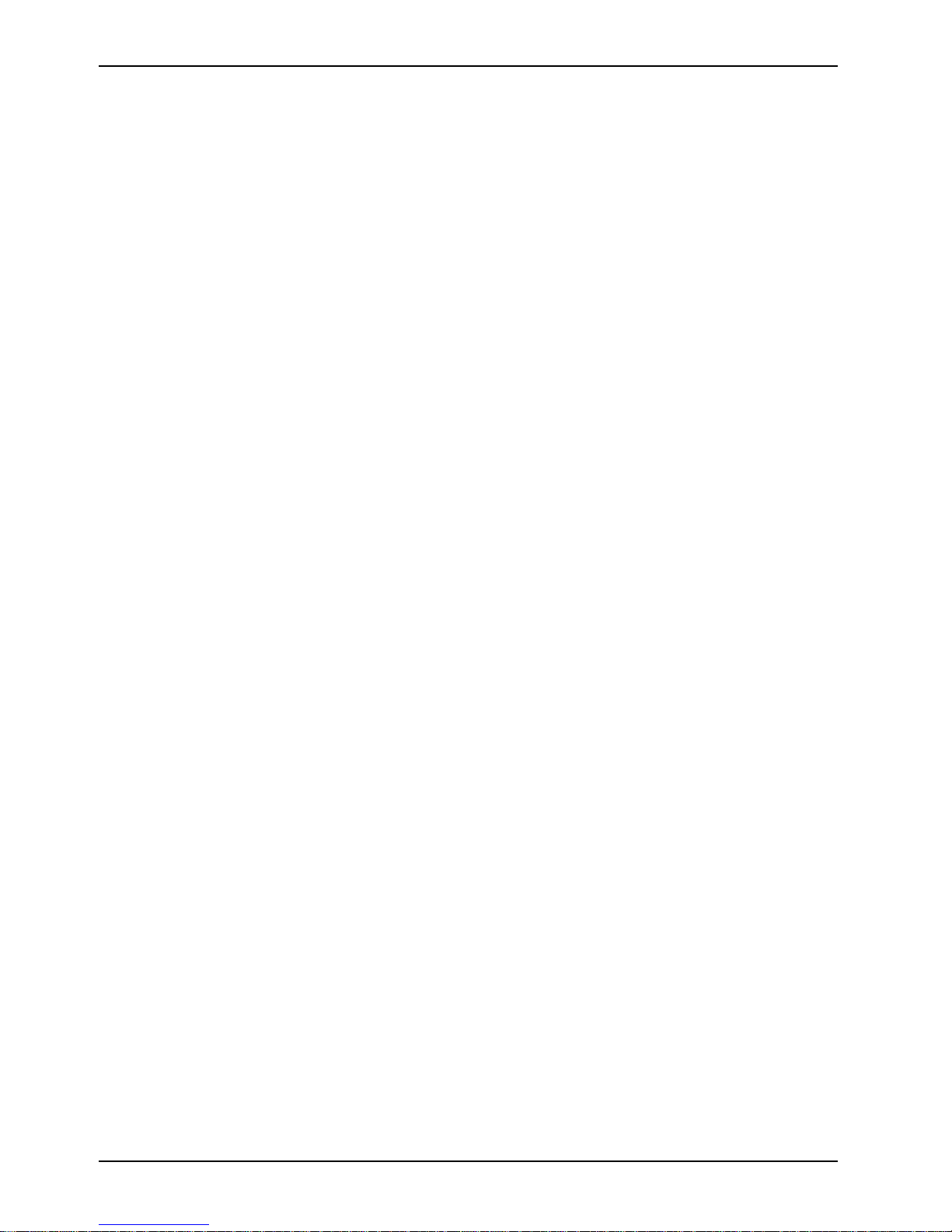
Important notes Cleaning the PC
Cleaning the PC and the monitor
Wipe the casing of t he device and monitor with a dry cloth. If particularly dirty, use a cloth that has
been moistened in mild dom estic detergent and then c arefully wrung out.
Cleaning the keyboard and the mouse
Use disinfect ant wipes to clean the k eyboard and the mouse.
The mouse mechanism and the mouse ball can be cleaned by rem oving the retaining ring on the
underside of the mouse.
Ê Using two fingers push the retaining ring and turn the ring in the direction of the arrows.
Ê Remove the retaining ring and the rotating ball.
Ê Clean the ball and the three small wheels in the m ouse with a lint-free cl oth.
Ê Replace the ball and the retaining ring.
Ê Using two fingers, push the retaining ring and turn the ring in the opposite di rection of the
arrows. You should feel the ring engage.
6 A26361-K523-Z100-6-7619
Page 15

Preparation for use and operation
Please pay careful at tention to the safet y information provided in the chapter "Important
!
Unpacking and checking the delivery
We recommend that you ret ai n the original packaging materi al , as it may be required for
transportation at a later date.
Ê Unpack all the individual parts.
Ê Check the delivery for damage incurred during t ransportation.
Ê Check whether the delivery agrees with t he details in the delivery note.
Should you discov er that the delivery does not correspond to the delivery note, notify your l ocal
sales outlet im m edi ately.
i
notes" and in the "Saf ety, Warranty and Ergonomics" manual.
If you have received drives or boards with y our PC, please do not instal l them until after
first-time setup. How to install dri ves and boards is desc ri bed i n the chapter "System
expansions".
The supplied power cable conform s to the requirements of the country in which y ou
!
purchased your devic e. Make sure that the power cabl e i s approved for use in the c ount ry
in which you intend to use it.
A26361-K523-Z100-6-7619 7
Page 16
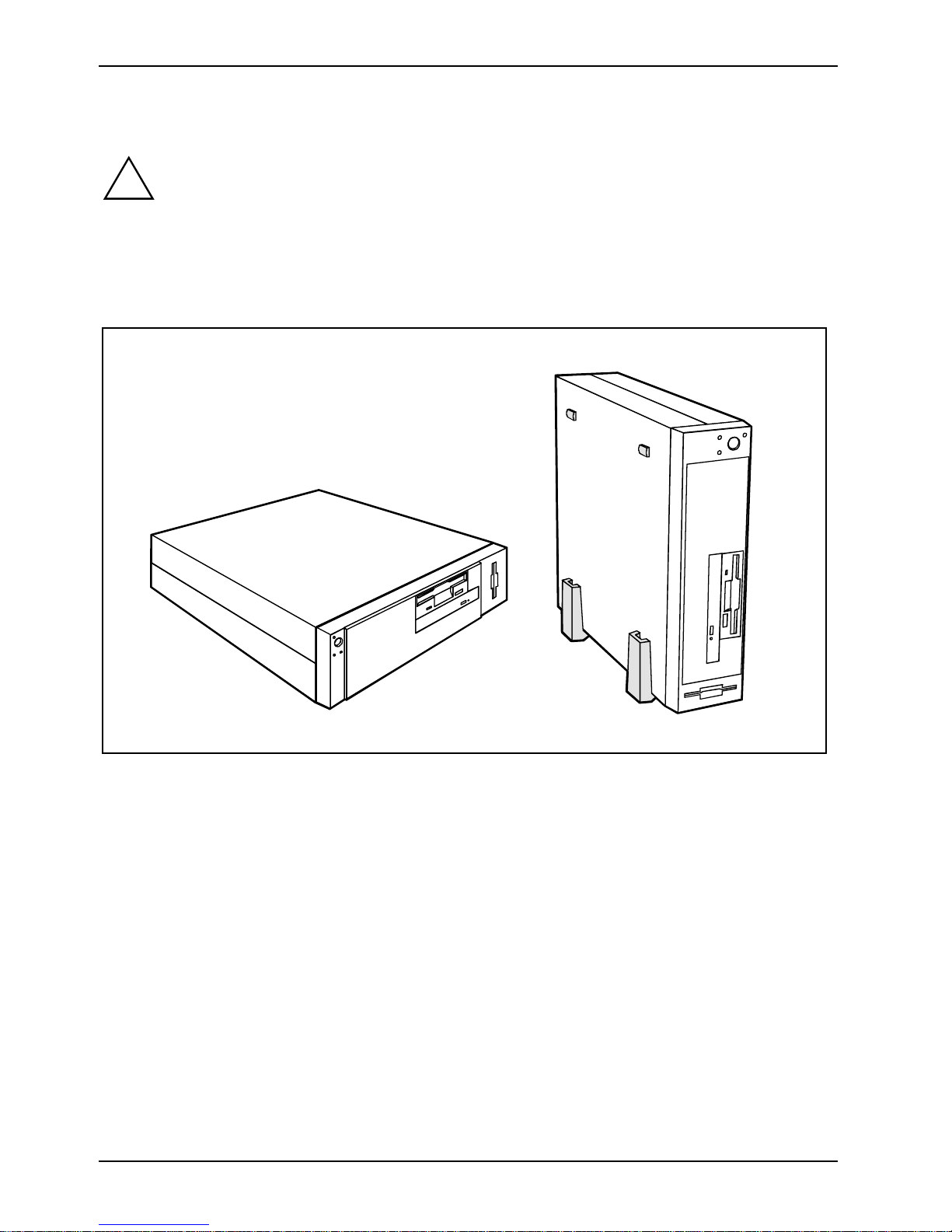
Preparation for use and operation Setting up the PC
Setting up the PC
When installing your PC, pay careful attention to the recommendations on video
!
workstation ergonomics in the "Safety, Warranty and Ergonomic s" manual.
Do not expose the PC to extreme environmental c ondi t ions (see chapter "Tec hni cal data")
and protect it from dust, humidity and heat .
To ensure adequate ventilati on, there must be at leas t 200 mm clearance around the
ventilation area. Do not cover the ventilat i on areas of the monitor, t he P C or the power
adapter.
The PC can be used either horizontally or vertical l y.
To ensure proper ventilation and stabilit y when using the device in a vertic al position, you must use
the base feet contai ned i n the accessories pack.
Changing the SCOVERY orientation to vertical or horizontal:
Ê Open the casing (see "Opening the casing“).
Ê Push the front panel out of the casing from the inside.
Ê Remove the front panel by lifting it upwards.
Ê Remove the logo carrier from the front panel.
Ê Remount the logo carrier in the correct orient ation.
Use the base feet contained in the access ory pack when it is t o be used in a vertical pos i tion. The
On/Off switc h m ust be positioned at the top of the device when it i s vertically ori ent ated.
We recommend that you place your equipment on a surfac e wi th good anti-slip qualiti es. In view of
the multitude of different finishes and varnishes used on furnit ure, i t is possible that the feet of the
devices will mark the surf ace they stand on.
8 A26361-K523-Z100-6-7619
Page 17
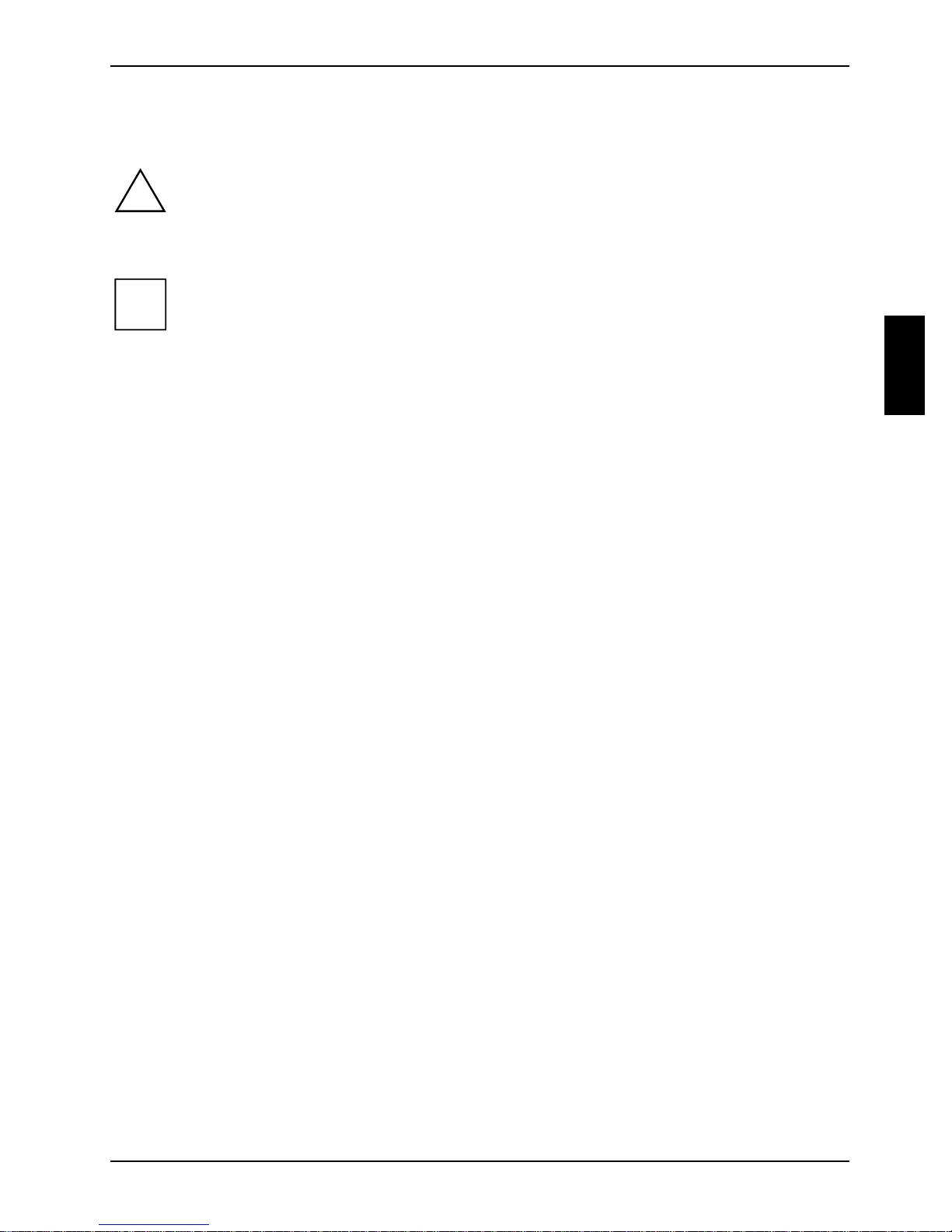
Connecting devices Preparation for use and operation
Connecting devices
The power plug must be disconnected!
!
Do not connect or disconnect cables during a t hunderstorm (risk of electric shock).
Always take hol d of the actual plug. Do not pull t he cable which could damage the pl ug or
the socket!
i
Connect and disconnect the cables in the order des cribed below.
Connecting cables
Read the documentation on the external device before c onnecting it.
· Turn off all power and equipment s witches.
· Unplug all power plugs from the m ai ns supply.
· Plug all connectors of power and dat a communication cables into the ut ilit y sockets of t he P C
and peripherals. Under all circumstances, pl ease observe the safet y notes provided in the
"Important notes " chapter.
· Plug all data communication connec t ors into the utility sock et s.
· Plug all power cables into the mains supply.
Disconnecting cables
· Turn off all power and equipment s witches.
· Unplug all power plugs from the m ai ns supply.
· Unplug all data communication connect ors f rom t he utility sockets.
· Unplug all cables from the PC and peripherals.
A26361-K523-Z100-6-7619 9
Page 18
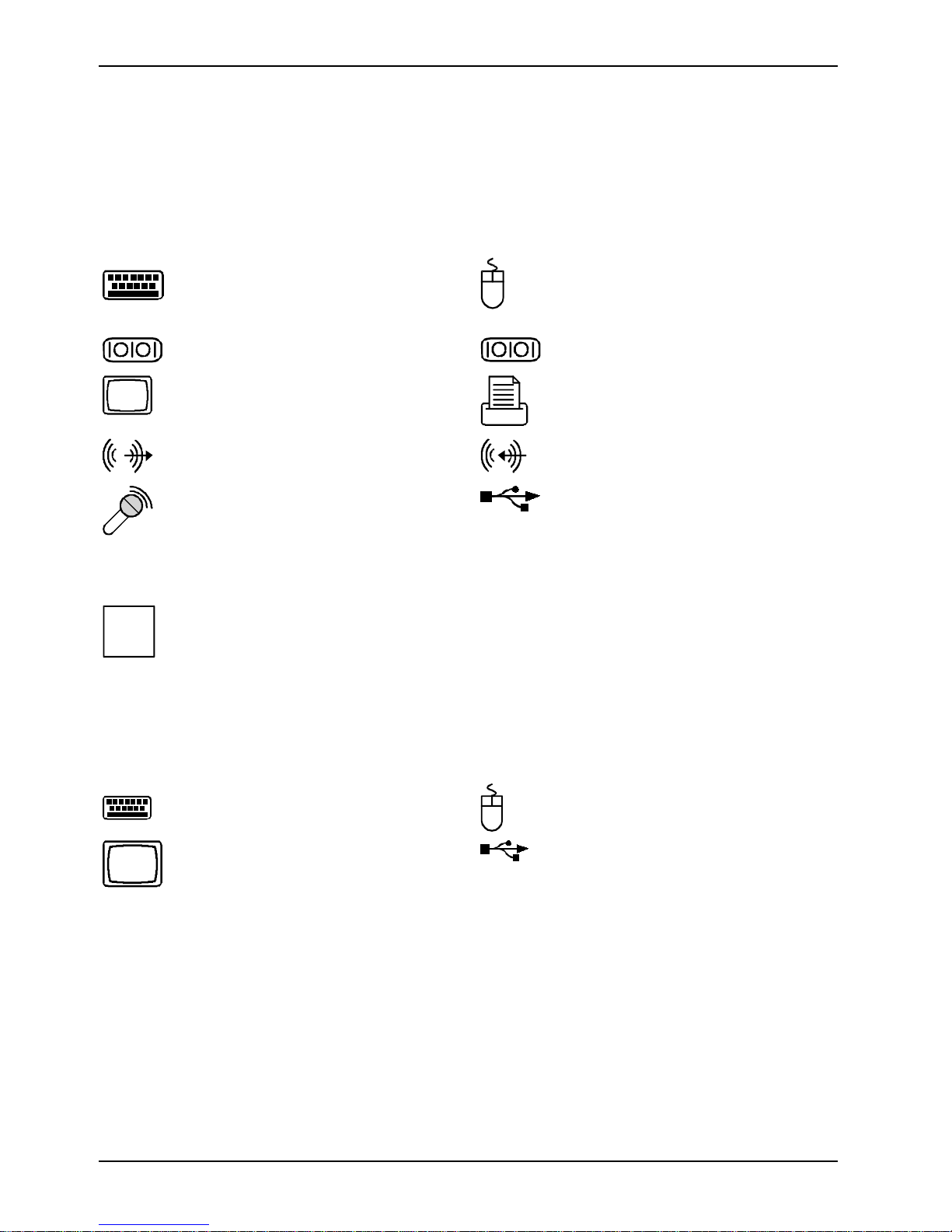
Preparation for use and operation Connect the keyboard and mouse
Ports for external devices
The ports for external dev i ces are on the rear and on the front of the casing. The ports available on
your device depend on the configuration level you hav e selected. The standard port s are marked
with the symbols shown below (or similar). E xact details of the position of the ports are supplied in
the Technical Manuals for the boards.
Example for the icons and colour coding of c onnections:
Keyboard port / purple PS/2 mouse port / green
LAN
i
1
Serial interface 1 / turquoise
Monitor port / blue Parallel interfac e / Printer / burgundy
Audio output (Line out) / l i m e green Audio input (Line in) / light blue
Microphone jack (mono) / pi nk US B - Universal Serial B us / black
LAN connector
Some of the devic es that you connect requi re special drivers (s ee the operating system
and device documentat i on).
2
Serial interface 2 / turquoise
Connect the keyboard and mouse
The ports for monitor, m ouse and keyboard are on the rear and on the front of the system unit.
PS/2 keyboard port / purple PS/2 mouse port / green
Monitor port / blue
Connecting the keyboard
Depending on the equipment level selected, your PC will be supplied with a standard key board or a
USB keyboard.
10 A26361-K523-Z100-6-7619
USB port / black
Page 19
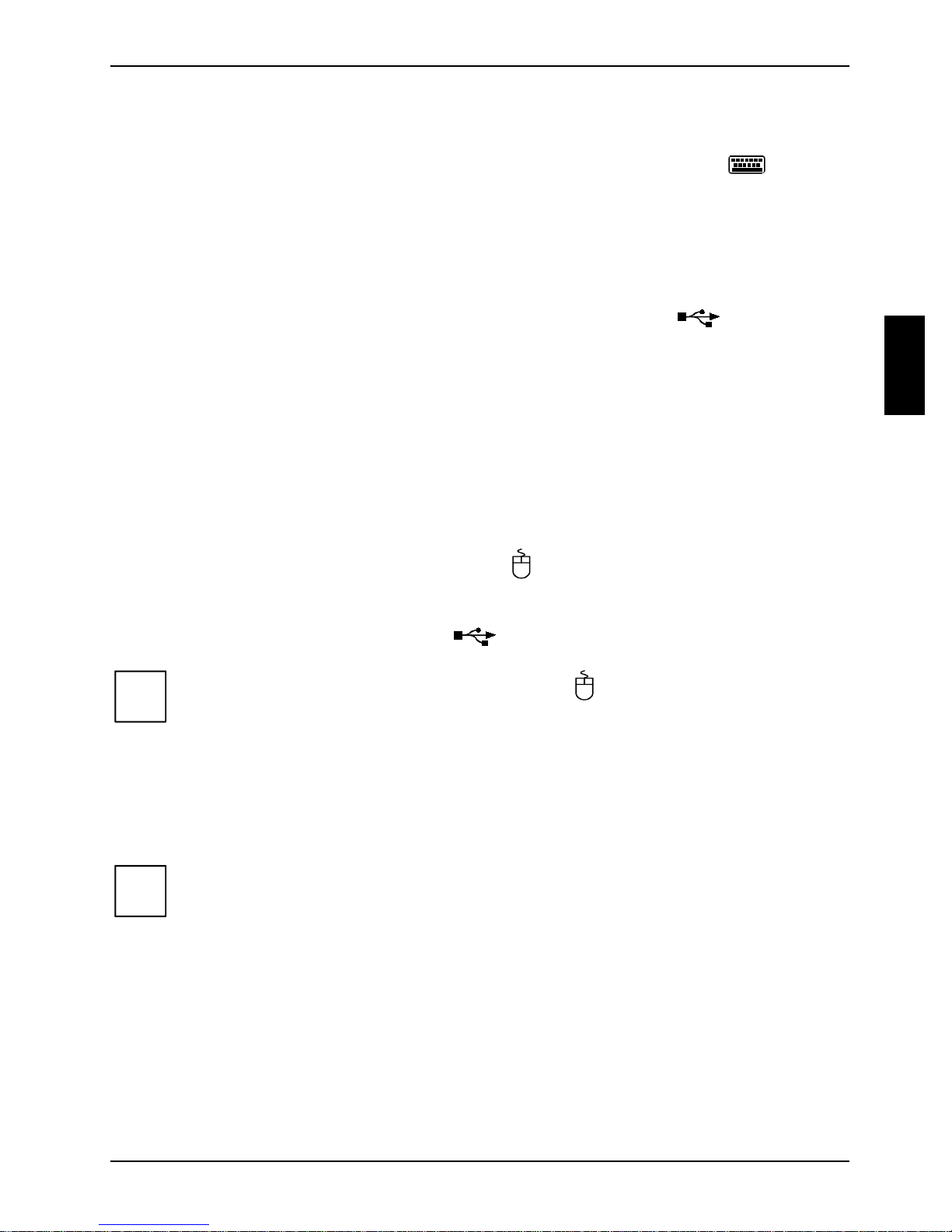
Connect the keyboard and mouse Preparation for use and operation
Connecting standard keyboard
Use the supplied key board cable only.
Ê Plug the round keyboard cable connector int o t he port marked with this symbol on the
system unit.
Ê Plug the other end of the keyboard cable (square plug) i nto the socket on the underside of the
keyboard.
Connecting USB keyboard
Use the supplied key board cable only.
Ê Insert the rectangular USB plug of the keyboard cable into the US B port on the system
unit.
Ê Plug the other end of the keyboard cable (square plug) i nto the socket on the underside of the
keyboard.
Connecting the mouse
Depending on the equipment level selected, your PC will be supplied with a PS/2 mouse or a US B
mouse.
Connecting a PS/2 mouse
Ê Connect the PS/2 mouse to the PS/2 mouse port on the system unit.
Connecting USB mouse
Ê Connect the USB mouse to the USB port on the system unit.
i
If you do not attach a mouse at the PS/2 m ouse port , you can disable the mous e
controller in the BIOS Setup in order t o f ree the IRQ12 for a different appli cation.
Connecting devices with a serial or a parallel connection
Ê Connect the data cable to the external dev i ce.
Ê Connect the external device data cabl e t o the appropriate port on the PC.
Most devices that you connect t o t he serial or parallel port require special drivers. Your
i
operating system already includes many driv ers . But if the driver you need is not on the
hard disk please ins tall it from the fl oppy disk or CD (supplied with the device or with t he
application programme).
If you need to change the settings of the serial or parallel port (e. g. address, interrupt),
you can do so in the BIOS Setup. The possible settings for the interfaces are described in
the Technical Manual f or t he system board or in t he " B IOS Setup" manual.
A26361-K523-Z100-6-7619 11
Page 20
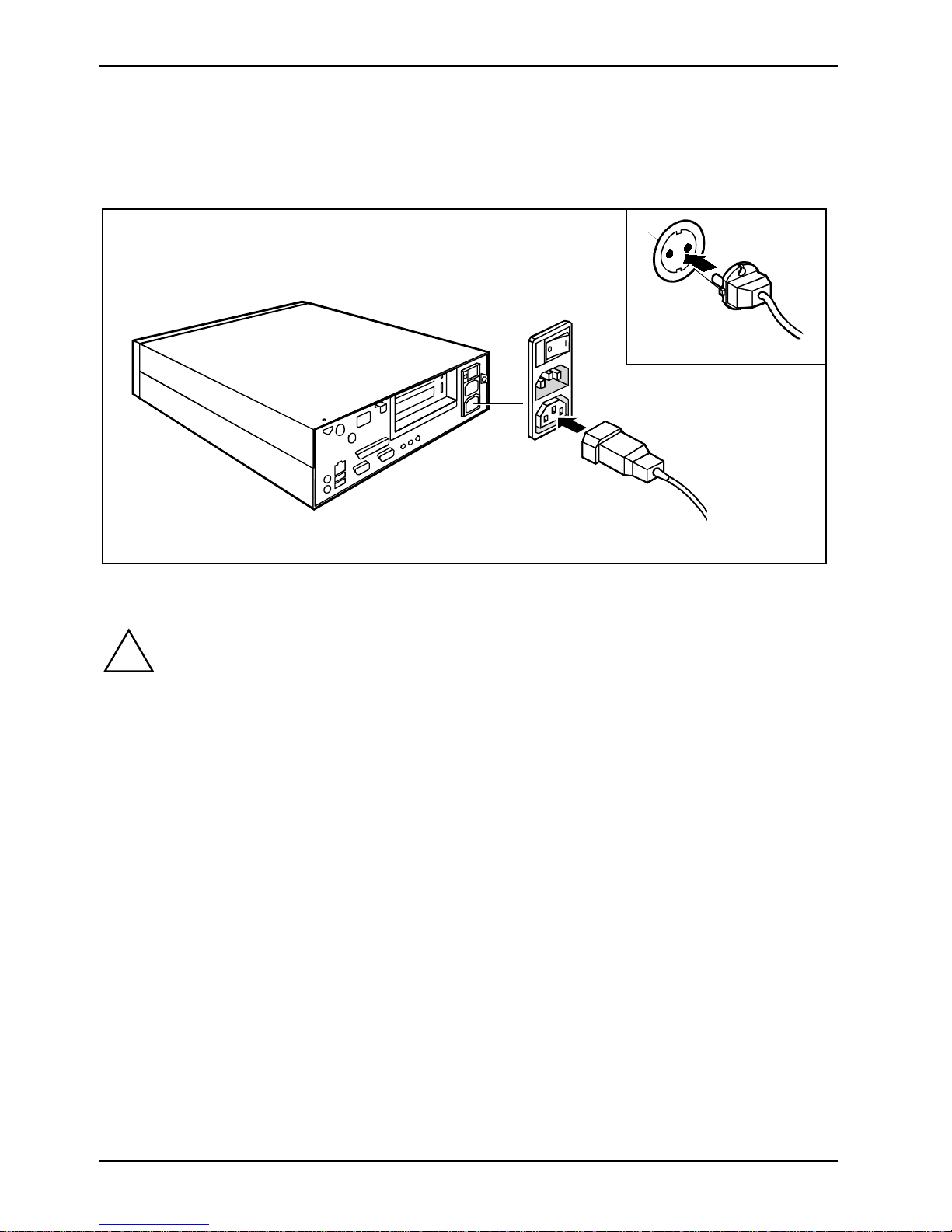
Preparation for use and operation Connect the keyboard and mouse
Connecting the monitor to the electricity supply
Ê Follow the instructions contai ned i n t he monitor manual to prepare the monit or for operation.
Ê Plug the data cable of the monitor into t he monitor port of the PC.
2
1
Ê Depending on the connector supplied with your monitor, plug the monitor's power cable into
either the PC (1) or the mains supply (2).
You may only connec t a monitor with a rated current of less than 1.5 A (230 V) or 3 A
!
(115 V) to the PC, connec t others directly to the mains supply. The rated current for the
monitor is given on t he m oni tor itself and in the Operat i ng Manual for the monitor.
12 A26361-K523-Z100-6-7619
Page 21
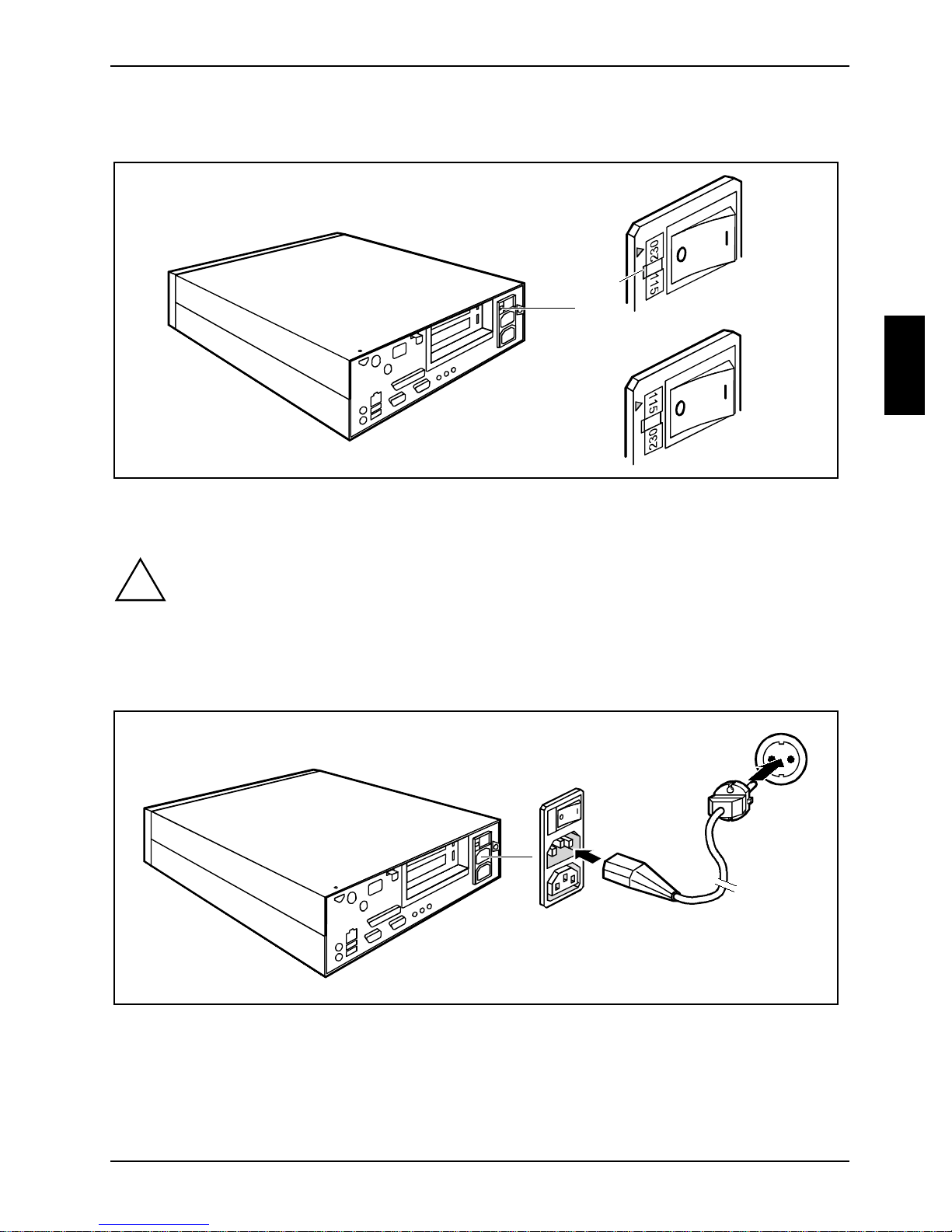
Connecting the PC to the electricity supply Preparation for use and operation
Connecting the PC to the electricity supply
1
1 = Notch for inserting the screwdriver
Ê Check the voltage setting.
The value shown or the value m arked with an arrow be compatible with the local
!
If the voltage s etting is incorrect:
Ê Lift out the manual voltage adjuster wi th a screwdriver (1), turn i t to the required setting and
electricity supply:
115 = 100 V to 127 V 230 = 200 V to 240 V
replace it.
2
1
Ê First connect the power cable to the PC (1) and then to the mains supply (2).
A26361-K523-Z100-6-7619 13
Page 22

Preparation for use and operation Locking/Unlocking the PC
Locking/Unlocking the PC
You can use the lock on the casing to physically lock the system unit.
Locking the system unit
1
Ê Turn the key anticlockwise (1).
Unlocking the system unit
Ê Turn the key clockwise (2).
2
14 A26361-K523-Z100-6-7619
Page 23

Switching the PC on and off Preparation for use and operation
Switching the PC on and off
1
3
2
1 = Power switch
2 = ON/OFF switch
3 = Power-on indicator
PC is switched off
The power switch (1) is in position 0, the power-on indicator (3) is not lit, and t he ON/ O FF switch (2)
is disabled.
PC is ready-to-operate
The power switch (1) is in position I and the power-on indicator (3) is illuminated orange or flashes
green/orange. In this mode, you can switch t he P C on wi t h the ON/OFF switch (2). The "ready-tooperate" status corresponds to the "st and-by" status of a TV set. A full des cription of the power-on
indicator (3) is contained in the "Indicat ors on the PC" secti on.
PC is switched on
0 = PC is switched of f
I = PC is ready-to-operat e
The power switch (1) is in position I and the power-on indicator (3) is illuminated green. The PC can
be switched to ready-t o-operat e by the ON/OFF switch (2).
A26361-K523-Z100-6-7619 15
Page 24

Preparation for use and operation Switching the PC on and off
Switching on the PC for the first time
If the PC is c onnected to a network, the network protocol is required as well as the user
i
When you switch your P C on for the first tim e the supplied software is set up and configured.
If you require the licence number of Windows, you will find it either on a st icker on your PC or
printed on the front cov er of the Windows manual provided.
Ê Switch your monitor on.
Ê Switch the PC on with the power switc h on t he back panel.
Ê Switch the PC on with the ON/OFF switch.
Ê If the power-on indicator is illuminated orange or flashes green/orange, press the ON/OFF
The power-on indicator turns green and the PC will start.
Ê Adjust the brightness if necessary (see the monit or Operating Manual).
Ê During installation follow the instructions on screen.
and server details. Contact your network admi ni strator if you have any questions about
these settings .
switch on the front panel .
Some variants require you to start the software installation by pressing the function key [F1].
Once the installat i on has been started the PC mus t not be switched off unt i l the
i
Consult the operating system manual if t here i s anything unclear about t he requested input data.
i
installation is complete.
You should only reboot the PC during installation i f you are requested to do so. Ot herwi se
the installation will be not be performed correctly. If a fault occurs in the installation the
contents of the hard di sk must be compl etely restored.
Further information about t he system, drivers, utilities, updates, manuals etc., is contained
on the "Drivers & Utilities" CD.
16 A26361-K523-Z100-6-7619
Page 25

Switching the PC on and off Preparation for use and operation
Switching on the PC
Ê Switch the monitor on (see the Operating Manual f or the monitor).
Ê Switch the PC on with the power switc h on t he back panel.
Ê If the power-on indicator is illuminated orange or flashes green/orange, press the ON/OFF
switch on the front panel .
The power-on indicator turns green and the PC will start.
If you have ass i gned a system password, you must enter this when requested to do so, in
i
order to start the operati ng system.
Switching off the PC
Ê Shut down the operating system properly, for example, when using Windows Shut Down via the
Start menu.
Ê If the operating system does not automatically switch the PC off, switch the PC to ready-to-
operate by pressing the ON/ O FF switch or turn it off by pressing the power switch when
requested to do so.
If the PC is ready-t o-operat e, the power-on indicator is illuminated orange. The PC uses a minimum
of electricit y.
When the PC is switched off with the power switch the power-on indicator goes off after approx.
15 seconds. The PC no longer us es any power.
The power switch and the ON/OFF s witch do not disconnect the PC from the electric i ty
!
supply. To disc onnect the electrici ty supply compl et el y, remove the power plug from the
socket.
Ê Switch the monitor off (see the Operat i ng M anual for the monitor).
Soft-off (for systems which have this facility)
Prerequisite: Your system must support swi tching off with software and this funct i onal i ty must be
enabled in BIOS Setup (Soft Power OFF - Enabled). In addition, the soft off software must be ins talled
on Windows NT systems.
You can switch your PC to ready-to-operate under Windows via the Shutdown the Computer menu or
by using the DeskOff programme.
A26361-K523-Z100-6-7619 17
Page 26

Preparation for use and operation Indicators on the PC
Indicators on the PC
1
2
3
4
5
1 = Indicator SmartCard reader
2 = Floppy disk indicator
3 = Power-on indicator
1 - SmartCard reader indicator
SmartCard reader
The indicator lights up when the SmartCard reader is accessed. You may only rem ove the
SmartCard when the indicat or i s unlit.
2 - Floppy disk indicator
The indicator lights up when t he floppy disk driv e of the PC is accessed. You may only remove the
floppy disk when t he i ndi cator is unlit.
3 - Power-on indicator
4 = ON/OFF switch
5 = Hard disk indicator
6 = Message indicator
6
· green:
The PC is on.
· orange:
The PC is ready-to-operate.
In this mode the PC c onsumes very little power and can be switched on at the ON/OFF switch.
If the remote-on func tion is Enabled in the BIOS Setup, the PC can be switc hed on by an
incoming message (e. g. fax, telephone c al l , or Alert on LAN).
18 A26361-K523-Z100-6-7619
Page 27

Indicators on the PC Preparation for use and operation
· flashing green/orange:
The indicator only flashes on systems which support the ACPI function (Advanced
Configuration and Power Management Interface).
The PC is in an energy-sav i ng m ode (for example, standby ). After being switched on wi th the
ON/OFF switch, t he P C ret urns to the state it was in before the energy-saving mode. In an
energy-saving mode the P C m ust not be switched of f with the power switch or di sconnected
from the mains suppl y, as this may result in data loss.
· is unlit:
The PC is switched of f .
4 - ON/OFF switch
5 - Hard disk indicator
The indicator lights up when t he hard di sk drive of the PC is accessed.
6 - Message indicator
The indicator glows or fl ashes when the system has received a message or has reported a
malfunction. A detailed description c an be f ound i n the system board technical manual.
A26361-K523-Z100-6-7619 19
Page 28

Preparation for use and operation Working with floppy disks
Working with floppy disks
Follow the instruct i ons supplied by the vendor of the floppy disks.
!
Never clean the floppy di sk drives with cleaning disks. Even one attempt would destroy
the read/write head in the dis k drive within 20 sec onds.
5
4
6
1
2
3
1 = Insertion direction
2 = Label area
3 = Write protection switch for a 720 KB or a 1.44 MB fl oppy disk
4 = Identification of a 1. 44 M B floppy disk or write protect switc h on a 120 M B floppy disk
5 = Eject button for ins ert ed floppy disks
6 = Disk is write-protected
7 = Disk is not write-prot ected
7
Ê To insert a floppy disk, push it i nto the drive in the insert i on di rection until it engages. The label
should be facing upward.
Ê To remove the floppy disk, press t he ej ect button (5).
The write-protect switch enables you to protect the data on the floppy di sk from inadvertent
overwriting or deletion.
Ê To protect the data on the floppy disk f rom being overwritten, push the write-protect switch to
position (6). The hole is now visible.
Ê To remove write protection, push the swi t ch to position (7). The hole i s now covered.
20 A26361-K523-Z100-6-7619
Page 29

Keyboard Preparation for use and operation
Keyboard
1
34
1 = Function keys
2 = ON/OFF switch (optional)
3 = Alphanumeric keypad
The illustrated keyboard is an ex ample and may differ from the model you use.
4 = Cursor keys
5 = Numeric keypad (calculator keypad)
i
Important keys and key combinations
2
5
The following descript i on of keys and key c om bi nations refers to MS Wi ndows. Details of other keys
and key combinations can be found in the document ation of the relevant application programme.
ON/OFF switch
Depending on the setting in t he BIOS setup, the system can be switched on or off
with this switch. With Windows 98 with ACPI or with Windows 2000 you can set
additional functions of the ON/OFF switc h i n t he Control Panel.
On some keyboards the ON/ O FF switch can only be used wi th ACPI. Otherwise
the key is inoperat i ve.
Enter key
confirms or st art s the marked select i on. The enter key is als o referred to as the
"Return" key.
Start key
calls up the Windows S TART menu.
Menu key
calls up the menu for the marked item.
A26361-K523-Z100-6-7619 21
Page 30

Preparation for use and operation Settings in BIOS Setup
Shift key
enables upper-case lett ers and the upper key symbol s to be used.
Alt Gr (e. g. German keyboard)
Alt Gr
produces the charact er shown on the right-hand side of a k ey (e. g. the
character [€]).
Num
Strg
Strg Alt Entf
Num Lock key
by pressing the Num Loc k key you swit ch between the Numeric key pad cursor
control functi ons and digit or comma func tions.
When the Num Lock indicator is lit the digit and comma keys are active.
When the Num Lock indica t or i s not lit the curs or control functions are active in the
Numeric keypad.
Ctrl key
starts key combination actions .
Warm boot
restarts your PC. Fi rst hold down the [Ctrl] and [Alt] key, and
then press the [Del] key. With Windows 98, Windows 2000,
Windows ME and Windows NT Task Manager appears first.
Then you must press al l three keys again to re-boot.
Settings in BIOS Setup
The BIOS Setup menu allows you t o set your hardware configurati on and system functions. The PC
is delivered with f actory default set tings (see Technical M anual f or the system board or the "BIOS
Setup" manual). You may customise these settings t o your requirements in the BIOS Setup.
The technical manual of the system board or the "BIOS Setup" m anual shows you how to start and
use the BIOS Setup. The menus and set ting options provided by the BIOS Setup are also described in
detail.
22 A26361-K523-Z100-6-7619
Page 31

Property and data protection Preparation for use and operation
Property and data protection
Your PC enables you to prot ect your system and personal data against unaut hori sed access in a
number of ways. By combining these options, you can achieve maximum protection for your system.
Locking the system unit
You can use the lock on the casing to physically lock the system unit.
Theft protection
You can protect your uni t from theft with the aperture (1) provided on the housing f or chaining it to
an object, or with the Kensington Lock devi ce (2) and with a Kensington Mi croSaver.
To prevent unauthorised persons from opening the casing, the casing can be sealed. To do t hi s, use
the area stamped inward (3) on the bac k of the housing and the hole in t he top cover.
1
2
3
Aperture for seal Kensington Lock
Access protection under Windows
Under MS-Windows you can ac tivate a screen saver and protect it wit h a password. Only those
users who know the pass word can deactivate the screen saver and acces s any open files. Det ai l ed
information on screen savers is provided by the associated hel p f unction.
A26361-K523-Z100-6-7619 23
Page 32

Preparation for use and operation Property and data protection
BIOS Setup security functions
The Security menu in BIOS Setup offers you various options for prot ecting your personal data against
unauthorised access, e. g.:
· Preventing unauthorised BIOS Setup entry
· Preventing unauthorised system access
· Preventing unauthorised access to the s ettings of boards with their own BIOS
· Preventing system booting from the diskette drive
· Activating virus warnings
· Preventing unauthorised wri ting of diskett es
· Protecting BIOS from overwriting
By combining these options, you can achieve maximum protection for your system.
You will find a detailed description of the Security menus and how to assign passwords in the
Technical Manual for t he system board or in the " BIOS Setup" manual.
Access protection with SICRYPT PC Lock
With SICRYPT PC Lock you protect your system from unauthorised booting. Then a system can
only be booted when the user ins erts a valid SmartCard i n t he SmartCard reader and enters his/ her
personal code number (PIN). To use PC Lock you require the f ol l owi ng components:
· External or internal S m artCard reader
· PC Lock install ed (see description of " B IOS Setup")
· SICRYPT SmartCard
There are two different Smart Cards - the Admin SmartCard and t he User SmartCard.
i
PC Lock controls access to your P C. When a SmartCard is initi al i sed, rights are assi gned for
system access (system, setup, system+setup, admin). You can configure several SmartCards for
one system and initialise them wi t h di f ferent rights.
In this way users can be divided into us er groups. Users of a user group us e SmartCards with the
same rights.
Additional instructions for PC Lock
i
These differ in their m em ory capacity. I n addi tion to the access rights, you can al so save
other safety opti ons on the Admin SmartCard (e. g. fingerprints with t he Smarty 2 software).
Do not use PC Lock on systems controlled by tele-maintenance. If a SmartCard i s
inserted and the User PI N must be entered, an automat i c system boot is blocked.
For example, this i s the case with "Wak e On LAN", or when software is to be
installed via t he network that requires a system reboot.
After you have ini t i al i sed the first Sm artCard, the entry PC-Lock can no longer be
deactivated (Disabled) in the BIOS Setup.
If you also want t o use other security software in addition to P C Lock (e.g.
SmartGuard Pro), please read the documentation on your securi t y software
beforehand.
24 A26361-K523-Z100-6-7619
Page 33

Property and data protection Preparation for use and operation
PC Lock permissions
You can initialise a SmartCard with one of the following rights:
System The system starts following entry of the user PIN. You can change the user
PIN.
Setup You can open and change the BIOS Setup and change the user PIN.
System+Setup The system starts following entry of the user PIN. You can open and change
the BIOS Setup and change the user PIN.
Admin The system starts following entry of the user PIN. You can change the user
PIN an the administ rator PIN, unlock l ocked SmartCards, open and c hange the
BIOS Setup and generate additional SmartCards for this system.
For instructions on how to install and operate SI CRYPT PC Lock, and how to i ni tialise SmartCards ,
see the descripti on " B IOS Setup".
Operating the SmartCard reader
· Operating the internal SmartCard reader
You can switch on t he PC by inserting your Sm artCard. If the SmartCard reader has been released,
the SmartCard reader indicat or on the front of the PC flashes green.
· Operating the external Sm artCard reader
After the PC is swit c hed on, you will be prompted to insert your SICRYPT SmartCard.
A26361-K523-Z100-6-7619 25
Page 34

Page 35

Troubleshooting and tips
Take careful note of t he safety warnings in t he " S afety, Warranty and Ergonom i cs"
!
If a fault occ urs, try to correc t it as described in the following places:
· in this chapter
· in the documentation of the connected devices
· in the help systems of the software used
· in the documentation of your operating system
If you fail to correct the problem, proc eed as follows:
Ê Switch the PC off.
Ê Make a note of the steps and the circ um stances that led t o the fault. Also m ake a note of any
Ê Contact your sales outlet.
manual and in the "Preparation f or use and operation" chapter, when y ou connect or
disconnect cabl es.
error messages displ ayed and the Identification number (Ident.No.) of your system.
Installing new software
When installing programmes or drivers, import ant f iles may be overwritten and modified. To be able
to access t he ori gi nal data in the case of any probl em s following install ation, you should back up
your hard disk prior to installation.
Power-on indicator remains unlit after you have
switched on your device
This may be due to the fol l owi ng:
The electricity supply is faulty
Ê Check whether the power cable is properly plugged int o the PC and mains supply.
Ê Switch the PC on at the power switch.
Internal power supply overloaded
Ê Remove the PC’s power plug from the mains supply.
Ê Wait for a moment.
Ê Plug the power plug into the mains supply agai n.
Ê Switch the PC on at the power switch.
A26361-K523-Z100-6-7619 27
Page 36

Troubleshooting and tips
The screen stays blank
If your screen remai ns blank this may be due t o t he following:
Monitor is switched off
Ê Switch your monitor on.
Power cable or monitor cable not connected
Ê Switch off the monitor and the PC.
Ê Check whether the power cable is properly connec ted to the monitor and to the power outlet or
PC.
Ê Check whether the monitor cable is properly connected to the PC and monitor (if it is plugged
in with a connector).
Ê Switch on the monitor and the PC.
Power saving has been activated (screen is blank)
Ê Press any key on the keyboard.
or
Ê Deactivate the screen saver. E nter the appropriate password.
Brightness control is set too dark
Ê Adjust the brightness control. For detailed information, pl ease refer to the Operating Manual
supplied with your moni tor.
Wrong monitor has been set under Windows NT
Ê Restart the PC in standard VGA mode.
Ê Set the desired resolution in the Control Panel window using t he Display programme, and adjust
the monitor display as described in the Operating M anual of the monitor.
Wrong monitor has been set under Windows 9x
Ê Restart the PC.
Ê If the message Starting Windows 9x appears, press functi on key [F8].
The Windows 9x Start menu appears.
Ê Select the option Safe mode or Safe mode with network support.
Ê Set the correct values for the attached monitor by s el ecting Start - Settings - Control Panel -
Display - Settings.
28 A26361-K523-Z100-6-7619
Page 37

Troubleshooting and tips
Wrong monitor has been set under Windows 2000
Ê Restart the PC.
Ê If the message Starting Windows appears, press funct i on key [F8].
The Windows 2000 Advanced Options Menu appears.
Ê Select Safe Mode or Safe Mode with Network.
Ê Set the correct values for the attached monitor by s el ecting Start - Settings - Control Panel -
Display - Settings.
The wrong RAM memory modules have been inserted
See the Technical Manual f or the system board for information on which mem ory modules can be
used.
Flickering stripes across the monitor
!
Monitor does not support the set horizontal frequency
Switch off the PC immediately.
Ê Find out which horizontal frequency your monitor screen support s. You will find the horizontal
frequency (also known as line frequency or horizontal deflection frequenc y) in the
documentation of y our m oni tor.
Ê Refer to the documentation of your operating system or the corresponding driver software for
the graphics card for i nstructions on how to set the correct horizontal frequency for y our
monitor, and follow t he procedure accordingly.
No screen display or display drifts
The wrong horizontal frequency and/or resolution has been selected for the monitor or for
the application programme.
Ê Find out which horizontal frequency your monitor screen support s. You will find the horizontal
frequency (also known as line frequency or horizontal deflection frequenc y) in the
documentation of y our m oni tor.
Ê Refer to the documentation of your operating system or the corresponding driver software for
the graphics card for i nstructions on how to set the correct horizontal frequency for y our
monitor, and follow t he procedure accordingly.
A26361-K523-Z100-6-7619 29
Page 38

Troubleshooting and tips
No mouse pointer displayed on the screen
Ê Shut down the operating system properly.
Ê Switch the PC off.
Ê Check that the mouse cable is properly connected to the system unit.
If you use an adapter or extension lead with the mous e cable, check the connections.
Ê Make sure that only one mouse is connected.
Ê Switch the PC on.
Ê The mouse controller must be enabled, if you use a PS/2 mouse. Check that the mouse
controller is enabled (ref er al so to the system board Technical Manual or the " BIOS Setup"
manual).
Ê Check that the mouse driver is properly installed and is pres ent when the application
programme is started. Detailed information can be found in the User Guide of the m ouse or
application programme.
The floppy disk cannot be read or wri tten
Ê Check that the floppy disk is not write protected (al so refer to the Technical Manual for the
system board or to the BIOS manual).
Ê Check the relevant entries for Diskette A: or B: in the Main menu of the BIOS Setup.
Ê Check that the floppy disk drive controller is enabled (al so refer to the Technical Manual for the
system board or to the "BIOS Setup" m anual ).
Ê Check that the cables of the fl oppy disk drive are properly connected (refer to "Sy stem
expansions" chapt er).
Time and/or date is not corr ect
Ê Set the time and/or date. You can set the time and date in the BIOS Setup or in the operating
system.
If the time and date are repeatedly wrong when you switc h on your PC, the on-board
i
battery is fl at . Change the lithium battery as described in the " S ystem expansions"
chapter.
Keyboard does not react or types incorrect
characters
Ê Check that the keyboard cable is properl y connected to the system unit.
Ê Check whether you have set the correct keyboard driver (country setting).
Ê The programme you have started does not allow any further entries. Try t o end t he programme,
e. g. with Task M anager.
30 A26361-K523-Z100-6-7619
Page 39

Troubleshooting and tips
Forgotten BIOS password
If you have forgotten a BIOS password, c ontact your sales outlet.
Error messages on the screen
Error messages and thei r descriptions are lis t ed i n the Technical Manual of t he system board or in
the "BIOS Setup" manual and in the documentati on of the installed software.
Restoring the hard disk contents
Should you need to restore y our hard di sk, the instructions are provided on the c over of the
”Recovery CD” (delivered with your system).
The PC cannot be switched off with the ON/OFF switch
Cause: The PC has not been switched on with the ON/OFF swit ch.
Ê Press the ON/OFF switch again.
Cause: System crash
Ê Press the ON/OFF switch for at leas t four seconds, unti l the device switches off.
A26361-K523-Z100-6-7619 31
Page 40

Troubleshooting and tips
Tips
The PC cannot be switched off with the ON/OFF switch
Cause: The PC has not been switched on with the ON/OFF swit ch.
Ê Press the ON/OFF switch again.
Cause: System crash
Ê Press the ON/OFF switch for at leas t four seconds, unti l the device switches off.
Out of system resources
If you have too many applications running at once, you may experience problems due to a lack of
system resources. If this happens, you should close appl i cations you do not require or c al l t he
applications in a different order.
BIOS settings in power management do not become active
The Auto insert notification setting may be active for the CD-ROM drive. This setting c auses
Windows 9x to inquire about any modifications on the drive at regular interval s. Because of thi s the
timer for the idle t i m e cannot time out.
To activate power management, proceed as follows :
Ê In Windows 9x, select Start - Settings - Control Panel - System - Device Manager - CD-ROM.
Ê Select the installed CD-ROM drive f rom the list.
Ê Select Settings.
Ê Deactivate the Auto insert notification box.
CD-ROM drive
Information on the CD-ROM dri ve can be found in the CD-ROM drive manual, or on the "Drivers &
Utilities“ CD.
Other manuals
Other manuals, e.g. the ”BIOS Setup” manual, are contained on the "Drivers & Utilities" CD.
32 A26361-K523-Z100-6-7619
Page 41

System expansions
It may be necessary to update the BIOS when carrying out a system expansion or
!
This chapter describes all t he activities required to modify your PC hardware (e. g. installing boards
or drives).
Memory and processor upgradi ng are described in the system board Technical Manual .
Read the supplied documentation before installing new drives and/or boards.
Refer to the system board Technical Manual before making any extensions to the system board.
Information about boards
hardware upgrade.
When installing components, mak e s ure t hat the maximum permissible temperatures of
the individual components are not exceeded.
The device must be switched off when installing/removing system expansions, i t must not
be in an energy saving mode.
To prevent damage to the system board or the components and conductors on it, please take great
care when you insert or remov e boards. Take great care to ens ure that extension boards are slotted
in straight, wit hout damaging components or c onductors on the system board, or any other
components, for example EMI spring c ontacts.
Be especially careful with the locking mechanisms (catches, cent ri ng pi ns etc.) when you replace
the system board or components on it, for exampl e m em ory modules or processors.
Never use sharp objects (screwdrivers) f or l everage.
Boards with electrostatic sensitive devices (E SD) are identifiable by th e
label shown.
When you handle boards fitt ed wi t h ESDs, you must , under all
circumstanc es, observe the foll owi ng poi nts:
· You must always di scharge static bui l d up (e. g. by touching a
grounded object) before working.
· The equipment and tools you use must be free of st at i c charges.
· Remove the power plug from the m ai ns supply before insert i ng or
removing boards containi ng ESDs.
· Always hold boards with ESDs by their edges .
· Never touch pins or conductors on boards fitted with ESDs.
A26361-K523-Z100-6-7619 33
Page 42

System expansions
Opening the casing
Ê Switch the PC off.
Remove the plug from the mains outlet so that the system is totally disconnected from the
!
Ê If any cables attached to the P C are obstructing you, rem ove the connectors from the PC.
Ê Place the casing in a convenient working position. Remov e any anti-theft protec t i on devices
electricity supply!
installed.
1
1
Locking spring
Ê Remove the screws (1).
Ê Unlock the top cover with the loc king spring release on the bac k by sliding it upward (2).
Ê Slide the top cover in the direction of the arrow (3), and lift the top cover off.
34 A26361-K523-Z100-6-7619
Page 43

System expansions
Closing the casing
1
1
Ê Replace the top cover from above so that the guides on the inside of the top cover fit into the
guide rails on the underside of the casing.
Ê Push the top cover in the direction of the arrow until it engages.
Ê Fasten the casing using the screws (1).
Ê Return the system unit to its original position.
Ê If you have disconnected cables, reconnect them t o the connectors on the rear panel.
Ê Replace any anti-theft protection devices.
A26361-K523-Z100-6-7619 35
Page 44

System expansions
Installing and removi ng a board
Old ISA boards, which require a -5 V power supply, are not supported.
The number, position and constellation of the board s l ot s on the system board can be found in the
technical manual f or the system board. Boards may already be ins talled when the device is shipped.
Installing a board
Ê Open the casing (see "Opening the casing“).
1
a
Ê Push the edges of the clip together (1) and remove it (2).
Ê Remove the cover plate from the slot (3).
Do not dispose of the cover plate. For cooling, protection against fi re and in order to
i
comply with EM C regulations, you mus t refit the cover pl at e i f you remove the board.
1
3
2
Ê Take the new board out of its packaging.
Ê Make the required settings for the board.
36 A26361-K523-Z100-6-7619
Page 45

System expansions
2
a
Ê Push the board into the slot (1).
Ensure that the end of t he cover engages into the guide (a).
Ê Press the board into the slot so that it engages.
Ê Replace the clip (3), which fixes the board. Make sure that t he clip engages when released (2).
Ê If necessary, connect t he cables.
Ê Close the casing (see "Closing the casing“).
1
2
3
If you have installed or removed a PCI board, c heck the relevant PCI slot settings i n the
!
BIOS-Setup and change where necessary. Furt her i nformation is provided i n t he PCI board
documentation.
A26361-K523-Z100-6-7619 37
Page 46

System expansions
Removing a board
Ê Open the casing (see "Opening the casing“).
Ê Disconnect the cables connected to the board.
2
a
1
Ê Push the edges of the clip together (1) and remove it (2).
Ê Remove the board from the casing (3).
Ê Place the board into appropriate packaging.
For cooling, protect i on agai nst fire, and in order to com p l y with EMC (electrom agnet i c
!
compatibility) regulations, y ou must refit the cover plate.
2
3
38 A26361-K523-Z100-6-7619
Page 47

System expansions
1
a
3
1
2
Ê Push the cover plate into the slot (1). Ensure that the end of the cover engages into the gui de
(a).
Ê Replace the clip (3), which fixes the board. Make sure that t he clip engages when released (2).
Ê Close the casing (see "Closing the casing“).
If you have installed or removed a PCI board, c heck the relevant PCI slot settings i n the
i
BIOS-Setup and change where necessary. Furt her i nformation is provided i n t he PCI board
documentation.
A26361-K523-Z100-6-7619 39
Page 48

System expansions
Compact flash board
If your PC is us ed as a Thin Client, the operating system Linux and the Thin Client software is
installed on the com pact flash board. The com pact flash board is equipped with an IDE interface
and is mounted in the PC on t he side of the drive cage. The B IOS treats the com pact flash board as
though it were an IDE hard disk.
Installing the compact flash board
Ê Open the casing (see "Opening the casing“).
1
2
Ê Undo the screw (1).
Ê Lift the carrier out of the casing (2).
2
2
CS
S
M
Ê Slide the compact flash board into the holder with the component side facing the carrier (1).
Ê Fasten the board into place with the screw (2).
Ê Plug the jumper into position "M" i f necessary ("Master" setting).
40 A26361-K523-Z100-6-7619
Page 49

System expansions
2
1
Ê Put the carrier into place (ensuring that i t connects with t he catch on the lower cas i ng correctly)
and slide it towards the front panel (1) until it clicks into position. Press down and towards the
drive cage while doing so.
Ê Fasten the carrier into place with the s crew (2).
Ê Connect the compact flash board to an available power supply (2).
Ê Connect the IDE data cable provided to the compact flash board and t o t he pri mary IDE
interface of the system board.
Ê Close the casing (see "Closing the casing“).
Removing the compact flash board
Ê Open the casing (see "Opening the casing“).
1
2
Ê Remove the IDE cable from the compac t flash board.
Ê Remove the power supply cable from the com pact flash board.
Ê Undo the screw (1).
Ê Lift the carrier out of the casing (2).
A26361-K523-Z100-6-7619 41
Page 50

System expansions
1
Ê Undo the screw (1).
Ê Pull the compact flash board in the di rection of the arrow (2).
2
2
1
Ê Put the carrier into place (ensuring that i t connects with t he catch on the lower cas i ng correctly)
and slide it towards the front panel (1). Press down and t owards the drive cage while doing so.
Ê Fasten the carrier into place with the s crew (2).
Ê Close the casing (see "Closing the casing“).
42 A26361-K523-Z100-6-7619
Page 51

System expansions
Replacing the compact flash module
Ê Open the casing (see "Opening the casing“).
Ê Remove the compact flash board (see "Rem oving the compact f l ash board").
2
Ê Remove the compact flash module f rom the guide.
2
Ê Put the new compact flash module into the guide.
Ê Install the compact flash board (see "Installing the compact flash board").
Ê Close the casing (see "Closing the casing“).
A26361-K523-Z100-6-7619 43
Page 52

System expansions
Installing/removing a SmartCard reader
Ê Open the casing (see "Opening the casing“).
Ê Remove the holder for the SmartCard reader and the compact flash board (see "Installing the
compact flas h board" ).
Installing a SmartCard reader
Ê Push the SmartCard reader board into the carrier guide rail wi th the underside facing the panel .
Ê Fasten the board into place with the screws.
2
Ê Fix the cable on the SmartCard reader and on the connect or for the SmartCard reader on the
system board (see the Technical Manual of the system board).
Ê Install the holder for the SmartCard reader and the compact f l ash board (see "Installing the
compact flas h board" ).
With the SmartCard reader connected, no devices m ay be connected to serial
i
port 2.
Ê Close the casing (see "Closing the casing“).
Removing a SmartCard reader
1
Ê Pull the cable off the SmartCard reader and off the connector for the SmartCard reader on the
system board (see the Technical Manual of the system board).
Ê Loosen the screws (1).
Ê Remove the SmartCard reader from the holder guides in t he di rection of the arrow (2).
44 A26361-K523-Z100-6-7619
Page 53

System expansions
Ê Install the holder for the SmartCard reader and the compact f l ash board (see "Installing the
compact flas h board" ).
Ê Close the casing (see "Closing the casing“).
Installation opening for 2nd serial port
An installation openi ng for the 2nd serial port is provi ded on the back of the cas i ng. As a result, no
board slot is occ upi ed when a second serial port is i nstalled.
Ê Insert a screwdriver into the opening and break out the pre-stamped inst al l ation opening by
moving it back wards and forwards.
Refer to the documentat i on for the interface and to t he system board Techni cal Manual
i
for information on how to i nstall the 2
nd
serial interface.
Installing and removi ng drives
There is space for two ac cessible drives i n the casing of your PC: a 5 1/ 4" half height drive
(Slimline) and a 3 1/2" f l oppy disk drive.
IDE drives
By default one IDE dri ve is supported. Ideal l y hard disks are connected to IDE port 1, and
accessible IDE drives, for example CD-ROMs, to IDE port 2 (see also the system board Technical
Manual).
A26361-K523-Z100-6-7619 45
Page 54

System expansions
Installing an accessible drive
Ê Open the casing (see "Opening the casing“).
1
2
1
Ê Push the front panel out (1) from the inside.
Ê Pull the front panel up and out (2).
Ê Push the drive cover out of the front panel .
Ê Remove any safety covers whi ch may be present.
Do not throw away the safety covers. For c ooling, protection agains t fire and in order to
i
46 A26361-K523-Z100-6-7619
comply with EMC regulations, you must refit the safety covers if you remove the drive
later.
Page 55

1
Ê Loosen the drive cage screw (1).
Ê Push the drive cage toward the rear and lift i t out of the casing (2).
Ê Take the new drive out of its packaging.
System expansions
Ê Make the required changes to the drive set t i ngs (if necessary , to the settings of i nstalled drives
as well).
1
2
Ê Slide the drive into the drive cage (1).
Ê Fasten the drive into place with the s crews (2).
A26361-K523-Z100-6-7619 47
Page 56

System expansions
2
Ê Place the drive cage into the casi ng and push it towards the front (1). When doing so, be sure
to place the drive c age correctly into t he gui de rai l s.
Ê Fix the drive cage with the screw (2).
Ê Fit the data and the power supply connectors t o the drive and to the system board.
Ê Close the casing (see "Closing the casing“).
i
You may have to check the entry for the dri ve in the BIOS Setup.
Removing an accessible drive
Ê Open the casing (see "Opening the casing“).
1
2
1
Ê Push the front panel out (1) from the inside.
Ê Pull the front panel up and out (2).
48 A26361-K523-Z100-6-7619
Page 57

Removing the drive cage
1
Ê Remove data and power supply connectors from the drive.
Ê Loosen the drive cage screw (1).
System expansions
Ê Push the drive cage toward the rear and lift i t out of the casing (2).
1
Ê Undo the screws (1) from the drive you wis h to remove.
Ê Pull the drive out of the carrier (2).
A26361-K523-Z100-6-7619 49
Page 58

System expansions
Installing the drive cage
2
Ê Place the drive cage into the casi ng and push it towards the front (1). When doing so, be sure
to place the drive c age correctly into t he gui de rai l s.
Ê Fix the drive cage with the screw (2).
For cooling, protect i on agai nst fire and in order to compl y with EMC regulations , you must
!
refit the safety covers if necessary.
Ê Mount the existing safety covers if necessary.
Ê Press the drive cover into the f ront panel until it snaps in place.
Ê Close the casing (see "Closing the casing“).
i
50 A26361-K523-Z100-6-7619
You may have to check the entry for the dri ve in the BIOS Setup.
Page 59

System expansions
Changing the floppy disk drive
Ê Open the casing (see "Opening the casing“).
Ê Remove the data and power supply connectors from the floppy disk drive.
Ê Remove the drive cage (see "Removing an accessible drive").
1
2
Ê Remove the screws (2) and take the drive out of the carrier (2).
Ê Take the new floppy disk drive out of i ts packaging.
Ê Push the drive into the carrier (3), and f i x it with the sc rews (4).
Ê Install the drive cage (see "Remov i ng an accessible driv e" ).
Ê Fit the data and power supply connectors t o t he floppy disk drive.
Ê Close the casing (see "Closing the casing“).
i
You may have to check the entry for the dri ve in the BIOS Setup.
4
A26361-K523-Z100-6-7619 51
Page 60

System expansions
Installing and removing the hard disk drive
Ê Open the casing (see "Opening the casing“).
Ê Remove the drive carrier (see "Removing an ac cessible drive").
Removing the hard disk carrier
Ê Lift the hard disk carrier out of the system unit in the direction of the arrow.
Ê Remove the data and power supply connectors from the hard disk drive.
Removing a hard disk drive
1
Ê Remove the screws (1).
Ê Take the hard disk drive out of the carrier (2).
52 A26361-K523-Z100-6-7619
Page 61

Installing a hard disk drive
Ê Take the new hard disk drive out of its packaging.
Ê Make the required settings (e.g. master-slave settings) on the drive.
System expansions
i
If your computer has a compact flas h board, you must set the hard di sk up as a slave.
2
Ê Slide the hard disk drive into the drive carrier (1).
Ê Fasten the drive into place with the s crews (2).
Installing the hard disk carrier
Ê Fit the data and power supply connectors t o the hard disk drive or to the hard di sk drives.
Ê Lift the hard disk carrier into the c asing (in the direction shown by the arrow) and push it
forward until it engages.
Ê Install the drive carrier again (see "Installing an accessible drive").
Ê Close the casing (see "Closing the casing“).
A26361-K523-Z100-6-7619 53
Page 62

System expansions
i
You may have to check the entry for the dri ve in the BIOS Setup.
Extensions to the system board
Details on whether you c an upgrade the main memory or the processor are provided in the system
board Technical Manual. I n order to upgrade or replace the processor, you must firs t remove the
ventilation cover.
Ê Open the casing (see "Opening the casing“).
Upgrading main memory
Ê Upgrade the memory as described in the system board Technical M anual .
Ê Close the casing (see "Closing the casing“).
Replacing processor
To replace the processor you must first rem ove the ventilation cover.
Removing ventilation cover
a
1
Ê Lift the ventilation cover s lightly (in the direc t i on of the arrow (1)) and guide it out of the gui de
holes (a).
Ê Remove the ventilation cover from the casing.
You now have access to the processor.
a
54 A26361-K523-Z100-6-7619
Page 63

Replacing processor
Ê Make the desired changes (see the system board Technical M anual ).
Installing ventilation cover
System expansions
a
a
1
Ê Put the ventilation cover int o pl ace (1).
Ê Ensure that the ventilation cover is fitted c orrectly into the guide hol es (a).
Ê Close the casing (see "Closing the casing“).
A26361-K523-Z100-6-7619 55
Page 64

System expansions
Replacing the lithium battery
In order to permanently s ave the system information, a lithium battery is installed to provide the
CMOS-memory with a c urrent. A corresponding error mes sage notifies the us er when the charge is
too low or the battery is empty. The lithi um battery must then be repl aced.
Incorrect replacem ent of the lithium battery may lead to a risk of explosion.
!
The lithium battery m ay be replaced only with an ident i cal battery or with a type
recommended by the manufacturer.
Do not throw lithium batteries into the household waste. They must be di sposed of in
accordance with loc al regulations concerning special waste.
Make sure that you i nsert the battery the ri ght way round. The plus pole must be on the
top!
1
+
+
2
+
3
+
Ê Lift the contact (1) a few millimetres and remove t he bat t ery from its socket (2).
Ê Insert a new lithium battery of t he same type into the s ocket (3).
56 A26361-K523-Z100-6-7619
Page 65

Technical data
Electrical data
Regulations compli ed wi th: EN 60950 / VDE 0805
UL 1950
CSA 22.2 No.950
Protection class: I
Rated voltage range: (sel ectable) 100 V - 127 V / 200 V - 240 V
Frequency: 50 Hz - 60 Hz
Max. rated current
· PC with monitor socket:
100 V -127 V/4,0 A
200 V -240 V/2,0 A
· Monitor socket (output)
Maximum power draw in operation:
(running Systest program under W98)
Minimum power draw in operation:
(running W98 without additional appl i cation)
Power draw in energy saving m ode:
(ACPI S3 mode)
Power draw in the 'ready-to-operate' status:
Power draw in the switched-off state:
(Power switch at backside of the system)
Noise emission:
SCENIC S
during operation:
Operation Mode (Neighbouring stat i on):
Idle Mode:
Idle Mode (Neighbouring stat i on):
SCOVERY xS (wit h closed front bezel)
during operation:
Operation Mode (Neighbouring stat i on):
Idle Mode:
Idle Mode (Neighbouring stat i on):
100 V -127 V/3 A
200 V -240 V/1,5 A
66 W *)
33 W *)
2,1 W *)
2,1 W *)
0 W
Sound power level (L
WAd
Sound pressure level (L
Sound power level (L
WAd
Sound pressure level (L
Sound power level (L
WAd
Sound pressure level (L
Sound power level (L
WAd
Sound pressure level (L
) 43 dB (A) *)
) 29dB (A) *)
LpAm
) 38 dB (A) *)
) 24dB (A) *)
LpAm
) 36 dB (A)
) 21dB (A)
LpAm
) 35 dB (A)
) 20dB (A)
LpAm
*) These values only apply for a SCENIC S / SCOV E RY xS with the configuration below. When
additional or other component s are incorporated, the power cons umption or the sound
emission (L
) in energy saving mode may exceed the requirements for the environment
WAd
symbol ("Blue A ngel " ) (30 W or 55 dB).
A26361-K523-Z100-6-7619 57
Page 66

Technical data Extensions to the system board
Processor (512 KB cache):
Main memory:
Floppy disk drive:
Hard disk drive:
Software:
CD-ROM drive
LAN:
Test programme:
Dimensions
Width/depth/height: 324 mm/374 mm/ 93 mm
Weight
in basic configuration: approx. 7 kg
Environmental conditions
Environment class (3K2)
Environment class (2K2)
Temperature:
· Operating (3K2)
· Transport (2K2)
Pentium III Processor at 800 MHz
256 MB
1,44 MB
20 GB
W98
24fold
10/100 Mbit Ethernet Controller
Systest
DIN IEC 721 part 3-3
DIN IEC 721 part 3-2
15 °C .... 35 °C
-25 °C .... 60 °C
Condensation in operating mus t be avoided.
Clearance required to ensure adequate v entilation:
· left-hand side
· front
· rear
!
Do not place several P Cs one above the other.
min. 200 mm
min. 200 mm
min. 200 mm
58 A26361-K523-Z100-6-7619
Page 67

Index
2
2nd serial port, installation opening 45
A
Access prot ection, MS-Windows 23
Alphanumeric keypad 21
Alt Gr key 22
Anti-theft protection 23
Audio input 10
Audio output 10
B
Battery
disposal 4
replacing 56
BIOS password 31
BIOS Setup 22
configuration 22
security functions 24
setting 22
Board 33
installing 36
removing 36
replacing 36
D
Data
electrical 57
environmental 58
technical 57
Data protection 23
Date, not correct 30
Devices
connecting 9
interface 10
Dimensions 58
Display, cl eani ng 6
Disposal 4
Drive 45
accessible
installing 46
removing 48
hard disk
installing 53
removing 52
replacing 52
hard disk carrier
installing 53
removing 52
C
Cable
connecting 9
disconnecting 9
Casing, opening 34
CD-ROM drive
installing 46
manual 32
removing 48
CE certificate 4
Class B Compliance Statement 5
Cleaning 5
Clearance 58
Compact flash board 40
installing 40
removing 41
Compact flash modul e, replacing 43
Connecting
standard keyboard 11
USB keyboard 11
Contents of deliv ery, unpacking 7
Courier 1
Ctrl+Alt+Del 22
Cursor buttons 21
E
Electromagnetic compatibility 4
Energy saving 3
Enter key 21
Environmental condi t i ons 58
Error
date 30
flickering screen 29
floppy 30
mouse 30
PC 27
screen 28
screen display drifts 29
time 30
Error message 31
ESD 33
External devic es
connecting 9
ports 10
F
FCC statement 5
First time, switching on 16
A26361-K523-Z100-6-7619 59
Page 68

Index
Floppy disk
cannot be read or written 30
write-protection 20
Floppy disk drive
changing 51
removing 48
H
Hard disk contents, restoring 31
I
IDE drives 45
Important notes 3
Installation openi ng, 2nd serial port 45
Insufficient memory 32
Interfaces 10
Italics 1
K
Kensington Lock 23
Key
Control key 22
Ctrl key 22
Enter key 21
Function keys 21
Key combination 21, 22
Return key 21
Shift key 22
Start key 21
Keyboard 21, 30
cleaning 6
connecting 10
Keyboard port 10, 11
Keys 21
L
LAN port 10
Lead-sealing 23
Lever, casing opening 34
Line in 10
Line out 10
Lithium battery 54
replacing 56
M
Main memory 54
Manuals, further 32
Memory, upgrading 54
Menu key 21
Microphone jack 10
Monitor
connecting 12
drifting display 29
screen display drifts 29
transporting 5
Monitor port 10
Mouse
cleaning 6
connecting 11
error 30
Mouse port 10
N
No screen display 28
Noise emission 57
Not enough memory 32
Notational convent i ons 1
Note
boards 33
CE certificate 4
disposal 4
energy saving 3
important 3
manufacturer 3
safety 3
Num Lock key 22
Numeric keypad 21
O
ON/OFF switch 21
Operation 7
Overview, PC 1
P
Packing material 7
PC
cabling 9
cannot boot 27
cleaning 6
connecting 9
locking 14
opening 34
ports 10
setting up 8
switching off 17
switching on 17
switching on for the first time 16
transporting 5
unlocking 14
Port
parallel 10
serial 10
Port parallel, connec ting devices 11
Port serial, c onnecting devices 11
60 A26361-K523-Z100-6-7619
Page 69

Index
Ports, external devices 10
Power management 32
Power-on indicator, dark 27
Preparation for use 7
Preparing for use, first time 16
Printer 10
Problems 27
Processor 54
replacing 54, 55
Property protecti on 23
PS/2 mouse
connecting 11
PS/2 mouse port 10, 11
R
Recycling 4
Retransportation 5
S
Safety 3
Screen
blank 16, 17
flickering 29
remains blank 28
Screen saver 3
Security function
casing lock 23
SmartCard 24
Security functions, BIOS Setup 24
Security meas ures 23
Setup, see BIOS Setup
SmartCard reader
indicator 18
installing 44
operating 25
removing 44
Soft Power Off 17
Software, new inst al l at i on 27
Standard keyboard, connecting 11
Summer time 30
Surface 58
Symbols, ex pl anat i on of 1
System board, ex tensions 54
System settings, BIOS Setup 22
T
Time
daylight savings 30
not correct 30
Tips 27, 32
Transport 5
Trouble
flickering screen 29
floppy disk 30
mouse 30
PC 27
screen 28
screen display drifts 29
Troubleshooting 27
U
USB 10
USB keyboard, connecting 11
USB mouse, connec ting 11
USB port 11
USB, Universal Serial Bus 10
V
Ventilation area 58
VESA (DPMS) 3
Video workstation, ergonomic 8
W
Warm boot 22
Weight 58
A26361-K523-Z100-6-7619 61
