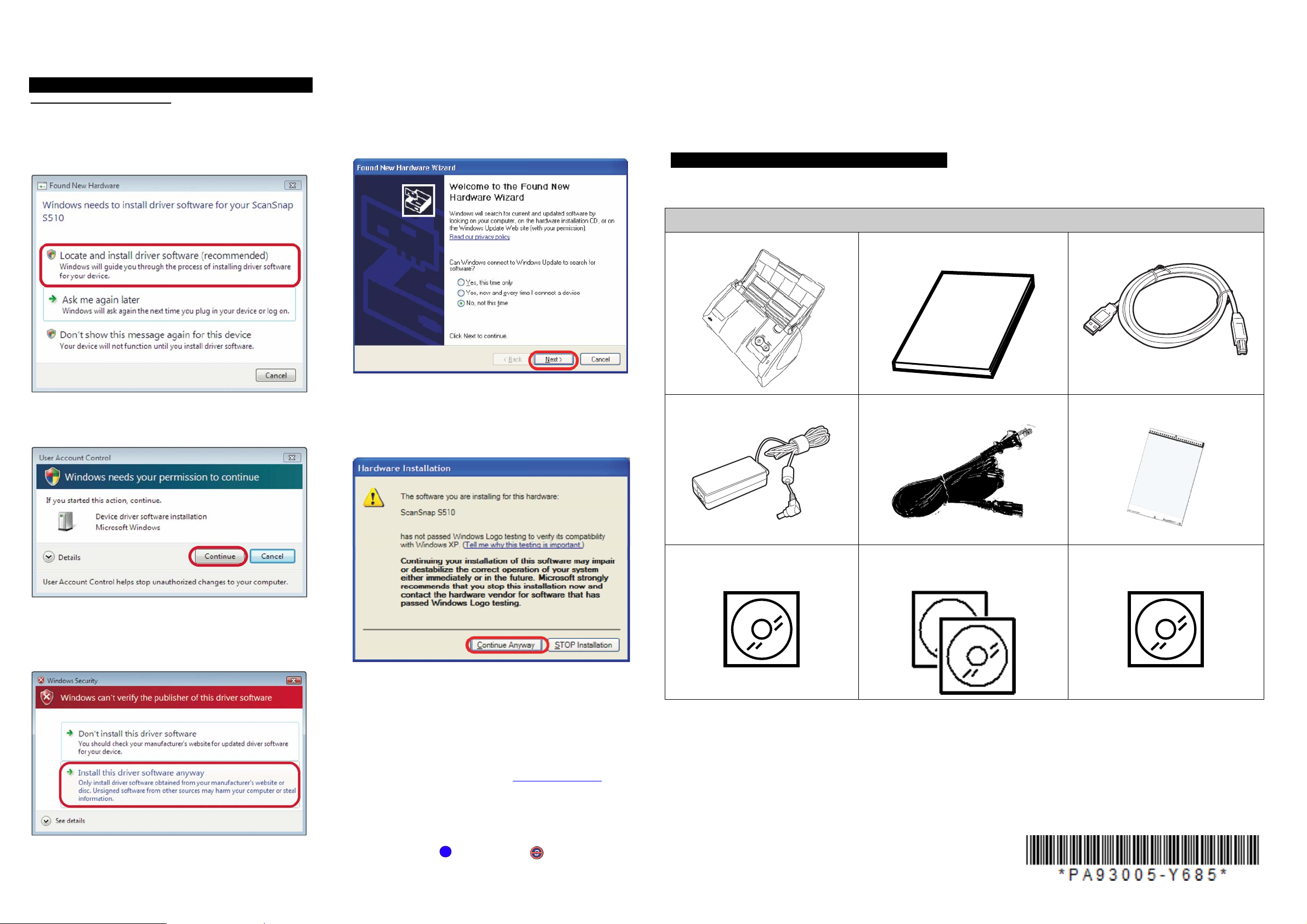
ScanSnap S510 Quick Installation Guide
4. ScanSnap Installation
Installing ScanSnap Hardware
For Windows Vista
1. When "Found New Hardware" window appears, Select
"Locate and install driver software (recommended)".
2. On the "User Account Control" window, click the [Continue]
button.
For Windows XP
1. When [Found New Hardware Wizard] window appears,
select “No, not this time” and click the [Next >] button.
(The window below only appears when the Service Pack 2 is
installed.)
Please read this Installation Guide completely before installation. Please install software components
prior to installation of product hardware.
Detailed installation instructions are available in the Getting Started Guide
Check the contents of the Package
While unpacking the scanner, check for the following contents.
Scanner and Accessories
Scanner
Getting Started Guide
USB Cable
2. Then select "Install the software automatically" and click the
[Next >] button.
3. When [Hardware Installation] appears, click the [Continue
Anyway] button. The window to notify completion of
installation appears.
AC adapter
AC cable
Carrier Sheet
3. On the "Windows Security" window, select "Install this driver
software anyway".
4. The ScanSnap is added to your computer as new hardware.
4. Click the [Finish] button when the installation is
completed.
Notes:
• Adobe Acrobat 8.0 is supported by Windows XP (Service Pack 2 or higher).
• Adobe Acrobat 8.0 support for Windows Vista. Customers can install and run
Acrobat 8 today with some known issues. Adobe expects to release a free
patch for Windows Vista support via download in the first half of 2007. (To
find out more about these issues, visit www.adobe.com/go/support
search on the keyword Vista in the Adobe knowledgebase).
• Only use the cables supplied with this product. Use only the provided USB
cable, AC cable and AC adapter.
• Once the scanner is detected the "ScanSnap Manager" icon in the task tray
is displayed as . If the icon remains as , restart the scanner by
pressing the [POWER] button on the scanner.
S
and
ScanSnap Setup CD
Abbyy
Adobe® Acrobat® CD
®
FineReader ® CD
Rack2 Filer Trial CD
For your records please note:
Model # ScanSnap S510 Part # PA03360-_______________ Serial #________________
Acrobat Serial #____________ Date purchased_______________ Price__________________
FUJITSU COMPUTER PRODUCTS OF AMERICA, INC.
1255 East Arques Avenue, Sunnyvale, CA 94085-4701
Phone: (800) 626-4686 Or (408) 746-7000
Web site: http://www.fcpa.fujitsu.com/
E-mail:info@fcpa.fujitsu.com
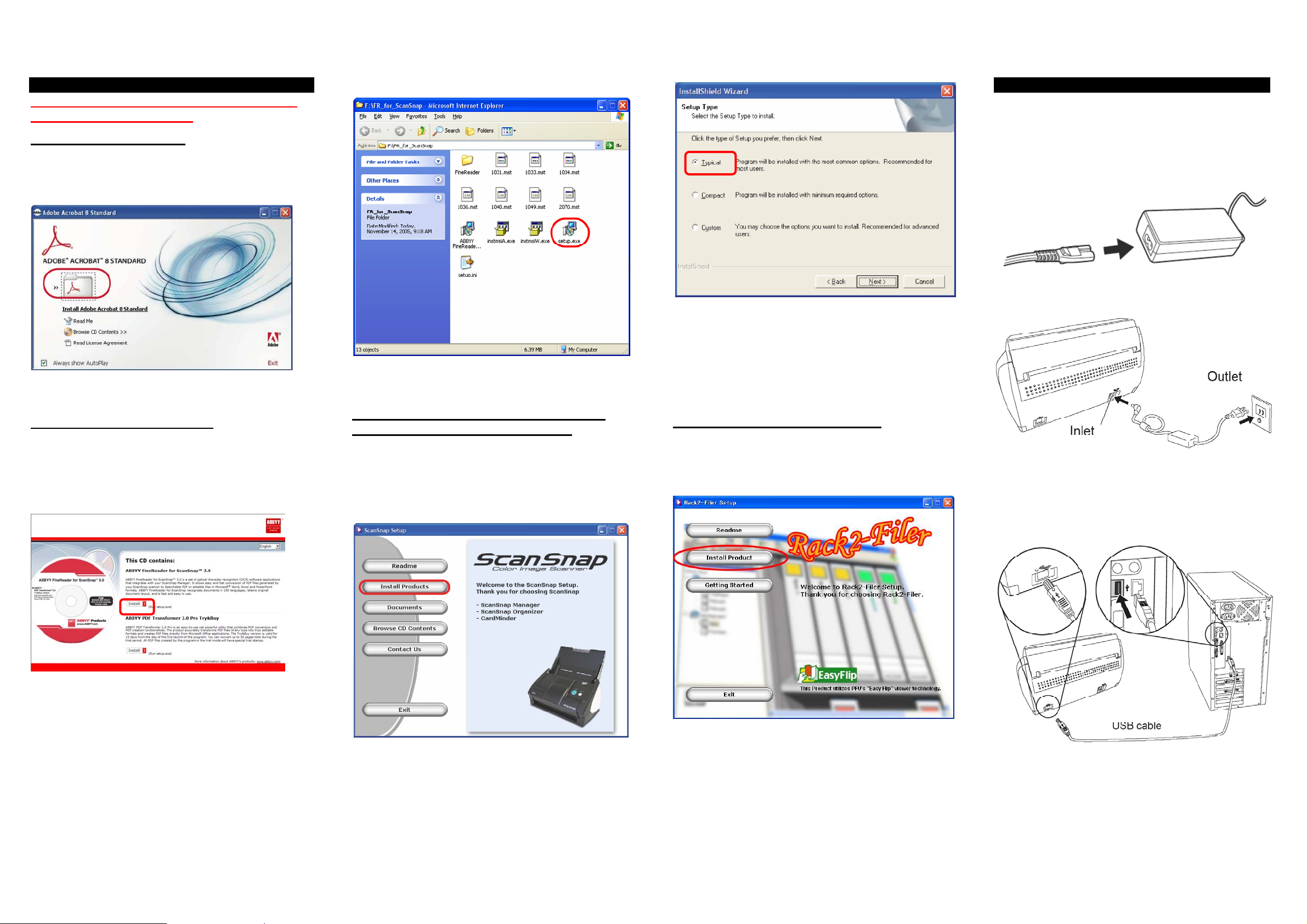
2. Software Installation
Please log on as the System Administrator
before installing software.
Installing Adobe Acrobat
1. Insert the “Adobe Acrobat CD” into the CD drive.
The “Adobe Acrobat” window appears.
2. Click on the folder Icon.
3. Follow the instructions to install the software.
Installing ABBYY FineReader
1. Insert the “ABBYY FineReader CD-ROM”
2. The “ABBYY FineReader for ScanSnap™” screen appears.
3. Click [Install>] to proceed with installation. The file folder
containing the setup.exe file appears.
4. Double-click the [Setup.exe] icon to Install application
5. Follow the instructions to install the software.
Installing ScanSnap Manager, Organizer,
CardMinder & PDF Thumbnail View
1. Insert the “ScanSnap Setup CD-ROM” into the
CD-ROM drive.
2. The “ScanSnap Setup” window appears.
3. Click the [Install Products] button.
3. Connecting the Scanner
Connecting the AC cable
After the computer has been restarted, please connect the
scanner.
1. Connect the AC cable to the AC adapter.
5. After the installation is completed, please restart your
computer.
Refer to the “ScanSnap Operator’s Guide” to learn more about
ScanSnap Manager or the installation of CardMinder.
2. Insert the connectors of the AC adapter into the scanner
power inlet and a power outlet.
Installing Rack2-Filer (Trial Version)
1. Insert the “Rack2-Filer Setup CD-ROM” into the
CD-ROM drive.
2. Continue installation by following the screen prompts.
Connecting the USB cable
3. Remove the seal covering the scanner USB connector.
4. Connect the scanner and your computer with the supplied
USB cable.
4. Click the [Typical] button (Recommended).
Refer to the “Rack2-Filer User’s Guide” to learn more about
Rack2-Filer or Rack2-Viewer (This product is a 30 day trial
version. To purchase a licensed version of this product go to
www.buyfcpa.com)
5. Open the Paper chute cover of scanner.
6. The ScanSnap is automatically detected by your computer.
