Page 1
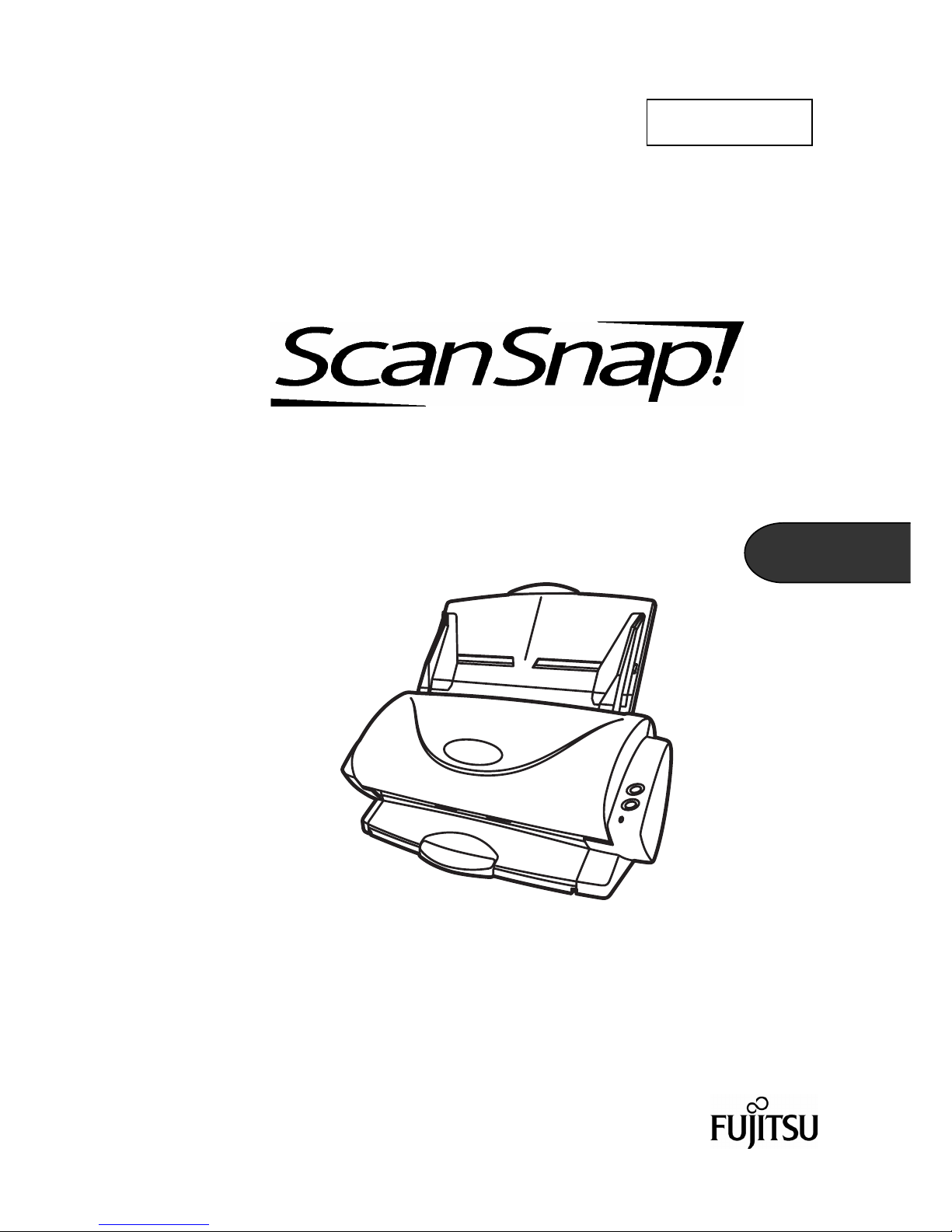
Color Image Scanner
fi-4110EOX2
GGeettttiinngg SSttaarrtteedd
P3PC-E537-01EN
TM
Page 2
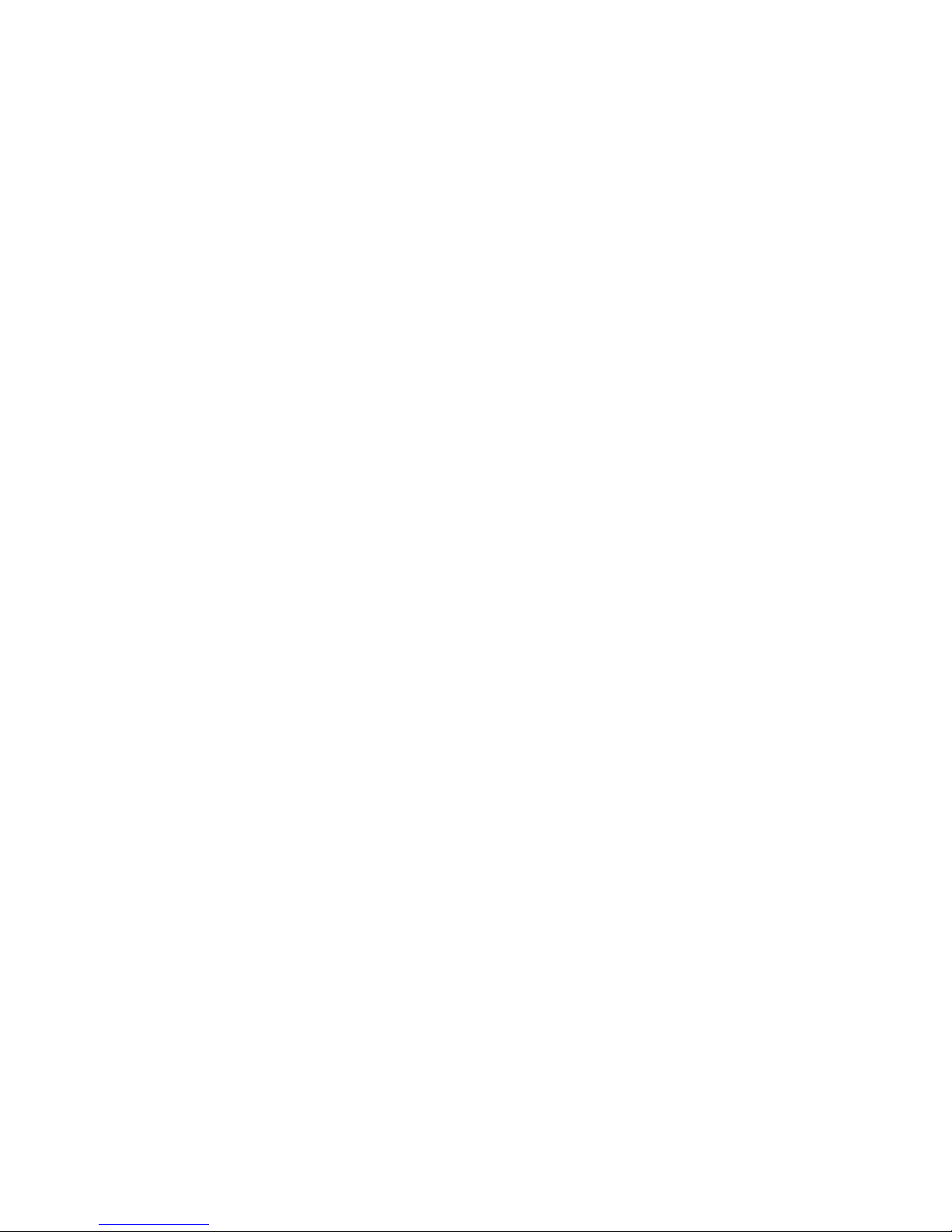
Contents
Introduction ........................................................................................................................................................... 1
1. Preparation ........................................................................................................................................................ 5
1.1. Checking the Contents of the Package ...............................................................................................................................................5
1.2. Names and Functions of Parts.............................................................................................................................................................5
2. Connecting ScanSnap!..................................................................................................................................... 6
2.1. Installing the Supplied Software ..........................................................................................................................................................6
2.1.1. Installing Adobe Acrobat 5.0 .............................................................................................................................................................6
2.1.2. Installing ScanSnap! Driver and CardMinder ...................................................................................................................................6
2.2. Connecting the Scanner .......................................................................................................................................................................7
2.2.1. Connecting the AC cable..................................................................................................................................................................7
2.2.2. Connecting the USB cable ...............................................................................................................................................................7
3. How to Use ScanSnap!..................................................................................................................................... 8
3.1. Scanning Documents with ScanSnap! ................................................................................................................................................8
3.2. About the Scan Settings .......................................................................................................................................................................8
3.3. Scanning Office Documents.................................................................................................................................................................8
3.4. Scanning Business Cards ....................................................................................................................................................................9
3.5. About PDF Thumbnail View ..................................................................................................................................................................9
4. Troubleshooting.............................................................................................................................................. 10
4.1. Troubleshooting Checklist .................................................................................................................................................................10
4.2. Clearing Paper Jams ...........................................................................................................................................................................11
5. Replacing Consumables ................................................................................................................................ 12
5.1. About Consumables............................................................................................................................................................................12
5.2. Replacing the Pad ASSY.....................................................................................................................................................................12
5.3. Replacing the Pick Roller ...................................................................................................................................................................13
6. Daily Care ........................................................................................................................................................ 14
6.1. Cleaning Materials ...............................................................................................................................................................................14
6.2. Cleaning the Scanner Exterior and ADF paper Chute.....................................................................................................................14
6.3. Cleaning the ADF.................................................................................................................................................................................14
All Rights Reserved, Copyright © PFU LIMITED 2003.
The contents of this manual are subject to change without notice.
This manual may not be reproduced, adapted or translated without prior written permission.
READ ALL OF THIS MANUAL CAREFULLY BEFORE USING THIS PRODUCT. IF THIS PRODUCT IS NOT USED
CORRECTLY, UNEXPECTED INJURY MAY BE CAUSED TO USERS OR BYSTANDERS.
While all efforts have been made to ensure the accuracy of all information in this manual, PFU LIMITED assumes no liability
to any party for any damage caused by errors or omissions or by statements of any kind in this manual, its updates or
supplements, whether such errors are omissions or statements resulting from negligence, accidents, or any other cause.
PFU LIMITED further assumes no liability arising from the application or use of any product or system described herein; nor
any liability for incidental or consequential damages arising from the use of this manual.
PFU LIMITED disclaims all warranties regarding the information contained herein, whether expressed, implied, or statutory.
PFU LIMITED assumes no liability for incidental or consequential damages arising from the use of this product, and any
claims by a third party.
Page 3
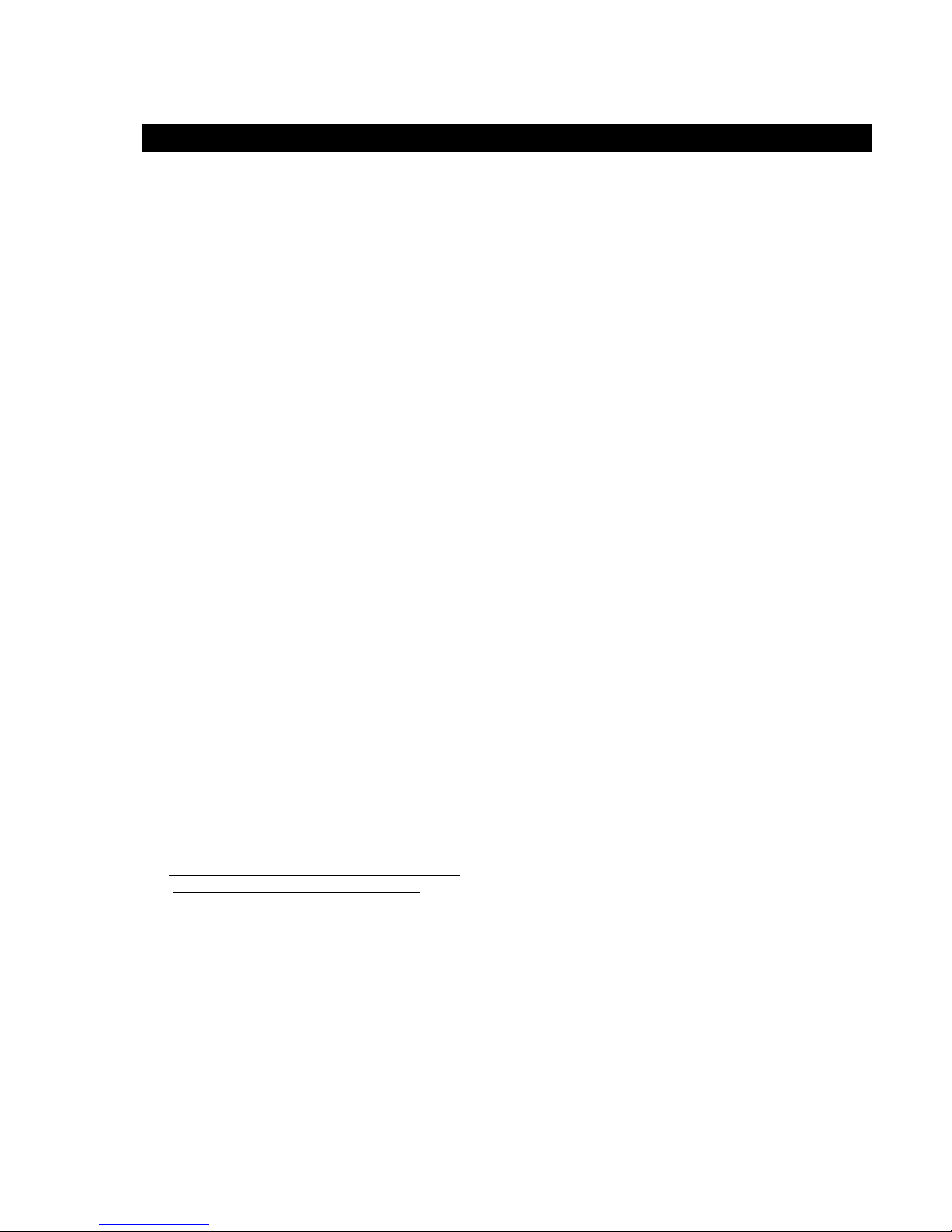
ScanSnap! fi-4110EOX2 Getting Started | 1
Introduction
Thank you for purchasing the ScanSnap!TM fi-4110EOX2
Duplex Color Scanner product.
ScanSnap! fi-4110EOX2 comes with a color image scanner
and office applications. It is a complete Office Solution
designed to improve your productivity and to solve your
office scanning problems. ScanSnap! product has the
following features.
● Just pressing the Scanner button allows you
to turn images on paper into PDFs!
You can turn the documents that clutter up your
desktop into PDFs, and manage and archive them on
your computer. You can use the Adobe
®
Acrobat®
software packaged with this scanner to display and
these PDF documents.
ScanSnap! product can also automatically recognize
the type of document, color or black & white, so
scanned image files can be made smaller when
scanning documents containing a mixture of color
and black & white pages. You can also have the
scanner automatically remove blank pages in
documents in order to reduce the size of files even
more.
● Effortless scanning!
Double-sided color documents A4 or letter in size
can be scanned at a speed of about 15 sheets/minute
(when used with a computer with Intel
®
Pentium® III
600MHz or higher that runs Windows
®
98,
Windows
®
Me, Windows® 2000 or Windows® XP,
and with Scan mode Normal, Color mode Auto, and
Compression rate 3).
● Small desktop footprint!
Smaller than a sheet of A4 or letter paper in size,
ScanSnap! scanner can be left on your desk all the
time.
● Business cards easily filed!
Business cards can be easily filed and searched for
using the OCR function by using the
"CardMinder
TM
for ScanSnap!" application supplied
with the scanner.
(*ScanSnap! fi-4110EOX2 Scanner does NOT
comply with TWAIN or ISIS standards.)
Manufacturer
PFU LIMITED
Image Products Sales Dept., Imaging Products
Division, Products Group
Solid Square East Tower, 580 Horikawa-cho,
Saiwai-ku, Kawasaki-shi Kanagawa 212-8563,
Japan
Phone : +81 (44) 540-4538
Trademarks
Microsoft, Windows, and Windows NT are
registered trademarks of Microsoft Corporation in
the United States and/or other countries.
Adobe, the Adobe logo, and Acrobat are either
registered trademarks of Adobe Systems
Incorporated in the United States and/or other
countries.
ScanSnap!, the ScanSnap! logo, and CardMinder
are the trademarks of PFU LIMITED.
Other product names are the trademarks or
registered trademarks of the respective companies.
How Trademarks Are Indicated In This
Manual
References to operating systems (OS) are indicated
as follows:
Windows 98: Microsoft® Windows® 98 operating
system.
Windows Me: Microsoft
®
Windows® Millennium
Edition operating system.
Windows 2000: Microsoft
®
Windows® 2000
Professional operating system.
Windows XP: Microsoft
®
Windows® XP
Professional operating system,
Microsoft
®
Windows® XP Home
Edition operating system.
Where there is no distinction between the different
versions of the above operating system, the general
term "Windows" is used.
ScanSnap! and the Manuals
ScanSnap! fi-4110EOX2 consists of:
1) fi-4110EOX2: Color duplex scanner
2) ScanSnap! Monitor (Also called ScanSnap! Driver):
Image capturing software to scan and convert paper
documents into PDF-format files
3) CardMinder application: Software with OCR engine
to capture and manage business card data for Personal
Information Manager software such as Microsoft
®
Outlook
®
.
4) Adobe
®
Acrobat®: De facto standard software for
generating and manipulating PDF format electronic
document.
Following manuals are prepared for you:
ScanSnap! fi-4110EOX2 Getting Started
(This manual):
provides basic information to install and use
ScanSnap! solution.
ScanSnap! fi-4110EOX2 Operator’s Guide
(PDF manual included in ScanSnap! Setup CD-ROM):
provides detailed information about the installation of
the ScanSnap! software and hardware, operation of
the scanner hardware and ScanSnap! Monitor.
CardMinder User’s Guide
(PDF manual included in ScanSnap! Setup CD-ROM):
provides detailed information on how to use
CardMinder.
For information on how to use Adobe Acrobat, please refer
to “Adobe Acrobat Help.”
Page 4
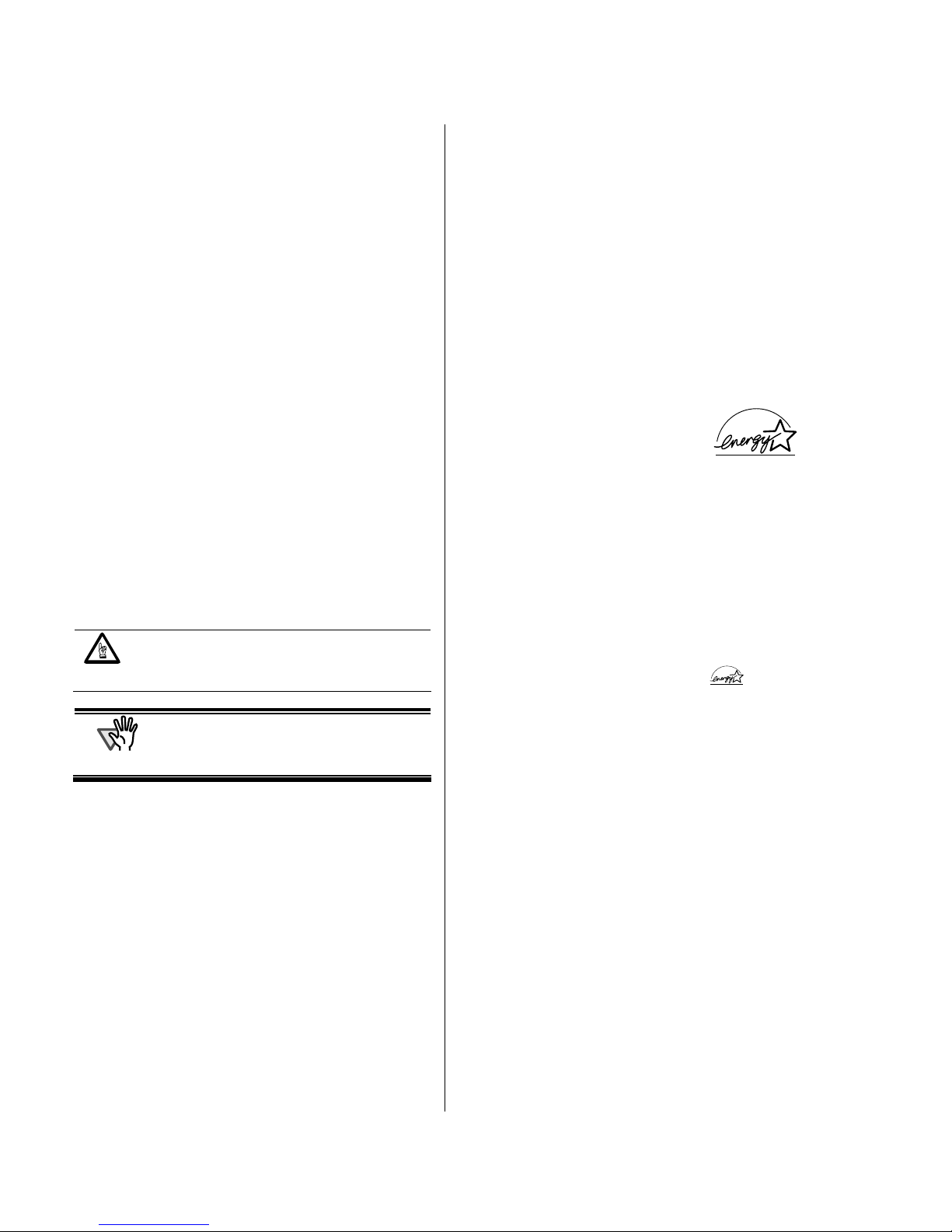
2 |
Regulatory Information
FCC declaration
This equipment has been tested and found to
comply with the limits for a Class B digital device,
pursuant to Part 15 of the FCC Rules. These limits
are designed to provide reasonable protection
against harmful interference in a residential
installation. This equipment generates, uses, and can
radiate radio frequency energy and, if not installed
and used in accordance with the instruction manual,
may cause harmful interference to radio
communications. However, there is no guarantee
that interference will not occur in a particular
installation. If this equipment does cause harmful
interference to radio or television reception, which
can be determined by turning the equipment off and
on, the user is encouraged to try to correct the
interference by one or more of the following
measures:
- Reorient or relocate the receiving antenna.
- Increase separation between equipment and
receiver.
- Connect equipment to an outlet on a circuit
different from that to which the receiver is
located.
- Consult your dealer or an experienced radio/TV
technician.
Changes or modifications not expressly
approved by the party responsible for
compliance could void the user’s authority to
operate the equipment.
A
TTENTION
● The use of a USB interface cable and AC
cable supplied with this product is required
to comply with the Class B limits of Part 15
of FCC rules.
Canadian DOC Regulations
This digital apparatus does not exceed the Class B
limit for radio noise emissions from digital
apparatus set out in the Radio interference
Regulations of the Canadian Department of
Communications.
This Class B digital apparatus complies with
Canadian ICES-003.
Le pésent appareil numérique n’ément pas de bruits
radioélectriques dépassant les limites applicables
aux appareils numériques de la classe B prescridtes
dans le Réglesment sur le brouillage radioélectrique
dicté par le ministere des Communications du
Canada.
Cet appareil numérique de la classe B est
conformme à la norme NMB-003 du Canada.
Bescheimigung des Herstellers /
Importeurs
Hiermit wird bescheinigt, daß der/dieldas
fi-4110EOX2
• In Übereinsstimmung mit den Bestimmungen der
EN45014(CE) funkentstört ist.
•
Laut Maschinenlärminformationsverordnung 3.
GS GV, 18.01.1991:Der höchste
Schalldruckpegel beträgt 70 dB (A) order weniger
gemäß ISO/7779.
International ENERGY STAR® Program
As an ENERGY STAR® Partner,
PFU LIMITED has determined
that this product meets the
ENERGY STAR
®
guidelines for
energy efficiency.
The International
ENERGY STAR
®
Office
Equipment Program is an international program that
promotes energy saving through the penetration of
energy efficient computers and other office
equipment. The program backs the development and
dissemination of products with functions that
effectively reduce energy consumption. It is an open
system in which business proprietors can participate
voluntarily. The targeted products are office
equipment such as computers, monitors, printers,
facsimiles, copiers, scanners, and multifunction
devices. Their standards and logos (
) are
uniform among participating nations.
Use in High-safety Applications
This product has been designed and manufactured
on the assumption that it will be used in office,
personal, domestic, regular industrial, and
general-purpose applications. It has not been
designed and manufactured for use in applications
(simply called "high-safety applications" from here
on) that directly involve danger to life and health
when a high degree of safety is required, for
example, in the control of nuclear reactions at
nuclear power facilities, automatic flight control of
aircraft, air traffic control, operation control in
mass-transport systems, medical equipment for
sustaining life, and missile firing control in weapons
systems, and when provisionally the safety in
question is not ensured. The user should use this
product with adopting measures for ensuring safety
in such high-safety applications. PFU LIMITED
assumes no liability whatsoever for damages arising
from use of this product by the user in high-safety
applications, and for any claims or compensation for
damages by the user or a third party.
Page 5

ScanSnap! fi-4110EOX2 Getting Started | 3
About the use of mercury
The scanner lamp contains mercury.
To avoid unexpected injury, read the following
carefully.
Doing the following actions may result in serious
personal injuries:
• Do not put the substance in the lamp in your
mouth as it contains mercury.
• Do not incinerate, crush, or shred the scanner.
• Do not breathe the chemical liquid contained in
the scanner parts.
Disposing of the scanner should be conducted as
required by local ordinances or regulations.
Conventions
Warning Indications Used In This Manual
WARNING
This indication alerts operators to an
operation that, if not strictly observed, may
result in severe injury or death.
This indication alerts operators to an operation that,
if not strictly observed, may result in safety hazards
to personnel or damage to equipment.
Symbols Used In This Manual
This manual uses the following symbols in
explanations in addition to warning indications
A
TTENTION
This symbol alerts operators to particularly
important information. Be sure to read this
information.
HINT
This symbol alerts operators to helpful advice
regarding operation.
A TRIANGLE symbol indicates that special care
and attention is required.
The drawing inside the triangle shows the specific
caution.
A CIRCLE with a diagonal line inside shows action
which users may not perform.
The drawing inside or under the circle shows the
specific action that is not allowed.
R
Outline characters on a colored background show
instructions users should follow.
It may also include the drawing that shows the
specific instruction.
Screen Examples In This Manual
The screen examples in this manual are subject to
change without notice in the interest of product
improvement.
If the actual displayed screen differs from the screen
examples in this manual, operate by following the
actual displayed screen while referring to the User's
Manual of the scanner application you are using.
Furthermore, the screenshots in this manual are for
the ScanSnap! Driver and the CardMinder
application.
About Maintenance
The user must not perform repairs on this scanner.
Contact the store where you purchased the scanner
or an authorized FUJITSU Image Scanner service
provider to make repairs to this product.
Page 6
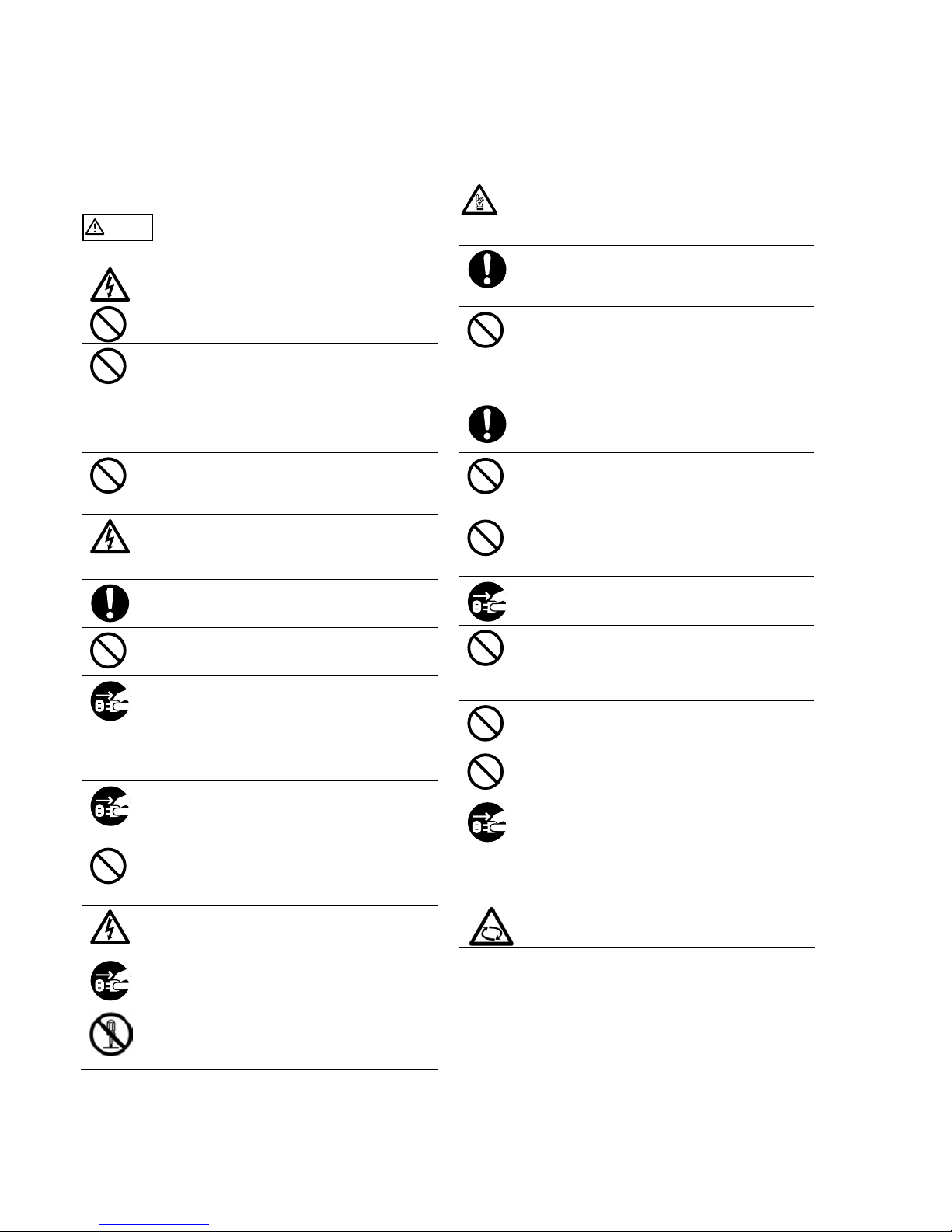
4 |
Safety Precautions
FOLLOW THESE INSTRUCTIONS AND BE SURE TO
HEED ALL WARNINGS AND CAUTIONS
DESCRIBED BELOW.
WARNING
Do not touch the power plug with wet hands. Doing
so might cause electric shock.
A damaged AC cable may cause fire or electric
shock.
Do not place heavy objects on AC cables, or pull,
bend, twist, heat, damage or modify AC cables.
Also, do not use damaged AC cables or power
plugs, and AC cables or power plugs when the wall
socket is loose.
Do not use cables other than the ones supplied with
this product. Use only specified AC cables and
connector cables. Failure to use the correct cables
might cause electric shock and equipment failure.
Use this scanner only at the indicated power voltage
and current. Improper power voltage and current
might cause fire or electric shock.
Also, do not connect to multiple-power strips.
Wipe off any dust from metal parts on the power
plug or metal fittings with a soft, dry cloth.
Accumulated dust might cause fire or electric shock.
Do not install the scanner in locations subject to oil
smoke, steam, humidity, and dust. Doing so might
cause a fire or electric shock.
If you detect heat coming from the device or detect
other problems such as smoke, strange smells or
noises, immediately turn off the scanner and then
disconnect its power plug.
Make sure that the smoking has stopped, and then
contact the store where you bought the scanner or
an authorized FUJITSU scanner service provider.
If the scanner is damaged for any reason, turn off
the scanner and unplug the power cable before
contacting the store where you purchased the
scanner.
Do not insert or drop metal objects into the scanner.
Do not scan wet documents or documents with
paper clips or staples.
Do not splash or allow the scanner to get wet.
If foreign objects (water, small metal objects, liquids,
etc.) get inside the scanner, immediately turn off the
scanner and disconnect the power plug from the
power outlet, then contact the store where you
bought the scanner or the Maintenance Service
Center. Pay particular attention to this warning in
households where there are small children.
Do not take apart or modify the scanner. The inside
of the scanner contains high-voltage components.
Touching these components might cause fire or
electric shock.
The following describes important cautions.
Install the scanner on a desk so that none of its
parts protrude outside of the desktop. Also, make
sure that the scanner is installed on a flat, level
surface
Do not install the scanner on unstable surfaces.
Install the scanner on a level surface that is free of
vibration to prevent it from falling.
Install the scanner on a strong surface that will
support the weight of the scanner and other
devices.
Firmly insert the power plug into the power outlet as
far it can go.
Install the scanner away from strong magnetic fields
and other sources of electronic noise. Also, protect
the scanner from static electricity as this might
cause the scanner to malfunction.
Do not use aerosol sprays to clean the scanner.
Aerosol sprays cause dirt and dust to enter the
scanner, resulting in scanner failure and
malfunction.
When the scanner is not used for a long period, be
sure to disconnect the power plug from the power
outlet for safety.
Do not install the scanner in the direct sunlight or
near heating apparatus. Doing so might cause
excessive heat to build up inside the scanner,
causing fire or scanner trouble. Install the scanner in
a well-ventilated location.
Do not block the ventilation ports. Blocking the
ventilation ports generates heat inside of scanner,
which may result in fire or scanner failure.
Do not place heavy objects on the scanner or use
the scanner's top surface for performing other work.
Improper installation might cause injuries.
Do not move the scanner with the power and
interface cables connected as this might damage
the cables, causing fire, electric shock or injuries.
Before moving the scanner, be sure to disconnect
the power plug from the power outlet, and
disconnect data cables. Also, make sure that the
floor is free of obstructions.
Avoid touching any scanner mechanism when
scanning as this may cause injuries.
Page 7

ScanSnap! fi-4110EOX2 Getting Started | 5
1. Preparation
This chapter describes preparations you must perform
before you start using ScanSnap! product.
A
TTENTION
Don’t connect the scanner to your computer
before installing “ScanSnap! Driver”.
If the scanner is connected before installing
ScanSnap! Driver, it will not operate
normally.
Refer to Chapter 2 for the driver installation.
1.1. Checking the Contents of the
Package
When you unpack the scanner package, make sure that all
parts are included.
Refer to the package contents list included in the scanner
package box.
1.2. Names and Functions of Parts
This section describes the names of parts and their
functions.
Front Side
Rear Side
*Attach the core on the USB cable.
HINT
About Document Specification
Please refer to “ScanSnap! fi-4110EOX2
Operator’s Guide” for Document
Specification.
A
TTENTION
The ScanSnap! scanner is not provided with
a power switch. To turn the scanner OFF,
disconnect the USB cable, and then
disconnect the AC cable from the power
outlet.
Stacker
Align the stacker with
both edges at the
bottom of the scanner,
and firmly insert as far
as possible.
Duplex
Press to scan
duplex document.
Simplex
Press to scan
simplex document.
LED
Lights when scanner
is ready.
During scanning,
this LED blinks.
Pick arm
Operation panel
ADF paper chute
Insert claws into the holes at the top of
scanner body so that the ADF paper
chute reclines towards the rear of the
scanner.
Claw
Cover open lever
AC adapter connector
USB connector
Seal informing installation of software first
After installing the software, remove this seal.
Page 8

6 |
2. Connecting ScanSnap!
This chapter describes how to connect ScanSnap! product
to your computer.
Before you connect ScanSnap! scanner, install the supplied
programs (Adobe
®
Acrobat®, ScanSnap! Driver and
CardMinder) on your computer
2.1. Installing the Supplied Software
Before connecting the scanner to your computer, first
install the following software.
○
1
Adobe Acrobat 5.0 (Application)
○
2
ScanSnap! Driver (Driver)
○
3
CardMinder (Application)
A
TTENTION
• Be sure to install “ScanSnap! Driver”
before connecting the scanner to your
computer.
If the scanner is connected before installing
ScanSnap! Driver, the “Found New Hardware
Wizard” appears (exact wording depending on
the OS). In this case, click the [Cancel] button
to close the wizard.
• If older versions have already been
installed on your computer, uninstall them
before installation.
• When using Windows 2000 or Windows
XP, log on as an administrator.
2.1.1. Installing Adobe Acrobat 5.0
Please prepare Adobe Acrobat 5.0 CD-ROM.
1. Insert the “Adobe Acrobat 5.0 CD-ROM” into the
CD-ROM drive.
Ö “Adobe Acrobat 5.0 AutoPlay” appears.
HINT
This window is not displayed automatically
when "Auto play" setting of your computer is
off. In this case, please run “AutoPlay.exe” in
this CD-ROM directly using “Explore” or “My
computer”.
2. In the following window, click the [Next] button.
3. Select [Acrobat 5.0] button and then click the [Install
Adobe Acrobat 5.0] button.
Ö The installation starts, and the setup window appears.
4. Follow the instructions in the setup window.
HINT
Click the [Before you install] button on the
[Adobe Acrobat 5.0 AutoPlay] window to
learn more about the Adobe Acrobat 5.0
installation.
Refer to “Adobe Acrobat Help” about how to
use Adobe Acrobat 5.0.
2.1.2. Installing ScanSnap! Driver and
CardMinder
Please prepare ScanSnap! Setup CD-ROM.
1. Insert the “ScanSnap! Setup CD-ROM” into the
CD-ROM drive.
Ö “ScanSnap! Setup” appears.
HINT
This window is not displayed automatically
when the "Autoplay" setting of your computer
is off. In this case, run “Setup.exe” in this
CD-ROM directly using “Explore” or “My
computer”.
2. Click [Install Products] button.
Ö The installation of Scansnap! Driver and CardMinder
starts up, and the wizard window appears.
Page 9

ScanSnap! fi-4110EOX2 Getting Started | 7
3. The setup window appears. Follow the instructions on
the window.
HINT
During installation, the following window
appears
.
[Typical] <Recommended
>
“ScanSnap! Driver” and “CardMinder” are
installed with their manuals.
[Compact]
“ScanSnap! Driver” is installed with its
manual.
[Custom]
You can select the software to install with its
manual.
4. When the installation completes, restart your
computer.
A
TTENTION
Refer to “ScanSnap! Operator’s Guide” to
learn more about ScanSnap! Driver or
CardMinder installation.
2.2. Connecting the Scanner
Use the following procedure to connect the scanner to your
computer.
2.2.1. Connecting the AC cable
1. Connect the AC cable with AC adapter.
2. Insert the connector by the side of the AC adapter to
the scanner inlet.
3. Insert the other end of the AC cable into the outlet.
2.2.2. Connecting the USB cable
Use the following procedure to connect the USB cable.
A
TTENTION
● Use the accessory USB cable. Operation
with a commercially available USB cable
is not guaranteed.
● When connecting to a USB hub, be sure
to connect to the hub (first stage) nearest
to your computer. If you connect to a USB
hub from the second stage onwards,
ScanSnap! scanner may not
function.
1. Remove the seal covering the USB connector.
2. Connect the smaller connector of the USB cable to
the USB connector on the back of the scanner.
A
TTENTION
Please connect the USB cable firmly.
3. Insert the other end of the USB cable into the USB
port on your computer.
A
TTENTION
Make sure that your computer has been
started before connection.
Ö Your computer automatically detects the scanner.
In case of Windows 98
There is a request to insert a disc. When this happens,
insert the Windows
98 CD-ROM in your CD-ROM drive.
And then click the [OK] button.
In case of Windows Me
The new hardware is detected and the installation
completes automatically.
In case of Windows 2000
When [Digital Signature not Found] appears,
click the [Yes] button.
In case of Windows XP
1) When [Found New Hardware Wizard] appears,
click the [Next >] button.
2) When [Hardware Installation] appears,
click the [Continue Anyway] button.
3) Click the [Finish] button when the installation finishes.
The installation of ScanSnap! product is complete!
A
TTENTION
The "ScanSnap! Monitor" icon in the task
tray is displayed as .
When the icon remains as , disconnect
and then re-connect the power cable.
Inlet
Outlet
USB connector
Page 10

8 |
3. How to Use ScanSnap!
This chapter describes basic ScanSnap! operation.
3.1. Scanning Documents with
ScanSnap!
With “ScanSnap!” scanner, by pressing just one button,
you can scan and save documents as a file. The scanned
image can be viewed on the screen using the supplied
applications (Adobe Acrobat, CardMinder).
Two typical usages are:
○1 Create digital backup of general office documents as PDF
files. View or edit them later using “Adobe Acrobat”.
○
2
Scan and manage business cards. With “CardMinder”, scan,
recognize, and edit business cards, and export the data to a
popular personal information manager application such as
Outlook.
3.2. About the Scan Settings
You can change ScanSnap! settings by using “ScanSnap!
Monitor”.
1. Right-click “ScanSnap! Monitor icon”
in the task
bar, and select [Setting ...] from the following menu.
Ö The “Scan and Save Settings” window opens.
2. Change the scan settings on the “Scan and Save
Settings” window.
There are six tabs used to configure scan options:
[Application]
Select the application, which will view/manipulate the
images after scanning documents.
[Save]
Specify the folder and file name to save the scanned
images.
[Scanning]
Specify the quality of the scanned image.
[File option]
Select the file type (PDF, JPEG) of the saved images.
[Paper size]
Select the document size to scan.
[Compression]
Select the compression rate of the file.
HINT
Refer to the “ScanSnap! Operator’s Guide”
in the “ScanSnap! Setup CD-ROM” to learn
more about these setting.
3. Click the [OK] button to finish setting.
Ö The new settings are enabled.
3.3. Scanning Office Documents
1. Select “Adobe Acrobat” on the [Application] tab of
“Scan and Save Settings”.
2. Set the documents that you want to scan on the
scanner.
3. Press the scan button.
In case of Duplex scan
Press
Duplex
(Duplex button).
In case of Simplex scan
Press
Simplex
(Simplex button).
ÖScanning starts.
ÖWhen scanning completes, Adobe Acrobat starts and
displays the scanned images.
HINT
● You can also use another application to display
scanned images after scanning.
● ScanSnap! scanner can scan documents using
various settings. Refer to the “ScanSnap!
Operator’s Guide” in the “ScanSnap! Setup
CD-ROM” to learn more about scanning
documents.
Scan button
Set the paper face-down in
the ADF paper chute.
Set the back side of paper
to the front.
Page 11

ScanSnap! fi-4110EOX2 Getting Started | 9
3.4. Scanning Business Cards
1. Select “CardMinder” on the [Application] tab of
“Scan and Save Settings”.
HINT
● When “CardMinder” is selected, only
[Application] and [Scanning] are enabled.
● Refer to the “ScanSnap! Operator’s
Guide” in the “ScanSnap! Setup
CD-ROM” to learn more about settings.
2. Insert the business cards you want to scan on the
scanner.
(Set front side down.)
3. Press the scan button.
In case of Duplex scan
Press
Duplex
(Duplex button).
In case of Simplex scan
Press
Simplex
(Simplex button).
Ö Scanning starts.
Ö The “CardMinder” window opens, and the recognized
character data, name, company, and e-mail address
appear in the window.
A
TTENTION
Only English is supported for business card
recognition.
4. The following window appears. Select a business card
from the Data list. Check the data in the Recognition
result field in this window. Correct the data if you see
a recognition mistake.
5. Using Outlook as an example, after confirming
business card data, select the cards that you want to
export to Outlook. Click the [Microsoft Outlook]
button on the Toolbar. The data is exported to
Outlook.
HINT
You can send the data (recognition result) to
the following applications:
● Microsoft
®
Outlook®
● Outlook Express
● ACT!
TM
● GoldMine
®
Or you can save the data in CSV format to
import into other applications, such as Excel.
Refer to the “CardMinder User’s Guide” for
details.
6. Start Outlook to confirm the imported business card
data.
7. When you want to close “CardMinder”, select [Exit]
in the [File] menu.
HINT
“CardMinder” has various functions.
Refer to “CardMinder User’s Guide” in the
“ScanSnap! Setup CD-ROM” to learn more.
3.5. About PDF Thumbnail View
“PDF Thumbnail View” is a program to enable you to use
Windows Explorer to view PDF file thumbnails.
This is installed during “ScanSnap! Driver” installation
and is disabled by default.
(This is for
Windows Me, Windows 2000
and
Windows XP
.)
Enabling PDF Thumbnail View
1. On the [Start] menu, select [Programs] – [ScanSnap!
Driver] – [PDF Thumbnail View] – [Configuration Tool].
2. Select the “Enable” and click the [OK] button on the “PDF
Thumbnail View Function Settings” window.
Ö You can see the thumbnail images of PDF files with
Windows Explorer just like bitmap or JPEG images.
HINT
Refer to “ScanSnap! Operator’s Guide” in
“ScanSnap! Setup CD-ROM” for detail.
Scan button
Business cards
Scanned
image
Recognition result
Data list
[Microsoft Outlook] button
Page 12
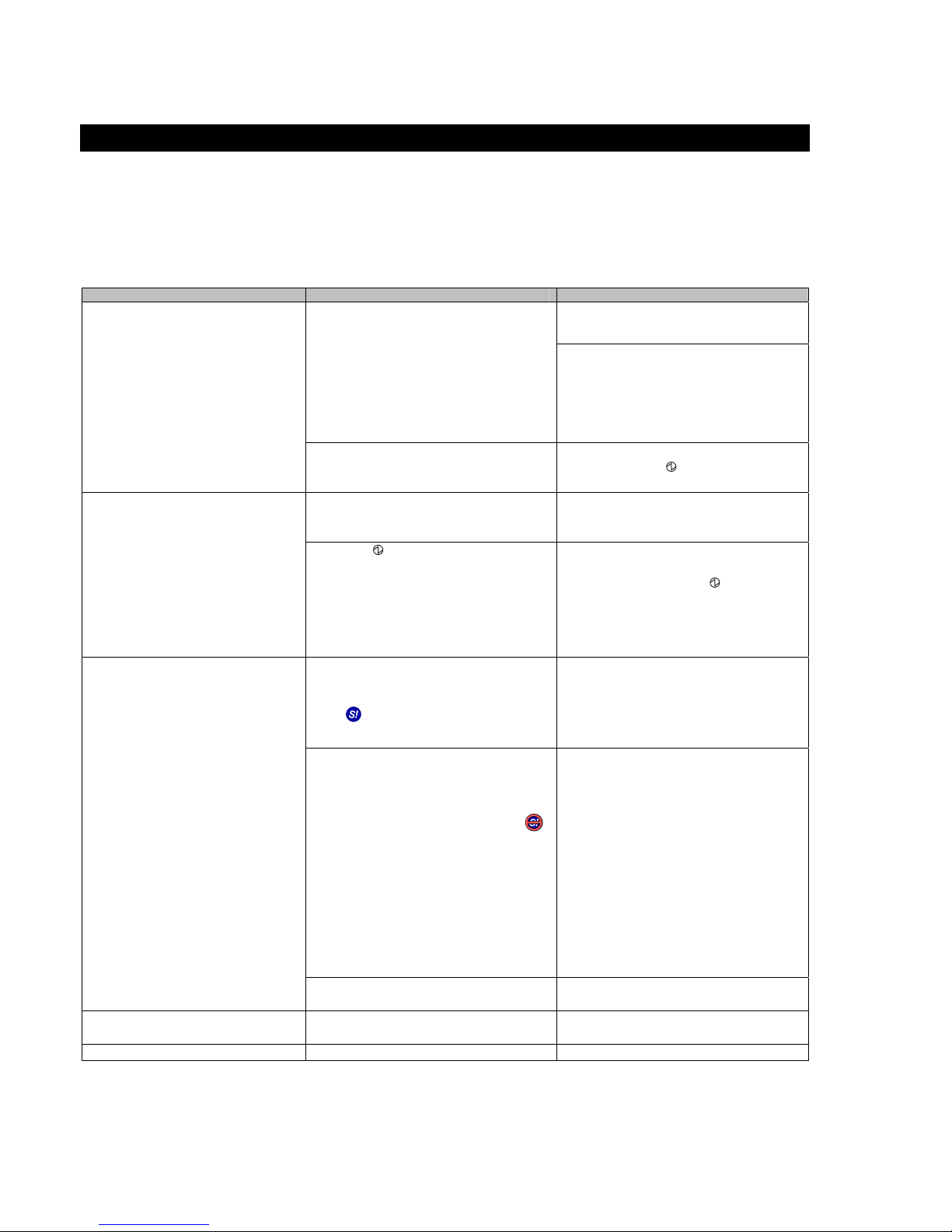
10 |
4. Troubleshooting
This chapter describes common problems during use of ScanSnap! product and how to remedy them.
4.1. Troubleshooting Checklist
Before you ask for repair service, check the following items.
If you cannot solve the problem after checking the following items, contact the store where you purchased this product, or
contact an authorized FUJITSU scanner service provider.
Symptom Check This Item Remedy
Correctly connect the AC/USB cable
and AC adapter.
Are the AC/USB cable and AC adapter
properly connected?
Disconnect and then re-connect the AC
cable and AC adapter.
If this does not restore the power
supply, contact the store where you
purchased the scanner or an authorized
FUJITSU scanner service provider.
Scanner does not turn on.
Is Windows normally started up? Please wait until Windows has started
up completely.
LED may turn off
in starting up or the scanner suspend.
Is the USB cable properly connected? Correctly connect the USB cable.
(When a hub is used, check the hub's
power supply.)
Scanning does not start.
Does the
LED light blink
repeatedly?
Disconnect and then re-connect the AC
cable and AC adapter.
If this does not stop the
LED from
blinking repeatedly, contact the store
where you purchased the scanner or an
authorized FUJITSU scanner service
provider.
Is ScanSnap! Monitor started?
(If ScanSnap! Monitor is started
successfully, the "ScanSnap! Monitor"
icon
appears on the task tray.)
If the "ScanSnap! Monitor" icon is not
displayed, on the [Start] menu, select
[Programs] - [ScanSnap! Driver] [ScanSnap! Monitor] to start ScanSnap!
Monitor.
Is ScanSnap! Monitor running
normally?
(If ScanSnap! Monitor is not running
normally, the "ScanSnap! Monitor"
icon in the task tray is displayed as
.
Perform the following procedure:
1. Disconnect and re-connect the AC
cable and AC adapter.
If this does not change the state,
perform step 2.
2. If a USB hub is being used, directly
connect your computer to
ScanSnap! scanner.
If this does not change the state,
perform step 3.
3. Restart your computer.
4. If none of the above remedies the
problem, uninstall and re-install
ScanSnap! Driver.
Scanning does not start.
Is the "Scan and Save Settings" screen
still displayed?
Close the "Scan and Save Settings"
screen, and scan the document.
Vertical lines appear in the printed
image.
Is the inside of the feed section dirty? Clean the feed section following the
instructions in “6. Daily Care”.
The printed image shifts or is distorted.
Is the document loaded correctly? Load the document correctly.
Page 13

ScanSnap! fi-4110EOX2 Getting Started | 11
Symptom Check This Item Remedy
The image is printed white or dark. In Black &White (B&W) scanning,
is [Option...] - “Brightness” in the
[Scanning] tab set extremely Light or
Dark?
Adjust "Brightness" at [Scanning] [Option...] in the "Scan and Save
Settings" window.
Is the Pad ASSY dirty? Clean the pad following the instructions
in “6.2. Cleaning the ADF".
Is the Pad ASSY worn? Clean the Pad ASSY following the
instructions in “5.2. Replacing the Pad
ASSY”.
Double-feed1 frequently occurs.
Is the document stack thicker than 4
mm?
Reduce the number of sheets in the
document sheet to 4 mm thickness or
less.
Is the Pick roller dirty? Clean the Pick roller following the
instructions in
“6.2. Cleaning the ADF”
.
Is the Pick roller worn? Clean the Pick roller following the
instructions in “5.3. Replacing the Pick
Roller”.
Paper is not fed (stops midway).
Is there debris on the document feed
path?
Remove any debris from the document
feed path.
The scanner is not recognized even
if ScanSnap! Driver is installed.
Was the scanner connected to your
computer before ScanSnap! Driver was
installed?
Is the scanner registered as "Other
device" in the "Device Manager"?
On the [Start] menu, select [Control
panel] - [System] - [Hardware] -
[Device Manager]. Delete the "Other
Device" selection in the [Device
Manager] and restart your computer.
The size of the scanned image file
is the same as that for a color
document even though you are
scanning a Black & White (B&W)
document.
Is the B&W document being scanned in
the color mode?
Set [Color mode:] on the [Scanning] tab
in the "Scan and Save Settings" screen
to "B&W".
The back side of the document
appears in the scanned image when
scanning a two-sided document
(noise of back side image).
Is the "Allow automatic noise
reduction." checkbox unmarked at
[Option...] on the [Scanning] tab in the
"Scan and Save Settings" screen.
Mark the "Allow automatic noise
reduction." checkbox.
4.2. Clearing Paper Jams
1. Remove all from the ADF paper chute.
2. Open the ADF while lifting up the cover open lever. Then remove the jammed documents from the paper path.
3. Push in the center of the ADF to return it to its original position.
ÖYou should hear the ADF click when it returns to its original position.
1
"Double-feed" is a phenomenon where two or more sheets are fed into the scanner in a single operation.
ADF
Cover open lever
Push in center.
Page 14

12 |
5. Replacing Consumables
This chapter describes how to replace consumables.
WARNING
Fire/Electric Shock
Before you replace consumables on the scanner,
disconnect the AC adapter to turn off the scanner.
5.1. About Consumables
The following table lists the part numbers of consumables
and rough guidelines for replacing these parts.
No.
Description P/N Replacement Cycle
1
Pad ASSY PA03209-0012
10,000 Sheets or
one year
2
Pick roller PA03209-0013
50,000 Sheets or
one year
These replacement cycles are rough guidelines when
A4/Letter wood-free paper 64 g/m
2
(17 lb) is scanned.
Actual cycle may differ depending on the scanned paper.
Use only the consumables specified by PFU LIMITED.
HINT
You can use the following procedure to
create a rough guideline for when to replace
consumables and for estimating how many
sheets have been scanned.
1. Click the "ScanSnap! Monitor" icon in the task
tray with the right mouse button.
2. Click [Check consumable supplies] in the menu
that is displayed.
ÖThe screen ("Check consumable status" window)
showing how many sheets have been scanned.
Replace consumables using "Target to
change supplies" as a rough guideline.
For details on how to buy, consumables
contact the store where you purchased your
scanner.
5.2. Replacing the Pad ASSY
Replace the Pad ASSY by the following procedure.
1. Remove the document if there is a document in the
ADF paper chute.
2. Open out the ADF towards you while lifting up the
cover open lever.
3. Remove the Pad ASSY.
Press down on the pick arm with one hand, and pull
out the Pad ASSY in the direction of the arrow while
holding both ends (a and b) of the Pad ASSY with
your other hand.
a
b
4. When attaching the new Pad ASSY, push down on
the pick arm with one hand, and attach the Pad ASSY
with your other hand.
A
TTENTION
Make sure that the Pad ASSY is
completely attached. If the Pad ASSY is
not completely attached, document
jams or other feed errors may occur.
Cover open lever
ADF
Pad ASSY
Push down on pick arm.
Pad ASSY
Page 15

ScanSnap! fi-4110EOX2 Getting Started | 13
5. Push in the center of the ADF to return it to its
original position.
ÖYou should hear the ADF click when it returns to its
original position.
6. Click the "ScanSnap! Monitor" icon
in the task
tray, and select [Check consumable supplies...] from
the menu that is displayed.
7. Click the [Reset] button in the "Check consumable
status" window.
5.3. Replacing the Pick Roller
Replace the pick roller by the following procedure.
1. Remove the document if there is a document on the
ADF paper chute.
2. Open out the ADF towards you while lifting up the
cover open lever. And remove the ADF paper chute.
3. Remove the Pick roller.
Push the claw on the Pick roller inwards, lift up the
handle while turning it in the direction of the arrow,
and remove the Pick roller. The shaded part in the
figure is the part to be replaced.
4. When attaching a new Pick roller, insert the Pick
roller so that its claw fits into the hole on the Pick
roller on the scanner.
A
TTENTION
Make sure that the Pick roller is
completely attached. If the Pick roller is
not completely attached, document
jams or other feed errors may occur.
5. Push in the center of the ADF to return it to its
original position. Attach the ADF paper chute.
ÖYou should hear the ADF click when it returns to its
original position.
6. Click the "ScanSnap! Monitor" icon
in the task
tray, and select [Check consumable supplies...] from
the menu that is displayed.
7. Click the [Reset] button in the "Check consumable
status" window.
Push in center.
Cover open lever
Replace shaded part.
Claw
Handle
Push in center.
ADF paper chute
ADF
ADF paper chute
ADF
Page 16

14 |
6. Daily Care
This chapter describes how to clean ScanSnap! scanner.
WARNING
Fire/Electric Shock
Before you replace clean the scanner, disconnect the
AC adapter to turn off the scanner.
6.1. Cleaning Materials
Cleaning Materials
Parts No. Remarks
Cleaner F1
(Isopropyl alcohol)
CA99501-0013
1 bottle
Moisten cloth with this fluid
and wipe the scanner clean.
(*1)
Lint-free dry cloth Commercially available one. (*2)
*1) To purchase the cleaning material, contact the FUJITSU
scanner dealer where you purchased the scanner.
*2) Any lint-free cloth can be used.
6.2. Cleaning the Scanner Exterior
and ADF paper Chute
Clean the scanner exterior and ADF paper chute with a dry
cloth moistened with a small amount of neutral detergent
or Cleaner F1.
A
TTENTION
● Never use paint thinner and other organic
solvents.
● During cleaning, prevent water or
moisture from getting inside the scanner.
6.3. Cleaning the ADF
Clean the ADF with a dry cloth moistened with cleaner F1.
As a guideline, clean the ADF after every 1,000 scans.
Note that this guideline varies according to the type of
document you are scanning. For example, the ADF must
be cleaned more often when scanning photocopied
documents where the toner has not been sufficiently fused
on the paper.
Clean the ADF according to the following procedure
referring to the illustrations.
The glass surface inside the ADF becomes hot during
use of the scanner.
Before you start to clean inside the scanner, disconnect
the AC adapter from the outlet, and wait at least 15
minutes for the scanner to cool down.
1. Open out the ADF while lifting up the cover open
lever.
2. Clean the following locations with a cloth moistened
with Cleaner F1.
ADF
Cover open lever
Cloth
Neutral detergent or
Cleaner F1
Paint thinner
Pick arm
Pick spring
Pad ASSY
Feed rollers
Pick roller
Exit roller
Paper guide
surface
(white part)
(also located
on ADF side)
Plastic
rollers
ADF glass
surface
(also located
on ADF side)
Page 17

ScanSnap! fi-4110EOX2 Getting Started | 15
Pad ASSY
Clean the Pad ASSY top down (in the direction of
the arrow). When cleaning the Pad ASSY, take care
to prevent the cloth from catching on the pick arm
or pick spring.
ADF glass surface
Clean lightly.
Pick roller
Clean lightly taking care not to scratch the surface
of the roller. Take particular care in cleaning the
Pick roller, as black debris on the roller adversely
affects pickup performance.
Feed rollers
Clean lightly taking care not to roughen the surface
of the rollers. Take particular care in cleaning the
feed rollers, as black debris on the rollers adversely
affects pickup performance.
Plastic rollers
Clean lightly taking care not to roughen the surface
of the rollers. Take particular care in cleaning the
plastic rollers, as black debris on the rollers
adversely affects pickup performance.
Exit rollers
Clean lightly taking care not to roughen the surface
of the rollers.
Take particular care in cleaning the exit rollers, as
black debris on the rollers adversely affects pickup
performance.
Connect the AC adapter and AC cable.
Rotate the exit rollers a little bit at a time by
pressing the two buttons simultaneously. (As a
guideline, 15 presses of the buttons rotate the exit
roller one full turn.)
A
TTENTION
Connect the AC adapter and AC cable
only when cleaning the discharge
rollers.
Paper guide surface (white part)
Clean lightly.
3. Push in the center of the ADF to return it to its
original position.
A
TTENTION
When the ADF has returned to its original
position, make sure that it is completely
closed. Paper jams or defective scanning
may occur if the ADF is not completely
closed.
Push in center.
Page 18

16 |
