Page 1
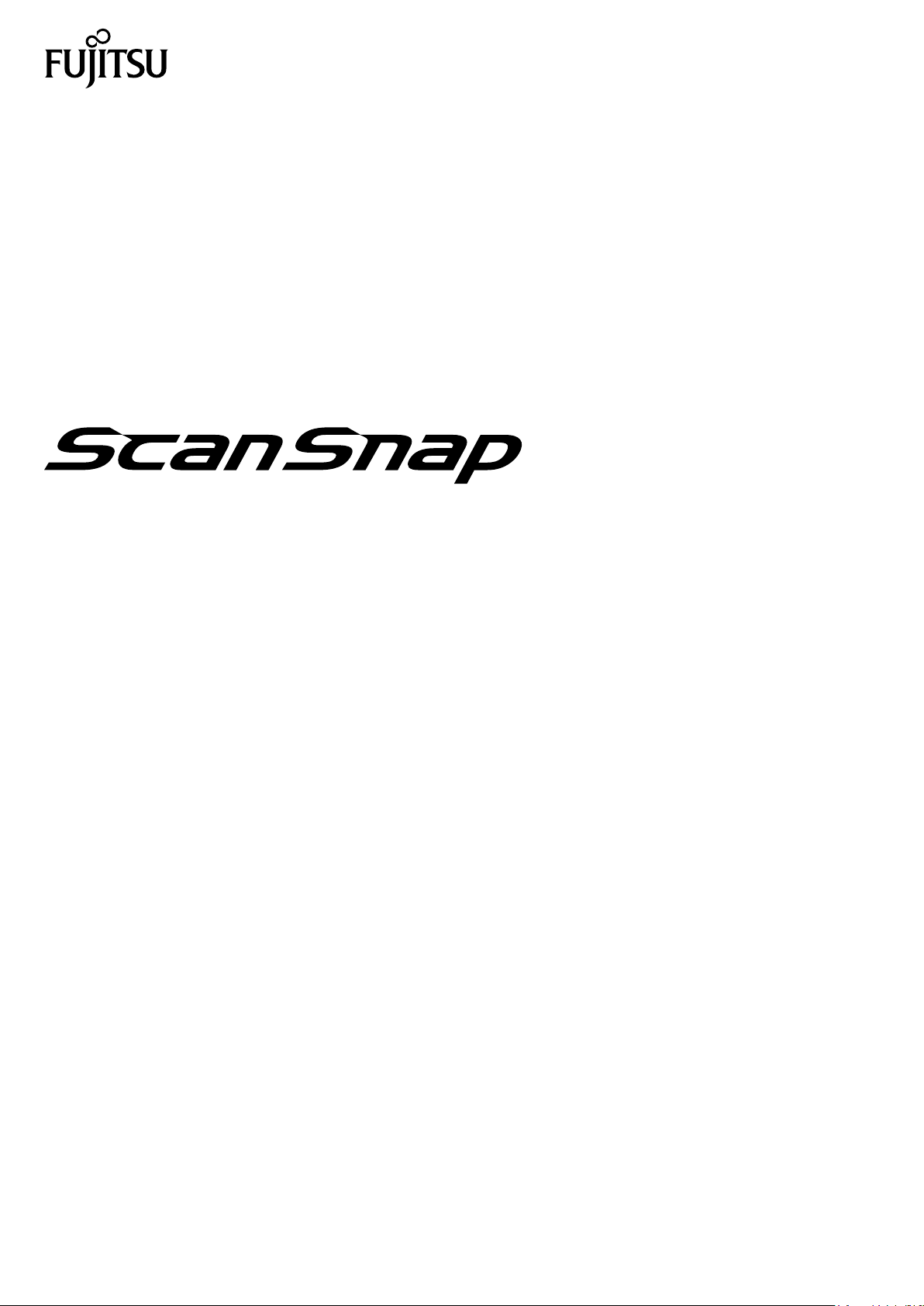
P3PC-4452-04ENZ2
Advanced Operation Guide
(Windows)
Page 2

Contents
About This Manual ................................................................................................................. 5
Safety Information.................................................................................................................................. 6
Trademarks...........................................................................................................................................7
Manufacturer.........................................................................................................................................8
Symbols Used in This Manual..................................................................................................................9
Arrow Symbols in This Manual............................................................................................................... 10
Screen Examples in This Manual ........................................................................................................... 11
For Windows 8.1 or Windows 8 Users .................................................................................................... 12
Abbreviations Used in This Manual ........................................................................................................ 13
How to Perform a Scan ........................................................................................................ 15
Selecting Operations from the Quick Menu .........................................................................17
Managing Scanned Images in ScanSnap Organizer ................................................................................. 23
Filing and Organizing Business Cards .................................................................................................... 24
Managing Scanned Images in a Specified Folder ..................................................................................... 26
Attaching Files to E-mail .......................................................................................................................28
E-mail Program Settings ................................................................................................................ 31
Using ScanSnap as a Copy Machine to Print Scanned Images with a Printer...............................................32
Managing Scanned Images in a Digital File Cabinet .................................................................................34
Managing Notes and Scanned Images Together ...................................................................................... 36
Saving Data to a Mobile Device .............................................................................................................37
Saving Data to Your Dropbox Folder ......................................................................................................41
Saving Documents to Evernote (as a PDF File)........................................................................................ 43
Saving Handwritten Notes to Evernote (as a JPEG File)............................................................................ 45
Saving Documents to Google Docs ........................................................................................................ 47
Posting to Salesforce Chatter ................................................................................................................50
Saving Data to Your SugarSync Folder................................................................................................... 53
Converting into Word, Excel, or PowerPoint Documents............................................................................ 55
Optical Character Recognition (OCR) Function of ABBYY FineReader for ScanSnap ............................ 57
Managing Scanned Images in SharePoint ............................................................................................... 60
Managing Scanned Images in the Picture Folder (as JPEG Files) .............................................................. 62
Profile ................................................................................................................................... 64
Using Profiles to Perform Scanning ........................................................................................................ 65
Profile Management ............................................................................................................................. 68
Adding Profiles .............................................................................................................................69
Changing Profiles ......................................................................................................................... 71
Renaming Profiles......................................................................................................................... 73
Changing the Display Order of Profiles ............................................................................................75
Deleting Profiles ........................................................................................................................... 77
ScanSnap Folder Operations............................................................................................... 79
Using ScanSnap Folder to Perform Scanning ..........................................................................................80
Enabling or Disabling ScanSnap Folder .................................................................................................. 85
Scan Settings for Your Intended Use................................................................................... 86
2
Page 3

Scanning Only One Side of a Document (Not Applicable to either S1100 or SV600) .....................................87
Scanning Color Documents in Gray or Black & White ............................................................................... 88
Scanning Color Documents in High Compression .................................................................................... 89
Deleting Blank Pages (Not Applicable to SV600)...................................................................................... 90
Correcting Skewed Character Strings ..................................................................................................... 91
Rotating a Scanned Image to Its Correct Orientation ................................................................................ 93
Reducing Bleed-Through ......................................................................................................................95
Reducing the Effect of Lighting (For SV600) ............................................................................................ 97
Reducing Faded Colors and Blown-Out Highlights (For SV600) .................................................................99
Correcting Skewed Text (For SV600) ................................................................................................... 101
Scanning Documents of Different Widths or Lengths in One Batch (Not Applicable to either S1100 or SV600) .....
................................................................................................................................................. 103
Scanning Documents Larger Than A4 or Letter Size (For iX500, S1500, S1500M, S1100, or S510) ............. 104
Scanning Documents Such as Photographs and Clippings (For iX500, S1500, S1500M, S1100, or S510)..... 107
Saving Scanned Images in Multiple PDF Files ....................................................................................... 109
Saving the Scanned Images of a Book as Separate Single-Page Images (For SV600)................................ 111
Creating Searchable PDF Files............................................................................................................ 113
Setting Keywords in PDF Files............................................................................................................. 116
How to Mark Character Strings ..................................................................................................... 119
Setting Passwords for PDF Files.......................................................................................................... 121
Creating PDF/A Files.......................................................................................................................... 126
Starting Scanning Automatically (SV600) .............................................................................................. 128
Correcting the Scanned Images (For SV600) .................................................................... 133
Scanning a Document ........................................................................................................................ 134
Filling in Fingers Captured in a Scanned Image (When a Document Is Scanned) ................................ 135
Scanning Books................................................................................................................................. 139
Correcting Distorted Book Images................................................................................................. 140
Splitting a Double-Page Spread Image into Two Page Images.......................................................... 145
Filling in Fingers Captured in a Scanned Image (When a Book Is Scanned) ....................................... 148
Scanning Multiple Documents at Once ................................................................................................. 151
Correcting the Scanned Image Orientation ..................................................................................... 152
Modifying the Crop Area .............................................................................................................. 155
Adding the Necessary Scanned Images......................................................................................... 157
Deleting Unnecessary Scanned Images......................................................................................... 159
Setting ScanSnap Manager ............................................................................................... 162
How to Configure Scan Settings .......................................................................................................... 163
Quick Menu Settings .......................................................................................................................... 165
Changing Display Mode............................................................................................................... 166
Changing Display Order............................................................................................................... 167
Adding Applications to Favorites ................................................................................................... 170
Changing the Settings of Linked Applications ........................................................................................ 171
Managing Linked Applications ............................................................................................................. 172
Adding Applications..................................................................................................................... 173
Changing Application Settings ...................................................................................................... 177
Deleting Applications................................................................................................................... 178
Managing Custom Paper Sizes............................................................................................................ 179
Adding Paper Sizes..................................................................................................................... 180
Changing Paper Size Settings ...................................................................................................... 182
3
Page 4
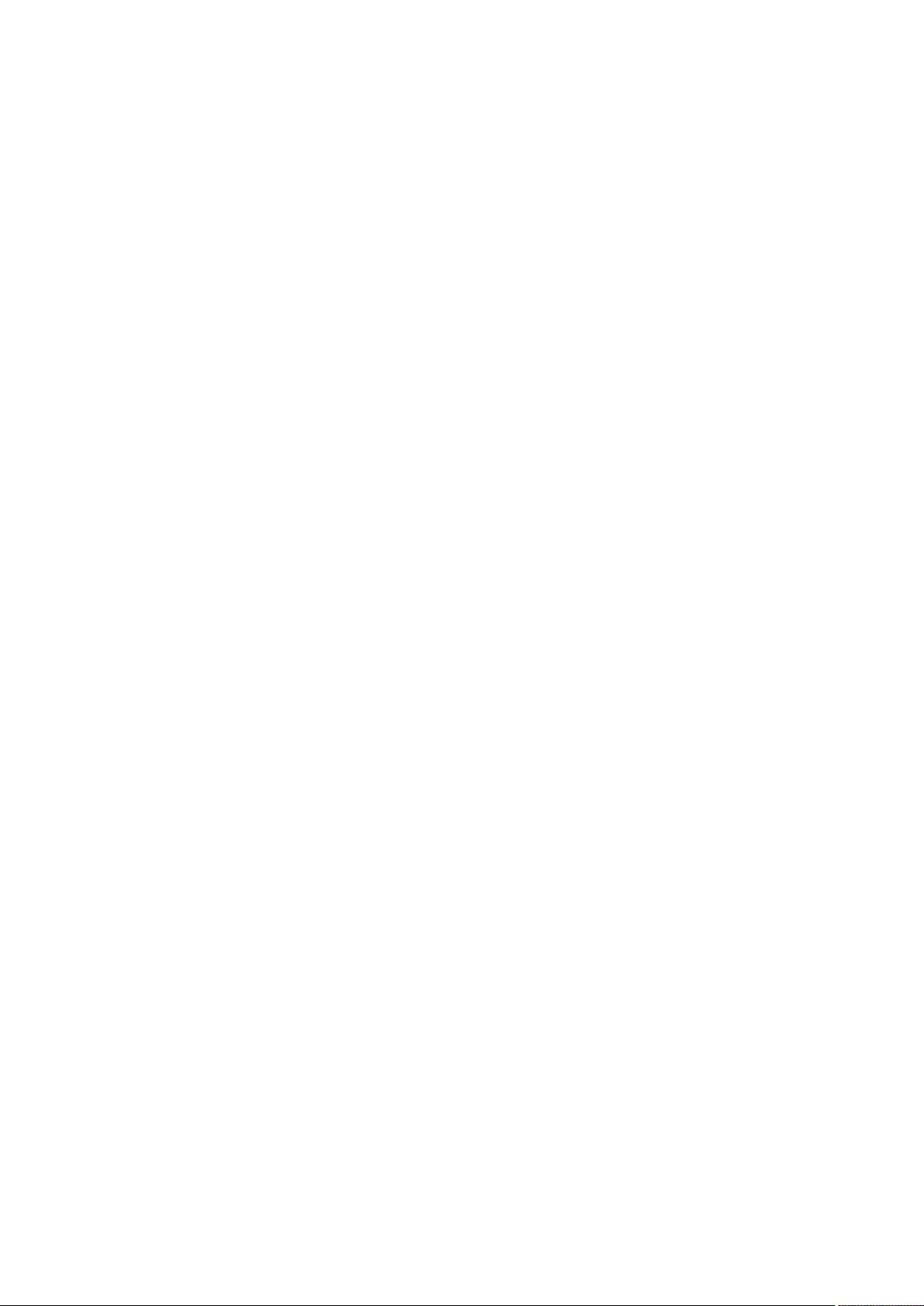
Deleting Paper Sizes................................................................................................................... 184
Automatic Linkage with Applications..................................................................................................... 185
Changing Automatic Linkage Mode ............................................................................................... 188
When Two ScanSnaps Are Connected to a Computer (For SV600) .......................................................... 189
Connecting the ScanSnap to a Wireless LAN (For iX500)........................................................................ 191
Using ScanSnap Organizer................................................................................................ 192
Basic Operation Procedure ................................................................................................................. 193
Managing Files .................................................................................................................................. 195
Editing Files (SV600).......................................................................................................................... 197
Using Files........................................................................................................................................ 198
Using CardMinder .............................................................................................................. 199
Basic Operation Procedure ................................................................................................................. 201
Linking Card Data with Other Applications............................................................................................. 204
Searching of Card Data ...................................................................................................................... 205
Searching with the CardMinder Basic Search Toolbar...................................................................... 206
Searching with CardMinder Viewer................................................................................................ 207
Attaching a File to Card Data............................................................................................................... 208
Using Rack2-Filer Smart .................................................................................................... 209
ScanSnap Online Update................................................................................................... 211
4
Page 5

About This Manual
l "Safety Information" (page 6)
l "Trademarks" (page 7)
l "Manufacturer" (page 8)
l "Symbols Used in This Manual" (page 9)
l "Arrow Symbols in This Manual" (page 10)
l "Screen Examples in This Manual" (page 11)
l "For Windows 8.1 or Windows 8 Users" (page 12)
l "Abbreviations Used in This Manual" (page 13)
About This Manual
5
Page 6
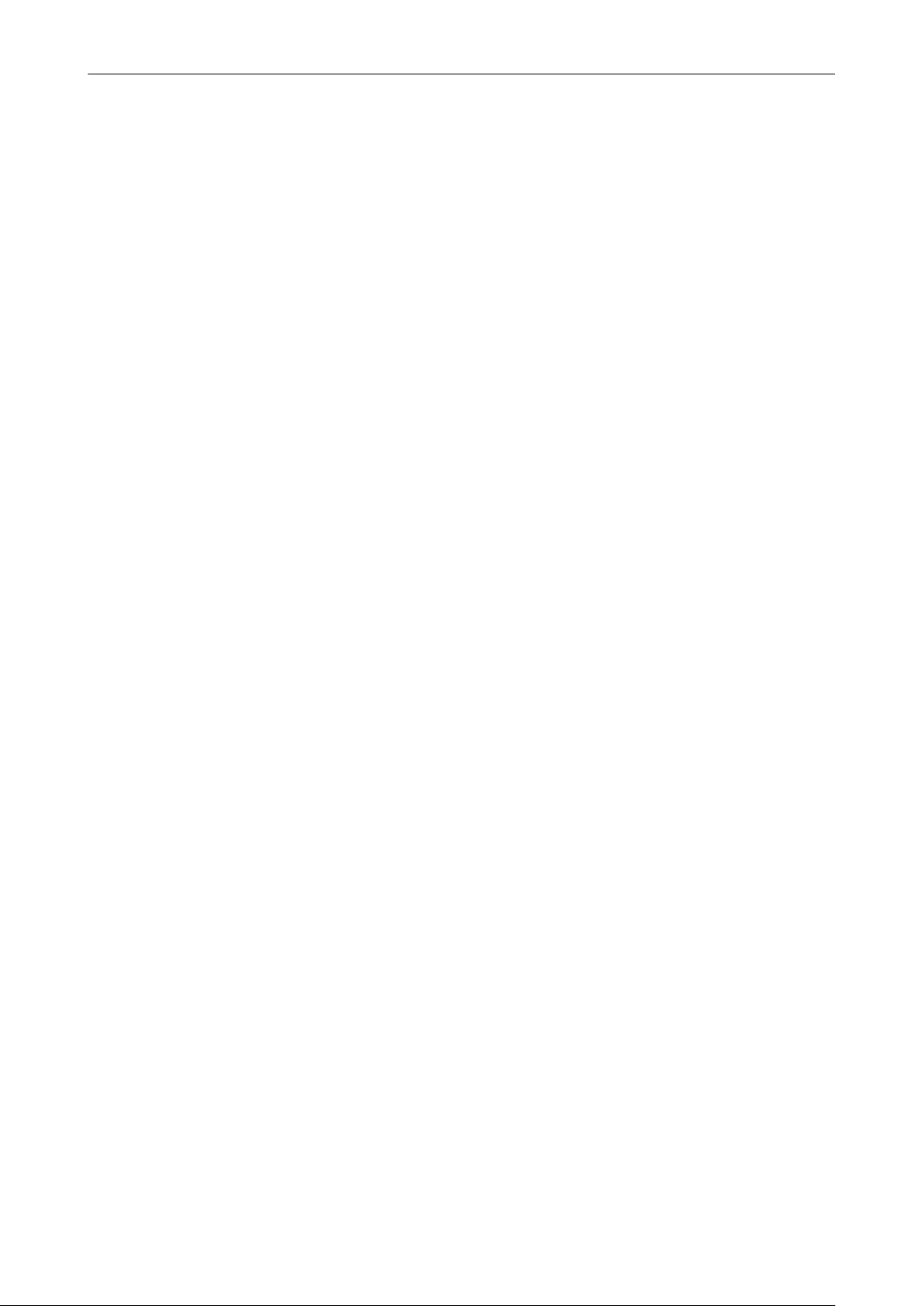
Safety Information
Safety Information
The attached "Safety Precautions" manual contains important information about the safe and correct
use of the ScanSnap. Make sure that you read and understand it before using the ScanSnap.
6
Page 7
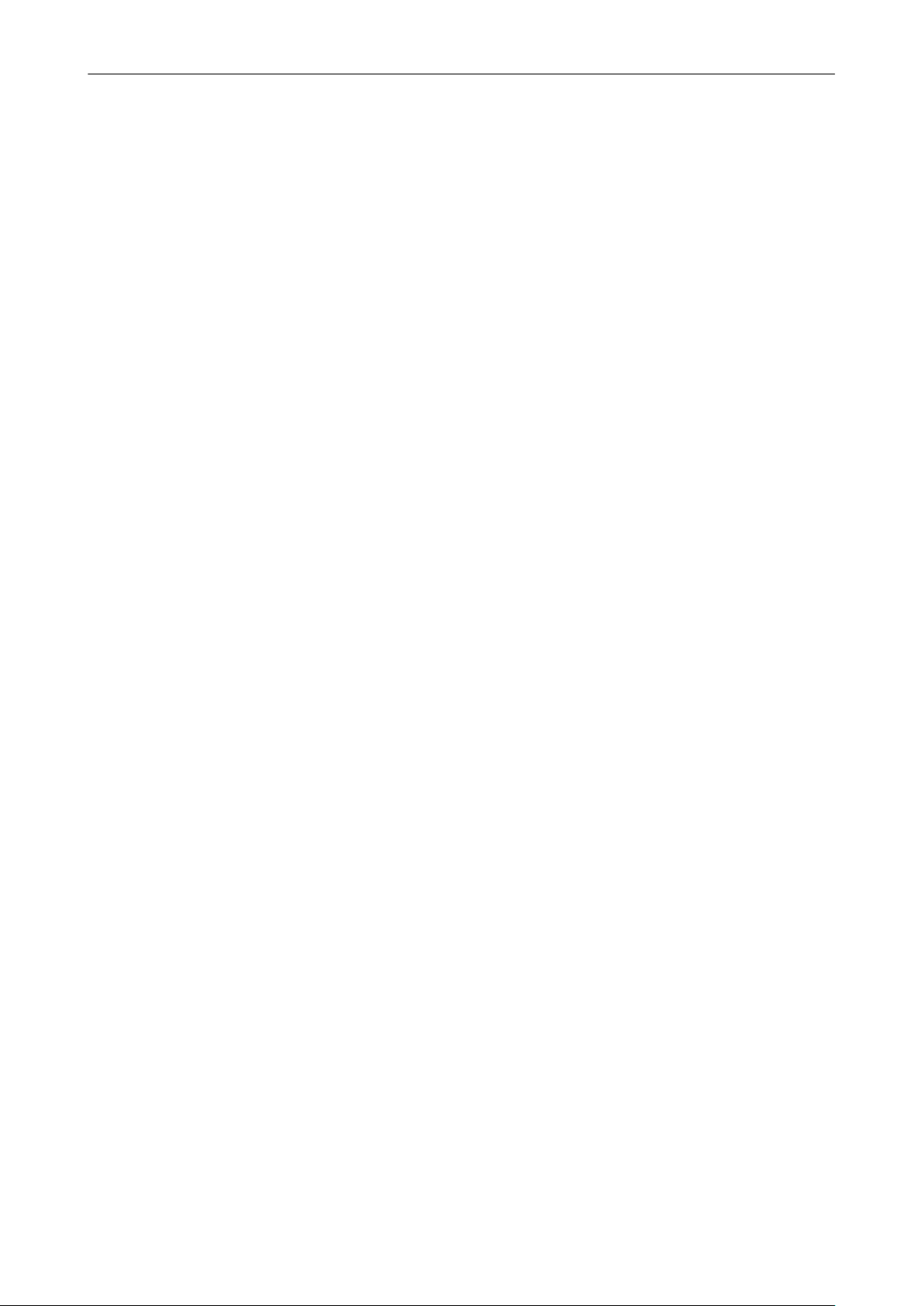
Trademarks
Trademarks
Microsoft, Windows, Windows Vista, Excel, PowerPoint, Outlook, SharePoint, Windows Live,
Internet Explorer, and Entourage are either registered trademarks or trademarks of Microsoft
Corporation in the United States and/or other countries.
Word is the product of Microsoft Corporation in the United States.
Adobe, the Adobe logo, Acrobat, and Reader are either registered trademarks or trade names of
Adobe Systems Incorporated in the United States and/or other countries.
ABBYY™ FineReader™ Engine © ABBYY. OCR by ABBYY
ABBYY and FineReader are trademarks of ABBYY.
Evernote is a registered trademark or trademark of Evernote Corporation.
Google, Google Docs, Android, and Google Play are registered trademarks or trademarks of Google
Inc.
Salesforce, the Salesforce logo, and Salesforce CRM are registered trademarks or trademarks of
salesforce.com, inc. in the United States and other countries.
Wi-Fi, Wi-Fi Protected Setup, and the Wi-Fi Protected Setup logo are trademarks of Wi-Fi Alliance.
ScanSnap, the ScanSnap logo, ScanSnap Manager, ScanSnap Organizer, CardMinder, and Rack2Filer are registered trademarks or trademarks of PFU LIMITED in Japan.
Other company names and product names are the registered trademarks or trademarks of the
respective companies.
7
Page 8
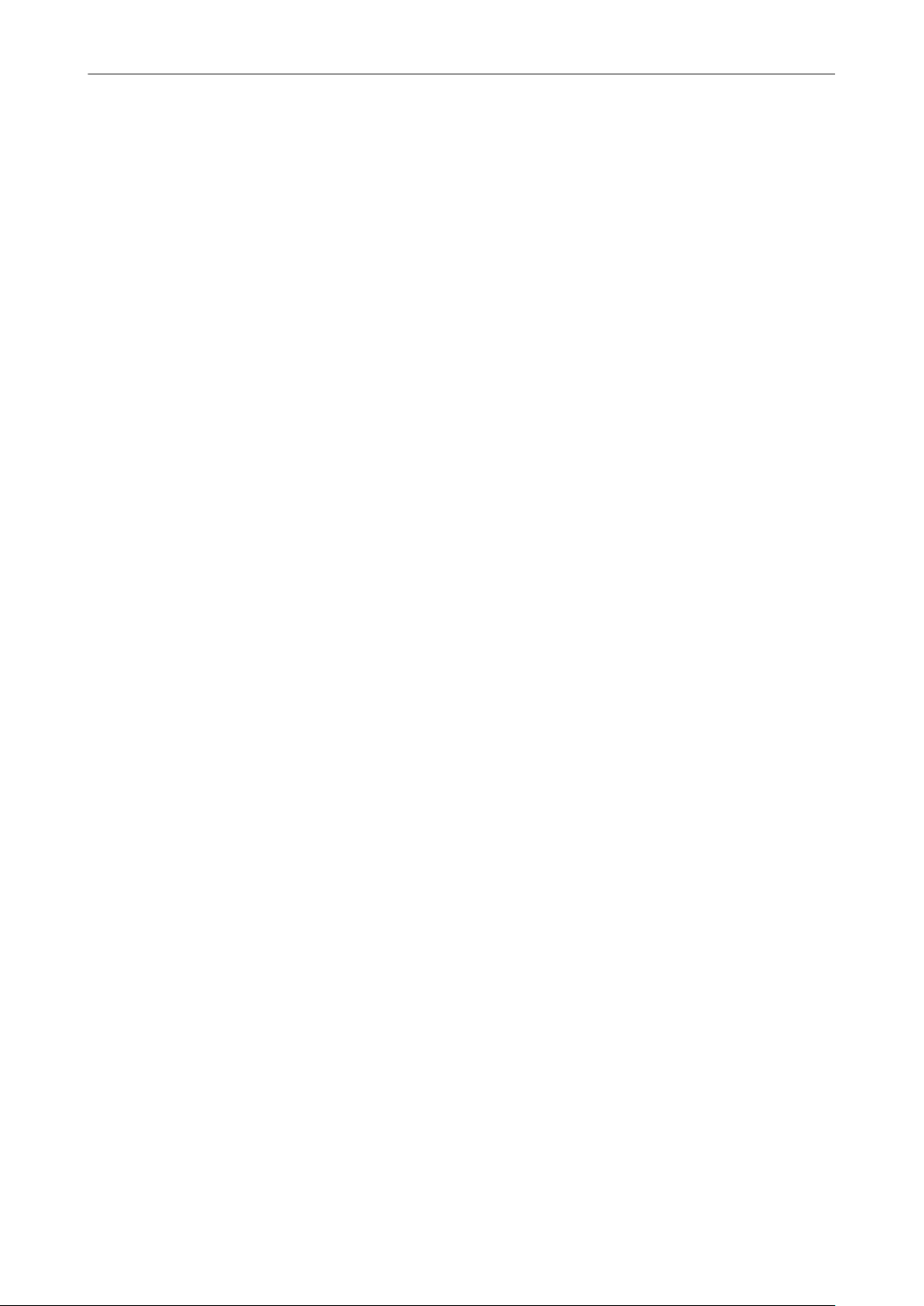
Manufacturer
Manufacturer
PFU LIMITED
International Sales Dept., Imaging Business Division, Products Group Solid Square East Tower 580
Horikawa-cho, Saiwai-ku, Kawasaki-shi, Kanagawa 212-8563, Japan
Phone: (81-44)-540-4538
©PFU LIMITED 2013
8
Page 9
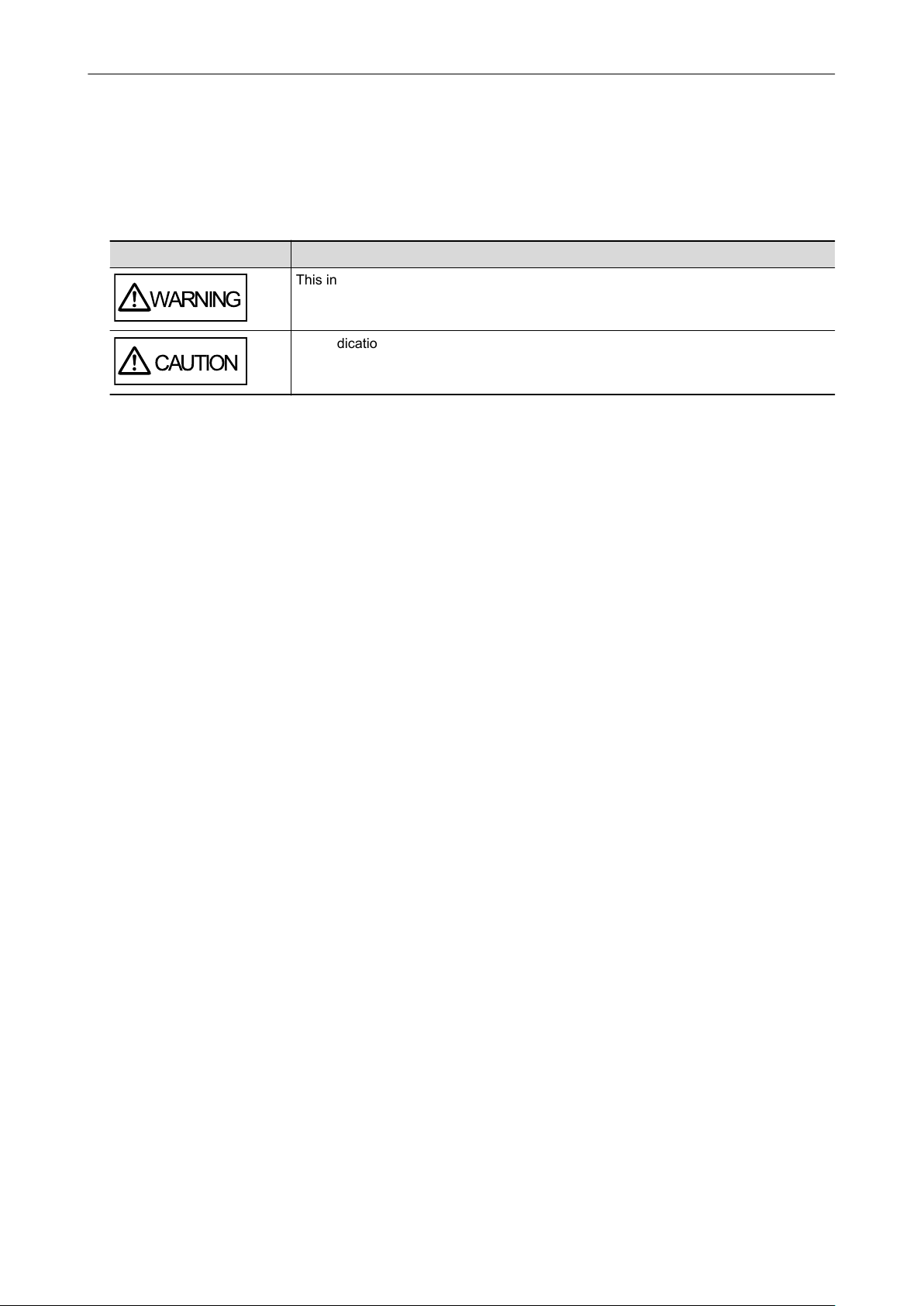
WARNING
CAUTION
Symbols Used in This Manual
Symbols Used in This Manual
The following indications are used in this manual to obviate any chance of accident or damage to
you and people near you, and your property. Warning labels indicate the warning level and
statements. The symbols indicating warning levels and their meanings are as follows.
Indication Description
This indication alerts operators to an operation that, if not strictly observed, may result
in severe injury or death.
This indication alerts operators to an operation that, if not strictly observed, may result
in safety hazards to personnel or damage to the product.
9
Page 10
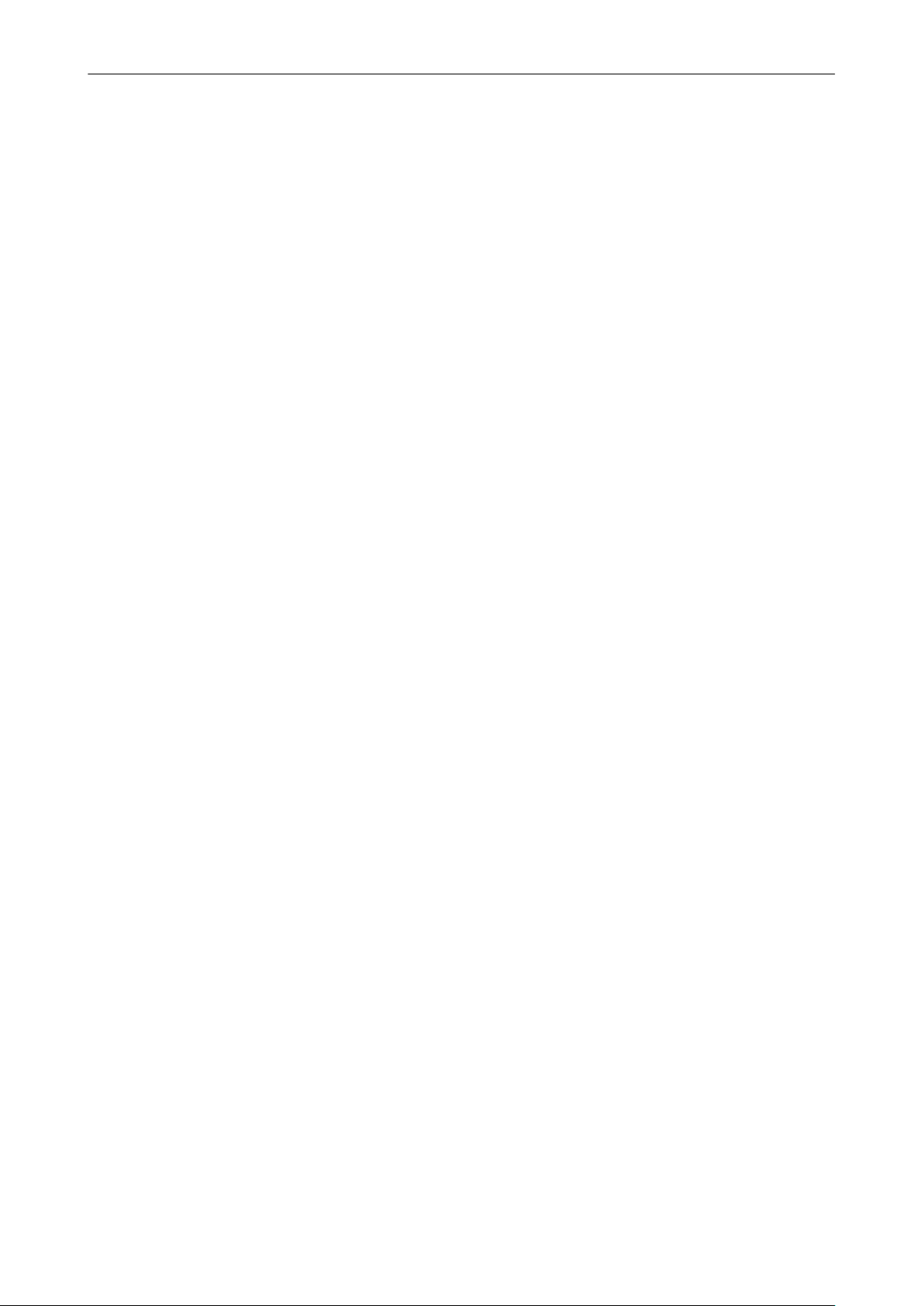
Arrow Symbols in This Manual
Arrow Symbols in This Manual
Right-arrow symbols (→) are used to connect icons or menu options you should select in
succession.
Example: Select [Start] menu → [Computer].
10
Page 11
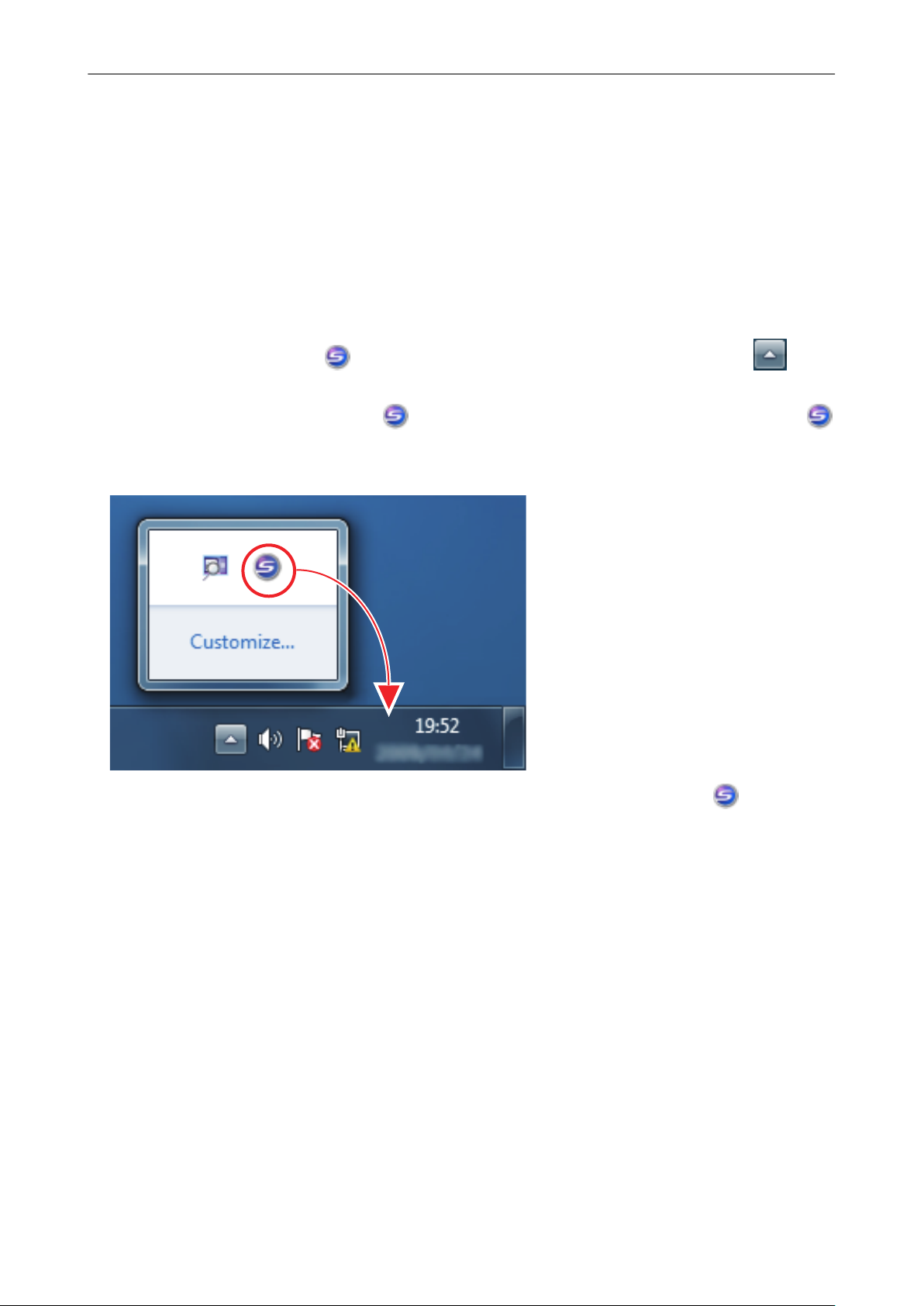
Screen Examples in This Manual
Screen Examples in This Manual
The screenshots used in this manual are the ones that are displayed when iX500 is connected.
Microsoft product screenshots are reprinted with permission from Microsoft Corporation.
The screenshots used in this manual are of Windows 7.
The actual windows and operations may differ depending on the operating system.
Icon in the Notification Area
The ScanSnap Manager icon
notification area.
To have the ScanSnap Manager icon always displayed in the notification area, drag the icon
and drop it onto the notification area.
The notification area is located at the far right of the taskbar.
The explanations in this manual use the case in which the ScanSnap Manager icon is always
displayed in the notification area.
is displayed in the menu which appears when you click in the
11
Page 12
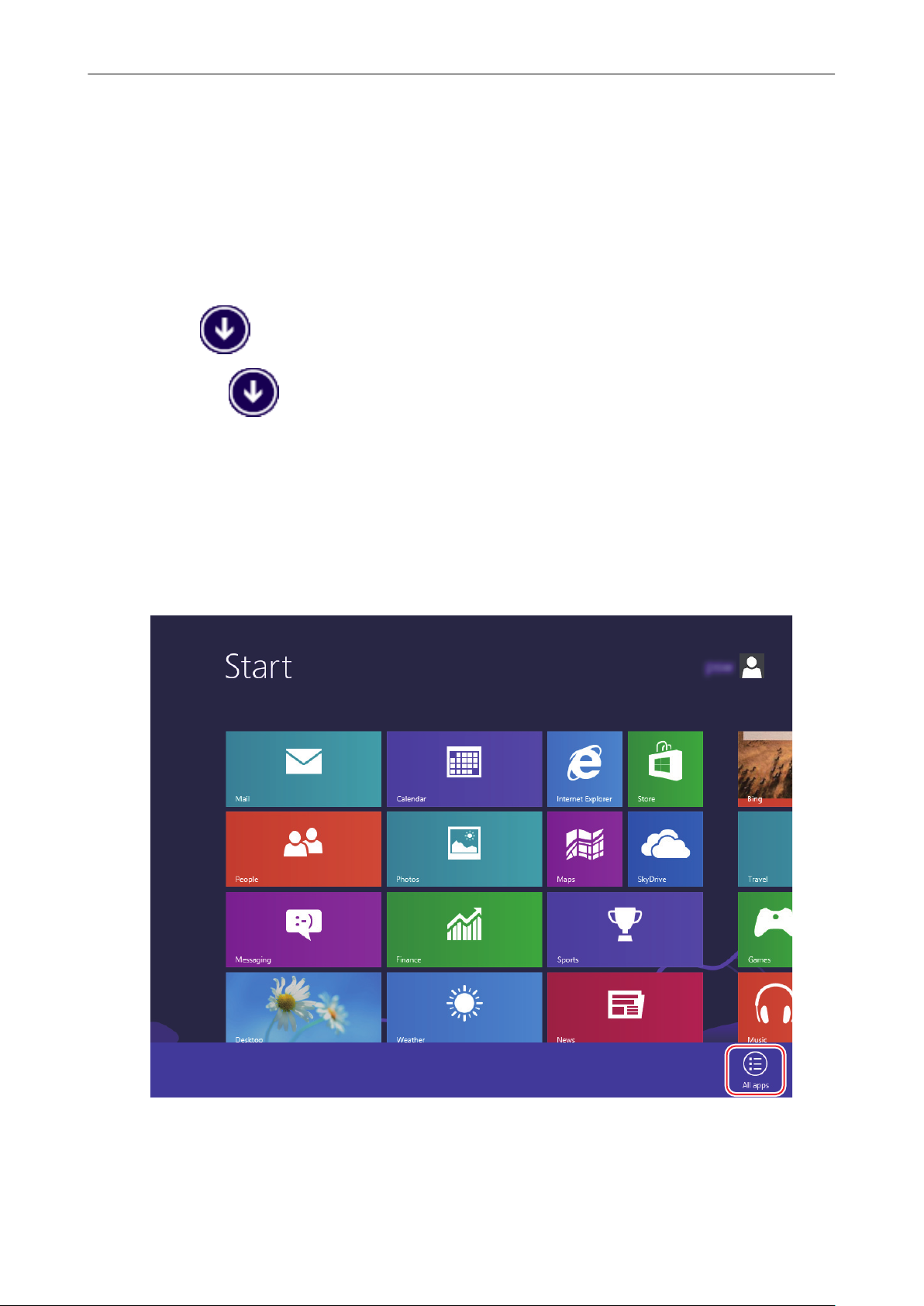
For Windows 8.1 or Windows 8 Users
For Windows 8.1 or Windows 8 Users
To start ScanSnap applications or display Control Panel, use the All apps screen.
The All apps screen is displayed by following the procedure below.
Windows 8.1
1. Click on the lower left side of the Start screen.
To display
, move the mouse cursor.
Windows 8
1. Right-click the Start screen.
2. Click [All apps] on the app bar.
12
Page 13
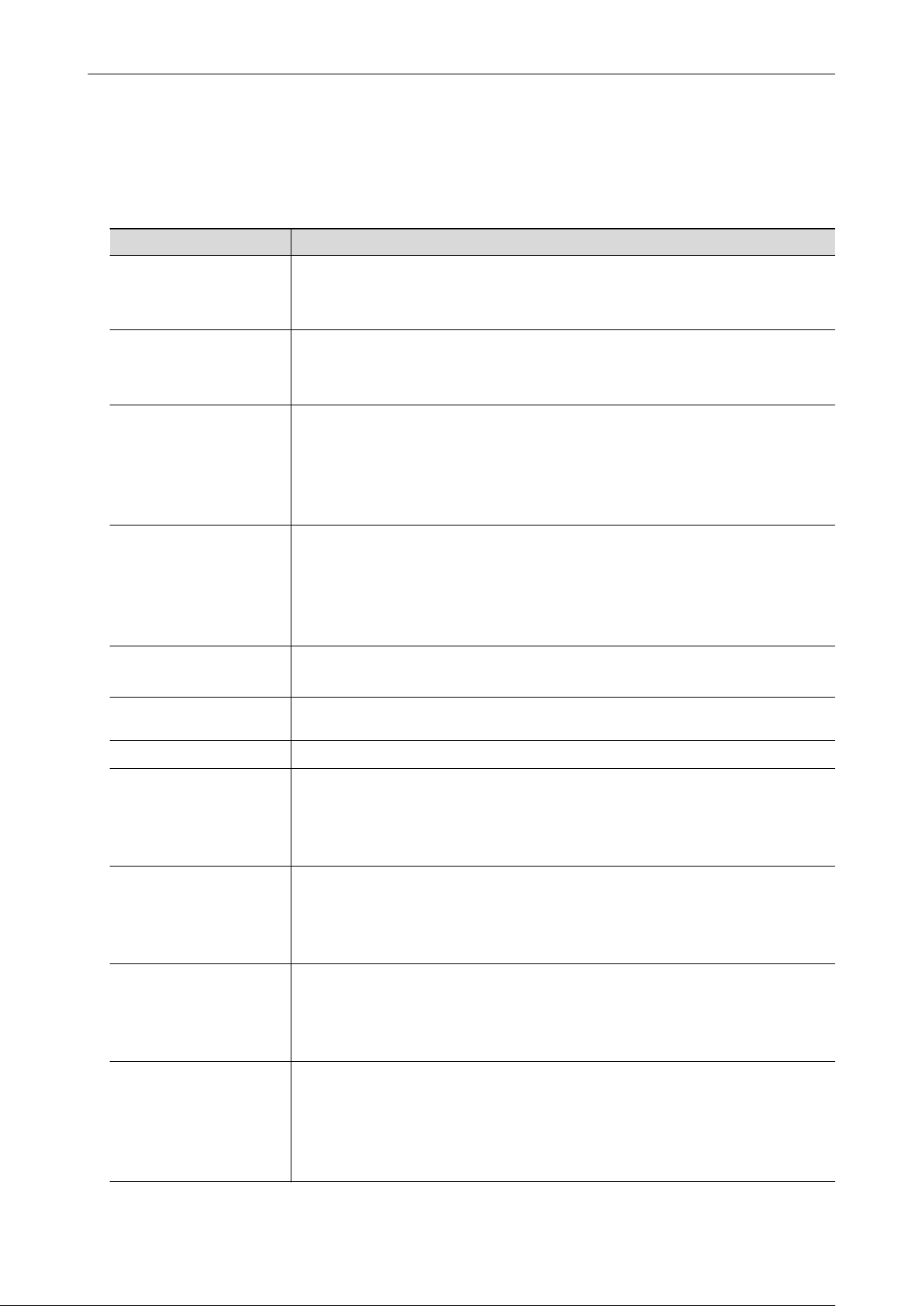
Abbreviations Used in This Manual
Abbreviations Used in This Manual
When a ScanSnap model is referred to in this manual, "Color Image Scanner ScanSnap" is omitted.
Also, the following abbreviations are used in this manual.
Abbreviation Used Designation
Windows 8.1
Windows 8
Windows 7
Windows Vista
Windows XP
Windows Windows 8.1, Windows 8, Windows 7, Windows Vista, or Windows XP operating
Microsoft Office
Word
Excel
PowerPoint
SharePoint
Windows® 8.1 operating system, English Version
Windows® 8.1 Pro operating system, English Version
Windows® 8.1 Enterprise operating system, English Version
Windows® 8 operating system, English Version
Windows® 8 Pro operating system, English Version
Windows® 8 Enterprise operating system, English Version
Windows® 7 Starter operating system, English Version
Windows® 7 Home Premium operating system, English Version
Windows® 7 Professional operating system, English Version
Windows® 7 Enterprise operating system, English Version
Windows® 7 Ultimate operating system, English Version
Windows Vista® Home Basic operating system, English Version
Windows Vista® Home Premium operating system, English Version
Windows Vista® Business operating system, English Version
Windows Vista® Enterprise operating system, English Version
Windows Vista® Ultimate operating system, English Version
Windows® XP Home Edition operating system, English Version
Windows® XP Professional operating system, English Version
system
Microsoft® Office
Microsoft® Word 2013
Microsoft® Word 2010
Microsoft® Office Word 2007
Microsoft® Office Word 2003
Microsoft® Excel® 2013
Microsoft® Excel® 2010
Microsoft® Office Excel® 2007
Microsoft® Office Excel® 2003
Microsoft® PowerPoint® 2013
Microsoft® PowerPoint® 2010
Microsoft® Office PowerPoint® 2007
Microsoft® Office PowerPoint® 2003
Microsoft® SharePoint® Server 2010, English Version
Microsoft® Office SharePoint® Server 2007, English Version
Microsoft® Office SharePoint® Portal Server 2003, English Version
Microsoft® SharePoint® Foundation 2010, English Version
Microsoft® Windows® SharePoint® Services 2.0/3.0, English Version
13
Page 14
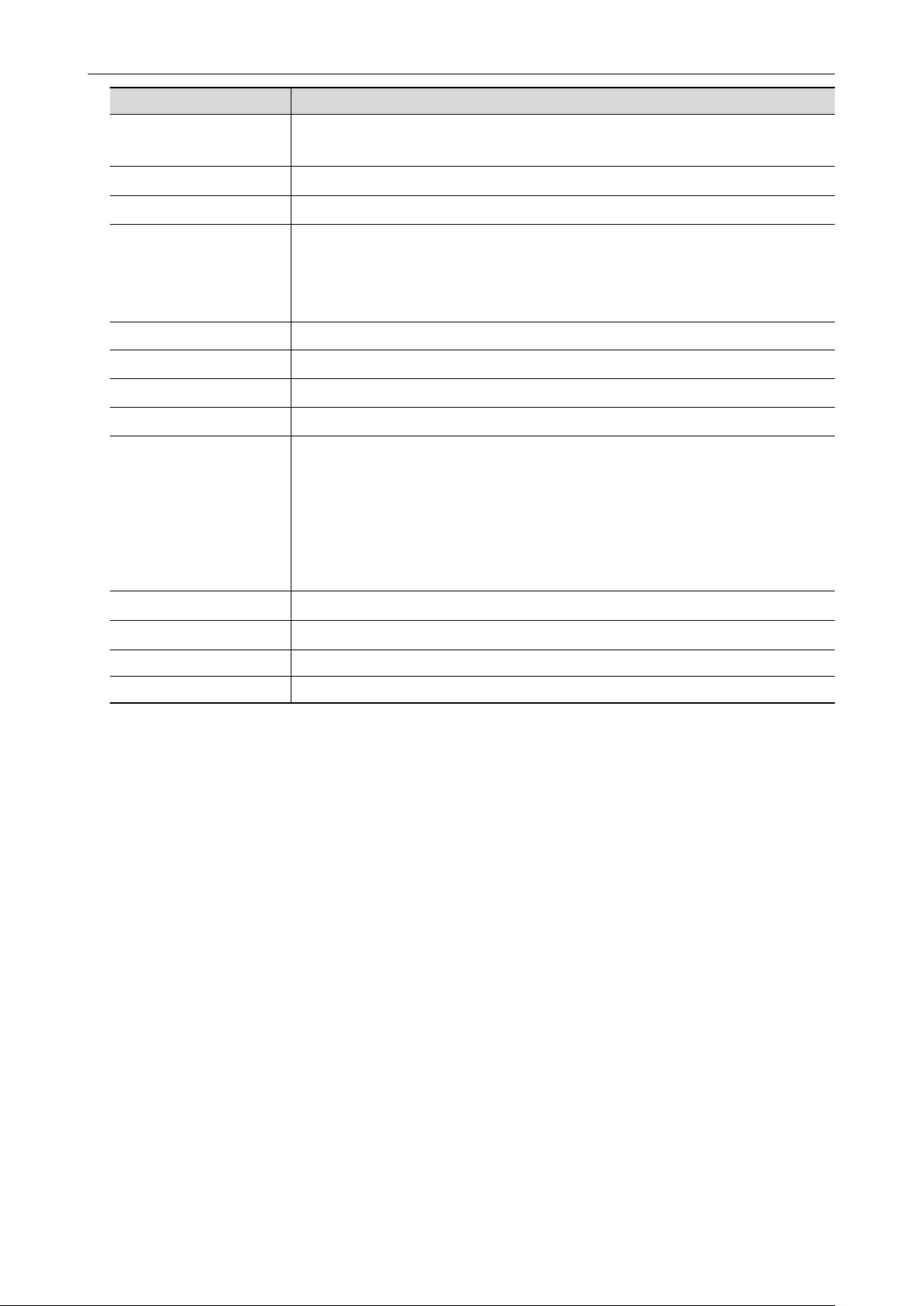
Abbreviation Used Designation
Internet Explorer
Windows Live Mail
Windows® Internet Explorer
Microsoft® Internet Explorer
Windows Live™ Mail
Abbreviations Used in This Manual
®
®
Windows Mail
Outlook
Outlook Express
.NET Framework
Adobe Acrobat
Adobe Reader
ABBYY FineReader for
ScanSnap
Google Docs
Android
Microsoft® Windows® Mail
Microsoft® Outlook® 2013
Microsoft® Outlook® 2010
Microsoft® Office Outlook® 2007
Microsoft® Office Outlook® 2003
Microsoft® Outlook® Express
Microsoft® .NET Framework
Adobe® Acrobat
Adobe® Reader
ABBYY FineReader for ScanSnap
All the descriptions in this manual assume the usage of ABBYY FineReader for
ScanSnap bundled with the ScanSnap. Unless otherwise specified, the term ABBYY
FineReader for ScanSnap refers to the ABBYY FineReader for ScanSnap bundled
with the ScanSnap.
Note that ABBYY FineReader for ScanSnap may be upgraded without notice. If the
descriptions in this manual differ from the actual displayed screens, refer to the
ABBYY FineReader for ScanSnap User's Guide.
Google Docs
Android
™
®
®
™
™
ScanSnap Color Image Scanner ScanSnap series (*1)
Carrier Sheet ScanSnap Carrier Sheet
*1: The ScanSnap N1800 series is not included.
14
Page 15
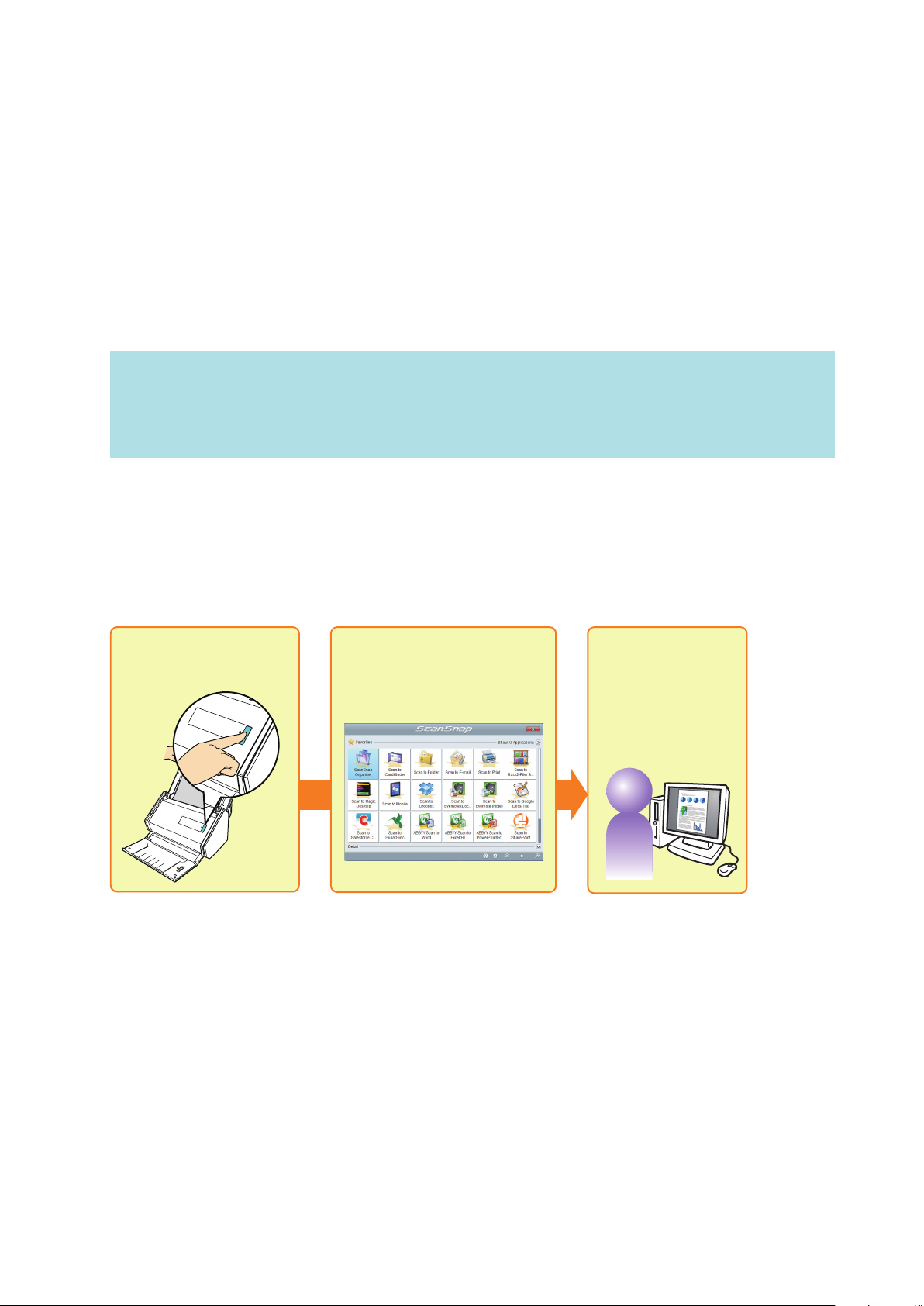
Select an application
from the Quick Menu
Scan
Save and use
the scanned image
How to Perform a Scan
How to Perform a Scan
This section explains how to use the ScanSnap to perform scanning.
You can scan documents in two different ways. Choose either way depending on your intended use
of the scanned image.
l "Scanning Using the Quick Menu" (page 15)
l "Scanning Using a Profile" (page 15)
l "Scanning Using ScanSnap Folder" (page 16)
HINT
For SV600, you can also perform the scanning of documents by using a foot pedal that supports
shortcut keys (keyboard shortcuts).
For details, refer to the ScanSnap Manager Help.
Scanning Using the Quick Menu
After scanning the document using the ScanSnap, you can simply select the application from the
displayed menu to save, send as e-mail, or print the scanned image, as well as link the ScanSnap
with an application or cloud services.
Scanning using the Quick Menu is set on default.
For details, refer to "Selecting Operations from the Quick Menu" (page 17).
Scanning Using a Profile
Select a previously set profile (scan settings and an application to be linked) and simply press the
[Scan] button to scan the document and link with the application.
It is convenient to use when you want to scan a document using the same scan settings repeatedly.
15
Page 16
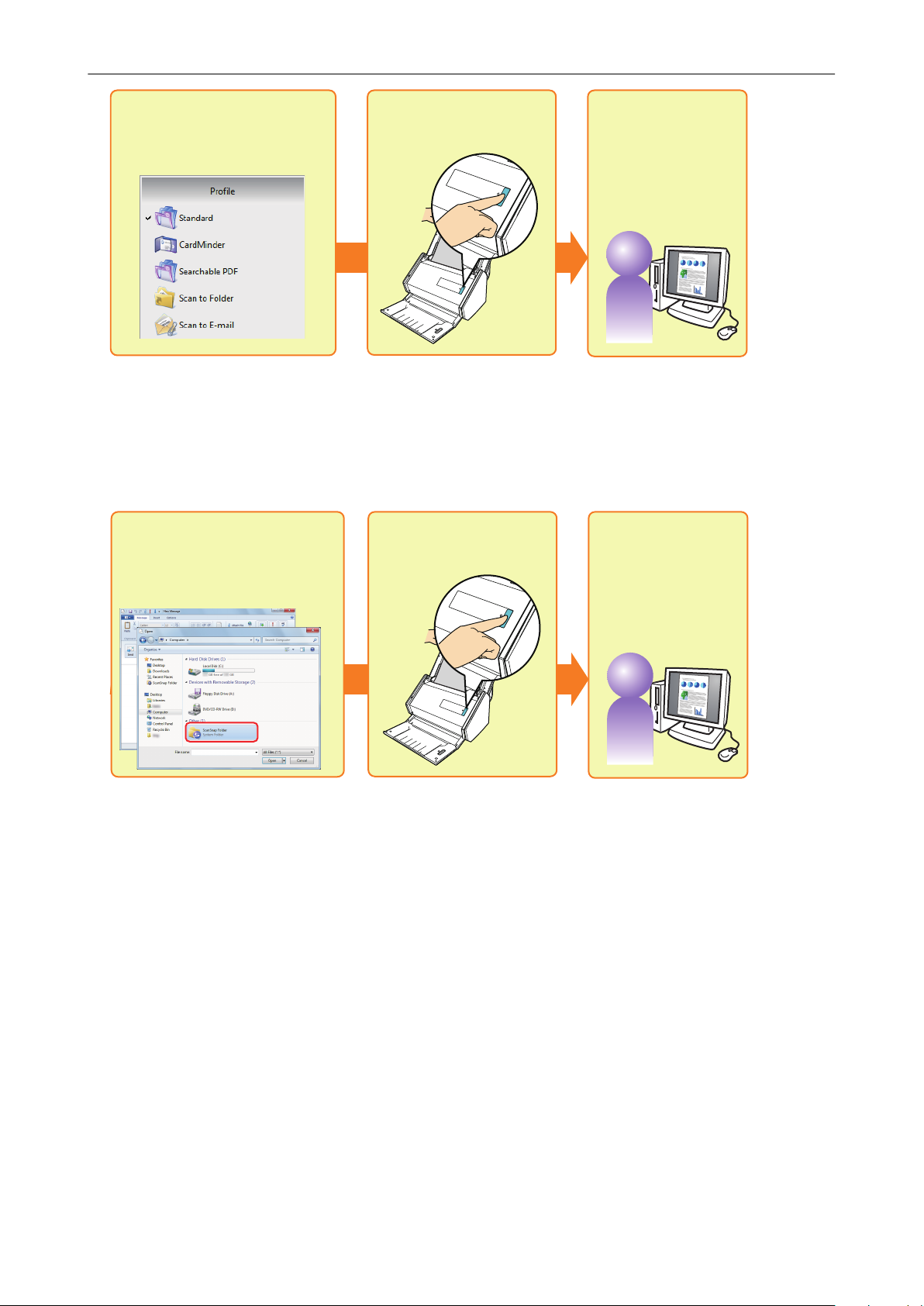
Select a previously set
profile
Scan
Save and use
the scanned image
Select ScanSnap Folder
from the file selection window
Scan
Save and use
the scanned image
How to Perform a Scan
For details, refer to "Profile" (page 64).
Scanning Using ScanSnap Folder
By selecting ScanSnap Folder from the file selection window of the application, you can scan a
document from the ScanSnap. You can use the scanned document file directly in the application.
For details, refer to "ScanSnap Folder Operations" (page 79).
16
Page 17
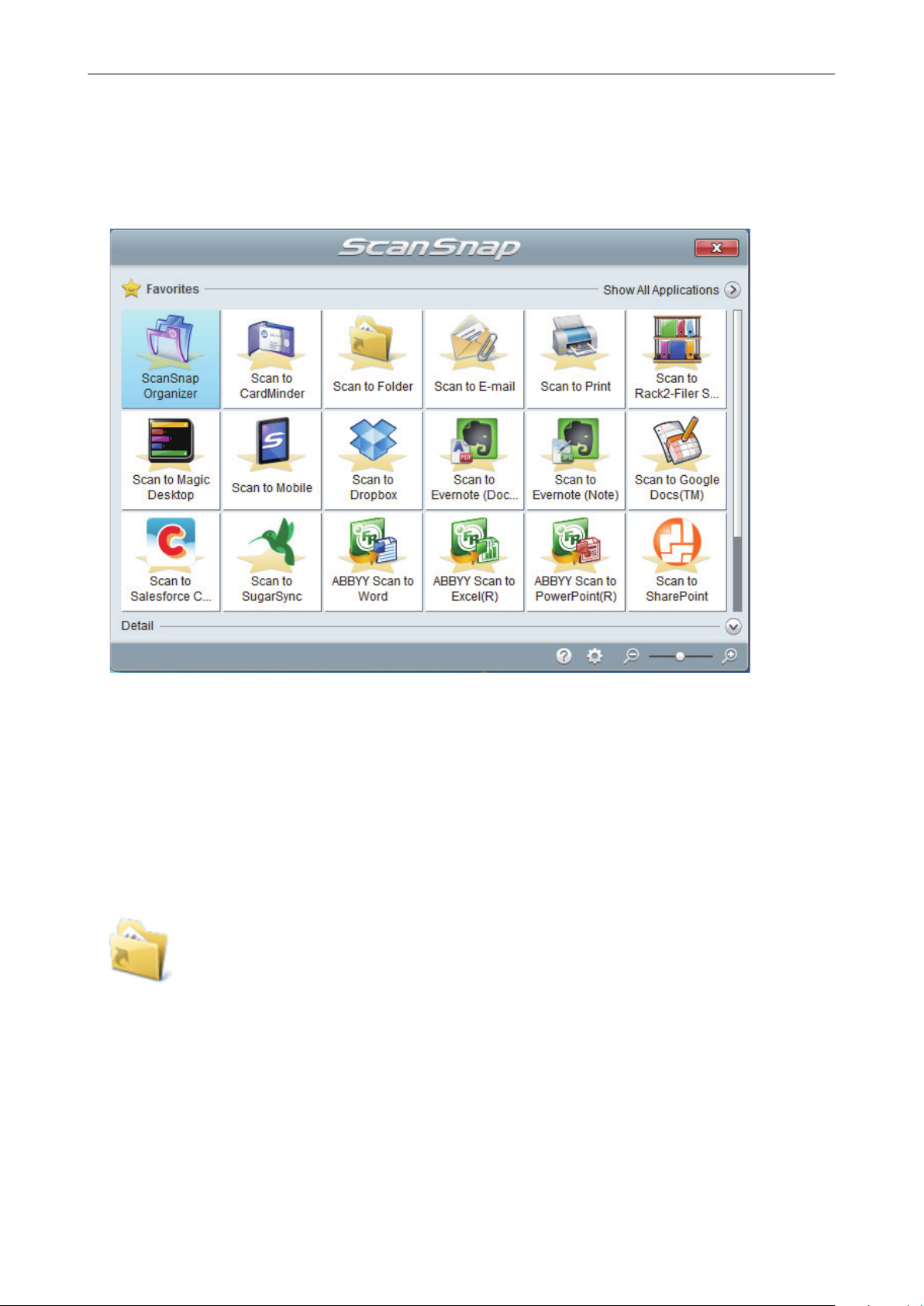
Selecting Operations from the Quick Menu
Selecting Operations from the Quick Menu
The Quick Menu will allow you to start using the ScanSnap right away even if it is your first time.
Select an application from the Quick Menu to perform the following desired operations:
l "Using Scanned Images" (page 17)
l "Linking with Applications" (page 19)
l "Linking with Cloud Services" (page 20)
Using Scanned Images
Share the Scanned Document Files with Others.
Scan to Folder
Save the scanned image directly in a shared folder on a network after scanning, share the
scanned image with others and inform them of the destination folder path by an e-mail message
automatically created with the path stated.
17
Page 18
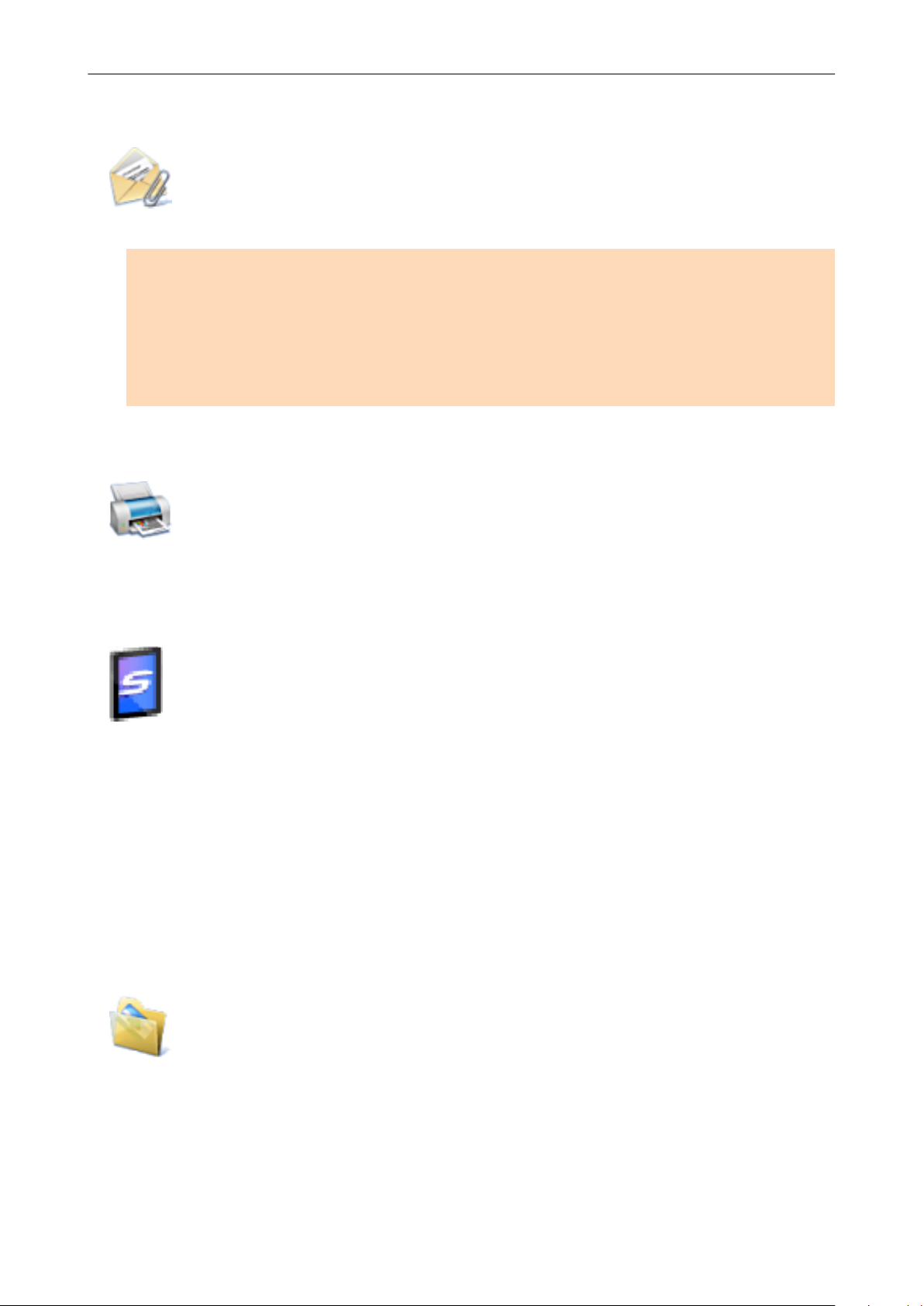
Selecting Operations from the Quick Menu
Send Document Files to Others via E-mail.
Scan to E-mail
Send an e-mail message to others with the scanned image file attached.
ATTENTION
Up to ten files can be attached to an e-mail message.
When you scan more than one document with the scan settings shown below, multiple files are
created. Pay attention to the number of documents to scan:
l File format: JPEG (*.jpg)
l [Generate one PDF file per (n) page(s)] checkbox is selected
Make Copies of a Paper Document.
Scan to Print
Print the scanned image with a printer.
Save Scanned Documents to a Mobile Device.
Scan to Mobile
Save the scanned image to a mobile device connected to the computer.
You can access the saved files through an application that can view PDF or JPEG files.
Displayed when .NET Framework 3.0 is installed.
Note that .NET Framework 3.0 is also included in .NET Framework 3.5 (SP1 or later). It is
recommended to install the latest update in the operating system and use .NET Framework 3.5
(SP1 or later).
If .NET Framework 4 or later is already installed, you need to install .NET Framework 3.0
separately because .NET Framework 3.0 is not included in .NET Framework 4 or later version.
Convert Catalogs and Pamphlets into Digital Data and Save Them.
Scan to Picture Folder
Save scanned images of catalogs and pamphlets directly into your Pictures folder.
18
Page 19
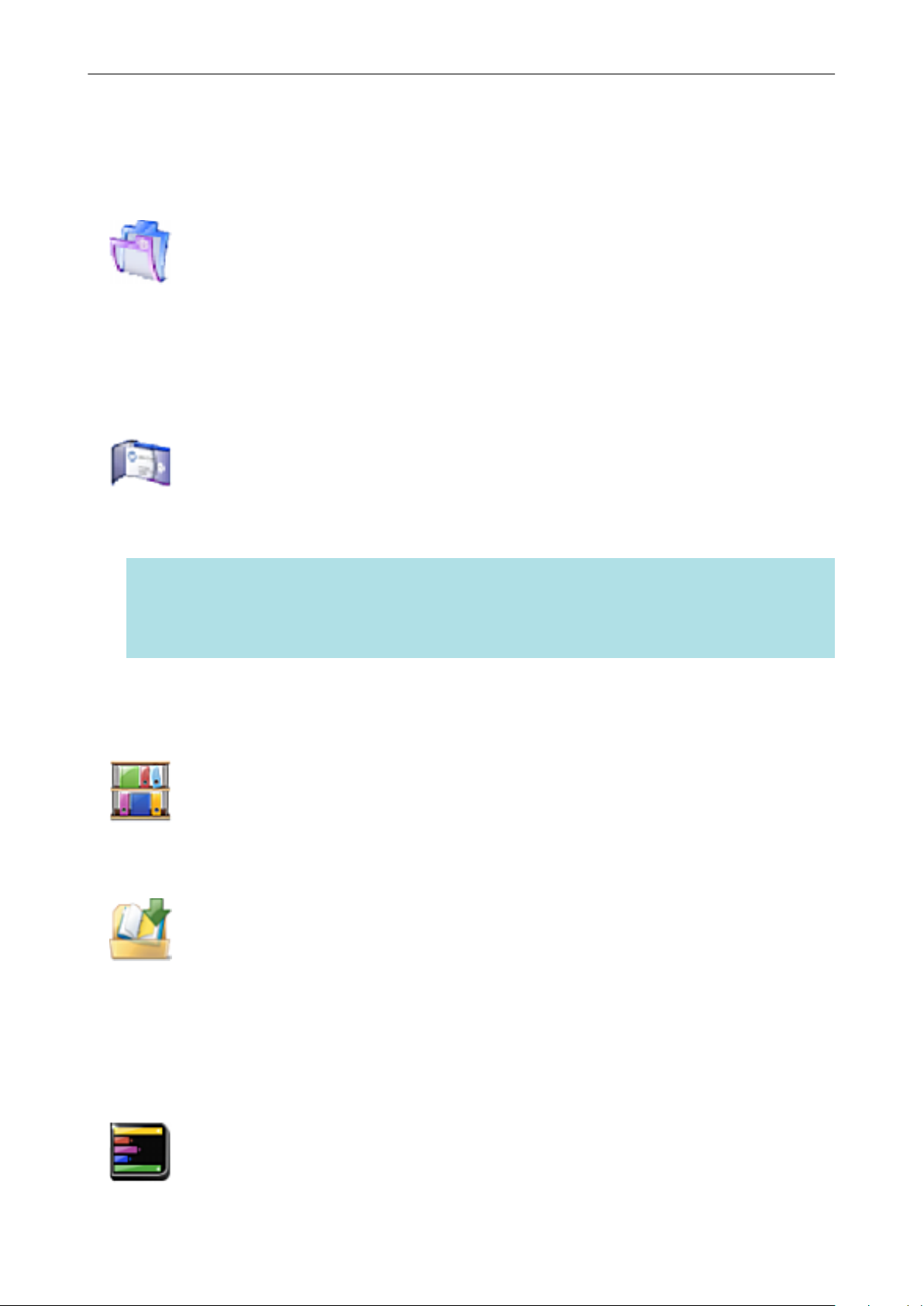
Selecting Operations from the Quick Menu
Linking with Applications
Organize and Manage the Scanned Document Files.
Scan to ScanSnap Organizer
Save the scanned images in a folder specified in ScanSnap Organizer, allowing you to organize
and manage the scanned images in ScanSnap Organizer.
Displayed when ScanSnap Organizer is installed.
File and Organize a Large Number of Business Cards.
Scan to CardMinder
Store and manage business cards in CardMinder.
Displayed when CardMinder is installed.
HINT
When CardMinder is used for the linkage function, it is recommended that you select [Automatic
resolution] or [Best] for [Image quality] on the [Scanning] tab of the ScanSnap setup window.
ScanSnap Manager cannot link with CardMinder when [Image quality] is set to [Excellent].
Convert Your Paper Documents into Digital Data to Conveniently
Organize Them.
Scan to Rack2-Filer Smart
Save the scanned images as PDF files in Rack2-Filer Smart to manage and organize them.
Displayed when Rack2-Filer Smart trial version or Rack2-Filer Smart is installed.
Scan to Rack2-Filer
Save the scanned images as PDF files in Rack2-Filer to manage and organize them.
Displayed when Rack2-Filer (sold separately) is installed (V5.0 or later recommended).
Convert Your Paper Documents into Digital Data to Conveniently
Organize Them (Magic Desktop).
Scan to Magic Desktop
Save the scanned images in Magic Desktop to manage and organize them.
19
Page 20
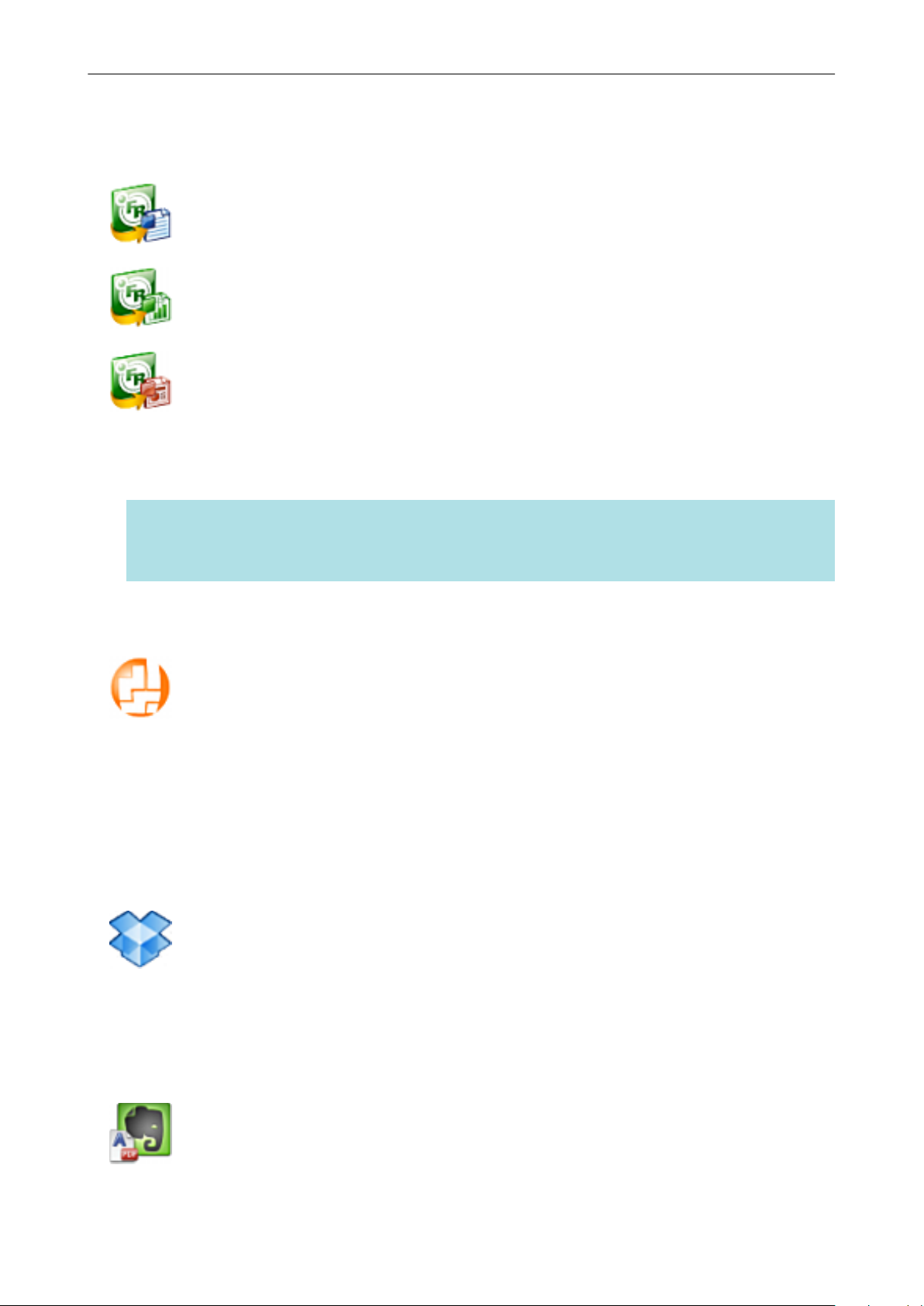
Selecting Operations from the Quick Menu
Displayed when Magic Desktop trial version or Magic Desktop is installed.
Quote Text from Your Paper Documents.
ABBYY Scan to Word
ABBYY Scan to Excel(R)
ABBYY Scan to PowerPoint(R)
Have the scanned image text recognized and converted into a Word, Excel, or PowerPoint
document.
Displayed when ABBYY FineReader for ScanSnap (5.0 or later) is installed.
HINT
It is recommended that you select [Automatic resolution] or [Best] for [Image quality] on the
[Scanning] tab of the ScanSnap setup window.
Share the Scanned Document Files through Linkage with SharePoint.
Scan to SharePoint
Save the scanned image in SharePoint.
Displayed when Scan to Microsoft SharePoint is installed.
Linking with Cloud Services
Manage Scanned Documents through Linkage with Dropbox.
Scan to Dropbox
Save scanned image files to your Dropbox folder.
Displayed when Dropbox for Windows 1.1.45 or later is installed.
Manage Scanned Documents through Linkage with Evernote.
Scan to Evernote (Document)
Save PDF files in Evernote.
20
Page 21
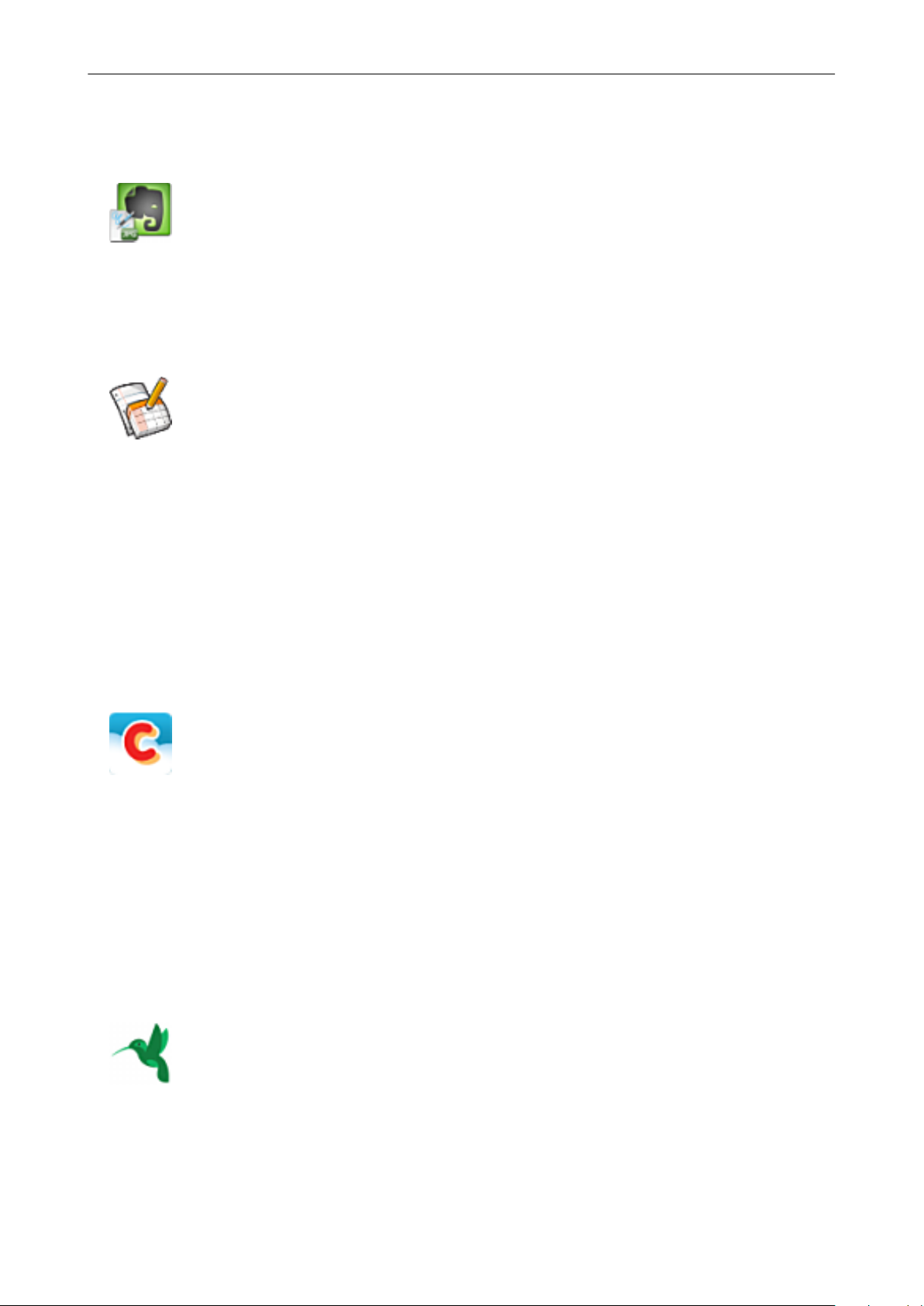
Selecting Operations from the Quick Menu
Displayed when Evernote for Windows 3.5 or later is installed.
Manage Handwritten Notes through Linkage with Evernote.
Scan to Evernote (Note)
Save JPEG files in Evernote.
Displayed when Evernote for Windows 3.5 or later is installed.
Manage Scanned Documents through Linkage with Google Docs.
Scan to Google Docs(TM)
Save PDF files in Google Docs.
Displayed when .NET Framework 3.0 is installed.
Note that .NET Framework 3.0 is also included in .NET Framework 3.5 (SP1 or later). It is
recommended to install the latest update in the operating system and use .NET Framework 3.5
(SP1 or later).
If .NET Framework 4 or later is already installed, you need to install .NET Framework 3.0
separately because .NET Framework 3.0 is not included in .NET Framework 4 or later version.
Manage Scanned Documents through Linkage with Salesforce
Chatter.
Scan to Salesforce Chatter
Post scanned image files to Salesforce Chatter. You can use posted files with Salesforce CRM.
Displayed when .NET Framework 3.0 is installed.
Note that .NET Framework 3.0 is also included in .NET Framework 3.5 (SP1 or later). It is
recommended to install the latest update in the operating system and use .NET Framework 3.5
(SP1 or later).
If .NET Framework 4 or later is already installed, you need to install .NET Framework 3.0
separately because .NET Framework 3.0 is not included in .NET Framework 4 or later version.
Manage Scanned Documents through Linkage with SugarSync.
Scan to SugarSync
Save scanned image files to your SugarSync folder.
Displayed when SugarSync Manager for Windows 1.9.28 or later is installed.
21
Page 22
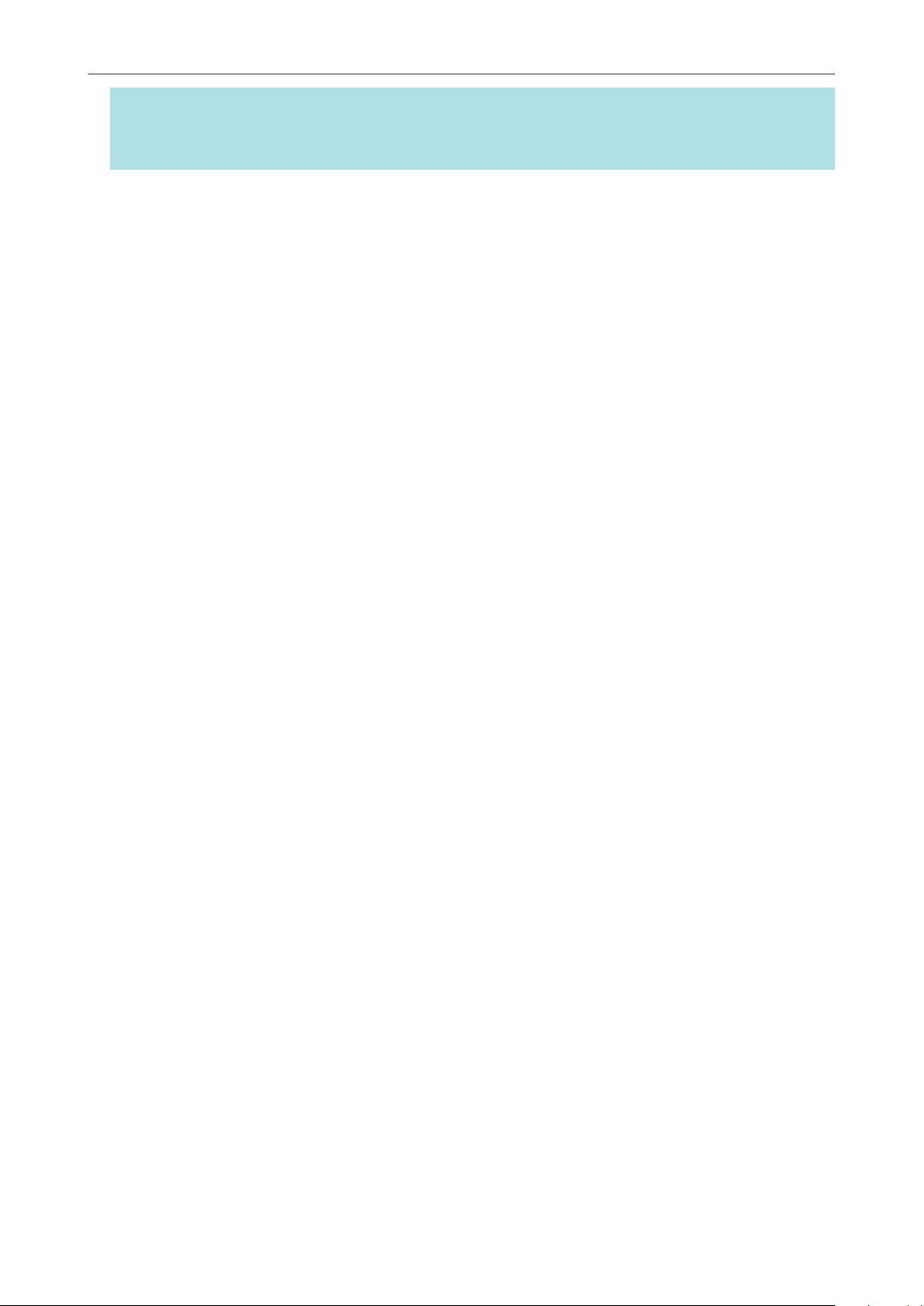
Selecting Operations from the Quick Menu
HINT
You can freely add applications to the Quick Menu. For details, refer to "Managing Linked Applications"
(page 172).
22
Page 23
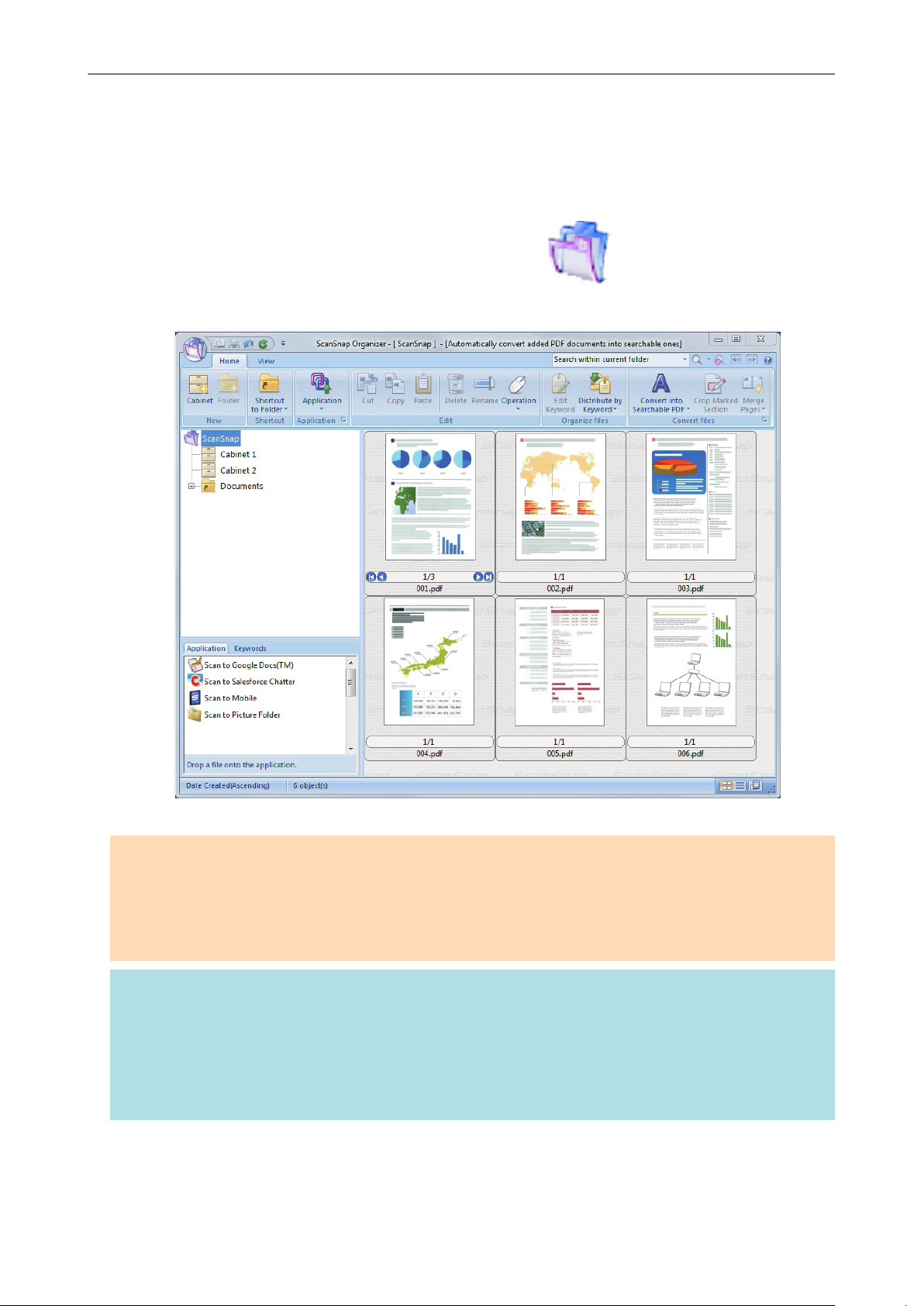
Managing Scanned Images in ScanSnap Organizer
Managing Scanned Images in ScanSnap Organizer
This section explains how to save the scanned image file in ScanSnap Organizer.
1. Click the [Scan to ScanSnap Organizer] icon in the Quick Menu.
a The [ScanSnap Organizer] window appears.
ATTENTION
l You cannot start scanning when the Quick Menu is displayed. Wait until ScanSnap Organizer links
before scanning another document.
l Do not move, delete, or rename scanned images using other applications while the Quick Menu is
displayed.
HINT
l For details about the functions of ScanSnap Organizer and how to use it, refer to "Using ScanSnap
Organizer" (page 192) and the ScanSnap Organizer Help.
l Profiles can also be used for the linkage function. For details, refer to "Profile" (page 64).
l ScanSnap Manager can link with ScanSnap Organizer automatically. For details, refer to
"Automatic Linkage with Applications" (page 185).
23
Page 24

Filing and Organizing Business Cards
Filing and Organizing Business Cards
This section explains how to store business card images and the related information in CardMinder.
ATTENTION
l Blank pages are not removed even if the [Blank page removal] is selected when you store scanned
images of business cards in CardMinder.
l Scanned images can be stored in CardMinder all at once as shown below.
- iX500/S1500/S1500M/S1300i/S1300/S510/S300
Up to 500 sheets (1,000 pages), including blank pages
- S1100/SV600
Up to 1,000 pages, including blank pages
1. Click the [CardMinder] icon
a The [CardMinder] window appears.
in the Quick Menu.
2. Check the scanned card image and the text recognition result.
ATTENTION
l You cannot start scanning when the Quick Menu is displayed. Wait until ScanSnap Manager links
with CardMinder before scanning another document.
24
Page 25
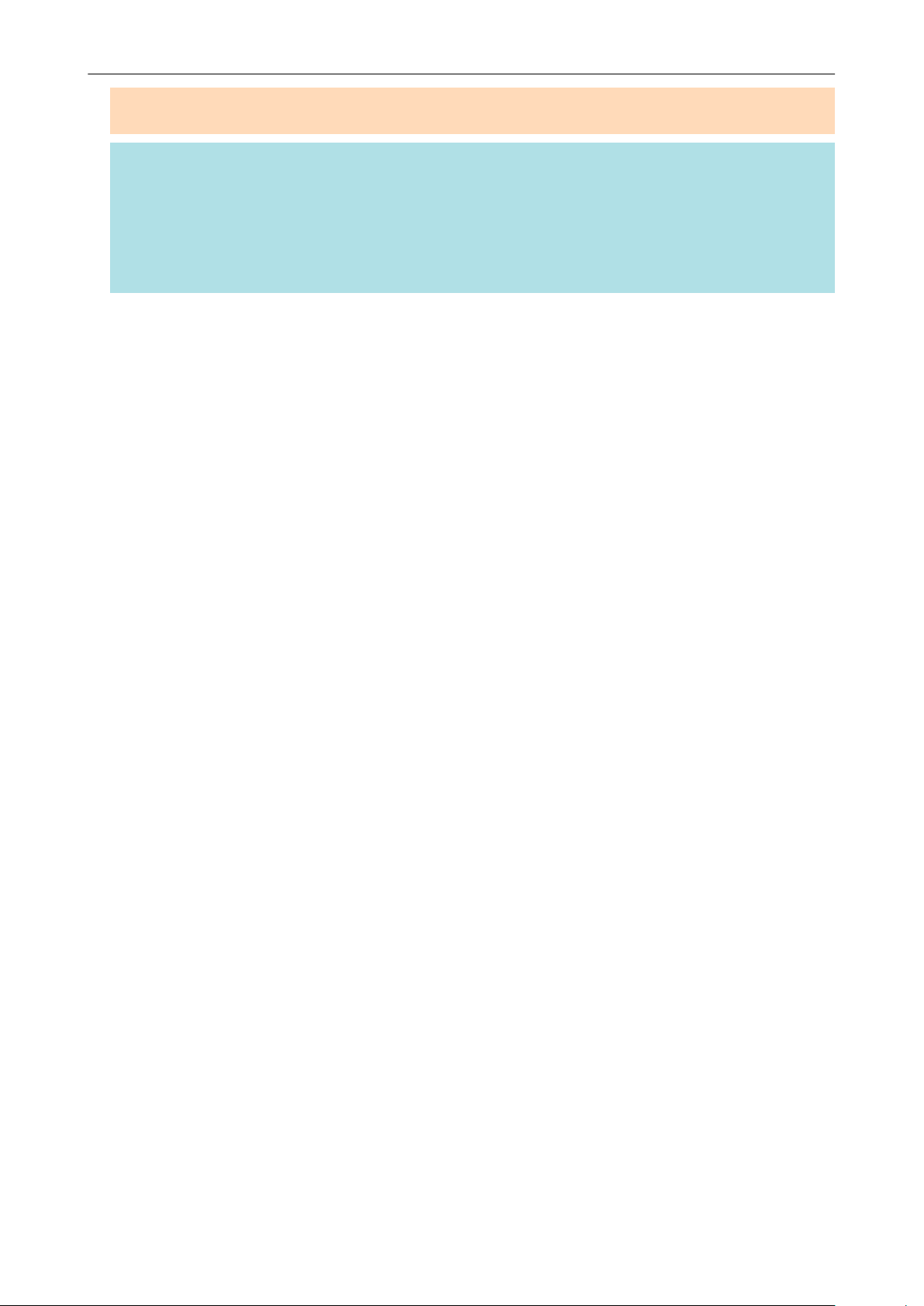
Filing and Organizing Business Cards
l Do not move, delete, or rename scanned images using other applications while the Quick Menu is
displayed.
HINT
l For details about the functions of CardMinder and how to use it, refer to "Using CardMinder" (page
199) and the CardMinder Help.
l Profiles can also be used for the linkage function. For details, refer to "Profile" (page 64).
l ScanSnap Manager can link with CardMinder automatically. For details, refer to "Automatic Linkage
with Applications" (page 185).
25
Page 26

Preview
Managing Scanned Images in a Specified Folder
Managing Scanned Images in a Specified Folder
This section explains how to save a scanned image file in a specified folder.
The scanned image file that is saved in a shared folder on the network can be shared with others. In
addition, you can inform others of the destination folder path easily by an e-mail message because
the path can be stated in the message automatically.
HINT
The default e-mail program is used as the e-mail program to link with.
The e-mail program may not properly link with ScanSnap Manager even if it is the default e-mail
program. In this case, contact the manufacturer of the e-mail software.
For details about setting an e-mail program to link with, refer to "E-mail Program Settings" (page 31).
1. Click the [Scan to Folder] icon
a The [Scan to Folder] window appears.
in the Quick Menu.
2. Check the scanned image in the preview area.
In the [Scan to Folder] window, you can change files names or destination folders, and specify
whether to state a path to a destination folder in an e-mail message to notify others.
For details about the [Scan to Folder] window, refer to the ScanSnap Manager Help.
26
Page 27
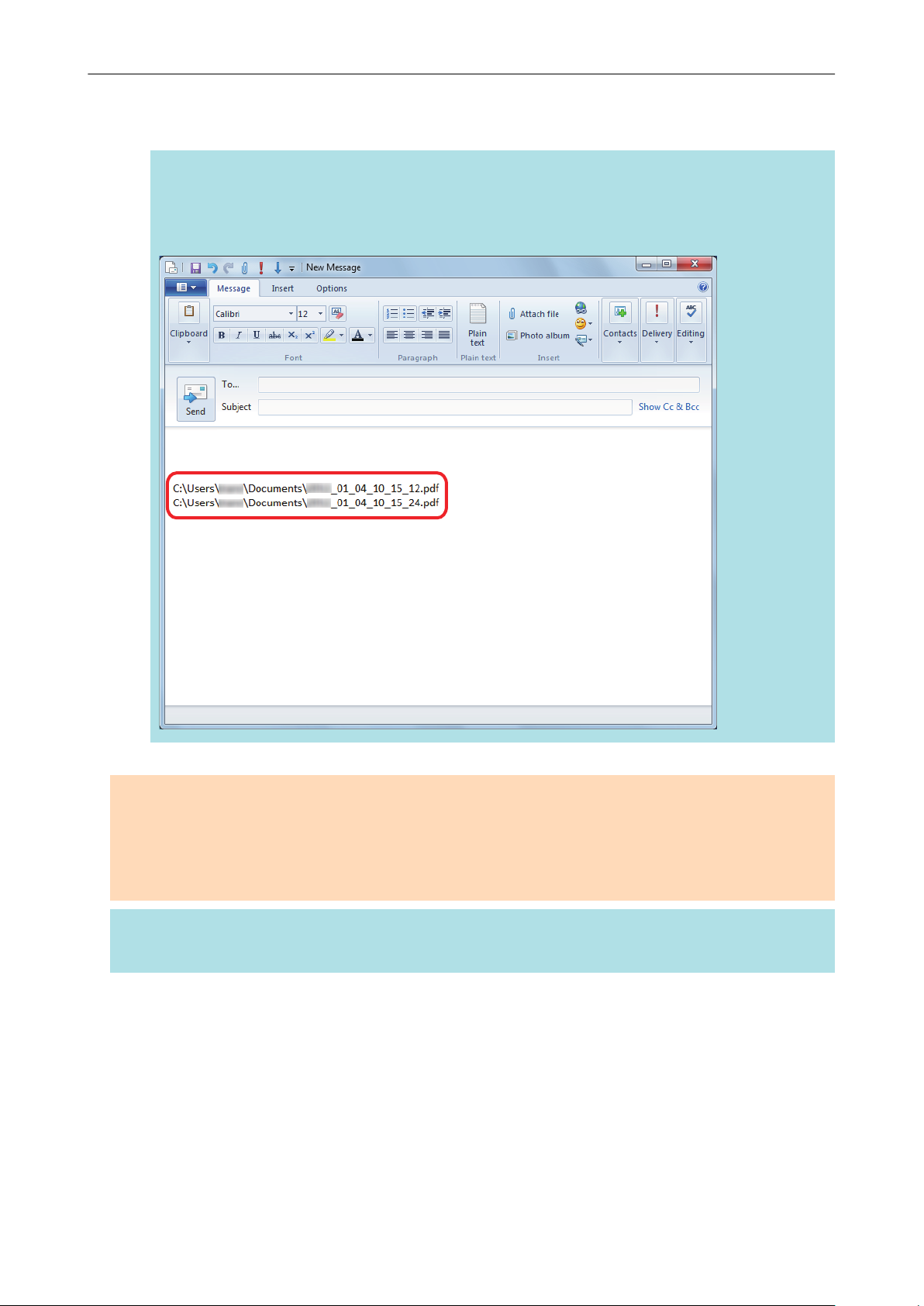
3. Click the [Save] button.
a The scanned image file is saved in the specified folder.
HINT
When you select the [State a path to a destination folder in an E-mail message] checkbox in the
[Scan to Folder] window, a new message window appears listing the destination folder path
where the file is saved.
Managing Scanned Images in a Specified Folder
ATTENTION
l You cannot start scanning after the Quick Menu is displayed and before the [Scan to Folder]
window is closed. Close the [Scan to Folder] window before scanning the next document.
l Do not move, delete, or rename the scanned image in other applications after the Quick Menu is
displayed and before the [Scan to Folder] window is closed.
HINT
Profiles can also be used for the linkage function. For details, refer to "Profile" (page 64).
27
Page 28
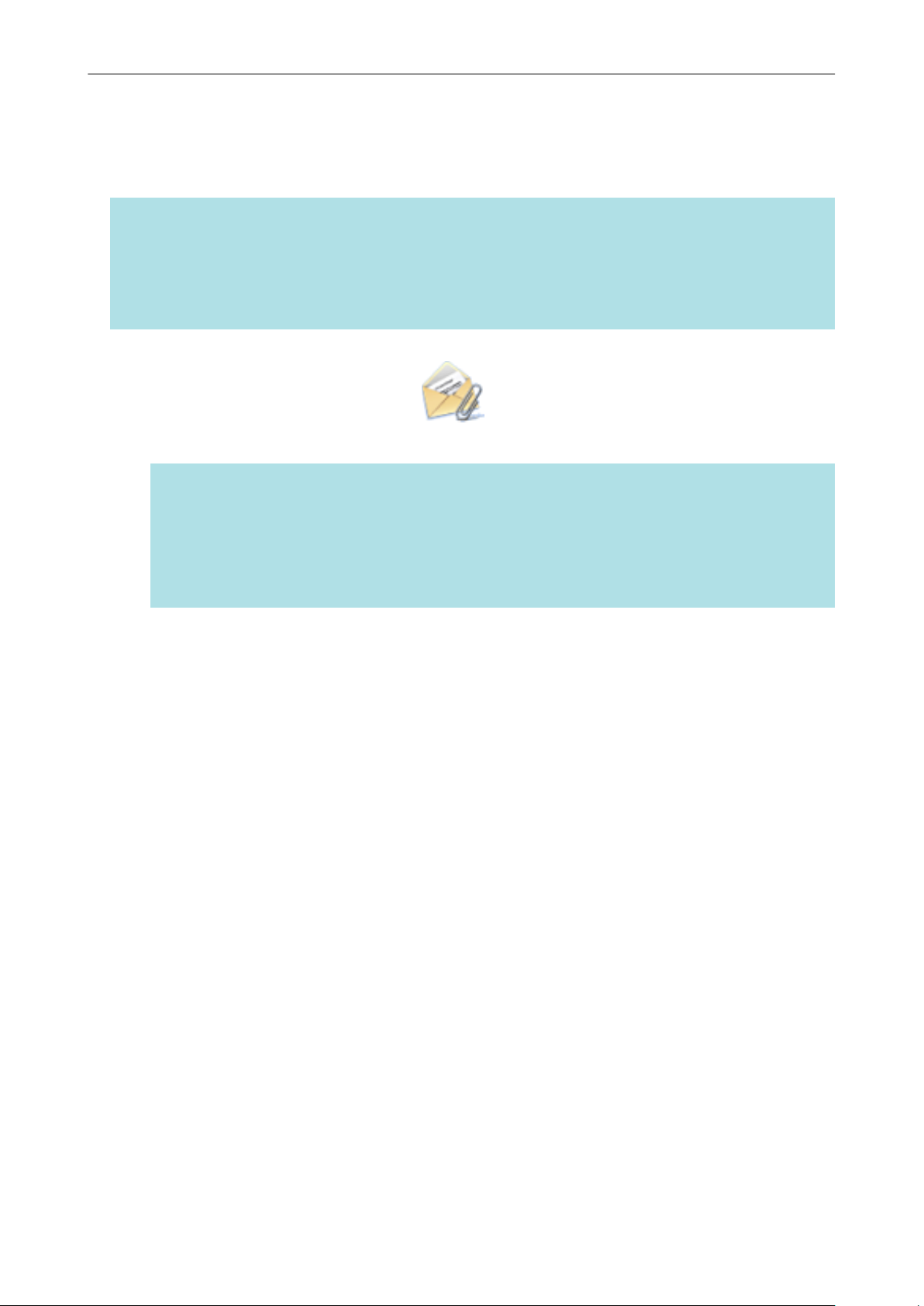
Attaching Files to E-mail
Attaching Files to E-mail
This section explains how to attach the scanned image file to an e-mail message.
HINT
The default e-mail program is used as the e-mail program to link with.
The e-mail program may not properly link with ScanSnap Manager even if it is the default e-mail
program. In this case, contact the manufacturer of the e-mail software.
For details about setting an e-mail program to link with, refer to "E-mail Program Settings" (page 31).
1. Click the [Scan to E-mail] icon
a The [Scan to E-mail] window appears.
HINT
You can configure the settings to not show the [Scan to E-mail] window. If you configure the
settings to not show the [Scan to E-mail] window, a new message window appears with the file
attached.
For details about changing the settings, refer to "Changing the Settings of Linked Applications"
(page 171).
in the Quick Menu.
2. Check the scanned image in the preview area.
In the [Scan to E-mail] window, you can configure the settings for attaching scanned image to
e-mail.
For details about the [Scan to E-mail] window, refer to the ScanSnap Manager Help.
28
Page 29
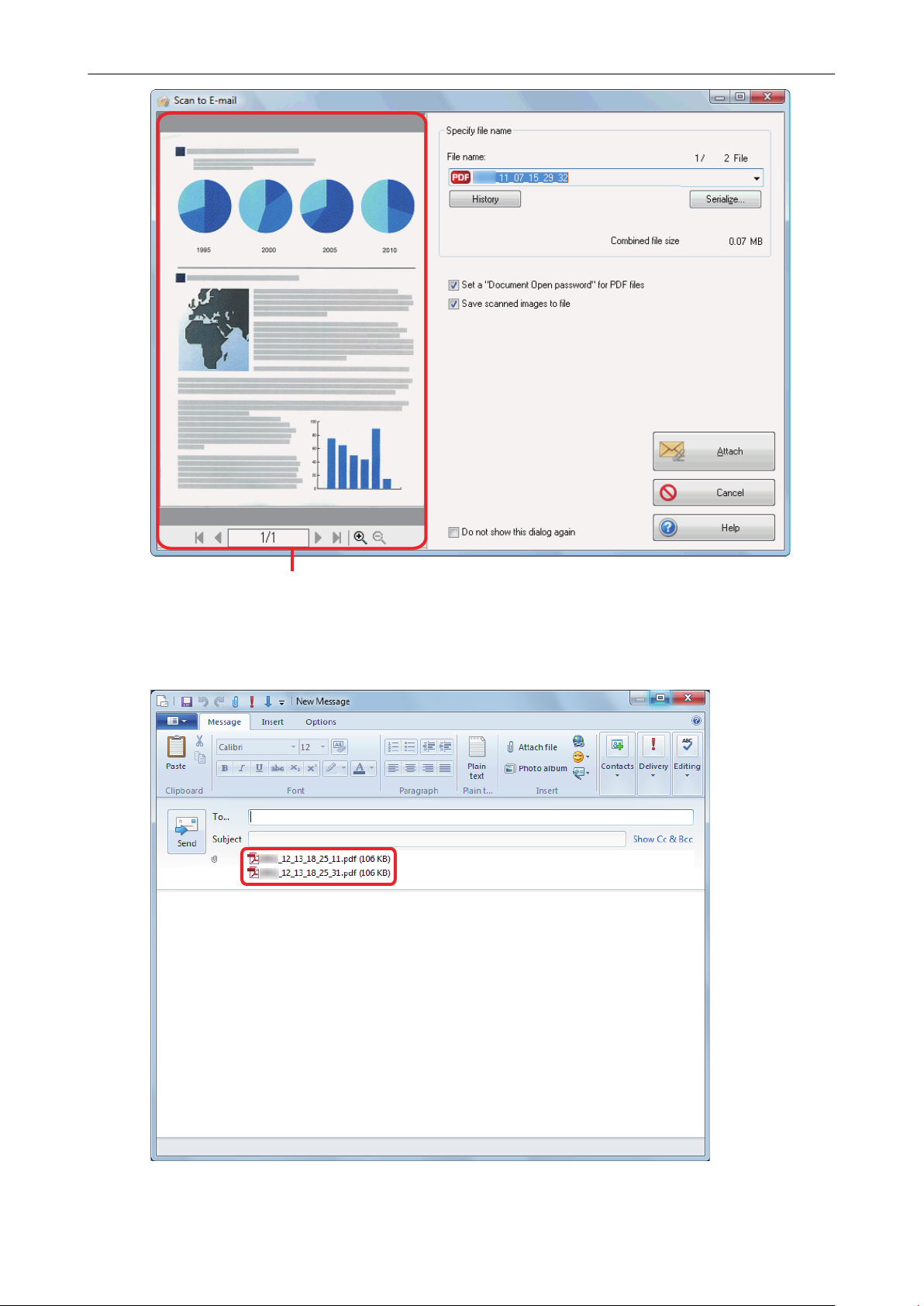
Preview
Attaching Files to E-mail
3. Click the [Attach to E-mail] button.
a A new e-mail message window appears with the file attached.
29
Page 30
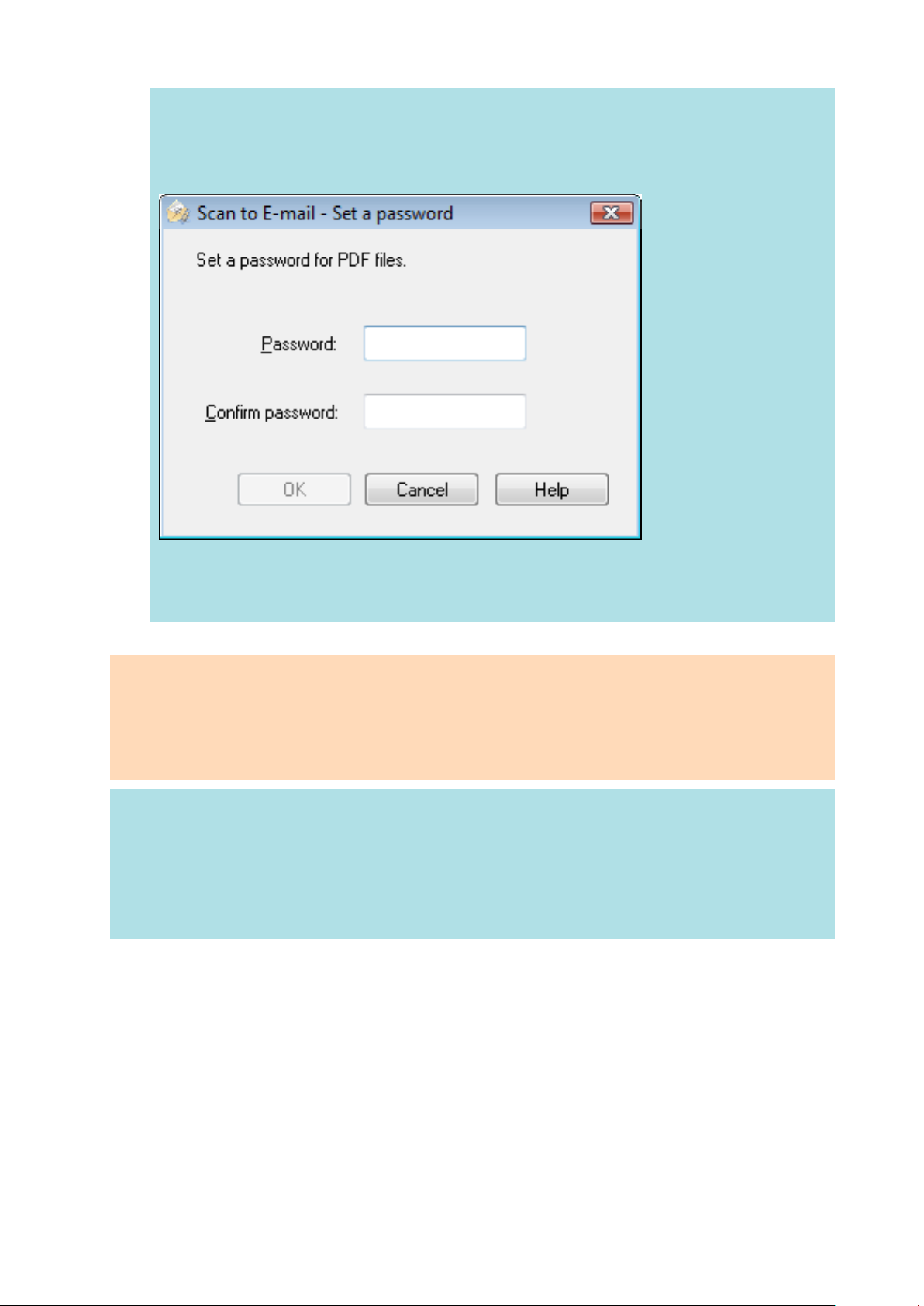
Attaching Files to E-mail
HINT
When the [Set a "Document Open password" for PDF files] checkbox is selected in the [Scan to
E-mail - Options] window or the [Scan to E-mail] window, click the [Attach] button to display the
following [Scan to E-mail - Set a password] window.
Enter a password, and then click the [OK] button.
If you click the [Cancel] button, a confirmation message appears to continue processing without a
password. If you do not want to set a document open password, click the [Yes] button.
ATTENTION
l You cannot start scanning after the Quick Menu is displayed and before the [Scan to E-mail]
window is closed. Close the [Scan to E-mail] window before scanning the next document.
l Do not move, delete, or rename the scanned image in other applications after the Quick Menu is
displayed and before the [Scan to E-mail] window is closed.
HINT
l The settings for [Scan to E-mail] can be changed. For details, refer to "Changing the Settings of
Linked Applications" (page 171).
l Profiles can also be used for the linkage function. For details, refer to "Profile" (page 64).
l ScanSnap Folder can also be used to attach scanned images to e-mail. For details, refer to
"ScanSnap Folder Operations" (page 79).
30
Page 31
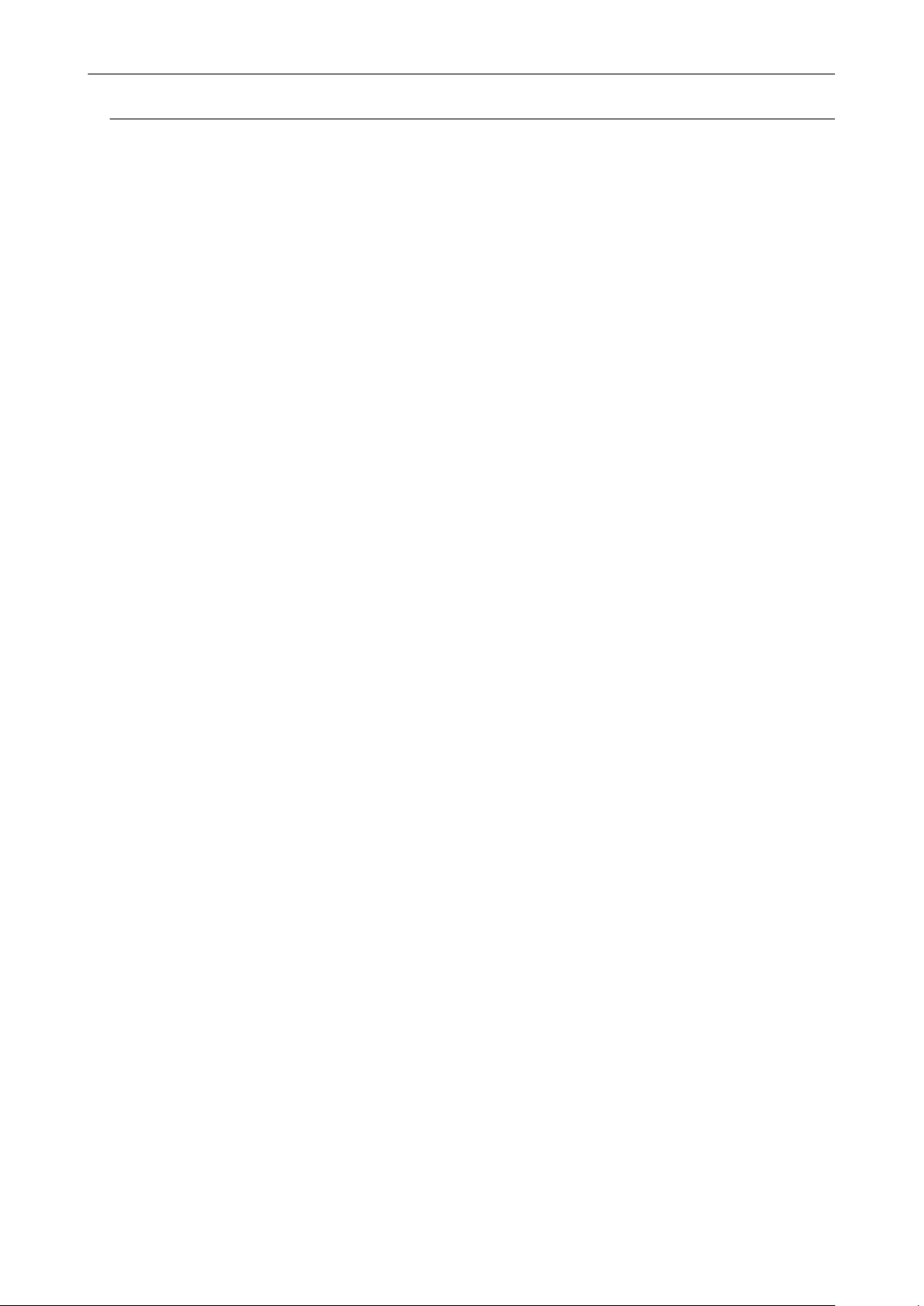
Attaching Files to E-mail
E-mail Program Settings
Configure e-mail program settings in the following procedure.
Windows 8
1. Right-click the Start screen, and on the app bar, click [All apps] → [Default
Programs] → [Set your default programs].
a The [Set Default Programs] window appears.
2. Select an e-mail program to link with ScanSnap Manager from [Programs].
3. Select [Set this program as default] and click the [OK] button.
Windows 7/Windows Vista
1. Select [Start] menu → [Default Programs] → [Set your default programs].
a The [Set your default programs] window appears.
2. Select an e-mail program to link with ScanSnap Manager from [Programs].
3. Select [Set this program as default] and click the [OK] button.
Windows XP
The e-mail program selected in Internet Explorer [Tools] menu → [Internet Options] → the
[Programs] tab → [E-mail] is used to link with ScanSnap Manager.
If no e-mail program is selected, select an e-mail program to link with ScanSnap Manager in the [Email]. E-mail programs that can be selected here can be set to link with ScanSnap Manager.
Tested E-mail Programs
l Windows Live Mail
l Windows Mail (for Windows Vista)
l Outlook 2013 / 2010 / 2007 / 2003
l Outlook Express 6
l Thunderbird version 17.0.2
31
Page 32
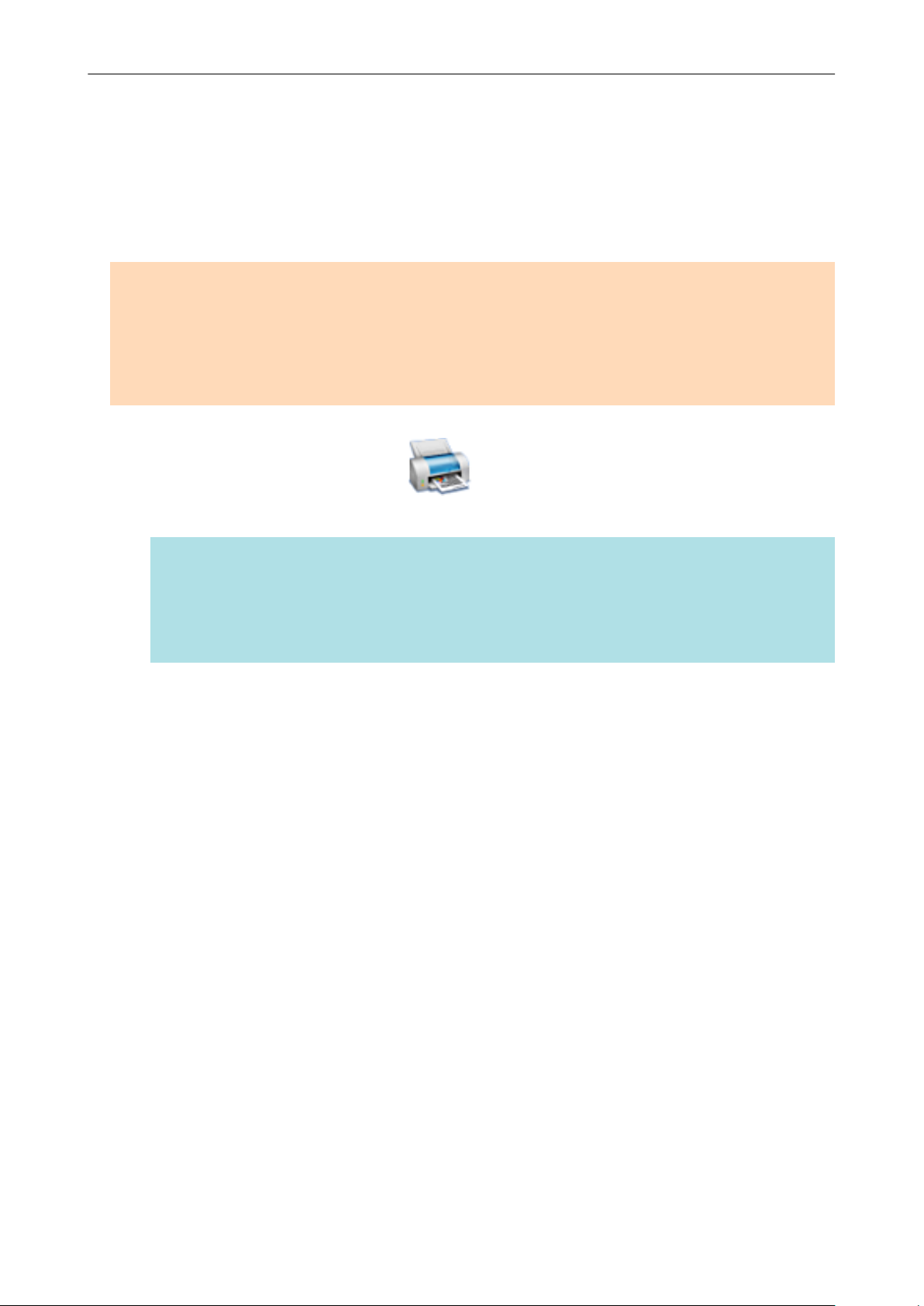
Using ScanSnap as a Copy Machine to Print Scanned Images with a Printer
Using ScanSnap as a Copy Machine to Print Scanned
Images with a Printer
This section explains how to print the scanned image with a printer.
When a printer links with ScanSnap Manager, the ScanSnap can be used as a copy machine.
ATTENTION
l Note that shadows around the edges of the document may appear as lines on the generated
scanned image, depending on the scanning method and paper conditions. If you print such an
image, the printed image will also have lines appearing in it.
l The scanned image will be printed at a resolution of 150 dpi regardless of the settings specified for
[Image quality] on the [Scanning] tab.
1.
Click the [Scan to Print] icon
in the Quick Menu.
a The [Scan to Print] window appears.
HINT
You can configure the settings to not show the [Scan to Print] window. If you configure the
settings to not show the [Scan to Print] window, printing is performed directly.
For details about changing the settings, refer to "Changing the Settings of Linked Applications"
(page 171).
2. Check the scanned image in the preview area.
In the [Scan to Print] window, you can specify the printer to be used, the number of copies and
size of the scanned image to be printed, and whether to save the scanned image in the folder
specified for [Image saving folder].
For details about the [Scan to Print] window, refer to the ScanSnap Manager Help.
32
Page 33

Preview
Using ScanSnap as a Copy Machine to Print Scanned Images with a Printer
3. Click the [Print] button.
a The scanned image is printed.
ATTENTION
l You cannot start scanning after the Quick Menu is displayed and before the [Scan to Print] window
is closed. Close the [Scan to Print] window before scanning the next document.
l Do not move, delete, or rename the scanned image in other applications after the Quick Menu is
displayed and before the [Scan to Print] window is closed.
HINT
l The settings for [Scan to Print] can be changed. For details, refer to "Changing the Settings of
Linked Applications" (page 171).
l Profiles can also be used for the linkage function. For details, refer to "Profile" (page 64).
33
Page 34

Managing Scanned Images in a Digital File Cabinet
Managing Scanned Images in a Digital File Cabinet
This section explains how to save the scanned image as a PDF file to the following:
l Rack2-Filer Smart
l Rack2-Filer
ATTENTION
The following settings in ScanSnap Manager are disabled when the scanned image is saved to Rack2Filer Smart or Rack2-Filer:
l Rename file after scanning
l Color high compression
1. Click the [Scan to Rack2-Filer Smart] icon or the [Scan to Rack2-Filer]
icon in the Quick Menu.
l Rack2-Filer Smart
A binder selection window appears.
- To save into an existing binder
Select your desired binder and click the [Selected Binder] button.
- To save into a new binder
Click the [New Binder] button.
Follow the instructions in the displayed window to save the PDF file created by the
ScanSnap to Rack2-Filer Smart.
34
Page 35

Managing Scanned Images in a Digital File Cabinet
l Rack2-Filer
Rack2-Filer starts up, and the PDF file created by the ScanSnap is saved in Rack2-Filer.
ATTENTION
l You cannot start scanning another document after the Quick Menu is displayed and before
importing to Rack2-Filer Smart or Rack2-Filer is completed. Save the scanned image to Rack2Filer Smart or Rack2-Filer before scanning another document.
l Do not move, delete, or rename the scanned image in other applications after the Quick Menu is
displayed and before importing to Rack2-Filer Smart or Rack2-Filer is completed.
HINT
l For SV600, when "Scan to Rack2-Filer Smart" is linked with ScanSnap Manager to scan a book,
you can digitally reproduce the actual book on your computer by scanning the cover and spine of
the book as well as its content. For details, refer to the Basic Operation Guide.
l For details about the functions of Rack2-Filer Smart and how to use them, refer to "Using Rack2-
Filer Smart" (page 209) and the Rack2-Filer Smart Your Guide.
l For details about the functions of Rack2-Filer and how to use them, refer to the Rack2-Filer User's
Guide.
l You can change the settings for "Scan to Rack2-Filer Smart" or "Scan to Rack2-Filer". For details,
refer to "Changing the Settings of Linked Applications" (page 171).
l Profiles can also be used for the linkage function. For details, refer to "Profile" (page 64).
l ScanSnap Folder can also be used to save scanned images to Rack2-Filer Smart or Rack2-Filer.
For details, refer to "ScanSnap Folder Operations" (page 79).
l ScanSnap Manager can link with Rack2-Filer Smart or Rack2-Filer automatically. For details, refer
to "Automatic Linkage with Applications" (page 185).
35
Page 36
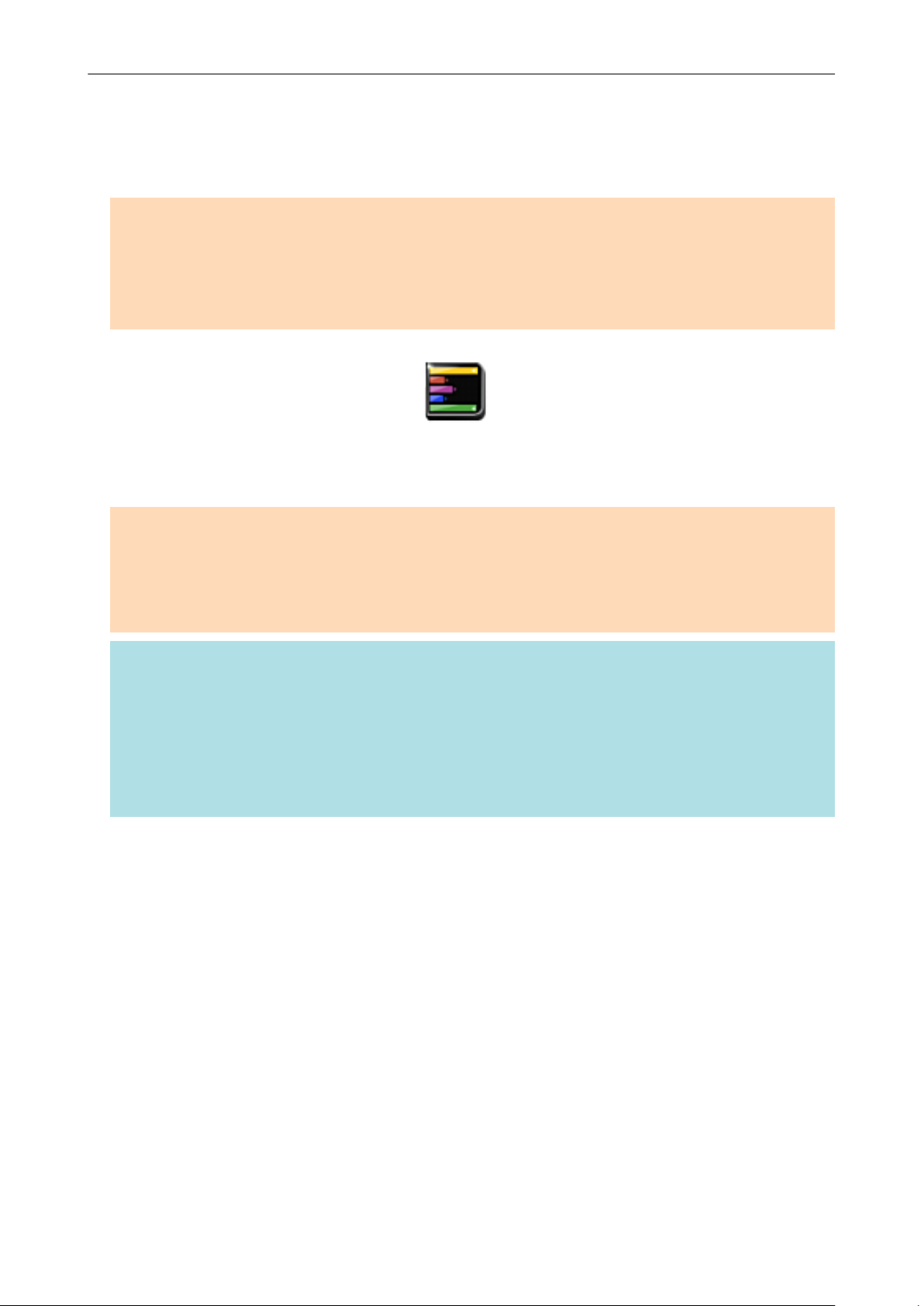
Managing Notes and Scanned Images Together
Managing Notes and Scanned Images Together
This section explains how to save the scanned image as a PDF or a JPEG file to Magic Desktop.
ATTENTION
When the scanned image is saved to Magic Desktop, the following settings in ScanSnap Manager are
disabled:
l Rename file after scanning
l Color high compression
1. Click the [Magic Desktop] icon
a Magic Desktop starts up, and the scanned image created by the ScanSnap is saved in
Magic Desktop.
in the Quick Menu.
ATTENTION
l You cannot start scanning when the Quick Menu is displayed. Save the scanned image to Magic
Desktop before scanning another document.
l Do not move, delete, or rename scanned images using other applications while the Quick Menu is
displayed.
HINT
l For details about how to use Magic Desktop, refer to the Magic Desktop Your Guide.
l Profiles can also be used for the linkage function. For details, refer to "Profile" (page 64).
l ScanSnap Folder can also be used to save scanned images to Magic Desktop. For details, refer to
"ScanSnap Folder Operations" (page 79).
l ScanSnap Manager can link with Magic Desktop automatically. For details, refer to "Automatic
Linkage with Applications" (page 185).
36
Page 37
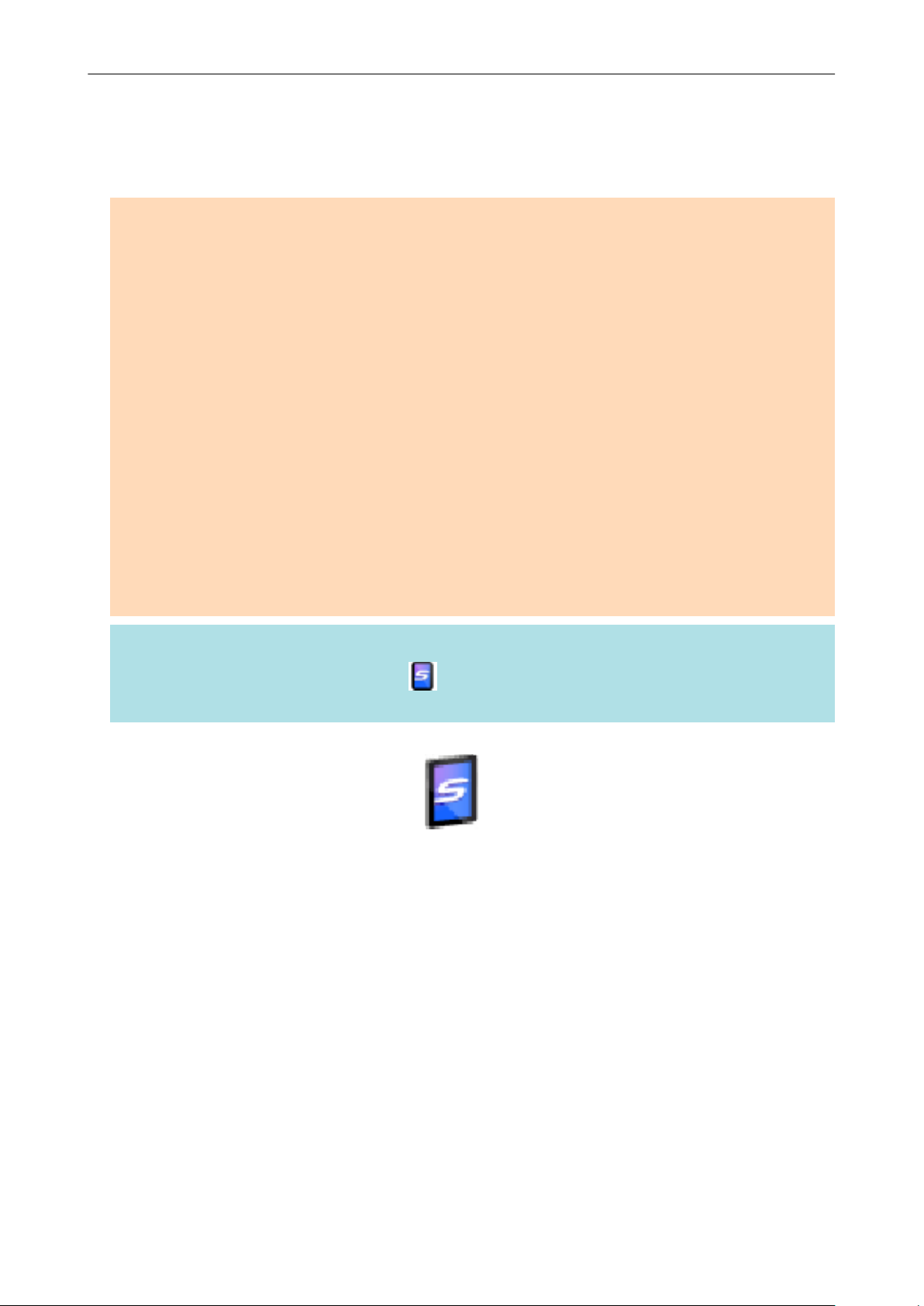
Saving Data to a Mobile Device
Saving Data to a Mobile Device
This section explains how to save the scanned image as a PDF or a JPEG file to a mobile device.
ATTENTION
l Only one mobile device can be connected to the computer.
l You need to have .NET Framework 3.0 installed in order to use this function.
Note that .NET Framework 3.0 is also included in .NET Framework 3.5 (SP1 or later). It is
recommended to install the latest update in the operating system and use .NET Framework 3.5
(SP1 or later).
If .NET Framework 4 or later is already installed, you need to install .NET Framework 3.0
separately because .NET Framework 3.0 is not included in .NET Framework 4 or later version.
l You need to have ScanSnap Connect Application installed in the mobile device in order to use this
function. Download ScanSnap Connect Application for the mobile device from an application store
such as the App Store or Google Play.
For details about the operating systems on which ScanSnap Connect Application for mobile
devices operates, refer to the following web page:
http://scansnap.fujitsu.com/g-support/en/
l The number of scanned image files and the maximum file size that can be saved on a mobile
device at once are as follows:
- Number of files: Up to 100
- File size: 2,048 MB
HINT
When [Scan to Mobile] is running, an icon
the Scan to Mobile Help.
1. Click the [Scan to Mobile] icon
a The [Scan to Mobile] window appears.
is displayed in the notification area. For details, refer to
in the Quick Menu.
37
Page 38

Saving Data to a Mobile Device
HINT
l On a window that appears when [Scan to Mobile] is started for the first time, click the [OK]
button to open the [Scan to Mobile - Basic] window. In the [Scan to Mobile - Basic] window,
enter a password to connect to the mobile device.
For details about other setting items, refer to the Scan to Mobile Help.
38
Page 39

Saving Data to a Mobile Device
l A firewall alert may be displayed. When the alert is displayed, click [Allow access] or
[Unblock] buttons to continue processing.
2. Connect to the computer from your mobile device.
For details about connecting to the computer from your mobile device, refer to the ScanSnap
Connect Application User's Guide for your mobile device.
a When the connection is established, the [Scan to Mobile] window appears showing the
mobile device that is currently connected to the computer. Then, the scanned image is sent
to the mobile device.
HINT
When you select the [Wait until the [Send] button is clicked] checkbox in the [Scan to Mobile Basic] window, the [Send] button appears in the [Scan to Mobile] window. Click the [Send] button
to send the image to the mobile device.
3. Click the [Close] button to close the [Scan to Mobile] window when sending
of the scanned image is completed.
HINT
The [Scan to Mobile] window closes automatically when the mobile device is disconnected from
the computer.
39
Page 40

Saving Data to a Mobile Device
ATTENTION
l You cannot start scanning when the Quick Menu is displayed. Wait until ScanSnap Manager links
with [Scan to Mobile] before scanning another document.
l Do not move, delete, or rename scanned images using other applications while the Quick Menu is
displayed.
HINT
l For details about the features of ScanSnap Connect Application for mobile devices and how to use
it, refer to the ScanSnap Connect Application User's Guide for your mobile device.
l The settings for [Scan to Mobile] can be changed. For details, refer to "Changing the Settings of
Linked Applications" (page 171).
l Profiles can also be used for the linkage function. For details, refer to "Profile" (page 64).
l ScanSnap Manager can link with Scan to Mobile automatically. For details, refer to "Automatic
Linkage with Applications" (page 185).
40
Page 41
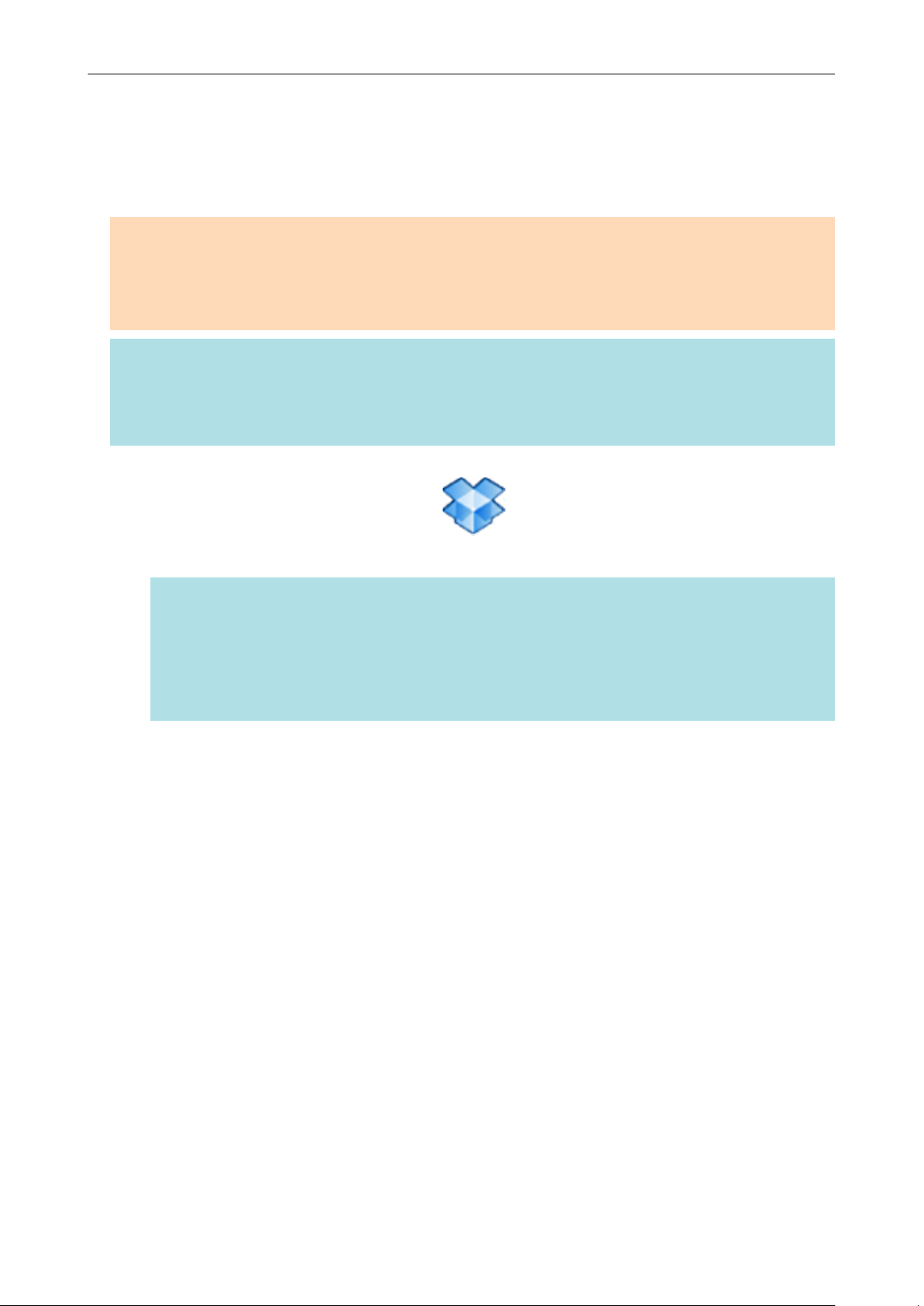
Saving Data to Your Dropbox Folder
Saving Data to Your Dropbox Folder
This section explains how to save the scanned image as a PDF or a JPEG file to your Dropbox
folder.
ATTENTION
l You need to have a Dropbox account.
l You need to have Dropbox for Windows 1.1.45 or later installed in order to use this function.
l You can save up to 100 files to your Dropbox folder at once.
HINT
When you first log into Dropbox after installing Dropbox for Windows, the Dropbox folder is
automatically created.
The Dropbox folder is a sync folder used in Dropbox.
1. Click the [Scan to Dropbox] icon in the Quick Menu.
a The [Scan to Dropbox] window appears.
HINT
You can configure the settings to not show the [Scan to Dropbox] window. If you configure the
settings to not show the [Scan to Dropbox] window, scanned images are saved directly to the
Dropbox folder.
For details about changing the settings, refer to "Changing the Settings of Linked Applications"
(page 171).
2. Check the scanned image in the preview area.
In the [Scan to Dropbox] window, you can rename the file and specify your Dropbox folder.
For details about the [Scan to Dropbox] window, refer to the ScanSnap Manager Help.
41
Page 42

Preview
Saving Data to Your Dropbox Folder
ATTENTION
The file will not be synced with Dropbox unless you select the Dropbox folder as the destination
folder.
3. Click the [Save] button.
a The scanned image is saved to your Dropbox folder.
ATTENTION
l You cannot start scanning after the Quick Menu is displayed and before the [Scan to Dropbox]
window is closed. Close the [Scan to Dropbox] window before scanning the next document.
l Do not move, delete, or rename scanned images using other applications while the Quick Menu is
displayed.
HINT
l The settings for [Scan to Dropbox] can be changed. For details, refer to "Changing the Settings of
Linked Applications" (page 171).
l Profiles can also be used for the linkage function. For details, refer to "Profile" (page 64).
l ScanSnap Folder can also be used to save scanned images to Dropbox. For details, refer to
"ScanSnap Folder Operations" (page 79).
42
Page 43

Saving Documents to Evernote (as a PDF File)
Saving Documents to Evernote (as a PDF File)
This section explains how to save the scanned image as a PDF file to Evernote.
When you save a scanned image to Evernote after converting it into a searchable PDF, the PDF file
becomes searchable in Evernote.
ATTENTION
l You need to create an Evernote account (free or paid).
l To save a file to Evernote, you first need to sign in to Evernote for Windows.
1. Click the [Scan to Evernote (Document)] icon
a Text recognition is performed. The following window appears during text recognition.
in the Quick Menu.
HINT
l If [JPEG(*.jpg)] is selected for [File format] in the [File option] tab of the ScanSnap setup
window, a separate PDF file will be created from each JPEG file.
The following window appears during file creation.
43
Page 44
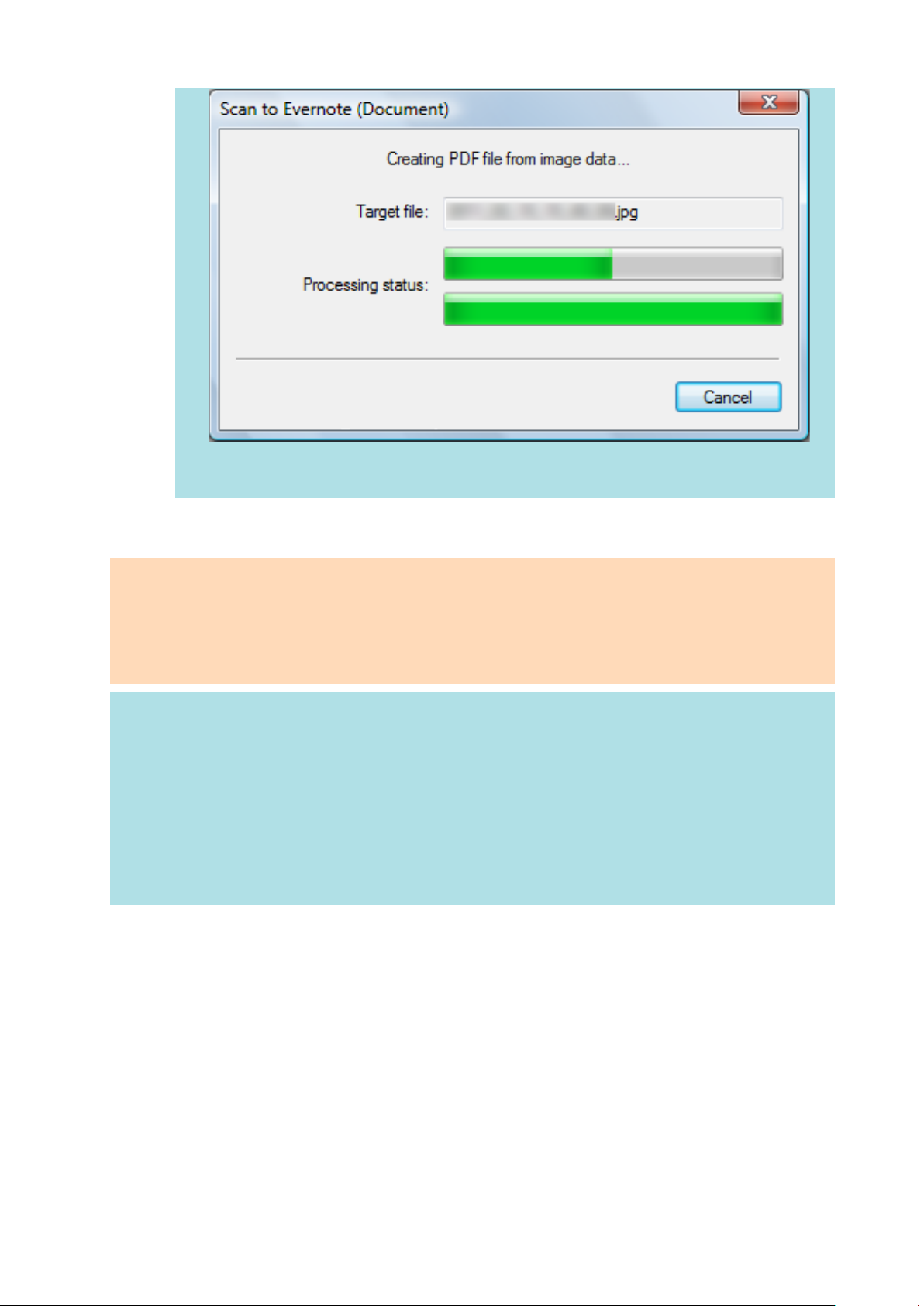
Saving Documents to Evernote (as a PDF File)
l Note that text recognition will be performed only on pages containing text which is not yet
recognized.
a Evernote for Windows starts up, and the PDF file is saved to Evernote.
ATTENTION
l You cannot start scanning when the Quick Menu is displayed. Save the PDF file to Evernote before
scanning the next document.
l Do not move, delete, or rename scanned images using other applications while the Quick Menu is
displayed.
HINT
l Even after the scanned image is saved to Evernote, the same file as the scanned image remains in
the folder specified for [Image saving folder] in the [Save] tab of the ScanSnap setup window.
Delete this file if unnecessary.
l The settings for [Scan to Evernote (Document)] can be changed. For details, refer to "Changing the
Settings of Linked Applications" (page 171).
l Profiles can also be used for the linkage function. For details, refer to "Profile" (page 64).
l ScanSnap Folder can also be used to save scanned images to Evernote. For details, refer to
"ScanSnap Folder Operations" (page 79).
44
Page 45

Saving Handwritten Notes to Evernote (as a JPEG File)
Saving Handwritten Notes to Evernote (as a JPEG
File)
This section explains how to save the scanned image as a JPEG file to Evernote.
When you save a JPEG file to Evernote, text recognition is performed on all text, including
handwritten characters, and the file becomes searchable in Evernote.
ATTENTION
l You need to create an Evernote account (free or paid).
l To save a file to Evernote, you first need to sign in to Evernote for Windows.
1. Click the [Scan to Evernote (Note)] icon in the Quick Menu.
a Evernote for Windows starts up, and the JPEG file is saved to Evernote.
HINT
l When you select [PDF(*.pdf)] for [File format] in the [File option] tab of the ScanSnap setup
window, a JPEG file is created from a PDF file. A single JPEG file is created for each page of
the PDF file.
The following window appears during file creation.
l When you select [PDF(*.pdf)] for [File format] in the [File option] tab of the ScanSnap setup
window, a four-digit serial number is automatically added to the name of the file which is
saved to Evernote.
Example:
l Even after the scanned image is saved to Evernote, the same file as the scanned image
remains in the folder specified for [Image saving folder] in the [Save] tab of the ScanSnap
setup window. Delete this file if unnecessary.
When the file name is [ScanSnap], the file is saved as:
ScanSnap_0001, ScanSnap_0002, ScanSnap_0003...
45
Page 46

Saving Handwritten Notes to Evernote (as a JPEG File)
ATTENTION
l You cannot start scanning when the Quick Menu is displayed. Save the JPEG file to Evernote
before scanning the next document.
l Do not move, delete, or rename scanned images using other applications while the Quick Menu is
displayed.
HINT
l Profiles can also be used for the linkage function. For details, refer to "Profile" (page 64).
l ScanSnap Folder can also be used to save scanned images to Evernote. For details, refer to
"ScanSnap Folder Operations" (page 79).
46
Page 47

Saving Documents to Google Docs
Saving Documents to Google Docs
This section explains how to save the scanned image as a PDF file to Google Docs.
ATTENTION
l You need to create a Google account (free).
l You need to have .NET Framework 3.0 installed in order to use this function.
Note that .NET Framework 3.0 is also included in .NET Framework 3.5 (SP1 or later). It is
recommended to install the latest update in the operating system and use .NET Framework 3.5
(SP1 or later).
If .NET Framework 4 or later is already installed, you need to install .NET Framework 3.0
separately because .NET Framework 3.0 is not included in .NET Framework 4 or later version.
l [Scan to Google Docs(TM)] is not available in a proxy environment that requires authentication
upon connecting to the Internet.
1. Click the [Scan to Google Docs(TM)] icon in the Quick Menu.
a The [Scan to Google Docs(TM)] window appears.
2. Enter your e-mail address and password, and then click the [OK] button.
ATTENTION
If the computer is shared with other users, the shared environment automatically allows other
users to log into Google Docs when the [Save your account information.] checkbox is selected.
To prevent this from happening, do not select the [Save your account information.] checkbox.
a Text recognition is performed. The following window appears during text recognition.
47
Page 48

Saving Documents to Google Docs
HINT
l If [JPEG(*.jpg)] is selected for [File format] in the [File option] tab of the ScanSnap setup
window, a separate PDF file will be created from each JPEG file.
The following window appears during file creation.
l Note that text recognition will be performed only on pages containing text which is not yet
recognized.
a Saving to Google Docs starts.
3. Click the [Close] button to close the [Scan to Google Docs(TM)] window
when the saving is completed.
48
Page 49

Saving Documents to Google Docs
Google Docs does not start up after the saving has completed. To check the saved PDF file,
start a web browser and log into Google Docs.
ATTENTION
l You cannot start scanning when the Quick Menu is displayed. Save the PDF file to Google Docs
before scanning the next document.
l Do not move, delete, or rename scanned images using other applications while the Quick Menu is
displayed.
HINT
l The settings for [Scan to Google Docs(TM)] can be changed. For details, refer to "Changing the
Settings of Linked Applications" (page 171).
l Profiles can also be used for the linkage function. For details, refer to "Profile" (page 64).
l ScanSnap Folder can also be used to save scanned images to Google Docs. For details, refer to
"ScanSnap Folder Operations" (page 79).
49
Page 50
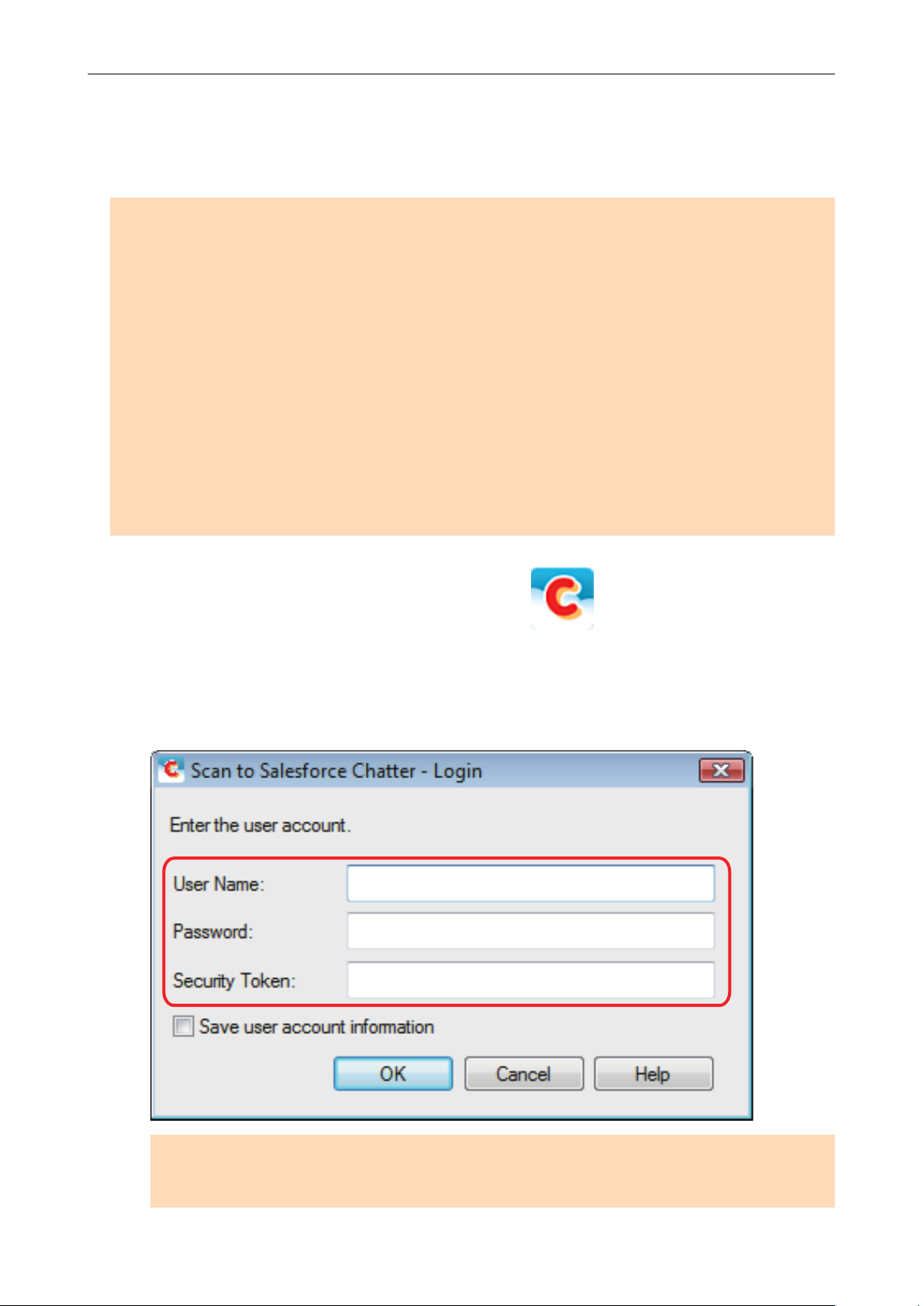
Posting to Salesforce Chatter
Posting to Salesforce Chatter
This section explains how to post a scanned image as a PDF or a JPEG file to Salesforce Chatter.
ATTENTION
l A Salesforce CRM license is required separately.
l ScanSnap Manager can link with the following Salesforce editions:
- Unlimited
- Enterprise
l You need to have .NET Framework 3.0 installed in order to use this function.
Note that .NET Framework 3.0 is also included in .NET Framework 3.5 (SP1 or later). It is
recommended to install the latest update in the operating system and use .NET Framework 3.5
(SP1 or later).
If .NET Framework 4 or later is already installed, you need to install .NET Framework 3.0
separately because .NET Framework 3.0 is not included in .NET Framework 4 or later version.
l A maximum of 100 scanned image files can be posted to Salesforce Chatter at once.
l Scan to Salesforce Chatter is not available in a proxy environment that requires authentication
upon connecting to the Internet.
1. Click the [Scan to Salesforce Chatter] icon
a The [Scan to Salesforce Chatter - Login] window appears.
in the Quick Menu.
2. Enter your user name and password, and then click the [OK] button.
Enter a security token if needed.
ATTENTION
If the computer is shared with other users, the shared environment automatically allows other
users to log into Salesforce when the [Save your account information.] checkbox is selected.
50
Page 51

Preview
Posting to Salesforce Chatter
To prevent this from happening, do not select the [Save your account information.] checkbox.
a The [Scan to Salesforce Chatter] window appears.
3. Check the scanned image in the preview area.
You can configure the settings for scanning to Salesforce Chatter in the [Scan to Salesforce
Chatter] window.
For details about the [Scan to Salesforce Chatter] window, refer to the ScanSnap Manager
Help.
4. Click the [Post] button.
a Posting to Salesforce Chatter starts.
5. Click the [Close] button to close the [Scan to Salesforce Chatter] window
when the posting is completed.
51
Page 52

Posting to Salesforce Chatter
Salesforce does not start up after the posting has completed. To check the saved scanned
image file, start a web browser and log into Salesforce.
ATTENTION
l You cannot start scanning after the Quick Menu is displayed and before the [Scan to Salesforce
Chatter] window is closed. Close the [Scan to Salesforce Chatter] window before scanning the next
document.
l Do not move, delete, or rename scanned images using other applications while the Quick Menu is
displayed.
HINT
l The settings for [Scan to Salesforce Chatter] can be changed. For details, refer to "Changing the
Settings of Linked Applications" (page 171).
l Profiles can also be used for the linkage function. For details, refer to "Profile" (page 64).
l ScanSnap Folder can also be used to send scanned images to Salesforce Chatter. For details,
refer to "ScanSnap Folder Operations" (page 79).
52
Page 53

Saving Data to Your SugarSync Folder
Saving Data to Your SugarSync Folder
This section explains how to save the scanned image as a PDF or a JPEG file to your SugarSync
folder.
ATTENTION
l You need to have a SugarSync account.
l You need to have SugarSync Manager for Windows 1.9.28 or later installed in order to use this
function.
l You can save up to 100 files to your SugarSync folder at once.
HINT
When you first log into SugarSync after installing SugarSync Manager for Windows, the My SugarSync
folder is automatically created.
My SugarSync is a sync folder used in SugarSync.
1. Click the [Scan to SugarSync] icon in the Quick Menu.
a The [Scan to SugarSync] window appears.
HINT
You can configure the settings to not show the [Scan to SugarSync] window. If you configure the
settings to not show the [Scan to SugarSync] window, scanned images are saved directly to the
SugarSync sync folder.
For details about changing the settings, refer to "Changing the Settings of Linked Applications"
(page 171).
2. Check the scanned image in the preview area.
In the [Scan to SugarSync] window, you can rename the file and specify your SugarSync
folder.
For details about the [Scan to SugarSync] window, refer to the ScanSnap Manager Help.
53
Page 54

Preview
Saving Data to Your SugarSync Folder
ATTENTION
The file will not be synced with SugarSync unless you select a SugarSync folder as the
destination folder.
3. Click the [Save] button.
a The scanned image is saved to your SugarSync folder.
ATTENTION
l You cannot start scanning after the Quick Menu is displayed and before the [Scan to SugarSync]
window is closed. Close the [Scan to SugarSync] window before scanning the next document.
l Do not move, delete, or rename the scanned image in other applications after the Quick Menu is
displayed and before the [Scan to SugarSync] window is closed.
HINT
l You can change the settings for [Scan to SugarSync]. For details, refer to "Changing the Settings of
Linked Applications" (page 171).
l Profiles can also be used for the linkage function. For details, refer to "Profile" (page 64).
l ScanSnap Folder can also be used to save scanned images to SugarSync. For details, refer to
"ScanSnap Folder Operations" (page 79).
54
Page 55

Converting into Word, Excel, or PowerPoint Documents
Converting into Word, Excel, or PowerPoint
Documents
This section explains how to convert the scanned image into Word/Excel/PowerPoint files using
ABBYY FineReader for ScanSnap bundled with the ScanSnap.
ATTENTION
l The following applications must be installed in your computer in order to perform text-recognition:
- ABBYY FineReader for ScanSnap (bundled with the ScanSnap)
- Word
- Excel
- PowerPoint
l The converted data is saved in one of the following formats.
- ABBYY Scan to Word: DOCX format (.docx)
- ABBYY Scan to Excel(R): XLSX format (.xlsx)
- ABBYY Scan to PowerPoint(R): PPTX format (.pptx)
l To view or check documents converted into Word, Excel, and PowerPoint files, complete the user
registration and license authentication for these applications so that they can be used on your
computer.
l For details about the applications that are supported by ABBYY FineReader for ScanSnap and their
versions, refer to the ABBYY FineReader for ScanSnap User's Guide. After installing a supported
application, enable the application.
l Do not use this function while you are working in Word, Excel, or PowerPoint. In addition, do not
use Word, Excel, or PowerPoint while this function is being executed.Otherwise, a message such
as "Call was rejected by callee" may appear and the conversion result may not be displayed.
l For details about the OCR function of ABBYY FineReader for ScanSnap, refer to "Optical
Character Recognition (OCR) Function of ABBYY FineReader for ScanSnap" (page 57).
1. In the Quick Menu, click the [ABBYY Scan to Word] icon
Scan to Excel(R)] icon , or [ABBYY Scan to PowerPoint(R)] icon
.
a The following window appears, and conversion starts.
55
, [ABBYY
Page 56

Converting into Word, Excel, or PowerPoint Documents
a When the conversion is completed, Word, Excel, or PowerPoint starts up, and the
conversion result is displayed.
ATTENTION
l You cannot start scanning when the Quick Menu is displayed. Wait until the conversion is over to
scan another document.
l Do not move, delete, or rename scanned images using other applications while the Quick Menu is
displayed.
HINT
l The settings for [ABBYY Scan to Word], [ABBYY Scan to Excel(R)], or [ABBYY Scan to
PowerPoint(R)] can be changed. For details, refer to "Changing the Settings of Linked Applications"
(page 171).
l Profiles can also be used for the linkage function. For details, refer to "Profile" (page 64).
56
Page 57

Converting into Word, Excel, or PowerPoint Documents
Optical Character Recognition (OCR) Function of ABBYY FineReader for ScanSnap
This section explains about the OCR function of ABBYY FineReader for ScanSnap.
Overview of ABBYY FineReader for ScanSnap
ABBYY FineReader for ScanSnap is an application used exclusively with the ScanSnap. This
program can perform text recognition only for PDF files created by using the ScanSnap. It cannot
perform text recognition for files created using Adobe Acrobat or other applications.
Features of OCR Function
The OCR function has the following features. Before performing text recognition, check whether the
documents are suitable for text recognition by referring to the following guidelines:
Application Suitable for Text Recognition Not Suitable for Text Recognition
ABBYY Scan to
Word
Documents with simple layouts consisting
of single or double columns
Documents with complex layouts containing a
mixture of diagrams, tables, and texts (such as
brochures, magazines and newspapers)
57
Page 58
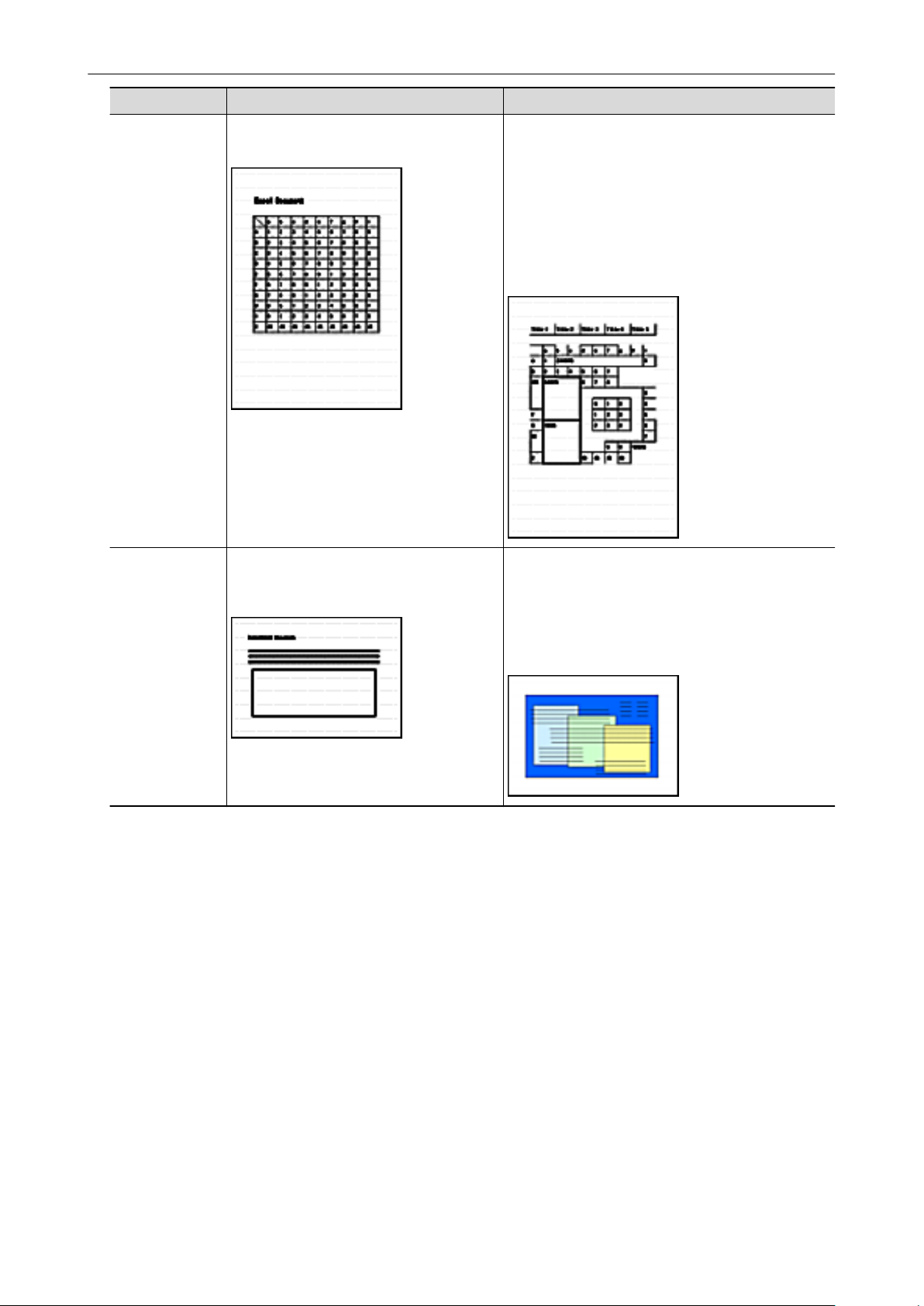
Converting into Word, Excel, or PowerPoint Documents
Application Suitable for Text Recognition Not Suitable for Text Recognition
ABBYY Scan to
Excel(R)
Documents containing simple tables with
no cells merged
Documents containing:
l Tables with no solid border lines
l Tables with complicated cell formats
l Complex tables containing sub-tables
l Diagrams
l Graphs
l Photographs
l Vertical text
ABBYY Scan to
PowerPoint(R)
Documents containing text and simple
diagrams/tables on a white or light
monocolor background
l Documents with complex layouts containing text
mixed with diagrams or illustrations
l Documents containing photographs or patterns
set as the background
l Documents with light colored text on a deep
colored background
Information That Cannot Be Reproduced as in the Original Document
The following parameters may not be reproduced as they are in the original document. It is
recommended that you check the results of the text recognition in Word, Excel or PowerPoint and, if
necessary, edit the data.
l Character font and size
l Character and line spacing
l Underlined, bold, and italic characters
l Superscript/subscript
Documents That Cannot Be Recognized Correctly
The following types of documents may not be recognized correctly. Better results in text recognition
may be achieved by changing the color mode or increasing the resolution.
l Documents including handwritten characters
l Documents containing small characters (smaller than a font size of 10)
58
Page 59
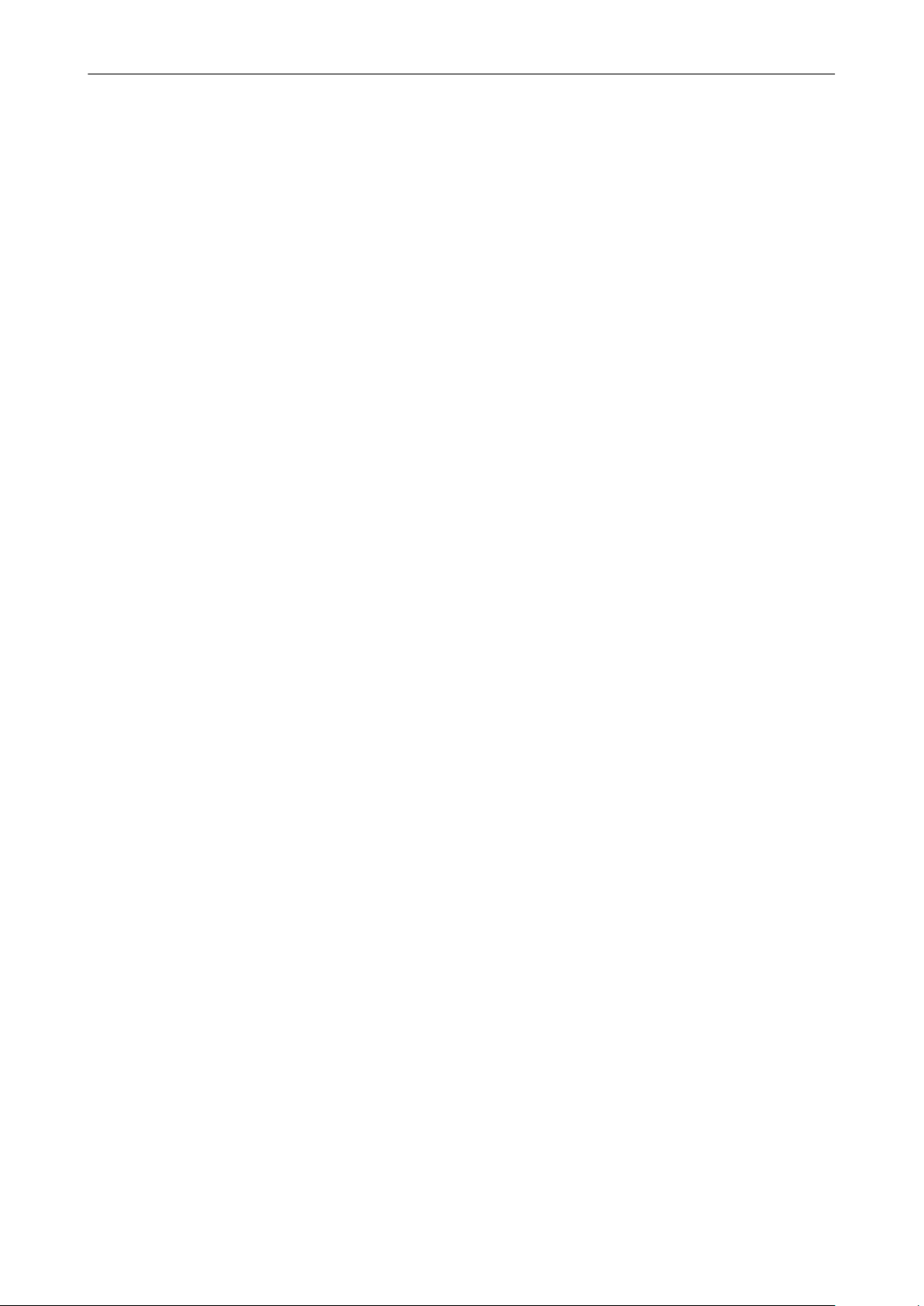
Converting into Word, Excel, or PowerPoint Documents
l Skewed documents
l Documents written in languages other than the specified language
l Documents with characters on an unevenly colored background
Example: Shaded characters
l Documents with many decorated characters
Example: Decorated characters (embossed/outlined)
l Documents with characters on a patterned background
Example: Characters overlapping illustrations and diagrams
l Documents with many characters contacting underlines or borders
l Documents with a complex layout and documents with a large amount of image noise
(It may take extra time to process text recognition for these documents.)
Other Considerations
l When you convert a document that is longer than the maximum size allowed by Word, the
maximum paper size available for Word may be used.
l When you convert a document to Excel files, if the recognition result exceeds 65,536 lines, no
more results are saved.
l When you convert a document to Excel files, information about the layout of the entire
document, diagrams, and length/width of graphs and tables is not duplicated. Only tables and
character strings are reproduced.
l A converted PowerPoint document will not have the original background color and patterns.
l Documents placed upside down or in landscape orientation cannot be recognized correctly. Use
"Rotating a Scanned Image to Its Correct Orientation" (page 93), or place documents in the
correct orientation.
l If bleed-through reduction is enabled, the recognition rate may be lower. In that case, disable it
in the following procedure.
Select [Scan Button Settings] → [Scanning] tab → [Option] button from the Right-Click Menu to
show the [Scanning mode option] window. Clear the [Reduce bleed-through] checkbox (for
SV600, the [Reduce bleed-through] checkbox is located in the [Image quality] tab on the
[Scanning mode option] window).
59
Page 60

Managing Scanned Images in SharePoint
Managing Scanned Images in SharePoint
This section explains how to save the scanned image in SharePoint.
ATTENTION
l To save a large file to SharePoint, the SharePoint setting needs to be changed. For details about
changing the SharePoint setting, contact the system administrator.
l Once you register the SharePoint site, ScanSnap Manager automatically connects to that site from
the next startup of Scan to Microsoft SharePoint. For more details, refer to the Scan to Microsoft
SharePoint User's Guide.
1. Click the [Scan to SharePoint] icon
a Scan to Microsoft SharePoint starts up.
in the Quick Menu.
2. From the Site Tree Pane, select the document library in which you want to
save the scanned image.
a The Index Pane appears.
3. Enter information, such as the title, and click the [Accept] button.
60
Page 61

Managing Scanned Images in SharePoint
a The scanned image is saved in the specified document library.
ATTENTION
l You cannot start scanning when the Quick Menu is displayed. Wait until ScanSnap Manager links
with Microsoft SharePoint before scanning another document.
l Do not move, delete, or rename scanned images using other applications while the Quick Menu is
displayed.
HINT
l For details about Scan to Microsoft SharePoint, refer to the Scan to Microsoft SharePoint User's
Guide.
l The settings for [Scan to SharePoint] can be changed. For details, refer to "Changing the Settings
of Linked Applications" (page 171).
l Profiles can also be used for the linkage function. For details, refer to "Profile" (page 64).
61
Page 62

Managing Scanned Images in the Picture Folder (as JPEG Files)
Managing Scanned Images in the Picture Folder (as
JPEG Files)
This section explains how to save the scanned image as a JPEG file to Picture Folder.
HINT
The following folder is set as the "Pictures folder" by default:
l Windows 8.1/Windows 8/Windows 7/Windows Vista
Drive name (such as C): \Users\user name\Pictures\ScanSnap
l Windows XP
Drive name (such as C): \Documents and Settings\user name\My Documents\My Pictures
\ScanSnap
1. Click the [Scan to Picture Folder] icon
a The [Scan to Picture Folder] window appears.
HINT
You can configure the settings to not show the [Scan to Picture Folder] window. If you configure
the settings to not show the [Scan to Picture Folder] window, scanned images are saved directly
to Picture Folder.
For details about changing the settings, refer to "Changing the Settings of Linked Applications"
(page 171).
in the Quick Menu.
2. Check the scanned image in the preview area.
In the [Scan to Picture Folder] window, you can rename the file, change the destination folder,
and specify whether to save the scanned image in the folder specified for [Image saving
folder].
For details about the [Scan to Picture Folder] window, refer to the ScanSnap Manager Help.
62
Page 63

Preview
Managing Scanned Images in the Picture Folder (as JPEG Files)
3. Click the [Save] button.
a The scanned image is saved in the Pictures folder.
ATTENTION
l You cannot start scanning after the Quick Menu is displayed and before the [Scan to Picture
Folder] window is closed. Close the [Scan to Picture Folder] window before scanning the next
document.
l Do not move, delete, or rename the scanned image in other applications after the Quick Menu is
displayed and before the [Scan to Picture Folder] window is closed.
HINT
l The settings for [Scan to Picture Folder] can be changed. For details, refer to "Changing the
Settings of Linked Applications" (page 171).
l Profiles can also be used for the linkage function. For details, refer to "Profile" (page 64).
63
Page 64

Profile
Left-click
Left-Click Menu
This section explains profiles.
Once the frequently used scan settings are saved as profiles, you can select a profile to easily
change scan settings depending on your scanning purpose.
You can manage up to 20 profiles.
To select a profile, left-click the ScanSnap Manager icon to show the Left-Click Menu.
Profile
l How to use profiles to perform scanning
"Using Profiles to Perform Scanning" (page 65)
l How to configure scan settings for profiles depending on your intended use of the scanned
images
"How to Configure Scan Settings" (page 163)
HINT
l To use a profile, you need to clear the [Use Quick Menu] checkbox in the ScanSnap setup window.
l You can also select a profile from [Profile] in the ScanSnap setup window.
64
Page 65

Using Profiles to Perform Scanning
Using Profiles to Perform Scanning
This section explains how to use profiles to perform scanning.
The following explains an example in which the scanned image file is saved to ScanSnap Organizer.
1. Select [Scan Button Settings] from the Right-Click Menu.
a The ScanSnap setup window appears.
2. Clear the [Use Quick Menu] checkbox.
HINT
When you connect SV600 and another ScanSnap to a computer, a drop-down list for changing
the ScanSnap to use is displayed. For details, refer to "When Two ScanSnaps Are Connected to
a Computer (For SV600)" (page 189).
3. Click the [OK] button to close the ScanSnap setup window.
4. Select [Standard] from the Left-Click Menu.
65
Page 66

Using Profiles to Perform Scanning
HINT
When you connect SV600 and another ScanSnap to a computer, the Left-Click Menu specific to
each ScanSnap is displayed. In that case, select a profile from the Left-Click Menu for the
ScanSnap model you use.
5. Scan documents with the ScanSnap.
For details about scanning documents, refer to the Basic Operation Guide.
a The [ScanSnap Organizer] window appears when the scanning is completed.
66
Page 67

Using Profiles to Perform Scanning
67
Page 68

Profile Management
Profile Management
This section explains how to manage profiles.
For details about how to add, change, or delete profiles, refer to the following:
l "Adding Profiles" (page 69)
l "Changing Profiles" (page 71)
l "Renaming Profiles" (page 73)
l "Changing the Display Order of Profiles" (page 75)
l "Deleting Profiles" (page 77)
HINT
When you connect SV600 and another ScanSnap to a computer, you can change the settings for each
ScanSnap. For details, refer to "When Two ScanSnaps Are Connected to a Computer (For SV600)"
(page 189).
68
Page 69

Adding Profiles
This section explains how to add a profile.
Up to 20 profiles can be saved including the [Standard] profile.
1. Select [Scan Button Settings] from the Right-Click Menu.
a The ScanSnap setup window appears.
2. Clear the [Use Quick Menu] checkbox.
3. Configure the scan settings in each tab.
For details about each tab, refer to the ScanSnap Manager Help.
Profile Management
4. Select [Add Profile] from the [Profile].
69
Page 70

a The [Add new profile] window appears.
Profile Management
5. Type in a new profile name and click the [OK] button.
a The added profile appears in [Profile] in the ScanSnap setup window.
6. Click the [OK] button to close the ScanSnap setup window.
70
Page 71
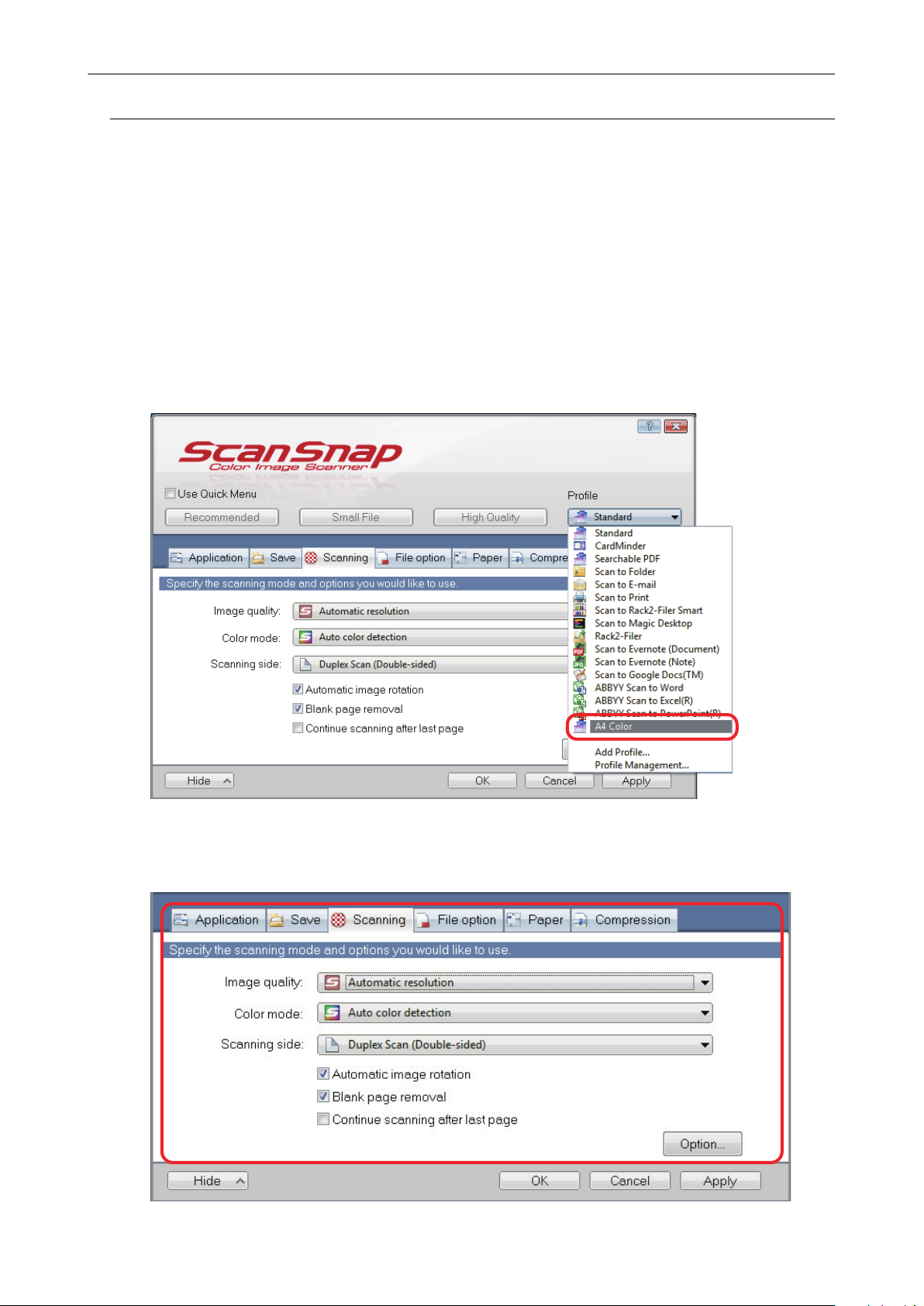
Changing Profiles
This section explains how to change the scan settings for a profile.
1. Select [Scan Button Settings] from the Right-Click Menu.
a The ScanSnap setup window appears.
2. Clear the [Use Quick Menu] checkbox.
3. Select a profile to change from [Profile].
Profile Management
4. Change the scan settings in each tab.
For details about each tab, refer to the ScanSnap Manager Help.
71
Page 72

Profile Management
5. When you finish changing the settings for the selected profile, click the [OK]
button.
a The overwrite confirmation window appears.
6. To overwrite the profile, click the [Yes] button. To save the settings as
"Standard", click the [No] button.
HINT
The confirmation message does not appear when the [Standard] profile is selected in step 3.
72
Page 73

Renaming Profiles
This section explains how to rename a profile.
You can rename other profiles than the [Standard] profile.
1. Select [Profile Management] from the Right-Click Menu.
a The [ScanSnap Manager - Profile Management] window appears.
HINT
l If you cannot select [Profile Management] in the Right-Click Menu, clear the [Use Quick
Menu] checkbox in the ScanSnap setup window.
l You can also display the [ScanSnap Manager - Profile Management] window by selecting
[Profile Management] from [Profile] in the ScanSnap setup window.
2. Select a profile and click the [Rename] button.
Profile Management
a The [Rename] window appears.
3. Type in a new name, and click the [OK] button.
73
Page 74
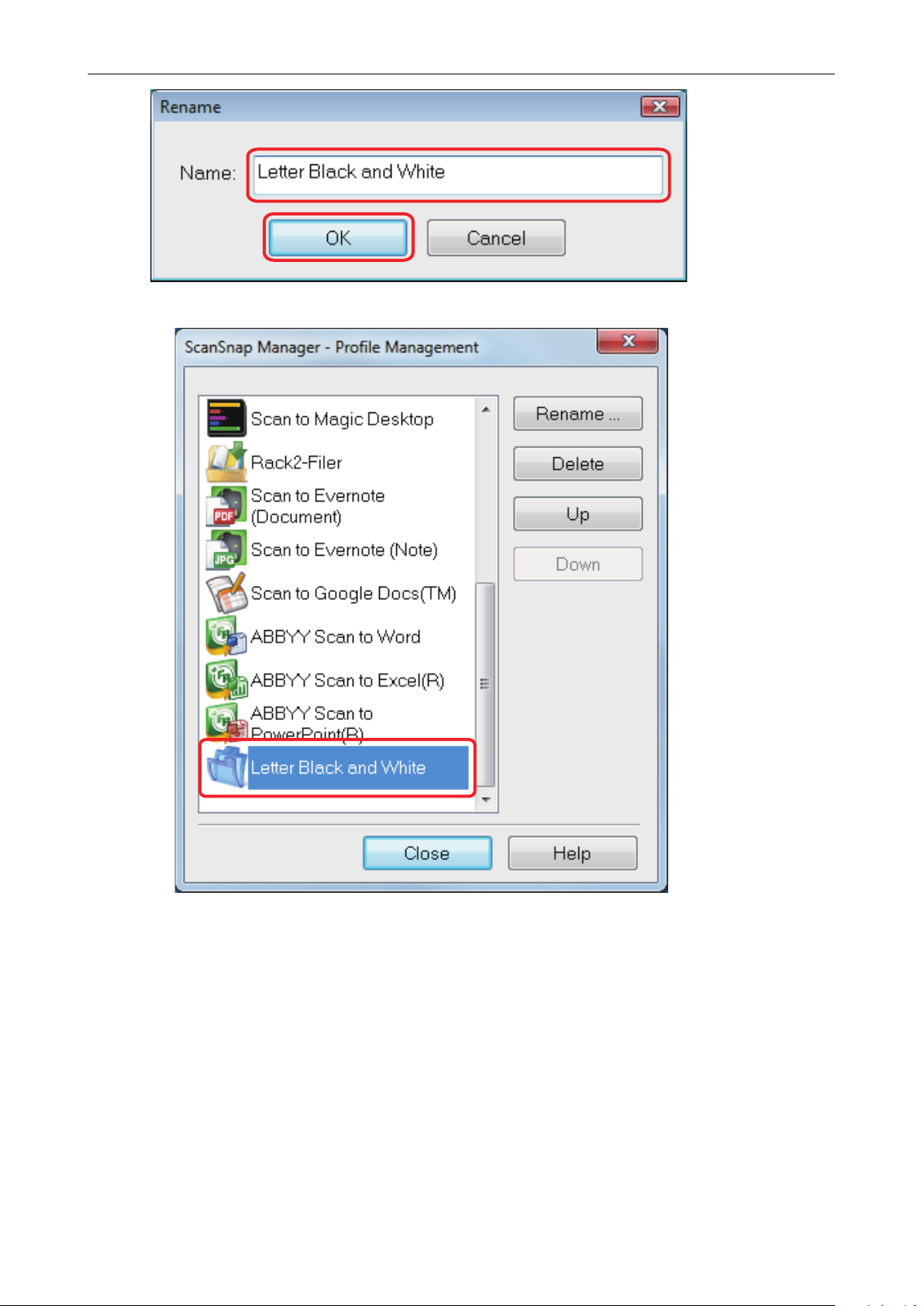
a The profile is renamed.
Profile Management
4. Click the [Close] button to close the [ScanSnap Manager - Profile
Management] window.
74
Page 75

Profile Management
Changing the Display Order of Profiles
This section explains how to change the display order of profiles.
However, you cannot change the [Standard] display order.
1. Select [Profile Management] from the Right-Click Menu.
a The [ScanSnap Manager - Profile Management] window appears.
HINT
l If you cannot select [Profile Management] in the Right-Click Menu, clear the [Use Quick
Menu] checkbox in the ScanSnap setup window.
l You can also display the [ScanSnap Manager - Profile Management] window by selecting
[Profile Management] from [Profile] in the ScanSnap setup window.
2. Select a profile from the list to arrange profiles in a different order.
3. Click the [Up] or [Down] button to move the profile to a desired position in
the list.
75
Page 76

Profile Management
4. Click the [Close] button to close the [ScanSnap Manager - Profile
Management] window.
76
Page 77
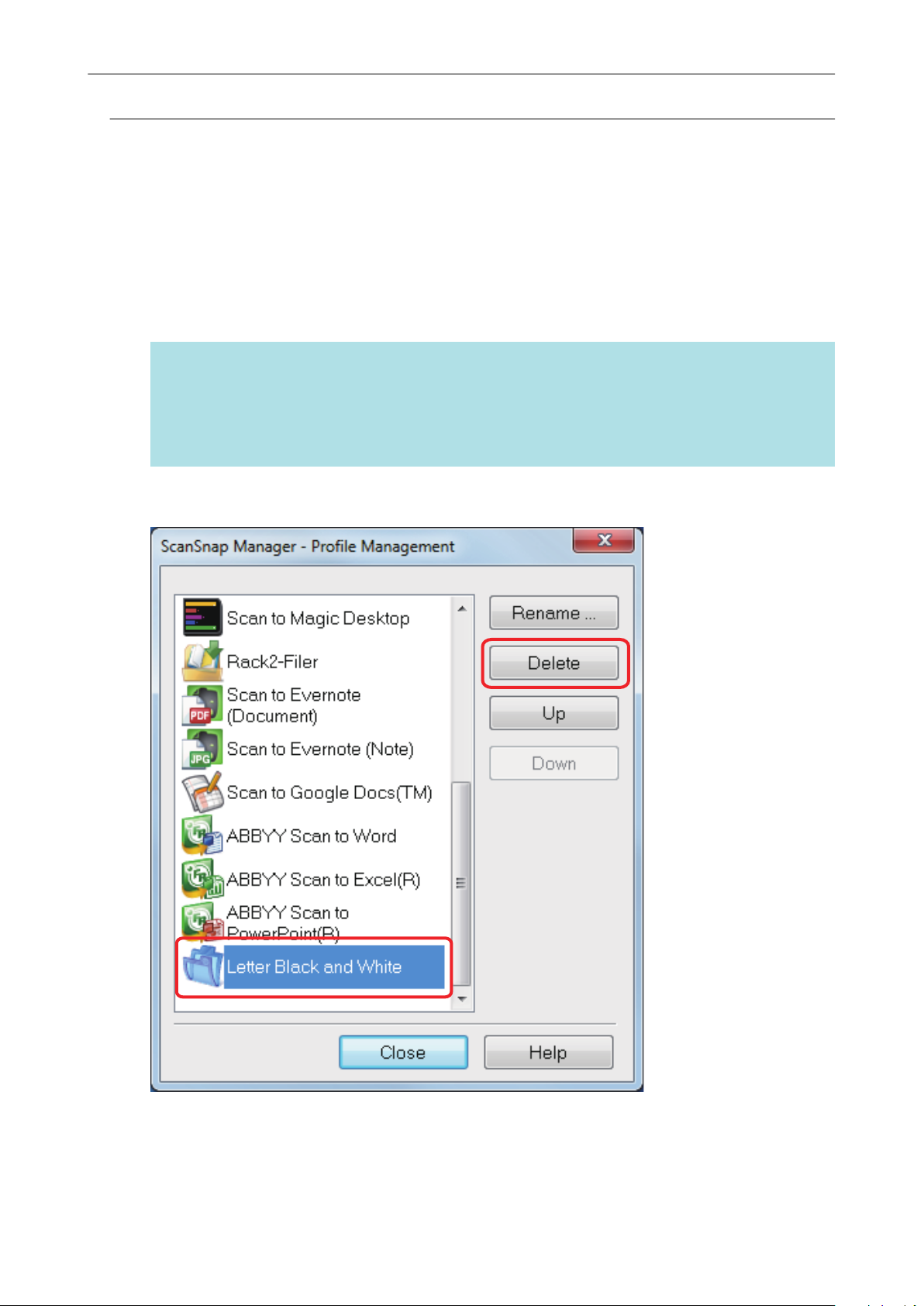
Deleting Profiles
This section explains how to delete a profile.
You can delete other profiles than the [Standard] profile.
1. Select [Profile Management] from the Right-Click Menu.
a The [ScanSnap Manager - Profile Management] window appears.
HINT
l If you cannot select [Profile Management] in the Right-Click Menu, clear the [Use Quick
Menu] checkbox in the ScanSnap setup window.
l You can also display the [ScanSnap Manager - Profile Management] window by selecting
[Profile Management] from [Profile] in the ScanSnap setup window.
2. Select a profile and click the [Delete] button.
Profile Management
a The [Delete Profile] window appears.
3. Click the [Yes] button.
a The selected profile is deleted.
77
Page 78

Profile Management
4. Click the [Close] button to close the [ScanSnap Manager - Profile
Management] window.
78
Page 79

SNSSNS
CloudCloud
Web MailWeb Mail
ع
ع
ع
ع
ScanSnap to FolderScanSnap Folder
ScanSnap Folder Operations
ScanSnap Folder Operations
This section explains ScanSnap Folder.
"ScanSnap Folder" is a temporary folder where you can save images scanned with the ScanSnap to
upload the file to a Web application or attach the file to an e-mail.
ScanSnap Folder supports a wide range of applications including Web applications.
By selecting ScanSnap Folder from the file selection window of the application, you can scan a
document from the ScanSnap. You can use the scanned document file directly in the application.
l How to use ScanSnap Folder to perform scanning
"Using ScanSnap Folder to Perform Scanning" (page 80)
l How to configure scan settings depending on your intended use of the scanned images
"How to Configure Scan Settings" (page 163)
ATTENTION
You can use ScanSnap Folder with applications or cloud services that support the following:
l PDF files or JPEG files
l Those without a file format specified
HINT
The files in ScanSnap Folder will be deleted automatically after a set number of days because it is a
temporary folder. The number of days to keep the files can be changed. For details, refer to the
ScanSnap Manager Help.
79
Page 80

Using ScanSnap Folder to Perform Scanning
Using ScanSnap Folder to Perform Scanning
This section explains how to use ScanSnap Folder to perform scanning.
The following explains an example in which the scanned image file is attached to an e-mail in
Windows Live Mail.
1. Click the [Attach file] button.
a The [Open] window appears.
2. Click [Computer] ([My Computer] for Windows XP).
80
Page 81

Using ScanSnap Folder to Perform Scanning
HINT
For Windows 8.1/Windows 8/Windows 7/Windows Vista, when you select the ScanSnap Folder
located in [Favorites] ([Favorite Links] for Windows Vista), scanning becomes available in some
applications.
3. Select ScanSnap Folder.
a A pop-up balloon appears from the ScanSnap Manager icon in the notification area, and
scanning becomes available.
81
Page 82

Using ScanSnap Folder to Perform Scanning
ATTENTION
Selecting "ScanSnap Folder" from some applications may terminate those applications.
If your application ends, take an alternate measure. Use your application separately after starting
an application in the Quick Menu to process and save the scanned image.
4. Scan documents with the ScanSnap.
For details about scanning documents, refer to the Basic Operation Guide.
a When scanning is completed, the [ScanSnap Folder] window appears.
5. Check the scanned image in the preview area.
In the [ScanSnap Folder] window, you can rename the file and convert the file format.
For details about the [ScanSnap Folder] window, refer to the ScanSnap Manager Help.
82
Page 83

Preview
Using ScanSnap Folder to Perform Scanning
6. Click the [Save] button.
a The file is saved to ScanSnap Folder.
83
Page 84

Using ScanSnap Folder to Perform Scanning
7. Select the file to be attached, and click the [Open] button.
a The file is attached.
HINT
You can enable or disable ScanSnap Folder. For details, refer to "Enabling or Disabling ScanSnap
Folder" (page 85).
84
Page 85

Enabling or Disabling ScanSnap Folder
Enabling or Disabling ScanSnap Folder
You can enable or disable ScanSnap Folder.
Enabling or disabling ScanSnap Folder causes the following changes:
l Whether the "ScanSnap Folder" folder is displayed under [Computer] ([My Computer] for
Windows XP)
l For Windows 8.1/Windows 8/Windows 7/Windows Vista, whether there is a shortcut to the
"ScanSnap Folder" folder in [Favorites] ([Favorite Links] for Windows Vista)
ATTENTION
To enable or disable ScanSnap Folder, log on as a user with Administrator privileges.
Enable or disable ScanSnap Folder in the following procedure.
1. Select [ScanSnap Folder Settings] from the Right-Click Menu.
a The ScanSnap setup window appears.
2. In the [Application] tab, click the [Application Settings] button.
a The [ScanSnap Folder - Options] window appears.
3. Click the [Enable] or [Disable] button.
a A message appears to confirm whether you want to switch the availability of ScanSnap
Folder.
4. Click the [Yes] button.
a ScanSnap Folder is enabled or disabled.
When enabling or disabling ScanSnap Folder is complete, a message is displayed to notify
that the operation is successfully completed.
HINT
For Windows 8.1/Windows 8/Windows 7/Windows Vista, a confirmation message may appear
after you click the [Yes] button.
When a confirmation message appears, click the [Yes] button to enable or disable ScanSnap
Folder.
5. Click the [OK] button to close all open windows.
85
Page 86

Scan Settings for Your Intended Use
Scan Settings for Your Intended Use
This section explains how to configure scan settings for creating scanned images depending on your
intended use.
Scan settings can be configured in the ScanSnap setup window.
l "Scanning Only One Side of a Document (Not Applicable to either S1100 or SV600)" (page 87)
l "Scanning Color Documents in Gray or Black & White" (page 88)
l "Scanning Color Documents in High Compression" (page 89)
l "Deleting Blank Pages (Not Applicable to SV600)" (page 90)
l "Correcting Skewed Character Strings" (page 91)
l "Rotating a Scanned Image to Its Correct Orientation" (page 93)
l "Reducing Bleed-Through" (page 95)
l "Reducing the Effect of Lighting (For SV600)" (page 97)
l "Reducing Faded Colors and Blown-Out Highlights (For SV600)" (page 99)
l "Correcting Skewed Text (For SV600)" (page 101)
l "Scanning Documents of Different Widths or Lengths in One Batch (Not Applicable to either
S1100 or SV600)" (page 103)
l "Scanning Documents Larger Than A4 or Letter Size (For iX500, S1500, S1500M, S1100, or
S510)" (page 104)
l "Scanning Documents Such as Photographs and Clippings (For iX500, S1500, S1500M, S1100,
or S510)" (page 107)
l "Saving Scanned Images in Multiple PDF Files" (page 109)
l "Saving the Scanned Images of a Book as Separate Single-Page Images (For SV600)" (page
111)
l "Creating Searchable PDF Files" (page 113)
l "Setting Keywords in PDF Files" (page 116)
l "Setting Passwords for PDF Files" (page 121)
l "Creating PDF/A Files" (page 126)
l "Starting Scanning Automatically (SV600)" (page 128)
86
Page 87

Scanning Only One Side of a Document (Not Applicable to either S1100 or SV600)
Scanning Only One Side of a Document (Not
Applicable to either S1100 or SV600)
To scan only one side of a document, in the [Scanning] tab of the ScanSnap setup window, select
[Simplex Scan] in the [Scanning side] drop-down list.
HINT
When you select [Simplex Scan] from the Right-Click Menu, scanning is performed in simplex mode
even if [Duplex Scan] is specified for [Scanning side] in the [Scanning] tab.
87
Page 88

Scanning Color Documents in Gray or Black & White
Scanning Color Documents in Gray or Black & White
If you want to scan color documents and save them in gray or black & white, select [Gray] or [B&W]
from the [Color mode] drop-down list in the [Scanning] tab of the ScanSnap setup window.
88
Page 89

Scanning Color Documents in High Compression
Scanning Color Documents in High Compression
Large quantities of color documents can be scanned in high compression mode and saved as a
compact PDF file.
ATTENTION
When scanning in [Color high compression] mode, only the background is scanned in high
compression separated from the characters. Therefore, documents that are mainly made up of
characters can be scanned and saved as a smaller file without the image quality of the characters
being reduced. By contrast, documents that are made up of photographs and illustrations are
recognized as the background and scanned entirely in high compression, resulting in a reduction of
quality in the scanned image. Therefore, this function is not suitable for scanning color documents such
as photographs.
To scan color documents in high compression mode, select [Color high compression] from the [Color
mode] drop-down list in the [Scanning] tab of the ScanSnap setup window.
89
Page 90

Deleting Blank Pages (Not Applicable to SV600)
Deleting Blank Pages (Not Applicable to SV600)
The ScanSnap can detect and automatically delete blank pages from a scanned image. For
example, when you scan a mixed batch of double-sided and single-sided documents in duplex
mode, the images are generated without the back sides of the single-sided documents (blank
pages).
ATTENTION
Blank pages are not deleted when CardMinder is used.
To delete blank pages, select [Blank page removal] in the [Scanning] tab of the ScanSnap setup
window.
ATTENTION
The following documents may be detected as blank.
l Almost blank documents with only a few characters
l Documents of only one color (including black) and without any patterns, lines or characters
When you scan such documents, clear the [Blank page removal] checkbox.
Also make sure to check the image data for accidentally deleted pages when discarding the scanned
document.
90
Page 91

Correcting Skewed Character Strings
Correcting Skewed Character Strings
When documents with skewed character strings are scanned, the ScanSnap is able to detect the
skewed character strings and correct them.
ATTENTION
If the Carrier Sheet is used for scanning, skewed character strings are not corrected.
HINT
When [Automatic detection] is specified for [Paper size] in the [Paper] tab of the ScanSnap setup
window, the skew in the image is always corrected. Therefore, [Deskew by text on document] does not
have to be enabled.
1. In the ScanSnap setup window, select the [Scanning] tab, and click the
[Option] button.
a The [Scanning mode option] window appears.
2. Select the [Deskew by text on document] checkbox.
For SV600, the [Deskew by text on document] checkbox is located in the [Image quality] tab of
the [Scanning mode option] window.
91
Page 92

Correcting Skewed Character Strings
3. Click the [OK] button to close all open windows.
ATTENTION
l Up to ±5 degrees of skew can be corrected.
l Skewed characters are corrected based on the character strings printed on the document.
Therefore, the scanned image for the following types of documents may be adjusted at the wrong
angle.
In that case, clear the [Deskew by text on document] checkbox:
- Documents on which pitches between lines or characters are extremely narrow, or characters
are overlapped
- Documents with many outlined or decorated characters
- Documents with many images (such as photographs and figures) and few characters
- Documents with characters on a patterned background
Example:
- Documents with long diagonal lines
- Documents including handwritten characters
Characters overlapping illustrations and diagrams
92
Page 93
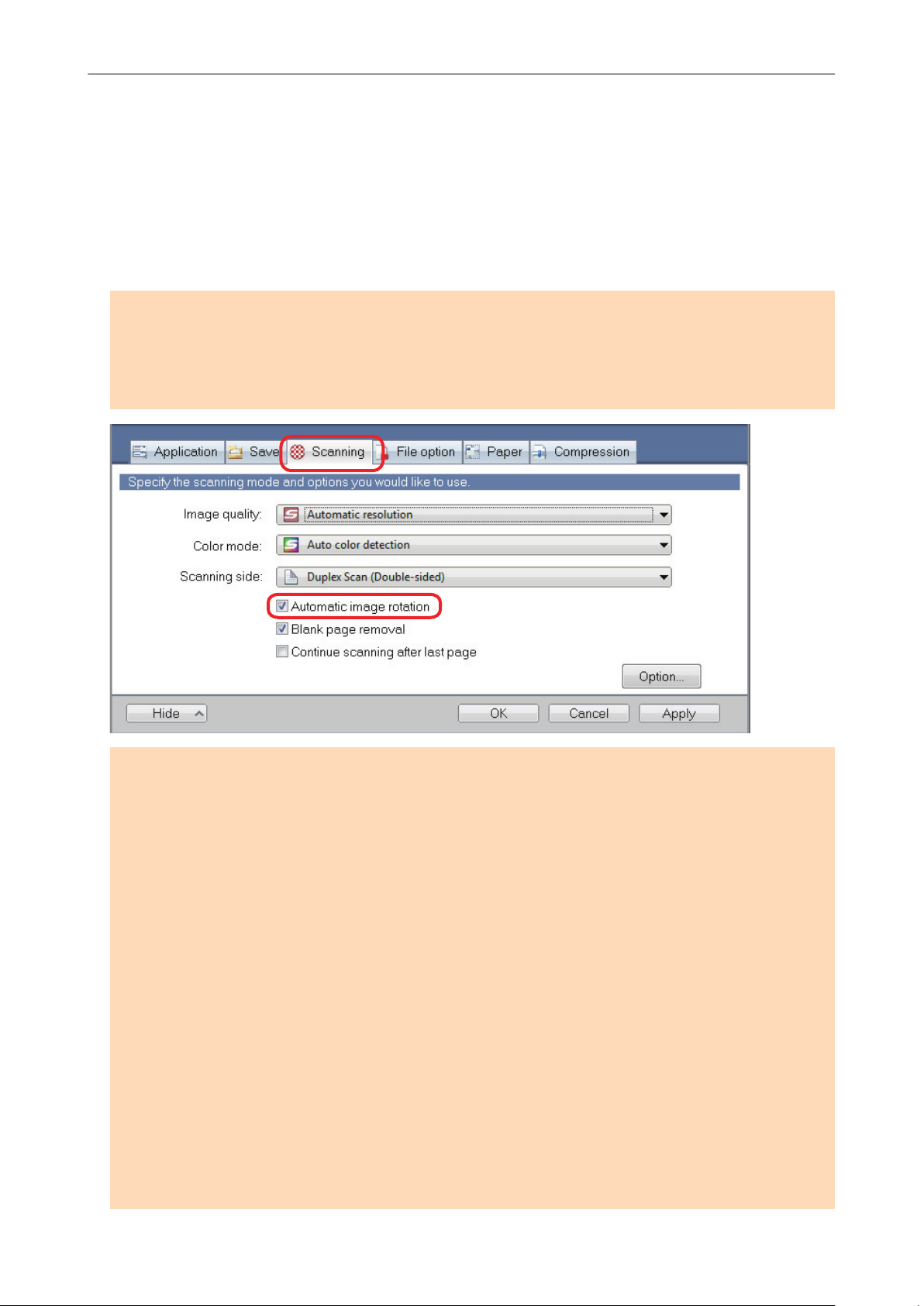
Rotating a Scanned Image to Its Correct Orientation
Rotating a Scanned Image to Its Correct Orientation
The ScanSnap is able to automatically rotate each scanned image to its correct orientation.
In an office environment, it is often the case that a single batch contains same size documents of
different page orientations. This function is useful for such document batches.
To rotate scanned images to their correct orientations, select the [Automatic image rotation]
checkbox in the [Scanning] tab of the ScanSnap setup window.
ATTENTION
In the case of SV600, if you select [Select later] from [Document type] in the [Paper] tab of the
ScanSnap setup window to scan a document and then select [Correct and save double-page spread
document images (book/magazine)] in the [ScanSnap Manager - Image scanning and file saving]
window, the scanned image is not rotated automatically to its correct orientation.
ATTENTION
The correct orientation of the scanned image is determined by the character strings printed on the
document. Therefore, the scanned images for the following types of documents may not rotate.
In that case, clear the [Automatic image rotation] checkbox:
l Documents with many extremely large or small characters
l Documents on which pitches between lines or characters are extremely narrow, or characters are
overlapped
l Documents with many characters contacting underlines or borders
l Documents with many images (such as photographs and figures) and few characters
l Documents with characters on an unevenly colored background
Example:
l Documents with many decorated characters
Example:
l Documents with characters on a patterned background
Example:
l Documents with characters printed in various directions such as drawings
l Documents written using only capital letters
l Documents including handwritten characters
Shaded characters
Decorated characters (embossed/outlined)
Characters overlapping illustrations and diagrams
93
Page 94
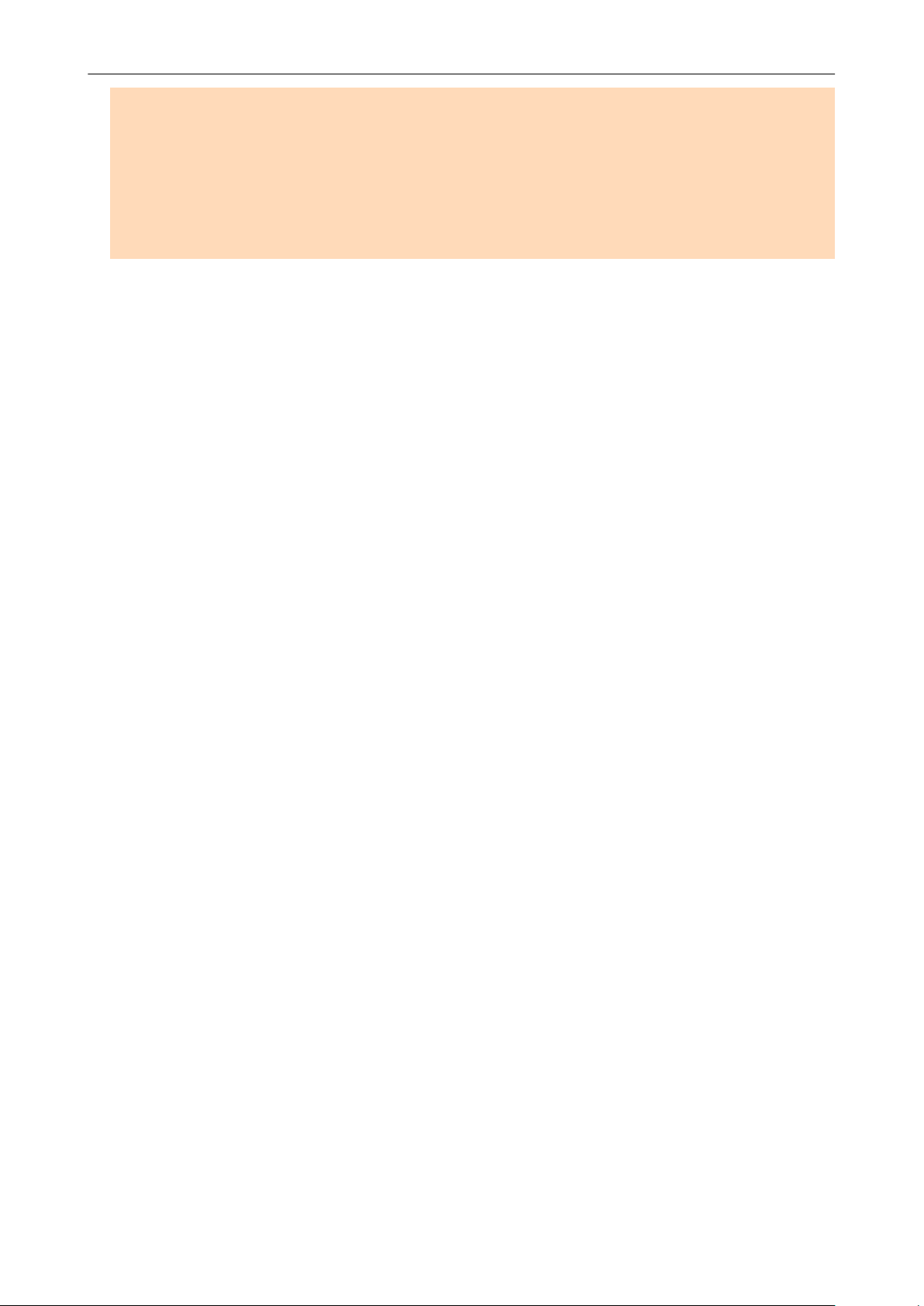
Rotating a Scanned Image to Its Correct Orientation
l Skewed documents
l Documents written in an unsupported language (language other than Japanese/English/ French/
German/Italian/Spanish/Chinese (simplified)/Chinese (traditional)/Korean/Russian/ Portuguese)
l Documents with complex layouts
l Documents with a large amount of image noise
l Documents with faint characters
l Documents with faded characters
94
Page 95
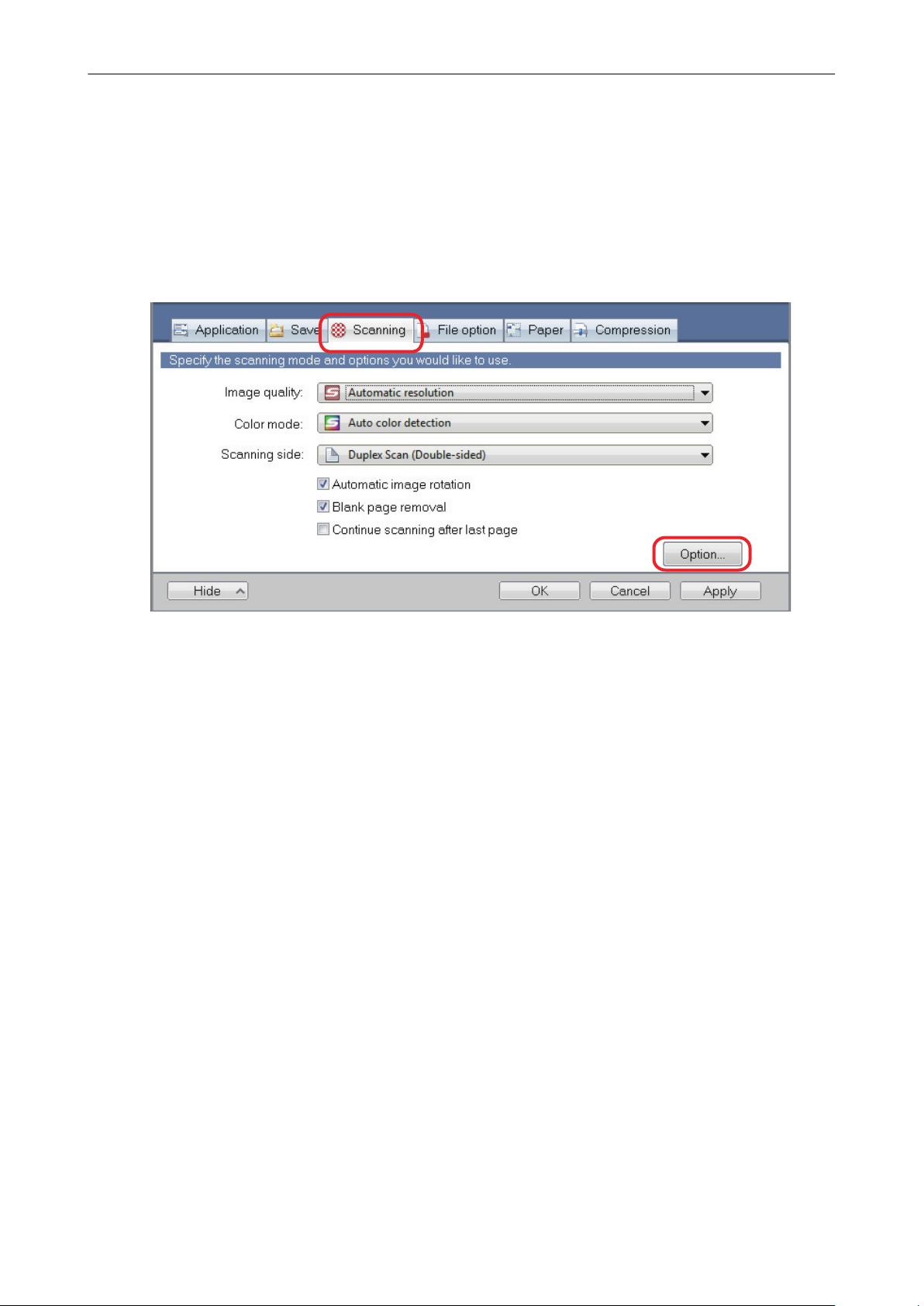
Reducing Bleed-Through
Reducing Bleed-Through
The bleed-through that appears in the scanned image when there is text or illustration on the back
side of the document can be reduced.
1. In the ScanSnap setup window, select the [Scanning] tab, and click the
[Option] button.
a The [Scanning mode option] window appears.
2. Select the [Reduce bleed-through] checkbox.
For SV600, the [Reduce bleed-through] checkbox is located in the [Image quality] tab on the
[Scanning mode option] window.
95
Page 96

Reducing Bleed-Through
a The following message appears.
3. Click the [OK] button to close all open windows.
ATTENTION
For documents described below, bleed-through reduction may not function effectively. In that case,
clear the [Reduce bleed-through] checkbox.
l Documents with light colored letters or pictures/documents with thin letters or lines/documents with
a dark background color
The color may not be reproduced or the color may be changed. If you want to recognize the
marked character strings, the recognition rate for the characters may be lowered.
l Documents where the color for letters is light or the letters are thin
The recognition rate for the characters may be lowered.
l Documents with a lot of bleed-through
The bleed-through may be emphasized.
96
Page 97

Reducing the Effect of Lighting (For SV600)
Reducing the Effect of Lighting (For SV600)
Horizontal stripes caused by the effect of fluorescent or other lighting can be reduced in the scanned
image.
ATTENTION
l This process makes scanning speed slower than usual. It also makes the waiting time to start
scanning longer for continuous scanning.
l This process may take extra time depending on your computer system environment.
1. In the ScanSnap setup window, select the [Scanning] tab, and click the
[Option] button.
a The [Scanning mode option] window appears.
2. Click the [Image quality] tab, and select the [Reduce fluorescent lamp flicker]
checkbox.
97
Page 98

Reducing the Effect of Lighting (For SV600)
a The following message appears.
3. Click the [OK] button to close all open windows.
98
Page 99

Reducing Faded Colors and Blown-Out Highlights (For SV600)
Reducing Faded Colors and Blown-Out Highlights
(For SV600)
Faded colors and blown-out highlights can be reduced in the scanned image.
ATTENTION
When the [Thicken color images] checkbox is selected, the following checkboxes are disabled:
l [Reduce bleed-through] checkbox
l [Brightness (black & white only)] checkbox
l [Increase text contrast] checkbox
1. In the ScanSnap setup window, select the [Scanning] tab, select [Color] for
[Color mode], and click the [Option] button.
a The [Scanning mode option] window appears.
2. Click the [Image quality] tab, and select the [Thicken color images]
checkbox.
99
Page 100

Reducing Faded Colors and Blown-Out Highlights (For SV600)
a The following message appears.
3. Click the [OK] button to close all the windows.
100
