Page 1
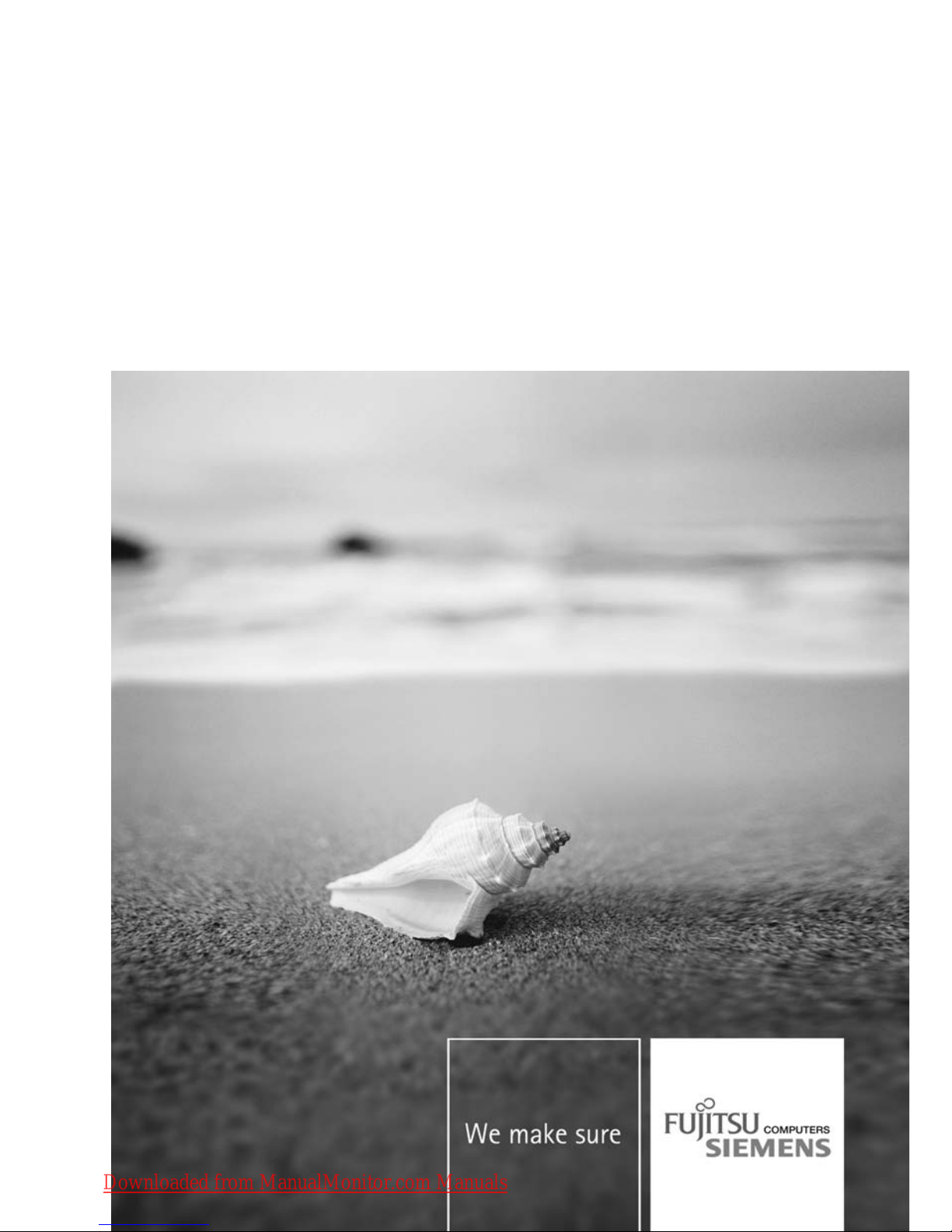
Professional Monitor English
Operating Manual
SCALEOVIEW Q26W-1
Downloaded from ManualMonitor.com Manuals
Page 2
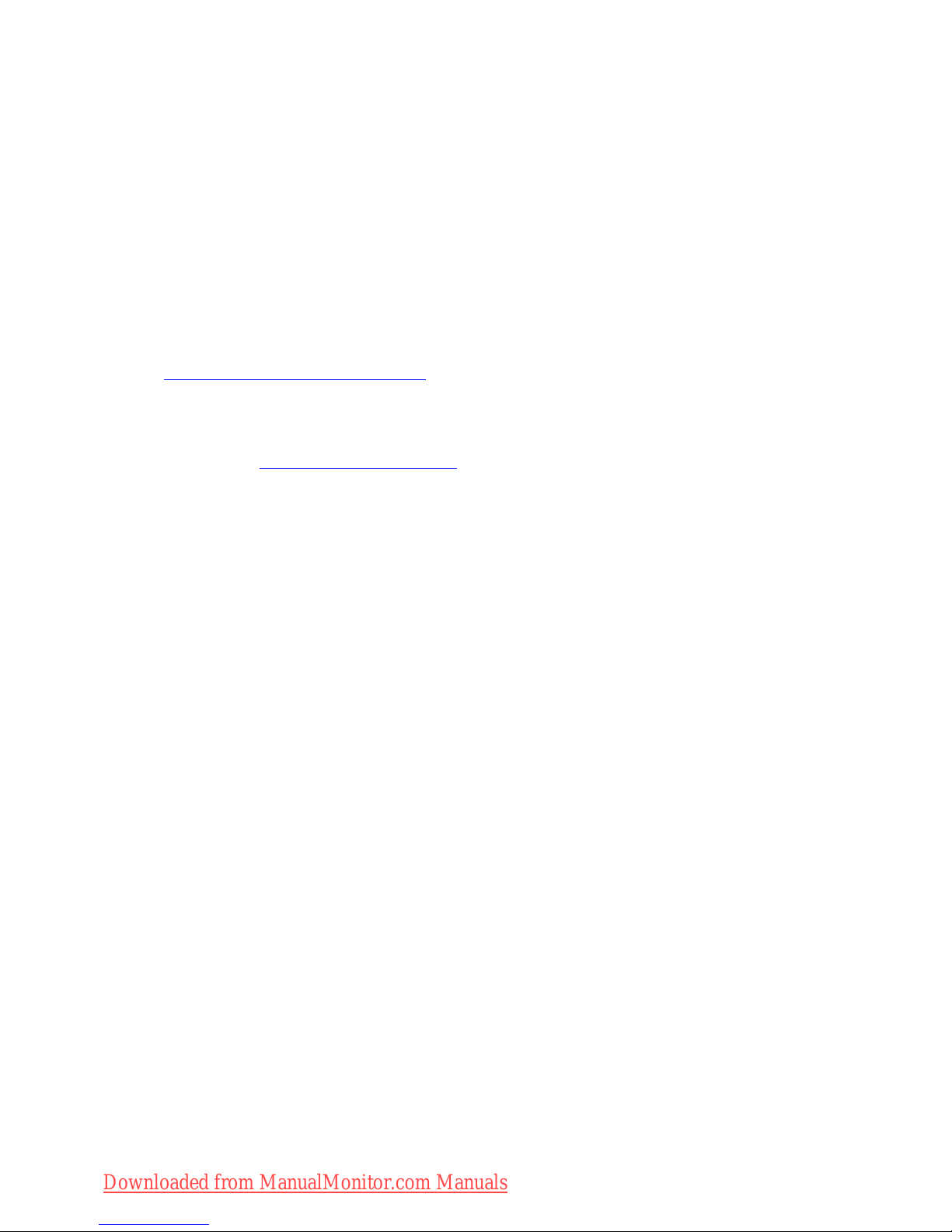
Are there ...
... any technical problems or other questions that you would like help with?
Please contact:
• our Hotline/Help Desk (refer to the enclosed Help Desk List or go to:
"
www.fujitsu-siemens.com/s upport/")
• your sales partner
• your sales office
The latest information on our products, tips, updates etc. can be found on
our website at: "
www.fujitsu-siemens.com"
Downloaded from ManualMonitor.com Manuals
Page 3
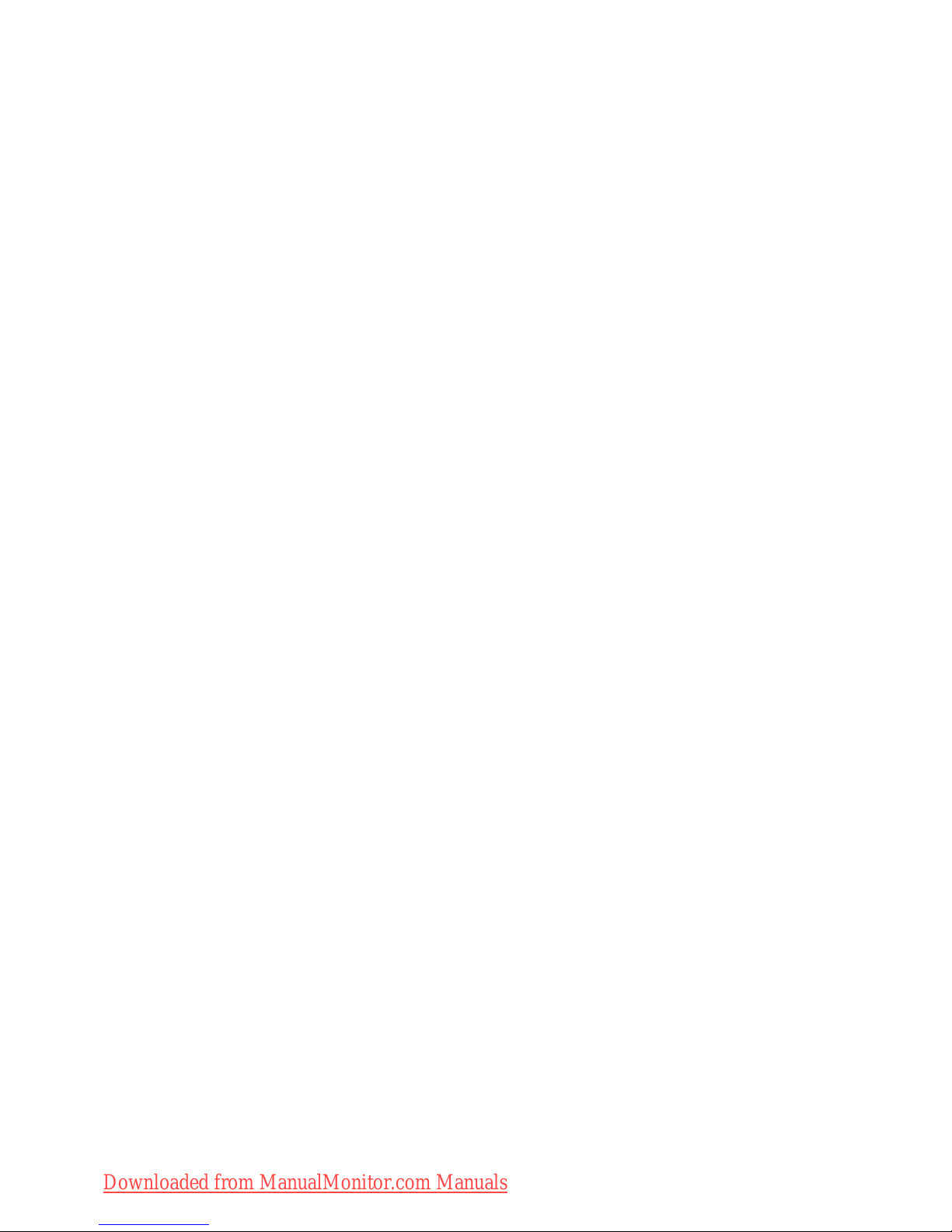
Downloaded from ManualMonitor.com Manuals
Page 4
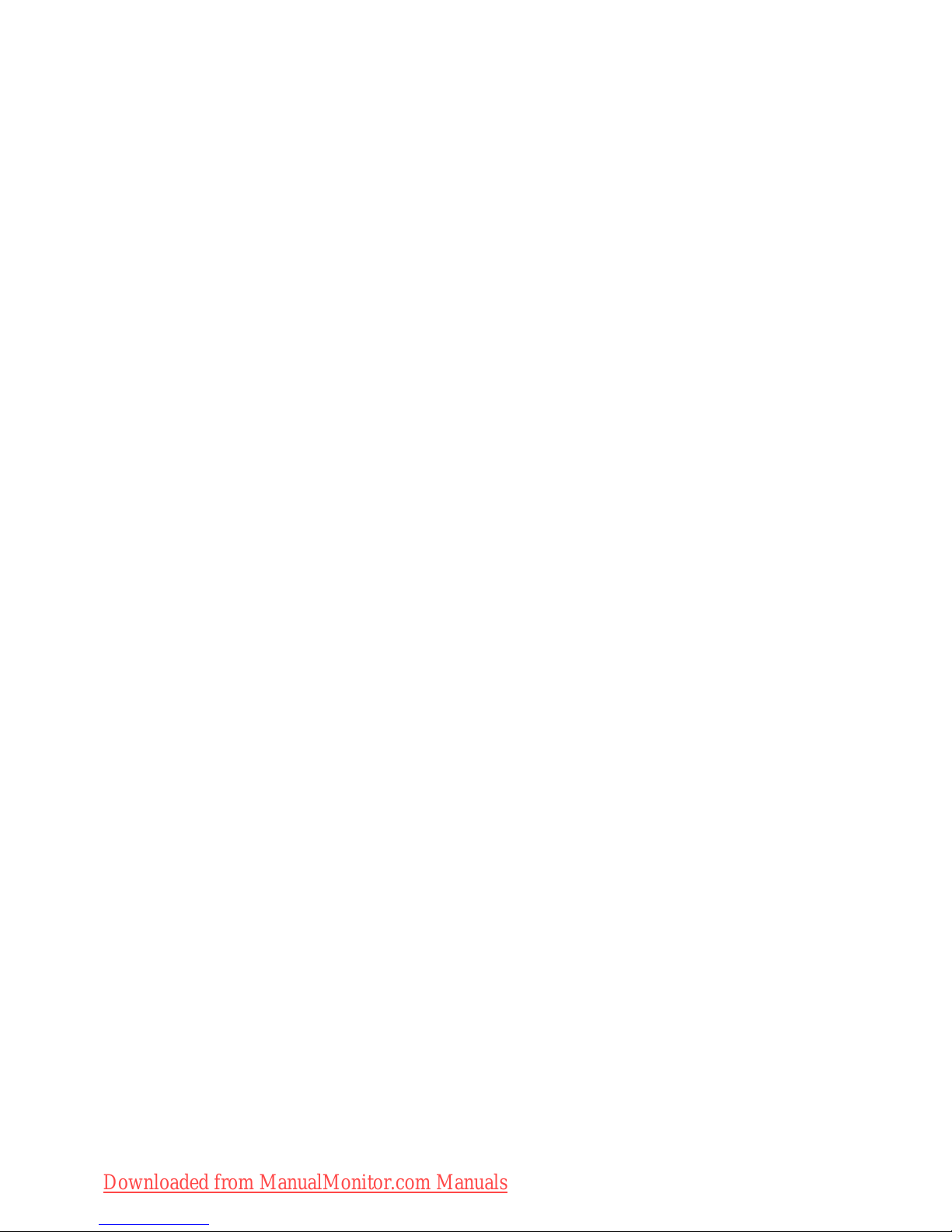
This manual was produced byXerox Global Services
Published by
Fujitsu Siemens Computers GmbH
AG12/07
Edition1
Order no.: A26361-K1214-Z120-1-7619
Downloaded from ManualMonitor.com Manuals
Page 5

SCALEOVIEW Q26W-1
Your LCD screen... 1
Important notes
3
Getting started
8
Operation
16
Notes on ergonomic colour adjustment 27
Troubleshoo
ting
28
Notes regarding the DIN EN ISO
13406-2 standard
30
Technica
ldata
31
Operating Manual
Downloaded from ManualMonitor.com Manuals
Page 6
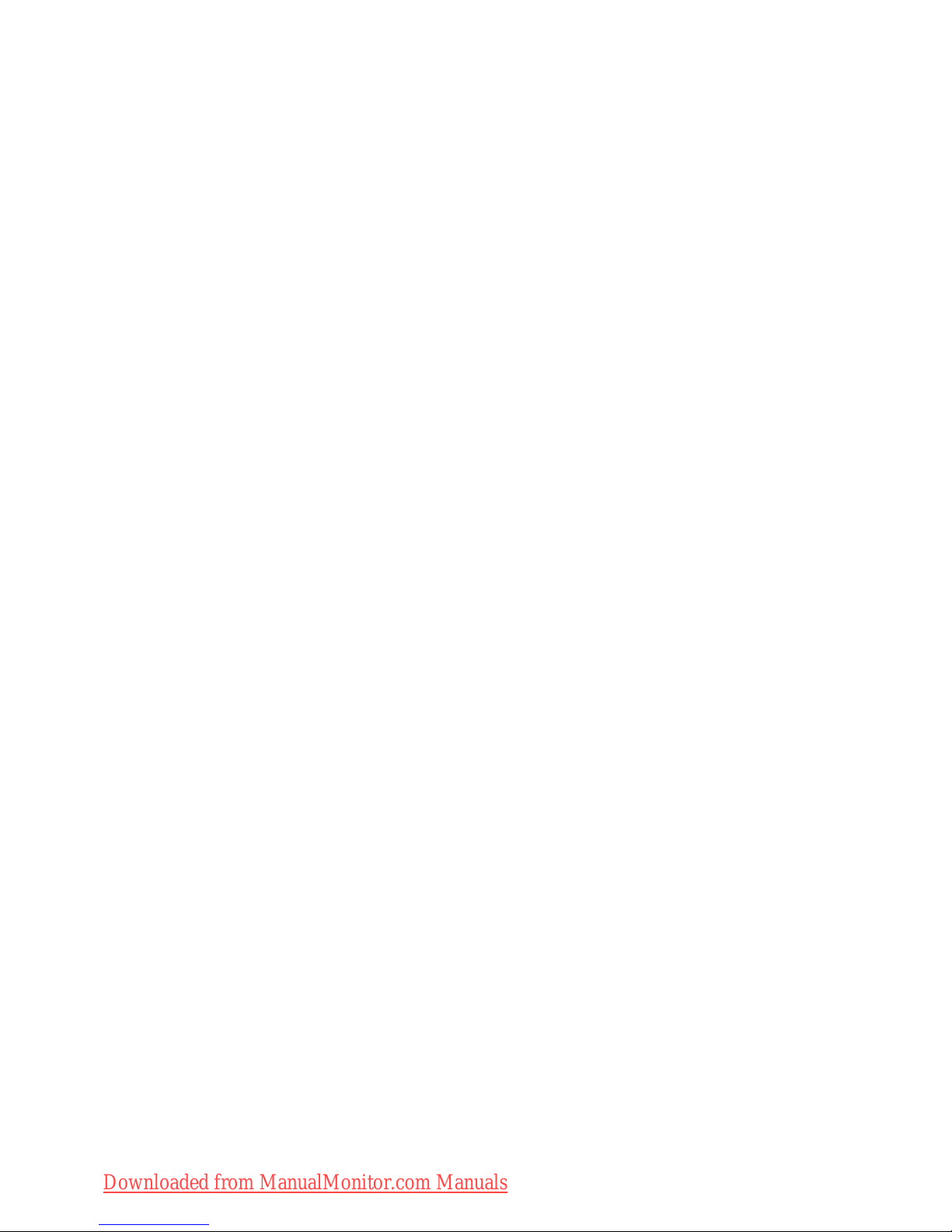
VESA, DDC and DPMS are registered trademarks of Video Electronics Standards Association.
Copyright © Fujitsu Siemens Computers GmbH2007
All rights rese rved, including in particular rights of translation, reproduction by printing,
copying or similar methods, in part or in whole.
Non-compliance is subject to compensation for damages.
All rights reserved, including rights created by patent grant or registration of a utility model or design.
Subject to availability and technical m odifications.
No liability for content or printing errors.
Downloaded from ManualMonitor.com Manuals
Page 7
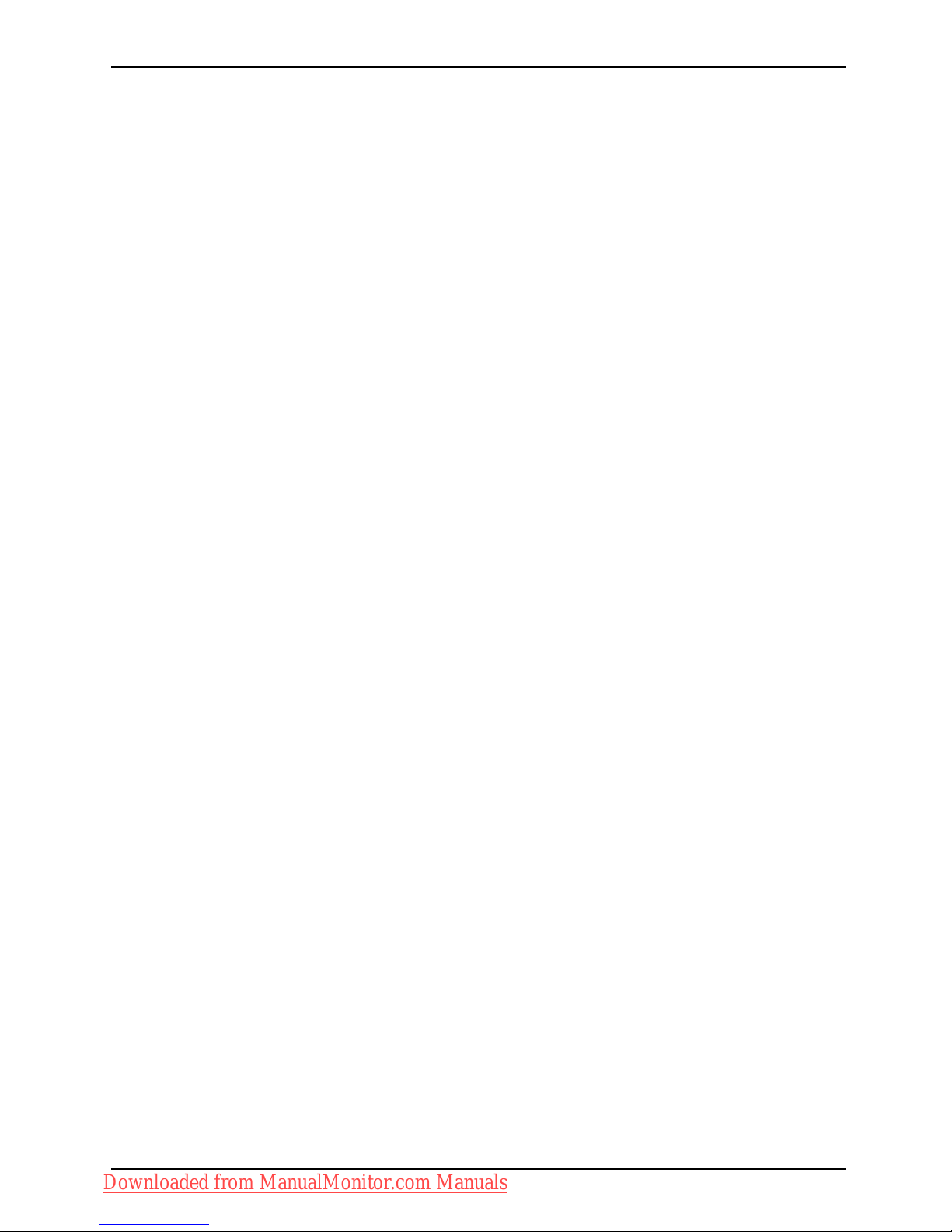
Contents
Contents
YourLCD screen... ..................................................................... 1
Target group ............................................................................ 1
Furtherinformation ...................................................................... 2
Notational conventions .................................................................. 2
Important notes ........................................................................ 3
Safetyinstructions ...................................................................... 4
Powercable ............................................................................ 5
Transporting the devic
e ..................................................................
5
Cleaningthe device ..................................................................... 5
CEmarking ............................................................................ 5
EnergyStar ............................................................................ 6
Disposal and re cycli
ng ..................................................................
7
Getting started ......................................................................... 8
Unpacking and checking the delivery . . ................................................... 8
Settingup thedevice .................................................................... 8
Setting up an ergonomic video w orkst ation ............................................ 9
Adjustingthe inclination .............................................................. 10
Removingmonitorbase .............................................................. 11
Connecting the device . .................................................................. 12
Connecting cables to the monitor . . ................................................... 13
Connecting cables to the computer ................................................... 15
Operation .............................................................................. 16
Switching the
deviceon andoff ..........................................................
16
Notes on powe
rmanagement ............................................................
17
Changing the
monitorsettings ............................................................
17
Changing the
monitor settings with the buttons o f the control pane l . .....................
18
Changing th
emonitor settingsusing theOSD menu ....................................
20
Noteson ergonomic colour adjustment ................................................ 27
Troubles
hooting .......................................................................
28
Notes regarding the DIN EN ISO 13406-2 standard . . .................................... 30
Technic
aldata .........................................................................
31
VESA-DD
C-compatibleVGAinterface ....................................................
32
Preset o
perating modes . . . . . . ...........................................................
32
Most fr
equent operating m odes .......................................................
32
Video/
TV operating m odes using DVI and HDMI . . . ....................................
32
SUB D p
ort .............................................................................
33
DVI-D
port ..............................................................................
34
HDMI p
ort ..............................................................................
35
S-Vi
deoport ............................................................................
36
A26361-K1214-Z120-1-7619, edition 1
Downloaded from ManualMonitor.com Manuals
Page 8
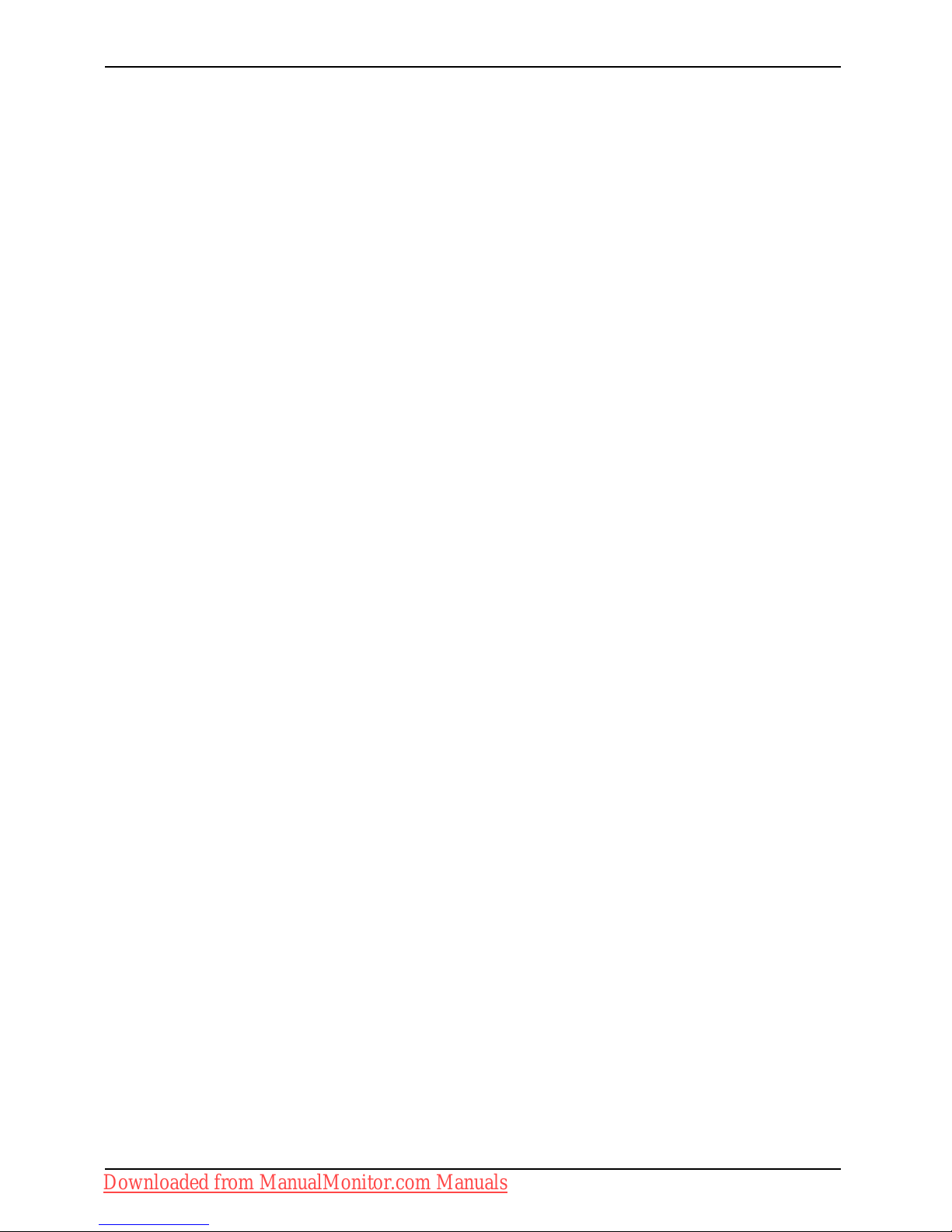
Contents
A26361-K1214-Z120-1-7619, edition 1
Downloaded from ManualMonitor.com Manuals
Page 9
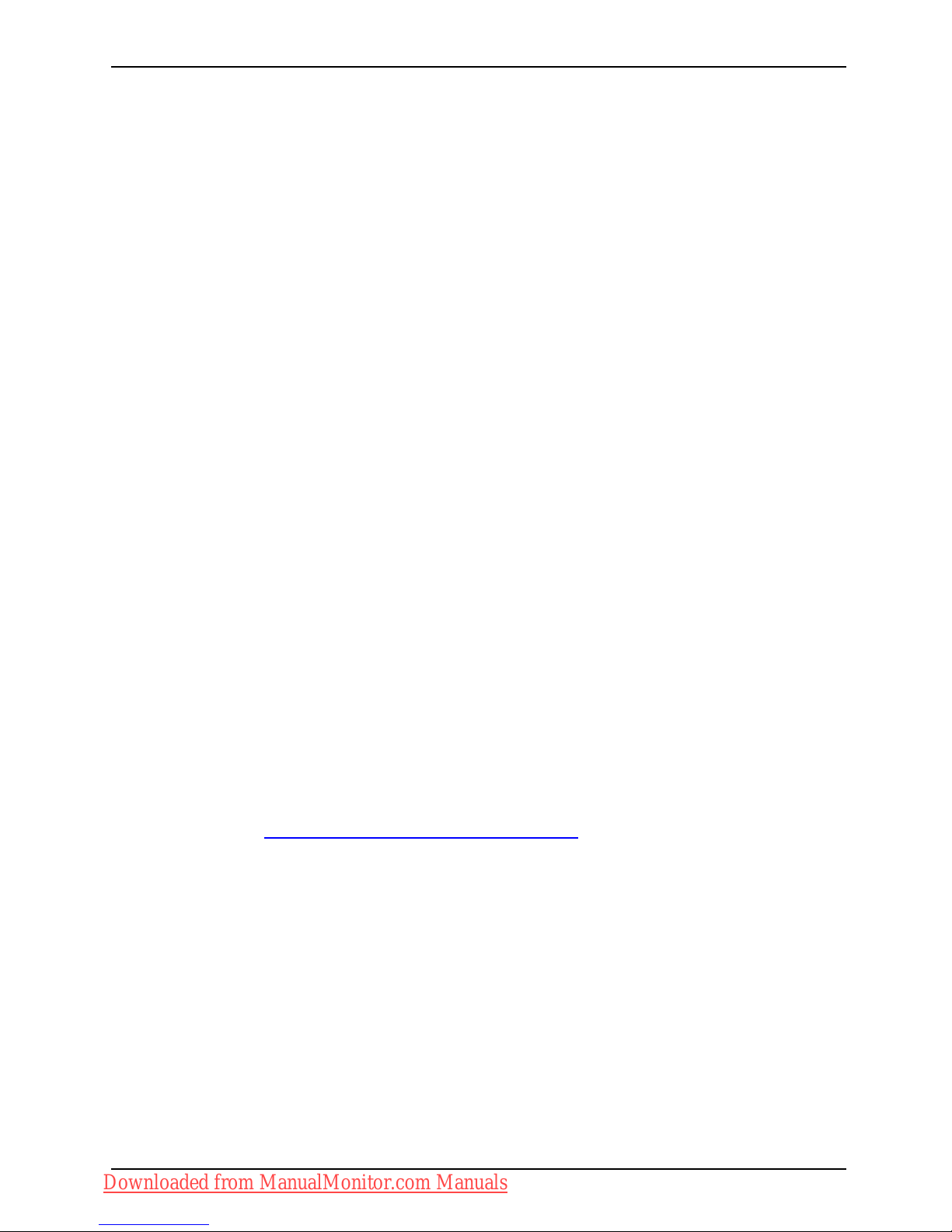
Your LCD screen...
Your LCD screen...
has a whole range of useful features and functions, e.g.:
• TFT display (Thin Film Transistor; active matrix)
• minimal space requirements tha
nks to slim casing
• optimum ergonomic characteristics (totally distortion-free, excellent picture
definition and colour purity right into the co rners)
• high degree of brightness and g
ood contrast
• high resolution (1920 x 1200)
• presentation of up to 16.7 milli
on colours (in conjunction with an appropriate display adapter)
• automatic scanning of horizontal frequencies from 30 to 82 kHz and refresh rates
(vertical frequencies) from 56 to 76 Hz (absolutely flicker-free)
• digital screen controller with m
icroprocessor for sto ring 55 different display mode s
• freely adjustable colour alignment for matching the screen colours to the
colours of various input and output devices
• convenient operation via integ
rated OSD (On-Screen-display) menu
• VESA-DDC compatibility
• VESA-FPMPMI compatibility (Fla
t Pa nel Monitor Physical Mounting Interface) –
Mounting device for swivel arm an
d wall bracket
• Plug&Play capability
• digital video inputs (DVI and HD
MI) with HDCP
• power management for reducing power consumption when the computer is not in use
• Compliance w ith the recommendat
ions according to TCO ’99
• the monitor fu lfi lls all GS ("Geprüfte Sicherheit", Certified Security) requirements.
This operating manual contains im
portant information you require to start up and run your LCD monitor.
A graphics card (display adapter) w
ith VGA interface or a digital display adapter with DVI interface
or video signal source with HDMI in
terface is required to control t he LCD monitor. The monitor
processes the data supplied to i
t by the display adapter. The display adapter or the associated
driver software is responsible
for setting the modes (resolution and refresh rate).
When putting the monitor into op
eration for the first time, the screen display should b e
optimally adapted to the displa
y adapter used and adjusted in accordance with your
needs (see chapter "
Changing th
e monitor settings", Page 17.
Target group
You don’t need to be a n "expert" to perform the oper at ions described here. However, please observe
the safety information given in the operating instructions for the computer and in this manual.
In the event of any problems occurring, please contact your sales outlet or our Help Desk.
A26361-K1214-Z120-1-7619, edition 1 1
Downloaded from ManualMonitor.com Manuals
Page 10
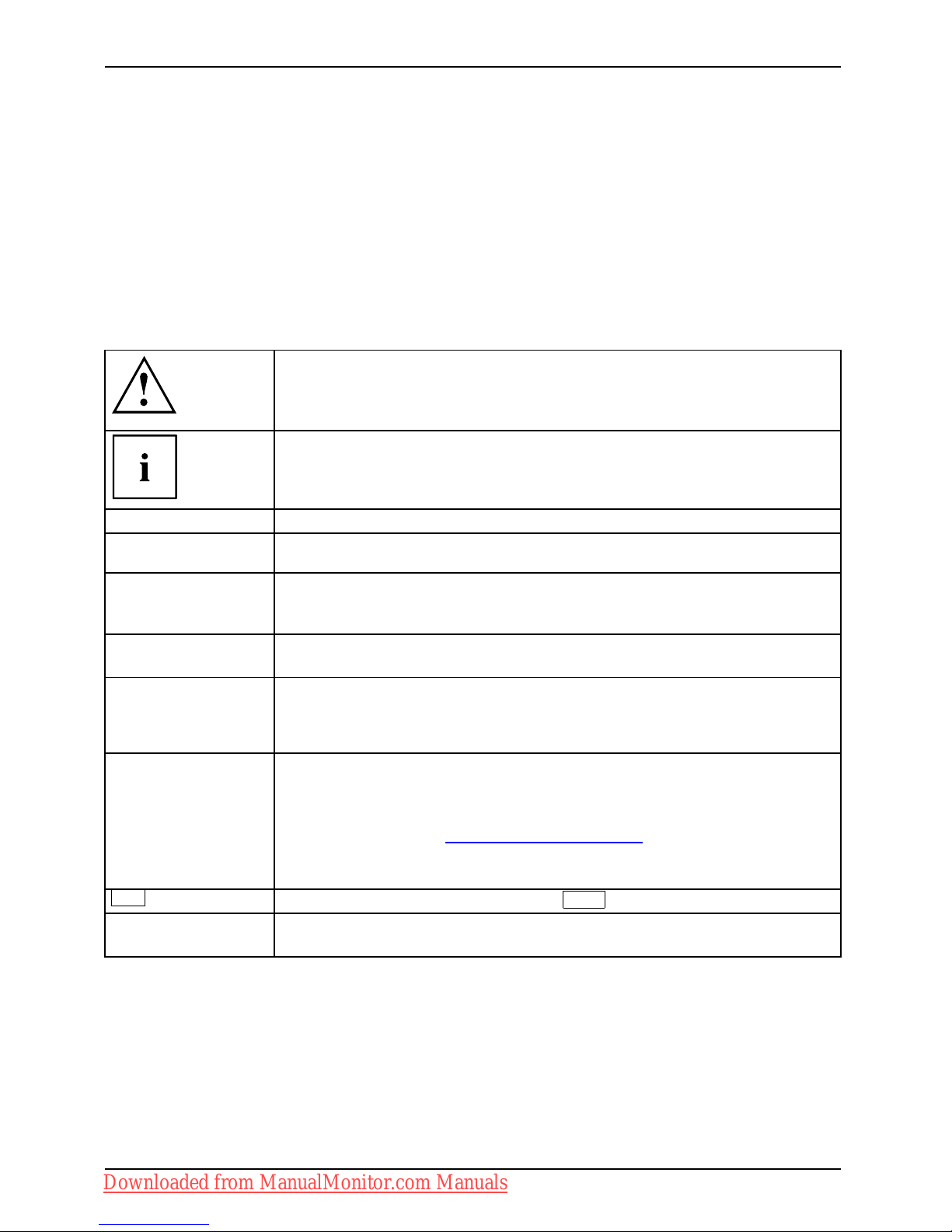
Your LCD screen...
Further information
Details of how you set the resolution and refresh r ate are provided in the docume ntation
for y our display adapter and the associated driver software.
For ergonomic reasons, a screen resolution of 1920 x 1200 pixels is recommended.
Because o f the technology used (active matrix) an L CD monitor provides a totally
flicker-free picture even with a refresh rate of 60 Hz.
Notational conventions
Pay particular attention to text marked with this symbol. Failure to observe
this warning will endanger your life, will damage the device or lead to loss
of data. The warranty will be invalidated if you cause defects in the device
through failure to take notice of this warning
indicates important information that is required to use the device properly.
►
indicates an activity that must be performed in the order shown
indicates a result
This style
flags data entered using the keyboard in a program dialog or command
line, e.g. your password (Name123) or a command to launch a p rogram
(start.exe)
This style
refers to information displayed by a program on the screen, e.g.:
Installation is completed
This style
is for
• terms and texts in a software user interface, e.g.: Click Save.
• names of programs or files, e.g. Windows or setup.exe.
"This style"
is for
• cross-references to another section, e.g. "Safety information"
• cross-references to an external source, e.g. a web address: For more
information, go to "
www.fujitsu-siemens.com"
• indicates names of CDs and DVDs as well as names and titles of other
materials, e.g.: "CD/DVD Drivers & Utilities" or "Safety" manual
Abc
refers to a key on the keyb
oard, e.g.:
F10
This style
flags concepts and text tha t are emphasised or highlighted, e.g .: Do not
switch off device
2 A26361-K1214-Z120-1-7619, edition 1
Downloaded from ManualMonitor.com Manuals
Page 11
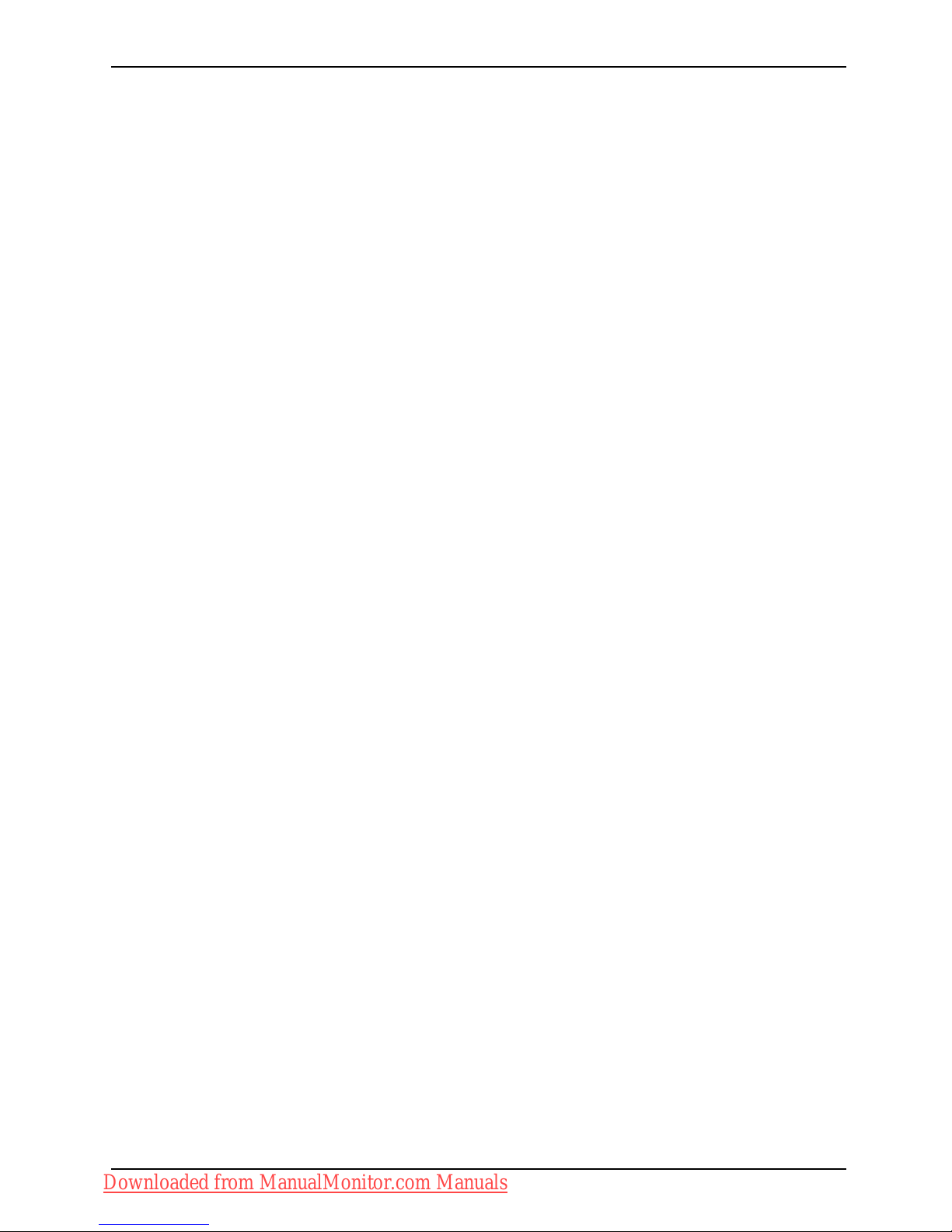
Important notes
Important notes
ImportantnotesNotes
In this chapter you will find information regarding safety which it is essential to
take note of when working with your device.
A26361-K1214-Z120-1-7619, edition 1 3
Downloaded from ManualMonitor.com Manuals
Page 12
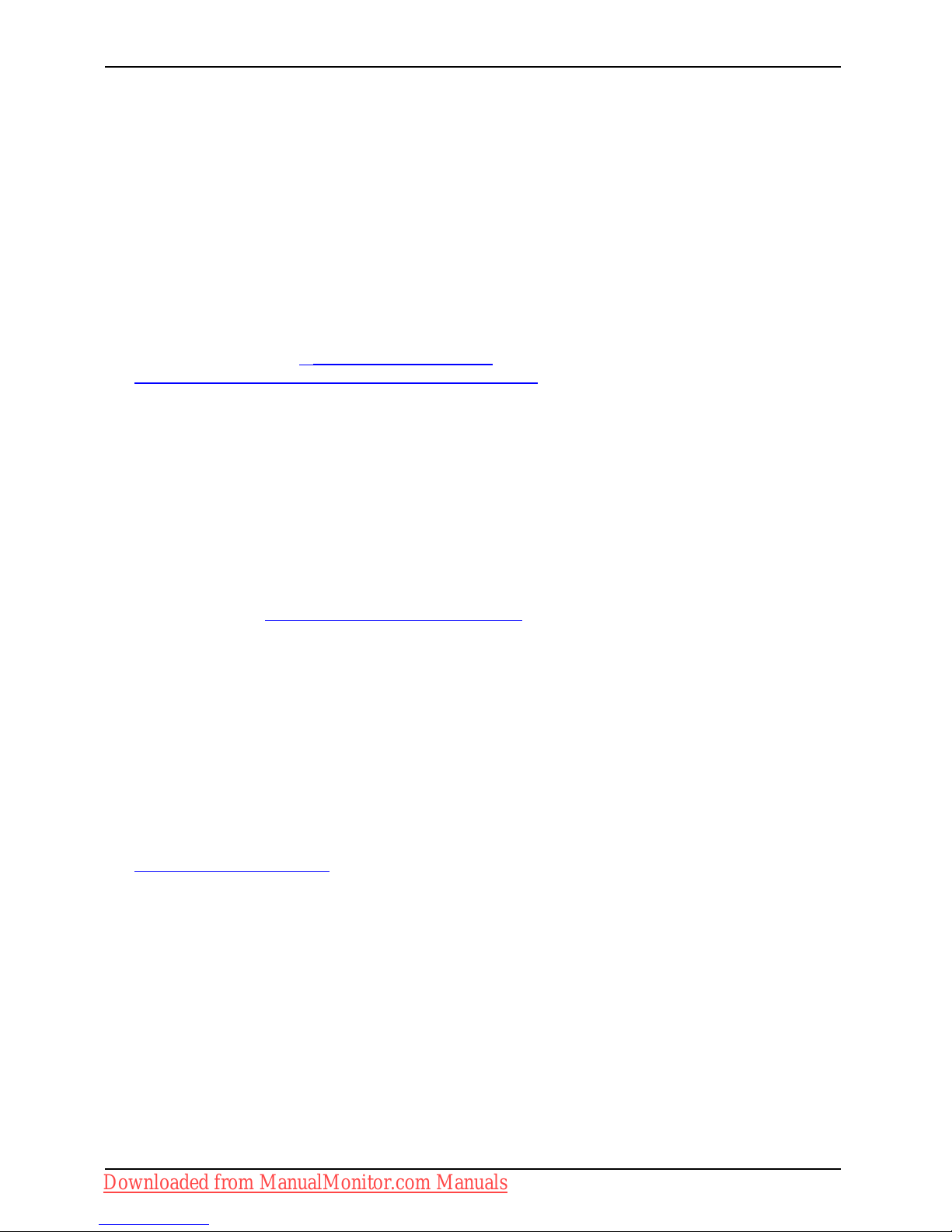
Important notes
Safety instructions
This device complies with the relevant safety regulations for data processing equipment,
including electronic office machines for use in an office environment. If you have any
questions, contact your sales outlet or our Help Desk.
• The display surface of the device is sensitive to pressure and scratches. You should therefore
be careful with the display surface in order to avoid lasting damage (scratches).
• If the device is brought into the installation site fro m a cold environment, condensation
can form. Before operating the device, wait until it is absolutely dry and has reached
approximately the same temperature as the installation site.
• When installing and operating the device, please observe the no tes on environmental
conditions in Chapter "
Technical data", Page 31 as well as the instructions in Chapter
"
Setting up an ergonomic video workstation", Page 9.
• To ensure sufficient ventilation, the air inlet and outlet openings of the device must be kept clear.
• The device automatically sets itself to the correct voltage within the range from 100 V to 240 V.
Make sure that the local mains voltage is neither higher nor lower than this range.
• Ensure that the power socket on the device and the mains outlet are freely accessible.
• The ON/OFF switch does not disconnect the monitor from the mains voltage. To disconnect
fully from the mains s upply, disconnect the power plug from the socket.
• The device is equ ipped with a power cable that complies with safety standards.
• Use the supplied power cable only.
• Lay the cables in such a way that they do not create a hazard (danger of tripping)
and cannot be damaged. When connecting th e device, observe the relevant
notes in chapter "
Connecting the device", Page 12.
• No data transfer cables should be connected or disconnected during a thunderstorm.
• Make sure that no objects (e.g. jewellery chains, paper clips, etc.) or liquids get
inside the device (danger of electric shock, short circuit).
• The device is not waterproof! Never immerse the device in water and protect
it from spray water (rain, sea water).
• In emergencies (e.g. damaged casing, elements or ca bles, penetration of
liquids or foreign matter), switch off the device, disconnect the power plug and
contact your sales outlet or our Help Desk.
• Repairs to the device must only be performed by qualified technicians. Unauthorised opening
and incorrect repair may greatly endanger the user (electric shock, fire risk).
• Only use the screen resolution settings and refresh r ates specified in Cha pter
"
Technical data", Page 31. Otherwise you may damage the device. If you are in
any doubt, contact your sales outlet or our Help Desk.
• Use a screen saver with moving images and activate the power management for
your monitor to prevent still image s from "burning in".
• If you operate the device with the swivel arm or wall bracket, it may not be turned by 180°.
• The device may only be operated in the wide format (0° landscape mode). The buttons of
the control panel are located at the bottom in the middle of the monitor.
• Store this manual close to the device. If you pass the device on to third
parties, you should pass this manual on with it.
4 A26361-K1214-Z120-1-7619, edition 1
Downloaded from ManualMonitor.com Manuals
Page 13
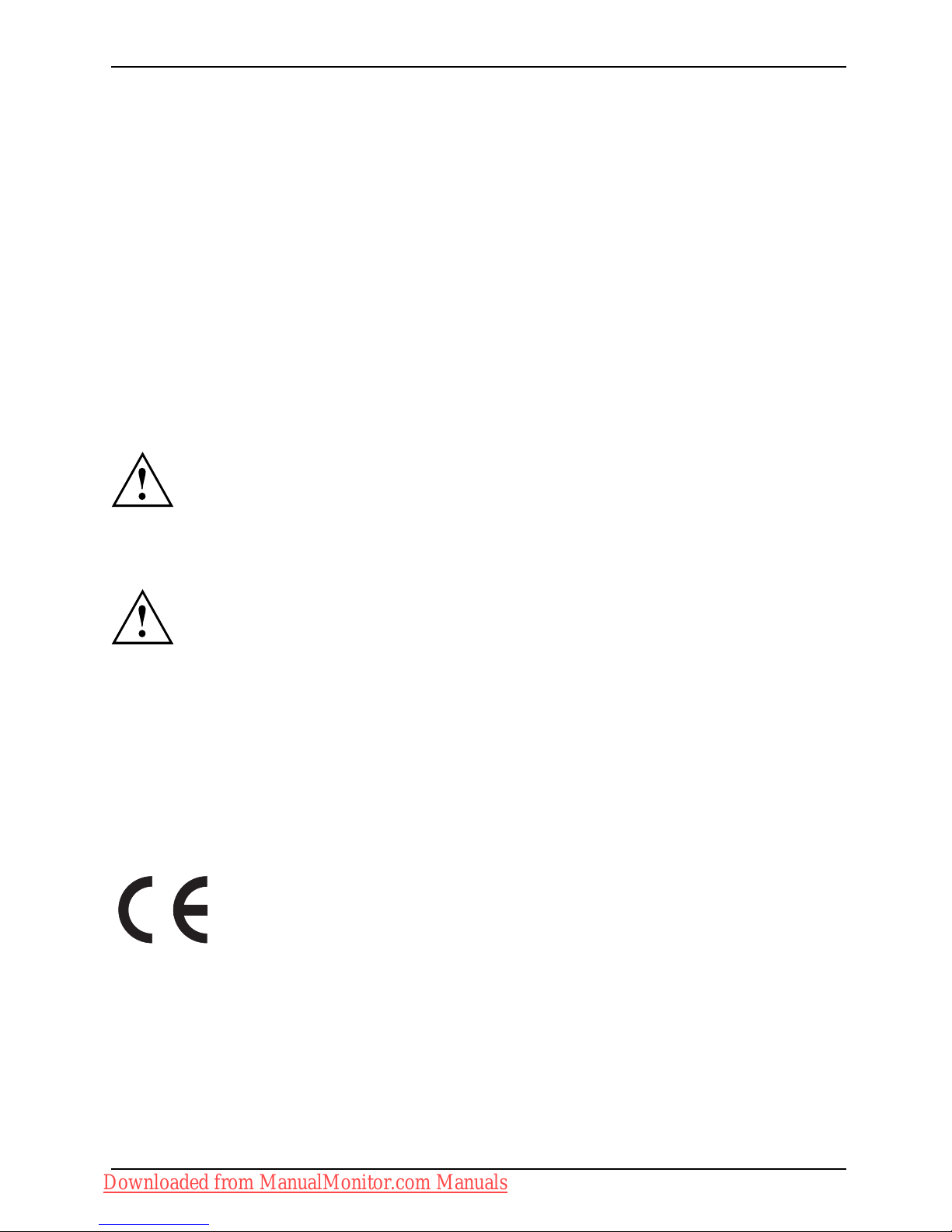
Important notes
Power cable
Use the supplied power cable only.
Use the following guidelines if it is necessary to replace the original cable set.
• The fe male/male receptacles of the cord set must meet IEC60320/CEE-22 requirements.
• The cable has to be HAR-certified or VDE-certified. The mark HAR or
VDE will appear on the outer sheath.
• For devices which are mounted on a desk or table, type SVT or SJT cable sets may be
used. For devices which sit on the floo r, only SJT type cable sets may be used.
• The cable set must be selected according to the rated current for your device.
• If necessary, replace the original power cable with a regular gro unded 3-core mains lead.
Transporting the device
Device,Transportatio nRetransportation
Transport all parts separately in their original packaging or in a packaging which
protects them from knocks and jolts, to the new site.
Do not unpack them until all transportation manoeuvres are completed.
Cleaning the device
Switch off the d evice and unplug the power plug.
Do not clean any interior parts yourself, leave this job to a service technician.
Do not use any cleaning agents that contain abrasives or may corrode plastic.
Ensure that no liquid enters the device.
The display surface of the device is sensitive to pressure and scratches. Clean
it only using a soft, slightly moistened cloth.
The surface of the casing can be cleaned with a dry cloth. If particularly dirty, use a cloth that
has been moistened in mild domestic detergent and then carefully wrung out.
CE marking
The shipped version of this device complies with the requirements of EEC
directives 2004/108/EC "Electromagnetic compatibility" and 2006/95/EC
"Low voltage directive".
A26361-K1214-Z120-1-7619, edition 1 5
Downloaded from ManualMonitor.com Manuals
Page 14
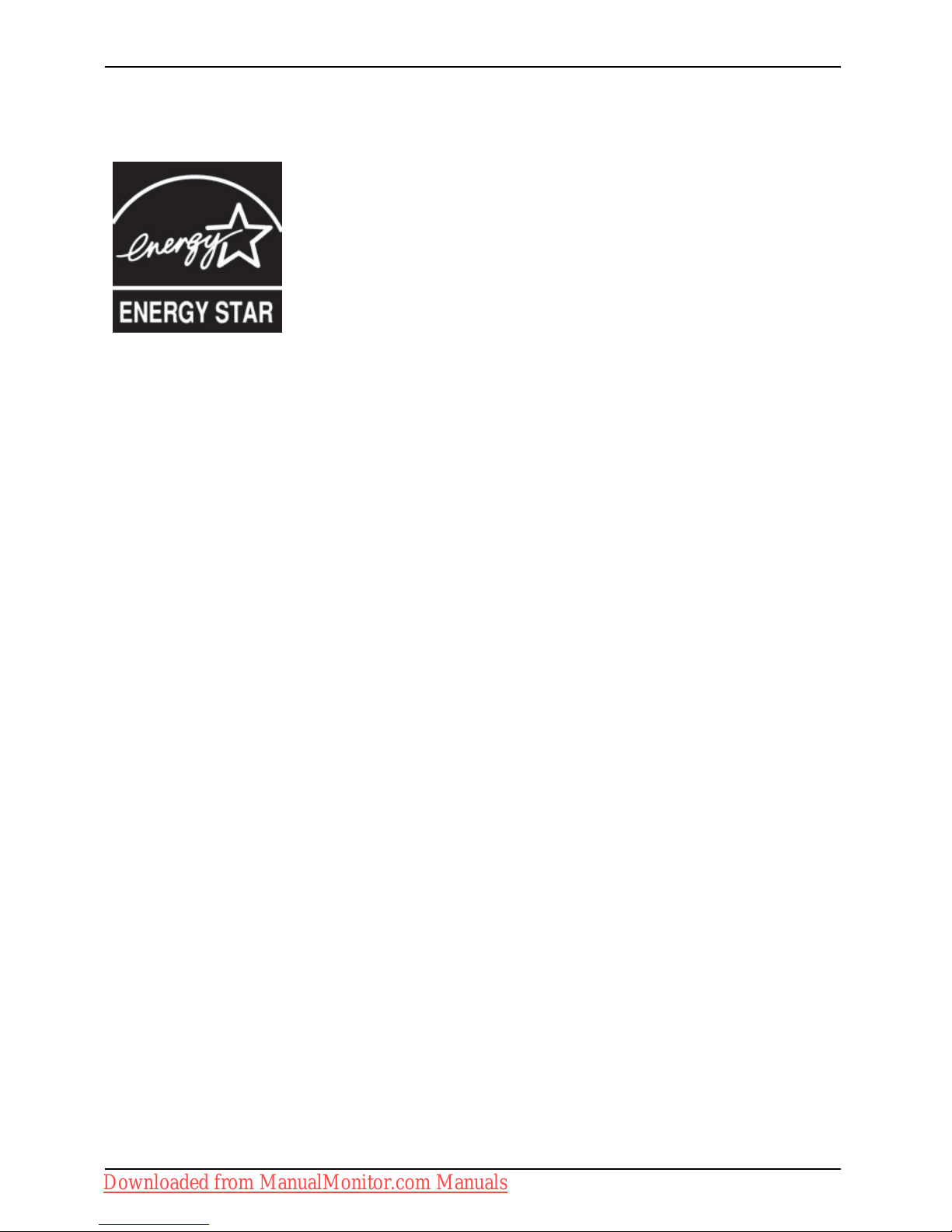
Important notes
Energy Star
EnergyStar
The Fujitsu Siemens LCD colour monitor is equipped with
a power management system which reduces the power
draw in OFF mode to less than 1 W. With this new power
management the LCD monitor satisfies the requirements for
the U.S. Environmental Protection Agency’s (EPA) E nerg y Star
Computers award.
The EPA estimates that computer equipment uses 5 % percent of all business electricity
and that this is growing rapidly. If all desktop PCs and peripherals enter a low-power mode
when not in use, the overall savings in electricity cou ld amount to $2 billion annually.
These savings could also prevent the emission of 20 million tons of c arbon dioxide into
the atmosphere - the equivalent of 5 million automobiles.
As an Energy Star Partner, Fujitsu Siemens Computers GmbH has determined that this
product meets the Energy Star guidelines for energy efficiency.
6 A26361-K1214-Z120-1-7619, edition 1
Downloaded from ManualMonitor.com Manuals
Page 15

Important notes
Disposal and recycling
This device has been manufactured to the highest possible degree from materials which
can be recycled or disposed of in a manner that is not environmentally damaging. The
device may be taken back after use to be recycled, provided that it is returned in a
condition that is the result of normal use. Any components which cannot be recycled
will be disposed of in an environm entally acceptable manner.
The device must be disposed of in accordance with the local regulations for disposal of
special waste. The screen background lighting contains mercury. You must observe the
applicable handling and disposal safety regulations for fluorescent tubes.
If you have any questions on disposal, please contact your local office, our Help Desk, or:
Germany
Belgium
Switzerland
Fujitsu Siemens Compute rs
GmbH Remarketing and
Recycling D-33106 Paderb
orn
Tel.:+495251/818010
Fax: +49 5251 / 81 80 15
"
http://www.fujitsu-s
iemens.de
/wvm"
RECUPEL Boulevard
Reyers, 80B-1030 Brussels
Tel.: +32 2 / 706 86 16
Fax: +32 2 / 706 86 13
E-mail: info@recupel.be
"
http://www.recupel.b
e"
SWICO Swiss Association for
Information, Communicatio
ns
and Organization
Technology For a list of
SWICO collection points,
see:"
http://www.swico
.ch".
Asia
USA
Taiwan: Environmental
Protection Administration
Executive Yuan R.O.C.
"
http://recycle.epa.gov.tw"
Fujitsu Siemens Computers
Inc.1250E. Arques
Avenue Sunnyvale, CA
94085 U.S.A.Contact:
Schroettle-Henning, Bernd
Phone No.: (408) 834-0306 Fax
No.: (408) 746-8299
For more informatio
nonthissubject,pleasegoto"
www.fujitsu-siemens.com/ r ecycling".
A26361-K1214-Z120-1-7619, edition 1 7
Downloaded from ManualMonitor.com Manuals
Page 16

Getting started
Getting started
Unpacking and checking the delivery
The display surface of the device is sensitive to pressure and scratches.
Always hold the device by the casing!
The complete device package includes:
• one monitor
• one data cable (D-SUB)
• one data cable (DVI-D)
• one data cable (HDMI)
•oneUSBcable
• two audio cables
• one power cable
• one CD with software and docume
ntation
• one Warranty Booklet
• one "Quick Start Guide"
• one "Safety" manual
► Unpack all the individual parts
.
► Check the contents of the package for any visible damage caused during transport.
► Check whether the delivery confo
rms to the details in the delivery note.
► Should you discover that the delivery does not correspond to the delivery
note, notify your local sales outlet immediately.
Do not discard the original packing material of the devices. You may need the
packaging in the future if you need to transport your device.
Setting up the device
To ensure sufficient ventilation, the a ir inlet and outlet openings of
the device must be kept clear.
8 A26361-K1214-Z120-1-7619, edition 1
Downloaded from ManualMonitor.com Manuals
Page 17

Getting started
Setting up an ergonomic video workstation
1
► Do not position the video workstation
opposite a window (1).
1
► Position the monitor outside the reach
of a light source (1 ).
1
► Position the keyboard where it is
easiest to reach (1).
A26361-K1214-Z120-1-7619, edition 1 9
Downloaded from ManualMonitor.com Manuals
Page 18

Getting started
1
50 cm
► Position the monitor so that the eye distance
to the screen (1) is around 50 cm.
30
30
65
65
0
60
1
22
► Position the monitor for optimum viewing
(1). The monitor should under no
circumstances f all outside the permissible
viewing space (2).
Depending on the situation, it may be advisable to use a swivel arm or wall
bracket (VESA FPMPMI), which are available from specialist dealers. For
this purpose the monitor base must be removed beforehand as described
in Chapter "
Removing monitor base", Page 11.
Adjusting the inclination
► Hold the monito
r with both hands on the left and right sides of the casing
andmoveittoth
e desired angle.
10 A26361-K1214-Z120-1-7619, edition 1
Downloaded from ManualMonitor.com Manuals
Page 19

Getting started
Removing monitor base
Before you can use a swivel arm or a wall bracket, you must remove the monitor base.
The display surface is susceptible to scratching!
1
1
► Switch off the monitor and pull the power
plug out of the power socket.
► Lay the monitor on its face on a soft surface.
► Remove the cover (1) and disconnect
all cables.
2
2
► To remove the cove
r o f the monitor
base, undo the scr
ews on the
monitor base cove
r(2).
A26361-K1214-Z120-1-7619, edition 1 11
Downloaded from ManualMonitor.com Manuals
Page 20

Getting started
3
3
► To remove the monitor base, undo the
screws on the monitor base (3).
You can now mount a swivel arm or a wall
bracket in accordance with VESA FPMPMI
using a hole spacing of 100 mm.
For instructions on how to mount the swivel arm or wall bracket, please see
the documentation for the swivel arm or wa ll bracket.
Connecting the device
Please observe the safety information in "Important notes ", Page 3.
CE conformance and optimum picture quality are guaranteed only if
you use the data cables supplied.
► Switch off the monitor an d the computer.
► Disconnect the power plug from the computer.
12 A26361-K1214-Z120-1-7619, edition 1
Downloaded from ManualMonitor.com Manuals
Page 21

Getting started
Connecting cables to the monitor
The monitor ports are protected by a cover.
The supplied data cables have two 15-pin D-SUB connectors or two 24-pin DVI connectors
and a 19-pin HDMI-connector for connection to the monitor and to the computer.
Information on the computer connections an d interfaces i s contained in the
operating manual for the computer.
1 2
1 = Security slot for "Kensington Lock" 2 = Space for the cover
A26361-K1214-Z120-1-7619, edition 1 13
Downloaded from ManualMonitor.com Manuals
Page 22

Getting started
► Remove the cover (2).
► Select the appropriate dat a cable for your computer.
3 54 6 7108119
12
1513
16 17
20
21
22
23
14
18
19
3 = Power socket
4 = Digital (DVI)
5=HDMIsocket
6 = Analogue (VGA)
7 = not assigned
8 = Left (L)
9 = Right (R)
10 = Y
11 = PB
12 = Pr
13 = S-Video
14 = VIDEO CVBS
15 = AUDIO R (AUDIO IN)
16 = AUDIO L (AUDIO IN)
17 = PC AUDIO IN
18 = Microphone port
19 = USB IN
20 = Headphone port
21 = Microphone port
22 = USB OUT
23 = USB OUT
► Connect one of the data cable connectors to the digital socket (4) or analogue socket
(6) or the HDMI (5), S-Video (13), VIDEO IN (14) or YPbPr socket (10-12) of the
monitor, and tighten the retaining screws to secure the connection.
The monitor automatically detects the input when only one signal source is connected.
The video input (VIDEO (CVBS), S-Video and YPbPr) has to be
selected via the OSD menu.
► Insert one of the audio line connectors into the corresponding AUDIO IN socket (15,
16, 17) on the monitor and make sure it is properly engaged.
► Connect the supplied power cable to the power socket (3) of the monitor.
► Plug one end of the supplied USB cable into the corresponding USB OUT socket (22,
23) and the other end of the cable into a USB socket on the computer.
► Mount the cover (2) over the connections.
A Kensington lock can be mounted in the security slot (1) to prevent the monitor
from being stolen. A Kensington lock is not supplied with the monitor.
14 A26361-K1214-Z120-1-7619, edition 1
Downloaded from ManualMonitor.com Manuals
Page 23

Getting started
Connecting cables to the computer
Information on the computer connections an d interfaces i s contained in the
operating manual for your computer.
► Connect the data cable to the (active) monitor port on the computer and secure
the plug-in connection by tightening the safety screws.
► Insert the other plug of the audio cable in the audio output of the computer.
► Plug the power connector of the monitor into a properly gro unded mains outlet.
► Plug the power connector of the computer into a properly grounded mains outlet.
If your computer ha s two monitor ports ("onboard" screen controller and separate
display adapter), the monitor port for the separate display adapter is active as s tandard.
A26361-K1214-Z120-1-7619, edition 1 15
Downloaded from ManualMonitor.com Manuals
Page 24

Operation
Operation
Switching the device on and off
The ON/OFF switch (2) on the front of the monitor is used for switching the monitor on and off.
Press the buttons from the bottom u p.
The colour of the LED indicator changes as follows:
LED indicator Status
blue Monitor and computer are switched on.
orange
Monitor is not receiving a video signal or is in power saving mode.
does not light up
Monitor is switched off.
1 2
1 = Power indicator 2 = ON/OFF switch
► Switch the d
evice on with the ON/OFF switch (2).
Only switc
h the computer on once you have switched the monitor on.
16 A26361-K1214-Z120-1-7619, edition 1
Downloaded from ManualMonitor.com Manuals
Page 25

Operation
Notes on power management
If your computer is equipped with power management, the monitor can support this function
fully. The monitor does not distinguish bet ween the individual power management modes of
the computer (standby mode, suspend mode and OFF mode), as it is capable of immediately
switching into the mode with the highest energy-saving effect.
Stage ON Power management mode
Power indicator lights up blue lights up orange
Function the monitor is working normally the screen is dark
Power consumption (typical)
Max. brightness: 120 W
Acc. to EPA 50 W
Reduced to < 2 W
If your computer detects inac
tivity (no input) it sends an appropriate signal to the monitor
to reduce the power consumpt
ion (power management mode). The power indicator of
the monitor changes colou
r to indicate the status change.
Once an input is made at the c
omputer the screen contents are redrawn.
For detailed information
on how power management mode operates refer to
the operating manual or te
chnical manual of the computer.
When the monitor is switch
ed to power saving mode by the power
management system, a powe
r consumption of up to 2 W is maintained to
feed the circuit for res
toring the screen display.
To completely switch off
the power consumption, switch off the monitor
with the main switch at t
he rear.
Changing the monitor set
tings
When putting the monitor into operation for the first time, the screen display should
be optimally adapted to the display adapter used.
A26361-K1214-Z120-1-7619, edition 1 17
Downloaded from ManualMonitor.com Manuals
Page 26

Operation
Changing the m onitor settings with the buttons
of the control panel
The buttons of the control panel have two functions. With the OSD menu not
activated, you can make the following settings directly:
54321678
MODE PIP
1 = SELECT / MENU button
2 = Forward / Mute button
3 = MODE button
4 = PIP button
5 = Back / INPUT button
6 = EXIT / AUTO button
7 = Power indicator
8 = ON/OFF switch
Performing auto-adjustment of the monitor
► Press the
EXIT / AUTO
button for about 1 second.
The Auto Processing message appears
Picture quality and position are set to optimum values for your system.
Selecting the input signal (D-SUB/DVI_D/HDMI/CVBS/S-Video/YPbPr)
► Press the Back /
INPUT
button to call up the Input select setup window.
► Press the Forward / Mute button or the Back /
INPUT
button to select the desired
monitor connection (VGA, DVI-D, HDMI, CVBS, S-Video or YPbPr).
This setup window can also be called up when the OSD menu is locked.
Activating/deactivating muting
► Press the Mute bu tton to switch the sound off and on again.
The Action was executed message appears.
18 A26361-K1214-Z120-1-7619, edition 1
Downloaded from ManualMonitor.com Manuals
Page 27

Operation
Locking the OSD menu
The OSD menu can be locked to prevent accidental or unauthorised changes to the monitor settings.
► Press and hold the
SELECT/MENU
button for a few seconds while you s witch
on the monitor with the ON/OFF switch.
The Action was exe cuted message appears.
Please proceed in the same m a nner to release the locked OSD menu again.
Locking the ON/OFF button
The O N/O FF switch can be locked to prevent accidental or unauthorised
changes to the monitor s ettings.
► Press and hold the Forw ards / Mute button and the Back /
INPUT
button
at the same time for a few seconds.
The Action was exe cuted message appears.
Please proceed in the same manner to release the locked ON/OFF switch again.
Selecting colour optimisation (MODE)
The following colour optimisation settings are available.
Office Suitable and optimised for word processing
Photo
Suitable and optimised for editing photos
Video
Suitable and optimised for videos
Game Suitable and optimised for games
► Press the
MODE
button to call up the Mode setup window.
► Press the Forward / Mute button or the Back /
INPUT
button to select
the desired colour optimisation.
PIP mode (Picture in Picture)
The monitor can also display a sub-video signal in addition to the main video
signal. The sub-video signal is rendered as "PIP display" (Picture In Picture) or as
"POP display" (Picture On Picture) in one window.
A26361-K1214-Z120-1-7619, edition 1 19
Downloaded from ManualMonitor.com Manuals
Page 28

Operation
Activating PIP mode
The PIP button allows you to call up two different screen displays.
Quell-Bild
OSD
PIP
► Press the
PIP
button once.
The OSD menu and the PIP window are
displayed on the main display.
Quell-Bild PIP- Bild
OSD
► Press the
PIP
buttontwiceinsuccession.
The screen is divided into the main video
signal and the sub-video signal (PO P
display), and the OSD menu is displayed.
The next time you press the
PIP
button, the first screen display is called up again.
Changing the mo
nitor settings using the OSD menu
With the buttons on the control panel, call up and use the integrated OSD (On -Scre en display) men u.
The OSD menu is available in different languages. The English menu names
are used in the following description (default setting). You can select a different
language using the Language OSD function in the OSD Setup.
20 A26361-K1214-Z120-1-7619, edition 1
Downloaded from ManualMonitor.com Manuals
Page 29

Operation
► Press the
SELECT / MENU
button to
activate the OSD menu.
The main menu appears with icons
for the setting functions.
The first icon (Brightness/Contrast)is
highlighted and the associated functions are
displayed in the right-hand menu field.
► Press the Forwards / Mute button or
the Back /
INPUT
button to highlight a
different icon (e.g. Image adjust).
► Press the
SELECT / MENU
button to
select the highlighted icon.
The Image adjust setting window is displayed.
► Press the Forwards / Mute button or
the Back /
INPUT
button to highlight
a different function.
► Press the
SELECT / MENU
button to
select the highlighted function.
► Press the Forwards / Mute button or
the Back /
INPUT
button to highlight
a different function.
► Press the
EXIT / AUTO
button to
exit the function.
► Press th e Forwards / Mute button or the
Back /
INPUT
button to highlight a different
function or press the
EXIT / AUTO
button
to return to the main menu.
All changes are stored automatically.
If you want to change other settings, select the corresponding function from the OSD
main menu. All possible adjustments of the main menu are described in the following.
A26361-K1214-Z120-1-7619, edition 1 21
Downloaded from ManualMonitor.com Manuals
Page 30

Operation
Changing the PIP settings in the OSD menu
► Press the
SELECT/MENU
button to
activate the selected function.
► Press the Forward / Mute button or the Back
/
INPUT
button to highlight the PIP display.
► Press the
SELECT / MENU
button to
select the highlighted icon.
The first function (Source) is highlighted.
► Select a signal source f or the PIP display by
pressing the Forward / M ute button or the
Back /
INPUT
button, e.g.: CVBS, S-Video.
► Press the
SELECT/MENU
button to
activate the signal source.
► Press the
EXIT/AUTO
button to
activate the function.
22 A26361-K1214-Z120-1-7619, edition 1
Downloaded from ManualMonitor.com Manuals
Page 31

Operation
Possible combinations of signal sources
Depending on which source the signal for the main display comes from, you can
use certain sources for the s ignal of the PIP display.
Signal
sources Main display
CVBS SV
YPbPr
VGA DVI/
HDMI
CVBS
+++
SV
+++
YPbPr
++
VGA
++
PIP display
DVI/HDMI
++
Further information about the PIP menu can be found in "Functions
in the "PIP" menu", Pa ge 25
OSD menu functions
The OSD menu for analog monitor operation is described below. During
digital operation some functions are not available, as they are not required
due to the digital transmission technology used.
Adjusting the brightness and contrast
Call up the Brightness/Contrast setting window
Brightness
Set the brightness of the display
With this function you change the brightness of the b ackground lighting.
Contrast
Set the contrast of th e display
With this function you modify the contrast of bright colour tones.
Black level
Set the brightness of the display
With this function you modify the contrast of dark colour tones.
Auto level
Adjust the signal level
With this function you can automatically set the contrast.
The function is executed with th e
SELECT / MENU
button.
If the contrast is set too high, bright surfaces can no longer be distinguished from very
bright surfaces. If the contrast is set too low, the maximum brightness will not be achieved.
A26361-K1214-Z120-1-7619, edition 1 23
Downloaded from ManualMonitor.com Manuals
Page 32

Operation
Selecting the application mode
Call up the Mode setting window
Office
Office presets (the settings for colour and sharpness can be adjusted)
Photo
Photo presets (colour, sharpness, saturation)
Video
Video presets (colour, sharpness, saturation)
Game
Game presets (colour, sharpness, saturation)
Adjusting the pictur e si ze an
d position
Call the Image adjust setting window
Phase
Eliminate picture disturbance
With this function you fine-tune your monitor to eliminate picture disturbance.
Clock
Set synchronisation
With this function you adjust the picture width to eliminate vertical picture
disturbances.
H-Position
Adjust the horizontal position
With this function you move the picture to t he left or to the right.
V-Position
Adjust the vertical position
With this function you move the picture up or down.
Sharpness
Adjust the sharpness of the picture for the Photo and Vi d e o modes.
Hue / Tint Hue: Adjusts the colour tone. Cannot be adjusted in PAL-TV mode.
Tint: Correction of the main colour in NTSC-TV mode. Cannot be adjusted
in PAL-TV mode.
Saturation
Adjusts the colour saturation for the Photo, Video and Game modes.
Expansion
Adjust the picture size
Full screen = selection o f full screen mode
Keep aspect = maximum picture size without distortion (only for PC image)
16:9 = 16:9 widescreen format (Video/TV picture only)
4:3 = 4:3 format (Video/TV picture only)
Adjusting the volume
Call the Audio setting window
Vol um e
Set the volume for playback with the integrated loudspeakers
Mute
Switch the loudspeakers o ff or on
Source
• PC mode for VGA/DVI and HDMI PC mode
• Video 1 for CVBS, S-Video and HDMI mode
• Video 2 for YPbPr (Component)
24 A26361-K1214-Z120-1-7619, edition 1
Downloaded from ManualMonitor.com Manuals
Page 33

Operation
Setting colour temperature and colours
Call the Colour setting window
Select the colour temperature
The "warmth" of the screen colours is set using the colour temperature. The
colour temperature is measured in K (= Kelvin). You can choose between
sRGB, 6500 K, 9300 K, Native and Custom Colour.
6500 K, 7500 K and 9300 K can only be selected in Office mode, Video
mode or Game mode.
The options sRGB, Native and Custom colour are only available in the Office
setting mode.
In the user-defined setting you can change the colour ratios of the basic
colours (red, green, blue) as required.
Functions in the "PIP" menu
Calling up the PIP setup window
Source
Calling up the Source setup window
This function is used to select th e PIP signal source.
Size
Calling up the Size setup window
This function is use d to adjust the size of the PIP window.
Position
Calling up the Position setup window
This function is used to adjust the position of the PIP window.
Swap
Calling up the Swap setup window
This function allows you to swap the PIP window and the main display
window.
Off
This function is used to deactivate the PIP window.
A26361-K1214-Z120-1-7619, edition 1 25
Downloaded from ManualMonitor.com Manuals
Page 34

Operation
Setting functions
Call up the Setup settings window
Input select
Select the input signal
This function is used to select the input signal (VGA, DVI, HDMI, CVBS,
S-Video or YPbPr).
This is on condition that the display adapter supports this f unct ion.
Language
Set the language for the OSD menu
With this function you select the language for the O S D menu.
The default setting is English.
OSDH position
Set the horizontal position of the OSD menu
With this function you move the OSD menu to the left or to the right.
OSDV position
Set the vertical position of the OSD menu
With this function you move the OSD menu up or down.
OSDTimeout
Set the display duration of th e OSD menu
With this function you select a value from 10 to 120 seconds.
If the set time expires without a setting being made, the OSD menu is
automatically faded out.
DDC-CI
Activates/deactivates the DDC-C I function
On = DDC-CI function is activated (default setting)
Off = D DC-CI function is deactivated
Factory recall
Activate the factory settings
With this function all settings are reset to the factory settings without
prompting for confirmation.
The function is executed with the
SELECT / MENU
button. The Auto
Processing message appears.
Displaying information
Call the Information setting window
With this function the model designation, serial number, resolution, H/V
frequency, input signal and polarity of the synchronisation signal are
displayed.
26 A26361-K1214-Z120-1-7619, edition 1
Downloaded from ManualMonitor.com Manuals
Page 35

Notes on ergonom ic colour adjustmen
t
Notes on ergonomic colour adju
stment
If you select colours for the monitor in your application programmes,
take note of the information below.
The primary colours blue and red on a dark background do not produce the minimum
required contrast of 3:1 and are therefore not suitable for continuous text and data entry.
When using several colours for characters and background and giving the primary colours full
modulation, you can obtain very suitable colour combinations (see the following table):
Characters
Background
black white purple blue
cyan green
yellow red
black
++
-
+++
-
white
+++
---
+
purple
++
-----
blue
-
+
-
+
-
+
-
cyan
+
--
+
---
green
+
--
+
---
yellow
+
-
++
--
+
red
-
+
----
+
+ Colour combination very suitable
- Colour combination not suitable because colour hues are too close together, thin characters
are not identifiable or rigorous focusing is demanded of the human eye.
A26361-K1214-Z120-1-7619, edition 1 27
Downloaded from ManualMonitor.com Manuals
Page 36

Troubleshooting
Troubleshooting
Should an error occur, first check the following points. If the distortion is still not eliminated,
the monitor should, if possible, be checked on another computer.
If you are unable to solve the problem, please inform our help d esk.
Having this problem? Check the following points:
No screen display
Power indicator does not light up
► Check whether the main switch at the rear
of the monitor is switched on.
► Check whether the power cable
on the
monitor is connected correct
ly.
► Check whether the computer is switched on.
No screen display
Power indicator is lit
► Check whether the computer is switched on.
► Check whether the data cable for the
monitor is correctly attached to the mon itor
port on the computer.
► Press any key on the computer keyboard.
The computer may be in power saving
mode.
► Alter the brightness and/or contrast until you
get a picture.
Message: No Signal
► Check whether the data cable for the
monitor is correctly attached to the mon itor
port on the computer.
► Check whether the computer is switched on.
Message: Frequency out of range:## kHz
/ ## HzPlease change the display mode
to 1920 x 1200 with 60 Hz
The input signal (horizontal frequency and
refresh rate) at the displayed input does not
correspond to the technical data f or the monitor.
► Adjust the video frequency range using the
computer software (see documentation for
the computer or display adapter).
► Set a different screen re
solution using the
computer software (see d
ocumentation for
the computer or display
adapter).
Picture position not cor
rect
The monitor recognises an undefined mode (see
chapter "
Technical data", Page 31).
► Press the
EXIT / AUTO
button to perform
auto-adjustment of the screen.
Picture is shaking
► Check whether the data cable for the
monitor is correctly attached to the mon itor
port on the computer.
► Press the
EXIT / AUTO
button to perform
auto-adjustment of the screen.
Picture is wrongly adjusted ► Press the
SELECT / MENU
button to
activate the Factory R ecall function.
The Auto Processing message appears.
28 A26361-K1214-Z120-1-7619, edition 1
Downloaded from ManualMonitor.com Manuals
Page 37

Troubleshooting
Having this problem? Check the following points:
Picture disturbances (vertical
lines)
► Press the
EXIT / AUTO
button to perform
auto-adjustment of the screen.
Picture disturbances (horizontal lines, picture
noise)
► Press the
EXIT / AUTO
button to perform
auto-adjustment of the screen.
The screen becomes darker
The background lighting has a limited lifetime.
If your monitor display should become too dark,
the background lighting will have to be replaced.
► Please contact our help desk.
A26361-K1214-Z120-1-7619, edition 1 29
Downloaded from ManualMonitor.com Manuals
Page 38

Notes regarding the DIN EN ISO 13406-
2standard
Notes regarding the DIN EN ISO
13406-2 standard
Permanently unlit or lit pixels
The standard o f production techniques today cannot guarantee an absolutely fault-free screen
display. A few isolated constant lit or unlit pixels (picture elements) may be present. The maximum
permitted number of pixels faults is stipulated in the international standard ISO 1340 6-2 (Class II).
Examples:
Pixel
A pixel consists of 3 subpixels, normally red, green and blue. A pixel is
the smallest element that can be generated by complete functionality of
the display.
Subpixel
A subpixel is a separately addressable internal structure within a pixel that
enhances the pixel function.
Cluster A cluster contains two or more defective pixels or subpixels in a 5 x 5
pixel block.
30 A26361-K1214-Z120-1-7619, edition 1
Downloaded from ManualMonitor.com Manuals
Page 39

Technical data
Technical data
Condensation is not permissible either in the rated range of operation
or in the limit range of operation.
Q26W-1
Dimensions and weight
Visible diagonals 66 cm
Dot pitch 0.287 mm
Width 550 mmImage size
Height 343.8 mm
Maximum resolution 1920 x 1200
Width 616.5 mm
Height 464.9 mm
Dimensions incl. monitor base
Depth 239 mm
Weight (without packaging)
approx. 9.2 kg
Storable display modes
38 standard and user modes
Pixel error classes according to
ISO 13406-2
Class
II
Electrical data
Analogue
Positive, 0.7 V
ss
,75Ω
Video
Digital
DVI-D/HDMI with HDCP
Synchronisation Separate Sync. TTL, positive or
negative
Horizontal frequency
28 kHz .... 80 kHz
(multi-scanning)
Refresh rate
50 Hz .... 75 Hz
Maximum pixel rate 165 MHz
Power supply switches automatically, 10 0 V –
240 V, 50 Hz – 60 Hz
Normal operation Max. brightness 120 W acc. to
EPA 50 W
Overall power draw
Power saving mode < 2 W in powe r saving mode
Sound output 4.0 W left; 4.0 W right
Ambient conditions
Environment class 3K2, IEC 721
Rated range of operation
Humidity
15 °C .... 35 ° C
20 % .... 85 %
Limit range of operation
Humidity
5 °C .... 35 °C
20 % .... 85 %
A26361-K1214-Z120-1-7619, edition 1 31
Downloaded from ManualMonitor.com Manuals
Page 40

Technical data
VESA-DDC-compatible VGA interface
Your monitor is equipped with a VESA-DDC-compatible VGA interface. VESA-DDC (Video
Electronics Standard Association, Display Data Channel) is used as the communications
interface betwe en the monitor and the computer. If the computer is equipped with a
VESA-DDC-compatible VGA interface, it can automatically read the data for ensuring
optimum operation from the monitor and select the a pprop riate settings.
Preset operating modes
The picture position and size have been optimised at the factory for the operating
modes listed above. Depending on the graphics card used, it may be necessary
to adjust the display position or size. In this case you can change and save the
settings (see chapter "
Changing the monitor settings", Page 17).
Most frequent operating modes
Horizontal frequency Refresh rate Screen resolution
31.5 kHz 70 Hz 720 x 400
31.5 kHz 60 Hz 640 x 480
37.5 kHz 75 Hz 640 x 480
37.9 kHz 60 Hz 800 x 600
46.9 kHz 75 Hz 800 x 600
48.4 kHz 60 Hz 1024 x 768
60.0 kHz 75 Hz 1024 x 768
65.0 kHz
64.0 kHz
60 Hz 1680 x 1050
1280 x 1024
74.0 kHz
80.0 kHz
60 Hz
75 Hz
1920 x 1200
1280 x 1024
Video/TV operating mo
des using DVI and HDMI
Screen resolution Refresh rate
Aspect ratio
720 x 480 i *
60 Hz
4:3 / 16:9
720 x 480 p 60 Hz
4:3 / 16:9
720 x 576 i *
50 Hz
4:3 / 16:9
720 x 576 p 50 Hz
4:3 / 16:9
1280 x 720 p
50 / 60
16:9
1920 x 1080 i
50 / 60 Hz
16:9
1920 x 1080 p
50 / 60 Hz
16:9
* Only p ossible with HDMI
32 A26361-K1214-Z120-1-7619, edition 1
Downloaded from ManualMonitor.com Manuals
Page 41

Technical data
SUB D port
610
1115
51
Pin Meaning
1 Video input red
2 Video input green
3 Video input blue
4
Ground
5
Ground
6 Video ground red
7
Video ground green
8 Video ground blue
9
+5 V (DDC)
10
Sync. ground
11
Ground
12
DDC Data
13 H. sync
14 V. sync
15
DDC Clock
A26361-K1214-Z120-1-7619, edition 1 33
Downloaded from ManualMonitor.com Manuals
Page 42

Technical data
DVI-D port
9
1
17
Pin Meaning
1
TMDS Data2–
2
TMDS Data2+
3
TMDS Data 2/4 Shield
4 not connected
5
not connected
6
DDC Clock
7
DDC Data
8
Analog Vertical Sync
9
TMDS Data1–
10
TMDS Data1+
11
TMDS Data 1/3 Shield
12 not connected
13 not connected
14 +5V Power
15
Ground
16 Hot Plug Detect
17
TMDS Data0–
18
TMDS Data0+
19
TMDS Data 0/5 Shield
20 not connected
21 not connected
22
TMDS Clock Shield
23
TMDS Clock+
24
TMDS Clock–
34 A26361-K1214-Z120-1-7619, edition 1
Downloaded from ManualMonitor.com Manuals
Page 43

Technical data
HDMI port
13
24681012141618
5791113151719
Pin Meaning
1
TMDS Data2+
2
TMDS Data2 Shield
3
TMDS Data2–
4
TMDS Data1+
5
TMDS Data1 Shield
6
TMDS Data1–
7
TMDS Data0+
8
TMDS Data0 Shield
9
TMDS Data0–
10
TMDS Clock+
11
TMDS Clock Shield
12
TMDS Clock–
13
CEC
14
N.C.
15
SCL
16
SDA
17
DDC/CEC Gro und
18 +5 V Power
19 Hot plug detect
A26361-K1214-Z120-1-7619, edition 1 35
Downloaded from ManualMonitor.com Manuals
Page 44

Technical data
S-Video port
2 1
4 3
Pen Meaning
1
GND
2
GND
3
Luminance (Y)
4
Chrominance (C)
36 A26361-K1214-Z120-1-7619, edition 1
Downloaded from ManualMonitor.com Manuals
