Page 1
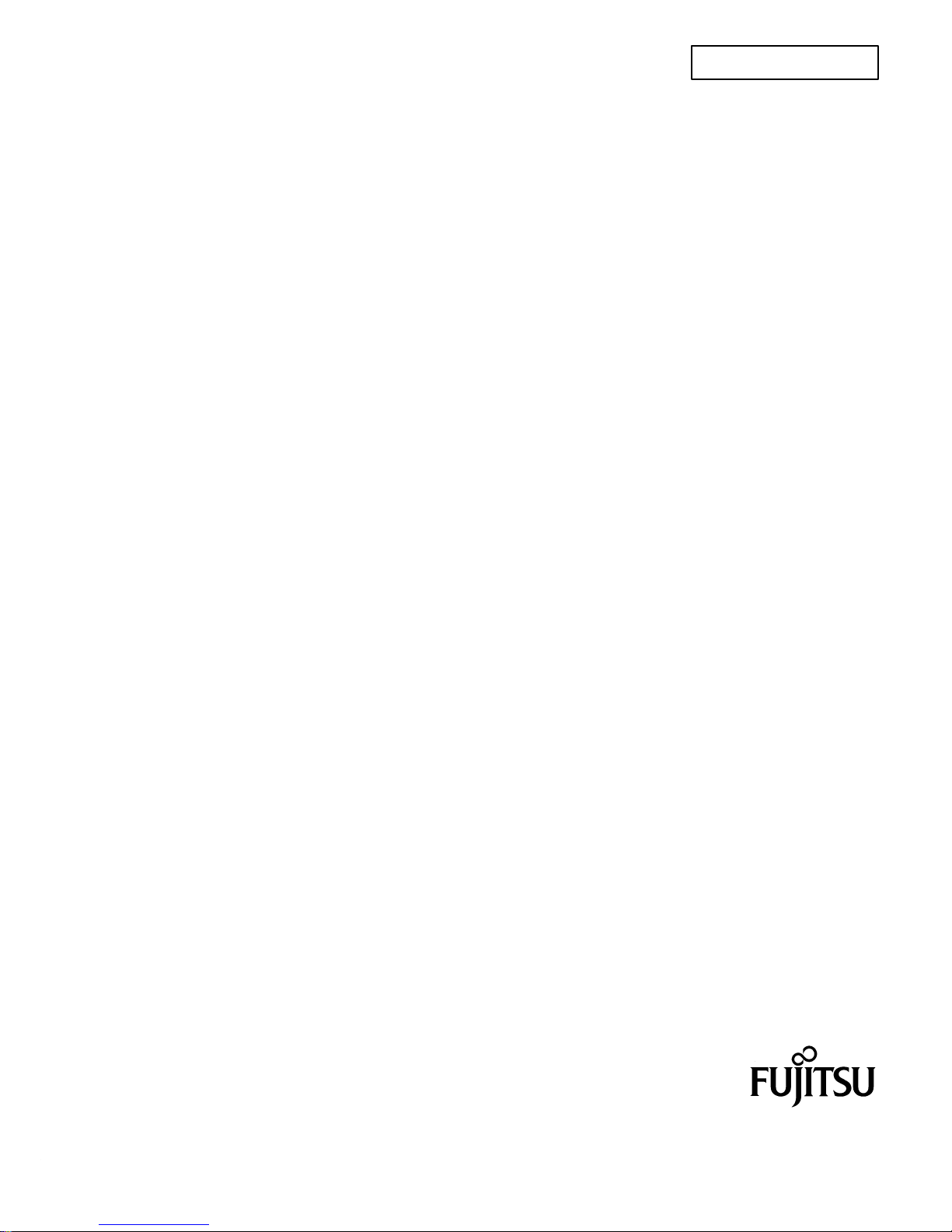
F2MC FAMILY
MICROCONTROLLER
EMULATOR
MB2140 SERIES MAIN UNIT (MB2141A)
HARDWARE MANUAL
FUJITSU SEMICONDUCTOR
CONTROLLER MANUAL
CM42-00406–1E
Page 2
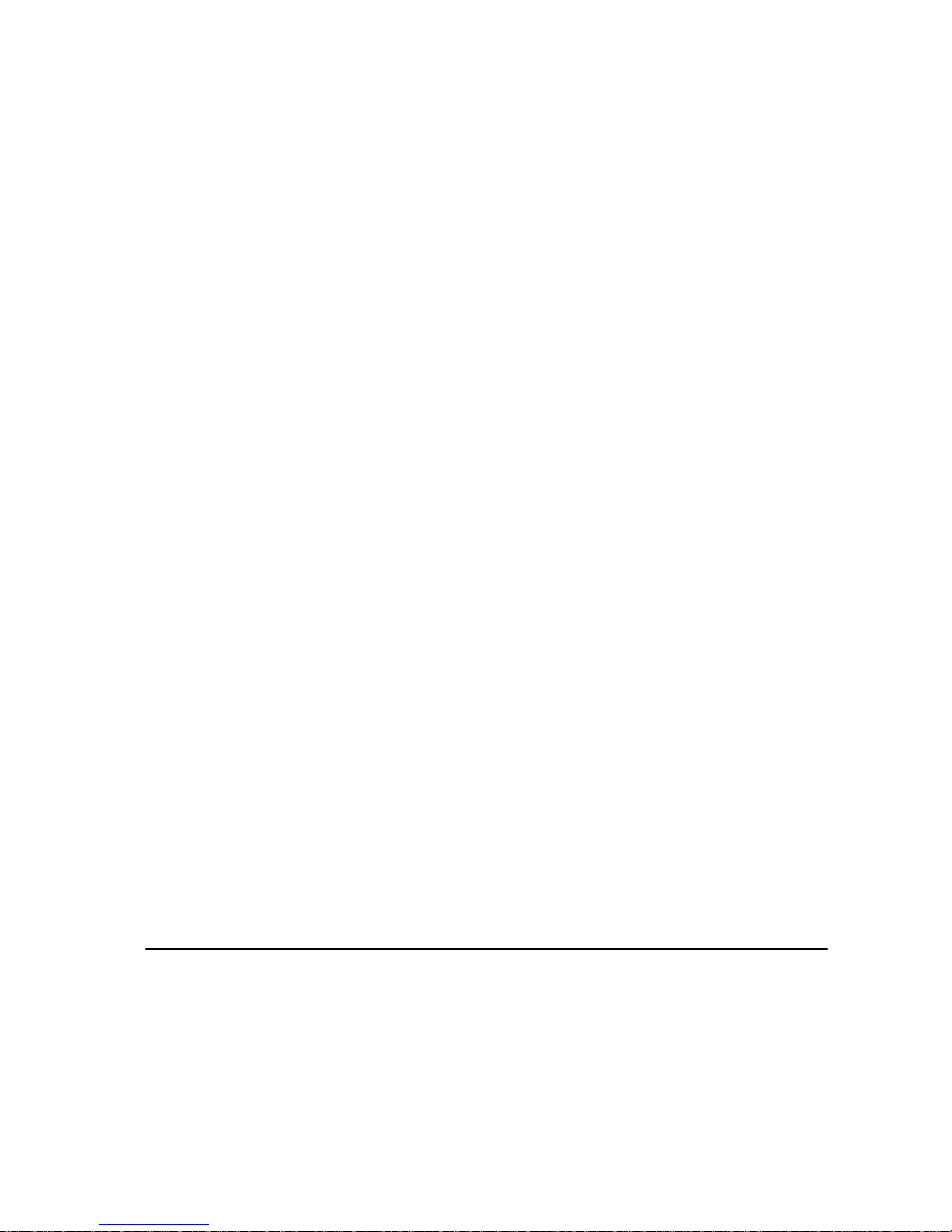
F2MC–FAMILY MICROCONTROLLER EMULATOR
MB2140 SERIES MAIN UNIT (MB2141A)
HARDWARE MANUAL
June 1995
1995 FUJITSU LIMITED
All Rights Reserved.
Circuit diagrams utilizing Fujitsu products are included as a means of illustrating typical
semiconductor applications. Complete information sufficient for construction purposes
is not necessarily given.
The information contained in this document has been carefully checked and is believed
to be reliable. However, Fujitsu assumes no responsibility for inaccuracies.
The information contained in this document does not convey any license under the
copyrights, patent rights or trademarks claimed and owned by Fujitsu.
Fujitsu reserves the right to change products or specifications without notice.
No part of this publication may be copied or reproduced in any form or by any means, or
transferred to any third party without prior written consent of Fujitsu.
Page 3
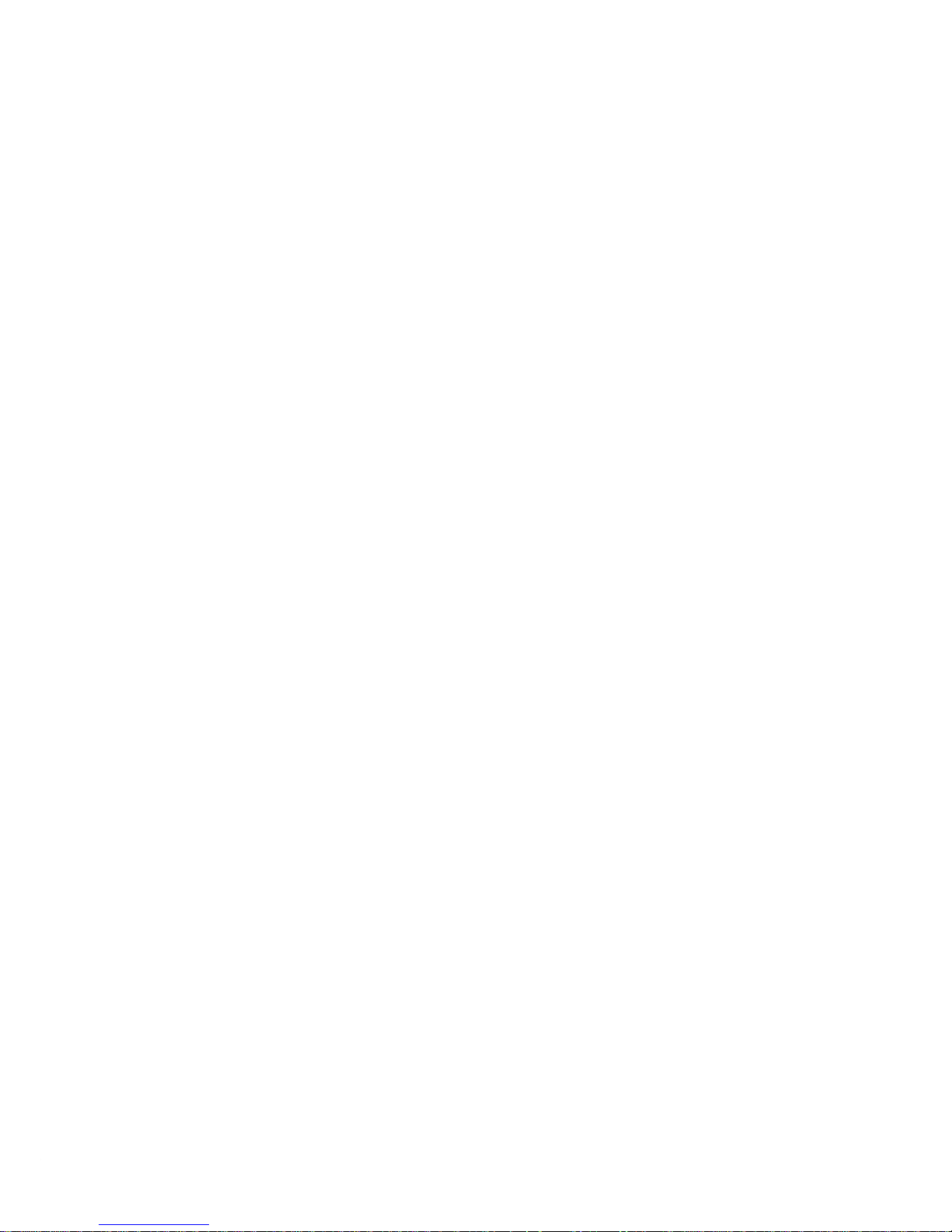
iii
Preface
This manual describes the MB2140 Series Main Unit (MB2141A) which is an application of the F2MC Family
microcontroller.
The main unit operates as an emulator when connected to an emulation pod.
This manual is composed of:
Chapter 1 Product Handling
Describes product and handling
Read this chapter thoroughly before using the main unit.
Chapter 2 Product Description
Describes hardware configuration of main unit and names of emulator components
Chapter 3 Connections
Describes connecting main unit
Read this chapter before turning on the power.
Chapter 4 Messages
Describes messages indicated by LEDs on main unit
Reference manual:
MB2142-01 LAN Adapter User’s Manual
Page 4
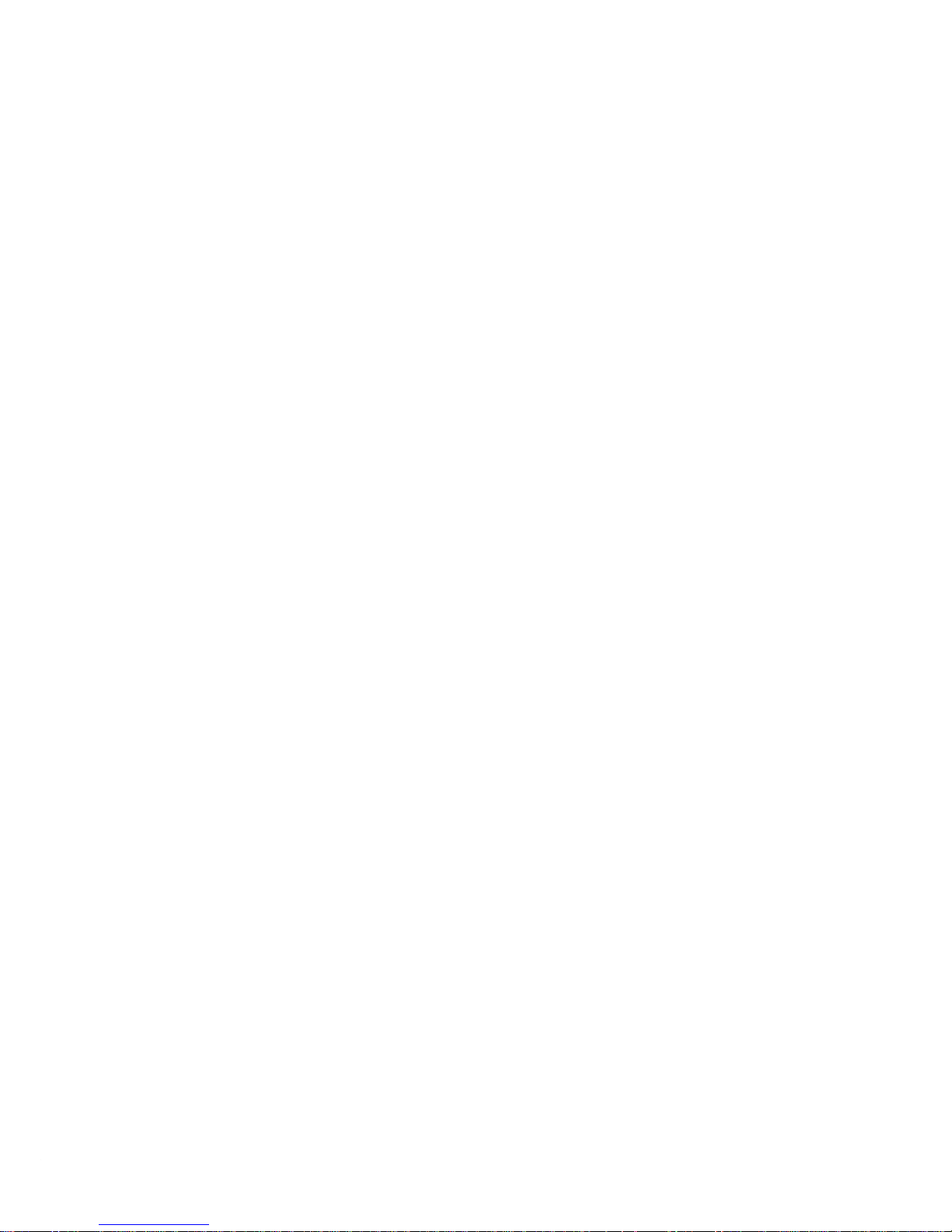
iv
Table of Contents
1. PRODUCT HANDLING 1-1. . . . . . . . . . . . . . . . . . . . . . . . . . . . . . . . . . . . . . . . . . . . . . . . .
1.1 PACKAGE CHECK 1-3. . . . . . . . . . . . . . . . . . . . . . . . . . . . . . . . . . . . . . . . . . . . . . . .
1.2 OPTIONS 1-3. . . . . . . . . . . . . . . . . . . . . . . . . . . . . . . . . . . . . . . . . . . . . . . . . . . . . . . .
1.3 PRECAUTIONS 1-4. . . . . . . . . . . . . . . . . . . . . . . . . . . . . . . . . . . . . . . . . . . . . . . . . .
1.4 STORAGE 1-4. . . . . . . . . . . . . . . . . . . . . . . . . . . . . . . . . . . . . . . . . . . . . . . . . . . . . . .
2. PRODUCT DESCRIPTION 2-1. . . . . . . . . . . . . . . . . . . . . . . . . . . . . . . . . . . . . . . . . . . . . .
2.1 SYSTEM CONFIGURATION 2-3. . . . . . . . . . . . . . . . . . . . . . . . . . . . . . . . . . . . . . .
2.2 APPEARANCE AND NAMES OF COMPONENTS 2-4. . . . . . . . . . . . . . . . . . . .
2.3 SPECIFICATIONS OF MAIN UNIT 2-6. . . . . . . . . . . . . . . . . . . . . . . . . . . . . . . . . . .
2.4 SPECIFICATIONS OF POD INTERFACE CABLE 2-7. . . . . . . . . . . . . . . . . . . . .
2.5 SPECIFICATIONS OF RS-232C PORT 2-8. . . . . . . . . . . . . . . . . . . . . . . . . . . . . .
3. CONNECTIONS 3-1. . . . . . . . . . . . . . . . . . . . . . . . . . . . . . . . . . . . . . . . . . . . . . . . . . . . . . .
3.1 CONNECTING EMULATION POD 3-3. . . . . . . . . . . . . . . . . . . . . . . . . . . . . . . . . .
3.2 CONNECTION TO HOST COMPUTER 3-5. . . . . . . . . . . . . . . . . . . . . . . . . . . . . .
4. MESSAGES 4-1. . . . . . . . . . . . . . . . . . . . . . . . . . . . . . . . . . . . . . . . . . . . . . . . . . . . . . . . . . .
APPENDIX App.-1. . . . . . . . . . . . . . . . . . . . . . . . . . . . . . . . . . . . . . . . . . . . . . . . . . . . . . . . . . . .
Page 5
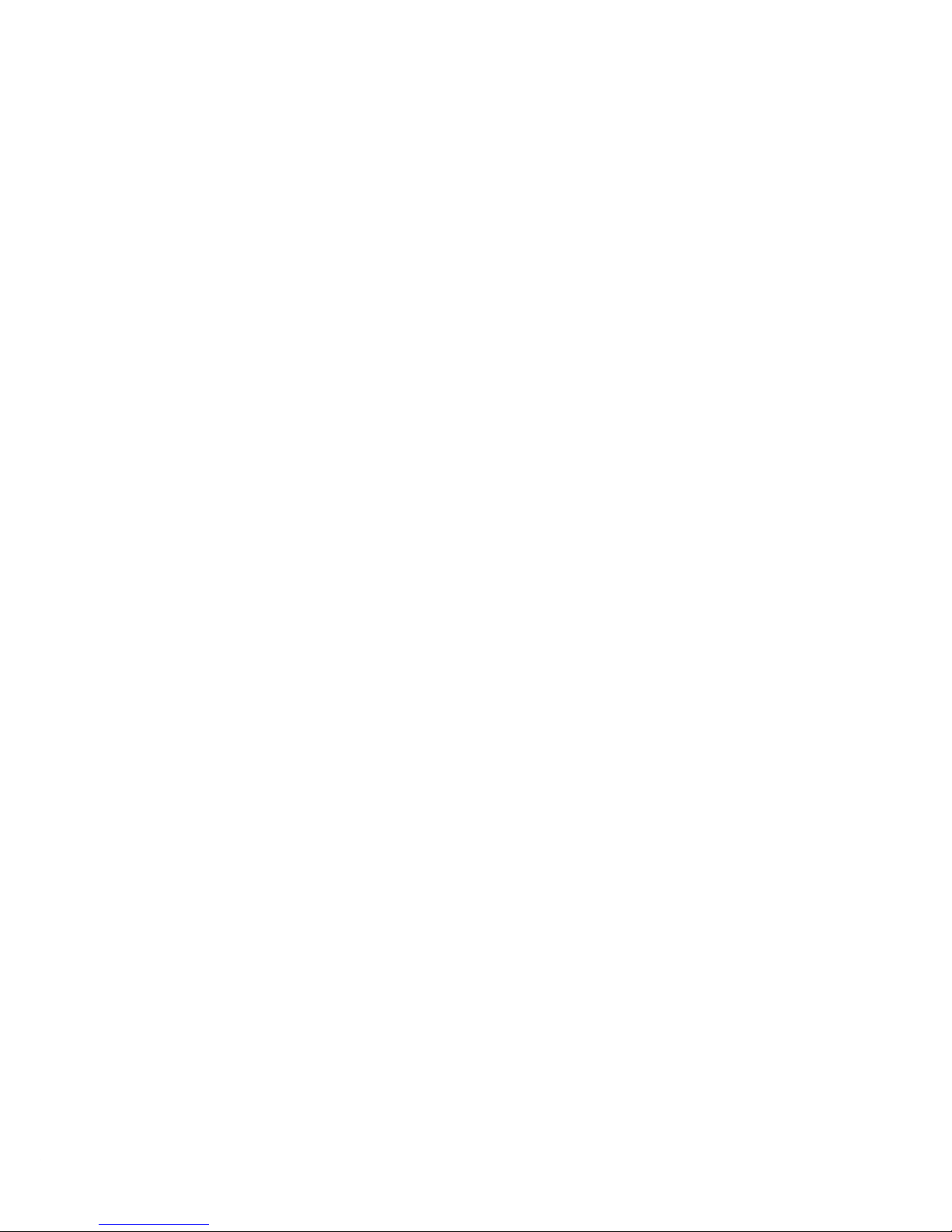
v
Tables
Table 1-1 Options 1-3. . . . . . . . . . . . . . . . . . . . . . . . . . . . . . . . . . . . . . . . . . . . . . . . . . . . . . . . . . . . . . . . . . . . . . . . .
Table 1-2 Operating and Storage Environments 1-4. . . . . . . . . . . . . . . . . . . . . . . . . . . . . . . . . . . . . . . . . . . . . . .
Table 2-1 Specifications of Main Unit 2-6. . . . . . . . . . . . . . . . . . . . . . . . . . . . . . . . . . . . . . . . . . . . . . . . . . . . . . . .
Table 2-2 Components of Pod Interface Cable (per cable) 2-7. . . . . . . . . . . . . . . . . . . . . . . . . . . . . . . . . . . . . .
Table 2-3 Specifications of Pod Interface Cable 2-7. . . . . . . . . . . . . . . . . . . . . . . . . . . . . . . . . . . . . . . . . . . . . . .
Table 2-4 Specifications of RS-232C Port 2-8. . . . . . . . . . . . . . . . . . . . . . . . . . . . . . . . . . . . . . . . . . . . . . . . . . . .
Appendix Table 1 Specifications of LAN Adapter App.-3. . . . . . . . . . . . . . . . . . . . . . . . . . . . . . . . . . . . . . . . . . .
Page 6

vi
Figures
Fig. 2.1 System Configuration 2-3. . . . . . . . . . . . . . . . . . . . . . . . . . . . . . . . . . . . . . . . . . . . . . . . . . . . . . . . . . . . . .
Fig. 2.2 Appearance of Main Unit (Front View) 2-4. . . . . . . . . . . . . . . . . . . . . . . . . . . . . . . . . . . . . . . . . . . . . . . .
Fig. 2.3 Appearance of Main Unit (Rear View) 2-5. . . . . . . . . . . . . . . . . . . . . . . . . . . . . . . . . . . . . . . . . . . . . . . .
Fig. 2.4 Dimensions of Pod Interface Cable 2-7. . . . . . . . . . . . . . . . . . . . . . . . . . . . . . . . . . . . . . . . . . . . . . . . . .
Fig. 2.5 RS-232C Port Circuit Diagram 2-8. . . . . . . . . . . . . . . . . . . . . . . . . . . . . . . . . . . . . . . . . . . . . . . . . . . . . .
Fig. 3.1 Connection of Pod Interface Cables 3-4. . . . . . . . . . . . . . . . . . . . . . . . . . . . . . . . . . . . . . . . . . . . . . . . . .
Fig. 3.2 Connection via RS-232C 3-5. . . . . . . . . . . . . . . . . . . . . . . . . . . . . . . . . . . . . . . . . . . . . . . . . . . . . . . . . . .
Appendix Figure 1 Connecting LAN Adapter to Main Unit App.-4. . . . . . . . . . . . . . . . . . . . . . . . . . . . . . . . . . .
Appendix Figure 2 Connecting LAN Adapter to Network App.-5. . . . . . . . . . . . . . . . . . . . . . . . . . . . . . . . . . . .
Page 7
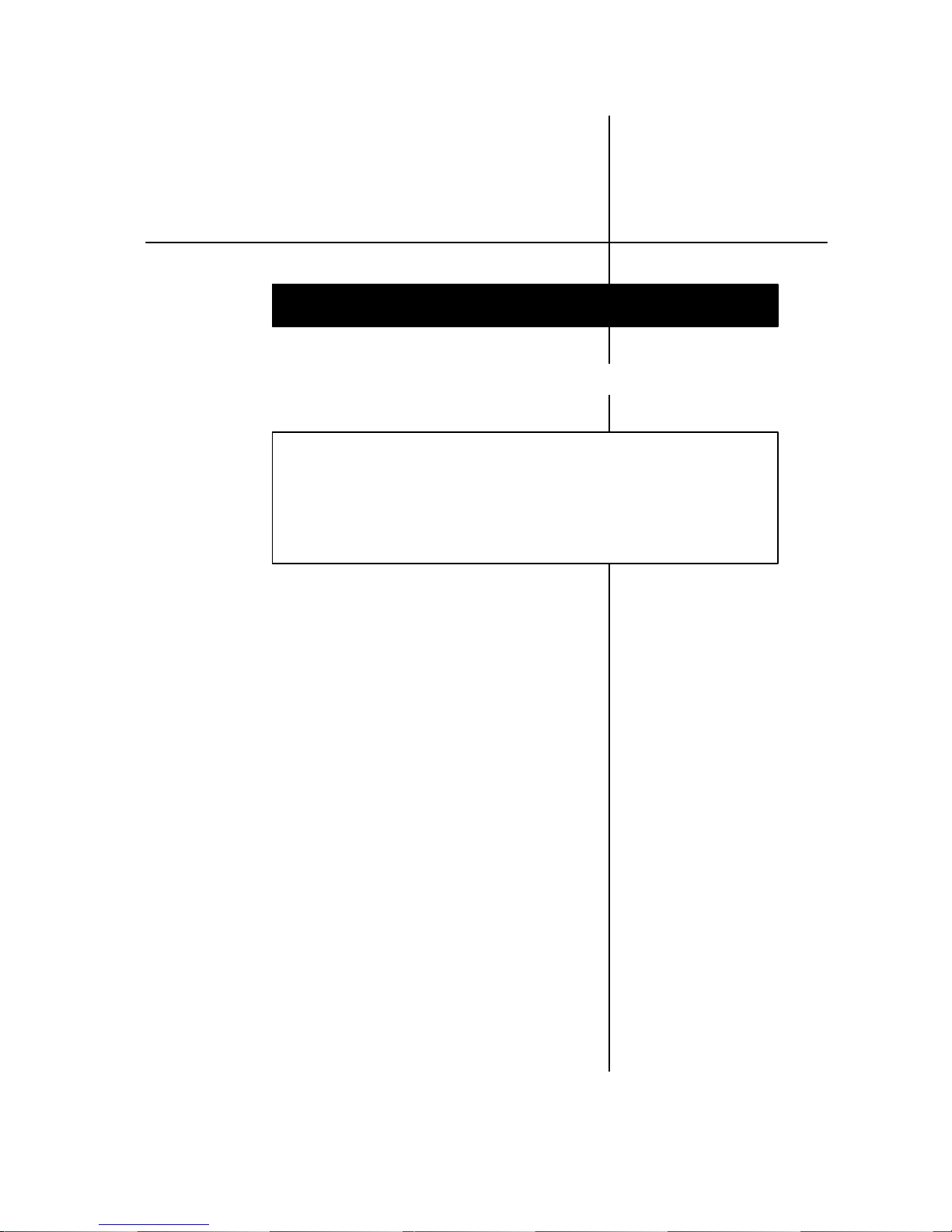
1.1 P ACKAGE CHECK 1-3. . . . . . . . . . . . . . . . . . . . . . . . . . . . . .
1.2 OPTIONS 1-3. . . . . . . . . . . . . . . . . . . . . . . . . . . . . . . . . . . . . .
1.3 PRECAUTIONS 1-4. . . . . . . . . . . . . . . . . . . . . . . . . . . . . . . . .
1.4 STORAGE 1-4. . . . . . . . . . . . . . . . . . . . . . . . . . . . . . . . . . . . .
1. PRODUCT HANDLING
Page 8

PRODUCT HANDLING
1-3
This chapter describes the product and its handling.
1.1 PACKAGE CHECK
Check the package for the following parts before using the main unit.
• Main unit: 1
• AC power cable: 1
• Pod interface cable A: 1
• Pod interface cable B: 1
• Pod interface cable C: 1
1.2 OPTIONS
The main unit has the options listed in NO TAG. Purchase the options as required.
Table 1-1 Options
Name Model
Emulation pod
See Note.
Test unit
Communication adapter (LAN adapter 10BASE2) MB2142-01
Communication adapter (LAN adapter 10BASE-T) MB2142-02
Parallel communication adapter (Centronics cable) MB2142-03
Note: The main unit cannot operate by itself. It requires an emulation pod.
Use an emulation pod designed for your MCU.
Page 9
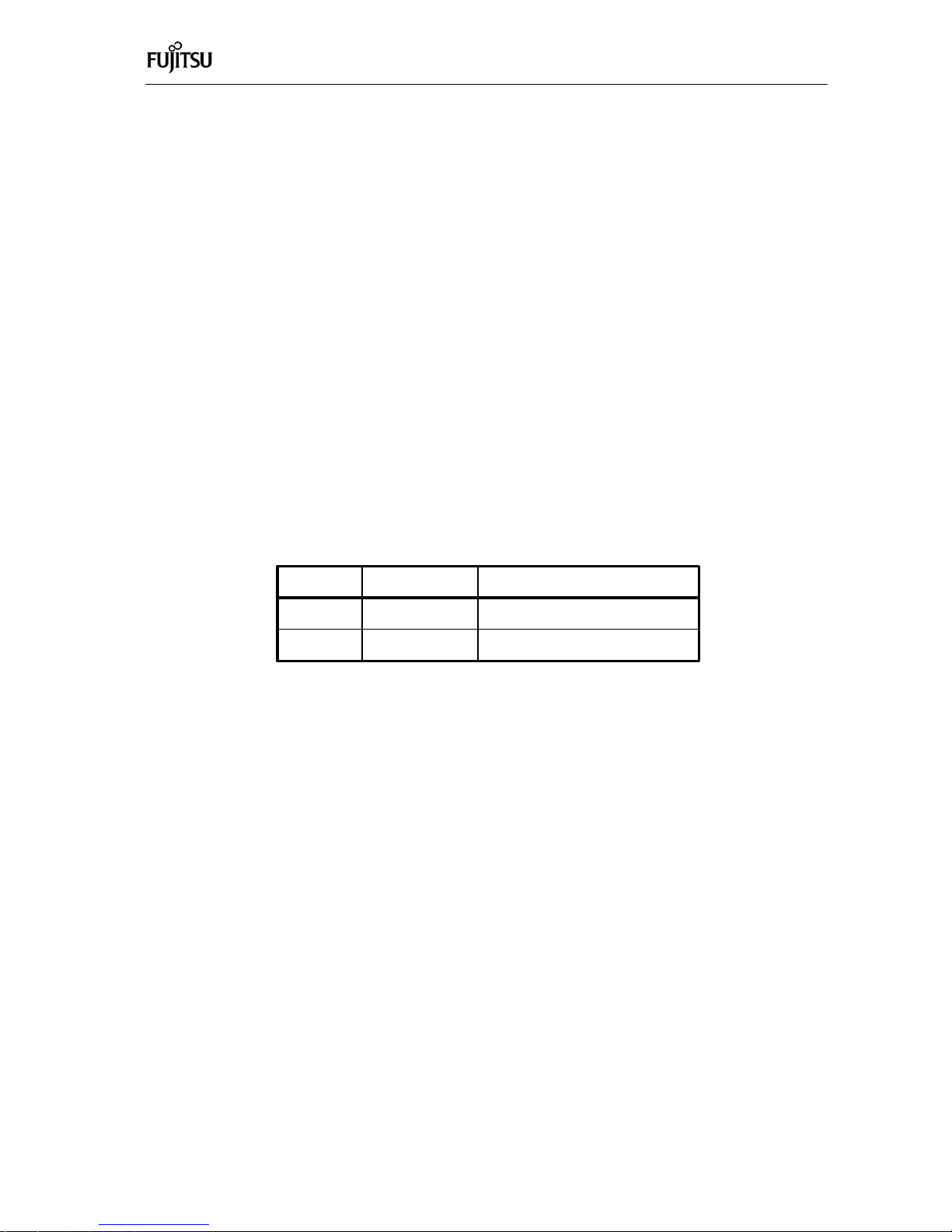
PRODUCT HANDLING
1-4
1.3 PRECAUTIONS
Take the following precautions when using the main unit.
• Turn off the power before connecting/disconnecting cables.
• Hold the case/connector when disconnecting a cable.
• Never touch any connector pins to avoid a dielectric breakdown.
• Do not obstruct the ventilation holes.
• Install and use the main unit according to the
User’s Manual
.
1.4 STORAGE
Take the following precautions when storing the main unit.
• Do not drop the main unit in storage.
• Do not expose the main unit to direct sunshine, high temperature and high humidity . Also, keep it con-
densation free.
• The main unit uses many electronic parts. Avoid storing it where it may be exposed to strong electric or
magnetic fields for long periods.
NO TAG lists operating and storage temperature and humidity.
T able 1-2 Operating and Storage Environments
T emperature Humidity
Operating +5° to + 40°C 30 to 80% (No Condensation)
Storage –20° to + 70°C 20 to 90% (No Condensation)
Page 10

2.1 SYSTEM CONFIGURATION 2-3. . . . . . . . . . . . . . . . . . . . . .
2.2 APPEARANCE AND NAMES OF COMPONENTS 2-4. . .
2.3 SPECIFICATIONS OF MAIN UNIT 2-6. . . . . . . . . . . . . . . .
2.4 SPECIFICATIONS OF POD INTERFACE CABLE 2-7. . .
2.5 SPECIFICATIONS OF RS-232C PORT 2-8. . . . . . . . . . . .
2. PRODUCT DESCRIPTION
Page 11

PRODUCT DESCRIPTION
2-3
2.1 SYSTEM CONFIGURATION
The main unit operates as an emulator when connected to an emulation pod (pod).
Remember that the main unit cannot operate by itself. A host computer is connected to the main unit for con-
trol.
Figure 2.1 shows the hardware system configuration of the main unit.
Measuring
instruments
such as logic analyzer
TRIG
EMUL
Host machine
RS-232C cable
Communica-
tion adapter
Main unit
Emulation pod
(Option)
External
probe
(Option)
Pod interface cable C
Pod interface cable B
Pod interface cable A
Probe
Cable
(Option)
AC power cord
AC Power Supply (90 to 240V)
Communication
adapter interface
cable (option)
Fig. 2.1 System Configuration
Page 12

PRODUCT DESCRIPTION
2-4
2.2 APPEARANCE AND NAMES OF COMPONENTS
This section describes the names of components. For more information on connections, read Chapter 3.
Figures 2.2 and 2.3 show the appearance of the main unit and the names of components, respectively.
READY LED HARD ERROR LEDPOWER LED
Pod interface cable D connector
Pod interface cable C connector Pod interface cable A connector
Pod interface cable B connector
D
C
B
A
READY POWER ERROR
Fig. 2.2 Appearance of Main Unit (Front View)
READY LED Lit when both main unit and host computer ready for communica-. . . . . . . . . . . . . . . . . . . . . . . . . .
tion
POWER LED Lit when power on. . . . . . . . . . . . . . . . . . . . . . . . .
HARD ERROR LED Lit when hardware error occurred. . . . . . . . . . . . . . . . . . .
Pod interface cable A to D connectors Connectors for connecting pod (The D connector is an extension. . .
connector used to connect a pod with a D connector).
Page 13

PRODUCT DESCRIPTION
2-5
Reset switch Power switchExternal TRIG output connec-
tor
LAN adapter connector Fan AC inlet
External EMUL output connector
RS-232C connector
F92100001 OIA
COM PORT
RS-232C
RESET
TRIG EMUL
ACIN
POWER
Fig. 2.3 Appearance of Main Unit (Rear View)
Reset switch Resets system. . . . . . . . . . . . . . . . . . . . . . . . .
External TRIG output connector Sends emulator event trigger signals to outside. H level (CMOS. . . . . . . .
level) is sent during one bus cycle of the MCU when the trigger
conditions are met.
External EMUL output connector Sends H level (CMOS level) during emulation. . . . . . . .
Power switch Turns power on. . . . . . . . . . . . . . . . . . . . . . . . .
RS-232C connector Connects RS-232C port. . . . . . . . . . . . . . . . . . .
LAN adapter connector Connects LAN adapter. . . . . . . . . . . . . . . .
AC inlet AC input. . . . . . . . . . . . . . . . . . . . . . . . . . . . .
Page 14

PRODUCT DESCRIPTION
2-6
2.3 SPECIFICATIONS OF MAIN UNIT
NO TAG lists the specifications of the main unit.
Table 2-1 Specifications of Main Unit
Item Specifications
Name MB2140 series main unit
Model MB2141A
Power supply 85 to 264 Vac, 3.5 A, 50/60 Hz
Operating temperature 5° to 40°C
Operating humidity 30 to 80% (No condensation)
Outside dimensions 210 mm (W) × 78 mm (H) × 297 mm (D) (Note 1)
Weight 2.9 kg (Note 2)
Notes:
1. Except protrusions
2. Except pod interface cables and AC power cable
Page 15

PRODUCT DESCRIPTION
2-7
2.4 SPECIFICATIONS OF POD INTERFACE CABLE
NO T AG and 2-3 list the components and specifications of the pod interface cable, respectively. Figure 2.4
shows its dimensions To connect the main unit and pod, see 3.1.
Table 2-2 Components of Pod Interface Cable (per cable)
Component name Remarks
Connector FCN-237R068-G/E × 2 Fujitsu
Cover FCN-230C068-D/E × 2 Fujitsu
Rivet C630-5296-X801 × 4 Fujitsu
Table 2-3 Specifications of Pod Interface Cable
Item Description
Rated current 1 A (dc)
Operating –10° to +60°C
Temperature
Storage –10° to +60°C
Weight 180 g each
Connector
(FCN-237R068-G/E
Cover
(FCN-230C068-D/E)
Alphabetic label
500 ±10
15
10
10
15
Fig. 2.4 Dimensions of Pod Interface Cable A, B, C
Page 16

PRODUCT DESCRIPTION
2-8
2.5 SPECIFICATIONS OF RS-232C PORT
The main unit has an RS-232C port. NO TAG lists the specifications of the RS-232C port and Figure 2.5
shows the connector circuit diagram.
Table 2-4 Specifications of RS-232C Port
Item Specifications
Connection type DCE
Baud rate 4800, 9600, 19200 [bps]
Data bit length 8 bits
Parity bit None
Stop bit length 1 bit
X control None
Note: The main unit only uses the signal
lines illustrated at the left.
20
7
6
5
4
3
2
1
(ER)
(DR)
(CS)
(RS)
(SG)
RD
SD
(FG)
Fig. 2.5 RS-232C Port Circuit Diagram
Page 17

3. CONNECTIONS
3.1 CONNECTING EMULATION POD 3-3. . . . . . . . . . . . . . . . .
3.2 CONNECTION TO HOST COMPUTER 3-5. . . . . . . . . . . .
Page 18

CONNECTIONS
3-3
This chapter describes connecting the main unit when it is not switched on. For the names of the components,
see 2.2.
Cautions:
• Turn off the power when connecting/disconnecting cables; otherwise,
the main unit will be damaged.
• When disconnecting a cable, hold its case or connector; otherwise,
the cable may break.
3.1 CONNECTING EMULATION POD
Connect pod interface cables to the main unit and emulation pod as shown in Figure 3.1.
The connector covers of the pod interface cables A, B and C are riveted at different locations to prevent a
connection error. Also, a guide is installed in the connectors of the main unit. Match the alphabetic marks of
the pod interface cables with those of the main unit and pod.
Page 19

CONNECTIONS
3-4
(Note)
Main unit
Pod interface cable B
Pod interface cable A
Pod interface cable C
Pod
READY POWER ERROR
D
C
B
A
B
A
Note: The D connector is an extension connector used to connect a pod with a D connector.
Fig. 3.1 Connection of Pod Interface Cables
Page 20

CONNECTIONS
3-5
3.2 CONNECTION TO HOST COMPUTER
Connect the main unit to the host computer as shown in Figure 3.2.
Main unit
RS-232C cable
To host machine
RESET
TRIG EMUL
RS-232C
COM PORT
F92100001 OIA
ACIN
POWER
Fig. 3.2 Connection via RS-232C
Page 21

4. MESSAGES
Page 22

MESSAGES
4-3
Three types of front-panel LEDs on the main unit indicate the following.
• POWER LED (Orange) (Silk-printed POWER): The power is on.
• READY LED (Green) (Silk-printed READY):
<ON> Both the main unit and host computer are ready for communication.
<Blinking> The main unit is communicating with the host computer.
• HARD ERROR LED (Red) (Silk-printed ERROR): A hardware error has occurred.
Caution: A lit HARD ERROR LED means repair is required.
Page 23

APPENDIX SPECIFICATIONS OF LAN ADAPTER
Page 24

APPENDIX SPECIFICA TIONS OF LAN ADAPTER
App.-3
The main unit has a LAN adapter option for connection to the communication adapter connector.
Appendix Table 1 lists the specifications of the LAN adapter.
Appendix Table 1 Specifications of LAN Adapter
Item Specifications
Communication type TCP/IP
LAN connector BNC connector (10BASE2)
IP address Variable
Port address Variable
Ethernet address Global address/local address
Ethernet global address Fixed value (IEEE registered)
Ethernet local address Variable
Page 25

APPENDIX SPECIFICA TIONS OF LAN ADAPTER
App.-4
Connect the LAN adapter to the main unit via the interface cable (LAN adapter accessory) as shown in Appendix Figure 1.
LAN adapter
Interface cable
Main unit
LAN
LAN ADAPTER
COM PORT
RESET
TR16
RS-232C
COM PORT
EMUL
F92100001
POWER
ACIN
OIA
Appendix Figure 1 Connecting LAN Adapter to Main Unit
Page 26

APPENDIX SPECIFICA TIONS OF LAN ADAPTER
App.-5
Connect the LAN connector of the LAN adapter to a network as shown in Appendix Figure 2. Use a light coaxial cable, a terminator and a Y-type connector which are sold commercially.
To network
Terminal resistor
Y-type connector
Light coaxial cable
LAN
LAN ADAPTER
COM PORT
Appendix Figure 2 Connecting LAN Adapter to Network
Page 27

Index
A
AC power cord, 2-6
B
Baud rate, 2-8
BNC connctor, App.-3
C
Communication adapter, 1-3, 2-3, 4-3,
App.-3
D
D connector, 2-4, 3-4
Data bit length, 2-8
E
Emulaton pod, 1-3, 2-3, 3-3, 4-3, App.-3
Ethernet address, App.-3
Ethernet global address, App.-3
Ethernet local address, App.-3
Event trigger signal, 2-5
Extension connector, 2-4, 3-4
F
Front-panel, 4-3
H
HARD ERROR, 2-4, 4-3
I
IP address, App.-3
L
LAN adapter, 1-3, 2-5, 4-3, App.-3, App.-4,
App.-5
Light coaxial cable, App.-5
P
Parity bit, 2-8
Port address, App.-3
R
RS-232C cable, 1-3, 2-3, 3-5, 4-3, App.-3
S
Stop bit length, 2-8
T
Test unit, 1-3, 4-3, App.-3
X
X control, 2-8
Y
Y-type connctor, App.-5
Page 28

For further information please contact:
Japan
FUJITSU LIMITED
Corporate Global Business Support Division
Electronic Devices
KAWSAKI PLANT, 1015 Kamikodanaka,
Nakahara–ku, Kawasaki–shi,
Kanagawa 21 1, Japan
Tel: (044) 754–3753
FAX: (044) 754–3332
North and South America
FUJITSU MICROELECTRONICS, INC.
Semiconductor Division
3545 North First Street
San Jose, CA 95134–1804, USA
Tel: (408 ) 922–9000
FAX: (408) 432–9044/9045
Europe
FUJITSU MIKROELEKTRONIK GmbH
Am Siebenstein 6–10,
63303 Dreieich–Buchschlag,
Germany
Tel: (06103) 690–0
FAX: (06103) 690–122
Asia Pacific
FUJITSU MICROELECTRONICS ASIA PTE LIMITED
No. 51 Bras Basah Road,
Plaza By The Park,
#06–04 to #06–07
Singapore 189554
Tel: 336–1600
FAX: 336–1609
I951 1
FUJITSU LIMITED Printed in Japan
