Page 1
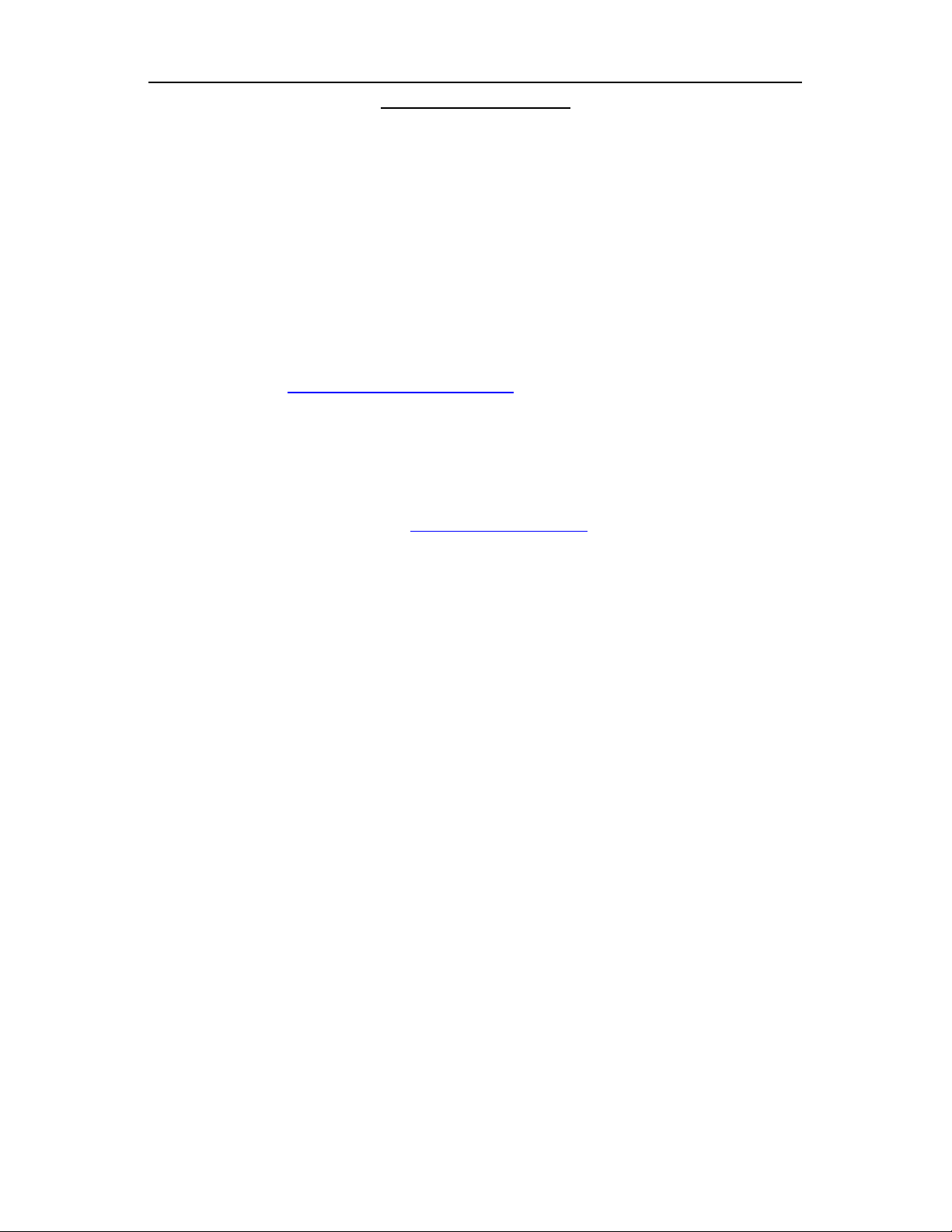
Fujitsu SCSI Scanner Installation Procedures with VRS (GSA-1)
Windows 2000 / XP
If you are installing the following model scanners with the Kofax 850S or 1700S
Adrenaline SCSI controller and a GSA-1 scanner interface card then use this document.
M4097D-VRS M4099D-VRS
Hardware requirements.
1. You will need a PC system that meets both Fujitsu’s and Kofax’s recommended specifications
2. Kofax 850S/1700S Adrenaline controller for the M4097D/M4099D respectively.
3. Six foot (maximum) Wide SCSI 68-pin to 68-pin cable.
For recommended PC system specifications and SCSI controllers please
reference the
Operating System Disk.
Step A: Installing the VRS drivers.
First boot your PC and install the Kofax VRS drivers that shipped with the scanner.
The installation includes the adrenaline hardware runtime drivers. The drivers can be
down loaded from the following link
Special note: When installing the VRS drivers and any other software that contains
Kofax’s Image Controls pay close attention to the individual runtimes. It is strongly
recommended that you install the oldest/lower runtime application first.
Step B: Installing the Adrenaline 850S/1700S Adrenaline controller
1. Shut down your PC and remove the case cover.
2. Locate a free PCI slot and remove the back plate if necessary.
3. Install the SCSI controller in an open PCI slot. Make sure that the card is
seated completely in the slot and secured in the frame.
Warning! Failure to secure the SCSI controller in the PC can result in damage
to the SCSI card, scanner, and/or your system.
4. Boot your PC without the scanner attached and check for errors.
Step C: Unlocking the shipping lock. If your model scanner does not have a flatbed then proceed to Step D.
The flatbed model scanners typically include a lock on the flatbed designed to
protect the scanner during shipment. Before the scanner can be used the
shipping lock must be unlocked. To unlock it do the following:
Scanner Hardware Reference page. You may also need your
Drivers and Downloads.
Rev010807L Page 1 of 3
Page 2
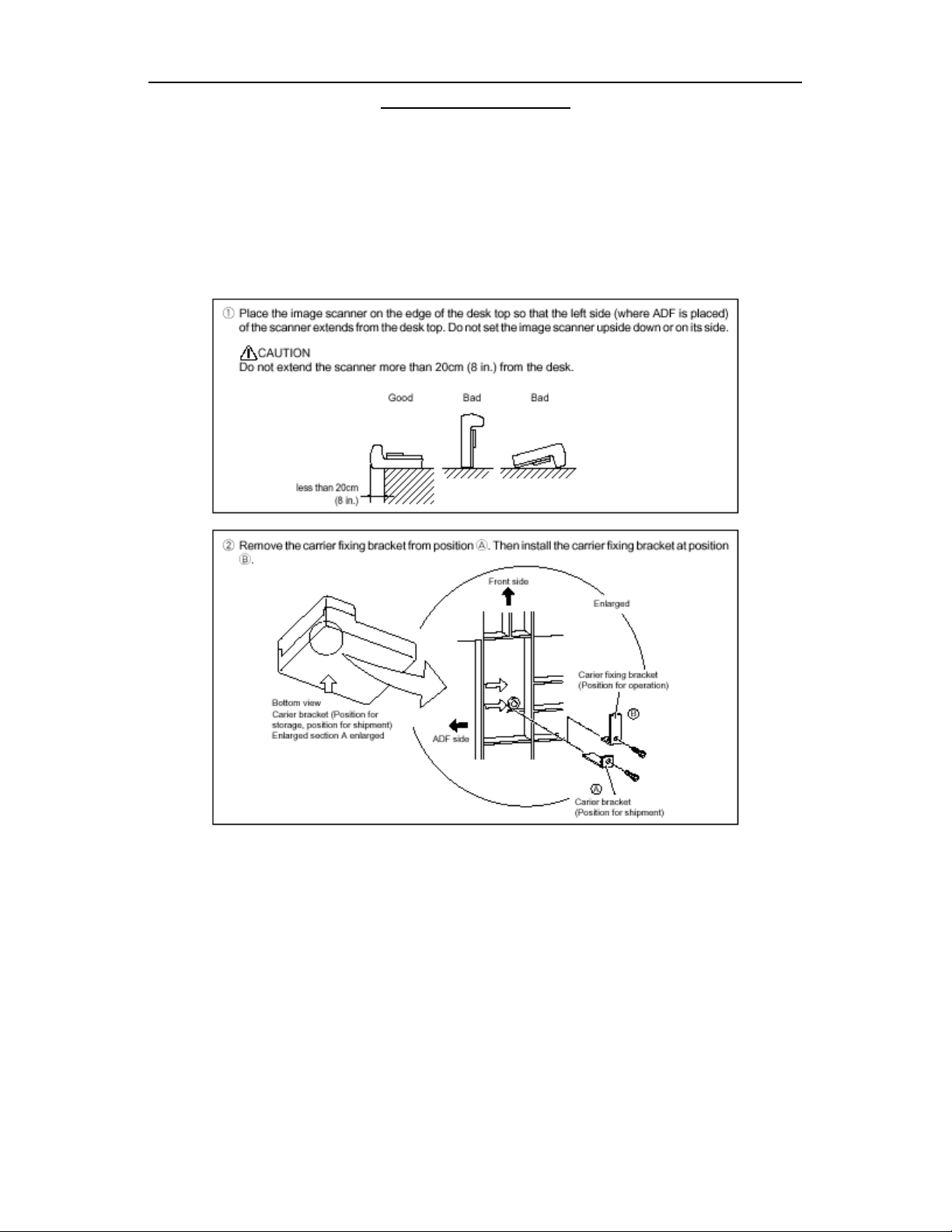
Fujitsu SCSI Scanner Installation Procedures with VRS (GSA-1)
Windows 2000 / XP
The M4097D has the “L” bracket shipping lock.
1. Slide the scanner to its side as shown in figure below.
2. Unscrew the retainer screw and remove the shipping bracket.
3. Place the shipping bracket in the “use position” slot and secure it with the
retainer screw (see figure below)
4. Place scanner back in its normal position
Step D: Connecting the Scanner.
Warning! Before proceeding ensure that the power is off when connecting or
disconnecting the SCSI cable to the scanner or workstation. Failure to follow the
procedure above could result in damage to the SCSI card, scanner, and/or your system.
Termination and the SCSI ID’s for both the M4097D and M4099D VRS
scanners are handled automatically. Connect the SCSI cable to the Kofax
controller and to the Wide SCSI (68-pin) port on the scanner. Ensure all
connections are securely fastened.
Connect the power cord to the scanner and a wall outlet. Boot up the host PC
first and then turn on the scanner. Listen to and watch the back of the
Rev010807L Page 2 of 3
Page 3
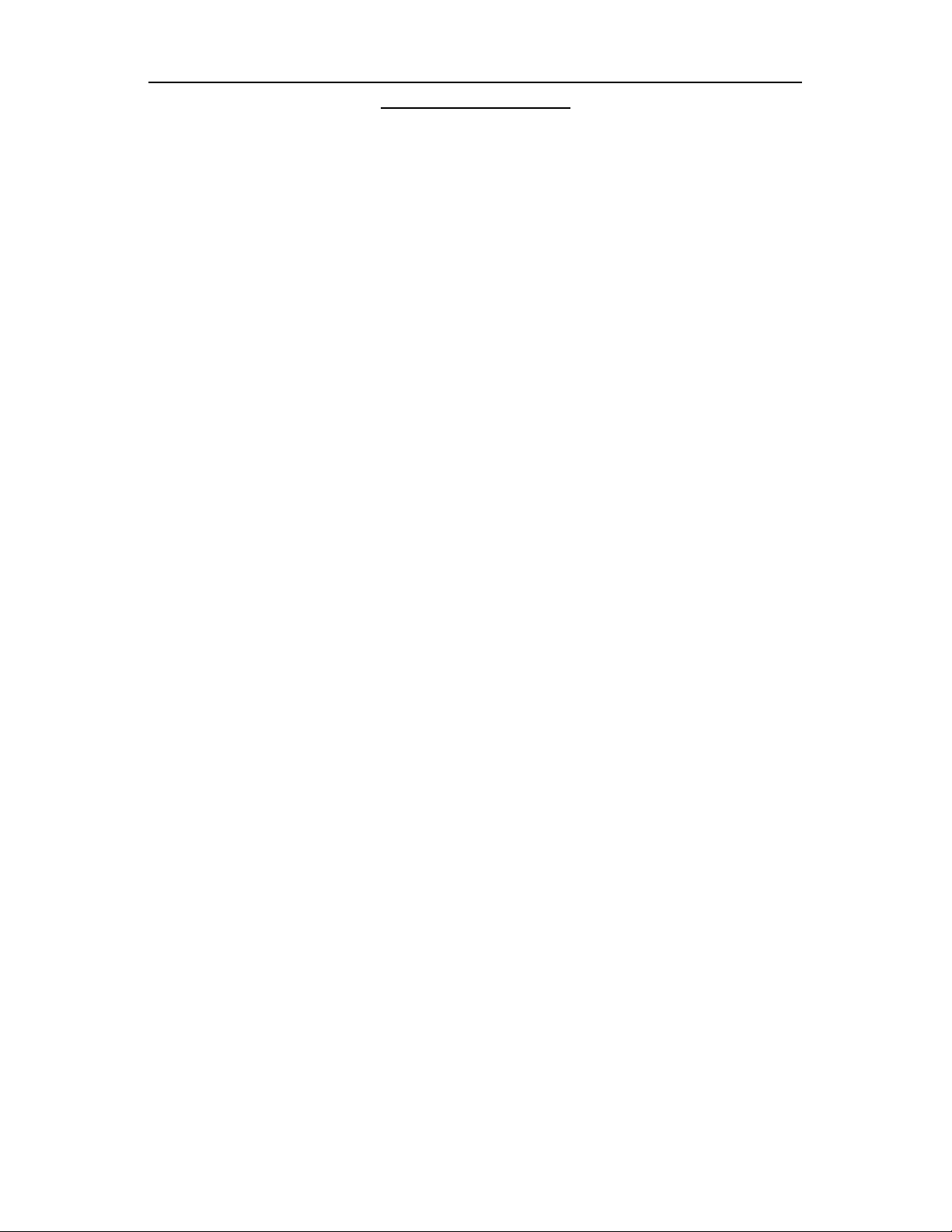
Fujitsu SCSI Scanner Installation Procedures with VRS (GSA-1)
Windows 2000 / XP
scanner. There are two LED’s on the grayscale adaptor (GSA) card installed in
the scanner. During scanner power up both LED’s will be on. After the first
scanner reset the green LED will turn off. Then after the second scanner reset
the yellow LED will turn off indicating that the scanner is ready and
communicating to the host PC.
Step E: Scanning with VCDEMO
1. Go to Start, Programs, Kofax VRS or Kofax Image Controls, and select
VCDEMO.EXE.
2. Next go to Source, Scanner, and click on the drop down arrow; then
select either the Fuji 4097or Fuji 4099 Virtual Rescan Source. Wait a few
seconds for the Kofax engine to load, and then place your documents in the
scanner.
3. Now go to Source, Properties and select your scanning parameters (i.e.
scan source - Flatbed or ADF, resolution, paper size).
4. Next right click on the VRS symbol in your system tray (lower right corner of
the screen) to access the VRS configuration settings.
5. Afterwards go to Source, and click on Process Image for single page scans
or Process Batch for multi-page batch scans.
Congratulations! You have successfully completed and tested your VRS scanner
installation.
Step F: Installing third party software applications.
After you have successfully installed all the Fujitsu software and hardware, then it is
time to install any additional third party scanning software that you wish to use. Please
follow the software manufacturer’s instructions for installation. Remember when
installing any software that contains Kofax’s Image Controls pay close attention to the
individual runtimes. It is strongly recommended that you install the oldest/lower
runtime application first.
Rev010807L Page 3 of 3
