Page 1
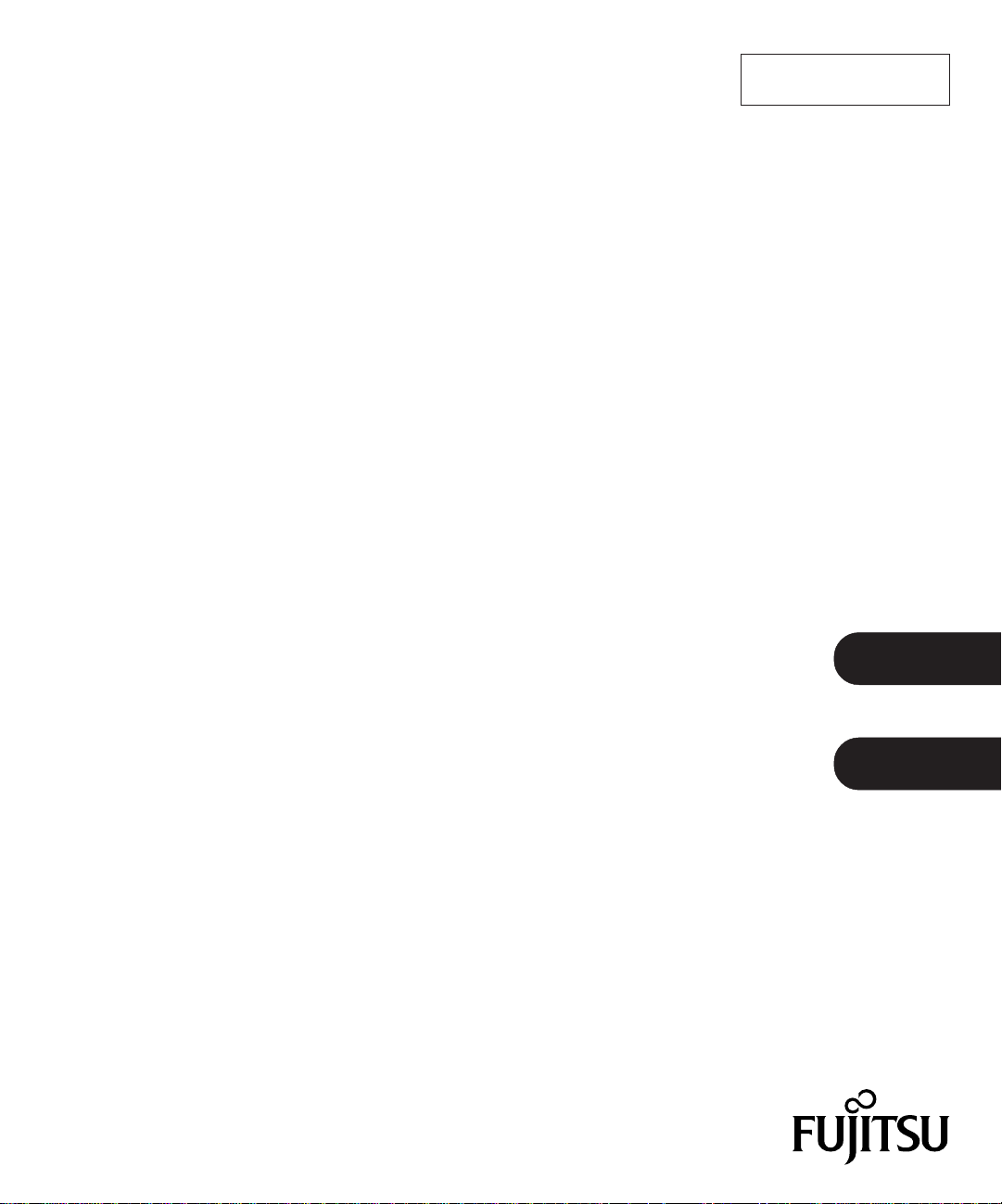
C150-E153-03XA
M4099D/fi-4990 Image Scanner Endorser
Operator's Guide: Option
English
Japanese
Page 2

1. Specification
Table 1.1 presents the endorser specification.
Table 1.1 Endorser Specification
Item
Printing Method
Printed Characters
Maximum
Number of
Characters Printed
Character Size
Character Pitch
Printing Area
Specification
Thermal inkjet printing
Alphabet Letters: A to Z, a to z
Numeric Characters:0, 1 to 9
Symbols: ! " # $ % & ' ( ) * + , - . / : ; < = > ? @ [ ¥ ] ^ _ ‘ { | }
30
Height 2.9 mm to width 2.34 mm
About 3.9 mm
Backside of document
A>5.0 mm
B>118.5 mm (30 characters or less)
C>5.0 mm
D>28.1 mm
NOTE: The document width varies depending on W size.
• If document is small
(W=76.2 mm)
D=28.1 mm to 33.1 mm
Center of
Document
D
Document
Standard
E
E=5.0 mm to 10.0 mm
• If document is A4 vertical
document (W=210 mm)
D=28.1 mm to100.0 mm
E=5.0 mm to 76.7 mm
• If document is A3
Feeding
Direction
ABC ST
. . . .
Backside
A
BC
(W=297 mm)
D=28.1 mm to143.5 mm
E=5.0 mm to 120.4 mm
W
-
Consumable Print Head (CA01023-0701)
1
Page 3
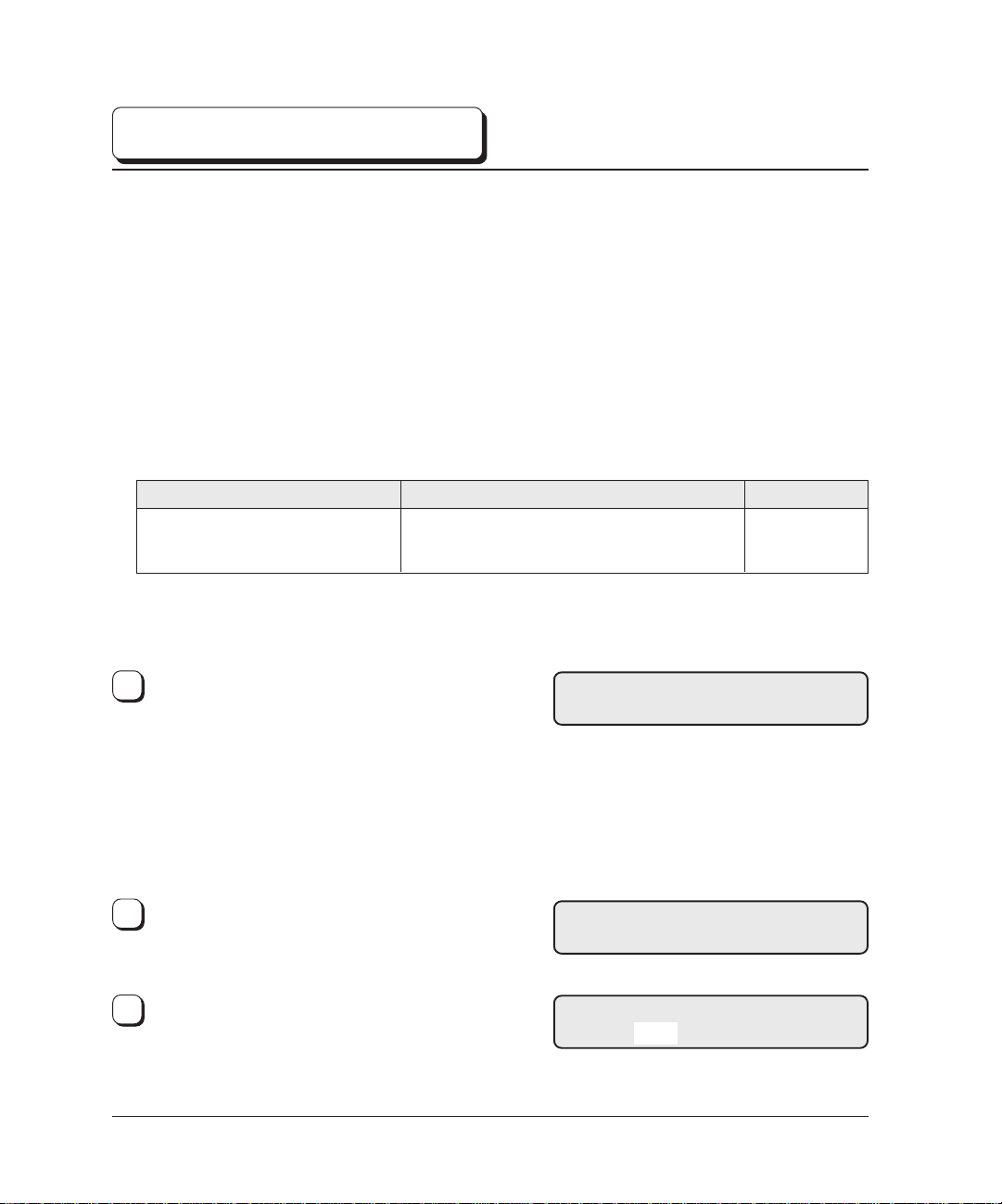
2. Setup, Browse Mode
This is explains the Setup mode and the Browse mode when the endorser is used.
The whole operation about Setup mode and Browse mode, please refer the “M4099D(or fi-4990) Image
Scanner Operator’s Guide, Chapter 6, the Setup mode, Browse mode, and Test mode”.
When “Endorser Initial Setting” makes ON (enable), the ink counter will be counted automatically and
the “Ink empty” alarm will be occurred when the counter reached 200,000. When the alarm occurred,
replace the print head with the new one, and implement the “Ink counter reset” at the Setup Mode.
■ Endorser ON (or OFF), Initial number
When you use the endorser, you must set the endorser on.
The initial number is the number which the scanner starts printing or returns after the reset of the print
number.
Item
Endorser Initial Setting
The following is an example of operation when you
change the setting.
<<SETUP MODE>> initial screen, press
1
[ENTER].
The <<SETUP MODE>> menu screen (Settings
or Paper Length Check) appears.
NOTE:
The “Settings” screen is skipped and the “Paper
Length Check” screen first appears when your
scanner is not controlled through the video or
TP interface.
2
Press [→] repeatedly until “Endorser Initial
Setting” appears in the lower line of the menu
screen.
Press [ENTER].
3
The current option list screen appears with OFF
blinking (blinking indicates “changeable”).
ON, OFF (Default: OFF)
0 to 65535 sheets (Default: 0 sheet)
Options
Remarks
<<SETUP MODE>>
<<SETUP MODE>>
Endorser Initial Setting
Endorser Initial Setting
OFF Init : 00000
2
Page 4
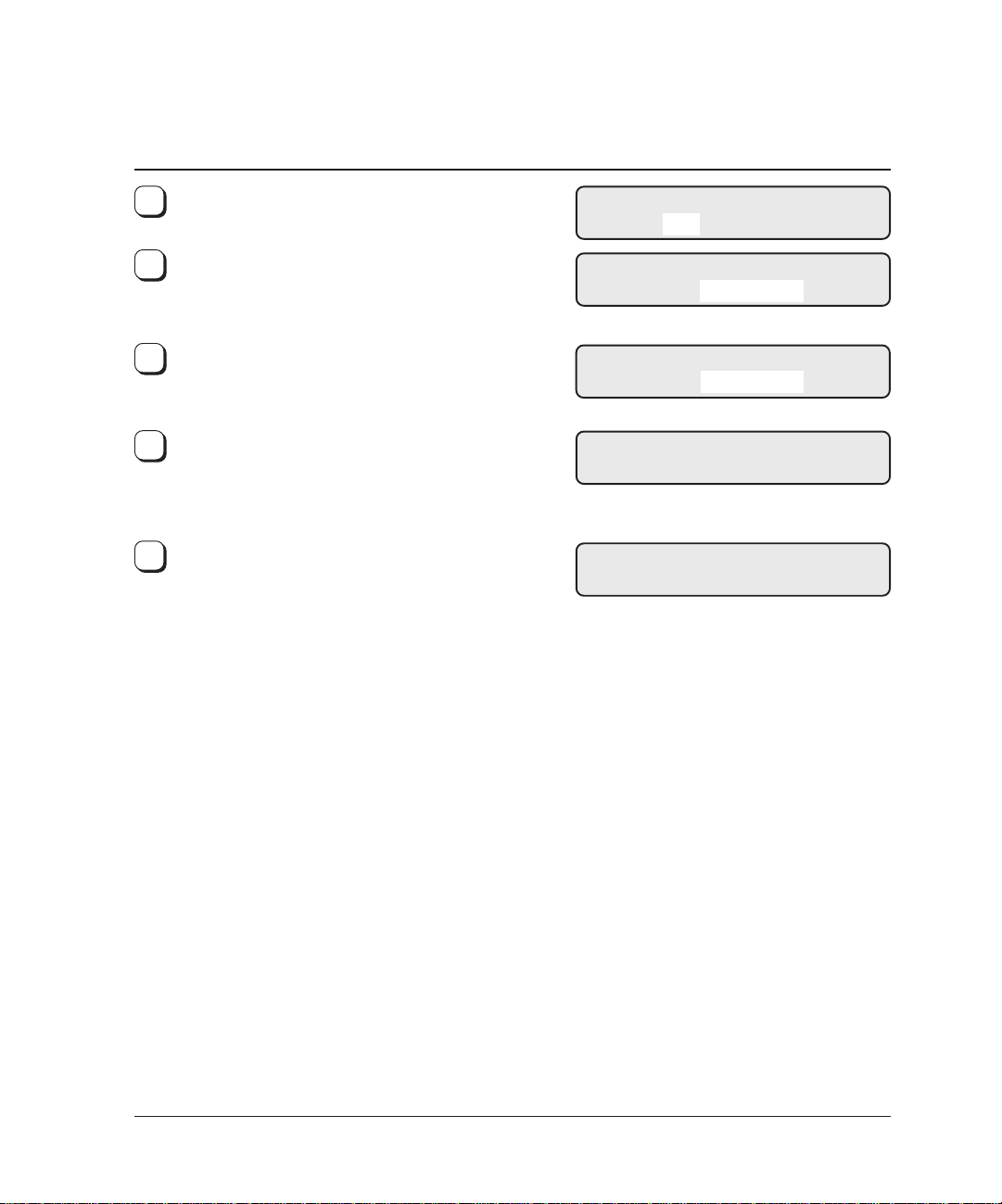
Press [↓] or [↑].
4
The displayed option changes (ON blinks).
5
Press [→].
00000 (current option for Initial) blinks.
(blinking indicates “changeable”)
Press [↓] or [↑].
6
The displayed option changes (0 to 65535
sheets).
When the desired option appears, press [ENTER]
7
to save the change.
The LCD returns to the <<SETUP MODE>>
menu screen (Endorser Initial Setting).
Press [CANCEL] two times.
8
The LCD returns to the Ready screen.
Endorser Initial Setting
ON Init : 00000
Endorser Initial Setting
ON Init : 00000
Endorser Initial Setting
ON Init : 00025
<<SETUP MODE>>
Endorser Initial Setting
Ready
3
Page 5
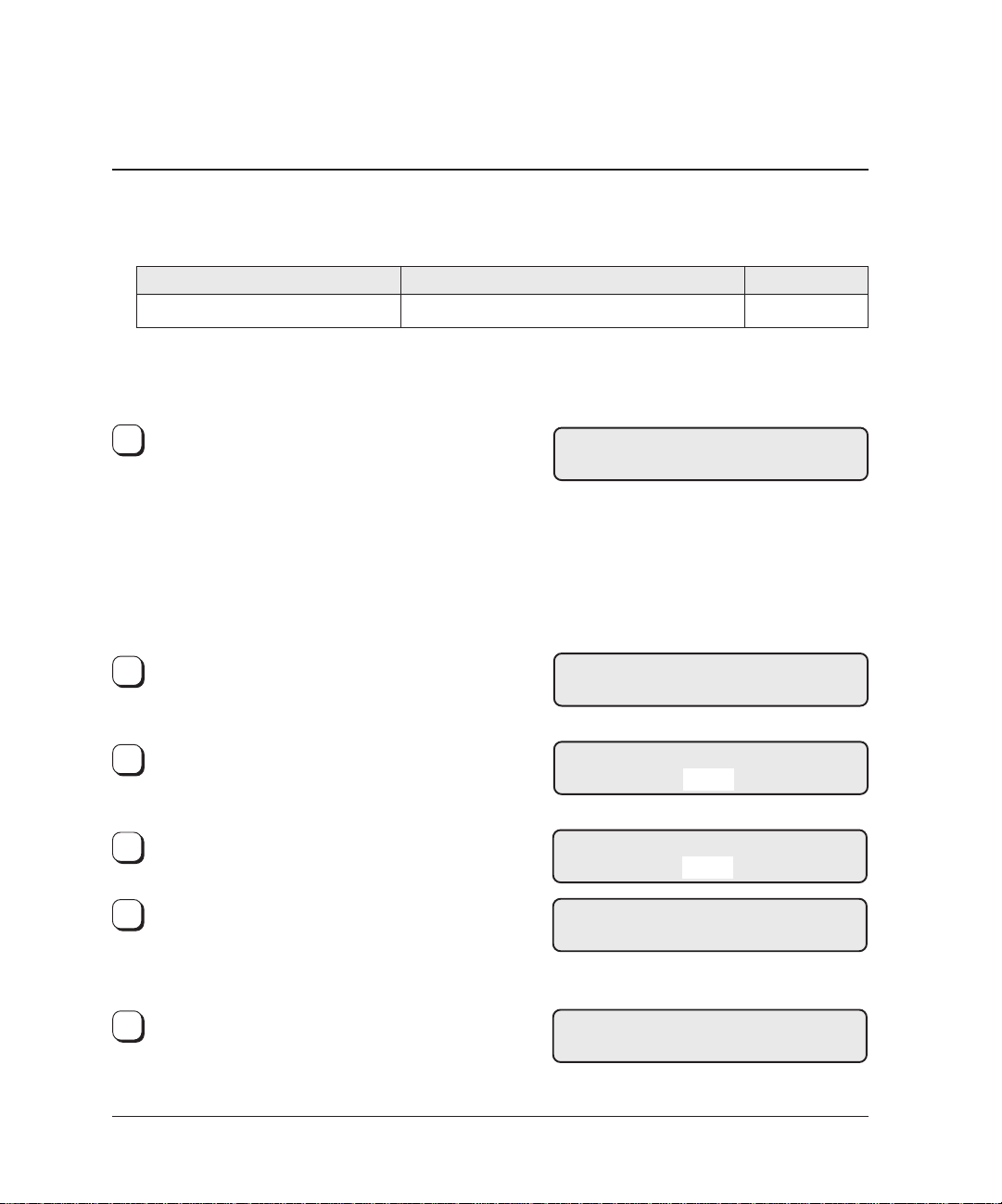
■ Print number reset method
You can choose whether to reset or not the print number when “HOPPER EMPTY” is detected.
Item
Endorser Reset Method
The following is an example of operation when you
change the setting.
<<SETUP MODE>> initial screen, press
1
[ENTER].
The <<SETUP MODE>> menu screen (Settings
or Paper Length Check) appears.
NOTE:
The “Settings” screen is skipped and the “Paper
Length Check” screen first appears when your
scanner is not controlled through the video or
TP interface.
Press [→] repeatedly until “Endorser Reset
2
Method” appears in the lower line of the menu
screen.
Press [ENTER].
3
The current option list screen appears with YES
blinking (blinking indicates “changeable”).
YES, NO (Default: YES)
Options
Remarks
<<SETUP MODE>>
<<SETUP MODE>>
Endorser Reset Method
Reset on HOPPER EMPTY
YES
4
Press [↓] or [↑].
The displayed option changes (NO blinks).
5
When the desired option appears, press [ENTER]
to save the change.
The LCD returns to the <<SETUP MODE>>
menu screen (Endorser Reset Method).
6
Press [CANCEL] two times.
The LCD returns to the Ready screen.
Reset on HOPPER EMPTY
NO
<<SETUP MODE>>
Endorser Reset Method
Ready
4
Page 6
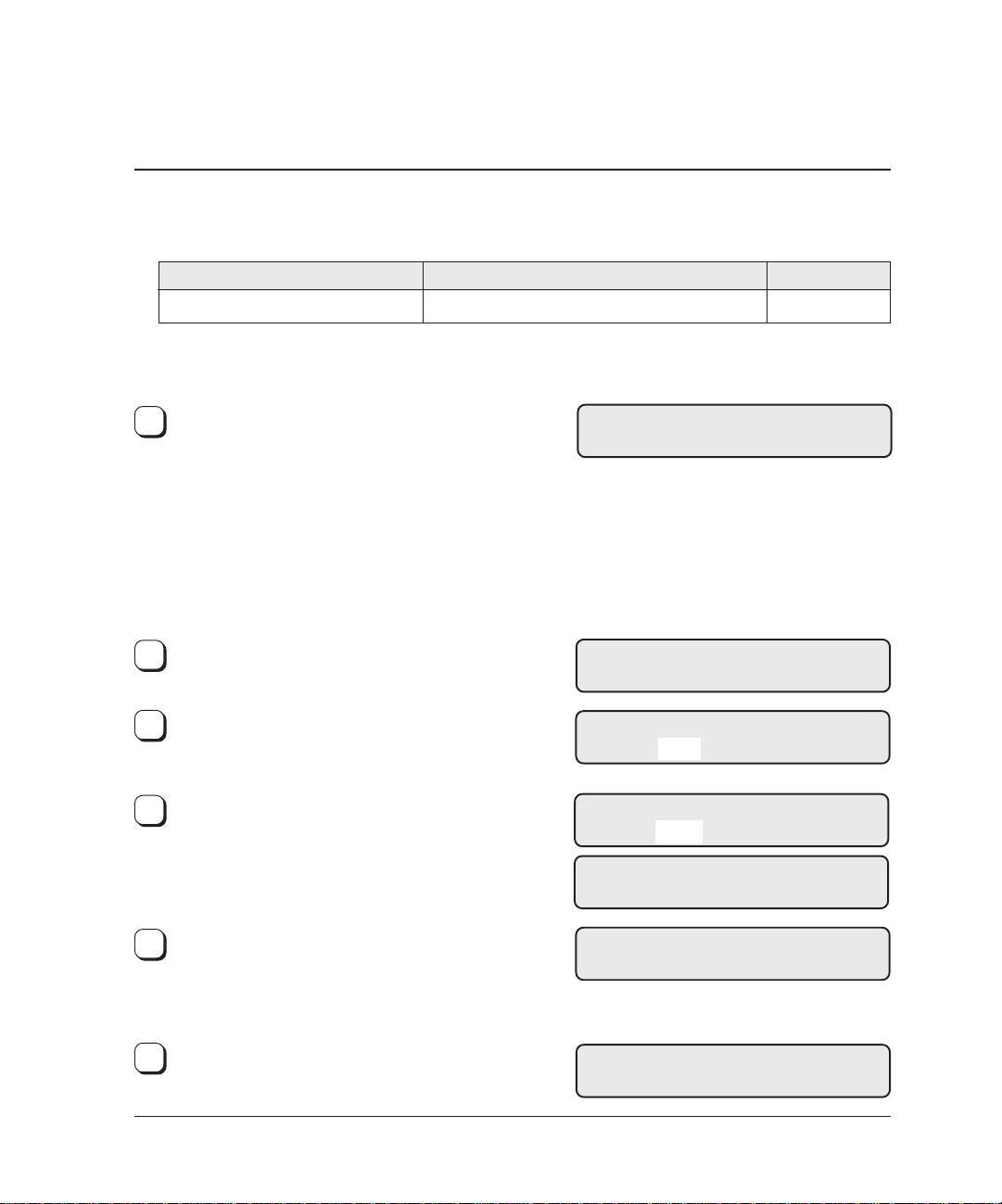
■ Resetting the print number manually
You can reset the print number to the initial number using the operator panel.
Item
Endorser Reset
The following is an example of operation when you
change the setting.
1
<<SETUP MODE>> initial screen, press
[ENTER].
The <<SETUP MODE>> menu screen (Settings
or Paper Length Check) appears.
NOTE:
The “Settings” screen is skipped and the “Paper
Length Check” screen first appears when your
scanner is not controlled through the video or
TP interface.
Press [→] repeatedly until “Endorser Reset”
2
appears in the lower line of the menu screen.
Press [ENTER].
3
The current option list screen appears with NO
blinking (blinking indicates “changeable”).
4
Press [↓] or [↑].
The displayed option changes (YES blinks).
YES, NO
Options
Remarks
<<SETUP MODE>>
<<SETUP MODE>>
Endorser Reset
Reset the endorser?
NO Init : 00000
Reset the endorser?
YES Init : 00000
5
When the desired option appears, press [ENTER]
to save the change.
The LCD returns to the <<SETUP MODE>>
menu screen (Endorser Reset).
Press [CANCEL] two times.
6
The LCD returns to the Ready screen.
Finished resetting!!
<<SETUP MODE>>
Endorser Reset
Ready
5
Page 7
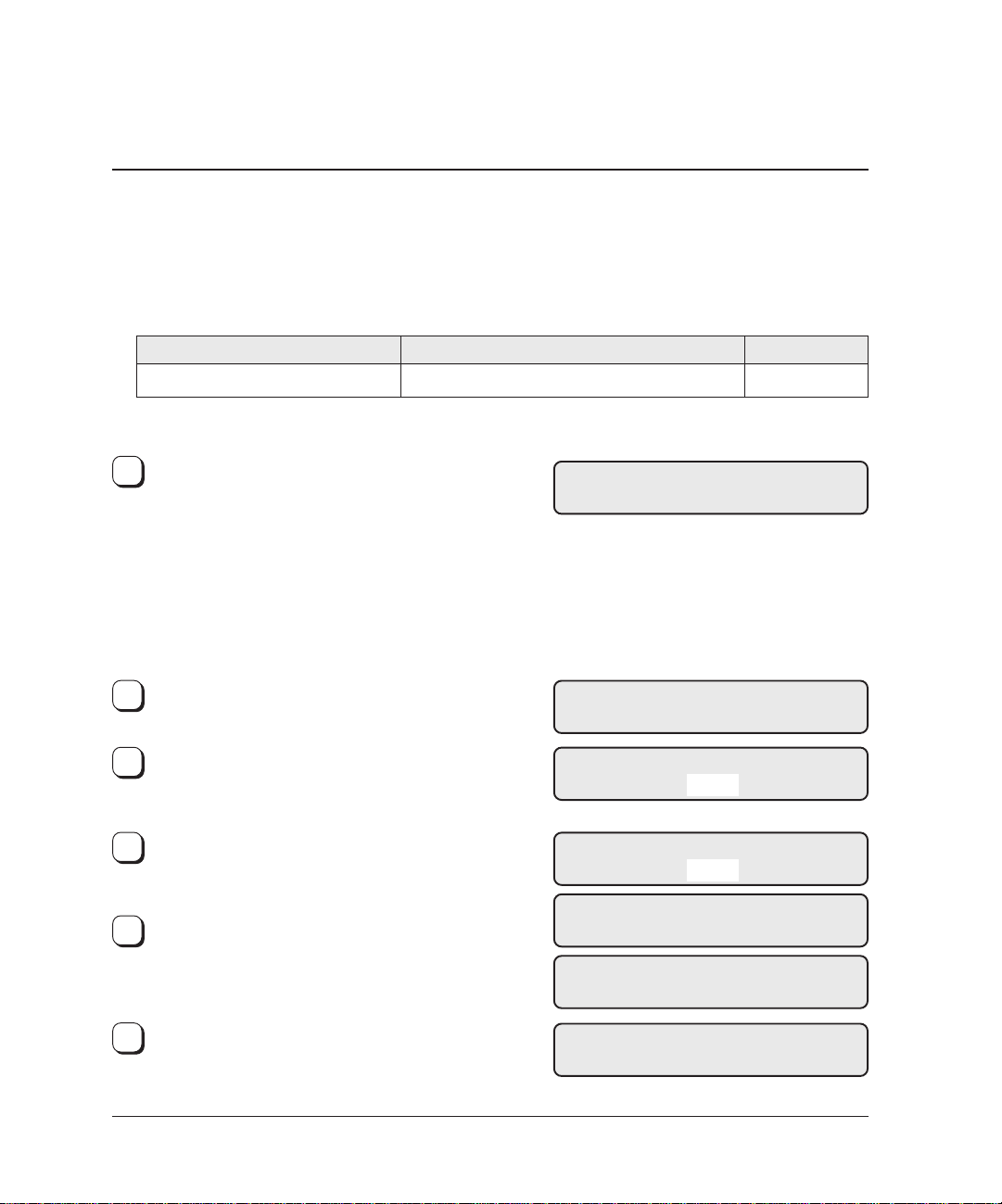
■ Print head life counter
You must reset the print head life counter when you replace the print head.
When “Endorser Initial Setting” makes ON (enable), the ink counter will be counted automatically and the “Ink
empty” alarm will be occurred when the counter reached 200,000. When the alarm occurred, replace the print
head with the new one. and implement the “Ink counter reset” at the Setup Mode.
The “Ink counter reset” operation shall be implemented if the print head is replaced regardless of the counter.
Item
Ink counter reset
The following is an example of operation when you change the setting.
<<SETUP MODE>> initial screen, press
1
[ENTER].
The <<SETUP MODE>> menu screen (Settings
or Paper Length Check) appears.
NOTE:
The “Settings” screen is skipped and the “Paper
Length Check” screen first appears when your
scanner is not controlled through the video or
TP interface.
2
Press [→] repeatedly until “Ink counter reset”
appears in the lower line of the menu screen.
Press [ENTER].
3
The current option list screen appears with NO
blinking (blinking indicates “changeable”).
Press [↓] or [↑].
4
The displayed option changes (YES blinks).
YES, NO
Options
<<SETUP MODE>>
<<SETUP MODE>>
Reset the ink counter?
Reset the ink counter?
Remarks
Ink counter reset
NO
YES
5
When the desired option appears, press [ENTER]
to save the change.
The LCD returns to the <<SETUP MODE>>
menu screen (Ink counter reset).
6
Press [CANCEL] two times.
The LCD returns to the Ready screen.
Finished resetting!!
<<SETUP MODE>>
Ink counter reset
Ready
6
Page 8

■ Printing Position
This function set the Endorser print start position.
Item
Printing Position
<<SETUP MODE>> initial screen, press
1
[ENTER].
The <<SETUP MODE>> menu screen (Settings
or Paper Length Check) appears.
NOTE:
The “Settings” screen is skipped and the “Paper
Length Check” screen first appears when your
scanner is not controlled through the video or
TP interface.
2
Press [→] repeatedly until “Printing Position”
appears in the lower line of the menu screen.
Press [ENTER].
3
The current option list screen appears with
M4099 mode blinking (blinking indicates
“changeable”).
M4099 mode, M3099 mode
(Default: M4099 mode)
Options
Remarks
M4099 mode: Start printing at 5 mm from the
paper edge.
M3099 mode: Start printing at 20 mm from the
paper edge.
<<SETUP MODE>>
<<SETUP MODE>>
Printing Position
Printing Position
M4099 mode
Press [↓] or [↑].
4
The displayed option changes (M3099 mode
blinks).
When the desired option appears, press [ENTER]
5
to save the change.
The LCD returns to the <<SETUP MODE>>
menu screen (Printing Position).
6
Press [CANCEL] two times.
The LCD returns to the Ready screen.
Printing Position
M3099 mode
<<SETUP MODE>>
Printing Position
Ready
7
Page 9

3. Replacing the Print Head
This section describes the print head replacing method.
Endorser coverPrint head
Replace the print head as follows:
Turn off the main line switch of the scanner
1
and disconnect the power cable.
Raise the endorser cover in the arrow direction
2
and dismount the endorser cover.
Push the print head lock lever down to the
3
right and dismount the print head
CAUTION
[DAMAGE]
• Dismount the endorser cover when replacing the
print head. Exercise reasonable care when
dismounting the endorser cover and do not drop it.
• Use a cloth that is either dry or dempened with
water when you clean the endorser.
The adhesive part will come off if you use the F1 or
F2 cleaner.
[INK LEAK]
When the endorser is not in use, dismount the
ink cartridge and store it in the ink stocker.
Print head
Print head
lock lever
4
Mount a new print head and push the print
head lock lever down to the left.
Mount the endorser cover.
5
Reset the ink counter of the print head. (See
6
page 4.)
REQUEST
Resetting of the ink counter of the print head is
important in detecting life of the new print head
accurately. Be sure to reset the counter when
the print head is replaced.
8
Page 10

4. Adjusting the Printing Position
This section describes the method to adjust the
printing position of the print head.
Endorser coverPrint head
Adjust the printing position as follows:
1
Turn off the main line switch of the scanner
and disconnect the power cable.
Raise the endorser cover in the arrow direction
2
and dismount the endorser cover.
Label Lever
CAUTION
[DAMAGE]
Dismount the endorser cover when adjusting
the printing position. Exercise reasonable care
when dismounting the endorser cover and do
not drop it.
Hold the lever and slide it to adjust the
3
printing position.
REQUEST
When adjusting the printing position, align the
label scale and the left edge of the lever.
Mount the endorser cover.
4
9
Page 11
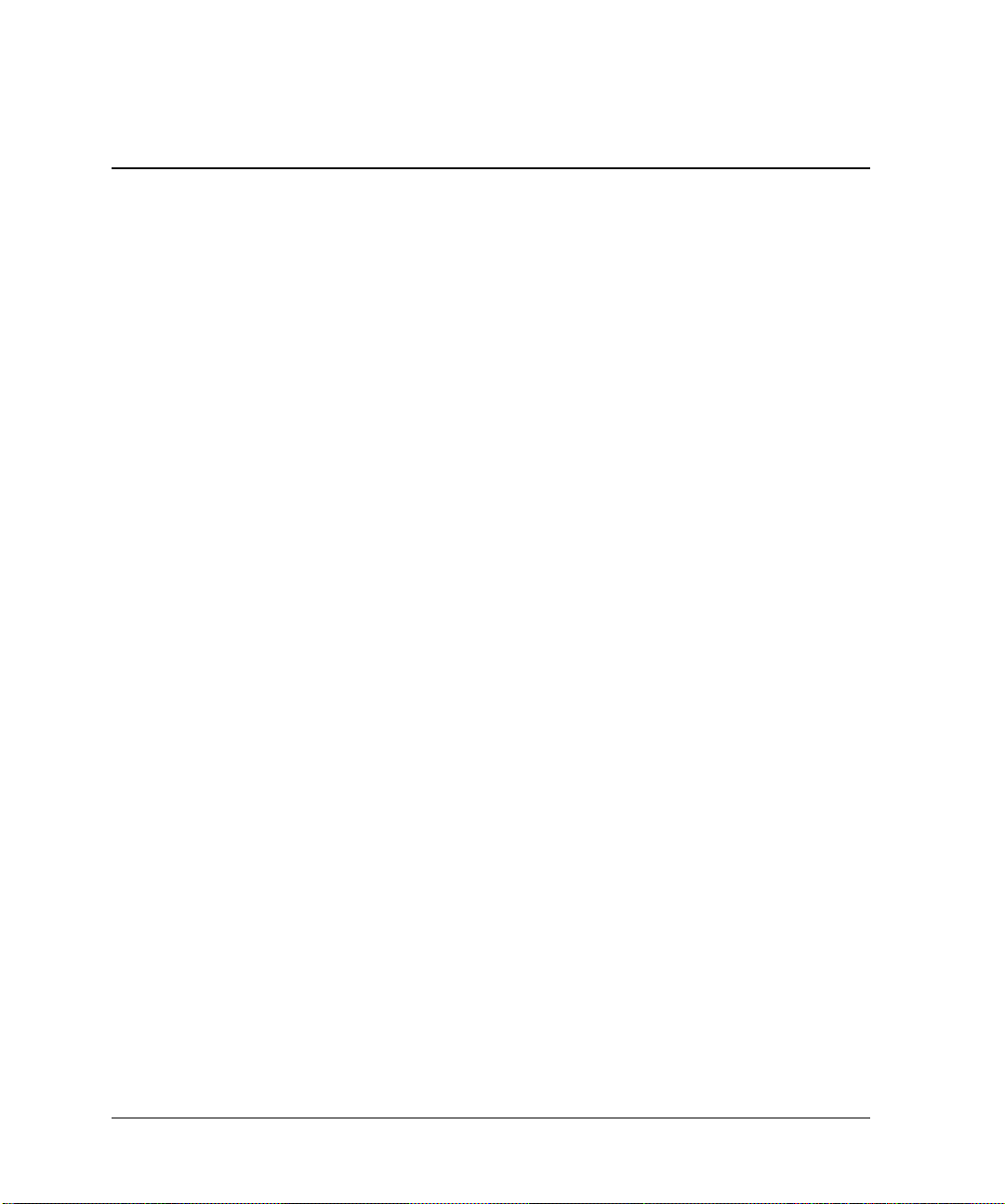
20
Page 12
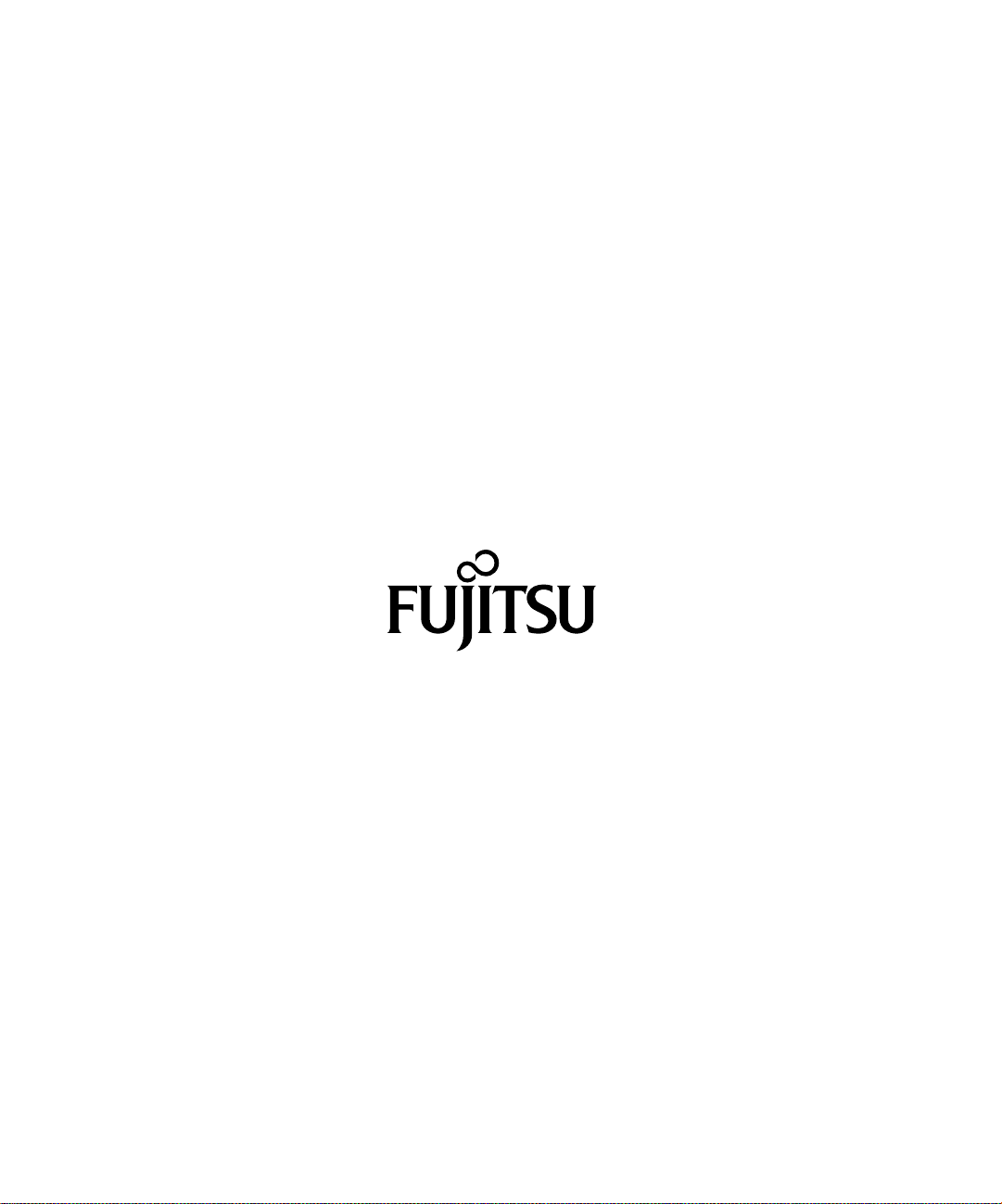
This manual uses recycled paper.
