Page 1
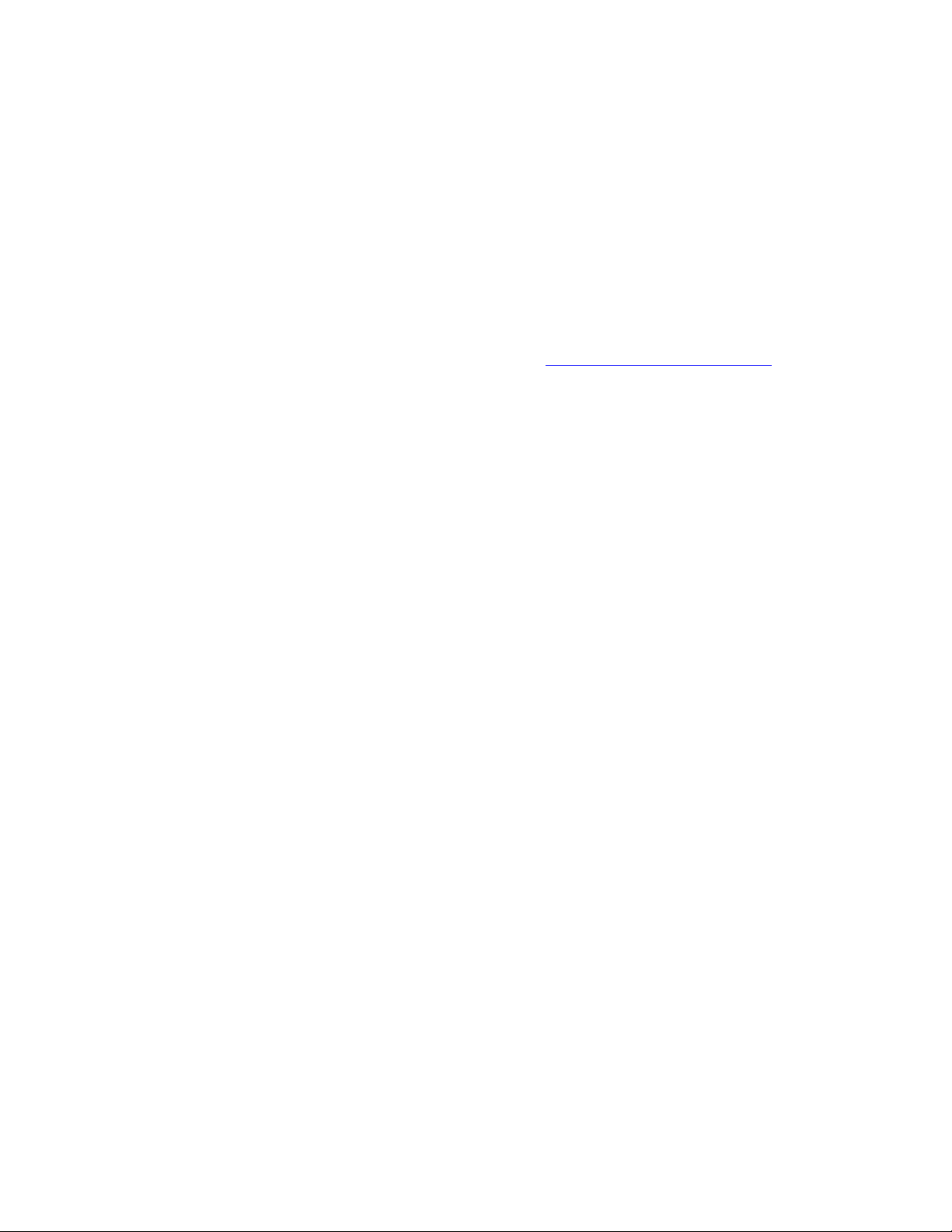
Fujitsu Video Scanner Installation Procedures
Windows 98SE\ME\2000\XP
If you are installing the following models by means of the Video interface then use this
document.
M3093E M3096E M3097DE M3099EH
M3093EX M3096EX M3099A M4097D
M3093DE M3097E+ M3099EX M4099D
Hardware requirements.
You will need a PC system that meets our recommended specifications, an appropriate video
controller (Kofax 850/1700V series), and a “Y” cable. For recommended PC system
specifications and Video controllers please reference the
You may also need your Operating System Disk.
Step A: Installing the Serial-Video driver.
1. First boot your PC and install the driver that shipped with the controller card or
download the driver from the controller manufacturer’s Web page. Special note: If
you are installing a Kofax driver and any other software that contains Kofax’s Image
Controls pay close attention to the individual runtimes. It is strongly recommended
that you install the oldest/lower runtime first.
Step B: Installing the Serial-Video controller.
2. Shut down your PC and remove the case cover.
3. Locate a free PCI slot and remove the back plate if necessary.
4. Install the SCSI controller in an open PCI slot. Make sure that the card is seated
completely in the slot and secured in the frame.
Warning! Failure to secure the controller in the PC can result in damage to the
controller, scanner, and/or your system.
5. Boot your PC without the scanner attached and check for errors. If no errors then
proceed to the next step.
Step C: Unlocking the shipping lock.
If your model scanner does not have a flatbed then proceed to Step F.
The flatbed model scanners typically include a lock on the flatbed designed to protect
the scanner during shipment. Before the scanner can be used the shipping lock must be
unlocked. To unlock it do the following:
1. Located the shipping lock slider tab or knob underneath the end of the scanner.
2. Slide or rotate the lock to the unlock position.
Rev051806A Page 1 of 3
Scanner Hardware Reference page.
Page 2

Fujitsu Video Scanner Installation Procedures
Windows 98SE\ME\2000\XP
If your model has the old style “L” bracket shipping lock.
3. Slide the scanner to its side as shown in figure below.
4. Unscrew the retainer screw and remove the shipping bracket.
5. Place the shipping bracket in the “use position” slot and secure it with the retainer
screw (see figure below)
6. Place scanner back in its normal position
Special note: The M3099A\EX\EH and M4099D do not have a shipping lock.
Step D: Connecting the Scanner.
Warning! Before proceeding ensure that the power is off when connecting or disconnecting the
SCSI cable to the scanner or workstation. Failure to follow the procedure above could result in
damage to the Video card, scanner, and/or your system.
Connect the tail of the “Y” which has the largest connector to the port on the controller
that you installed in the PC. Next connect the RS-232(serial) connector to the RS-232
port on the scanner. Lastly connect the remaining connector (video) to the video port of
the scanner and ensure that all connections are securely fastened.
Rev051806A Page 2 of 3
Page 3

Fujitsu Video Scanner Installation Procedures
Windows 98SE\ME\2000\XP
Finally connect the power cord to the scanner and a wall outlet then turn on the scanner.
For those models without a power switch plug in the power supply to the back of the
scanner. To establish communication between the Scanner and your PC system turn on
the scanner prior to turning on your system. The scanner power and LED/LCD display
will light up. Next after the scanner completes its startup initialization the LED/LCD will
display either ready or the number one. This indicates that the scanner is ready.
Special note: On video scanners the ready light will not come on.
Step E: Configuring the scanner driver.
1. Go to Start, Settings, Control Panel, and double click on KSM (Kofax Source
Manager).
2. Click on Next then click on Create and type in a source name (typically the scanner
model).
3. Click on the drop down menu and select Adrenaline in the Source type and click
O.K. On the next screen Select your model scanner on the list and click O.K. to
finish.
Step F: Scanning with VCDEMO32P.
1. Go to Start, Programs, Kofax VRS or Kofax Image Controls, and select
VCDEMO32P.EXE.
2. Next go to Source, Scanner, and click on the drop down arrow; then select the
source that you created in the KSM. Wait a couple of seconds for the Kofax engine
to load, and then place your documents in the scanner.
3. Now go to Source, Properties and select your scanning parameters (i.e. scan
source - Flatbed or ADF, resolution, paper size).
4. Afterwards go to Source, and click on Process Image for single page scans or
Process Batch for multi-page batch scans.
Congratulations! You have successfully completed and tested your scanner installation.
*If you do not have any unzipping software installed on your system, you can download a free
evaluation copy at
www.winzip.com.
Rev051806A Page 3 of 3
