Page 1
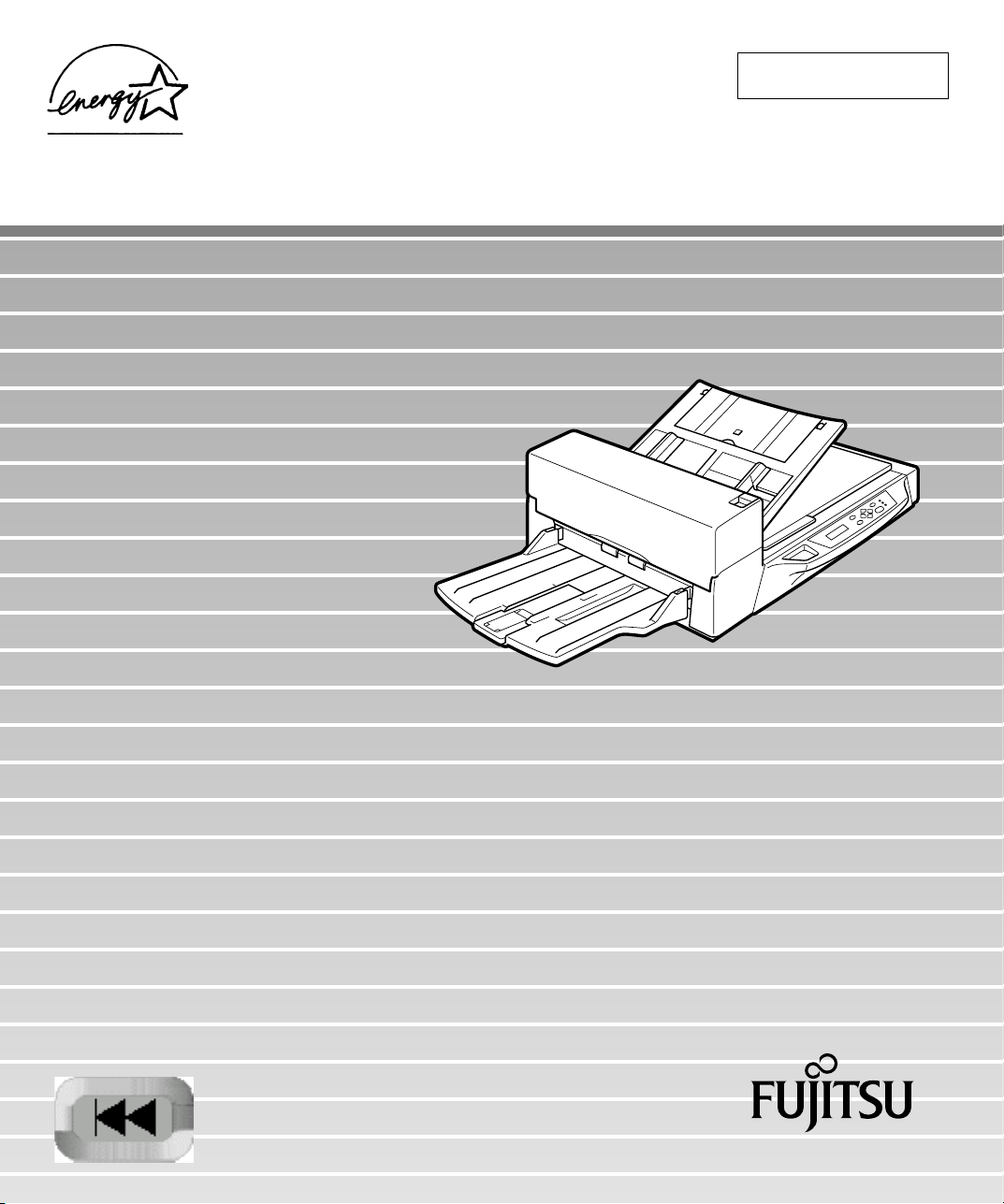
C150-E146-03EN
M4097D Image Scanner
Operator’s Guide
Page 2
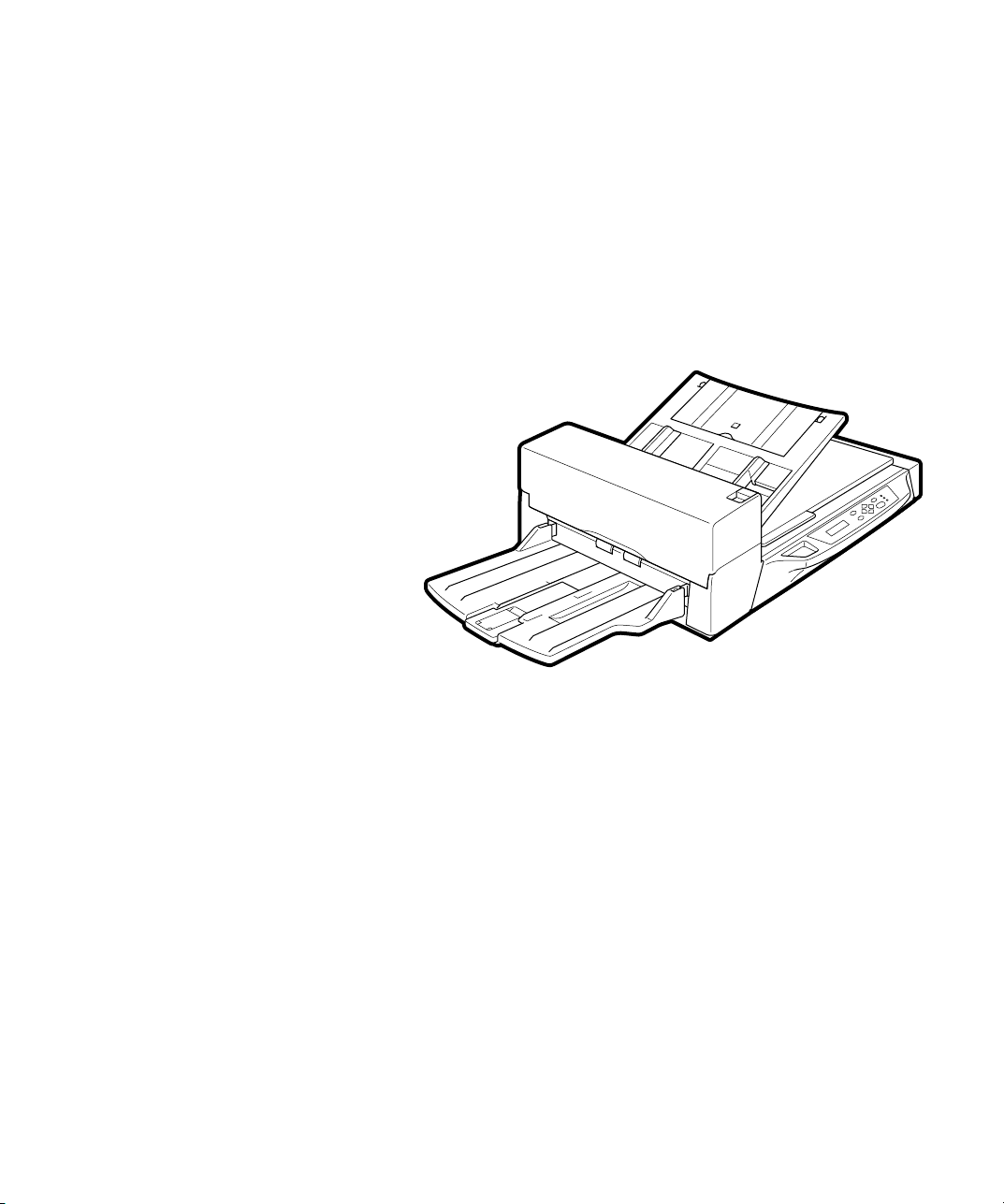
M4097D
Image Scanner
Operator's Guide
Page 3
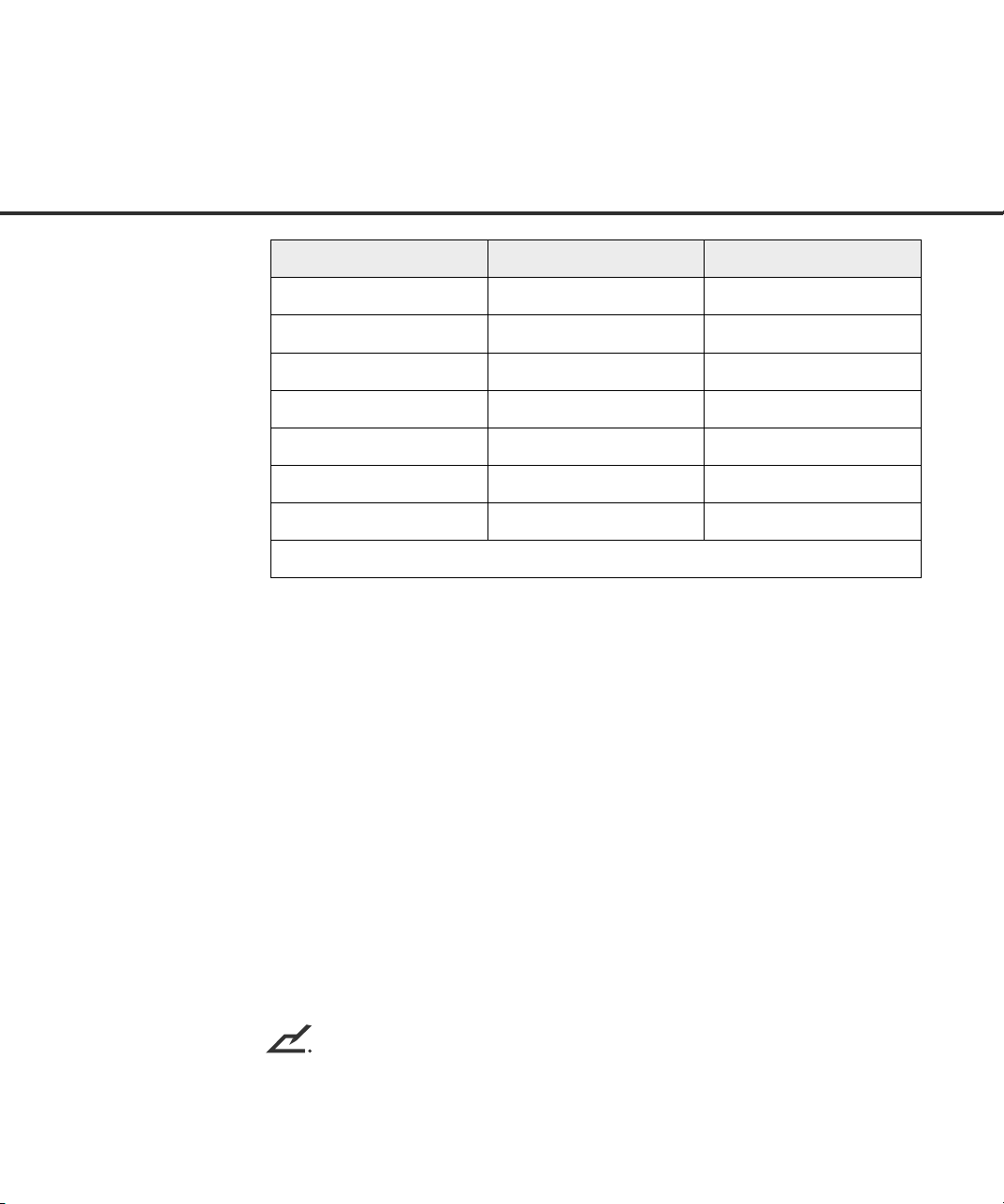
Revisions, Disclaimers
noitidE dehsilbupetaD stnetnocdesiveR
100002,yraurbeFnoitidetsriF
200002,yraurbeFnoitidednoceS
300002,yaMnoitidedrihT
This equipment has been tested and found to comply with the limits for a Class B
digital device, pursuant to Part 15 of the FCC Rules. These limits are designed to
provide reasonable protection against harmful interference in a residential installation. This equipment generates, uses, and can radiate radio frequency energy
and, if not installed and used in accordance with the instruction manual, may cause
harmful interference to radio communications. However, there is no guarantee that
interference will not occur in a particular installation. If this equipment does cause
harmful interference to radio or television reception, which can be determined by
turning the equipment off and on, the user is encouraged to try to correct the
interference by one or more of the following measures:
• Reorient or relocate the receiving antenna.
• Increase the separation between the equipment and receiver.
• Connect the equipment into an outlet on a circuit different from that to which the
receiver is connected.
• Consult the dealer or an experienced radio/TV technician for help.
NE30-641E-051C.oNnoitacificepS
FCC warning: Changes or modifications not expressly approved by the party
responsible for compliance could void the user's authority to operate the equipment.
NOTICE
• The use of a non-shielded interface cable with the referenced device is
prohibited. The length of the parallel interface cable must be 3 meters (10 feet)
or less. The length of the serial interface cable must be 15 meters (50 feet) or less.
• The length of the power cord must be 3 meters (10 feet) or less.
i
Page 4
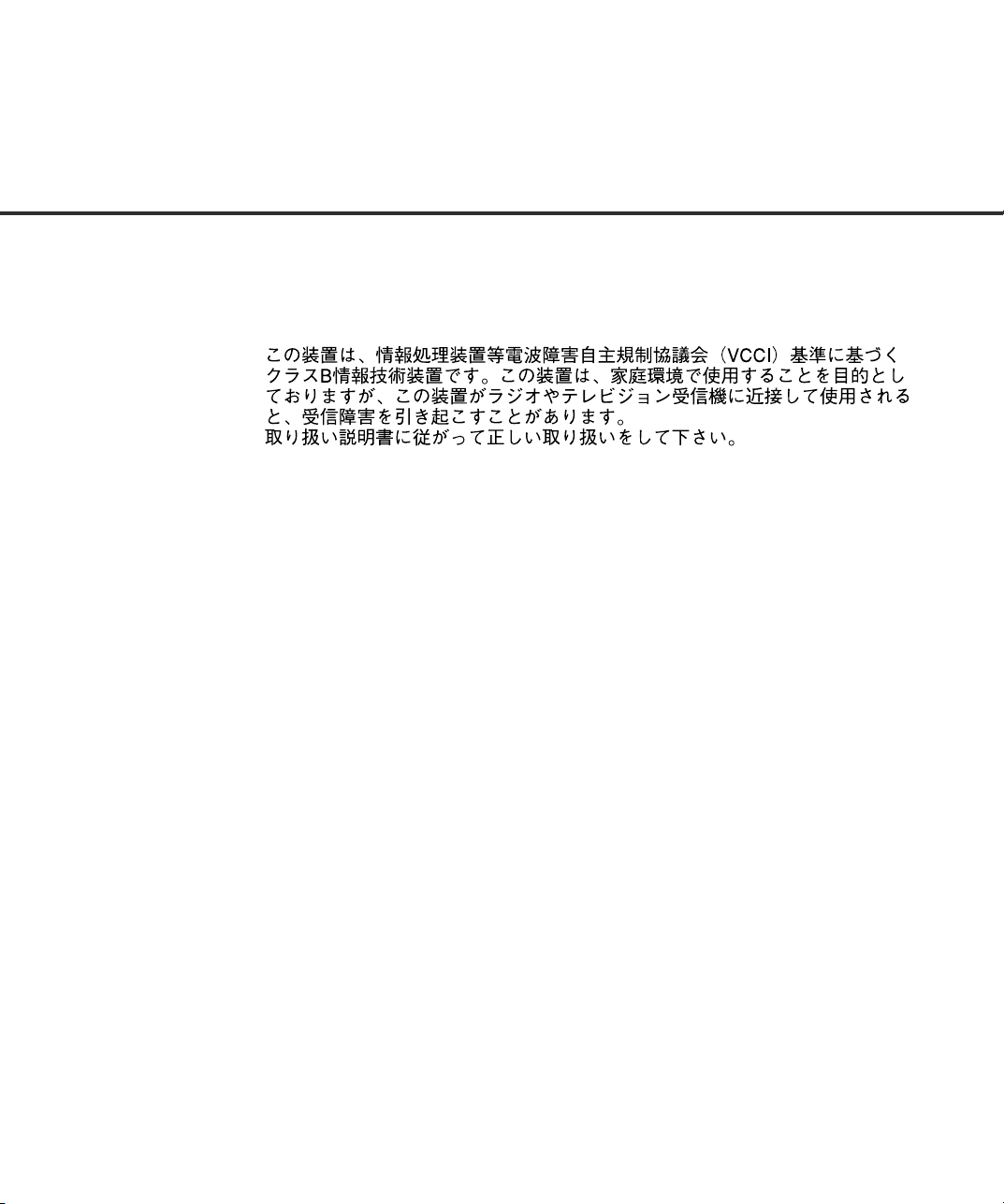
This Class B digital apparatus complies with Canadian ICES-003.
Cet appareil numérique de la classe B est conformme à la norme NMB-003 du
Canada.
As an ENERGYSTAR ® Partner, Fujitsu Limited has determined that this scanner
meets ENERGYSTAR ® guidelines for energy efficiency. ENERGYSTAR ® is a
U. S. registered mark.
The contents of this manual may be revised without prior notice.
All Rights Reserved, Copyright © 2000 FUJITSU LIMITED.
Printed in Japan.
No part of this manual may be reproduced in any form without permission.
ii
Page 5
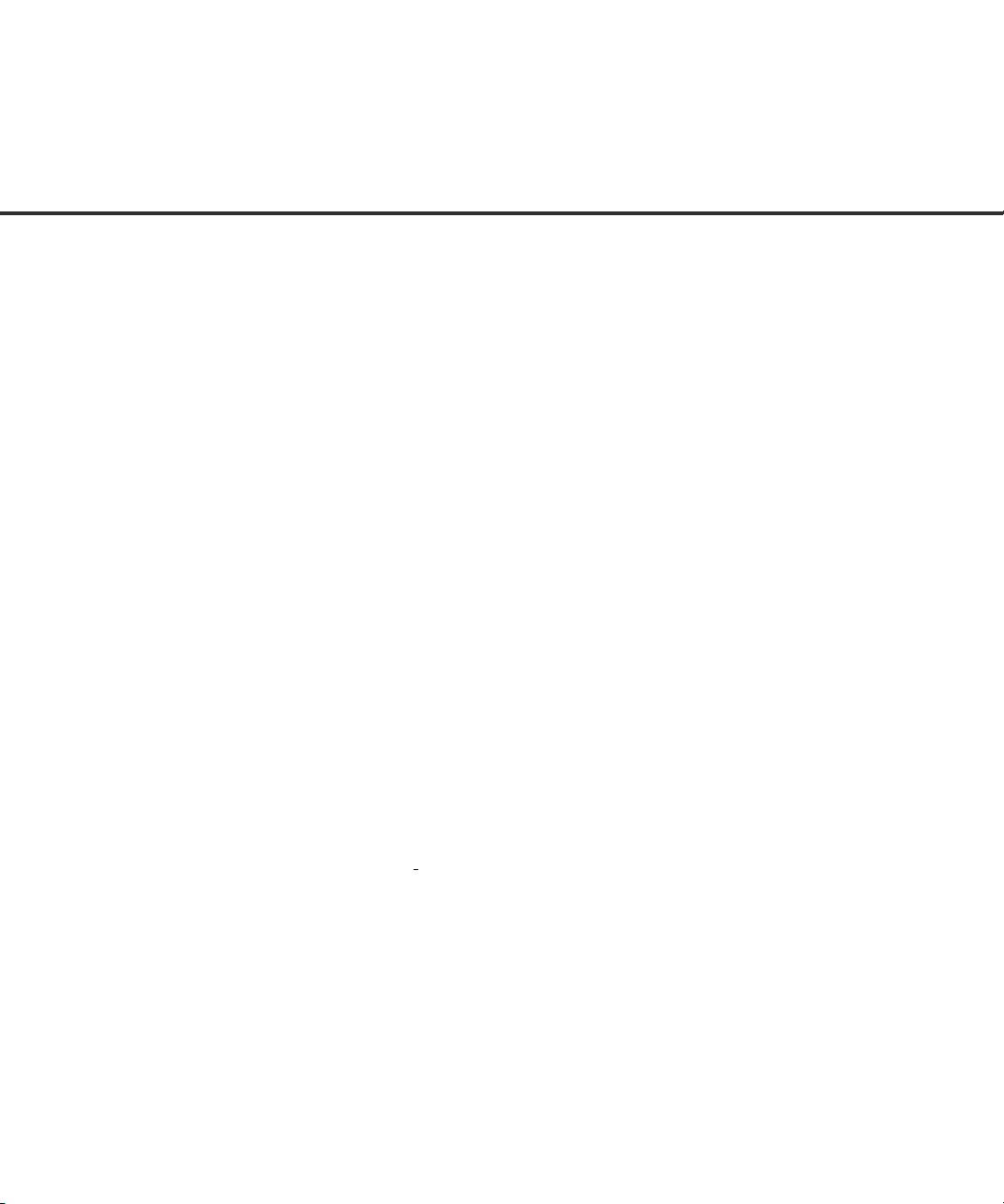
Fujitsu Offices
Please send your comments on this manual or on Fujitsu products to the following
addresses:
FUJITSU COMPUTER PRODUCTS OF
AMERICA,INC.
2904 Orchard Parkway,San Jose.
California 95134-2022,U.S.A.
TEL:1-408-432-6333
FAX:1-408-432-3908
http://www.fcpa.com/
FUJITSU AUSTRALIA LIMITED
Fujitsu Hause 2 Julius Avenue North Ryde
N.S.W 2113 AUSTRALIA
TEL:61-2-9776-4555
FAX:61-2-9776-4019
http://www.fujitsu.com.au/
FUJITSU CANADA,INC.
2800 Matheson Blvd.East,Mississauga.
Ontario L4W 4X5,CANADA
TEL:1-905-602-5454
FAX:1-905-602-5457
http://www.fujitsu.ca/
FUJITSU DEUTSCHLAND GmbH.
Frankfurter Ring 211,
8000 München 40,F.R,GERMANY
TEL:49-89-32378-0
FAX:49-89-32378-100
http://www.fujitsu.de/
FUJITSU ESPAÑA,S.A
Edificio torre Europa 5
Paseo de la Castellana 95
Madrid 28046,SPAIN
TEL:34-1-581-8000
FAX:34-1-581-8300
http://www.fujitsu-europe.com/home/
FUJITSU EUROPE LTD.
2,Longwalk Road,Stockey Park,Uxbridge
Middlesex,UB11 1AB,U.K
TEL:44-81-573-4444
FAX:44-81-573-2643
http://www.fujitsu-europe.com/home
a
FUJITSU FRANCE S.A.
I, Place des Etats-Unis, SILIC 310,
94588 Rungis cedex, FRANCE
TEL:33-1-4180-3880
FAX:33-1-4180-3866
http://www.fujitsu-europe.com/home/
FUJITSU COMPUTERS (SINGAPORE) PTE, LTD.
20 Science Park Road #03-01, Tele Teck Park
Singapore Science Park II, Singapore 117674
Republic of Singapore
TEL:65-777-6577
FAX:65-771-5669
http://www.fujitsu-computers.com.sg/
FUJITSU HONG KONG Limited
10/F, Lincoln House, Taikoo Place,
979 King’s Road, Island East, Hong Kong
TEL:852-827-5780
FAX:852-827-4724
TLX:62667
http://www.fujitsu.com.hk/
FUJITSU ITALIA S.p.A.
Via Nazario Sauro, 38
20099 Sestos, Giovanni (MI), ITALY
TEL:39-2-26294-1
FAX:39-2-26294-201
http://www.fujitsu-europe.com/home
FUJITSU NORDIC AB
Kung Hans väg,S-192 68 Sollentuna, SWEDEN
TEL:46-8-626-4500
FAX:46-8-626-4588
http://www.fujitsu-europe.com/home
FUJITSU LIMITED
International Operations
Marunouchi 1-6-1, Chiyoda-ku,
Tokyo 100 JAPAN
TEL:(81-3)3216-3211
FAX:(81-3)3213-7174
TLX:J2283
Cable:”FUJITSU LIMITED TOKYO”
http://www.fujitsu.co.jp/
iii
Page 6
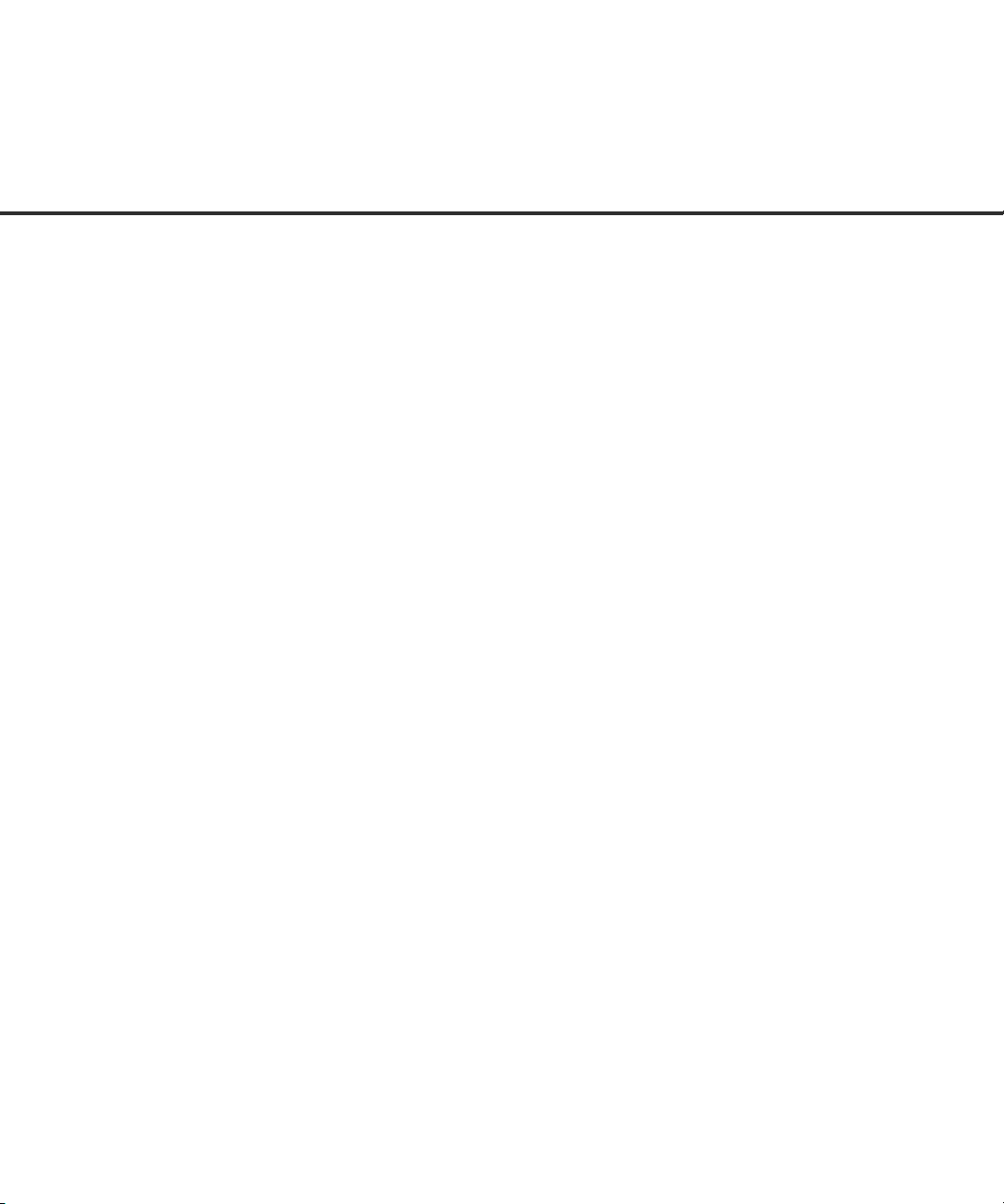
Note, Liability
READ ALL OF THIS MANUAL CAREFULLY BEFORE USING THIS PRODUCT.
IF NOT USED CORRECTLY, UNEXPECTED INJURY MAY BE CAUSED TO
USERS OR BYSTANDERS.
While all efforts have been made to ensure the accuracy of all information in this
manual, FUJITSU assumes no liability to any party for any damage caused by
errors or omissions or by statements of any kind in this manual, its updates or
supplements, whether such errors are omissions or statements resulting from
negligence, accidents, or any other cause. FUJITSU further assumes no liability
arising from the application or use of any product or system described herein; nor
any liability for incidental or consequential damages arising from the use of this
manual. FUJITSU disclaims all warranties regarding the information contained
herein, whether expressed, implied, or statutory.
FUJITSU reserves the right to make changes to any products herein, to improve
reliability, function, or design, without further notice and without obligation.
iv
Page 7
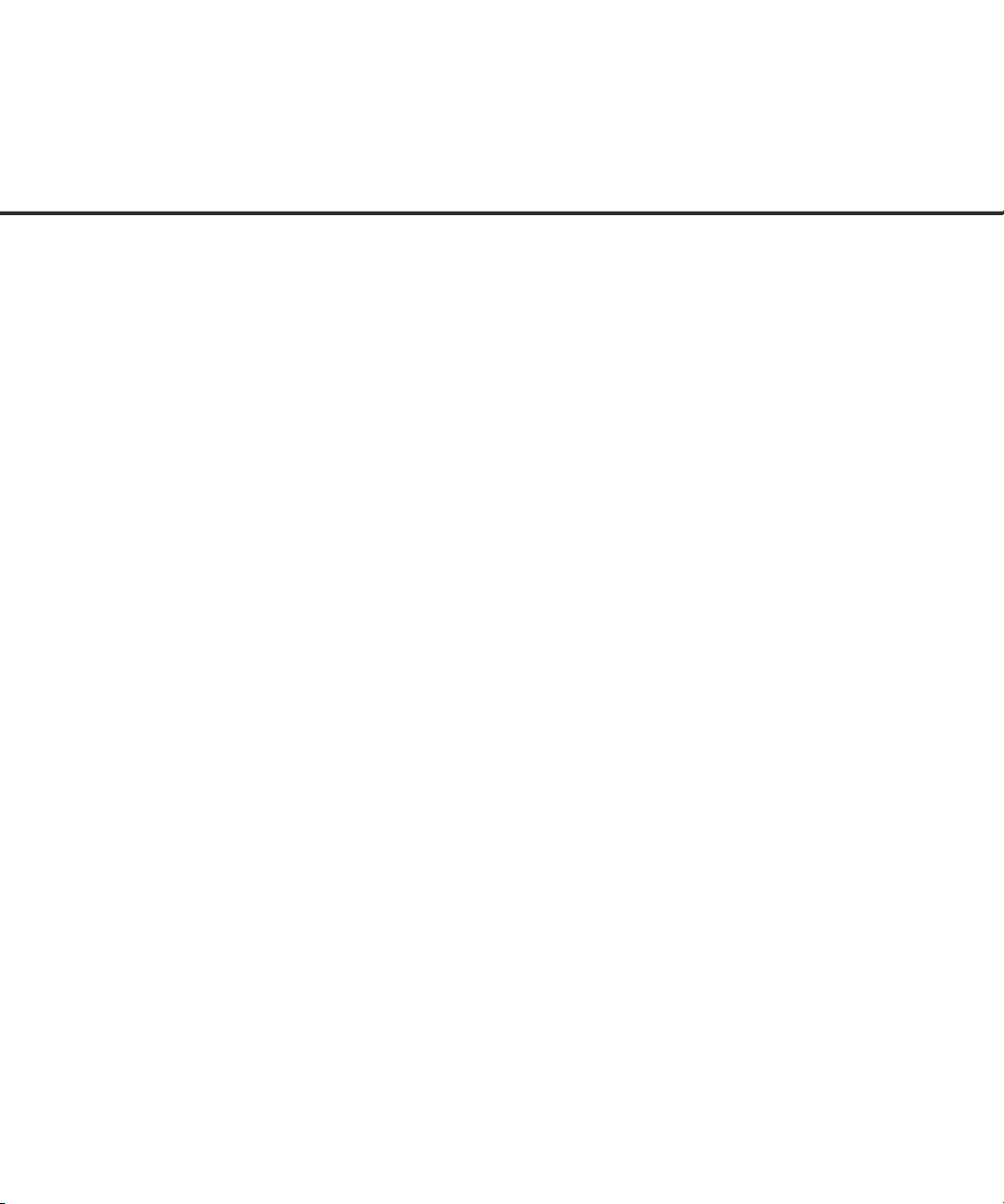
Preface
This manual explains how to use the M4097D image scanner.
This manual contains chapters on the following topics:
COMPONENTS
INSTALLATION AND CONNECTIONS
OPERATING INSTRUCTIONS
ADF DOCUMENT SPECIFICATIONS
SCANNER SPECFICATIONS
SETUP MODE
It also contains a Glossary of Terms and an Index.
Refer to Cleaning and Maintenance Guide for information about the routine
operation of the M4097D.
The Reference Guide contains chapters on OPERATING INSTRUCTIONS,
CLEANING, REPLACEMENT OF PARTS, ADJUSTMENT and TROUBLESHOOTING.
The M4097D is a very fast and highly functional image scanner developed for
volume filing, using charge-coupled device (CCD) image sensors. This scanner
features duplex scanning and high quality image processing with an automatic
document feeder (ADF).
v
Page 8
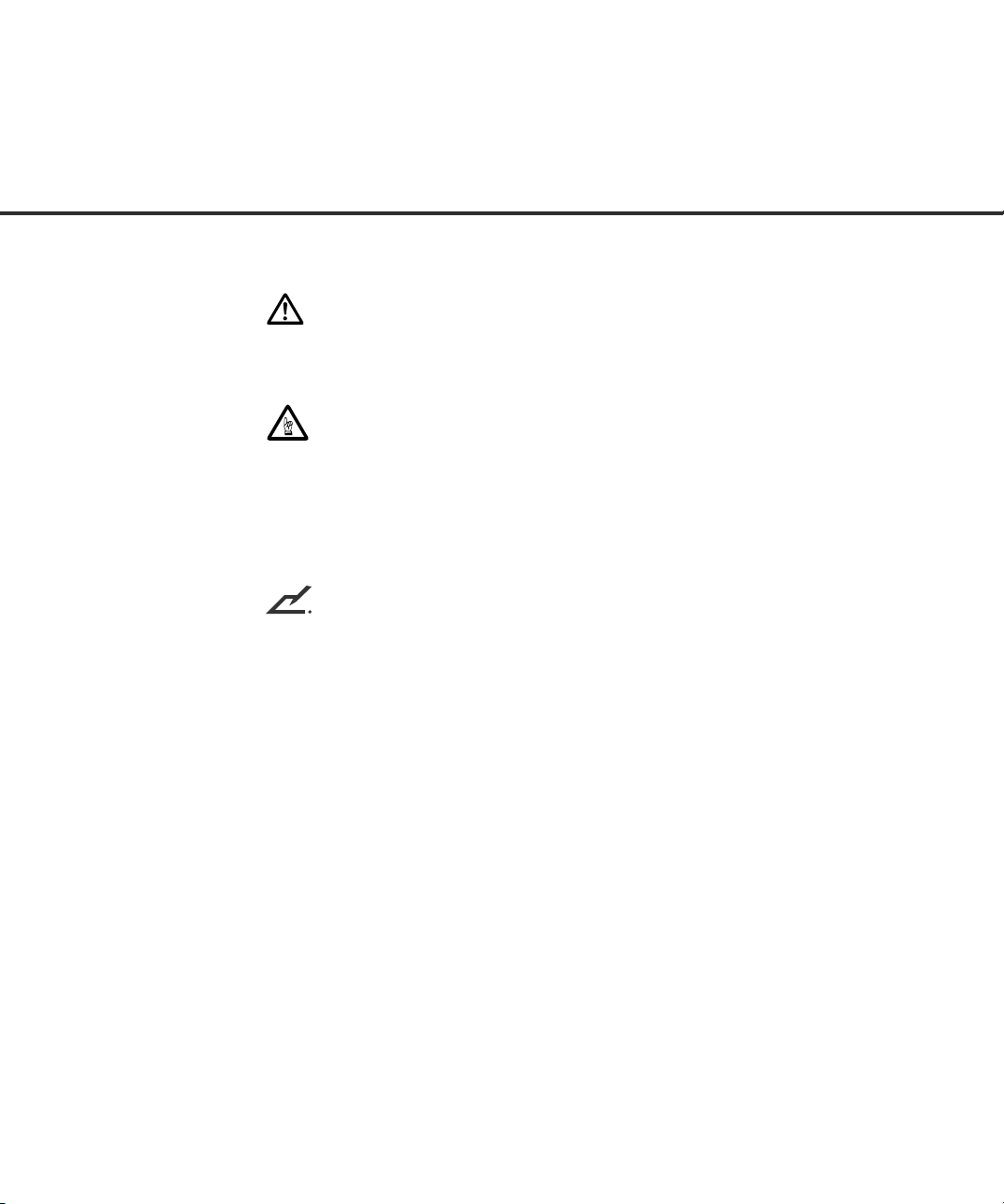
Conventions
Important information that requires special attention is indicated as follows:
WARNING
WARNING indicates that personal injury like pinching of fingers or hands may
result if you do not follow a procedure correctly.
CAUTION
CAUTION indicates that damage to the scanner may result if you do not follow a
procedure correctly.
Official Fujitsu part names are indicated with an initial capital letter, as in the part
name “Pick roller”.
NOTICE
A NOTICE provides “how-to” tips or suggestions to help you perform a procedure
correctly.
vi
Page 9
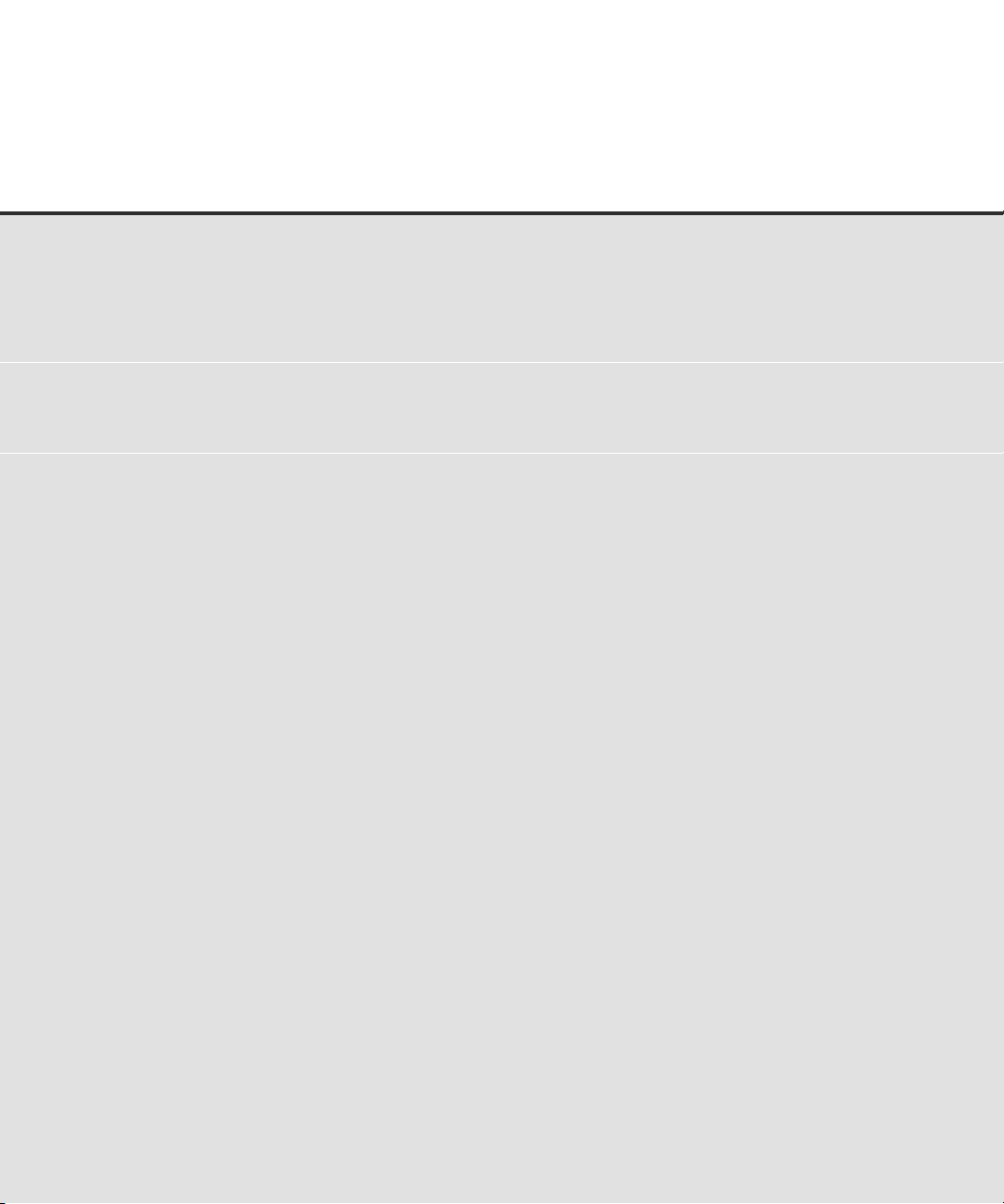
CONTENTS
❑❑
❑ CHAPTER 1 COMPONENTS
❑❑
❑❑
❑ CHAPTER 2 INSTALLATION AND CONNECTIONS
❑❑
❑❑
❑ CHAPTER 3 OPERATING INSTRUCTION
❑❑
❑❑
❑ CHAPTER 4 ADF DOCUMENT SPECIFICATION
❑❑
❑❑
❑ CHAPTER 5 SCANNER SPECIFICATIONS
❑❑
❑❑
❑ CHAPTER 6 CONSUMABLES AND OPTIONS
❑❑
Checking the Components ............................................. 1-1
Units and Assemblies ..................................................... 1-2
Operator Panel ...............................................................1-5
Precautions..................................................................... 2-1
Inspection ....................................................................... 2-2
Repositioning the Shipping Lock..................................... 2-4
Cable Connections ......................................................... 2-5
Mounting the Stacker...................................................... 2-7
Setting the SCSI ID and the SCSI Terminator ............... 2-8
Turning the Power On .................................................... 3-1
Waking up the Scanner from the Low Power Mode ....... 3-2
Manual Feed Mode Setting ............................................ 3-3
Loading Documents on the ADF .................................... 3-4
Loading Documents on the Flatbed................................3-9
Loading Documents Larger than the Document Bed.... 3-10
Reading a Page from a Thick Book.............................. 3-11
Document Size ...............................................................4-1
Document Quality ........................................................... 4-2
ADF Document Feeder Capacity.................................... 4-4
Areas not to be Perforated ............................................. 4-5
Grounding Color Areas ................................................... 4-6
Double Feed Detection Condition................................... 4-7
Job Separation Sheet ..................................................... 4-8
Basic Product Specification ............................................ 5-1
Installation Specification ................................................. 5-2
Dimensions.....................................................................5-3
Consumables.................................................................. 6-1
Options ........................................................................... 6-2
VIDEO Interface Option.................................................. 6-3
IPC-4D Option ................................................................ 6-8
viivii
Page 10
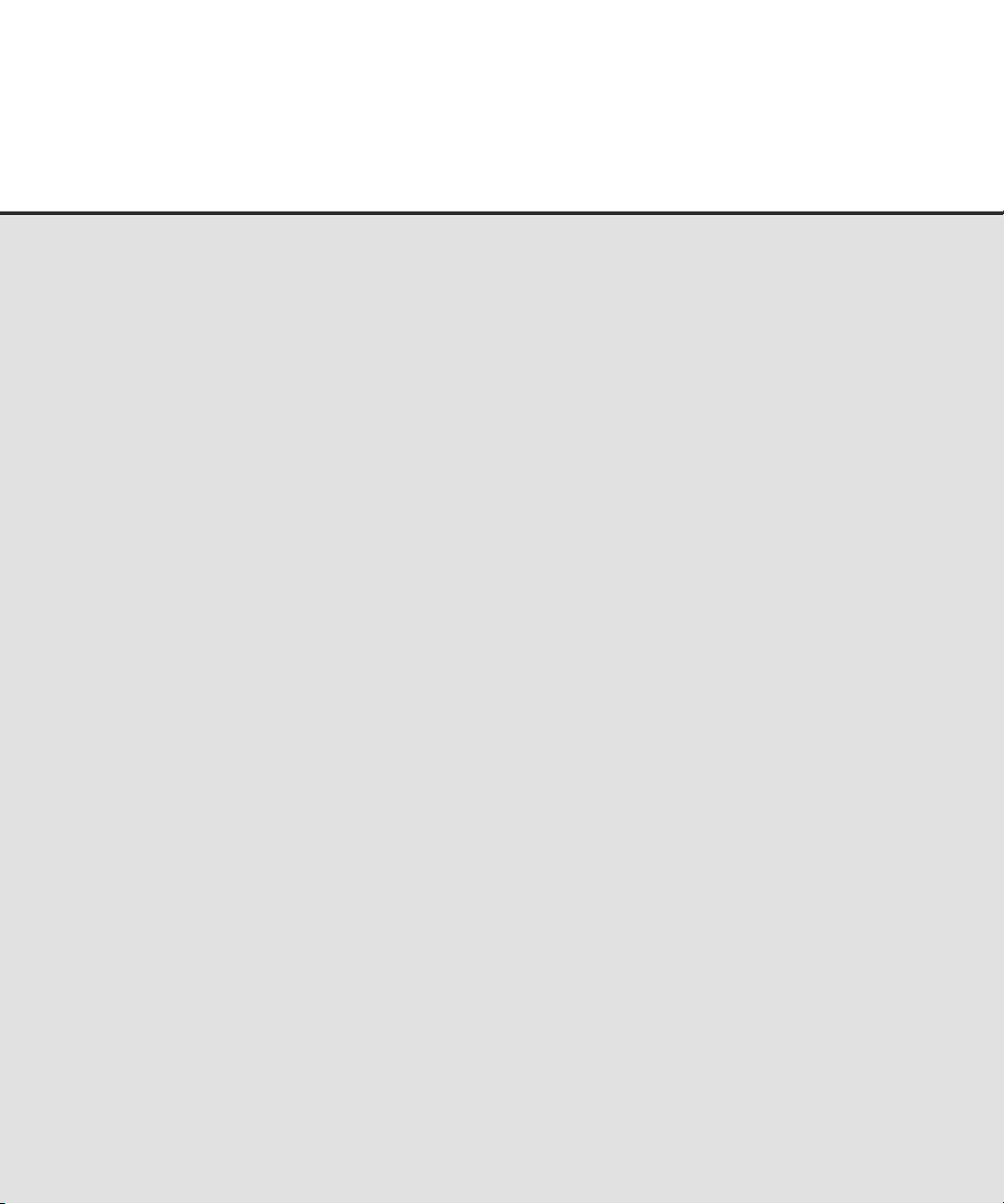
❑❑
❑ CHAPTER 7 SETUP MODE
❑❑
Activating the Setup Mode............................................. 7-1
Contents of the Setup Mode...........................................7-2
❑❑
❑ GLOSSARY OF TERMS ...................................................................... GL-1
❑❑
❑❑
❑ INDEX ..................................................................................... IN-1
❑❑
❑❑
❑ Declarations of Conformity................................................................DE-1
❑❑
viii
Page 11
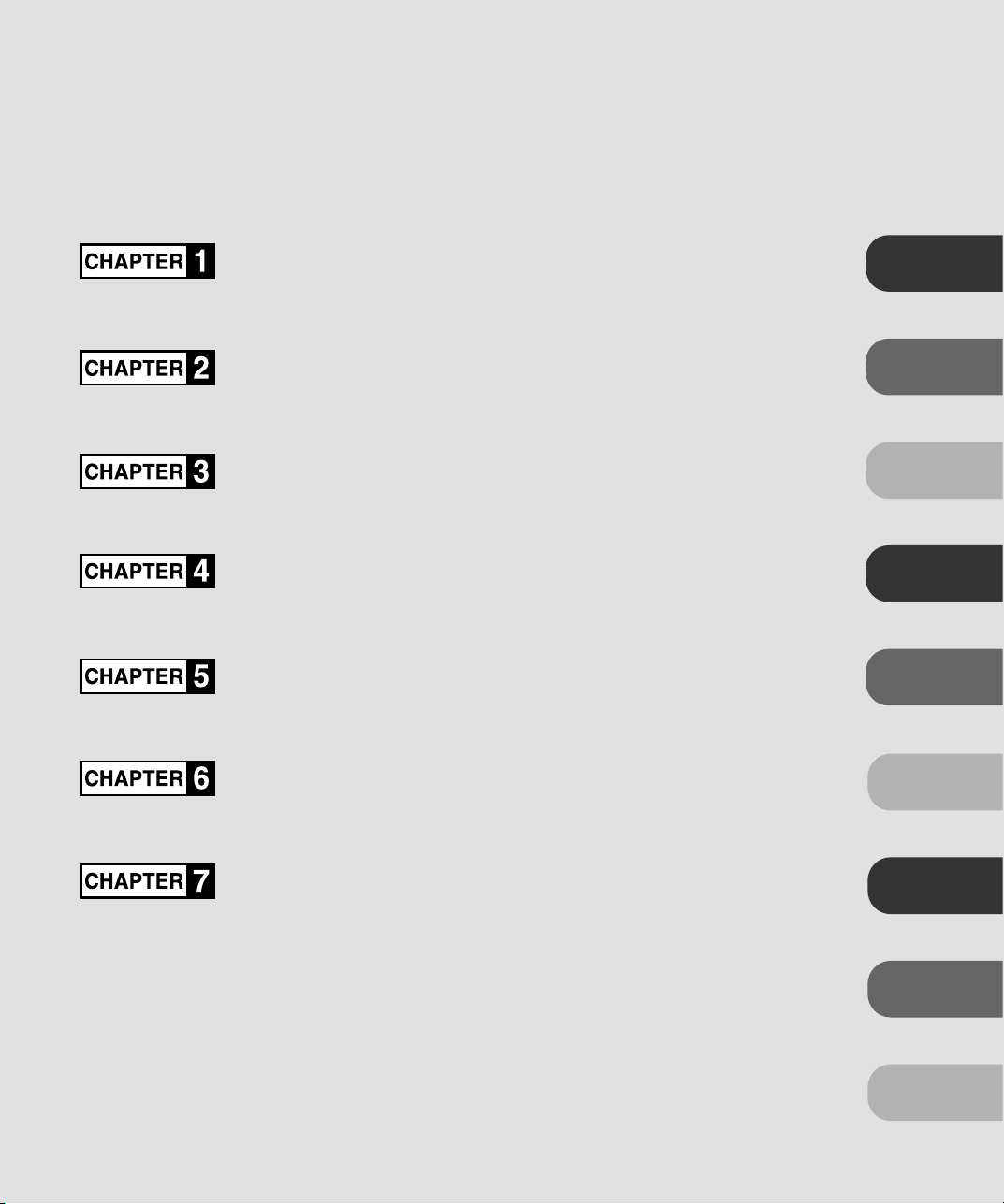
COMPONENTS
INSTALLATION AND CONNECTIONS
OPERATING INSTRUCTION
DOCUMENT SPECIFICATION
SCANNER SPECIFICATIONS
COMPONENTS
INSTALLATION AND
CONNECTIONS
OPERATING
INSTRUCTION
DOCUMENT
SPECIFICATION
SPECIFICATIONS
CONSUMABLES AND OPTIONS
SETUP MODE
GLOSSARY OF TERMS
INDEX
CONSUMABLES AND
OPTIONS
SETUP MODE
GLOSSARY
OF TERMS
INDEX
ix
ix
Page 12
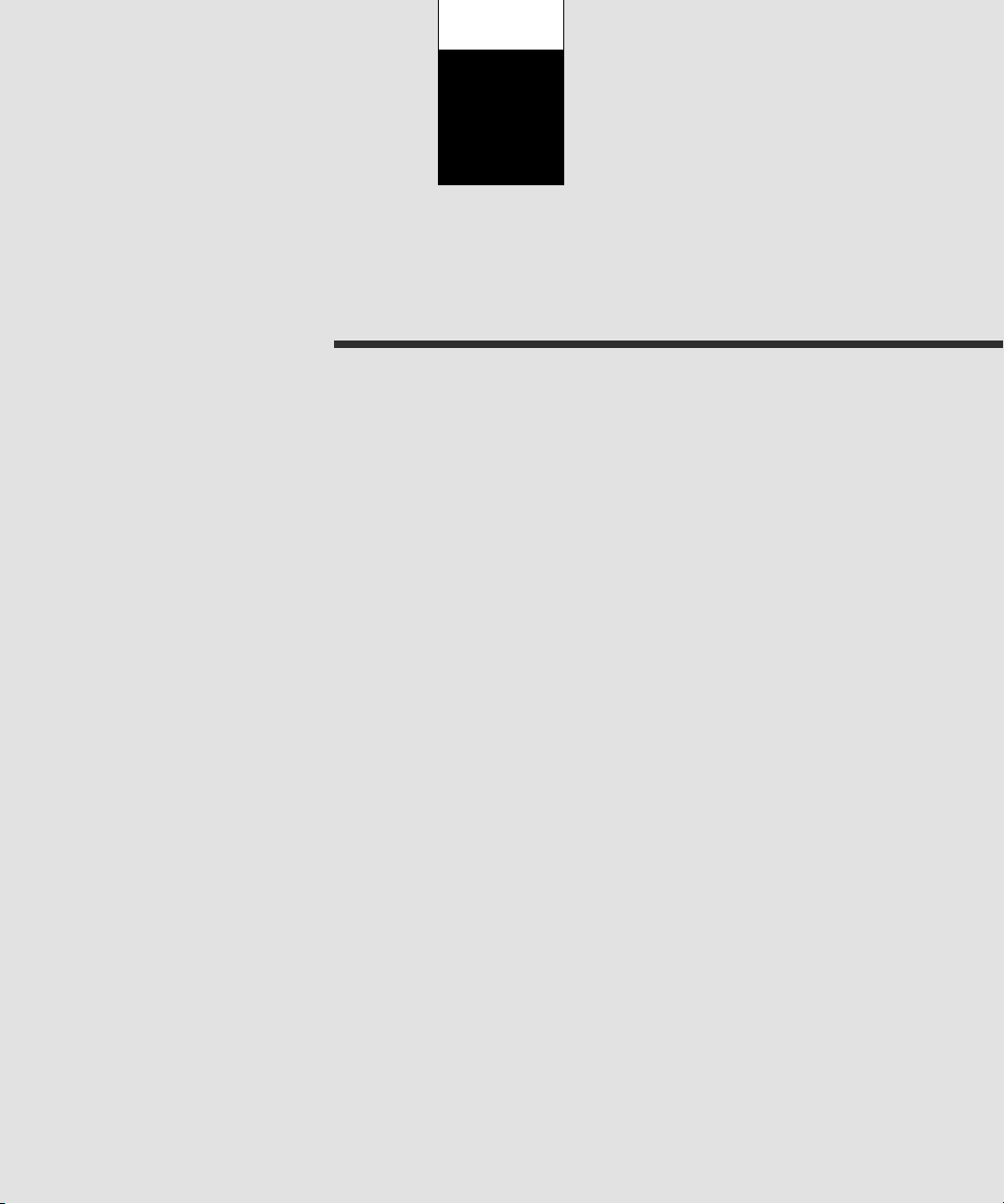
CHAPTER
1
COMPONENTS
This chapter describes the components of the scanner, part
names, operator panel arrangement, and the function of parts and
LED indicators. After unpacking the scanner, confirm that all
components have been received by checking them against the list
in the first section.
Checking the Components
Units and Assemblies
Operator Panel
Page 13
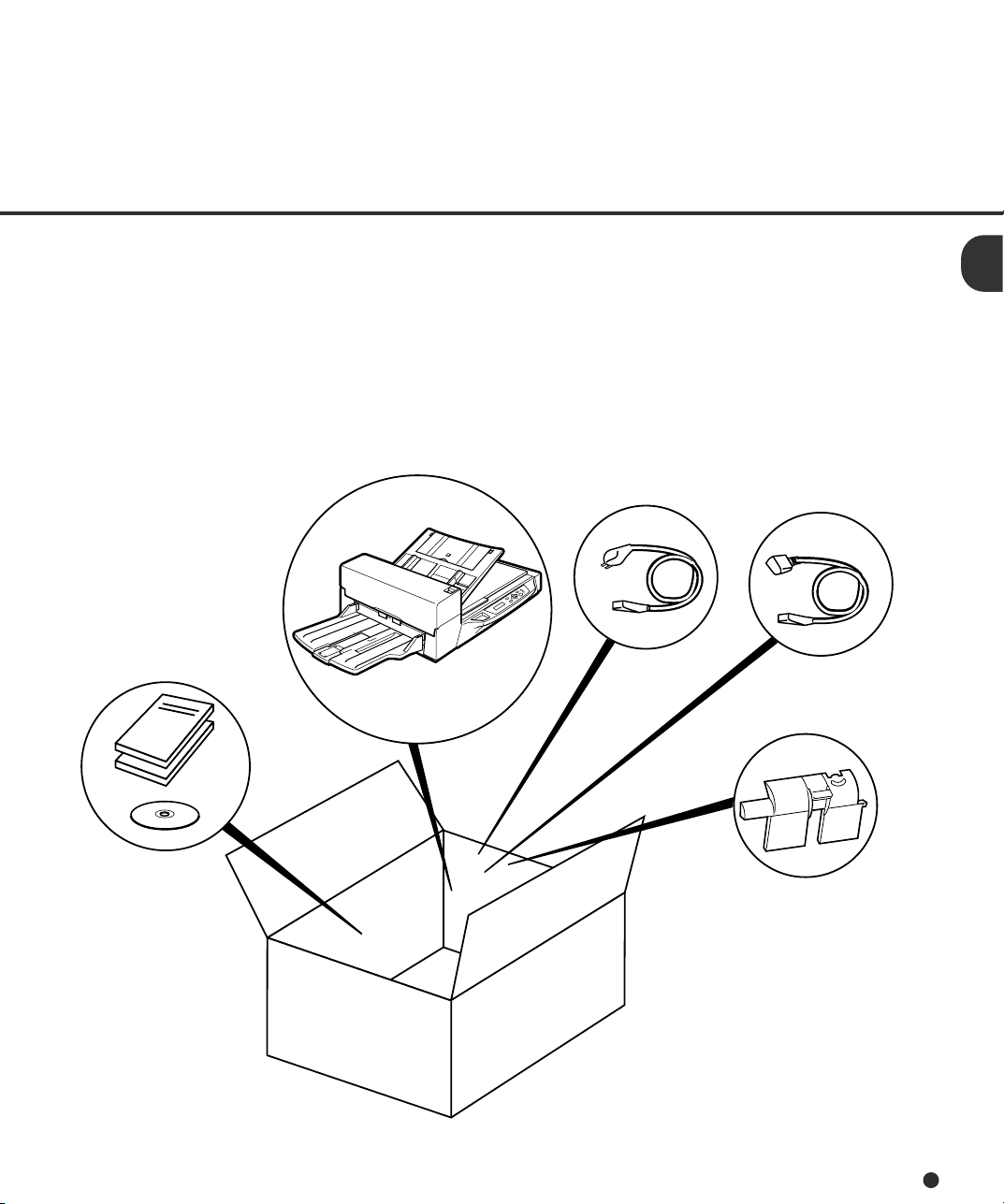
1
Checking the Components
These high precision components must be handled carefully.
Confirm that all the components shown in the following figure have been received.
If any component is missing, please contact your sales agent.
Manuals and Driver
Scanner
Power cable
for North America
Power cable
for Europe
Pad ASY
1-1
Page 14
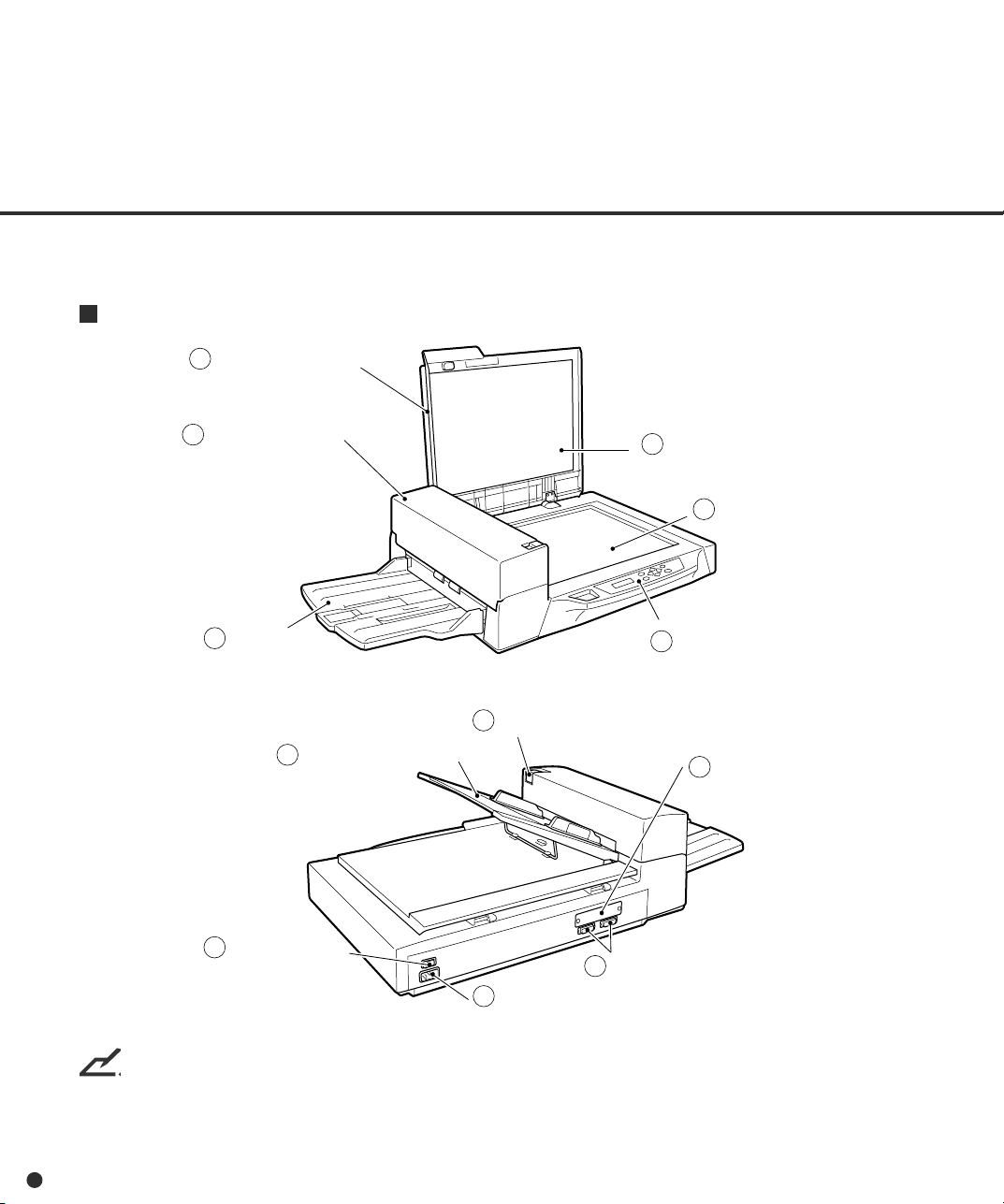
Units and Assemblies
This section shows the exterior view and assemblies of the scanner. This section also provides the
name of each part and describes its functions.
Units
1
Document cover
4
Operator panel
3
Document holding
pad
2
Document bed
5
Stacker
9
ADF lever
8
ADF paper chute
6
Power switch
11
10
Power inlet
M4097D
NOTICE
The shipping lock must be switched to the operating position before the scanner can be used. Refer
to page 2-4.
1-2
7
Operator panel
12
Third party slot
Interface connector
Page 15
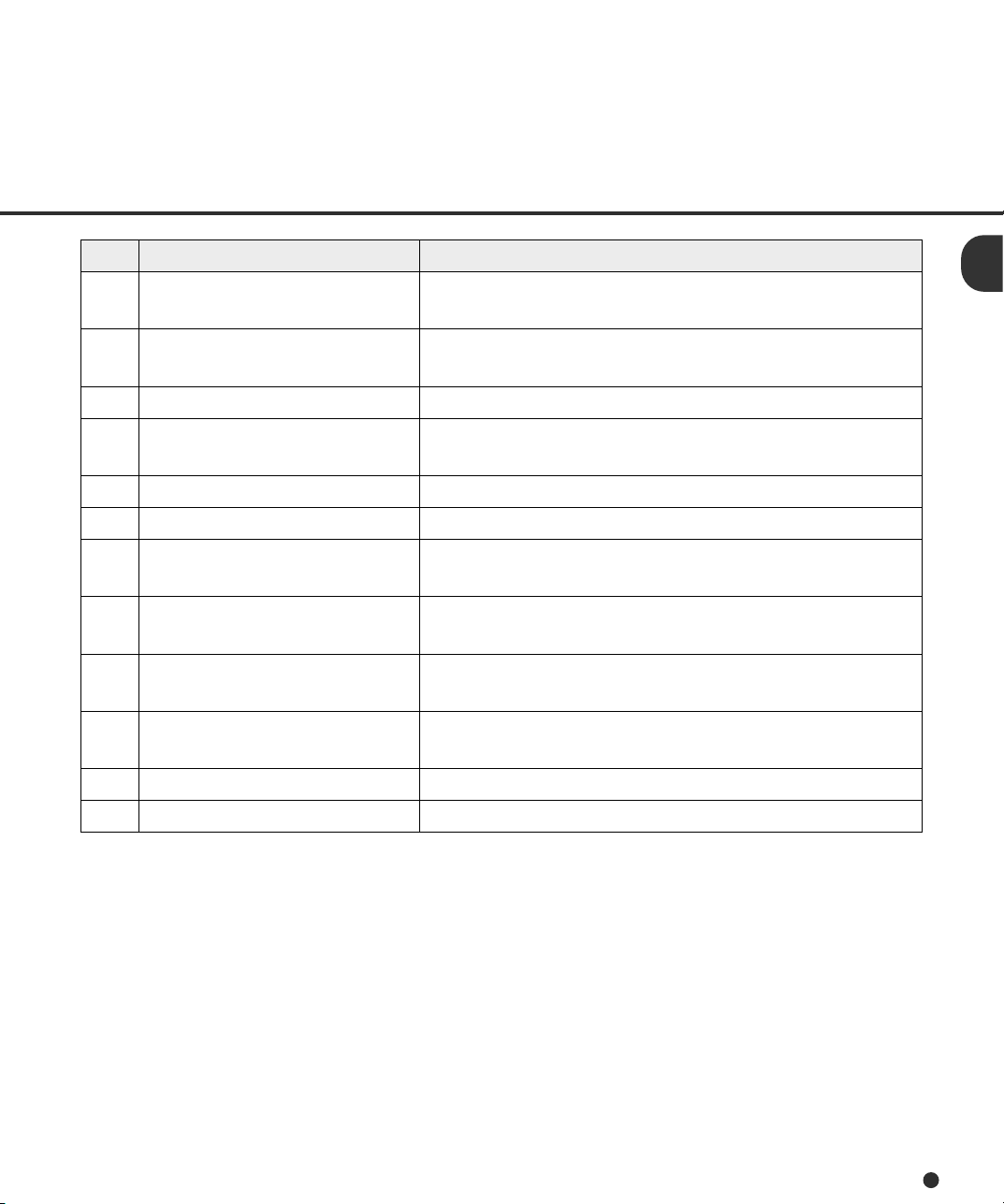
.oN noitcnuF
1revoctnemucoD
2debtnemucoD
3dapgnidlohtnemucoD.debtnemucoDehtottnemucodsesserP
4
)FDA(
redeeftnemucodcitamotuA
5rekcatS.stnemucoddaerehtskcatS
6hctiwsrewoP.ffofonorewopehtsnruT
7lenaprotarepO
8etuhcrepapFDA
9revelFDA
01telnirewoP
11srotcennocecafretnI .selbacecafretnihtiwmetsystsohehtotstcennoC
21tolsytrapdrihT .dellatsnisidraoBnoitpOecafretnIoediVustijuFA
ebottnemucodehtecalpnispeekdnarevosesolC
.daer
debtalFdellacoslA.daerebottnemucodsdloH
.)BF(
gnidaerehtotstnemucodsdeefyllacitamotuA
.noitisop
rennacssetacidnitahtlenaprotacidnisniatnoC
.sutats
citamotuaehtybdefebotstnemucodehtsdloH
.)FDA(redeeftnemucod
folavomerehtelbaneotFDAehtsesolc/snepO
.redeefehtnidemmajstnemucod
rewopehthtiwteltuorewopCAnaotstcennoC
.elbac
1-3
Page 16
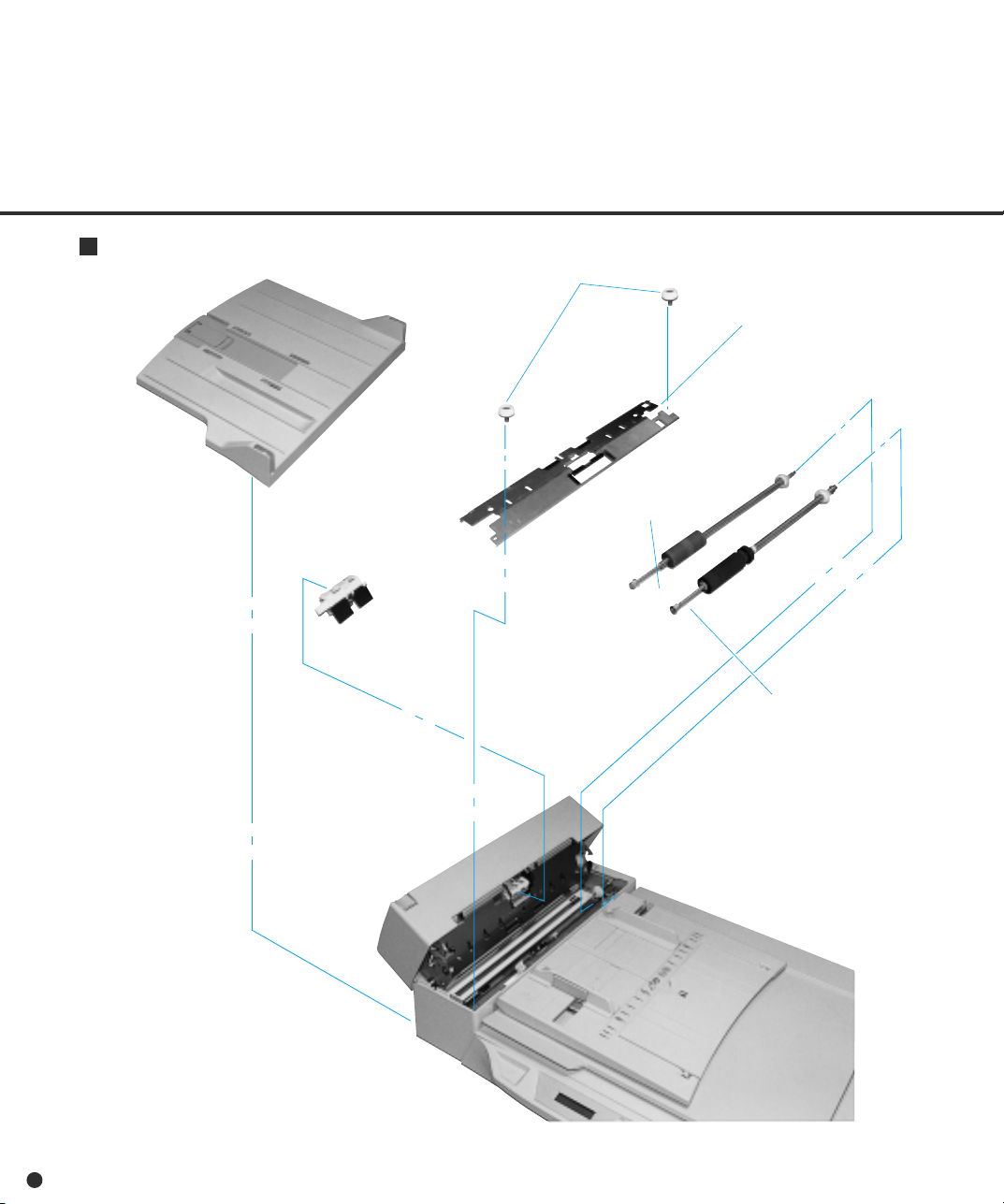
Assemblies
Stacker
Thumb screw
Guide A ASY
Pick roller 2
Pad ASY
Pick roller 1
1-4
Page 17
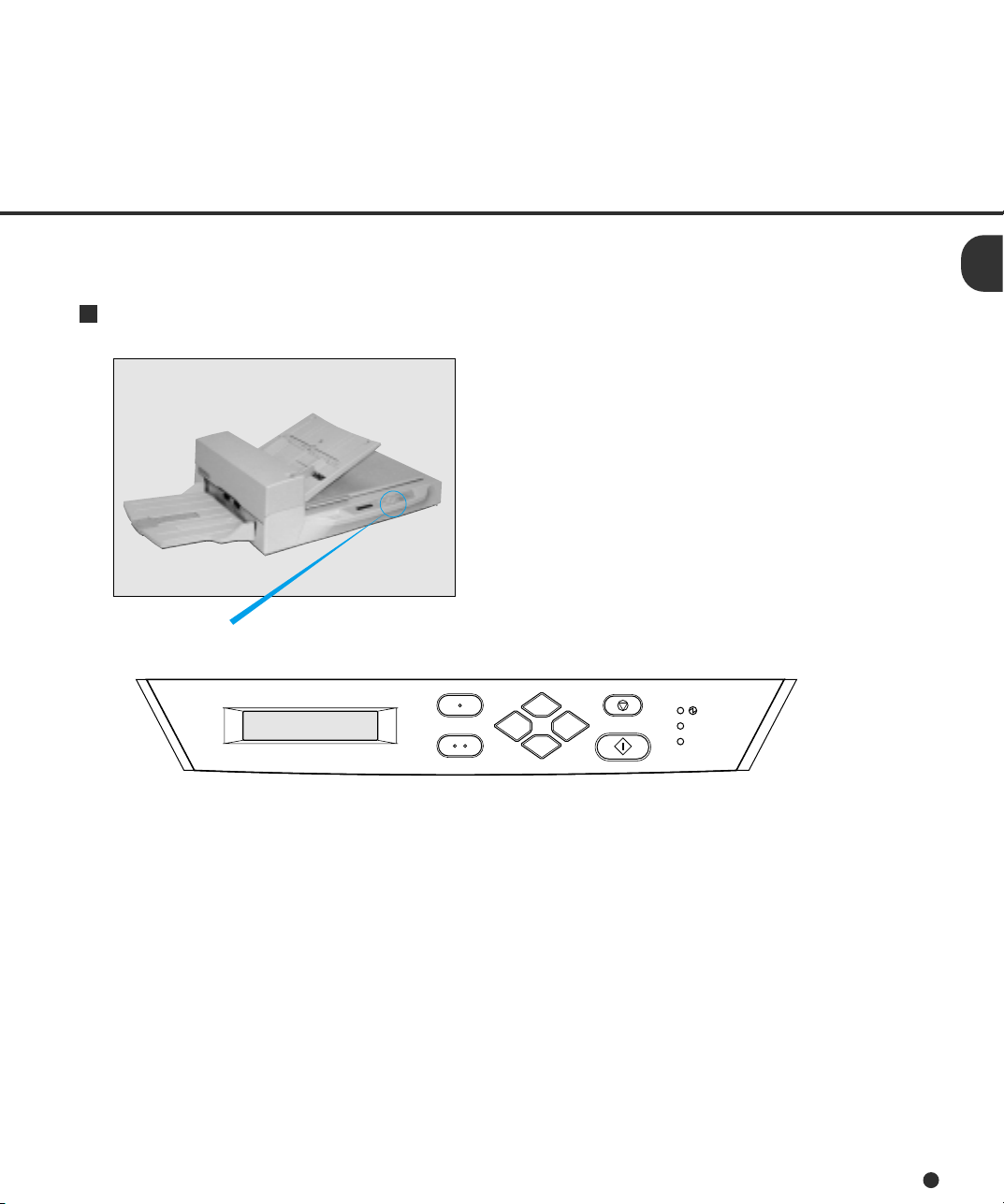
Operator Panel
The operator panel is located on the upper right hand side of the scanner. The panel consists of an
LCD display (16 characters x 2 lines), LEDs and buttons.
Arrangement
Operator panel
Exit
Enter
Previous
Next
Stop
Send To/
Start
Read
Check
1-5
Page 18
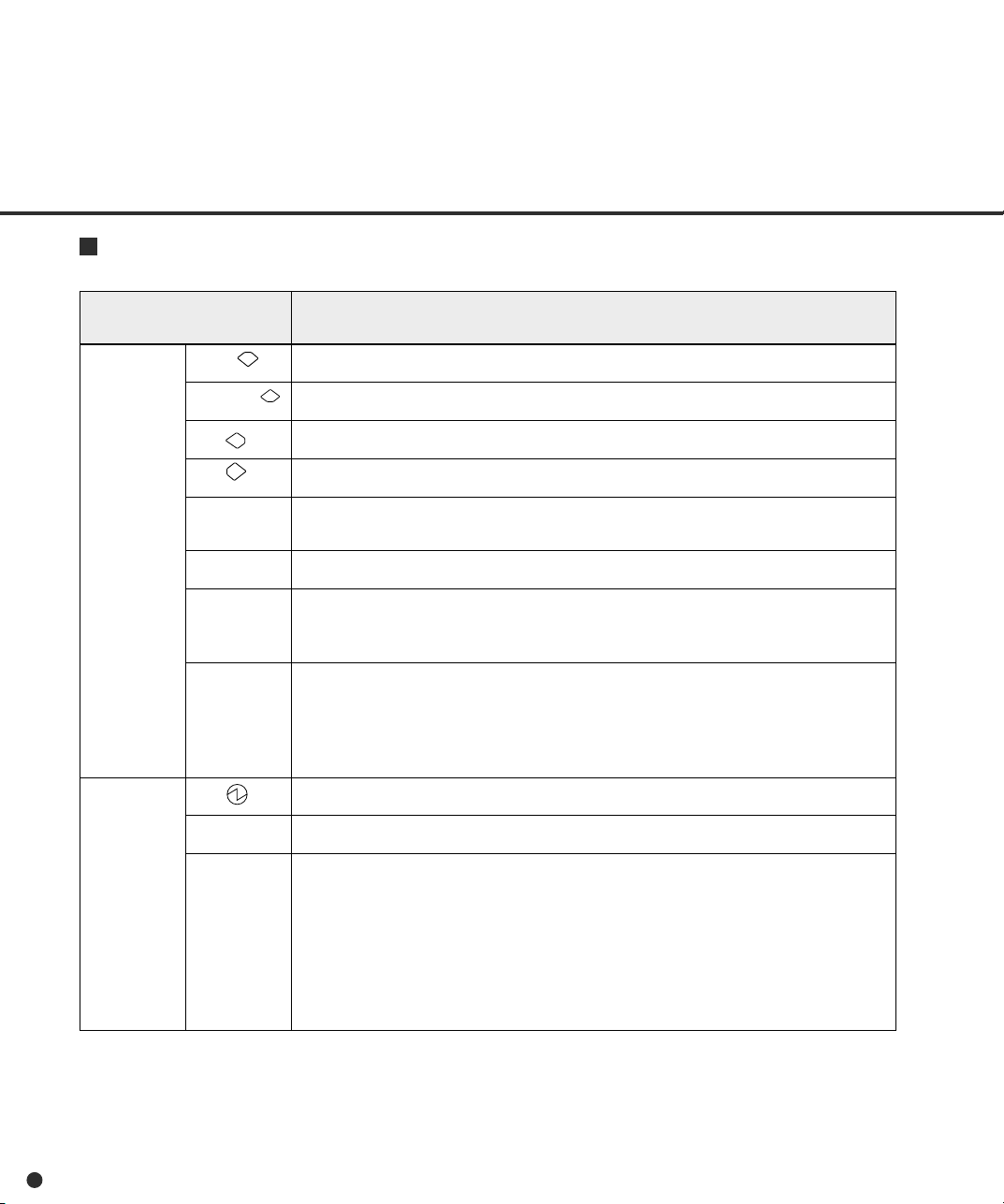
Button/LED Function
DELDEL
DELDEL
DEL
nottuBtxeN
DEL
dnanottubehtfoemaN
suoiverP
tixE nottubsihtgnisserp,lenaprotarepOehtnosgnittesgniretneerauoynehW
retnE
/oTdneS
tratS
potS sutatsrorreehtsesaelernottubsihtgnisserp,sthgilDEL”kcehC“ehtnehW
daeR
noitcnuF
.neercsDCLtxenehtsyalpsiD
.neercsDCLsuoiverPehtsyalpsiD
.tfelehtotrosrucehtsevoM
.thgirehtotrosrucehtsevoM
.neercs”ydaeRrennacS“ehtotyletaidemmiuoysnruter
.rosrucehtybdetcelesyltnerrucretemarapehtsretnE
;sthgilpmal”daeR“ehtrotessiedomtratslaunaMnehwylnolanoitarepO
noitacilppaemoS.desusinoitpoecafretnioedivnehwgnidaerehtstratS
.nottubsihtesuthgimsegakcaperawtfos
.)neercs”ydaeRrennacS“ehtotsnruterdna”kcehC”ffosnrut(
ehtnehwgnidaerehtspots;noitarepognidaerehtgnirudylnolanoitarepO
.desusinoitpoecafretnioediv
.pmal”kcehC“ehtffosnrutoslA
.NOsirennacsehttahtsetacidnI
.daerotydaerrognidaersirennacsehtsetacidnI
1-6
kcehC nottub”potS“ehtgnisserP.derruccomralanatahtsetacidnisiht,tilfI•
.ffopmal”kcehC“ehtsnrut
deefelbuodromajatahtsnaemsiht,slavretnidnocesenotasknilbtifI•
demmajehtgnivomer,repapdemmajsimelborpehtfI.detcetedneebsah
gnisserp,deefelbuodsimelborpehtfI.pmal”kcehC“ehtffosnrutrepap
.pmal”kcehC“ehtffosnrutnottub”potS“eht
siFDAehtgninaelctahtsnaemsiht,slavretnidnocesruoftasknilbtifI•
.yrassecen
Page 19
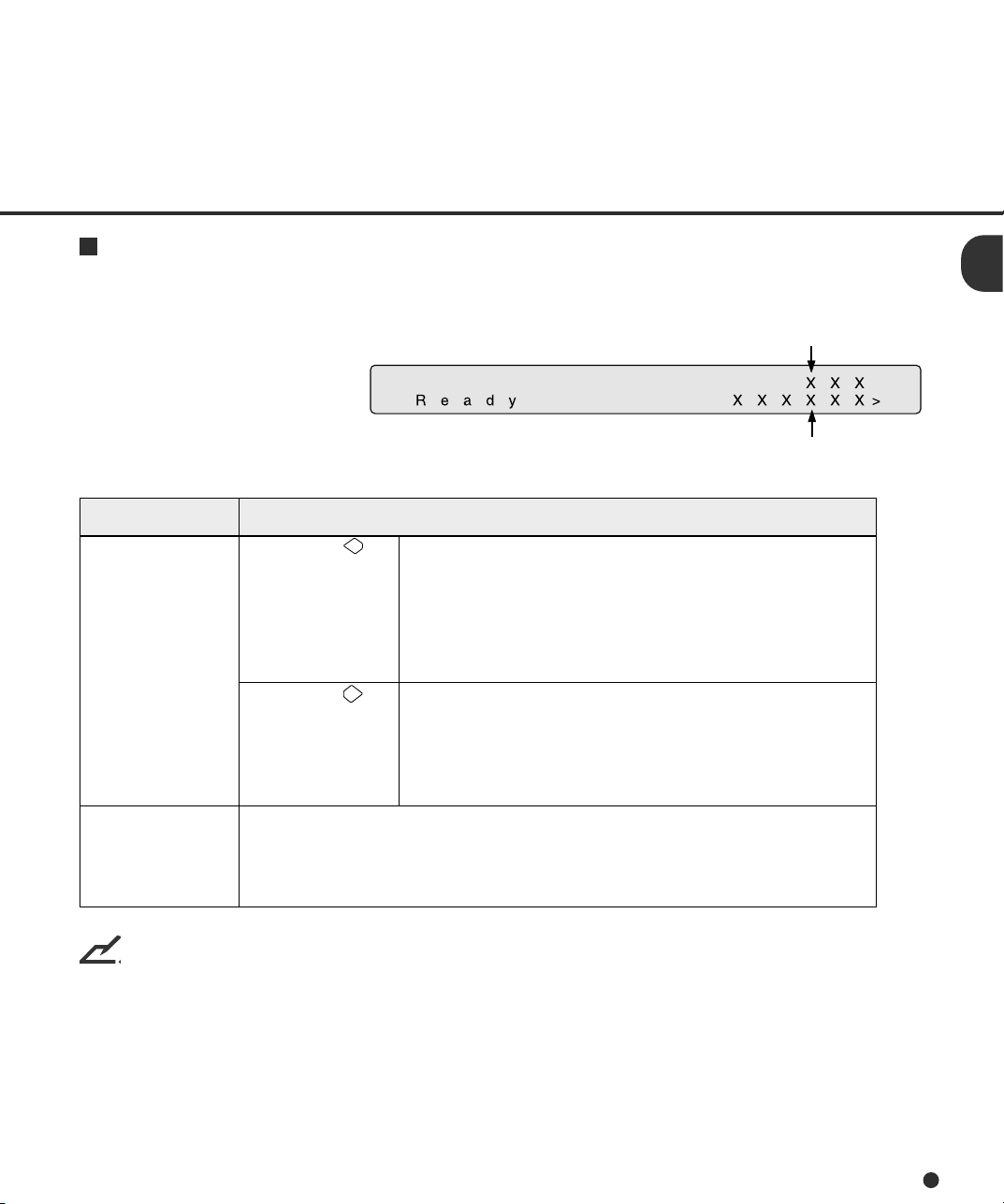
Counter Display
The scanner is provided with the counter display.
retnuoC noitcnuF
Paper counter
Abrasion counter
retnuocrepaPehtnehW
desserpsinottub
.hctab
ehtnehW
desserpsinottub
.yad
retnuocnoisarbA .steehsdennacsforebmundetalumuccaehtstnuocretnuocnoisarbaehT
.6retpahC
NOTICE
When the counter value is 0, no number is displayed.
dennacsforebmunehtstnuocretnuocrepapehT
roytpmErepaPlitnugnidaerfotratsehtmorfsteehs
teseryllacitamotuasiretnuocehT.detcetedsirorrena
rofdesusiretnuocehT.gnidaerfotratsehtta
enonidennacssteehsehtforebmunehtgnikcehc
sitnemucodaemithcaestnemercniretnuocsihT
denrutsirewopehtlitnudezilaitinitonsitI.dennacs
gnikcehcrof,elpmaxerof,desuebnacretnuocehT.ffo
enonidennacsneebevahtahtsteehsforebmuneht
gninaelcehtkcehcotlufesusitI.steehs01yrevestnemercniretnuocsihT
nidebircsedsititeserotwoH.elcyctnemecalperstrapehtroelcyc
1-7
Page 20
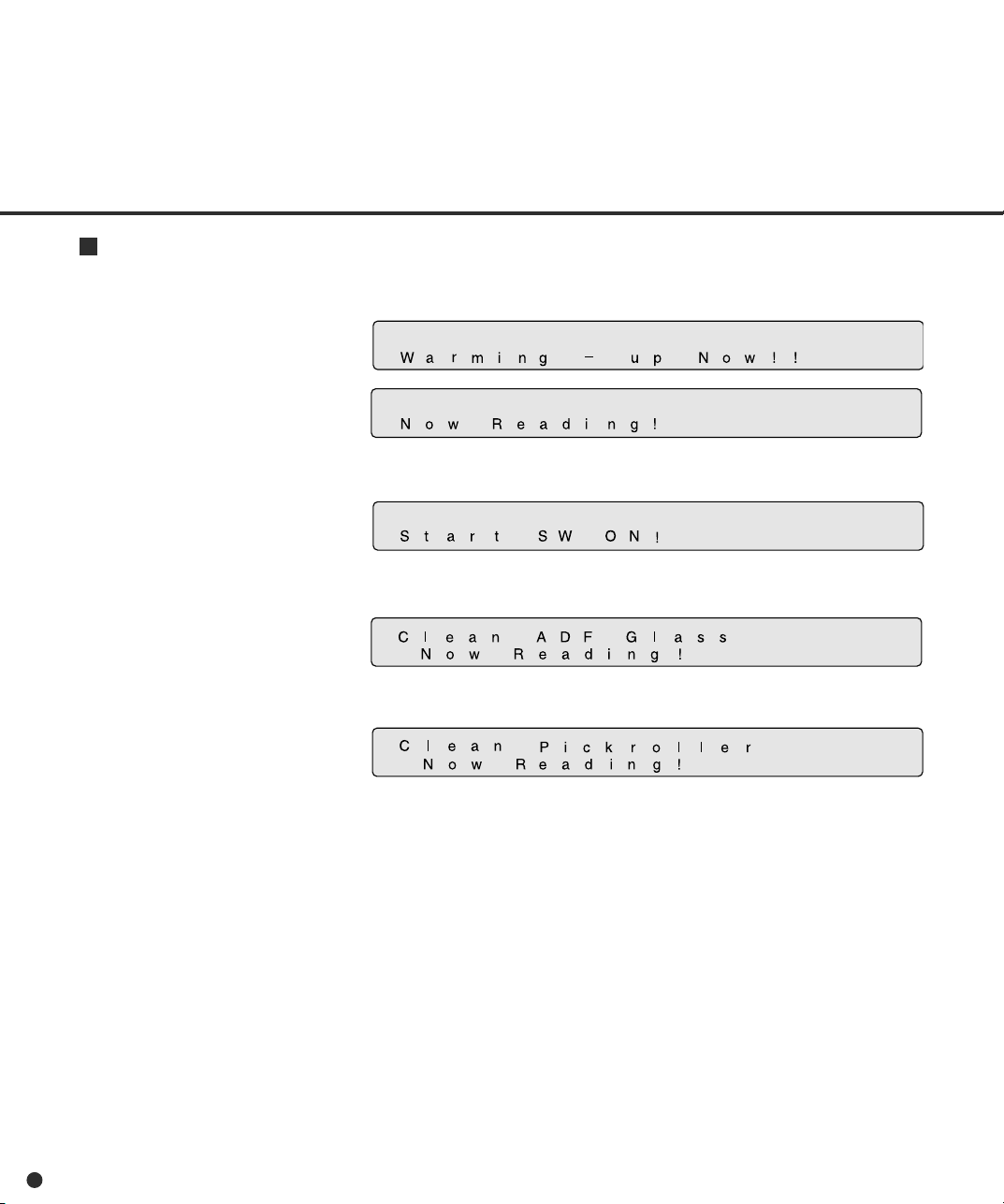
Operation status
The operation status is indicated by the following messages:
<Power-on>
<Reading>
<Waiting for Start> The scanner displays the following screen when waiting for the
Start button to be pressed:
(Only When the Video Interface
Option is installed.)
<Cleaning request> When the Pick roller cleaning is necessary, the scanner displays
the following on the upper line:
When the ADF glass cleaning is necessary, the scanner displays
the following on the LCD:
1-8
Clean the Pick roller or the ADF glass in accordance with the
manual, “Cleaning and Maintenance”.
Page 21
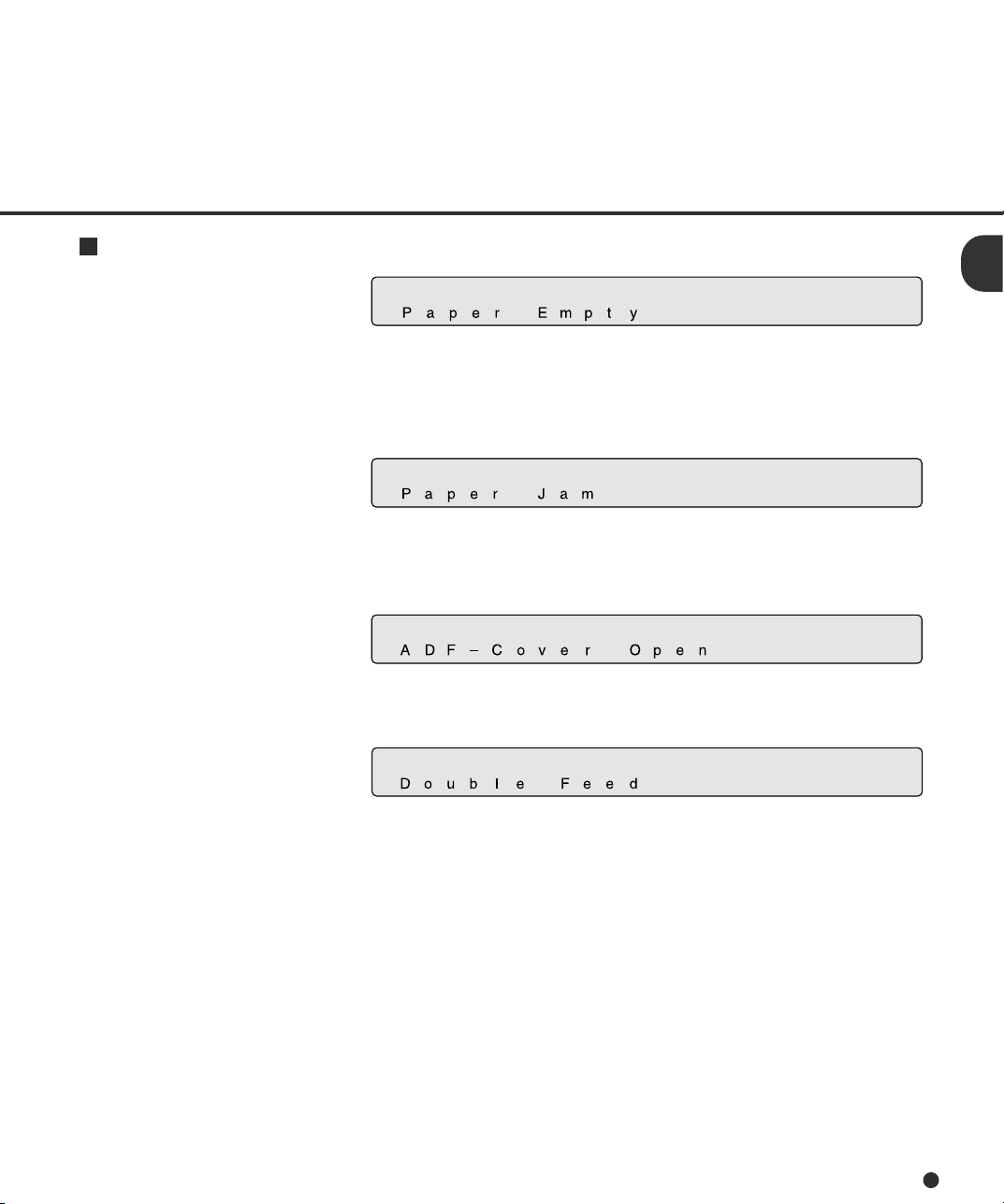
Temporary error
<Hopper empty>
<Jam>
<ADF cover open>
<Double feed error>
This message is displayed if there is no more paper on the ADF
paper chute during a read operation in ADF mode. Fill the ADF
paper chute with paper. To enable the read operation, press the
stop button.
This message is displayed if a ducument is jammed in the ADF.
See “Cleaning and Maintenance” for removing jammed
ducuments.
This message is displayed if the ADF is not closed completely.
Close the ADF completely, and enable the read operation.
This message is displayed when the ADF detects the Double feed
error. Check the document and re-scan the document.
1-9
Page 22
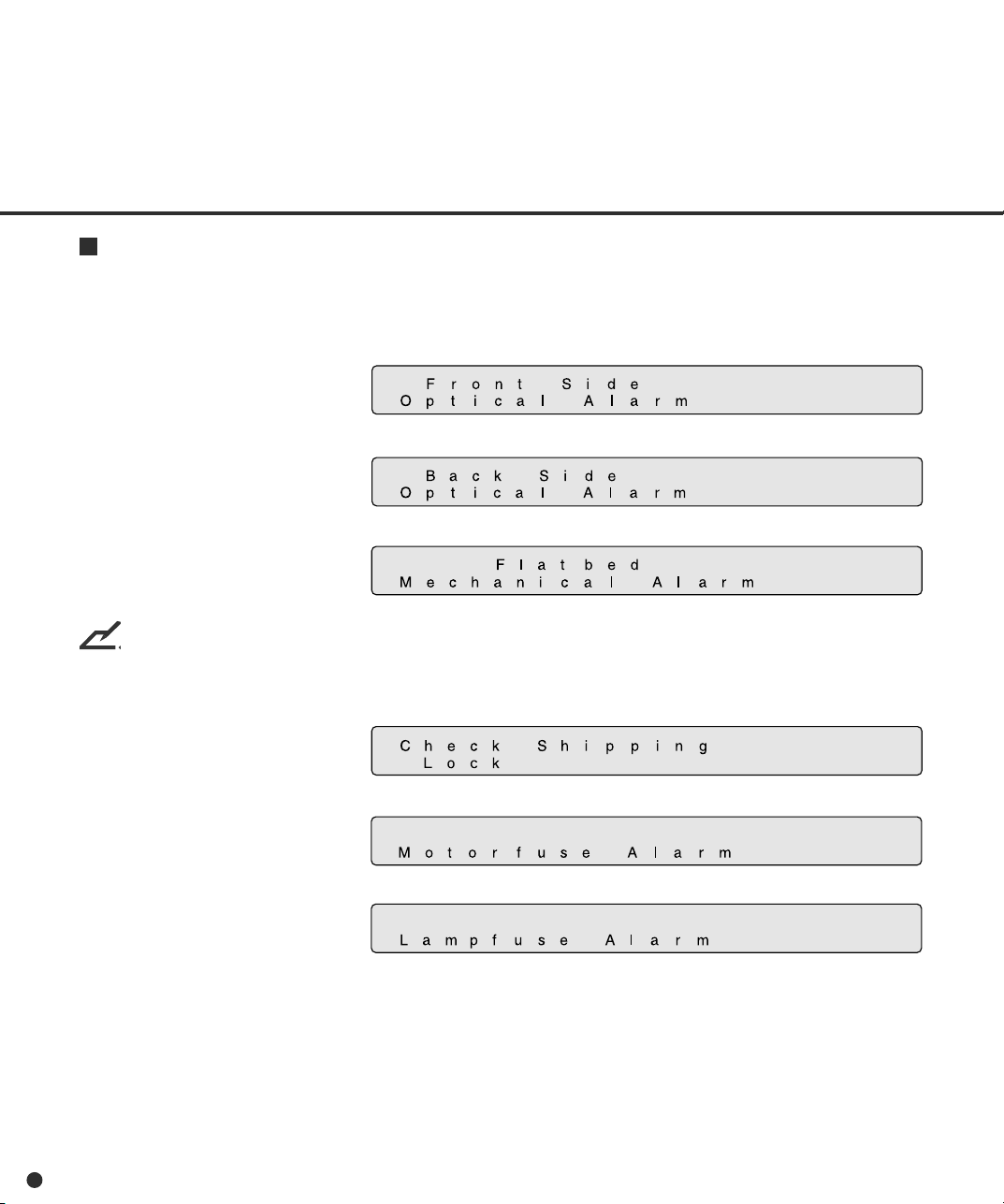
Alarm
One of the following message is displayed if an error occurs in the scanner. If one of the following
error message is displayed, turn the power off and then on again. If the same message is displayed,
contact your service representative.
<Optical alarm front>
<Optical alarm back>
<FB mechanism alarm>
NOTICE
When the total number of sheets scanned by the ADF is less than 100, the message above and the
message below are displayed alternately. Remove the bracket (Shipping Lock) that holds the carrier
in place.
<Motor fuse alarm>
<Lamp fuse alarm>
1-10
Page 23
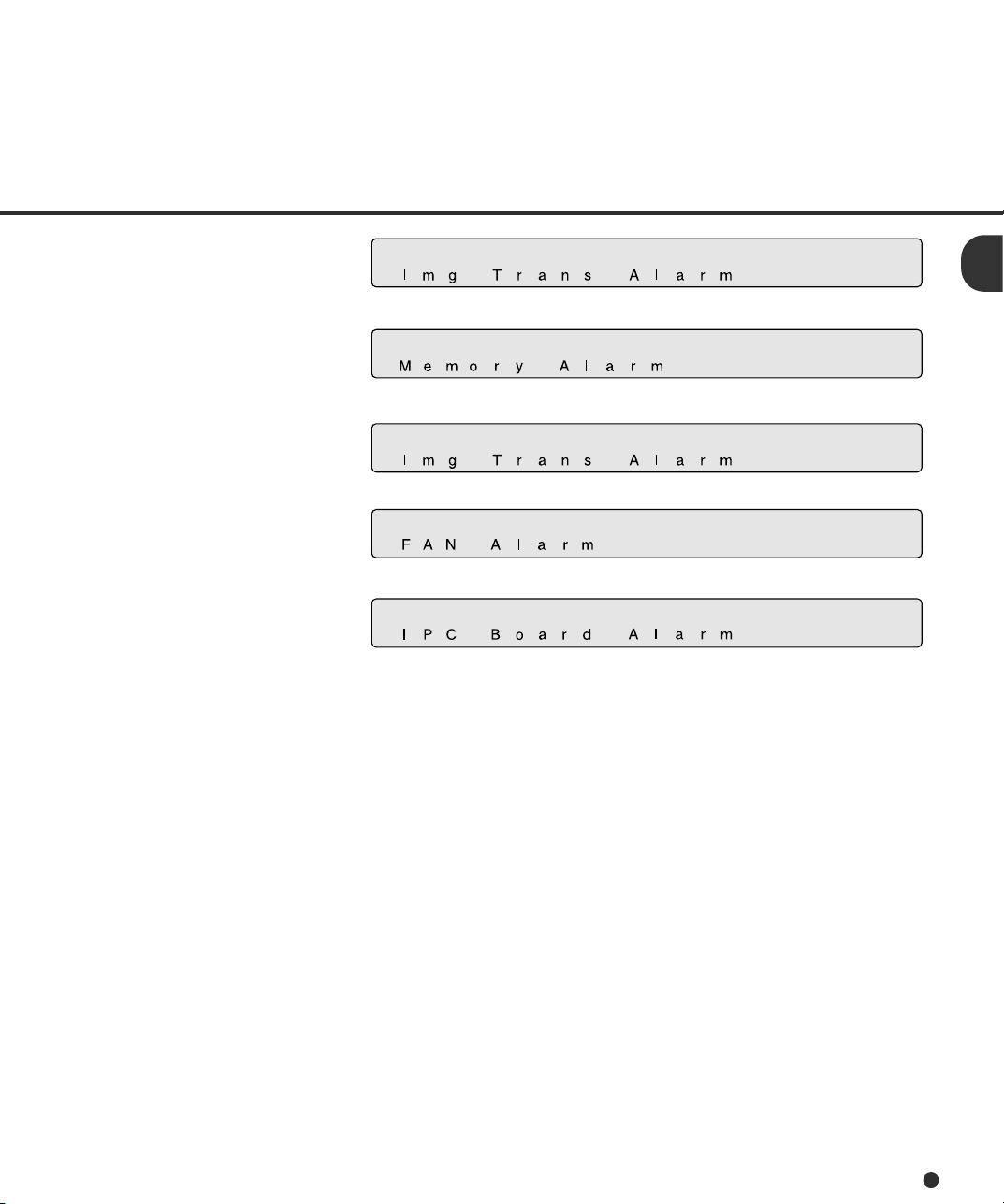
<Image transfer alarm>
<Memory alarm>
<EEPROM alarm>
<FAN alarm>
<IPC Board alarm>
1-11
Page 24
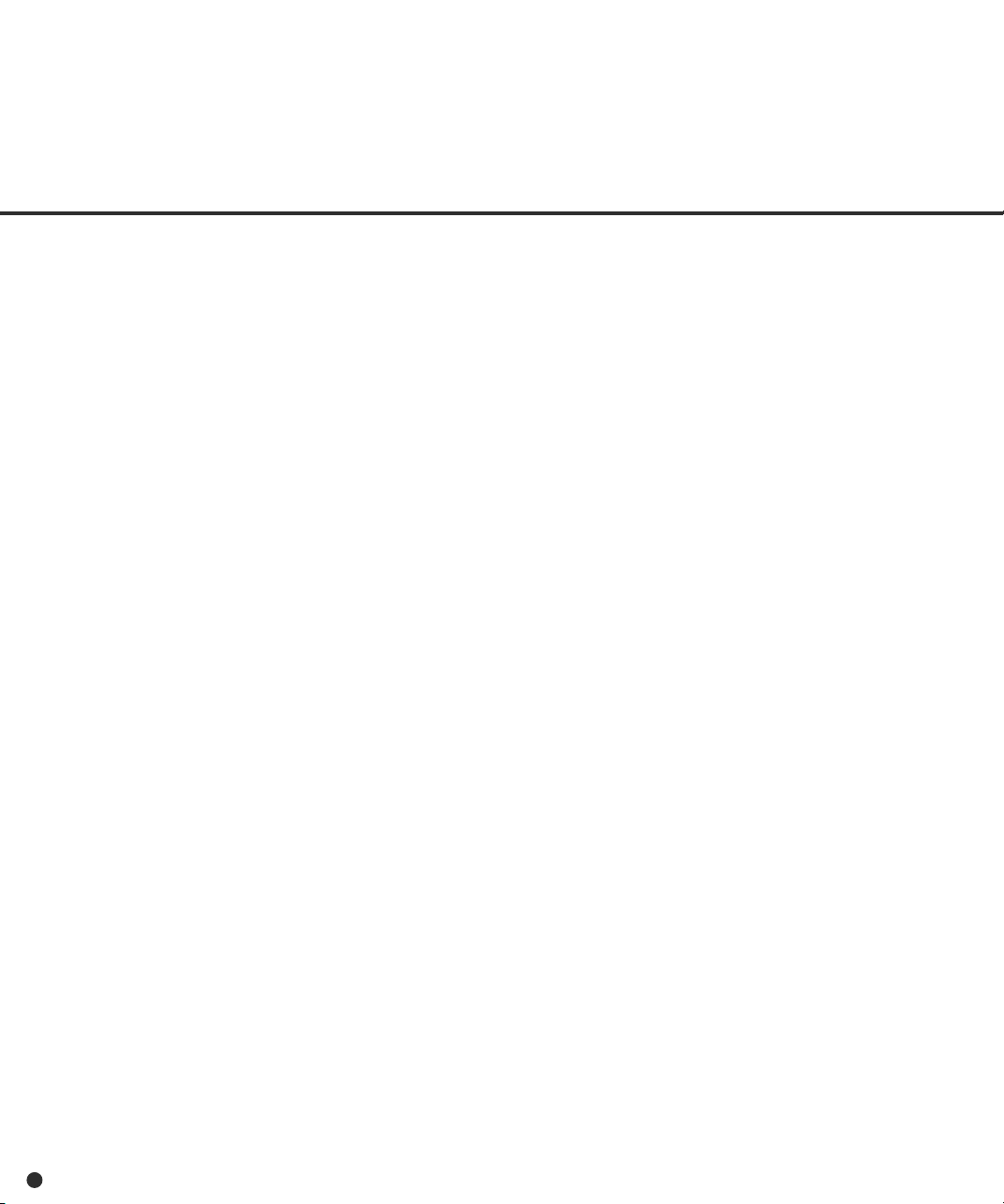
1-12
Page 25
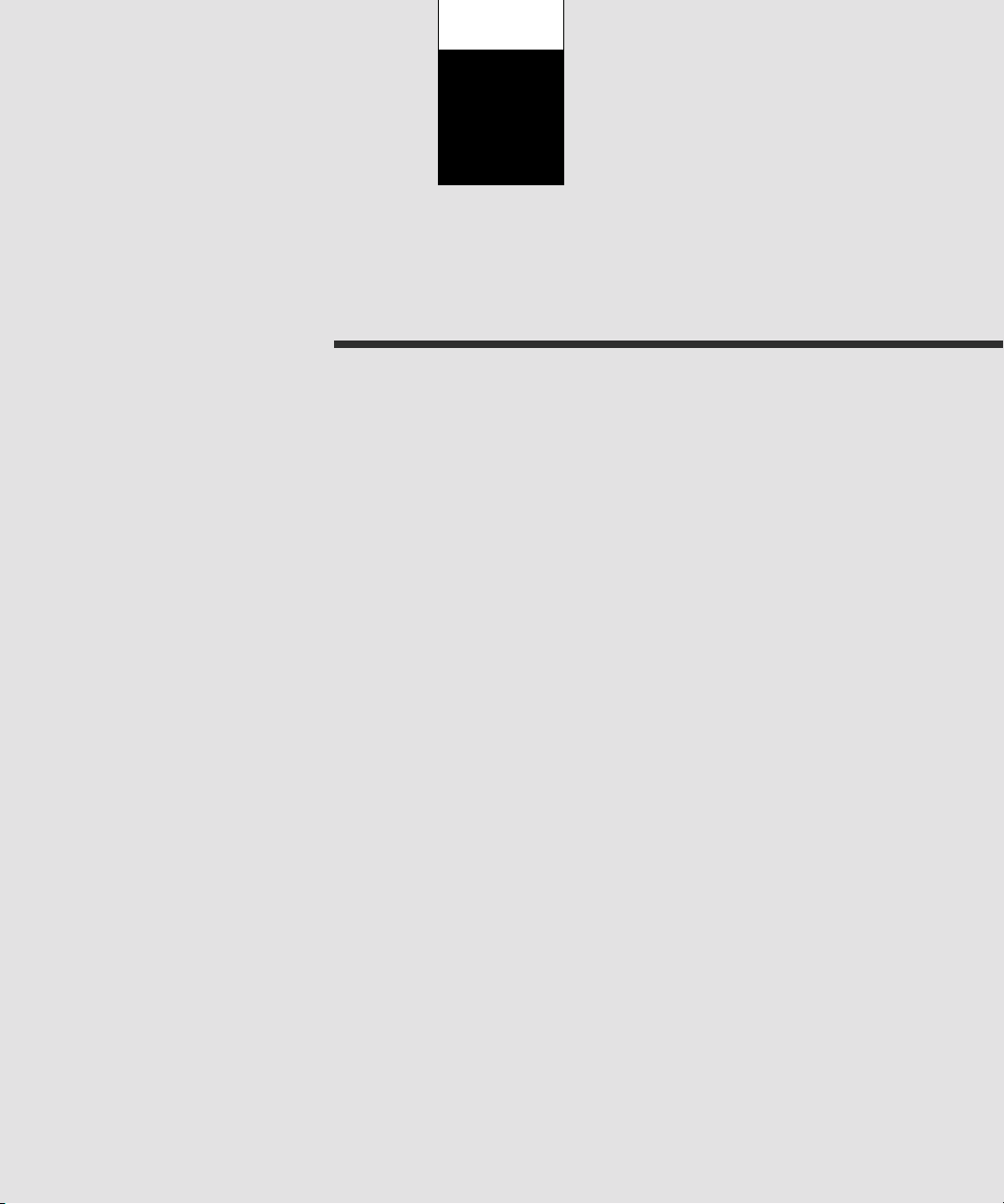
CHAPTER
2
INSTALLATION AND CONNECTIONS
The chapter describes how to install and connect the scanner.
Precautions
Inspection
Repositioning the Shipping Lock
Cable Connections
Mounting the Stacker
Setting the SCSI ID and the SCSI Terminator
Page 26
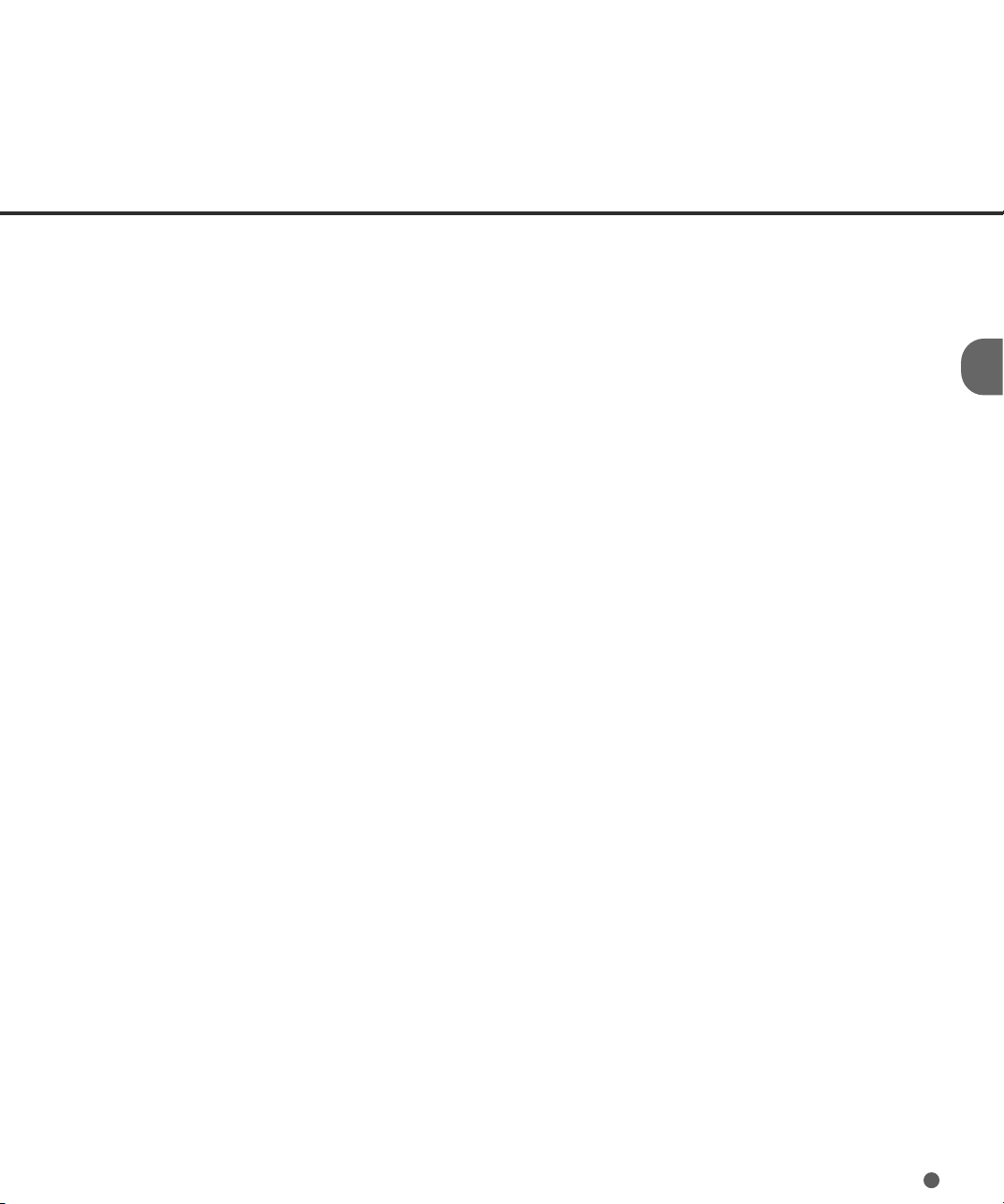
Precautions
This section describes precautions to follow when installing the scanner.
To ensure the longevity and proper functioning of your scanner, do not install the scanner in the
places and environments described below.
• Place the scanner away from electrical noise sources, strong magnetic fields, and air flow. If the
scanner is used near an air conditioner, copying machine, or TV set, the scanner may operate
incorrectly.
• Keep the scanner out of the sun and away from heaters. These environments may shorten the
scanner life or cause hardware failures.
• Do not install the scanner in a place where vibrations may occur. This environment may cause
hardware failures or may cause the scanner to operate incorrectly.
• Do not install the scanner in humid, dusty, or damp places. These environments may shorten the
scanner life or cause hardware failures.
• Do not place the scanner where liquid spills may occur.
• Be aware of static electricity, which can damage the scanner’s sensitive electronic parts. Be sure
the flooring and the desk are made of materials that do not generate static electricity.
For information on the minimum required size of the installation space, see Chapter 5,
“SPECIFICATIONS”.
2-1
Page 27

Inspection
This section describes how to check the labels.
Label A (Example; your actual label may differ)
Label A
Label B
2-2
Page 28
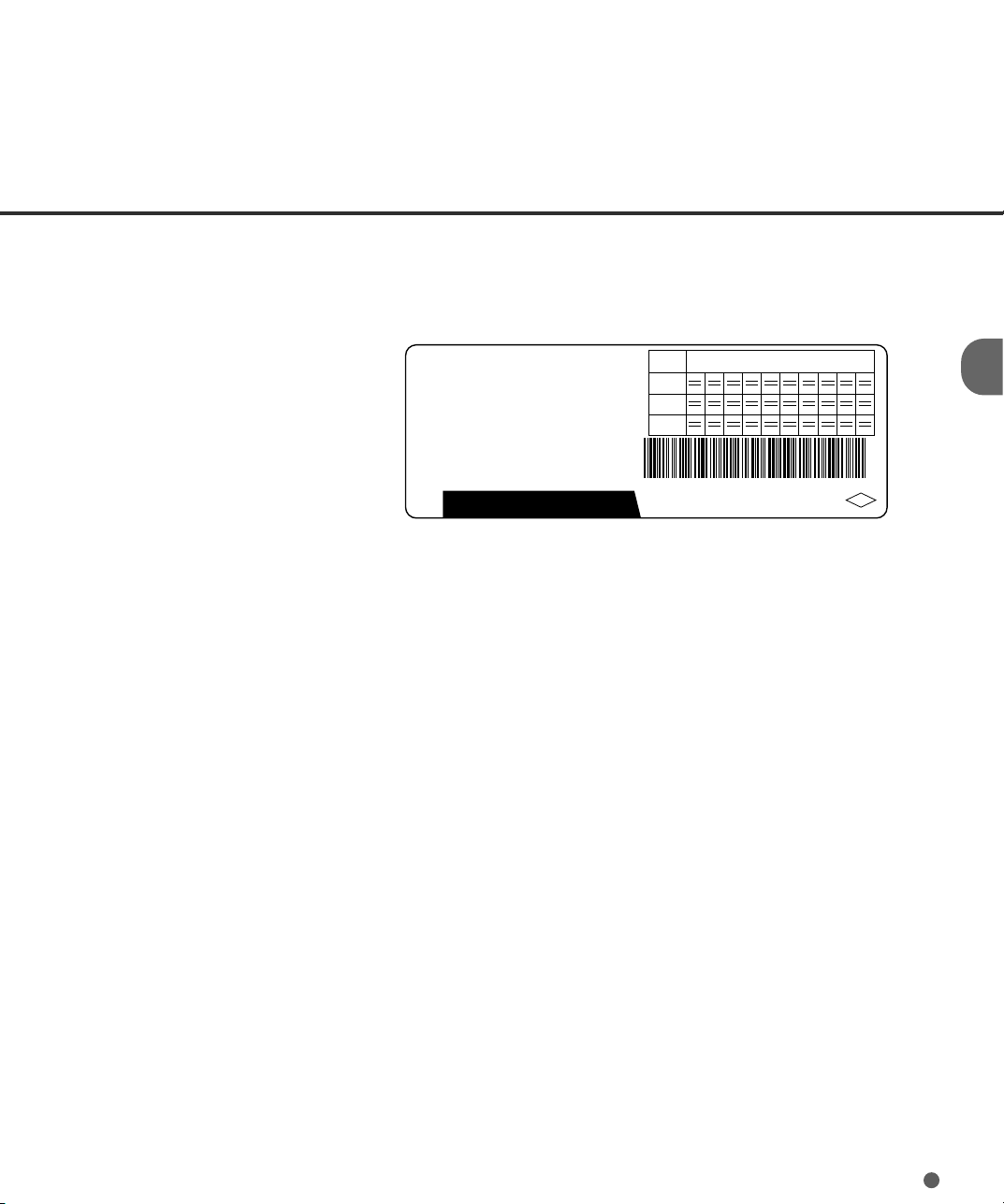
Label B (Example; your actual label may differ)
MODEL
PART NO.
SER. NO.
DATE
M4097D
CAO2956 -2300
000003
1999-12
22 Kg
**
FUJITSU LIMITED
Rev.
Label
0123456789
A
0123456789
B
0123456789
C
M4097D 000003
MADE IN JAPAN
ANS
2-3
Page 29
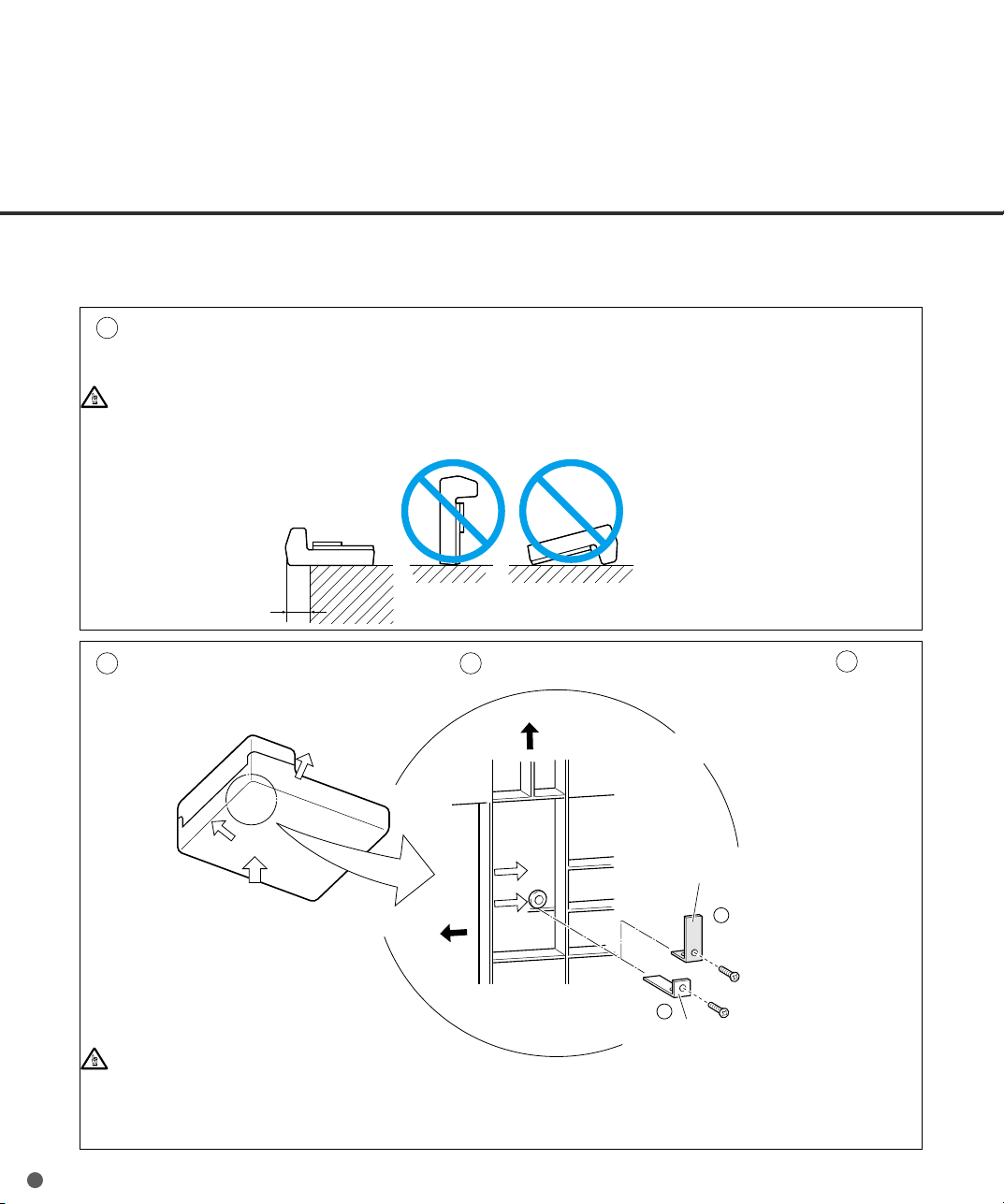
Repositioning the Shipping Lock
To keep the scanner from being damaged during shipping, the carrier unit is fixed with a Shipping
Lock. After placing the carrier unit where it will be installed, change the position of this Shipping Lock
as explained below.
Place the image scanner on the edge of the desktop so that the left side of the scanner (where
1
the ADF is attached) extends from the desktop. Do not set the image scanner upside down or
on its side.
CAUTION
Do not let the scanner hang more than 20cm (8 in.) over the edge of the desk.
Good
less than 20 cm
Remove the shipping lock from position A. Then, install the shipping lock at position B.
2
(8 in.)
Front side
Bottom view
Shipping Lock
(Position for storage,
position for shipment)
Enlarged section A
Bad Bad
Front side
Enlarged
Shipping Lock
(Position for operation)
B
ADF side
A
Shipping Lock
(Position for shipment)
CAUTION
Before moving or storing the scanner, make sure that the shipping lock is set to the
shipment position to prevent possible damage. Before setting the shipping lock, make sure
that the carrier has been returned to the home position.
2-4
Page 30
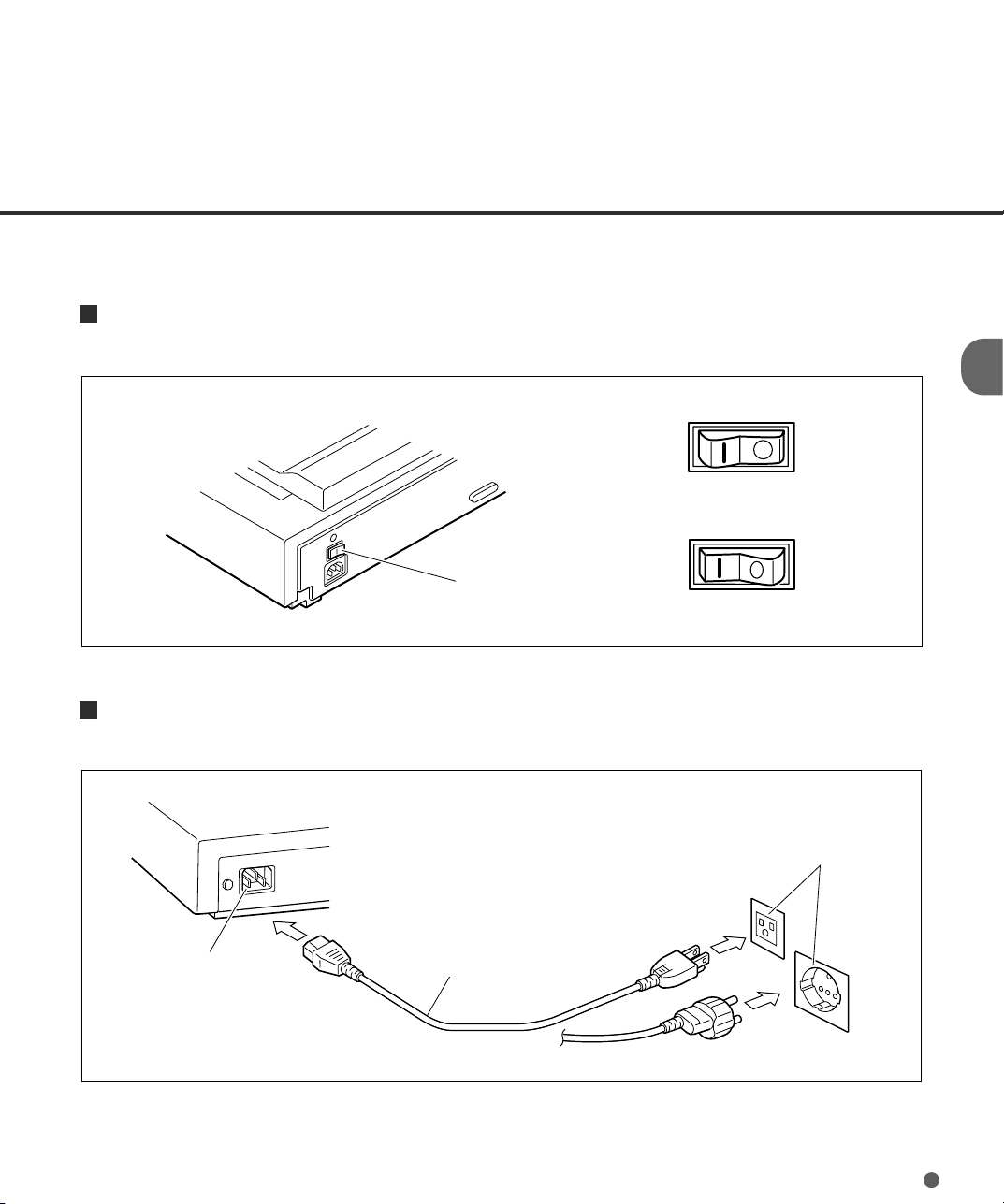
Cable Connections
This section describes how to connect the cables.
Connect the cables as follows:
Turning the power switch off
Press the “O” side of the power switch to turn the power off.
Power OFF
Power switch
Connecting the power cable
Connect the power cable to the power inlet of the device and a power outlet.
for North America
Power inlet
Power cable
Power ON
Power outlet
for Europe
2-5
Page 31

Connecting the interface cables
Connect the SCSI interface cables and secure them.
Back of the image scanner
Interface
cables
To the host system
NOTICES
1. Factory default for the SCSI terminator is ON. If the scanner is in the middle of the daisy chain or
of two devices, turn the scanner termination off via the operator panel.
2. The factory default for the SCSI ID is 5. If the ID of the scanner is the same as the other device,
change the ID via the operator panel or change the ID of the other device.
2-6
Page 32

Mounting the Stacker
Mount the stacker using the following procedure.
Mount the stacker.
1
Hook the pins on the stacker to the claws on the image scanner.
Stacker
Claw
Pin (inside)
2-7
Page 33

Setting the SCSI ID and the SCSI Terminator
The default of the SCSI ID is 5. The SCSI ID is set by using the Setup mode of the operator panel.
The procedure to change the SCSI ID is as follows:
1 Turn the power ON by
pressing the “I” side of the
power switch (see Figure
1.1). The scanner displays
“Scanner Ready” on the
lower line of the LCD.
2 Then press the “Next”
button. The scanner
displays “Mode select 1”.
3 Then press the “Next”
button twice. The scanner
displays “Mode select 2”
meaning that the setup
mode is ready.
4 Then press the “Enter”
button several times. The
scanner displays the
following:
5 Press the “Next” button
around times, then the
scanner displays “SCSI ID”
on the upper line of the
LCD.
6 Select the wished SCSI ID by pressing the “ ”or “ ” button, and press “Enter”. (the SCSI ID is
set.)
7 Press “Exit” to return to “Scanner Ready” screen if you don’t Need to change terminator.
NOTICE
If no other device is using the same SCSI ID, the scanner ID does not have to be changed.
2-8
Page 34
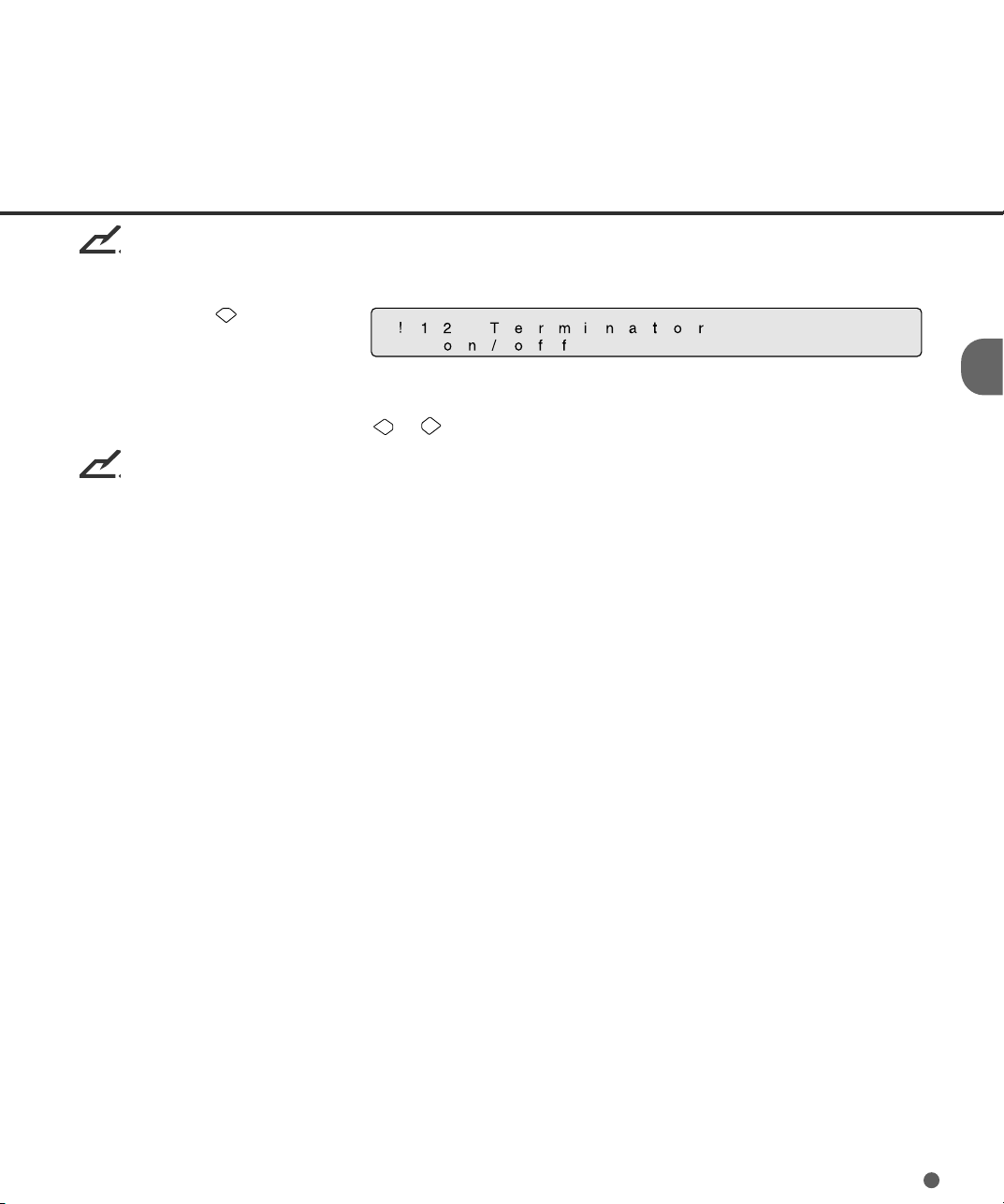
NOTICE
The new ID does not take effect until the system power is turned on again.
8 Press “Next” , then the
scanner displays
“Terminator” on the upper
line of the LCD.
Select “On” or “Off” by pressing or , then press “Enter”.
NOTICE
The scanner includes a SCSI terminator that can be turned on and off from the operator panel of the
scanner. The factory default is “On.”
9 Press “Exit” to return to the “Scanner Ready” state.
2-9
Page 35

2-10
Page 36

CHAPTER
3
OPERATING INSTRUCTION
This chapter describes how to turn the power on, and gives
button specifications and reading mode settings for both ADF
and Manual modes, how to load documents onto the ADF and
Flatbed, how to load documents larger than the Document bed,
and how to read a page from a thick book.
Refer to the “Cleaning and Maintenance”manual for routine
scanner maintenance.
Turning the Power On
Waking up the Scanner from the Low Power Mode
Manual Feed Mode Setting
Loading Documents on the ADF
Loading Documents on the Flatbed
Loading Documents Larger than the Document Bed
Reading a Page from a Thick Book
Page 37

Turning the Power On
This section describes how to turn the power on.
Press the “I” side of the power switch. The power turns on and the green Power lamp at the operator
panel lights.
Power OFF
Power switch
Power ON
3-1
Page 38

Waking up the Scanner from the Low Power Mode
This section describes how to wake up the
scanner from the Low Power Mode.
To wake up the Scanner, simply press a
button, set the papers on the ADF, or send a
command to scan from the host computer.
NOTICE
As an ENERGYSTAR ® partner, Fujitsu Limited
declares that this scanner meets the
ENERGYSTAR ® guidelines for energy
efficiency.
3-2
Page 39

Manual Feed Mode Setting
In this mode, the scanner waits for some predetermined time without issuing a “Paper Empty”
message after all documents are read. This predetermined time (time-out limit) is specified in the
Setup mode. Therefore you can set the next documents on the ADF chute without interrupting the
reading operation. The procedures for setting the manual feed mode are as follows:
<Screen M1>
1 Turn the power ON and verify that
“Scanner Ready” is displayed on the
LCD.
<Screen M2>
2 Press then the scanner displays
Screen M2.
<Screen M3>
3 Press then the scanner displays
Screen M3.
<Screen M4>
4 Press then the scanner displays
Screen M4.
5 Select “Yes” by pressing . Then press .
<Screen M1>
6 Press to return to the “Scanner
Ready” screen. Note that “Manual Feed”
is shown on the LCD. This means that
the scanner is in Manual Feed mode.
3-3
Page 40
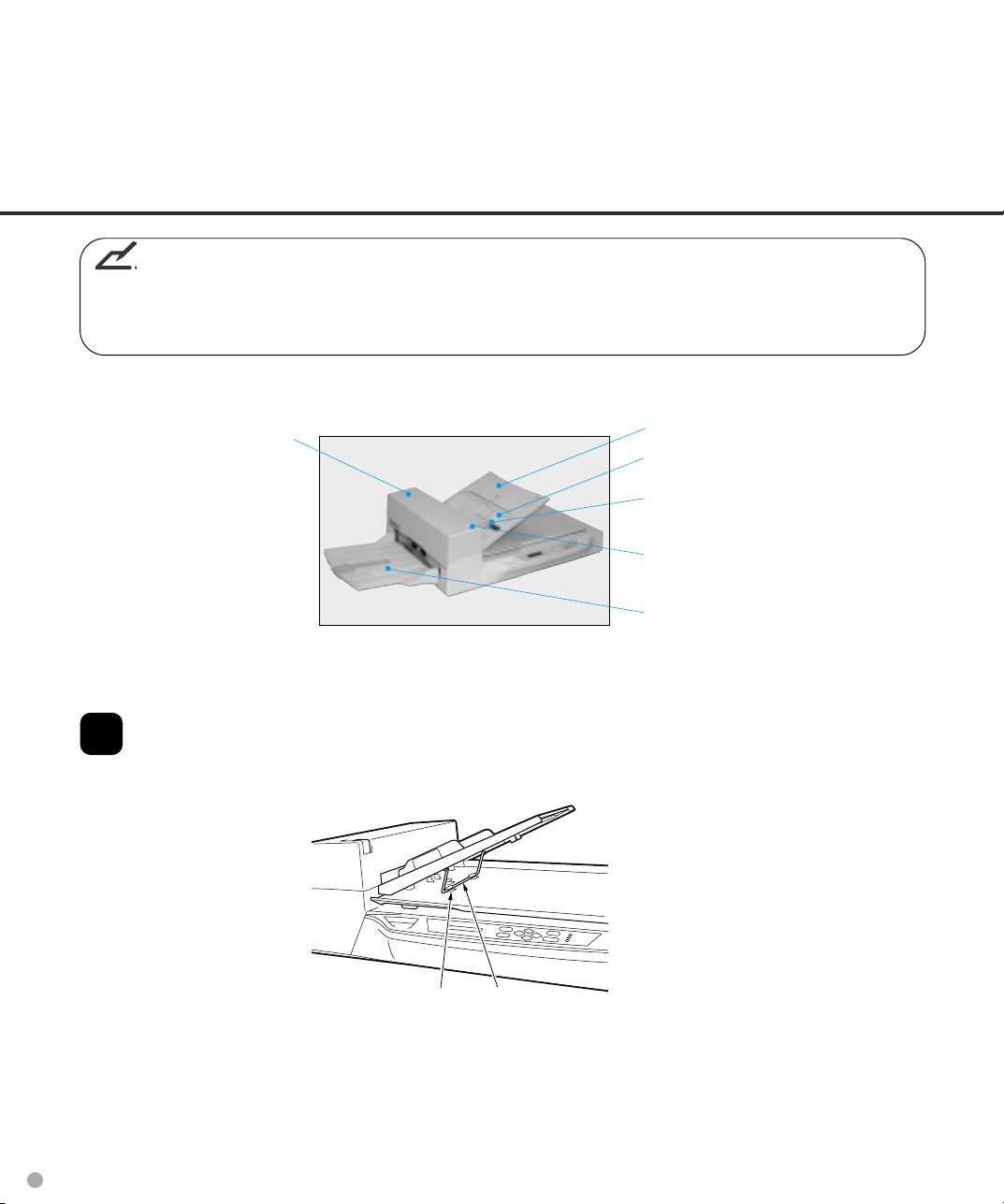
Loading Documents on the ADF
NOTICE
Be sure to change the position of the shipping lock according to “INSTALLATION AND
CONNECTION” procedure before operation.
ADF
Lift the ADF paper chute up and
1
place the shaft in its operating
position.
ADF paper chute
Guide
Guide lever
ADF lever
Stacker
3-4
Operating position Bar
Page 41

Fan the sheets before setting a
2
Document
stack of documents on the ADF
paper chute.
10mm
NOTICES
• Remove paper clips and staples. Flatten the staple holes.
• Read the following documents using the Flatbed:
- Paper with clip or staple.
- Paper with wet ink.
- Paper of uneven thickness (for example, envelopes).
- Paper with large rumples or curls.
- Paper with folds or tears.
- Tracing paper.
- Coated paper.
- Carbon paper.
- Paper smaller than A8 (portrait) size or wider than A3 size.
- Materials other than paper (for example, clothes, sheet metal, or OHP film).
- Photographic paper.
- Paper with perforations on the side.
- Non-rectangular paper.
- Very thin paper.
• Set documents on the ADF so that the curl of the leading edge does not exceed the measures
shown below.
Less than
3mm
More than 30mm
Feed direction
More than 30mm
Less than
5mm
Top of the paper Read surface
Top of the paper
• To avoid skewing, do no feed docments of different widths during the same batch.
3-5
Page 42
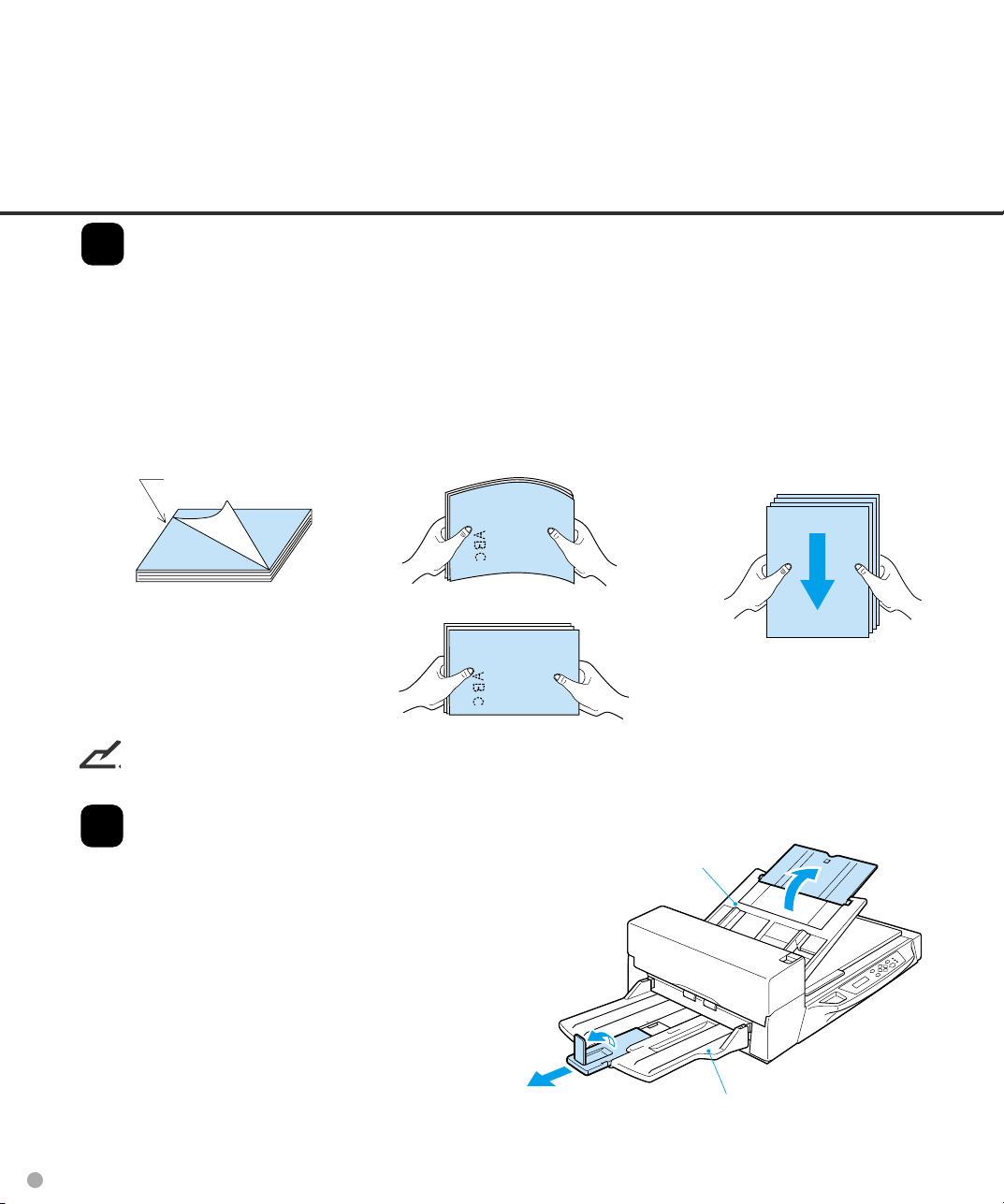
Preparing the Paper
3
• Place the documents face down, with the top to the left as shown in A. (The long side is the top for
landscape mode and the short side is the top for portrait mode.)
• Holding both ends with both hands, lift the documents.
• Hold the documents tightly with your left hand and bend them as shown in B.
• Grip the documents tightly with your right hand, loosen the grip of your left hand, and straighten as
shown in C.
• Even up the feed edge of the batch of paper as shown in D.
Top
A
C
B
A
B
D
(For portrait mode)
NOTICE
Reduce the batch size of the documents if double feed or misspick occurs.
Adjust the stacker extension to the
4
paper size, and then flip out the
plate.
C
ADF paper chute
Stacker
3-6
Page 43

Set the guides so that there is a
5
small clearance between the
document edges and the guides.
Load the document face down on
the ADF paper chute and adjust the
guides to the document width.
NOTICES
• Squeeze the guide lever to free the
guides.
• Do not load document stacks thicker than
8mm.
• Set the guides so that they touch the
document sides.
Documents
Guide
Guide lever
(Both sides)
max. 8 mm
(0.32")
3-7
Page 44

After the read command is issued
6
from the host system and the
documents are read, scanned
documents are expelled into the
stacker for removal.
3-8
Page 45
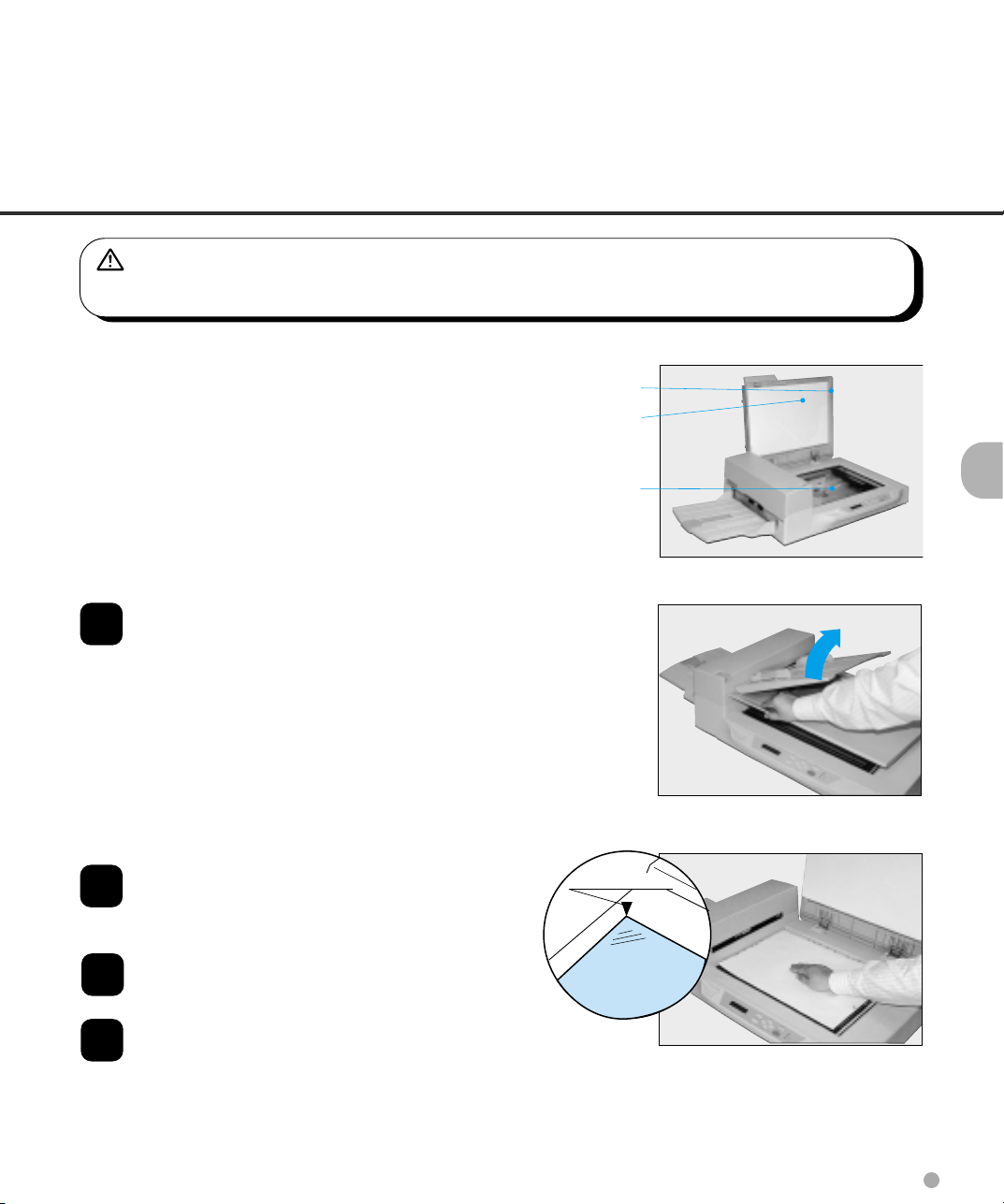
Loading Documents on the Flatbed
WARNING
Do not look directly at the light source during read operation.
Scanner parts involved when loading documents
Document cover
Document
holding pad
Document bed
Open the document cover.
1
Place the document facedown and
2
align the top left corner with the
reference mark.
Slowly close the Document cover.
3
Issue the read command from the
4
host system.
Reference mark
3-9
Page 46
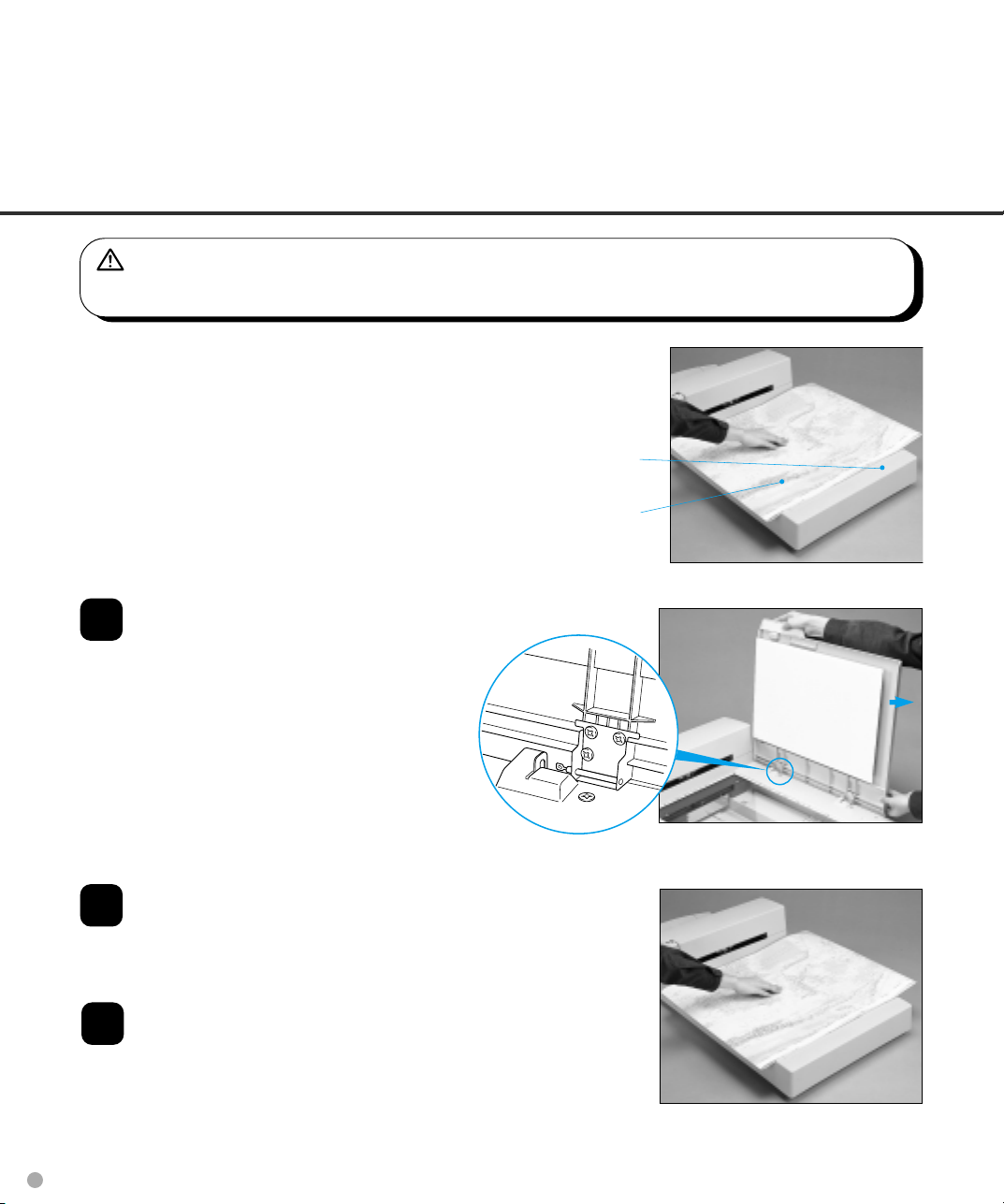
Loading Documents Larger than the Document Bed
WARNING
Do not look directly at the light source during read operation.
Document bed
Document
Open the Document cover to an
1
approximately 90 degree angle and
slide the cover in the direction of the
arrow to remove it.
3-10
Place the document facedown on
2
the Document bed. Issue the read
command from the host system.
After the read operation, remove the
3
document, re-attach the Document
cover and close it gently.
Page 47
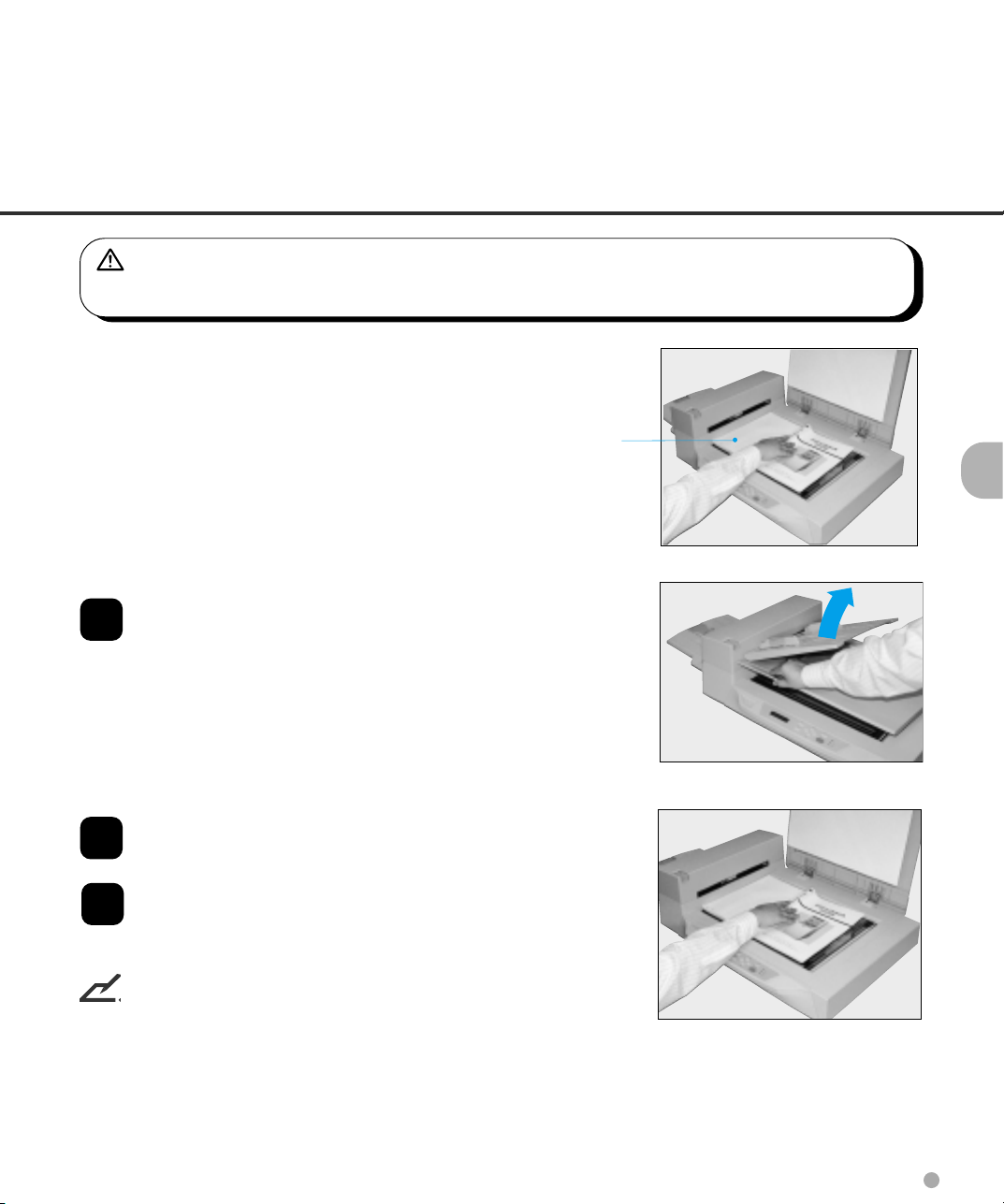
Reading a Page from a Thick Book
WARNING
Do not look directly at the light source during read operation.
Thick book
Open the Document cover.
1
Place the book face down on the
2
Document bed.
Issue the read command from the
3
host system. Keep the cover open
for reading.
NOTICE
Do not move the book during the read operation.
3-11
Page 48
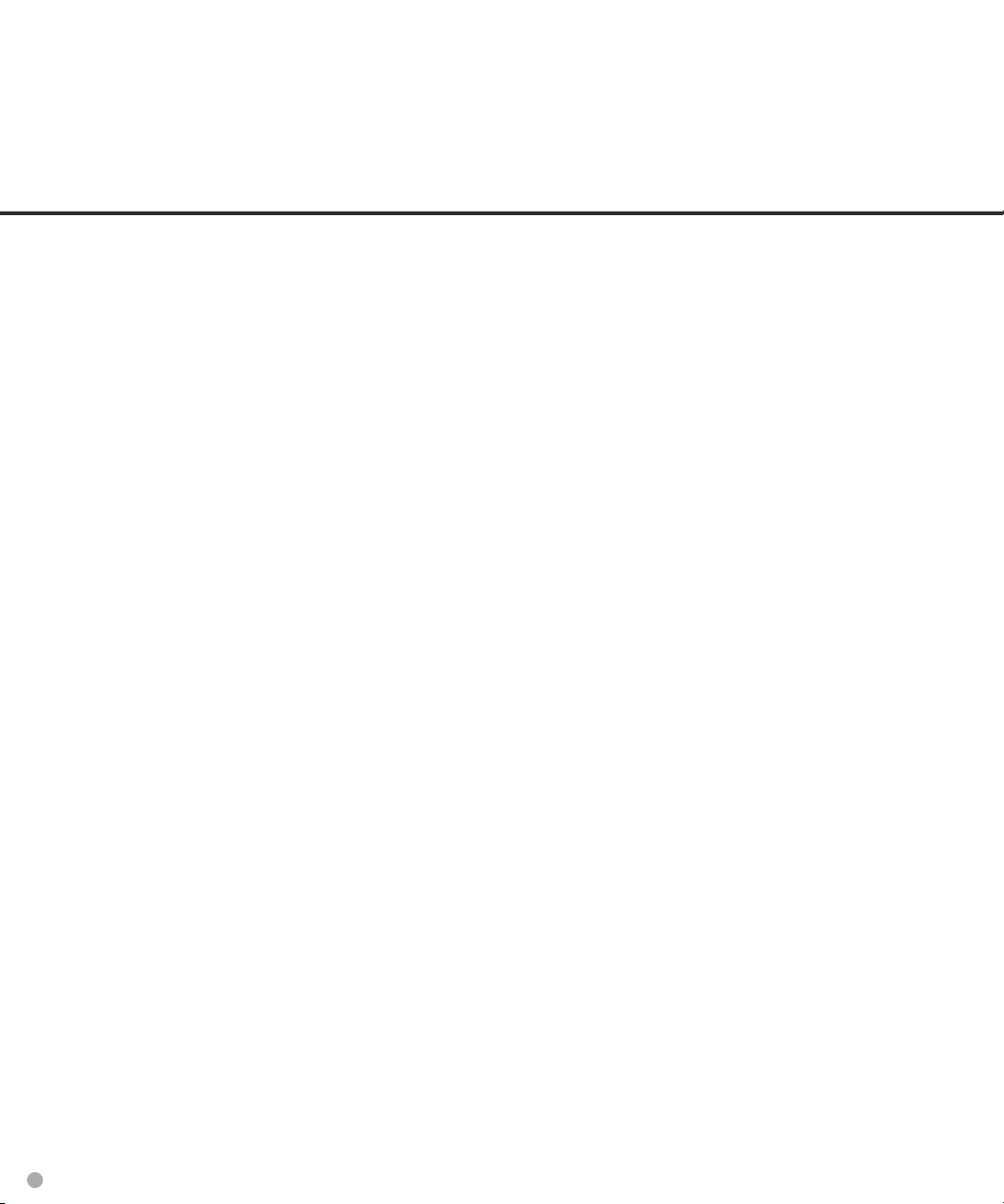
3-12
Page 49

CHAPTER
4
ADF DOCUMENT SPECIFICATION
This chapter describes the document size and document guality
required to use the ADF successfully.
Document Size
Document Quality
ADF Document Feeder Capacity
Areas not to be Perforated
Grounding Color Areas
Double Feed Detection Condition
Job Separation Sheet
Page 50
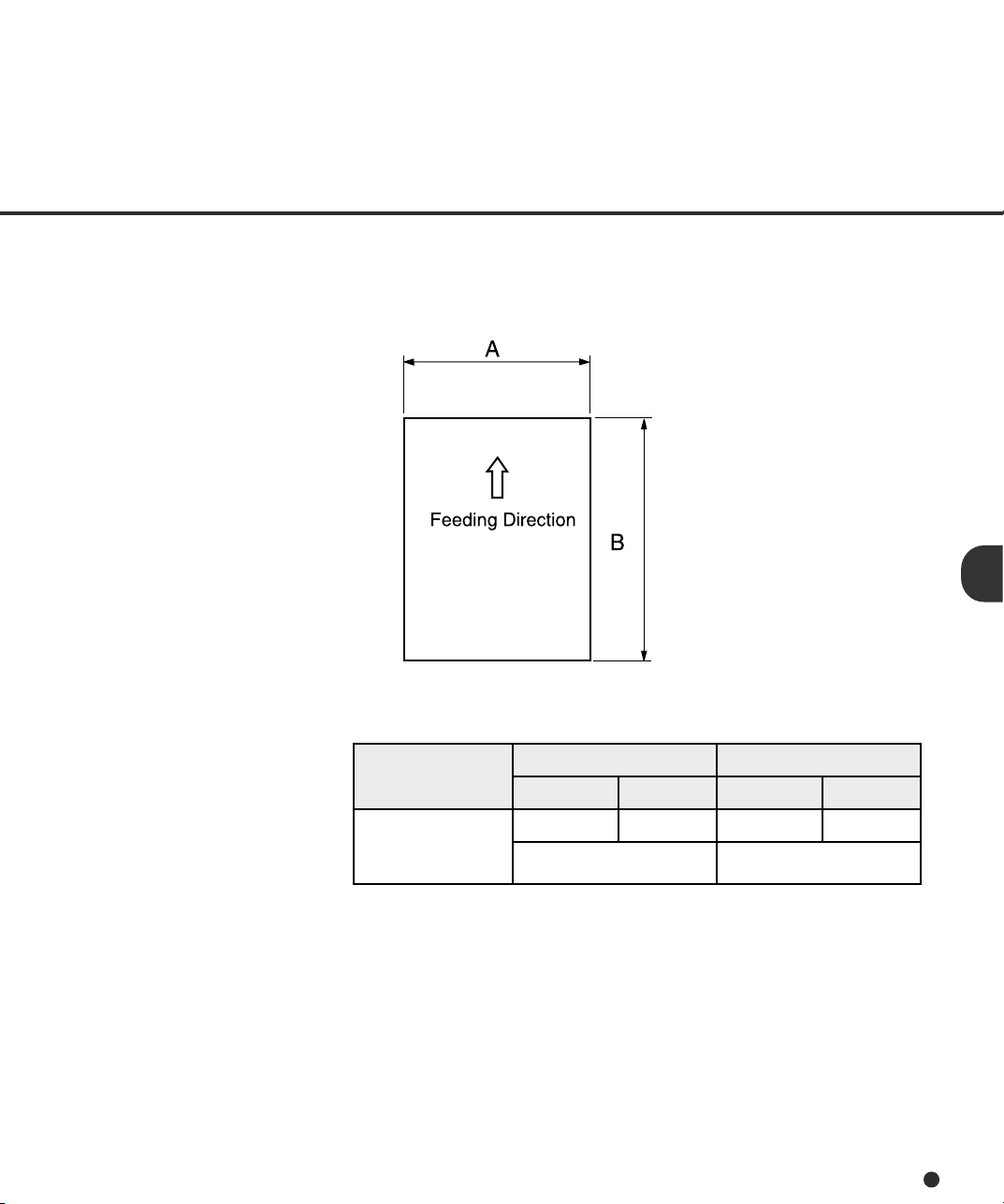
Document Size
The following figure shows document sizes that the scanner can read using the ADF.
rennacS
A B A B
D7904M
mumixaM muminiM
)"7.11(792)"71(234)"1.2(35)"9.2(47
retteLelbuoD/3A)tiartroP(8A
(Unit : mm)
4-1
Page 51

Document Quality
This section describes the types and weights of paper that the scanner can read and precautions in
preparing documents to ensure maximal scanner functioning.
Document type
The recommended paper type for documents is as follows:
• Woodfree paper
• Plain paper (for example, the paper type specified for XEROX 4024)
When using any other type of paper, test feed a few sheets with the ADF to ensure the paper feeds
properly before performing a large-scale reading operation.
Any paper can be used on the flatbed. However, grand color specification must satisfy the
specification described in the Grounding Color Area section.
Paper weight
The paper weight should fall within the following ranges:
• 52 to 127 g/m2 (13.9 to 34 lb), 127g/m2 (34lb) for A8
Precautions
A preliminary document feed test may be necessary to avoid unexpected errors. If document slip or
jam in the ADF (JAM error) or double feed occurs frequently, read the documents manually using the
flatbed. The following documents may be difficult to read properly using the ADF:
• Paper with clips or staples.
• Paper with wet ink.
• Paper without a constant thickness. (like envelopes)
• Paper with large rumples or curls. (See NOTE on the next page.)
• Paper with folds or tears.
• Tracing paper.
• Coated paper (for example, some paper used for color printing).
• Carbon paper.
• Paper smaller than A8 (Portrait) size, or larger than A3 or Double Letter.
• Materials other than paper (for example, clothes, metal foil, or OHP film).
• Photographic paper.
• Paper with notches on its side.
• Non-rectangular paper.
• Very thin paper.
4-2
Page 52

CAUTION
As there is always a possibility that a document may be damaged when using the ADF,
important original documents should never be fed through the ADF. Instead, read them manually
in flatbed mode.
NOTICES
1. When scanning a translucent document, set the density to light mode.
2. Carbonless papers have a chemical composition that damages the Pad and Pick roller. Therefore,
note the following:
Cleaning: If misspicks occur frequently, clean the Pad and Pick roller in
accordance with the “Cleaning and Maintenance” manual.
Replacement of parts: The life of the Pad and Pick roller may be shorter than if PPC paper
documents are fed.
3. The leading edge of all documents fed using the ADF should be straightened so the curl of the
paper meets the specifications shown below:
Less than
3 mm
Top of the paper
More than
30 mm
Feed direction
Read surface
Less than
5 mm
Top of the paper
More than
30 mm
Feed direction
Read surface
4-3
Page 53

ADF Document Feeder Capacity
The number of pages that can be loaded into the ADF chute depends on the paper size and the ream
weight. This information is shown in the following graph:
100
79
67
50
52 64 81 104 127
ADF Capacity g/m
52
39
2
A4/Letter or smaller
61
41
31
50
33
25
ADF chute
loading
(number of
pages)
100
80
60
40
20
B4
A3
or Double Letter
0
Paper weight conversion table
yrtnuoC tinU noisrevnoC
napaJmaer/gk54556.465.77098.901531
SUbl9.317102429.72438.14
eporuEm/g
2
25465709401721751
4-4
Page 54
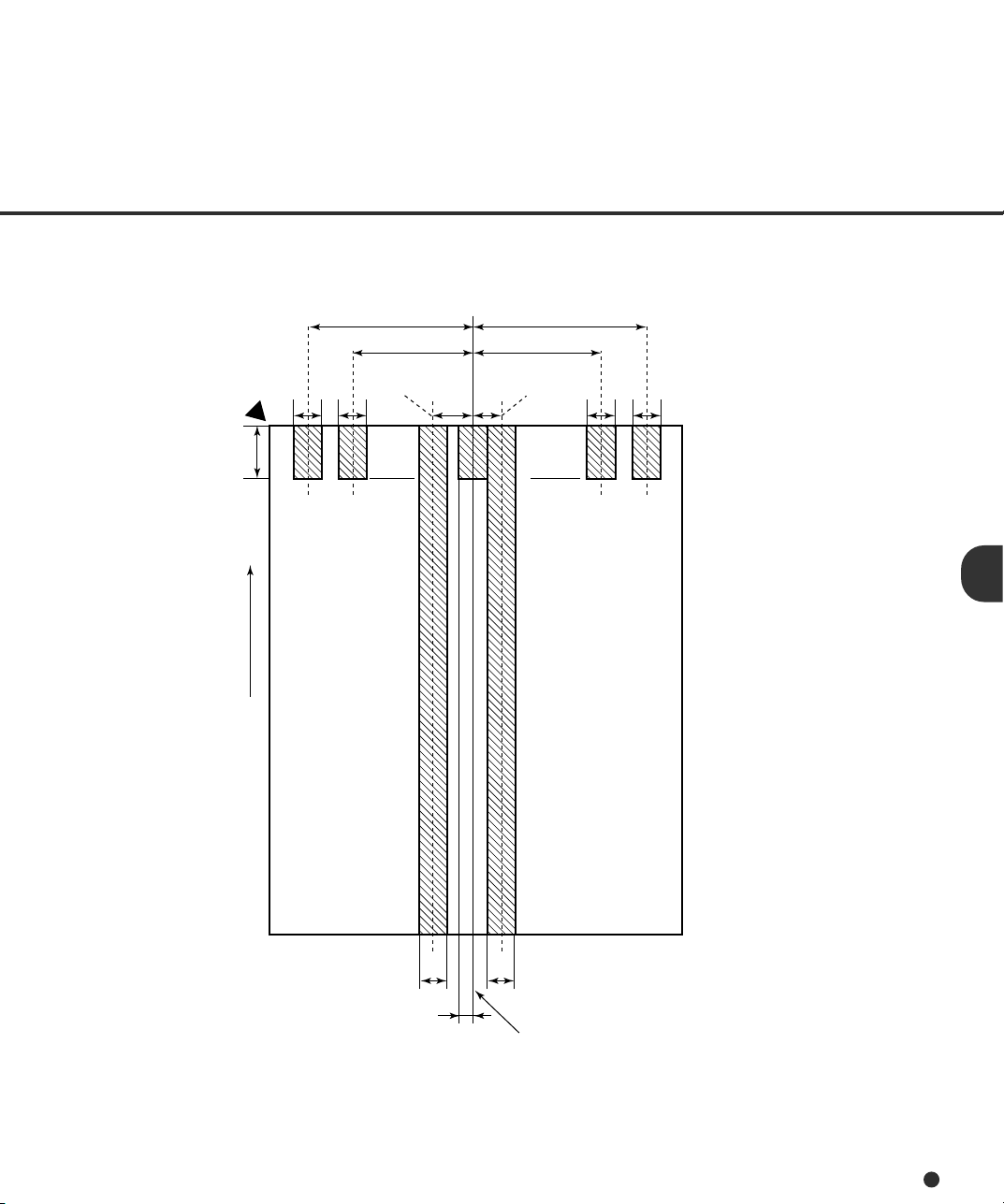
Areas not to be Perforated
Perforations in the shaded areas may cause errors. If you must read data from such a paper, use the
flatbed:
Read reference
position
Paper
feeding
direction
101510
Front
side
113 134
9679
Center of
sensor arm
23 12
Center of
sensor arm
(Unit: mm)
10 10
Top of paper
10 10
5
Center of paper
Areas that must not be perforated
Bottom of paper
4-5
Page 55

Grounding Color Areas
The color of the shaded area shown in Figure should be paper grounding color (white) or drop-out
color. If not, turn the white level following OFF when reading.
Grounding color (white)
or drop-out color area
Read reference
position
Subscanning
direction
Main scanning direction
3
Read surface
4-6
Unit: mm
Grounding color area
Page 56

Double Feed Detection Condition
When the double-feed sensor is used, the thickness or the combination of the thickness and the
length of the document is subject to the following specifications:
1 Thickness: 0.065 mm to 0.15 mm
2 Paper length accuracy: 1% or less
3 Any black print at the center of the leading edge of the paper is not allowed. (10 mm x 10 mm)
4 No binding holes are allowed within 35 mm of teh middle (halfway point) along the center of the
paper.
5 Printing duty: 12% or less
6 The deviation of the amount of transparent light on the base color area should be less than 10%.
NOTICE
Certain paper types or a certain condition of papers result in lower detection rates in terms of double
feed detection.
No printing allowed
35 mm
10 mm
Paper feeding
direction
No binding holes allowed
4-7
Page 57

Job Separation Sheet
1 Shape
The Following shows the typical format of the job separation sheet.
15
Reading direction
Top of paper
15
2 Paper conditions
The paper conditions are the same as the specification described before. But the paper width must
be A4 or larger (210 mm or larger in width).
4-8
Bottom of paper
Center of paper
Job separation sheet
Page 58

CHAPTER
5
SCANNER SPECIFICATIONS
This chapter describes the installation specifications, dimensions, consumables, and options.
Basic Product Specification
Installation Specification
Dimensions
Page 59

Basic Product Specification
.oN metI noitacificepS skrameR
1dohtemgnitarepOdebtalF,)xelpuD(FDA
2rosnesegamI2xDCCkcaB/tnorF
3ecruosthgiL2xpmaL)noneX(saGtrenIneerG
4
5ssenkcihTtnemucoD)bl43(2m/g721ot)bl41(2m/g251*etoN
6noituloseRlacitpOipd004
7
8)lanretni(levelelacsyarG)tib01(slevel4201
9
01snrettapenotflaHnoisuffidrorrE/rehtiD
11FDAfoyticapaC))bl71(2m/g46,4A(steehs0013*etoN
21noisserpmoCRMM/RM/HM4*etoN
31
tnemucoD
eziS
tuptuO
5noituloseR
gninnacS
deepS
)deepSenignE(
2*etoN
ecafretnI
5*etoN
muminiM)tiartroP(8A
mumixaMretteLelbuoD/3A
yraniBipd006/004/003/042/002/051/001
elacsyarG
xelpmiS
xelpuD
ipd004/003/042/002/051/001xelpmiS
ipd002/051/001xelpuD
tiartroP,4A,ipd002,mpp05
tiartroP,4A,ipd003,mpp53
tiartroP,4A,ipd002,mpi09
tiartroP,4A,ipd003,mpi06
2-ISCS
tolSytraPdrihT6*etoN
epacsdnaL,4A,ipd003,mpp54
epacsdnaL,4A,ipd003,mpi08
ytisneDhgiH
elameF,nip-05
11
Note *1: The details are described in chapter 4.
*2: The actual scanning speed might differ due to host computers’ environment.
*3: The maximum number will differ due to the paper thickness. Refer to chapter 4.
*4: The scanning speed might be slow. The usage with NO COMPRESSION is recommended.
*5: Both SCSI-2 and the Third Party Slot can not be used at the same time.
*6: The Power consumption of the boards should be as follows:
- In the Low Power Mode: Less than 0.35 A
- With IPC-4D option: Less than 1.5 A
- Without IPC-4D option: Less than 3.0 A
5-1
Page 60
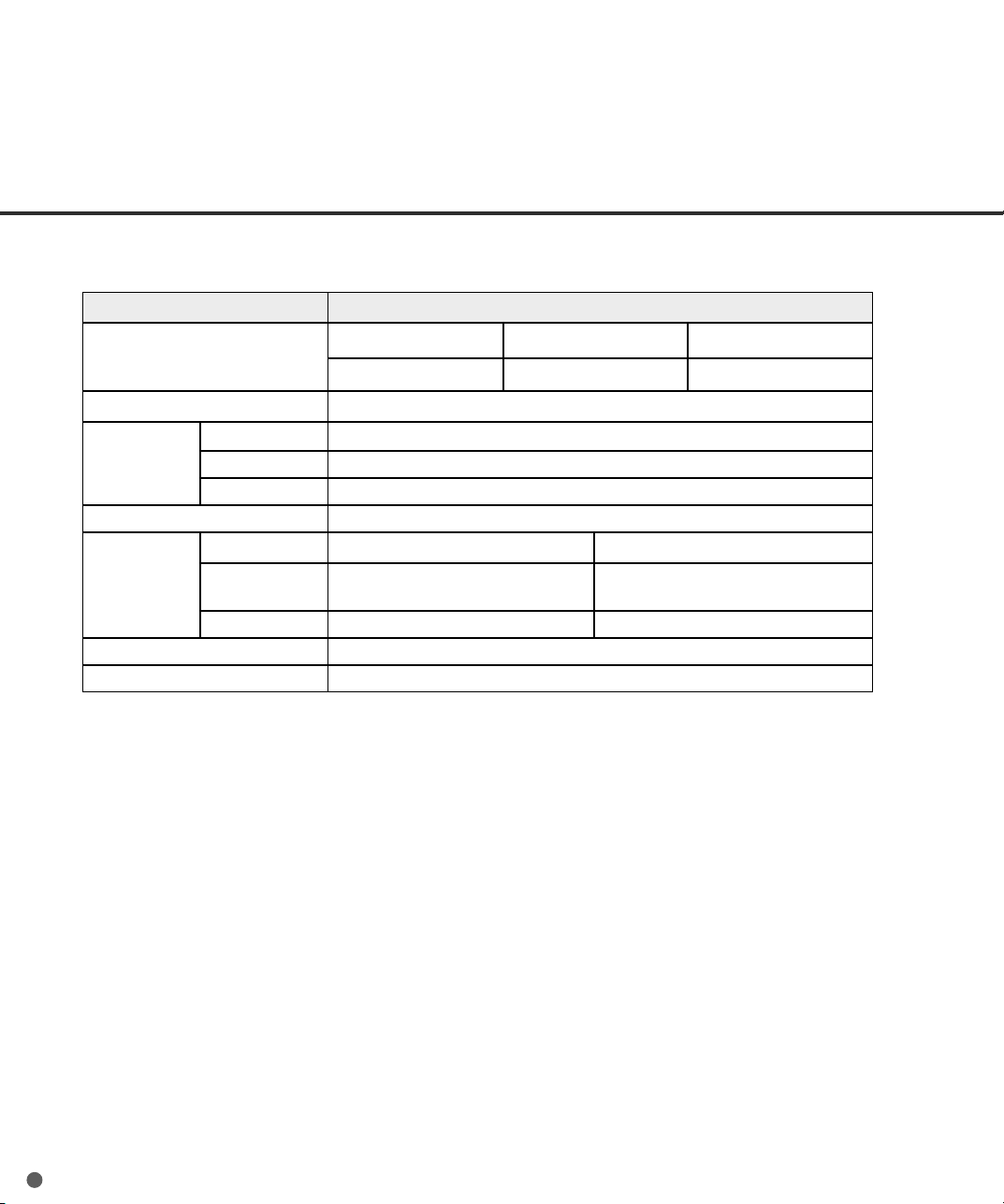
Installation Specification
The following table lists the installation specifications of the scanner.
metI noitacificepS
)mm(snoisnemiD
dnareppoHtuohtiW(
)rekcatS
)gk(thgieW).bl4.84(22
egatloV%01±CAV042ot002,CAV721ot001
rewoptupnI
tneibmA
noitidnoc
yticapactaeH)H/UTB244(H/lack011
sesahPesahp-elgniS
ycneuqerFzH3±06/05
noitpmusnocrewoPsselroAV061
ytidimuH%08ot02
)gk(thgieWgnippihS)bI7.16(82
sutatseciveDgnitarepOgnitarepotoN
erutarepmeT
htpeDhtdiWthgieH
)"4.72(696)"5.02(125)"2.9(432
C˚53ot5
)F˚59ot14(
C˚06ot02-
)F˚041ot4-(
5-2
Page 61
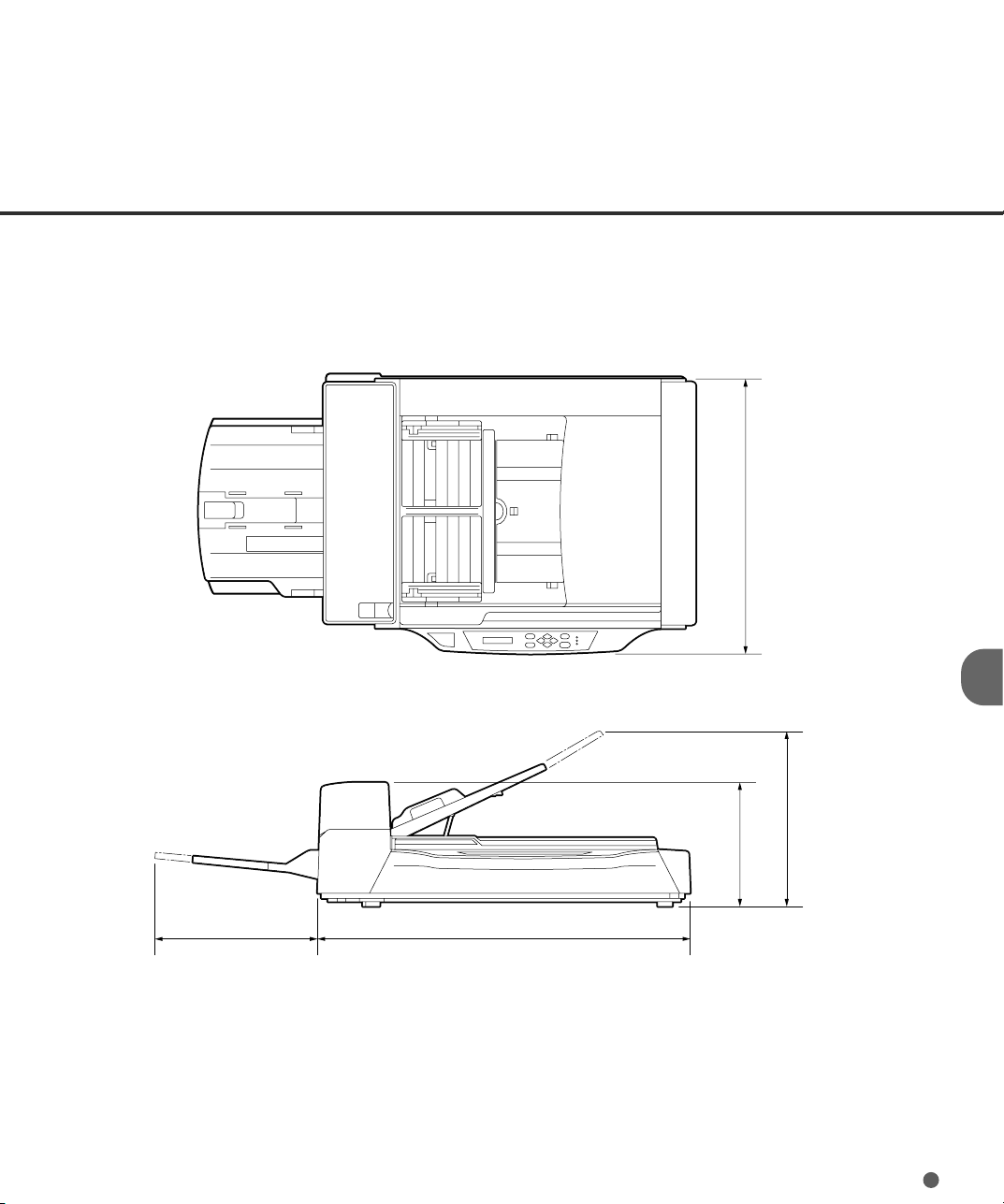
Dimensions
521
(20.5")
445 696
(17.5") (27.4")
234
(9.2")
(unit: mm)
335
(13.2")
5-3
Page 62

5-4
Page 63

CHAPTER
6
CONSUMABLES AND OPTIONS
This chapter describes the installation specifications, dimensions, consumables, option.
Consumables
Options
Video Interface Option
IPC-4D Option
Page 64
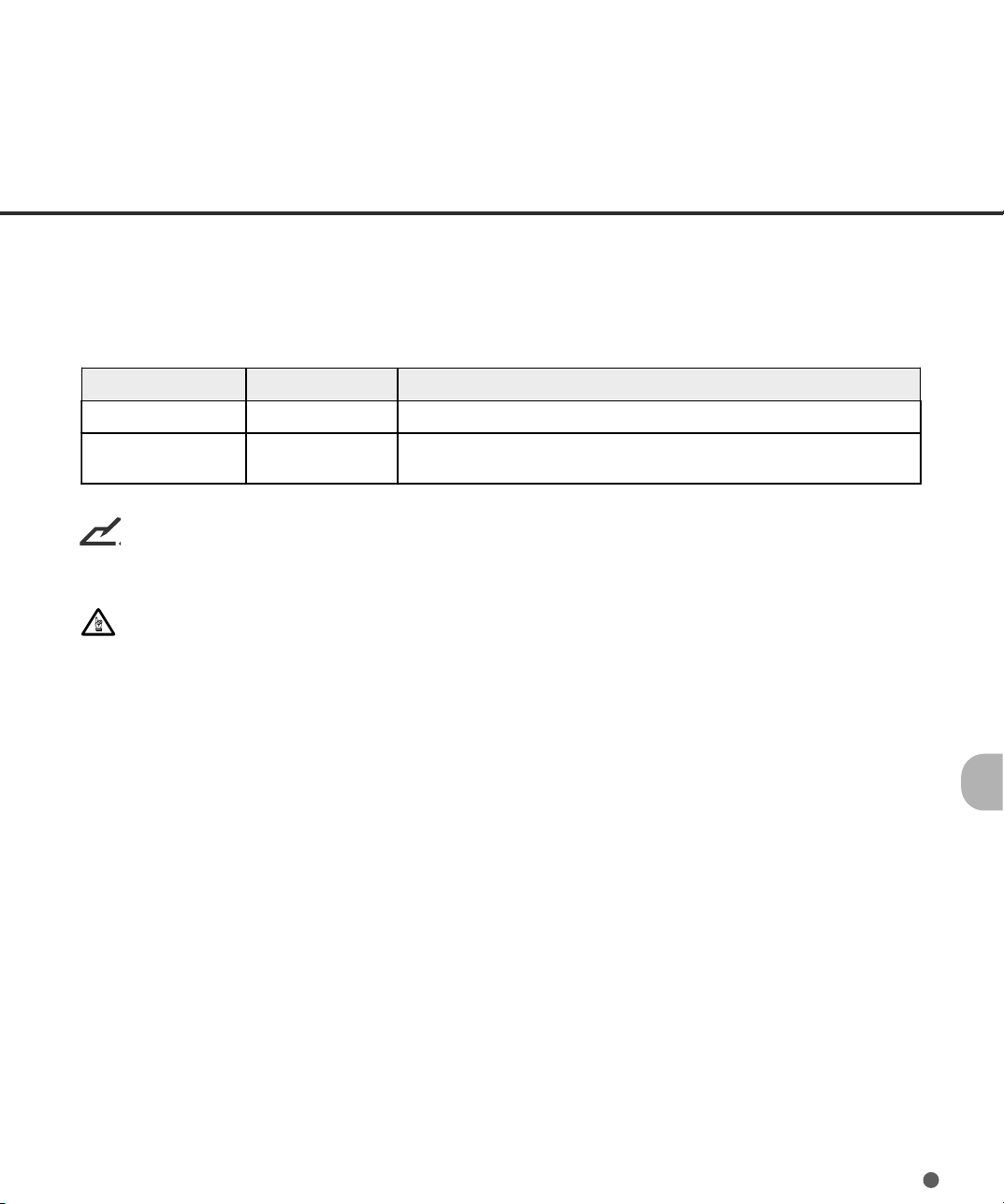
Consumables
The following table lists consumables used for the scanner. Be sure to keep some consumables in
stock. The customer is responsible for changing these items periodically, in accordance with the
guidelines given below and in the “Cleaning and Maintenance” manual. If they are not changed as
recommended, the scanner may not function properly. The abrasion counter can be used to check
the total number of documents scanned since the last replacement(s).
emaN noitacificepS skrameR
YSAdaP1510-15930AP.raeyenorosteehs000,001otpU
srellorkciP3510-15930AP
NOTICE
Refer to the M4097D Image Scanner Cleaning and Maintenance manual for replacing the
consumables.
CAUTION
Certain paper types or conditions might reduce the life of consumables.
).dedulcnierasrellorowT(
.raeyenorosteehs000,002otpU
6-1
Page 65

Options
The following table lists options available for the scanner.
emaN N/P skrameR
ecafretnIoediV
noitpOdraoB
D4-CPI1250-91920AC
Contact your Fujitsu sales agent for more information.
1932-65920AC
tiucriCgnissecorPegamI
tinurepenO
6-2
Page 66

Video Interface Option
How to Install the VIDEO Interface Option Board
Loosen the two screws to remove
1
the plate.
CAUTION
Turn off the power before removing the Third Party slot plate.
Insert the board along the rails of the
2
third party slot. Make sure that the
connector is connected securely.
Secure the board with two screws.
CAUTION
Protective measures are required to prevent damage from static electricity.
NOTICE
When the scanner power is turned on again, the scanner automatically recognizes the video interface
board.
6-3
Page 67
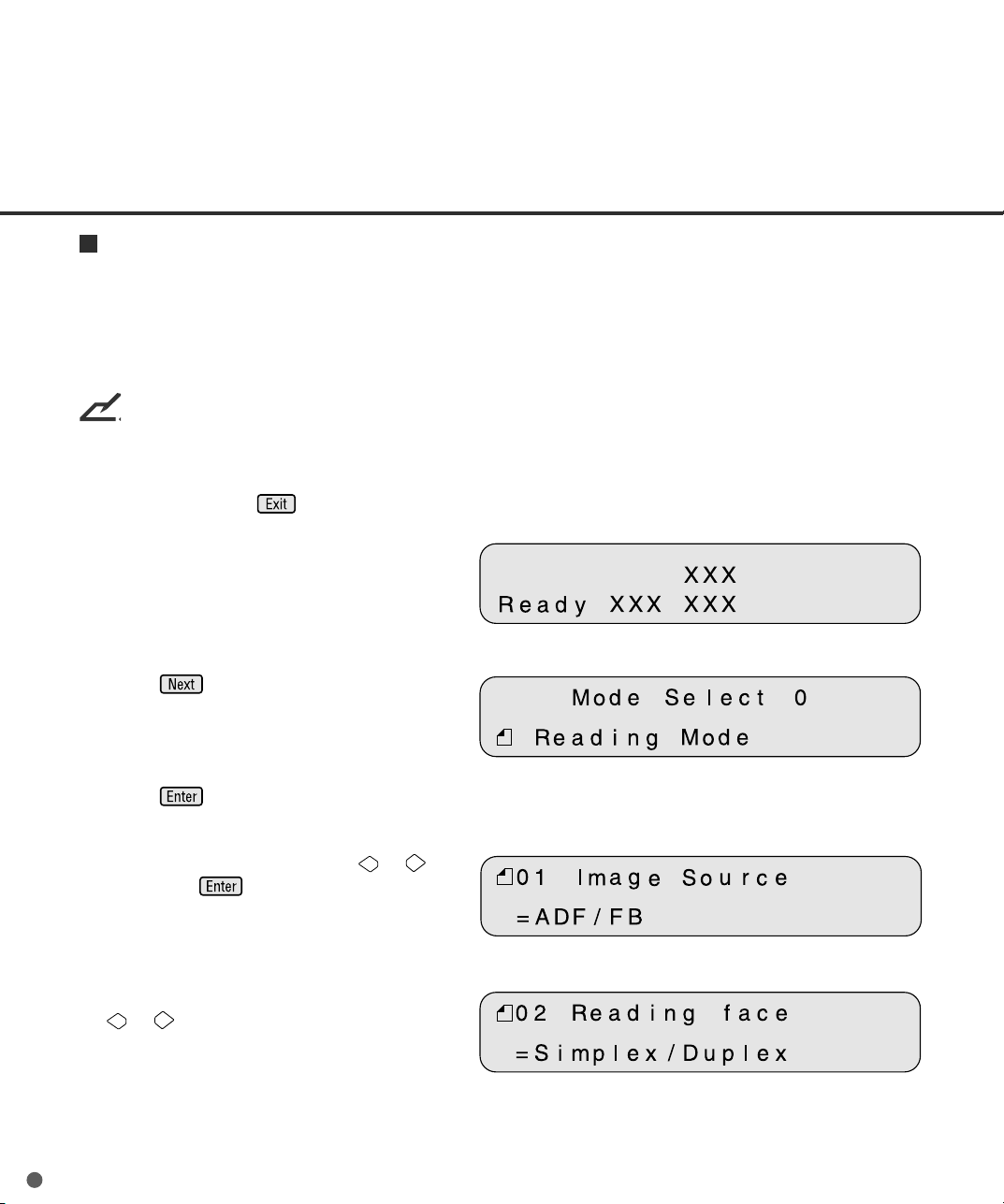
Reading Mode Setting When the Video Interface Option is Installed
This section describes the button specifications and setup details for each of the simplex (front-side),
duplex (front-side) and duplex (back-side) reading modes when the scanner has the video interface
option in the third party slot.
When the reading mode is set by the command from the host computer, the following button
operation is not required.
NOTICE
When the video interface option is installed in the scanner, the scanner automatically recognizes the
board and changes the display.
Whenever you press , the scanner returns to screen M1.
<Screen M1>
1 Turn the power ON and verify that
“Scanner Ready” is displayed on the
LCD.
<Screen M2>
2 Press then the scanner displays
Screen M2.
3 Press then the scanner displays
Screen 1.
4 Select ADF or FB by pressing or
then press . The scanner displays
Screen 2.
5 Select “Simplex” or “Duplex” by pressing
or . Then press Enter. The scanner
displays Screen 3.
6-4
<Screen 1>
<Screen 2>
Page 68

6 Select “Portrait” or “Landscape” by
pressing or . Then press . The
scanner displays Screen 4.
7 Select Size by pressing or . Then
press . The scanner displays
Screen 5.
8 Select Resolution by pressing or .
As the cursor moves to the left 100/150
may appear. Then press . The
scanner displays Screen 6.
9 Select Front Density by pressing or
. As the cursor moves to the right,
/ may appear. Then press
. The scanner displays Screen 7.
<Screen 2>
<Screen 4>
<Screen 5>
<Screen 6>
Density display
Without IPC With IPC-4D Description
option option
Very dark
Dark
AT1 * Dynamic Threshold (DTC mode)
AT2 * Simplified Dynamic Threshold (IPC mode)
Normal
Light
Very light
* This parameter appears only when IPC-4D is installed.
6-5
Page 69

<Screen 7>
10 Select Back Density (when “Duplex” was
Selected) by pressing or . As the
the cursor moves to the right, /
may appear. Then press . The
scanner displays Screen 8.
<Screen 8>
11 Select Front Halftone by pressing or
.
retemaraP noitpircseD
oN.deificepssignidaeryraniberoferehT.”ffO“sienotflaH
1H.deificepssirehtidhtiwenotflaH
2H.deificepssinoisuffidrorrehtiwenotflaH
*1L.deificepssirehtidhtiwnoitarapescitamotuA
*2L.deificepssinoisuffidrorrehtiwnoitarapescitamotuA
* This parameter appears only when the IPC-4D is installed.
Press to confirm. The scanner
displays Screen 9.
12 Select Back Halftone (when “Duplex” was
specified) by pressing or . The
parameters are the same as in step 11.
Press to confirm. The scanner
displays Screen 10.
13 Select Front Document Type by pressing
or .
6-6
<Screen 9>
<Screen 10>
Page 70

retemaraP noitpircseD
)eniL(.L
)otohP(.P
Press to confirm. The scanner
displays Screen 11.
14 Select Back Document Type (when
“Duplex” was specified) by pressing
or . The parameters are same as in
step 13. Press to confirm. The
scanner displays Screen 12.
15 Confirm what you have specified.
If some parameter needs to change,
press or to select the
corresponding screen and re-select the
parameter by pressing or and
finally press .
If all parameters are acceptable, press
to return to the “Scanner Ready”
screen.
”ffO“signiwollofleveletihW
.shpargotohpgnidaerroflufesusitI
<Screen 11>
<Screen 12 (Example)>
Resolution
Portrait
Paper size
Front side (F) or Back side (B)
Simplex (S) or Duplex (D)
knalbtfelebtsumtnemucodehtfotrapmm3poT.NOsigniwollofleveletihW
.stxetrostraenilgnidaerroflufesusitI.)roloctuo-pordsirolocgnidnuorg(
Density
Halftone
Line Art or Photo
or Landscape
6-7
Page 71

IPC-4D Option
The IPC-4D option performs the image processing.
IPC-4D supports following image processing.
Item Description
Pre-Filter Ball-Point Pen Filter :
Smooth ball point pen strokes.
Background Removal Remove background tone and light dither.
Dynamic Threshold One Pass / Two Pass Dynamic Threshold :
Adjust threshold level for binarzing to separate from background.
Captures the light text.
IPC-2 like Dynamic Threshold :
Adjust threshold level for binarizing with preserving sharpness.
Noise Removal 2x2 to 5x5 dot removal by matching :
Remove isolated dots in size 2x2 to 5x5 pixels.
Auto Separation Auto Separation :
Automatically, detect text area for binarizing and photo area for
dithering.
Outline Extract Outline
Extract outline of the image
Filter Emphasis (Low/High) :
Emphasis contour.
Smooth :
Smoothing image by averaging.
NOTICE
For the installation and functions of the IPC-4D, refer to the supplied manual.
6-8
Page 72

CHAPTER
7
SETUP MODE
This chapter describes the setup mode of the scanner.
Activating the Setup Mode
Contents of the Setup Mode
Page 73

Activating the Setup Mode
This section describes how to activate the setup mode.
<Screen M1>
1 Turn the power ON. Then the scanner
displays “Scanner Ready” on the LCD.
<Screen M2>
2 If the scanner does not have a video
interface option, go to the procedure
step 3. Press then the scanner with
the video interface option displays
Screen M2.
<Screen M3>
3 Press then the scanner displays
Screen M3.
<Screen M4>
4 Press then the scanner displays
Screen M4.
5 Press . Now the scanner is at
Screen 41 (page 6-3) in Setup mode.
NOTICE
Any time you press , you can return to the “Scanner Ready” screen.
7-1
Page 74

Contents of the Setup Mode
This section describes the contents of the setup mode.
oN metI noitpircseD
1kcehcdeefelbuoD
2
3gnittes-erpCPI
4
5
6
gnittes
gnittes
kcehchtgneL
mm02/51/01/oN=
fognitteseR
retnuocnoisarba
emittratskciP
timiltuo-emiT
elbatceleS
sretemarapsretemarap
sretemarapsretemarap
sretemarap
.noitceteddeefelbuodehtseificepS
ehtgnikcehcybdetcetedsideefelbuoD
**.ssenkcihtrepapro/dnahtgneltnemucod
elbaneothtgneltnemucodehtseificepS
tnemucodehtstesnoitceteddeefelbuod
.htgnel
ehtstesyllacitamotuarennacS
.dellatsnitonsi
.retnuocnoisarbaehtsteseR--
tnemucodmorfemitehtseificepS
nacresU.gnikcipfotratsehtotnoitresnI
.bojehtrof
rofstiawrennacsehtemitehtseificepS
.dennacssawtnemucod
oN
stes3.sretemarapgnidaerdednemmocer
D4-CPInehwelbaliavaerasretemarapfo
emittratskciPelbatrofmoctsomehttceles
tsalehtretfanoitresnitnemucodtxeneht
:ecnareloT
mm02/51/01/oN
:tnemucoD
nekraDneprahS
ypoCrotcarahC
ytilauQ
:emiT
ces8.92ot2.0
:emiT
morfseulav72
ces9991ot1
tluafeD
oN
oN
oN
ces0.1
ces03
7-2
7
8
9
*gnittes
*gnittes
*gnittes
tesffotnorfFDA
.FDA
tesffokcabFDA
.FDA
tesffodebtalF
.deificepssiegami
tesffolacitrevdnalatnozirohehtseificepS
ehtgnisunehwegamiedistnorfehtfo
tesffolacitrevdnalatnozirohehtseificepS
ehtgnisunehwegamiediskcabehtfo
BFehtfotesffolacitrevdnalatnoziroH
:tesffO
mm3+ot2-:H
mm3+ot2-:V
:tesffO
mm3+ot2-:H
mm3+ot2-:V
:tesffO
mm3+ot2-:H
mm3+ot2-:V
:tesffO
mm0:H
mm0:V
:tesffO
mm0:H
mm0:V
:tesffO
mm0:H
mm0:V
Page 75

(Continued)
oN metI noitpircseD
01yalpsidsutatsCPI
11gnittesDIISCS.elbatcelessiDIISCSehT
21
31
41ecafretnItceleS
51
gnittes
gnittes
rotanimretISCS
edoMrewoPwoL
draoBSPTyalpsiD
rebmuNDI
si)D4-CPI(noitpoCPIfoepytehT
.deyalpsid
.ffO/nOrotanimretISCSehthctiwSffO/nOnO
noitarudehtfognittestluafedehtegnahC
.evasrewoprof
sahrennacsehtnehwecafretniehttceleS
.tolSytrapdrihtehtnidraoba
ehtnidraobehtforebmunDIehtyalpsiD
.tolSytrapdriht
elbatceleS
sretemarapsretemarap
sretemarapsretemarap
sretemarap
:DIISCS
7/6/5/4/3/2/1/0
.nim5
.nim06ot
spT/ISCS/otuAotuA
* This offset refers to the difference from the value adjusted by automatic offset adjustment.
** Some restrictions apply to the detection of a double feed.
tluafeD
5
.nim51
7-3
Page 76

1. Setting double feed detection (Paper Thickness)
When you set the use of double feed detection, you must set it as follows:
<Screen 41>
1 Press or and let the
scanner display Screen 41.
2 At Screen 41.
Press either the or switch to set the double feed detection according to the paper thickness
(transmitted light).
The paper thickness is checked using the difference between two consecutive sheets of paper fed
from the ADF. On this screen, select whether or not to check for double feeding, and select the
error processing.
Each time either of these switches is pressed, the location of the blinking moves. When the
switch is pressed, the blinking moves from (1) to (3). When the switch is pressed, the blinking
moves in the opposite direction. However, if the setting by the host computer is valid, the location
of the blinking does not move when either switch is pressed.
(1) “No” is blinking: Paper thickness is not checked.
(2) “Yes” and “1” are blinking: Paper thickness is checked. However, a detected double
feed error is displayed on the screen only; processing is
continued.
(3) “Yes” and “2: Stop” are blinking: Paper thickness is checked. When the double feed error is
detected, the scan processing is stopped. The error is then
reported to the host.
If you want to disable the double feed, select “No” then press . Press to return.
NOTICES
1. Double Feed detection might have better results when the paper thickness and both paper length
are used.
2. When the document in ADF is not the double fed document, the previous document might be
double fed, in case the scanner stops feeding by using the double feed detection.
3. Depending on the type of printing on the document, a double feed may not be detected by the
paper thickness.
7-4
Page 77

2. Setting double feed detection (Paper Length)
<Screen 42>
1 Press or and let the
scanner display Screen 42.
2 Press either the or switch to set double feed detection according to paper length. The paper
length is checked using the difference between two consecutive sheets of paper fed from the ADF.
Each time either of these switches is pressed,the location of the blinking moves. When the
switch is pressed, the blinking moves from (1) to (3). When the switch is pressed, the blinking
moves in the opposite direction. However, if the setting by the host computer is valid, the location
of the blinking does not move when either switch is pressed.
(1) “No” is blinking: Paper length is not checked.
(2) “Yes” and “1” are blinking: Paper length is checked. However, a detected double feed
error is displayed on the screen only; processing is
continued.
(3) “Yes” and “2: Stop” are blinking: Paper length is checked. When the double feed error is
detected, the scan processing is stopped. The error is then
reported to the host.
If you want to disable the double feed, select “No” then press . Press to return.
After pressing , the scanner displays the screen 42-1.
3 Press either the or switch to set
double feed detection (paper length).
When the switch is pressed, the
blinking moves from (1) to (3). When the
switch is pressed, the blinking moves
in the opposite direction.
(1) The “10” is blinking: Threshold is 10mm
(2) The “15” is blinking: Threshold is 15mm
(3) The “20” is blinking: Threshold is 20mm
<Screen 42-1>
7-5
Page 78

3. Setting IPC pre-set mode
When you set the use of the IPC pre-set mode, you must set it as follows:
1 Press “Next” or “Previous” and let
the scanner display Screen 43.
<Screen 43>
NOTICES
Following 2PC Pre-setting can be selected when 2PC-4D is installed.
Preset 1: Capture texts in the colored background
Preset 2: Produce good contrast image
Preset 3: OCR Smoothing
Preset 4: Image Smoothing
Preset 5: Dither
Following built-in IPC Pre-setting can be selected even though IPC-4D is not installed.
2 At Screen 43, press or to select
the pre-Setting and press to
activate the pre-setting. Then the
scanner displays Screen 43-1.
<Screen 43-1>
3 At Screen 43-1, select “Yes” or “No”.
Note that when you select “Yes”, the IPC
setting from the Host computer is
ignored. If you select “No”, the IPC
setting will be changed according to the
host setting. Finally press .
NOTICE
When you select the Copy Quality, select the scanner and printer settings carefully to get the best
quality.
7-6
Page 79

4. Reset of the abrasion counter
When you reset the abrasion counter, you must set as follows:
1 Press “Next” or “Previous” and let
the scanner display Screen 44.
<Screen 44>
2 At Screen 44;
If you want to reset the abrasion counter,
select “Yes” through or button and
press . Go to procedure 3.
If you do not want to reset the abrasion
counter, select “No” and press .
Finally press to return.
<Screen 44-1>
3 At Screen 44-1;
If you want to reset the abrasion counter,
select “Yes” and press . If you do
not want to reset it, select “No” and press
. Press to return.
5. Setting the pick start time
When you set the pick start time, you must set it as follows:
1 Press “Next” or “Previous” and let
the scanner display Screen 45.
<Screen 45>
2 At Screen 45, press to increase the
Pick start time or press to decrease
the Pick start time. Then press to
activate the setting. Finally press to
return.
7-7
Page 80

6. Setting the time-out limit
1 Press “Next” or “Previous” and let
the scanner display Screen 46.
2 At Screen 46, press to increase the
number or press to decrease the timeout limit. Then press to activate the
setting.
NOTICE
Default is 30 seconds.
3 Press to return.
7. ADF Front Offset Setting
8. ADF Back Offset Setting
9. Flatbed Offset Setting
1 Press “Next” or “Previous” and let
the scanner display the following:
• Front Offset by ADF: Screen 47.
• Back Offset by ADF : Screen 48.
• Offset of the Flatbed: Screen 49.
<Screen 46>
<Screen 47>
<Screen 48>
2 Select “Yes” by pressing the or
button, then press . The scanner
displays Screen A.
7-8
<Screen 49>
<Screen A>
Page 81
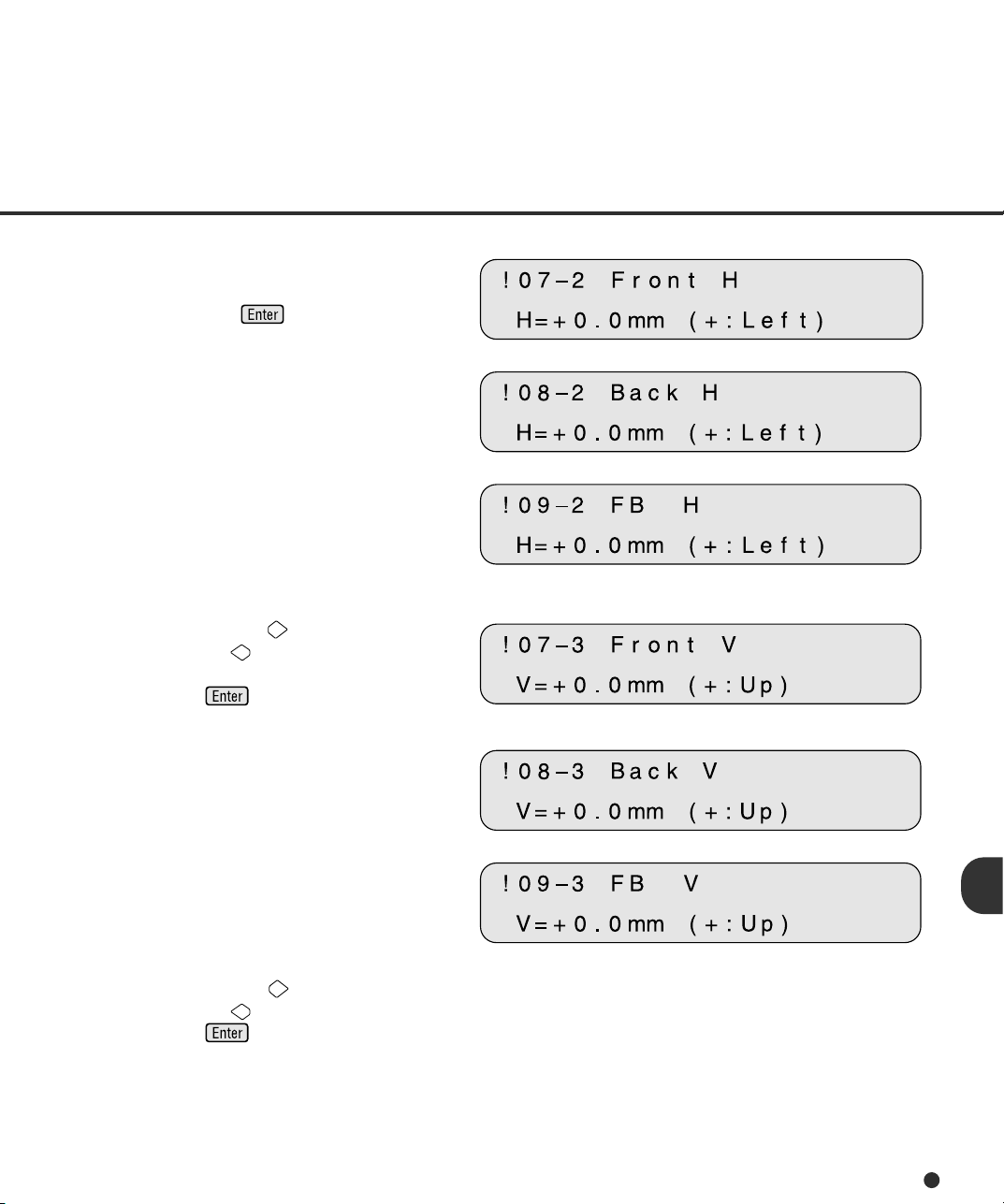
3 At Screen A, if you want to let the offset
return to default, select “Yes” otherwise
“No” then press . The scanner
displays Screen B.
4 At Screen B, press to increase the
offset or press to decrease offset.
The increment or decrement is 0.5 mm.
Then press to activate the setting.
The scanner displays Screen C.
<Screen B (Example of ADF Front Offset)>
<Screen B (Example of ADF Back Offset)>
<Screen B (Example of FB Offset)>
<Screen C (Example of ADF Front Offset)>
<Screen C (Example of ADF Back Offset)>
5 At Screen C, press to increase the
offset or press to decrease the offset.
Then press to activate the setting.
The scanner displays the next item of the
setup mode.
<Screen C (Example of FB Offset)>
7-9
Page 82

10.IPC Status Display
1 Press “Next” or “Previous” and let
the scanner display Screen 50.
2 Screen 50 displays the IPC option
installed and the total image memory
installed.
3 Press to return.
11.SCSI ID Setting
1 Press “Next” or “Previous” and let
the scanner display Screen 51.
2 At Screen 51, press or to select
SCSI ID. Then press to activate the
setting.
<Screen 50> (An example)
<Screen 50-1>
<Screen 51>
3 Press to return.
12.SCSI Terminator Setting
1 Press “Next” or “Previous” and let
the scanner display Screen 52.
2 At Screen 52, press or to select
Terminator. Then press to activate
the setting.
3 Press to return.
7-10
<Screen 52>
Page 83

13.Low Power Mode Setting
<Screen 53>
1 Press “Next” or “Previous” and let
the scanner display Screen 53.
<Screen 53-1>
2 Pressing the or button, select “Yes”
and press . The Scanner displays
Screen 53-1.
3 At Screen 53-1, press or to select
the time duration. The minimum 5 min:
to the maximum 60 minutes can be
selected. Then press to activate
the setting.
NOTICE
1. At Screen 53, “No” does not mean that you can turn off the “Low Power Mode”.
2. The default time recommended by the ENERGYSTAR ® program is 15 minutes. The default for the
M4097D scanner is 15 minutes, as recommended.
4 Press to return.
7-11
Page 84
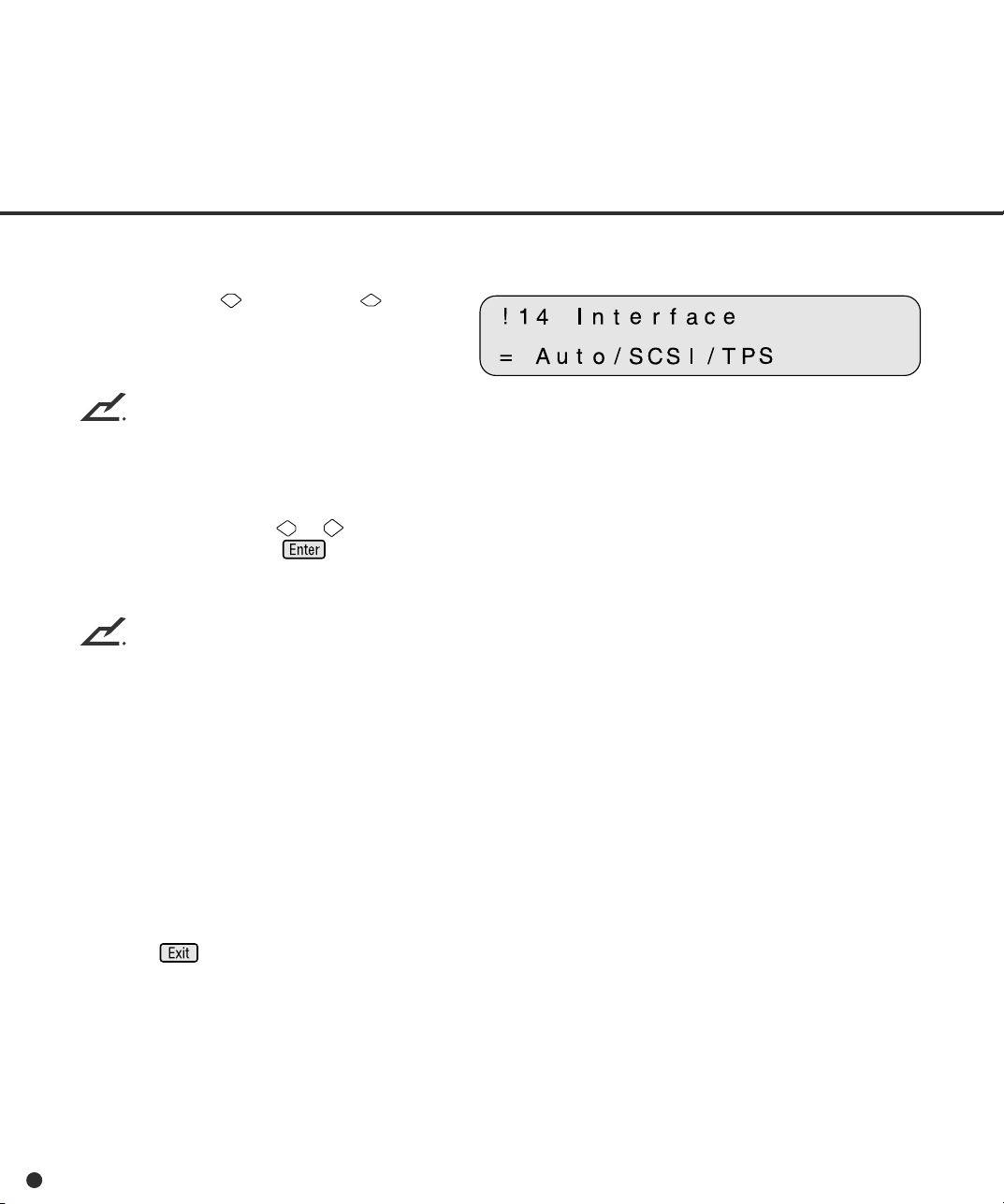
14.Select Interface
<Screen 54>
1 Press “Next” or “Previous” and let
the scanner display Screen 54.
NOTICE
The screen 54 will appear oniy when the scanner has proper interface boards or option boards in the
third party slot.
2 At Screen 54, press or to select the
interface type. Press if you want to
change the setting.
NOTICES
1. Normally, this setting does not have to be changed.
2. When an appropriate board is installed in the third party slot of the scanner, the scanner
automatically turns off the SCSI interface, activating the board in the third party slot. Screen 54
can be used to forcibly change the selected interface. The selected interface is then forcibly
changed.
3. The SCSI interface and the board installed in the third party slot cannot be used at the same time.
4. The default is Auto.
3 Press to return.
7-12
Page 85

15. Display the TPS Board ID Number
<Screen 55> (An Example)
1 Press “Next” or “Previous” and let
the scanner display Screen 55.
The scanner displays the ID number if
the applicable board is installed.
NOTICE
If the Fujitsu video Interface Option board is installed properly, the display shows “ID=7”.
2 Press to return.
16. Select Built-In/IPC-4D Image Processing
<Screen 56>
1 Press ”Next” or and let the scanner
display the Screen 56.
2 At the Screen 56, press or to select
”Standard” or ”IPC-40”.
When the ”Standard” is selected, the
scanner users the built-in image processing
that scanner has. On the other hand, the
scanner selects the image processing from
IPC-4D when ”IPC-4D” is installed and
selected.
NOTICE
The factory default is ”IPC-4D”.
7-13
Page 86

NOTICE
M4097D has built-in Image Processing. The following image processing is supported both by the
M4097D and the IPC-4D. As a default, the scanner built-in functions are enabled. By setting "On"
the Operator Panel, the IPC-4D image processing overrides the built-in functions.
Image Processing IPC-4D M4097D
1 Emphasis/Smoothing 5 x 5 matrix Matrix 3 x 3
2 Outline Pre-threshold raplacian raplacian
3 Simplified Dynamic Threshold IPC-2 like SDTC 3 x 3 max-min
The IPC-4D support of those functions is intended for compatibility with the IPC-3/3D. The matrix
size used in the IPC-4D is large. The M4097D Built-in Dynamic Threshold is a new algorithm.
7-14
Page 87

GLOSSARY OF TERMS
A4 size
A standard paper size. Paper size is 210 x 297 mm.
A5 size
A standard paper size. Paper size is 148 x 210 mm.
A6 size
A standard paper size. Paper size is 105 x 148 mm.
A7 size
A standard paper size. Paper size is 74 x 105 mm.
A8 size
A standard paper size. Paper size is 53 x 74 mm.
Abrasion counter
Counts the cumulative number of documents read to indicate when belts/rollers should be replaced. The
number of read documents accumulates until an operator resets the counter. The counter should be reset
when these consumables are replaced.
ASCII
The acronym for American Standard Code for Information Interchange.
ASCII is a set of 256 codes (numbered 0 to 255) used to communicate information between a computer
and another device such as a scanner.
Automatic separation
An image processing method in which the scanner automatically detects difference between text and
photos, and chooses the threshold accordingly. Automatic separation allows the scanner to switch
between line mode and half tone mode in one pass.
Automatic start mode (<-> manual start mode)
In this mode, the reading operation is activated only by issuing the the START command.
Backside reading = Back-side scanning
Refers to reading the backside of the document, specifically in Duplex reading mode.
GL-1
Page 88

Bit
The smallest unit of information in computer memory. A bit is a single digit, either a 1 or a 0, in the binary
numbering system. Eight bits equal one byte.
Density
In this manual, refers to a measurement of the depth of the display.
Dither
Technique for producing halftone images by representing the entire grayscale with only two pixel levels,
black and white.
Double feed detection
A scanner function which detects the accidental feeding of multiple sheets by the ADF unit. Can be turned
on or off by the operator.
Double Letter Size
A standard paper size used in the U.S.A. and othe countries. Paper size is 11 x 17 inches.
dpi
Dots per inch.
Dropout color
A color which is used in the document but does not appear in the read image.
Duplex reading mode
A reading mode in which both sides of the document are read.
Equipment Error
An error that cannot be corrected by the operator. Call CE.
GL-2
Page 89
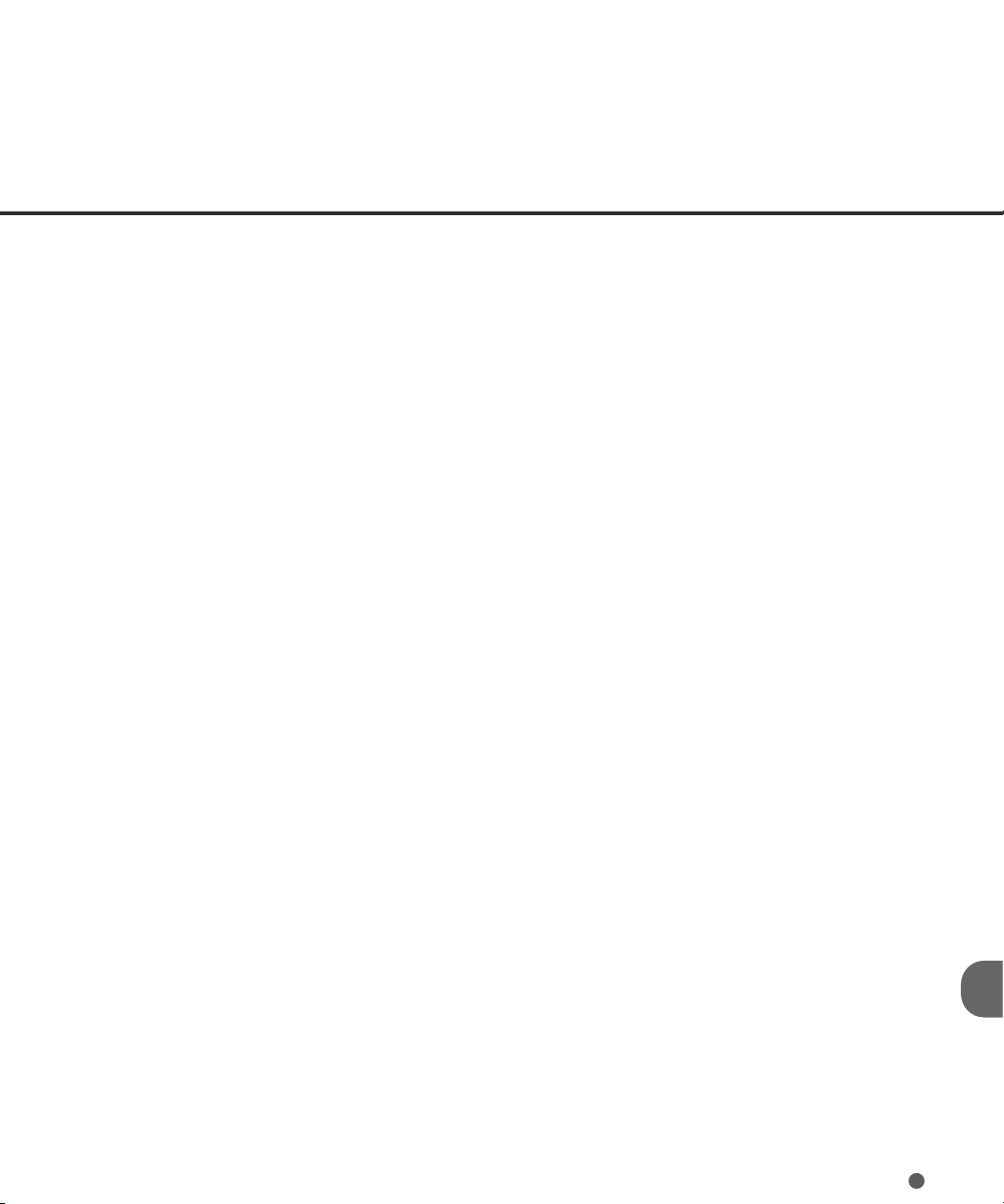
Error diffusion
High-quality halftone (pseudo-grayscale) image production based on black-and-white pixel binarization.
A pixel’s optical density and that of adjacent pixels are summed, with black pixels relocated in their order
of density as they relate to adjacent pixels.
The purpose of this technique is to minimize the average error between read and printed densities.
Density data for adjacent pixels is modified by diffusing errors on the objective pixel into several pixels,
which are then binarized. This maintains high grayscale levels and resolution during reading, while
suppressing more patterns by dotted halftone images such as newspaper photographs.
FB
In this manual, FB means flat bed.
Filtering
A correction method that improves the read quality of handwritten documents. The read quality of images
written in pencil or ball-pointed pen depends on the reflective light characteristics of the specific ink or lead
used. Dropped pixels may produce outlines, gaps, or thin, barely connected lines due to uneven optical
density. Filtering detects areas lighter than their surroundings and increases their density to improve
image clarity.
Front-side reading = Front-side scanning
Refers to reading the front side of the document, specifically in Duplex reading mode.
Halftone processing
Any method used to reproduce a photograph which includes a shade as an image composed of dots,
namely, a binary image. Dithering and error diffusion processing are examples of halftone processing.
Hexadecimal
A base-16 numbering system (also commonly referred to as hex numbers). Since a base-16 system
requires 16 digits, numbers 0 through 9 and letters A through F are used. It is convenient to express binary
numbers in hexadecimal because fewer digits are required.
Image emphasis
Density is decreased for lighter but not completely white areas adjacent to black areas. Weakening this
emphasis eliminates spot noise or produces softened images.
GL-3
Page 90

Image processing
An image is read with specified parameters.
Interface
The connection that allows communication from one part of a system to another. For example, electrical
signals are transferred between the computer and scanner over an interface cable.
Inversion (Reverse-image reading)
In reverse-image reading, data is changed from black to white and vice versa.
IPC preset mode
While reading binary images, it is necessary to set the scanner according to the quality of the sheet to
be read. In this mode, these settings can be performed in advance by corresponding each setting to a
pattern number.
IPC-4D
Image processing option of this scanner.
IRAS
Initialization of the hardware.
Landscape orientation
A document is transported and read with the long side vertical to the moving direction.
Letter size
A standard paper size used in the U.S.A. and other countries. Paper size is 8-1/2 x 11 inches.
Linedrawing mode
Selecting linedrawing mode makes threshold and contrast settings effective but prevents brightness from
being set. The specified threshold value determines whether black or white pixels are scanned. Line
drawing mode is therefore appropriate for scanning text and line art images.
Manual Feed mode = Manual Mode
Requires the operator to feed each document manually into the ADF paper chute.
GL-4
Page 91

Manual start mode (<-> automatic start mode)
The reading operation is activated by pressing the START button in this mode. Available only when video
option board is installed.
Mirror image
The read image is symmetrically flipped to produce a mirror image of the original detected in the main
scanning direction.
Noise removal
Isolated noise from an image appearing as black spots in white areas and voids in black areas is removed
to improve image quality.
Operator panel
A panel containing the scanner indicators and buttons. The operator panel is used to control scanner
operations such as loading document, selecting features, and changing setup options.
Outline extraction
The boundary between black and white areas is traced and the outline extracted for closed areas.
PAPER JAM
A warning informing the user that document is jammed in the transport unit, or that transportation is
disabled because the transport unit is slippery. This warning also appears when a double feed is
detected.
Photograph mode (White level follower OFF)
Selecting photograph mode makes brightness and contrast settings effective but prevents the threshold
from being set. With photograph mode, the darkness of image corresponds to the black-pixel density,
making it suitable in scanning images such as photographs having gradations.
Photo mode = photograph mode
A photograph is read properly in this mode.
Pick start time
The period from the manual insertion of the document until picking starts after the document passes the
hopper empty sensor.
GL-5
Page 92
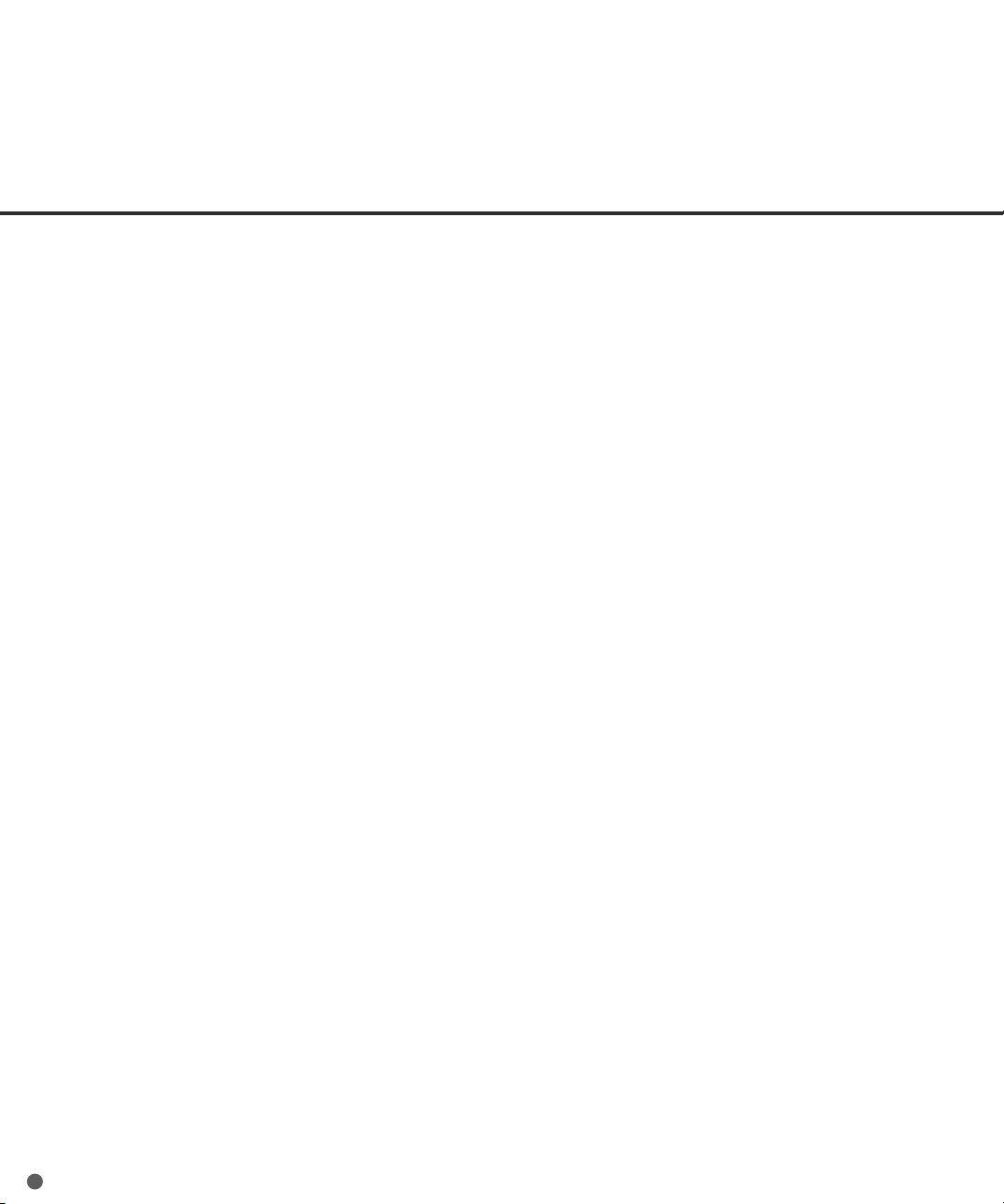
Portrait orientation
A document is transported and read with the long side parallel to the moving direction.
Paper counter
Indicates the total number of read document from start of reading until the hopper becomes empty.
Read operation
Refers to the reading operation including Simplex reading and Duplex reading.
RS-232C interface
A type of serial interface. See Serial interface.
SCSI-ID
Used to specify a particular SCSI device when the initiator selects a target or the target reconnects to the
initiator.
Serial interface
A standard computer interface. Information is transferred between devices over a single wire (although
other wires are used for control).
With a serial interface, an interface cable greater than 3 meters (10 feet) can be used. This is often
necessary in networking environments, where the scanner may be shared.
SETUP mode
In this mode, users can view or set a variety of function in off-line.
Simplex reading mode
Only the front side of the document is read in this mode. Place the documents face up at the center of
the hopper table.
Smoothing
A process that eliminates “jaggies” from slanted lines and curves. Irregular convexities are deleted and
irregular concavities filled in. This is useful in OCR applications, for example.
GL-6
Page 93

Temporary Error
An error correctable by the operator.
Terminator
Devices with a SCSI interface can be daisy-chained. A resistor that includes terminal circuits needs to
be placed at both ends of a cable when devices are daisy-chained. If a device (such as a scanner) is the
last device in a chain, leaving an interface connector unused, a Terminator theerfore must be attached
to provide those terminal circits.
Third Party Interface
Optional board provided by Fujitsu or interface board provided by a third party can be installed and used.
Time-out limit
This is the time the scanner waits for next document insertion after the last document feeding. The
scanner returns Paper Empty when no document is set after time-out limit.
TPS
Third Party Slot.
GL-7
Page 94

GL-8
Page 95

INDEX
A3 3-3
A
A4 3-3
Abrasion counter 1-7
Activating the Setup mode 7-1
ADF 1-2, 1-3
ADF
lever 1-2, 1-3
mode 1-6
paper chute 1-2
Alarm 1-10
Ambient condition 5-1
Arrangement 1-5
Assemblies 1-4
Belt 5-3
B
Button
/LED Function 1-6
Cable connection 2-5
C
Carrier fixing bracket 2-4
Checking the components 1-1
Connecting
the interface cable 2-6
the power cable 2-5
Consumables 5-3
Contents of the Setup mode 6-2
Conventions iii
Double
feed check 6-2
feed detection 6-3
feed error 1-9
Duplex
reading mode 3-2
(backside) reading mode 3-2
(frontside) reading mode 3-2
ENTER button 1-6
E
EXIT button 1-6
Feeding direction 4-1
F
Halftone processing 3-4
H
Heat capacity 5-1
Hopper empty 1-9
Image processing circuit 5-4
I
IMPORTANT NOTE TO USERS i
input power 5-1
Inspection 2-2
Installation specifications 5-1
Interface connectors 1-2, 1-3
IPC
presetting 6-2, 6-4
status 6-2, 6-9
Density 3-3, 3-4
D
Dimentions 5-1, 5-2
DLT (Double letter) 3-3
Document
bed 1-2, 1-3
holding pad 1-2, 1-3
Quality 4-2
Size 4-1
type 3-5, 4-2
IN-1
Page 96

Label
L
M
N
O
P
A 2-2
B 3-3
Landscape orientation 3-2
LCD 1-5
LCD Display 1-6
LED 1-6
LG (Legal) 3-3
LT (Letter) 3-3
Manual
feed mode 3-6
start mode 1-6
Memory
cover 1-2, 1-3
status 6-2, 6-9
Next button 1-6
Offset setting 6-2, 6-7
Operation status 1-8
Operator’s Guide 1-1
Operator panel 1-2, 1-5
Option 5-4
Pad Assembly 5-3
Paper
counter 1-7
direction 3-2
weight 4-2
Preface ii
Pick
roller 1-4, 5-3
start time 6-2, 6-6
Plain paper 4-2
Portrait 3-2
Power
cable 1-1, 2-5
consumption 5-1
inlet 1-2, 1-3
switch 2-5, 3-1
Precautions 2-1, 4-2
Previous button 1-6
Reading
R
S
T
mode 3-2
face 3-2
Resetting abrasion counter 6-6
Resolution 3-3
Reviewing the IPC/Memory Status 6-9
Scanner 1-1
Setting
double feed detection 6-3
IPC preset mode 6-4
Offset 6-7
picking start time 6-6
SCSI-ID 6-9
time-out limit 6-7
Setup mode 6-1, 6-2
Simplex 3-2
Size 3-3
Specifications 5-1
Stacker 1-2, 2-7
Start button 1-5, 1-6
Stop button 1-5, 1-6
Terminator 1-1
Temporary error 1-9
Third party slot 1-2, 1-3
Turning
the power on 3-1
the power off 2-5
IN-2
Page 97

Units 1-2
U
Units and Assemblies 1-2
Weight 5-1
W
(Left Arrow Key) button 1-6
(Right Arrow Key) button 1-6
(Next) button 1-6
(Previous) button 1-6
(Send To) button 1-6
(Start) button 1-6
(Stop) button 1-6
(Enter) button 1-6
(Exit) button 1-6
IN-3
Page 98

Dec larations of Conformity
DE-1
Page 99
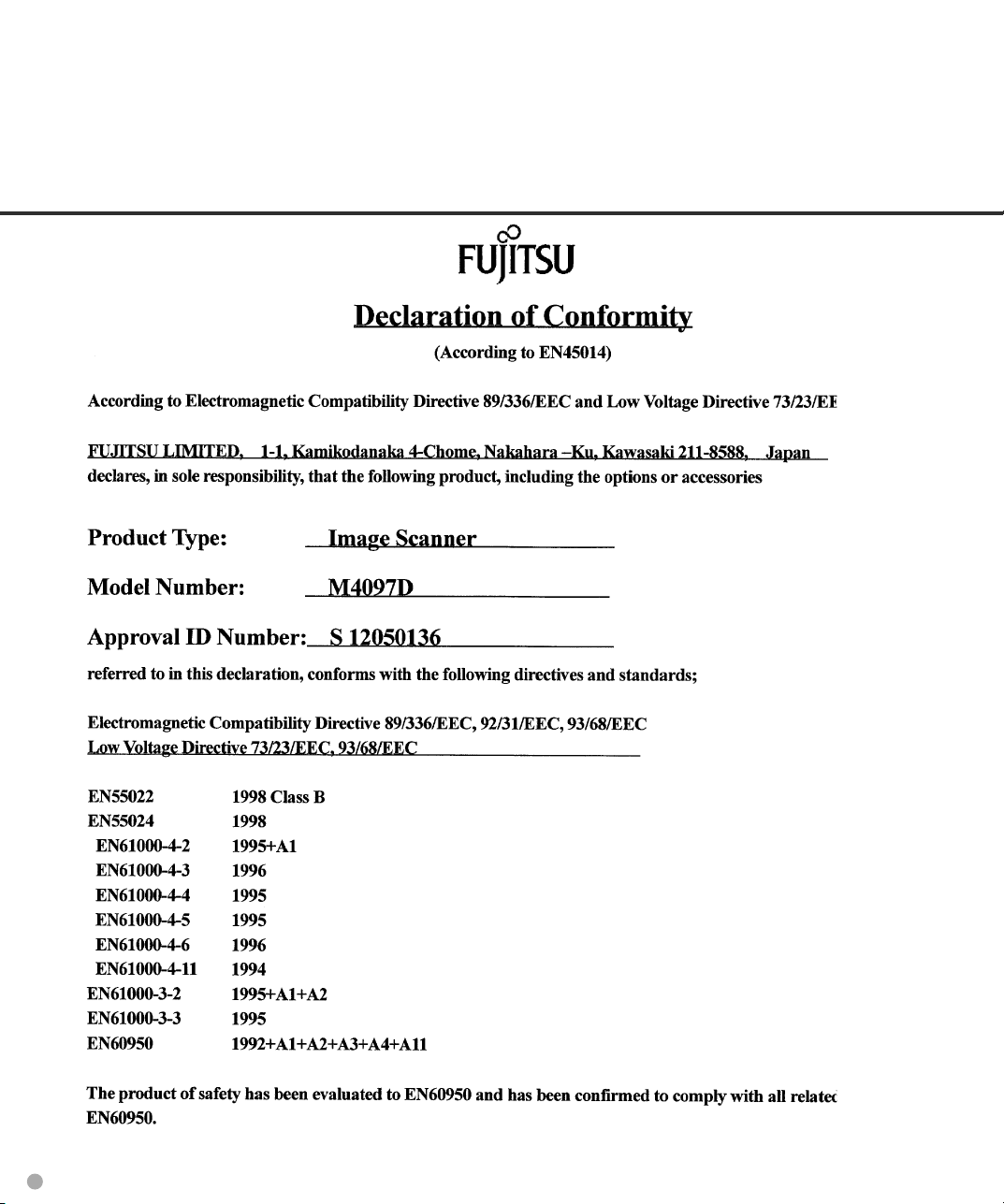
DE-2
Page 100

This manual uses recycled paper.
