Page 1
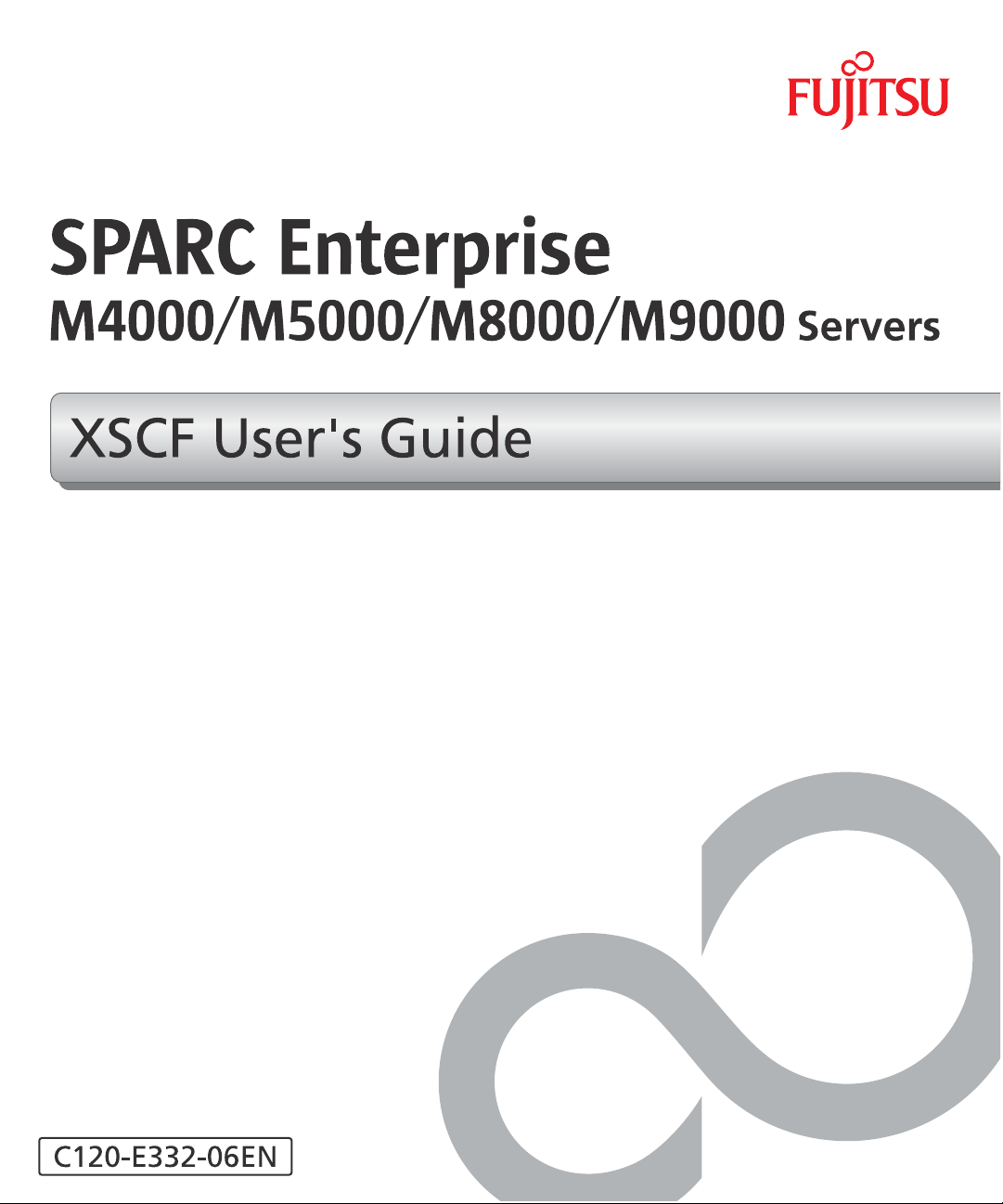
Page 2
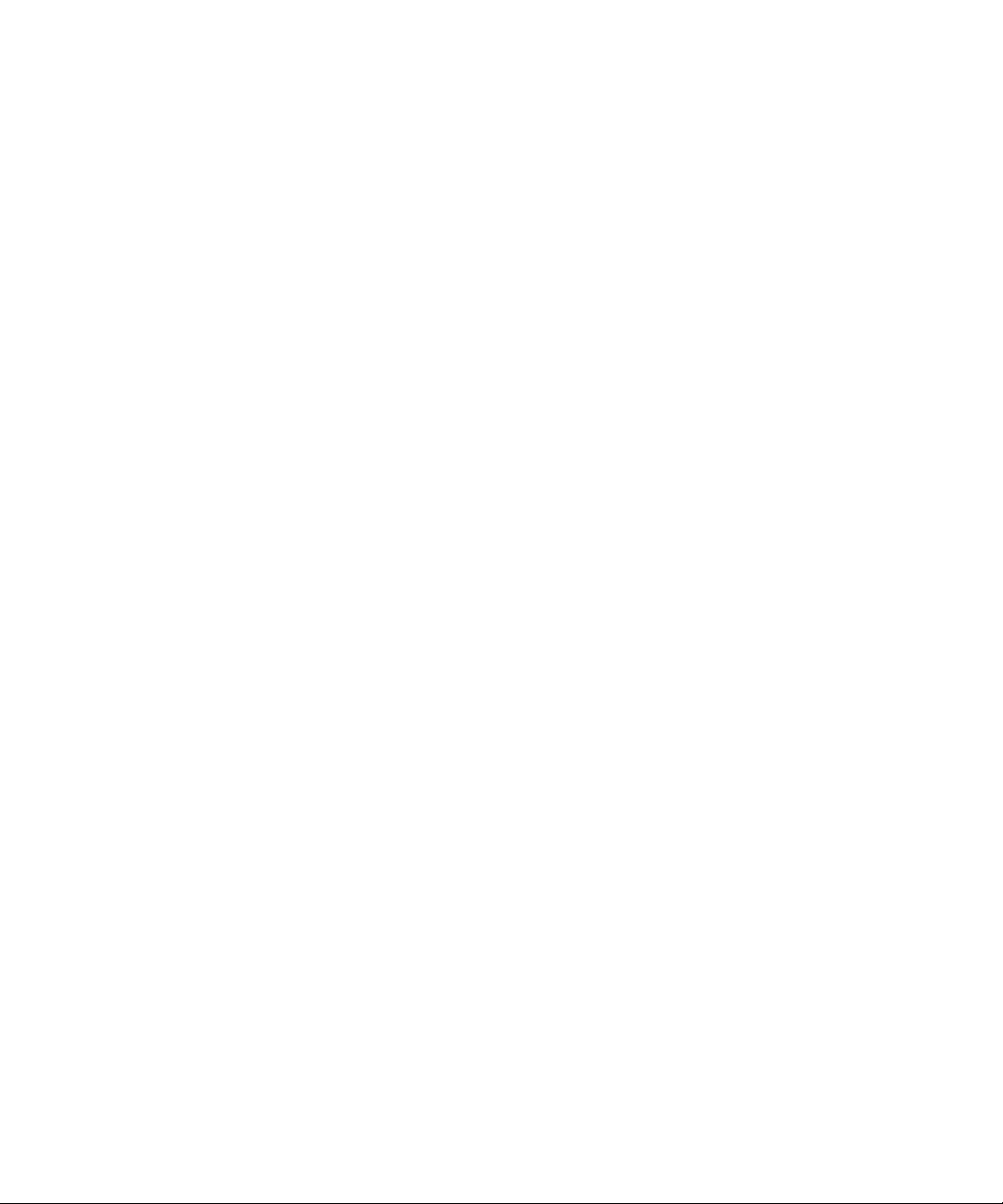
Page 3
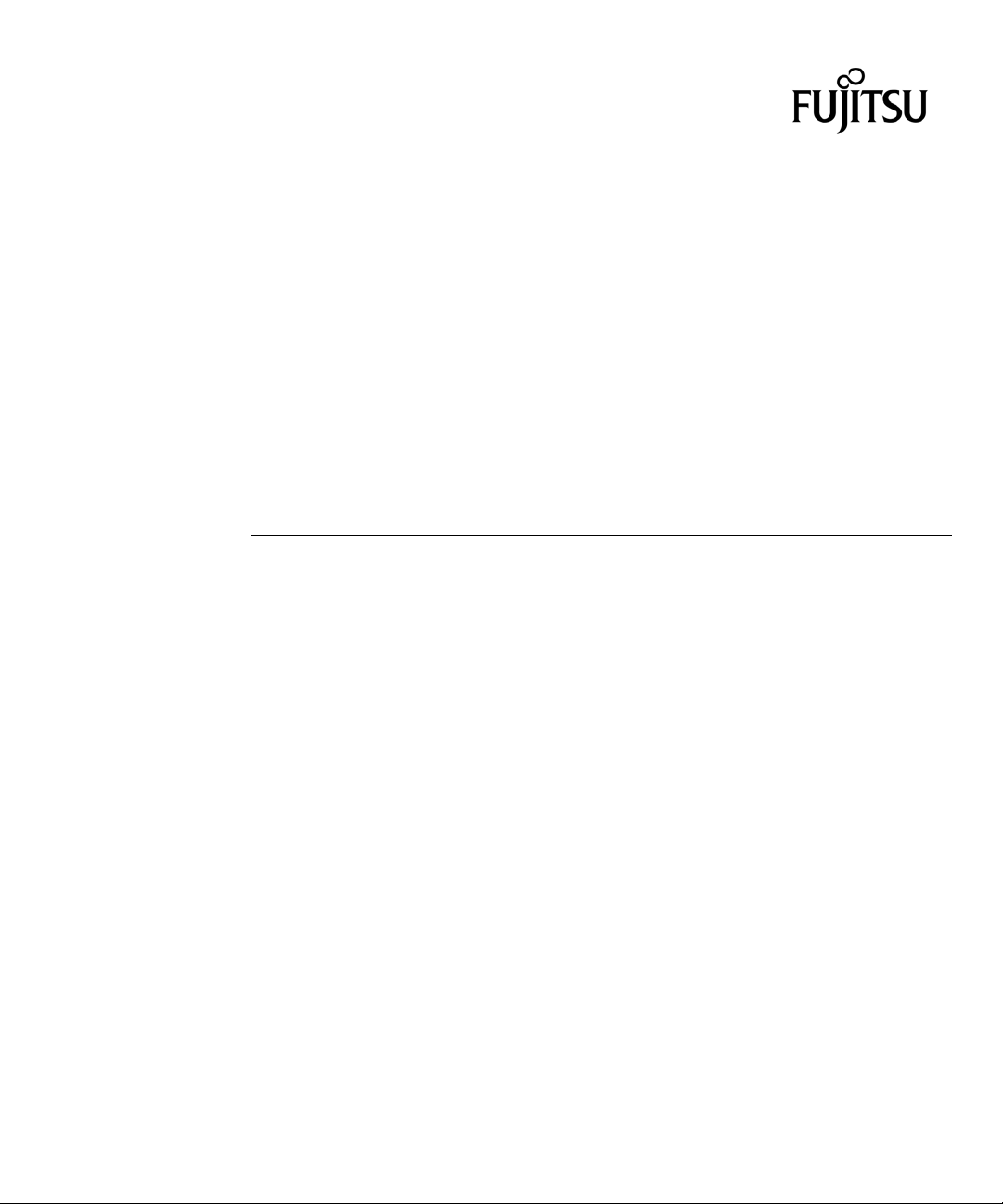
SPARC® Enterprise
M4000/M5000/M8000/M9000
Servers XSCF User’s Guide
Manual Code C120-E332-06EN
Part No. 819-7889-13
April 2008, Revision A
Page 4
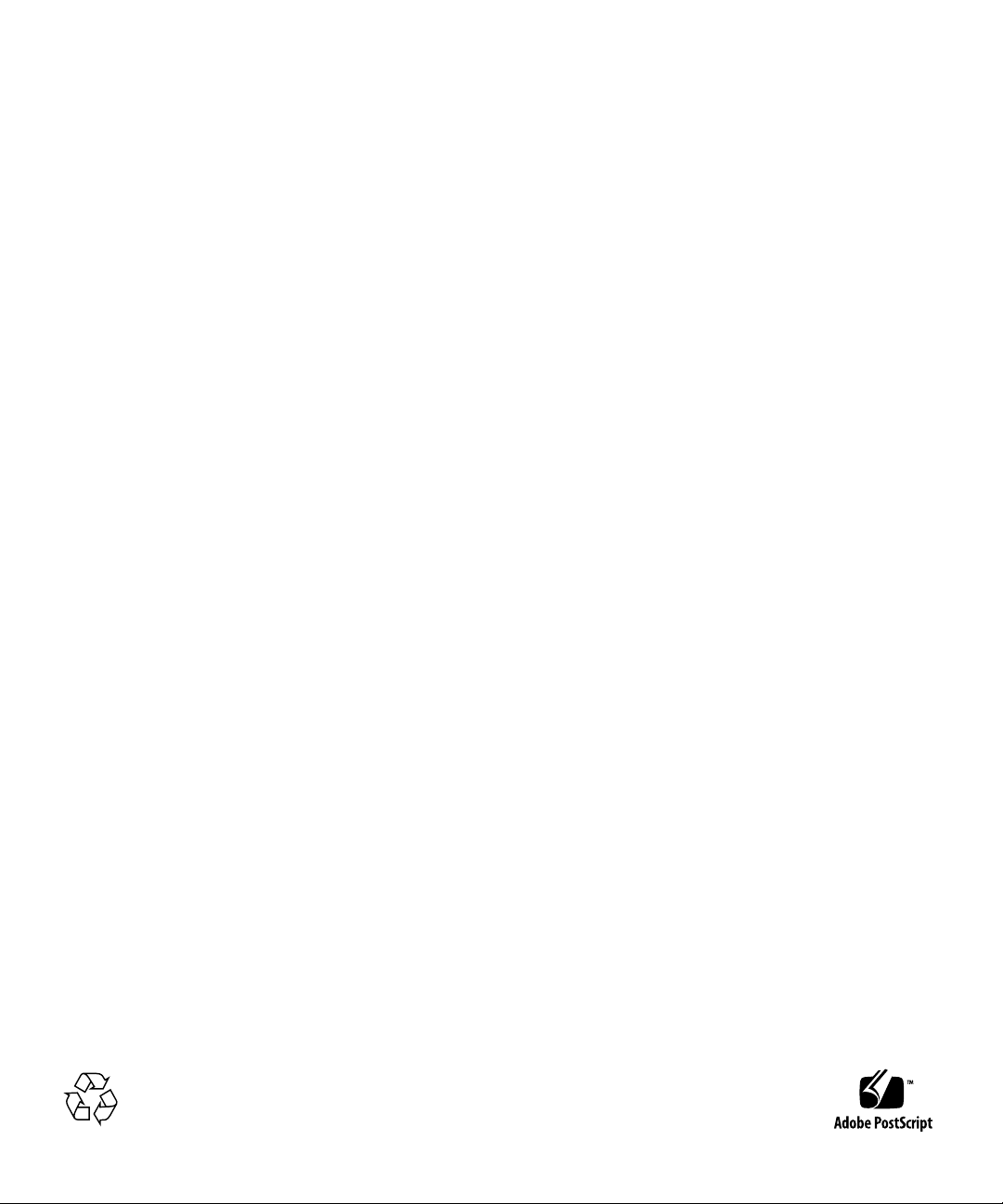
Copyright 2007-2008 FUJITSU LIMITED, 1-1, Kamikodanaka 4-chome, Nakahara-ku, Kawasaki-shi, Kanagawa-ken 211-8588, Japan. All rights
reserved.
Sun Microsystems, Inc. provided technical input and review on po rtions of this material.
Sun Microsystems, Inc. and Fujitsu Limited each own or control intellectual property rights relating to products and tec hnology described in
this document, and such products, technology and this document are protec ted by copyright laws, patents and other intellectual property laws
and international treaties. The intellectual property rights of Sun Microsystems, Inc. and Fujitsu Limited in such products, technology and this
document include, without limitation, one or more of the United States patents listed at http://www.sun.com/patents and one or more
additional patents or patent applications in the United States or other countries.
This document and the produc t and technology to whic h it pertains are distributed under licenses restricting their use, copying, distribution,
and decompilation. No part of such product or technology, or of this document, may be r eproduced in any form by any means without prior
written authorization of Fujitsu Limited and Sun Microsystems, Inc., and their applicable licensors, if any. The furnishing of this document to
you does not give you any rights or licenses, express or implied, with respect to the product or technology to which it pertains, and this
document does not contain or represent any com mitment of any kind on the part o f Fujitsu Limited or Sun Microsystems, Inc., or any affiliate of
either of them.
This document and the produc t and technology descri bed in this document may incorporate third-party intellectual property copyrighted by
and/or licensed from suppliers to Fujitsu Limited and/or Sun Microsystems, Inc., including software and font technology .
Per the terms of the GPL or LGPL, a copy of the source code governed by the GPL or LGPL, as applicable, is available upon request by the End
User. Please contact Fujitsu Limited or Sun Microsystems, Inc
This distribution may include materials developed by third parties.
Parts of the product may be derived from Berkeley BSD systems, licensed from the University of California. UNIX is a registered trademark
in the U.S. and in other countries, exclusively licensed through X/Open Company, Ltd.
Sun, Sun Microsystems, the Sun logo, Java, Netra, Solaris, Su n Ray, Answerbook2, docs.sun.com, OpenBoot, and Sun Fire are trademarks or
registered trademarks of Sun Microsystems, Inc. in the U.S. and other countries.
Fujitsu and the Fujitsu logo are registered trademarks of Fujitsu Limited.
All SPARC trademarks are used under license and are registered trademarks of SPARC International, Inc. in the U.S. and other countries.
Products bearing SPARC trademarks are based upon architecture developed by Sun Microsystems, Inc.
SPARC64 is a trademark of SPARC International, Inc., used under license by Fujitsu Microelectronics, Inc. and Fujitsu Limited.
The OPEN LOOK and Sun™ Graphi cal User Interf ace wa s devel oped by Sun Microsystems, Inc. for its users and licensees. Sun acknowledges
the pioneering efforts of Xer ox in r ese ar chi ng and de velopin g the concept of v isual or graphical user interfaces for the computer industry. Sun
holds a non-exclusive license from Xerox to the Xerox Graphical User Interface, wh ich license also cov ers Sun’s licensees who implement OPEN
LOOK GUIs and otherwise comply with Sun’s written license agreements.
United States Government Rights - Commercial use. U.S. Government users are subject to the standard government user license agreements of
Sun Microsystems, Inc. and Fujitsu Limited and the applicable provisions of the FAR and its supplements.
Disclaimer: The only warranties granted by Fujitsu Limited, Sun Microsystems, Inc. or any affiliate of either of them in connection with this
document or any product or technology described herein are those expressly set forth in the license agreement pursuant to which the product
or technology is provided. EXCEPT AS EXPRESSLY SET FORTH IN SUCH AGREEMENT, FUJITSU LIMITE D, SUN MICROSYSTEMS, INC.
AND THEIR AFFILIATES MAKE NO REPRESENT A TIONS OR WARRANTIES OF ANY KIND (EXPRESS OR IMPLIED) REGARDING SUCH
PRODUCT OR TECHNOLOGY OR THIS DOCUMENT, WHICH ARE ALL PROVIDED AS IS, AND ALL EXPRESS OR IMPLIED
CONDITIONS, REPRESENTATIONS AND WARRANTIES, INCLUDING WITHOUT LIMITATION ANY IMPLIED WARRANTY OF
MERCHANTABILITY, FITNESS FOR A PARTICULAR PURPOSE OR NON-INFRINGEMENT, ARE DISCLAIMED, EXCEPT TO THE
EXTENT THAT SUCH DISCLAIMERS ARE HELD TO BE LEGALLY INVALID. Unless otherwise expressly set forth in such agreement, to the
extent allowed by applicable law, in no event shall Fujitsu Limited, Sun Microsystems, Inc. or any of their affiliates have any liability to any
third party under any le ga l t heor y for any l o ss of revenues or profits, loss of u se o r da ta , or bu sin ess inter r up t ion s, or for any indire ct, special,
incidental or consequential damages, even if advised of the possibility of such damages.
DOCUMENTAT ION IS PROVIDED “AS IS” AND ALL EX PRESS OR IMPLIED CONDITIONS, REPRES ENTATIONS AND WARRANTIES,
INCLUDING ANY IMPLIED WARRANTY OF MERCHANT ABILITY, FITNESS FOR A PAR TICULAR PURPOSE OR NON-INFRINGEMENT,
ARE DISCLAIMED, EXCEPT TO THE EXTENT THAT SUCH DISCLAIMERS ARE HELD TO BE LEGALLY INVALID.
Please
Recycle
Page 5
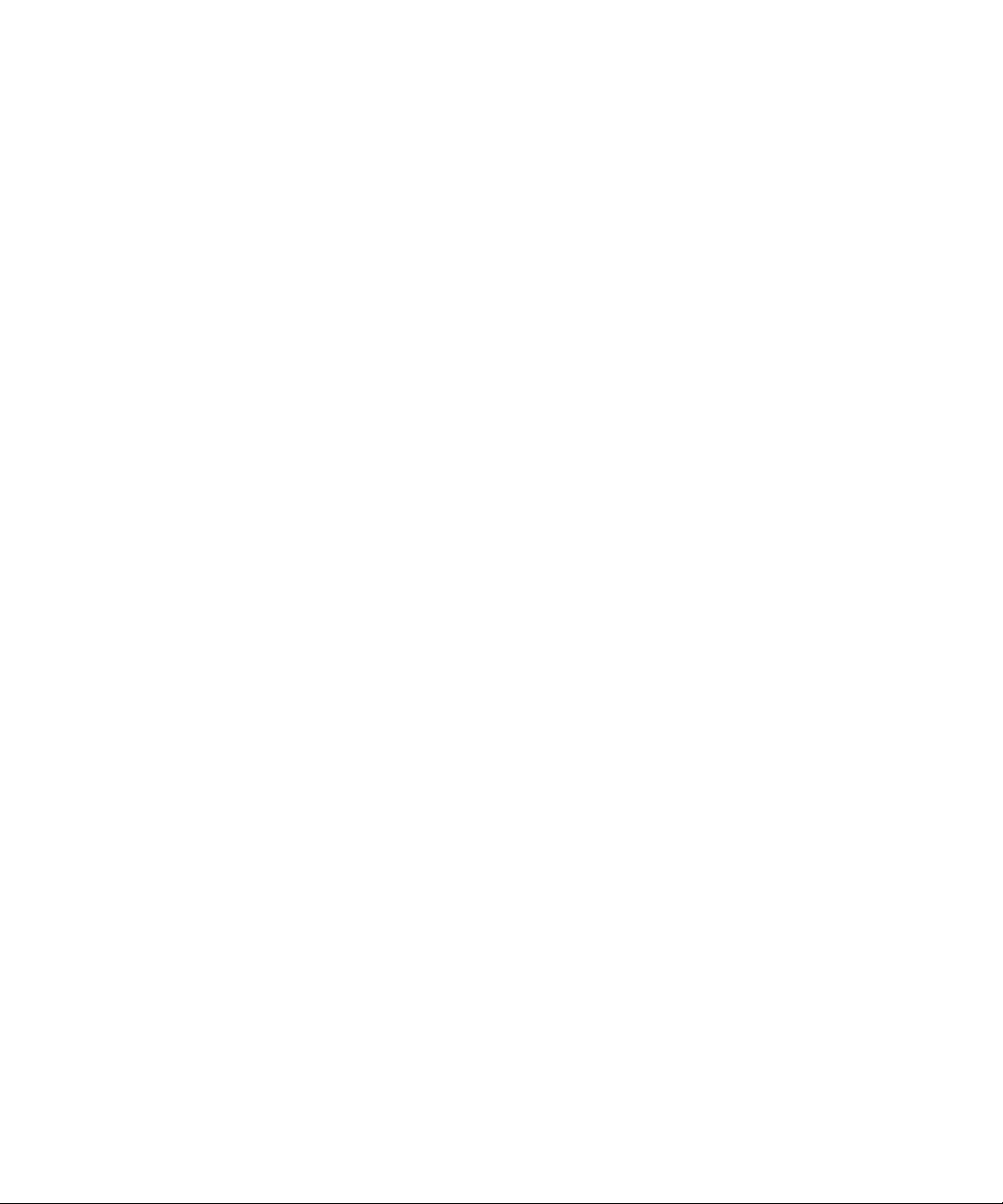
Copyright 2007-2008 FUJITSU LIMITED, 1-1, Kamikodanaka 4-chome, Nakahara-ku, Kawasaki-shi, Kanagawa-ken 211-8588, Japon. Tous
droits réservés.
Entrée et revue tecnical fournies par Sun Microsystems, Incl sur des parties de ce matériel.
Sun Microsystems, Inc. et Fujitsu Limited détiennent et cont rôlent tout es deux des droits de propriété intellectuelle relatifs aux produits et
technologies décrits dans ce document. De même, ces produits, technologies et ce document sont protégés par des lois sur le copyright, des
brevets, d’autres lois sur la propriété intellectuelle et des traités internati onaux. Les droits de pr opriété intellectuelle de Sun Microsystems, Inc.
et Fujitsu Limited concernant ces produits, ces technologies et ce document comprennent, sans que cette liste soit exhaustive, un ou plusieurs
des brevets déposés aux États-Unis et indiqués à l’adresse http://www.sun.com/patents de même qu’un ou plusieurs brevets ou applications
brevetées supplémentaires aux États-Unis et dans d’autres pays.
Ce document, le produit et les te chnologies afférents sont exclusivement distribués avec des licences qui en restreignent l’utilisation, la copie,
la distribution et la décompilation. Aucune partie de ce produit, de ces technologies ou de ce document ne peut être reproduite sous quelque
forme que ce soit, par quelque moyen que ce soit, sans l’autorisation écrite préalable de Fujitsu Limited et de Sun Microsystems, Inc., et de leurs
éventuels bailleurs de licence. Ce document, bien qu’il vous ait été fourni, ne vous confère aucun droit et aucune licence, expresses ou tacites,
concernant le produit ou la technologie auxquels il se rapporte. Par ailleurs, il ne contient ni ne représente aucun engagement, de quelque type
que ce soit, de la part de Fujitsu Limited ou de Sun Mi crosystems, Inc., ou des sociétés affiliées.
Ce document, et le produit et les technologies qu’il décrit, peuvent inclure des droits de propriété intellectuelle de parties tierces protégés par
copyright et/ou cédés sous licence par des fournisseurs à Fujitsu Limited et/ou Sun M icrosystems, Inc., y compris des logiciels et des
technologies relatives aux polices de caractères.
Par limites du GPL ou du LGPL, une copie du code source régi par le GPL ou LGPL, comme applicable, est sur demande vers la fin utilsateur
disponible; veuillez contacter Fujitsu Limted o u Sun Microsystems, Inc.
Cette distribution peut comprendre des composants développés par des tierces parties.
Des parties de ce produit pourront être dérivées des systèmes Berkeley BSD licenciés par l’Université de Californie. UNIX est une marque
déposée aux Etats-Unis et dans d’autres pays et licenciée exclusivement par X/Open Company, Ltd.
Sun, Sun Microsystems, le logo Sun, Java, Netra, Solaris, Sun Ray, Answerbook2, docs.sun.com, OpenBoot, et Sun Fire sont des marques de
fabrique ou des marques déposées de Sun Microsystems, Inc. aux Etats-Unis et dans d’autres pays.
Fujitsu et le logo Fujitsu sont des marques déposées de Fujitsu Limited.
Toutes les marques SPARC sont utilisées sous licence et sont des marques de fabrique ou des marques déposées de SPARC International, Inc.
aux Etats-Unis et dans d’autres pays. Les produits portant les marques SPARC sont basés sur une architecture développée par Sun
Microsystems, Inc.
SPARC64 est une marques déposée de SPARC International, Inc., utilisée sous le permis par Fujitsu Microelectronics, Inc. et Fujitsu Limited.
L’interface d’utilisation graphique OPEN LOOK et Sun™ a été développée par Sun Microsystems, Inc. pour ses utilisateurs et licenciés. Sun
reconnaît les efforts de pionniers de Xerox pour la recherche et le développement du concept des interfaces d’utilisation visuelle ou graphique
pour l’industrie de l’informatique. Sun détient une license non exclusive de Xerox sur l’interface d’utilisation graphique Xerox, cette licence
couvrant également les licenciés de Sun qui mettent en place l’interface d’utilisation graphique OPEN LOOK et qui, en outre, se conforment
aux licences écrites de Sun.
Droits du gouvernement américain - logiciel commercial. Les utilisateurs du gouvernement américain sont soumis aux contrats de licence
standard de Sun Microsystems, Inc. et de Fujitsu Limited ainsi qu’aux clauses applicables stipulées dans le FAR et ses suppléments.
A vis de non-responsabilité: les seules garanties octroyées par Fujitsu Lim ited, Sun Micros ystems, Inc. ou toute société af filiée de l’une ou l’autre
entité en rapport avec ce document ou tout produit ou toute technologie décrit(e) dans les présentes correspondent aux garanties expressément
stipulées dans le contrat de licence régissant le produit ou la technologie fourni(e). SAUF MENTION CONTRAIRE EXPRESSÉMENT
STIPULÉE DANS CE CONTRAT, FUJITSU LIMITED, SUN MICROSYSTEMS, INC. ET LES SOCIÉTÉS AFFILIÉES REJETTENT TOUTE
REPRÉSENTATION OU TOUTE GARANTIE, QUELLE QU’EN SOIT LA NATURE (EXPRESSE OU IMPLICITE) CONCERNANT CE
PRODUIT, CETTE TECHNOLOGIE OU CE DOCUMENT , LESQUELS SONT FOURNIS EN L’ÉT AT. EN OUTRE, TOUTES LES CONDITIONS,
REPRÉSENTA TIONS ET GARANTIES EXPRESSES OU TACITES, Y COMPRIS NOT AMMENT TOUTE GARANTIE IMPLICITE RELATIVE À
LA QUALITÉ MARCHANDE, À L’APTITUDE À UNE UTILISATION PARTICULIÈRE OU À L’ABSENCE DE CONTREFAÇON, SONT
EXCLUES, DANS LA MESURE AUTORISÉE PAR LA LOI APPLICABLE. Sauf mention contraire expr essémen t stipulée dans ce cont rat, dan s
la mesure autorisée par la loi applicable, en aucun cas Fujitsu Limited, Sun Microsystems, Inc. ou l’une de leurs filiales ne sauraient être tenues
responsables envers une quelconque partie tierce, sous quelque théorie juridique que ce soit, de tout manque à gagner ou de perte de profit,
de problèmes d’utilisation ou de perte de données, ou d’interruptions d’activités, ou de tout dommage indirect, spécial, secondaire ou
consécutif, même si ces entités ont été préalablement informées d’une telle éventualité.
LA DOCUMENTATION EST FOURNIE “EN L’ETAT” ET TOUTES AUTRES CONDITIONS, DECLARATIONS ET GARANTIES EXPRESSES
OU TACITES SONT FORMELLEMENT EXCLUES, DANS LA MESURE AUTORISEE P AR LA LOI APPLICABLE, Y COMPRIS NOTAMMENT
TOUTE GARANTIE IMPLICITE RELATIVE A LA QUALITE MARCHANDE, A L’APTITUDE A UNE UTILISATION PARTICULIERE OU A
L’ABSENCE DE CONTREFACON.
Page 6
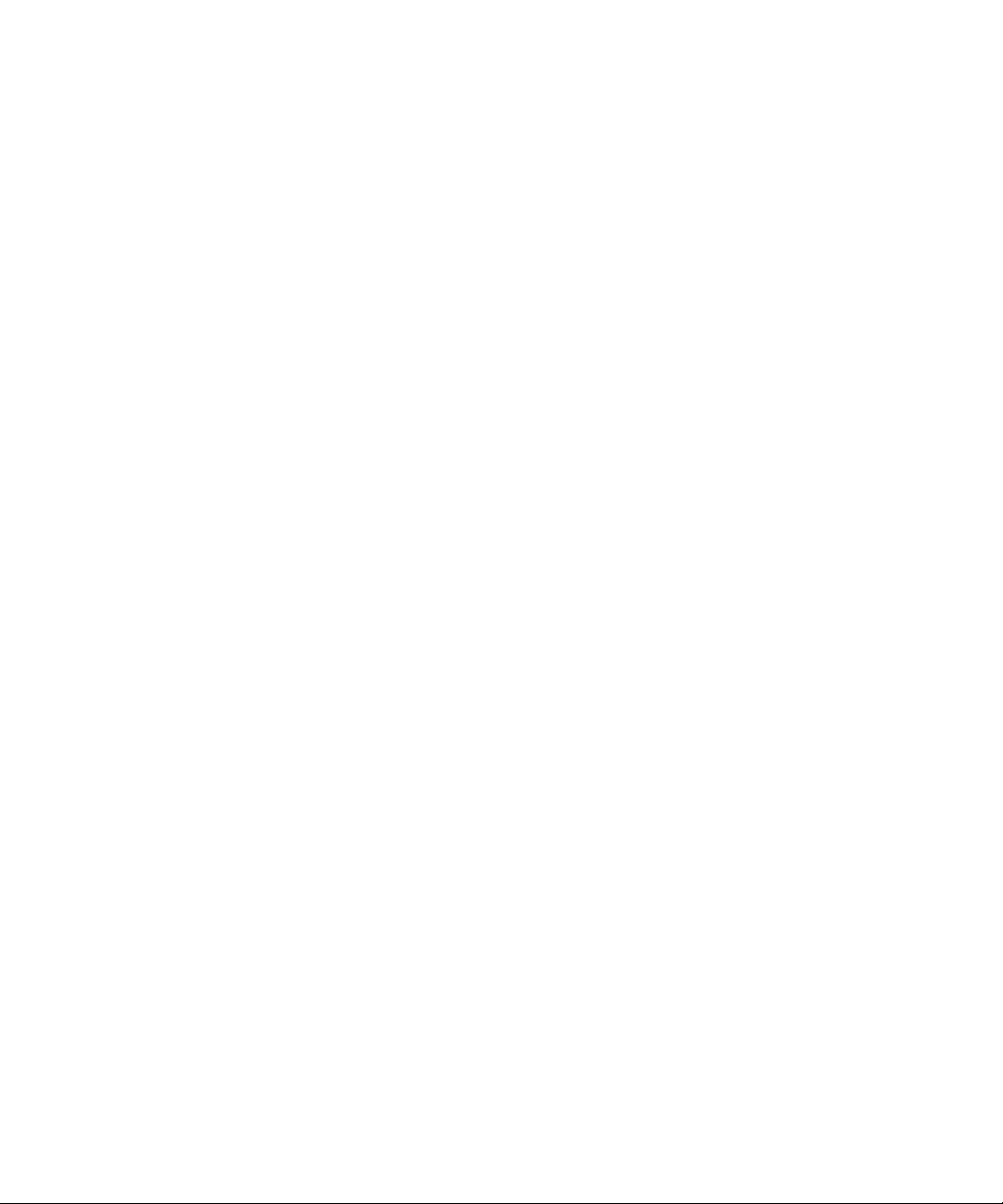
Page 7
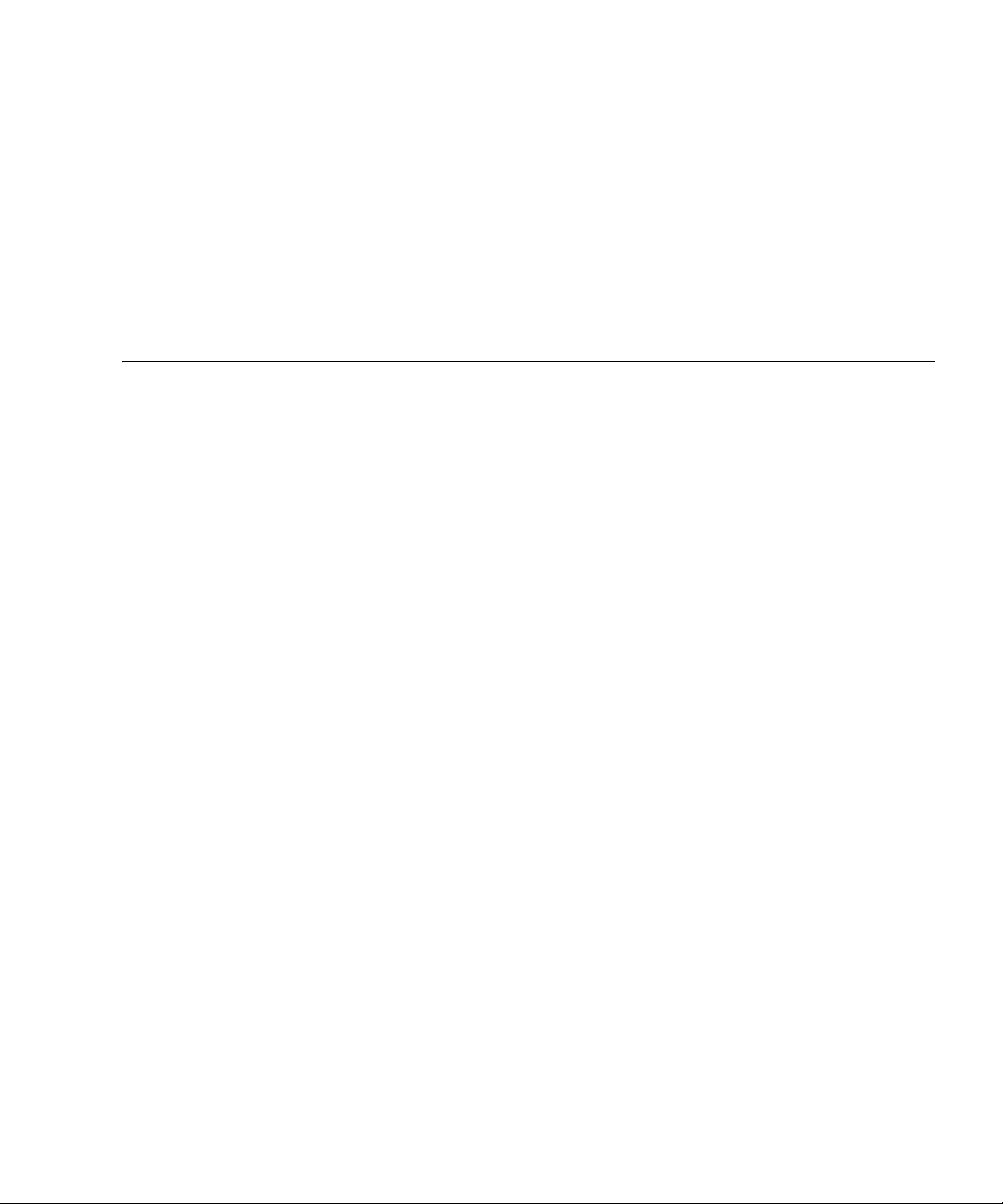
Contents
Contents v
Figures xiii
Tables xv
Preface xix
Audience xx
Glossary xx
Structure and Contents of this Manual xx
SPARC Enterprise Mx000 Servers Documentation xxii
Abbreviated References to Other Documents xxv
Models xxvi
Text Conventions xxvi
Prompt Notations xxvii
Syntax of the Command Line Interface (CLI) xxvii
Command syntax xxvii
Conventions for Important Messages xxviii
Software License xxviii
Limitations and Notes xxviii
About Remote Maintenance xxviii
v
Page 8
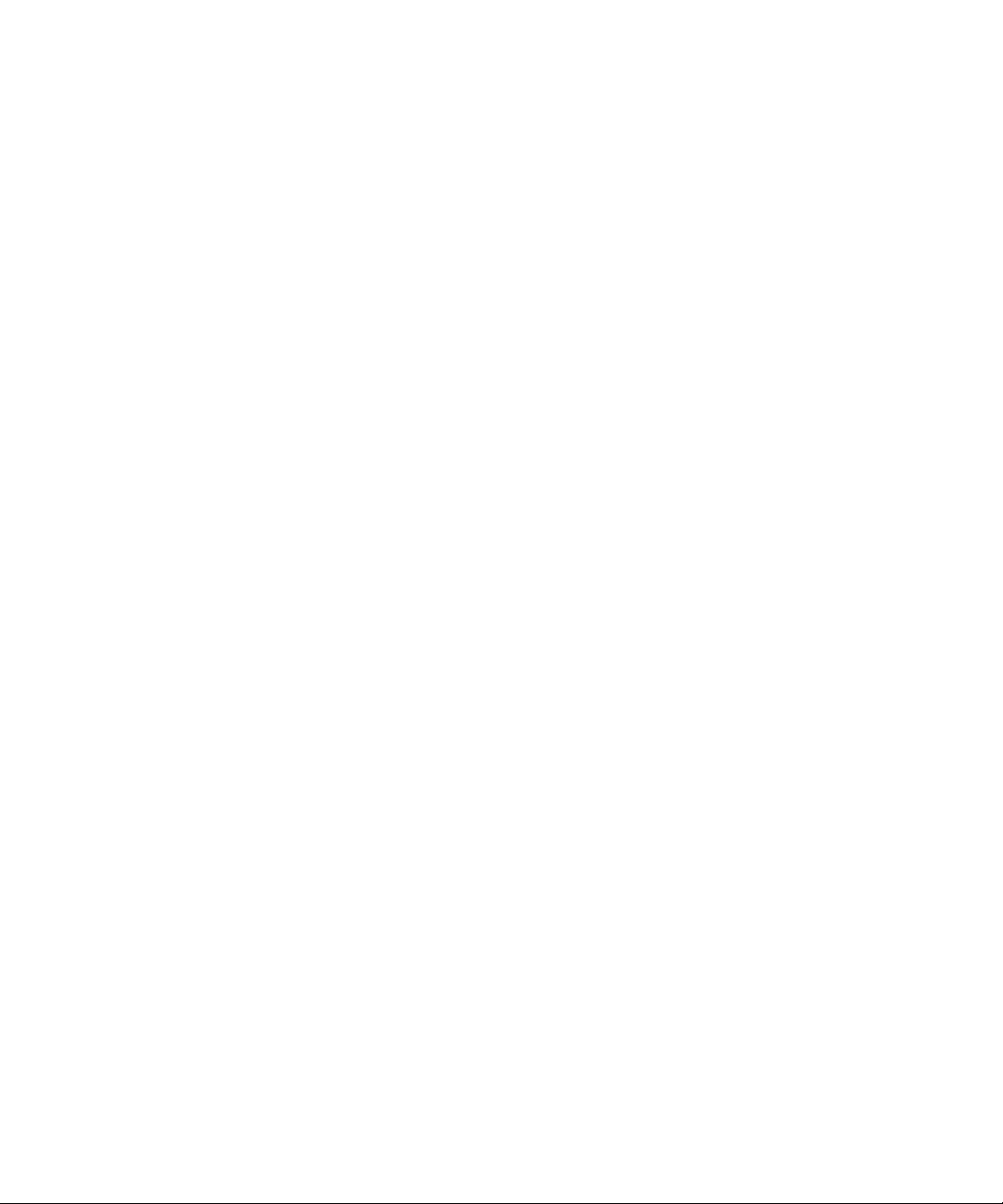
Fujitsu Welcomes Your Comments xxix
Reader's Comment Form xxx
1. XSCF Overview 1–1
1.1 XSCF Features 1–1
1.2 XSCF Functions 1–7
1.3 Types of Connection to XSCF 1–12
1.3.1 Examples of LAN Connection Operations 1–13
1.3.2 NTP Configuration and Time Synchronization 1–17
1.3.3 About the CD-RW/DVD-RW Drive Unit and Tape Drive Unit 1–
18
1.4 XSCF User Interfaces 1–18
1.4.1 User Accounts and User Privileges 1–20
2. Setting Up XSCF 2–1
2.1 XSCF Setup Summary 2–1
2.1.1 Setup Summary by the XSCF Shell 2–2
2.1.2 Setup Summary Using the XSCF Web 2–11
2.2 Specifying the XSCF Settings 2–14
2.2.1 Network Configuration 2–15
2.2.2 User Account Administration 2–29
2.2.3 LDAP Administration 2–35
2.2.4 Time Administration 2–40
2.2.5 SSH/Telnet Administration 2–48
2.2.6 Https Administration 2–54
2.2.7 Audit Administration 2–61
2.2.8 Log Archiving Administration 2–68
2.2.9 SNMP Administration 2–73
2.2.10 Mail Administration 2–84
2.2.11 Domain Configuration 2–87
vi SPARC Enterprise Mx000 Servers XSCF User’s Guide • April 2008
Page 9
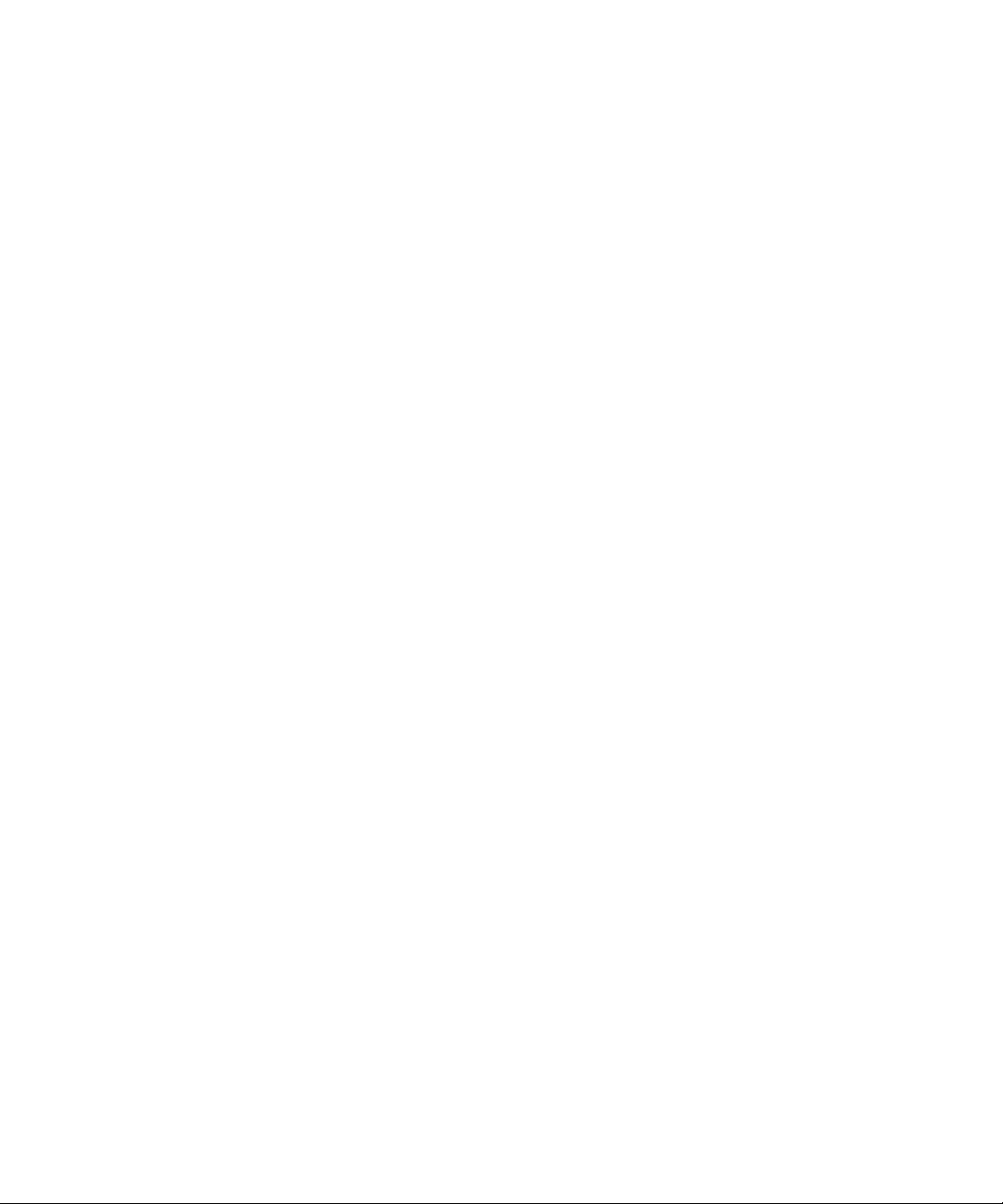
2.2.12 System Board Configuration 2–113
2.2.13 Domain Mode Configuration 2–116
2.2.14 Locale Administration 2–126
2.2.15 Altitude Administration 2–127
2.2.16 DVD Drive/Tape Drive Unit Administration 2–128
2.2.17 COD Administration 2–131
3. Connecting to the XSCF and the Server 3–1
3.1 Connect Terminals to the XSCF 3–1
3.1.1 Terminal Operating Modes for Connection to XSCF 3–2
3.1.2 Port and Terminal Types Connected to the XSCF 3–2
3.1.3 About the XSCF-LAN/the DSCP Link Port Number and the
Function and the Firewall 3–5
3.1.4 Connecting to XSCF via the Serial Port 3–6
3.1.5 Connecting to XSCF Using SSH via the LAN Port 3–8
3.1.6 Connecting to XSCF Using Telnet via the LAN Port 3–9
3.1.7 Switching Between the XSCF Shell and the Domain Console 3–10
3.2 Types of XSCF Connections 3–11
3.2.1 Connecting XSCF via the XSCF-LAN Port Or the Serial Port 3–11
3.2.2 XSCF-LAN and Serial Connection Purposes 3–14
4. Operation of the Server 4–1
4.1 Display Server Hardware Environment 4–1
4.1.1 Displaying System Information 4–1
4.1.2 Display Server Configuration/Status Information 4–4
4.2 Display Domain Information 4–6
4.2.1 Domain Information 4–6
4.3 Adding or Removing Domains 4–8
4.4 Server and Domain Power Operations 4–8
4.4.1 System Power On 4–9
Contents vii
Page 10
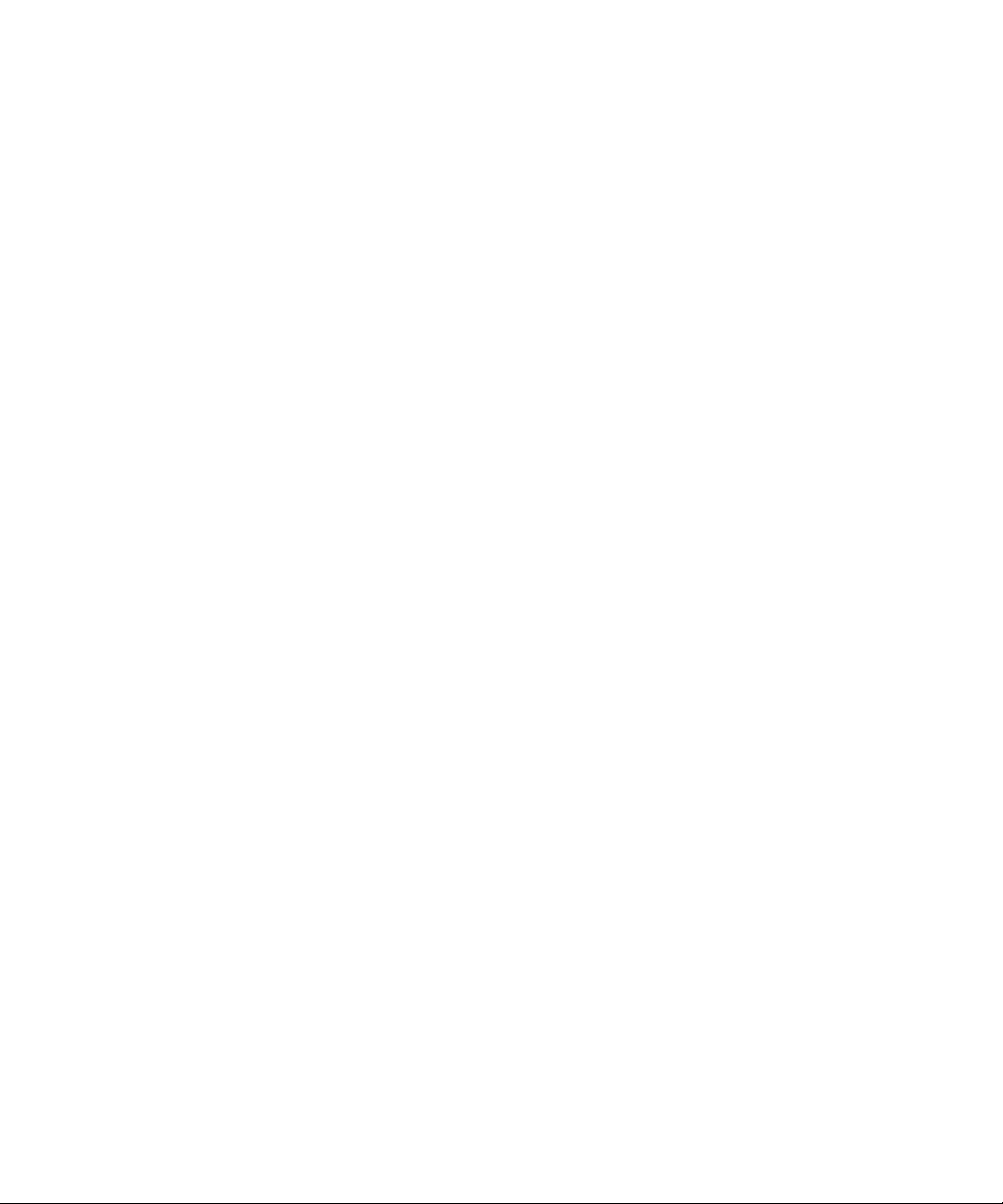
4.4.2 System Power Off 4–10
4.4.3 Domain Power On 4–11
4.4.4 Domain Power Off 4–12
4.4.5 Sending a Domain Panic Request 4–14
4.4.6 Domain Reset 4–15
4.4.7 Sending a Break Signal to a Domain 4–16
4.4.8 Air-Conditioning Wait Time Administration 4–17
4.4.9 Warm-Up Time Administration 4–18
4.4.10 Shutdown Wait Time Administration 4–19
4.4.11 Dual Power Feed Administration 4–19
4.5 Identifying the Location of the System 4–21
4.6 Managing Fault Degradation 4–21
4.6.1 Displaying the Degraded Component 4–21
4.6.2 Clearing the Fault/Degradation Information 4–23
4.7 Changing the Time 4–23
4.8 Switching the XSCF Unit 4–23
4.9 Displaying State of an External I/O Expansion Unit and Administration
4–24
5. Overview of the XSCF Shell 5–1
5.1 Overview of the XSCF Command Shell 5–1
5.2 Login to XSCF User Accounts 5–7
5.2.1 Before Logging In 5–7
5.2.2 Operation From a Terminal Connected to the Serial Port 5–7
5.2.3 Operation for Connecting Via the XSCF-LAN (SSH) 5–8
5.2.4 Operation For Connecting Via the XSCF-LAN (Telnet) 5–9
5.3 View Server Status and Control Commands 5–10
5.4 Server Configuration Information Commands 5–12
5.5 Domain Control and Maintenance Commands 5–13
viii SPARC Enterprise Mx000 Servers XSCF User’s Guide • April 2008
Page 11
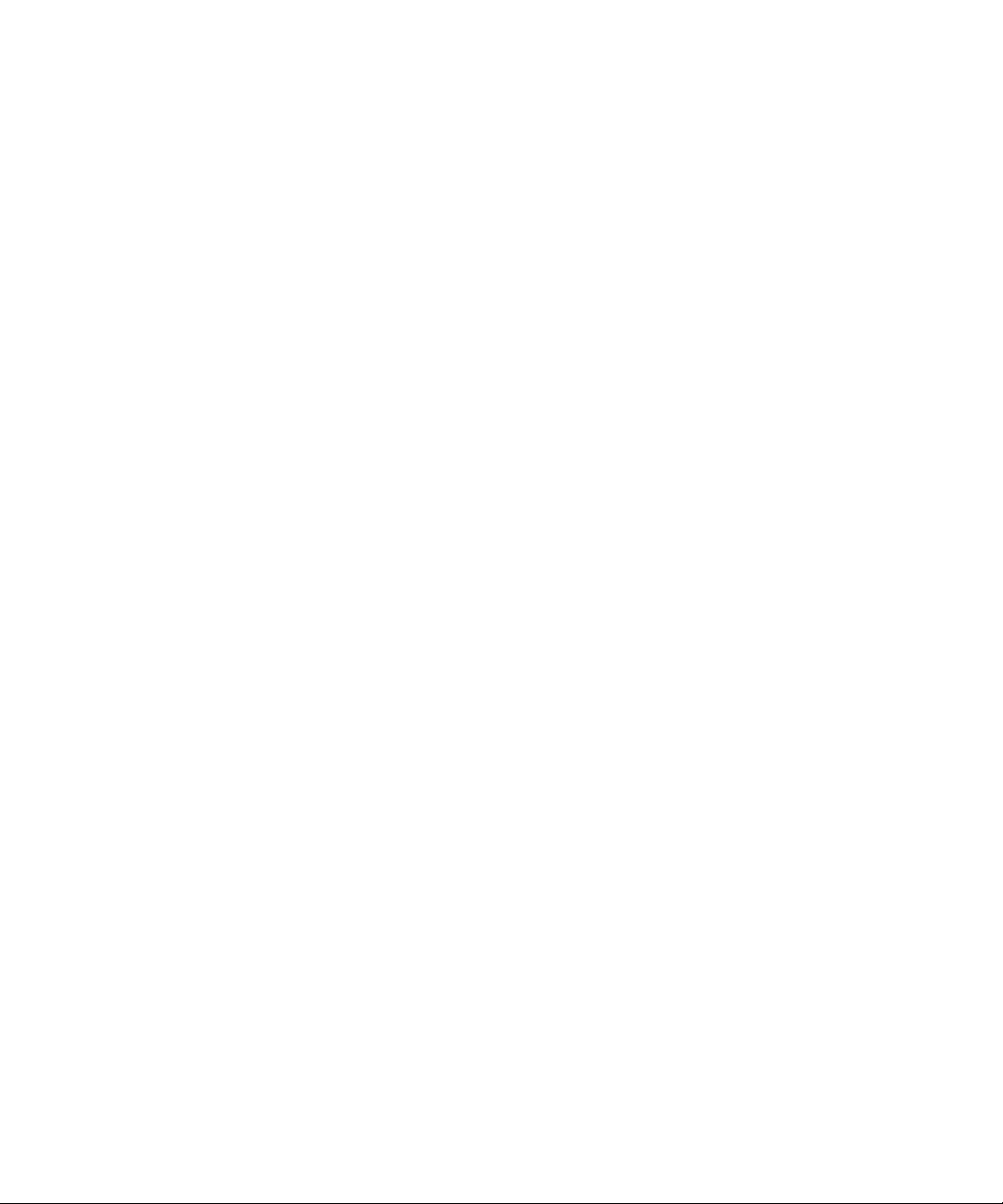
5.6 View and Archive the XSCF Logs 5–15
5.7 User Management and Security Commands 5–15
5.8 Use the XSCF Other Commands 5–16
5.9 View XSCF Shell Error Messages 5–17
6. XSCF Mail Function 6–1
6.1 Overview of XSCF Mail Function 6–1
6.2 Setting Up the Mail Function 6–3
6.3 Contents of Parts Fault Notification 6–5
6.4 Test Mail 6–6
7. XSCF SNMP Agent Function 7–1
7.1 Overview of the XSCF SNMP Agent 7–1
7.2 MIB Definition File 7–3
7.3 About TRAP 7–5
7.4 Setting Up the XSCF SNMP Agent Function 7–8
8. Upgrade of XSCF Firmware and Maintenance 8–1
8.1 Update the XSCF Firmware 8–1
8.1.1 Firmware Update Overview 8–1
8.1.2 Firmware Update Conditions and Environment 8–3
8.1.3 Method of Delivering Firmware 8–4
8.1.4 Method of Checking the Firmware Version 8–4
8.1.5 Three Steps of the Firmware Update 8–5
8.1.6 Features of XSCF Firmware Update 8–6
8.1.7 Firmware Update Types and Timing 8–7
8.1.8 Firmware Update for Redundant XSCF Units 8–8
8.1.9 Ensuring Proper Operation After a Firmware Update 8–8
8.1.10 Firmware Update Procedure 8–9
8.1.11 If an Error Occurs During XSCF Firmware Update 8–18
Contents ix
Page 12
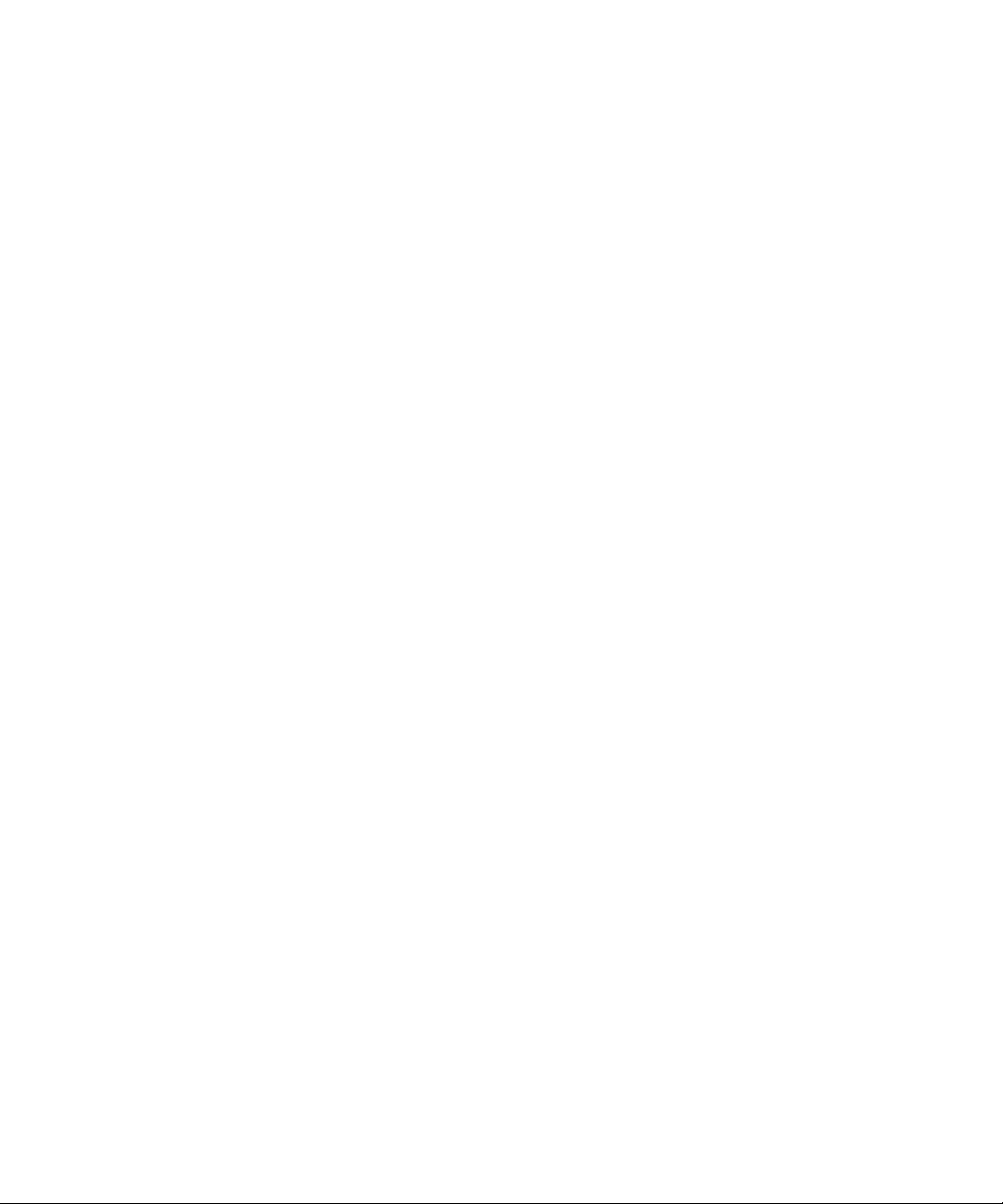
8.1.12 Frequently Asked Questions 8–18
8.2 Collecting XSCF Logs 8–19
8.2.1 Log Types and Reference Commands 8–19
8.2.2 Method of Collecting the Log Information 8–22
9. How to Use the XSCF Web 9–1
9.1 Overview of the XSCF Web 9–1
9.2 Start the XSCF Web 9–5
9.2.1 Prerequisites 9–6
9.2.2 Supported Browsers 9–6
9.2.3 Functions to be Enabled on the Browser 9–6
9.2.4 Specifying the URL 9–7
9.3 Logging In and Out of the XSCF Web 9–7
9.3.1 Logging in to XSCF 9–7
9.3.2 Access Status Monitoring 9–7
9.3.3 Logging Out From XSCF 9–8
9.4 XSCF Web Pages 9–9
9.5 XSCF Web Error Messages 9–26
A. Warning and Information Messages A–1
A.1 Message Types A–1
A.2 Messages in Each Function A–3
B. XSCF Log Information B–1
B.1 XSCF Error Log B–1
B.2 Power Log B–5
B.3 Event L og B–7
B.4 Usi ng the showlogs Command to Display Other Logs B–8
B.4.1 Monitoring Log B–8
B.4.2 Temperature and Humidity History Log B–8
x SPARC Enterprise Mx000 Servers XSCF User’s Guide • April 2008
Page 13
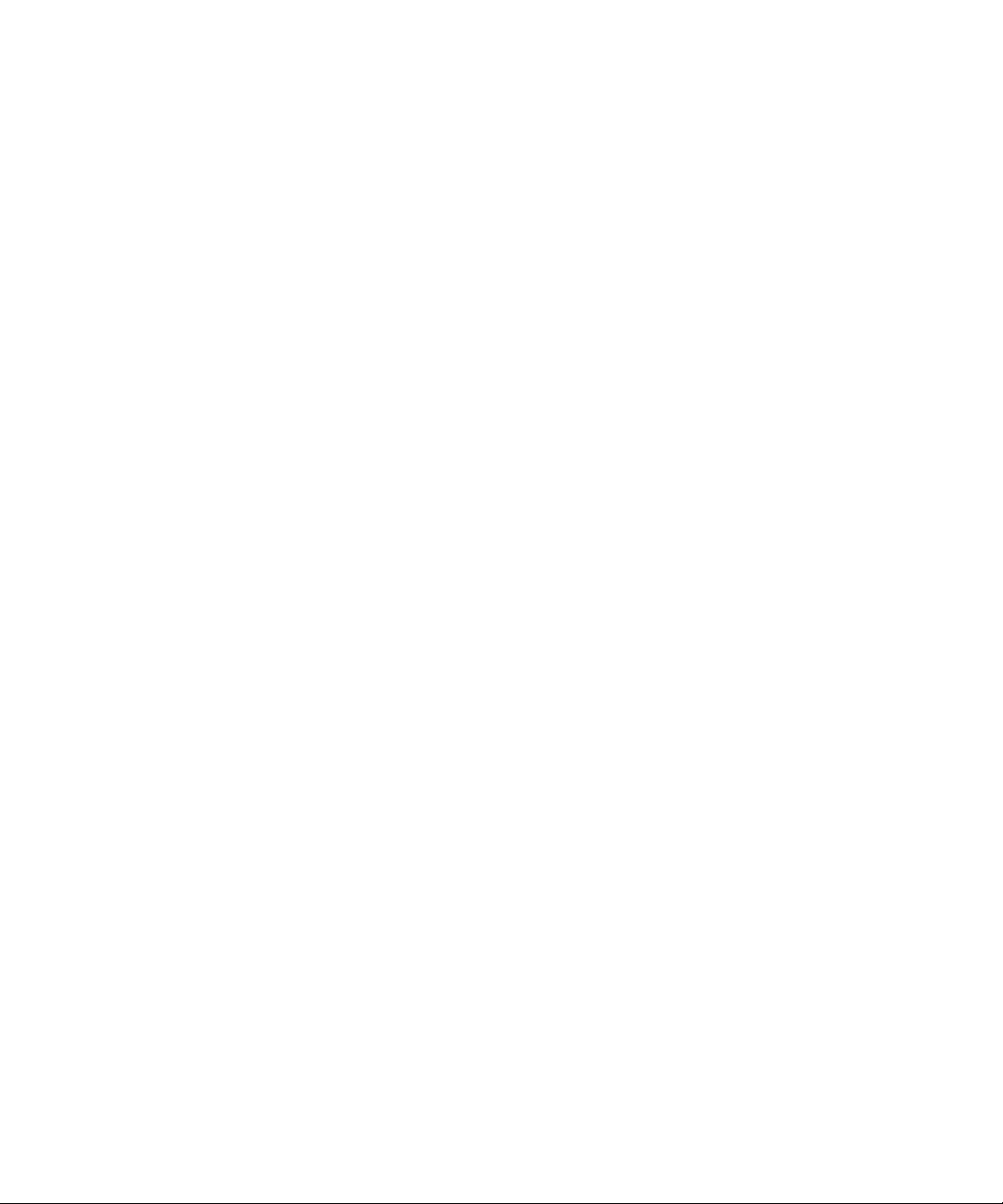
B.4.3 Console Log B–9
B.4.4 Panic Log B–9
B.4.5 IPL Log B–10
B.5 Audit L og B–10
C. XSCF MIB C–1
C.1 MIB Object Identifiers C–1
C.2 Standard MIB C–3
C.3 Extende d MIB C–3
C.4 Trap C–5
D. Troubleshooting D–1
D.1 Troubleshooting XSCF and FAQ D–1
D.2 Troubleshooting the Server While XSCF Is Being Used D–7
E. Software License Conditions E–1
Index Index–1
Contents xi
Page 14
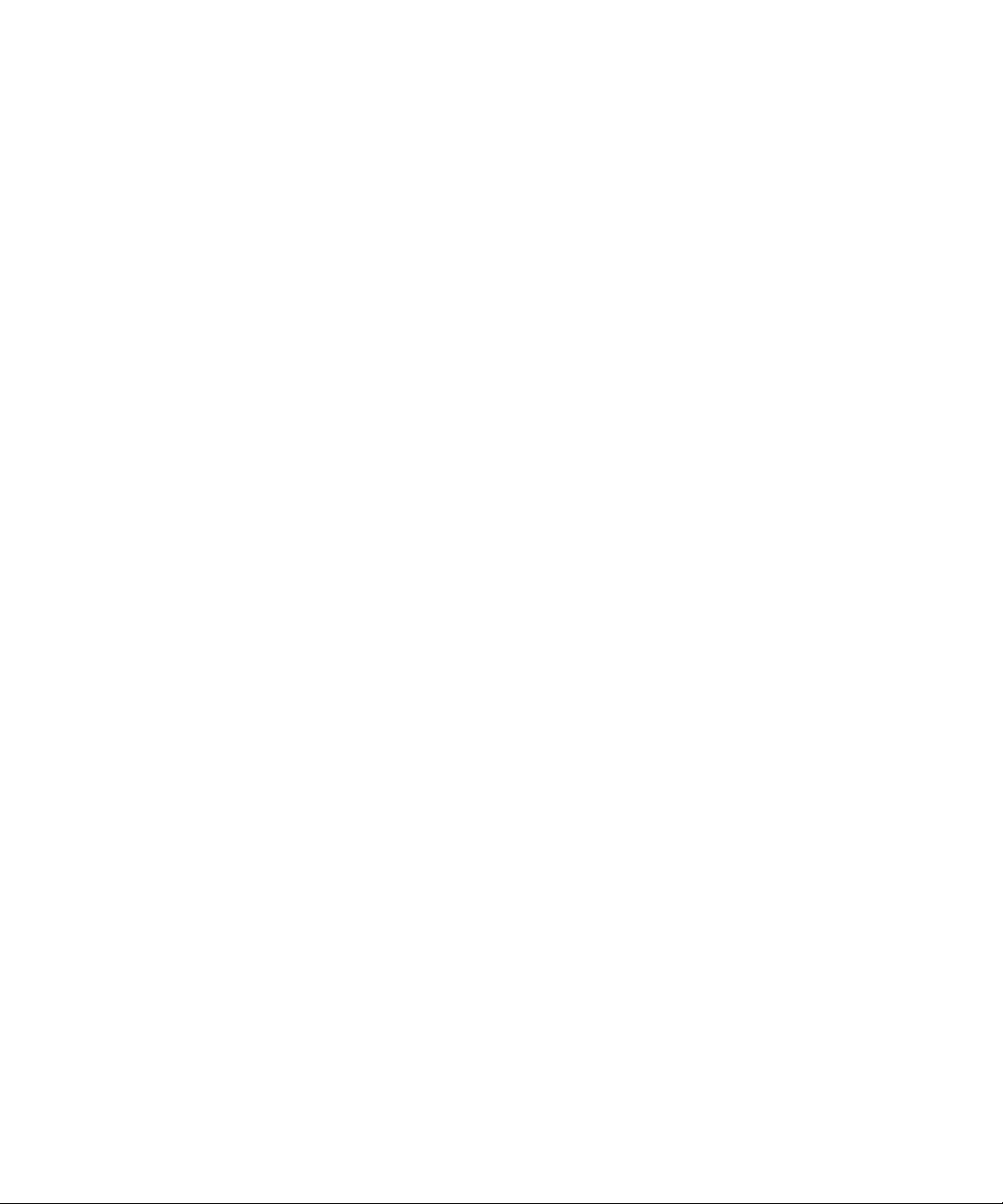
xii SPARC Enterprise Mx000 Servers XSCF User’s Guide • April 2008
Page 15
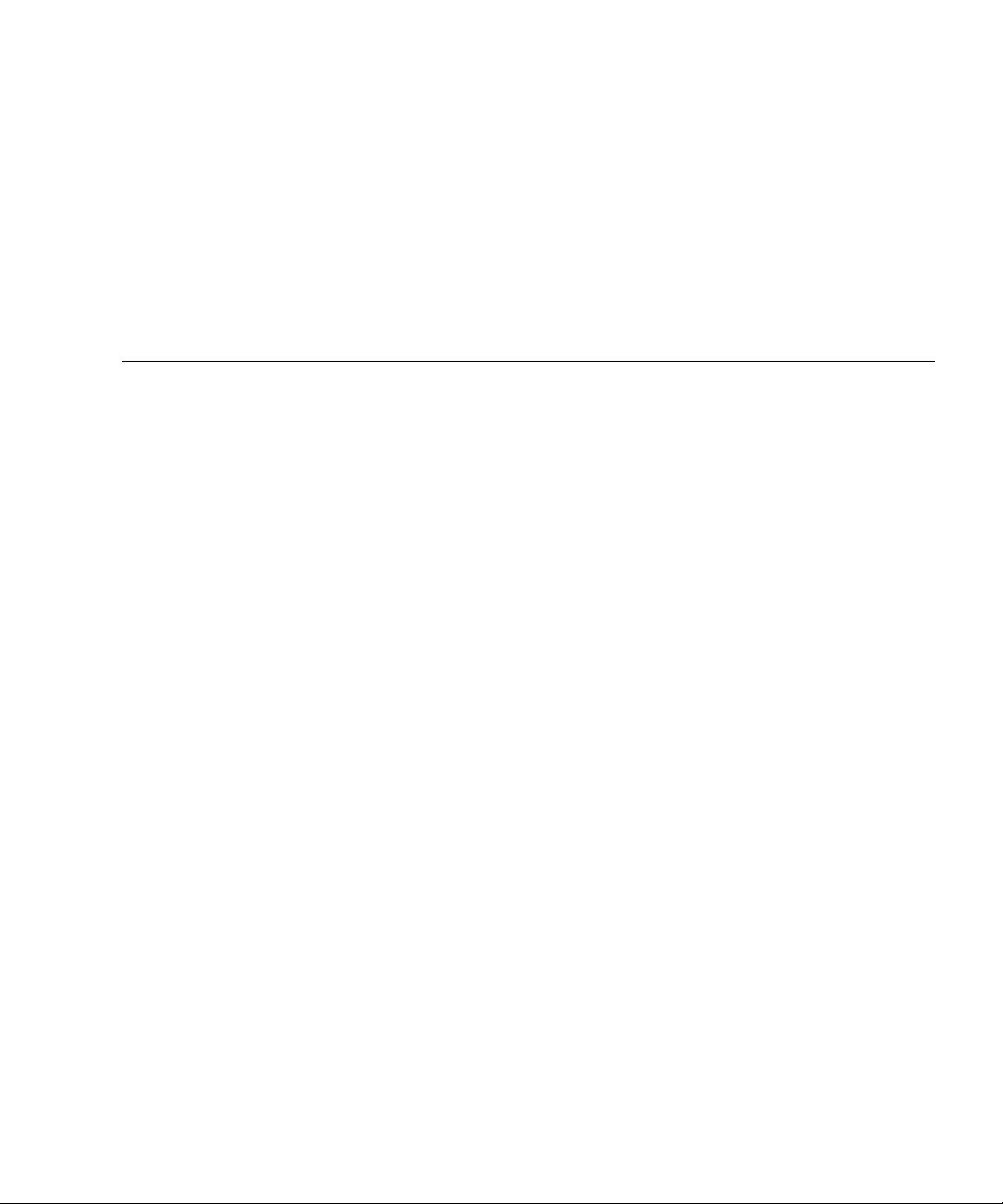
Figures
FIGURE 1-1 Outline Drawing of the XSCF Unit Front Panel (An Example of the Midrange Systems) 1–3
FIGURE 1-2 Outline Drawing of Front Panels on the XSCF Unit for Base Cabinet and the XSCF Unit for
Expansion Cabinet (In High-End Systems) 1–6
FIGURE 1-3 Connections to XSCF (In the Midrange Systems) 1–12
FIGURE 1-4 XSCF-LAN Redundancy (In Midrange Systems) 1–15
FIGURE 1-5 Two XSCF-LANs and Two XSCF Units Configuration 1–16
FIGURE 2-1 Network Interface Required for XSCF Network Configuration (In the High-End Systems) 2–
19
FIGURE 2-2 Domain Component Hardware 2–94
FIGURE 2-3 XSCF-Domain Correlation Diagram 2–95
FIGURE 2-4 XSB Configuration Diagram (Uni-XSB) (In the Midrange Systems) 2–96
FIGURE 2-5 XSB Configuration Diagram (Quad-XSB) (In the Midrange Systems) 2–97
FIGURE 2-6 XSB Configuration Diagram (Uni-XSB) (In the High-End Systems) 2–98
FIGURE 2-7 XSB Configuration Diagram (Quad-XSB) (In the High-End Systems) 2–99
FIGURE 2-8 CPUs on CPU/Memory Board Unit (CMU) and Domain Configuration 2–119
FIGURE 3-1 Operating Modes for Connection to XSCF (In Midrange Systems) 3–2
FIGURE 3-2 Example of Terminal Software Settings 3–7
FIGURE 3-3 Example of Starting the Terminal Emulator 3–9
FIGURE 3-4 Intranet Connection (In a High-End System) 3–12
FIGURE 3-5 Connection of External Internet Using VPN Communication (In High-End System) 3–13
FIGURE 3-6 Example of LAN Port Connections Made Redundant 3–16
xiii
Page 16
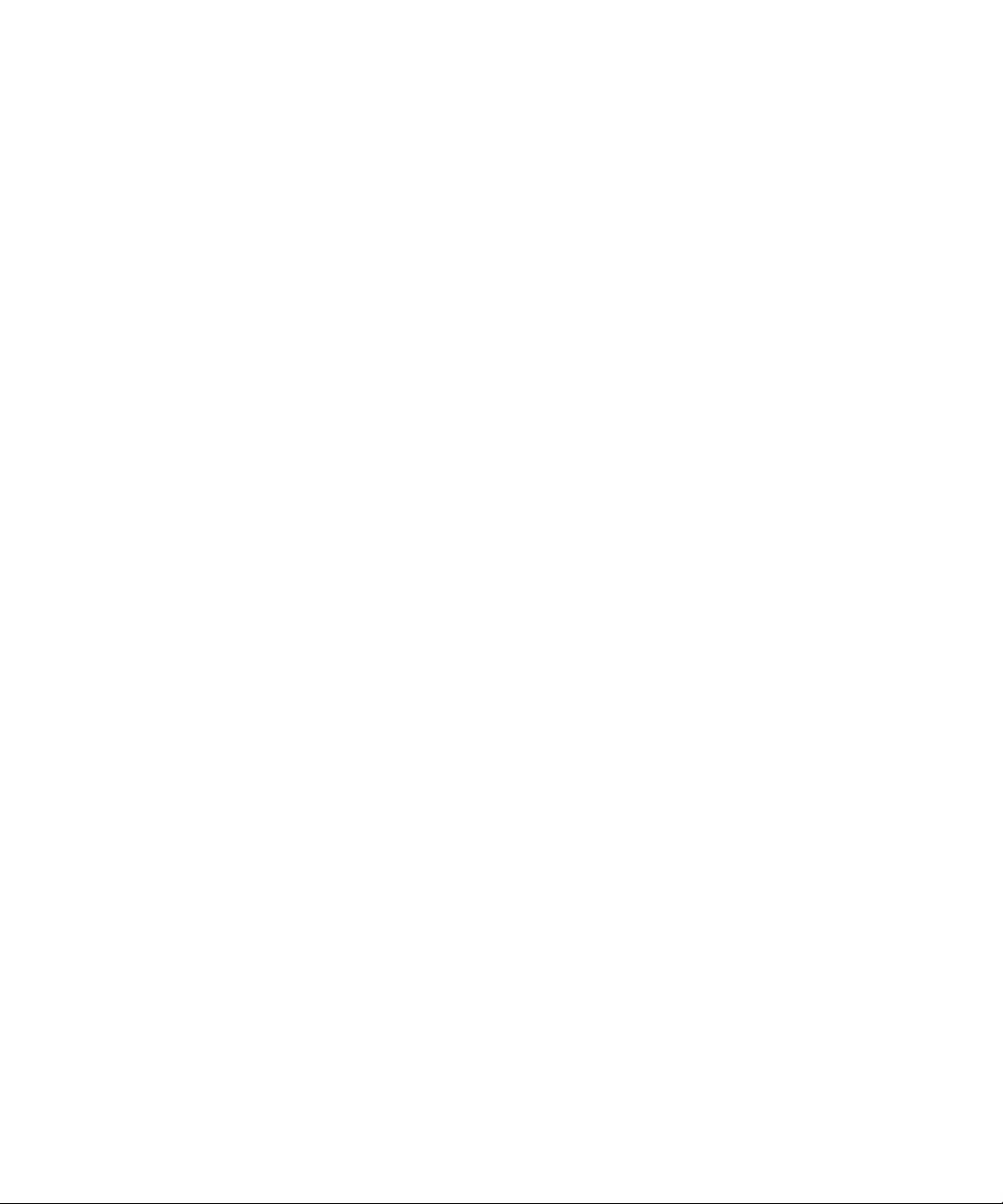
FIGURE 3-7 Example of LAN Port Connections Not Made Redundant 3–17
FIGURE 3-8 Example of a Connection With One LAN Port 3–18
FIGURE 6-1 XSCF Mail Function 6–2
FIGURE 6-2 XSCF Fault Notification 6–3
FIGURE 6-3 Mail Sent for an XSCF Parts Fault That Occurred 6–5
FIGURE 7-1 Example of a Network Management Environment 7–2
FIGURE 7-2 TRAP Issuance 7–7
FIGURE 8-1 Conceptual Diagram of the Firmware Update 8–2
FIGURE 9-1 Example of the Login Page 9–3
FIGURE 9-2 Example of the Tree Frame 9–4
FIGURE 9-3 Example of the Tree Frame and Main Page 9–5
xiv SPARC Enterprise Mx000 Servers XSCF User’s Guide • April 2008
Page 17
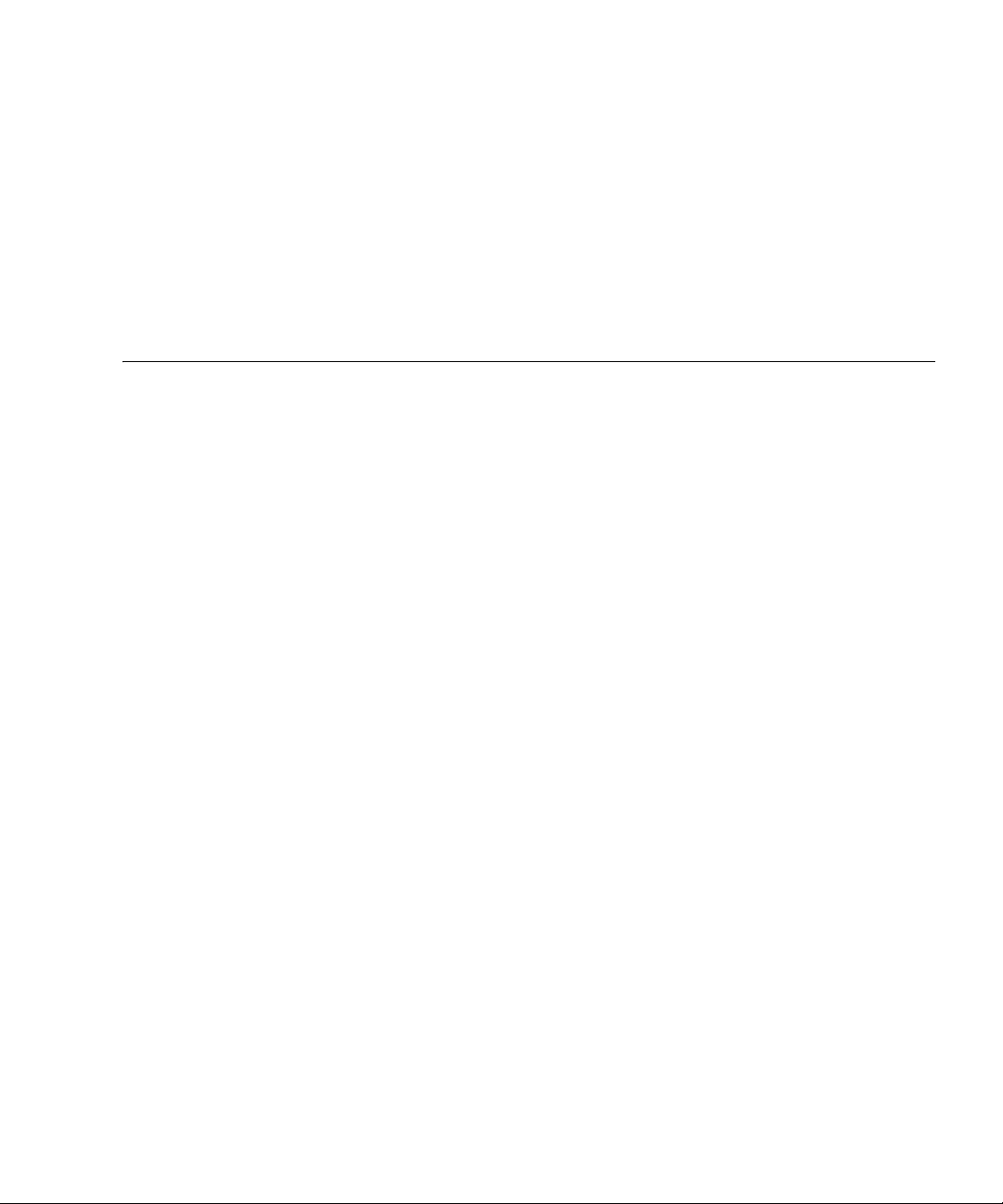
Tables
TABLE 1-1 XSCF-LAN Operation Examples 1 1–14
TABLE 1-2 XSCF-LAN Operation Examples 2 1–14
TABLE 1-3 XSCF-LAN Operation Examples 3 1–14
TABLE 1-4 XSCF Unit and Domain Time Synchronization 1–17
TABLE 1-5 XSCF Functions and Connection Ports 1–20
TABLE 1-6 User Privilege Names and Descriptions 1–21
TABLE 2-1 Network Configuration Terms 2–15
TABLE 2-2 Network Configuration 2–16
TABLE 2-3 User Account Administration Term 2–29
TABLE 2-4 User Account Administration 2–30
TABLE 2-5 LDAP Administration Terms 2–36
TABLE 2-6 LDAP Administration 2–36
TABLE 2-7 Setting Time and Date 2–41
TABLE 2-8 SSH/Telnet Administration Terms 2–48
TABLE 2-9 SSH/Telnet Administration 2–49
TABLE 2-10 https Administration Term 2–55
TABLE 2-11 https Administration 2–56
TABLE 2-12 Audit Admini stration Terms 2–61
TABLE 2-13 Audit Admini stration 2–62
TABLE 2-14 Log Archiving Admini stration Terms 2–68
xv
Page 18
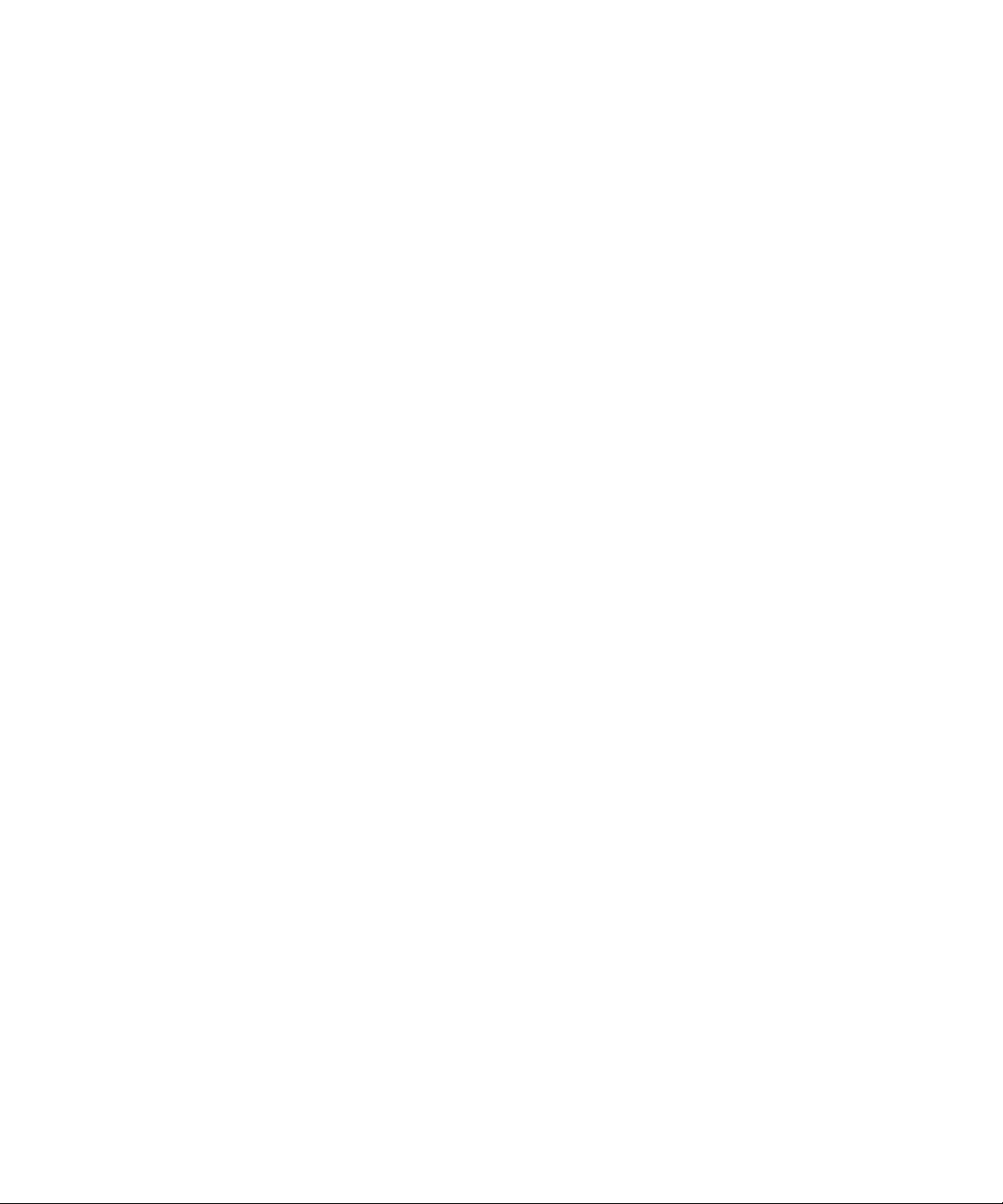
TABLE 2-15 Log Archiving Administration 2–68
TABLE 2-16 SNMP Administration Terms 2–73
TABLE 2-17 SNMP Administration 2–74
TABLE 2-18 Mail Administration 2–84
TABLE 2-19 Domain Configur ation Terms 2–87
TABLE 2-20 Number of Domains and XSBs for Each System 2–90
TABLE 2-21 PSB, XSB, and LSB Numbers to be Assigned (Decimal) 2–90
TABLE 2-22 DCL Information 2–91
TABLE 2-23 XSB Status Information 2–92
TABLE 2-24 Domain Configur ation 2–100
TABLE 2-25 System Board Configuration Term 2–113
TABLE 2-26 System Board Configuration 2–113
TABLE 2-27 Domain Mode Configuration Terms 2–117
TABLE 2-28 Domain Mo de Configuration 2–118
TABLE 2-29 Locale Admini stration 2–126
TABLE 2-30 Altitude Administration 2–127
TABLE 2-31 DVD Drive/Tape Drive Unit Administration Terms 2–128
TABLE 2-32 DVD Drive/Tape Driv e Unit Configuration 2–129
TABLE 2-33 COD Administration 2–131
TABLE 3-1 Types of Terminals Connected With XSCF 3–4
TABLE 3-2 XSCF-LAN Port Numbers and Connection Directions for Functions 3–5
TABLE 3-3 DSCP Link Port Numbers and Connection Directions for Functions 3–6
TABLE 4-1 External I/O Expansion Unit Administration Terms 4–25
TABLE 4-2 External I/O Expansion Unit Administration 4–26
TABLE 5-1 XSCF Commands 5–2
TABLE 5-2 Error Messages of XSCF Shell Commands 5–17
TABLE 8-1 Firmware Update Types and Timing 8–7
TABLE 8-2 Firmware Update Tasks 8–10
TABLE 8-3 Logs Containing Fault Information 8–20
TABLE 8-4 Other Logs 8–21
xvi SPARC Enterprise Mx000 Servers XSCF User’s Guide • April 2008
Page 19
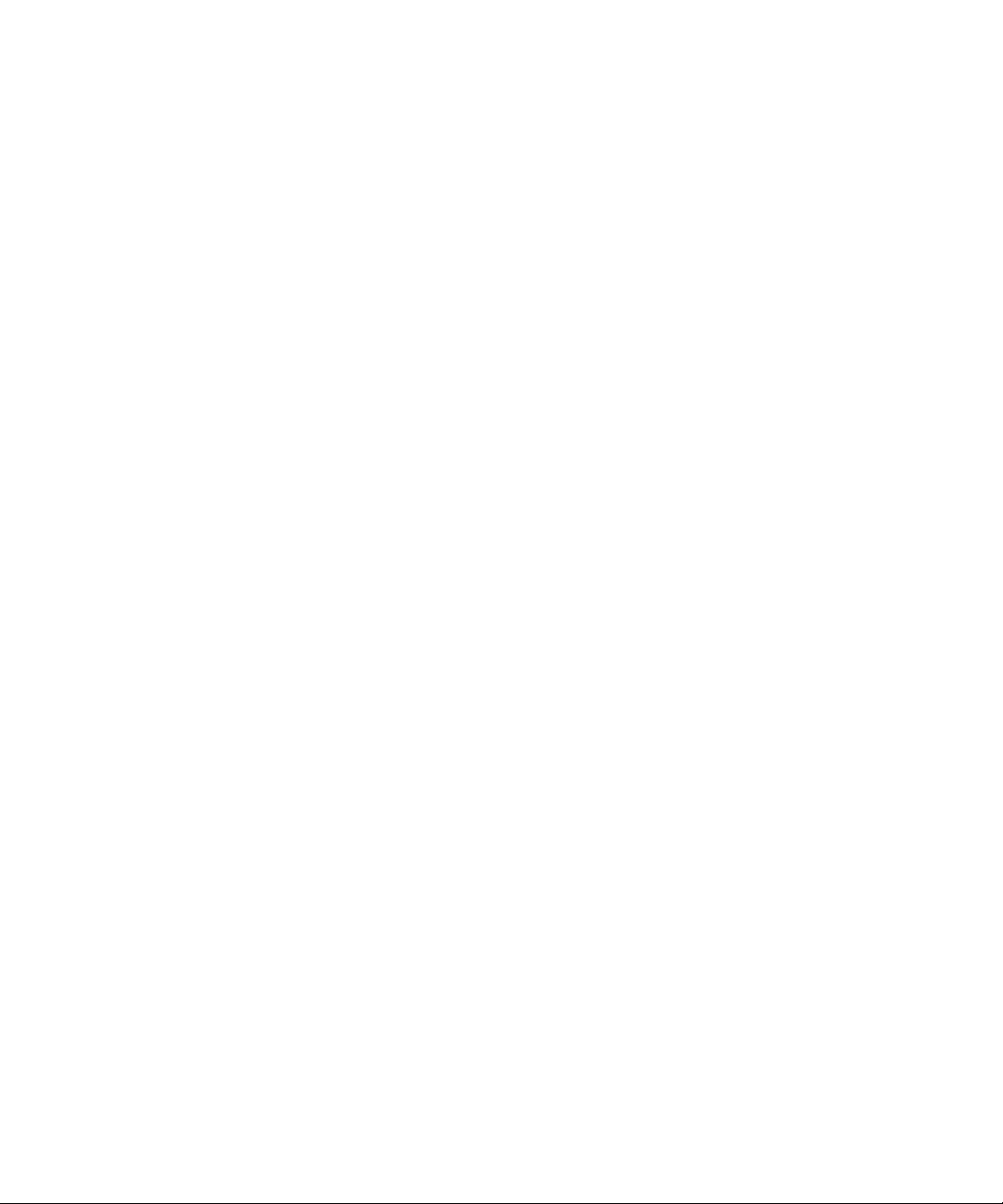
TABLE 9-1 XSCF Web Pages 9–2
TABLE 9-2 Supported Browsers 9–6
TABLE 9-3 System Status Display 9–11
TABLE 9-4 Domain Status Display 9–11
TABLE 9-5 Device Status Display 9–12
TABLE 9-6 System and Domain Operation 9–13
TABLE 9-7 Domain Mode Configuration 9–13
TABLE 9-8 System Board Configuration 9–14
TABLE 9-9 Domain Configuration 9–15
TABLE 9-10 Network Configuration 9–16
TABLE 9-11 Time Settings 9–17
TABLE 9-12 SSH/telnet Se ttings 9–17
TABLE 9-13 LDAP Configuration 9–18
TABLE 9-14 User Management Configuration 9–18
TABLE 9-15 Audit Con figuration 9–19
TABLE 9-16 Mail Confi guration (SMTP) 9–20
TABLE 9-17 Mail Confi guration (Email Reporting) 9–20
TABLE 9-18 SNMP Configuration 9–21
TABLE 9-19 SNMP Configuration (Security Access) 9–21
TABLE 9-20 Log Archiving Configuration 9–22
TABLE 9-21 COD Configuration 9–23
TABLE 9-22 Auto Logout Configura tion (XSCF Web) 9–23
TABLE 9-23 Firmwa re Updating 9–24
TABLE 9-24 Log Collection 9–25
TABLE 9-25 Error Messages of XSCF Web 9–26
TABLE C-1 MIB Object Identifiers C–1
Tables xvii
Page 20
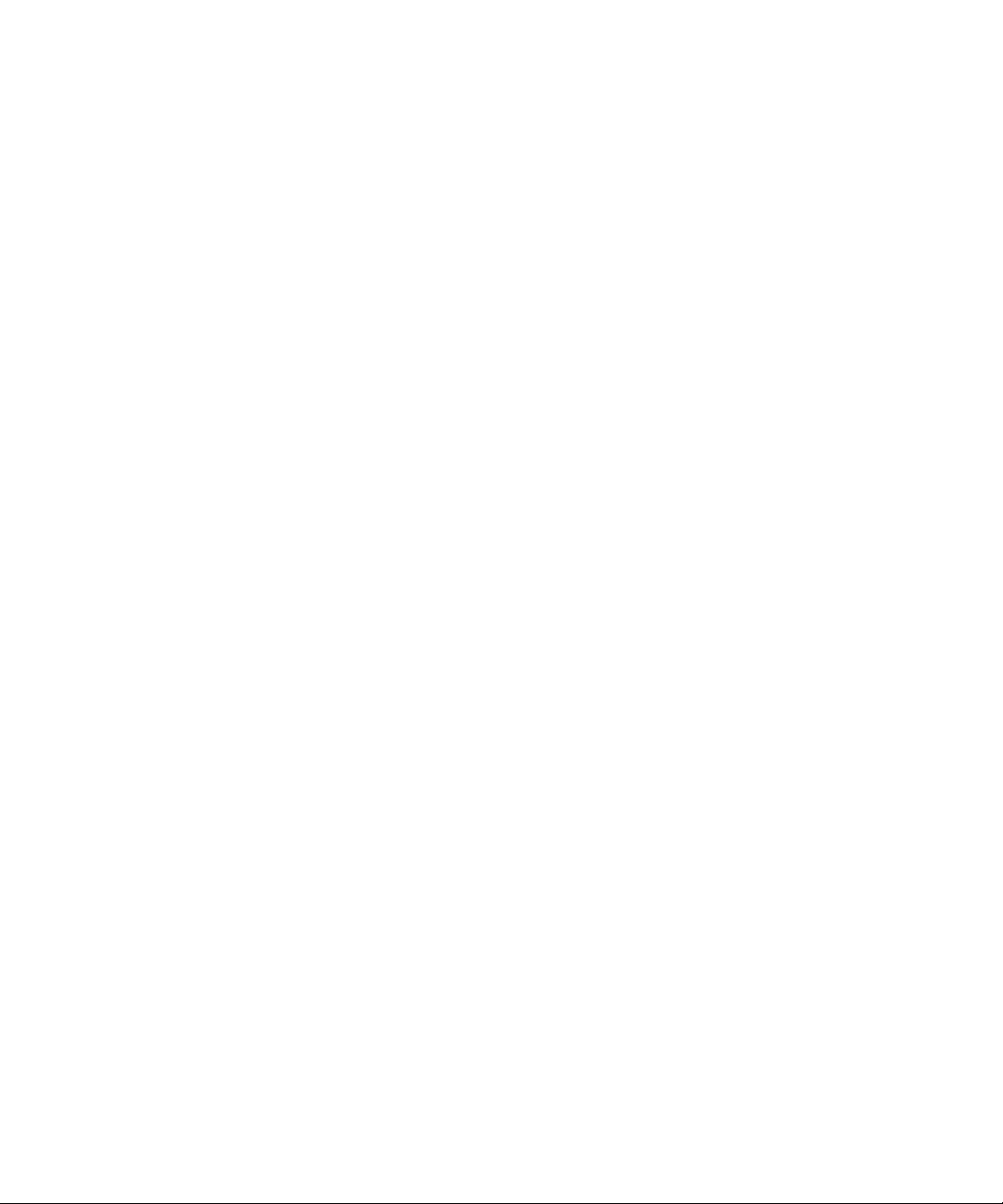
xviii SPARC Enterprise Mx000 Servers XSCF User’s Guide • April 2008
Page 21
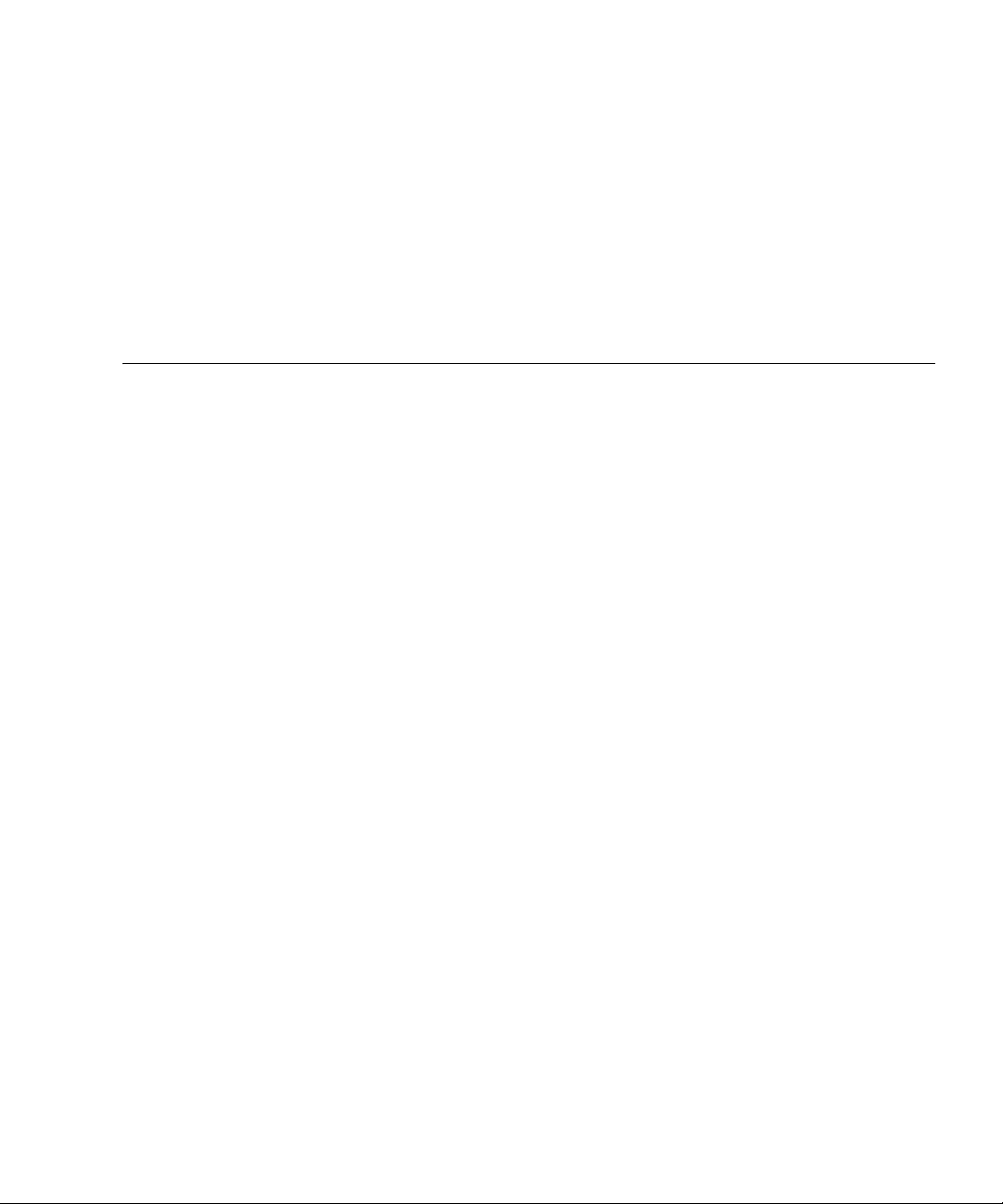
Preface
This manual describes the system monitor and control facility (eXtended System
Control Facility, or XSCF, hereafter) used to control, monitor, operate, and service
SPARC Enterprise series servers and domains. XSCF may also be referred to as the
System Control Facility (SCF). Unless otherwise stated in this manual, the SPARC
Enterprise system is described as“the server” or “the system”.
Before reading this manual, it is necessary to have read the SPARC Enterprise
M8000/M9000 Servers Overview Guide and the SPARC Enterprise M4000/M5000 Servers
Overview Guide, and the SPARC Enterprise M4000/M5000/M8000/M9000 Servers
Administration Guide.
In addition, be sure to also read the SPARC Enterprise M4000/M5000/M8000/M9000
Servers XSCF Reference Manual and other manuals referenced in this manual.
This section includes:
■ “Audience” on page xx
■ “Glossary” on page xx
■ “Structure and Contents of this Manual” on page xx
■ “SPARC Enterprise Mx000 Servers Documentation” on page xxii
■ “Abbreviated References to Other Documents” on page xxv
■ “Models” on page xxvi
■ “Text Conventions” on page xxvi
■ “Prompt Notations” on page xxvii
■ “Syntax of the Command Line Interf ace (CLI)” on page xxvii
■ “Conventions for Important Messages” on page xxviii
■ “Software License” on page xxviii
■ “Limitations and Notes” on page xxviii
■ “Fujitsu Welcomes Your Comments” on page xxix
Preface xix
Page 22
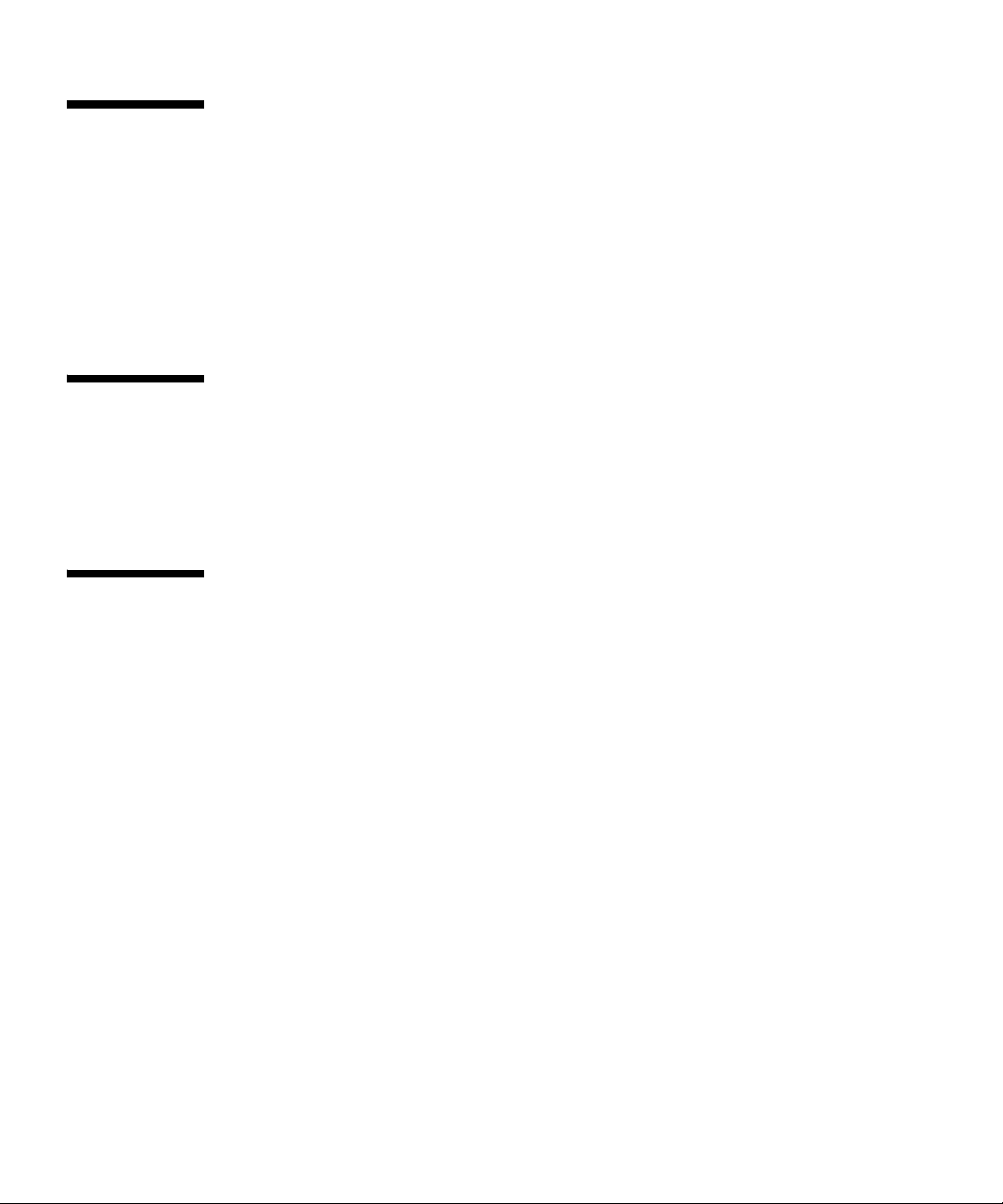
Audience
This manual is intended for users, specifically SPARC Enterprise system
management/maintenance administrators. Moreover, the system administrator is
required to have the following knowledge:
■ Solaris
■ SPARC Enterprise system and basic knowledge of XSCF
TM
Operating System and Unix command
Glossary
For the terms used in the “SPARC Enterprise Mx000 Servers Documentation” on
page xxii, refer to the SPARC Enterprise M4000/M5000/M8000/M9000 Servers Glossary
Structure and Contents of this Manual
This manual is organized as described below:
■ Chapter 1
This chapter provides an overview of the system monitor and control facility
(eXtended System Control Facility, or XSCF).
■ Chapter 2
This chapter explains how to set up XSCF.
■ Chapter 3
This chapter describes how to connect consoles and terminals to this system in
order to use XSCF.
■ Chapter 4
This chapter describes server hardware operation.
■ Chapter 5
This chapter describes how to use the XSCF Shell. The chapter describes how
to use commands and log in with an XSCF user account, and it explains
command errors.
xx SPARC Enterprise Mx000 Servers XSCF User’s Guide • April 2008
Page 23
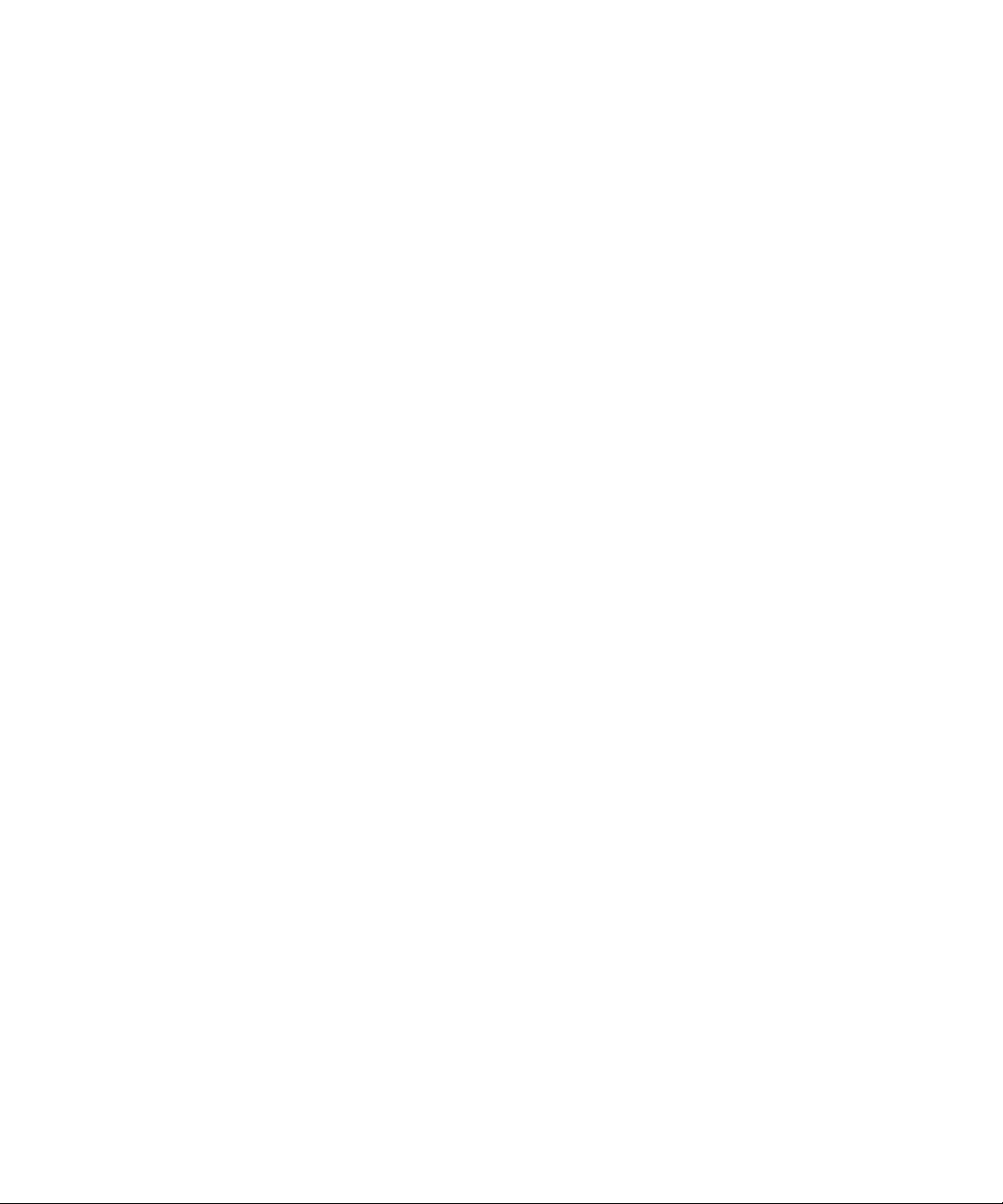
■ Chapter 6
This chapter describes the XSCF mail function.
■ Chapter 7
This chapter explains the XSCF SNMP agent function.
■ Chapter 8
This chapter explains how to update firmware and how to collect dump and
log data.
■ Chapter 9
This chapter describes how to use the XSCF Web.
■ Ap pe ndix A
This appendix explains the error and informational messages output by XSCF
during operation with the console, mail, or SNMP function of this system.
■ Ap pe ndix B
This appendix describes th e following XSCF log informa tion, which can be
viewed on the XSCF console using XSCF commands.
■ Ap pe ndix C
This appendix explains Management Information Base (MIB), which is
supported by the XSCF SNMP agent function.
■ Ap pe ndix D
This chapter describes problems that can occur during use of the XSCF console
or during operation of the system and provides solutions for them.
■ Ap pe ndix E
The license of the software of building in LinuxV4.0, GPL, and LGPL condition
has been described.
■ Index
The index lists key items used in the manual and corresponding page numbers
for q uic k ref eren ce.
Preface xxi
Page 24
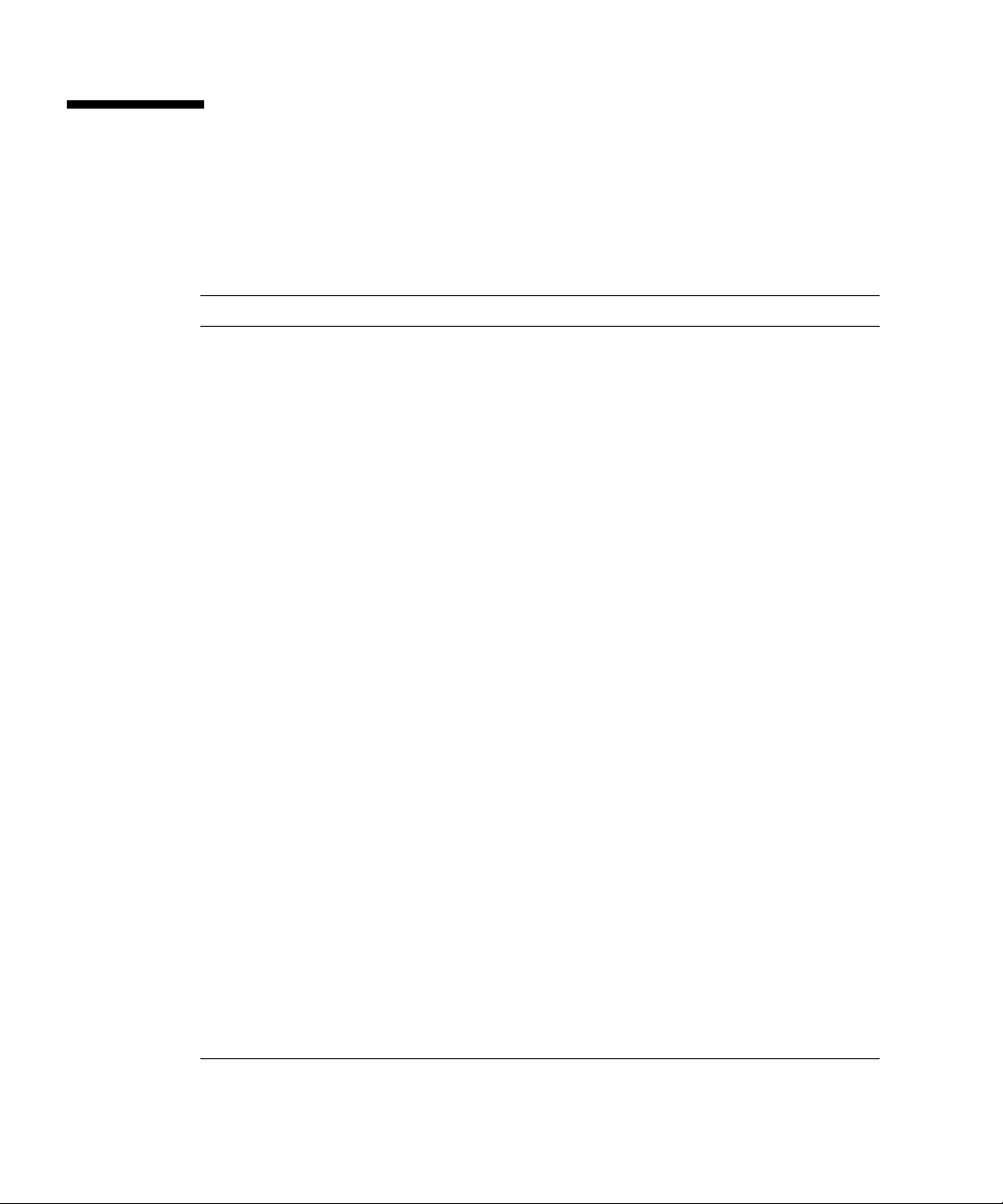
SPARC Enterprise Mx000 Servers Documentation
The manuals listed below are provided for reference.
Book Titles Manual Codes
SPARC Enterprise M4000/M5000 Servers Site Planning Guide C120-H015
SPARC Enterprise M8000/M9000 Servers Site Planning Guide C120-H014
SPARC Enterprise Equipment Rack Mounting Guide C120-H016
SPARC Enterprise M4000/M5000 Servers Getting Started Guide C120-E345
SPARC Enterprise M8000/M9000 Servers Getting Started Guide C120-E323
SPARC Enterprise M4000/M5000 Servers Overview Guide C120-E346
SPARC Enterprise M8000/M9000 Servers Overview Guide C120-E324
Important Safety Informatio n for Hardware Systems C120-E391
SPARC Enterprise M4000/M5000 Servers Safety and Compliance Guide C120-E348
SPARC Enterprise M8000/M9000 Servers Safety and Compliance Guide C120-E326
External I/O Expansion Unit Safety and Compliance Guide C120-E457
SPARC Enterprise M4000 Server Unpacking Guide C120-E349
SPARC Enterprise M5000 Server Unpacking Guide C120-E350
SPARC Enterprise M8000/M9000 Servers Unpacking Guide C120-E327
SPARC Enterprise M4000/M5000 Servers Installation Guide C120-E351
SPARC Enterprise M8000/M9000 Servers Installation Guide C120-E328
SPARC Enterprise M4000/M5000 Servers Service Manual C120-E352
SPARC Enterprise M8000/M9000 Servers Service Manual C120-E330
External I/O Expansion Unit Installation and Service Manual C120-E329
SPARC Enterprise M4000/M5000/M8000/M9000 Servers RCI Build
Procedure
SPARC Enterprise M4000/M5000/M8000/M9000 Servers Administration
Guide
SPARC Enterprise M4000/M5000/M8000/M9000 Servers XSCF Us er ’s
Guide
C120-E361
C120-E331
C120-E332
xxii SPARC Enterprise Mx000 Servers XSCF User’s Guide • April 2008
Page 25
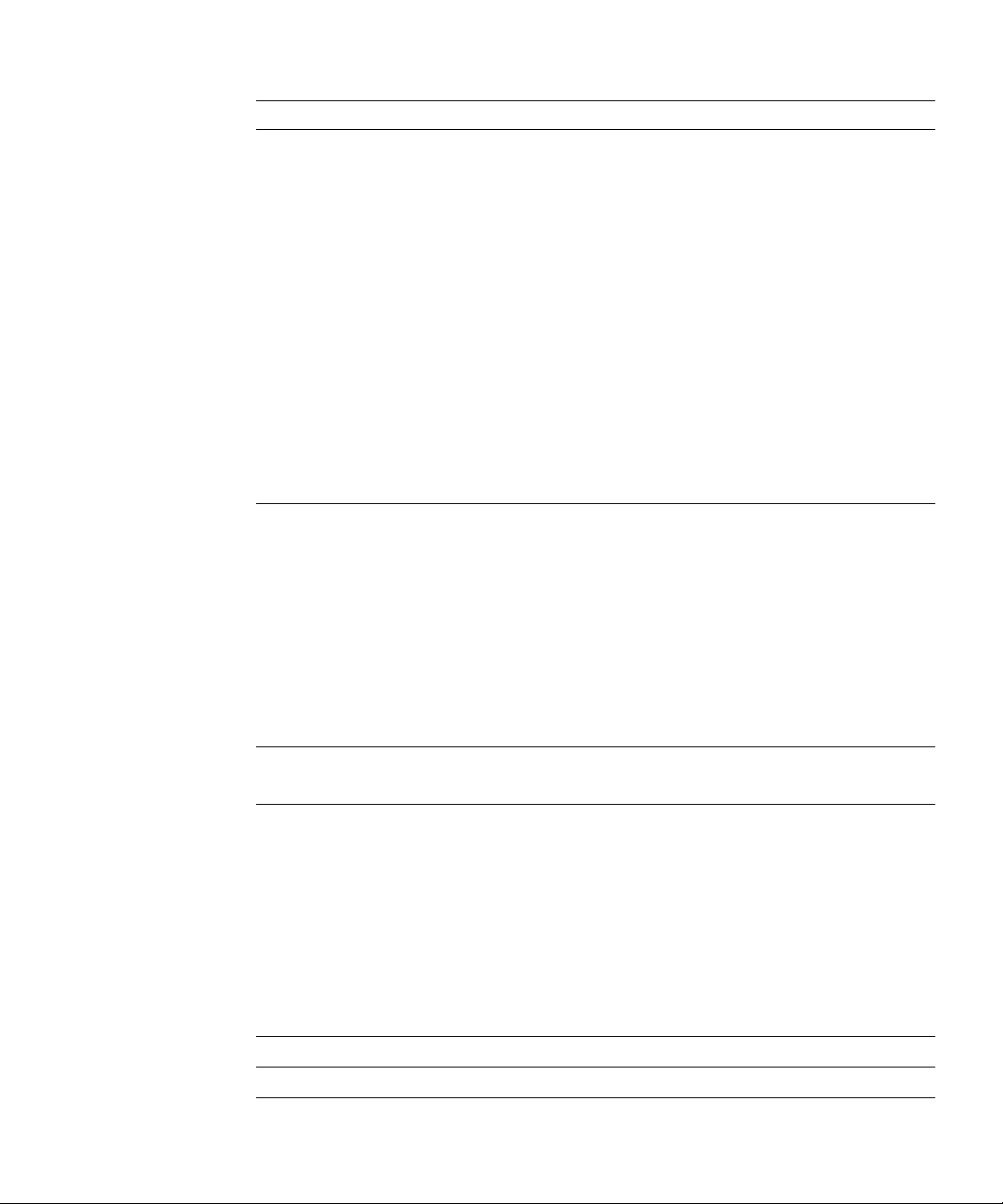
Book Titles Manual Codes
SPARC Enterprise M4000/M5000/M8000/M9000 Servers XSCF Reference
C120-E333
Manual
SPARC Enterprise M4000/M5000/M8000/M9000 Servers Dynamic
C120-E335
Reconfiguration (DR) User’s Gu ide
SPARC Enterprise M4000/M5000/M8000/M9000 Servers Capa icty on
C120-E336
Demand (COD) User’s Guide
SPARC Enterprise M4000/M5000/M8000/M9000 Servers RCI User’s Guide C120-E360
SPARC Enterprise M4000/M5000 Servers Product Notes Go to the
Web
SPARC Enterprise M8000/M9000 Servers Product Notes Go to the
Web
External I/O Expansion Unit Product Notes C120-E456
SPARC Enterprise Server UPC Connector Supplement C120-E455
SPARC Enterprise M4000/M5000/M8000/M9000 Servers Glossary C120-E514
1. Manuals on the Web
The latest versions of all the SPARC Enterprise Series manuals are available at the
following websites.
Global Site
http://www.fujitsu.com/sparcenterprise/manual/
Japanese Site
http://primeserver.fujitsu.com/sparcenterprise/manual/
Note – Product Notes are available on the website only. Please check for the most
recent update on your product.
2. Documentation CD
For the Documentation CD, please contact your local sales representative.
■ SPARC Enterprise M4000/M5000 Servers Documentation CD (C120-E365)
■ SPARC Enterprise M8000/M9000 Servers Documentation CD (C120-E364)
3. Manual on the Enhanced Support Facility x.x CD-ROM disk
■ Remote maint enance service
Book Title Manual Code
Enhanced Support Facility User's Guide for REMCS C112-B067
Preface xxiii
Page 26
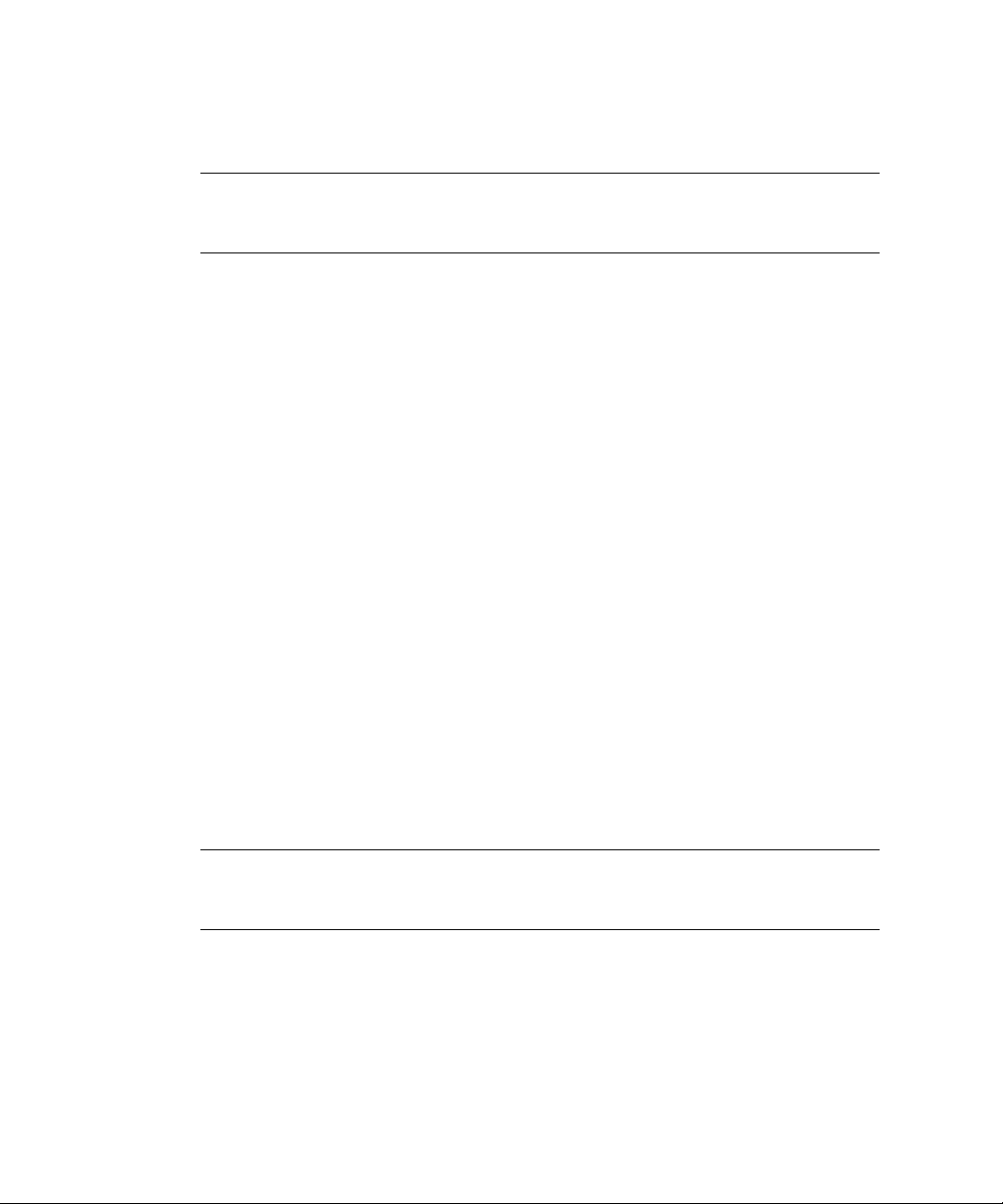
4. Manual (man page) provided in the system
XSCF man page
Note – The man page can be referenced on the XSCF Shell, and it provides the same
content as the SPARC Enterprise M4000/M5000/M8000/M9000 Servers XSCF Reference
Manual.
5. Documentation and Support on the Web
The latest information about other documents and the support for your server are
provided on the websites.
a. Message
Global Site
http://www.fujitsu.com/sparcenterprise/msg/
Japanese Site
http://primeserver.fujitsu.com/sparcenterprise/msg/
b. Firmware program
You can download the latest files of firmware at the following websites.
Global Site
http://www.fujitsu.com/sparcenterprise/firmware/
Japanese Site
http://primeserver.fujitsu.com/sparcenterprise/download/firm
ware/
The following files or document are provided.
i. Firmware program file (XSCF Control Package (XCP) file)
ii. XSCF extension MIB definition file
Note – XSCF Control Package (XCP) : XCP is a package which has the control
programs of hardware that configures a computing system. The XSCF firmware and
the OpenBoot PROM firmware are included in the XCP file.
c. Fault Management MIB (SUN-FM-MIB) definition file
http://src.opensolaris.org/source/xref/onnv/onnvgate/usr/src/lib/fm/libfmd_snmp/mibs/
6. Solaris Operating System Related Manuals
http://docs.sun.com
xxiv SPARC Enterprise Mx000 Servers XSCF User’s Guide • April 2008
Page 27
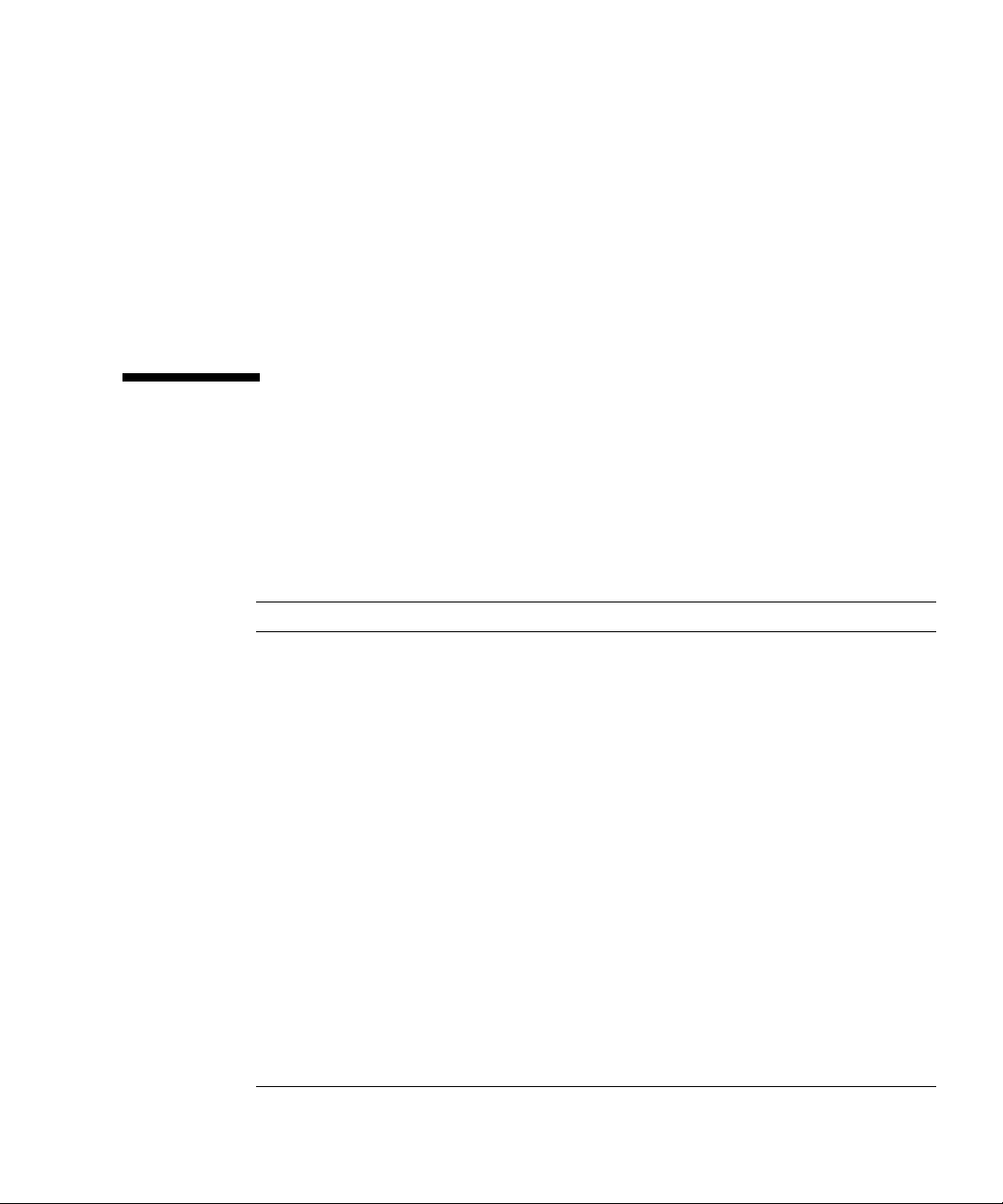
7. Provided In firmware program CD (For maintenance service <for FEs>)
i. Firmware program file (XSCF Control Package (XCP) file)
ii. XSCF extension MIB definition file
8. Information on Using the RCI function
The manual does not contain an explanation of the RCI build procedure. For
information on using the RCI function, refer to the SPARC Enterprise
M4000/M5000/M8000/M9000 Servers RCI Build Procedure and the SPARC Enterprise
M4000/M5000/M8000/M9000 Servers RCI User’s Guide available on the website.
Abbreviated Refer ences to Other Documents
In this manual, the following abbreviated titles may be used when referring to a
systems manual. The following table lists the abbreviations used in this manual.
Abbreviated Title Full Title
Overview Guide SPARC Enterprise M4000/M5000 Servers Overview Guide
SPARC Enterprise M8000/M9000 Servers Overview Guide
Service Manual SPARC Enterprise M4000/M5000 Servers Service Manual
SPARC Enterprise M8000/M9000 Servers Service Manual
Installation Guide SPARC Enterprise M4000/M5000 Servers Installation Guide
SPARC Enterprise M8000/M9000 Servers Installation Guide
Administration Guide SPARC Enterprise M4000/M5000/M8000/M9000 Servers
Administration Guide
XSCF Reference Manual SPARC Enterprise M4000/M5000/M8000/M9000 Servers XSCF
Reference Manual
Dynamic
Reconfiguration User ’s
Guide
or DR User’s Guide
COD User’s Guide SPARC Enterprise M4000/M5000/M8000/M9000 Server s
Glossary SPARC Enterprise M4000/M5000/M8000/M9000 Server s
SPARC Enterprise M4000/M5000/M8000/M9000 Server s
Dynamic Reconfiguration (DR) User’s Guide
Capaicty on Demand (COD) User’s Guide
Glossary
Preface xxv
Page 28
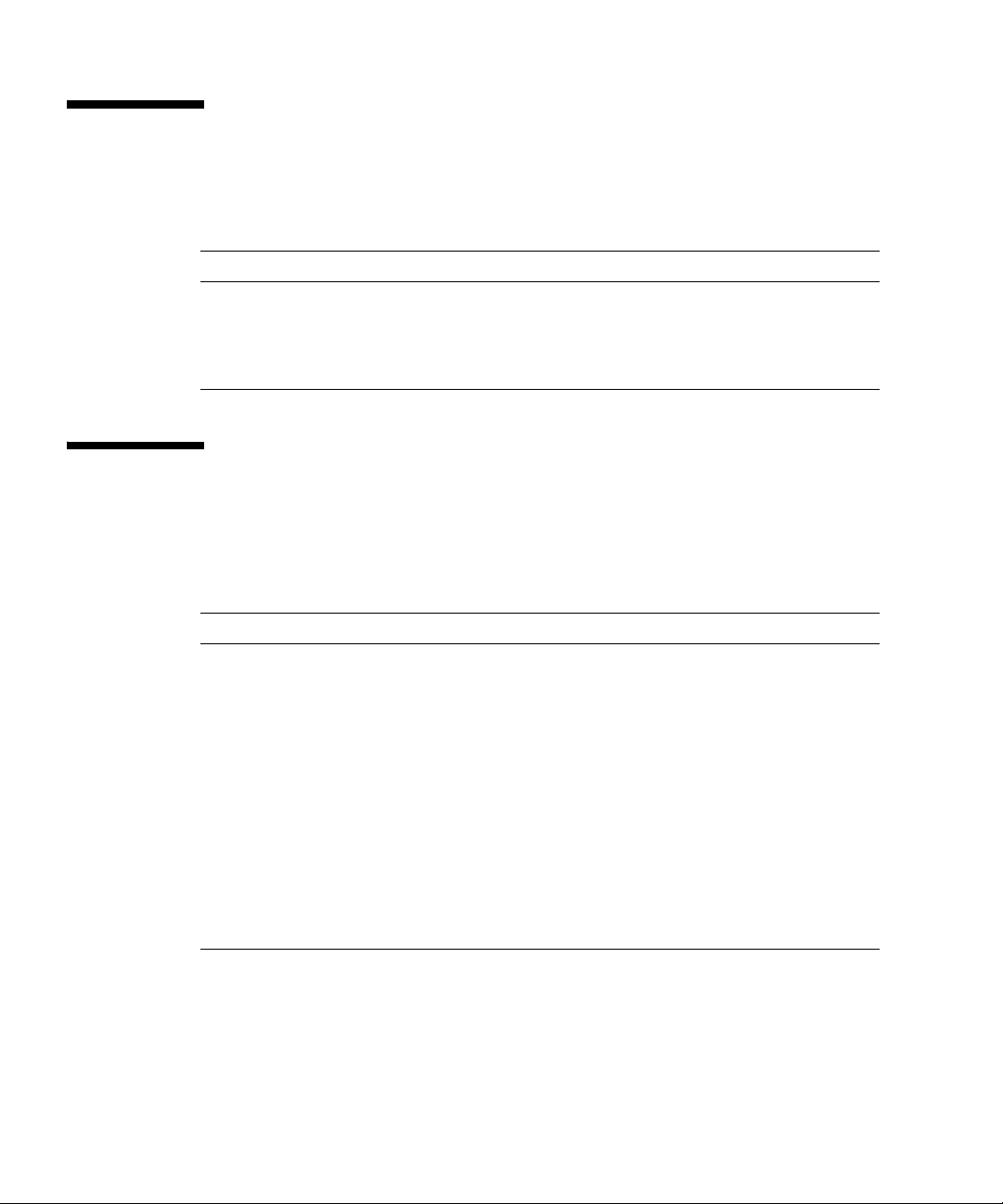
Models
The model names used in this manual are as follows.
Server class Model name
Midrange SPARC Enterprise M4000
SPARC Enterprise M5000
High-end SPARC Enterprise M8000
SPARC Enterprise M9000
Text Conventions
This manual uses the following fonts and symbols to express specific types of
information.
Fonts/symbols Meaning Examples
AaBbCc123 What you type, when contrasted
with on-screen computer output.
This font represents the example of
command input in the frame.
AaBbCc123 The names of commands, files, and
directories; on-screen computer
output.
This font represents the example of
command input in the frame.
Italic font Indicates the name of a reference
manual
" " Indicates names of chapters,
sections, items, buttons, or menus.
XSCF> adduser jsmith
XSCF> showuser -p
User Name: jsmith
Privileges: useradm
auditadm
See the XSCF Reference Manual
See Chapter 1, "XSCF Ove rview"
xxvi SPARC Enterprise Mx000 Servers XSCF User’s Guide • April 2008
Page 29
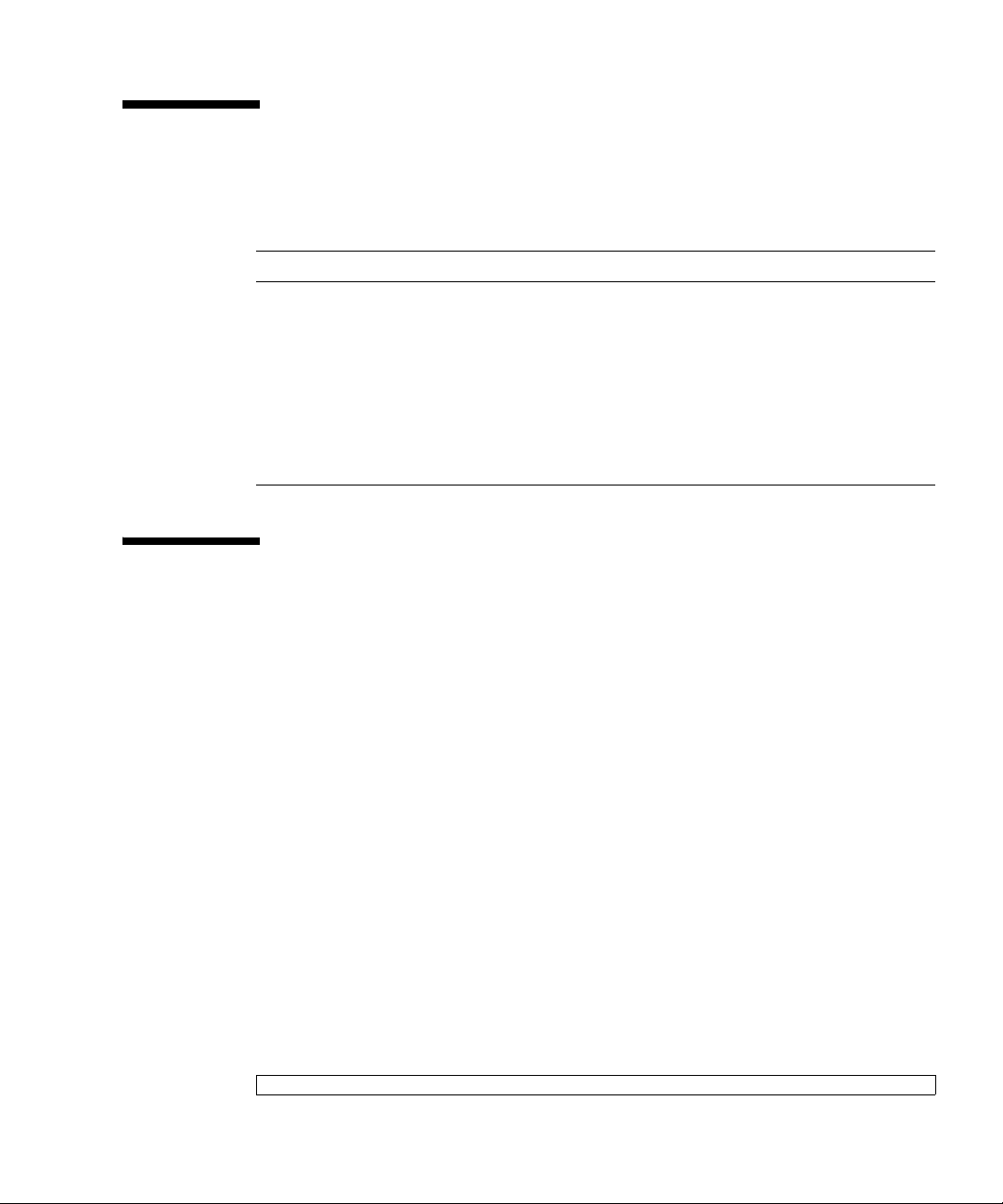
Prompt Notations
The prompt notations used in this manual are as follows.
Shell Prompt Notations
XSCF XSCF>
C shell machine-name%
C shell super user machine-name#
Bourne shell and Korn shell $
Bourne shell and Korn shell
super user
OpenBoot PROM ok
#
Syntax of the Command Line Interface (CLI)
The command syntax is described below.
Command syntax
The command syntax is as follows:
■ A variable that requires input of a value must be enclosed in <>.
■ An optional element m ust be enclosed in [].
■ A group of options for an optional keyword must be enclosed in [] and delimited
by |.
■ A group of options for a mandatory keyword must be enclosed in {} and
delimited by |.
■ The command syntax is shown in a frame such as this one.
Example:
XSCF> showuser -l
Preface xxvii
Page 30
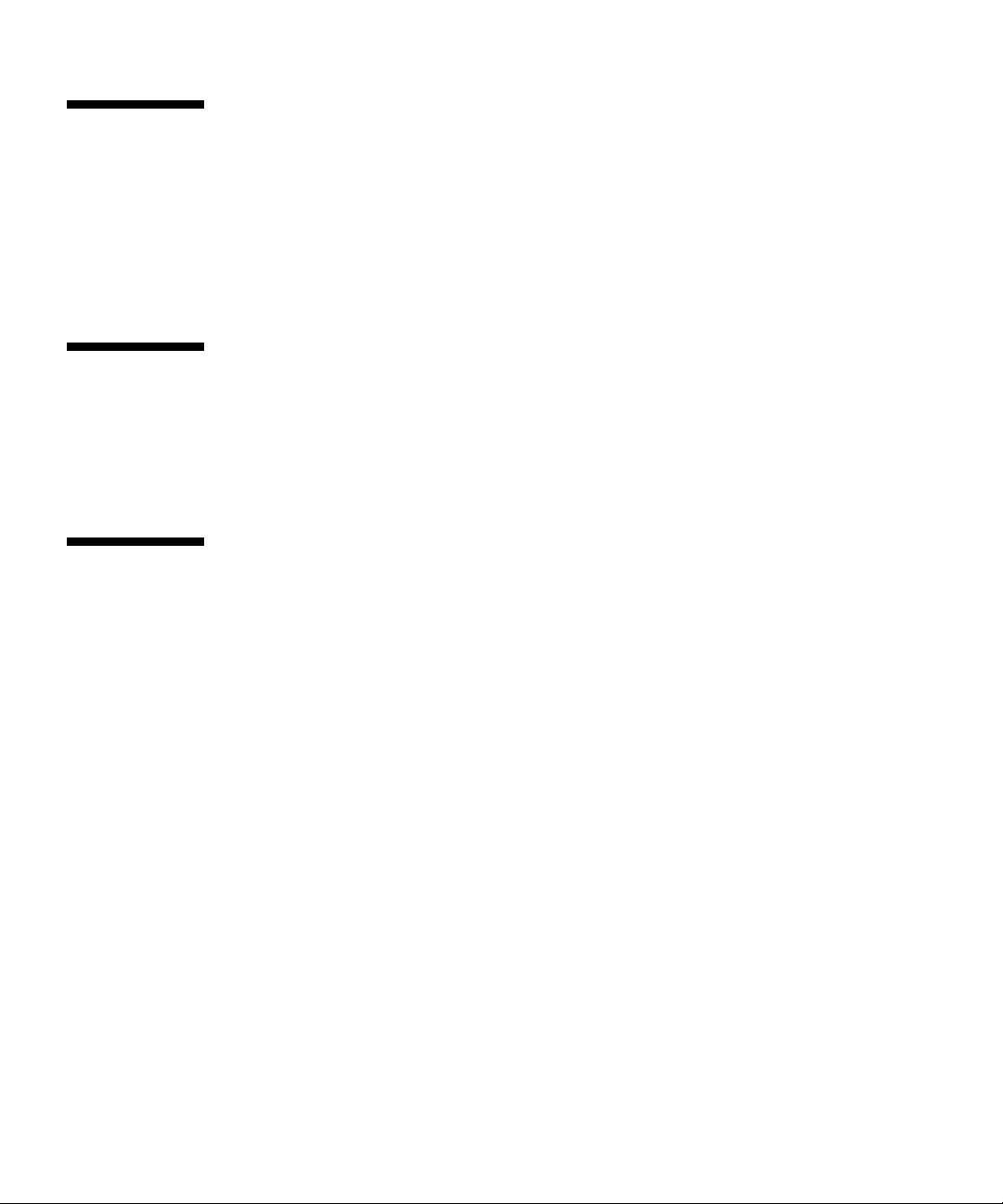
Conventions for Important Messages
This manual uses the following conventions to show the important messages.
Caution-IMPORTANT- This indicates information that could help the user to use the
product more effectively
Software License
The function to explain in this manual uses the softwares of GPL,LGPL and others.
For the information of the license, see
Appendix E.
Limitations and Notes
About Remote Maintenance
■ The remote maintenance service setting is a setting to do the remote maintenance
by using the REMCS agent function. When the REMCS agent function is used, it
is set by the XSCF Web in this system. Enable https using the XSCF Shell, then use
the XSCF Web, instead of the XSCF Shell, for the settings in
Summary by the XSCF Shell” on page 2-2.
■ Enabling and Disabling the REMCS Agent function
■ The REMCS agent uses the current server timezone. So when you change the
server timezone by XSCF, the following setting is required again for updating the
information of the REMCS center:
■ The “Periodical Connection Schedule“
Section 2.1.1, “Setup
For details on making settings and using the remote maintenance service, see the
manuals about the remote maintenance service in the Enhanced Support Facility User’s
Guide for REMCS.
xxviii SPARC Enterprise Mx000 Servers XSCF User’s Guide • April 2008
Page 31

Fujitsu Welcomes Your Comments
We would appreciate your comments and suggestions to improve this document.
You can submit your comments by using
“Reader's Comment Form” on page xxx.
Preface xxix
Page 32

Reader's Comment Form
xxx SPARC Enterprise Mx000 Servers XSCF User’s Guide • April 2008
Page 33

FOLD AND TAPE
NO POSTAGE
NECESSARY
IF MAILED
IN THE
UNITED STATES
BUSINESS REPLY MAIL
FIRST-CLASS MAIL PERMIT NO 741 SUNNYVALE CA
POSTAGE WILL BE PAID BY ADDRESSEE
FUJITSU COMPUTER SYSTEMS
AT T E NT IO N ENGINEERING OPS M/S 249
1250 EAST ARQUES AVENUE
P O BOX 3470
SUNNYVALE CA 94088-3470
FOLD AND TAPE
Preface xxxi
Page 34

xxxii SPARC Enterprise Mx000 Servers XSCF User’s Guide • April 2008
Page 35

CHAPTER
1
XSCF Overview
This chapter provides an overview of the system monitoring and control facility
(eXtended System Control Facility, or XSCF).
1.1 XSCF Features
The XSCF firmware (Note 1) is a system monitoring and control facility consisting of
a dedicated processor that is independent from the system processor. While input
power is supplied to the server, the XSCF constantly monitors the server even if no
domain is active. The XSCF provides an interface between the user and the server.
The XSCF uses different functions to achieve high system availability. The XSCF
firmware is a single centralized point for the management of hardware
configuration, control of hardware monitoring, cooling system (fan units), domain
status monitoring, power on and power off of peripheral devices (Note 2), and error
monitoring. The XSCF centrally controls and monitors the server. The XSCF also has
a partitioning function to configure and control domains, and it has a function to
monitor the server through an Ethernet connection so that the user can control the
server remotely. Another function is to report failure information to the system
administrator and a remote control input/output function.
Note – (1) XSCF is the firmware running on the Service Processor in the server. In
the rest of this chapter, although XSCF firmware programs are called XSCF
firmware, or XSCF, they all have the same meaning. The board with the installed
XSCF firmware is called the XSCFU (also referred to as the "XS CF Unit") or Service
Processor. Processors on server boards are called CPUs.
1-1
Page 36

Note – (2) Only the system model with a spec ial interface can power on and off the
peripheral devices. (See Remote Cabinet Interface (RCI) in External Interfaces.)
Redundant XSCFs (High-End Systems Only)
The high-end systems use a redundant configuration of XSCF Units, thereby
providing a high-reliability with the system. The XSCF that controls the server is
called the Active XSCF or Active XSCF Unit, while the other XSCF acts as a backup
and is called the Standby XSCF or Standby XSCF Unit. The Active XSCF and the
Standby XSCF monitor each other, and if an error is detected, they determine when
a failover switching to Active or Standby should be performed.
External Interfaces
The following connectors (ports) and LEDs act as the external interface of the XSCF
Unit. The user, system administrator, and field engineer (FE) can use these ports for
server monitoring and XSCF firmware operations:
■ One Serial port that can be used for the command line interface (CLI) (Note 1)
■ Two Ethernet ports (XSCF-LAN ports) (10/100BASE-T)
CLI and the browser user interface (BUI) can be used with these ports for server
monitoring and operations. (Note 1)
■ USB port that an FE or a system administrator can use to download hardware
information
■ Two Uninterruptible Power Control (UPC) ports to connect the entire system with
an Uninterruptible Power Supply Unit (UPS) (Note 2)
■ Remote Cabine t Interface (RCI) port to perform power supply interlock by
connecting a system and an I/O device with a RCI device (Note 3)
■ Three LEDs (ACTIVE LED, READY LED, and CHECK LED) that indicate the
XSCF Unit status
Note – (1) In this manual, XSCF CLI functions are called “XSCF Shell,” and XSCF
BUI functions are called "XSCF Web.”
Note – (2) An uninterruptible power supply unit is connected for backup power
control purposes in the event of a power outage. In the high-end system, the UPC
interface ports are in the cabinet.
1-2 SPARC Enterprise Mx000 Servers XSCF User’s Guide • April 2008
Page 37

Note – (3) The RCI is the power and system control interface that interconnects I/O
units with the server, including processors and expansion file units, and performs
such functions as power supply interlock and alarm notification and recognition.
XSCF Unit Panel (Front) on the Midrange Systems
FIGURE 1-1 is an outline drawing of the XSCF Unit front panel on the midrange
systems.
FIGURE 1-1 Outline Drawing of the XSCF Unit Front Panel (An Example of the Midrange
Systems)
XSCF Unit (Front)
67 11
12345 8 910
Number Description Number Description
1 RCI port 7 ACT LED
2 Serial port 8 UPC#1
3 USB port 9 UPC#0
4 ETHERNET#1 port
(XSCF-LAN1 port)
5 ETHERNET#0 port
(XSCF-LAN0 port)
6 Link Speed LED
10 CHECK LED
11 READY LED
Chapter 1 XSCF Overview 1-3
Page 38

RCI Port (Note)
When connecting a peripheral device (devices with an RCI connector) to the system,
the RCI port is used for interlocking with a power supply and error monitoring.
Note – To use the RCI function, the server or I/O devices must have a RCI port.
Serial Port
The serial port uses an RJ-45 connector. The serial port is used with the XSCF Shell
to configure server settings and display the server status. A cross cable is used in the
serial port. The connection between the serial port (RS-232C port) and a PC requires
an RJ-45 / RS-232C conversion cable or a conversion connector. For details on serial
port connections, see
Chapter 3 and the Installation Guide for your server.
USB Port
The USB port (type A) is used to connect a USB device. The port is compatible with
USB 1.1. The port can be used by a system administrator or an FE to download the
hardware information. For the USB handling, see
Chapter 8.
XSCF-LAN Port (Ethernet Port)
There are two XSCF-LAN ports. Both use an RJ-45 connector and are compatible
with 10BASE-T/100BASE-T (TX). The XSCF-LAN ports are used with the XSCF Shell
and XSCF Web to perform system administrator operations, output the system
status, perform domain operations, and display the console. With a connection
between the PC/workstation and LAN, the XSCF-LAN ports are used with the XSCF
Shell and XSCF Web by system administrators or FEs to configure the system
settings, display the system status, and perform component replacement tasks. For
details on using the LAN ports, see
page 1-12 and Chapter 3.
Section 1.3, “Types of Connection to XSCF” on
Link Speed LED
Located on each of the LAN ports, the Link Speed LED is a LAN LED that lights up
in green. The Link Speed LED is turned on when a 100-Mbps LAN connection is
established, and it is not turned on when a 10-Mbps LAN connection is established.
1-4 SPARC Enterprise Mx000 Servers XSCF User’s Guide • April 2008
Page 39

ACT LED
Located on each of the LAN ports, the ACT LED is a LAN LED that lights up in
green. When the communication state is Link up, the ACT LED lights up. When the
communication state is Link down, the ACT LED lights off. The ACT LED lights off
while data is being sent/received though the associated LAN connection. So, the
ACT LED looks like it is blinking by lighting on and off.
UPC Port (Note)
There are two Uninterruptible Power Control (UPC) ports. These ports are
connectors for a connection between the XSCF Unit and the Uninterruptible Power
Supply Unit (UPS) for the system. For details on the connectors, see the midrange
system’s Service Manual.
Note – The UPC port is used only when a UPS is connected.
Note – In the midrange systems, for details on mounting the XSCF Unit, see the
midrange systems’s Service Manual.
CHECK LED
The CHECK LED lights up in orange. If an abnormality occurs in the XSCF Unit, the
CHECK LED turns on. While the XSCF is operating normally, the LED remains off.
The CHECK LED can set to blink using an XSCF Shell command. This can be used to
identify the XSCF Unit even if there is no failure. For details on the LED-related
commands of the XSCF Shell, see
Chapter 5 and the XSCF Reference Manual.
Note – The Check LED turns on immediately after the server input power is turned
on.
READY LED
The READY LED lights up in green. When the power supply is turned on, the
READY LED blinks. This blinking LED state indicates that the XSCF has been
started and is being initialized. When XSCF initialization is completed, the LED
stays lit.
Chapter 1 XSCF Overview 1-5
Page 40

XSCF Unit Front Panels on the High-End Systems
FIGURE 1-2 includes an outline drawing of the XSCF Unit front panel on the high-en d
systems. For connections between the model and an expansion cabinet, an XSCF
Unit as shown at the bottom of
FIGURE 1-2 Outline Drawing of Front Panels on the XSCF Unit for Base Cabinet and the XSCF Unit for
Expansion Cabinet (In High-End Systems)
FIGURE 1-2 is mounted in the expansion cabinet.
XSCF Unit (Front)
12
34 5 6 7
8910 11
XSCF Unit (Front; in Expansion cabinet)
.
Number Description Number Description
1 Link Speed LED 7 RCI port
2 ACT LED 8 ACTIVE LED
3 ETHERNET#0 port
(XSCF-LAN#0 port)
4 ETHERNET#1 port
(XSCF-LAN#1 port)
5 USB port 11 Connector that connects the XSCF
6 Serial port
1-6 SPARC Enterprise Mx000 Servers XSCF User’s Guide • April 2008
9 READY LED
10 CHECK LED
Unit for base cabinet with th e XSCF
Unit for expansion cabinet
Page 41

The Link Speed LED, ACT LED, XSCF-LAN port, USB port, serial port, RCI port,
READY LED, and CHECK LED shown in
midrange systems shown in FIGURE 1-2. For descriptions of their functions, see the
explanation of FIGURE 1-2.
ACTIVE LED
The ACTIVE LED lights up in green. If the XSCF Unit is in a redundant
configuration, the ACTIVE LED in dicates the active XSCF Uni t.
Connector That Connects the XSCF Unit for the Base Cabinet With the
XSCF Unit for the Expansion Cabinet
The Connector for connecting between XSCF Units is used to connect the Base
cabinet to an Expansion cabinet. Field engineers should connect this connector.
1.2 XSCF Functions
This section describes XSCF functions.
have the same functions as those of the
Monitoring the Server Status and RAS Function (Fault Management)
XSCF constantly monitors the server status, so the system can operate stably. If XSCF
detects a system abnormality, it collects a hardware log immediately and analyzes it
to locate the fault and determine the failure status by using the Fault Management
Architecture (FMA). XSCF displays the status and, if necessary, degrades the faulty
parts, degrades the faulty domains, or resets the system to prevent another problem
from occurring. XSCF thereby maintains high system reliability, availability, and
serviceability (RAS).
XSCF Shell and XSCF Web
XSCF provides the XSCF Shell and XSCF Web that enable the user to display the
server status, operate the system, operate domains, and display the console.
Chapter 1 XSCF Overview 1-7
Page 42

XSCF Unit Diagnosis
When the input power is turned on or the XSCF is rebooted, XSCF performs initial
diagnostics for the XSCF itself, checks for abnormalities, displays any detected
abnormality, and reports it to the user. While the system is operating, the error
detection facility of the XSCF Unit continues to monitor itself, and if any errors are
detected, it will report them.
Initial System Configuration Function
XSCF configures the initial hardware settings of the XSCF Unit and initializes
hardware as required to start the OS. XSCF also controls the initial system
configuration information.
XSCF User Account Control
XSCF controls the user accounts for XSCF operations.
The basic types of user account privileges controlled by XSCF are listed below. The
server provides the XSCF Shell and XSCF Web, but their privileges depend on the
user privilege (type).
■ Syst em administrator
■ Domain administrator
■ Operator
■ Field engineer
For details on the user privileges, see the Administration Guide.
Security
XSCF provides an encryption function using Secure Shell (SSH) or Secure Sockets
Layer (SSL). Any operation error or unauthorized attempt to access X SCF
functionality is recorded in a log. The system administrator can use this information
for troubleshooting system errors and unauthorized login attempts.
Power Control for the Server System and Domains
XSCF has power-on and power-off control of the server and temperature control by
the FAN operation. The user can press the power switch button on the operator
panel to turn on or off the whole system, or the user can use XSCF to turn on and off
the supply of power to the whole system or individual domains.
1-8 SPARC Enterprise Mx000 Servers XSCF User’s Guide • April 2008
Page 43

The user can power on and off the server by using XSCF as follows:
■ Power on/off the server or a domain
The user can turn on, turn off, or reset the server by using the XSCF Shell
command from a remote terminal, which is connected to XSCF over a LAN or
serial connection. When the user instructs power off, the OS is automatically shut
down, and then power will be turned off.
■ Cancelling power on when an error is detected
If a system abnormality occurs, the OS is automatically shut down, and the
subsequent power on will not be started. This can minimize damage to the
system.
■ OS startup control for power failure
XSCF performs the operations below if a power failure that causes the system to
turn off occurs:
■ When a power failure occurs:
XSCF performs emergency power off when the power failure occurs. In a model
connected to a UPS, any running domains may also be shut down automatically.
For a momentary power failure, XSCF may allow the system to continue working
without any shutting down.
■ When power is restored:
The system can be set up such that XSCF automatically turns on the power to the
server, then starts up the domains, relieving the system administrator of extra
work.
Note – For details on operation settings for a power failure, see Section 4.4.10,
“Shutdown Wait Time Administration” on page 4-19.
Support of Hot-Swapping of Components Such as the Power Supply Unit
and the FAN Unit
XSCF supports maintenance work with the XSCF Shell during hot-swapping. For
details on the XSCF Shell, see
Chapter 5.
Chapter 1 XSCF Overview 1-9
Page 44

Component Configuration Recognition and Temperature/Voltage
Monitoring
XSCF monitors component information such as the configuration status and the
serial numbers of component s in the server. If an abnormality is detected in the
component configuration, it is display ed and reported to the user. XSCF periodically
monitors and displays the temperature inside the server, the ambient temperature,
component temperatures, voltage levels, and FAN speeds (rpm).
Internal Cabinet Configuration, Recognition, and Domain Configuration
Control Functions
XSCF displays the system configuration status, and it creates and changes domain
configuration definitions. It also provides domain start and stop functions, mainly
for its own use. In the server, the user can configure a domain as a single physical
system board (PSB) or a physical system board (PSB) logically divided (eXtended
System Boards: XSBs). The user assigns a domain and the Logical System Boards
(LSBs) number that can be referenced from the domain to the XSBs for control of the
domain configuration. The type of the physical system board (PSB) not logically
divided is called Uni-XSB and the type of the physical system board (PSB) logically
divided into four is called Quad-XSB.
For details on domain configuration, see the Overview Guide for your server and
Chapter 2. Also, for each term, see Glossary.
Dynamic Reconfiguration Function
XSCF supports dynamic system board configuration change operations while the
domains are operating. Dynamic reconfiguration (DR) of a domain can be achieved
using XSCF. For details on DR, see the Dynamic Reconfiguration User’s Guide.
Console Redirection Function
XSCF provides a function that displays the OS console of the Solaris™ Operating
System (Solaris OS) of each domain. With an SSH (Secure Shell) or telnet connection
to XSCF, the user can access the console of any domain in the system. For details on
the console, see
1-10 SPARC Enterprise Mx000 Servers XSCF User’s Guide • April 2008
Chapter 3.
Page 45

Functions for Monitoring and Notification During Operation
XSCF constantly monitors the system operating status, FAN status, ambient
temperature, etc. Using the network function of the cabinet, XSCF accesses the
server to provide the following services:
■ Monitoring the server even when the OS is inactive.
■ Enabling remote operation of the server.
■ Reporting error messages by email to specified addresses. For details, see
Chapter 6.
■ Trapping notification with the SNMP Agent functions. For details, see Chapter 7.
Hardware Fault Information Collection (Hardware Log Collection)
XSCF collects hardware fault information and saves it on the XSCF itself.
The XSCF hardware failure log makes it possible to identify the location of a failure.
The log also provides assistance in anticipating failures on the server and
immediately reports precise information about failures to the user.
For details on error messages and their contents, see Appendix A and Appendix B .
The displayed messages types are as follow:
■ An initial diagnostic message is displayed at system startup.
■ XSCF monitors the network configuration. If an error is detected, an error
message is generated and displayed.
■ XSCF monitors the status of the powe r supply, FAN, voltage, system board,
memory, CPU, and other components. If an error is detected in a component, an
error message is generated and displayed. Based on the error message, the system
administrator can easily identify the component that needs to be replaced.
■ XSCF monitors the temperatures of the cabinet and CPU. If an abnormal
temperature is detected, an error message is generated and displayed. The error
messages make it possible to prevent the system from rising to a higher
temperature and to prevent system instability.
Firmware Update Function
The web browser and commands can be used to download new firmware (XSCF
firmware or OpenBoot PROM firmware) without stopping the domain and to update
firmware without stopping other domains. For details on updating firmware, see
Chapter 8.
Chapter 1 XSCF Overview 1-11
Page 46

1.3 Types of Connection to XSCF
This section outlines types of connection to the XSCF.
XSCF enables access to the server over a serial port or from networks connected to
XSCF-LAN.
FIGURE 1-3 Connections to XSCF (In the Midrange Systems)
FIGURE 1-3 outlines the connections to the XSCF.
User
LAN
Terminal
Server
Domain
Domain
:
SSH/telnet/
https
connection
Router
XSCF
SSH/telnet/
https
connection
Terminal
XSCF-LAN
Ethernet connection
Connection to the
serial port
Terminal
Note – In the systems with two XSCF Units, the XSCF Unit is in a redundant
configuration, and there are physically twice as many XSCF-LAN ports and serial
ports.
The following connections in the XSCF Unit connection configuration shown in
FIGURE 1-3 are described below:
1-12 SPARC Enterprise Mx000 Servers XSCF User’s Guide • April 2008
Page 47

■ Serial port connection
■ XSCF-LAN Ethernet connection
Serial Port Connection
The serial port enables workstations, PCs, and ASCII terminals to connect to the
XSCF through the serial (RS-232C) port. The user can use the XSCF Shell and access
the domain console.
XSCF-LAN Ethernet Connection
XSCF-LAN Ethernet enables workstations and PCs to connect to the XSCF through
the XSCF-LAN port. The following can be used with XSCF-LAN Ethernet:
■ XSCF Shell via a SSH or telnet connection
■ XSCF Web from a Web browser running on the terminal
■ Domain console access
■ Mail reports
■ SNMP notification
For details on these XSCF functions, see the following chapters:
■ Setting s for each function: Chapter 2
■ Shell terminal and console connections: Chapter 3
■ XSCF Shell: Cha pte r 5
■ XSCF mail funct ions: Chapter 6
■ XSCF SNMP Agent functions: Chapter 7
■ XSCF Web: Chapter 9
1.3.1 Examples of LAN Connection Operations
The XSCF Unit has two 10/100 Mbps XSCF LAN two ports. TABLE 1-1 to TABLE 1-3
outlines three XSCF-LAN operation examples.
Chapter 1 XSCF Overview 1-13
Page 48

TABLE 1-1 XSCF-LAN Operation Examples 1
LAN Name Operation
XSCF-LAN0 port • For system administrator operation
The system administrator can control the server, control
domains, and display the console using the XSCF Shell.
XSCF-LAN1 port • For field engineer operation
Field engineers can configure the server and perform
maintenance tasks using the XSCF Shell.
• For remote maintenance service operation
TABLE 1-2 XSCF-LAN Operation Examples 2
LAN Name Operation
XSCF-LAN0 port • For system administrator operation
• For remote maintenance service operation
XSCF-LAN1 port Not used
Note – The serial port is used by maintenance engineers.
TABLE 1-3 XSCF-LAN Operation Examples 3
LAN Name Operation
XSCF-LAN0 port • For system administrator operation
• For maintenance operation
• For remote maintenance service operation
XSCF-LAN1 port Same as above
Caution – IMPORTANT - The IP address of XSCF-LAN#0 and the IP address of
XSCF-LAN#1 must be specified in different subnet addresses.
Note – The two XSCF-LAN ports are used for the same purpose (alternate path
configuration). For details on these connections, see Chapter 3.
1-14 SPARC Enterprise Mx000 Servers XSCF User’s Guide • April 2008
Page 49

XSCF-LAN Redundancy
In the midrange systems, the XSCF-LAN paths can be made redundant (duplicated).
If a LAN failure occurs, it contributes significantly to reducing system availability.
However, in a system equipped with a duplicate LAN, the routes (paths) in the
remaining network can be used even if one subnetwork is faulty. In this way, high
system availability can be achieved.
FIGURE 1-4 shows configurations with a single mounted XSCF Unit: one where the
LAN is not redundant, and the other with a redundant L AN. (In FIGURE 1-4 and
FIGURE 1-5, the ordinary lines represent subnetwork connections and the thick lines
represent network connections.)
FIGURE 1-4 XSCF-LAN Redundancy (In Midrange Systems)
a) No redundant LAN
Failure of
path or XSCF
XSCF
System
In the configuration with a single XSCF Unit, XSCF-LAN cannot be used by any
XSCF Unit failure even if the XSCF-LANs are redundant (duplicated). In the
configuration example shown i n
XSCF Unit is in a redundant configuration. If one subnetwork is faulty, the
remaining path can be used (
initiates failover (FIGURE 1-5-d). Therefore, high network availability can be achieved.
b) Redundant LAN
Failure of a path
XSCF
System
FIGURE 1-5, the XSCF-LANs are redundant and the
FIGURE 1-5-c). If the active XSCF Unit is faulty, XSCF
Chapter 1 XSCF Overview 1-15
Page 50

FIGURE 1-5 Two XSCF-LANs and Two XSCF Units Configuration
c) A subnet failed
Failure of a path
Active
XSCF
Standby
XSCF
System
d) XSCF failed
Active
XSCF
XSCF failed
For details on LAN configurations and connections, see Chapter 3. For details on
specifying IP addresses, see Chapter 2.
Failover
Standby
XSCF
System
1-16 SPARC Enterprise Mx000 Servers XSCF User’s Guide • April 2008
Page 51

1.3.2 NTP Configuration and Time Synchronization
The system uses the XSCF Unit clock for the system standard time.
The domains in the server synchronize their times based on the XSCF Unit clock
when the domains are started. The XSCF Unit clock can be adjusted to the exact time
through a network connection to an external NTP server. In that way, the XSCF Unit
becomes the NTP server and an NTP client.
Only domains may specify XSCF as an NTP server.
Note – Alternatively, the domains can synchronize their times through a connection
to an external NTP server. However, there is a possibility that time differences exist
between the XSCF and the domain. If you connect the domain to an external NTP,
please connect the high rank NTP server that supplies the time of the same accuracy
as the domain as for XSCF.
For details about NTP server setting, see Chapter 2.
TABLE 1-4 outlines XSCF and domain time synchronization methods.
TABLE 1-4 XSCF Unit and Domain Time Synchronization
Client Primary NTP Server Time Synchronization Method
Domain XSCF Unit The domain time is adjust ed to the XSCF Unit clock time.
External NTP server The domain time is adjusted to the standard time of the external NTP
XSCF No connection The XSCF Unit time is the time in initial system settings or the time
External NTP server The XSCF Unit time is adjusted to the standard time of the external
XSCF Unit operates as the NTP server.
server.
set by the setdate (8) command. (Note)
NTP server.
Note – For details on the setdate (8) command, see the XSCF Reference Manual.
Chapter 1 XSCF Overview 1-17
Page 52

1.3.3 About the CD-RW/DVD-RW Drive Unit and Tape Drive Unit
A basic cabinet and an expansion cabinet contain one CD-RW/DVD-RW drive unit
and tape drive unit (hereafter collectively called DVD drive/tape drive unit)
respectively, and they are assigned to a single operating domain of each cabinet. In
the midrange system, the domain that uses a minimum XSB number of number 0 of
the MotherBoard Unit (MBU#0) can use the DVD/tape drive unit.
In the high-end systems, the DVD drive / tape drive unit can be used by assignin g
it to a specific card port on the I/O unit. To assign a different port, specify the unit
by using the XSCF Shell. For details on this DVD drive / tape drive unit setting, see
Chapter 2.
1.4 XSCF User Interfaces
This section describes the XSCF user interfaces.
1. XSCF Shell (Ethernet Connection):
A set of shell commands you can use from a PC or a terminal connected to the XSCF
over an XSCF-LAN Ethernet connection using SSH or telnet.
In the XSCF Shell (Ethernet connection) terminal, the console for each running
domain can also be used.
2. XSCF Shell (Serial Connection):
A set of shell commands you can use from a PC or terminal directly connected to the
XSCF by a serial cable.
In the XSCF Shell (Serial connection) terminal, the console for each running domain
can also be used.
3. XSCF Web:
A set of browser user interface (BUI) operations you can use from a web browser
connected to the XSCF over the XSCF-LAN Ethernet.
4. XSCF SNMP Agent functions:
SNMP manager commands used to monitor the operation of the server's network
functions.
5. XSCF mail functions:
1-18 SPARC Enterprise Mx000 Servers XSCF User’s Guide • April 2008
Page 53

Sends email reports of the system status.
Caution – IMPORTANT – To use the function as explained above, you must create
your XSCF account. Please create your account before you start using the XSCF
functionality. In addition, please create an account for your field engineer (FE) with
the privilege of fieldeng during initial setup.
Note – For details about connecting to XSCF consoles, see Chapter 3.
To use these XSCF interfaces, users need to log in to XSCF with an XSCF user
account, and then enter a password. When a user successfully logs into XSCF but the
user leaves the session without any activity for a specified length of time, XSCF
automatically logs the user out. XSCF monitors user operations and keeps a detailed
access record containing the names of users who logged in and login times. For
details on the user privilege required for co ntro l o f th is a cce ss re cord, se e
Section 1.4.1, “User Accounts and User Privileges” on page 1-20.
For details on login, see Chapter 5. For details on authentication and Web functions,
see Chapter 9. For details on user account registration and mail function settings, see
Chapter 2.
TABLE 1-5 outlines XSCF Functions and Connection Ports.
Chapter 1 XSCF Overview 1-19
Page 54

TABLE 1-5 XSCF Functions and Connection Ports
Functions Contents Serial port
XSCF Shell • Monitors the server
The status of the system can be checked.
• System power can be controlled from a remote location
The system power can be turned on and off and the system can
be rebooted from a remote location.
• Displays the server configuration
The internal configuration o f the server can be che cked.
• Set up the server
Many server settings can be set.
• Supports system maintenance
Issues instructions for firmware update operation and
component replacement.
• OS console function
You can access to the OS console and/or OpenBoot PROM
prompt.
XSCF Web Provides the same functions as the func tio ns of the X SCF Shel ls ,
but provides graphical displays for easier operation.
Mail report Mail notification in the event of a failure enables prompt action
to be taken.
SNMP trap
report
Enables consolidated control for system administration in
conjunction with SNMP manager.
S S
- S
- S
- S
XSCF LAN
Ethernet
Note – Symbols: S: Supported. — : Not supported.
1.4.1 User Accounts and User Privileges
The system administrator and field engineers log in to XSCF with XSCF user
accounts that allow them to refer to the status of any part of the entire system and
work on all parts of the system. Each domain administrator uses an XSCF user
account that enables system control of one domain.
For the server, the system administrator must consider both a user account that
controls the whole system and a user account that administers each domain. When a
user is registered, the user is assigned a privilege that controls the XSCF operations
available to that user. This is referred to as the user privilege of the registered user
account.
1-20 SPARC Enterprise Mx000 Servers XSCF User’s Guide • April 2008
Page 55

For example, to set up a domain administrator, the user privilege for the domain is
specified. Moreover, you can provide system monitoring privileges, for instance,
without system operation privileges. You can also limit privileges to specific
domains.
TABLE 1-6 lists user privilege names and outlines the user privileges.
TABLE 1-6 User Privilege Names and Descriptions
User privilege Outline Description of Defined Contents
domainop@n Reference of the status of any
part of one entire domain_n
domainmgr@n Power supply operations and
reference of the status of only
one domain_n
domainadm@n Control of only one
domain_n
platop Reference of the status of any
part of the entire system
platadm Control of the entire system • Can operate all hardware in the system.
useradm User account control • Can create, delete, invalidate, and validate user
• Can refer to the status of any hardware mounted
in a domain_n.
• Can refer to the status of any part of a domain_n.
• Can refer to the information of all system boards
mounted.
• Can power on, power off, and reboot a domain_n.
• Can refer to the status of any hardware mounted
in a domain_n.
• Can refer to the status of any part of a domain_n.
• Can refer to the information of all system boards
mounted.
• Can operate all hardware mounted in a domain_n.
• Can refer to the status of any hardware mounted
in a domain_n.
• Can operate all of a domain.
• Can refer to the status of any part of a domain_n.
• Can refer to the information of all system boards
mounted.
• Can refer to the status of any part of the entire
server but cannot change it.
• Can configure all XSCF settings except the
useradm and auditadm privilege settings.
• Can add and delete hardware in a domain.
• Can do the power operation of a domain.
• Can refer to the status of any part of the entire
server.
accounts.
• Can change user passwords and password
profiles.
• Can change user privileges.
Chapter 1 XSCF Overview 1-21
Page 56

TABLE 1-6 User Privilege Names and Descriptions (Continued)
User privilege Outline Description of Defined Contents
auditop Reference of the Audit status • Can refer to the XSCF access monitoring status
and monitoring methods.
auditadm Audit control (Note) • Can monitor and control XSCF access.
• Can delete an XSCF access monitoring method.
fieldeng Field engineer operations • Allows field engineers to perform the maintenance
tasks or change the server configu ration.
none None • When the local privilege for a user is set to none,
that user has no privileges, even if the privileges
for that user are defined in LDAP.
• Setting a user ’s privilege to none prevents the
user’s privileges from being looked up in LDAP.
Note – The Audit function monitors user operations and keeps a detailed access
record containing the names of users who logged in and login times.
Note – (@n) "@domain number" is added behind the privilege name for the target
domain privilege. (Example: The domainadm for domain ID 1 is domainadm@1).
Also, a user account can have privileges over multiple domains, and not just the
target domain.
For details on user privileges, see the Administration Guide. For details on setting up
user accounts and setting user privileges, see
Section 2.2.2, “User Account
Administration” on page 2-29.
1-22 SPARC Enterprise Mx000 Servers XSCF User’s Guide • April 2008
Page 57

CHAPTER
2
Setting Up XSCF
This chapter explains how to set up XSCF.
2.1 XSCF Setup Summary
Each XSCF function must be configured before it can be used. Make the following
settings:
■ User Account Administration (required)
■ Network Configuration (required)
■ Time Administration (required)
■ SSH/telnet Administration (optional)
■ Mail Administration (optional)
■ LDAP Administration (optional)
■ Https Administration (optional)
■ Log Archiving Administration (optional)
■ Audit Administrat ion (optional)
■ SNMP Administration (optional)
■ Remote Maintenance Se rvice Setting (see the following note) (optional)
■ Domain Configuration (required)
■ System Board Configuration (required)
■ Domain Mode Configuration (optional)
■ Locale Administration (optional)
■ Altitude Administration (required)
■ DVD Drive/Tape Drive Unit Administration (optional)
2-1
Page 58

■ COD A dministration (optional)
Note – This document does not provide details on the remote maintenance service
function. For details on making settings and using the remote maintenance service,
refer to the manual describing the remote maintenance service in the
Enterprise Mx000 Servers Documentation” on page xx.
“SPARC
Note – After the XSCF is set up, the settings are automatically saved in XSCF
internally and in the operator panel. Once you have configured the XSCF, it requires
no day-to-day management. You don’t need to save or restore the XSCF setup
information.
About Setup Flow
The XSCF Shell or XSCF Web can be used to set up XSCF.
Each setting items and the step summary are explained in Section 2.1.1, “Setup
Summary by the XSCF Shell” on page 2-2 and Section 2.1.2, “Setup Summary Using
the XSCF Web” on page 2-11. Details on each step in Section 2.1.1, “Setup Summary
by the XSCF Shell” on page 2-2 and Section 2.1.2, “Setup Summary Using the XSCF
We b ” o n pa g e 2-11 are provided in Section 2.2, “Specifying the XSCF Settings” on
page 2-14.
2.1.1 Setup Summary by the XSCF Shell
This section describes the step summary of setup using the XSCF Shell. This
procedure contains examples of command usage and setting items. For details on
settings, see the corresponding parts of
on page 2-14.
Note – Establish one-to-one communication between the PC and XSCF during the
initial setup.
1. Connect to XSCF (serial) and log in.
To configure XSCF, the system administrator or a field e ngineer first uses the
XSCF default user account. Before an appropriate user account for the user
environment is created, log in with the following default user account and
password:
2-2 SPARC Enterprise Mx000 Servers XSCF User’s Guide • April 2008
Section 2.2, “Specifying the XSCF Settings”
Page 59

■ Default user account: default
The user privileges are useradm, platadm.
■ Default password:
The default password is not input directly on the keyboard. Instead, after the
default user account is input, the mode switch of the operator panel is
operated as follows.
If Locked -> Change to Service -> Press return -> Keep the status for more
than 5 seconds. -> Change to Locked -> Press return
(Or if Service -> Change to Locked -> Press return -> Keep the status for more
than 5 seconds. -> Change to Service -> Press return)
This mode switch operation is done within one minute. When one minute is
passed, the authentication timeout occurs.
■ To begin the configuration, connect the XSCF Shell over a serial connection
using any terminal software. The shell can be used immediately following
connection to the serial port.
<Terminal screen image>
login:
■ Log in with the default user account. Follow the instructions to change the
mode switch of the operator panel, and operate the mode switch within one
minute.
login: default
Change the panel mode switch to Service and press return...
(Operation : Locked state -> Service -> Return)
Leave it in that position for at least 5 seconds. Change the panel
mode switch to Locked, and press return...
(Operation : Wait more than 5 seconds -> Service state ->
Locked -> Return)
XSCF>
Note – When the server is running normally, the mode switch is set to the Locked
position.
Chapter 2 Setting Up XSCF 2-3
Page 60

2. Set the password policy.
• Display and set a password policy. showpasswordpolicy(8)
setpasswordpolicy(8)
(See Section 2.2.2, “ User Account
Administration” on page 2-29)
(This table includes the example of setting items and command used. It is similar
thereafter.)
3. Create an XSCF user account, password and privileges.
■ Create at least one user account with th e user privileges of platadm and useradm:
(Note)
XSCF> adduser yyyy (Note)
XSCF> password yyyy
XSCF> setprivileges xxxxxx
(See Section 2.2.2, “User Account Administration” on page 2-29)
(The screen is an operating procedure image.)
Note – In preparation for maintenance work, please create an account for a field
engineer (FE) with the privilege of fieldeng during the initial set up.
The default user account is publicly available information. When installation is
completed, create an appropriate user account for the user environment and log in
again with the new user account. For details on the user privileges, see the
Administration Guide.
Note – When you add the user account, use the showuser (8) command with -l
option to confirm that there is no illegal user account in the user account list.
2-4 SPARC Enterprise Mx000 Servers XSCF User’s Guide • April 2008
Page 61

4. Set the time.
• Set and display the time zone.
• Set and display the XSCF time.
• Reset the time subtraction between the XSCF
and the domain.
■ When the system time is updated, the XSCF reset is done and the XSCF session is
showtimezone(8)
settimezone(8)
showdate(8), setdate(8)
resetdateoffset(8)
(See Section 2.2.4, “Time Administration”
on page 2-40)
disconnected. Please log in again to the XSCF using the new user account.
Note – NTP settings (setntp(8)) are done after the Network settings or the Domain
Configuration.
5. Configure the SSH/tel net settings.
• Select SSH or telnet.
• Display and specify the timeout monitoring
period.
setssh(8), settelnet(8),
showautologout(8),
setautologout(8),
(See Section 2.2.5, “SSH/Telnet
Administration” on page 2-48)
Note – XSCF reset is required to enable SSH and to disable telnet. Go to the next
step when you reset it later.
If you want to reset XSCF immediately, use the rebootxscf (8) command. After the
XSCF reset, the XSCF session is disconnected. Log in again to the XSCF.
Note – You can enable SSH and telnet at the same time. However, the telnet
connection is not a secure connection protocol. We recommend that when you enable
SSH that you disable telnet.
6. Confirm the XSCF host public key.
■ Before using SSH for XSCF-LAN connection, record the fingerprint. Or, copy the
text data of the host public key and save the data to a specific directory of the
client. (The following screen is an example.)
Chapter 2 Setting Up XSCF 2-5
Page 62

XSCF> showssh
SSH status: enabled
RSA key:
ssh-rsa
AAAAB3NzaC1yc2EAAAABIwAAAIEArmf46B4xSvunUNZPWOi4mRbqO9hsunxHitwR/
0P6NTQbNK8BqCpCsyzK6nfjrARztO1rgXIdFfXLDEIY2hudEkuMCjyorX1HK+d8WH
C7eydTCM8Edwwtwm0Q4o66peB/QwI/OL4lDCNRg+4aGyWUHZBwmiwahum+7MJDCKs
fKKM=
Fingerprint:
1024 14:75:fd:5c:e1:68:79:f6:db:cb:a7:36:25:53:25:9a
DSA key:
ssh-dss
AAAAB3NzaC1kc3MAAACBAMMG1ewTyceFX7EnKuDIp1BVnuxf+UTtALVinkfXLQbUn
gn84G8xp9GPnWOpNqiWXxAL8wInQrpz9wFd7n4sZk74HALM+gIhpjbpdXR76FpEvO
MzCi6qYuv4yQ/0+uKCHmJEfzIOvQnDoofVElXYRKxTIyQY5+mtsf+44IoGzJbxAAA
AFQCTNSxe0+5hbDziCOlgvch7FdUM3QAAAIBKGSbFr3XMYxubT7ViDHHIFgFpjEMw
DREJD05g7XwlslgFX4Ff2nqItepyfnok/CeDi1bv1Xs0JGAGsbcwpBeKe7YcSepM3
xe8vGXSIdVqGbfDvqbO9P1q1n58qEKTA2Cj5L9a+6usSYfKHOSDhnvX3R8/Hk+Iiy
6EUaVSaJUHjgAAAIAZ+qQahRLAMuOq5FCuQ000xgfZzExRBIa1Q7sBhMTrg1dksKP
+yPN9YjIw6QJXUD69acCWHD+nIKBTnSdO/NdwxDRKU2+9cOvNriUpbs5RoZgiCNCd
7nMMQUMFTzc78nd3w+pcjD5mBB6kELKuQurWbIDELTgYJcfm52C9TlR5WA==
Fingerprint:
1024 e2:66:1a:c8:8f:37:6f:ec:6c:2a:d4:93:a7:6f:dc:5c
7. Installing the user public key.
■ Before using the SSH user key for an XSCF-LAN connection, generate a user
private key and a user public key for a created XSCF user account with your
client software. Then install the user public key to XSCF.
• Generate the SSH user key. (Set in client)
• Display, Install, and Delete the SSH user public
key.
2-6 SPARC Enterprise Mx000 Servers XSCF User’s Guide • April 2008
showssh(8), setssh(8)
(See Section 2.2.5, “SSH/Telnet
Administration” on page 2-48 )
Page 63

8. Configure the network.
• Display and set the DSCP.
• Display XSCF network settings (enable/disable, IP
address, netmask) and configure an XSCF network.
• Display and set XSCF host name. showhostname(8),
• Display XSCF route settings (destination IP address,
gateway, netmask, interface) and configure an XSCF
route.
• Display and make the DNS settings (enable/disable,
IP address, add/delete).
• Apply network settings. applynetwork(8)
■ Perform the applynetwork (8) command to apply the network settings. To
showdscp(8), setdscp(8),
shownetwork(8),
setnetwork(8)
sethostname(8)
showroute(8), setroute(8)
shownameserver(8) ,
setnameserver(8)
(See Section 2.2.1, “ Network
Configuration” on page 2-15)
complete the network settings, the XSCF reset is required. Go to the next step
when you reset it later. When you want to reset it now, perform the rebootxscf
(8) command to apply the settings. Then, the XSCF reset is done and the XSCF
session is disconnected. Please connect the XSCF and log in to the XSCF again.
■ Here, when you set up the XSCF by the XSCF-LAN connection, please change the
cable from the serial port to the XSCF-LAN port. (Change the serial cable to the
LAN cable.) When you use the controller that converts the RS-232C interface and
LAN interface, you do not need to change the cable. Reconnect to the XSCF using
the new user account and the new IP address and login to the XSCF again.
For details on connecting the SSH, telnet, and serial port, and login to the XSCF,
Chapter 3. Moreover, the telnet connection is not a secure connection
see
protocol. We recommend that you use SSH.
During login using SSH on XSCF Shell (Ethernet connection), you are prompted
to confirm the authenticity of the fingerprint of the host public key. The reply is
"yes" if the fingerprint is the same as the memo in
Step 6. If the reply is not the
same, please confirm that the IP address is correct and not duplicated. There is a
possibility that IP address spoofing has occurred.
RSA key fingerprint is xxxxxx
Connecting? [yes|no] : yes
Type the passphrase you have already set in the case that you would be using
SSH with user key authentication.
Chapter 2 Setting Up XSCF 2-7
Page 64

Enter passphrase for key ’/home/nana/.ssh/id_rsa’ :xxxxxxxx
Warning: No xauth data; using fake authentication data for X11
forwarding.
Last login: Fri Sep 1 10:19:37 2006 from client
9. Configure the mail settin gs.
• Display mail notification settings, and
configure and test mail notification.
showsmtp(8), setsmtp(8),
showemailreport(8),
setemailreport(8)
(See Sectio n 2.2.10, “Mail
Administration” on page 2-84)
10. Configure the LD AP settings.
■ Configure XSCF as an LDAP client (Note).
• Display and set LDAP client information. showldap(8), setldap(8)
(See Section 2.2.3, “ LDAP Administration”
on page 2-35)
Note – Lightweight Directory Access Protocol (LDAP): Protocol used to access
directories and databases in TCP/IP networks. Before using an LDAP server,
download a certificate, create a public key, and perform user registration in the
applicable directory in the user environment. This manual doe s not provide details
on LDAP, so see the available LDAP manuals.
11. Configure the user account settings.
• Add or delete a user account.
• Change a user account password.
• Display user account information.
• Enable or disable a user account.
• Specify a user privilege.
2-8 SPARC Enterprise Mx000 Servers XSCF User’s Guide • April 2008
adduser(8), deleteuser(8),
password(8),
showuser(8),
enableuser(8), disableuser(8),
setprivileges(8)
(See Section 2.2.2, “ User Account
Administration” on page 2-29)
Page 65

12. Configure the log archiving set tings.
• Display log archiving settings and
configure log archiving.
showarchiving(8), setarchiving(8)
(See Section 2.2.8, “ Log Archiving
Administration” on page 2-68)
13. Configure the audi t settings.
• Display audit settings and configure
auditing.
showaudit(8), setaudit(8)
(See Section 2.2.7, “ Audit Administration”
on page 2-61)
Note – The auditadm privilege is required for the audit settings.
14. Configure the SN MP settings.
• Display Agent settings and configure
Agent.
• Display and specify the notification
destination server.
showsnmp(8), setsnmp(8),
showsnmpusm(8), setsnmpusm(8),
showsnmpvacm(8), setsnmpvacm(8)
(See Section 2.2.9, “ SNMP Administration”
on page 2-73)
15. Make the settings for using the r emote maintenance service.
Note – This document does not provide details on the remote maintenance service
functions. For details on making settings and using the remote maintenance service,
refer to the manual describing the remote maintenance service listed in
“SPARC
Enterprise Mx000 Servers Documentation” on page xx.
16. Configure the syst em board settings.
• Display and set a memory mirror mode.
• Display and specify system boards
separately from the XSB. (Uni-XSB or
Quad-XSB displaying and settings.)
showfru(8), setupfru(8)
(See Section 2.2.12 , “System Board
Configuration” on page 2-113)
Chapter 2 Setting Up XSCF 2-9
Page 66

17. Configure the domain settings.
• Display domain information and specify
the domain configuration. (DCL
displaying and settings (Note 1),
configuration policy settings (Note 2),
System board settings)
• Add or delete a system board. addboard(8), deleteboard(8)
showboards(8), showdcl(8), setdcl(8)
(See Section 2.2.11, “Domain Configuration”
on page 2-87)
Note – (1) The Domain Component List (DCL) is definition data for the hardware
resources that constitute a domain. There is one DCL per the logical system board.
Each domain has up to 16 logical system boards. The DCL is used to add a hardware
resource that constitutes a domain and to display resource configuration
information. For details on the DCL, see
Section 2.2.11, “Domain Configuration” on
page 2-87, the Administration Guide, and the Dynamic Reconfiguration User’s Guide.
Note – (2) In the configuration policy settings, a degradation range applicable to
errors detected during initial hardware diagnosis can be specified.
18. Configure the domain mode settings.
• Display and make the domain mode
settings. (Break signal sending on/off,
enable/disable Host watchdog
monitoring, automatic boot setting, CPU
operational mode)
showdomainmode(8), setdomainmode(8)
(See Section 2.2.13 , “Domain Mode
Configuration” on page 2-116)
Note – The automatic boot setting enables you to specify whether to boot the Solaris
OS, and sets the auto-boot? OpenBoot PROM variable to be either true or false.
19. Configure the Locale settings.
• Display and set the Locale. showlocale(8), setlocale(8)
(See Section 2.2.14, “Locale Adminis tration”
on page 2-126)
2-10 SPARC Enterprise Mx000 Servers XSCF User’s Guide • April 2008
Page 67

20. Configure the Alti tude Administration settings.
• Make the Altitude Administration. showaltitude(8), setaltitude(8)
(See Section 2.2.15 , “Altitude
Administration” on page 2-127)
Note – Normally, the Altitude Administration is set up by FE. Also, the privilege of
fieldeng is required.
21. Configure the D VD drive/tape drive unit settings.
• Display DVD drive/tape drive unit
information, including connection
information, and configure the devices.
cfgdevice(8)
(See Section 2.2.16, “DVD Drive/Tape Drive
Unit Administration” on page 2-128)
22. Configure the capacity on demand (COD) settings.
• Display and set the COD. showcodlicense(8), addcodlicense(8),
deletecodlicense(8), showcod(8),
setcod(8), showcodusage(8)
(See Section 2.2.17 , “COD Administration”
on page 2-131)
2.1.2 Setup Summary Using the XSCF Web
This section describes the setup summary using the XSCF Web. This procedure
contains examples of the windows that are used. For details on settings, see the
corresponding parts of
Before attempting to establish a connection to the XSCF and log in from the web
browser window of the XSCF Web, perform Step 1 - Step 8 in Section 2.1.1, “Setup
Summary by the XSCF Shell” on page 2-2, and enable https in Section 2.2.6, “Https
Administration” on page 2-54. If you have already performed Step 1 to Step 8 in
Section 2.1.1, “Setup Summary by the XSCF Shell” on page 2-2, start the procedure
in this section at Step 9.
Section 2.2, “Specifying the XSCF Settings” on page 2-14.
In addition, establish one-to-one communication between the PC and the XSCF
during initial setup.
Chapter 2 Setting Up XSCF 2-11
Page 68

1. Connect to and log in to XSCF (serial). (Same as Step 1 in Section 2.1.1, “Setup
Summary by the XSCF Shell” on page 2-2.)
2. Set the password policy. (Same as Step 2 in Section 2.1.1, “Setup Summary by
the XSCF Shell” on page 2-2.)
3. Create an XSCF user account, password and privileges. (Same as Step 3 in
Section 2.1.1, “Setup Summary by the XSCF Shell” on page 2-2.)
4. Set the time. (Same as Step 4 in Section 2.1.1, “Set up Summary by the XSCF
Shell” on page 2-2.)
5. Make the SSH/telnet settings. (Same as Step 5 in Section 2.1.1, “Setup Summary
by the XSCF Shell” on page 2-2.)
6. Confirm the XSCF host public key. (Same as Step 6 in Section 2.1.1, “Setup
Summary by the XSCF Shell” on page 2-2.)
7. Install the user public key. (Same as Step 7 in Section 2.1.1, “Setup Summary by
the XSCF Shell” on page 2-2.)
8. Configure th e netw ork. (Sam e a s S tep 8 in Section 2.1.1, “Setup Summary by the
XSCF Shell” on page 2-2.)
9. Make the https settings.
• Enable or disable the https.
• Import the web certificate.
sethttps(8)
(See Section 2.2.6, “ Https Administration”
on page 2-54)
Note – To enable https, the XSCF reset is required. Reset the XSCF by using the
rebootxscf (8) command. After the XSCF reset, the XSCF session is disconnected.
Log in again to the XSCF.
■ Change to the XSCF-LAN connection when you connect the serial cable.
10. Establish a connection to XSCF and log in from a web browser.
■ Specify the host name or the IP address of the XSCF during the network
configuration, in a web browser running on a PC with an XSCF-LAN port used to
establish a connection to the XSCF.
2-12 SPARC Enterprise Mx000 Servers XSCF User’s Guide • April 2008
Page 69

<Web browser screen image>
URL https://192.168.111.111/ (The IP address of XSCF is input by number)
Alternatively:
https://XSCF-host-name/ (Not the host name of a domain)
(This screen image is an example and differs from the actual screen display.)
Note – The web browser window for the XSCF Web is called the XSCF Web console.
■ Log in.
<Web browser screen image>
login:yyyy
Password:xxxxxxxx
(This screen image is an example and differs from the actual screen display.)
Note – When connecting using https, a warning message appears in the web
browser until the certificate is installed.
11. Open the XSCF Administration window.
<Web browser screen image>
XSCF Web console
- Remote Maintenance Service Administration
- Firmware Update
(This screen image is an example and differs from the actual screen display.)
■ The remainin g setting items are the same as those applicable to setup using the
XSCF Web. Referring to the setup flow, proceed to
Step 9 and later steps in
Section 2.1.1, “Setup Summary by the XSCF Shell” on page 2-2. For details on the
commands used to make settings, see the corresponding parts of Section 2.2,
“Specifying the XSCF Settings” on page 2-14.
Chapter 2 Setting Up XSCF 2-13
Page 70

2.2 Specifying the XSCF Settings
This section describes the XSCF settings in detail.
XSCF settings can be made in the following ways:
■ On the PC connected to the serial port, or you can specif y the IP address of the
XSCF to establish a connection to the XSCF, and then use the XSCF Shell over an
Ethernet or a user LAN connection.
■ Specify the host name or the IP address of the XSCF in a web browser running on
a PC with an XSCF-LAN connection in order to establish a connection to the
XSCF, and then use the XSCF Web (see the following note).
Note – If the XSCF Web is not supported, or you want to set a function that is not
supported on the XSCF Web, use the XSCF Shell to make these settings. For the
support information, see the related documentation.
To describe the XSCF settings, each subsequent section is format ted as follows:
1. Each section first uses tables to explain terms, setting items, functions, and XSCF
Shell commands.
2. Each section the n provides setting examples. Wh en you set up by using XSCF
Web, see the "Web browser operation" sections. When you set up by using XSCF
Shell, see the "Command operation" sections.
■ For details on individual XSCF Shell commands, options, and privileges, see
the XSCF Reference Manual or the man page.
■ For details on the screen layout, start procedure, and operation of the XSCF
We b , see
■ For details the connection between a PC and XSCF, the connection to a
terminal, or how to log in to XSCF, see
Chapter 9.
Chapter 3.
2-14 SPARC Enterprise Mx000 Servers XSCF User’s Guide • April 2008
Page 71

2.2.1 Network Configuration
Network Configuration is used to specify items relating to network interfaces,
routing, and DNS.
TABLE 2-1 lists terms used in Initial Configuration.
TABLE 2-1 Network Configuration Terms
Term Explanation
XSCF network
interface
ISN Abbreviation for Inter SCF Network.
Takeover IP address A takeover IP address (virtual IP address) is set between each XSCF#x-LAN#0’s Unique
DSCP Domain-SP Communication Protocol. This interface protocol is used between XSCF and
General term for an interface required in XSCF network configuration. Such interfaces
include the following:
[First XSCF Unit]
• XSCF-LAN#0 (Active s ide)
• XSCF-LAN#1 (Active s ide)
• ISN (Active side) (If the XSCF Unit is redundant)
[Second XSCF Unit] (If the XSCF Unit is redundant)
• XSCF-LAN#0 (Standby side)
• XSCF-LAN#1 (Standby side)
• ISN (Standby side)
Takeover IP address (If the XSCF Unit is redundant)
• XSCF-LAN#0s
• XSCF-LAN#1s
DSCP:
• XSCF side (One IP address is required.)
• Domain side (One IP address is required for each domain, therefore, the IP addresses
for the maximum number of domains are required.)
This network is between two XSCF Units (active and standby). ISN is used for a system
with a redundant XSCF configuration.
addresses of two XSCF Units. The XSCF#x-LAN#1s are also the same. Even if the active
XSCF and the standby XSCF are switched, the IP address takeover can be done at each
"LANs".
a domain. DSCP settings are made with XSCF. The network of the domains and the
XSCF connected by DSCP might be called DSCP links.
Note – Systems with two XSCF Units can only be high-end units.
TABLE 2-2 lists setting items and the corresponding shell commands.
Chapter 2 Setting Up XSCF 2-15
Page 72

TABLE 2-2 Network Configuration
Item Description Shell Command Remarks
Display network Displays XSCF network interfaces.
Also, displays the following network status:
• Number of bytes of the receive queue
buffer.
• Number of bytes of the send queue buffer.
shownetwork
showdscp
If the XSCF Unit is
redund ant , the
connection status of the
other side is not
displayed.
• Local address and port.
• Host address and Socket port number.
Enable/disable
network
IP address
(Note)
netmask Sets a netmask for an XSCF network interface.
Display host
name
Enables or disables an XSCF network interface
(see
TABLE 2-1).
Specifies the following IP address of the XSCF
network interfaces (see
TABLE 2-1).
• One or both of the XSCF-LAN ports
• DSCP
• ISN, Takeover IP address (if a redundant
XSCF Unit is used)
If this item is omitted, a netmask
corresponding to the IP address is set.
• Class A: 255.0.0.0
• Class B: 255.255.0.0
• Class C: 255.255.255.0
Displays a host name and the host name
informations.
setnetwork
setdscp
showhostname
• When the XSCF Unit
is a redundant model,
Defaults of IP address
of ISN are the
following:
XSCF#0:192.168.1.1
XSCF#1:192.168.1.2
• No default setting has
been specified for the
other interfaces.
• You can use a single
LAN port for XSCFLAN. For network
connection examples,
see
A Fully Qualified Domain Name (FQDN) can
be displayed
Host
name/domain
name
Sets a host name and a domain name for the
XSCF Unit.
FQDN cannot be specified for the host name.
sethostname No default setting has
been specified.
A host name can be specified up to 64
characters.
A domain name can be specified up to 254
characters with the host n ame included, wi th
label elements delimited by a period(.).
A label element can contain alphanumeric
characters (a to z, A to Z, 0 to 9), hyphens (-),
and period (.). Each label element must
always begin with an alphabetic character and
end with an alphanumeric character.
However, you cannot use a period (.) in a host
name.
Chapter 3.
2-16 SPARC Enterprise Mx000 Servers XSCF User’s Guide • April 2008
Page 73

TABLE 2-2 Network Configuration (Continued)
Item Description Shell Command Remarks
Display route Displays the XSCF routing environment as
follows:
Network interface (see TABLE 2-1),
Destination IP address, Gateway, netmask,
Flags.
The meanings of the Flags are as follows:
U : route is up
H : target is a host
G : use gateway
R : rein stat e rou te fo r dy nami c rou ting
C : cache entry
! : reje ct rou te
Add/delete
route
Adds a route to or deletes a route from an
XSCF network interface.
Specify the following:
• Network interface
• Destination IP address (Destination)
• Gateway
• netmask
showroute
setroute The setting of routing
information in each
interface can be set up to
eight respectively.
Display DNS Displays XSCF na me servers. shownameserver
Add/delete DNS Add or delete the IP address of a name server.
Up to three name servers can be registered.
Names can be solved in the order specified.
Apply network Apply network settings. applynetwork
setnameserver No default setting has
Note – To complete the network settings, the XSCF reset is required. Reset the XSCF
by using the rebootxscf (8) command. After the XSCF is reset, the XSCF session is
disconnected. Please log in again to the XSCF.
Chapter 2 Setting Up XSCF 2-17
been specified.
If the DNS connection is
necessary, this setting is
done.
Page 74

Note – In systems with two XSCF Units (the high-end systems), the two XSCF Units
are connected by system internal ports, which are the RS-232C (serial) ports and the
LAN ports. Each XSCF Unit monitors the status of the other one and they exchange
system information through these communication paths. When the system is
initially set up, the user must specify the IP address for internal LAN routes.
Note – In the high-end systems, up to 33 IP addresses are usually specified: four for
XSCF-LAN ports, two for the ISN, two for the Takeover IP addresses, and up to 25
for DSCP on both the XSCF and domain sides. In the midrange system, up to seven
IP addresses are usually specified: two for XSCF-LAN ports and up to five for DSCP
on both the XSCF and domain sides.
Caution – IMPORTANT – If the XSCF Unit is redundant, issue the commands to
setup all XSCF on only the Active XSCF Unit. The command need not be executed
on both (Active and Standby) XSCF Units. The XSCF setting cannot be performed on
the standby side.
XSCF network interface configuration
The XSCF network interface includes the following.
■ LAN (XSCF-LAN) for users to access to XSCF
■ LAN (ISN) for the communication between XSCF Units (high-end systems only)
■ LAN (DSCP) for the communication between XSCF and each domain
FIGURE 2-1 shows the network interface which is required for the XSCF and domain
network configuration.
2-18 SPARC Enterprise Mx000 Servers XSCF User’s Guide • April 2008
Page 75

FIGURE 2-1 Network Interface Required for XSCF Network Configuration (In the High-
End Systems)
Server
DomainID 0
XSCFU#0
9
#0
10
DomainID 1
DomainID X
11 10+X
9
7
4
1
#1
8
2
#0
XSCFU#1
5
#1
6
3
Ethernet
1-6; Addresses of XSCF-LAN
Inside LAN
7,8; Addresses of Inter SCF Network(ISN)
9,10,..,10+X; Addresses of DSCP links
Chapter 2 Setting Up XSCF 2-19
Page 76

Number Description Number Description
1 XSCF-LAN#0 address
(XSCFU#0 side)
2 XSCF-LAN#0 address
(XSCFU#1 side)
3 Takeover address
between XSCF-LAN#0s
4 XSCF-LAN#1 address
(XSCFU#0 side)
5 XSCF-LAN#1 address
(XSCFU#1 side)
6 Takeover address
between XSCF-LAN#1s
7 ISN address
(XSCFU#0 side)
8 ISN address
(XSCFU#1 side)
9 DSCP link address
(XSCF side)
10 or
later
DSCP link addresses
(Domains side)
XSCF network configuration procedure and the reference
The procedure to set up the XSCF network is as follows. Each step offers the detailed
procedure reference.
Note – You must set XSCF-LAN, ISN, and DSCP in different subnet addresses. The
ISN address has been set up with the default value (see TABLE 2-2).
1. Specify the IP address of Ethernet (XSCF-LAN ).
You can use two XSCF-LAN ports in accordance with the network configuration. In
the midrange system, specify the either or both of the following IP addresses:
■ XSCF-LAN#0 of XSCFU#0 (See "1" in FIGURE 2-1 )
■ XSCF-LAN#1 of XSCFU#0 (See "4" in FIGURE 2-1)
In the high-end system, subsequently to the XSCFU#0 side, specify the IP address of
XSCF-LAN of the XSCFU#1 side (see "2" and "5" in FIGURE 2-1). (See shownetwork
(8), setnetwork (8).)
Use the same subnet address to specify the LAN ports which share the same number
in each XSCF unit so that you can connect to both of the XSCF in case the XSCF
failover generated.
2-20 SPARC Enterprise Mx000 Servers XSCF User’s Guide • April 2008
Page 77

To make the IP address redundant, specify the same subnet address to the LAN port
of XSCFU#0 side and to the LAN port of XSCFU#1 side which share the same LAN
port number. Also, The IP address of XSCF-LAN#0 and the IP address of XSCFLAN#1 must be specified in different subnet addresses.
2. Perform the following setting to specify the takeover IP address in the highend system.
When you specify the takeover IP address, in case the XSCF failover occurred, the
control switching between the act ive side and the standby side performed, and then
the IP address will be taken over. The user who accesses the takeover IP address can
always connect to the active side XSCF, without being aware of the XSCF switching.
Sets IP address respectively of XSCF-LAN#0 and XSCF-LAN#1. In addition, on each
LAN port of XSCF-LAN#0 and XSCF-LAN#1 in the redundant system, specify the
takeover IP address one by one (see "3" and "6" in
FIGURE 2-1). (See shownetwork
(8), setnetwork (8).)
3. In the high-end system, specify the two IP addresses of ISN.
Since ISN is a network for the communication between the redundant XSCF Units, it
is necessary to specify the IP address. The ISN address has been set up with the
default value (see
TABLE 2-2).
If the IP address of XSCF-LAN conflicts with the default subnet address of ISN, you
must specify the IP address of ISN (see "7" and "8" in
FIGURE 2-1). Also, both ISN
addresses must be in the same network subnet. Users cannot access this network.
(See shownetwork (8), setnetwork (8).)
4. Specify the DSCP address.
After configured the domain (see Section 2.2.11, “Domain Configuration” on
page 2-87), specify the DSCP address.
Specify one DSCP IP address in the XSCF-side, and one for each of the domains (See
"9," "10" or later in
FIGURE 2-1). By specifying the option, you can specify one DSCP
address which is used in all of the DSCP links. In this case, the IP addresses used by
the XSCF and each domain-specific DSCP link are automatically selected from
within the range of addresses indicated by the DSCP network address.
All DSCP addresses must be in the same network subnet. Since the DSCP is the
network for the communication between domain and XSCF, users can't access to this
network. (See showdscp (8), setdscp (8).)
5. Specify the host name, routing, and DNS.
(See showhostname (8), sethostname (8), showroute (8), setroute (8),
shownameserver (8), and setnameserver (8).)
6. Apply network settings.
Chapter 2 Setting Up XSCF 2-21
Page 78

(See applynetwork (8), rebootxscf (8).)
Note – While any of the setting commands concerning the XSCF are in execution, if
the XSCF failover is generated, the setting may not be completed. Log in to the
active side XSCF again to confirm whether or not the setting is applied. If the setting
is not applied, perform the setting again.
Enabling or Disabling the XSCF Network and Specifying an IP Address
and Netmask for the Network and DSCP
■ Command operation
1. Use the shownetwork (8) command to display network interface information.
<Example 1> Display information on all network interfaces of XSCF.
XSCF> shownetwork -a
<Example 2> Display information on network interfaces of LAN#1 in the
XSCF Unit #0 (XSCFU#0).
XSCF> shownetwork xscf#0-lan#1
xscf#0-lan#1
Link encap:Ethernet HWaddr 00:0A:48:09:C9:0E
inet addr:192.168.10.11 Bcast: 192.168.10.255 Mask:255.255.255.0
UP BROADCAST RUNNING MULTICAST MTU:1500 Metric:1
RX packets:54424 errors:0 dropped:0 overruns:0 frame:0
TX packets:14369 errors:0 dropped:0 overruns:0 carrier:0
collisions:0 txqueuelen:1000
RX bytes:20241827 (19.3 MiB) TX bytes:2089769 (1.9 MiB)
Base address:0xe000
<Example 3> Display the ISN information on network interfaces of XSCFU#0
XSCF> shownetwork xscf#0-if
xscf#0-if Link encap:Ethernet HWaddr 00:0A:48:09:C9:1E
inet addr:192.168.10.128 Bcast:192.168.10.255 Mask: 255.255.255.0
UP BROADCAST RUNNING MULTICAST MTU:1500 Metric:1
RX packets:54424 errors:0 dropped:0 overruns:0 frame:0
TX packets:14369 errors:0 dropped:0 overruns:0 carrier:0
collisions:0 txqueuelen:1000
RX bytes:0 (0.0 B) TX bytes:17010 (16.6 KiB)
Base address:0xe000
<Example 4> Display the takeover IP address information of the XSCF-LAN#0
XSCF> shownetwork lan#0
lan#0 Link encap:Ethernet HWaddr 00:00:00:12:34:56
inet addr:192.168.1.10 Bcast:192.168.1.255 Mask:255.255.255.0
UP BROADCAST RUNNING MULTICAST MTU:1500 Metric:1
Base address:0xe000
2-22 SPARC Enterprise Mx000 Servers XSCF User’s Guide • April 2008
Page 79

2. Use the showdscp (8) command to display DSCP information.
<Example> Display DSCP information.
XSCF> showdscp
DSCP Configuration:
Network: 192.168.244.0
Netmask: 255.255.255.0
Location Address
---------- --------XSCF 192.168.244.1
Domain #00 192.168.244.2
Domain #01 192.168.244.3
Domain #02 192.168.244.4
Domain #03 192.168.244.5
3. Use the setnetwork (8) command to specify network interface informat ion.
<Example 1> Specify IP address 192.168.1.10 and netmask
255.255.255.0 for XSCF-LAN#0 in the XSCFU#0 to enable it.
XSCF> setnetwork xscf#0-lan#0 -m 255.255.255.0 192.168.1.10
<Example 2> Specify IP address 192.168.12.10 for the ISN in the
XSCFU#0 to enable it.
XSCF> setnetwork xscf#0-if 192.168.12.10
<Example 3> Specify IP address 192.168.11.10 and netmask
255.255.255.0 for the ISN in the XSCF-LAN#0.
XSCF> setnetwork lan#0 -m 255.255.255.0 192.168.11.10
<Example 4> Disable XSCF-LAN#1 in the XSCFU#0.
XSCF> setnetwork xscf#0-lan#1 -c down
Note – The setting values by setnetwork (8), sethostname (8), setroute (8),
and setnameserver (8) commands are applied by performing the
applynetwork
(8) and the rebootxscf (8) commands. Also, if you perform the
applynetwork (8) command with the “down” option, the IP address, and so on,
changed after previous applynetwork (8) is performed, are all cleared. So, when
you do “up”, you should set the network interface again.
Note – You cannot set the routing to the takeover IP address.
Chapter 2 Setting Up XSCF 2-23
Page 80

4. Use the setdscp (8) command (see Note) to specify network interface
information.
< Example 1> Specify the entire DSCP network IP address 192.168.2.0
and netmask 255.255.255.0.
XSCF> setdscp -i 192.168.2.0 -m 255.255.255.0
<Example 2> Specify IP address 192.168.2.1 for the XSCF.
XSCF> setdscp -s -i 192.168.2.1
<Example 3> Specify the IP address of 192.168.2.2 to domain ID 1.
XSCF> setdscp -d 1 -i 192.168.2.2
<Example 4> Setting DSCP addresses using Interactive mode.
XSCF> setdscp
DSCP network [192.168.244.0 ] > 192.168.2.0
DSCP netmask [255.255.255.0 ] > 255.255.255.0
XSCF address [192.168.2.1 ] > 192.168.2.1
Domain #00 address [192.168.2.2 ] > 192.168.2.2
:
Commit these changes to the database? [y|n]:y
Note – It is necessary to configure DSCP to enable it for the domains. For details
about the Domain Configuration, see
Section 2.2.11, “Domain Configuration” on
page 2-87.
Note – Setting DSCP addresses can only be done when affected domains are not
running. Use of the -i and -m options to set all DSCP addresses can only be done
when no domains are running. Setting the XSCF address can only be done when no
domains are running, since this would affect the XSCF's communication to running
domains. Setting individual domain addresses can be done only if the specified
domain is not running.
Note – You can specify a network address for use by all of the DSCP links using the
-i and -m options. In this mode of operation, the IP addresses used by the XSCF and
each domain-specific DSCP link are automatically selected from within the range of
addresses indicated by the network address.
2-24 SPARC Enterprise Mx000 Servers XSCF User’s Guide • April 2008
Page 81

Note – If you set a netmask using the -m option, this netmask value shows the
mask value in the XSCF network. A netmask value when you display the DSCP
network on the domain is not the netmask value in the XSCF network. The netmask
value for the domain DSCP address, which is displayed on the domain by using
ifconfig(1M), is a value set according to the setting of the network on the domain
side.
Note – All DSCP addresses must be in the same network subnet.
Specifying a Host Name for XSCF
■ Comm and operation
1. Use the showhostname (8) command to display host names.
XSCF> showhostname -a
xscf#0: scf-hostname0.company.com
xscf#1: scf-hostname1.company.com
2. Use the sethostname (8) command to specify a host name.
<Example 1> Specify the host name scf0-hostname for XSCFU#0.
XSCF> sethostname xscf#0 scf0-hostname
<Example 2> Specify the domain name com for XSCFU#0.
XSCF> sethostname -d company.com
Chapter 2 Setting Up XSCF 2-25
Page 82

Configuring XSCF Routing
<Example>
XSCF Unit 0 XSCF Unit 1
xscf#0 [192.168.1.10] xscf#2 [192.168.1.20]
+------------------------------+
XSCF-LAN#0 XSCF-LAN#0
XSCF Unit 0 XSCF Unit 1
xscf#1 [10.12.108.10] xscf#3 [10.12.108.20]
+------------------------------+
XSCF-LAN#1 XSCF-LAN#1
Destination Gateway Netmask Interface
[192.168.1.0] - [255.255.255.0] xscf#0
[default] [192.168.1.1] [0.0.0.0] xscf#0
[192.168.1.0] - [255.255.255.0] xscf#2
[default] [192.168.1.1] [0.0.0.0] xscf#2
[10.12.108.0] - [255.255.255.0] xscf#1
[default] [10.12.108.1] [0.0.0.0] xscf#1
[10.12.108.0] - [255.255.255.0] xscf#3
[default] [10.12.108.1] [0.0.0.0] xscf#3
Note – The method of determining the routing for an XSCF interface depends on
the network environment at the installation site. The network environment for
system operation must have a suitable configuration.
■ Command operation
1. Use the showroute (8) command to display the routing environment.
XSCF> showroute -a
Destination Gateway Netmask Flags Interface
10.12.108.0 * 255.255.255.0 U xscf#0-lan#0
default 10.12.108.1 0.0.0.0 UG xscf#0-lan#0
:
2-26 SPARC Enterprise Mx000 Servers XSCF User’s Guide • April 2008
Page 83

2. Use the setroute (8) command to specify the routing environment for a
network interface.
<Example 1> Add routing with Destination 192.168.1.0 and Netmask
255.255.255.0 to XSCF-LAN#0 in the XSCFU#0.
XSCF> setroute -c add -n 192.168.1.0 -m 255.255.255.0 xscf#0-lan#0
<Example 2> Add routing with the default network for Destination
and Gateway 192.168.1.1 to XSCF-LAN#1 in the XSCFU#0.
XSCF> setroute -c add -n 0.0.0.0 -g 192.168.1.1 xscf#0-lan#1
<Example 3> Delete routing with destination 10.12.108.0 and the
default netmask 255.255.255.0 to XSCF-LAN#0 in the XSCFU#0.
XSCF> setroute -c del -n 10.12.108.0 -m 255.255.255.0 xscf#0-lan#0
Making XSCF DNS Settings
■ Command operation
1. Use the shownameserver (8) command to display the name server. If multiple
name servers are added, they are displayed on separate lines.
<Example 1> Confirm that three name servers are added.
XSCF> shownameserver
nameserver 10.0.0.2
nameserver 172.16.0.2
nameserver 192.168.0.2
<Example 2> Confirm that no name server is added.
XSCF> shownameserver
---
2. Use the setnameserver (8) command to specify the name server.
<Example 1> Add the three IP addresses 10.0.0.2, 172.16.0.2, and
192.168.0.2 as name servers.
XSCF> setnameserver 10.0.0.2 172.16.0.2 192.168.0.2
<Example 2> Delete all available name servers.
XSCF> setnameserver -c del -a
Chapter 2 Setting Up XSCF 2-27
Page 84

Applying the XSCF Network Settings
■ Command operation
1. After performing the setnetwork (8), sethostname (8), setroute (8), and
setnameserver (8) commands, apply these Network settings.
2. Perform the applynetwork (8) command on the XSCF Shell. When
performing the command, the network settings are displayed and you can
confirm whether the settings should be applied.
XSCF> applynetwork
The following network settings will be applied:
xscf#0 hostname :scf0-hostname
DNS domain name :company.com
nameserver :10.0.0.2
interface :xscf#0-lan#0
status :up
IP address :192.168.1.10
netmask :255.255.255.0
route :-n 192.168.1.0 -m 255.255.255.0 -g 192.168.1.1
interface :xscf#0-lan#1
status :down
IP address :
netmask :
route :
Continue? [y|n] :y
Note – When the XSCF Unit is in redundant conf iguration, ISN addresses must be
in the same network subnet.
3. Use the rebootxscf (8) command to reset the XSCF and to complete the settings.
XSCF> rebootxscf
The XSCF will be reset. Continue? [y|n] :y
■ At this time, the window session is disconnected, so please reconnect to the XSCF
by using the new network interface and log in again.
4. Display the Network Configurat ion by using the shownetwork(8),
showhostname(8), showroute(8) and shownameserver(8) commands again
and check the new network information.
2-28 SPARC Enterprise Mx000 Servers XSCF User’s Guide • April 2008
Page 85

5. Use the nslookup (8) command to check the host name information.
<Example> Specify the host name information scf0-hostname.
XSCF> nslookup scf0-hostname
Server: server.example.com
Address: 192.168.1.3
Name: scf0-hostname.company.com
Address: 192.168.10.10
Display XSCF Network Connection Status
■ Command operation
● Use the shownetwork (8) command to display the network status.
XSCF> shownetwork -i
Active Internet connections (without servers)
Proto Recv-Q Send-Q Local Address Foreign Address State
tcp 0 0 xx.xx.xx.xx:telnet xxxx:1617 ESTABLISHE
D
2.2.2 User Account Administration
User account administration is used to specify user accounts, passwords, and user
privileges and the password policy.
TABLE 2-3 lists a term used in user account administration.
TABLE 2-3 User Account Administration Term
Term Description
UID ID that is assigned automatically to a user account.
Also, the UID can be specified. The ID values start from 100 and end at 65533. Or
start from 65536 and end at 4294967295.
TABLE 2-4 lists setting items and the corresponding shell commands.
Chapter 2 Setting Up XSCF 2-29
Page 86

TABLE 2-4 User Account Administration
Item Description Shell Command Remarks
Display user
account
management
Displays user account management information. showuser • The item displayed
is Never, which
means unlimited.
information
Add/delete
user account
Adds or deletes a user account. adduser
deleteuser
The maximum length
of a user account is 32
characters.
Password Sets a user account password.
• Specify whether to use a specific number of
days or specific date for the account validity
period. Or specify no expiration.
Specify the following for the password: (Note)
• Maximum number of days in the password
validity period (up to 999999 days)
• Minimum number of days in the password
validity period (0 days)
password • The expiration date
format follows that
of the locale.
Example: yyyy-mm-dd
•The password must
satisfy the following
condition:
It consists of up to 79
characters.
• Password expiration warning date (seven
days in advance)
• Number of days in wh ich the account remains
unlocked after expiration of the password (0
days, no limit)
Change user
privilege
Assigns a user privilege t o a user. setprivileges Multiple user
privileges can be
assigned to one user.
Enable/
disable user
Enables or disables a user account. enableuser
disableuser
account
Display
password
Displays a password policy. showpassword-
policy
policy
2-30 SPARC Enterprise Mx000 Servers XSCF User’s Guide • April 2008
Page 87

TABLE 2-4 User Account Administration (Continued)
Item Description Shell Command Remarks
Password
policy
Sets a password policy as described below.
• Minimum number of days that must elapse
before the password can be changed
(Mindays)
• Maximum number of days that the password
is valid (Maxdays)
• Number of days preceding password
expiration, for the firs t warning (Warn)
• Number of days in which the account
remains unlocked after password expiration
(Inactive)
• Number of days a new account will be valid
before expiring and becoming disabled.
(Expiry)
• Maximum number of retries of password
entry (Retry)
• Maximum number of characters that must be
different in a new password.(Difok)
• Minimum number of password characters
(Minlen)
• Minimum number of digits contained in a
password (Dcredit)
• Minimum number of uppercase letters
contained in a password (Ucredit)
• Minimum number of lowercase letters
contained in a password (Lcredit)
• Minimum number of symbols contained in a
password (Ocredit)
• Maximum numbers of pass words in the
password history (Remember)
setpasswordpolicy
• Once an account is
locked after
password expiration,
its user must contact
the system
administrator in
order to use the
system again.
• A password must
consist of at least six
characters.
• Inactive is -1, whic h
means unlimited.
• Expiry is 0, which
means unlimited.
Note – If the password policy is set, then the password policy is applied to the users
added after that.
Note – When you change the password for another user by using the user operand,
they system password policy is not enforced. When changing another user ’s
password, be sure to choose a password that conforms with the system password
policy.
Chapter 2 Setting Up XSCF 2-31
Page 88

Adding or Deleting a User Account and Specifying a Password
■ Comm and operation
1. Use the showuser (8) command to display all of the user account information.
(See the description of the password policy in
XSCF> showuser -l
User Name: user001
UID: 101
Status: Enabled
Minimum: 0
Maximum: 99999
Warning: 7
Inactive: -1
Last Change: Jul 11, 2006
Password Expires: Never
Password Inactive: Never
Account Expires: Never
Privileges: platadm
2. Use the adduser (8) command to add a user account.
<Example 1> Specify a user account name.
XSCF> adduser jsmith
TABLE 2-4.)
<Example 2> Specify a UID for a user account.
XSCF> adduser –u 359 jsmith
If the XSCF is configured to use Lightweight Directory Access Protocol (LDAP)
for user account data, the user name and UID (if specified) must not already be
in use, either locally or in LDAP.
Note – You cannot use the following user account names, as they are reserved for
system use: root, bin, daemon, adm, operator, nobody, sshd, rpc, rpcuser, ldap,
apache, ntp, admin, or default.
2-32 SPARC Enterprise Mx000 Servers XSCF User’s Guide • April 2008
Page 89

3. Use the password (8) command to specify a password.
<Example 1> Specify a password.
XSCF> password jsmith
Changing password for platadm
(current) XSCF password: xxxxxx
New XSCF password: xxxxxx
BAD PASSWORD: is too similar to the old one
New XSCF password: xxxxxx
BAD PASSWORD: it is too simplistic/systematic
New XSCF password: xxx
BAD PASSWORD: it’s WAY too short
New XSCF password: xxxxxx
Retype new XSCF password: xxxxxx
XSCF>
<Example 2> Specify 60 days for the validity period, and also
specify that a validity expiration warning be issued 15 days in
advance.
XSCF> password –M 60 –w 15 jsmith
Specifying a User Privilege
■ Comm and operation
1. Use the showuser (8) command to display user account settings.
XSCF> showuser -a
User Name: jsmith
Status: Enabled
Minimum: 0
Maximum: 99999
Warning: 7
Inactive: -1
Last Change: Aug 22, 2005
Password Expires: Never
Password Inactive: Never
Account Expires: Never
2. Use the setprivileges (8) command to assign a user privilege to a user
account.
<Example> Specify useradm and auditadm for a user account.
XSCF> setprivileges jsmith useradm auditadm
3. Use the showuser (8) command to confirm the privilege.
Chapter 2 Setting Up XSCF 2-33
Page 90

XSCF> showuser -p
User Name: jsmith
Privileges: useradm
auditadm
Enabling or Disabling a User Account
■ Comm and operation
1. Use the showuser (8) command to display user account settings.
XSCF> showuser -a
2. Use the enableuser (8) command to enable a user account.
<Example> Enable a user account.
XSCF> enableuser jsmith
Specifying a Password Policy
■ Comm and operation
1. Use the showpasswordpolicy (8) command to display password policy
settings.
XSCF> showpasswordpolicy
Mindays: 0
Maxdays: 90
Warn: 7
Inactive: -1
Expiry: 0
Retry: 5
Difok: 1
Minlen: 8
Dcredit: 0
Ucredit: 0
Lcredit: 0
Ocredit: 0
Remember: 4
2-34 SPARC Enterprise Mx000 Servers XSCF User’s Guide • April 2008
Page 91

2. Use the setpasswordpolicy (8) command to specify a password policy.
<Example> Specify 3 for the retry count, an eight-character
password containing at least two digits, 60 days for the expiration
period, and 15 days for the advance notice of expiration.
XSCF> setpasswordpolicy -y 3 -m 8 -d 2 -u 0 -l 0 -o 0 -M 60 -w 15
3. Use the showpasswordpolicy (8) command to confirm the settings.
XSCF> showpasswordpolicy
Mindays: 0
Maxdays: 60
Warn: 15
Inactive: -1
Expiry: 0
Retry: 3
Difok: 1
Minlen: 8
Dcredit: 2
Ucredit: 0
Lcredit: 0
Ocredit: 0
Remember: 3
2.2.3 LDAP Administration
LDAP administration is used to specify items relating to LDAP clients. The LDAP
server, bind ID, password, baseDN and so on are set. In the LDAP server, the XSCF
user information is managed.
Note – This section does not cover LDAP configuration and administration. An
administrator who is familiar with LDAP should perform the LDAP design. For
details on adding user information to an account on an LDAP server, see the
Administration Guide.
TABLE 2-5 lists terms used in LDAP Administration.
Chapter 2 Setting Up XSCF 2-35
Page 92

TABLE 2-5 LDAP Administration Terms
Term Description
LDAP Abbreviation for Lightweight Directory Access Protocol.
LDAP is a protocol used to access directory databases in TCP/IP
networks.
baseDN Abbreviation for base Distinguished name.
Under LDAP, directory information is in a hierarchical structure. To
perform a search, specify the subtree to be searched in the hierarchical
structure. To do so, specify the identification name (DN) of the top of the
target subtree. This DN is referred to as the search base (basedDN).
Certificate chain List of certificates including a user certificate and certification authority
certificate. OpenSSL and TLS certificates must be downloaded in advance.
TLS Abbreviation for Transport Layer Security. This is a protocol for
encrypting information fo r transmission via th e Internet.
TABLE 2-6 lists setting items and the corresponding shell commands:
TABLE 2-6 LDAP Administration
Item Description Shell command Remarks
Display the
use of LDAP
Enable/
disable the
use of LDAP
Displays the use of an LDAP server for
authentication and privilege lookup.
Enables or disables the use of an LDAP server
for authentication and privilege lookup.
showlookup
setlookup If this specif ies that
authentication data and user
privilege data be placed
together on an LDAP server,
the system first searches the
local area, and it searches the
LDAP server only if the
target data is not found
locally.
Display client Displays LDAP client setting information. showldap
Bind ID Bind an ID for a connection to (bind:
authenticate) an LDAP server.
setldap Bind ID maximum length is
128 characters.
password Sets a password used to bind an LDAP server. setldap A password can consist of 8
to 16 characters.
Search base Sets an LDAP tree search base (baseDN). setldap • If this item is omitted, the
command searches th e t r ee,
beginning from the top .
• Search base maximum
length is 128 characters.
2-36 SPARC Enterprise Mx000 Servers XSCF User’s Guide • April 2008
Page 93

TABLE 2-6 LDAP Administration (Continued)
Item Description Shell command Remarks
Certificate
chain
LDAP
server/port
Timeout Sets the maximum time (seconds) allowed for
LDAP test Tests the connection to an LDAP server. setldap
Imports the certificate chain of an LDAP server.
Import a certificate chain as follows:
• Import a secure copy (scp) from a remote file.
• Establish a connection to the target LDAP
server, and import the certificate chain from
the server.
Specify the IP addresses and port numbers of
the primary and secondary LDAP servers.
Specify IP addresses or host names for the
addresses.
(e.g. ldap://foobar.east,
ldaps://10.8.31.14:636 )
an LDAP search.
setldap • The certific ate chain must
be in PEM format. (Note
• A password may need to
be entered to import an scp
from a remote file.
setldap • The default LDAP port
number is 636 for ldaps,
389 for ldap when the port
number is not specif ied.
•If LDAP server name is
specified, the server name
maximum length is 128
characters
setldap
Note – PEM: Abbreviation for Privacy Enhanced Mail. Mail to be sent is encrypted
for increased privacy.
1)
Enabling or Disabling the LDAP Server
■ Comm and operation
1. Use the showlookup (8) command to display the lookup method of
authentication and user privileges.
XSCF> showlookup
Privileges lookup: Local only
Authentication lookup: Local and LDAP
Chapter 2 Setting Up XSCF 2-37
Page 94

2. Use the setlookup (8) command to enable or disable the LDAP server.
<Example> Enable the use of LDAP server for both user
authentication and user privilege.
XSCF> setlookup –a ldap
XSCF> setlookup –p ldap
3. Use the showlookup (8) command to confirm the lookup method.
XSCF> showlookup
Privileges lookup: Local and LDAP
Authentication lookup: Local and LDAP
Specifying an LDAP Server, Port Number, Bind ID, Bind Password,
Search Base (BaseDN) and Search Time (Timeout Period)
■ Comm and operation
1. Use the showldap (8) command to display LDAP client settings.
XSCF> showldap
Bind Name: Not set
Base Distinguished Name: Not set
LDAP Search Timeout: 0
Bind Password: Not set
LDAP Servers: Not set
CERTS: None
2. Use the setldap (8) command to configure an LDAP client.
<Example 1> Specify bind ID and search base (baseDN).
XSCF> setldap –b "cn=Directory Manager" –B "ou=People,dc=users,dc=
apl,dc=com,o=isp"
<Example 2> Specify bind password.
XSCF> setldap -p
Password:xxxxxxxx
<Example 3> Specify the primary and secondary LDAP servers and port
numbers.
XSCF> setldap -s ldap://onibamboo:389,ldaps://company2.com:636
<Example 4> Specify the timeout period for LDAP search.
XSCF> setldap -T 60
2-38 SPARC Enterprise Mx000 Servers XSCF User’s Guide • April 2008
Page 95

3. Use the showldap (8) command to confirm the setting.
XSCF> showldap
Bind Name: cn=Directory Manager
Base Distinguished Name: ou=People,dc=users,dc=apl,dc=com,o=isp
LDAP Search Timeout: 60
Bind Password: Set
LDAP Servers: ldap://onibamboo:389 ldaps://company2.com:636
CERTS: None
Installing the Certificate Chain of an LDAP Server
■ Comm and operation
1. Use the showldap (8) command to display the LDAP setting.
XSCF> showldap
Bind Name: cn=Directory Manager
Base Distinguished Name: ou=People,dc=users,dc=apl,dc=com,o=isp
LDAP Search Timeout: 60
Bind Password: Set
LDAP Servers: ldap://onibamboo:389 ldaps://company2.com:636
CERTS: None
2. Use the setldap (8) command to import the certificate chain.
XSCF> setldap –c hhhh@example.com:Cert.pem
3. Use the showldap (8) command to confirm that you have imported the
certificate chain.
XSCF> showldap
Bind Name: cn=Directory Manager
Base Distinguished Name: ou=People,dc=users,dc=apl,dc=com,o=isp
LDAP Search Timeout: 60
Bind Password: Set
LDAP Servers: ldap://onibamboo:389 ldaps://company2.com:636
CERTS: Exists
Chapter 2 Setting Up XSCF 2-39
Page 96

Testing a Connection to an LDAP Server
■ Comm and operation
1. Use the setldap (8) command to perform the test.
XSCF> setldap -t sysadmin
onibamboo:389 PASSED
2. Log in as the user created in the LDAP server. Confirm the registration using
the user’s password.
login: sysadmin
Password:xxxxxxxx
3. Use the showuser (8) command to confirm whethe r the displayed privilege is
the same as the one created in the LDAP server.
XSCF> showuser
User Name: sysadmin (nonlocal)
UID: 110
Privileges: platadm
2.2.4 Time Administration
Time administration is used to specify the time and the NTP settings for this system.
The server (all domains) uses the XSCF Unit clock as the reference time.
Note – The customer should decide the NTP server operating mode. For details on
NTP, see the NTP manuals.
The XSCF Unit can be optionally configured to be an NTP client. If you do not
configure the XSCF Unit as an NTP clie nt, the XSCF Unit will run its internal
realtime clock (RTC) based on the setdate (8) command alone.
Domains can be configured to use a time-of-day management policy on an
individual basis, so that each domain can manage its own time-of-day in a different
manner. Domain time-of-day policies include:
■ If no time or date configuration is done on the Solaris OS domain (that is, you do
not set up the system as an NTP client and you do not use the Solaris OS date
command to set the domain’s date), the Solari s OS domain will obtain its initial
time-of-day from the XSCF Unit.
2-40 SPARC Enterprise Mx000 Servers XSCF User’s Guide • April 2008
Page 97

■ A Solaris OS domain can be set up as an NTP client with the XSCF Unit being the
NTP server. In this case, the XSCF Unit must be set up as an NTP server (see
Configuring an NTP Server). In this case, the Solaris OS domain will obtain its
initial time-of-day from the XSCF NTP server, which will then be used to ke ep the
Solaris domain and the XSCF unit in sync.
■ A Solaris domain can be set up as an NTP client from an external NTP server. In
this case, the initial time for Solaris OS will be obtained from the XSCF Unit. If
you connect the domain to an external NTP server, connect a high rank NTP
server that supplies the time at the same accuracy for the domain as for XSCF.
■ If you use the Solaris OS date command to set the t ime on a Solaris OS domain,
the time offset between the Solaris OS domain and the XSCF Unit will be
preserved over reboots. Whenever the Solaris OS domain boots, its initial time-ofday will be the XSCF Unit time adjusted by the time offset created the last time
the Solaris OS date command was used on the domain.
TABLE 2-7 lists the settings and the corresponding shell commands.
TABLE 2-7 Setting Time and Date
Item Description Shell Command Remarks
Display time
zone
Time zone Sets the time zone.
Display
system time
Date and
time
Display NTP
server
settings
Displays the time zone. showtimezone
settimezone The POSIX standard is
Specify a local time name consisting of up to
eight characters.
used for the time zone.
The setting time zone list
can be referred by
specifying "-a" option.
Displays the time and date of the XSCF by
showdate
the local time or the Coordinated Universal
Time (UTC).
Sets a date and time to a local time or UTC.
The specification format is as follows:
• yyyy.mm.dd-HH:MM:SS
• mmddHHMMyyyy.SS
yyyy: Year, mm: Month, dd: Day of the
setdate The settings can be enabled
when all of the domains are
powered off.
XSCF reset is done after the
settings.
month, HH: Hour (24-hour system),
MM: Minute, SS: Second
Displays NTP server settings showntp Synchronization is also
checked.
Chapter 2 Setting Up XSCF 2-41
Page 98

TABLE 2-7 Setting Time and Date (Continued)
Item Description Shell Command Remarks
NTP server Configures an NTP server for XSCF
network. (In this case, XSCF is an NTP
client.)
Specify the IP address or host name of an
NTP server.
setntp No default setting has been
specified.
If the same IP address as
DSCP is set, an error will
occur.
You can synchronize with up to three NTP
servers.
Stratum
value
Reset time
subtraction
Specifies a stratum service for XSCF.
You can specify an integer from 1 to 15.
Resets the time subtraction between the
XSCF and each domain, which is stored in
XSCF.
setntp The default stratum value
is 5.
resetdateoffset The settings c an be enable d
when all of the domains are
powered off.
As a result, the time of each domain will be
set to the same time as the XSCF after
startup.
Specifying a Time Zone
■ Comm and operation
1. Use the showtimezone (8) command to display the time zone.
XSCF> showtimezone -c tz
America/Chicago
2-42 SPARC Enterprise Mx000 Servers XSCF User’s Guide • April 2008
Page 99

2. Use the settimezone (8) command to set the system time. The platadm
privilege is required.
<Example 1> Display the timezone list.
XSCF> settimezone -c settz -a
Africa/Abidjan
Africa/Accra
:
<Example 2> Set the timezone.
XSCF> settimezone -c settz -s Asia/Tokyo
Asia/Tokyo
The set time zone takes effect at the next login.
3. Use the showtimezone (8) command to confirm the setting.
Setting the XSCF Time
■ Comm and operation
1. Use the showdate (8) command to display the XSCF time.
<Example 1> Display the current time with local time.
XSCF> showdate
Mon Jan 23 14:53:00 JST 2006
<Example 2> Display the current time with UTC.
XSCF> showdate -u
Mon Jan 23 14:53:00 JST 2006
Chapter 2 Setting Up XSCF 2-43
Page 100

2. Use the setdate (8) command to set the time.
<Example 1> Set the current time to 2006-1-27 16:59:00 of a local
time.
XSCF> setdate -s 012716592006.00
Fri Jan 27 16:59:00 JST 2006
The XSCF will be reset. Continue? [y|n]:y
Fri Jan 27 16:59:00 JST 2006
<Example 2> Set the current time to 2006-1-27 07:59:00 of UTC.
XSCF> setdate -u -s 012707592006.00
Fri Jan 27 07:59:00 UTC 2006
The XSCF will be reset. Continue? [y|n]:y
Fri Jan 27 16:59:00 JST 2006
Note – After the time settings, XSCF reset is done. At this time, the XSCF session is
disconnected. Please reconnect to the XSCF and log in again. Also, when the
domains are running and if you use XSCF as an NTP server, please perform a
domain reboot or apply the changed time to the domain using the ntpdate (1M)
command.
Note – When replacing the XSCF unit, be sure to note the time set on the
replacement XSCF. If the replacement XSCF time does not match the current time,
set it to the current time. For the replacement XSCF unit, execute the showdate (8)
command to check the time, and reset it using the setdate (8) command.
Configuring an NTP Server
■ Comm and operation
1. Use the showntp (8) command to display the NTP server for the XSCF
network.
XSCF> showntp -a
server ntp1.example.com prefer # [1] ntp server name
server ntp2.example.com # [2] ntp server name
2-44 SPARC Enterprise Mx000 Servers XSCF User’s Guide • April 2008
