Page 1
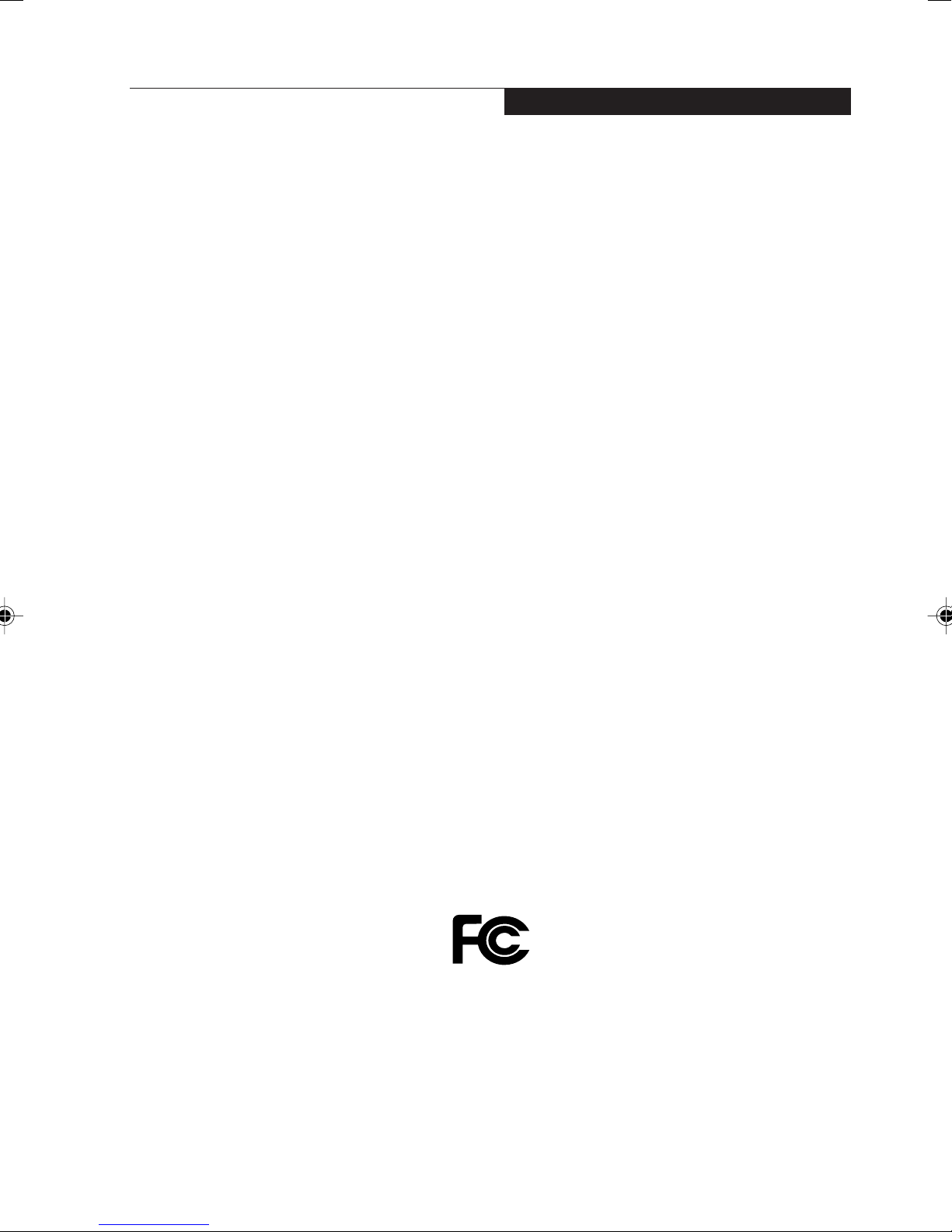
Copyright
Copyright and Trademark
Information
Fujitsu has made every effort to ensure the
accuracy and completeness of this document.
However, as ongoing development efforts are
continually improving the capabilities of our
products, we cannot guarantee the accuracy of
the contents of this document. We disclaim
liability for errors, omissions, or future changes.
The absence of a product or service name,
slogan, or logo does not constitute a waiver of
any trademark or other intellectual property rights
relating to that name, slogan, or logo owned by
Fujitsu, its parent, subsidiaries, and affiliated
companies.
Fujitsu, the Fujitsu logo, and LifeBook are
registered trademarks of Fujitsu Limited.
MS, MS-DOS, and Windows are either registered
trademarks or trademarks of Microsoft
Corporation in the United States and/or other
countries.
PCMCIA is a trademark of the Personal
Computer Memory Card International
Association.
Intel and Pentium are trademarks or registered
trademarks of Intel Corporation or its subsidiaries
in the United States and other countries.
Adobe, Acrobat, and Acrobat Reader are either
registered trademarks or trademarks of Adobe
Systems Incorporated in the United States and/
or other countries.
All other trademarks mentioned herein are the
property of their respective owners.
© Copyright 2005 Fujitsu. All rights reserved. No
part of this publication may be copied,
reproduced, translated, stored or transmitted in
any electronic form without the written consent
of Fujitsu.
Website: www.pc-ap.fujitsu.com
ExpressCard™ Compliance ID: EC100011. The
ExpressCard™ word mark and logo are owned
by the Personal Computer Memory Card
International Association(PCMCIA) and any use
of such marks by Fujitsu is under license.
DECLARATION OF CONFORMITY
according to FCC Part 15
This device complies with Part 15 of the FCC rules. Operations are subject to the following two conditions:
(1) This device must not be allowed to cause harmful interference, (2) This device must accept any
interference received, including interference that may cause undesired operation.
i
Page 2
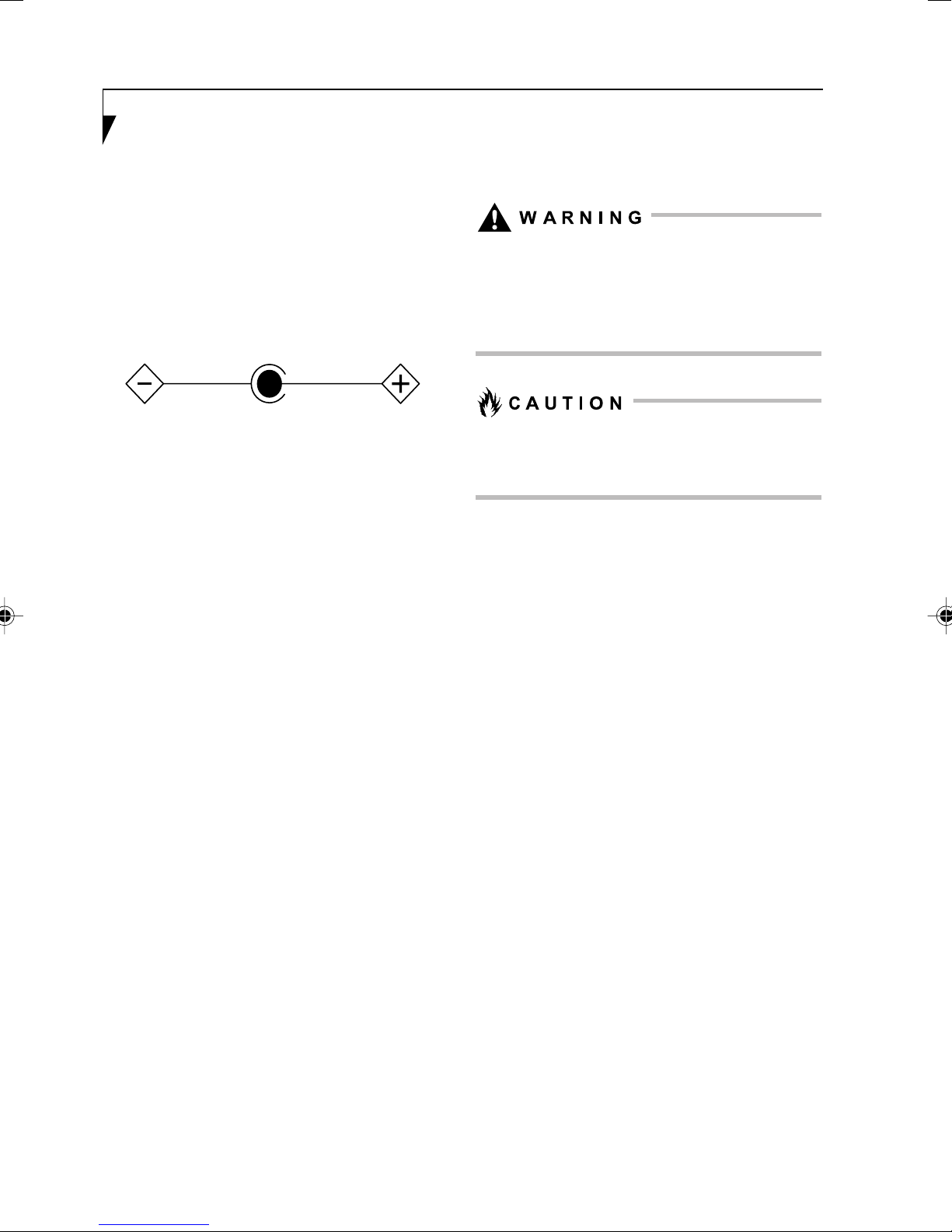
MPORTANT SAFETY
INSTRUCTIONS
• This product requires an AC adapter to
operate. Use only a UL Listed I.T.E. AC Adapter
with an output rating of 19V DC, and a current
of 4.2A.
• AC adapter output polarity:
For Authorized Repair Technicians Only
Danger of explosion if Lithium (clock) battery
is incorrectly replaced. Replace only with the
same or equivalent type recommended by
the manufacturer. Dispose of used batteries
according to the manufacturer’s instruction.
• When using your notebook equipment, basic
safety precautions should always be followed
to reduce the risk of fire, electric shock and
injury to persons, including the following:
• Do not use this product near water for
example, near a bathtub, washbowl, kitchen
sink or laundry tub, in a wet basement or
near a swimming pool.
• Avoid using the modem during an electrical
storm. There may be a remote risk of electric
shock from lightning.
• Do not use the modem to report a gas leak
in the vicinity of the leak.
• Use only the power cord and batteries
indicated in this manual. Do not dispose of
batteries in a fire. They may explode. Check
with local codes for possible special disposal
instructions.
• To reduce the risk of fire, use only No. 26 AWG
or larger UL Listed or CSA Certified
Telecommunication Line Cord
For continued protection against risk of fire,
replace only with the same type and rating
fuse.
Proper Disposal of Battery
Under federal, state or local law, it may be illegal
to dispose of batteries by putting them in the
rubbish bin or trash cans. Please take care of
our environment and dispose of batteries
properly. Check with your local government
authority for details regarding recycling or
disposing of unwanted batteries.
ii
Page 3
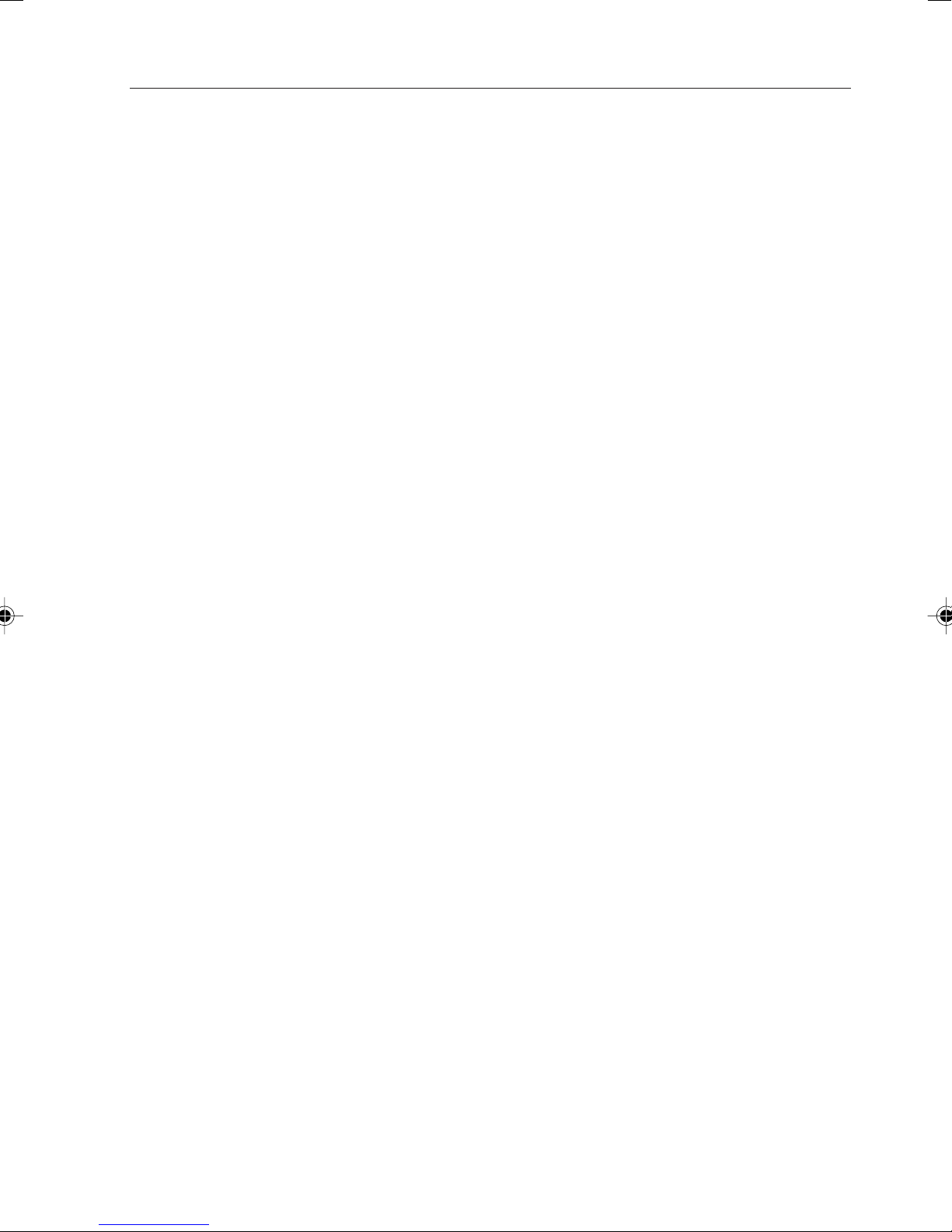
HIGH SAFETY REQUIRED USE
This Product is designed, developed and
manufactured as contemplated for general use,
including without limitation, general office use,
personal use, household use and ordinary
industrial use, but is not designed, developed and
manufactured as contemplated for use
accompanying fatal risks or dangers that, unless
extremely high safety is secured, could lead
directly to death, personal injury, severe physical
damage or other loss (hereinafter ‘High Safety
Required Use’), including without limitation,
nuclear power reaction core control in nuclear
atomic facility, airplane automatic aircraft flight
control, air traffic control, operation control in
mass transport control system, medical
instrument for life support system, missile
launching control in weapon system. You shall
not use this Product without securing the
sufficient safety required for the High Safety
Required Use.
DATA STORAGE MEDIA AND
CUSTOMER RESPONSIBILITIES
The only effective protection for the data stored
in a computer, such as on a hard disk, is for you
the purchaser to regularly back up the data.
Fujitsu and its affiliates, suppliers, service
providers and resellers shall not be responsible
for any software programs, data or other
information stored or used on any media or part
of any product returned to Fujitsu or its service
providers for Warranty Service or other repair,
including but not limited to the costs of recovering
such programs, data or other information. It is
solely your responsibility as the Purchaser to
back up any software programs, data or
information stored on any storage media or any
part of a Product returned for Warranty Service
or repair to the designated service centers.
iii
Page 4
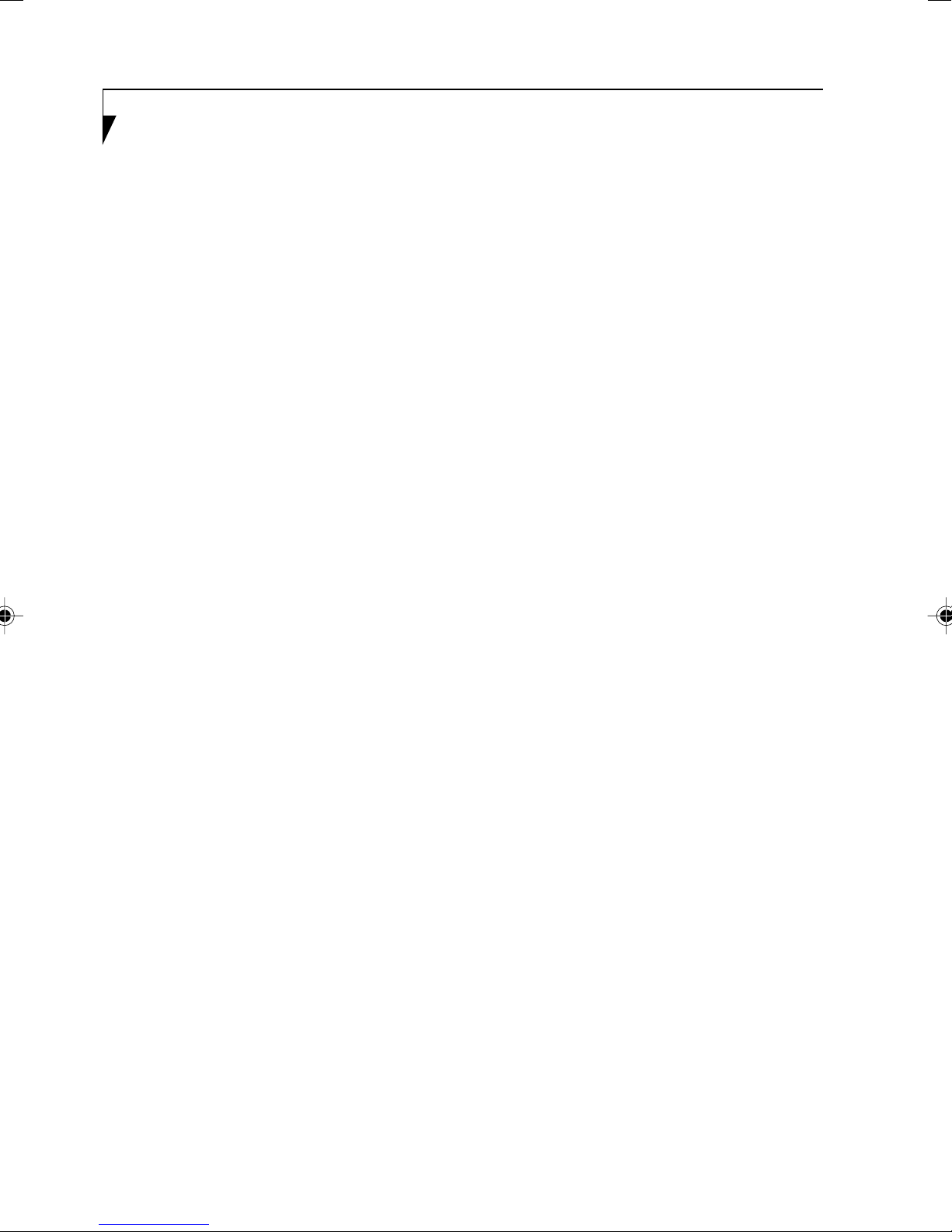
AUSTRALIAN WARNINGS
WARNING
FOR SAFETY REASONS, ONLY CONNECT
EQUIPMENT WITH A TELECOMMUNICATIONS COMPLIANCE LABEL. THIS INCLUDES
CUSTOMER EQUIPMENT PREVIOUSLY LABELLED PERMITTED OR CERTIFIED.
Call Attempts/Retries:
Applications software shall be configured so that
no more than 3 attempts are made to establish a
connection to a given number (Note: if the modem
can detect service tones, up to 10 attempts can
be made). If the call sequence is unsuccessful,
there shall be a delay of at least 30 minutes
before attempting to call the number again.
Connection of Non Certified/Approved
peripherals may result in the equipment
operating outside the Australian EMI
Standards.
Modems connected to the Australian
telecommunications network must be operated
in accordance with the Labelling Notice. This
modem has been specifically configured to
ensure compliance with the ACA Standards. Do
not adjust your modem or software outside the
values indicated below. To do so would result in
your modem being operated in a non-compliant
manner.
Failure to set the modem and any application
software used with the modem, to the values
shown above will result in the modem being
operated in a non-compliant manner.
Consequently, this would be in violation of the
Labelling Notice for this equipment and the
Telecommunications Act 1997 prescribes
penalties for the connection of non-compliant
equipment.
iv
Page 5
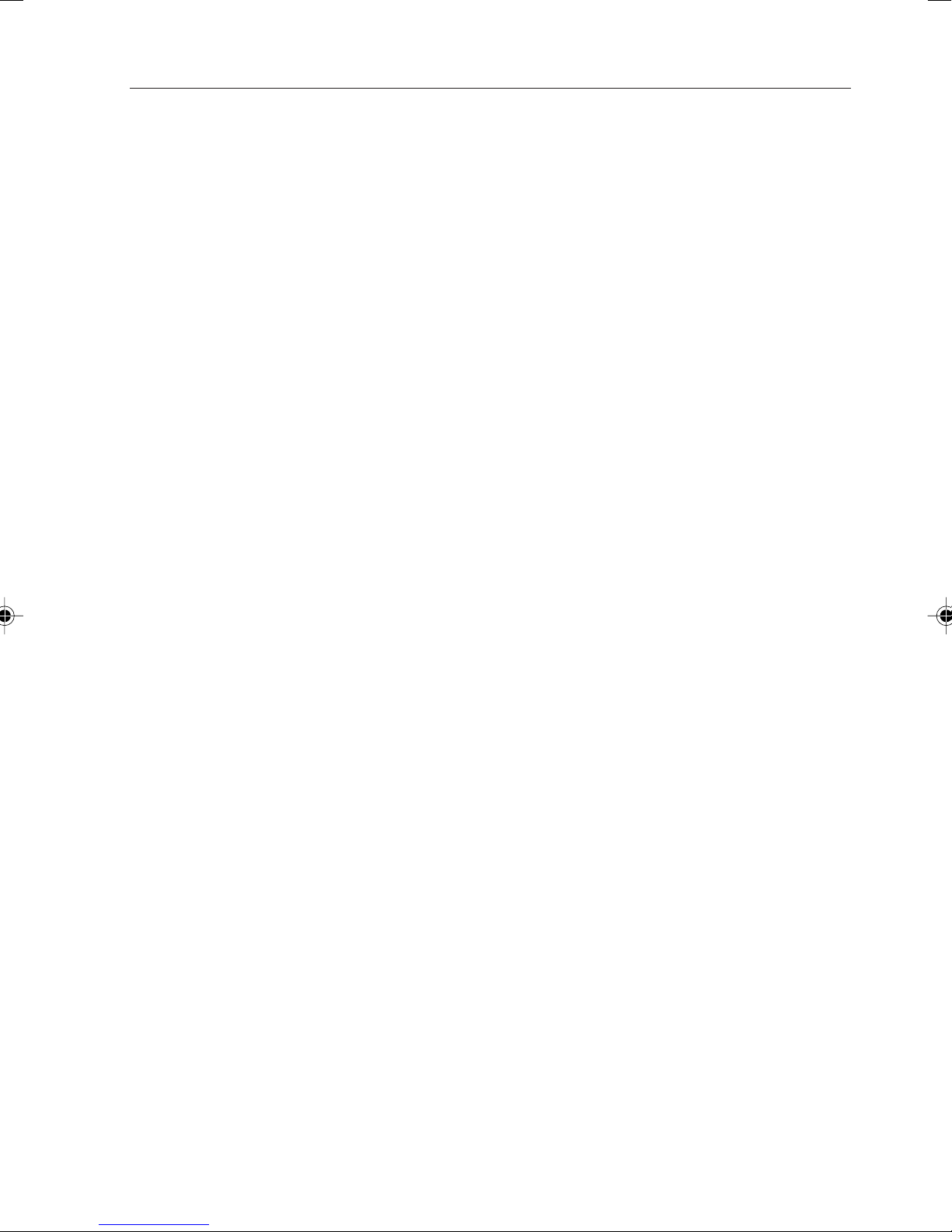
NEW ZEALAND WARNINGS
The grant of a Telepermit for any item of terminal
equipment indicates only that Telecom has
accepted that the item complies with minimum
conditions for connection to its network. It
indicates no endorsement of the product by
Telecom, nor does it provide any sort of warranty.
Above all, it provides no assurance that any item
will work correctly in all respects with another
item of Telepermitted equipment of a different
make or model, nor does it imply that any product
is compatible with all of Telecom’s network
services.
This equipment is not capable under all operating
conditions of correct operation at the higher
speeds for which it is designed. 56 KBPS
connections are likely to be restricted to lower
bit rates when connected to some PSTN
implementations. Telecom will accept no
responsibility should difficulties arise in such
circumstances.
Immediately disconnect this equipment should it
become physically damaged, and arrange for its
disposal or repair.
This equipment shall not be used in any manner,
which could constitute a nuisance to other
Telecom customers.
Some parameters required for compliance with
Telecom’s Telepermit requirements are
dependent on the equipment (PC) associated
with this device. The associated equipment shall
be set to operate within the following limits for
compliance with Telecom’s Specifications:
For repeat calls to the same number.
There shall be no more than 10 call attempts
to the same number within any 30 minute
period for any single manual call initiation and
the equipment shall go on-hook for a period of
not less than 30 seconds between the end of
one attempt and the beginning of the next
attempt.
For Automatic calls to different numbers.
The equipment shall go on-hook for a period
of not less than 5 seconds between the end of
one attempt and the beginning of the next
attempt.
For Automatically answered Incoming
Calls.
Incoming calls shall be answered between 3
and 30 seconds from the start of the ringing.
For correct operation, the total of the RNs of all
devices connected to a single line at anytime
should not exceed 5. The RN of this Equipment
is 0.5.
This equipment shall not be set to make
automatic calls to the Telecom “111” Emergency
Service.
This device is equipped with pulse dialing while
the New Zealand standard is DTMF tone dialing.
There is no guarantee that Telecom lines will
always continue to support pulse dialing. It is
strongly recommended that pulse dialing is not
used.
WARNING:
CONNECTION OF NON CERTIFIED/
APPROVED PERIPHERALS MAY RESULT IN
THE EQUIPMENT OPERATING OUTSIDE THE
NEW ZEALAND EMI STANDARDS.
v
Page 6
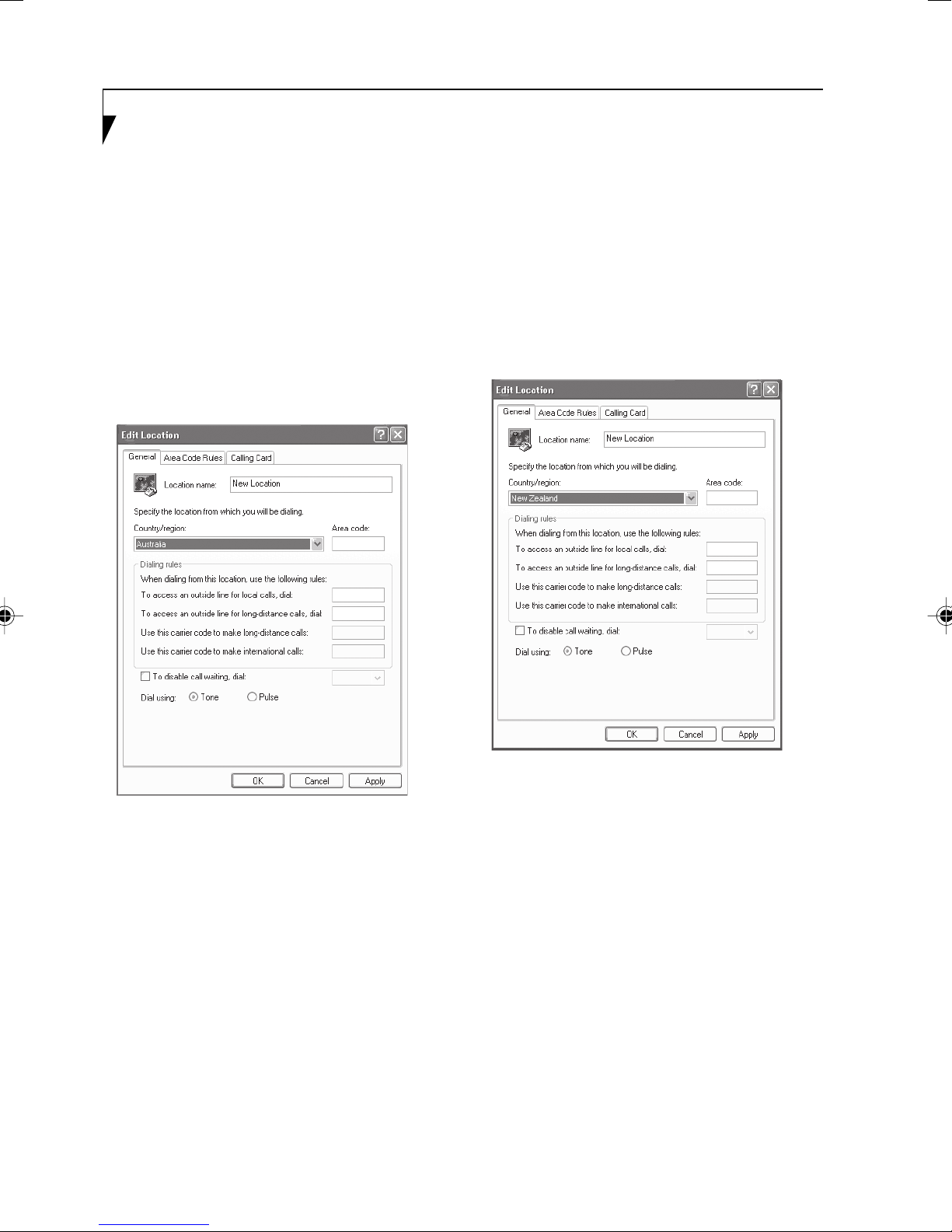
NOTE: Modem setting in Windows XP
A. If you are located in Australia
1. Click Start select Control panel select
"Phone and Modem Options".
2. Double click New Location.
3. Choose "Australia" in Country/region pull
down menu bar.
4. Select Phone system as "Tone Dialing".
5. Click OK and Apply.
B. If you are located in New Zealand
1. Click start select Control panel select
"Phone and Modem Options".
2. Double click New Location.
3. Choose "New Zealand" in Country/region
pull down menu bar.
4. Select Phone system as "Tone Dialing".
5. Click OK and Apply.
vi
NOTE:
The screens and illustrations shown in this
examples may slightly vary depending on the
operating environment that you have installed.
Page 7
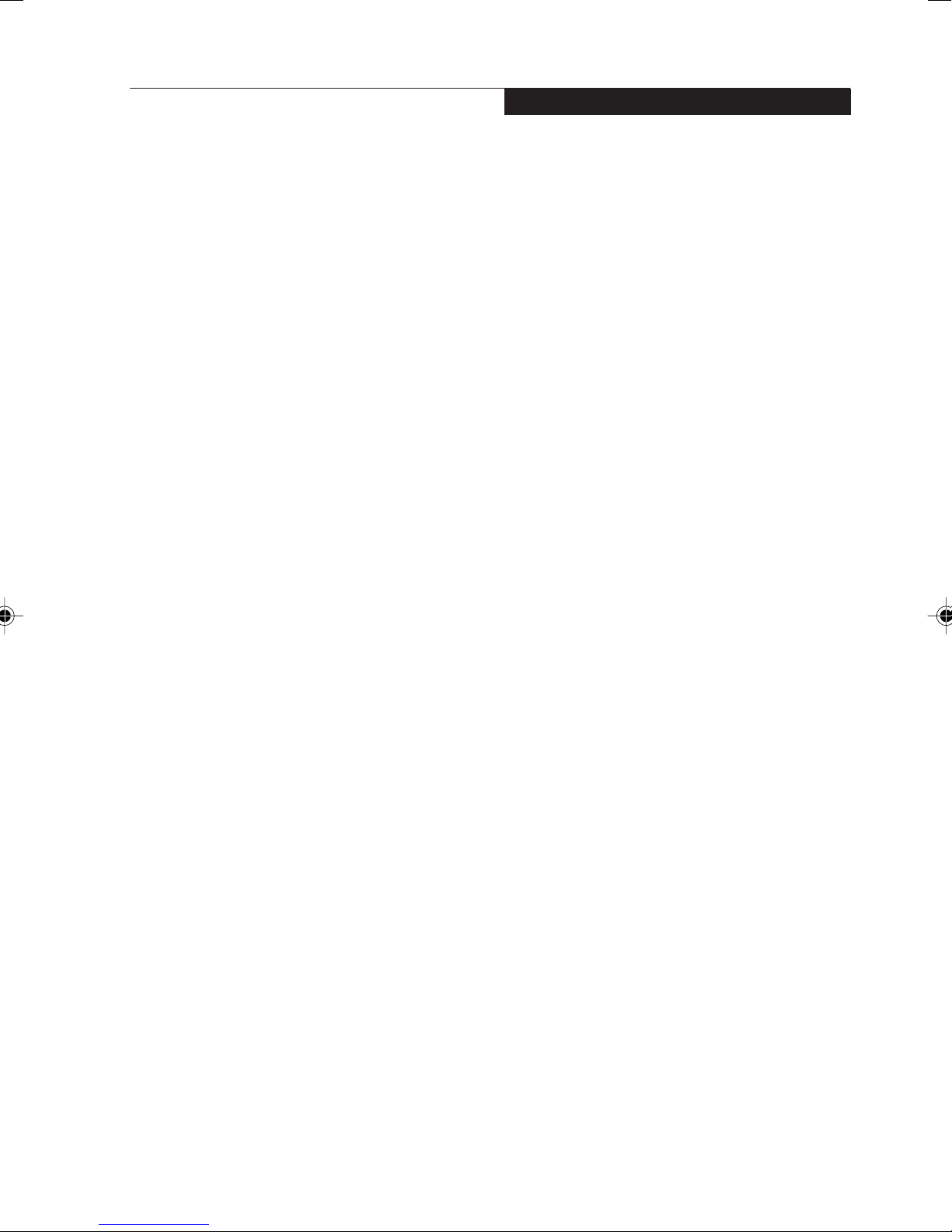
Table of Contents
Fujitsu LifeBook® N Series Notebook
Table of Contents
1
PREFACE
Preface
About This Guide ........................................... 3
2
GETTING TO KNOW YOUR
COMPUTER
Locating the Controls and Connectors
Top and Front Components ............................ 7
Left-Side Panel Components ......................... 9
Right-Side Panel Components ....................... 10
Back/Top Panel Components .........................11
Bottom Components ...................................... 12
Status Indicator Panel
Battery Charging Indicator ............................. 13
Battery Level Indicator ................................... 13
Hard Disk/Access Indicator ............................ 14
EMail Notification Indicator ............................ 14
NumLk Indicator ............................................. 14
CapsLock Indicator ........................................ 14
ScrLk Indicator ............................................... 14
LifeBook Application/Media Player
Panel
Mode Button ................................................... 15
Application Launch/Media Player Buttons...... 16
Configuring the Application Panel ..................16
Using the Media Player ..................................17
Desktop Control Panel ................................... 17
4
REMOTE CONTROL /
INSTANT MYMEDIA
Remote Control Features
Setting Up Instant MyMedia ........................... 27
Starting/Closing Instant MyMedia .................. 27
Playing CD/DVDS .......................................... 29
Adjusting the Display Setting ......................... 35
Troubleshooting and Recovery
Troubleshooting .............................................. 36
Recovery of Instant MyMedia ........................ 39
Remote Control Specifications ....................... 40
5
USER-INSTALLABLE
DEVICES AND MEDIA
Lithium ion Battery
Recharging the Batteries ............................... 43
Replacing the Battery ..................................... 44
Memory Stick/Secure Digital Media
Installing Memory Stick/SD Cards ................. 45
Removing a Memory Stick/SD Card .............. 45
Memory Upgrade Module
Installing a Memory Module ........................... 47
To Remove a Memory Upgrade Module ........ 48
Checking the Computer Recognition
of New Memory Capacity .......................... 48
3
GETTING STARTED
Power Sources
Connecting the Power Adapters .................... 21
PC Cards/ExpressCard™
Installing PC Cards ........................................ 49
Removing PC Cards ...................................... 50
Installing ExpressCard™ ............................... 50
Removing ExpressCard™ ............................. 51
vii
Page 8
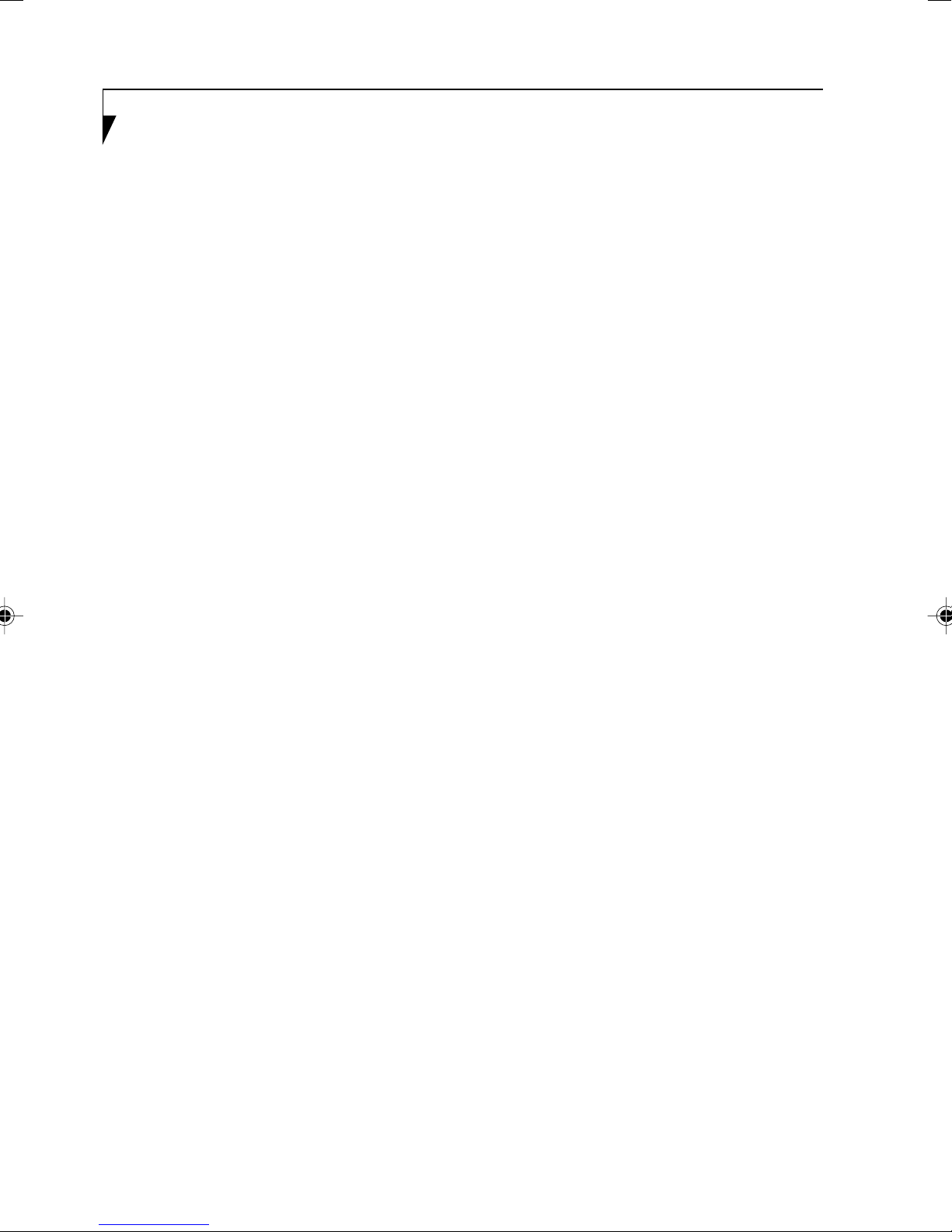
6
TROUBLESHOOTING
Troubleshooting
Identifying the Problem .................................. 55
Specific Problems .......................................... 55
Troubleshooting Table .................................... 56
7
CARE AND MAINTENANCE
Care and Maintenance
Caring for your LifeBook notebook ................. 69
Batteries .........................................................71
Media Care .................................................... 71
Media Cards ................................................... 72
Note:
• For more detailed information, you can
download a soft copy from our Fujitsu
website: http://www.pc-ap.fujitsu.com
• For Wireless LAN information, please refer to
the help file of the Wireless LAN utility.
viii
Page 9
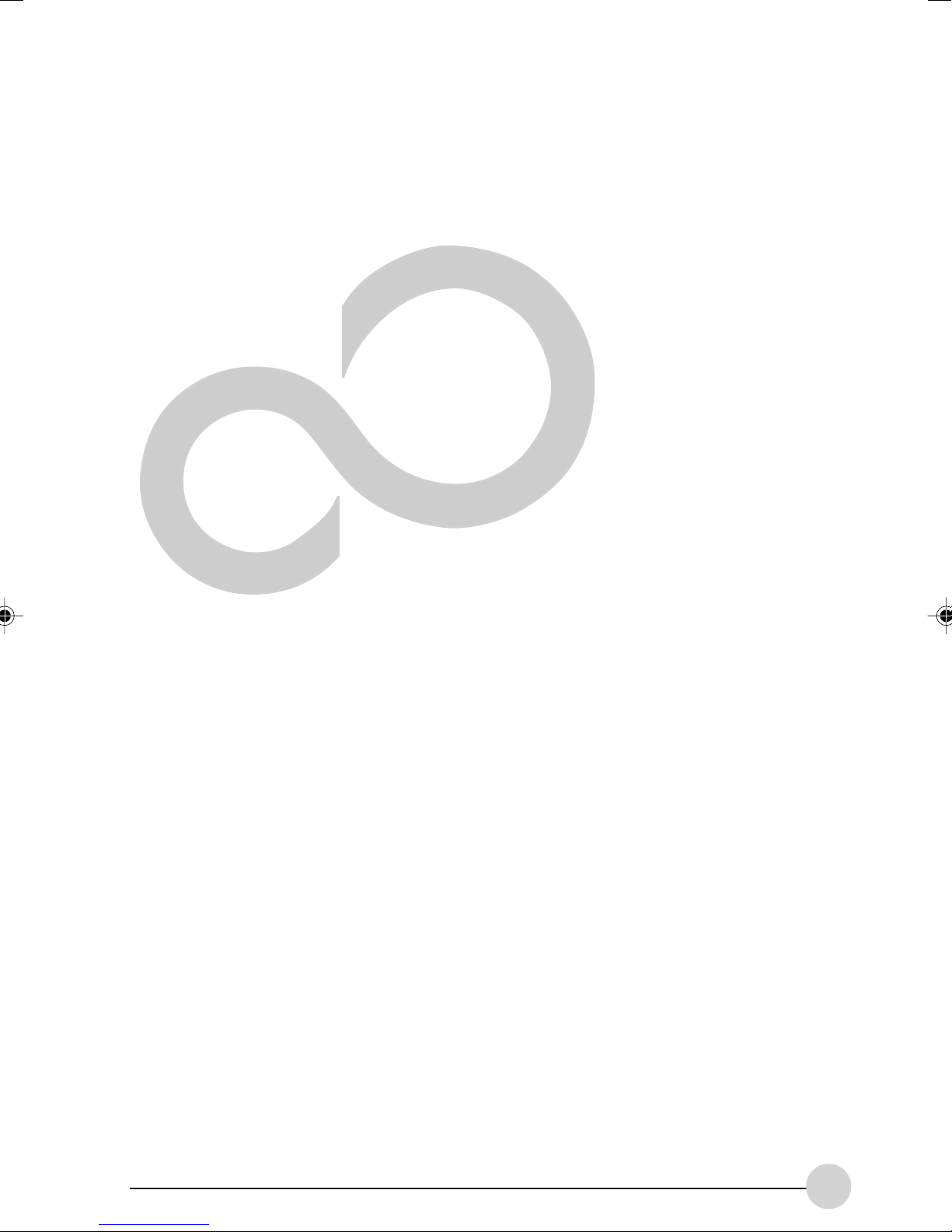
1
Preface
1
Page 10

2
Page 11
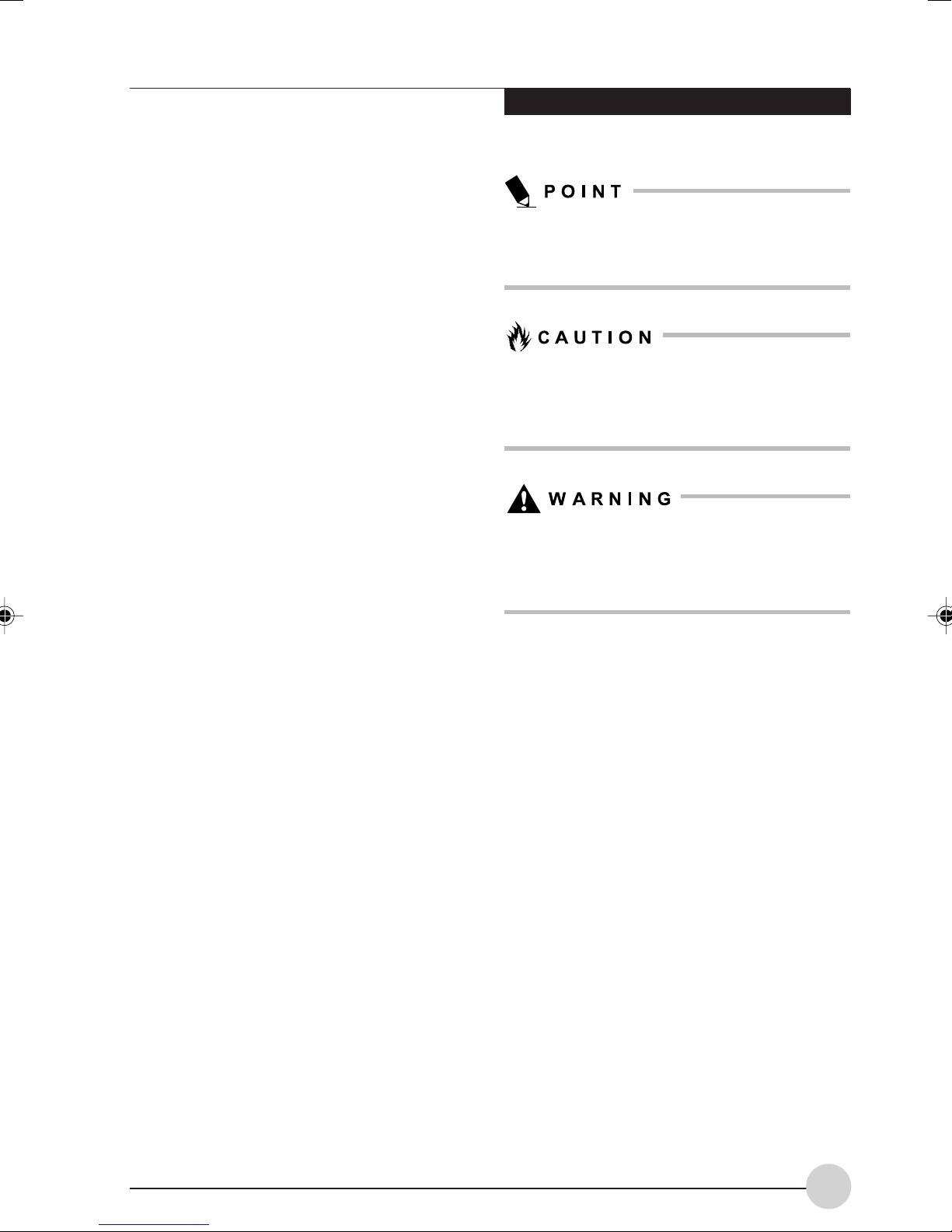
PREFACE
Preface
About This Guide
The LifeBook® N Series notebook from Fujitsu is
an all-in-one notebook featuring the Intel
Pentium® M processor and an integrated ATI
Mobility Radeon X300 graphics chipset with 64
MB dedicated memory. This combination delivers
the resources to tackle video editing, computer
gaming, and general business applications. A
large and bright 15.4-inch superfine View Wide
XGA display adds to the computing experience,
bringing applications to life wherever you are, and
allowing you to watch movies with true wide
screen aspect.
This manual explains how to operate your
LifeBook notebook’s.
Your LifeBook notebook comes with Microsoft
Windows XP Home or Windows XP Professional
preinstalled.
Conventions Used in the Guide
Keyboard keys appear in brackets.
Example: [Fn], [F1], [Esc], [Enter] and [Ctrl].
The information icon highlights information
®
®
that will enhance your understanding of the
subject material.
The caution icon highlights information that
is important to the safe operation of your
computer, or to the integrity of your files.
Please read all caution information carefully.
The warning icon highlights information that
can be hazardous to either you, your
computer, or your files. Please read all
warning information carefully.
Pages with additional information about a specific
topic are cross-referenced within the text.
Example:
On screen buttons or menu items appear in bold.
Example: Click OK to restart your notebook
computer.
(See page xx.)
3
Page 12

4
Page 13
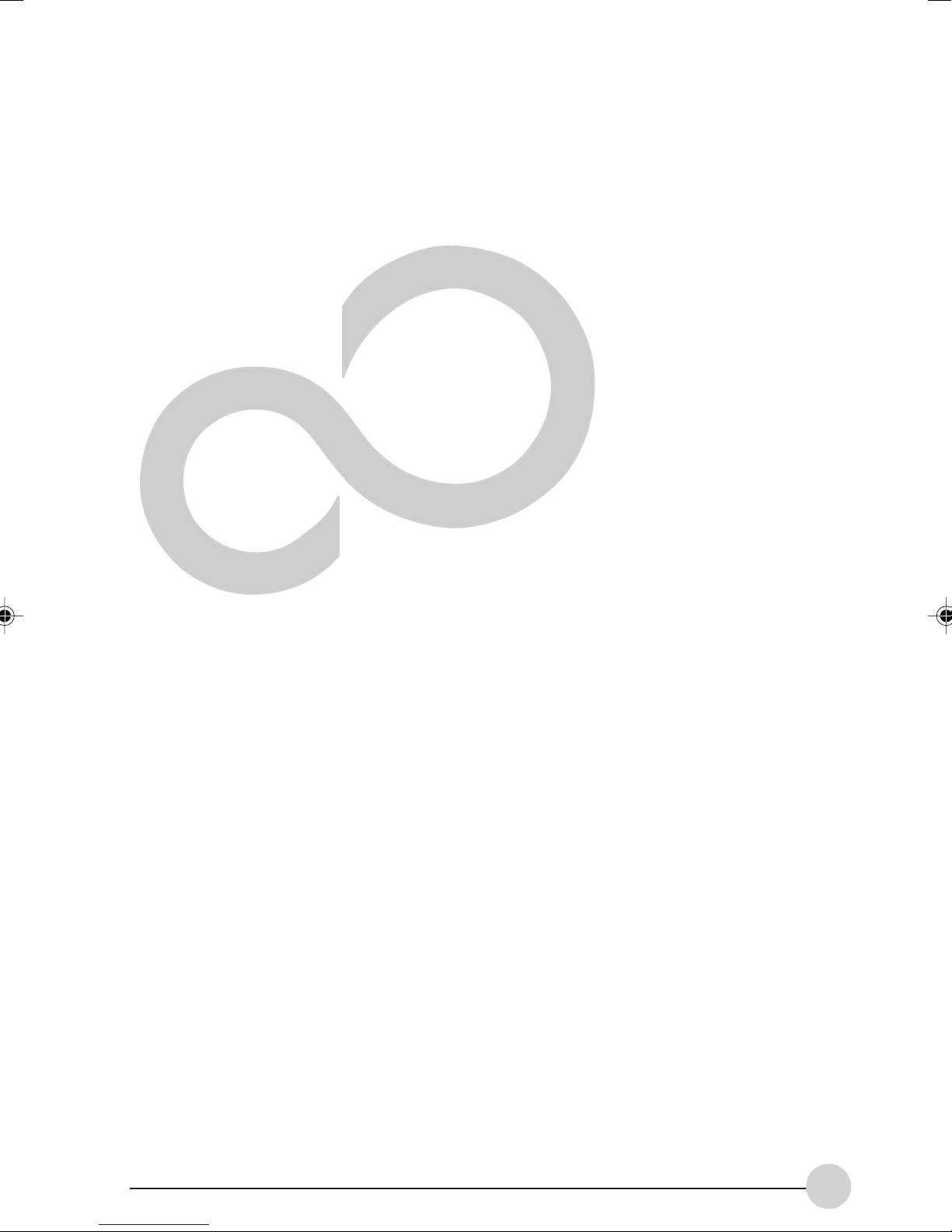
2
Getting to Know
Your Computer
5
Page 14
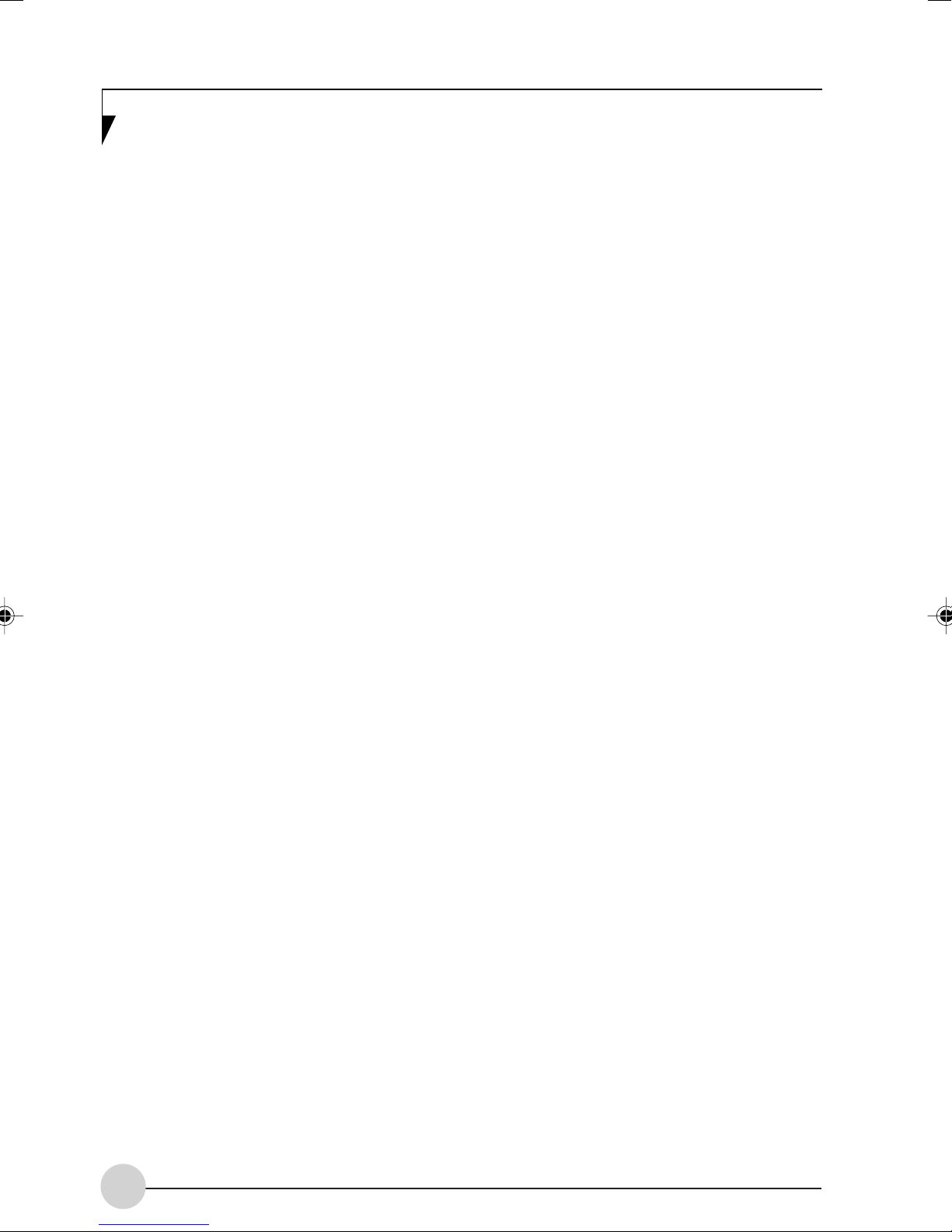
6
Page 15
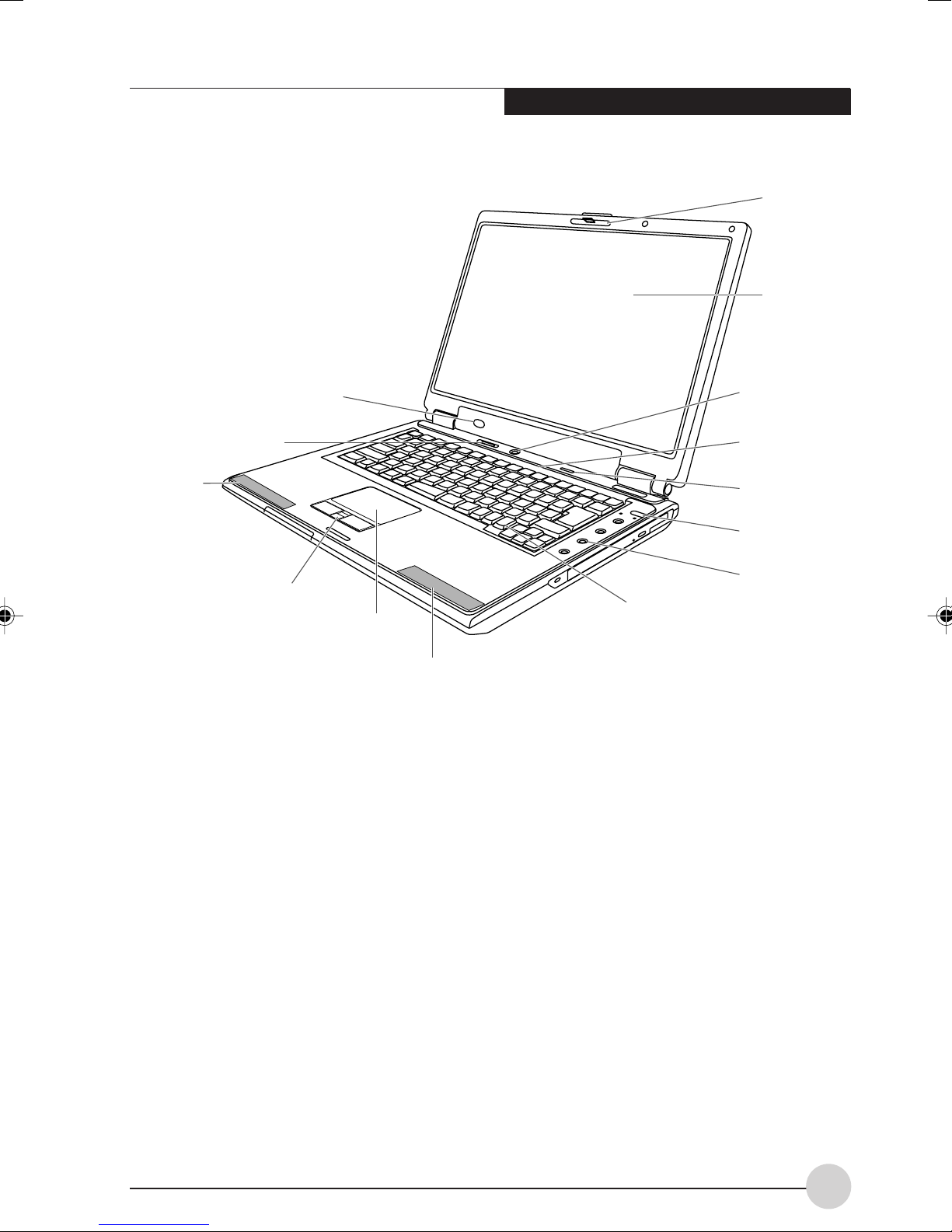
Stereo
Speaker
Remote Control IR
Wireless
LAN Switch
port
Getting to Know Your Computer
Display
Panel
Latch
Display
Panel
Power/
Suspend/
Resume
Button
Status
Indicator
Panel
DVD/CD
Button
Mode Button
Scroll Button
Touchpad
Stereo
Speaker
Figure 2-3. LifeBook notebook with display open
LOCATING THE CONTROLS
AND CONNECTORS
Top and Front Components
The following is a brief description of your
LifeBook notebook’s top and front components.
(Figure 2-3)
Display Panel Latch
The display panel latch locks and releases the
display panel.
Display Panel
The display panel is a color LCD panel with back
lighting for the display of text and graphics.
LifeBook
Application
Panel
Keyboard
Power/Suspend/Resume Button
The Power/Suspend/Resume button allows you
to suspend notebook activity without powering
off, resume your notebook from suspend mode,
and power on your notebook when it has been
shut down from Windows.
Status Indicator Panel
The Status Indicator Panel displays symbols that
correspond with a specific component of your
LifeBook notebook.
DVD/CD Button
The DVD/CD button allows you to turn on your
LifeBook Instant MyMedia and launch DVD
Player for playing movies or listen audio CD.
7
Page 16
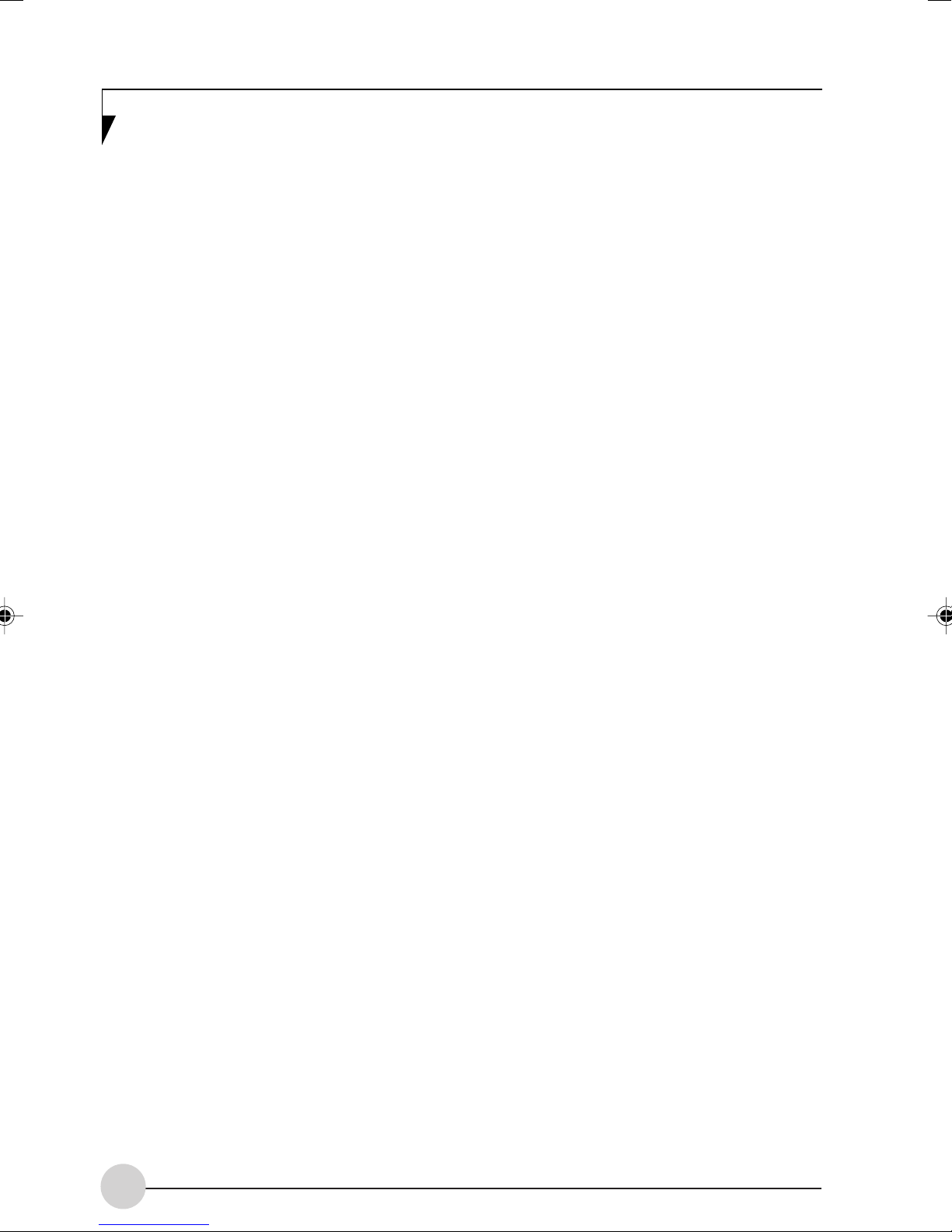
Mode Button
The mode button allows you to switch the modes
of the application panel buttons from Application
mode to Media Player mode.
LifeBook Application Panel
The LifeBook Application Panel allows you to
either launch your favorite applications by the
touch of a button or to use as a media player
when your unit is on.
Keyboard
A full-size keyboard with dedicated Windows
keys.
Stereo Speakers
The built-in dual speakers provide stereo sound.
Touchpad Pointing Device/Scroll Button
The Touchpad pointing device is a mouse-like
cursor control with three buttons (left, right, and
scroll buttons).
Wireless LAN Switch
The wireless LAN switch is used to turn the
wireless LAN device off and on.
Remote Control IR Port
The IR port allows you to communicate with the
remote controller.
8
Page 17
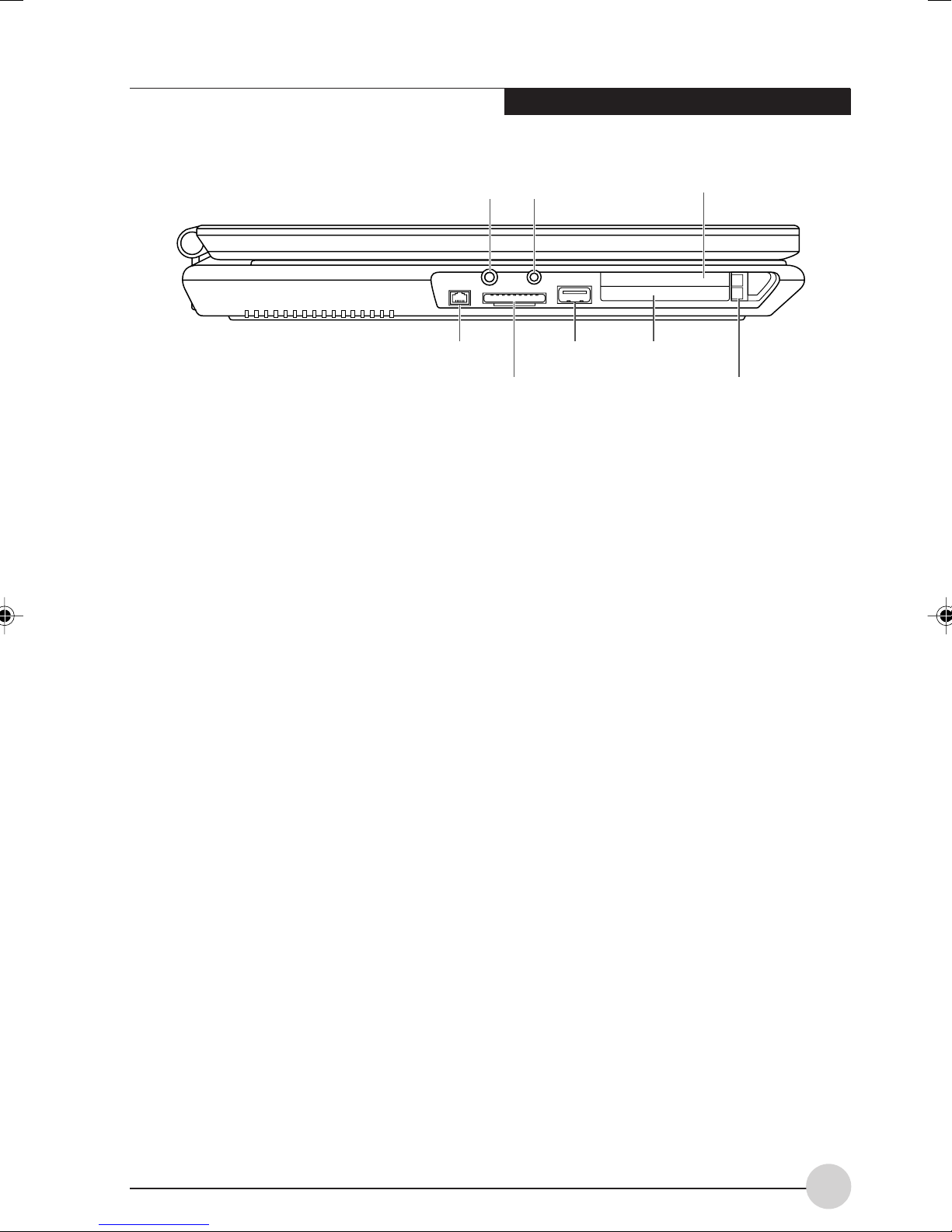
Getting to Know Your Computer
Microphone Jack
1394 Jack
Memory Stick/SD Card Slot
Figure 2-4. LifeBook notebook left-side panel
Left-Side Panel Components
The following is a brief description of your
LifeBook notebook’s left-side components.
(Figure 2-4)
Microphone Jack
The microphone jack allows you to connect an
external mono microphone.
Headphone Jack
The headphone jack allows you to connect
headphones or powered external speakers.
Headphone Jack
USB Port
USB 2.0 Port
The USB port allows you to connect Universal
Serial Bus 2.0 or USB 1.1 devices. Note that there
are three additional USB 2.0 ports on the rear of
the system.
Memory Stick/SD Card Slot
The Memory Stick/SD card slot allows you to
install a flash memory card for data storage. This
architecture allows you to transfer data from a
variety of different digital devices, such as SD
card, Memory Stick or Memory Stick Pro.
PC Card Slots
ExpressCard™ Slot
Eject Buttons
ExpressCard™ Slot
The ExpressCard™ Slot allows you to install an
ExpressCard™ module.
PC Card Slot
The PC Card Slot allows you to install a Type I or
Type II PC Card.
IEEE 1394 (4-pin) Port
The 1394 port is used to connect between your
LifeBook notebook and a peripheral such as a
digital video camera.
9
Page 18
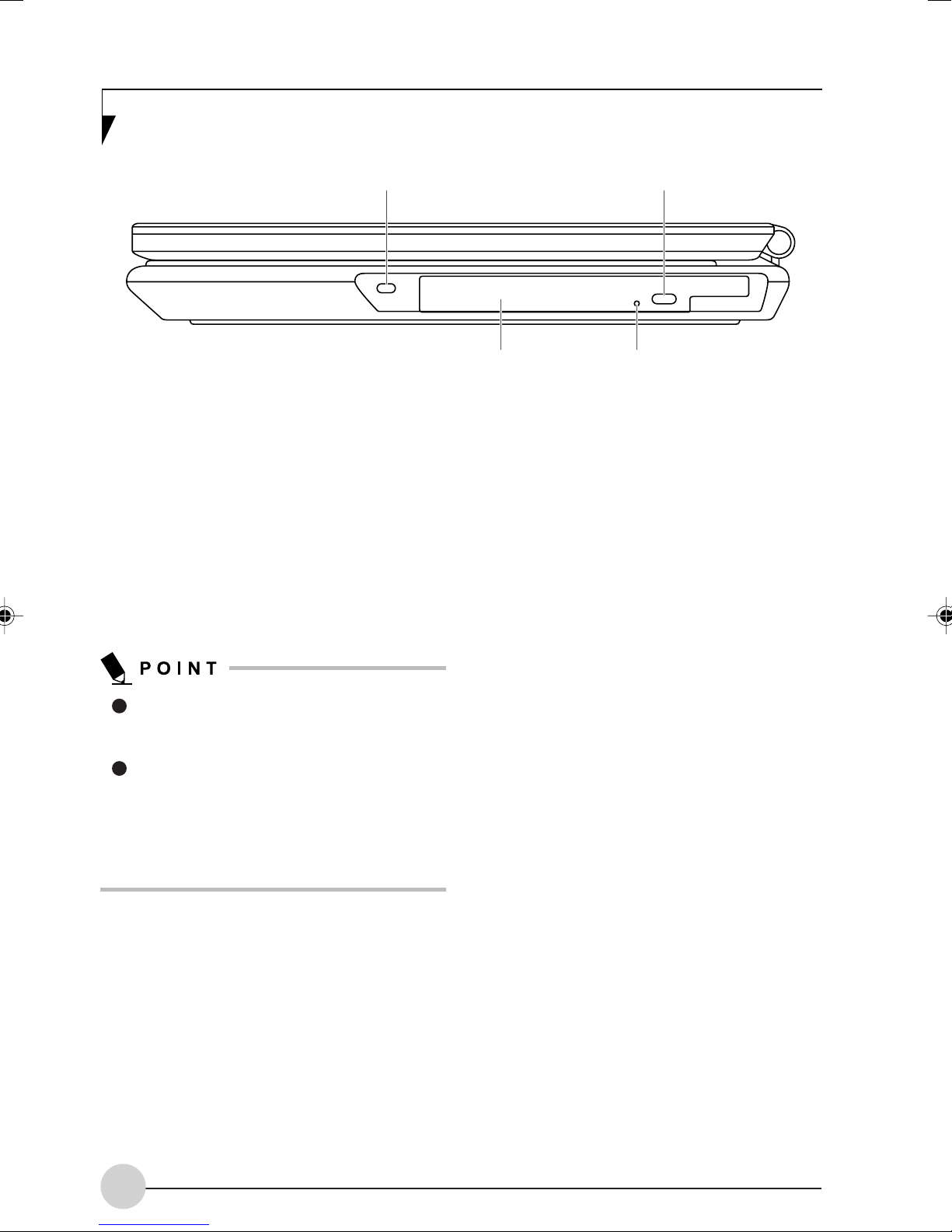
Anti-Theft Lock Slot
Optical Drive Eject Button
Figure 2-5. LifeBook notebook right-side panel
Right-Side Panel Components
The following is a brief description of your
LifeBook notebook’s right-side components.
(Figure 2-5)
Optical Drive
The optical drive allows you to play back a media
disc.
The optical drive that your LifeBook
notebook uses is determined by the
configuration of your system.
The terms “media” and “media disc” in this
document refer to any of the possible
media drives (Multi-Format DVD Writer,
DVD-RW, or DVD/CD-RW) or media discs
available for your notebook (DVD, DVDRW, CD-ROM, CD-R, or CD-RW).
Optical Drive
Optical Drive Eject Button
The Optical Drive Eject Button allows you to open
the media tray.
Emergency Optical Drive Tray Release
The Emergency Optical Drive Tray Release
allows you to open the media player tray without
powering on your LifeBook notebook.
Anti-theft Lock Slot
The anti-theft lock slot allows you to attach an
optional physical lock-down device.
Emergency Optical Tray
Release
10
Page 19
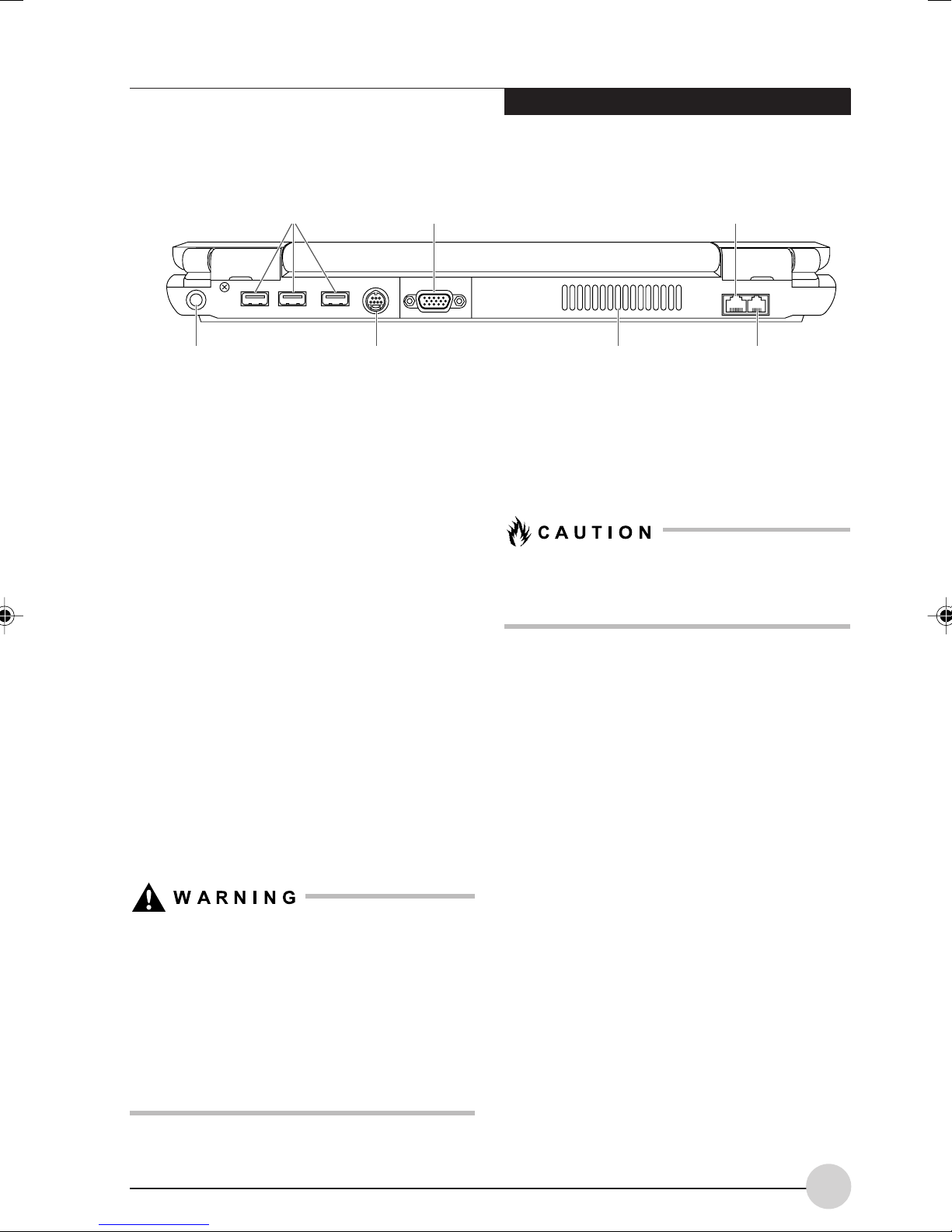
USB Ports
External Monitor
Por t
Getting to Know Your Computer
LAN Jack (RJ-45)
DC Power Jack
S-Video Out Port Modem Port (RJ-11)Air Vents
Figure 2-6. LifeBook notebook back/top panel
Back/Top Panel Components
The following is a brief description of your
LifeBook notebook’s back panel components.
(Figure 2-6)
USB Ports
The four USB 2.0 ports (three on the rear, one
on the left side) allow you to connect Universal
Serial Bus devices.
External Monitor Port
The external monitor port allows you to connect
an external monitor.
LAN Jack (RJ-45)
The LAN jack is designed to accept a Local Area
Network (LAN) RJ-45 plug.
Modem (RJ-11) Telephone Jack
The Modem (RJ-11) telephone jack is for
attaching a telephone line to the internal modem.
Air Vents
The air vents are used to cool the system to
prevent overheating.
Do not obstruct the air vents while the system
is running; doing so could cause your system
to overheat.
S-Video Out Port
The S-Video output is used to transmit a higher
resolution video signal to a compatible TV or
VCR.
DC Power Jack
The DC power jack allows you to plug in the AC
adapter to power your LifeBook notebook and
charge the internal Lithium ion battery.
The internal modem is not intended for use
with Digital PBX systems. Do not connect the
internal modem to a Digital PBX as it may
cause serious damage to the internal modem
or your entire LifeBook notebook. Consult
your PBX manufacturer’s documentation for
details. Some hotels have Digital PBX
systems. Be sure to find out BEFORE you
connect the modem.
11
Page 20

Lithium ion
Battery Bay
Memory
Compartment
Battery latches
Figure 2-7. LifeBook notebook bottom panel
Bottom Components
The following is a brief description of your
LifeBook notebook’s bottom panel components.
(Figure 2-7)
Lithium ion Battery Bay
The battery bay contains the internal Lithium ion
battery. It can be opened for the removal of the
battery when stored over a long period of time or
for swapping a discharged battery with a charged
Lithium ion battery.
Memory Compartment Cover
Your LifeBook notebook comes with high speed
DDR2 400 MHz SO-DIMM memory. The memory
upgrade compartment allows you to expand the
system memory capacity of your LifeBook
notebook, thus improving overall performance.
12
Page 21
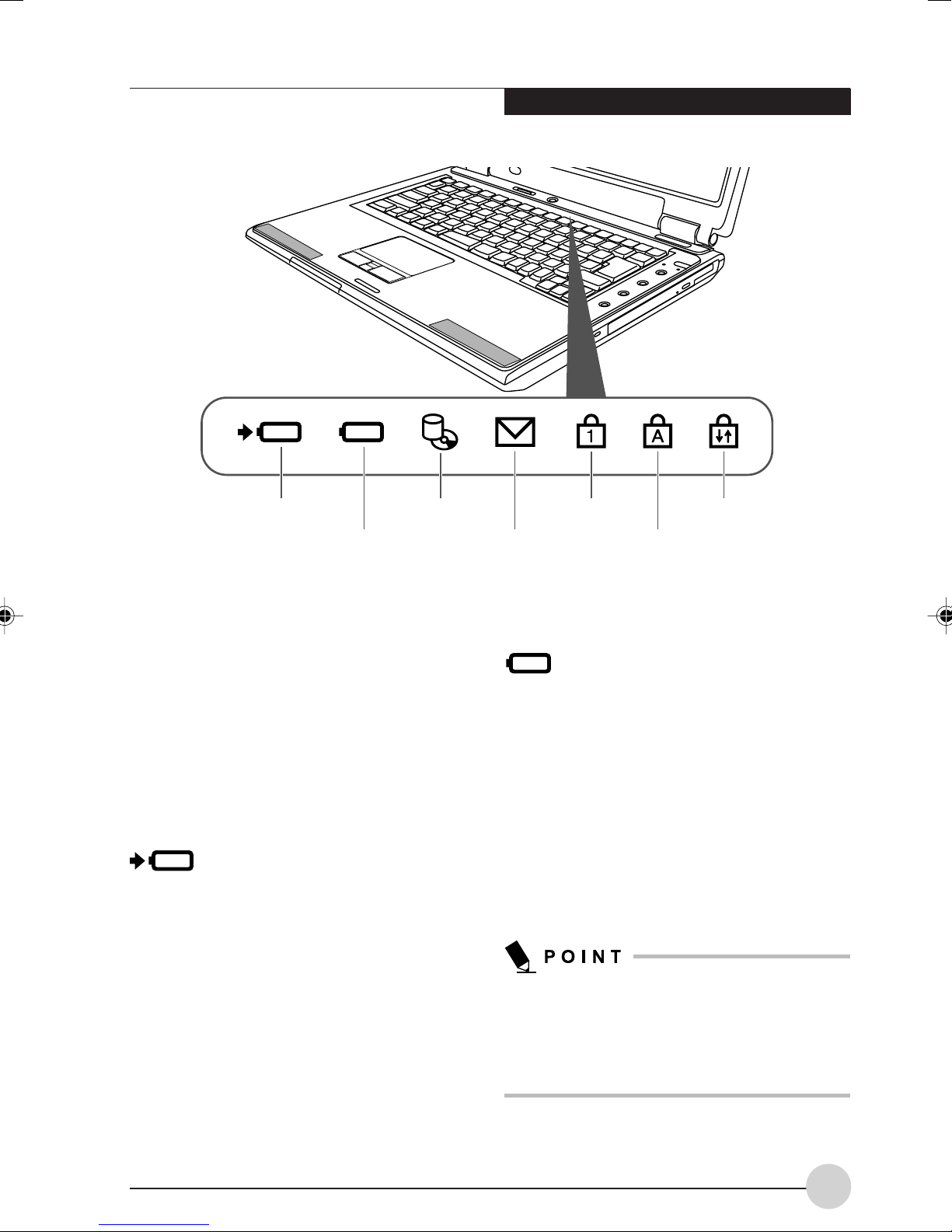
Getting to Know Your Computer
Battery
Charging
Battery
Level
Hard Disk/
CD Access
Figure 2-8 Status Indicator Panel
STATUS INDICATOR PANEL
The Status Indicator displays symbols that
correspond with a specific component of your
LifeBook notebook. These symbols (when visible)
tell you how each of those components is
operating.
system, all indicators will go off, except when the
battery is being charged.
When the AC adapter is connected to your
system, this indicator shows the status of the
battery charging, as follows:
• Green, solid: The battery is either fully
charged or the AC adapter is connected and
there is no battery pack installed.
• Orange, solid: The battery pack is charging.
• Orange, blinking: Charging is suspended due
to excessively high or low battery temperature.
• Off: No AC adapter is connected.
(Figure 2-8)
. When you turn off the
Battery Charging Indicator
ScrLkNumLk
EMail
Notification
CapsLk
Battery Level Indicator
The Battery Level indicator displays the charge
level of the battery pack, as follows:
• Green, solid: Battery is between 51% and
100% charged.
• Orange, solid: Battery is between 13% and
50% charged.
• Red, solid: Battery is between 0% and 12%
charged.
• Red, blinking: There is a problem with the
battery.
• Off: There is no battery installed.
If the AC adapter is not connected or the
battery pack is not fully charged when the
computer is switched to standby mode, the
indicator will blink. The LED blinks at the rate
of one second on/five seconds off.
13
Page 22
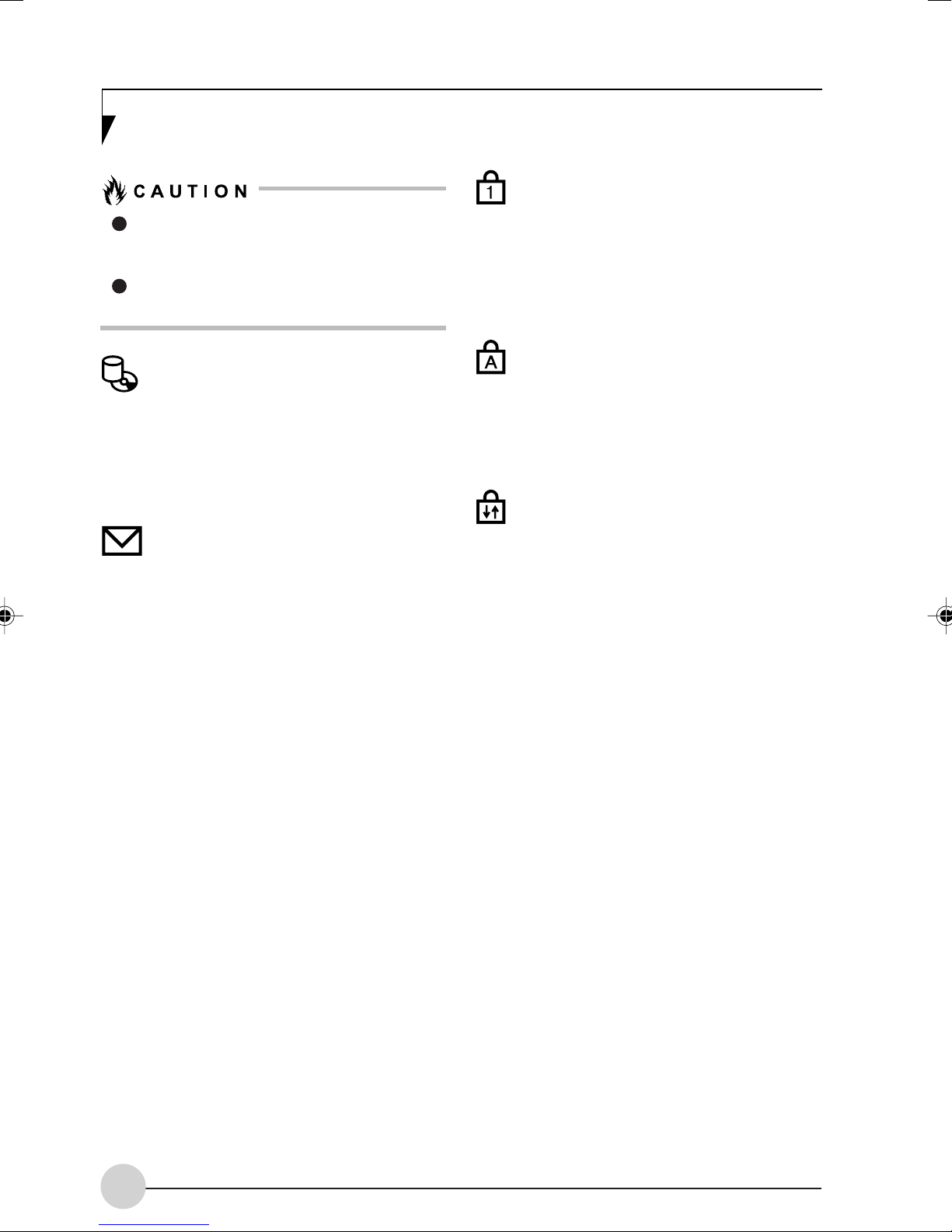
Batteries subjected to shocks, vibration
or extreme temperatures can be
permanently damaged.
A shorted battery is damaged and must
be replaced.
Hard Disk/Access Indicator
The Hard Disk/CD access indicator lights when
the hard disk or optical drive is being accessed.
To prevent corruption of data, do not press the
power button when the hard disk/CD access
indicator is lit.
EMail Notification Indicator
The Email notification indicator blinks when Email
is received. (This function assumes the
application button is set for Email notification.)
NumLk Indicator
The NumLk indicator lights when the keyboard
is in NumLk mode (during which you can use
the keyboard as a ten-digit numeric keypad). To
turn on or off, toggle the [NumLk] key on your
keyboard.
CapsLock Indicator
The CapsLock indicator lights when your
keyboard is set to type in all capital letters. To
turn on or off, toggle the [CapsLk] key on your
keyboard.
ScrLk Indicator
The ScrLk indicator lights when the active window
is locked to prevent the user from scrolling up or
down. To turn on or off, press the [NumLk] key
while pressing the [Fn] key.
14
Page 23
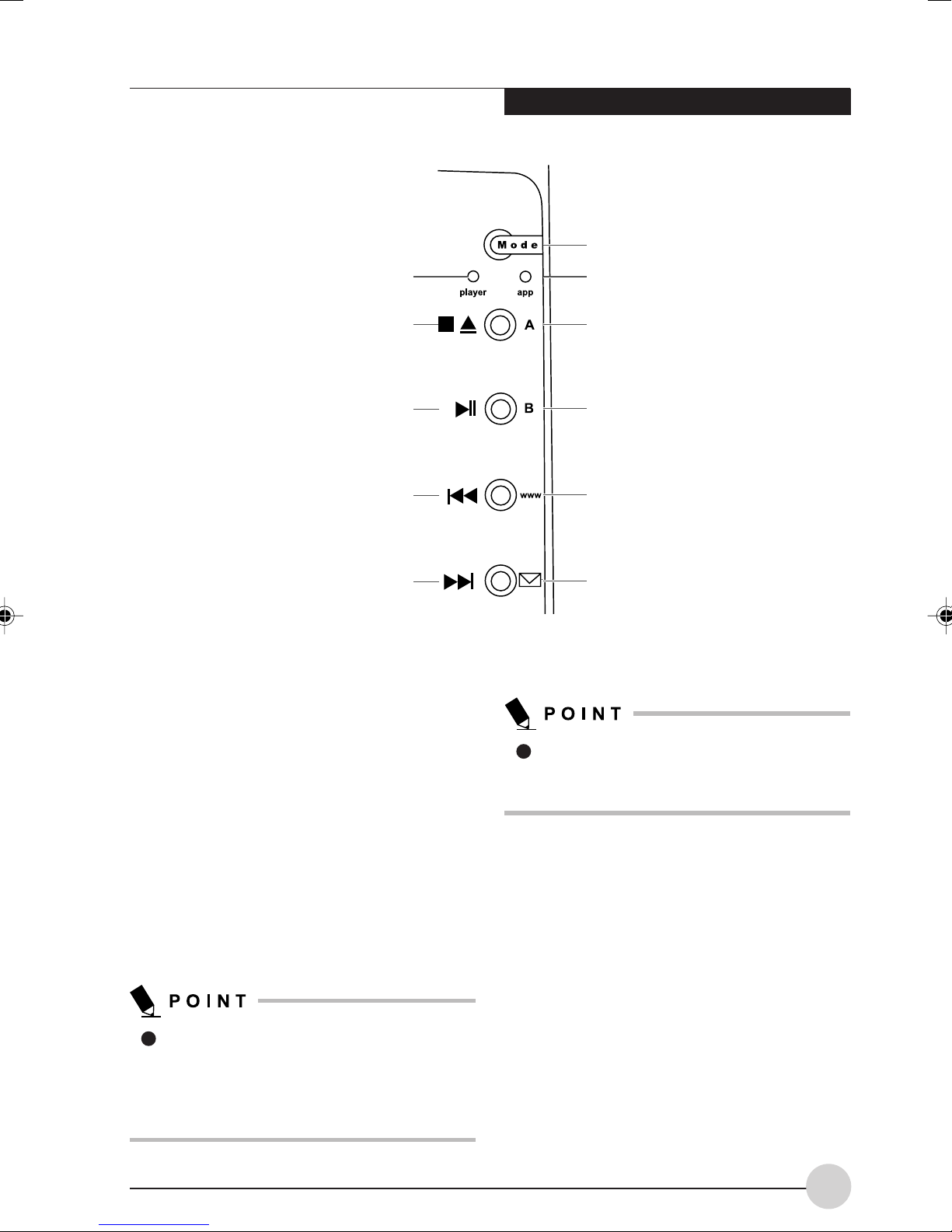
Getting to Know Your Computer
Mode Button
Media Player Mode Indicator
Stop/Eject Button
Play/Pause Button
Fast Forward Button
Fast Backward Button
Figure 2-15. LifeBook Application Launcher Buttons
LIFEBOOK APPLICATION/
App Mode Indicator
A Button
B Button
Internet Button
EMail Button
MEDIA PLAYER PANEL
A unique feature of your LifeBook notebook is
the LifeBook Application Panel. The LifeBook
Application Panel makes your LifeBook notebook
more than just another computer. This panel
allows you to launch applications with the touch
of one button or to operate the optical drive as
an independent audio media player; each of the
buttons serves a dual purpose.
The Application/Media Player panel is located to
the right of the keyboard.
The LifeBook Application Panel uses the
date and time settings of your LifeBook
notebook. If the date and time are
incorrect, you can adjust the settings in
the Windows Control Panel.
The media player that your LifeBook
notebook uses is determined by the
configuration of your system.
Your LifeBook notebook is pre-installed with
software utilities that let you operate and
configure your LifeBook Application Panel. These
utilities are found under [Start] -> Control Panel
-> Application Panel.
The panel consists of the following elements:
Mode Button
Located at the top of the button array, the mode
button allows you to select the function of the
panel either as an Application Launcher or a
media player.
15
Page 24

When you press the Mode button, the indicator
light will change. If Application mode is selected,
the “app” indicator will be lit; if Media mode is
selected, the “player” button will be lit.
Application Launch/Media Player
Buttons
When Application mode is active, pressing any
of the four application buttons (A, B, Internet, or
Mail) will launch a user-defined application. When
Media mode is selected, the buttons operate the
media player.
Configuring the Application Panel
When you start your system, the LifeBook
Application Panel is automatically activated. As
an application launcher, the LifeBook Application
Panel is very flexible, giving you a variety of
options. To set up the panel to best suit your
needs, the Application Panel Setup utility will
quickly and easily help you make the most of this
valuable feature.
To change an application associated with one of
the buttons, click on the tab for the button you
would like to reconfigure. Click on the Browse
button. Scroll down to the application you want
to associate with the buttons, click on the
application you wish to launch with this button,
and then click Open. Click OK, and the button
will now launch the new application.
One of the buttons (labelled “www”) may be
preconfigured to launch your default Internet
browser. In order to reconfigure it to launch a
different program, follow these easy steps:
1. Click on the Internet tab of the application
panel utility. Click on the down-arrow in the
Specify the button action: field. Select Start
Other Program from the dropdown list.
2. Click on the Browse button.
3. Scroll down the list of applications, and click
on the application you wish to launch with
this button. Click on Open.
4. Click OK.
To configure your LifeBook Application Panel
with the Application Panel Setup utility:
1. Click on [Start] -> Control Panel. (Note that
depending upon the View you are using, you
may need to click Settings before clicking
Control Panel).
2. Double-click on Application Panel. The
Application Panel Setup utility will appear.
The utility window has tabs that correspond to
the application buttons on the application panel.
When you receive your notebook, these buttons
are pre-configured to launch specific programs.
The tabs in Application Panel Setup may not
be in the same order as the buttons on your
LifeBook notebook. Please select the tab you
wish to change carefully.
The button will now launch the new application.
If you want to return to launching your default
Internet browser with this button, you need only
click on “Default Internet Browser” from the
dropdown list. Be aware that you will erase the
settings for the other application. If you wish to
go back to launching the other application from
this button, you will need to reconfigure it as
described above.
The E-mail tab can be modified in the same
manner as the Internet tab.
At the bottom of each application setup page are
two selectable options. The first will enable/
disable the button when your LifeBook notebook
is in Standby mode, and the second will enable/
disable the button when your LifeBook notebook
is in the pseudo-off state. You can enable/disable
either or both of these functions simply by clicking
on the option.
16
Page 25

When you have finished with Application Panel
utility, click on OK, and the new settings will take
effect. You can reconfigure your LifeBook
Application Panel as often as you like.
Using the Media Player
The media player allows you to use your LifeBook
notebook’s optical drive as an audio media player.
If you shut down from Windows while the
media player is playing an audio CD, it
will stop.
You cannot go into Suspend Mode or
Hibernation (Save-to-Disk) Mode while
the media player is playing a CD.
The media player will only play when the
system is powered on.
There is no configuration required for media
player operation. The buttons are pre-configured
to work like a normal media player. When the
selector switch is in the bottom position, the
buttons will operate as follows:
• Stop/Eject: This is the first button below the
Mode button. Press it once to stop an audio
CD that is playing. Press it twice to eject the
audio CD.
• Play/Pause: This is the second button below
the Mode button. Press this button to start
playing an audio CD starting at Track 1. While
the audio CD is playing, press it to pause.
Press it again to continue.
Getting to Know Your Computer
If you press the play button and nothing
happens, you either have the Selector
switch locked, there is no audio CD in the
media player drive, you have a CD other
than an audio CD in the drive, or system
is not powered on.
Because of the Windows CD autoinsertion function, audio CDs will start
playing immediately after they are
inserted if your LifeBook notebook is on.
This will not happen if you are using the
media player in Suspend or Pseudo-off
modes.
• Fast Backward: This is the third button below
the Mode button. Press this button once to skip
one track back.
• Fast Forward: This is the bottom button. Press
this button once to skip forward one track.
Desktop Control Panel
Your LifeBook notebook includes a desktop
control panel for your notebook’s desktop that
you can use at any time. You may use this panel
to operate the media player when you have the
Selector switch in the Application position or Lock
mode.
17
Page 26
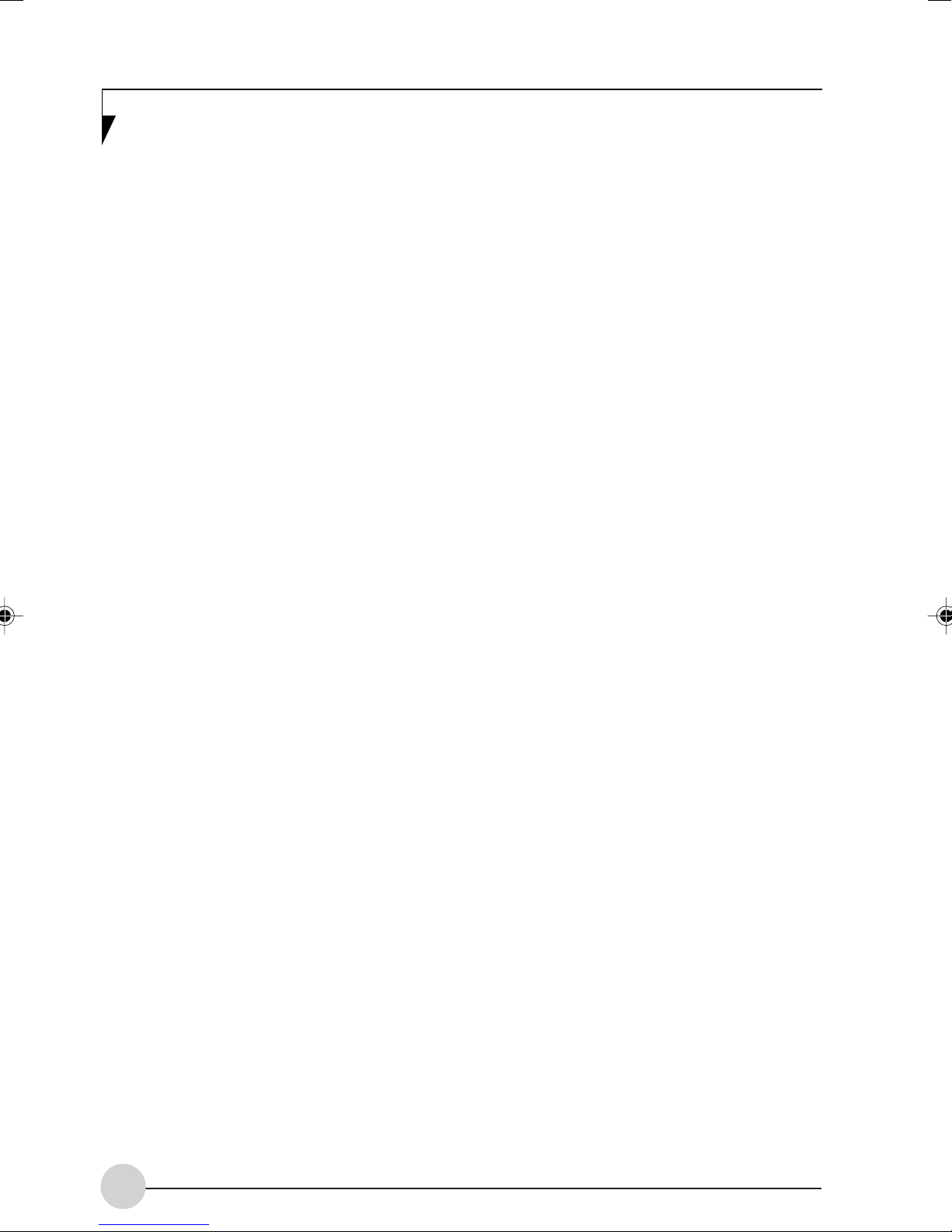
18
Page 27

3
Getting Started
19
Page 28
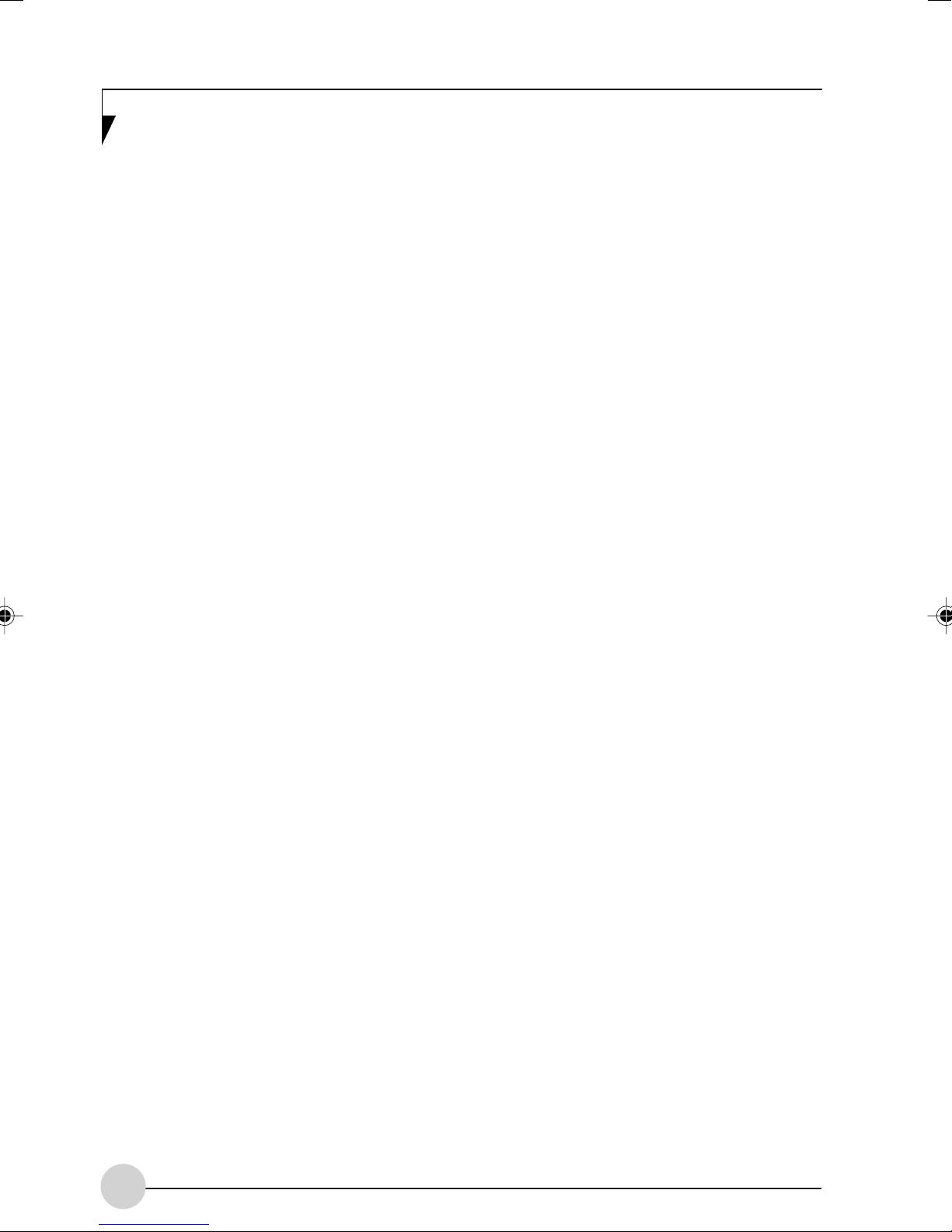
20
Page 29
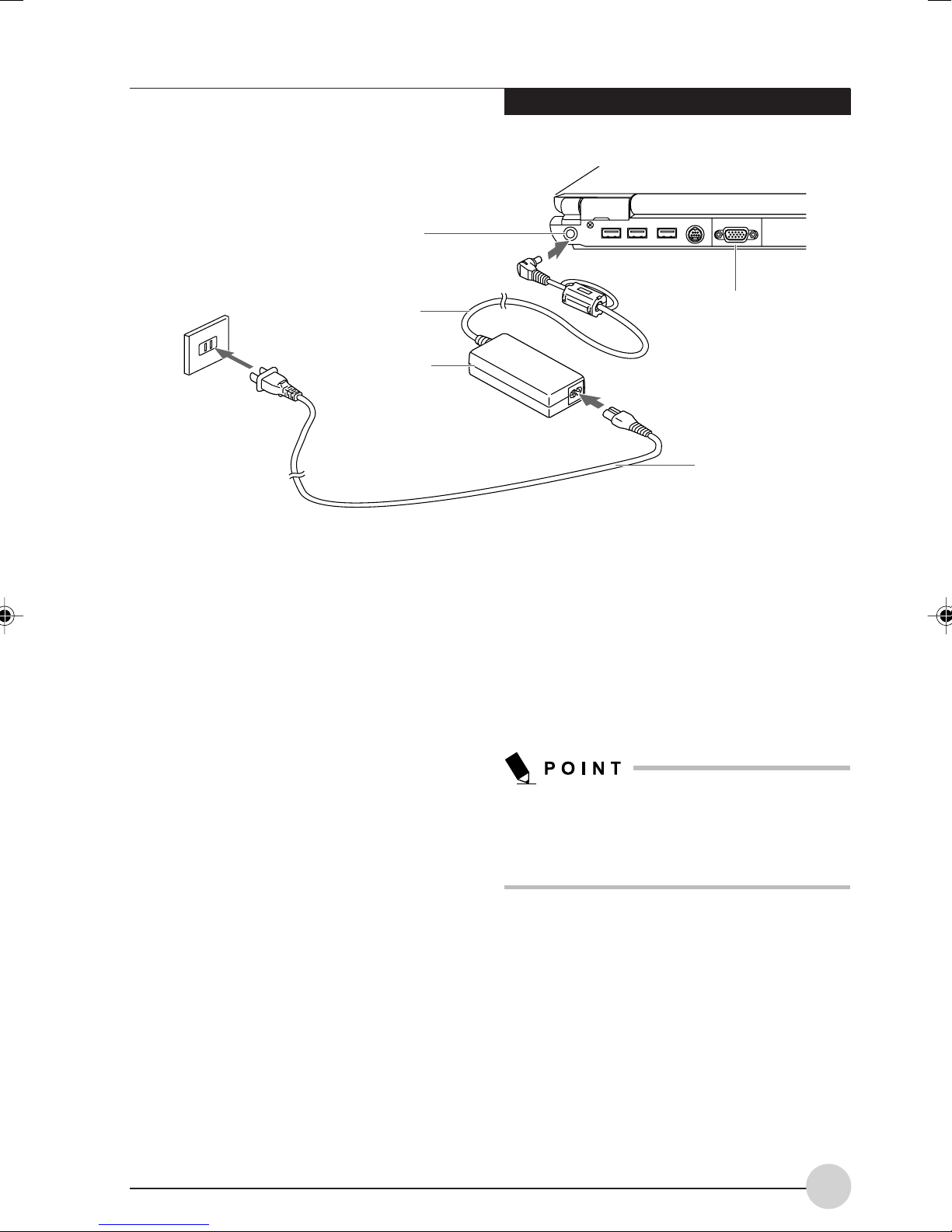
DC Power Jack
Getting Started
DC Output Cable
AC Adapter
Figure 3-1. Connecting the AC Adapter
POWER SOURCES
Your LifeBook notebook has power sources from
a primary Lithium ion battery, and AC adapter.
Connecting the Power Adapters
The AC adapter provides power for operating
your LifeBook notebook and charging the
batteries.
System Rear
AC Cable
Switching from AC Adapter Power to Battery
Power
1. Be sure that you have a charged battery
installed.
2. Remove the AC adapter. Your notebook will
automatically switch from DC power to
battery power.
Connecting the AC Adapter
1. Plug the DC output cable into the DC power
jack of your LifeBook notebook.
2. Plug the AC adapter into an AC electrical
outlet.
(Figure 3-1)
The Lithium ion battery is not charged upon
purchase. Initially, you will need to connect
either the AC adapter to use your LifeBook
notebook while the battery charges.
21
Page 30
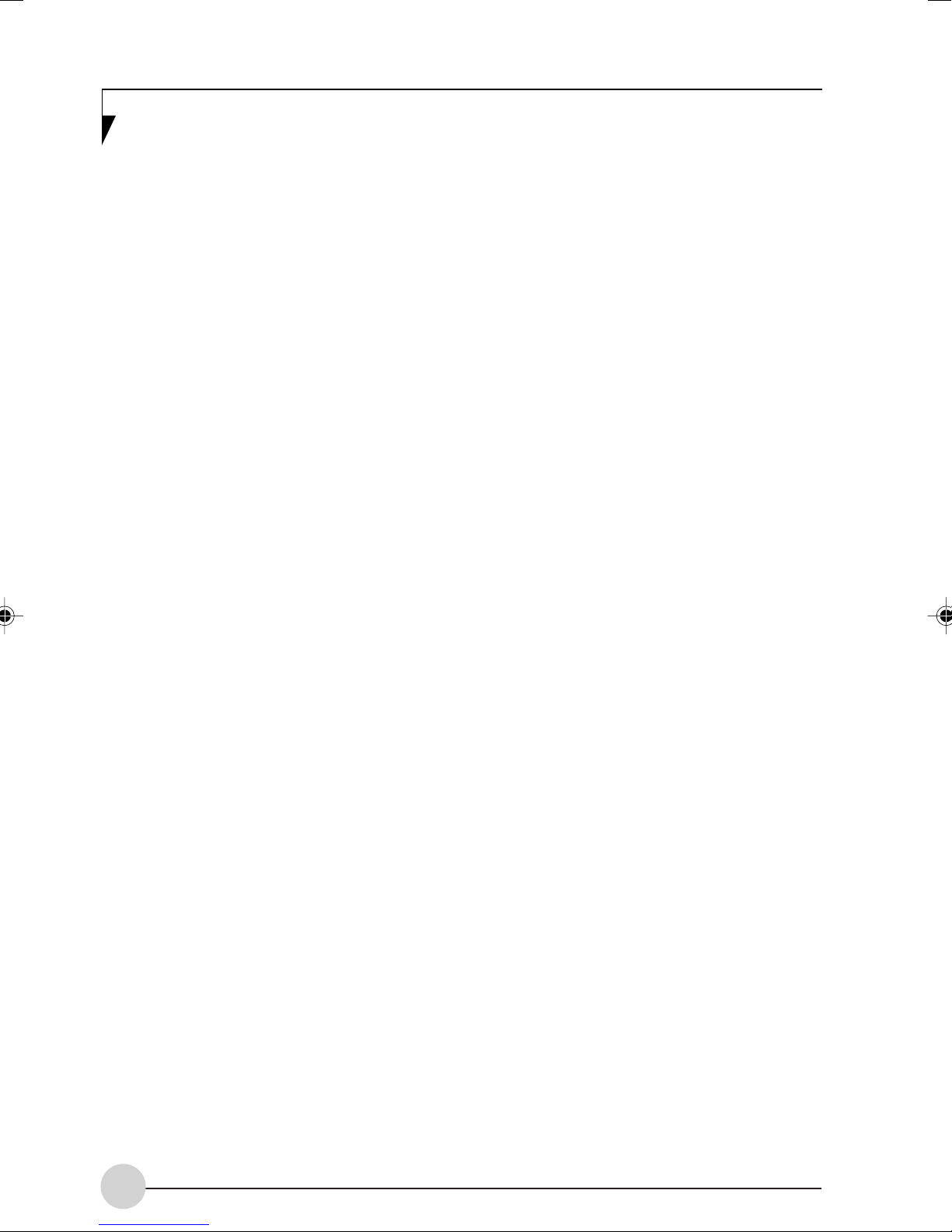
22
Page 31

4
Remote Control /
Instant MyMedia
23
Page 32

24
Page 33

Power
MyMedia
Numeric Pad
Remote Control/Instant MyMedia
DVD
Menu
Cursor Move
Play/Pause
Fast Rewind
Back
Stop/Eject
Volume Up
Audio Switch
Volume Down
Screen
Mute
Figure 4-1. Remote Control Layout
REMOTE CONTROL
FEATURES
This section describes the buttons on the remote
control device that came with your system. For
more information on the remote control, read this
entire document. For features listed above.
(Figure 4-1)
Power
Pressing this button while media is running will
terminate the media and power down the
notebook. If the notebook is powered down,
pressing this button will power it up.
Enter
Return
Fast Forward
Next
Angle
Subtitle
MyMedia
If power to the notebook is off, pressing this button
will activate Instant MyMedia and the main menu
will be displayed. Note that this button is not active
if the notebook has been booted up.
Numeric Pad
Pressing the buttons while in CD/DVD mode
allows you to move to the chapter that
corresponds to the number pressed.
Cursor Move
The cursor move buttons allow you to move the
cursor Up, Down, Left, or Right.
25
Page 34

Play/Pause
If you press this button while play has been
stopped or paused in DVD/CD or video mode,
play will restart. If you press the button while a
DVD or video is playing, play will stop temporarily.
Fast Rewind
When this button is pressed while a DVD or video
is being played, the video pictures or audio are
rewound. The button can be pressed repeatedly
to increase the speed of the rewind.
Back
When you press this button while an audio CD
or a DVD is being played in DVD/CD mode, the
player will return to the previous track if the
current track hasn’t yet started. If the track has
already started, you will return to the beginning
of the current track.
Stop/Eject
If this button is pressed while recording a DVD
or while an audio CD or DVD video is being
played, record/play will be stopped. If you press
the button a second time, the media tray will be
ejected so that you can remove the disc. If
pressed while video pictures on the hard disc
are being played in video mode, play is stopped
and a list of playable videos is displayed.
Mute
Pressing the Mute button disables the speakers
temporarily. No audio is heard until you press the
Mute button again.
DVD
When this button is pressed and the notebook
has not been booted up, Instant MyMedia will be
automatically activated, switching the notebook
into DVD/CD mode.
Menu
When using Instant MyMedia, press this button
to view the menu screen while in DVD/CD mode.
Enter
Used to choose selections and values from the
main menu or the submenu screens.
Return
When in playback mode, pressing the Return
button returns you to the previously menu.
Fast Forward
When this button is pressed while a DVD or video
is being played, the video pictures or audio will
advance. The button can be pressed repeatedly
to increase the speed of the advance.
Volume Up
Pressing this button increases the volume.
Audio Switch
When you press the Audio Switch button while
watched a DVD video with multiple audio (i.e.,
multiple languages) is playing, the audio output
is switched.
Volume Down
Pressing this button decreases the volume.
Screen
Pressing this button toggles between full screen
display and the Window size. (This feature has
to be supported by the DVD)
26
Next
While playing media in DVD/CD mode, pressing
this button will skip to the next track or chapter.
Angle
When pressed while viewing a DVD for which
there are multiple shooting angles, the angle will
switch.
Subtitle
When pressed while viewing a DVD for which
there are multiple subtitles, the subtitle will switch.
Page 35

Remote Control/Instant MyMedia
Setting Up Instant MyMedia
When using Instant MyMedia for the first time,
setup will begin automatically after Instant
MyMedia is activated. Follow the steps below to
complete installation.
When performing the installation, do not wear
headphones initially; the volume may be
greater than expected.
Be sure to follow the steps indicated below.
Attempting to install Instant MyMedia using
different steps could result in failure to start.
Note that Instant MyMedia will cause the
system to reboot twice during this installation
procedure. If Instant MyMedia fails to start
after following these steps, refer to the
Troubleshooting section of this manual.
Starting/Closing Instant MyMedia
Starting Instant MyMedia
1. Start Instant MyMedia by pressing MyMedia
on the remote control.
2. Select the mode you want using the cursor
buttons, then press the [Enter] button.
• DVD/CD Mode
In DVD/CD mode, you can watch DVDs or
listen to CDs.
• Playback Mode
When in Playback mode, you can watch
movie that have been recorded on the
videos stored in the My Video folder.
• PC Boot
PC Boot closes Instant MyMedia and
boots up the notebook.
Starting with One Button
When the notebook is powered off, you can start
the DVD/CD mode by pressing the [DVD] button
on the remote control.
1. Verify that the system is not powered on, then
press the MyMedia button on the remote
control. During the first portion of the
installation, the notebook will cycle through
several screens as different portions of the
installation take place. At the end of this
portion, the notebook will turn off.
2. Verify that the power indicator is not lit.
3. Press the MyMedia button on the remote
control again. The last portion of the
installation will begin. At the completion of
installation, the notebook will turn off.
4. Press the MyMedia button on the remote
control again. The Instant MyMedia main
menu will appear. Instant MyMedia is now
ready to use.
When the notebook is being used,
Instant MyMedia cannot be activated.
When the Instant MyMedia main menu is
displayed, the volume and [Mute] buttons
on the remote control and the volume
control button on the notebook cannot be
used.
27
Page 36

Exiting Instant MyMedia
1. Press the MyMedia button to display the main
menu.
2. Select Power Off, then press the [Enter]
button. Instant MyMedia will be terminated
and the notebook will be powered off.
Pressing the notebook power button will also
terminate Instant MyMedia and power off the
notebook.
Playing Videos Recorded on the Notebook
1. Press the [MyMedia] button on the remote
control to display the main menu.
2. Select “Playback” from the menu and press
the [Enter] button.
3. Select the folder in which videos to be played
are stored and press the [Enter] button.
4. Select the video you want to play and press
the [Enter] button. The videos selected start
to play.
Operations During Play
• Pause
When you press the [Play/Pause] button on
the remote control during the play, play is
temporally stopped. When you press the [Play/
Pause] button again, play is resumed. (The
[Play/Pause] button on the notebook can also
be used.)
• Fast-forward/Rewind
Forward can be performed if you press the
[F.FWD] button, and rewind can be performed
if you press the [F.REW] button during the play.
Each time the button is pressed, the speed
cycles through four stages. When you press
the [Play/Pause] button, normal play speed is
resumed.
Fast-Forward and Rewind speeds are double
speed, x 4 speed, x 8 speed, x 20 speed.
At double speed, audio is played along with
pictures; however, in some cases the sound
may jump.
• Stop
When the [Stop/Eject] button is pressed during
the play, play is stopped, and the list of playable
videos will appear.
The [Stop/Eject] button on the notebook can
be used instead of the Stop/Eject button on
the remote control.
• Adjusting the volume
The volume increases when the (+) button is
pressed, while it decreases when the (-) button
is pressed. Pressing the [Mute] button will
temporarily turn off audio. Pressing it again turn
audio back on.
The volume adjusting button of the main unit
of the notebook can be used instead of the
(+)/(-) button. The volume increases when the
upper button is pressed, while it decreases
when the lower button is pressed.
• Changing the screen setting
Adjusting the brightness, colors, and contrast
of the screen, setting an off-timer, and
changing screen types can be performed.
28
Page 37

Remote Control/Instant MyMedia
Playing CD/DVDS
This section describes how to play an audio CD
and a DVD video.
Playing CDs
To play a CD, perform the following steps:
1. Press the [MyMedia] button to display the
main menu.
2. Insert a CD disc you want to play into the
optical drive of the notebook.
3. Select “DVD/CD” and press the [Enter]
button.
4. The CD play screen appears and the first
track automatically starts to play.
Operations During Play
• Pause
When you press the [Play/Pause] button while
a CD is playing, play is temporarily stopped.
When you press the button again, play is
resumed.
The [Play/Pause] button on the notebook can
be used instead of the Play/Pause button on
the remote control.
• Fast-Forward/Rewind
Forward can be performed if you press
[F.FWD], and rewind can be performed if you
press [F.REW] during the play. Each time the
button is pressed, the speed cycles through
four stages. When you press the [Play/Pause]
button, normal play speed is resumed.
Fast-Forward and rewind speeds are double
speed, x 4 speed, x 8 speed, x 20 speed.
• Track skip
When you press the [Next] button during the
play, the track being played is skipped and the
head of the next track is started to play. If you
press the [Back] button immediately after a
track is started to play, the play position is
returned to a track one before that track to play.
If you press the [Back] button 10 seconds or
more after the play is started, a track one
before that track is started to play.
The [Back] button of the notebook can be used
instead of the [Back] button on the remote
control.
The [Next] button on the notebook can be used
instead of the [Next] button on the remote
control.
• Stop/Eject
When you press the [Stop/Eject] button during
the play of a CD, play is temporarily stopped.
When pressing the [Stop/Eject] button again
in this condition, the tray slightly comes up out
of the super multi-drive to eject the CD.
The [Stop/Eject] button on the notebook can
be used instead of the [Stop/Eject] button on
the remote control.
• Adjusting the volume
When the (+) button is pressed, the volume
increases, while the (-) button is pressed, it
decreases.
Pressing the [Mute] button temporarily turns
off audio. Pressing it again turns audio back
on.
The volume adjusting button on the notebook
can be used instead of the (+)/(-) button. When
the upper button is pressed, the volume
increases, while the lower button is pressed,
it decreases.
Adjust the volume so that the sound from the
speaker is not distorted. Failure to do so
could result in damage to the speaker.
Playing DVDs
To play a CD, perform the following steps:
1. Press the [MyMedia] button to display the
main menu.
2. Insert the DVD you want to play into the
optical drive of the notebook. Refer to the
notebook user’s guide for additional
information on using the optical drive and
caring for discs.
29
Page 38

3. Select “DVD/CD” from the menu and press
the [Enter] button. The DVD will start playing
automatically.
When playing a DVD that you were watching
earlier, it will start to play from the position
determined by the Auto Resume setting.
When “Start from beginning” is set, the disc will
always restart at the beginning. When “Start from
last position” is set, the disc will start playing at
the location where it previously stopped.
Each region code is recorded on a DVD,
so discs having region codes different
from the codes set by Instant MyMedia
cannot be played. If you want to play discs
having different region codes, change the
setting of region codes of Instant
MyMedia.
If you want to play a DVD having a region
codes different from the present one, a
message is displayed showing that play
is not performed, or a warning screen
appears. If you want to play this DVD, eject
the disc and change the setting of region
codes. When a message is displayed,
press [Enter] to get rid of the message,
and perform the above operation for
changing a region code.
Operations During Play
• Pause
When you press the [Play/Pause] button during
the play, play is temporarily stopped. When you
press the button again, play resumes.
The [Play/Pause] button on the notebook can
be used instead of the Play/Pause button on
the remote control.
Fast-Forward and Rewind speeds are double
speed, x 4 speed, x 8 speed, x 20 speed.
At double speed, audio is played along with
pictures; however, in some cases the sound
may jump.
• Fast-forward/Rewind
Forward can be performed if you press the
[F.FWD] button, and rewind can be performed
if you press the [F.REW] button during play.
Each time the button is pressed, the speed
switches at four stages. When you press the
[Play/Pause] button, normal play is resumed.
• Transfer of Chapter
If multiple chapters are set to a DVD, the
chapter being played is skipped and the head
of the next chapter is started to play when you
press the [Next] button during the play.
If you press the [Back] button immediately after
that Chapter has started to play, the play posi
tion is returned to the first chapter before that
track to play. If you press the [Back] button 10
seconds or more after the play is started, the
track before that track starts to play.
The [Back] button on the notebook can be used
instead of the [Back] button on the remote
control.
The [Next] button on the main unit on the
notebook can be used instead of the [Next]
button on the remote control.
• Stop/Eject
When you press the [Stop/Eject] button during
the play, play is temporarily stopped. Pressing
[Stop/Eject] again causes the tray to eject
slightly from the optical drive to eject the disc.
The [Stop/Eject] button on the notebook can
be used instead of the [Stop/Eject] button on
the remote control.
• Changing angles
Pressing the [Angle] button if multiple angles
are set to a DVD, the next angle switched is
displayed. If only one kind of angles is set to
the DVD being played, the angle is not
switched.
• Changing audio
When pressing the [Audio] button if multiple
audio types are set to a DVD, the next audio
type is displayed. If only one kind of audio is
set to the DVD being played, the audio is not
switched.
30
Page 39

Remote Control/Instant MyMedia
• Changing captions
If you press the [Subt] button if multiple caption
types are set to a DVD, the next caption type
is displayed. If only one kind of caption is set
to the DVD being played, caption is not
switched.
• Stop/Eject
When you press the [Stop/Eject] button during
DVD play, play is temporarily stopped.
Pressing the [Stop/Eject] button again causes
the tray to emerge slightly to eject the DVD.
The [Stop/Eject] button on the notebook can
be used instead of the [Stop/Eject] button on
the remote control.
• Adjusting the volume
The volume increases when the (+) button is
pressed, while it decreases when the (-) button
is pressed. Pressing the [Mute] button will
temporarily turn off audio. Pressing it again
allows audio to come out.
The volume adjusting button of the main unit
of the notebook can be used instead of the +/
- buttons. When the upper button is pressed,
the volume increases, while when the lower
button is pressed, it decreases.
• Changing the screen setting
Adjusting the brightness, colors, and contrast
of the screen, setting an off-timer, and
changing screen types can be performed.
Using the DVD Menu
Some discs may have special menus. With such
DVDs, the disc can be operated by reading its
special menu from the menu screen.
Some DVDs may automatically display the title
menu when set, but there may be some cases
which are not operated by the remote controller
even if the title menu is displayed. In this case,
read the title menu from the menu screen by
following the steps below.
1. Press the [Menu] button and select Menu
from the screen.
2. Select “Root menu” or “Title menu” and press
the [Enter] button. The menu screen unique
to the disc is displayed.
DVD+R discs cannot be played.
DVD discs on which digital broadcasts are
recorded cannot be played.
Adjust the volume so that the sound from the
speaker is not distorted. Failure to do so
could result in damage to the speaker.
31
Page 40

Changing the Play Settings for DVDs
The status of DVDs to play may be
determined by the intention of software
designers. In that case, functions may not
work as operated, because Instant MyMedia
is played according to the contents of the disc
which the software designer intended. Refer
to the instruction manual for the DVD to be
played.
Changing the Region Code
Each playable region code is set to each DVD,
so it cannot be played if this code is not matched
with the region code of playing devices.
If you want to play DVDs with different region
codes, the region code of Instant MyMedia can
be changed.
The change to the region code can be
made up to 4 times. When changes to the
region code are made 4 times, the code
is fixed to the last one, disabling DVDs
having other region codes to be played.
Note that there is no way to change the
fixed region code.
Region codes can’t be changed while
playing DVDs. Press [Stop/Eject] first.
1. Press the [Menu] button to display the menu.
2. Confirm the current region code. The item
with a “O” attached on the left side is the
region code that is currently set.
3. Select a new region and press the [Enter]
button. Only the DVDs having the region code
newly set can be played.
Setting the Play Start Position
Set the position for starting the play of DVDs.
1. Press the [Menu] button to display the menu
and select Auto Resume from the list.
2. In the right column, select the setting you
would like and press the [Enter] button.
Start from the beginning: Play from the
start of the disc regardless of the position
where it was previously stopped.
Start from last position: Play from the
position where the disc was previously
stopped.
The change to the setting of auto resume
becomes effective after the notebook has
been powered off.
Changing a Language Used in Audio and
Captions
Audio and captions can be selected from multiple
languages depending on the DVD. To change a
language for audio/captions during the play, use
the [Audio] button on the remote control.
1. Press the [Menu] button to display the menu
and select Audio Language or Subtitle
Language from the list. The language for
audio can be changed if the “Audio
Language” is selected, and the language for
captions can be changed if the “Subtitle
Language” is selected.
2. Select a language you would like from the
right column and press the [Enter] button.
The change to the setting of audio languages
and subtitle languages becomes effective
after the notebook has been powered off.
32
Page 41

Remote Control/Instant MyMedia
Using Bookmarks
Scenes that you like can be recorded in
bookmarks and DVDs can be played from the
recorded points.
• Recording Bookmarks
1. Pause at the scene to be recorded by
pressing the [Play/Pause] button.
2. Press the [Menu] button to display the
menu and select Menu from the list.
3. Select “Bookmark” in the right column and
press the [Enter] button.
4. Select “Add Bookmark” and press the
[Enter] button.
• Selecting a bookmark
1. Press the [Menu] button and select
“Menu”.
2. Select “Bookmark” and press the [Enter]
button.
3. Select a bookmark you want to read and
press the [Enter] button. Pressing the
[Enter] button after selecting “Preview”
enables you to view thumbnails of the
scenes bookmarked.
4. Select the scene you would like to view
and press the [Enter] button. Play is started
from the position of the bookmark.
5. Select “Delete” and press the [Enter]
button to delete the bookmark.
Changing the Setting to Karaoke
Some DVDs can delete only vocal parts from the
track and play it as Karaoke. With DVDs like this,
the presence and absence of vocals can be
selected.
• Changing the setting to the presence of
vocal:
1. Press the [Menu] button and select the
“Audio” tab.
2. Select the Vocal option you prefer and
press the [Enter] button.
Adjusting the Display Quality
The brightness, colors, and contrast of the screen
can be adjusted as you like.
Changing the Parental Lock Settings
Parental lock levels may be set for the DVD player.
The DVD player setting is determined by the
movie’s rating. Registering passwords and setting
parental lock levels prevents children from seeing
violent or adult scenes.
Protection levels and passwords cannot be
changed during the play of DVDs. Press the
[Stop/Eject] button to operate.
DVD/Movie Standards
G: General Audiences. All Ages Admitted
Contains nothing which would, in the view of the
rating board, be offensive to parents whose
younger children view the film.
PG: Parental Guidance Suggested. Some
Material May Not Be Suitable For Children
This is a film which clearly needs to be examined
by parents before they let their children watch.
The label PG indicates that some parents may
consider some material unsuitable for their
children, but the parent must make the decision.
PG-13: Parents Strongly Cautioned. May Be
Inappropriate For Children Under 13
PG-13 is a stronger warning to parents to
determine the viewing by their younger children,
since some material might not be suited for them.
R: Restricted. Under 17 Requires Accompanying Parent Or Adult Guardian
In the opinion of the rating board, this film
contains some adult material and parents are
urged to find out more about this film before they
allow their children to view it.
33
Page 42

NC-17: No One 17 And Under Admitted
This rating declares that the Rating Board
believes that this is a film that most parents will
consider too adult for their youngsters under 17.
No children should be allowed to view an NC-17
film. The reasons for an NC-17 rating can be
violence, sex, aberrational behavior, drug abuse,
or any other element which most parents would
consider too strong for viewing by their children.
Setting the Parental Lock for DVD/CD Mode
1. While in DVD/CD mode, press the [Menu]
button to display the menu. Select the
Parental Control tab.
2. If you have already set a password, go to
Password Change and enter the password
in Input Password. Press the [Enter] button.
3. If you have not yet set a password, select
Password change, select New Password and
press the [Enter] button.
4. Input a password with the (1)-(9) buttons and
press the [Enter] button.
5. Select “Confirm new password”, enter the
password again, and press the [Enter] button.
If the passwords entered in the two steps do
not match each other, you will receive a
message. Press the [Enter] button to erase
the message, then start again.
6. Once the password has been successfully
entered, press the [Enter] button. A password
is set, making the parental lock effective. After
this, to cancel the parental lock or change
the protection levels, this password is
required.
7. Select “Level change” and select the level
you would like. Press the [Enter] key. A green
dot will appear next to the selected level.
8. Select “Exit” and press the [Enter] button.
Changing a Password
The password necessary for changing the
parental lock level can be changed.
1. Press the [Menu] button to display the menu
and select “Parental Control”.
2. Select “Password change”. When “****” is
displayed in the column, an effective
password has already been entered.
3. If a password has not been selected, select
“Input password” and press the [Enter]
button.
4. Input password with the (1) - (9) buttons of
the remote control and press the [Enter]
button.
– The password entered here is effective
until the menu screen is closed.
– If a wrong password is entered, a
message is displayed. Press the [Enter]
button to erase the message, then
proceed again from Step 1.
5. Select the “New password” and press the
[Enter] button.
6. Input a new password with the (1) - (9)
buttons of the remote control and press the
[Enter] button.
7. Select “Confirm new password” and press
the [Enter] button.
8. Input a new password again with the (1) - (9)
buttons of the remote control and press the
[Enter] button. The password is changed.
After this, the new password is required to
change the parental lock level. If the
passwords entered in the two steps do not
match, a message is displayed. Press the
[Enter] button to erase the message, then
return to step 1.
9. Press the [Enter] button to erase the
message.
Instant MyMedia does not support the DVDs
that have been set to enter a password at
the time of play. When playing these DVD-s,
set the parental level of Instant MyMedia to
“Disabled.”
34
Page 43

Remote Control/Instant MyMedia
Adjusting the Display Setting
This section describes how to adjust the setting
of display quality when watching DVD, how to
change screen types, and how to set an off-timer.
Changing Display Types
When you display pictures of vertically and
horizontally different sizes from the LCD display
of this notebook, display types can be selected.
Display Type Display Method
Normal
Pan & Scan
1. Press the [Menu] button to display the menu
and select “Display Type”.
2. Select the screen type you like and press the
[Enter] button.
Setting the Timer
With use of the timer, Instant MyMedia can be
automatically terminated and the power to this
notebook is turned off when the set time has been
reached.
The timer can be set to one, two, or three hours.
1. Press the [Menu] button to display the menu
and select “Off-timer”.
2. Select the duration for the power to be turned
off and press the [Enter] button. The off-timer
is set and the menu screen disappears.
Displays the image so that the
vertical edges of the picture
can be seen. When a picture
is entered with a screen ratio
of 4:3, a black strip is displayed
on the left and right corners of
the screen.
The picture is enlarged so the
left and right edges extend to
the edge of the screen. When
the picture is displayed with a
screen ratio of 4:3, the vertical
sides of the picture are cut.
– To change the setting to the off-timer,
perform the same steps again.
– To cancel the off-timer, select “Disable”.
3. When the time specified has elapsed, Instant
MyMedia is automatically terminated,
powering off the notebook.
Adjusting the Display Quality
The brightness and colors of the picture can be
adjusted as you like. Each video adjustment is
applied to all DVD/CD and video play modes. The
setting cannot be changed by each mode.
1. Press the [Menu] button to display the menu
and select the “Video” tab.
2. Select an item you would like to adjust from
“Brightness,” “Color1” or “Color2” and press
the [Enter] button. A bar is indicated below
the screen.
3. Adjust to a value you like using the up and
down cursor buttons.
Returning to the Initial State
The following procedure returns the display to
state it was in when purchased.
1. Press the [Menu] button to display the menu
and select the “Video” tab.
2. Select “Reset to default setting” and press
the [Enter] button.
Playback Function
For Playback function to work, the video files
need to be placed at specific folder in "My Videos"
folder or "Shared Videos" folder of Windows XP.
My Videos folder means
Windows XP Home in C:\Documents and
Settings\Owner\My Documents\My Videos
Windows XP Professional in C:\Documents and
Settings\Administrator\My Documents\My Videos
Shared Videos folder means
C:\Documents and Settings\All users\
Documents\My Videos
35
Page 44

TROUBLESHOOTING AND RECOVERY
Troubleshooting
Read this section if you encounter problems
during the operation of this notebook. This section
lists questions most frequently asked about
Symptom Possible Cause Remedies
The Screen Does Not Appear
The power supply
indicator does not
light.
The Screen Image is Distorted
Light or dark dots
are displayed.
The Screen Does Not Appear
The AC adapter is not
connected properly.
The power supply is
turned off.
This is a characteristic of
the LCD display, and is
not a problem.
troubles, and answers to each question that
include causes and remedies.
If problems are not resolved, contact Fujitsu
Service and Support.
Connect the AC adapter properly.
Turn on the power to
the notebook.
DVDs cannot be
played or the DVD
picture is distorted.
The disc is upside down.
The disc is dirty.
The disc is scratched or
warped.
Check the orientation of the disc.
Gently wipe off the disc.
Do not use the disc.
36
Page 45

Remote Control/Instant MyMedia
Symptom Possible Cause Remedies
Audio Does Not Come On, or Doesn’t Sound Right
No sound comes
out of the speakers.
Noise comes out
of the speakers.
The speaker settings are
turned off.
The volume is set too low.
Headphones are
connected to the
notebook.
The audio cable for video
in-put is not connected.
Devices such as cell
phones that generate
radio waves are being
used near the notebook.
Press the [Mute] button on the remote control.
Adjust the volume with the volume button on
the remote control.
The notebook’s speakers are disabled when
headphones are plugged in. Un-plug the
headphones.
Connect the audio cable properly.
Use the interfering device away from the
notebook.
37
Page 46

Symptom Possible Cause Remedies
Certain Procedures Don’t Work Properly
The remote control
doesn’t work.
When you attempt
to start Instant
MyMedia, the
notebook starts instead.
The remote control
batteries are dead.
The battery polarities (+, ) in the remote control are
reversed.
AC adapter for the
notebook is not connected
properly.
Strong irradiated light
from fluorescent lamps
are ex-posed to the IR
port.
The signals from the
remote control do not
reach the IR port on the
notebook.
The notebook is in
Standby mode.
The BIOS setting for
Instant MyMedia is
disabled.
Change the batteries.
Insert the batteries properly.
Properly connect the AC adapter.
Change the orientation or location of the
notebook.
Position the remote control so it is in line-ofsight of the IR port.
Power down the notebook.
Change the BIOS setting of Instant MyMedia.
38
Page 47

Recovery of Instant MyMedia
If Instant MyMedia does not start, or does not
work properly, the problems may be solved by
returning the notebook to the status when
purchased by means of performing an Instant
MyMedia recovery.
Remote Control/Instant MyMedia
If the recovery menu is not displayed, eject
the disc to check that a proper disc is
installed. After checking, press the [Delete]
key while pressing the [Ctrl] key and the [Alt]
key to restart the notebook.
To recover Instant MyMedia, you will need
to use the System Restore DVD and the
Instant MyMedia recovery disc.
Execute the Recovery of Instant MyMedia
1. Turn off your notebook and locate the [F12]
key on the keyboard. Be ready to press this
key immediately after you turn on the
notebook.
2. Press the power button and press the [F12]
key as soon as the Fujitsu logo appears. The
Boot Menu will appear.
If you don’t press the [F12] at the proper time,
Windows will start. Turn off the notebook, and
proceed again from step 1.
3. Insert the Restore DVD in your drive. Wait
approximately 10 seconds so the disc can
be identified, then proceed to the next step.
4. Press the cursor down key to select “CDROM drive” and press the [Enter] key.
5. Using the cursor keys, select “Restore the
Instant MyMedia” and press the [Enter] key.
If you select “Restore Hard Disk to Original
State” or “Delete All Data on the Hard Disk,”
the data saved in the notebook will be erased.
If you mistakenly select these, press the [N]
on the following screen to stop the recovery.
6. Following the instruction in the screen, eject
the Restore DVD and insert the Instant
MyMedia Restore disc.
7. Press the [Y] key. A message showing
“Restore is in process” is displayed, and your
notebook will start copying files.
8. When restore is complete, a message
appears prompting you to remove the
Restore disc. Remove the disc and press the
[Y] key. The system will reboot.
39
Page 48

Remote Control Specifications
Remote Control Feature Specifications
Communications Scheme
Effective Distance/location
3 m
30° 30°
Infrared rays
(see figure below)
30°
3 m
Remote IR
Port Control
Battery
Battery Life
40
AA dry battery x 2
Approximately 6 months (when using dry manganese batteries)
Page 49

5
User-Installable
Devices and Media
41
Page 50

42
Page 51

LITHIUM ION BATTERY
User-Installable Devices and Media
Your LifeBook notebook has a Lithium ion battery
that provides power for operating your notebook
when no external power source is available. The
battery is durable and long lasting, but should
not be exposed to extreme temperatures, high
voltages, chemicals or other hazards.
The Lithium ion battery operating time may
become shorter if it is used under the following
conditions:
• The operating temperature range of the
Lithium ion battery is 5°C to 30°C. If the battery
is used outside these temperature ranges,
charging efficiency will be greatly reduced and
the likelihood of battery deterioration will
greatly increase. The Battery Charging
indicator on the Status Indicator Panel will flash
orange when you try to charge a battery that
is outside its operating temperature range.
• When using a high current device such as a
modem, DVD, or hard drive, using the AC
adapter will conserve your battery life.
Under federal, state, or local law, it may
be illegal to dispose of batteries by putting
them in the trash. Please take care of our
environment and dispose of batteries
properly. Check with your local
government authority for details regarding
recycling or disposing of old batteries.
Recharging the Batteries
If you want to know the charge condition of the
primary Lithium ion battery, check the Battery
Level indicator located on the Status Indicator
panel. The indicator changes as the battery level
changes.
The Lithium ion battery is recharged internally
using the AC adapter. To recharge the battery,
make sure the battery is installed in your
notebook and connect the AC adapter.
Actual battery life will vary based on
screen brightness, applications, features,
power management settings, battery
condition and other customer
preferences. Media player drive or hard
drive usage may also have a significant
impact on battery life. The battery
charging capacity is reduced as the
battery ages. If your battery is running low
quickly, you should replace it with a new
one.
Do not leave a faulty battery in your
LifeBook notebook. It may damage your
AC adapter, or your LifeBook notebook
itself. It may also prevent operation of your
notebook by draining all available current
into the bad battery.
Make sure that the Battery Charging indicator
and the percentage charge is indicated by
the Battery Level icon on the Status Indicator
Panel.
It is not necessary to discharge the battery
completely before recharging. Charge times will
be much longer if your notebook is in use while
the battery is charging. If you want to charge the
battery more quickly, put your notebook into
Suspend mode, or turn it off while the adapter is
charging the battery.
Using heavy current devices such as a
modem or frequent media player accesses
may prevent charging completely.
43
Page 52

Low Battery State
When the battery is running low, a low battery
notification message will appear. If you do not
respond to the low battery message, the batteries
will continue to discharge until they are too low
to operate. When this happens, your LifeBook
notebook will go into Suspend mode. There is
no guarantee that your data will be saved once
the notebook reaches this point.
Once the low battery notification message
appears, you need to either plug in an
AC power adapter, or save all your active
data, power down your system, and install
a charged battery as soon as possible.
When you are in Suspend mode there
must always be at least one power source
active. If you remove all power sources
while your LifeBook notebook is in
Suspend mode, any data that has not
been saved to the hard drive will be lost.
Replacing the Battery
With the purchase of an additional battery, you
can have a fully charged spare to swap with one
that is not charged.
1. Have a charged battery ready to install.
2. Shut down your LifeBook notebook and
disconnect the AC adapter.
3. Press the battery release latches while lifting
the battery.
4. Remove the battery from the bay.
5. Insert the new battery into the bay. The pins
will automatically align with the connector.
6. Press the battery down until the battery
release latches snap into place.
7. Plug in the AC adapter and turn the power
on.
(Figure 5-1)
Battery
Release
Latches
Once your LifeBook notebook battery goes dead,
you will be unable to resume operation until you
provide a source of power either from an adapter
or a charged battery. Once you have provided
power, you will need to press the Power/Suspend/
Resume button to resume operation. If your
battery dies, your data will be lost if a power
source is not provided promptly. Once you
provide power, you can continue to use your
LifeBook notebook while an adapter is charging
the battery.
Damaged Batteries
The Battery Level indicator displays the operating
level available in that battery. If this icon is red
and blinking, it means that the battery is damaged
and must be replaced so it does not damage any
other parts of your notebook.
Figure 5-1. Replacing the Battery
If the Lithium ion battery connector is not fully
seated, you may not be able to use your
LifeBook notebook or charge your battery.
44
Page 53

SD Card
Memory Stick
Figure 5-2. Installing a Memory Stick/SD Card
MEMORY STICK/SECURE
DIGITAL MEDIA
Your LifeBook notebook supports Memory Stick/
Memory Stick Pro and Secure Digital (SD) cards,
on which you can store and transfer data to and
from a variety of digital devices. These cards use
flash memory architecture, which means they
don’t need a power source to retain data.
User-Installable Devices and Media
Memory Stick/SD Card Slot
Figure 5-3. Memory Stick (left) and Secure Digital
Card (right)
Memory Stick is a flash memory technology
developed by Sony Electronics. Memory Stick
allows you to record, transfer and share digital
content, such as digital pictures, movies, music,
voice, and computer data and applications.
Secure Digital (SD) Cards are very similar to
Memory Sticks, but they are shorter. Like the
Memory Stick, SD Cards allow portable storage
among a variety of devices, such as cell phones,
GPS systems, digital cameras, and PDAs. SD
Cards transfer data quickly, with low battery
consumption. Like the memory stick, it uses flash
memory architecture.
Installing Memory Stick/SD Cards
Memory Sticks and SD Cards are installed in the
Memory Stick/SD Card slot
a Memory Stick or SD Card, follow these steps:
Installing or removing a Memory Stick or
SD Card during your LifeBook notebook’s
shutdown or bootup process may damage
the card and/or your LifeBook notebook.
Do not insert a card into a slot if there is
water or any other substance on the card
as you may permanently damage the
card, your LifeBook notebook, or both.
(Figure 5-2)
. To install
45
Page 54

1. See your Memory Stick or SD Card manual
for instructions on the installation of your card.
Some cards may require that your notebook
is off while installing them.
2. Make sure there is no card currently in the
slot. If there is, see Removing a Memory
Stick/SD Card.
3. Insert your PC Card into the slot with the
product label facing up.
4. Push the card firmly into the slot until it is
seated in the connector.
Removing a Memory Stick/SD Card
To remove a Memory Stick or SD Card, see your
Memory Stick or SD Card manual for instructions.
Some cards may require your LifeBook notebook
to be in Suspend Mode or Off while removing
them.
46
Page 55

MEMORY UPGRADE
MODULE
Your LifeBook notebook comes with on-board
high speed Synchronous Dynamic RAM
(SDRAM, PC2-4300-type, DDR, 400 MHz)
factory installed (the amount of on-board memory
depends upon the configuration of your system).
To increase your LifeBook notebook’s memory
capacity, you may install a larger and/or additional
memory upgrade module, with a maximum of 2
GB. The memory upgrade must be a dual-in-line
(DIMM) SDRAM module. To ensure 100%
compatibility, purchase the SDRAM module only
from Fujitsu.
Fujitsu highly recommends that only memory
modules purchased from Fujitsu or
recommended by Fujitsu be installed. The
installation of incompatible memory modules
can cause numerous problems which could
result in loss of data.
Installing a Memory Module
To install a memory upgrade module follow these
steps:
User-Installable Devices and Media
Figure 5-4. Opening the Memory Upgrade
Compartment
4. Remove the new memory upgrade module
from the static guarded sleeve.
5. Align the memory upgrade module with the
component side up. Align the connector edge
of the memory upgrade module with the
connector slot in the compartment.
6. Insert the memory upgrade module at a 45°
angle. Press the connector edge of the
module firmly down and into the connector
until it lodges under the retaining clip. You
will hear a click when it is properly in place.
(Figure 5-5)
Turn off power and remove any telephone
line connections before performing the
memory upgrade.
If the computer has been used recently,
it may be hot. Make sure the system has
cooled off completely before changing
memory.
1. Turn off power to your LifeBook notebook and
remove any power adapter.
2. Turn the notebook bottom side up, and
remove the screws of the memory upgrade
module compartment.
3. Remove the cover.
(Figure 5-4)
Figure 5-5. Installing a Second Memory Module
7. Replace the cover.
8. Replace the screws.
(Figure 5-4)
47
Page 56

The memory upgrade module is not
something you routinely remove from your
notebook. Once it is installed, you should
leave it in place unless you want to change
system memory capacity.
To Remove a Memory Upgrade
Module
You can check the memory capacity by looking
at the Info menu of the BIOS setup:
1. Turn on the power to your LifeBook notebook
using the Power/Suspend/Resume button.
2. Allow the system to start booting and press
the F2 key once the Fujitsu logo appears on
the screen with a prompt below it. This will
open the main menu of the BIOS setup with
the current settings displayed. Use the right
arrow key to select Info in the BIOS Setup
menu.
1. Perform steps 1 through 4 of Installing a
Memory Upgrade Module.
2. Pull the clips sideways away from each side
of the memory upgrade module at the same
time.
3. While holding the clips out, remove the
module from the slot by lifting it up and pulling
towards the rear of your notebook.
4. Store the memory upgrade module in a static
guarded sleeve.
5. Replace the cover.
After changing your memory module
configuration, you must complete the
Resetting the Hibernation (Save-to-Disk)
Parameters procedure in order for the
Hibernation (Save-to-Disk) mode to operate
properly on your LifeBook notebook.
Checking the Computer Recognition
of New Memory Capacity
Once you have changed the system memory
capacity by either adding or removing a memory
upgrade module, be sure to check that your
LifeBook notebook has recognized the change.
The System Memory and the Extended Memory
capacity, as detected by your LifeBook notebook
during the Power On Self Test (POST), are
displayed at the bottom of the Info menu screen.
The chart below shows the possible displays that
can be shown on the screen.
If the total memory displayed is incorrect,
check that your memory upgrade module is
properly installed.
Memory Displayed
Slot 1 Slot 2 Total Memory
256 MB 0 256 MB
256 MB 256 MB 512 MB
256 MB 512 MB 768 MB
256 MB 1 GB 1.25 GB
512 MB 512 MB 1 GB
512 MB 1 GB 1.5 GB
1 GB 1 GB 2 GB
48
Page 57

User-Installable Devices and Media
ExpressCard™ Slot
PC Card Slot
Figure 5-6. IPC Card/ExpressCard™ Slots
ExpressCard™ Eject
Button
PC Card Eject Button
PC CARDS/
ExpressCard™
Your LifeBook notebook supports Type I and Type
II PC Cards and ExpressCard™ , which can
perform a variety of functions depending on which
type of card you install. You can install one or
two cards at a time, depending on its type. PC
Cards should be installed in the bottom slot, and
ExpressCard™ in the top slot.
Some available PC/ExpressCard™:
• Local area network (LAN) cards (Type II)
• IDE solid-state disk cards (Type II)
• SCSI cards (Type II)
• Other PC Cards that conform to PCMCIA 2.1
or CardBus standards
For further information, refer to the instructions
supplied with your card(s).
Installing PC Cards
PC Cards are installed in the PC Card slot. To
install a PC Card, follow these steps:
Installing or removing a PC Card during
your LifeBook notebook’s shutdown or
bootup process may damage the card
and/or your LifeBook notebook.
Do not insert a PC Card into a slot if there
is water or any other substance on the
card as you may permanently damage the
card, your LifeBook notebook, or both.
You may be required to log on as an
Administrator or member of the
Administrator’s Group to complete this
procedure. If the computer is connected to a
network, network policy settings may also
prevent you from completing this procedure.
PC Card
PC Card Slot
(bottom slot only)
Figure 5-7. Installing/Removing PC Cards
1. See your PC Card manual for instructions
on the installation of your card. Some cards
may require that your notebook is off while
installing them.
2. Make sure there is no PC Card currently in
the slot. If there is, see Removing PC Cards.
3. If the eject button is extended, press it until it
clicks.
49
Page 58

4. Insert the card into the slot with the label
facing up.
5. Push the card firmly into the slot until it is
seated in the connector.
Removing PC Cards
Installing ExpressCard™
There are two different width ExpressCard™: 34
mm and 54 mm. The connector inside the slot is
located on the left-hand side of the slot. If you
insert a 34 mm card, be sure to align it with the
left side of the slot when inserting it.
See your PC Card manual for specific instructions
on removing your card. Some cards may require
your notebook to be in Suspend Mode or Off
during removal.
Windows has a shutdown procedure for
PC Cards that must be followed before
removing a card. (Review your operating
system manual for the correct procedure.)
It is good practice to remove devices
using the Unplug or Eject Hard-ware icon
in the system tray.
If the dialog box states that the device
cannot be removed, you must save all of
your open files, close any open
applications and shut down your
notebook.
1. Unlock the card from the slot by pressing the
eject button associated with the slot in which
the card is located. When pressed, the button
will pop out.
2. Firmly press the button again until it is flush
with the notebook. This will eject the card
slightly out of the slot allowing you to remove
the card.
ExpressCard™ are installed in the
ExpressCard™ slot (the top slot).
54 mm ExpressCard™
ExpressCard™ Slot
(top slot)
34 mm ExpressCard™
Figure 5-8. Installing/Removing ExpressCard™
Installing or removing an ExpressCard™
during your notebook’s shutdown or
bootup process may damage the card
and/or your notebook.
Do not insert an ExpressCard™ into a slot
if there is water or any other substance
on the card as you may permanently
damage the card, your notebook, or both.
(Figure 5-6)
.
If the PC Card has an external connector and
cable, do not pull the cable when removing
the card.
50
Page 59

You may be required to log on as
Administrator or a member of the
Administrator’s Group to complete this
procedure. If your computer is connected to
a network, network policy settings may also
prevent you from completing this procedure.
See your ExpressCard™ manual for instructions
on the installation of your card. Some cards may
require that your notebook is off while installing
them.
To install an ExpressCard™, follow these steps:
1. Make sure there is no ExpressCard™
currently in the slot. If there is, see Removing
ExpressCard™.
2. If the eject button is extended, press it in until
it clicks.
3. Insert your ExpressCard™ into the slot with
the product label facing up. If you are
inserting a 34 mm card, be sure to align it
with the left side of the slot when inserting it.
4. Push the card firmly into the slot until it is
seated in the connector.
User-Installable Devices and Media
Removing ExpressCard™
See your ExpressCard™ manual for specific
instructions on removing your card. Some cards
may require your notebook to be in Suspend
Mode or Off during removal.
Windows has a shutdown procedure for
ExpressCard™ that must be followed
before removing a card. (Review your
operating system manual for the correct
procedure.) It is good practice to remove
devices using the Unplug or Eject Hardware icon in the system tray.
If the dialog box states that the device
cannot be removed, you must save all of
your open files, close any open
applications and shut down your
notebook.
To remove an ExpressCard™, follow these steps:
1. Unlock the card from the slot by pressing the
eject button associated with the slot in which
the card is located. When pressed, the button
will pop out.
2. Firmly press the button again until it is flush
with the notebook. This will eject the card
slightly out of the slot allowing you to remove
the card.
51
Page 60

52
Page 61

6
Troubleshooting
53
Page 62

54
Page 63

Troubleshooting
TROUBLESHOOTING
There may be occasions when you encounter
simple setup or operating problems that you can
solve on the spot, or problems with peripheral
devices that can be solved by replacing the
device. The information in this section helps you
isolate and resolve some of these straightforward
issues and identify failures that require service.
Identifying the Problem
If you encounter a problem, go through the
following procedure before pursuing complex
troubleshooting:
1. Turn off your LifeBook notebook.
2. Make sure the AC adapter is plugged into
your LifeBook notebook and to an active AC
power source.
3. Make sure that any card installed in the PC
Card slot is seated properly. You can also
remove the card from the slot, thus
eliminating it as a possible cause of failure.
4. Make sure that any devices connected to the
external connectors are plugged in properly.
You can also disconnect such devices, thus
eliminating them as possible causes of
failure.
5. Turn on your LifeBook notebook. Make sure
it has been off at least 10 seconds before
you turn it on.
6. Go through the boot sequence.
7. If the problem has not been resolved, refer
to the Troubleshooting Table that follows for
more detailed troubleshooting information.
8. If you have tried the solutions suggested in
the Troubleshooting Table without success,
contact your local support representative.
Before you place the call, you should have the
following information ready so that the customer
support representative can provide you with the
fastest possible solution:
• Product name
• Product configuration number
• Product serial number
• Purchase date
• Conditions under which the problem occurred
• Any error messages that have occurred
• Hardware configuration
• Type of device connected, if any
See the Configuration Label on the bottom of your
LifeBook notebook for configuration and serial
numbers.
Specific Problems
EUsing the Troubleshooting Table
When you have problems with your LifeBook
notebook, try to find the symptoms under the
Problem column of the troubleshooting table for
the feature giving you difficulty. You will find a
description of common causes for that symptom
under the column Possible Cause and what, if
anything, you can do to correct the condition
under Possible Solutions. All possible causes or
solutions may not apply to your LifeBook
notebook.
If you keep notes about what you have
tried, your support representative may be
able to help you more quickly by giving
additional suggestions over the phone.
Do not return a failed LifeBook notebook
to your supplier until you have talked to a
support representative.
55
Page 64

Troubleshooting Table
Problem Possible Cause Possible Solution
Audio Problem
There is no sound
coming from the
built-in speakers.
Optical Drive Problems
LifeBook notebook
fails to recognize
media discs.
The software volume
control is set too low.
Headphones are plugged
into your LifeBook
notebook.
BIOS audio settings are
incorrect.
Software driver is not
configured correctly.
The disc is not pushed
down onto raised center
circle of the drive.
Setup utility is set to
something other than
media player or Auto for
Secondary Master
Controller.
Adjust the sound volume control settings in
your software, operating system and
applications.
Plugging in headphones disables the built-in
speakers, remove the headphones.
Set the BIOS setup utility to the default values
within the Multimedia Device Configuration
menu.
Refer to your application and operating system
documentation for help.
Open media player tray and re-install the
media disc properly.
Revise BIOS settings for the Secondary
Master Controller.
Wrong drive designator
was used for media player
in the application.
Windows Media Player
auto insert notification
function is disabled.
Media disc is dirty or
defective.
56
Verify the drive designator used by the
application is the same as the one used by the
operating system. When the operating system
is booted from a media player, drive
designators are automatically adjusted.
Start the media player from the desktop or
application software or re-enable the Windows
media player auto insert notification function.
Wipe the disc with a non-abrasive CD cleaning
cloth and reinsert. It if still will not work try
another media disc in the drive.
Page 65

Troubleshooting
Problem Possible Cause Possible Solution
Optical Drive Problems
The Media Player
Access indicator
on the Status
Indicator Panel
blinks at regular
intervals when no
disc is in the tray
or the media drive
is not installed.
The notebook fails
to Auto-Play a
DVD movie.
The media player
will not play
international DVD
titles
The Windows media
player auto insert
notification function is
active and is checking to
see if a media disc is
ready to run.
The media player software
has not been installed.
The region code for the
DVD does not match that
of the media player.
This is normal.
Locate and install the DVD-ROM Applications
CD.
All Fujitsu notebook DVD drive is pre-set at
factory to read DVD title with region codes for
specific Asia Pacific markets (e.g. code 3 for
Asian, code 4 for Australia, code 6 for China).
The first time you play a DVD title with a
region code different from that of the DVD
optical drive - the region code set at factory,
you will be prompted to change the region
code of the DVD optical drive. The region code
of a DVD optical drive can be changed up to 4
times, after which it will be locked so that the
DVD optical drive can only play DVD titles of
the final region code set.
Hard Drive Problems
You cannot access
your hard drive.
The setup utility is
incorrectly set for your
internal (Primary Master)
or optional second hard
drive (Primary Slave).
The wrong drive
designator was used by
an application when a
bootable CD-ROM was
used to start the LifeBook
notebook.
Revise BIOS settings to set both Primary
Master and Primary Slave correctly.
Verify drive designator used by application is
in use by the operating system. When the
operating system is booted from a CD, drive
designations are automatically adjusted.
57
Page 66

Problem Possible Cause Possible Solution
Hard Drive Problems
You cannot access
your hard drive.
(continued)
Keyboard or Mouse Problems
The built-in
keyboard does not
seem to work.
You have installed
an external
keyboard or
mouse, and it does
not seem to work.
Security is set so your OS
cannot be started without
a password.
The LifeBook notebook
has gone into Suspend
mode.
Your application has
locked out your keyboard.
Your external device is not
properly installed.
Your operating system
software is not set up with
the correct software driver
for that device.
Verify your password and security settings.
Push the Power/Suspend/Resume button.
Try to use your integrated pointing device to
restart your system. If this fails, turn your
LifeBook notebook off press the Power/
Suspend/Resume button for 10 seconds or
more, and then turn it back on.
Re-install your device.
Check your device and operating system
documentation and activate the proper driver.
You have
connected an
external keyboard
or a mouse and it
seems to be
locking up the
system.
58
Your operating system
software is not set up with
the correct software driver
for that device.
Your system has crashed.
Check your device and operating system
documentation and activate the proper driver.
Try to restart your LifeBook notebook. If this
fails, turn your LifeBook notebook off press the
Power/Suspend/Resume button for 10
seconds or more, and then turn it back on.
Page 67

Troubleshooting
Problem Possible Cause Possible Solution
Memory Problems
Your Info menu of
the BIOS setup
utility information,
does not show the
correct amount of
installed memory.
Modem Problems
Messages about
modem operation.
USB or IR Device Problems
You have installed
a USB or IR
device. Your
LifeBook notebook
does not recognize
the device, or the
device does not
seem to work
properly.
Your memory upgrade
module is not properly
installed.
You have a memory
failure.
Messages about modem
operation are generated
by whichever modem
application is in use.
The device is not properly
installed.
The device may have
been installed while an
application was running,
so your LifeBook is not
aware of its installation.
Your software may not
have the correct software
driver active.
Remove and re-install your memory upgrade
module.
Check for Power On Self Test (POST)
messages.
See your application software documentation
for additional information.
Remove and re-install the device.
Close the application and restart your
LifeBook notebook.
See your software documentation and activate
the correct driver.
You may have the wrong I/
O address selected for
your device.
Your device and another
device are assigned the
same I/O address.
See your device documentation and software
documentation to determine the required I/O
address. Change the settings in the BIOS
setup utility.
Check all I/O addresses located within the
BIOS setup utility and any other installed
hardware or software to make sure there are
no duplications.
59
Page 68

Problem Possible Cause Possible Solution
PC Card Problems
PC Card does not
work or locks up
the system.
The card is not properly
installed.
The card may have been
installed while an
application was running,
so your system is not
aware of it.
Your software may not
have the correct software
driver active.
You may have the wrong I/
O address selected for
your PC Card device.
Your PC Card device and
another device are
assigned the same I/O
address.
The card may have been
“removed” using the
Unplug or Eject Hardware
utility.
Remove and re-install the card.
Close the application and restart your
LifeBook notebook.
See your software documentation and activate
the correct driver.
See PC Card documentation to determine the
required I/O address. Change the BIOS
settings.
Check all I/O addresses located within the
BIOS setup utility and any other installed
hardware or software to make sure there are
no duplications.
If Unplug or Eject Hardware utility has been
used to remove the card, the system will not
recognize it, even if it is still in the slot.
Remove the card and reinstall it. If that isn’t
successful, reboot the system.
60
Page 69

Troubleshooting
Problem Possible Cause Possible Solution
Power Failures
You turn on your
LifeBook notebook
and nothing seems
to happen.
The installed primary
battery is completely
discharged, there is no
optional second battery
installed or there is no
power adapter installed.
The primary battery is
installed but is faulty.
The battery is low.
The power adapter is not
plugged in properly.
The power adapter has no
power from the AC outlet.
Check the Status Indicator Panel to determine
the presence and condition of the batteries.
Install a charged battery or a power adapter.
Use the Status Indicator panel to verify the
presence and condition of the batteries. If a
battery is indicating a short, remove that
battery and operate from another power
source or replace that battery.
Check the Status Indicator Panel to verify the
presence and condition of the battery. Use an
AC adapter to operate until a battery is
charged or install a charged battery.
Verify that your adapter is connected correctly.
Move the AC cord to a different outlet, check
for a line switch or tripped circuit breaker for
the AC outlet.
Your LifeBook
notebook turns off
all by itself.
The power adapter is
faulty.
You have a battery failure.
The power management
parameters are set for
auto timeouts which are
too short for your
operating needs.
Try a different power adapter or install a
charged optional second battery.
Verify the condition of the batteries using the
Status Indicator Panel, and replace or remove
any batteries that are shorted.
Press any button on the keyboard, or move
the mouse to restore operation. If that fails,
push the Power/Suspend/Resume button.
Check your power management settings, or
close your applications and go to the Power
Options menu of the setup utility to adjust the
timeout values to suit your needs.
61
Page 70

Problem Possible Cause Possible Solution
Power Failures
Your LifeBook
notebook turns off
all by itself.
(continued)
The battery seems
to discharge too
quickly.
Your installed battery is
faulty.
You are running an
application that uses a
great deal of power due to
frequent hard drive or
media player drive access,
use of a modem card or a
LAN PC card.
The power savings
features may be disabled.
The brightness is turned
all the way up.
The battery is very old.
Verify the condition of the battery using the
Status Indicator panel and replace or remove
any battery that is shorted.
Use both the primary battery and/or use a
power adapter for this application when at all
possible.
Check the power management and/or setup
utility settings in the Power Options menu and
adjust according to your operating needs.
Turn down the brightness adjustment. The
higher the brightness the more power your
display uses.
Replace the battery.
The battery has been
exposed to high
temperatures.
The battery is too hot or
too cold.
The Mode light is on
constantly.
Replace the battery.
Restore the LifeBook to normal operating
temperature. The Battery Charging icon on the
indicator panel will flash when the battery is
outside operating range.
Turn off the Mode light by turning system
power off, then pressing the Power/Suspend/
Resume button for four or more seconds.
62
Page 71

Troubleshooting
Problem Possible Cause Possible Solution
Shutdown and Startup Problems
The Power/
Suspend/Resume
button does not
work.
The system
powers up and
displays power-on
information, but
fails to load the
operating system.
The Power/Suspend/
Resume button is disabled
from the Advanced
submenu of the Power
menu of the setup utility.
You did not hold the
button in long enough.
There may be a conflict
with the application
software.
The boot sequence
settings of the setup utility
are not compatible with
your configuration.
You have a secured
system requiring a
password to load your
operating system.
Enable the button from the setup utility.
Hold the button longer. This may need to be a
few seconds if your application is preventing
the CPU from checking for button pushes.
Close all applications and try the button again.
Set the operating source by pressing the
[ESC] key while the Fujitsu logo is on screen
or use the [F2] key and enter the setup utility
and adjust the source settings from the Boot
menu.
Make sure you have the right password. Enter
the setup utility and verify the Security settings
and modify them as accordingly.
An error message
is displayed during
the LifeBook
notebook (boot)
sequence.
Your LifeBook
notebook appears
to change setup
parameters when
you start it.
Internal hard drive was
not detected.
Power On Self Test
(POST) has detected a
problem.
BIOS setup changes were
not saved when you made
them and exited the BIOS
setup utility returning it to
previous settings.
The BIOS CMOS hold-up
battery has failed.
Use the BIOS setup utility or Primary Master
submenu, located within the Main menu, to try
to auto detect the internal hard drive.
See Power On Self Test (POST) messages to
deter-mine the meaning of the problem. Not all
messages are errors; some are status
indicators.
Make sure you select Save Changes And
Exit when exiting the BIOS setup utility.
Contact your support representative for
repairs. This is not a user serviceable part but
has a normal life of 3 to 5 years.
63
Page 72

Problem Possible Cause Possible Solution
Video Problems
Display is blank
when you turn on
the system.
Something is pushing on
the Closed Cover switch.
The LifeBook notebook is
set for an external monitor
only.
The angle and brightness
settings of the display are
not adequate for the
lighting conditions.
The power management
timeouts may be set for
very short intervals and
you failed to notice the
display come on and go
off again.
Clear the Closed Cover switch.
Pressing [F10] while holding down the [Fn] key
allows you to change the destination of your
display video. Each time you press the
combination of keys you will step to the next
choice. The choices, in order, are: built-in
display only, external monitor only, both built-in
display and external monitor.
Move the display and the brightness control
until you have adequate visibility.
Press any button on the keyboard, or move
the mouse to restore operation. If that fails,
push the Power/Suspend/Resume button.
(The display may be shut off by Standy mode,
Auto Suspend or Video Timeout)
When the ATI
Driver CD is first
installed, you
receive a Microsoft
message informing
you that the ATI
driver is not
compatible with
your operating
system.
The LifeBook
notebook turned
on with a series of
beeps and your
built-in display is
blank.
The warning does not
apply to your LifeBook; the
driver has been
thoroughly tested and its
installation will not
jeopardize the
performance of your
system.
Power On Self Test
(POST) has detected a
failure which does not
allow the display to
operate.
If this message appears on your screen, click
the Continue Anyway or Yes buttons to
proceed.
Contact your support representative.
64
Page 73

Troubleshooting
Problem Possible Cause Possible Solution
Video Problems
The display goes
blank by itself after
you have been
using it.
The built-in display
does not close.
The LifeBook notebook
has gone into Video
timeout, Standby mode,
Suspend mode or
Hibernation (Save-to-Disk)
mode because you have
not used it for a period of
time.
Something is pushing on
the Closed Cover switch.
The power management
timeouts may be set for
very short intervals and
you failed to notice the
display come on and go
off again.
A foreign object, such as a
paper clip, is stuck
between the display and
the keyboard.
Press any button on the keyboard, or move
the mouse to restore operation. If that fails,
push the Power/Suspend/Resume button.
Check your power management settings, or
close your applications and go to the Power
Savings menu of the setup utility to adjust the
timeout values to suit your operation needs.
Check the Closed Cover switch.
Press a keyboard button or move the mouse
to restore operation. If that fails, push the
Power/Suspend/Resume button. (The display
may be shut off by Standby Mode, Auto
Suspend or Video Timeout)
Remove all foreign objects from the keyboard.
The built-in display
has bright or dark
spots.
The application
display uses only a
portion of your
screen and is
surrounded by a
dark frame.
If the spots are very tiny
and few in number, this is
normal for a large LCD
display.
If the spots are numerous
or large enough to
interfere with your
operation needs.
You are running an
application that does not
support 800 x 600/1024 x
768 pixel resolution
display and display
compression is enabled.
This is normal; do nothing.
Display is faulty; contact your support
representative.
Display compression gives a clearer but
smaller display for applications that do not
support 800 x 600/1024 x 768 pixel resolution.
You can fill the screen but have less resolution
by changing your display compression setting,
(See the Video Features submenu, located
within the Advanced menu of the BIOS.)
65
Page 74

Problem Possible Cause Possible Solution
Video Problems
The Display is dark
when on battery
power.
You have
connected an
external monitor
and it does not
display any
information.
You have
connected an
external monitor
and it does not
come on.
The BatteryAid default is
set on low brightness to
conserve power.
Your BIOS setup is not set
to enable your external
monitor.
Your external monitor is
not properly installed.
Your operating system
software is not set up with
the correct software driver
for that device.
Your external monitor is
not compatible with your
LifeBook notebook.
Press [Fn] + [F7] to increase brightness or
double-click on BatteryAid gauge and adjust
Power Control under battery settings.
Toggle the video destination by pressing [Fn]
and [F10] together, or check your BIOS setup
and enable your external monitor. (See Video
Features submenu, located within the
Advanced Menu of the BIOS.)
Reinstall your device.
Check your device and operating system
documentation and activate the proper driver.
See your monitor documentation and the
External Monitor Support portions of the
Specifications section.
Miscellaneous Problems
An error message
is displayed on the
screen during the
operation of an
application.
Application software often
has its own set of error
message displays.
See your application manual and help displays
screens for more information. Not all
messages are errors some may simply be
status.
66
Page 75

7
Care and
Maintenance
67
Page 76

68
Page 77

Care and Maintenance
CARE AND MAINTENANCE
If you use your LifeBook notebook carefully, you
will increase its life and reliability. This section
provides some tips for looking after your
notebook.
Electrical equipment may be hazardous if
misused. Operations of this product or similar
products must always be supervised by an
adult. Do not allow children access to the
interior of any electrical products and do not
permit them to handle any cables.
Caring for your LifeBook notebook
• Your LifeBook notebook is a durable but
sensitive electronic device. Treat it with respect
and care.
• Transport the notebook it in a suitable carrying
case.
• Do not attempt to service the computer
yourself. Always follow installation instructions
closely.
• Keep it away from food and beverages.
• If you accidentally spill liquid on your notebook:
1. Turn it off.
2. Position it so that the liquid can run out.
3. Let it dry out for 24 hours, or longer if
needed.
4. If your LifeBook notebook will not boot up
after it has dried out, call your support
representative.
• Do not use your notebook in a wet environment
(near a bathtub, swimming pool).
• Always use the AC adapter and batteries that
are approved for your notebook.
• Avoid exposure to sand, dust and other
environmental hazards.
• Do not expose your LifeBook notebook to
direct sunlight for long periods of time as
temperatures above 140°F (60°C) may
damage your notebook.
• Keep the covers closed on the connectors and
slots when they are not in use.
• Do not put heavy or sharp objects on the
computer.
• If you carry your notebook in a carrying case,
make sure that there are no objects pressing
on the lid.
• Never position your notebook such that the
media player drive is supporting the weight of
the notebook.
• Do not touch the screen with any sharp
objects.
Caring your Fujitsu notebook
• Always disconnect the power by pulling the
plug, not the cord.
• Clean your LifeBook notebook with a damp,
lint-free cloth. Do not use abrasives or solvents.
• Use a soft cloth such as a lens cleaning cloth
to remove dust from the screen. Never use
glass cleaners.
Storing your Fujitsu notebook
• If storing your LifeBook notebook for a month
or longer, turn your notebook off, fully charge
the battery, then remove and store all Lithium
ion batteries.
• Store your notebook and batteries separately.
If you store your notebook with a battery
installed, the battery will discharge, and battery
life will be reduced. In addition, a faulty battery
might damage the notebook.
• Store the notebook in a cool, dry place.
Temperatures should remain between 13°F
and 140°F (-25°C -60°C).
Traveling with your Fujitsu notebook
• Do not transport your notebook while it is
turned on.
• Don’t check the computer as baggage; carry
it aboard.
69
Page 78

• Avoid putting your notebook through a metal
detector. Have the notebook hand-inspected
by security personnel. You can put your
notebook through a properly tuned X-ray
machine. To avoid problems, place your
notebook close to the entrance of the machine
and remove it as soon as possible or have your
notebook hand-inspected by security
personnel. Security officials may require you
to turn your notebook on. Make sure you have
a charged battery on hand.
• When traveling with the hard drive removed,
wrap the drive in a non-conducting materials
(cloth or paper). If you have the drive checked
by hand, be ready to install the drive if needed.
Never put your hard drive through a metal
detector. Have your hard drive hand-inspected
by security personnel. You can however, put
your hard drive through a properly tuned Xray machine.
• Take the necessary plug adapters if you’re
traveling overseas. Check the following
diagram to determine which plug adapter you’ll
need or ask your travel agent.
Outlet Type Location
United States, Canada, parts of
Latin America, Japan, Korea,
Mexico, Taiwan, the Philippines
Russia and Commonwealth of
Independent States (CIS), most
of Europe, parts of Latin
America, the Middle East, parts
of Africa, Hong Kong, India,
most of South Asia
United Kingdom, Ireland,
Malaysia, Singapore, parts of
Africa
China, Australia, New Zealand
Figure 7-1. International Outlet Types
70
Page 79

Care and Maintenance
Batteries
Caring for your Batteries
• Always handle batteries carefully.
• Do not short-circuit the battery terminals (that
is, do not touch both terminals with a metal
object). Do not carry loose batteries in a pocket
or purse where they may mix with coins, keys,
or other metal objects. Doing so may cause
an explosion or fire.
• Do not drop, puncture, disassemble, mutilate
or incinerate the battery.
• Recharge batteries only as described in this
manual and only in ventilated areas.
• Do not leave batteries in hot locations for more
than a day or two. Intense heat can shorten
battery life.
• Do not leave a battery in storage for longer
than 6 months without recharging it.
Increasing Battery Life
• Power your LifeBook notebook with the AC
adapter whenever possible.
• If your LifeBook notebook is running on battery
power all day, connect it to the AC adapter
overnight to recharge the battery.
• Keep brightness to the lowest level
comfortable.
• Set the power management for maximum
battery life.
• Put your LifeBook notebook in Suspend mode
when it is turned on and you are not actually
using it.
• Limit your media drive access.
• Disable the media player auto insert
notification function.
• Always use fully charged batteries.
• Eject PCMCIA cards when not in use.
Media Care
Caring for your Media
(DVD/CD/CD-R/DVD+/-R/DVD+/-RW)
Media discs are precision devices and will
function reliably if given reasonable care.
• Always store your media disc in its case when
it is not in use.
• Always handle discs by the edges and avoid
touching the surface.
• Avoid storing any media discs in extreme
temperatures.
• Do not bend media discs or set heavy objects
on them.
• Do not spill liquids on media discs.
• Do not scratch media discs.
• Do not put a label on media discs.
• Do not get dust on media discs.
• Never write on the label surface with a ballpoint
pen or pencil. Always use a felt pen.
• If a media disc is subjected to a sudden change
in temperature, cold to warm condensation
may form on the surface. Wipe the moisture
off with a clean, soft, lint free cloth and let it
dry at room temperature. DO NOT use a hair
dryer or heater to dry media discs.
• If a disc is dirty, use only a DVD/CD cleaner or
wipe it with a clean, soft, lint free cloth starting
from the inner edge and wiping to the outer
edge.
71
Page 80

Caring for your Media Drive
Your media player drive is durable but you must
treat it with care. Please pay attention to the
following points:
• The drive rotates the compact disc at a very
high speed. Do not carry it around or subject it
to shock or vibration with the power on.
• Avoid using or storing the drive where it will
be exposed to extreme temperatures.
• Avoid using or storing the drive where it is
damp or dusty.
• Avoid using or storing the drive near magnets
or devices that generate strong magnetic
fields.
• Avoid using or storing the drive where it will
be subjected to shock or vibration.
• Do not disassemble or dismantle the media
player drive.
Media Cards
Caring for your Media Cards
Media cards (including PC Cards,
ExpressCard™, Memory Sticks and SD Cards)
are durable, but you must treat them with care.
The documentation supplied with your card will
provide specific information, but you should pay
attention to the following points:
• To keep out dust and dirt, store cards in their
protective sleeves when they’re not installed
in the notebook.
• Avoid prolonged exposure to direct sunlight or
excessive heat.
• Keep the cards dry.
• Do not flex or bend the cards, and do not place
heavy objects on top of them.
• Do not force cards into the slot.
• Avoid dropping cards, or subjecting them to
excessive vibration.
72
Page 81

版權
版權和商標信息
富士通有限公司會盡力保證本文檔內容的準確性
和完整性。但是﹐由於我們仍在不斷改進產品的
功能﹐因此不能確保本文檔沒有任何差錯。對於
文檔中錯誤﹑疏忽或以後的修改我們不承擔責
任。缺少產品或服務名稱﹑標語或標誌並不表示
富士通及其總公司﹑子公司和分公司放棄所擁有
的與這些名稱﹑標語或標誌相關的商標或其它知
識產權
Fujitsu﹑Fujitsu 標誌和 LifeBook 是富士通有限公
司的註冊商標
MS﹑MS-DOS 和 Windows 都是 Microsoft
Corporation 在美國和/或其他國家的註冊商標
ExpressCard™ 服從ID:EC100011。ExpressCard™
字標屬於個人計算機存儲卡國際協會
(PCMCIA)﹐富士通使用任何此類標誌均通過
許可
。
。
。
。
PCMCIA 是個人計算機存儲卡國際協會的商標
Intel 和 Pentium 是 Intel Corporation 或其子公司在
美國和其他國家的商標或註冊商標
Adobe﹑Acrobat 和 Acrobat Reader 均為 Adobe
Systems Incorporated 在美國和/或其他國家的註冊
商標或商標
本文中涉及的所有其它商標均為各自所有者的財
產
。
© Copyright 2005 Fujitsu。版權所有。未經富士通
書面許可﹐不得以任何電子形式複印﹑複製﹑
翻譯﹑儲存或傳送本手冊的任何部分
網阯:www.pc-ap.fujitsu.com
。
。
。
。
本設備遵循 FCC 規則的第 15 部分
(1) 本設備不准造成有害干擾。(2)本設備必須接受任何接收到的干擾﹐包括會造成意外操作的干擾
一致性聲明
根據 FCC 第 15 部分內容
設備操作必須符合下列兩項條件:
。
。
i
Page 82

重要安全說明
• 本產品需要使用交流適配器進行操作。只能使
用額定輸出為 19 DC﹑4.2A 的 UL Listed I.T.E 交
流適配器
• 交流適配器輸出極性:
。
僅針對經授權的維修技術人員
如果錯誤更換鋰(時鐘)電池﹐則有爆炸的
危險。只能更換由製造商推薦的相同或相當
類型的電池。請根據廠商的說明處理舊電
池
。
• 使用筆記本電腦設備時﹐應始終遵守基本安全
注意事項,以降低引起火災﹑觸電和人身傷害
的危險,具體包括以下事項:
• 切勿靠近水源使用本產品﹐例如浴缸﹑洗臉
盆﹑廚房水槽或洗衣桶旁﹐地下室或游泳池
旁
。
• 在雷雨期間避免使用調制解調器。否則可能
因閃電產生間接觸電的危險
• 切勿在煤氣洩漏場所附件使用調制解調器報
告煤氣洩漏情況
• 只能使用本手冊中指定的電源線和電池。切
勿將電池丟棄在火中。否則電池可能爆炸
請查詢當地特殊銷毀說明條例
• 為了減少火災的危險﹐只能使用 No.26 AWG 或
更大 UL Listed﹐或 CSA 經鑒定的通信線路電
線
。
。
。
。
。
為了能長期防止火災的危險﹐只能使用相同
類型和額定的保險絲
正確處理電池
在聯邦﹑國家或地區法律中﹐將電池扔進垃圾箱
或垃圾桶的處理方法是非法的。請保護我們的環
境﹐并正確處理電池。關於迴收或處理不想要的
電池﹐請與當地政府權力機關協商
。
。
ii
Page 83

要求高安全性的應用
數據存儲媒體與客戶責任
本產品系為一般應用領域設計﹑開發和製造﹐包
括但不限於一般辦公使用﹑個人使用﹑家庭使用
和普通行業使用﹐如果沒有極高的安全保障﹐則
本產品不適用於伴隨有嚴重風險或危險﹐可能會
直接導致死亡﹑人身傷害﹑嚴重物理損壞或其它
損失的應用(簡稱“要求高安全性的應用”)﹐
包括但不限於核設施中的核反應核心控制﹑航空
自動導航﹑空中管制﹑大型運輸控制系統的運行
控制﹑用於生命維持系統的醫療儀器﹐以及武器
系統中的導彈發射控制。如果不能完全滿足“要
求高安全性的應用”要求﹐則嚴禁使用本產品
。
對電腦中(如硬盤)所存儲數據唯一有效的保護
方法是購買者定期備份數據。富士通及其附屬機
構﹑供應商﹑服務提供商﹑零售商對於退回給富
士通或其服務提供商進行保修服務或做其它修理
的任何媒體上或產品任何部分上存儲或使用的所
有軟件程序﹑數據或其它信息﹐包括但不限於恢
復這些程序﹑數據或其它信息的費用﹐不承擔任
何責任。在退回給富士通或指定維護中心進行保
修服務或其它修理時﹐對所有存儲媒體或產品任
何部分上存儲的所有軟件程序﹑數據或信息進行
備份是購買者的責任
。
iii
Page 84

Fujitsu LifeBook® N 系列筆記本電腦
目彔
1
前言
前言
關於本指南 ............................................................... 3
2
筆記本電腦概述
識別控制器和連接器
頂部和正面組件 ...................................................... 7
左側面板組件 ..........................................................9
右側面板組件 ..........................................................10
後/頂面板組件 .........................................................11
底部組件 ................................................................... 12
狀態指示面板
電池充電指示 ..........................................................13
電池電量指示 ..........................................................13
硬盤/存取指示 .........................................................14
電子郵件通知指示 .................................................. 14
NumLk 指示 .............................................................. 14
CapsLock 指示 .......................................................... 14
ScrLk 指示 ................................................................. 14
4
遙控器/INSTANT MYMEDIA
遙控器功能
安裝 Instant MyMedia ............................................... 27
啟動/關閉 Instant MyMedia ..................................... 27
播放 CD/DVD ........................................................... 29
調節顯示設定 ..........................................................35
故障排除和恢復
故障排除 ................................................................... 36
恢復 Instant MyMedia ............................................... 39
遙控器規格 ............................................................... 40
5
用戶自行安裝設備和媒體
鋰離子電池
對電池進行充電 ...................................................... 43
更換電池 ................................................................... 44
Memory Stick/Secure Digital 媒體
安裝 Memory Stick/SD 卡 ........................................ 45
取出 Memory Stick/SD 卡 ........................................ 46
LifeBook 應用程序/媒體播放器面板
模式按鈕 ................................................................... 15
應用程序啟動/媒體播放器按鈕 ............................ 16
配置應用程序面板 .................................................. 16
使用媒體播放器 ...................................................... 17
桌面控制面板 ..........................................................17
3
準備工作
電源
連接電源適配器 ...................................................... 21
iv
內存陞級模塊
安裝內存模塊 ..........................................................47
若要拆下內存陞級模塊 ......................................... 48
查看電腦對新內存容量的識別情況 .................... 48
PC卡/ExpressCard™
插入 PC 卡 ................................................................ 49
取出 PC 卡 ................................................................ 50
插入 ExpressCard™ ............................................... 50
取出 ExpressCard™ ............................................... 51
Page 85

6
故障排除
疑難解答
識別問題 ................................................................... 55
具體問題 ................................................................... 55
疑難解答表 ............................................................... 56
7
保養與維修
保養與維修
愛護您的 LifeBook 筆記本電腦 ............................ 69
電池 ........................................................................... 71
媒體保養 ................................................................... 71
媒體卡 ....................................................................... 72
目彔
注:
• 有關更多節細信息﹐ 您可以從富士通
网站: http://www.pc-ap.fujitsu.com 上下載軟件副
本
。
• 有關無線 LAN 的信息﹐請參閱無線 LAN 設備
的幫助文件
。
v
Page 86

vi
Page 87

1
前言
1
Page 88

2
Page 89

前言
前言
關於本指南
來自富士通的 LifeBook® N系列筆記本電腦是一款
集 Intel
集成 ATI Mobility Radeon X300 繪圖芯片于一體筆
記本電腦。此項組合對應付視頻編輯﹑電腦遊戲
和一般商務應用提供資源。寬大而又明亮的 15.4
英吋超精細寬視覺 XGA 顯示屏增加了使用電腦的
舒適性﹐給您的生活帶來更多的應用﹐并能讓您
以真實的寬熒幕比例觀看影片
本手冊將講解如何操作 LifeBook 筆記本電腦
您的 LifeBook 筆記本電腦預裝了 Microsoft
Windows XP Home 或 Windows XP Professional
本指南中採用的慣例
鍵盤按鍵包括在括號內
例如:[Fn]﹑[F1]﹑[Esc]﹑[Enter] 和 [Ctrl]
包含有關某一主題附加信息的頁面會在本文中交
叉引用
例如:
®
Pentium® M 處理器和 64 MB 專用內存的
。
。
。
。
。
。
(請參閱第xx頁。)
此信息圖標強調可以增加您對主題內容理解
的信息
注意圖標強調對電腦安全操作或文件完整性
非常重要的信息。請仔細閱讀注意信息
®
警告圖標強調可能會對人身﹑電腦或文件造
成危害的信息。請仔細閱讀所有警告信息
。
。
。
屏幕上的按鈕或菜單項目以粗體顯示
例如:單擊“確定”以重新啟動筆記本電腦
。
。
3
Page 90

4
Page 91

2
筆記本電腦概述
5
Page 92

6
Page 93

筆記本電腦概述
顯示屏
鎖銷
顯示屏
遙控紅外線端口
無線 LAN 切
換開關
立體聲
揚聲器
滾動按鈕
觸摸墊
立體聲揚
聲器
圖2-3. LifeBook 筆記本電腦顯示屏打開狀態
識別控制器和連接器
頂部和正面組件
以下為 LifeBook 筆記本電腦頂部和正面組件的簡
要介紹
(圖2-3)
。
電源/暫停/恢
復按鈕
狀態指示面板
DVD/CD 按鈕
模式按鈕
LifeBook 應用
程序面板
鍵盤
電源/暫停/恢復按鈕
電源/暫停/恢復按鈕能讓您暫停筆記本電腦活動而
不關閉電源﹐并能從暫停模式恢復筆記本電腦﹐
當電腦已經從 Windows 關機﹐則能打開筆記本電
腦電源
。
顯示屏鎖銷
該顯示屏鎖銷可用於鎖定和打開顯示屏
顯示屏
此顯示屏為帶有文字和圖形顯示的背光顯示的彩
色液晶顯示屏
。
。
狀態指示面板
狀態指示面板將顯示與指定 LifeBook 筆記本電腦
組件相一致的符號
DVD/CD按鈕
DVD/CD 按鈕能讓您打開 LifeBook Instant
MyMedia﹐并能啟動DVD播放器播放影片或聽音
頻 CD
。
。
7
Page 94

模式按鈕
模式按鈕能讓您將應用程序面板按鈕的模式從應
用程序模式切換到媒體播放器模式
LifeBook 應用程序面板
LifeBook 應用程序面板能讓您在裝置開啟時既能
通過觸摸一個按鈕啟動您首選的應用程序﹐也能
作為媒體播放器使用
鍵盤
帶專用 Windows 按鍵的全功能鍵盤
立體聲揚聲器
內置雙喇叭提供立體聲聲音
觸摸墊指向裝置/滾動按鈕
觸摸墊指向裝置是一個具有三個按鈕(左﹐右和
滾動按鈕)類似光標控制的鼠標
無線 LAN 切換開關
無線 LAN 切換開關是用於關閉和打開無線 LAN
設備
。
。
。
。
。
。
遙控紅外線端口
紅外線端口能讓您與遙控器進行通信
。
8
Page 95

筆記本電腦概述
麥克風插孔
1394 插孔
Memory Stick/SD卡插槽
圖 2-4. LifeBook 筆記本電腦左側面板
左側面板組件
以下為 LifeBook 筆記本電腦左側面板組件的簡要
介紹
麥克風插孔
麥克風插孔能讓您外接單聲道麥克風
耳機插孔
耳機插孔能讓您連接耳機或有源外部揚聲器
ExpressCard™ 插槽
ExpressCard™ 插槽能讓您安裝 ExpressCard™ 模
塊
PC卡插槽
PC 卡插槽能讓您安裝 I 型或 II 型 PC 卡
。
。
(圖2-4)
。
。
。
耳機插孔
USB 端口
USB 2.0端口
USB 端口能讓您連接通用串行總線 2.0 或 USB 1.1
設備。請注意,在系統的背面有三個附 加 USB 2.0
端口。
Memory Stick/SD 卡插槽
Memory Stick/SD 卡插槽能讓您安裝用於數據儲存
的閃存卡。此體系結構能讓您從各種不同數字設
備傳送數據﹐如 SD 卡﹑Memory Stick 或 Memory
Stick Pro
IEEE 1394(4針)端口
1394 端口是用於連接 LifeBook 筆記本電腦和外圍
設備﹐如數碼攝像機
。
ExpressCard™ 插槽
PC 卡插槽
退出按鈕
。
9
Page 96

防盜鎖槽
光驅退出按鈕
圖 2-5. LifeBook 筆記本電腦右側面板
右側面板組件
以下為 LifeBook 筆記本電腦右側面板組件的簡要
介紹
光驅
光驅能讓您播放媒體光盤
(圖2-5)
。
。
LifeBook 所使用的光驅由系統配置確定
本手冊中的術語“媒體”和“媒體光盤”
是指所有可能的媒體驅動器(多格式
DVD 刻錄機﹐DVD-RW 或 DVD/CD-RW)
或本筆記本電腦可以使用的媒體光盤
(DVD﹐DVD-RW﹐CD-RW﹐CD-R 或 CDRW )
。
。
光驅
光驅退出按鈕
光驅退出按鈕能讓您打開媒體托盤
應急光驅托盤解除
應急光驅托盤解除能讓您打開媒體播放器托盤﹐
而無需打開 LifeBook 筆記本電腦的電源
防盜鎖槽
防盜鎖槽能讓您用選購鎖鎖住設備
應急光學托盤解除
。
。
。
10
Page 97

筆記本電腦概述
直流電源插孔
USB 端口
S-Video 輸出端口 調制解調器端口(RJ-11)通風孔
外接監視器端口
圖 2-6. LifeBook 筆記本電腦後/頂面板
後/頂面板組件
以下為 LifeBook 筆記本電腦左側面板組件的簡要
介紹
USB 端口
四個 USB 2.0 端口(三個在背面﹐一個在左側)
能讓您連接通用串行總線設備
外接監視器端口
外接監視器端口能讓您連接一台外接監視器
LAN 插孔(RJ-45)
LAN 插孔是專為承接本地區網絡(LAN)RJ-45 插
頭而設計
調制解調器(RJ-11)電話插孔
調制解調器(RJ-11)電話插孔是用來將電話線連
接至內部調制解調器
(圖2-6)
。
。
。
。
。
LAN插孔(RJ-45)
通風孔
這些通風孔是用於冷卻系統﹐以防止溫度過高。
在系統運行過程中﹐切勿堵塞通風孔;否則
會造成系統過熱
S-Video 輸出端口
S-Video 輸出端口是用於將更高清晰度視頻信號傳
送至兼容電視機或錄像機
直流電源插孔
直流電源插孔內可插入交流適配器﹐可為您的
LifeBook 筆記本電腦提供電源并為內置的鋰離子
電池充電
。
。
。
內置調制解調器不可用於數字 PBX 系統。請
勿將內置調制解調器連接至數字 PBX﹐因為
可能會導致內置調制解調器或整台 LifeBook
筆記本電腦的嚴重損壞。詳情請查閱 PBX 出
廠文件。某些賓館使用數字 PBX 系統。請務
必在連接調制解調器之前瞭解清楚
。
11
Page 98

鋰離子電池艙
內存組件
電池鎖
圖 2-7. LifeBook 筆記本電腦底部面板
底部組件
以下為 LifeBook 筆記本電底部面板組件的簡要介
紹
(圖2-7)
。
鋰離子電池艙
電池艙中含有內置鋰離子電池。當電池長時間存
放在內或需要用已經充電的鋰離子電池替換已耗
盡電池時﹐可以打開此艙取出電池
內存組件蓋
您的 LifeBook 筆記本電腦同時提供了高速 DDR2
400 MHz SO-DIMM 內存。內存陞級艙能讓您擴展
LifeBook 筆記本電腦的系統內存容量﹐這樣便能
提高整體性能
。
。
12
Page 99

筆記本電腦概述
電池充電
電池電量
硬盤/CD存取
電子郵件通知
圖 2-8. 狀態指示面板
狀態指示面板
狀態指示將顯示 LifeBook 筆記本電腦各組件對應
的符號。這些符號(可看見時)將告訴您每個組
件的運行情況
非電池正在充電﹐所有指示都將熄滅
電池充電指示
當交流適配器與系統連接時﹐此指示將如下指示
電池充電狀態:
• 綠色﹐實心:電池已經充滿﹐或連接了交流適
配器且未裝入電池
• 橙色﹐實心:電池組正在充電
• 橙色﹐閃爍:由於電池溫度太高或太低﹐充電
暫停
。
• 熄滅:未連接交流適配器
(圖2-8)
。
。
當您關閉系統時﹐除
。
。
。
。
ScrLkNumLk
CapsLk
電池電量指示
電池電量指示將如下顯示電池組的充電量:
• 綠色﹐實心:電池充電量在 51%-100% 之間
• 橙色﹐實心:電池充電量在 13%-50% 之間
• 紅色﹐實心:電池充電量在 0%-12% 之間
• 紅色﹐閃爍:電池出現故障
• 熄滅:未裝入電池
如果電腦切換到待機模式時未連接交流適配
器或電池未充滿﹐此指示將閃爍。LED 以一
秒鐘亮/五秒鐘滅閃爍
。
。
。
。
。
。
13
Page 100

電池受到擊打﹑震動或極端溫度的影響可
能會永久性損壞
電池短路將損壞電池﹐必須予以更換
。
。
NumLk 指示
當鍵盤處於 NumLk 模式時 NumLk 指示亮起(此
時﹐您可以將此鍵盤作為 10 位數數字鍵盤使
用)。若要打開或關閉此指示﹐則在鍵盤上交替
切換 [NumLk]
。
硬盤/存取指示
當正在存取硬盤或光驅時﹐硬盤/CD 存取指示將
點亮。為了防止破壞數據﹐當硬盤/CD 存取指示
點亮時切勿按電源按鈕
。
電子郵件通知指示
當收到電子郵件時電子郵件通知指示將開始閃
爍。(此功能是假設此應用程序按鈕設定為電子
郵件通知。)
CapsLock 指示
當鍵盤設定為以全部大寫字母輸入時﹐CapsLock
指示點亮。若要打開或關閉此功能﹐則交替按鍵
盤上的[CapsLk]鍵
。
ScrLk 指示
當鎖定有效窗口防止使用者向上或向下滾動顯示
時﹐ScrLk 指示點亮。若要打開或關閉此功能﹐則
按住[Fn]鍵﹐再按 [NumLk] 鍵
。
14
