Page 1
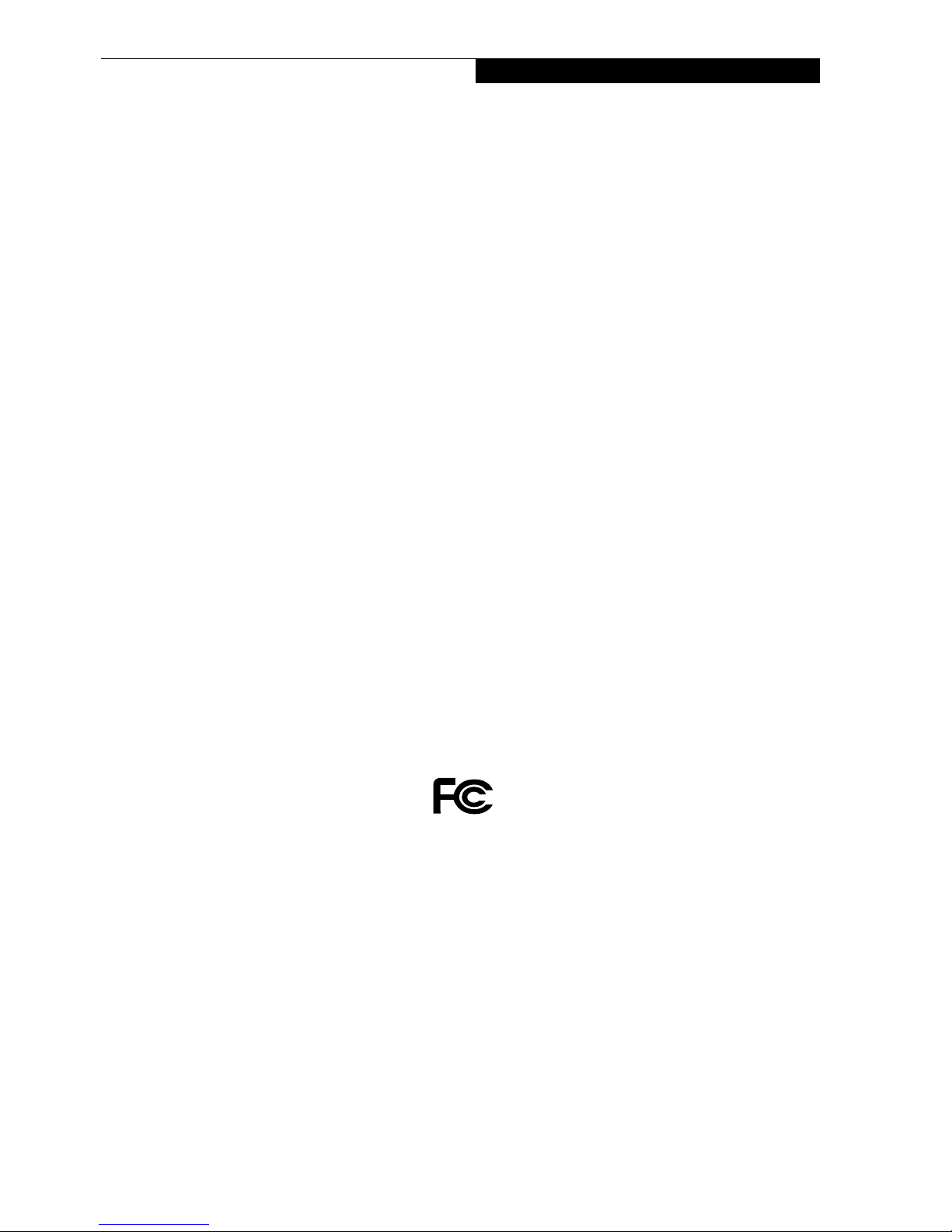
Copyright
Copyright
Fujitsu PC Corporation has made every effort to ensure
the accuracy and completeness of this document.
However, as ongoing development efforts are continually
improving the capabilities of our products, we cannot
guarantee the accuracy of the contents of this document.
We disclaim liability for errors, omissions, or future
changes.
Fujitsu, the Fujitsu logo, and LifeBook are registered
trademarks of Fujitsu Limited.
The following are registered trademarks of Microsoft
Corporation: MS, MS-DOS, Windows.
PCMCIA is a trademark of the Personal Computer
Memory Card International Association.
Intel and Pentium are registered trademarks of Intel
Corporation or its subsidiaries in the United States and
other countries.
Adobe Acrobat Reader is a registered trademark of
Adobe System Inc.
EarthLink is a registered trademark of EarthLink
Network, Inc.
Quicken® is a registered trademark of Intuit, Inc.
Sony MiniDisc and Memory Stick are trademarks of
Sony Electronics, Inc.
MOBILITY and RADEON are trademarks of ATI
Tec hno log ie s , In c.
Philips is a trademark of Koninklijke Philips
Electronics N.V.
PowerQuest and Drive Image are registered trademarks
of PowerQuest Corporation.
Netscape 6 is a registered trademark of Netscape
Communications Corporation.
McAfee is a registered trademark of Network Associates/
McAfee.com, Inc.
WinDVD and WinDVD Creator are trademarks of
InterVideo, Inc.
The DVD player found in some models of the LifeBook
notebook incorporates copyright protection technology
that is protected by method claims of certain U.S.
patents and other intellectual property rights owned by
Macrovision Corporation and other rights users. Use of
this copyright protection technology must be authorized
by Macrovision Corporation, and is intended for home
and other limited viewing uses only unless authorized by
Macrovision Corporation. Reverse engineering or disassembly is prohibited.
Dolby Headphone manufactured under license from
Dolby Laboratories. “Dolby”, “Pro Logic”, and the
double-D symbol are trademarks of Dolby Laboratories.
Copyrights 1992-1999 Dolby Laboratories. All rights
reserved.
All other trademarks mentioned herein are the property
of their respective owners.
© Copyright 2003 Fujitsu PC Corporation. All rights
reserved. No part of this publication may be copied,
reproduced, translated, stored or transmitted in any
electronic form without the written consent of Fujitsu
PC Corporation.
B5FH-7491-01EN-00
DECLARATION OF CONFORMITY
according to FCC Part 15
Responsible Party Name: Fujitsu PC Corporation
Address: 5200 Patrick Henry Drive
Santa Clara, CA 95054
Telephone: (408) 982-9500
Declares that product: Model Configurations:
LifeBook C2210 notebook
complies with Part 15 of the FCC Rules.
This device complies with Part 15 of the FCC rules. Operations are subject to the following two conditions:
(1) This device must not be allowed to cause harmful interference, (2) This device must accept any
interference received, including interference that may cause undesired operation.
Page 2
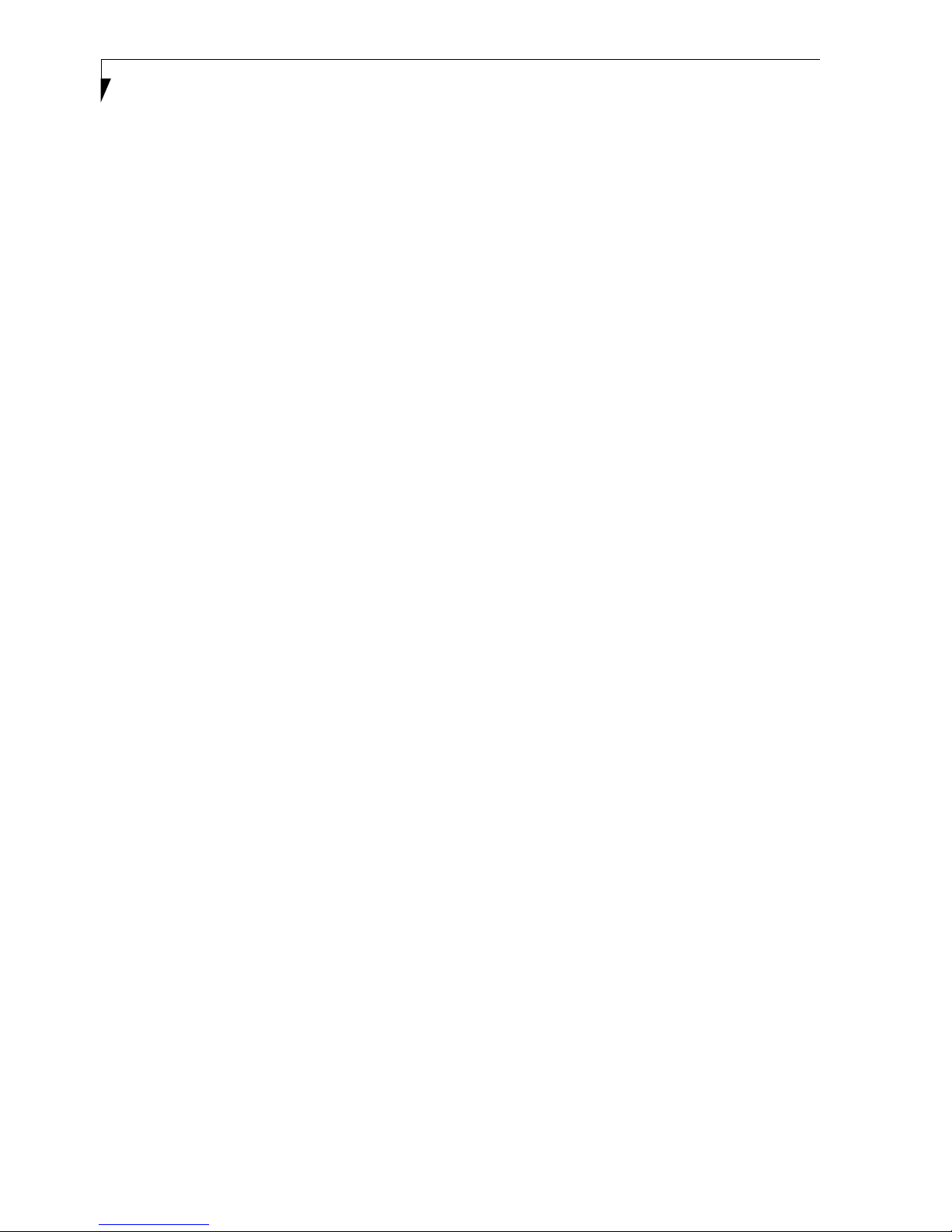
LifeBook C Series Notebook
Page 3

Fujitsu LifeBook® C Series notebook
Table of Contents
Windows Keys. . . . . . . . . . . . . . . . . . . . . . . . . . 15
1
PREFACE
Preface
About This Guide. . . . . . . . . . . . . . . . . . . . . . . . . 3
Fujitsu Contact Information . . . . . . . . . . . . . . . . . 3
Warranty . . . . . . . . . . . . . . . . . . . . . . . . . . . . . . . 3
2
GETTING TO KNOW
YOUR COMPUTER
Overview
Unpacking . . . . . . . . . . . . . . . . . . . . . . . . . . . . . . 7
Locating the Controls
and Connectors
Top and Front Components . . . . . . . . . . . . . . . . . 8
Left-Side Panel Components . . . . . . . . . . . . . . . . 9
Right-Side Panel Components . . . . . . . . . . . . . . 10
Back Panel Components. . . . . . . . . . . . . . . . . . . 11
Bottom Components . . . . . . . . . . . . . . . . . . . . . 12
Status Indicator Panel
Power Indicator. . . . . . . . . . . . . . . . . . . . . . . . . 13
AC Adapter Indicator . . . . . . . . . . . . . . . . . . . . 13
Battery Level Indicator. . . . . . . . . . . . . . . . . . . . 13
Battery Charging Indicator . . . . . . . . . . . . . . . . 14
Media Player Access Indicator. . . . . . . . . . . . . . 14
Hard Drive Access Indicator. . . . . . . . . . . . . . . . 14
Floppy Drive Access Indicator . . . . . . . . . . . . . . 14
PC Card Access Indicators. . . . . . . . . . . . . . . . . 14
NumLk Indicator . . . . . . . . . . . . . . . . . . . . . . . . 14
CapsLock Indicator . . . . . . . . . . . . . . . . . . . . . . 14
ScrLk Indicator . . . . . . . . . . . . . . . . . . . . . . . . . 14
Keyboard
Using the Keyboard . . . . . . . . . . . . . . . . . . . . . . 15
Numeric Keypad. . . . . . . . . . . . . . . . . . . . . . . . . 15
Cursor Keys . . . . . . . . . . . . . . . . . . . . . . . . . . . . 15
Function Keys . . . . . . . . . . . . . . . . . . . . . . . . . . 16
Volume Control
Controlling the Volume . . . . . . . . . . . . . . . . . . . 17
Touchpad Pointing Device
Clicking . . . . . . . . . . . . . . . . . . . . . . . . . . . . . . . 18
Double-Clicking. . . . . . . . . . . . . . . . . . . . . . . . . 18
Dragging . . . . . . . . . . . . . . . . . . . . . . . . . . . . . . 19
Scrolling. . . . . . . . . . . . . . . . . . . . . . . . . . . . . . . 19
Touchpad Control Adjustment . . . . . . . . . . . . . . 19
LifeBook Application Panel
Selector Switch . . . . . . . . . . . . . . . . . . . . . . . . . 20
Application Launch Media Player Buttons . . . . . 20
Configuring your LifeBook Application Panel . . . 20
Using the Media Player . . . . . . . . . . . . . . . . . . . 21
Desktop Control Panel. . . . . . . . . . . . . . . . . . . . 21
3
GETTING STARTED
Power Sources
Connecting the Power Adapters . . . . . . . . . . . . 25
Display Panel
Opening the Display Panel. . . . . . . . . . . . . . . . . 26
Adjusting Display Panel Brightness. . . . . . . . . . . 26
Closing the Display Panel. . . . . . . . . . . . . . . . . . 26
Starting Your LifeBook Notebook
Power On . . . . . . . . . . . . . . . . . . . . . . . . . . . . . 27
Boot Sequence. . . . . . . . . . . . . . . . . . . . . . . . . . 27
BIOS Setup Utility . . . . . . . . . . . . . . . . . . . . . . . 27
Booting the System . . . . . . . . . . . . . . . . . . . . . . 28
Windows Product Activation . . . . . . . . . . . . . . . 29
Registering Your LifeBook notebook . . . . . . . . . 29
Installing Click Me! . . . . . . . . . . . . . . . . . . . . . . 29
Table of Contents
Page 4

LifeBook C Series Notebook
Power Management
Suspend/Resume/Power On Button . . . . . . . . . .30
Suspend Mode . . . . . . . . . . . . . . . . . . . . . . . . . .30
Hibernation (Save-to-Disk) Feature . . . . . . . . . . .30
Display Timeout . . . . . . . . . . . . . . . . . . . . . . . . .31
Hard Disk Timeout . . . . . . . . . . . . . . . . . . . . . . .31
Windows Power Management . . . . . . . . . . . . . .31
Restarting the System . . . . . . . . . . . . . . . . . . . . .31
Power Off. . . . . . . . . . . . . . . . . . . . . . . . . . . . . .31
4
USER-INSTALLABLE FEATURES
Lithium ion Battery
Recharging the Batteries . . . . . . . . . . . . . . . . . . .35
Replacing the Battery . . . . . . . . . . . . . . . . . . . . .36
Internal Floppy Disk Drive
Loading a Disk. . . . . . . . . . . . . . . . . . . . . . . . . . .37
Ejecting a Disk. . . . . . . . . . . . . . . . . . . . . . . . . . .37
Preparing a Disk for Use . . . . . . . . . . . . . . . . . . .37
Media Player Drive
Media Player Software . . . . . . . . . . . . . . . . . . . .38
Loading Media on Your Drive . . . . . . . . . . . . . . .39
Removing Media. . . . . . . . . . . . . . . . . . . . . . . . .39
Using the Media Player Software. . . . . . . . . . . . .39
Using Dolby™ Headphone . . . . . . . . . . . . . . . . .40
Using Media Player on Battery Power . . . . . . . . .40
Memory Stick/Secure Digital Slot
Installing Memory Stick/SD Cards . . . . . . . . . . . .42
Removing A Memory Stick/SD Card . . . . . . . . . .42
Optical Digital Audio Out
Connecting an Optical Digital Cable . . . . . . . . . .43
PC Cards
Installing PC Cards . . . . . . . . . . . . . . . . . . . . . . .44
Removing PC Cards. . . . . . . . . . . . . . . . . . . . . . .44
Memory Upgrade Module
Installing a Memory Upgrade Module. . . . . . . . .45
Removing a Memory Upgrade Module . . . . . . . .46
Checking the Computer Recognition
of New Memory Capacity . . . . . . . . . . . . . . .46
Device Ports
Modem (RJ-11) Telephone Jack . . . . . . . . . . . . .47
Internal LAN (RJ-45) Jack . . . . . . . . . . . . . . . . . . 47
IEEE 1394 Port . . . . . . . . . . . . . . . . . . . . . . . . . .47
Universal Serial Bus Port . . . . . . . . . . . . . . . . . . . 47
Parallel Port. . . . . . . . . . . . . . . . . . . . . . . . . . . . .47
Microphone Jack. . . . . . . . . . . . . . . . . . . . . . . . .47
Optical Digital Audio-Out Connector . . . . . . . . . 48
Headphone Jack . . . . . . . . . . . . . . . . . . . . . . . . .48
S-Video Out Port . . . . . . . . . . . . . . . . . . . . . . . . 48
External Monitor Port . . . . . . . . . . . . . . . . . . . . . 48
Serial Port . . . . . . . . . . . . . . . . . . . . . . . . . . . . . . 48
Infrared Port . . . . . . . . . . . . . . . . . . . . . . . . . . . . 48
5
USING THE INTEGRATED
WIRELESS LAN
FCC Regulatory Information. . . . . . . . . . . . . . . . 53
Before Using This Device. . . . . . . . . . . . . . . . . . . 54
Connecting Windows 2000 Systems . . . . . . . . . . 55
Network Connection: Windows 2000 . . . . . . . . . 56
Connecting Windows XP Systems . . . . . . . . . . . .59
Troubleshooting . . . . . . . . . . . . . . . . . . . . . . . . .63
About IP Addresses. . . . . . . . . . . . . . . . . . . . . . .67
Specifications . . . . . . . . . . . . . . . . . . . . . . . . . . .68
6
TROUBLESHOOTING
Troubleshooting
Fujitsu Service Assistant. . . . . . . . . . . . . . . . . . . . 71
Identifying the Problem. . . . . . . . . . . . . . . . . . . . 71
Specific Problems . . . . . . . . . . . . . . . . . . . . . . . . 71
Troubleshooting Table. . . . . . . . . . . . . . . . . . . . . 72
Power On Self Test Messages . . . . . . . . . . . . . . .80
Emergency Media Player Tray Release. . . . . . . . . 81
Modem Result Codes . . . . . . . . . . . . . . . . . . . . .81
Restoring Your Pre-installed Software . . . . . . . . . 82
Drive Image Special Edition (DISE). . . . . . . . . . . . 82
Page 5

7
CARE AND MAINTENANCE
Care and Maintenance
LifeBook Notebook . . . . . . . . . . . . . . . . . . . . . . 87
Batteries. . . . . . . . . . . . . . . . . . . . . . . . . . . . . . . 88
Floppy Disks and Drives . . . . . . . . . . . . . . . . . . . 88
Media Care . . . . . . . . . . . . . . . . . . . . . . . . . . . . 89
PC Cards . . . . . . . . . . . . . . . . . . . . . . . . . . . . . . 89
8
SPECIFICATIONS
Specifications
Configuration Label . . . . . . . . . . . . . . . . . . . . . . 93
Microprocessor. . . . . . . . . . . . . . . . . . . . . . . . . . 93
Memory. . . . . . . . . . . . . . . . . . . . . . . . . . . . . . . 93
Video . . . . . . . . . . . . . . . . . . . . . . . . . . . . . . . . . 93
Audio. . . . . . . . . . . . . . . . . . . . . . . . . . . . . . . . . 93
Mass Storage Device Options. . . . . . . . . . . . . . . 93
Integrated Pointing Device. . . . . . . . . . . . . . . . . 94
Communications . . . . . . . . . . . . . . . . . . . . . . . . 94
LifeBook Application Panel. . . . . . . . . . . . . . . . . 94
Theft Prevention Lock SLot . . . . . . . . . . . . . . . . 94
Device Ports. . . . . . . . . . . . . . . . . . . . . . . . . . . . 94
Keyboard . . . . . . . . . . . . . . . . . . . . . . . . . . . . . . 94
Power . . . . . . . . . . . . . . . . . . . . . . . . . . . . . . . . 94
Dimensions and Weight. . . . . . . . . . . . . . . . . . . 94
Environmental Requirements . . . . . . . . . . . . . . . 95
Pre-Installed Software . . . . . . . . . . . . . . . . . . . . 95
Regulatory Information . . . . . . . . . . . . . . . . . . . 97
Table of Contents
9
GLOSSARY
Glossary . . . . . . . . . . . . . . . . . . . . . . . . . . . . . . 103
Page 6

LifeBook C Series Notebook
Page 7
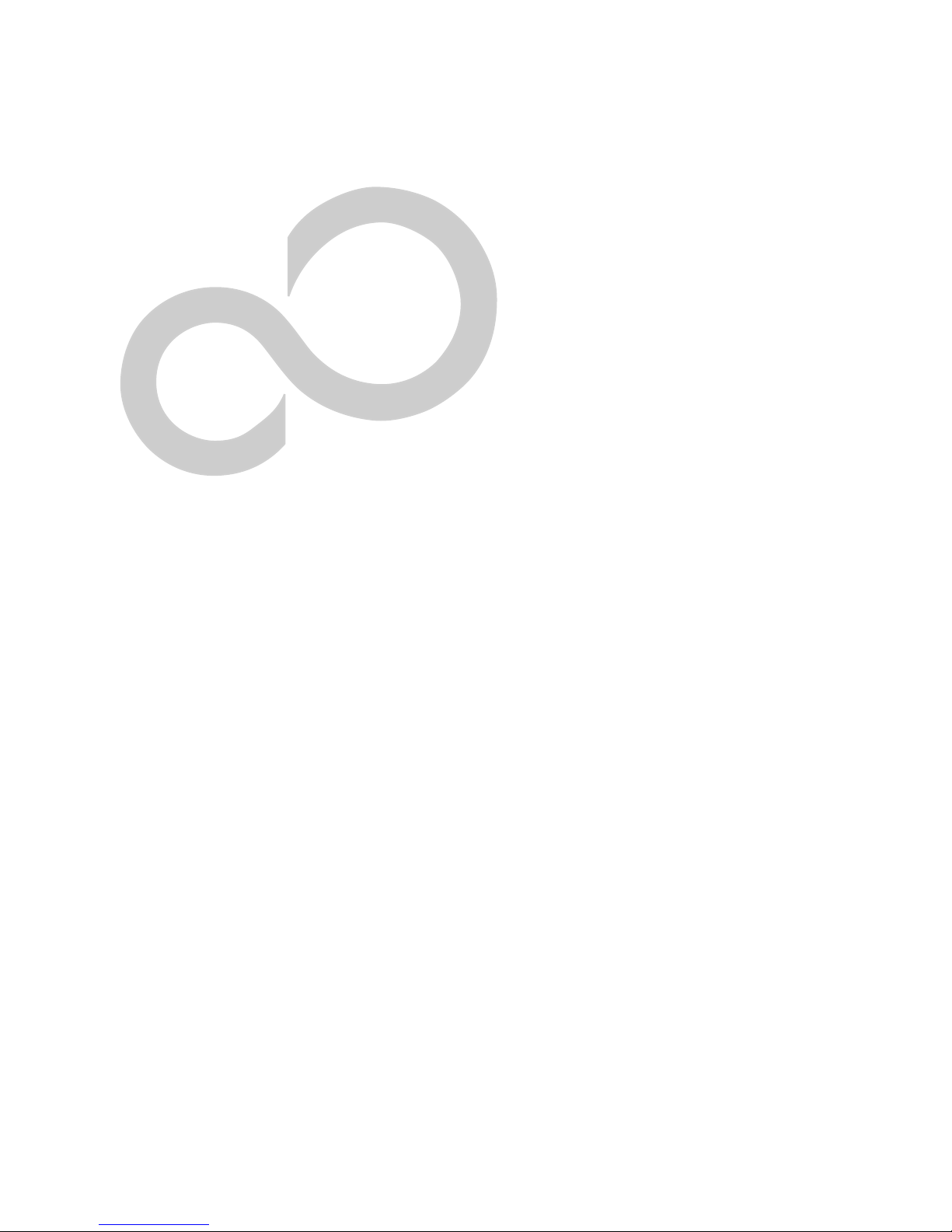
1
Preface
1
Page 8

LifeBook C Series Notebook
2
Page 9
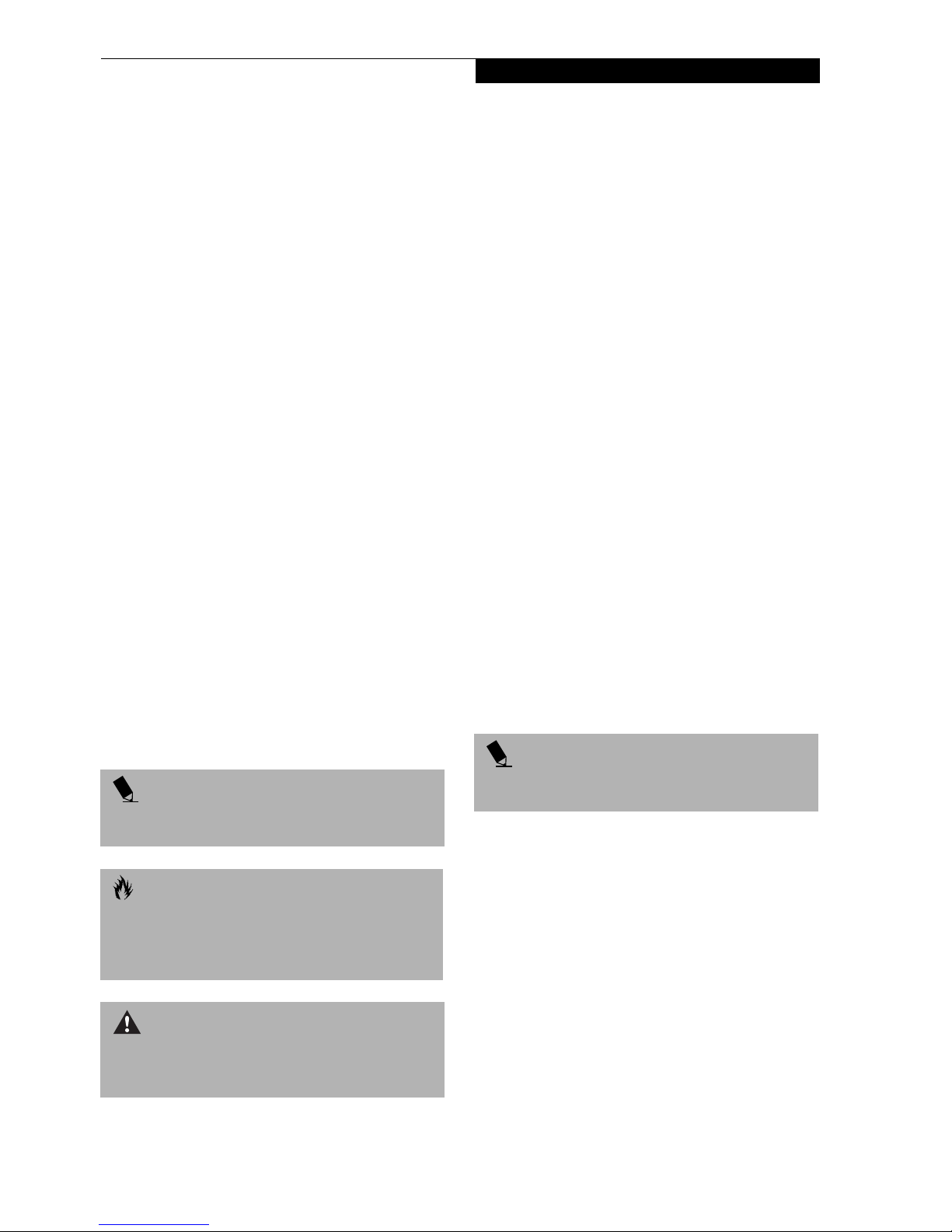
Preface
Preface
ABOUT THIS GUIDE
The LifeBook® C Series notebook from Fujitsu is a
powerful notebook computer. It is powered by a fast
Mobile Intel® Pentium® 4 processor, has a large built-in
color display, and brings the computing power of
desktop personal computers (PCs) to a portable environment.
This manual explains how to operate your LifeBook
notebook’s hardware and built-in system software.
Your LifeBook notebook comes with Microsoft®
Windows XP Home, Windows XP Professional, or
Windows 2000 pre-installed.
The LifeBook notebook is a completely self-contained
unit with an active-matrix (TFT) color LCD display. It
has a powerful interface that enables it to support a
variety of optional features.
Conventions Used in the Guide
Keyboard keys appear in brackets.
Example: [Fn], [F1], [ESC], [ENTER] and [CTRL].
Pages with additional information about a specific topic
are cross-referenced within the text.
Example: (See page xx.)
On screen buttons or menu items appear in bold
Example: Click OK to restart your notebook computer.
DOS commands you enter appear in Courier type.
Example: Shut down the computer?
POINT
The point icon highlights information that will enhance
your understanding of the subject material.
CAUTION
The caution icon highlights information that is
important to the safe operation of your computer, or to
the integrity of your files. Please read all caution
information carefully.
FUJITSU CONTACT INFORMATION
Service and Support
You can contact Fujitsu Service and Support in the
following ways:
■
Toll free: 1-800-8Fujitsu (1-800-838-5487)
■
Fax: 1-901-259-5700
■
E-mail: 8fujitsu@fujitsupc.com
■
Web site: http://www.fujitsupc.com
Before you place the call, you should have the
following information ready so that the customer
support representative can provide you with the
fastest possible solution:
■
Product name
■
Product configuration number
■
Product serial number
■
Purchase date
■
Conditions under which the problem occurred
■
Any error messages that have occurred
■
Hardware configuration
■
Type of device connected, if any
Fujitsu Online
You can go directly to the online Fujitsu product catalog
for your LifeBook notebook by clicking on the LifeBook
Accessories web site URL link, located in the Windows
Start menu.
You can also reach Fujitsu Service and Support on-line
by clicking on the Fujitsu Service and Support web site
URL link, located in the Service and Support Software
folder of the Windows Start menu.
POINT
You must have an active internet connection to use the
online URL links.
WARRANTY
Your LifeBook notebook is backed by a one year International Limited Warranty. Check the service kit that came
with your LifeBook notebook for warranty terms and
conditions.
WARNING
The warning icon highlights information that can be
hazardous to either you, your LifeBook notebook, or
your files. Please read all warning information carefully.
3
Page 10

LifeBook C Series Notebook – Section One
4
Page 11
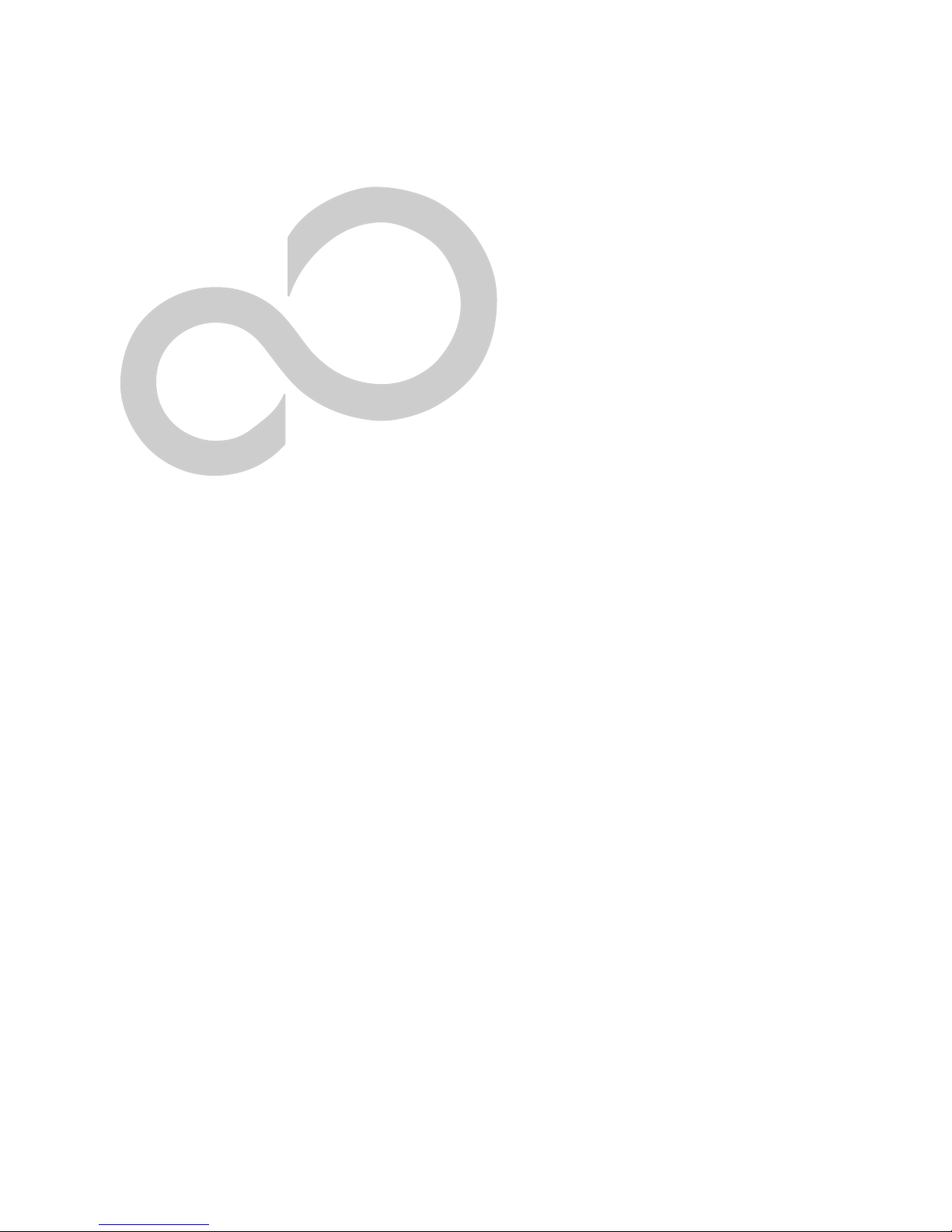
2
Getting to Know
Your Computer
5
Page 12
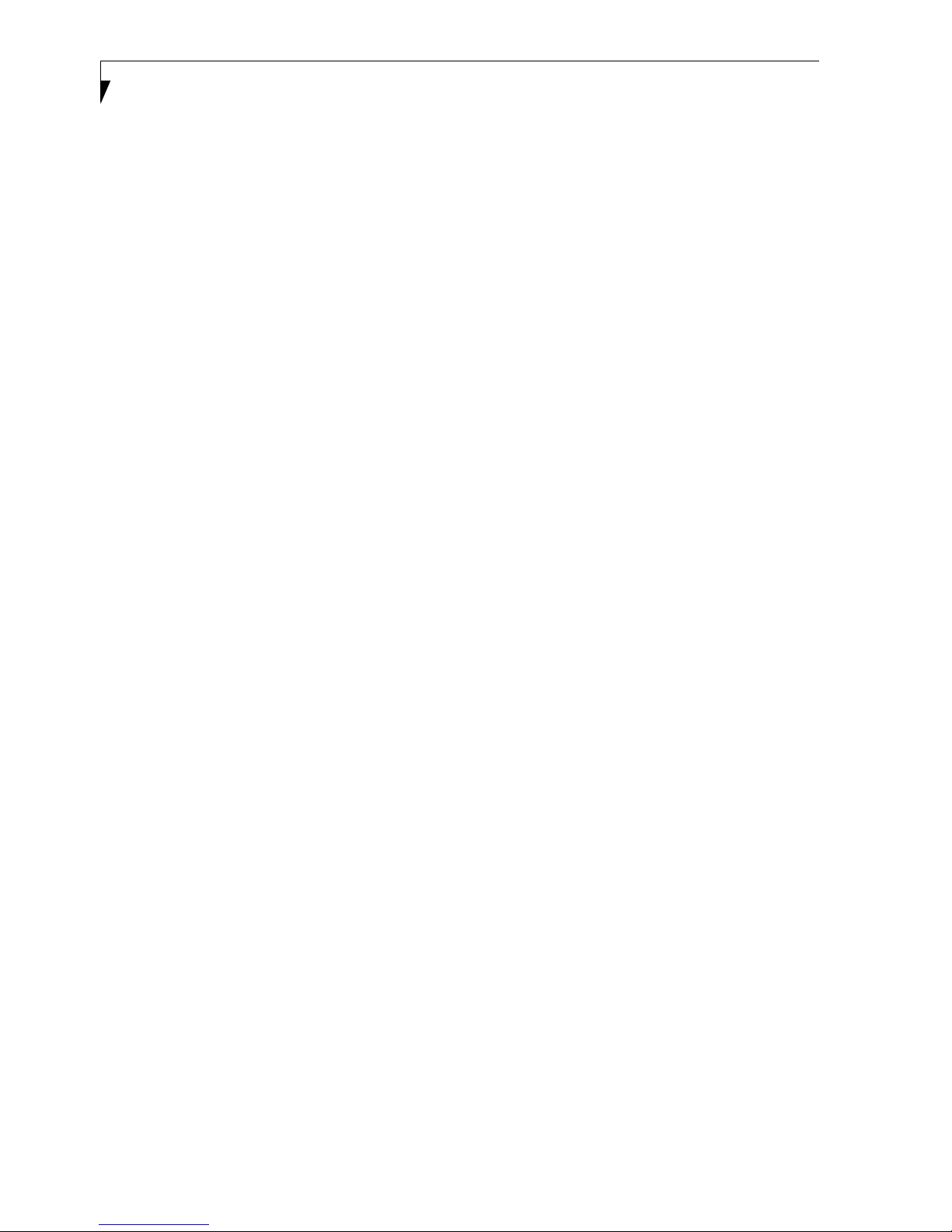
LifeBook C Series Notebook – Section Two
6
Page 13

Overview
Figure 2-1 LifeBook C Series notebook (15” model shown)
Overview
This section describes the components of your LifeBook
notebook. We strongly recommend that you read it
before using your notebook – even if you are already
familiar with notebook computers.
UNPACKING
When you receive your LifeBook notebook, unpack it
carefully, and compare the parts you have received with
the items listed below.
For a Pre-configured model you should have:
■
LifeBook C Series notebook (Figure 2-1)
■
Lithium ion battery, pre-installed
■
AC adapter with AC power cord (Figure 2-2)
■
Phone/Modem (RJ-11) telephone cable
■
Drivers and Applications CD
■
Fujitsu Service Assistant CD
■
Getting Started Guide
■
User’s Guide (this document)
■
Premium Care registration card and envelope
■
International Limited Warranty Brochure
■
Microsoft-associated product materials
Once you have checked and confirmed that your
LifeBook notebook system is complete, read through the
following pages to learn about all of your notebook’s
components.
POINT
Detailed specifications about your LifeBook notebook
can be found in the chapter entitled “Specifications”
on page 93.
Figure 2-2 Typical AC Adapter
Depending upon the configuration of your notebook,
you may have also received the following items:
■
DVD and CD-RW Application CD
■
DVD Application CD
■
An additional main battery
7
Page 14

LifeBook C Series Notebook – Section Two
Scroll Button
Closed Cover Switch
Stereo Speaker
Selector Switch
Status Indicator Panel
Stereo Speaker
Display
Panel
Latch
Display
Panel
Suspend/
Resume/
Power On
Button
Keyboard
Touchpad
LifeBook
Application
Panel
Figure 2-3 LifeBook notebook with display open (15” model shown)
Locating the Controls
and Connectors
TOP AND FRONT COMPONENTS
The following is a brief description of your LifeBook
notebook’s top and front components. (Figure 2-3)
Display Panel Latch
The display panel latch locks and releases the display
panel.
Display Panel
The display panel is a color LCD panel with back
lighting for the display of text and graphics. (See Display
Panel on page 26 for more information.)
Closed Cover Switch
The closed cover switch suspends the system when the
cover is closed.
LifeBook Application Panel
The LifeBook Application Panel allows you to either
launch your favorite applications by the touch of a
button or to use as a media player when your unit is on.
(See LifeBook Application Panel on page 20 for more information.)
Status Indicator Panel
The Status Indicator Panel displays symbols that correspond with a specific component of your LifeBook notebook. (See Status Indicator Panel on page 13 for more
information.)
Suspend/Resume/Power On Button
The Suspend/Resume/Power On button allows you to
suspend notebook activity without powering off, resume
your notebook from suspend mode, and power on your
notebook when it has been shut down from Windows.
(See Suspend/Resume/Power On Button on page 30 for
more information.)
Stereo Speakers
The built-in boxless dual speakers allow for stereo
sound.
Keyboard
A full-size keyboard with dedicated Windows keys.
(See Keyboard on page 15 for more information.)
Touchpad Pointing Device/Scroll Button
The Touchpad pointing device is a mouse-like cursor
control with three buttons (left, right, and scroll
buttons). (See Touchpad Pointing Device on page 18 for
more information.)
8
Page 15
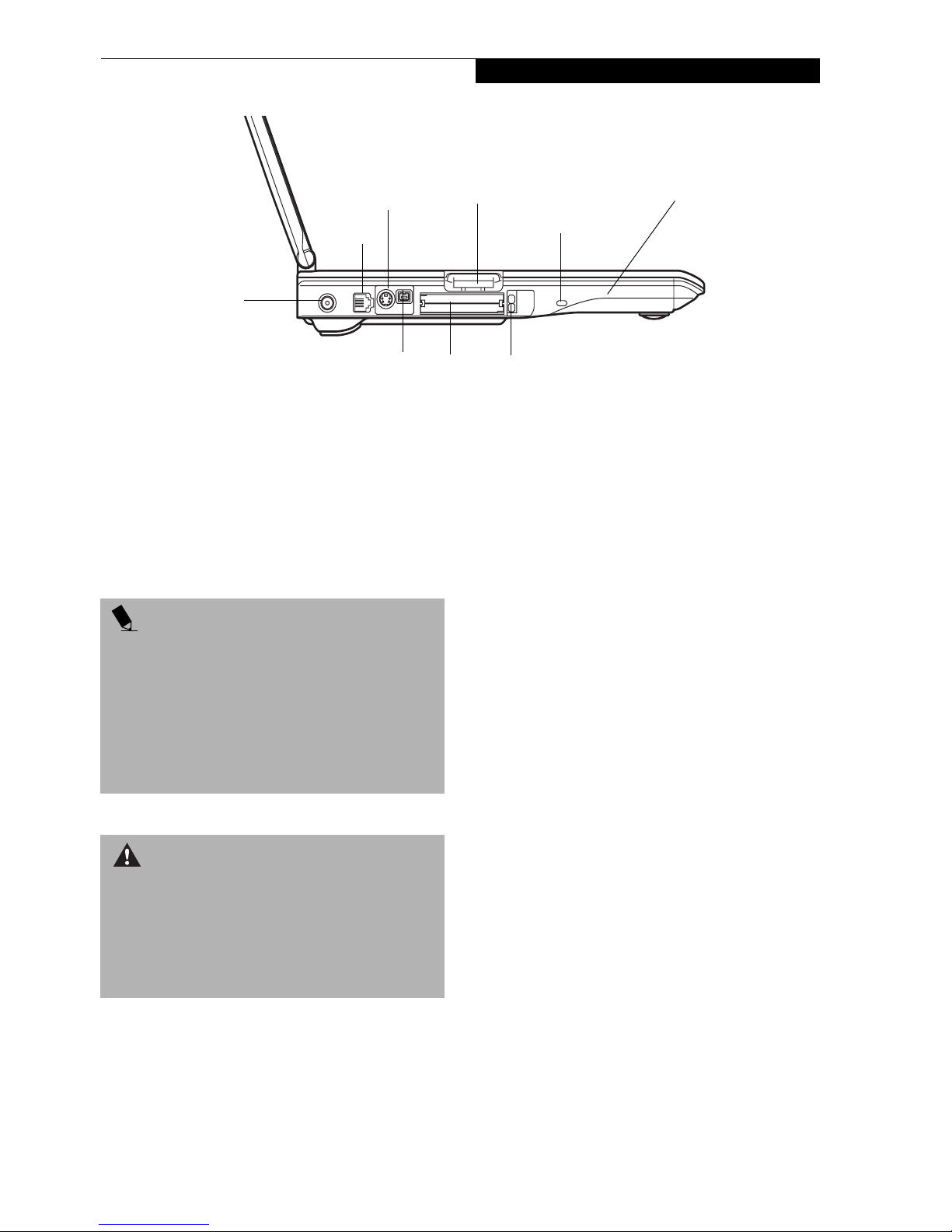
DC Power Jack
S-Video
Out Port
Modem
Jack
Locating the Controls and Connectors
Wireless LAN Antenna
Memory Stick/
SD Card Slot
Anti-Theft Lock Slot
(approximate location,
inside chassis). Wireless
LAN models only.
IEEE 1394
(4-pin) Port
Figure 2-4 LifeBook notebook left-side panel
LEFT-SIDE PANEL COMPONENTS
The following is a brief description of your LifeBook
notebook’s left-side components. (Figure 2-4)
Modem (RJ-11) Telephone Jack
The Modem (RJ-11) telephone jack is for attaching a telephone line to the internal 56K modem. (See Modem (RJ-
11) Telephone Jack on page 47 for more information.)
POINT
■
The internal modem is designed to the ITU-T V.90
standard. Its maximum speed of 53000bps is the
highest allowed by FCC, and its actual connection
rate depends on the line conditions. The maximum
speed is 33600bps at upload.
■
The internal modems on all LifeBook notebooks
from are certified for use in the United States and
Canada. The modem may be certified in other countries.
PC Card
Slots
PC Card Eject Buttons
Memory Stick/SD Card Slot
The Memory Stick/Secure Digital (SD) card slot allows
you to install a flash memory card for data storage. This
architecture allows you to transfer data between a variety
of different digital devices. (See Installing Memory Stick/
SD Cards on page 42 for more information.)
Anti-theft Lock Slot
The anti-theft lock slot allows you to attach an optional
physical lock-down device.
PC Card Slots
The PC Card Slots allow you to install two Type I/II PC
Cards or one Type III PC Card. (See PC Cards on page 44
for more information.)
IEEE 1394 (4-pin) Port
The 1394 port is used to connect between your LifeBook
notebook and a peripheral such as a digital video
camera.(See IEEE 1394 Port on page 47 for more informa-
tion.)
WARNING
The internal modem is not intended for use with Digital
PBX systems. Do not connect the internal modem to a
Digital PBX as it may cause serious damage to the internal modem or your entire LifeBook notebook. Consult
your PBX manufacturer’s documentation for details.
Some hotels have Digital PBX systems. Be sure to find
out BEFORE you connect your modem.
S-Video Out Port
The S-Video output is used to transmit a higher resolution video signal to a compatible TV or VCR.(See S-Video
Out Port on page 48 for more information.)
DC Power Jack
The DC power jack allows you to plug in the AC adapter
or the optional Auto/Airline adapter to power your
LifeBook notebook and charge the internal Lithium ion
battery.
9
Page 16

LifeBook C Series Notebook – Section Two
Optical Digital
Audio-Out/
Headphone Jack
Microphone
Jack
Internal Floppy Disk Drive
Wireless LAN Switch
(on wireless LAN models only)
Media Player
Eject Button
Media Player
Figure 2-5 LifeBook notebook right-side panel
RIGHT-SIDE PANEL COMPONENTS
The following is a brief description of your LifeBook
notebook’s right-side components. (Figure 2-5)
Optical Digital Audio-Out/Headphone Jack
When used as an optical digital audio-out, this jack
allows you to download digital audio onto a MiniDisc
recorder’s SPDIF (Sony Philips Digital Interface) format.
(See Optical Digital Audio-Out Connector on page 48 for
more information.). When used as a headphone jack, this
jack allows you to connect headphones or powered
external speakers. (See Headphone Jack on page 48 for
more information.)
Microphone Jack
The microphone jack allows you to connect an external
mono microphone. (See Microphone Jack on page 47 for
more information.)
Media Player Eject Button
The media player Eject Button allows you to open the
media player tray to remove or install a DVD, CD-R, or
CD-ROM. (See Media Player Drive on page 38 for more
information.)
Media Player
The media player allows you to play back a media disc.
(See Media Player Drive on page 38 for more information.)
Infrared
Port
USB 2.0 Port
(3 additional USB 2.0
ports on back of system)
Emergency Media Player Tray Release
Emergency Media Player Tray Release
The Emergency Media Player Tray Release allows you to
open the media player tray without powering on your
LifeBook notebook.
Infrared Port
The fast IrDA-compatible port allows you to
communicate with another IrDA-compatible infrared
device without a cable.
USB 2.0 Port
The USB port allows you to connect Universal Serial Bus
2.0 or USB 1.1 devices. Note that there are three additional USB 2.0 ports on the rear of the system. (See
Universal Serial Bus Port on page 47 for more information.)
Internal Floppy Disk Drive
A standard floppy disk drive to accommodate 3.5”
floppy disks. ((See Internal Floppy Disk Drive on page 37
for more information.)
Wireless LAN Switch
The Wireless LAN Switch turns the optional wireless
LAN on and off. The wireless LAN option is available
only on models with 15” displays. (See Integrated Wire-
less LAN* User’s Guide on page 91 for more information.)
POINT
■
The media player that your LifeBook notebook uses is
determined by the configuration of your system.
■
The terms “media” and “media disc” in this docu-
ment refer to any of the possible media drives or
media discs available for your notebook (i.e., DVD,
DVD-RW, CD-ROM, CD-R, or CD-RW).
10
Page 17

USB Ports (Qty. 3)
LAN Jack (RJ-45)
Serial Port
Parallel Port
External Monitor Port
Figure 2-6 LifeBook notebook back panel
BACK PANEL COMPONENTS
The following is a brief description of your LifeBook
notebook’s back panel components. (Figure 2-6)
Locating the Controls and Connectors
USB Ports
The four USB 2.0 ports (three on the rear, one on the
right side) allow you to connect Universal Serial Bus
devices. (See Universal Serial Bus Port on page 47 for more
information.)
LAN Jack (RJ-45)
The LAN jack is designed to accept a Local Area Network
(LAN) RJ-45 plug. (See Internal LAN (RJ-45) Jack on
page 47 for more information.)
Serial Port
The serial port allows you to connect serial RS-232
devices, such as serial printers or serial scanners.
Parallel Port
The parallel port allows you to connect parallel devices,
such as a printer. (This is also sometimes referred to as an
LPT port.) (See Parallel Port on page 47 for more informa-
tion.)
External Monitor Port
The external monitor port allows you to connect an
external monitor. (See External Monitor Port on page 48
for more information.)
11
Page 18

LifeBook C Series Notebook – Section Two
Lithium ion
Battery Bay
Main Unit and
Configuration
Label
Certificate of
Authenticity Label
(approximate
location)
Figure 2-7 LifeBook notebook bottom panel
BOTTOM COMPONENTS
The following is a brief description of your LifeBook
notebook’s bottom panel components. (Figure 2-7)
Main Unit and Configuration Label
The configuration label shows the model number and
other information about your LifeBook notebook. In
addition, the configuration portion of the label has the
serial number and manufacturer information that you
will need to give your support representative. It identifies the exact version of various components of your
LifeBook notebook. (See Configuration Label on page 93
for more information.)
Lithium ion Battery Bay
The battery bay contains the internal Lithium ion
battery. It can be opened for the removal of the battery
when stored over a long period of time or for swapping
a discharged battery with a charged Lithium ion battery.
(See Lithium ion Battery on page 35 for more information.)
12
Page 19

Status Indicator Panel
Power AC Adapter Battery
Level
Media
Player
Access
Hard Floppy
Drive
Access
Figure 2-8 Status Indicator Panel
Status Indicator Panel
The Status Indicator displays symbols that correspond
with a specific component of your LifeBook notebook.
These symbols (when visible) tell you how each of those
components is operating. (Figure 2-8)
POWER INDICATOR
The Power indicator symbol states whether your system
is operational. It has several different states, each of
which tells you what mode your LifeBook notebook is in
at that time.
■
Steady On: This means that there is power to your
LifeBook notebook and that it is ready for use.
■
Flashing: This means that your LifeBook notebook is
in Suspend mode.
■
Steady Off (not visible): This means that your system
is either in Save-to-Disk mode, or that your LifeBook
notebook has been turned off with the power switch.
If you are charging your battery, the Power indicator
symbol will remain on even if your LifeBook notebook is
shut off. The Power indicator symbol will also remain on
if you have either adapter connected and are shut down
from Windows, but have not turned off the power
switch.
AC ADAPTER INDICATOR
The AC Adapter indicator states whether your LifeBook
notebook is operating from the AC adapter, the Auto/
Airline adapter or the batteries. This icon has two
different states that can tell you what power source your
LifeBook notebook is using.
PC Card
Drive
Access
■
Access
On: This means that either of the adapters are
NumLk CapsLk ScrLk
currently in use.
■
Off: Power is only coming from the batteries, and you
do not have an adapter connected.
BATTERY LEVEL INDICATOR
The Battery Level indicator states whether or not the
primary Lithium ion battery is installed. In addition,
this symbol states how much charge is available within
the battery. The symbol will only be displayed for a
battery that is currently installed in your LifeBook notebook. (Figure 2-9)
76%–100% Charging
76%–100%
51%–75%
26%–50%
11%–25%
Low Warning <11%
Critical Low or
Dead Battery
Shorted Battery
Figure 2-9 Battery Level Indicator
CAUTION
A shorted battery is damaged and must be replaced.
(Figure 2-9)
13
Page 20
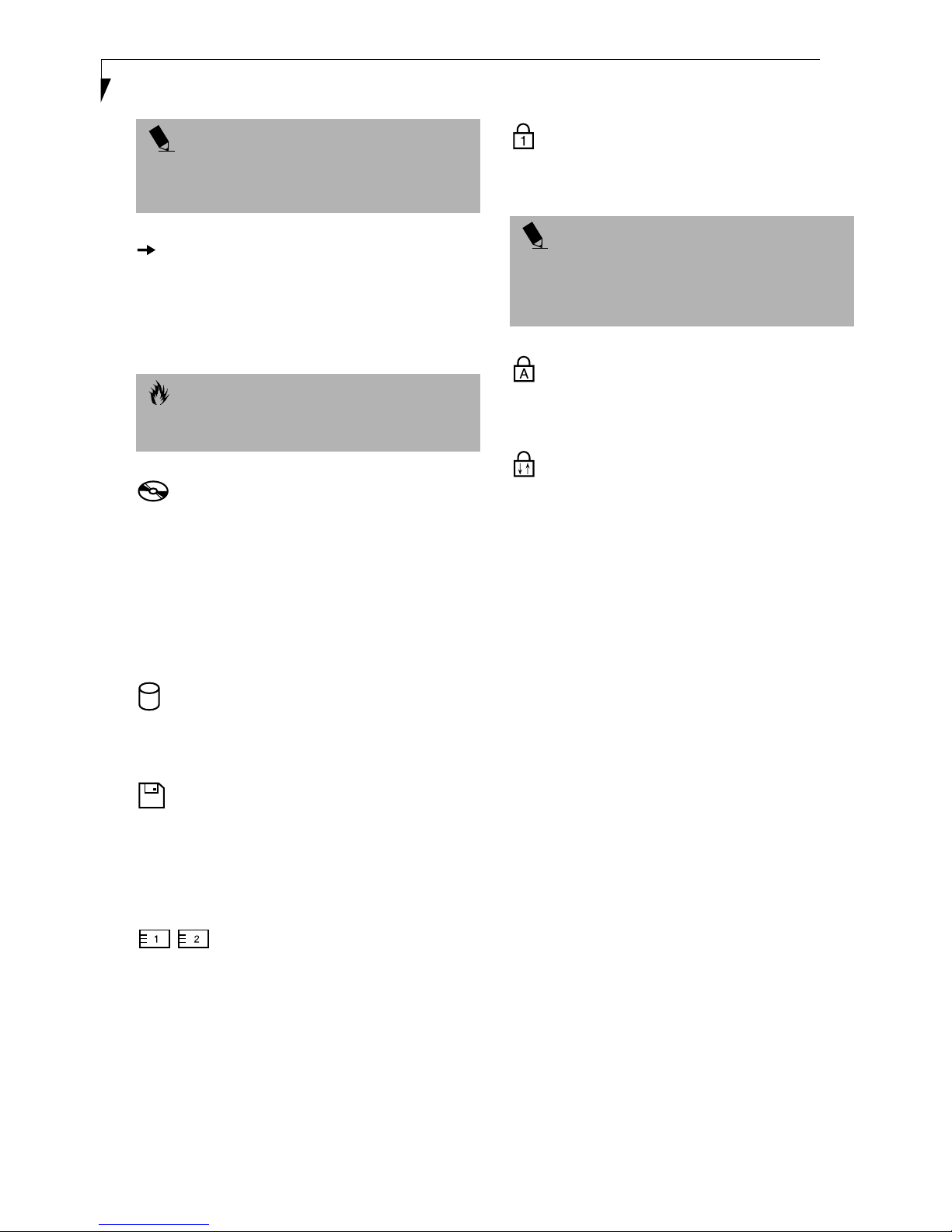
LifeBook C Series Notebook – Section Two
POINT
If there is no battery activity, the power adapters are
not connected, or the power switch is Off, the Battery
Level indicator will also be off.
BATTERY CHARGING INDICATOR
Located to the left of the Battery Level indicator is a
small arrow symbol. This symbol indicates whether the
battery is charging or not. This indicator operates
whether the power switch is in the On or Off position,
and will flash if the battery is too hot or cold to charge.
CAUTION
Batteries subjected to shocks, vibration or extreme
temperatures can be permanently damaged.
MEDIA PLAYER ACCESS INDICATOR
The media player Access indicator tells you that the
media player drive is being accessed. If the Auto Insert
Notification function is active, the indicator will flash
periodically when your system is checking the media
player drive. If the Auto Insert Notification function is
not active, the indicator will only flash when you access
the media player drive. The default setting is the Auto
Insert Notification function active.
NUMLK INDICATOR
The NumLk indicator states that the internal keyboard is
set in ten-key numeric keypad mode.
POINT
If you are using the optional external numerical keypad,
pressing the [NumLk] key will activate the external
keypad. The indicator will come on, however it will not
change any of the functionality of your keyboard keys.
CAPSLOCK INDICATOR
The CapsLock indicator states that your keyboard is set
to type in all capital letters.
SCRLK INDICATOR
The ScrLk indicator states that your scroll lock is active.
HARD DRIVE ACCESS INDICATOR
The Hard Drive Access indicator states whether your
internal hard drive is being accessed.
FLOPPY DRIVE ACCESS INDICATOR
The Floppy Drive Access indicator states whether the
internal floppy disk drive is being accessed. This indicator will flash if your software tries to access a disk even
if no floppy disk drive is installed. (See Internal Floppy
Disk Drive on page 37 for more information)
PC CARD ACCESS INDICATORS
The PC Card Access indicators state whether or not your
LifeBook notebook is accessing a PC Card. The indicators will flash if your software tries to access a PC Card
even if there is no card installed. The first indicator
represents the built-in PC card slot; the second indicates
when a modular PC Card slot is installed. (See PC Cards
on page 44 for more information)
14
Page 21

Function Keys
Keyboard
Fn Key Start Key
Numeric Keypad Cursor Keys
Figure 2-10 Keyboard
Keyboard
USING THE KEYBOARD
Your LifeBook notebook has an integral 87-key
keyboard. The keys perform all the standard functions of
a 101-key keyboard, including the Windows keys and
other special function keys. This section describes the
following keys.
■
Numeric keypad
■
Cursor keys
■
Function keys
■
Windows keys
NUMERIC KEYPAD
Certain keys on the keyboard perform dual functions as
both standard character keys and numeric keypad keys.
NumLk can be activated by pressing the [NumLk] keys.
Turning off the NumLk feature is done the same way.
Once this feature is activated you can enter numerals 0
through 9, perform addition ( + ), subtraction ( - ),
multiplication ( * ), or division ( / ), and enter decimal
points ( . ) using the keys designated as ten-key function
keys. The keys in the numeric keypad are marked on the
front edge of the key to indicate their secondary functions.
Application Key
POINT
If you are using the optional external numerical keypad,
pressing the [NumLk] key will activate the external keypad. The indicator will come on, however it will not
change any of the functionality of your keyboard keys.
WINDOWS KEYS
Your LifeBook notebook has two Windows keys,
consisting of one Start key and one Application key. The
Start key displays the Start menu. This button functions
the same as your on-screen Start menu button. The
Application key functions the same as your right mouse
button and displays shortcut menus for the selected
item. (Please refer to your Windows documentation for
additional information regarding the Windows keys.)
CURSOR KEYS
The cursor keys are the four arrow keys on the keyboard
which allow you to move the cursor up, down, left and
right in applications. In programs such as Windows
Explorer, it moves the “focus” (selects the next item up,
down, left, or right).
15
Page 22
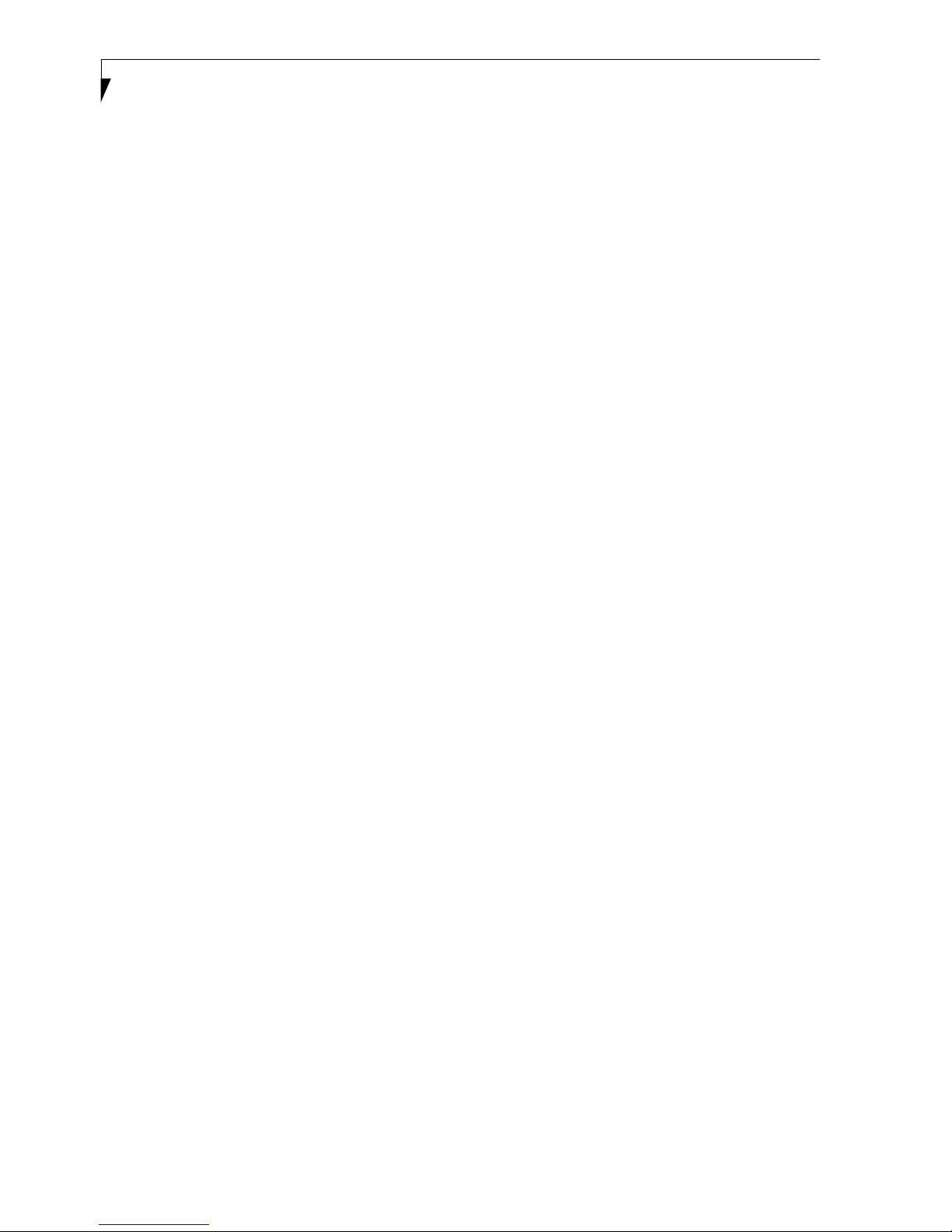
LifeBook C Series Notebook – Section Two
FUNCTION KEYS
Your LifeBook notebook has 12 function keys, F1
through F12. The functions assigned to these keys differ
for each application. You should refer to your software
documentation to find out how these keys are used.
The [Fn] key provides extended functions for the
LifeBook notebook and is always used in conjunction
with another key.
■
[Fn+F3]: Pressing [F3] while holding [Fn] will toggle
the Audio Mute on and off.
■
[Fn+F4]: Pressing [F4] while holding down [Fn]
allows you to toggle between an internal mouse
(touchpad) and an external mouse (USB-type).
■
[Fn+F5]: Pressing [F5] while holding [Fn] allows
you to toggle between video compensation and no
compensation. (Video compensation controls spacing
on the display. When it is enabled, displays with less
than 1024 x 768 or 800 x 600 pixel resolution will still
cover the entire screen.)
■
[Fn+F6]: Pressing [F6] repeatedly while holding [Fn]
will lower the brightness of your display.
■
[Fn+F7]: Pressing [F7] repeatedly while holding [Fn]
will increase the brightness of the display.
■
[Fn+F10]: Pressing [F10] while holding [Fn] allows
you to change your selection of where to send your
display video. Each time you press the combination
of keys you will step to the next choice. The choices,
in order, are: built-in display panel only, both built-in
display panel and external monitor or external monitor only.
16
Page 23

Volume Control
Your LifeBook notebook has multiple volume controls
which interact with each other.
POINT
Any software that contains audio files will also contain
a volume control of its own. If you install an external
audio device that has an independent volume control,
the hardware volume control and the software volume
control will interact with each other. It should be noted
that if you set your software volume to Off, you will
override the external volume control setting.
CONTROLLING THE VOLUME
The volume can be controlled in several different ways:
■
Volume can be set from within the Volume Control on
the Taskbar.
■
Volume can be controlled with the [F8] and [F9]
functions keys. Pressing [F8] repeatedly while holding
[Fn] will decrease the volume of your notebook.
Pressing [F9] repeatedly while holding [Fn] will
increase the volume of your notebook.
■
Volume can be controlled by many volume controls
that are set within individual applications.
■
Certain external audio devices you might connect to
your system may have hardware volume controls.
Volume Control
Each source discussed above puts an upper limit on the
volume level that must then be followed by the other
sources.
We recommend that you experiment with the various
volume controls to discover the optimal sound level.
17
Page 24

LifeBook C Series Notebook – Section Two
Touchpad
Left
Button
Scroll
Button
Right
Button
Figure 2-11 Touchpad pointing device
Touchpad Pointing Device
The Touchpad pointing device comes built into your
LifeBook notebook. It is used to control the movement
of the pointer to select items on your display panel. The
Touchpad is composed of a cursor control, a left and
right button, and a scrolling button. The cursor control
works the same way a mouse does, and moves the cursor
around the display. It only requires light pressure with
the tip of your finger. The left and right buttons function
the same as mouse buttons. The actual functionality of
the buttons may vary depending on the application that
is being used. The scrolling button allows you to navigate quickly through pages, without having to use the
scroll bars. (Figure 2-11)
CLICKING
Clicking means pushing and releasing a button.
To left-click, move the cursor to the item you wish
to select, press the left button once, and then immediately release it. To right-click, move the mouse cursor to
the item you wish to select, press the right button once,
and then immediately release it. You also have the option
to perform the clicking operation by tapping lightly on
the Touchpad once. (Figure 2-12)
Figure 2-12 Clicking
DOUBLE-CLICKING
Double-clicking means pushing and releasing the left
button twice in rapid succession. This procedure does
not function with the right button. To double-click,
move the cursor to the item you wish to select, press
the left button twice, and then immediately release it.
You also have the option to perform the double-click
operation by tapping lightly on the Touchpad twice.
(Figure 2-13)
18
Figure 2-13 Double-clicking
Page 25
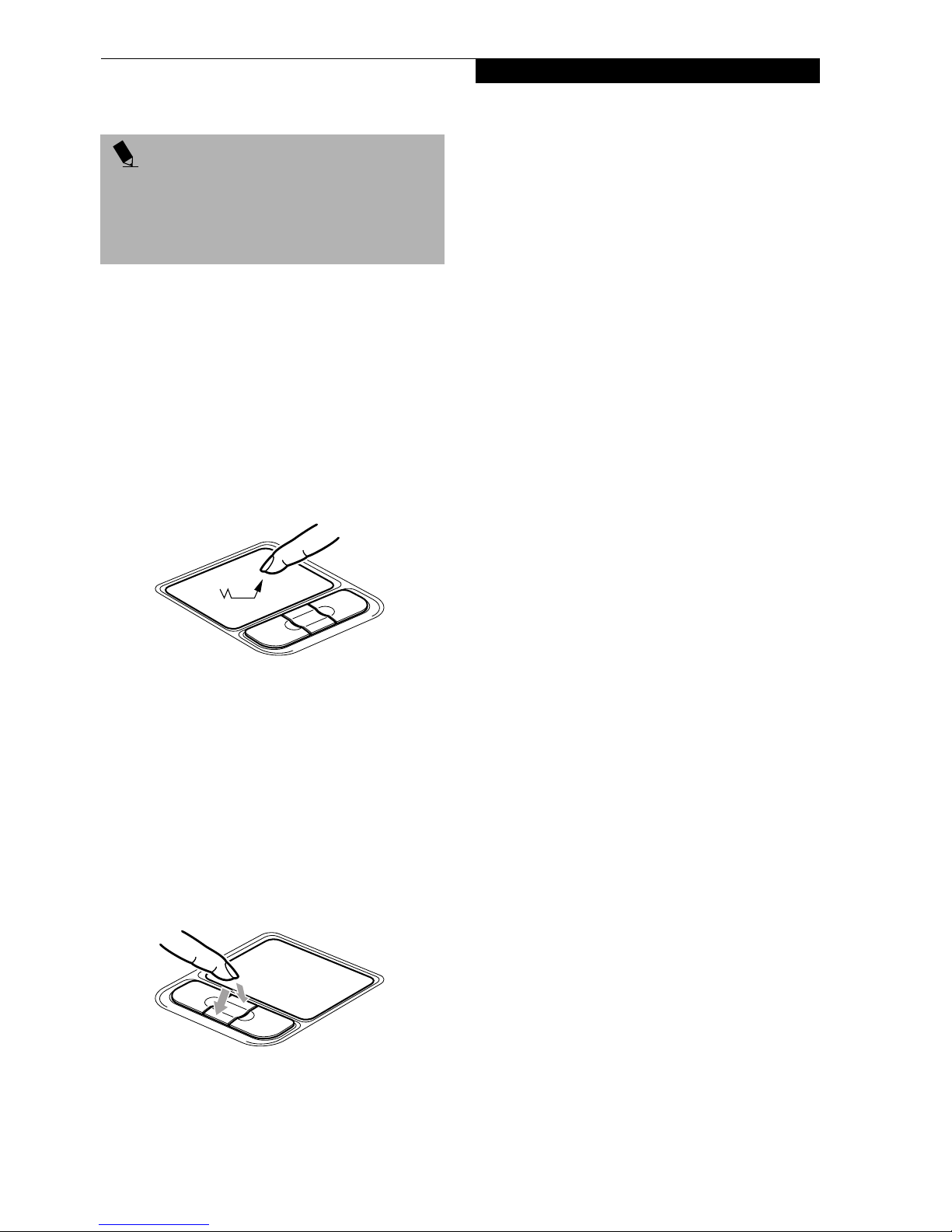
POINT
■
If the interval between clicks is too long, the
double-click will not be executed.
■
Parameters for the Touchpad can be adjusted from
the Mouse Properties dialog box located in the
Windows Control Panel.
DRAGGING
Dragging means pressing and holding the left button,
while moving the cursor. To drag, move the cursor to
the item you wish to move. Press and hold the left
button while moving the item to its new location and
then release it. Dragging can also be done using the
Touchpad. First, tap the Touchpad twice over the item
you wish to move making sure to leave your finger on
the pad after the final tap. Next, move the object to its
new location by moving your finger across the
Touchpad, and then release your finger. (Figure 2-14)
Touchpad Pointing Device
TOUCHPAD CONTROL ADJUSTMENT
If you need to change or adjust any of the touchpad
control functions, you can customize them from the
Mouse properties dialog box in the Control Panel. Click
on Start, select Settings > Control Panel, then doubleclick Mouse.
Figure 2-14 Dragging
SCROLLING
Using the Scrolling button allows you to navigate
through a document quickly without using the window’s
scroll bars. This is particularly useful when you are
navigating through on-line pages. To use the Scrolling
button, press the crescent shape at the top or bottom of
the button to scroll up or down a page. When you have
reached the desired section of the page, release the
button. (Figure 2-15)
Figure 2-15 Scrolling
19
Page 26
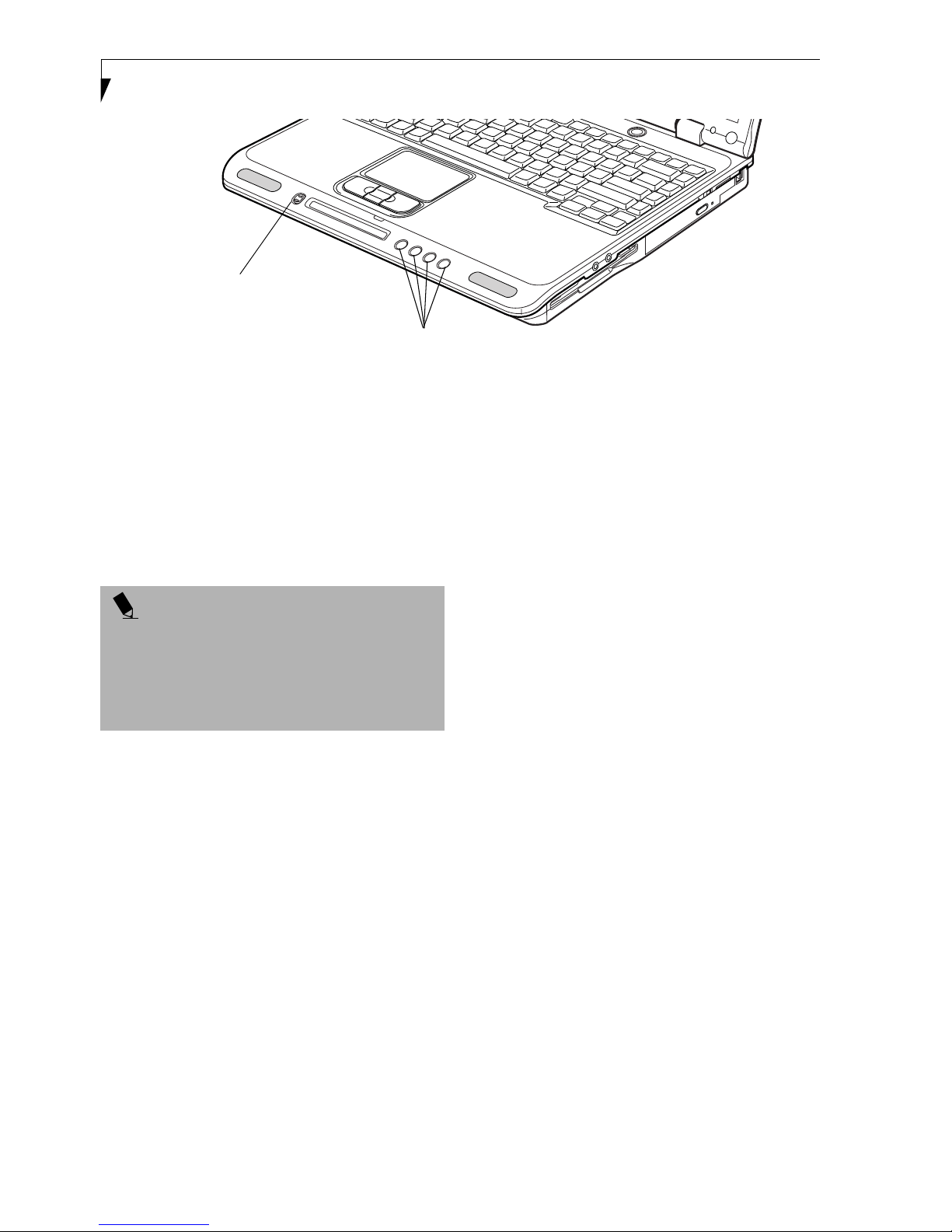
LifeBook C Series Notebook – Section Two
Selector Switch
Application Launcher Buttons
Figure 2-16 LifeBook Application Launcher Buttons
LifeBook
Application Panel
A unique feature of your LifeBook notebook is the LifeBook Application Panel. This panel allows you to
operate the media player drive either as an independent
audio media player or to launch applications with the
touch of one button.
POINT
■
LifeBook Application Panel uses the date and time
settings of your LifeBook notebook. If the date and
time are incorrect, you can adjust this setting in the
Windows Control Panel.
■
The media player that your LifeBook notebook uses
is determined by the configuration of your system.
Your LifeBook notebook is pre-installed with software
utilities that let you operate and configure your LifeBook
Application Panel. These utilities are found under the
Start menu, under Programs, then under LifeBook
Application Panel. They include a media player,
Application Panel Setup, Application Panel Guide,
Activate Panel and Deactivate Panel. The LifeBook
Application Panel system makes your LifeBook
notebook more than just another notebook computer.
The panel consists of the following elements:
SELECTOR SWITCH
Located at the far left of the panel, this switch allows you
to select the function of the panel—either as an Application Launcher, a media player, or as a lock.
The buttons can be locked and unlocked by pressing
either of the selector switch positions for four seconds or
longer. When the selector switch is in Lock mode, the
buttons are disabled and do nothing when pressed.
APPLICATION LAUNCH
MEDIA PLAYER BUTTONS
When the selector switch is in the Application position,
pressing any of the buttons will launch a user-defined
application. When the selector switch is in the Media
Player position, the buttons operate the media player.
CONFIGURING YOUR LIFEBOOK
APPLICATION PANEL
When you start your system, the LifeBook Application
Panel is automatically activated. An icon resembling a
finger pressing a button will appear on the system tray
(the indented portion of the status bar where the clock is
displayed). When you see this icon you will know that
the LifeBook Application Panel is active.
As an application launcher, the LifeBook Application
Panel is very flexible, giving you a variety of options. To
set up the Panel to best suit your needs, we have provided
the Application Panel Setup utility that quickly and easily
helps you make the most of this valuable feature.
To configure your LifeBook Application Panel with
Application Panel Setup:
1. Click on Start.
2. Click on Programs.
3. Click on LifeBook Application Panel.
4. Click on Application Panel Setup.
The Application Panel Setup utility will appear. There
are tabs that correspond to the application buttons on
the LifeBook Application Panel. When you receive your
LifeBook notebook, these buttons are pre-configured to
launch specific programs. (See Specifications on page 93
for more information).
20
Page 27
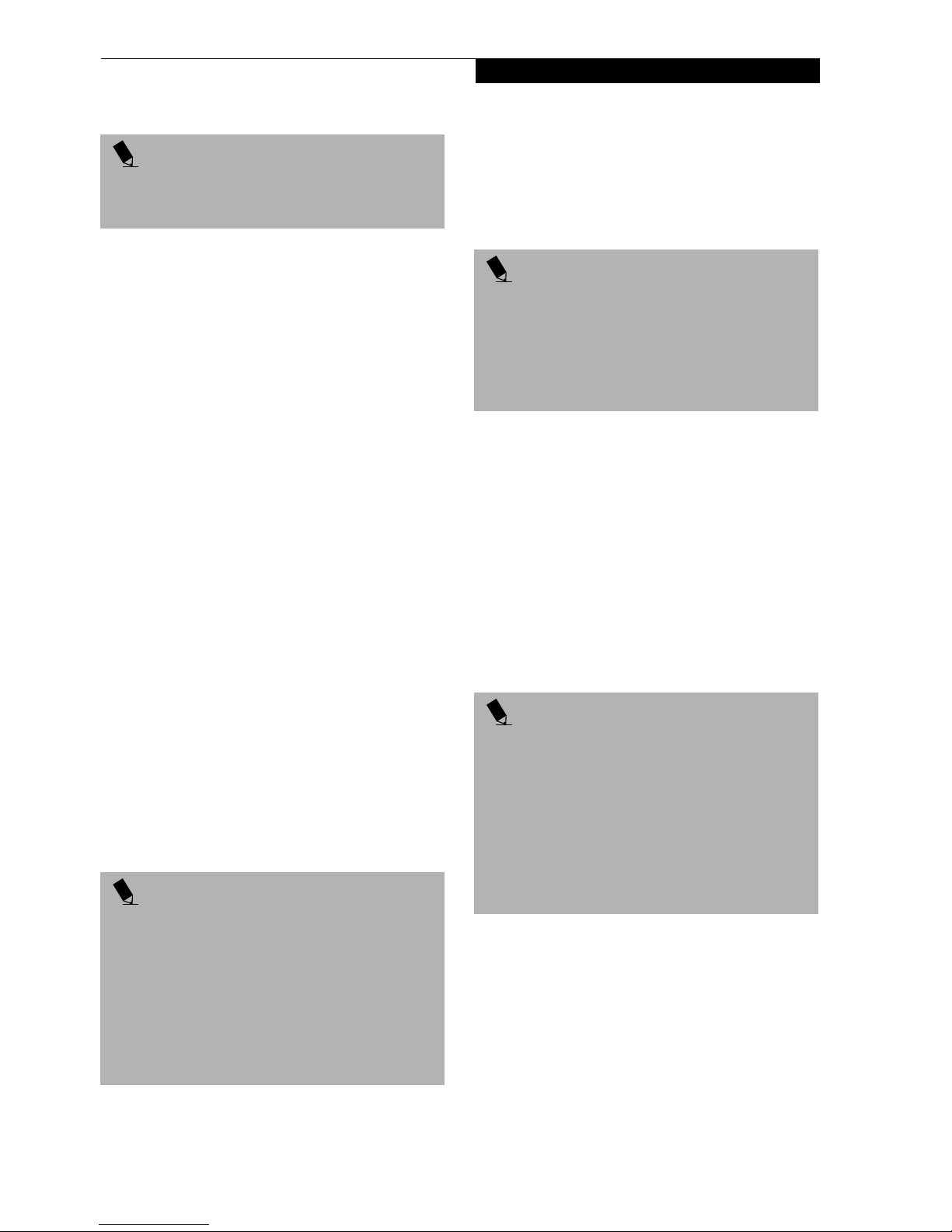
POINT
The tabs in Application Panel Setup may not be in the
same order as the buttons on your LifeBook notebook.
Please select the tab you wish to change carefully.
To change an application associated with one of the
buttons, click on the tab for the button you would like to
reconfigure. Click on Browse from the Start Menu, scroll
down the list of applications, click on the application
you wish to launch with this button, and then click OK.
The button will now launch the new application.
One of the buttons may be preconfigured to launch your
default Internet browser. In order to reconfigure it to
launch a different program, follow these easy steps:
1. Click on Other from the Internet browser box.
2. Click on Browse from Start Menu.
3. Scroll down the list of applications, and click on the
application you wish to launch with this button.
4. Click OK.
The button will now launch the new application. If you
want to return to launching your default Internet
browser with this button, you need only click on
“Default Internet Browser” from the Internet browser
box. Be aware that you will erase the settings for the
“other application”. If you wish to go back to launching
the “other application” from this button, you will need
to reconfigure it as described above.
At the bottom of each application setup page are two
selectable options. The first will enable/disable the button
when your LifeBook notebook is in Standby mode, and
the second will enable/disable the button when your LifeBook notebook is in the pseudo-off state. You can enable/
disable either or both of these functions simply by
clicking on the option.
POINT
If you choose to have the buttons work when the LifeBook notebook is in standby, they will function even if
hit accidentally, and will turn on your LifeBook notebook even if you are not present or using your LifeBook
notebook. This could deplete your battery, and you will
need to recharge it before using the LifeBook notebook.
As a precaution, press the selector switch for four or
more seconds to lock the buttons when you are away
from your LifeBook notebook. To unlock the buttons,
repeat the procedure.
When you have finished with Application Panel Setup,
click on OK, and the new settings will take effect. You
LifeBook Application Panel
can reconfigure your LifeBook Application Panel as
often as you like.
USING THE MEDIA PLAYER
The media player enables you to use your LifeBook notebook’s media player drive as an audio media player.
POINT
■
If you shut down from Windows while the media
player is playing an audio CD, it will stop.
■
You cannot go into Suspend Mode or Hibernation
(Save-to-Disk) Mode while the media player is
playing a CD.
■
The media player will only play when the system is
powered on.
There is no configuration required for media player
operation. The buttons are pre-configured to work like a
normal media player. When the selector switch is in the
bottom position, the buttons will operate as follows:
■
Stop/Eject: This is the first button to the right of the
Selector switch. If you press it once, it will stop an
audio CD that is playing. If you press it twice, it will
eject the audio CD.
■
Play/Pause: This is the second button to the right of
the Selector switch. Press this button to start playing
an audio CD starting at Track 1. While the audio CD is
playing, press it to pause. Press it again to continue.
POINT
■
If you press the play button and nothing happens,
you either have the Selector switch locked, there is no
audio CD in the media player drive, you have a CD
other than an audio CD in the drive, or system is not
powered on.
■
Because of the Windows CD auto-insertion function,
audio CDs will start playing immediately after they
are inserted if your LifeBook notebook is On. This will
not happen if you are using the media player in Suspend or Pseudo-off modes.
■
Fast Backward: This is the third button to the right of
the Selector switch. Press this button once to skip one
track back.
■
Fast Forward: This is the fourth button to the right of
the Selector switch. Press this button once to skip
forward one track.
DESKTOP CONTROL PANEL
Your LifeBook notebook includes a desktop control
panel for your notebook’s desktop that you can use at
any time. You may use this panel to operate the media
21
Page 28

LifeBook C Series Notebook – Section Two
player when you have the Selector switch in the
Application position or Lock mode.
To use the desktop control panel:
1. Click on Start.
2. Click on Programs.
3. Click on Lifebook Application Panel.
4. Click on Display CD Player.
The desktop control panel will appear in the upper right
corner of your screen. To close the panel:
1. Click on the “x” button.
To minimize the panel:
2. Click on the “-” button.
You can select from four appearances for your desktop
control panel. Simply double click on the track display
area of the panel, and a menu will appear which will
allow you to select from a pull down menu. On the same
pop-up are two other options: “Always on top” and
“Continuous Play”. If you click on “Always on top” the
desktop controls will always be seen on your screen, no
matter what other application you are running. If you
click on “Continuous Play”, your media player will
automatically start over at the beginning of the CD in
the drive as soon as it finishes the last track.
To reactivate, follow the same procedure, except for
step 4. Click on Activate Panel instead.
POINT
Every time you start Windows, the LifeBook Application
Panel is activated, even if you deactivated it before you
shut down.
Application Panel Setup
■
If you insert an audio CD which has both audio and
data tracks into the media player drive, the media
player may fail to play the first audio track.
■
The Volume Up, Volume Down and Mute controls for
the media player desktop control panel adjusts the volume of the CD audio line only. It does not adjust your
LifeBook notebook’s master software volume control.
■
The media player desktop control panel is designed to
be displayed in High Color (16-bit) or in True Color
(24-bit or more). If you have your LifeBook notebook’s display set for 256 colors or less Media Player
will display in a “basic” mode.
You can move the desktop control panel to anywhere on
your desktop. Drag it by clicking on the track number
display, holding it down, and dragging the control panel.
When you place it where you would like, release the
mouse button.
POINT
■
If you have your display set to 256 colors, the basic
display will appear no matter which one you select.
You will need to set your display colors to more than
256 in order to select other display appearances.
■
When you close the media player’s desktop control
panel, it will stop the audio media player. Simply
press the Play button if you would like to continue
listening, and the media player will restart at track 1.
The Selector switch must be in the media player position.
Deactivating and Activating the
LifeBook Application Panel
To deactivate the LifeBook Application Panel, follow
these easy steps:
1. Click on Start.
2. Click on Programs.
3. Click on LifeBook Application Panel.
4. Click on Deactivate Panel.
22
Page 29
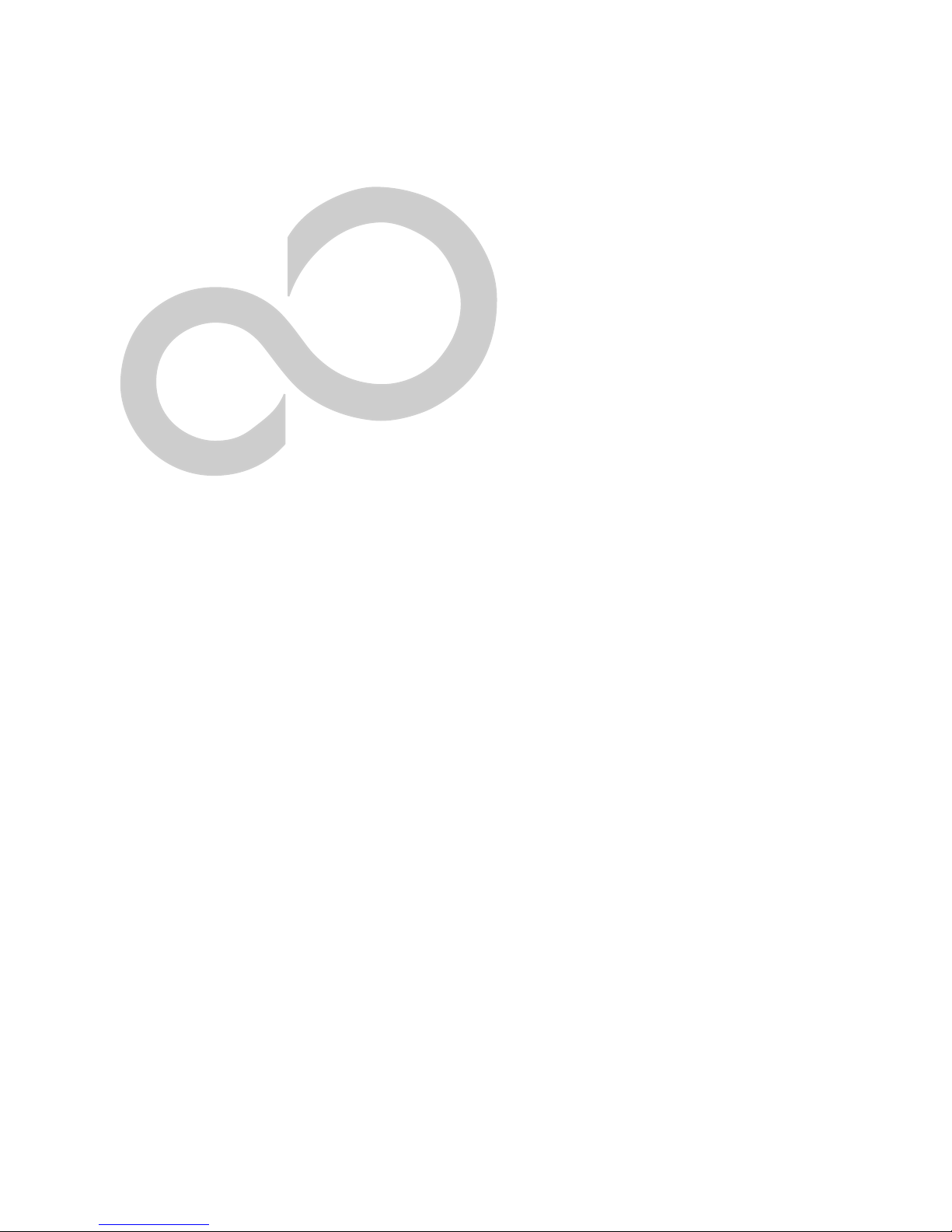
3
Getting Started
23
Page 30

LifeBook C Series Notebook – Section Three
24
Page 31

DC Power Jack
DC Output Cable
AC Adapter
AC Cable
Figure 3-1 Connecting the AC Adapter
Power Sources
Power Sources
Your LifeBook notebook has three possible power
sources: a primary Lithium ion battery, an AC adapter or
an optional Auto/Airline adapter.
CONNECTING THE POWER ADAPTERS
The AC adapter or optional Auto/Airline adapter
provides power for operating your LifeBook notebook
and charging the batteries.
Connecting the AC Adapter
1. Plug the DC output cable into the DC power jack
of your LifeBook notebook.
2. Plug the AC adapter into an AC electrical outlet.
Connecting the Optional Auto/Airline Adapter
1. Plug the DC output cable into the DC power jack
on your LifeBook notebook.
2. Plug the Auto/Airline adapter into the cigarette
lighter of an automobile with the ignition key in
the On or Accessories position.
OR
3. Plug the Auto/Airline adapter into the DC power
jack on an airplane seat.
Switching from AC Adapter Power or the
Auto/Airline Adapter to Battery Power
1. Be sure that you have at least one charged
battery installed.
2. Remove the AC adapter or the Auto/Airline adapter.
Your notebook will automatically switch from DC
power to battery power.
POINT
The Lithium ion battery is not charged upon purchase.
Initially, you will need to connect either the AC adapter
or the Auto/Airline adapter to use your LifeBook
notebook.
25
Page 32

LifeBook C Series Notebook – Section Three
Display
Panel
Latch
Figure 3-2 Opening the Display Panel (15” model shown)
Display Panel
Your LifeBook notebook contains a display panel that is
backlit for easier viewing in bright environments and
maintains top resolution through the use of activematrix technology. Your system has either a 14.1” or a
15” display panel. The 15” model is illustrated
throughout this document.
OPENING THE DISPLAY PANEL
1. Slide the latch located at the top of the display panel
to the right. This releases the locking mechanism
and raises the display slightly.
2. Lift the display backwards, being careful not to
touch the screen, until it is at a comfortable
viewing angle.
ADJUSTING DISPLAY PANEL BRIGHTNESS
Once you have turned on your LifeBook notebook, you
may want to adjust the brightness level of the screen to a
more comfortable viewing level. There are two ways to
adjust the brightness, keyboard and power management
utility.
POINT
The higher the brightness level, the more power the
LifeBook notebook will consume and the faster your
batteries will discharge. For maximum battery life, set
the brightness to as low a level as possible.
Using the Power Management Utility
(Windows 2000 only)
Adjusting the brightness using the Power Management
changes the setting permanently.
1. Double-click the BatteryAid icon in the lower right
corner of your display. This will open the BatteryAid
Properties dialog box.
2. Select the Power Control tab and adjust your LCD
Backlighting to the desired level.
3. Click OK or Apply to permanently change the
settings.
You may need to readjust the brightness level periodically depending on your operating environment.
POINT
The higher the brightness level, the more power the
notebook will consume and the faster your batteries
will discharge. For maximum battery life, make sure that
the brightness is set as low as possible.
CLOSING THE DISPLAY PANEL
1. Holding the edge of your display panel, pull it
forward until it is flush with the body of your
LifeBook notebook.
2. Push down until you hear a click. This will engage
the locking mechanism and prevent your display
panel from opening unexpectedly.
Keyboard
Adjusting the brightness using the keyboard changes the
setting only temporarily.
■
[Fn+F6]: Pressing repeatedly will lower the
brightness of your display.
■
[Fn+F7]: Pressing repeatedly will increase the
brightness of the display.
26
Page 33

Starting Your
Starting Your LifeBook Notebook
LifeBook Notebook
POWER ON
Suspend/Resume/Power On Button
The suspend/resume/power on switch is used to turn on
your LifeBook notebook from its off state. Once you
have connected your AC adapter or charged the internal
Lithium ion battery, you can power on your LifeBook
notebook. (See figure 2-3 on page 8 for location)
POINT
When you turn on your LifeBook notebook be sure you
have a power source. This means that at least one battery is installed and charged, or that the AC or Auto/
Airline adapter is connected and has power.
To turn on your LifeBook notebook from its off state,
press the suspend/resume/on button, located above the
keyboard. When you are done working you can either
leave your LifeBook notebook in Suspend mode, (See
Suspend Mode on page 30 for more information), or you
can turn it off. (See Power Off on page 31 for more infor-
mation)
CAUTION
Do not carry your LifeBook notebook around with the
power on or subject it to shocks or vibration, as you risk
damaging your notebook.
When you power on your LifeBook notebook, it will
perform a Power On Self Test (POST) to check the
internal parts and configuration for correct functionality.
If a fault is found, your LifeBook notebook will emit an
audio warning and/or an error message will be displayed.
(See Power On Self Test Messages on page 80 for more
information) Depending on the nature of the problem,
you may be able to continue by starting the operating
system or by entering the BIOS setup utility and revising
the settings.
After satisfactory completion of the Power On Self Test
(POST), your LifeBook notebook will load your operating system.
POINT
Never turn off your LifeBook notebook during the
Power On Self Test (POST) or it will cause an error
message to be displayed when you turn your LifeBook
notebook on the next time.
(See Power On Self Test
Messages on page 80 for more information)
BOOT SEQUENCE
The procedure for starting-up your LifeBook notebook
is termed the Bootup sequence and involves your LifeBook notebook’s BIOS. When your LifeBook notebook
is first turned on, the main system memory is empty,
and it needs to find instructions to start up your LifeBook notebook. This information is in the BIOS
program. Each time you power up or restart your LifeBook notebook, it goes through a boot sequence which
displays a Fujitsu logo until your operating system is
loaded. During booting, your LifeBook notebook is
performing a standard boot sequence including a Power
On Self Test (POST). When the boot sequence is
completed without a failure and without a request for
the BIOS Setup Utility, the system displays the operating
system’s opening screen.
The boot sequence is executed when:
■
You turn on the power to your LifeBook notebook.
■
You restart your LifeBook notebook from the
Windows Shut Down dialog box.
■
The software initiates a system restart.
Example: When you install a new application.
■
You reset the system by pressing the three keys
[CTRL+ALT+DEL].
BIOS SETUP UTILITY
The BIOS Setup Utility is a program that sets up the
operating environment for your LifeBook notebook.
Your BIOS is set at the factory for normal operating
conditions, therefore there is no need to set or change
the BIOS’ environment to operate your LifeBook notebook.
The BIOS Setup Utility configures:
■
Device control feature parameters, such as changing
I/O addresses and boot devices.
■
System Data Security feature parameters, such
as passwords.
27
Page 34

LifeBook C Series Notebook – Section Three
Entering the BIOS Setup Utility
To enter the BIOS Setup Utility do the following:
1. Turn on or restart your LifeBook notebook.
2. Press the [F2] key once the Fujitsu logo appears
on the screen. This will open the main menu
of the BIOS Setup Utility with the current
settings displayed.
3. Press the [RIGHT ARROW] or [LEFT ARROW] key
to scroll through the other setup menus to review or
alter the current settings.
Changing Video RAM Size
Your system is set up to use 32MB of video RAM by
default, but you can change the allocated amount from
within the BIOS. To change the amount of video RAM,
perform the following steps:
1. Enter the BIOS Setup Utility as detailed above.
2. Using the [RIGHT ARROW] or [LEFT ARROW]
keys, go to the Advanced menu.
3. Scroll down to “UMA Video Memory Size”, and
press the [Enter] key to see the submenu.
4. Press the [Enter] key to see a drop-down list of selections, or press the spacebar to cycle through the
selections.
5. When you have selected the amount of memory you
wish to use, press the F10 key and select [Yes] when
asked if you want to save the configuration and exit.
BIOS Guide
A guide to your LifeBook notebook’s BIOS is available
online. Please visit our service and support web site at
www.fujitsupc.com. Once there, click on the Support
link, then select Notebooks under User’s Guides in the
side bar. Select LifeBook BIOS Guides from the pulldown menu for your LifeBook model.
POINT
If your data security settings require it, you may be
asked for a password before the BIOS main menu
will appear.
BOOTING THE SYSTEM
We strongly recommend that you not attach any external
devices and do not put a DVD/CD in your drive until
you have gone through the initial power on sequence.
When you turn on your LifeBook notebook for the first
time, it will display a Fujitsu logo on the screen. If you
do nothing the system will load the operating system,
and then the Windows Welcome will begin.
Designed to accommodate the needs of many users, in
many different countries, Windows needs to be configured the first time you use them. Windows has two
parts:
■
Getting Started: You have the opportunity to review
the Windows License Agreement, to enter custom
information for your system, and to set up your
modem so that your LifeBook notebook will be
prepared to dial out.
■
Registration: Easy online registration for Windows
with Microsoft.
POINT
You may click Cancel at any time within this process to
shut down Windows. You may restart this process at
any time in the future, but you must complete it in
order to use your computer.
Getting Started
Read the instructions on the screens carefully and fill
in the information as directed. You will be asked to read
the Windows End User License Agreement. When you
finish reading you must accept or reject the terms of the
agreement.
POINT
If you reject the terms of the License Agreement you
will be returned to the beginning of the Windows
Welcome Process, even if you shut your notebook
down and start it up again.
You will then be asked for such items as the language you
wish to use, the country in which you live, your first and
last name, and about how you dial out from where you
will be using your LifeBook notebook. For the modem
settings, enter your current location information where
you will be using your LifeBook notebook. If you are not
connected to a phone line and plan to register at a later
time, you may click the Skip button.
Once you have set up your LifeBook notebook to dial
out, Windows will make a free telephone call to test the
settings. If the call is unsuccessful, you will be returned
to the phone settings page where you may try to fix
them. If you are unable to fix the settings please contact
Fujitsu Service and Support. (See Fujitsu Contact Infor-
mation on page 3 for more information) If you would
simply like to move on, and register at a later time, you
may click the Skip button.
28
Page 35

Starting Your LifeBook Notebook
Windows Registration
If your connection is successful, you will receive an
acknowledgement from Microsoft that your registration
was successful.
WINDOWS PRODUCT ACTIVATION
(WINDOWS XP ONLY)
If your system has Windows XP as an operating system,
it has already been pre-installed and pre-activated when
you receive the system.
In the event you need to re-install Windows XP (e.g.,
after making significant configuration changes), it may
be necessary to reactivate the operating system. To do so,
use the following information.
■
After re-installing Windows XP, you have thirty days to
activate it. Product activation ensures that you are the
authorized owner of the Windows XP operating system.
■
Until you activate the product, you will be prompted
whenever you turn on the system that activation is
required. Follow the on-screen directions to activate
your operating system. The product only needs to be
activated once, unless significant hardware changes are
made to your system.
■
Note that Product Activation and Registration are not
the same thing. Registration is optional, whereas Product Activation is a required procedure.
in the Start folder (Windows XP). When you click the
Click Me! icon, your system will automatically build the
icon tray in the bottom right of the screen. These icons
provide links to utilities that you will frequently access.
REGISTERING YOUR LIFEBOOK NOTEBOOK
What are the benefits of registering?
You will receive an identification label for your LifeBook
notebook, which, if your notebook is ever lost, may help
in getting it returned to you. You will also receive technical support access and useful product mailings.
How do I register my LifeBook notebook?
There are four ways to register your LifeBook notebook.
Complete the pre-printed registration form and submit
it by either of the following methods:
■
Fax: 1-800-577-9989
■
Mail: Fujitsu PC Corporation
750 139th Ave.
San Leandro, CA 94578
Attn: Warranty Department
You can also register your LifeBook by:
■
Web s i te : www.fujitsupc.com/support
You will need to be set up with an Internet Service
Provider (ISP) to use the last option.
INSTALLING CLICK ME!
The first time you boot up your system, you will see an
icon called Click Me! on the desktop (Windows 2000) or
29
Page 36

LifeBook C Series Notebook – Section Three
Power Management
Your LifeBook notebook has many options and features
for conserving battery power. Some of these features are
automatic and need no user intervention, such as those
for the internal modem. However, others depend on the
parameters you set to best suit your operating conditions, such as those for the display brightness. Internal
power management for your LifeBook notebook may be
controlled from settings made in your operating system,
pre-bundled power management application, or from
settings made in BIOS setup utility.
Besides the options available for conserving battery
power, there are also some things that you can do to
prevent your battery from running down as quickly.
For example, you can create an appropriate power saving
profile, put your LifeBook notebook into Suspend mode
when it is not performing an operation, and you can
limit the use of high power devices. As with all mobile,
battery powered computers, there is a trade-off between
performance and power savings.
SUSPEND/RESUME/POWER ON BUTTON
When your LifeBook notebook is active, the Suspend/
Resume/Power On button can be used to manually put
your LifeBook notebook into Suspend mode. Push the
Suspend/Resume/Power On button when your LifeBook
notebook is active, but not actively accessing anything,
and immediately release the button. You will hear two
short beeps and your system will enter Suspend mode.
If your LifeBook notebook is suspended, pushing the
Suspend/Resume/Power On button will return your
LifeBook notebook to active operation. You can tell
whether or not your system is in Suspend mode by
looking at the Power icon on the Status LCD Panel. (See
Status Indicator Panel on page 13 for more information) If
the indicator is visible and not flashing, your LifeBook
notebook is fully operational. If the indicator is both
visible and flashing, your LifeBook notebook is in
Suspend mode. If the indicator is not visible at all, the
power is off or your LifeBook notebook is in Hibernation (Save-to-Disk) mode. (See Hibernation Feature)
SUSPEND MODE
Suspend or Standby mode saves the contents of your
LifeBook notebook’s system memory during periods of
inactivity by maintaining power to critical parts. This
mode will turn off the CPU, the display, the hard drive,
and all of the other internal components except those
necessary to maintain system memory and allow for
restarting. Your LifeBook notebook can be put in
Suspend mode by:
■
Pressing the Suspend/Resume /Power On button when
your system is turned on.
■
Selecting Standby from the Windows Shut Down menu.
■
Timing out from lack of activity (if the power profile
has been set up accordingly).
■
Allowing the battery to reach the Dead Battery
Warning condition.
Your LifeBook notebook’s system memory typically
stores the files on which you are working, opens applications information, and any other data required to
support the operations in progress. When you resume
operation from Suspend mode, your LifeBook notebook
will return to the point where it left off. You must use the
Suspend/Resume/Power On button to resume operation,
and there must be an adequate power source available, or
your LifeBook notebook will not resume.
POINT
If you are running your LifeBook notebook on battery
power, be aware that the battery continues to discharge
while your LifeBook notebook is in Suspend mode,
though not as fast as when fully operational.
HIBERNATION (SAVE-TO-DISK) FEATURE
The Hibernation (Save-to-Disk) feature saves the
contents of your LifeBook notebook’s system memory to
the hard drive as a part of the Suspend/Resume mode.
You can enable or disable this feature.
Enable or Disable the Hibernation Feature
Hibernation is the default setting for Windows XP. To
disable or enable the Hibernation feature, follow these
steps:
1. From the Start menu, select Settings, and then select
Control Panel.
2. From the Control Panel, select Power Options.
3. Select the Hibernation tab. Select or deselect the box
to enable or disable this feature.
Using the Hibernation Feature
1. From the Start menu, select Settings, then select
Control Panel.
2. From the Control Panel, select Power Options.
3. Select the Advanced tab. Select Hibernate from the
pull down menu for Power buttons.
CAUTION
The Suspend or Hibernation (Save-to-Disk) mode
should not be used with certain PC Cards. Check your
PC Card documentation for more information.
30
Page 37

Power Management
POINT
■
If your LifeBook notebook is actively accessing
information when you enter the Suspend or Hibernation (Save-to-Disk) mode, changes to open files
are not lost. The files are left open and memory is
kept active during Suspend mode or the memory is
transferred to the internal hard drive during Hibernation (Save-to-Disk) mode.
■
When PC Cards or external devices are in use,
Save-to-Disk mode cannot return to the exact state
prior to suspension, because all of the peripheral
devices will be re-initialized when the system
restarts.
■
The main advantage of using the Hibernation
(Save-to-Disk) function is that power is not
required to maintain your data. This is particularly
important if you will be leaving your LifeBook notebook in a suspended state for a prolonged period of
time. The drawback of using Hibernation (Save-toDisk) mode is that it lengthens the power down and
power up sequences and resets peripheral devices.
DISPLAY TIMEOUT
The Video Timeout is one of the power management
parameters. This feature saves power by turning off the
display if there is no keyboard or pointer activity for the
user selected timeout period. Any keyboard or pointer
activity will cause the display to restart automatically.
This feature is independent of the Suspend/Resume/
Power On button and can be enabled and disabled in
Windows and BIOS setup utility. (See BIOS Setup Utility
on page 27 for more information)
HARD DISK TIMEOUT
The Hard Disk Timeout is another one of the power
management parameters. This feature saves power by
turning off the hard drive if there is no hard drive
activity for the user selected timeout period. Any
attempt to access the hard drive will cause it to restart
automatically. This feature is independent of the
Suspend/Resume/Power On button and can be enabled
and disabled in Windows and BIOS setup utility. (See
BIOS Setup Utility on page 27 for more information)
WINDOWS POWER MANAGEMENT
The Power Management icon located in the Windows
Control Panel allows you to configure some of the power
management settings. For example, you can use the
Power Management to set the timeout values for turning
off the display and hard disks whether you are running
the LifeBook notebook on battery power or one of the
adapters. (See Pre-Installed Software on page 95 for more
information) The settings may also be changed in the
BIOS. (See BIOS Setup Utility on page 27 for more infor-
mation)
RESTARTING THE SYSTEM
If your system is on and you need to restart it, be sure
that you use the following procedure.
1. Click the Start button, and then click Shut Down.
2. Select the Restart option from within the Windows
Shut Down dialog box.
3. Click OK to restart your LifeBook notebook. Your
notebook will shut down and then reboot.
POINT
Turning off your LifeBook notebook without exiting
Windows or turning on your notebook within 10 seconds of the notebook being shut off may cause an error
when you start the next time.
POWER OFF
Before turning off the power by choosing Shut Down
from Windows, check that the Hard Drive, media player
drive, PC Card and Floppy Disk Drive Access indicators
are all Off. (See figure 2-8 on page 13) If you turn off the
power while accessing a disk or PC Card there is a risk of
data loss. To ensure that your LifeBook notebook shuts
down without error, use the Windows shut down procedure.
CAUTION
Never turn your LifeBook notebook off while an
application is running. Be sure to close all files, exit all
applications, and shut down your operating system
prior to turning off the power with the power switch. If
files are open when you turn the power off, you will
lose any changes that have not been saved, and may
cause disk errors.
Using the correct procedure to shut down from Windows,
allows your LifeBook notebook to complete its operations
and turn off power in the proper sequence to avoid errors.
The proper sequence is:
1. Click the Start button, and then click Shut Down.
2. Select the Shut Down option from within the
Windows Shut Down dialog box.
3. Click OK to shutdown your LifeBook notebook.
If you are going to store your LifeBook notebook for a
month or more see Care and Maintenance Section.
31
Page 38

LifeBook C Series Notebook – Section Three
32
Page 39

4
User-Installable
Features
33
Page 40

LifeBook C Series Notebook – Section Four
34
Page 41

Lithium ion Battery
Lithium ion Battery
Your LifeBook notebook has a Lithium ion battery that
provides power for operating your LifeBook notebook
when no external power source is available. The battery
is durable and long lasting, but should not be exposed to
extreme temperatures, high voltages, chemicals or other
hazards.
The Lithium ion battery operating time may become
shorter if it is used under the following conditions:
■
When used at temperatures that exceeds a low of 5°C
or a high of 35°C. Extreme temperatures not only
reduce charging efficiency, but can also cause battery
deterioration. The Charging icon on the Status
Indicator panel will flash when you try to charge a
battery that is outside its operating temperature range.
(See Battery Charging Indicator on page 14 for more
information)
■
When using a high current device such as a modem,
DVD, or hard drive, using the AC adapter will
conserve your battery life.
CAUTION
■
Actual battery life will vary based on screen brightness, applications, features, power management settings, battery condition and other customer
preferences. Media player drive or hard drive usage
may also have a significant impact on battery life. The
battery charging capacity is reduced as the battery
ages. If your battery is running low quickly, you
should replace it with a new one.
■
Do not leave a faulty battery in your LifeBook notebook. It may damage your AC adapter, optional
Auto/Airline adapter, a second battery or your LifeBook notebook itself. It may also prevent operation of
your LifeBook notebook by draining all available current into the bad battery.
■
Under federal, state, or local law it may be illegal to
dispose of batteries by putting them in the trash.
Please take care of our environment and dispose of
batteries properly. Check with your local government
authority for details regarding recycling or disposing
of old batteries. If you cannot find this information
elsewhere, contact your support representative at 1800-8Fujitsu (1-800-838-5487).
RECHARGING THE BATTERIES
If you want to know the charge condition of the primary
Lithium ion battery, check the Battery Level indicator
located on the Status Indicator panel. The indicator
changes as the battery level changes.
The Lithium ion battery is recharged internally using
the AC adapter or Auto/Airline adapter. To recharge the
battery make sure the battery that needs to be charged
is installed in your LifeBook notebook and connect the
AC or Auto/Airline adapter. The Lithium ion battery can
also be charged using an external battery charger, available from Fujitsu.
POINT
Make sure that the Battery Charging indicator and the
percentage charge is shown inside the Battery Level icon
on the Status Indicator Panel.
There is no memory effect on the Lithium ion battery,
therefore you do not need to discharge the battery
completely before recharging. The charge times will be
significantly longer if your LifeBook notebook is in use
while the battery is charging. If you want to charge the
battery more quickly, put your LifeBook notebook into
Suspend mode, or turn it off while the adapter is
charging the battery. (See Power Management on page 30
for more information on Suspend mode and shutdown
procedure)
CAUTION
Using heavy current devices such as a Modem or
frequent media player accesses may prevent charging
completely.
Low Battery State
When the battery is running low, a low battery notification message will appear. If you do not respond to the
low battery message, the batteries will continue to
discharge until they are too low to operate. When this
happens, your LifeBook notebook will go into Suspend
mode. There is no guarantee that your data will be saved
once the notebook reaches this point.
CAUTION
■
Once the low battery notification message appears,
you need to either plug in an AC power adapter or
Auto/Airline adapter, or save all your active data,
power down your system, and install a charged
battery as soon as possible.
■
When you are in Suspend mode there must always
be at least one power source active. If you turn off
the power with the power switch, or remove all
power sources while your LifeBook notebook is in
Suspend mode, any data that has not been saved to
the hard drive will be lost.
Dead Battery Suspend mode shows on the Status indicator just like the normal Suspend mode. Once your
LifeBook notebook goes into Dead Battery Suspend
mode you will be unable to resume operation until you
35
Page 42

LifeBook C Series Notebook – Section Four
provide a source of power either from an adapter or a
charged battery. Once you have provided power, you will
need to press the Suspend/Resume button to resume
operation. In the Dead Battery Suspend mode, your data
will be lost if a power source is not provided promptly. If
the Power indicator stops flashing and goes out, you
have lost the data that was not stored. Once you provide
power, you can continue to use your LifeBook notebook
while an adapter is charging the battery.
Shorted Batteries
The Status Indicator panel uses a symbol inside the
battery outline of the Battery Level indicator to display
the operating level available in that battery. (See figure 2-
9 on page 13) If this display shows a Shorted Battery, it
means that the battery is damaged and must be replaced
so it does not damage any other parts of your LifeBook
notebook.
REPLACING THE BATTERY
With the purchase of an additional battery, you can have
a fully charged spare to swap with one that is not
charged. (Figure 4-1)
1. Have a charged battery ready to install.
2. Shut down your LifeBook notebook and disconnect
the AC adapter.
3. Press the battery release latch while lifting the
battery.
4. Remove the battery from the bay.
5. Slide the new battery into the bay. The pins will
automatically align with the connector.
6. Press the battery down until the battery release latch
snaps into place.
7. Plug in the AC adapter and turn the power on.
Battery
Latches
Figure 4-1 Replacing the Battery
POINT
If the Lithium ion battery connector is not fully seated,
you may not be able to use your LifeBook notebook or
charge your battery.
36
Page 43

Internal Floppy Disk Drive
Figure 4-2 Loading/Ejecting a 3.5” Floppy Disk
Internal Floppy Disk Drive
Your LifeBook notebook has an internal floppy disk
drive which can read and write information on removable 1.44MB and 720KB floppy disks.
LOADING A DISK
To load a disk into your disk drive, follow these easy
steps:
1. Position the disk so that its label is facing upwards
and the shutter side is pointing towards the drive.
(Figure 4-2)
2. Push the disk into the drive until the Eject button
pops out and you hear a click.
POINT
When there is no disk in the drive, the Eject button is
flush with your LifeBook notebook.
EJECTING A DISK
To eject a disk from the disk drive, follow these easy
steps:
1. Check that the Floppy Disk Drive Access indicator
is inactive.
2. Press the Eject button. This will push your disk
partially out of the drive.
3. Remove the disk.
PREPARING A DISK FOR USE
Before you can use a new disk, it needs to be prepared
so your LifeBook notebook knows where to store information. This preparation is called formatting or initializing a disk. You will need to format new disks, unless
they are preformatted. (Please refer to your operating
system manual for step-by-step instructions on formatting a
disk)
To prevent accidental erasure of the data stored on a
disk, slide the “write protect” tab until a small hole is
exposed. This sets the disk into a protected state where
nothing can be added or removed. If you want to add or
remove data on a protected disk, slide the “write
protect” tab to close the small hole. (Figure 4-3)
Write Enabled
Write Protected
Figure 4-3 Floppy Disk Write Protect
CAUTION
■
If you eject the disk while the Floppy Disk Drive
Access indicator is active, there is a risk of damaging
the data on the disk, the disk itself or even the disk
drive.
■
Formatting a floppy disk that already contains data
will erase all of the
information on the disk.
37
Page 44

LifeBook C Series Notebook – Section Four
Figure 4-4 Media Player Drive
Media Player Eject Button
Media Holder Tray
Media Player Drive
There is a variety of media available to use with your
system, depending upon the system configuration you
have selected.
DVD-R and DVD-RW discs hold up to 4.7GB of data. A
DVD-R disc can only be written to once; DVD-RW discs
can be written to over and over. DVD-R and DVD-RW
discs can be played on most standard DVD players.
CD-R and CD-RW discs hold up to 640MB of data. A
CD-R disc can only be written to once; CD-RW discs
can be written to over and over.
Depending upon the configuration of your LifeBook
notebook, you may have one of the following drives:
■
DVD-RW
A DVD-RW drive allows you to play CD’s and DVD’s,
record CD-R’s and CD-RW’s, and record DVD-R’s and
DVD-RW’s.
■
DVD/CD-RW combo
A DVD/CD-RW combo drive allows you to access
movie, software, data, or audio DVD/CDs, and to
write data onto recordable CD-R and CD-RW discs.
■
DVD
A DVD player gives you access to movie, software,
data, and audio DVD/CDs.
■
CD-ROM
A CD-ROM drive allows you to access software, data,
or audio CDs.
POINT
Install your media player software before first using the
DVD, DVD/CD-RW, or DVD-RW media drives. Refer to
the applicable readme file on the Driver Applications
CD-ROM.
MEDIA PLAYER SOFTWARE
DVD model only: With the media player drive and media
player software you can play DVD movies and music
CDs on your LifeBook notebook. The media player
includes controls which allow you to take full advantage
of the features of a DVD movie, as well as standard
features such as fast forward, fast reverse, pause, etc.
DVD/CD-RW Combo model only:
With the combo drive,
you can play DVD movies, read audio CDs, and write
data onto recordable CD-R or CD-RW discs.
DVD-RW model only: With this drive, you can play CD’s
and DVD’s, record CD-R’s and CD-RW’s, and record
DVD-R’s and DVD-RW’s
CAUTION
■
Do not operate your media player drive unless your
LifeBook notebook is sitting on a flat surface. Using a
drive when the system is not level may damage the
drive or prevent proper operation.
■
Prolonged use of the media player drive, such as
watching a DVD movie, will substantially reduce
your battery life if no other power source is attached.
POINT
■
You should periodically check the Fujitsu web site at
www.fujitsupc.com for current updated drivers.
■
All LifeBook DVD players are set to play DVD titles
with region code number 1 which is specified for the
North American market. The region number is a
regional restriction code defined by the DVD Forum
acting on Hollywood requirements. Different region
codes are recorded on video DVD titles for publication in different areas of the world. If the regional
code of the DVD player does not match the regional
codes on the titles, then playback is impossible.
■
You can change the region code on the DVD player
using the Properties menu of the DVD software.
Note, however, that you can only change the region
code up to four times. After the fourth change, the
last region code entered becomes permanent, and
cannot be changed.
38
Page 45

Media Player Drive
LOADING MEDIA ON YOUR DRIVE
To load a disc into your media player drive:
1. Push and release the eject button on the front of the
media player drive to open the holder tray. The tray
will come out of the LifeBook notebook a short
distance.
2. Gently pull the tray out until a media disc can easily
be placed in the tray.
CAUTION
There may be a protective sheet in the tray from when it
was shipped; please make sure it is removed before
operating the drive.
3. Place the media into the tray, label side up, with the
hole in the center of the disc. Snap the disc onto the
raised circle in the center of the tray.
4. Gently push the holder tray back in until you
hear a click. (Figure 4-5)
POINT
If you have disabled the Auto Insert Notification
Function, you will have to start the drive from your
desktop, since your LifeBook notebook will not automatically recognize that media has been loaded.
2. Gently pull the tray out until the disc can easily be
removed from the tray.
3. Carefully remove the media disc from the holder
tray.
4. Gently push the holder tray back in until you
hear a click.
USING THE MEDIA PLAYER SOFTWARE
POINT
Depending upon its configuration, your system may not
have the media player software pre-installed. If it is not
installed, reference the documentation that
accompanies the media application.
Starting a DVD Movie (DVD Models only)
1. Insert the DVD movie into the media player drive of
your notebook. If the CD AutoRun feature activates,
skip Step 2.
2a.Windows 2000 only: From the Start menu, select
Programs, then select InterVideo WINDVD and
click InterVideo WINDVD or double-click on the
InterVideo WINDVD icon on the desktop. This will
launch the DVD movie.
2b. Windows XP only: The first time you insert a movie
into the DVD/CD-RW tray, you will be prompted to
select what you want the system to do when discs are
inserted (e.g., start automatically or wait for a
prompt). Until you make a selection, you will receive
the same prompt whenever you insert a disc.
3. Click OK to close the About DVD Player
Performance dialog box and the movie will begin.
(a)
(c)
Figure 4-5 Loading/Ejecting Media
(b)
(d)
REMOVING MEDIA
1. Push and release the eject button on the front of
the media player drive. This will stop the drive and
the holder tray will come out of the LifeBook notebook a short distance.
Opening the Media Player Control Panel
With most DVD-ROMs, you have the option of altering
how the movie should play and what you wish to view.
You can do this by using the media player control panel
and the mouse.
1. Right-click on the movie screen to open a dropdown
menu for options.
2. Select View, then Player for all the controls available.
This will open the control panel into the bottom of
the screen.
Using the Media Player Control Panel
The media player software allows you to watch the
movie much like a VCR player. You have the option to
pause, rewind, fast-forward and stop the movie at any
point.
1. To Pause the movie, click the on-screen button.
2. To Rewind the movie, click the button to rewind
to a specific portion of the movie, or the button
to return to the opening screen.
39
Page 46

LifeBook C Series Notebook – Section Four
3. To Fast-forward the movie, click the button to
forward to a specific portion of the movie, or the
button to jump to the ending credits.
4. To Stop the movie, click the button.
Exiting the Media Player
1. Click the U located in the upper right corner of the
title bar. This will open a media player dialog box.
2. Click Yes to stop and exit the movie, or No to close
the media player dialog box and return to the movie.
™
USING DOLBY
HEADPHONE
The Dolby Headphone utility lets you enjoy multichannel sound sources, such as DVD movies, with realistic virtual surround sound using conventional stereo
headphones. The Dolby Headphone is a utility that is
available in the InterVideo WinDVD application.
Dolby Headphone is a signal processing system that
enables your stereo headphones to realistically emulate
the sound of a five-speaker playback system.
POINT
■
Media discs which do not have the Dolby Surround
5:1 symbol will not support Dolby Headphone.
■
After making changes to the Dolby Headphone
feature and clicking OK, wait at least ten seconds
before making another change in order to allow the
system to stabilize.
To use the Dolby Headphone feature, perform the
following steps:
USING MEDIA PLAYER ON BATTERY POWER
Since media player drives consume a lot of power, your
overall battery life will be significantly shorter when operating the media player drive continuously (such as
watching a DVD movie) than during standard operation.
Many movies run-times are longer than your LifeBook
notebook can support on a single charged battery. If you
are watching a DVD movie on battery power you may
need to swap in an additional, charged battery or attach
AC power during the movie to view it in its entirety.
POINT
■
Prolonged use of the media player drive, such as
watching a DVD movie, will substantially reduce your
LifeBook notebook’s battery life.
■
Many movie run-times are longer than your system
can support on a single battery. If you are watching a
DVD movie on battery power you may need to swap
in an additional, charged battery or attach AC power
during the movie to view it in its entirety.
■
An additional fully-charged battery is highly recommended if you will be watching DVD movies on
battery power. If you don’t have an additional
battery, you may purchase one either online at
www.fujitsupc.com or by calling 1-877-372-3473
To Watch a Movie on Battery Power:
1. Have an additional full-charged battery or your AC
adapter ready for use.
2. Start watching your DVD movie.
3. When the low battery warning occurs, immediately
stop the movie and exit the media player.
.
1. Double click the InterVideo WinDVD icon on your
desktop.
2. On the toolbar that appears, click the Properties
button (the fourth button from the left, with the
image of a wrench).
3. On the Properties window, select the Dolby Headphone tab.
4. To enable Dolby Headphone, check the Enable
Dolby Headphone box. To change the type of
surround sound, select one of the radio buttons
listed under Room Filter Setting.
5. Click OK. The Dolby Headphone feature will now
be enabled until you disable it by unchecking Enable
Dolby Headphone.
40
CAUTION
If you do not stop the media player quickly and the
LifeBook notebook attempts to auto-suspend (critical
battery low state) the LifeBook notebook will shut
down improperly. If this occurs, you will need to
perform a hard reset and follow the instruction, if any,
presented to you before the system will reboot.
4. Power down your LifeBook notebook and replace
the discharged battery with an additional fullycharged battery. If you do not have an additional
battery, you may attach AC power as soon as you see
the low battery warning.
5. Resume your LifeBook notebook by pressing the
Suspend button again. This is not required if you
attached AC power without entering suspend mode.
6. Restart your media player, locate and skip to the
chapter of the movie you were last watching.
7. Continue watching your DVD movie.
Page 47

POINT
Some shorter DVD movies may not require you to swap
batteries or attach AC power to complete them.
However, it is best to be prepared since actual battery life
while operating the media player drive cannot be
guaranteed.
Media Player Drive
41
Page 48

LifeBook C Series Notebook – Section Two
Memory Stick
Note: A Memory Stick is used
for illustration purposes.
Figure 4-6 Installing a Memory Stick/SD Card
Memory Stick/
Secure Digital Slot
Your LifeBook notebook supports Memory Stick and
Secure Digital (SD) Cards, on which you can store and
transfer data to and from a variety of digital devices.
These cards use flash memory architecture, which means
they don’t need a power source to retain data.
Memory Stick is a flash memory technology developed
by Sony Electronics. Memory Stick allows you to record,
transfer and share digital content, such as digital
pictures, movies, music, voice, and computer data and
applications.
Secure Digital (SD) Cards are very similar to Memory
Sticks, but they are shorter. Like the Memory Stick, SD
Cards allow portable storage among a variety of devices,
such as cell phones, GPS systems, digital cameras, and
PDAs. SD Cards transfer data quickly, with low battery
consumption. Like the memory stick, it uses flash
memory architecture.
Memory Stick/
SD Card Slot
INSTALLING MEMORY STICK/SD CARDS
Memory Sticks and SD Cards are installed in the
Memory Stick/SD Card slot (Figure 4-6). To install a
Memory Stick or SD Card, follow these steps:
WARNING
■
Installing or removing a Memory Stick or SD Card
during your LifeBook notebook’s shutdown or bootup
process may damage the card and/or your LifeBook
notebook.
■
Do not insert a card into a slot if there is water or any
other substance on the card as you may permanently
damage the card, your LifeBook notebook, or both.
1. See your Memory Stick or SD Card manual for
instructions on the installation of your card. Some
cards may require that your notebook is off while
installing them.
2. Make sure there is no card currently in the slot. If
there is, see Removing a Memory Stick/SD Card.
3. Insert your PC Card into the slot with the product
label facing up.
4. Push the card firmly into the slot until it is seated in
the connector.
Figure 4-7 Memory Stick and Secure Digital Card
42
REMOVING A MEMORY STICK/SD CARD
To remove a Memory Stick or SD Card, follow these easy
steps:
1. See your Memory Stick or SD Card manual for
instructions on the removal of your card. Some
cards may require your LifeBook notebook to be in
Suspend Mode or Off while removing them.
Page 49

Optical Digital Audio Out
Your LifeBook notebook has an Optical Digital Audio
Out Port to which you can connect an optional MiniDisc recorder to record music or to a home sound
system to play your MP3 files. The optical digital audio
out port is located on the right-hand side of your Life-
Book notebook.
POINT
MiniDisc recorder operation is dependent upon the
individual vendor’s instructions. Be sure to thoroughly
review any documentation that comes with your player
before using your device.
CONNECTING AN OPTICAL DIGITAL CABLE
To connect a minidisc recorder or to a personal sound
system, install the cable that came with your recorder as
illustrated. Install the connector with the long plug into
the player, as instructed in the vendor’s user instructions. Connect the other end of the optical digital cable
to the Optical Digital Audio Out port on your LifeBook
notebook. The Optical Digital Audio Out port is the
middle round port on the right-hand side of your Life-
Book notebook.
Optical Digital Audio Out
POINT
Certain minidisc recorder cable connectors are configured
differently from that illustrated. If your cable connector
does not fit properly, you will need to purchase an
adapter from a third-party electronics store.
LifeBook Digital
Audio Out Port
To MiniDisc
Recorder Port
or home stereo
Figure 4-8 Connecting Optical Digital Cable
43
Page 50

LifeBook C Series Notebook – Section Four
PC Card Slot
PC Card
Figure 4-9 Installing/Removing PC Cards
Eject Button
PC Cards
Your LifeBook notebook supports Type I, Type II and
Type III PC Cards, which can perform a variety of functions depending on which type of card you install. You
can install one or two PC Cards at a time, depending on
its type. Type I/II PC Cards can be installed together,
while Type III PC Cards must be installed alone.
Some available PC Cards:
■
Fax/data modem cards (Type II)
■
Local area network (LAN) cards (Type II)
■
IDE solid-state disk cards (Type II)
■
SCSI cards (Type II)
■
Wireless LAN (802.11b) cards (Type II)
■
Hard Drive (ATA) cards (Type III)
■
Other PC Cards that conform to PCMCIA 2.1 or
CardBus standards
For further information, refer to the instructions
supplied with your PC Card.
INSTALLING PC CARDS
PC Cards are installed in the PC Card slot. To install a
PC Card(s), follow these easy steps:
WARNING
■
Installing or removing a PC Card(s) during your LifeBook notebook’s shutdown or bootup process may
damage the card and/or your LifeBook notebook.
■
Do not insert a PC Card into a slot if there is water or
any other substance on the card as you may permanently damage the card, your LifeBook notebook, or
both.
POINT
You may be required to log on as an Administrator or a
member of the Administrator’s Group to complete this
procedure. If your computer is connected to a network,
network policy settings may also prevent you from
completing this procedure.
44
1. See your PC Card manual for instructions on the
installation of your card. Some cards may require
that your notebook is off while installing them.
2. Make sure there is no PC Card currently in the slot.
If there is, see Removing PC Cards.
3. If either of the eject buttons is extended, press it in
until it clicks.
4. Insert your PC Card into the slot with the product
label facing up.
5. Push the card firmly into the slot until it is seated in
the connector.
REMOVING PC CARDS
To remove a PC Card(s), follow these easy steps:
1. See your PC Card manual for specific instructions
on removing your card. Some PC Cards may require
your LifeBook notebook to be in Suspend Mode or
Off while removing them.
POINT
■
Windows has a shutdown procedure for PC Cards
that must be followed before removing a card.
(Review your operating system manual for the correct
procedure.) It is good practice to remove devices
using the Unplug or Eject Hardware icon in the
system tray.
■
If the dialog box states that the device cannot be
removed, you must save all of your open files, close
any open applications and shut down your notebook.
Once your LifeBook notebook has been shut down,
you must turn Off the power using the power switch.
2. Unlock the card from the slot by pressing the eject
button associated with the slot in which the card is
located. When pressed, the button will pop out.
3. Firmly press the button again until it is flush with
the notebook. This will eject the card slightly out of
the slot allowing you to remove the card.
CAUTION
If the PC Card(s) has an external connector and cable,
do not pull the cable when removing the card.
Page 51

Memory Upgrade Module
Memory Upgrade
Module
Your LifeBook notebook comes with 256MB of on-board
high speed Synchronous Dynamic RAM (SDRAM,
PC2100-type, DDR, 266MHz) factory installed. To
increase your LifeBook notebook’s memory capacity, you
may install an additional memory upgrade module. The
memory upgrade must be a dual-in-line (DIMM)
SDRAM module. To ensure 100% compatibility,
purchase the SDRAM module only from the Fujitsu web
store at: www.fujitsupc.com.
INSTALLING A MEMORY UPGRADE
MODULE
To install a memory upgrade module follow these steps:
WARNING
■
Turn off power and remove any telephone line
connections before performing the memory upgrade.
■
If the computer has been used recently, it may be hot.
Make sure the system has cooled off completely
before changing memory.
5. Push the keyboard toward the back of the system
until it disengages and can be lifted freely.
(Figure 4-11)
Figure 4-11. Sliding the keyboard
7. Carefully pivot the front of the keyboard away from
the laptop until it is lying on the display.
(Figure 4-12)
1. Turn off power to your LifeBook notebook and
remove any power adapter (AC or auto/airline) and
telephone line connections.
2. Place your LifeBook notebook on a clean work
surface.
3. Open the top cover all the way, so that it is lying flat
on the work surface.
4. Slide the access cover slightly to the left until it
becomes disengaged. Remove it from the system
(Figure 4-10)
Figure 4-10. Sliding the access cover
WARNING
The memory upgrade module can be severely damaged
by electrostatic discharge (ESD). Be sure you are properly
grounded when handling and installing the module, and
follow ESD precautions noted in the literature that
accompanies the memory module.
Figure 4-12. Folding the keyboard back
8. Align the connector edge of the memory upgrade
module, chip side up, with the connector slot in the
compartment. (Figure 4-13)
o
9. Insert the memory upgrade module at a 45
angle
and press it firmly onto the connector.
10. Press the memory upgrade module down into the
compartment until it locks underneath the retaining
clip. You will hear a click when it is properly in place.
(Figure 4-13)
Figure 4-13. Inserting a new memory module
11. Carefully flip the keyboard back into its original
position, and slide it towards the front of the unit
until it is seated. (Figure 4-14)
45
Page 52

LifeBook C Series Notebook – Section Four
Figure 4-14. Reinstalling the keyboard
12. Replace the access cover you removed in step 4.
(Figure 4-15) Installation of the new memory
module is now complete.
4. Store the memory upgrade module in a static
guarded sleeve.
5. Replace the keyboard by following steps 11 and 12 of
Installing a Memory Upgrade Module.
POINT
After changing your memory module configuration,
you must complete the Resetting the Hibernation
(Save-to-Disk) Parameters procedure in order for the
Hibernation (Save-to-Disk) mode to operate properly
on your LifeBook notebook.
(See Hibernation (Save-to-
Disk) Feature on page 30 for more information)
CHECKING THE COMPUTER RECOGNITION
OF NEW MEMORY CAPACITY
Once you have changed the system memory capacity
by either adding or removing a memory upgrade
module, be sure to check that your LifeBook notebook
has recognized the change.
You can check the memory capacity by looking at the
main menu of the BIOS setup:
Figure 4-15. Replacing the access cover
POINT
The memory upgrade module is not something you
routinely remove from your LifeBook notebook. Once it
is installed, you should leave it in place unless you want
to increase system memory capacity.
REMOVING A MEMORY UPGRADE MODULE
1. Perform steps 1 through 7 of Installing a Memory
Upgrade Module.
2. Pull the clips sideways away from each side of the
memory upgrade module at the same time.
(Figure 4-16)
1. Turn on the power to your LifeBook notebook using
the power switch.
2. Allow the system to start booting and press the F2
key once the Fujitsu logo appears on the screen. This
will open the main menu of the BIOS setup with the
current settings displayed. (See BIOS Setup Utility on
page 27 for more information) Use the right arrow
key to select Info in the BIOS Setup menu.
The System Memory and the Extended Memory
capacity, as detected by your LifeBook notebook during
the Power On Self Test (POST), are displayed at the
bottom of the Info menu screen. The chart below shows
you the possible displays that can be shown on the main
menu screen.
POINT
If the total memory displayed is incorrect, check that
your memory upgrade module is properly installed. (If
the module is properly installed and the capacity is still
not correctly recognized, see the Troubleshooting section starting on page 71)
Installed Displayed
Figure 4-16. Removing a memory module
3. While holding the clips out, remove the module
from the slot by lifting it up and pulling towards the
back of your LifeBook notebook.
46
On Board
256MB
256MB
256MB
256MB
Slot 1
0
128MB
256MB
512MB
Total RAM
Installed
256MB
384MB
512MB
768MB
System
Memory
640K
640K
640K
640K
Extended
Memory
255MB
383MB
511MB
767MB
Page 53

Device Ports
Device Ports
Your LifeBook notebook comes equipped with multiple
ports to which you can connect external devices
including: disk drives, keyboards, modems, printers, etc.
MODEM (RJ-11) TELEPHONE JACK
The modem (RJ-11) telephone jack is used for an
internal modem. To connect the telephone cable follow
these easy steps: (See figure 2-6 on page 11 for location)
1. Align the connector with the port opening.
2. Push the connector into the port until it is seated.
3. Plug the other end of the telephone cable into a
telephone outlet.
WARNING
The internal modem is not intended for use with Digital
PBX systems. Do not connect the internal modem to a
Digital PBX as it may cause serious damage to the internal modem or your entire LifeBook notebook. Consult
your PBX manufacturer’s documentation for details.
Some hotels have Digital PBX systems. Be sure to find
out BEFORE you connect your modem.
POINT
■
The internal modem is designed to the ITU-T V.90
standard. Its maximum speed of 53000bps is the
highest allowed by FCC, and its actual connection
rate depends on the line conditions. The maximum
speed is 33600bps at upload.
■
The internal modem on all LifeBook notebooks are
certified for use in the United States and Canada. The
modem may be certified in other countries.
INTERNAL LAN (RJ-45) JACK
The RJ-45 jack is used to connect the internal Fast
Ethernet (10/100 Base-T/Tx) to a Local Area Network
(LAN) in your office or home, or broadband devices such
as a cable modem, DSL, or satellite internet. If your notebook has been configured with internal LAN capability
you will need to configure your notebook to work with
your particular network. (To properly set up your LAN
environment, consult with a networking professional.
Please refer to your network administrator for information on your network configuration.) To connect the LAN
cable follow these easy steps: (See figure 2-6 on page 11 for
location)
1. Align the connector with the port opening.
2. Push the connector into the port until it is seated.
3. Plug the other end of the cable into a LAN outlet.
IEEE 1394 PORT
The 4-pin 1394 port allows you to connect digital
devices that are compliant with IEEE 1394 standard. The
IEEE 1394 standard is easy to use, connect, and disconnect. This port can allow up to 400 Mbps transfer rate. A
third-party application is required to operate your
digital device with the 1394 port.
POINT
The 1394 port used in this system uses a four-pin configuration. If you intend to interface with devices which
use a six-pin configuration, you will need to purchase
an adapter.
In order to connect a 1394 device, follow these steps:
(See figure 2-4 on page 9 for location)
1. Align the connector with the port opening.
2. Push the connector into the port until it is seated.
UNIVERSAL SERIAL BUS PORT
A Universal Serial Bus (USB) 2.0 port allows you to
connect USB devices such as game pads, pointing
devices, keyboards and speakers. USB 2.0 is downwardcompatible with USB 1.1 devices, so older USB devices
will work with these ports. USB 2.0 is a much faster
design, running forty times faster than USB 1.1. To
connect a USB device follow these steps: (See figure 2-6
on page 11 for location)
1. Align the connector with the port opening.
2. Push the connector into the port until it is seated.
POINT
Due to the ongoing changes in USB technology and
standards, not all USB devices and/or drivers are
guaranteed to work.
PARALLEL PORT
The parallel port, or LPT port, allows you to connect
parallel devices, such as a printer to your notebook. In
order to connect a parallel interface device, follow these
steps: (See figure 2-6 on page 11 for location)
1. Align the connector with the port opening.
2. Push the connector into the port until it is seated.
3. Tighten the two hold-down screws, located on each
end of the connector.
MICROPHONE JACK
The microphone jack allows you to connect an external
mono microphone. Your microphone must be equipped
with a 1/8"(3.5 mm) mono mini-plug in order to fit into
the microphone jack of your LifeBook notebook. In
order to connect a microphone follow these easy steps:
(See figure 2-5 on page 10 for location)
47
Page 54

LifeBook C Series Notebook – Section Four
1. Align the connector with the port opening.
2. Push the connector into the port until it is seated.
OPTICAL DIGITAL
AUDIO-OUT CONNECTOR
The optical digital audio-out connector allows you to
download digital audio to MiniDisc recorders or
connect to your sound system to play audio files. It uses
SPDIF (Sony Philips Digital Interface) format. Please use
the following setting when using the digital audio-out
connector. (See figure 2-5 on page 10 for location)
1. Click on Start, Settings and then click on
Control Panel.
2. Select Yamaha Ds-XG Audio Configuration.
3. Click on the SPDIF tab and click on Digital Sources
Only. If you don’t see this setting, the optical digital
is always on by default.
POINT
■
There are several types of cables for connecting a
digital electronic device (e.g., MD player) to the
digital audio-out connector, depending on the
connector type. The connector on your computer is a
Optical Mini Plug (3.5mm diameter mini plug)
■
The frequency of the digital sound output from the
SPDIF output connector is fixed to 48KHz. If a
sampling rate convertor is not installed in your digital
electronic device (e.g., MD player), recording is not
possible. See the device user manual for more details.
■
The sound recorded through connecting a digital
electronic device (e.g., MD player) to the SPDIF
output connector cannot be used as digital output.
All output data from the SPDIF output connector has
copyright protection information included.
HEADPHONE JACK
The headphone jack allows you to connect headphones
or powered external speakers to your LifeBook notebook. Your headphones or speakers must be equipped
with a 1/8" (3.5 mm) stereo mini-plug. In order to
connect headphones or speakers follow these easy steps:
(See figure 2-5 on page 10 for location)
1. Align the connector with the port opening.
2. Push the connector into the port until it is seated.
POINT
If you plug headphones into the headphone jack, you
will disable the built-in stereo speakers.
S-VIDEO OUT PORT
The S-Video port allows you to connect and use directly
any S-Video device, such as a VCR or television. The
S-Video standard provides for a higher quality picture
than NTSC or PAL. To connect an S-Video device,
follow these steps: (See figure 2-4 on page 9 for location)
1. Align the connector with the port opening.
2. Push the connector into the port until it is seated.
EXTERNAL MONITOR PORT
The external monitor port allows you to connect an
external monitor. To connect an external monitor follow
these steps: (See figure 2-6 on page 11 for location)
1. Align the connector with the port opening.
2. Push the connector into the port until it is seated.
3. Tighten the two hold-down screws, located on
each end of the connector.
POINT
Pressing the [Fn] + [F10] keys allows you to change the
destination of your display video. Each time you press
the key combination, you will step to the next choice,
starting with the built-in display panel only, moving to
the external monitor only, finally moving to both the
built-in display panel and an external monitor.
SERIAL PORT
The serial port allows you to connect serial devices, such
as printers or scanners. In order to connect a serial interface device follow these easy steps:
1. Align the connector with the port opening. (See
figure 2-6 on page 11 for location)
2. Push the connector into the port until it is seated.
3. Tighten the two hold-down screws, located on each
end of the connector.
INFRARED PORT
The Infrared IrDA (4Mbps) port allows for wireless data
transfer between your notebook and other IrDAcompatible devices, such as another computer or a
printer, without the use of a cable. (See figure 2-5 on
page 10 for location)
It is important to keep in mind that while carrying out
this form of communication, both devices must be
placed so their infrared ports are directly facing each
other without obstruction. The devices must also be
48
Page 55

separated by at least 6" but no more than 36" for
maximum performance.
POINT
■
Do not move either device while communication is
active as it may interrupt data transmission.
■
Be careful not to scratch the infrared port lens. Dirt,
scratches, or other surface marks can degrade
operation.
Device Ports
49
Page 56

LifeBook C Series Notebook – Section Four
50
Page 57

5
Using the
Integrated
Wireless LAN*
*Optional device
51
Page 58

LifeBook C Series Notebook – Section Five
52
Page 59

Using the WIreless LAN
FCC REGULATORY INFORMATION
Please note the following regulatory information related
to the optional wireless LAN device.
Regulatory Notes and Statements
Wireless LAN, Health and Authorization for use
Radio frequency electromagnetic energy is emitted from
Wireless LAN devices. The energy levels of these emissions, however, are far much less than the electromagnetic energy emissions from wireless devices such as
mobile phones. Wireless LAN devices are safe for use by
consumers because they operate within the guidelines
found in radio frequency safety standards and recommendations. The use of Wireless LAN devices may be
restricted in some situations or environments, such as:
• On board an airplane, or
• In an explosive environment, or
• In situations where the interference risk to other
devices or services is perceived or identified as
harmful.
In cases in which the policy regarding use of Wireless
LAN devices in specific environments is not clear (e.g.,
airports, hospitals, chemical/oil/gas industrial plants,
private buildings), obtain authorization to use these
devices prior to operating the equipment.
Regulatory Information/Disclaimers
Installation and use of this Wireless LAN device must be
in strict accordance with the instructions included in the
user documentation provided with the product. Any
changes or modifications made to this device that are
not expressly approved by the manufacturer may void
the user’s authority to operate the equipment. The
Manufacturer is not responsible for any radio or television interference caused by unauthorized modification
of this device, or the substitution or attachment of
connecting cables and equipment other than those specified by the manufacturer. It is the responsibility of the
user to correct any interference caused by such unauthorized modification, substitution or attachment. The
Manufacturer and its authorized resellers or distributors
will assume no liability for any damage or violation of
government regulations arising from failure to comply
with these guidelines.
Federal Communications Commission statement
This device complies with Part 15 of FCC Rules.
Operation is subject to the following two conditions:
(1) This device may not cause interference, and, (2) This
device must accept any interference, including interference that may cause undesired operation of this device.
FCC Interference Statement
This equipment has been tested and found to comply
with the limits for a Class B digital device, pursuant to
Part 15 of the FCC Rules. These limits are designed to
provide reasonable protection against harmful interference in a residential installation. This equipment generates, uses, and can radiate radio frequency energy. If not
installed and used in accordance with the instructions, it
may cause harmful interference to radio communications. However, there is no guarantee that interference
will not occur in a particular installation.
If this equipment does cause harmful interference to
radio or television reception, which can be determined
by turning the equipment off and on, the user is encouraged to try and correct the interference by one or more
of the following measures:
1. Reorient or relocate the receiving antenna.
2. Increase the distance between the equipment and
the receiver.
3. Connect the equipment to an outlet on a circuit
different from the one the receiver is connected to.
4. Consult the dealer or an experienced radio/TV
technician for help.
FCC Radio Frequency Exposure statement
This Wireless LAN radio device has been evaluated
under FCC Bulletin OET 65C and found compliant with
the requirements as set forth in CFR 47 Sections 2.1091,
2.1093, and 15.247 (b) (4) addressing RF Exposure from
radio frequency devices. The radiated output power of
this Wireless LAN device is far below the FCC radio
frequency exposure limits. Nevertheless, this device shall
be used in such a manner that the potential for human
contact during normal operation is minimized. When
using this device, a certain separation distance between
antenna and nearby persons must be maintained to
ensure RF exposure compliance. In order to comply with
RF exposure limits established in the ANSI C95.1 standards, the distance between the antennas and the user
should not be less than 20 cm (8 inches).
Export restrictions
This product or software contains encryption code
which may not be exported or transferred from the US
or Canada without an approved US Department of
Commerce export license. This device complies with
Part 15 of FCC Rules., as well as ICES 003 B / NMB 003
B. Operation is subject to the following two conditions:
(1) this device may not cause harmful interference, and
(2) this device must accept any interference received,
including interference that may cause undesirable operation. Modifications not expressly authorized by Fujitsu
PC Corporation may invalidate the user's right to
operate this equipment.
53
Page 60

LifeBook C Series Notebook – Section Five
BEFORE USING THIS DEVICE
The Integrated Wireless LAN is an optional device available for the LifeBook C Series laptops. This manual
describes the basic operating procedures for the Wireless
LAN (referred to as the “device” in this manual) and
how to set up a wireless LAN network. Before using this
device, read this manual carefully to ensure correct operation of the device. Keep this manual in a safe place for
reference while using the device.
Characteristics of the Device
This device consists of a wireless LAN card that is
attached to the computer via a mini-PCI slot.
The main characteristics are as follows:
■
It uses the power saving communications system in
the 2.4 GHz band, and does not require any license for
radio communication.
■
It uses Direct Sequence Spread Spectrum (DS-SS),
which is resistant to noise.
■
This device complies with Wi-Fi, and is able to communicate at the maximum transfer rate of 11 Mbps.
■
The maximum communication range is approximately 80 feet (25 meters) inside a building. The
range may be shorter depending upon the installation
factors, such as walls and columns.
■
Unauthorized access can be prevented with the use of
SSID and encryption key.
To improve this situation, you can use a wireless LAN
access point, which is sold separately. The wireless LAN
network is in the “Infrastructure mode” when it uses an
access point, and such a connection is called the “Infrastructure Network.”
By using an access point, you can set and use a different
communication channel for each network group. Each
channel is given a different radio frequency, and it
eliminates the collision of communications and provides
a more stable communications environment. Infrastructure mode is most suitable when you are configuring
multiple wireless LAN networks on the same floor.
To connect a wireless LAN network to a wired LAN, you
need an access point.
How to Handle This Device
The optional integrated Wireless LAN device is already
installed in your LifeBook computer. Under normal
circumstances, it should not be necessary for you to
remove or re-install it. The LAN has been configured to
support the operating system with which your system
shipped.
Wireless LAN Modes Using this Device
AdHoc Mode
The “AdHoc Mode” refers to the network connecting
two computers using wireless LAN cards. This connection is called an “AdHoc network.”
Using an AdHoc network, you can obtain a network
connection easily and at a low cost.
In the AdHoc mode, you can use the function supported
by Microsoft Network, such as File and Print Sharing to
exchange files and share a printer or other peripheral
devices.
To use the AdHoc Mode, you must set the same SSID
and the same encryption key for all the computers that
are connected. All connected computers can communicate with each other within the communication range.
Infrastructure Mode
If a number of computers are connected simultaneously
in the AdHoc mode, the transfer rate may be reduced,
communications may become unstable, or the network
connection could fail. This is because all wireless LAN
cards are using the same radio frequency in the network.
54
Page 61

Using the WIreless LAN
CONNECTING WINDOWS 2000 SYSTEMS
This chapter describes how to set the wireless LAN
connection for computers running Windows 2000.
POINT
If you purchased a LifeBook with the optional
integrated wireless LAN device, the device and drivers
have already been installed. This procedure outlines the
steps for setting the device parameters.
Updated drivers and/or utilities may become available
after this manual is printed; see any addenda or fliers
that may be included in the system packaging.
Workflow
The proper setup of the wireless LAN requires several
steps which must be performed in the proper order.
Following is a general outline of the steps that must be
performed. Each step is detailed later in this procedure.
1. Setting parameters
■
Setting the profile
■
Setting the encryption
2. Network settings
■
Setting the protocol and checking the network
■
Setting file and printer sharing
■
Checking the connection
Setting Parameters
1. Click [Start] -> [Settings] -> [Control Panel].
2. Double-click the [PRISM Settings] icon. The
[PRISM Wireless Settings] appears.
3. Set the profile as specified in Table 3. Ask your
network administrators to check the setting.
4. When you finish your entry, click [Apply].
Item Description
Power
Not supported.
Save
Enabled
AdHoc
Channel
AdHoc Network: Select the same
channel, 1-11, for all connected
computers. If there is more than one
wireless LAN nearby (such as on the
same floor), we recommend that the
channels for each LAN be 5 numbers
apart (e.g., if there are two other LANs
nearby, the channels used should be 1,
6, and 11).
Infrastructure Network: Not an option.
Table 3: Profile Parameters
5. Click the [Encryption] tab.
6. Set the encryption items in accordance with Table 4.
■
AdHoc Network: Specify the same value for all the
computers for which the encryption key is used for
connection.
■
Infrastructure Network: Specify the identical
encryption keys to the encryption keys set for the
access point. For instructions on how to check the
encryption keys set for the access point, refer to the
access point manual.
POINT
Make sure that you specify the encryption keys. If you
do not specify the keys, any computer with a wireless
LAN card can be connected. This presents a risk that
your data may be stolen or destroyed.
Item Description
Item Description
Profile Enter the system file name in which the
parameter information is to be saved.
Mode Ad Hoc Network: Click the down arrow
and select “802.11 AdHoc”.
Infrastructure Network: Click the down
arrow and select “Infrastructure”.
SSID Enter the network name to which you
want to connect
Transmit
Rate
Obtain the information from your
network administrator. If you do not
have a network administrator, select
“Fully Automatic”.
Encryption
(WEP)
Click the down arrow and select an
encryption option.
■
Disable: Disables the encryption. In
this case, “Create keys with
Passphrase” and subsequent items
are greyed out, and you cannot
enter anything.
■
40 bit*: The encryption is set.
Select either “Create keys with
Passphrase”, “Create keys manually”, or “ASCII Input”, and enter
the encryption keys.
■
104 bit*: The encryption is set.
Select either “Create keys with
Passphrase”, “Create keys manually”, or “ASCII Input”, and enter
the encryption keys.
55
Page 62

LifeBook C Series Notebook – Section Five
Item Description
Create Keys
with
Passphrase
Passphrase Not supported.
Create Keys
Manually
(Hexadecimal
Input)
ASCII Input Select to use the ASCII codes to set
Default Key Click the down arrow, and select a
Not supported.
Select this to use hexadecimal
character codes to set the encryption
keys (Keys 1 - 4).
Enter a 10-digit value when you have
selected [40 bit]* for the encryption.
Enter a 26-digit value when you have
selected [104 bit]* for encryption.
Select if the network contains a card
that is set with the encryption key
using the character code. Specify the
encryption keys with the same value
used for other wireless LAN cards
that are already set.
encryption keys (Keys 1 - 4). Select
this if network does not contain other
wireless LAN cards that are set with
encryption key using character codes.
Enter a 5-digit value when you have
selected [40 bit]* for the encryption.
Enter a 13-digit value when you have
selected [104 bit]* for encryption.
You can use the following characters:
0 - 9, A - Z, a - z, _ (underscore).
For example, to set “ABC12” for the
encryption key, enter “ABC12.”
key from Keys 1 - 4.
Table 4: Encryption Key Setup
closer to the wireless LAN standard. For consistency, the
Windows 2000 utilities reflect the same modes.
Outside of wireless LAN environments, encryption is
generally set at either 64 bit or 128 bit. However, the
wireless LAN standard requires that 24 bits be reserved
for fixed data. As a result, the user can only use 40 bits
(64 minus 24) or 104 bits (128 minus 24) for encryption.
This requirement also fixes the number of characters
used for 128 bit encryption to 13 which is calculated as
(13 x 8 bits = 104).
NETWORK CONNECTION: WINDOWS 2000
The section describes how to set the network connection
for a computer with Windows 2000.
Network Settings
In this section, you set “TCP/IP Settings,” and complete
“Checking Computer Name and Workgroup,” required
for the network connection.
TCP/IP Settings
1. Click [Start] -> [Settings] -> [Control Panel].
2. Double-click the [Network and Dial-up
Connections] icon. The [Network and Dial-up
Connections] window appears.
3. Right click the [Local Area Connection], then click
[Properties] from the menu that appears. The [Local
Area Connection Properties] window appears.
POINT
More than one network adapter is installed in your
system if more than one [Local Area Connection] entry
is displayed. In this case, select the [Local Area
Connection] entry with [Intersil PRISM Wireless LAN
PCI Card] displayed under [Device Name].
7. When you finish your entry, click [Apply].
8. Click [OK]. [PRISM Wireless Settings] closes.
You have completed the parameter settings.
POINT
When using ADSL (PPPoE) with the infrastructure
network to connect to the Internet, you must change
the computer’s MTU size set. To change MTU size, refer
to the manual that comes with the access point.
* 40 bit and 104 bit encryption is the wireless LAN
equivalent of 64 bit and 128 bit encryption, as set by
Microsoft and wireless LAN manufacturers. This is the
same encryption rate that is used by the Windows XP
operating system, and was selected in order to align it
56
4. Perform the following steps.
■
Click [Internet Protocol (TCP/IP)].
■
Click [Properties]. The [Internet Protocol (TCP/IP)
Properties] window appears.
5. Set an IP address as indicated in Table 5. Ask your
network administrator to check the setting.
Page 63

Using the WIreless LAN
Item Description
For AdHoc
Network
For
Infrastructure
Network
Set the IP address and subnet mask:
Click [Use the following IP address],
and enter a value for [IP address] and
[Subnet mask].
Refer to “About IP Addresses” on
page 67 to set an IP address and
subnet mask.
Select [Obtain an IP address
automatically]:
For the DNS server, select [Obtain
DNS server address automatically].
For the IP address, DNS server, and
default gateway, follow the network
administrator's instructions, if any.
Table 5: Setting an IP Address
6. Click [OK]. The [Local Area Connection Properties]
window appears again.
7. Click [OK]. When a message appears prompting you
to restart the computer, click [Yes].
Checking the full computer name and workgroup
1. Click [Start] -> [Settings] -> [Control Panel].
2. Double-click the [System] icon. [System Properties]
appears.
3. Click the [Network Identification] tab.
4. Check [Full computer name] and [Workgroup]. Ask
your network administrator and check the setting.
Item Description
Full
Computer
Name
Workgroup A name for the network group:
A name to identify the computer on
the network. You can specify any
name to each computer.
For easier identification, use the model
name or user name.
■
AdHoc Network: Specify the same
name to all computers within the
same network.
■
Infrastructure Network: Specify a
workgroup name to connect to.
To change a setting, click [Properties],
and follow the instructions on the
screen. [System Properties] appears.
5. Click [OK]. When a message appears prompting you
to restart the computer, click [Yes].
Sharing
In this section, you set sharing of the drive, folder, and
printer.
You only need to set this when you are sharing files or a
printer with other computers on the network.
When you share a drive, folder, or printer, you can use
them from any computer on the network.
Setting [File and Printer Sharing for Microsoft
Networks]
1. Click [Start] -> [Settings] -> [Control Panel].
2. Double-click the [Network and Dial-up
Connections] icon. The [Network and Dial-up
Connections] windows appears.
3. Right click the [Local Area Connection], then click
[Properties] from the menu that appears. [Local
Area Connection Properties] appears.
POINT
More than one network adapter is installed in your
system if more than one [Local Area Connection] entry
is displayed. In this case, select the [Local Area Connection] entry with [Intersil PRISM Wireless LAN PCI Card]
displayed under [Device Name].
4. If [File and Printer Sharing for Microsoft Networks]
is displayed in the list, make sure that it is checked. If
it is not checked, check it and click [OK]. You do not
have to perform the following steps. Go to the next
section, entitled “Sharing Files.”
If [File and Printer Sharing for Microsoft Networks]
is not found in the list, click [Install], and perform
Step 5 and subsequent steps. When you click
[Install], the [Select Network Component Type]
window appears.
5. Perform the following steps.
■
Click [Service].
■
Click [Add]. The [Select Network Service] window
appears.
6. Perform the following steps.
■
Click [File and Printer Sharing for Microsoft
Networks].
■
Click [OK]. You will go back to [Local Area Connection Properties], and [File and Printer Sharing for
Microsoft Networks] is added to the list.
7. Click [OK].
Table 6: Checking computer name and workgroup
57
Page 64

LifeBook C Series Notebook – Section Five
POINT
If you have changed the setting, [Close] is shown
instead. Click [Close].
Sharing Files
The following example shows how to set sharing the
“Work” folder on the c: drive.
1. On the desktop, double-click [My Computer] ->
C: drive.
2. Right-click the “Work” folder, then click [Sharing]
from the menu. The [Work Properties] window
appears.
3. Click [Share this folder] and set necessary items, as
indicated in the following table.
Item Description
Share name You can specify a share name for the
drive or folder that you want to share.
Comment You can enter the description for the
drive or folder that you want to share.
User limit Specifies the limit for the number of
sharing users.
Permissions Specifies the folder access privileges.
Caching Specifies the caching for the folder.
Item Description
Comment Enter the description of the printer
to be shared.
Passwords If you specify a password, you
need to enter it when using the
printer.
Table 8: Printer Sharing
4. Click [OK]. The printer sharing is set, and the icon
changes.
Checking the Connection
After the network setting is completed, access the shared
drive on another computer to check the connectivity of
the wireless LAN network.
Accessing Another Computer
1. Double-click the [My Network Places] icon on the
desktop. [My Network Places] appears.
2. Double-click [Computers near me]. The computers
that are connected to the network are displayed.
3. Double-click the computer that you want to access.
The drive that you set with “Sharing” are displayed.
4. Double-click the drive that you want to access. The
drive is displayed showing its contents and made
available to you. If you have any questions or problems, refer to “Troubleshooting” on page 63.
Checking the Connectivity
Table 7: Sharing files
4. Click [OK]. The folder is set shared, and the “Work”
folder icon changes.
Printer Sharing
1. Click [Start] -> [Settings] -> [Printers]. The Printers
window appears, showing the printers that are
connected.
2. Right click the printer that you want to share, then
click [Sharing] from the menu that appears.
3. Click [Sharing], and select necessary items.
Item Description
Not Shared Disables printer sharing.
Shared As Enables printer sharing.
Share Name Specifies a share name of the
printer to be shared.
58
1. Click [Start] -> [Settings] -> [Control Panel].
2. Double-click the [PRISM Settings] icon. [PRISM
Wireless Settings] appears.
3. Check the connectivity on the [Link] tab. The
current condition of connection is displayed.
Item Description
State Shows the current condition of
connection.
The MAC address of the other
computer to which you are
connected is displayed when the
connection is successful. If you are
connected to more than one
computer, the computer that has
the best connectivity is displayed.
Current Channel Shows the current channel used
for the connection.
Current Tx Rate Shows the current transfer rate in
Mbits/sec.
Page 65

Using the WIreless LAN
Item Description
[Radio Off]/
[Radio On]
[Rescan] button Click this button to search for
Throughput
(Bytes/sec)
Link Quality Shows either [Excellent], [Good],
Signal Strength Shows either [Excellent], [Good],
Table 9: Checking connectivity
Click [Radio Off] to disconnect.
Click [Radio On] to connect to the
network.
others to connect to.
Shows the actual transfer rate of
the data transfer for send (Tx) and
receive (Rx).
[Fair], [Poor], or [Not Connected],
depending on the link quality.
Not shown for AdHoc connection.
[Fair], [Poor], or [Not Connected],
depending on the signal strength.
Not shown for AdHoc connection.
CONNECTING WINDOWS XP SYSTEMS
This chapter describes how to set up the wireless LAN
connection for computers that are running Windows XP.
POINT
If you purchased a LifeBook with the optional
integrated wireless LAN device, the device and drivers
have already been installed. This procedure outlines the
steps for setting the device parameters.
Updated drivers and/or utilities may become available
after this manual is printed; see any addenda or fliers
that may be included in the system packaging.
Workflow
The proper setup of the wireless LAN connection
requires that several steps be performed in the proper
order. Following is a general outline of the steps to be
performed. Each step is detailed later in this procedure.
1. Setting parameters
■
Setting the profile
■
Setting the encryption
2. Network settings
■
Setting the protocol and checking the network
■
Setting file and printer sharing
■
Checking the connection
Setting Parameters
1. Click [Start] -> [Control Panel].
2. Click [Network and Internet connection].
3. Click [Network connection]. A list of networks that
are currently installed is displayed.
4. Right click [Intersil PRISM Wireless LAN PCI Card]
in the list, and click [Properties] from the menu that
is displayed. [Wireless Network Connection 2 Properties] appears.
5. Click the [Wireless Networks] tab. The [Wireless
Networks] tab appears.
6. Perform the following steps.
■
Make sure that [Use Windows to configure my wireless network settings] is checked.
■
Click [Add] under [Preferred networks]. [Wireless
Network Properties] appears.
7. Set parameters.
■
For the AdHoc network, specify the same value to all
the computers, for which the encryption key is used
for connection.
■
For the infrastructure network, specify the encryption key (network key) with the same value to the
encryption key of the access point. For how to check
the encryption keys set for the access point, refer to
the manual supplied with the access point.
59
Page 66

LifeBook C Series Notebook – Section Five
Network Settings
POINT
Be sure to specify the encryption keys. If you do not
specify the keys, any computer with a wireless LAN card
can be connected. This presents a risk that other users
may steal or destroy your data.
Item Description
Network
Name
SSID
Key
Format
Enter the network name to which you
want to connect. This is a required item.
For the network name, ask your LAN
administrator.
AdHoc network: Set the same name for all
of the computers that are to be connected.
Infrastructure network: Specify the same
name as that specified on the access point
that is to be connected. For access point
instructions, refer to the manual that
comes with the access point.
Click the down arrow and select the input
for the Network key.
ASCII
characters
Hexadecimal
characters
Select this when using
ASCII characters for the
Network Key. Characters
that can be used follow:
0-9, A-Z, a-z, and
_ (underscore)
Example: To set the key to
“ABC12”, input “ABC12”.
Select this when using
hexadecimal characters for
the Network Key.
Use this if there is a wireless
LAN card in the network
that has the Network Key
set to a character code. In
’Network Key’, input the
same value as the other
wireless LAN card.
In this section, you set “TCP/IP Settings,” and complete
“Checking Computer Name and Workgroup” required
for the network connection.
TCP/IP Settings
1. On [Wireless Network Connection Properties], click
[General].
POINT
If [Wireless Network Connection 2 Properties] is not
displayed, click [Start] -> [Settings] -> [Control Panel],
and double-click the [Network Connection] icon.
Right click the [Wireless Network Connection], and
then click [Properties] from the menu that appears.
2. Perform the following steps.
■
Click [Internet Protocol (TCP/IP)].
■
Click [Properties]. [Internet Protocol (TCP/IP)
Properties] appears.
3. Set an IP address. Ask your network administrator
and check the setting.
Item Description
AdHoc
Network
For
Infrastructure
Network
Set the IP address and subnet mask.
Click [Use the following IP address].
Enter a value for [IP address] and
[Subnet mask]. See “About IP
Addresses” on page 67 to set IP
address and subnet mask.
Select [Obtain an IP address
automatically]. For the DNS server,
select [Obtain DNS server address
automatically]. For the IP address,
DNS server, and default gateway,
follow the network administrator's
instructions, if any.
Table 11: Setting an IP address
5. Click [OK].
Table 10: Setting parameters
8. When you finish your entry, click [OK]. [Wireless
Network Connection 2 Properties] appears again.
9. Make sure the network name you specified for the
SSID in Step 7 is added under [Preferred networks].
Network Connection
The section describes how to set the network connection
for a computer running Windows XP.
60
POINT
If you have changed the setting, [Close] is shown
instead. Click [Close].
6. Close [Network Connection].
Checking the Full Computer Name and Workgroup
1. Click [Start] -> [Control Panel]. Make sure the
Classic View is selected.
Page 67

Using the WIreless LAN
2. Double-click the [System] icon. [System Properties]
appears.
3. Click the [Computer Name] tab.
4. Check [Full computer name] and [Workgroup]. Ask
your network administrator and check the setting.
Item Description
Computer
Name
Workgroup A name of the network group. Use up
Table 12: Setting computer name and workgroup
A name to identify the computer on
the network. You can specify any
name to each computer. Use up to 15
single-byte characters. For easier
identification, use the model name or
user name.
to 15 single-byte characters.
AdHoc Network: Specify the same
name to all computers within the
same network.
Infrastructure Network:
Specify workgroup name to connect
to.
To change the setting, click [Change], and follow the
instructions on the screen. [System Properties] appears
again.
5. Click [OK]. When a message appears prompting you
to restart the computer, click [Yes].
the following steps. Go to the next section, “Sharing
Files.”
If [File and Printer Sharing for Microsoft Networks]
is not found in the list, click [Install], and perform
Step 5 and the subsequent steps. When you click
[Install], [Select Network Component Type]
appears.
5. Perform the following steps.
■
Click [Service].
■
Click [Add]. [Select Network Service] appears.
6. Perform the following steps.
■
Click [File and Printer Sharing for Microsoft
Networks].
■
Click [OK]. You will go back to [Wireless Network
Connection 2 Properties], and [File and Printer
Sharing for Microsoft Networks] is added to the list.
7. Click [Close].
Sharing Files
The following example shows how to set sharing the
“Work” folder on the c: drive.
1. Click [Start] -> [My Computer].
2. Double-click the [Local Disk (c:)] icon.
3. Right click the “Work” folder, and then click
[Sharing and Security] from the menu that appears.
[Work Properties] appears.
4. Click [If you understand the security risks but want
to share files without running the wizard, click
here].
Sharing
In this section, you set sharing of the drive, folder, and
printer.
You need to set this only when you are sharing files or a
printer with other computers on the network.
When you share a drive, folder, or printer, you can use
these from any computer on the network.
Setting [File and Printer Sharing for Microsoft
Networks]
1. Click [Start] -> [Control Panel]. Make sure the
Classic View is selected.
2. Double-click the [Network Connection] icon.
3. Right click the [Wireless Network Connection], and
then click [Properties] from the menu that appears.
[Wireless Network Connection Properties] appears.
4. If [File and Printer Sharing for Microsoft Networks]
is displayed in the list:
Make sure that it is checked. If it is not checked,
check it, and click [OK]. You do not have to perform
POINT
If you have already clicked [If you understand the
security risks but want to share files without running the
wizard, click here], this window does not appear.
In the [Work Properties] window, the description under
[Network Sharing and security] changes.
5. Check [Share this folder on the network].
Uncheck [Allow network users to change my files], if
the shared folder is for read only.
6. Click [OK]. The folder is set shared, and the “Work”
folder icon changes.
Printer Sharing
1. Press [Start] -> [Control Panel] (or [Settings], if
viewing in Classic mode) -> [Printers and Faxes].
The Printers and Faxes display will appear and the
connected printers will be displayed.
2. Right-click the printer to be shared, and click
[Sharing] from the menu that appears. The properties of the printer to be shared will be displayed. Set
printer sharing.
61
Page 68

LifeBook C Series Notebook – Section Five
On the display, the printer sharing setting is recommended by the Network Setup Wizard, but for the wireless LAN network, security is maintained by network
name (SSID) or network key. The following steps allow
you to set up printer sharing without using the Network
Setup Wizard.
3. Click 'If you understand the security risks but want
to share printers without running the wizard, click
here. 'Enable Printer Sharing' will be displayed.
4. Select 'Just enable printer sharing'.
5. Click 'OK'. The printer properties will be indicated.
6. Select 'Share this printer'.
7. Enter the sharing printer name in 'Share name'.
8. Click OK. The printer will be shared, and the printer
icon will become a sharing icon.
Checking the Connection
After the network setting is completed, access the shared
drive on another computer to check the connectivity of
the wireless LAN network.
Accessing Another Computer
1. Click [Start] -> [My Computer].
2. From the left menu in [Other Places], click [My
Network Places].
3. From the left menu in [Network Tasks], click [View
workgroup computers]. The workgroup in which
you are participating will appear.
4. Double click the computer to which you want to
connect. The drive that you set in [Computer
Sharing] appears.
5. Double click the drive to which you want to connect.
The contents of the drive will appear, and is available
for use.
If you have a question or problem, refer to “Troubleshooting” on page 63.
Item Description
State Shows the current condition of
connection.
The MAC address of the other
computer that you are connected to is
displayed, when the connection is
successfully made. If you are
connected to more than one
computer, the computer that has the
best connectivity is displayed.
Current
Channel
Current Tx
Rate
Radio Off/
Radio On
Rescan Click this button to search for others
Throughput
(Bytes/sec)
Link Quality Shows the link quality. This is not
Signal
Strength
Shows the current channel used for
the connection.
Shows the current transfer rate in
Mbits/sec.
Click [Radio OFF] to disconnect.
Click [Radio On] to connect to the
network.
to connect to.
Shows the actual transfer rate of the
transfer data for send (Tx) and receive
(Rx).
shown for the AdHoc connection.
Shows the signal strength.
This is not shown for the AdHoc
connection.
Table 13: Checking connectivity
Checking the Connectivity
1. Click [Start] -> [Control Panel].
2. Double-click the [PRISM Settings] icon. [PRISM
Wireless Setting] appears.
3. Check the connectivity on the [Link] tab. The
current condition of connection is displayed.
.
62
Page 69

Using the WIreless LAN
TROUBLESHOOTING
This section contains troubleshooting information, including causes and actions, for problems you may find while
using this device.
Troubleshooting Table
Problem Possible Cause Possible Solution
An exclamation mark
(!) or cross (x) is
attached to [Intersil
PRISM Wireless LAN
PCI Card].
Other computers are
not displayed when
the [Network
Computer] icon is
double-clicked.
A failure to
recognize the device.
A failure in installing
the driver.
The network has not
been set up correctly.
It takes time before
the network is
searched and the
computer connected
is displayed.
A failure in installing
the driver.
The TCP/IP protocol
is not installed, or,
the IP address is not
set correctly.
Restart the computer.
Restart the computer.
Check the setting for the protocol, workgroup, and sharing.
To check this, you need a different procedure, depending upon the
operating system that you use. Refer to the appropriate section of
this chapter.
Perform the following steps to search for the computer.
■
Click [Start] -> [Search] -> [Other Computers].
■
Enter the computer name that you are connecting to in [Name],
and click [Search].
■
Double-click the icon of the computer that has been searched.
Make sure that the driver is correctly installed.
Make sure that the TCP/IP protocol is installed. To check this, you
need a different procedure, depending on the operating system that
you use. Refer to the appropriate section of this manual.
If the TCP/IP protocol is installed, do the following to check the IP
address:
1. Windows 2000:
Click [Start] -> [Programs] -> [Accessories] -> [Command
Prompt].
Windows XP:
Click [Start] -> [All Programs] -> [Accessories] -> [Command
Prompt].
No communication
due to poor radio
signal.
2. Enter “IPCONFIG” command, and press [Enter].
(If your hard disk is C drive, enter
C:\>ipconfig)
Check that the IP address is correctly displayed under the IP Address.
Example:
IP address: 10.0.1.3
Subnet Mask: 255.255.255.0
Default Gateway: 10.0.1.1
Shorten the distance between computers or remove visible obstacles
between them, and retry the connection.
63
Page 70

LifeBook C Series Notebook – Section Five
Problem Possible Cause Possible Solution
IP packet isn’t
reaching its
destination
Run the PING
command to check
the connection
Perform the following steps to run the PING command to check if the
IP packet is correctly delivered to the destination.
To run the PING command, the TCP/IP protocol must be installed.
First you will determine your IP address, then you will make sure your
IP address can respond, and then you will make sure other computers
can be addressed.
1. Windows 2000: Click [Start] -> [Programs] -> [Accessories] ->
[Command Prompt].
Windows XP: Click [Start] -> [All Programs] -> [Accessories] ->
[Command Prompt].
2. Type: ipconfig > directory\filename
where directory and filename represent the location at which you
want to store the IP information.
3. Click [Enter], then go to the location you specified above. The IP
address for your system will be contained in the file.
4. To check that your IP address is functioning properly, go back to
the DOS prompt and type: ping <your IP address>, then press
[Enter]. You will receive several replies, followed by the PING
statistics (similar to below).
5. To check that your system is communicating with other systems,
go to the DOS prompt and type:
\>ping XXX.XXX.XXX.XXX. (With the destination IP address in
place of XXX.XXX.XXX.XXX).
Example: if the destination IP address is 10.0.1.3:
C:\>ping 10.0.1.3
A message similar to the following appears if the connection is
successful.
Pinging 10.0.1.3 with 32 bytes of data:
Reply from 10.0.1.3: bytes=32 time=1ms TTL=32
Reply from 10.0.1.3: bytes=32 time<10ms TTL=32
Reply from 10.0.1.3: bytes=32 time=4ms TTL=32
Reply from 10.0.1.3: bytes=32 time<10ms TTL=32
If the connection fails, [Request timed out], [Destination host
unreachable], or a similar message appears. In this case, refer to the
“Other computers are not displayed” portion of this chapter.
Cannot connect to
the network
There are several
possible causes, as
listed to the right.
Refer to the
specific section of this
manual or your user’s
manual.
64
The following causes are possible. Check each one of them.
■
The network name or encryption key is not right.
■
The driver has not correctly started.
■
The destination computer is not turned on.
■
You do not have the access privilege to the destination computer.
■
The card has failed.
■
Hardware conflict.
Page 71

Using the WIreless LAN
Problem Possible Cause Possible Solution
I want to remove the
driver
(Windows 2000)
Windows 2000:
When removing the driver, make sure that the device is attached to
the computer. If you try to remove the driver while the device is
detached from the computer, the driver is not removed.
1. Right click the [My Computer] icon on the desktop, and then
click [Properties] from the menu that appears. [System Properties]
appears.
2. Click the [Hardware] tab.
3. Click [Device Manager...]. The [Device Manager] window
appears.
4. Click [+] beside [Network adapters].
5. Right click [Intersil PRISM Wireless LAN PCI Card], and
click [Uninstall] from the menu that is displayed. [Confirm Device
Removal] appears.
6. Click [OK].
7. Close [System Properties].
8. Make sure that the icon has disappeared from the task tray in the
lower right corner of the screen.
9. Click [Start] -> [Settings] -> [Control Panel].
10. Double-click [Add/Remove Programs]. [Add/Remove Programs]
appears.
11. Perform the following steps.
■
Click [PRISM 11Mbps Wireless LAN for Windows].
■
Click [Change/Remove].
A window appears asking you if you really want to remove the driver.
12. Click [Yes].
When the driver is removed, a window appears showing that the
driver has been removed.
13. Click [OK].
14. Close [Add/Remove Programs] and [Control Panel].
15. Shut down Windows, and turn off the computer.
65
Page 72

LifeBook C Series Notebook – Section Five
Problem Possible Cause Possible Solution
I want to remove
the driver
(Windows XP)
Windows XP:
When removing the driver, make sure that the device is attached to
the computer. If you try to remove the driver while the device is
detached from the computer, the driver is not removed.
1. Click [Start], right click [My Computer], and then click [Properties]
from the menu that appears. [System Properties] appears.
2. Click the [Hardware] tab.
3. Click [Device Manager].
4. Click [+] beside [Network adapters].
5. Right click [Intersil PRISM Wireless LAN PCI Card], and
click [Uninstall] from the menu that is displayed. [Confirm Device
Removal] appears.
6. Click [OK].
7. Close [System Properties].
8. Make sure that the icon has disappeared from the task tray in the
lower right corner of the screen.
9. Click [Start] -> [Control Panel]. [Control Panel] appears.
10. Double-click [Add/Remove Programs]. [Add/Remove Programs]
appears.
11. Perform the following steps.
■
Click [PRISM 11Mbps Wireless LAN for Windows].
■
Click [Change/Remove].
A window appears asking you if you really want to remove the driver.
12. Click [Yes].
When the driver is removed, a window appears showing that the
driver has been removed.
13. Click [OK].
14. Close [Add/Remove Programs] and [Control Panel].
15. Shut down Windows, and turn off the computer.
66
Page 73

ABOUT IP ADDRESSES
Setting IP Addresses
If you are not sure how to set the IP address, refer to the
following procedure.
If you have an access point (DHCP server) on the
network, set the IP address as follows:
Windows 2000: [Obtain an IP address automatically]
Windows XP: [Obtain an IP address automatically]
POINT
A DHCP server is a server that automatically assigns IP
addresses to computers or other devices in the network.
There is no DHCP server for the AdHoc network.
If the IP address is already assigned to the computer in
the network, ask the network administrator to check the
IP address to be set for the computer.
Using the WIreless LAN
If no access point is found in the network:
An IP address is expressed with four values in the range
between 1 and 255.
Set the each computer as follows: The value in parentheses is a subnet mask.
<Example>
Computer A: 192.168.100.2 (255.255.255.0)
Computer B: 192.168.100.3 (255.255.255.0)
Computer C: 192.168.100.4 (255.255.255.0)
:
:
Computer X: 192.168.100.254 (255.255.255.0)
67
Page 74

LifeBook C Series Notebook – Section Five
SPECIFICATIONS
Technical Specifications for Integrated Wireless LAN Device
Item Description
Network Type IEEE 802.11b
Transfer Rate 11/5.5/2/1Mbps (auto change)
Frequency Range 2,400 - 2,473 MHz
Channels One of 11 channels is used
Card Type Non-intelligent
VCC Class B
Security Network name, encryption key
Supported Operating Systems Windows 2000, Windows XP
Power Current Max: 350mA
Maximum number of units recommended for
wireless LAN (AdHoc network)
10 or less
68
Page 75

6
Troubleshooting
69
Page 76

LifeBook C Series Notebook – Section Six
70
Page 77

Troubleshooting
Your LifeBook notebook is sturdy and subject to few
problems in the field. However, you may encounter
simple setup or operating problems that you can solve
on the spot, or problems with peripheral devices, that
you can solve by replacing the device. The information
in this section helps you isolate and resolve some of these
straightforward problems and identify failures that
require service.
Troubleshooting
POINT
■
If you keep notes about what you have tried, your
support representative may be able to help you more
quickly by giving additional suggestions over the
phone.
■
Do not return a failed LifeBook notebook to your
supplier until you have talked to a support representative.
FUJITSU SERVICE ASSISTANT
The LifeBook notebook includes a sophisticated, fullfeatured troubleshooting tool that can assist you in
solving most problems you might encounter. The Fujitsu
Service Assistant is an interactive support tool that
provides automated diagnosis and solutions for your
hardware and software problems. To use this tool, load
the Fujitsu Service Assistant CD that was included with
your system’s accessories, and follow the instructions
after the Fujitsu Service Assistant CD launches.
New support information for the Fujitsu Service Assistant tool may be available after the purchase of your
notebook. You should periodically connect to the
Internet while using the Fujitsu Service Assistant tool to
ensure that you are using the most current version.
IDENTIFYING THE PROBLEM
If you encounter a problem, go through the following
procedure before pursuing complex troubleshooting:
1. Turn off your LifeBook notebook.
2. Make sure the AC adapter is plugged into your LifeBook notebook and to an active AC power source.
3. Make sure that any card installed in the PC Card slot
is seated properly. You can also remove the card
from the slot, thus eliminating it as a possible cause
of failure.
4. Make sure that any devices connected to the external
connectors are plugged in properly. You can also
disconnect such devices, thus eliminating them as
possible causes of failure.
5. Turn on your LifeBook notebook. Make sure it has
been off at least 10 seconds before you turn it on.
6. Go through the boot sequence.
7. If the problem has not been resolved, refer to the
Troubleshooting Table, that follows, for more
detailed troubleshooting information.
8. If you have tried the solutions suggested in the Troubleshooting Table without success, contact your
support representative:
Toll free: 1-800-8Fujitsu (1-800-838-5487)
Fax: 1-901-259-5700
E-mail: 8fujitsu@fujitsupc.com
Web site: http://www.fujitsupc.com.
Before you place the call, you should have the following
information ready so that the customer support representative can provide you with the fastest possible solution:
■
Product name
■
Product configuration number
■
Product serial number
■
Purchase date
■
Conditions under which the problem occurred
■
Any error messages that have occurred
■
Hardware configuration
■
Type of device connected, if any
See the Configuration Label on the bottom of your
LifeBook notebook for configuration and serial
numbers. (See figure 2-7 on page 12 for location)
SPECIFIC PROBLEMS
Using PC-Doctor
PC-Doctor is a diagnostic program by PC-Doctor.com,
Inc., which comes pre-installed on your LifeBook notebook. If you are an experienced computer user you may
find it useful, however, it is intended primarily to help
your Fujitsu support representative better serve you.
Using the Troubleshooting Table
When you have problems with your LifeBook notebook,
try to find the symptoms under the Problem column of
the troubleshooting table for the feature giving you difficulty. You will find a description of common causes for
that symptom under the column Possible Cause and
what, if anything, you can do to correct the condition
under Possible Solutions. All possible causes or solutions
may not apply to your LifeBook notebook.
71
Page 78

LifeBook C Series Notebook – Section Six
TROUB LESHOOTING TA BLE
Problem Page
Audio Problems . . . . . . . . . . . . . . . . . . . . . . . . . . page 72
Media Player Drive Problems . . . . . . . . . . . . . . . page 72
Floppy Disk Drive Problems . . . . . . . . . . . . . . . . page 73
Hard Drive Problems. . . . . . . . . . . . . . . . . . . . . . page 73
Keyboard or Mouse Problems. . . . . . . . . . . . . . . page 74
Memory Problems . . . . . . . . . . . . . . . . . . . . . . . . page 74
Modem Problems. . . . . . . . . . . . . . . . . . . . . . . . . page 74
Problem Possible Cause Possible Solutions
Audio Problems
Problem Page
USB Device Problems . . . . . . . . . . . . . . . . . . . . . page 74
PC Card Problems . . . . . . . . . . . . . . . . . . . . . . . . page 75
Power Failures . . . . . . . . . . . . . . . . . . . . . . . . . . . page 75
Shutdown and Startup Problems . . . . . . . . . . . . page 77
Video Problems . . . . . . . . . . . . . . . . . . . . . . . . . . page 78
Miscellaneous Problems . . . . . . . . . . . . . . . . . . . page 79
There is no sound
coming from the builtin speakers.
The software volume control is
set too low.
Headphones are plugged into
your LifeBook notebook.
BIOS audio settings are incorrect. Set the BIOS setup utility to the default values within
Software driver is not configured
correctly.
Media Player Drive Problems
LifeBook notebook fails
to recognize media discs.
The disc is not pushed down onto
raised center circle of the drive.
Media player tray is not latched
shut.
Setup utility is set to something
other than media player or Auto
for Secondary Master Controller.
Wrong drive designator was used
for media player in the
application.
Adjust the sound volume control settings in your
software, operating system and applications.
Plugging in headphones disables the built-in
speakers, remove the headphones.
the Multimedia Device Configuration menu. (See
BIOS Setup Utility on page 27 for more information)
Refer to your application and operating system
documentation for help.
Open media player tray and re-install the media disc
properly.
Push on the front of the media player tray until it
latches.
Revise BIOS settings for the Secondary Master
Controller. (See BIOS Setup Utility on page 27 for
more information)
Verify the drive designator used by the application is
the same as the one used by the operating system.
When the operating system is booted from a media
player, drive designators are automatically adjusted.
Windows Media Player auto
insert notification function is
disabled.
Media disc is dirty or defective. Wipe the disc with a non-abrasive CD cleaning cloth
The Media Player Access
indicator on the Status
Indicator Panel blinks at
regular intervals when
The Windows media player auto
insert notification function is
active and is checking to see if a
media disc is ready to run.
no disc is in the tray or
the media drive is not
installed.
72
Start the media player from the desktop or application software or re-enable the Windows media
player auto insert notification function.
and reinsert. It if still will not work try another
media disc in the drive.
This is normal.
Page 79

Troubleshooting
Problem Possible Cause Possible Solutions
The media player will
not play international
DVD titles
The LifeBook notebook
fails to Auto-Play a DVD
movie.
Floppy Disk Drive Problems
You cannot access your
floppy disk.
The region code for the DVD
does not match that of the media
player.
The media player software has
not been installed.
You tried to write to a write
protected floppy disk.
All Fujitsu notebook DVD players are set to play
DVD titles with region code number 1, which is
specified for the North American market. The
region number is a regional restriction code defined
by the DVD Forum acting on the requirements of
Hollywood. Different region codes are recorded on
video DVD titles for publication in different areas of
the world. If the regional code of the DVD player
does not match the regional codes on the titles, then
playback is impossible.
NOTE: You can change the region code on the DVD
player using the Properties menu of the DVD software. Note, however, that you can only change the
region code up to four times. After the fourth
change, the last region code entered becomes
permanent, and cannot be changed.
Locate and install the DVD-ROM Applications CD.
Eject the floppy disk and set it to write enable. (See
Internal Floppy Disk Drive on page 37 for more information)
Floppy disk is not loaded
correctly.
BIOS setup utility states Floppy
Disk Controller:
Disabled.
Security is set to protect access to
floppy disk data.
Hard Drive Problems
You cannot access your
hard drive.
The setup utility is incorrectly set
for your internal (Primary
Master) or optional second hard
drive (Primary Slave).
The wrong drive designator was
used by an application when a
bootable CD-ROM was used to
start the LifeBook notebook.
You cannot access your
hard drive. (continued)
Security is set so your operating
system cannot be started without
a password.
Keyboard or Mouse Problems
Eject floppy disk, check orientation and re-insert.
(See Internal Floppy Disk Drive on page 37 for more
information)
Revise the setup utility Main menu settings to
enable Diskette Controller. (See BIOS Setup Utility
on page 27 for more information)
Verify your password and security settings.
Revise BIOS settings to set both Primary Master
and Primary Slave correctly. (See BIOS Setup Utility
on page 27 for more information)
Verify drive designator used by application is in
use by the operating system. When the operating
system is booted from a CD, drive designations
are automatically adjusted.
Verify your password and security settings.
73
Page 80

LifeBook C Series Notebook – Section Six
Problem Possible Cause Possible Solutions
The built-in keyboard
does not seem to work.
You have installed an
external keyboard or
mouse, and it does not
seem to work.
You have connected an
external keyboard or a
mouse and it seems to be
locking up the system.
Memory Problems
You r Pow er On sc re en ,
or Main menu of the
BIOS setup utility information, does not show
the correct amount of
installed memory.
The LifeBook notebook has gone
Push the Suspend/Resume button.
into Suspend mode.
Your application has locked out
your keyboard.
Try to use your intergrated pointing device to restart
your system. If this fails, turn your LifeBook notebook off using the power switch, wait 10 seconds or
more, and then turn it back on.
Your external device is not
properly installed.
Your operating system software is
not set up with the correct
Re-install your device. (See Device Ports on page 47
for more information)
Check your device and operating system documentation and activate the proper driver.
software driver for that device.
Your operating system software is
not set up with the correct
Check your device and operating system
documentation and activate the proper driver.
software driver for that device.
Your system has crashed. Try to restart your LifeBook notebook. If that fails,
turn off the power using the power switch, wait at
least 10 seconds, and then power on.
Your memory upgrade module is
not properly installed.
Remove and re-install your memory upgrade
module. (See Memory Upgrade Module on page 45
for more information)
You have a memory failure. Check for Power On Self Test (POST) messages.
(See Power On Self Test Messages on page 80 for more
information)
Modem Problems
Messages about modem
operation.
Messages about modem
operation are generated by
whichever modem application is
in use.
USB, Parallel, or IR Device Problems
You have installed a
USB, parallel, or IR
device. Your LifeBook
notebook does not
recognize the device, or
the device does not seem
to work properly.
The device is not properly
installed.
The device may have been
installed while an application was
running, so your LifeBook is not
aware of its installation.
Your software may not have the
correct software driver active.
See your application software documentation for
additional information.
Remove and re-install the device. (See Device Ports
on page 47 for more information)
Close the application and restart your LifeBook
notebook.
See your software documentation and activate the
correct driver.
74
Page 81

Troubleshooting
Problem Possible Cause Possible Solutions
You have installed a
USB, parallel, or IR
device. Your LifeBook
notebook does not
recognize the device, or
the device does not seem
to work properly.
PC Card Problems
A card inserted in the
PC Card slot does not
work or is locking up the
system.
You may ha ve t he wro ng I/ O
address selected for your device.
See your device documentation and software documentation to determine the required I/O address.
Change the settings in the BIOS setup utility. (See
figure on page 27 for location)
Your device and another device
are assigned the same I/O
address.
Check all I/O addresses located within the BIOS
setup utility and any other installed hardware or
software to make sure there are no duplications.
Parallel port is set to output only. Check parallel port setting in the BIOS and set to
bi-directional or ECP.
The card is not properly installed. Remove and re-install the card. (See PC Cards on
page 44 for more information)
The card may have been installed
while an application was running,
Close the application and restart your LifeBook
notebook.
so your LifeBook notebook is not
aware of its installation.
Your software may not have the
correct software driver active.
You may ha ve t he wro ng I/ O
address selected for your PC Card
device.
See your software documentation and activate the
correct driver.
See your PC Card documentation to determine
the required I/O address. Change the settings in
the BIOS. (See BIOS Setup Utility on page 27 for
more information)
Power Failures
You turn on your
LifeBook notebook and
nothing seems to
happen.
Your PC Card device and another
device are assigned the same I/O
address.
The card may have been
“removed” using the Unplug or
Eject Hardware utility.
Check all I/O addresses located within the BIOS
setup utility and any other installed hardware or
software to make sure there are no duplications.
If the Unplug or Eject Hardware utility has been
used to “remove” the PC card, the system will not
recognize the card, even if it is still present in the
slot. Physically remove the card and reinstall it in the
slot. If that is not successful, reboot the system.
The installed primary battery is
completely discharged, there is no
optional second battery installed
or there is no Power adapter (AC
Check the Status Indicator Panel to determine the
presence and condition of the batteries. (See Status
Indicator Panel on page 13 for more information)
Install a charged battery or a Power adapter.
or Auto/Airline) installed.
The primary battery is installed
but is faulty.
Use the Status Indicator panel to verify the presence
and condition of the batteries. (See Status Indicator
Panel on page 13 for more information) If a battery is
indicating a short, remove that battery and operate
from another power source or replace that battery.
The battery or batteries are low. Check the Status Indicator Panel to determine the
presence and condition of the batteries. (See Status
Indicator Panel on page 13 for more information) Use
a Power adapter to operate until a battery is charged
or install a charged battery.
75
Page 82

LifeBook C Series Notebook – Section Six
Problem Possible Cause Possible Solutions
You turn on your
LifeBook notebook and
nothing seems to
happen. (continued)
Your LifeBook notebook turns off all by
itself.
The power adapter (AC or auto/
airline) is not plugged in properly.
The Power adapter (AC or auto/
airline) has no power from the
AC outlet, airplane seat jack, or
the car’s cigarette lighter.
The Power adapter (AC or auto/
airline) is faulty.
Power switch is not in the
On position.
The power management parameters are set for auto timeouts
which are too short for your operating needs.
You are operating on battery
power only and have ignored a
low battery alarm until the
batteries are all at the dead battery
state and your machine has gone
into Dead Battery Suspend mode.
Verify that your adapter is connected correctly. (See
Power Sources on page 25 for more information)
Move the AC cord to a different outlet, check for
a line switch or tripped circuit breaker for the AC
outlet. If you are using an auto/airline adapter in
a car make sure the ignition switch is in the On or
Accessories position.
Try a different Power adapter or install a charged
optional second battery.
Slide your power switch firmly to the Off position,
pause 10 seconds or more and then slide it firmly to
the On position.
Press any button on the keyboard, or move the
mouse to restore operation. If that fails, push the
Suspend/Resume button. Check your power
management settings, or close your applications and
go to the Power Savings menu of the setup utility to
adjust the timeout values to better suit
your operation needs.
Install a power adapter and then push the Suspend/
Resume button. (See Power Sources on page 25 for
more information)
Your LifeBook notebook will not work on
battery alone.
The batteries seem to
discharge too quickly.
You have a battery failure. Verify the condition of the batteries using the
Status Indicator panel, and replace or remove
any batteries that are shorted. (See Status Indicator
Panel on page 13 for more information)
Your power adapter has failed or
lost its power source.
Make sure the adapter is plugged in and the outlet
has power.
The installed batteries are dead. Replace the battery with a charged one or install a
Power adapter.
No batteries are installed. Install a charged battery.
The batteries are improperly
installed.
Your installed batteries
are faulty.
Verify that the batteries are properly connected by
re-installing them.
Verify the condition of the batteries using the
Status Indicator panel and replace or remove
any batteries that are shorted. (See Status Indicator
Panel on page 13 for more information)
You are running an application
that uses a great deal of power
due to frequent hard drive or
Use both the primary battery and an optional
second battery and/or use a power adapter for this
application when at all possible.
media player drive access, use of a
modem card or a LAN PC card.
76
Page 83

Troubleshooting
Problem Possible Cause Possible Solutions
The batteries seem to
discharge too quickly.
The power savings features may
be disabled.
(continued)
The brightness is turned all
the way up.
The batteries are very old. Replace the batteries.
The batteries have been exposed
to high temperatures.
The batteries are too hot or too
cold.
Shutdown and Startup Problems
The Suspend/Resume
button does not work.
The Suspend/Resume button is
disabled from the Advanced
submenu of the Power menu of
the setup utility.
You did not hold the button in
long enough.
There may be a conflict with the
application software.
Check the power management and/or setup utility
settings in the Power Savings menu and adjust
according to your operating needs.
Turn down the brightness adjustment. The higher
the brightness the more power your display uses.
Replace the batteries.
Restore the LifeBook to normal operating tempera-
ture. The Charging icon on the indicator panel will
flash when the battery is outside operating range.
Enable the button from the setup utility.
Hold the button longer. This may need to be a few
seconds if your application is preventing the CPU
from checking for button pushes.
Close all applications and try the button again.
The system powers up,
and displays power on
information, but fails to
load the operating
system.
An error message is
displayed during the
LifeBook notebook
(boot) sequence.
Your LifeBook notebook appears to change
setup parameters when
you start it.
The boot sequence settings of the
setup utility are not compatible
with your configuration.
You have a secured system
requiring a password to load your
operating system.
Internal hard drive was not
detected.
Power On Self Test (POST) has
detected a problem.
BIOS setup changes were not
saved when you made them and
exited the BIOS setup utility
returning it to previous settings.
The BIOS CMOS hold-up battery
has failed.
Set the operating source by pressing the [ESC] key
while the Fujitsu logo is on screen or use the [F2]
key and enter the setup utility and adjust the source
settings from the Boot menu. (See BIOS Setup
Utility on page 27 for more information)
Make sure you have the right password. Enter the
setup utility and verify the Security settings and
modify them as accordingly. (See BIOS Setup Utility
on page 27 for more information)
Use the BIOS setup utility or Primary Master
submenu, located within the Main menu, to try to
auto detect the internal hard drive.
See Power On Self Test (POST) messages to deter-
mine the meaning of the problem. Not all messages
are errors; some are status indicators. (See Power On
Self Test Messages on page 80 for more information)
Make sure you select Save Changes And Exit when
exiting the BIOS setup utility.
Contact your support representative for repairs.
This is not a user serviceable part but has a normal
life of 3 to 5 years.
77
Page 84

LifeBook C Series Notebook – Section Six
Problem Possible Cause Possible Solutions
Video Problems
Display is blank when
you turn on the system.
When the ATI Driver
CD is first installed, you
receive a Microsoft
message informing you
that the ATI driver is not
compatible with your
operating system.
Something is pushing on the
Closed Cover switch.
The LifeBook notebook is set for
an external monitor only.
The angle and brightness settings
of the display are not adequate for
the lighting conditions.
The power management timeouts
may be set for very short intervals
and you failed to notice the
display come on and go off again.
The warning does not apply to
your LifeBook; the driver has
been thoroughly tested and its
installation will not jeopardize
the performance of your system.
Clear the Closed Cover switch. (See figure 2-3 on
page 8 for location)
Pressing [F10] while holding down the [Fn] key
allows you to change the destination of your display
video. Each time you press the combination of keys
you will step to the next choice. The choices, in
order are: built-in display only, external monitor
only, both built-in display and external monitor.
Move the display and the brightness control until
you have adequate visibility.
Press any button the keyboard, or move the mouse
to restore operation. If that fails, push the Suspend/
Resume button. (The display may be shut off by
Standy mode, Auto Suspend or Video Timeout)
If this message appears on your screen, click the
Continue Anyway or Ye s buttons to proceed.
The LifeBook notebook
turned on with a series
of beeps and your builtin display is blank.
The display goes blank
by itself after you have
been using it.
The Built-in Display
does not close.
The Built-in Display has
bright or dark spots.
Power On Self Test (POST) has
detected a failure which does not
allow the display to operate.
The LifeBook notebook has gone
into Video timeout, Standby
mode, Suspend mode or Hibernation (Save-to-Disk) mode
because you have not used it for a
period of time.
Something is pushing on the
Closed Cover switch.
The power management timeouts
may be set for very short intervals
and you failed to notice the
display come on and go off again.
A foreign object, such as a paper
clip, is stuck between the display
and the keyboard.
If the spots are very tiny and few
in number, this is normal for a
large LCD display.
Contact your support representative.
Press any button on the keyboard, or move the mouse
to restore operation. If that fails, push the Suspend/
Resume button. Check your power management
settings, or close your applications and go to the
Power Savings menu of the setup utility to adjust the
timeout values to suit your operation needs. (See
BIOS Setup Utility on page 27 for more information)
Check the Closed Cover switch. (See figure 2-3 on
page 8 for location)
Press any button on the keyboard, or move the mouse
to restore operation. If that fails, push the Suspend/
Resume button. (The display may be shut off by
Standby Mode, Auto Suspend or Video Timeout)
Remove all foreign objects from the keyboard.
This is normal; do nothing.
78
Page 85

Troubleshooting
Problem Possible Cause Possible Solutions
The Built-in Display has
bright or dark spots.
(continued)
The application display
uses only a portion of
your screen and is
surrounded by a dark
frame.
The Display is dark
when on battery power.
You have connected an
external monitor and it
does not display any
information.
If the spots are numerous or large
enough to interfere with your
operation needs.
You are running an application
that does not support 800 x 600/
1024 x 768 pixel resolution
display and display compression
is enabled.
The BatteryAid default is set on
low brightness to conserve power.
Your BIOS setup is not set to
enable your external monitor.
Your external monitor is not
properly installed.
Your operating system software is
not setup with the correct software driver for that device.
Display is faulty; contact your support representative.
Display compression gives a clearer but smaller
display for applications that do not support 800 x
600 /1024 x 768 pixel resolution. You can fill the
screen but have less resolution by changing your
display compression setting, (See the Video Features
submenu, located within the Advanced menu of the
BIOS. (See BIOS Setup Utility on page 27 for more
information)
Press [Fn] + [F7] to increase brightness or double-
click on BatteryAid gauge and adjust Power Control
under battery settings.
Toggle the video destination by pressing [Fn] and
[F10] together, or check your BIOS setup and enable
your external monitor. (See Video Features submenu,
located within the Advanced Menu of the BIOS. (See
BIOS Setup Utility on page 27 for more information)
Reinstall your device. (See External Monitor Port on
page 48 for more information)
Check your device and operating system
documentation and activate the proper driver.
You have connected an
external monitor and it
does not come on.
The Properties section of
the Intel Graphics Technology window displays
an incorrect amount of
Video RAM present.
Miscellaneous Problems
An error message is
displayed on the screen
during the operation of
an application.
Your external monitor is not
compatible with your LifeBook
notebook.
This is not a problem; it is a result
of UMA technology.
Application software often has its
own set of error message displays.
See your monitor documentation and the External
Monitor Support portions of the Specifications
section.
The Intel graphics chipset uses Unified Memory
Architecture (UMA) which allows the video chipset
to share up to 48MB of the system’s main memory.
The amount being used will vary with the system
needs, and the amount of video RAM indicated will
vary as well.
See your application manual and help displays
screens for more information. Not all messages are
errors some may simply be status.
79
Page 86

LifeBook C Series Notebook – Section Six
POWER ON SELF TEST MESSAGES
The following is an alphabetic list of error-and-status
messages that Phoenix BIOS and/or your operating
system can generate and an explanation of each message.
Error messages are marked with an *. The most
common errors are marked with a #. If an error message
is displayed that is not in this list, write it down and
check your operating system documentation both on
screen and in the manual. If you can find no reference
to the message and its meaning is not clear, contact
your support representative for assistance.
nnnn Cache SRAM Passed
Where nnnn is the amount of system cache in kilobytes
success-fully tested by the Power On Self Test. (This can
only appear if you have an SRAM PC Card installed.)
*Diskette drive A error or Diskette drive B error
Drive A: or B: is present but fails the BIOS Power On Self
Test diskette tests. Check to see that the drive is defined
with the proper diskette type in the Setup Utility, (See
BIOS Setup Utility on page 27 for more information) and
that the diskette drive is installed correctly. If the disk
drive is properly defined and installed, avoid using it and
contact your support representative.
*Extended RAM Failed at offset: nnnn
Extended memory not working or not configured properly. If you have an installed memory upgrade module,
verify that the module is properly installed. If it is properly installed, you may want to check your Windows
Setup to be sure it is not using unavailable memory
until you can contact your support representative.
nnnn Extended RAM Passed
Where nnnn is the amount of memory in kilobytes
successfully tested.
*Failing Bits: nnnn The hex number nnnn
This is a map of the bits at the memory address (in
System, Extended, or Shadow memory) which failed the
memory test. Each 1 (one) in the map indicates a failed
bit. This is a serious fault that may cause you to lose data
if you continue. Contact your support representative.
*Fixed Disk x Failure or Fixed Disk Controller
Failure (where x = 1-4)
The fixed disk is not working or not configured properly.
This may mean that the hard drive type identified in
your setup utility does not agree with the type detected
by the Power On Self Test. Run the setup utility to check
for the hard drive type settings and correct them if
necessary. If the settings are OK and the message appears
when you restart the system, there may be a serious fault
which might cause you to lose data if you continue.
Contact your support representative.
*Incorrect Drive A type – run SETUP
Type of floppy drive A: not correctly identified in Setup.
This means that the floppy disk drive type identified in
your setup utility does not agree with the type detected
by the Power On Self Test. Run the setup utility to
correct the inconsistency.
*Incorrect Drive B type – run SETUP
Type of floppy drive B: not correctly identified in Setup.
This means that the floppy disk drive type identified in
your setup utility does not agree with the type detected
by the Power On Self Test. Run the setup utility to
correct the inconsistency.
*Invalid NVRAM media type
Problem with NVRAM access. In the unlikely case that
you see this message you may have some display problems. You can continue operating but should contact
your support representative for more information.
*Keyboard controller error
The keyboard controller test failed. You may have to
replace your keyboard or keyboard controller but may
be able to use an external keyboard until then. Contact
your support representative.
*Keyboard error
Keyboard not working. You may have to replace your
keyboard or keyboard controller but may be able to use
an external keyboard until then. Contact your support
representative.
*Keyboard error nn
BIOS discovered a stuck key and displays the scan code
for the stuck key. You may have to replace your keyboard
but may be able to use an external keyboard until then.
Contact your support representative.
*Monitor type does not match CMOS – Run SETUP
Monitor type not correctly identified in Setup. This error
probably means your BIOS is corrupted, run the setup
utility and set all settings to the default conditions. If you
still get this error, contact your support representative.
#*Operating system not found
Operating system cannot be located on either drive A: or
drive C: Enter the setup utility and see if both the fixed
disk, and drive A: are properly identified and that the
boot sequence is set correctly. Unless you have changed
your installation greatly, the operating system should be
on drive C:. If the setup utility is correctly set, your hard
drive may be corrupted and your system may have to be
re-installed from your back up media.
*Parity Check 1 nnnn
Parity error found in the system bus. BIOS attempts to
locate the address and display it on the screen. If it
80
Page 87

Troubleshooting
cannot locate the address, it displays ????. This is a
potentially data destroying failure. Contact your
support representative.
*Parity Check 2 nnnn
Parity error found in the I/O bus. BIOS attempts to
locate the address and display it on the screen. If it
cannot locate the address, it displays ????. This is a
potentially data destroying failure. Contact your
support representative.
#*Press <F1> to resume, <F2> to SETUP
Displayed after any recoverable error message. Press
the [F1] key to continue the boot process or the [F2]
key to enter Setup and change any settings.
#*Previous boot incomplete –
Default configuration used
Previous Power On Self Test did not complete successfully. The Power On Self Test will load default values and
offer to run Setup. If the previous failure was caused by
incorrect values and they are not corrected, the next
boot will likely fail also. If using the default settings does
not allow you to complete a successful boot sequence,
you should turn off the power with the Power Switch
and contact your support representative.
*Real time clock error
Real-time clock fails BIOS test. May require board repair.
Contact your support representative.
*Shadow RAM Failed at offset: nnnn
Shadow RAM failed at offset nnnn of the 64k block at
which the error was detected. You are risking data corruption if you continue. Contact your support representative.
nnnn Shadow RAM Passed
Where nnnn is the amount of shadow RAM in kilobytes
successfully tested.
*System battery is dead – Replace and run SETUP
The BIOS CMOS RAM memory hold up battery is dead.
This is part of your BIOS and is a board mounted
battery which requires a support representative to
change. You can continue operating but you will have to
use setup utility default values or reconfigure your setup
utility every time you turn off your LifeBook notebook.
This battery has an expected life of 2 to 3 years.
System BIOS shadowed
System BIOS copied to shadow RAM.
*System CMOS checksum bad – run SETUP
BIOS CMOS RAM has been corrupted or modified
incorrectly, perhaps by an application program that
changes data stored in BIOS memory. Run Setup and
reconfigure the system.
*System RAM Failed at offset: nnnn
System memory failed at offset nnnn of in the 64k block
at which the error was detected. This means that there is
a fault in your built-in memory. If you continue to
operate, you risk corrupting your data. Contact your
support representative for repairs.
nnnn System RAM Passed
Where nnnn is the amount of system memory in
kilobytes successfully tested.
*System timer error
The timer test failed. The main clock that operates the
computer is faulty. Requires repair of system board.
Contact your support representative for repairs.
UMB upper limit segment address: nnnn
Displays the address of the upper limit of Upper
Memory Blocks, indicating released segments of the
BIOS memory which may be reclaimed by a virtual
memory manager.
Video BIOS shadowed
Video BIOS successfully copied to shadow RAM.
EMERGENCY MEDIA PLAYER TRAY RELEASE
If for some reason the eject button fails, you can open
the media player tray with a paper clip or similar tool
inserted into the eject hole in the far right side of the
front of the tray. Straighten one side of a paper clip and
push it gently into the hole. The tray will pop out.
MODEM RESULT CODES
The operating system and application software that is
factory installed detects the modem characteristics and
provides the necessary command strings to operate the
modem. The internal modem operation is controlled by
generic AT commands from the operating system and
application software. The standard long form result
codes may, in some cases, be displayed on your screen to
keep you informed of the actions of your modem. The
operating system and application software may suppress
display of the result codes.
Examples of result codes are:
■
OK
■
NO CARRIER
■
NO DIALTONE
■
CONNECT 53000 (Connection complete at 53kbps.)
■
ERROR
■
FAX
■
RING (This means an incoming call.)
■
BUSY
■
NO ANSWER
When using the internal modem with applications that
are not factory installed refer to the application documentation.
81
Page 88

LifeBook C Series Notebook – Section Six
RESTORING YOUR
PRE-INSTALLED SOFTWARE
The Drivers and Applications CD contains:
■
Sets of device drivers and Fujitsu utilities (in specific
directories) that are unique to your LifeBook notebook configuration for use as documented below.
■
A link to the Drive Image Special Edition (DISE)
utility on your hard disk drive.
■
Read-me files that provide additional use information
for items on this CD-ROM.
CAUTION
If the DAR CD is in the drive when you boot up the
system, a message will appear informing you that
continuing to boot from the CD will overwrite all
information on the hard drive, including saved files, and
restore the hard drive to its factory configuration. If you
wish to install drivers or applications only from the CD,
remove the disk from the drive, reboot the system, and
insert the CD after Windows has started.
POINT
If you have access to the internet, visit the Fujitsu
Support web site at www.fujitsupc.com to check for the
most current information, drivers and hints on how to
perform recovery and system updates.
Creating a Backup Image
You can create a backup image of your C:\ drive at any
time. The C:\ partition must be a FAT, FAT32, or NTFS
partition. The backup partition must be installed
directly after the C:\ partition on your hard disk (i.e., it
should be the D:\ partition).
There are two ways to implement the DISE utility: When
booting up the system, or from the desktop.
Creating a backup image when booting up
Before creating a backup image at boot-up, you must
first change the boot-up priority so that the system will
go to the CD drive first, rather than trying to boot-up
from the hard drive or a floppy disk drive.
1. Insert the DAR CD into the drive and power up your
system.
2. When the prompt appears below the Fujitsu logo,
press the [F12] key.
3. Select the CD drive from the list that appears, and
press [Enter]. The CD drive is now the boot drive,
and the system boots up from the CD.
4. A message will appear informing you that
continuing to boot from the CD will overwrite all
information on the hard drive, including saved files,
and restore the hard drive to its factory configuration. When you are asked if you want to restore the
factory image, click [Y]es.
DRIVE IMAGE SPECIAL EDITION (DISE)
PowerQuest Drive Image Special Edition (DISE)
provides a way to restore your computer if you experience a hard disk crash or other system failure. Fujitsu has
used DISE to create an image of everything installed on
the computer at the time you purchased it. The image is
saved on a separate partition on the hard disk. You can
use DISE to restore the factory image and return your
computer to the state in which it was shipped from
Fujitsu.
Although it is not necessary, you can use DISE to store
additional image files that you create. For example, if
you install several applications and save data files on
your hard disk, you can create a new image file that
includes them and then save that image file on the hard
disk. Then, in the event of a hard disk failure, you can
restore the image that includes the applications and data
files you use.
POINT
Using the DISE feature will reduce the amount of usable
disk space on your hard disk drive.
Creating a backup image from the desktop
To create a backup image from the desktop, select Drive
Image SE from the Program list. You will initially be
prompted to create a backup diskette. It is not necessary
to create the backup diskette, since the DAR CD
performs the same function, but you can make a backup
diskette if you wish to have a redundant copy.
1. At the Drive Image Special Edition main screen,
click Options> Create New Backup. DISE displays a
warning that it must go to DOS to create the image.
3. Click Ye s .
DISE creates an image file in the backup partition. If
you created a backup image previously, the new
image overwrites the old one.
Enlarging the Backup Partition
If there is not enough unused space in the backup partition on your hard disk, DISE will resize the partition.
DISE will display the minimum, maximum, and recommended sizes for the backup partition. You choose the
size you want.
DISE takes the space from the FAT, FAT32, or NTFS
partition that you are backing up. If there is not enough
82
Page 89

unused space in that partition to take, you will not be
able to resize the backup partition and create an image
file. You can delete files from the FAT, FAT32, or NTFS
partition to create more unused space on the hard disk.
Restoring a Backup Image
You can restore either a factory image or a backup image
you created. Be aware that restoring a backup image will
replace the contents of the C:\ partition with the image
you restore.
1. Disable virus protection software. If virus protection
software is enabled, DISE will hang.
2. From the DISE main window, click Options >
Restore Backup to restore an image you created, or
click Options > Restore Factory Backup to restore
the factory image.
Re-Installing Individual Drivers and Applications
The Drivers and Application CD can be used to selectively re-install drivers and/or applications that may have
been un-installed or corrupted.
To re-install drivers and/or applications:
1. Boot up the system and insert the DAR CD after
Windows has started. The LifeBook Easy Installation
screen appears.
2. Select the drivers and applications you want to
install from the list that is displayed.
3. Click [Start]. Follow the prompts that appear to
complete installation of the selected drivers and/or
applications.
Troubleshooting
83
Page 90

LifeBook C Series Notebook – Section Six
84
Page 91

7
Care and Maintenance
85
Page 92

LifeBook C Series Notebook – Section Seven
86
Page 93

Care and Maintenance
If you use your LifeBook notebook carefully, you will
increase its life and reliability. This section provides
some tips for looking after the LifeBook notebook and
its devices.
WARNING
Electrical equipment may be hazardous if misused. Operations of this product or similar products must always be
supervised by an adult. Do not allow children access to
the interior of any electrical products and do not permit
them to handle any cables.
LIFEBOOK NOTEBOOK
Caring for your LifeBook notebook
■
Your LifeBook notebook is a durable but sensitive
electronic device. Treat it with respect and care.
■
Make a habit of transporting it in a suitable carrying
case.
■
Do not attempt to service the computer yourself.
Always follow installation instructions closely.
■
Keep it away from food and beverages.
■
If you accidentally spill liquid on your LifeBook
notebook:
1. Turn it off.
2. Position it so that the liquid can run out.
3. Let it dry out for 24 hours, or longer if needed.
4. If your LifeBook notebook will not boot after it
has dried out, call your support representative.
■
Do not use your LifeBook notebook in a wet environment (near a bathtub, swimming pool).
■
Always use the AC adapter and batteries that are
approved for your LifeBook notebook.
■
Avoid exposure to sand, dust and other
environmental hazards.
■
Do not expose your LifeBook notebook to direct sunlight for long periods of time as temperatures above
140° F (60° C) may damage your notebook.
■
Keep the covers closed on the connectors and slots
when they are not in use.
■
Do not put heavy or sharp objects on the computer.
■
If you are carrying your LifeBook notebook in a briefcase, or any other carrying case, make sure that there
are no objects in the case pressing on the lid.
■
Never position your LifeBook notebook such that the
media player drive is supporting the weight of the
notebook.
Care and Maintenance
■
Do not drop your LifeBook notebook.
■
Do not touch the screen with any sharp objects.
Cleaning your Fujitsu notebook
■
Always disconnect the power plug. (Pull the plug, not
the cord.)
■
Clean your LifeBook notebook with a damp, lint-free
cloth. Do not use abrasives or solvents.
■
Use a soft cloth to remove dust from the screen.
Never use glass cleaners.
Storing your Fujitsu notebook
■
If storing your LifeBook notebook for a month or
longer, turn your LifeBook notebook off, fully charge
the battery, the remove and store all Lithium ion batteries.
■
Store your LifeBook notebook and batteries separately.
If you store your LifeBook notebook with a battery
installed, the battery will discharge, and battery life
will be reduced. In addition, a faulty battery might
damage your LifeBook notebook.
■
Store your LifeBook notebook in a cool, dry location.
Temperatures should remain between 13ºF
(-25ºC) and 140ºF (60ºC).
Traveling with your Fujitsu notebook
■
Do not transport your LifeBook notebook while it is
turned on.
■
Do not check your LifeBook notebook as baggage.
Carry it with you.
■
Always bring your System Recovery CD that came
with your LifeBook notebook when you travel. If you
experience system software problems while
traveling, you may need it to correct any problems.
■
Avoid putting your LifeBook notebook through a
metal detector. Have your notebook hand-inspected
by security personnel. You can however, put your LifeBook notebook through a properly tuned X-ray
machine. To avoid problems, place your notebook close
to the entrance of the machine and remove it as soon as
possible or have your LifeBook notebook handinspected by security personnel. Security officials may
require you to turn your LifeBook notebook On. Make
sure you have a charged battery on hand.
■
When traveling with the hard drive removed, wrap the
drive in a non-conducting materials (cloth or paper). If
you have the drive checked by hand, be ready to install
the drive if needed. Never put your hard drive through a
metal detector. Have your hard drive hand-inspected by
87
Page 94

LifeBook C Series Notebook – Section Seven
security personnel. You can however, put your hard
drive through a properly tuned X-ray machine.
■
Take the necessary plug adapters if you're traveling
overseas. Check the following diagram to determine
which plug adapter you'll need or ask your travel agent.
Outlet Type Location
United States, Canada,
parts of Latin America,
Japan, Korea, Mexico,
the Philippines, Taiwan
Russia and the Commonwealth
of Independent States (CIS),
most of Europe, parts of Latin
America, the Middle East, parts
of Africa, Hong Kong, India,
most of South Asia
United Kingdom, Ireland,
Malaysia, Singapore,
parts of Africa
China, Australia,
New Zealand
BATTERIES
Caring for your Batteries
■
Always handle batteries carefully.
■
Do not short-circuit the battery terminals (that is, do
not touch both terminals with a metal object). Do not
carry lose batteries in a pocket or purse where they
may mix with coins, keys, or other metal objects.
Doing so may cause an explosion or fire.
■
Do not drop, puncture, disassemble, mutilate or incinerate the battery.
■
Recharge batteries only as described in this manual
and only in ventilated areas.
■
Do not leave batteries in hot locations for more than a
day or two. Intense heat can shorten battery life.
■
Do not leave a battery in storage for longer than 6
months without recharging it.
Increasing Battery Life
■
Power your LifeBook notebook through the AC or
optional auto/airline adapter whenever possible.
■
If your LifeBook notebook is running on battery
power all day, connect it to the AC adapter overnight
to recharge the battery.
■
Keep brightness to the lowest level comfortable.
■
Set the power management for maximum battery life.
■
Put your LifeBook notebook in Suspend mode when it
is turned on and you are not actually using it.
■
Limit your media drive access.
■
Disable the media player auto insert notification
function.
■
Always use fully charged batteries.
■
Eject PCMCIA™ cards when not in use.
FLOPPY DISKS AND DRIVES
Caring for your Floppy Disks
■
Avoid using the floppy disks in damp and dusty
locations.
■
Never store a floppy disk near a magnet or
magnetic field.
■
Do not use a pencil or an eraser on a disk or disk label.
■
Avoid storing the floppy disks in extremely hot or cold
locations, or in locations subject to severe temperature
changes. Store at temperatures between 50º F (10ºC)
and 125ºF (52ºC).
■
Do not touch the exposed part of the disk behind the
metal shutter.
Caring for your Floppy Disk Drive
■
To clean, wipe the floppy disk drive clean with a dry
soft cloth, or with a soft cloth dampened with water or
a solution of neutral detergent. Never use benzene,
paint thinner or other volatile material.
■
Avoid storing the floppy disk drive in extremely hot or
cold locations, or in locations subject to severe
temperature changes. Store at temperatures between
50º F (10ºC) and 125ºF (52ºC).
■
Keep the floppy disk drive out of direct sunlight and
away from heating equipment.
■
Avoid storing the floppy disk drive in locations subject
to shock and vibration.
■
Never use the floppy disk drive with any liquid, metal,
or other foreign matter inside the floppy disk drive
or disk.
■
Never disassemble or dismantle your floppy disk drive.
88
Page 95

Care and Maintenance
MEDIA CARE
Caring for your Media
(DVD/CD/CD-R/DVD-R/DVD-RW)
Media discs are precision devices and will function reliably if given reasonable care.
■
Always store your media disc in its case when it is not
in use.
■
Always handle discs by the edges and avoid touching
the surface.
■
Avoid storing any media discs in extreme temperatures.
■
Do not bend media discs or set heavy objects on them.
■
Do not spill liquids on media discs.
■
Do not scratch media discs.
■
Do not put a label on media discs.
■
Do not get dust on media discs.
■
Never write on the label surface with a ballpoint pen
or pencil. Always use a felt pen.
■
If a media disc is subjected to a sudden change in temperature, cold to warm condensation may form on the
surface. Wipe the moisture off with a clean, soft, lint
free cloth and let it dry at room temperature. DO NOT
use a hair dryer or heater to dry media discs.
■
If a disc is dirty, use only a DVD/CD cleaner or wipe it
with a clean, soft, lint free cloth starting from the inner
edge and wiping to the outer edge.
Caring for your Media Player Drive
Your media player drive is durable but you must treat it
with care. Please pay attention to the following points:
■
The drive rotates the compact disc at a very high
speed. Do not carry it around or subject it to shock
or vibration with the power on.
■
Avoid using or storing the drive where it will be
exposed to extreme temperatures.
■
Avoid using or storing the drive where it is damp
or dusty.
■
Avoid using or storing the drive near magnets or
devices that generate strong magnetic fields.
■
Avoid using or storing the drive where it will be
subjected to shock or vibration.
■
Do not disassemble or dismantle the media player
drive.
PC CARDS
Caring for your PC Cards
PC Cards are durable, but you must treat them with
care. The documentation supplied with your PC Card
will provide specific information, but you should
pay attention to the following points:
■
To keep out dust and dirt, store PC Cards in their
protective sleeves when they are not installed in
your LifeBook notebook.
■
Avoid prolonged exposure to direct sunlight or
excessive heat.
■
Keep the cards dry.
■
Do not flex or bend the cards, and do not place heavy
objects on top of them.
■
Do not force cards into the slot.
■
Avoid dropping cards, or subjecting them to
excessive vibration.
89
Page 96

LifeBook C Series Notebook – Section Seven
90
Page 97

8
Specifications
91
Page 98

LifeBook C Series Notebook – Section Eight
92
Page 99

Specifications
Specifications
This section provides the hardware, software, and environmental specifications for your LifeBook notebook.
Specifications of particular configurations will vary.
Part Number
FPCM30621
No:
Part No: AKG0E0C00E001000
C2210, 15T, P4M 1.7G, XPH, DVD-RW, 256M, 30G, MDM/LAN
Model
Screen Size
MICROPROCESSOR
■
Intel Pentium 4 processor*
■
512KB on-die L2 cache.
* An “M” suffix in the Processor section of the config-
uration label (above) indicates that the system has a
mobile processor with Intel SpeedStep Technology.
You can determine the speed of your processor by
referring to the configuration label.
MEMORY
System Memory
256MB on-board, with one open DIMM slot for expansion up to 768MB SDRAM, PC2100 (DDR, 266MHz)
via DIMM modules. (Reference the table on page 46 for
a list of memory configurations.)
BIOS Memory
512KB Flash ROM.
256 Bytes CMOS RAM
VIDEO
Built-in color flat-panel TFT active matrix LCD display
with simultaneous display capability.
Video Color and Resolution
15" XGA TFT and 14.1” XGA TFT
■
Internal: 1024 x 768 pixel resolution, 16M colors.
■
External: 1600 x 1200 (max) pixel resolution, 16M
colors.
■
Simultaneous Video: 1024 x 768 pixel resolution
Video RAM
ATI® RADEON IGP340M integrated graphics chipset.
The video memory is shared with system memory and is
Processor
Operating System
Figure 8-1 Configuration Label
CONFIGURATION LABEL
Your LifeBook notebook contains a configuration label
located on the bottom of your LifeBook notebook. (See
figure 2-7 on page 12 for location) This label contains
specific information regarding the options you’ve
chosen for your LifeBook notebook. Following is an
example label and information on how to read your own
configuration label.
Configuration ID (optional)
Memory
HardDevice
Drive
Communications
user-selectable (16MB/32MB/64MB, with 32MB the
default). Video RAM size can be changed in the BIOS
Set-up Utility. See “Changing Video RAM Size” on
page 28 for more information).
AUDIO
■
SigmaTel STAC9767, 18-bit stereo audio 3D-Stereo
supported
■
Stereo headphone jack, 1 Vrms, or less, minimum
impedance 32 Ohms
■
Mono microphone jack, 125 mVp-p or less, minimum
impedance 10K Ohms
■
Two built-in speakers, 28 mm diameter, stereo, boxless
■
SPDIF port for AC-3 digital audio out, shared with
line-in.
MASS STORAGE DEVICE OPTIONS
Floppy Disk Drive
Internal 3. 5" Floppy Disk Drive, which accommodates
1.44MB or 720KB floppy disks.
Hard Drive
30GB, 40GB, or 60GB fixed hard drive, Ultra DMA 100
Media Player Drive
(One of the following devices, depending upon the
configuration of your system).
■
DVD-RW Drive:
1x (DVD-R) / 1x (DVD-RW) / 8x (DVD-ROM) / 16x
(CD-R) / 10x (CD-RW) / 24x (CD-ROM)
■
DVD/CD-RW Combo Drive:
16x (CD-R) / 10x (CD-RW) / 24x (CD) / plus 8x DVD
■
DVD Drive: 8x max
■
CD-ROM Drive: 24x max
93
Page 100

LifeBook C Series Notebook – Section Eight
INTEGRATED POINTING DEVICE
Touch pad pointing device with scrolling button.
COMMUNICATIONS
■
Modem: Internal multinational V.90 standard 56K*
fax/modem (ITU V.90, 56K data, 14.4K fax.)
■
LAN: 10/100 Base-Tx Ethernet
■
Optional Wireless LAN (802.11b), Wi-Fi-compliant
(Note that the wireless LAN is an option only with the
15” model)
* Actual speeds over U.S. telephone lines vary and are
less than 56Kbps due to the current FCC regulations
and line conditions. The internal modems on all LifeBook notebooks are only qualified for use with telephone systems inside the United States and Canada
and may not operate in other countries.
LIFEBOOK APPLICATION PANEL
Application Launcher and Audio CD Player. The Application Launcher is pre-set with the following defaults
assigned to each button:
Application A: Notepad
Application B: Fujitsu Service Assistant
Internet: Internet Explorer or default browser
E-Mail: Netscape Messenger
THEFT PREVENTION LOCK SLOT
Lock slot for use with physical restraining security
systems. The Kensington lock system is recommended.
DEVICE PORTS
■
Combination PC Card slot for one Type III/two Type
II cards: PCMCIA Standard 2.1 with CardBus support
■
One media slot for a Memory Stick or Secure Digital
(SD) card
■
One 15-pin D-SUB connector for VGA external
monitor (see Video specifications).
■
Four connectors for USB 2.0 (Universal Serial Bus)
input/output devices.
■
One modular modem (RJ-11) connector.
■
One modular Ethernet (RJ-45) jack
■
One IEEE 1394 jack (4-pin type)
■
Fast IR (up to 4 Mbps) compatible infrared port for
wireless data transfer
■
One 25-pin D-SUB connector for parallel input/
output devices (bi-directional output only for ECP)
■
One mono microphone jack. (See Audio specifications)
■
One Optical Digital Audio-Out/Headphone jack. (See
Audio specifications)
■
One S-Video out port
KEYBOARD
Built-in keyboard with all functions of 101 key PS/2
compatible keyboards.
■
Total number of keys: 86
■
Function keys: 12, F1 through F12
■
Feature extension key: Fn
■
Two Windows keys: one Start key and one
application key
■
Key pitch: 19 mm
■
Key stroke: 3 mm
■
Built-in touchpad with scroll button
■
Built-in Palm Rest
External Keyboard Support
USB-compatible
External Numeric Keypad Support
USB-compatible
External Mouse Support
USB-compatible
POWER
Batteries
One 8-cell Lithium ion Battery, rechargeable, 14.4V,
3600 mAh
AC Adapter
Autosensing 100-240V AC, 80W, supplying 19V DC,
4.22A to the LifeBook notebook, Fujitsu Model
FPCAC33 which includes an AC cable.
Power Management
Conforms to ACPI (Advanced Configuration and Power
Interface).
Electrostatic Discharge (ESD): 9 kV
DIMENSIONS AND WEIGHT
Overall Dimensions
12.8” (w) x 11.1” (d) x 1.5/2.3” (h)
(325.3 x 282 x 39.11/59.3 mm)
We i g ht
Approximately 8.3 lbs. (3.78 kg) with battery and DVDRW drive
94
