Fujitsu Lifebook B6110D, Lifebook B6000 Bios Manual
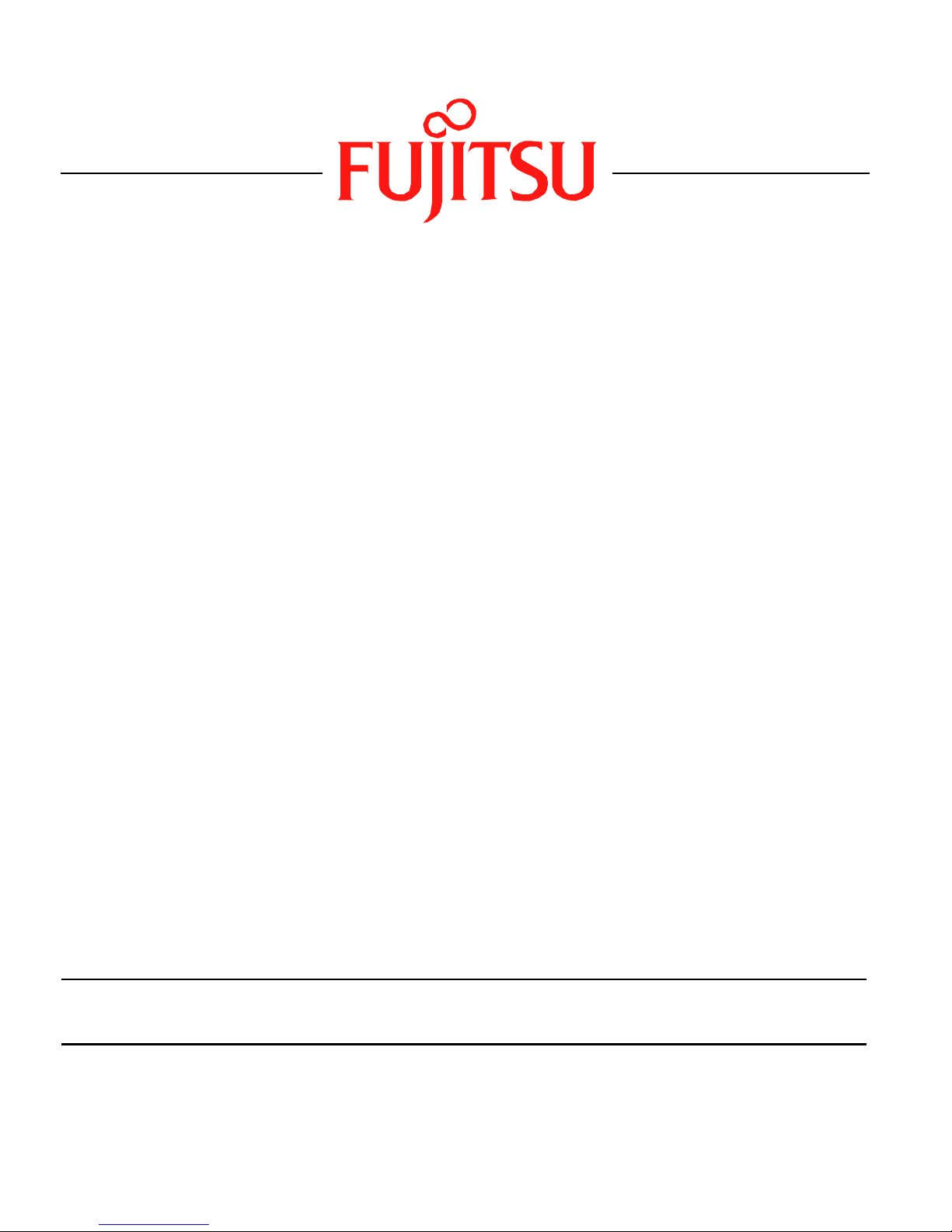
Fujitsu LifeBook
B Series
BIOS Guide
LifeBook B Series Model:
B6000
Document Part Number: FPC58-1440-01
FUJITSU COMPUTER SYSTEMS
Document Date: 11/18/2005

LifeBook B Series Notebook BIOS
B Series BIOS
BIOS SETUP UTILITY
The BIOS Setup Utility is a program that sets up the
operating environment for your notebook. Your BIOS
is set at the factory for normal operating conditions,
therefore there is normally no need to set or change the
BIOS environment to operate your notebook.
The BIOS Setup Utility configures:
• Device control feature parameters, such as changing
I/O addresses and boot devices.
• System Data Security feature parameters, such as
passwords.
Entering the BIOS Setup Utility
To enter the BIOS Setup Utility do the following:
1. Turn on or restart your notebook.
2. Press the [
the screen. This will open the main menu of the
BIOS Setup Utility with the current settings
displayed.
3. Press the arrow keys to scroll through the other
setup menus to review or alter the current settings.
Navigating through the Setup Utility
The BIOS setup utility consists of six menus; Main,
Advanced, Security, Boot, Info and Exit. This document
explains each menu, including all submenus and setup
items.
The following procedures allow you to navigate the setup
utility menus:
1. To select a menu, use the cursor keys: [ ],[ ].
2. To select a field within a menu or a submenu, use the
cursor keys: [ ], [ ].
F2] key once the Fujitsu logo appears on
• Selecting a field causes a help message
about the field to be displayed on the
right-hand side of the screen.
• Pressing the Enter key with the highlight
on a selection that is not a submenu or
auto selection will cause a list of all
options for that item to be displayed.
Pressing the Enter key again will select
the highlighted choice.
7. Pressing the [
F9] key resets all items in the BIOS to
the default values.
8. Pressing the [
F10] key saves the current configura-
tion and exits the BIOS Setup Utility. You will be
asked to verify this selection before it is executed.
9. Pressing the [
F1] key gives you a general help screen.
Entering the Setup Utility After a Configuration
Change or System Failure
If there has been a change in the system configuration
that does not match the parameter settings stored
in your BIOS memory, or there is a failure in the system,
the system beeps and/or displays an error message after
the Power On Self Test (POST). If the failure is not
too severe, it will give you the opportunity to modify
the settings of the setup utility, as described in the
following steps:
1. When you turn on or restart the computer there is
a beep and/or the following message appears on
the screen:
Error message - please run SETUP
program Press <F1> key to continue,
<F2> to run SETUP
2. If an error message is displayed on the screen, and
you want to continue with the boot process and start
the operating system anyway, press the [
F1] key.
3. To select the different values for each field, press the
Spacebar] or [+] to change to the next higher selec-
[
tion and [
F5] or [-] to go to the next lower selection.
4. To activate a submenu press the [Enter] key.
5. To return to a menu from a submenu, press
Esc] key.
the [
6. To go to the Exit menu from any other menu,
press the [
2
Esc] key.
3. If an error message is displayed on the screen, and
you want to enter the setup utility, press the [
F2] key.
4. When the setup utility starts with a fault present, the
system displays the following message:
Warning!
Error message
[Continue]
5. Press any key to enter the setup utility. The system
will then display the Main Menu with current
parameters values.
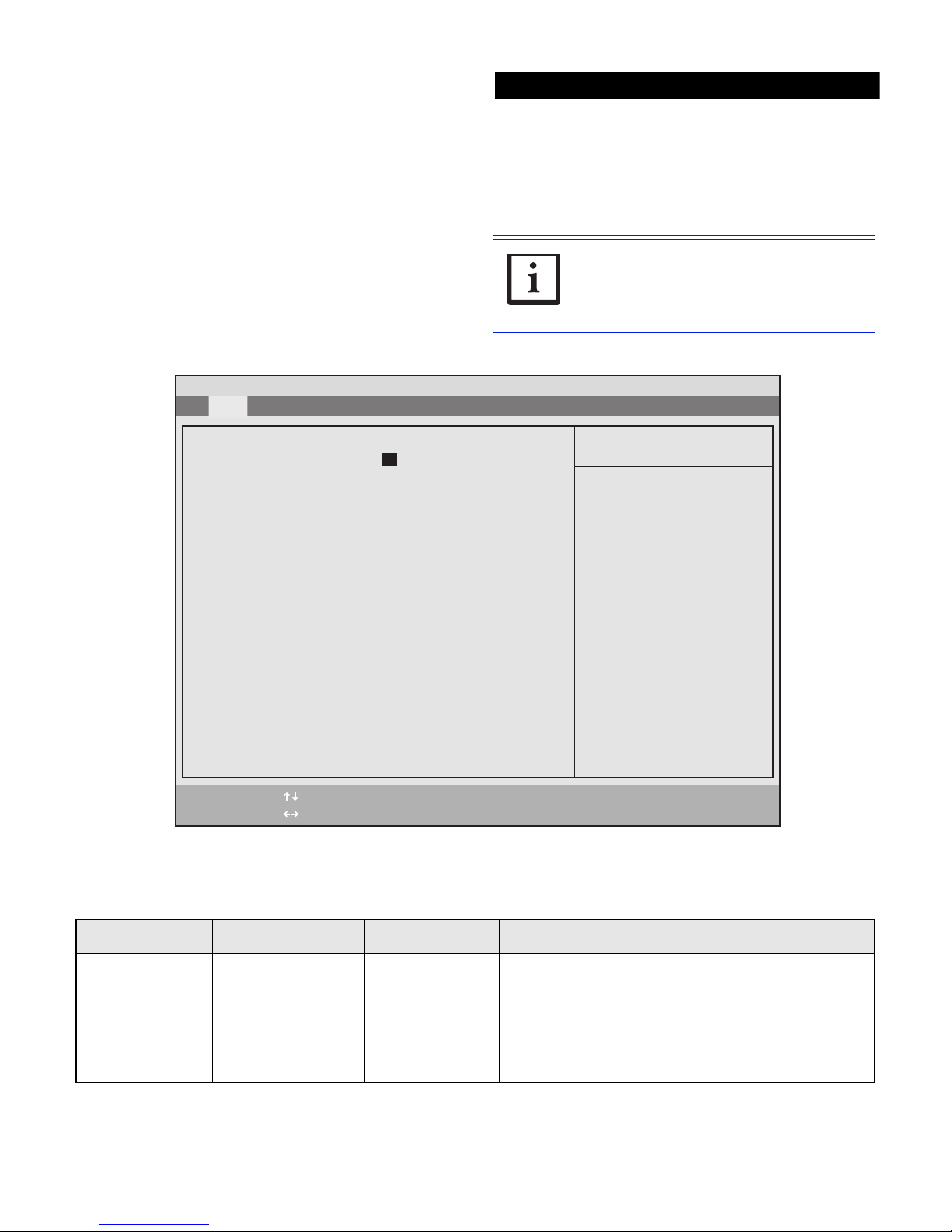
Main Menu
MAIN MENU – SETTING STANDARD SYSTEM PARAMETERS
The Main Menu allows you to set or view the current
system parameters. Follow the instructions for
Navigating through the Setup Utility to make any
changes.
The following tables show the names of the menu fields
for the Main menu and its submenus, all of the options
for each field, the default settings and a description of
PhoenixBIOS Setup Utility
Main Advanced Security Boot Info Exit
System Time: [14:57:01]
System Date: [11/09/2005]
▲
Primary Master [TOSHIBA MK4025GAS-(PM)]
Language: [English (US)]
the field’s function and any special information needed
to help understand the field’s use
System Time and System Date can also be
set from your operating system without
using the setup utility. Use the Date and
Time icon on your Windows Control Panel.
Item Specific Help
Adjust calendar clock.
<Tab>, <Shift-Tab>, or
<Enter> selects field.
.
F1 Help
ESC Exit
Select Item
Select Menu
Table 1: Fields, Options and Defaults for the Main Menu
Menu Field Options Default Description
System Time: –— –— Sets and displays the current time. Time is in a 24 hour
-/Space Change Values
Enter Select Sub-Menu
Figure 1. Main Menu
▲
format of hours:minutes:seconds with 2 digits for each.
(HH:MM:SS). Example: 16:45:57. You may change
each segment of the time separately. Move between
the segments with the [Tab] key and/or [Shift] + [Tab]
keys.
F9 Setup Defaults
F10 Save and Exit
3
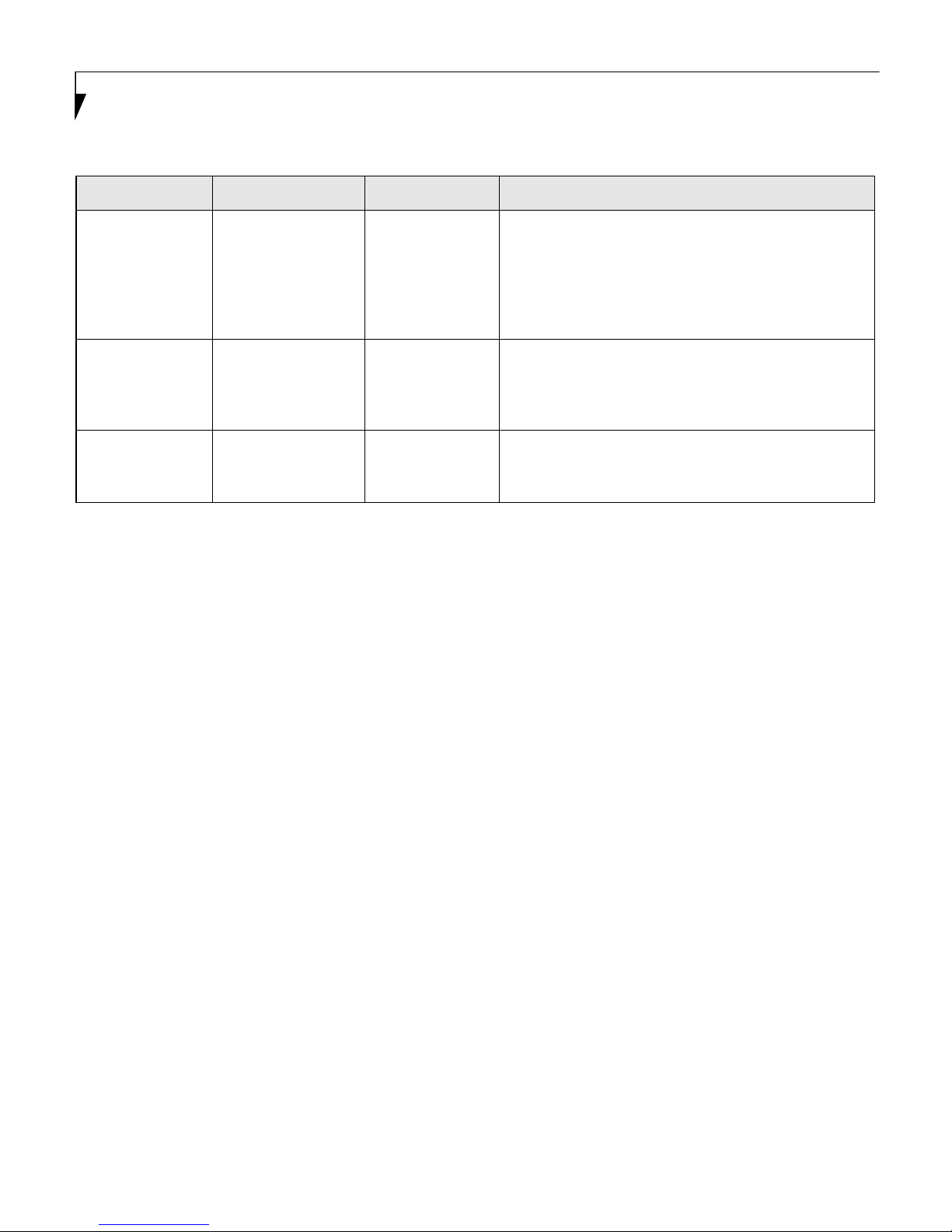
LifeBook B Series Notebook BIOS
Table 1: Fields, Options and Defaults for the Main Menu
Menu Field Options Default Description
System Date: –— –— Sets and displays the current date. Date is in a month/
day/year numeric format with 2 digits each for month
and day and 4 digits for year. (MM/DD/YYYY) for
example: 03/20/1998. You may change each segment
of the date separately. Move between the segments
with the [Tab] key and/or [Shift] + [Tab] keys.
Primary Master: • Selects Primary
Master submenu
Language: • English (US)
• Japanese (JP)
___ Displays the type of device on this ATA/ATAPI inter-
face, if there is one. Pressing the Enter key selects the
Primary Master submenu allowing additional device
configuration options for this interface.
[English (US)] The default setting differs between the US/European
and the Japanese model. Selects the display language
for the BIOS.
4

Main Menu
Primary Master Submenu of the Main Menu
The Primary Master submenu identifies what ATA/
ATAPI devices are installed.
PhoenixBIOS Setup Utility
Main Advanced Security Power Boot Info Exit
Primary Master [TOSHIBA MK4025GAS-(PM)]
Type: [Auto]
LBA Format
Total Sectors:: 78140160
Maximum Capacity: 40008MB
Multi-Sector Transfers: [16 Sectors]
LBA Mode Control: [Enabled]
Transfer Mode: [Multiword DMA 2]
Ultra DMA Mode: [Disabled]
Note : Actual hard drive label shown may vary. Depending
on the drive type, information such as cylinders, heads and
sectors may or may not be displayed.
Item Specific Help
Select Serial ATA/IDE
drive installed here.
[Auto]
The BIOS auto-types the
drive on boot time.
[None]
The drive is disabled.
F1 Help
ESC Exit
Select Item
Select Menu
Figure 2. Primary Master Submenu
-/Space Change Values
Enter Select Sub-Menu
▲
F9 Setup Defaults
F10 Save and Exit
Table 2: Fields, Options and Defaults for the Primary Master Submenu of the Main Menu
Menu Field Options Default Description
Typ e:
• Auto
• None
LBA Format Logical Block Addressing (LBA)
Total Sectors:
Maximum Capacity:
Multi-Sector Transfers:
LBA Mode Control:
___
___
___
___
[Auto] Selects the ATA/ATAPI device type. Select Auto to have the type automati-
cally identified by the BIOS at POST. If None is selected, none of the following Set-up items appear.
___ The total number of sectors on your hard disk
___ The maximum capacity of your hard disk
[16 Sectors] This option cannot be changed when Auto is selected; it is automatically
selected.
[Enabled] Enables or disables logical Block Addressing in place of Cylinder, Head, Sector
addressing. This option cannot be changed when Auto is selected; it is automatically selected.
5
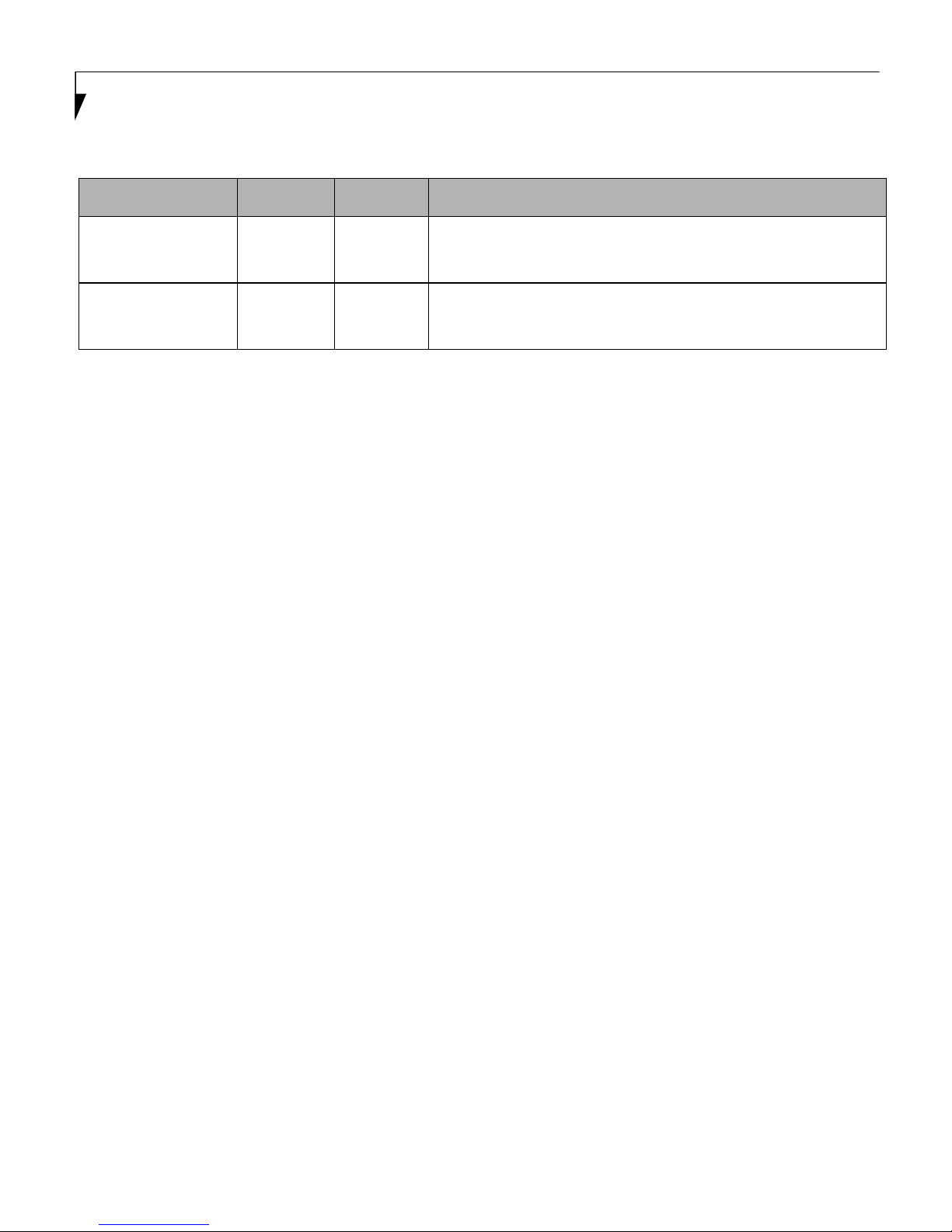
LifeBook B Series Notebook BIOS
Table 2: Fields, Options and Defaults for the Primary Master Submenu of the Main Menu
Menu Field Options Default Description
Transfer Mode:
Ultra DMA Mode:
___
___
[Multiword
DMA 2]
[Mode 5] This option cannot be changed when Auto is selected; it is automatically
This option cannot be changed when Auto is selected; it is automatically
selected. Selects the method for moving data to/from the drive. Autotype
the drive to select the optimum transfer mode.
selected. Selects the method for moving data to/from the drive. Autotype
the drive to select the optimum transfer mode.
Exiting from Main Menu
When you have finished setting the parameters on this menu, you can either exit from the setup utility, or move to
another menu. If you wish to exit from the setup utility, press the [Esc] key, use the cursor keys to go to the Exit menu, or
press [F10] to exit and save. If you wish to move to another menu, use the cursor keys.
6

Advanced Menu
ADVANCED MENU – SETTING DEVICE FEATURE CONTROLS
The Advanced Menu allows you to:
• Select between the display panel and an external
CRT display.
• Enable or disable compensation for your display.
• Configure CPU features.
• Configure USB features.
• Configure miscellaneous features of the system.
• View the event logging information.
PhoenixBIOS Setup Utility
Main Advanced Security Boot Info Exit
▲ ▲ ▲
Keyboard/Mouse Features
Video Features
Internal Device Configurations
▲
CPU Features
▲
USB Features
▲
▲
Miscellaneous Configurations
Event Logging
Follow the instructions for Navigating through the Setup
Utility to make any changes.
The following tables show the names of the menu fields
for the Advanced Menu and its submenus, all of the
options for each field, the default settings and a description of the field’s function and any special information
needed to help understand the field’s use.
Item Specific Help
Configures keyboard/
mouse features.
F1 Help
ESC Exit
Select Item
Select Menu
-/Space
Enter
Figure 3. Advanced Menu
Change Values
Select Sub-Menu
▲
F9 Setup Defaults
F10 Save and Exit
Table 3: Fields, Options and Defaults for the Advanced Menu
Menu Field Description
Keyboard/Mouse Features When selected, opens the Keyboard/Mouse Features submenu, which allows enabling or
disabling the NumLock feature.
Video Features When selected, opens the Video Features submenu, which allows setting of the display
parameters, including routing of video signals to different displays.
Internal Device
Configurations
When selected, opens the Internal Device Configurations submenu, which allows
enabling or disabling the IDE, Bluetooth, LAN and WLAN Controllers.
7
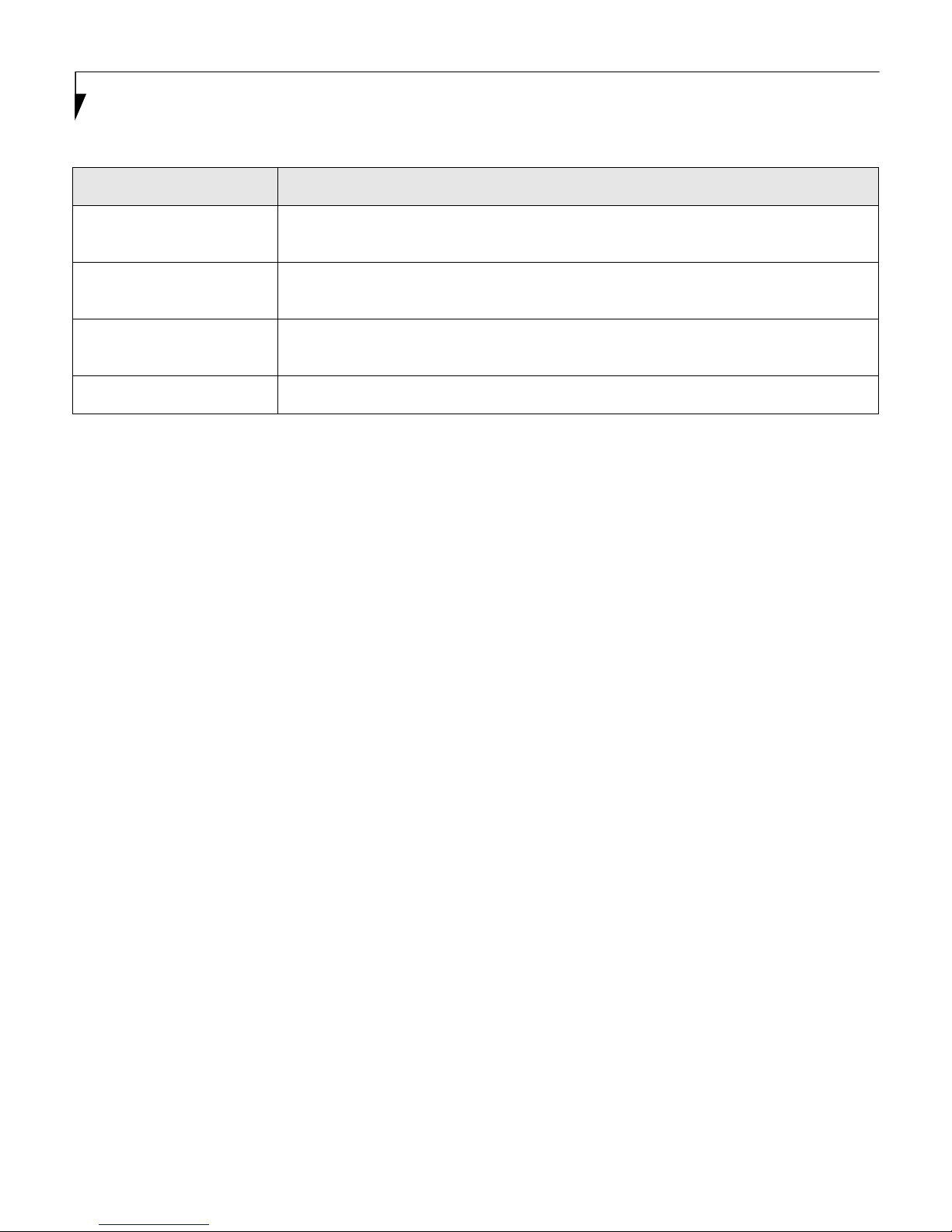
LifeBook B Series Notebook BIOS
Table 3: Fields, Options and Defaults for the Advanced Menu
Menu Field Description
CPU Features When selected, opens the CPU Features submenu, which allows setting of Intel Speed-
Step features. Also allows you to enable and disable the On Battery/AC Optimization.
USB Features When selected, opens the USB Features submenu, which allows enabling or disabling
USB and SCSI SubClass support.
Miscellaneous
Configurations
When selected, opens the Miscellaneous Features submenu, which allows enabling or
disabling the power button and Wake Up On LAN, and configuring the volume settings.
Event Logging When selected, opens the event logging submenu.
8
