Page 1
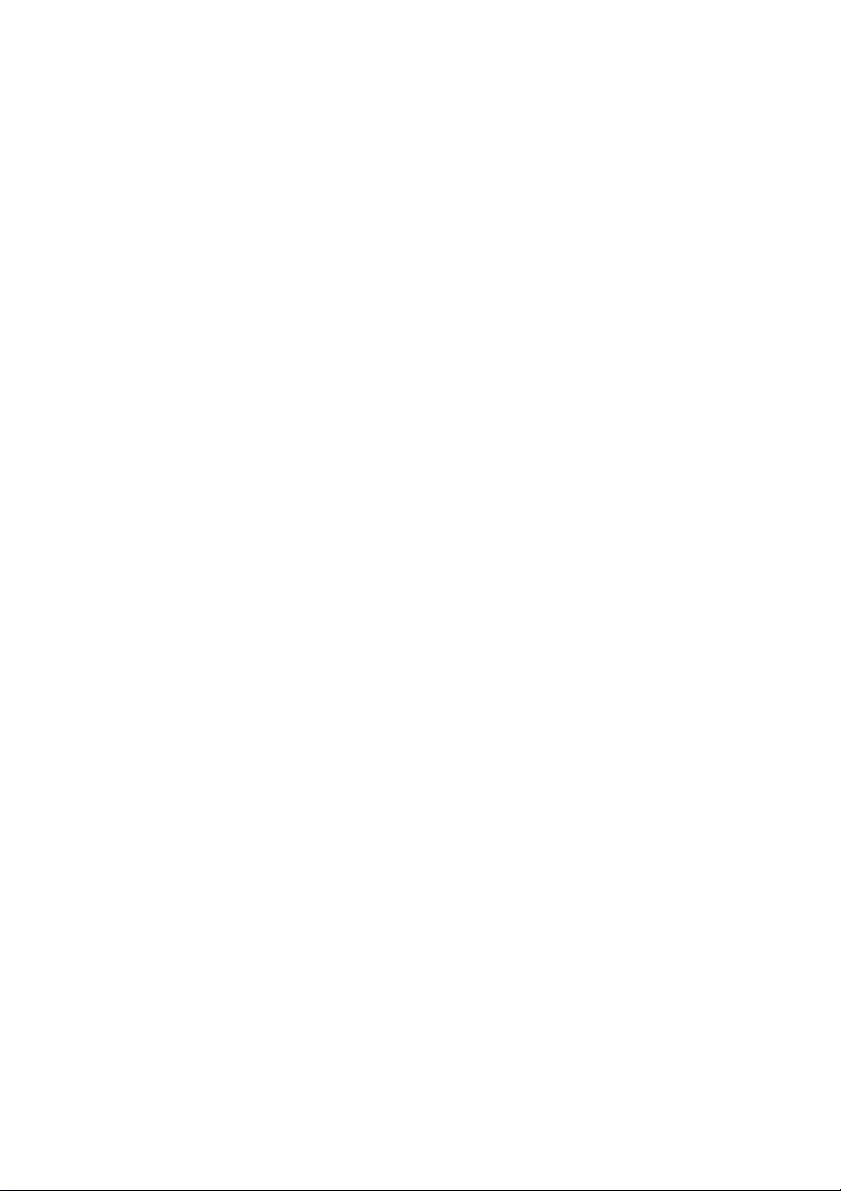
BIOSBIOS
BIOS
BIOSBIOS
SECTIONSECTION
SECTION
SECTIONSECTION
B2174B2174
B2174
B2174B2174
Page 2
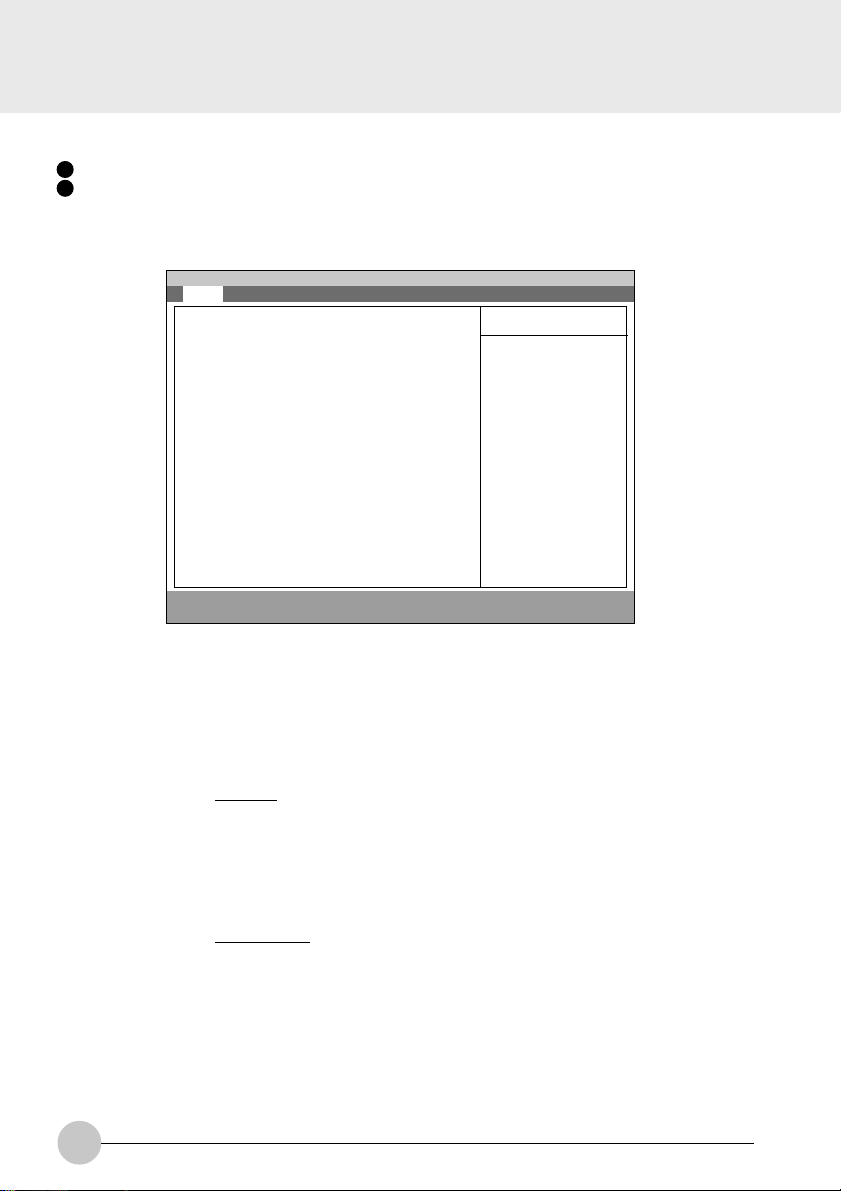
1. BIOS setup
Snapshots of the BIOS setup screen and the possible setup options is shown in the following sections.
Underlined setup options show the default settings.
Columns between Selections and Note show the security level of each setup item. ‘S’ means that
the item needs the supervisor password security level and can not be changed with the user
password security level.
1.1 Main Menu
Main Advanced Security Power Boot Info Exit
System Time: [10:34:56]
System Date: [10/05/1999]
Floppy Disk A: [Disabled]
:Primary Master: [Fujitsu MHK2090AT]
Language: [English (US)]
F1 Help ↑↓ Select Item -/Space Change Value F9 Setup Defaults
ESCExit ←→ Select Menu Enter Select :Sub-MenuF10Save and Exit
Setup Item Selections Note (Item Specific Help)
System Time 00:00:00 to 23:59:59 Adjust calendar clock.
PhoenixBIOS Setup Utility
Figure 1-1 Main menu
<Tab>, <Shift-Tab>, or <Enter> selects field.
Item Specific Help
Adjust calendar clock
<Tab>, <Shift-Tab>, or
<Enter> selects field.
System Date 01/01/1981 to
12/31/2099
Floppy Diskette A
Disabled
1.44/1.25 MB 3 1/2”
Adjust calendar clock.
<Tab>, <Shift-Tab>, or <Enter> selects field.
S Select floppy drive type. 1.44/1.25 MB 3 1/2 ”
is the valid value.
Selects floppy type. Note that 1.25 MB, 3
1/2” references a 1024 byte/sector Japanese
media format.
Primary Master Fujitsu MHK2090AT Configure primary master ATA/ATAPI device.
Configures ATA/ATAPI device.
Language
English (US)
xxxxxx (JP)
The default setting differs between
US/European model and Japanese model.
Select the display language for the BIOS.
Table 1-1 Main menu options
2
Page 3
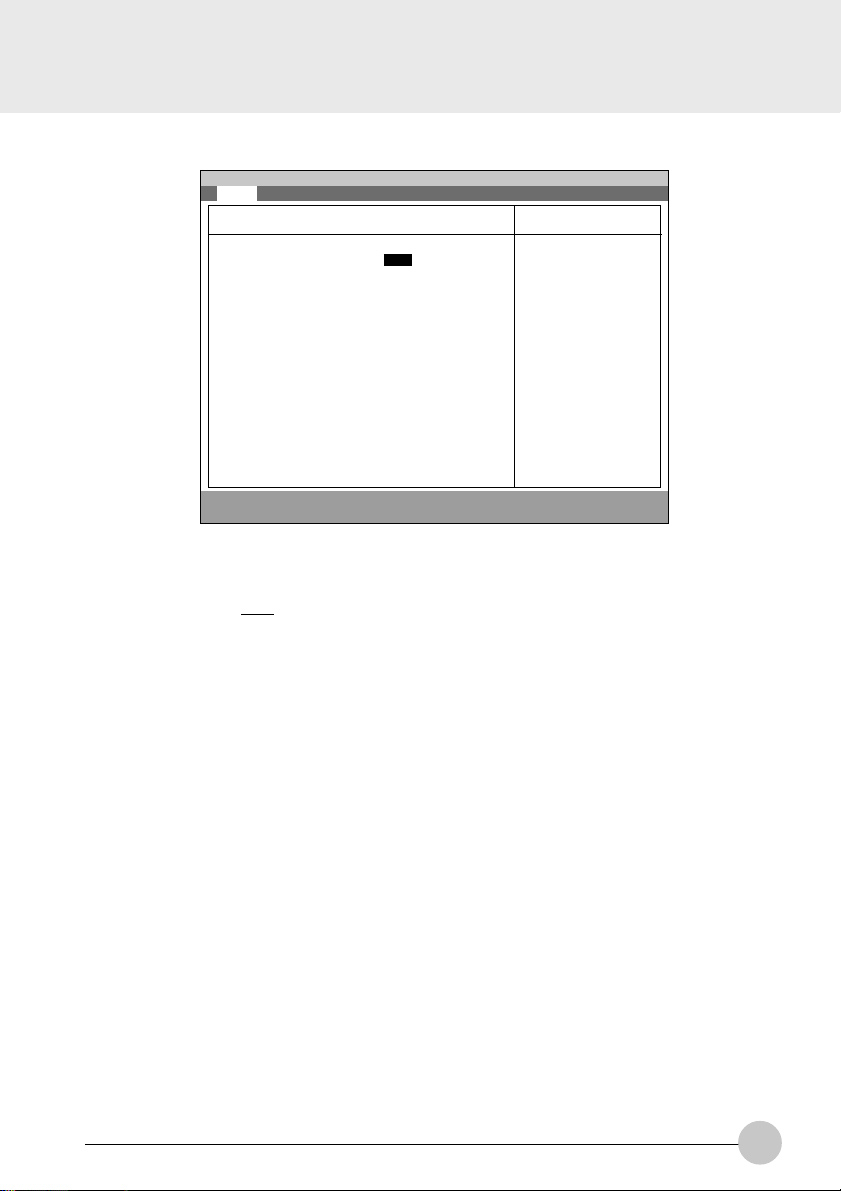
1.1.1 Main - Primary Master and Primary Slave Menu
Main Advanced Security Power Boot Info Exit
Primary Master [Fujitsu MHK2060AT]
PhoenixBIOS Setup Utility
Item Specific Help
Type: [Auto]
Maximum Capacity: 9042 MB
Multi-Sector Transfers: [16 Sectors]
LBA Mode Control: [Enabled]
PIO Transfer Mode: [Fast PIO 4]
DMA Transfer Mode: [Ultra DMA 2]
F1 Help ↑↓ Select Item -/Space Change Value F9 Setup Defaults
ESCExit ←→ Select Menu Enter Select :Sub-MenuF10Save and Exit
Select ATA/ATAPI
drive installed here.
[Auto]
The BIOS auto-type
the drive on boot
time.
Except [Auto]
You enter parameters
of the drive.
[None]
The drive is disabled.
Figure 1-2 Main - Primary Master and Primary Slave Menu
Setup Item Selections Note (Item Specific Help)
Type
Auto
None
CD-ROM
ATAPI Removable
User
Select ATA/ATAPI device type. If ‘Auto’ is
selected, the type is automatically identified at
POST by the BIOS. It does not carry out
Cylinder/Head/Sector display in the case of
over 8.4GB-HDD when Auto mode. If ‘None’
is selected, all of the following setup items do
not appear. When ‘User’ is selected, you can
specify Cylinders, Heads and Sectors.
User = you enter parameters of hard-disk drive
installed at this connection.
Auto = autotypes ATA/ATAPI drive installed
here.
CD-ROM = a CD-ROM drive is installed here.
ATAPI Removable = removable disk drive is
installed here.
Cylinders 0 to 65535 S This item appears when ‘Auto’ is selected
and the type is identified as hard disk, or
‘User’ is selected. When ‘User’ is selected,
you can change the value.
Specify the number of Cylinders.
Heads 1 to 16 S This item appears when ‘Auto’ is selected
and the type is identified as hard disk, or
‘User’ is selected. When ‘User’ is selected,
you can change the value.
Specify the number of Heads.
3
Page 4
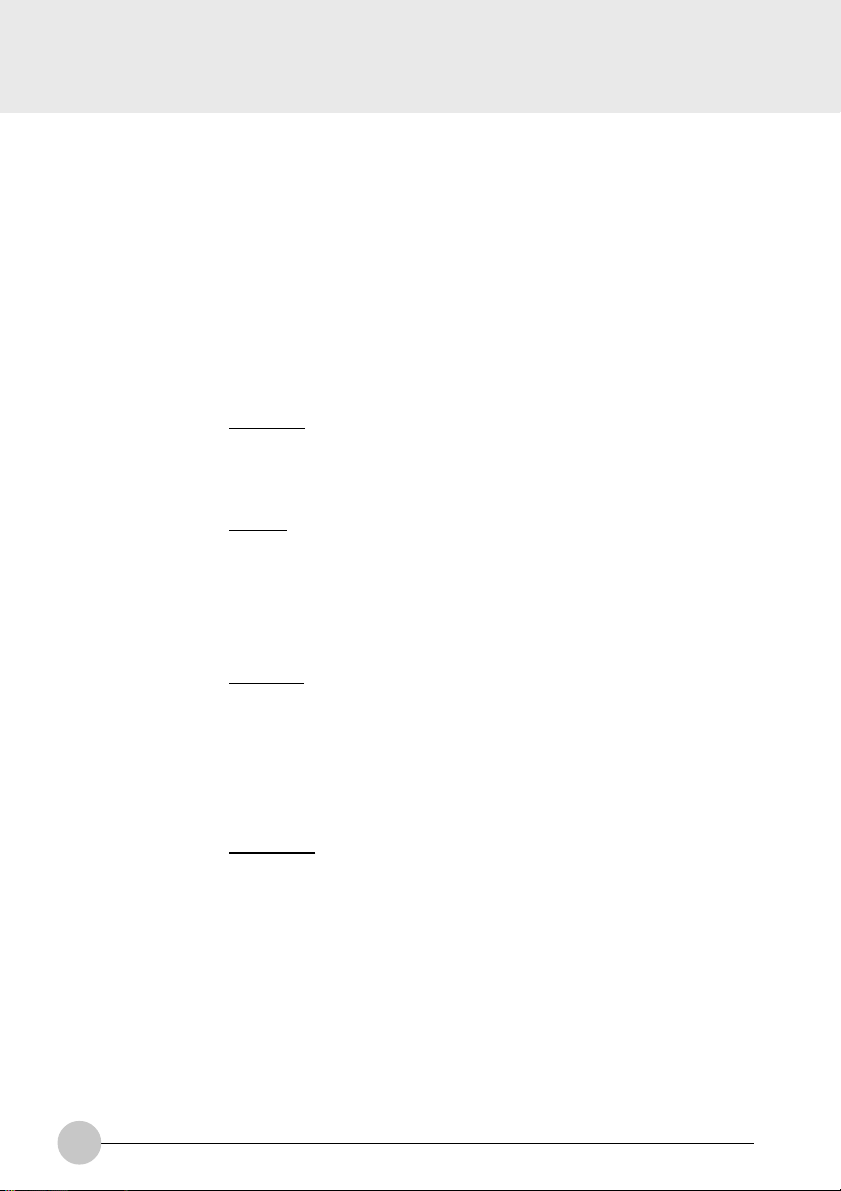
Setup Item
Sectors
Maximum Capacity
Multi-Sector
Transfers
Selections
0 to 63
xxxx MB
Disabled
2 Sectors
4 Sectors
8 Sectors
16 Sectors
32 Sectors
64 Sectors
128 Sectors
Note (Item Specific Help)
This item appears when ‘Auto’ is selected and
S
the type is identified as hard disk, or ‘User’ is
selected. When ‘User’ is selected, you can
change the value.
Specify the number of Sectors.
Display maximum capacity calculated from
parameters of hard disk when ‘Auto’ is
selected and the type is identified as hard
disk, or ‘User’ is selected.
This option can not be changed when ‘Auto’
S
is selected.
Specify the number of sectors per block for
multiple sector transfer.
LBA Mode Control
PIO Transfer Mode
DMA Transfer Mode
Table 1-2 Main - Primary Master and Primary Slave Menu options
Disabled
Enabled
Standard
Fast PIO 1
Fast PIO 2
Fast PIO 3
Fast PIO 4
Disabled
Multiword DMA 1
Multiword DMA 2
Ultra DMA 0
Ultra DMA 1
Ultra DMA 2
This option can not be changed when ‘Auto’
S
is selected.
Enabling LBA causes Logical Block
Addressing to be used in place of Cylinders,
Heads & Sectors.
This option can not be changed when ‘Auto’
S
is selected. Multi-word DMA is automatically
set to mode 1 for ‘Fast PIO 1’, ‘Fast PIO 2’,
‘Fast PIO 3’ and set to mode 2 for ‘Fast PIO
4’.
Selects the method of moving data to/from
the drive. Autotype the drive to select the
optimum transfer mode.
You can not change this option when ‘Auto’ is
S
selected.
Selects the Ultra DMA mode used for moving
data to/from the drive. Autotype the drive to
select the optimum transfer mode.
4
Page 5
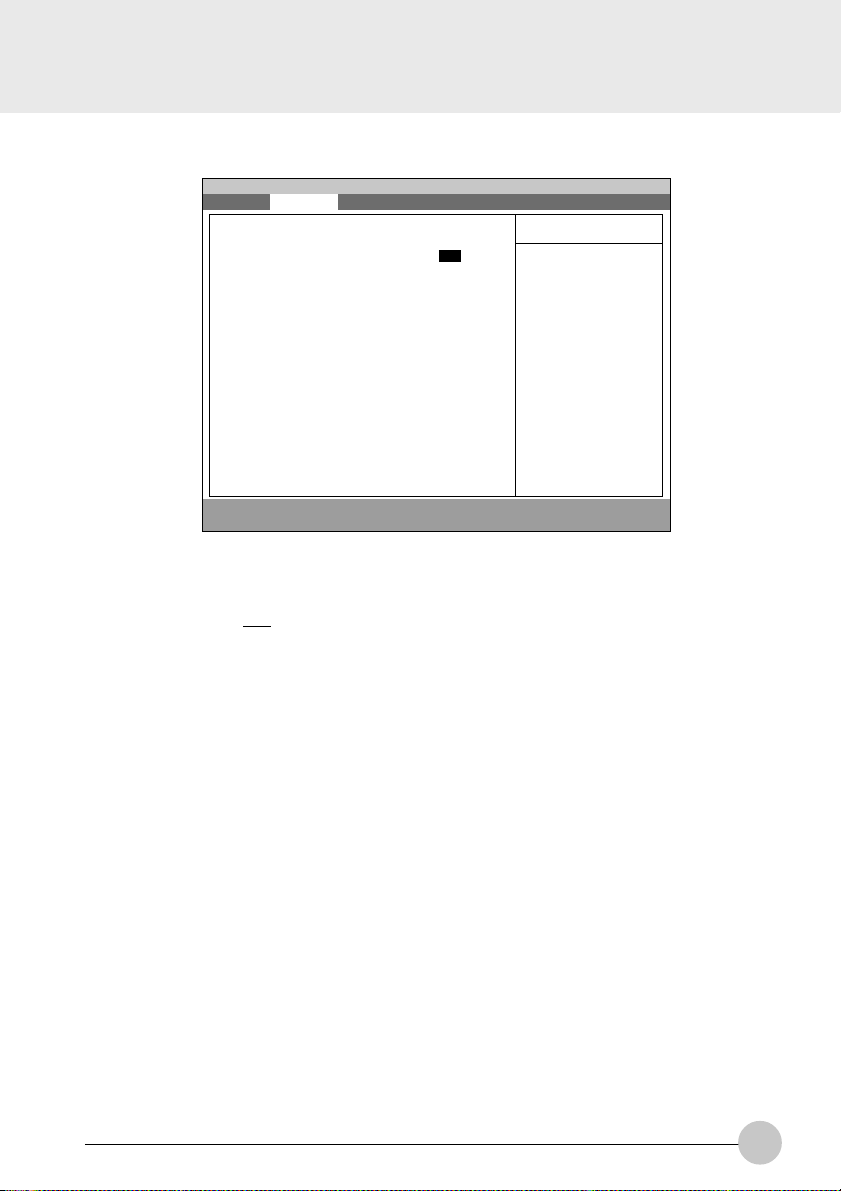
1.2 Advanced Menu
Main Advanced Security Power Boot Info Exit
Plug & Play O/S [Yes]
Protected Device Configuration [No]
:Serial/Parallel Port Configurations
:Keyboard/Mouse Features
:Video Features
:Internal Devices Configurations
:PCI Configuration
:USB Features
:Event Logging
F1 Help ↑↓ Select Item -/Space Change Value F9 Setup Defaults
ESCExit ←→ Select Menu Enter Select :Sub-MenuF10Save and Exit
PhoenixBIOS Setup Utility
Item Specific Help
[No]
The BIOS configures
also non-boot devices.
Select if you are
using a non-Plug &
Play OS or a non-ACPI
OS
[Yes]
The BIOS configures
only boot devices.
Figure 1-3 Advanced menu
Setup Item Selections Note (Item Specific Help)
Plug & Play O/S No
Yes
S Select ‘Yes’ if you are using a Plug & Play
capable operating system.
Select ‘No’ if you need the BIOS to configure
non-boot devices.
Protected Device
Configurations
Serial/Parallel Port
S ‘Yes’ prevents a Plug and Play Operating
System from changing system settings.
Peripheral Configuration.
Configurations
Keyboard/Mouse
Features
Setup keyboard/mouse features.
Video Features Configures display and video features.
Internal Device
Configures other internal devices.
Configurations
PCI Configuration Additional setup menus to configure PCI
devices.
USB Features Configure USB features.
Event Logging Configure event logging features.
Table 1-3 Advanced menu options
5
Page 6

1.2.1 Advanced - Serial/Parallel Port Configuration Menu
Main Advanced Security Power Boot Info Exit
Serial/Parallel Port Configuration
PhoenixBIOS Setup Utility
Item Specific Help
Setup Item
Serial Port
I/O Address
Interrupt
Infrared Port
Mode
Serial port : [Enabled]
I/O Address: [3F8-3FF]
Interrupt: [IRQ 4]
Infrared Port : [Enabled]
Mode: [FIR]
I/O Address: [2E8-2EF]
Interrupt: [IRQ 3]
I/O Address: [118-11F]
DMA Channel: [DMA 3]
Parallel Port: [Enabled]
Mode: [Bi-directional]
I/O Address: [378-37F]
Interrupt: [IRQ 7]
F1 Help ↑↓ Select Item -/Space Change Value F9 Setup Defaults
ESCExit ←→ Select Menu Enter Select :Sub-MenuF10Save and Exit
[Disabled]
The port is disabled
[Enabled]
The port is enabled
with user
configuration
[Auto]
A Plug & Play OS or
an ACPI OS will
configure the port.
Figure 1-4 Advanced - Serial/Parallel Port Configuration Menu
Selections
Disabled
Enabled
Auto
Note (Item Specific Help)
S
Configure serial port A using options:
[Disabled] No configuration
[Enabled] User configuration
[Auto] BIOS or OS chooses configuration
3F8-3FF
2F8-2FF
3E8-3EF
S
This option is available when Serial port A is
‘Enabled’.
Set the base I/O address for serial port A.
2E8-2EF
IRQ 3
IRQ 4
IRQ 5
Disabled
Enabled
Auto
S
This option is available when Serial port A is
‘Enabled’.
Set the interrupt for serial port A.
S
Configure Infrared port using options:
[Disabled] No configuration
[Enabled] User configuration
[Auto] BIOS or OS chooses configuration
IrDA
FIR
S
Infrared port is ‘Enabled’.
Infrared port is ‘Disabled’.
I/O Address
6
3F8-3FF
2F8-2FF
3E8-3EF
2E8-2EF
S
Set the base I/O address.
Page 7
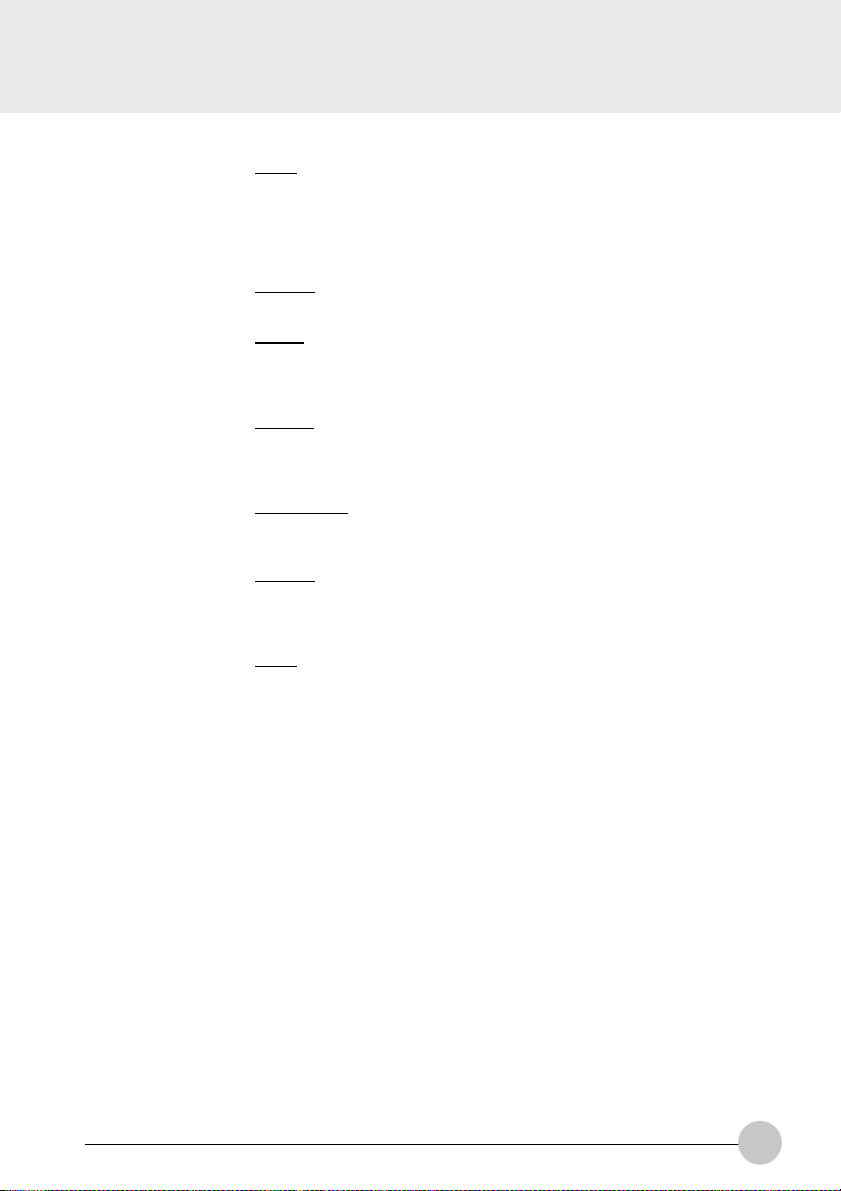
Setup Item
Interrupt
Base I/O address
Selections
IRQ 3
IRQ 4
IRQ 5
100-107
108-10F
110-117
118-11F
Note (Item Specific Help)
S
This option is available when Infrared port is
‘Enabled’.
Set the interrupt for Infrared port.
S
This option is available when Mode for Infrared
port is set to ‘FIR’.
Set the base I/O address for the FIR of
Infrared port.
DMA channel
Parallel port
Mode
I/O address
Interrupt
DMA 1
DMA 3
Disabled
Enabled
Auto
Output only
Bi-directional
ECP
378-37F
278-27F
3BC-3BF
IRQ 5
IRQ 7
Table 1-4 Advanced - Serial/Parallel Port Configuration Menu options
S
This option is available when Mode for Infrared
port is set to ‘FIR’.
Set the DMA channel for the FIR of Infrared
port.
S
Configure parallel port using options:
[Disabled] No configuration
[Enabled] User configuration
[Auto] BIOS or OS chooses configuration
S
This option is available when Parallel port is
‘Enabled’. When you change this mode to
‘ECP’, ‘DMA 1’ is selected by default.
Set the mode for the parallel port.
S
This option is available when Parallel port is
‘Enabled’.
Set the base I/O address for the parallel port.
S
This option is available when Serial port B is
‘Enabled’.
Set the interrupt for the parallel port.
7
Page 8
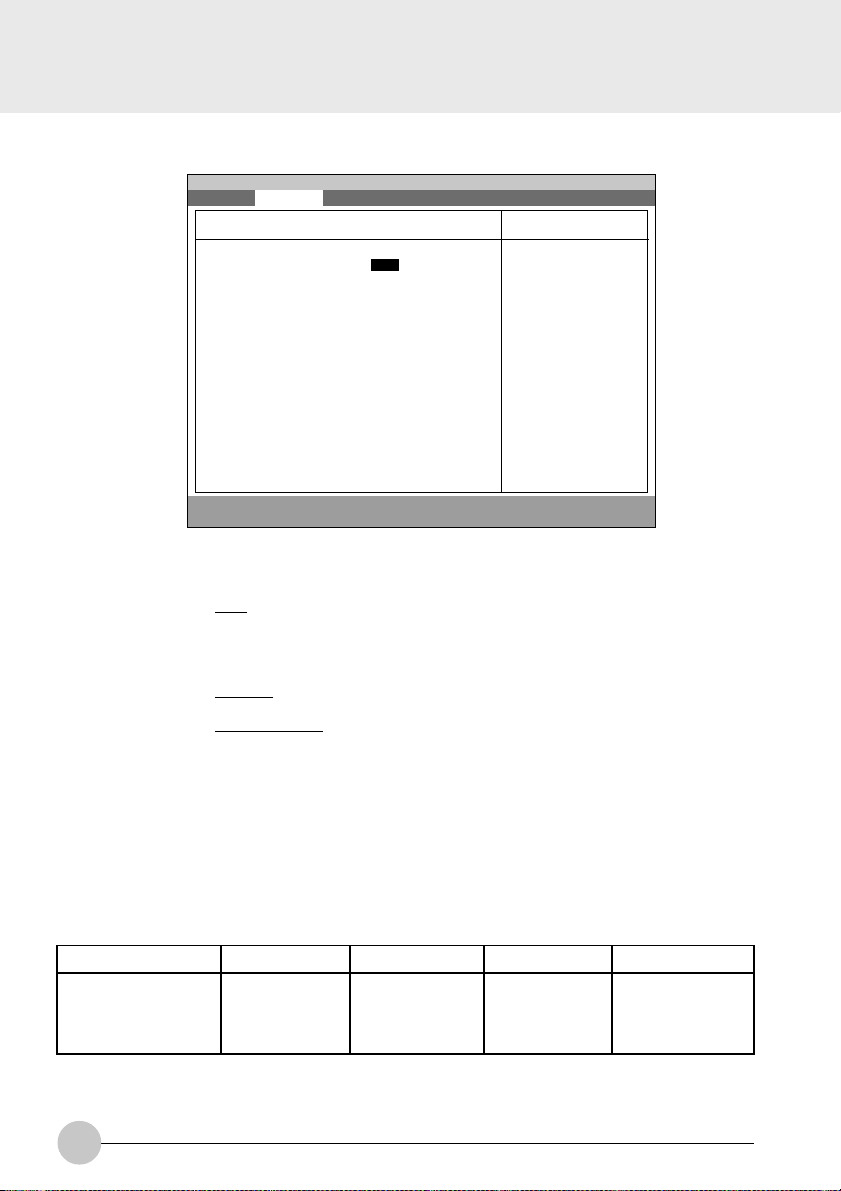
1.2.2 Advanced - Keyboard/Mouse Features Menu
Main Advanced Security Power Boot Info Exit
Keyboard/Mouse Features
PhoenixBIOS Setup Utility
Item Specific Help
Setup Item
Numlock
Hot Plug
Pointing Device
Numlock: [Auto]
Hot Plug: [Enabled]
Pointing Device: [Configuration 1]
Touch Panel: Enabled
Quick Point: Enabled
External PS/2 Mouse: Disabled
F1 Help ↑↓ Select Item -/Space Change Value F9 Setup Defaults
ESCExit ←→ Select Menu Enter Select :Sub-Menu F10Save and Exit
Selects power-on
state for Numlock.
Figure 1-5 Advanced - Keyboard/Mouse Features menu
Selections
Auto
Note (Item Specific Help)
S
Selects Power-on state for Numlock.
On
Off
Disabled
S
Select Hot Plug.
Enabled
Configuration 1
Configuration 2
Configuration 3
Configuration 4
S
Select pointing device configurations.
Enabled
The pointing device is enabled.
Disabled
The pointing device is disabled.
Exclusive Enabled
The pointing device is enabled. However the
pointing device is disabled when an external
mouse PS/2 mouse is connected.
Table 1-5 Advanced - Keyboard/Mouse Features menu options
Pointing Device Configuration 1 Configuration 2 Configuration 3 Configuration 4
Touch Panel Enabled Enabled Disabled Disabled
Quick Point Enabled Disabled Enabled Exclusive Enabled
External PS/2 mouse Disabled Enabled Enabled Enabled
8
Page 9
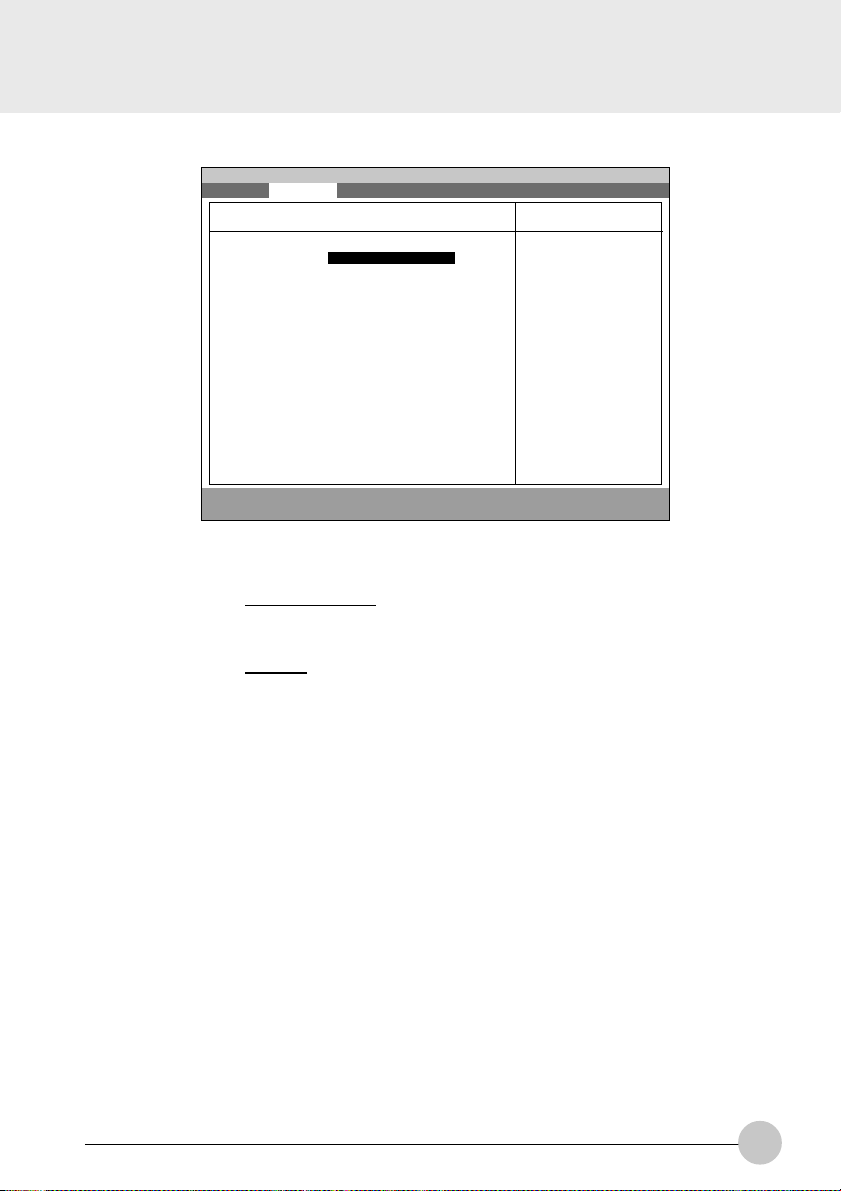
1.2.3 Advanced - Video Features Menu
Main Advanced Security Power Boot Info Exit
PhoenixBIOS Setup Utility
Video Features
Item Specific Help
Setup Item
Display
Compensation
Display: [Internal Flat Panel]
Compensation: [Disabled]
F1 Help ↑↓ Select Item -/Space Change Value F9 Setup Defaults
ESCExit ←→ Select Menu Enter Select :Sub-MenuF10Save and Exit
Select display
terminal.
Figure 1-6 Advanced - Video Features menu
Selections
Internal Flat-Panel
Note (Item Specific Help)
Select display terminal.
External
Simultaneous
Disabled
Select compensation.
Enabled
Table 1-6 Advanced - Video Features menu
9
Page 10

1.2.4 Advanced - Internal Device Configurations.
Main Advanced Security Power Boot Info Exit
Internal Device Configuration
PhoenixBIOS Setup Utility
Item Specific Help
Floppy Disk Controller: [Disabled]
IDE Controller: [Enabled]
LAN Controller [Auto]
F1 Help ↑↓ Select Item -/Space Change Value F9 Setup Defaults
ESCExit ←→ Select Menu Enter Select :Sub-MenuF10Save and Exit
Figure 1-6a Advanced - Internal Device Configurations
Setup Item
Floppy Disk Controller
IDE Controller
LAN Controller
Table 1-6a Advanced - Internal Device Configurations options
Selections
Disabled
Enabled
Disabled
Enabled
Auto
Disabled
Enabled
[Disabled]
Floppy Disk drive is
disabled.
[Enabled]
Floppy Disk drive is
enabled.
Note (Item Specific Help)
Enabled/Disable Floppy Drive.
Enabled/Disable IDE Controller.
Enabled/Disable LAN Controller.
When set to Auto mode With AC power
supply, the LAN device is always enabled.
With the battery, the device is enabled
only when the link is active.
10
Page 11

1.2.5 Advanced - PCI Configuration Menu
Main Advanced Security Power Boot Info Exit
PhoenixBIOS Setup Utility
PCI Configuration
Item Specific Help
Setup Item
IRQ Reservation
:IRQ Reservation
F1 Help ↑↓ Select Item -/Space Change Value F9 Setup Defaults
ESCExit ←→ Select Menu Enter Select :Sub-Menu F10Save and Exit
Reserve specific
IRQs for use by
legacy ISA devices.
Figure 1-7 Advanced - PCI Configuration menu
Selections Note (Item Specific Help)
Reserve specific IRQs for use by legacy ISA
devices.
Table 1-7 Advanced - PCI Configuration menu options
11
Page 12

1.2.5.1 Advanced - PCI Configuration - IRQ Reservation Menu
Setup Item
IRQ 3
IRQ 4
IRQ 5
IRQ 7
IRQ 9
IRQ 10
Main Advanced Security Power Boot Info Exit
IRQ 3: [Available]
IRQ 4: [Available]
IRQ 5: [Available]
IRQ 7: [Available]
IRQ 9: [Available]
IRQ 10: [Available]
IRQ 11: [Available]
IRQ 15: [Available]
F1 Help ↑↓ Select Item -/Space Change Value F9 Setup Defaults
ESCExit ←→ Select Menu Enter Select :Sub-MenuF10Save and Exit
PhoenixBIOS Setup Utility
IRQ Reservation
Item Specific Help
Reserve the
specified IRQ for
use by legacy ISA
devices.
Figure 1-8 Advanced - PCI Configuration - IRQ Reservation menu
Selections
Available
Reserved
Note (Item Specific Help)
If [Reserved] is selected, the BIOS reserves
S
IRQ 3 for use by legacy ISA devices and does
not use it for embedded PCI or ISA devices.
IRQ 3 is removed from the IRQ bitmap in the
PCI IRQ routing table.
Reserve the specified IRQ for use by legacy
ISA devices.
Available
Reserved
Reserves IRQ 4.
S
Reserve the specified IRQ for use by legacy
ISA devices.
Available
Reserved
Reserves IRQ 5.
S
Reserve the specified IRQ for use by legacy
ISA devices.
Available
Reserved
Reserves IRQ 7.
S
Reserve the specified IRQ for use by legacy
ISA devices.
Available
Reserved
Reserves IRQ 9.
S
Reserve the specified IRQ for use by legacy
ISA devices.
Available
Reserved
Reserves IRQ 10.
Reserve the specified IRQ for use by legacy
ISA devices.
12
Page 13

Setup Item
IRQ 11
IRQ 15
Selections
Available
Reserved
Available
Reserved
Table 1-8 Advanced - PCI Configuration - IRQ Reservation menu options
Note (Item Specific Help)
Reserves IRQ 11.
S
Reserve the specified IRQ for use by legacy
ISA devices.
Reserves IRQ 15.
S
Reserve the specified IRQ for use by legacy
ISA devices.
13
Page 14

1.2.5.2 Advanced - USB Features Menu
Main Advanced Security Power Boot Info Exit
PhoenixBIOS Setup Utility
USB Features
Item Specific Help
USB Floppy Disk: [Enabled]
F1 Help ↑↓ Select Item -/Space Change Value F9 Setup Defaults
ESCExit ←→ Select Menu Enter Select :Sub-Menu F10Save and Exit
[Disabled]
Legacy Floppy
Emulation is
disabled.
[Enabled]
Legacy Floppy
Emulation is enabled
and USB floppy is
available without
USB aware OS.
Figure 1-7 Advanced - USB Features Menu
14
Page 15

1.2.6 Advanced - Event Logging Menu
Main Advanced Security Power Boot Info Exit
Event Log Capacity: Space Available
Event Log Validity: Valid
View Event Log: [Enter]
Event Logging: [Enabled]
Clear all event logs: [No]
Mark Events as Read: [Enter]
F1 Help ↑↓ Select Item -/Space Change Value F9 Setup Defaults
ESCExit ←→ Select Menu Enter Select :Sub-MenuF10Save and Exit
Setup Item
Event log capacity
Event log validity
View Event Log:
Event Logging
Clear all event logs
Mark Events as Read:
PhoenixBIOS Setup Utility
Event Logging
System Boot Event: [Disabled]
Item Specific Help
[No]
Event logs will not
be cleared at the
next boot.
[Yes]
All event logs will
be cleared at the
next boot. The value
is reset to [No]
after clearing logs.
Figure 1-10 Advanced - Event Logging menu
Selections
Note (Item Specific Help)
Display event log capacity.
Display event log validity.
[Enter]
Press Enter key to view the contents of the
event log.
Disabled
Enables Event Logging.
Enabled
‘Ye s ’ clears all DMI event logs at next boot.
No
The value is reset to ‘No’ after clearing logs.
Ye s
[Enter]
Press Enter key to mark all events currently
in the event log as read. Marked events will
not be displayed from the next “View Event
Log”.
Table 1-10 Advanced - Event Logging menu options
15
Page 16

1.3 Security Menu
Main Advanced Security Power Boot Info Exit
Supervisor Password Is: Clear
User Password Is: Clear
Set Supervisor Password [Enter]
Set User Password [Enter]
Minimum User Password Length [0]
Password on Boot: [Disabled]
Boot from Removable Media:[All]
Floppy Disk Access: [All]
:Hard Disk Security
:Owner Information
Hard Disk Boot Sector: [Normal]
F1 Help ↑↓ Select Item -/Space Change Value F9 Setup Defaults
ESCExit ←→ Select Menu Enter Select :Sub-MenuF10Save and Exit
Setup Item
Supervisor Password Is
User Password Is
Set Supervisor Password
Set User Password
Floppy Disk Access
Password on Boot
Hardisk boot
sector
PhoenixBIOS Setup Utility
Figure 1-11 Security menu
Selections
All
Supervisor Only
Disabled
Enabled
Normal
Write Protect
Item Specific Help
Press <Enter> key to
set Supervisor
Password to enable
any password
features.
Then password entry
is required to enter
BIOS Setup.
Note (Item Specific Help)
Display the setting of Supervisor password.
Display the setting of User password.
Supervisor Password controls access to the
S
setup utility.
User password can be set after Supervisor
password is set.
User Password controls access to the system
at boot.
This item can be set with Supervisor
S
password security level. When ‘Supervisor
Only’ is selected, floppy diskette drive is not
available with User password security level.
Controls access to diskette drives.
When Password on boot is ‘Enabled’, the
BIOS requires a password on OS boot.
Enables password entry on boot.
Write protects boot sector on hard disk to
S
protect against viruses.
16
Page 17

Setup Item
Hardisk security
Selections
Note (Item Specific Help)
Primary Master
Disabled
Enabled
Table 1-11 Security menu options
1.3.1 Set Supervisor Password
Supervisor Password Is: Clear
Set Supervisor Password
Enter New Password [ ]
Confirm New Password [ ]
Supervisor Password Is: Set
Set Supervisor Password
Enter Current Password [ ]
Enter New Password [ ]
Confirm New Password [ ]
1.3.3 Security- Owner Information
Main Advanced Security Power Boot Info Exit
S
1.3.2 Set User Password
PhoenixBIOS Setup Utility
Owner Information
This item can be set with Supervisor
password security level. When ‘Enabled’ is
selected, the data of the hard disk are
protected with the password lock feature of
the drive. You can not read any data on the
drive if it is not installed in the same system
as it is locked with the password.
Enables fixed disk security.
User Password Is: Clear
Set User Password
Enter New Password [ ]
Confirm New Password [ ]
User Password Is: Set
Set User Password
Enter Current Password [ ]
Enter New Password [ ]
Confirm New Password [ ]
Item Specific Help
Owner Information Is: Clear
Set Owner Information: [Enter]
Foreground Color: [Gray]
Background Color: [Black]
F1 Help ↑↓ Select Item -/Space Change Value F9 Setup Defaults
ESCExit ←→ Select Menu Enter Select :Sub-MenuF10Save and Exit
Figure 1-7 Security- Owner Information
17
Page 18

1.4 Power Menu
Main Advanced Security Power Boot Info Exit
Power Savings: [Customized]
Hard Disk Timeout: [Off]
Video Timeout: [Off]
Standby Timeout: [4 Minutes]
Auto Suspend Timeout: [15 Minutes]
Suspend Mode: [Suspend]
Auto Save To Disk: [Off]
Resume On Modem Ring: [Off]
Resume On Time: [Off]
Resume Time: [00:00:00]
:Advanced Features
F1 Help ↑↓ Select Item -/Space Change Value F9 Setup Defaults
ESCExit ←→ Select Menu Enter Select :Sub-MenuF10Save and Exit
PhoenixBIOS Setup Utility
Item Specific Help
Select Power
Management Mode.
Choosing modes
changes system power
management settings.
Maximum Power Savings
conserves the
greatest amount of
system power while
Maximum Performance
conserves power but
allows greatest
system performance.
To alter these
settings, choose
Customize. To turn
off power management,
choose Disable.
Figure 1-14 Power menu
Setup Item
Power Savings
Hard Disk Timeout
Display Timeout
18
Selections
Disabled
Customized
Maximum Power
Savings
Maximum Performance
Off
30 Seconds
1 Minute
2 Minutes
4 Minutes
6 Minutes
8 Minutes
10 Minutes
15 Minutes
20 Minutes
Off
2 Minutes
4 Minutes
6 Minutes
8 Minutes
10 Minutes
15 Minutes
20 Minutes
Note (Item Specific Help)
Select Power Management Mode. Choosing
modes changes system power management
settings. Maximum Power Savings conserves
the greatest amount of system power while
Maximum Performance conserves power but
allows greatest system performance. To alter
these settings, choose Customized. To turn
off power management, choose Disabled.
Amount of time the hard disk needs to be
inactive before it is turned off.
Amount of time the user input devices need
to be inactive before the screen is turned off.
Page 19

Setup Item
Standby Timeout
Selections
Off
1 Minute
2 Minutes
4 Minutes
6 Minutes
8 Minutes
12 Minutes
16 Minutes
Note (Item Specific Help)
Amount of time the system needs to be
inactive before entering the Standby Mode.
Standby Mode turns off various devices in the
system, including the screen, until you start
using the computer again.
Auto Suspend
Timeout
Suspend Mode
Auto Save To Disk
Resume On Modem
Ring
Resume On Time
Resume Time
Advanced Features
Off
5 Minutes
10 Minutes
15 Minutes
20 Minutes
30 Minutes
40 Minutes
60 Minutes
Suspend
Save To Disk
Off
After 1 Hour
Off
On
Off
On
00:00:00 to 23:59:59
Table 1-14 Power men u options
Amount of time the system needs to be
inactive before entering the Suspend Mode.
Select the type of Suspend Mode. If you
choose Save To Disk the system will save its
state to disk and power off. If you choose
Suspend the system will save its state but
remain in a low power mode. If you choose
Suspend then you also have the option of
choosing Auto Save To Disk.
Turn on or off the Auto Save To Disk feature.
When Auto Save To Disk is turned on, the
system will save its state to disk and then
power off after being in Suspend mode for a
period of time.
Turning this feature on will wake the system
up when an incoming call is detected on your
modem in Suspend Mode.
Turning this feature on will wake the system
up at ‘Resume Time’ from Suspend Mode.
Specify the time when the system is to wake
up. <Tab>, <Shift-Tab>, or <Enter> selects
field.
Allows editing of advanced power
management features.
Power Saving Mode Hard Disk Display Standby Auto Suspend
Disabled Off Off Off Off
Customized Off Off 4 Minutes 15 Minutes
Maximum Power Savings 30 Seconds 2 Minutes 1 Minute 5 Minutes
Maximum Performance Off Off Off 15 Minutes
Table 1-15 Preset values for each Power Saving Modes
19
Page 20

1.4.1 Power - Advanced Features Modes
Main Advanced Security Power Boot Info Exit
PhoenixBIOS Setup Utility
Advanced Features
Item Specific Help
F1 Help ↑↓ Select Item -/Space Change Value F9 Setup Defaults
ESCExit ←→ Select Menu Enter Select :Sub-MenuF10Save and Exit
Setup Item
SUS/RES Switch
Lid Closure Suspend
Lid Open Resume
Resume on LAN
Serial Mouse Activity
Suspend/Resume Switch: [Enabled]
Lid Closure Suspend: [On]
Lid Open Resume: [On]
Resume On LAN: [Off]
Serial Mouse Activity: [Disabled]
Figure 1-16 Power - Advance Features menu
Selections
Disabled
Note (Item Specific Help)
Set the SUS/RES Switch.
Enabled
Off
Set the Lid Closure Suspend.
On
Off
Set the Lid Open Resume.
On
Off
On
Turning this feature on will wake the system
up when the internal LAN device receive a
Magic Packet in Suspend Mode.
Disabled
Enabled
Turning this feature on will wake the video up
from standby mode when external serial
connector activity is detected.
Configures the
Suspend/Resume
switch.
20
Table 1-16 Power - Advanced Features menu options
Page 21

1.5 Boot Menu
Main Advanced Security Power Boot Info Exit
Quick Boot: [Enabled]
Boot-time Diagnostic Screen: [Disabled]
Preboot Execution Environment:[Disabled]
:Boot Device Priority
F1 Help ↑↓ Select Item -/Space Change Value F9 Setup Defaults
ESCExit ←→ Select Menu Enter Select :Sub-Menu F10Save and Exit
PhoenixBIOS Setup Utility
Item Specific Help
[Disabled]
All diagnostic test
will be done.
[Enabled]
Some diagnostic tests
may be skipped while
booting to speed up.
[Auto]
Diagnostic tests will
be automatically
skipped or done
according to the
order of the ACPI OS.
Figure 1-17 Boot menu
Setup Item
QuickBoot Mode
Boot-time Diagnostic
Screen
Preboot Execution
Environment
Boot Device Priority
Selections
Disabled
Enabled
Auto
Disabled
Enabled
Disabled
Enabled
Table 1-17 Boot menu options
Note (Item Specific Help)
Allows the system to skip certain tests while
S
booting. This will decrease the time needed
to boot the system.
Display the diagnostic screen during boot.
S
Select the search order for the types of boot
devices.
21
Page 22

1.5. 1 Boot - Boot Device Priority Menu
Main Advanced Security Power Boot Info Exit
Floppy Disk Drive
+Hard Disk Drive
F1 Help ↑↓ Select Item -/Space Change Value F9 Setup Defaults
ESCExit ←→ Select Menu Enter Select :Sub-MenuF10Save and Exit
PhoenixBIOS Setup Utility
Boot Device Priority
Figure 1-18 Boot - Boot Device Priority menu
Setup Item
Bootable devices available are listed. The
following devices will appear depending on
the hardware configuration.
[Floppy Disk Drive]
[Hard Drive]
Table 1-18 Boot - Boot menu Device Priority options
Item Specific Help
The top device has
the highest priority.
<Enter> expands or
collapses devices
with a + or -.
<Ctrl+Enter> expands
all.
<↑> or <↓> select a
device.
<+>/<Space> or <->
move the device up or
down.
<Shift+1> enables or
disables adevice.
Note (Item Specific Help)
Use <↑> or <↓> to select a device, then press
<+> or <Space> to move it up the list, or <–>
to move it down the list. Press <Esc> to exit
this menu.
1.5. 1.1 Boot Menu at POST
The following pop up menu will appear when you hit the F12 key during POST. The device list in this
pop up menu are same as the list in the Boot Device Priority menu.
Boot Menu
1. Floppy Disk Drive
2. Hard Drive
<Enter Setup>
22
Page 23

1.6 Info Menu
Main Advanced Security Power Boot Info Exit
BIOS Version: 1.XX
BIOS Date: XX/XX/1999
BIOS Area: EC00h - FFFFh
CPU Type:
CPU Speed: XXX MHz
L1 Cache: XX KB
L2 Cache: XXX KB
Total Memory: XX MB
Onboard: XX MB SDRAM
Memory Slot: None
F1 Help ↑↓ Select Item -/Space Change Value F9 Setup Defaults
ESCExit ←→ Select Menu Enter Select :Sub-Menu F10Save and Exit
PhoenixBIOS Setup Utility
Item Specific Help
Celeron(TM) processor
Figure 1-19 Info menu
Information Item
BIOS Version
BIOS Date
BIOS Area
CPU Type
CPU Speed
L1 Cache
L2 Cache
Total Memory
On Board
Memory Slot
Values
n.nn
MM/DD/YYYY
xxxxh – FFFFh
Intel(R) Celeron(TM)
processor
XXX MHz
32 KB
128 KB
XX MB
64 MB SDRAM
None
XXXMB SDRAM
Table 1-19 Info menu items
Note
This area can not be used as UMB.
Intel(R) Celeron(TM) processor
23
Page 24

1.7 Exit menu
Main Advanced Security Power Boot Info Exit
Exit Saving Changes
Exit Discarding Changes
Load Setup Defaults
Discard Changes
Save Changes
F1 Help ↑↓ Select Item -/Space Change Value F9 Setup Defaults
ESCExit ←→ Select Menu Enter Select :Sub-Menu F10Save and Exit
Setup Item
Exit Saving Changes
Exit Discarding Changes
Load Setup Defaults
PhoenixBIOS Setup Utility
Figure 1-20 Exit menu
Note (Item Specific Help)
Exit System Setup and save your changes to
CMOS.
Exit utility without saving Setup data to CMOS.
Load default values for all SETUP items.
Item Specific Help
Exit System Setup and
save your changes to
CMOS.
Discard Changes
Save Changes
24
Load previous values from CMOS for all
SETUP items.
Save Setup Data to CMOS.
Table 1-20 Exit menu options
Page 25

1.7.1 Exit Saving Changes
1.7.4 Discard Changes
Setup Confirmation
Save configuration changes and exit now?
[Yes] [No]
1.7.2 Exit Discarding Changes
Setup Warning
Configuration has not been saved!
Save before exiting?
[Yes] [No]
1.7.3 Load Set up Defaults
Setup Confirmation
Load previous configuration now?
[Yes] [No]
Setup Confirmation
Save configuration changes now?
[Yes] [No]
1.7.5 Save Changes
Setup Confirmation
Load default configuration now?
[Yes] [No]
25
Page 26

1.8 General Help
Main Advanced Security Power Boot Info Exit
Main
System Time: [12:34:56]
System Date: [06/02/1999]
Setup changes system behavior by modifying the BIOS
Legacy Diskette A: [1.44/1.25 MB 31/2”]
configuration. Selecting incorrect values may
cause system boot failure; load Setup Default values to
:Primary Master: [FUJITSU MHA2043AT]
recover.
:Secondary Master: [None]
:Secondary Master: [None]
<Up/Down> arrows select fields in current menu.
<Pgup/PgDn> moves to previous/next page on scrollable
System Memory: 640MB
menus.
Extended Memory: 31MB
<Home/End> moves to top/bottom item of current menu.
:Memory Cache
Within a field, <F5> or <–> selects next lower value and
Language: [English (US)]
<F6>, <+>, or <Space> selects next higher value.
F1 Help ↑↓ Select Item -/Space Change Value F9 Setup Defaults
ESCExit ←→ Select Menu Enter Select ➧Sub-Menu F10Save and Exit
PhoenixBIOS Setup Utility
General Help
[Continue]
Item Specific Help
<Tab>, <Shift-Tab or
or <Enter> selectld.
Figure 1-21 General Help
General Help
Setup changes system behavior by modifying the BIOS
configuration. Selecting incorrect values may
cause system boot failure; load Setup Default values to
recover.
<Up/Down> arrows select fields in current menu.
<PgUp/PgDn> moves to previous/next page on scrollable menus.
<Home/End> moves to top/bottom item of current menu.
:
Within a field, <F5> or <-> selects next lower value and
<F6>, <+>, or <Space> selects next higher value.
<Left/Right> arrows select menus on menu bar.
<Enter> displays more options for items marked with _.
<F9> loads factory installed Setup Default values.
<F10> saves current settings and exits Setup.
<Esc> or <Alt-X> exits Setup; in sub-menus, pressing these
keys returns to the previous menu.
<F1> or <Alt-H> displays General Help (this screen).
Table 1-21 Entire Text of General Help
26
Page 27

2. POST Diagnostic Screen
PhoneixBIOS 4.0 Release 6.0
Copyright 1985-1999 Phoenix Technologies Ltd.
All Rights Reserved
Fujitsu Notebook BIOS Version 1.xx
Copyright FUJITSU LIMITED 1998-1999.
CPU = XXXX processor XXX MHz
xxM System Memory Passed
XXXK Memory Cache Passed
System BIOS Shadowed
Video BIOS Shadowed
Mouse Initialized
Fixed disk 0: xxxx
ATAPI CD-ROM: xxxx
<F12>:Boot Menu / <F2>:BIOS Setup
Figure 2-1 Typical Diagnostic Screen
Normal Messages
0640K System Memory Passed
nnnnM Extended Memory Passed
nnnnK Memory Cache Passed
System BIOS shadowed
Video BIOS shadowed
Mouse initialized
Press <F2> to enter SETUP
Entering SETUP ...
Table 2-1 Normal Messages in Diagnostic Screen
Error Messages
System Memory Failed at offset: xxxx
Failing Bits: zzzz
Extended Memory Failed at offset: xxxx
Failing Bits: zzzz zzzz
System cache error - Cache disabled
Keyboard controller error
Keyboard error
Diskette drive A error
Failure Fixed Disk n
27
Page 28

Error Messages
System timer error
Real time clock error
System CMOS checksum bad - Default configuration used
Previous boot incomplete - Default configuration used
Press <F1> to resume,<F2> to Setup
Check date and time settings
Password locked: Fixed Disk n
No Save To Disk partition or file exists on Fixed Disk
- Save To Disk features is disabled.
Not enough Save To Disk partition or file exists on Fixed
Disk.
- Save To Disk feature is disabled.
Hard Disk Drive is not installed.
- Save To Disk feature is disabled.
Unknown Save To Disk error.
- Save To Disk feature is disabled.
Hard disk sector read function failed.
- Save To Disk feature is disabled.
Hard disk sector write function failed.
- Save To Disk feature is disabled.
Save To Disk partition or file corrupted.
- Save To Disk feature is disabled.
Fixed Disk is not installed. Cannot restore from disk.
To restore from disk : turn off system, install original
fixed disk and reboot.
Press <F1> to continue to boot without save to disk
data.
Fixed Disk has been changed. Cannot restore from disk.
To restore from disk : turn off system, install original fixed
disk and reboot.
Press <F1> to continue to boot without save to disk data.
28
Table 2-2 Error Messages in Diagnostic Screen
