Page 1
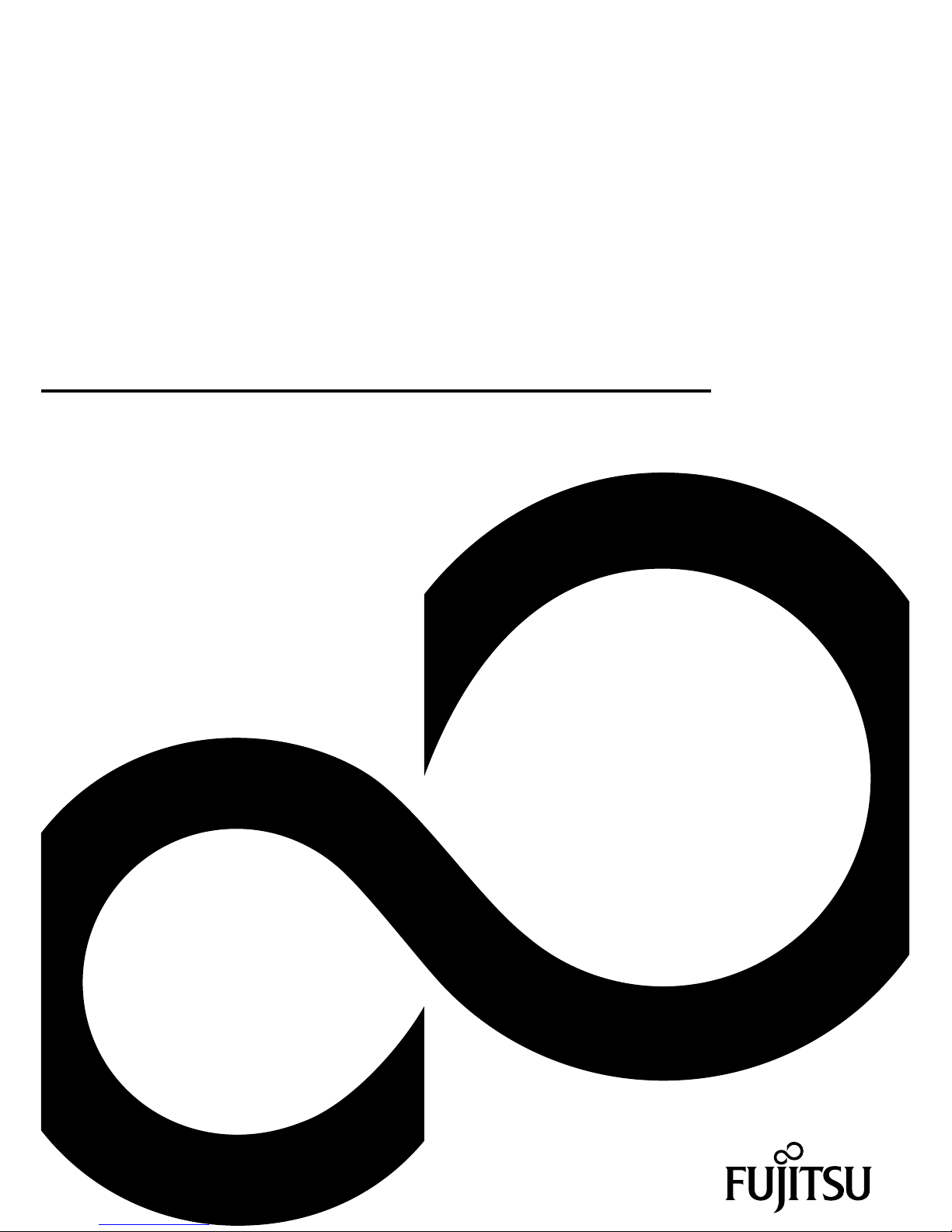
System
Operating Manual
LIFEBOOK A512
LIFEBOOK AH512
Page 2
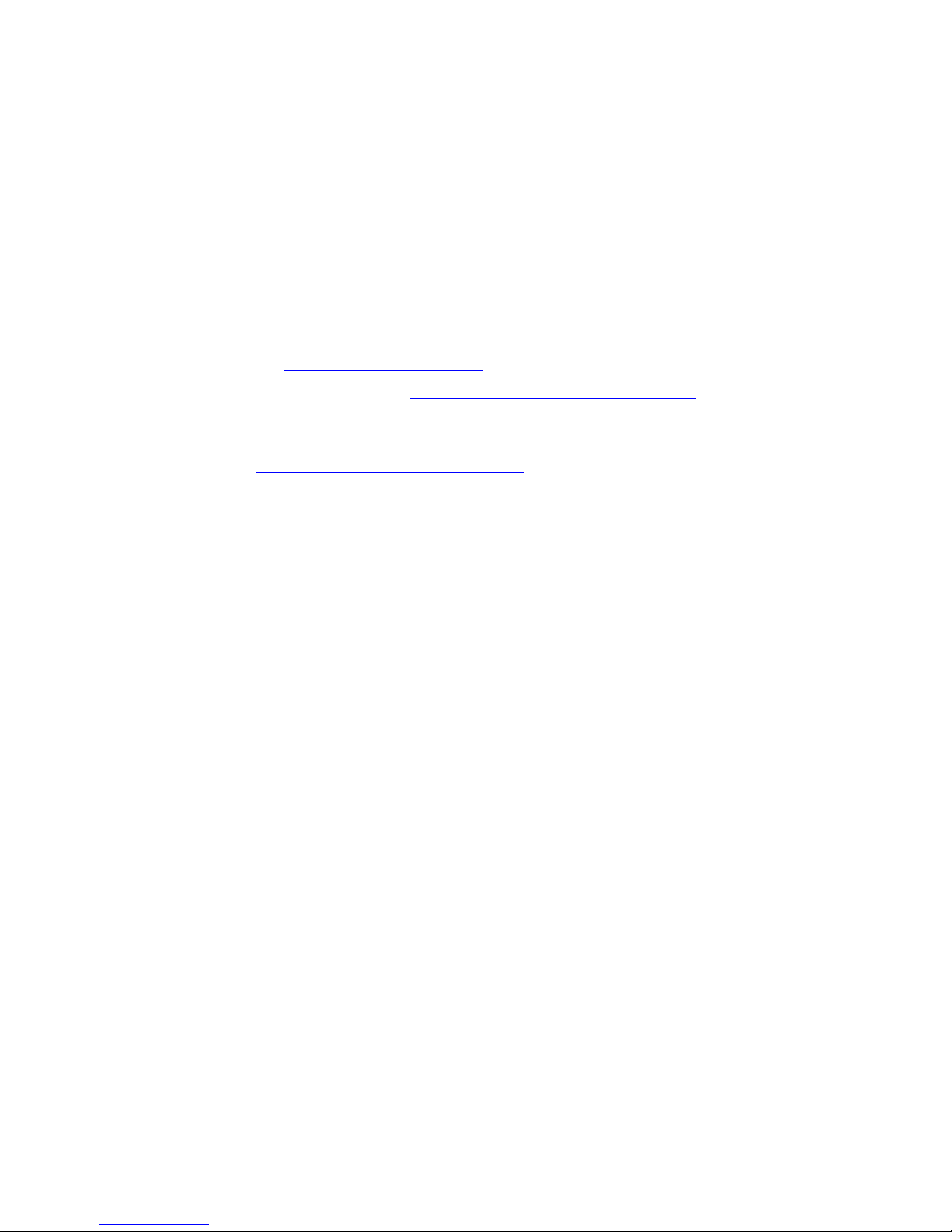
Congratulations on your pu
rchase of an innovative
product from Fujitsu.
The latest information about our products, tips, updates etc. can be found
on the Internet at: "
http://www.fujitsu.com/fts/"
For automatic driver updates, go to: "http://support.t s.fujitsu.com/download"
Should you have any technical questions, please contact:
• our Hotline/Service Desk (see the Service Desk list or visit:
"
http://support.ts.fujitsu.com/contact/servicedesk")
• Your sales partner
• Your sales office
We hope you enjoy working with your new Fujitsu system!
Page 3

Page 4
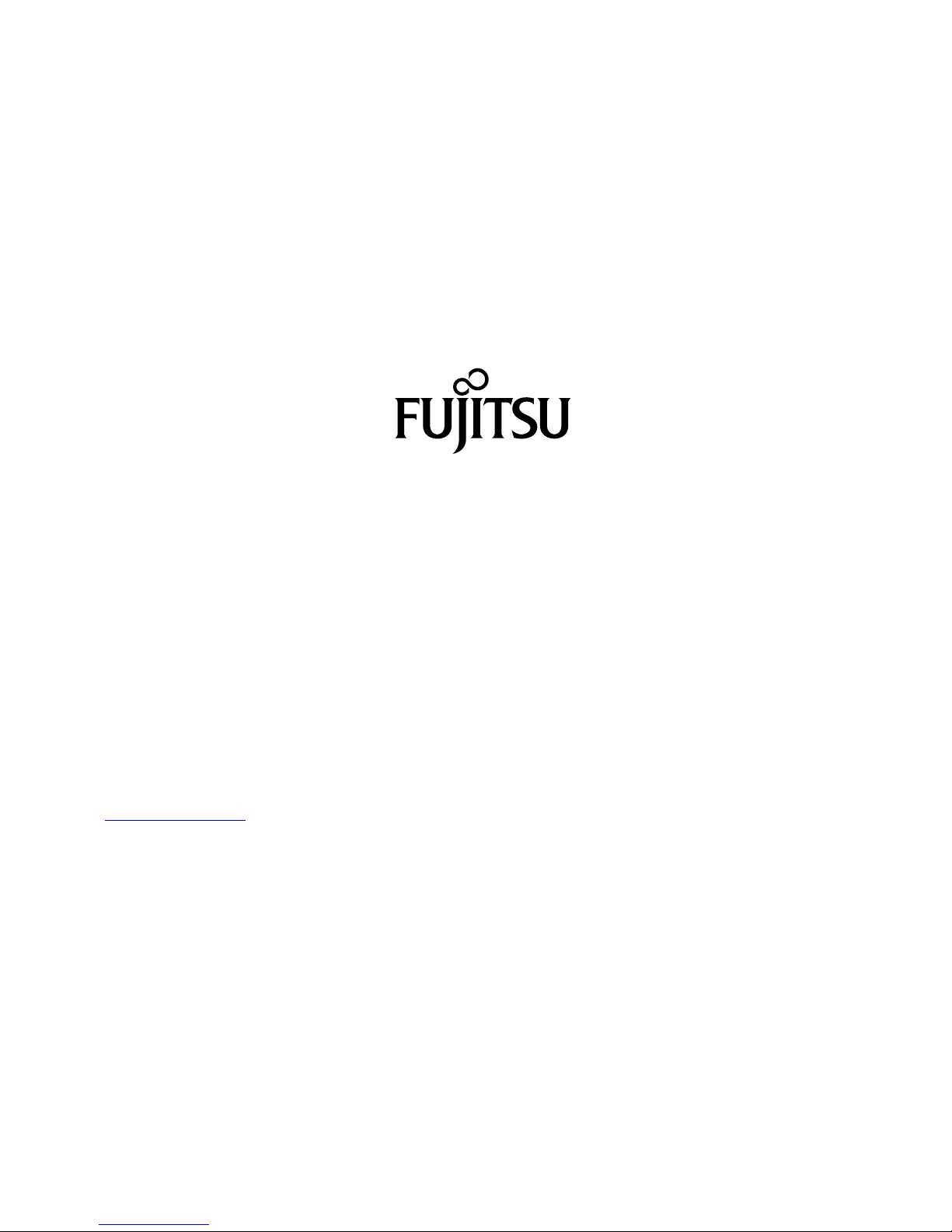
Published by
Fujitsu Tec
hnology Solutions GmbH
Mies-van-der-Rohe-Straße 8 (Mies-van-der-Rohe Street No. 8)
80807 Munich, Germany
Contact
h
ttp://www.fujitsu.com/fts/
Copyrigh
t
© Fujitsu Technology Solutions GmbH 2012. All rights reserved.
Publication Date
07/2012
Order No.: A26391-K337-Z320-1-7619, edition 1
Page 5
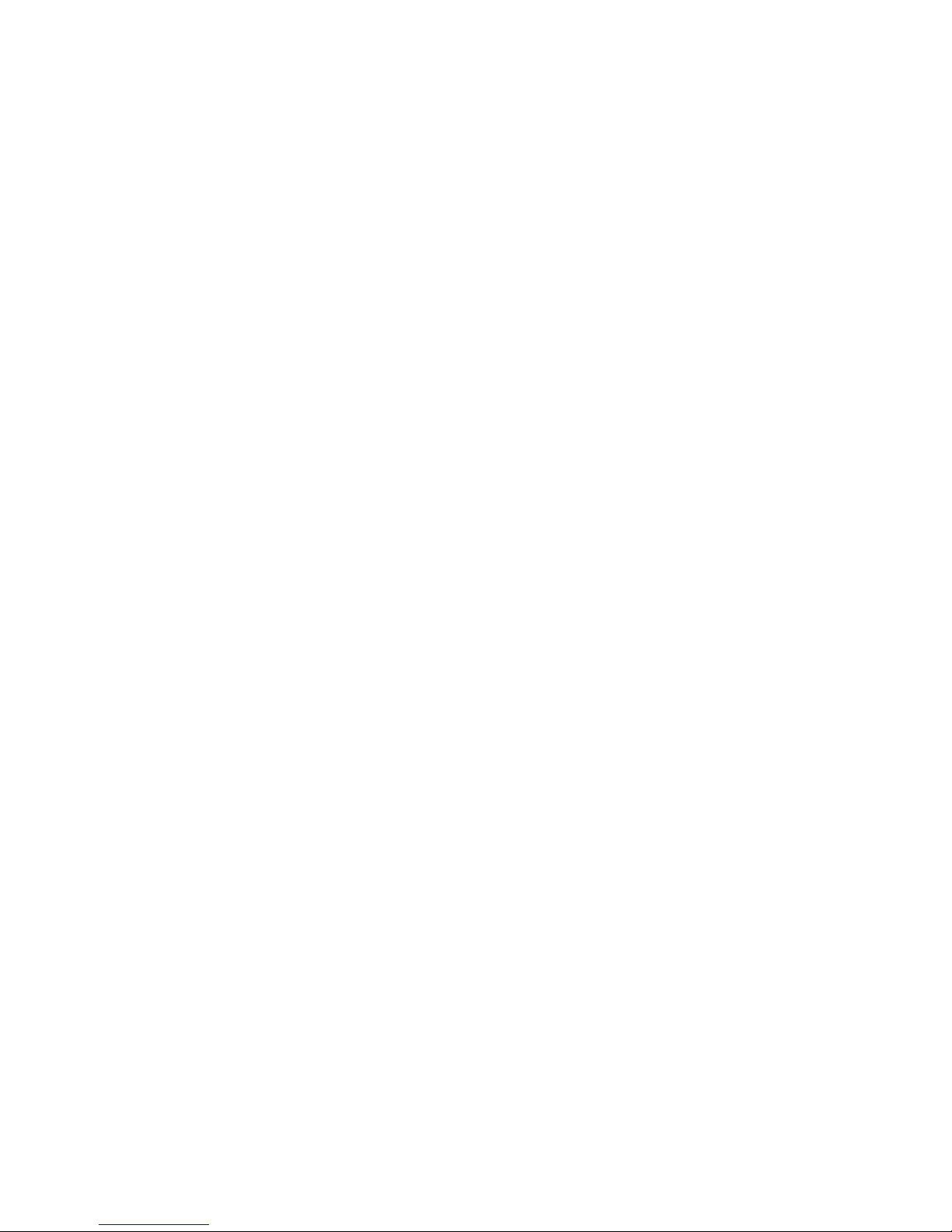
LIFEBOOK A512
LIFEBOOK AH512
Operating Manual
Innovative technology 7
Ports and controls 9
Important notes 12
First-time setup of your device 15
Working with the notebook 18
Security functions 41
Connecting external devices 45
Removing and installing components
during servicing 49
Settings in BIOS Setup Utility 57
Troubleshooting and tips 59
Technical data 66
Manufacturer’s notes 67
Index 74
Page 6
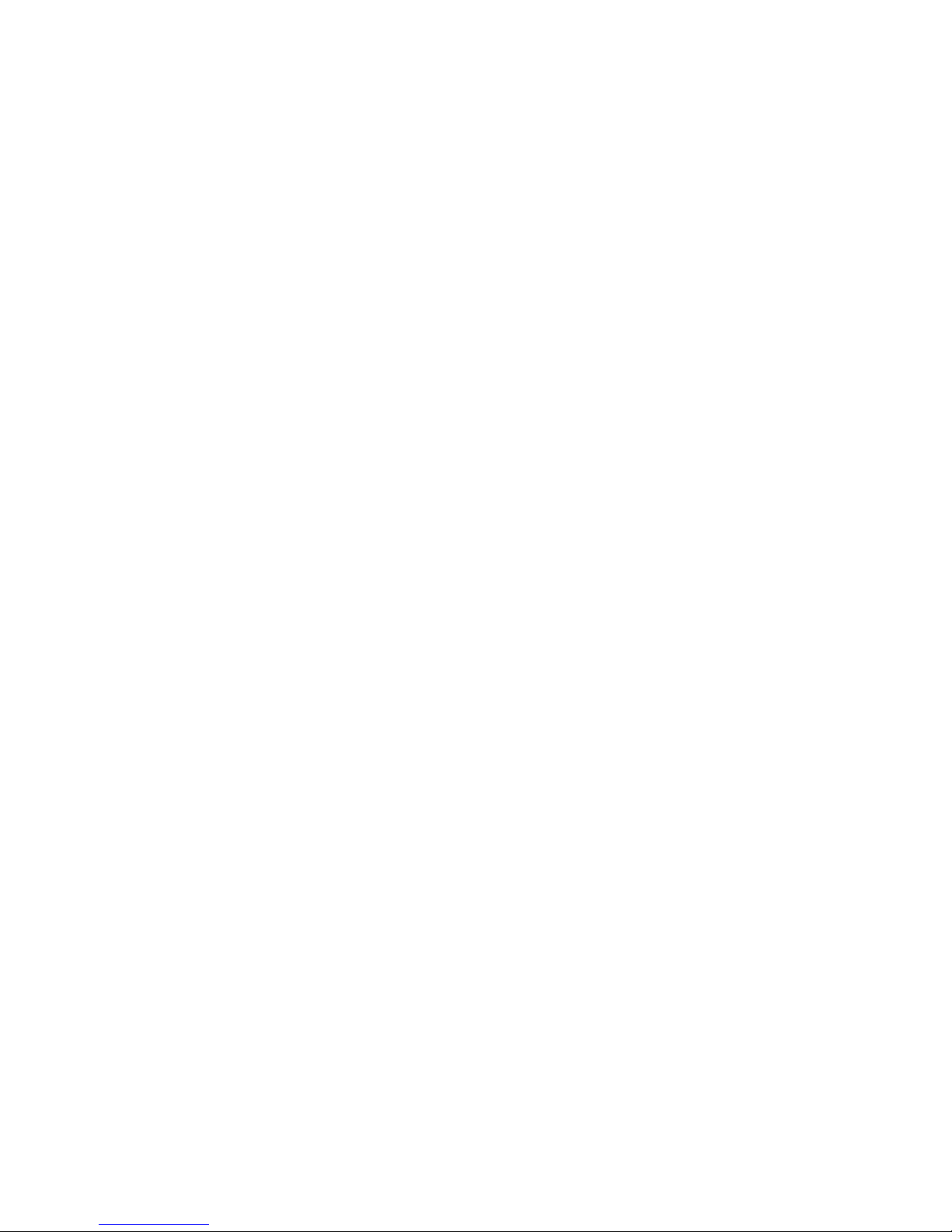
Remarks
Information on the product description meets the design specifications of Fujitsu and
is provided for comparison purposes. Several factors may cause the actual results to
differ. Technical data is subject to change without prior notification. Fujitsu rejects any
responsibility with regard to technical or editorial mistakes or omissions.
Trademarks
Fujitsu and the Fujitsu logo are registered trademarks of Fujitsu Limited or its
subsidiaries in the United States and other countries.
Microsoft and Windows are trademarks or registered trademarks of the Microsoft
Corporation in the United States and/or other countries.
All other trademarks specified here are the property of their respective owners.
Copyright
No part of this publication may be copied, reproduced or translated without
the prior written consent of Fujitsu.
No part of this publication may be saved or transferred by any electronic means
without the written approval of Fujitsu.
Page 7

Contents
Contents
Innovativetechnology ................................................................. 7
Furtherinformation ...................................................................... 7
Notational conventions .................................................................. 8
Portsandcontrols ..................................................................... 9
Importantnotes ........................................................................ 12
Safetynotes ............................................................................ 12
Additional safety notes for devices with radio components . . . . . ............................. 12
Energysaving .......................................................................... 13
Energy saving under Windows ....................................................... 13
Travelling with yournotebook ............................................................ 13
Before you travel ................................................................... 13
Notebook: transporting ............................................................... 14
Cleaning the notebook .................................................................. 14
First-time setup o
fyourdevice .........................................................
15
Unpacking and che
cking the device ......................................................
15
Selectingalocat
ion .....................................................................
16
Mains adapter con
necting ...............................................................
16
Switchingonthe
device for the first time ..................................................
17
Workingwith the notebook ............................................................ 18
Status indicators ........................................................................ 18
Switching on the notebook . . . . ........................................................... 20
Notebook: switching off .................................................................. 20
Keyboard ............................................................................... 21
Separate number block . . . ........................................................... 23
Key combinations ................................................................... 23
Country and keyboard settings ....................................................... 25
Touchpadand touchpad buttons .......................................................... 25
Moving the pointer .................................................................. 25
Selecting an item .................................................................... 26
Executing commands . . . . . ........................................................... 26
Dragging items ...................................................................... 26
Switching the Touchpad onand off .................................................... 26
LCD screen ............................................................................ 27
Webcam ............................................................................... 28
Rechargeablebattery ................................................................... 28
Charging, caring for andmaintaining thebattery ....................................... 29
Removing and installing the battery ................................................... 29
Optical drive ............................................................................ 31
Handling data carriers ............................................................... 31
CD/DVD indicator ................................................................... 32
Inserting or removing adatacarrier ................................................... 32
Manual removal (emergency removal) . . . . ............................................ 33
Using the power-management features ................................................... 34
Memory cards .......................................................................... 35
Supported formats .................................................................. 35
Inserting the memorycard ........................................................... 35
Removing the memory card .......................................................... 36
ExpressCards .......................................................................... 37
Fujitsu 3
Page 8

Contents
Inserting the card ................................................................... 37
Removing the card .................................................................. 38
Loudspeakers and microphones . . ........................................................ 38
Wireless LAN/Bluetoothradiocomponents ............................................... 39
Switching the wireless components on and off ......................................... 39
Setting upWLAN access ............................................................ 39
Ethernet and LAN ....................................................................... 40
Securityfunctions ..................................................................... 41
Using the Security Lock ................................................................. 41
Configuring password protection in BIOS SetupUtility ...................................... 42
Protecting BIOS Setup Utility (supervisor and user password) . .......................... 42
Password protection for booting of the operating system . .............................. 43
Password protectionfor the harddisk ................................................. 44
Connectingexternaldevices ........................................................... 45
Connecting an external monitor . . ........................................................ 46
HDMI port .......................................................................... 46
Connecting USB devices ................................................................ 47
How toremove USB devices correctly ................................................ 47
Connecting external audio devices . . . . . . ................................................. 48
Microphone port/Line In . . ............................................................ 48
Headphone port . . . . . ................................................................ 48
Removing and installing components during servicing . . . .............................. 49
Notes on installing and removing boards and components .................................. 49
Preparing to remove components ........................................................ 50
Installingand removing memory expansion ................................................ 50
Removing the cover ................................................................. 51
Removing memory modules . . ........................................................ 51
Installinga memory module .......................................................... 52
Securing the cover .................................................................. 52
Removing and installing the hard disk .................................................... 53
Removing acover ................................................................... 53
Removing ahard disk ............................................................... 54
Installinga hard disk ................................................................. 55
Attaching the cover .................................................................. 56
Finishing component removal ............................................................ 56
Settings in BIOS Setup Utility . . ........................................................ 57
Starting the BIOS SetupUtility ........................................................... 57
Operating BIOS Setup Utility ............................................................. 57
Exiting BIOS Setup Utility ................................................................ 58
Exit Saving Changes - save changes and exit BIOS Setup Utility . . . . ................... 58
Exit Discarding Changes – Discard changes and exit BIOS Setup Utility . . ............... 58
Load Setup Defaults – Copy Standard Entries ......................................... 58
Discard Changes – Discard changes without exiting the BIOS Setup Utility ............... 58
Save Changes - save changes without exiting the BIOS Setup Utility . ................... 58
Save Changes and Power Off . . . . . . ................................................. 58
Troubleshootingandtips .............................................................. 59
Help ifproblemsoccur ................................................................... 59
Restoring the hard disk contents under Windows . ......................................... 60
The notebook’sdate or timeis incorrect ................................................... 60
4 Fujitsu
Page 9

Contents
The notebook’s LCD screen remains blank . . . . ............................................ 60
The LCD screen is difficult to read ........................................................ 61
The external monitor remains blank ...................................................... 61
The external monitor isblankor the imageis unstable ..................................... 61
The notebook cannot be started . . . ....................................................... 62
The notebook stops working . . ........................................................... 62
The printer does not print . . . . . ........................................................... 63
The radio connection to a network does not work . . ........................................ 63
Acoustic warnings ....................................................................... 63
Error messages onthe screen ........................................................... 64
Technicaldata ......................................................................... 66
LIFEBOOK ............................................................................. 66
Rechargeablebattery ................................................................... 66
Poweradapter,65 W .................................................................... 66
Manufacturer’snotes .................................................................. 67
EnergyStar ............................................................................ 67
Disposal and recycling .................................................................. 67
Declarationsof Conformity ............................................................... 67
CEmarking ............................................................................ 68
Regulatory notices ...................................................................... 68
Regulatory information for notebooks without radio device . ............................. 68
DOC (Industry CANADA) notices ..................................................... 70
FCC regulatory information for notebooks with radio device ............................. 72
Index .................................................................................. 74
Fujitsu 5
Page 10

Contents
6 Fujitsu
Page 11
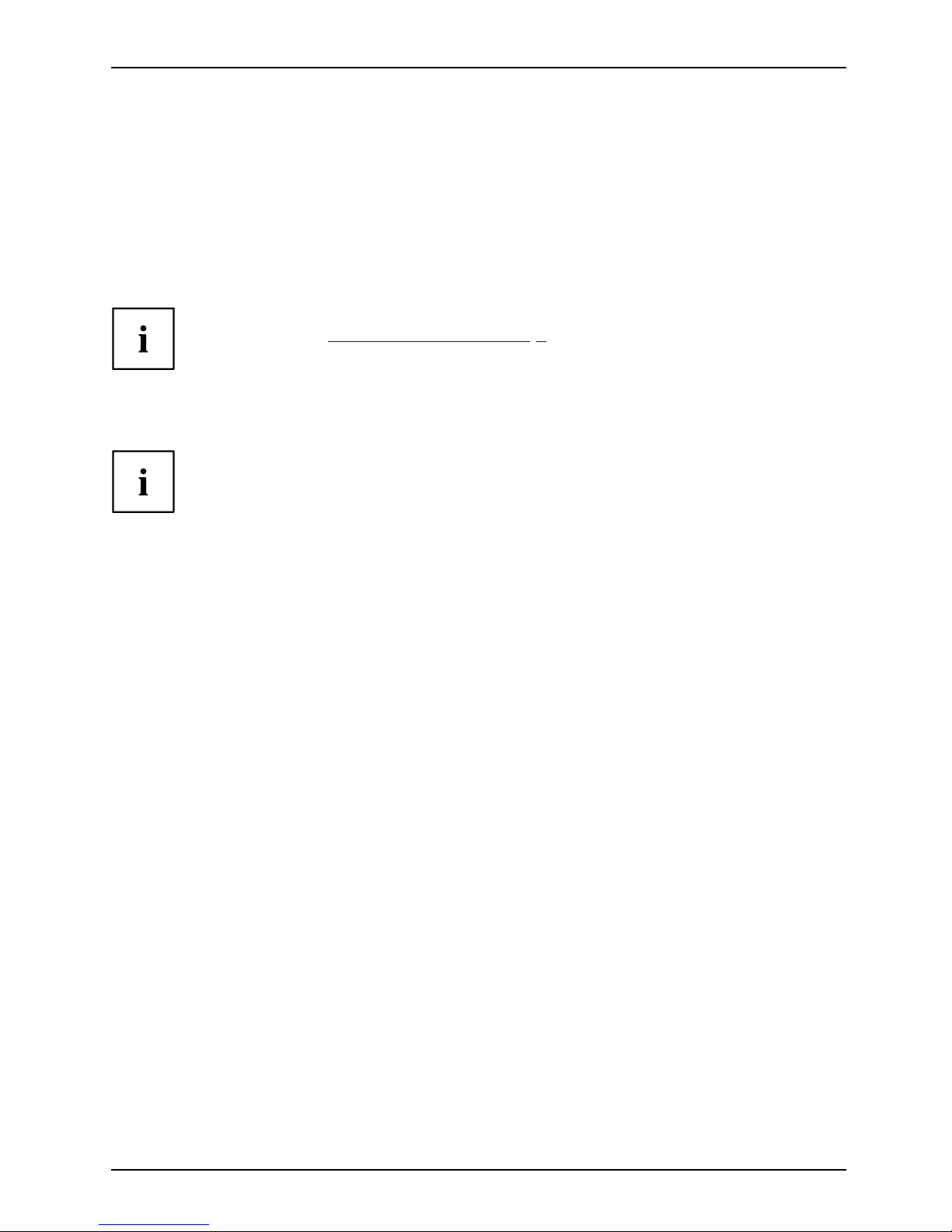
Innovative technology
Innovative technology
... and ergonomic design make your device a reliable and convenient companion.
The device boots very quickly, is ready for immediate use and offers a particularly
long operating time because of its high capacity battery.
With the user-friendly "BIOS Setup Utility" you can control your notebook’s hardware and better
protect your system against unauthorised access by using the powerful password properties.
Information on the connections and user components of your notebook
canbefoundin"
Ports and controls", Page 9.
Further information
The Windows drivers for your device can be found on our Internet site.
The factory installation of your device does not support any other operating
system. F ujitsu Technology Solutions accepts no liability whatsoever
if any other op erating system is used.
Software oriented components of these instructions refer to Microsoft products,
if they come within the scope of the delivery.
If you install other software products, pay attention to the operating
instructions of the manufacturer.
Fujitsu 7
Page 12

Innovative technology
Notational conventions
Pay particular attention to text marked with this symbol. Failure to observe
these warnings could p ose a risk to health, damage the device or lead
to loss of data. The warranty will be invalidated if the device becomes
defective through failure to observe these warnings.
Indicates important informa
tion for the proper use of the device.
►
Indicates an activity that must be performed
Indicates a result
This font
indicates data entered
using the keyboard in a program dialogue or at
the command line, e.g.
your password (Name123) or a command used to
start a program (star
t.exe)
This font
indicates information tha t is displayed on the screen by a program, e.g.:
Installation is complete.
This fon t
indicates
• terms and texts used in a so ftware interface, e.g.: Click on Save
• names of programs or files, e.g. Windows or setup.exe.
"This font"
indicates
• cross-references to another section, e.g. "Safety information"
• cross-references to an external source , e.g. a web address: For more
information, go to "
http://www.fujitsu.com/fts/"
• Names of CDs, DVDs and titles or designations for other materials,
e.g.: "CD/DVD Drivers & Utilities" or "Safety/Regulations" manual
Key
indicates a key on the keyboard, e.g:
F10
This font
indicates terms and texts that are emphasised or highlighted, e.g.: Do
not s witch off the device
8 Fujitsu
Page 13

Ports and controls
Ports and controls
This chapter presen ts the individual hardware components of your device. It gives an
overview of the indicators and connections of the device. Please familiarise yourself with
these c omponen ts before you start to work with the device.
Front
23
1
5
4
6
8
9
10
11
7
5
1 = WebCam
2 = WebCam status indicator
3 = Microphone
4 = ON/OFF switch
5 = Loudspeakers
6 = Touchpad
7 = Memory card slot
8 = Touchpad buttons
9 = Microphone jack
10 = Headphone port
11 = S tatus indicators
Fujitsu 9
Page 14

Ports and controls
Left panel
1
2
3
4
5
6
1 = VGA monitor port
2 = LAN port
3 = HDMI port
4 = ExpressCard slot
5 = USB port
6 = USB port with charging function
Right-hand side
1
2
4
3 5
1 = USB port
2 = Kensington Lock
3=Optica
ldrive
4=Ejectbu
tton for optical drive
5 = DC input connector (DC IN)
10 Fujitsu
Page 15

Ports and controls
Underside
1
2
4
35
1 = Memory service compartment
2 = Hard disk service compartment
3 = Battery release
4 = Battery compartment
5 = Battery release
Fujitsu 11
Page 16
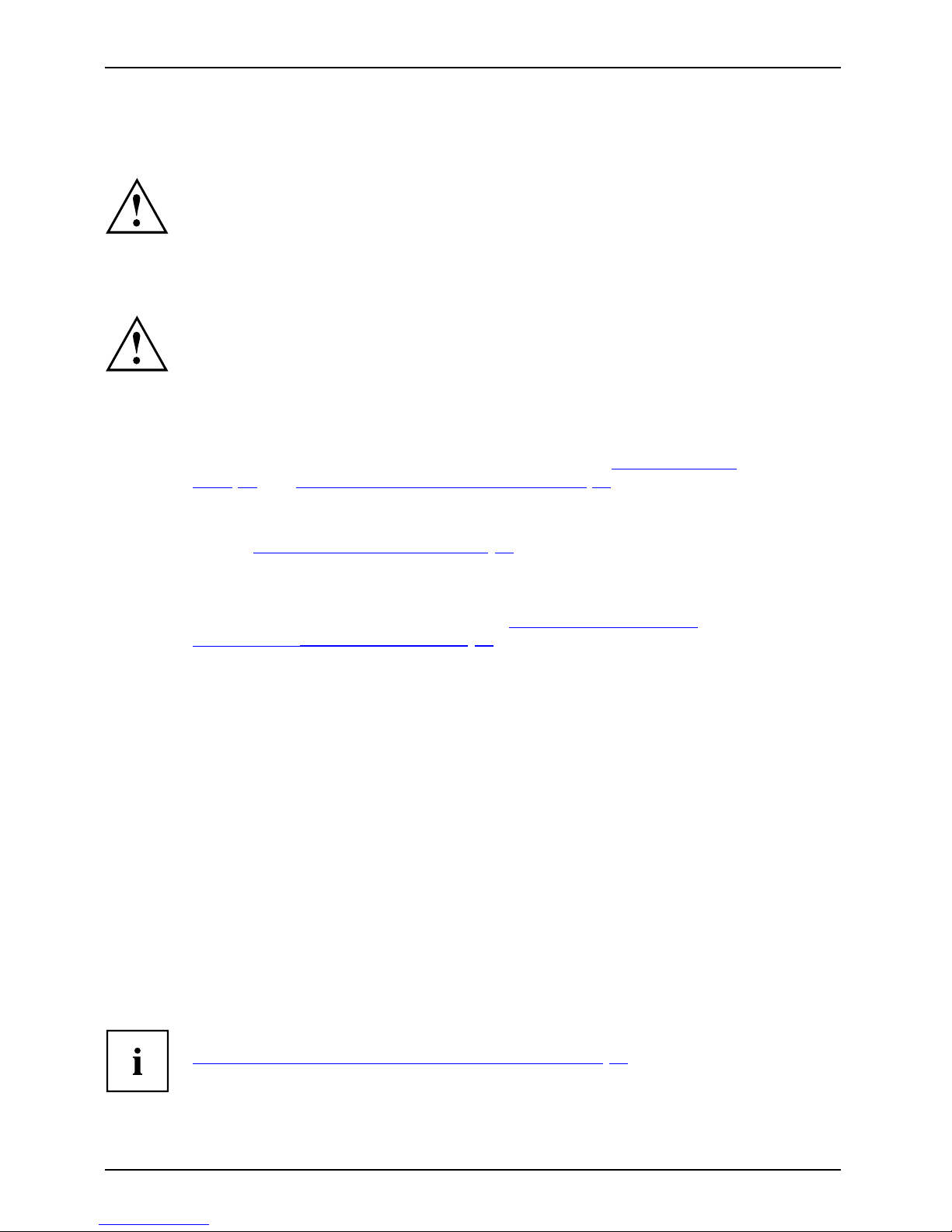
Important notes
Important notes
ImportantnotesNotes
This chapter contains essential safety information which must be followed
when working with your notebook. Other notes also provide useful information
which will help you with your notebook.
Safety notes
SafetynotesNotes
Please follow the safety notes provided in the "Safety/Regulations" manual
as well as the safety n otes given below.
Please pay special attention to the sections in the manual marked
with the symbol on the left.
When connecting and disconnecting cables, observe the r elevan t
notes in this operating manual.
Read the information on the ambient conditions in the "
Technical data",
Page 66 and "First-time setup of your device", Page 15 before preparing your
notebook for use a nd switching it on for the first time.
When cleaning the device, please observe the relevant notes in the
section "
Cleaning the notebook", Page 14.
Pay attention to the additional safety notes for devices w ith radio compo nents
provided in the "Safety/Regulations" manual.
Please refer to the notes in the chapter "
Removing and installing
components during servicing", Page 49.
This notebook
complies with the relevant safety regulations for data processing
equipment. I
f you have questions about using your notebook in a particular area,
please conta
ct your sales outlet or our Hotline/Service Desk.
Additional safety notes for devices with
radio components
Radiocomponent:WirelessLAN:Bluetooth,safetynotes
If a radio component (Wireless LAN, Bluetooth, UMTS) is integrated in your notebook, you
must be sure to observe the following safety notes when using your notebook:
• Switch off the radio compone nts when you are in an aircraft or driving in a car.
• Switch off the radio components when you are in a hospital, an operating room or near a medical
electronics system. The transmitted radio waves can impair the operation of medical devices.
• Switch off the radio compone nts when you let the device get near flammable
gases or into hazardous environments (e.g. petrol station, paintshops), as the
transmitted radio waves can cause an explosion or a fire.
For information on how to switch radio components on and off, see chapter
"
Switching the wireless components on and off", Page 39.
12 Fujitsu
Page 17

Important notes
Energy saving
NotesEnergyEnergysaving
Switch the notebook off when it is not in use. Switch off external, connected devices if you
are not using them. If you use the energy saving functions, the notebook uses less energy.
You will then be able to work for longer before having to recharge the battery.
Energy efficiency is increased and the enviro nmental impact is reduced.
You save money while protecting the environment.
Energy saving under Windows
► Make use of the power management features (see "Using the power-m anagement features",
Page 34).
Travelling with you
r notebook
MobileoperationNotesTransportati onNotebook
Please observe the points listed below when travelling with your notebook.
Before you travel
► Back up important data stored on your hard disk.
NotebookTravel,notebook
► Switch off the radio component for data security reasons. With data traffic via a wireless
connection, it is also possible for unauthorised third parties to receive data.
Information on activating data encryption is provided in the documentation
for your radio component.
► If you wish to use your notebook during a flight, first check with the flight
attendants if it is OK to do so.
When travelling in other countries
► If you are travelling a broad, check that the mains adapter can be operated with the
local mains voltage. If this is not the case, obtain the appropriate mains adapter for
your notebook. Do not use any other voltage converter!
► Check whether the local mains voltage and the power cable are compatible. If this is
not the case, buy a power cable that matches the local conditions.
► Enquire with the corresponding go vernment office of the country you will be
travelling in as to whether you may opera te the radio component integrated in
your note book there (see also "
CE marking", Page 68).
Fujitsu 13
Page 18

Important notes
Notebook: transporting
Protect the notebook from severe shocks and extreme temperatures
(e.g. direct sunlight in a car).
► If your device has an optical drive, remove all data media (e.g. CD, DVD) from the drives.
TransportationNotebook
► Switch the notebook off.
► Unplug the mains adapter and all external devices from the power socket.
► Disconnect the mains adapter cable and the data cables for all external devices.
► Close the LCD screen.
► To protect against damaging jolts and bumps, use a notebook carrying
case to transport your notebook.
Cleaning the notebo
ok
Do not clean any interior parts yourself; leave this job to a service technician.
Only use cleaning products designed for computers. Normal household
cleaners and polishes can damage the markings on the keyboard and the
device, the paintwork or the notebook itself.
Ensure that no liquid enters the notebook.
The LCD screen very sensitive to scratches. Only clean the display
surface with a very soft, slightly damp cloth.
► Switch the notebook off.
CleaningNotesNotebookKeyboardTouchpadLCDscreenCrystalView
display
► In order to prevent accidentially switching the device on, remove the power cable from the mains
adaptor and remove the battery (see "
Removing and installing the battery " , Page 29).
The surface c
an be cleaned with a dry cloth. If particularly dirty, use a cloth which has
been moiste
ned in mild domestic detergent and then carefully wrung out.
To clean the keyboard and the touchpad, if available, you can use disinfectant wipes.
Ensure that no liquid enters the device.
14 Fujitsu
Page 19
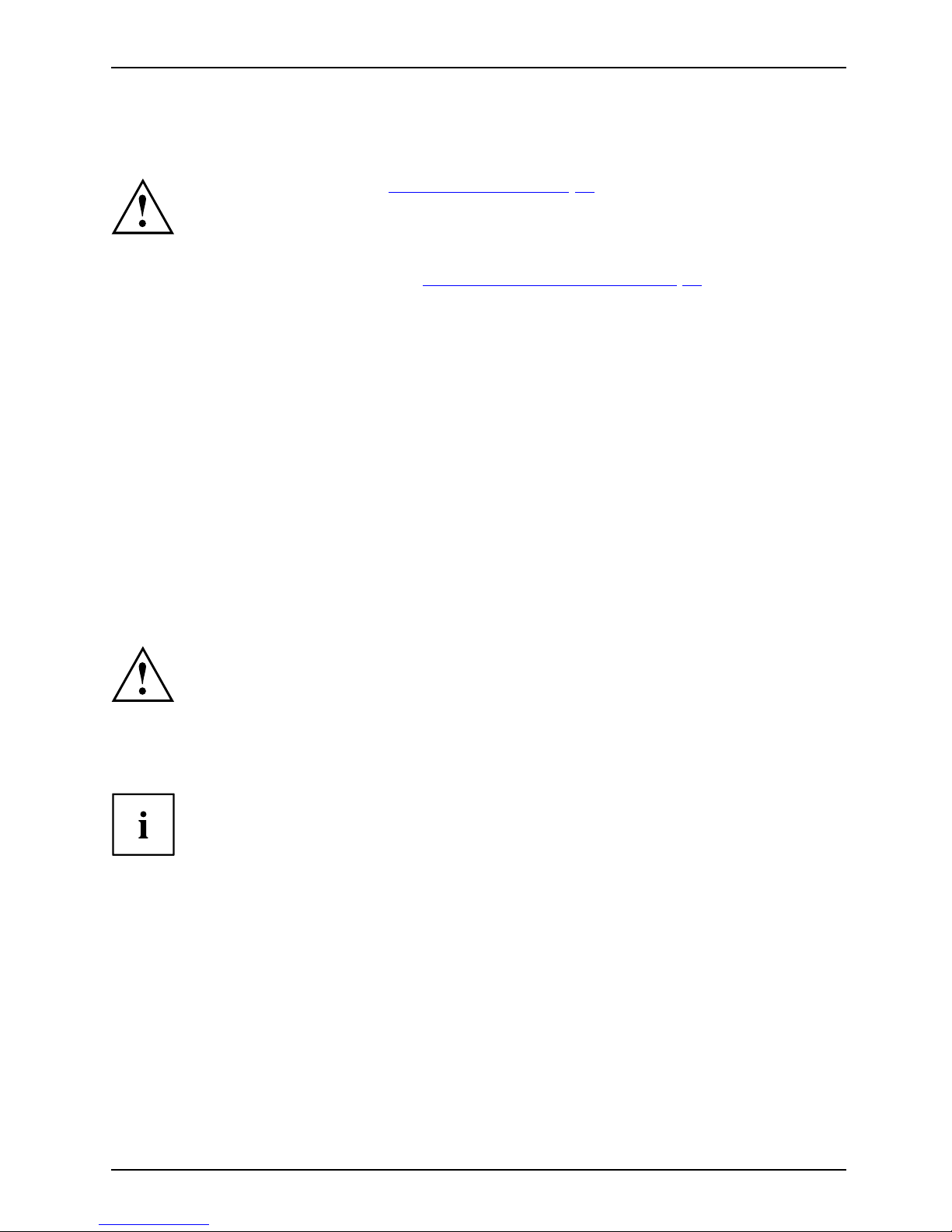
First-time setup of your device
First-time setup of your devic
e
First-timese tupGettingstarted
Please read the chapter "Important notes", Page 12.
If your device is equipped with a Windows operating system, the necessary
hardware drivers and supplied software are already pre-installed.
Beforeyouswitchonthedeviceforthefirst time, connect it to the mains voltage
using the mains adapter, see "
Mains adapter connecting", Page 1 6.Themains
adapter must be connected during the en tire installation process.
A system test is performed when your de vice is first switched on. Various messages
can appear. The display may remain dark for a short time or may flicker.
Please follow the instructions on the screen.
NEVER switch off your device during the first-time setup process.
On delivery, the battery can be found in th e battery co mpartme nt or in the accessories kit.
The b attery must be charged if you want to operate your device using the battery.
When used on the move, the built-in battery provides the device with the necessary power. You
can increase the operating time by using the available energy-saving functions.
For instructions on how to connect external devices (e .g. mouse, printer) to your
device, please refer to the operating manual for your device.
Unpacking and
checking the device
Should you discover any damage that occurred during transportation,
notify your local sales outlet immediately!
► Unpack all the individual parts.
PackagingTransport
► Check your
device for any visible dam age which may have occurred during transportation.
You may n e
ed the packaging in the future, if you need to transport y our device.
Fujitsu 15
Page 20
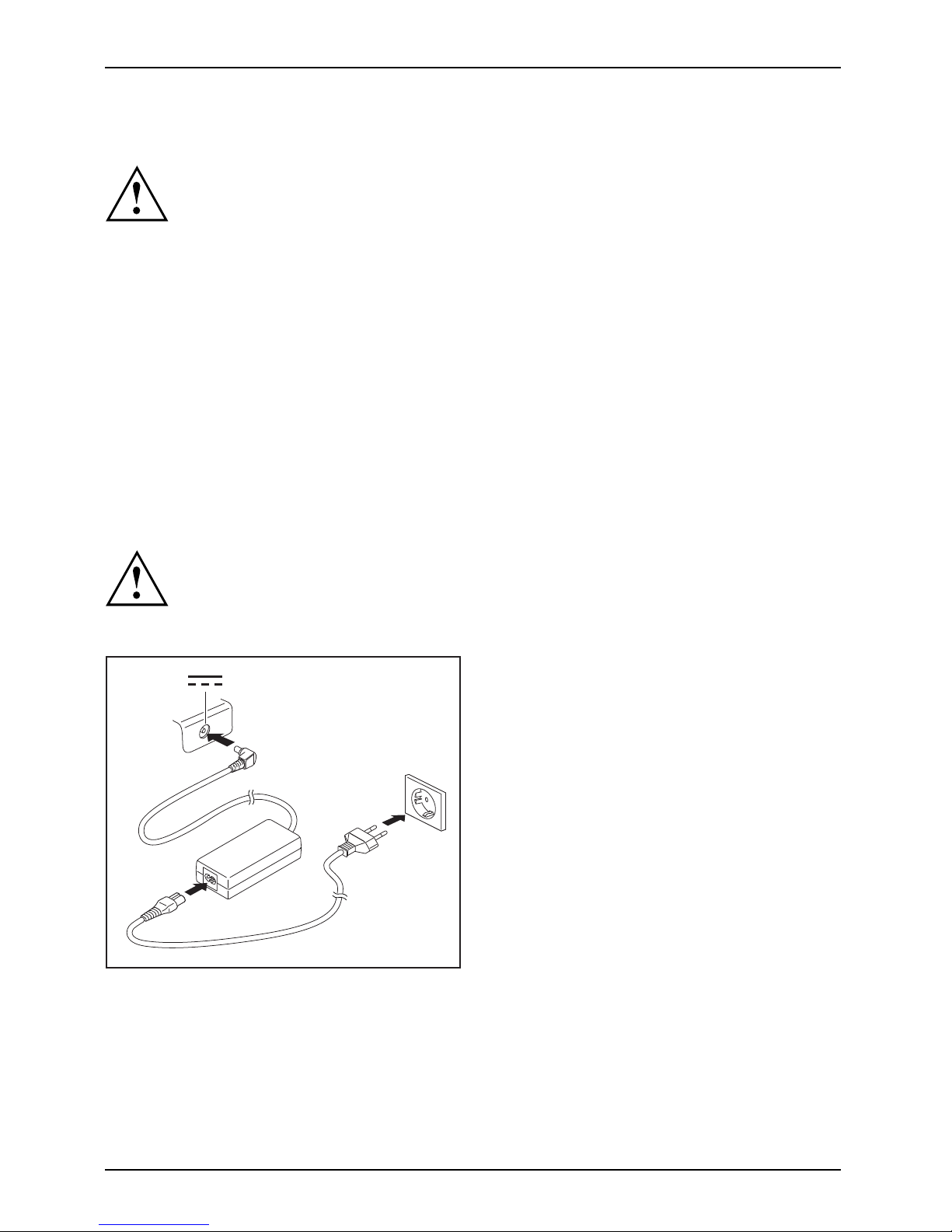
First-time setup of your device
Selecting a location
SelectingalocationDeviceMainsadapter
Select a suitable location for the device before setting it up. Follow
the instructions below when doing so:
• Never place the device or the mains adapter on a heat-sensitive surface.
The surface could be damaged as a result.
• Never place the device on a soft surface (e.g. carpeting, upholstered furniture,
bed). This can block the air vents and cause overheating and damage.
• The underside of the device heats up during normal operation. Prolonged contact
with the skin may become unpleasant or even result in burns.
• Place the device on a stable, flat, non-slippery surface. Please note that the
rubber feet of the device may mark certain types of delicate surfaces.
• Keep other objects at least 100 mm away from the device and its
mains adapter to ensure adequate ventilation.
• Never cover the ventilation slots o f the device.
• Do not expose the device to extreme environmental conditions. Protect
the device from dust, humidity, and heat.
Mains adapter connecting
PreparingforoperationMainsadapter
Observe the safety notes in the enclosed "Safety/Re gulations" manual.
The supplied power cable conforms to the requirements of the country in
which you purchased your device. Make sure that the power cable is approved
for use in the country in which you intend to use it.
3
1
2
► Connect the power cable (1) to the
mains adapter.
► Plug the mains cable (2) into a mains outlet.
► Connect the mains adapter cable (3) to
the DC jack (DC IN) of the device.
16 Fujitsu
Page 21

First-time setup of your device
Switching on the device for the first time
Switchingonforthefirsttime
When you switch on the device for the first time, the supplied software is
installed and configured. Because this procedure must not be interrupted,
you should set aside enough time for it to be fully completed and connect
the device to the mains using the mains adapter.
During the installation process, DO NOT restart the device unless
you are requested to do so!
To make it easier to use yo
ur device for the first time, the operating system
is pre-installed on the
hard disk.
► Switch on your device.
► During installation, follow the instructions on screen.
If a Windows operating system is installed on your device, you will find more
information on the system and drivers, help programmes, updates, manuals etc.
on the device or on the Internet at "
http://ts.fujitsu.com/support".
Fujitsu 17
Page 22

Working with the noteboo k
Working with the notebook
Notebook,operationNotebook
This chapter describes the basics for ope ra ting your notebook. Please read the chapter
entitled "
Connecting external devices", Page 45 for instructions on how to connect
devices such as a mouse and a printer to the notebo ok.
Please refer to the notes in "Important notes", Page 12.
Status indicators
Statusindicators
The status indicators provide information about the status of the power supply,
the drives and the keyboard functions.
18 Fujitsu
Page 23

Working with the notebook
Status indicators Description
Wireless comp onents indicator
• The indicator is lit: The wireless components are switched on.
• The indicator is not lit: The wireless components are switched off.
Power-on indicator/Standby
StandbyindicatorPoweri ndicator
• The indicator is lit: The notebook is switched on.
• The indicator flashes: The n
otebook is in standby mode.
• The indicator is not lit: The notebook is switch ed off.
Battery charging indicator/power connector
The state of charge of the battery is shown by the battery indicator.
With mains adapter connected:
• The indicator lights up blue: The battery is fully charged.
• The indicator flashes orange: The state of charge of the battery is
less than 12%.
• Indicator flashes purple: a fault has occurred. The battery cannot be
recharged.
• The indicato r is off: The system is in battery mode and the mains
adapter is not conne cted or the battery is not installed.
Batterystatusin
dicator
BatterysymbolBatteryindicato
r
Drive indicator
DriveIndicator
The indicator is lit: One of the drives (e.g. hard disk, CD/DVD) is being
accessed.
Num Lock indicator
IndicatorNum Lock
The indicator is lit: The
Num
key has been pressed. The virtual numerical
keypad is activated. You can output the characters indicated on the upper
right of the keys.
Caps Lock indicator
IndicatorCap sLock
The indicator is lit: The Caps Lock key has been pressed. All the characters
you type will appear in upper case. In the case of overlay keys, the
character printed on the upper left of the key will appear when that key
is pressed.
Fujitsu 19
Page 24
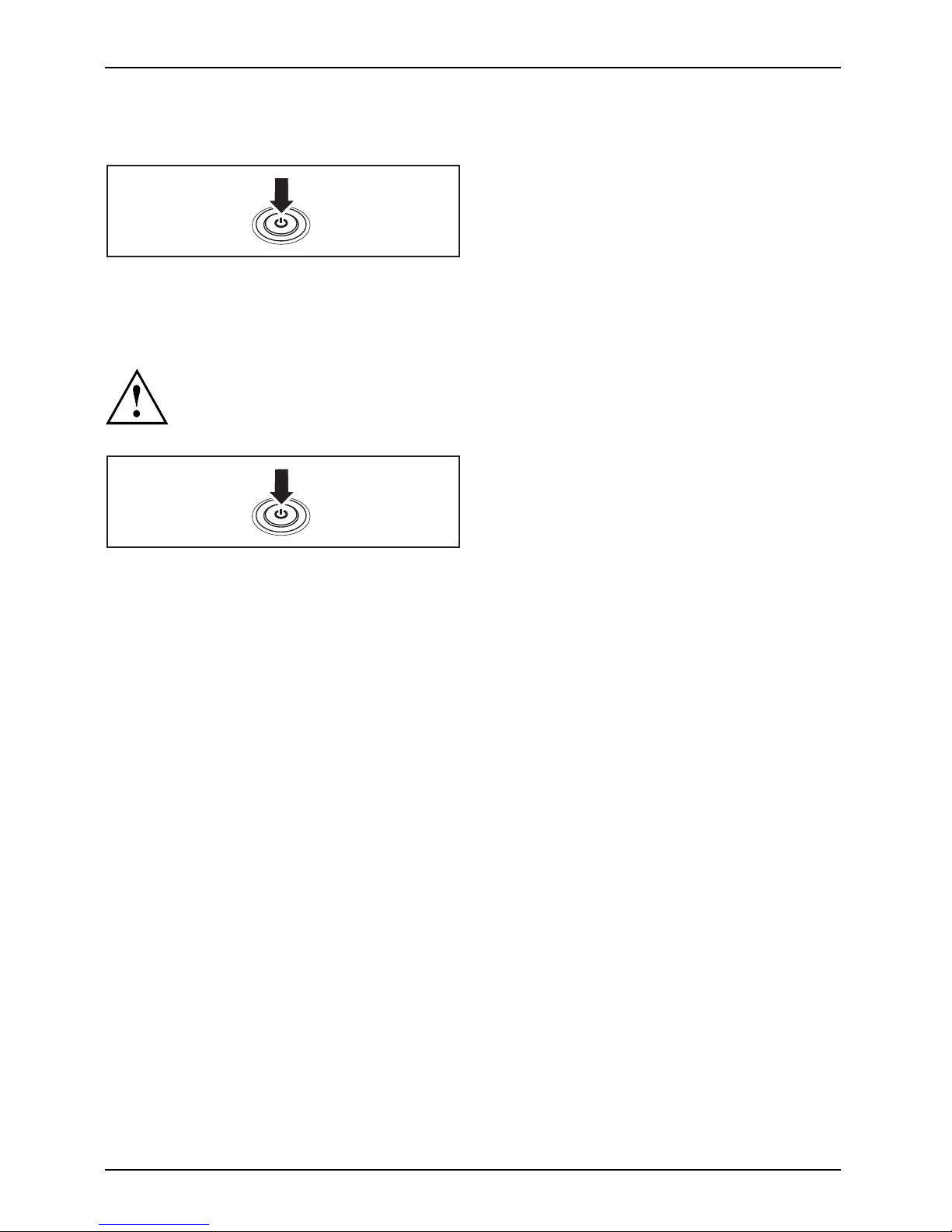
Working with the noteboo k
Switching on the notebook
► Open the LCD screen.
Switchingon
► Press the ON/OFF switch for about one
second to switch the n otebook on.
The power-on indicator is lit.
Notebook: switching off
Back up your data and close all applications before you switch off your
device. Otherwise data might be lost.
► Shut down the operating system properly
(e.g. from the W indows Start menu by
clicking on Start - Shut Down - OK).
Notebook
► If the notebook is not switched off
automatically, press the ON/OFF switch
for approx. five seconds.
► Close the LCD screen.
20 Fujitsu
Page 25

Working with the notebook
Keyboard
KeyboardNumerickeypadNumerickeypadButtons
The keyboard of your notebook is subject to continuou s wear through normal
use. The key markings are especially prone to wear. The key markings are
liable to wear away over the life of the notebook.
The keyboard has been desig
ned to provide all the functions of an enhanced keyboard.
Some enhanced keybo ard fun
ctions are mapped with key combinations.
The following descriptio
n of keys refers to Windows. A dditional functions supported by the keys
are described in the relev
ant manuals supplied with your application programs.
The figure below shows how
to access the different characters on keys with overlaid functions.
The example applies when
the Caps Lock key has not been activated.
The illustrations show
n below may differ from your actual device.
0
=
}
+
+
Num
Alt Gr
=
0
}
=
0
}
=
0
}
=
0
}
Fujitsu 21
Page 26

Working with the noteboo k
Key Description
Backspace key
The Backspace key deletes the character to the left of the cursor.
BackspaceBackspace
Tab key
The Tab key m o ves the cursor to
the next tab stop.
Tabkey
Enter k ey (return)
The Enter key terminates
a command line. The command you have entered
is executed when you pres
s this key.
EnterkeyReturnEnterLinefeed
Caps Lock key
The Caps Lock key activates the Caps Lock mode, and the corresponding
icon is displayed in the Windows information area. In Caps Lock mode, all
of the characters you type appear in upper case. In the case of overlay
keys, the character printed on the upper left of the key will appear when
that key is pressed. To cancel the Caps Lock function, simply press the
Caps Lock key again.
ShiftkeyCapsLock
Shift key
The Shift key ca
uses uppercase characters to appear. In the case of overlay
keys, the chara
cter printed on the upper left of the key appears when that
keyispressed.
ShiftkeyShift
Fn button
The
Fn
key enabl
es the special functions indicated on overlay keys (see
"
Key combina
tions", Page 23).
Fnkey
Cursor keys
The cursor
keys move the cursor in the direction of the arrow, i.e. up, down,
left, or ri
ght.
CursorkeysCursorcontrolkeys
Start key
The Start
key opens the Windows Start menu.
Startkey
Menu key
The Menu ke y invokes the m enu for the ma rked item.
22 Fujitsu
Page 27

Working with the notebook
Separate number block
NumerickeypadSeparatenumeric keypadNumLock
The keyboard of your notebook has a separate number block on the far right.
Key combinations
Keycombinations
The following description of key combinations app lies to Windows operating systems. Some of the
following key combinations may not fun ction in other operating systems or with certain device drivers.
Other key combinations are described in the relevant manuals supplied
with your application programs.
Key combinations are entered as follows:
► Press the first key in the combination and keep it pressed.
► While holding the first key down, press the other key or keys in the combination.
Combination Description
Switching the loudspeakers on and off
This key combination sw itches your notebook’s loudspeakers off
and on.
Fn+F3LoudspeakersLoudspeakers
Switching the touchp ad and touchpad buttons on/off
This key combination switches the touchpad and the touchpad
buttons on or off.
Fn+F4TouchpadTouchpadbuttonsTouchpad
Switching the wireless components on / off
This key combination switches the wireless components off or on.
Fn+F5Wire
lesscomponents
Wire
lesscomponents
Fujitsu 23
Page 28

Working with the noteboo k
Combination Description
Decrease screen brightness
This key combination decreases the brightness of the screen.
Fn+F6LCDscreenScreenbri ght ness
Increase screen brightness
This key combination increases the brightness of the screen.
Fn+F7Screenbrightness
Decrease volume
This key combination red
uces the volume of the internal
loudspeakers.
Fn+F8Volume
Increase volume
This key combination increases t he volume of the internal
loudspeakers.
Fn+F9Volume
Toggle output screen
Use this key combination to select which screen(s) is/are used for
display if an external monitor is connected.
Screen output is possible:
• only on the notebook’s LCD screen
• on the LCD screen of the n otebook and the externa l monitor
at the same time
• only on the external mo nitor
This setting is useful if you would like a high resolution and a
high refresh rate on an external monitor.
Fn+F10Togg leou tpu
tscreen
Power manag ement functions
Use this key combination to activat e the power management
functions (see chapter "
Using the power-management features",
Page 34).
Fn+F11Energysa
vingfunctions
Switch bet
ween open applications
Use this k
ey combination to switch between several open
applicat
ions.
Alt+Tab
AltCtrl
Del
SysRq
++
Windows security/Task-Manager
This key combination opens the Windows security/Task-Manager
window.
Ctrl+Alt+Del
Back tab
This key combination moves the cursor back to the pre vious tab
stop.
Shift+TabBack tab
24 Fujitsu
Page 29

Working with the notebook
Key combinations using the Windows keys are detailed in the manual
for your operating system.
Country and keyboard setting
s
If you want to change the country and keyboard settings, proceed as follows:
► Enter the settings by clicking Start – (Settings) – Control P anel – Time, Regional and Language Options.
Touchpad and touchpad buttons
Keep the touchpad clean
. Protect it from dirt, liquids and grease.
TouchpadTouchpad
Do not use the touchpa
difyourfingers are dirty.
Do not rest heavy obje
cts (e.g. books) on the touchpad or t h e touchpad buttons.
1
2
1 = Touchpad
2 = Touchpad button s
The touchpad ena bles you to move the mouse pointer on the screen.
The touchpad buttons allow you to select and execute commands. They correspond
to the button s on a conventional mouse.
You can use a key combination to disable the touchpad, to avoid accidentally moving
the pointer on the screen (see also "
Key combinations", Page 23).
Moving the pointer
► Move your finger on the touchpad.
Touchpad
The pointer will move.
Fujitsu 25
Page 30

Working with the noteboo k
Selecting an item
► Move the pointer to the item you wish to select.
Touchpad
► Tap the touchpad once or press the left button once.
The item is selected.
Executing commands
► Move the pointer to the fiel
d you wish to select.
Touchpad
► Tap the touchpad twice or press th e left button twice.
The command is executed.
Dragging items
► Select the desired item.
Touchpad
► Press and hold the left button and drag the item to the desired position
with the finger on the touchpad.
The item will be moved.
Switching the Touchpad on and off
You can switch the Touchpad on and off using a key combination,
see "
Key combinations", Page 23.
26 Fujitsu
Page 31

Working with the notebook
LCD screen
LCDscreenNotes
High-quality TFT displays are installed in notebooks from Fujitsu Technology Solutions GmbH. For
technical reasons, TFT monitors are manufactured for a specific resolution. An optimal, clear
picture can only be ensured with the correct resolution i ntended for the relevant TFT monitor. A
monitor resolution which differs from the specification can result in an unclear picture.
The screen resolution of the LCD monitor of y our notebook is optimally set at the factory.
The standard of production techniques today c annot guarantee an absolutely fault-free screen
display. A few isolated constant lit or unlit pixels (picture elements) may be present. The maximum
permitted number of pixels faults is stipulated in the international standard ISO 9241-3 (Class II).
Example:
A monitor with a resolution of 1 280 x 800 has 1280 x 800 = 1024000 pixels. Each pixel consists of
three subpixels (red, green and blue), so there are almost 3 million subpixels in total. According to
ISO 9241-3 (class II), a maximum of 2 light and 2 dark pixels and an additional 5 light or 10 dark
subpixels or a corresponding mix may be defective (1 light subpixel counts as 2 dark subpixels).
Pixel
A pixel consists of 3
subpixels, normally red, green and
blue. A pixel is the s
mallest e lement that can be generated
by complete functi
onality of the display.
Subpixel
A subpixel is a sep
arately addressable internal structure
within a pixel tha
t enhances the pixel function.
Cluster A cluster contains two or more defective pixels or
subpixels in a 5 x 5 pixel block.
Background li
ghting
TFT monitors a
re operated with background lighting. The luminosity of the background
lighting can
decrease during the period of use of the notebook. However, you can
set the brigh
tness of your monitor individually.
Synchronis
ing the display on the LCD screen an d an external monitor
For more in
formation, please refer to the chapter "
Key combinations", Page 23
under "Dis
play output, switch betw een".
Fujitsu 27
Page 32

Working with the noteboo k
Webcam
Webcam
Depending on the software used, you can use your Webcam to take pictures,
record video clips or take part in web chats.
The WebCam has its own status indicator. The indicator lights up when the WebCam is switched on.
• The picture quality depends on the lighting conditions and the software being used.
• You can only operate the webcam with a particular application (e.g. an Internet telephony
program or a video conferencing program which supports a webcam).
• When using the webcam the notebook support must not wob ble.
• The webcam automatically adjusts itself to the current light level. For this reason
the LCD screen may flicker while the light level is adjusted.
Further information on using the webca m and on the additional settings
which are possible for your webcam can be found in the help function
of the program which uses the we bcam .
If you wish to perform a function test o n your WebCam, you can make use of the
corresponding test software provided at "
http://www.fujitsu.com/fts/support/index.html".
Rechargeable battery
RechargeablebatteryBatteryLife,batteryRechargeablebatteryRechargeablebattery
When not plugged into a mains socket, the notebook runs on its built-in battery. You
can increase the life of the battery by caring for the battery properly. The average
battery life is around 500 charge/discharge cycles.
You can extend the battery life by taking advantage of the available energy saving functions.
28 Fujitsu
Page 33

Working with the notebook
Charging, caring for and maintaining the battery
BatteryBattery
The notebook battery can only be charged, when the ambient temperature
is betw een 5°C and max. 35°C.
You can charge the battery by connecting the notebook to the mains adapter
(see "
Mains adapter connecting", Page 16).
If the battery is running low you will hear a warning alarm. If you do not connect the mains adapter
within five minutes of the warning alarm described above, your notebook will automatically switch off.
monitoring the battery charging level
BatteryBatterystatusmeter
Windows also has a "Battery status meter" in the taskbar for monitoring the battery capacity. When
you place the mouse pointer on the battery symbol, the system displays the battery status.
Battery storage
BatteryBatterySelf-discharge,bat
tery
Chargingcapacity,b
attery
Keep the battery pack between 0°C and +30°C. The lower the temperature at which
the batteries are s tored, the lower the rate of self-discharge.
If you will be storing batteries for a longer period (longer than two months),
the battery charge level should be approx. 30 %. To prevent exhaustive
discharge which would permanently damage the batt ery, check the level
of charge of the battery at regular intervals.
To be able to make u se of the optimal charging capacity of the batte ries, the battery
should be completely discharged and then fully recharged.
If you do not use the batteries for long periods, remove them from the
notebook. Never store the batteries in the device.
Removing and installing the battery
Only use rec
hargeable batteries app roved by Fujitsu Technology
Solutions f
or your notebook.
Never use fo
rce when fitting or removing a battery.
Make sure t
hat no foreign bodies get into the battery connections.
Never stor
e a batt ery for longer periods in the discharged state. This
can make i
t impossible to recharge.
Fujitsu 29
Page 34

Working with the noteboo k
Removing the battery
► Prepare for removal, see chapter "Preparing to remove components", Page 50.
3
2
1
1
► Slide the release button in the direction of the arrow (1) and hold it in place.
► Slide the releas
e button in direction of the arrow (2).
► Remove the battery from the battery compartment (3).
30 Fujitsu
Page 35

Working with the notebook
Inserting battery
1
2
1
► Position the battery at the edge.
► Insert the battery into th e battery compartment until it engages positively (1).
► Slide the release button in the direction of the arrow (2).
► Complete the removal, see chapter "
Finishing component removal", Page 56.
Optical drive
Opticaldrive
This product contains a light emitting diode, classification according to IEC 60825
1:2007: LASER CLASS 1, and must the refore not be opened.
Handling data carriers
Handling
Observe the following guidelines when handling data carriers:
• Avoid touching the surface of a data carrier. Only handle data carriers by th eir edges.
• Always store data carriers in their cases. This will protect the da ta carrier against
being covered in dust, scratched or damaged in any other way.
• Protect your data carriers against dust, mechanical vibrations and direct sunlight.
• Avoid storing a data carrier in areas subject to high temperatures or humidity.
You may use both 8-cm and 12-cm data carriers in the optical drive.
When using a data carrier of lesser quality, vibrations and reading errors may occur.
Fujitsu 31
Page 36

Working with the noteboo k
CD/DVD indicator
CD/DVDindicator
The C D/DVD indicator flashes when a data carrier is inserted. The indicator goes out when
the drive is ready for reading. The indicato r lights up when the drive is being accessed.
You may only remove the data carrier when the indicator is unlit.
If the CD/DVD indicator does not go out after a data carrier has been inserted, but
instead continues to fla sh, this means that the drive cannot access the data c arrier.
Either the data carrier is damaged or dirty or you are using a data
carrier that the drive cannot read.
Inserting or removing a data carrier
InsertingRemoving
The notebook must be switched on.
2
1
► Push the insert/eject button (1).
The drive tray will open.
► Gently pull the drive tray (2) completely out.
► Place the data carrier in the drive tray with
the printed side facing upwards.
or
► Remove a data carrier that has
been inserted.
► Push in the drive tray until you
feel it lock into place.
32 Fujitsu
Page 37

Working with the notebook
Manual removal (emergency removal)
CD/DVD:ManualremovalofdatacarrierEmergencyremovalofdata carrier
In the event of a power failure or damage to the drive, you can remo ve the data carrier manually.
1
2
► Switch your notebook off.
► Push a pen or a piece of wire (such as a
paperclip) firmly into the opening (1).
The drive tray is ejected. You can now pull
the drive tray (2) out of the drive.
Fujitsu 33
Page 38

Working with the noteboo k
Using the power-management features
PowerPowerBattery
The notebook uses less power w hen the available power-management features are used. You
will then be able to work longer when using the battery before having to recharge it.
Power efficiency is increased and environmental pollution reduced. By
choosing the best power options, you can make significant savings and
at the s ame time help protect the environment.
When you close the LCD screen, depending on the setting in Windows, the
notebook automatically enters a power saving mode.
We recommend the following settings:
Function On external power On battery power
Turn off monitor After 10 minutes After 5 minutes
Turn off hard disk(s) After 15 minutes After 10 minutes
Energy saving (S3 ) After 20 minutes After 15 minutes
Hibernate mode (S
4)
After 1 hour After 30 minutes
► Select the power ma
nagement functions in your Control Panel.
► Select the Screen Saver in your Control Panel.
or
► Right-click on the desktop. Switch on the screen s aver by clicking Personalization –
Change screen saver.
If you need further information about an option, you can get help with most
settings by pressing
F1
to open the Microsoft Help.
When the notebook is in power-saving mode, the following must be remembered :
During power saving mode, open files are held in the main memory
orinaswapfile on the hard disk.
Never turn off your notebook while it is in a power saving mode. If the built-in battery is
nearly empty, close the open files and do not go into power saving mode.
If you do not intend to use your notebook for a long period of time:
► Exit power saving mode if n ecessary via the mouse or keyboard or by switching on the
notebook.
► Close all opened programs and completely shut down the notebo ok.
34 Fujitsu
Page 39

Working with the notebook
Memory cards
Slot
Your notebook is equipped with an integrated memory card reader.
Observe the manufacturer’s instructions when handling the memory cards.
Memorycard
Supported formats
Your notebook supports the following formats:
• SDHC
•SDXC
Inserting the memory card
► Carefully slide the memory card into the
slot. The label should be facing upward. Do
not apply excessive force, as otherwise the
delicate contact surfaces could be damaged.
Memorycard
Depending on the particular type
used, the memory card may protrude
slightly from the slot.
Fujitsu 35
Page 40

Working with the noteboo k
Removing the me mory card
Memorycard
In order to protect your data, always follow the correct procedure
for removing the card outlined below.
You can stop the memory card via the corresponding icon in the ta sk bar:
► Left-click on the icon.
► Select the card you want to stop and remove.
► Press the Enter key.
Wait for the dialogue box which tells you that it is now safe to remove the memory card.
► Pull the memory card out of the slot.
36 Fujitsu
Page 41

Working with the notebook
ExpressCards
SlotExpressCard
An ExpressCard slot enables operation of an ExpressCard/34 or ExpressCard/54.
Consult the documentation supplied b y the ExpressCard’s manu facturer
and follow the instructions provided.
Never use force when installing or removing an ExpressCard.
Make sure that no foreign objects enter the ExpressCard slot.
Inserting the card
Keep the placeholder for the slot in a safe place. When you remove the card again, you
must reinstall the place holder. This prevents foreign objects from getting into the slot.
1
2
► Press the edge of the placeholder (1)
to make the card placeholder protrude
from the notebook’s case.
► Pullthecardplac
eholder out of the slot (2).
► Insert the car
d into the slot guide with
the connecti
on contacts first.
► Gently push the card into the slot until you
feel it click into place. Do not use any force.
Depending o
n the particular type u sed, the
card may pr
otrude slightly from the slot.
Please see the documentation relating to the card for driver installation instructions.
Fujitsu 37
Page 42

Working with the noteboo k
Removing the card
Always remove the card according to the rules described below, to
ensure that none of your data is lost.
You can stop the ExpressCard using the corresponding symbol in the task bar:
► Click on the symbol for safe removal of hardware with the left mouse button.
► Select the Expre ssCard you want to stop and remove.
► Press the Enter key.
Wait for the dialogue box which tells you that it is now safe to remove the ExpressCard.
1
2
► Press the edge of the card (1) so that the
card protrudes a little from the noteb ook.
► Pull the card out of the slot (2).
2
► Insert the card placeholder into the
slot guide.
► Gently slide the card placeholder into the
slot until you feel it click into place.
Loudspeakers and microphones
Microph
one
Loudspe
akers
Basslou
dspeaker(subwoofer)
Volumec
ontrol
Informat
ion on the exact position of the speakers and microphone can be
found in
"
Ports and controls", Page 9.
Please r
efer to chapter "
Key combination s", Page 23 for information on setting the volume
and also
enabling/disabling the loudspeakers using key combinations.
If you a
ttach an external microphone, the built-in microphone is disabled.
When yo
u connect headphones or external speakers, the built-in speakers are disabled.
Infor
mation on connecting headphones and a microphone can be found
in "
Co
nnecting external devices", Page 45.
38 Fujitsu
Page 43

Working with the notebook
Wireless LAN/Bluetooth radio components
The installation of radio components not approved by Fujitsu Technology Solutions
will invalidate the certifications issued for this device.
Switching the wireless compon ents on and off
► Press the key combination
Fn
+
F5
to start the WirelessSelector.
WirelessLANWirelessLANBluetoothBluetooth
The wireless component indicator will illuminate when one or more wireless
components are switched on.
The Bluetooth module and the wireless LAN transmission unit (antenna) will
be switched off when you switch off the radio compo nents.
Pay attention to the additional safety not es for devices with wireless
components provided in the "Safety" manual.
Details on using a Wireless LAN can be found in the online help system
included in the Wireless LAN software.
Setting up WLAN access
• Requirement: A WLAN must be available and you must have the
corresponding access information.
Information on configuring the WLAN access can be found in the
documentation for your operating system.
Fujitsu 39
Page 44

Working with the noteboo k
Ethernet and LAN
EthernetLAN
The internal network module of your notebook supports Ethern et LAN. You can use it to
establish a connection to a local network (LAN = Local Area Network).
2
1
► Connect the net work cable to the LAN
port of the notebook (1).
► Connect the network cable to your
network connection (2).
Your network administrator can help you to con figure and use the LAN connections.
The network cable is not included in the delivery scope. This type of
cable can be obtained from a specialist dealer.
40 Fujitsu
Page 45

Security functions
Security functions
Securityfunctions
Your notebook has several security features that you can use to secure your
system from unauthorised access.
This chapter explains how to use each function, and what the benefits are.
Please remember that in some cases, for example, forgetting your password,
you may be locked out and unable to access your data. Therefore,
please note the following information:
• Make regular backups to external data carriers such as external hard
drives, CDs, DVDs or Blu-ray Discs.
• Some security functio
ns need you to choose passwords. Make a note
of the passwords and ke
eptheminasafeplace.
If you forget your passwords you will need to contact the our Service
Desk. De letion or resetting of passwords is not covered by your warranty
and a charge will be made for assistance.
Using the Security Lock
Your device comes with a Security Lock mechanism for the Kensington Lo ck Cable. You
can use the Kensington L o ck Cable, a sturdy steel cable, to help protect your notebook
from theft. The Kensington Lock Cable is available as an accessory.
Fujitsu Technology Solutions recommends the use of a combination lock.
K
► Fit the Kensington Lock Cable to the
mechanism on your notebook.
UsingtheKensingtonLockCableSecurityLockMechanicalbackupAnti-theftprotection
Fujitsu 41
Page 46

Security functions
Configuring password protection in BIOS Setup Utility
Before using the various options for password protection in the BIOS Setup utility
to increase data security, please observe the following:
Make a note of the passwords and keep them in a safe place. If you forget your
supervisor password you will not be able to access your notebook. Passwords are
not covered by your warranty and a cha rge will be made for assistance.
Passwordprotection
Your password can be up to
eight characters long and contain letters and numbers.
No distinction is made be
tween uppercase and lowercase.
Protecting BIOS Setup Utility (supervisor and user password)
If you have opened these operating instructions on the screen, we reco mmend that
you print out the following instructions. Because you cannot call the instructions
onto the screen while you are setting up the password.
BIOSSetupUtility
You prevent unauthorised use of the BIOS Setup Utility with both the supervisor and the user
password. The supervisor password gives you access to all functions of the BIOS Setup
Utility, while the user password only provides some of the functions. You can only set a
user password if a supervisor password has already been assigned.
Please refer to the "Settings in BIOS Setup Utility", P age 57 section for a
description of how to call up and operate the BIOS Setup Utility.
Setting supervisor and user password
► Start the BIOS Setup Utility and go to the Security menu.
► Select the Set Supervisor Password field and press the Enter key.
With Enter new Password: you are asked to enter a password.
► Enter the password and press the Enter key.
Confirm new Password requires you to confirm the password.
► Enter the password again and press the Enter key.
Changes have been saved is a confirmation that the new password has been saved.
► To set the user password, select Set User Password and proceed exactly as
when configuring the supervisor password.
If you do not want to change any other se ttings, you can exit BIOS Setup Utility.
► In the Exit menu, select the option Save Changes & Exit.
► Select Yes and press the Enter key.
PasswordSuperv isorpasswordUserpassword
The notebook will be rebooted and the new passw ord will come into effect. It will now be
necessary to first enter your supervisor or user password in order to open the BIOS Setup Utility.
Please note that the user password only provides access to a few of the BIOS settings.
42 Fujitsu
Page 47

Security functions
Changing the supervisor or user password
You can only change the supervisor password when you have logged into the
BIOS Setup Utility with t he supervisor password.
PasswordSupervisorpasswordUserpassword
► Call the BIOS Setu p Utility and go to the Security menu.
► When changing the password, proceed exactly as for password assignm ent.
Removing passwords
To remove a password (without setting a new passw ord) perform the following steps:
PasswordSupervisorpasswordUserpassword
► Start the B IOS Setu p Utility and go to the Security menu.
► Highlight the Set Supervisor Password or Set User Password field and press the Enter key.
You will be requeste d to enter the c urrent password by the Enter Current Password prompt.
You will be requested to enter a new password by the Enter New Password prompt.
► Press the Enter key twice.
► In the Exit menu, select the option Save Changes & Exit.
► Select Yes and press the Enter key.
The notebook will n ow reboot with the password rem oved.
Removing the supervisor password simultaneously deactivates the user password.
Password protection f or booting of the operating system
With the superv
isor password you have set in the BIOS Setup Utility (see
section "
Setti
ng supervisor and user password", Page 42), you can also
prevent booti
ng of the operating system.
Operatingsystem
Activating system protection
► Start the B IOS Setu p Utility and go to the Security menu.
Operatingsystem
► Select the PasswordonBootoption and press the Enter key.
► Select the desired op tion (Disabled, First Boot or Every Boot) and press the Enter key
► Select the Save Changes & Exit option under Exit.
The notebook will reboot. You will be prompted to enter your password (the s upervisor password).
Deactivating system protection
► Start the B IOS Setu p Utility and go to the Security menu.
Operatingsystem
► Select the PasswordonBootoption and press the Enter key.
► Select the Disabled option and p ress the Enter key.
If you do not want to change any o ther settings, you can exit BIOS Setup Utility.
► Select the Save Changes & Exit option under Exit.
The notebook will reboot. The system is no longer password-protected.
Fujitsu 43
Page 48

Security functions
Password protection for the hard disk
Passwordprotection:
The had disk password prevents unauthorised access to the hard disk drives
and is checked intern ally each time the system is booted. The condition for this
is that you have assigned at least the supervisor pa ssword.
Activating hard disk protection
► Call up the BIOS Setup and select the Security menu.
If you have not assigned BIOS passwords yet, define the supervisor and the user
password now, if desired (see "
Security functions", Page 41).
► Mark the Hard Disk Security field and press the Enter key.
► In the Drive0 area ma rk the Set Master Password field and press the Enter key.
Enter new Password then appears a nd you are asked to enter a password.
► Enter the password and press the Enter key.
Confirm new Password requires you to confirm the password.
► Enter the password again and press the Enter key.
Setup Notice: Changes have been saved is displayed to confirm that the
new password has been saved.
► To assign the password for the second hard disk ( Drive1 ), go to the Drive1 area and
select the field Set Master Password, then proceed in exactly the same way as for
setting up the password for the first hard disk (Drive0).
The field Password Entry on Boot is set to Enabled by default. You can exit the BIOS
Setup once you have finished changing the settings.
► From the Exit menu, choose the option Exit Saving Changes.
► Press the Enter key and select Yes.
The noteboo k reboots and your hard disk is now protected with a password. The system
will ask you to enter the password when the notebook is restarted again.
Deactivating hard disk protection
To cancel a password without setting a new one, proceed as follows:
► Call up the BIOS Setup and select the Security menu.
► Mark the Hard Disk Security field and press the Enter key.
► In the Drive0 area ma rk the Set Master Password field and press the Enter key.
You will be initially requested to enter the old password by the Enter current Password prompt.
You will then be requested to enter a new password by the Enter new Password prompt.
► After entering the password, press the Enter key three times.
► From the Exit menu, choose the option Exit Saving Changes.
► Press the Enter key and select Yes.
The n otebook reboots, and password protection for the hard disk is cancelled.
► To cancel the password for the second hard disk (Drive1), go to the Drive1 area
and select the field Set Master Password, then proceed in exactly the same way as
for cance lling the password for the first hard disk (Drive0).
44 Fujitsu
Page 49

Connecting external devices
Connecting external devices
Always refer to the safety information provided in "Important notes" , Page 12 before
connecting or disconnecting any devices to or from your notebook.
Always read the documentation supplied with the device you wish to connect.
Never connect or disconnect cables during a thunderstorm.
Never pull a t a cable when disconnecting it. Always grasp the plug.
Follow the steps below in order, when connecting or disconnecting
devices to your notebook:
With some devices such as USB devices, it is not necessary to switch off
the noteboo k and the device before connecting/disconnecting. For more
information about whether or not devices need to be switched off, please refer
to the documentation supplied with the external device.
Some of the external devices require special drivers (see the operating
system and external device documentation).
Connecting devices to the notebook
1. Turn off your notebook and all external devices.
2. Unplug your not
ebook and all devices from the mains sockets.
3. Connect the cables for your external devices following the instructions.
4. Plug all power
cables into the mains sockets.
DevicesPeripheralde
vices
Disconnecting devices from the notebook
1. Turn off your notebook and all external devices.
2. Unplug your
notebook and all devices from the mains sockets.
3. Disconnect the cables for your external devices following the instructions.
DevicesPeripheraldevices
Fujitsu 45
Page 50

Connecting external devices
Connecting an external monitor
You can connect an external monitor to the analogue VGA monitor connection of the
notebook. Screen output is limited to a maximum of two screens at any one time (see
"
Key combinations", Page 23, section "Toggle ou tput screen").
MonitorVGAconnectionsocketScreenportMonitorport
Analogue VGA monitor connection socket
► Switch off the notebook and th e external monitor.
► Connect the data cable of the external monitor to the monitor port of the notebook.
► First switch on the external monitor and then the notebook.
You can also use a key combination to switch back and forth between the external
monitor and the noteb ook’s LCD screen, see chapter "
Key combinations", Page 23.
You can display the same p icture on the external monitor and the
notebook LCD screen simultaneously.
HDMI port
HDMIport
The HDMI port on your notebook can b e used to connect an e xternal amplifier,
LCD TV or a plasma TV with an HDMI connection.
► Connect the data cable to the
external device.
► Connect the data cable to the HDMI
port of the notebook.
46 Fujitsu
Page 51

Connecting external devices
Connecting USB devices
USBports
On the USB ports, you can connect external devices that also have a USB port
(e.g. a DVD drive, a printer, a scanner or a modem).
USB devices are hot-pluggable. This means yo u c an connect and disconnect
devices while your operating system is running.
USB 1.x has a maximum data transfer rate of 12 Mbit/s.
USB 2.0 has a data transfer rate of up to 480 Mbit/s.
USB 3.0 has a data trans
fer rate of up to 5 Gbit/s.
Additional informati
on can b e found in the documentation for the USB devices.
► Connect the data cable to the
external device.
► Connect the data cable to a USB
port of the notebook.
Device drivers
USB devices will be automatically recognised and installed by your operating system.
How to remove USB devices correctly
Always correctly remove the device according to the rules described below,
to ensure that none of your data is lost.
► Left click on the icon to safely remove hardware, located in the taskbar.
► Select the device w hich you want to shut down and remove.
► Press the Enter key.
Wait for the dialogue box which tells you that it is now safe to remove the device.
Fujitsu 47
Page 52

Connecting external devices
Connecting external audio devices
Microphone port/Line In
Audiodevices,connectingAudioportsMicrophone,connecting
The microphone port/Line In allows you to connect an external microphone, a MiniDisc
player, MP3 player, CD player or a tape deck to your notebook.
► Connect the audio cable to the
external device.
► Connect the audio cable t
o the microphone
port/Line In of the note
book.
Headphone port
Connectingaudio
devices
AudioportsConnectingheadp
hones
You can connect headphones or external loudspea kers to your notebook via the headphone port.
► Connect the audio cable to the
external device.
► Connect the audio cable to the headphone
port of the notebook.
The internal lou dspeakers are disabled.
If you purchase a cable from a retailer, please note the following info rmation:
The headphone port on your notebook is a "3.5 mm jack socket".
If you want to connect headphon es or a speaker you will need a "3.5 mm jack plug".
48 Fujitsu
Page 53

Removing and installing components
during servicing
Removing and installing compo
nents
during servicing
Only qualified technicians should repair your notebook. Unauthorised
opening or incorrect repair may greatly en danger the user (electric shock,
fire risk) and will invalidate your warranty.
Components
Servicing
After consulting the Hotline/Service Desk, you may re move and install the
components described in this chapter yourself.
If you remove and install components without consulting the Hotline/Service
Desk, then the warranty of your notebook will be voided.
Notes on installing and removing boards
and components
• Switch the notebook off and pull the power plug out of the mains socket.
• Always remove the battery.
• Take care when you use the locking mechanisms on the battery and any other component.
• Never use sharp objects such as screwdrivers, scissors or knives as leverage to remove covers.
NotesBoardESD
Boards with electrostatic sensitive devices (ESD) are marked with the label
shown.
When handling boards fitted with ESDs, you must always observe the following
points:
• You must always discharge static build up (e.g. by touching a grounded
object) before working.
• The equipment and tools you use must be free of static charges.
• Remove the power plug from the mains supply before inserting or removing
boards containing ESD s.
• Always hold boards with ESDs by their edges.
• Never touch pins or conductors on board s fitted with ESDs.
Fujitsu 49
Page 54

Removing and in stalling components
during servicing
Preparing to remove components
If you are going to remove or change system components, prepare for the removal as follows:
Please observe the safety information in chapter "Important notes", Page 12.
Remove the power plug from the mains outlet !
► Switch the device off.
The device m ust not be in energy-saving mode !
► Close the LCD screen.
► Remove all the cables
from the device.
► Turn the device over and place it on a stable, flat and clean surface. If necessary, lay an
anti-slip cloth on this surface to prevent the device from being scratched.
► Remove the battery
(see "
Removing the battery", Page 30).
Installing and removing memory expansion
MemorymoduleMainmemoryRemovingmemorySystemexpansionSystemexpansi
on
If you are asked by the Hotline/Service Desk to remove and install the memory
expansion yourself, proceed as follows:
Please observe the safety information in chapter "Important notes", Page 12.
When installing/removing memory modules, the battery must be removed from
the notebook and the notebook must not be connected to the powe r supply,
see "
Preparing to remove components", Page 50.
Only use memory expansion modules that have been approved for your
notebook (see "
Technical data", Page 66).
Never use force when installing or removing a memory extension.
Make sure that foreign objects do not fall into the memory extension compartment.
You must open the service compartment to remove or install a memory module. On some devices,
opening the compartment may expose other components. These components should be removed
and replaced only by authorised specialists. Therefore, be sure to observe the following:
Individual components can become very hot during operation. T herefo re, we
recommend that you wait one hour after switching off the notebook before removing
or installing memory modules. Otherwise, there is a risk of suffering burns!
As some compone nts are exposed that are sensitive to static electricity, please take
note of chapter "
Notes on installing and removing boards and componen ts", Page 49.
50 Fujitsu
Page 55

Removing and installing components
during servicing
Removing the cover
1
1
1
1
1
1
2
► Remove the screws (1).
► Lift the cover off the notebook (2).
Removing memory modules
3
2
1
1
► Carefully push the two mounting
clips outwards (1).
Memorye
xpansion
Memorym
odule
The memory module snaps upwards (2).
► Pull the memory module out of its slot
in the direction of the arrow (3).
Fujitsu 51
Page 56

Removing and in stalling components
during servicing
Installing a memory module
2
a
1
► Insert the memory modu le with the contacts
and the recess ( a) facing the slot (1).
MemoryexpansionMemorymodule
► Carefully push the memory module
downwards until you feel it click
into place (2).
Securing the cover
2
2
2
2
2
2
1
► Place the cover into its installation position in the direction of the arrow (1).
► Secure the cover with the screws (2).
52 Fujitsu
Page 57

Removing and installing components
during servicing
Removing and installing the har
ddisk
Removing a cover
► Remove the battery (see Chapter "Removing the battery", Page 30).
2
1
1
► Remove the screws (1).
Keep the screws in a sa fe place. If you are removing more than one component at
the same time, store the screws for the individual components separately from each
other. If you install the wrong screws, components may be damaged.
► Lift the cover off the notebook (2).
Fujitsu 53
Page 58

Removing and in stalling components
during servicing
Removing a hard disk
1
2
► Use the pulling aid to pull the hard disk in the direction of the arrow (1) until the contacts disengage.
► Remove the hard disk from the hard disk compartment (2).
54 Fujitsu
Page 59

Removing and installing components
during servicing
Installing a hard disk
If you are installing more than one component at the same time, keep the screws for
the individual components separately from each other and make sure that you use the
correct screws. If you install the wrong screws, components may be damaged.
1
2
► Place the hard disk into the hard disk compartment (1).
► Push the hard disk in the direction of the arrow (2) until the contacts engage.
Fujitsu 55
Page 60

Removing and in stalling components
during servicing
Attaching the cover
1
2
2
► Place the cover in the correct mounting position (1).
If you remove more tha n one component at the same time, keep th e screws for the
individual components separately fro m each other and make sure that you use the
correct screws. If you install the wrong screws, components may be damaged.
► Tighten the screws (2).
► Insert the ba
ttery (see Chapter "Inserting battery", Page 31).
Finishing component removal
After you have removed or changed the system components as you required, please
prepare your device for operation again as follows:
► Install the battery again (see "
Inserting battery", Page 31).
► Turn the
notebook the right way up again and place it on a flat surface.
► Reconnect the cables that you disconnected before.
56 Fujitsu
Page 61

Settings in BIOS Setup Utility
Settings in BIOS Setup Utility
BIOSSetupUtilitySystemsettings,BIOSSetupUtilityConfiguration,BIOSSetupUtilitySetupSystemconfigurationHardwareco nfigu ration
The BI OS Setup Utility allows you to set the system functions and the hard ware
configuration for the notebook.
When it is delivered, the noteb ook is set t o fact o ry default settin gs. You can
change these settings in BIOS Setup Utility. Any changes you make take effect as
soon as you save and exit the BIOS Setup Utility.
The BIOS Setup Utility program contains the following men us:
About
Displays information relating to the BIOS, processo r and notebook
System
Advanced system settings
Advanced
Configuration of va
rious hardware components, such as mouse, keyboard,
processor
Security
Password settings and security functions
Boot
Configuration of the start-up sequence
Exit
Exits the BIOS Setup Utility
Starting the BIOS S etup Utility
► Reboot the device (switch off/on or reboot the operating system).
BIOSSetupUtili
ty
The following or a similar display appears on the screen at start-up:
<F2> BIOS Setup <F12> Boot Menu
► Press the function key
F2
.
► If a password has been assigned, enter the password and press the Enter key.
If you have forgotten the password, contact your system administrator
or contact our customer service c entre.
The BI
OS Setup Utility starts.
Operating BIOS Setup Utility
BIOSSetupUtility
Press the
F1
key to display help on the operation of the BIOS Setup Utility. The description
of the individual settings is shown in the right-hand w indow of the BIOS S etup Utility.
With the
F9
key you can load the default settings of the BIOS Setup Utility.
► Use the cursor keys
←
or
→
to select the menu you wish to access to make changes.
The menu is displayed on the screen.
► Select the option you want to change with the cursor keys
↑
or↓.
► Press the Enter key.
► Press the
ESC
key to exit the selected menu.
► For future reference, make a note of the change s you have made (for example, in this manual).
Fujitsu 57
Page 62

Settings in BIOS Setup Utility
Exiting BIOS Setup Utility
BIOSSetupUtility
You need to select the desired option in the Exit menu and activate it by pressing the Enter key:
Exit Saving Changes - save ch
anges and exit BIOS Setup Utility
► To save the current menu settings and exit the BIOS Setup Utility , select Exit Saving Changes and Yes.
The notebook is rebooted
and the new settings come into effect.
Exit Discarding Changes – Discard changes and
exit BIOS Setup Utility
► To discard the changes, select Exit Discarding Changes and Yes.
The settings in place when BIOS Setup Utility was called remain effective. BIOS
Setup Utility is terminated and the notebook is reboote d.
Load Setup Defaul
ts – Copy Standard Entries
► To copy the s tandard entries for all menus of the BIOS Setup Utility,
choose Load Setup Defaults and Yes.
Discard Changes – Discard cha nges without exiting
the BIOS Setup Utility
► To discard the changes you have made, select Discard Changes and Yes.
The settings in place when BIOS Setup Utility was called remain effective.
You can now make additional settings in the BIOS Setup Utility.
► IfyouwanttoexitBIOS Setup Utilitywith these settings, select Exit Saving Changes and Yes.
Save Chan
ges - save changes without exiting
the BIOS Setup Utility
► To save th e changes, select Save Changes and Yes.
The changes are saved. You can now make additional settings in the BIOS Setup U tility.
► If you want to exit BIOS Setup Utility w ith these settings, choose Exit Saving Changes and Yes.
Save Changes and Power Off
► To save the changes and switch off your device, select Save Changes and Power Off and Yes.
The changes are saved. Your device is shut down.
58 Fujitsu
Page 63

Troubleshooting and tips
Troubleshooting and tips
TroubleshootingTipsFaultTroubleshooting
Follow the safety notes in the "Safety/Regulations" manual when
connecting or disconnecting cables.
If a fault occurs, try to correct it as described. If you fail to correct the problem, proceed as follows:
► Make a note of the steps and the c ircumst ances that led to the fault. Also
make a note of any error messages displayed.
► Switch the notebook off.
► Please contact the Hotline/Service Desk.
You c an find the te lephone numbers in the service desk list. Please have
the following information ready when you call:
• The model name and serial number of the notebook. The serial number is
located on a sticker on the underside of the notebook.
• Notes of any messages that appear on the screen and information on acoustic signals.
• Any changes you have made to the hardware or software since
receiving the no tebook.
• Any changes you have made to the BIOS Setup settings since receiving the notebook.
• Your system configuration and all peripheral devices connected to your system.
• Your sales contract.
Our notebooks
have been designed primarily w ith mobile applications in mind. This
means that con
siderable effort has been made to optimise components and equipment
in terms of we
ight, space and energy req uirements. Depending on the p articular
configuratio
n you have purchased, it is possible that functionality may be slightly reduced
compared to a
desktop PC if you are running processor-intensive gaming software, e.g .
games with i
ntensive 3D graphics. Updating your hardware with drivers which have not
been appro
ved by Fujitsu Technology Solutions may result in performance losses, data
losses or m
alfunction of the equipment. A list of approved drivers and current BIOS
versions c
an be downloaded from: "
http://support.ts.fujitsu.com/Download/Index.asp"
Help if pr
oblems occur
Should you encounter a problem with your computer that you cannot resolve yourself:
► Note the ID number of your device. The ID number is found on the type rating
plate on the back or underside of the casing.
► For further clarification of the problem, contact the Service Desk for your country (see the
Service Desk list or visit the Internet at
"
http://support.ts.fujitsu.com/contact/servicedesk/ServiceDeskNumber_Int.asp" ). When you
do this, p lease have ready the ID number and serial number of your system.
Fujitsu 59
Page 64

Troubleshooting and tips
Restoring the hard disk content
s under Windows
Harddisk:Operatingsystem,restoring
You can use the "W indows Recovery CD" (option ally available) and the "Drivers & Utilities
CD/DVD" to reinstall the operating system.
The instructions are provided on the case of the Recovery CD.
During the reinstall process your personal files and any installed programs
will be deleted. We advise you to backup your files to an external hard
drive, or CD / DVD disk before you start.
► Switch the notebook on.
The following display br
iefly appears on the screen during start-up:
<ESC>Diagnostic screen <F12>Boot Menu <F2>BIOS Setup
► When this message appears, press the function key
F12
.
► Insert the " W indo ws R
ecovery CD" into the optical drive.
► Select CD-ROM and press the Enter key.
► Follow the instruct
ions on the screen.
After the installation you must install all the drivers again. Some installed hardware
components will not be correctly supported until this has been done.
► Insert the "Drivers & Utilities" CD/DVD into the optical drive. The CD starts automatically.
► Click on the Desk U
pdate button.
► Select Automatic driver installatio n (Express) and click on Start installation.
► Follow the inst
ructions on the screen.
► Restart your notebook when the driver installation is completed.
The notebook’s date or time is incorrect
SummertimeTime,daylightsavingsTimenotcorrectTimeno tcorrectIncor rectdate/tim eDateisincorrectBufferbattery,load
Cause Troubleshooting
Time and date are incorrect. ► With the BIOS-Setup-Utility, y ou can set the
date and time in the main menu.
If the time
and date are still set incorrectly after
switching
on the notebook.
► Please contact your sales outlet or our
Hotline/Service Desk.
The notebook’s LCD screen remains blank
LCDscr
een
LCDscr
eenistoodark
Cause Troubleshooting
Monitor is switched off.
► Press a key or touch the touchpad.
External monitor or television set connected. ► Press the key combination to switch the
screen output, see "
Key combinations",
Page 23.
60 Fujitsu
Page 65

Troubleshooting and tips
The LCD screen is difficult to read
LCDscreenLCDscreen
Cause Troubleshooting
Reflected glare ► Turn the notebook or alter the tilt of the LCD
screen.
► Increase the brightness of the screen.
The external monitor rem
ains blank
Monitor
Cause Troubleshooting
Monitor is switched off. ► Switch the external monitor on.
Power saving has been activated (monitor is
blank).
► Press any key to continue.
Brightness is set to dark.
► Adjust the brightne
ss of the monitor.
Screen output is set to the notebook’s LCD
screen
► Press the key combi
nationtoswitchthe
screen output, see
"
Key combinations",
Page 23.
The external moni
tor’s power cable or data
cable is not conn
ected properly.
► Switch off the external monitor and the
notebook.
► Check whether the power cable is plugged
properly into the external monitor and into
the powe r socket.
► Check whether the data cable is properly
connected to the notebook and the external
monitor (if it is plugged in with a connector).
► Switch on the e xternal monitor and the
notebook.
The external monitor is blank or the image is unstable
ScreenMonitor
Cause Troubleshooting
The wrong external monitor has been selected
or the wrong screen resolution has been set for
the application program.
► Terminate the application program in
Windows by pressing
Alt
+
F4
.Ifthe
fault persists after closing the program, use
the key combination for switching the screen
output (see "
Key combinations", Page 23)to
switch over to the notebook’s LCD screen.
Change the following setting:
► Set the screen resolution: Set the screen
resolution as described in the documentation
for your operating system.
► Select monitor: Select monitor 1 or 2 as
described in the documentation for your
operating syste m.
Fujitsu 61
Page 66

Troubleshooting and tips
The notebook cannot be started
Notebook
Cause Troubleshooting
The battery is not installed co
rrectly.
► Check whether the battery is installed
correctly in its compartment.
► Switch the notebook on.
The battery is dead.
► Charge the battery.
or
► Insert a charged ba ttery.
or
► Connect the mains adapter to the
notebook.
The power adapter is not connected correctly.
► Check whether the mains adapter is
connected correctly to the notebo ok.
► Switch the notebook on.
The notebook stops working
NotebookEner gy savingmode
Cause Troubleshooting
Notebook is in energy saving mode. ► Leave energy saving mo de.
An application programme has caused the
malfunction.
► Close the application program or restart
the notebook (by restarting the operating
system or switching the device off and back
on again).
The battery is dead.
► Charge the battery.
or
► Insert a charged ba ttery.
or
► Connect the mains adapter to the
notebook.
62 Fujitsu
Page 67

Troubleshooting and tips
The printer does not print
Printerdoesnotprint
Cause Troubleshooting
The printer is not switched on. ► Make sure that the printer is sw
itched
on and ready for operation (ref
er to the
documentation supplied with t
he printer).
The printer is not connected c
orrectly.
► Check that the data cable connecting
the notebook to the printer is properly
connected.
The printer driver is faulty or n ot correctly
installed, or it is the wrong printer driver.
► Check that the data cable connecting
the notebook to the printer is properly
connected.
► Check whether the correct printer driver is
loaded (refer to the printer documentation).
The radio connectio
n to a network does not work
Theradioconnecti
ontoanetworkdoes notwork
Cause Troubleshooting
The wireless compo
nent is disabled.
► Switch the radio component on (see
"
Switching the wireless components on and
off", Page 39).
The w ireless component is enabled. Despite
this, the wireless connection to a network does
not work.
► Check whether the radio connection is
switched on via the software.
► Further information on using the radio
component can be found in the help files.
Acoustic war
nings
Acousticer
rormessages
Errors
Cause
Troubleshooting
A beep sounds every few seconds.
The battery is alm ost flat.
► Charge the battery.
Fujitsu 63
Page 68

Troubleshooting and tips
Error messages on the screen
Errormessagesonthes creenErrorm essage:
This section describes the error messages generated by the BIOS Setup. Error messages displayed
by the operating system or programmes are described in the relevant documentation.
If the error message appears repeatedly, despite troubleshooting measures, please
contact the place of purchase or our customer service centre.
Error message/cau se Resolution
CMOS battery bad
If the error message occurs repeatedly, the
buffer battery in the notebook is flat.
► Contact your sales outlet
or our customer
service centre.
System CMOS checksum bad - default configu ration
used
The system configuration infor mation is
incorrect.
► Switch the notebook of
f.
► Switch the notebook on.
► Press the function k
ey
F2
to access the
BIOS Setup.
► In the BIOS Setup, select the Exit menu.
► Select the entry Lo
ad Setup Defaults.
► Select OK and press the Enter key.
Extended memory failed at offset: xxxx Failing Bits:
zzzz zzzz
When testing th e extended memory an error has
resulted at the address xxxx.
► Check whether the additional memory
module has been inserted correctly.
Failure Fixed Disk n
The settings of the hard disk drive are incorrect.
► Start the BIOS Setup (Primary Master
submenu) and select the correct settings.
Keyboard controller error
► Switch the notebook off with the ON/OFF
switch.
► Wait 3 - 5 seconds and switch on the
notebook again.
Keyboard error
If you are using an external keyboard:
► Check the connection and reboot the
notebook.
nn Stuck key
► Make sure that no key is pressed.
Operating system not found
► Check
in the BIOS Setup whether your hard
disk h
as been set correctly.
► Make sure that the operating system is
installed on the corresponding drive.
Press <F1> to resume, <F2> to SETUP
This error m essage appears if an error occurs
during the self-test before starting the operat ing
system.
► Press the
F1
function key to start the
operating system.
► Press the function key
F2
to access the
BIOS Setup.
64 Fujitsu
Page 69

Troubleshooting and tips
Error message/cause Resolution
Previous boot incomplete - Default configuration
used Due to an error during the previous syste m
boot, default values were used for certain
settings. Check the settings in the BIOS Setup.
► Press the
F1
function key when prom
pted
to do so.
Real time clock error
► Contact your sales outlet or
our customer
service centre.
nnnnK Shadow RAM failed a
t offset: xxxx Failing
Bits: zzzz
► Contact your sales outlet or our customer
service centre.
System battery is dead - Replace and run SETUP
► Contact your sales outlet or our customer
service centre.
System cache error - Cache disabled
► Contact your sales out
let or our customer
service centre.
System timer error
► Contact your sales outlet or our customer
service centre.
Fujitsu 65
Page 70

Technical data
Technical data
Technicaldata
LIFEBOOK
Technicaldata
Ambient conditions
Temperature:
Operation 5 ℃ ... 35 ℃
Transportation
-15 ℃ ... 60 ℃
Dimensions
Width x depth x height (front/back) 378 mm x 252 mm x 29.2 mm/35.7 mm (excl.
rubber feet) or 38.8 m m (incl. rubber feet)
Weight (including 6-cell rechargeable battery)
Approx. 2.5 kg
The data sheet for the device provides further technical data. You can find the data
sheet on your device or on the Internet at "
http://www.fujitsu.com/fts/support/index.html".
Rechargeable battery
You can find the information o n the batteries used in your device on the
Internet at "
http://www.fujitsu.com/fts/support/index.html".
6-cell rechargeable battery
Rated voltage 10.8 V
Rated capacity
4400 mAh (48 Wh)
Power adapter, 65 W
Technicaldata
Primary
Rated voltage
100 V to 240 V (automatic)
Rated frequency 50 Hz to 60 Hz (automatic)
Secondary (device-dependent)
Rated voltage 19 V
Max. rated current 3.42 A
Secondary (device-dependent)
Rated voltage 20 V
Max. rated current 3.25 A
An additional mains adapter or p ower cable can be ordered at any time.
66 Fujitsu
Page 71

Manufacturer’s notes
Manufacturer’s notes
Energy Star
Products which are Energy Star certificated and labelled always meet the full
requirements of the standard when shipped. Please note that installation of
after-market hardware and software, changes to the BIOS or to the power
options may affect power consumption. The properties guaranteed by the
Energy Star label can then no longer be guaranteed.
Devices which are certified according to the Energy Star environmental
mark help to save money and reduce the emission of greenhouse gases.
Power Managem ent settings on delivery:
• Monitor switched off after < 15 minute s of inactivity
• Automatic activati
on of energy saving mode (ACPI S3): < 30 minutes
of inactivity
Detailed information about the requirements of the "Energy Star"
environmental mark and t he products which satisfy these requirements
can be found on the Internet at "
https://www.energystar.gov/".
Disposal and recycling
Notes
Information about this subject can be found on your notebook or on our Internet pages.
Declarations of Conformity
Declaratio
nofconformity
The "Declarations of Conformity" for the device can be found at our Internet
address under: "
http://ts.fujitsu.com/ce".
Fujitsu Technology Solutions hereby declares that your device is in compliance with the
essential requirements and other relevant provisions of Directive 1999/5/EC.
Fujitsu 67
Page 72

Manufacturer’s notes
CE marking
CEmarking
CE marking for devices with radio component
This equipment complies with the requirements of Directive 1999/5/EC of t he
European Parliament and Commission from 9 March, 1999 governing Radio
and Telecommunications Equipment and mutual recognition of conformity.
This equipment can be used in the following countries:
Belgium Bulgaria Denmark
Germany
Estonia Finland France
Greece
UK Ireland Iceland Italy
Latvia Liechtenstein Lithuania Luxembourg
Malta The
Netherlands
Norway Austria
Poland Portugal Rumania
Sweden
Switzerland Slovakia Slovenia Spain
Czech Republic
Hungary
Cyprus
Contact the corresponding government office in the respective country for
current information on possible operating restrictions. If your country is
not included in the list, then please contact the corresponding supervisory
authority as to whether the use of this product is permitted in your country.
Regulatory notices
If there is no FCC logo and also no FCC ID on the device then this device is
not approved by the Federal Communications Commission (FCC) of the USA.
Although it is not explicitly forbidden to travel in the US trading area carrying this
device, to avoid tro uble at customs clearance, Fujitsu Technology Solutions GmbH
recommends not to bring this device into the US trading area.
Regulatory information for notebooks without radio device
Regulatoryinformation
NOTICE:
Changes o r modifications not expressly approved by Fujitsu Technology Solutions
could void this user’s authority to operate the equipment.
Notice to Users of Radios and Television
These limits are designed to provide rea son able protection against harmful interference in a
residential installation. This equipment generates, uses, and can radiate r adio frequency energy
and, if not installed and used in accordance w ith the instructions, may cause harmful interference
to radio communications. However, there is no g uarantee that interference will not occur in a
particular installation. If this equipment does cause harmful interference to radio or television
reception, which can be determined by turning the equip ment off and on, the user is encourag ed
to try to correct the interference by one or more of the following measures:
• Reorient or relocate the receiving antenna.
• Increase the separation between the equipment and receiver.
68 Fujitsu
Page 73

Manufacturer’s notes
• Connect the equipment into an outlet that is on a different circuit than the receiver.
• Consult the dealer or an experienced radio/T V technician for help.
Notice to Users of the US Telephone Network
Your notebo ok may be supplied with an internal modem which complies with Part 68 of the
FCC rules. On this notebook is a label that contains the FCC Registration Number and the
Ringer Equivalence Number (REN) for this equipment among other information. If requested,
the user must provide their teleph one company with the following information:
1. The telephone number to which the notebook is connected.
2. The Ringer Equivalence Number (REN) for this equipment.
3. The equipment requires a standard modular jack type USOC RJ-11C
which is FCC Part 68 compliant.
4. The FCC Registration Number.
This equipment is designed to be connected to the telephone netw ork or premises wiring using
a standard modular jack type USOC RJ-11C which is FCC Part 68 compliant and a line cord
between the modem and the telephone network with a minimum of 26AWG.
The REN is use d to d etermine the number of devices that you may connect to your telephone
line and still have all of those devices ring when your number is called. Too many devices
on one line may result in failure to ring in response to an incoming call. In most, but not all,
areas the sum of the RENs of all of the devices should not exceed five (5). To be certain
of the number of devices you may connect to your line, as determined by the REN s, contact
your local telephone company. If this equipment causes harm to the telephone network, your
telephone co mpany may discontinue your service temporarily. If possible, they will notify you
in advance. If advance notice is not practical they will notify you as soon as possible. You
will also be advised of your right to file a c omplaint with the F CC.
This fax mode m also complies with fax branding requirements pe r FCC Part 68.
Your telephone company will probably ask you to disconnect this equipment from the telephone
network until the problem is corrected and you are sure that the equipment is not malfunctioning.
This equipment m ay not be used on coin-operated telephones provided by your telephone
company. Connection to party lines is subject to state tariffs. Contact your state’s public utility
commission, public service commission or corporation commission for more information.
This equipment includes automatic dialing capability. When programming and/or
making test calls to emergency numbers:
• Remain on the line a nd briefly explain to the dispatche r the reason for the call.
• Perform such activities in off-peak hours, such as early morning or late evening.
FCC rules prohibit the use of non-hearing aid compatible telephones in the
following locations or ap plications:
• All public or semi-public coin-operated or credit card telephones.
• Elevators, highways, tunnels (automobile, subway, railroad or pedestrian) where a
person with impaired hearing might be isolated in an emergency.
• Places where telephones are specifically installed to alert emergency authorities
such as fire, police or medical assistan ce personnel.
• Hospital rooms, residential health care facilities, c onvalescent homes and prisons.
• Hotel, motel or apartment lobbies.
• Stores where telephones are used by patrons to order merchandise.
Fujitsu 69
Page 74

Manufacturer’s notes
• Public transportation terminals w here telephones are used to call taxis or
to reserve lodging or rental cars.
• In hotel and motel rooms as at least ten percent of the rooms must contain hearing
aid-compatible telephones or jacks for plug-in hearing aid compa tible telephones which
will be provided to hearing impaired customers on request.
DOC (Industry CANADA) notices
DOC(INDUSTRYCANADA)NOTICES
Notice to Users of Radios a
nd Television
This Class B digital appa
ratus meets all requirements of Canadian Interference-Causing Equipment
Regulations.
CET appareil numérique
de la class B respecte toutes les exigence du Réglement
sur le matérial brouill
eur du Canada.
Notice to Users of the
Canadian Telephone N etwork
NOTICE:
This equipment meet
s the applicable Industry Canad a Terminal Equipment Technical
Specifications. Th
is is confirmed by the registration number. The abbreviation, IC, before
the registration n
umber signifi es that registration was performed based on a Declaration of
Conformity indica
ting that Industry Canada technical specifications were met. It does n ot
imply that In dust
ry Canada approved the equipment. Before connecting this equipment to
a telephone line t
he user should ensure that it is permissible to connect this equipment to
the local teleco
mmunication facilities. Th e user should be aware that compliance with the
certification s
tandards does not prevent service degradation in some situations.
Repairs to tele
communication equipment should be made by a Canadian authorised
maintenance fa
cility. Any repairs or alterations not expressly approved by Fujitsu or
any equipment
failures may give the telecommunication company cause to request the
user to discon
nect the equipment from the telephone line.
NOTICE:
The Ringer E
quivalence Number (REN) for this terminal equipment is 0.0. T he REN assigned
to each term
inal equipment provides an indication of the maximum number of terminals
allowedtob
e connected to a telephone interface. The termination on an interface may
consist of
any combination of devices subject only to the requirement that the sum of the
Ringer Equ
ivalence Numbers of all the devices does not exceed five.
CAUTION:
For s afet
y, users should ensure that the electrical ground of the power utility, the
telepho
ne lines and the metallic water pipes are connected together. Users should NOT
attempt
to make such connections themselves but should contact the appropriate electric
inspec
tion authority or electrician. This may be particularly important in rural area s.
Avis Aux Utilisateurs Du Réseau Téléphonique Canadien
AVIS : Le présent matériel est conforme aux spécifications techniques d’Industrie Canada
applicables au matériel terminal. Cette conformité est con firmée par le numéro d’enregistrement.
Le sigle IC, placé devant le numéro d’enregistrement, signifie qu e l’enregistrement s’est effectué
conformément à une déclaration de conformité et indique que les spécifications techniques
d’Industrie Canada ont été respectées. Il n’implique pas qu’Industrie Canada a approuvé le matériel.
70 Fujitsu
Page 75

Manufacturer’s notes
Avant de connecter cet équipement à une ligne téléphonique, l’utilisateur doit vérifier
s’il est permis de connecter cet équipement aux installations de télécommunications
locales. L’utilisateur est averti que même la conformité aux normes de certification ne
peut dans certains cas empêcher la dégradation du service.
Les réparations de l’équipement de télécommunications doivent être effectuées par un service de
maintenance agréé au Canada. Toute réparation ou modification, qu i n’est pas expressément
approuvée par F ujitsu, ou toute défaillance de l ’équipem ent peut entraîner la compagnie de
télécommunications à exiger que l’utilisateur décon necte l’équipement de la ligne téléphonique.
AVIS : L’indice d’équivalence de la sonnerie (IES) du présent matériel est de 0.0. L’IES
assigné à chaque dispositif terminal indiqu e le nombre maximal de terminaux qui peuvent
être raccordés à une interface téléphonique. La term inaison d’une interface peut consister
en un e combinaison quelconque de dispositifs, à la seule condition que la somme d’indices
d’équivalence de la sonnerie de tous les dispositifs n’excède pas 5.
AVERTISSEMENT:
Pour assurer la sécurité, les utilisateurs doivent vérifier que la prise de terre du service
d’électricité, les lignes télphoniques et les conduites d’eau métalliques sont connectées
ensemble. Les utilisateurs NE doivent PAS tenter d’établir ces connexions eux-mêmes,
mais doivent contacter les services d’inspection d’installations électriques appropriés
ou un électricien. Ceci peut ê tre particulièrement important en régions rurales.
UL Notice
This unit requir
es an AC adapter to operate. Only use a UL Listed Class 2 adapter.
The correct out
put rating is indicated on the AC adapter label. R efer to the illustration
below for the co
rrect AC Adapter output polarity:
CAUTION:
To reduce the risk of fire, use only 26AWG or larger telecommunications line cord.
For Authorized R ep air Technicians Only
CAUTION:
For continued protection against risk of fire, replace only with the
same type and rating fuse.
WARNING:
Danger of explosion if Lithium (CMOS) battery is incorrectly replaced. Replace only
with the same or equivalent type recommended by the manufacturer.
Dispose of used batteries according to the manufacturer’s instructions.
Fujitsu 71
Page 76

Manufacturer’s notes
FCC regulatory information for notebooks with radio device
Regulatoryinformation
Federal Communications Commission statement
This device complies with Part 15 of FCC Rules. Operation is subject to the following
two conditions: (1) this device may not cause interference, and
(2) this device must accept any interference, including interference that may
cause undesired operation of this device.
FCC Interference Statement
This equipment has been tested and found to comply with the limits for a Class B digital
device, pursuant to Part 15 of the FCC Rules. These limits are designed to provide reasonable
protection against harmful interferen ce in a residential installation. This equipment gene rates,
uses, and can radiate radio frequency energy. If not installed and used in accordance with
the instructions, it may cause harmful interference to ra dio c ommunications.
However, there is no guarantee that interference will not o ccur in a particular installation.
If this equipment does cause harmful interference to radio or television reception, which
can be determined by turning the equipment off and on, the user is en couraged to try to
correct the interference by one or more of the following measures:
1. Reorient or relocate the receiving antenna.
2. Increase the distance between the equipment an d the receiver.
3. Connect the equipment to an outlet on a circuit different from the one the receiver is connected to.
4. Consult the dealer or an expe rienced radio/TV technician for help.
Please note the following regulatory information related to the optional radio device.
FCC Radio Frequency Exposure statement
This radio device has been evaluated under FCC Bulletin OET 65C and found compliant w ith the
requirements as set forth in C F R 47 Sections 2.1091, 2.1093, and 15.247 (b) (4) addressing RF
Exposure from radio frequency devices. The radiated output power of this radio device is far below
the FCC radio frequency exposure limits. Nevertheless, this device shall be used in such a manner
that the potential for human contact during normal operation is minimized. When using this device, a
certain separation distance between antenna and nearby persons must be maintained to ensure RF
exposure compliance. In order to comply with RF exposure limits established in the ANSI C95.1
standards, the distance between the antennas and the user should not be less than 20 cm (8 inches).
Regulatory No tes and Statements
Radio device, health and authorisation for use
Radio-frequency electromagnetic energy is emitted from the wireless devices. The energy levels
of these emissions, however, are far much less than the electromagnetic energy emissions from
wireless devices such as mobile phones. Radio devices are safe for use by consumers because
they operate within the guidelines found in radio frequency safety standards and recommendations.
The use of the radio devices may be restricted in some situations or environments, such as:
• on board an airplane, or
• in an explosive environment, or
• in situations where the interference risk to other devices or services is
perceived or identified as harmful.
In cases in which the policy regarding use of radio devices in specific environments is not
clear (e.g., airports, hospitals, chemical/oil/gas industrial plants, private buildings), obtain
authorization to use these devices prior to operating the equipment.
72 Fujitsu
Page 77

Manufacturer’s notes
Regulatory Information/Disclaimers
Installation and use of this radio device must be in strict accordance with the instructions included
in the user documentation provided with the product. Any changes or modifications made to this
device that are not expressly approved by the manufacturer may void the user’s authority to operate
the equipment. The manufacturer is not responsible for any radio or television interference caused
by unauthorized modification of this device, or the substitution or attachment of connecting cables
and equipment other than those specified by the manufacturer. It is the responsibility of the user
to correct any interference caused by such unauthorized modification, substitution or attachment.
The manufacturer and its authorized resellers or distributors will assume no liability for any damage
or violation of government regulations arising from failure to comply with these guidelines.
Export restrictions
This product or software contains encryption code which may not be exported or
transferred from the US or Canada without an approved US Department of Commerce
export license. This device complies with Part 15 of FCC Rules, as well as ICES 003 B
/ NMB 003 B. Operation is subject to the following two conditions:
(1) t his device may not cause harmful interference, and
(2) this device must accept any interference received, including interference
that may cause undesirable operation.
Modifications not expressly au thorised by Fujitsu Technology Solutions may
invalidate the user’s right to operate this equipment.
Fujitsu 73
Page 78

Index
Index
A
Acoustic error messages 63
Alt + Tab 24
Anti-theft protection 41
Audio devices, connecting 48
Audio ports 48
B
Back tab 24
Backspace 22
Bass loudspeaker (subwoofer) 38
Battery
battery life 28
caring for and maintaining 29
charge level 29, 34
charging 29
self-discharge 29
storage 29
Battery indicator 19
Battery status indicator
see Battery indicator 19
Battery status meter 29
Battery symbol
see Battery indicator 19
BIOS Setup Utility
calling 57
exiting 58
operating 57
protecting with password 42
settings 57
Bluetooth
Switching the module off 39
Switching the module on 39
Bluetooth, safety notes 12
Board 49
Buffer battery, load 60
Buttons 21
C
Caps Lock 22
indicator 19
CD/DVD indicator 32
CD/DVD:
manual emergency removal 33
CE marking 68
Charging capacity, battery 29
Cleaning 14
Components
installing / removing 49
Configuration, BIOS Setup Utility 57
Connecting audio devices 48
Connecting headphones 48
Crystal View display
cleaning 14
Ctrl+Alt+Del 24
Cursor control keys 22
Cursor keys 22
D
Date is incorrect 60
Declaration of conformity 67
Device
setting up 16
Devices
connecting 45
disconnecting 45
DOC (INDUSTRY CANADA) NOTICES 70
Drive
indicator 19
E
Emergency removal of data carrier 33
Energy
energy saving 13
Energy saving 13
Energy saving functions 24
Energy saving mode
leaving 62
Enter 22
Enter key 22
Error message:
on the screen 64
Error messages on the screen 64
Errors
Acoustic warnings 63
ESD 49
Ethernet LAN 40
ExpressCard 37
F
Fault
correction 59
First-time setup 15
Fn key 22
Fn+F10 24
Fn+F11 24
Fn+F3 23
Fn+F4 23
Fn+F5 23
74 Fujitsu
Page 79

Index
Fn+F6 24
Fn+F7 24
Fn+F8 24
Fn+F9 24
G
Getting star ted 15
H
Handling
data carriers 31
Hard disk:
restoring the contents 60
Hardware configuration 57
HDMI port 46
I
Important notes 12
Incorrect date/time 60
Indicator
Caps Lock 19
drive 19
Num Lock 19
Inserting
a data carrier 32
K
Key combinations 23
Keyboard 21
cleaning 14
L
LCD screen
cleaning 14
decrease brightness 24
difficult to read 61
notes 27
reflected glare 61
remains blank 60
LCD screen is too dark 60
Life, battery 28
Line feed 22
Loudspeakers 38
switch off 23
switch on 23
M
Main memory
see Adding memory 50
Mains adapter
connecting 16
setting up 16
Manual removal of data carrier 33
Mechanical backup 41
Memory card
handling 35
inserting 35
removing 36
Memory expansion
installing 52
removing 51
Memory module
important notes 50
installing 52
removing 51
Microphone 38
Microphone, connecting 48
Mobile operation 13
Monitor
connecting 46
drifting display 61
remains blank 61
Monitor port
see VGA connection socket 46
N
Notebook
before you travel 13
cannot be started 62
cleaning 14
stops working 62
switching off 20
transporting 13–14
using 18
Notebook, operation 18
Notes 12
boards 49
cleaning 14
disposal / recycling 67
energy saving 13
LCD screen 27
Safety 12
transport 13
Num Lock
indicator 19, 23
Numeric keypad 21
see Separate numeric keypad 23
Fujitsu 75
Page 80

Index
O
Operating system
activating system protection 43
cancel system protection 43
protecting with password 43
Operating system, restoring 60
Optical drive 31
P
Packaging 15
Password
changing 43
entering 42
removing 43
Password protection 42
Password protection:
hard disk 44
Peripheral devices
connecting 45
disconnecting 45
Power
power consumption 34
power-management features 34
Power indicator 19
Preparing for operation 16
Printer does not print 63
R
Radio component:
safety notes 12
Rechargeable battery 28
see Battery 28
Regulatory information
notebooks with radio device 72
Notebooks without radio device 68
Removing
a data carrier 32
Removing memory
see Adding memory 50
Return 22
S
Safety notes 12
Screen
no screen display 61
Screen brightness
decrease 24
increase 24
Screen port
see VGA connection socket 46
Security functions 41
Security Lock 41
Selecting a location 16
Self-discharge, battery 29
Separate numeric keypad 23
Servicing 49
Setup
see BIOS Setup Utility 57
Shift 22
Shift + Tab 24
Shift key 22
Slot
ExpressCard 37
Memory cards 35
Standby indicator 19
Start key 22
Status indicators 18
Summer time 60
Supervisor password
changing 43
entering 42
removing 43
Switching on
the notebook 20
Switchingonforthefirst time 17
System configuration 57
System expansion 50
see Adding memory 50
System settings, BIOS Setup Utility 57
T
Tab key 22
Technical data 66
Mains adapter 66
notebook 66
The radio connection to a network does
not work 63
Time not correct 60
Time, daylight savings 60
Tips 59
Toggle output screen 24
Touchpad 23, 25
buttons 25
cleaning 14
dragging items 26
executing commands 26
moving the pointer 25
selecting an item 26
switch off 23
Touchpad buttons 23
Transport
Transport da mage 15
Transportation 13–14
Travel, notebook 13
Troubleshooting 59
76 Fujitsu
Page 81

Index
U
USB ports 47
User password
changing 43
entering 42
removing 43
Using the Kensington Lock Cable 41
V
VGA connection socket 46
Volume
decrease 24
increase 24
Volume control 38
W
Webcam 28
Wireless components
switch off 23
switch on 23
Wireless LAN
Switching the module off 39
Switchingthemoduleon 39
Wireless LAN:
safety note s 12
Fujitsu 77
