Page 1

User Manual
Thermal printer controller
PRN604-S
FOR FUJITSU THERMAL PRINTERS
FTP604 SERIES
12-02-2003
Page 1-1 of - 1-1 51
Page 2
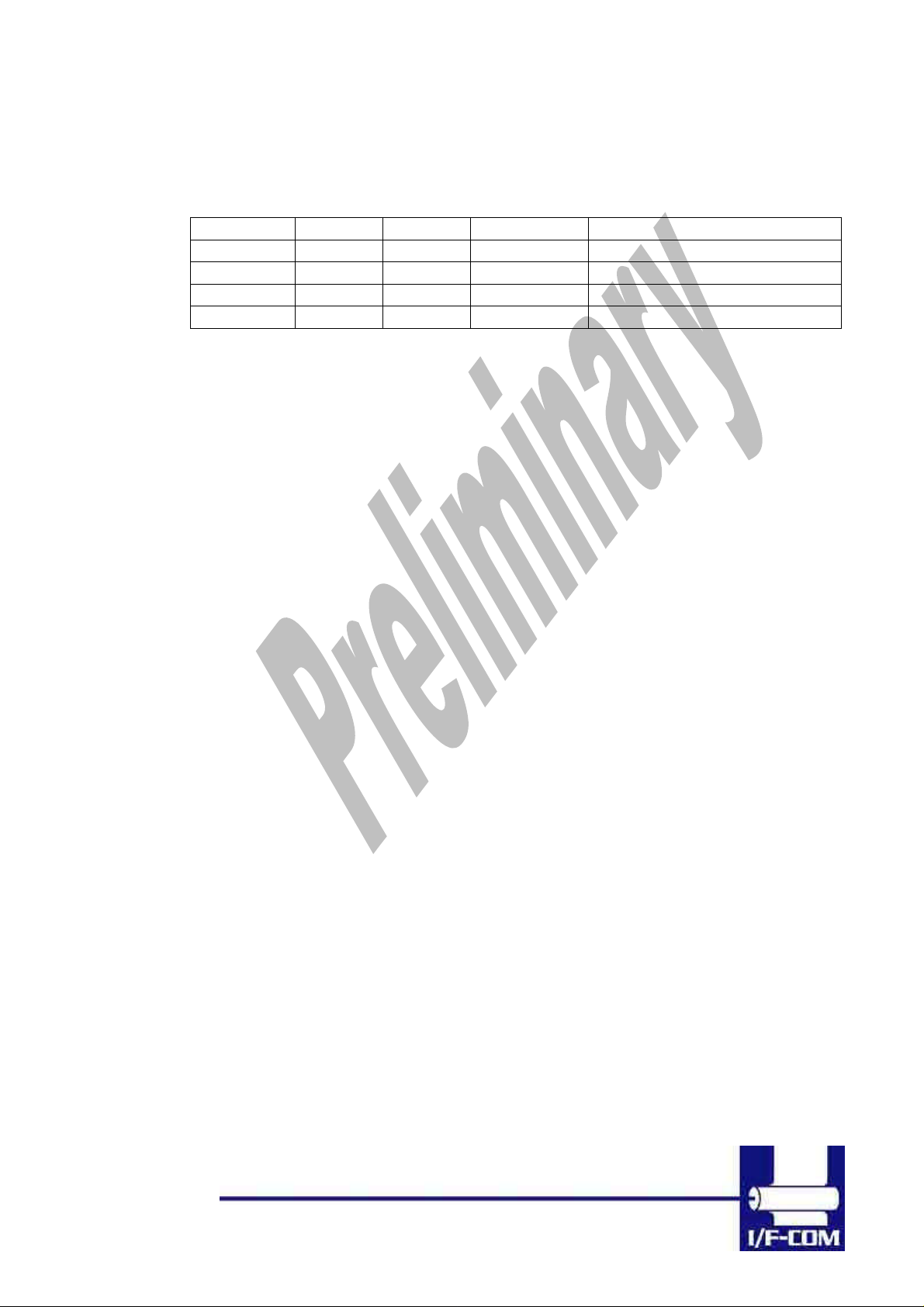
VERSION HISTORY
Version Date Init Status Description
0.9 020712 BB Draft First release
0.91 021022 BB Pre-release Second pre-release
0.92 030111 BB Pre-release Third pre-release
0.93 030125 BB Pre-release Connector updated
I/F-COM A/S has prepared this manual for use by I/F-COM A/S’
customers.
The information contained herein is the property of I/F-COM A/S and
shall not be reproduced in whole or in part without the prior written
approval of I/F-COM A/S.
I/F-COM A/S reserves the right to make changes without notice to the
specifications and materials contained herein and shall not be
responsible for any damages (including consequential) caused by
reliance on the materials presented, including but not limited to
typographical, arithmetic, or listing errors.
• Please read and understand these specifications thoroughly before
using the printer. Please keep the specifications carefully in a place
where they may be easily consulted when the printer is used.
• Please do not modify or service this printer as this may cause
unpredictable faults to occur.
• The product is not intended to be installed in devices such as those
used in life-support medical equipment, undersea relays, and
aerospace applications or for nuclear power control, in which
Copyright 1999-2003 by I/F-COM A/S.
All rights reserved.
Fujitsu is a trademark of Fujitsu Electronics LTD.
Windows is a trademark of Microsoft Inc.
Safety Precautions
12-02-2003
Page 1-2 of - 1-2 51
Page 3

extremely high reliability is required. If you are considering such
applications, please consult our customer service department.
• There is a general possibility of component failure. Every effort has
been made to improve product quality but such failures cannot be
completely excluded. Please assume that such failure may occur
before using this printer.
We would urge that these specifications should be thoroughly understood and the
printer used safely in your company or associated organisation. Please indicate or
describe in your products and in the user manuals those items, which are related
to the prevention or avoidance of danger and draw these to the attention of the
eventual client (the user).
12-02-2003
Page 1-3 of - 1-3 51
Page 4

1 SYSTEM DESCRIPTION ............................................................................................1-7
2 INSTALLATION...........................................................................................................2-7
2.1 UNPACKING ..............................................................................................................2-7
2.2 LABELS.....................................................................................................................2-7
2.3 INSTALLATION..........................................................................................................2-8
2.4 POWER SUPPLY .........................................................................................................2-8
2.5 SETTINGS..................................................................................................................2-9
2.6 SERIAL INPUT/OUTPUT ...........................................................................................2-12
2.6.1 Serial data transfer ........................................................................................2-12
2.6.1.1 Serial input/output port................................................................................2-13
2.6.2 Setting functions.............................................................................................2-13
2.7 THERMAL HEAD CONTROL ............................................................................2-14
2.7.1 Thermal Head Drive Operation.....................................................................2-14
2.7.2 Peak power limitation....................................................................................2-14
2.7.3 Head Control Circuit .....................................................................................2-15
2.7.4 Head temperature measurement circuit.........................................................2-15
2.7.5 Vhead interrupt circuit...................................................................................2-15
SPECIFICATIONS..............................................................................................................2-16
3 FUNCTION..................................................................................................................3-17
3.1 GENERAL................................................................................................................3-17
3.2 SERIAL COMMUNICATION. ......................................................................................3-17
3.3 USB COMMUNICATION...........................................................................................3-17
3.4 IRDA COMMUNICATION.........................................................................................3-17
3.5 FIRMWARE UPGRADE..............................................................................................3-18
3.6 AUTO FORM FEED....................................................................................................3-18
3.7 CHARACTER DESIGN ...............................................................................................3-19
3.7.1 Normal Character..........................................................................................3-19
3.7.2 Low Character ...............................................................................................3-19
3.7.3 Underline .......................................................................................................3-20
3.7.4 Bold................................................................................................................3-20
3.7.5 Reverse...........................................................................................................3-20
3.7.6 Italic...............................................................................................................3-20
3.7.7 Font sizes. ......................................................................................................3-20
3.8 I/F-COM SIMPLE COMMAND SET............................................................................3-21
3.8.1 Small Font......................................................................................................3-21
3.8.2 Low Font........................................................................................................3-21
3.8.3 Narrow Font...................................................................................................3-21
3.8.4 Normal Font...................................................................................................3-21
3.8.5 Wide Font.......................................................................................................3-21
3.8.6 High Font.......................................................................................................3-22
3.8.7 Large Font......................................................................................................3-22
3.8.8 Xlarge Font....................................................................................................3-22
3.8.9 Line Feed .......................................................................................................3-22
3.8.10 Barcode on.....................................................................................................3-22
3.8.11 Feed Forward ................................................................................................3-23
3.8.12 Reverse off......................................................................................................3-23
3.8.13 [Name] Reverse off .......................................................................................3-23
3.8.14 Reverse on......................................................................................................3-23
12-02-2003
Page 1-4 of - 1-4 51
Page 5

3.8.15 Underline off..................................................................................................3-23
3.8.16 Underline on ..................................................................................................3-24
3.8.17 Bold off...........................................................................................................3-24
3.8.18 Bold on...........................................................................................................3-24
3.8.19 Italic off..........................................................................................................3-24
3.8.20 Italic on..........................................................................................................3-24
3.8.21 Initialise Printer.............................................................................................3-25
3.8.22 Request Software version...............................................................................3-25
3.8.23 Request Status................................................................................................3-25
3.8.24 Request Analog voltage..................................................................................3-25
3.8.25 Request Temperature .....................................................................................3-26
3.8.26 Sub command set............................................................................................3-26
3.8.27 Upgrade command.........................................................................................3-26
3.8.28 Set auxiliary output........................................................................................3-26
3.8.29 Automatic sending status................................................................................3-27
3.8.30 Stop sending automatic status........................................................................3-27
3.8.31 Color/Grey scale graphic...............................................................................3-27
3.8.32 Enable saving data.........................................................................................3-27
3.8.33 Save data to board .........................................................................................3-28
3.8.34 Change dot size..............................................................................................3-28
3.8.35 Change form feed length................................................................................3-28
3.8.36 Change baud rate...........................................................................................3-28
3.8.37 Change form feed time...................................................................................3-29
3.8.38 Feed Paper.....................................................................................................3-29
3.8.39 Compensate Burn time...................................................................................3-29
3.8.40 Graphic data – non compressed.....................................................................3-30
3.8.41 Graphic data – compressed ...........................................................................3-30
3.8.42 Escape sequences, overview...........................................................................3-30
4 MAINTENANCE.........................................................................................................4-32
4.1 DAILY USE ..............................................................................................................4-32
4.2 STORE/TRANSPORT.................................................................................................4-32
5 SPECIFICATIONS......................................................................................................5-33
5.1 ELECTRICAL DATA .................................................................................................5-33
5.2 MECHANICAL DATA ...............................................................................................5-33
5.3 ENVIRONMENTAL DATA .........................................................................................5-33
5.4 EMC & ESC ..........................................................................................................5-33
5.5 TEMPERATURE TEST...............................................................................................5-34
6 CONNECTOR PIN ASSIGNMENT..........................................................................6-35
6.1.1 Motor connector.............................................................................................6-35
6.1.2 Thermal Head connector................................................................................6-35
6.1.3 Thermal Head connector................................................................................6-36
6.1.4 Thermal Head connector................................................................................6-36
6.1.5 IRDA connector..............................................................................................6-37
6.1.6 AUX INPUT connector ..................................................................................6-37
6.1.7 Power connector............................................................................................6-38
6.1.8 USB connector ...............................................................................................6-38
6.1.9 AUX connector...............................................................................................6-38
6.1.10 Serial connector.............................................................................................6-39
6.2 MECHANICAL DRAWINGS .......................................................................................6-40
7 APPENDIX...................................................................................................................7-41
12-02-2003
Page 1-5 of - 1-5 51
Page 6

7.1 SEIKO COMPATIBLE COMMAND SET (OPTIONAL).....................................................7-41
7.1.1 Escape sequences, overview...........................................................................7-41
7.2 FUJITSU COMPATIBLE COMMAND SET (OPTIONAL)..................................................7-42
7.2.1 Escape sequences, overview...........................................................................7-42
7.3 APS COMPATIBLE COMMAND SET (OPTIONAL) .......................................................7-45
7.3.1 Escape sequences, overview...........................................................................7-45
7.4 ESC/POS COMPATIBLE COMMAND SET (OPTIONAL)...............................................7-47
7.4.1 Escape sequences, overview...........................................................................7-47
7.5 OPTIONAL SENSOR DESCRIPTION.............................................................................7-49
12-02-2003
Page 1-6 of - 1-6 51
Page 7

1 SYSTEM DESCRIPTION
This reference manual describes the specifications, functions, and
operating procedures for the PRN604-SInterface Board.
The PRN604-S is an interface board for the FTP604 series printer
mechanisms.
This reference manual also describes the print operation of the
FTP604. Read this reference manual thoroughly before using the
PRN604-S. PRN604-S is designed for the following Fujitsu printers:
FTP-624MCLxxx
FTP-634MCLxxx
FTP-644MCLxxx
PRN604-S consists of an interface board.
The communication is RS232, USB or IRDA.
PRN604-S can print graphic data either compressed or noncompressed.
Burn time can be set to control the printing intensity
Windows 95/98, 2000, NT and CE drivers are available at
http://www.if-com.com, for easy operation by PC. Linux drivers are
available upon request.
2 INSTALLATION
2.1 Unpacking
Remove the cover observing precautions for Electro Static Discharge
(ESD). Make sure that board is handled with care with respect to
Electrostatic environment.
2.2 Labels
PRN604-S has 3 labels;
Label 1 on backside ex. Ifxxxxxx is a unique ID number. For service
and question based upon 1 particular board please refer to this number.
Label 2 on topside ex. PRN604-S is part number. Please refer to this
number upon reordering. Make sure that software revision is applied at
same time.
Label 3 is an internal code. Please ignore.
12-02-2003
Page 2-7 of - 2-7 51
Page 8
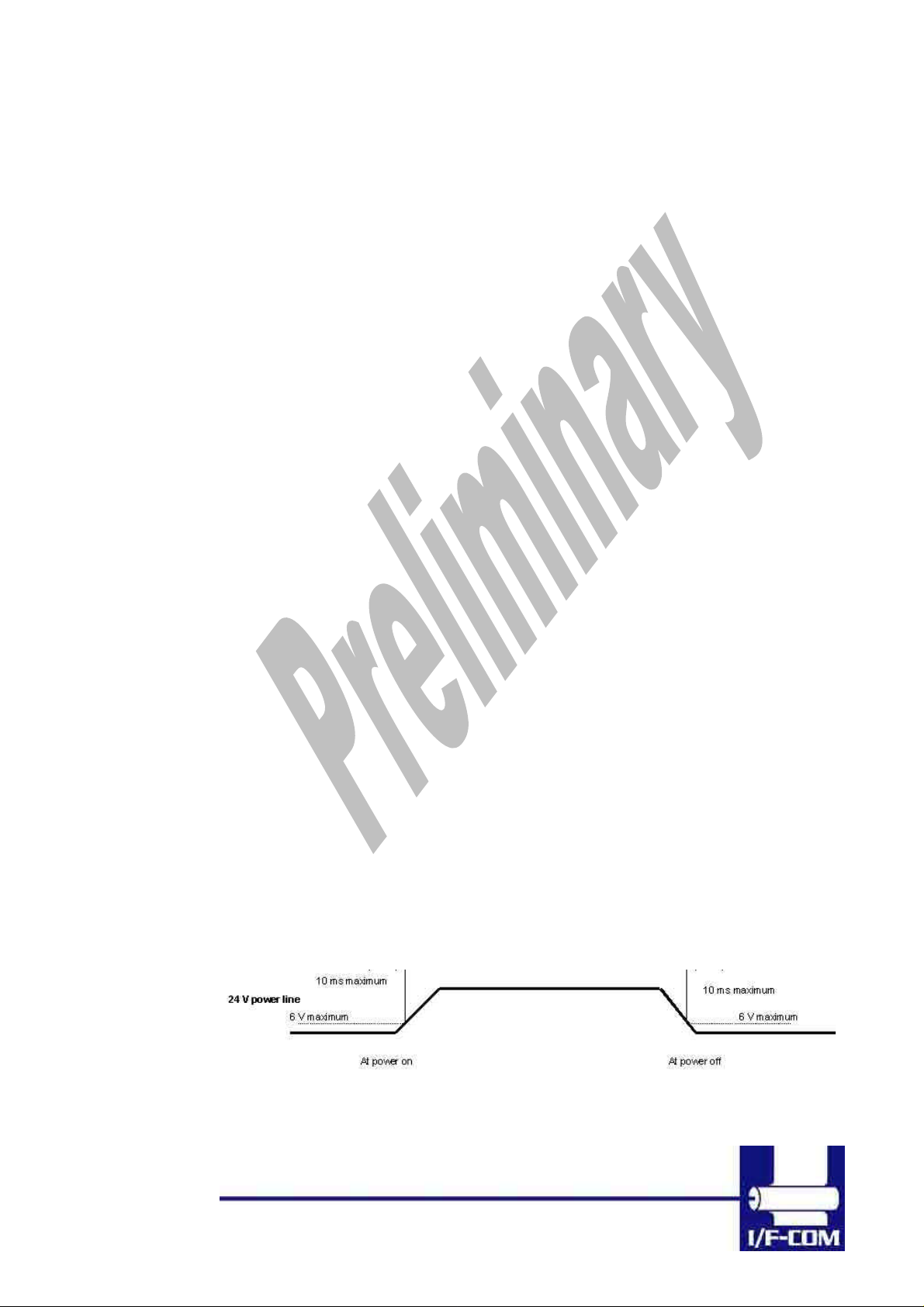
2.3 Installation
PRN604-Sis fastened in the product by 4 M3.3 screws. The cables (for
the thermal head, the stepper-motor and detector) are placed in the
thermal printer connector on the PCB. 1 Mounting hole is grounded.
See drawing for more details.
(a) To connect or remove the connector, always turn off the power in
advance. If the connector is connected or removed while the
power to the printer is on, errors may occur.
(b) The connector of each cable must be correctly locked and
connected. The connector at the head side has no lock feature.
Check that the connector at the head side is completely inserted.
(c) To install the interface, carefully check each cable so that
excessive force is not applied to each cable. Especially, carefully
check the head connection cable because it affects the head
pressure force. If the print head connector is not completely
connected, overheating or burning may occur in the print head.
2.4 Power supply
Single power supplies for the PRN604-Scontroller board. Voltage range
is 6-8,5VDC. 4A minimum @ 7,2V. Make sure that voltages never
exceed 8,5VDC.
(a) The power supply unit that satisfies the specified specifications
must be used. If a power supply unit that does not satisfy the
specified specifications is used, normal operation is not assured
and errors may occur.
(b) To turn on or off the power, a protective circuit must be mounted
on the control board in advance. For safety, the following
voltage change conditions must be satisfied:
12-02-2003
Page 2-8 of - 2-8 51
Page 9

2.5 Settings
Following below description can change default settings. Baud rate is
default 115.200, however standard PC´s today cannot handle this Baud
rate. Windows OS does not support speed higher than 115.200 Baud,
even when setup menus can be set to higher speed. In order to obtain
higher speed you need to install 3rd part utility program on PC. Please
visit www.if-com.com for further information.
1. Turn off power
2. Press Key 1 low while power up. Board is now in setting mode.
Text will be printed on paper for further information
3. By activating key 1 and 2 you can change following parameters:
a. Test printout
b. Select Command set (optional)
i. I/F-COM command set
ii. Seiko compatible command set (Optional)
iii. Fujitsu compatible command set (Optional)
iv. APS compatible command set (Optional)
v. ESC/POS compatible command set (Optional)
c. Baud rate
i. 9600
ii. 19.200
iii. 38.400
iv. 57.600
v. 115.200
vi. 230.400
vii. 460.800
d. Parity
i. 0
ii. 1
e. Data bit
i. 7
ii. 8
f. Stop bit
i. 1
ii. 2
g. Flow control
i. None
ii. Hardware
iii. Xon/Xoff
h. Dot size of printer
i. 384 dots
ii. 432 dots
12-02-2003
Page 2-9 of - 2-9 51
Page 10

iii. 448 dots
iv. 512 dots
v. 576 dots
vi. 640 dots
vii. 832 dots
viii. 1152 dots
i. Key 1 function
1. Input key
2. LED output
3. Label detect
4. Black mark detection
5. Paper near end function
6. Paper jam function
a. Stop printer
b. Send data to host
j. Key 2 function
1. Input key
2. LED output
3. Label detect
4. Black mark detection
5. Paper near end function
6. Paper jam function
a. Stop printer
b. Send data to host
k. Paper select
i. Paper 1
ii. Paper 2
iii. Paper 3
iv. Paper 4
l. IRDA
i. Enabled
ii. Disabled
m. Auto form feed
i. 0 sec.
ii. 1 sec.
iii. 2 sec.
iv. 3 sec.
v. 4 sec.
vi. 5 sec.
n. Form feed length
i. 0 mm
ii. 1 mm
iii. 2 mm
iv. 5 mm
12-02-2003
Page 2-10 of - 2-10 51
Page 11

v. 10 mm
vi. 20 mm
vii. 30 mm
viii. 50 mm
o. Grey scale printing
i. On
ii. Off
p. Acceleration
i. Slow
ii. Medium
iii. Fast
iv. Disable
q. Printing speed
i. 25%
ii. 50%
iii. 75%
iv. 100%
v. Disable
r. Burn strobe dark
i. 1
ii. 2
iii. 3
iv. 4
v. 5
vi. 6
vii. 7
viii. 8
ix. 9
s. Burn strobe light
i. -1
ii. -2
iii. -3
iv. -4
v. -5
vi. -6
vii. -7
viii. -8
ix. -9
t. Output
i. Cash drawer output
1. Solenoid time 0,2 sec.
2. Solenoid time 0,5 sec.
3. Solenoid time 0,7 sec.
4. Solenoid time 1,0 sec.
5. Solenoid time 1,5 sec.
12-02-2003
Page 2-11 of - 2-11 51
Page 12

Settings will be effective upon turn off and on.
2.6 Serial Input/Output
If BUSY control is selected:
When 236 bytes of data have been stored in the input buffer, the
SBUSY signal becomes high to request that the computer temporarily
stop sending data. When the amount of data stored in the input buffer
becomes 235 bytes or less, the SBUSY signal changes to low to
request that the host device continue data transfer. Up to 16 bytes of
input data are guaranteed after the SBUSY signal has become high.
When an error occurs, the SBUSY signal becomes high. Data input is
prohibited until the error is cancelled.
If Xon/Xoff control is selected:
When 188 bytes of data has been stored in the input buffer, Xoff (1316)
is output through the TxD terminal to request that the host device
temporarily stops sending data. When the amount of data stored in the
input buffer becomes 124 bytes or less, Xon (1116) is output to request
that the computer continues data transfer. Up to 64 bytes of the input
data are guaranteed after
Xoff has been output. When an error occurs, the Xoff signal is output to
prohibit the data input.
When the error is cancelled, Xon is output.
ii. Winding motor
2.6.1 Serial data transfer
The PRN604-Stransfers various data other than the Xon and Xoff
codes which are output when controlling Xon and Xoff.
Regardless of whether the input mode is serial or parallel, the following
data is transferred through the TxD terminal.
(a) Error codes when a hardware error occurs at initialisation
(b) The data when executing the Vhead voltage response (DC2+‘v’)
(c) The data when the error status response is set (DC2+’e’) and an
error occurs
(d) The data when executing the execution response request (DC2+‘q’)
(e) The data when executing the remaining RAM capacity response
(DC2+‘r’)
(f) The data when executing the environmental temperature response
(DC2+‘t’)
At the selection of serial input, data (b) through (f) is transferred
according to the transfer conditions, which are set using the function
12-02-2003
Page 2-12 of - 2-12 51
Page 13

switches. However, the hardware error code (a) has the same
conditions as those for parallel input.
When transferring data, data control by SBUSY and Xon/Xoff is not
executed and the data is transferred with no conditions.
All of the transmission conditions of serial data transfer for sending
hardware error codes are fixed at the selection of parallel input as
follows:
2.6.1.1 Serial input/output port
Serial data output (TxD)
When Xon/Xoff control is selected, the Xon/Xoff signal is output.
Data is output according to the transmission conditions, which are
set by the function switches.
All response data is output.
Serial data input (RxD)
Data input port
Data is input from the host device according to the transmission
conditions, which are set using the function switches.
Serial busy (SBUSY)
Indicates whether or not the PRN604-S is ready to receive data.
When the SBUSY signal is low, data can be input.
When Xon/Xoff control is selected, SBUSY is always low.
2.6.2 Setting functions
Error processing when receiving serial data
The PRN604-S receives and checks serial data according to the
transmission conditions.
When the PRN604-S has received one byte of data without errors, the
data is stored in the input buffer.
If there are any errors, the following data is stored in the input buffer
according to the type of error.
Error type Error code
Parity error (!: 2116)
Framing error (?: 3F16)
If the input data cannot be printed correctly and instead “!” or “?” is
printed, the transmission conditions between the host device and the
PRN604-S most likely does not match. If this happens, adjust the
conditions so that they match.
12-02-2003
Page 2-13 of - 2-13 51
Page 14

2.7 THERMAL HEAD CONTROL
Data Transfer to the Thermal Head
The PRN604-S transfers one dot line of data at 6 Mbps synchronized
with the CLOCK signal.
The data is transferred in order to the shift register inside the thermal
head from the left (when facing the paper feed direction).
The transferred data is then transferred by the head latch signal to the
latch register inside the thermal head. Turning on the head strobe
signal initiates printing of one dot line of data on the thermal paper.
2.7.1 Thermal Head Drive Operation
Generally, when the line thermal head is operating, the line is divided
into several blocks, which are activated one after another in succession.
For the line thermal head of the FTP604 printer mechanism, the line is
divided into 7 blocks called physical blocks, 216, 288 or 416 dots with
each. A strobe signal (/ST1 to /ST7) is allocated to each physical block
to activate it. To drive the head, physical blocks are activated in groups.
The group of physical blocks is called a logical block.
For the PRN604-S either dynamic division or fixed division can be
selected as the method of division for logical blocks. This selection is
made through a function. See settings for more information.
2.7.2 Peak power limitation
The PRN604-S counts the number of dots activated in each physical
block and groups the physical blocks into logical blocks to print a single
dot line so that the number does not exceed the specified maximum
number of activated dots. The PRN604-S determines logical blocks
each time it prints a single dot line.
In dynamic division, in order to avoid unclear printing, at the first step of
the motor the thermal head is driven and at the second step the paper
is fed.
Also, since the order of the printing blocks and printing speed are
changed in each dot line according to the content of the print data, print
quality may be lower than that in fixed division. If print quality is
regarded as important, printing in fixed division is recommended.
The maximum number of activated dots in the initialisation status is
specified using the function switches.
64 through 256 dots can, however, are set using the command for
setting the number of dynamic division dots.
12-02-2003
Page 2-14 of - 2-14 51
Page 15

When the maximum number of activated dots is 128 dots, and all of the
dots are driven, as shown in
2.7.3 Head Control Circuit
The PRN604-S has a function for measuring the resistance of the
thermal head connected to the FTP604.
The PRN604-S measures the resistance of the thermal head and
detects the errors at initialisation.
Based on the measurement, the PRN604-S determines how much
energy to apply. No adjustment is needed for replacing the FTP604 to
get the best printing.
2.7.4 Head temperature measurement circuit
The thermistor is mounted on the FTP604 to measure the temperature
of the thermal head.
The PRN604-S determines the energy to be applied to the head and
also checks for head temperature errors.
If the temperature of the thermal head is -10 °C or lower, or 80 °C or
higher, the PRN604-S stops driving and puts the printer in head
temperature error status. If the temperature of the thermal head is
returned to from -5 °C to 75 °C, the printer goes to printable status.
2.7.5 Vhead interrupt circuit
This circuit interrupts Vhead to prevent electrolytic corrosion of the
thermal head and to enable the detection of the resistance mentioned
above.
Electrolytic corrosion may significantly shorten the life of the thermal
head. Thermal paper ordinarily contains electrolytic material to prevent
sheets from sticking to each other due to static electricity. If there is too
much of this electrolytic material, high temperatures and humidity cause
the material to ionise, resulting in electrolytic corrosion of the thermal
head.
The PRN604-S turns the FET off and breaks the Vhead applied to the
thermal head during waiting status to prevent electrolysis corrosion of
the thermal head.
12-02-2003
Page 2-15 of - 2-15 51
Page 16
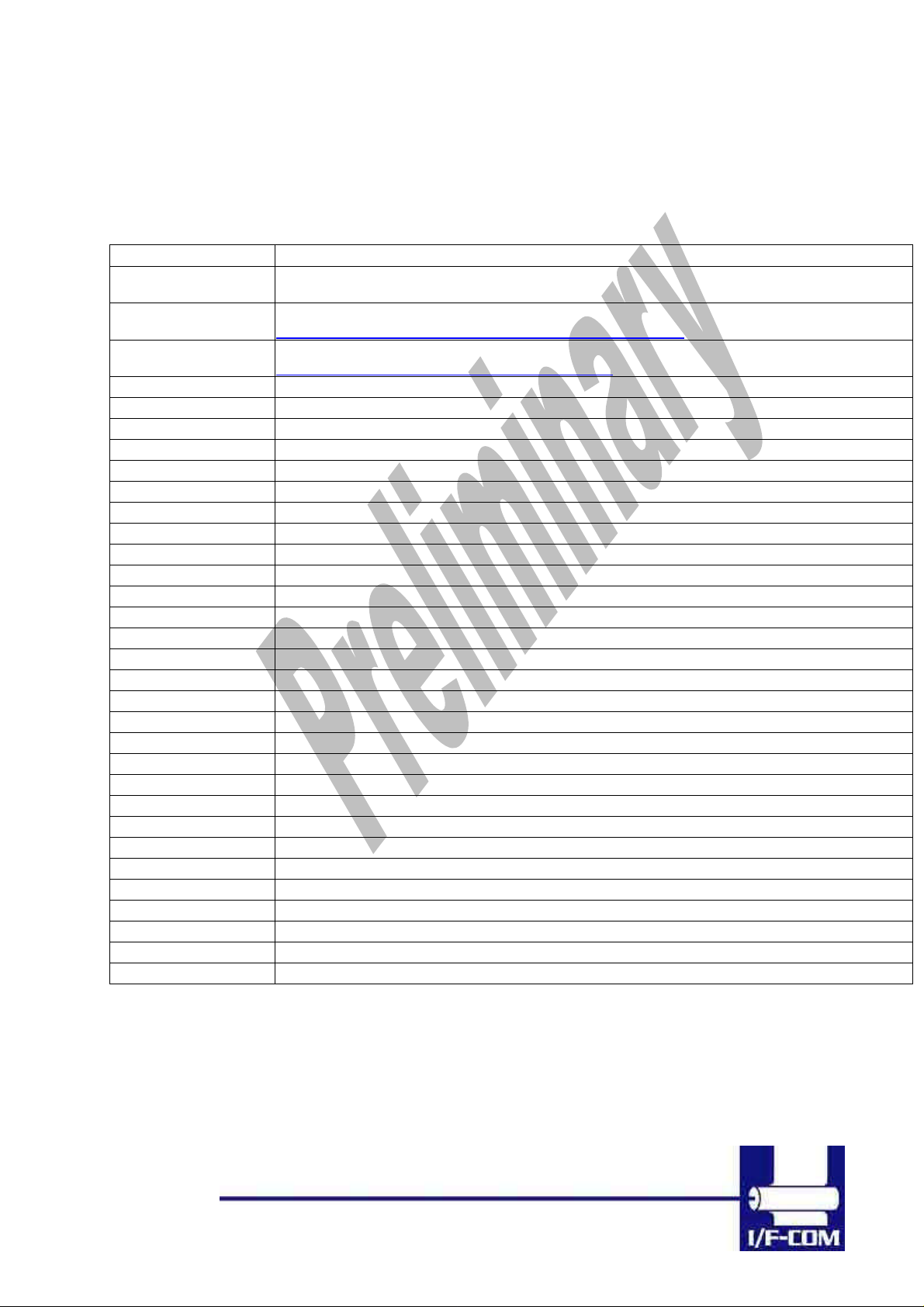
Specifications
Default settings
Interface Serial RS232C, USB or IRDA
115.200 baud, 8 data bit, none parity, 1 stop bit, hardware
Data format serial
Data format USB
Data format IRDA
Command set I/F-com
Transmission to host Requested status etc.
Printer supply 18V to 24V DC
Power on self test Feed
Voltage compensation Burn time
Current consumption Operating 130mA, Printing up to XA @ 24V (TBD)
Printing speed 50mm/sec FTP624MCLxxx, 40mm/sec FTP634MCLxxx
Fontset Western (Code 850, char 32-159)
Character size 8x14, 8x28, 16x14, 16x28, 16x56, 32x28, 32x56, 64x112
Character type Normal, Bold, Underline, Italic, Reverse (white on black)
Default font 16x28
Paper detect Digital
Graphics Normal / Compressed
Auto load 80mm
Form feed 50mm
Line feed LF
Maximum dimensions Width 77mm, Depth 50mm, Connected height 15mm
Mounting holes Width 71mm, Depth 44mm, Diameter 3.3mm
Connectors TBD
Weight 25g
Temperature
Shock 100G XYZ
EMC Emission: E-Field EN50081-1-1, Conducted EN50081-1-2
Immunity: E-field EN50082-1-1, Conducted EN50082-1-2, Over voltage EN50082-1-3
ESD Contact discharge 4kV, air discharge 8kV
Drivers Windows 9x, Windows CE, Windows NT, Linux, Windows2000 and Windows XP
Approvals CE, UL
Accessories Serial Interface cable: CBL-002, 9pol SubD, female
Power cable: CBL-022
handshake.Baud rate can be changed by software.
USB Printer class specification.
http://www.usb.org/developers/data/devclass/usbprint11.pdf
IRDA (Ircomm specifications)
http://www.irda.org/standards/pubs/ircomm10.pdf
Storage -40ºC to +85ºC 0-90 Operating 0C to +85ºC 10-90%RH
12-02-2003
Page 2-16 of - 2-16 51
Page 17

3 Function
3.1 General
Notice, when data is sent from the external equipment to the printer
controller, all data has to be sent as binary file. If data is being sent as a
character file, and some data in the file is equal to EOF, the rest will not
be received.
3.2 Serial communication.
Standard communication is;
Baud rate; 115.200 Baud
Data bits = 8
Stop bits = 1.
Parity = None
Flow control = Hardware handshake
Baud rate can be changed by changed by a software command.
3.3 USB communication.
Build in USB interface is 100% compliant to USB 1.1 and fully approved
by the USB organisation. For more details please contact I/F-COM.
By plug USB cable - Host system will recognise I/F-COM interface
board.
Before connecting USB cable please set USB port as offline. Interface
board will automatically online USB port. Data cannot be send from
interface board to host. USB is not a bi-directional communication.
3.4 IRDA communication.
PRN604-S is prepared for IRDA via connector for IRDA transmission.
Please contact I/F-COM for more information.
12-02-2003
Page 3-17 of - 3-17 51
Page 18

3.5 Firmware upgrade.
If firmware needs to be changed, alternative firmware can be
downloaded.
Please contact I/F-COM for firmware upgrade or changes.
The steps to download an alternative firmware in DOS are the following.
These steps only work for a serial connection, look further down how to
do it with USB.
1. Power the system off.
2. Disconnect printer.
3. Short circuit the pins “upgrade firmware”
4. Turn on printer
5. Write the following command “mode com1:9600,n,8,1”, this
command ensure that the serial port is at a known state.
6. Write the following command “xmode 1 +”, this command sets
the baud rate to 115.200, the xmode program can be
downloaded from the I/F-COM web site
http://www.if-com.com/data/drivers/xmode.zip
7. Run the following command, “copy “filename” /b com1”. The
filename represents the path and the filename of the new
firmware file. This file can be downloaded from website, or can
be emailed by I/F-COM.
I/F-COM also offers a Windows utility program in order to download
firmware through serial port. Visit www.if-com.com for more information.
For further information about downloading with the driver, can be
found in the driver installation guide.
3.6 Auto form feed
When paper no paper is present, it is possible to form feed new paper
automatic. While thermal head is down, place the paper at the roller.
After 2 seconds (default) the paper will be pulled in automatically.
Form feed wait time is 2 sec (default), but can be changed by a
command.
12-02-2003
Page 3-18 of - 3-18 51
Page 19

3.7 Character design
The following figures describes the design of different types of
characters (small):
3.7.1 Normal Character.
3.7.2 Low Character
12-02-2003
Page 3-19 of - 3-19 51
Page 20

3.7.3 Underline
When underline characters are printed the last line in the character
matrix will be marked.
3.7.4 Bold
When bold characters are printed the character is or with itself shifted
right.
3.7.5 Reverse
When reverse characters are printed the character matrix will be
negated.
3.7.6 Italic.
When Italic characters are printed every line will be shifted the following
number of dots to the right:
(Line number from bottom)/4
3.7.7 Font sizes.
Font Width Height
Small Normal Normal
Low Double Normal
Narrow Normal Double
Normal Double Double
Wide Double Quadruple
High Quadruple Double
Large Quadruple Quadruple
Xlarge Octuple Octuple
When the size is normal or greater a build in smooth function will
smooth the characters.
12-02-2003
Page 3-20 of - 3-20 51
Page 21

3.8 I/F-COM simple command set.
The following commands are use when communicating with the printer
controller. All other commands is ignored
3.8.1 Small Font
[Name] Small Font (8x12)
[Format] ASCII NUL
Hex 00
Decimal 0
[Description] Chooses small font from the current print position.
3.8.2 Low Font
[Name] Low Font (16x12)
[Format] ASCII SOH
Hex 01
Decimal 1
[Description] Chooses low font from the current print position.
3.8.3 Narrow Font
[Name] Narrow Font (8x28)
[Format] ASCII STX
Hex 02
Decimal 2
[Description] Chooses narrow font from the current print position.
3.8.4 Normal Font
[Name] Normal Font (16x28)
[Format] ASCII ETX
Hex 03
Decimal 3
[Description] Chooses normal font from the current print position.
3.8.5 Wide Font
[Name] Wide Font (32x28)
[Format] ASCII EOT
12-02-2003
Page 3-21 of - 3-21 51
This is the default font after power up or reset.
Page 22

Hex 04
Decimal 4
[Description] Chooses wide font from the current print position.
3.8.6 High Font
[Name] High Font (16x56)
[Format] ASCII ENQ
Hex 05
Decimal 5
[Description] Chooses high font from the current print position.
3.8.7 Large Font
[Name] Large Font (32x56)
[Format] ASCII ACK
Hex 06
Decimal 6
[Description] Chooses large font from the current print position.
3.8.8 Xlarge Font
[Name] Xlarge Font (64x112)
[Format] ASCII BEL
Hex 07
Decimal 7
[Description] Chooses Xlarge font from the current print position.
3.8.9 Line Feed
[Name] Line Feed
[Format] ASCII LF
Hex 0A
Decimal 10
[Description] When the printer controller receives this byte the text
3.8.10 Barcode on
[Name] Barcode on
[Format] ASCII VT
Hex 0B
[Type] Barcode 39
data in the buffer will be printed
Decimal 11
12-02-2003
Page 3-22 of - 3-22 51
Page 23

[Description] Turns the barcode on until non-barcode character
received.
[Barcode char.] Space , $ , % , * , + , - , . , / , 0-9 , A-Z
[Notes] The barcode 39 must start and end with the character
3.8.11 Feed Forward
[Name] Feed Forward
[Format] ASCII FF
Hex 0C
Decimal 12
[Description] When this command is received the printer will print
‘*’. This character is the start and stop character in
barcode 39, and the ‘*’ can only be used as start and
end character.
If the barcode length exceeds the paper size the last
barcode character will not be written as barcode. In that
case the barcode cannot be read because the last
character will not be ‘*’
whatever data it has in the buffer and feed forward
50mm
3.8.12 Reverse off
3.8.13 [Name] Reverse off
[Format] ASCII SO
Hex 0E
Decimal 14
[Description] This command will switch off reverse printing
3.8.14 Reverse on
[Name] Reverse on
[Format] ASCII SI
Hex 0F
Decimal 15
[Description] This command will switch on reverse printing
3.8.15 Underline off
[Name] Underline off
[Format] ASCII DLE
12-02-2003
Page 3-23 of - 3-23 51
Page 24

Hex 10
Decimal 16
[Description] This command will switch off underline printing
3.8.16 Underline on
[Name] Underline on
[Format] ASCII DC1
Hex 11
Decimal 17
[Description] This command will switch on underline printing
3.8.17 Bold off
[Name] Bold off
[Format] ASCII DC2
Hex 12
Decimal 18
[Description] This command will switch off bold printing
3.8.18 Bold on
[Name] Bold on
[Format] ASCII DC3
Hex 13
Decimal 19
[Description] This command will switch on bold printing
3.8.19 Italic off
[Name] Italic off
[Format] ASCII DC4
Hex 14
Decimal 20
[Description] This command will switch off italic printing
3.8.20 Italic on
[Name] Italic on
[Format] ASCII NAK
Hex 15
Decimal 21
[Description] This command will switch on italic printing
12-02-2003
Page 3-24 of - 3-24 51
Page 25

3.8.21 Initialise Printer
[Name] Initialise
[Format] ASCII SYN
Hex 16
Decimal 22
[Description] When the printer controller receives this byte a reset of
the printer will be initialised. This command can be
treated even if buffer is full.
3.8.22 Request Software version
[Name] Request software version
[Format] ASCII ETB
Hex 17
Decimal 23
[Description] When the printer controller receives this byte the
software version will be transmitted. This command can
be treated even if buffer is full.
3.8.23 Request Status
[Name] Request status
[Format] ASCII CAN
Hex 18
Decimal 24
[Description] When the printer controller receives this byte a status
byte will be transmitted. This command can be treated
even if buffer is full.
The bit definitions is as follows
Bit Status 0 1
0 Near end Logic level is low Logic level is high
1 Paper Present Absent
2 Temperature Not too hot Head too hot to print
3 Head Closed Open
4 Paper Jam No error Error
5 Rxerror No error Rx error
6 Buffer Not full. Full (less than 16 bytes left)
7 Always 1.
3.8.24 Request Analog voltage.
[Name] Analog voltage
[Format] ASCII EM
Hex 19
12-02-2003
Page 3-25 of - 3-25 51
Page 26

Decimal 25
[Description] When the printer controller receives this byte the digital
value of the head voltage will be transmitted. This
command can be treated even if buffer is full
3.8.25 Request Temperature
[Name] Request Temperature
[Format] ASCII SUB
Hex 1A
Decimal 26
[Description] When the printer controller receives this byte the digital
value of the head temperature will be transmitted. This
command can be treated even if buffer is full
3.8.26 Sub command set
[Name] Sub command set
[Format] ASCII ESC n
Hex 1B n
Decimal 27 n
[Range] n: [-128;127]
[Description] The n is the commands in the sub-set.
3.8.27 Upgrade command
[Name] Upgrade command
[Format] ASCII ESC Z
Hex 1B 5A
Decimal 27 90
[Description] Only used by the I/F-COM A/S upgrade programs.
3.8.28 Set auxiliary output
[Name] Set auxiliary output
[Format] ASCII ESC p n
[Description] When this command is received then
If n = 0, then the output will be set to off
12-02-2003
Page 3-26 of - 3-26 51
Hex 1B 70 n
Decimal 27 112 n
the auxiliary output can be set.
Page 27

3.8.29 Automatic sending status
[Name] Automatic sending status
[Format] ASCII ESC a
Hex 1B 61
Decimal 27 97
[Description] When this command is sent once, then the
3.8.30 Stop sending automatic status
[Name] Stop sending automatic status
[Format] ASCII ESC b
Hex 1B 62
Decimal 27 98
[Description] When this command is sent then it will turn
If n > 1 and < 254 then the output will
be turned on in n/4.096msec, and then
turned off again.
If n = 255, then the output will be turned
on.
board will transmit the status every time that
it change state.
off transmitting status.
3.8.31 Color/Grey scale graphic
[Name] Colour / Grey scale graphic
[Format] ASCII ESC c n
Hex 1B 63 n
Decimal 27 99 n
[Description] When this command is sent then will the
3.8.32 Enable saving data
[Name] Enable saving data
[Format] ASCII ESC d
Hex 1B 64
12-02-2003
Page 3-27 of - 3-27 51
board not feed. After the next graphic data
(both compression and not). The n is a
percent of the burn ratio, n can be from 0 to
15, and the burn ratio is 100/15*n. This
command is used by the driver to make
colour and grey scales printout.
Page 28

Decimal 27 100
[Description] This command will enable that the boards
3.8.33 Save data to board
[Name] Save data to board
[Format] ASCII ESC e
Hex 1B 65
Decimal 27 101
[Description] This command saves all settings to flash.
save values to the flash, this is made to
ensure that a wrong transmission not will
change settings in the board, remember to
send the command “Saving data to board”,
to actual save the data.
3.8.34 Change dot size
[Name] Change dot size
[Format] ASCII ESC f n
Hex 1B 66 n
Decimal 27 102 n
[Description] If n = 0x01, then the board is set to
3.8.35 Change form feed length
[Name] Change form feed length
[Format] ASCII ESC g n
Hex 1B 67 n
Decimal 27 103 n
[Description] N represents the value in mm that is form
FTP624MCLxxx.
If n = 0x02 then is it set to FTP634MCLxxx.
The value is saved to flash,
feeded after the feed command is sent. The
value is saved to flash.
3.8.36 Change baud rate
[Name] Change baud rate
[Format] ASCII ESC h n
Hex 1B 68 n
12-02-2003
Page 3-28 of - 3-28 51
Page 29

Decimal 27 104 n
[Description] N represents the new baud rate, legal values
3.8.37 Change form feed time
[Name] Change form feed time
[Format] ASCII ESC i n
Hex 1B 69 n
Decimal 27 105 n
[Description] N represents the time between that the
for n = 1 to 255. The baud rate is calculated
as 921600/n = new baud rate.
For instance 921600/8 = 115200baud.
The value is saved to the flash
board registry incoming paper, and to it
starts feed the auto form feed length. The
time is calculated as n * 50msec. The default
setting is 2 seconds. The value is saved to
flash. Legal values for n are between 1 and
255.
3.8.38 Feed Paper
[Name] Feed Paper
[Format] ASCII GS n
Hex 1D n
Decimal 29 n
[Range] n: [-128;127]
[Description] When the printer controller receives this command the
paper will be fed n-dot lines. If the value is negative a
reverse form feed will be made.
3.8.39 Compensate Burn time
[Name] Compensate burn time
[Format] ASCII RS n
Hex 1E n
Decimal 30 n
[Range] n: [-15;15]
[Description] When the printer controller receives this command the
burn time will be compensated. If a negative value is
send the printout intensity will be lighter and if a positive
value is send the printout intensity will be darker.
12-02-2003
Page 3-29 of - 3-29 51
Page 30

3.8.40 Graphic data – non compressed
[Name] Graphic data – non-compressed
[Format] ASCII US d1,d2,..,dX
Hex 1F d1,d2,..,dX
Decimal 31 d1,d2,..,dX
[Range] n: [0;255]
X=54 for FTP624MCLxxx, X=72 for FTP634MCLxxx,
[Description] When the printer controller receives this command the
X graphic bytes (d1-dX) will be printed in one dot line.
The MSB in d1 is the left most dot and the LSB in dX is
the right most dot.
3.8.41 Graphic data – compressed
[Name] Graphic data – compressed
[Format] ASCII Y d1,d2,..,d(-Y)
Hex Y d1,d2,..,d(-Y)
Decimal Y d1,d2,..,d(-Y)
[Range] Y: [-X;-2]
n: [0;255]
X=54 for FTP624MCLxxx, X=72 for FTP634MCLxxx,
[Description] When the printer controller receives a byte that is –Y to
–2 (Decimal 256-Y to 254) the following data is
compressed data. The number of compressed graphic
bytes is the negative value.
This means:
If Y = -10 (Decimal 246) the next 10 bytes is
compressed data.
The compressed data is as follows.
When a data byte is 0 (no dots activated) the next byte
received is the number of bytes that are 0. All other
data is send as non compressed.
A very few lines cannot be compressed. These will if
you try to compress them be longer than the noncompressed line. These must therefore be send as
non-compressed data.
3.8.42 Escape sequences, overview.
ESCAPE SEQUENCES,
ASCII FUNCTION
12-02-2003
Page 3-30 of - 3-30 51
Page 31

NUL Small Font
SOH Low Font
STX Narrow Font
ETX Normal Font
EOT Wide Font
ENQ High Font
ACK Large Font
BEL Xlarge Font
LF Line Feed
VT Print barcode
FF Forward feed
SO Reverse off
SI Reverse on
DLE Underline off
DC1 Underline on
DC2 Bold off
DC3 Bold on
DC4 Italic off
NAK Italic on
SYN Initialize printer
ETB Request software version
CAN Request status
EM Request analogue voltage
SUB Request temperature
GS+n Feed paper
RS+n Burn compensate
US+d1..dX Print graphic line
12-02-2003
Page 3-31 of - 3-31 51
Page 32

4 Maintenance
4.1 Daily use
Printer and interface board must be switch off while in idle mode.
4.2 Store/Transport
The product has to be stored under ESD safe conditions, and to be
packed safely during transportation.
12-02-2003
Page 4-32 of - 4-32 51
Page 33

5 Specifications
5.1 Electrical Data
Voltage: 6-8,5VDC
Current: Maximum head current:Numbers of active dots * Vhead
150+/-15%
Maximum motor current: 1000mA
Power up sequence: max. 10 msec. 10 – 90% Voltage applied
Power down sequence: max. 10 msec. 90 – 10% Voltage applied
5.2 Mechanical Data
Dimensions: Length, width, height: 77 mm* 50 mm * max. 15 mm
Including connectors.
Vibration: 100G XYZ
Shock: 100G XYZ
5.3 Environmental Data
Operation: Temperature: -20°C- +85°C
Humidity : 10%-99% RH, without condensing
Storage: Temperature: -40°C - +85°C
Humidity: 0%-99% RH, without condensing
Transport: Temperature: -40°C - +85°C
Humidity: 0%-99% RH, without condensing
5.4 EMC & ESC
The printer controller is tested according to:
Emission: E-Field: EN50081-1-1
Conducted: EN50081-1-2
Immunity: E-field: EN50082-1-1
Conducted transients: EN50082-1-2
Over voltage: EN50082-1-3
Medical equipment: IEC601-1-2
12-02-2003
Page 5-33 of - 5-33 51
Page 34

ESD: 4 kV contact discharge against parts exposed to contact at
normal use. 8 kV air discharge.
5.5 Temperature Test
Temperature shock: (no voltage applied) -28°C to +100°C at 1 sec. 100
times: no damage.
12-02-2003
Page 5-34 of - 5-34 51
Page 35

6 Connector Pin Assignment
6.1.1 Motor connector
Connector CN1: 5501-4S
Mating connector part number:
TBA
Pin Function
1 /MB
2 MB
3 /MA
4 MA
6.1.2 Thermal Head connector
FTP624MCLxxx
Connector CN2: JS-1125-16
Mating connector part number:
TBA
Pin Function Pin Function
1 VH 9 /ST5
2 GND 10 /LAT
3 GND 11 /ST6
4 /ST1 12 +5V
5 /ST2 13 CLK
6 /ST3 14 DI
7 /ST4 15 GND
8 TI 16 VH
12-02-2003
Page 6-35 of - 6-35 51
Page 36

6.1.3 Thermal Head connector
FTP634MCLxxx and FTP644MCLxxx
Mating connector: TBA
Connector CN4: JS1125-11
Pin Function Pin Function
1 /ST5 7 DI
2 /ST6 8 GND
3 /ST7 9 GND
4 /ST7 10 VH
5 /CLK 11 VH
6 /LAT
6.1.4 Thermal Head connector
FTP634MCLxxx and FTP644MCLxxx
Mating connector: TBA
Connector CN3: JS1125-10
Pin Function Pin Function
1 VH 6 /ST1
2 VH 7 /ST2
3 GND 8 /ST3
4 GND 9 /ST4
5 TI1 10 +5V
12-02-2003
Page 6-36 of - 6-36 51
Page 37

6.1.5 IRDA connector
IRDA connector CN7: B4B-ZR
Mating connector part number:
TBA
Pin 1 2 3 4
Function +5V TX RX GND
6.1.6 AUX INPUT connector
Connector type CN6: 53324-0710
Mating connector part number:
Housing: TBA
Contact: TBA
CN4:
Pin Function Pin Function
1 LED1+ 4 LED2+
2 INPUT1 5 INPUT2
3 GND 6 GND
7 GND
The paper near end status, can be seen on the LED on the aux
connector, it can be reading through the status command, and if a
driver is used, then it can be reading in the port monitor: If paper jam is
used, then will the printer stop printing if this signal is going low, the
value of this bit can be seen on the LED on the aux output connector, it
can be reading by a status request, or if a driver is used, then it can be
reading by the port monitor
The paper near end and paper jam is indicated on LED at the AUX
connector CN4. The status of these bits can also be read with a
response on a status request. If a driver is used, then the status can
also be read in the print monitor. If paper jam sensor is activated
printing will stop until paper jam sensor is deactivated. The LED will
show these conditions.
12-02-2003
Page 6-37 of - 6-37 51
Page 38

6.1.7 Power connector
Power connector CN10: KLD-0202-B
Mating connector
TBA
Pin Function Pin Function
1 GND 3 GND
2 +8.5V 4 +8.5V
The LED will show these conditions
LED Error
Off No Error
Flash 1Hz Paper near end
Flash 2Hz Paper jam
On Both paper jam and near end
6.1.8 USB connector
USB connector CN8: UBBR-04SW11
Mating connector:
TBA
Pin 1 2 3 4
Function N.C. USB- USB+ GND
6.1.9 AUX connector
Connector type CN11: 5501-5TS
Mating connector
TBA
12-02-2003
Page 6-38 of - 6-38 51
Page 39

Pin 1 2 3 4 5
Function GND Vcoil,
Using output as cash drawer solenoid time must be set. By default
solenoid time is 0,5 sec.
Using output for winding motor, connector must be applied.
Upon feeding with motor the winding motor also turns. Please see
manual for winding motor for more information
6.1.10 Serial connector
Connector type CN12; IDH10S1GN (Taitek)
Mating connector part number: FC10AGN (Taitek)
Pin Function Pin Function
Max 24V
Coil,
max 1A
Anode Cathode
1 NC 2 DSR
3 TX 4 CTS
5 RX 6 RTS
7 DTR 8 NC
9 GND 10 NC
12-02-2003
Page 6-39 of - 6-39 51
Page 40

6.2 Mechanical Drawings
12-02-2003
Page 6-40 of - 6-40 51
Page 41

7 Appendix
7.1 Seiko compatible command set (optional)
7.1.1 Escape sequences, overview.
CR CR Carriage Return
ESC+ ‘ J ’ +n Print and Feed Forward
ESC+ ‘ j ’ +n Print and Feed Backward
ESC+ ‘ 2 ’ 16-dot Line Spacing
ESC+ ‘ 0 ’ 4-dot Line Spacing
ESC+ ‘A’+n or ESC+ ‘3’+n ndot
ESC+ SP+n Character Spacing
ESC+ ‘ s ’+nl+nr Left/Right Character Spacing
ESC+ ‘ U ’+n Inverse Print
DC2+ ‘ Y’ +n Character Rotation
ESC+ ‘ - ’ +n Underline
SO Double-Width (with automatic reset )
DC4 Double-Width (with automatic reset)
ESC+ ‘ W ’+n Double-Width
ESC+ ‘ w ’+n Double-Height
ESC+ ‘ I ’+n Reverse
DC2+ ‘ F ’+n Font Size Selection
ESC+ ‘ t ’+n Character Set Select
ESC+ ‘ & ’ + s + e+ Font Data Downloaded Character
ESC+ ‘ % ’ + n Downloaded Character Select
DC2+ ‘ D ’+n Downloaded Character Area Operation
ESC+ ‘+’ + k1 + k2+ ESC+ ‘+’ + k1 + k2+ Font Data
FS+ ‘ 2 ’ + k1 + k2+ Font Data User-Defined Character
ESC+ ‘ K ’ or FS+ ‘ & ’ Kanji Mode Specify
ESC+ ‘ H’ or FS+ ‘. ’ Kanji Mode Clear
DC2+ ‘ G ’+n User Defined Character Area
Line Spacing
ON
OFF
Define
Define
Operation
12-02-2003
Page 7-41 of - 7-41 51
Page 42

DC2+ ‘ P ’ + s + e+ x + y + Font Data Option Font Define
DC2+ ‘ O ’+n Option Font Select/Deselect
DC2+ ‘ Q ’ Option Font Clear
DC3+ ‘ A ’ Ruler Line Buffer A
DC3+ ‘ B ’ Ruler Line Buffer B
DC3+ ‘ V ’ + Image Data Ruler Line Image
DC3+ ‘ D ’+nl+nh Define Ruler Line by Dot
DC3+ ‘ L ’+ml+mh+nl+nh Define Ruler Line by Line
DC3+ ‘ F ’+n1+n2 Define Ruler Line with Repeating
Pattern
DC3+ ‘ + ’ Ruler Line ON
DC3+ ‘ - ’ Ruler Line OFF
DC3+ ‘ P ’
Print One Dot Line after Printing Line
Buffer Data
DC3+ ‘ C ’ Ruler Line Buffer Clear
DC3+ ‘ (’
Continuous Ruler Line Control Code
Input
7.2 Fujitsu compatible command set (optional)
7.2.1 Escape sequences, overview.
HT Horizontal tab
LF Line feed with printing
FF Forms feed
ESC RS: Black-white reversed printing specification
ESC US: Black-white reversed printing cancellation
ESC !+n: Printing mode specification
Download character set
ESC %+n:
specification/cancellation (valid only when
optional memory is installed)
ESC &+y+c1+c2+x+[d]k :
Download character definition (valid only
when optional memory is installed)
ESC *+m+n1+n2+[d]k : Bit image mode specification
ESC ?+n
External registration character deletion (valid
only when optional memory is
ESC 2 1/6-inch line pitch setting
ESC 3+n Minimum-pitch-unit line pitch setting
12-02-2003
Page 7-42 of - 7-42 51
Page 43

ESC @ Printer initialisation
ESC A+n Line spacing setting
ESC C+n Page length (number of lines) setting
ESC D+[n]k+NUL Horizontal tab position setting
ESC J+n Printing and minimum-pitch-unit paper feed
ESC K+n Backward paper feed
ESC R+n International character specification
ESC c+1+n Internal processing setting
ESC d+n Printing and n-line feed
ESC e+n Printing and backward n-line feed
ESC s+n Printing speed setting
ESC t+n Character code table selection
ESC {+n Upside-down printing setting/cancellation
FS 9+n Detection function enable/disable setting
GS < Mark detection execution
GS A+m+n
After-mark-detection head detection
distance setting
GS E+n Print quality setting
GS V+n+m Paper cutting
GS e+n+m Bar code width setting
GS h+n Bar code height setting
GS k+m+n+[d]k Bar code printing
GS w+n Bar code width magnification setting
FS *+n1+n2+[n]k
High speed collective image printing
specified
GS &+m+x+y1+y2+[n]k Registration of image data
GS '+m+n Print registered image data
FS E+n Correction of impressed energy
ESC V+n Right rotation 90º
GS a+n
Setting and cancellation of status
transmission.
FS r+n Parameter transmission
ESC EM+n
ESC X+n+m
Setting the amount of the feeding at
automatic paper feed
Setting the turning time of the motor
excitation
Line Feed
[Name] Line Feed
[Format] ASCII LF
Hex 0A
Decimal 10
12-02-2003
Page 7-43 of - 7-43 51
Page 44

[Description] When the printer controller receives this byte the text
data in the buffer will be printed
Horizontal tab
[Name] Horizontal tab
[Format] ASCII HT
Hex 0A
Decimal 10
[Description] When the printer controller receives this byte the text
data in the buffer will be printed
12-02-2003
Page 7-44 of - 7-44 51
Page 45

7.3 APS compatible command set (optional)
7.3.1 Escape sequences, overview.
GS / n Set printing speed / Maximum peak current
GS D n Set print Intensity
ESC v Send printer status
ESC I Send printer identity
ESC @ Resets printer
ESC S Puts the printer in sleep mode
GS B n Serial Communication setting
GS b n Set parallel port Busy line hold time
ESC % n Select internal Character Set
ESC R n Select international character Set
ESC 3 n Set line spacing
ESC SP n Set character spacing
ESC ! n Set print mode
ESC { n Set/reset Rotated character
LF Line feed
CR Carriage return
ESC J n Feed paper (n dot lines) forward
ESC j n Feed paper (n dot lines) backward
CAN Cancel print data buffer (text mode)
ESC * n1 n2 n3 n4 n5 n6, data Print graphics
ESC $ n1,n2 Horizontal dot positioning
ESC V n1,n2,n3 data Horizontal bit image
ESC m Partial cut
ESC i Full cut
GS k n [Start] <data> NUL Print bar code
GS h n Barcode Height
GS w n Barcode magnification
GS H n Text position in Barcode
GS L n Set Mark length
GS T n Se Set TOF position
GS E TOF feed paper
GS X n1 n2 Set Mark to Cut Position
GS x n1 n2 Set Cut Line to Head Dot line Length
GS / n
12-02-2003
Page 7-45 of - 7-45 51
Page 46

Description: Set printing speed / Maximum peak current/
Dynamic division
Format: <1Dh> <2Fh> <n>
Comments: n=1 to 32: (Default n=5) Software programmable
consumption (Dynamic division). The
maximum number of black dots which are
simultaneously heated is (n+1) x 8.
In Default Mode, n = 5.
Example: n=5 Maximum black dots heated: (5+1)*8=48.
Printer Peak consumption @5V: (0.3A (Stepper
Motor) + 5*48/160) = 1.8A
160 Ohms is the dot resistance.
GS D n
Description: Set print Intensity
Format: <1Dh> <44h> <n>
Comments: n=8Fh (127d) : (Default). Nominal print intensity
n>8Fh (127d) : Printout becomes darker
n<8Fh (127d) : Printout becomes lighter
(n from 0 to 255 (FFh)).
ESC v
Description: Send printer status
Format: <1Bh> <76h>
Comments: The printer returns a single byte that reflects the
status of the printer in accordance with the
following table:
BIT FUNCTION BIT = 0 BIT = 1
0 Head temperature OK Too high or too low
1 Head-up No Yes
2 Paper out No Yes
3 Power supply OK Too high or too low
4 Printer in use Ready Action in progress
5 On/Off line Off On
6 Hole/Mark detection Error No Too short, too long or not found
7 Cutter failure Yes No
This command is executed immediately after being received, even in
case of a full buffer
(DTR/RTS, Xoff or Busy active). Host must disable the handshaking
controls to send the ESC v
command.
When using the parallel port, the software continuously updates PE
signal. To read the
status byte, use the Byte Mode (Parallel communication) as described
in section 3.4.2, after
having sent the ESC v command.
12-02-2003
Page 7-46 of - 7-46 51
Page 47

7.4 ESC/POS compatible command set (optional)
7.4.1 Escape sequences, overview.
ESC c 4 Select Paper Near End Sensors to stop printing
HT Horizontal Tab
LF Print and Line feed
FF Print and return to standard Mode
CR Print and carriage return
DLE EOT n Real Time status transmission
DLE ENQ n Real time request to printer
CAN Cancel print data in page mode
ESC FF Print data in page mode
ESC SP n Set right side character spacing
ESC ! n Select print mode(s)
ESC$ nL nH Set absolute print position
ESC * m nL n H
Select bit image mode
[d]k
ESC - n Turn underline mode on/off
ESC 2 Select 1/6-inch spacing
ESC 3 n Set line spacing
ESC = n Set peripheral device
ESC ? n Cancel user defined characters
ESC @ Initialize printer
ESC [n] k NUL Set horizontal tab position
ESC E n Turn emphasized mode on/off
ESC G n Turn on/off double strike mode
ESC J n Print and feed paper
ESC L Select page mode
ESC R n Select an international character set
ESC S Select standard mode
ESC T n Select print direction in page mode
ESV V n Turn 90°clockwise rotation mode on/off
ESC W xL xH yL
yH dxH dyL dyH
Set printing in page mode
ESC c 5 n Enable/Disable panel buttons
ESC c 3 n Select paper near end sensors to output end
signals
ESC a n Select justification
ESC \ nL nH Set relative print position
12-02-2003
Page 7-47 of - 7-47 51
Page 48

ESC d n Print and feed n lines
ESC i Partial cut
ESC p m t1 t2 Cash drawer Output
ESC t n Select character Code table
ESC u n Transmit peripheral device status
ESC v Transmit paper sensor status
ESC { n Turns on/off upside-down printing mode
GS ! n Select character size
G S $ nL nH Set absolute vertical print position in page mode
GS * x y [d] x*y *8 Define download bit image
GS / m Print downloaded bit image
GS : Start / end macro definition
GS B n Turn white/black reverse printing mode
GS H n Select printing position for HRI characters
GS I n Transmit printer ID
GS L nL nH Set left margin
GS P x y Set horizontal and vertical motion units
GS V m n Select cut mode and cut paper
GS W nL nH Set printing area width
GS \ nL nH Set relative vertical print position page mode
GS ^ r t m Execute macro
GS a n Enable /Disable Automatic Status back
GS b n Turns smoothing mode on/off
GS f n
Select font for Human Readable Interpretation
(HRI) characters
GS h n Select bar code height
GS k m d1…dk
Print bar code
NUL
GS k m n d1…dn Print bar code
GS r n Transmit status
GS w n Set bar code width
12-02-2003
Page 7-48 of - 7-48 51
Page 49

7.5 Optional sensor description
Top view
Bottom view
PIN1
PIN2
PIN3
12-02-2003
Page 7-49 of - 7-49 51
Page 50

Please note that distance from top of sensor to paper must be Min
0,5mm and Max 1,00mm
12-02-2003
Page 7-50 of - 7-50 51
Page 51

RED
RED
WHITE
BLACK
RED
WHITE
BLACK
Example showing how to connect PRS600 to AUX Input connector CN4
on PRN604-S standard board.
12-02-2003
Page 7-51 of - 7-51 51
