Page 1
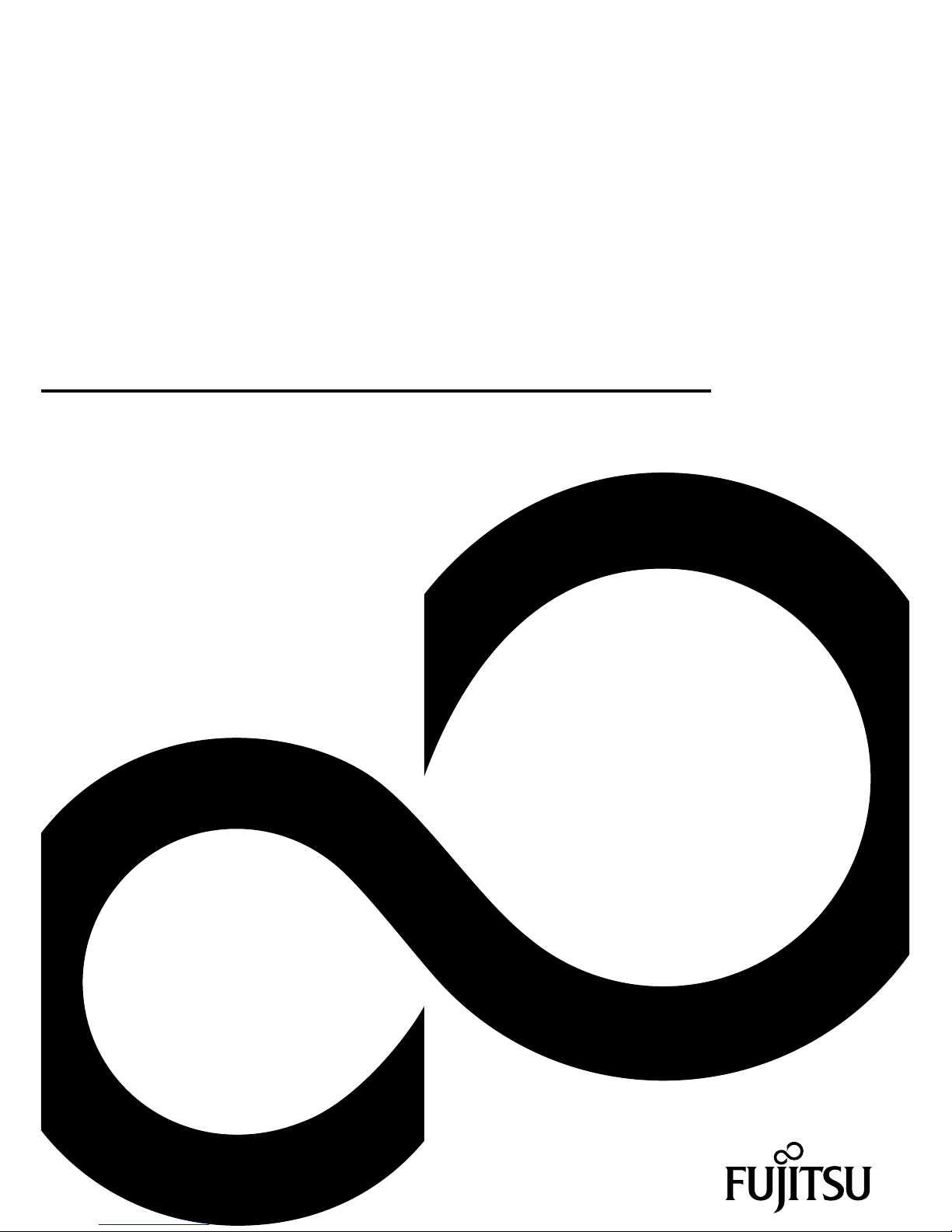
Mainboard
Short Description
Mainboard D2917
Page 2
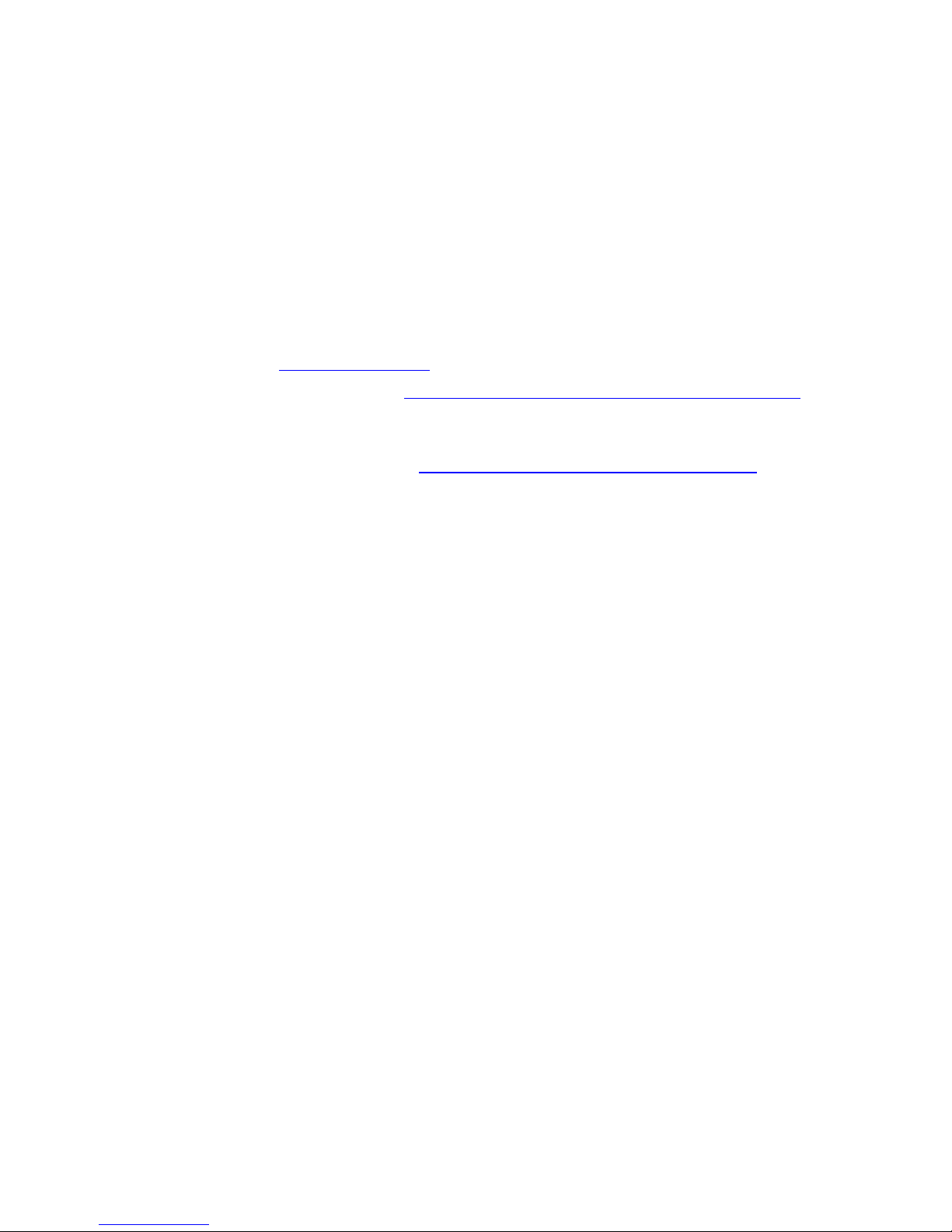
Congratulations, you have
decided to buy an
innovative Fujitsu product.
The latest information about our products, useful tips, updates etc. is available
from our website: "
http://ts.fujitsu.com"
For automatic driver updates, go to: "http://support .de.ts.fujitsu.com/de/support/in dex.html"
Should you have any technical questions, please contact:
• our Hotline/Service Desk
(see the Service Desk list or visit: "
http://ts.fujitsu.com/support/servicedesk.html")
• Your sales partner
• Your sales office
We hope you really enjoy using your new Fujitsu system.
Page 3
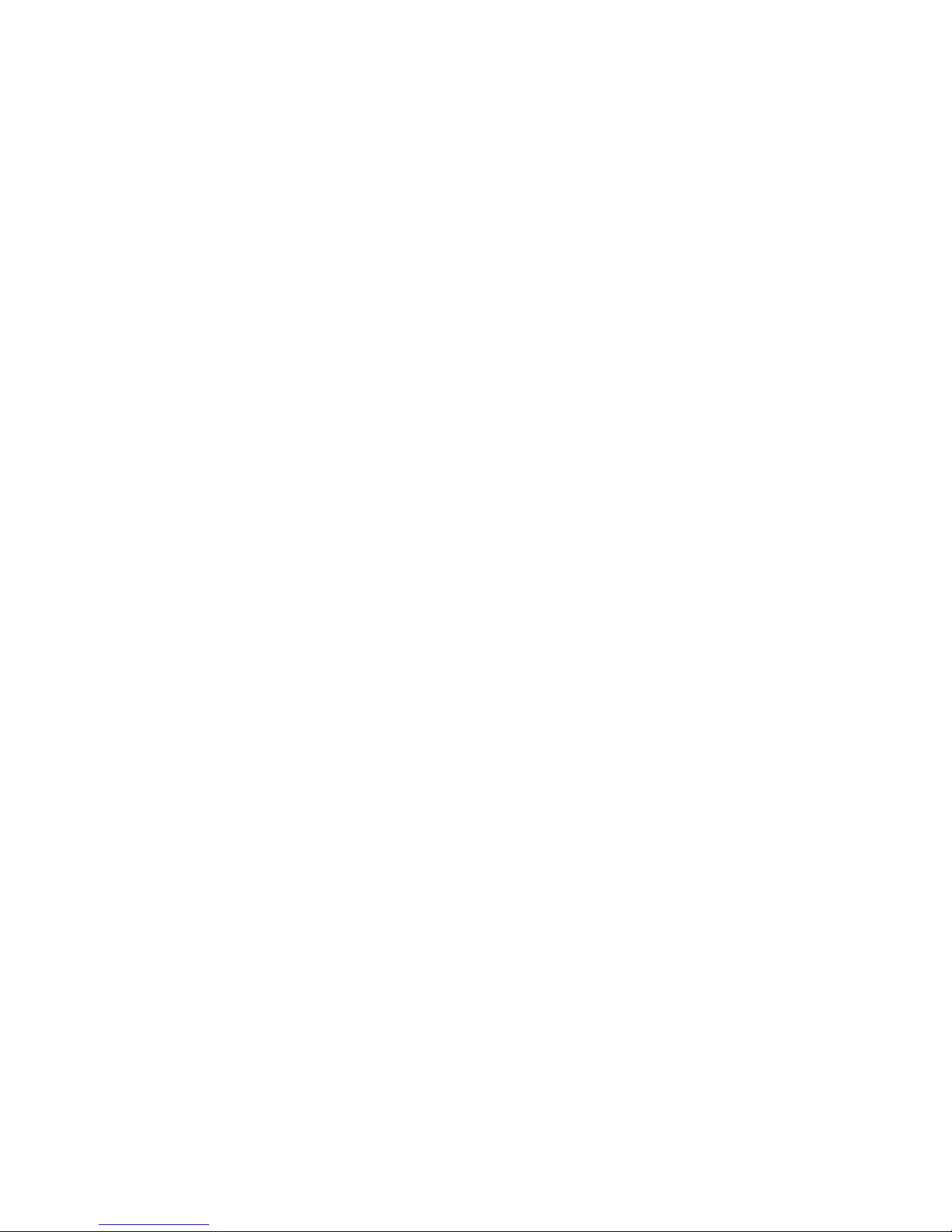
Page 4

Copyright
Fujitsu Tec
hnology Solutions 2009/12
Published by
Fujitsu Technology Solutions GmbH
Mies-van-
der-Rohe-Straße 8
80807 Munich, Germany
Contact
h
ttp://t
s.fujitsu.com/support
All rights reserved, including intellectual property rights. Technical data subject to modifications and delivery subject to
availability. Any liability that the data an d illustrations are complet e, actual or correct is exclud ed. Designations may be
tradem
arks and/or copyrights of the respective manufacturer, the use of which by third parties for their own purposes may
infringe the rights of such owner. For further information see "
http://ts.fujitsu.com/terms_of_use.html"
Order N
o. Fujitsu Technology Solutions GmbH: A26361-D2917-Z210-1-8N19, edition 1
Page 5
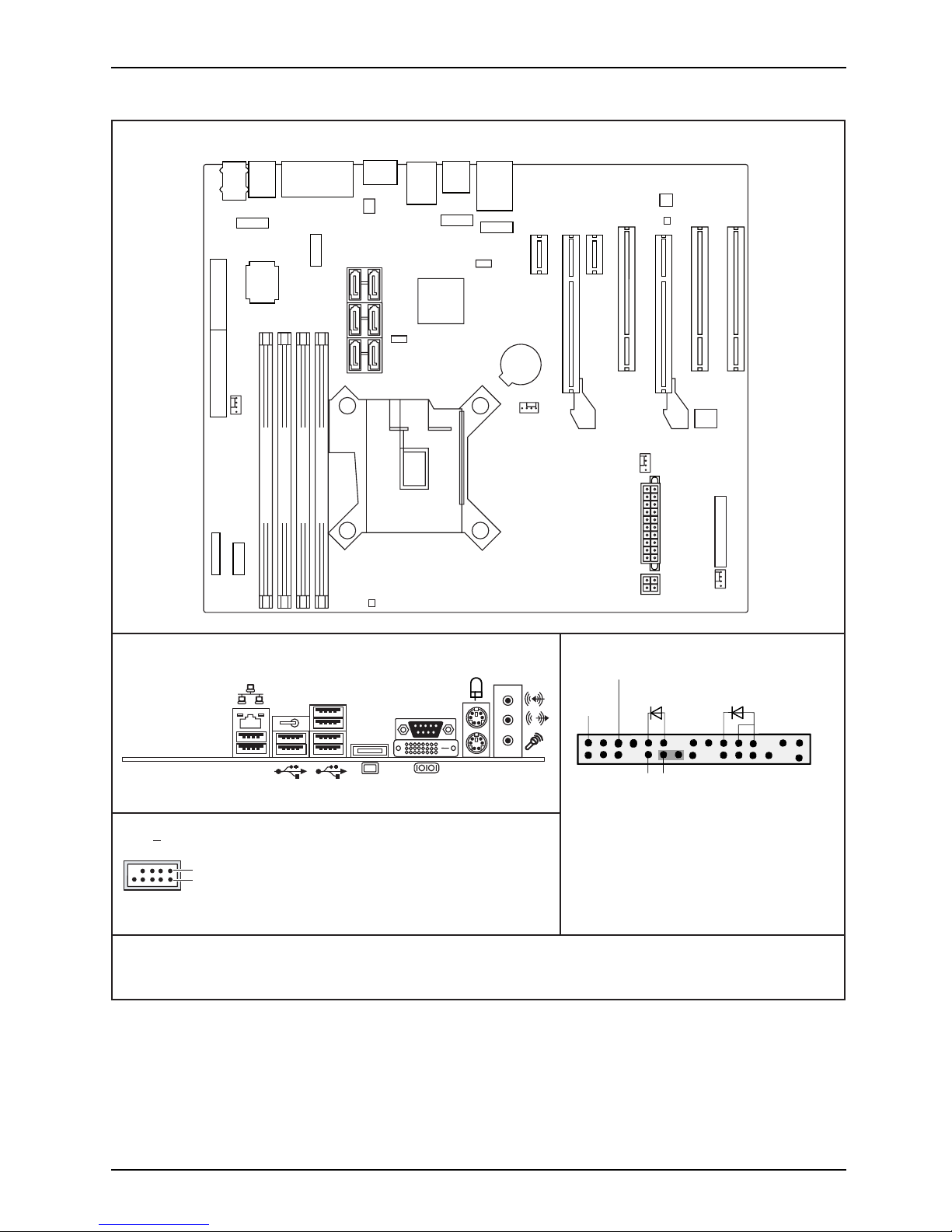
Internal connectors and slots
External connectors rear
USB dual channel
DVI-I
FW
1
2
1 = VCC AUX
2 = VCC AUX
3 = Data negative Port X
4 = Data negative Port Y
6 = Data positive Port Y
Data positive Port X
7 =
5 =
GND
8 = GND
9 = Key
10 = Not connected
A26361-D2917-Z240-1-8N19_2
Front panel
1) Both connector positions possible
2) 2pin or 3pin connector possible
1
2
HD-LED
Power On/Off
Recovery
1)
Reset
Power On
LED
2)
Recovery inserted = The system starts
from floppy and allows a BIOS recovery
Module 4 Channel B
Module 2 Channel B
Module 3 Channel A
Module 1 Channel A
Battery
Audio PS2
COM1
DVI-I
Display
Port
USB
Port
11+1
USB
Port
9+10
LAN,
USB
Port 8+7
PCI2
PCI1
PCIe1
PCIe1
PCI3
PCIe4
Intrusion
FAN1
Temp.Sensor
FAN2
FAN1
Power
Supply 2
Frontpanel
Audio
Frontpanel
SATA
5+4
Intel-LAN
Firewire
SATA
3+2
SATA
1+0
CPU
LGA1156
Power Supply 1
USB Port
4+3
USB Port
FW intern
LCD-Connector
FAN 3
1+2
USB Port
PCH
1+3
Floppy Connector Parallel Port
PCIe16
Super
I/O
Temp.Sensor
FAN1: Front Fan CPU
FAN2: Front Fan Slotcards
FAN3: Heatsink CPU (optional)
Fujitsu Technology Solutions
Page 6
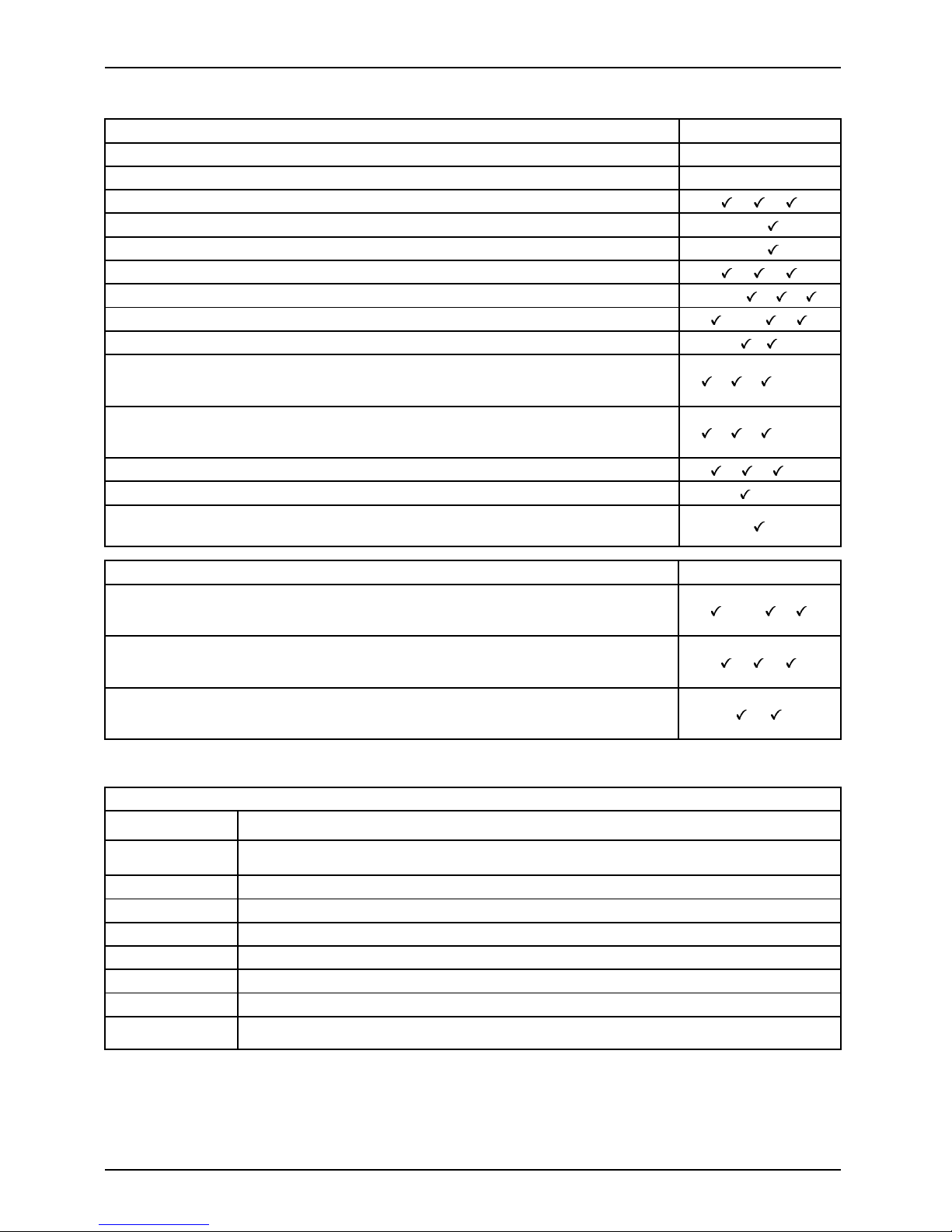
Internal connectors and slots
List of onboard Features D2917
Chipset
Intel® iQ45
Board size
µBTX
DVI-I/VGA/DisplayPort
/ /
Stereo Audio / 5.1 Multichannel Audio - /
Buzzer / int. Speaker Support
-/
LAN 1 Gbit / 100 Mbit/ 10 Mbit / /
LAN ASF /Aol / WoL / Remote Boot /iAMT - / - / / /
Serial ATA / ATA / RAID / eSATA-support
/-/ /
FireWireTM / USB 2.0 /
FAN monitored PSU* / CPU FAN(1) / System (FAN2) / AUX2 (FAN3)/ AUX2
(FAN4)
/ / /-/-
FAN controlled PSU* / CPU FAN(1) / System (FAN2) / AUX2 (FAN3)/ AUX2
(FAN4)
/ / /-/-
TEMP monitored CPU / ONB1 / ONB2 / HDD / / /SmartCard SystemLock (US B / serial)
/-
Fujitsu Technology Solutions Keyboard Power Button Support
Special onboard features
D2917
Silent Fan / Silent Fan LT / System Guard / Silent Drives
/-/ /
Recovery BIOS / Desk Update / Multi Boot
/ /
HDD Password / Logo Boot
/
* not supported by standard Power Supplies
Special Featu res
Green Edition
Halogen-free and lead -reduced product
Silent Fan
Independent temperature related processor fan and system fan supervision
and control
System Guard View and adjust Silent Fan
Silent Drives
Noise reduction for optical and ha rd disk drives
Recovery BIOS
Restores a corrupted BIOS
Desk Update Simple driver update with DU CD
Multi Boot
Comfortable boot from any boot device
HDD Passwort
Access protection for disk drives
Silent Fan LT
Independent temperature related processor fa n and system fan control
Fujitsu Technology Solutions
Page 7
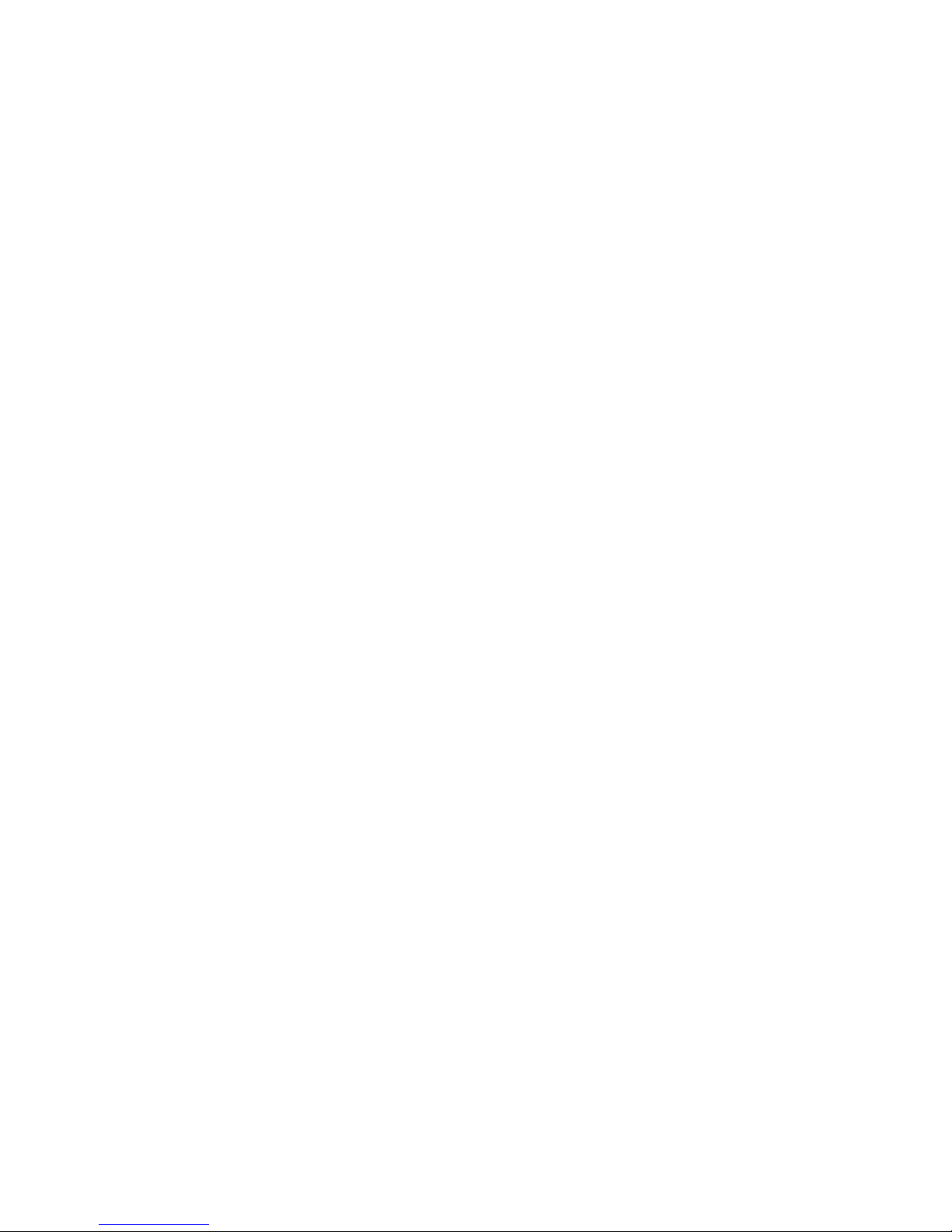
Mainboard D2917
First-time setup
Deutsch 5
English 17
Page 8
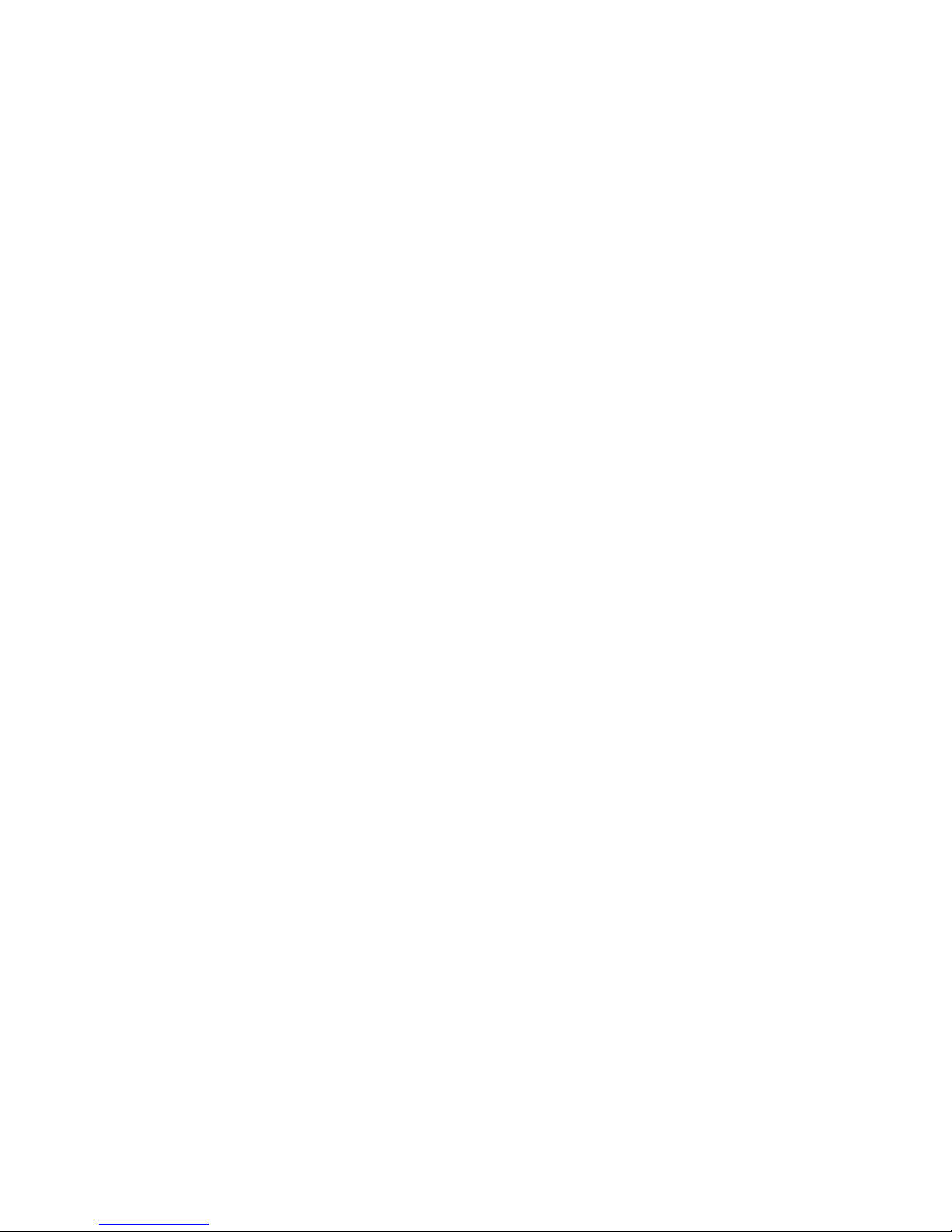
Page 9
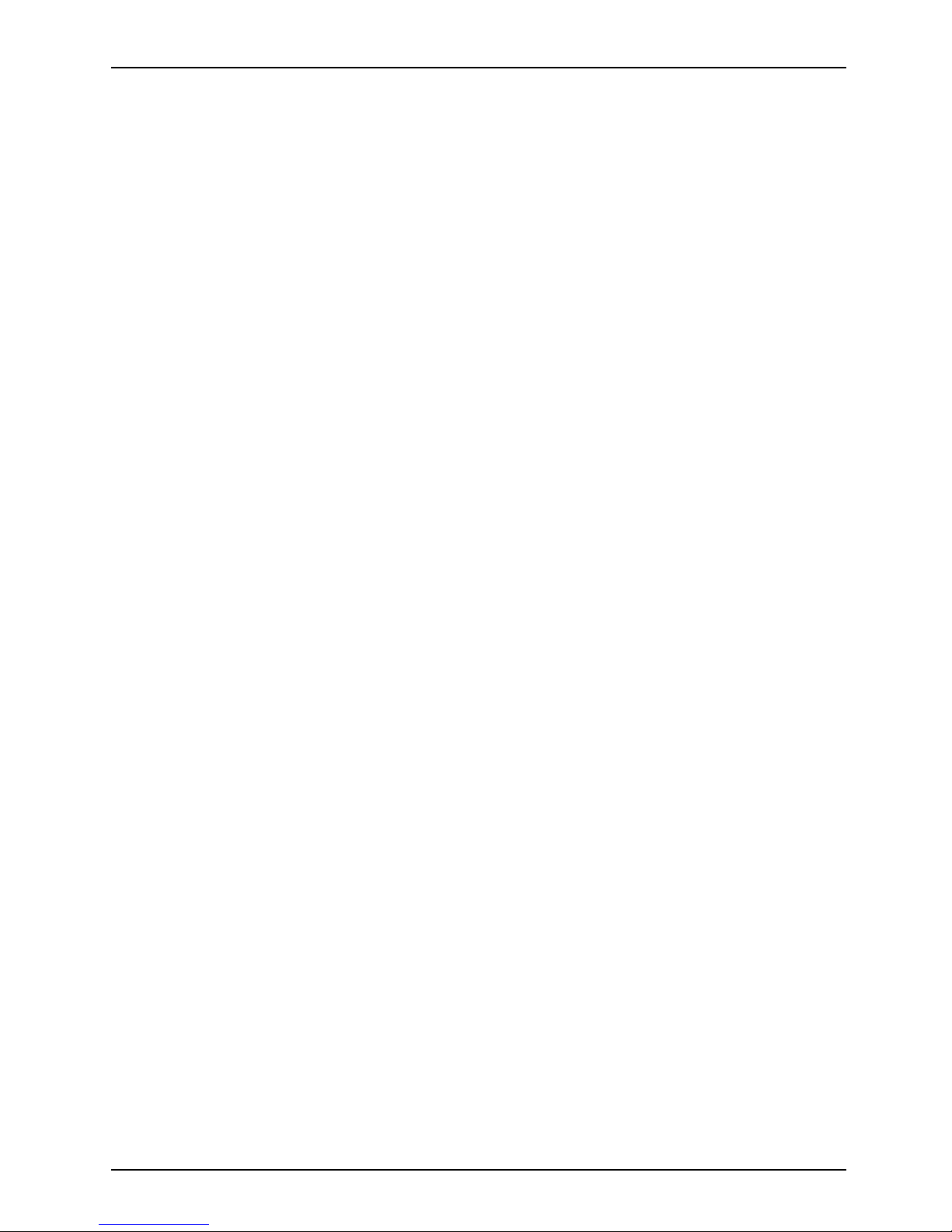
Inhalt Deutsch - 1
DeutschInhalt
Kurzbeschreibung des Mainboards .................................................... 3
Anschlüsse und Steckverbind er . ....................................................... 4
Prozessorein-/ausbauen ............................................................... 5
Technische Daten ....................................................................... 5
Vorgehensweise . . ...................................................................... 6
Hauptspeicher ein-/ausbauen .......................................................... 7
PCI-Bus-Interrupts- Auswahl des richtigen PCI-Steckplatzes ........................... 8
BIOS Update ........................................................................... 9
BIOS-Update unter Windows mit dem Utility DeskFlash .................................... 9
BIOS-Update mit einem USB-Stick ....................................................... 10
Fujitsu Technology Solutions 5
Page 10

Intel, Pentium und Celeron s ind eingetragene Warenzeichen der Intel Corp oration, USA.
Windows 7, Windows Vista und Windows XP sind eingetragene Warenzeichen der Microsoft
Corporation.
PS/2 und OS/2 Warp sind eingetragene Warenzeichen von International Business Machines, Inc.
Alle weiteren genannten Warenzeichen sind Warenzeichen od er eingetragene Warenzeichen
der jeweiligen Inhaber und werden als geschützt anerkannt.
Copyright © Fujitsu Technology Solutions GmbH 2009
Alle Rechte vorbehalten, insbesondere (auch auszugsweise) die der Übersetzung, des
Nachdrucks, der W iede rgabe durch Kopieren oder ähnliche Verfahren.
Zuwiderhandlungen verpflichten zu Schadenersatz.
Alle Rechte vorbehalten, insbesondere für den Fall der Patenterteilung oder GM-Eintragung.
Liefermöglichkeiten und technische Änderungen vorbehalten.
Page 11

Kurzbeschreibung des Mainboards De
utsch - 3
Kurzbeschreibung des Mainboa
rds
Hinweise zu den Baugruppen
Beachten Sie bei Baugruppen mit EGB unbedingt Folgendes:
• Sie müssen sich statisch entladen (z. B. durch Berühren eines geerdeten
Gegenstands), bevor Sie mit Baugruppen arbeiten.
• Verwendete Geräte und Werkzeuge müssen frei von statischer Aufladung sein.
• Ziehen Sie den Netzstecker, bevor Sie Baugruppen stecken oder ziehen.
• Fassen Sie die Baugruppen nur am Rand an.
• Berühren Sie keine Anschluss-Stifte oder Leiterbahnen auf der Baugruppe.
Eine Übersicht der Leistungsmerkmale finden Sie im Datenblatt.
Besondere Merkmale
Ihr Mainboard ist in verschiedenen Ausbaustufen erhältlich. Abhängig von der Konfiguration
Ihres Mainboards besitzt oder unterstützt das Mainboard bestimmte Merkmale.
In diesem Handbuch finden Sie die wichtigsten Eigenschaften dieses Mainboards beschrieben.
Weitere Informationen zu Mainboards finden Sie im Handbuch "Basisinformationen Mainboard"
auf der CD "User Documentation" oder "OEM Ma inboard" bzw. im Internet.
Fujitsu Technology Solutions 7
Page 12

4 - Deutsch Anschlüsse und Steckverb
inder
Anschlüsse und Steckverbinde
r
Die Position der Anschlüsse und Steckverbinder Ihres M ainboards finden
Sie am Anfang des Handbuches.
Die markierten Komponenten und Steckverbinder müssen nicht auf
dem Mainboard vorhanden sein.
Externe Anschlüsse
Die Position der externen Anschlüsse Ihres Mainboards finden Sie am Anfang d es Handbuches.
PS/2-Tastaturanschluss, violett PS/2-Mausanschluss, grün
LAN-Anschluss (RJ-45) Mikrofonanschluss, rosa
Audioeingang (Line in), hellblau USB – Universal Serial Bus, schwarz
Audioausgang (Line out), hellgrün VGA, blau *
Serielle Schnittstelle, türkis DVI–I*
+
+
DisplayPort *
* prozessorabhängig
Die externen USB-Anschlüsse dürfen laut USB 2.0 Spezifikation maximal
mit 500 mA pro USB-Anschluss belastet werden.
Durch den Einsatz einer neuen Chipsatz-Technology kann sich ein verändertes
Verhalten beim Anschluss älterer USB-Geräte (Fullspeed, USB 1.1) ergeben.
Das betrifft zum Beispiel ältere Digitalkameras, von denen immer nur eine
(nicht zwei oder mehr gleichzeitig) betrieben werden kann. Neuere Geräte
der Spezifikation USB 2.0 sind davon nicht betroffen.
8 Fujitsu Technology Solutions
Page 13

Prozessor ein-/ausbauen Deutsch - 5
Prozessor ein-/ausbauen
Für alle hier beschriebenen Arbeiten muss Ihr System vollständig von der Netzspannung
getrennt sein! Nähere Angaben dazu finden Sie in der Betriebsanleitung Ihres Systems.
Technische Daten
• Sockel LGA1156, max. 95W
• Eine aktuelle Liste der von diesem M ainboard unterstützte n Prozessoren finden
Sie im Internet unter: "
http://ts.fujitsu.com/mainboards".
• Prozessorabhängig stehen auf d em Mainboard interne Grafikfunktionalitäten zur Verfügung.
Fassen Sie auf keinen Fall die Unterseite des Prozessors an. Schon leichte
Verunreinigungen wie Fett von der Haut können die Funktion des Prozessors
beeinträchtigen oder den Prozessor zerstören. Setzen Sie den Prozessor mit
großer Sorgfalt in den Steckplatz, da die Federkontakte des Steckplatzes sehr
empfindlich sind und nicht verbogen werden dürfen.
Sind ein oder mehrere Federkontakte verbogen, setzen S ie auf keinen Fall
den Prozessor ein, da dieser dadurch beschädigt werden könnte. Wenden
Sie sich bitte direkt an Ihren zuständigen Händler
Fujitsu Technology Solutions 9
Page 14

6 - Deutsch Prozessor ein-/ausbauen
Vorgehensweise
Der Steckplatz für Prozessor ist zum Schutz der Federkontakte mit einer Schutzkappe
abgedeckt. Im Garantiefall kann das Mainboard nur mit befestigter Schutzkappe
von Fujitsu Technology Solutions zurück genommen werden!
a
b
b
► Entfernen Sie den Kühlkörpe
r.
► Drücken Sie auf den Hebel und
haken Sie ihn aus.
► Klappen Sie die Halterun
g nach oben.
► Halten Sie den Prozessor mit Daumen
und Zeigefinger und stecken Sie ihn
so in den Steckplatz (b), dass die
Markierung des Prozessors mit der
Markierung am Steckplatz von der Lage
her übereinstimmt (a).
► Drücken Sie den Hebe
l nach unten,
bis er wieder einhak
t.
► Entfernen Sie die Schutzklappe und
verwahren Sie diese.
Bitte beachten Sie, dass je nach verwendetem Kühlkörper unterschiedliche
Kühlkörperhalterungen auf dem Mainboard benötigt werden.
► Je nach Ausbau-Variante müssen Sie eine Schutzfolie vom K ühlkörper abziehen oder den
Kühlkörper mit Wärmeleitpaste be streichen , bevor Sie ihn aufsetzen.
► Befestigen Sie den Kühlkörper - je nach Ausführung - mit vier Schrauben
oder stecken Sie ihn in die Befestigungen.
10 Fujitsu Technology Solutions
Page 15

Hauptspeicher ein-/ausbauen Deuts
ch - 7
Hauptspeicher ein-/ausbauen
Technische Date n
Technologie
DDR3 1066 / 1333 MHz
Gesamtgröße 1 bis 16 GByte
Modulgröße 1, 2 oder 4 GByte p ro Modul
Eine aktuelle Liste der für dieses Mainboard empfohlenen Speichermodule finden
Sie im Internet unter: "
http://ts.fujitsu.com/mainboard s".
Es muss mindestens ein Speichermodul eingebaut sein. Speichermodule mit
unterschiedlicher Speicherkapazität können kombiniert werden.
Es dürfen nur ungepufferte 1,5 V-Speichermodule mit oder ohne ECC verwendet werden.
DDR3-Speichermodule müssen der PC3-8500- oder PC3-10600-Spezifikation
entsprechen.
Wenn Sie mehr als ein Speichermodul verwenden, dann achten Sie darauf,
die Speichermodule auf beide Speicherkanäle aufzuteilen. Dadurch nutzen
Sie die Performancevorteile des Dual-Channel-Mode.
Die maximale Systemperformance ist gegeben, wenn in Channel A und
Channel B identische Speichermodule verwendet werden.
Um die Bestückung zu erleichtern, sind die Steckplätze (Slots) farbig geke nnzeichnet.
Abhängig von der Systemkonfiguration kann sich der sichtbare Hauptspeicher reduzieren.
Channel B
Channel B
Channel A
Channel A
4
2
3
1
Anzahl der gesteckten Speichermodu le
Zu verwendender Steckplatz 1 2 3 4
Channel A, Slot 1
xxxx
Channel B, Slot 2
xxx
Channel A, Slot 3
xx
Channel B, Slot 4
x
Der Ein-/Ausbau ist im Handbuch "Basisinformationen Mainboard" be schrieben.
Fujitsu Technology Solutions 11
Page 16

8 - Deutsch PCI-Bus-Interrupts - Aus
wahl des richtigen PCI-Steckplatzes
PCI-Bus-Interrupts - Auswahl
des
richtigen PCI-Steckplatzes
Umfangreiche Inf ormationen zu diesem Abschnitt finden Sie im Handbuch
"Basisinformationen Mainboard".
Um optimale Stabilität, Performance und Kompatibilität zu erreichen, vermeiden
Sie die mehrfache Nutzung von ISA IR Qs oder PCI IRQ Lines (IRQ Sharing).
Sollte IRQ Sharing nicht zu umgehen sein, so müssen alle beteiligten Geräte
und deren Treiber IRQ Sharing unterstützen.
Welche ISA IRQs den PCI IRQ Lines zug eordne t werden, wird normalerweise automatisch
vom BIOS festgelegt (siehe Beschreibung "BIOS-Setup").
Monofunktionale Erweiterungskarten
PCI-/PCI-Express-Erweiterungskarten benötigen maximal einen Interrupt, der als
PCI-Interrupt INT A bezeichnet wird. Erw eiterungskarten , die keinen Interrupt benötigen,
können in einen beliebigen Steckplatz eingebaut werden.
Multifunktionale Erweiterungskarten oder Erweiterun gsk arten mit integrierter PCI-PCI B rigde
Diese Erw eiterungskarten benötigen bis zu vier PCI-Interrupts: INT A, INT B, INT C, INT D.
Wie viele und welche dieser Interrupts verwendet werden, entnehmen Sie der
mitgelieferten Dokumentation der Karte.
Die Zuordnung der PCI-Interrupts zu den IRQ Lines finden Sie in der folgenden Tabelle:
On board controller
PCI INT LINE
1(A) 2(B) 3(C) 4(D) 5(E) 6(F) 7(G) 8(H)
EHCI USB 2.0
Dev 1A Fn 0
x
-------
Dev 1D Fn 0
---
x
----
SATA / AHCI
x
--
x
----
SMBus
---
x
----
Intel LAN
x
------
x
HD Audio
----
x
-
x
-
Onboard Graphik
x
-------
FireWire
-
x
------
12 Fujitsu Technology Solutions
Page 17

BIOS Update Deutsch - 9
Mechanical Slot
PCI INT LINE
1(A) 2(B) 3(C) 4(D) 5(E) 6(F) 7(G) 8(H)
PCI
Slot 1
--
DB
-
C
A
-
Slot 2
--
BD
-
A
C
-
Slot 3
--
AC
-
BD
PCIe x16
AB
C
D
----
PCIe x1
AB
C
D
--
x
-
PCIe x4 (x16)
ABCD
---
x
PCIe x1
-------
x
The second PC Ie x16 slot is only provided electrically as a PCIe x4 slot.
Verwenden Sie zuerst PCI-/PCI-Express-Steckplätze, die über eine einzige PCI IRQ Line
verfügen (kein IRQ Sharing). Wenn Sie einen anderen PCI-/PCI-Express-Steckplatz mit IRQ
Sharing benutzen müssen, überprüfen Sie, ob die Erweiterungskarte IRQ Sharing mit den
anderen Geräten auf dieser PCI IRQ Line einwandfrei unterstützt. Auch die Treiber aller Karten
und Komponenten an dieser PCI IRQ Line müssen IRQ Sharing unterstützen.
BIOS Update
Wann sollte ein BIOS-Update durchgeführt werden?
Fujitsu Technology Solutions stellt neue BIOS-Versionen zur Verfügung, um die Kompatibilität
zu neuen Betriebssystemen, zu neuer Software oder zu neuer H ardw are zu gewährleisten.
Außerdem können neue BIOS-Funktionen integriert werden.
Ein BIOS-Update sollte auch immer dann durchgeführt werden, wenn ein Problem besteht,
das sich durch neue Treiber oder neue Software nicht beheben lässt.
Wo gibt es BIOS -Up dates?
Im Internet unter "
http://ts.fujitsu.com/mainboards" finden Sie die BI OS-Updates.
Detaillierte Informationen zum BIOS-Update unter DOS finden Sie im Handbuch
zum "BIOS-Setup" (CD "Drivers & Utilities").
BIOS-Update unter Windows mit dem
Utility DeskFlash
Ein BIOS-Update kann mit dem Utility DeskFlash auch direkt unter Windows durchgeführt werden.
DeskFlash befindet sich auf der CD "Drivers & Utilities" (unter Flash BIOS).
Fujitsu Technology Solutions 13
Page 18

10 - Deutsch BIOS Update
BIOS-Update mit einem USB-Stick
► Halten Sie einen bootfähigen USB-Stick bereit.
► Laden Sie die Datei Flash BIOS Update - USB Stick von unserer Internet-Seite auf Ihren PC.
► Führen Sie die Datei aus und folgen Sie den Anweisungen am Bildschirm.
Die für das BIOS-Update notwendigen Daten werden auf den USB-Stick geschrieben.
► Starten Sie den PC neu.
Um den PC von einem USB-St ick starten zu können, müssen Sie die Bootreihenfolge
im BIOS ändern. Eine Anleitung dazu finden Sie im Handbuch zum BIOS.
► Folgen Sie den Bildschirmanweisungen.
14 Fujitsu Technology Solutions
Page 19

Mainboard D2917
First-time setup
Deutsch 5
English 17
Page 20

Page 21

Contents English - 1
EnglishContents
Brief description of mainboard . . ....................................................... 3
Interfaces and conn ectors . . ........................................................... 4
Installing/removing the pro cesso r . . . ................................................... 5
Technical data .......................................................................... 5
Procedure . . . . .......................................................................... 6
Installing/removing main memory . . . ................................................... 7
PCI businterrupts -Selecting correct PCI slot .......................................... 8
BIOS Update ........................................................................... 9
BIOS update under Windows with DeskFlash u tility ........................................ 9
BIOS update with aUSBstick ............................................................ 10
Fujitsu Technology Solutions 17
Page 22

Intel, Pentium and Celeron are registered trademarks of Intel C orporation, USA.
Windows 7, Windows Vista and Windows XP are registered trademarks of Microsoft Corporation.
PS/2 and OS/2 Warp are registered trademarks of International Business Machines, Inc.
All othe r trademarks used in this document are trademarks or registered trademarks of
their respective owners and are recognised as being protected.
Copyright © Fujitsu Technology Solutions GmbH 2009
All rights, including rights of translation, reproduction by printing, copying or similar
methods, of the whole document or parts thereof, are reserved.
Offenders will be liable to prosecution and payment of damages.
All rights reserved, including rights created by patent grant or registration of a utility model or design.
Delivery subject to availability. We rese rve the right to ma ke technical modifications to the product.
Page 23

Brief description of mainboard Engl
ish - 3
Brief description of mainboar
d
Information about boards
Be sure to observe the following for boards with ESD:
• You must alw ays discharge static build up (e.g. by touching a groun ded object)
before working with the board.
• The equipment and tools you use must be free of static charge.
• Remove the power plug from the mains supply before inserting or removing
boards.
• Always hold boards by their edges.
• Never touch connector pins or conductors on the board.
An overview of the features is provided in the data sheet.
Special features
Your mainboard is available in different configuration levels. Depending on the configuration,
your mainboard will be equipped with or provide support for certain features.
This manual describes the most important properties of this mainboard.
Additional information on mainboards is provided in the manual "Basic information on mainboard"
on the "User Documentation" or "OEM Mainboard" CD, or on the Internet.
Fujitsu Technology Solutions 19
Page 24

4 - English Interfaces and connector
s
Interfaces and connectors
The location of the interfaces and connectors of your mainboard is specified
at the beginning of the manual.
The components and connectors marked are not necessarily present on the mainboard.
External ports
The location of the external ports of your mainboard is specified at the beginning of the manual.
PS/2 keyboard port, purple PS/2 mouse port, green
LAN port (RJ-45)
Microphone port, pink
Audio input (Line in), light blue USB – Universal Serial Bus, black
Audio output (Line out), light green VGA, blue *
Serial interface, turquoise DVI–I*
+
+
DisplayPort *
* depending on the processor
According to the USB 2.0 specifications, no more than 500 mA must
be connected to the external USB ports.
The use of a new chip set technology can mean that the procedure is different when
connecting older USB devices (Fullspeed, USB 1.1). This relates, for example, to older
digital cameras of w hich only one (not two or more at the same time) can be operated at
any one time. Newer devices with specification USB 2.0 are not affected by this.
20 Fujitsu Technology Solutions
Page 25

Installing/removing the pro cesso r
English - 5
Installing/removing the proc
essor
Disconnect the system from the mains voltage before performing any of the tasks
described below. Details are contained in the operating manual of your system.
Technical data
• Socket LGA1156, max. 95
W
• A current list of the processors supported by this mainboard is available on the
Internet at: "
http://ts.fujitsu.com/mainboards".
• Depending on the proc
essor, internal graphics functions are provided on the mainboard.
Never touch the unde
rside of the processor. Even minor soiling such as grease
from the skin can im
pair t he processor’s operation or destroy the processor.
Place the processo
r in the socket with extreme care, as the spring contacts
of the socket are v
ery delicate and must not be bent.
If one or more spri
ng contacts are bent, on no account insert the processor as it
may be damaged by
doing so. Please contact the responsible vendor.
Fujitsu Technology Solutions 21
Page 26

6 - English Installing/removing the
processor
Procedure
The processor socket is covered with a protective cap to protect the spring
contacts. In the event of a warranty case, the mainboard can only be taken back
by Fujitsu Technology Solutions with the protective cap secured!
a
b
b
► Remove the heat sink.
► Press down the lever and unhook it.
► Fold up the frame.
► Hold the processor between your thumb
and index finger and insert it into the socket
(b) so that the marking of the processor is
aligned with the marking on the socket (a).
► Press the lever downward until it is
hooked in again.
► Remove the protective cap and keep it.
Please note that, depending on the heat sink used, different heat sink
mounts are required on the mainboard.
► Depending on t
he configuration variant, you must pull a protective foil off the heat sink
or coat the he
at sink with heat conducting paste before fitting it.
► Secure the heat sink - depending on the model - with four screws or push it into the mounts.
22 Fujitsu Technology Solutions
Page 27

Installing/removing main memory En
glish - 7
Installing/removing main mem
ory
Technical data
Technology
DDR3 1066 / 1333 MHz
Tot al siz e
1to16GByte
Module size
1, 2 or 4 GByte for one module
A current list of the memory modules recommended for this mainboard is available
on the Internet at: "
http://ts.fujitsu.com/mainboards".
At least one memory module must be installed. Memory modules with different
memory capacities can be combined.
Only use unbuffered 1.5 V memory modules with or without ECC.
DDR3 memory modules must comply with the PC3-8500 or PC3-10600 specification.
If you use more than one memory module, then make sure to distribute the
memory modules over both memory channels. By doing this you use the
performance advantages of the dual-channel mode.
Maximum system performance is achieved when identical memory modules
are used in Channel A and Channel B.
To simplify equipping, the slots are colour coded.
Depending on how the system is c onfigured, the visible main memory can be redu ced.
Channel B
Channel B
Channel A
Channel A
4
2
3
1
Number of memory modules inserted
Slot to be
used
1234
Channel A, slot 1
xxxx
Channel B, Slot 2
xxx
Channe
lA,slot3
xx
Channel B, Slot 4
x
The installation/removal is described in the "Basic information on mainboard" manual.
Fujitsu Technology Solutions 23
Page 28

8 - English PCI bus interrupts - Selec
ting correct PC I slot
PCI bus interrupts - Selecting
correct PCI slot
Extensive information on this section is contained in the manual "Basic information on mainboard".
To achieve optimum stability, performance and compatibility, avoid the multiple use
of ISA IRQs or PCI IRQ Lines (IRQ sharing). Should IRQ sharing be unavoidable,
then all involved devices and their drivers must support IRQ sharing.
Which ISA IRQs are assigned to the PCI IRQ Lines is normally automatically
specified by the BIOS (see "BIOS Setup" description).
Monofunctional expansion cards
PCI/PCI Express expansion card s require a maximum of one interrupt, which is called the PCI
interrupt IN T A. Expansion cards that do not require an interrupt can be installed in any desired slot.
Multifunctional expansion cards or ex pansion cards with integrated PCI-PCI bridge
These expansion cards require up to four PCI interrupts: INT A, INT B, INT C, INT D. How many
and which of these interrupts are used is specified in the documentation provided with the card.
The assignment of the PCI interrupts to the IRQ Lines is shown in the following table:
On board controller
PCIINTLINE 1(A) 2(B) 3(C) 4(D) 5(E) 6(F) 7(G) 8(H)
EHCI USB 2.0
Dev 1A Fn 0
x
-------
Dev 1D Fn 0
---
x
----
SATA / AHCI
x
--
x
----
SMBus
---
x
----
Intel LAN
x
------
x
HD Audio
----
x
-
x
-
Onboard Graphik
x
-------
FireWire
-
x
------
24 Fujitsu Technology Solutions
Page 29

BIOS Update English - 9
Mechanical slot
PCI INT LINE 1 (A) 2 (B) 3 (C) 4 (D) 5 (E) 6 (F) 7 (G) 8 (H)
PCI
Slot 1
--
DB
-
C
A
-
Slot 2
--
BD
-
A
C
-
Slot 3
--
AC
-
BD
PCIe x16
AB
C
D
----
PCIe x1
AB
C
D
--
x
-
PCIe x4 (x16) ABCD
---
x
PCIe x1
-------
x
The second PC Ie x16 slot is only provided electrically as a PCIe x4 slot.
Use first PCI/PCI Express slots that have a single PC I IRQ L ine (no IRQ sharing). If you
must use another PCI/PCI Express slot with IRQ sharing, check whether the expansion card
properly supports IRQ sharing with the o ther devices on this PCI IRQ Line. The drivers of all
cards and components on this PCI IRQ Line must also support IRQ sharing.
BIOS Update
When should a BIOS update be performed?
Fujitsu Technology Solutions makes new BIOS versions available to ensure compatibility with new
operating systems, new software or new hardware. In addition, new BIOS functions can be integrated.
A BIOS update should also always be performed if there is a problem that cannot
be solved using new drivers or new software.
Where can I obtain BIOS updates?
Go to "
http://ts.fujitsu.com/mainboards" to find the BIOS updates.
Detailed information on how to run the BIOS update in DOS is conta ined
in the "BIOS Setup" manual ("Drivers & Utilities" CD).
BIOS update under Windows with DeskFlash utility
A BIO S update can also be carried out directly under Windows with the DeskFlash utility.
DeskFlash is located on the ""Drivers & Utilities"" CD (under Flash BIOS ).
Fujitsu Technology Solutions 25
Page 30

10 - English BIOS Update
BIOS update with a USB stick
► Obtain a bootable USB memory stick
► Download the Flash BIOS Update - USB Stick file from our website to your PC.
► Run the file and follow the instructions on the screen.
The data required to perform the BIOS update is written to the USB memory stick.
► Restart the PC.
To be able to start the PC from a USB stick, you must change the boot sequence in
BIOS. For instructions on how to do this, please refer to the BIOS manual.
► Follow the instructions on screen.
26 Fujitsu Technology Solutions
