Page 1
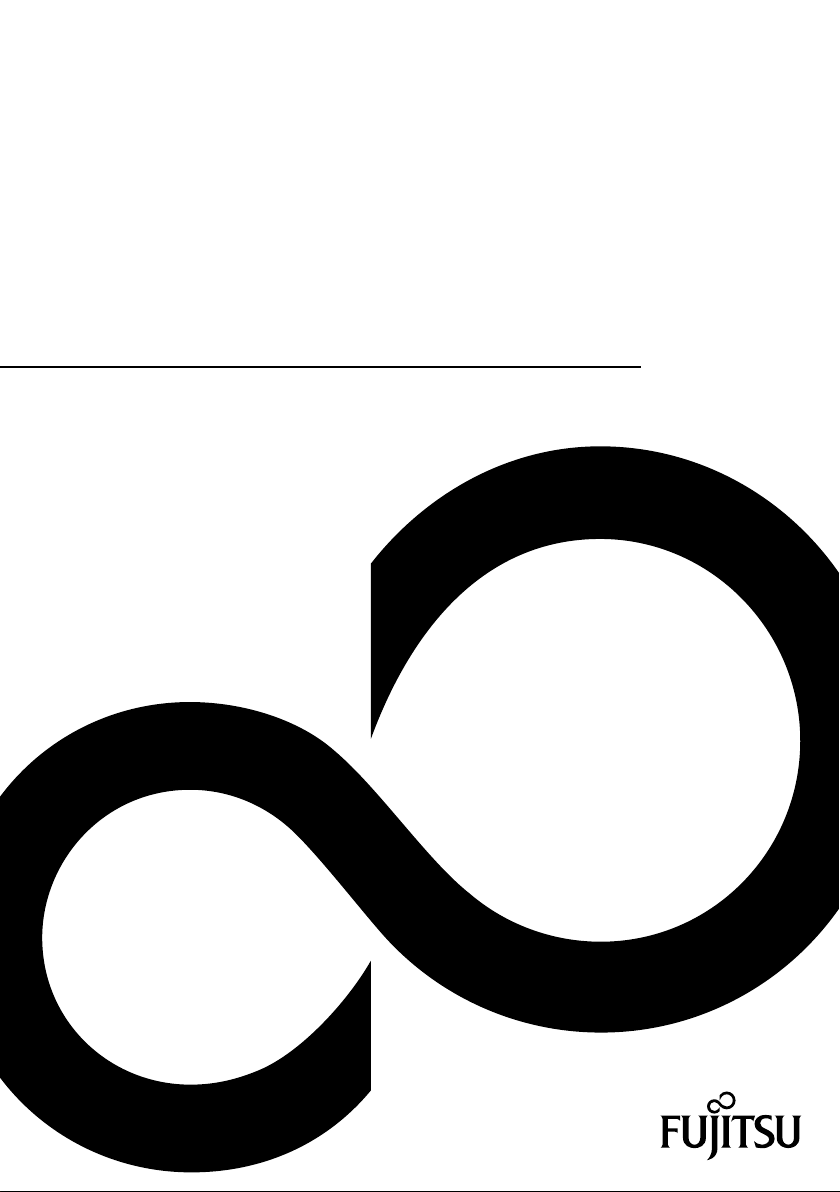
D2907 PCI Express Gigabit
Ethernet Adapter
with DASH functionality
Page 2
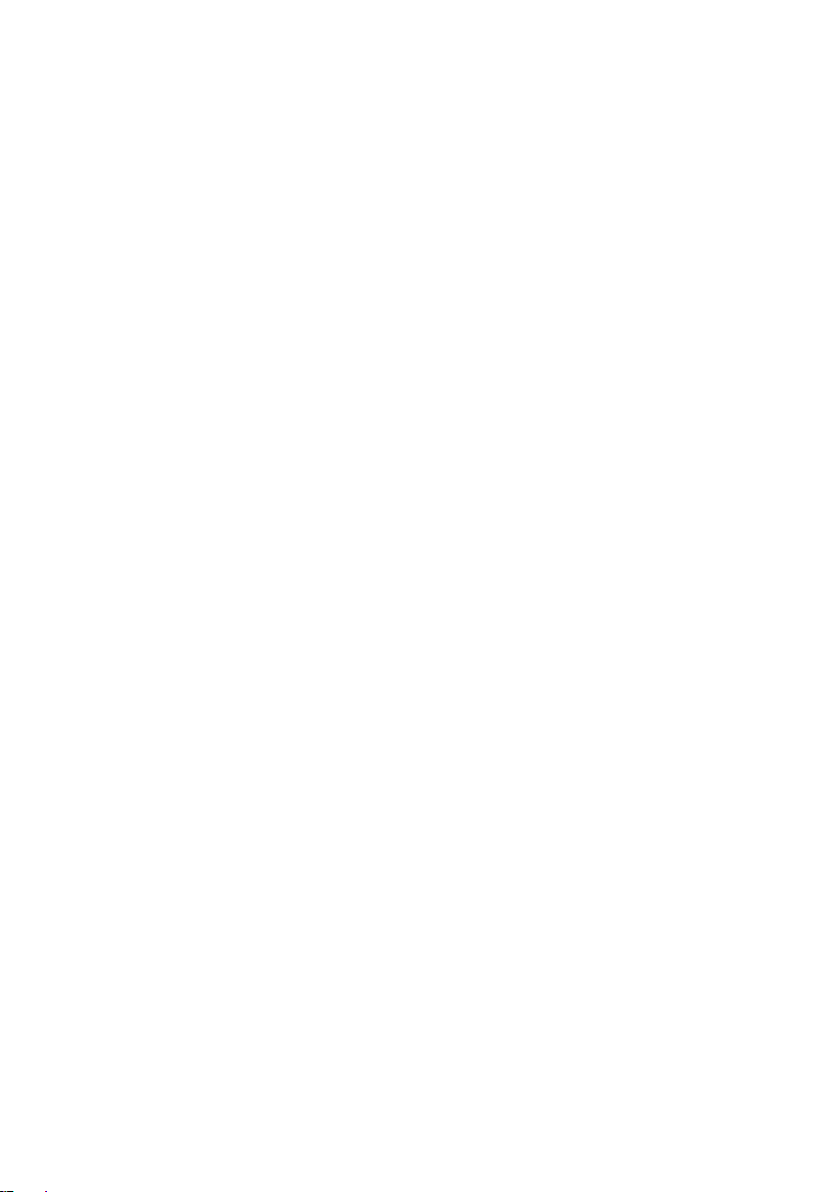
Congratulations, you have decided to buy an
innovative Fujitsu product.
The latest information about our products, useful tips, updates etc. is available from our website:
"http://ts.fujitsu.com"
For automatic driver updates, go to: "http://support.ts.fujitsu.com/support/index.html"
Should you have any technical questions, please contact:
● our Hotline/Service Desk
(see the Service Desk list or visit: "http://ts.fujitsu.com/support/servicedesk.html")
● your sales partner
● your sales outlet
We hope you really enjoy using your new Fujitsu system.
Page 3
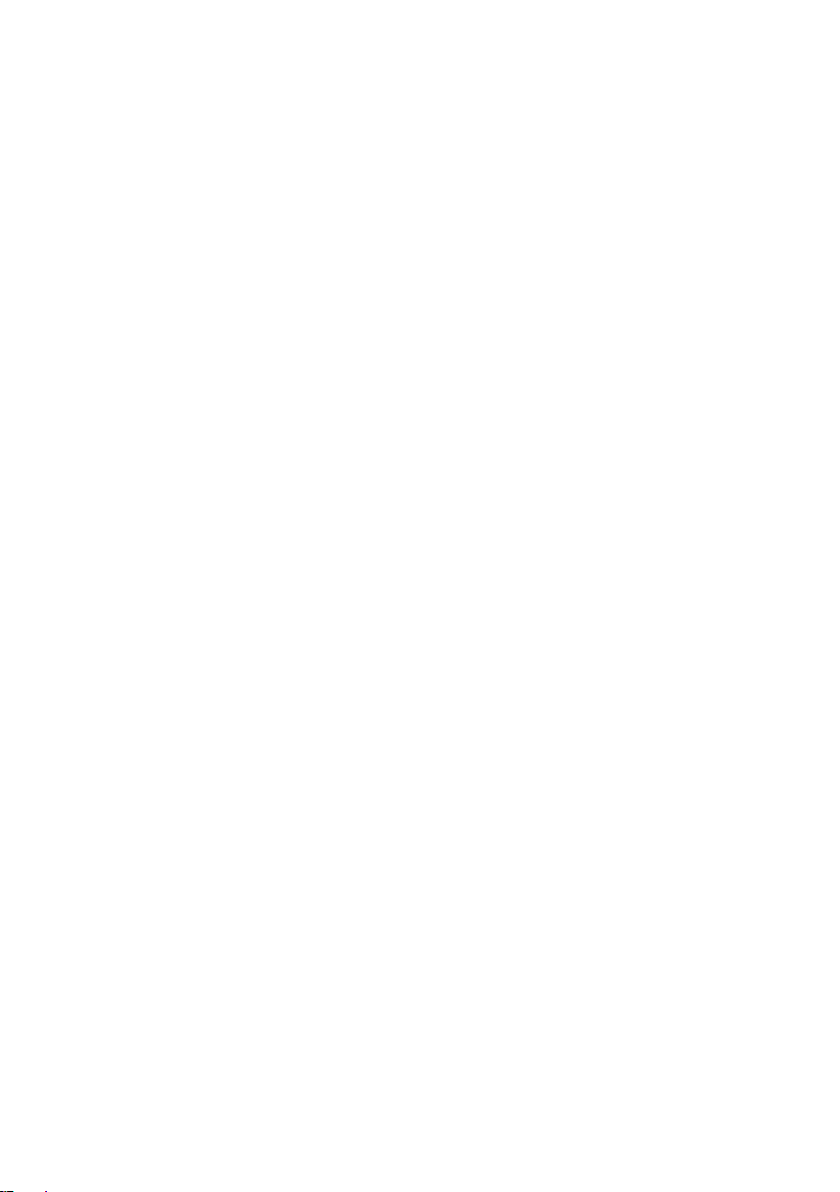
Page 4
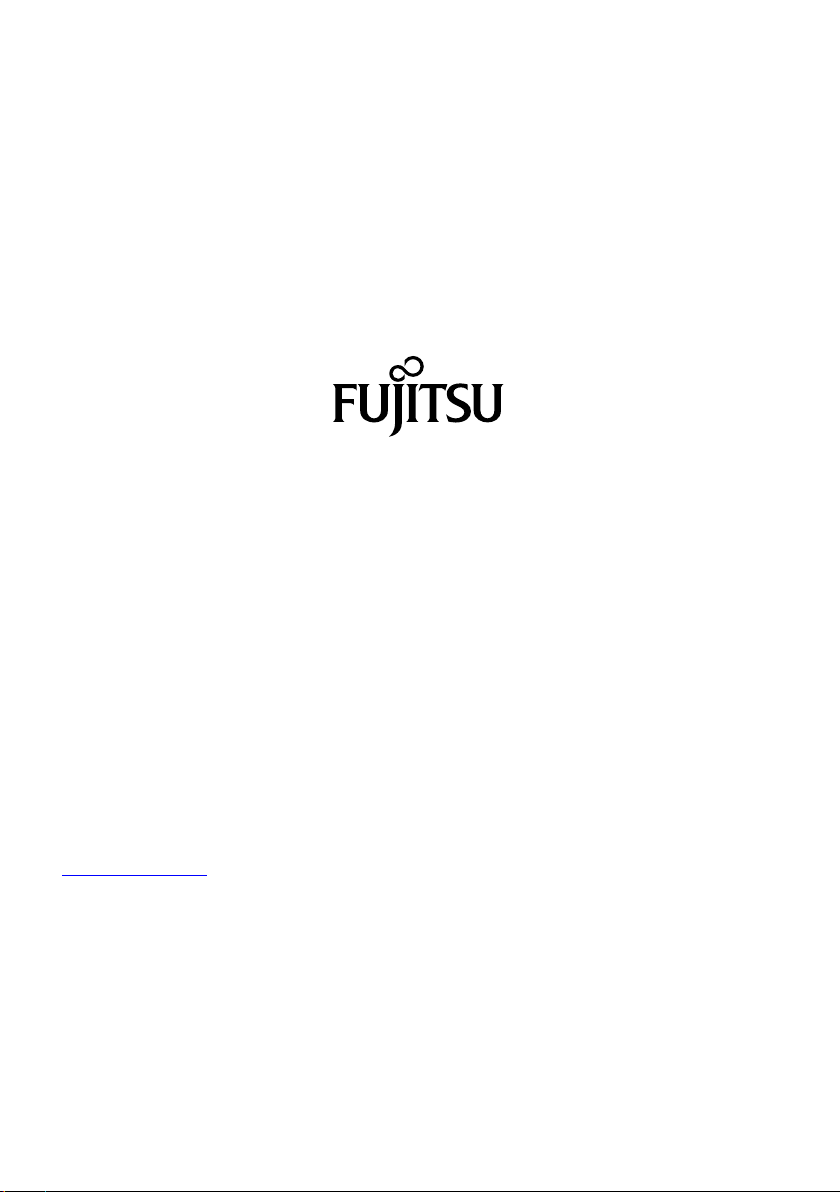
Copyright
Fujitsu Technology Solutions 10/2011
Published by
Fujitsu Technology Solutions GmbH
Mies-van-der-Rohe-Straße 8
80807 München, Germany
Contact
http://ts.fujitsu.com/support
All rights reserved, including intellectual property rights. Technical data subject to modifications and delivery subject to
availability. Any liability that the data and illustrations are complete, actual or correct is excluded. Designations may be
trademarks and/or copyrights of the respective manufacturer, the use of which by third parties for their own purposes may
infringe the rights of such owner. For further information see "http://ts.fujitsu.com/terms_of_use.html"
Order No. Fujitsu Technology Solutions: A26361-D2907-Z320-1-7619, Edition 2
Page 5
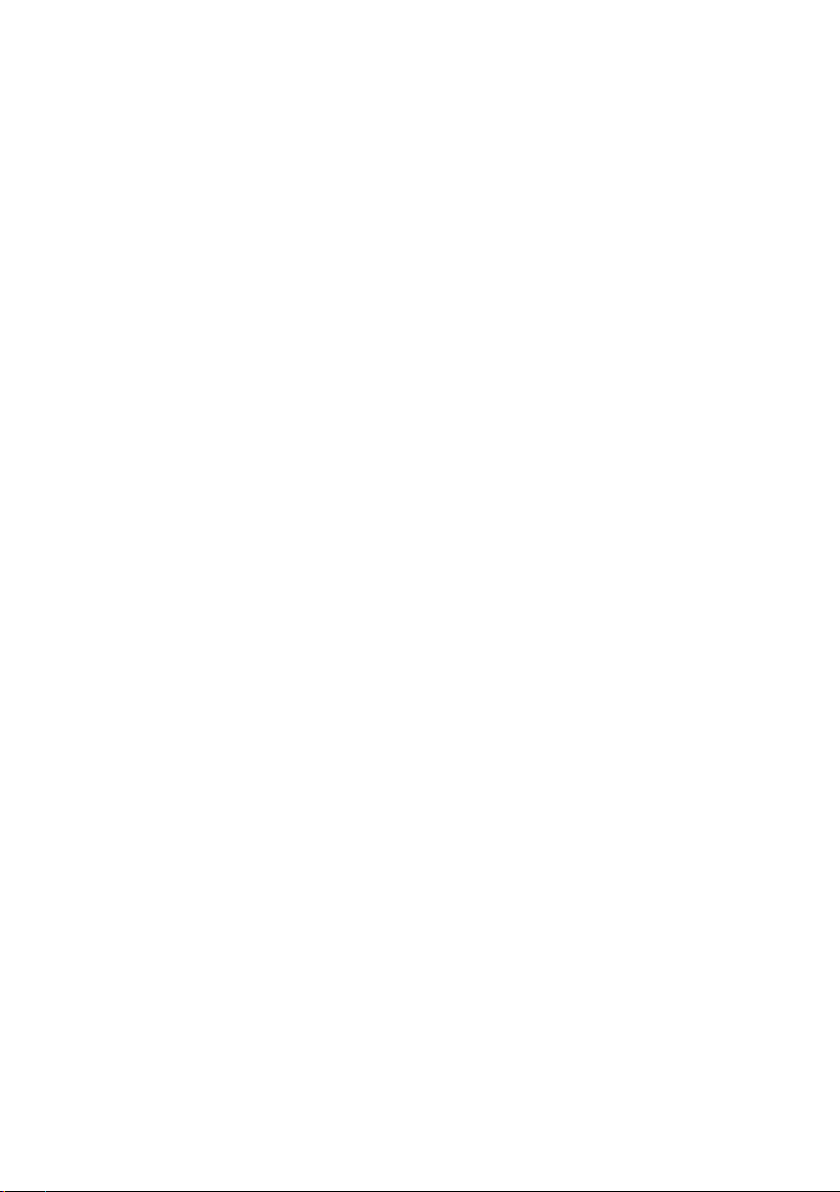
D2907 PCI Express Gigabit
Ethernet Adapter with DASH
functionality
User Manual
Notational conventions 1
Overview 2
Approvals and standards 3
LED-Display 4
Description 5
Power consumption 6
DASH Platform requirements 7
USB Cable and Headers required for DASH 8
Manageability Feature Enabling 9
Set Up Administrator Account for DASH 12
Manageability Feature Disabling 14
Abbreviations 15
Page 6
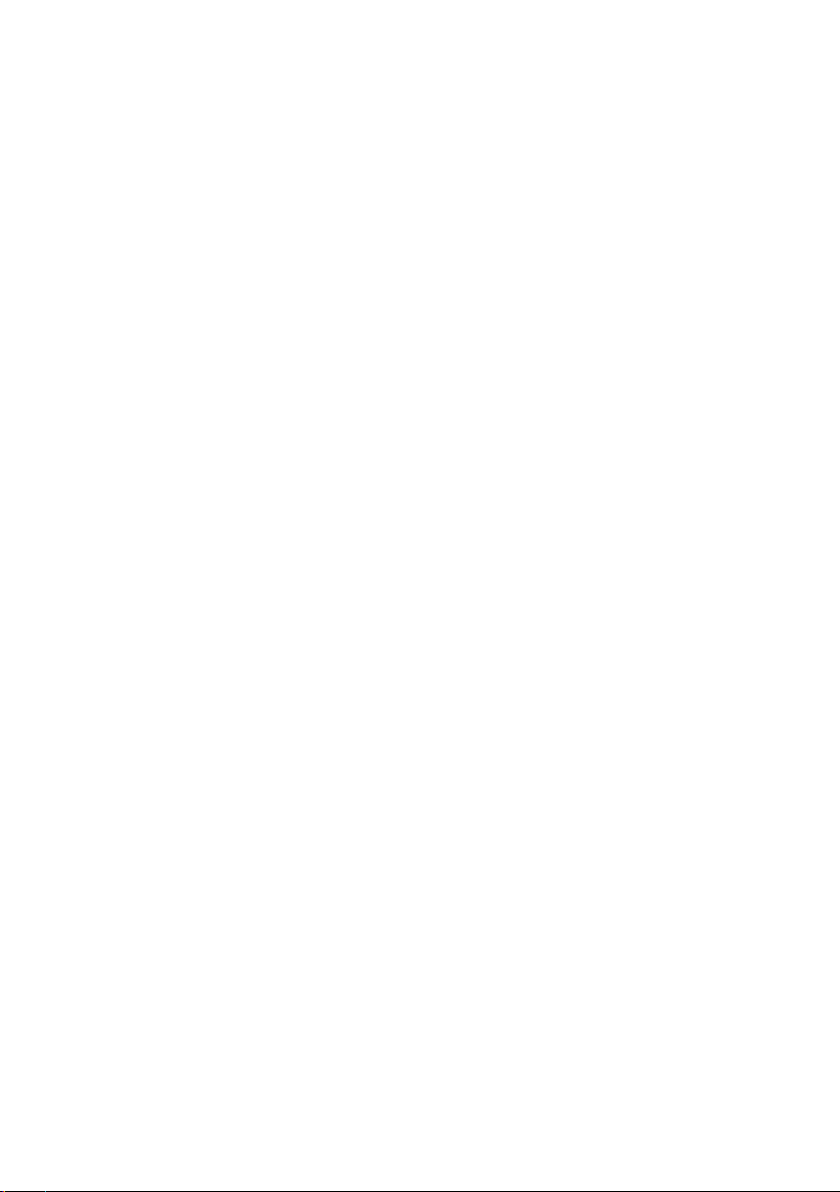
Microsoft, MS, MS-DOS, Windows, Windows NT, Windows XP and Windows Vista are
registered trademarks of the Microsoft Corporation.
Alert on LAN is a registered trademark of the IBM Corporation.
Intel is a registered trademark of the Intel Corporation, USA.
ServerView is a registered trademark of Siemens AG.
Copyright © Fujitsu Technology Solutions GmbH 2011
All rights, including rights of translation, reproduction by printing, copying or similar methods,
even of parts are reserved.
Offenders will be liable for damages.
All rights, including rights created by patent grant or registration of a utility model or design,
are reserved.
Delivery subject to availability. Right of technical modification reserved.
Page 7
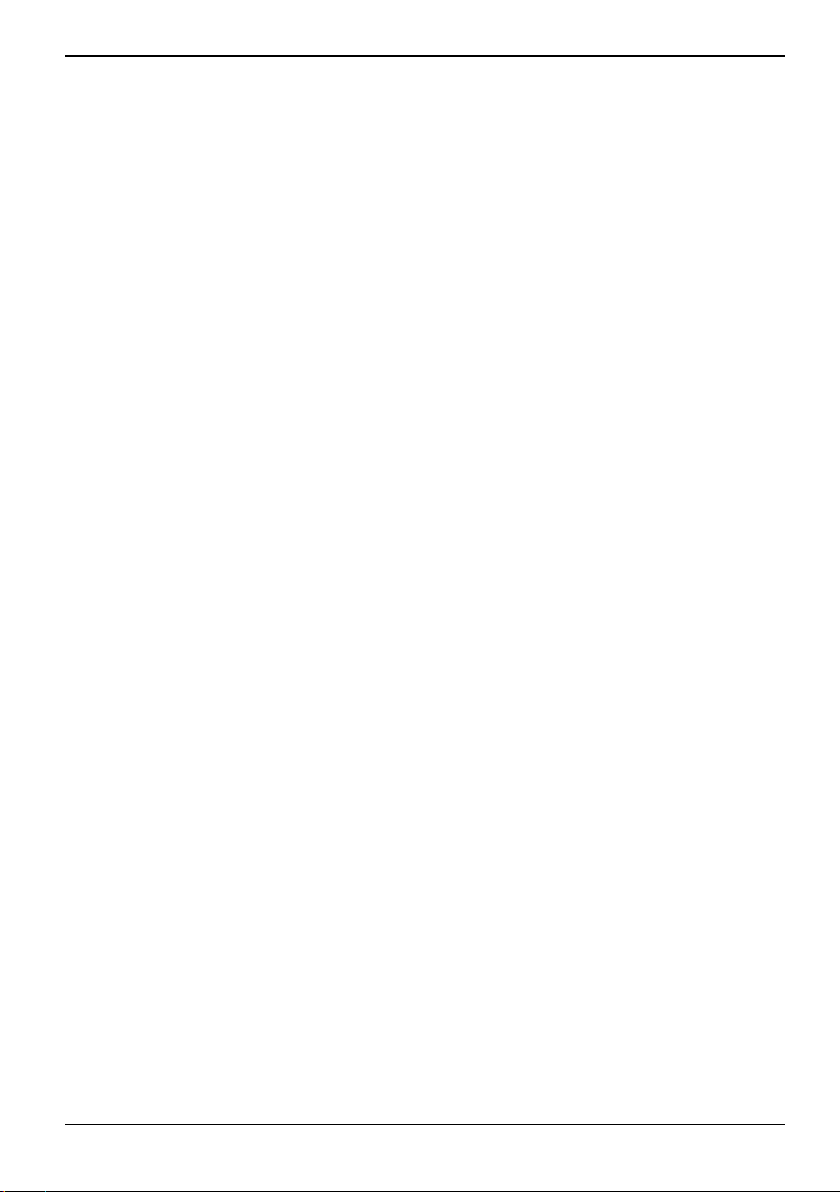
Content
Notational conventions...................................................................................................................... 1
Overview.............................................................................................................................................. 2
Approvals and standards................................................................................................................... 3
LED-Displays....................................................................................................................................... 4
Description.......................................................................................................................................... 5
Power consumption ........................................................................................................................... 6
DASH Platform requirements ............................................................................................................ 7
USB Cable and Headers required for DASH .................................................................................... 8
Manageability Feature Enabling........................................................................................................ 9
DASH Enabling..................................................................................................................................... 9
Enable DASH with BMCC ............................................................................................................ 9
Enable DASH with BACS ............................................................................................................. 9
Set Up Administrator Account for DASH........................................................................................ 12
Manageabilty Feature Disabling...................................................................................................... 14
Disable DASH with BMCC.................................................................................................................. 14
Disable DASH with BACS .................................................................................................................. 14
Disable DASH support in the BIOS .................................................................................................... 14
Abbreviations.................................................................................................................................... 15
Fujitsu Technology Solutions
Page 8

Content
Fujitsu Technology Solutions
Page 9

Notational conventions
Notational conventions
The meanings of the symbols and fonts used in this manual are as follows:
indicates information which is important for your health or for preventing physical damage.
!
indicates additional information which is required to use the system properly.
i
► Text which follows this symbol describes activities that must be performed in the order shown.
This symbol indicates that you must press the Enter key.
Text in this typeface indicates screen outputs.
Text in this bold typeface indicates the entries you make via the keyboard.
Text in italics indicates commands or menu items.
"Quotation marks" indicate names of chapters or terms.
Fujitsu Technology Solutions 1
Page 10

Overview
Overview
The D2907 is a complete low profile PCI Express Gigabit Ethernet Adapter with DASH functionality
(in the following text called NIC) utilizing the BCM5761 LAN Controller.
The NIC is available with ATX I/O connector bracket and/or low profile bracket.
LAN Controller Broadcom BCM5761
LAN interface 10/100/1000 Base-T - IEEE 802.3 compliant
Host interface x1 PCIexpress 1.1 bus interface
Performance 48 Kbyte receive and 8KByte transmit buffer
Manageability ACPI
Special feature PXE support
Memory for LAN
Controller
Connector RJ45 connector
Driver Support Windows® XP®
Form factor PCI Express low profile Card 66.0 x 62.5 mm
Dash functionality is given on selected systems only. Which system supports fully DASH
functionality can be found in product datasheet.
i
USB interface required only for DASH
TCP, IP, and UDP checksum Offload
Microsoft® Large Send Offload
Receive Side Scaling (RSS)
Wake on LAN by interesting packets
DASH 1.1 functionality
8MBit SPI FLASH
Windows Vista®
Windows® 7
Linux
2 Fujitsu Technology Solutions
Page 11

Approvals and standards
Approvals and standards
CE certification According to EU Directives 2004/108/EC (EMC) and 2006/95/EC
Product safety IEC 60950-1, EN 650950-1, UL 60950-1, CSA C22.2 No. 60950-1
Electromagn. compatibility EN55022/B, FCC class B, EN55024
(Product safety)
RoHS (Restriction of hazardous substances) Environmental compatibility
WEEE (Waste electrical and electronical equipment)
Fujitsu Technology Solutions 3
Page 12

LED-Displays
LED-Displays
ACT/LINK
10=off
100=GRN
1000=ORG
ACT/LINK Link green LED
Activity green LED is flashing
LED-signaling 10 Mb link LED off
Speed 100 Mb link green LED
1000 Mb link orange LED
ACT/LINK
10=OFF
100=GRN
1000=ORG
4 Fujitsu Technology Solutions
Page 13

Description
Description
Main part of the D2907 NIC is the BCM5761 LAN Controller. The firmware, PXE Code and MAC
Address required for the Controller are stored in the SPI Flash.
The BCM5761 uses a 25 MHz Crystal as reference for the generation of the LAN Signals, which are
transmitted through the transformer module integrated in the RJ45 Connector. For the operation of
the PCI Express Interface is a 100 MHz Clock required, which is provided over the PCI Express Slot.
Fujitsu Technology Solutions 5
Page 14

Power consumption
Power consumption
The D2907 NIC requires the following supply voltages provided over the PCI Express Slot.
Source Voltage Maximal variation Typical current Operating Condition
+ 3,3 V Main +/- 5 % 0,60A Working
+ 12 V Main +/- 5 % 0,01A Working
Supply Voltage 0,20 A Standby
+ 3,3V AUX +/- 5 %
0,07 A Standby
(100 Mbit/s Link)
(10 Mbit/s Link)
6 Fujitsu Technology Solutions
Page 15

DASH Platform requirements
DASH Platform requirements
Dash functionality is given on selected systems only. Which system supports fully DASH functionality
can be found in product datasheet.
For the full DASH functionality always use the newest BIOS version.
i
Fujitsu Technology Solutions 7
Page 16

USB Cable and Headers required for DASH
USB Cable and Headers required for
DASH
The D2907 NIC with DASH functionality is delivered with a double female-ended 10-pin USB cable.
One end must be connected to an identical header on the system board labeled with DASH, and the
other end of this cable connects to the male USB header on the NIC.
The USB cable is critical for the DASH 1.1 functionality Data transfer for USB-redirection. This is a
feature that allows the contents of a USB device to be directed over a network connection to another
system. The data transferred over the network can be transmitted or received through the USB
cable.
8 Fujitsu Technology Solutions
Page 17

Manageability Feature Enabling
Manageability Feature Enabling
DASH features within system BIOS is enabled per default.
i
Manageability features such as DASH are disabled by default on the PCI Express Gigabit Ethernet
Adapter with DASH functionality.
DASH Enabling
DASH can be enabled in one of two methods:
● Broadcom Manageability Configuration and Control application (BMCC)
● Broadcom Advanced Control Suite (BACS)
BACS and BMCC are not pre-installed in the system pre-installation.
Enable DASH with BMCC
► Download the BMCC from www.ts.fujitsu.com.
► Open a Command box as Administrator.
► Go to the directory where the Broadcom application is stored.
► Run bmcc enable.
Enable DASH with BACS
► Download the BACS from www.ts.fujitsu.com.
► Open a Command box as Administrator.
► Go to the directory where BACS is stored.
► Run setup.
► During the installation select the features OOB Management, CIM Provider and Management
Agent.
These features are needed to enable the OOB Management Menu and provide the WMI interface for
management agents.
Fujitsu Technology Solutions 9
Page 18

Manageability Feature Enabling
► Execute BACS.
► Choose the PCI Express Gigabit Ethernet Adapter with DASH functionality.
Note that all network adapters will be displayed by BACS. The PCI Express Gigabit
Ethernet Adapter with DASH functionality can be identified through the Information tab.
i
Look for the ASIC and Firmware of 5761.
► Go to the Configuration tab.
► Expand the OOB Management list to determine if DASH is enabled or disabled. By default
DASH is disabled.
10 Fujitsu Technology Solutions
Page 19

Manageability Feature Enabling
► Enable DASH and click the Apply button.
Fujitsu Technology Solutions 11
Page 20

Set Up Administrator Account for DASH
Set Up Administrator Account for DASH
Setting up an Administrator account for DASH requires the use of the BMCC application from
www.ts.fujitsu.com.
Open a Command box as Administrator.
Use the following steps to create an Administrator account:
► Go to the directory where the application is installed.
► Run bmcc edit. This will execute the Manageability Configuration and Control application and
will bring up a list of Management Firmware Configuration options.
► Enter U for User Account Management.
► Enter 2 for User Accounts.
► Enter 1 for Administrator Account.
► Enter 2 to change Offline from True to False.
► Enter 4=xxx where xxx is the password to set a password. The password by default is blank.
12 Fujitsu Technology Solutions
Page 21

Set Up Administrator Account for DASH
► Enter 0 twice to get back to the main page.
► Enter Q to Save and Exit.
After saving to NVRAM and exiting, the Administrator account along with the password has been
created.
Fujitsu Technology Solutions 13
Page 22

Manageabilty Feature Disabling
Manageabilty Feature Disabling
According to the explanations and precautions mentioned above:
Disable DASH with BMCC
► Open a Command box as Administrator.
► Go to the directory where the Broadcom application is stored.
► Run bmcc disable.
Disable DASH with BACS
► Execute BACs.
► Choose the PCI Express Gigabit Ethernet Adapter with DASH functionality.
► Go to the Configuration tab.
► Expand the OOB Management list.
► Disable DASH and click Apply.
Disable DASH support in the BIOS
► Within BIOS Setup in “DASH Configuration” menu, set “DASH support” to “Disable”.
When DASH support is set to disabled in the BIOS DASH Configuration Menu, a later
enabling with software e.g. agents is not possible anymore. A DASH controller which has
i
been enabled by software or agents will be disabled during every boot.
14 Fujitsu Technology Solutions
Page 23

Abbreviations
Abbreviations
ACPI Advanced Configuration and Power Interface
CPU
DASH
FIFO
LAN
NIC
PCI-Bus
PXE
RAM
SMBus
SPI
WOL Wake on LAN
Central Processing Unit
Desktop and mobile Architecture for System Hardware
First-In First-Out
Local Area Network
Networking Interface Card
Peripheral Component Interconnect Bus
Preboot eXecution Environment
Random Access Memory
System Management Bus
Serial Peripheral Interface
Fujitsu Technology Solutions 15
