Page 1

Components English
Description
BIOS Handbook D28xx
Page 2

Are there ...
... any technical problems or other questions you wish to discuss?
Please contact our help desk (see warranty booklet).
Latest information about our products, useful tips, updates etc. are available on
our website: "
www.fujitsu-siemens.com/support"
Page 3

Page 4

This manual was produced by Xerox Global Services
Published by Fujitsu Siemens Computers GmbH
AG 08/08
Edition 1
Order no. A26361-D2800-Z120-1-19
*A26361-D2800-Z120-1-19*
Page 5

BIOS Handbook D 28xx
Description
Introduction 1
Navigating BIOS Setup
Main Menu – System
Advanced Menu – Advanced system
configuration
Security Menu
Power Menu – Energy saving functions
Boot Menu – System boot
Exit Menu
Index
- Security features
– Exit BIOS Setup
functions
3
6
13
35
56
59
60
61
Page 6

Intel and Pentium are registered trademarks and MMX and OverDrive are
trademarks of Intel Corporation, USA.
Microsoft, MS, MS-DOS and Windows are registered trademarks of Microsoft Corporation.
Examples of Windows operating systems: Windows 95, Windows 98, Windows Me,
Windows NT, Windows 2000, Windows XP, Windows Vista.
PS/2 and OS/2 Warp are registered trademarks of International Business Machines, Inc.
All other trademarks used in this document are trademarks or registered trademarks of
their respective owners and are recognised as being protected.
Copyright © Fujitsu Siemens Computers GmbH 2008
All rights reserved, includ ing rights of translation, reproduction by printing, copying
or similar methods, either in part o r in whole.
Non-compliance is subject to compensation for damages.
All rights reserved, including rights created by patent grant or registration of a utility model or design.
Subject to availability an d technical modifications.
Page 7

Contents
Contents
Introduction ........................................................................... 1
Notational conventions .................................................................. 2
NavigatingBIOS Setup ................................................................. 3
OpenBIOSSetup ....................................................................... 3
If you want to open the "Bo
BIOSSetupwithincorrec
Navigating BIOS Setup .................................................................. 5
Exiting BIOS Setup ..................................................................... 5
MainMenu–Systemfunctions ......................................................... 6
SystemDate/System Time .............................................................. 6
Diskette A - floppy disk drive . ........................................................... 6
SATA port .............................................................................. 7
TotalSectors ........................................................................ 7
Maximum Capacity– Hard disk capacity . . . ............................................ 8
Multi–sector Transfers ............................................................... 8
LBAModeControl ................................................................... 9
32BitI/O-Bus widthfordatatransfer ................................................ 9
Transfer mode ...................................................................... 9
Ultra DMA Mode – Transfer Speed ................................................... 9
SMART Monitoring .................................................................. 9
Firmware ........................................................................... 10
Silent Mode –Noise level forharddisksandopticaldrive ............................... 10
Password Status –Displayharddiskpasswordstatus .................................. 10
Change Password . .................................................................. 11
HardDiskMasterPassword .......................................................... 11
HD-ID .............................................................................. 11
Boot Features – System boot . ........................................................... 11
POST Errors – Aborting system boot . . . . . . ............................................ 11
SMErrorHalt ....................................................................... 12
FastBoot –Quick Self-test ........................................................... 12
POST Diagnostic Screen – POST information or Boot Logo ............................. 12
Boot Menu – System boot ........................................................... 12
SystemMemory –Workingmemory ...................................................... 12
Extended Memory ...................................................................... 12
Advance
Periphe
d Menu – Advanced system configuration .....................................
ral configuration– Portsandcontrollers ............................................
1/Serial 2– Serial ports ........................................................
Serial
Address:Base I/O address andIRQ ............................................
Serial
lel port (system-dependent) . . ...................................................
Paral
lelMode -Parallel datatransfer ..................................................
Paral
lelAddress -Base I/O addressandIRQ ..........................................
Paral
hannel . ......................................................................
DMA c
pyDiskController ...............................................................
Flop
ostController .................................................................
USB H
IOSHot-Plug .................................................................
USB B
ioController .....................................................................
Aud
IFOutput .......................................................................
SPD
DIF Connector . ..................................................................
SP
ot Menu" immediately: . . ....................................
tsettings ........................................................
13
13
14
14
14
14
15
15
15
15
16
16
17
17
3
4
A26361-D2800-Z120-1-19, edition 1
Page 8

Contents
BeepVolume ....................................................................... 17
LANcontroller ...................................................................... 17
LAN Remote B o ot – Load operating system via LAN . .................................. 17
Advanced System Con figuration ......................................................... 18
Display,primary ..................................................................... 18
IGD–Device2 ..................................................................... 18
IGD–Device2,Function1 .......................................................... 19
DVMT5.0mode .................................................................... 19
IGDMemorySize ................................................................... 19
Protected Audio/Video Path (PAVP) configuration ...................................... 19
HighPrecision Event Timer .......................................................... 20
SMART Device Monitoring ........................................................... 20
FanControl– Fan speed ............................................................ 20
SATA0 Compatible Mode ............................................................ 20
SATA RAID Enable . . ................................................................ 20
SATA AHCI Enable . . ................................................................ 21
Advanced Processor Options ............................................................ 21
Enhanced SpeedStep . . . ............................................................ 22
CPUHalt ........................................................................... 22
EnhancedIdle Power State .......................................................... 22
CPU Thermal Management . . ........................................................ 22
Frequency Ratio .................................................................... 23
Virtualization Technology . ............................................................ 23
NXMemoryProtection ............................................................... 23
Adjacent Cache Line Prefetch ........................................................ 23
Hardware Prefetch .................................................................. 24
Hyper-threading . . . . . ................................................................ 24
LimitCPUID Functions .............................................................. 24
CoreMulti-Processing ............................................................... 24
PCI Configuration ....................................................................... 25
DMI Event Logging . . . . . . ................................................................ 25
Eventlog validity .................................................................... 25
Event log capacity . . . ................................................................ 26
View DMI event log .................................................................. 26
EventLogging ...................................................................... 26
MarkDMIeventsasread ............................................................ 26
Clearall DMI event logs ............................................................. 26
LCD Configuration ...................................................................... 27
LCDTime .......................................................................... 27
LCDDate ........................................................................... 27
LCDBIOSVersion .................................................................. 27
LCDLANMACAddress ............................................................. 27
LCDProductName .................................................................. 28
LCDBoardSerialNumber ........................................................... 28
LCDCustomSerialNumber .......................................................... 28
LCDCustomString .................................................................. 28
LCD Manufacturer . . . ................................................................ 28
System Management . . . . ................................................................ 29
Battery State ........................................................................ 29
SMFanControl ..................................................................... 29
FanState .......................................................................... 30
Thermalsensor state ................................................................ 30
ASF Configuration ...................................................................... 30
A26361-D2800-Z120-1-19, edition 1
Page 9

Contents
Minimum WatchDog Timeout ......................................................... 30
BIOS Boot Timeout .................................................................. 30
OS Boot Timeout . . .................................................................. 31
Power-on wait time .................................................................. 31
AMTSub-Menu ......................................................................... 31
MEFirmwareStatus ................................................................. 31
Platform Manageability . . . ........................................................... 31
MEFWVersion ..................................................................... 31
AMTSKU .......................................................................... 32
AMTIDE-R ......................................................................... 32
AMTSOL ........................................................................... 32
On-Board GbE LAN ................................................................. 32
HostMACAddress .................................................................. 32
Dedicated MAC Address ............................................................. 33
SOL Configuration .................................................................. 33
VA Configuration ........................................................................ 33
Enable TXT . . . ...................................................................... 33
Enable VT-d . . ...................................................................... 34
Security Menu -Security features ...................................................... 35
Assigning and cancellingpasswords ..................................................... 35
Supervisor Password . . . . . ........................................................... 35
UserPassword ...................................................................... 35
Set Supervisor P assword . ........................................................... 35
SetupPassword Lock ............................................................... 35
SetUserPassword .................................................................. 36
UserPassword Mode –effectsoftheuserpassword ................................... 36
Password On Boot .................................................................. 36
SetupPassword Lock ............................................................... 36
Set Supervisor / User Password . . ................................................... 37
Cancelling supervisor/user password . . . . . ............................................ 38
Supervisor Password Lock .............................................................. 38
SmartCard SystemLock/SystemLock 2 (optional) . . ........................................ 39
Accessrights for the SmartCard ...................................................... 40
SmartCard user groups . . . ........................................................... 41
Installing SystemLock ............................................................... 42
Setting up the first system in a user group or a sta ndalone system for use with
SystemLock ........................................................................ 42
Addingsystems to ausergroup ...................................................... 45
Carrying out administratorfunctions ................................................... 46
F4
Remote Access Enable –
....................................................... 48
Switching on the PC with SystemLock ................................................ 49
Change PIN . . ...................................................................... 49
Uninstall SystemLock ................................................................ 49
Errormessages ..................................................................... 50
Flash-BIOS update ...................................................................... 50
Error message after a Flash-BIOS update . ............................................ 52
FlashMemory Recovery Mode ....................................................... 52
DeskFlash .......................................................................... 53
TPM(Security Chip) Setting ............................................................. 53
Security Chip ....................................................................... 53
Current TPM State .................................................................. 53
TPM Physical Presence operations ................................................... 54
A26361-D2800-Z120-1-19, edition 1
Page 10

Contents
SetupPrompt ........................................................................... 54
Virus Warning .......................................................................... 54
ATA Vulnerability Protection .............................................................. 55
Diskette Write – Write protection for floppy disk drive ....................................... 55
FlashWrite –SystemBIOSwriteprotection .............................................. 55
CabinetMonitoring– Protectionafteropening the case ..................................... 55
Power Menu – Energy saving functions . . . ............................................. 56
Power On S ource – Management of switch-on sources . . .................................. 56
PowerOnSource:LAN–SwitchonviaLAN controller ................................ 56
PowerOnSource:Wake Up Timer– Switchonaccordingtotime ....................... 57
PowerFailure Recovery –Systemstatusafterapowerfailure .............................. 57
System deep sleep . . . . . . ................................................................ 58
USBAtPowerOff ....................................................................... 58
USBKeyboard ...................................................................... 58
BootMenu–Systemboot .............................................................. 59
BootPriority Order ..................................................................... 59
Excluded from Boot Or der . . . ............................................................ 59
ExitMenu–ExitBIOSSetup .......................................................... 60
Save Changes & Exit . . . . ................................................................ 60
Discard Changes & Exit . ................................................................ 60
Get Default Values – Restoring standard (def ault) settings .................................. 60
LoadPrevious Values–Restoringprevious settings ....................................... 60
Index .................................................................................. 61
A26361-D2800-Z120-1-19, edition 1
Page 11

Introduction
Introduction
BIOS Setup provides settings for s ystem functions and the hardware config uration for the device.
Any changes you make take effect as s oon as you save t he settings and quit BIOS Setup.
The individual menus in BIOS Setup p rovide settings for the following areas:
Main:
Advanced:
Security:
Power:
Boot
Exit:
System functions
Advanced system configuration
Security functions
Energy saving function
Configuration of the start-up sequence
Save and quit
The individual menus and setting options are described in alphabetical
order in the following chapters.
The setting options depend on the hardware configuration of your device.
Some menus and certain settings may therefore not be available in BIOS Setup on your
device, or the menus may be in a different place, depending on the BIOS revision.
A26361-D2800-Z120-1-19, edition 1 1
Page 12

Introduction
Notational conventions
Pay particular attention to text marked with this symbol. Failure to observe
these warnings could pose a risk to health, damage the device or lead
to loss of data. The warra nty will be invalidated if the device becomes
defective through failure to take notice of this warning.
Indicates important informat
ion for the proper use of the device.
►
This font
This font
This font
"This font"
Abc
This font Indicates a default value in the BIOS me nu settings (e.g. Enabled)
Indicates an activity that must be performed in the order shown
Indicates the result of an action
Indicates data entered usin
command line, e.g. your pass
start a program (start.ex
Indicates information that is displayed on the screen by a program, e.g.:
Installation is complete!
Indicates
• terms and text used in a software interface, e.g.: Click Save
• names of programs or files, e.g. Windows or setup.exe
Indicates
• Cross-references to another section, e.g. "Safety information"
• Cross-references to an external so urce, e.g. a web address: F or more
information, go to"www.fujitsu-siemens.com"
• Names of CDs, DVDs and titles or designations for other materials,
e.g.: " CD/DVD Drivers & Utilities" or "Safety" manual
Indicates a key on the keyboard, e.g:
g the keyb oard in a program dialogue or
word ((Name123) or a command used to
e)
F10
2 A26361-D2800-Z120-1-19, edition 1
Page 13

Navigating BIOS Setup
Navigating BIOS Setup
Open BIOS Setup
► Restart the device by switching off and on.
BIOSSetupSetup,BIOS-Setup
Wait until the screen output appe ar
► Press function key
► If you have assigned a supervisor p
password and confirm it with the Ent
The BIOS Setup Main menu will be displayed on the screen.
► Press function key
The BIOS release informa tion will be displayed:
• BIOS Setup version (e.g. 6.0)
• BIOS Setup revision (e.g. Rev. 1.03.2451)
The final digits refer to the number o
With the aid of the mainboard number you can locate the correct technical
manual for the mainboard on the "Drivers & Utilities" or "ServerStart" CD/DVD.
Alternatively you can also use it to download the corresponding BIOS update file
from the Internet (see "
F2
.
F1
.
Flash-BIOS update", Page 50).
If you want to open the "Boot Menu" immediately:
You can use this function if you do not want to boot the system from the drive
specified as the first device in the Boot Priority O rder in the Boot menu.
s.
assword, you must now enter this
er key.
f the mainboard.
F12
► Press the function key
BootMenuF12,functionkey
The Boot Menu is displayed as a popup window on the screen. You can now select the
drive from w hich you wish to boot the operating system. The selection options are the
same as the possible settings in the Boot Priority Order in the Boot menu. Your selection
is only valid for the current system boot. The settings specified in the Boot Priority Order
in the Boot menu will be applied again the next time the system is started.
► Use the
boot the system on this occasion and press Enter.
► To open BIOS Setup, use the
entry and press Enter to confirm the selection.
A26361-D2800-Z120-1-19, edition 1 3
and cursor keys to select which drive you want to use to
If the drive is marked with an "!" symbol then it cannot be selected as a boot drive. You
can check why this drive is not available for booting in the BIOS Setup (in the Boot menu).
.
and cursor keys to select the Setup
Page 14

Navigating BIOS Setup
BIOS Setup with incorrect settings
Systemboot
If an incorrect setting in BI O S Setup prevents the system booting and the system cannot
be booted three times in a row, the default BIOS Setup settings will be applied once,
the next time the system is started. The following error message will appear:
Previous boot incomplete - Default configuration used
Pressing th e
Error messages", Page 50). Any incorrect BIOS Setup settings that prevented the system
"
F2
allows you to check and correct the settings in BIOS Setup (see Chapter
from booting can now be corrected. This will allow the system to start without error again.
Example showing the BIOS Setu
Advanced Security Power Boot
1
2
4
Main
System Time: [08:15:28]
System Date: [
Diskette A:
SATA Port 0 [Type xxxx-(PM)]
SATA Port 1 [Type xxxx-(SM)]
SATA Port 2 None
SATA Port 3 None
Boot Features
System Memory: 63
Extended Memory:
1 = Menu bar
2 = Working area
pMainmenu
04/05/2008
[1,4M]
956M
]
3
K
3 = Help area
4 = Operations bar
Exit
Item Specific Help
<Tab>, <Shift>, or
<Enter> selects field
The BIOS Setup screen is divided into the following areas:
Menu bar
(1):
The menu
bar is used to select the different BIOS Setup menus.
Working area ( 2): The working area displays the setting options (fields) for the selected menu.
You can set the entries in the displayed fields according to your requirements.
► Indicates fields that open further submenus. You can change entries
in these submenus.
* Indica tes configuration conflicts that must be resolved to ensure t hat the
device functions correctly.
Help area (3): Brief information on the selected field is displayed in the help area.
SSetup
BIO
Operations bar (4) The operations bar lists the keys available for use with BIOS Setup.
3
4 A26361-D2800-Z120-1-19, edition 1
Page 15

Navigating BIOS Setup
You can display additional information (e.g. BIOS version) by
F1
pressing the
F1,functionkeyBIOSversion
function key.
Navigating BIOS Setup
BIOSSetup
or cursor keys
or cursor keys
Enter
+
F9
F7
ESC
or
or-keys (numeric keypad) Change entry for field
function key Set default entries for all men
function key
Select menu from menu bar
Select field - selected field is hi
Open submenu (marked with Ê)
ESC
Reset entries that were in use w
Exiting BIOS Setup
► To e x it BIOS Setup, select the Exit menu from the menu bar.
You can then decide whether y
► Select the required option.
► Press the Enter key.
ou want to save th e changed settings.
ghlighted
Enter
, close submenu
us
hen BIOS Setup was opened.
A26361-D2800-Z120-1-19, edition 1 5
Page 16

Main Menu – System functions
Main Menu – System functions
MainMenuBIOSSetup
Main
System Time: [08:15:28]
System Date: [04/05/2008]
Diskette A: [1,4M]
SATA Port 0 [Type xxxx-(PM)]
SATA Port 1 [Type xxxx-(SM)]
SATA Port 2 None
SATA Port 3 None
Boot Features
System Memory: 633K
Extended Memory: 956M
Item Specific Help
<Tab>, <Shift>, or
<Enter> selected field
Example showing the Ma
in menu
System Date/System Time
DateTime
Displays the current date/time set on the device. The date is shown in the format "mm/dd/yyyy".
The time is shown in the format "hours:minutes:seconds". Enter the new date/time in the
System Date/System Time fields respectively to change the current date/time settings. Use the
tab key to move the cursor between the System Time and System Date fields.
If the settings in the System Time and Syste m Date fields are frequently
wrong when you power up the computer this means the lithium battery is
not providing po wer. Replace the lithium battery.
Refer to the mainboard manual for information on how to replace the lithium battery.
Diskette A - floppydiskdrive
Floppydiskdrive
This field is used to specify the type of floppy disk drive installed.
360K, 720K,
1.2M, 1.4M,
2.8M
The entry depends on the floppy disk drive installed.
6 A26361-D2800-Z120-1-19, edition 1
Page 17

Main Menu – System functions
SATA port
Open the S ubme nu that provides settings for the corresponding hard disk drive.
The manufacturer’s designation for the drive is shown next to each s ubmenu.
The following menu items cannot be changed.
SATA Port 1 [Type xxxx-(S1)]
Maximum Capacity: 80 GByte
Multi-Sector Transfers: [16 Sectors]
LBA Mode Control: [Enabled]
32 Bit I/O: [Enabled]
Transfer Mode: [FPIO 4 / DMA 2]
Ultra DMA Mode: [Mode 6]
Smart Monitoring: Enabled
Firmware: 3.AAB
Password Status: Not Installed
Change Password: [Press Enter]
Total Sectors
Displays the number of sectors on the hard disk.
Item Specific HelpTotal Sectors: 156301488
All items on this menu
cannot modified in
user mode. If any
items require changes,
please consult your
system Supervisor.
A26361-D2800-Z120-1-19, edition 1 7
Page 18

Main Menu – System functions
Maximum Capacity– Hard disk capacity
HarddiskparametersHarddiskcapacity
Shows the capacity of the hard disk as an LBA va lue. The LBA value is the capacity calculated by the
BIOS based on the maximum possible number of sectors reported by the hard disk. IDE and BIOS
restrict the arrangement of hard disks into cylinders, heads and sectors through maximum permissible
values. The hard disk permits more cylinders but fewer heads than the BIOS. A combination of IDE
and BIOS restrictions leads to a maximum addressable storage area of 528 MByte.
Not for optical storage media.
The following table lists the maximum permissible values and the resulting
maximum usable memory capacities.
BIOS
Max. sectors per
head (at 512 Byte)
Max. h eads per
cylinder
Max. cylinders 1024 65535 1024 65535
Capacity 8.4 GByte 137 GByte
LBA Translation converts the physical arrangement of a hard disk into cylinders, heads
and sectors so that the logical values generated lie within the above BIOS limitations. This
means that a hard disk capacity of over 528 MByte can be used. The operating system
and application programmes make use of these logical hard disk values. Hard disks of over
528 MByte are configured and operated using LBA mode. If the hard disk supports the LBA
mode, then the full memory capacity of the hard disk can be used.
The BIOS also supports 48-bit addressing for hard disks. This industry standard specifies hard disk
capacities up to 144 PByte (Petabyte) - approximately 120,000 times the 137 GByte limit.
63 255 63 65535
256 16 16 65535
IDE
Combination
BIOS/IDE
528 MByte 144 PByte
BIOS 48-bit LBA
Multi–sector Transfers
Shows the number of sec
Disabled
2sectors
4sectors
8sectors
16 sectors
8 A26361-D2800-Z120-1-19, edition 1
tors per block that can be recognised automatically by the BIOS.
Page 19
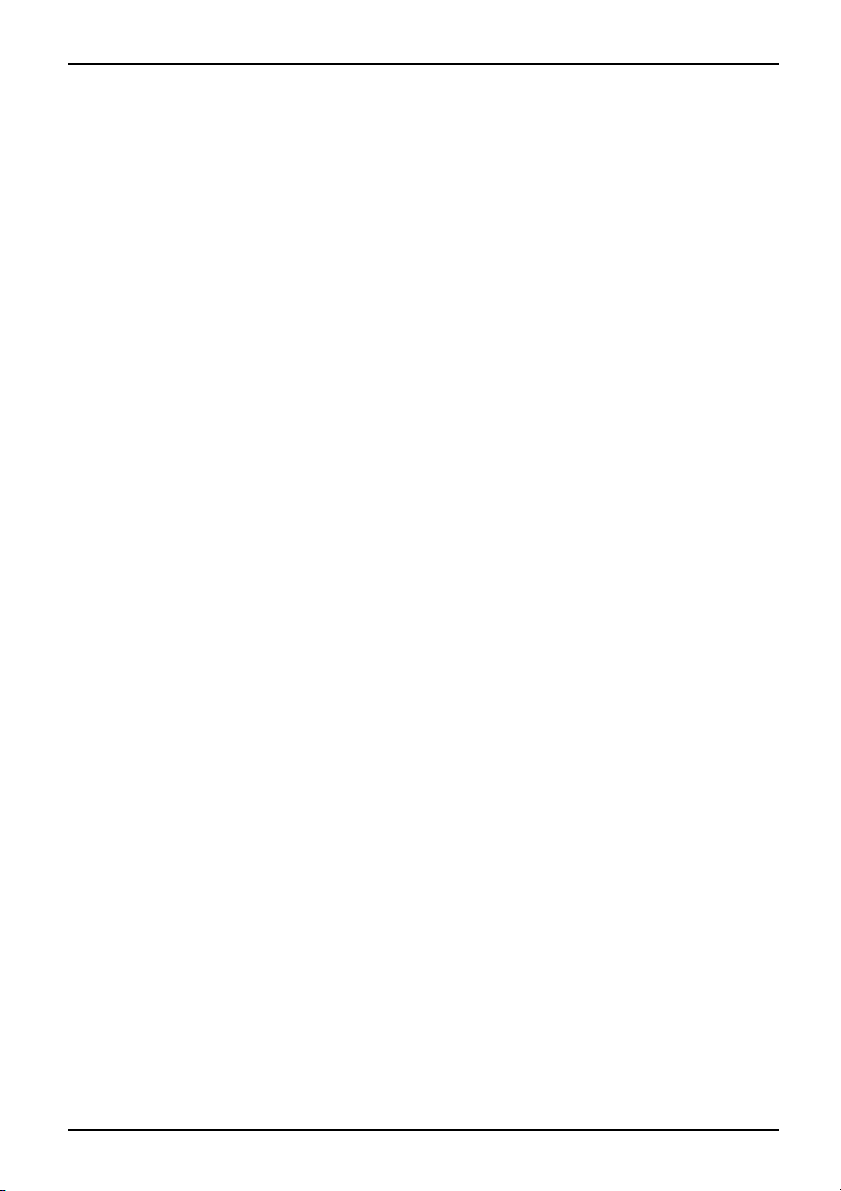
Main Menu – System functions
LBA Mode Control
Sets addressing to use consecutive sector numbers (LBA = Logical Block Addressing).
Enabled
Disabled
If the hard disk supports LBA mode and it has a capacity of more than 528 MByte,
then the BIOS uses converted hard disk parameters. This allows the disk’s full
capacity to be used.
The BIOS uses the hard disk parameter s and supports a maximum cap acity of
528 MBytes.
32 Bit I /O - Bus width for data transfer
This field specifies the bus width for data transfer between the processor and the hard disk controller.
Enabled
Disabled
The data transfer is 32 bits in width at the PCI bus. This enhances performance.
The data transfer is 16 bits
in width.
Transfer mode
Specifies the method used to transfer data from the hard disk to the main memory.
Standard
Fast PIO_1
Fast PIO_2
Fast PIO_3
Fast PIO_4
FPIO 3 / DMA 1
FPIO 4 / DMA 2
UltraDMAMode–TransferSpeed
Performance,increasingHarddisk
Specifies that the hard disk drive should use a fast Ultra DMA transfer mode.
Disabled
Mode0, 1, 2,
3, 4, 5,6
The fast Ultra DMA transfer mode is not set.
The fast Ultra DMA transfer
mode is set.
SMART Monitoring
Shows whether SMART (Self Monitoring Analysis Reporting Technology)
monitoring is activated for the hard disk.
Enabled
Disabled
A26361-D2800-Z120-1-19, edition 1 9
SMART m onitoring is activated.
SMART monitoring is deactivated.
Page 20

Main Menu – System functions
Firmware
Indicates the firmware version number for the hard disk controller.
Silent Mode – No ise level for hard disks and optical drive
OpticaldriveNoise,opticaldrive
Specifies the noise level for the har
by decreasing the speed at which i
Disabled The drive operates at the highest
Medium
Silent
Depending on the drive, the speed
less noise during operation and p
Depending on the drive, the speed
produces less noise during oper
d disk or optical drive. The noise level of the drive is reduced
t rotates. The drive must support this function.
possible speed.
is reduced to a medium level. The drive produces
erformance is slightly reduced.
is reduced to the lowest level. The optical drive
ation and performance is reduced.
Password Status – Display ha
PasswordStatus
Displays the current security status for the hard disk.
Not
Supported
Not
Installed
Installed
Count expired
Locked
DCO (Power
Cycle)
Frozen until
Power off
Change
Password
Hard Disk
Master
Password
The hard disk does not support a password. You cannot assign a password to
this hard disk.
No password has been assigned to this hard disk.
A password has just been assigned to the hard disk.
The maximum number of permissible attempts at entering the password has been
exceeded. Switch off the system and retry.
The hard disk is protected and a passwo rd must be entered to gain access.
DCO (Device Con figu ration Overlays) is blocked. Switch off the system and retry.
Restart the system to change the security status of the hard disk. Open BIOS Setup
during system boot and change the desired settings.
The hard disk password protects you against unauthorised access to your hard
disk drives. Only people who know the hard disk password can boot the operating
system from the hard disk or access data on it. The passw ord must be four to eight
characters in length. All alphanume rical characters can be used, but no distinction
is made between upper-case and lower-case. Passwords are not displayed
during entry. The settings become effective immediately and will remain effective,
regardless of the method used to exit BIOS Setup later. The status of the hard disk
password will be displayed according to the current settings (Installed/Not Installed).
Access to the hard disk is also protected by requiring a master password to be
entered. This is intended for use in situations where the stan dard password has
been forgotten or is not known. The master password is norm ally kept secret and
can be obtained by contacting Fujitsu Siemens Computers customer service. The
master password can be deactivated so that access t o the hard disk is only possible
using the standard password.
rd disk password status
10 A26361-D2800-Z120-1-19, edition 1
Page 21

Main Menu – System functions
Change Password
The hard disk password enables you to prevent un authorized access to your hard disk drives.
Booting the operating system of the hard disk or access to data on the hard disk can only be
carried out by people who know the hard disk password. The password must consist of four
to e ight characters. All alphanumerical characters can be used, and the password is not case
sensitive. When entering the password, the password itself is not displayed. The settings become
effective immediately and remain effective regardless of how you end the BIOS Setup later.
The status of the hard disk password is displayed as per the current setting.
Hard Disk Master Password
Access to the hard disk is al
for example, if the standar
the master password must be
Siemens Computers Servi
totheharddiskisonlypo
so granted by entering the master password. T his is useful,
d password has been forgotten or is not known. However,
kept secret and must be requested from the Fujitsu
ce. T he master password can be deactivated so that access
ssible using the standard password.
HD-ID
The hard disk ID number is displayed during POST and when the password is requested.
Boot Features – System
SystembootBootroutine
Opens the submenu used to select system boot settings for the device.
Boot Features
boot
Item Specific Help
POST Errors: [Halt On All Errors]
SM Error Halt: [Disabled]
Fast Boot:
POST Diagnostic Screen:
Boot Menu:
[Enabled]
[Disabled]
[Enabled]
Pauses and displays
SETUP entry or resume
boot prompt if error
occurs on boot. If
disabled, system
always attempts to
boot
POST Errors – Abort
test
mboot
outine
Self-
Syste
Bootr
Defines whether th e system boot process is aborted and the system halted when an error is detected.
Enabled
If the self-test detects an error, system boot is aborted after the self-test and the
system is halted. The system boot can be continued by pressing the F1 key.
Disabled
The system boot is not aborted. The error is ignored as far as possible.
A26361-D2800-Z120-1-19, edition 1 11
ing system boot
Page 22

Main Menu – System functions
SM Error Halt
Configures the system behaviour during the self-test if a system monitoring error is ascertained
by the System Monitoring Device (e.g. fan monitoring, temperature monitoring).
Enabled
Disabled
If the system monitoring device reports a fan error to BIOS, the system boot is
cancelled and the system stopped aft er the self-test.
The system boot is not cancelled if the system monitoring device reports a
miscellaneous error to BIOS. In this case, only an error message is displayed.
Fast Boot – Quick Self-test
can r educe the scope of the self-test and thus accelerate the start-up of the system.
Enabled
Disabled
When the device is switched on, the quick self-test is carried out, in which e.g. the
floppy disk drives are not checked.
When the device is switched
on the complete self-test is carried out.
POST Diagnostic Screen –
The startup information is displayed on the screen instead of the boot logo.
Enabled
Boot Menu – System boot
Systemboot
Specifies whether the Boot menu can be invoked during the POST process by pressing the
Enabled The Boot menu can be invoked.
Disabled
The POST information will be displayed on the screen.
The Boot menu cannot be invoked.
POST information or Boot Logo
System Memory – Working memory
MemoryMemory
This field indicates the size of the available base memory below 1 MByte.
Extended Memory
Extendedmemory,displayingsizeofMemoryMemory
Indicates the size of the m
ain memory above 1 MByte.
F12
key.
12 A26361-D2800-Z120-1-19, edition 1
Page 23

Advanced Menu – Advanced system confi
guration
Advanced Menu – Advanced syste
m
configuration
AdvancedmenuBIOSSetup
Advanced
Example showing the Advanced menu
Peripheral configuration – Ports and controllers
PeripheralconfigurationPortController
Opens the submenu used to adjust settings for ports and controllers.
Only ch ange the default settings if required for a special purpose.
Incorrect settings can cause malfunctions.
Setting items on this menu to incorrect
values may cause your system to malfunction.
Peripheral Configuration
Advanced System Configuration
Advanced Processor Options
PCI Configuration
DMI Event Logging
LCD Configuration
System Management
ASF Configuration
VA Configuration
Setup Warning
Item Specific Help
Peripheral Configuration
Serial 1:
Parallel Port:
Diskette Controller:
USB Host Controller:
USB Speed:
USB Devices:
USB Ports:
USB BIOS Hot-Plug:
Controller:
Audio
Front Panel Audio:
PC Beep Volume:
Example showin
gthePeripheral Configuration menu
[Auto]
[Disabled]
[Enabled]
[Enabled]
[USB 1.1 And USB 2.0]
]
[All
[Enable all]
[Enabled]
[Enabled]
[High Definition
]
[High
Item Specific Help
Configure serial port
using options
[Disabled]
No configuration
[Enabled]
]
User configuration
[Auto]
BIOS or OS chooses
configuration
A26361-D2800-Z120-1-19, edition 1 13
Page 24

Advanced Menu – Advanced system confi
guration
Serial 1/Serial 2 – Serial ports
This field selects the address and the interrupt used to access the corresponding serial port.
Enabled
Disabled
Auto
The se rial port is set to the indicated address and interrupt. If you select Enabled,
additional lines are displayed for the configuration settings.
The serial port is disabled.
The serial interface will be selected automatically by the BIOS or operating system.
Serial Address: Base I/O address and IRQ
defines the base I/O address and the interrupt for the serial interface.
3F8/IRQ 4
2F8/IRQ 3
3E8/IRQ 4
2E8/IRQ 3
The serial interface uses th
e selected address and the selected interrupt.
Parallel port (system-dependent)
Sets the address and interrupt for access to the parallel port.
Enabled
Auto
Disabled
The parallel port is set to the address and the interrupt shown here. If Enabled is
selected, additional lines are displayed for setting the configuration.
The pa rallel port is automatically set to the next available combination (address,
interrupt).
The parallel port is disabled.
Parallel Mode - Parallel data transfer
Defines if the parallel p
an output port. The ECP a
2.4 Mbyte/s. However, t
support these modes. I
Parallel mode is only d
Bidirection
EPP
ECP
ort should be used bidirectionally as an input/output port or only as
nd EPP transfer m odes enable higher transfer speeds of 2 or
hese modes are only effective in connection with peripherals that
n addition, the Parallel field must be set to 378h or 278h for EPP.
isplayed if you have selected Enabled under P arallel.
Data transfer is possible in both directions via the port.
Fast transfer mode (up to 2 Mbyte/s), data output and data receipt is possible.
The mode requires a peripheral device which supports the EPP (Enhanced
Parallel Port) mode.
Fast transfer mode (u
possible. The mode re
(Enhanced Capabili
system via Plug&Pla
p to 2.4 Mbyte/s), data output and data receipt are
quires a peripheral device which supports the ECP
ty Port) mode. The required DMA channel is de fined by the
y.
14 A26361-D2800-Z120-1-19, edition 1
Page 25

Advanced Menu – Advanced system confi
Parallel Address - Base I/O address and IRQ
determines the base I/O address and the interrupt for the parallel port.
378h, IRQ 7
278h, IRQ 5
The parallel interface uses the selected address and the selected interrupt.
Is only displayed if the "Parallel Port" is activated.
DMA channel
Specifies the DMA channel for the
DMA 1
DMA 3
parallel port.
Floppy Disk Controller
Switches the mainboard control of the floppy disk drive on or off.
Enabled
Disabled
The floppy disk control is switche d on - IRQ6 is occupied.
The floppy disk control is switched off - IRQ6 is free.
guration
USB Host Controller
USBcontroller
Specifies whether the USB contr
function is switched off, the
system. As a result, no USB d
USB Speed
Defines which USB host contro
USB 1.1
USB 1.1 AND USB
2.0
A26361-D2800-Z120-1-19, edition 1 15
Only the USB 1.1 host controller is enabled.
The USB 1.1 and USB 2.0 controllers are enabled.
oller is switched on or switched off (Disabled). If this
USB controller will not be recognised by any operating
evices can be operated.
ller speeds are supported.
Page 26

Advanced Menu – Advanced system confi
guration
USB Devices
Defines the USB devices for which Le gacy Support is available.
None
Keyboard
And Mouse
Only
All
No USB Legacy Support.
USB Legacy Support only enabled for keyboard and mouse.
USB Legacy Support enabled.
USB Ports
Configures USB ports according to device classes. Any disabled USB ports are
also not available under the operating system.
Disable Unused Ports
Disable Storage And HUB
Keyboard And Mouse
Only
Enable all
All un use d USB ports are disabled.
All ports with mass stora ge devices and hubs are disabled.
Only ports with keyboard and mouse are enabled.
All USB ports are enabled.
USB BIOS Hot-Plug
Defines if newly connected USB devices at BIOS level are recognised during operation.
Disabled
Enabled
Newly connected USB devi
Newly connected USB devices at BIOS level are recognised.
ces at BIOS level are not recognised.
Audio Controller
If the audio controller is equipped on the mainboard, it can be switched on o r off.
Enabled
Disabled
Front Panel Audio
Enables use of an AC97 front audio connector. In this setting the automatic occupancy
detection for the audio sockets is not supported.
Legacy
16 A26361-D2800-Z120-1-19, edition 1
All audio controllers are enabled. The system BIOS determines which system
resources (interrupts, addresses, DMAs) are occupied.
The onboard audio controller is disabled.
For use of a legacy audio cable without automatic occupancy detection.
Page 27

Advanced Menu – Advanced system confi
SPDIF Output
Defines if the internal SPDIF output is available.
Disabled
Enabled
The internal SPDIF output is not available.
The internal SPDIF output is available.
SPDIF Connector
Defines if the internal or external SPDIF connector is activated.
Internal
External
The internal SPDIF connector is active.
The external SPDIF connector i
sactive.
Beep Volume
The volume of the system board beep tone can be adjusted here.
High
Low
Off
increases the volume of the beep.
decreases the volume of the beep.
switches off the beep tone.
LAN controller
Specifies whether or no t th
Enable
Disable
The LAN Remote Controller is available.
The LAN Remote Controller is not ava ilable.
e LAN controller on the mainboard is available.
guration
LAN Remote B oot – Load operating system via LAN
Operatingsystem,loadingviaLAN
Enabled
Disabled
A26361-D2800-Z120-1-19, edition 1 17
LAN Remote Boot is activated and enables the operating system to be loaded from a
server via a local network connection.
LAN Remote Boot is deactivated.
Page 28

Advanced Menu – Advanced system confi
guration
Advanced System Configuration
Systemsettings,additional
Advanced System Configuration
Primary Display:
IGD - Device 2:
IGD - Device 2, Function 1:
DVMT 4.0 Mode:
DVMT Graphics Memory:
PACP Configuration: [Disabled]
High Precision Event Timer: [Enabled]
SMART Device Monitoring:
SATA0 Compatible Mode:
SATA RAID Enable:
SATA AHCI Enable:
SATA Port0:
SATA Port1:
[Auto]
[Auto]
[Auto]
[Auto]
376M
[Enabled]
[Auto]
[Disabled]
[Disabled]
[Internal]
[Internal]
Example showing the Advanced System Configuratio n menu
Opens the submenu used to make additional system settings.
Item Specific Help
Select IGD to have
Internal Graphics,
if supported and
enabled, be used
for the boot
display device.
Select PEG to have
PCI Express Graphics
if supported and
enabled, be used
for the boot display
device.
Display, primary
Display,primary
Specifies the picture source during the BIOS POST.
IGD
The Integ rated Graphics Device (IGD) on the system b oard is used as the picture
source during the BIOS POST.
PEG
If it is inserted, the PCI Express graphics card serves as the picture source during
the BIOS POST.
PCI
If it is inserted, the PCI graphics card serves as the picture source during the BIOS
POST.
Auto
The first available picture source in the sequence PEG, PCI or IGD is used as the
picture source during the BIOS POST.
IGD – Device 2
Specifies whether the Integrated Graphics Device (IGD) is available.
Disabled
Auto
18 A26361-D2800-Z120-1-19, edition 1
The Integrate d Graphics Device is not available.
The In tegrate d Gr
settings under "
aphics Device is available. Use of the device depends on the
Primary Display" and any additional graphics card which may be
inserted.
Page 29

Advanced Menu – Advanced system confi
IGD – Device 2, Function 1
Defines whe ther the function "Extended Desktop" is available in the operating system.
Disabled
Auto
The function "Extended Desktop" is not available.
The function "Extended Desktop" is available if the graphics driver supports the
function.
DVMT 5.0 mode
This defines whether memory assignment for the graphics memory is fixed (Fixed Graphics
Memory - Fixed mode) or dynamic (Dynamic Video Memory Technology - DVMT mode
and Auto mode). When the settings Fixed and DV MT are used the memory size selected
under "IGD Memory Size" is used for the graphics. In Auto mode the graphics memory is
dynamically allocated according t o the available system memory in order to achieve the
optimum balance between graphics performance and system performance.
Fixed
DVMT
Auto
A fixed portion of the system memory is used exclusively as the graphics memory.
This portion of the memory cannot be used by the operating syst em if the graphics
memory is temporarily not needed.
The memory reserved for t
available to the operati
system drop.
The me m ory reserved for the graphics is dynamically defined according to the
available system memory. The memory reserved for the graphics is requested
when it is needed. If the system’s graphics m emory requirements drop again, it is
dynamically released and made available to the operating system.
he graphics can be dynamically released and made
ng system if the graphics memory requirements of the
guration
DVMT Graphics Memory - Displays the size of the graphics memory
Displays the size of t
he system memory reserved for the graphics.
IGD Memory Size
If the "DVMT 5.0 Mode" is set to "Fixed" or "DVMT" the portion of the system memory available for the
integrated graphic can be specified here. The available sizes depend on the set "DVMT 5.0 Mode".
128M
256M
MaxDVMT
Maximum size for the IGD (Integrated G raph ics Device) is 128MB.
Maximum size for the IGD (Integrated G raph ics Device) is 256MB.
Use of the maximum sized provided by the chipset for IGD (Integrated Graphics
Device).
Protected Audio/Video Path (PAVP) configuration
Supports protected playback of encrypted audio and video files.
Disabled
Enabled
A26361-D2800-Z120-1-19, edition 1 19
PAVP configuration is disabled.
PAVP configuratio
n is enabled.
Page 30

Advanced Menu – Advanced system confi
guration
High Precision Event Timer
Provided that it is enabled, the operating system is able to make use of the High Precision
Event Timer, which allows it to meet th e requirements of time-critical applications. The
advanced timer is also known as the Multimedia Timer.
Enabled High Precision Event Timer is switched on.
Disabled
High Precision Event Timer is switched off.
SMART Device Monitoring
It is possible to activate an
SMART can be used in order to p
Enabled
Disabled
Fan Control – Fan speed
Fanspeed
Turns the automatic fan control on or off. This is dependent on the temperature sensor.
Enabled
Disabled
SMART is switched on.
SMART is switched off.
Fan Control is switched on.
Fan Control is switched off.
d deactivate SMART (Self Monitoring Analysis Reporting Technology).
redict hard disk malfunctions.
SATA0 Compatible Mode
Defines if legacy resources can be made available to the hard disk controller.
This setting is only possible if AHCI or RAID are not activated.
Auto
Disabled The hard disk controlle
If available, legacy re
sources are made available to the hard disk controller.
r does not use any legacy resources.
SATA RAID Enable
The mainboard must p rovide support for this function. The SATA interfaces are used as a RAID
(Redundant Array of Independent D isks) system. At least two identical serial ATA hard disk drives
must be connected. Additional settings are made using the RAI D "Utility" menu. This utility can be
started by pressing F10 while the system is booting. A message will appear on the screen.
Disabled
Enabled
20 A26361-D2800-Z120-1-19, edition 1
RAID controller and RAID menu disabled in BIOS POST.
RAID controller and RAID menu enabled in BIOS POST.
Page 31

Advanced Menu – Advanced system confi
SATA AHCI Enable
This specifies whether the SATA interface is in the Advanced Host Controller Interface
(AHCI) operating mode. Functions like Native Command Queuing (NCQ) are supported in
this operating mode. An NCQ-capable hard disk is required for this.
In order to operate the system in AHCI mode, both the operating system
and the drivers must support the AHCI mode.
guration
Enable
Disable
The SATA interface is operated according to the AHCI specification. In this case
a special hard disk driver is required.
The SATA interface is operated in Native or Compatible Mode.
SATA Port 0
Defines if the port is operated internally as SATA or externally as eSATA.
Internal
External
Port is used internally as SATA.
Port is used extern ally as external SATA (eSATA).
Advanced Processor Options
The adjustment options available in the Advanced Processor Options menu
depend on the processor being used.
Advanced Processor Options
Enhanced SpeedStep:
Enhanced Idle Power State:
CPU Thermal Management:
Virtualization Technology (VT-x):
NX Memory Protection:
Adjacent Cache Line Prefetch:
Hardware Prefetch:
[Enabled] Enables ’Enhanced
[Enabled]
[Enhanced]
[Disabled]
[Enabled]
[Enabled]
[Enabled]
Item Specific Help
Intel SpeedStep
Technology’. This
feature is supported
by some ACPI O/S.
Please refer to the
O/S help guide for
the proper setting
to support this
feature.
Core Multi-Processing:
Limit CPUID Functions:
Advanced Processor Options menu
A26361-D2800-Z120-1-19, edition 1 21
[Enabled]
[Disabled]
Page 32

Advanced Menu – Advanced system confi
guration
Enhanced SpeedStep
Defines the processor clock rate and frequency. "Enhanced Intel SpeedStep®
Technology" (EIST) is an energy saving function.
The processor clock rate is adapted to the respective system requirements. A reduction
in the clock frequency causes less power to be required by the system.
Disabled
Enabled
Enhanced SpeedStep functionality is not available.
Enhanced SpeedStep functionality is available.
CPU Halt
This defines whether, a fter
the so-called C1-status w
of the CPU caches. Newer pr
Halt State"), in which the
all of the CPUs of the phys
voltage and the ratio bet
Standard CPU Halt Status "C1" is supported.
Enhanced
New CPU Halt status "C 1E" can be selected if it is supported by the CPU.
an "HLT" or "MWAIT" command is executed, a logical CPU changes to
ithout further chip set support. In this status the CPU only saves the context
ocessors may be capable of changing into a C1E status ("Enhanced
overall current consumption can be further reduced. This is attained when
ical CPU packet have change d to C1 status. In this case the operating
ween the core clock frequency and the system bus are reduced.
Enhanced Idle Power State
If suppo rted by the opera ting system, the CPU is stopped if possible (C2
state / stop clock) to save energy.
Disabled
Enabled
Enhanced Idle Power State functionality is not available.
Enhanced Idle Power State functionality is available.
CPU Thermal Management
Protects the CPU from overheating. If the CPU becomes too hot for any reason (e.g. fan
failure), the system automatically reduces its performance. For CPUs with a clock frequency
of 3.6 GHz or higher, the enhanced mode (TM2) should be selected.
Standard Standard methods must support the functions of CPU thermal management.
Enhanced
In addition, Enhan
automatically red
achieve a balanced
ced Thermal Management mode is activated. The CPU
uces the operating clock frequency and operating voltage to
thermal state.
22 A26361-D2800-Z120-1-19, edition 1
Page 33

Advanced Menu – Advanced system confi
Frequency Ratio
Defines the processor speed in GHz.
2.80
3.00
3.20
3.40
Automatic
Virtualization Technology
This is used to support the visualization of platform hardware an d several software
environments.BasedonVirtualMachineExtensions (VMX) to support the use of several
software environments using virtual computers. Virtualization technology extends the
processor support for virtualization purposes with the 16 Bit and 32 Bit protected modes
and with the Intel® Extended Memory 64 Technology (EM64T) mode.
Disabled
Enabled
A Virtual Machine Monitor (V
A VMM can use the additional hardware features.
MM) cannot use the additional hardware features.
NX Memory Protection
Defines the protection for executable memory areas (anti-virus protection). The function
is only effective if it is also supported by the operating system.
Enabled
Disabled
Enables the operating system to switch on the function "Execute Disable".
Prevents the operating system from being able to switch on the function "Execute
Disable".
guration
Adjacent Cache Line Prefetch
This is available if th
64Byte "Cache Line" du
Enabled
Disabled The processor loads th
A26361-D2800-Z120-1-19, edition 1 23
e processor offers a mechanism for loading an additional adjacent
ring every cache request of the processor.
The processor loads th
e requested cache line and th e adjacent cache line.
e requeste d cache line.
Page 34

Advanced Menu – Advanced system confi
Hardware Prefetch
Enables a prefetch to the hardware.
With this option you can change the performance settings for non-standard
applications. Fujitsu Siemens Computers recommends that you should adhere
to the default settings for standard applications.
guration
Enabled
Disabled
Activates the hardware prefetcher of the CPU.
Deactivates the hardware p refetcher of the CPU.
Hyper-threading
Hyper-threading technology allows a single physical processor to appear as several
logical processors. With this technology the operating system can better utilise the internal
processor resources, which in turn leads to increased performance. The advantages of this
technology can only be used by an operating system which supports ACPI. This setting
has no effect on operating systems which do not supp ort ACPI.
Enabled
Disabled
An ACPI operating system c
processor.
An ACPI operating system can only use the first logical processor of the physical
processor. This setting should only be u sed if hyper-threading technology has
not been correctly implemented in the ACPI operating system.
an use all logical processors within a physical
Limit CPUID Functions
With the aid of this function the user can reduce the CPU functions (CPUID). Som e
operating systems canno t process new CPUID commands which support more than three
functions. This option should be activated for these operating systems.
Enabled
Disabled
For reasons of compatibility with the operating system, only a reduced number of
CPUID functions are s upported by the processor.
All CPUID functions are supported.
Core Multi-Processin g
For processors th
processors can be
Disabled All but one logica
Enabled All available log
at contain several logica l processors, all but one logical
deactivated.
l processors are deactivated.
ical processors are active.
24 A26361-D2800-Z120-1-19, edition 1
Page 35

PCI Configuration
Advanced Menu – Advanced system confi
guration
PCI Configuration
PCI IRQ line 1: [Auto Selected]
PCI IRQ line 2:
PCI IRQ line 3:
PCI IRQ line 4:
PCI IRQ line 5:
PCI IRQ line 6:
PCI IRQ line 7:
PCI IRQ line 8:
PCI Configuration menu
Establishes which ISA interrupts will be used for the individual PCI slots and which controller (device)
of the mainboard shares this PCI interrupt with the PCI slots (e.g. USB, SCSI). Multifunctional PCI
boards or boards with an integrated PCI-to-PCI bridge can use several PCI interrupts (INTA#,
INTB#, INTC#, INTD#). Monofunctional PCI boards (default) only use one PCI interrupt (INTA#) per
PCI slot. The PCI interrupts INTA#, INTB#, INTC# and INTD# are available for every PCI slot.
Different IRQ combinations may be displayed depending on the configuration.
[Auto Selected]
[Auto Selected]
[Auto Selected]
[Auto Selected]
[Auto Selected]
[Auto Selected]
[Auto Selected]
Item Specific Help
PCI devices can use
hardware interrupts
called IRQs. A PCI
device cannot use
IRQs already in use
by ISA and EISA
devices. Use ·AUTO·
only if no ISA or
EISA legacy cards
are installed.
DMI Event Logging
DMI Event Logging
Event log validity Valid
Event log capacity Space Available
View DMI event log [Enter]
Event Logging [Enabled]
Mark DMI events as read [Enter]
Clear all DMI event logs [No]
Item Specific Help
View the contents of
the DMI event log.
The DMI Even
administe
t Logging menu provides options for viewing, deleting and
ring the BIOS Event Log.
Event log validity
Indicates whether the Event Log entries are valid.
A26361-D2800-Z120-1-19, edition 1 25
Page 36

Advanced Menu – Advanced system confi
guration
Event log capa city
Indicates whether enough storage space is available for new Event Log entries.
Space
Available
Full
Space is still available for additional entries.
The Event Log memory is full.
View DMI event log
► Press the Enter key to display all available DMI Event Log entries.
Event Logging
Allows activation and deactivation of DMI Event logging
Enable Event Logging is activated.
Disabled
Event Logging is deactivated.
Mark DMI events as read
► Press the Enter key to mark D
MI events as ’read’.
Recording of informatio
messages will be deactiv
nbyBIOS Setup for viewing in Event Log
ated.
Clear all DMI event logs
► Select "Yes " to delete all DMI Event Logs next time the system is booted.
This option will be automatically reset to "No" a fter the DMI Event Log has been deleted.
No
Default setting
26 A26361-D2800-Z120-1-19, edition 1
Page 37

Advanced Menu – Advanced system confi
LCD Configuration
Provides the option of adjusting the display of system information on the status display.
guration
LCD Configuration
Time: [Disabled]
Date: [Disabled]
Bios Version: [Disabled]
LAN MAC Adress: [Disabled]
Product Name: [Disabled]
Board Serial Number: [Disabled]
Custom Serial Number: [Disabled]
Custom String: [Disabled]
Manufacturer: [Disabled]
LCD Time
Allows the current system time to be displayed on the s tatus display.
Disabled The current time is not displayed.
Enabled
The current time is displayed.
LCD Date
Allows the current
Disabled The current syste
Enabled
system date to be displayed on the status display.
m date is not displayed.
The current syste
m date is displayed.
Item Specific Help
Allows to show the
item on the LCD.
LCD BIOS Version
Allows the current BIOS version to be displayed on the status display.
Disabled
Enabled
The c urrent BIOS version is not displayed.
The current BIOS version is displayed.
LCDLANMACAddress
Allows the current system date to be displayed on the s tatus display.
Disabled The current system date is not displayed.
Enabled
A26361-D2800-Z120-1-19, edition 1 27
The current system date is displayed.
Page 38

Advanced Menu – Advanced system confi
guration
LCD Product Name
Allows the product name to be displayed on the status display.
Disabled The product name is not displayed.
Enabled
The product name is displayed.
LCD Board Serial Number
Allows the board serial number to be displayed on the status disp lay.
Disabled The board serial number is not displayed.
Enabled
The board serial number is displayed.
LCD Custom Serial Number
Allows the customer-specific serial num ber to be displayed on the status display.
Disabled
Enabled
The customer-specific serial number is not displayed.
The customer-specific serial number is displayed.
LCD Custom String
Allows a customer-specific text to be displayed on the status display.
Disabled
Enabled
The customer-specific text is not displayed.
The customer-specificte
xt is displayed.
LCD Manufacturer
Allows the manufacturer to be displayed on the status display.
Disabled
Enabled
28 A26361-D2800-Z120-1-19, edition 1
The manufacturer is not displayed.
The manufacturer is displayed.
Page 39

System Management
Advanced Menu – Advanced system confi
guration
System Management
Battery State:
SM Fan Control:
Fan State:
Fan 1:
Fan 2:
Fan 3:
Fan 4:
Power Supply:
Thermal Sensor State:
CPU:
SIO:
Remote Diode:
Northbridge:
OK
[Auto]
[None]
OK
[None]
[None]
OK
OK
OK
OK
[None]
Item Specific Help
[Enhanced Cooling]
Increased air flow
and maximum
CPU performance.
[Auto]
Optimum temperature
control at optimum
CPU performance.
[Silent]
Minimum fan noise,
may reduce
CPU performance.
Battery State
Indicates whether the voltage of the CMOS battery is sufficient. The CMOS
battery should be replaced if Fail is displayed.
OK
Fail
The voltage of the CMOS battery is sufficient.
The CMOS battery should be replaced.
SM Fan Control
Controls the sp
used, you can ch
expansions/up
Enhanced
Cooling
Auto
Silent
eed of the fan. Depending on the system configuration and applications
ange the preset mode. If the system is fully configured with all ava ilable
grades then silent mode is not recommended.
The fan speed is automatically increased to a higher range.
The fa n speed is adjusted automatically.
The processor speed is initially temperature-controlled, before the fan speed is
automatically adapted. This enables the system to run more quietly.
A26361-D2800-Z120-1-19, edition 1 29
Page 40

Advanced Menu – Advanced system confi
guration
Fan State
Indicates whether the fans for the processor (CPU), the power supply and the possible additional
fans (system, auxiliary) are rotating or not. The fans must support this function. If OK is displayed
then the fan supports the function and is running. If None is displayed then the fan is not
recognised by the BIOS. If Fail is displayed then the BIOS has detected a faulty fan or the fan
has been removed. When you exit the BIOS Setup the Fail status is reset again.
"None" is displayed if the fan does not support the function, even if the fan is running.
Power Supply
Fan 1
Fan 2
Possible display: None / OK / Fail
Possible display: None / OK / Fail
Possible display: None / OK / Fail
Thermal sensor state
If OK is displayed then th
is displayed then the tem
the BIOS has detected a f
removed. The Fail statu
If the temperature se
even if the temperatu
CPU
Inside
System
Hard Disk
e temperature sensor supports the function and is running. If None
perature sensor is not recognised by the BIOS. If Fail is displayed,
aulty temperature sensor or the temperature sensor has been
s is reset when the BIOS Setup is exited.
nsor does not support the function, None is displayed
re sensor is running.
Possible display: None / OK / Fail
Possible display: None / OK / Fail
Possible display: None / OK / Fail
Possible display: None / OK / Fail
ASF Configuration
Enables the configuration of the Alert Standard Format (ASF) parameter.
Minimum WatchDog Timeout
Time for the BIOS to stop the watchdog clock after a re set.
BIOS Boot Timeout
Time required by BIOS to stop the watch dog timer after a reboot.
30 A26361-D2800-Z120-1-19, edition 1
Page 41

Advanced Menu – Advanced system confi
OS Boot Timeout
Time required by the operating system to start before rebooting the computer.
Power-on wait time
Maximum time for the Alert Sendin
g Device (ASD) to establish the connection to its transfer medium.
AMT Sub-Menu
enables configuration and display of the Intel Advanced Manageme nt
Technology® (iAMT) parameters.
ME Firmware Status
Indicates the actual status of the Management Engine (ME).
Disabled The ME system is not available.
Enabled The ME system is under way.
Platform Manageability
Indicates the current status of the ME sub-system.
None The ME system is not active.
AMT The ME system is set to AMT mode.
ASF The ME system is set to ASF mode.
Not Active The ME system is deactivated.
guration
ME FW Version
Version of the ME firmware.
Disabled
Error
FW Version
A26361-D2800-Z120-1-19, edition 1 31
If the ME firmware status i
If an error occurs when reading the firmware version.
The version of the ME firmware.
s d eactivated.
Page 42

Advanced Menu – Advanced system confi
guration
AMT SKU
Indicates which type of firmware is currently loaded.
Disabled
Error
AMT+ASF The ME FW image contains both the AMT pa rt and the ASF part.
ASF The ME FW image contains only the ASF part.
–
If ME firmware status is deactivated.
If an error has occurred when reading the FM SKU.
The ME FW image contains both t he AMT part and the ASF part.
AMT IDE-R
Indicates if the iAMT IDE Redirection fe ature is set (for remote booting
and remote software installation).
Disabled IDE-R is activated.
Enabled IDE-R is deactivated.
AMT SOL
Indicates if the iAMT Serial Over LAN feature is configured (for redirecting the
keyboard and text via the network connection).
Disabled
Enabled
SOL is disabled.
SOL is e nabled.
On-Board GbE LAN
Indicates if the integra
Disabled
Enabled
ted Gigabit Ethernet (GbE) LAN controller is activated.
Onboard GbE LAN is disabled.
Onboard GbE LAN is enabled.
Host MAC Address
Indicates the MAC address of the integrated Gigabit Ethernet (GbE) LAN controller.
Disabled
Error
MAC
Address
32 A26361-D2800-Z120-1-19, edition 1
If the ME firmware status is set to disabled or platform manageability is not set
to AMT.
If the MAC address is not valid.
The LAN MAC address.
Page 43

Advanced Menu – Advanced system confi
Dedicated MAC Address
Indicates the MAC address of the ME sub-system.
Disabled
Error
MAC
Address
If th e ME firmware status is set to disabled or platform manageability is not set
to AMT.
If the MAC address is not valid.
The AMT MAC address.
SOL Configuration
Com Port Address
Indicates the COM port used for Console Redirection (C.R.).
SOL Console Redirection uses SOL.
COMA Console Redirection uses COMA.
Continue C.R. after POST
Defines the behaviour of Console Redirection (C.R.) after completion of BIOS POST.
Off Cancel Console Redirection connection after POST.
On Retain Console Redirection connection after POST.
guration
VA C onfiguration
Virtual Appliance (VA) is a software batch that is based on based on systems based on
vPro™ Technology by Intel®. The Intel VA environment enables simultaneous use of two
operating systems - the user operating system that is defined as the operating system
used by the end user, and the service operating system, which is defined as the operating
system in which security and administration applications are executed.
Enable TXT
Activates Trusted Execution Technology (TXT).
Can only be changed if VA Boot is deactivated. With activated TXT, it is not possible
to update the system BIOS. To update the system BIOS, the TXT option must be
deactivated and the Flash Write option in the Security menu activated.
Disabled TXT is deactivated.
Enabled TXT is activated.
A26361-D2800-Z120-1-19, edition 1 33
Page 44

Advanced Menu – Advanced system confi
guration
Enable VT-d
Activates the Virtualization Technology for directed I/O (VT-d). Can only be
changed if VA Boot is deactivated.
Disabled VT-d is deactivated.
Enabled VT-d is activated.
34 A26361-D2800-Z120-1-19, edition 1
Page 45

Security Menu - Security features
Security Menu - Security featu
SecurityMenuBIOSSetup,
The Security menu offers various options for pro tect ing your system and personal
data from unauthorised access. Using a sensible combination of these options will
help you achieve maximum protection for your system.
res
Assigning and cancelling passwords
Supervisor Password
Indicates the current status of the supervisor password.
Not
Installed
Installed A supervisor password is assigned.
User Password
Indicates the current status of the user password.
Not
Installed
Installed A user password is assigned.
Set Supervisor Password
► Select
No supervisor password is assigned.
No user password is assigned.
Enter
, to set the supervisor password.
To call up the BIOS setup, you need the supervisor password.
Setup Pass word Lock
####
[0]
[1] Extended
A26361-D2800-Z120-1-19, edition 1 35
Standard
Page 46

Security Menu - Security features
Set User Password
To be able to assign the user password , a supervisor password must already be
assigned. The user password prevents unauthorized access to your system.
Enter
► Press
user password, you cannot cha
to set up the user password
nge most menu options.
. If you call up the BIOS setup with the
User Password Mode – effects of the user password
Defines if the user password has to be ent ered before booting or if it is loaded
directly in the keyboard controller of the PS2 keyboard.
Standard Request a boot password if Password on boot is activated.
Keyboard
No boot password requested. The user password is loaded in the PS2 keyboard
controller and the system is protected during the boot process to prevent intervention
during network ope ration.
Password On Boot
Defines if the supervisor o
Enabled
Disabled The system boots without a password having to be entered.
Setup Password Lock
SystemPasswordSupervisorpasswordWakeOnLAN,systempassword
Establishes whether the system password is bypassed or must be entere d
when booting with Wa k e On L A N .
WOL Skip
Standard
System boot is only possible after entering the supervisor or user password.
The system password is deactivated when booting with Wa k e O n L A N .
The system password must be entered via the keyboard when booting the
operating system.
r user password must be entered before the boot process.
36 A26361-D2800-Z120-1-19, edition 1
Page 47

Security Menu - Security features
Set Supervisor / User Password
PasswordPasswordSupervisorpasswordUserpassword
The supervisor password prevents unauthorized call up of BIOS Setup.Onlythose
who know the supervisor password can call up BIOS Setup. You must also set a
supervisor password to make the user password effective.
The password must be four to eight characters in length. All alphanumeric
characters can be used; no distinction is made between upper and lower case.
The password will not be displayed during entry. Please contact Customer
Services for assistance if you forget your password.
► To set or change the supervisor/user password, proceed as follows:
► Open BIOS Setup and select the Secu
► Highlight the Set Supervisor Password or Set User Password field and press the Enter key.
When a password has been set, you wil
Enter Current Password
You are asked to enter the new passwo
Confirm New Password
► Enter the passwo rd again and press th
The new password is saved.
Changes have been saved [Continue]
For the supervisor password:
You can now choose whether you want th
BIOS Setup being opened, or if you als
for any boards installed that have t
► To just block access to BIOS Setup, mark the Setup Password Lock field and select the Standard entry.
► To also block access to settings for i
BIOS (in addition to preventing BIOS
Setup Password Lock field and select t
For the user password:
► To prevent booting of the operating
field and select the value Enabled.
► From the Exit menu, choose the o ption Save Changes & Exit.
The device restarts and the new super
rity menu.
l be asked to enter it:
rd:
e Enter key.
e supervisor password just to prevent
o want to block access to the settings
heir own BIOS.
nstalled boards that have their own
Setup from being opened), mark the
he value Extended.
system, mark the Password on boot
visor/user password becomes effective.
A26361-D2800-Z120-1-19, edition 1 37
Page 48

Security Menu - Security features
Cancelling supervisor/user password
PasswordPassword
If you cancel the supervisor password, you automatically deactivate the user password.
To cancel th e supervisor/user password (without setting a new password):
► Open BIOS Setup and select the Security menu.
► Highlight the Set Supervisor Password or Set User Password field and press the Enter key.
You are asked to enter the current password:
Current Password
► Enter the password and press the Enter key.
► Press the Enter key twice.
► From the Exit menu, choose the option Save Changes & Exit.
The device is rebooted and the supervisor/user password is cancelled.
Supervisor Password Lock
ord
Supervisorpassw
Password
Requirement: The superviso r password is installed.
This field defines the effect of the supervisor password (see a lso "
and cancelling passwords ", Page 35).
Standard
Extended
The supervisor p assword prevents unauthorized opening of the BIOS-Setup utility.
The supervisor password prevents unauthorized opening of the BIOS-Setup utility
and locks the keyboard during the device initialisation phase. This prevents
unauthorized access to settings for installed boards with a BIOS of their own.
Assigning
38 A26361-D2800-Z120-1-19, edition 1
Page 49

Security Menu - Security features
SmartCard SystemLock/SystemLock 2 (optional)
SmartCard SystemLock
Install Single PC:
[Enter]
Install Group PC: [Enter]
Item Specific Help SmartCard SystemLock Not Installed
Installs the security
for this PC, and
creates a new
SystemLock Admin
SmartCard dedicated to
this PC.
SmartCard data will be
overwritten.
A correct SmartCard is
required for a
permanent installation
ystem
SmartCardSwitchingonthes
With SystemLock enabled, the PC can only be started using an initialised SmartCard (SICRYPT,
CardOS or Fujitsu) an d a personal identification number (PIN). SmartC ard and PIN are che cked
by the BIOS during system boot, i.e. before the operating system is loaded.
All new SmartCards h ave a preset PIN (Personal Identification Number)
and PUK (Personal Unblocking Key).
On SICRYPT and C ardO S SmartCards, PIN and PUK are preset to 12345678.
On Fujitsu cards, the PIN is preset to 0000 and the PUK is preset to administrator.
We recommend that you change both PIN and PUK for security reasons.
Additional software (e.g. Smarty) is required in order to allow the system to also check
that the correct SmartCard is inserted when the system is running.
If BIOS-Setup does not list the entry SmartCard SystemLock in the Security menu, then your
system does not support SystemLock. You can update your system BIOS using Flash
BIOS update (see Chapter "
Flash-BIOS update", Page 50).
After you have initialised one SmartCard, it will not be possible to deactivate the
SmartCard SystemLock entry (Disabled)inBIOS Setup. Please refer to "
Uninstall
SystemLock", P age 49 for how to uninstall SystemLock.
A26361-D2800-Z120-1-19, edition 1 39
Page 50

Security Menu - Security features
Access rights for the SmartCard
SmartCardSmartCardSmartCard
New SmartCards initially only have a preset PIN and PUK. Access rights and an individual
PIN and PUK are not assigned until the SmartCard is initialised. The SmartCard type
depends on the access rights assigned to the card, as described below:
• User SmartCard – Start up system, change PIN
• Super User SmartCard – Start up system, make changes in BIOS Setup, change PIN
• Service SmartCard – Make change s in BIOS Setup
• Admin SmartCard – Start up system, make changes in BIOS Setup, change PIN,
uninstall SystemLock, initialise SmartCards, unblock SmartCards
The following table shows an overview of the rights granted with each type of
SmartCard type when a PIN or PUK is entered:
User
SmartCard
Super User
SmartCard
Service
SmartCard
Admin
SmartCard
PIN PUK PIN PUK PIN P UK PIN PUK
Start up system
Open BIOS Setup
Change own PIN
Unblock own blocked
xx x
xxx
xx xxx
x* x* x*
SmartCard
Unblock all blocked
SmartCards
Generate user cards
Uninstall SystemLock
x
x
x
x
* BIOS Setup setting (Unblock own SmartCard)
Usually there is always an admin SmartCard and at least one User or Super User
SmartCard that will allow a system to be operated.
40 A26361-D2800-Z120-1-19, edition 1
Page 51

Security Menu - Security features
SmartCard user groups
SmartCard
User groups can be set up using SystemLock. This enables several systems to be started using a
single SmartCard . A user group consists of at least two systems. Each user that is allowed to start the
systems is provided with a SmartCard. The user can start any of the systems using the SmartCard.
Basic information on setting up user groups
When installing SystemLock,thefirst PC in the user group is set up as a "Single PC".
The Admin SmartCard generated during this process is used to set up the user group.
SystemLock sets up each additional PC as a "Group PC" during installation. When the Admin
SmartCard is inserted, information is read in and the PC is added to the user group. The
Admin SmartCard determines which user group the PC belongs to.
If you use FSC-CardOS SmartCards, SystemLock can be administered via the Windows program
"SystemLock Admin". "SystemLock Admin" allows you to conveniently manage SystemLock
at the operating system level, create SystemLock Organisation Units and Groups, generate
SmartCards for these Organisation Units or Groups, assign access authorisations for user
cards at various levels and restore access authorisations using remote access. You can also
change the SmartCard’s PIN or PUK for yo urself and other users and reactivate blocked cards.
For a detailed description, see the "SystemLock Admin" Help manual.
Select Syste m -
mode: F1
1
SmartCard
PC 1
2
AdminCard
PC1
PC1
SelectSystem -
mode: F3
3
Admin Card
PC1
PC2
User SmartCa
that users ca
SmartCard a
Select Syste m -
mode: F3
3
Admin Card
PC1
PC3
3
Admin Card
PC1
PC4
rds or S uper User SmartCards must also be generated using SystemLock so
n access the systems within the user group. A User SmartCard or Super User
llows a user to log on to each system within the user group.
A26361-D2800-Z120-1-19, edition 1 41
Page 52

Security Menu - Security features
Installing SystemLock
InstallingSystemLock
The first SmartCard to be installed will become the Admin SmartCard. When used with the
PUK, this has full access rights and should therefore be kept in a safe place. It should only
be used by an authorised user (administrator), e.g. to initialise user cards.
You need an Admin SmartCard if you want to set up a user group. The Admin
SmartCard is used t o add further systems to the user group.
Settingupthefirst system in a user group or a standalone
system for use with SystemLock
Usergroups
► Start the PC a nd open BIOS Setup.
► From the Security menu, choose the option SmartCard SystemLock.
The following SmartCard SystemLock menu will be displayed:
Security
SmartCard SystemLock Item Specific Help
SmartCard SystemLock Not Installed
Install Single PC [Enter]
Install Group PC [Enter]
Install Single PC
Enter the PUK: [ ]
Enter new PIN: [ ]
Confirm new PIN: [ ]
► Insert a new SmartCard in the reader and press Enter.
Install the security
fr this PC, and
creates a new
SystemLock Admin
SmartCard dedicated to
this PC.
SmartCard data will be
overwritten.
A correct SmartCard is
required for a
permanent installation.
42 A26361-D2800-Z120-1-19, edition 1
Page 53

Security Menu - Security features
New SmartCards h ave a preset PUK (see above).
You will need to know the PUK assigned to the SmartCard if you want to
re-initialise a previously initialised SmartCard.
► Enter the PUK.
The following message will be displayed:
• ACCESS DENIED = You have entered the wrong PUK. After six failed attempts,
the SmartCard will be blocked and ca n no longer be used.
► Enter a new PIN at the following prompt:
Enter new PIN:
Confirm new PIN:
For the new PUK, 4 to 8-digit numbers are acceptable. For security
reasons, we recommend that you change the PUK for every SmartCard
and use an 8-digit number each time.
► Re-enter the new PIN to confirm.
The following message will be di
• PIN/PUK do not match = You have confirmed the PIN incorrectly. You will be
requested to re-enter the new PIN and reconfirm.
Please wait a few seconds after co
The following message will be displayed if installation is successful:
Setup Notice
splayed:
nfirming the new PIN: SystemLock will be installed.
Changes have been saved
[Continue]
► Press the Enter key. The SystemLock administration menu will be displayed:
A26361-D2800-Z120-1-19, edition 1 43
Page 54

Security Menu - Security features
Security
SmartCard SystemLock Item Specific Help
SmartCard SystemLock Installed
Uninstall: [Enter]
BIOS Recovery: [Allowed]
SmartCard and Pin [Always required]
SmartCard Initialization
Admin SmartCard [Enter]
SuperUser SmartCard: [Enter]
User SmartCard: [Enter]
Service SmartCard: [Enter]
SmartCard Configuration
Change PIN: [Enter]
Change PUK: [Enter]
Unblock SmartCard: [Enter]
Allows to deactivate
The smartcard security.
ATTENTION:
Always check the BIOS
password settings after
uninstalling
SystemLock.
NOTICE:
Reinstalling a SinglePC
implies re-initializing
all of your smartcards
► For security reasons, the preset PUK should always be changed before
removing the new SmartCard. Select the Change PUK option under SmartCard
Configuration, press Enter and enter a new PUK.
► First enter the preset PUK.
Enter the PUK:
New SmartCards have a preset PUK (see above).
You will need to know the PUK assigned to the SmartCard if you want to
re-initialise a previously initialised SmartCard.
► Enter the PUK.
The following messa ge will be displayed:
• ACCESS DENIED = You have entered the wrong PUK. After six failed attempts,
the SmartCard will be blocked and can no longer be used.
► Next enter the new PUK.
Enter new PUK:
Confirm new PUK:
For the new P UK, 4 to 8-digit numbers are acceptable. For security
reasons, we recom mend that you change the PUK for every SmartCard
and use an 8-digit number each time.
► Re-enter the new PUK t
The following messa ge will be displayed:
• PIN/PUK do not match =Y
be requested to re-en
F5,functionkeyF6,functionkeyF7,functionkeyF8,functionkeyF9,functionkeyF10,functionkey
oconfirm.
ou have confirmed the PUK incorrectly. You will then
ter and reconfirm the new PUK.
Instructions on how to initialise additional SmartCards can be found in Section
Carrying out administrator functions", Page 46.
"
► If you do not want to initial
Admin SmartCard. Never wri
ise any further SmartCards, press
te the PIN or PUK on the SmartCard!
Esc
and remove the
44 A26361-D2800-Z120-1-19, edition 1
Page 55

Security Menu - Security features
Keep the SmartCard and PIN/PUK in a safe place and protect from unauthorised access.
Adding systems to a user group
SystemLock2
► Start the PC.
► Open BIOS Setup and select the Sma
The following SmartCard SystemLock menu will be displayed:
Security
SmartCard SystemLock Item Specific Help
rtCard SystemLock page from the Security menu.
SmartCard SystemLock Not Installed
Install Single PC [Enter]
Install Group PC [Enter]
Enter PIN: [ ]
Installs the security
from a SystemLock Admin
SmartCard into this PC
without modifying any
data on the SmartCard.
A correct SmartCard is
required for a
permanent installation.
► Insert the Admin SmartCard for the user group.
Enter PIN:
► Enter the PIN.
The following message will be displayed:
• ACCESS DENIED = You ha ve confirmed the PIN incorrectly. You will then be requested
to re-enter the new PIN and reconfirm. After three failed attempts, the SmartCard will
be blocked and can then only be activated again by entering the PUK.
Enter the PU K:
A26361-D2800-Z120-1-19, edition 1 45
Page 56

Security Menu - Security features
► Enter the PUK.
The following messa ge will be displayed:
• ACCESS DENIED = You have entered the wrong PUK. After six failed attempts,
the SmartCard will be blocked and can no longer be used.
Please wait a few seconds after entering the PIN and PUK: SystemLock will be installed.
The following message will be displayed if installation is successful:
Setup Notice
Changes have been saved
[Continue]
Press the Enter key. The SystemLock administration menu will be displayed:
Security
SmartCard SystemLock Item Specific Help
SmartCard SystemLock Installed
Uninstall: [Enter]
BIOS Recovery: [Allowed]
SmartCard and Pin [Always required]
SmartCard Initialization
Admin SmartCard [Enter]
SuperUser SmartCard: [Enter]
User SmartCard: [Enter]
Service SmartCard: [Enter]
SmartCard Configuration
Change PIN: [Enter]
Change PUK: [Enter]
Unblock SmartCard: [Enter]
F5,functionkeyF6,functionkeyF8,functionkeyF9,functionkey
Generate a user card fo
administrator functi
r the PC as described in Section "
ons", Page 46.
► If you do not want to initialise any further SmartCards, press
Allows to deactivate
The smartcard security.
ATTENTION:
Always check the BIOS
password settings after
uninstalling
SystemLock.
NOTICE:
Reinstalling a SinglePC
implies re-initializing
all of your smartcards
Carrying out
Esc
and
remove the Admin Sma rtCard.
Carrying out administrator functions
If you have an internal SmartCard reader, you can also switch on the PC by inserting the
SmartCard. The following prompt will appear after starting the device:
Insert a SmartCard.
► Insert the Admin SmartCard. The following prompt will appear:
Enter PIN.
Select between the options shown:
F2=Setup, F3=Change PIN
46 A26361-D2800-Z120-1-19, edition 1
Page 57

Security Menu - Security features
► Press the
F2
function key to enter BIOS Setup.
► From the Security menu, choose the option SmartCard SystemLock.
The SystemLock administration menu will be displayed:
Security
SmartCard SystemLock Item Specific Help
SmartCard SystemLock Installed
Uninstall: [Enter]
BIOS Recovery: [Allowed]
SmartCard and Pin [Always required]
SmartCard Initialization
Admin SmartCard [Enter]
SuperUser SmartCard: [Enter]
User SmartCard: [Enter]
Service SmartCard: [Enter]
SmartCard Configuration
Change PIN: [Enter]
Change PUK: [Enter]
Unblock SmartCard: [Enter]
Allows to deactivate
The smartcard security.
ATTENTION:
Always check the BIOS
password settings after
uninstalling
SystemLock.
NOTICE:
Reinstalling a SinglePC
implies re-initializing
all of your smartcards
Additional SmartCards should be produced either as normal User SmartCards ("System")
or as extended User Sma rtCards ("System and Setup"). The se cards will have restricted
access to the PC (see Chapter "
Uninstall SystemLock", Page 49).
► Select the required function. The following prompt will be displayed:
Remove your Admin C ard.
Keep the Admin SmartCard in a safe place and protect it from unauthorised access.
► Remove the Admin SmartCard.
Insert a SmartCard.
► Insert the next SmartCard and initialise this as required.
The following prompt will be displayed:
Remove the SmartCard.
Always change the PIN and PUK for each additional SmartCard. The PUK is used
to reactivate a blocked SmartCard via the Unblock SmartCard function.
► Remove the user Sma rtCard and label it, e.g. with the name of the user.
Never write the PIN on the SmartCard!
A26361-D2800-Z120-1-19, edition 1 47
Page 58

Security Menu - Security features
Remote Access Enable –
Requirement:
The PC is centrally administered as part of an Organisation Unit and is registered in a SystemLock
admin database. The SmartCard used for the group installation must be initialised in advance using
the SystemLock Admin.EXE Windows program (see "
In order to enable remote access to a PC for a user, or to grant one-time remote access
to a PC for a guest or service technician, proceed as follows:
► Start the PC.
The "Insert a SmartCard" prom pt will appear.
► Press the
The following dialogue bo
The user must then contact the administrator or the adm inistration hotline and
inform them of the data and codes displayed .
The administrator then sp
User
access
Service
access
Admin
access
F4
key.
x will appear:
ecifies the type of once-only access rights:
The user can boot the syste
The user has one-time access to the BIOS for service purposes, without
access to the SystemLock functions.
The user has access to the BIOS and the SystemLock functions, e.g. for
activating the PC when the relevant SmartCard has been lost.
F4
SmartCard user groups", Page 41).
SmartCard SystemLock
Org Unit:
PC Group:
I-CODE 1:
I-CODE 2:
m once.
Company Department 1
Group 1
0123456789ABCDEF
0123456789ABCDEF
An activation code will
this will be given to th
The user must now press the Enter key on the PC to be activa ted, enter the first half
(Code 1) of the activation code and confirm the entry by pressing Enter. The dialogue
field for entering the second half (Code 2) of the activation code will appear. There are
no limits on the number of incorrect entries that can be made.
When all 32 characters
by the administrator
The activation code
invalid when th e PC b
his/her SmartCard,
48 A26361-D2800-Z120-1-19, edition 1
be generated that depends on the access rights granted;
e user by the Hotline.
have been correctly entered, the PC will boot with the rights assigned
, in the same way as if a corresponding SmartCard were inserted.
can only be used once to start the PC and immediately becomes
oots. If the user wants to switch off the PC and start it again without
the previously described procedure must be repeated each time.
Page 59

Security Menu - Security features
Switching on the PC with SystemLock
If you have an internal SmartCard reader, then you can sw itch on the PC by inserting the SmartCard.
If you switch on the PC using the ON/OFF switch, then the following message will appear:
Insert a SmartCard.
SystemLock
► Insert your SmartCard.
Enter PIN:
► Enter your PIN.
The following message will be displayed:
• ACCESS DENIED = You have entered an incorrect PIN. After three failed attempts, the
SmartCard will be blocked and can only be enabled again by entering the PUK.
Depending on the rights assigned to your SmartCard, you can select the following
functions when this message is displayed on the screen:
F2=Setup, F3=Change PIN
If your SmartCard has the appropriate rights, you can:
F2,functionkeyF3,functionkey
F2
– Open BIOS Setup.
F3
– Change the PIN.
If you do not select a function, the system will boot up.
Start BIOS Setup –
F2
A SmartC ard with the appropriate rights must be inserted (SuperUser, Se rvice or Admin).
Change PIN
Available for every initialised Sma
► Press function key
nkey
PIN,changingF3,functio
F3
► Enter the old PIN.
► Enter the new PIN.
4 to 8 digit numbers are acceptable for
For security reasons, we recommend that you change the PI N for every
SmartCard and use an 8-digit number each time.
► Confirm the new PIN.
rtCard.
.
the new PIN.
Uninstall SystemLock
► Start the PC.
► Follow the instructions as described in Section "
Page 46. Select "Uninstall" to uninstall SystemLock.
You can now use the PC again without the need for a SmartCard.
Carrying out administrator functions",
A26361-D2800-Z120-1-19, edition 1 49
Page 60

Security Menu - Security features
Error messages
Errormessages
This chapter describes error messages generated by the mainboard.
SystemLock – Error messages
ErrormessagesSmartCardreader
This chapter describes error messages generated by the SmartCard reader (chipcard reader).
Boot access denied
Check your
SmartCard
SmartCard reader
FA I L U R E
Non-authorised
SmartCard
SystemLock
installation
FA I L E D :
The SmartCard is
blocked.
Enter the PUK:
TheSmartCardhasnoaccessrightstothesystem.
The SmartCard is either inserted incorrectly or it is not a suitable SystemLock
SmartCard.
An error has occurred on the serial port for the SmartCard reader (chipcard
reader). If this error occurs frequently, the connection between the SmartCard
reader and the mainboard must be checked, or the SmartCard reader must
be replaced. While the error is present, access to the system is blocked.
The SmartCard cannot be used with this PC. The SmartCard has been
configured for a different PC.
An error occurred while installing SystemLock. Do not switch the PCC off,
but insert the "Flash-BIOS diskette", execute a BIOS update and retry the
installation.
You have exceeded the maximum allowed number of incorrect PIN entries.
The SmartCard is blocked. Enter the administrator PUK to re-activate the
SmartCard. You must then enter a new User PIN to restart the system.
Flash-BIOS update
To perform a Flash-BIOS upda
pdate
Flash-BIOSu
BIOSupdateUpdate
Visit http://www.fujitsu-sie
to the "Drivers/Manuals" secti
relevant web page and check if
Flash-BIOSupdate
You need to save the BIO S update
is refer red to as the Flash-BIO
Flash-BIOSDiskette
Insteadofusingadiskette,iti
memory stick connected to a USB
TheBIOSisstoredinflash memo
corrupted if any errors occur
restore BIOS Setup using Fla
replace the Flash Memory or c
► Note down the settings in the BIOS Setu p.
50 A26361-D2800-Z120-1-19, edition 1
te you must first download the relevant file from the Internet.
mens.com and select the desired language (English or German), then go
on. Simply click on "Download/Accessories/Mainboards" to go to the
a F lash-BIOS update is available for your computer.
file to a DOS Boot diskette. This diskette
S Diskette.
s possible to perform a BIOS Update using a DOS Boot
port or using the Windows program "DeskFlash".
ry.TheBIOSSetupintheflash memory will be
during the Flash-BIOS update. You can then only
sh Memory Recovery Mode . If this is not possible,
ontact Customer Services.
Page 61

Security Menu - Security features
A Flash-BIOS update should not normally affect the BIOS Setup settings. If some
settings are modified by the Flash-BIOS update, then these must be reconfigured.
The system must not be switched off or reset while programming is in progress.
Never interrupt the Flash-BIOS update. The BIOS update will otherwise be corrupted.
► Boot the system with the Flash-BIOS diskette inserted.
The BIOFLASH.EXE utility will initially read in the BIOS update file.
Programming will start once the flash memory type has been automatically recognised. The
old BIOS Setup will be deleted and overwritten with the contents of the BIOS Update file.
On-screen messages during programming may look like this:
WARNING:
SYSTEM MUST NOT BE SWITCHED OFF OR RESET WHILE FLASH PROGRAMMING
IS IN PROCESS. OTHERWISE THE SYSTEM BIOS WILL BE DESTROYED.
Flash memory: AMD 29F002T
Erasing 1.BLOCK (64K) /
Erasing 2.BLOCK (64K) /
Erasing 3.BLOCK (64K) /
Erasing 4.BLOCK (32K) /
Erasing 5.BLOCK (8K) /
Programming 1.BLOCK (64K) /
Programming 2.BLOCK (64K) /
Programming 3.BLOCK (64K) /
Programming 4.BLOCK (32K) /
Programming 5.BLOCK (8K) /
CMOS Configuration updated.
Flash memory programmed.
The following message will appear on the screen when the Flash BIOS update is complete:
Flash memory programmed.
Turn off the system and remove flash deskette from drive!
► Switch off the PC and remove the Flash-BIOS Diskette from drive A.
The next time the PC is switched on, it will boot up using the new BIOS version.
A26361-D2800-Z120-1-19, edition 1 51
Page 62

Security Menu - Security features
► Check t he BIOS Setup and the settings. Reconfigure any settings as required.
BIOSversion
Error message after a Flash-BIOS update
If the mes sage
BIOS update for insta lled CPU faile
Flash-BIOSupdate
appears, this means that the microcod
Proceed as described below:
► Boot the system with the Flas h-BIO S
► Abort the normal Flash BIO S upd ate by answering the question about
whether you want to perform the update.
Press n.
Press the Enter key.
► To carry out the Flash BIOS update fo
bioflash└┘/p6
► Press the Enter key.
Flash Memory Recovery Mode
RecoveryModeFlashMemoryRecoveryMode
► Switch off the system and unplug the power plug.
► Open the casing and switch on R ecovery Mode (RCV) using the appropriate switch/jumper (refer to
the manual for the mainboard or the relevant manual in PDF format on the "Drivers & Utilities" CD).
Normally, no screen output is possible in Recovery mode.
Note the signals issued from the loudspeaker.
The system has been successfully restored when you hear the signal sequence
"short-short-long-long-long" and the floppy disk access indicator is no longer
lit up. The recovery update may take a few minutes.
d
e required for the installed processor has still to be loaded.
diskette inserted .
r the processor, enter:
It is only possible to follow the recovery update on screen if a separate VGA board is fitted.
On some systems you must also switch on the "Skip" (SKP) switch to see
the output on screen (refer to the manual for the mainboard or the relevant
manual in PDF format on t he "Drivers & Utilities" CD).
► Boot the system with the Flash-BIOS diskette inserted .
The following message will appear:
RECOVERY MODE
► Switch off the system and unplug the p
ower plug.
► Remove the diskette from drive A:.
► Return all switches that have been mov
ed (e.g. "RCV/SKP") to their original positions.
► Switch the device on again.
The PC will be booted with the new BIOS ve
rsion.
► Check the settings in BIOS Setup. Reconfigure the settings if required.
52 A26361-D2800-Z120-1-19, edition 1
Page 63

Security Menu - Security features
DeskFlash
DeskFlash
With some mainboards, a Flash BIOS update can be performed dire ctly from Windows
using the De skFlash utility included on the "Drivers & Utilities" CD.
Installation instructions for DeskFlash can be found in the Readme
file in the DeskFlash subdirectory.
Further information on DeskFlash can be found in the file \...\DeskView.PDF
and in the DeskView online help.
TPM (Security Chip) Setting
Opens the submenu used to activate TPM and adjust TPM settings.
If this setup menu is available, then the mainboard includes a security and encryption chip
(TPM – Trusted Platform Module) that complies with TCG Specification 1.2.
Similarly to a SmartCard, this chip a llows security-relevant data (passwords etc.) to be stored
securely. The use of TPM is standardised and is specified by the Trusted C omputing Group (TCG).
Security Chip
Activates/deactivates support for the Trusted Platform module.
Enabled
Disabled
Trusted Platform Module support is activated.
Trusted Platform support is
deactivated.
Current TPM State
Indicates the current state of the Trusted Platform Module (TPM).
A26361-D2800-Z120-1-19, edition 1 53
Page 64

Security Menu - Security features
TPM Physical P resenc e operations
This Setup page cannot be accessed via the normal BIOS Setup. It is displayed automa tically
during the BIOS POST process if it necessary to make a change to the TPM con figuration.
It can be initiated either by BIOS Setup or via an operating system with TPM support. The
Trusted C om putin g Group (TCG) security provisions stipulate that configuration changes
must be confirmed again by the operator (Physical Presence operations).
Physical Presence Operations
TPM Configuration change was requested to
State: Enabled and Activated
Note:
This action will switch on the TPM
Reject
Execute
Item Specific Help
Reject Physical
Presence operations and
exit
Possible settings:
Enable & Activate
Deactivate & Disable
Clear
Setup Prompt
Specifies whether the "Press F2 to enter SETUP" message is displayed during BIO S POST.
Enabled
Disabled
The "Press F2 to enter SETUP" messa ge is displayed.
The "Press F2 to enter SETUP" message is not displayed.
Virus Warning
ning
viruses
Viruswar
BootsectorComputer
Checks the boot sectors of the hard disk drive to see if any changes have been made since
the previous system start-up. If the boot sectors have been changed and the reason for this
is unknown, a suitable computer virus detect ion program should be run.
Enabled
Confirm
Disabled The boot sectors are n
A warning will be displayed if th e boot sector has been changed since the previous
system start-up (e.g. new operating system or virus attack). The warning will stay
on the screen until you acknowledge the change s with Confirm or deactivate the
function (Disabled).
This entry con firms a r
equired change to a boot sector (e.g. new operating system).
ot checked.
54 A26361-D2800-Z120-1-19, edition 1
Page 65

Security Menu - Security features
ATA Vulnerability Protection
Provides extended protection against access attempts to ATA hard disks.
Standard This setting causes the hard disk to operate using the standard factory settings.
Standard settings should be selected before configuring the hard disk (e.g. hard
disk password, silent mode, SMART, ...).
Enhanced
Theharddiskcanbesettouseapr
security-related functions
so they are not identical t o the original default settings.
Some spe cial low-level hard d
otected mode that modifies the
isk configuration programs may not function if
this setting is selected.
The system must be restarted for a ny changes to take effect.
Diskette Write – Write protection for floppy disk drive
FloppydiskdriveWriteprotec tion
This field is used to enable and disable floppy disk write protection.
Enabled
Disabled
Diskettes can be read, writt
for the mainboard) is set ac
Diskettes can only be read.
en to or deleted if the appropriate option (see manual
cordingly.
Flash Write – System BIOS write protection
writeprotection
tion
date
SystemBIOS,
Writeprotec
FlashBIOSup
This field can assign write protection to the system BIO S.
Cabinet M onitoring – Protection after opening the case
Defines whether or not opening of the casing should be monitored.
Enabled
Disabled
A26361-D2800-Z120-1-19, edition 1 55
If the casing has been opened then you will not be able to start the device until the
supervisor password has been entered.
The device continues to op
erate normally even after the casing has been opened.
No password is required.
Page 66

Power Menu – Energy saving functions
Power Menu – Energy saving func
Power
Power-on Source: [BIOS Controlled]
LAN: [Enabled]
Wake On LAN boot: [Boot Sequence]
Wake Up Timer: [Disabled]
Wake Up Time: [00.00.00]
Wake Up Mode: [Daily]
Power Failure Recovery: [Previous State]
USB At Power-off: [Always Off]
USB Keyboard [Disabled]
Example showing the Power menu
Item Specific Help
Allows the system to
be switched on via a
LAN wakeup.
tions
Power On Source – Management of switch-on sources
Specifies whether the switch-on sources for ACPI operating systems are managed
by the BIOS or the operating system .
BIOS
Controlled
ACPI Controlled
The switch-on sources are managed by the BIOS.
The switch-on sources are managed by the ACPI operating system.
Power On Source: LAN – Switch on via LAN controller
Systempower-on
Determines wheth
the mainboard or a
Enabled The system can be s
Disabled
Wake On LAN Boot – Switching on over the network
Switchonsystem
Specifies the system behaviour when switched on by means of network signals.
Boot
Sequence
Force LAN
Boot
56 A26361-D2800-Z120-1-19, edition 1
er the system can be switched on via a LAN controller (on
dditional board).
witched on via a LAN controller.
The system cannot
The system boots u
when switched on
The system is boo
be switched on via a LAN controller.
p according to the device sequence specified in the Boot menu
via LAN.
ted remotely via LAN when switched on via LAN.
Page 67

Power Menu – Energy saving functions
Power On Source: Wake Up Timer – Switch on according to time
Switchonsystem
Specifies whether the system can be set to switch on at a particular time or after a
particular period of time. The switch-on date cannot be specified in BIOS Setup. A suitable
application is required in order to set the switch-on date.
Enabled
Disabled The system cannot be switched on using timer control.
Power On Source: Wake Up Time – Switch on according to time
WakeUpTime
Specifies the exact point in time at which the system is to be switched on. 00:00:00
Power On Source: Wake Up Mode
WakeUpMode
Specifies the switch-on period.
Daily The system is switched on daily.
Monthly
The system can be switched on using timer control.
Rebooting after a critical system error is not affected by this setting.
The system is switched on monthly.
Power Failure Recovery – System status after a power failure
re,systemreaction
Powerfailu
Specifies the system behaviour after a restart caused by a power failure.
Always Off
Always On
Previous State The system switches on briefly, performs a status check, and then returns the
Disabled
All wake up sources are reconfigured during the short initialisation process.
The system can be ’woken up’ via LAN etc. When Disabled is set, the system
can only be ’woken up’ using the power-on button.
A26361-D2800-Z120-1-19, edition 1 57
The system switches on briefly, performs a status check (initialisation), and
then switches off.
The system switches on.
mode it was in be fore the power failure occurred (ON or OFF).
The system does not switch on.
Page 68

Power Menu – Energy saving functions
System deep sleep
Enables the power consumption to be reduced when the system is shut down.
If deep sleep is active, the system can only be turned on using the
on/off switch on the housing. It is not possible to turn on using the on/off
switch on a USB keyboard or wake on LAN.
Disabled
Enabled
System deep sleep is not active.
System deep sleep is active.
USB At Power Off
Activates/deactivates the power supply for the USB ports.
Always
off
Always on
USB Keyboard
Keyboard
Activates/deactivates the ON/OFF switch for the USB keyboard.
Enabled
Disabled
The USB ports are not provided with power when the PC is switched off.
The USB ports continue to be powered when th e PC is switched off.
The PC can be switched ON/
The ON/O FF switch on the USB keyboard is deactivated.
OFF using the ON/OFF switch on the USB keyboard.
58 A26361-D2800-Z120-1-19, edition 1
Page 69

Boot Menu – System boot
Boot
Boot Menu – System boot
1:
2:
3:
4:
5:
6:
7:
8:
Excluded from boot order:
: Legacy Network Card
: Bootable Add-in Cards
Specifies the seque
Up to eight drives
SATA CD: Optiarc DVD-ROM-(SO)
Lagacy Floppy Drives
SATA 1:ST3250310AS-(S1)
PCI BEV: BootManage PXE, Slot 00C8
nce for drives that are available for booting.
(can include USB ports, for example) can be listed here.
Item Specific Help Boot priority order:
Keys used to view or
configure devices:
Up and Down arrows select
a device.
<+> and <-> moves the
device up or down.
<f> and <r> specifies the
device fixed or
removable.
<x> exclude or include
the device to boot.
<Shift + 1> enables or
disables a device.
<1 - 4> Loads default
boot sequence.
Boot Priority Order
Displays the current Boot Order.
► Use the up and down arrow keys to select the device for which you want change the boot order.
Use the
priority for the s
► Press
The device removed
► Select between the four different Standard Boot Order settings using the keys
+
-key to inc
x
-to remove the selected device from the boot o rder.
rease the priority and the
elected device.
from the boot order will be added to the Excluded from Boot Order list.
-
-key to decrease the
1
4
to
Excluded from Boot Order
Shows which de vice
Devices listed her
► Use the
► Press
A26361-D2800-Z120-1-19, edition 1 59
x
s are excluded from the boot order.
e cannot be used as boot devices.
and cursor k
to reinsert the device as the last entry in the Boot Order Priority list.
eys to select a device.
Page 70

Exit Menu – Exit BIOS Setup
Exit Menu – Exit BIOS Setup
ExitmenuBIOSSetup
Exit
Save Changes & Exit
Discard Changes & Exit
Get Default Values
Load Previous Values
Item Specific Help
Exit System Setup and
save your changes to CMOS
The Exit menu provides optio
ns for saving settings and exiting BIOS Setup.
Save Changes & Exit
SaveChanges&Exit
To save the current menu entries and exit the BIOS Setup, select Save Changes & Exit an d
Yes. The device will be rebooted and the new settings will be effective.
Discard Changes & Exit
DiscardChanges&Exit
Select Discard Changes & Exit
settings that were in use whe
BIOS Setup will be closed an
and Yes to discard the changes you have made. The
ntheBIOS Setup was opened will remain effective.
d the device rebooted.
Get Default Values – Restoring standard (default) settings
GetDefaultValues
To re s et a l l BIOS Setup menus to use default values, select Get Default Values followed byYe s .Ifyou
want to exit BIOS Setup with these settings, select Save Changes & Exit followed by Yes .
Load Previous Values – Restoring previous settings
LoadPreviousValues
To load the values for all menus that were active when BIOS Setup was started,
select Load Previous Values followed by Ye s . If you want to exit BIOS Setup with these
settings, select Save Changes & Exit followed by Ye s .
60 A26361-D2800-Z120-1-19, edition 1
Page 71

Index
Index
A
Advanced menu 13
B
BIOS Setup 3
exit 60
navigating 4–5
System configuration 6
System settings 13
BIOS Setup,
security functions 35
BIOS update
see Flash-BIOS update 50
BIOS version 5, 52
BIOS-Setup
opening 3
Boot Menu 3
Boot routine 11
Boot sector 54
C
Computer viruses 54
Controller 13
D
Date 6
DeskFlash 53
Discard Changes & Exit 60
Display, primary 18
E
Error messages 50
Mainboard 50
Exit menu 60
Extended memory, displaying size of 12
F
F1, function key 5
F10, function key 44
F12, function key 3
F2, function key 49
F3, function key 49
F5, function key 44, 46
F6, function key 44, 46
F7, function key 44
F8, function key 44, 46
F9, function key 44, 46
Fan speed 20
Flash BIOS update 55
Flash Memory Recovery Mode 52
Flash-BIOS Diskette 50
Flash-BIOS update 50
Error message 52
Internet add ress 50
Floppy disk drive
type 6
write protection 55
G
Get Defau lt Values 60
H
Hard disk
transfer speed 9
Hard d isk capacity 8
Hard disk parameters 8
I
Installing SystemLock 42
K
Keyboard
ON/OFF switch 58
L
Load Previous Values 60
M
Main Menu 6
Memory
extended memory 12
main memory 12
N
Noise, optical drive 10
O
Operating system, loading via LAN 17
Optical drive 10
A26361-D2800-Z120-1-19, edition 1 61
Page 72

Index
P
Password
Setup password 38
Supervisor password 37–38
System password 38
Password Status 10
Performance, increasing 9
Peripheral configuration 13
PIN, changing 49
Port 13
Power failure, system reaction 57
R
Recovery Mode 52
S
Save Changes & Exit 60
Security Menu 35
Self-test 11
Setup,
see BIOS Setup 3
SmartCard 39
access rights 40
PIN 40
PUK 40
user groups 41
SmartCard reader 50
Supervisor password 37–38
entering 36
Switch on system
network 56
timer c ontrolled 57
Switching on the system 39
System BIOS, write protection 55
System boot 11–12
malfunction 4
System Password
deactivating 36
System power-on
LAN controller 56
System settings, additional 18
SystemLock
switching on 49
SystemLock 2
installation 45
T
Time 6
U
Update
see Flash-BIOS update 50
USB controller 15
User groups
installation 42
User password 37
V
Virus warning 54
W
Wake On LAN, system password 36
Wake Up Mode 57
Wake Up Time 57
Write protection
Floppy disk drive 55
system BIOS 55
62 A26361-D2800-Z120-1-19, edition 1
