Page 1
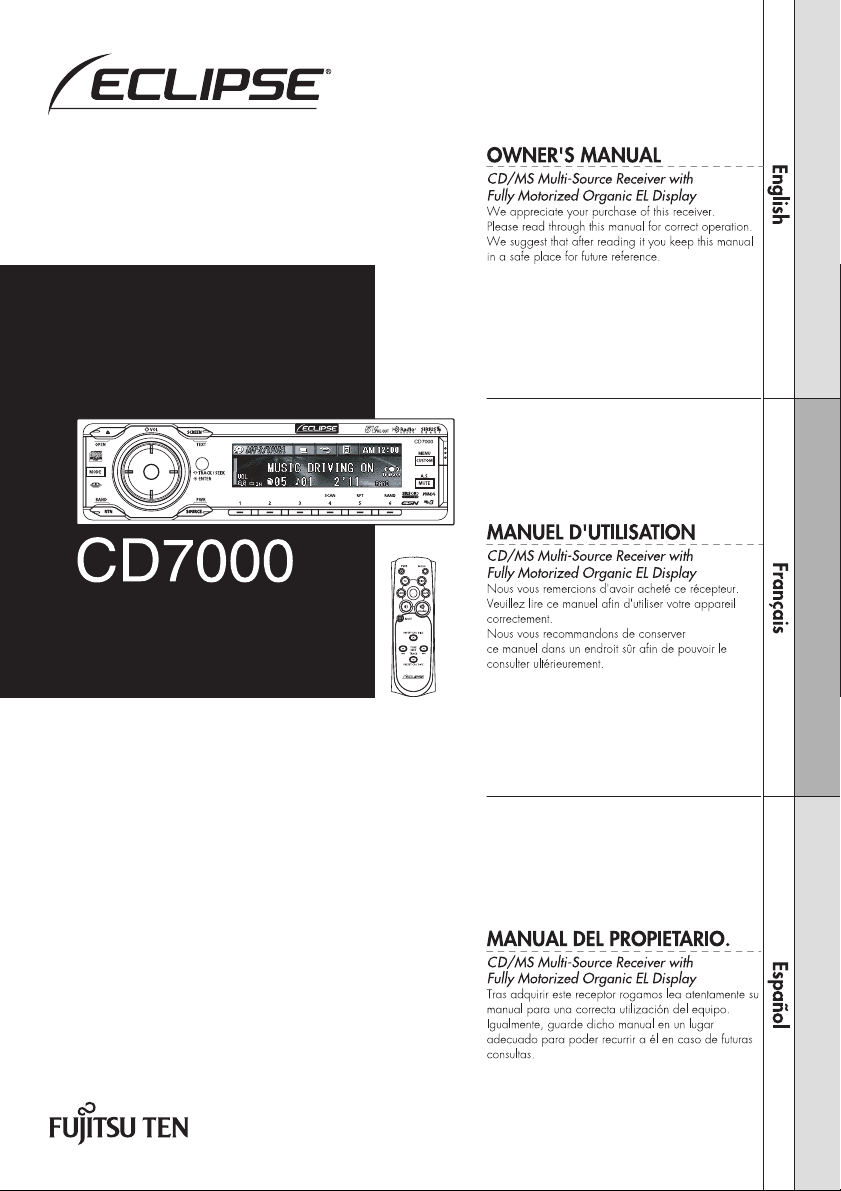
Page 2
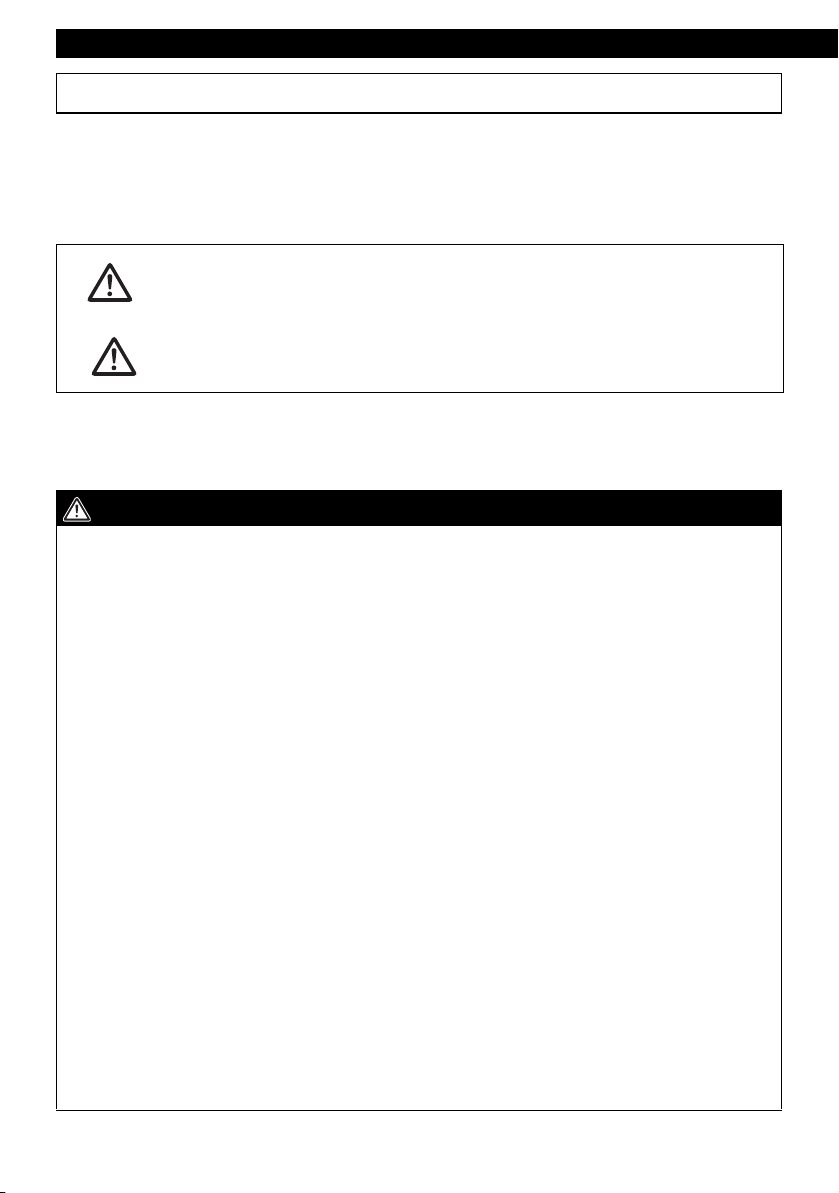
Introduction
For your safety in using the CD7000
Warnings and caution signs, illustrated below, are posted throughout this manual as well as on the
CD7000. They show safe and correct ways to handle the product so as to prevent personal injury to
you, others and to avoid property damage.
Before reading through the manual, take time to read through and learn the important information listed
in this section.
This sign indicates a situation in which incorrect handling or
Warning
Caution
Please read all materials such as manuals and warranties that have come with the product.
Eclipse will not be liability for unsatisfactory product performance due to failure to follow these
instructions.
WARNING
● Do not modify this system for use other than that specified herein. Also, do not deviate
from the installation procedures described herein; Eclipse will not be held liable for
damages including, but not limited to serious injury, death or property damage resulting
from installations that enable unintended operation.
● This main unit requires 12V DC and should only be installed in a vehicle with a 12V negative
ground electrical system. Any other installation may cause a fire or other severe damage
to the main unit and the vehicle.
● Never install this main unit where it will interfere with safe operation of the vehicle. Never
block the drivers' view. Do not install main unit where it may interfere with operation of the
brakes, the steering or any safety main unit, including seat belts and air bags.
● Before drilling holes in a vehicle for installation, you must confirm the locations of pipes,
tanks, electrical wiring, and other vehicle systems and components to ensure that there will
be no interference or contact. In addition, you must also apply rust prevention and leak
prevention measures at the drilling area. Otherwise, fire or electric shock could occur.
● When installing main unit do not remove or alter existing vehicle fasteners, including nuts,
bolts, screws, clips, and fittings. Never detach, move or alter existing vehicle wiring,
including electrical grounds and straps. Alteration of existing vehicle components may
make vehicle unsafe to operate.
● Before installation, remove the negative (-) battery terminal to prevent shocks, electrical
arcing, fires, and damage to vehicle wiring and the main unit you are installing.
● Secure wiring with tape or plastic ties so that wires do not interfere with vehicle operation,
including brake pedal, gear shifter and steering. Position wires so that they will not be
rubbed, abraded, or damaged by moving vehicle components, including power seats.
● To avoid main unit and vehicle damage, including fire, never supply power to installed main
unit in a way which will overload the capacity of an existing vehicle circuit. Never leave a
power supply wire or connection uninsulated. Always install supplied fuses, circuit
breakers, and relays.
disregard of this sign might result in death or serious personal
injury.
This sign indicates a situation in which incorrect handling or
disregard of this sign might result in personal injury or may
result solely in damage to property.
2
Page 3
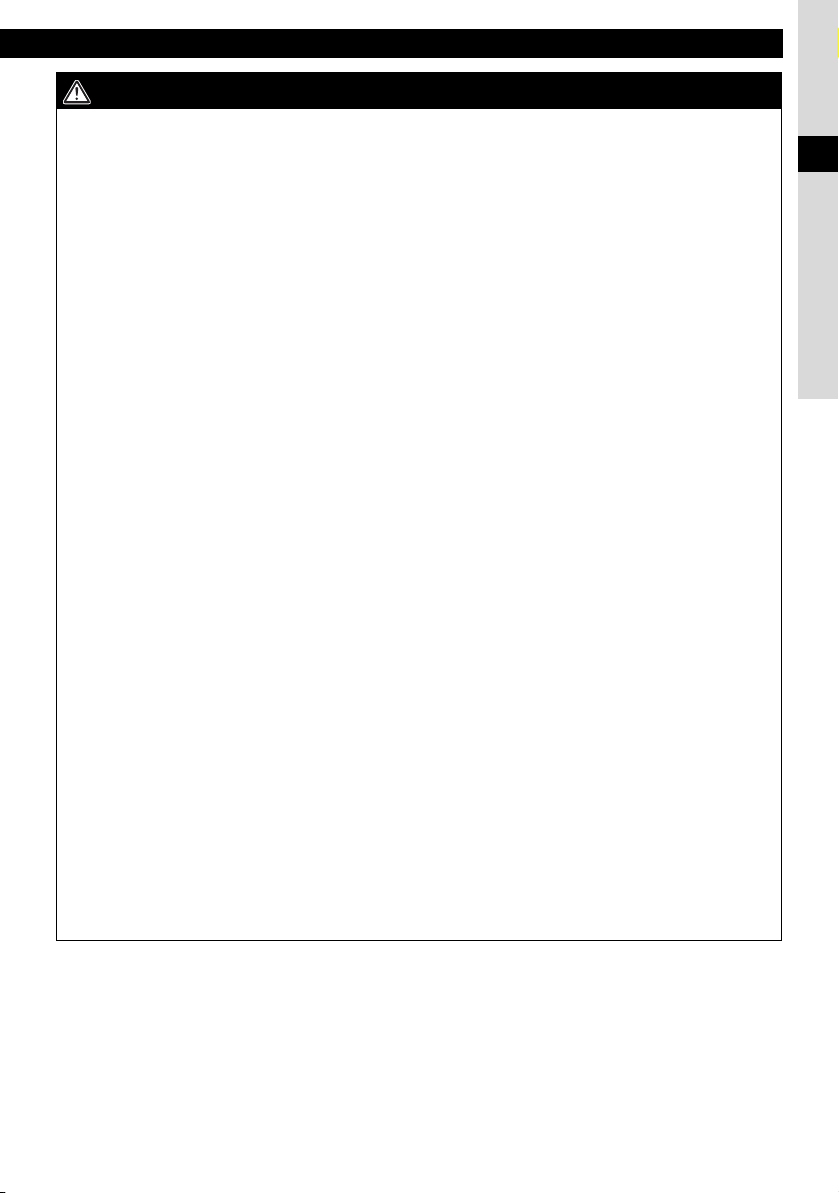
For your safety in using the CD7000
WARNING
● Air bags are vital safety main unit. Never install main unit in a way which will alter air bag
wiring or interfere with air bag deployment. Air bags must function properly in the event of
an accident.
● When installation is complete, test all vehicle electrical systems for proper operation,
including lights, horn, brake lights, and emergency flashers.
● For your protection, never use a power drill without safety glasses or goggles. Debris or
broken drill bits may cause severe eye injuries, including blindness.
● Use electrical tape to insulate the ends of all wires, even if not used. Proper insulation
prevents arcs, shocks and fires.
● Some main unit uses batteries. Never install main unit where young children can get
access to batteries. If a battery is swallowed, seek medical attention immediately.
● When vehicle is moving, never take your eyes off the road to make adjustments to the main
unit. You must pay attention to the road to avoid accidents, do not let the operation or
adjustment of the main unit distract you from proper vehicle operation.
● The driver should not look at the screen while driving. Accidents may result if you are not
paying attention to the forward direction.
● Do not put foreign objects in the loading slot of Memory Stick or disc. Fires or shocks may
result.
● Do not disassemble or alter this main unit. Accidents, fires or shocks may result.
● Do not let water or foreign objects enter the internal parts of this main unit. Smoke, fires or
shocks may result.
● Pay attention to where the remote control is left. Traffic accidents or problems with driving
may result if the remote control makes its way under the foot pedals etc. when the vehicle
is stopped or when it goes around a corner.
● Do not use when it is broken (the screen is not lit or no sound comes out). Accidents, fires
or shocks may result.
● Always replace fuses with fuses of identical capacity and characteristics. Never use a high
capacity fuse than the original. Using the wrong type of fuse may cause a fire or severe
damage.
● If foreign objects or water enters the main unit, smoke comes out, or there is a strange
odor, stop using it immediately, and contact your dealer. Accidents, fires, or shocks may
result if you continue to use it in these conditions.
● The driver should not change the Memory Stick or CD while driving. As accidents may
result if you are not paying attention to the forward direction, first stop the car at a safe
location and then proceed.
● Plastic bags and wrappings may cause suffocation and death. Keep away from babies and
children. Never put bag over your head or mouth.
I
3
Page 4
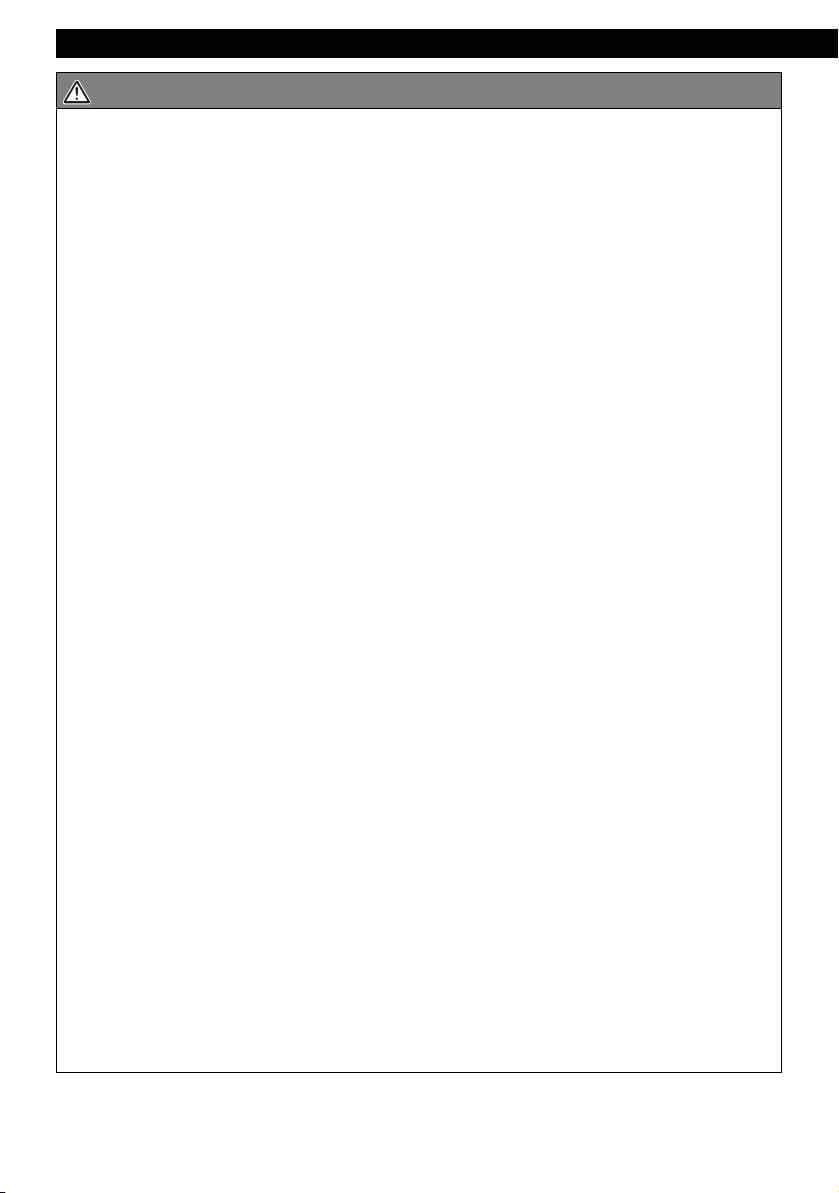
Introduction
CAUTION
● Wiring and installing this main unit requires expertise and experience. Professional
installation is recommended. Consult with your dealer or a professional installer. Incorrect
wiring may damage the main unit or interfere with safe vehicle operation.
● Use only the accessory parts as specified. Using other parts may cause damage to the
main unit or cause parts to fall or fly off the main unit.
● Do not install the main unit in places where it may get dew condensation on (around the air
conditioning hose, etc.), come in contact with water, or in condition of high moisture, dust
or oily smoke. If water, moisture, dust or oily smoke enters this main unit, smoke, fires or
malfunctions may result.
● Avoid installing in places where it cannot be fastened securely or where there are strong
vibrations. Also, if you installed the main unit with double-sided tape, first wipe away dirt
and wax from the installation area. Otherwise, the main unit may come loose due to
vibration while driving, causing problems for driving and resulting in traffic accidents or
injuries.
● Do not install in places with direct sunlight or where it will be hit directly by hot air from the
heater. This may increase the temperature of the interior of this main unit, resulting in fires
and malfunctions.
● Do not block the fan, heat sink or vents of this main unit. When fan, heat sink or vent is
blocked, the interior overheats, and fires may result.
● Connect as specified in the installation manual. If not connected normally, fires or
accidents may result.
● When installing in vehicles equipped with air bags, check the manufacturer's cautions
regarding operation before operating. Airbags may not operate properly.
● Carry out the wiring such that cords are not pinched by movable parts such as seat rails,
and screw parts of the vehicle body. Accidents, fires and shocks may result from
disconnection and electrical shorts.
● Carry out the wiring such that the cord does not make contact with metal parts. The cord
maybe be damaged by contact with metal parts, resulting in fire and shocks.
● Avoid hot surfaces when wiring main unit. High temperatures may damage wiring, causing
shorts, arcing and fires.
● When changing the installation location for this main unit, please consult the dealer where
you bought it for safety reasons. Expertise is necessary for removal and installation.
● Keep volume to a reasonable level so that you can hear sounds from outside the vehicle,
including warning sounds, voices, and sirens. Failure to do so may cause an accident.
● Be careful that hands and fingers are not pinched when adjusting the tilting angle or
closing display. Injuries may result.
● Do not put your hands or fingers into the loading slot of Memory Stick or disc. Injuries may
result.
● Do not touch the heat dissipating part of the amp. Burns may result from the heat of this
part.
● Do not recharge dry batteries. Dry batteries may rupture, resulting in injuries.
● Do not use batteries other than those specified. Also, do not mix old and new batteries.
Injuries or pollution to the surroundings may result from battery ruptures and leakage.
4
Page 5

For your safety in using the CD7000
CAUTION
● When inserting batteries into the main unit, be careful with the polarity (positive/negative),
and insert them as indicated. If the battery polarities are incorrect, injuries and pollution to
the surroundings may result from battery ruptures and leakage.
● Replace used batteries as soon as possible; they may leak and damage main unit. Battery
leakage can burn your skin or your eyes. Wash hands after handling.
● If alkaline solution from alkaline dry batteries makes contact with your skin or clothes,
flush with clean water. If any of the solution gets in your eyes, also flush clean with water
and then seek medical attention.
● When disposing of lithium dry batteries, affix insulating tape to the positive and negative
terminals, and after they are insulated, dispose of them according to the "Local municipal
ordinances". Shorts, fires and ruptures may result from disposal when coming contact with
other electrically conductive objects such as metal parts, etc.
● Do not short, disassemble or heat the batteries, or place them in fire or water. Fire and
injuries may result from battery rupture and leakage.
● Store the remote control in a place away from direct sunlight, high temperatures, and high
moisture levels. The case may change shape, and the batteries may rupture and leak.
● Do not use this main unit except for in-vehicle use. Shocks or injuries may result.
● Be careful of the position of the volume when turning the power source ON. Hearing
damage may result if very loud noise is emitted when the power is turned ON.
● Do not operate under abnormal conditions such as when the sound is broken or distorted.
Fires may result.
● This main unit uses invisible laser light. Do not disassemble or alter this main unit. If
trouble occurs, contact the dealer where you bought the main unit.
Altering this main unit may cause exposure to laser emissions (worsening eyesight), or
result in accidents, fires or shocks.
● If the main unit is dropped or the cosmetics appear broken, turn off the power to the main
unit and contact your dealer. If used in this condition, fires or shocks may result.
I
5
Page 6
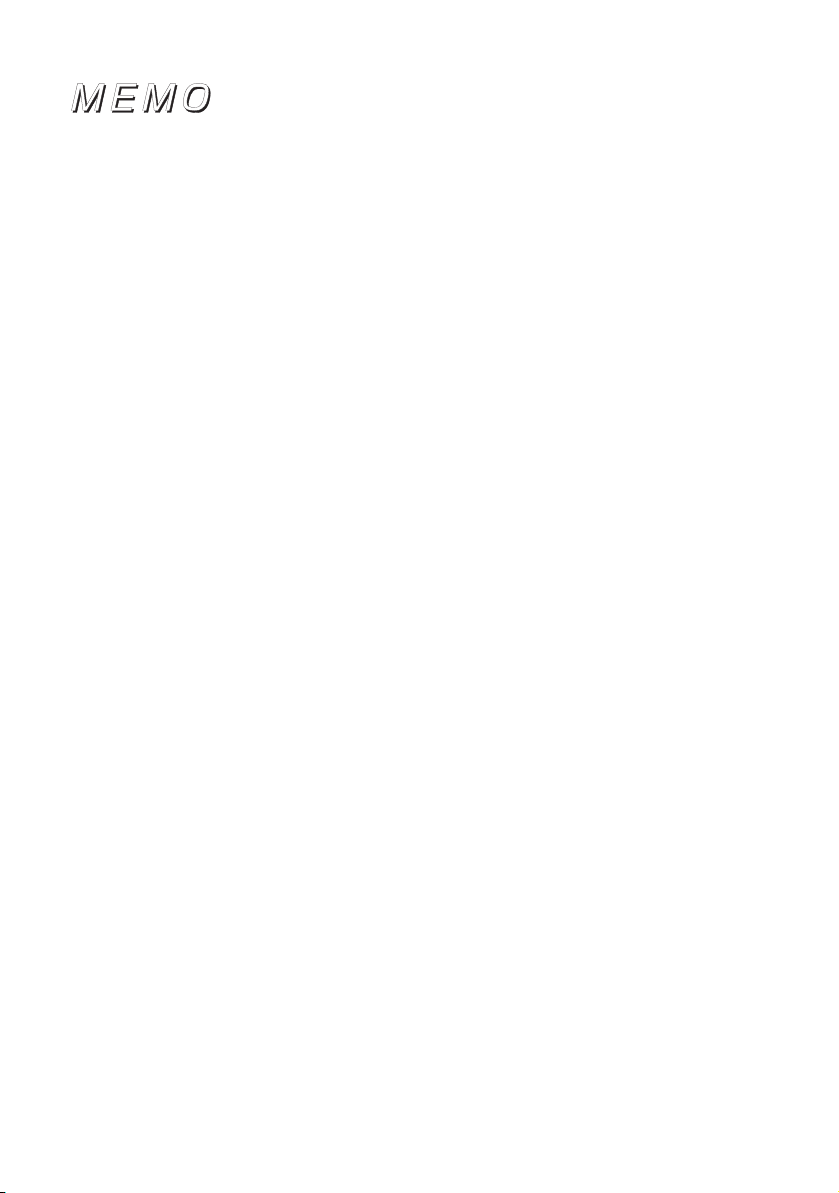
6
Page 7
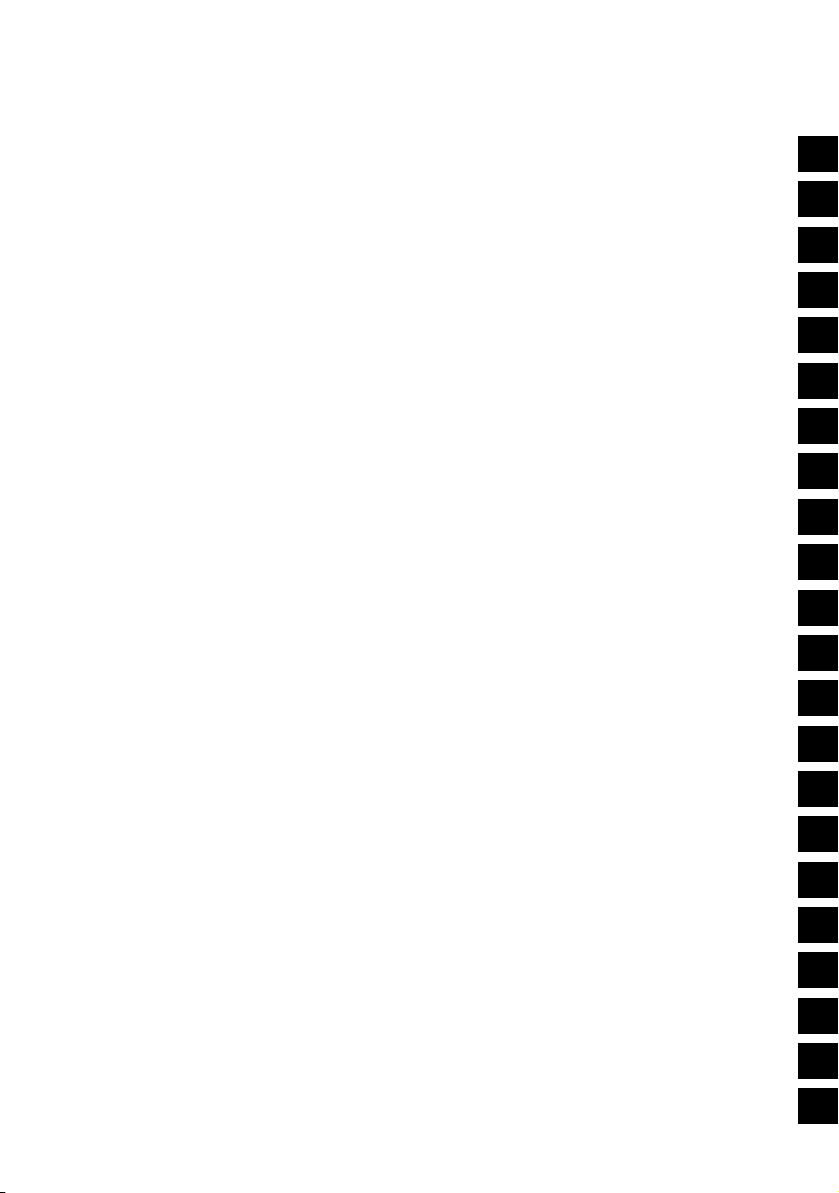
Table of Contents
For your safety in using the CD7000 ........................................... 2
Operating precautions ................................................................14
Names of controls and parts .....................................................15
How to operate the CD/MP3/WMA player .................................21
How to operate the Memory Stick player .................................. 31
How to operate the tuner ............................................................37
How to use the remote control ..................................................40
ESN security operating procedure ............................................43
Detaching the front panel ........................................................... 51
How to operate the Area Shot function (U.S.A./CANADA only) .......... 52
How to operate the AUDIO CONTROL ......................................61
How to operate the Sound Adjustment Mode .......................... 63
Making changes with Display Adjustment Mode .....................78
I
II
III
IV
V
VI
VII
VIII
IX
X
XI
XII
XIII
Making changes with Function Mode .......................................84
How to operate the main unit with an optional CD changer connected ....91
How to operate the tuner with an optional HD Radio tuner connected (U.S.A. only) ......... 93
How to operate the tuner with an optional SIRIUS satellite radio tuner connected (U.S.A. only) ...............95
How to operate the main unit with an optional iPod® interface adapter connected ........... 98
Others ........................................................................................101
If you have a question: .............................................................103
Specifications ............................................................................ 107
How to contact customer service ............................................ 108
XIV
XV
XVI
XVII
XVIII
XIX
XX
XXI
XXII
7
Page 8
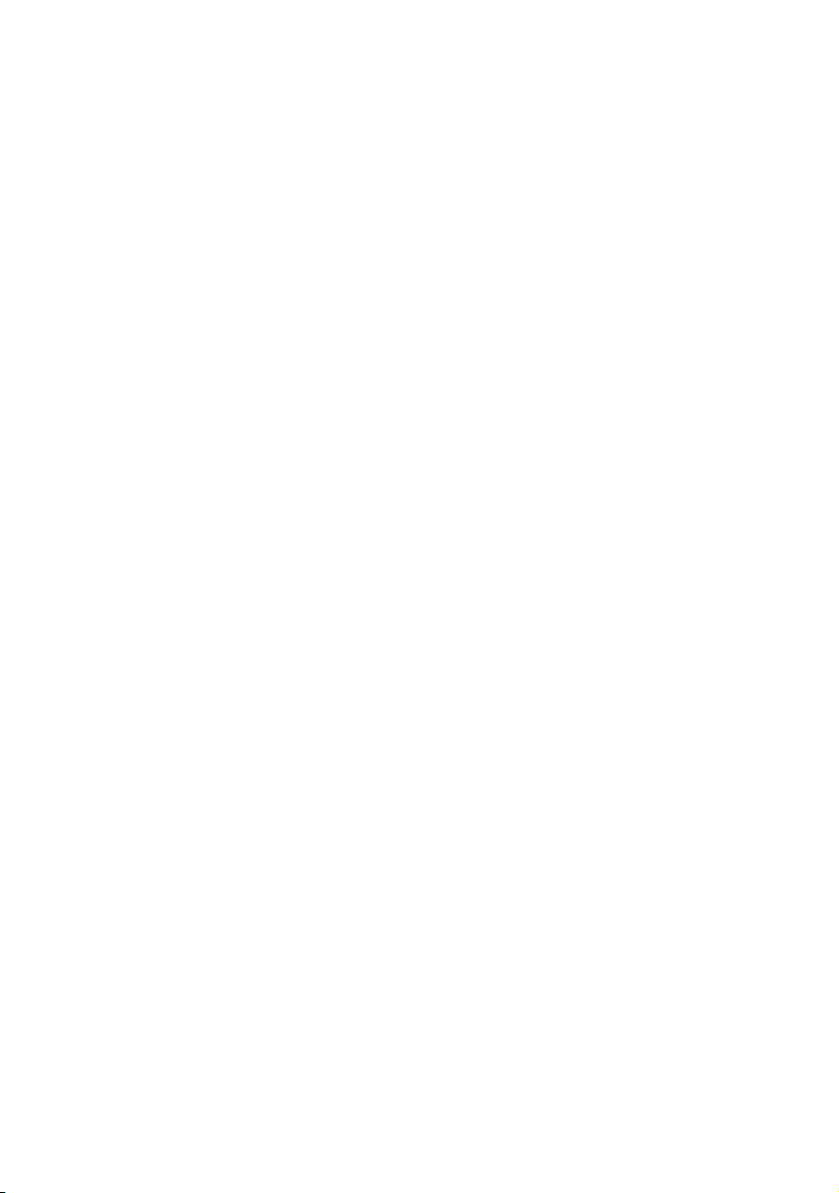
Table of Contents
For your safety in using the CD7000 .................................................... 2
Operating precautions......................................................................... 14
Notes on operation ....................................................................................................... 14
Names of controls and parts............................................................... 15
Turning the power on and off........................................................................................ 17
Switching Audio Modes ................................................................................................ 17
Adjusting volume .......................................................................................................... 19
Switching Rotary Modes............................................................................................... 19
Creating a shortcut....................................................................................................... 19
Switching screen .......................................................................................................... 20
Operation assist function .............................................................................................. 20
How to operate the CD/MP3/WMA player........................................... 21
About compact discs .................................................................................................... 21
About brand new CDs ............................................................................................ 21
About CD accessories............................................................................................ 22
About borrowed CDs .............................................................................................. 22
How to remove CDs ............................................................................................... 22
About irregularly-shaped CDs ................................................................................ 22
About cleaning a CD..................................................................................................... 22
About MP3/WMA .......................................................................................................... 23
What is MP3/WMA?............................................................................................... 23
Playable MP3/WMA file standards ......................................................................... 23
Playable WMA file standards ................................................................................. 23
ID3/WMA tag.......................................................................................................... 23
Media ..................................................................................................................... 24
Format of discs....................................................................................................... 24
File names.............................................................................................................. 24
Multi-sessions ........................................................................................................ 25
Playing MP3/WMA ................................................................................................. 25
MP3/WMA playing time display.............................................................................. 25
Display order of MP3/WMA file/folder names ........................................................ 25
Listening to CD............................................................................................................. 26
TRACK (FILE) UP/DOWN ............................................................................................ 27
FOLDER UP/DOWN..................................................................................................... 27
FAST FORWARD/REWIND ......................................................................................... 27
SCAN/REPEAT/RANDOM ........................................................................................... 28
FOLDER SCAN/REPEAT/RANDOM............................................................................ 28
DISPLAYING TITLE ..................................................................................................... 29
Ejecting the disc ........................................................................................................... 30
8
Page 9
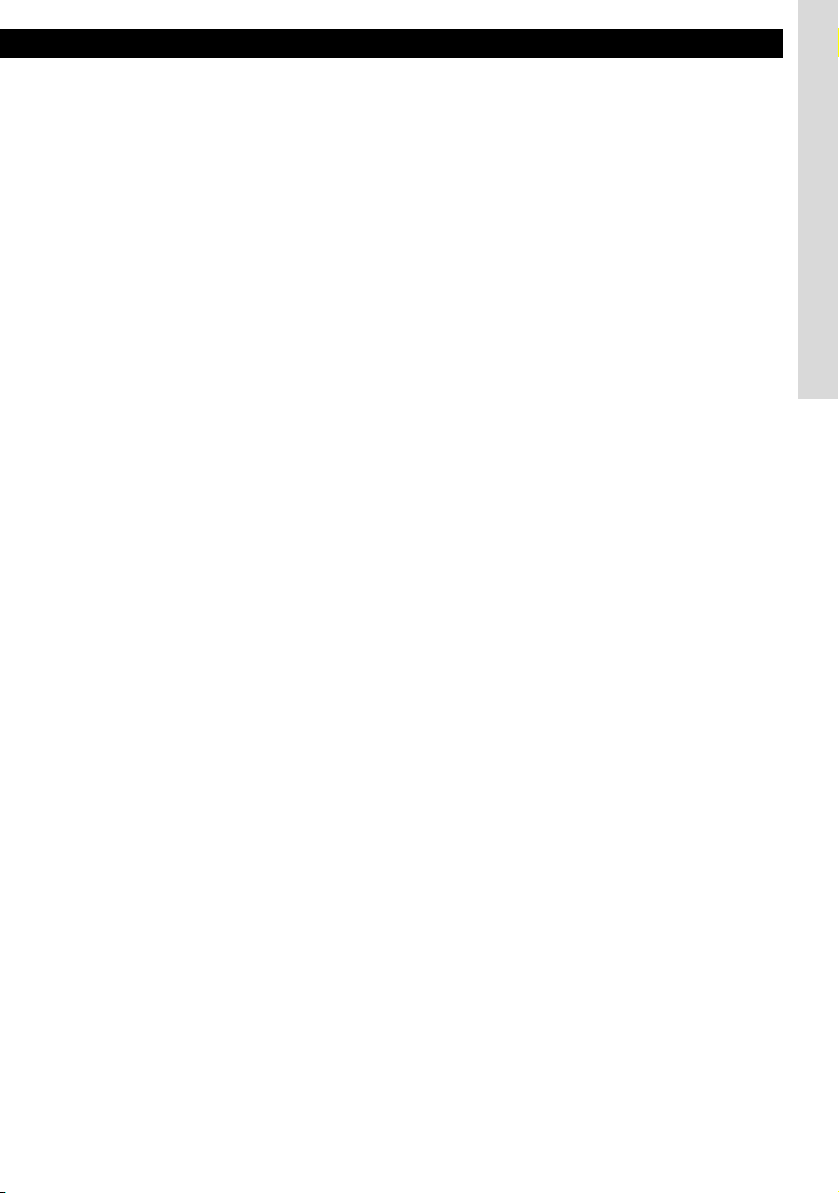
Table of Contents
How to operate the Memory Stick player........................................... 31
About Memory Sticks.................................................................................................... 31
About cleaning the Memory Sticks ............................................................................... 33
Listening to MG Memory Stick...................................................................................... 34
Advancing to the next track or returning to the beginning of the track being played.... 34
Operations during rotary mode .............................................................................. 34
Fast Forward/Rewind ................................................................................................... 35
Playing the beginning of tracks (SCAN) ....................................................................... 35
Repeating the same track (REPEAT)........................................................................... 35
Playing tracks in random order (RANDOM) ................................................................. 35
Displaying title .............................................................................................................. 35
Formatting MG Memory Stick (quick format)................................................................ 36
Ejecting Memory Stick .................................................................................................. 36
How to operate the tuner..................................................................... 37
Listening to the tuner .................................................................................................... 37
Tuning to a station ........................................................................................................ 37
Operations during rotary mode..................................................................................... 37
Entering stations into memory automatically (The automatic preset mode: ASM) ....... 38
Manually setting stations into memory ......................................................................... 38
Preset station scan....................................................................................................... 38
Changing the reception sensitivity for automatic scanning........................................... 39
Changing the radio band location ................................................................................. 39
How to use the remote control ........................................................... 40
Precautions in use of the remote control...................................................................... 40
Cleaning the remote control ......................................................................................... 40
Replacing the battery.................................................................................................... 41
ESN security operating procedure ..................................................... 43
About ESN.................................................................................................................... 43
How to switch the security type (Key CD security/Memory Stick security)................... 43
How to operate the ESN (Key CD) security.................................................................. 43
How to program the Key CD .................................................................................. 43
How to cancel the Key CD ..................................................................................... 44
How to change the Key CD .................................................................................... 44
How to resume normal operation (ESN security lock out) ..................................... 44
What happens if an incorrect CD is inserted?........................................................ 45
How to operate the ESN (Memory Stick) security ........................................................ 46
How to record a security code................................................................................ 46
How to cancel the Memory Stick security..................................................................... 46
Canceling the security function by entering the security code ............................... 46
Canceling the security function using a Memory Stick........................................... 47
How to change the Memory Stick................................................................................. 48
How to resume normal operation (ESN security lock out) ............................................ 48
Canceling ESN security lock out using security code entry ................................... 48
Canceling ESN security lock using Memory Stick.................................................. 48
What happens if a Memory Stick or security code is incorrect?............................. 49
How to operate the ACC security ................................................................................. 49
How to turn the security indicator on/off ....................................................................... 50
9
Page 10

Table of Contents
How to read the Electronic Serial Number ................................................................... 50
Detaching the front panel.................................................................... 51
Using the detachable panel .......................................................................................... 51
How to remove the detachable panel..................................................................... 51
How to fit the detachable panel .............................................................................. 51
How to operate the Area Shot function (U.S.A./CANADA only)....... 52
About the Area Shot ..................................................................................................... 52
To use the Area Shot function................................................................................ 52
Map data ................................................................................................................ 53
GPS (Global Positioning System) .......................................................................... 53
Reading Area Shot data ............................................................................................... 54
Changing the Area Shot mode..................................................................................... 55
Area Shot screen configuration .................................................................................... 56
Switching map .............................................................................................................. 57
Re-scrolling through text information............................................................................ 57
Changing Area Shot screen ......................................................................................... 57
Displaying POI vicinity .................................................................................................. 57
Selecting POI category .......................................................................................... 57
Displaying POI information..................................................................................... 58
Route simulation settings ............................................................................................. 58
Operations when an optional GPS unit is connected ................................................... 58
Automatic map-switching ....................................................................................... 59
Guidance tone........................................................................................................ 59
How to operate the AUDIO CONTROL ............................................... 61
Switching audio control modes..................................................................................... 61
How to operate the Sound Adjustment Mode ................................... 63
About Sound Adjustment Mode.................................................................................... 63
About parametric EQ.............................................................................................. 64
About time alignment ............................................................................................. 65
About crossover ..................................................................................................... 65
About E-iSERV sound effect customization ........................................................... 67
Switching the Sound Adjustment Mode ........................................................................ 68
Circle Surround II (CSII) setting.................................................................................... 68
Parametric equalizer adjustment (PEQ) ....................................................................... 68
Selecting an equalizer mode from memory .................................................................. 70
Measuring/display frequency characteristic.................................................................. 70
Displaying measurement results............................................................................ 71
To writing measurement results to the Memory Stick ............................................ 71
Time alignment adjustment (Time Alignment) .............................................................. 72
Crossover adjustment (X-Over).................................................................................... 72
Multi-harmonizer settings (Harmonizer) ....................................................................... 74
Non-fader settings (NF Setting) .................................................................................... 74
Non-fader phase settings (Phase) ......................................................................... 74
Non-Fader Output settings (Output)....................................................................... 75
Loudness settings (Loudness)...................................................................................... 75
10
Page 11
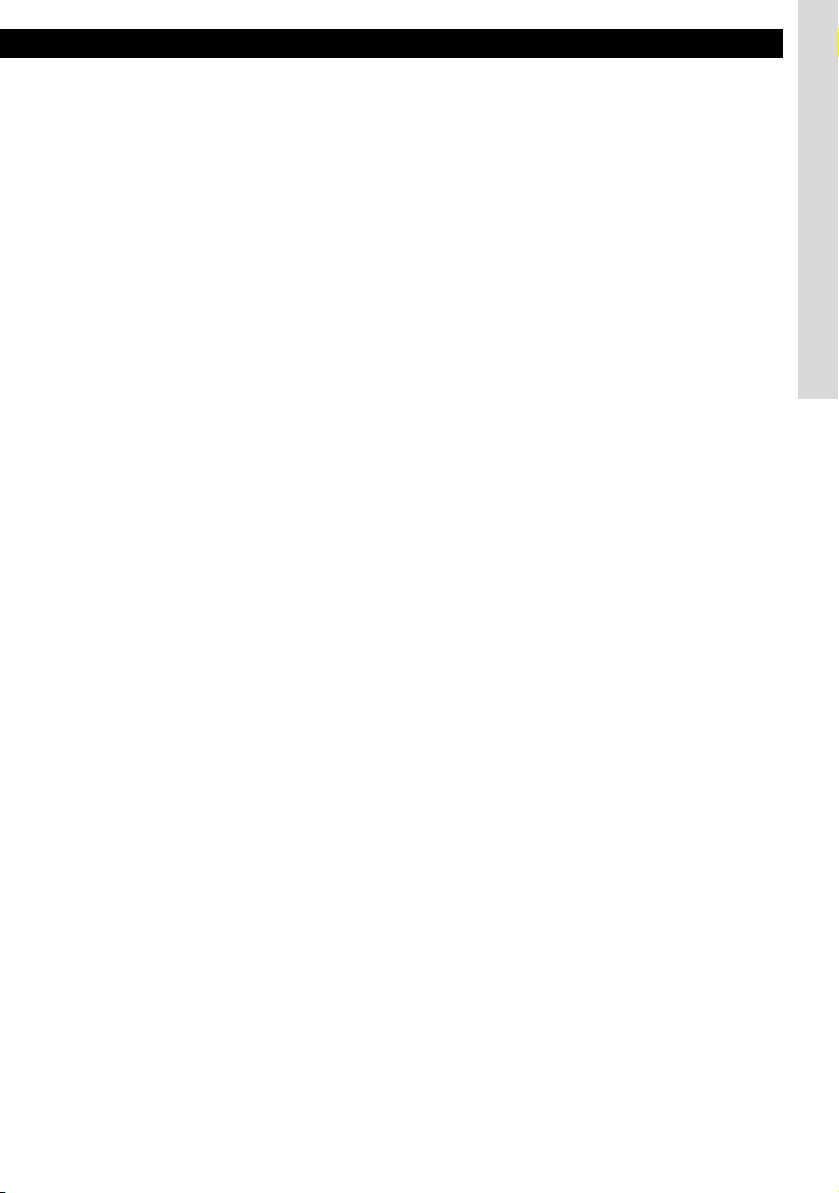
Table of Contents
Speaker layout settings (SP Layout) ............................................................................ 75
Importing Sound Data (Sound Data) ............................................................................ 75
Reading custom mode Data (Custom Mode) ............................................................... 77
Making changes with Display Adjustment Mode .............................. 78
Switching the Display Adjustment Mode ...................................................................... 78
Switching the brightness (Bright).................................................................................. 78
Changing illumination color (Illumination)..................................................................... 78
Changing display type (DISP Type) ............................................................................. 79
Changing Background (Background) ........................................................................... 79
Changing spectrum analyzer (S/A)............................................................................... 80
Changing Slide Show ON/OFF (Slideshow)................................................................. 80
GPS information display ............................................................................................... 80
Importing display data (DISP Data).............................................................................. 81
Changing scroll pattern (Scroll Pattern)........................................................................ 83
Making changes with Function Mode ................................................ 84
Switching the Function Mode ....................................................................................... 84
Setting station name/disc title (Station Name/Title)...................................................... 84
Deleting station name/disc title (Station Name/Title).................................................... 85
Setting guide tone (Guide Tone) .................................................................................. 85
Setting clock display (Clock ON/OFF) .......................................................................... 85
Setting time (Clock Adjust) ........................................................................................... 86
Switching demonstration screen display (Demo) ......................................................... 86
Setting spectrum analyzer sensitivity (S/A Sensitivity) ................................................. 87
Setting the steering switch function (U.S.A. only)......................................................... 87
Reading steering switch data (U.S.A. only)............................................................ 87
Automatic volume adjustment................................................................................ 90
How to operate the main unit with an optional
CD changer connected ........................................................................ 91
Listening to a CD .......................................................................................................... 91
Advancing to the next track or returning to the beginning of the track being played.... 91
Operations during rotary mode..................................................................................... 91
Fast Forward/Rewind ................................................................................................... 91
Playing the beginning of tracks (SCAN) ....................................................................... 91
Repeating the same track (REPEAT)........................................................................... 92
Playing tracks in random order (RANDOM) ................................................................. 92
Skipping to the next or previous CD ............................................................................. 92
Specifying a CD to play ................................................................................................ 92
How to operate the tuner with an optional HD Radio tuner
connected (U.S.A. only)....................................................................... 93
About HD Radio............................................................................................................ 93
Switching between displays when receiving HD Radio ................................................ 93
HD Radio reception settings......................................................................................... 94
11
Page 12
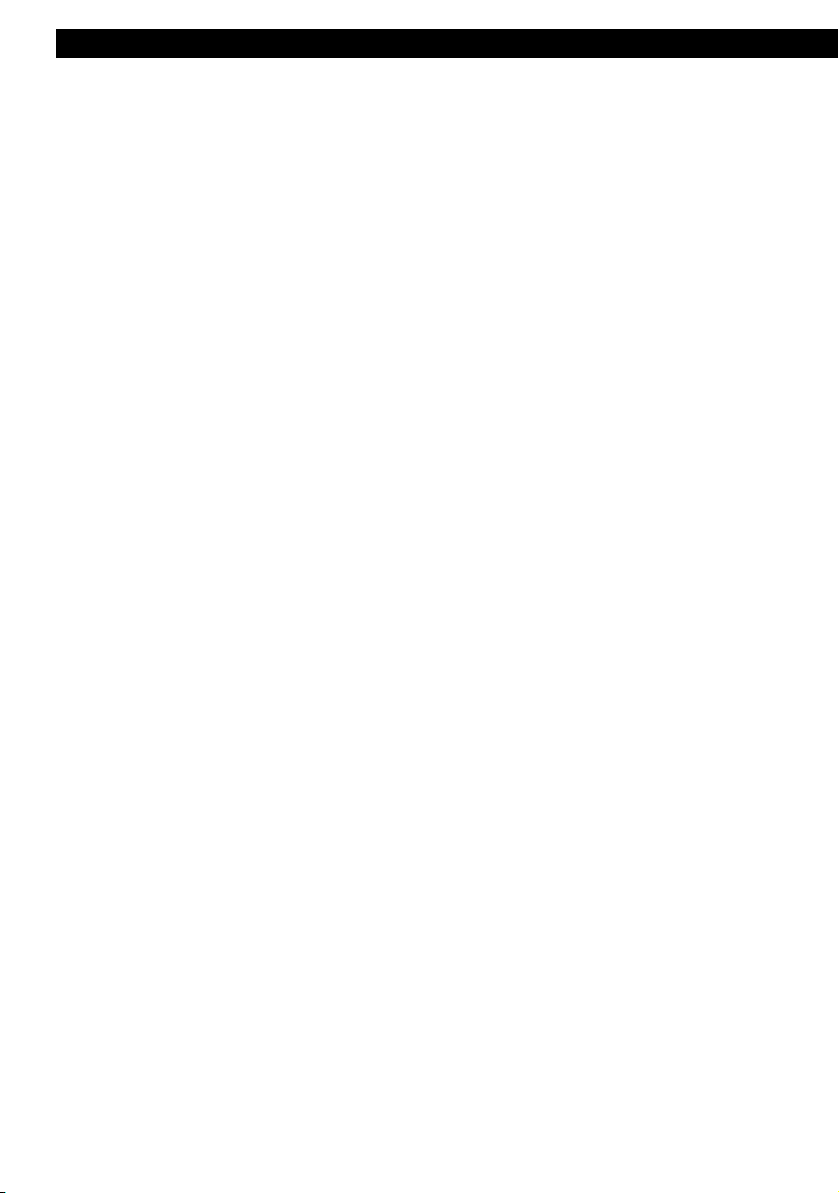
Table of Contents
How to operate the tuner with an optional SIRIUS satellite
radio tuner connected (U.S.A. only) ................................................... 95
About SIRIUS satellite radio ......................................................................................... 95
Selecting the radio mode.............................................................................................. 95
Selecting a channel ...................................................................................................... 95
Operations during rotary mode .............................................................................. 95
Category selection ................................................................................................. 95
Direct channel selection ............................................................................................... 96
Manually setting channels into memory ....................................................................... 96
Preset channel scan ..................................................................................................... 96
Switching displays when using the SIRIUS satellite radio............................................ 96
Displaying SIRIUS ID ................................................................................................... 97
How to operate the main unit with an optional Interface Adapter
for iPod
®
connected ............................................................................ 98
Listening to iPod music files ......................................................................................... 98
If an iPod is not connected ..................................................................................... 98
If an iPod is connected........................................................................................... 98
Advancing to the next music file or returning to the beginning
of the music file being played ....................................................................................... 98
Fast Forward/Rewind ................................................................................................... 98
Searching for a music file ............................................................................................. 99
Repeating the same music file (REPEAT).................................................................... 99
Playing music files in random order (RANDOM) .......................................................... 99
Displaying text ............................................................................................................ 100
Others.................................................................................................. 101
Connecting portable audio players to the AUX jack ................................................... 101
Switching the input system................................................................................... 101
Changing auxiliary input sensitivity ...................................................................... 101
User Registration Key display .................................................................................... 102
If you have a question: ...................................................................... 103
Displayed information (for troubleshooting) ................................................................ 103
Specifications..................................................................................... 107
How to contact customer service..................................................... 108
12
Page 13

13
Page 14

Introduction
Operating precautions
<Your CD7000 will perform well over a long period of time through correct handling and care.>
Notes on operation
• For your safety, play only at volume levels that allow outside sounds to be heard.
• We recommend using with this player a disc with the logo shown to
the left.
• You can play music CDs (CD-R/CD-RW) on this player. Be sure to
use discs that have been properly processed.
Depending on the editing main unit used, some discs may not play
TEXT
properly.
• Do not insert anything other than a CD into the head unit.
Do not insert any foreign objects, such as coins or credit cards, into
the disc slot. Be especially watchful of children’s mischief in this
regard.
14
• Avoid severe mechanical shock.
When the player is subjected to severe vibration while traveling over a
rough surface, playback may be intermittent. When a situation like
this occurs, resume playback after returning to a smoother road.
• About dew condensation.
In cold or rainy weather, just as the interior glass surface gets fogged,
dew (water condensation) may also settle on the main unit. When this
occurs, disc playback may become intermittent or impossible.
Dehumidify the air in the vehicle for a while before resuming
playback.
• Cleaning the disc slot.
The disc slot tends to get dusty. Clean it occasionally to prevent
accumulated dust from scratching the discs.
Page 15

Names of controls and parts
Front view
Names of controls and parts
II
III
No. Button Name/Working
[ (OPEN/EJECT)]
button
Opens/closes front panel
and ejects CD.
[VOL] button
Adjusts volume.
[SELECT] button
Selects radio station and
CD tracks.
Selects setting items.
[ENTER] button
Enters selected item.
[SCREEN/TEXT] button
Switches screen pattern.
Switches title display.
[CUSTOM/MENU]
button
Switches menu selection
mode.
Switches short cut
function.
No. Button Name/Working
[Release] button
Detach the right end of
the front panel from the
body of the main unit.
[MUTE] button
Activates and deactivates
mute.
Switches Area Shot
function.
Buttons [1] to [6]
Selects radio preset
channels and performs
disc mode functions.
[SOURCE/PWR] button
Switches audio mode.
[RTN/BAND] button
Returns to previous
screen.
Switches radio band.
[MODE] button
Switches to rotary mode.
15
Page 16
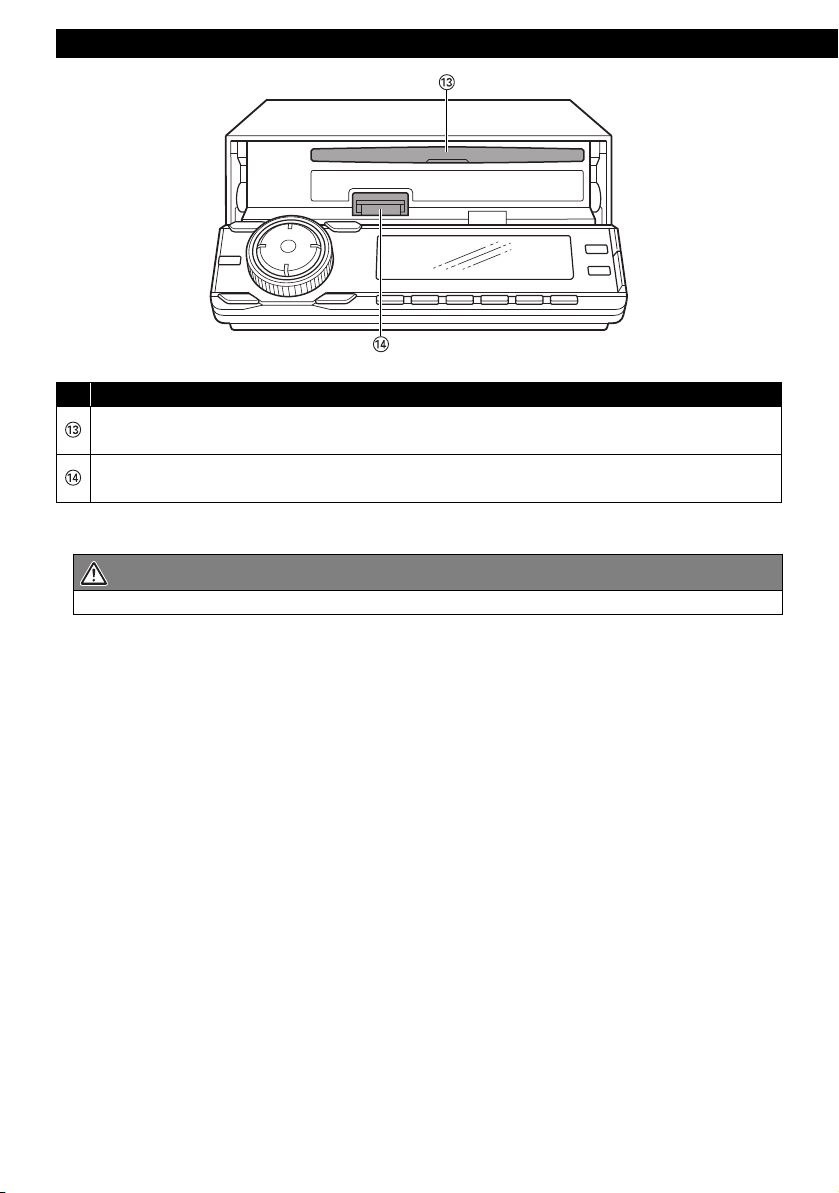
Introduction
No. Name/Working
Disc slot
Inserts compact discs.
Memory Stick slot
Inserts and ejects Memory Stick.
CAUTION
Never place an object or rest your hands or the like on the front panel.
16
Page 17
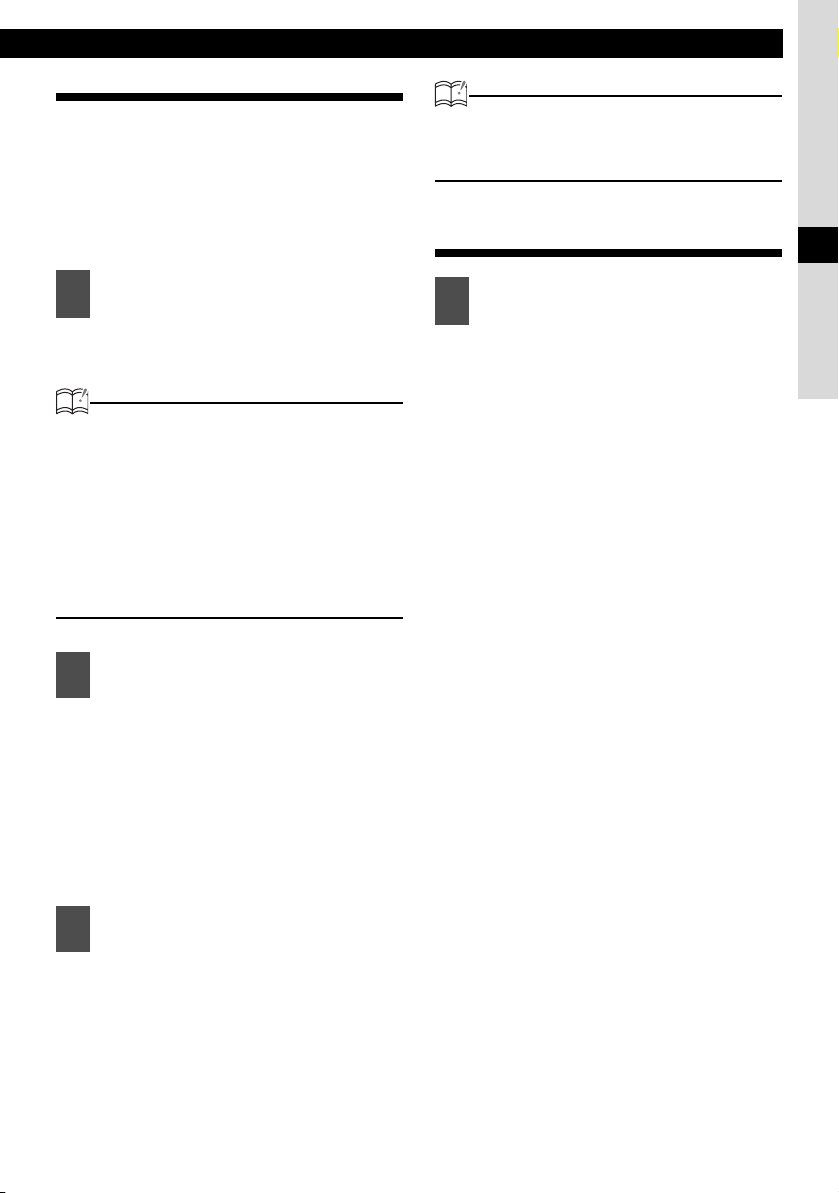
Names of controls and parts
Turning the power on and off
When the power is turned on, the state used
when the power was turned off such as CD and
tuner playback is restored.
When the vehicle has no ACC position on the
ignition switch, care is needed when turning off
the main unit. Follow Step 2 or Step 3 when
turning off the power.
When power is OFF, press the
1
[SOURCE/PWR] button.
The power will come ON.
ATTENTION
When the main unit's power is turned on for
the first time or if the battery terminals have
been disconnected because of a reason
such as vehicle maintenance and the power
is then turned back on, the main unit will
start up in FM1 mode. After this, the
broadcast stations will be searched for
automatically and stored in buttons [1] to
[6].
ATTENTION
If a car is not equipped with an ACC position,
press the [SOURCE/PWR] button until the
[ACC OFF] is displayed.
Switching Audio Modes
Press the [SOURCE] button for
1
less than one second.
Press the button to switch mode in the
following sequence:
TUNER o SIRIUS*1 o CD (MP3/WMA)*2 o
*1
CDC
o MS*2 o AUX (AUX1/AUX2) o
*1
iPod
o TUNER o
*1: Cannot be selected if the corresponding
device is not connected to the main unit.
*2: Not displayed if no disc is inserted
III
When power is ON, press the
2
[SOURCE/PWR] button until you
hear a beep (for more than two
second).
The power will go OFF and the main
unit will be in Standby.
If you press the [SOURCE/PWR]
button again for more than two
seconds, the power will go completely
off.
When power is ON, press the
3
[SOURCE/PWR] button until the
[ACC OFF] is displayed.
The power will go completely OFF.
17
Page 18
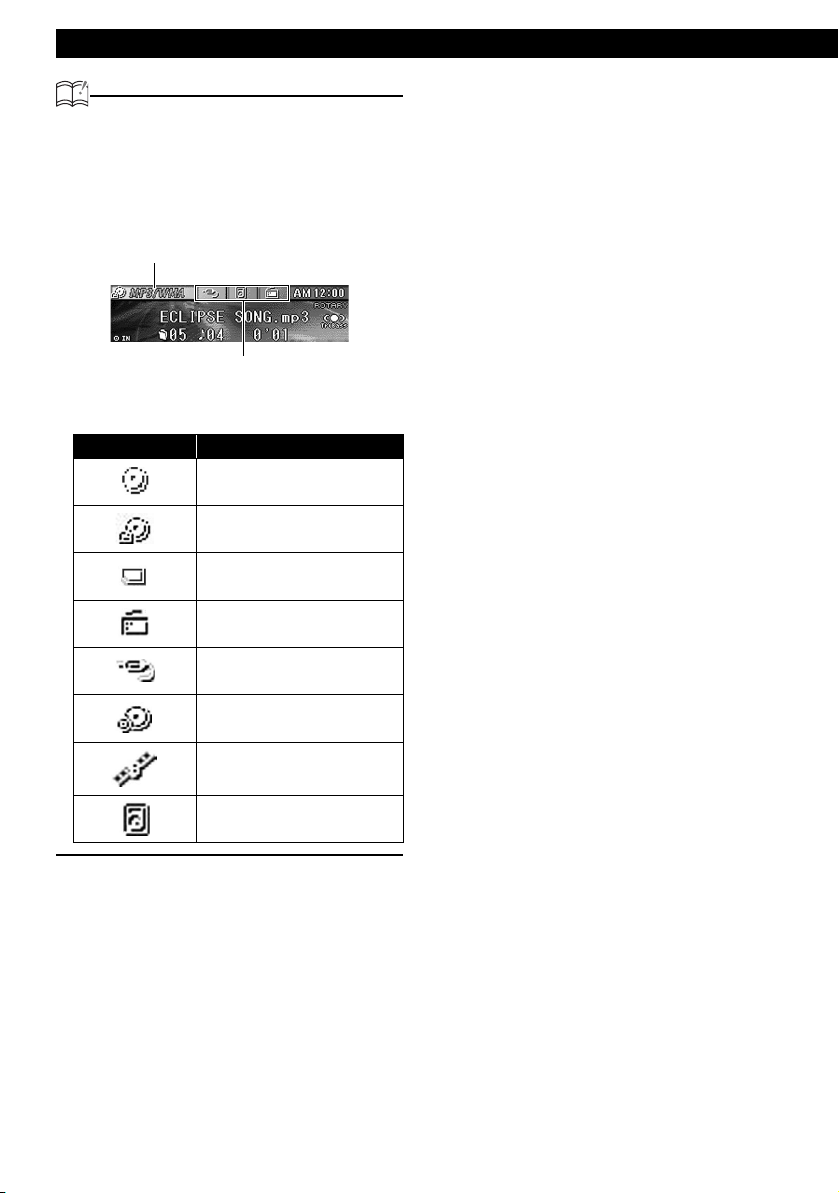
Introduction
ATTENTION
The currently selected audio mode is
displayed in the mode indicator in the upper
left corner of the screen. To the right of this
display are the next three audio modes that
can be selected (when the switching screen is
set to normal - see page 20).
Current audio mode
Audio modes that can be selected
The following table shows the icon for each
audio mode:
Icon Audio mode
CD
MP3/WMA
Memory Stick
18
Tuner
AUX
CD changer
SIRIUS
iPod
Page 19
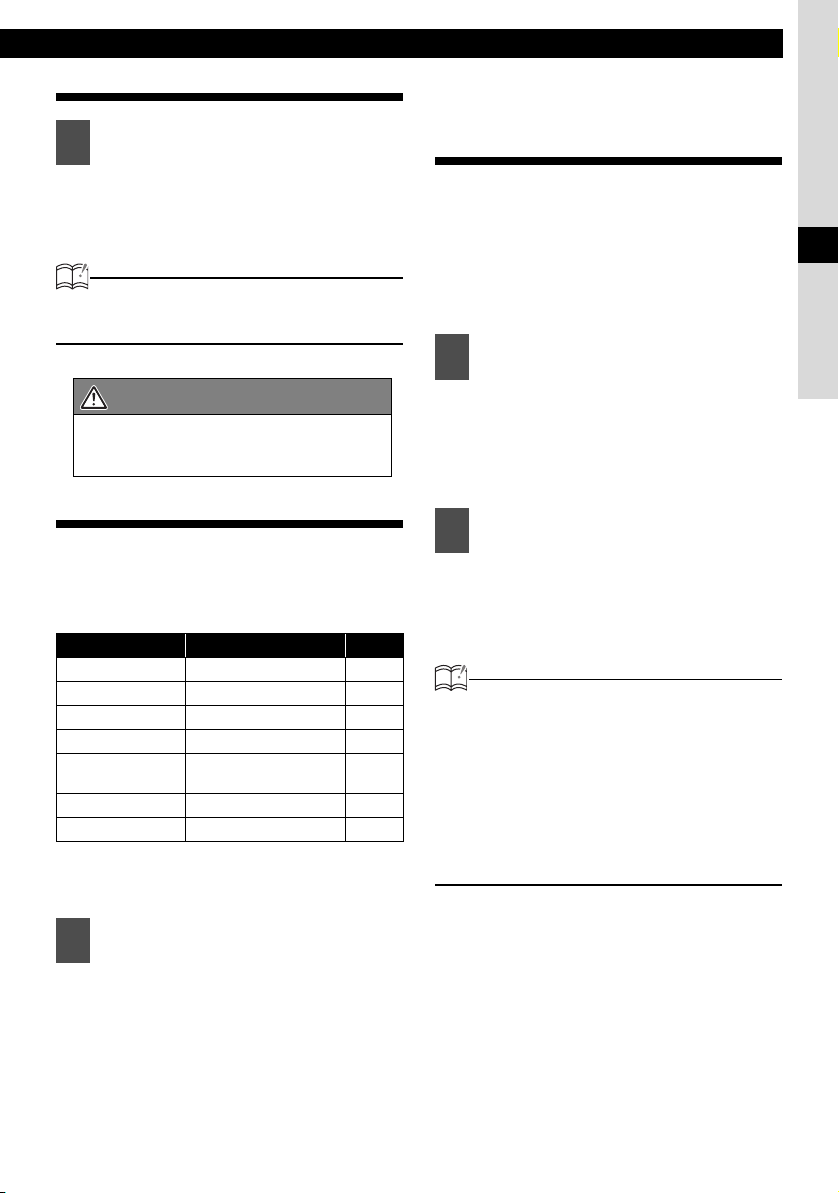
Adjusting volume
Names of controls and parts
more than 10 seconds, rotary mode
will be cancelled.
Turn the [VOL] button.
1
Turn to the right: Increases the
volume.
Turn to the left: Decrease the volume.
ATTENTION
Press the [MUTE] button for less than one
second to cut the volume or restore it instantly.
CAUTION
Do not adjust the volume or other controls
while driving the vehicle. Do so only while
parked in a safe location.
Switching Rotary Modes
The function of the [VOL] button can be switched.
When rotary mode is set to ON, the [VOL] button
can be switched from normal volume adjustment
to the following functions:
Source Function Page
Tuner TUNE UP/DOWN 37
CD TRACK UP/DOWN 27
MP3/WMA FILE UP/DOWN 27
Memory Stick TRACK UP/DOWN 34
SIRIUS
CD changer TRACK UP/DOWN 91
iPod Track search 99
For detailed information on the above functions,
see the operation instructions for each related
audio source.
CHANNELUP/
DOWN
95
Creating a shortcut
Create a shortcut for frequently-used functions
so that they can be recalled with a single
operation.
A shortcut can be created for one of the following
MENU mode adjustment functions: sound
adjustment mode, display adjustment mode, or
function mode.
Switch the adjustment function
1
that corresponds to the shortcut.
See the explanation for each adjustment
mode for more information on switching them.
• Sound Adjustment Mode: Page 68
• Display Adjustment Mode: Page 78
• Function Mode: Page 84
Press the [CUSTOM] button for
2
more than one second.
A shortcut is created. If the [CUSTOM]
button is held for less than one
second, the previously set adjustment
function will be recalled.
ATTENTION
• If you attempt to create a shortcut for an
invalid hierarchy, the system will beep twice
when [CUSTOM] button is pressed for more
than one second.
• It may not be possible to operate the
shortcut function in certain audio modes or
due to other system settings. In this case,
the system will beep twice when [CUSTOM]
button is pressed.
III
Press the [MODE] button when the
1
main unit is switched to any audio
mode.
Rotary mode will switch ON. When
rotary mode is set to ON, the rotary
indicator will be displayed.
If the [MODE] button is pressed again,
or if no operations are performed for
19
Page 20

Introduction
Switching screen
The screen's display pattern can be switched.
Press the [SCREEN/TEXT] for less
1
than one second.
When the button is pressed, the
screen pattern changes display type in
the following order.
Normal o On screen o Full screen o Spectrum
analyzer o Slide Show o GPS information o
Normal o
Pattern Display
Displays the
background image
set in display
Normal
On screen
Full screen
Spectrum analyzer
Slide Show
GPS information
adjustment mode
(see page 79) and
information such
as CD elapsed
time and current
audio mode
status.
Displays the
background image
set in display
adjustment mode
(see page 79) and
current audio
mode status.
Displays the
background image
set in display
adjustment mode
(see page 79).
Displays the
spectrum analyzer
set in display
adjustment mode
(see page 80).
Displays the
slideshow set in
display adjustment
mode (see page
80).
Displays the
screen set in the
GPS information
display when an
optional GPS main
unit is connected
(see page 80).
Operation assist function
In menu mode, the screen displays help to guide
you in carrying out operations.
The function button selected
for adjustment is displayed.
20
Page 21
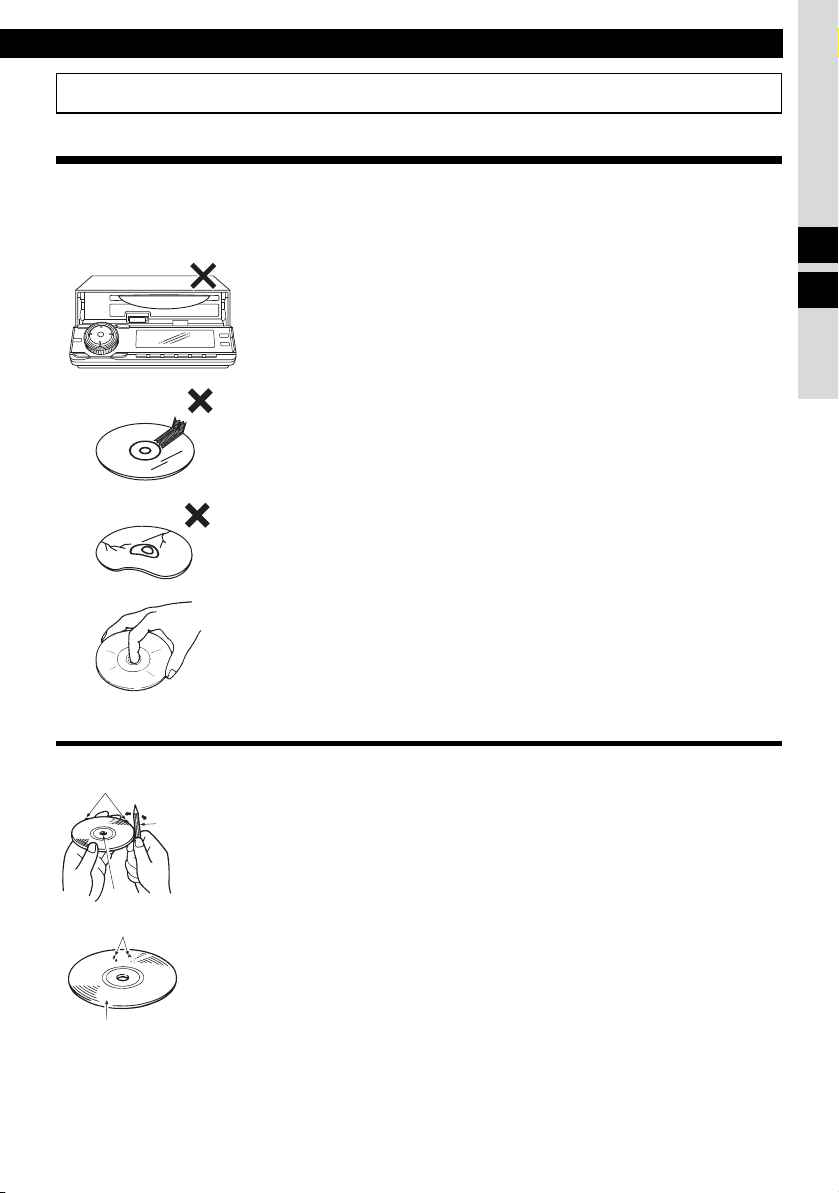
How to operate the CD/MP3/WMA player
How to operate the CD/MP3/WMA player
About compact discs
• The signal recorded on a compact disc is read by a laser beam, so nothing touches the disc surface.
A scratch on the recorded surface or a badly warped disc may cause deteriorated sound quality or
intermittent playback. Observe the following precautions to ensure high quality sound performance:
III
About brand new CDs
Rough Edges
Ballpoint pen
Rough Edges
Flakes
• Do not leave an ejected disc in the disc slot for very long; the disc may
warp. Discs should be stored in their cases and kept away from high
temperature and humidity.
• Do not stick a piece of paper or tape. Do not write on or scratch either
side of a disc.
• Discs spin at a high speed inside the main unit. Keep cracked or
warped discs out of the player to avoid damage it.
• Avoid touching the recorded surface when handling a disc; handle
discs by their edges.
• You may notice that some brand new discs are rough around the
centre hole or outside edge. Remove the rough edges with the side of
a ballpoint pen, etc. Rough edges may prevent proper loading in the
main unit. Flakes from the rough edges may also stick to the recorded
surface and interfere with playback.
IV
Recorded surface
21
Page 22
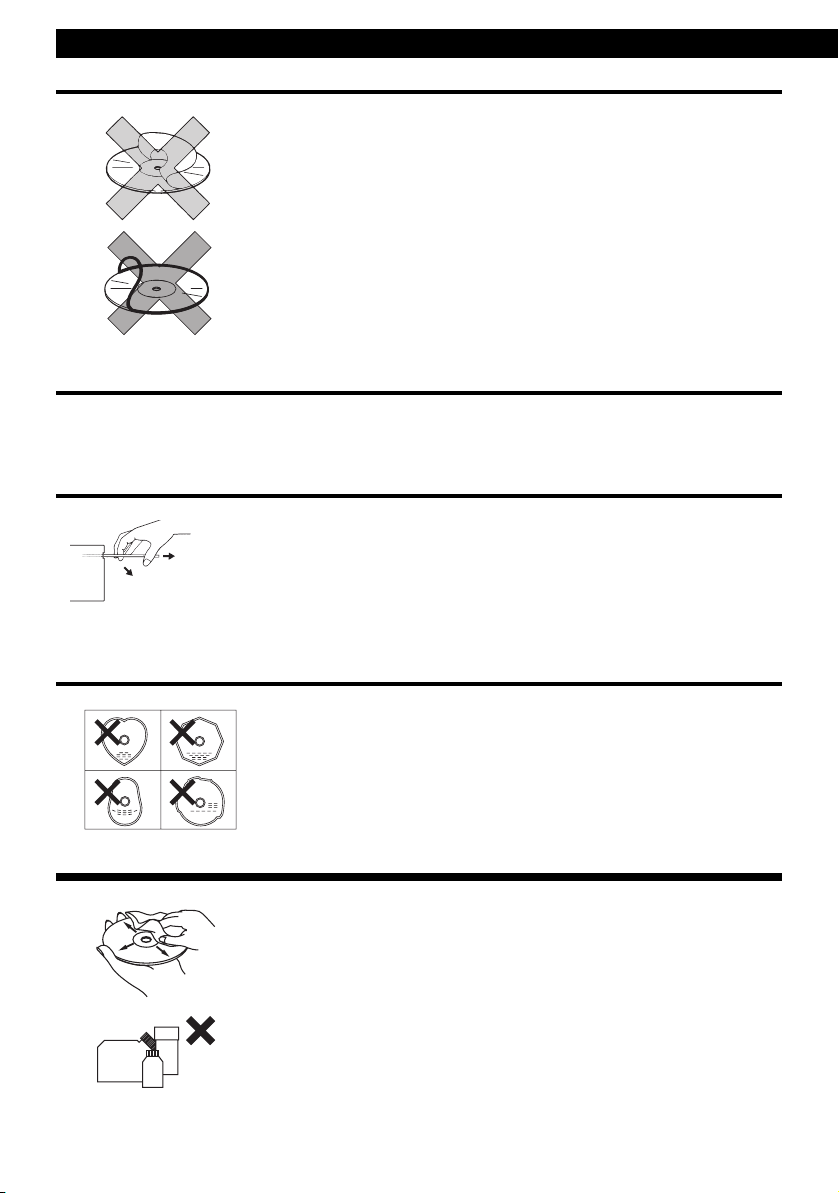
Operation
About CD accessories
• Do not use accessories (stabilizers, protective seals, laser lens
cleaners, etc.) sold for "improving sound performance" or "protecting
CDs." The changes in CD thickness or outside dimensions made by
these accessories may cause problems in the player.
• Please be sure NOT to attach any ring-shape protector (or other
accessory) to your discs. Those protectors are commercially available
and said to protect disc and to improve sound quality (and antivibration
effect), but they can do more harm than good in regular uses. The most
common problems are disc insertion, disc ejections, and won't play
problems due to the protector ring that came off in the disc mechanism.
About borrowed CDs
• Do not use a CD with glue or remnants of adhesive tape or labels. They may cause the CD to get
stuck inside or damage the main unit.
How to remove CDs
• When removing the ejected disc, pull it straight out along the slot.
Pressing downward in the process may scratch the recorded surface
of the disc.
NO
GO
O
D
OKAY
About irregularly-shaped CDs
• Specially-shaped CDs, like heart-shaped or octagonal CDs, cannot be
played. Do not attempt to play them, even with an adapter, since they
may damage the player.
•
About cleaning a CD
• Use a commercially available compact disc cleaner to clean a CD,
wiping gently from the centre to the edge.
22
XXXX
XXXX
XXXX
• Do not use benzine, thinner, LP record spray or other cleaners on
CDs. They may damage a CD’s finish.
Page 23
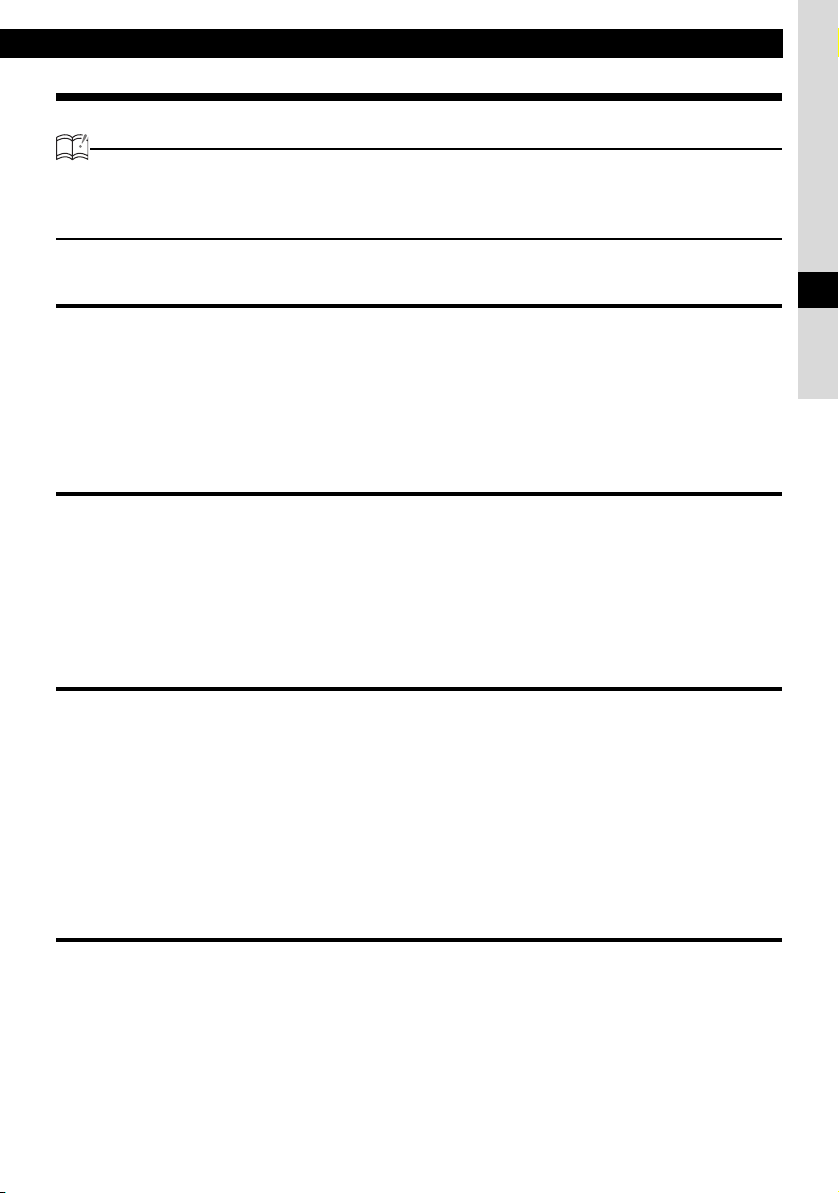
How to operate the CD/MP3/WMA player
About MP3/WMA
ATTENTION
The making of MP3/WMA files by recording from sources such as broadcasts, records, recordings, videos and
live performances without permission from the copyright holder for uses other than personal enjoyment is
prohibited.
What is MP3/WMA?
MP3/WMA (MPEG Audio Layer III) is a standard format for audio compression technology. By using
MP3/WMA a file can be compressed to one-tenth the size of the original.
WMA (Windows Media
compressed to a size smaller than MP3 files.
This main unit has limitations on MP3/WMA file standards and recorded media and formats that can
be used.
TM
Audio) is format for audio compression technology. WMA files can be
Playable MP3/WMA file standards
• Supported standards:MPEG-1 Audio Layer III
• Supported sampling frequencies: 44.1, 48 (kHz)
• Supported bit rate: 64, 80, 96, 112, 128, 160, 192, 224, 256, 288, 320 (kbps)
• Supported channel modes: stereo
* Supports VBR. (64~320kbps)
* Does not support free format.
Playable WMA file standards
• Supported standards: WMA Ver. 7
• Supported sampling frequencies: 32, 44.1, 48 (kHz)
• Supported bit rate: 48, 64, 80, 96, 128, 160, 192, 256, 320 (kbps)
WMA Ver. 8
WMA Ver. 9
*Supports VBR (48~192 kbps).
*Does not support lossless compression.
*Does not support WMA files recorded at a frequency of 48kHz with a bit rate
of 48kbps.
IV
ID3/WMA tag
MP3/WMA files have an "ID3 / WMA Tag" that allows input of information so that data such as song
title and artist can be saved.
This main unit supports ID3v. 1.0, 1.1 and WMA tags.
23
Page 24
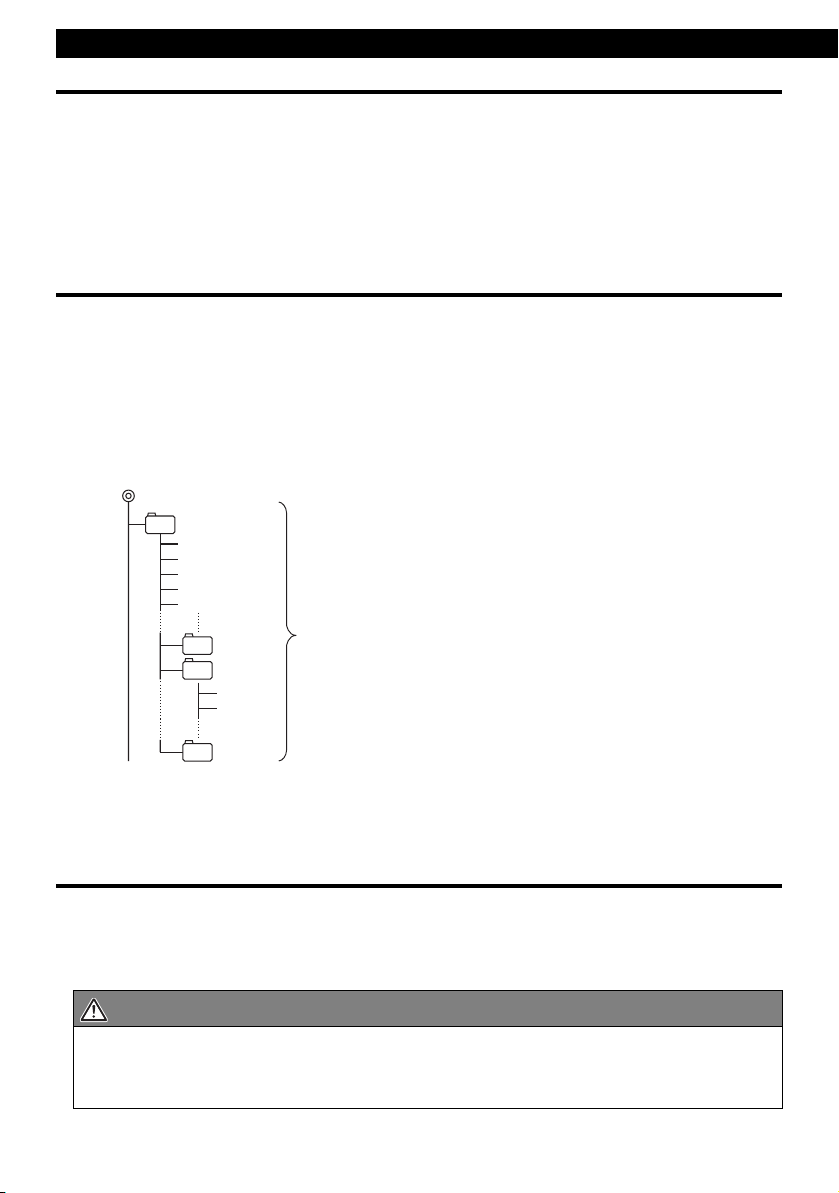
Operation
Media
Media capable of playing MP3/WMA includes CD-R and CD-RW discs. Compared to CD-ROM
media commonly used for music discs, CD-R and CD-RW discs are fragile in high temperature/high
humidity environments and one section of the CD-R and CD-RW may become incapable of
playback. Fingerprints or scratches on the disc may prevent playback or cause skipping during
playback. Sections of a CD-R and CD-RW may deteriorate if left inside a vehicle for long periods of
time. It is also recommended that CD-R and CD-RW discs be kept in a light-blocking case because
the discs are vulnerable to ultra-violet light.
Format of discs
The format of discs to be used must be ISO9660 Level 1 or Level 2.
Control items for this standard are as follows:
• Maximum directory layers: 8 layers
• Maximum characters for folder names/file names:32 (including "." and 3 letter file extension)
•
Allowable characters for folder names/file names:
•
Number of files/folders possible on a single disc: 999
[Configuration example for CD supporting MP3/WMA]
Root directory (F1)
F2
Folder 2
001.mp3
002.mp3
003.mp3
004.txt
005.mp3
F158
F159
Folder 158
Folder 159
001.mp3
002.mp3
Number of files/folders possible on a single disc is 999.
Files aside from MP3/WMA files (Example: 004.txt) also count as single files.
A~Z, 0~9, _ (underscore)
Folder 255
F255
• Total number of folders possible on a single disc:255
• Maximum folders this main unit can recognize: 256*
*: A root directory is counted as one folder.
File names
Only files with the MP3/WMA file extension ".mp3", ".wma" can be recognized as MP3/WMA and played.
Be sure to save MP3 files with the ".mp3" file extension. Be sure to WMA files with the ".wma" file
extension. The "MP" letters of the file extension will be recognized whether entered as uppercase letters
or lowercase letters.
CAUTION
If the ".mp3", ".wma" file extension is attached to a file other than an MP3/WMA file, that file will be
mistakenly recognized by the main unit as an MP3/WMA file and played, resulting in loud noise
output that can damage the speakers. Be sure to avoid attaching the ".mp3", ".wma" file extension
to files that are not MP3/WMA files.
24
Page 25

How to operate the CD/MP3/WMA player
Multi-sessions
Multi-sessions are supported, and playing of CD-R and CD-RW discs with annotated MP3/WMA
files is possible. However, when "Track at once" has been written, close the session or process the
warning message. Standardize the format of each session without changing the format.
Playing MP3/WMA
When a disc with recorded MP3/WMA files is inserted, the main unit first checks all the files on the disc. No
sound is output while the main unit is checking the files on the disc. It is recommended that the disc be recorded
without files other than MP3/WMA files and without unnecessary folders in order to speed up the checking of
disc files by the main unit.
MP3/WMA playing time display
It is possible that playing time will not be correct, depending on the writing condition of the MP3/
WMA file.
*It is possible that playing time will not be correct when VBR Fast Up/Down is operated.
Display order of MP3/WMA file/folder names
Names of MP3/WMA folders and files within the same level are displayed in the following order.
1.MP3/WMA folders displayed first, by ascending order of numbers, letters.
2.Files displayed next, by ascending order of numbers, letters.
IV
25
Page 26

Operation
Listening to CD
Press the [ (OPEN/EJECT)]
1
button.
The front panel opens.
If a disc has already been loaded, the
disc is ejected by pressing the [
(OPEN/EJECT)
one second.
Insert a CD into the disc slot, label
2
side up.
Press the [ (OPEN/EJECT)]
3
button to close the front panel.
The CD will immediately start playing.
ATTENTION
• Playback may be intermittent when there is
a scratch on a CD or when the recorded
side is dirty.
• When a CD is already loaded, press the
[SOURCE] button for less than one second
to switch to the CD mode. (For details, refer
to "Switching Audio Modes" on page 17.)
] button for less than
● Note ●
• When music data recorded in
the normal way (CD-DA) is
present on the same disc with
MP3/WMA music files, the
normally recorded music data
will be played. To listen to the
MP3/WMA music files, press
[MODE] button for more than
one second.
• When a non-MP3/WMA file is
played, "NO SUPPORT" will
appear.
• The optional CD changer
cannot be used to play MP3/
WMA files.
CAUTION
Do not press the [
button while CD is being inserted. This
could cause an injury and damage to the
front panel.
26
(OPEN/EJECT)
]
Page 27
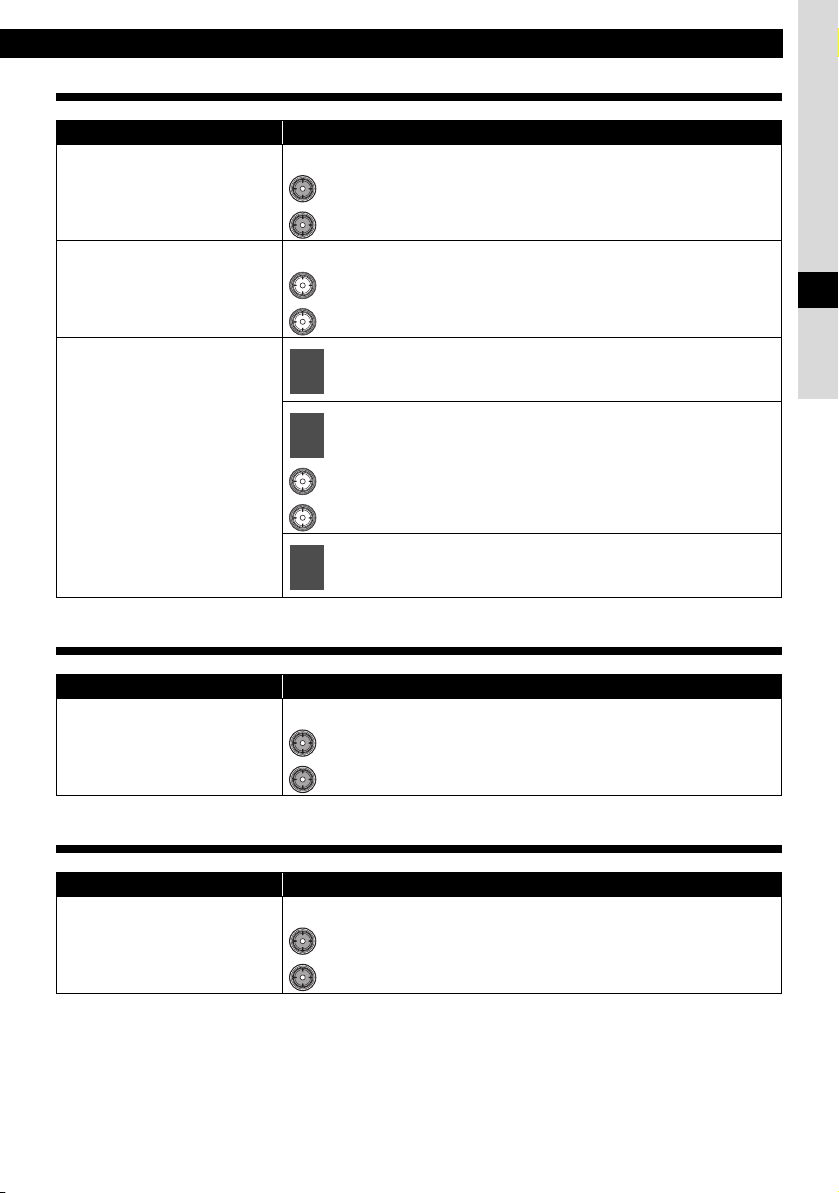
TRACK (FILE) UP/DOWN
Media Operation
Press the button briefly.
CD, MP3/WMA
Turn the button.
CD (Rotary mode)
1
2
MP3/WMA (Rotary mode)
3
How to operate the CD/MP3/WMA player
(Right): Advances to the next track (file).
(Left): Returns to the beginning of the track being played.
(Right): Advances to the next track (file).
(Left): Returns to the beginning of the track (files) being played.
Press the [MODE] button for less than one second
to display the track (file) list.
Turn the button to select the track (file).
(Right): Advances to the next track (file).
(Left): Returns to the beginning of the track (files) being played.
Turn the [ENTER] button.
IV
FOLDER UP/DOWN
Media Operation
Press the button.
MP3/WMA
FAST FORWARD/REWIND
Media Operation
Press and hold the button.
CD, MP3/WMA
(Upper): Selects the next folder.
(Lower): Selects the previous folder.
(Right): Fast forward.
(Left): Rewind.
27
Page 28

Operation
SCAN/REPEAT/RANDOM
Media Operation
Press the button.
: The main unit will play the first 10 seconds of each
track. To cancel, press button again.
CD
Press the button.
MP3/WMA
ATTENTION
• During random playback, press the [5 RPT] button to repeat the track (file) being played. To
cancel repeat play (go back to random play), press the [5 RPT] button again.
During playback of a particular track: The track (file) being played displayed repeatedly.
While searching: The following track (file) is played repeatedly.
• Occasionally the same track happens to be played (selected) two or more times in a row; this
is normal operation and is not a sign of a problem.
• When any of the functions -"Playing the beginning of tracks, "Repeating the same track" and
"Playing tracks in random order" - is selected, a message such as [SCAN], [REPEAT] or
[RANDOM] appears on the display to verify the current function.
: Repeating the same track. To cancel, press button
again.
: Playing tracks in random order. To cancel, press button
again.
: The main unit will play the first 10 seconds of each file
located within the same layer of the folder currently
being played. To cancel, press button again.
: Repeating the same file. To cancel, press button again.
: Filess will be randomly selected from amoung all files
at the same levels as the folder currently being played.
To cancel, press button again.
FOLDER SCAN/REPEAT/RANDOM
Media Operation
Press the button for more than one second.
: The first 10 seconds of the first song in each folder is
played. To cancel, press button again.
MP3/WMA
28
: All the files in the same layer as the folder being played
are repeated. To cancel, press button again.
: The files in all folders are played randomly. To cancel,
press button again.
Page 29

How to operate the CD/MP3/WMA player
DISPLAYING TITLE
Media Operation
Press the button for more than one second.
CD (CD text)
Press the button for more than one second.
MP3/WMA
ATTENTION
• CD text cannot be displayed with the optional CD changer.
• If the CD came with a logo shown below, it is recorded with a disc title and track titles.
These information will be displayed during playback.
: Text is displayed scrolls the display in the order DISC
title o TRACK title, and the the display stops with the
TRACK title.
: Each time the button is pressed. The following will be
displayed in order.
Folder Name/File Name* o Tag
*:The display area shows a maximum of 14 characters
and then scrolls to display the remaining characters.
After the folder name is displayed, the file name will
be displayed by scrolling. After the file name is
scrolled, the display will be fixed.
IV
• CD text, Folder name/file name or tag recorded with characters other than alphanumeric and
symbols cannot be displayed.
29
Page 30

Operation
Ejecting the disc
Press the [ (OPEN/EJECT)]
1
button for less than one second.
The front panel opens and the disc is
ejected.
ATTENTION
If the front panel is already open, press the [
(OPEN/EJECT)] button for more than one
second to eject the disc.
Remove the disc and press the [
2
(OPEN/EJECT)] button.
The front panel closes.
CAUTION
• Do not drive with the front panel open.
The panel may cause unexpected
personal injury during a panic stop, or
the like.
• Do not attempt to close the front panel
by hand. Doing so may damage the
panel.
30
Page 31

How to operate the Memory Stick player
How to operate the Memory Stick player
About Memory Sticks
• Do not store Memory Sticks in places that are subject to static
electricity and electrical interference, otherwise the data they
contain may become corrupted.
• In order to protect the player, the player's functions will be stopped
automatically if a problem occurs. If the player cannot be operated
even after following the instructions that appear on the screen, the
main unit is malfunctioning, and you should ask the place of
purchase for further advice.
• If using a Memory Stick Duo, you will need to use it with a Memory
Stick Duo adapter.
• Only Memory Sticks with a capacity of up to 128 MB can be used
in the main unit.
• Memory Stick PRO types of Memory Stick cannot be used.
• If MG Memory Stick is not being used for prolonged time, remove it
from the main unit.
• MG Memory Sticks bearing one of the marks at the left can be
used.
• Memory Sticks bearing one of the marks at left can be used for
writing and reading data other than music data.
MagicGate Memory Stick and Memory Stick
are trademarks of Sony Corporation.
• If the write protection switch on a MG Memory Stick or Memory
Stick is at the lock position, other data cannot be saved onto it.
• Do not remove a MG Memory Stick while it is being accessed for
playback, otherwise the data on the MG Memory Stick may
become corrupted. If the data becomes corrupted, it can no longer
be retrieved.
• Please format the MG Memory Stick on this main unit. A MG
Memory Stick formatted by another main unit may not be playback
or record data.
• When a Memory Stick is formatted, all data on that Memory Stick
will be erased. (Includes Memory Stick security recorded data and
sound quality data)
• MG Memory Stick must be formatted prior to use. Refer to
"Formatting MG Memory Stick (quick format)" on page 36 for
instructions on formatting MG Memory Sticks.
• It may not be possible to use MG Memory Sticks that have just
been purchased. If this happens, use the main unit to format the
MG Memory Stick. Refer to "Formatting MG Memory Stick (quick
format)" on page 36 for instructions on formatting MG Memory
Sticks.
IV
V
31
Page 32

Operation
• Some recordings and other data may not be played back or
written/read, depending on the device that was used to save the
data.
• Do not use Memory Sticks with labels that are peeling off or that
have name tags (labels) attached.
• Store Memory Sticks in places away from direct sunlight and high
humidity, otherwise the Memory Sticks may become unusable.
• Place Memory Sticks in their protective cases during transportation
and storage.
• Do not touch the terminals with your hands or with metallic objects.
32
• When removing the ejected Memory Stick, pull it straight out along
the slot. Pressing downward in the process may scratch the
recorded surface of the Memory Stick.
OKAY
NO GOO D
Page 33

About cleaning the Memory Sticks
• In order to maintain good audio performance from Memory Sticks,
periodically wipe the cartridge clean of any dust and other
contamination with a dry cloth.
How to operate the Memory Stick player
V
33
Page 34

Operation
Music data recorded on "MG Memory Stick" with
ATRAC3 (an audio compression technology) can
be played on this main unit.
Listening to MG Memory Stick
Press the [ (OPEN/EJECT)]
1
button for more than one second.
The front panel opens.
Insert a MG Memory Stick into the
2
Memory Stick slot.
ATTENTION
• If you press the [ (OPEN/EJECT)] button
less than one second while you are
listening to the CD, the disc is ejected. To
insert/eject the MG Memory Stick, press the
[ (OPEN/EJECT)] button for more than
one second and open the front panel.
• Insert the MG Memory Stick with the mark
facing inwards and press MG Memory Stick
into place until a clicking sound is heard. Do
not press forcefully when the MG Memory
Stick makes contact with the internal
stopper because it cannot be inserted any
further. (The MG Memory Stick should be
protruding a few millimeters from the
Memory Stick slot.)
• Use a Memory Stick Duo adapter when
inserting the Memory Stick Duo. (If the
Memory Stick Duo is inserted without the
adapter, it will not be ejected from the main
unit.)
• When the MG Memory Stick is already
loaded, press the [SOURCE] button for less
than one second to switch to the Memory
Stick mode. (For details, refer to "Switching
Audio Modes" on page 17.)
Press the [ (OPEN/EJECT)]
3
button for less than one second.
The front panel closes.
Press the [SOURCE] button for
4
less than one second to switch to
the Memory Stick mode.
MG Memory Stick will start playing.
Advancing to the next track or returning to the beginning of the track being played
Press the [SELECT] (Right/Left)
1
button.
Right:
Advances to the next track.
Left:
Returns to the beginning of the track
being played. (Repeat turning for
previous tracks.)
Operations during rotary mode
Turn the [VOL] button.
1
Turn to the right:
Advances to the next track.
Turn to the left:
Returns to the beginning of the track
being played.
Repeat turning for previous tracks.
CAUTION
Do not press the [ (OPEN/EJECT)]
button while the MG Memory Stick is being
inserted. This could cause an injury and
damage to the front panel.
34
Page 35

How to operate the Memory Stick player
Fast Forward/Rewind
Fast forward or rewind the song currently being
played.
Press and hold the [SELECT]
1
(Right/Left) button.
Right:
Fast forward.
Left:
Rewind.
Playing the beginning of tracks (SCAN)
Press the [4 SCAN] button.
1
Pressing the button causes the player
to move up to the next track and play it
for 10 seconds, then move up to the
next track and play it for 10 seconds,
and so on until the button is pressed
again.
ATTENTION
• To continue playing a desired track, press
the button again to stop scanning.
• After the entire disc is scanned once,
ordinary playback starts from the point
where scanning started.
Repeating the same track (REPEAT)
Press the [5 RPT] button to repeat
1
the track being played.
To cancel, press the [5 RPT] button
again.
Playing tracks in random order (RANDOM)
Press the [6 RAND] button to play
1
the tracks in random order.
To cancel, press the [6 RAND] button
again.
ATTENTION
• During random playback, press the [5 RPT]
button to repeat the track being played. To
cancel repeat play (go back to random
play), press the [5 RPT] button again.
During playback of a particular track: The
track being played is played repeatedly.
While searching: The following track is
played repeatedly.
• Occasionally the same track happens to be
played (selected) two or more times in a
row; this is normal operation and is not a
sign of a problem.
• When any of the functions - "Playing the
beginning of tracks", "Repeating the same
track" and "Playing tracks in random order"is selected, a message such as [SCAN],
[REPEAT] or [RANDOM] appears on the
display to verify the current function.
Displaying title
Press the [SCREEN] button for
1
more than one second
Pressing the [SCREEN] button while
title is displayed rescrolls the display
title o artist, and then the display
stops with title or artist*.
*: The display switches between title
and artist every time the [SCREEN]
button is pressed.
V
35
Page 36

Operation
Formatting MG Memory Stick (quick format)
MG Memory Stick can be formatted.
Press the [CUSTOM] button for
1
more than one second.
The Menu Selection mode is activated.
Turn the [SELECT] (Upper/Lower)
2
button to select FUNC.
Press the [ENTER] button. The
3
function mode is activated.
Press [SELECT] (Upper/Lower)
4
button to select MS Format.
Press the [ENTER] button for more
5
than two seconds.
MG Memory Stick will be formatted.
Press the [CUSTOM] button to exit
6
function mode.
Ejecting Memory Stick
Press the [ (OPEN/EJECT)]
1
button for more than one second.
The front panel opens.
Eject the Memory Stick.
2
Lightly press the Memory Stick once.
ATTENTION
• Memory Stick will not eject by itself. Lightly
press the Memory Stick to eject.
CAUTION
• Do not drive with the front panel open.
The panel may cause unexpected
personal injury during a panic stop, or
the like.
• Do not attempt to close the front panel
by hand. Doing so may damage the
panel.
Press the [ (OPEN/EJECT)]
3
button.
36
Page 37

How to operate the tuner
How to operate the tuner
ATTENTION
• If stations have been stored in memory,
pressing a button from [1] to [6] will directly
select a station. (Refer to "Manually setting
stations into memory" on page 38)
Listening to the tuner
Switch to tuner mode.
1
For details, refer to "Switching Audio
Modes" on page 17.
Tuning to a station
There are automatic and manual methods for
setting stations in memory. The main unit will
accept up to 24 stations in memory: 6 in AM 18 in
FM (6 each for FM1, FM2 and FM3.) (Initial
setting)
Press the [RTN/BAND] button for
1
less than one second to switch to
the desired FM, AM bands.
Radio bands will switch from FM1 o
o FM3 o AM in order each time
FM2
the button is pressed.
Press the [SELECT] (Right/Left)
2
button to tune to a station.
Right:
Tunes to higher frequencies.
Left:
Tunes to lower frequencies.
Press and hold the [SELECT]
3
(Right/Left) button to start the
automatic station search.
Right:
Starts searching toward higher
frequencies.
Left:
Starts searching toward lower
frequencies.
ATTENTION
At times, it may be difficult to maintain optimum
reception because the antenna affixed to your
vehicle is in motion constantly (relative to the
broadcast antenna), encountering continuous
variation in the received radio signals’ strength.
Other factors affecting reception include
interference from natural obstacles, sign posts,
etc.
When an optional HD Radio tuner unit is
connected, digital broadcasts have reception
priority. (U.S.A. only)
Operations during rotary mode
Turn the [VOL] button.
1
Turn to the right:
Tunes to higher frequencies.
Turn to the left:
Tunes to lower frequencies.
V
VI
37
Page 38

Operation
Entering stations into memory automatically (The automatic preset mode: ASM)
Press the [SELECT] (Upper) button
1
for more than two seconds until a
beep is heard.
The automatic preset mode starts.
The [ASM ON] indicator on the screen
flashes, and stations are automatically
entered in memory under buttons [1] to
[6].
These buttons are called preset
buttons.
ATTENTION
• Pressing the preset buttons ([1] to [6])
allows you to make one-touch station
selections. The frequency of the selected
station is indicated on.
• When a new station is set in memory, the
station previously set in memory will be
deleted.
• If there are fewer than six receivable
stations, the stations set in the remaining
buttons will be retained.
Manually setting stations into memory
This section covers the setting of stations in
memory under the numbered buttons.
Press the [SELECT] (Left/Right)
1
button to tune to the station to be
entered in memory.
Select any button, from [1] to [6],
2
and press it for more than two
seconds.
The tuned station is now memorized
and set in the button selected.
Repeat the procedure to set
additional manually tuned stations in
memory, in turn, for buttons [1] to [6].
These buttons are called the preset
buttons.
CAUTION
If the vehicle’s battery is disconnected (for
repairs to the vehicle or for removing the
main unit), all stations in memory will be
lost. In such a case, set stations in memory
again.
Preset station scan
CAUTION
If the vehicle’s battery is disconnected (for
repairs to the vehicle or for removing the
main unit), all stations in memory will be
lost. In such a case, set stations in the
memory again.
38
This function enables reception of all the stations
in the preset buttons for five seconds each.
Press the [SELECT] (Lower) button
1
for more than one second.
[P SCAN] will appear on the display,
and stations stored under preset
buttons [1] through [6] will be played
for five seconds each.
To stop the preset scan mode at a
2
desired station, press the
[SELECT] (Lower) button again.
The main unit will stay tuned to the
desired station.
Page 39

How to operate the tuner
Changing the reception sensitivity for automatic scanning
The main unit lets you select the reception
sensitivity to be used for automatic scanning of
stations. The two sensitivity modes available for
this main unit are AUTO mode and DX mode.
During automatic scanning, the
reception sensitivity switches
automatically to one of two levels.
Initially the reception sensitivity is
AUTO
Mode
DX Mode
When an optional HD Radio tuner unit is
connected, reception sensitivity is set to the
AUTO Mode. The DX Mode is unavailable.
(U.S.A. only)
1
2
set to the low level so that only
stations with strong signals are
received. If no stations could be
received, the reception sensitivity is
increased so that stations with
weaker signals can also be
received.
Because the reception sensitivity for
automatic scanning is set to the high
level from the start, even stations
with weaker signals can be received.
(Signal crossover may result in
some stations being hard to hear.)
ATTENTION
Check that the main unit is in
standby mode.
Press and hold button [1], then the
[CUSTOM] button, and hold both
for more than three seconds.
The mode switches between AUTO
mode and DX mode each time the
buttons are pressed.
Changing the radio band location
The location for the radio bands used between
the North American region and the Asia/
Australia/Latin region can be switched. The
default setting is USA (North America).
ATTENTION
When an optional HD Radio tuner unit is
connected, radio band location is set to USA.
Other radio band locations are unavailable.
(U.S.A. only)
Check that the main unit is in
1
standby mode.
Press and hold button [3], then the
2
[CUSTOM] button, and hold both
for more than three seconds.
The radio band switches in the order
shown below each time the buttons
are pressed.
USA o
USA MMM
When the power is turned on, the
broadcast stations will be searched for
automatically and stored in buttons [1]
to [6].
ASIA o AUS o LATIN o
VI
39
Page 40

Operation
How to use the remote control
Precautions in use of the remote control
• Be careful when handling the control, especially because it is small and light. Dropping or striking it
hard may damage it, wear out the battery or cause a malfunction.
• Keep the remote control free of moisture, dust and water. Do not subject it to shock.
• Do not place the remote control unit where it will get hot, such as on the dashboard or near a heater
vent. Allowing the remote control unit to overheat may warp its case or cause other problems.
• Do not operate the remote control unit while driving because doing so could cause an accident.
• When using the remote control, point it toward at the remote control light receptor.
• The light receptor may not operate correctly if it is exposed to bright light such as direct sunlight.
• Be sure to press the [PWR] button on the main unit for more than two seconds to shut it down before
leaving the car, or the car battery may be run down. When the main unit is shut down, the remote
control will not work.
• Remove the batteries from the remote control unit whenever it is not to be used for a long time.
Cleaning the remote control
• Use a dry cloth to keep the main unit clean. If the remote control unit gets extremely dirty, clean it
with a cloth moistened with diluted liquid detergent. Do not use alcohol or thinner; these compounds
may damage the finish.
• In no event should benzine or thinner be used. These substances will damage the case or finish.
Remote control
40
No. Button Name/Working
[PWR] button
Turns main unit power ON/
OFF.
[TU] button
Switches to tuner mode.
[BAND] button
Switches radio band and DISC
mode.
[ ] button
Decreases the volume.
[MUTE] button
Activates and deactivates
mute.
Page 41

How to use the remote control
No. Button Name/Working
[ PRESET CH ] buttons
[ DISC ] buttons
Selects radio preset channels
and performs disc mode
functions.
[MODE] button
Switches to playback mode.
[DISC] button
Switches to DISC mode (CD,
CD changer or Memory Stick).
[AUX] button
Switches to AUX mode.
[ ] button
Increases the volume.
[ TUNE·SEEK ] buttons
[ TRACK ] buttons
Selects radio stations and CD
tracks.
Replacing the battery
WARNING
To prevent accidents, store batteries out of
the reach of children. If a child has
swallowed one, consult a doctor
immediately.
Use two AAA size batteries.
Remove the back cover of the
1
remote control unit by gently
pressing and sliding it in the
direction indicated by the arrow.
Install the two batteries provided
2
into the compartment as
illustrated inside the
compartment.
VII
Return the back cover into place
3
by sliding it in the direction
indicated by the arrow.
41
Page 42

Operation
CAUTION
• Be extremely careful not to swallow the
battery.
• The battery life is approximately one
year. If the remote control unit does not
operate correctly or if the button lamp
gets dim, replace the batteries.
• Be sure to orient the batteries correctly
so that the positive and negative poles
match the diagram.
• Do not use one new battery and one old
one; use two new batteries.
• Use only two of the same kind of
battery.
• If any liquid is seen leaking from the
batteries, remove both batteries and
dispose of them properly. Thoroughly
clean the battery compartment with a dry
cloth. Then install new batteries.
42
Page 43

ESN security operating procedure
ESN security operating procedure
About ESN
This main unit is equipped with ESN (ECLIPSE
Security Network). A preregistered music CD
(Key CD), four-digit security code, or a Memory
Stick on which all main unit functions will not
operate, even by turning the ignition switch to the
ACC or ON position or reconnecting the battery
after turning the ignition switch off or
disconnecting the battery during maintenance.
ESN can be set or cancelled using any of the
following methods:
• Key CD security (See page 43)
You can record a specific CD that you have as a
"key CD" with the main unit, and this CD can then
be used to set and cancel the security settings.
• Memory Stick security (See page 46)
You can record a Memory Stick and a secret
code (security code) with the main unit, and this
Memory Stick or secret code (security code) can
then be matched with the main unit to set and
cancel the security settings.
• ACC security (See page 49)
This method can only be used when Memory
Stick security has already been set. When ACC
security is set, button operations are disabled
when the ignition switch is turned to OFF and
then back to ACC.
How to switch the security type (Key CD security/Memory Stick security)
You can switch the type of security being used
(Key CD security or Memory Stick security). The
initial setting is for Key CD security to be used.
Check that the main unit is in
1
standby.
Press and hold the button [3] , then
2
[SCREEN] button, and hold both
for the more than two seconds.
Security type will switch from Key CD
security (DISC SEC) l Memory Stick
security (MS SEC) in order each time
the button is pressed.
ATTENTION
If a security is activated, switching the security
type is not available.
How to operate the ESN (Key CD) security
How to program the Key CD
Check that the main unit is in
1
standby.
Press and hold the button [6], then
2
[SCREEN] button, and hold both
for more than one second.
A [SEC] message appears, in two
seconds it will change to [DISC].
ATTENTION
• If a CD has already been inserted, a [SEC]
message appears, and then the front panel
opens and the CD is ejected.
• If a security is activated, programming the
Key CD is not available.
VII
VIII
Press the [ (OPEN/EJECT)]
3
button.
The front panel opens; The CD7000 is
now ready for your Key CD in the CD
slot.
43
Page 44

Various Settings
Insert the CD into the slot.
4
A [SEC] message appears, then the
Key CD is ejected.
Press the [ (OPEN/EJECT)]
5
button.
The front panel closes.
ATTENTION
• If there is a problem with the inserted CD,
an [ERR] message will appear for two
seconds and the CD will be ejected.
Reinsert the ejected CD.
• If a CD causes the [ERR] message to
appear twice in a row, a [CHANGE]
message will appear for two seconds. Try
another CD.
Copy Protected CD and MP3/WMA CD-ROM
•
cannot be programmed for Key CD security.
• The Security indicator will flash whenever
the vehicle's ignition is switched off.
How to cancel the Key CD
Check that the main unit is in
1
standby.
Press and hold the button [6], then
2
[SCREEN] button, and hold both
for more than one second.
A [SEC] message appears, then in two
seconds it will change to [DISC].
Press the [ (OPEN/EJECT)]
3
button.
The front panel opens; The CD7000 is
now ready for your Key CD in the CD
slot.
ATTENTION
If a CD has already been inserted, a [SEC]
message appears, and then the front panel
opens and the CD is ejected.
Insert your Key CD into the slot.
4
A [CANCEL] message appears, then
the Key CD is ejected.
The Key CD is cancelled.
ATTENTION
• This process cancels the protection for ESN
main unit.
• If power to the ESN main unit is
disconnected, then reconnected, a Key CD
will not need to be inserted in order to
return the main unit to normal operation.
• Inserting a CD other than the Key CD will
not cancel the protection. Instead, the
display [ERR] for two seconds, then the
normal CD playback mode will activate.
Press the [ (OPEN/CLOSE)]
5
button.
The front panel closes.
How to change the Key CD
First, cancel the existing Key CD.
1
Refer to "How to cancel the Key CD".
Next, program a new Key CD.
2
Refer to "How to program the Key
CD".
How to resume normal operation (ESN security lock out)
If power is disconnected while ESN security is
active (a Key CD was programmed),
operation is disabled until power is restored
and the main unit unlocked. Follow this
procedure to resume normal operation.
44
Page 45

ESN security operating procedure
When the power is turned on after
1
disconnecting the battery power, a
[SEC] message will appear for two
seconds. Thereafter, message
changes to [DISC] and the press
the [ (OPEN/EJECT)] button,
then the CD7000 is ready to accept
your Key CD into the slot.
Insert your Key CD.
2
If the correct CD is inserted, an [OK]
message will appear for two seconds
and the CD will begin playing.
ATTENTION
• If the incorrect CD is inserted, an [ERR_ ]
("ERR" and error number) message will
appear for two seconds, after which the CD
will be ejected.
• If [ERR5] (the 5th time an error has
occurred) appears, [HELP] will appear, after
which the CD will be ejected. When [HELP]
appears, carry out the operations for an
ESN security lock out by following the
procedure in "What happens if an incorrect
CD is inserted?" on page 45.
• You must be use the same CD used for Key
CD programming; a duplicate CD may not
work properly.
Press the button [6], then
3
[SCREEN] button, and hold them
for five seconds.
After the [SEC] message will appear
for two seconds, rolling code (six digit)
will appear.
Press the [SCREEN] button.
4
[DISC] flashes on the display.
You will have five more attempts the to
insert correct disc.
Insert the Key CD into the slot.
5
If the correct CD is inserted, an [OK]
message will appear for two seconds
and the CD will be ejected.
ATTENTION
• If an incorrect CD is inserted, an [ERR_ ]
("ERR" and error number) message will
appear for two seconds, after which the CD
will be ejected.
• This process cancels the protection for ESN
main unit.
● Note ●
VIII
What happens if an incorrect CD is inserted?
After the 5th incorrect attempt, the
1
display reads [HELP] for five
seconds.
After the [HELP] message will appear
for five seconds, serial number will
appear.
Press the [ (OPEN/EJECT)]
2
button to close the front panel.
If after 5 tries the correct Key CD is not
inserted, the display reads [CALL]; the
main unit must be returned to Eclipse
to be reset. In this case, please
contact your Eclipse dealer for
assistance.
Your Key CD can be easily forgotten.
Write the album name in a reminder
note (See page 109).
45
Page 46

Various Settings
How to operate the ESN (Memory Stick) security
How to record a security code
Check that the main unit is in
1
standby.
Press and hold button [1], then the
2
[SCREEN] button, and hold both
for more than one second.
A [SEC] message appears, in two
seconds it will change to [MS].
ATTENTION
• If a Memory Stick has already been
inserted, a [MS EJECT] message appears.
In this case, eject the memory Stick and
insert again. (Refer to "Ejecting Memory
Stick" on page 36 for details on ejection of
the Memory Stick.)
• If the security is already activated,
recording the security code function is not
available.
Insert the Memory Stick into the
3
slot.
A [ - - - -] (security code input display)
appears.
(Refer to "Listening to MG Memory
Stick" on page 34 for details on
insertion of the Memory Stick.)
Press the [SCREEN] button for
5
more than one second.
The security code is registered in the
main unit and security is set.
The registered security code is
encrypted and then written to Memory
Stick.
ATTENTION
When the security code is registered using a
Memory Stick that contains several kinds of
data, such as music, etc., be careful not to
clear the recorded data by formatting the
Memory Stick.
Eject the Memory Stick.
6
Refer to "Ejecting Memory Stick" on
page 36.
How to cancel the Memory Stick security
The security function can be canceled when the
security code that has been recorded with the
main unit is entered and verified.
Canceling the security function can be done by
entering the security code into the main unit, or
by using the Memory Stick.
Canceling the security function by entering the security code
Input a security code by pressing
4
buttons [1] to [4].
Enter a four-digit security code using
digits 0 to 9, A to F. The number
(shown on the display) changes in
ascending order between 0 and 9, A
and F each time the button is pressed.
Each button number (1 to 4)
corresponds to each digit (first to
fourth) of the security code.
46
Check that the main unit is in
1
standby.
Press and hold button [1], then the
2
[SCREEN] button, and hold both
for more than one second.
A [SEC] message appears, then in two
seconds it will change to [- - - -]
(Security code input display).
Page 47

ESN security operating procedure
A security code is entered by
3
pressing the buttons [1] to [4].
Enter a four-digit security code using
digits 0 to 9, A to F.
Press the [SCREEN] button.
4
If a security code is entered and the
main unit verifies that it is correct,
[CANCEL] will appear on the display
and the security function will be
canceled.
ATTENTION
If the security code that is entered does not
match the code that is recorded by the main
unit, [ERR] will appear on the display for two
seconds and operation will continue as normal
without the security function being canceled.
Canceling the security function using a Memory Stick
Check that the main unit is in
1
standby.
Press and hold button [1], then the
2
[SCREEN] button, and hold both
for more than one second.
A [SEC] message appears, then in two
seconds it will change to [- - - -]
(Security code input display).
ATTENTION
If a Memory Stick has already been inserted, a
[MS EJECT] message appears. In this case,
eject the Memory Stick and insert again. (Refer
to "Ejecting Memory Stick" on page 36 for
details on ejection of the Memory Stick.)
Insert the Memory Stick and close
4
the front panel.
The recorded data will be read from
the Memory Stick.
If the contents recorded in the
5
Memory Stick match the
information recorded by the main
unit, [CANCEL] will appear on the
display.
The security function will be canceled
and the main unit will return to normal
operation.
ATTENTION
• If a reading error occurs or if an incorrect
Memory Stick is inserted, [ERR] will appear
on the display for two seconds, and then
the display will change to [EJECT]. If this
happends, eject the Memory Stick and try
again.
• Security setting cannot be canceled by this
procedure if the Memory Stick containing
the security code is formatted.
VIII
Press the [MODE] button.
3
A [MS] message will appear.
Eject the Memory Stick.
6
Refer to "Ejecting Memory Stick" on
page 36.
47
Page 48

Various Settings
How to change the Memory Stick
You can change the Memory Stick and security
code that have been recorded by the main unit to
a different Memory Stick and security code.
Cancel the security code that has
1
been recorded with the main unit.
Refer to "How to cancel the Memory
Stick security" on page 46.
Re-record the new Memory Stick
2
and security code that you would
like to use.
A [SEC] message appears, then in two
Refer to "How to record a security
code" on page 46.
How to resume normal operation (ESN security lock out)
If power is disconnected while ESN security is
active (a security code was recorded), operation
is disabled until power is restored and the main
unit unlocked. Follow this procedure to resume
normal operation.
ESN security lock can be canceled by directly
entering the security code into the main unit, or
by using the Memory Stick that was being used
when the security code was recorded.
A security code is entered by
2
pressing the buttons [1] to [4].
Enter a four-digit security code using
digits 0 to 9, A to F.
Press the [SCREEN] button for
3
more than one second.
If the security code matches the code
recorded by the main unit, [OK] will
appear on the display and the security
function will be canceled.
ATTENTION
• If the security code does not match the
information recorded by the main unit,
[ERR_] (ERR and the error number) will
appear on the display for two seconds, and
then [- - - -] (security code entry display) will
appear. If this happens, check the security
code and repeat the procedure from step 2.
• If [ERR5] (the 5th time an error has
occurred) appears, [HELP] will appear.
When [HELP] appears, carry out the
operations for an ESN security lock out by
following the procedure in "What happens if
a Memory Stick or security code is
incorrect?" on page 49.
Canceling ESN security lock using Memory Stick
Canceling ESN security lock out using security code entry
When the power is turned on after
1
disconnecting the battery power, a
[SEC] message will appear for two
seconds. Thereafter, message
changes to [- - - -] (Security code
input display).
48
When the power is turned on after
1
disconnecting the battery power, a
[SEC] message will appear for two
seconds. Thereafter, message
changes to [- - - -] (Security code
input display).
Page 49

Press the [MODE] button.
2
[MS] will appear on the display. If you
press the [MODE] button once more,
the display will return to [----] (security
code entry display).
ATTENTION
If a Memory Stick has already been inserted, a
[MS EJECT] message appears. In this case,
eject the Memory Stick and insert again. (Refer
to "Ejecting Memory Stick" on page 36 for
details on ejection of the Memory Stick.)
Insert the Memory Stick that has
3
been recorded, and then close the
front panel.
The recorded data will be read from
the Memory Stick.
ESN security operating procedure
• ESN security lock cannot be canceled by
this procedure if the Memory Stick
containing the security code was formatted.
What happens if a Memory Stick or security code is incorrect?
After the 5th incorrect attempt, the
1
display reads [HELP] for five
seconds.
After the [HELP] message was
displayed for five seconds, serial
number will appear. You will only get 5
unsuccessful unlock code entries.
After the 5th attempt, you will be asked
to insert the DISC (Key CD). At this
point, please contact your local Eclipse
dealer or Eclipse Customer Service for
procedure on unlocking the main unit.
VIII
If the contents recorded in the
4
Memory Stick match the
information recorded by the main
unit, [OK] will appear on the
display for two seconds, and then
the main unit will return to normal
operation.
ATTENTION
• If the contents recorded in the Memory Stick
do not match the information recorded by
the main unit, [ERR_] (ERR and the error
number) will appear on the display for two
seconds, and then [- - - -] (security code
entry display) will appear. If this happens,
check the Memory Stick and repeat the
procedure from step 2.
• If [ERR5] (the 5th time an error has
occurred) appears, [HELP] will appear.
When [HELP] appears, carry out the
operations for an ESN security lock out by
following the procedure in "What happens if
a Memory Stick or security code is
incorrect?" on page 49.
Your security code and Memory Stick
can be easily forgotten. Write the
security code and Memory Stick title in
a reminder note (See page 109).
How to operate the ACC security
ACC security involves using Memory Stick
security to record a security code, and then when
the ignition switch is turned to OFF and back to
ACC, the operation of all buttons is disabled.
Check that the main unit is in
1
standby.
49
Page 50

Various Settings
Once a security code has been
2
recorded, press the button [5] and
[SCREEN] button simultaneously
for more than two seconds.
The ACC security function will be
activated. Press the button [5] and
[SCREEN] button simultaneously for
two seconds or more again to cancel
the ACC security function.
ATTENTION
• If the vehicle's battery is disconnected at
times such as during servicing, ACC
security will be canceled.
• When ignition switch is turned OFF and
back to ACC, the operation all button is
disabled. If this happen, resume normal
operation. (Refer to "How to resume normal
operation (ESN security lock out)" on page
48.)
How to turn the security indicator on/off
Once ESN security is activated, the indicator
flashes whenever the vehicle's ignition switch is
turned off, warning potential thieves that the main
unit is protected. However, if do not want this
visible deterrent, it may be turned off.
How to read the Electronic Serial Number
Check that the main unit is in
1
standby.
Press and hold the button [4], then
2
[SCREEN] button, and hold both
for more than one second.
[ESN] appears on the display, followed
by an eight-digit number; this number
is your electronic serial number (ESN).
You may use this number to identify
your Eclipse CD7000 in the event of
theft recovery.
With the main unit in standby,
1
press the button [2], then
[SCREEN] button and hold both for
more than one second.
[IND. FLASH] or [IND.-----] appears
2
on the display.
[IND. FLASH] means the security
indicator will flash when the vehicle's
ignition switch is off, and [IND.-----]
means it will not. Repeat the above
steps to reactivate the flash mode.
50
Page 51

Detaching the front panel
Detaching the front panel
Using the detachable panel
The front panel of the main unit can be removed.
By removing this panel when you leave the
vehicle, you can prevent the theft of the main
unit.
How to remove the detachable panel
Press the [Release] button.
1
The right end of the front panel
detaches from the body of the main
unit.
Remove the front panel.
2
Hold the front panel and pull it toward
you to remove it.
How to fit the detachable panel
Insert the left end of the front panel
1
into the main unit.
Engage the catch at the left end of the
front panel with the lock on the main
unit itself.
Insert the front panel.
2
Press the right end of the front panel
until it clicks into place.
CAUTION
• If you drop the detachable panel or
subject it to impact, it may be
damaged or malfunction.
• Do not detach or fit the detachable
panel while driving since this could
cause an accident.
• Store the panel at a location free from
humidity, dust, and water.
• Do not leave the detachable panel in
locations that are likely to become hot,
like the dashboard and surroundings.
VIII
IX
51
Page 52

Various Settings
How to operate the Area Shot function (U.S.A./CANADA only)
About the Area Shot
Using Area Shot function, maps to destinations and guidance information can be displayed on your
main unit if you have set route on the ECLIPSE web site (E-iSERV).
ATTENTION
The display in this manual may differ from that of the actual product.
To use the Area Shot function
In order to use Area Shot, driving instructions such as the direction of travel and the street names of turn
intersections must be downloaded from the ECLIPSE website (E-iSERV) and imported into the CD7000.
The process is as follows:
Access The ECLIPSE Website. (URL: http://www.e-iserv.jp)
Register as a user. A User Registration Key is required when
registering. For details about User Registration Key, see page 102.
(To register, follow the instructions provided by the website. Once you
have registered, there is no need to repeat the procedure.)
52
Login.
Set your start point and destination on the Area Shot page.
Address or intersection, city, state/prov. and zip/postal code can be
used to search for start points, routes and destinations. Your home
can be registered as a memory point. (Follow the instructions
provided on the website.)
Download information.
Write the downloaded information to a CD-R or Memory Stick.
Import the data written to the CD-R or Memory Stick into the CD7000.
(For details, see page 54.)
Area Shot is ready for use.
Page 53

How to operate the Area Shot function (U.S.A./CANADA only)
Map data
The map data used by the main unit was created based on information provided by NAVTEQTM.
When using the map data, be aware of actual road conditions and obey traffic rules.
Copying, publishing or using maps in electronic media without express written consent is forbidden.
GPS (Global Positioning System)
GPS (Global Positioning System), is a system that locates current position (longitude and latitude)
using radio waves beamed to earth from 3 or 4 GPS satellites.
GPS information may not be available under the following circumstances:
• When GPS satellite radio waves are interrupted by buildings, tunnels, elevated roads, etc.
• When radio waves are interrupted by objects on or near the GPS antenna.
• In some instances, wave transmission is interrupted by the U.S. tracking control center during
maintenance or upgrades.
• When a digital cellular phone (1.5 GHz) is used near a GPS antenna.
WARNING
• Make sure to follow the actual traffic regulations when driving.
• During your vehicle while only following guidance point instructions may lead to traffic violations
and cause accidents.
• Do not modify this system for use other than that specified herein. Also, do not deviate from the
installation procedures described herein, ECLIPSE will not be held liable for damages including,
but not limited to serious injury, death or property damage resulting from installations that enable
unintended operation.
X
53
Page 54

Various Settings
Reading Area Shot data
The Area Shot data that has been downloaded
from E-iSERV (web site) to a Memory Stick or
CD-R can be loaded into the main unit and saved
there.
Press the [CUSTOM] button for
1
more than one second.
The Menu Selection mode is activated.
Press the [SELECT] (Upper/ Lower)
2
button to select FUNC then press
the [ENTER] button.
The function mode is activated.
Press the [SELECT] (Upper/ Lower)
3
button to select the AreaShot.
The selection item will be highlighted.
Press the [ENTER] button.
4
Area Shot setting mode is activated.
Press the [SELECT] (Upper/ Lower)
5
to select the Route Data.
Press the [ENTER] button.
6
The media selection screen will
appears.
Press [ OPEN/EJECT] button to
10
close the panel.
After the panel is closed, files in the
CD-R or Memory Stick are read.
If there are no correct files on the CDR or Memory Stick, "FILE ERROR" is
displayed.
Press the [SELECT] (Upper/
11
Lower) button to select the saving
file.
Press the [SELECT] (Upper/
7
Lower) to select the DISC or MS.
Press the [ENTER] button.
8
The panel opens automatically.
Insert the Memory Stick or CD-R to
9
be used for read the Area Shot
data.
54
Page 55

How to operate the Area Shot function (U.S.A./CANADA only)
Press the [ENTER] button.
12
The selected file will be saved.
"READING" is displayed. When
reading has finished, [Completed] will
appear on the display and then it will
return to the display for selecting the
function mode. [FILE ERROR]
appears if the system is unable to read
the file.
ATTENTION
<When using a Memory Stick>
• Data downloaded from the E-iSERV (web
site) is saved to folders created in the
Memory Stick as shown below.
MSFTEN
• Files that can be imported into your main
unit are created automatically when
downloaded from E-iSERV.
• All of searched route map and guidance
information etc. are stored in these
automatically created files.
<When using a CD-R>
• The main unit can only import files from CDR that have been written in root directories.
AREA
XXXXXXXX.ast
User creation
Automatic creation
File extension
CAUTION
• Do not turn the ignition switch or power
to the main unit ON or OFF (or remove
the front panel of the main unit) while
data reading is in progress. Data
reading will be interrupted and data may
be damaged.
• Only the [VOL] button can be operated
while the system is reading data.
Changing the Area Shot mode
Press the [MUTE] button for more
1
than one second.
Guidance maps, intersection street
names and turning directions are
displayed on the screen. Pressing and
holding the [MUTE] button (for 1
second or more) a second time closes
the Area Shot mode.
ATTENTION
• Pressing any button other than [SELECT],
[SCREEN] and [RTN] displays the audio
control screen enabling audio system
operation. If no button is pressed within 6
seconds, the guidance screen returns.
• If the audio control screen is displayed
while the Area Shot mode is ON, pressing
the [RTN], [SELECT] or [SCREEN] buttons
displays the guidance screen.
X
XXXXXXXX.ast
• Disc formats that may be used are as
follows:
•CD-ROM (MODE1)
•CD-ROM (MODE2_FORM1)
*CD-ROMs written in MODE2_FORM2 cannot
be read.
• The file names can be changed using 8
alphameric characters (space cannot be
used.)
Automatic creation
File extension
CAUTION
• Modes may not be changed if guidance
data has not been imported properly.
• Do not look at the screen while driving.
55
Page 56

Various Settings
Area Shot screen configuration
The following two map types can be displayed in Area Shot mode.
• Guidance point map:
Displays a map centered on the guidance point.
• Guidance point route map:
Displays a map showing the route to the next guidance point.
• Guidance point map • Guidance point route map
Text information (guidance point map only):
Street names, directional heading, distance to destination, POI details and other information are
shown as a text display.
Arrows (intersection map only):
Current directional heading is indicated by an arrow.
Route display:
The route to the destination point is displayed in purple.
POI icons (guidance point map only):
Can be displayed when POI information has been downloaded from the E-iSERV website.
Distance display:
If an optional GPS unit is not connected, displays the distance between intersections.
Displays the distance from the vehicle to the next intersection if an optional GPS unit is connected
(the distance displayed may vary in accuracy depending on the quality of GPS reception)
Vehicle position mark:
If an optional GPS unit is connected, your vehicle position will be displayed. The vehicle position
mark will move on the map in accordance with your vehicle's movement.
Directional indicator
Displays the orientation of the map.
56
Page 57

Switching map
After passing each location described in the
guidance, it is necessary to switch manually to
the next guidance screen. The previous screen
can also be accessed manually and confirmed.
The system can be set to automatically switch
the map when an optional GPS unit is connected.
(For details, refer to "Automatic map-switching"
on page 59.)
Press the [SELECT] (Upper/Lower)
1
button to switch the map.
Upper: To switch to the next map
Lower: To switch to previous map
The display switches between the
guidance point map and the guidance
point route map each time the button is
pressed.
The text information scroll display will
appear when switching to the
guidance point map. After the display
has scrolled through all of the
information, the current point name
and distance to the guidance point will
be fixed on the display.
Re-scrolling through text information
How to operate the Area Shot function (U.S.A./CANADA only)
Area Shot screen and Audio operation
screen.
Displaying POI vicinity
POIs can be displayed if POI information has
been downloaded from the E-iSERV website
along with map data. Up to 5 POIs can be
displayed on a single guidance point map.
Selecting POI category
A single POI category, such as bank or food
shop, can be set to be display, when AREA
SHOT mode is activated.
Press the [CUSTOM] button for
1
more than one second.
The Menu Selection mode is activated.
Press the [SELECT] (Upper/Lower)
2
button to select FUNC then press
the [ENTER] button.
The function mode is activated.
Press the [SELECT] (Upper/Lower)
3
button to select AreaShot then
press the [ENTER] button.
The Area Shot setting mode is
activated.
X
The scroll display can be set to show text
information that has been previously displayed.
Press the [SCREEN] button for
1
more than one second.
Guidance information can be rescrolled.
Changing Area Shot screen
You can switch between the audio operation
screen and the AREA SHOT screen.
Press the [SCREEN] button for less
1
than one second.
Pressing the button repeatedly allows
you to switch back and forth between
Press the [SELECT] (Upper/Lower)
4
button to select POI Select then
press the [ENTER] button.
The POI select mode is activated.
Press the [SELECT] (Upper/Lower)
5
button to select POI category.
Press the [CUSTOM] or [RTN]
6
button to exit function mode.
57
Page 58

Various Settings
Displaying POI information
Press the [MODE] button for more
1
than one second while POI marks
are displayed.
POI selection mode is switched ON or
OFF each time the button is pressed
for more than a second. The POI mark
flashes when POI selection mode is
ON.
ATTENTION
When POI selection mode is switched ON the
functions of audio buttons [1] to [6] (RANDOM,
REPEAT, radio, pre-set, etc.) are unavailable.
Press the button [1] to [5] to
2
display the POI information.
POI information for the selected
number is displayed.
The following POI information is
displayed:
•Name
• Telephone number
• ZIP code
• Address
When the page up/page down mark
( / ) is displayed, press [SELECT]
(Upper/Lower) button to switch to the
previous/next page.
Press the button [6] to switch POI
selection mode OFF.
Press the [RTN] button to return to the
map screen.
Route simulation settings
When route simulation is set to ON and the
system has finished reading the Area Shot data,
a series of maps is displayed from the starting
point to the destination when Area Shot mode is
selected. This allows you to confirm the route to
your destination.
When the Area Shot mode is
1
activated, press the [CUSTOM]
button for more than one second.
The Menu Selection mode is activated.
Press the [SELECT] (Upper/Lower)
2
button to select FUNC then press
the [ENTER] button.
The function mode is activated.
Press the [SELECT] (Upper/Lower)
3
button to select AreaShot then
press the [ENTER] button.
The Area Shot setting mode is
activated.
Press the [SELECT] (Upper/Lower)
4
button to select Route Simulation
then press the [ENTER] button.
The Route Simulation setting mode is
activated.
Press the [SELECT] (Upper/Lower)
5
button to select Route Simulation
setting ON/OFF.
Press the [CUSTOM] or [RTN]
6
button to exit Menu Selection
mode.
The Route Simulation will start.
Operations when an optional GPS unit is connected
The following functions can be operated in
addition to the standard functions when an
optional GPS unit is connected:
• Automatic map-switching
• Guidance tone
• Automatic volume adjustment (See page 90)
• GPS information display
58
Page 59

Automatic map-switching
When automatic map-switching is set to ON, the
system will automatically switch to the next map
when you have passed a guidance point.
Press the [RTN] button for more
1
than one second.
Automatic map-switching is turned ON
or OFF each time the button is
pressed for more than one second.
How to operate the Area Shot function (U.S.A./CANADA only)
*:The guidance point route map may not be
displayed if the distance to the guidance
point is too short.
• When in automatic map-switching mode,
pressing the [SELECT] (Upper/Lower)
button to display the next or previous map
will turn automatic map-switching OFF.
Press and hold the [RTN] button for more
than one second to turn map-switching on
again.
ATTENTION
• The map is switched in the following order
when automatic map-switching is turned
ON.
Starting position map displayed
Vehicle position mark moves outside
the range of the displayed map.
Guidance point route map displayed
The vehicle position mark enters the
range of the next guidance point map
Guidance point map displayed
Vehicle position mark moves outside
the range of the displayed map.
Guidance point route map displayed
*
*
Guidance tone
A guidance tone can be set to sound at certain
times, such as when the map is switched or
when entering the vicinity of a guidance point
(within about a 0.2 mile or 0.3 km radius).
Press the [CUSTOM] button for
1
more than one second.
The Menu Selection mode is activated.
Press the [SELECT] (Upper/Lower)
2
button to select FUNC then press
the [ENTER] button.
The function mode is activated.
Press the [SELECT] (Upper/Lower)
3
button to select AreaShot then
press the [ENTER] button.
The Area Shot setting mode is
activated.
Press the [SELECT] (Upper/Lower)
4
button to select Tone Volume then
press the [ENTER] button.
The Tone Volume setting mode is
activated.
X
Guidance point route map and guidance
point map displays continue to alternate
Map of the destination point displayed
Press the [SELECT] (Upper/Lower)
*
5
button to adjust the tone volume.
The volume can be adjusted to 8
different levels, from OFF to 7.
59
Page 60

Various Settings
Press the [SELECT] (Right/Left)
6
button to select the speaker output
position of the guidance tone.
L: Output from the left speaker
R: Output from the right speaker
Press the [CUSTOM] or [RTN]
7
button to exit function mode.
ATTENTION
• The guidance tone sounds in the following
way when the tone volume level is set from
1 to 7:
• When the map is switched: tone sounds
once
• When entering the vicinity of a guidance
point: tone sounds twice
• A sample tone is emitted when tone volume
or speaker output are selected, allowing
you to confirm the desired volume setting.
• The guidance tone volume will increase
automatically at high speeds if automatic
volume adjustment is set to ON (see page
90).
• The timing of the guidance tone may be
inaccurate depending on the quality of GPS
reception
60
Page 61

How to operate the AUDIO CONTROL
How to operate the AUDIO CONTROL
Switching audio control modes
Various audio control modes may be fine-tuned using this procedure.
Press the [ENTER] button for less than one second to select the item to be
1
adjusted.
Modes will switch in the order shown below each time the button is pressed.
3-Way Speaker Layout:
BASS o MIDDLE o TREBLE o SVC*1 o BASS MMM
4 Speaker + Sub-Woofer Layout:
BAL/FAD*2 o NON-F*2 o SVC*1 o BAL/FAD MMM
*1: Setting cannot be made in FM mode.
*2: Setting cannot be made when CSII is set to Low or High.
*3: NON-F (non-fader) Output is not affected by the settings of the BASS, MID and
TREBLE.
ATTENTION
See page 75 for more information on Speaker Layout settings
WARNING
Do not adjust the volume or other controls while driving the vehicle. Do so only while parked in a
safe location.
Mode Function
BASS Adjusts bass level.
MIDDLE Adjusts middle level.
TREBLE Adjusts treble level.
Adjusts different volume levels for
SVC
BAL/FAD
(FADER/
BALANCE)
each audio mode. When SVC is set,
the volume level can changes as
shown in the example setting (See
next page).
Adjust left/right (BALANCE) and
front/rear (FADER) speaker balance.
Button operation (Press [SELECT] button)
Upper Lower Right Left
Emphasizes
low sounds.
Emphasizes
medium
sounds.
Emphasizes
high sounds.
Increase the
SVC setting
level.
Emphasizes
front
speakers.
Softens low
sounds.
Softens
medium
sounds.
Softens high
sounds.
Decrease the
SVC setting
level.
Emphasizes
rear
speakers.
--
--
--
--
Emphasizes
right
speakers.
Emphasizes
left speakers.
X
XI
61
Page 62

Various Settings
NON-F
(NON-FADER
LEVEL)
Adjusts non-fader level (for
connected sub-woofer).
Increase the
sub-woofer
level.
Decrease the
sub-woofer
level.
--
SVC Setting examples:
The volume for the initial FM mode (default value: 40) is used as a reference for storing the differences
in volume that have been set for each audio mode.
Audio mode FM AM CD
Default value
(Volume level)
SVC setting
(Volume level)
When volume level in FM
mode is adjusted from 40 to
45
When volume level in CD
mode is adjusted from 35 to 6045 o 70 60 o 80* 60 50 o 75
When volume level in AM
mode is adjusted from 80 to
20
When volume level in Memory
Stick mode is adjusted from 10
to 35
Refer ence
(40)
Refer ence
(40)
45 55 o 60 30 o 35 45 o 50
70 o 5 20 60 o 0* 75 o 10
5 o 30 20 o 45 0 o 20 35
0
(40)
SVC setting
value
+15 (55)
0
(40)
SVC setting
value
-10 (30)
*:The volume levels can be set to a maximum of 80 and a minimum of 0. If you try to go past the
maximum or minimum volume level, the level will not change. For the CD changer, SVC
adjusts the volume using the setting value for the CD player.
The volume difference can be set within a range of -10 to +20.
Memory Stick
0
(40)
SVC setting
value
+5 (45)
ATTENTION
If the battery terminals have been disconnected because of a reason such as vehicle maintenance,
the SVC settings will return to their default values. If this happens, you will need to make the
settings again.
62
Page 63

How to operate the Sound Adjustment Mode
How to operate the Sound Adjustment Mode
About Sound Adjustment Mode
The system has several features that allow you to adjust the acoustic characteristics inside the
cabin.
Item Function Page
SRS Circle Surround II delivers a unique surround sound experience
equivalent to 5.1 channels over only four speaker system owing to the
three combined effects:
Circle Surround decoder that enables surround sound to 5.1 channels from
any stereo format (L/R or Lt/Rt including surround sound information), SRS
TruBass that makes us feel the lost fundamental bass sound through
Circle surround II
Parametric EQ
Time Alignment
Cross over
Non-fader setting The sub-woofer settings can be performed. 74
Speaker layout The speaker layout can be configured as a 3-way or 4-speaker system. 75
Multi-harmonizer
Loudness
E-iSERV Sound
Effect
Customizations
psychoacoustic response of the brain that occurs when two adjacent
harmonics are carefully selected and amplified, and SRS FOCUS that
elevates the sound image vertically resulting from a patented digital sound
processing technology based on the HRTF (Head Related Transfer
Function) theory.
is a trademark of SRS Labs, Inc.
Circle Surround II technology is incorporated under license from SRS Labs,
Inc.
When a 3-way speaker layout is selected, a 5-band parametric equalizer
adjustment can be performed for each of the Hi and Mid ranges, as well as
a 1-band adjustment for the low range.
When a 4-way speaker layout is selected, a 7-band parametric equalizer
adjustment can be performed.
The delay time and level for the sound from each speaker can be adjusted
in to order correct any phase mismatches in the sound resulting from the
listening position.
Allocate specified frequency bands to each speaker for improved sound
integration.
When original sounds are converted to a MP3/WMA, ATRAC3 format,
frequency ranges that are not normally audible to the human ear are
compressed. The harmonizer can be used to play back these compressed
sounds at as close to their original from as possible so that clear and
powerful sound can be enjoyed.
The loudness control may be turned on the emphasize low and high
frequencies at low volume levels. Loudness compensates for the apparent
weakness of low and high frequencies at low volume by boosting the bass
and treble levels.
Download sound adjustment data from E-iSERV (web site) that matches
the vehicle's interior and store in the main unit.
68
68
72
72
74
75
67
XI
XII
63
Page 64

Various Settings
About parametric EQ
A variety of materials are used inside a vehicle to manufacture the seats and windows, and because
these materials absorb and reflect sound in different ways, the parametric equalizer lets you adjust
the peaks and dips of the frequency characteristics inside the vehicle to compensate for this.
High
[Sound pressure]
Low
Low [Frequency] High
Peak
Dip
An "equalizer" is a function that corrects these peaks and dips in order to flatten the frequency
characteristics. However with a normal graphic equalizer, the median frequency and the Q
(sharpness and band width) are fixed, so that when neighboring bands are corrected, there is a limit
to the amount by which distortion in the peak and dip characteristics can be corrected. A "parametric
equalizer" lets you adjust the median frequency, Q (sharpness and band width) and gain to variable
levels, so that you can make fine adjustments to spot areas of the frequency band.
[Parametric equalizer characteristics]
1. Median frequency can be varied.
High
[Sound pressure]
Low
Low [Frequency] High
2. Gain can be varied.
High
[Sound pressure]
3. Q (sharpness/band width) can be varied.
[Sound pressure]
64
Low
Low [Frequency] High
High
Low
Low [Frequency] High
Page 65

How to operate the Sound Adjustment Mode
About time alignment
With vehicle audio systems, the installation position of the speakers and the position of the listener
mean that the distances from the listener to the left and right speakers are almost always different.
These differences in the distance from the listener to each speaker in turn means that the time taken
for the sound to reach the listener is different for each speaker. The result of this is that the phases
of each speaker (biases) become mismatched and the sound becomes unnatural, as though the
sound stage is not wide enough. The "time alignment" function corrects the time taken for the sound
waves to reach the listener in order to set the optimum phase for the listening position so that the
sound becomes more expansive as though it is being listened to on a sound stage.
The basic adjustment method involves measuring the actual distances to each speaker and
calculating the differences in distance relative to the most distant speaker in order to derive the
delay time for the sound from each speaker.
About crossover
The frequency band that is stored by audio media such as CDs is a fairly wide range from 20 Hz to
20 kHz, and it is difficult for a single speaker to be able to play back all frequencies in such a wide
range.
Because of this, several speakers can be used, with different frequency bands (such as treble,
medium and bass) allotted to each speaker so that wide frequency ranges can be played back. The
"Crossover" function is used to allot the frequency ranges that are to be played back by each
speaker in accordance to the installed speaker units and the layout of the speakers, in order to
obtain the maximum level of performance from the speakers and to provide the most stable
frequency characteristics.
The crossover function includes a high-pass filter (HPF) for playing back treble sounds, and a lowpass filter (LPF) for playing back bass sounds. In addition, the HPF and LPF are used in
combination in order to play back sounds in the mid range.
XII
-3dB
Bass range Medium range Treble range
20Hz
fc1(LPF) fc2(HPF) fc3(LPF) fc4(HPF)
fc*: Cutoff frequency
20kHz
For example, when adjusting the HPF, frequencies that are lower than the specified frequency are
progressively dampened, rather than simply not being played back at all. The "slope" adjustment
function is the function that is used to adjust these dampening characteristics.
The slope characteristics of a filter are such that with larger slope values (for example 12 dB/oct),
the slope becomes steeper, and so the amount of sound mixing in with neighboring bands becomes
less so that only the target band is played back. However, it also causes the merging of sound
between speakers to become poorer and can result in greater distortion.
65
Page 66

Various Settings
• The crossover function is a filter that allocates specified frequency bands.
• A high-pass filter (HPF) is a filter that cuts out frequencies that are lower than the specified
frequency (bass range) and allows higher frequencies (treble range) to pass through.
• A low-pass filter (LPF) is a filter that cuts out frequencies that are higher than the specified
frequency (treble range) and allows lower frequencies (bass range) to pass through.
• The slope is the signal level at which frequencies that are one octave higher or one octave lower
are dampened.
When the 4-speaker layout is selected, it corresponds to basic speaker systems which comprise
front speakers, rear speakers and an added sub-woofer if necessary. In such cases, the crossover
can be used to apply the HPF to the front and rear speakers and the LPF to the sub-woofer so that
the sound from all speakers merges properly.
When the 3 way layout is selected, the adjustments can be made to suit speaker system where the
front speaker, rear speaker and non-fader output can be switched between Hi, Mid or Low output
and the speakers can be combined according to each range (treble range: tweeter, medium range:
Mid, bass range: woofer) to provide 3-way playback. In this case, the crossover function can be
used to adjust the playback ranges so that the HPF is applied to the treble-range speakers, the HPF
and LPF is applied to the medium-range speakers, and the LPF is applied to the bass range
speakers so that the sound from all speakers merges properly.
Bass range
(woofers)
20Hz
fc(LPF/HPF)
63-200Hz
Medium range (Front and rear speakers)
20kHz
66
Page 67

How to operate the Sound Adjustment Mode
About E-iSERV sound effect customization
The parametric equalizer, time alignment and crossover setting can be adjusted directly using the main
unit settings, or through the ECLIPSE website. The following sound quality adjustments can be performed
through the ECLIPSE website (E-iSERV):
• Automatic parametric equalizer
This can be used to automatically correct distortion in frequency characteristics (peaks and dips)
based on the results of measuring the frequency characteristics inside the vehicle.
• Time alignment and crossover adjustment
How to operate the Sound Adjustment Mode other adjustments besides adjustment of this main unit
can be carried out using the ECLIPSE web site.
• Custom mode
Using custom modes, E-iSERV sound effect customizations allow you to make adjustments even
more precise than those available with the main unit alone.
Use the following procedure to make sound quality adjustments through the ECLIPSE website (EiSERV):
Speaker setting
• Crossover (See page 72)
• Time alignment (See page 72)
• Speaker layout (See page 75)
Frequency characteristics measurement Saving sound data
After measuring frequency characteristics, sound data (frequency
characteristics measurement result, crossover and time alignment
Adjustment value) will be written to Memory Stick automatically.
(Refer to "Measuring/display frequency characteristic" on page 70.)
E-iSERV (web site) accessing
Access the following URL: http://www.e-iserv.jp
XII
Login
Sound quality adjusting
Follow the instructions given on the web site.
Correction data downloading
Follow the instructions given on the web site.
Correction data reading
(Refer to "Importing Sound Data (Sound Data)" on page 75.)
67
Page 68

Various Settings
Switching the Sound Adjustment Mode
Press the [CUSTOM] button for
1
more than one second.
The Menu Selection mode is activated.
Press the [SELECT] (Upper/Lower)
2
button to select the SOUND.
Press the [ENTER] button.
3
The sound adjustment mode is
activated.
Press the [SELECT] (Upper/Lower)
4
button to select the setting item.
When the button is pressed, the
setting item changes.
The following setting items can be
switched based on the speaker layout
settings (see page 75):
When 4 speaker layout is selected:
CS II l PEQ l Time Alignment l
X-Over l Harmonizer l NF Setting l
Sound Data
l
Custom Mode l CSII MMM
*: Setting cannot be adjusted, when CS
II setting is Low or Hi.
When 3 way speaker layout is
selected:
PEQ l Time Alignment l X-Over l
Harmonizer l NF Setting l Sound
Data l Loudness l SP Layout l
Custom Mode l PEQ l MMM
Press the [ENTER] button.
5
Switches among the adjustment
modes.
ATTENTION
If returning to previous screen, press the [RTN]
button.
l Loudness* l SP Layout
Circle Surround II (CSII) setting
CSII and TruBass (ON/OFF) settings can be
performed.
Press the [SELECT] (Upper/Lower)
1
button to select the CSII.
The selected item is highlighted.
Press the [ENTER] button.
2
The CSII setting mode is activated.
Press the [SELECT] (Upper/Lower)
3
button.
Press the [SELECT] (Upper/ Lower)
button to set CSII modes as follows:
Low l High l OFF l Low MMM
Press the [SELECT] (Right/Left)
4
button.
When CSII is HI or Low, TruBass can
be turned ON/OFF.
Right: TruBass ON
Left: TruBass OFF
The TruBass display will appear
shaded when TruBass is set to OFF.
Press the [ENTER] button.
5
The selected settings will take effect.
Press the [CUSTOM] or [RTN]
6
button to exit sound adjustment
mode.
Parametric equalizer adjustment (PEQ)
When the 4-speaker layout is selected, 7-band
parametric equalizers can be adjusted.
When the 3 way speaker layout is selected, 11band parametric equalizers can be adjusted for
both the Hi range, Mid range and Low range.
(For details, about speaker layout setting, refer to
"Speaker layout settings (SP Layout)" on page
75.)
68
Page 69

Each band can be set to the following median
frequencies:
When the 4-speaker layout is selected
Band Adjustable frequency (Hz)
1 63, 80, 100
2 125, 160, 200
3 250, 315, 400, 500
4 630, 800, 1 k, 1.25 k
5 1.6 k, 2 k, 2.5 k, 3.15 k
6 4 k, 5 k, 6.3 k, 8 k
7 10 k, 12.5 k, 16 k
When the 3 way speaker layout is selected
Channel Band Adjustable frequency (Hz)
Hi 1
Hi 2
200, 250, 315, 400, 500,
Hi
Mid
Low Low
630, 800, 1 k, 1.25 k, 1.6 k,
Hi 3
2 k, 2.5 k, 3.15 k, 4 k, 5 k,
6.3 k, 8 k, 10 k, 12.5 k, 16 k
Hi 4
Hi 5
Mid 1
63, 80, 100, 125, 160, 200,
Mid 2
250, 315, 400, 500, 630,
800, 1 k, 1.25 k, 1.6 k, 2 k,
Mid 3
2.5 k, 3.15 k, 4 k, 5 k, 6.3 k,
Mid 4
8 k, 10 k, 12.5 k, 16 k
Mid 5
20, 25, 31.5, 40, 50, 63, 80,
100, 125, 160, 200, 250
ATTENTION
It is not possible to set more than one band in
the same channel and median frequency.
Either change the median frequency of the
current band, or change the median frequency
of the another band.
Press the [SELECT] (Upper/ Lower)
1
button to select the PEQ.
How to operate the Sound Adjustment Mode
Each time the button is pressed, the
band changes in the following order.
When the 4-speaker layout is selected:
1 o 2 o 3 o 4 o 5 o 6 o 7 o 1 o MMM
When the 3 way speaker layout is
selected:
Hi 1 o Hi 2 o Hi 3 o Hi 4 o Hi 5 o
Mid 1 o Mid 2 o Mid 3 o Mid 4 o Mid
5 o Low o Hi 1 o MMM
Press the [SELECT] (Right/Left)
4
button to select the frequency to
be adjusted.
Press the [SELECT] (Upper/ Lower)
5
button for less than one second to
adjust the frequency level.
Upper: Increases level.
Lower: Decreases level.
Press the [SELECT] (Upper/ Lower)
6
button for more than one second
to adjust the Q curve pattern.
Each time the button is pressed, the Q
curve changes.
SLOW l Mid SLOW l NORMAL l
Mid SHARP
Repeat the operations in steps 3 to
7
6 to change the settings for each
l SHARP l SLOW l MMM
channel and band.
Hold down a button, [1] to [5], for
8
more than two seconds to preset a
value.
The preset value is overwritten by the
value set using the above steps.
The time alignment and crossover
adjustments will also be stored at this
time.
XII
Press the [ENTER] button.
2
The PEQ setting mode is activated.
Press the [ENTER] button to select
3
the band to be adjusted.
Press the [CUSTOM] or [RTN]
9
button to exit sound adjustment
mode.
69
Page 70

Various Settings
Selecting an equalizer mode from memory
Press a preset button to select the equalizer
mode set in memory for the button. The buttons
that set equalizer modes in memory are called
preset buttons.
Select any button, from [1] to [5],
1
and press it for less than one
second when PEQ setting mode is
activated.
The preset pattern stored in memory
will be retrieved.
ATTENTION
When the preset value is changed, the display
shows as follows:
P
1 to 5 (Preset ch No.)
Measuring/display frequency characteristic
Frequency characteristics inside the vehicle can
be measured and displayed on the display. The
measurement result can be referred to when
adjusting parametric equalizer. This result is also
necessary to automatically correct parametric
equalizer setting using E-iSERV sound effect
customizations.
ATTENTION
• Adjust time alignment (see page 72) and
crossover (see page 72) before measuring
frequency characteristics.
• When measuring frequency characteristics,
CSII and Loudness settings are
automatically cancelled.
• Close all doors and windows while
measurement is in progress.
CAUTION
In order to make measurement of frequency
characteristics easier, slight errors may occur
in the measurement data under some
circumstances when this function is used. In
addition, it is not equivalent to the precise
measurements that can be made by
specialist measuring devices.
70
Connect the optional microphone
1
(MEI-100) with a RCA connector to
the L-CH of the AUX jack of the
main unit.
Align the microphone with the actual
ear position and attach it to the
headrest or other appropriate fixture.
(Attach the microphone using tape or
string.)
Page 71

Displaying measurement results
Press the button [6] for less than
2
one second in PEQ screen.
After pushing the button, a 10-second
countdown begins. Leave the vehicle
during that time.
Pink noise will be output from the
speakers and measurement of the
frequency characteristics will start.
[Measuring] will appear on the display
while measurement is in progress.
When measurement is complete, the
measurement results will appear on
the display. You can adjust the volume
(by turning the [VOL] button) and
restart measurement while
measurement is in progress.
Press the button [6] once more to
cancel measurement.
The measurement result can be
referred to when adjusting parametric
equalizer.
Press the [CUSTOM] or [RTN]
3
button to exit sound adjustment
mode.
How to operate the Sound Adjustment Mode
To writing measurement results to the Memory Stick
Insert the Memory Stick.
2
Press the button [6] for more than
3
one second.
After pushing the button, a 10-second
countdown begins. Leave the vehicle
during that time.
Pink noise will be output from the
speakers and measurement of the
frequency characteristics will start.
[Measuring] will appear on the display
while measurement is in progress.
When measurement is complete, the
measurement results will appear on
the display. You can adjust the volume
(by turning the [VOL] button) and
restart measurement while
measurement is in progress.
Measurements can be written to a
memory stick and corrected
automatically using the E-iSERV
website.
Press the button [6] once more to
cancel measurement.
XII
Press the [CUSTOM] or [RTN]
4
button to exit sound adjustment
mode.
ATTENTION
• Sound quality data is written to Memory
Stick as follows.
MSFTEN
SOUND
206 000.ftn
*
File extension
Three digit number
Adjustment mode
(a: 3 Way, d: 4 Speaker)
71
Page 72

Various Settings
• The folders and files that are required for EiSERV sound effect customizations are
created automatically when the data is
written to the Memory Stick.
• Select a file in
sound quality data to E-iSERV (web site).
MSFTEN SOUND
when uploading
Time alignment adjustment (Time Alignment)
The delay time and level of the sound from each
speaker can be adjusted in order to correct any
phase mismatches in the sound resulting from
the listening position. (For details about speaker
layout selection, see page 75.)
Press the [SELECT] (Upper/ Lower)
1
button to select the Time
Alignment.
Press the [ENTER] button.
2
The time alignment setting mode is
activated.
ATTENTION
• Refer to the following for the method of
calculating the delay time.
A = (B-C) / 34
A:Delay time (ms)
B: Distance from listening position to furthest
speaker (cm)
C:Distance from listening position to the
speaker to be adjusted (cm)
C
(Example) Listening position:
Driver's seat (left)
B: 200 (cm)
C:50 (cm)
Delay time = 200 (cm) - 50 (cm) / 34
= Approx. 4.4(ms)
B
Press the [ENTER] button to select
3
the speaker band to be adjusted.
Each time the button is pressed, the
band changes in the following order.
When the 4-speaker layout is selected:
FL o FR o RL o RR o SW o
FL o MMM
When the 3 way speaker layout is
selected:
HL o HR o ML o MR o LL o LR o
HL o MMM
Press the [SELECT] (Right/Left)
4
button to adjust the delay time for
the sound to arrive.
The delay time can be adjusted within
0.0 to 10.0 ms (in main units of 0.1
ms).
Right: Increases the time.
Left: Decreases the time.
72
Press the [SELECT] (Upper/ Lower)
5
button to adjust level.
Upper: Increases the time.
Lower: Decreases the time.
Press the [CUSTOM] or [RTN]
6
button to exit sound adjustment
mode.
Crossover adjustment (X-Over)
Allocate specified frequency bands to each
speaker for improved sound integration.
Press the [SELECT] (Upper/ Lower)
1
button to select the X-Over.
Page 73

Press the [ENTER] button.
2
The crossover setting mode is
activated.
Press the [ENTER] button to
3
crossover adjustment channel.
Each time the button is pressed, the
channel changes in the following
order.
When the 4-speaker layout is selected:
Front o Rear o Woofer o Front o MM M
When the 3 way speaker layout is
selected:
Hi-HPF o Mid-LPF o Mid-HPF o LowLPF o Hi-HPF o MMM
Press the [SELECT] (Right/Left)
4
button to select the cut-off
frequency.
When the button is pressed, the
frequency changes in the following
order.
When the 4-speaker layout is selected:
Front/Rear:
l 80 Hz l 100 Hz l 125 Hz l
63 Hz
160 Hz
l 200 Hz l 250 Hz l 315 Hz
l
400 Hz l 500 Hz l 630 Hz l
800 Hz l 1kHz l 1.25kHz l 1.6 kHz
l
2 kHz l 2.5 kHz l 3.15 kHz l
4kHz
l 5kHz l 6.3 kHz l 8kHz l
10 kHz
Woofer:
20 Hz
l 25 Hz l 31.5 Hz l 40 Hz l
l 63 Hz l 80 Hz l 100 Hz l
50 Hz
125 Hz
l 160Hz l 200 Hz
How to operate the Sound Adjustment Mode
When the 3 way speaker layout is
selected:
M-LPF/Hi:
l 250 Hz l 315 Hz l 400 Hz
200 Hz
l
500 Hz l 630 Hz l 800 Hz l
l 1.25kHz l 1.6 kHz l 2 kHz
1kHz
l
2.5 kHz l 3.15 kHz l 4kHz l
5kHz
l 6.3 kHz l 8kHz l 10 kHz
M-HPF/Low:
20 Hz
l 25 Hz l 31.5 Hz l 40 Hz
l
50 Hz l 63 Hz l 80 Hz l 100 Hz
l
125 Hz l 160Hz l 200 Hz
Press the [SELECT] (Upper/ Lower)
5
button to set the slope.
The slope can be set to "PASS", "6dB/
oct", "12dB/oct", "18dB/oct" or "24dB/
oct".
Upper: The slope becomes more
gentle.
Lower: The slope becomes steeper.
Repeat the operations in steps to 3
6
to 5 change the settings for each
channel.
Press the [CUSTOM] or [RTN]
7
button to exit sound adjustment
mode.
XII
73
Page 74

Various Settings
Multi-harmonizer settings (Harmonizer)
This function uses harmonic synthesis to restore
the high-frequency component that is lost as a
result of the compression process so that fresher
sound can be obtained during MP3 /WMA,
Memory Stick (ATRAC3) playback.
Press the [SELECT] (Upper/ Lower)
1
button to select the Harmonizer.
Press the [ENTER] button.
2
The harmonizer setting mode is
activated.
Press the [SELECT] (Upper/ Lower)
3
button to select the setting item.
When the button is pressed, the
setting item changes in the following
order and the selected item is
highlighted.
Hi o Low o OFF o Hi o MMM
Hi: High effectiveness
Low: Low effectiveness
Press the [ENTER] button.
4
The selected settings will take effect.
Press the [CUSTOM] or [RTN]
5
button to exit sound adjustment
mode.
Non-fader settings (NF Setting)
• Non-fader phase (Phase)
The merging of sound between the front and
rear speakers and the woofer can be
improved by selecting the phase. Switch the
phase to a phase which lets the speakers
combine without any disharmony.
• Non-Fader Output (Output)
Non-Fader Output can be stereo or mono.
Select the method that matches the output
method for the sub-woofer system that is
connected to the main unit.
Press the [SELECT] (Upper/ Lower)
1
button to select the NF Setting.
The selected item is highlighted.
Press the [ENTER] button.
2
The time non-fader setting mode is
activated.
Non-fader phase settings (Phase)
Press the [SELECT] (Upper) button
1
to select the Phase.
The selected item is highlighted.
Press the [SELECT] (Right/Left)
2
button to select Normal or
Reverse.
Right: Reverse
Left: Normal
74
Press the [CUSTOM] or [RTN]
3
button to exit sound adjustment
mode.
Page 75

Non-Fader Output settings (Output)
Press the [SELECT] (Lower) button
1
to select the Output.
The selected item is highlighted.
Press the [SELECT] (Right/Left)
2
button to select Stereo or
Monaural.
Right: Monaural
Left: Stereo
Press the [CUSTOM] or [RTN]
3
button to exit sound adjustment
mode.
Loudness settings (Loudness)
The loudness control may be turned on to
emphasize low and high frequencies at low
volume levels. Loudness compensates for the
apparent weakness of low and high frequencies
at low volume by boosting the bass and treble
levels.
Press the [SELECT] (Upper/ Lower)
1
button to select the Loudness.
The selected item is highlighted.
Press the [ENTER] button.
2
The loudness setting mode is
activated.
Press the [SELECT] (Upper/ Lower)
3
button to select ON or OFF.
ATTENTION
Loudness control is not available when CSII is
ON. In order to enable loudness control, turn
OFF CSII. (For details on turning CSII ON/
OFF, see page 68.)
Press the [CUSTOM] or [RTN]
4
button to exit sound adjustment
mode.
How to operate the Sound Adjustment Mode
Speaker layout settings (SP Layout)
Depending upon speaker layout, you can switch
between 3-way and 4-speaker systems. (Select a
system configuration before adjusting PEQ, time
alignment or cross over.)
Press the [SELECT] (Upper/ Lower)
1
button to select the SP Layout.
Press the [ENTER] button.
2
The time speaker layout setting mode
is activated.
Press the [SELECT] (Upper/ Lower)
3
button to select 3 WAY or 4 SP+SW.
The selected item is highlighted.
Press the [ENTER] button for more
4
than five seconds.
"OK?" message will appear.
Press the [ENTER] button for less
5
than one second.
Press the [CUSTOM] or [RTN]
6
button to exit sound adjustment
mode.
CAUTION
When switching between 3 WAY and 4
SP+SW mode, please make sure that
the volume level is set to 0.
Importing Sound Data (Sound Data)
Sound data adjusted by the E-iSERV website
can be downloaded to a CD-R or a memory stick
and imported into the main unit.
Press the [SELECT] (Upper/ Lower)
1
button to select the Sound Data.
Press the [ENTER] button.
2
The sound data importing mode is
activated.
XII
75
Page 76

Various Settings
Press the [SELECT] (Upper/ Lower)
3
button to select media types (Disc
or Memory Stick).
Press the [ENTER] button.
4
The front panel automatically opens.
Sound data adjusted by the E-
5
iSERV website can be downloaded
to a CD-R or a memory stick and
imported into the main unit.
Press the [SELECT] (Upper/ Lower)
6
button to select files.
When the button is pressed, the
setting item changes and the selected
item is highlighted.
Press the [ENTER] button.
7
Select from buttons [1] through [5],
8
and press and hold for 2 seconds
or more.
The selected file is written to the
selected button.
When using a CD-R, the CD-R will
eject automatically when writing is
complete.
The display will return to the file
selection screen.
Press the [CUSTOM] or [RTN]
9
button to exit sound adjustment
mode.
ATTENTION
<When using Memory Stick>
• Make a folders in the Memory Stick and
download the data adjust through E-iSERV
(web site) as shown below.
MSFTEN
• The files that can be read by this main unit
are created automatically when you are
downloading from the E-iSERV sound effect
customizations.
<When using CD-R>
• The main unit can only import files from CD-
R that have been written with root
directories.
206
• Disc formats that may be used are as
follows:
• CD-ROM (MODE 1)
• CD-ROM (MODE2_FORM 1)
*CD-ROMs written in MODE2_FORM2 cannot
be read.
User creation
DATA
206 X 00 .eis
*
X 00 .eis
*
Two digit number
Adjustment pattern
(A: Flat tuning B: Bass range emphasis
C: Bass and Treble range emphasis
D: Midium range emphasis
0: No automatic parametric equalizer
correction)
Adjustment mode
(a: 3 Way d: 4 speaker)
Automatic creation
File extension
Two digit number
Adjustment pattern
(A: Flat tuning B: Bass range emphasis
C: Bass and Treble range emphasis
D: Midium range emphasis
0: No automatic parametric equalizer
correction)
Adjustment mode
(
a: 3 Way d: 4 Speaker)
Automatic creation
File extension
76
Page 77

How to operate the Sound Adjustment Mode
CAUTION
• Do not turn the ignition switch or power
to the main unit ON or OFF (or remove
the front panel of the main unit) while
data reading is in progress. Data
reading will be interrupted and data may
be damaged.
• Only the [VOL] button can be operated
while the system is reading data.
Reading custom mode Data (Custom Mode)
Values (PEQ, time alignment, cross over value)
adjusted using the custom mode on the web site.
Adjust values following the instructions provided
on the E-iSERV operation procedure screen, and
download the data to a memory stick.
Press the [SELECT] (Upper/ Lower)
1
button to select the Custom Mode.
The selected item is highlighted.
Press the [ENTER] button.
2
The mode will change to Custom
mode.
Insert a memory stick containing
3
data.
Press the [SELECT] (Upper/ Lower)
4
button to select ON or OFF.
If a memory stick is not inserted, a
caution appears instead of ON/OFF.
Press the [ENTER] button.
5
Press the [CUSTOM] or [RTN]
6
button to exit sound adjustment
mode.
XII
ATTENTION
• PEQ, time alignment, and crossover values
cannot be adjusted while the custom mode
is on. To adjust values, turn the custom
mode off.
77
Page 78

Various Settings
Making changes with Display Adjustment Mode
This mode lets you adjust the display brightness, change the button illumination color, etc.
Switching the Display Adjustment Mode
Press the [CUSTOM] button for
1
more than one second.
The Menu Selection mode is activated.
Press the [SELECT] (Upper/Lower)
2
button to select the DISP.
The selected item is highlighted.
Press the [ENTER] button.
3
The display adjustment mode is
activated.
Press the [SELECT] (Upper/Lower)
4
button to select the setting item.
When the button is pressed, the
setting item changes in the following
order.
Bright l Illumination l DISP Type l
DISP Data
Bright l MMM
Press the [ENTER] button.
5
Switches among the adjustment
modes.
ATTENTION
If returning to previous screen, press the [RTN]
button.
l Scroll Pattern l
Switching the brightness (Bright)
Adjust the display brightness to the best level.
Press the [SELECT] (Upper/Lower)
1
button to select the Bright.
Press the [ENTER] button.
2
The bright setting mode is activated.
Press the [SELECT] (Right/Left)
3
button to adjust brightness.
Right: Increase the brightness level.
Left: Decrease the brightness level.
Press the [ENTER] button.
4
The selected settings will take effect.
Press the [CUSTOM] or [RTN]
5
button to exit display adjustment
mode.
Changing illumination color (Illumination)
You can change the button illumination color in
the following way.
Press the [SELECT] (Upper/Lower)
1
button to select the Illumination.
Press the [ENTER] button.
2
The illumination setting mode is
activated.
78
Page 79

Making changes with Display Adjustment Mode
Press the [SELECT] (Upper/Lower)
3
button.
Press the [SELECT] (Upper/Lower)
button to set illumination color as
follows:
Blue/Red l Blue/Green l Blue/Amber
All Red l All Green l All Amber l
l
Blue/Red
Press the [ENTER] button.
4
The selected settings will take effect.
Press the [CUSTOM] or [RTN]
5
button to exit display adjustment
mode.
l MMM
Changing display type (DISP Type)
You can change the display type (background,
spectrum analyzer and slide show).
Press the [SELECT] (Upper/Lower)
1
button to select the DISP Type.
Press the [ENTER] button.
2
The display type setting mode is
activated.
Press the [SELECT] (Upper/Lower)
3
button to select the setting item.
When the button is pressed, the
setting item changes in the following
order.
Background l S/A l Slide show l
GPS INFO*
*: Only when the optional GPS unit is
connected.
l Background l MMM
Changing Background (Background)
You can change the background.
Press the [SELECT] (Upper/Lower)
1
button to select the Background.
The selected item is highlighted.
Press the [ENTER] button.
2
The display type setting mode is
activated.
Press the [SELECT] (Upper/Lower)
3
button to select the setting item.
When the button is pressed, the
background changes in the following
order.
Motion picture 1 l Motion picture 2 l
Wall paper 1 l Wall paper 2 l
Wall paper 3 l Wall paper 4 l
Standard (Background OFF)
Motion picture 1 l MMM
Press the [ENTER] button.
4
The selected settings will take effect.
Press the [CUSTOM] or [RTN]
5
button to exit display adjustment
mode.
l
XIII
Press the [ENTER] button.
4
Switches among the adjustments
modes.
79
Page 80

Various Settings
Changing spectrum analyzer (S/A)
You can change the spectrum analyzer type.
Press the [SELECT] (Upper/Lower)
1
button to select the S/A.
Press the [ENTER] button.
2
The spectrum analyzer type setting
mode is activated.
Press the [SELECT] (Upper/Lower)
3
button to select the setting item.
When the button is pressed, the
analyzer type changes in the following
order.
Type 1 l Type 2
Press the [ENTER] button.
4
The selected settings will take effect.
Upper: ON
Lower: OFF
Press the [CUSTOM] or [RTN]
4
button to exit display adjustment
mode.
GPS information display
The following GPS information can be displayed
in addition to map information when an optional
GPS unit is connected:
• Directional heading
• GPS reception
• Latitude/longitude
•Compass
• Speed indicator display
Press the [SELECT] (Upper/Lower)
1
button to select GPS INFO then
press the [ENTER] button.
The GPS information setting mode is
activated.
Press the [CUSTOM] or [RTN]
5
button to exit display adjustment
mode.
Changing Slide Show ON/OFF (Slideshow)
Slide Show can be switched ON or OFF. When
Slide Show is switched ON and "Slide Show" is
selected in the screen settings, the main unit will
display a series of previously-stored images (see
page 20).
Press the [SELECT] (Upper/Lower)
1
button to select the Slideshow.
Press the [ENTER] button.
2
The slide show setting mode is
activated.
Press the [SELECT] (Upper/Lower)
3
button to select the setting item.
When the button is pressed, the slide
show setting changes in the following
order.
80
Press the [SELECT] (Upper/Lower)
2
button to OFF, Type A, Type B or
Typ e C.
The following information is displayed
depending on the display type
selected:
OFF: No display
Type A: Directional heading, GPS
reception, compass
Type B: Latitude/longitude, GPS
reception, compass
Type C: Speed indicator, GPS
reception, compass
Press the [ENTER] button.
3
The selected settings will take effect.
Press the [CUSTOM] or [RTN]
4
button to exit display adjustment
mode.
Page 81

Making changes with Display Adjustment Mode
ATTENTION
• When GPS INFO is switched ON and “GPS
information” is selected in the screen
settings, the main unit display a information
(see page 20).
• The information is displayed in the following
way.
Type A
Type B
Type C
Directional heading/ Compass:
8 directional headings (North/Northeast/East/
Southeast/South/Southwest/West/Northwest/
Northeast)
GPS reception
Displays the condition of the GPS signal
being received.
Latitude/longitude:
Speed indicator display:
Displays the estimated speed that the
vehicle is traveling at based on GPS
information received.
• The GPS information display may be
inaccurate depending on the quality of GPS
reception.
• GPS information is updated at
approximately one second intervals. For
this reason, contents displayed on the
screen may change even if the vehicle is
stopped.
Importing display data (DISP Data)
Screen provided by the ECLIPSE web site (EiSERV) can be downloaded and used instead of
pre-set motion pictures, wall paper and slide
show. To download data follow the ECLIPSE web
site (E-iSERV). After downloading the data to
your PC, copy the data to a Memory Stick or CDR and import the data into the main unit. (URL:
http://www.e-iserv.jp) Applications for creating
motion pictures, wall paper and slide show
screens can be downloaded, allowing you to
create your own original motion pictures, wall
paper and slide show screens. Screens can be
created by following the steps shown below:
Select several pages of images to use in your
picture.
Access The ECLIPSE web site.
URL: http://www.e-iserv.jp)
Download ECLIPSE’s original image editing
software (Cutting Board) following the instructions
provided by the web site.
Download ECLIPSE’s original image editing
software (Cutting Board) following the instructions
provided by the web site.
Using the image editing software (Cutting Board),
adjust image size to fit the display. To edit images
follow the instructions provided with the editing
software.
Convert your edited images into moving pictures
following the instructions provided by the image
editing software (Cutting Board).
Copy the images to a Memory Stick or a CD-R.
Import into the main unit.
XIII
81
Page 82

Various Settings
Press the [SELECT] (Upper/Lower)
1
button to select the DISP Data.
Press the [ENTER] button.
2
The display data import mode is
activated.
Press the [SELECT] (Upper/Lower)
3
button to select media types.
Press the [ENTER] button.
4
• When using a CD-R:
The front panel opens automatically
and, if a CD has already been loaded
into the main unit, it will automatically
eject.
• When using a memory stick:
If the memory stick containing the
images is not inserted, the front panel
opens automatically.
Insert your selected media.
5
Press the [ (OPEN/EJECT)]
6
button to close the front panel.
Press the [SELECT] (Upper/Lower)
7
button from the display type to
which you want to import the data:
[Motion picture] - [Wall paper] [Slideshow]
When the button is pressed, the media
type changes display type in the
following order.
Motion picture l Wall paper l
Slideshow
l Motion picture l MMM
Press the [SELECT] (Upper/Lower)
8
button to select files.
Press the [ENTER] button.
9
Press the [ENTER] button.
11
Begin importing the data into the main
unit. If the data has already been
imported, the data will be overwritten.
When importing has completed,
[Completed] will appear and the front
panel opens automatically, and CD-Rs
will automatically eject. Press the [
(OPEN/EJECT)] button to close the
previous panel.
Press the [CUSTOM] or [RTN]
12
button to exit sound adjustment
mode.
ATTENTION
<When using a Memory Stick>
• Data downloaded from the ECLIPSE web
site (E-iSERV) can be saved in folders on
the Memory Stick as follows:
MSFTEN
• Files that can be imported into the main unit
are created automatically when downloaded
from the E-iSERV web site.
<When using a CD-R>
• The main unit can only import files from CDR that have been written with root
directories.
ZZZZZZZ.XXX
DISP
ZZZZZZZ.XXX
User creation
Automatic creation
File extension
Motion Picture .eld
Slideshow
Wallpaper
Automatic creation
File extension
Motion Picture .eld
Slideshow
Wallpaper
.esd
.bmp
.esd
.bmp
Press the [SELECT] (Upper/Lower)
10
button to select the image data you
want to overwrite.
82
Page 83

• Disc formats that may be used are as
follows:
• CD-ROM (MODE 1)
• CD-ROM (MODE2_FORM 1)
*CD-ROMs written in MODE2_FORM2
cannot be read.
• When data is imported from a CD-R, the
importing process will take a long time if a
lot of data other than the import data has
also been saved to the CD-R.
CAUTION
• Do not turn the ignition switch or power
to the main unit ON or OFF (or remove
the front panel of the main unit) while
data reading is in progress. Data
reading will be interrupted and data may
be damaged.
• Only the [VOL] button can be operated
while the system is reading data.
Changing scroll pattern (Scroll Pattern)
The scroll pattern of the text display can be
switched.
Making changes with Display Adjustment Mode
Press the [ENTER] button.
4
The selected settings will take effect.
Press the [CUSTOM] or [RTN]
5
button to exit display adjustment
mode.
Press the [SELECT] (Upper/Lower)
1
button to select the Scroll Pattern.
The selected item is highlighted.
Press the [ENTER] button.
2
The scroll pattern setting mode is
activated.
Press the [SELECT] (Upper/Lower)
3
button to select scroll pattern.
When the button is pressed, the scroll
pattern changes in the following order.
Once l Repeat
Once: Text will scroll once before
changing to a fixed display
Repeat: Text will continue to scroll
XIII
83
Page 84

Various Settings
Making changes with Function Mode
A variety of settings can be changed.
Switching the Function Mode
Press the [CUSTOM] button for
1
more than one second.
The Menu Selection mode is activated.
Press the [SELECT] (Upper/Lower)
2
button to select the FUNC.
The display adjustment mode is
activated.
Press the [ENTER] button.
3
The function mode is activated.
Press the [SELECT] (Upper/Lower)
4
button to select the setting item.
When the button is pressed, the
setting item changes in the following
order.
AreaShot
l MS Format
ON/OFF
HD Radio
Sensitivity
SIRIUS ID
AreaShot
*1: Refer to page 54 for details on
*2: Cannot make settings other than
*3: This setting can only be chosen
*4: This setting can only be chosen
*1
l Station Name or Title
*3
l Guide Tone l Clock
l Clock Adjust l Demo l
*4
l AUX Sensitivity*5 l S/A
l Steering SW Data l
*6
l AVL S e tting*7 l
*1
l MMM
Area shot operation.
for tuner or CD/CD changer
operation.
when Memory Stick is inserted.
(Refer to page 36 on Memory Stick
operation.)
when an optional HD radio tuner
unit is connected. (Refer to page
94 for details on HD Radio
operation.)
*5: Refer to page 101 for detail on
AUX operation.
*6: This setting can only be chosen
when an optional SIRIUS Satellite
radio tuner unit is connected.
(Refer to page 97 for details on
SIRIUS Satellite radio operation.)
*7: This setting can only be chosen
when an optional GPS unit is
connected. (Refer to page 59 for
details on Area Shot operation.)
Setting station name/disc title (Station Name/Title)
The name of the station being received, or the
title of the CD being played can be set.
ATTENTION
*2
• No CD text disc can be set.
• Setting cannot be performed when an
optional HD radio tuner unit is connected,
or during SIRIUS satellite radio reception.
Press the [SELECT] (Upper/Lower)
1
button to select the Station Name
or Title.
Station Name or Title will be selected
based on the current audio mode
settings.
Press the [ENTER] button.
2
The title setting mode is activated.
Press the [SCREEN] button to
3
select the character type.
Pressing the button will switch types
from [ABC] (upper-case alphabet
characters) to, [123] (numeric
characters) and then [!"#] (symbols).
84
Page 85

Making changes with Function Mode
Press the [SELECT] (Right/Left)
4
button to select the position in
which to enter the character.
The character will be inserted where
the cursor is flashing.
Right: Advances the cursor to the
right.
Left: Returns the cursor to the left.
Press the [SELECT] (Upper/Lower)
5
button to select characters.
Upper: Advances the character
forward in its type.
Lower: Moves the character backward
in its type.
[Symbol] Initial value [!]
l " l # l $ l % l & l ‘ l ( l
!
) l * l + l , l _ l . l / l : l ; l
<
l = l > l ? l @ l ‘ l _ l
! l MMM
[Upper-case alphabet characters] Initial
value [A]
l B l C l MMM l X l Y l Z l
A
A l MMM
[Numeric characters] Initial value [1]
1
l 2 l 3 l MMM l 8 l 9 l 0 l
1 l MMM
Press the [ENTER] button to store
6
the title.
ATTENTION
• To change the type of character to be
entered, repeat steps 3 and 5.
• A maximum of 16 characters may be
entered per title.
• 30 titles can be stored.
• If the number of discs that can be
memorized is exceeded, the information
about the disc whose playing time is oldest
is deleted.
Press the [CUSTOM] or [RTN]
7
button to exit function mode.
Deleting station name/disc title (Station Name/Title)
Press the [RTN] button for more
1
than two seconds, when title
setting mode is activated.
The station name/disc title that is
displayed at this point will be deleted.
Press the [CUSTOM] or [RTN]
2
button to exit function mode.
Setting guide tone (Guide Tone)
The main unit is set at the factory to emit a beep
tone in response to button operation. The guide
tone feature may be disabled in the following
procedure:
Press the [SELECT] (Upper/Lower)
1
button to select the Guide Tone.
Press the [ENTER] button.
2
The guide tone setting mode is
activated.
Press the [SELECT] (Upper/Lower)
3
button to select the guide tone ON/
OFF.
The selected item will be highlighted.
Press the [CUSTOM] or [RTN]
4
button to exit function mode.
Setting clock display (Clock ON/ OFF)
Switches the clock display to ON/OFF.
Press the [SELECT] (Upper/Lower)
1
button to select the Clock ON/OFF.
Press the [ENTER] button.
2
The clock display setting mode is
activated.
XIV
85
Page 86

Various Settings
Press the [SELECT] (Upper/Lower)
3
button to select the clock display
ON/OFF.
The selected item will be highlighted.
Press the [CUSTOM] or [RTN]
4
button to exit function mode.
ATTENTION
The clock display can also be turned on and off
by pressing the button [6] while the power is
turned off.
Setting time (Clock Adjust)
This main unit uses the 12-hour display notation.
Press the [SELECT] (Upper/Lower)
1
button to select the Clock Adjust.
The selected item is highlighted.
Press the [ENTER] button.
2
The clock setting mode is activated.
Press the [SELECT] (Right/Left)
3
button to display the item to be
selected for adjustment.
Right: Minutes will be switched.
Left: Hours will be switched.
If the demonstration screen display is set to ON,
operation, motion picture, and other screens will
be displayed in succession.
If you press a button while the demonstration
screens are being displayed, the demonstration
screens will be canceled and the audio operation
screen will be displayed. If you do not operate
the status display function within 15 seconds, the
display will return automatically to the demo
screen.
Press the [SELECT] (Upper/ Lower)
1
button to select the Demo.
Press the [ENTER] button.
2
The demo display setting mode is
activated.
Press the [SELECT] (Upper/ Lower)
3
button to select the Demo ON/OFF.
The selected item will be highlighted.
Press the [CUSTOM] or [RTN]
4
button to exit function mode.
ATTENTION
The demonstration screen display is set to ON
as a factory default. It is recommended that
you turn the demonstration screen display
OFF after installing the main unit.
Press the [SELECT] (Upper/Lower)
4
button to adjust the time.
Upper: Turns the time forward.
Lower: Turns the time back.
Press the [ENTER] button.
5
Press the [CUSTOM] or [RTN]
6
button to exit function mode.
Switching demonstration screen display (Demo)
Demonstration screen display settings can be
performed.
86
Page 87

Making changes with Function Mode
Setting spectrum analyzer sensitivity (S/A Sensitivity)
The sensitivity of the spectrum analyzer display
can be changed.
Press the [SELECT] (Upper/ Lower)
1
button to select the S/A Sensitivity.
Press the [ENTER] button.
2
The spectrum analyzer sensitivity
setting mode is activated.
Press the [SELECT] (Upper/ Lower)
3
button to select the spectrum
analyzer sensitivity.
When the button is pressed, the
spectrum analyzer sensitivity changes
in the following order.
Low l Mid l Hi l Low l MMM
Press the [ENTER] button.
4
The selected settings will take effect.
Press the [CUSTOM] or [RTN]
5
button to exit function mode.
Setting the steering switch function (U.S.A. only)
The vehicle’s factory loaded steering switch
becomes inoperable when the CD7000 is
installed. The ECLIPSE web site (E-iSERV)
provides software that enables steering switch
operation even with the installation of the main
unit. Import this software into your CD7000.
For details, contact the store from which you
purchased your main unit. Depending on your
vehicle’s make and model, material downloaded
from the web site may not be compatible with
your steering switch. Consult the store from
which you purchased your CD7000 about
compatibility and set-up procedures. Software for
the steering switch can be downloaded and
imported into the main unit as follows:
Access The ECLIPSE web site.
(URL: http://www.e-iserv.jp)
Download the steering switch software following
instructions provided on the ECLIPSE web site (EiSERV). (Because material available on the website
may not be compatible with the steering switches
found on some automobiles, make sure to check
the website for details about compatibility.)
Copy the downloaded software to CD-R or a
Memory Stick.
Import into the main unit.
The steering switch can be operated.
Reading steering switch data (U.S.A. only)
The steering switch data that has been
downloaded from E-iSERV (web site) to a
Memory Stick or CD-R can be loaded into the
main unit and save there.
Press the [SELECT] (Upper/Lower)
1
button to select the Steering SW
Data.
Press the [ENTER] button.
2
The spectrum steering switch setting
mode is activated.
Press the [SELECT] (Upper/Lower)
3
button to select media types.
Press the [ENTER] button.
4
“INSERT DISC” or “INSERT Memory
Stick” will be displayed and the panel
will open automatically.
Insert the CD-R or Memory Stick to
5
be used for saving the steering
switch data.
XIV
Press the [ (OPEN/EJECT)]
6
button to close the front panel.
87
Page 88

Various Settings
Press the [SELECT] (Upper/Lower)
7
button to select files.
The selected item will be highlighted.
Press the [ENTER] button.
8
The CD-R or memory stick data is
read. While it is reading, [READING] is
displayed.
If the data can be read successfully,
[Completed] will appear on the display.
When using CD-R data, the CD-R will
automatically eject when reading is
complete.
ATTENTION
<When using a Memory Stick>
• Data downloaded from the ECLIPSE web
site (E-iSERV) can be saved in folders on
the Memory Stick as follows:
MSFTEN
• Files that can be imported into the main unit
are created automatically when downloaded
from the E-iSERV web site.
<When using a CD-R>
• The main unit can only import files from CDR that have been written with root
directories.
DATA
XXXXXXX.ssw
User creation
Automatic creation
File extension
CAUTION
• Do not turn the ignition switch or power
to the main unit ON or OFF (or remove
the front panel of the main unit) while
data reading is in progress. Data
reading will be interrupted and data may
be damaged.
• Only the [VOL] button can be operated
while the system is reading data.
XXXXXXX.ssw
Disc formats that may be used are as follows:
• CD-ROM (MODE 1)
• CD-ROM (MODE2_FORM 1)
*CD-ROMs written in MODE2_FORM2 cannot
be read.
When data is imported from a CD-R, the
importing process will take a long time if a lot
of data other than the import data has also
been saved to the CD-R.
Automatic creation
File extension
88
Page 89

Compatibility with various switches
The compatibility of the main unit's various modes and the steering switches installed on your
vehicle are as follows:
Making changes with Function Mode
Mode
FAST UP –
*2
FAST DO WN –
Switch Name
SEEK+
SEEK-
*1
Button
operation
Tuner Disc mode AUX
Short tap TUNE UP TRACK UP –
Hold
SEEK UP
*2
Short tap TUNE DOWN TRACK DOWN –
Hold
SEEK DOWN
Short tap Volume UP Volume UP Volume UP
VOL+
Hold
Gradually
increases
volume
Gradually
increases
volume
Gradually
increases
volume
Short tap Volume DOWN Volume DOWN Volume DOWN
VOL-
MODE –
Switch Name
*1
Hold
Button
operation
Gradually
decreases
volume
Change to the
next mode
Others Power OFF
Gradually
decreases
Change to the
next mode
Mode
volume
Gradually
decreases
volume
Change to the
next mode
SEEK+ – – –
SEEK- – – –
Short tap Volume UP –
VOL+
Hold
Gradually
increases
volume
–
Short tap Volume DOWN –
VOL-
Hold
Gradually
decreases
–
volume
MODE –
Change to the
various audio
modes
*1
: Switch names change depending on vehicle make and model.
*2
: If a SIRIUS satellite radio tuner (purchased separately) is connected, categories can be switched when in the
satelli te mode.
Power ON in
the tuner mode
XIV
89
Page 90

Various Settings
Automatic volume adjustment
The volume can be set to automatically adjust
based on vehicle speed information obtained
from the GPS.
Press the [SELECT] (Upper/Lower)
1
button to select AVL Setting then
press the [ENTER] button.
The AVL setting mode is activated.
Press the [SELECT] (Upper/Lower)
2
button to select AVL setting.
When [SELECT] button is pressed, the
AVL setting changes in the following
order and the selected item is
highlighted.
OFF l Low l Mid l Hi
Press the [CUSTOM] or [RTN]
3
button to exit function mode.
ATTENTION
• Volume adjustment may be a few seconds
late when vehicle speed is reduced.
• Sound volume may not always change in
accordance with vehicle speed on the
quality of GPS reception.
90
Page 91

How to operate the main unit with an optional CD changer connected
How to operate the main unit with an optional
CD changer connected
This section covers the operation of an optional
CD changer that is connected to the main unit.
Listening to a CD
Switch to CD changer mode.
1
For details, refer to "Switching Audio
Modes" on page 17.
Advancing to the next track or returning to the beginning of the track being played
Press the [SELECT] (Right/Left)
1
button for less than one second.
Right: Advances to the next track.
Left:
Returns to the beginning of the
track being played.
(Repeat pressing for previous
tracks.)
Operations during rotary mode
Turn the [VOL] button.
1
Turn to the right:
Advances to the next track.
Turn to the left:
Return to the beginning of the track
being played.
Repeat turning for previous tracks.
Fast Forward/Rewind
Fast forward or rewind the song currently being
played.
Press and hold the [SELECT]
1
(Right/Left) button.
Right: Fast forward.
Left: Rewind.
Playing the beginning of tracks (SCAN)
Press the [4 SCAN] button.
1
Pressing the button for less than one
second causes the changer to move
up to the next track and play it for 10
seconds, then move up to the next
track and play it for 10 seconds, and
so on, on one CD, until the button is
pressed again.
Press the button for longer than a
second to play the first 10 seconds of
the first track of every CD loaded.
ATTENTION
• To continue playing a desired track, press
the button again to stop scanning.
• After the entire disc is scanned once,
ordinary playback starts from the point
where scanning started.
XIV
XV
91
Page 92

About optional unit
Repeating the same track (REPEAT)
Press the [5 RPT] button.
1
Pressing on the button for less than
one second causes the changer to
repeat the track currently being
played, until the button is pressed
again.
Press the button for longer than a
second to repeat all tracks on the CD
being played.
Playing tracks in random order (RANDOM)
Press the [6 RAND] button.
1
Pressing on the button for less than
one second causes the changer to
play the tracks on the currently playing
CD in random order, until the button is
pressed again.
Press the button for longer than a
second to play tracks from all of CDs
loaded in the currently selected
changer, in random order.
ATTENTION
• During random playback, press the [5 RPT]
button to repeat the track being played. To
cancel repeat play (go back to random
play), press the [5 RPT] button again.
During playback of a particular track: The
track being played is played repeatedly.
While searching: The following track is
played repeatedly.
• Occasionally the same track happens to be
played (selected) two or more times in a
row, but it is not a sign of a problem.
• When any of the functions - "Playing the
beginning of tracks", "Repeating the same
track" and "Playing tracks in random order"
- is selected, a message such as [SCAN],
[ALL SCAN], [REPEAT], [ALL REPEAT],
[RANDOM] or [ALL RANDOM] appears on
the display to verify the current function.
• Random play is not cancelled even if a
magazine is ejected.
Skipping to the next or previous CD
Press [SELECT] (Upper/Lower)
1
button.
Upper:
Selects the next higher number
disc.
Lower:
Selects the next lower number disc.
Specifying a CD to play
A CD of your choice is directly selectable out of
the loaded discs.
Press the [MODE] button for more
1
than one second.
Press a button from [1] to [6].
2
Buttons 123456
CD 123456
7 8 9 10 11 12
To select a CD from nos. 7 to 12, press
the desired button considerably longer.
Press the [MODE] button for more
3
than one second to exit direct
select mode.
92
Page 93

How to operate the tuner with an optional HD Radio tuner connected (U.S.A. only)
How to operate the tuner with an optional HD
Radio tuner connected (U.S.A. only)
About HD Radio
If the optional HD Radio (High Definition Radio)
tuner unit is connected, terrestrial digital
broadcasts can be received. When terrestrial
digital broadcasts are received, FM reception has
the same quality as a CD, and AM reception has
the same quality as conventional FM sound.
Depending on the reception status, HD Radio
can also receive analog broadcasts, which
means reception is still possible in regions with
no digital coverage.
There are automatic and manual methods for
setting stations in memory. The main unit will
accept up to 24 stations in memory: 6 in AM and
18 in FM (6 each for FM1, FM2 and FM3.) (Initial
setting)
See "How to operate the tuner" on page 37 for
information on the following operations:
• Listening to the tuner
• Tuning to a station
• Entering stations into memory automatically
(The automatic preset mode: ASM)
• Manually setting station into memory
• Preset station scan
During digital reception, [HD] is shown on the
display.
Switching between displays when receiving HD Radio
During digital reception, the name of the station
being received and other information can be
displayed.
Press the [SCREEN] button for
1
more than one second.
Each press will switch the display
items in the following sequence:
station name o title* o artist* o
o genre.
album*
*: Depending on the nature of the
broadcast, no information may be shown.
ATTENTION
The maximum number of characters that can
be displayed for each item is as follows:
Long name: 48 characters
Short name: 7 characters
Song title: 32 characters
Artist name: 32 characters
Album: 32 characters
Genre: 32 characters
93
XV
XVI
Page 94

About optional unit
HD Radio reception settings
The HD Radio reception method can be
selected. When the HD Radio tuner is connected
to this main unit for the first time, it will be set at
[AUTO] (automatic digital/analog selection).
Press the [CUSTOM] button for
1
more than one second.
The Menu selection mode is activated.
Press the [SELECT] (Upper/Lower)
2
button to select FUNC then press
the [ENTER] button.
The function mode is activated.
Press the [SELECT] (Upper/Lower)
3
button to select HD Radio.
Press the [ENTER] button.
4
Displays the reception setting screen.
Press the [SELECT] (Upper/Lower)
5
button to select Auto or OFF.
The selected item will be highlighted.
In the [Auto] setting, the selection is
switched between digital and analog
reception automatically. In areas
where digital reception is not possible,
reception is automatically switched to
analog to avoid loss of reception.
During digital reception, [HD] is shown
on the display. This is cleared during
analog reception.
In the [OFF] setting, reception is
always analog.
Press the [ENTER] button.
6
Press the [FUNC] or [RTN] button
7
to exit function mode.
94
Page 95

How to operate the tuner with an optional SIRIUS satellite radio tuner connected (U.S.A. only)
How to operate the tuner with an optional SIRIUS
satellite radio tuner connected (U.S.A. only)
About SIRIUS satellite radio
If the optional SIRIUS satellite radio tuner unit is
connected, satellite radio broadcast can be
received.
With SIRIUS satellite radio, over 100 channels
are available including music, sports, news, and
entertainment programs.
The channel can be selected from categories
such as POP and ROCK, or by selecting
individual channel manually.
Reception of SIRIUS satellite radio is fee based;
you have to subscribe to it.
It is possible to subscribe through the SIRIUS
radio website.
URL: http://cdn.sirius.com
ATTENTION
For information about the operation and set-up
of the SIRIUS satellite radio tuner unit, see the
SIRIUS satellite radio unit's owner's manual.
The main unit will accept up to 24 stations in
memory.
Selecting the radio mode
Switch to SIRIUS satellite radio
1
mode.
For details, refer to "Switching Audio
Modes" on page 17.
Selecting a channel
Press the [RTN] button for less
1
than one second to switch to the
desired SR bands.
Radio bands will switch from SR1 o
SR2
o SR3 o SR4 in order each time
the button is pressed.
Press the [SELECT] (Right/Left)
2
button to tune to a channel.
Right: Selects the higher channel.
Left: Selects the lower channel.
Press the [SELECT] (Right/Left)
3
button for more than one second
to start the automatic channel
search.
Reception is enabled for all channels
within the currently selected category.
(Refer to page 95 for details on
"Category selection".)
Right: Starts searching toward
higher channels.
Left: Starts searching toward
lower channels.
Operations during rotary mode
Turn the [VOL] button.
1
Turn to the right:
Tunes to higher channels.
Turn to the left:
Tunes to lower channels.
Category selection
The channel can be selected from among
categories such as POP and ROCK.
Consult the SIRIUS web site for details of
categories.
Press the [SELECT] (Upper/Lower)
1
button for less than one second.
Categories will switch in order shown
below each time button is pressed.
Upper: Advance to next category.
Lower: Return to previous
category.
XVI
XVII
95
Page 96

About optional unit
Direct channel selection
The channel can be selected by inputting the
channel directly.
Press the [MODE] button for more
1
than one second.
The mode will change to direct
channel selection mode.
Press the [SELECT] (Right/Left)
2
button to select the channel digit
number.
Right: Advances next digit.
Left: Return to previous digit.
Press the [SELECT] (Upper/Lower)
3
button to select the channel
number to be input.
When the button is pressed, the media
type changes in the following order.
0 1 2 3 4 5 6 7
8
9 0 MMM
Press the [ENTER] button.
4
Start reception
Manually setting channels into memory
This section covers the setting of channels in
memory under the numbered buttons.
Press the [SELECT] (Right/Left)
1
button to tune to the channel to be
entered in memory.
Select any button, from [1] to [6],
2
and press it for more than two
seconds.
The tuned channel is now memorized
and set in the button selected. Repeat
the procedure to set additional
manually tuned channels in memory,
in turn, for buttons [1] to [6]. These
buttons are called the preset buttons.
ATTENTION
If the vehicle’s battery is disconnected (for
repairs to the vehicle or for removing the main
unit), all channels in memory will be lost. In
such a case, set channels in memory again.
Preset channel scan
This function enables reception of all the
channels in the preset buttons for five seconds
each.
Press the [SELECT] (Lower) button
1
for more than one second.
[P SCAN] will appear at the display,
and channels stored under preset
buttons [1] through [6] will be played
for five seconds each.
To stop the preset scan mode at a
2
desired channel, press the
[SELECT] (Lower) button again.
The main unit will stay tuned to the
desired channel.
Switching displays when using the SIRIUS satellite radio
Press the [SCREEN] button for
1
more than one second.
Each time the button is pressed the
display item changes in the following
order:
channel name
artist album channel name MMM
ATTENTION
• The maximum number of characters that
can be displayed for each item is as follows:
Title: 38 characters
Artist: 38 characters
Album: 38 characters
Channel: 20 characters
Category: 16 characters
• If there is no name, NO_ DATA will appear.
category name title
96
Page 97

How to operate the tuner with an optional SIRIUS satellite radio tuner connected (U.S.A. only)
Displaying SIRIUS ID
Displays the SIRIUS ID. The SIRIUS ID is
necessary when subscribing to programs, etc.
Press the [MENU] button for more
1
than one second.
The Menu Selection mode is activated.
Press the [SELECT] (Upper/ Lower)
2
button to select FUNC then press
the [ENTER] button.
Press [SELECT] (Upper/ Lower)
3
button to select the SIRIUS ID.
The selection item will be highlighted.
Press [ENTER] button.
4
The SIRIUS ID is displayed.
Press the [CUSTOM] or [RTN]
5
button to exit function mode.
97
XVII
Page 98

About optional unit
How to operate the main unit with an optional Interface Adapter for iPod® connected
An iPod can be connected to the main unit using an optional Interface Adapter for iPod (iPC-106),
allowing you to listen to iPod music files and operate some iPod functions from the main unit. For
details on connecting the Interface Adapter for iPod, as well as settings and other information, refer to
the Interface Adapter for iPod OWNER'S MANUAL.
iPod is for legal or right holder-authorized copying only. Don’t steal music. iPod
Apple Computer, Inc., registered in the U.S. and other countries.
®
is a trademark of
Listening to iPod music files
If an iPod is not connected
Connect an iPod using the optional
1
Interface Adapter for iPod.
The iPod will begin playing once it is
connected.
ATTENTION
• The iPod will begin playing the music file it
was playing before being connected. If the
main unit cannot detect the music file that
was playing previously, it will begin playing
from the first music file.
• When the iPod is connected using the
optional iPod interface adapter, "ECLIPSE"
will be displayed on the iPod. While
"ECLIPSE" is displayed, the iPod cannot be
operated directly.
CAUTION
• Disconnect headphones and all other
accessories from the iPod before
connecting it to the optional Interface
Adapter for iPod. Failure to do so may
make it impossible to operate the iPod
from the main unit.
• If the iPod's equalizer has been
customized, sound output may be
distorted when it is connected to the
optional Interface Adapter for iPod.
If an iPod is connected
Switch to the iPod mode.
1
For details, refer to "Switching Audio
Modes" on page 17.
Advancing to the next music file or returning to the beginning of the music file being played
Press [SELECT] (Right/Left) button
1
for less than one second.
Right:
Advances to the next music file.
Left:
Returns to the beginning of the music
file being played. (Repeat pressing for
previous music files.)
Fast Forward/Rewind
Press and hold [SELECT] (Right/
1
Left) button.
Right: Fast forward.
Left: Rewind.
98
Page 99

How to operate the main unit with an optional Interface Adapter for iPod® connected
Searching for a music file
The iPod search mode can be operated from the
main unit.
GENRES), press button [3] to play
back all files in that item. No files can
be played back even if button [3] is
pressed after selecting PLAY LIST.
Press the [MODE] button or button
1
[1].
The search mode is activated.
Turn the [VOL] button to select the
2
search mode item.
Search mode items are selected in the
following order when the [VOL] button
is turned.
PLAYLIST ALBUMS ARTIST
GENRES
Press the [ENTER] button.
3
The following information is displayed
according to the selected search mode
item:
PLAY LIST: The playlist selected on
ARTIST: Artist names are displayed
ALBUMS: Album names are
SONGS: Music file names are
GENRES: Genre names are
Turn the [VOL] button to select the
4
desired search mode item, then
press the [ENTER] button.
If SONGS is selected, the selected
song will be played. If another search
mode item is selected, continue the
selection process until you have
selected a song.
All files in the selected list (playlist,
artist, album and genres) will be
played back and repeated.
After selecting the desired search
mode item (ARTIST, ALBUM or
SONG PLAY LIST
the iPod is displayed
displayed
displayed
displayed
ATTENTION
• Each search item mode will display
information in the following order before
displaying music file information:
Search mode Display order
PLAY LIST Play list o Song
ARTIST Artist o Album o Song
ALBUMS Album o Song
GENRES Genre o Artist o Album o Song
• The ALL option on iPod is displayed in the
PLAY LIST search mode on “ECLIPSE”.
Select PLAY LIST to play back all files.
Repeating the same music file (REPEAT)
Press the button [5 (REPEAT)].
1
Pressing on the button causes the
iPod to repeat the music file currently
being played, until the button is
pressed again.
Playing music files in random order (RANDOM)
Press the button [6 (RAND)].
1
Pressing on the button for more than
one second causes the iPod to play
the music files on the currently playing
album in random order, until the button
is pressed again.
Press the button for less than one
second to play music files from all of
iPod in the currently in random order.
XVIII
99
Page 100

About optional unit
ATTENTION
• When any of the functions- REPEAT and
RANDOM is selected, a message such as
[RPT], [ALL RAND] or [RAND] appears on
the display to verify the current function.
• REPEAT and RANDOM both operate in the
same manner as the REPEAT and
SHUFFLE modes on iPod.
Displaying text
The display can be switched to show album
name, artist name and song name.
Press the [SCREEN] button for
1
more than one second.
ATTENTION
• Text recorded with characters other than
alphanumeric and symbols cannot be
displayed.
• Characters that cannot be displayed are
displayed as * (asterisks).
• If there is not text stored in music file, [NO
DATA] will appear.
100
