Page 1
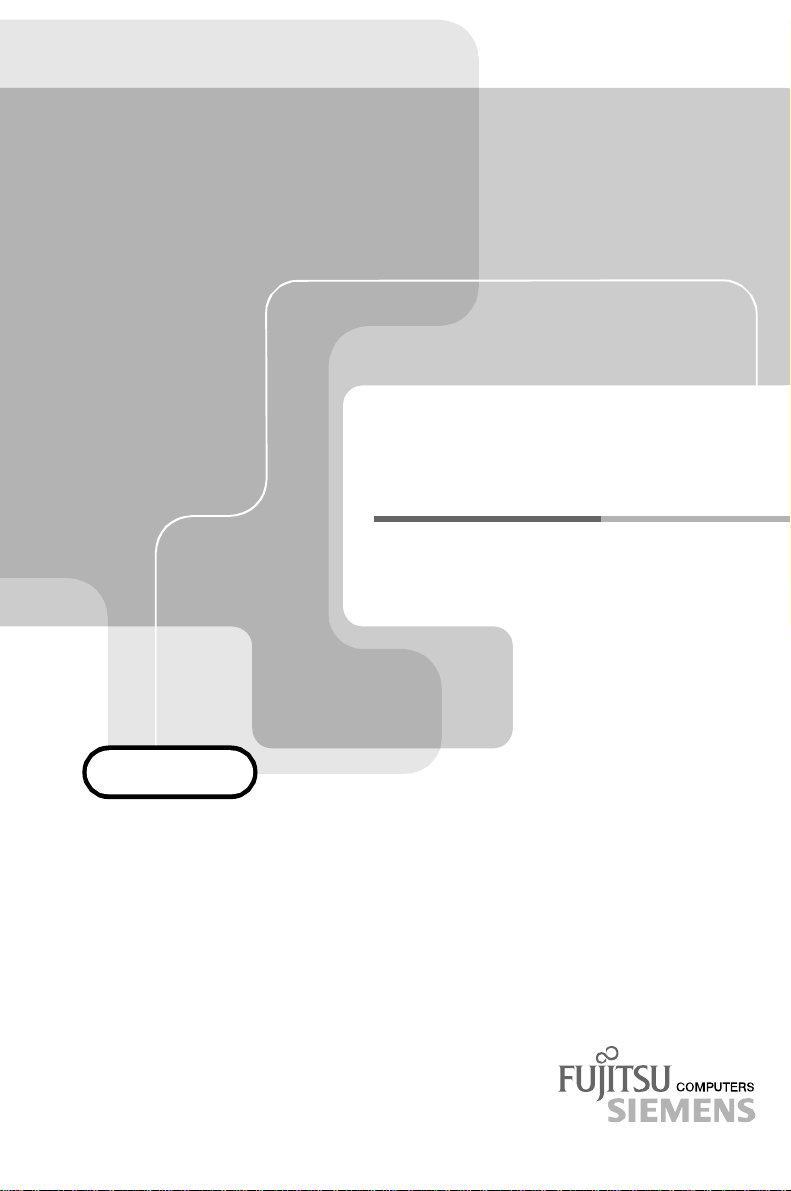
BETRIEBSANLEITUNG
BETRIEBSANLEITUNG
BETRIEBSANLEITUNGBETRIEBSANLEITUNG
OPERATING MANUAL
OPERATING MANUAL
OPERATING MANUALOPERATING MANUAL
C779 / 172E
C779 / 172E
C779 / 172EC779 / 172E
Bildschirm / Moniteur / Monitor / Skärm / Beeldscherm
Page 2

Sie haben ...
... technische Fragen oder Probleme?
Wenden Sie sich bitte an
unseren Help Desk (siehe Garantiekarte).
Aktuelle Informationen zu unseren Produkten, Tipps, Updates usw. finden Sie im Internet:
http://www.fujitsu-siemens.com
Are there ...
... any technical problems or other
questions you need clarified?
Please contact
our Help Desk (see Warranty Card).
The latest information on our products, tips, updates, etc., can be found on the Internet under:
http://www.fujitsu-siemens.com
Page 3

Page 4

Dieses Handbuch wurde auf Recycling-Papier gedruckt.
This manual has been printed on recycled paper.
Ce manuel est imprimé sur du papier recyclé.
Este manual ha sido impreso sobre papel reciclado.
Questo manuale è stato stampato su carta da riciclaggio.
Denna handbok är tryckt på recyclingpapper.
Dit handboek werd op recycling-papier gedrukt.
Herausgegeben von/Published by
Fujitsu Siemens Computers GmbH
A26361-K823-Z100-1-5E19
Bestell-Nr./Order No.:
Printed in Korea
AG 0201 02/01
A26361-K823-Z100-1-5E19
A26361-K823-Z100-1-5E19A26361-K823-Z100-1-5E19
A26361-K823-Z100-1-5E19
Page 5

Deutsch
English
C779 / 172E
Farbbildschirm
Color monitor
Moniteur couleur
Monitor de color
Monitor a colori
Färgskärm
Kleurenbeeldscherm
Betriebsanleitung
Operating Manual
Français
Español
Italiano
Svenska
Nederlands
TCO'99
Ausgabe Februar 2001
February 2001 edition
Page 6

VESA, DDC und DPMS sind eingetragene Warenzeichen der Video Electronics Standards
Association.
Copyright ã Fujitsu Siemens Computers GmbH 2001
Alle Rechte vorbehalten, insbesondere (auch auszugsweise) die der Übersetzung, des
Nachdrucks, der Wiedergabe durch Kopieren oder ähnliche Verfahren.
Zuwiderhandlungen verpflichten zu Schadenersatz.
Alle Rechte vorbehalten, insbesondere für den Fall der Patenterteilung oder GM-Eintragung.
Liefermöglichkeiten und technische Änderungen vorbehalten.
Dieses Handbuch wurde erstellt von
cognitas. Gesellschaft für Technik-Dokumentation mbH
www.cognitas.de
VESA, DDC and DPMS are registered trademarks of Video Electronics Standards
Association.
Copyright ã Fujitsu Siemens Computers GmbH 2001
All rights, including rights of translation, reproduction by printing, copying or similar methods,
even of parts are reserved.
Offenders will be liable for damages.
All rights, including rights created by patent grant or registration of a utility model or design,
are reserved.
Delivery subject to availability. Right of technical modification reserved.
This manual was produced by
cognitas. Gesellschaft für Technik-Dokumentation mbH
www.cognitas.de
Page 7

Contents
Introduction........................................................................................................................................ 1
Notational conventions ..............................................................................................................1
Important notes .................................................................................................................................2
Safety........................................................................................................................................2
Cleaning.................................................................................................................................... 3
Transport...................................................................................................................................3
FCC Class B Compliance Statement.........................................................................................3
Important note on power cable ..................................................................................................4
Energy Star Guidelines..............................................................................................................5
CE certificate.............................................................................................................................5
X-ray radiation........................................................................................................................... 5
Notes on power management....................................................................................................6
Connecting the monitor......................................................................................................................6
Monitor C779.............................................................................................................................7
Monitor 172E.............................................................................................................................7
Operation of the monitor....................................................................................................................8
Activating the OSD menu ..........................................................................................................8
Exiting the OSD menu...............................................................................................................8
OSD menu functions .................................................................................................................9
Technical data.................................................................................................................................12
VESA-DDC-compatible VGA interface.....................................................................................13
Preset operating modes...........................................................................................................13
Pin assignment D-SUB (15-pin)...............................................................................................14
Error handling..................................................................................................................................14
Note:
The information contained in this document is subject to change without notice.
A26361-K823-Z100-1-5E19 English
Page 8

Page 9

Colour monitor C779 / 172E
Introduction
Your new C779 / 172E monitor supplies you with a high-quality colour image with high resolution
and ergonomic refresh rates. It possesses a whole range of useful features and functions, e. g.:
• 17" (40 cm) high-resolution CRT (0.27 mm dot pitch in the matrix)
• automatic scanning of all horizontal frequencies from 30 to 72 kHz and all refresh rates (vertical
frequencies) from 50 to 160 Hz
• digital screen controller with microprocessor for storing 16 different display modes
• freely adjustable colour alignment for matching the screen colours to the colours of various
input and output devices
• convenient operation via integrated OSD (On-Screen-Display) menu
• VESA-DDC compatibility
• power management for reducing power consumption by up to 95% when the computer system
is not in use
• compliance with the latest ergonomic standards (ISO 9241-3)
• compliance with the recommendations in accordance with TCO ’99
This Operating Manual contains important information you require to start up and run your monitor.
The monitor interacts closely with the graphics card (screen controller) of your computer. The
monitor processes the data supplied to it by the screen controller. The screen controller/the
associated driver software is responsible for setting the modes (resolution and refresh rate).
Target group
You don't need to be an "expert" to perform the operations described here. Do, however, read the
chapter "Important notes" in the Operating Manual of the computer and in this Operating Manual.
In the event of any problems occurring, please contact your sales outlet or our Help Desk.
Further information
Details of how you set the resolution and refresh rate are provided in the documentation on your
screen controller/the associated driver software.
Notational conventions
The meanings of the symbols and fonts used in this manual are as follows:
Pay particular attention to text marked with this symbol. Failure to observe this warning
endangers your life, destroys the device, or may lead to loss of data.
!
Supplementary information, remarks, and tips follow this symbol.
i
Ê Text which follows this symbol describes activities that must be performed in the order shown.
"Quotation marks" indicate names of chapters or terms.
A26361-K823-Z100-1-5E19 English - 11
Page 10

Colour monitor C779 / 172E
Important notes
In this chapter you will find information regarding safety which is essential to take note of
with your monitor.
!
Safety
This device complies with the relevant safety regulations for data processing equipment, including
electronic office machines for use in an office environment. If you have any questions, contact your
sales outlet or our Help Desk.
• If the device is brought into the installation site from a cold environment, condensation can
form. Before operating the device, wait until it is absolutely dry and has reached approximately
the same temperature as the installation site.
• During installation and before operating the device, observe the instructions on environmental
conditions in the chapter "Technical data".
• To ensure adequate ventilation the monitor may only be operated with the monitor foot
installed.
• The colour monitor must not be exposed to strong magnetic fields (e. g. caused by magnetic
paper clip holders or loudspeakers). Strong magnetic fields could result in a permanent blotchy
image.
• The monitor is automatically degaussed when switched on. This results in a magnetic field
around the metal edge of the picture tube, which may damage the data on data carriers nearby.
Therefore, never keep magnetic data carriers near the monitor.
• The device automatically sets itself to the correct voltage within the range from 100 V to 240 V.
Ensure that the local mains voltage lies within these limits.
• The device must be installed in such a way that the user has good access to the appliance
socket.
• The ON/OFF switch does not disconnect the device from the mains voltage. To disconnect the
electricity supply completely, remove the power plug from the socket.
• Lay all cables so that nobody can stand on them or trip over them. When attaching the device,
observe the relevant notes in the chapter "Connecting the monitor".
• No data transmission cable should be connected or disconnected during a thunderstorm.
• Please ensure that no objects (e. g. necklaces, paperclips etc.) or liquids can get into the
interior of the device (this may cause an electrical shock or short circuit).
• In emergencies (e. g. damaged casing, elements or cables, penetration of liquids or foreign
matter), switch off the unit, disconnect the power plug and contact your sales outlet or our Help
Desk.
• Only qualified technicians should repair the device. Unauthorised opening and incorrect repair
may greatly endanger the user (electric shock, fire risk).
• Tampering with the device, in particular adjusting the high voltage or installing a different type
of CRT tube, may result in a large amount of X-ray radiation being emitted. Devices modified in
this way no longer comply with their licence and may not be used.
• You may set only those resolutions and refresh rates specified in the "Technical data" chapter.
Otherwise you may damage your monitor. If you are in any doubt, contact your sales outlet or
our Help Desk.
2 - English A26361-K823-Z100-1-5E192
Page 11

Colour monitor C779 / 172E
• Keep this Operating Manual together with your device. If you pass on the device to third
parties, you should include this manual.
Cleaning
• Always pull out the power plug before you clean the monitor.
• Do not clean any interior parts yourself, leave this job to a service technician.
• Do not use any cleaning agents that contain abrasives or may corrode plastic.
• Ensure that no liquid will run into the system.
• Ensure that the ventilation areas of the monitor are free.
• When cleaning the surface of the screen, always use a soft, slightly damp cloth in order to
avoid scratching the glass.
Wipe the monitor housing with a dry cloth. If the monitor is particularly dirty, use a cloth which has
been moistened in mild domestic detergent and then carefully wrung out.
Transport
• When transporting the monitor ensure that it is not exposed to strong magnetic fields.
• Transport the monitor with care and only in its original packaging or another corresponding
packaging fit to protect it against knocks and jolts.
• Above all, never drop the monitor. If the CRT is damaged, there is a risk of implosion!
FCC Class B Compliance Statement
The following statement applies to the products covered in this manual, unless otherwise specified
herein. The statement for other products will appear in the accompanying documentation.
NOTE:
This equipment has been tested and found to comply with the limits for a "Class B" digital device,
pursuant to Part 15 of the FCC rules and meets all requirements of the Canadian InterferenceCausing Equipment Regulations. These limits are designed to provide reasonable protection against
harmful interference in a residential installation. This equipment generates, uses and can radiate
radio frequency energy and, if not installed and used in strict accordance with the instructions, may
cause harmful interference to radio communications. However, there is no guarantee that
interference will not occur in a particular installation.
If this equipment does cause harmful interference to radio or television reception, which can be
determined by turning the equipment off and on, the user is encouraged to try to correct the
interference by one or more of the following measures:
• Reorient or relocate the receiving antenna.
• Increase the separation between equipment and the receiver.
• Connect the equipment into an outlet on a circuit different from that to which the receiver is
connected.
• Consult the dealer or an experienced radio/TV technician for help.
A26361-K823-Z100-1-5E19 English - 33
Page 12

Colour monitor C779 / 172E
Fujitsu Siemens Computers GmbH is not responsible for any radio or television interference caused
by unauthorised modifications of this equipment or the substitution or attachment of connecting
cables and equipment other than those specified by Fujitsu Siemens Computers GmbH The
correction of interference caused by such unauthorised modification, substitution or attachment will
be the responsibility of the user.
The use of shielded I/O cables is required when connecting this equipment to any and all optional
peripheral or host devices. Failure to do so may violate FCC rules.
Important note on power cable
To guarantee safe operation, use the cable supplied. Use the following guidelines if it is necessary
to replace the original cable set.
• The female/male receptacles of the cord set must meet CEE-22 requirements.
• The cable has to be HAR-certified or VDE-certified. The mark HAR or VDE will appear on the
outer sheath or on the insulation of one of the inner conductors.
• For devices which are mounted on a desk or table, type SVT or SJT cable sets may be used.
For devices which sit on the floor, only SJT type cable sets may be used.
• The cable set must be selected according to the current rating for your device.
Power cable for devices distributed in the US and Canada
In the United States and Canada the cord set must also be UL-listed and CSA-labelled. The voltage
rating should be min. 250 volts a.c.
Please consult the following table for the selection criteria for power cables used in the United
States and Canada.
Cable type Size of conductors in cable Maximum current rating of the device
SJT 18 AWG
16 AWG
14 AWG
SVT 18 AWG
17 AWG
10 Amps
12 Amps
12 Amps
10 Amps
12 Amps
For the United Kingdom
Should the plug on the flexible cord not be of the type for your socket outlets, do not use an adapter
but remove the plug from the cord and discard. Carefully prepare the end of the supply cord and fit a
suitable plug.
WARNING
THIS APPLIANCE MUST BE EARTHED
IMPORTANT
The wires in this mains lead are coloured in accordance with the following code:
Green and Yellow: Earth
Blue: Neutral
Brown: Live
4 - English A26361-K823-Z100-1-5E194
Page 13

Colour monitor C779 / 172E
As the colours of the wires in the mains lead of this appliance may not correspond with the coloured
markings identifying the terminals in your plug, proceed as follows:
• The wire which is coloured Green and Yellow must be connected to the terminal in the plug
which is marked with the letter E or by the earth symbol or coloured Green or Green and
Yellow.
• The wire which is coloured Blue must be connected to the terminal which is marked with the
letter N or coloured Black.
• The wire which is coloured Brown must be connected to the terminal which is marked with the
letter L or coloured Red.
Energy Star Guidelines
The Fujitsu Siemens Computers colour monitor C779 / 172E is designed to
conserve electricity by dropping to less than 15 W when it goes into
suspend mode and to less than 5 W when it goes into OFF mode. With this
new power management the C779 / 172E qualifies for the U.S.
Environmental Protection Agency's (EPA) Energy Star Computers award.
The EPA estimates that computer equipment uses 5% percent of all business electricity and it is
growing rapidly. If all desktop computers and peripherals enter a low-power mode when not in use,
the overall savings in electricity could amount to $ 2 thousand million annually. These savings could
also prevent the emission of 20 million tons of carbon dioxide into the atmosphere - the equivalent of
5 million automobiles.
As an Energy Star Partner, Fujitsu Siemens Computers GmbH has determined that this product
meets the Energy Star guidelines for energy efficiency.
CE certificate
The shipped version of this device complies with the requirements of the EEC directives
89/336/EEC "Electromagnetic compatibility" and 73/23/EEC "Low voltage directive".
X-ray radiation
This device complies with the German X-ray regulations (Röntgenverordnung - RöV). The local
dosage emitted is less than 1 µSv/h (micro-Sievert per hour) at a distance of 0.1m.
A26361-K823-Z100-1-5E19 English - 55
Page 14

Colour monitor C779 / 172E
Notes on power management
If your computer has a VESA DPMS (Video Electronics Standard Association, Display Power
Management Signaling) power management function (energy-saving mode), your monitor will fully
support this function. The monitor has a four-stage power management system.
Stage ON Standby mode Suspend mode OFF mode
Power indicator green green amber amber flashing
Function Monitor operating
Power
consumption
If your computer detects inactivity (no input) it sends an appropriate signal to the monitor to reduce
the power consumption. The power indicator of the monitor flashes to indicate the status change.
If there is still no input, power consumption is further reduced (OFF mode).
Once an input is made at the computer the screen contents are redrawn and full power is restored.
The length of the individual stages is determined by the power management system of the
computer. For detailed information on how energy-saving mode operates refer to the Operating
Manual or Technical Manual of your computer.
The service life of your monitor will be extended if the OFF mode is switched to after
30 minutes at the earliest (setting in screen saver or in your computer's BIOS setup).
i
When the monitor is switched to OFF mode by the power management system a power
consumption of up to 5 W is maintained to feed the circuit for redrawing the screen
contents.
To cut off power consumption totally, press the ON/OFF switch on the front of the monitor.
normally
normal
<75W
Monitor
is dark
reduced
to < 60 W
Monitor
is dark
reduced
to < 15 W
(1 sec.)
Monitor
is dark
reduced
to < 5 W
Connecting the monitor
Information on the computer connections is contained in the operating manual for your computer.
Please note the "Safety" information provided in the chapter "Important notes"inthe
Operating Manual of the PC.
!
Do not cover the ventilation openings of the monitor.
If you are assembling monitors beside each other, there must be a minimum distance of
30 cm between monitors of the same constructional type, to avoid image distortion. With
different monitors, the distance must be increased, if necessary.
Ê Be sure that the monitor and the computer are switched off.
The computer power plug must be pulled!
!
6 - English A26361-K823-Z100-1-5E196
Page 15

Monitor C779
Monitor 172E
Colour monitor C779 / 172E
Ê Connect the 15-pin connector of the data
cable to the (active) monitor port on the
computer (1) and secure the plug-in
connection by tightening the safety screws.
Ê Plug the power cable supplied into the
power connector of the monitor.
Ê Plug the power connector of the monitor
into a properly grounded mains outlet.
Ê Plug the power connector of the computer
into a properly grounded mains outlet.
Ê Switch the monitor on with the ON/OFF
switch
.
Ê Connect the 15-pin connector of the data
cable to the (active) monitor port on the
computer (1) and secure the plug-in
connection by tightening the safety screws.
Ê Plug the power cable supplied into the
power connector of the monitor.
Ê Plug the power cable into the monitor
connector at the rear of the computer.
Ê Plug the power connector of the computer
into a properly grounded mains outlet (2).
Ê Switch the monitor on with the ON/OFF
switch
.
A26361-K823-Z100-1-5E19 English - 77
Page 16

Colour monitor C779 / 172E
Operation of the monitor
MENU
The ON/OFF switch switches the monitor on or off.
The power indicator located left side of the ON/OFF switch lights up green when the
monitor is switched on.
Buttons for the OSD menu
With the buttons on the control panel, call up and use the integrated OSD (On-Screen Display)
menu.
MENU The MENU button activates the OSD main menu and selects the marked icon.
- / + 1) With the OSD menu hidden you can adjust the brightness directly using the - button
and the contrast with the + button.
2) With the main menu open, mark the symbol for the function you want to adjust with the
- or + button.
3) With the submenu open, adjust the selected function with the - or + button.
The button closes the OSD main menu or returns you from a submenu to the main menu.
- +
Activating the OSD menu
Ê Press the Menu button.
Exiting the OSD menu
Ê When in the main menu, press the button.
Ê When in a submenu, press the button twice.
8 - English A26361-K823-Z100-1-5E198
Page 17

Colour monitor C779 / 172E
OSD menu functions
OSD menu MENU button Minus button (-) Plus button (+) button
1. No OSD Opens window
2. Main menu Depending on the
3. BRIGHTNESS
No 2
symbol marked:
With RECALL or
DEGAUSS the
function is carried
out directly.
With COLOR
TEMP or ZOOM
the symbol begins
to flash and you
can make
additional
adjustments.
With all other
functions a
submenu is
displayed.
Back to No. 2 Reduces the
Opens window
No 3
Marks the desired icon Back to No. 1
brightness
Opens window
No 3
Increases the
brightness
No function
Back to No. 1
4. CONTRAST
5. POSITION
6. SIZE
A26361-K823-Z100-1-5E19 English - 99
Back to No. 2 Reduces the
Adjusting the
horizontal or
vertical position
Adjusting the
horizontal or
vertical size
contrast
Shifts the picture
down or to the left
Reduces the
picture
Increases the
contrast
Shifts the picture
up or to the right.
Increases the
picture
Back to No. 1
Back to No. 2
Back to No. 2
Page 18

Colour monitor C779 / 172E
OSD menu MENU button Minus button (-) Plus button (+) button
7. GEOMETRY Pressing once:
8. MOIRE
CONTROL
9. LANGUAGE
Selects the
marked function.
The symbol
begins to flash
(adjustment
mode).
Pressing twice:
Ends the
adjustment mode.
The geometry controls enable you to adjust the curves or angles at the corners
of your screen.
PINCUSHION Increases or reduces the curve of the sides either toward
PARALLELOGRAM
TRAPEZOID Increases or reduces the lower screen so that it is exactly
PINBALANCE Changes the geometry of the screen to the left or right.
ROTATION Turns the entire screen clockwise or anti-clockwise.
Pressing once:
Selects the
marked function.
The symbol
begins to flash
(adjustment
mode).
Pressing twice:
Ends the
adjustment mode.
Sets the marked
language and
returns to No. 2
Adjusts the selected function Back to No. 2
Selects the desired function Back to No. 2
inward or outward.
Increases or reduces the slope of the sides to the left or
right.
as large as the upper screen.
Adjusts the selected function Back to No. 2
Selects the appropriate language Back to No. 2
10. OSD
POSITION
10 - English A26361-K823-Z100-1-5E1910
Moves the OSD
menu horizontally
or vertically.
Moves the OSD
menu to the left or
downward
Moves the OSD
menu to the right
or upward
Back to No. 2
Page 19

Colour monitor C779 / 172E
OSD menu MENU button Minus button (-) Plus button (+) button
11. COLOR
TEMP
Pressing once:
Selects the
marked function.
The symbol
begins to flash
(adjustment
mode).
When the colour
mode symbol
flashes, press the
button to reach
the colour
adjustment
No. 12.
Pressing twice:
Ends the
adjustment mode.
12. COLOR
ADJUST
MODE
Pressing once:
Selects the
marked function.
The symbol
begins to flash
(adjustment
mode).
Pressing twice:
Ends the
adjustment mode.
13. ZOOM
Pressing once:
Selects the
marked function.
The symbol
begins to flash
(adjustment
mode).
Pressing twice:
Ends the
adjustment mode.
RECALL Activates the factory settings within all menus. If you want to return to the
factory settings, press the RECALL button.
Selects the desired colour mode Back to No. 1
Selects the desired function Back to No. 1
Adjusts the selected function Back to No. 11
Selects the desired function Back to No. 11
Reduces the
horizontal and
vertical picture
size
Increases the
horizontal and
vertical picture
size
Back to No. 1
Selects the desired function Back to No. 1
DEGAUSS Degausses the monitor.
During degaussing a muffled noise is produced, the colours may change and
the picture may wobble. These effects are normal. There is no malfunction.
Caution!
Please wait approximately 20 minutes before executing the function again. Do
not press the button for a longer time in order not to reduce the service life of
the Degauss circuit.
A26361-K823-Z100-1-5E19 English- 1111
Page 20

Colour monitor C779 / 172E
r
Technical data
Dimensions and weight
CRT:
CRT surface:
Dot pitch: 0.27 mm (matrix), 0.28 mm (Phosphor tripel)
Maximal resolution: 1280 x 1024 pixels
Preset display area: 300 mm x 230 mm
Dimensions (WxHxD): 418mmx417mmx424mm(device)
Weight: 15.4 kg
Electrical data
Video: RGB analogue, positive, 0.7 Vpp, 75 Ohm
Synchronisation: H/V separate, TTL, positive/negative
Horizontal frequency: 30 kHz .... 72 kHz (multi-scanning)
Refresh rate: 50 Hz .... 160 Hz
Maximum pixel rate: 110 MHz
Power supply: switches automatically
Power consumption:
(see power management):
Input connector: 15-pin D-SUB connecto
40 cm (17"), 90° deflection (FST)
Coated
530 mm x 467 mm x 518 mm (packaging)
H/V composite, TTL, positive/negative
110 V- 240 V, 50 Hz - 60 Hz ±3%
< 75 W (ON, Normal mode)
< 60 W (Standby mode)
< 15 W (Suspend mode)
< 5 W (OFF mode)
Environmental conditions
Environment class 3K2, IEC 721
Rated range of operation:
Humidity:
Limit range of operation:
Humidity:
Condensation must be avoided.
12 - English A26361-K823-Z100-1-5E1912
15 °C .... 35 °C
20 % .... 85 %
5 °C .... 40 °C
20 % .... 85 %
Page 21

Colour monitor C779 / 172E
r
VESA-DDC-compatible VGA interface
Your monitor is equipped with a VESA-DDC-compatible VGA interface. VESA-DDC (Video
Electronics Standard Association, Display Data Channel) is used as the communications interface
between the monitor and the computer. If your computer is equipped with a VESA-DDC-compatible
VGA interface, it can automatically read the data for ensuring optimum operation from your monitor
and select the appropriate settings.
If the monitor C779 / 172E is not yet displayed in the list of monitors, you can select one
of the following monitors instead:
i
Fujitsu Siemens MCM 171E, C776, 174V, 173V, C777, C775
Siemens MCM 171V, MCM 1755, MCM 1754; MCM 1503
Fujitsu C771
Preset operating modes
The picture position and size have been set to optimum values at the factory for the
operating modes listed above. Depending on the screen controller used, it may be
i
necessary to adjust the display position and size. In this case, you can change and save
the settings (see "Operation of the monito
Horizontal frequency Refresh rate Screen resolution
").
31.5 kHz ±0.5 kHz
31.5 kHz ±0.5 kHz
43.3 kHz ±0.5 kHz
53.7 kHz ±0.5 kHz
60.0 kHz ±0.5 kHz
68.7 kHz ±0.5 kHz
For ergonomic reasons we recommend a refresh rate of at least 75 Hz and a maximum resolution of
1024 x 768 pixels.
A26361-K823-Z100-1-5E19 English- 1313
70 Hz ±2Hz
60 Hz ±2Hz
85 Hz ±2Hz
85 Hz ±2Hz
75 Hz ±2Hz
85 Hz ±2Hz
720 x 400
640 x 480
640 x 480
800 x 600
1024 x 768
1024 x 768
Page 22

Colour monitor C779 / 172E
Pin assignment D-SUB (15-pin)
15
6
11 15
Pin Meaning Pin Meaning
1 Red video input 9 not assigned
2 Green video input 10 Ground
3 Blue video input 11 Ground
4 Ground 12 Serial DDC data line (SDA)
5 Ground 13 H. sync
6 Red video ground 14 V. sync
7 Green video ground 15 SerialDDC clock line (SCL)
8 Bluevideo ground
10
Error handling
Should an error occur, first check the following points. If the distortion is still not eliminated, the
monitor should, if possible, be checked on another computer.
If you are unable to solve the problem, please inform our Help Desk.
Error messages
The mode selected on the computer (resolution
and refresh rate) is not supported by the monitor.
Ê Check the mode selected on the computer
and select values for the resolution and
refresh rate which the monitor supports (for
example from the table in the section
"Preset operating modes").
14 - English A26361-K823-Z100-1-5E1914
Page 23

Colour monitor C779 / 172E
The data cable is either not connected or not
correctly connected to the computer.
Check whether the data cable for the monitor is
correctly attached to the monitor and the monitor
port on the computer.
The screen is blank
Ê Check whether the monitor and the computer are switched on.
Ê Check whether the power cable on the monitor is connected correctly.
Ê Check whether the mains socket is live.
Ê Check whether the data cable for the monitor is correctly attached to the monitor and the
monitor port on the computer.
Ê Check whether the monitor connection of the computer used is active.
Ê Press any key on the computer keyboard – the computer may be in energy saving mode.
Ê Change the brightness and/or the contrast; the monitor may be adjusted to the maximum dark
setting.
The picture is scrolling or unstable
Ê Check whether the data cable for the monitor is correctly attached to the monitor and the
monitor port on the computer.
Ê Check the mode selected on the computer and select values for the resolution and refresh rate
which the monitor supports (for example from the table in the section "Preset operating
modes").
The picture is fuzzy
Ê Change the brightness and/or the contrast.
Ê Degauss the monitor (see "Operation of the monitor").
Please wait approximately 20 minutes before executing the function again. Do not press
the button for a longer time in order not to reduce the service life of the Degauss circuit.
!
The picture jumps or wave patterns appear
Ê Remove electrical devices located near the monitor that can cause interference .
Unshielded loudspeakers can cause picture distortion and must be removed.
The edges of the screen display are distorted
Ê Set the picture geometry properly (see "Operation of the monitor").
The screen display is too small, too large or not centred
Ê Adjust the picture size and position (see "Operation of the monitor").
A26361-K823-Z100-1-5E19 English- 1515
