Page 1
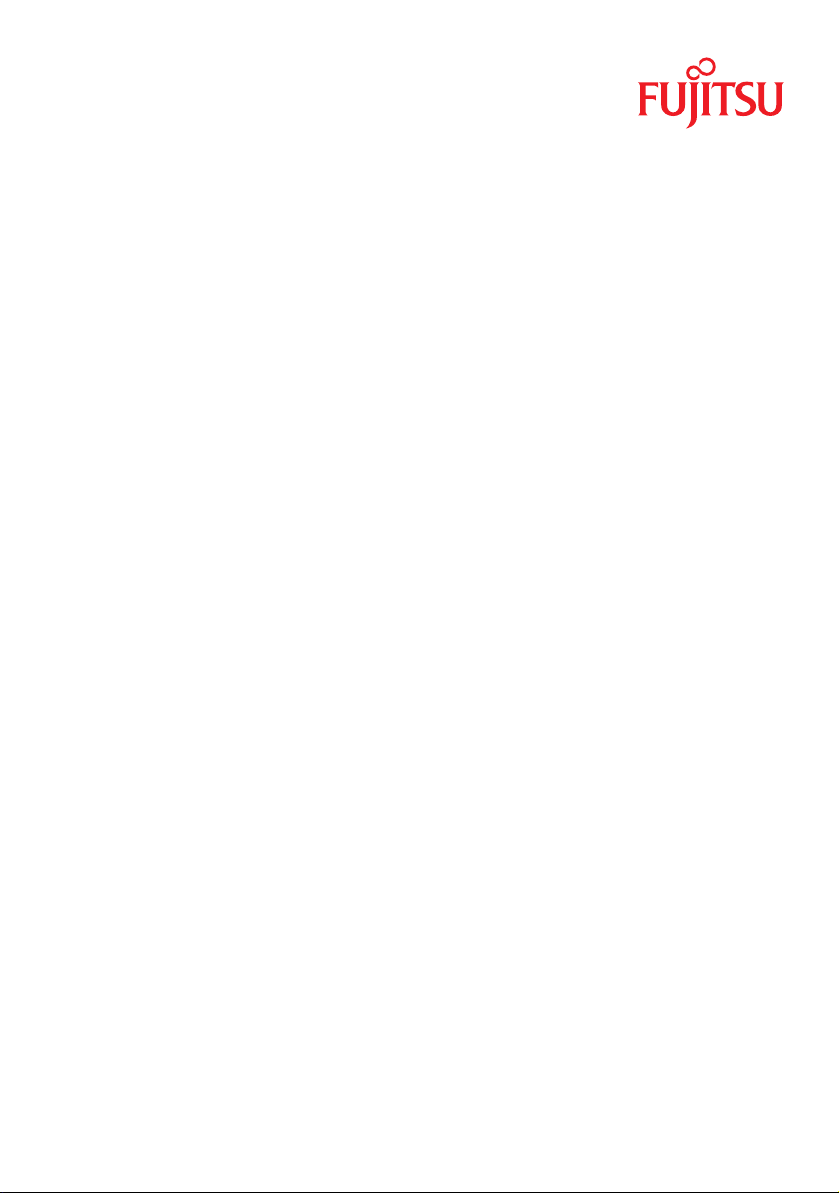
Operating Manual - English
PRIMERGY BX960 S1
Server Blade
Operating Manual
May 2011
Page 2
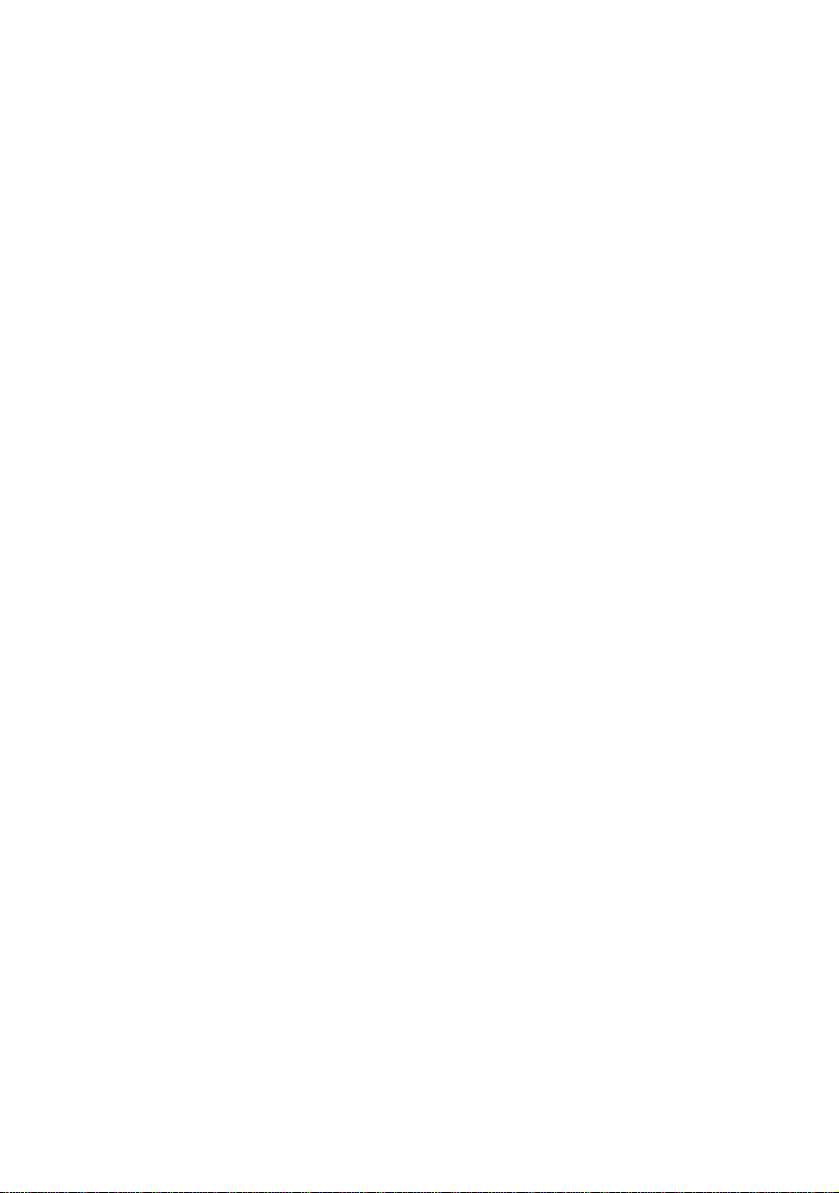
Comments… Suggestions… Corrections…
The User Documentation Department would like to
know your opinion of this manual. Your feedback helps
us optimize our documentation to suit your individual
needs.
Feel free to send us your comments by e-mail to
email: manuals@ts.fujitsu.com.
Certified documentation
according to DIN EN ISO 9001:2008
To ensure a consistently high quality standard and
user-friendliness, this documentation was created to
meet the regulations of a quality management system
which complies with the requirements of the standard
DIN EN ISO 9001:2008.
cognitas. Gesellschaft für Technik-Dokumentation mbH
www.cognitas.de
Copyright and Trademarks
Copyright © 2011 Fujitsu Technology Solutions GmbH.
All rights reserved.
Delivery subject to availability; right of technical modifications reserved.
All hardware and software names used are trade names and/or trademarks of their respective
manufacturers.
– The contents of this manual may be revised without prior notice.
– Fujitsu assumes no liability for damages to third party copyrights or other rights arising from
the use of any information in this manual.
– No part of this manual may be reproduced in any form without the prior written permission
of Fujitsu.
Microsoft, Windows, Windows Server, and Hyper V are trademarks or registered trademarks of
Microsoft Corporation in the USA and other countries.
Intel and Xeon are trademarks or registered trademarks of Intel Corporation or its subsidiaries
in the USA and other countries.
Page 3
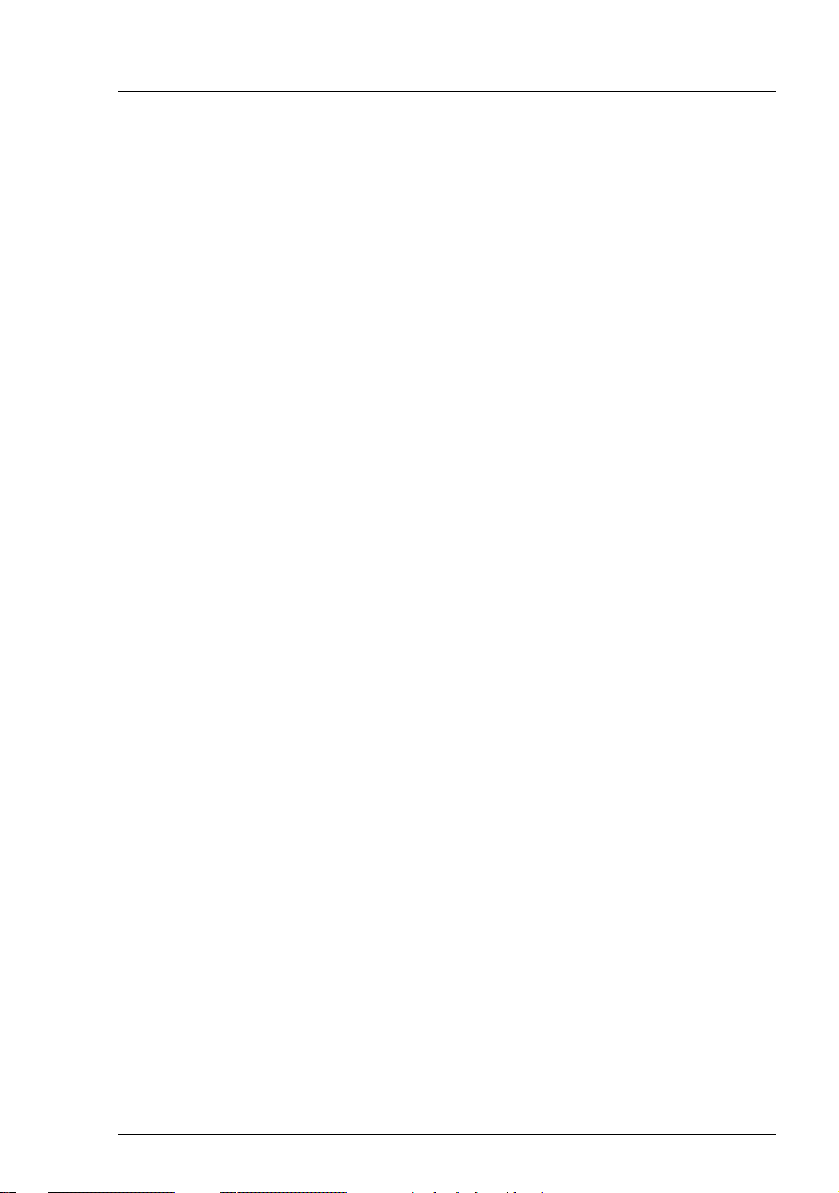
Before reading this manual
For your safety
This manual contains important information for safely and correctly using this
product.
Carefully read the manual before using this product. Pay particular attention to
the accompanying manual "Safety Notes and Regulations" and ensure these
safety notes are understood before using the product. Keep this manual and the
manual "Safety Notes and Regulations" in a safe place for easy reference while
using this product.
Radio interference
This product is a "Class A" ITE (Information Technology Equipment). In a
domestic environment this product may cause radio interference, in which case
the user may be required to take appropriate measures. VCCI-A
Aluminum electrolytic capacitors
The aluminum electrolytic capacitors used in the product's printed circuit board
assemblies and in the mouse and keyboard are limited-life components. Use of
these components beyond their operating life may result in electrolyte leakage
or depletion, potentially causing emission of foul odor or smoke.
As a guideline, in a normal office environment (25°C) operating life is not
expected to be reached within the maintenance support period (5 years).
However, operating life may be reached more quickly if, for example, the product
is used in a hot environment. The customer shall bear the cost of replacing
replaceable components which have exceeded their operating life. Note that
these are only guidelines, and do not constitute a guarantee of trouble-free
operation during the maintenance support period.
High safety use
This product has been designed and manufactured for general uses such as
general office use, personal use, domestic use and normal industrial use. It has
not been designed or manufactured for uses which demand an extremely high
level of safety and carry a direct and serious risk to life or body if such safety
cannot be ensured.
BX960 S1 Operating Manual
Page 4
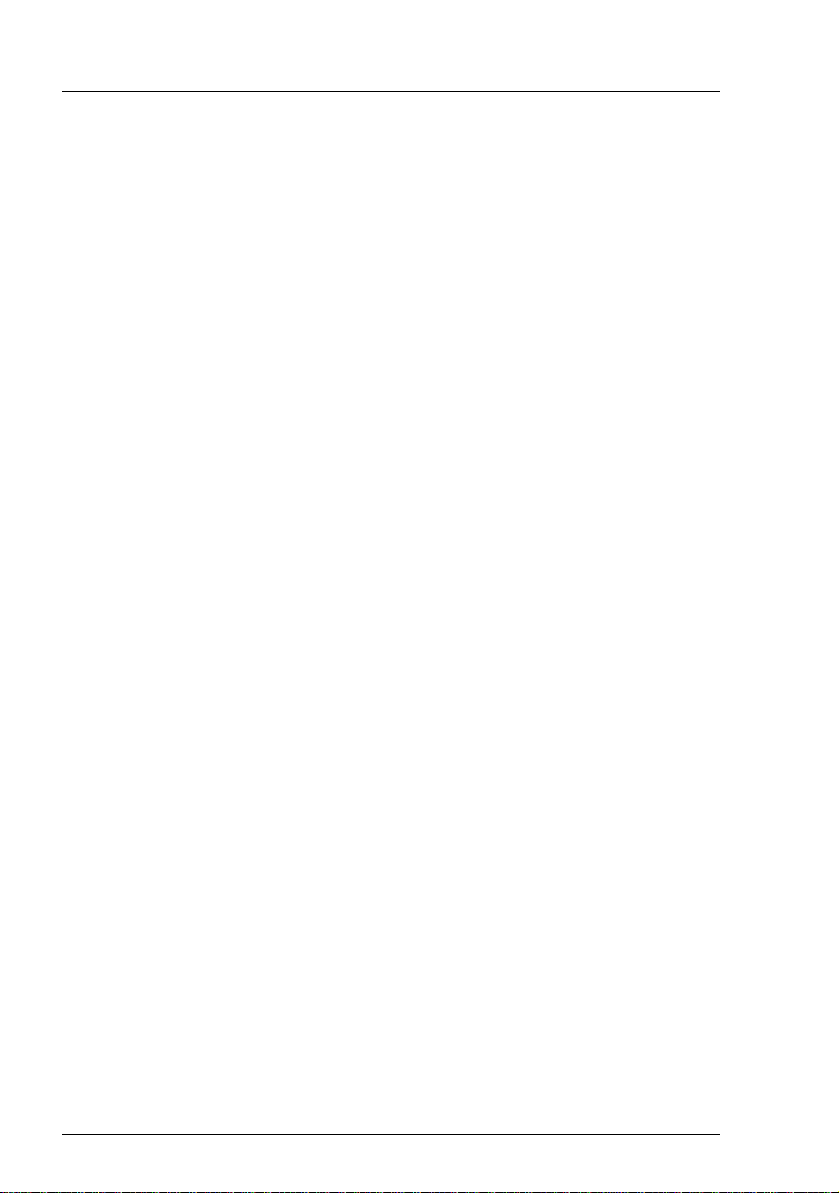
These uses include control of nuclear reactions in nuclear power plants,
automatic airplane flight control, air traffic control, traffic control in mass
transport systems, medical devices for life support, and missile guidance control
in weapons systems (hereafter, "high safety use"). Customers should not use
this product for high safety use unless measures are in place for ensuring the
level of safety demanded of such use. Please consult the sales staff of Fujitsu if
intending to use this product for high safety use.
Measures against momentary voltage drop
This product may be affected by a momentary voltage drop in the power supply
caused by lightning. To prevent a momentary voltage drop, use of an AC
uninterruptible power supply is recommended.
(This notice follows the guidelines of Voltage Dip Immunity of Personal
Computer issued by JEITA, the Japan Electronics and Information Technology
Industries Association.)
Technology controlled by the Foreign Exchange and Foreign Trade
Control Law of Japan
Documents produced by Fujitsu may contain technology controlled by the
Foreign Exchange and Foreign Trade Control Law of Japan. Documents which
contain such technology should not be exported from Japan or transferred to
non-residents of Japan without first obtaining authorization in accordance with
the above law.
Harmonic Current Standards
This product conforms to harmonic current standard JIS C 61000-3-2.
Only for the Japanese market:
About SATA hard disk drives
The SATA version of this server supports hard disk drives with SATA / BC-SATA
storage interfaces. Please note that the usage and operation conditions differ
depending on the type of hard disk drive used.
Please refer to the following internet address for further information on the
usage and operation conditions of each available type of hard disk drive:
http://primeserver.fujitsu.com/primergy/harddisk/
Operating Manual BX960 S1
Page 5
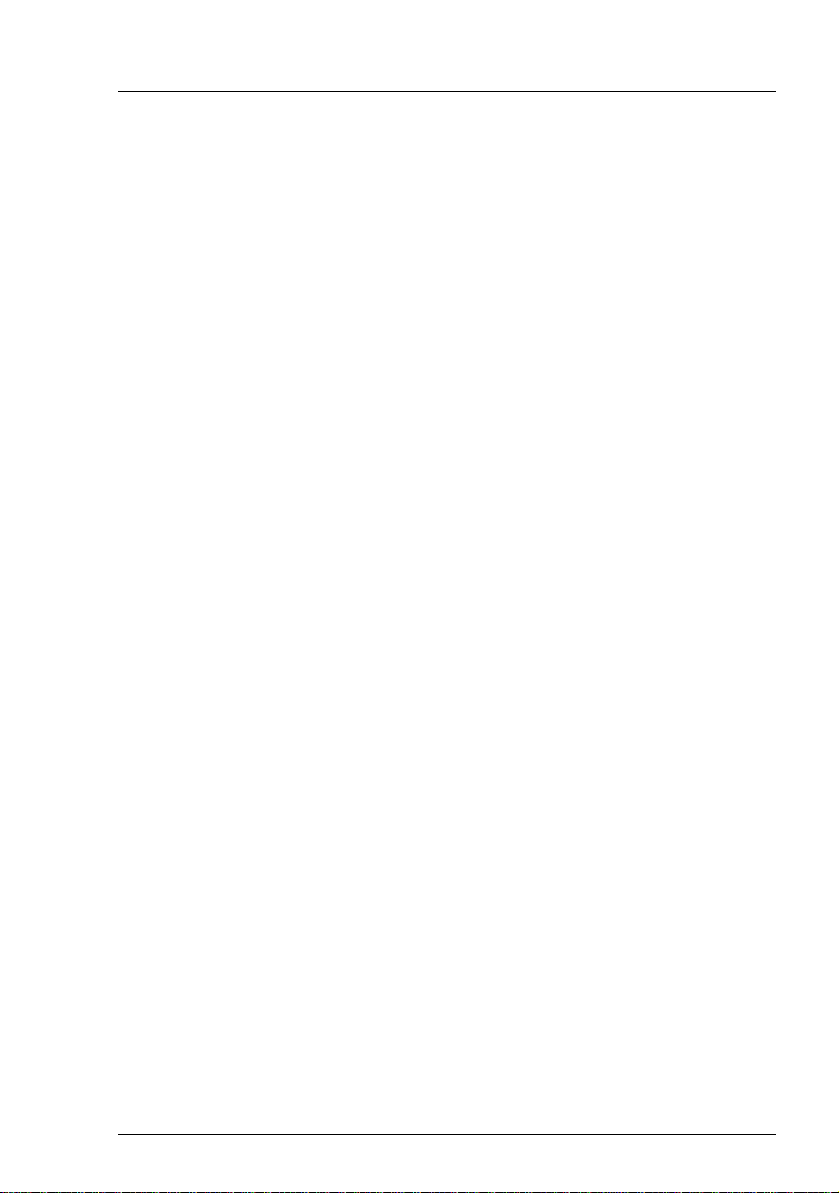
Only for the Japanese market:
I Although described in this manual, some sections do not apply to the
Japanese market. These options and routines include:
– USB Flash Module (UFM)
– CSS (Customer Self Service)
– Replacing the lithium battery
BX960 S1 Operating Manual
Page 6
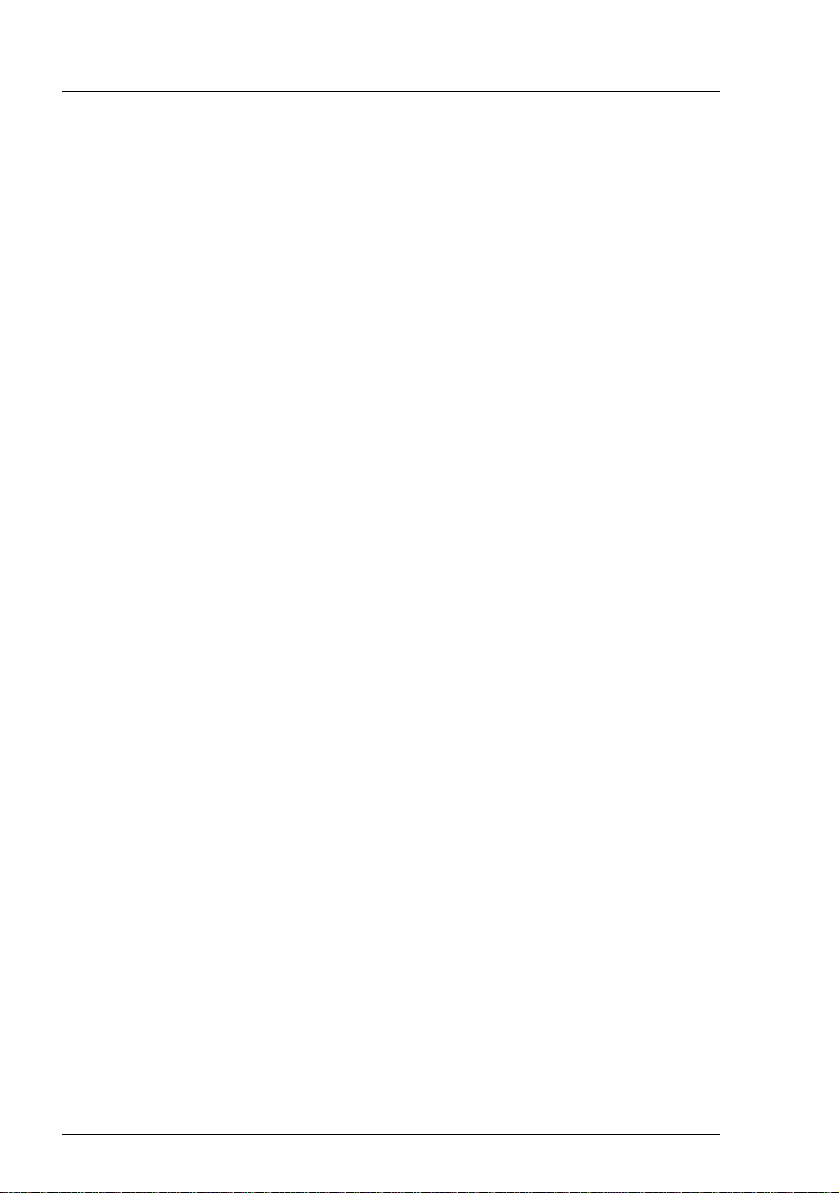
Operating Manual BX960 S1
Page 7
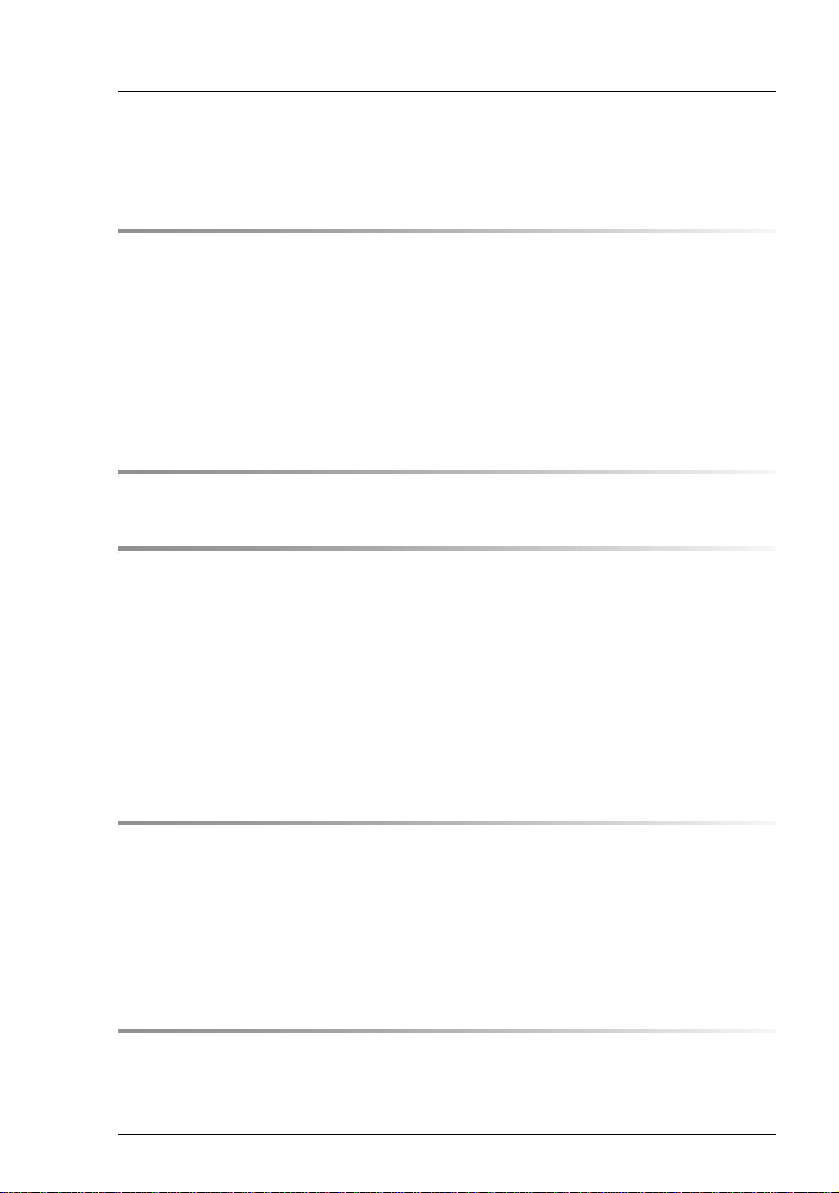
Contents
1 Introduction . . . . . . . . . . . . . . . . . . . . . . . . . . . . 9
1.1 Concept and target groups for this manual . . . . . . . . . . 9
1.2 Documentation overview . . . . . . . . . . . . . . . . . . . 10
1.3 Performance features . . . . . . . . . . . . . . . . . . . . . 11
1.4 Notational conventions . . . . . . . . . . . . . . . . . . . . 17
1.5 Technical data . . . . . . . . . . . . . . . . . . . . . . . . . 18
2 Overview: Installation steps . . . . . . . . . . . . . . . . . . 21
3 Important notes . . . . . . . . . . . . . . . . . . . . . . . . . 23
3.1 Safety instructions . . . . . . . . . . . . . . . . . . . . . . . 23
3.2 CE conformity . . . . . . . . . . . . . . . . . . . . . . . . . 30
3.3 FCC class A device . . . . . . . . . . . . . . . . . . . . . . . 30
3.4 Transporting the Server Blade . . . . . . . . . . . . . . . . 30
3.5 Notes on installation in the system unit . . . . . . . . . . . 31
3.6 Environmental protection . . . . . . . . . . . . . . . . . . . 31
4 Installing the hardware . . . . . . . . . . . . . . . . . . . . . 33
4.1 Unpacking the server . . . . . . . . . . . . . . . . . . . . . 34
4.2 Installing the Server Blade in the system unit . . . . . . . . 34
4.3 Connecting devices . . . . . . . . . . . . . . . . . . . . . . 37
4.4 Instructions for connecting/disconnecting cables . . . . . . 39
5 Installation and operation . . . . . . . . . . . . . . . . . . . 41
5.1 Control and display elements . . . . . . . . . . . . . . . . . 41
BX960 S1 Operating Manual
Page 8
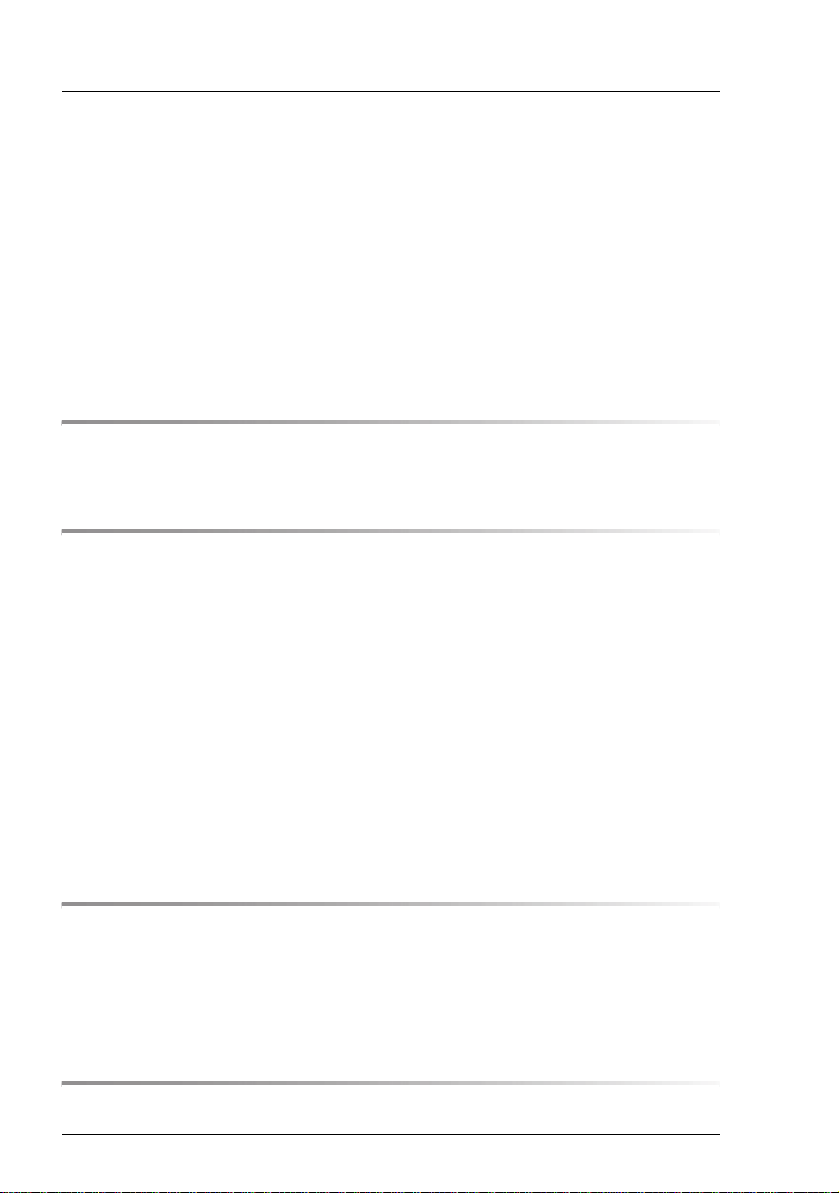
Contents
5.2 Switching the Server Blade on and off . . . . . . . . . . . . . 45
5.3 Configuring the Server Blade . . . . . . . . . . . . . . . . . . 46
5.3.1 Preparing for local installation . . . . . . . . . . . . . . . . . . 46
5.3.2 Configuring the onboard SATA controller . . . . . . . . . . . . . 46
5.3.3 Configuring the server and installing the operating system with the
ServerView Installation Manager . . . . . . . . . . . . . . . . . 47
5.3.4 Configuring the server and installing the operating system without
ServerView Installation Manager . . . . . . . . . . . . . . . . . 48
5.4 Cleaning the Server Blade . . . . . . . . . . . . . . . . . . . 49
6 Property and data protection . . . . . . . . . . . . . . . . . . 51
6.1 BIOS Setup security functions . . . . . . . . . . . . . . . . . 51
7 Troubleshooting and tips . . . . . . . . . . . . . . . . . . . . 53
7.1 Server switches itself off . . . . . . . . . . . . . . . . . . . . 53
7.2 Screen remains blank . . . . . . . . . . . . . . . . . . . . . . 53
7.3 Flickering stripes on monitor screen . . . . . . . . . . . . . 54
7.4 No screen display or display drifts . . . . . . . . . . . . . . . 55
7.5 Incorrect date and time . . . . . . . . . . . . . . . . . . . . . 55
7.6 System will not boot . . . . . . . . . . . . . . . . . . . . . . . 55
7.7 Hard disk drive error messages at system boot . . . . . . . . 56
7.8 Added drive reported as defective . . . . . . . . . . . . . . . 57
7.9 Error message on screen . . . . . . . . . . . . . . . . . . . . 57
8 Replacing CSS components . . . . . . . . . . . . . . . . . . 59
8.1 SSD drive . . . . . . . . . . . . . . . . . . . . . . . . . . . . . 60
8.1.1 Opening the server blade . . . . . . . . . . . . . . . . . . . . . 61
8.1.2 Replacing the SSD drive . . . . . . . . . . . . . . . . . . . . . 63
8.1.3 Closing the server blade . . . . . . . . . . . . . . . . . . . . . 68
Index . . . . . . . . . . . . . . . . . . . . . . . . . . . . . . . . . . . . 69
Operating Manual BX960 S1
Page 9
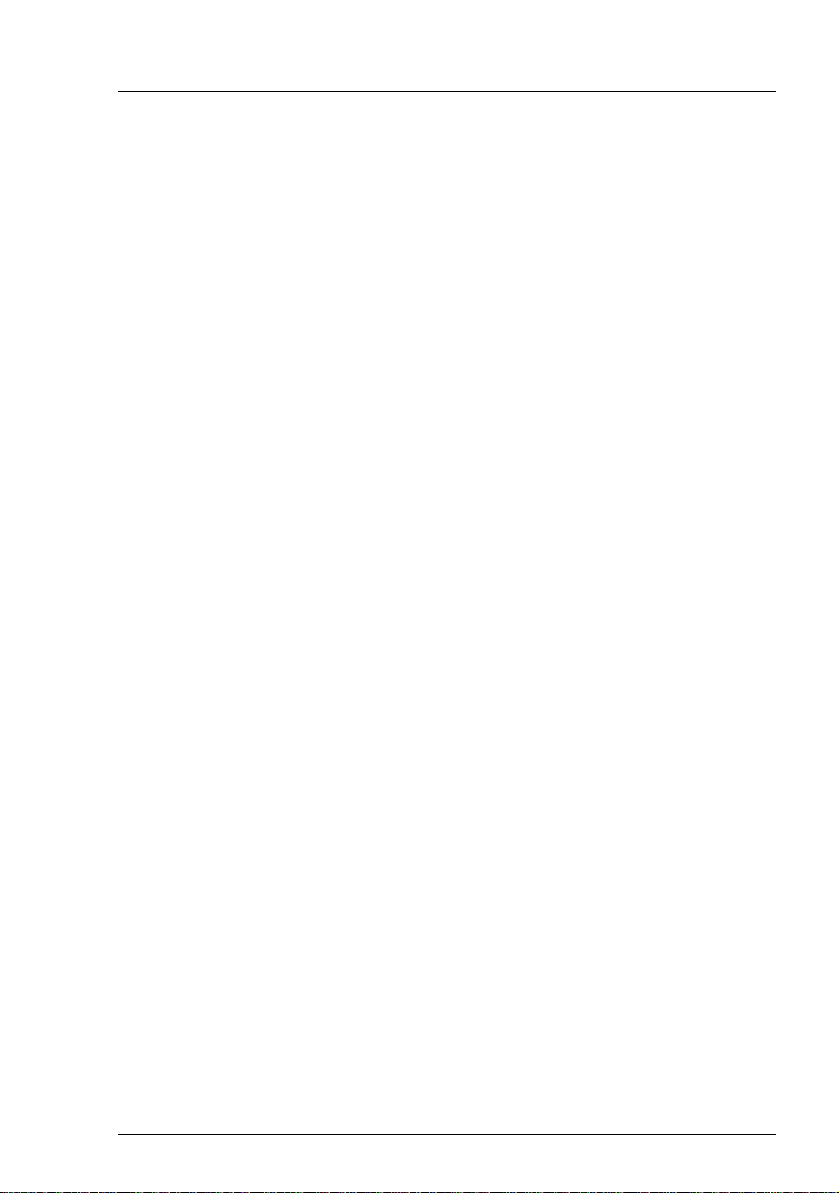
1 Introduction
The PRIMERGY BX960 S1 server blade is an Intel-based quad-socket server
blade. It is ideal for use in data centers belonging to enterprises or Internet
service providers, and makes an excellent large application server, terminal
server for compute-intensive applications or DBMS server.
Security functions in the BIOS Setup protect the data on the server blade from
unauthorized changes.
The server blade occupies 2 bays one upon the other in the BX900 S1 system
unit.
I You can find information about assembling, starting up and operating the
BX900 S1 system unit in the relevant operating manual.
1.1 Concept and target groups for this manual
This operating manual describes how to install, set up and operate your server.
This operating manual is intended for those responsible for installing the
hardware and ensuring that the system runs smoothly. It contains all the
information you need to put your PRIMERGY BX960 S1 into operation.
To understand the various expansion options, you will need to be familiar with
the fields of hardware and data transmission and you will require a basic
knowledge of the underlying operating system.
BX960 S1 Operating Manual 9
Page 10
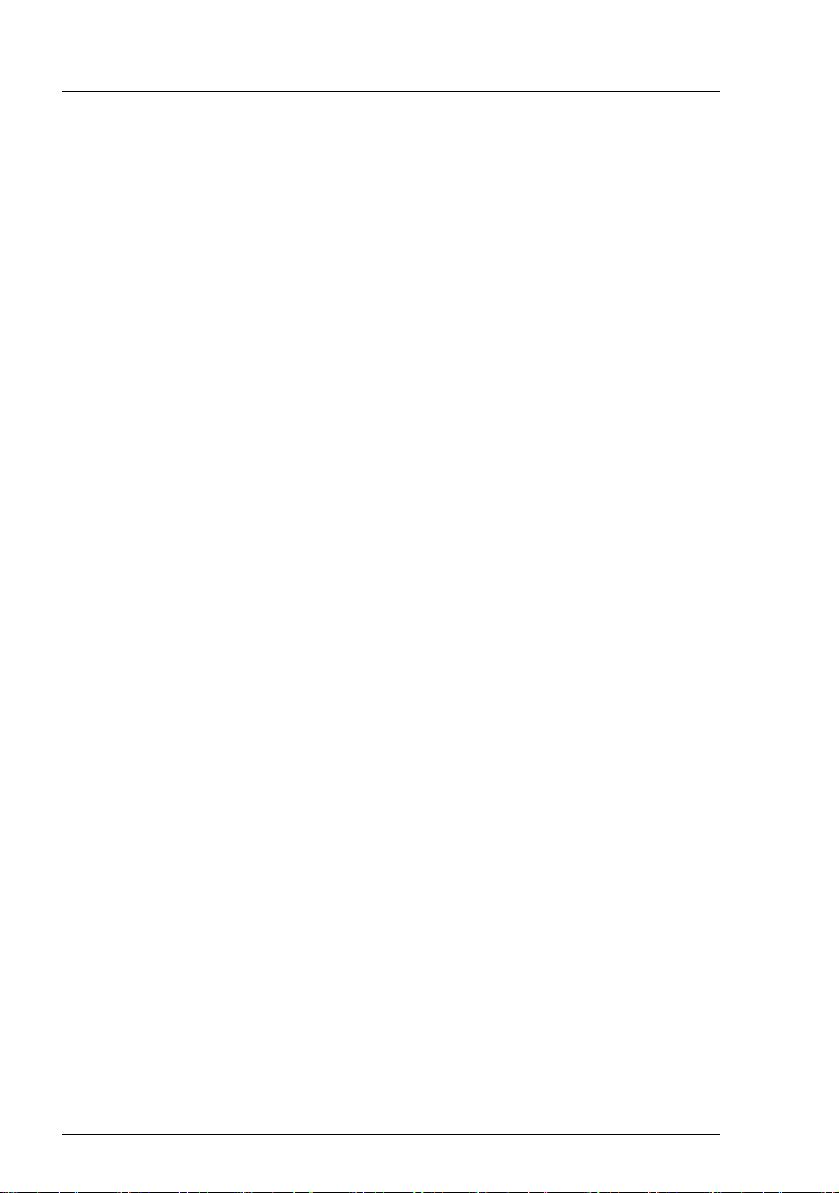
Documentation overview
1.2 Documentation overview
I PRIMERGY manuals are available in PDF format on the
ServerView Suite DVD 2. The ServerView Suite DVD 2 is part of the
ServerView Suite supplied with every server.
If you no longer have the ServerView Suite DVDs, you can obtain the
relevant current versions using the order number U15000-C289 (the
order number for the Japanese market: please refer to the configurator
of the server http://primeserver.fujitsu.com/primergy/system.html).
The PDF files of the manuals can also be downloaded free of charge
from the Internet. The overview page showing the online documentation
available on the Internet can be found using the URL (for EMEA market):
http://manuals.ts.fujitsu.com. The PRIMERGY server documentation can
be accessed using the Industry standard servers navigation option.
For the Japanese market please use the URL:
http://primeserver.fujitsu.com/primergy/manual.html.
More information on your PRIMERGY BX960 S1 server blade can be found in
the following documents:
– "Quick Start Software - Quick Installation Guide" DVD booklet (only included
as a printed copy with the ServerView Suite)
– "Safety Notes and Regulations" manual
" 安全上のご注意 " for the Japanese market
– "Warranty" manual
" 保証書 " for the Japanese market
– "PRIMERGY ServerView Suite Local Service Concept - LSC" manual
– "Returning used devices" manual and "Service Desk" leaflet
" サポート&サービス " for the Japanese market
– System Board D2873 for BX960 S1 Technical Manual
– D2873 BIOS Setup Utility for PRIMERGY BX960 S1 server blade reference
manual
– "PRIMERGY BX960 S1 Server Blade Operating Manual"
– "PRIMERGY BX960 S1 Server Blade Options Guide"
10 Operating Manual BX960 S1
Page 11
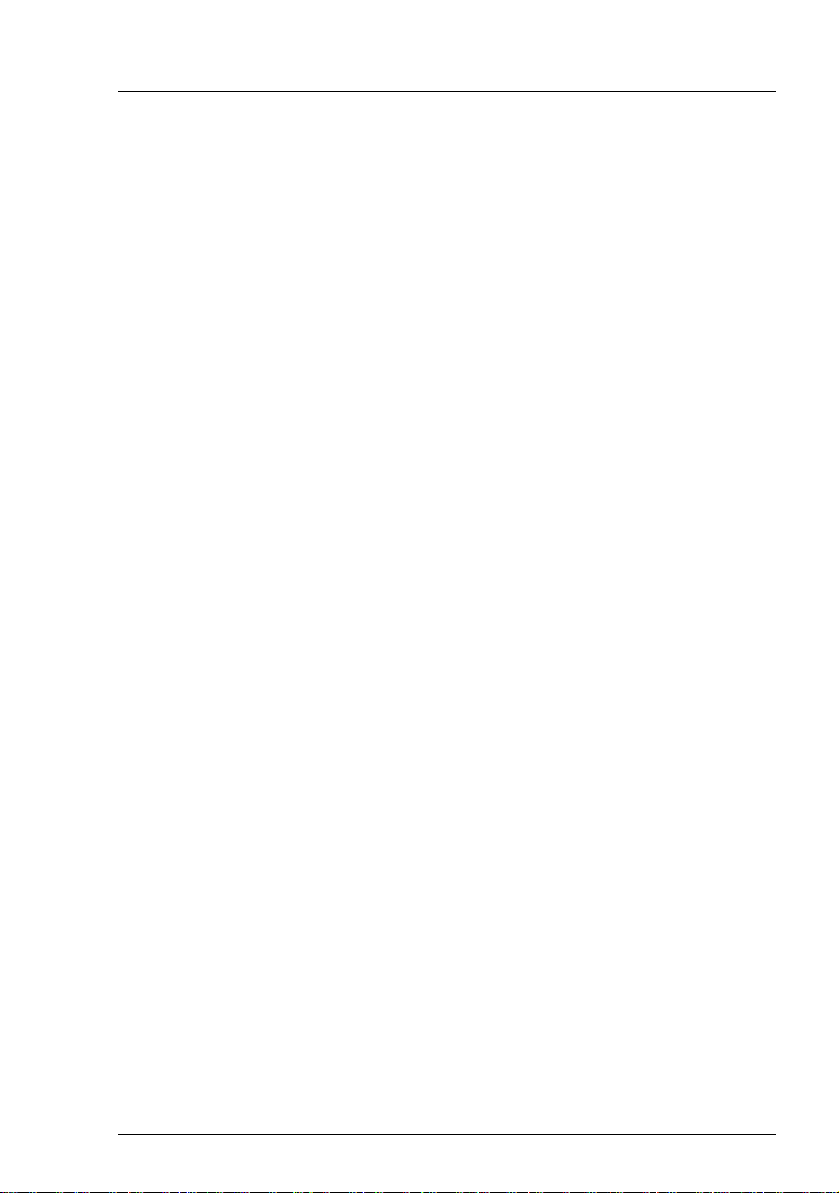
Performance features
Further sources of information:
– PRIMERGY Abbreviations and Glossary on the ServerView Suite DVD 2
– Manual for the monitor
– Documentation for the boards and drives
– Operating system documentation
– Information files in your operating system
1.3 Performance features
Customer Self Service (CSS)
The PRIMERGY Customer Self Service (CSS) concept enables you to identify
and replace the affected component yourself in the case of certain error
scenarios.
In the CSS concept, you can replace the following components yourself in the
event of an error:
– Hot-plug hard disk drives (only with an attached storage blade like SX940
S1)
– Memory modules
– Expansion cards
For information on replacing these components, see chapter "Replacing CSS
components" on page 59.
CSS indicators on the control panel and on the back of the PRIMERGY server
provide you with information if a CSS event arises (for more information on the
behavior of these indicators, see chapter "Installation and operation" on
page 41 and the "ServerView Suite Local Service Concept - LSC" manual on
the ServerView Suite DVD 2).
You can also fit your server with a ServerView Local Service Panel, which
enables you to identify the type of component affected by the error directly on
the server (for more information, see the "ServerView Suite Local Service
Concept - LSC" manual on the ServerView Suite DVD 2).
In addition, CSS errors are displayed in the ServerView Operations Manager,
the server management software from Fujitsu.
BX960 S1 Operating Manual 11
Page 12
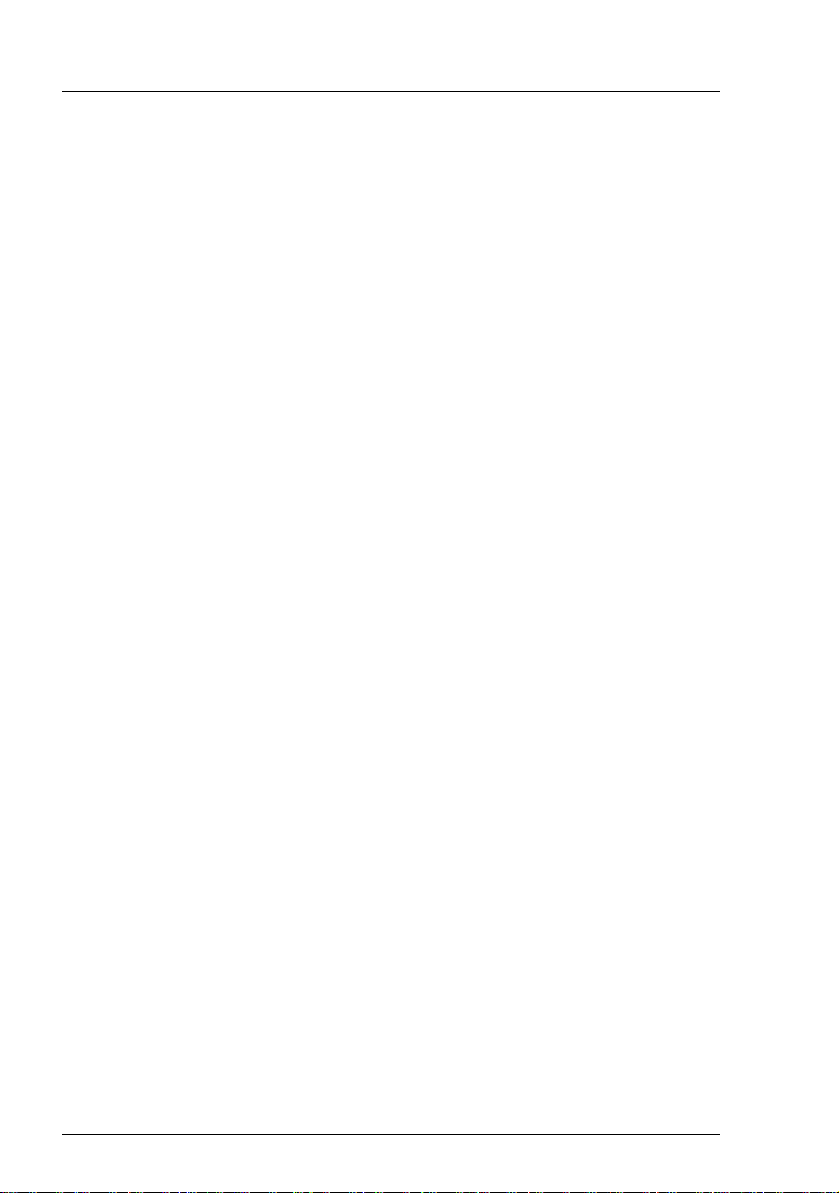
Performance features
In the event of errors, the ServerView Operations Manager refers you directly to
the affected component and its order information in the Illustrated Spares
catalog of the server in question. (This feature is not available for the Japanese
market.)
System board
The features of the system board are described in the technical manual for the
system board D2873 for the hardware and in the BIOS Setup chapter of this
manual for the firmware.
Trusted Platform Module (TPM)
A Trusted Platform Module (TPM) for safer storage of keys can be implemented
as an option. This module enables programs from third party manufacturers to
store key information (e.g. drive encryption using Windows Bitlocker Drive
Encryption).
The TPM is activated via the BIOS system (for more information, refer to the
“D2873 BIOS Setup Utility for BX960 S1" manual).
V CAUTION!
– When using the TPM, note the program descriptions provided by the
third party manufacturers.
– You must also create a backup of the TPM content. To do this, follow
the third party manufacturer's instructions. Without this backup, if the
TPM or the system board is faulty you will not be able to access your
data.
– If a failure occurs, please inform your service about the TPM
activation before it takes any action, and be prepared to provide them
with your backup copies of the TPM content.
Slots for expansion cards
The server blade supports four optional mezzanine cards. This enables Fibre
Channel connections, Infiniband connections and/or additional Ethernet
connections to be implemented.
The following mezzanine cards are available for the server blade:
– 1 Gbit/s Ethernet mezzanine card with 4 ports (2x Intel 82575 controllers,
each with two 1 Gbit/s channels)
12 Operating Manual BX960 S1
Page 13
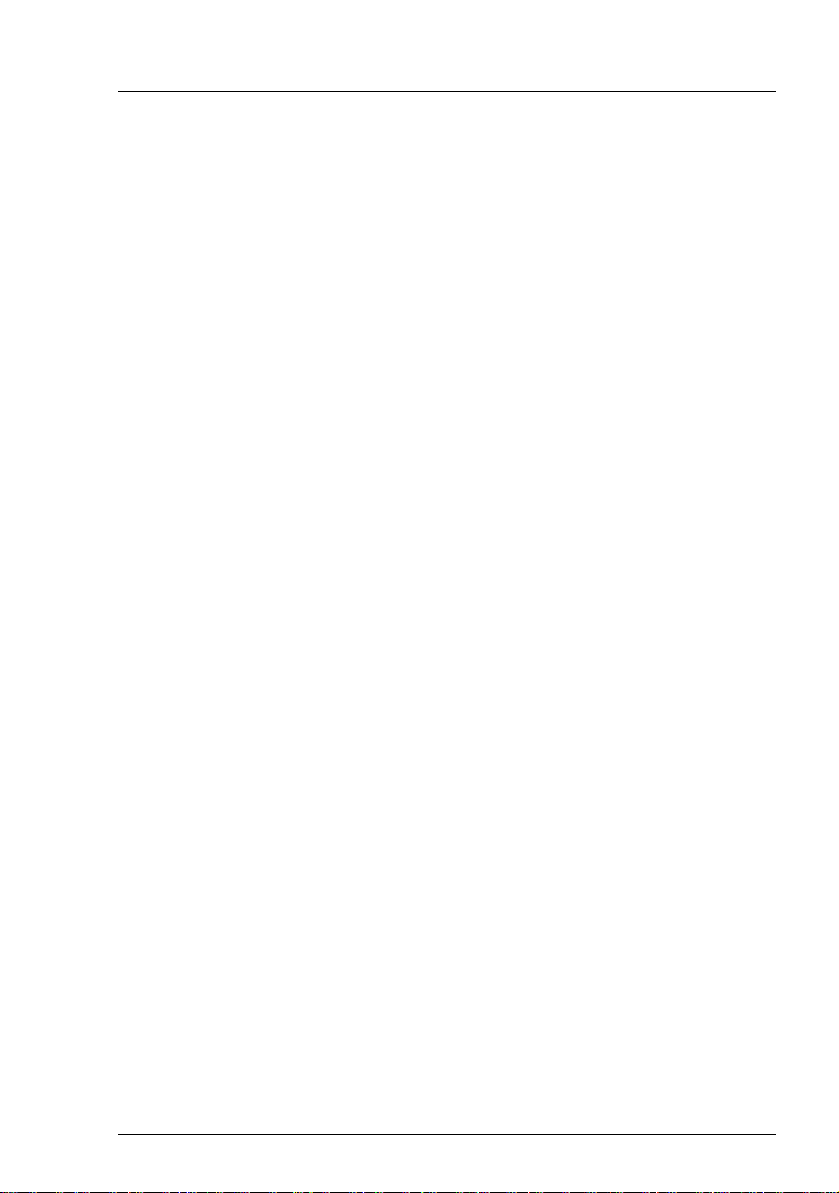
Performance features
– 10 Gbit/s Ethernet mezzanine card with 2 ports (Intel 82599EB controller)
– 8 Gbit/s fiber-channel card with 2 ports (compatible with Emulex LPe12002)
I If a server blade is configured with up to four mezzanine cards, this does
not exclude other configurations for any of the other server blades in a
BX900 S1 system unit.
If you want to install mezzanine cards in server blades, the system unit
must be fitted with the corresponding Fibre Channel, Infiniband and/or
Ethernet connection blades. You can find detailed information about the
equipping rules for connection blades in the operating manual for the
BX900 S1 system unit.
Mezzanine cards may only be installed and removed by authorized,
qualified personnel. The procedure is described in the options guide.
SSD drives
Two SSD drives (Solid State Disk drives) can be installed in the server blade.
The SSD drives are mounted at the place of mezzanine card 1, using a special
mezzanine card carrier. The connection to the onboard controller is established
through a riser card. The installation procedure is described in the options
guide.
A UFM (USB flash module) can also be configured.
SATA-RAID support
RAID levels 0 and 1 are supported for operation of the SSD drives.
For more information on configuring the controller, see section "onboard SATA
controller, configuring" on page 48.
Graphics controller
The server blade has an onboard graphics controller (integrated in the iRMC S2
controller). A monitor can be connected via the Y cable on the front of the server
blade.
External ports
The server blade has a port for a special Y cable on the front, with 4 USB ports,
one serial port and one VGA port.
BX960 S1 Operating Manual 13
Page 14
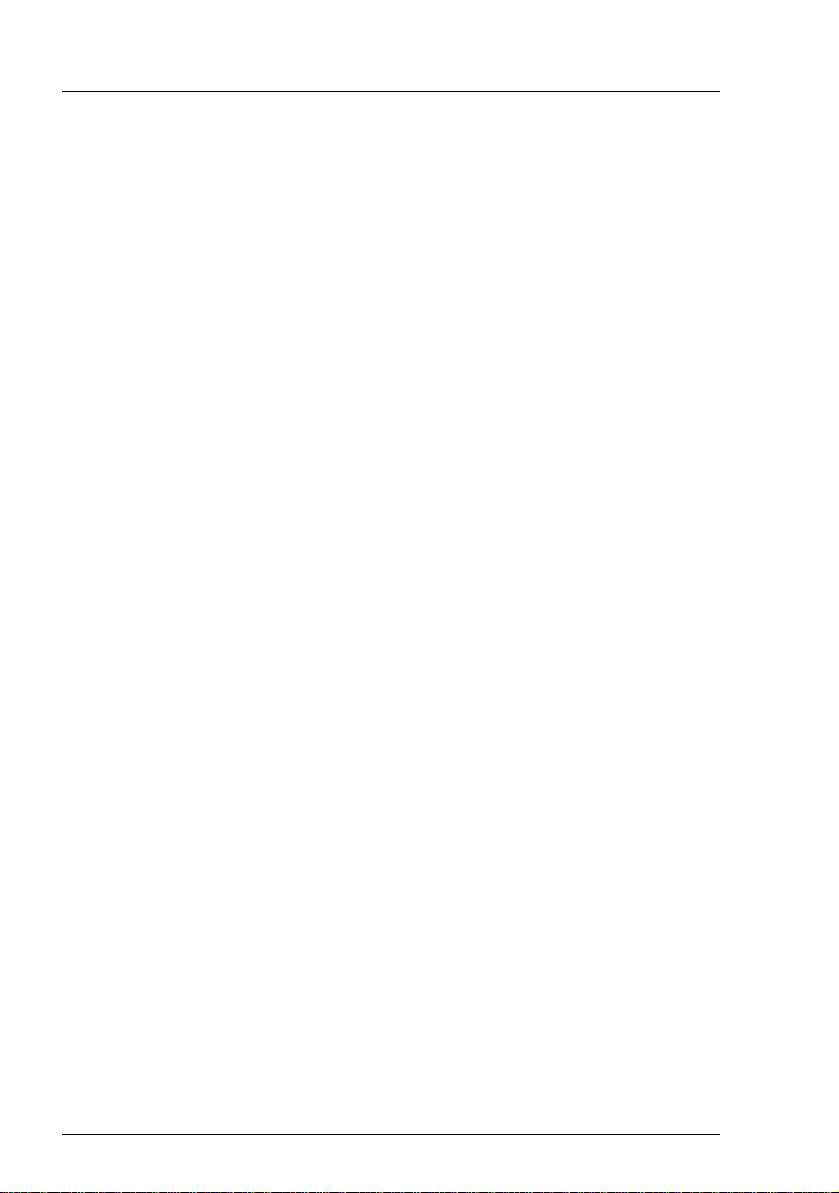
Performance features
High level of availability and data security
When memory data is accessed, 1-bit errors are identified in the main memory
and automatically corrected with the error correcting code (ECC) method.
ASR&R (Automatic Server Reconfiguration and Restart) restarts the system in
the event of an error and automatically "hides" the defective system
components.
The PDA (Prefailure Detection and Analyzing) technology from Fujitsu
Technology Solutions analyzes and monitors all components that are critical for
system reliability.
iRMC S2 with integrated management LAN connector
I The features of the iRMC S2 Advanced Video Redirection and Remote
Storage are available as an option.
The iRMC S2 (integrated Remote Management Controller) is a BMC with
integrated management LAN connector and expanded functionality that was
previously only available with additional plug-in cards. In this way, the iRMC S2
enables complete control of PRIMERGY servers, regardless of system status,
and thus particularly the control of PRIMERGY servers that are in the "out-ofband" system status.
Major functions supported by the iRMC S2 include the following:
● Browser access via iRMC S2-s own Web server
● Secure communication (SSH, SSL)
● Power Management for the managed server (depending on its system
status)
● Power Consumption Management
● Connecting virtual drives as remote storage
● Text-based and graphic console bypass (Advanced Video Redirection)
● Command Line Interface (CLI)
● Simple, interactive or script-based iRMC S2 configuration
● Customer Self Service (CSS)
● iRMC S2-s own user management
● Multi-computer, global iRMC S2 user administration using an LDAP
Directory Service
14 Operating Manual BX960 S1
Page 15
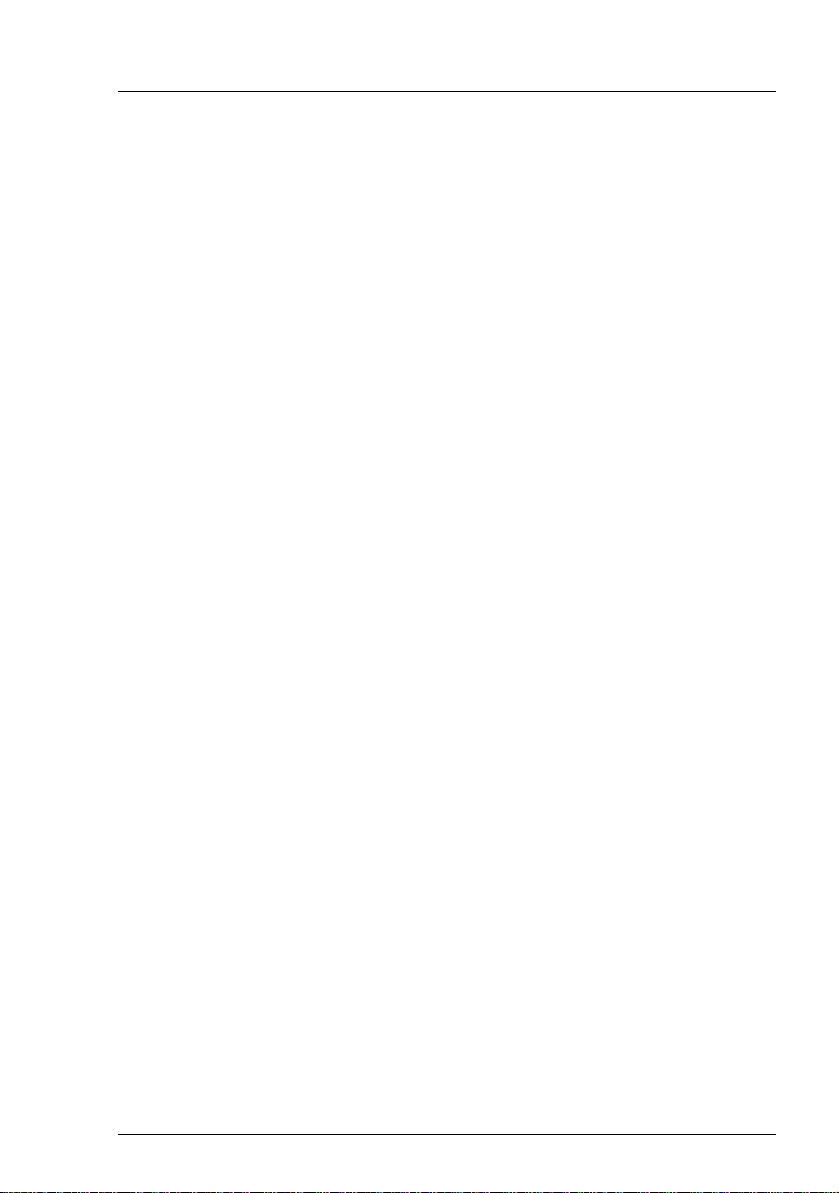
Performance features
● Automatic network configuration via DNS / DHCP
● Power supply of the iRMC S2 via the system standby supply
● Full-coverage alarm management
● System Event Log (SEL) reading and processing
More information about the iRMC S2 can be found in the "iRMC S2 - integrated
Remote Management Controller" user’s guide (on the ServerView Suite DVD 2
under Industry Standard Servers - Software - ServerView Suite - Out-Of-Band
Management).
Server management
Server management is implemented using the ServerView Operations Manager
supplied and the PDA (Prefailure Detection and Analysis) technology from
Fujitsu. PDA reports the threat of a system error or overload at an early stage,
allowing preventive measures to be taken.
The ServerView Operations Manager enables the management of all
PRIMERGY servers in the network via a central console. The ServerView
Operations Manager supports the following functions:
● Round-the-clock monitoring, regardless of server status
● High-performance, graphical console bypass (AVR) protected by
HTTPS/SSL (128 bit)
● Remote storage via USB
● Remote power on
● Temperature monitoring of the CPU and the surrounding area
● Detailed status and error reports for processors and main memory
● Watchdog timer for Automatic Server Reconfiguration and Restart (ASR&R)
in the event that memory modules or processors fail
● Power monitoring
● End-of-life monitoring of fans with prompt notification before failure
● Watchdog timer for monitoring the operating system with ASR&R
Further information on the ServerView Operations Manager is provided in the
associated documentation.
BX960 S1 Operating Manual 15
Page 16
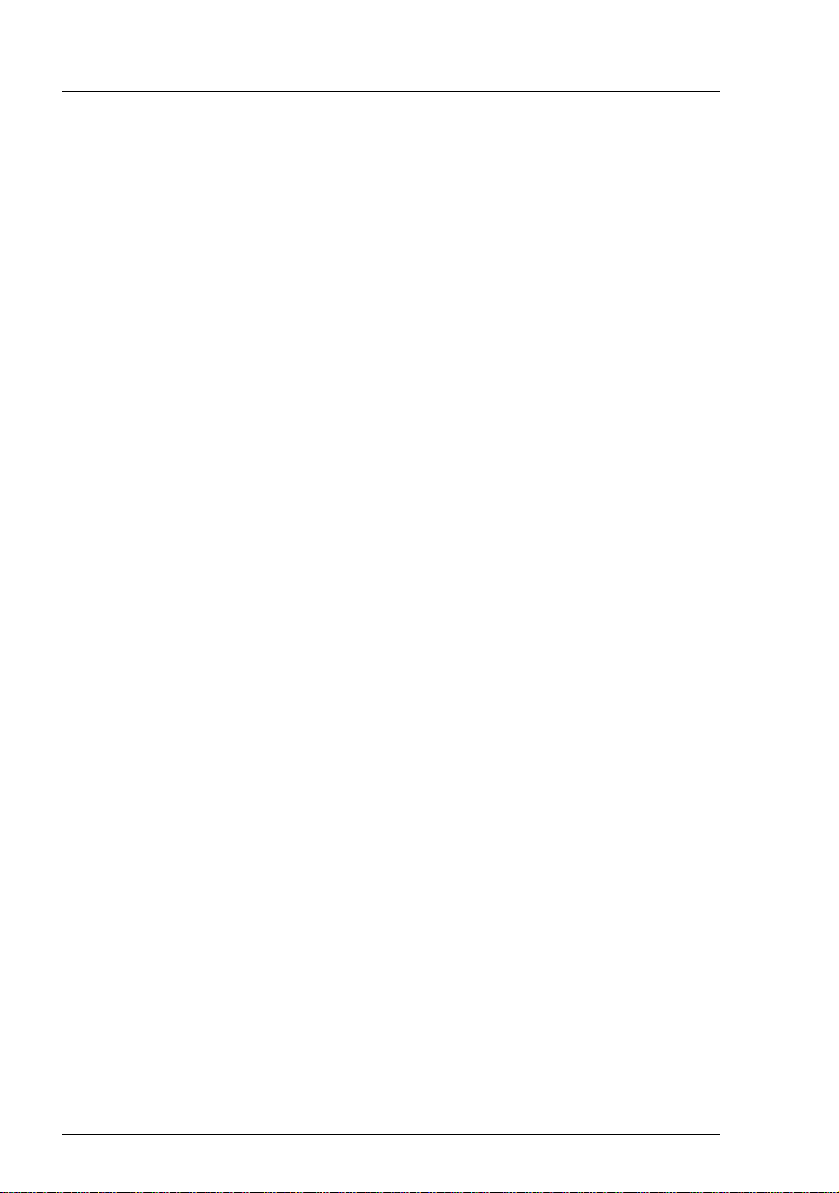
Performance features
ServerView Installation Manager
You can configure the PRIMERGY server quickly and precisely with the
ServerView Installation Manager software provided. User-guided menus are
available for installing the server operating system (for further details see
section "Configuring the Server Blade" on page 46).
Service and support
PRIMERGY servers are service-friendly and modular, thus enabling quick and
simple maintenance. The two redundant hot-pluggable management blades of
the system unit, with independent LAN and COM ports for management, enable
comprehensive remote administration of the server blade. Together, they allow
remote diagnosis for system analysis, remote configuration and remote restart,
even in the case of operating system failure or hardware errors.
16 Operating Manual BX960 S1
Page 17
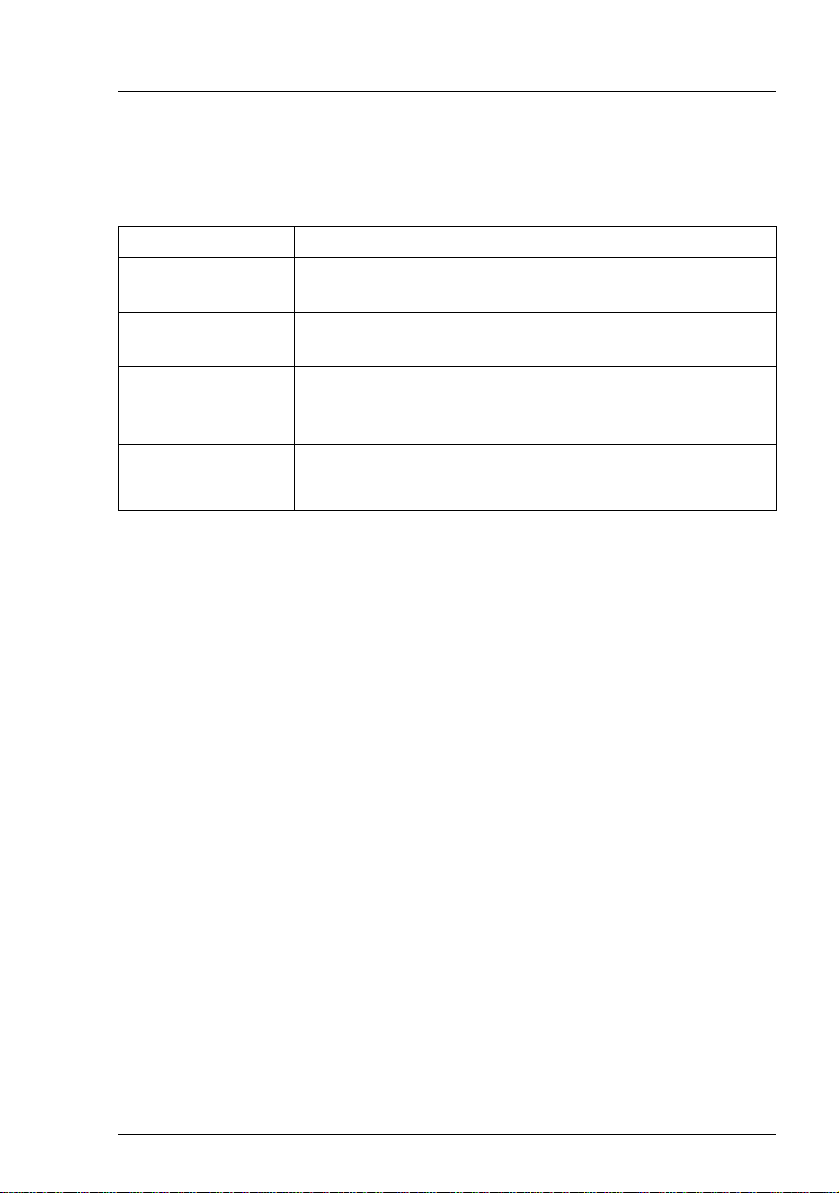
Notational conventions
1.4 Notational conventions
The following notational conventions are used in this manual:
Text in italics indicates commands or menu items.
"Quotation marks" indicate names of chapters and terms that are being
emphasized.
Ê describes activities that must be performed in the order
shown.
V CAUTION! pay particular attention to texts marked with this symbol.
Failure to observe this warning may endanger your life,
destroy the system or lead to the loss of data.
I indicates additional information, notes and tips.
BX960 S1 Operating Manual 17
Page 18
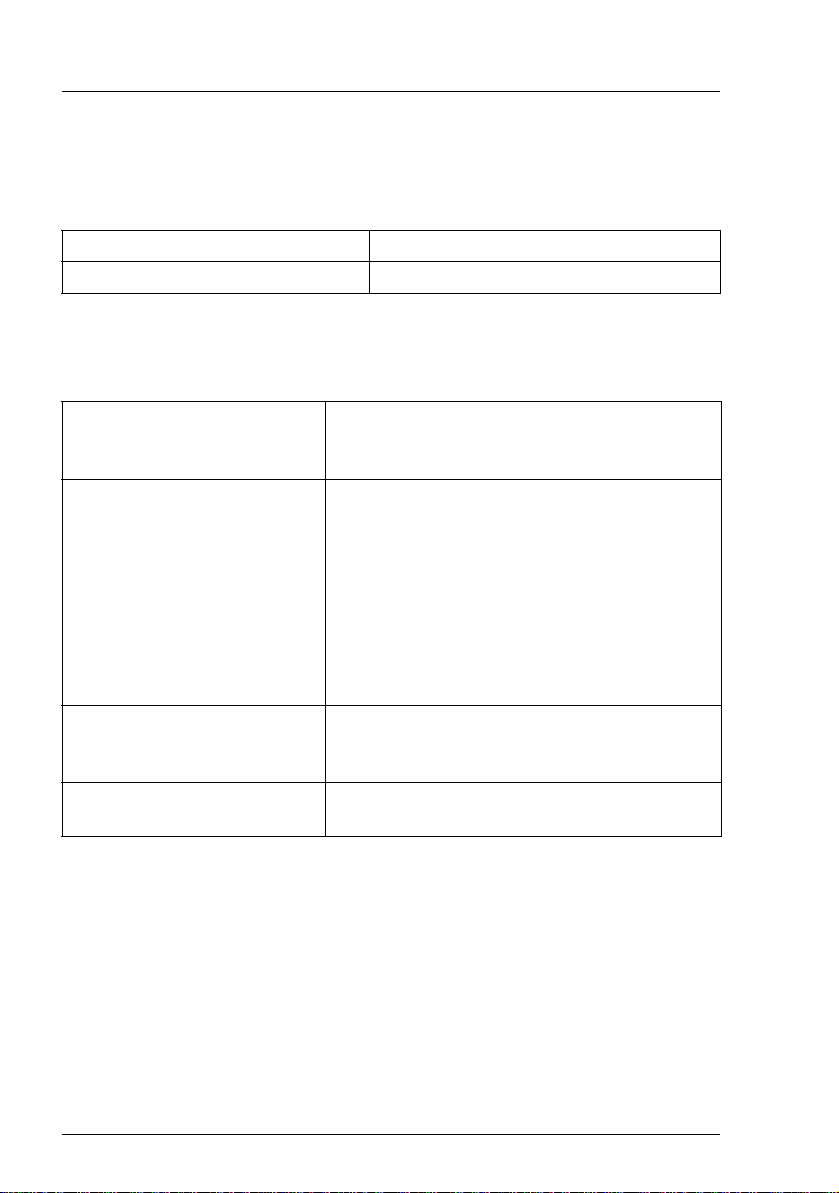
Technical data
1.5 Technical data
Electrical data
Energy consumption 1,178 W (fully equipped)*
Heat dissipation 4,241 kJ/h*
* applies to processors up to 105 W
Compliance with regulations and standards
Product safety and
ergonomics
Electromagnetic compatibility FCC class A
Interference emissions EN 55022 class A
Harmonic current EN 61000-3-2
Flicker EN 61000-3-3
Interference immunity EN 55024, EN 300386
CE marking to EU directives Low Voltage Directive 2006/95/EC (product
Mechanical environmental
conditions
IEC 60950-1/2 / EN 60950-1/2,
UL/CSA 60950-1/2, CNS 14336 / GB 4943 /
EN 50371
CNS 13438 class A; VCCI class A
AS/NZS CISPR 22 class A / GB 9254 class A
GB 17625
safety)
Electromagnetic compatibility 2004/108/EC
EN 60721-3-3; class 3M2
18 Operating Manual BX960 S1
Page 19
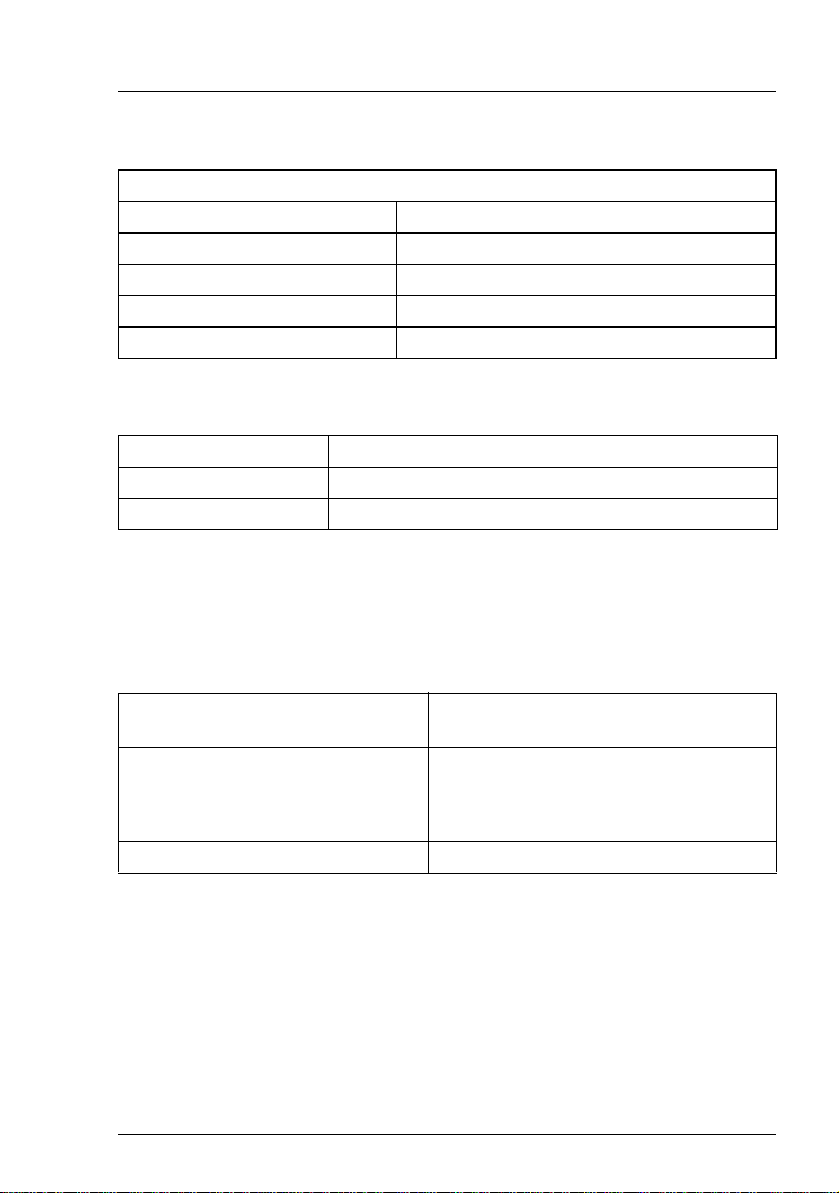
Technical data
Certification
Product safety approved with the PRIMERGY BX900 S1 system unit
Global CB
Germany GS, CE
USA/Canada CSA
US
/CSA
C
Japan VCCI
China/Taiwan BSMI
Mechanical specifications
Width 45 mm
Depth 508 mm
Height 420 mm (2 bays in the system unit)
Weight
Max. 12.4 kg (depending on the configuration).
Ambient conditions
Environment class 3K2
Environment class 2K2
EN 60721 / IEC 721 Part 3-3
EN 60721 / IEC 721 Part 3-2
Temperature:
Operation (3K2) 5 ºC ... 35 ºC
Transport (2K2) -20 °C ... 60 °C
Humidity 10% ... 85% (non condensing)
Condensation during operation must be avoided!
BX960 S1 Operating Manual 19
Page 20
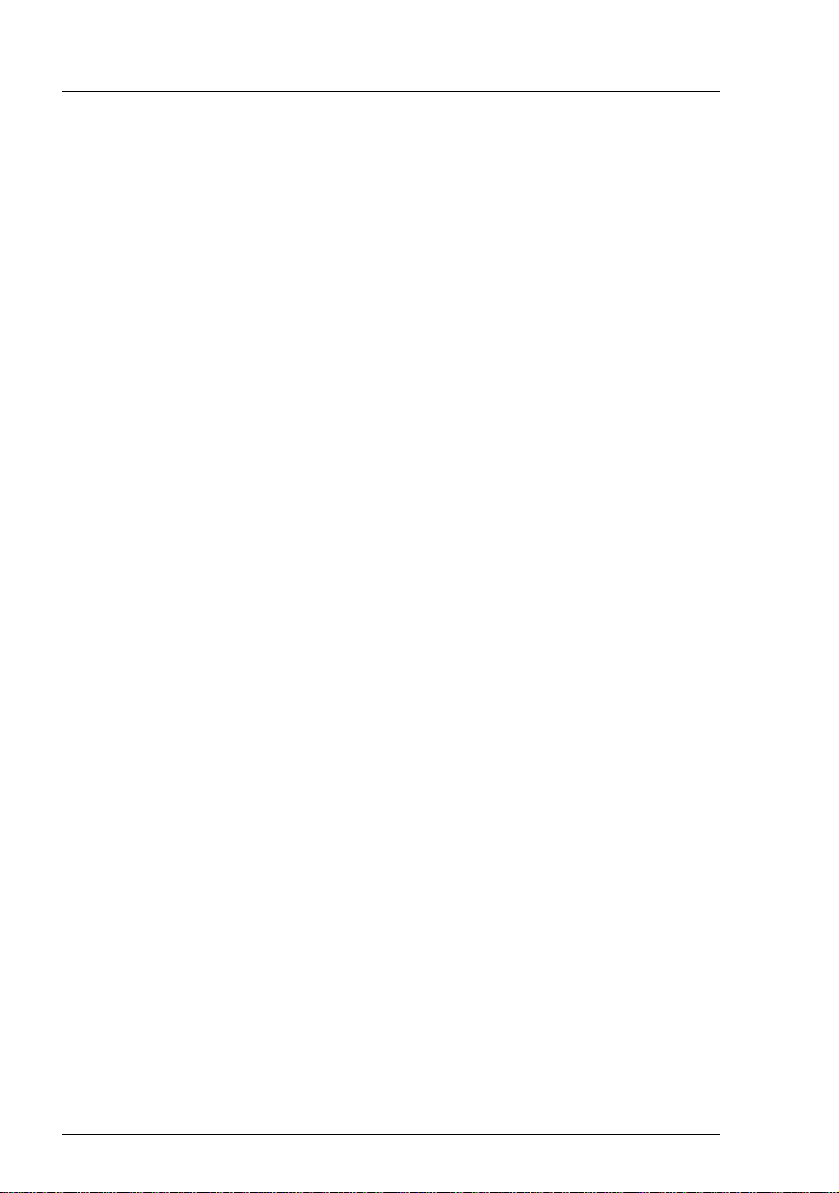
Technical data
20 Operating Manual BX960 S1
Page 21
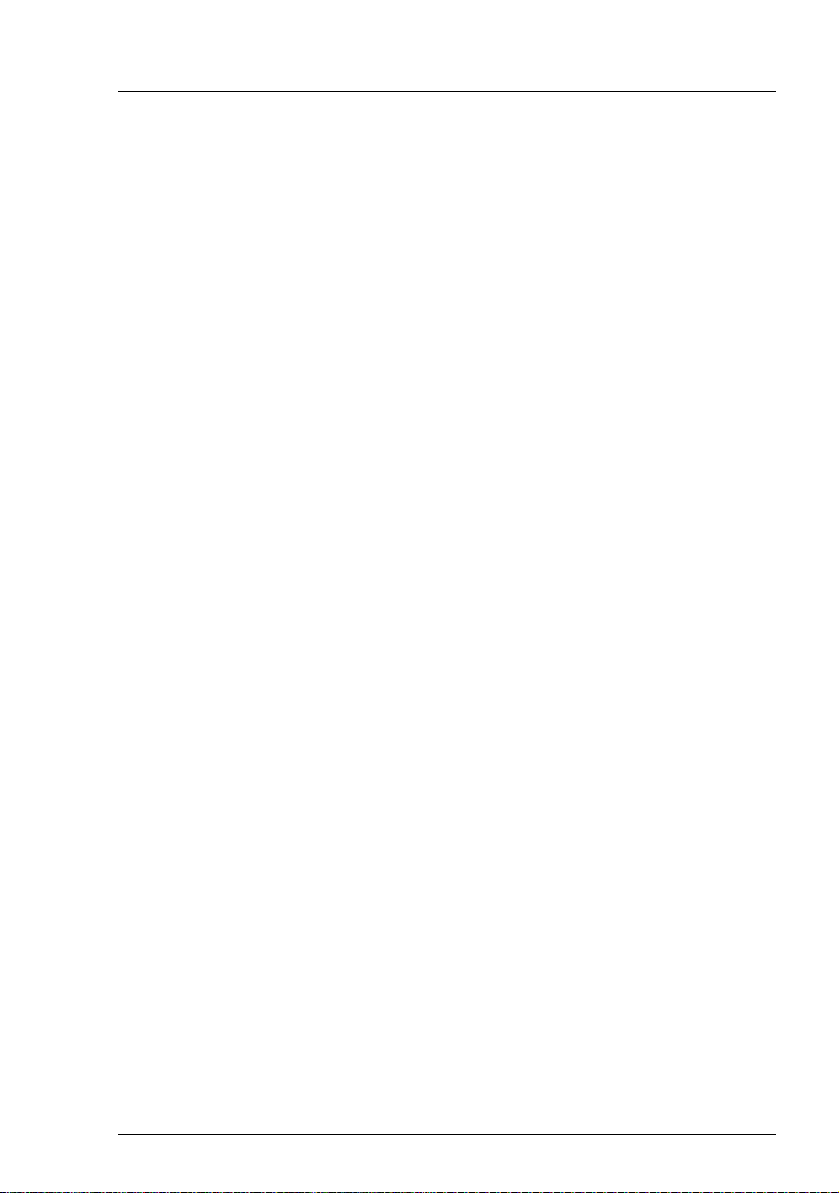
2 Overview: Installation steps
This chapter contains an overview of the steps necessary to install your
Server Blade. The cross-references take you to the sections containing more
detailed information on the relevant installation step:
Ê First read the chapter "Important notes" from page 23, particularly the
section "Safety instructions".
Ê Unpack the Server Blade, check the contents of the package for visible
transport damage and check whether the items delivered correspond to the
details on the delivery note (see section "Unpacking the server" on page 34).
Ê Transport the server blade to the place where you want to set it up.
Ê Make sure that you have all necessary manuals (see page 11); print out the
PDF files if required.
Ê Install the server blade in your BX900 S1 system unit (see section 4.2 on
page 34).
Ê Familiarize yourself with the controls and indicators on the front of the
server blade (see "Control and display elements" on page 41).
Ê Install the operating system and applications on the server blade.
When doing so, you have the following options:
– Clone the server blade from a remote image server using the ServerView
Deployment Manager. Cloning the ServerView Deployment Manager from a
remote image server.
This procedure is recommended if the following conditions are met:
– ServerView Deployment Manager software is available.
– You have a suitable clone image.
– A Deployment Server and LAN connection are available.
– Remote installation with ServerView Installation Manager
This installation method is recommended if you have a LAN connection
and a DHCP server (Deployment Server) available, but the cloning
requirements are not met.
BX960 S1 Operating Manual 21
Page 22
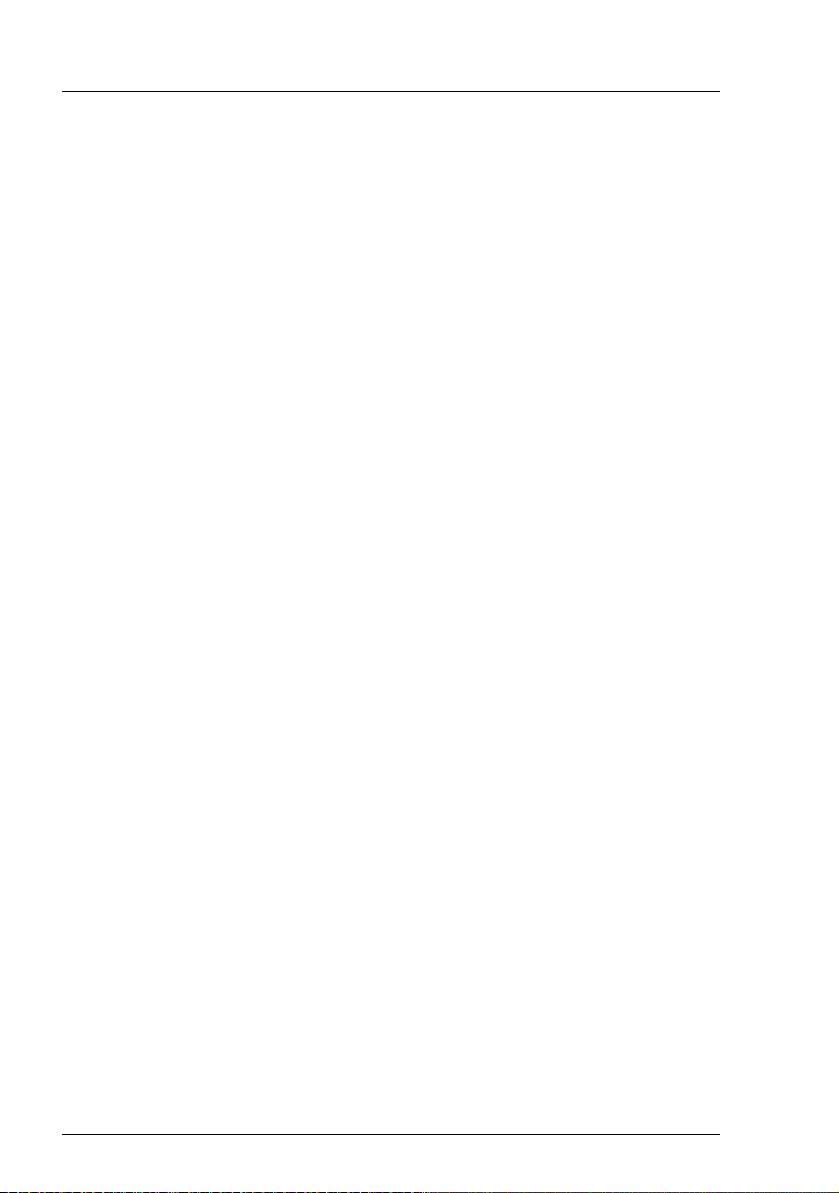
– Local installation with or without ServerView Installation Manager
Local installation is the least convenient method. It is only recommended
if the requirements for remote installation and cloning are not met.
If you want to install an operating system that is not supported by
ServerView Installation Manager, you can of course install it directly
without ServerView Installation Manager.
I For more information about installing the server remotely or locally,
please refer to the "ServerView Suite Installation Manager" user
guide. You can find a description of how to clone server blades in the
ServerView Deployment Manager user guide (on ServerView Suite
DVD 2 under Industry Standard Servers - Software - ServerView Suite -
Server Installation and Deployment).
22 Operating Manual BX960 S1
Page 23

3 Important notes
This chapter provides safety instructions which you must observe when
handling your server.
3.1 Safety instructions
I The following safety instructions are also provided in the manual "Safety
Notes and Regulations" or " 安全上のご注意 ".
This device meets the relevant safety regulations for IT equipment. If you have
any questions about whether you can install the server in the intended
environment, please contact your sales outlet or our customer service team.
V CAUTION!
● The actions described in this manual shall be performed by technical
specialists. A technical specialist is a person who is trained to install
the server including hardware and software.
● Repairs to the device that do not relate to CSS failures shall be
performed by service personnel. Please note that unauthorized
interference with the system will void the warranty and exempt the
manufacturer from all liability.
● Any failure to observe the guidelines in this manual, and any improper
repairs could expose the user to risks (electric shock, energy
hazards, fire hazards) or damage the equipment.
● Before installing/removing internal options to/from the server, turn off
the server, all peripheral devices, and any other connected devices.
Also unplug all power cords from the power outlet. Failure to do so
can cause electric shock.
BX960 S1 Operating Manual 23
Page 24

Safety instructions
Before starting up
V CAUTION!
● During installation and before operating the device, observe the
instructions on environmental conditions for your device (see section
"Technical data" on page 18).
● If the server has been moved from a cold environment, condensation
may form both inside and on the outside of the machine.
Wait until the server has acclimatized to room temperature and is
absolutely dry before starting it up. Material damage may be caused
to the server if this requirement is not met.
● Only transport the server in the original packaging or in packaging
that protects it from impacts and jolts.
Installation and operation
V CAUTION!
● The device may only be operated in a maximum ambient temperature
of 35°C.
● If the device is integrated in an installation that receives power from
an industrial (public) power supply network with the IEC309
connector, the (public) power supply protection must comply with the
requirements for non-industrial (public) power supply networks for the
type A connector.
● The On/Off button or the main power switch (if there is one) does not
disconnect the device from the mains voltage. To completely
disconnect it, you must remove all the power plugs from the power
outlets.
● Data cables must be adequately shielded to avoid interference.
● Do not connect or disconnect any data transmission cables during a
thunderstorm (lightning hazard).
● Make sure that no objects (e.g. bracelets or paper clips) fall into or
liquids spill into the device (risk of electric shock or short circuit).
24 Operating Manual BX960 S1
Page 25

Safety instructions
V CAUTION!
● In emergencies (e.g. damaged casing, control elements or power
cable, penetration of liquids or foreign bodies), switch off the device
immediately, unplug it from the grounded power outlets, and contact
your customer service center.
● Proper operation of the device (in accordance with
IEC 60950-1/EN 60950-1) is only ensured if the casing is fully
assembled and the rear covers for the installation bays are in place
(electric shock, cooling, fire protection, interference suppression).
● Install only system extensions that satisfy the requirements and rules
governing safety, electromagnetic compatibility, and
telecommunications terminal equipment. If you install other
extensions, you may damage the system or violate these safety
regulations. You can find out which system extensions are suitable
from the customer service center or your sales outlet.
● The components marked with a warning label (e.g. lightning symbol)
may only be opened, removed or exchanged by authorized, qualified
personnel. Exception: CCS components can be replaced.
● If you cause a defect on the device by installing or exchanging system
extensions, the warranty will be invalidated.
● Only set the resolutions and refresh rates specified in the operating
manual for your monitor. Otherwise, you may damage the monitor. If
you are in any doubt, contact your sales outlet or customer service
center.
BX960 S1 Operating Manual 25
Page 26

Safety instructions
Batteries
V CAUTION!
● Incorrect replacement of batteries may lead to a risk of explosion. The
batteries may only be replaced with identical batteries or with a type
recommended by the manufacturer (see the technical manual for the
system board).
● Do not throw batteries into the trash can.
● Batteries must be disposed of in accordance with local regulations
concerning special waste.
● Replace the lithium battery on the system board in accordance with
the instructions in the technical manual for the system board.
● All batteries containing pollutants are marked with a symbol (a
crossed-out garbage can). In addition, the marking is provided with
the chemical symbol of the heavy metal decisive for the classification
as a pollutant:
Cd Cadmium
Hg Mercury
Pb Lead
26 Operating Manual BX960 S1
Page 27

Safety instructions
Working with CDs/DVDs/BDs and optical drives
When working with devices with optical drives, these instructions must be
followed.
V CAUTION!
● Only use CDs/DVDs/BDs that are in perfect condition, in order to
prevent data loss, equipment damage and injury.
● Check each CD/DVD/BD for damage, cracks, breakages etc. before
inserting it in the drive.
Note that any additional labels applied may change the mechanical
properties of a CD/DVD/BD and cause imbalance.
Damaged and imbalanced CDs/DVDs/BDs can break at high drive
speeds (data loss).
Under certain circumstances, sharp CD/DVD/BD fragments can
pierce the cover of the optical drive (equipment damage) and can fly
out of the device (danger of injury, particularly to uncovered body
parts such as the face or neck).
● High humidity and airborne dust levels are to be avoided. Electric
shocks and/or server failures may be caused by liquids such as water,
or metallic items, such as paper clips, entering a drive.
● Shocks and vibrations are also to be avoided.
● Do not insert any objects other than the specified CDs/DVDs/BDs.
● Do not pull on, press hard, or otherwise handle the CD/DVD/BD tray
roughly.
● Do not disassemble the optical drive.
● Before use, clean the optical disk tray using a soft, dry cloth.
● As a precaution, remove disks from the optical drive when the drive
is not to be used for a long time. Keep the optical disk tray closed to
prevent foreign matter, such as dust, from entering the optical drive.
● Hold CDs/DVDs/BDs by their edges to avoid contact with the disk
surface.
BX960 S1 Operating Manual 27
Page 28

Safety instructions
● Do not contaminate the CD/DVD/BD surface with fingerprints, oil,
dust, etc. If dirty, clean with a soft, dry cloth, wiping from the center to
the edge. Do not use benzene, thinners, water, record sprays,
antistatic agents, or silicone-impregnated cloth.
● Be careful not to damage the CD/DVD/BD surface.
● Keep the CDs/DVDs/BDs away from heat sources.
● Do not bend or place heavy objects on CDs/DVDs/BDs.
● Do not write with ballpoint pen or pencil on the label (printed) side.
● Do not attach stickers or similar to the label side. Doing so may cause
rotational eccentricity and abnormal vibrations.
● When a CD/DVD/BD is moved from a cold place to a warm place,
moisture condensation on the CD/DVD/BD surface can cause data
read errors. In this case, wipe the CD/DVD/BD with a soft, dry cloth
then let it air dry. Do not dry the CD/DVD/BD using devices such as a
hair dryer.
● To avoid dust, damage, and deformation, keep the CD/DVD/BD in its
case whenever it is not in use.
● Do not store CDs/DVDs/BDs at high temperatures. Areas exposed to
prolonged direct sunlight or near heating appliances are to be
avoided.
I You can prevent damage from the optical drive and the CDs/DVDs/BDs,
as well as premature wear of the disks, by observing the following
suggestions:
– Only insert disks in the drive when needed and remove them after
use.
– Store the disks in suitable sleeves.
– Protect the disks from exposure to heat and direct sunlight.
Laser information
The optical drive complies with IEC 60825-1 laser class 1.
V CAUTION!
The optical drive contains a light-emitting diode (LED), which under
certain circumstances produces a laser beam stronger than laser
class 1. Looking directly at this beam is dangerous.
Never remove parts of the optical drive casing!
28 Operating Manual BX960 S1
Page 29

Safety instructions
Modules with Electrostatic-Sensitive Devices
Modules with electrostatic-sensitive devices are identified by the following
sticker:
Figure 1: ESD label
When you handle components fitted with ESDs, you must always observe the
following points:
● Switch off the system and remove the power plugs from the power outlets
before installing or removing components with ESDs.
● You must always discharge static build-up (e.g. by touching a grounded
object) before working with such components.
● Any devices or tools that are used must be free of electrostatic charge.
● Wear a suitable grounding cable that connects you to the external chassis of
the system unit.
● Always hold components with ESDs at the edges or at the points marked
green (touch points).
● Do not touch any connectors or conduction paths on an ESD.
● Place all the components on a pad which is free of electrostatic charge.
I For a detailed description of how to handle ESD components, see the
relevant European or international standards (EN 61340-5-1,
ANSI/ESD S20.20).
BX960 S1 Operating Manual 29
Page 30

CE conformity
Other important information:
● During cleaning, observe the instructions in section "Cleaning the Server
Blade" on page 49.
● Keep this operating manual and the other documentation (such as the
technical manual, documentation DVD) close to the device. All
documentation must be included if the equipment is passed on to a third
party.
3.2 CE conformity
The system complies with the requirements of the EC directives
2004/108/EC regarding "Electromagnetic Compatibility" and
2006/95/EC "Low Voltage Directive". This is indicated by the CE
marking (CE = Communauté Européenne).
3.3 FCC class A device
V Warning!
This is class A product, which may cause radio interference in a domestic
environment. If this is the case, the user may be required to take
adequate measures.
3.4 Transporting the Server Blade
V CAUTION!
Only transport the server blade in its original packaging or in suitable
packaging which protects it from knocks and jolts.
For the Japanese market it is not required to transport the device in its
original packaging.
Do not unpack the server blade until it is at its installation location.
30 Operating Manual BX960 S1
Page 31

Notes on installation in the system unit
3.5 Notes on installation in the system unit
V CAUTION!
Beware of the energy hazard at the midplane contacts of the system unit.
A short circuit on these contacts may damage the system.
3.6 Environmental protection
Environmentally-friendly product design and development
This product has been designed in accordance with the Fujitsu standard for
"environmentally friendly product design and development". This means that
key factors such as durability, selection and labeling of materials, emissions,
packaging, ease of dismantling and recycling have been taken into account.
This saves resources and thus reduces the harm done to the environment.
Further information can be found at:
– http://ts.fujitsu.com/products/standard_servers/index.html (for the EMEA market)
– http://primeserver.fujitsu.com/primergy/concept/ (for the Japanese market)
Energy-saving information
Devices that do not need to be constantly switched on should be switched off
until they are needed as well as during long breaks and after completion of work.
Packaging information
This packaging information doesn’t apply to the Japanese market.
Do not throw away the packaging. You may need it later for transporting the
system. If possible, the equipment should only be transported in its original
packaging.
Information on handling consumables
Please dispose of printer consumables and batteries in accordance with the
applicable national regulations.
In accordance with EU directives, batteries must not be disposed of with
unsorted domestic waste. They can be returned free of charge to the
manufacturer, dealer or an authorized agent for recycling or disposal.
BX960 S1 Operating Manual 31
Page 32

Environmental protection
All batteries containing pollutants are marked with a symbol (a crossed-out
garbage can). They are also marked with the chemical symbol for the heavy
metal that causes them to be categorized as containing pollutants:
Cd Cadmium
Hg Mercury
Pb Lead
Labels on plastic casing parts
Please avoid sticking your own labels on plastic parts wherever possible, since
this makes it difficult to recycle them.
Returns, recycling and disposal
Please handle returns, recycling and disposal in accordance with local
regulations.
The device must not be disposed of with domestic waste. This
device is labeled in compliance with European directive
2002/96/EC on waste electrical and electronic equipment (WEEE).
This directive sets the framework for returning and recycling used
equipment and is valid across the EU. When returning your used
device, please use the return and collection systems available to
you. Further information can be found at
http://ts.fujitsu.com/recycling.
Details regarding the return and recycling of devices and consumables within
Europe can also be found in the "Returning used devices" manual, via your local
Fujitsu branch or from our recycling center in Paderborn:
Fujitsu Technology Solutions
Recycling Center
D-33106 Paderborn
Tel. +49 5251 525 1410
Fax +49 5251 525 32 1410
32 Operating Manual BX960 S1
Page 33

4 Installing the hardware
V CAUTION!
● Follow the safety instructions in the chapter "Important notes" on
page 23.
● Do not expose the server to extreme environmental conditions (see
"Ambient conditions" on page 19). Protect the server from dust,
humidity and heat.
● Make sure that the server is acclimatized for the time indicated in this
table before putting it into operation.
Temperature difference (°C) Minimum acclimatization time
(hours)
53
10 5
15 7
20 8
25 9
30 10
Table 1: Acclimatization time
In the table "Acclimatization time", the temperature difference refers
to the difference between the operating environment temperature and
the temperature to which the server was exposed previously (outside,
transport or storage temperature).
BX960 S1 Operating Manual 33
Page 34

Unpacking the server
4.1 Unpacking the server
V CAUTION!
Follow the safety instructions in "Safety instructions" on page 23.
The server must always be lifted or carried by at least two people.
(For the Japanese market, please refer to " 安全上の注意 ".)
Do not unpack the server until it is at its installation location.
Ê Transport the server to the place where you want to set it up.
Ê Unpack all individual parts.
Keep the original packaging in case you want to transport the server again
(applies only to EMEA market).
Ê Check the delivery for any damage during transport.
Ê Check whether the items delivered match the details on the delivery note.
The product name and serial number of the product can be found on the ID card
(see section "ID card" on page 44).
Ê Notify your supplier immediately should you discover that the items delivered
do not correspond to the delivery note.
4.2 Installing the Server Blade in the system unit
V CAUTION!
● Note the safety instructions and the information on handling
electrostatically sensitive devices in section "Safety instructions" on
page 23.
● Note the population rules for power supply units and fan modules to
ensure sufficient cooling of the system. You will find more detailed
information on this in the operating manual for the BX900 S1 system
unit.
34 Operating Manual BX960 S1
Page 35

Installing the Server Blade in the system unit
Removing dummy modules
Any unused slots on the front of the system unit are fitted with appropriate
dummy modules to comply with electromagnetic compatibility (EMC)
regulations and to ensure sufficient cooling of the system components.
To add a BX960 S1 server blade, you must first remove dummy modules from
the relevant slots.
Figure 2: Removing the server blade dummy module
Ê Pull up the handle of the dummy module (arrow) to unlock it.
Ê Pull the dummy module out of the slot.
V CAUTION!
Keep the dummy module for future use. If you remove a server blade and
do not replace it with a new one, you must install a dummy module to
comply with the regulations regarding electromagnetic compatibility and
to ensure sufficient cooling of the system components.
BX960 S1 Operating Manual 35
Page 36

Installing the Server Blade in the system unit
Installing the dummy module
To install the dummy module, follow the same procedure as for removing it,
except in reverse order.
Installing the Server Blade
V CAUTION!
Follow the safety instructions and information in section "Modules with
Electrostatic-Sensitive Devices" on page 29.
/
Figure 3: Installing the Server Blade
Ê Open the release lever (1).
Ê Push the server blade as far as possible into the slot.
36 Operating Manual BX960 S1
Page 37

Figure 4: Locking the Server Blade
Ê Pull the release lever up until it engages.
Connecting devices
Removal is carried out in reverse order.
V CAUTION!
If you remove a BX960 S1 server blade and do not replace it with a new
one, you must install dummy modules to comply with the regulations
regarding electromagnetic compatibility and to ensure sufficient cooling
of the system components.
4.3 Connecting devices
All connections that are required to operate the server blade are made via the
midplane of the PRIMERGY BX900 S1 system unit. When the server blade is
installed, midplane contacts automatically establish connections to the
infrastructure modules on the rear of the system unit:
– Power supply units
– Management blade(s) for server administration
BX960 S1 Operating Manual 37
Page 38

Connecting devices
– Ethernet and/or fiber-channel connection blades for connection to a LAN or
SAN
You can find information about the external ports of the BX900 S1 system unit
in the relevant operating manual.
The front of the server blade has a port for a special Y cable, which provides 4
USB ports, 1 VGA port and 1 serial port.
2
/
0
1
Figure 5: Ports on the front
1 VGA port 2 Serial port
3 USB ports (4x) 4 Plug connection to the server blade.
The labeled side of the plug must face
left when plugged in.
5 Y cable port on the server blade
Table 2: External ports on the front
I The Y cable is delivered with the system unit.
3
38 Operating Manual BX960 S1
Page 39

Instructions for connecting/disconnecting cables
4.4 Instructions for connecting/disconnecting
cables
V CAUTION!
Be sure to read the documentation for the peripheral devices before
connecting them.
Do not connect or disconnect data cables during a thunderstorm.
When removing a cable, always hold it by the plug. Never unplug a cable
by pulling at the cable itself.
Connect and disconnect the cables in the order described below.
Connecting cables
Ê Turn off all power and equipment switches.
Ê Disconnect all power plugs from the grounded shockproof sockets.
Ê Connect all cables to the server and peripherals.
Ê Plug all data communication cables into the utility sockets.
Ê Plug all power cables into the grounded shockproof sockets.
Disconnecting cables
Ê Turn off all power and equipment switches.
Ê Disconnect all power plugs from the grounded shockproof sockets.
Ê Unplug all data communication cables from the utility sockets.
Ê Disconnect the relevant cables from the server and all the peripherals.
BX960 S1 Operating Manual 39
Page 40

Instructions for connecting/disconnecting cables
40 Operating Manual BX960 S1
Page 41

5 Installation and operation
V CAUTION!
Follow the safety instructions in the chapter "Important notes" on
page 23.
5.1 Control and display elements
0
1
2
3
/
4
5
6
Figure 6: Control and display elements
1 ID card 5 CSS indicator
2 Mezzanine 2 and 4 indicator 6 Global Error indicator
3 Mezzanine 1 and 3 indicator 7 ID button with ID indicator
4 NIC indicator 8 On/Off button with power-on indicator
BX960 S1 Operating Manual 41
Page 42

Control and display elements
Control elements
On/Off button
When the system is switched off, it can be switched on again by
pressing the On/Off button.
When the system is operating, pressing the On/Off button will
switch off the system.
V CAUTION!
Risk of loss of data!
I The On/Off button does not disconnect the server from the
mains voltage. To disconnect from the mains completely,
remove the power plug(s).
ID ID button
Lights up (blue) on itself when the ID button is pressed.
LEDs on the control panel
Power indicator (three-color)
Does not light up if no line voltage is present.
Lights orange when the server is switched off but line voltage is
present.
Lights yellow to indicate a power supply error.
Lights up green when the server is switched on.
Flashes green when the server has been switched on and is in
standby mode.
42 Operating Manual BX960 S1
Page 43

Global Error indicator (orange)
!
CSS CSS indicator (yellow)
– Lights up orange if a prefailure event has been detected that
requires (precautionary) service intervention.
– Flashes orange if an error was detected that requires service
intervention.
– Does not light up if there is no critical event.
If the event is still acute after a power failure, the indicator is
activated after the restart.
The indicator lights up in failure mode until the faults are cleared.
You can find more details on the indicated errors in the System
Event Log (SEL), in the Management Blade Web interface, on the
ServerView Local Service Panel, on the ServerView Local
Service Display, in the ServerView Operations Manager or via the
iRMC S2's Web interface.
– Lights up yellow if a prefailure event was detected for a CSS
component that you can fix yourself (for reasons of
precaution) with the CSS concept.
– Flashes yellow if an error was detected that you can fix
yourself with the CSS concept.
– Does not light up when the system is OK.
Control and display elements
If the event is still acute after a power failure, the indicator is
activated after the restart.
The indicator lights up in failure mode until the faults are cleared.
For more information on the CSS concept, see "Customer Self
Service (CSS)" on page 11.
ID ID indicator (blue)
Lights up blue when the system has been selected by pressing the
ID button. To deactivate, press the button again.
The ID indicator can also be activated via the Management Blade
Web interface and via the ServerView Operations Manager and
the iRMC S2 Web interface and its status reported to the
ServerView Operations Manager and the iRMC S2.
BX960 S1 Operating Manual 43
Page 44

Control and display elements
Status indicators LEDs* (green)
– Lights up to indicate a network connection.
– Flashes to indicate an active network connection.
– Does not light up if there is no network connection.
ID card
You can pull out the ID card (see figure 6 on page 41 above) as far as it will go
and push it back in again.
The ID card contains various system information, such as product name, serial
number and order number; in the Japanese market only the product name and
the serial number.
44 Operating Manual BX960 S1
Page 45

Switching the Server Blade on and off
5.2 Switching the Server Blade on and off
V CAUTION!
If you switch the server blade on and flickering stripes appear on the
connected monitor, switch the server blade off again immediately (see
chapter "Troubleshooting and tips" on page 53).
The On/Off button does not disconnect the device from the mains. To
fully disconnect the device from the mains, you must remove the server
blade from the system unit or switch off the system unit and unplug the
power plug(s).
Using the control panel to switch the Server Blade on and off
The system unit is switched on and the power-on indicator (item 8 in figure 6 on
page 41) is flashing green.
The server blade can be switched on and off as follows:
– To switch the server blade on, press the On/Off button on the server blade
(item 8 in figure 6 on page 41).
To switch the server blade off, hold down the On/Off button on the
server blade (item 8 in figure 6 on page 41) for 4 seconds.
Defined switch-on/off time
The server blade is switched on and off at the times defined in the ServerView
Operation Manager.
Other On/Off options
– After power failure
Once a server blade has been switched on, it will switch itself on again
automatically after a power failure (irrespective of the setting in the BIOS
Setup).
I You can also switch the server blade on and off via the system unit
control panel or via the Web interface of the ServerView Management
Blade. Detailed information is provided in the manual "PRIMERGY
BX900 Blade Server Systems ServerView Management Blade S1 User
Interface Description".
BX960 S1 Operating Manual 45
Page 46

Configuring the Server Blade
5.3 Configuring the Server Blade
This section contains information about configuring the server blade and
installing the operating system.
The operating system can be installed in various ways:
– Local installation with or without the ServerView Installation Manager
You can find information on local installation in the following sections.
– Remote installation using console redirection via the user interface of the
ServerView Management Blade
You can find information on console redirection in the manual "PRIMERGY
BX900 Blade Server Systems ServerView Management Blade S1 User
Interface Description". Apart from this, the operating system installation is
carried out in the same way as a local installation.
– Importing the clone images from an image repository to the desired
server blades.
For more information about this procedure, see the "ServerView Deployment
Manager 5.0" manual (on PRIMERGY ServerView Suite DVD 2 under
Industry Standard Servers - Software - ServerView Suite - Server Installation and
Deployment).
5.3.1 Preparing for local installation
Connect the monitor, mouse, keyboard and a DVD drive to the port on the server
blade control panel with the aid of the special Y cable. See "Connecting devices"
on page 37.
I Make sure that the energy saving functions are disabled in the Pow er
menu of the BIOS Setup during operation, and that the DVD drive has
been activated as a boot medium.
5.3.2 Configuring the onboard SATA controller
A SATA controller is integrated on the system board. You can configure the
onboard SATA controller either before or during installation with the ServerView
Installation Manager. Using the ServerView Installation Manager is
recommended.
46 Operating Manual BX960 S1
Page 47

Configuring the Server Blade
I The controller has its own configuration utility. For further information,
refer to the “Embedded MegaRAID Software User’s Guide” (on the
ServerView Suite DVD 2 under Industry Standard Servers - Expansion Cards
- Storage Adapters - LSI RAID / SCSI Controllers).
I Descriptions of operating systems not covered in the controller manual
are provided in the corresponding readme files on the driver CDs.
5.3.3 Configuring the server and installing the operating system with the ServerView Installation Manager
Using the ServerView Installation Manager on the ServerView Suite DVD 1
provided, you can conveniently configure the server and install the operating
system. This includes configuring the server-specific settings using the
ServerView Configuration Manager and configuring the RAID controller using
the ServerView RAID Manager.
Advantages of the ServerView Installation Manager
– Wizard assisted configuration of your server hardware and disk arrays
– Wizard assisted installation of all leading server operating systems
– Wizard-assisted creation of configuration files for unattended installation of
several PRIMERGY servers with identical hardware configurations.
– Installation of drivers and additional software.
I The software that can be installed depends on your server’s hardware
configuration. This configuration is detected automatically.
I Descriptions of operating systems not covered in the RAID controller
manual are provided in the corresponding readme files on the driver
CDs.
To find out how to operate the ServerView Installation Manager and for further
information, refer to the associated manual.
If you are using the ServerView Installation Manager, you can skip the following
section on how to configure the server and install the operating system.
Continue from section "Cleaning the Server Blade" on page 49.
BX960 S1 Operating Manual 47
Page 48

Configuring the Server Blade
5.3.4 Configuring the server and installing the operating system without ServerView Installation Manager
onboard SATA controller, configuring
Configure the controller as described in section "Configuring the onboard SATA
controller" on page 46.
Installing the operating system
Ê Insert the DVD for the operating system you want to install.
Ê Reboot the server blade.
Ê Follow the instructions on screen and in the manual for the operating
system.
48 Operating Manual BX960 S1
Page 49

Cleaning the Server Blade
5.4 Cleaning the Server Blade
V CAUTION!
Switch off the server blade and remove it from the system unit (see
page 36).
Do not clean any interior parts of the server blade yourself; leave this job
to a service technician.
Do not use abrasive powder or detergents which dissolve plastic to clean
the housing exterior.
Make sure that no liquid gets inside the device and that the ventilation
slits on the ServerBlade remain open.
Wipe the server blade housing with a dry cloth to clean. If it is very dirty you can
use a damp cloth that has been dipped in water with a mild detergent and well
wrung out.
BX960 S1 Operating Manual 49
Page 50

Cleaning the Server Blade
50 Operating Manual BX960 S1
Page 51

6 Property and data protection
The lockable rack door protects the server against unauthorized access.
To protect the system and data internally against unauthorized access, you can
activate the security functions of the BIOSSetup.
6.1 BIOS Setup security functions
The Security menu in the BIOS Setup provides you with various options for
protecting your data from unauthorized access. By combining these options,
you can also achieve optimum protection for your system.
I A detailed description of the Security menu and how to assign passwords
can be found in the BIOS Setup documentation on the ServerView Suite
DVD 2.
Preventing unauthorized BIOS Setup calls
You can activate this protection by entering a setup password in the Security
menu. You can also suppress the Press F2 for Setup message in this menu.
This message is then no longer displayed while the server's startup routine is in
progress.
Preventing unauthorized system access
You can activate this protection by entering a system password in the Security
menu.
Preventing unauthorized access to the boards with their own BIOS
You can activate this protection by selecting the Extended item for Setup Password
Lock field in the Security menu.
Preventing the system from booting from the floppy disk drive
You can activate this protection by selecting the item Diskette Lock for the System
Load field in the Security menu.
BX960 S1 Operating Manual 51
Page 52

BIOS Setup security functions
Preventing unauthorized writing to floppy disks
To activate this protection, select the value Disabled for the Diskette Write field in
the Security menu.
Protecting BIOS from being overwritten
To activate this protection, select the value Disabled for the Flash Write field in
the Security menu.
Protecting the server from being switched on by an external device
To activate this protection, select the value Disabled for the Remote Power On field
in the Security menu.
Protecting the server from being switched off by a program
To activate this protection select the value Disabled for the Soft Power Off field in
the Security menu.
52 Operating Manual BX960 S1
Page 53

7 Troubleshooting and tips
V CAUTION!
Follow the safety instructions in the "Safety notes and regulations"
manual or " 安全上のご注意 " and in chapter "Important notes" on
page 23.
If a fault occurs, attempt to resolve it using the measures described:
– in this chapter,
– in the documentation for the connected devices,
– in the help systems of the software used.
If you fail to correct the problem, proceed as follows:
Ê Make a list of the steps performed and the circumstances that led to the fault.
Also make a list of any error messages that were displayed.
Ê Switch off the server.
Ê Contact our customer service team.
7.1 Server switches itself off
Server Management has detected an error
Ê Check the Event Log of the management blade or – if ServerView
Operations Manager is installed – its error list or the ErrorLog file, and
attempt to eliminate the error.
7.2 Screen remains blank
Monitor is switched off
Ê Switch on your monitor.
1
In the case of a monitor connected locally via the Y cable, see "Connecting devices" on
page 37.
BX960 S1 Operating Manual 53
1
Page 54

Flickering stripes on monitor screen
Screen has gone blank
Ê Press any key on the keyboard.
or
Ê Deactivate screen saver. Enter the appropriate password.
Brightness control is set to dark
Ê Set the brightness control on the monitor to light. For detailed information,
refer to the operating manual supplied with your monitor.
Power cable or monitor cable not connected
Ê Switch off the monitor and the server.
Ê Check whether the power cable is properly connected to the monitor and to
the grounded socket.
Ê Check whether the monitor cable is properly connected to the server and
monitor (if it is plugged in with a connector). If a separate graphics card is
installed in the server, then the monitor cable must be connected to the
graphics card.
Ê Switch on the monitor and the server.
7.3 Flickering stripes on monitor screen
1
V CAUTION!
Switch off the server immediately. Risk of damaging the server.
Monitor does not support the set horizontal frequency
Ê Find out which horizontal frequency your monitor screen supports. You will
find the horizontal frequency (also known as line frequency or horizontal
deflection frequency) in the documentation for your monitor.
Ê Refer to the documentation for your operating system or the software for the
screen controller for details of how to set the correct horizontal frequency for
your monitor, and follow the procedure accordingly.
1
In the case of a monitor connected locally via the Y cable, see "Connecting devices" on
page 37.
54 Operating Manual BX960 S1
Page 55

No screen display or display drifts
7.4 No screen display or display drifts
The wrong horizontal frequency or resolution has been selected for the
monitor or for the application program.
Ê Find out which horizontal frequency your monitor screen supports. You will
find the horizontal frequency (also known as line frequency or horizontal
deflection frequency) in the documentation for your monitor.
Ê Refer to the documentation for your operating system or the software for the
screen controller for details of how to set the correct horizontal frequency for
your monitor, and follow the procedure accordingly.
1
7.5 Incorrect date and time
Ê Set the date and time in the operating system or in the BIOS Setup under
the Main menu, using System Date and System Time respectively.
I Note that the operating system may affect the system time. For example,
the operating system time may deviate from the system time under Linux,
and would overwrite the system time in the default setting on shutdown.
If the date and time are still wrong after the server has been switched off and
back on again, replace the lithium battery (for a description refer to the Technical
Manual for the D2873 system board) or contact our customer service team.
7.6 System will not boot
The system will not boot after installing a new hard disk drive.
SAS configuration incorrect
Ê Check the settings for the hard disk drives (SAS Device Configuration) and
the additional settings in the SAS configuration menu.
1
In the case of a monitor connected locally via the Y cable, see "Connecting devices" on
page 37.
BX960 S1 Operating Manual 55
Page 56

Hard disk drive error messages at system boot
Power budget limit value exceeded
Ê Check whether the power budget limit value set in the management blade
has been exceeded. You may need to install an additional power supply unit.
7.7 Hard disk drive error messages at system
boot
Various hard disk drive error messages may appear when the system is
rebooted. These error messages are caused by modifications in the selected
RAID configuration.
RAID controller configuration incorrect
Ê Check and correct the settings for the drives using the RAID controller
configuration program.
Further information can be found in the operating manual for the RAID
controller.
56 Operating Manual BX960 S1
Page 57

Added drive reported as defective
7.8 Added drive reported as defective
RAID controller is not configured for this drive
The drive was probably installed when the system was switched off.
Ê Reconfigure the RAID controller for the drive using the corresponding utility.
Information is provided in the documentation for the RAID controller.
or
Ê Remove and reinstall the drive while the system is switched ON.
If the drive continues to be shown as defective, then replace it (see "SSD drive"
on page 60).
7.9 Error message on screen
The meaning of the error message is explained in the documentation for the
relevant components and programs on the ServerView Suite DVD 2.
BX960 S1 Operating Manual 57
Page 58

Error message on screen
58 Operating Manual BX960 S1
Page 59

8 Replacing CSS components
This chapter describes how to handle CSS components and how to identify
defective CSS components and replace them yourself.
I Further information on the CSS concept is provided in the "Customer
Self Service (CSS)" manual on the ServerView Suite DVD 2.
Upgrades, conversions or replacement of non-CSS components are
described in the Options Guide or in the Service Supplement and may
only be carried out by authorized, qualified personnel.
V CAUTION!
Follow the safety instructions in the chapter "Important notes" on
page 23.
In the PRIMERGY BX960 S1 server, the following components are considered
to be CSS components:
– Non-hot-plug components
– SSD drives
– Memory modules
These components can be changed by you in the event of an error.
Enhancements and upgrades may only be carried out by authorized,
qualified personnel. How to replace memory modules is described in the
Options Guide.
BX960 S1 Operating Manual 59
Page 60

SSD drive
1
8.1 SSD drive
One or two 2.5-inch SSD drives can be installed. The SSD drives are installed
in a special mezzanine carrier instead of mezzanine card 1. Figure below shows
a mezzanine carrier that is fitted with one SSD drive.
/
0
Figure 7: Mezzanine carrier with space for two SSD modules on top of each other
1 SSD backplane
2 SSD module (SSD = Solid State Disk)
3 Plastic holder for the SSD module
V CAUTION!
● SSD drive may only be removed by a service technician.
● The SSD modules must all be clearly marked so that they can be put
back in their original places if they are removed. If this is not done,
existing data can be lost.
● Information about RAID configurations or RAID levels is available in
the RAID controller documentation.
60 Operating Manual BX960 S1
Page 61

SSD drive
8.1.1 Opening the server blade
Ê Exit all applications and shut down the server blade correctly. If your
operating system has not switched off the server, press the on/off button on
the server blade control panel.
Removing the server blade from the system unit
/
0
Figure 8: Removing the server blade
Ê Push the locking lever (1) up slightly to unlock the release lever (2).
Ê Swivel the release lever down until it is horizontal.
Ê Pull the server blade out of the system unit.
BX960 S1 Operating Manual 61
Page 62

SSD drive
Removing the cover
0 0
/ /
Figure 9: Removing the cover
Ê Press the touch points (1) of the cover to disengage it, and slide back the
cover as far as it will go in the direction of the arrow (2).
Ê Take off the cover plate.
The server blade components are now freely accessible.
62 Operating Manual BX960 S1
Page 63

SSD drive
8.1.2 Replacing the SSD drive
This section describes how to replace the SSD drive in bay SSD0. The SSD
drive in bay SSD1 is replaced in the same way.
Removing an SSD drive
Figure 10: Removing the mezzanine cards carrier
Ê Remove the mezzanine cards carrier from the server blade housing by lifting
it up, keeping it as horizontal as possible.
BX960 S1 Operating Manual 63
Page 64

SSD drive
1
/
Figure 11: Removing the SSD drive mounting frame.
00
Ê Press the guide element (1) of the SSD drive inward to disengage the
locking hooks (2) and thus unlock the drive.
Ê Keep the guide element pressed and slide the SSD drive out of the mounting
frame (3).
Figure 12: Removing the guide element of the SSD drive.
Ê Remove the guide element of the SSD drive and keep it for installing the
replacement.
64 Operating Manual BX960 S1
Page 65

SSD drive
Installing an SSD drive
Figure 13: Fitting the SSD drive into the guide element.
Ê Fit the SSD drive into the green plastic guide element. The 4 clips of the
guide elements (see circles) must engage in the holes of the SSD drive.
BX960 S1 Operating Manual 65
Page 66

SSD drive
/
/
Figure 14: Inserting the SSD drive in the mounting frame.
Ê Slide the SSD drive with the guide element into the mounting frame. Make
sure that the clips of the guide element (see circles) engage in the openings
of the mounting frame (1).
66 Operating Manual BX960 S1
Page 67

SSD drive
Figure 15: Installing the mezzanine cards carrier
Ê Install the mezzanine cards carrier in the server blade housing. As you do
this, the riser cards are inserted in the corresponding system board slots.
Make sure that the coding on the carrier matches that on the server blade
housing, see circles.
BX960 S1 Operating Manual 67
Page 68

SSD drive
8.1.3 Closing the server blade
Figure 16: Closing the server blade
Ê Place the server blade cover on the housing about 1-2 cm from the frame so
that it lies flush on both sides.
Ê Slide the cover forward in the direction of the arrow until it engages.
Ê Install the server blade in the system unit, see "Installing the Server Blade in
the system unit" on page 34.
68 Operating Manual BX960 S1
Page 69

Index
A
acclimatization time 33
Advanced Video Redirection 14
ambient conditions 19
ASR&R 14
availability 14
AVR 14
B
batteries 26
BIOS
security functions 51
BIOS update 16
C
Cables
disconnecting 39
cables
connecting 39
CE marking 18, 30
certification
product safety 19
Class A Compliance Statement 30
clean
keyboard 49
mouse 49
screen 49
server 49
connect
external devices 39
connecting
cables 39
consumables 31
correcting faults 53
CSS indicator 43, 44
D
data changes 9
data protection 51
data security 14
date, incorrect 55
delivery note 34
Disconnecting
cables 39
disposal, devices 32
Drive
"dead" 56
drive
defective 57
dummy module
install 35
server blade 35
E
ECC 14
Electrical data 18
electromagnetic compatibility 18, 30
electrostatic-sensitive devices
(ESD) 29
EMC
directive
environment class 19
environmental protection 31
error
drifting display on monitor 55
drive "dead" 56
drive defective 57
incorrect date 55
incorrect time 55
no display on monitor 55
screen remains blank 53
screen shows flickering
server switches itself off 53
system does not boot 55
Error Correcting Code 14
error message on screen 57
expansion card 12
external devices
connect 39
18
stripes 54
BX960 S1 Operating Manual 69
Page 70

Index
F
fault
drifting display on monitor 55
drive defective 57
incorrect date 55
incorrect time 55
no display on monitor 55
screen remains blank 53
screen shows flickering
stripes 54
system does not boot 55
FCC statement 30
flash EPROM 16
G
Global Error indicator 43
I
ID button 42
ID card 44
product name 34, 44
serial number 34, 44
ID indicator 43
indicators
CSS 43, 44
Global Error 43
ID 43
system error 43
information, additional 11
install
dummy module 35
installation steps for the server blade
overview 21
installation steps, overview 21
Installing the operating system 48
integrated Remote Management
Controller 14
iRMC S2 14
L
labels 32
laser information 28
light emitting diode (LED) 28
lithium battery 26
Low Voltage Directive 18, 30
M
management LAN connector 14
meaning of the symbols 17
mezzanine card 12
mezzanine carrier
remove 63
monitor
display drifts 55
no display 55
N
notational conventions 17
O
On/Off button 42
onboard SATA controller 46
overload 15
overview
installation steps for the server
blade 21
P
packaging 31, 34
PCI SAS controller, configuring 48
PCIe Gen2 slot 12
PDA 14, 15
ports
USB 13
power-on indicator 42
product name 34, 44
property protection 51
R
RAID controller is not configured for
this drive 57
recycling devices 32
regulations and standards 18
Remote Storage 14
return of devices 32
S
Safety instructions 23
safety standards 18
70 Operating Manual BX960 S1
Page 71

Index
saving energy 31
Screen
flickering 54
screen
error message 57
remains blank 53
shows flickering stripes 54
security functions 9
setup password 51
system password 51
unauthorized access 51
serial number 34, 44
Server
electrical data 18
safety standards 18
transportation 30
server
configuration 16
correcting faults 53
data protection 51
dimensions 19
product name 34
property protection 51
serial number 34
switches itself off (error) 53
technical data 18
troubleshooting 53
unpacking 34
ventilation clearance 19
weight 19
server blade
close 68
connection panel 41
control panel 41
controls 41
dummy module 35
indicators 41
remove cover 62
removing from system unit 61
server management 15
ServerView Installation Manager 16,
47
ServerView Operations Manager 15
supported functions 15
service LAN connector 14
setup password 51
slot, expansion card 12
Solid State Disk 60
SSD module 60
install 65
switch-off time
defining 45
switch-on time
defining 45
switching off
system 45
switching on
system 45
system
switching off 45
switching on 45
system board, features 12
system does not boot 55
system information 44
system password 51
T
target group 9
Technical data 18
technical data 18
ambient conditions 19
time, incorrect 55
tips 53
TPM 12
transport damage 34
troubleshooting 53
troubleshooting, server 53
Trusted Platform Module 12
U
UFM 13
unauthorized access 51
unpacking, server 34
USB port 13
V
ventilation clearance 19
BX960 S1 Operating Manual 71
Page 72

Index
W
weight 19
72 Operating Manual BX960 S1
