Fujifilm Z3 User Manual
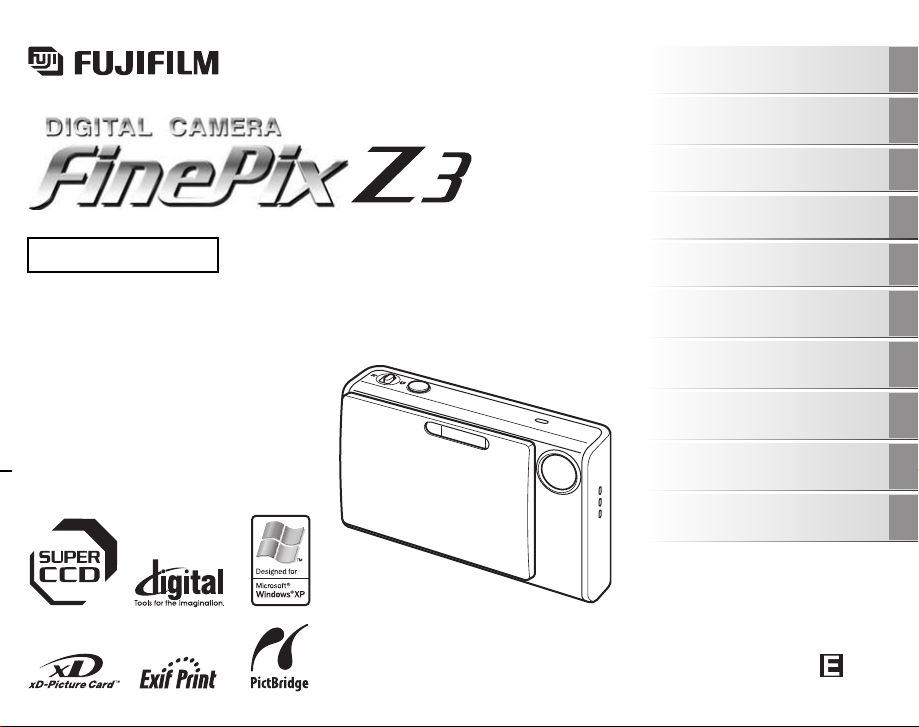
Getting Ready
Using the Camera
OWNER’S MANUAL
This manual will show you how to use
your FUJIFILM DIGITAL CAMERA
FinePix Z3 correctly.
Please follow the instructions carefully.
Advanced Features
Camera Connection
Troubleshooting
BL00546-200(1)
• Photography
• Playback
•Movie
Settings
Software
Installation
Appendices
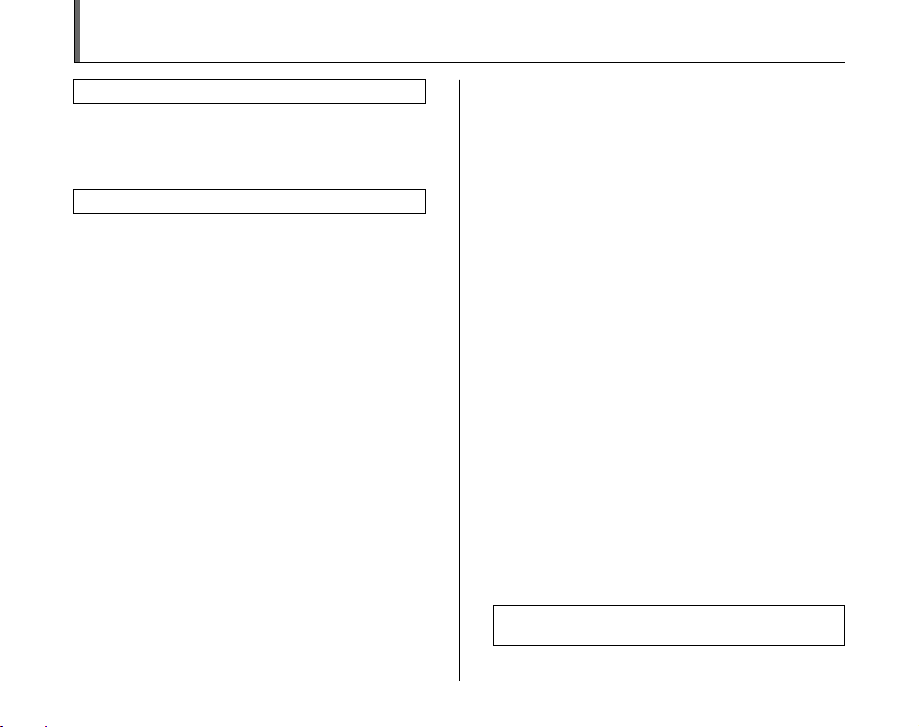
Warning
WARNINGS
To reduce the risk of fire or electric shock, do not expose the AC
power adapter to rain or moisture.
The AC power adapter should not be exposed to dripping or
splashing and that no objects filled with liquids, such as vases,
should be placed on the AC power adapter.
IMPORTANT SAFETY INSTRUCTIONS
• Read these instructions.
• Keep these instructions.
• Heed all warnings.
• Follow all instructions.
• Do not use this apparatus near water.
• Clean only with dry cloth.
• Do not block any ventilation openings. Install in accordance with
the manufacturer's instructions.
• Do not install near any heat sources such as radiators, heat
registers, stoves, or other apparatus (including amplifiers) that
produce heat.
• Protect the power cord from being walked on or pinched
particularly at plugs, convenience receptacles, and the point
where they exit from the apparatus.
• Only use attachments/accessories specified by the
manufacturer.
• Unplug this apparatus during lightning storms or when unused for
long periods of time.
• Refer all servicing to qualified service personnel.
Servicing is required when the apparatus has been damaged in any
way, such as power-supply cord or plug is damaged, liquid has
been spilled or objects have fallen into the apparatus, the
apparatus has been exposed to rain or moisture, does not operate
normally, or has been dropped.
To prevent fire or shock hazard, do not expose the unit to rain
or moisture.
For customers in the U.S.A.
Tested To Comply
With FCC Standards
FOR HOME OR OFFICE USE
2
FCC Statement
This device complies with Part 15 of the FCC Rules. Operation is
subject to the following two conditions: (1) This device may not
cause harmful interference, and (2) this device must accept any
interference received, including interference that may cause
undesired operation.
CAUTION
This equipment has been tested and found to comply with the limits
for a Class B digital device, pursuant to Part 15 of the FCC Rules.
These limits are designed to provide reasonable protection against
harmful interference in a residential installation. This equipment
generates, uses, and can radiate radio frequency energy and, if not
installed and used in accordance with the instructions, may cause
harmful interference to radio communications. However, there is no
guarantee that interference will not occur in a particular installation.
If this equipment does cause harmful interference to radio or
television reception, which can be determined by turning the
equipment off and on, the user is encouraged to try to correct the
interference by one or more of the following measures:
— Reorient or relocate the receiving antenna.
— Increase the separation between the equipment and receiver.
— Connect the equipment into an outlet on a circuit different from
that to which the receiver is connected.
— Consult the dealer or an experienced radio/TV technician for
help.
You are cautioned that any changes or modifications not expressly
approved in this manual could void the user’s authority to operate
the equipment.
Notes on the Grant:
To comply with Part 15 of the FCC Rules, this product must be used
with a Fujifilm-specified ferrite-core A/V cable, USB cable, and DC
supply cord.
For customers in Canada
CAUTION
This Class B digital apparatus complies with Canadian ICES-003.
Please read the Safety Notes (➝p.160) and make
sure you understand them before using the camera.
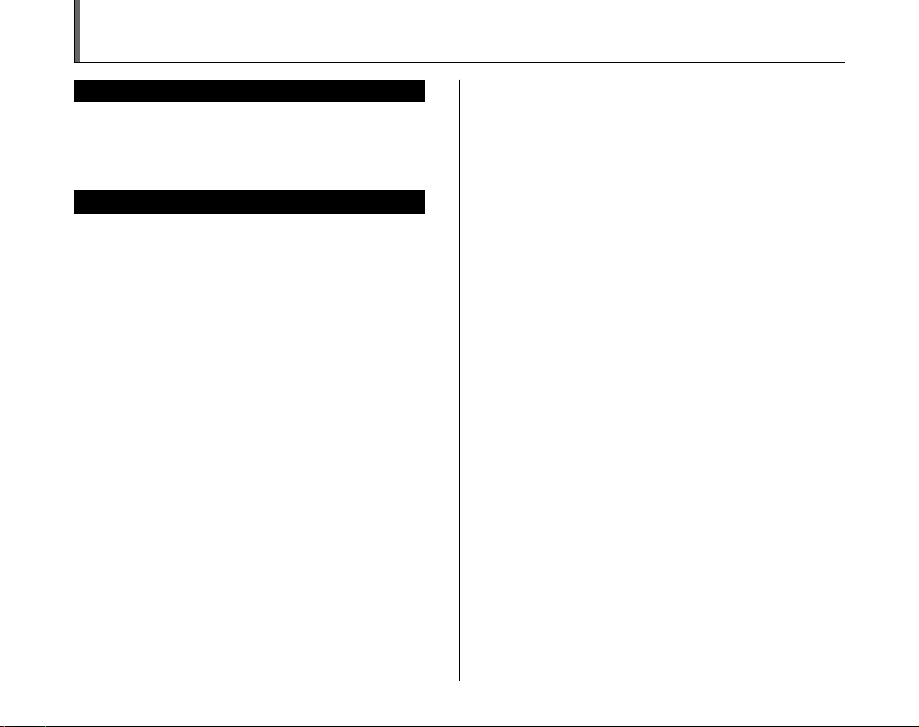
IMPORTANT
BEFORE OPENING THE CD-ROM PROVIDED BY FUJI PHOTO FILM
CO., LTD., PLEASE READ THIS END USER LICENSE AGREEMENT
CAREFULLY. ONLY IF YOU AGREE WITH THIS AGREEMENT,
SHOULD YOU USE THE SOFTWARE RECORDED ON THE CD-ROM.
BY OPENING THE PACKAGE, YOU ACCEPT AND AGREE TO BE
BOUND BY THIS AGREEMEN T.
This End User License Agreement (“Agreement”) is an agreement between
Fuji Photo Film Co., Ltd. (“FUJIFILM”) and you, which sets forth the terms
and conditions of the license granted for you to use the software provided
by FUJIFILM.
The CD-ROM contains third party software. In case a separate agreement
is provided by a third party supplier for its software, the provisions of such
separate agreement shall apply to the use of such third party software,
prevailing over those of this Agreement.
1. Definitions.
(a) “Media” means the CD-ROM titled “Software for FinePix CX”- which
is provided to you together with this Agreement.
(b) “Software” means the software which is recorded on M edia.
(c) “ Documentation” means the operation manuals of Software and
other related written materials which are provided to you together
with Media.
(d) “Product” means Media (including Software) and Documentation
collectively.
2. Use of Software.
FUJIFILM grants to you a nontransferable, nonexclusive license:
(a) to install one copy of Software onto one computer in binary machine
executable form;
(b) to use Software on the computer onto which Software is installed; and
(c) to make one backup copy of Software.
3. Restrictions.
3.1 You shall not distribute, rent, lease or otherwise transfer all or any
part of Software, Media or Documentation to any third party without
FUJIFILM’s prior written consent. You also shall not sublicense,
assign or otherwise transfer all or any part of the rights granted to
you by FUJIFILM under this Agreement without FUJIFILM’s prior
written consent.
3.2 Except as expressly granted by FUJIFILM hereunder, you shall not
copy or reproduce all or any part of Software or Documentation.
3.3 You shall not modify, adapt or translate Software or Documentation.
You also shall not alter or remove copyright and other proprietary
notices that appear on or in Software or Documentation.
3.4 You shall not, or shall not have any third party, reverse-engineer,
decompile, or disassemble Software.
NOTICE
End User License Agreement
Be sure to read this page before using the software.
4. Ownership.
All copyrights and other proprietary rights to Software and Documentation are
owned and retained by FUJIFILM or the third party suppliers as indi cated on
or in Software or Documentation. Nothing contained her ein shall be
construed, expressly or implicitly, as transf erring or granting any right, license,
or title to you other than t hose explicitly granted under this Agreement.
5. Lim ited Warranty.
FUJIFILM warrants to you that Media is free from any defect in material
and workmanship under normal use for ninety (90) days from the date
of your receipt of Media. Should Media not meet the foregoing warranty,
FUJIFILM shall replace such defective Media with other Media bearing
no defect. FUJIFILM’s entire liability and your sole and exclusive
remedy with regard to any defect in Media shall be expressly limited to
such FUJIFILM’s replacement of Media as provided herein
6. DIS CLAIMER OF WARRANTY .
EXCEPT AS PROVIDED IN SECTION 5 HEREIN, FUJIFILM PROVIDES
PRODUCT “AS IS” AND WITHOUT WARRANTIES OF ANY KIND,
EXPRESS OR IMPLIED. FUJIFILM SHALL MAKE NO WARRANTY,
EXPRESS, IMPLIED OR STATUTORY, AS TO ANY OTHER MATTERS,
INCLUDING, BUT NOT LIMITED TO NON-INFRINGEMENT OF ANY
COPYRIGHT, PATENT, TRADE SECRET, OR ANY OTHER
PROPRIETARY RIGHTS OF ANY THIRD PARTY, MERCHANTABILITY,
OR FITNESS FOR ANY PARTICULAR PURPOSE.
7. LIMI TATION OF LIABILITY.
IN NO EVENT SHALL FUJIFILM HAVE ANY LIABILITY FOR ANY
GENERAL, SPECIAL, DIRECT, INDIRECT, CONSEQUENTIAL,
INCIDENTAL, OR OTHER DAMAGES (I NCLUDING DAMAGE S FOR
LOSS OF PROFITS OR LOST SAVINGS) INCURRED FROM THE
USE OF OR INABILITY TO USE PRODUCT EVEN IF FUJIFILM HAS
BEEN ADVISED OF THE POSSIBILITY OF SUCH DAMAGES.
8. No export.
You acknowledge that neither Software nor any part thereof, will be
transferred, or exported to any country or used in any manner in violation
of any export control laws and regulations to which Software is subject.
9. Termination.
In case you breach any of the terms and conditions hereof, FUJIFILM
may immediately terminate this Agreement without any notice.
10. Term.
This Agreement is effective until the date when you cease to use
Software, unless earlier terminated in ac cordance with Se ction 9 hereof.
11. Obligation upon termination.
Upon termination or expiration of this Agreement, you shall, at your own
responsibility and expense, delete or destroy immediately all Software
(including its copies), Media and Documentation.
12. Governing Law.
This Agreement shall be governed by and construed in accordance with
laws of Japan.
3
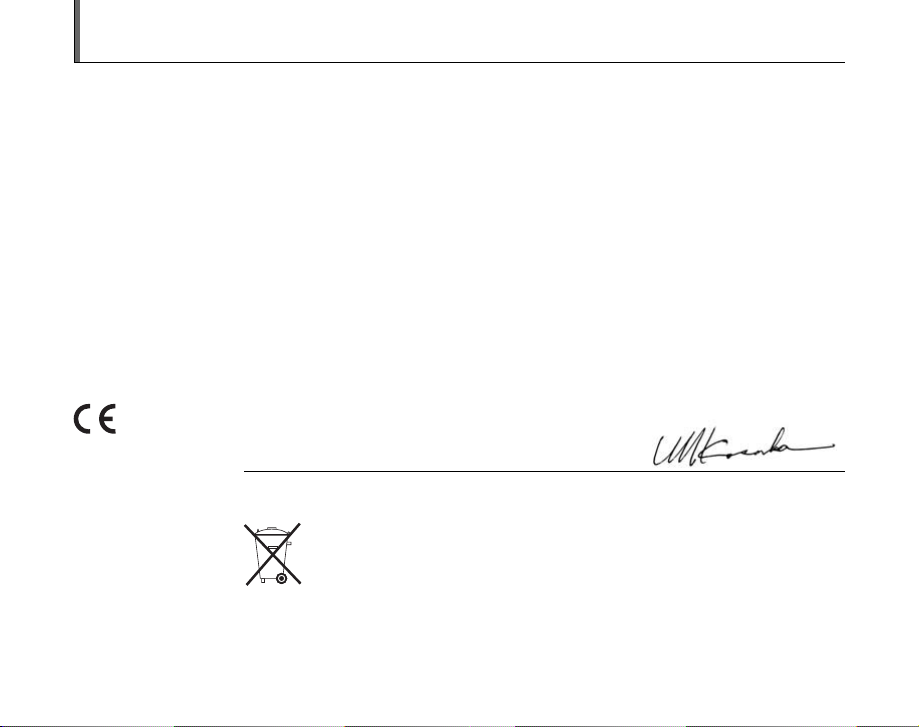
EC Declaration of Conformity
We
Name: Fuji Photo Film (Europe) GmbH
Address: Heesenstrasse 31
declare that the product
Product Name: FUJIFILM DIGITAL CAMERA FinePix Z3
Manufacturer’s Name: Fuji Photo Film Co., Ltd.
Manufacturer’s Address: 26-30, Nishiazabu 2-chome, Minato-ku,
conforms to the following Standards:
following the provision of the EMC Directive (89/336/EEC, 92/31/EEC and
93/68/EEC) and Low Voltage Directive (73/23/EEC).
40549 Dusseldorf, Germany
Tokyo 106-8620, Japan
Safety: EN60065
EMC: EN55022: 1998 Classe B
EN55024: 1998
EN61000-3-2: 1995 + A1: 1998 + A2: 1998
Dusseldorf, Germany
Place
This product comes with batteries. When these are empty, you shouldn’t throw them
away but deliver them as domestic chemical refuse.
June 1, 2006
Signature/Managing DirectorDate
4
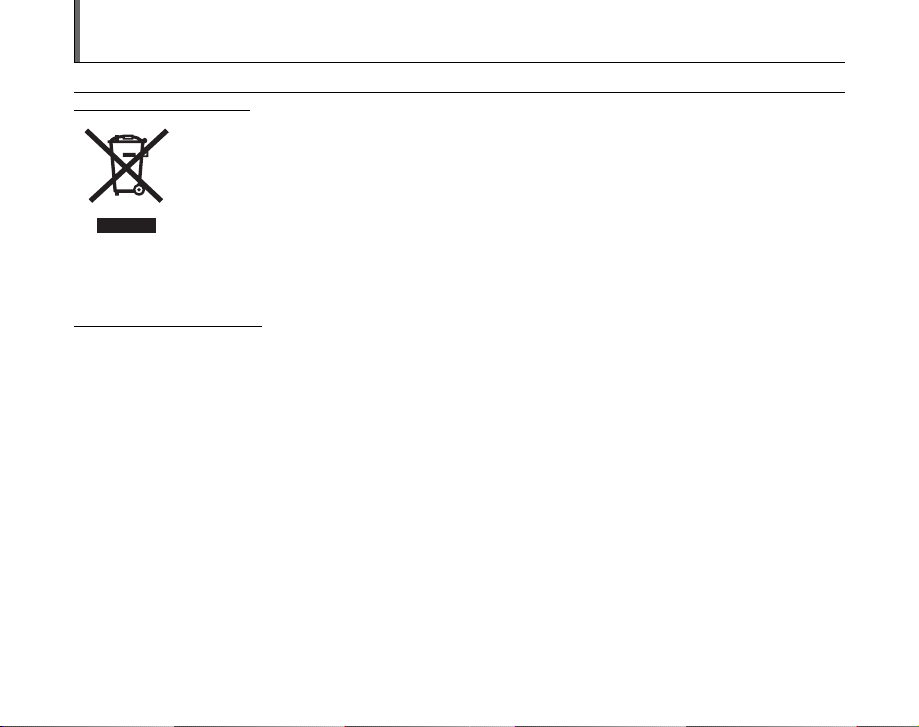
Disposal of Electric and Electronic Equipment in Private Households
Disposal of used Electrical & Electronic Equipment (Applicable in the European Union and other European countries with
separate collection systems)
This symbol on the product, or in the manual and in the warranty, and/or on its packaging indicates that this
product shall not be treated as household waste.
Instead it should be taken to an applicable collection point for the recycling of electrical and electronic
equipment.
By ensuring this product is disposed of correctly, you will help prevent potential negative consequences to
the environment and human health, which could otherwise be caused by inappropriate waste handling of this
If your equipment contains easy removable batteries or accumulators please dispose these separately according to your local
requirements.
The recycling of materials will help to conserve natural resources. For more detailed information about recycling of this product,
please contact your local city office, your household waste disposal service or the shop where you have purchased the product.
In Countries outside the EU:
If you wish to discard this product, please contact your local authorities and ask for the correct way of disposal.
product.
5
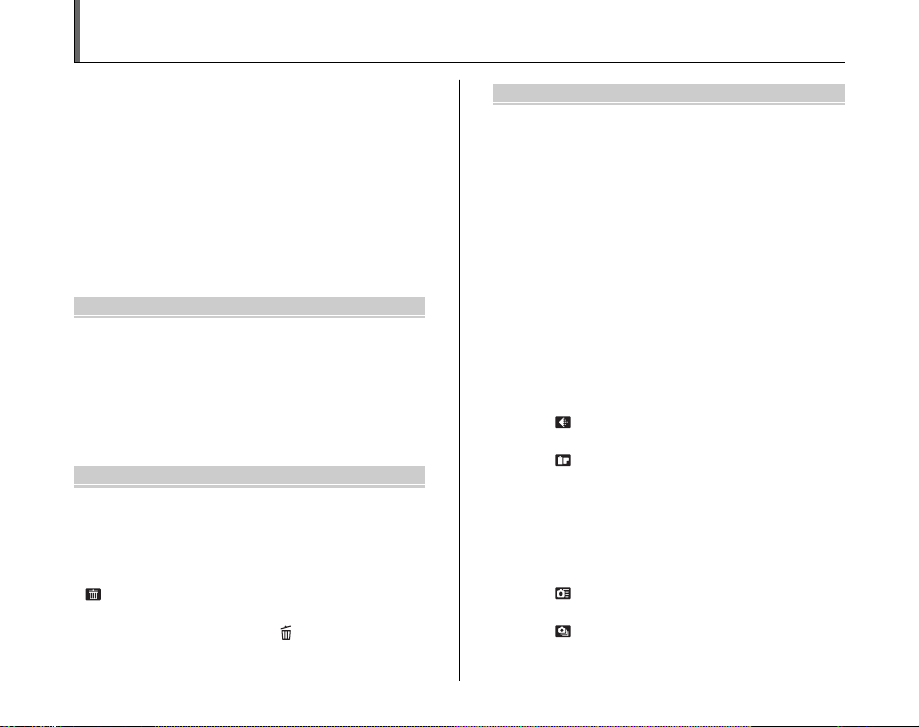
Contents
Warning................................................................. 2
IMPORTANT ......................................................... 3
EC Declaration of Conformity................................ 4
Disposal of Electric and Electronic Equipment
in Private Households...................................... 5
Contents ................................................................ 6
Preface .................................................................. 8
About this Manual ............................................... 10
Accessories Included .......................................... 11
Camera Parts and Features ................................ 12
Example of LCD Monitor Text Display ................ 14
Getting Ready
Loading the Battery ............................................. 15
Charging the Battery ........................................... 17
Loading the xD-Picture Card ......................... 19
Turning On and Off ............................................. 21
Setting the language, date, and time .......... 22
Correcting the Date and Time ............................. 24
Selecting the Language ...................................... 25
Using the Camera
Taking Pictures (AUTO Mode) ............................ 27
Taking pictures with the focus and exposure
locked ....................................................... 31
Adjusting the shot composition ................... 33
Viewing the Images............................................. 35
Erasing the Images/Movies............................ 39
Selecting FRAME or ALL FRAMES ............ 39
Using the erase button ( /n) .................... 41
6
Advanced Features — Photography
Using the Photography Functions —
Procedure of Setting ..................................... 43
Setting the Shooting Mode ................................. 45
e Macro (Close-up) ........................................... 51
d Setting the Flash............................................. 52
* Self-Timer ...................................................... 54
j Increasing Monitor Brightness ...................... 56
Using p-MODE MENU (Photography)/
SHOOTING MENU ....................................... 57
Setting the p-MODE MENU
(Photography).......................................... 57
Setting the SHOOTING MENU .................. 57
p-MODE MENU (Photography) ........................ 61
Changing the sensitivity setting
(S ISO)................................................... 61
Changing the quality setting
( QUALITY).......................................... 62
Changing the FinePix COLOR setting
( FinePix COLOR) ............................... 63
SHOOTING MENU ............................................. 64
Adjusting exposure compensation
(S EXP. COMPENSATION) ................. 64
Adjusting color balance
(T WHITE BALANCE) .......................... 65
Focusing the shot quickly
( HIGH-SPEED SHOOTING) .............. 66
Taking pictures continuously
( CONTINUOUS)................................. 67
Specifying focusing mode
(H AF MODE) ........................................ 69
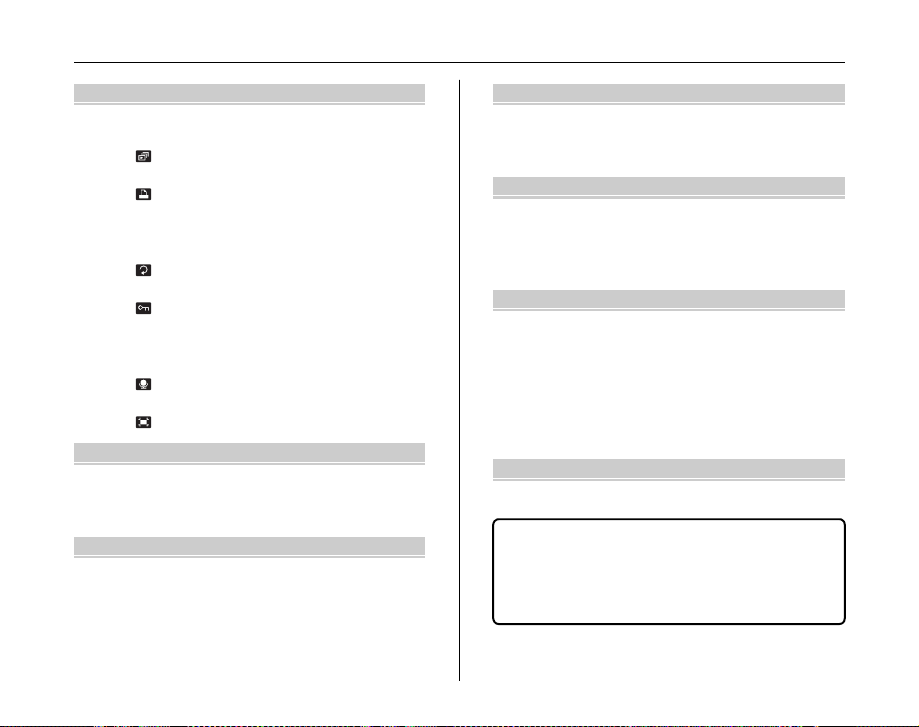
Advanced Features — Playback
p-MODE MENU (Playback) ............................... 71
Setting automatic playback
( PLAYBACK)....................................... 71
DPOF set frame
( PRINT ORDER (DPOF)).................... 72
Using PLAYBACK MENU ................................... 76
Setting the PLAYBACK MENU ................... 76
Rotating the images
( IMAGE ROTATE)............................... 77
Protecting the images
( PROTECT)......................................... 78
Copying the images
(V COPY) ............................................... 79
Adding voice memos to the images
( VOICE MEMO) .................................. 82
Trimming the images
( TRIMMING)........................................ 85
Advanced Features — Movie
r Recording Movies .......................................... 88
Changing movie size................................... 90
w Playing Back Movies ..................................... 91
Settings
U SET-UP......................................................... 94
Using the SET-UP menu............................. 94
SET-UP menu option .................................. 95
Camera Connection
Connecting to a TV........................................... 105
Connecting Camera Directly to Printer —
PictBridge Function..................................... 106
Software Installation
Installation on a Windows PC........................... 111
Installation on a Mac OS X............................... 114
Connecting to a PC .......................................... 117
Using FinePixViewer ................................ 120
Appendices
System Expansion Option ................................ 124
Accessories Guide ........................................... 125
Using Your Camera Correctly .......................... 127
Power Supply and Battery ................................ 128
Notes on the xD-Picture Card™ and
the Internal Memory .................................... 131
Warning Displays ............................................. 133
Troubleshooting
Troubleshooting................................................ 138
Specifications ................................................. 146
Explanation of Terms ..................................... 152
FUJIFILM Digital Camera Worldwide
Network..................................................... 153
Safety Notes ................................................... 160
7
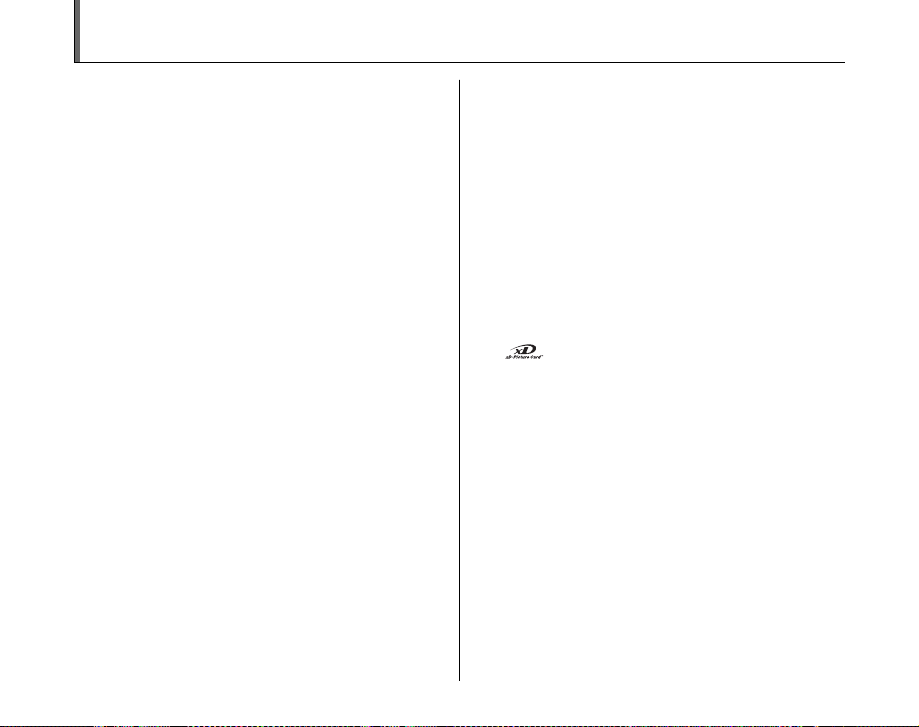
Preface
Z Test Shots Prior to Photography
For important photographs (such as weddings and
overseas trips), always take a test shot and view the
image to make sure that the camera is working normally.
• Fuji Photo Film Co., Ltd. cannot accept liability for any
incidental losses (such as the costs of photography or
the loss of income from photography) incurred as a
result of faults with this product.
Z Notes on Copyright
Images recorded using your digi tal camera system cannot
be used in ways that infringe copyright laws without the
consent of the owner, unless intended only for personal
use. Note that some restrictions apply to the
photographing of stage performances, entertainments
and exhibits, even when intended purely for personal use.
Users are also asked to note that the transfer of
xD-Picture Card containing images or data protected
under copyright laws is only permissible within the
restrictions imposed by those copyright laws.
Z Handling Your Digital Camera
This camera contains precision electronic components.
To ensure that images are recorded correctly, do not
subject the camera to impact or shock while an image is
being recorded.
Z Liquid Crystal
If the LCD monitor is damaged, take particular care with
the liquid crystal in the monitor. If any of the following
situations arise, take the urgent action indicated.
• If liquid crystal comes in contact with your skin
Wipe the area with a cloth and then wash thoroughly
with soap and running water.
• If liquid crystal gets into your eye
Flush the affected eye with clean water for at least 15
minutes and then seek medical assistance.
• If liquid crystal is swallowed
Flush your mouth thoroughly with water. Drink large
quantities of water and induce vomiting. Then seek
medical assistance.
Z Trademark Information
• and xD-Picture Card™ are trademarks of Fuji
Photo Film Co., Ltd.
• IBM PC/AT is a registered trademark of International
Business Machines Corp. of the U.S.A.
• Macintosh, Power Macintosh, iMac, PowerBook, iBook
and Mac OS are trademarks of Apple Computer, Inc.,
registered in the U.S. and other countries.
• Microsoft, Windows, and the Windows logo are
trademarks, or registered trademarks of Microsoft
Corporation in the United States and/or other countries.
Windows is an abbreviated term referring to the
®
Microsoft
The “Designed for Microsoft® Windows® XP” logo refers
*
to the camera and the driver only.
• Other company or product names are trademarks or
registered trademarks of the respective companies.
Windows® Operating System.
8
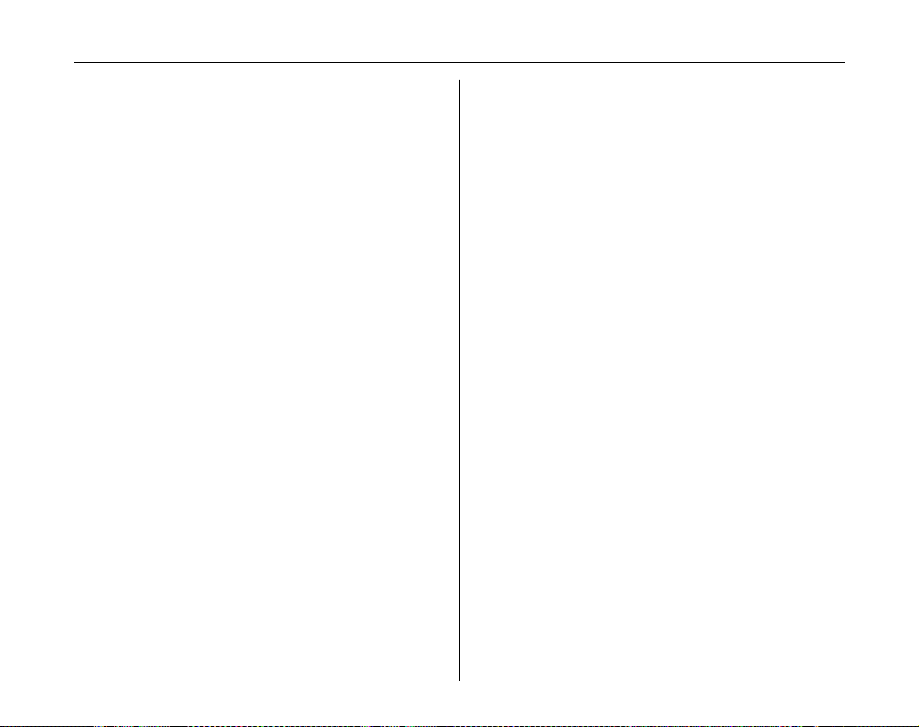
Z Notes on Electrical Interference
If the camera is to be used in hospitals or aircrafts, please
note that this camera may cause interference to other
equipment in the hospital or aircraft. For details, please
check with the applicable regulations.
Z Explanation of Color Television System
NTSC: National Television System Committee, color
television telecasting specifications adopted
mainly in the U.S.A., Canada and Japan.
PAL: Phase Alternation by Line, a color television
system adopted mainly by European countries
and China.
Z Exif Print (Exif ver. 2.2)
Exif Print Format is a newly revised digital camera file
format that contains a variety of shooting information for
optimal printing.
See “Using Your Camera Correctly” (➝p.127) for more
*
information.
9
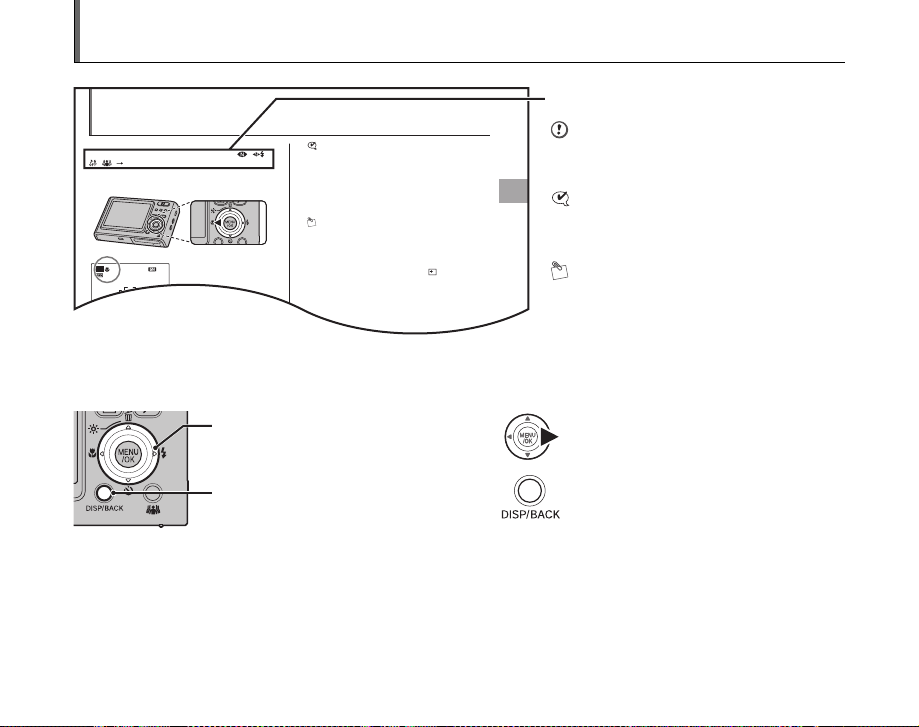
About this Manual
Advanced Features — Photography
e Macro (Close-up)
Use this mode to take close-up shots.
Available Photography modes: s, AUTO, , ,
, ( p.46, 49, 50)
Press e (p) to select Macro mode.
Press e (p) again to cancel Macro mode.
CHECK
• Focal range
Wide angle:
Approx. 8 cm to 80 cm (3.1 in. to 2.6 ft.)
Telephoto:
Approx. 45 cm to 80 cm (1.5 ft. to 2.6 ft.)
• Effective flash range
Approx. 30 cm to 80 cm (1.0 ft. to 2.6 ft.)
MEMO
• Place the camera on a stable surface to prevent camera
shake in Macro mode.
• Any of the following cancels Macro mode:
- Changing the Shooting mode setting
- Turning the camera off
• Even if the H AF MODE is set to MULTI, the
camera focuses near the center of the LCD monitor.
1212N
AUTO
AUTO
e appears on the LCD
monitor indicating that you
can take close-up shots.
D
I
S
P
/
B
AC
K
W
T
M
E
N
U
/
OK
Z 4-direction (nopq) button
Up, down, left, and right are indicated by black triangles in the Owner’s Manual. Up or down is shown as n or o, and left or
right is shown as p or q.
10
When pressing q:
When pressing DISP/BACK:
Icons indicate the modes that are available.
CAUTION
This mark denotes issues that may affect the
camera’s operation.
CHECK
This mark denotes points to notice in the
camera’s operation.
MEMO
This mark denotes additional topics that
complement the basic operating procedures.
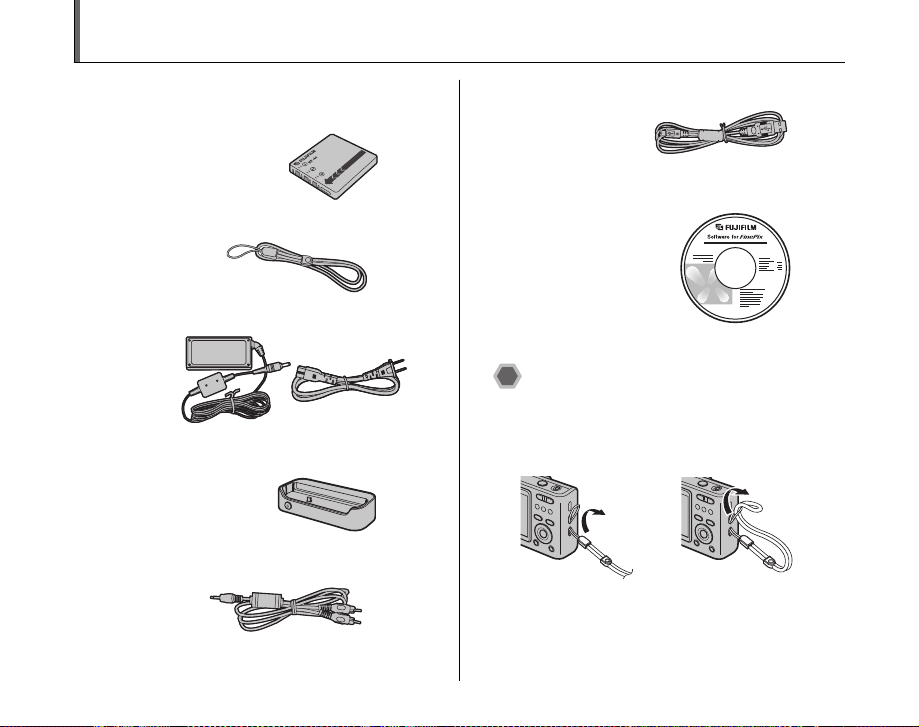
Accessories Included
• Rechargeable Battery NP-40 (1)
Soft case included
• Strap (1)
• AC Power Adapter AC-5VC (1 set)
• Picture Cradle (1)
• A/V cable (1)
Approx. 1.2 m (3.9 ft.), plug (2.5 mm dia.) to pin-plug ×2
• USB cable (mini-B) (1)
• CD-ROM (1)
Software for FinePix CX
• Owner’s Manual (this manual) (1)
Attaching the strap
Attach the strap as shown in 1 and 2.
When attaching the strap, move the fastener to adjust the
length and slightly away from the end of the strap, as
shown in figure 1.
1 2
11
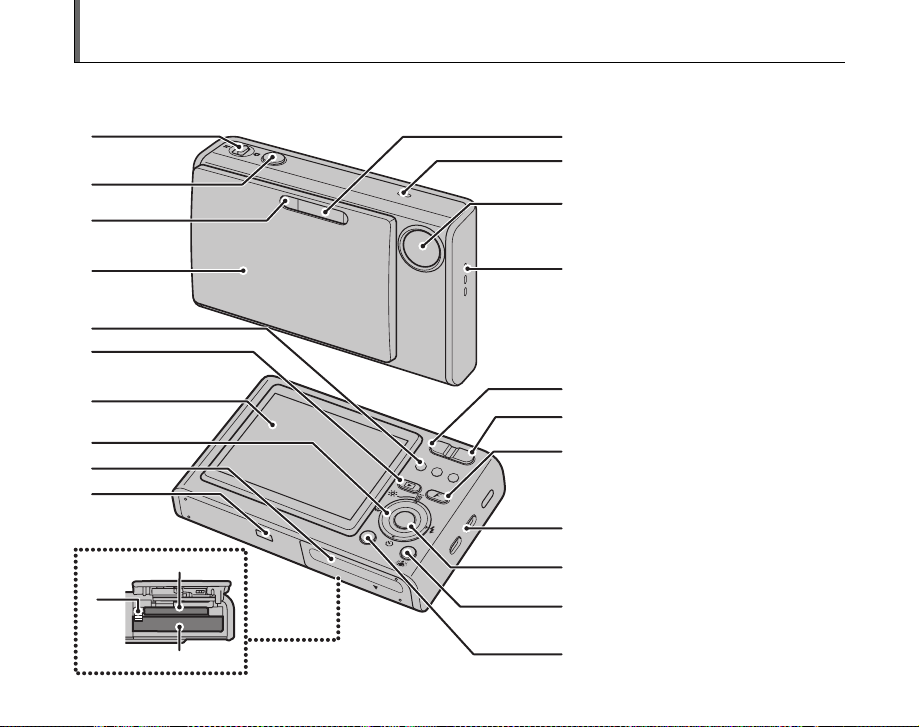
Camera Parts and Features
• Refer to the pages in parentheses for information on using the camera parts or features.
A
B
C
A Mode switch
E
B Shutter button
F
C Self-timer lamp (p.55)
D POWER switch/Lens cover
E Flash (p.52)
G
F Microphone
G Lens
H Speaker
I Indicator lamp (p.30)
D
H
J w (Playback) button
K LCD monitor
I
J
K
L
W
T
M
N
M
E
N
U
/O
K
D
I
S
P
/
B
A
C
V
K
W
12
X
L 4-direction nopq button (p.10)
M Battery cover (p.15)
N Cradle connection socket
O
W (Wide zoom) button (p.28, 36)
P
T (Tele zoom) button (p.28, 36)
O
Q Photo mode (p) button (p.57)
P
R Strap mount
S MENU/OK button
T Picture stabilization button (p.50)
Q
U DISP (Display)/BACK button (p.33, 35)
V xD-Picture Card slot (p.19)
W Battery release catch (p.16)
X Battery compartment (p.16)
R
S
T
U
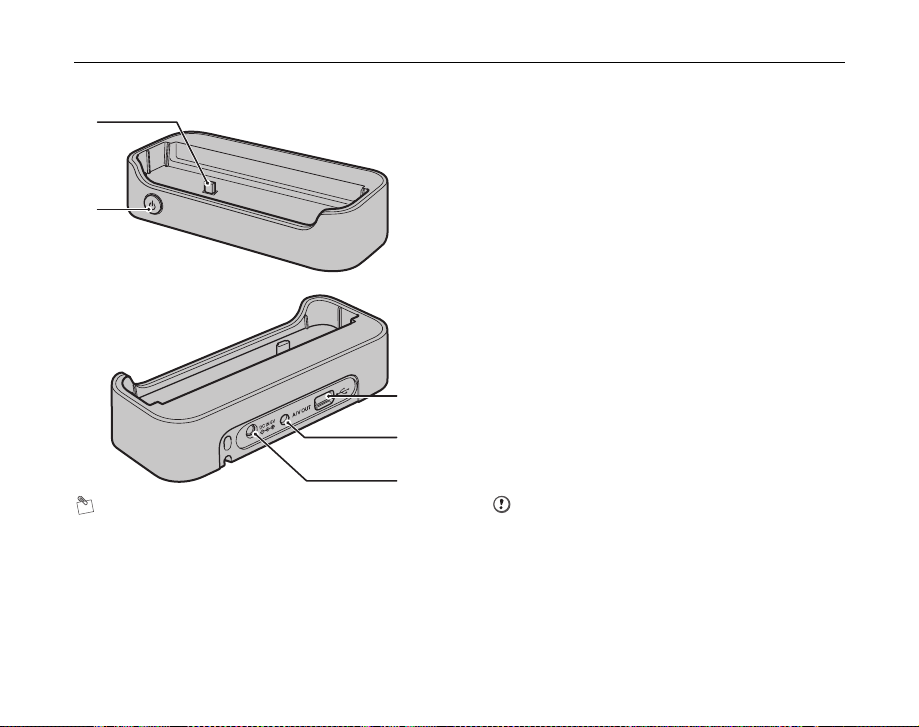
A
B
MEMO
Use the cradle as a convenience tool for your camera:
• Setting the camera in the cradle to charge the battery
(➝p.17)
• Displaying your images on a TV (➝p.105)
• Transferring image files to your PC using the cradle’s
USB interface connection (➝p.117)
A Connecting plug
B POWER button
C ;USB socket (mini-B)
D A/V OUT (Audio/Visual output) socket
E DC IN 5V (power input) socket
C
D
E
CAUTION
• Place the camera vertically in the cradle when setting or
removing it.
• Connect the AC power adapter, A/V (Audio/Visual)
cable, and USB cable (mini-B) to the cradle.
13
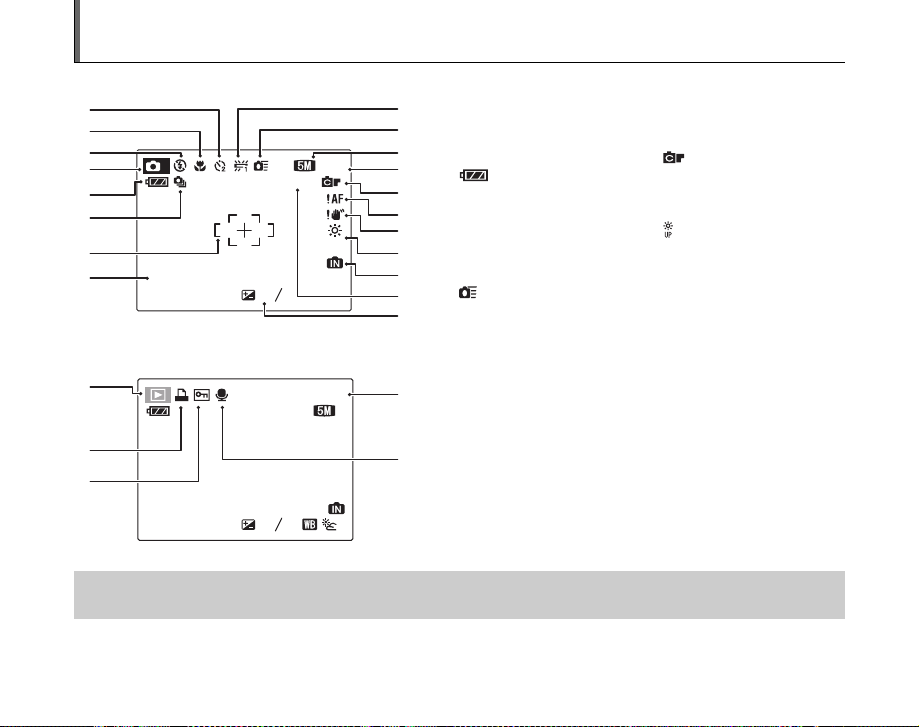
Example of LCD Monitor Text Display
UP
UP
F4.2
250
+1
1 / 1 / 2006 12:00 AM
1 / 1 / 2006 12:00 AM
ISO 100
ISO 100
S
N
100-0001
100-0001
F4.2
250
-1
250
F4.2
1 / 1 / 2006 12:00 AM
1 / 1 / 2006 12:00 AM
ISO 100
ISO 100
Z Photography mode
A ( Self-timer (p.54)
A
B
C
D
M
E
F
G
H
Z Playback mode
1 / 1 / 2006 12:00 AM
1 / 1 / 2006 12:00 AM
250
A
B
F4.2
ISO 100
ISO 100
1
-1-1+1
3
1212NN 7
UP
UP
100-0001
100-0001
ISO 100
ISO 100
I
B e Macro (c lose-up) (p.51)
J
C C Flash (p.52)
K
D s Photography mode (p.45)
L
E Battery level indicator
M
N
O
P
Q
R
D
N
N
E
(p.18)
F f Con tinuous shooting
(p.67)
G AF frame (p.28)
H Date/Time (p.22)
I 9 White balance (p.65)
J High-speed shooting
(p.66)
A w Playback mode (p.35)
B u DPOF (p.72)
C F Pro tection (p.78)
D Frame number (p.98)
E # Voice memo (p.82)
C
1 / 1 / 2006 12:00 AM
1 / 1 / 2006 12:00 AM
F4.2
250
250
F4.2
FinePix Z3 has internal memory that can store images without xD-Picture Card. Y appears on the LCD monitor when the internal
memory is active.
-1-1-1
2
2
3
K [N Quality mode (p.62)
L Number of available frames
(p.150)
M FinePix COLOR (p.63)
N { AF warning (p.28)
O | Camera shake warning
(p.29)
P Increasing monitor
brightness (p.56)
Q Y Internal memory (p.20)
R ISO 100 Sensitivity (p.61)
S S Exposure compensation
(p.64)
14
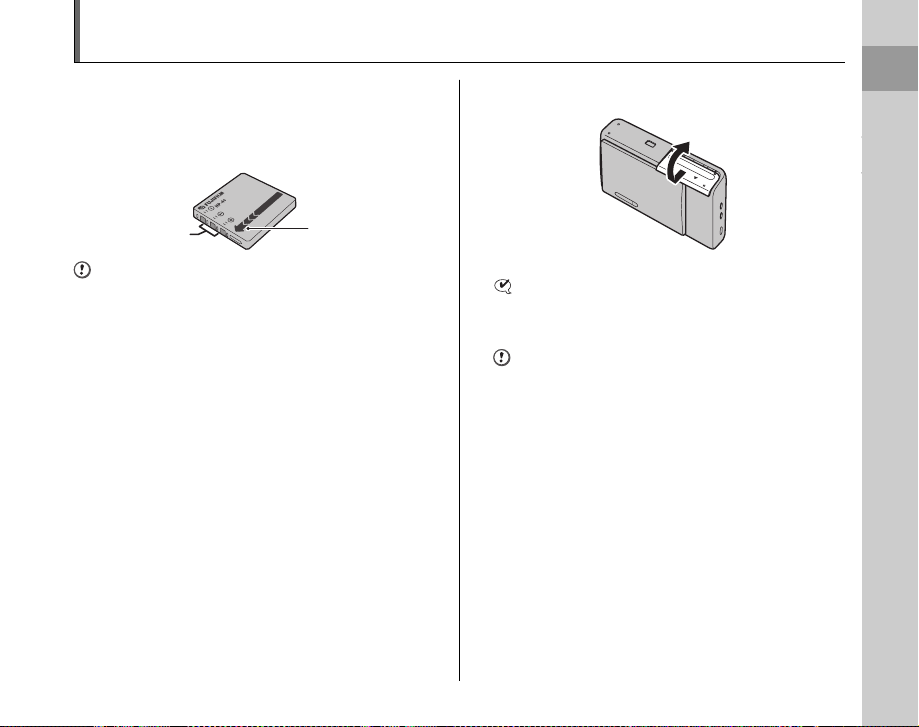
Loading the Battery
Battery is required to operate the digital camera. At first,
load the battery in the camera.
Z Compatible battery
Rechargeable Battery NP-40 (1)
Terminals
Indicator
CAUTION
• The battery is not fully charged at shipment and must be
fully charged before being used.
• Do not stick labels onto the battery as this could cause
the battery to become jammed inside the camera.
• Any contact between the battery terminals could cause
the battery to short circuit and overheat.
• See p.128-129 for information on the battery.
• Always use the Rechargeable Battery NP-40
(included). The use of other brands of rechargeable
battery could cause faults or damage to the camera.
1 Open the battery cover.
O
P
E
N
CHECK
Check that the camera is turned off before opening the
battery cover.
CAUTION
• Do not open the battery cover while the camera is on.
This could damage the xD-Picture Card or ruin the
image files on the xD-Picture Card.
• Do not apply force to the battery cover.
Continued Q
Getting Ready
Getting Ready
15
15
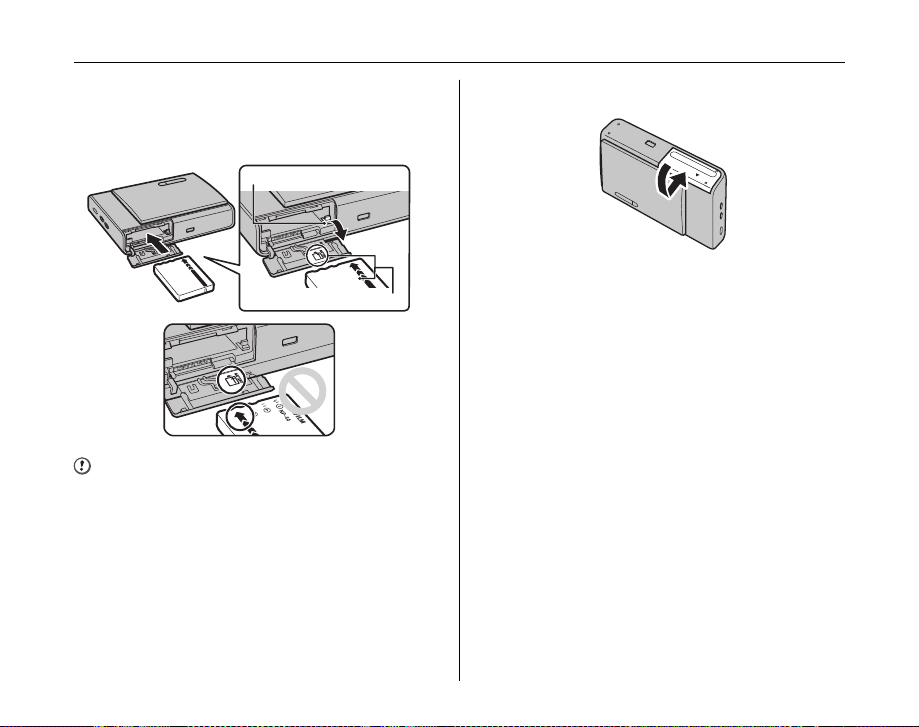
Loading the Battery
2 Load the battery.
Make sure that the indicators are aligned. Push the
battery release catch down while loading the battery.
Check that the battery is firmly held in place.
Battery release catch
Indicators
CAUTION
Load the battery in the correct direction.
3 Close the battery cover.
O
P
E
N
16
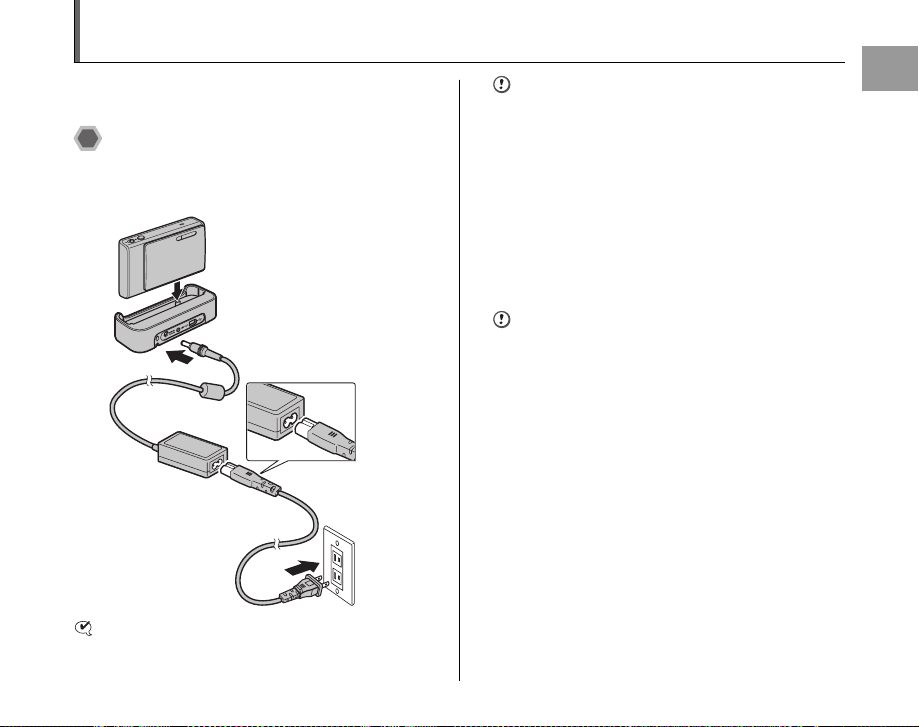
Charging the Battery
The battery is not fully charged at shipment and must be
fully charged before being used.
Connecting the AC power
adapter to the camera
DSet the camera in the cradle.
BPlug the AC power
adapter connector into
the DC IN 5V socket on
the cradle.
APlug the connecting
cable into the AC
power adapter.
CPlug the connecting
cable into the power
outlet.
CHECK
Loading the Battery (➝p.15)
CAUTION
• Always check that the camera is turned off.
• Plug the camera securely and vertically into the cradle
connecting plug.
• Hold the camera up vertically when removing the
camera from the cradle.
Z Using the AC power adapter
Use the AC power adapter to avoid losing power at
inconvenient times, such as when downloading
photographed images to your PC. You can take pictures
and play back images without worrying about depleting
the battery.
CAUTION
• Always use the FUJIFILM AC Power Adapter AC-5VC
(included).
• See p.130 for notes on using the AC power adapter.
• Only connect and disconnect the AC power adapter
when the camera is off. Connecting or disconnecting
the AC power adapter while the camera is on
temporarily interrupts the power supply to the camera,
which will stop the recording of images or movies being
shot. Failing to turn the camera off before connecting/
disconnecting can also result in damage to the xD-
Picture Card or malfunctions during PC connection.
• The power outlet should be nearby the equipment and
easily accessible.
• The shape of the plug and power outlet depends on the
country of use.
Continued Q
Getting Ready
17
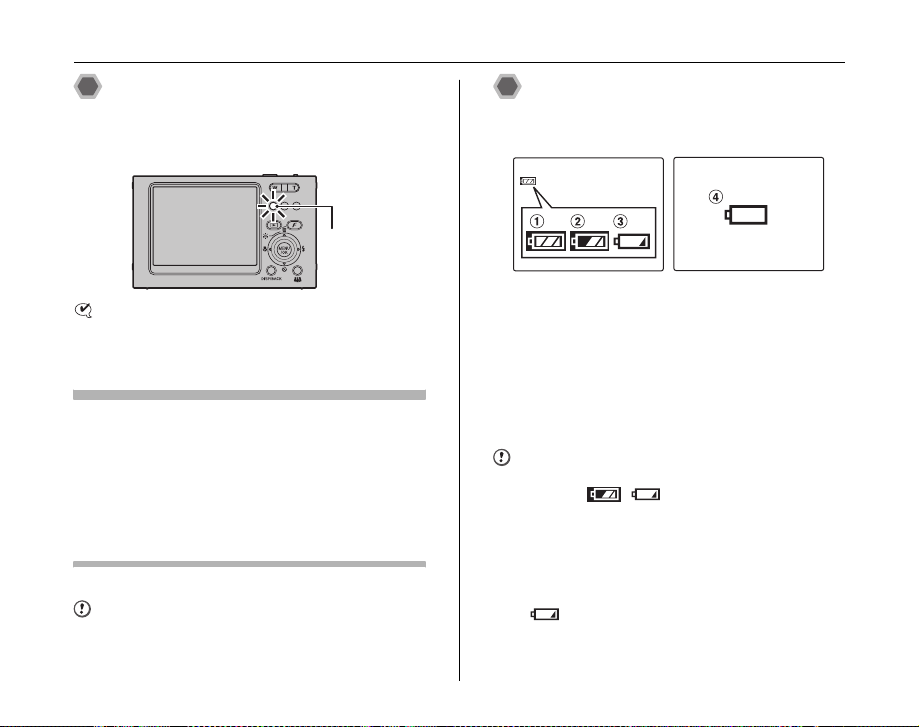
Charging the Battery
Camera operation during
charging
When connection is completed, battery charging begins.
Charging ends after about 2 hours.
CHECK Indicator lamp
[During charging] Lit red
[Charging completed] Off
[Charging error] Blinking red (➝p.139)
Battery protection function
When you try to charge the battery immediately after the
camera has been used continuously for a long period,
charging may not begin soon (the indicator lamp does not turn
red).
This is not a camera fault, but is for protecting the battery from
being charged while it is warm. Battery may degrade when
charged at high temperatures.
Leave the camera connected to the cradle, and charging will
automatically begin within 30 minutes.
CAUTION Notes on charging the battery
• Turning the camera on during charging interrupts the
charging.
18
• Charging times increase at low temperatures.
Indicator lamp
Checking the battery charge
Turn the camera on and check the battery level indicator
on the LCD monitor.
AThere is ample battery charge. (Lit white)
BThe battery is almost half charged. (Lit white)
CThere is insufficient charge left in the battery. The
battery will soon run out. Have a charged battery
ready. (Lit red)
DThe battery is depleted. The display will shortly go
blank and the camera will stop working. Replace or
recharge the battery. (Blinking red)
CAUTION
• Due to the nature of the battery, the battery level
indicator ( , , or V) may appear early
when the camera is used in cold locations. Try warming
the battery in your pocket or a similar location before
use.
• Battery with no remaining charge (V blinking red)
may cause camera faults. Always load a fully charged
battery.
• Depending on the camera mode, the transition from
to V may occur more quickly.
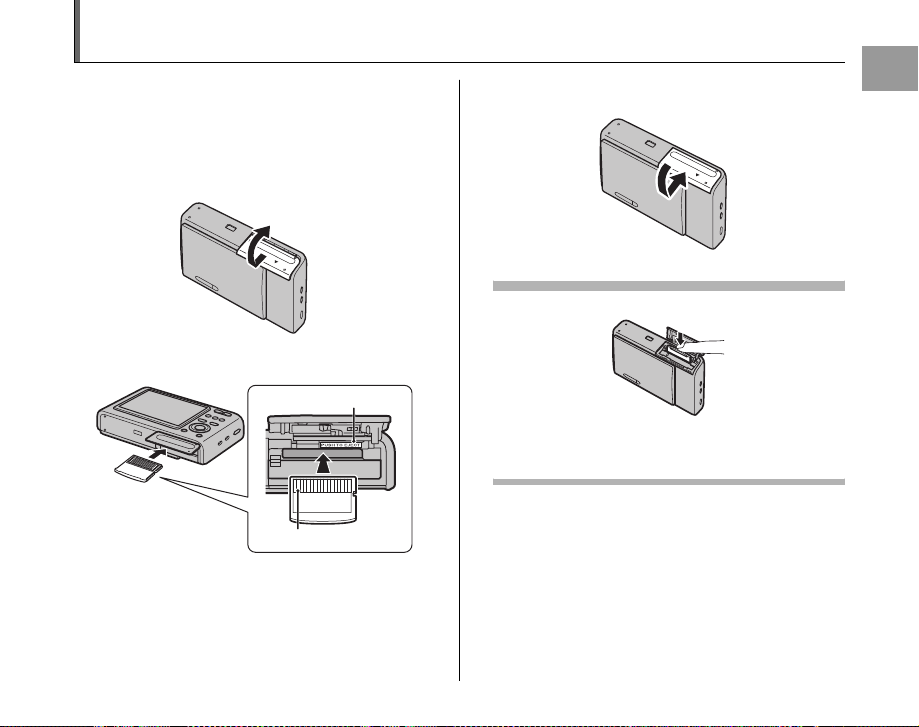
Loading the xD-Picture Card
Although you can store pictures in the camera’s internal
memory, you can store many more images on the xD-
Picture Card (sold separately). There is a slot for the xDPicture Card inside the battery compartment.
1 Open the battery cover.
O
P
E
N
2 Insert an xD-Picture Card.
Gold marking
Gold contact area
Align the gold marking with
the gold contact area.
3 Close the battery cover.
O
P
E
N
How to replace the xD-Picture Card
Push the xD-Picture Card into the slot and then slowly
remove your finger. The lock is released and the xD-Picture
Card is pushed out.
Continued Q
Getting Ready
19
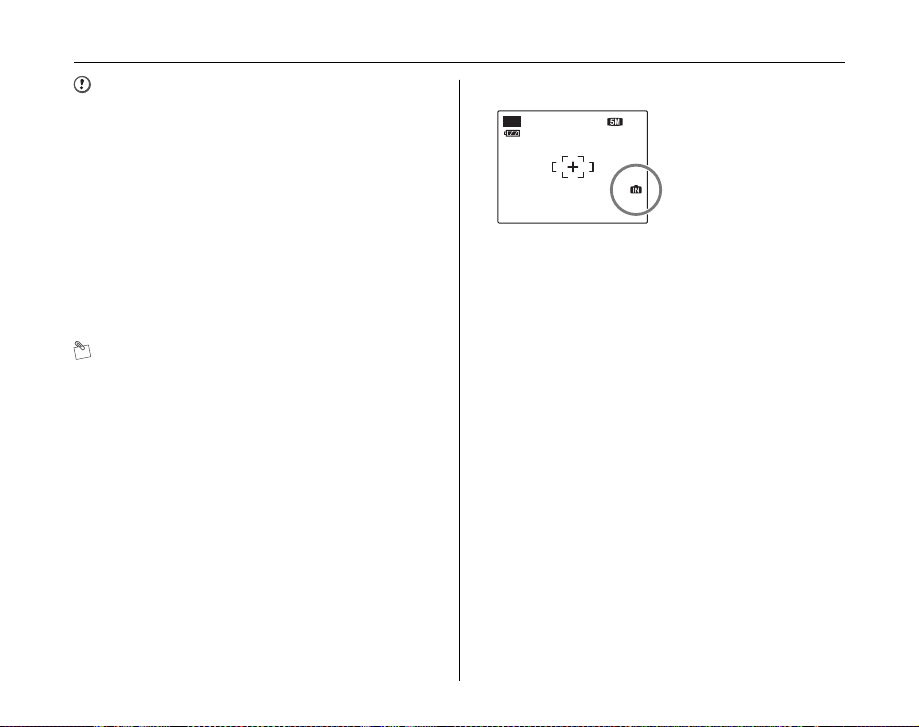
Loading the xD-Picture Card
AUTO
CAUTION
• When storing xD-Picture Cards, make sure that they
are kept out of the reach of children. An xD-Picture
Card could be swallowed and cause suffocation. If a
child swallows an xD-Picture Card, seek medical
attention or call emergency number right away.
• If the xD-Picture Card is oriented incorrectly, it will not
go all the way into the slot. Do not apply force when
inserting an xD-Picture Card.
• Note that the xD-Picture Card may spring out if you
release your finger quickly from the card immediately
after the lock is released.
• Operation of this camera is only guaranteed when it is
used with FUJIFILM xD-Picture Card.
• See p.131 for information on the xD-Picture Card and
the internal memory.
MEMO
• The size of an image file varies depending on the
subject. For this reason, the number recorded may not
represent the actual number of frames.
• See p.150 for information on the standard number of
available frames.
Z About internal memory
AUTO
FinePix Z3 has internal
12127NN
memory that can store
images without xD-Picture
Card. Y appears on the
LCD monitor when internal
memory is active.
When an xD-Picture Card (sold separately) is
inserted
[Record images]: Record images to an xD-Picture
Card.
[Playback images]: Playback images in an xD-Picture
Card.
When an xD-Picture Card (sold separately) is not
inserted
[Record images]: Record images to internal memory.
[Playback images]: Playback images in internal memory.
Z About images in the internal memory
Images held in the camera’s internal memory may be
corrupted or erased due to problems such as camera
faults. Save your important data to another media (i.e.,
MO disk, CD-R, CD-RW, hard disk, etc.).
It is possible to transfer saved images on the internal
memory to an xD-Picture Card (➝p.79).
20
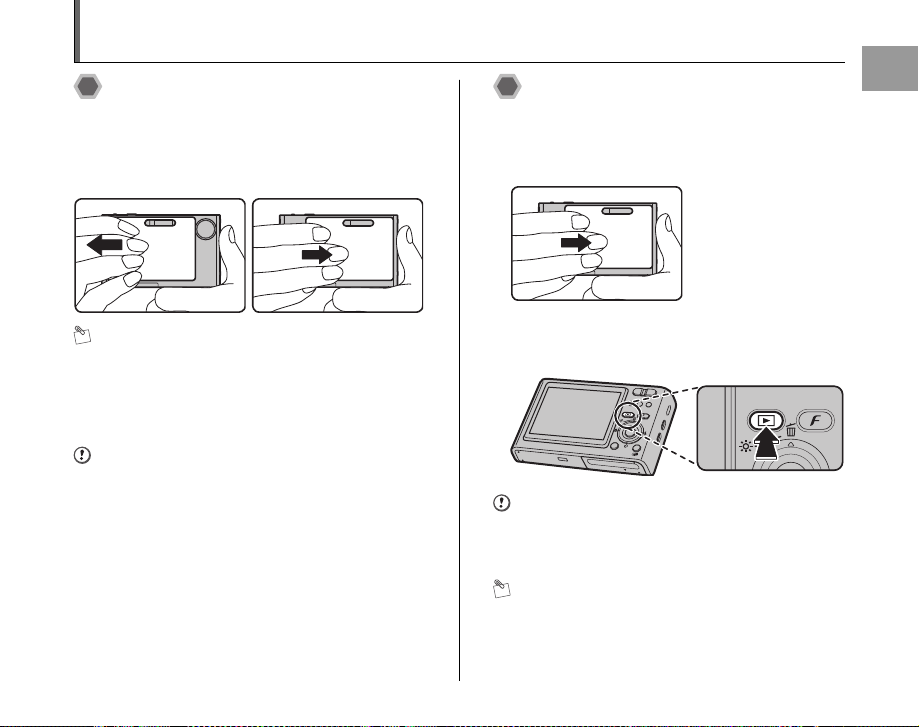
Turning On and Off
Turning the camera on in
Photography mode
Open the lens cover completely to turn the camera on.
Close the lens cover until it stops to turn the camera off.
•Power-ON •Power-OFF
MEMO
Changes between Photography mode and
Playback mode
Press w during shooting to change to Playback mode.
Press the shutter button down halfway to return to
Photography mode.
CAUTION
Take care not to get fingerprints on the camera lens as
this will result in impaired image quality in your shots.
Turning the camera on in
Playback mode
ALeave the lens cover closed.
• Close the lens cover
BPress w for about 1 second to turn the camera on in
Playback mode.
Press w during playback to turn the camera off.
W
T
M
E
N
U
/O
K
DISP/B
A
CK
CAUTION
When the lens cover is open, even if you press w, the
power cannot be turned off. Follow the instructions on the
LCD monitor.
MEMO
To change to Photography mode, open the lens cover
completely so that it will not move further.
Continued Q
Getting Ready
21
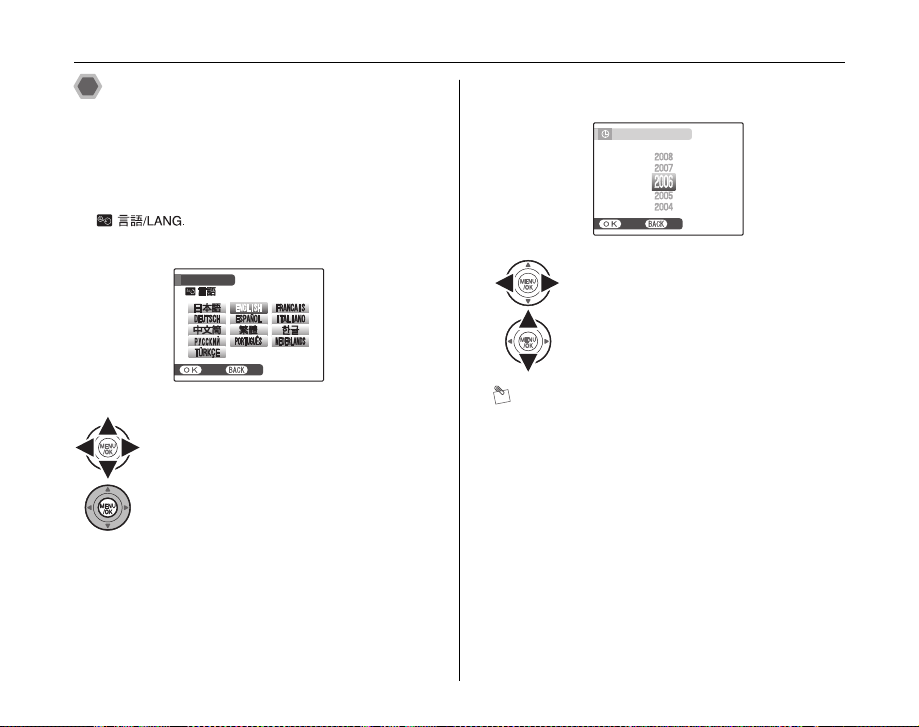
Turning On and Off
SETNONO
START MENU
/ LANG.
SETNONO
DATE
TIME NOT SET
YY.MM.DD
1. 1 12:00
AM
Setting the language, date, and
time
When using the camera for the first time after purchasing,
the language, date, and time are cleared. Set the
language, date, and time.
1 screen appears when turning
the camera on.
START MENU
/ LANG.
SET
APress n, o, p, or q to select the
language.
BPress MENU/OK to confirm the setting.
22
2 Set the date and time.
DATE
/ TIME NOT SET
YY.MM.DD
SET
APress p or q to select Year, Month,
Day, Hour, or Minute.
BPress n or o to correct the setting.
MEMO
• Holding down n or o changes the numbers
continuously.
• When the time displayed passes “12”, the AM/PM
setting changes.
1. 1 12:00
AM
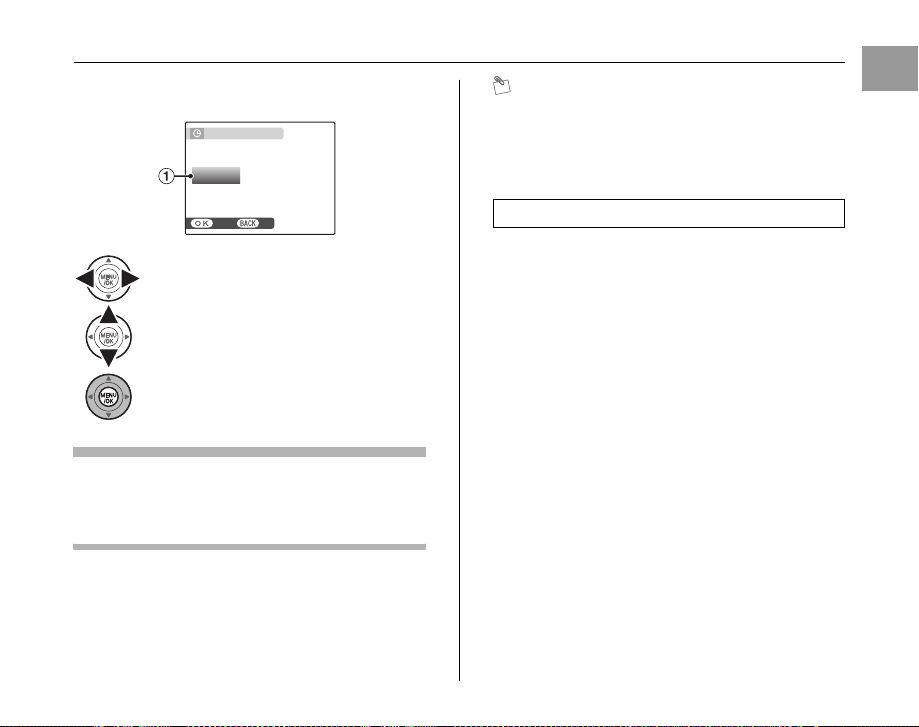
3 Change the date format.
SETNONO
AM
6 / 24 / 2006 10:00
DATE / TIME NOT SET
DD . MM . YY
YY . MM . DD
MM /
DD /
YY
APress p or q to select the date format.
BPress n or o to set the format.
CAlways press MENU/OK after the settings
are completed.
Date format
ex. June 24, 2006
YY.MM.DD: 2006.6.24
MM/DD/YY: 6/24/2006
DD.MM.YY: 24.6.2006
DATE / TIME NOT SET
DD . MM . YY
MM /
DD /
YY
YY . MM . DD
SET
6 / 24 / 2006 10:00
AM
MEMO
START MENU screen also appears when the battery has
been removed and the camera has been left for a long
period. Once the AC power adapter has been connected
or the battery has been installed for 2 hours or more, the
camera settings will be retained for roughly 6 hours even
if both sources of power are removed.
Auto power off function
When the Auto power off function is active, if the camera
is left unused for 2 or 5 minutes, this function turns the
camera off (➝p.102). To restore power to the camera to
take pictures, briefly close the lens cover completely and
then reopen it. To play back images, close the lens cover
and hold down w for about 1 second.
Getting Ready
23

Correcting the Date and Time
SHOOTING MENU
HIGH-SPEED SHOOTING
SHOOTING MODE
OFF
AUTO
SET-UP
OFF
CONTINUOUS
SET
UP
FORMAT
PLAYBACK VOLUME
LCD BRIGHTNESS
BEEP VOLUME
SHUTTER VOLUME
DATE / TIME
1 Open the SET-UP menu. 2 Display the DATE/TIME screen.
SET
-
SHOOTING MENU
SHOOTING MODE
HIGH-SPEED SHOOTING
CONTINUOUS
SET-UP
AUTO
OFF
OFF
UP
DATE / TIME
BEEP VOLUME
SHUTTER VOLUME
PLAYBACK VOLUME
LCD BRIGHTNESS
FORMAT
24
APress MENU/OK to open the menu.
BPress n or o to select U SET-UP.
CPress q.
APress p or q to select .
BPress o to move to menu item.
CPress n or o to select DATE/TIME.
DPress q.
See “2 Set the date and time. ” (➝p.22).
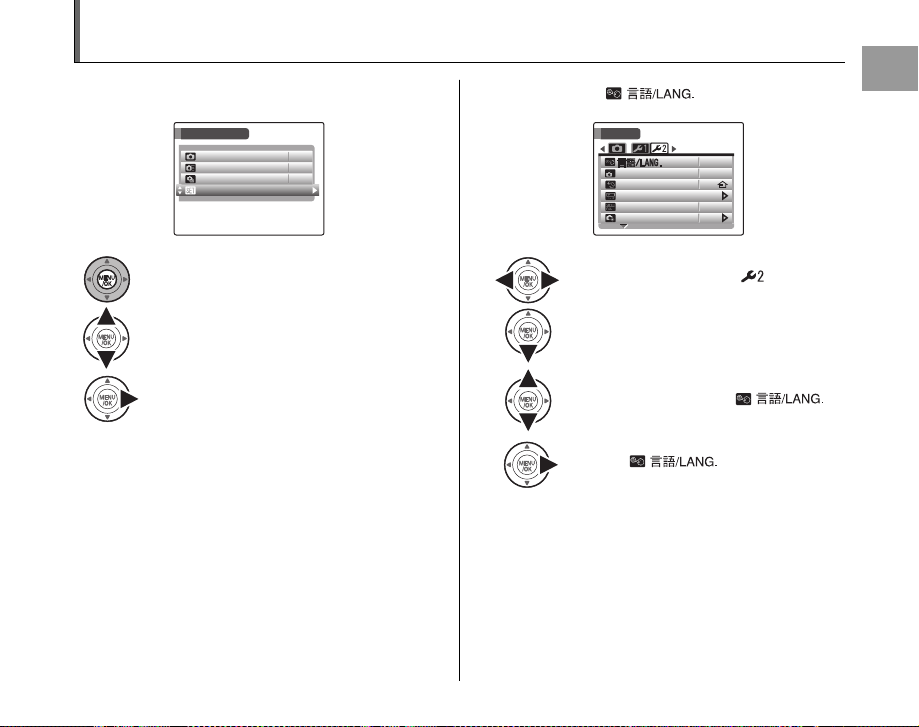
Selecting the Language
SHOOTING MENU
HIGH-SPEED SHOOTING
SHOOTING MODE
OFF
AUTO
SET-UP
OFF
CONTINUOUS
SET
UP
VIDEO SYSTEM
2 MIN
ENGLISH
AUTO POWER OFF
NTSC
TIME DIFFERENCE
BACKGROUND COLOR
RESET
1 Open the SET-UP menu. 2 Display the screen.
SET
-
AUTO POWER OFF
TIME DIFFERENCE
BACKGROUND COLOR
VIDEO SYSTEM
RESET
APress p or q to select .
BPress o to move to menu item.
CPress n or o to select .
DPress q.
See “1 screen appears
when turning the camera on. ” (➝p.22).
SHOOTING MENU
SHOOTING MODE
HIGH-SPEED SHOOTING
CONTINUOUS
SET-UP
AUTO
OFF
OFF
APress MENU/OK to open the menu.
BPress n or o to select U SET-UP.
CPress q.
UP
ENGLISH
2 MIN
NTSC
Getting Ready
25
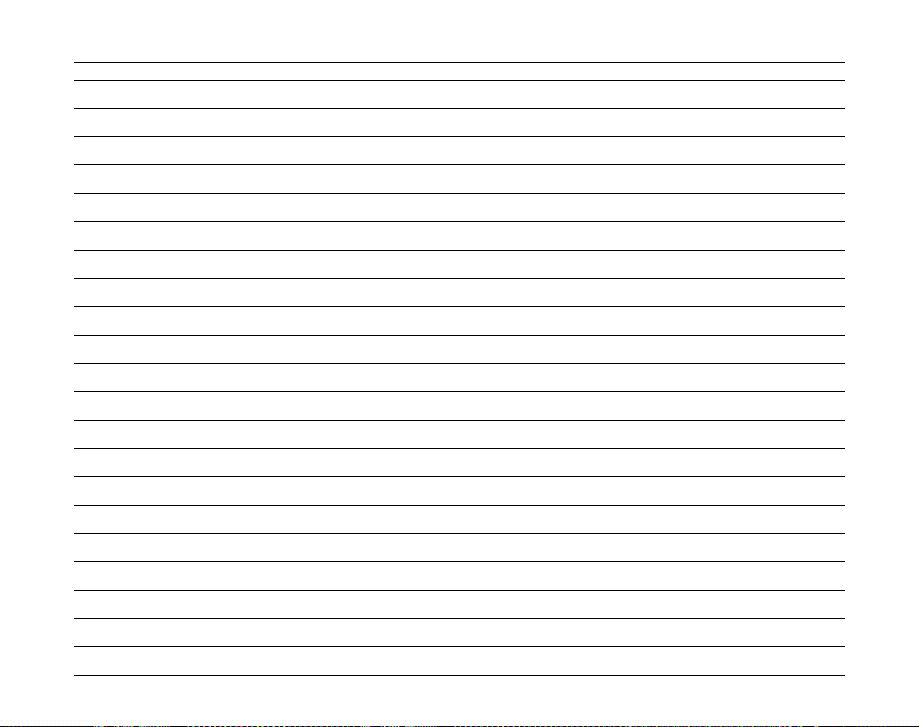
Memo
26
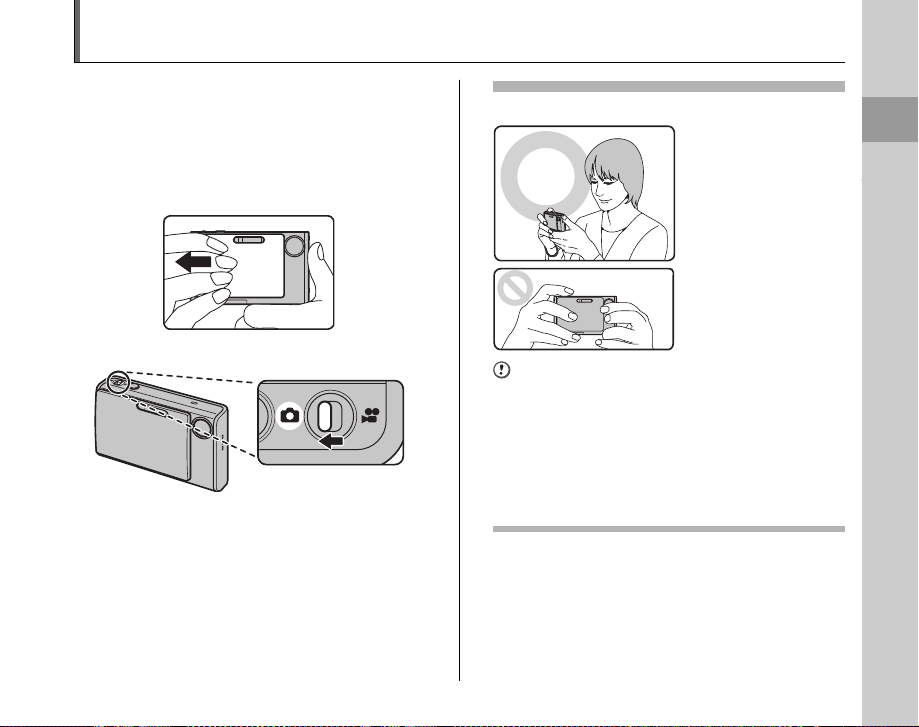
Taking Pictures (AUTO Mode)
This section describes the basic operations.
1 Turn the camera on.
AOpen the lens cover completely so that it will not move
further.
• Power-ON
BSet the Mode switch to q.
Holding the camera correctly
Brace your elbows
against your sides and
hold the camera with both
hands.
Do not cover the lens or
flash with your fingers.
CAUTION
• Moving the camera while shooting gives a blurred
picture (camera shake). Hold the camera steadily with
both hands.
• If the lens or flash is obscured by your fingers or the
strap, subjects may be out of focus or the brightness
(exposure) of your shot may be incorrect.
• Check that the lens is clean. If it is dirty (getting
fingerprints on the lens etc.), clean the lens as informed
on p.127.
Continued Q
Using the Camera
Using the Camera
27
27
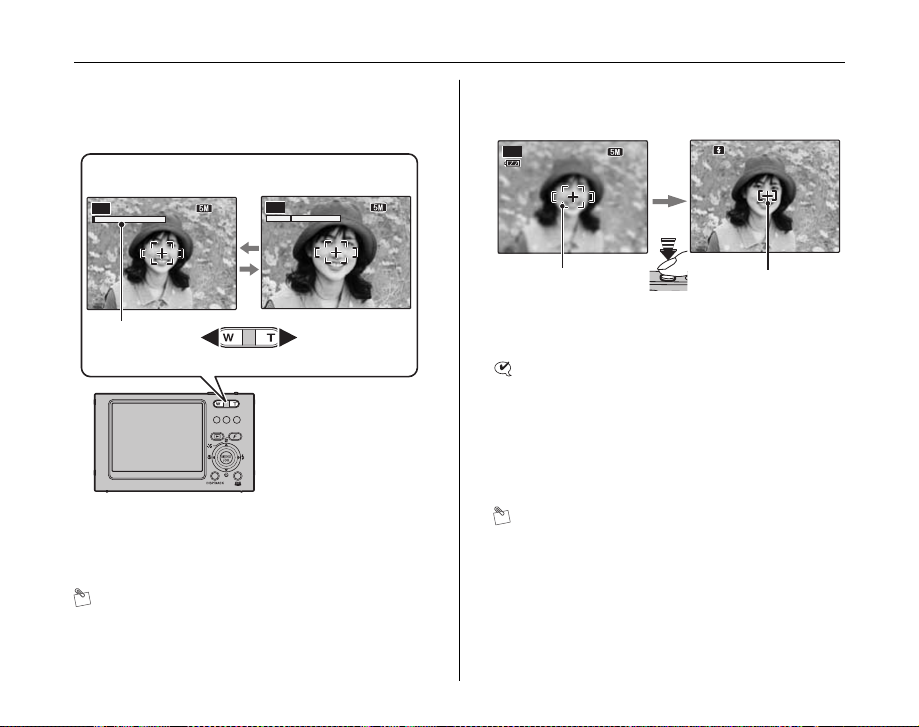
Taking Pictures (AUTO Mode)
AUTO
AUTO
12
AUTO
F4.2
250
250
F4.2
2 Check the composition on the LCD monitor.
To adjust zoom scale using the Zoom button:
W button
(Zoom out)
AUTO
1212N 1212N
Zoom bar
MEMO
•Select e Macro mode to take close-up shots (➝p.51).
• Use digital zoom when you want to shoot the subject
closer (➝p.99).
28
T button
(Zoom in)
AUTO
• Focal range
Approx. 60 cm (2.0 ft.)
to infinity
• Optical zoom focal
length (35 mm
camera equivalent)
Approx. 36 mm to
108 mm
(%: Approx. 38 mm to
114 mm)
• Max. zoom scale
3×
3 Focus on the main subject in the AF frame
and press the shutter button down halfway.
AUTO
12
N 1212N
AF frame AF frame
CHECK
• Focus on the subject
Double beep is heard
Indicator lamp lit green
• Not focus on the subject
No sound
{ indicated
Indicator lamp blinking green
MEMO
The shutter button has a halfway point at which focus and
exposure are automatically optimized before taking the
picture by pressing fully down.
1212N 1212N
Halfway
pressed
F4.2
250
250
F4.2
becomes smaller
and camera
focuses on the
subject.
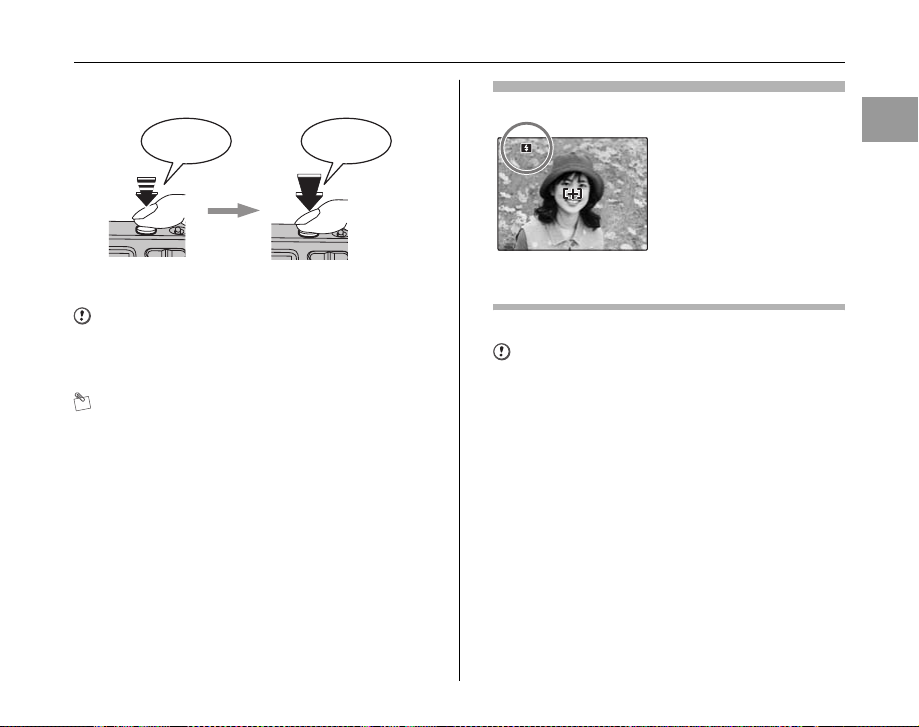
4 Press the shutter button fully.
F4.2
250
250
F4.2
Double
beep
Halfway pressed Fully pressed
CAUTION
When taking a picture using the flash, the image may
disappear and go dark briefly due to flash charging. The
indicator lamp blinks orange during charging.
MEMO
• When the subject is not in the AF frame, use AF/AE lock
to take the picture (➝p.31).
• When pressing the shutter button down fully in one
motion, the camera takes the picture without the AF
frame changing.
Click
Flash
When pressing the shutter
button down halfway, b
appears on the LCD monitor
before the flash fires.
F4.2
250
250
F4.2
Change the flash mode when you want to take pictures without
flash. See p.52 for information on flash.
CAUTION
• The image shown on the LCD monitor before the
picture is taken may differ in brightness, color, etc. from
the image actually recorded. Play back the recorded
image to check it (➝p.35).
• When selecting a slow shutter speed that will cause
camera shake, | appears on the LCD monitor. Use
flash or place the camera on a stable surface to take
pictures.
• See p.133-136 for information on Warning displays.
See “Troubleshooting” (➝p.138-145) for more
information.
Continued Q
Using the Camera
29
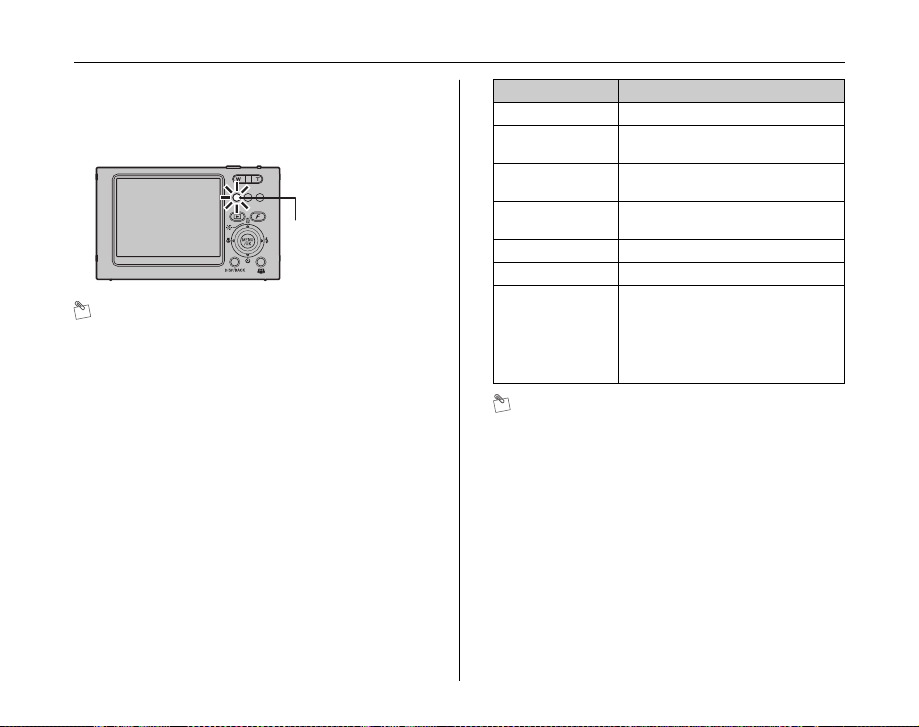
Taking Pictures (AUTO Mode)
Z Indicator lamp display
The indicator lamp lights or blinks when pressing the
shutter button, etc. The indicator lamp shows the camera
status.
Indicator lamp
MEMO
Only the slip stopper on the left side lights as the indicator
lamp. The other two slip stoppers are for holding the
camera only and do not light.
Display Status
Lit green Locking the focus
Blinking green Camera shake warning, AF warning,
Blinking green and
orange alternately
Lit orange Recording to xD-Picture Card or
Blinking orange Charging flash (flash will not fire)
Lit red Charging battery
Blinking red • Warnings for xD-Picture Card and
or AE warning (ready to shoot)
Recording to xD-Picture Card or
internal memory (ready to shoot)
internal memory (not ready)
internal memory
Card not formatted, incorrect format,
memory full, xD-Picture Card or
internal memory error
• Lens operation error
MEMO
Detailed warning messages appear on the LCD monitor
(➝p.133-136).
30
