FujiFilm Z20fd User Manual

BL00708-700(1)
Before You Begin
E
Owner’s Manual
Thank you for your purchase of this product. This manual describes how to use your FUJIFILM FinePix Z20fd digital camera
and the supplied software. Be sure that you have read and
understood its contents before using the camera.
For information on related products, visit our website at
http://www.fujifilm.com/products/index.htm
First Steps
Basic Photography and Playback
More on Photography
More on Playback
Movies
Connections
Menus
Technical Notes
Tro ubl esh oot ing
Appendix
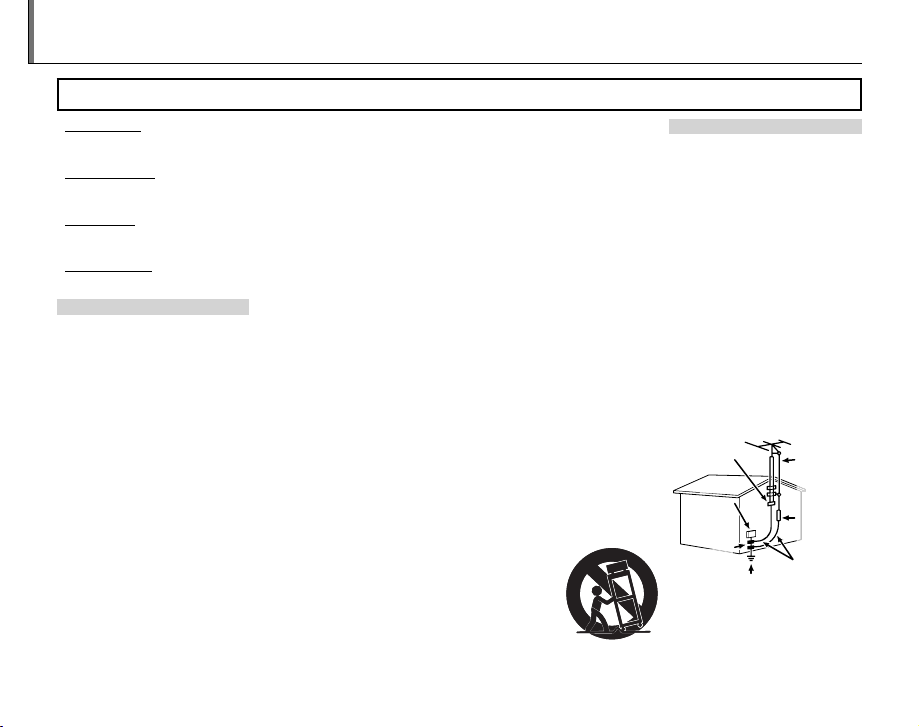
For Your Safety
Installation
Antennas
• Read Instructions: All the safet y and operating instructions should be read
before the appliance is operated.
• Retain Instructions: The safet y and
operating instructions should be
retained for future reference.
• Heed Warnings: All warnings on the
appliance and in the operating instructions should be adhered to.
• Follow In struction s: All operating and
use instructions should be followed.
Installation
Power Sou rces: This video product
should be operated only from the
type of power source indicated on
the markin g label. If you are not sure
of the type of power supply to your
home, consult your appliance dealer
or local power company. For video
products intended to operate from
batter y power, or other sources, refe r
to the operating instructions.
Grounding or Polarization: This video
product is equipped with a polarized alternating-current line plug (a
plug having one blade wider than
the other). This p lug will t into the
power outlet only one way. This is a
safety feature. If you are unable to
insert the plug fully into the outlet,
try reversing the plug. If the plug
should still fail to t, contact your
electr ician to replace your obsolete
outlet. Do not defeat the safety purpose of the polarized plug.
ii
IMPORTANT SAFETY INSTRUCTIONS
Alternate Warnings: This video product
is equipped with a three-wire grounding-type plug, a plug having a third
(g roun din g) p in. Thi s pl ug wi ll o nly t
into a grounding-typ e power outlet.
This is a safet y feature. If you are unable
to insert the plug into the outlet, co ntact
your elec trician to replace yo ur obsolete
outlet. D o not defeat the safet y purpose
of the ground ing type plug.
Overloading: Do not overloa d wall outlets and ex tension cords as this can
resu lt in a ris k of re o r elec tric sho ck.
Venti lation: Slots and op enings in the
cabinet are provided for ventilation,
to ensure reliable operation of the
video product and to protect it from
overheating, and these openings
must not be bl ocked or covered. Th e
openings should never be blocked by
placing the video product on a be d,
sofa, rug, or other similar surface.
This video product should not be
placed in a built-in installation such
as a bookcase or rack unless proper
ventilation is provided or the manufacturer’s instructions have been adhered to. This video product should
never be placed near or over a radiator or heat register.
Attachme nts: Do not use att achments
not recommended by the video
product manufacturer as they may
cause hazards.
Water and M oistur e: Do not use this v ideo produc t near water—for example,
near a bath tub, wash bowl, kitchen
sink, or lau ndry tub, in a wet ba sement,
or near a swimm ing pool, and the like .
Power-Cord Protection: Power-supply cords should be routed so that
they are not likely to be walked on
or pinched by items placed upon
or against them, paying particular
attention to cords at plugs, conve nience receptacles, and the point
where they exit from the appliance.
Accessories: Do not place this video
product on an unstable cart, stand,
tripod, bracket, or table. The video
product may fall, causing serious in jury to a child or adult, and serious
damage to the appliance. Use only
with a car t, stand, tripod, bracket, or
table recom mended by the manuf acturer, or sold with the video product.
Any mounting of the appliance should
follow the manufacturer’s instruc tions,
and should us e a mounting accessor y
recommended by the manufacturer.
An appliance and
cart combination
should be moved
with care. Quick
stops, excessive
force, and uneven
surfaces may cause the appliance and
cart combination to overturn.
Antennas
Outdoor Antenna Grou nding : If an
outside antenna or cable s ystem is
connected to the vide o produc t, be
sure the antenna or cable system is
grounded so as to provide some protection against voltage surges and
built-up static charges. Section 810
of the Nation al Electrical Co de, ANSI/
NFPA No. 70, provides information
with respect to proper grounding
of the mast and supporting structure, grounding of the lead- in wire
to an antenna discharge unit, size of
grounding conductors, location of
antenna discharge unit, conne ction
to grounding ele ctrodes, and re quirements for the g rounding electro de.
EXAMPLE O F ANTENNA GROUNDING AS
PER NATIONAL ELECTRICAL CODE
Ground
Clamp
Electric
Service
Equipment
Ground
Clamps
Power Serv ice Grounding
Electrode System (NEC
ART 250. PART H)
Power Lin es: An outside antenna system should not b e located in the
vicinity of overhead power lines or
Antenna Lead
in Wire
Antenna
Discharge
Unit (NEC
SECTION
810-2 0)
Grounding
Conduc tors
(NEC SECTIO N
810-21)
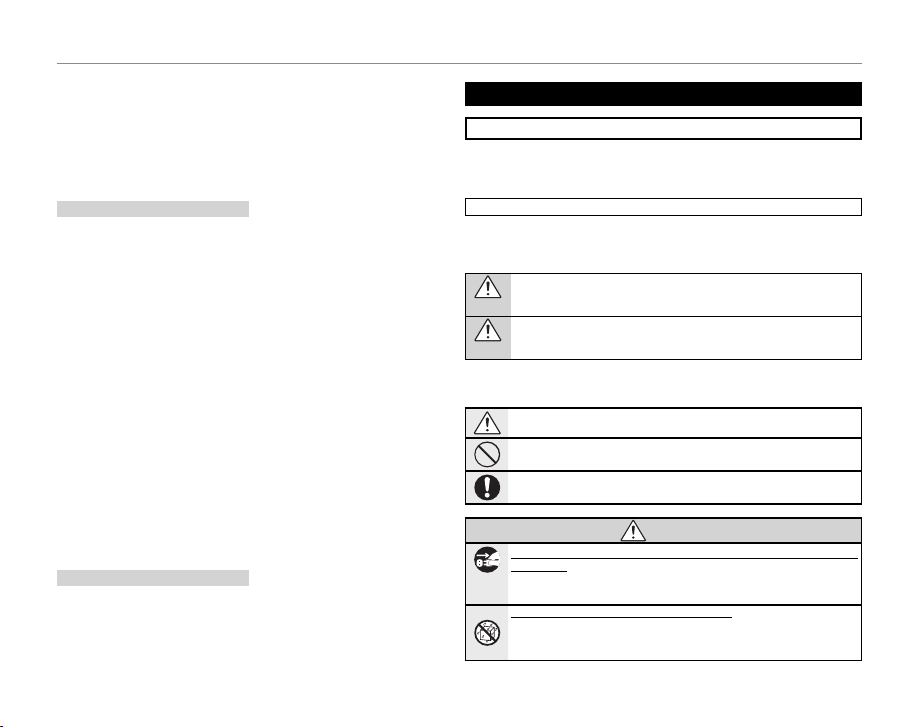
For Your Safety
Use
Service
WARNING
other elec tric light or power circuits,
or where it can fall into such power
lines or circuits. When installing an
outside antenna system, extreme
care should be taken to keep from
touching such p ower lines or circuit s
as contact with them might be fatal.
Use
Cleaning: Unplug this video produc t
from the wall outlet before cleaning. Do not use liquid cleaners or
aerosol cleaners. Use a damp cloth
for cleaning.
Objec t and Liquid Entry: Never push
objects of any kind into this video
product through openings as they
may touch dangerous voltage points
or short o ut parts that coul d result in a
re or ele ct ric sho ck . Ne ver s pil l li qui d
of any kind on the video product.
Lightning: For added protection for
this video product receiver during
a lightning storm, or when it is left
unattended and unused for long pe riods of time, unplug it f rom the wall
outlet and disconnec t the antenna
or cable system. This will prevent
damage to the v ideo product due to
lightning and power-line surges .
Service
Servicing: Do not attempt to service
this video product yourself as opening or removing covers may expose
you to dangerous voltage or other
hazards. Refer all ser vicing to quali ed service personnel.
Damage Requiring Service: Unplug this video produc t from the wall out let and refer
servicing to quali ed service personnel
under the following conditions:
• When the power-supply cord or
plug is damaged.
• If liquid ha s been spilled, or ob jects
have fallen into the video product.
• If the video product has been exposed to rain or water.
• If the vide o product has b een droppe d
or the cabinet has been damaged.
If the video product does not operate
normally follow the operating instructions. Adjust only those controls that are
covered by the op erating instruc tions
as an improper adjustment of other
controls may result in damage and
will ofte n require extensive wo rk by a
quali ed technician to restore the video
product to its normal operation.
When the video produc t exhibits a
distinct change in performance—
this indicates a need for ser vice.
Replacement Parts: When replacement
parts a re required, be sure the se rvice
technician has used replacement
parts speci ed by the manufacturer
or have the same characteristics as
the original part. Unauthorized substitutions may result in re, electric
shock or other hazards.
Safety Check: Upon completion of any service or repair s to this video product, a sk
the service technician to perform safety
checks to d etermine that the v ideo product is in proper operating condition.
Be sure to read these notes before use
Safety Notes
• Make sure that y ou use your camera corr ectly. Read these s afety notes and
your Owner’s Manual carefully before use.
• After reading these safet y notes, store them in a safe place.
The icons sho wn below are used in this d ocument to indicate th e severity of
the injury or damage that can result if the info rmation indicated by the ico n
is ignored and the product is used incorrectly as a result.
This icon ind icates that deat h or serious i njury can re sult if the inf ormation
is ignored.
WARNING
This icon indicates that personal injury or material damage can result if the
information is ignored.
CAUTION
The icons shown below are us ed to indicate the nature of the instruc tions
which are to be observed.
Triangular icons te ll you that this informati on requires attention ( “Important ”).
Circular icons w ith a diagonal bar tell you th at the actio n indicated is prohibited (“Prohibited”).
Filled circles with an exclamation mark indicate an action that must be performed (“Required”).
If a proble m arises, tu rn the camera o , remove th e battery, di sconnect a nd unplug the AC
power ada pter. Cont inued use of the cam era when i t is emitt ing smoke , is emit-
Unplug
ting any unusual odor, or is in any other abnormal state can cause a re or
from power
electr ic shock. Contact y our FUJIFILM dealer.
socket
Do not all ow water or for eign objec ts to enter the c amera. If water or f oreign obje cts
get inside th e camera, turn th e camera o , r emove the batter y and disconne ct
and unplug th e AC power adapter. Continued use o f the camera can cause a
re or ele ctric shock. Cont act your FUJIFILM dealer.
About t he Icons
WARNIN G
iii
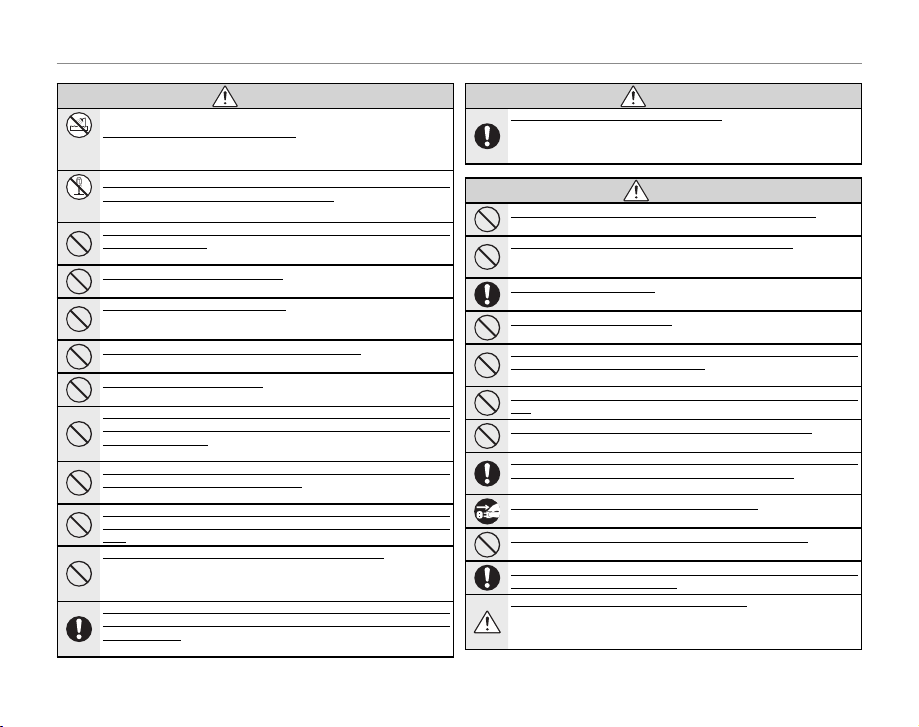
For Your Safety
WARNING
WARNING
CAUTION
WARNIN G
Do not use th e camera in the bat hroom or shower. Thi s can cause a re or elec tric
Do not use in
shock.
the bathroom
or shower
Never at tempt to cha nge or take ap art the cam era. (Never op en the casin g.) Do not use th e
camera wh en it has been dr opped or the casi ng is damaged. T his can cause a re or
Do not
electr ic shock. Contact y our FUJIFILM dealer.
disassemble
Do not cha nge, heat or u nduly twist o r pull the con nection co rd and do not pla ce heavy objects on the connection cord. These actions coul d damage the cord and c ause a re
or elect ric shock. If the cord i s damaged, contact yo ur FUJIFILM dealer.
Do not plac e the camera o n an unstabl e surface. T his can cause the camer a to fall or
tip over and ca use injury.
Never at tempt to take pic tures while i n motion. Do not use th e camera whi le you
are walkin g or driving a ve hicle. This c an result in you f alling dow n or being
involved in a tra c accident.
Do not touc h any metal par ts of the came ra during a thun derstorm. T his can cause an
electr ic shock due to induced c urrent from the lightni ng discharge.
Do not use th e battery e xcept as spec i ed. Load t he batter y as shown by t he indicator.
Do not heat , cha nge or take a par t the b atte ry. D o not d rop or subj ect t he bat ter y to im pac ts.
Do not stor e the bat tery wit h metall ic produ cts. Do no t use char gers oth er than th e speci ed
model to ch arge the b atter y. Any of these a ctions can caus e the battery to b urst or
leak and caus e re or injury as a resu lt.
Use only th e battery or AC po wer adapters sp eci ed for us e with this camera . Do not use
voltage s other th an the powe r supply vol tage show n. The use of oth er power sources
can cause a re.
If the bat tery leaks an d uid gets i n contact with yo ur eyes, skin or c lothing, ush the affected a rea with cle an water and s eek medica l attenti on or call an e mergenc y number rig ht
away.
Do not use th e charger to c harge batt eries othe r than those s peci ed here. T he supplied
BC-45 battery cha rger is for use wi th FUJIFILM NP- 45 rechargeab le batteri es
only. Using the charger to charge conventional batteries or other types of
rechargeab le batteries can ca use the battery to l eak uid, overheat or b urst.
When carr ying the batt ery, install it i n a digital cam era or keep it in th e hard case. When
storing t he battery, k eep it in the ha rd case. When di scarding, co ver the batte ry termina ls
with insulation tape. Contact wit h other metallic obje cts or batter y could cause
the batter y to ignite or burst .
WARNIN G
Keep memo ry cards out of the r each of small chi ldren. Because memory cards are
small, they c an be swallowed by chil dren. Be sure to store memor y cards out
of the reach of s mall children. If a chil d swallows a memor y card, seek me dical
attention or call an emergency number.
Do not use this camera in locations a e cte d by oi l fu mes , ste am, h umi dit y or d ust . This can
cause a re o r electric shoc k.
Do not lea ve this came ra in places su bject to e xtreme ly high temp eratures . Do not leave
the camera i n locations s uch as a sealed ve hicle or in dire ct sunlight . This
can cause a re.
Keep out of the reach of small children. This produc t could cause injur y in the hands
of a child.
Do not plac e heavy objec ts on the camer a. This can cause the heav y objec t to tip
over or fall an d cause injury.
Do not move t he camera while t he AC power adap ter is still conn ected. Do not p ull on the
connection cord to disconnec t the AC power adapter. Th is can da mage th e power c ord
or cables an d cause a re or elec tric shock.
Do not use th e AC power ada pter when th e plug is dama ged or the plu g socket con nection i s
loose. This could cau se a re or electr ic shock.
Do not cove r or wrap the came ra or the AC power ad apter in a clot h or blanket. T his can
cause heat to bu ild up and distort th e casing or cause a re.
When you ar e cleanin g the camera o r you do not pla n to use the cam era for an ex tended p eriod, rem ove the batt ery and disc onnect an d unplug the AC p ower adapt er. Failure to do
so can cause a re or elec tric shock.
When cha rging ends, un plug the charg er from the power s ocket. Leaving the c harger
plugged in to the power socket can c ause a re.
Using a ash too close to a p erson’s eyes ma y temporaril y a ect the eyesight. Take particular care w hen photographin g infants and young chil dren.
When an xD -Pictur e Card is rem oved, the ca rd could c ome out of th e slot too q uickly. Use y our
nger to hol d it and gen tly relea se the card.
Reques t regular i nterna l testing a nd clean ing for you r camera. Build-u p of dust in yo ur
camera can c ause a re or electri c shock. Cont act your FUJIFI LM dealer to
request inte rnal cleaning every t wo years. Please note that this s ervice is no t
free of charg e.
CAUTION
iv
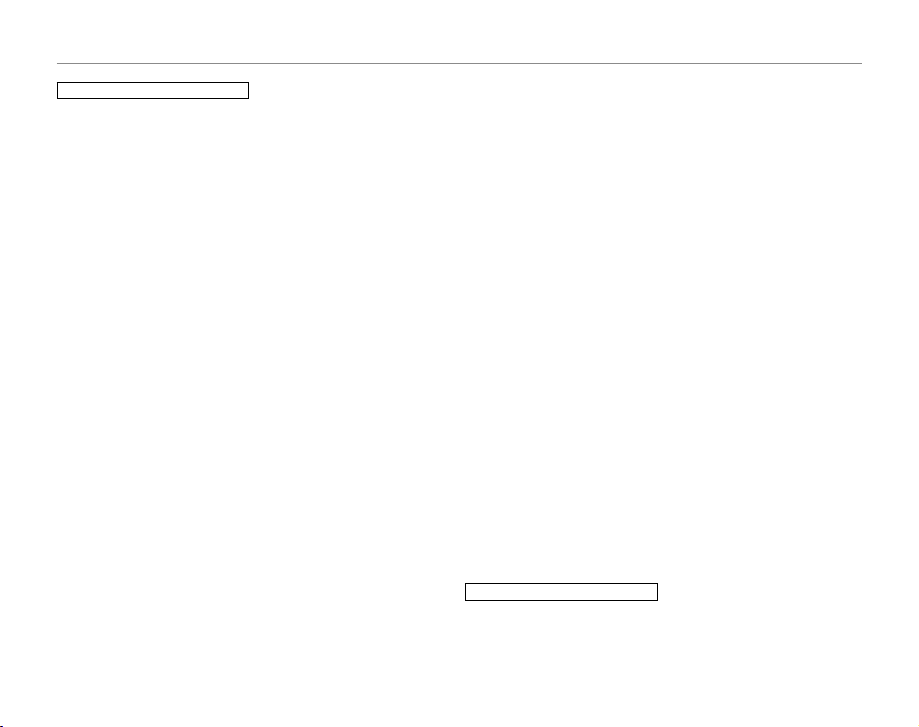
For Your Safety
The Bat tery and Pow er Supply
The following describes the proper
use of the bat tery and how to
prolong it s life. Incor rect use c an
shorten b attery life or ca use leakage,
overheating, re, or explosion.
The battery is not charged at shipment. Charge the batter y before
use. Keep the battery in its case
when not in use.
Notes on t he Batter y
The bat tery graduall y loses its charg e
when not in use. Charge the battery
one or two days before use.
Batter y life can be exten ded by turning the camera o when not in use.
Batter y capacity d ecreases at low temperatures; a d epleted batter y may not
function at when cold. Keep a fully
charged spa re battery in a wa rm place
and exchange as necessary, or keep
the battery in your pocket or other
warm place an d insert it in the c amera
only when shooting. Do not place the
batter y in direct contact with hand
warmers or other heating devices.
Charg ing the Bat tery
Charge the bat tery in the supp lied battery charger (pg. 4). Charging times
wi ll in cre ase at a mbi ent t emp era tur es
below +10 °C (+50 °F) o r above +35 ° C
(+9 5 °F) . Do not att emp t to c har ge t he
batter y at temperatures above 40 °C
(+10 4 °F); at temperatures below 0 °C
(+32 °F), th e battery will not charge.
Do not attempt to recharge a fully
charged bat tery. The b attery does
not however need to be fully discharged before charging.
The battery may be warm to the
touch immediately after charging or
use. This is normal.
Battery Life
About 300 shots can be taken with
a fully- charged battery at ro om temperature. A noticeable decrease in
the length of time the battery will
hold a charge indicates that it has
reached the end of its ser vice life
and should be replaced.
Storage
Performance may be impaired if the
batter y is left unused for ex tended
periods w hen fully charged. R un the
batter y at before storing it.
If the camera will not be used for an
extended period, remove the battery and store it in a dry place with
an ambient temperature of from
+15 ° C to +25 °C (+59 °F to +77 °F ). Do
not store in locations exposed to extremes of temperature.
Cauti ons: Handl ing the Bat tery
• Do not transport or store with
metal obje cts such as necklaces or
hairpins.
• Do not expose to ame or heat.
• Do not disassemb le or modify.
• Use with designated chargers only.
• Dispose of u sed batteries prom ptly.
• Do not drop or subject to strong
physical shocks.
• Do not expose to water.
• Keep the terminals clean.
• The battery and c amera body may
become warm to the touch after
extended use. This is normal. Use
the AC adapter to power the camera for ex tended periods.
AC Adapters (Available Separately)
Use only FUJIFIL M AC adapters desig nated for use wi th this camera. Oth er
adapters could damage the c amera.
• Th e AC adapter is for indoor us e only.
• Be sure the DC plug is securely
connected to the camera.
• Turn the camera o before disconnectin g the adapter. Disconn ect the
adapter by the p lug, not the cable.
• Do not use with other devices.
• Do not disassemble.
• Do not expose to high heat and
humidity.
• Do not subject to strong physical
shocks.
• The AC adapter may hum or become hot to the touch during use.
This is normal.
• If the AC adapter causes radio interference, reorient or relocate the
receiving antenna.
Using t he Camera
To ensure that images are recorde d
correctly, do not subject the camera
to impact or physical shocks while
images are being recorded.
Electrical Interference
This camera may interfere with hospital or aviation equipment. Consult
with hospital or airline sta before
using the camera in a hospital or on
an aircraft.
Liquid Crystal
In the event that the monitor is damaged, care should be taken to avoid
contact with liquid crystal. Take the
urgent action indicated should any
of the following situations arise:
• If liquid c rystal comes in cont act wi th
your skin, clean the a rea with a cloth
and then wash thoroughly with
soap and running water.
• If liquid c rystal ent ers your eyes, ush
the a ected eye with clean water
for at least 15 minutes and then
seek medical assistance.
• If liquid c rystal is sw allowe d, rinse
your mouth thoroughly with water.
Drink large quantities of water and
induce vomiting, then seek medical assistance.
Take Te st Sh ots
Before taking photographs on important occasions (such as at weddings
or before taking the camera on a trip),
take a test shot an d view the result in
the monitor to ensure that the camera is functioning normally. FUJIFILM
Corporation can not accept liability
for damages or lost pro ts incurre d
as a result of product malfunction.
v
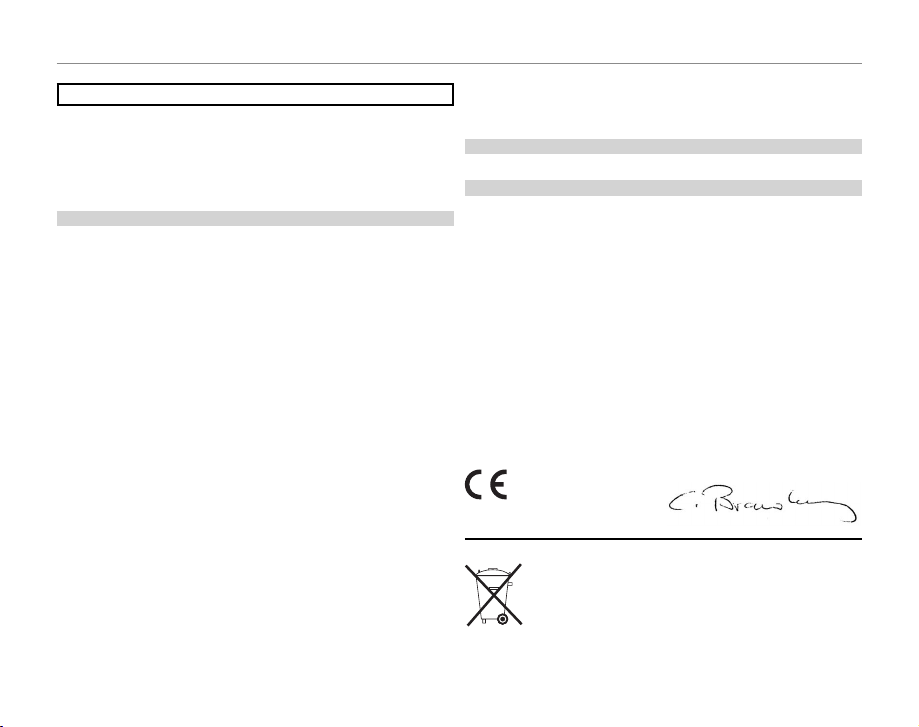
For Your Safety
For Custom ers in the U.S .A.
For Custom ers in Canad a
EC Decla ration of Con formity
To prevent re o r shock hazard, do not e xpose the unit to rai n or moisture.
NOTICES
Please read th e “Safety Notes ” (pages iii–iv) and m ake sure you understa nd
them befo re using the camera.
Perchlorate Material—special handling may apply. See http://www.dtsc.
ca.gov/hazardouswaste/perchlorate.
For Custom ers in the U.S .A.
Tested To Com ply Wit h FCC Standar ds
FOR HOME OR OFFI CE USE
FCC Statem ent
This device complies with Par t 15 of the FCC Rules. Operation is subject to
the follow ing two conditions : (1) This device may not cau se harmful interfe rence, and (2) this device must accept any interference received, including
interference that may cause undesired operation.
CAUTION
This equipment has been tested and found to comply with the limits for a
Class B digital device, pursuant to Part 15 of the FCC Rules . These limits are
designed to provide reasonable protection against harmful interference in
a residential installation. This equipment generates, uses, and can radiate
radio frequency energy and, if not installed and used in accordance with
the instructions, may cause harmful interference to radio co mmunicatio ns.
However, there is no guarantee that interference will not occur in a p articular installation. If this equipment does cause harmful interference to radio or
television re ception, which can be determined by turning the equipment
o and on, the user is encouraged to try to corre ct the interference by o ne
or more of the following measures:
• Reorient or relo cate the receiving antenna.
• Increase the separation bet ween the equipment and re ceiver.
• Connect the equipment into an outlet on a circuit di erent from that to
which the receiver is connec ted.
• Consult the dealer or an experienced radio/T V technician for help.
You are cautioned that any changes or modi cations not expressly approved
in this manual could void the user’s authority to operate the equipment.
Notes on t he Grant
To comply with Part 15 of the FCC Rules, this product must be used with a
Fuji lm-speci ed fer rite-core A/V cable, USB cable, and DC supply cord.
For Custom ers in Canad a
CAUTION: This Class B digital apparatus complies with Canadian ICES- 003.
EC Decla ration of Con formity
We
Name: FUJIFILM Elec tronic Imaging Europe GmbH
Address:Benzstrasse 2
declare that the product
Product Name: FUJIFILM DIGI TAL CAMERA FinePix Z20fd
Manufacturer’s Name: FUJIFILM Corporation
Manufacturer’s Address: 7-3, AKASAKA 9 -CHOME, MINATO-KU, TOK YO,
conforms to the following Standards:
Safety: EN60065: 2002 + A1
EMC: EN55022: 1998 + A1: 2000 + A2: 2003 Class B
following the provision of the EMC Direc tive (2004/108/EC) and Low Voltage Directive (2006/95/EC).
Kleve, Germany
Place
47533 K leve, Germany
107-0 052 JAPA N
EN55024: 19 98 + A1: 2001 + A2: 2003
EN61000-3-2: 2000 + A2: 20 05
EN61000-3-3: 1995 + A1: 20 01 + A2: 2003
September 1, 2007
Date Signature, Managing Director
This produc t comes with batter ies. When these are emp ty, you
shouldn’t throw t hem away but deliver th em as domestic chemica l
refuse.
vi
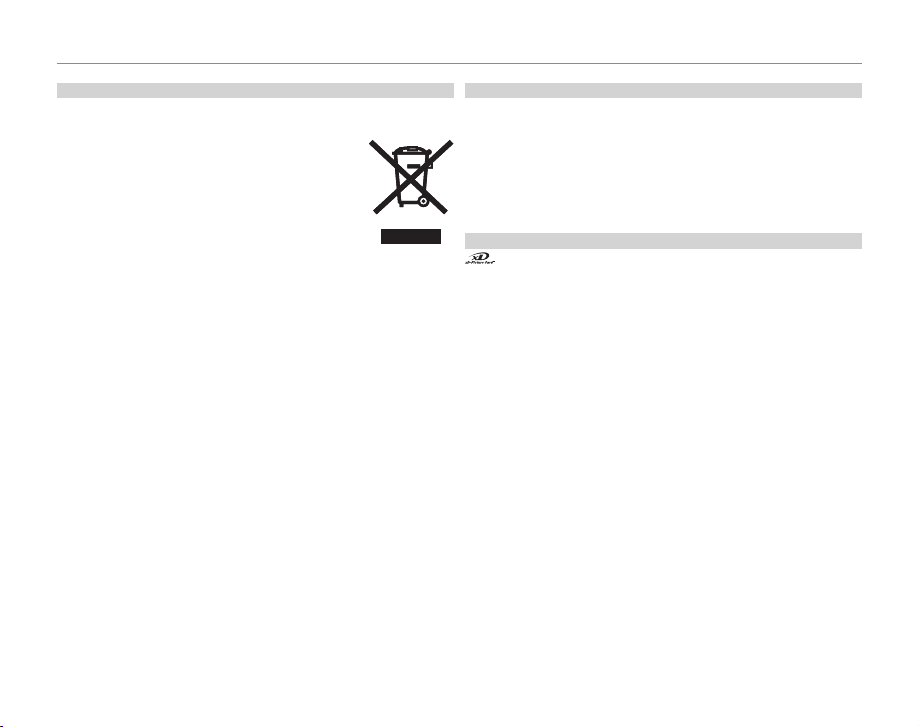
For Your Safety
Dispos al of Elect rical and El ectroni c Equipmen t in Private Hou seholds
Notes on Co pyright
Tradema rk Informat ion
Disposal of Electrical and Electronic Equipment in Private Households
Dispo sal of Us ed Elec tric al and El ectr onic Equipment (Applicabl e in the Eu ropea n
Union an d Other Eur opean Cou ntries wit h Separat e Collect ion System s)
This symbol on the product, or in the manual and in
the warranty, and/or on its packaging indicates that this
product s hall not be treated as househo ld waste. Instead
it should be taken to an applicable collection point for
the recycling of elec trical and electronic equipment.
By ensuring this product is disposed of correctly, you will
help prevent potential negative consequences to the environment and human health, which could otherwise be
caused by inappropriate waste handling of this product.
If your equipment contains easy removable batteries or accumulators
please dispose these separately according to your local requirements. The
recycling of materials will help to conserve natural resources. For more detailed information about recycling this product, please contact your local
city o ce, your household waste disposal service or the shop where you
purchased the product.
In Count ries Outs ide the EU:
If you wish to disc ard this product, plea se contact your loca l authorities and
ask for the correct way of disposal.
Notes on Co pyright
Unless intended solely for personal use, images recorded using your digital
camera system cannot be used in ways that infringe copyright laws without the consent of the owner. Note that some restrictions apply to the
photographing of stage performances, entertainments, and e xhibits, even
when intended purely for personal use. Users are also asked to note that
the transfer of memory cards containing images or data protected under
copyright laws is only permissible within the restric tions imposed by those
copyright laws.
Trademark Information
and xD-Picture Card are trademarks of FUJIFILM Corporation. Macintosh, Power Macintosh, iMac, PowerBook , iBook, QuickTime, and Mac OS
are trademarks of Apple Inc. in the U.S.A . and other countries. Microsof t,
Windows, the Windows logo, Windows Vista and the Windows Vista logo
are trademarks or registered trademarks of Microsoft Corporation in the
United States and/or other countries. “Windows” is an abbreviation used in
reference to the Microsoft Windows op erating system. Adobe and Adobe
Reader are either trademarks or registered trademarks of Adobe Systems
Incorpor ated in the U.S.A . and/or other countries. T he IrSimple trad emark is
owned by the Infrared Data Association®. The IrSS and Ir SimpleShot trademarks are owned by the Inf rared Data A ssociation®. The SDHC logo is a
trademark.
Note: The “Designed for Microsof t® Windows® XP” logo applies only to the
camera and camera hardware driver.
vii
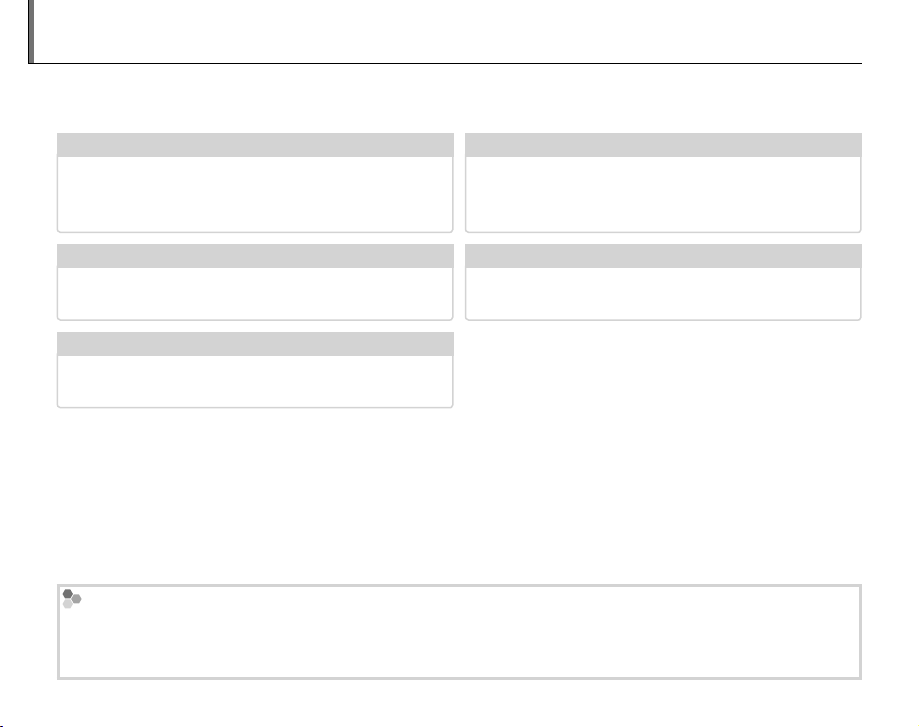
About This Manual
✔✔ Troubleshooting
..............................................
pg. 94
✔✔ Glossary
........................................................
pg. 105
✔✔ Table of Contents
.............................................
pg. xii
✔✔ Warning Messages and Displays
.....................
pg. 101
✔✔ Camera Q & A
....................................................
pg. ix
Before using the camera, read this manual and the warnings on pages ii–vii. For information on speci c
topics, consult the sources below.
Camera Q & A
....................................................
pg. ix
Know what you want to do but don’t know the
name for it? Find the answer in “Camera Q & A.”
Table of Contents
The “Table of Contents” gives an overview of the
entire manual. The principal camera operations
.............................................
are listed here.
Troubleshooting
Having a speci c problem with the camera?
Find the answer here.
Glossary
..............................................
........................................................
pg. 94
pg. 105
Warning Messages and Displays
.....................
Find out what’s behind that ashing icon or error
message in the monitor.
The meanings of some technical terms may be
found here.
Memory Cards
Pictures can be stored in the camera’s internal memory or on optional xD-Picture Cards and SD and SDHC
memory cards. In this manual, both xD-Picture Cards and SD memory cards are referred to as “memory cards.”
For more information, see page 8.
viii
pg. xii
pg. 101
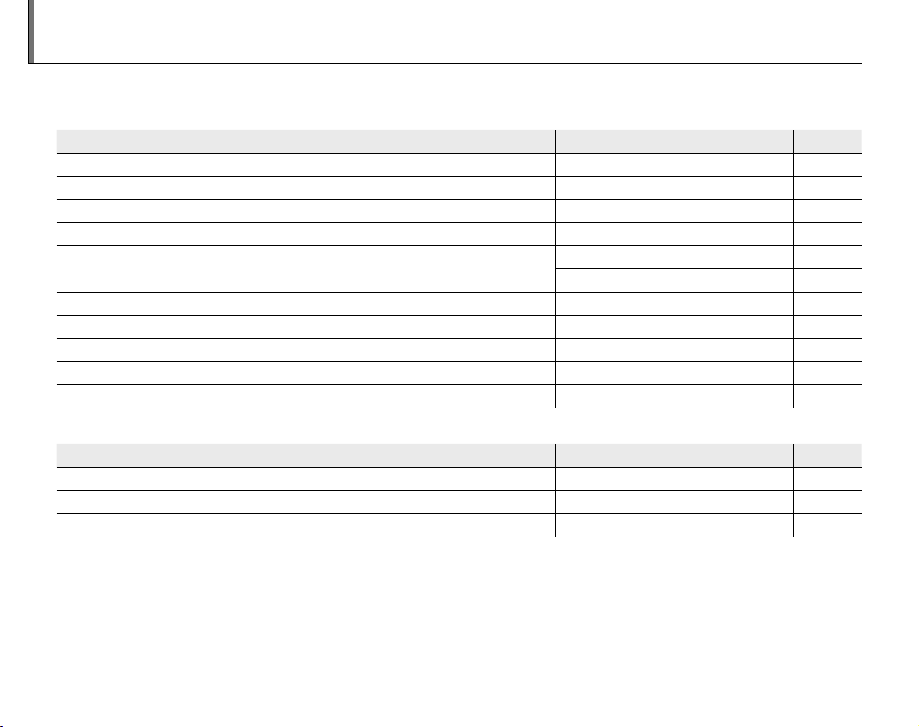
Camera Q & A
Camera Setup
Question
Key phrase
See page
Sharing Pictures
Question
Key phrase
See page
Find items by task.
Camera Setup
Question
How do I set the camera clock? Date and time 12
Can I set the clock to local time when I travel? Time di erence 88
How do I keep the monitor from turning o automatically? Auto power o 87
How do I make the monitor brighter or darker? LCD brightness 87
How do I stop the camera beeping and clicking?
What are the parts of the camera called? Parts of the camera 2
What do the icons in the monitor mean? Monitor 3
How do I use the menus? Menus 64
What’s behind that ashing icon or error message in the monitor? Messages and displays 101
How much charge is left in the battery? Battery level 14
Sharing Pictures
Question
Can I print pictures on my home printer? Printing pictures 45
Can I copy my pictures to my computer? Viewing pictures on a computer 50
Can I copy pictures to a hand-held device? Infrared (IR) 56
Key phrase
Silent mode 25
Volume 86
Key phrase
See page
See page
ix
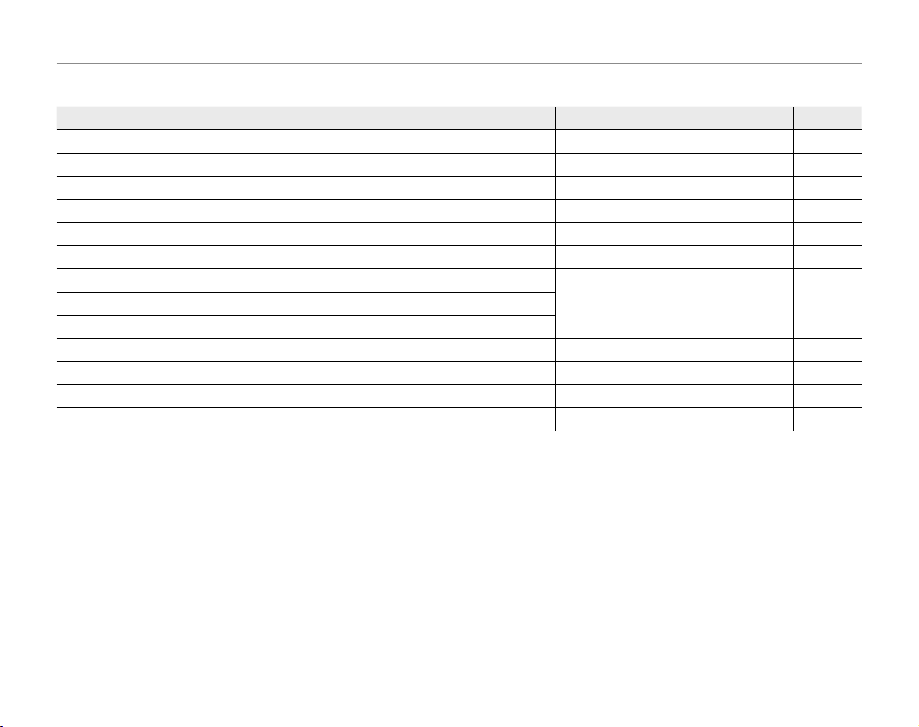
Taking Pictures
Tak ing Pictures
Question
Key phrase
See page
Question
How many pictures can I take? Memory capacity 107
Is there a quick and easy way to take snapshots? AUTO mode 14
How can I make good portraits? Intelligent Face Detection 19
Can I add speech bubbles and other decorations to my pictures?
Is there a simple way to adjust settings for di erent scenes? Shooting mode 28
How do I shoot close-ups? Close-ups (macro mode) 23
How do I keep the ash from ring?
How do I “ ll-in” shadows on back-lit subjects?
How do I take a group portrait that includes the photographer? Self-timer mode 26
How do I frame pictures with the subject o to one side? Focus lock 21
How do I shoot movies? Recording movies 40
Can I join short clips into a longer movie? Successive movie 41
Key phrase
Q (stamp) mode 32
Flash mode 24How do I stop my subjects’ eyes glowing red when I use the ash?
See page
Camera Q & A
x
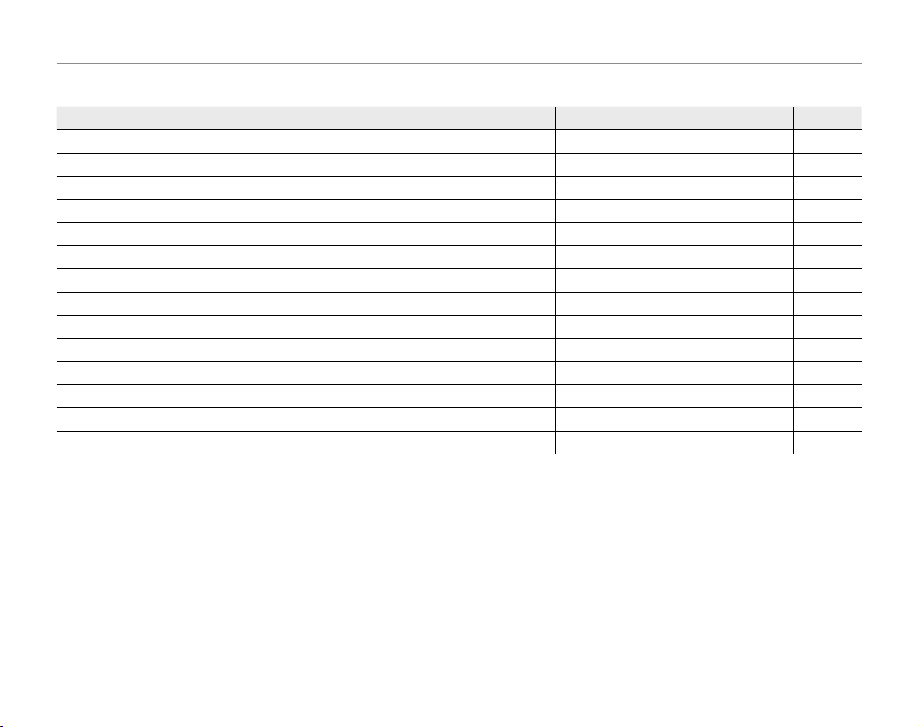
Viewing Pictures
Viewing Pictures
Question
Key phrase
See page
Question
How do I view my pictures? Single-frame playback 34
How do I get rid of unwanted pictures? Deleting pictures 18
How do I delete a lot of pictures at once? Erase 38
Can I zoom in on pictures during playback? Playback zoom 35
How do I view a lot of pictures at once? Multi-frame playback 36
How do I view all pictures taken on the same day? Sort by date 37
Can I protect my pictures from accidental deletion? Protect 75
Can I hide the icons in the monitor when viewing my pictures? Choosing a display format 34
Can I view my pictures in a slide show? Slide show 73
Can I add a short voice memo to my pictures? Voice memo 79
Can I crop unwanted elements out of my pictures? Crop 81
Can I copy pictures from internal memory to a memory card? Copy 76
Can I add e ects to my pictures? Adding e ects to pictures 61
How do I view my pictures on TV? Viewing pictures on TV 44
Key phrase
See page
Camera Q & A
xi
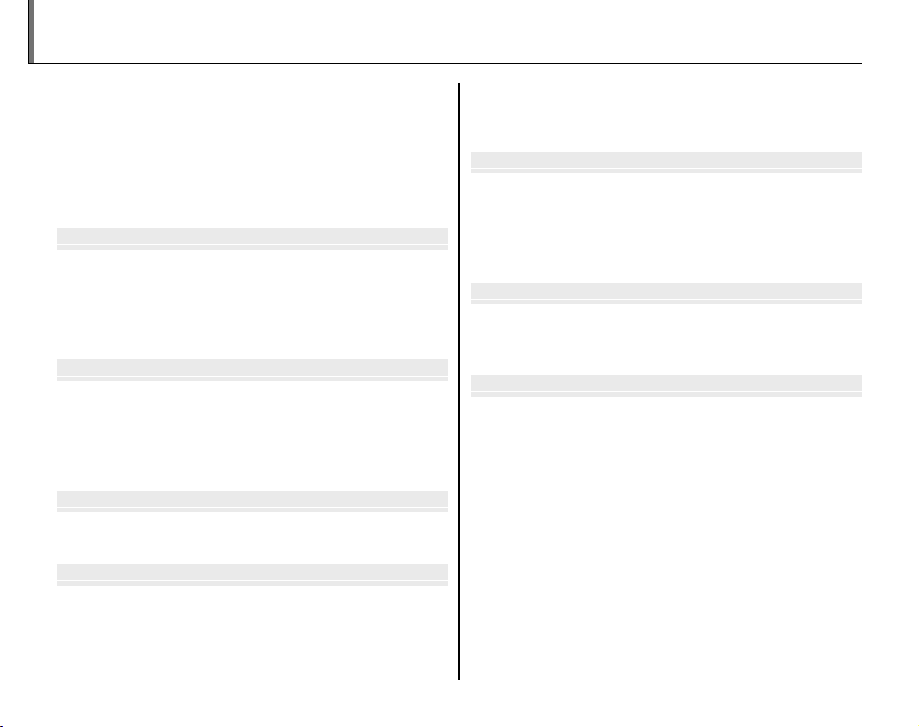
Before You Begin
First Steps
Basic Photography and Playback
More on Photography
More on Playback
Movies
Connections
Table of Contents
For Your Safety ................................................................................. ii
IMPORTANT SAFETY INSTRUCTIONS ...................................... ii
Safety Notes .................................................................................... iii
NOTICES ............................................................................................ v i
About This Manual ........................................................................viii
Camera Q & A .................................................................................... ix
IMPORTANT NOTICE: Read Before Using the Software
Before You Begin
Introduction ....................................................................................... 1
Symbols and Conventions .......................................................... 1
Supplied Accessories .................................................................... 1
Parts of the Camera ....................................................................... 2
The Monitor ................................................................................... 3
First Steps
Charging the Battery ..................................................................... 4
Inserting the Battery...................................................................... 6
Inserting a Memory Card ............................................................. 8
Turning the Camera on and O ............................................... 11
Basic Setup ....................................................................................... 12
Basic Photography and Playback
Taking Pictures in AUTO Mode ................................................ 14
Viewing Pictures ............................................................................18
More on Photography
B Intelligent Face Detection and Red-Eye Removal ... 19
Focus Lock ........................................................................................ 21
L Close-ups (Macro Mode) ......................................................2 3
K Using the Flash (Intelligent Flash) ..................................... 24
J Using the Self-Timer ...............................................................26
xii
a Shooting Mode .........................................................................28
Selecting a Shooting Mode......................................................28
Shooting Modes ...........................................................................28
More on Playback
Single-Frame Playback ...............................................................34
..xi v
Playback Zoom ..............................................................................35
Multi-Frame Playback .................................................................36
Sort by Date .....................................................................................37
A Deleting Pictures .....................................................................38
Movies
A Recording Movies ...................................................................40
R Successive Movie ................................................................41
D Viewing Movies ....................................................................... 43
Connections
Viewing Pictures on TV ...............................................................44
Printing Pictures via USB ........................................................... 45
Connecting the Camera ............................................................45
Printing Selected Pictures ........................................................45
Printing the DPOF Print Order ................................................46
Creating a DPOF Print Order ....................................................48
Viewing Pictures on a Computer ............................................ 50
Installing FinePixViewer ............................................................50
Connecting the Camera ............................................................54
Infrared Transmission: The IR Menu ..................................... 56
Using the IR Menu ........................................................................56
IR Communication .......................................................................57
Trimming for Blog ........................................................................60
Exchanging Stamps.....................................................................62
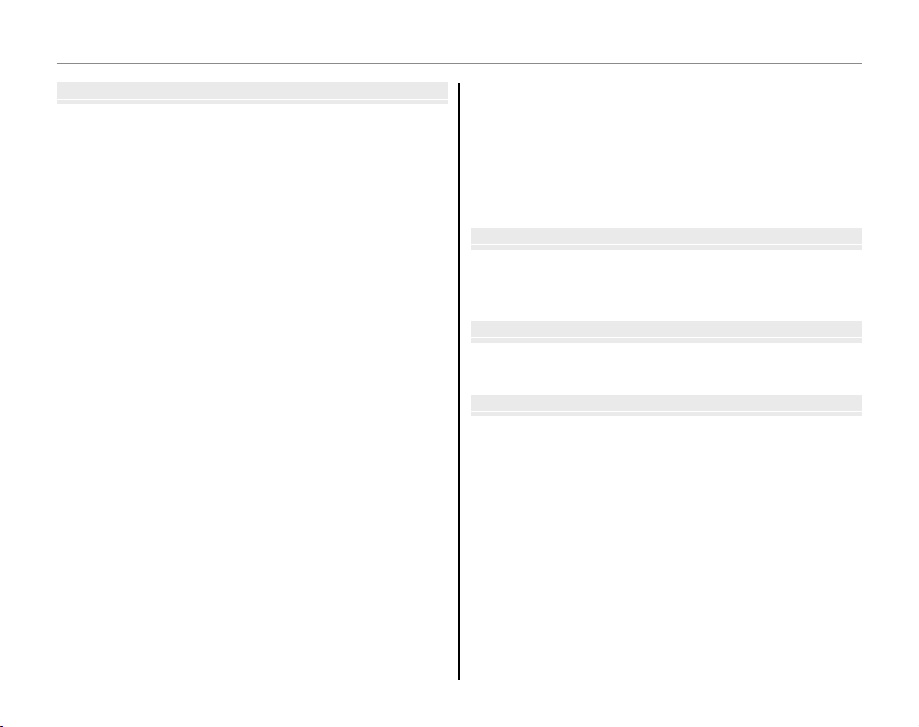
Table of Contents
Menus
Technical Notes
Troubleshooting
Appendix
Menus
The Shooting Menu ......................................................................6 4
Using the Shooting Menu .........................................................64
Shooting Menu Options ............................................................65
b HIGH-SPEED SHOOTING ...................................................66
c CONTINUOUS........................................................................66
d EXP. COMPENSATION .........................................................68
e WHITE BALANCE ..................................................................69
f IMAGE QUALITY ...................................................................69
g ISO .............................................................................................70
h1 COLOR ................................................................70
i AF MODE ................................................................................71
The Playback Menu.......................................................................72
Using the Playback Menu .........................................................72
Playback Menu Options .............................................................72
B SLIDE SHOW ..........................................................................73
J TRANSITION...........................................................................73
D IMAGE ROTATE ......................................................................74
E PROTECT .................................................................................75
F COPY.........................................................................................76
G MOVIE TRIMMING ...............................................................78
I VOICE MEMO .........................................................................79
H TRIMMING .............................................................................. 81
The Setup Menu .............................................................................82
Using the Setup Menu ...............................................................82
Setup Menu Options ...................................................................83
a IMAGE DISP. ..........................................................................84
b FRAME NO. ............................................................................85
k ILLUMINATION.....................................................................85
c DIGITAL ZOOM ....................................................................86
d LCD MODE ............................................................................86
f VOLUME .................................................................................86
j SOUND ...................................................................................87
g LCD BRIGHTNESS................................................................87
m FORMAT .................................................................................87
o AUTO POWER OFF ..............................................................87
p TIME DIFFERENCE ...............................................................88
v ADD NEW STAMP ...............................................................89
Technical Notes
Optional Accessories ...................................................................91
Accessories from Fuji lm ..........................................................92
Caring for the Camera ................................................................. 93
Tro ub les hoo ti ng
Tro ub les ho oti ng ............................................................................9 4
Warning Messages and Displays ..........................................101
Appendix
Glossary .......................................................................................... 105
Flash Mode and Shooting Mode ......................................... 106
Internal Memory/Memory Card Capacity ....................... 107
Speci cations ............................................................................... 108
FUJIFILM Digital Camera Worldwide Network .............. 112
xiii
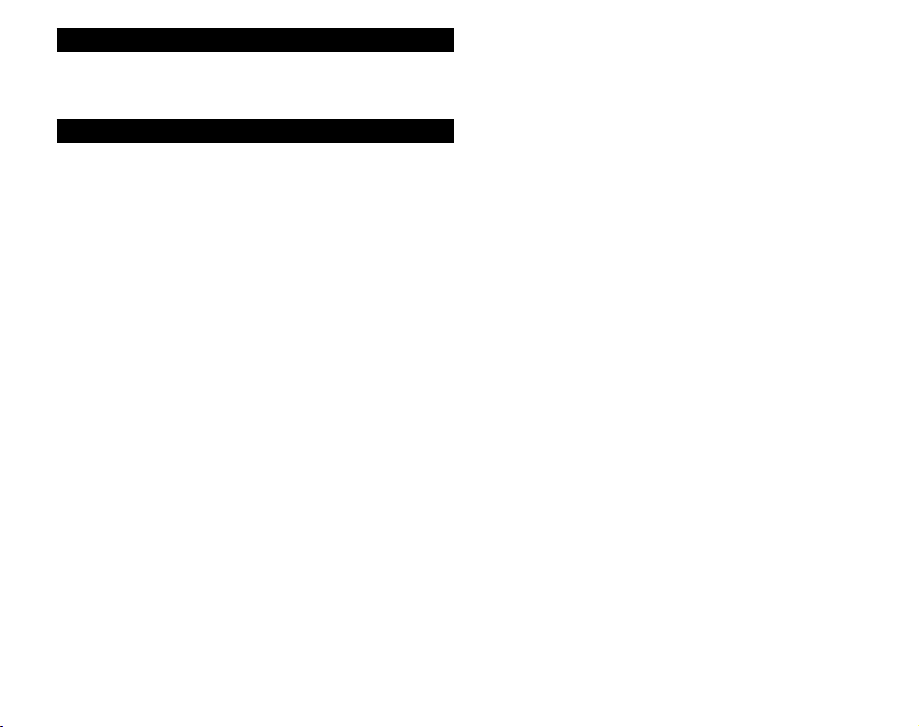
IMPORTANT NOTICE: Read Before Using the Software
BEFORE OPENING THE CD-ROM PROVIDED BY FUJIFILM CORPORATION, PLEASE READ THIS END
USER LICENSE AGREE MENT CAREFULLY. YOU SHOULD USE THE SOFTWARE ON THE CD-ROM ONLY
IF YOU CO NSENT TO THIS AGREEMENT. BY OPENING THE PACKAG E, YOU ACCEPT AND AGR EE TO BE
BOUND BY THIS AGREEMENT.
End User License Agreement
This End User License Agreement (“Agreement ”) is an agreement bet ween
FUJIFILM Corp oration (“FUJIFILM ”) and you, which set s forth the terms and co nditions of the l icense granted for you to us e the software p rovided by FUJIFILM.
The CD-ROM contains third-party software. In case a separate agreement is provided by a th ird part y supplie r for its softwa re, the provisi ons of such se parate
agreement s hall apply to the use of such third part y sof tware, prevailing over
those of this Agreement.
1. De nit ion s.
(a) “Media” means the CD -ROM titled “So ftw are for FinePi x” which is provided
to you togeth er with this Agreement .
(b) “Soft ware” means the sof tware which is reco rded on Media.
(c) “Docume ntation” means the oper ation manuals of Software and other re-
lated writ ten materials which are pr ovided to you togethe r with Media.
(d) “Pro duct” means Media ( including S oft ware) and Doc umentatio n collec-
tively.
2. Use of Software.
FUJIFILM grants to you a nontransferable, nonexclusive license:
(a) to install one copy of Software onto one computer in binary machine ex-
ecutable form;
(b) to use Soft ware on the computer on to which Softwa re is installed; and
(c) to mak e one backup copy of Sof tware.
3. Restr icti ons.
3.1 You shall not distribute, re nt, lease or ot herwis e transfer a ll or any par t of
Soft ware, Medi a or Docume ntation to any third part y withou t FUJIFILM’s
prior written consent. You also shall not sublicense, assign or otherwise
transfer a ll or any par t of the right s granted to yo u by FUJIFILM under this
Agreement w ithout FUJIFILM’s prio r written consent.
3.2 Except as expressly granted by FUJIFILM hereunder, you shall not copy or
reproduce al l or any part of Sof tware or Document ation.
3.3 You shall not mo dify, adapt or translate S oft ware or Doc umentatio n. You
also shall not a lter or remove co pyright and other propr ietar y notices that
appear on or in Software or Documentation.
3.4 You shall not, or shall n ot have any third part y, reverse-en gineer, decompile,
or disasse mble Softwa re.
xiv
4. Ownership.
All copyrights and other proprietary rights to Software and Documentation are
owned and re tained by FUJIFILM or the t hird party suppl iers as indicated on or
in Software or Documentation. Nothing contained herein shall be construed,
expressly or implicitly, as transferring or granting any right, license, or title to
you other tha n those explicitl y granted under this Agre ement.
5. Limite d Warranty.
FUJIFILM warrants to you that Media is free from any defect in material and
workmanship under normal use for ninety (90) days from the date of your receipt of Medi a. Should M edia not meet the foregoing warr anty, FUJIFILM sha ll
replace such d efecti ve Media wi th other Me dia bearing no defec t. FUJIFILM’s
entire liability and your sole and exclusive remedy with regard to any defect
in Media shall be expres sly limited to such FUJIFILM’s rep lacement of M edia
as provided herein
6. DISCL AIMER OF WARR ANTY.
EXCEPT AS PROV IDED IN SECTION 5 HEREIN, FUJIFILM PROV IDES PRODUCT “AS
IS” AND WITHO UT WARRANTIES OF ANY K IND, EXPRE SS OR IMPLIED. FUJIFI LM
SHALL MAKE NO WARRANT Y, EXPRESS, IMPLIED OR STATUTORY, AS TO ANY
OTHER MATT ERS, INCLUD ING, BUT N OT LIMITED TO NON-I NFRINGE MENT OF
ANY COPYRIGHT, PATENT, TRADE SECRET, OR ANY OTHER PROPRIETARY RIGHTS
OF ANY THIR D PARTY, MERCHANTABIL ITY, OR FITNESS FOR ANY PART ICULAR
PURPOSE.
7. LIM IT ATI ON O F L IA BIL IT Y.
IN NO EVEN T SHALL FUJIFILM HAVE A NY LIABILI TY FOR ANY GENERAL, SPE CIAL, DIRE CT, INDIREC T, CONSEQUENTIAL, INCIDEN TAL, OR OTHER DAMAGE S
(INCLUDING DAMAGES FOR LOSS OF PROFITS OR LOST SAVINGS) INCURRED
FROM THE USE OF O R INABILITY TO USE PRODU CT EVEN IF FUJIFILM HA S BEEN
ADVISED OF TH E POSSIBILITY OF SUCH DA MAGES.
8. No export.
You acknowle dge that neither Sof tware nor any par t thereof, wi ll be transferred, or e xpor ted to any countr y or used in any manner in vi olation of a ny
expor t control laws and regulat ions to which Soft ware is subject.
9. Termination.
In case you breach any of the ter ms and condit ions hereo f, FUJIFILM may immediately te rminate this Agreement wi thout any notice.
10
. Term.
This Agreement is e ective until the date when you cease to use S oftware, unless earlie r terminated in accordance w ith Section 9 here of.
11
. Obligation upon termination.
Upon termination or expiration of this Agreement, you shall, at your own responsibility and expense, delete or destroy immediately all Software (including
its copies), Me dia and Documentati on.
12
. Govern ing La w.
This Agreem ent shall be go verned by an d construed in accordance with laws
of Japan.
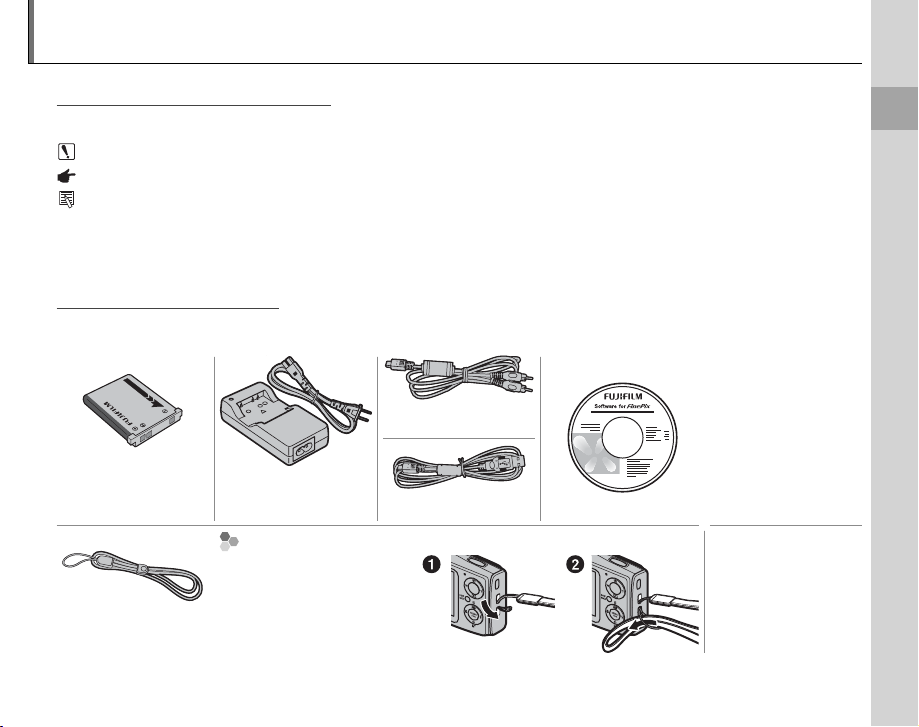
Introduction
Symbols and Conventions
Supplied Accessories
Symbols and Conventions
The following symbols are used in this manual:
Caution: This information should be read before use to ensure correct operation.
Note: Points to note when using the camera.
Tip: Additional information that may be helpful when using the camera.
Menus and other text in the camera monitor are shown in bold. In the illustrations in this manual, the
monitor display may be simpli ed for explanatory purposes.
Supplied Accessories
The following items are included with the camera:
FinePix software CD
(IMPORTANT: read
license agreement
on page xiv before
opening)
• Owner’s Manual
CD (contains this
manual)
• Basic Manual
NP-45 rechargeable
battery
Strap
BC-45 battery charger
with power cable
Att aching the Strap
Attach the strap as shown.
A/V cable
USB cable
Before You Begin
1
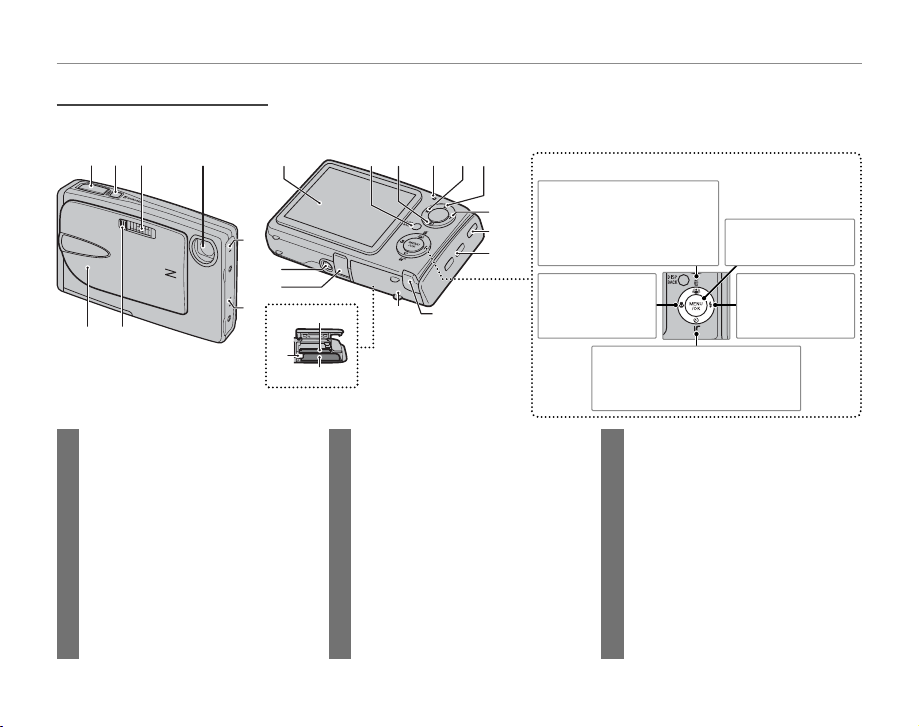
Parts of the Camera
Parts of the Camera
22
23
24
For more information, refer to the page listed to the right of each item.
123 4
5
21
20
6
87
12
119 10
13 14
Selector button
Move cursor up
15
C (picture stabilization/
16
anti-blur) button (pg. 32)
I (delete) button (pg. 18)
17
Move cursor left
1819
L (macro)
button (pg. 23)
Introduction
MENU/OK button
(pg. 12)
Move curs or right
K ( ash) button
(pg. 24)
Move cursor down
J (self-timer) button (pg. 26)
M (IR) button (pg. 56)
1 Shutter button ...........................................17
2 A (movie recording) button ...........40
3 Flash ..................................................................24
4 Lens
5 Speaker ...........................................................80
6 Microphone .................................................79
7 Shooting indicator ..................................85
Self-timer lamp ..........................................27
8 On/o switch and lens cover ...........11
9 Monitor ............................................................. 3
2
10 DISP (display)/BACK button ..........16, 34
" (silent mode) button ....................25
11 D (playback) button ............................34
12 Indicator lamp ............................................17
13 W (zoom out) but ton ..................... 15, 36
14 B (Intelligent Face Detection)
button ............................................................. 19
15 T (zoom in) button ........................... 15, 35
16 Infrared port ................................................57
17 Strap eyelet .................................................... 1
18 DC coupler cable cover ........................92
19 Battery-chamber cover .......................... 6
20 Connector for multi-connector
adapter........................................................... 44
21 Tripod mount
22 Memory card slot ....................................... 9
23 Battery chamber ......................................... 6
24 Battery latch .................................................. 6
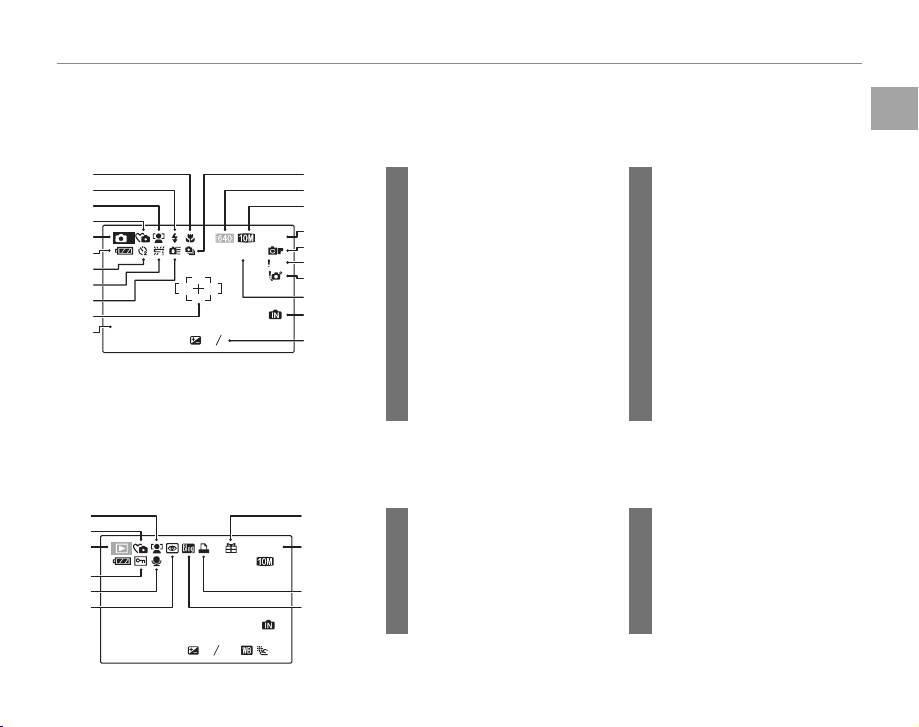
The Monitor
The Monitor
■■ Shooting
■■ Playback
The following indicators may appear in the monitor during shooting and playback:
Shooting
1
2
3
4
5
6
7
8
9
10
12 / 31 / 2050 10 : 00 AM
11
Playback
1
2
3
4
5
6
12 / 31 / 2050
1/250 F4.2
12
13
14
15
17
M
N
ISO 100
2
-
1
3
16
17
AF
18
19
20
21
1 Macro (close-up) mode............. 23
2 Flash mode.........................................24
3 Intelligent Face Detection
indicator ...............................................19
4 Silent mode ...................................... 25
5 Shooting mode ...............................28
6 Battery level .......................................14
7 Self timer indicator ........................26
8 White balance ................................. 69
9 High speed mode......................... 66
10 Focus frame .......................................16
11 Date and time...................................12
* Indicates that no memor y card is inserted and that pictures will be stored
in the camera’s internal memory (pg. 8).
10:00 AM
7
ISO 100
8
N
9
10
100-0001
2
-
1
3
1 Intelligent Face Detection
indicator ...............................................35
2 Silent mode indicator ................. 25
3 Playback mode indicator ......... 34
4 Protected image .............................75
5 Voice memo indicator.................79
12 Continuous mode ........................ 66
13 Movie quality ................................... 40
14 Image quality ................................... 69
15 Number of exposures
remaining ......................................... 107
16 1 COLOR.........................70
17 Focus warning .................................16
18 Blur warning ......................................24
19 Sensitivity ............................................70
20 Internal memory indicator
21 Exposure compensation .......... 68
6 Red-eye removal indicator ..... 20
7 Gift image .......................................... 34
8 Frame number ................................ 85
9 DPOF print indicator ....................49
10 Blog image .........................................61
Introduction
*
....... 8
Before You Begin
3
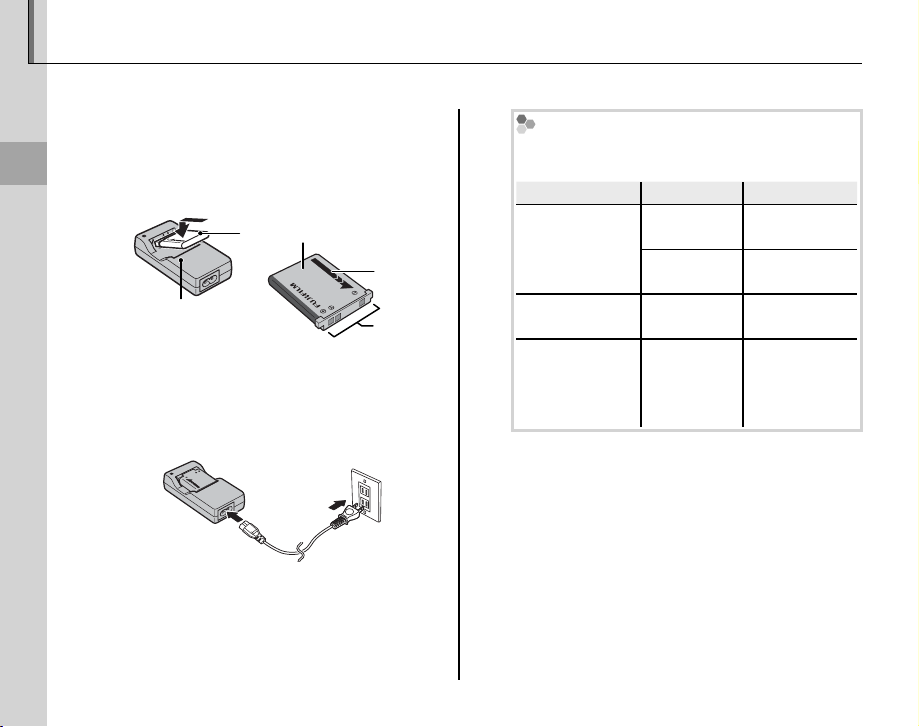
Charging the Battery
Charging indicator
Batter y status
Action
The battery is not charged at shipment. Charge the battery before use.
Place the battery in the charger.
1
Insert the battery into the supplied BC-45
battery charger as shown, making sure that
First Steps
the battery is in the correct orientation.
BC-45 battery charger
Plug the charger in.
2
Connect the power cable and plug the charger into a power outlet. The red charging
indicator will light.
4
NP-45 rechargeable battery
Arrow
Terminals
The Charging Indicator
The charging indicator shows battery charge
status as follows:
Charging indicator
O
Glows red
Blinks red Battery fault.
Charge the battery.
3
Charging is complete when the charging in-
Battery status
Battery not
inserted.
Battery fully
charged.
Battery
charging.
Insert the bat-
Remove the
Unplug the
charger and
remove the
dicator turns o . A fully exhausted battery
takes about 180 minutes to charge.
Action
tery.
battery.
—
battery.
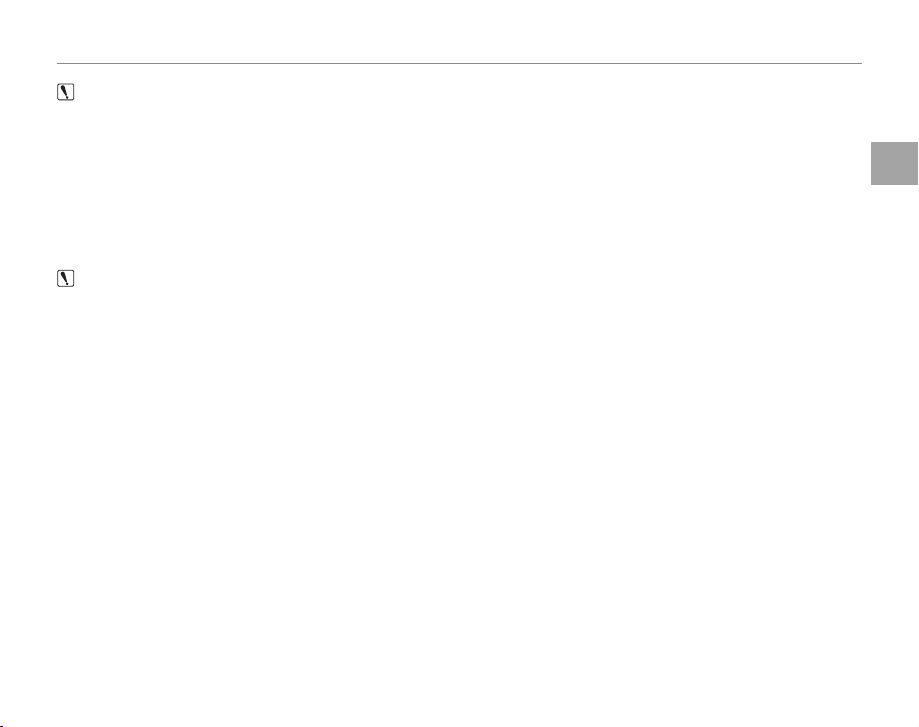
Charging the Battery
Cautions: Carin g for the Battery
• Do not a x stickers or other objects to the battery. Failure to observe this precaution could make it impossible
to remove the battery from the camera.
• Do not short the battery terminals. The battery could overheat.
• Read the cautions on page v.
• Use only NP-45 batteries. Failure to observe this precaution could result in product malfunction.
• Do not remove the labels from the battery or attempt to split or peel the outer casing.
• The battery gradually loses its charge when not in use. Charge the battery one or two days before use.
Cautions: Using the Batter y Charger
• Unplug the charger when it is not in use.
• Remove dirt from the battery terminals with a clean, dry cloth. Failure to observe this precaution could prevent
the battery from charging.
• Charging times increase at low temperatures.
First Steps
5
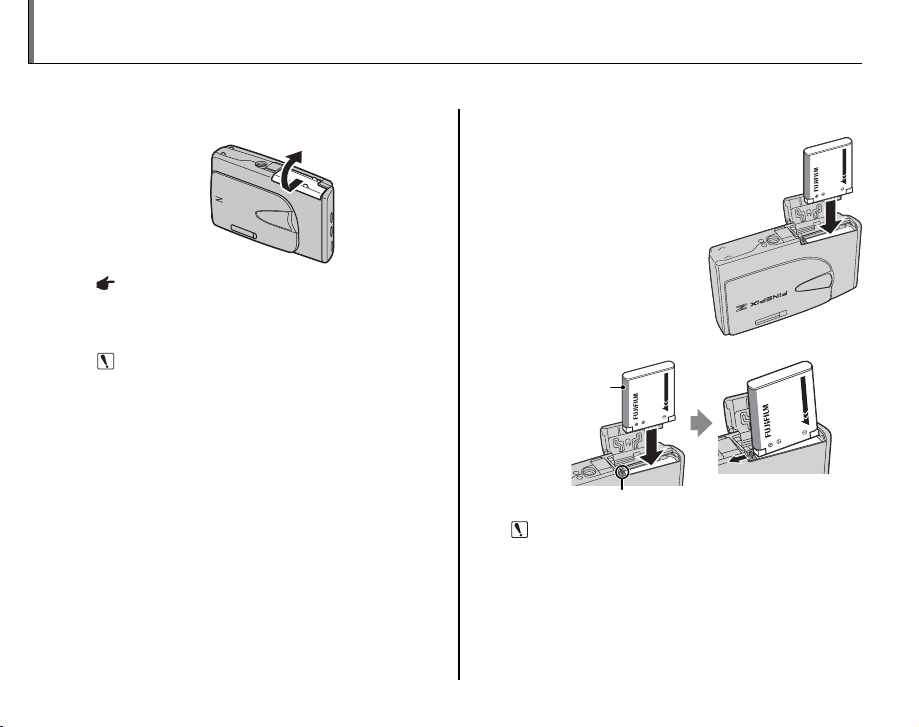
Inserting the Battery
After charging the battery, insert it in the camera as described below.
Open the battery-chamber cover.
1
Note
Be sure the camera is o before opening the battery-chamber cover.
Cautions
• Do not open the battery-chamber cover when
the camera is on. Failure to observe this precaution could result in damage to image les or
memory cards.
• Do not use excessive force when handling the
battery-chamber cover.
6
Insert the battery.
2
Align the orange stripe
on the battery with the
orange battery latch
and slide the battery
into the camera, keeping the battery latch
pressed to the side.
Con rm that the battery is securely latched.
Orange
stripe
Battery latch
Caution
Insert the battery in the correct orientation. Do
NOT use force or attempt to insert the battery up-
side down or backwards. The battery will slide in
easily in the correct orientation.
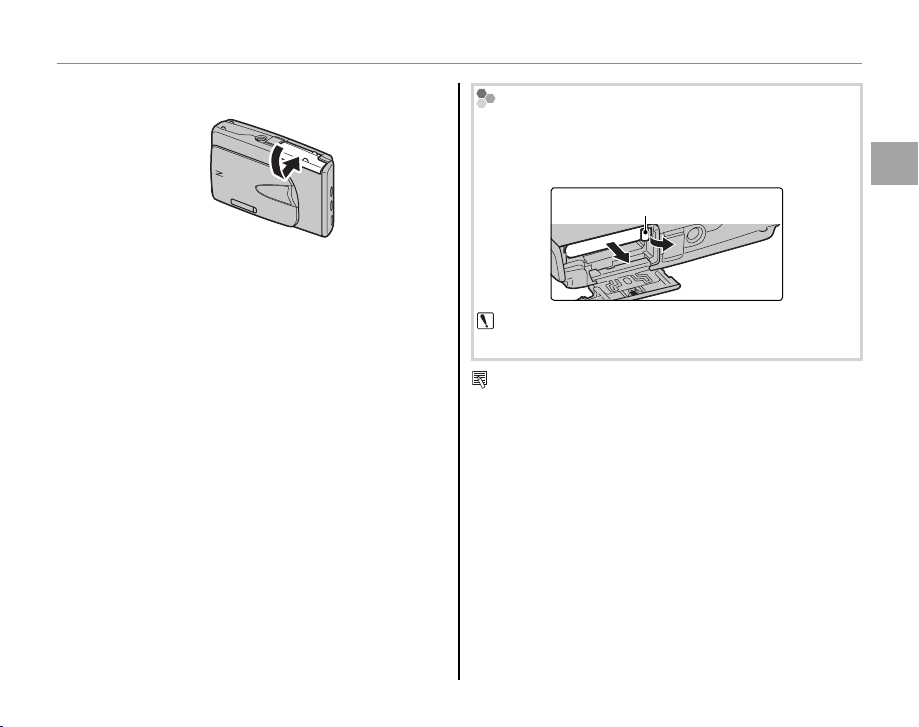
Inserting the Battery
Close the battery-chamber cover.
3
Removing the Battery
After turning the camera o , open the battery-chamber cover, press the battery latch to the side, and slide
the battery out of the camera as shown.
Battery latch
Caution
Turn the camera o before removing the battery.
Tip: Using an AC Adapter
The camera can be powered by an optional AC-5VX
AC adapter equipped with a CP-45 DC coupler (available separately). See the AC-5VX and CP-45 manuals
for details.
First Steps
7
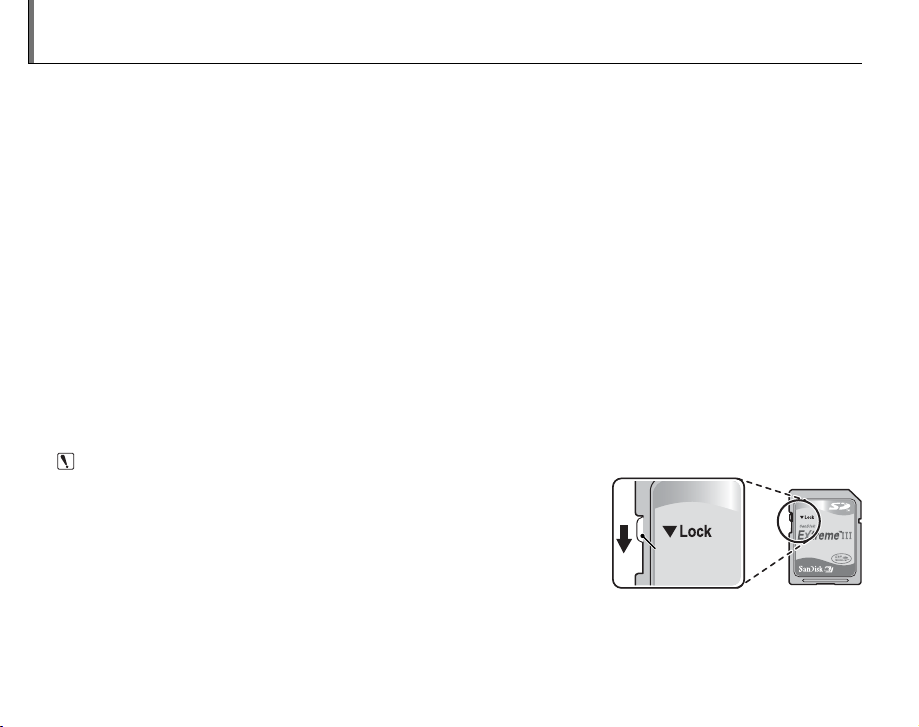
Inserting a Memory Card
■■ Compatible Me mory Cards
Write-protect
switch
Although the camera can store pictures in internal memory, optional xD-Picture Cards or SD memory
cards can be used to store additional pictures.
When no memory card is inserted, d appears in the monitor and internal memory is used for recording
and playback. Note that because camera malfunction could cause internal memory to become corrupted, the pictures in internal memory should periodically be transferred to a computer and saved on
the computer hard disk or on removable media such as CDs or DVDs. The pictures in internal memory
can also be copied to a memory card (see page 76). To prevent internal memory from becoming full,
be sure to delete pictures when they are no longer needed.
When a memory card is inserted as described below, the card will be used for recording and playback.
Compatible Memory Cards
xD-Picture Cards and SanDisk SD and SDHC memory cards have been tested and approved for use in
the Z20fd. A complete list of approved memory cards is available at http://www.fujifilm.com/products/
digital_cameras/index.html. Operation is not guaranteed with other cards. The camera can not be used
with multimedia cards.
Caution
SD memory cards can be locked, making it impossible to format the card or
to record or delete images. Before inserting an SD memory card, slide the
write-protect switch to the unlocked position.
Write -prote ct
switch
8
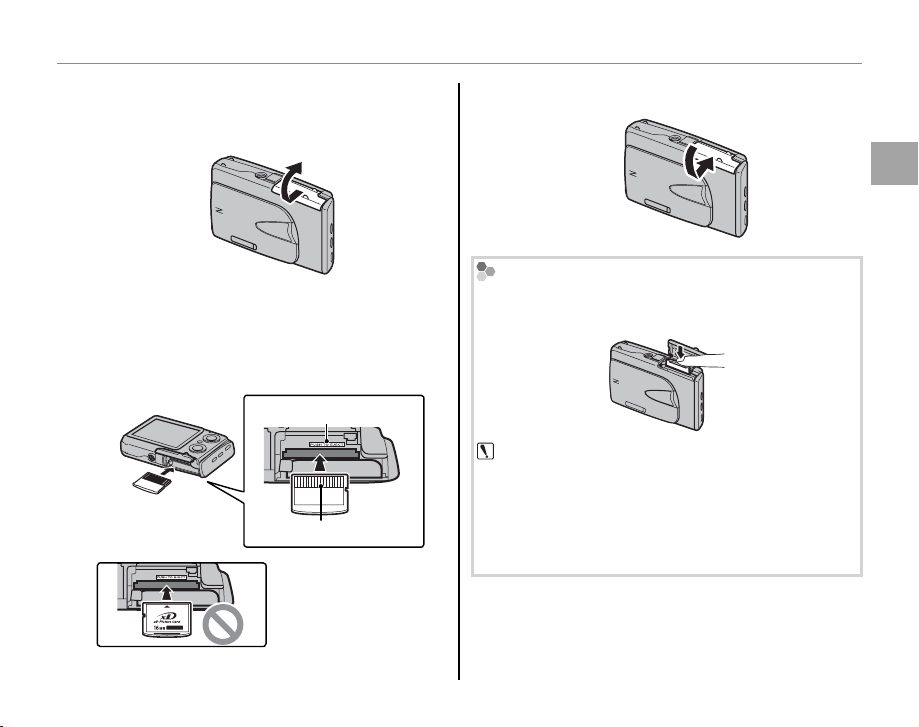
Inserting a Memory Card
■■ Inserting a Memory Card
Inserting a Memory Card
Open the battery-chamber cover.
1
Insert the memory card.
2
Holding the memory card so that the gold
contacts face the gold label, slide the memory card all the way in.
Gold label
Gold contacts
Be sure card is in correct orientation; do not
insert at an angle or
use force. Illustration
shows xD-Picture Card.
Close the battery-chamber cover.
3
Removing Memory Cards
Press the card in and then release it slowly. The card
can now be removed by hand.
Cautions
• The memory card may spring out if you remove
your nger immediately after pushing the card in.
• Memory cards may be warm to the touch after being removed from the camera. This is normal and
does not indicate a malfunction.
First Steps
9
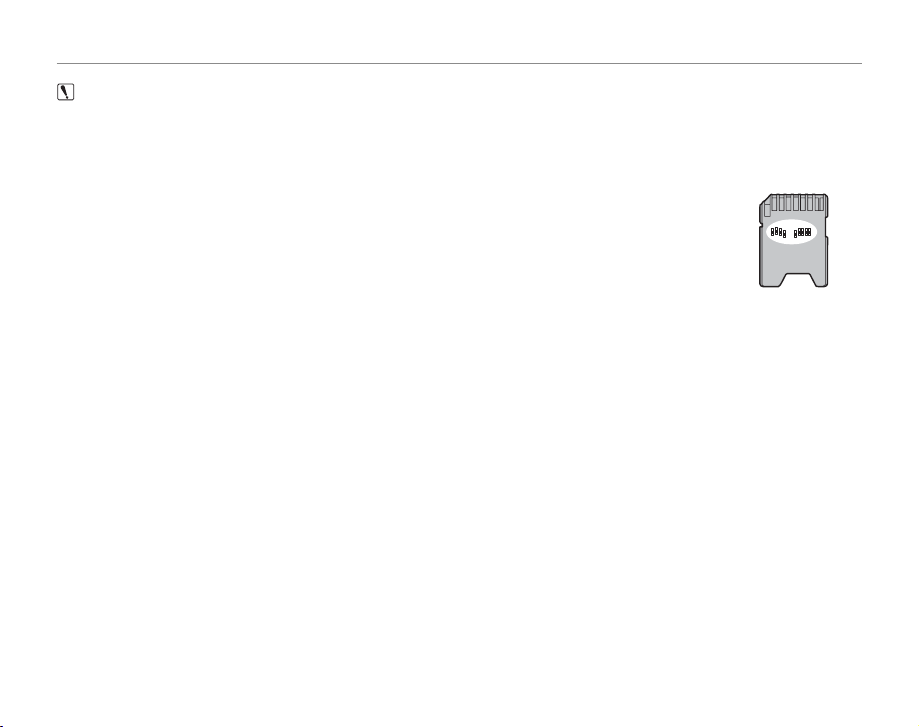
Inserting a Memory Card
Cautions
• Format SD memory cards before rst use, and be sure to reformat all memory cards after using them in a computer or other device. For more information on formatting memory cards, see page 87.
• Memory cards are small and can be swallowed; keep out of reach of children. If a child swallows a memory card,
seek medical assistance immediately.
• Do not use miniSD or microSD adapters that expose the back of the card. Failure to observe this precaution may cause damage or malfunction. Adapters that are larger or smaller than the standard dimensions of an SD card may not eject normally; if the card does not
eject, take the camera to an authorized service representative. Do not forcibly remove the
card.
• Do not turn the camera o or remove the memory card while the memory card is being formatted or data are
being recorded to or deleted from the card. Failure to observe this precaution could damage the card.
• Do not a x labels to memory cards. Peeling labels can cause camera malfunction.
• FUJIFILM xD-Picture Cards are recommended. Results can not be guaranteed with xD-Picture Cards from other
manufacturers. The camera can be used with both type M and type H xD-Picture Cards; note, however, that
type H cards are not compatible with the optional DPC-UD1 xD-Picture Card USB drive. The card type can be
determined from the model number: for example, “DPC-M2GB” indicates a type M card.
• Movie recording may be interrupted with some types of SD memory card.
• The data in internal memory may be erased or corrupted when the camera is repaired. Please note that the
repairer will be able to view pictures in internal memory.
• Formatting a memory card or internal memory in the camera creates a folder in which pictures are stored. Do
not rename or delete this folder or use a computer or other device to edit, delete, or rename image les. Always
use the camera to delete pictures from memory cards and internal memory; before editing or renaming les,
copy them to a computer and edit or rename the copies, not the originals.
10
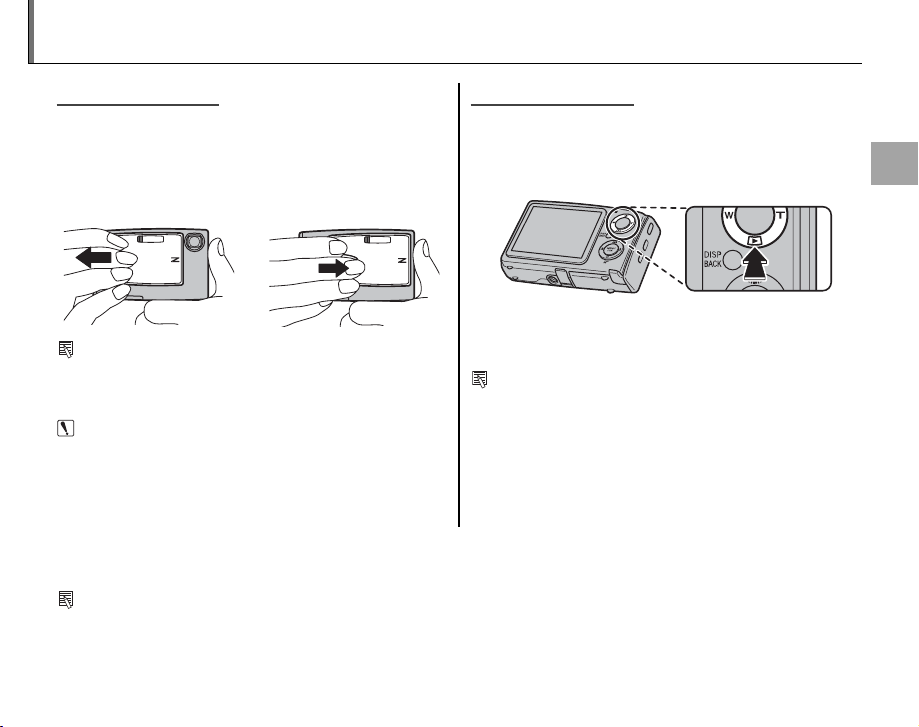
Turning the Camera on and O
Shooting Mode
Playback Mode
Shooting Mode
To turn the camera on, open the lens cover fully. The camera turns o when the lens cover is
closed.
Camera o Camera on
Playback Mode
If the lens cover is closed, the camera can be
turned on in playback mode by pressing the D
button for about a second.
If the lens cover is closed, pressing the D button
Tip: Switching to Playback Mode
Press the D button to start playback. Press the shutter
button halfway to return to shooting mode.
Cautions
• Pictures can be a ected by ngerprints and other
marks on the lens. Keep the lens clean.
• Closing the cover does not completely cut power to
the camera.
during playback will turn the camera o .
Tip: Switching to Shooting Mode
To exit to shooting mode, open the lens cover fully.
Press the D button to return to playback.
Tip: Auto Power O
The camera will turn o automatically if no operations are performed for the length of time selected in the AUTO
POWER OFF menu (see page 87). To turn the camera on, close and reopen the lens cover or press the D button
for about a second.
First Steps
11
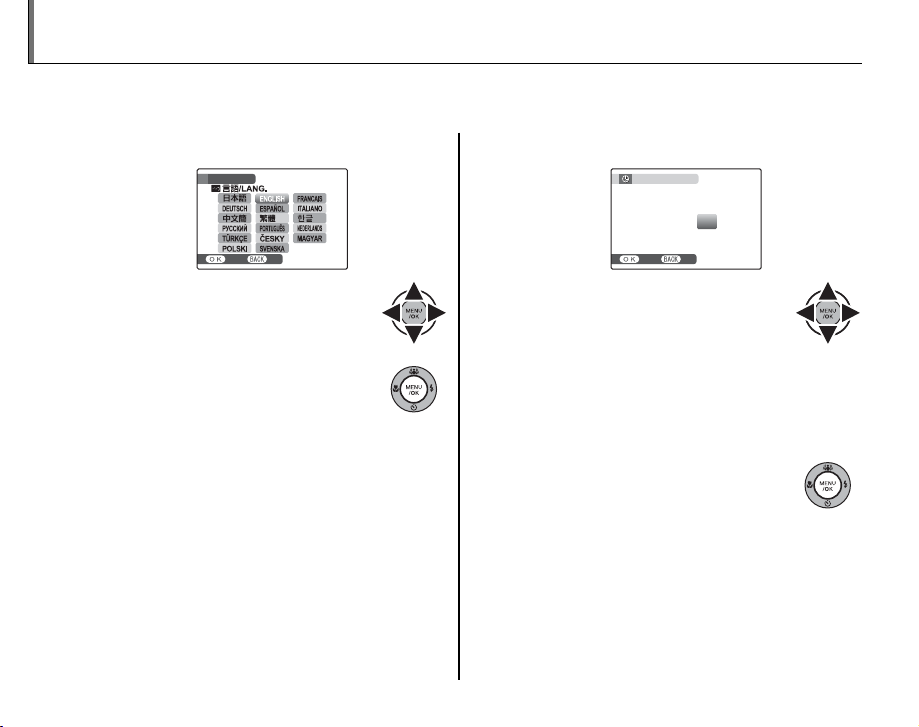
Basic Setup
A language-selection dialog is displayed the rst time the camera is turned on. Set up the camera as
described below (for information on resetting the clock or changing languages, see page 82).
Choose a language.
1
1.1 Press the selector up, down,
left, or right to highlight a language.
1.2 Press MENU/OK.
12
START MENU
SET NO
Set the date and time.
2
DATE / TIME NOT SET
MM/DD/YY 1/ 1 12
SET NO
2.1 Press the selector left or right
to highlight the year, month,
day, hour, or minute and press
up or down to change. To change the order in which the year, month, and day are
displayed, highlight the date format and
press the selector up or down.
2.2 Press MENU/OK.
2010
2009
2008
2007
2006
:
00
AM
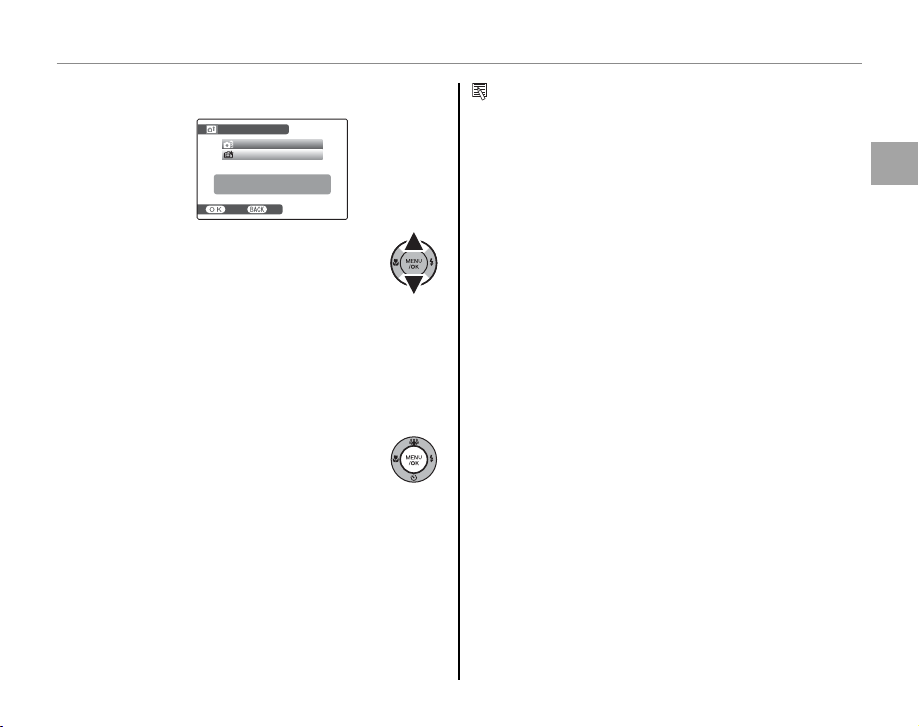
Basic Setup
Choose power management options.
3
POWER MANAGEMENT
POWER SAVE
PERFORMANCE UP
Power saving for longer
battery life
SET NO
3.1 Press the selector up or down
to highlight one of the following options:
• POWER SAVE: Save battery power.
• PERFORMANCE UP: Intelligent Face Detec-
tion (pg. 19) turns on and LCD MODE
(pg. 86) is set to STANDARD for im-
proved display quality.
3.2 Pre ss MENU/OK.
Tip: The Camera Clock
If the battery is removed for an extended period, the
camera clock will be reset and the language-selection
dialog will be displayed when the camera is turned on.
If the battery is left in the camera or an optional AC
adapter connected for about ten hours, the battery
can be removed for about 24 hours without resetting
the clock, language selection, or power management
options.
First Steps
13
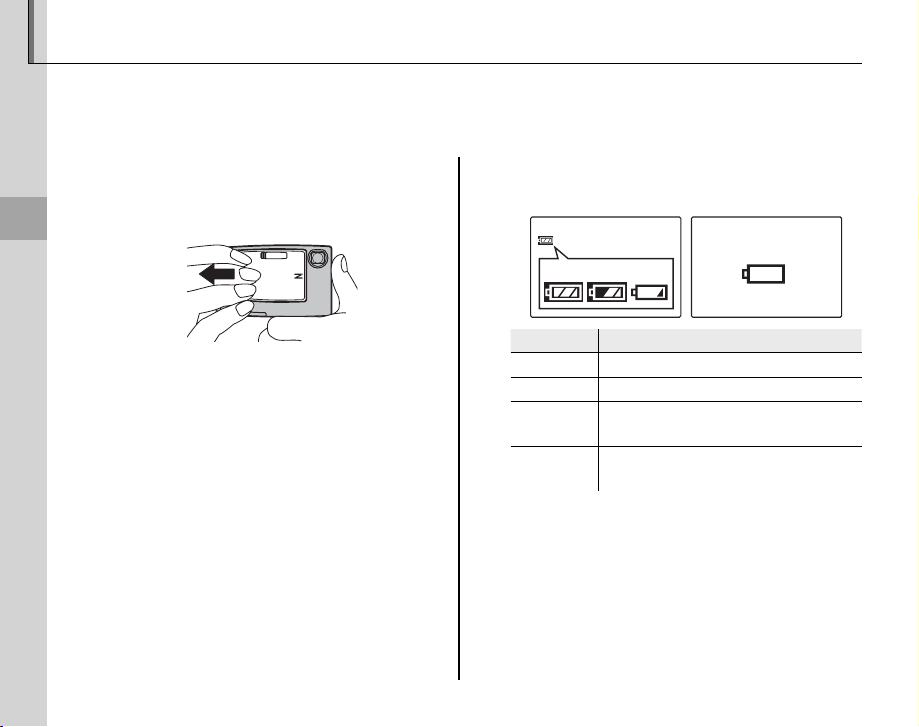
Taking Pictures in AUTO Mode
Indicator
Descri ption
This section describes how to take pictures in AUTO mode. AUTO mode is automatically selected the
rst time the camera is turned on; for information on restoring AUTO mode after shooting in other
modes, see page 28.
Turn the camera on.
1
Fully open the lens cover.
Basic Photography and Playback
14
Camera on
Check the battery level.
2
Check the battery level in the monitor.
qw e
Indicator
(whit e)
q
(whit e)
w
(red ) Low battery. Charge as soon as pos-
e
(blinks red) Battery exhausted. Turn camera o
r
Battery partially discharged.
Battery more than half discharged.
sible.
and charge battery.
Description
r
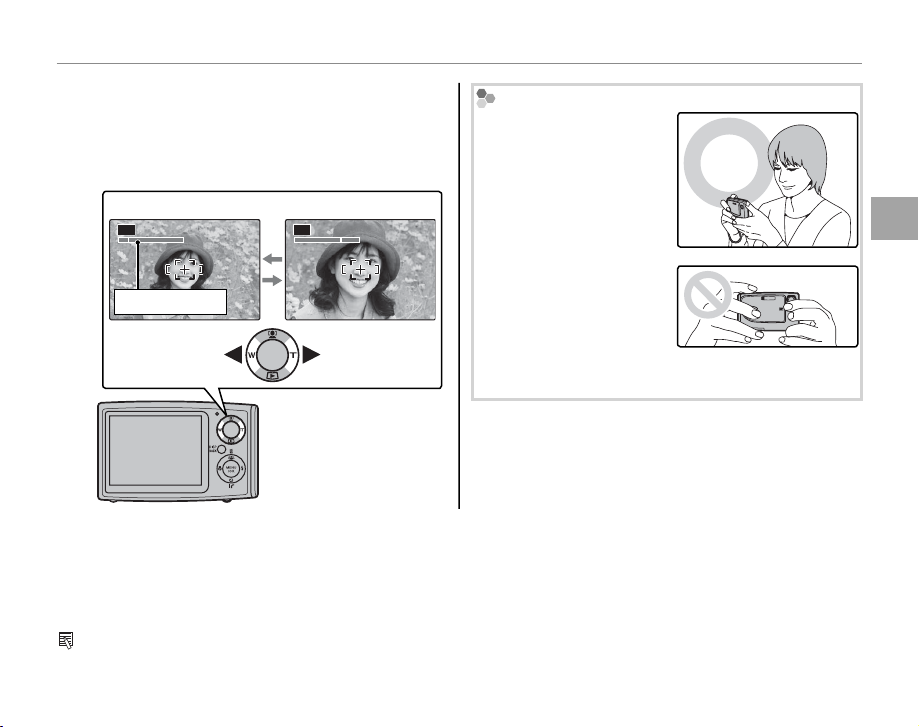
Taking Pictures in AUTO Mode
Frame the picture.
3
Position the main subject in the focus area
and use the zoom buttons to frame the picture in the monitor.
Press W to zoom out Press T to zoom in
AUTO AUTO
Zoom indicator
Holding the Camera
Hold the camera steady
with both hands and
brace your elbows against
your sides. Shaking or
unsteady hands can blur
your shots.
To prevent pictures that
are out of focus or too
dark (underexposed), keep
your ngers and other objects away from the lens
and ash.
Zoom in up to 3 × using optical zoom, or
use digital zoom (pg.
86) to zoom in closer.
Tip: Focus Lock
Use focus lock (pg. 21) to focus on subjects that are not in the focus frame.
Basic Photography and Playback
15
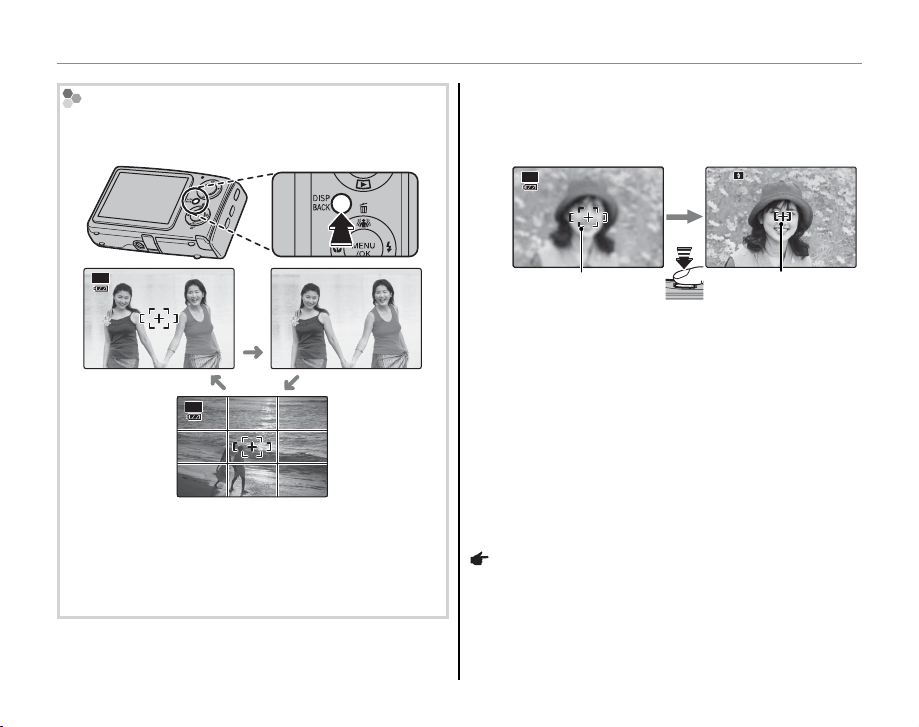
Taking Pictures in AUTO Mode
1/250
F4.2
The Framing Grid
To display a framing grid or to view or hide other indicators in the monitor, press the DISP/BACK button.
AUTO
Indicators
displayed
AUTO
Indicators
hidden
Framing grid
displayed
To use the framing grid, position the main subject at
the intersection of two lines or align one of the horizontal lines with the horizon. Use focus lock (pg. 21)
to focus on subjects that will not be in the center of
the frame in the nal photograph.
Focus.
4
Press the shutter button halfway to focus on
the main subject in the focus frame.
AUTO
1/250
F4.2
1/250 F4.2
Focus frame
Camera selects small
Press
halfway
focuses on subject
focus frame and
If the camera is able to focus, it will beep twice
and the indicator lamp will glow green.
If the camera is unable to focus, the focus frame
will turn red, a R indicator will appear in
the monitor, and the indicator lamp will blink
green. Change the composition or use focus
lock (pg. 21).
Note
The lens may make a noise when the camera focuses.
This is normal.
16
