Fujifilm Z115 Owner’s Manual

BL01643-200
EN
DIGITAL CAMERA
FINEPIX Z110
Owner’s Manual
Thank you for your purchase
of this product. This manual
describes how to use your
FUJIFILM digital camera and
the supplied software. Be sure
that you have read and understood its contents and the
warnings in “For Your Safety”
(P ii) before using the camera.
For information on related products, visit our website at
http://www.fujifilm.com/products/digital_cameras/index.html
Before You Begin
First Steps
Basic Photography and Playback
More on Photography
More on Playback
Movies
Connections
Menus
Technical Notes
Troubleshooting
Appendix
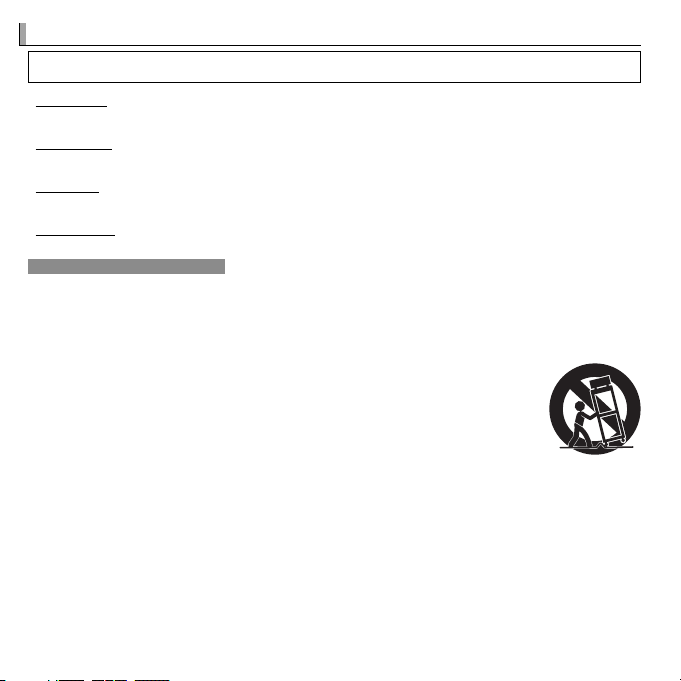
For Your Safety
Installation
For Your Safety
IMPORTANT SAFETY INSTRUCTIONS
• Read Instructions: All the safety and operating instructions should be read before the
appliance is operated.
• Retain Instructions: The safety and operating
instructions should be retained for future
reference.
• Heed Warnings: All warnings on the appliance and in the operating instructions
should be adhered to.
• Follow Instructions: All operating and use
instructions should be followed.
Installation
Power Sources: This video product should be
operated only from the type of power source
indicated on the marking label. If you are
not sure of the type of power supply to your
home, consult your appliance dealer or local
power company. For video products intended to operate from battery power, or other
sources, refer to the operating instructions.
Grounding or Polarization: This video product
is equipped with a polarized alternatingcurrent line plug (a plug having one blade
wider than the other). This plug will fi t into
the power outlet only one way. This is a safety
feature. If you are unable to insert the plug
fully into the outlet, try reversing the plug. If
the plug should still fail to fi t, contact your
electrician to replace your obsolete outlet.
Do not defeat the safety purpose of the polarized plug.
Alternate Warnings: This video product is
equipped with a three-wire grounding-type
plug, a plug having a third (grounding) pin.
This plug will only fi t into a grounding-type
power outlet. This is a safety feature. If you
are unable to insert the plug into the outlet,
contact your electrician to replace your obsolete outlet. Do not defeat the safety purpose
of the grounding type plug.
Overloading: Do not overload wall outlets and
extension cords as this can result in a risk of
fi re or electric shock.
Ventilation: Slots and openings in the cabinet
are provided for ventilation, to ensure reliable
operation of the video product and to protect it from overheating, and these openings
must not be blocked or covered. The openings should never be blocked by placing the
video product on a bed, sofa, rug, or other
similar surface.
This video product should not be placed in a
built-in installation such as a bookcase or rack
unless proper ventilation is provided or the
manufacturer’s instructions have been adhered to. This video product should never be
placed near or over a radiator or heat register.
Attachments: Do not use attachments not
recommended by the video product manufacturer as they may cause hazards.
Water and Moisture: Do not use this video
product near water—for example, near a
bath tub, wash bowl, kitchen sink, or laundry
tub, in a wet basement, or near a swimming
pool, and the like.
Power-Cord Protection: Power-supply cords
should be routed so that they are not likely
to be walked on or pinched by items placed
upon or against them, paying particular
attention to cords at plugs, convenience receptacles, and the point where they exit from
the appliance.
Accessories: Do not place this video product
on an unstable cart, stand, tripod, bracket, or
table. The video product may fall, causing
serious injury to a child or adult, and serious
damage to the appliance. Use only with a
cart, stand, tripod, bracket, or table recommended by the manufacturer, or sold with
the video product. Any mounting of the appliance should follow the manufacturer’s instructions, and should use a mounting accessory recommended by the manufacturer.
An appliance and cart
combination should
be moved with care.
Quick stops, excessive force, and uneven
surfaces may cause
the appliance and cart
combination to overturn.
ii
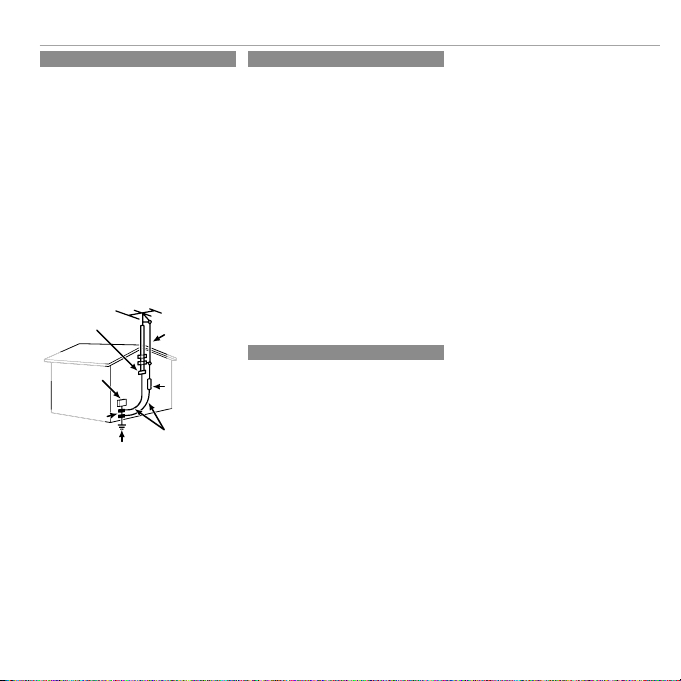
Antennas
Use
Service
Antennas
Outdoor Antenna Grounding: If an outside
antenna or cable system is connected to the
video product, be sure the antenna or cable
system is grounded so as to provide some
protection against voltage surges and builtup static charges. Section 810 of the National
Electrical Code, ANSI/NFPA No. 70, provides
information with respect to proper grounding of the mast and supporting structure,
grounding of the lead-in wire to an antenna
discharge unit, size of grounding conductors,
location of antenna discharge unit, connection to grounding electrodes, and requirements for the grounding electrode.
EXAMPLE OF ANTENNA GROUNDING AS PER
NATIONAL ELECTRICAL CODE
Ground Clamp
Electric Service
Equipment
Ground Clamps
Power Service Grounding
Electrode System (NEC ART
250. PART H)
Power Lines: An outside antenna system
should not be located in the vicinity of overhead power lines or other electric light or
power circuits, or where it can fall into such
power lines or circuits. When installing an
outside antenna system, extreme care should
be taken to keep from touching such power
lines or circuits as contact with them might
be fatal.
Antenna Lead
in Wire
Antenna
Discharge Unit
(NEC SECTION
810-20)
Grounding
Conductors
(NEC SECTION
810-21)
Use
Cleaning: Unplug this video product from the
wall outlet before cleaning. Do not use liquid cleaners or aerosol cleaners. Use a damp
cloth for cleaning.
Object and Liquid Entry: Never push objects
of any kind into this video product through
openings as they may touch dangerous voltage points or short out parts that could result
in a fi re or electric shock. Never spill liquid of
any kind on the video product.
Lightning: For added protection for this video
product receiver during a lightning storm, or
when it is left unattended and unused for
long periods of time, unplug it from the wall
outlet and disconnect the antenna or cable
system. This will prevent damage to the
video product due to lightning and powerline surges.
Service
Servicing: Do not attempt to service this video
product yourself as opening or removing covers may expose you to dangerous voltage or
other hazards. Refer all servicing to qualifi ed
service personnel.
Damage Requiring Service: Unplug this video
product from the wall outlet and refer servicing to qualifi ed service personnel under the
following conditions:
• When the power-supply cord or plug is
damaged.
• If liquid has been spilled, or objects have
fallen into the video product.
• If the video product has been exposed to
rain or water.
• If the video product has been dropped or
the cabinet has been damaged.
If the video product does not operate nor-
For Your Safety
mally follow the operating instructions. Adjust only those controls that are covered by
the operating instructions as an improper
adjustment of other controls may result in
damage and will often require extensive work
by a qualifi ed technician to restore the video
product to its normal operation.
When the video product exhibits a distinct
change in performance—this indicates a
need for service.
Replacement Parts: When replacement parts
are required, be sure the service technician
has used replacement parts specifi ed by the
manufacturer or have the same characteristics as the original part. Unauthorized substitutions may result in fi re, electric shock or
other hazards.
Safety Check: Upon completion of any service
or repairs to this video product, ask the service technician to perform safety checks to
determine that the video product is in proper
operating condition.
iii
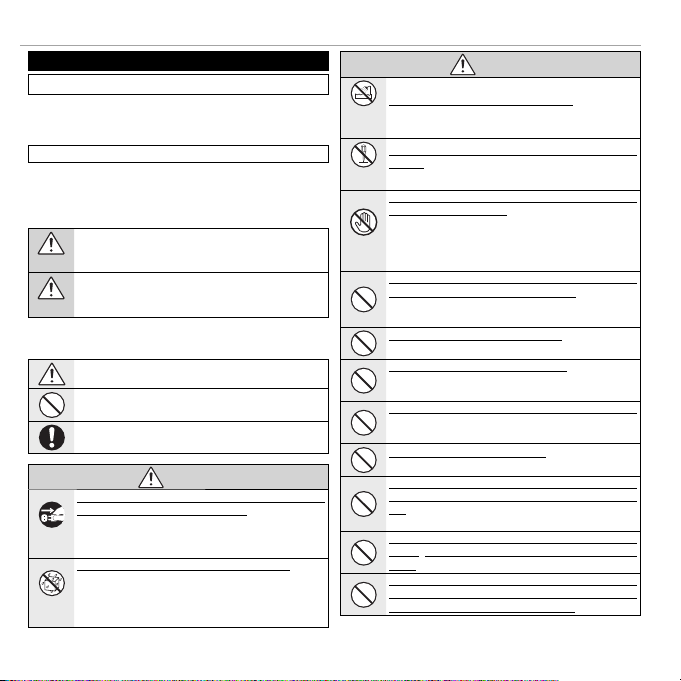
For Your Safety
WARNING
WARNING
Be sure to read these notes before use
Safety Notes
• Make sure that you use your camera correctly. Read these safety
notes and your Owner’s Manual carefully before use.
• After reading these safety notes, store them in a safe place.
The icons shown below are used in this document to indicate the
severity of the injury or damage that can result if the information
indicated by the icon is ignored and the product is used incorrectly
as a result.
This icon indicates that death or serious injury can result if the
information is ignored.
WARNING
This icon indicates that personal injury or material damage can
result if the information is ignored.
CAUTION
The icons shown below are used to indicate the nature of the instructions which are to be observed.
Triangular icons tell you that this information requires attention (“Important”).
Circular icons with a diagonal bar tell you that the action indicated is prohibited (“Prohibited”).
Filled circles with an exclamation mark indicate an action that
must be performed (“Required”).
If a problem arises, turn the camera o , remove the battery, and
disconnect and unplug the AC power adapter. Continued use of
the camera when it is emitting smoke, is emitting any unusual
Unplug from
odor, or is in any other abnormal state can cause a fi re or elec-
power socket
tric shock. Contact your FUJIFILM dealer.
Do not allow water or foreign objects to enter the camera. If water
or foreign objects get inside the camera, turn the camera off ,
remove the battery, and disconnect and unplug the AC power
Avoid exposure
adapter. Continued use of the camera can cause a fi re or elec-
to water
tric shock. Contact your FUJIFILM dealer.
About the Icons
WARNING
WARNING
Do not use the camera in the bathroom or shower. This can cause
Do not use in
a fi re or electric shock.
the bathroom or
shower
Never attempt to change or take apart the camera (never open
the case). Failure to observe this precaution can cause fi re or
Do not
electric shock.
disassemble
Should the case break open as the result of a fall or other accident,
do not touch the exposed parts. Failure to observe this precau-
tion could result in electric shock or in injury from touching the
damaged parts. Remove the battery immediately, taking care
Do not touch
to avoid injury or electric shock, and take the product to the
internal parts
point of purchase for consultation.
Do not change, heat or unduly twist or pull the connection cord and
do not place heavy objects on the connection cord. These actions
could damage the cord and cause a fi re or electric shock . If the
cord is damaged, contact your FUJIFILM dealer.
Do not place the camera on an unstable surface. This can cause the
camera to fall or tip over and cause injury.
Never attempt to take pictures while in motion. Do not use the
camera while you are walking or driving a vehicle. This can result in you falling down or being involved in a traffi c accident.
Do not touch any metal parts of the camera during a thunderstorm.
This can cause an electric shock due to induced current from
the lightning discharge.
Do not use the battery except as speci ed. Load the battery as
shown by the indicator.
Do not heat, change or take apart the battery. Do not drop or subject
the battery to impacts. Do not store the battery with metallic products. Any of these actions can cause the battery to burst or leak
and cause fi re or injury as a result.
Use only the battery or AC power adapters speci ed for use with this
camera. Do not use voltages other than the power supply voltage
shown. The use of other power sources can cause a fi re.
If the battery leaks and uid gets in contact with your eyes, skin or
clothing, ush the a ected area with clean water and seek medical
attention or call an emergency number right away.
iv
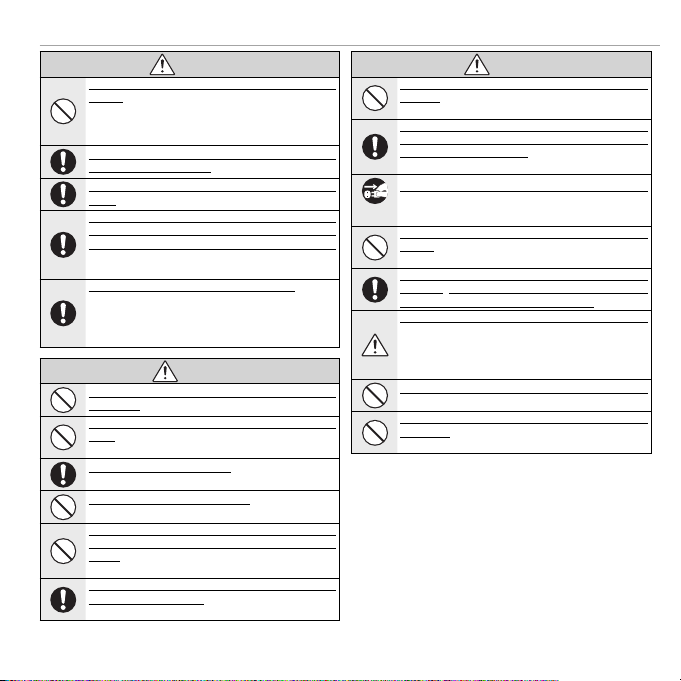
WARNING
CAUTION
CAUTION
Do not use the charger to charge batteries other than those speci ed here. The supplied battery charger is for use only with the
type of battery supplied with the camera. Using the charger to
charge conventional batteries or other types of rechargeable
batteries can cause the battery to leak fl uid, overheat or burst.
Danger of explosion if battery is incorrectly replaced. Replace only
with the same or equivalent type.
Do not use in the presence of ammable objects, explosive gases,
or dust.
When carrying the battery, install it in a digital camera or keep it
in the hard case. When storing the battery, keep it in the hard case.
When discarding, cover the battery terminals with insulation tape.
Contact with other metallic objects or batteries could cause
the battery to ignite or burst.
Keep memory cards out of the reach of small children. Because
memory cards are small, they can be swallowed by children.
Be sure to store memory cards out of the reach of small children. If a child swallows a memory card, seek medical attention or call an emergency number.
Do not use this camera in locations a ected by oil fumes, steam, humidity or dust. This can cause a fi re or electric shock.
Do not leave this camera in places subject to extremely high temperatures. Do not leave the camera in locations such as a sealed
vehicle or in direct sunlight. This can cause a fi re.
Keep out of the reach of small children. This product could cause
injury in the hands of a child.
Do not place heavy objects on the camera. This can cause the
heavy object to tip over or fall and cause injury.
Do not move the camera while the AC power adapter is still connected. Do not pull on the connection cord to disconnect the AC power
adapter. This can damage the power cord or cables and cause
a fi re or electric shock.
Do not use the AC power adapter when the plug is damaged or the
plug socket connection is loose. This could cause a fi re or electric
shock.
WARNING
CAUTION
For Your Safety
Do not cover or wrap the camera or the AC power adapter in a cloth
or blanket. This can cause heat to build up and distort the cas-
ing or cause a fi re.
When you are cleaning the camera or you do not plan to use the
camera for an extended period, remove the battery and disconnect
and unplug the AC power adapter. Failure to do so can cause a
fi re or electric shock.
When charging ends, unplug the charger from the power socket.
Leaving the charger plugged into the power socket can cause
Unplug from
a fi re.
power socket
Using a ash too close to a person’s eyes may temporarily a ect the
eyesight. Take particular care when photographing infants and
young children.
When a memory card is removed, the card could come out of the slot
too quickly. Use your nger to hold it and gently release the card.
Injury could result to those struck by the ejected card.
Request regular internal testing and cleaning for your camera.
Build-up of dust in your camera can cause a fi re or electric
shock. Contact your FUJIFILM dealer to request internal cleaning every two years. Please note that this service is not free
of charge.
Remove your ngers from the ash window before the ash res.
Failure to observe this precaution could result in burns.
Keep the ash window clean and do not use the ash if the window
is obstructed. Failure to observe these precautions could cause
smoke or discoloration.
CAUTION
v

For Your Safety
Li-ion Batteries
AA Alkaline/Rechargeable Ni-MH Batteries
The Battery and Power Supply
Note: Check the type of battery used in
your camera and read the appropriate
sections.
The following describes the proper use of
batteries and how to prolong their life. Incorrect use can shorten battery life or cause leakage, overheating, fi re, or explosion.
Li-ion Batteries
Read this section if your camera uses a
rechargeable Li-ion battery.
The battery is not charged at shipment.
Charge the battery before use. Keep the battery in its case when not in use.
■ Notes on the Battery
The battery gradually loses its charge when
not in use. Charge the battery one or two
days before use.
Battery life can be extended by turning the
camera off when not in use.
Battery capacity decreases at low temperatures; a depleted battery may not function at
when cold. Keep a fully charged spare battery in a warm place and exchange as necessary, or keep the battery in your pocket or
other warm place and insert it in the camera
only when shooting. Do not place the battery in direct contact with hand warmers or
other heating devices.
■ Charging the Battery
Charge the battery in the supplied battery
charger. Charging times will increase at ambient temperatures below +10 °C (+50 °F) or
above +35 °C (+95 °F). Do not attempt to
charge the battery at temperatures above
40 °C (+104 °F); at temperatures below 0 °C
(+32 °F), the battery will not charge.
Do not attempt to recharge a fully charged
battery. The battery does not however need
to be fully discharged before charging.
The battery may be warm to the touch immediately after charging or use. This is normal.
■ Battery Life
At normal temperatures, the battery can be
recharged about 300 times. A noticeable decrease in the length of time the battery will
hold a charge indicates that it has reached
the end of its service life and should be replaced.
■ Storage
Performance may be impaired if the battery is
left unused for extended periods when fully
charged. Run the battery fl at before storing it.
If the camera will not be used for an extended
period, remove the battery and store it in a
dry place with an ambient temperature of
from +15 °C to +25 °C (+59 °F to +77 °F). Do
not store in locations exposed to extremes of
temperature.
■ Cautions: Handling the Battery
• Do not transport or store with metal objects
such as necklaces or hairpins.
• Do not expose to fl ame or heat.
• Do not disassemble or modify.
• Use with designated chargers only.
• Do not drop or subject to strong physical
shocks.
• Do not expose to water.
• Keep the terminals clean.
• The battery and camera body may become
warm to the touch after extended use. This
is normal.
AA Alkaline/Rechargeable Ni-MH Batteries
Read this section if your camera uses AA
alkaline or rechargeable AA Ni-MH batteries. Information on compatible battery
types may be found elsewhere in the camera
manual.
■ Cautions: Handling the Batteries
• Do not expose to water, fl ame, or heat, or
store in warm or humid conditions.
• Do not transport or store with metal objects
such as necklaces or hairpins.
• Do not disassemble or modify the batteries
or battery casing.
• Do not subject to strong physical shocks.
• Do not use batteries that are leaking, deformed, or discolored.
• Keep out of reach of infants and small children.
• Insert in the correct orientation.
vi
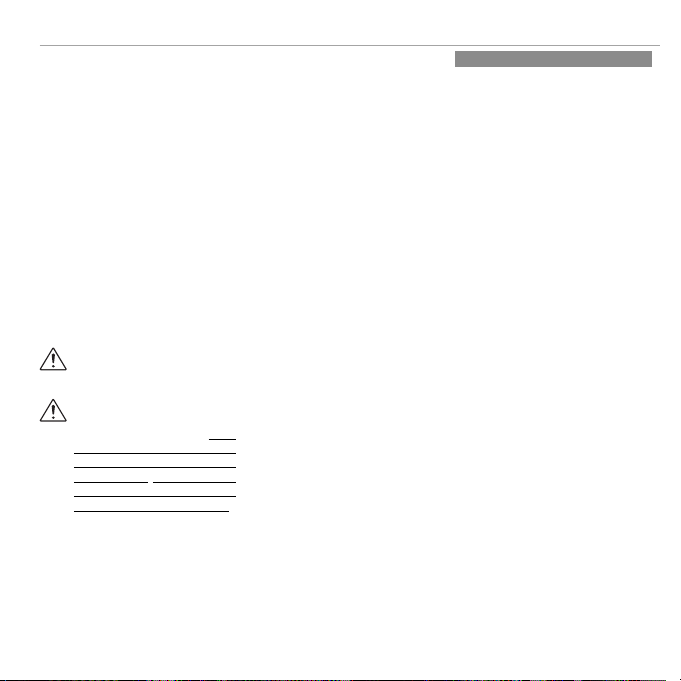
• Do not mix old and new batteries, batteries
AC Power Adapters (Available Separately)
with diff erent charge levels, or batteries of
diff erent types.
• If the camera will not be used for an extended period, remove the batteries. Note that
the camera clock will be reset.
• The batteries may be warm to the touch
immediately after use. Turn the camera
off and allow the batteries to cool before
handling.
• Battery capacity tends to decrease at low
temperatures. Keep spare batteries in a
pocket or other warm place and exchange
as necessary. Cold batteries may recover
some of their charge when warmed.
• Fingerprints and other stains on the battery
terminals can impair battery performance.
Thoroughly clean the terminals with a
soft, dry cloth before inserting them in the
camera.
If the batteries leak, clean the battery
compartment thoroughly before inserting new batteries.
If fl uid from the battery comes into
contact with skin or clothing, fl ush
the aff ected area with water. If uid
enters your eyes, immediately ush the
a ected area with water and seek
medical attention. Do not rub your eyes.
Failure to observe this precaution could
result in permanent visual impairment.
■ Ni-MH Batteries
The capacity of Ni-MH batteries may be
temporarily reduced when new, after long
periods of disuse, or if they are repeatedly
recharged before being fully discharged. This
is normal and does not indicate a malfunction. Capacity can be increased by repeatedly
discharging the batteries using the discharge
option in the camera setup menu and recharging them using a battery charger (sold
separately).
Q C AUTION: Do not use the discharge option
with alkaline batteries.
The camera draws a small amount of current
even when off . Ni-MH batteries that have
been left in the camera for an extended period may be drawn down to the point that
they no longer hold a charge. Battery performance may also drop if the batteries are run
down in a device such as a fl ashlight. Use the
discharge option in the camera setup menu
to discharge Ni-MH batteries. Batteries that
no longer hold a charge even after repeatedly being discharged and recharged have
reached the end of their service life and must
be replaced.
Ni-MH batteries can be recharged in a battery charger (sold separately). Batteries may
become warm to the touch after charging.
Refer to the instructions provided with the
charger for more information. Use the charger with compatible batteries only.
Ni-MH batteries gradually lose their charge
when not in use.
■ Disposal
Dispose of used batteries in accord with local
regulations.
For Your Safety
AC Power Adapters (Available Separately)
This section applies to all camera models.
Use only FUJIFILM AC power adapters designated for use with this camera. Other adapters could damage the camera.
• The AC power adapter is for indoor use only.
• Be sure the DC plug is securely connected
to the camera.
• Turn the camera off before disconnecting
the adapter. Disconnect the adapter by the
plug, not the cable.
• Do not use with other devices.
• Do not disassemble.
• Do not expose to high heat and humidity.
• Do not subject to strong physical shocks.
• The adapter may hum or become hot to the
touch during use. This is normal.
• If the adapter causes radio interference,
reorient or relocate the receiving antenna.
vii

For Your Safety
Take Test Shots
Notes on Copyright
Handling
Liquid Crystal
Trademark Information
Electrical Interference
Color Television Systems
Exif Print (Exif Version 2.3)
Take Test Shots
Notes on Copyright
Handling
Using the Camera
Do not aim the camera at extremely bright
light sources, such as the sun in a cloudless
sky. Failure to observe this precaution could
damage the camera image sensor.
Before taking photographs on important
occasions (such as at weddings or before
taking the camera on a trip), take a test shot
and view the result in the LCD monitor to ensure that the camera is functioning normally.
FUJIFILM Corporation can not accept liability
for damages or lost profi ts incurred as a result
of product malfunction.
Unless intended solely for personal use, images recorded using your digital camera system
cannot be used in ways that infringe copyright laws without the consent of the owner.
Note that some restrictions apply to the
photographing of stage performances, entertainments, and exhibits, even when intended
purely for personal use. Users are also asked
to note that the transfer of memory cards
containing images or data protected under
copyright laws is only permissible within the
restrictions imposed by those copyright laws.
To ensure that images are recorded correctly,
do not subject the camera to impact or physical shocks while images are being recorded.
viii
Liquid Crystal
In the event that the LCD monitor is damaged,
care should be taken to avoid contact with liquid crystal. Take the urgent action indicated
should any of the following situations arise:
• If liquid crystal comes in contact with your
skin, clean the area with a cloth and then
wash thoroughly with soap and running
water.
• If liquid crystal enters your eyes, fl ush the affected eye with clean water for at least 15
minutes and then seek medical assistance.
• If liquid crystal is swallowed, rinse your
mouth thoroughly with water. Drink large
quantities of water and induce vomiting,
then seek medical assistance.
Although the display is manufactured using
extremely high-precision technology, it may
contain pixels that are always lit or that do not
light. This is not a malfunction, and images recorded with the product are unaff ected.
Trademark Information
xD-Picture Card and E are trademarks of
FUJIFILM Corporation. The typefaces included
herein are solely developed by DynaComware
Taiwan Inc. Macintosh, QuickTime, and Mac
OS are trademarks of Apple Inc. in the U.S.A.
and other countries. Windows 7, Windows
Vista, and the Windows logo are trademarks
of the Microsoft group of companies. Adobe
and Adobe Reader are either trademarks
or registered trademarks of Adobe Systems
Incorporated in the U.S.A. and/or other
countries. The SDHC and SDXC logos are
trademarks of SD-3C, LLC. The HDMI logo is a
trademark. YouTube is a trademark of Google
Inc. All other trade names mentioned in
this manual are the trademarks or registered
trademarks of their respective owners.
Electrical Interference
This camera may interfere with hospital or
aviation equipment. Consult with hospital
or airline staff before using the camera in a
hospital or on an aircraft.
Color Television Systems
NTSC (National Television System Committee)
is a color television telecasting specifi cation
adopted mainly in the U.S.A., Canada, and
Japan. PAL (Phases Alternation by Line) is
a color television system adopted mainly in
European countries and China.
Exif Print (Exif Version 2.3)
Exif Print is a newly revised digital camera fi le
format in which information stored with photographs is used for optimal color reproduction during printing.
IMPORTANT NOTICE:
Read Before Using the Software
Direct or indirect export, in whole or in part,
of licensed software without the permission
of the applicable governing bodies is prohibited.
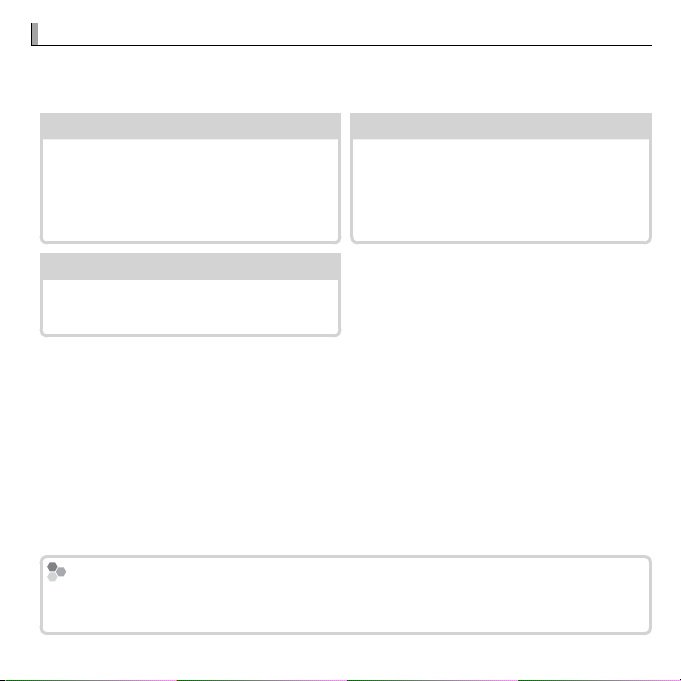
About This Manual
Table of Contents
.............................
xi
Troubleshooting
............................
83
Warning Messages and Displays
.....
88
Memory Cards
About This Manual
Before using the camera, read this manual and the warnings in “For Your Safety” (P ii). For information on speci c topics, consult the sources below.
Table of Contents
The “Table of Contents” gives an
overview of the entire manual. The
.............................PP
xi
Troubleshooting
............................PP
Having a speci c problem with the
camera? Find the answer here.
83
principal camera operations are listed here.
Warning Messages and Displays
.....PP
88
Find out what’s behind that ashing
icon or error message in the display.
Memory Cards
Pictures can be stored in the camera’s internal memory or on optional SD, SDHC, and
SDXC memory cards (P 9), referred to in this manual as “memory cards.”
ix
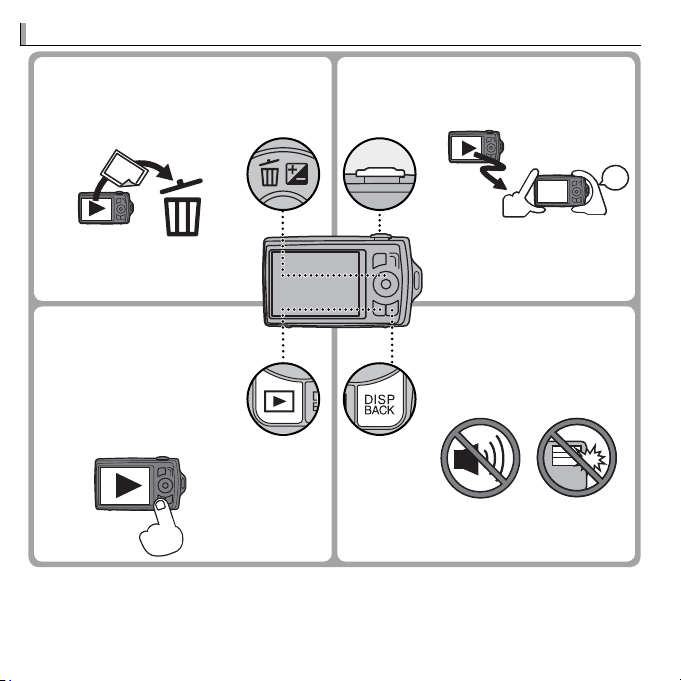
■■ Turning the Camera on in Turning the Camera on in
Playback ModePlayback Mode
y When the camera is
o , playback can be
started by pressing the
a button for about a
second.
■■ Silent Mode Silent Mode
y Press and hold the DISP/
BACK button to disable
camera lights and
sounds.
Frequently-Used Buttons
■■ Taking Pictures During PlaybackTaking Pictures During Playback
y To return instantly to shooting mode,
press the shutter button halfway.
View
Shoot
■■ Deleting Pictures Deleting Pictures
y Press the selector up (b)
to display deletion options.
Frequently-Used Buttons
x
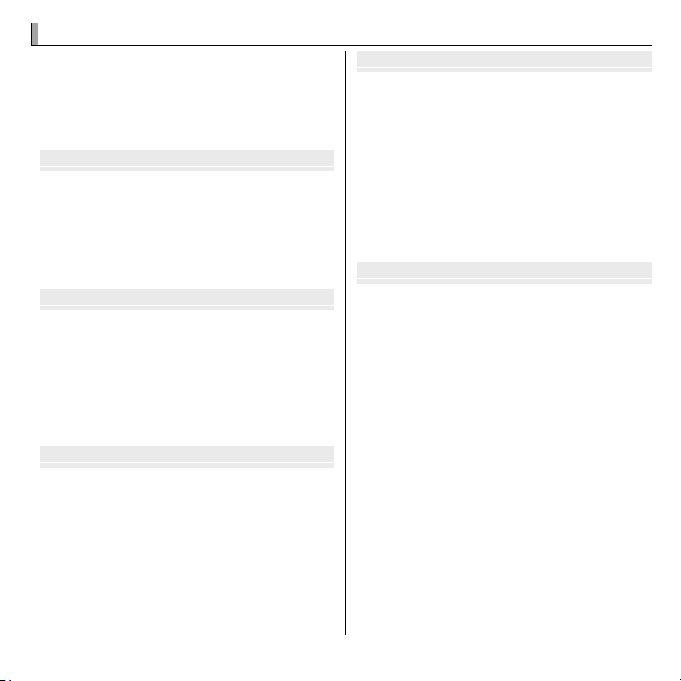
Table of Contents
Before You Begin
First Steps
Basic Photography and Playback
More on Photography
More on Playback
Table of Contents
For Your Safety ..................................................................ii
IMPORTANT SAFETY INSTRUCTIONS ..................................ii
Safety Notes ..................................................................iv
About This Manual ...........................................................ix
Frequently-Used Buttons .................................................x
Before You Begin
Symbols and Conventions .................................................1
Supplied Accessories .........................................................1
Parts of the Camera ..........................................................2
Camera Displays ...............................................................4
Shooting ........................................................................4
Playback .........................................................................5
First Steps
Inserting the Battery and a Memory Card .......................6
Compatible Memory Cards ...............................................9
Charging the Battery ......................................................11
Turning the Camera on and O ......................................13
Shooting Mode ..............................................................13
Playback Mode ...............................................................13
Basic Setup ......................................................................15
Basic Photography and Playback
Taking Pictures in Q (Scene Recognition) Mode ......16
Viewing Pictures .............................................................19
More on Photography
Shooting Mode ................................................................20
Choosing a Shooting Mode ............................................20
Shooting Mode Options .................................................21
r MOTION PANORAMA ..............................................23
Focus Lock ........................................................................25
d Exposure Compensation ..........................................27
F Macro Mode (Close-ups) ...........................................28
N Using the Flash (Intelligent Flash) ............................29
h Using the Self-Timer .................................................31
b Intelligent Face Detection .......................................32
More on Playback
Playback Options .............................................................33
I Favorites: Rating Pictures .........................................33
Playback Zoom ...............................................................34
Multi-Frame Playback ....................................................35
A Deleting Pictures ......................................................36
b Image Search............................................................37
k PhotoBook Assist .....................................................38
Creating a PhotoBook.....................................................38
Viewing Photobooks ......................................................39
Editing and Deleting Photobooks ...................................39
c Edit ............................................................................40
Face Retouch ..................................................................41
Viewing Panoramas ........................................................42
xi

Table of Contents
Movies
Connections
Menus
Movies
Recording Movies ............................................................43
Movie Frame Size ...........................................................44
Viewing Movies ...............................................................45
Editing Movies .................................................................46
MOVIE TRIMMING ...........................................................46
MOVIE JOIN ....................................................................47
Connections
Viewing Pictures on TV ...................................................48
Printing Pictures via USB ................................................49
Printing the DPOF Print Order.........................................51
Viewing Pictures on a Computer ....................................53
Windows: Installing MyFinePix Studio ...........................53
Macintosh: Installing FinePixViewer...............................55
Connecting the Camera ..................................................57
Menus
Using the Menus: Shooting Mode ..................................60
Using the Shooting Menu...............................................60
Shooting Menu Options .................................................60
A SHOOTING MODE ....................................................60
NISO........................................................................60
OIMAGE SIZE ............................................................61
T IMAGE QUALITY .....................................................62
P FINEPIX COLOR .......................................................62
D WHITE BALANCE ....................................................63
R CONTINUOUS .........................................................63
b FACE DETECTION ....................................................64
F AF MODE ...............................................................64
FMOVIE AF MODE ....................................................64
W MOVIE MODE .........................................................64
xii
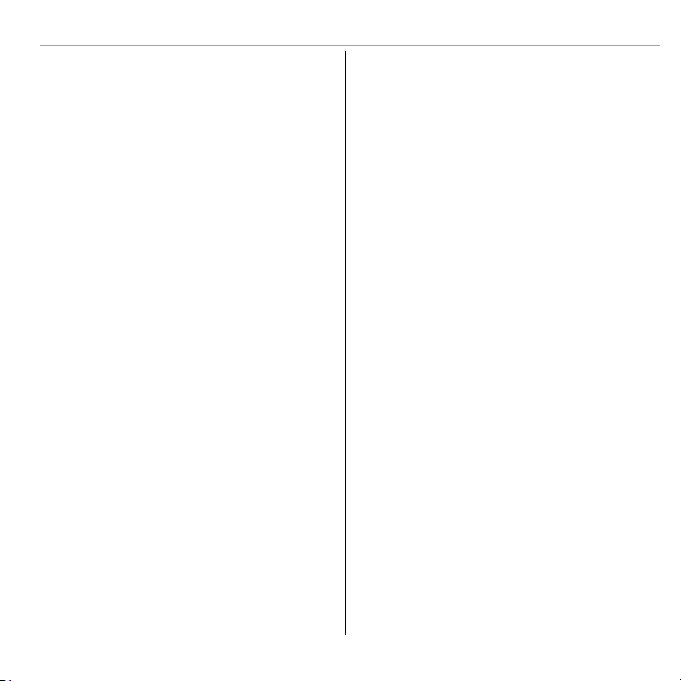
Using the Menus: Playback Mode ..................................65
U
sing the Playback Menu ...............................................65
Playback Menu Options ..................................................65
k PHOTOBOOK ASSIST ................................................65
b IMAGE SEARCH ......................................................65
A ERASE ...................................................................65
c EDIT ......................................................................65
n MOVIE EDIT ............................................................65
j MARK FOR UPLOAD TO ............................................66
I SLIDE SHOW ..........................................................67
B RED EYE REMOVAL .................................................67
D PROTECT ................................................................68
G CROP .....................................................................68
O RESIZE ...................................................................69
C IMAGE ROTATE .......................................................69
E COPY .....................................................................70
K PRINT ORDER (DPOF) ..............................................70
Table of Contents
The Setup Menu ..............................................................71
Using the Setup Menu ....................................................71
Setup Menu Options ......................................................72
F DATE/TIME ............................................................72
N TIME DIFFERENCE ...................................................72
L a ......................................................72
o SILENT MODE .........................................................72
R RESET ....................................................................73
K FORMAT ................................................................73
A IMAGE DISP. ...........................................................73
B FRAME NO. ............................................................74
a ILLUMINATION .......................................................74
G OPERATION VOL. ....................................................74
H SHUTTER VOLUME ..................................................75
b SOUND ..................................................................75
I PLAYBACK VOLUME ................................................75
J LCD BRIGHTNESS ....................................................75
E LCD MODE .............................................................75
M AUTO POWER OFF ...................................................76
L DIGITAL IS ..............................................................76
B RED EYE REMOVAL .................................................76
D DIGIT
AL ZOOM .......................................................77
p MOVIE ZOOM TYPE .................................................77
n SAVE ORG IMAGE ....................................................77
O BACKGROUND COLOR ..............................................77
c GUIDANCE DISPLAY ................................................77
Q VIDEO SYSTEM .......................................................78
U DATE STAMP ..........................................................78
xiii
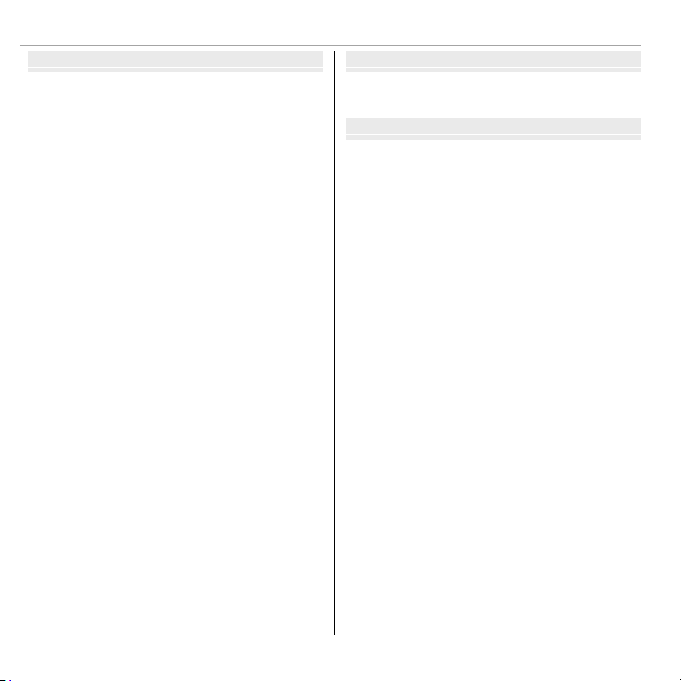
Table of Contents
Technical Notes
Troubleshooting
Appendix
Technical Notes
Optional Accessories .......................................................79
Printing ........................................................................79
Computer Related ..........................................................79
Audio/Visual .................................................................79
Accessories from FUJIFILM..............................................80
Caring for the Camera .....................................................81
Storage and Use .............................................................81
Water and Sand.............................................................81
Condensation ................................................................81
Cleaning .........................................................................82
Traveling ........................................................................82
Troubleshooting
Problems and Solutions ..................................................83
Warning Messages and Displays ....................................88
Appendix
Tips and Tricks..................................................................92
Battery Performance ......................................................92
The Self-timer ................................................................92
Intelligent Face Detection ..............................................93
Pro Tips ..........................................................................94
Memory Card Capacity ....................................................95
Speci cations ..................................................................96
xiv
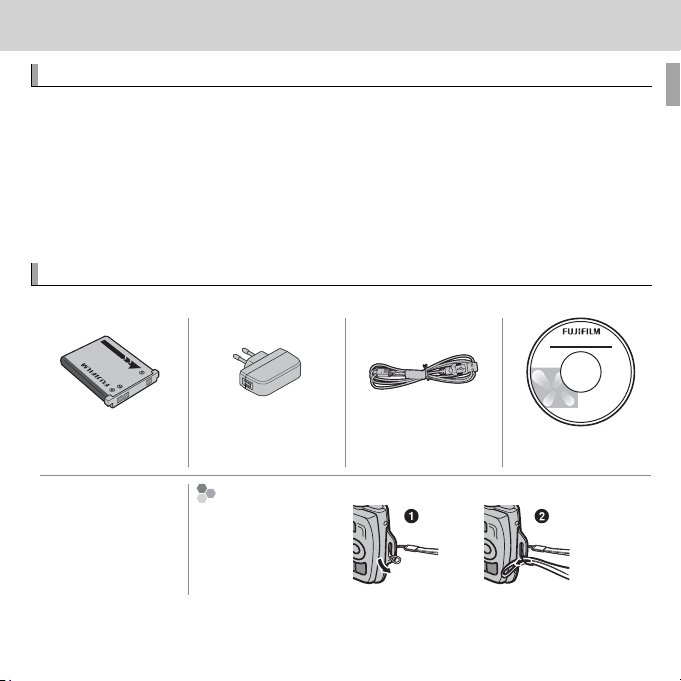
Before You Begin
Symbols and Conventions
Supplied Accessories
Attaching the Strap
Before You Begin
Symbols and Conventions
The following symbols are used in this manual:
Q : This information should be read before use to ensure correct operation.
R : Additional information that may be helpful when using the camera.
P : Other pages in this manual on which related information may be found.
Menus and other text in the LCD monitor are shown in bold. In the illustra-
tions in this manual, displays may be simpli ed for explanatory purposes.
Supplied Accessories
The following items are included with the camera:
NP-45A rechargeable
battery
• Strap
• User Guide/
Basic Manual
* Shape of adapter varies with region of sale.
AC power adapter
Attaching the Strap
Attach the strap as
shown.
*
USB cable CD-ROM (contains
this manual)
1
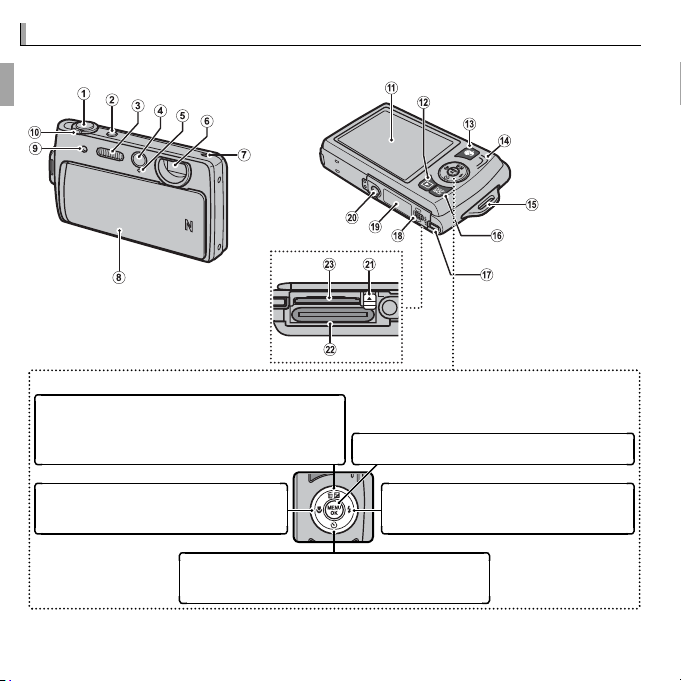
Parts of the Camera
Parts of the Camera
For more information, refer to the page listed to the right of each item.
Selector button
Move cursor up
d (exposure compensation) button (P 27)
b (delete) button (P x)
MENU/OK button
Move cursor left
F (macro) button (P 28)
Move cursor down
h (self-timer) button (P 31)
Move cursor right
N ( ash) button (P 29)
R The illustrations in this manual have been simpli ed for explanatory purposes.
2 Before You Begin
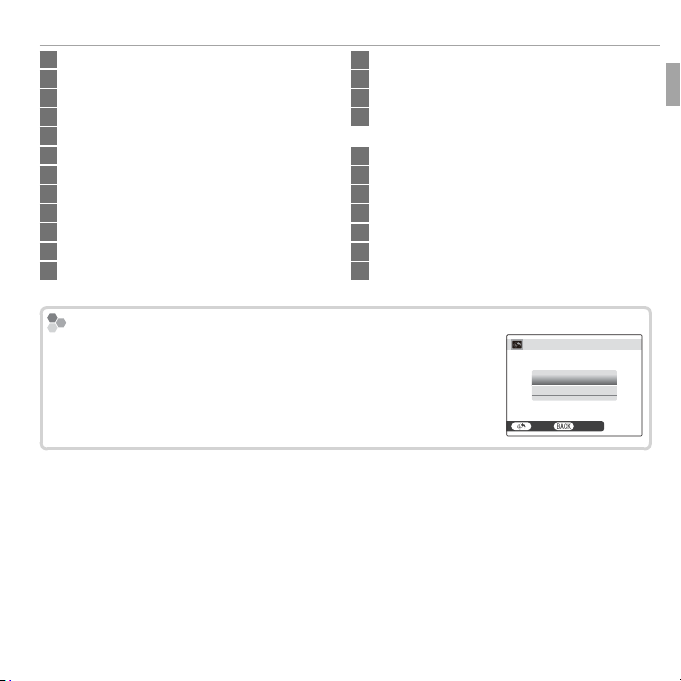
1 Shutter button .............................................................. 18
The
(Upload Pictures) Button
2 F (movie recording) button ....................................... 43
3 Flash ............................................................................. 29
4 Self-portrait mirror ....................................................... 22
5 Microphone .................................................................. 43
6 Lens .............................................................................. 17
7 Speaker ......................................................................... 45
8 On/o switch and lens cover ......................................... 13
9 Self-timer lamp ............................................................ 31
10 Zoom control ...........................................................17, 34
11 LCD monitor .................................................................... 4
12 a (playback) button .................................................. 19
13 j (upload pictures) button (see below)
14 Illuminator.................................................................... 74
15 Strap eyelet ....................................................................1
16 DISP (display)/BACK button .....................................5, 15
o (silent mode) button* ................................................x
17 USB multi-connector .........................................48, 49, 57
18 Battery-chamber cover latch .......................................... 6
19 Battery-chamber cover ................................................... 6
20 Tripod mount
21 Battery latch ................................................................6, 8
22 Battery chamber ............................................................. 6
23 Memory card slot ............................................................ 7
* Press and hold the DISP/BACK button until o is displayed.
The j
(Upload Pictures) Button
Pressing this button during playback displays the options
shown at right. Highlight a destination and press j again to
select the picture for upload to the highlighted destination
(P 66).
Parts of the Camera
MARK FOR UPLOAD TO
YouTu be
FACEBOOK
SET
CANCEL
3Before You Begin
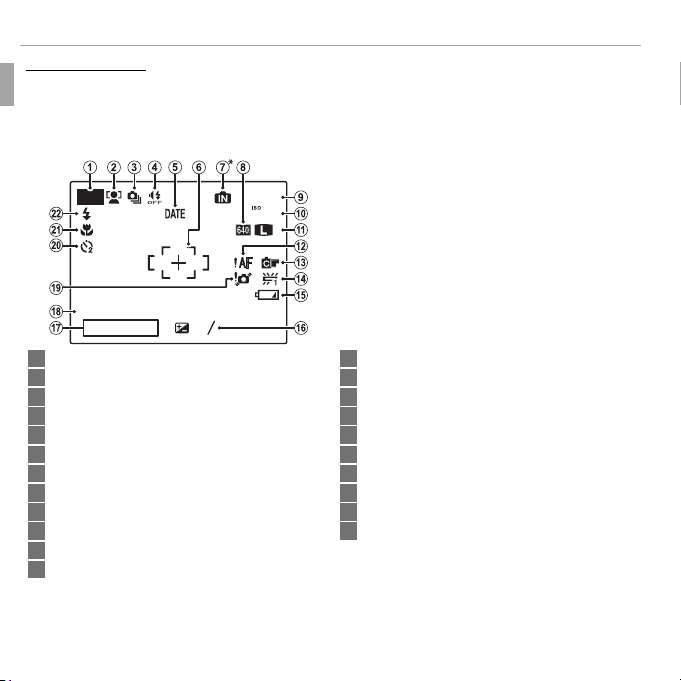
Parts of the Camera
Camera Displays
10 : 00
AM
12 / 31/ 2050
250
F
4.5
2
3
-
1
Camera Displays
The following types of indicator may be displayed during shooting and playback. Indicators vary with camera settings.
■ Shooting
P
10 : 00
12 / 31/ 2050
250
F
4.5
AM
2
-
1
3
1 Shooting mode ............................................................. 20
2 Intelligent Face Detection indicator .............................. 32
3 Continuous shooting mode ........................................... 63
4 Silent mode indicator ................................................3, 72
5 Date stamp ................................................................... 78
6 Focus frame .................................................................. 25
7 Internal memory indicator
*
8 Movie mode .................................................................. 43
9 Number of available frames .......................................... 95
10 Sensitivity ..................................................................... 60
800
9
N
13 FINEPIX color ................................................................ 62
14 White balance ............................................................... 63
15 Battery level ................................................................... 5
16 Exposure compensation ................................................ 27
17 Shutter speed/Aperture
18 Date and time ............................................................... 15
19 Blur warning ............................................................30, 88
20 Self-timer indicator ...................................................... 31
21 Macro (close-up) mode ................................................. 28
22 Flash mode ................................................................... 29
11 Image size/Image quality ........................................61, 62
12 Focus warning .........................................................18, 88
* a: indicates that no memory card is inserted and that pictures will be stored in the camera’s internal memory (P 7).
4 Before You Begin

Parts of the Camera
100-0001
400
12 / 31/ 2050
10 : 00 AM
2
-
1
1 / 250
F
4.5
3
4:3
N
Battery Level
Indicator
Description
Hiding and Viewing Indicators
■ Playback
1 Playback mode indicator..........................................19, 33
100-0001
400
4:3
N
YouTube
12 / 31/ 2050
1 / 250
Battery Level
F
4.5
10 : 00 AM
-
1
2
3
Battery level is shown as follows:
Indicator
D (white)
C (white)
B (red)
A (blinks red)
Hiding and Viewing Indicators
Press DISP/BACK to cycle through shooting and playback indicators as follows:
• Shooting: Indicators displayed/indicators hidden/best framing
Battery partially discharged.
Battery more than half discharged.
Low battery. Charge as soon as possible.
Battery exhausted. Turn camera o and charge battery.
• Playback: Indicators displayed/indicators hidden/I favorites (P33)
2 Intelligent Face Detection indicator .........................32, 64
3 Red-eye removal indicator ............................................ 67
4 Portrait enhancer .......................................................... 21
5 Edit ............................................................................... 40
6 Frame number .............................................................. 74
7 Gift image ..................................................................... 33
8 Silent mode indicator ................................................3, 72
9 Mark for upload to ........................................................ 66
10 Photobook assist........................................................... 38
11 Favorites ....................................................................... 33
12 DPOF print indicator ..................................................... 51
13 Protected image ........................................................... 68
Description
5Before You Begin
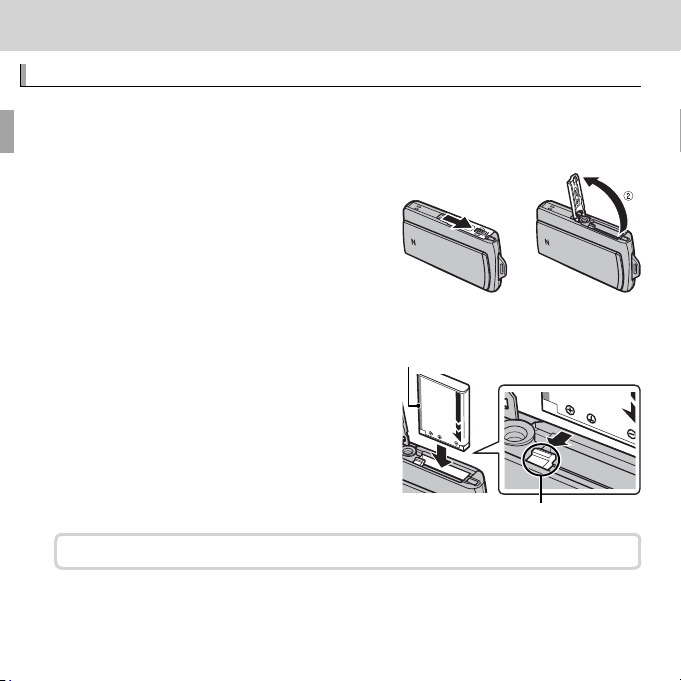
First Steps
Inserting the Battery and a Memory Card
First Steps
Inserting the Battery and a Memory Card
Insert the battery and memory card as described below.
Open the battery chamber cover.
1
Slide the battery-chamber cover latch and open the cover as shown.
R Be sure the camera is o before opening the
battery-chamber cover.
Q Do not open the battery-chamber cover
when the camera is on. Failure to observe
this precaution could result in damage to
image les or memory cards.
Q Do not use excessive force when handling the battery-chamber cover.
Insert the battery.
2
Align the orange stripe on the battery with
①
Orange stripe
the orange battery latch and slide the battery into the camera, keeping the battery
latch pressed to one side. When inserting
the battery, be sure that the battery is secured by the orange battery latch. If the battery is not securely latched, the camera may
not turn on or may turn o without warning.
The camera uses an NP-45A rechargeable battery.
Q Insert the battery in the correct orientation. Do NOT use force or attempt to insert
the battery upside down or backwards. The battery will slide in easily in the correct orientation.
6
Battery latch
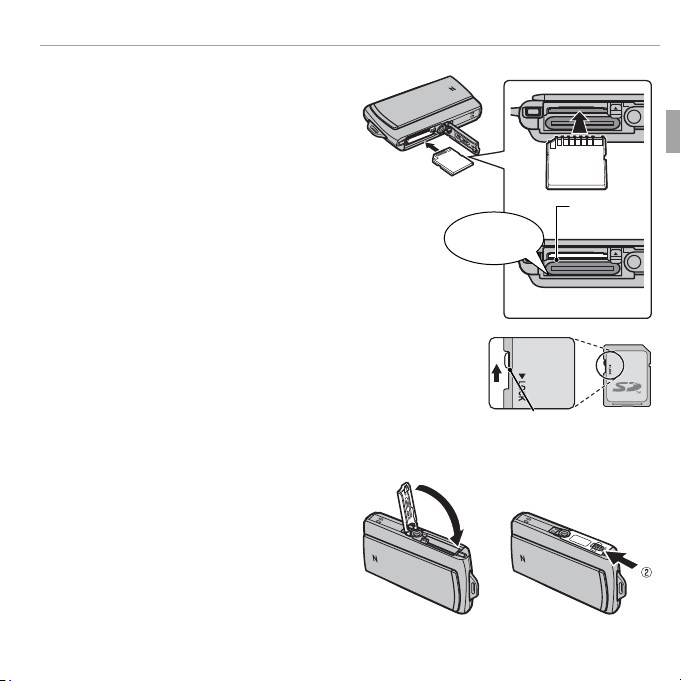
Inserting the Battery and a Memory Card
Insert the memory card.
3
Holding the memory card in the
orientation shown at right, slide it in
until it clicks into place at the back
of the slot.
Q Be sure card is in the correct orienta-
tion; do not insert at an angle or use
force.
Q SD/SDHC/SDXC memory cards can be locked, making
it impossible to format the card or to record or delete
images. Before inserting an SD/SDHC/SDXC memory
card, slide the write-protect switch to the unlocked
position.
Close the battery-chamber cover.
4
Battery
Click
Write-protect switch
①
7 First Steps
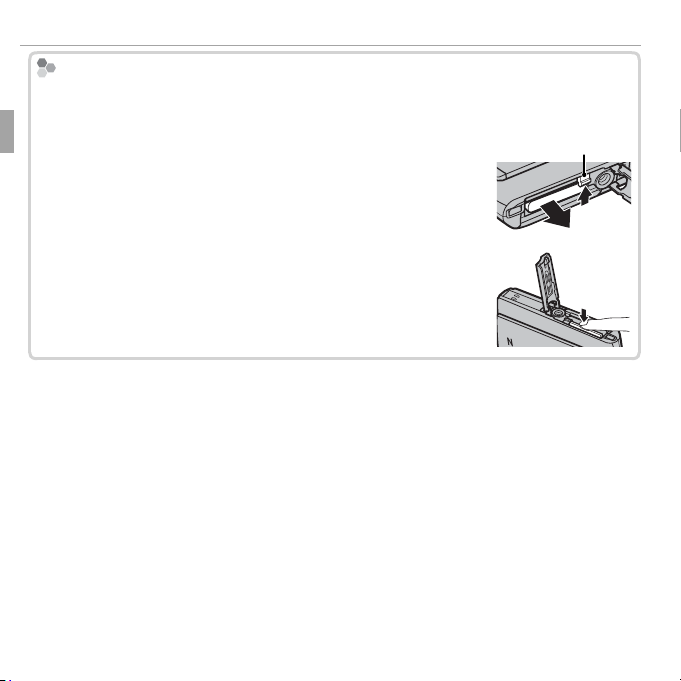
Inserting the Battery and a Memory Card
Removing the Battery and Memory Card
Removing the Battery and Memory Card
Before removing the battery or memory card, turn the camera o and open the
battery-chamber cover.
To remove the battery, press the battery latch to the side, and
Battery latch
slide the battery out of the camera as shown.
To remove the memory card, press it in and release it slowly.
The card can then be removed by hand. When a memory card
is removed, the card could come out of the slot too quickly. Use
your nger to hold it and gently release the card.
8 First Steps
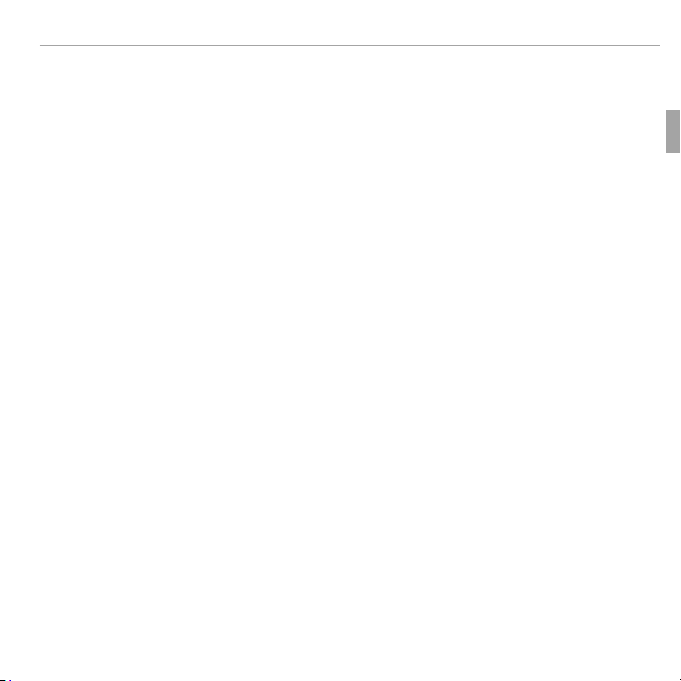
Inserting the Battery and a Memory Card
QQMemory Cards
■ Compatible Memory Cards
FUJIFILM and SanDisk SD, SDHC, and SDXC memory cards have been approved for use in the camera. A complete list of approved memory cards
is available at http://www.fujifilm.com/support/digital_cameras/compatibility/.
Operation is not guaranteed with other cards. The camera can not be used
with xD-Picture Cards or MultiMediaCard (MMC) devices.
Memory Cards
• Do not turn the camera o or remove the memory card while the memory card is being formatted
or data are being recorded to or deleted from the card. Failure to observe this precaution
could damage the card.
• Format SD/SDHC/SDXC memory cards before rst use, and be sure to reformat all
memory cards after using them in a computer or other device. For more information
on formatting memory cards, see “K FORMAT” (P 73).
• Memory cards are small and can be swallowed; keep out of reach of children. If a
child swallows a memory card, seek medical assistance immediately.
• miniSD or microSD adapters that are larger or smaller than the standard dimensions
of an SD/SDHC/SDXC memory card may not eject normally; if the card does not eject,
take the camera to an authorized service representative. Do not forcibly remove the
card.
• Do not a x labels to memory cards. Peeling labels can cause camera malfunction.
• Movie recording may be interrupted with some types of SD/SDHC/SDXC memory
card. Use a G card or better when shooting HD.
9 First Steps
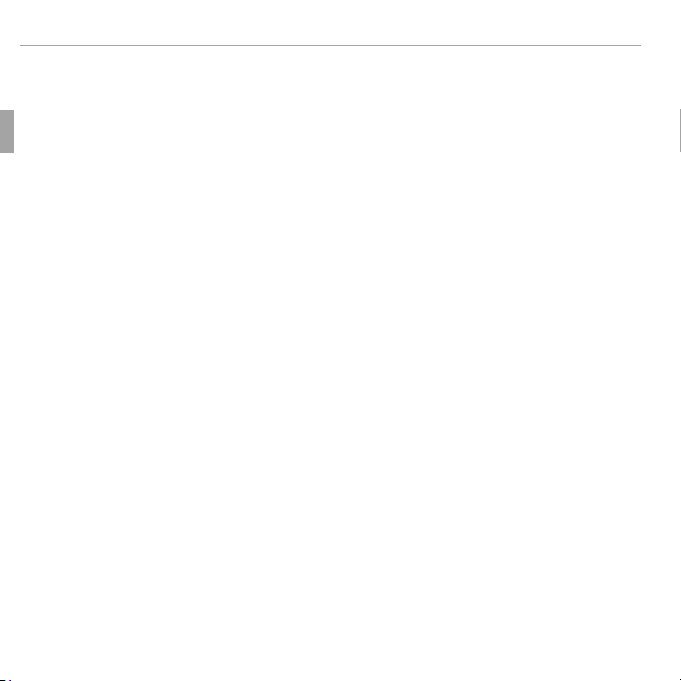
Inserting the Battery and a Memory Card
QQBatteries
• The data in internal memory may be erased or corrupted when the camera is repaired. Please note that the repairer will be able to view pictures in internal memory.
• Formatting a memory card in the camera creates a folder in which pictures are
stored. Do not rename or delete this folder or use a computer or other device to
edit, delete, or rename image les. Always use the camera to delete pictures; before
editing or renaming les, copy them to a computer and edit or rename the copies,
not the originals.
Batteries
• Remove dirt from the battery terminals with a clean, dry cloth. Failure to observe this
precaution could prevent the battery from charging.
• Do not a x stickers or other objects to the battery. Failure to observe this precaution
could make it impossible to remove the battery from the camera.
• Do not short the battery terminals. The battery could overheat.
• Read the cautions in “The Battery and Power Supply” (P vi).
• Use only battery chargers designated for use with the battery. Failure to observe this
precaution could result in product malfunction.
• Do not remove the labels from the battery or attempt to split or peel the outer casing.
• The battery gradually loses its charge when not in use. Charge the battery one or
two days before use.
10 First Steps
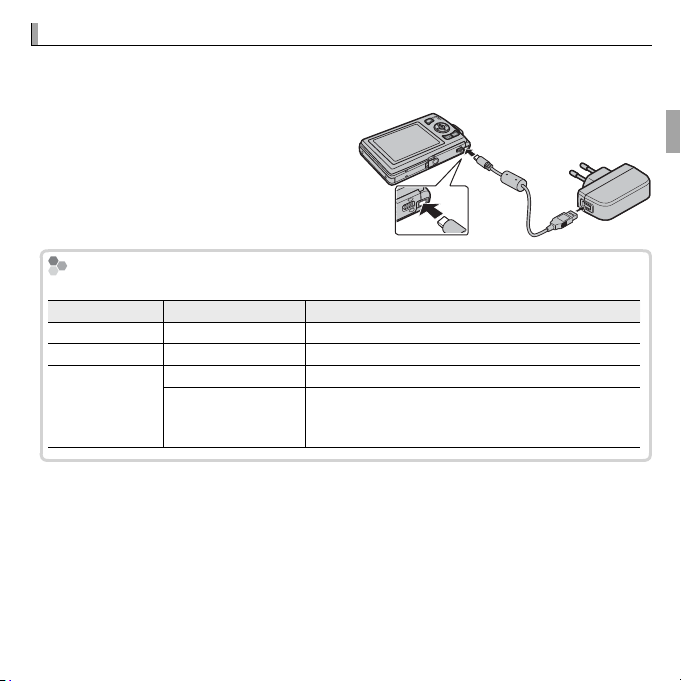
Charging the Battery
The Illuminator
Illuminator
Battery status
Action
On
Battery charging.
—
Blinks
Battery fault.
See page
O
Charging complete.
—
Can not charge.
Charging the Battery
The battery is not charged at shipment. Charge the battery before use. The
camera charges the battery internally.
Connect the camera and AC power
adapter using the included USB cable.
Then plug the AC power adapter into
an indoor power outlet.
The Illuminator
The illuminator shows battery charge status as follows:
Illuminator
On
Blinks
O
R The camera operates in external power mode if the camera is turned on while
plugged into AC power.
Battery status
Battery charging.
Battery fault.
Charging complete.
Can not charge.
Action
—
See page 83..
—
Unplug the AC power adapter from the power outlet and reinsert the battery in the correct orientation
(P 83).
11 First Steps
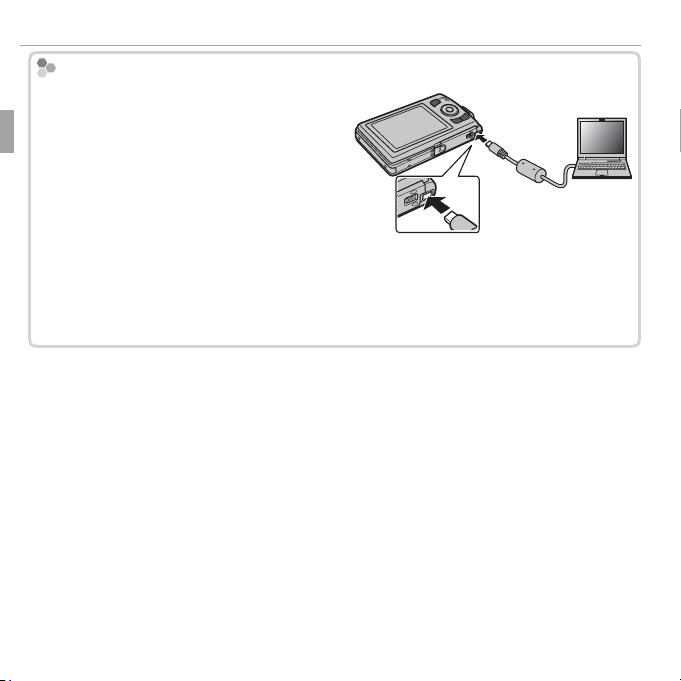
Charging the Battery
Charging the Battery from a Computer
Charging the Battery from a Computer
The battery will charge while the camera is connected to a computer via the
supplied USB cable.
Q The camera will only charge when o .
Q Connect the camera directly to the
computer. Do not connect the camera
via a USB hub or keyboard.
Q Charging will end if the computer enters sleep mode. To resume charging, reac-
tivate the computer and reconnect the USB cable.
Q Depending on their make, con guration, and status, some computers may fail
to charge the battery.
12 First Steps
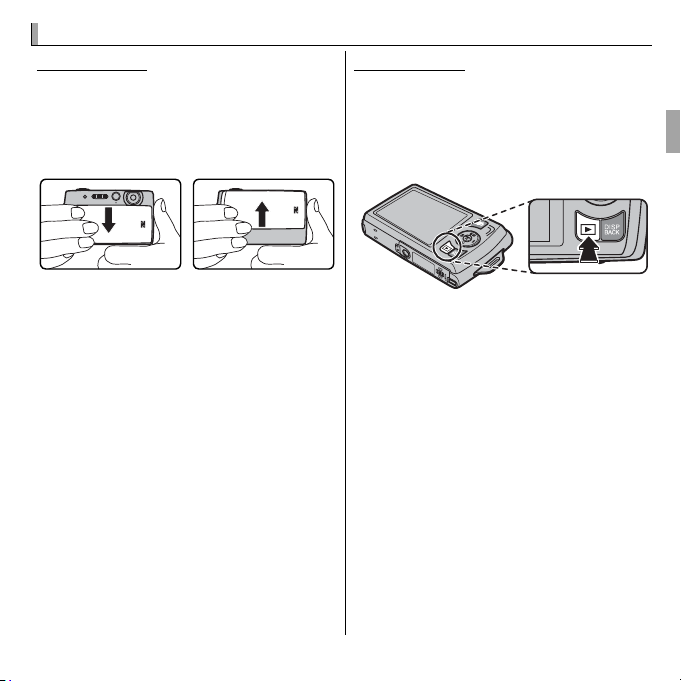
Turning the Camera on and O
Shooting Mode
Playback Mode
RR Switching to Shooting Mode
Turning the Camera on and O
Shooting Mode
To turn the camera on, open the
lens cover fully. The camera turns o
when the lens cover is closed.
Camera on Camera o
Playback Mode
If the lens cover is closed, the camera
can be turned on in playback mode
by pressing the a button for about
a second.
To turn the camera o , press and
hold the a button.
Switching to Shooting Mode
To exit to shooting mode, press the shutter button halfway or the B button.
13 First Steps
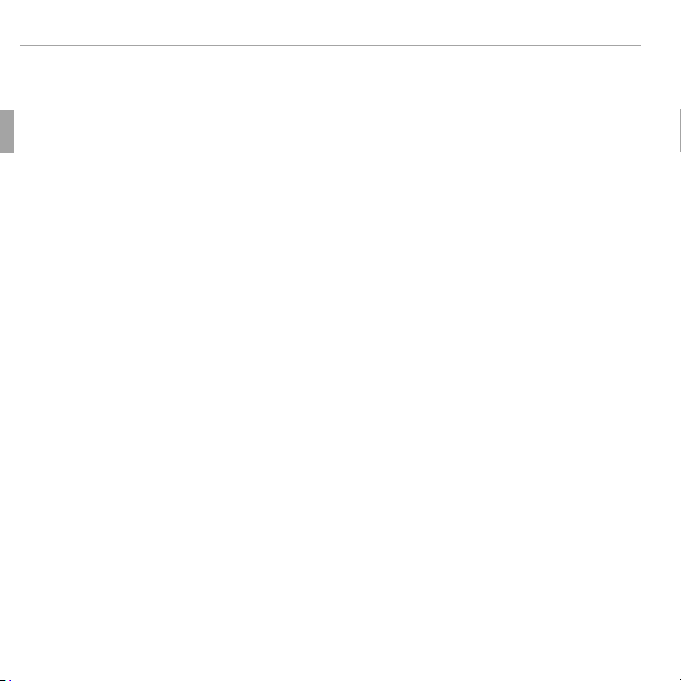
Turning the Camera on and O
RRAuto Power O
Q Fingerprints and other marks on the lens can a ect pictures. Keep the lens clean.
Q Turning the camera o does not completely end the supply of power to the cam-
era.
Auto Power O
The camera will turn o automatically if no operations are performed for the length of
time selected for M AUTO POWER OFF (P 76).
14 First Steps

Basic Setup
RRThe Camera Clock
Basic Setup
A language-selection dialog is displayed the rst time the camera is turned
on. Set up the camera as described below (you can reset the clock or change
languages at any time using the F DATE/TIME or L a options in
the setup menu; for information on displaying the setup menu, see page 72).
Highlight a language and press MENU/OK.
1
R Press DISP/BACK to skip the current step. Any steps you skip
will be displayed the next time the camera is turned on.
START MENU
ENGLISH
FRANCAIS
DEUTSCH
NOSET
The date and time will be displayed. Press the selector
2
left or right to highlight the year, month, day, hour, or
minute and press up or down to change. To change the
order in which the year, month, and day are displayed,
DATE/TIME NOT SET
2014
2013
2012
YY. MM. DD
2011
2010
NOSET
1. 1 12
:
00
AM
highlight the date format and press the selector up or
down. Press MENU/OK when settings are complete.
The Camera Clock
If the battery is removed for an extended period, the camera clock will be reset and the
language-selection dialog will be displayed when the camera is turned on.
15 First Steps
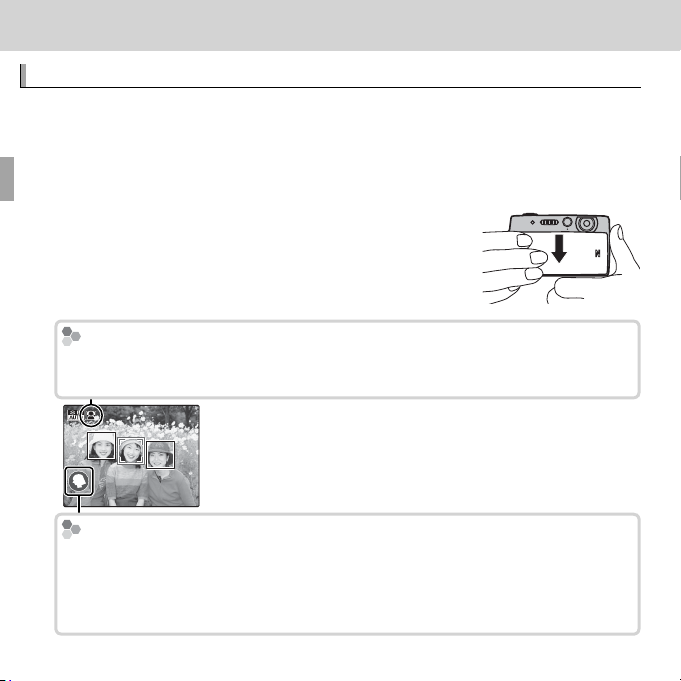
Basic Photography and Playback
Taking Pictures in
(Scene Recognition) Mode
The
Icon
Scene Icon
Basic Photography and Playback
Taking Pictures in QQ
(Scene Recognition) Mode
This section describes how to take pictures in Q (scene recognition) mode.
The camera automatically analyzes the composition and adjusts settings appropriately.
Turn the camera on.
1
Fully open the lens cover. Q shooting indicators
will be displayed.
The gg
Icon
This icon indicates that the camera continuously searches for faces to select the
appropriate scene, increasing the drain on the battery.
Scene Icon
The camera selects the scene according to shooting conditions and the type of
subject: b PORTRAIT (portraits), c LANDSCAPE (landscapes), d NIGHT (poorly-lit land-
scapes), e MACRO (close ups), f NIGHT PORTRAIT (poorly-lit portraits), g BACKLIT PORTRAIT
(backlit portraits), a AUTO (all other scenes)
16
