Page 1
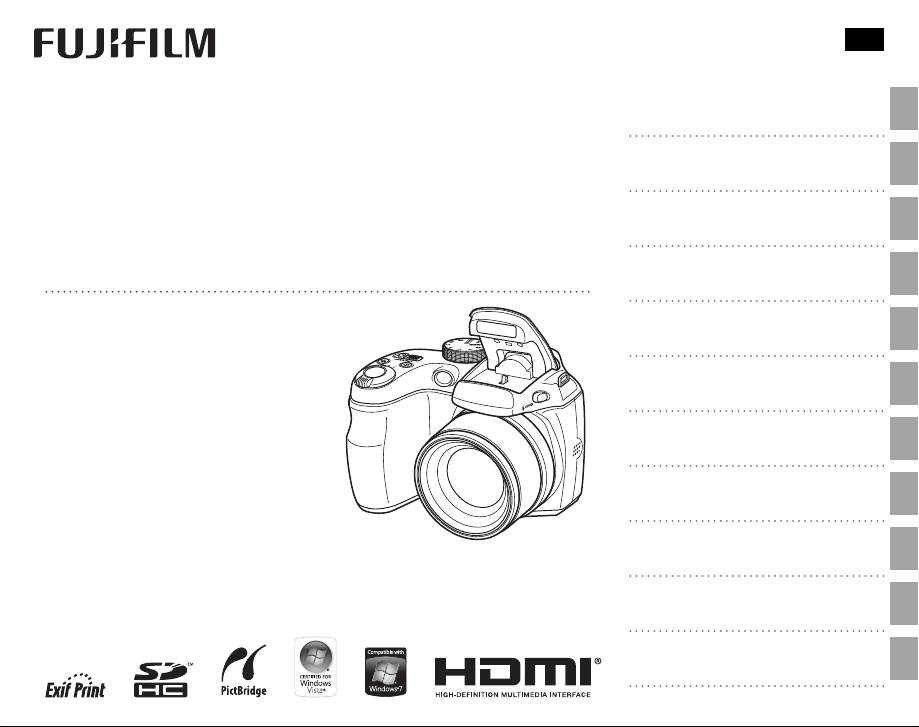
YF07797-121
EN
DIGITAL CAMERA
FINEPIX
S2500HD/S2700HD
S1800/S1900
S1600/S1700
Series
Series
Series
Owner’s Manual
Thank you for your purchase of this
product. This manual describes how
to use y our FUJIFILM Fi nePix S2500 HD/
S2700HD-series, S1800/S1900-series,
or S1600/S170 0-serie s digital c amera
and the supplied software. Be sure
that you have read and understood its
contents before using the camera.
For information on related products, visit our website at
http://www.fujifilm.com/products/index.html
Before You Begin
First Steps
Basic Photography and Playback
More on Photography
More on Playback
Movies
Connections
Menus
Technical Notes
Tro ubl esh oot ing
Appendix
Page 2
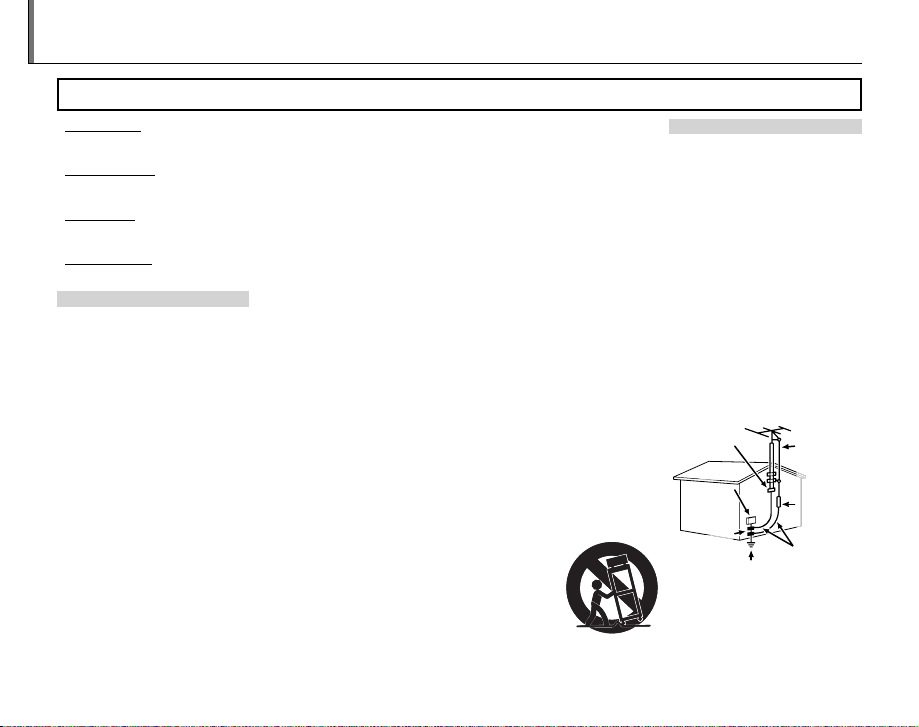
For Your Safety
Instal lation
Antenn as
• Read Instructions: All the safet y and operating instructions should be read
before the appliance is operated.
• Retain Instructions: The safet y and
operating instructions should be
retained for future reference.
• Heed Warnings: All warnings on the
appliance and in the operating instructions should be adhered to.
• Follow In struction s: All operating and
use instructions should be followed.
Installation
Power Sou rces: This video product
should be operated only from the
type of power source indicated on
the markin g label. If you are not sure
of the type of power supply to your
home, consult your appliance dealer
or local power company. For video
products intended to operate from
batter y power, or other sources, refe r
to the operating instructions.
Grounding or Polarization: This video
product is equipped with a polarized alternating-current line plug (a
plug having one blade wider than
the other). This p lug will t into the
power outlet only one way. This is a
safety feature. If you are unable to
insert the plug fully into the outlet,
try reversing the plug. If the plug
should still fail to t, contact your
electr ician to replace your obsolete
outlet. Do not defeat the safety purpose of the polarized plug.
ii
IMPORTANT SAFETY INSTRUCTIONS
Alternate Warnings: This video prod-
uct is equipped with a three-wire
grounding-type plug, a plug hav ing
a third (grounding) pin. This plug
will only t into a grounding-type
power outle t. This is a safety feature.
If you are unable to insert the plug
into the outlet, contact your electrician to replace your obsolete outlet.
Do not defeat the safety purpose of
the grounding type p lug.
Overloading: Do not overloa d wall outlets and ex tension cords as this can
resu lt in a ris k of re o r elec tric sho ck.
Venti lation: Slots and openings in
the cabinet are provided for ventilation, to ensure reliable operation of
the video product and to protect it
from overheating, and these openings must not be blocked or covered. The openings should never
be blocke d by placing the video
product o n a bed, sof a, rug, or other
similar surface.
This video product should not be
placed in a built-in installation such
as a bookcase or rack unless proper
ventilation is provided or the manufacturer’s instructions have been adhered to. This video product should
never be placed near or over a radiator or heat register.
Attachme nts: Do not use att achments
not recommended by the video
product manufacturer as they may
cause hazards.
Water and Moistu re: Do not use this
video product near water—for example, near a bath tub, wash bowl,
kitchen sink , or laundr y tub, in a wet
basement, or near a swimming pool,
and the like.
Power-Cord Protection: Power-supply cords should be routed so that
they are not likely to be walked on
or pinched by items placed upon
or against them, paying particular
attention to cords at plugs, conve nience receptacles, and the point
where they exit from the appliance.
Accessories: Do not place this video
product on an unstable cart, stand,
tripod, bracket, or table. The video
product may fall, causin g serious in jury to a child or adult, and serious
damage to the appliance. Use only
with a car t, stand, tripod, bracket, or
table recom mended by the manuf acturer, or sold with t he video product .
Any mounting of the appliance should
follow the manufacturer’s instruc tions,
and should us e a mounting accessor y
recommende d by the manufacture r.
An appliance and
cart combination
should be moved
with care. Quick
stops, excessive
force, and uneven
surfaces may
cause the appliance and cart combi nation to over turn.
Antennas
Outdoor Antenna Grou nding : If an
outside antenna or cable s ystem is
connected to the vide o produc t, be
sure the antenna or cable system is
grounded so as to provide some protection against voltage surges and
built-up static charges. Section 810
of the Nation al Electrical Co de, ANSI/
NFPA No. 70, provides information
with respect to proper grounding
of the mast and supporting structure, grounding of the lead- in wire
to an antenna discharge unit, size of
grounding conductors, location of
antenna discharge unit, conne ction
to grounding ele ctrodes, and re quirements for the g rounding electro de.
EXAMPLE O F ANTENNA GROUNDING AS
PER NATIONAL ELECTRICAL CODE
Ground
Clamp
Electric
Service
Equipment
Ground
Clamps
Power Serv ice Grounding
Electrode System (NEC
ART 250. PART H)
Power Lin es: An outside antenna system should not b e located in the
vicinity of overhead power lines or
other elec tric light or power circuits,
Antenna Lead
in Wire
Antenna
Discharge
Unit (NEC
SECTION
810-2 0)
Grounding
Conduc tors
(NEC SECTIO N
810-21)
Page 3

For Your Safety
Use
Servic e
WARNING
or where it can fall into such power
lines or circuits. When installing an
outside antenna system, extreme
care should be taken to keep from
touching such p ower lines or circuit s
as contact with them might be fatal.
Use
Cleaning: Unplug this video produc t
from the wall outlet before cleaning. Do not use liquid cleaners or
aerosol cleaners. Use a damp cloth
for cleaning.
Objec t and Liquid Entry: Never push
objects of any kind into this video
product through openings as they
may touch dangerous voltage points
or short o ut parts that coul d result in a
re or ele ct ric sho ck . Ne ver s pil l li qui d
of any kind on the video product.
Lightning: For added protection for
this video product receiver during
a lightning storm, or when it is left
unattended and unused for long pe riods of time, unplug it f rom the wall
outlet and disconnec t the antenna
or cable system. This will prevent
damage to the v ideo product due to
lightning and power-line surges .
Service
Servicing: Do not attempt to service
this video product yourself as opening or removing covers may expose
you to dangerous voltage or other
hazards. Refer all ser vicing to quali ed service personnel.
Damage R equiring S ervice: Unplug this
video product from the wall outlet
and refer ser vicing to quali ed service personnel under the following
conditions:
• When the power-supply cord or
plug is damaged.
• If liquid ha s been spilled, or ob jects
have fallen into the video product.
• If the video product has been exposed to rain or water.
• If the video product has been
dropped or the cabinet has been
damaged.
If the video product does not operate normally follow the operating
instruc tions. Adjust only those
controls that are covere d by the operating instructions as an improper
adjustment o f other controls may result in damage an d will often require
extensive work by a quali ed technician to restore the video product to
its normal operation.
When the video produc t exhibits a
distinct change in performance—
this indicates a need for ser vice.
Replacement Parts: When replacement
parts a re required, be sure the se rvice
technician has used replacement
parts speci ed by the manufacturer
or have the same characteristics as
the original part. Unauthorized substitutions may result in re, electric
shock or other hazards.
Safety Check: Upon completion of any
service or repairs to this video product, ask the service technician to
perform safety checks to determine
that the video product is in proper
operating condition.
Be sure to read these notes before use
Safety Notes
• Make sure that y ou use your camera corr ectly. Read these s afety notes and
your Owner’s Manual carefully before use.
• After reading these safet y notes, store them in a safe place.
The icons sho wn below are used in this d ocument to indicate th e severity of
the injury or damage that can result if the info rmation indicated by the ico n
is ignored and the product is used incorrectly as a result.
This icon ind icates that deat h or serious i njury can re sult if the inf ormation
is ignored.
WARNING
This icon indicates that personal injury or material damage can result if the
information is ignored.
CAUTION
The icons shown below are us ed to indicate the nature of the instruc tions
which are to be observed.
Triangular icons tel l you that this info rmation requ ires attenti on (“Important”).
Circular icons w ith a diagonal bar tell you th at the action indicate d is prohibited (“Prohibited”).
Filled circles with an exclamation mark indicate an action that must be performed (“Required”).
If a proble m arises, tu rn the camera o , remov e the batter ies, and dis connect an d unplug
the AC power a dapter. Continued use of the camera when it is emitting smoke,
is emitting any unusual odor, or is in any other abnormal state can cause a re
Unplug from
or elect ric shock. Contac t your FUJIFILM dealer.
power socket
Do not all ow water or fo reign obje cts to enter t he camera. I f water or foreig n object s
get inside th e camera, turn the c amera o , remove t he batteries, an d disconnect and u nplug the AC pow er adapter. Continue d use of the ca mera can
cause a re o r electric shoc k. Contact your FUJIFIL M dealer.
About t he Icons
WARNIN G
iii
Page 4
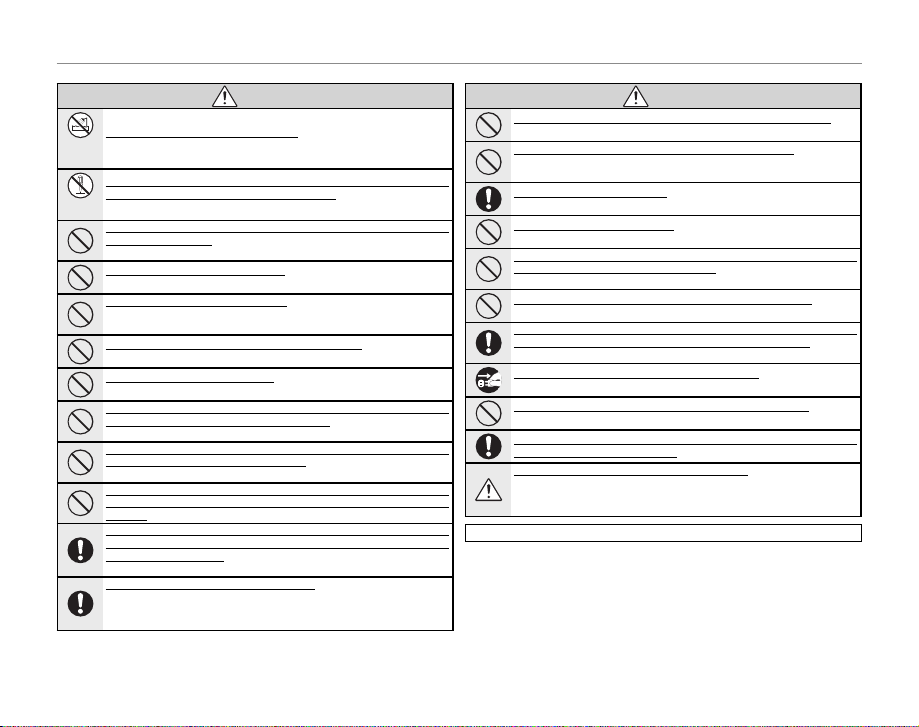
For Your Safety
WARNING
CAUTION
WARNIN G
Do not use th e camera in the ba throom or showe r. This can cause a re or elec tric
Do not use in
shock.
the bathroom
or shower
Never at tempt to ch ange or ta ke apart t he camera . (Never op en the casi ng.) Do not u se the
camera when it has been dropped or the casing is damaged. This can cause a re or
Do not
electr ic shock. Contact y our FUJIFILM dealer.
disassemble
Do not cha nge, heat o r unduly twi st or pull th e connecti on cord and do n ot place hea vy objects on the connection cord. These actions coul d damage the co rd and cause a
re or ele ctric shock. I f the cord is damaged, conta ct your FUJIFILM dealer.
Do not place t he camera on a n unstable s urface. Thi s can cause the camera to f all or
tip over and ca use injury.
Never at tempt to take pi ctures whil e in motion. Do not u se the camer a while you
are walking or driving a vehicle. This can result in you falling down or being
involved in a tra c accident.
Do not touc h any metal pa rts of the cam era during a t hundersto rm. This can caus e an
electr ic shock due to induced cu rrent from the lightni ng discharge.
Do not use th e batteries e xcept as speci ed. Load the batter ies as shown by t he
indicator.
Do not hea t, change or take a part the batte ries. Do not dro p or subject the ba tteries to
impac ts. Do not stor e the batteri es with meta llic produ cts. Any of thes e actions c an
cause the ba tteries to burst or l eak and cause re or in jury as a result.
Use only th e batterie s or AC power ada pters spec i ed f or use with thi s camera. Do n ot use
voltage s other th an the pow er supp ly voltag e shown. T he use of other powe r sources
can cause a re.
If the bat teries leak and uid get s in contac t with your eyes, ski n or clothing, u sh the
a ecte d area with clea n water and seek m edical atte ntion or call an e mergency num ber
right away.
When ca rryin g the ba tteri es, in stall t hem in a d igita l came ra or kee p them i n the ha rd case .
When stor ing the bat terie s, keep th em in the ha rd case. Wh en disca rding, co ver the bat tery
terminals with insulation tape. Contact with ot her metallic o bject s or batter ies
could cause t he batteries to ignite o r burst.
Keep memo ry cards out of th e reach of small ch ildren. Becaus e memor y cards are
small, they c an be swallowed by chi ldren. Be sure to store mem ory cards out
of the reach of s mall children. If a ch ild swallows a mem ory card, se ek medical
attention or call an emergency number.
Do not use this camera in locations a ected by oil fumes, steam, humidity or dust. This
can cause a re or elec tric shock.
Do not lea ve this cam era in plac es subje ct to ext remely h igh tempe rature s. Do not leave
the camera i n locations s uch as a sealed ve hicle or in dire ct sunlight . This
can cause a re.
Keep out of the reach of small children. This produc t could caus e injury in th e
hands of a chil d.
Do not plac e heavy obje cts on the came ra. This can cause t he heavy obj ect to tip
over or fall an d cause injury.
Do not move t he camera whil e the AC power ada pter is still c onnected. D o not pull on the
connection cord to disconnec t the AC power adapter. This can damage the p ower
cord or cable s and cause a re or ele ctric shock.
Do not cove r or wrap the cam era or the AC powe r adapter in a c loth or blank et. This can
cause heat to bu ild up and distort th e casing or cause a re .
When you ar e cleaning the c amera or you do not p lan to use the came ra for an exte nded
period , remove the b atteri es and disc onnect a nd unplu g the AC power a dapter. Failure to
do so can cause a re or electric shock.
When cha rging ends, u nplug the cha rger from the p ower socket. Leav ing the charg er
plugged in to the power socket can c ause a re.
Using a ash too clo se to a person’s ey es may tempor arily a ect the eyesight. Take particular car e when photographin g infants and young ch ildren.
When a memo ry card is rem oved, the card c ould come out o f the slot too qu ickly. Use your
nger to ho ld it and gen tly relea se the card.
Reques t regula r intern al test ing and cl eanin g for your c amera. Bui ld- up of dus t in y our
camera can c ause a re or elect ric shock . Contact you r FUJIFILM dealer to
request inter nal cleaning every tw o years. Please note that this ser vice is not
free of charg e.
The following describes the proper use of batteries and how to prolong
their life. Incorrect use can shor ten battery life or cause leakage, overheating, re, or exp losion.
Compatible Batteries
The camera takes AA alk aline, rechargeable Ni-MH (nickel-metal hydride),
or UL-certi ed lithium batteries. Do not use manganese, nickel-cadmium
(Ni-Cd), or non-UL certi ed lithium batteries, as the heat generated by these
batteries could damage the camera or cause malf unction.
CAUTION
Using Ba tteries
iv
Page 5
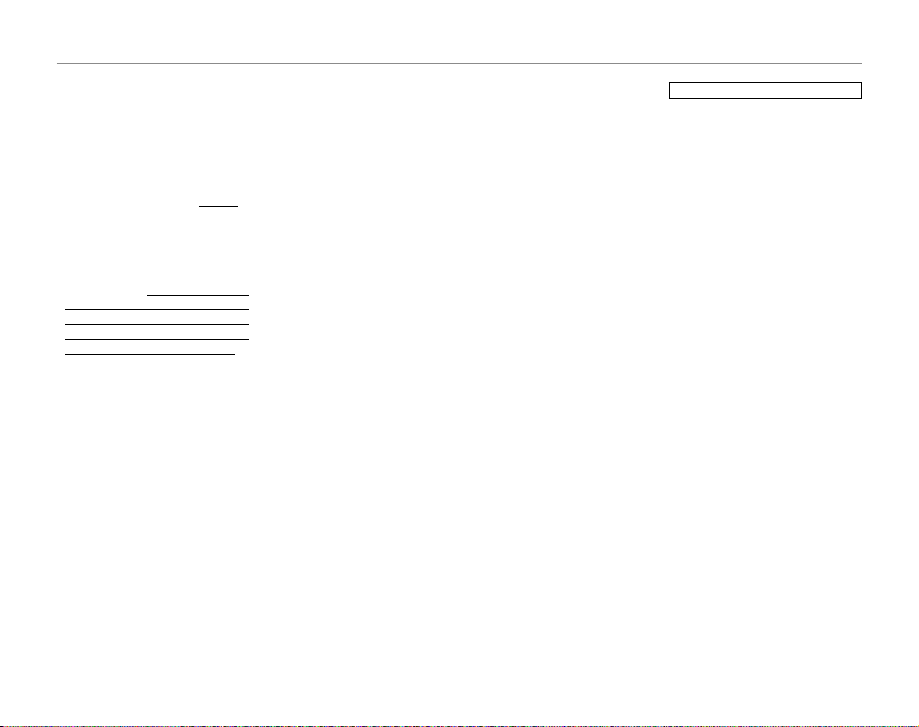
For Your Safety
Batter y capacit y varies with make
and storage conditions. Some commercially-available batteries may
have less capacity than the batteries
provided with the camera.
Cautions: Handling Batteries
• D o not use batterie s that are leaking,
deformed, or discolored. Warning : If
the batter ies leak, clean the ba ttery
compar tment thoroughl y before inserting new batteries. If uid from
the batte ry comes into contac t with
skin or clothing, ush the a ected
area with water. If uid enters your eyes,
immediately ush the a ected area with
water an d seek med ical at tention . Do not
rub your ey es. Failu re to obser ve this pre cautio n could resu lt in loss of eye sight.
• Do not transport or store with
metal obje cts such as necklaces or
hairpins.
• Do not disass emble or modify the
batteries or battery casing.
• Do not expose to strong physical
shocks.
• Do not expose to water, ame, or
heat, or store in warm or humid
conditions.
• Keep out of reach of infants and
small children.
• Insert in the cor rect orientation.
• Do not mix old and new bat teries,
batteries with di erent charge levels, or batteries of di erent types.
• If the camera will not be used for
an extended period, remove the
batteries. Note that the camera
clock will be reset (pg. 14).
• The batteries may be warm to the
touch immediately after use. Turn
the camera o and allow the batteries to cool b efore handling.
• Batter y capacity tends to decrease
at low temperatures. Keep spare
batteri es in a pocket or other war m
place and exchange as necessary.
Cold batteries may recover some
of their charge when warmed.
• Fingerprints and other foreign
matter on the battery terminals
can reduce battery performance.
Thoroughly clean the terminals
with a sof t, dry cloth before ins erting the bat teries in the camera.
Ni-MH Ba tteries
The capacity of Ni -MH batteries may
be temporarily reduced when new,
after lon g periods of disuse, or if t hey
are repeatedly recharged before being fully discharged. This is normal
and does not indicate a malfunction. Capacity can b e increased by
repeatedly discharging the batteries
using the P DISCHARGE option in
the camera setup menu (pg. 100)
and rechargin g them using a batter y
charger (sol d separately). Do not us e
this option with alkaline batteries.
The camer a draws a small amount of
current even when o . Ni -MH batteries that have been left in the camera
for an extended period may be drawn
down to the point that they no longer
hold a charge. Battery performance
may also drop if the batteri es are run
down in a devi ce such as a ashli ght.
Use the P DISCHARGE option in the
camera setup menu to discharge NiMH batteries. Batteries that no lon-
ger hold a charge even after repeatedly being discharged and recharged
have reached the e nd of their servi ce
life and must be replaced.
Ni-MH bat teries can be recharged in
a batter y charger (so ld separately).
Batteries may become warm to the
touch af ter charging. Refer to the i nstructions provided with the charger
for more infor mation. Use the charger with compatible batteries only.
Ni-MH batteries gr adually lose their
charge when not in use.
Disposal
Dispose of used batteries in accord
with local regulations.
AC Power Adapter s (Available Sep arately)
Use only FUJIFILM AC power adapters designate d for use with this camera. Other adapters could damage
the camera.
• The a dapter is for indoor use o nly.
• Be sure the DC plug is securely
connected to the camera.
• Tur n the camera o before disconnectin g the adapter. Disconn ect the
adapter by the p lug, not the cable.
• Do not use with other devices.
• Do not disassemble.
• Do not expose to high heat and
humidity.
• Do not subject to strong physical
shocks.
• T he adapter may hum o r become hot to
the touch duri ng use. This is normal.
• If the adapter causes radio interference, reorient or relocate the
receiving antenna.
Using the Camera
To ensure that images are recorde d
correctly, do not subject the camera
to impact or physical shocks while
images are being recorded.
Electrical Interference
This camera may interfere with hospital
or aviation equipment. Consult with
hospital or airline sta before using the
camera in a hospital or on an aircraft.
Liquid Crystal
In the event that t he monitor or electronic view nder is damaged, care
should be taken to avoid contact
with liquid crystal. Take the urgent
action indicated should any of the
following situations arise:
• If liquid c rystal comes in cont act wi th
your skin, clean the a rea with a cloth
and then wash thoroughly with
soap and running water.
• If liquid c rystal ent ers your eyes, ush
the a ected eye with clean water
for at least 15 minutes and then
seek medical assistance.
• If liquid c rystal is sw allowe d, rinse
your mouth thoroughly with water.
Drink large quantities of water and
induce vomiting, then seek medical assistance.
Take Te st Sh ots
Before taking photographs on important occasions (such as at weddings
or before taking the camera on a trip),
tak e a te st sh ot an d vie w the resu lt to
ensure that the camera is functioning normally. FUJIFILM Corpor ation
can not accept liability for damages
or lost pro ts incurred as a result of
product malfunction.
v
Page 6
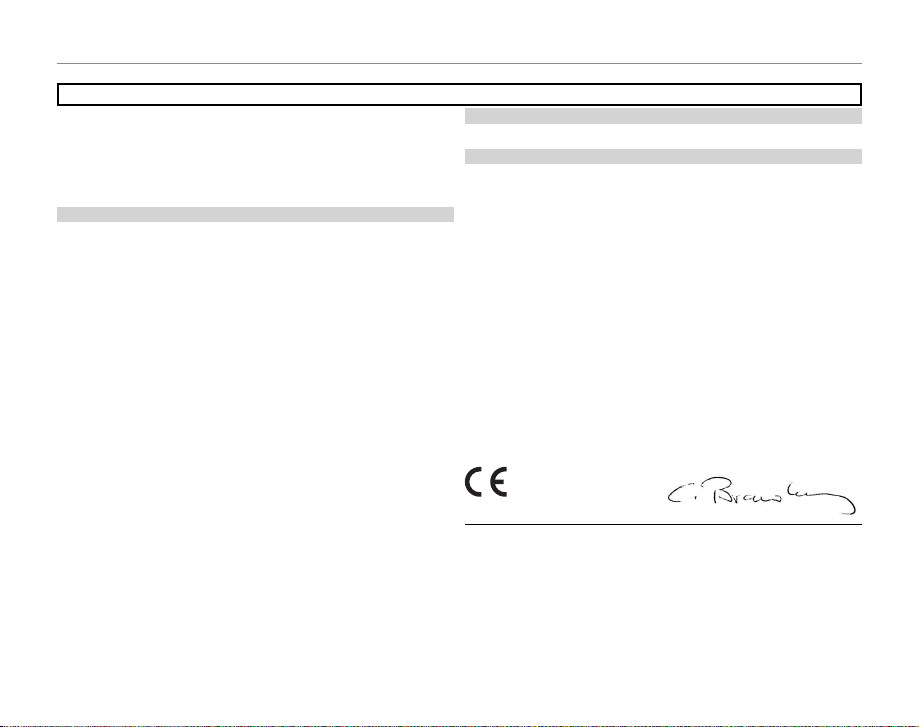
For Your Safety
For Custom ers in the U.S .A.
For Custom ers in Canad a
EC Decla ration of Con formity
To prevent re o r shock hazard, do no t expose the unit to rai n or moisture.
Please read the “Safet y Notes” (pages iii– v) and make sure you understand
them befo re using the camera.
Perchlorate Material—special handling may apply. See http://www.dtsc.
ca.gov/hazardouswaste/perchlorate.
For Custom ers in the U.S .A.
Tested To Com ply Wit h FCC Standar ds
FOR HOME OR OFFI CE USE
FCC Statem ent
This device complies with Par t 15 of the FCC Rules. Operation is subject to
the follow ing two conditions : (1) This device may not ca use harmful interf erence, and (2) this device must accept any interference received, including
interference that may cause undesired operation.
CAUTION
This equipment has been tested and found to comply with the limits for a
Class B digital device, pursuant to Part 15 of the FCC Rules . These limits are
designed to provide reasonable protection against harmful interference in
a residential installation. This equipment generates, uses, and can radiate
radio frequency energy and, if not installed and used in accordance with
the instructions, may cause harmful interference to radio co mmunicatio ns.
However, there is no guarantee that interference will not occur in a p articular installation. If this equipment does cause harmful interference to radio or
television re ception, which can be determined by turning the equipment
o and on, the user is encouraged to try to corre ct the interference by o ne
or more of the following measures:
• Reorient or relo cate the receiving antenna.
• Increase the separation bet ween the equipment and re ceiver.
• Connect the equipment into an outlet on a circuit di erent from that to
which the receiver is connec ted.
• Consult the dealer or an experienced radio/T V technician for help.
You are cautioned that any changes or modi cations not expressly approved
in this manual could void the user’s authority to operate the equipment.
Notes on the Grant
To comply with Part 15 of the FCC Rules, this product must be used with a
FUJIFILM-sp eci ed ferrite-core A/ V cable, USB cable, and DC supply cord.
vi
NOTICES
For Custom ers in Canad a
CAUTION: This Class B digital apparatus complies w ith Canadian ICES- 003.
EC Decla ration of Con formity
We
Name: FUJIFILM Elec tronic Imaging Europe GmbH
Address: Benzstrasse 2
declare that the product
Product Name: FUJIFILM DIGITAL CAMERA FinePi x S2500HD/
Manufacturer’s Name: FUJIFILM Corporation
Manufacturer’s Address: 7-3, AKASAKA 9 -CHOME, MINATO-KU,
conforms to the following Standards:
Safety:EN60950-1: 2006
EMC: EN55022: 2006 Class B
following the provision of the EMC Direc tive (2004/108/EC)
and Low Voltage Directive (20 06/95/EC).
Kleve, Germ any December 1, 2009
Place Date Signature, Managing Director
47533 K leve, Germany
S2700 HD se rie s, S180 0/S19 00 se ries, S160 0/S170 0
series
TOKYO 107-0052 JAPAN
EN55024: 1998 + A1: 2001 + A2: 2003
EN61000-3-2: 2006
EN61000-3-3: 1995 + A1: 20 01 + A2: 2005
Page 7

For Your Safety
Dispos al of Elect rical and El ectroni c Equipmen t in Private Hou seholds
Notes on Co pyright
Tradema rk Informat ion
Disposal of Electrical and Electronic Equipment in Private Households
Dispo sal of Us ed Elec tric al and El ectr onic Equipment (Applicabl e in the Eu ropea n
Union, N orway, Icel and and Lie chtenste in)
The recycling of materials will help to conserve natural resources. For more
detailed information about recycling this product, please contact your local
city o ce, your household waste disposal service or the shop where you
purchased the product.
In Count ries Outs ide the Eur opean Uni on, Norway, Ic eland and L iechtens tein
If you wish to disc ard this product, including the bat teries or accumulators, please contact your local authorities and ask for the correct way of
disposal.
This symbol on the product, or in the manual and in the
warranty, and/or on its packaging indicates that this product shall not be treated as household was te.
Inst ead it sho uld be t aken to an a pplica ble coll ectio n point
for the recycling of electrical and electronic equipment.
By ensuring this product is disposed of correctly, you will
help prevent potential negative consequences to the environment and human health, which could otherwise be
caused by inappropriate waste handling of this product.
This symb ol on the batterie s or accumulators indic ates that
those bat teries shall not be treated as household waste.
If your equipment contains easy removable batteries or accumulators please dispose these separately according to
your local requirements.
Notes on Co pyright
Unless intended solely for personal use, images recorded using your digital
camera system cannot be used in ways that infringe copyright laws without the consent of the owner. Note that some restrictions apply to the
photographing of stage performances, entertainments, and e xhibits, even
when intended purely for personal use. Users are also asked to note that
the transfer of memory cards containing images or data protected under
copyright laws is only permissible within the restric tions imposed by those
copyright laws.
Trademark Information
Macintosh, Power Macintosh, Power Mac, PowerBook, QuickTime, and Mac
OS are tradem arks of Apple Inc . in the U.S.A. and o ther countries. Micr osoft,
Windows, the Windows logo, Windows Vista and the Windows Vista logo
are trademarks or registered trademarks of Microsoft Corporation in the
United States and/or other countries. “Windows” is an abbreviation used in
reference to the Microsoft Windows op erating system. Adobe and Adobe
Reader are either trademarks or registered trademarks of Adobe Systems Incorporate d in the U.S. A. and/or other countries. HDMI, the HDMI logo, and
High-De nition Multimedia Interface are either trademarks or registered
trademarks of HDMI Licensing, LLC. T he SDHC logo is a trademark.
Note: The “De signed for Microso ft® Windows ® XP” and “
Vista™” logos apply only to the camera and camera hardware driver.
CERTIFIED FOR Windows
vii
Page 8
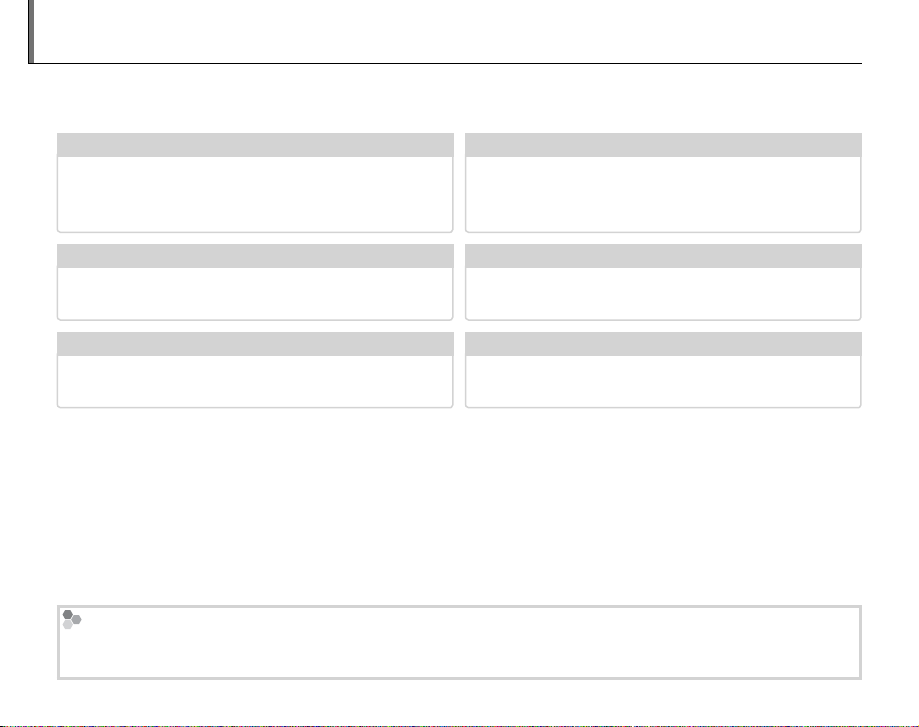
About This Manual
✔✔ Troubleshooting
............................................
pg. 104
✔✔ Glossary
........................................................
pg. 115
✔✔ Table of Contents
.............................................
pg. xii
✔✔ Warning Messages a nd Displays
.....................
pg. 111
✔✔ Camera Q & A
....................................................
pg. ix
✔✔ Restrictions on Camera Settings
.............
Basic Manual
Before using the camera, read this manual and the warnings on pages ii–vii. For information on speci c
topics, consult the sources below.
Camera Q & A
Know what you want to do but don’t know the
name for it? Find the answer in “Camera Q & A.”
Troubleshooting
Having a speci c problem with the camera?
Find the answer here.
Glossary
The meanings of some technical terms may be
found here.
Memory Cards
Pictures can be stored in the camera’s internal memory or on optional SD and SDHC memory cards. In this
manual, SD memory cards are referred to as “memory cards.” For more information, see page 10.
viii
....................................................
............................................
........................................................
pg. ix
pg. 104
pg. 115
Table of Contents
The “Table of Contents” gives an overview of the
entire manual. The principal camera operations
are listed here.
Warning Messages and Displays
Find out what’s behind that ashing icon or error
message in the display.
Restrictions on Camera Settings
See the Basic Manual for restrictions on the op-
tions available in each shooting mode.
.............................................
.....................
.............
Basic Manual
pg. xii
pg. 111
Page 9
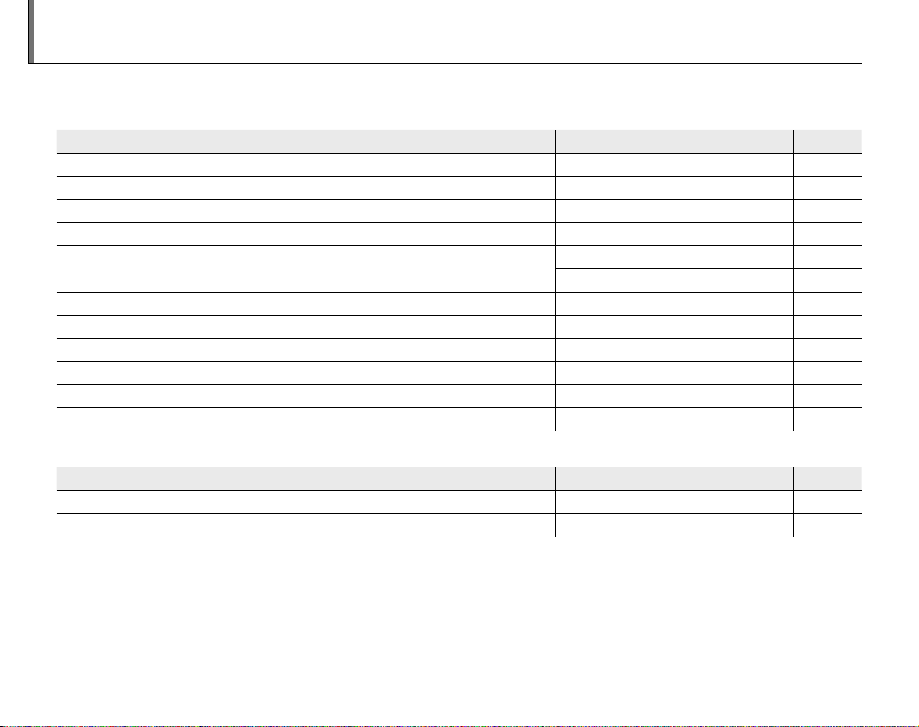
Camera Q & A
Camera Setup
Question
Key phrase
See page
Sharing Pictures
Question
Key phrase
See page
Find items by task.
Camera Setup
Question
How do I set the camera clock? Date and time 14
Can I set the clock to local time when I travel? Time di erence 99
How do I keep the display from turning o automatically? Auto power o 98
How do I make the display brighter or darker? LCD brightness 97
How do I stop the camera beeping and clicking?
What are the parts of the camera called? Parts of the camera 2
What do the icons in the display mean? Displays 4
How do I use the menus? Menus 69
What’s behind that ashing icon or error message? Messages and displays 111
How much charge is left in the battery? Battery level 15
Can I increase the capacity of rechargeable Ni-MH batteries? Discharge 100
Sharing Pictures
Question
Can I print pictures on my home printer? Printing pictures 57
Can I copy my pictures to my computer? Viewing pictures on a computer 63
Operation and shutter volume 94
Key phrase
Silent mode 18
Key phrase
See page
See page
ix
Page 10
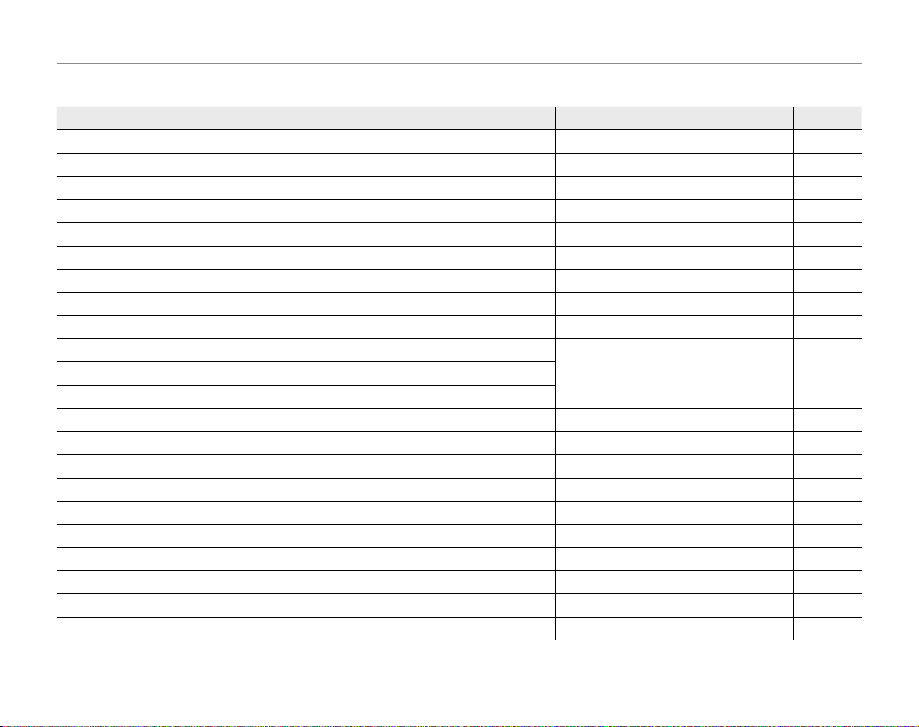
Camera Q & A
Taking Pictures
Question
Key phrase
See page
Tak ing Pictures
Question
How many pictures can I take? Memory capacity 116
Is there a quick and easy way to take snapshots?
How can I avoid blurred pictures? Dual IS mode 17
How can I make good portraits? Intelligent Face Detection 21
Can the camera automatically adjust settings for di erent scenes?
Can I choose my own settings for di erent scenes? Scene position 35
How can I be sure my subject is smiling when I take a photograph? Smile detection 37
How can I be sure that nobody blinked when the photo was taken? Blink detection 23
How do I shoot close-ups? Macro mode (close-ups) 26
How do I keep the ash from ring?
How do I “ ll-in” shadows on back-lit subjects?
How do I take a series of pictures in a single burst? Continuous Shooting mode 29
How do I take a group portrait that includes the photographer? Self-timer mode 75
How do I shoot a panorama?
How do I turn o the lamp on the front of the camera? AF-assist illuminator 25
How do I frame pictures with the subject o to one side? Focus lock 24
Can I choose shutter speed and aperture? P, S, A, and M modes 40
Can I save and recall camera settings? C mode 45
How do I adjust exposure? Exposure compensation 33
How do I shoot movies? Recording movies 52
How do I frame pictures in the view nder? EVF/LCD button 5
Key phrase
B mode
M mode
Flash mode 27How do I stop my subjects’ eyes glowing red when I use the ash?
N mode
See page
15
35
39
x
Page 11
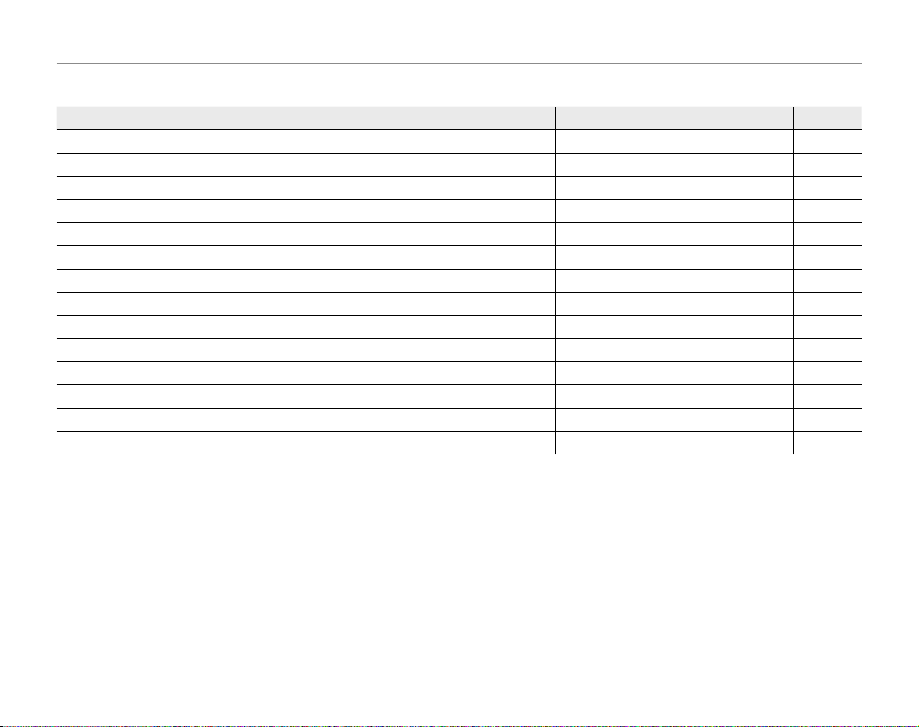
Camera Q & A
Viewing Pictures
Question
Key phrase
See page
Viewing Pictures
Question
How do I view my pictures? Single-frame playback 46
How do I delete the current picture?
Can I select other pictures for deletion? Deleting pictures 50
Can I zoom in on pictures during playback? Playback zoom 47
How do I view a lot of pictures at once? Multi-frame playback 49
How do I view all pictures taken on the same day? Sort by date 49
Can I protect my pictures from accidental deletion? Protect 86
Can I hide the icons in the display when viewing my pictures? Choosing a display format 46
Can I view my pictures in a slide show? Slide show 82
Can I add a short voice memo to my pictures? Voice memo 89
Can I crop unwanted elements out of my pictures? Crop (trimming) 91
Can I make small copies of my pictures? Resize 92
Can I copy pictures from internal memory to a memory card? Copy 87
How do I view my pictures on TV? Viewing pictures on TV 55
Key phrase
The b button
See page
20
xi
Page 12

Before You Begi
First Step
Basic Photography and Playback
More on Photography
Table of Contents
For Your Safety ................................................................................. ii
IMPORTANT SAFETY INSTRUCTIONS ...................................... ii
Safety Notes .................................................................................... iii
NOTICES ............................................................................................ v i
About This Manual ....................................................................... v iii
Camera Q & A .................................................................................... ix
Before You Beginn
Introduction ....................................................................................... 1
Symbols and Conventions .......................................................... 1
Supplied Accessories .................................................................... 1
Parts of the Camera ....................................................................... 2
Camera Displays ..........................................................................4
The Mode Dial ..............................................................................6
First Stepss
The Strap and Lens Cap ................................................................ 7
Inserting the Batteries .................................................................. 8
Inserting a Memory Card ........................................................... 10
Turning the Camera on and O ............................................... 13
Shooting Mode .............................................................................13
Playback Mode .............................................................................. 13
Basic Setup ....................................................................................... 14
Basic Photography and Playback
Taking Pictures in B (Auto) Mode ........................................ 15
Viewing Pictures ............................................................................20
More on Photography
Intelligent Face Detection and Red-Eye Removal .......... 21
Blink Detection .............................................................................23
Focus Lock ........................................................................................ 24
F Macro and Super Macro Modes (Close-ups) ...............26
N Using the Flash (Intelligent Flash) .....................................27
I Continuous Shooting (Burst Mode) ................................29
c Instant Zoom ............................................................................31
d Exposure Compensation .....................................................33
Shooting Mode ...............................................................................35
B AUTO ..........................................................................................35
M SCENE RECOGNITION .................................................35
SP SCENE POSITION ....................................................................35
N PANORAMA MODE .........................................................39
P, S, A, and M Modes ...................................................................40
C: CUSTOM MODE ........................................................................45
xii
Page 13

Table of Contents
More on Playback
Movies
Connections
Menus
More on Playback
Playback Options ...........................................................................46
Playback Zoom ..............................................................................47
Viewing Photo Information......................................................48
Multi-Frame Playback .................................................................49
Sort by Date ....................................................................................49
A Deleting Pictures ....................................................................50
Movies
F Recording Movies ...................................................................52
a Viewing Movies .......................................................................54
Connections
Viewing Pictures on TV ...............................................................55
Printing Pictures via USB ........................................................... 57
Connecting the Camera ............................................................57
Printing Selected Pictures ........................................................57
Printing the DPOF Print Order ................................................58
Creating a DPOF Print Order ....................................................60
Viewing Pictures on a Computer ............................................63
Installing FinePixViewer ............................................................63
Connecting the Camera ............................................................67
Menus
Using the Menus: Shooting Mode .........................................69
Using the F-Mode Menu..........................................................69
F-Mode Menu Options .............................................................70
N ISO ............................................................................................ 70
O IMAGE SIZE ............................................................................71
T IMAGE QUALITY ..................................................................72
P G COLOR ...............................................................72
Using the Shooting Menu .........................................................73
Shooting Menu Options ............................................................74
B SELF-TIMER............................................................................75
C PHOTOMETRY ......................................................................76
D WHITE BALANCE .................................................................77
E HIGH-SPEED SHOOTING ..................................................78
F FOCUSING .............................................................................78
G AF MODE ................................................................................79
H SHARPNESS ...........................................................................80
I FLASH ......................................................................................80
J BRACKETING .........................................................................80
xiii
Page 14
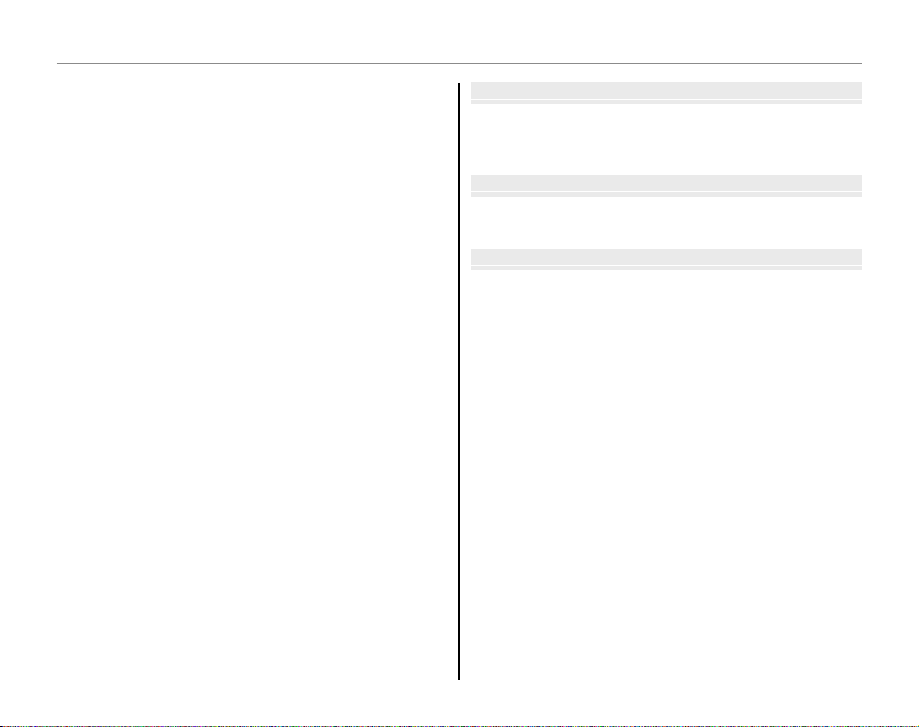
Table of Contents
Technical Notes
Troubleshooting
Appendix
Using the Menus: Playback Mode .......................................... 81
Using the F-Mode Menu..........................................................81
F-Mode Menu Options .............................................................82
I SLIDE SHOW .........................................................................82
Using the Playback Menu .........................................................83
Playback Menu Options .............................................................84
B RED EYE REMOVAL .............................................................84
C IMAGE ROTATE .....................................................................85
D PROTECT ................................................................................86
E COPY ........................................................................................87
F VOICE MEMO ........................................................................89
G CROP........................................................................................91
O RESIZE .....................................................................................92
The Setup Menu .............................................................................93
Using the Setup Menu ...............................................................93
Setup Menu Options ...................................................................94
A IMAGE DISP. ..........................................................................95
B FRAME NO. ............................................................................96
D DIGITAL ZOOM ....................................................................97
I PLAYBACK VOLUME ...........................................................97
J LCD BRIGHTNESS ................................................................97
K FORMAT..................................................................................98
M AUTO POWER OFF ..............................................................98
N TIME DIFFERENCE ...............................................................99
P DISCHARGE (Ni-MH Batteries Only) ......................... 100
Technical Notes
Optional Accessories .................................................................101
Accessories from FUJIFILM .................................................... 102
Caring for the Camera .............................................................. 103
Tro ub les hoo ti ng
Tro ub les ho oti ng ......................................................................... 104
Warning Messages and Displays .......................................... 111
Appendix
Glossary ...........................................................................................115
Internal Memory/Memory Card Capacity ........................116
Speci cations ................................................................................118
xiv
Page 15

Introduction
Symbols and Conventions
Supplied Accessories
Symbols and Conventions
The following symbols are used in this manual:
3 Caution: This information should be read before use to ensure correct operation.
1 Note: Points to note when using the camera.
2 Tip: Additional information that may be helpful when using the camera.
Menus and other text in the camera monitor are shown in bold. In the illustrations in this manual, the
monitor display may be simpli ed for explanatory purposes.
Supplied Accessories
The following items are included with the camera:
Before You Begin
AA alkaline (LR6) batteries
(×4)
FinePix CD
FinePix CD
USB-A/V cable Strap Lens cap
• Basic Manual
1
Page 16
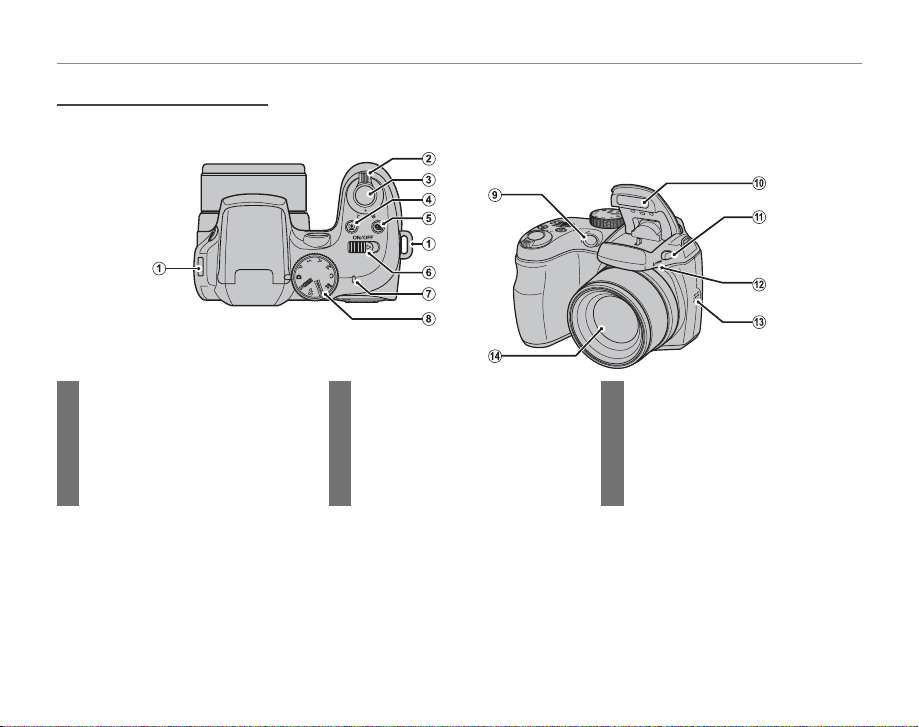
Parts of the Camera
Parts of the Camera
For more information, refer to the page listed to the right of each item.
Introduction
1 Strap eyelet .................................................... 7
2 Zoom control ......................................16, 47
3 Shutter button ........................................... 19
4 g (Intelligent Face Detec tion/red-eye removal)
button ............................................................. 21
5 I (bur st mode) button ..............................29
2
6 G switch ..........................................13
7 Indicator lamp ............................................ 19
8 Mode dial ........................................................ 6
9 AF-assist illuminator ...............................25
Self-timer lamp ..........................................75
10 Flash ..................................................................27
11 N ( ash pop-up) button ............................... 27
12 Microphone .........................................52, 89
13 Speaker ...................................................54, 90
14 Lens ................................................................... 13
Page 17

Introduction
15 Electronic view nder .................... 5
16 Selector button (see below)
17 Monitor ...................................................4
18
DISP (disp lay)/BACK button
19 d (exp osure c ompens ation /photo info)
button ...........................................33, 48
20 Tripod mount
21 Battery-chamber cover ................8
22 Battery-chamber latch .................. 8
The Se lector Button
Move cursor up
b (dele te) button (pg. 20)
m (monitor brightness) button (see below)
S2500HD/S2700HD series
S1800/S1900 series
S1600/S1700 series
Move cursor left
F (macr o) button (pg. 26)
2 Tip: Monitor Brig htness
Pressing the
m button brie y increases monitor brightness, making the display easier to see in bright light. Nor-
mal brightness is restored when a photograph is taken.
23 EVF/LCD (display selection) button .... 5
24 a (playback) button ...............20, 46
25 F (photo mode) button ............ 69, 81
....... 17, 46
Move cursor down
c (instant z oom) button (pg. 31)
26 Terminal cover ...................55, 57, 67
27 Memory card slot ...........................11
28 Connector for USB-A/V cable .....
....................................................55, 57, 67
29 HDMI connector .............................55
Before You Begin
MENU/OK button (pg. 14)
Move curs or right
N ( ash) button (pg. 27)
3
Page 18

Introduction
Camera Displays
■■ Shooting
ISO AUTO (800
)
9
N
12/ 31/ 2050
■■ Playback
10: 00
AM
100-0001
12/ 31/ 2050
N
4:3
Camera Displays
The following indicators may appear during shooting and playback. The indicators displayed vary with
camera settings.
Shooting
14 Self-timer indicator .................................75
15 Date and time............................................. 14
16 Shutter speed and aperture .............41
17 Number of available frames ............116
18 FinePix color ................................................72
19 Metering ........................................................76
20 Blur warning ............................. 27, 107, 111
21 Monitor brightness ................................... 3
22 Focus frame .................................................18
23 Internal memory indicator * ...............10
24 Exposure compensation
indicator .........................................................33
25 Exposure indicator ................................. 44
5 Silent mode indicator ............................ 18
6 Playback mode indicator ............20, 46
7 Voice memo indicator...........................89
8 Gift image .....................................................46
9 Frame number ...........................................96
P
12/ 31/2050
SET
F
10: 00
2. 850
ISO AUTO (800
AM
4:3
* a: indicates that no memory card
is inserted and that pictures will
be stored in the camera’s internal
memory (pg. 10).
Playback
100-0001
1 Image quality ..............................................72
N
9
)
2 Image size .....................................................71
3 Sensitivity ......................................................70
4 White balance ............................................77
5 Flash mode...................................................27
*
6 Silent mode .................................................18
7 Intelligent Face Detection
indicator .........................................................21
8 Dual IS mode .............................................. 17
9 Shooting mode .........................................35
10 Battery level .................................................15
11 Macro (close-ups) mode .....................26
12 High-speed mode ...................................78
13 Burst mode ..................................................29
1 Protected image .......................................86
4:3
3 Red-eye removal indicator ........21, 84
2 DPOF print indicator ..............................58
N
4 Intelligent Face Detection
indicator .........................................................21
4
12/ 31/2050
10: 00
AM
Page 19
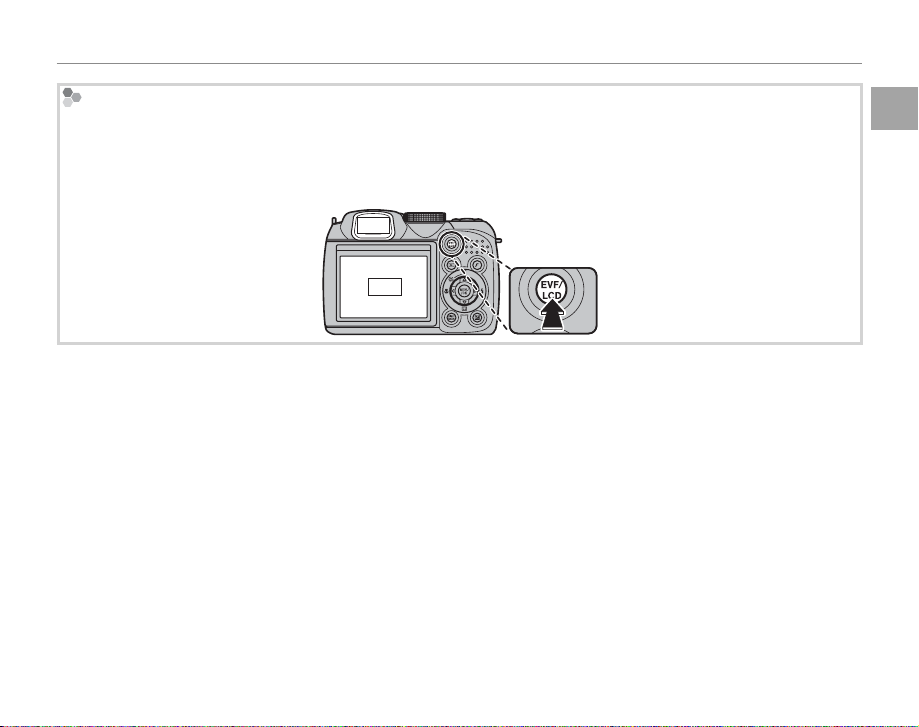
Introduction
The Electr onic View nder (EVF)
The electronic view nder provides the same information as the monitor, and can be used when bright lighting conditions make the display in the monitor di cult to see. To switch between the monitor and electronic
view nder, press the EVF/LCD button (your selection remains in e ect when the camera is turned o or the mode
dial is rotated to another setting).
EVF
LCD
Before You Begin
5
Page 20

The Mode Dial
The Mode Dial
To select a shooting mode, align the mode icon with the mark next to the
mode dial.
Introduction
B (AUTO): A simple “point-and-shoot”
mode recommended for rst-time users
of digital cameras (pg. 15).
M (SCENE RECOGNITION): A “pointand-shoot” mode in which the camera
automatically adjusts settings to suit the
scene (pg. 35).
SP (SCENE POSITION): Choose a scene suit-
ed to the subject or shooting conditions
and let the camera do the rest (pg. 35).
6
P, S, A, M: Select for full control over camera settings, includin g aperture (M and A)
and/or shutter speed (M and S; pg. 40).
C (CUS TOM): Recall stored settings for
modes P, S, A, and M (pg. 45).
F (MOVIE): Record movies with sound
(pg. 52).
N (PANORAMA): Take a series of pho-
tographs and combine them to form a
panorama (pg. 39).
Page 21
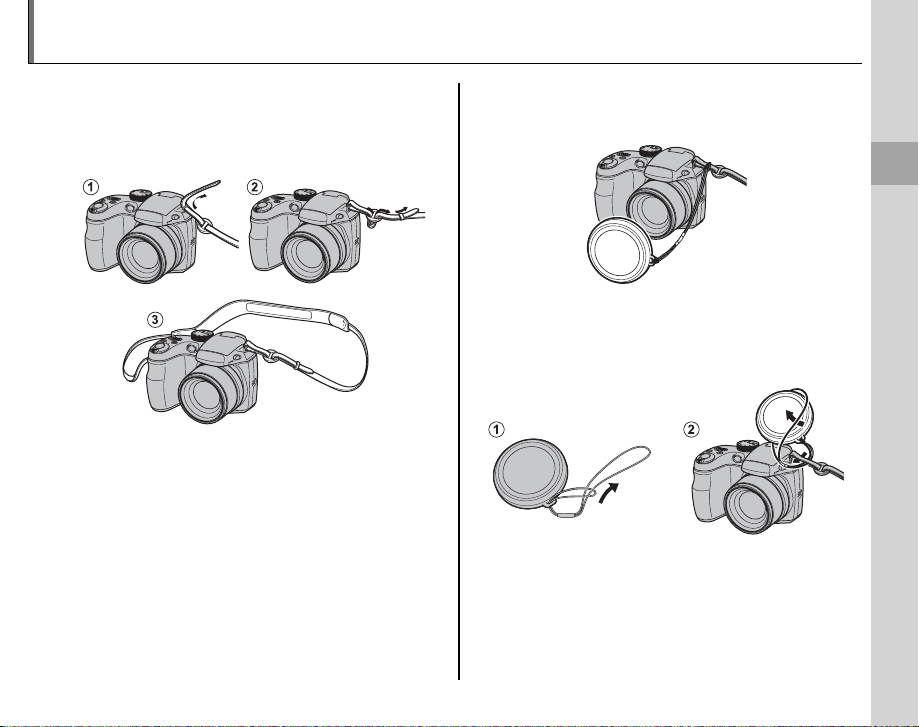
The Strap and Lens Cap
Attaching the Strap
The Lens Cap
Attaching the Strap
Attach the strap to the two strap eyelets as shown
below.
3 Caution
To avoid dropping the camera, be sure the strap is correctly secured.
The Lens Cap
Attach the lens cap as shown.
To avoid losing the lens cap, pass the supplied
string through the eyelet (q) and secure the lens
cap to the strap (w).
First Steps
7
Page 22
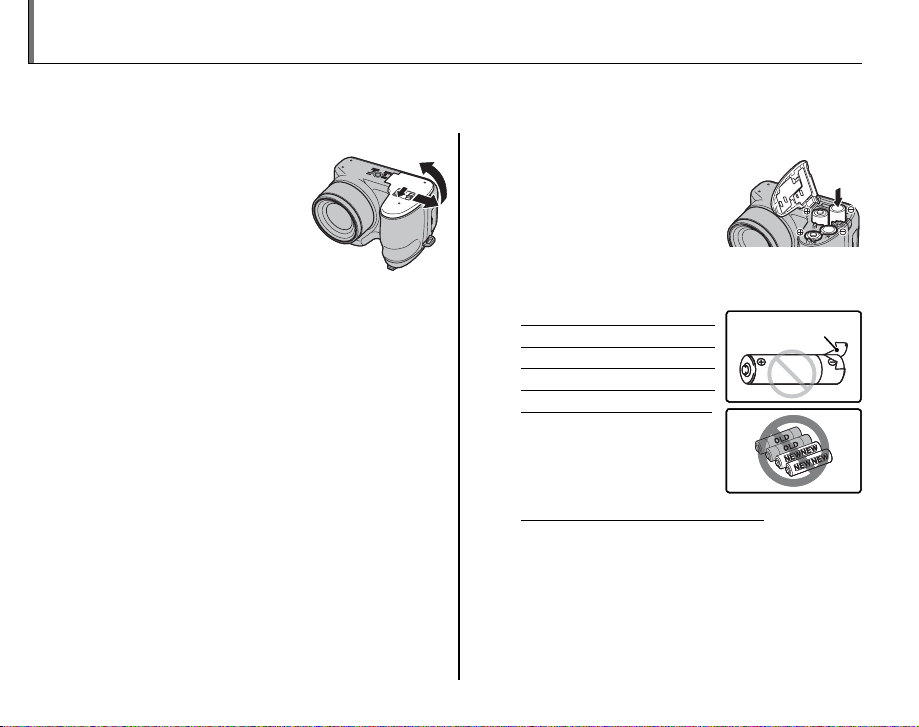
Inserting the Batteries
Battery casing
Battery casing
The camera takes four AA alkaline, lithium, or rechargeable Ni-MH batteries. A set of four alkaline batteries is supplied with the camera. Insert the batteries in the camera as described below.
Open the battery-chamber cover.
1
Slide the battery-chamber latch in the direction
shown and open the battery-chamber cover.
1 Note
Be sure the camera is o before opening the battery-chamber cover.
3 Cautions
• Do not open the battery-chamber cover when
the camera is on. Failure to observe this precaution could result in damage to image les or
memory cards.
• Do not use excessive force when handling the
battery-chamber cover.
8
Insert the batteries.
2
Insert the batteries in the
orientation shown by the
“+“ and “–“ marks inside
the battery chamber.
3 Cautions
• Insert the batteries in the correct orientation.
• Never use batteries with peel-
ing or damaged casing or mix
old and new batteries, batteries with di erent charge levels,
or batteries of di erent types.
Failure to observe these
precautions could result
in the batteries leaking or
overheating.
• Neve r use manganese or Ni- Cd batteries.
• The capacity of alkaline batteries varies with the
manufacturer and drops at temperatures below
10 °C/32 °F; Ni-MH batteries are recommended.
• Fingerprints and other soil on the battery terminals can shorten battery life.
Battery casing
Battery casing
Page 23
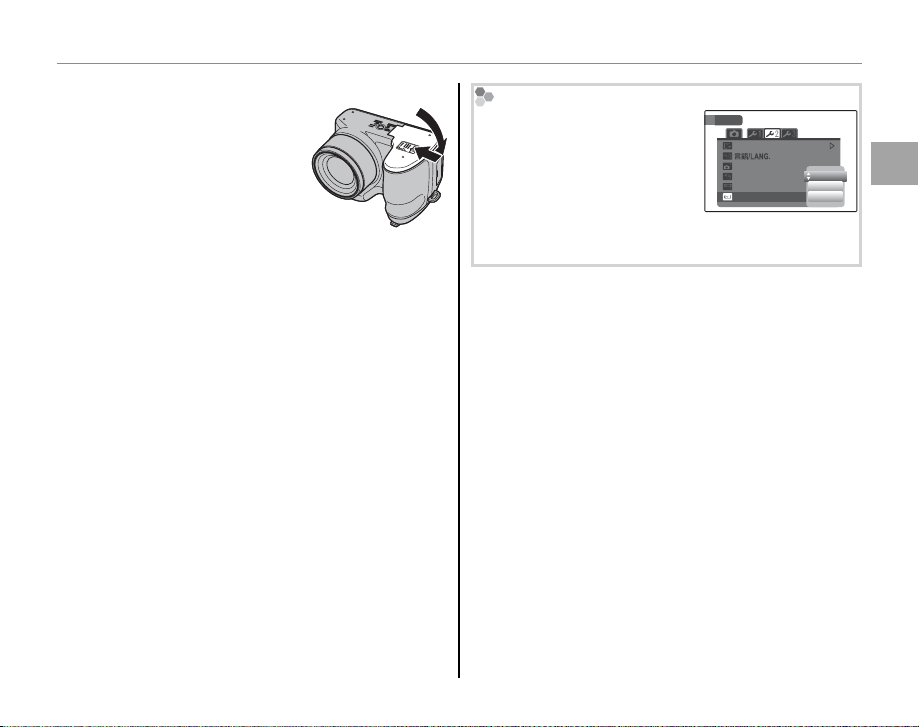
Inserting the Batteries
Close the battery-chamber cover.
3
Close the battery-chamber cover and slide it in
until the latch clicks into
place.
3 Caution
Do not use force. If the battery-chamber cover
does not close, check that the batteries are in the
correct orientation and try again.
2 Tip: Using an AC Adapter
The camera can be powered by an optional AC
adapter and DC coupler (sold separately).
Choosing the Battery Type
After replacing the batteries
with batteries of a di erent
type, select the battery type
using the T BATTERY TYPE
option in the setup menu (pg.
SET-UP
FORMAT
AUTO POWER OFF
TIME DIFFERENCE
BACKGROUND COLOR
BATTERY TYPE
ENGLISH
2
MIN
ALKALINE
NI-MH
LITHIUM
94) to ensure that the battery level is displayed correctly and the camera does not turn o unexpectedly.
First Steps
9
Page 24

Inserting a Memory Card
■■ Compatible Memory Cards
Write-protect
switch
Although the camera can store pictures in internal memory, SD memory cards (sold separately) can be
used to store additional pictures.
When no memory card is inserted, a appears in the monitor and internal memory is used for recording
and playback. Note that because camera malfunction could cause internal memory to become corrupted, the pictures in internal memory should periodically be transferred to a computer and saved on
the computer hard disk or on removable media such as CDs or DVDs. The pictures in internal memory
can also be copied to a memory card (see page 87). To prevent internal memory from becoming full,
be sure to delete pictures when they are no longer needed.
When a memory card is inserted as described below, the card will be used for recording and playback.
Compatible Memory Cards
SanDisk SD and SDHC memory cards have been approved for use in the camera. A complete list
of approved memory cards is available at http://www.fujifilm.com/products/digital_cameras/index.html.
Operation is not guaranteed with other cards. The camera can not be used with xD-Picture Cards or
MultiMediaCard (MMC) devices.
3 Caution
Memory cards can be locked, making it impossible to format the card or to record or delete
images. Before inserting a memory card, slide the write-protect switch to the unlocked position.
Write -prote ct
switch
10
Page 25
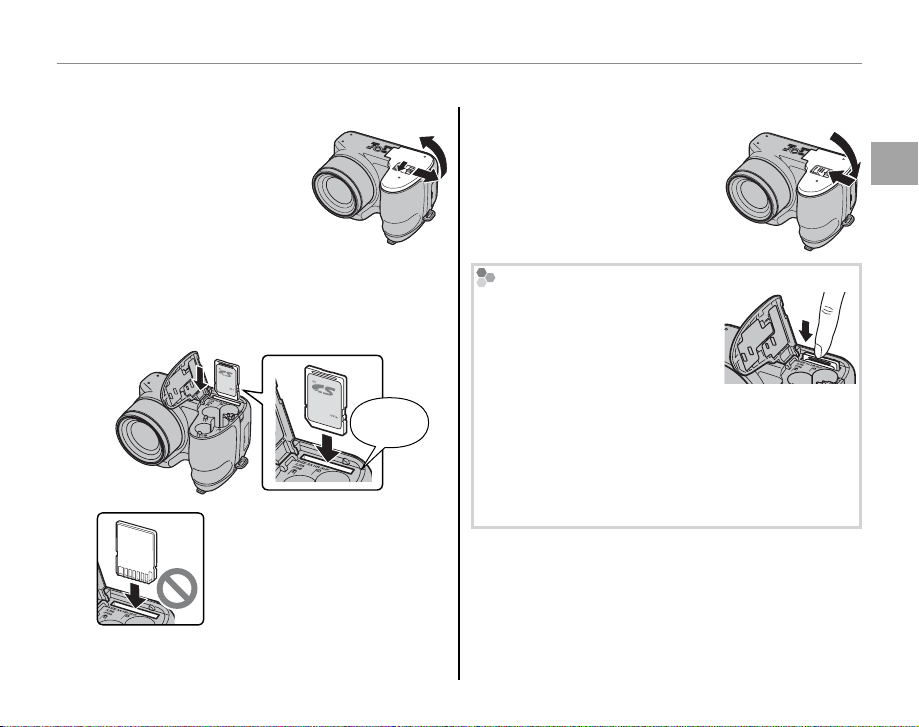
■■ Inserting a Me mory Card
Inserting a Me mory Card
Open the battery-chamber cover.
1
1 Note
Be sure the camera is o
before opening the batterychamber cover.
Insert the memory card.
2
Holding the memory card in the orientation
shown below, slide it in until it clicks into
place at the back of the slot.
Be sure card is in correct orientation; do not insert at an angle
or use force. If the memory card
is not correctly inserted, pictures will be recorded to internal
memory.
Click
Inserting a Memory Card
Close the battery-chamber cover.
3
Close the battery-chamber cover and slide it in
until the latch clicks into
place.
Removing Memory Cards
After con rming that the camera
is o , press the card in and then
release it slowly. The card can
now be removed by hand.
3 Cautions
• The memory card may spring out if you remove
your nger immediately after pushing the card in.
• Memory cards may be warm to the touch after being removed from the camera. This is normal and
does not indicate a malfunction.
First Steps
11
Page 26
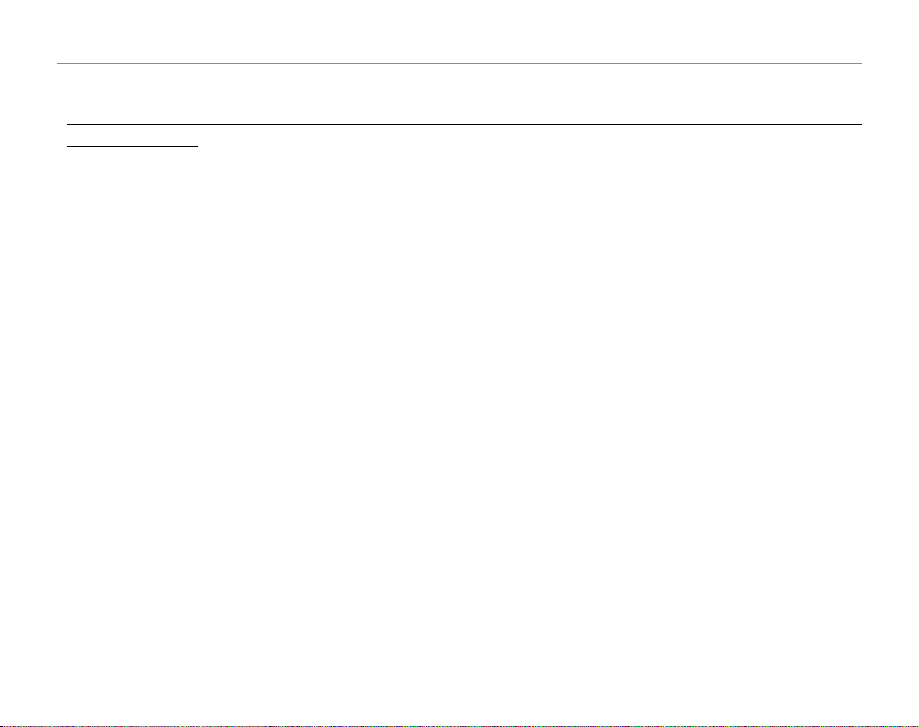
Inserting a Memory Card
3 Cautions
• Do not turn the camera o or remove the memory card while the memory card is being formatted or data are being recorded to or
deleted fro m the card. Failure to observe this precaution could damage the card.
• Format memory cards before rst use, and be sure to reformat all memory cards after using them in a computer
or other device. For more information on formatting memory cards, see page 98.
• Memory cards are small and can be swallowed; keep out of reach of children. If a child swallows a memory card,
seek medical assistance immediately.
• miniSD or microSD adapters that are larger or smaller than the standard dimensions of an SD card may not eject
normally; if the card does not eject, take the camera to an authorized service representative. Do not forcibly
remove the card.
• Do not a x labels to memory cards. Peeling labels can cause camera malfunction.
• Movie recording may be interrupted with some types of memory card. Use a card with a class 4 write speed
(4 MB/s) or better when shooting HD movies.
• The data in internal memory may be erased or corrupted when the camera is repaired. Please note that the
repairer will be able to view pictures in internal memory.
• Formatting a memory card or internal memory in the camera creates a folder in which pictures are stored. Do
not rename or delete this folder or use a computer or other device to edit, delete, or rename image les. Always
use the camera to delete pictures from memory cards and internal memory; before editing or renaming les,
copy them to a computer and edit or rename the copies, not the originals.
12
Page 27
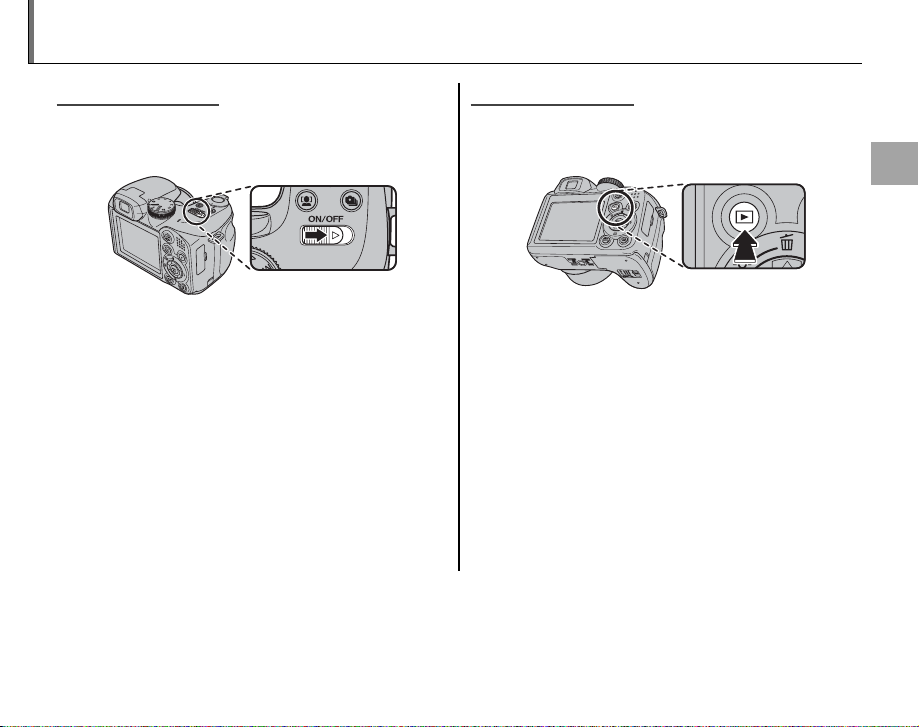
Turning the Camera on and O
Shooting Mode
Playback Mode
MM
Shooting Mode
Slide the G switch in the direction shown
below. The lens will extend automatically.
Slide the G switch to turn the camera o .
2 Tip: Switching to Playback Mode
Press the a button to start playback. Press the shutter
button halfway to return to shooting mode.
3 Cautions
• Forcibly preventing the lens from extending could
cause damage or product malfunction.
• Pictures can be a ected by ngerprints and other
marks on the lens. Keep the lens clean.
• The G button does not completely disconnect
the camera from its power supply.
2 Tip: Auto Power O
The camera will turn o automatically if no operations are performed for the length of time selected in the
AUTO POWER OFF menu (see page 98). To turn the camera on, use the G switch or press the a but-
ton for about a second.
Playback Mode
To turn the camera on and begin playback, press
the a button for about a second.
Press the a button again or slide the G
switch to turn the camera o .
2 Tip: Switching to Shooting Mode
To exit to shooting mode, press the shutter button
halfway. Press the a button to return to playback.
First Steps
13
Page 28

Basic Setup
A language-selection dialog is displayed the rst time the camera is turned on. Set up the camera as
described below (for information on resetting the clock or changing languages, see page 94).
Choose a language.
1
START MENU
1.1 Press the selector up, down, left, or right to highlight a language.
SET NO
Set the date and time.
2
DATE / TIME NOT SET
2012
2011
YY. MM. DD
2010
2009
2008
SET NO
1. 1 12 : 00
1.2 Press MENU/OK.
2.1 Press the selector left or right to highlight the year, month, day,
hour, or minute and press up or down to change. To change
AM
the order in which the year, month, and day are displayed, highlight the date format and press the selector up or down.
2.2 Press MENU/OK. A battery type message will be displayed; if the
type di ers from the type inserted in the camera, use the setup
menu
T BATTERY TYPE option (pg. 94)
to specify the correct
type.
2 Tip: The Camera Clock
If the batteries are removed for an extended period, the camera clock and battery type will be reset and the language-selection dialog will be displayed when the camera is turned on. If the batteries are left in the camera for
about 10 hours, the battery can be removed for about 24 hours without resetting the clock, language, or battery
type.
14
Page 29
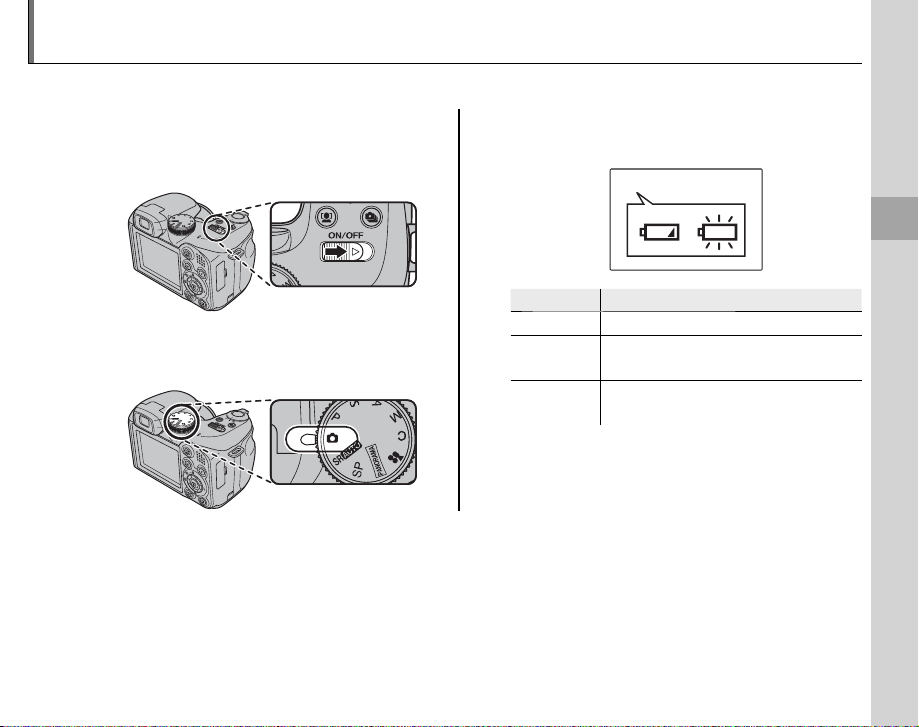
Taking Pictures in B (Auto) Mode
Indicator
Description
This section describes how to take pictures in B (auto) mode.
Turn the camera on.
1
Slide the G switch to turn the camera
on.
Select B mode.
2
Rotate the mode dial to B.
1 Note
A battery warning may not be displayed before the camera turns o , particularly if batteries are reused after
having once been exhausted. Power consumption varies greatly from mode to mode; the low battery warning
(B) may not be displayed or may be displayed only brie y before the camera turns o in some modes or when
switching from shooting to playback mode.
Check the battery level.
3
Check the battery level in the display.
qw
Indicator
NO ICON Batteries are partially discharged.
B
q
(red )
A
w
(blinks red)
Batteries are low. Replace as soon
as possible.
Batteries are exhausted. Turn camera o and replace batteries.
Description
Basic Photography and Playback
15
Page 30
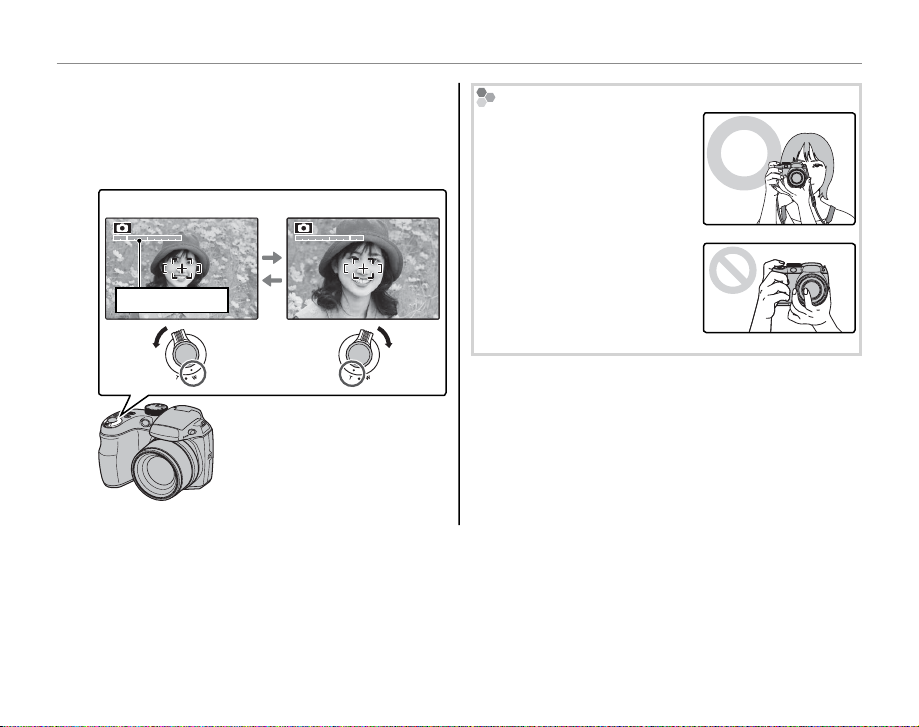
Taking Pictures in B (Auto) Mode
Frame the picture.
4
Position the main subject in the focus frame
and use the zoom control to frame the picture in the display.
Select W to zoom out Select T to zoom in
Zoom indicator
Holding the Camera
Hold the camera steady with
both hands and brace your
elbows against your sides.
Shaking or unsteady hands
can blur your shots.
To prevent pictures that are
out of focus or too dark (underexposed), keep your ngers and other objects away
from the lens and ash.
By default setting, the camera uses optical zoom only.
If desired, digital zoom (pg.
97) can be used to zoom in
closer.
2 Tip: Focus Lock
Use focus lock (pg. 24) to focus on subjects that are not in the focus frame.
16
Page 31

Taking Pictures in B (Auto) Mode
Shooting Information
To choose the shooting information and guides displayed, press the DISP/BACK button.
Indicators displayed Indicators hidden
Best framing
To use best framing, position the main subject at the
intersection of two lines or align one of the horizontal
lines with the horizon. Use focus lock (pg. 24) to focus
on subjects that will not be in the center of the frame
in the nal photograph.
Avoiding Blurred Pictures
If the subject is poorly lit, blurring caused by camera shake
can be reduced using the
L DUAL IS MODE option in
the setup menu (pg. 94). In B
SET-UP
IMAGE DISP.
FRAME NO.
DUAL IS MODE
AF ILLUMINATOR
DIGITAL ZOOM
EVF/LCD MODE
CONTINUOUS
SHOOTING ONLY
OFF
1.5
SEC
CONT.
ON
OFF
30
fps
mode, blur caused by subject
movement is also reduced (dual IS mode).
Sensitivity is raised when dual IS is in e ect. Note that
blurring may still occur depending on the scene. We
recommend that you turn dual IS o when using a
tripod.
Basic Photography and Playback
17
Page 32

Taking Pictures in B (Auto) Mode
h Silent Mode
In situations in which camera sounds or lights may
be unwelcome, hold the DISP/BACK button down until
h is displayed (note that silent mode is not available
during movie or voice memo playback).
The camera speaker and AF-assist illuminator/selftimer lamp turn o and volume (pg. 94) can not be
adjusted (note that the AF-assist illuminator may still
light when C is selec ted in scene mode). To restore
normal operation, press the DISP/BACK button until the
h icon is no longer displayed.
Focus.
5
Press the shutter button halfway to focus on
the main subject in the focus frame.
Press
halfway
Focus frame
1 Note
The lens may make a noise when the camera focuses. This is normal.
Camera selects small focus
frame and focuses on subject
If the camera is able to focus, it will beep twice
and the indicator lamp will glow green.
If the camera is unable to focus, the focus frame
will turn red, s will be displayed, and the
indicator lamp will blink green. Change the
composition or use focus lock (pg. 24).
18
Page 33

Taking Pictures in B (Auto) Mode
Indicator lamp
Camera status
Shoot.
6
Smoothly press the shutter button
the rest of the way down to take
the picture.
2 Tip: The Shutter But ton
The shutter button has two positions. Pressing the
shutter button halfway (q) sets focus and exposure;
to shoot, press the shutter button the rest of the way
down (w).
Double
beep
q w
Press halfway
1 Note
If the subject is poorly lit, the AF-assist illuminator may
light to assist focus (pg. 25). For information on using
the ash when lighting is poor, see page 27.
Press the rest of
the way down
Click
The Indicator L amp
Indicator lamp
The indicator lamp shows camera status as follows:
Indicator lamp
Glows green Focus locked.
Blinks green
Blinks green
and orange
Glows
orange
Blinks orange
Blinks red
2 Tip: Warnings
Detailed warnings appear in the display. See pages
111–114 for more information.
Blur, focus, or exposure warning. Picture can be taken.
Recording pictures. Additional pictures can be taken.
Recording pictures. No additional pictures can be taken at this time.
Flash charging; ash will not re when
picture is taken.
Lens or memory error (internal memory
or memory card full or not formatted,
format error, or other memory error).
Camera status
Basic Photography and Playback
19
Page 34

Viewing Pictures
100-0001
12/ 31/2050
10: 00 AM
N
4:3
Pictures can be viewed in the monitor. When taking important photographs, take a test shot and
check the results.
20
Press the a button.
1
The most recent picture will be displayed in
the monitor.
100-0001
N
4:3
12/ 31/2050
10: 00 AM
View additional pictures.
2
Press the selector right to view
pictures in the order recorded, left
to view pictures in reverse order.
Press the shutter button to exit to shooting
mode.
Deleting Pictures
To delete the picture currently displayed
in the monitor, press the selector up (
b).
The following dialog will be displayed.
ERASE OK?
OK CANCEL
SET
To delete the picture, press the selector
left to highlight OK and press MENU/OK.
To exit without deleting the picture, highlight CANCEL and press MENU/OK.
2 Tip: The Playback Menu
Pictures can also be deleted from the playback menu
(pg. 50).
Page 35

Intelligent Face Detection and Red-Eye Removal
Option
Description
Intelligent Face Detection allows the camera to automatically detect human faces and set focus and
exposure for a face anywhere in the frame for shots that emphasize portrait subjects. Choose for
group portraits (in horizontal or vertical orientations) to prevent the camera from focusing on the background. Intelligent Face Detection also o ers a blink detection option as well as red-eye removal for
removing “red-eye” e ects caused by the ash.
Turn Intelligent Face Detection on.
1
Press the g button to cycle through settings as shown below.
OFF
FACE DETECTION
REMOVAL OFF
Option
g OFF
g FACE DETECTION
J REMOVAL ON
g FACE DETECTION
J REMOVAL OFF
Intelligent Face Detection and
red-eye removal o .
Intelligent Face Detection and
red-eye removal on. Use with
the ash.
Intelligent Face Detection on;
red-eye removal o .
Description
FACE DETECTION
REMOVAL ON
Frame the picture.
2
If a face is detected, it
will be indicated by a
green border. If there is
more than one face in
the frame, the camera
will select the face clos-
Green borderGreen border
est to the center; other faces are indicated by
white borders.
More on Photography
21
Page 36

Intelligent Face Detection and Red-Eye Removal
77
Focus.
3
Press the shutter button halfway
to set focus and exposure for the
subject in the green border.
3 Caution
If no face is detected when the shutter button is
pressed halfway (pg. 106), the camera will focus
on the subject at the center of the display and
red-eye will not be removed.
Shoot.
4
Press the shutter button all the
way down to shoot.
3 Caution
If the subject moves as the shutter button is
pressed, their face may not be in the area indicated
by the green border when the picture is taken. If
the number of faces is large, additional time may
be required for processing.
If g FACE DETECTION J REMOVAL ON
is selected, the picture will be processed to
reduce red-eye before it is recorded.
Intelligent Face Detection
Intelligent Face Detection is
recommended when using
the self-timer for group- or
self-portraits (pg. 76).
When a picture taken with Intelligent Face Detection
is displayed, the camera can automatically select faces for red-eye removal (pg. 84), playback zoom (pg.
47), slide shows (pg. 82), printing (pg. 61), and cropping (pg. 91).
7
22
Page 37
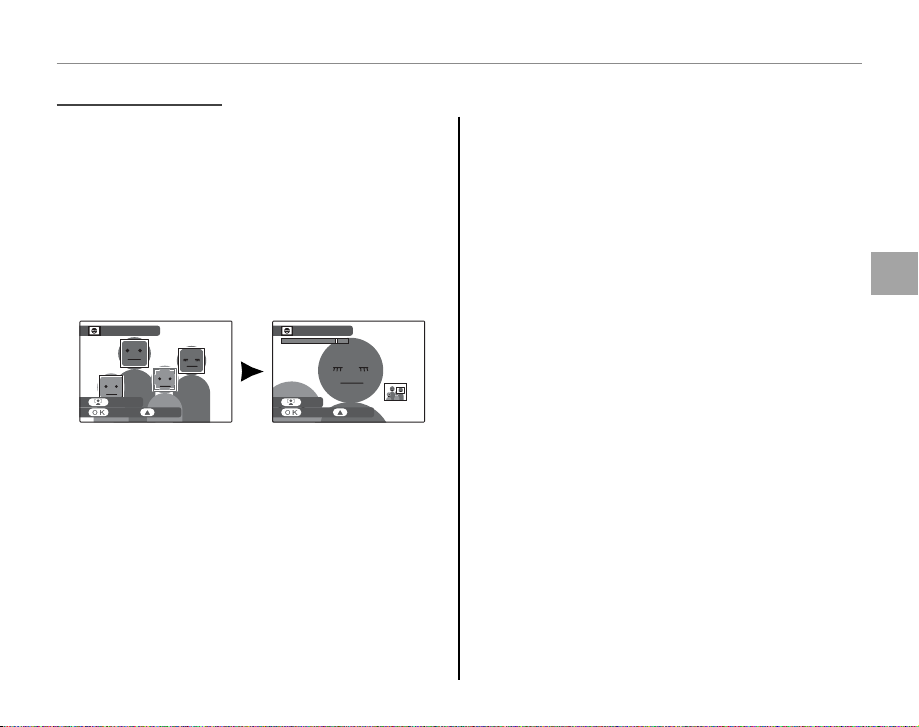
A
Blink Detection
Blink Detection
If an option other than OFF is selected for
A IMAGE DISP (pg. 95), a warning will be dis-
played if the camera detects subjects who may
have blinked when the picture was taken. If
ZOOM (CONTINUOUS) is selected, you can press
the g button to zoom in on these subjects; a
new face is selected each time the g button is
pressed.
BLINK DETECTION
BLINK DETECTION
Intelligent Face Detection and Red-Eye Removal
3 Caution
Blink detection is not performed if the camera fails to
detect a face or when OFF is selected for
A IMAGE
DISP.
More on Photography
ZOOM UP
STORE ERASE
NEXT
STORE ERASE
If you are satis ed with the results, press MENU/OK
to save the picture. If you want to try again, press
the selector up to delete the picture and then
take another photograph.
23
Page 38

Focus Lock
To compose photographs with o -center subjects:
Position the subject in the focus frame.
1
Focus.
2
Press the shutter button halfway to set focus and exposure. Focus and exposure will
remain locked while the shutter button is
pressed halfway (AF/AE lock).
Press
halfway
Repeat steps 1 and 2 as desired to refocus
before taking the picture.
24
Recompose the picture.
3
Keeping the shutter button pressed halfway,
recompose the picture.
Shoot.
4
Press the shutter-release button the rest of
the way down to take the picture.
Press the rest of
the way down
Page 39

Focus Lock
Autofocus
Although the camera boasts a high-precision autofocus system, it may be unable to focus on the subjects
listed below. If the camera is unable to focus using
autofocus, use focus lock (pg. 24) to focus on another
subject at the same distance and then recompose
the photograph.
• Ver y shiny subjects such
as mirrors or car bodies.
• Subjects photographed through a window or other
re ective object.
• Dark subjects and subjects that absorb rather than
re ect light, such as hair or fur.
• Insubstantial subjects, such as smoke or ame.
• Subjects that show little contrast with the background (for example, subjects in clothing that is the
same color as the background).
• Subjects positioned in front of or behind a highcontrast object that is also in the focus frame (for
example, a subject photographed against a backdrop of highly contrasting elements).
• Fast-moving subjects.
The AF-Assist Ill uminator
If the subject is poorly lit, the AF-assist illuminator will
light to assist the focus operation when the shutter
button is pressed halfway.
AF-assist
illuminator
More on Photography
1 Notes
• Avoid shining the AF-assist illuminator directly into
your subject’s eyes. See page 94 for information on
disabling the AF-assist illuminator.
• The camera may be unable to focus using the AFassist illuminator in some cases. If the camera is unable to focus in macro mode (pg. 26), try increasing
the distance to the subject.
• The AF-assist illuminator is not available in silent
mode.
25
Page 40

F Macro and Super Macro Modes (Close-ups)
For close-ups, press the selector left (F) to choose from the macro options shown below.
Choose from F (macro mode),
G (super macro mode), or
H (macro mode o )
When macro mode is in e ect, the camera focuses on subjects near the center of the frame. Use the
zoom control to compose pictures. In super macro mode, zoom can not be adjusted and the ash can
not be used.
1 Notes
• Use of a tripod is recommended to prevent blur caused by camera shake.
• Flash compensation may be required when using the ash (pg. 80).
26
Page 41

N Using the Flash (Intelligent Flash)
Mode
Description
When the ash is used, the camera’s Intelligent Flash system instantly analyzes the scene based on
such factors as the brightness of the subject, its position in the frame, and its distance from the camera.
Flash output and sensitivity are adjusted to ensure that the main subject is correctly exposed while
preserving the e ects of ambient background lighting, even in dimly-lit indoor scenes. Use the ash
when lighting is poor, for example when shooting at night or indoors under low light.
Raise the ash.
1
Press the ash pop-up button to raise the ash.
Turning the Flash O
Lower the ash where ash photography is prohibited or to capture natural lighting
under dim light. At slow shutter speeds, k will be displayed to warn that pictures
may be blurred; use of a tripod is recommended.
Choose a ash mode.
2
Press the selector right (N). The ash mode changes each time the selector
is pressed.
More on Photography
Mode
A (AUTO FLASH)
N (FORCED FLASH)
O (SLOW SYNCHRO)
Description
The ash res when required. Recommended in most situations.
The ash res whenever a picture is taken. Use for backlit subjects or for natural
coloration when shooting in bright light.
Capture both the main subject and the background under low light (note that
brightly lit scenes may be overexposed).
27
Page 42

N Using the Flash (Intelligent Flash)
Focus.
3
Press the shutter button halfway to focus. If the ash will re, p will be displayed when
the shutter button is pressed halfway. At slow shutter speeds, k will appear in the
display to warn that pictures may be blurred; use of a tripod is recommended.
Shoot.
4
Press the shutter button the rest of the way down to shoot.
3 Caution
The ash may re several times with each shot. Do not move the camera until shooting is complete.
1 Note
For restrictions on ash settings, see page 41 of the Basic Manual.
Red-Eye Removal
When g FACE DETEC TION J REMOVAL ON is selected for Intelligent Face Detection (pg. 21),
red-eye removal (J) is available in AUTO (K), FORCED FLASH (L), and SLOW SYNCHRO (M)
modes. Red-eye removal minimizes “red-eye” caused when light from the ash is re ected from the
subject’s retinas as shown in the illustration at right.
28
Page 43

I Continuous Shooting (Burst Mode)
Mode
Description
Capture motion in a series of pictures.
Choose a continuous shooting mode.
1
Press the I button to display continuous shooting options. Press the selector up or down to highlight the desired option and press MENU/OK.
Mode
J
(TOP 20 Q)
K
(TOP 10 P)
N
(LONG PERIOD)
L
(LAST 3)
O
(BRACKETING)
I (TOP 3)
OFF
Description
The camera takes up to 20 pictures while the shutter button is pressed.
The camera takes up to 10 pictures while the shutter button is pressed.
The camera takes pictures while the shutter button is pressed. Shooting
ends when the shutter button is released or memory is full.
The camera takes up to 40 pictures while the shutter button is pressed, but
only the last three frames are recorded.
Each time the shutter-release button is pressed, the camera takes three
shots: one using the metered value for exposure, the second overexposed
by the amount selected for J BRACKETING in the shooting menu (pg. 80),
and the third underexposed by the same amount (the camera may not be
able to use the selected bracketing increment if the amount of over- or under-exposure exceeds the limits of the exposure metering system).
The camera takes up to three pictures while the shutter button is pressed.
Continuous shooting mode o . One picture is taken each time the shutter
button is pressed.
CONTINUOUS
CONTINUOUS
3
3
TOP
TOP
Continuous shooting
Continuous shooting
at full resolution
at full resolution
(maximum)
(maximum)
OFF
OFF
More on Photography
29
Page 44

I Continuous Shooting (Burst Mode)
Focus.
2
Press the shutter button halfway to focus.
Shoot.
3
Pictures will be taken while the shutter button is pressed. Shooting ends when the
shutter button is released, memory is full, or the selected number of shots has been
taken.
1 Notes
• Focus and exposure are determined by the rst frame in each series. The ash turns o automatically (pg. 27);
the previously-selected ash mode is restored when continuous shooting is turned o .
• Frame rate varies with shutter speed.
• If the self-timer is used when L and N are selected, only one picture will be taken when the shutter button is
pressed.
• At a setting of J, white lines may appear in bright areas of the image; these can be avoided by choosing K
mode.
• The number of pictures that can be recorded depends on the memory available. Bracketing is only available if there is su cient memory for three pictures. Additional time
may be required to record pictures when shooting ends. In L, O, and I modes, pictures are displayed in the monitor while recording is in progress.
STORINGSTORING
30
Page 45

c Instant Zoom
In instant zoom, the area surrounding the frame is visible in the display. Use to frame erratically moving
subjects such as children, pets, and athletes at sporting events.
Position the subject in the focus frame.
1
Use the zoom control to frame the subject in
the center of the display.
Choose a frame.
2
Press the selector down
(c) to cycle through
framing options as
shown below.
Horizontal,
low zoom
No zoom
Ver tical,
high zoom
Horizontal,
high zoom
low zoom
Ver tical,
The frame is displayed
as shown at right. The
composition can be adjusted using the zoom
control.
Focus and shoot.
3
The framed area will
be enlarged to create a
full-sized picture.
2 Intelligent Face Detection
Intelligent Face Detection will not detect faces outside
the selected frame.
3 Caution
Only horizontal (landscape-orientation) framing is
available when I, L, N, or O is selected for continuous shooting mode.
More on Photography
31
Page 46

■■ Digital Zoom
Digital Zoom
Enable digital zoom.
1
Select ON for the D DIGITAL ZOOM op-
tion in the setup menu (pg. 97).
Choose a subject.
2
Frame the subject in the center of the display
using digital zoom.
Press the selector down (c).
3
The camera will zoom to the maximum optical zoom position with the area that will be
recorded using digital zoom indicated by a
frame at the center of the display.
c Instant Zoom
Frame the picture.
4
Use the zoom control to choose the area that
will be included in the nal photograph.
Focus and shoot.
5
The framed area will
be enlarged to create a
full-sized picture.
3 Caution
Pictures taken using the instant zoom are lower quality
than pictures taken using normal zoom.
32
Page 47

d Exposure Compensation
Use exposure compensation when photographing very bright, very dark, or high-contrast subjects.
Press the d button.
1
The exposure indicator will be displayed.
P
Exposure indicator
SET
80
Choose a value.
2
Press the selector left or right. The
e ect is visible in the display.
Choose negative values
to reduce exposure
(“–” sign turns yellow)
Choose positive values to
increase exposure
(“+” sign turns yellow)
Return to shooting mode.
3
Press the d button to return to shooting
mode.
Tak e picture s .
4
F
2. 8
1 Note
A d icon and exposure indicator are displayed at settings other than ±0. Exposure compensation is not
reset when the camera is turned o ; to restore normal
exposure control, choose a value of ±0.
More on Photography
33
Page 48

d Exposure Compensation
Choosing an Exposure Compensation Value
• Backlit subjec ts: choose values from +
2
/
3 EV to +1
2
/
3 EV (for an explanation of the term “EV”,
see the Glossary on page 115)
• Highly re ective subjects or very bright scenes (e.g., snow elds): +1 EV
• Scenes that are mostly sky: +1 EV
• Spotlit subjects (particularly if photographed against dark backgrounds): –
2
• Subjects with low re ectivity (pine trees or dark-colored foliage): –
/
3 EV
2
/
3 EV
34
Page 49

Shooting Mode
BB AUTO
M
SCENE RECOGNITION
Mode
Type of subject or scene detec ted
SPSP SCENE POSITION
Choose a shooting mode according to the scene or type of subject. To choose a shooting mode, rotate
the mode dial to the desired setting (pg. 6). The following modes are available:
AUTO
Choose for crisp, clear snapshots (pg. 15). This
mode is recommended in most situations.
M
In this mode, the camera automatically analyzes
the composition and selects the appropriate
scene mode according to the subject and shooting conditions. The selected mode is displayed
when the shutter button is pressed halfway.
Mode
b
c
d
e
f
g
SCENE RECOGNITION
Type of subjec t or scene detected
Portrait: Human portrait subject.
Landscape: Man-made or natural landscape.
Night landscape: Poorly lit landscape.
Macro: Subject close to camera.
Night portrait: Poorly lit portrait subject.
Back-lit portrait: Back-lit portrait subject.
1 Notes: M
• a ( A) will be selected if the subject does not match
the scenes listed above.
• The camera focuses continuously on the faces of
por trait subjects or on subjects near the center of the
frame. This increases the drain on the battery, and
the sound of the camera focusing may be audible.
SCENE POSITION
The camera o ers a choice of “scenes,” each
adapted to particular shooting conditions or a
speci c type of subject, which can be assigned to
the SP position on the mode dial:
Rotate the mode dial to SP.
1
Press MENU/OK to display the shoot-
2
ing menu.
More on Photography
35
Page 50

Shooting Mode
D
Natural Light
C
Natural &
N
Press the selector up or down to
3
highlight A SCENE POSITION.
Press the selector right to display a
4
list of scenes.
Press the selector up or down to
5
highlight a scene.
Press MENU/OK to select the high-
6
lighted option.
Until the setting is changed as described above,
the chosen scene will be selected whenever the
mode dial is rotated to SP.
D
Natural Light
Capture natural light indoors, under low light, or
where the ash can not be used. The ash turns
o and sensitivity is raised to reduce blur.
C
Natural &
This mode helps ensure good results with backlit
subjects and in other situations with di cult lighting. Before shooting, raise the ash; pictures can
only be taken when the ash is raised. Each time
the shutter button is pressed, the camera takes
two shots: one shot without the ash to preserve
natural lighting, followed immediately by a second shot with the ash. Do not move the camera
until shooting is complete.
1 Notes
• Do not use where ash photography is prohibited.
• Only available if memory remains for two pictures.
• Burst mode is not available.
N
36
Page 51

B
B
Zoom Bracketing
B
KK Smile
Portrait
Landscape
Sport
Zoom Bracketi ng
Each time the shutter button is pressed, the camera takes three pictures: one at the current zoom
ratio with an image size of O, a second zoomed
in 1.4 × and cropped to P, and a third zoomed in
2 × and cropped to
Q (pictures will only be taken
if there is enough memory for three images). Two
frames are displayed to show the areas that will
be included in the second and third pictures; the
outer frame shows the area that will be recorded
at 1.4 × zoom, the inner frame the area that will be
recorded at 2 × zoom. Press the selector down to
choose from wide and tall crops.
Wide Tall
1 Notes
• Digital zoom can not be used. If digital zoom is active
when
B mode is selected, zoom will be set to the
maximum optical zoom position.
• Burst shooting options are limited to I and OFF.
Shooting Mode
Smile
The shutter is released automatically when Intelligent Face Detection detects a smiling face.
L
Portrait
Choose this mode for soft-toned portraits with
natural skin tones.
M
Landscape
Choose this mode for crisp, clear daylight shots of
buildings and landscapes.
N
Sport
Choose this mode when photographing moving
subjects. E HIGH-SPEED SHOOTING turns on
automatically and priority is given to faster shutter
speeds.
More on Photography
37
Page 52

O
Night
Night (Tripod)
Fireworks
Sunset
Snow
Beach
Party
Flower
Text
Night
Choose this mode for poorly lit twilight or night
scenes. Sensitivity is automatically raised to reduce blur caused by camera shake.
H
Night (Tripod)
Choose this mode for slow shutter speeds when
shooting at night. Use a tripod to prevent blur.
P
Fireworks
Slow shutter speeds are used to capture the expanding burst of light from a rework. Press the
d button to display a shutter-speed selection
dialog and press the selector up and down to
choose a shutter speed.
Q
Sunset
Choose this mode to record the vivid colors in
sunrises and sunsets.
Shooting Mode
R
Snow
Choose for crisp, clear shots that capture the
brightness of scenes dominated by shining white
snow.
S
Beach
Choose for crisp, clear shots that capture the
brightness of sunlit beaches.
U
Part y
Capture indoor background lighting under lowlight conditions.
V
Flowe r
Choose for vivid close-ups of owers. The camera
focuses in the macro range.
W
Tex t
Take clear pictures of text or drawings in print.
The camera focuses in the macro range.
38
Page 53

Shooting Mode
21 3 23 1
2
3
1
99
N
N
PANORAMA MODE
N
PANORAMA MODE
In this mode, you can take up to three pictures and join them together to form a panorama. Use of a
tripod is recommended to assist in composing overlapping shots.
Rotate the mode dial to N.
1
Press the selector up to select a frame, and
2
press the selector left or right to highlight a
pan direction and press MENU/OK.
Take a photograph. Exposure and
3
white balance for the panorama are
set with the rst shot.
Press MENU/OK. An edge of the pic-
4
ture you have just taken will be displayed at one side of the frame.
N
99
4
:3
2
1
3
SELECT FRAME
Frame the next shot to overlap with the previ-
5
ous picture.
More on Photography
39
Page 54

Shooting Mode
PP, , SS, , AA, and
Modes
Mode
Description
Take the second shot as described in steps 3–4
6
(to create a panorama from only two frames,
press the selector up after the second shot).
Take the last shot, framing it to over-
7
lap the second picture. Press MENU/
OK to complete the panorama (the
individual shots are not saved).
Press MENU/OK to save the picture.
8
Printing Pictures Taken in Panorama Mode
Depending on the number of photographs they
contain, panoramas may not print correctly on some
sizes of paper. Part of the image may not be printed
or the image may print with unusually wide margins
at the top and bottom or left and right.
P, S, A, and M modes provide full access to the shoot-
ing and F-mode menus. S, A, and M modes also
o er control over shutter speed and/or aperture.
, and MM
Mode
P (PROGRAM
AE; pg. 41)
S (SHUT TER
PRIORITY AE;
pg. 42)
A (APERTURE
PRIORITY AE;
pg. 43)
M (MANUAL;
pg. 44)
Modes
Description
The camera sets exposure automatically.
You choose the shutter speed, letting
the camera set aperture for optimal
exposure.
You choose the aperture, letting the
camera set shutter speed for optimal
exposure.
You choose both shutter speed and
aperture.
40
Page 55

P: PROGRAM AE
P: PROGRAM AE
In this mode, the camera sets exposure automatically. If desired, you can choose di erent combinations of shutter speed and aperture that will
produce the same exposure (program shift).
3 Caution
P
If the subject is outside the metering range of the camera, the
shutter speed and aperture displays will show “---”. Press the
shutter button halfway to measure exposure again.
P
PROGRAM SHIFT
PROGRAM SHIFT
----F---
----F---
Shooting Mode
Program Shift
Press the
d button to choose the desired combina-
tion of shutter speed and aperture. Values that di er
from those automatically selected by the camera are
shown in yellow. The default values can be restored
by raising the ash, rotating the mode dial to another
setting, turning the camera o , or selecting playback
mode. Program shift is not available when the ash
is raised.
Shutter speed
SET
F
2. 880
Aperture
More on Photography
41
Page 56

S: SHUTTER PRIORITY AE
S: SHUTTER PRIORITY AE
In this mode, you choose the shutter speed while
the camera adjusts aperture for optimal exposure.
Rotate the mode dial to S.
1
Press the d button. Shutter speed
2
and aperture will be displayed.
S
Shutter speed
SET
F
2. 8
80
Press the selector up or down to
3
choose the shutter speed.
Shooting Mode
Press the d button to exit to shoot-
4
ing mode.
Take pictures. If the correct exposure can not
5
be achieved at the selected shutter speed, aperture will be displayed in red when the shutter button is pressed halfway. Adjust shutter speed until the correct exposure can be
achieved.
3 Caution
If the subject is outside the metering range of the camera, the aperture display will show “---”. Press the shutter button halfway to measure exposure again.
42
Page 57

A: APERTURE PRIORITY AE
A: APERTURE PRIORITY AE
In this mode, you choose the aperture while the
camera adjusts shutter speed for optimal exposure.
Rotate the mode dial to A.
1
Press the d button. Shutter speed
2
and aperture will be displayed.
A
Aperture
SET
F
2. 8
80
Press the selector up or down to
3
choose the aperture.
Shooting Mode
Press the d button to exit to shoot-
4
ing mode.
Take pictures. If the correct exposure can not
5
be achieved at the selected aperture, shutter
speed will be displayed in red when the shutter button is pressed halfway. Adjust aperture
until the correct exposure can be achieved.
3 Caution
If the subject is outside the metering range of the camera, the shutter speed display will show “---”. Press the
shutter button halfway to measure exposure again.
More on Photography
43
Page 58

M: MANUAL
M: MANUAL
In this mode, you choose both shutter speed and
aperture. If desired, exposure can be altered from
the value suggested by the camera.
Rotate the mode dial to M.
1
Press the d button. Shutter speed
2
and aperture will be displayed.
M
Shutter speed
SET
F
2. 8
80
Aperture
Shooting Mode
Press the d button to exit to shoot-
5
ing mode.
Take pictures.
6
The Exposure Indicator
The amount the picture will be under- or over-exposed at current settings is shown by the exposure
indicator. Pictures taken with the indicator to the left
of center (“–“) will be underexposed, pictures taken
with the indicator is to the right of center (“+”), overexposed.
M
Press the selector up or down to
3
choose the shutter speed.
Press the selector left or right to
4
choose the aperture.
44
SET
F
2. 8
80
Underexposed Overexposed
Exposure indicator
Page 59

CC: CUSTOM MODE
: CUSTOM MODE
Menu/se tting
Setti ngs saved
FF-mode me nu
Shooti ng menu
Setup me nu
Other
In P, S, A, and M modes, the K CUSTOM SET option in the shooting
menu (pg. 74) can be used to save current camera and menu settings.
These settings are recalled whenever the mode dial is rotated to C (custom mode).
Menu/setting
-mode menu N ISO, O IMAGE SIZE, T IMAGE QUALITY, P G COLOR
Shooting menu
Setup menu
Other
C PHOTOMETRY, D WHITE BALANCE, E HIGH-SPEED SHOOTING, F FOCUSING, G AF MODE,
H SHARPNESS, I FLASH, J BRACKETING
A IMAGE DISP, L DUAL IS MODE, C AF ILLUMINATOR, D DIGITAL ZOOM, E EVF/LCD MODE
Shooting mode (P, S, A, or M), continuous shooting mode, Intelligent Face Detection, instant zoom, macro
mode, exposure compensation, ash mode, shutter speed, aperture, display type (EVF/LCD), indicators/best
framing
Settings saved
Shooting Mode
More on Photography
45
Page 60

Playback Options
100-0001
12/ 31/2050
10: 00 AM
N
4:3
100-0001
12/ 31/2050
10: 00 AM
N
4:3
1/13
To view the most recent picture in the monitor,
press the a button.
100-0001
N
4:3
12/ 31/2050
10: 00 AM
Choosing a Display Format
Press the DISP/BACK button to cycle through playback
display formats as shown below.
Press the selector right to view pictures
in the order recorded, left to view pictures in reverse order. Keep the selector
pressed to scroll rapidly to the desired
frame.
More on Playback
1 Note
Pictures taken using other cameras are indicated by a m (“gift image”) icon during playback.
46
12/ 31/2050
Indicators
displayed
10: 00 AM
2050
12/31
100-0001
4:3
N
Indicators
hidden
1/13
Sort by date
Page 61

Playback Zoom
Playback Zoom
Select T to zoom in on pictures displayed in single-frame playback; select W to zoom out. When
the picture is zoomed in, the selector can be used
to view areas of the image not currently visible in
the display.
Zoom indicator
Navigation window
shows portion of image
currently displayed in
monitor
Press DISP/BACK to exit zoom.
1 Note
The maximum zoom ratio varies with image size. Playback zoom is not available with resized copies or copies cropped to a size of
a.
Playback Options
Intelligent Face Detection
Pictures taken with Intelligent
Face Detection (pg. 21) are indicated by a g icon. Press the
g button to zoom in on the
subject selected with Intelligent Face Detection. You can
then use the zoom control to zoom in and out.
BACKZOOM
More on Playback
47
Page 62

Viewing Photo Information
Viewing Photo Information
To view or hide the photo
information listed below in
single-frame playback, press
d.
4:3
N
ISO
400
F
3.5
1/250
: STD
: OFF
:
2
:
-
1
3
12/ 31/2050 10: 00
Image quality and size, w Sensitivity, e Shutter speed/
q
aperture, r FinePix color, t Flash mode, y White balance, u Exposure compensation, i Frame number,
Picture (overexposed areas blink on and o ), !0 Histo-
o
gram
100-0001
AM
Playback Options
Histograms
Histograms show the distribution of tones in the image. Brightness is shown by the horizontal axis, the
number of pixels by the vertical axis.
Optimal exposure: Pixels are
distributed in an even curve
throughout the tone range.
Overexposed: Pixels are clustered
at the right side of the graph.
Underexposed: Pixels are clustered
at the left side of the graph.
48
Page 63

Playback Options
Multi-Frame Playback
100-0001
10:00 AM
12/31 /2050
N
4:3
Sort by Date
2/13
Multi-Frame Playback
To change the number of images displayed during playback, select W.
Select W to increase the number of
pictures displayed to two, nine, or a
hundred.
100-0001
N
4:3
10:00 AM
12/31 /2050
Select T to reduce the number of images displayed.
Use the selector to highlight images and press
MENU/OK to view the highlighted image full frame.
In the nine- and hundred-frame displays, press
the selector up or down to view more pictures.
2 Tip: Two-Frame Display
Two-frame display can be used
to compare pictures taken in
C mode.
Sort by Date
Choose sort-by-date mode to view pictures taken
on a selected date.
Press DISP/BACK until the sort-by-date
1
screen is displayed.
2050
12/31
Use the selector up or down to
2
highlight a date. Keep the selector
2/13
pressed to scroll rapidly to the desired date.
Press the selector left or right to
3
scroll through the pictures taken on
the highlighted date. Keep the selector pressed to scroll rapidly to the
desired frame.
More on Playback
49
Page 64

A Deleting Pictures
The ERASE option in the playback menu can be used to delete still pictures and movies, increasing
the amount of space available on the memory card or in internal memory (for information on deleting
pictures in single-frame playback, see page 20). Note that deleted pictures can not be recovered. Copy
important pictures to a computer or other storage device before proceeding.
Press MENU/OK to display the play-
1
back menu.
PLAYBACK MENU
ERASE
RED EYE REMOVAL
IMAGE ROTATE
PROTECT
COPY
VOICE MEMO
Press the selector up or down to
2
highlight ERASE.
Press the selector right to display de-
3
lete options.
PLAYBACK MENU
ERASE
RED EYE REMOVAL
IMAGE ROTATE
PROTECT
COPY
VOICE MEMO
FRAME
ALL FRAMES
50
BACK
Press the selector up or down to
4
highlight FRAME or ALL FRAMES.
Press MENU/OK to display options for
5
the selected item (see following
page).
2 Tips: Deleting Pictures
• When a memory card is inserted, pictures will be deleted from the memory card; otherwise, pictures will
be deleted from internal memory.
• Protected pictures can not be deleted. Remove protection from any pictures you wish to delete (pg. 86).
• If a message appears stating that the selected images
are part of a DPOF print order, press MENU/OK to delete
the pictures.
Page 65

A Deleting Pictures
■■ FRAME
: Deleting Selected Images
■■ ALL FRAMES
: Deleting All Images
FRAME
Selecting FRAME displays
: Deleting Selec ted Images
ERASE OK?
the dialog shown at right.
YES CANCEL
Press the selector left or right to scroll
through pictures and press MENU/OK to
delete the current picture (the picture
is deleted immediately; be careful not
delete the wrong picture).
Press DISP/BACK to exit when all the desired pictures have been deleted.
ALL FRAMES
Selecting ALL FRAMES
: Deleting All Images
IT MAY TAKE A WHILE
ERASE ALL OK?
displays the con rmation
shown at right.
OK CANCEL
SET
Highlight OK and press
MENU/OK to delete all unprotected pictures.
The dialog shown at right is
displayed during deletion.
Press DISP/BACK to cancel before all pictures have been
CANCELCANCEL
deleted (any pictures deleted before the button was pressed can not be
recovered).
More on Playback
51
Page 66

STANDBY
F Recording Movies
Shoot short movies at 30 frames per second. Sound is recorded via the built-in microphone; do not
cover the microphone during recording.
SHOOTING MENU
Rotate the mode dial to F (movie
1
mode).
Time available
12
s
STANDBY
is displayed in
monitor
MODE MENU
Press the F button and
2
select a frame size from
MODE MENU
QUALITY
QUALITY
the O QUALITY menu.
Movies
Choose c (12 80 × 72 0
pixels) for an aspect ratio
of 16 : 9 (High De nition), a (640 × 480 pixels)
for high-quality standard de nition movies, or
b (320 × 240 pixels) for longer movies. Press
MENU/OK to exit to movie mode.
5m00
5m00
10m00
10m00
15m30
15m30
Press MENU/OK to display
3
the shooting menu and
select the type of zoom
available in movie mode
from the Q MOVIE
ZOOM TYPE menu. Choose 2 OPTICAL to
enable optical zoom (note that sounds made
by the camera during zoom may be recorded). Choose 1 DIGITAL to enable digital
s
s
s
s
s
s
zoom (note that digital zoom may produce
lower quality images than optical zoom). Press
MENU/OK exit to movie mode.
SHOOTING MENU
MOVIE ZOOM TYPE
MOVIE ZOOM TYPE
SET-UP
SET-UP
OFF
OFF
DIGITAL
DIGITAL
DIGITAL
DIGITAL
OPTICAL
OPTICAL
52
Page 67

F Recording Movies
Avoiding Blurred Pictures
If the subject is poorly lit, blurring caused by camera
shake can be reduced using the L DUAL IS MODE
option in the setup menu (pg. 94). In B mode, blur
caused by subject movement is also reduced (dual IS
mode).
Sensitivity is raised when dual IS is in e ec t. Note that
blurring may still occur depending on the scene. We
recommend that you turn dual IS o when using a
tripod.
Press the shutter button all the way
4
down to start recording.
REC12s
1 Note
Exposure and white balance are adjusted automatically
throughout recording. The color and brightness of the
image may vary from that displayed before recording
begins.
z REC and time
remaining are displayed in monitor
2 Tip
There is no need to keep the shutter button pressed
during recording.
Press the shutter button halfway to
5
end recording. Recording ends automatically when the movie reaches
maximum length or memory is full.
3 Caution
The indicator lamp lights while movies are being recorded. Do not open the battery chamber during
shooting or while the indicator lamp is lit. Failure to
observe this precaution could prevent the movie from
being played back.
1 Notes
• Vertical or horizontal streaks may appear in movies
containing very bright subjects. This is normal and
does not indicate a malfunction.
• The E EVF/LCD MODE option in the setup menu is
xed at 30 fps in movie mode.
Movies
53
Page 68

a Viewing Movies
100-006
12/ 31/2050
10: 00
AM
Operation
Description
15
s
During playback (pg. 46),
movies are displayed in the
monitor as shown at right.
The following operations
can be performed while a
movie is displayed:
Operation
Start/pause
playback
End
playback/
delete
Advance/
rewind
Adjust
volume
Press the selector down to start playback.
Press again to pause.
Press the selector up to end playback. If
playback is not in progress, pressing the
selector up will delete the current movie.
Press the selector right to advance, left to
rewind. If playback is paused, the movie
will advance or rewind one frame each
time the selector is pressed.
Press MENU/OK to pause playback and display volume controls. Press the selector
up or down to adjust the volume; press
MENU/OK again to set the volume.
Description
PLAY
12/ 31/2050
10: 00
100-006
Progress is shown in the monitor during playback.
15
s
AM
Progress bar
STOP PAUSE
2 Tip: Viewing Movies on a Computer
Copy movies to the computer before viewing.
3 Caution
Do not cover the speaker during playback.
54
Page 69

Viewing Pictures on TV
Connect the camera to a TV and tune the television to the video channel to show pictures to a
1
group. The supplied USB-A/V cable connects as shown below. Turn the camera o before connecting the cable.
Insert into USB-A/V
cable connector
HDMI (S2500HD/S2700HD series Only)
An HDM I c abl e (a vai lab le fro m th ird -p ar ty su ppli ers ; pg. 101, 115) can be us ed to con nect S 250 0H D/S2 700 HD series cameras to High De nition (HD) devices (playback only). The USB cable can not be used while an
HDMI cable is connected.
Insert into HDMI
connec tor
Connect yellow plug
to video-in jack
Connect white plug
to audio-in jack
Insert into HDMI
connec tor
Connections
55
Page 70

Viewing Pictures on TV
Press a for about a second to turn the camera on. The camera monitor turns o and pictures and
2
movies are played back on the TV. Note that the camera volume controls have no e ect on sounds
played on the TV; use the television volume controls to adjust the volume.
1 Notes
• Image quality drops during movie playback.
• An optional accessory is required to view HD movies reco rded w ith S1600/S170 0 - s erie s and S18 0 0/S1900-ser ies
cameras on an HD device. Visit the following website for more information:
http://www.fujifilm.com/products/digital_cameras/accessories/hdtv/
3 Caution
When connecting the cable, be sure the connectors are fully inserted.
56
Page 71

Printing Pictures via USB
Connecting the Camera
Printing Selected Pictures
If the printer supports PictBridge, the camera can be connected directly to the printer and
pictures can be printed without rst being copied to a computer. Note that depending on
the printer, not all the functions described below may be supported.
Connecting the Camera
Connect the supplied USB-A/V cable as shown
1
and turn the printer on.
Press the a button for about a second to turn
2
the camera on. t USB will be displayed in
the monitor, followed by the PictBridge display shown below at right.
USB
PICTBRIDGE
TOTAL:
00
00000
SHEETS
FRAME
OK
SET
Printing Selected Pictures
Press the selector left or right to dis-
1
play a picture you wish to print.
Press the selector up or down to
2
choose the number of copies (up to
99).
Repeat steps 1–2 to select additional
3
pictures. Press MENU/OK to display a
con rmation dialog when settings
are complete.
PRINT THESE FRAMES
TOTAL:
9
SHEETS
YES CANCEL
Press MENU/OK to start printing.
4
Connections
57
Page 72

Printing Pictures via USB
Printing the DPOF Print Order
2 Tip: Pri nting the Date of Recording
To print the date of recording on pictures, press DISP/
BACK in steps 1–2 to display the PictBridge menu (see
“Printing the DPOF Print Order,” below). Press the selector up or down to highlight PRINT WITH DATE s
and press MENU/OK to return to the PictBridge display
(to print pictures without the date of recording, select
PRINT WITHOUT DATE). To ensure that the date is
correct, set the camera clock before taking pictures.
1 Note
If no pictures are selected when the MENU/OK button is
pressed, the camera will print one copy of the current
picture.
Printing the DPOF Print Order
To print the print order created with K PRINT
ORDER (DPOF) in the playback F-mode menu
(pg. 82):
In the PictBridge display, press DISP/
1
BACK to open the PictBridge menu.
PICTBRIDGE
PRINT WITH DATE
PRINT WITHOUT DATE
PRINT DPOF
Press the selector up or down to
2
highlight u PRINT DPOF.
Press MENU/OK to display a con rma-
3
tion dialog.
PRINT DPOF OK?
TOTAL: 9 SHEETS
YES CANCEL
58
Page 73

Printing Pictures via USB
Press MENU/OK to start printing.
4
During Printing
The message shown at right
is displayed during printing.
Press DISP/BACK to cancel before all pictures are printed
(depending on the printer,
printing may end before the
current picture has printed).
If printing is interrupted, press a to turn the camera
o and then on again.
Disconnec ting the Camera
Con rm that “PRINTING” is not displayed in the monitor and turn the camera o . Disconnect the USB
cable.
PRINTING
CANCEL
1 Notes
• Print pictures from internal memory or a memory
card that has been formatted in the camera.
• If the printer does not support date printing, the
PRINT WITH DATE s option will not be available in
the PictBridge menu and the date will not be printed
on the pictures in the DPOF print order.
• When pictures are printed via direct USB connection,
page size, print quality, and border selections are
made using the printer.
Connections
59
Page 74

■■ WITH DATE
/ WITHOUT DATE
Creating a DPOF Print Order
Creating a DPOF Print Order
The K PRINT ORDER (DPOF) option in the play-
back F-mode menu can be used to create a digi-
tal “print order” for PictBridge-compatible printers
(pg. 57) or devices that support DPOF.
DPOF
DPOF (Digital Print Order Format) is standard
that allo ws pi cture s to b e pri nted from “p rint
orders” stored in internal memory or on a
memory card. The information in the order
includes the pictures to be printed, date imprint, and
the number of copies of each picture.
Printing Pictures via USB
WITH DATE s
/ WITHOUT DATE
To modify the DPOF print order, select KK PRINT
ORDER (DPOF) in the playback F-mode menu
and press the selector up or down to highlight
WITH DATE s or WITHOUT DATE.
MODE MENU
SLIDE SHOW
PRINT ORDER (DPOF
)
WITH DATE
WITHOUT DATE
RESET ALL
WITH DATE s: Print date of record-
ing on pictures.
WITHOUT DATE: Print pictures
without date.
Press MENU/OK and follow the steps below.
Press the selector left or right to dis-
1
play a picture you wish to include in
or remove from the print order.
60
Page 75

Printing Pictures via USB
Press the selector up or down to
2
choose the number of copies (up to
99). To remove a picture from the
order, press the selector down until the number of copies is 0.
00001
SHEETS
FRAME
SET
)
Total number of prints
Number of copies
PRINT ORDER (DPOF
DPOF:
01
2 Tip: Intelligent Face Detection
If the current picture was created with Intelligent
Face Detection, pressing g sets the number of
copies to the number of faces detected.
1 Note
When pictures are printed via direct USB connection, page size, print quality, and border selections
are made using the printer.
Repeat steps 1–2 to complete the
3
print order. Press MENU/OK to save
the print order when settings are
complete, or DISP/BACK to exit with-
out changing the print order.
The total number of prints is dis-
4
played in the monitor. Press MENU/
OK to exit.
The pictures in the current
print order are indicated by a
u icon during playback.
Connections
61
Page 76

Printing Pictures via USB
■■ RESET ALL
1 Notes
• Remove the memory card to create or modify a print
order for the pictures in internal memory.
• Print orders can contain a maximum of 999 pictures.
RESET DPOF OK?
• If a memory card is inserted
RESET DPOF OK?
containing a print order created by another camera, the
message shown at right will
be displayed. Pressing MENU/
YES NO
YES NO
OK cancels the print order; a
new print order must be created as described above.
RESET ALL
RESET DPOF OK?
To cancel the current print
RESET DPOF OK?
order, select RESET ALL
in the K PRINT ORDER
(DPOF) menu. The con r-
YES CANCEL
YES CANCEL
mation shown at right will
be displayed; press MENU/OK to remove all pictures
from the order.
62
Page 77

Viewing Pictures on a Computer
Installing FinePixViewer
Installing FinePixViewer: Windows
OS
CPU
RAM
Free dis k
space
Video
Other
The supplied FinePixViewer software can be used to copy pictures to a computer, where they can be
stored, viewed, organized, and printed. Before proceeding, install FinePixViewer as described below.
Do NOT connect the camera to the computer until installation is complete.
Installing FinePixViewer
FinePixViewer is available in Windows and Macintosh versions. Installation instructions for Windows
are on pages 63–64, those for the Macintosh on pages 65–66.
Installing FinePixViewer: Windows
Con rm that the computer meets the following system requirements:
1
Free di sk
3 Caution
For information about Windows 7, visit http://www.fujifilm.com/support/download/camera/software/. Other
versions of Windows are not supported. Operation is not guaranteed on home-built computers or computers that have been upgraded from earlier versions of Windows.
Preinstalled versions of Windows Vista, Windows XP Home Edition (Service Pack 2), Windows XP Professional
OS
(Service Pack 2), or Windows 2000 Professional (Service Pack 4)
• Win dows Vista: 800 MHz Pentium 4 or better (3 GHz Pentium 4 or better recommended)
CPU
• Windows XP: 800 MHz Pentium 4 or better (2 GHz Pentium 4 or better recommended)
• Windows 2000: 200 MHz Pentium or better
• Win dows Vista: 512 MB or more (1 GB or more recommended)
RAM
• Windows XP: 512 MB or more
• Windows 2000: 128 MB or more
A minimum of 450 MB required for installation with 600 MB available when FinePixViewer is running (15 GB or
space
more recommended under Windows Vista, 2 GB or more recommended under Windows XP)
Video 800 × 600 pixels or more with 16-bit color or better (1,024 × 768 pixels or more with 32-bit color recommended)
• Built-in USB port recommended. Operation is not guaranteed with other USB ports.
Other
• Internet connection (56 kbps or faster recommended) required to use FinePix Internet Service; Internet connection and e-mail software required to use e-mail option.
Connections
63
Page 78

Viewing Pictures on a Computer
Start the computer. Log in to an account with administrator privileges before proceeding.
2
Exit any applications that may be running and insert the FinePix CD in a CD-ROM drive.
3
Windows Vista
If an AutoPlay dialog is displayed, click SETUP.exe. A “User Account Control” dialog will then be displayed;
click Allow.
The installer will start automatically; click Installing FinePixViewer and follow the on-screen instructions to install FinePixViewer. Note that the Windows CD may be required during installation.
If the Install er Does Not Start Automatically
If the installer does not start automatically, select Computer or My Computer from the Start menu (Windows
Vista/Windows XP) or double-click the My Computer icon on the desktop (Windows 2000), then doubleclick the FINEPIX CD icon to open the FINEPIX CD window and double-click SETUP or SETUP.exe.
If prompted to install Windows Media Player or DirectX, follow the on-screen instructions to com-
4
plete installation.
When prompted, remove the FinePix CD from the CD-ROM drive and click Restart to restart the
5
computer. Store the FinePix CD in a dry location out of direct sunlight in case you need to re-install
the software. The version number is printed at the top of the CD label for reference when updating
the software or contacting customer support.
Installation is now complete. Proceed to “Connecting the Camera” on page 67.
64
Page 79

Viewing Pictures on a Computer
Installing FinePixViewer: Macintosh
CPU
OS
RAM
Free dis k space
Video
Other
Installing FinePixViewer: Macintosh
Con rm that the computer meets the following system requirements:
1
2
CPU PowerPC or Intel
Pre-installed versions of Mac OS X version 10.3.9–10.5
OS
(for the latest information, visit http://www.fujifilm.com/)
RAM 256 MB or more
Free dis k space A minimum of 200 MB required for installation with 400 MB available when FinePixViewer is running
Video 800 × 600 pixels or more with thousands of colors or better
Other
• Built-in USB port recommended. Operation is not guaranteed with other USB ports.
• Internet connection (56 kbps or faster recommended) required to use FinePix Internet Service; Internet
connection and e-mail software required to use e-mail option.
After starting the computer and quitting any applications that may be running, insert the FinePix CD
in a CD-ROM drive. Double-click the FinePix CD icon on the desktop and double-click Installer for
Mac OS X.
An installer dialog will be displayed; click Installing FinePixViewer to start installation. Enter an
3
administrator name and password when prompted and click OK, then follow the on-screen instructions to install FinePixViewer. Click Exit to quit the installer when installation is complete.
Connections
65
Page 80

Viewing Pictures on a Computer
Remove the FinePix CD from the CD-ROM drive. Note that you may be unable to remove the CD
4
if Safari is running; if necessary, quit Safari before removing the CD. Store the FinePix CD in a dry
location out of direct sunlight in case you need to re-install the software. The version number is
printed at the top of the CD label for reference when updating the software or contacting customer
support.
Select Applications in the Finder Go menu to open the applications folder.
5
Double-click the Image Capture icon and select Preferences… from the Image Capture application menu.
The Image Capture preferences dialog will be displayed. Choose Other… in
the When a camera is connected, open menu, then select FPVBridge in
the “Applications/FinePixViewer” folder and click Open.
Select Quit Image Capture from the Image Capture application menu.
Installation is now complete. Proceed to “Connecting the Camera” on page 67.
66
Page 81

Connecting the Camera
Connecting the Camera
If the pictures you wish to copy are stored on a
1
memory card, insert the card into the camera
(pg. 11). If no card is inserted, pictures will be
copied from internal memory.
3 Caution
Loss of power during transfer could result in loss of
data or damage to internal memory or the memory
card. Charge the battery before connecting the
camera.
Turn the camera o and connect the supplied
2
USB-A/V cable as shown, making sure the connectors are fully inserted. Connect the camera
directly to the computer; do not use a USB hub
or keyboard.
Viewing Pictures on a Computer
Press the a button for about a second to turn
3
the camera on. FinePixViewer will start automatically and the “Save Image Wizard” will be
displayed. Follow the on-screen instructions
to copy pictures to the computer. To exit without copying pictures, click Cancel.
3 Caution
If FinePixViewer does not start automatically, the
software may not be correctly installed. Disconnect the camera and reinstall the software.
For more information on using FinePixViewer,
select How to Use FinePixViewer in the
FinePixViewer Help menu.
Connections
1 Note
The camera will not turn o automatically while connected to a computer.
67
Page 82

Viewing Pictures on a Computer
3 Cautions
• Use only memory cards that have been formatted
in the camera and contain pictures taken with the
camera. If a memory card containing a large number of images is inserted, there may be a delay before
FinePixViewer starts and FinePixViewer may be unable to import or save images. Use a memory card
reader to transfer pictures.
• Make sure the indicator lamp is out before turning the
camera o or disconnecting the USB cable. Failure to
observe this precaution could result in loss of data or
damage to internal memory or the memory card.
• Disconnect the camera before inserting or removing
memory cards.
• Use FinePixViewer to copy voice memos.
• In some cases, it may not be possible to access pictures saved to a network server using FinePixViewer
in the same way as on a standalone computer.
• The user bears all applicable fees charged by the
phone company or Internet service provider when
using services that require an Internet connection.
Disconnec ting the Camera
After con rming that the indicator lamp is out, follow
the on-screen instructions to turn the camera o and
disconnect the USB cable.
Updating FinePixViewer
The latest version of FinePixViewer can be downloaded from http://www.fujifilm.com/.
Uninstalling FinePixViewer
Only uninstall FinePixViewer before reinstalling the
software or when it is no longer required. After quitting FinePixViewer and disconnecting the camera,
drag the “FinePixViewer” folder from “Applications”
into the Trash and select Empty Trash in the Finder
menu (Macintosh), or open the control panel and use
“Programs and Features” (Windows Vista) or “Add or Remove Programs” (other versions of Windows) to uninstall FinePixViewer, FinePix Resource, and FinePix Studio.
Under Windows, one or more con rmation dialogs
may be displayed; read the contents carefully before
clicking OK.
68
Page 83

Using the Menus: Shooting Mode
Using the
-Mode Menu
The F-mode and shooting menus contain settings for a wide range of shooting conditions.
Using the FF
Press the F button to display the
1
F-mode menu.
Press the selector up or down to
2
highlight the desired menu item.
-Mode Menu
MODE MENU
ISO
IMAGE SIZE
IMAGE QUALITY
COLOR
AUTO
4:3
STD
N
Press the selector right to display
3
options for the highlighted item.
MODE MENU
ISO
IMAGE SIZE
IMAGE QUALITY
Press the selector up or down to
4
highlight the desired option.
Press MENU/OK to select the high-
5
lighted option.
COLOR
AUTO
4:3
STD
STANDARD
CHROME
B&W
N
Menus
69
Page 84

Using the Menus: Shooting Mode
FF-Mode Menu Options
Menu item
Descr iption
Option s
Defaul t
N
ISO
O
IMAGE SIZE
T
IMAGE QUALITY
P
G
COLOR
NN ISO
9
N
9
N
-Mode Menu Options
N
Menu item
ISO
Adjust ISO sensitivity. Choose higher values when the subject is poorly lit.
Description
Options
AUTO / AUTO (40 0) / AUTO (800) /
64 / 100 / 200 / 400 / 800 / 160 0 /
Q) / 6400 (Q)
3200 (
Default
AUTO
O 4 : 3 / O 3 : 2 / O 16 : 9 /
O
IMAGE SIZE Choose image size and aspect ratio (pg. 71).
P 4 : 3 / P 3 : 2 / P 16 : 9 /
O 4 : 3
Q 4 : 3 / Q 3 : 2 / Q 16 : 9 /
T
IMAGE QUALITY Choose image quality (pg. 72). F / NN
P
G
ISO
Shoot pictures in standard or saturated color or in black-and-
COLOR
white (pg. 72).
STD/a/b STD
Control the camera’s sensitivity to light. Higher values can be used to reduce blur when lighting is
poor; note, however, that mottling may appear in pictures taken at high sensitivities. If AUTO, AUTO
(800), or AUTO (400) is selected, the camera will adjust sensitivity automatically in response to shooting conditions. The maximum values that will be selected by the camera at settings of AUTO (800)
and AUTO (400) are 800 and 400 respectively.
P
Settings other than AUTO are shown by an icon in the display.
1 Note
Sensitivity is not reset when the camera is turned o or another shooting mode is selected.
P
4:3
4:3
ISO AUTO (800
ISO AUTO (800
N
N
9
9
)
)
70
Page 85

Option
Prints at sizes up to
N
3:2
N
16:9
OO IMAGE SIZE
IMAGE SIZE
Choose the size and aspect ratio at which still pictures are recorded. Large pictures can be printed
at large sizes with no drop in quality; small pictures require less memory, allowing more pictures
to be recorded.
Option
O 4 : 3 (4,000 × 3,000)
O 3 : 2 (4,000 × 2,664)
O 16 : 9 (4,000 × 2,248)
P 4 : 3 (2,816 × 2,112)
P 3 : 2 (2,816 × 1,864)
P 16 : 9 (2,816 × 1,584)
Q 4 : 3 (2,04 8 × 1,536)
Q 3 : 2 (2,048 × 1,360)
Q 16 : 9 (1,920 × 1,080)
The number of pictures that
can be taken at the selected
setting is shown at the bottom of the display (pg. 116).
Prints at sizes up to
34 × 25 cm (13.5 × 10 in.)
34 × 23 cm (13.5 × 9 in.)
34 × 19 cm (13.5 × 7.5 in.)
24 × 18 cm (9.5 × 7 in.)
24 × 16 cm (9.5 × 6 in.)
24 × 13 cm (9.5 × 5.5 in.)
17 × 13 cm (7 × 5 in.)
17 × 12 cm (7 × 4.5 in.)
16 × 9 cm (6.5 × 3.5 in.)
MODE MENU
ISO
IMAGE SIZE
IMAGE QUALITY
COLOR
)
4000x3000
(12M
AUTO
16:9
4:3
STD
16:9
83
FRAMES
4:3
3:2
4:3
N
3:2
Using the Menus: Shooting Mode
Aspect Ratio
Pictures with an aspect ratio of 4 : 3 have the same
proportions as the camera display. Pictures with an
aspect ratio of 3 : 2 have the same proportions as a
frame of 35-mm lm, while an aspect ratio of 16 : 9 is
suited to display on High De nition (HD) devices.
4 : 3
N
3:2
16:9
N
3 : 2 16 : 9
1 Note
Image size is not reset when the camera is turned o or
another shooting mode is selected.
Menus
71
Page 86

Using the Menus: Shooting Mode
TT IMAGE QUALITY
PP G
COLOR
Option
Description
IMAGE QUALITY
Choose how much image les are compressed.
Select FINE (low compression) for higher image
quality, NORMAL (high compression) to increase
the number of pictures that can be stored.
G
COLOR
Enhance contrast and color saturation or take pictures in black and white.
Option
F-STANDARD
a F-CHROME
b F-B&W
Standard contrast and saturation.
Recommended in most situations.
Vivid contrast and color. Choose
for vivid shots of owers or enhanced greens and blues in landscapes.
Take pictures in black and white.
Description
Settings other than F-STANDARD are shown by
an icon in the display.
1 Notes
• G COLOR is not reset when the camera is
turned o or another shooting mode is selected.
• The e ects of a F-CHROME vary from scene
to scene and may be di cult to discern with some
subjects. Depending on the subject, the e ects of
a F-CHROME may not be visible in the display.
72
Page 87

Using the Shooting Menu
Using the Shooting Menu
Using the Menus: Shooting Mode
Press MENU/OK to display the shoot-
1
ing menu.
SHOOTING MENU
SELF-TIMER
PHOTOMETRY
WHITE BALANCE
HIGH-SPEED SHOOTING
FOCUSING
AF MODE
Press the selector up or down to
2
highlight the desired menu item.
OFF
AUTO
OFF
Press the selector right to display
3
options for the highlighted item.
SHOOTING MENU
SELF-TIMER
PHOTOMETRY
WHITE BALANCE
HIGH-SPEED SHOOTING
FOCUSING
AF MODE
Press the selector up or down to
4
highlight the desired option.
Press MENU/OK to select the high-
5
lighted option.
MULTI
AUTO
SPOT
AVER AG E
OFF
OFF
Menus
73
Page 88

Using the Menus: Shooting Mode
Shooting Menu Options
Menu item
Descr iption
Option s
Defaul t
A
SCENE POSITION
B
SELF-TIMER
C
PHOTOMETRY
D
WHITE BALANCE
E
HIGH-SPEED SHOOTING
F
FOCUSING
G
AF MODE
H
SHARPNESS
I
FLASH
J
BRACKETING
K
CUSTOM SET
M
SET-UP
Shooting Menu Options
Menu item
A
SCENE POSITION Choose a scene for SP mode (pg. 35).
B
SELF-TIMER Take pictures with the self-timer (pg. 75). 10 SEC / 2 SEC / OFF OFF
C
PHOTOMETRY Choose how the camera meters exposure (pg. 76). o/p/q
D
WHITE BALANCE Adjust color for di erent light sources (pg. 77).
E
HIGH-SPEED SHOOTING Choose for quick shutter response (pg. 78). ON / OFF OFF
F
FOCUSING Choose a focus mode (pg. 78). u/v
G
AF MODE Choose how the camera selects a focus area (pg. 79). r/s/t/x
H
SHARPNESS Choose whether to sharpen or soften outlines (pg. 80). HARD / STD / SOFT STD
I
FLASH Adjust ash brightness (pg. 80). –
J
BRACKETING
K
CUSTOM SET Save settings for P, S, A, and M modes (pg. 45). —
M
SET-UP
Choose the size of the bracketing increment when O is
selected in continuous shooting mode (pg. 80).
Perform basic camera setup such as choosing a language
and setting the time and date (pg. 93).
Description
Options
D/C/B/K/L/M/N/
O/H/P/Q/R/S/U/
V/W
AUTO/h/i/j/
k/l/m/n
2
/
3 EV – +
±
2
/
3 EV in steps of
1
2
/
/
3 EV / ±
3 EV / ±1 EV ±
1
/
W/X/Y/Z
3 EV
Default
D
o
AUTO
v
r
0
1
/
3 EV
—
—
74
Page 89

9
BB SELF-TIMER
SELF-TIMER
Choose the duration for the self-timer. The selftimer is available in all shooting modes.
• 10 SEC: Choose for self-portraits or for group portraits that include the photographer.
• 2 SEC : Choose to avoid blur caused by the camera moving when the shutter button is pressed.
• OFF: Self-timer o .
To use the self-timer, choose 10 S EC or 2 SEC from
the self-timer menu and follow the steps below.
Focus.
1
Press the shutter button halfway
to focus.
3 Caution
Stand behind the camera when using the shutter
button. Standing in front of the lens can interfere
with focus and exposure.
Using the Menus: Shooting Mode
Start the timer.
2
Press the shutter button the rest
of the way down to start the timer.
The display shows the number of
seconds remaining until the shutter is released. To stop the timer before the picture
is taken, press DISP/BACK.
The self-timer lamp on
the front of the camera
will blink immediately
before the picture is
taken. If the two-second timer is selected,
the self-timer lamp will
blink as the timer counts down.
Menus
75
Page 90

Intelligent Face Detection
CC PHOTOMETRY
Because it ensures that the faces of portrait subjects
will be in focus, Intelligent Face Detection (pg. 22) is
recommended when using the self-timer for group
portraits or self-portraits. To use the self-timer with
Intelligent Face Detection, select 10 S EC or 2 SEC in
the self-timer menu and then press the shutter button all the way down to start the timer. The camera
will detect faces while the timer is counting down
and adjust focus and exposure immediately before
the shutter is released. Be careful not to move until
the picture has been recorded.
1 Note
The self-timer turns o automatically when the picture
is taken, a di erent shooting mode is selected, playback mode is selected, or the camera is turned o .
Using the Menus: Shooting Mode
PHOTOMETRY
Choose how the camera meters exposure when
Intelligent Face Detection is o .
• o MULTI: Automatic scene recognition is used
to adjust exposure for a wide range of shooting
conditions.
• p SPOT: The camera meters lighting conditions
at the center o f th e fra me. Rec ommen ded w hen
the background is much brighter or darker than
the main subject. Can be used with focus lock
(pg. 24) to meter o -center subjects.
• q AVERAGE: Exposure is set to the average for
the entire frame. Provides consistent exposure
across multiple shots with the same lighting,
and is particularly e ective for landscapes and
portraits of subjects dressed in black or white.
76
Page 91

Option
Description
■■ hh: Custom White Balance
DD WHITE BALANCE
WHITE BALANCE
For natural colors, choose a setting that matches
the light source (for an explanation of “white balance,” see the Glossary on page 115).
Option
AUTO White balance adjusted automatically.
Measure a value for white balance.
h
For subjects in direct sunlight.
i
For subjects in the shade.
j
Use under “daylight” uorescent lights.
k
Use under “warm white” uorescent lights.
l
Use under “cool white” uorescent lights.
m
Use under incandescent lighting.
n
Description
If AUTO does not produce the desired results (for
example, when taking close-ups), select h and
measure a value for white balance or choose the
option that matches the light source.
1 Notes
• At settings other than h, auto white balance is used
with the ash. Lower the ash (pg. 27) to take pictures at other settings.
• Results vary with shooting conditions. Play pictures
back after shooting to check colors in the monitor.
Using the Menus: Shooting Mode
: Custom White Balance
CUSTOM WB
Choose h to adjust white
CUSTOM WB
balance for unusual lighting
conditions. The options at
NEW WB
NEW WB
SHUTTER
right will be displayed; frame
SHUTTER
NOT CHANGE CANCEL
NOT CHANGE CANCEL
a white object so that it lls
the monitor and press the shutter button all the
way down to measure white balance.
If “COMPLETED!” is displayed, press MENU/OK to set
white balance to the measured value. This value
can be reselected by pressing MENU/OK when custom white balance options are displayed.
If “UNDER” is displayed, raise exposure compensation (pg. 33) and try again.
If “OVER” is displayed, lower exposure compensation and try again.
2 Tip
To give a deliberate color cast to your photographs,
measure a value for custom white balance using a colored instead of a white object.
Menus
77
Page 92

Using the Menus: Shooting Mode
EE HIGH-SPEED SHOOTING
FF FOCUSING
HIGH-SPEED SHOOTING
Selecting ON reduces focusing time, ensuring a
quick shutter response.
1 Notes
• Choosing ON increases the drain on the battery.
Choose OFF to save battery power.
• The E EVF/LCD MODE option in the setup menu is
automatically set to 60 fps when high-speed shooting is on (pg. 94).
FOCUSING
Choose how the camera focuses.
• u CONTINUOUS AF: The camera continually adjusts focus to re ect changes in the distance
to the subject even when the shutter button is
not pressed (note that this increases the drain
on the battery). Intelligent Face Detection turns
o automatically and G AF MODE is xed at
r CENTER. Choose for moving subjects.
• v SINGLE AF: Focus locks while the shutter button is pressed halfway. Choose for stationary
subjects.
78
Page 93

GG AF MODE
AF MODE
This option controls how the camera selects the
focus area when Intelligent Face Detection is o
(pg. 21). Regardless of the option selected, the
camera will focus on the subject in the center of
the monitor when macro mode is on (pg. 26).
P
• r CENTER: The camera fo-
P
cuses on the subject in the
center of the frame. This
PROGRAM SHIFT
option can be used with
PROGRAM SHIFT
F
2. 880
F
2. 880
focus lock.
• s MULTI: When the shutter button is pressed
halfway, the camera detects high-contrast subjects near the center of the frame and selects
the focus area automatically (if the focus frame is
not displayed, select r CENTER and use focus
lock; pg. 24).
P
PROGRAM SHIFT
F
2. 880
Press
halfway
Focus frame
Using the Menus: Shooting Mode
SELECT AF AREA
• t AREA:
The focus position
SELECT AF AREA
can be chosen manually by
pressing the selector up,
down, left, or right and
SET CANCEL
SET CANCEL
pressing MENU/OK when the
focus brackets are in the desired position. Choose
for precise focus when the camera is mounted
on a tripod. Note that exposure is set for the subject in the center of the frame; to meter an o center subject, use AF/AE lock (pg. 24).
P
• x TRACKING: Position the
P
subject in the center focus
area and press the shutter
PROGRAM SHIFT
button halfway to focus.
PROGRAM SHIFT
80
F
2. 8
80
F
2. 8
Keep the shutter button
pressed to track the subject as it moves through
the frame. Choose for erratically moving subjects.
Menus
79
Page 94

Using the Menus: Shooting Mode
HH SHARPNESS
II FLASH
JJ BRACKETING
SHARPNESS
SHOOTING MENU
Choose whether to sharpen
or soften outlines.
• HARD: Use for sharp outlines
when photographing such
SHOOTING MENU
SHARPNESS
SHARPNESS
FLASH
FLASH
BRACKETING
BRACKETING
CUSTOM SET
CUSTOM SET
SET-UP
SET-UP
STD
STD
HARD
HARD
STANDARD
STANDARD
1
1
SOFT
SOFT
0
0
3
3
subjects as buildings and
text.
• STANDARD: Standard sharpness. Best choice in
most situations.
• SOFT: Use for soft outlines in portraits and similar
subjects.
FLASH
SHOOTING MENU
Adjust ash brightness.
Choose from values between +
2
/
3 EV and –
2
/
3 EV. The
default setting is ±0. Note
SHOOTING MENU
SHARPNESS
SHARPNESS
FLASH
FLASH
BRACKETING
BRACKETING
CUSTOM SET
CUSTOM SET
SET-UP
SET-UP
STD
STD
2
2
3
3
0
0
1
1
3
3
1
1
3
3
0
0
1
1
3
3
2
2
3
3
that the desired results may
not be achieved depending on shooting conditions and the distance to the subject.
BRACKETING
Choose the size of the exposure bracketing increment
used when O (bracketing)
is selected in continuous
SHOOTING MENU
SHOOTING MENU
SHARPNESS
SHARPNESS
FLASH
FLASH
BRACKETING
BRACKETING
CUSTOM SET
CUSTOM SET
SET-UP
SET-UP
STD
STD
0
0
1
1
3
3
1
1
EV
EV
3
3
2
2
EV
EV
3
3
1
EV
1
EV
shooting mode (pg. 29).
Choose from increments of ±
/
3 EV, ±
/
3 EV, and
1
2
±1 EV (for an explanation of the term “EV,” see the
Glossary on page 115).
80
Page 95

Using the Menus: Playback Mode
Using the
-Mode Menu
The F-mode and playback menus are used to manage the pictures in internal memory or on the
memory card.
Using the FF
Press the a button to enter play-
1
back mode.
Press the F button to display the
2
F-mode menu.
Press the selector up or down to
3
highlight the desired menu item.
-Mode Menu
MODE MENU
SLIDE SHOW
PRINT ORDER (DPOF
)
Press the selector right to display
4
options for the highlighted item.
MODE MENU
SLIDE SHOW
PRINT ORDER (DPOF
Press the selector up or down to
5
highlight the desired option.
Press MENU/OK to select the high-
6
lighted option.
)
WITH DATE
WITHOUT DATE
RESET ALL
Menus
81
Page 96

Using the Menus: Playback Mode
FF-Mode Menu Options
Option
Descr iption
I
SLIDE SHOW
K
PRINT ORDER (DPO F)
II SLIDE SHOW
Option
Displ ayed in
-Mode Menu Options
Option
I
SLIDE SHOW View pictures in a slide show (see below).
K
PRINT ORDER (DPOF) Select pictures for printing on DPOF- and PictBridge-compatible devices (pg. 57).
SLIDE SHOW
Description
View pictures in an automated slide show. Choose the type of show and press MENU/OK to start. Press
DISP/BACK at any time during the show to view on-screen help. When a movie is displayed, movie play-
back will begin automatically, and the slide show will continue when the movie ends. The show can
be ended at any time by pressing MENU/OK.
Option
NORMAL
FADE- IN
NORMAL
FADE- IN
MULTIPLE Display several pictures at once.
Press selector left or right to go back or skip ahead one frame. Select FA DE- IN for fade transitions between
frames.
g
As above, except that camera automatically zooms in on faces selected with Intelligent Face detection.
g
1 Note
The camera will not turn o automatically while a slide show is in progress.
Displayed in
82
Page 97

Using the Playback Menu
Using the Playback Menu
Using the Menus: Playback Mode
Press a to enter playback mode.
1
Press MENU/OK to display the play-
2
back menu.
PLAYBACK MENU
ERASE
RED EYE REMOVAL
IMAGE ROTATE
PROTECT
COPY
VOICE MEMO
Press the selector up or down to
3
highlight the desired menu item.
Press the selector right to display
4
options for the highlighted item.
PLAYBACK MENU
ERASE
RED EYE REMOVAL
IMAGE ROTATE
PROTECT
COPY
VOICE MEMO
Press the selector up or down to
5
highlight the desired option.
Press MENU/OK to select the high-
6
lighted option.
BACK
FRAME
ALL FRAMES
Menus
83
Page 98

Playback Menu Options
Playback Menu Options
Option
Descr iption
A
ERASE
B
RED-EYE REMOVAL
C
IMAGE ROTATE
D
PROTECT
E
COPY
F
VOICE MEMO
G
CROP
M
SET-UP
BB RED EYE REMOVAL
The following options are available:
Option
A
ERASE Delete all or selected pictures (pg. 50).
B
RED-EYE REMOVAL
C
IMAGE ROTATE Rotate pictures (pg. 85).
D
PROTECT
E
COPY
F
VOICE MEMO Add voice memos to pictures (pg. 89).
G
CROP
O RESIZE
M
SET-UP Perform basic camera setup (pg. 93).
Create copies with reduced red eye (pg.
84).
Protect pictures from accidental deletion (pg. 86).
Copy pictures between internal memory and a memor y card (pg. 87).
Create cropped copies of pictures (pg.
91).
Create small copies of pictures (pg. 92).
Description
Using the Menus: Playback Mode
RED EYE REMOVAL
If the current picture is marked with a g icon to
indicate that it was taken with Intelligent Face Detection, this option can be used to remove redeye. The camera will analyze the image; if red-eye
is detected, the image will be processed to create
a copy with reduced red-eye.
REMOVAL OK?
YES CANCEL
1 Notes
• Red eye may not be removed if the camera is unable
to detect a face or the face is in pro le. Results may
di er depending on the scene. Red eye can not be
removed from pictures that have already been processed using red-eye removal or pictures created
with other devices.
• The amount of time needed to process the image
varies with the number of faces detected.
• Copies created with B RED EYE REMOVAL are indi-
cated by a e icon during playback.
REMOVING
84
Page 99

CC IMAGE ROTATE
IMAGE ROTATE
IMAGE ROTATE
By default, pictures taken in
IMAGE ROTATE
tall orientation are displayed
in wide orientation. Use this
option to display pictures in
CANCELSET
CANCELSET
the correct orientation in the
monitor. It has no e ect on pictures displayed on
a computer or other device.
1 Notes
• Protected pictures can not be rotated. Remove protection before rotating pictures (pg. 86).
• The camera may not be able to rotate pictures created with other devices.
To rotate a picture, play the picture back and select C IMAGE ROTATE in the playback menu
(pg. 83).
Using the Menus: Playback Mode
Press the selector down to rotate the
1
picture 90 ° clockwise, up to rotate
the picture 90 ° counterclockwise.
Press MENU/OK to con rm the op-
2
eration (to exit without rotating the
picture, press DISP/BACK).
The next time the picture is played back, it will
automatically be rotated.
Menus
85
Page 100

Using the Menus: Playback Mode
DD PROTECT
■■ FRAME
■■ SET ALL
■■ RESET ALL
PROTECT
Protect pictures from accidental deletion. The following options are available.
FRAME
Protect selected pictures.
Press the selector left or right to dis-
1
play the desired picture.
PROTECT OK?
YES CANCEL
Picture not protected Protected picture
Press MENU/OK to protect the picture.
2
If the picture is already protected,
pressing MENU/OK will remove pro-
tection from the image.
Repeat steps 1–2 to protect addi-
3
tional images. Press DISP/BACK to exit
when the operation is complete.
86
UNPROTECT OK?
YES CANCEL
SET ALL
Press MENU/OK to protect all
SET ALL OK?
IT MAY TAKE A WHILE
pictures, or press DISP/BACK
to exit without changing
picture status.
RESET ALL
Press MENU/OK to remove pro-
YES CANCEL
RESET ALL OK?
IT MAY TAKE A WHILE
tection from all pictures, or
press DISP/BACK to exit without changing picture status.
YES CANCEL
If the number of pictures affected is very large, the displa y a t r ight wi ll ap pear in th e
monitor while the operation
CANCELCANCEL
is in progress. Press DISP/BACK
to exit before the operation is complete.
3 Caution
Protected pictures will be deleted when the memory
card or internal memory is formatted (pg. 98).
