Page 1

FLU!FiLm
BL01257-201 r_
DIGITAL CAMERA
FINEPIX XP30 Series
Owner's Manual
Thank you for your purchase
of this product. This manual
describes how to use your
FUJIFILMdigital camera and tile
supplied software. Be surethat
you have read and understood
its contents and the warnings in
"ForYourSafety"(_ ii)beforeus-
ing the camera.
For information on related products, visit our website at
http://www.fuji_lm.com/products/digito/ comeros/index.html
..... O
ExifPrint .;_ Pictgridge '.....
BeforeYouBegin
FirstSteps
BasicPhotographyandPlayback
MoreonPhotography
MoreonPlayback
Movies
Connections
Menus
TechnicalNotes
Troubleshooting
Appendix
Page 2
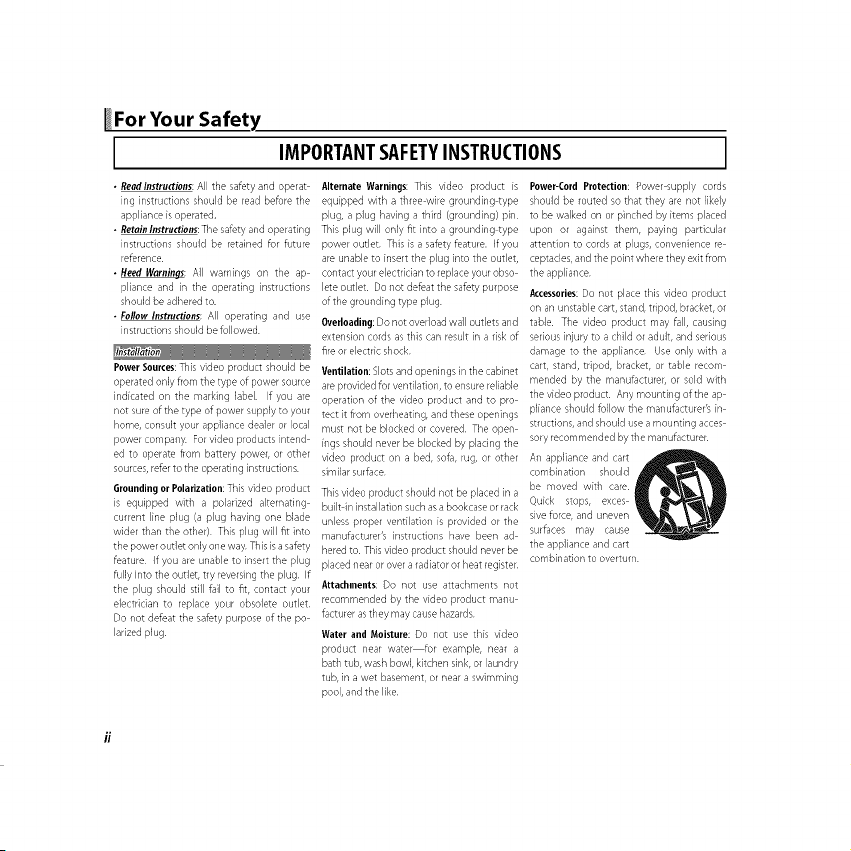
_For Your Safety
• Readlnstructions: All the safety and operat
ing instructions should be read before the
appliance is operated.
• Retain Instructions: The safety and operating
instructions should be retained Br future
reference
• Heed Wernin_s: All warnings on the ap
pliance and in the operating instructions
should be adhered to.
• Follow Instructions: All operating and use
instructions should be followed
Power Sources: This video product should be
operated only from the type of power source
indicated on the marking label. If you are
not sure of the type of power supply to your
home, consult your appliance dealer or local
power company For video products intend
ed to operate flom battery power, or other
sources, refer to the operating instructions
Grounding or Polarization: This video product
is equipped with a polarized alternating
current line plug (a plug having one blade
wider than the other) This plug will fit into
the power outlet only one way This is a safety
feature If you are unable to insert the plug
fully into the outlet, try reversing the plug If
the plug should still fail to fit, contact your
electrician to replace your obsolete outlet
Do not defeat the safety purpose of the po
larized plug
IMPORTANTSAFETYINSTRUCTIONS
Alternate Warnings: This video product is
equipped with a three wire grounding type
plug, a plug having a third (grounding) pin
This plug will only fit into a grounding type
power outlet This is a safety feature. If you
are unable to insert the plug into the outlet,
contact your electrician to replace your obso
lete outlet Do not defeat the safety puq)ose
of the grounding type plug
Overloading: Do not overload wall outlets and
extension cords as this can result in a risk of
fire or electric shock
Ventilation: Slots and openings in the cabinet
are provided for ventilation, to ensure reliable
operation of the video product and to pro
tect it from overheating, and these openings
must not be blocked or covered The open
[rigs should never be blocked by placing the
video product on a bed, sofa, rug, or other
similar surface
This video product should not be placed in a
built in installation such as a bookcase or rack
unless proper ventilation is provided or the
manufacturer's instructions have been ad
hered to This video product should never be
placed near or over a radiator or heat register
Attachments: Do not use attachments not
recommended by the video product manu
facturer asthey may cause hazards
Water and Moisture: Do not use this video
product near water fur example, near a
bath tub, wash bowl, kitchen sink, or laundry
tub, in a wet basement, or near a swimming
pool, and the like
Power-Cord Protection: Power supply cords
should be routed so that they are not likely
to be walked on or pinched by items placed
upon or against them, paying particular
attention to cords at plugs, convenience re
ceptades, and the point where they exit from
the appliance
Accessories: Do not place this video product
on an unstable cart, stand, tripod, bracket, or
table The video product may fall, causing
serious injury to a child or adult, and serious
damage to the appliance Use only with a
cart, stand, tripod, bracket, or table recom
mended by the manufacturer, or sold with
the video product Any mounting of the ap
p%nce should follow the manufacturer's in
structions, and should use a mounting acces
sory recommended bythe manufacturer
An appliance and cart
combination should
be moved with care
quick stops, exces
sive furce, and uneven
surfaces may cause
the app%nce and cart
combination to overturn
Page 3
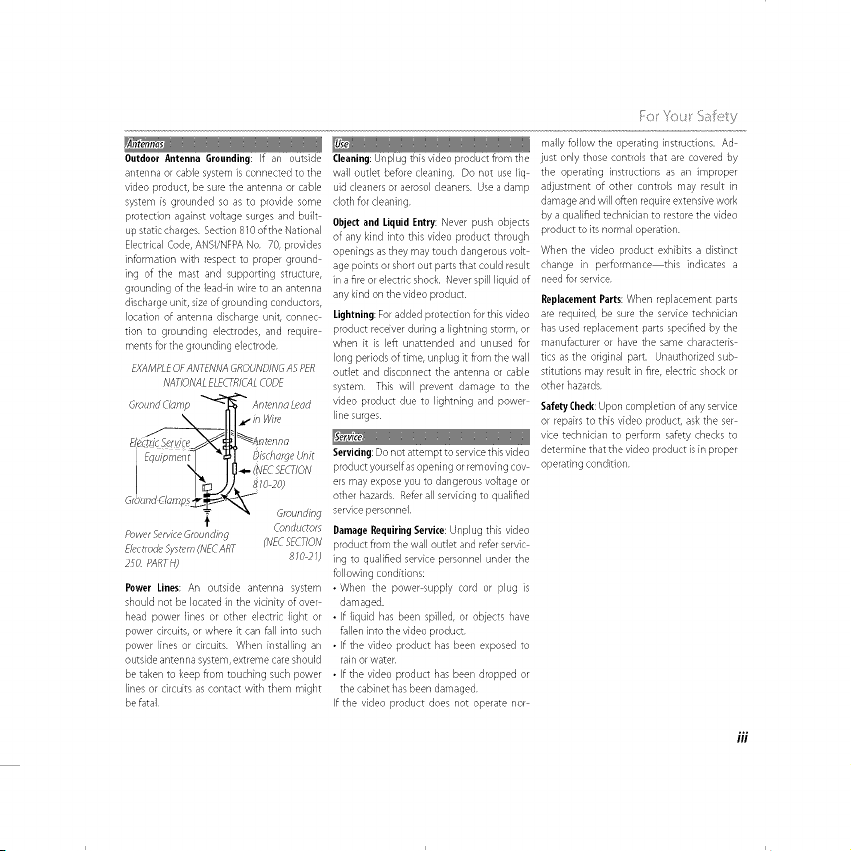
Outdoor Antenna Grounding: If an outside
antenna or cable system is connected to tlne
video product, be sure the antenna or cable
system is grounded so as to provide some
protection against voltage surges and built
up static charges Section 810 of the National
Electrical Code, ANSWNFPA No 70, provides
information with respect to proper ground
ing of tlne mast and supporting structure,
grounding of the lead in wire to an antenna
discharge unit, size of grounding conductors,
location of antenna discharge unit, connec
tion to grounding electrodes, and require
ments for the grounding electrode
EXAlt'PIE OF ANTENNA GROUNDINd AS PER
NAT/OhlAL ELECTRICALCOOE
@ound Clamp _ Antenna Lead
.----X-41r'r"v<<
I U4- (NECSECT/ON
"_ _ _rounding
Powvr Servl_ e Grounding
E/ectrodeSy£em(NECART (NECFECT/ON
ZO PARTH) 81027)
Power Lines: An outside antenna system
should not be located in the vicinity of over
head power Nnes or other electric Nght or
power circuits, or where it can fall into such
power lines or circuits When installing an
outside antenna system, extreme care should
be taken to keep from touching such power
lines or circuits as contact with them might
be fatal
Conductors
Cleaning: Unplug this video product from the
wall outlet before cleaning Do riot use Iiq
uid cleaners or aerosol deaners Use a damp
cloth for cleaning
Object and Liquid Entry: Never push objects
of any kind into this video product through
openings as they may touch dangerous volt
age points or short out parts that could result
in a fire or electric shock. Never spill liquid of
any kind on the video product
lightning: For added protection for this video
product receiver during a lightning storm, or
when it is left unattended and unused for
long periods of time, unplug it from the wall
outlet and disconnect the antenna or cable
system This win prevent damage to the
video product due to lighming and power
line surges
Servicing: Do not attempt to service this video
product yourself asopening or removing coy
ors may expose you to dangerous voltage or
other hazards Refer all servicing to qualified
service personnel
Damage Requiring Service: Unplug finisvideo
product from tlne wall outlet and refer servic
ing to qualified service personnel under the
BIIowing conditions:
• When the power supply cord or plug is
damaged.
• If liquid has been spilled, or objects have
fallen inlo the video product
• If the video product has been exposed to
rain or waten
• If the video product has been dropped or
the cabinet has been damaged
If the video product does not operate nor
I , _I..... F I
mally follow the operating instructions. Ad
iust only those controls that are covered by
the operating instructions as an improper
adjustment of other controls may result in
damage arid will often require extensive work
by a qualified technician to restore the video
product to its normal operation
When the video product exhibits a distinct
change in performance this indicates a
need for service
Replacement Parts: When replacement parts
are required, be sure the service technician
has used replacement parts specified by the
manufacturer or have the same d/aracteris
tics as the original part. Unauthorized sub
stitutions may result in fire, electric shock or
other hazards
Safety Check: Upon corn pletion of any service
or repairs to this video product, ask the set
vice technician to perform safety checks to
determine that the video product is in proper
operating condition
///
Page 4
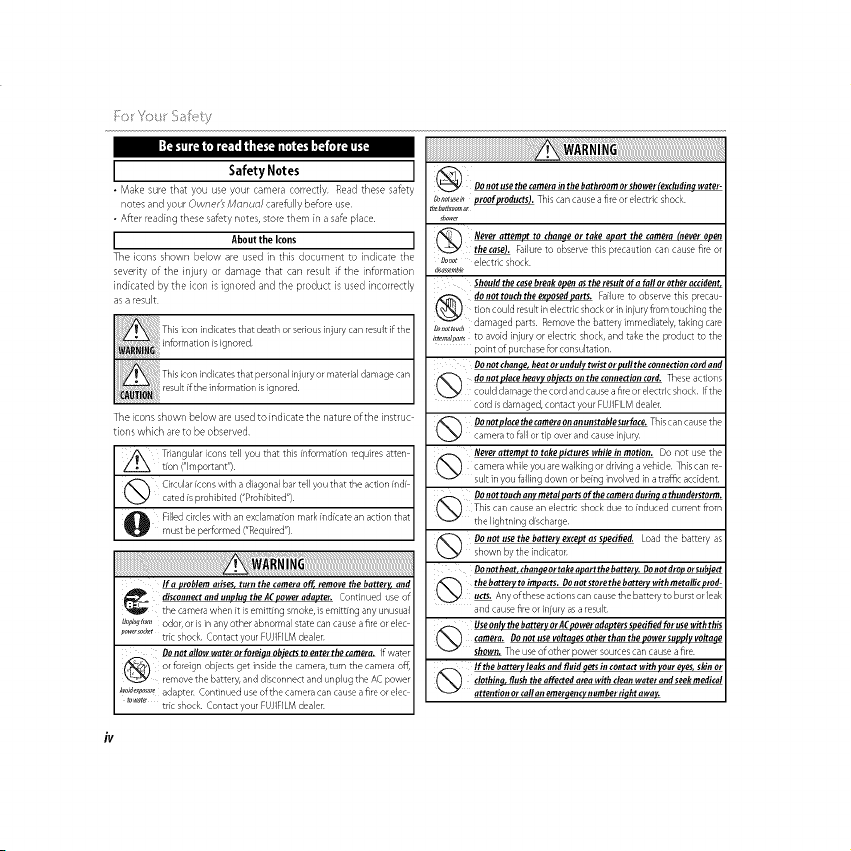
;;: ::]_<y
I Safety Notes ]
• Make sure that you use your camera correctly Read these safety
notes and your OvvrleF_ Monuo/carefully before use
• After reading these safety notes, store them in a safe place
I About the Icons ]
The icons shown below are used in this document to indicate the
severity of the iniury or damage that can result if the information
indicated by the icon is ignored and the product is used incorrectly
as a result
The icons shown below are used to indicate the nature of the instruc
tions which are to be observed
Filled circles with an exclamation mark indicate an action that
must be performed ("Required")
If e problem arises, turn the camera off, remove the battery, end
disconnectand unpluff the ACpower ndapter. Continued use of
the camera when it is emitting smoke, is emitting any urlusual
Donotaflowwaterorforeianobiedstoenterthetamera. Ifwater
D_o_s_,,, _ This carl cause a fire or electric shock
_ower
Never attempt to chen_e or take apart the camera (never open
_ Failure to observe this precaution can cause fire or
Do,,ot electric shock
_assemb/e
Should the case break open as the result of a foflor other atcidem
point of purchase for consultation
flonot then_e, heat or unduly twist or pufl the tonnettien tord and
_'_ donotpiece heavy ob.iectson the connection cord. These actions
could damage the cord and cause a fire or electric shock¸ Ifthe
cord is damaged, contact your FUJIFILM dealer¸
[_ Donotpietethetameraonanunstabiesurfate. Thiscancausethe
camera to fall or tip over and cause iniury
Donot touch any metal parts of the tamera durinq a thunderstorm.
_ This can cause an electric shock due to induced current from
the lightning discharge
(_ Do not use the battery except as spedfled. Load the battery as
shown by the indicator
DoDot heat, thanqe ortahe apart the battery. Donot drop orsuhjert
the battery to impacts, Donot store the battery with metallicprod-
@ utts. Anyoftheseactionscancausethebatterytoburstorleak
and cause fire or [niury as a result
Useonly the battery or ACDowerndaoters s_edfled for use with this
(_ remora. Do Dot u}e volta_es other ihen the power sopply volta_e
shown, The use of other power sources carl cause a fire
If the battery leeks end fluid qets in contact with Vour eves,skinor
dothieq, flush the affected area with clean water end seek medical
attentionorcaflanemerffentgnumherriqhtawag.
Page 5

Do not use the churner to charge batteries other than those spod- Whenyou are cleaning the camera or you do notplan to use the
batteries can cause the battery to leak fluid, overheat or burst
Whencarrying the battery, install it in a diqital camera or keep it
in the hard case, When storing tim battery, keep it in the hard case,
mUD When discarding, coverthe Battery terminals with insulation
Contact with other metallic objects or batteries could cause
tile batteryto ignite or burst
Keep memory cards out of the reach of small children, Beca use
don or call an emergency number
tape.
fire or electric shock
(_ When charging ends. unplug the charger from the power socket.
Leawng the charger plugged into the power socket can cause
Using a flash too close to e person's eyes map temporarily affect the
(_ _ Take partkular care when photograpNng infants and
young children
Whena memory card is removed,the cardcould come out of theslot
_ Useyourhngertoholditandgent!yreleasethecard.
Injury could result to those struck by the ejected card
Request regular internal testing and cleaning for your camera.
thjtz:ida
@ Donotusethiscamerainlocatinnsaffectedbyoilfumes, steam, hu-
mid_ordust This carl cause a fire or electric shock
Do not leave this camera in places subject to extremely high temper-
_ atures. Do not leave the camera in locations such as a sealed
"-I vehicle or in direct sunlight This can cause a fire
Keepoutofthereachofsmallchildren, This product could cause
_' injuryin the hands of a child
_'_ Do not place heavy objects on the camera. This can cause the
heavy object to tip over or fall and cause injury
Do not move the camer a while the ACpower adapter is still connect-
a fire or electric shock
Do not use the AC power adapter when the plug is damaged or the
plugsochetconnectionisloose. This could cause a fire or electric
shock
Do not coveror _i'_p the came_ or the A Cpower ad_pter in a cinth
(_ orblankot, Thiscancauseheattobuildupanddistortthecas
ing or cause afire
ofcharge
Page 6
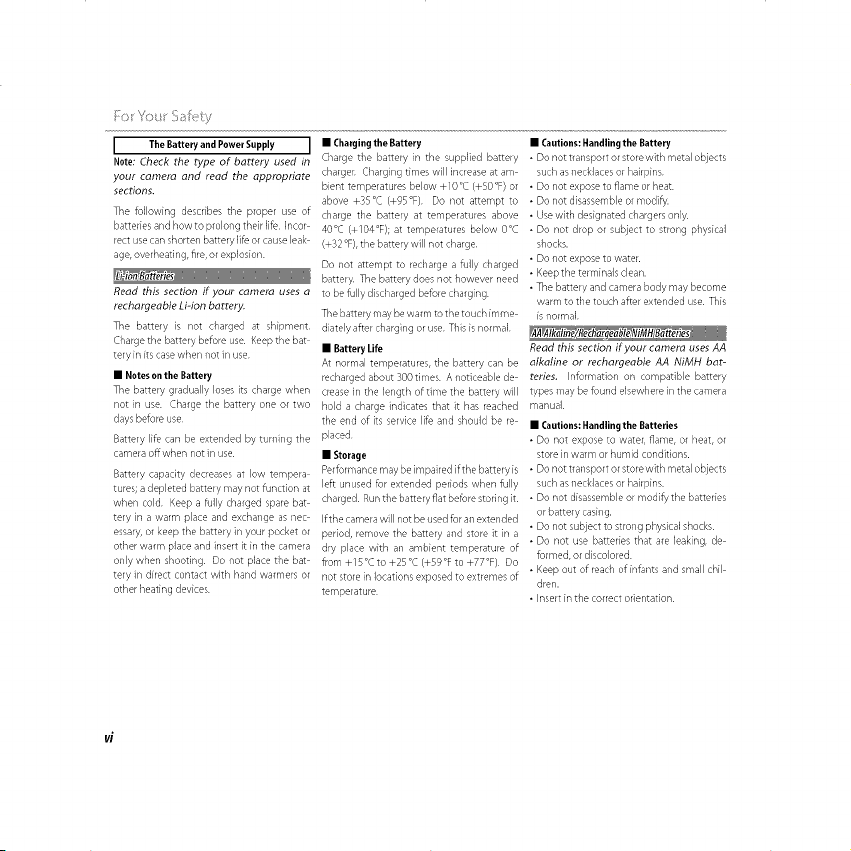
;:: ::]'<y
I The Battery and Power Supply ]
Note: Check the type of battery used in
your camera and read the appropriate
sections.
The following describes the proper use of
batteries and how to prolong their life. Incor
rect use can shorten batteryliG or cause leak
age, overheating, fire, or explosion
Read this section if your camera uses a
rechargeable Li-ion battery.
The battery is not charged at shipment
Charge the battery before use Keep the bat
tery in its case when not in use
• Notes on the Battery
The battery gradually loses its charge when
not in use Charge the battery one or two
days befure use
Battery life can be extended by turning the
camera offwhen not in use
Battery capacity decreases at low tempera
tures; a depleted battery may not function at
when cold Keep a tully charged spare bat
tery in a warm place and exchange as nec
essary, or keep the battery in your pocket or
other warm place and insert it in the camera
only when shooting Do not place the bat
tery in direct contact with hand warmers or
other heating devices
• Charging the Battery
Charge the battery in the supplied battery
charger Charging times will increase at am
bient temperatures below +10°C (+SO°F) or
above +35°C (+95%) Do not attempt to
charge the battery at temperatures above
40°C (+104°F); at temperatures below 0°C
(+32 °F), the battery will not charge
Do not attempt to recharge a fully charged
battery The battery does not however need
to be fully discharged before charging
The battery may be warm to the touch imme
diately after charging or use This is normal
• Battery life
At normal temperatures, the battery can be
recharged about 300 times A noticeable de
crease in the length of time the battery will
hold a charge indicates that it has reached
the end of its service life and should be re
placed
• Storage
Per_rmance may be impaired if the battery is
left unused for extended periods when fully
charged Run the battery flat before storing it
Ifthe camera will not be used for an extended
period, remove the battery and store it in a
dry place with an ambient temperature of
from +15 °C to +25 °C (+59 °F to +77°F) Do
not store in locations exposed to extremes of
temperature
• Cautions: Handling the Battery
• Do not transport or store with metal objects
such as necklaces or hairpins
• Do not expose to flame or heat
• Do not disassemble or modify.
• Use with designated chargers only.
• Do not drop or subject to strong physical
shocks.
• Do not expose to water.
• Keep the terminals clean.
• The battery and camera body may become
warm to the touch after extended use This
is normal
Read this section if your camera uses AA
alkaline or rechargeable AA NiMH bat-
reties. Information on compatible battery
types iray be found elsewhere in the camera
manual
• Cautions: Handling the Batteries
• Do not expose to water, flame, or heat, or
store in warm or humid conditions.
• Do not transport or store with metal objects
such as necklaces or hairpins.
• Do not disassemble or modify the batteries
or battery casing.
• Do not subject to strong physical shocks
• Do not use batteries that are leaking, de
formed, or discolored
• Keep out of reach of infants and small chil
dren.
• Insert in the correct orientation
Page 7
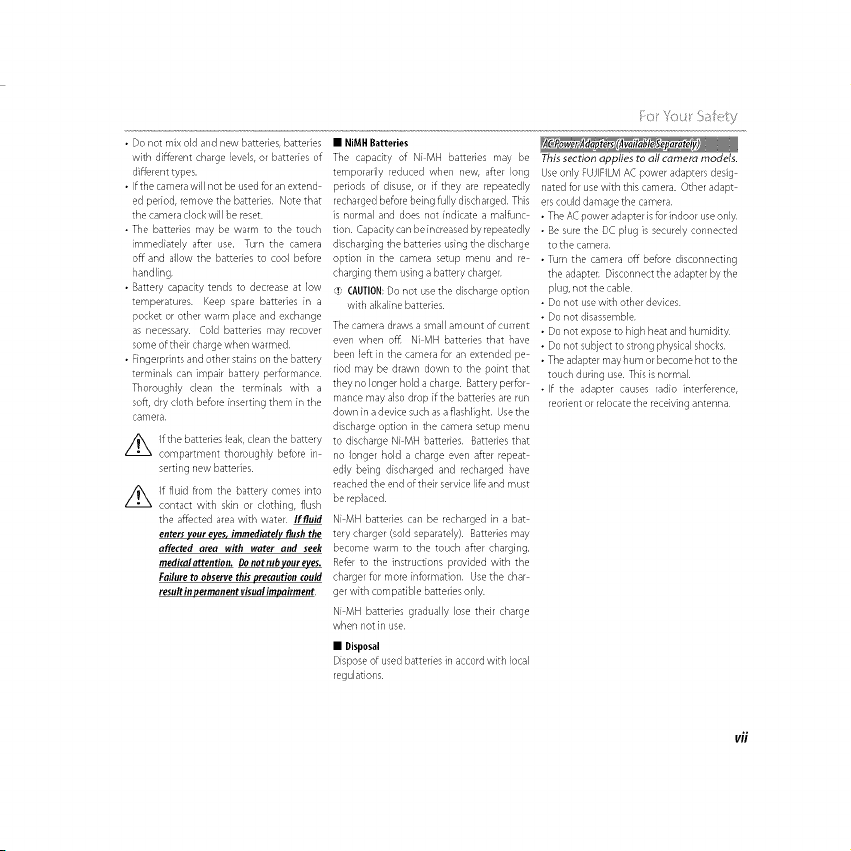
• Do not mix old and new batteries, batteries • NiMH Bakeries
with different charge levels, or batteries of
different types.
• If the camera will not be used for an extend
ed period, remove the batteries Note that
the camera clock will be reset
• The batteries may be warm to tile touch
immediately after use. Turn the camera
off and allow the batteries to cool before
handling
• Battery capacity tends to decrease at low
temperatures Keep spare batteries in a
pocket or other warm place and exchange
as necessary Cold batteries may recover
some of their charge when warmed
• Fingerprints and other stains on the battery
terminals can impair battery performance
Thoroughly clean the terminals with a
soft, dry cloth before inserting them in the
camera
Z_ f the batteries leak, clean the battery
compartment thoroughly before in
serting new batteries
Z_ If fluid from the battery comes into
contact with skin or clothing, flush
the affected area with water fffluid
enters your eyes, immediatelv flush the
affected area with water and seek
medicalattention. Donotrubyoureyes.
Failure to observe this precaution could
result in permanent visual impairment
The capacity of Ni MH batteries may be
temporarily reduced when new, after long
periods of disuse, or if they are repeatedly
recharged before being fully discharged This
is normal and does not indicate a malfunc
tion Capacity can be increased by repeatedly
discharging the batteries using the discharge
option in the camera setup menu and re
charging them using a battery charger
(!} (_,IJTION: Do not use the discharge option
with alkaline batteries
The camera draws asmall amount of current
even when of! Ni MH batteries that have
been left in the camera for an extended pe
riod may be drawn down to the point that
they no longer hold a charge Battery perfor
mance may also drop if the batteries are run
down in a device such as a flashlight Use the
discharge option in the camera setup menu
to discharge Ni MH batteries Batteries that
no longer hold a charge even after repeat
edly being discharged and recharged have
reached the end of their service life and must
be replaced
Ni MH batteries can be recharged in a bat
tery charger (sold separately) Batteries may
become warm to the touch after charging.
Re6r to the instructions provided with the
charger for more information Use the char
ger with compatible batteries only
Ni MH batteries gradually lose their charge
when not in use
• Disposal
Dispose of used batteries in accord with local
regulations
_:0i'YOL__!::_!_I¸_!_ty
This section applies to aft camera models.
Use only FUJIFILM AC power adapters desig
nated for use with this camera. Other adapt
ers could damage the camera
• The AC power adapter is Br indoor use only
• Be sure the DC plug is securely connected
to the camera
• Turn the camera off before disconnecting
the adapten Disconnect the adapter by the
plug, not the cable
• Do not use with other devices
• Do not disassemble
• Do not expose to high heat and humidity
• Do not subject to strong physical shocks
• The adapter may hum or become hot to the
toud/during use This is normal
• If the adapter causes radio interference,
reorient or relocate the receiving antenna
vii
Page 8
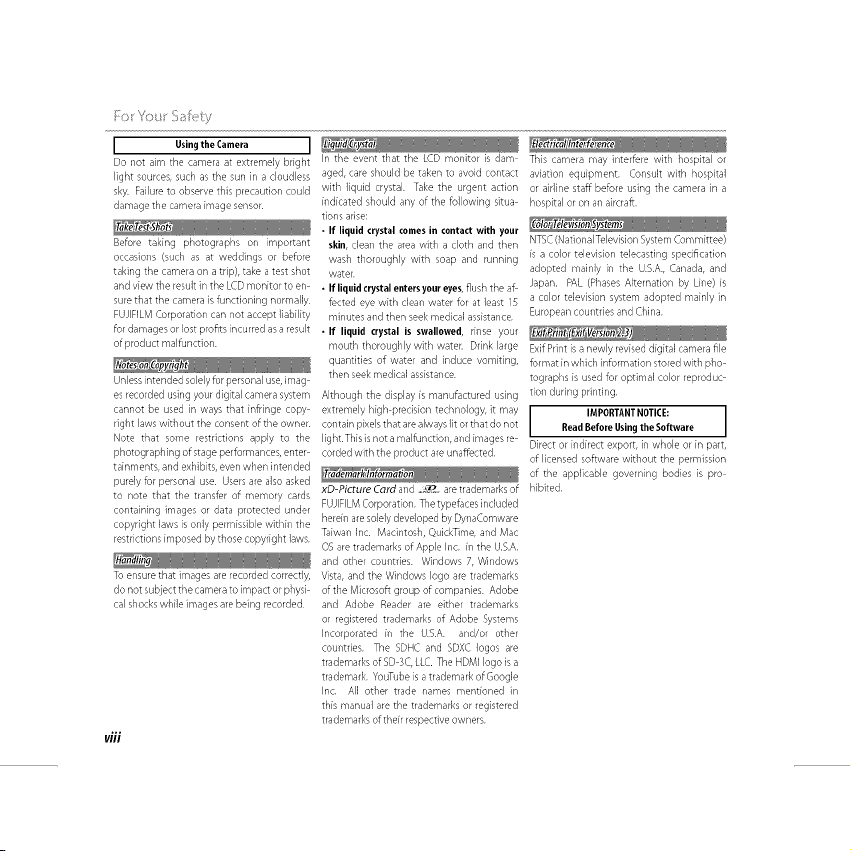
;:: ::]_<y
Using the Camera ]
Do not aim the camera at extremely bright
light sources, such as the sun in a cloudless
sky. Failure to observe this precaution could
damage the camera image sensor
Before taking photographs on important
occasions (such as at weddings or before
taking the camera on a trip), take a test shot
and view the result in the LCD monitor to en
sure that the camera is functioning normally
FUJIFEM Corporation can not accept liability
for damages or lost profits incurred as a result
of product malfunction
Unless intended solely for personal use, imag
es recorded using your digital camera system
cannot be used in ways that infringe copy
right laws without the consent of the owner
Note that some restrictions apply to the
photographing of stage performances, enter
tainments, and exhibits, even when intended
pure]y for personal use Users are also asked
to note that the transfer of memory cards
conlaining images or data protected under
copyright laws is only permissible within the
restrictions imposed by those copyright ]aws
To ensure that images are recorded correctly,
do not subject the camera to impact or physi
cal shocks while images are being recorded
vfii
In the event that the LCD monitor is dam
aged, care should be taken to avoid contact
with liquid crystal Take the urgent action
indicated should any of the following situa
tions arise:
• If liquid crystal comes in contact with your
skin, clean the area with a cloth and then
wash thoroughly with soap and running
water
• If liquid crystal enters your eyes, flush the aft
footed eye with clean water for at ]east 15
minutes and then seek medical assistance
• If liquid crystal is swallowed, rinse your
mouth thoroughly with water. Drink large
quantities of water and induce vomiting,
then seek medical assistance
Although the display is manufactured using
extremely high precision technology, it may
contain pixels that are always 1it or that do not
light This is not a malfunction, and images re
corded with the product are unaffected
xO-Picture Cord and ,_ are trademarks of
FUJIFILM Corporation The typefaces included
herein are solely developed by DynaComware
Taiwan Inc Macintosh, QuickTime, and Mac
OS are trademarks of Apple Inc in the U.S.A
and other countries Windows 7, Windows
Vista, and the Windows logo are trademarks
of the Microsoft group ofcompar@s Adobe
and Adobe Reader are either trademarks
or registered trademarks of Adobe Systems
Incorporated in the USA and/or other
countries The SDHC and SDXC Iogos are
trademarks of SD 3C, LLC. The HDMI logo is a
trademark YouTube is a trademark of Google
Inc All other trade names mentioned in
this manual are the trademarks or registered
trademarks ofthdr respective owners
This camera may interfere with hospital or
aviation equipment Consult with hospital
or airline staff before using the camera in a
hospital or on an aircraft
NTSC (N ational Television System Committee)
[s a color television telecasting sl)edflcation
adopted mainly [n the USA, Canada, and
Japan. PAL (Phases Alternation by Line) is
a color television system adopted mainly in
European countries and China
Exif Print is a newly revised digital camera file
format in which information stored with pho
tographs is used for optimal color reproduc
tion during printing
[ _ead_e%PorC_;Asi"n;"tOh:'_:;_are]
Direct or indirect export, in whole or in part,
of licensed software without the permission
of the applicable governing bodies is pro
hibited
Page 9
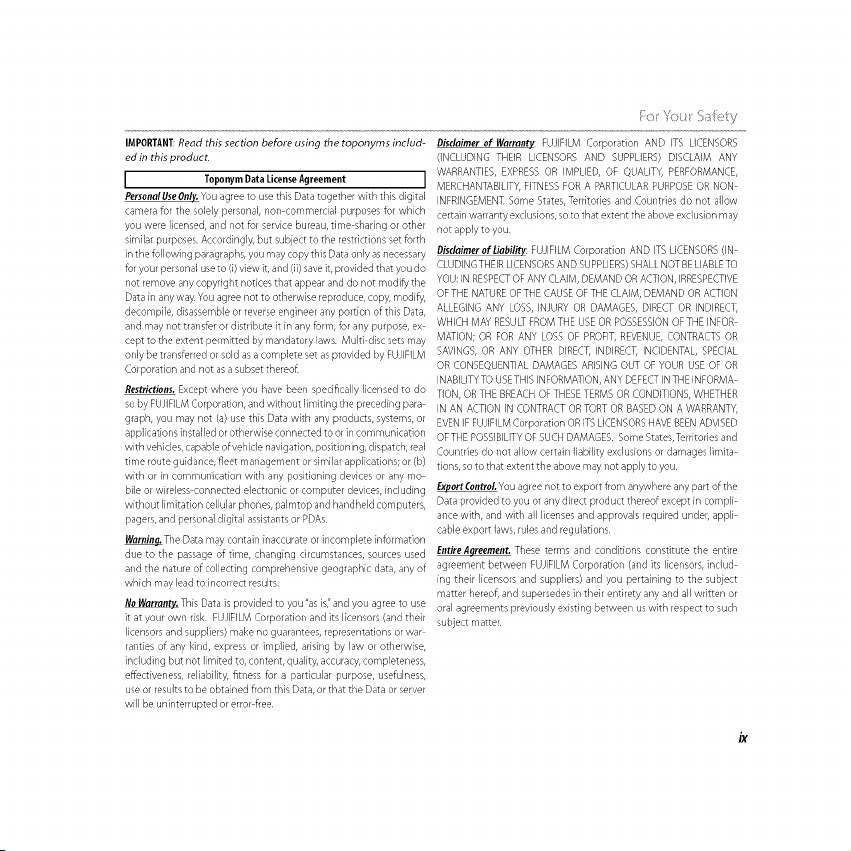
IMPORTANT:Read this section before using the toponyms includ- Disclaimer of Warranty: FUJIFEM Corporation AND ITS LICENSORS
ed in this product
[ Toponym Data License Agreement ]
PersonalUseOnl2L. Y_u agree to use this Data together with this digital
camera Br the solely personal, non commercial purposes for which
you were licensed, and not for service bureau, time sharing or other
similar purposes. Accordingly, but subject to the restrictions set forth
in the fallowing paragraphs, you m ay copy this Data only as necessary
for your personal use to (i) view it, and (ii) save it, provided that you do
not remove any copyright notices that appear and do not modify the
Data in any way. Yuu agree not to otherwise reproduce, copy, modify,
decompile, disassemble or reverse engineer any portion of this Data,
and may not transfer or distribute it in any form, for any purpose, ex
cept to the extent permitted by mandatory laws Multi disc sets may
only be transferred or sold as a complete set as provided by FUJIFILM
Corporation and not as a subset thereo[
Restrictiens. Except where you have been specifically licensed to do
so by FUJIFILM Corporation, and without limiting the preceding para
graph, you may not (a) use this Data with any products, systems, or
applications installed or otherwise connected to or in communication
with vehicles, capable of vehicle navigation, positioning, dispatch, real
time route guidance, fleet management or similar applications; or (b)
with or in communication with any positioning devices or any mo
bile or wireless connected electronic or computer devices, including
without limitation cellular phones, palmtop and handheld computers,
pagers, and personal digital assistants or PDAs
WarnincThe Data may contain inaccurate or incomplete information
due to the passage of time, changing circumstances, sources used
and the nature of collecting comprehensive geographic data, any of
which may lead to incorrect results
Ne Warrantj_..This Data is provided to you "as is,"and you agree to use
it at your own risk EUJIFILM Corporation and its licensors (and their
licensors and suppliers) make no guarantees, representations or war
ranties of any kind, express or implied, arising by law or otherwise,
including but not limited to, content, quality, accuracy, completeness,
effectiveness, reliability, fitness fur a particular purpose, usefulness,
use or results to be obtained from this Data, or that the Data or server
will be uninterrupted or error free
(INCLUDING THEIR LICENSORS AND SUPPLIERS) DISCLAIM ANY
WARRANTIES, EXPRESS OR IMPLIED, OF QUALITY, PERFORMANCE,
MERCHANTABILITY, FITNESS FOR A PARTICULAR PURPOSE OR NON
INFRINGEMENT Some States, Territories and Countries do not allow
certain warranty exclusions, so to that extent the above exd usion may
not apply to you
DisdaimerofLial_ilitv: EUJIFILM Corporation AND ITS UCENSORS (IN
CLUDING THEIR LICENSORS AND SUPPLIERS) SHALE NOT BE LIABLETO
YOU: IN RESPECT OF ANY CLAIM, DEMAND ORACTION, IRRESPECTIVE
OF THE NATURE OF THE CAUSE OETHE CLAIM, DEMAND OR ACTION
ALLEGING ANY LOSS, INJURY OR DAMAGES, DIRECT OR INDIRECT,
WHICH MAY RESULT FROM THE USE OR POSSESSION OFTHE INFOR
MATION; OR FOR ANY LOSS OF PROFIT, REVENUE, CONTRACTS OR
SAVINGS, OR ANY OTHER DIRECT, INDIRECT, INCIDENTAL, SPECIAL
OR CONSEQUENTIAL DAMAGES ARISING OUT OF YOUR USE OF OR
INABIUTYTO USETHIS INFORMATION, ANY DEFECT IN THE INFORMA
TION, OR THE BREACH OF THESE TERMS OR CONDITIONS, WHETHER
IN AN ACTION IN CONTRACT OR TORT OR BASED ON A WARRANTY,
EVEN IF FUJIFILM Corporation OR ITS LICENSORS HAVE BEEN ADVISED
OF THE POSSIBILITY OF SUCH DAMAGES Some States,Territories and
Countries do not allow certain liability exclusions or damages limita
tions, so to that extent the above may not apply to you
_You agree not to export from anywhere any part of the
Data provided to you or any direct product thereof except in compli
ante with, and with all licenses and approvals required under, appli
cable export laws, rules and regulations
EntireAqreement. These terms and conditions constitute the entire
agreement between EUJIFILM Corporation (and % licensors, indud
ing their licensors and suppliers) and you pertaining to the subject
matter hereof, and supersedes in their entirety any and all wdtten or
oral agreements previously existing between us with respect to such
subject marten
Page 10
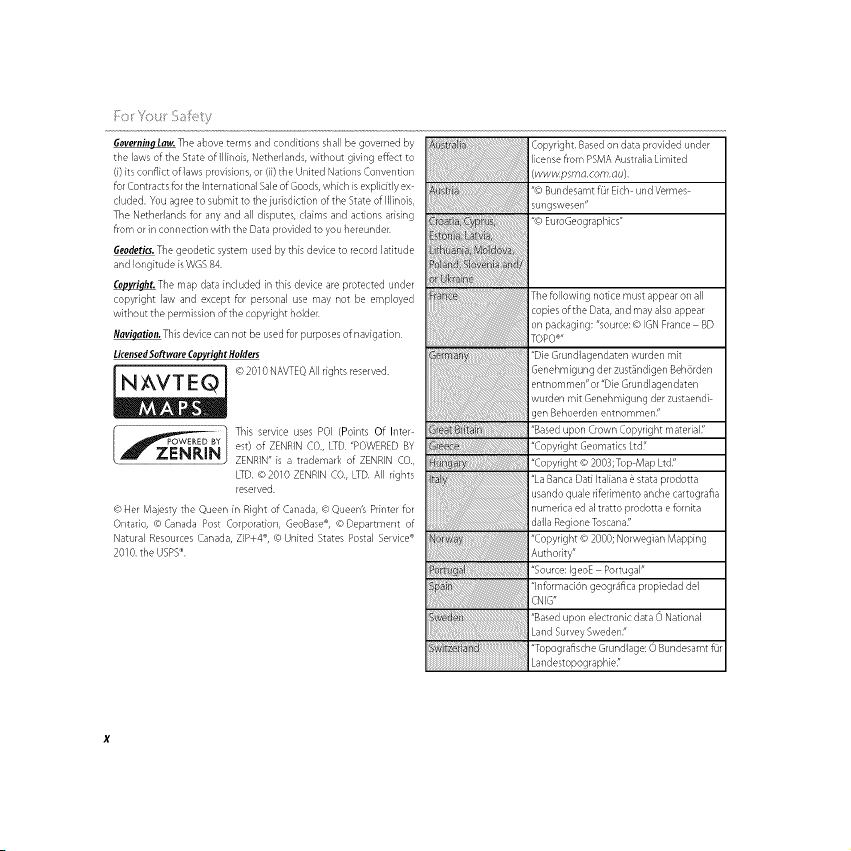
................./
GoverningLaw. The above terms and conditions shall be governed by
the laws of the State of Illinois, Netherlands, without giving effect to
(i) its conflict oflaws previsions, or (ii) the United Nations Convention
for Contracts for the International Sale of Goods, which is explidtly ex
duded. You agree to submit to the jurisdiction of the State of Illinois,
The Netherlands fur any and all disputes, claims and actions arising
from or in connection with the Data provided to you hereunder
Geodetic. The geodetic system used by this device to record latitude
and longitude isWGS 84.
_The map data induded in this device are protected under
copyright law and except for personal use may not be employed
without the permission of the copyright holder
_This device can not be used for purposes of navigation
LicensedSoftware Copyriqht Holders
(,) 2010 NAVTEG All rights reserved
est) of ZENRIN CO., LTD "POWERED BY
ZENRIN" is a trademark of ZENRIN CO,
LTD u_2010 ZENRIN CO, LTD All rights
reserved
(o Her Majesty the Queen fn Right of Canada, (,_ Queen's Printer fmr
Ontario, © Canada Post Corporation, GeoBase ®, (_ Department of
Natural Resources Canada, ZIP+4 ®, © United States Postal Service ®
2010 the USPS®
Copyright Based on data provided under
license from PSMA Australia Limited
(wwvv psmo com ou)
"co EuroGeographics"
The following notice must appear on all
copies of the Data, and may also appear
on packaging: "source:CO IGN France BD
TOPO®"
"Die @undlagendaten wurden mit
Genehmigung der zustandigen BehGrden
entnommen"or"Die Grundlagendaten
wurden mit Genehmigung der zustaendi
gen Behoerden entnommen3
"Based upon Crown Copyright material_'
"Copyright Geomatics Ltd,'
"Copyright ro 20O3;Tmp Map Ltd"
"La Banca Dad Italiana ,3stata prodotta
usando quale riferimento anche cartografla
numedca ed al tratto prodotta e fomita
dalla Regione Toscana;'
"Copyright co 2000; Norwegian/Viapping
Authority"
"s......igeoEPortugal"
"lnformaci6n geogr4flca propiedad dd
CNIG"
"Based upon electronic data () National
_wi i n_ i "Topog rafls ch e Gru n dla g e: 0 Bu ndes a mt f(_r
Land Survey Sweden"
Landestopographie;'
Page 11
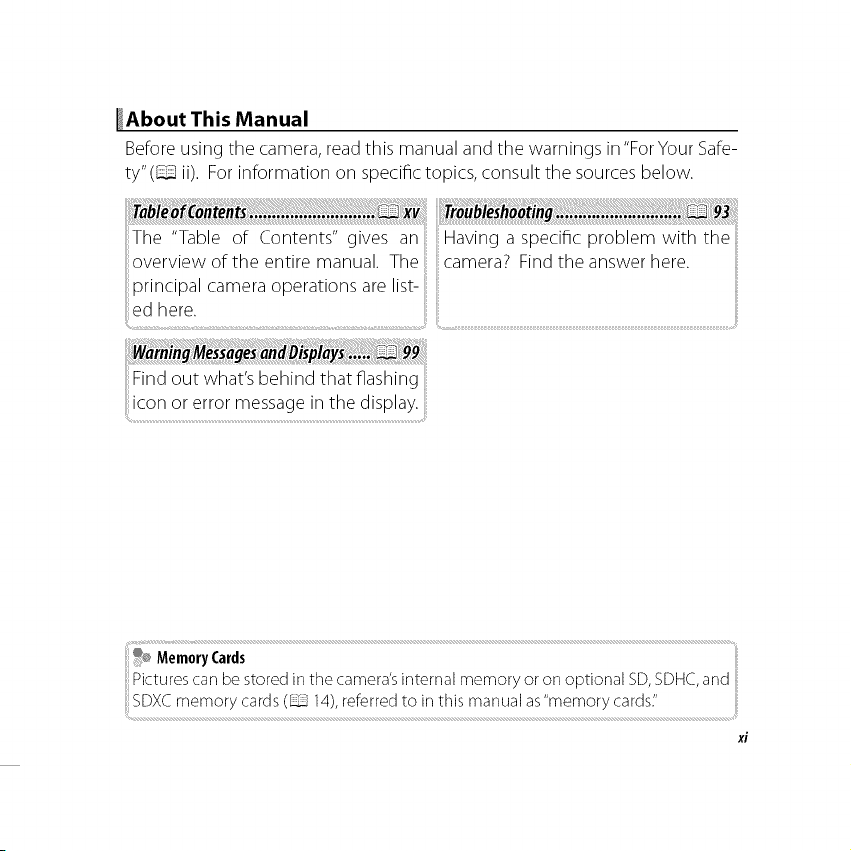
_About This Manual
Before using the camera, read this manual and the warnings in "ForYour Safe-
ty"(_ ii). For information on specific topics, consult the sources below.
®®,MemoryCards
Picturescarl be stored in the camera'sinternal memory or on optional SD,SDHC,and
SDXCmemory cards (_ 14),referredto in this manual as"memory cards/'
Page 12
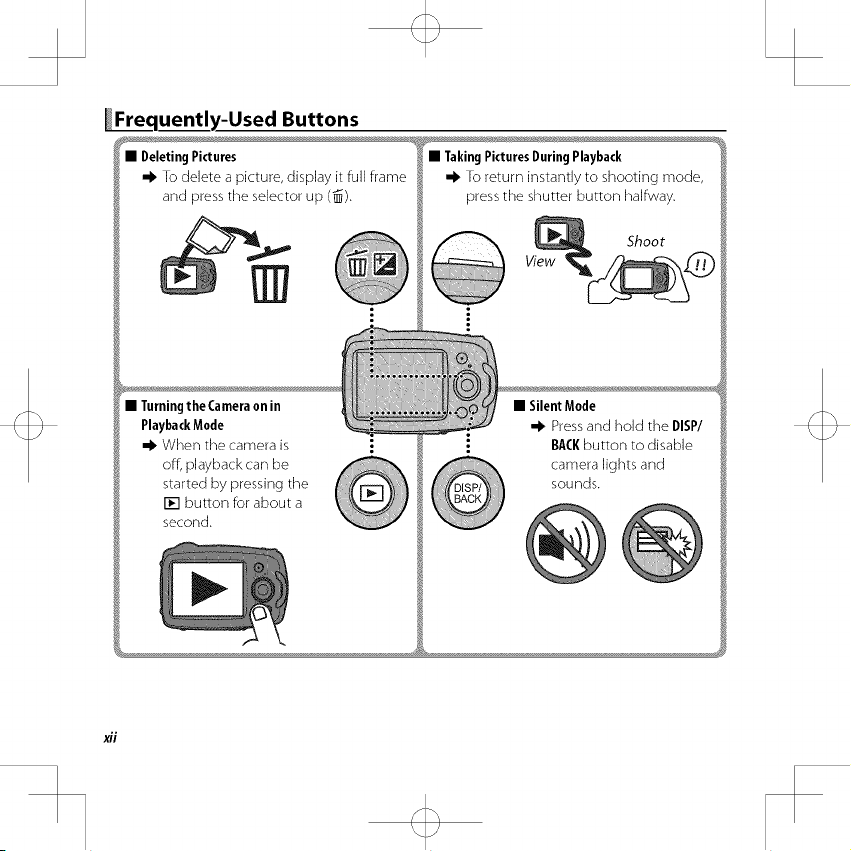
_quently-Used Buttons
-I_ Todelete a picture, display it full frame
and pressthe selector up (_).
the Cameraon in
PlaybackMode
-k When the camera is
off, playback can be
started by pressing the
[] button for about a
second.
xii
-I_ To return instantly to shooting mode,
press the shutter button halfway.
Shoot
• Silent Mode
-I_ Press and hold the DISP/
BACKbutton to disable
camera lights and
sounds.
Page 13
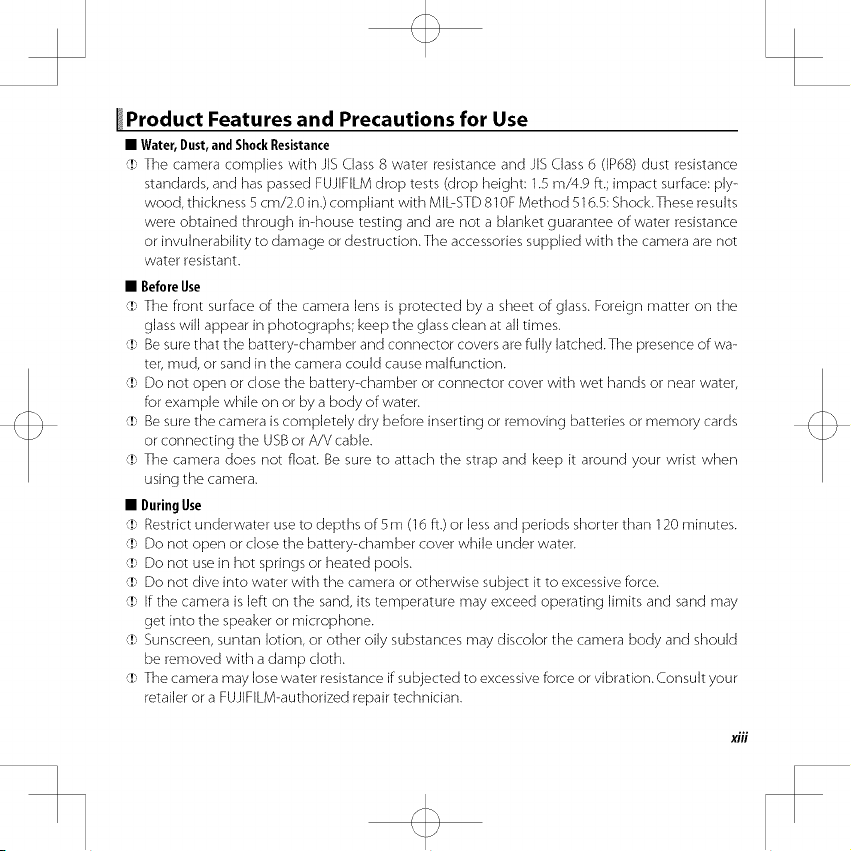
Product Features and Precautions for Use
• Water, Dust,and ShockResistance
']) The camera complies with JIS Class 8 water resistance and JIS Class 6 (IP68) dust resistance
standards, and has passed FUJlFILM drop tests (drop height: 1.5 m/4.9 ft.; impact surface: ply-
wood, thickness 5 cm/2.0 in.) compliant with MIbSTD 81 OFMethod 516.5: Shock.These results
were obtained through in-house testing and are not a blanket guarantee of water resistance
or invulnerability to damage or destruction.The accessories supplied with the camera are not
water resistant.
• BeforeUse
':!) The front surface of the camera lens is protected by a sheet of glass. Foreign matter on the
glass will appear in photographs; keep the glass clean at all times.
']) Be sure that the battery-chamber and connector covers are fully latched.The presence of wa-
ter, mud, or sand in the camera could cause malfunction.
']) Do not open or close the battery-chamber or connector cover with wet hands or near water,
for example while on or by a body of water.
']) Be sure the camera is completely dry before inserting or removing batteries or memory cards
or connecting the USB or A/V cable.
']) The camera does not float. Be sure to attach the strap and keep it around your wrist when
using the camera.
• DuringUse
':!) Restrict underwater use to depths of 5 m (16 ft.) or less and periods shorter than 120 minutes.
':!) Do not open or close the battery-chamber cover while under water.
']) Do not use in hot springs or heated pools.
':!) Do not dive into water with the camera or otherwise subject it to excessive force.
':!) If the camera isleft on the sand, its temperature may exceed operating limits and sand may
get into the speaker or microphone.
':!) Sunscreen, suntan lotion, or other oily substances may discolor the camera body and should
be removed with a damp cloth.
':!) The camera may lose water resistance if subjected to excessive force or vibration. Consult your
retailer or a FUJIFILM-authorized repair technician.
xiii
Page 14
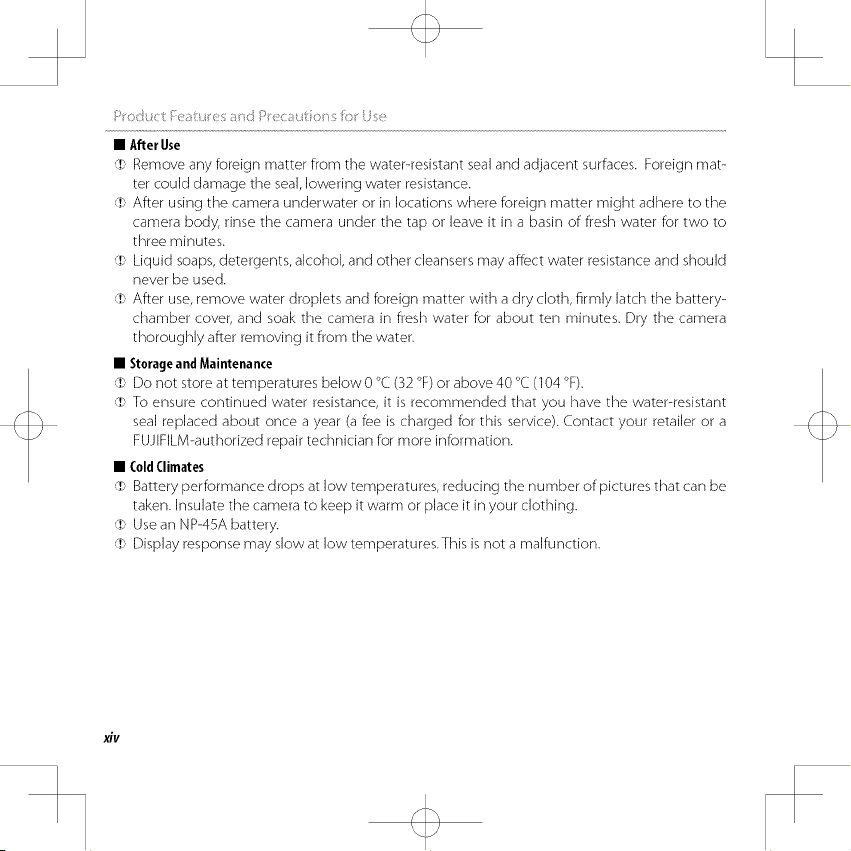
• After Use
':!) Remove any foreign matter from the water-resistant seal and adjacent surfaces. Foreign mat-
ter could damage the seal, lowering water resistance.
':!) After using the camera underwater or in locations where foreign matter might adhere to the
camera body, rinse the camera under the tap or leave it in a basin of flesh water for two to
three minutes.
':!) Liquid soaps, detergents, alcohol, and other cleansers may affect water resistance and should
never be used.
':!) After use, remove water droplets and foreign matter with a dry cloth, firmly latch the battery-
chamber cover, and soak the camera in fresh water for about ten minutes. Dry the camera
thoroughly after removing it from the water.
• Storageand Maintenance
':!'_Do not store at temperatures below 0 °C (32 °F) or above 40 °C (104 °F).
':!) To ensure continued water resistance, it is recommended that you have the water-resistant
seal replaced about once a year (afee is charged for this service). Contact your retailer or a
FUJIFILM-authorized repair technician for more information.
• ColdClimates
':!) Battery performance drops at low temperatures, reducing the number of pictures that can be
taken. Insulate the camera to keep it warm or place it in your clothing.
':!) Use an NP-45A battery.
':!) Display response may slow at low temperatures.This is not a malfunction.
_V
Page 15
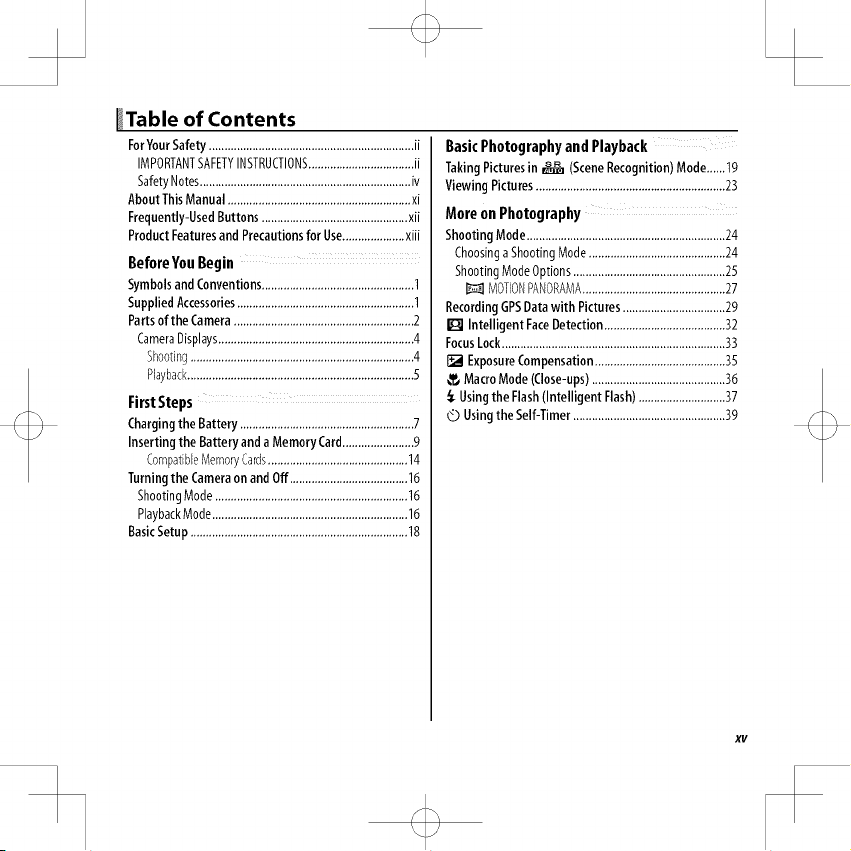
_Table of Contents
ForYourSafety ..................................................................ii
IMPORTANTSAFETYINSTRUCTIONS..................................ii
SafetyNotes....................................................................iv
About ThisManual ...........................................................xi
Frequently-UsedButtons ...............................................×ii
Product Featuresand Precautionsfor Use....................xiii
Before You Begin .........
SymbolsandConventions.................................................I
SuppliedAccessories.........................................................I
Partsof the Camera..........................................................2
CameraDisplays...............................................................4
Shooting........................................................................4
Playback.........................................................................5
First Steps
Chargingthe Battery ........................................................7
Inserting the Battery anda Memory Card.......................9
CompatibleMemoryCards.............................................14
Turningthe Cameraon andOff ......................................16
ShootingMode..............................................................16
PlaybackMode...............................................................16
BasicSetup ......................................................................18
Basic Photography and Playback
TakingPicturesin _ (SceneRecognition) Mode,,,,,,19
Viewing Pictures.............................................................23
More on Photography
Shooting Mode ................................................................24
ChoosingaShootingMode............................................24
ShootingModeOptions.................................................25
MOTIONPANORAMA..............................................27
RecordingGPSDatawith Pictures.................................29
[] Intelligent FaceDetection.......................................32
FocusLock........................................................................33
[] ExposureCompensation..........................................35
MacroMode (Close-ups)...........................................36
._Usingthe Flash(Intelligent Flash)............................37
Usingthe Self-Timer.................................................39
XV
Page 16
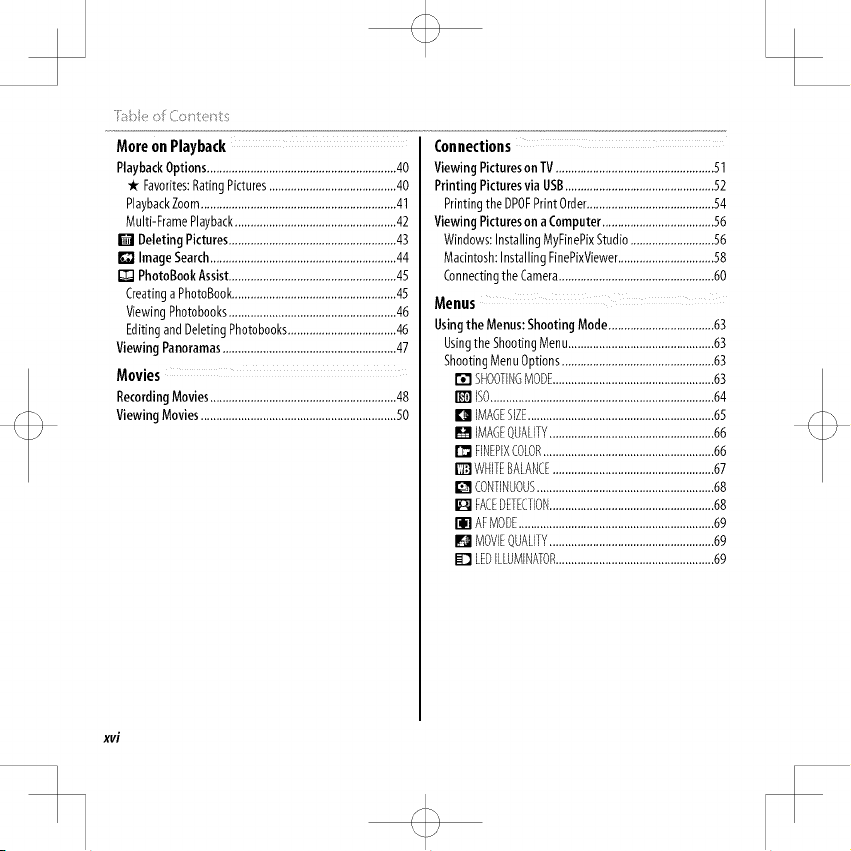
i_i:_ie of Contents
More on Playback
PlaybackOptions.............................................................40
-k Favorites:RatingPictures.........................................40
PlaybackZoom...............................................................41
Multi-FramePlayback....................................................42
[] Deleting Pictures......................................................43
[] ImageSearch............................................................44
[] PhotoBookAssist......................................................45
Creatinga PhotoBook.....................................................45
ViewingPhotobooks......................................................46
EditingandDeletingPhotobooks...................................46
Viewing Panoramas........................................................47
Movies
RecordingMovies............................................................48
Viewing Movies...............................................................50
Connections
Viewing Pictureson TV...................................................51
Printing Picturesvia USB................................................52
Printingthe DPOFPrintOrder.........................................54
Viewing Pictureson aComputer....................................56
Windows:InstallingMyFinePixStudio...........................56
Macintosh:InstallingFinePixViewer...............................58
Connectingthe Camera..................................................60
Usingthe Menus:Shooting Mode..................................63
Usingthe ShootingMenu...............................................63
ShootingMenuOptions.................................................63
[] %OOT[NGMODE....................................................63
[] ISO........................................................................64
[] IMAGESEE............................................................65
[] IMAGEQUALIFY.....................................................66
[] FINEPIXdOLOR.......................................................66
[] WHITEBALANCE....................................................67
[] CONTINUOUS.........................................................68
[] FACEDETECTDN.....................................................68
[] AFMODE...............................................................69
[] MOVEQUALIFY.....................................................69
[] LEDILLUMINATOR...................................................69
xvi
Page 17
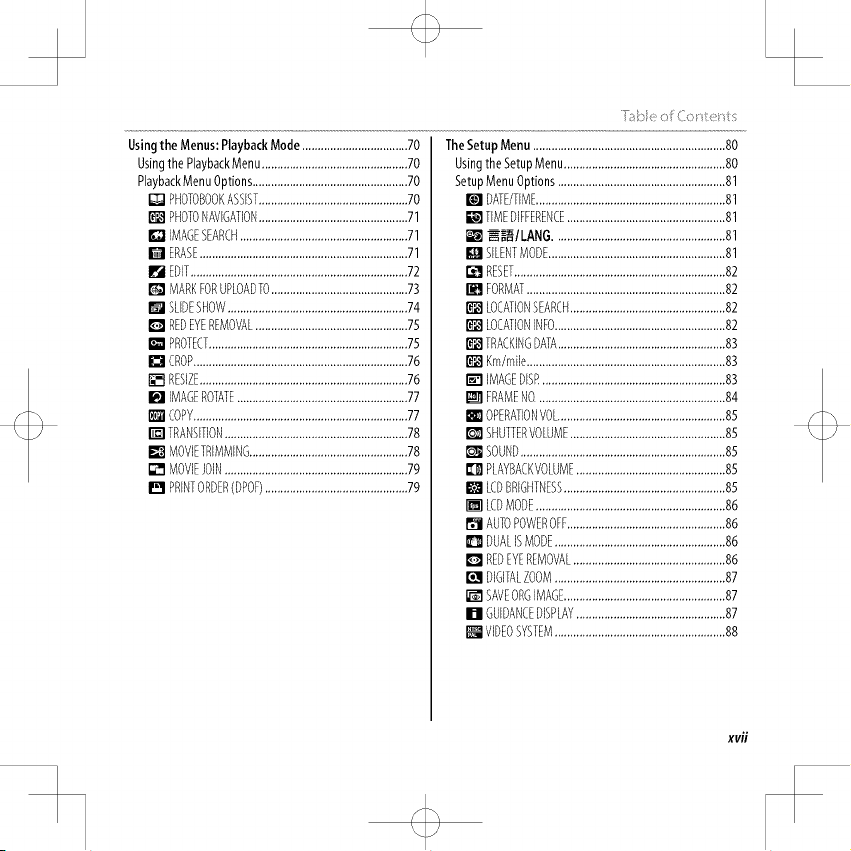
Usingthe Menus:PlaybackMode..................................70
Usingthe PlaybackMenu...............................................70
PlaybackMenuOptions..................................................70
[] PHOTOBOOKASSIST................................................70
[] PHOTONAViGATiON................................................71
[] iMAGESEARCH......................................................71
[] ERASE...................................................................71
[] EDIT......................................................................72
[] MARKFORUPLOADTO............................................73
[] SLIDESHOW..........................................................74
D REDEYEREMOVAL.................................................7S
[] PROTECT................................................................75
[] CROP..................................................................... 76
[] RESIZE...................................................................76
[] IMAGEROTATE.......................................................77
[] COPY.....................................................................77
[] TRANSITION...........................................................78
!_1 MOVIETRIMMING...................................................78
[] MOVIEJOIN...........................................................79
[] PRINTORDER(DPOF)..............................................79
_,_be _Co_ ents
TheSetupMenu..............................................................80
UsingtheSetupMenu....................................................80
SetupMenuOptions......................................................81
[] DATE/TIME.............................................................81
[] TiMEDIFFERENCE...................................................81
[] _tLANG .......................................................81
[] SILENTMODE.........................................................81
[] RESET....................................................................82
[] FORMAT................................................................82
[] LOCATIONSEARCH..................................................82
[] LOCATIONINFO.......................................................82
[] TRACKINGDATA......................................................83
[] Km/mile................................................................83
[] IMAGEDISP...........................................................83
[] FRAMENO.............................................................84
[] OPERATIONVOh......................................................85
[] SHUTTERVOLUME..................................................85
[] SOUND..................................................................85
[] PLAYBACKVOLUME................................................85
[] LdDBRIGHTNESS....................................................85
[] LdDMODE.............................................................86
[] AUTOPOWEROFF...................................................86
[] DUALISMODE.......................................................86
D REDEYEREMOVAL.................................................86
[] DIGITALZOOM.......................................................87
[] SAVE0%IMAGE....................................................87
[] GUIDANCEDISPLAY................................................87
l_JVIDEOSYSTEM.......................................................88
xv#
Page 18
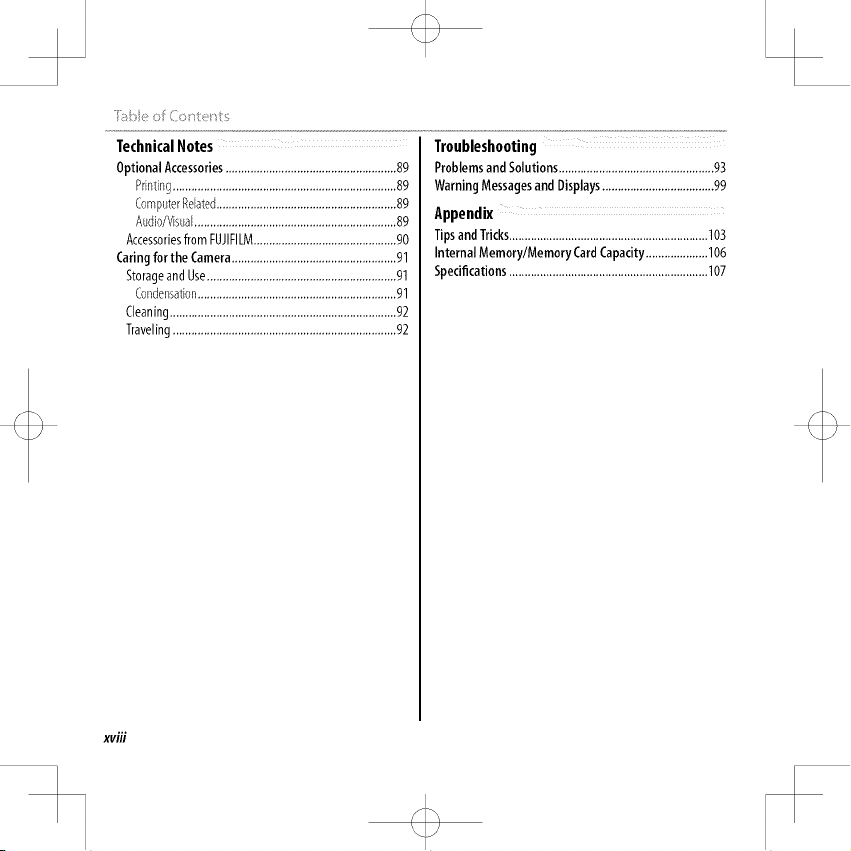
i_bie of Co_ter_ts
Technical Notes
OptionalAccessories.......................................................89
Printing........................................................................89
ComputerRelated..........................................................89
Audio/Visual.................................................................89
Accessoriesfrom FUJIFILM..............................................90
Caringfor the Camera.....................................................91
StorageandUse.............................................................91
Condensation................................................................91
Cleaning.........................................................................92
Traveling........................................................................92
Troubleshooting
Problemsand Solutions..................................................93
WarningMessagesand Displays....................................99
Appendix
TipsandTricks................................................................103
Internal Memory/Memory CardCapacity....................106
Specifications................................................................107
xviii
Page 19
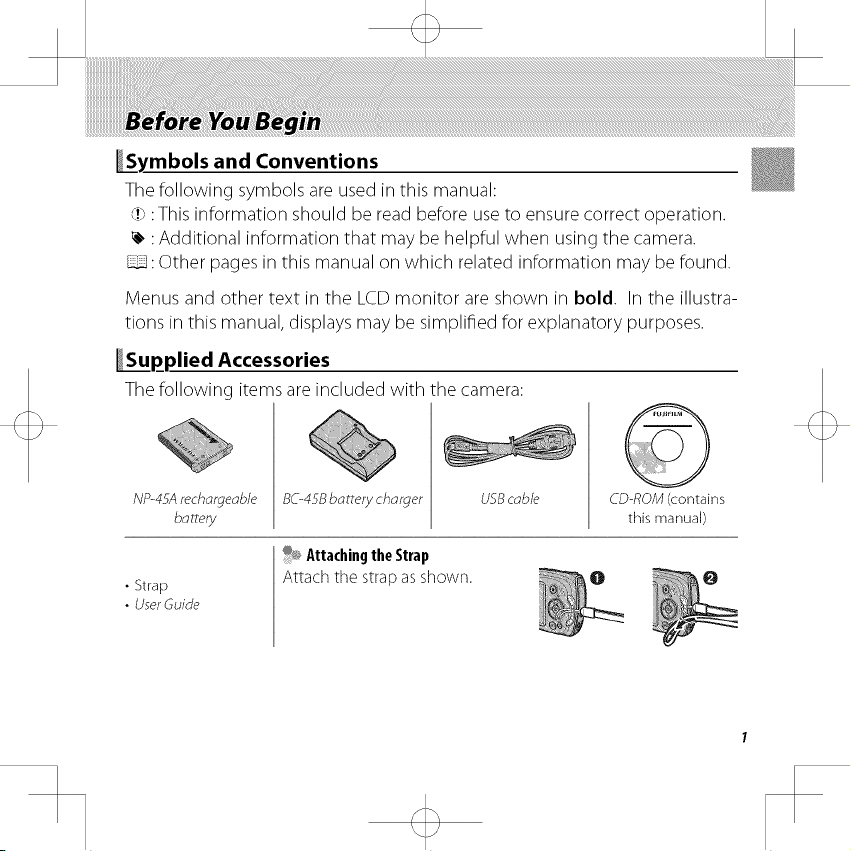
_ymbols and Conventions
The following symbols are used in this manual:
(D:This information should be read before use to ensure correct operation.
_, :Additional information that may be helpful when using the camera.
_: Other pages in this manual on which related information may be found.
Menus and other text in the LCD monitor are shown in bold. In the illustra-
tions in this manual, displays may be simplified for explanatory purposes.
_p_plied Accessories
Thefollowing items are included with the camera:
NP-45A rechargeab/e 80458 battery charger
battery
%_ Attach ngthe Strap
• Strap
• UserGuide
Attach tile strap as shown.
USBcable CD-ROM (contains
this manual)
Page 20
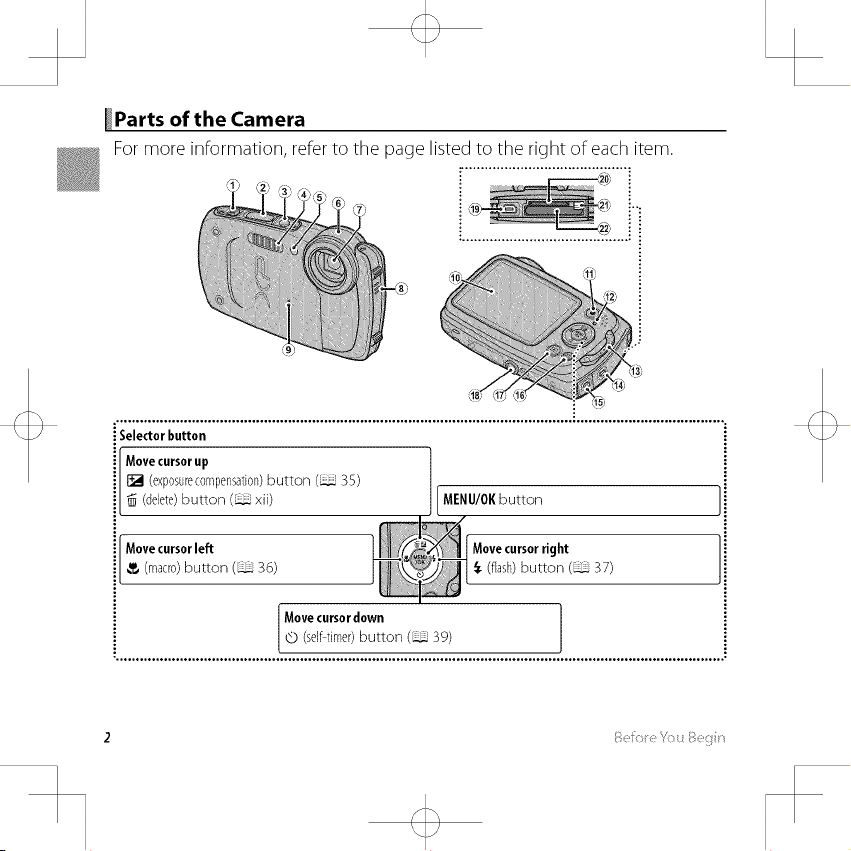
_Parts of the Camera
For more information, refer to the page listed to the right of each item.
(_) (2; ¢3....
l ij _' 49 ,;5_
iSelectorbutton
Move cursorup
[] (exposurecompensation)button (35)
(delete)button (xii) button
Movecursorleft Movecursorright
(macro)button (_ 36) ,_ (flash)button (37)
Movecursordown ]Q (selfltimer)button (39)
2 :_f /
Page 21
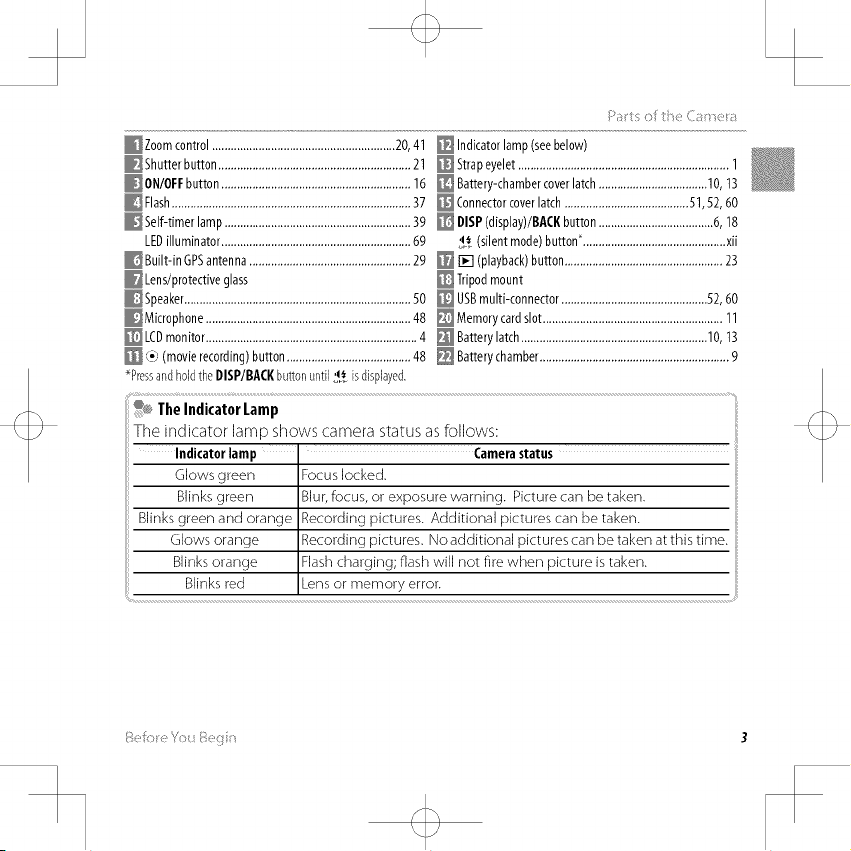
:>a' s 7¢¸_i_, _ia" _,'a
_Zoom control ...........................................................20,41 _ Indicatorlamp(seebelow)
Shutter button..............................................................21 _ Strapeyelet....................................................................1
_ON/OFF button.............................................................16 _ Battery-chambercoverlatch...................................10,13
Flash.............................................................................37 _ Connectorcoverlatch........................................51,52, 60
_Self-timer lamp ............................................................39 _ DISP(display)/BACKbutton .....................................6,18
LEDilluminator.............................................................69 ')_.(silent mode)button*..............................................xii
Built-in GPSantenna....................................................29 _ [] (playback)button...................................................23
Speaker.........................................................................50
Microphone..................................................................48
LCDmonitor....................................................................4
(-} (movierecording)button........................................48
_PressandholdtheDISP/BACKbuttonuntil1_ isdisplayed.
USBmulti-connector...............................................52,60
_ Memorycardslot..........................................................11
Batterylatch............................................................10,13
Batterychamber.............................................................9
_ The Indicator Lamp
The indicator lamp shows camerastatusasfollows:
Indicator lamp
Glows green
Blinks green
Blinks green and orange
Glows orange
Blinks orange
Blinks red
s _ . M •
: <:> 3
Focus locked.
Blur, focus, or exposure warning. Picture can be taken.
Recording pictures. Additional pictures can be taken.
Recording pictures. No additional pictures can be taken at this time.
Flash charging; flash will not fire when picture is taken.
Lens or memory error.
Camerastatus
Page 22
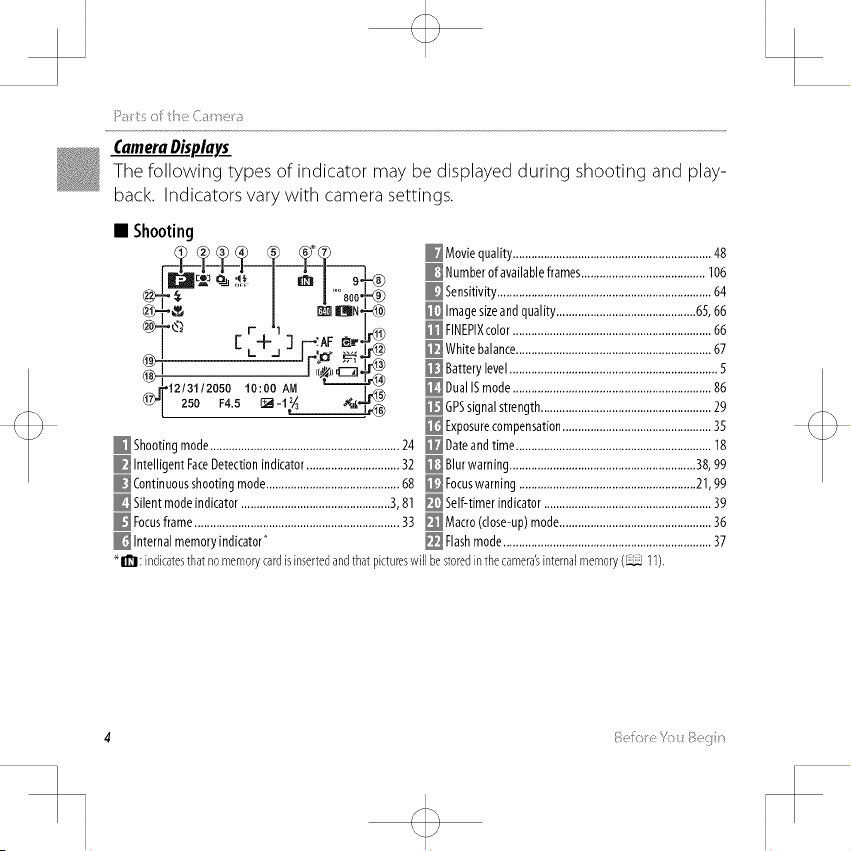
CameraDi_play£
The following types of indicator may be displayed during shooting and play-
back. Indicators vary with camera settings.
• Shooting
Moviequality................................................................48
Numberof availableframes........................................106
Sensitivity.....................................................................64
Imagesizeandquality .............................................65,66
®
Shootingmode.............................................................24
IntelligentFaceDetectionindicator..............................32
Continuousshootingmode...........................................68
Silentmodeindicator................................................3,81
Focusframe..................................................................33
Internalmemoryindicator
_ll_: indicatesthat nomemorycardisinsertedandthatpictureswill bestoredinthecameraginternalmemory(11).
FINEPIXcolor................................................................66
White balance...............................................................67
Batterylevel...................................................................5
DualISmode................................................................86
GPSsignalstrength.......................................................29
Exposurecompensation................................................35
Dateandtime ...............................................................18
Blurwaming............................................................38,99
Focuswarning .........................................................21,99
Self-timer indicator......................................................39
Macro(close-up)mode.................................................36
Flashmode...................................................................37
Page 23
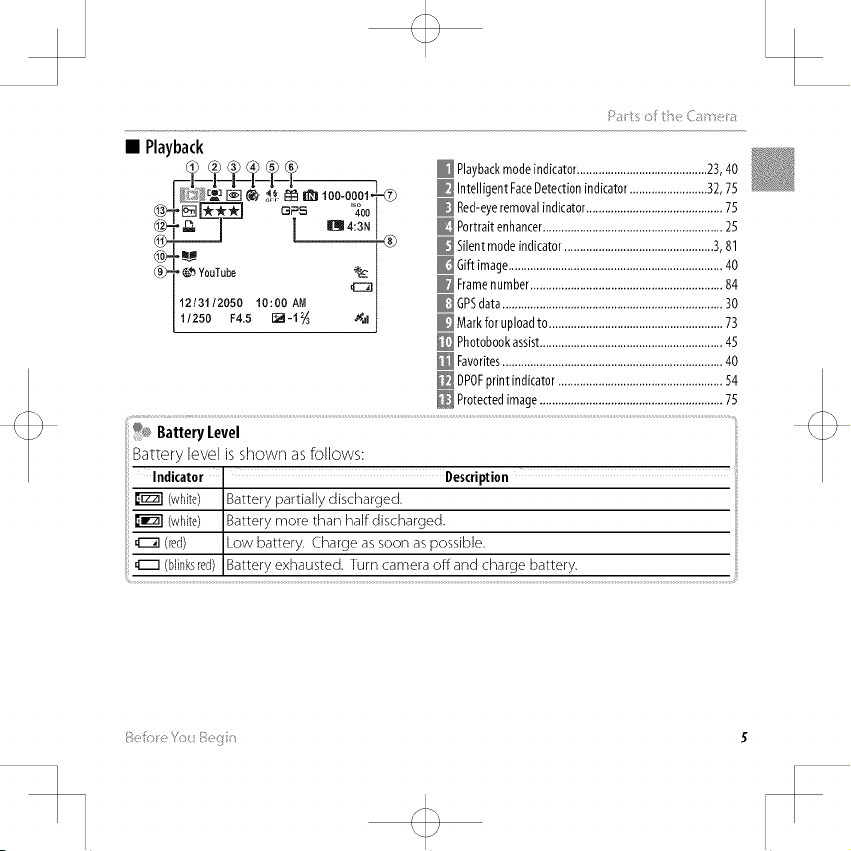
• Playback
Playbackmodeindicator..........................................23,40
Intelligent FaceDetectionindicator.........................32,75
_ []_ _s %o|
|1213112050 10:00 AN
1/250 F4.5 [_ -1 _ _,,d
Battery Level
Battery level is shown as follows:
Indicator Description
(white) Battery partially discharged.
(white) Battery more than half discharged.
(red) Low battery. Charge as soon as possible.
binksred Battery exhausted. Turn camera off and charge battery.
Red-eyeremovalindicator............................................75
Portraitenhancer..........................................................25
Silentmodeindicator................................................3, 81
Giftimage.....................................................................40
Framenumber..............................................................84
GPSdata.......................................................................30
Markforuploadto........................................................73
Photobookassist...........................................................45
Favorites.......................................................................40
DPOFprint indicator.....................................................54
Protectedimage...........................................................75
Page 24
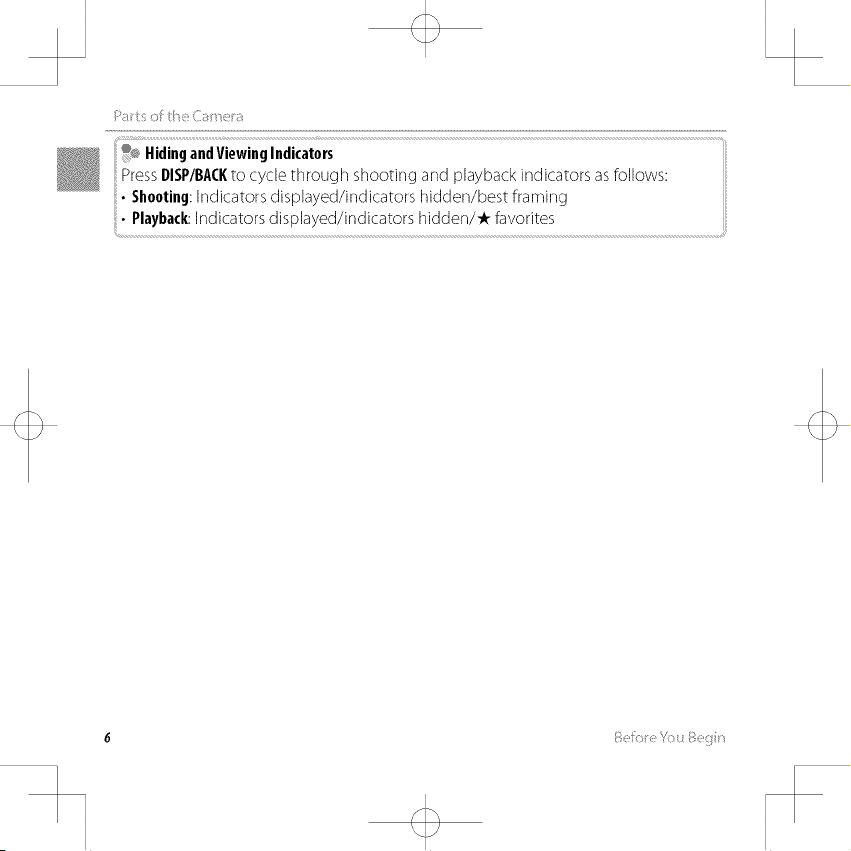
i:>;i!/i"t S 0 _ t }l e (i]a _IA_!!_a
®¢HidingandViewingIndicators
.....
PressDISP/BACKto cycle through shooting and playback indicators asfollows:
• Shooting:Indicators displayed/indicators hidden/best framing
• Playback:Indicators displayed/indicators hidden/-k favorites
6 "/
Page 25
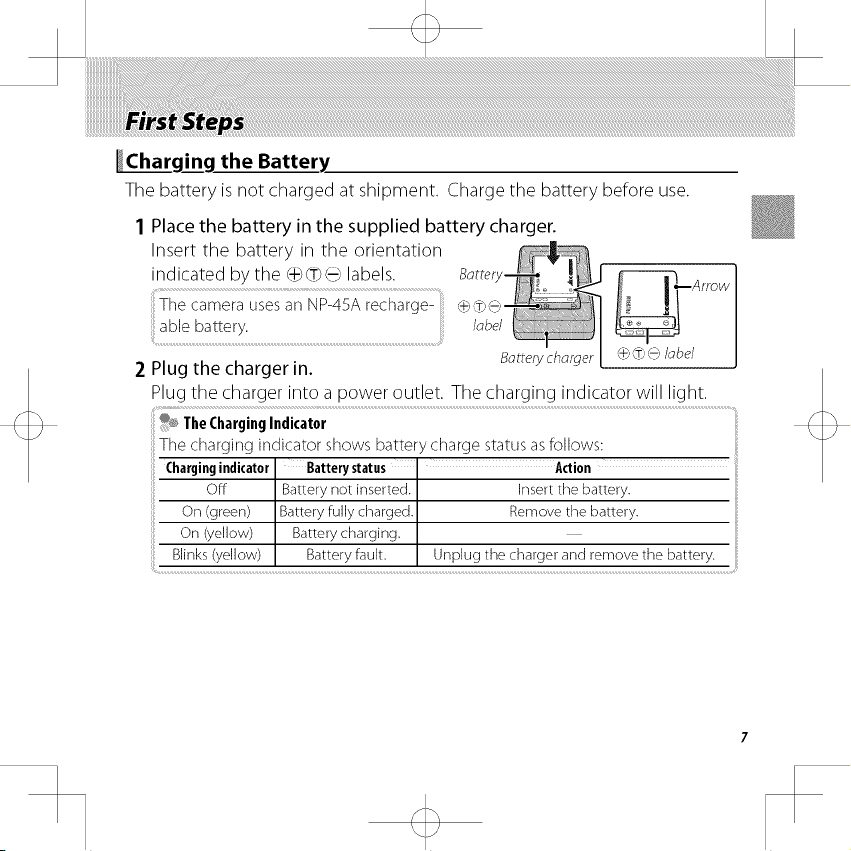
_ging the Battery
The battery is not charged at shipment. Chargethe battery before use.
1 Place the battery in the supplied battery charger.
Insert the battery in the orientation
Tile camera usesan NP-45Arecharge-{+.',@
indicated bythe (q-}(T_}(---} labels. Bottery _Arrow
ablebattery, label
2 Plug the charger in. Botterychorger [ _'@(-} lobe/
Plug the charger into a power outlet. The charging indicator will light.
®@TheChargingIndicator
The charging indicator shows battery charge status asfollows:
Chargingindicator Battery status I Action
Off Battery not inserted. I Insert the battery.
On (green) Battery fully charged. I Remove the battery.
On (yellow) Battery charging.
Blinks (yellow) Battery fau t. Unplug the charger and remove the battery.
Page 26
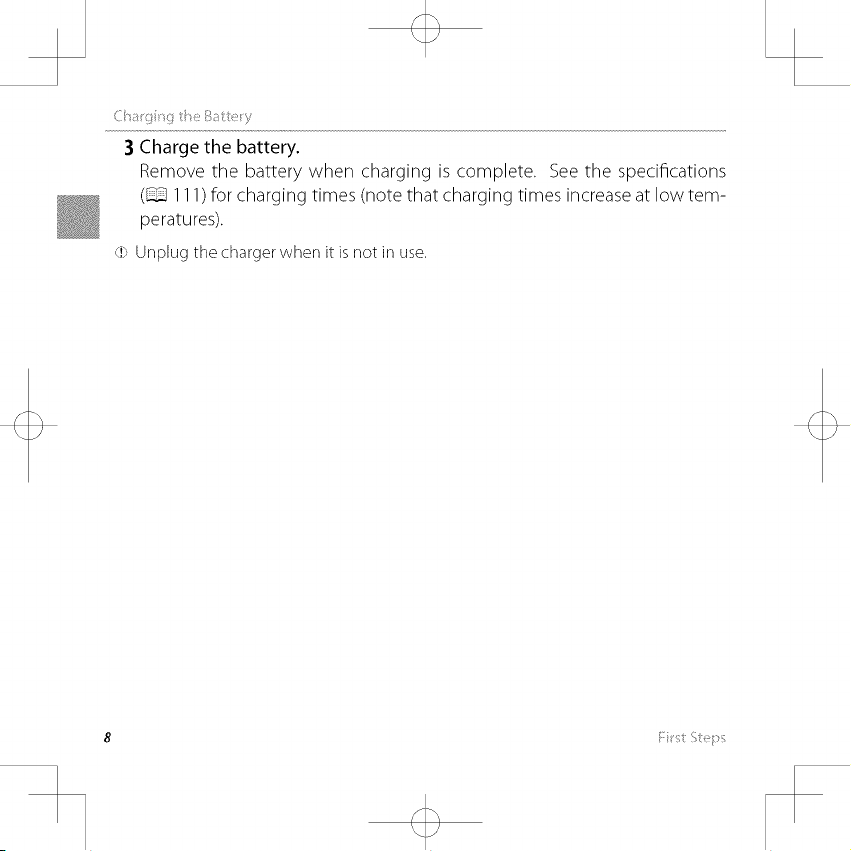
Ci_g!_iitseBa_tey
3 Charge the battery,
Remove the battery when charging is complete. See the specifications
(_ 111) for charging times (note that charging times increase at low tem-
peratures).
<J>Unplug the charger when it is not in use.
8 {st Steins
Page 27
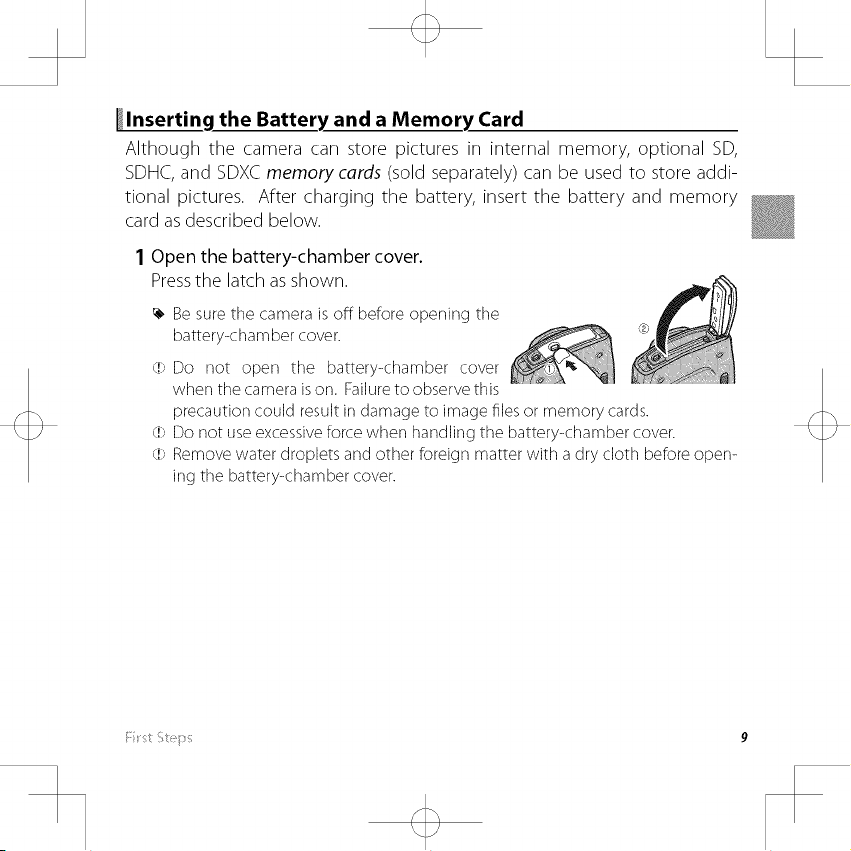
_lnsertinq the Battery and a Memory Card
Although the camera can store pictures in internal memory, optional SD,
SDHC, and SDXC memory cards (sold separately) can be used to store addi-
tional pictures. After charging the battery, insert the battery and memory
card as described below.
I Open the battery-chamber cover.
Pressthe latch as shown.
Be sure tile camera isoff before opening tile
battery-chamber cover.
(!>Do not open the battery-chamber cover
when tile camera ison. Failureto observe this
precaution could result in damage to image filesor memory cards.
(!>Do not use excessiveforce when handling the battery-chamber cover.
(!>Removewater droplets and other foreign matter with a dry cloth before open-
ing tile battery-chamber cover.
Page 28
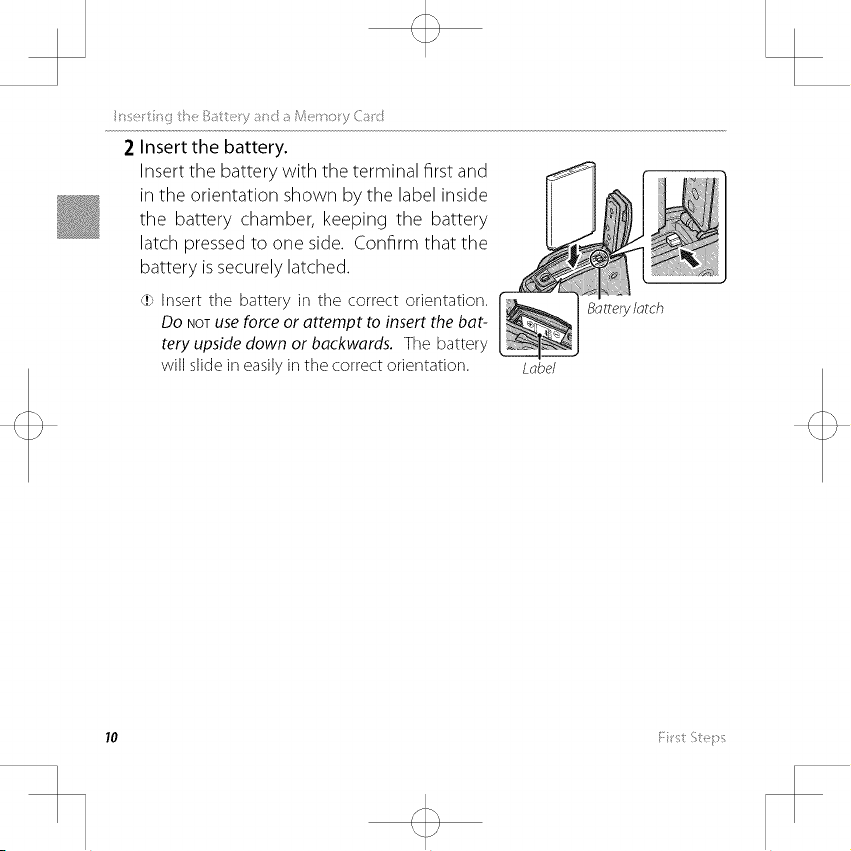
B_4 e_y a c _, {ac
2 Insert the battery.
Insert the battery with the terminal first and
in the orientation shown by the label inside
the battery chamber, keeping the battery
latch pressed to one side. Confirm that the
battery issecurely latched.
(!>Insert the battery in the correct orientation.
DONOTuseforce or attempt to insert the bat-
tery upside down or backwards. The battery
will slidein easily in the correct orientation. Lobe/
Bottery Iotch
Page 29
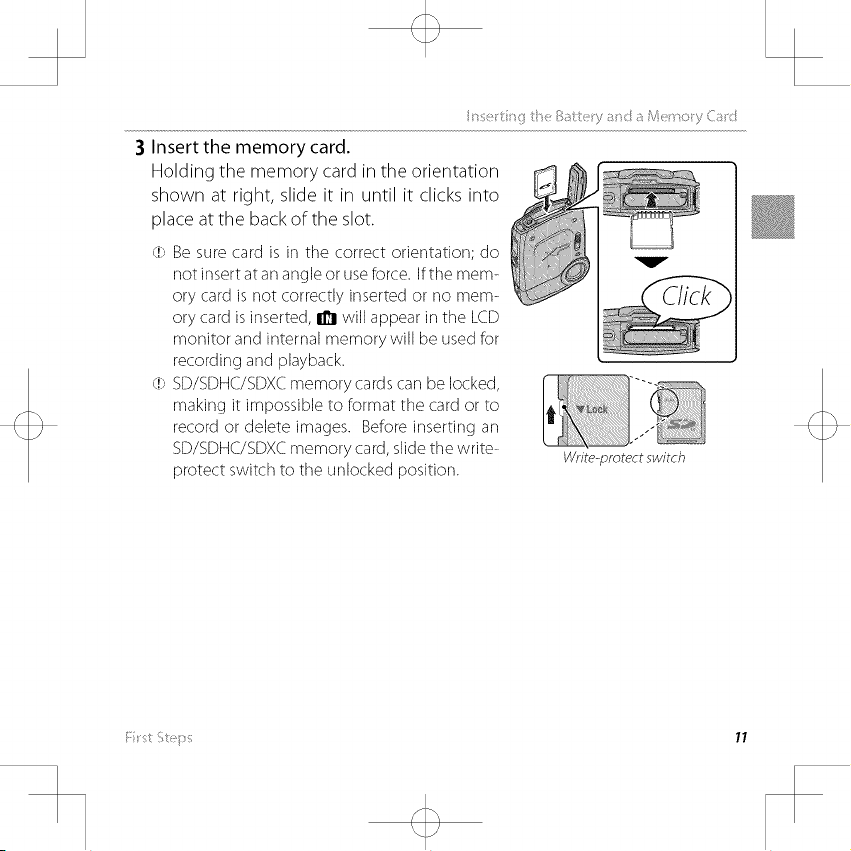
3 Insert the memory card,
Holding the memory card in the orientation
shown at right, slide it in until it clicks into
place at the back of the slot.
(!>Be sure card is in tile correct orientation; do
not insert at an angleor useforce. If the mem-
ory card is not correctly inserted or no mem-
ory card is inserted, _ will appear in the LCD
monitor and internal memory will be usedfor
recording and playback.
(!} SD/SDHC/SDXCmemory cards carl be locked,
making it impossible to format the card or to
record or delete images. Beforeinserting an
SD/SDHC/SDXCmemory card,slidetile write-
protect switch to tile unlocked position.
Write-protect switch
Page 30
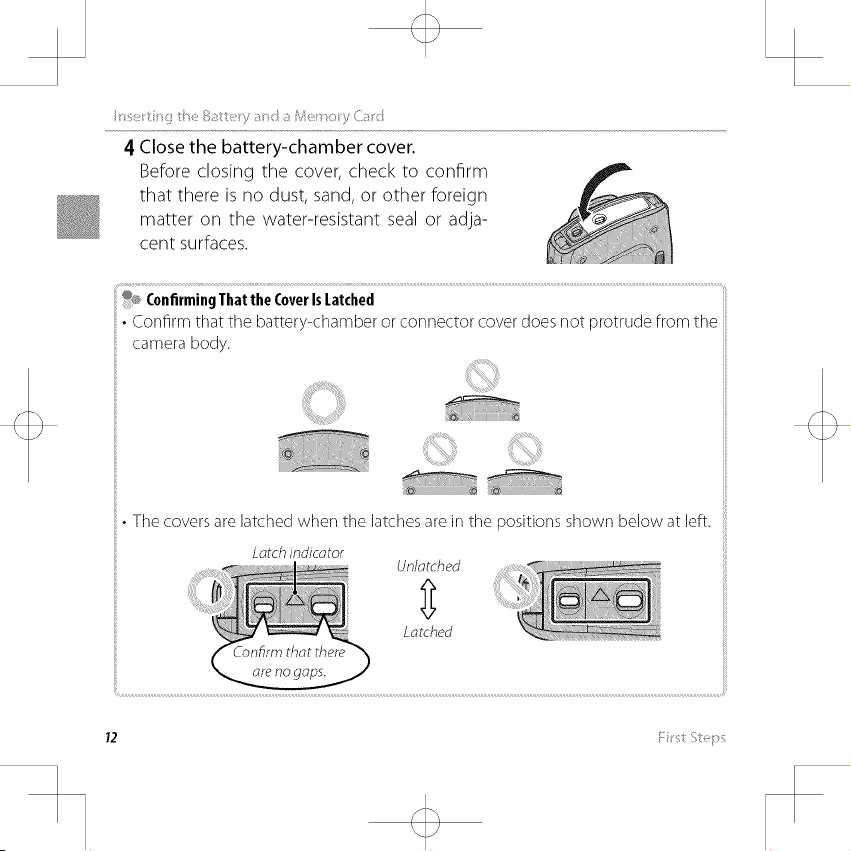
_se_gieB_te_ya_<_aLte_o_yC_d
4 Close the battery-chamber cover.
Before closing the cover, check to confirm
that there is no dust, sand, or other foreign
matter on the water-resistant seal or ad)a-
cent surfaces.
®_ ConfirmingThattheCoverIsLatched
Confirm that tile battery<hamber or connector cover does not protrude from the
camera body.
• Tile covers are latched when tile latches are in tile positions shown below at left.
Latch indicator
Unlatched
Latched
72 :: st', _::
Page 31

"'_e-_ ¸"_ _i_ _ _: U_-¸ _ _ _:_iA_i_:_i_Z!_hO_W (iii_i <_
% RemovingtheBatteryandMemoryCard
iii
Beforeremoving tile battery or memory card,turn thecameraoffand pressthe latch
to open the battery-chamber cover.
To remove the battery, press the battery latch to the side,and Botterylotch
slidethe battery out of tile cameraas shown.
To remove the memory card, press it in and releaseit slowly. R_"_
The card can then be removed by hand. When a memory card
is removed, the card could come out of the slot too quickly.
Useyour finger to hold it and gently releasethe card.
iii
:: t ',t; : 73
Page 32

• CompatibleMemory(ards
FUJIFILM and SanDisk SD, SDHC, and SDXC memory cards have been ap-
proved for use in the camera. A complete list of approved memory cards
is available at http://www.fujifilm.com/support/digitol_comeros/compotibility/.
Operation is not guaranteed with other cards. The camera can not be used
with xD-P£ture Cards or MultiMediaCard (MMC) devices.
(!>MemoryCards
• Donotturnthecameraofforremovethememorycardwhilethememorycardisbeingformatted
ordataarebeingrecordedtoordeletedfromthecard.Failure to observe this precaution
could damage tile card.
• Format SD/SDHC/SDXCmemory cards before first use,and be sure to reformat all
memory cardsafter using them in a computer or other device. Formore information
on formatting memory cards,see"l_ FORMAT"(_ 82).
• Memory cards are small and carl be swallowed; keep out of reach of children. If a
child swallows amemory card,seekmedical assistanceimmediately.
• miniSD or microSD adapters that are larger or smaller than the standard dimensions
of an SD/SDHC/SDXCcard may not eject normally; if the card does not eject, take
the camera to an authorized service representative. Do not forcibly remove the card.
• Do not affix labelsto memory cards. Peeling labelscan causecamera malfunction.
• Movie recording may be interrupted with some types of SD/SDHC/SDXCmemory
card. Usea a,Ass@ cardor better when shooting HDmovies.
14 { st',tei_s
Page 33

set g _eBattey;_!_da£}e_ oy(_d
• Tile data in internal memory may be erased or corrupted when tile camera is re-
paired. Please note that the repairer will be able to view pictures in internal memory.
• Formatting a memory card or internal memory in the camera creates a folder in
which pictures are stored. Do not rename or delete this folder or use a computer or
other device to edit, delete, or rename image files. Always use the camera to delete
pictures from memory cards and internal memory; before editing or renaming files,
copy them to a computer and edit or rename the copies, not tile originals.
(!>Batteries
• Removedirt from tile battery terminals with aclean, dry cloth. Failureto observethis
precaution could prevent the battery from charging.
• Do not aMx stickersor other objects to the battery. Failureto observe this precaution
could make it impossible to remove the battery from the camera.
• Do not short the battery terminals. The battery could overheat.
• Readthe cautions in "The Batteryand Power Supply"(_ vi).
• Useonly battery chargersdesignated for usewith the battery. Failureto observe this
precaution could result in product malfunction.
• Do not remove the labelsfrom the battery or attempt to split or peelthe outer casing.
• The battery gradually losesits charge when not in use. Charge the battery one or
two daysbefore use.
Fst ',t s 15
Page 34

_g the Camera on and Off
ShootingMode
Pressthe ON/OFFbutton to turn the
cameraon.
PressON/OFFagain to turn the camera
off.
_, SwitchingtoPlaybackMode
Presstile [] button to start playback.
Pressthe shutter button halfwayto return
to shooting mode.
Play.backMode
To turn the camera on and begin
playback, press the [] button for
about a second.
Press the [] button again or press
the ON/OFFbutton to turn the camera
off.
_, SwitchingtoShootingMode
Toexit to shooting mode, presstile shut-
ter button halfway. Pressthe [] button
to return to playback.
Page 35

T_ming ti_e C_m_i_ on _n{i Off
(l>Fingerprints and other marks on tile protective glass covering the lens carl affect
pictures. Keeptile glass clean.
(!;>TheON/OFFbutton does not completely end the supply of power to tile camera.
_' AutoPowerOff
Thecamera will turn off automatically if no operations are performed for tile length of
time selected for _ AUTOPOWEROFF (_ 86). Toturn the camera on, usethe ON/OFF
button or pressthe [] button for about a second.
i _,t',t :, 17
Page 36

_Basic Setup
A language-selection dialog is displayed the first time the camera is turned
on. Set up the camera asdescribed below (you can reset the clock or change
languages at any time using the [] DATE/TIME or _J _j_/LANG. options in
the setup menu; for information on displaying the setup menu, see page 81).
I Highlight a language and press MENU/OK
IIIIIIIIII1_
_/LANG,
_, PressDISP/BACKto skip the current step. Any stepsyou skip
will be displayed the next time tile camera is turned on.
2 The date and time will be displayed. Pressthe selector
left or right to highlight the year, month, day, hour, or
minute and press up or down to change. To change the
order in which the year, month, and day are displayed,
highlight the date format and press the selector up or
down. PressMENU/OKwhen settings are complete.
TheCameraClock
Ifthe battery is removed for an extended period, the camera clock will be reset and the
language-selection dialog will be displayed when tile camera is turned on.
18 t ', _:: ;
Page 37

_g Pictures in _r_ (Scene Recognition) Mode
This section describes how to take pictures in _ (scene recognition) mode.
The camera automatically analyzes the composition and adjusts settings ap-
propriately.
1 Turn the camera on,
Press the ON/OFF button to turn the camera on.
8R shooting indicators will be displayed.
_ Themo_Icon
This icon indicates that the camera continuously searches for faces to select tile
appropriate scene, increasing the drain on the battery.
Tile camera selects the scene according to shooting conditions and tile type of
subject: O PORTRAIT(portraits), 0 LANDSCAPE(landscapes), _ NIGHT(poorly-lit land-
scapes), @ MACRO(close ups), _ NIGHTPORTRAIT(poorly-lit portraits), @ BACKLITPORTRAIT
(backlit portraits), • AUTO(all other scenes)
19
Page 38

i_!_ki_s<_i:>ictures ir_ _: (S{ene :,_ w¸ 2I _ _¸ M _x::ie
2 Frame the picture.
Use the zoom control to frame the picture in the display.
Zoom out Zoom in
QT wQ
Hold the camera steady with both hands and brace your
elbows against your sides. Shaking or unsteady hands carl
bluryourshots
20 :}:_5<: s_ i}; ;!_) y
Page 39

ii!_i(i_qi>ict(_ir__ (S(:er_;!_:e_¸¸ _ q I¸ _ _¸ _o{::i_
3 Focus.
Pressthe shutter button halfway to focus.
_, Tile lens may make anoise when the camera focuses;this
is normal.
Ifthe cameraisableto focus,it will beep twice and the in-
dicator lamp will glow green.
Ifthe cameraisunableto focus,the focus frame will turn red, !AF will be dis-
played, and the indicator lamp will blink green. Change the composition
or use focus lock (_ 33).
Page 40

4Shoot.
Smoothlypresstheshutterbuttontherestoftheway
downtotakethepicture.
Ifthesubjectispoorlylit,tileflashmayfirewhentilepic-
tureistaken.Forinformationonusingtileflashwhen
lightingispoor,see"$UsingtileFlash(IntelligentFlash)"
(_ 37).
Page 41

_Viewing Pictures
Pictures can be viewed in the LCD monitor. When taking important photo-
graphs, take atest shot and check the results.
1 Press the [] button,
The most recent picture will be displayed.
2 View additional pictures,
Press the selector right to view pictures in the
order recorded, left to view pictures in reverse
order.
Pressthe shutter button halfway to exit to shoot-
ing mode.
_] I::}: :_) y :> y:) <:k 23
Page 42

_Shooting. Mode
Choose a shooting mode according to the scene or type of subject.
(hoosin.goShooting.Mode
1 Press MENU/OKto display the shooting menu.
2 Highlight [] SHOOTING MODE and press the
selector right to display shooting mode options.
3 Highlight the desired mode and press MENU/0K
24
Page 43

Shootin.gModeOptions
Mode Description
SCENERECOGNITIONaccording to shooting conditions and the type of subject.
I_ AUTO
P PROGRAMAE The camera sets exposure automatically.
O_ NATURAL& _. The camera takes two shots: one without the flash and one with.
qfi_ NATURALLIGHT Capture natural lighting under low-light conditions.
PORTRAIT Choose for portraits.
PORTRAITENHANCERChoose for a smooth skin effect when shooting portraits.
LANDSCAPE Choose for daylight shots of buildings and landscapes.
MOTIONPANORAMA Take up to three pictures and join them together to form a panorama.
SPORT Choose when photographing moving subjects.
NIGHT Choose this mode for poorly ]it twilight or night scenes.
_-* NIGHT(TRIPOD) Choose this mode for slow shutter speeds when shooting at night.
SUNSET Choose this mode to record the vivid colors in sunrises and sunsets.
SNOW Choose for crisp, clear shots that capture the brightness of scenes domi-
_1 BEACH Choose for crisp, dear shots that capture the brightness of sunlit beaches.
The camera automatically analyzes the composition and selects a scene
Choose for crisp, dear snapshots. This mode is recommended in most
situations.
nated by shining white snow.
Page 44

Mode Description
4_ UNDERWATER
"-" UNDERWATER
(WIDE)
<_ UNDERWATER
(MACRO)
_i" PARTY
-_ FLOWER
TEXT
Choose for when using an optional waterproof case to take photographs
undervvater.
Choose for wide-angle underwater shots that include more of the back-
ground behind the main subject.
Choose for underwater close-ups of small objects.
Capture indoor background lighting under Iowqight conditions.
Choose for vivid close-ups of flowers.
Take clear pictures of text or drawings in print.
26 , ........... ,/
Page 45

Si_ootingMoci_
• _ MOTIONPANORAMA
In this mode, you can take up to three pictures and join them together to
form a panorama. Use of a tripod is recommended to assist in composing
overlapping shots.
1 Press the selector up to select a frame. Press the selector left or right to
highlight a pan direction and press MENU/OK
2 Take a photograph. Exposure and white balance for the panorama are set
with the first shot.
3 Frame the next shot to overlap with the previous picture by superimpos-
ing @ on + so that they form a solid circle (0). The camera will release the
shutter automatically.
Pon direction
Disp/oy ofter 1stshot Shutter re/eosed
i_ ,_'_ P ]otoqmi, _y 27
Page 46

Si_ooting Mode
4 Take the last shot as described in Step 3.
_, To end shooting and create a panorama after the first or second shot,pressthe
multi selector up after completing Step2 or Step3 and proceed to Step 5.
5 Press MENU/OKto save the picture.
(l> Panoramas are created from multiple frames. The camera may in some cases be
unable to stitch the frames together perfectly.
(!) Tile desired results may not be achieved with moving subjects, subjects close to
the camera, unvarying subjects such as the sky or a field of grass, subjects that are
in constant motion, such as waves and waterfalls, or subjects that undergo marked
changes in brightness. Panoramas may be blurred if the subject is poorly lit.
Depending on the page size and tile sizeof tile panorama, panoramas may print
with their edges cropped out or with wide margins at the top and bottom or at
both sides.
Page 47

_Recordinq GPS Data with Pictures
To record GPSdata with new pictures, press MENU/0Kand select one of the fol-
lowing options for [] LOCATION SEARCH in the setup menu (_ 82).
• PERMANENTLYON:The camera continues to update GPS data even when
turned off. The camera will be quicker to display GPS data when turned on,
but the drain on the battery will increase.
• WHENSWlTCHEDON:The camera updates GPSdata only when on. The camera
may need some time to acquire GPS data when turned on. This option is
selected automatically at battery levels of _ and below.
GPSworks best outdoors under clear skies.
During shooting, GPS data are displayed in the monitor as Im ]
shown at right. Signal strength is indicated bythe number
of bars; *;L is displayed when the camera is searching for a
signal and _:.jif no signal is detected. The current location
isshown by a place name or (if no place name is available) Loc_ion Si_rT_l
by the longitude and latitude, s_reng_h
The display of GPS information carl be turned off by selecting OFF for [] LOCA-
TION INFO (_ 82).
Page 48

(l>UsingGPSincreasesthedrainonthebattery,causingbatteryperformancetodrop
atlowtemperatures.
(!)Thereceivermayhaveanerrorofafewhundredmeters(yards).
(!)Tilecameramaybeunableto receiveGPSdatainsomelocations.Ifpossible,
chooseanoutdoorlocationwithfewobstructionswhenturningtilecameraon.
(l)Tilepositionrecordedwhenaphotoistakenmaydifferfromtheactuallocationif
sometimehaspassedsincetilecamerawaslastabletoupdateGPSdata.
(l)SelectOFFfor_ LOCATIONSEARCH(_ 82)andI_ITRACKING DATA(_ 83) in
the setup menu when in a hospital and before takeoffand landing iftraveling by air.
(!) Placenames are current as of tile date on which tile map database was created
(_ 109)and will not be updated to reflect any changes after that date.
(!) Comprehensive place name data are unavailable in some countries and regions. If
no name isavailable, tile latitude and longitude will bedisplayed for a few seconds.
_®ViewingGPSData
During playback,pictures for which GPSdata exist are indicated riPS/con
byaGPB icon. GPSdataareshown for afew secondseach time
tile picture isdisplayed.
30 _ ........... ,/
Page 49

.....GP$
iiiTile camera may be unable to receiveGPSdata if tile arlterlna (_ 2)is obstructed or
when underground, underwater, under a bridge or overpass,inside a car,building,
tunnel, or metal briefcase,between tall buildings, or in the vicinity of cell phones or
other devices that broadcast in the 1.5GHzband.
Obey all local regulations regarding tile use of GPSdevices. Note that tile use of
'"GPSdevices isrestricted in somecountries, including tile People'sRepublic of China.
Beforegoing abroad, consult with tile embassy or a travel agent. Tile camera may
display is_,_(no signal)in locations in which restrictions apply.
'" ' s_ i}; 1!_) y 37
Page 50
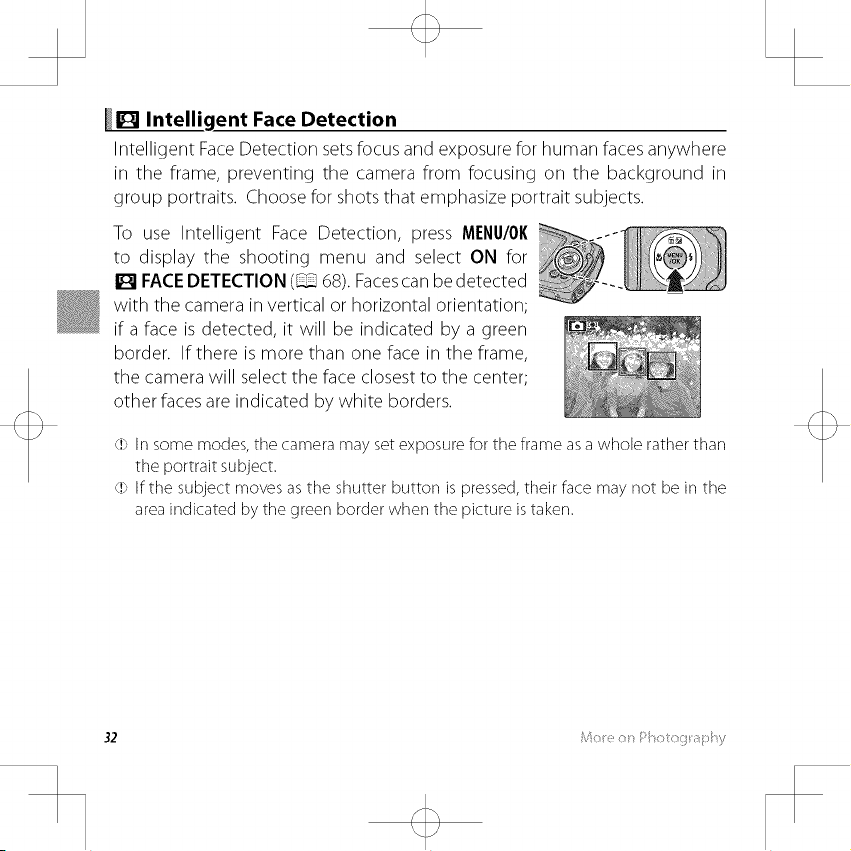
_V:_ Intelligent Face Detection
Intelligent Face Detection sets focus and exposure for human faces anywhere
in the frame, preventing the camera from focusing on the background in
group portraits. Choose for shots that emphasize portrait subjects.
To use Intelligent Face Detection, press MENU/OK
to display the shooting menu and select ON for
[] FACEDETECTION (_ 68). Facescan be detected
with the camera in vertical or horizontal orientation;
if a face is detected, it will be indicated by a green
border. If there is more than one face in the frame,
the camera will select the face closest to the center;
other faces are indicated by white borders.
(l> Insome modes,tile camera may setexposure for the frame asa whole rather than
the portrait subject.
(l) Ifthe subject moves as the shutter button is pressed, their face may not be in the
areaindicated by tile green border when the picture istaken.
Page 51
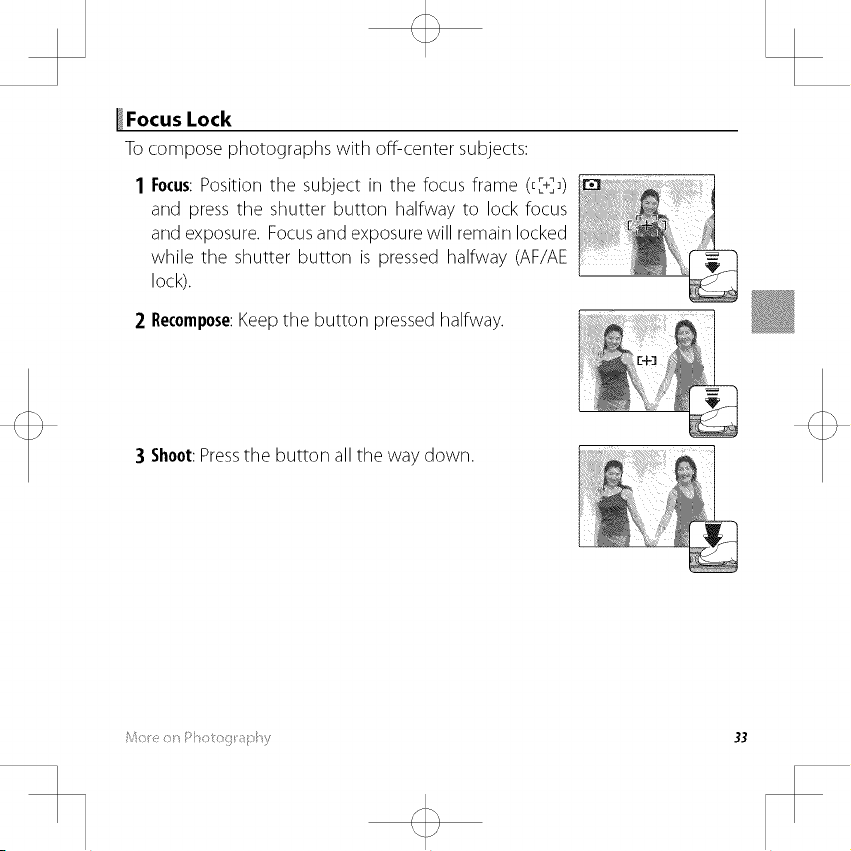
_Focus Lock
Tocompose photographs with off-center subjects:
1 Focus:Position the subject in the focus frame (E[+]_)
and press the shutter button halfway to lock focus
and exposure. Focus and exposure will remain locked
while the shutter button is pressed halfway (AF/AE
loci<).
2 Recompose:Keep the button pressed halfway.
3 Shoot: Pressthe button all the way down.
Page 52

{:¸OilL_S LO<I_
Although tile camera boasts a high-precision autofocus system, it may be unable to
focus on tile subjects listed below. Ifthe camera is unable to focus, focus on another
subject at the same distance and use focus lock to recompose the photograph.
• Veryshinysubjectssuchasmirrorsorcarbodies. • Subjectsthatshowlittlecontrastwith thebackground
Fast-movingsubjects.
Subjectsphotographedthrougha windoworotherre-
flectiveobject.
(forexample,subjectsinclothingthatisthesamecolor
asthebackground).
• Subjectspositionedinfrontoforbehindahigh-contrast
objectthat isalsoin thefocusframe(forexample,a
• light,DarksubjeCtSsuchasandhairsubjeCtSorfur. thatabsorbratherthanreflect
Insubstantialsubjects,suchassmokeorflame.
subjectphotographedagainstabackdropofhighlycon-
trastingelements).
34 , ........... ,/
Page 53

_posure Compensation
To adjust exposure compensation when photo-
graphing very bright, very dark, or high-contrast
subjects, press the selector up (1_). Pressthe selec-
tor up or down to choose an exposure compensa-
tion value and then press MENU/OIl.
Choose positive (+) volues
to increose exposure
Choose negotive () volues
to reduce exposure
A [] icon and exposure indicator are displayed atsettings other than ±0. Exposure
compensation is not resetwhen the camera isturned off; to restore normal expo-
surecontrol, choose avalue of ±0.
Turnthe flash offwhen using exposure compensation.
Exposure compensation is available only when P (PROGRAMAE)is selected for
shooting mode.
Page 54

_ Macro Mode (Close-ups)
For close-ups, press the selector left (_) and select
_. When macro mode is in effect, the camera fo-
cuses on subjects near the center of the frame. Use
the zoom control to compose pictures (_ 20).
To exit macro mode, press the selector left (_) and
select '_
OFF '
Useof a tripod isrecommended to prevent blur caused
bycamera shake.
36 _ ........... ,/
Page 55

_g the Flash (Intelligent Flash)
When the flash isused, the camera's Intelligent Flash system instantly analyzes
the scene based on such factors asthe brightness of the subject, its position
in the frame, and its distance from the camera. Flash output and sensitivity
are adjusted to ensure that the main subject is correctly exposed while pre-
serving the effects of ambient background lighting, even in dimly-lit indoor
scenes. Use the flash when lighting is poor, for example when shooting at
night or indoors under low light.
Pressthe selector right (_.)and choose from the fol-
lowing flash modes:
Option Description
AUTO/_
(AUTOFLASH)
_,/_>,_ The flash fires whenever apicture is taken. Use for backlit subjects or for natural
(FORCEDFLASH) coloration when shooting in bright light.
(SUPPRESSEDFLASH)recommended.
S_./_ Capture both the main subject and the background under low light (note that
(SLOWSYNCHRO)brightly ]it scenes may be overexposed).
Tile flash fires when required. Recommended in most situations.
The flash does not fire even when the subject is poorly lit. Use of a tripod is
Page 56

_, Ifthe flashwill fire, [] will be displayedwhen the shutter button is pressedhalfway.
At slow shutter speeds, t"" will appear in the display to warn that pictures may be
blurred; useof a tripod isrecommended.
The flash may fire several times with each shot. Do not move the camera until
shooting iscomplete.
_, The flash may causevignetting.
_ Red-EyeRemoval
i
When Intelligent FaceDetection (_ 32)and red-eye removal (_ 75)are
on, red-eye removal is available in auto (_,o;REDEYEREDUCTION),flash
on (<_; FORCEDFLASH),and slow sync (_; REDEYE& SLOW)modes.
Red-eyeremoval minimizes "red-eye"causedwhen light from the flash is
reflected from the subject's retinas asshown in the illustration at right.
38 _ .............. _::_ ,/
Page 57

<O Using the Self-Timer
To use the self-timer, press the selector down (_)
and choose from the following options:
Option Description
(OFF) Self-timer off.
The camera starts the timer when it detects two portrait subjects close together.
d._ (COUPLETIMER)
d_'_,(GROUPTIMER)subjects. Press the selector up to choose the number of subjects.
d_ (10SEO self-portraits. The self-timer lamp on the front of the camera blinks while the
t!_ (2SEC) reduce blur caused by the camera moving when the shutter-release button is
Press the selector up to choose how close the subjects must be together before
the timer starts (the more hearts, the closer the subjects must be together).
_, To stop the timer before the picture is taken, press DISP/BACK
The camera will start the timer when it detects the selected number of portrait
_, To stop the timer before the picture is taken, press DISP/BACK
The shutter is released ten seconds after the shutter button is pressed. Use for
timer counts down.
The shutter is released two seconds after the shutter button is pressed. Use to
)ressed. The self-timer lamp will blink asthe timer counts down.
Page 58

_yback Options
Toview the most recent picture in the LCDmonitor, pressthe [] button.
Press the selector right to view pictures in the order recorded, left to view
pictures in reverse order. Keep the selector pressed to scroll rapidly to the
desired frame.
_, Picturestaker] using other camerasare indicated by a I_ ("gift image")icon during
playback.
* Favorites:RatingPictures
To rate the picture currently displayed in full-frame playback, press DISP/BACK
and press the selector up and down to select from zero to five stars.
4O
Page 59

PlaybackZoom
Select T to zoom in on pictures displayed in single-frame playback; select W to
zoom out. When the picture is zoomed in, the selector can be used to view
areas of the image not currently visible in the display.
Zoom indiccT_or
w T
_A_ NcTvicjcTUonwindowshows
Press DISP/BACKto exit zoom.
_, Tile maximum zoom ratio varies with image size. Playback zoom is not available
with cropped or resized copies saved at a size of I_1 or smaller.
Page 60

Multi-FramePlayback
Selecting W when a picture is shown full-frame in the LCD monitor displays
the current image with previous and following images in the background.
Select W to increase the number of images displayed to two, nine, or one
hundred, T to view fewer images.
T
When two or more images are displayed, use the selector to highlight images
and press MENU/OKto view the highlighted image full frame. In the nine- and
hundred-frame displays, use the selector to view more pictures.
42 ........... ........
Page 61

[] Deletinq Pictures
To delete individual pictures, multiple selected
[] ERASE(_ 71),and choosefromtheoptionsbe-
pictures, or all pictures, press MENU/OK,select _
low. Note that deleted pictures can not be recov ........................................................................
ered. Copy important pictures to a computer or other storage device before
proceeding.
Option Description
FRAME
SELECTEDFRAMES are protected or in a print order are shown by El). When the operation is
ALLFRAMES tures on the memory card will be affected; the pictures in internal memory
Protected pictures carl not be deleted. Remove protection from any pictures you
wish to delete (_ 75).
Ifamessageappearsstating that tile selected images arepart of a DPOFprint order,
pressMENU/OKto delete the pictures.
Press the selector left or right to scroll through pictures and press MENU/OR
to delete the current picture (a confirmation dialog is not displayed).
Highlight pictures and press MENU/OKto select or deselect (pictures that
complete, press DISP/RACKto display a confirmation dialog, then highlight
OK and press MENU/OKto delete the selected pictures.
A confirmation dialog will be displayed; highlight OK and press MENU/OKto
delete all unprotected pictures (if a memory card is inserted, only the pic-
are only deleted if no memory card is inserted). Pressing DISP/RACKcancels
deletion; note that any pictures deleted before the button was pressed can
not be recovered.
' '" 43
Page 62

_KTJImage Search
Searchfor pictures.
I Select [] IMAGE SEARCH in the playback menu (_ 71), highlight one of
the following search criteria, and press MENU/OK:
• BYDATE:Search by date.
• BYGPSLOCATIONNAME:Search by location name (location names that do
not begin with a letter from A to Z are listed in the search conditions
under"#").
• BYFACE:Search for faces from the face recognition database.
• BY* FAVORITES:Search by rating.
• BYSCENE:Search by scene.
• BYTYPEOFDATA:Find all still pictures, all movies, or edited pictures.
• BYUPLOADMARK:Find all pictures selected for upload to a specified desti-
nation.
2 Select a search condition. Only pictures that match the search condition
will be displayed. To delete or protect selected pictures or to view the
search results in a slide show, press MENU/OKand choose [] ERASE (_ 43),
[] PROTECT (_ 75), or [] SLIDE SHOW (_ 74).
Page 63

[] PhotoBook Assist
Create booksfrom yourfavorite photos.
Creatin.gaPhotoBook
1 Select NEW BOOK for [] PHOTOBOOK ASSIST in the playback menu
(_ 70) and choose from the following options:
• SELECTFROMALL:Choose from all available pictures.
• SELECTBYIMAGESEARCH:Choose from pictures matching selected search
conditions (_ 44).
_, Neither photographs I_1 or smaller nor movies carl be selected for photobooks.
2 Scroll through the images and press the selector up to select or deselect.
To display the current image on the cover, press the selector down. Press
MENU/OKto exit when the book iscomplete.
_, Tile first picture selected becomes tile cover image. Presstile selector down to
select a different image for the cover.
3 Select COMPLETE PHOTOBOOK (to select all photos or all photos match-
ing the specified search conditions for the book, choose SELECT ALL).
The new book will be added to the list in the photobook assist menu.
(l) Books carl contain up to 300 pictures.
(l) Books that contain no photos are automatically deleted.
Page 64

ViewingPhotobooks
Highlight a book in the photobook assist menu and press MENU/OKto display
the book, then press the selector left or right to scroll through the pictures.
Editing.andDeleting.Photobooks
Display the photobook and press MENU/OKThe following options will be dis-
played; select the desired option and follow the on-screen instructions.
• EDIT:Edit the book asdescribed in"Creating a PhotoBook"(_ 45).
• ERASE:Delete the book.
_®Photobooks
Photobooks carl be copied to a computer using tile supplied MyFinePixStudio soft-
ware.
46 ........... ........
Page 65

_Viewing. Panoramas
If you press the selector down when a panorama is displayed full frame, the
camera will play back the picture from left to right. To pause playback, press
the selector down; press the selector down again to resume. To delete the
panorama, press the selector up (_) when playback is paused. To exit to full-
frame playback, press the selector up while panorama playback is in progress.
' ":_ ¢::> ::i< 47
Page 66

_Recordinq Movies
Press (°7 to shoot a movie. During recording,
RECand the time remaining will be displayed
in the LCDmonitor and sound will be recorded via
the built-in microphone (becareful not to cover the
microphone during recording).
Timeovoilob/eis disployed
in monitor
To end recording, press the _o)button again. Recording ends automatically
when the movie reaches maximum length or memory isfull.
Zoom carl be adjusted while recording isin progress.
Beforerecording, select aframe size using the [] MOVIE QUALITY option in the
shooting menu. Select 111"i11280(1280x 720)for anaspect ratio of 16:9(Hig h Defini-
tion) or _ (640x480) to record longer standard definition movies.
Focus,exposure and white balance are adjusted automatically throughout record-
ing. Tile color and brightness of tile image may vary from that displayed before
recording begins.
Sounds made by the camera may be recorded.
48
Page 67

(!) The indicator lamp lights while moviesare being recorded. Do not open tile bat-
tery chamber during shooting or while the indicator lamp is lit. Failureto observe
this precaution could prevent the movie from being played back.
(!) Verticalor horizontal streaksmay appear in movies containing very bright subjects.
Thisis normal and does not indicate a malfunction.
(!) The temperature of tile camera may rise if it is used to record movies for an ex-
tended period or if tile ambient temperature is high. This isnormal and does not
indicate a malfunction.
Page 68

_Viewing Movies
During playback, movies are displayed in the LCD monitor
as shown at right. The following operations can be per-
formed while a movie is displayed:
Option Description
Start/pause Pressthe selectordown to start playback. Press again to
playback :]ause.
End playback/ Pressthe selector up to end playback. If playback is not in
delete progress, pressing the selector up will delete the movie.
Advance/ Presstheselector rightto advance, left to rewind. If playback
rewind
Adjust volume trois. Press the selector up or down to adjust the volume
(l> Do not cover the speaker during playback.
is paused, the movie will advance or rewind one frame
each time the selector is pressed.
PressMENU/OKto pause playback and display volume con-
and press MENU/OKto exit. Volume can also be adjusted
from the setup menu.
50 ;
Page 69

_Viewing Pictures on TV
Connect the camera to aTV to show pictures to a group.
1 Turn the camera offand connect an optional A/V cable as shown below.
insert into Connect ye//ow p/ug to
USBmu/ti-connector video-injock
Connect white plug to
C_nnector cover Bottery-chomber cover oudio-in jock
c!)When connecting cables,be suretile connectors are fully inserted.
c!)Besure tile battery-chamber cover is open before attempting to open or close
the connector cover.
Image quality maydrop during movie playback.
Toview high definition movies on a high definition TV,the optional accessory
is required (_ 89, 90).
2 Tune the television to the video input channel. See the documentation
supplied with the television for details.
3 Pressthe [] button for about a second to turn the camera on. The camera
monitor turns off and pictures and movies are played back on the TV. Note
that the camera volume controls have no effect on sounds played on the
TV; use the television volume controls to adjust the volume.
51
Page 70

_Printing Pictures via USB
If the printer supports PictBridge, the camera can be connected _#I
directly to the printer as shown below and pictures can be printed
without first being copied to a computer. Note that depending on Pictltfidge
the printer, not all the functions described below may be supported.
1 Connect the supplied USBcable as shown and turn the printer on.
(l) Besure the battery-chamber cover isopen before attempting to open or close
the connector cover.
Connector cover Bottery-chomber cover
2 Press the [] button for about a second to turn the camera on.
3 Press the selector left or right to display a picture you wish to print.
4 Press the selector up or down to choose the number of copies (up to gg).
5 Repeat steps 3-4 to select additional pictures. Press MENU/OKto display a
confirmation dialog when settings are complete.
rJ
52 ( (: (:;
Page 71

>crees va
6 Press MENU/OKto start printing. Printing can be interrupted by pressing
DISP/BACI(,but note that some printers may not respond immediately. If
the printer stops before printing iscomplete, turn the camera offand then
on again.
7 After confirming that PRINTING has cleared from the camera display, turn
the camera offand disconnect the USB csable.
Pictures carl be printed from internal memory or a memory card that has been
formatted in tile camera.
If no pictures are selected,tile camera will print one copy of tile current picture.
Pagesize,print quality, and border selectionsare made using tile printer.
®_PrintingtheDateof Recording
iii
Toprint the date of recording on pictures, press DISP/BACKin tile PictBridge display
and select PRINTWITH DATE [-_ in tile PictBridge menu (to print pictures without
tile date of recordinq, select PRINTWITHOUT DATE).
Page 72

P_i_'_tMg Pictures vi_ iJ_
PrintingtheDPOFPrint Order
The [] PRINT ORDER (DPOF) option in the playback menu can be used to
create a digital "print order"for PictBridge-compatible printers (_ 89) or de-
vices that support DPOR
®_DPOF
ii
DPOF(Digital Print Order Format) is a standard that allows pictures to be _T_
printed from "print orders"stored in internal memory or on a memory card.
The information in the order includes the pictures to be printed and the
DPOF
number of copies of each picture.
I Select playback mode and press MENU/OI(todisplay the playback menu.
2 Highlight [] PRINT ORDER (DPOF) and press MENU/OK.
3 Highlight one of the following options and press MENU/OK:
• WITHDATE_: Print the date of recording on pictures.
• WITHOUTDATE:Do not print the date of recording on pictures.
Some printers do not support date printing. Seethe printer manual for details.
4 Press the selector left or right to display a picture you wish to add to or
remove from the print order.
54 ( <:: o ;
Page 73

> _t_gPct_sva(_Sis
5 Pressthe selector up or down to choose the number of copies (up to 99).
To remove a picture from the print order, press the selector down until the
number of copies is zero.
6 Repeat Steps 4-5 to complete the print order and press MENU/OKwhen
settings are complete.
7 A confirmation dialog will be displayed. Press MENU/OKto save the print
order.
_, Remove the memory card to create or modify a print order for the pictures in
internal memory.
_, Print orders carl contain a maximum of 999 pictures.
Ifamemory card isinserted containing a print order created byanother camera,
amessagewill be displayed. Createa new print order asdescribed above.
Page 74

_Viewing Pictures on a Computer
The supplied software can be used to copy pictures to a computer, where
they can be stored, viewed, organized, and printed. Before proceeding, install
the software as described below. DONOTconnect the camera to the computer
until installation is complete.
Windows:InstallingMyFinePixStudio
1 Confirm that the computer meets the following system requirements:
WindowsT I Wind°ws Vista_ Wind°wsXP_
CPU 3 GHz Pentiurn 4 or better 2GHz Pentiurnbetter4 or
RAM 1GBor more 512 MB or more
Freedisk space 15 GB or more 2 G B or more
Video 1024 x 768 pixels or more with 24-bit color or better
Other Internet connection (broadband recommended) required to install
Other versions of Windows are not supported. Only pre-installed operating systems are
supported; operation is not guaranteed on home-built computers or computers that have
been upgraded from earlier versions of Windows.
A graphics processing unit (GPU) that supports DirectX 7 or later
Built-in USB port recommended. Operation is not guaranteed with other
USB ports.
.NET Framework (if necessary), to use auto update feature, and when per-
forming such tasks as sharing pictures onqine or via e-mail.
2 Start the computer. Log in to an account with administrator privileges
before proceeding.
56 ( (: (o /;
Page 75

\/e W "_ci _ i_t L__ o !_ _ L_o _ _!:_b_t _!_ix
3 Exit any applications that may be running and insert the installer CD in a
CD-ROM drive.
@_ Windows 7/Windows Vista
If an AutoPlay dialog is displayed, click SETUP.EXE.A "UserAccount Control"
dialog will then be displayed;click Yes(Windows 7)or Allow (Windows Vista).
The installer will start automatically; click Install MyFinePix Studio and
follow the on-screen instructions to install MyFinePix Studio.
_ fthe nstaerDoesNotStartAutomatca y
If the installer does not start automatically, select Computer or My Computer
from tile Start menu, then double<lick tile FINEPIXCD icon to open tile FINEPIX
4 If prompted to install Windows Media Player, DirectX, or .NET Framework,
follow the on-screen instructions to complete installation.
5 Remove the installer CD from the CD-ROM drive when installation is com-
plete. Store the installer CD in a dry location out of direct sunlight in case
you need to re-install the software.
Installation is now complete. Proceed to'Connecting the Camera"(_ 60).
( :; 57
Page 76

V ie w _ i_ 7 (t b__es o _q_ (i_o m a b_t e r
Macintosh: InstallingFinePixViewer
1 Confirm that the computer meets the following system requirements:
CPU PowerPC or Intel
Pre-installed copies of Mac OS X version 10.3.9 lO.6(visithttp://www.fuji£/m.
OS
com/support/digito/comeros/compotibility/for more information)
RAM 256 MB or more
Freedisk sPace A minimum of 200 MB required for installation with 400 MB available when
Video 800X 600 pixels or more with thousands of colors or better
Other Built-in USB port recommended. Operation is not guaranteed with other USB
FinePixViewer is running
)orts.
2 After starting the computer and quitting any applications that may be run-
ning, insert the installer CD in a CD-ROM drive and double-click Installer
for Mac OS X.
3 An installer dialog will be displayed; click Installing FinePixViewer to start
installation. Enter an administrator name and password when prompted
and click OK,then follow the on-screen instructions to install FinePixViewer.
Click Exit to quit the installer when installation is complete.
$8 ( (: (/;
Page 77

4 Remove the installer CD from the CD-ROM drive. Note that you may be
unable to remove the CD if Safari is running; if necessary, quit Safari before
removing the CD. Store the installer CD in a dry location out of direct sun-
light in case you need to re-install the software.
5 MacOSX10.5orearlier:Open the "Applications" folder, start Image Capture,
and select Preferences... from the Image Capture application menu. The
Image Capture preferences dialog will be displayed; choose Other... in
the When a camera is connected, open menu, then select FPVBridge in
the "Applications/FinePixViewer"folder and click Open. Quit Image Cap-
ture.
MacOSXlO.6: Connect the camera and turn it on. Open the "Applications"
folder and start Image Capture. The camera will be listed under DEVICES;
select the camera and choose FPVBridge from the Connecting this cam-
era opens menu and click Choose. Quit Image Capture.
Installation is now complete. Proceed to"Connecting the Camera"(_ 60).
Page 78

iew!_gPctt_tesot _Cot_@tt<
ConnectingtheCamera
1 If the pictures you wish to copy are stored on a memory card, insert the
card into the camera.
_, Windows users may require the Windows CD when starting the software for
the first time.
¢!}Lossof power during transfer could resultin lossof data or damage to internal
memory or the memory card. Chargetile battery beforeconnecting tile camera.
2Turn the camera off and connect the
supplied USB cable as shown, making
sure the connectors are fully inserted.
Connect the camera directly to the com-
puter; do not use a USBhub or keyboard.
(!} Be sure the battery-chamber cover isopen Connectorcover
before attempting to open or close the
connector cover.
Battery-chamber
Cover
3 Press the [] button for about asecond to turn the camera on. MyFinePix
Studio or FinePixViewer will start automatically; follow the on-screen in-
structions to copy pictures to the computer. To exit without copying pic-
tures, click Cancel.
_, If tile software does not start automatically, it may not be correctly installed.
Disconnect the camera and reinstalltile software.
60 ( (: (t <} ;
Page 79

For more information on using the supplied software, start the application
and select the appropriate option from the Help menu.
(J>If amemory card corltairling a large number of images is inserted, there may be a
delay before the software starts and you may be unable to import or saveimages.
Usea memory card readerto transfer pictures.
(!} Make surethat tile computer doesnot display a messagestating that copying is in
progressand that tile indicator lamp isout before turning the camera offor discon-
necting tile USBcable (if the number of images copied isvery large,the indicator
lamp may remain lit after tile message has cleared from the computer display).
Failureto observe this precaution could result in lossof data or damage to internal
memory or tile memory card.
(!} Disconnect tile camera before inserting or removing memory cards.
<!}In some cases,it may not be possible to accesspictures saved to a network server
using the supplied software in the sameway ason astandalone computer.
(!} The user bearsall applicable feescharged by the phone company or Internet ser-
vice provider when using servicesthat require an Internet connection.
Page 80

®_DisconnectingtheCamera
After confirming that tile indicator lamp is out, follow tile on-screen instructions to
turn tile camera off and disconnect tile USBcable.
Only uninstall the supplied software when it isno longer required or before begin-
ning reinstallation. After quitting tile software and discorlrlecting the camera,drag
the "FinePixViewer"folder from "Applications" into the Trasharid select Empty Trash
in the Finder menu (Macintosh), or open the control panel and use"Programs and
Features"(Windows7/Windows Vista)or"Add or RemovePrograms"(Windows XP)to
uninstall MyFinePixStudio. Under Windows, one or more confirmation dialogs may
be displayed; readthe contents carefully before clicking OK.
62 ( :1 ;
Page 81

_g the Menus: Shootinq Mode
Usingthe ShootingMenu
To display the shooting menu, press MENU/OKin
shooting mode. Highlight items and press the se-
lector right to view options, then highlight an op-
tion and press MENU/OK PressDISP/BA(Kto exit when
settings are complete. The options available vary with the shooting mode
selected.
ShootingMenu Options
Choose ashooting mode according to the type of subject (_ 24).
63
Page 82

Controltilecamera'ssensitivitytoNgbt.Highervaluescanreducebluqnote,boweveDthatmot-
tlingmayappearinpicturestakenathighsensitivities.
100 l ISO i 3200
Bright ÷-- Scene --_ Dark
Less noticeable _'-- Noise(mottling) --. More noticeable
Option I Description
AUTO Sensitivity is adjusted automatically in response to shooting conditions.
3200/16tt/8^,t/400/,Sensitivity is set to tile specified value, which is shown in tile display.
LUU//UU
64 " "
I
Page 83

Choose the image size and aspect ratio at which pictures are record- I1_ 4:3
ed. Large pictures can be printed at large sizes with no drop in quality, _r'
while small pictures require less memory, allowing more pictures to be Size----Aspect rc_tio
recorded.
®_ SizeVersusAspect Ratio
.....
Size
Option Printsatsizesupto
I_ 34x 25cm (13.5 x lOin.)
I_ 24x 18cm (9.5x 7in.)
IDI 17x13cm (7x5 n.)
Aspectratio
4:3: Pictures have the same proportions as 16:9: Suited for display on High Definition
the camera display. (HD) devices.
I t
4
I I
16
Page 84

Choose how much image files are compressed.
Option I Description
FINE Low compression. Select for higher image quality.
NORMAL High compression. Select this option to store more pictures.
Enhance contrast and color saturation or take pictures in black and white.
Option I Description
_i STANDARD Standard contrast and saturation. Recommended in most situations.
let CHROME ...... "
IVivid contrast and color Choose for vivid shots of flowers or enhanced greens
and blues in landscapes.
Itl_ B&W Take pictures in black and white.
SEPA Take pictures in sepia.
_, Settings other than _ STANDARD are shown by an icon in the LCD monitor.
Depending on the subject, the effects of I_t_,CHROME may not be visible in the LCD monitor.
66
Page 85

U_i_g t _e M_ ¸¸_s: _i'_ooting h_ :::tie
For natural colors, choose asetting that matches the light source.
Option Description
AUTO White balance adjusted automatically.
-;÷:- For subjects in direct sunlight.
:':_ For subjects in the shade.
Use under"dayJight'fluorescent lights.
Use under"warm white"fluorescent lights.
Use under"cool white"fluorescent lights.
@,- Use under incandescent lighting.
_, Results vary with shooting conditions. Play pictures back after shooting to check colors in
the LCD monitor.
Page 86

Capturemotioninaseriesofpictures.
Option Description
ON The camera takes up to 3 pictures while the shutter button is pressed.
OFF One photograph is taken each time the shutter button is pressed.
_, Focus and exposure are determined by the first frame in each series.
_, The flash turns off automatically. The previously selected flash mode is restored when OFF is
selected for [] CONTINUOUS.
_, Frame rate varies with shutter speed.
The number of pictures that can be recorded depends on the memory available.
Choose whether the camera automatically detects and sets focus and exposure for human por-
trait subjects (_ 32).
68
Page 87
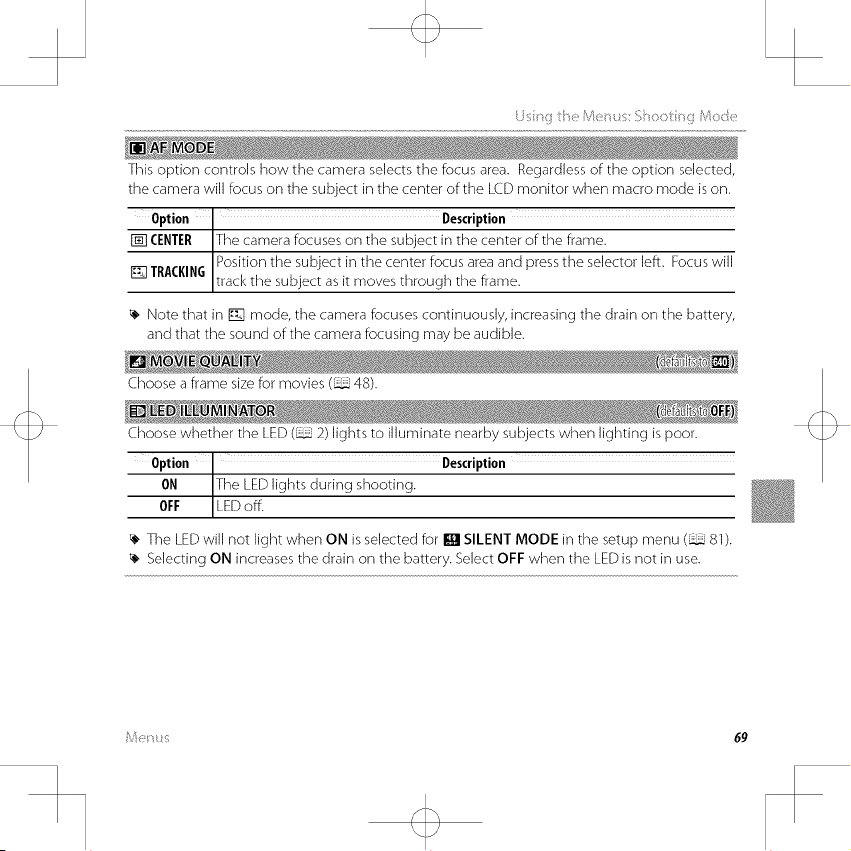
Li_ir_c_:i_!!_Me:_(_: _iho<:)ti_ Mc ::<!_
This option controls how the camera selects the focus area. Regardless of the option selected,
the camera will focus on the subject in the center of the LCD monitor when macro mode is on.
Option I Description
[] CENTER Tile camera focuses on tile subject in the center of tile frame.
TRACKING Position the subject in the center focus area and press the selector ]eft. Focus will
[] track the subject as it moves through the frame.
Note that in [] mode, the camera focuses continuously, increasing the drain on the battery,
and that the sound of the camera focusing may be audible.
Choose aframe size for movies (48).
Choose whether the LED (2) lights to illuminate nearby subjects when lighting is poor.
Option Description
ON The LED lights during shooting.
OFF LED off.
_, The LED will not light when ON is selected for [] SILENT MODE in the setup menu (81).
_, Selecting ON increases the drain on the battery. Select OFF when the LED is not in use.
Page 88
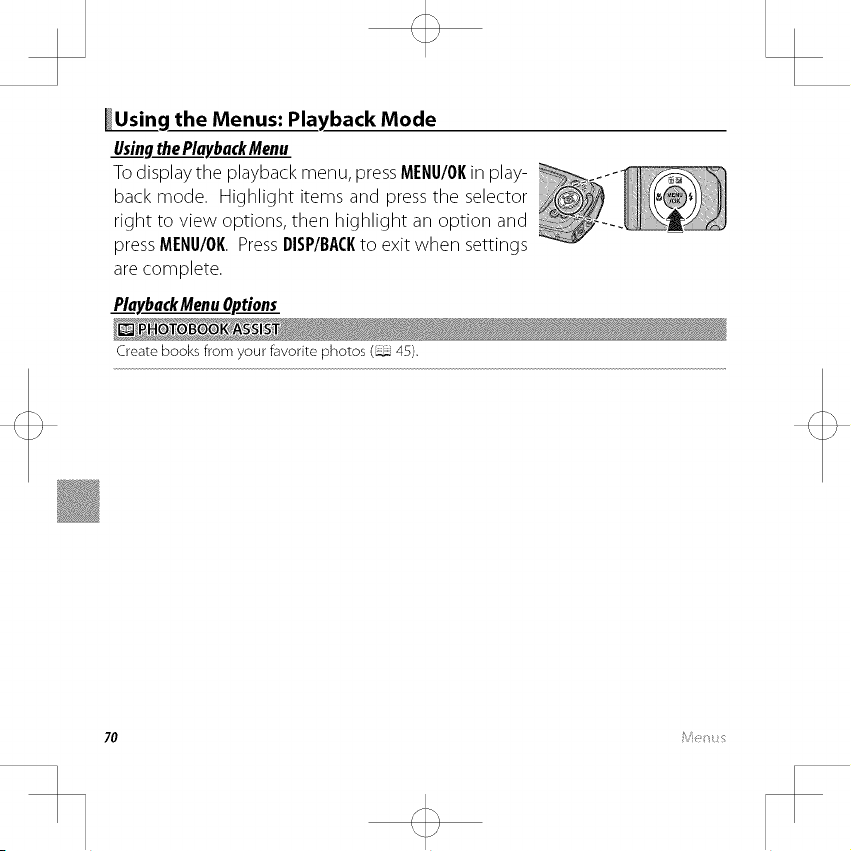
_g the Menus: Playback Mode
Usingthe PlaybackMenu
To display the playback menu, press MENU/OKin play-
back mode. Highlight items and press the selector
right to view options, then highlight an option and
press MENU/OKPressDISP/BACKto exit when settings
are complete.
PlaybackMenuOptions
Createbooks from your favorite photos (_ 45).
70
Page 89

..... f,}_ /;
c
__J/__4@_ _zm, , _ ............... ,
To show the direction and distance from your present position to the location where a picture
was taken:
1 Select an option other than OFF for [] LOCATION SEARCH in the setup menu (_ 82) and
confirm that the camera is receiving GPS data (_ 29).
2 Display a picture with a G_S icon.
3 Select [] PHOTO NAVIGATION in the playback menu. The approxi- [!;! _s _oo.ooo_
mate direction and distance to the location where the picture was
taken are displayed as shown, using the units selected for [] Kin/
mile in the setup menu (83). Distances over 1000 units are indicated
by">", those under 100 units by"<".
_, Photo navigation ends when the next picture is displayed.
/
Searchfor pictures (44).
Delete all or selected pictures (_ 43).
Page 90

t_eMe_s:P,_y::>ackMc.:e
Createaretouchedcopyofthecurrentpicture.
1Displaythedesiredpicture.
2 Select I_ EDIT in the playback menu and choose from the following options:
Option Description
CROP Crop the copy.
ASPECTRATIO Choose the aspect ratio.
BRIGHTNESS Adjust brightness.
CONTRAST Adjust contrast.
COLOR Choose positive values for"warmer"colors, negative values for"cooler'colors.
SEPIA Convert the copy to sepia or black and white.
If the original was taken with Intelligent Face Detection, a mosaic effect can
FACEMOSAIC
3 Press MENU/ORto create a retouched copy (in some cases, additional options will be displayed;
adjust settings as desired and press MENU/ORto save the copy).
_, Retouched copies can not be further retouched, cropped, or rotated.
_, Retouched copies are 640x480 pixels in size.
be applied to up to four faces. If Intelligent Face Detection was off or no
faces were detected, tile mosaic effect will be applied to tile center of tile
image.
Page 91

SelectpicturesforuploadtoYouTubeorFacebookusingMyFinePixStudio(Windowsonly).
• Selecting Picturesfor Upload
1 Select YouTube to choose movies for upload to YouTube, FACEBOOK to choose photos and
movies for upload to Facebook.
2 Pressthe selector left or right to display pictures and press MENU/ORto select or deselect. Press
DISP/BACKto exit when all the desired pictures are selected.
_, Only movies can be selected for upload to YouTube.
_, During playback, selected pictures are indicated by [] YouTube or [] FACEBOOK icons.
• RESETALL:DeselectingAllPictures
Choose RESET ALL to deselect all pictures. If the number of pictures affected is very large, a
message will be displayed while the operation is in progress. Press DISP/BACKto exit before the
operation is complete.
• UploadingPictures(WindowsOnly)
Selected pictures can be uploaded using the YouTube/Facebook Upload option in MyFinePix
Studio.
Select with comero
4,
Upbod from computer
For information on installing MyFinePix Studio and connecting the camera to a computer, see
"Viewing Pictures on a Computer"(_ 56).
Page 92

t e i_ybackiYo_e
Viewpicturesinanautomatedslideshow.ChoosethetypeofshowandpressMENU/OKto start.
Press DISP/RACKat any time during the show to view on-screen help. The show can be ended at
any time by pressing MENU/OK
Option
NORMAL
FADE-IN
NORMAL_
FADE-IN_
MULTIPLE
SCRAPBOOKVIEW
SELECTBGM
_, The camera will not turn off automatically while a slide show is in progress.
Press selector left or right to go back or skip ahead one frame. Select FADE-IN
for fade transitions between frames.
As above, except that camera automatically zooms in on faces selected with
Intelligent Face detection.
Display several pictures at once.
Display multiple pictures in random positions and sizes.
Choose background music.
Description
74
Page 93

is 9 t!e _Se _s:is ;_yb;i:_<:ki_Sode
If the current picture is marked with a _] icon to indicate that it was taken with Intelligent Face
Detection, this option can be used to remove red-eye. The camera will analyze the image; if red-
eye is detected, the image will be processed to create a copy with reduced red-eye.
1 Display the desired picture.
2 Select D RED EYE REMOVAL in the playback menu.
3 Press MENU/0K.
Red eye may not be removed if the camera is unable to detect a face or the face is in profile.
Results may differ depending on the scene. Red eye can not be removed from pictures that
have already been processed using red-eye removal or pictures created with other devices.
The amount of time needed to process the image varies with the number of faces detected.
Copies created with [] RED EYE REMOVAL are indicated by a r_l icon during playback.
Protect pictures from accidental deletion.
1 Select [] PROTECT in the playback menu.
2 Highlight one of the following options and press MENU/OK:
• FI_MI:: Protect selected pictures. Press the selector left or right to view pictures and press
MI:NII/OI( to select or deselect. Press DISI)/B,_CI(when the operation is complete.
• SETA//: Protect all pictures.
• RI:SI:T,_LL:Remove protection from all pictures.
':!) Protected pictures will be deleted when the memory card or internal memory is formatted
(_ .54).
Page 94

(is!_gt_eMetus:P_y_i_ckMod<
_Q_ ......
Create a cropped copy of tile current picture.
1 Display tile desired picture.
2 Select [] CROP in tile playback menu.
3 Use tile zoom control to zoom in and out and use tile selector to scroll tile picture until tile
desired portion is displayed.
4 Press MENU/OKto display a confirmation dialog.
5 Press MENU/OKagain to save tile cropped copy to a separate file.
Larger crops produce larger copies; all copies have an aspect ratio of 4:3. If the size of tile final
copy will be _, YES will be displayed in yellow.
Create a small copy of the current picture.
1 Display the desired picture.
2 Select [] RESIZE in the playback menu.
3 Highlight a size and press MENIJ/01(to display a confirmation dialog.
4 Press MENU/OKto save the resized copy to a separate file.
_, The sizes available vary with the size of the original image.
Page 95

tist_gt_ei"Se_t_s:_:_y:,,,ckiti(de
RotatepicturestakenintallorientationsothattheyaredisplayedintallorientationintheLCD
monitor.
1 Display the desired picture.
2Select [] IMAGE ROTATEin the playback menu.
3 Pressthe selector down to rotate the picture 90° clockwise, up to rotate it 90° counterclock-
wise.
4 Press MENg/01{. The picture automatically be displayed in the selected orientation whenever
it is played back on the camera.
_, Protected pictures can not be rotated. Remove protection before rotating pictures (75).
_, The camera may not be able to rotate pictures created with other devices.
Copy pictures from internal memory to a memory card.
1Select [] COPY in the playback menu.
2 Highlight one of the following options and press the selector right:
• lltll INTERNALMEMORY_ [] CARD:Copy pictures from internal memory to a memory card.
• [] CARD-I_ lltll INTERNALMEMORY:Copy pictures from a memory card to internal memory.
] Highlight one of the following options and press MENU/OK:
• FP_ME: Copy selected pictures. Press the selector left or right to view pictures and press
MENU/OKto copy the current picture.
• ALLFRAMES:Copy all pictures.
_, Copying ends when the destination is full.
_, DPOF print information is not copied (_ 81).
Page 96

U_i_gti*_Mei_u_:Pi_yb_i_ckMode
Choosethetransitionbetweenimagesduringplayback.
Option Description
WIPE Choose for a wipe transition between images.
SLIDE-IN Images slide into the display.
FADE-IN The next image fades in as the previous image fades out.
OFF No transition between frames.
Remove opening or ending footage to create an edited copy of the current movie.
1 Display the desired movie.
2 Select l_] MOVIE TRIMMING in the playback menu. To remove footage from the start of the
copy, proceed to Step 3; otherwise, proceed to Step 4.
3 Press the selector down to begin playback and press it clown again when the new opening
frame is reached.
4 Press MENU/OK.To remove footage from the end of the copy, proceed to Step 5; otherwise,
proceed to Step 6 (to exit without creating an edited copy, press DISP/BAClO.
5 Press the selector down to begin playback and press it down again when the new closing
frame is reached.
6 Press MENU/OKto save the copy.
Page 97

Addexistingfootagetotheendofthecurrentmovietocreateaneditedcopy.
1Displaythedesiredmovie.
2Select[] MOVIEJOINintheplaybackmenu.
3 Press the selector left or right to highlight a movie.
4 Press MENU/OKto add the highlighted footage to the end of the current movie and save the
resulting copy, or press DISP/BACKto exit without creating a copy.
_, Both movies must have been recorded at the same frame size and frame rate and have a
combined file size of no more than 2 GB.
Select pictures for printing on DPOF- and PictBridge-compatible devices (_ 52).
Page 98

_The Setup Menu
UsingtheSetup.Menu
1 Display the setup menu.
1.1 Press MENU/OKto display the menu for the cur-
rent mode.
1.2Pressthe selector left to highlight the tab for
the current menu.
tab
1.3 Press the selector down to highlight "_SET.
1.4 Press the selector right to place the cursor in the setup menu.
2 Adjust settings.
Highlight items and press the selector right to view options, then highlight
an option and press MENU/OK Press DISP/BACKto exit when settings are
complete.
80
Page 99

SetupMenuOptions
Set the camera clock (18).
Switch the camera clock instantly from your home time zone to the local time at your destina-
tion when traveling. To specify the difference between local time and your home time zone:
1 Highlight _ LOCAL and press the selector right.
2 Use the selector to choose the time difference between local time and your home time zone
in increments of 15 minutes.
3 Press MENU/OK
To switch between local time and your home time zone, highlight _ LOCAL or 1_ HOME and
press MENU/OK
Option ] Description
HOME Switch to the time currently selected for [] DATE/TIME (see above).
-_......LU_._L ISwitch to local time. If this option is selected, -_ and the time and date will be
Choose alanguage (109).
Select ON to disable the speaker, flash, and LED illuminator in situations in which camera sounds
or lights may be unwelcome (note that the flash will still fire in o,_ mode).
disp ayed in ye ow for three seconds each time the camera is turned on.
Page 100

The _: t_ p M_:!_:_,
Reset all settings except [] DATEITIME, [] TIME DIFFERENCE, and 1_ VIDEO SYSTEM to de-
fault values.
1 Highlight [] RESETand pressthe selector right to display a confirmation dialog.
2 Highlight OK and pressMENU/0K
Ifa memory card is inserted in the camera, this option will format the memory card. If no mem-
ory card is inserted, this option will format internal memory. Select OK to begin formatting.
':!} All data including protected pictures will be deleted from the memory card or internal
memory. Be sure important files have been copied to a computer or other storage device.
L" Do not open the battery cover during formatting.
Turn the GPS receiver on or off (_ 29).
Option I Description
PERMANENTLYONIThe camera updates GPS data even when off.
WHENSWITCHEDON The camera updates GPS data while on.
OFF GPSreceiver off.
Select ON to display GPS data.
