Page 1
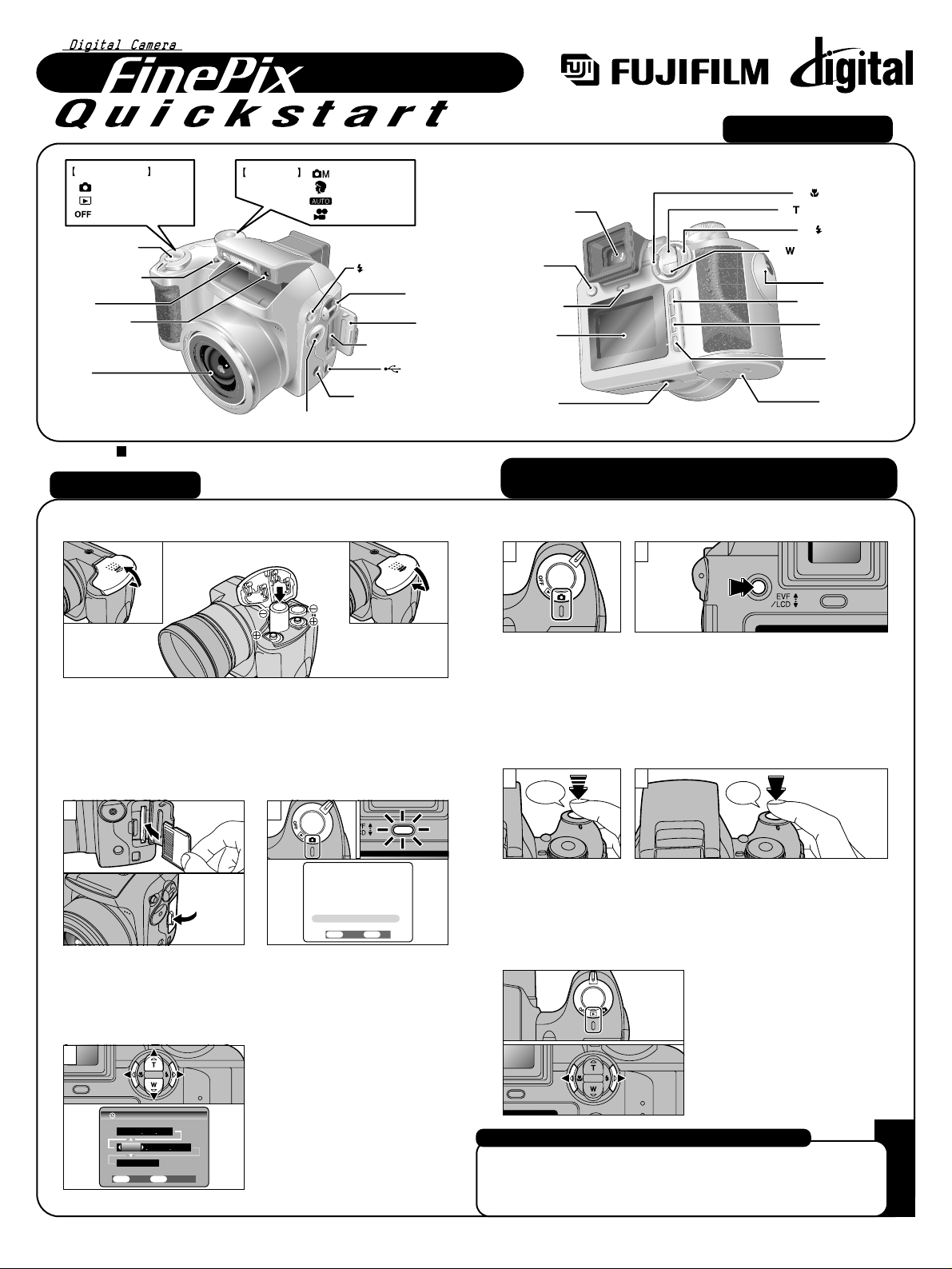
S3000
S3000
FGS-305107-FG
BL00333-200(1
)
E
A. Loading the batteries
1.Insert the xD-Picture
Card into the xD-Picture
Card Slot.
3.Use “d” or “c” to select
the desired item and then
use “b ” and “a ” to
correct the setting.
When you have finished
setting the date and time,
press the “MENU/OK”
button to confirm the
setting.
B. Setting up the camera
1
2.Turn the Power on.
*A confirmation message
appears. Press the
“MENU/OK” button to go to
DATE/TIME setting screen.
C. Taking pictures
1.Set the Power
switch to “
q”.
2.Immediately after you select
Photography mode, the viewfinder
(EVF) switches on. You can choose
whether to use the viewfinder
(EVF) or the LCD monitor to take
pictures by pressing the “EVF/LCD”
button to switch between the two.
D. Viewing pictures
1.Set the Power switch to
“
w”.
2.Use “d” and “c” to move
through your pictures.
01
02
1 2
Bebeep
Beep
3.
Press the shutter
button down
halfway to adjust
the focus.
4.Press the shutter button down fully
to take a picture. The camera
makes a “Beep” sound and takes
the picture.
3 4
Camera Controls
Picture Taking
Refer to Owner’s Manual for more detailed instructions
Still images that can be viewed on the FinePix S3000
You can use this camera to view still images recorded on the FinePix
S3000 or still images (excluding some uncompressed images)
recorded on a FUJIFILM digital camera that supports xD-Picture
Card.
01 02 03
1.Slide the battery cover out and lift it open.
2.Insert the batteries correctly as indicated by the polarity
icons.
3.Close the battery cover.
SETSET NONO
OKOK
BACKBACK
DATE/TIME NOT SETDATE/TIME NOT SET
2
2003 2003 1 11 1
12 : 00 AM12 : 00 AM
YYYY MM DDYYYY MM DD
DATE/TIMEDATE/TIME
SETSET CANCELCANCELOKOK
BACKBACK
3
01
02
Power switch
Photography mode
Playback mode
Power-OFF MOVIE(Video)
Shutter button
Self-timer lamp
Flash
Flash control
sensor
Lens
Mode dial
VIDEO OUT (video output) socket
Manual
Scene Position
AUTO
OPEN(Flash pop-up)
xD-Picture Card slot
DC IN 5V(Power input)
button
Strap mount
Slot cover
(USB)socket
socket
d( Macro)button
Viewfinder(EVF)
EVF/LCD
(monitor selector)
button
Indicator lamp
LCD monitor
Tripod mount
a( Tele zoom)button
c( Flash)button
b( Wide zoom)button
Strap mount
MENU/OK button
BACK button
DISP button
Battery cover
Page 2
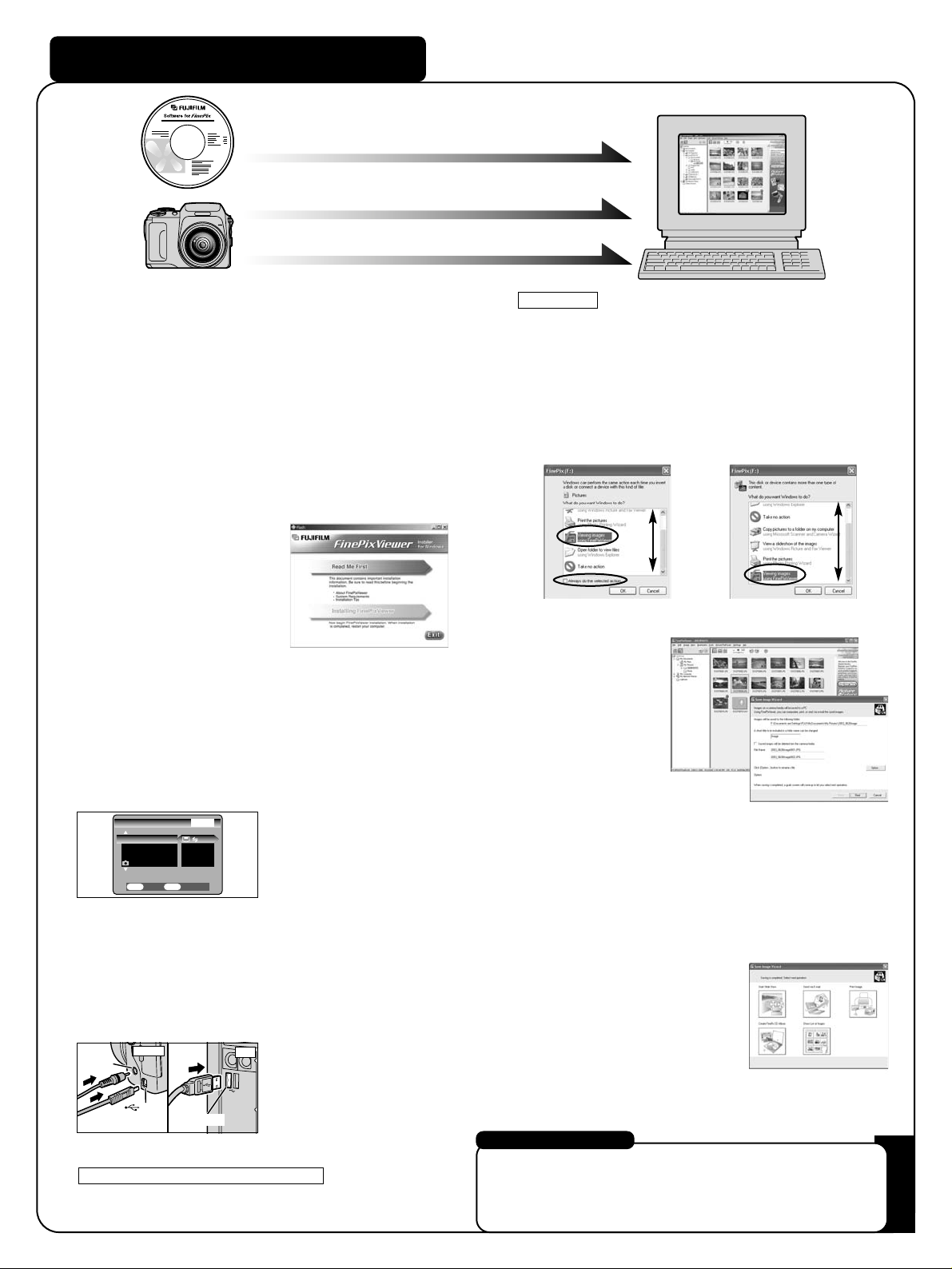
PC
(USB)socket
Viewing images on your PC
A. Install Software
Do not connect the camera to your PC until the software
installation is completed.
1.Switch on your PC and start up Windows.
●
!
Users of Windows 2000 Professional or Windows XP should login
by using a system administrator account (e.g. “Administrator”).
2.Quit all other active applications until no applications
are shown in the taskbar.
3.Load the enclosed CD-ROM into the CD-ROM drive.
The installer starts up automatically.
4.The Setup screen appears.
Click the [Installing FinePixViewer] button.
5.After installation completed, press “Restart” button.
B. Connect the Camera to your PC
1.Load an xD-Picture Card containing photographed
images into your camera.
2.Set the “USB MODE” setting in the “SET-UP” menu to
digital camera “
(”. (Refer to “USING SETUP” in the
owner’s manual.)
C. Save images
1.The Auto Download Wizard starts up. Click the [NEXT]
button.
2.Check that the files are downloaded from the camera
to your PC and that a folder with the date is created.
Ex. \My Documents \ My Pictures \ 2003_0312 Image
D. View images
1.Click the [Show List of Images]
button.
2.Double-click an image thumbnail to open an image
window.
3.Switch your camera off.
4.If you have one, plug the AC power adapter connector
into the “DC IN 5V” socket on the camera and then
plug the adapter itself into the main power outlet.
Otherwise, use flesh or fully charged batteries.
5.Use the included USB cable to connect the camera to
your PC.
6.Switch the camera on.
7.
FinePixViewer starts up automatically.
Windows 98/98 SE/Me/2000 Professional
q
The “Found New Hardware” help message
appears in the bottom-right corner of your screen.
This message will close when the settings are
completed. No action is required.
w
Specify the settings in the “AutoPlay” dialog box.
e
Select “Viewing images using FinePixViewer” and
then select the “Always do the selected action”
checkbox.
Windows XP
r
Click the [OK] button to launch FinePixViewer.
For more information
Refer to “How to use FinePixViewer” in the HELP menu, or chapter 6
and 7 in the Owner’s Manual, or visit Fujifilm “Q&A Search” in the
following website.
( http://home.fujifilm.com/products/digital/ )
For Macintosh users, refer to 6 and 7 in the Owner’s Manual.
(USB)
socket
DC IN 5V
socket
Camera
SET−UPSET−UP
2/22/2
SETSET CANCELCANCELOKOK
BACKBACK
USB MODEUSB MODE
RESETRESET
OKOK
LANGUAGELANGUAGE
ENGLISHENGLISH
NTSCNTSC
VIDEO SYSTEMVIDEO SYSTEM
A.Install Software
A.Install Software
B.Connect a Camera to PC
B.Connect a Camera to PC
C.Save images
C.Save images
