Fujifilm FinePix A860 Owners Manual

Owner’s Manual
Thank you for your purchase of this product. This manual
describes how to use your FUJIFILM A850 digital camera and
the supplied software. Be sure that you have read and understood its contents before using the camera.
For information on related products, visit our website at
http://www.fujifilm.com/products/index.html
BL00772-202(1)
Before You Begin
E
First Steps
Basic Photography and Playback
More on Photography
More on Playback
Movies
Connections
Menus
Technical Notes
Tro ubl esh oot ing
Appendix
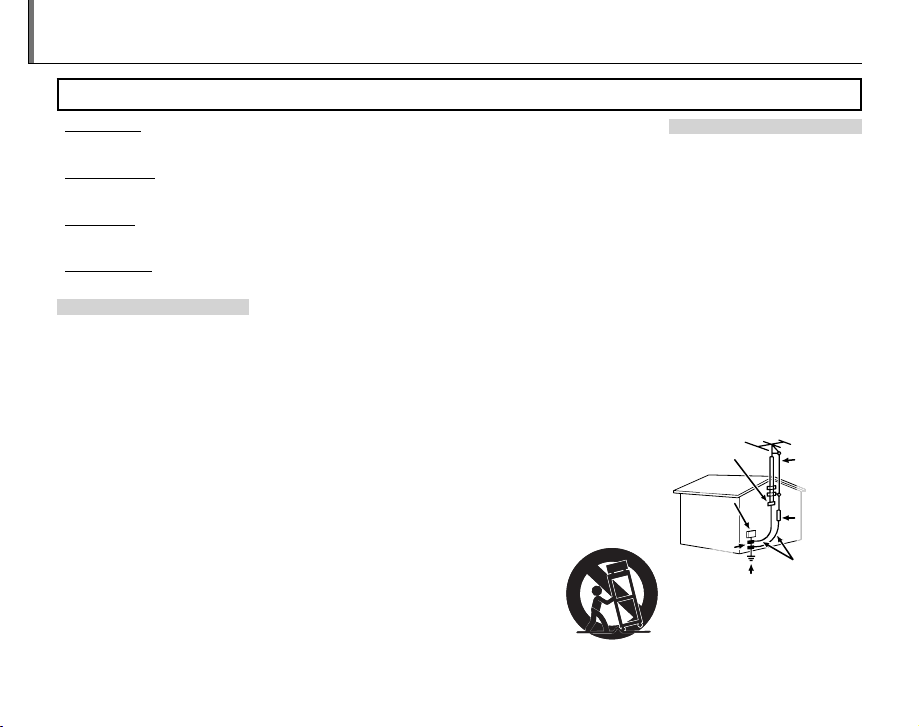
For Your Safety
IMPORTANT SAFETY INSTRUCTIONS
• Read Instructions: All the safet y and operating instr uctions should be read
before the appliance is operated.
• Retain Instructions: The safet y and
operating instructions should be
retained for future reference.
• Heed Warnings: All warnings on the
appliance and in the operating instructions should be adhered to.
• Follow Instructions: All operating and
use instructions sho uld be followed.
InstallationInstallation
Power Sou rces: This video product
should be operated only from the
type of power source indicated on
the markin g label. If you are not sure
of the type of power supply to your
home, consult your appliance dealer
or local power company. For video
products intended to operate from
batter y power, or other sources, refe r
to the operating instructions.
Grounding or Polarization: This video
product is equipped with a polarized alternating-current line plug (a
plug having one blade wider than
the other). This plug will fi t into the
power outlet only one way. This is a
safety feature. If you are unable to
insert the plug fully into the outlet,
try reversing the plug. If the plug
should still fail to fi t, contact your
electr ician to replace your obsolete
outlet. D o not defeat the safety p urpose of the polarized plug.
Alternate Warnings: This video p roduct
is equippe d with a three-wire g rounding-type plug, a plug having a third
(g roun din g) p in. Thi s pl ug wi ll o nly fi t
into a grounding-typ e power outlet.
Th is i s a sa fe ty f eat ure . If you a re u nab le
to insert the plug into the outlet, contact
your electrician to replace your obsolete
outlet. D o not defeat the safet y purpose
of the ground ing type plug.
Overloading: Do not overloa d wall outlets and extension cords as this can
resu lt in a ris k of fi re or ele ctric s hock.
Venti lation: Sl ots and openings in the
cabinet are provided for ventilation,
to ensure reliable operation of the
video product and to protect it from
overheating, and these openings
must not be bl ocked or covered. Th e
openings should never be blocked by
placing the video product on a be d,
sofa, rug , or other similar surfa ce.
This video product sh ould not be
placed in a built-in installation such
as a bookcase or rack unless proper
ventilation is provided or the manufacturer’s instruc tions have been adhered to. This video product should
never be placed near or over a radiator or heat register.
Attachme nts: Do not use att achments
not recommended by the video
product manufac turer as they may
cause hazards.
Water and M oistur e: Do not use this v ideo produc t near water—for example,
near a bath tub, wash bowl, kitchen
sink, or lau ndry tub, in a wet ba sement,
or near a swimm ing pool, and the li ke.
Power-Cord Protection: Power-supply cords should be routed so that
they are not likely to be walked on
or pinched by items placed upon
or against them, paying p articular
attention to cords at plugs, convenience receptacles, and th e point
where they exit from the appliance.
Accessories: Do not place this video
product on an unstable cart, stand,
tripod, bracket, or table. The video
product may fall, causing serious injury to a chil d or adult, and serious
damage to the appliance. Use only
with a car t, stand, tripod, bracket, or
table recom mended by the manuf acturer, or sold with the video product.
Any mounting of the appliance should
follow the manufacturer’s instr uctions,
and should us e a mounting accesso ry
recommende d by the manufacturer.
An appliance and
cart combination
should be moved
with care. Quick
stops, excessive
force, and uneven
surfaces may cause the appliance and
cart combination to overturn.
AntennasAntennas
Outdoor Antenna Grou nding : If an
outside antenna or cable s ystem is
connected to the vide o produc t, be
sure the antenna or cable system is
grounded so as to provide some protection against voltage surges and
built-up static charges. Section 810
of the National Electrical Code, ANSI/
NFPA No. 70, provides information
with respect to proper grounding
of the mast and supporting structure, grounding of the lead-in wire
to an antenna discharge unit, size of
grounding conductors, location of
antenna discharge unit, conne ction
to grounding el ectrodes, an d requirements for the g rounding electro de.
EXAMPLE OF A NTENNA GROUNDING AS
PER NATIONAL ELECTRICAL CODE
ii
Ground
Clamp
Electric
Service
Equipment
Ground
Clamps
Power Servi ce Grounding
Electrode Syste m (NEC
ART 250. PART H)
Power Lin es: An outside antenna system should not be located in the
vicinit y of overhead power lines or
Antenna Lead
in Wire
Antenna
Discharge
Unit (NEC
SECTIO N
810-2 0)
Grounding
Conduc tors
(NEC SECTION
810-21)
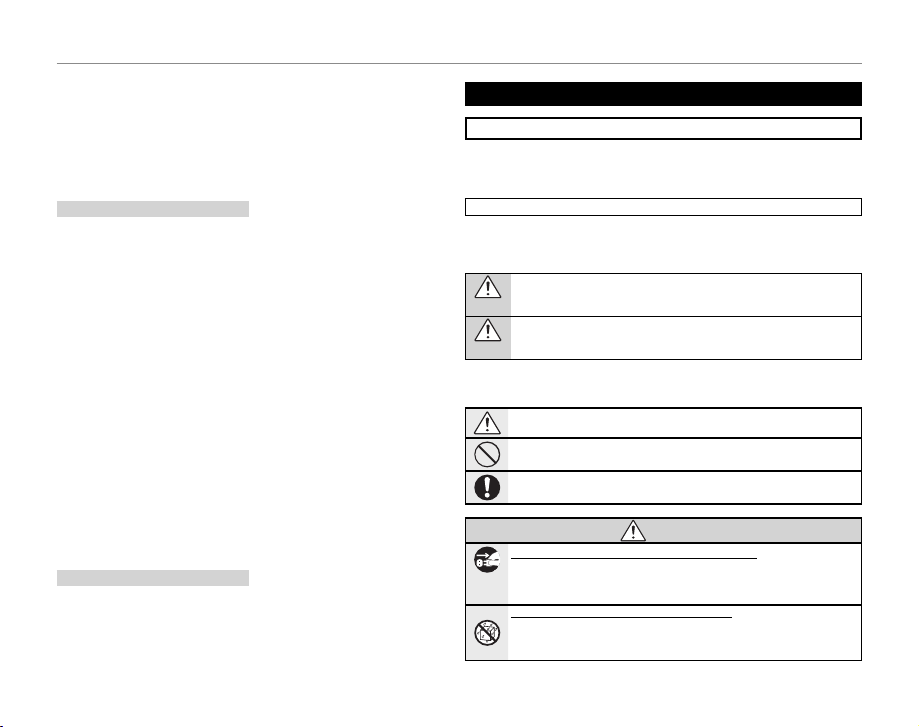
For Your Safety
UseUse
Cleaning: Unplug this video produc t
from the wall outlet before cleaning. Do not use liquid cleaners or
aerosol cleaners. Use a damp cloth
for cleaning.
Objec t and Liquid Entry: Never push
objects of any kind into this video
product through openings as they
may touch dang erous voltage poi nts
or short o ut parts that coul d result in a
fi re o r el ec tri c sh ock . N eve r sp ill l iqu id
of any kind on the video product.
Lightning: For added protection for
this video pro duct receiver during
a lightning storm, or when it is left
unattended and unused for long pe riods of time, unplug it f rom the wall
outlet and disconnec t the antenna
or cable sy stem. This will prevent
damage to the v ideo product due to
lightning and power-line surges.
ServiceService
Servicing: Do not attempt to service
this video product yourself as opening or removing covers may expose
you to dangerous voltage or other
hazards. Refer all ser vicing to qualifi ed service personn el.
Damage Requiring Service: Unplug this vi deo produc t from the wall out let and refer
servicing to qualifi ed service personnel
under the fo llowing conditions :
• When the power-supply cord or
plug is damaged.
• If liquid ha s been spilled, or ob jects
have fallen into the video product.
• If the video product has been exposed to rain or water.
• If the vide o product ha s been droppe d
or the cabinet has been damaged.
If the video product does not operate
normally follow the operating instructions. Adjust only those controls that are
covered by the op erating instruc tions
as an improper adjustment of other
controls may result in damage and
will of ten require extensi ve work by a
qualifi ed technician to restore the video
product to its normal operation.
When the video product exhibits a
distinct change in performance—
this indicates a need for service.
Replacement Parts: When replacement
parts a re required, be sure the s ervice
technician has used replacement
parts specifi ed by the manufacturer
or have the same characteristics as
the original part. Unauthorized substitutions may result in fi re, electric
shock or other hazards.
Safety Check: Upon completion of any service or repairs to this video product, ask
the ser vice technician to pe rform safet y
checks to d etermine that the v ideo product is in proper operating condition.
Be sure to read these notes before use
Safety Notes
• Make sure th at you use your camera cor rectly. Read these s afety notes and
your Owner’s Manual carefully before use.
• After reading these safet y notes, store them in a safe place.
About t he Icons
The icons sho wn below are used in this d ocument to indicate th e severity of
the injur y or damage that can result if the information indicated by the icon
is ignored and the product is used incorrectly as a result.
WARNING
This icon ind icates that deat h or serious i njury can r esult if the in formation
is ignored.
CAUTION
This icon indicates that personal injury or material damage can result if the
information is ignored.
The icons shown below are used to indicate the nature of the instruc tions
which are to be observe d.
Triangular icons te ll you that this informat ion requires attenti on (“Important ”).
WARNING WARNIN G
other elec tric light or power circuits,
or where it can fall into such power
lines or circuits. When installing an
outside antenna system, extreme
care should be taken to keep from
touching such power lines or circuits
as contact with them might be fatal.
Circular icons w ith a diagonal bar tell you th at the action indicate d is prohibited (“Prohibited”).
Filled circles with an exclamation mark indicate an action that must be performed (“Required”).
If a proble m arises, t urn the cam era o an d remove the b atterie s. Continued us e of the
camera when it is emitting smoke, is emitting any unusual odor, or is in any
Unplug
other abnor mal state can cause a fi re or ele ctric shock. Co ntact your FUJIFILM
from power
dealer.
socket
Do not all ow water or for eign objec ts to enter the c amera. If water or f oreign obje cts
get inside th e camera, t urn the came ra off and remove the batteries. Continued use o f the camera c an cause a fi re or electr ic shock. Co ntact your
FUJIFILM dealer.
iii
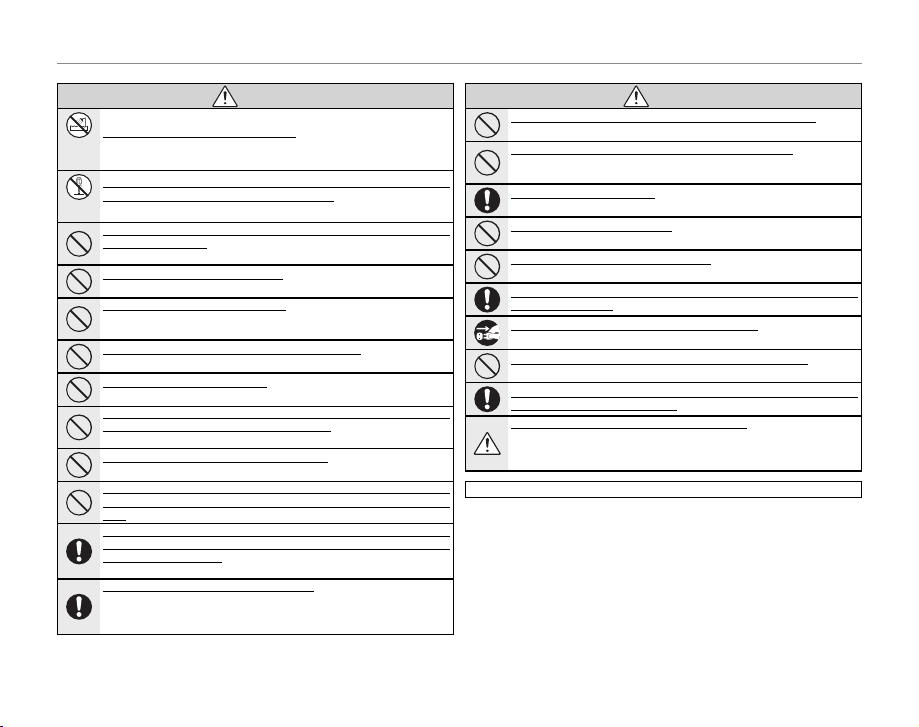
For Your Safety
WARNING WARNIN G
Do not use in
the bathroom
or shower
Do not use th e camera in the bat hroom or shower. Thi s can cause a fi re or electric
shock.
Do not
disassemble
Never at tempt to cha nge or take ap art the cam era. (Never op en the casin g.) Do not use th e
camera when it has been dropped or the casing is damaged. This can cause a fi re or
electr ic shock. Contact y our FUJIFILM dealer.
Do not cha nge, heat or u nduly twist o r pull the con nection co rd and do not pla ce heavy objects on the connection cord. These actions coul d damage the cord and c ause a fi re
or elect ric shock. If the cord i s damaged, contact yo ur FUJIFILM dealer.
Do not plac e the camera o n an unstabl e surface. T his can cause the camer a to fall or
tip over and ca use injury.
Never at tempt to take pic tures while i n motion. Do not use th e camera wh ile you
are walkin g or driving a v ehicle. Thi s can result in yo u falling do wn or being
involved in a traffi c accident.
Do not touc h any metal par ts of the came ra during a thun derstorm. Th is can cause an
electr ic shock due to induced c urrent from the lightni ng discharge.
Do not use th e batterie s except as s peci ed. Load th e batteri es as shown by th e indicator.
Do not hea t, change or take ap art the batteri es. Do not drop or su bject th e batteries to
impac ts. Do not store t he batterie s with metall ic product s. Any of these ac tions can
cause the ba tteries to burst or l eak and cause fi re or injury as a resu lt.
Use only th e batter ies spec i ed for use with this c amera. T he use of othe r power
sources can ca use a fi re.
If the bat teries leak a nd u id gets in conta ct with your ey es, skin or clo thing, ush the affected a rea with cle an water and s eek medica l attenti on or call an e mergenc y number rig ht
away.
When carr ying the ba tteries , install th em in a digi tal camera o r keep them i n the hard cas e.
When storing the batteries, keep them in the hard case. When discarding, cover the battery
terminals with insulation tape. Contact with ot her metalli c object s or batter ies
could cause t he batteries to igni te or burst.
Keep memo ry cards out of the r each of small chi ldren. Be cause memo ry cards ar e
small, they c an be swallowed by chil dren. Be sure to store memo ry cards out
of the reach of s mall children. If a chi ld swallows a memo ry card, seek me dical
attention or call an emergency number.
CAUTION CAUTION
Do not use this camera in locations a ec ted b y oil fum es, s tea m, hu mid ity or du st. Th is can
cause a fi re or elect ric shock.
Do not leave this camera in places subject to extremely high temperatures. Do not leave
the camera in locations such as a sealed vehicle or in direct sunlight. This
can cause a fi re.
Keep out of the reach of small children. This produc t could cause injur y in the hands
of a child.
Do not plac e heavy objec ts on the camer a. This can cause the heav y objec t to tip
over or fall an d cause injury.
Do not cove r or wrap the ca mera in a clo th or blanke t. This can cau se heat to build up
and distor t the casing or cause a fi re.
When you ar e cleanin g the camera o r you do not pla n to use the cam era for an ex tended p eriod, rem ove the bat teries. Fail ure to do so can cause a fi re or elect ric shock.
When cha rging ends, un plug the charge r from the power s ocket. Leaving the c harger
plugged i nto the power socket can c ause a fi re.
Using a ash too c lose to a person’s e yes may tempor arily a e ct the eyesight. Take particular care w hen photographin g infants and young chi ldren.
When a memo ry card is remo ved, the card cou ld come out of the s lot too quick ly. Use your
nge r to hold it an d gently re lease the c ard.
Reques t regular i nterna l testing a nd clean ing for you r camera. Build-u p of dust in yo ur
camera can cause a fi re or electric shock. Contact your FUJIFILM dealer to
request internal cleaning every two years. Please note that this service is not
free of charg e.
The following describes the pro per use of batteries and how to prolong
their life. Incorrect use can shor ten battery life or cause leakage, overheating, fi re, or explosion.
Compatible Batteries
The camera takes AA alk aline or rechargeable Ni-MH (nickel-metal hydride)
batteries. Do not use manganese, nickel-cadmium (Ni-Cd), or lithium batteries, as the heat generated by these batteries could damage the camera
or cause malfunction.
Using Ba tteries
iv
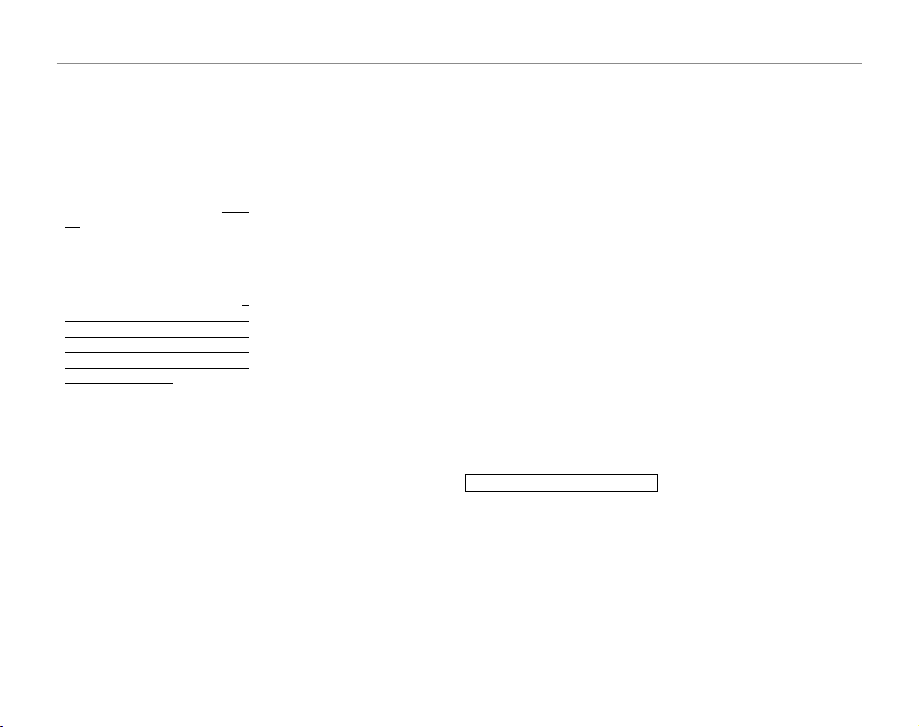
For Your Safety
Batter y capacity varies with make
and storage conditions. Some com mercially-available batteries may
have less capacity than the batteries
provided with the camera.
Cautions: Handling Batteries
• D o not use bat teries that are leaking, deformed, or discolored. Warn-
ing: If the batteries leak, clean the
batter y compar tment thoroughly
before inserting new b atteries. If
fl uid from the battery comes into
contact with skin or clothing, fl ush
the aff ected area with water. If
uid enters y our eyes, imm ediately ush
the a ected area with water and seek
medica l attentio n. Do not rub your e yes.
Failure to observe this precaution could
result in loss of eyesight.
• Do not transpor t or store with
metal obje cts such as necklaces or
hairpins.
• Do not disass emble or mo dify the
batteries or battery casing.
• Do not expose to strong physical
shocks.
• Do not expose to water, fl ame, or
heat, or store in warm or humid
conditions.
• Keep out of reach of infants and
small children.
• Insert in the cor rect orientation.
• Do not mix old and new bat teries,
batteries with diff erent charge levels, or batteries of diff erent types.
• If the camera will not be used for
an extended period, remove the
batteries. Note that the camera
clock will b e reset (pg. 9).
• The batteries may be warm to the
touch immediately after use. Turn
the camera off and allow the batteries to cool b efore handling.
• Battery capacity tends to decrease
at low temperatures. Keep spare
batteri es in a pocket or other war m
place and exchange as necessary.
Cold batteries may recover some
of their charge when warmed.
• Fingerprints and other foreign
matter on the battery terminals
can reduce bat tery performance.
Thoroughly clean the terminals
with a sof t, dry cloth before ins erting the bat teries in the camera.
Ni-MH Ba tteries
The capacity of Ni -MH batteries may
be temporarily reduced when new,
after lo ng periods of disuse, or i f they
are repeatedly recharged before being fully discharged. This is normal
and does not indicate a malfunction.
Capacit y can be increased by repeatedly discharging the bat teries using
the o DISCHARGE option in the
camera setup menu (pg. 6 4) and recharging them using a battery charger (sold se parately). Do not use this
option with alkaline batteries.
The camer a draws a small amount
of current even when off . Ni-MH
batteries that have been left in the
camera for an extended perio d may
be drawn down to the point that
they no longer hold a charge. Battery performance may also drop
if the batteries are run d own in a
device such as a fl ashlight. Use the
o DISCHARGE option in the cam-
era setup menu to discharge Ni -MH
batteries. Batteries that no longer
hold a charge even after repeatedly
being discharged and recharged
have reached th e end of their serv ice
life and must be replaced.
Ni-MH bat teries can be recharged in
a batter y charger (sold separately).
Batteries may become warm to the
touch af ter charging. Refer to the i nstructions provided with the charger
for more information. Use the charger with compatible batteries only.
Ni-MH bat teries gr adually lose their
charge when not in use.
Disposal
Dispose of used batteries in accord
with local regulations.
Using t he Camera
To ensure that images are recorde d
correctly, do not subject the camera
to impact or physical shocks while
images are being recorded.
Electrical Interference
This camera may interfere with hospital or aviation equipment. Consult
with hospital or airline staff before
using the camera in a hospital or on
an aircraft.
Liquid Crystal
In the event that the monitor is damaged, care should be taken to avoid
contact with liquid crystal. Take the
urgent action indicated should any
of the following situations ar ise:
• If liquid c rystal comes in cont act wi th
your skin, clean the a rea with a cloth
and then wash thoroughly with
soap and running water.
• If liquid c rystal ent ers your eyes, fl ush
the aff ected eye with clean water
for at least 15 minutes and then
seek medical assistance.
• If liquid c rystal is swallowe d, rinse
your mouth thoroughly with water.
Drink large quantities of water and
induce vomiting, then seek medical assistance.
Take Te st Sh ots
Before taking photographs on important occasions (such as at weddings
or before taking the camera on a trip),
tak e a test shot a nd vie w the re sult i n
the monitor to ensure that the camera is functioning normally. FUJIFILM
Corporation can not accept liability
for damages or lost profi ts incurre d
as a result of product malfunction.
v
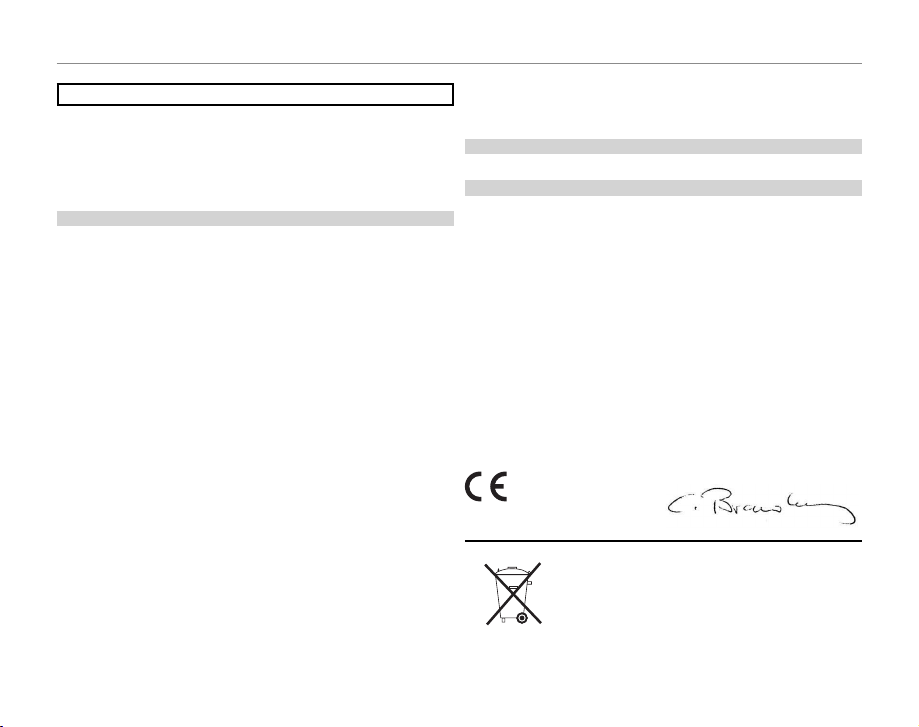
For Your Safety
For Custom ers in Canad aFor Custom ers in Canad a
CAUTION: This Class B digital apparatus complies with Canadian ICES- 003.
EC Decla ration of Con formityEC Decla ration of Con formity
We
Name: FUJIFILM Electronic Imaging Europe GmbH
Address:Benzstrasse 2
47533 Kleve, Germany
declare that the product
Product Name: FUJIFILM DIGITAL CAMERA A850
Manufacturer’s Name: FUJIFILM Corporation
Manufacturer’s Address: 7-3, AKASAKA 9-CHOME, MINATO-KU, TOKYO,
107-0 052 JAPA N
conforms to the following Standards:
Safety: EN60065: 20 02 + A1
EMC: EN55022: 1998 + A1: 2000 + A2: 2003 Class B
EN55024: 1998 + A1: 2001 + A2: 2003
EN61000-3-2: 2000 + A2: 20 05
EN61000-3-3: 1995 + A1: 2001 + A2: 2003
following the provision of the EMC Direc tive (2004/108/EC) and Low Voltage Directive (2006/95/EC).
For Custom ers in the U.S .A.For Custom ers in the U.S .A.
Tested To Com ply With FCC Standard s
FOR HOME OR OFFICE USE
FCC Statem ent
This device complies with Par t 15 of the FCC Rules. Operation is subject to
the follow ing two conditions : (1) This device may not caus e harmful interfe rence, and (2) this device must accept any interference received, including
interference that may cause undesired oper ation.
CAUTION
This equipment has been tested and found to comply with the limits for a
Class B digital device, pursuant to Part 15 of the FCC Rules . These limits are
designed to provide reasonable protection against harmful interference in
a residential installation. This equipment generates, uses, and can radiate
radio frequency energy and, if not installed and used in accordance with
the instructions, may cause harmful interference to radio communications.
However, there is no guarantee that interference will not occur in a particular install ation. If this equipm ent does cause harmf ul interference to radi o or
television re ception, which can be determined by turning the equipment
off and on, the user is encouraged to tr y to correct the interference by one
or more of the following measures:
• Reorient or relo cate the receiving antenna.
• Increase the separation bet ween the equipment and receiver.
• Connect the equipment into an outlet on a circuit diff erent from that to
which the receiver is connec ted.
• Consult the dealer o r an experienced radio/T V technician for help.
You are cautioned that any changes or modifi cations not expressly approved
in this manual could void the user’s authority to operate the equipment.
To prevent fi re or shock hazard , do not expose the un it to rain or moisture.
NOTICES
Please read the “ Safety Notes” (pa ges iii–iv) and make su re you understand
them befo re using the camera.
Perchlorate Material—special handling may apply. See http://www.dtsc.
ca.gov/hazardouswaste/perchlorate.
Notes on t he Grant
To comply with Part 15 of the FCC Rules, this product must be used with a
Fujifi lm -specifi ed ferrite- core A/V cable, USB cable, and DC supply cord.
Kleve, Germany September 1, 2007
Place Date Signature, Managing Director
This produc t comes with batteri es. When these are empt y,
you shouldn’t t hrow them away but deli ver them as domestic
chemical refuse.
vi
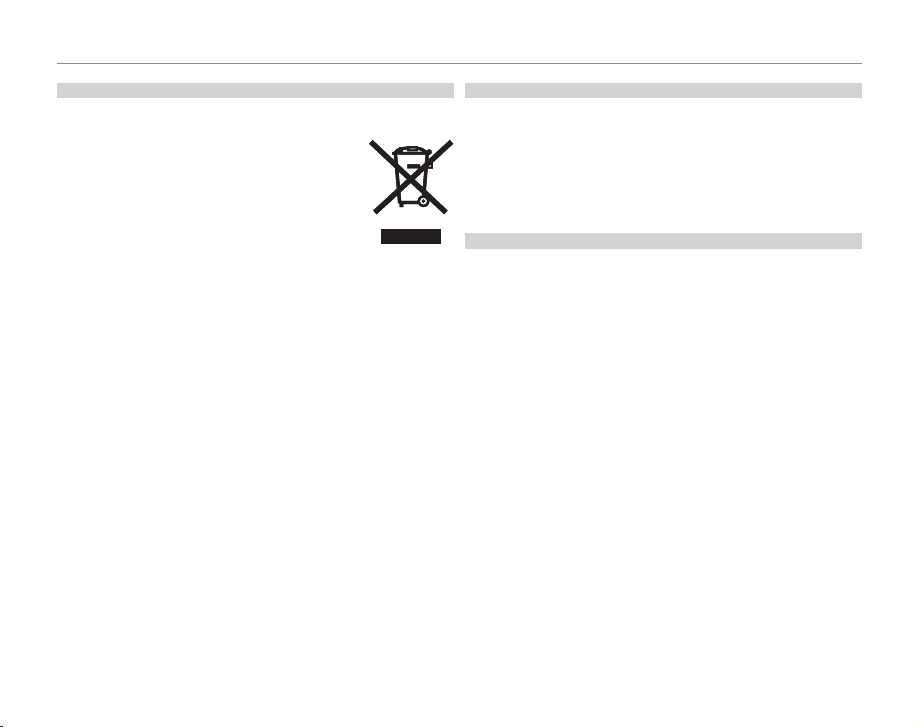
For Your Safety
Dispos al of Elect rical and El ectroni c Equipmen t in Private Hou seholdsDisposal of Electrical and Electronic Equipment in Private Households
Dispo sal of Us ed Elec tric al and El ectr onic Equipment (Applicabl e in the Eu ropea n
Union an d Other Eur opean Cou ntries wit h Separat e Collect ion System s)
This symbol on the product, or in the manual and in
the warranty, and/or on its p ackaging indicates that this
product s hall not be treated as househ old waste. Instead
it should be taken to an applicable collection point for
the recycling of elec trical and electronic equipm ent.
By ensuring this product is disposed of correctly, you will
help prevent potential negative consequences to the environment and human health, which could otherwise be
caused by inappropriate waste handling of this product.
If your equipment contains eas y removable batteries or accumulators
please dispose these separately according to your loc al requirements. The
recycling of materials will help to conser ve natural resources. For more detailed information about recycling this produc t, please contact your lo cal
city offi ce, your household waste disposal ser vice or the shop where you
purchased the product.
In Count ries Outs ide the EU:
If you wish to disc ard this product, plea se contact your loca l authorities and
ask for the correct way of disposal.
Notes on Co pyrightNotes on Co pyright
Unless intended solely for personal use, images recorded using your digital
camera system cannot be used in ways that infringe copyright laws without the consent of the owner. Note that some restr ictions apply to the
photographing of stage performances, entertainments, and exhibit s, even
when intended purely for personal use. Users are also asked to note that
the transfer of memory cards containing images or data protected under
copyright laws is only permissible within the restric tions imposed by those
copyright laws.
Tradema rk Informat ionTrademark Information
xD-Picture Card is a trademar k of FUJIFILM Corporation . Macintosh, Power
Macintosh, Power Mac, iMac, PowerBook, iBook, QuickT ime, and Mac OS
are trademarks of Apple Inc. in the U.S.A. and other countries. Microsoft,
Windows, the Windows logo, Windows Vista and the Windows Vista logo
are trademarks or regis tered trademarks of Microsof t Corporation in the
United States and/or other countries. “Windows” is an abbreviation used in
reference to the Microsoft Windows op erating system. Adobe and Adobe
Reader are either trademarks or registered trademarks of Adobe Systems
Inco rpor ated in the U.S .A. and/or o ther co untri es. Th e SDHC logo is a trad emark.
Note: The “Designed for Microsof t® Windows® XP” logo applies only to the
camera and camera hardware driver.
vii
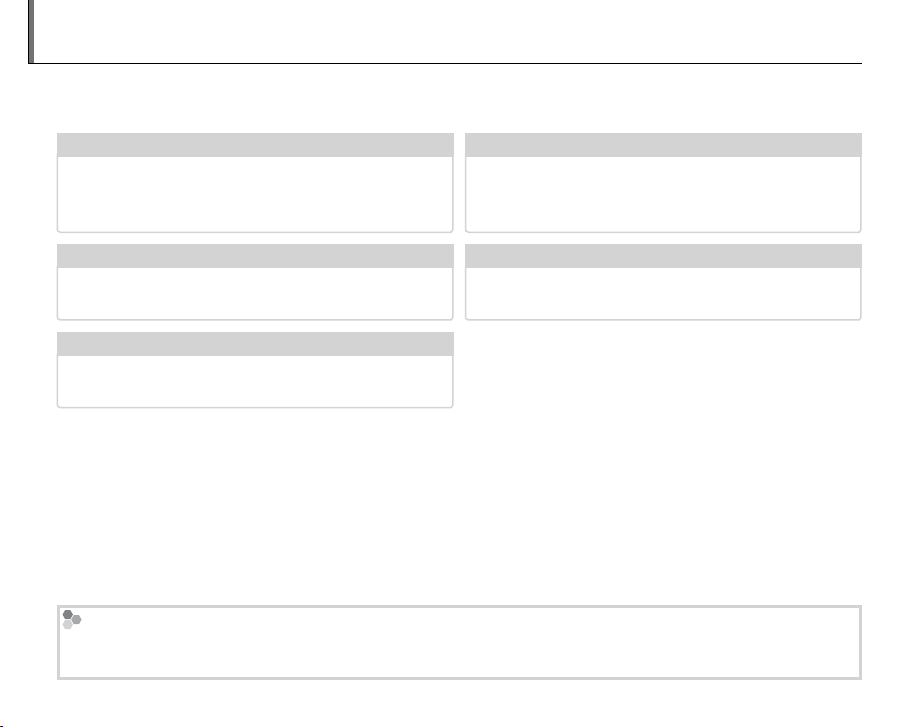
About This Manual
Before using the camera, read this manual and the warnings on pages ii–vii. For information on specifi c
topics, consult the sources below.
Memory Cards
Pictures can be stored in the camera’s internal memory or on optional SD and SDHC memory cards. In this
manual, SD memory cards are referred to as “memory cards.” For more information, see page 5.
✔✔ Warning Messages and Displays Warning Messages and Displays ....................... .......................pg. 72pg. 72
Find out what’s behind that fl ashing icon or error
message in the monitor.
✔✔ Troubleshooting Troubleshooting .............................................. ..............................................pg. 67pg. 67
Having a specifi c problem with the camera?
Find the answer here.
✔✔ Glossary Glossary .......................................................... ..........................................................pg. 76pg. 76
The meanings of some technical terms may be
found here.
✔✔ Table of Contents Table of Contents .............................................. ..............................................pg. xipg. xi
The “Table of Contents” gives an overview of the
entire manual. The principal camera operations
are listed here.
✔✔ Camera Q & A Camera Q & A .................................................... ....................................................pg. ixpg. ix
Know what you want to do but don’t know the
name for it? Find the answer in “Camera Q & A.”
viii
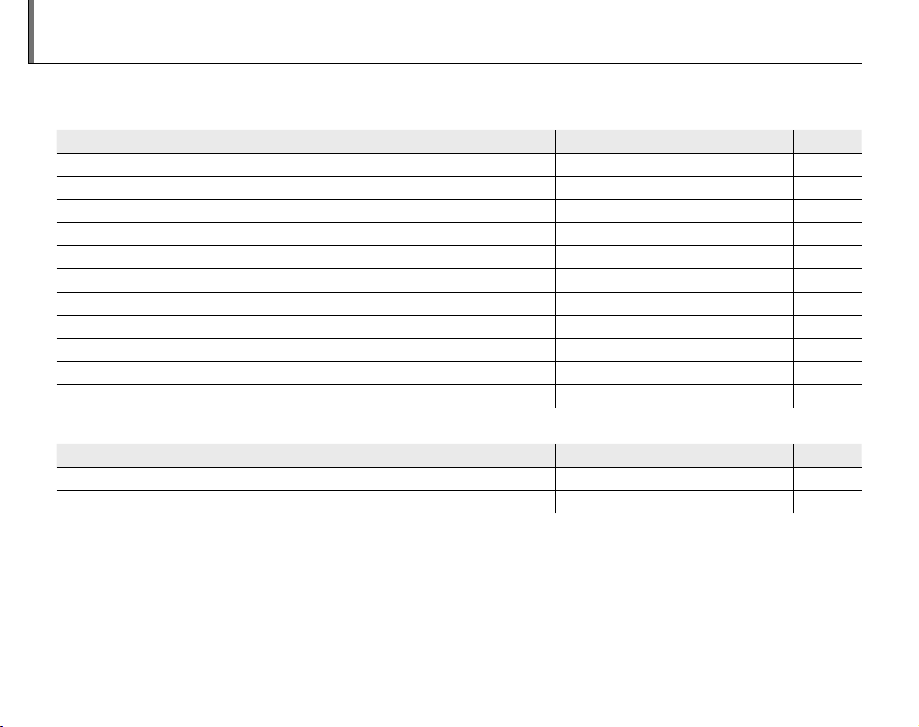
Camera Q & A
Find items by task.
Camera SetupCamera Setup
QuestionQuestion Key phraseKey phrase See pageSee page
How do I set the camera clock? Date and time 9
Can I set the clock to local time when I travel? Time diff erence 63
How do I keep the monitor from turning off automatically? Auto power off 62
How do I make the monitor brighter or darker? LCD brightness 61
How do I stop the camera beeping? Operation volume 58
What are the parts of the camera called? Parts of the camera 2
What do the icons in the monitor mean? Monitor 3
How do I use the menus? Menus 45
What’s behind that fl ashing icon or error message in the monitor? Messages and displays 72
How much charge is left in the battery? Battery level 10
Can I increase the capacity of rechargeable Ni-MH batteries? Discharge 64
Sharing PicturesSharing Pictures
QuestionQuestion Key phraseKey phrase See pageSee page
Can I print pictures on my home printer? Printing pictures 34
Can I copy my pictures to my computer? Viewing pictures on a computer 39
ix
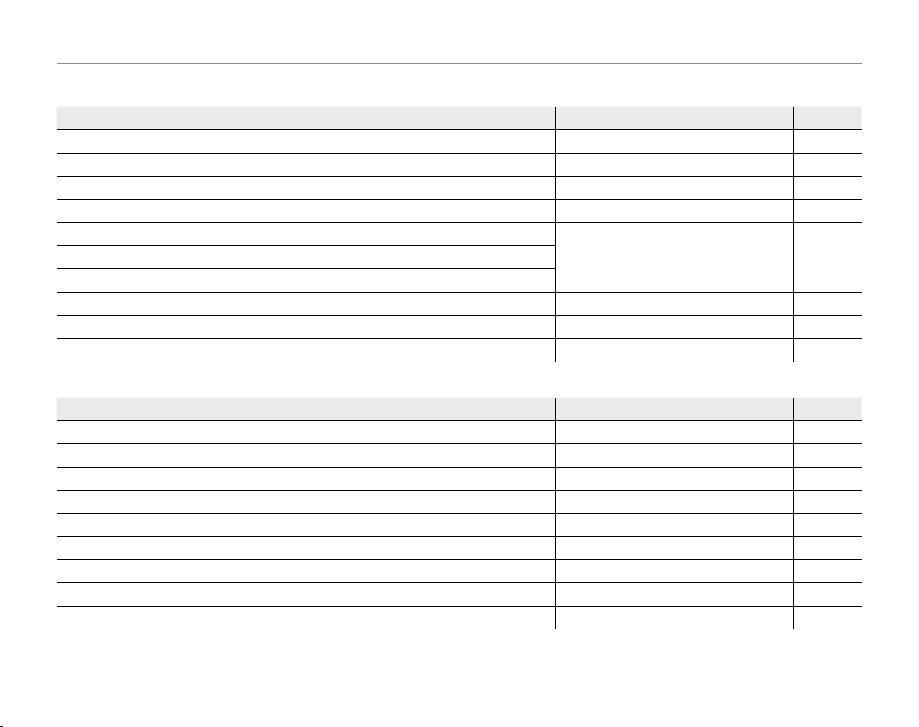
Taking PicturesTak ing Pictures
QuestionQuestion Key phraseKey phrase See pageSee page
How many pictures can I take? Memory capacity 79
Is there a quick and easy way to take snapshots? AUTO mode 10
Is there a simple way to adjust settings for diff erent scenes? Shooting mode 21
How do I shoot close-ups? Close-ups (macro mode) 17
How do I keep the fl ash from fi ring?
Flash mode 18How do I stop my subjects’ eyes glowing red when I use the fl ash?
How do I “fi ll-in” shadows on back-lit subjects?
How do I take a group portrait that includes the photographer? Self-timer mode 19
How do I frame pictures with the subject off to one side? Focus lock 15
How do I shoot movies? Recording movies 30
Viewing PicturesViewing Pictures
QuestionQuestion Key phraseKey phrase See pageSee page
How do I view my pictures? Viewing pictures 14
How do I get rid of unwanted pictures? Deleting pictures 14
How do I delete a lot of pictures at once? Erase 28
Can I zoom in on pictures during playback? Playback zoom 26
How do I view a lot of pictures at once? Multi-frame playback 26
How do I view all pictures taken on the same day? Sort by date 27
Can I protect my pictures from accidental deletion? Protect 52
Can I hide the icons in the monitor when viewing my pictures? Choosing a display format 25
How do I view my pictures on TV? Viewing pictures on TV 33
Camera Q & A
x
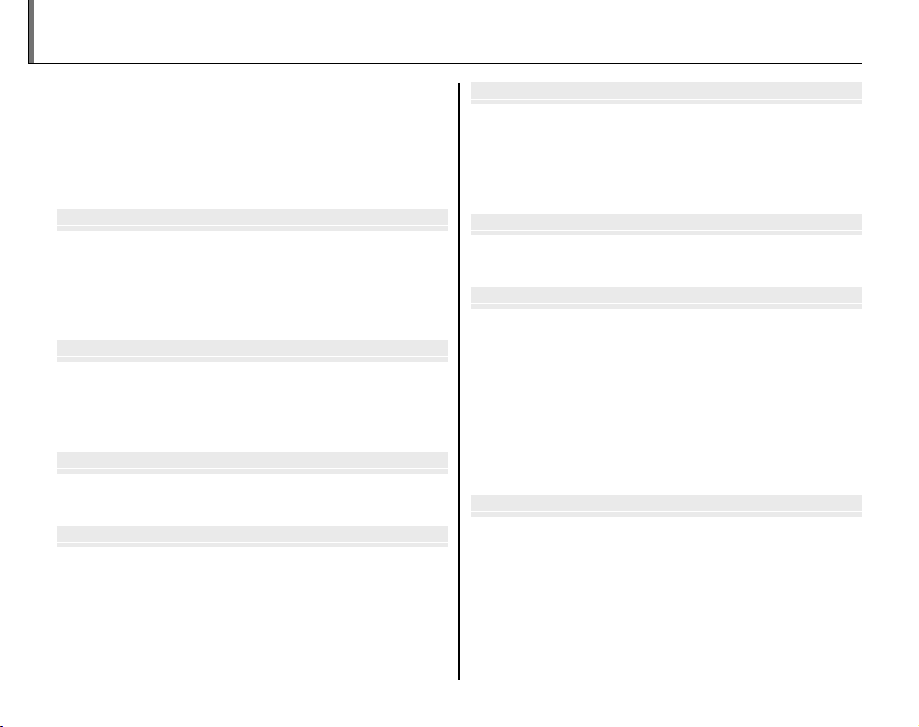
For Your Safety ................................................................................. ii
IMPORTANT SAFETY INSTRUCTIONS ...................................... ii
Safety Notes .................................................................................... iii
NOTICES ............................................................................................ v i
About This Manual ....................................................................... v iii
Camera Q & A .................................................................................... ix
Before You BegiBefore You Beginn
Introduction ....................................................................................... 1
Symbols and Conventions ..........................................................1
Supplied Accessories .................................................................... 1
Parts of the Camera .......................................................................2
The Monitor ................................................................................... 3
First StepFirst Stepss
Inserting the Batteries .................................................................. 4
Inserting a Memory Card ............................................................. 5
Turning the Camera on and Off ................................................. 8
Basic Setup ......................................................................................... 9
Basic Photography and PlaybacBasic Photography and Playbackk
Taking Pictures in AUTO Mode ................................................ 10
Viewing Pictures ............................................................................ 14
More on PhotographMore on Photographyy
Focus Lock ........................................................................................ 15
C Close-ups (Macro Mode) ...................................................... 17
T Using the Flash ...........................................................................18
B Using the Self-Timer ............................................................... 19
A Shooting Mode .........................................................................21
Selecting a Shooting Mode......................................................21
Shooting Modes ...........................................................................22
More on PlaybacMore on Playbackk
Playback Options ...........................................................................25
Playback Zoom ..............................................................................26
Multi-Frame Playback .................................................................26
Sort by Date ....................................................................................27
I Deleting Pictures .....................................................................28
MovieMoviess
A Recording Movies ...................................................................30
D Viewing Movies .......................................................................32
ConnectionConnectionss
Viewing Pictures on TV ...............................................................33
Printing Pictures via USB ...........................................................34
Connecting the Camera ............................................................34
Printing Selected Pictures ........................................................34
Printing the DPOF Print Order ................................................35
Creating a DPOF Print Order ....................................................37
Viewing Pictures on a Computer ............................................ 39
Installing FinePixViewer ............................................................39
Connecting the Camera ............................................................43
MenuMenuss
The Shooting Menu ......................................................................45
Using the Shooting Menu .........................................................45
Shooting Menu Options ............................................................46
B ISO .............................................................................................46
C QUALITY ..................................................................................47
D EXP. COMPENSATION .........................................................48
E WHITE BALANCE ..................................................................49
Table of Contents
xi
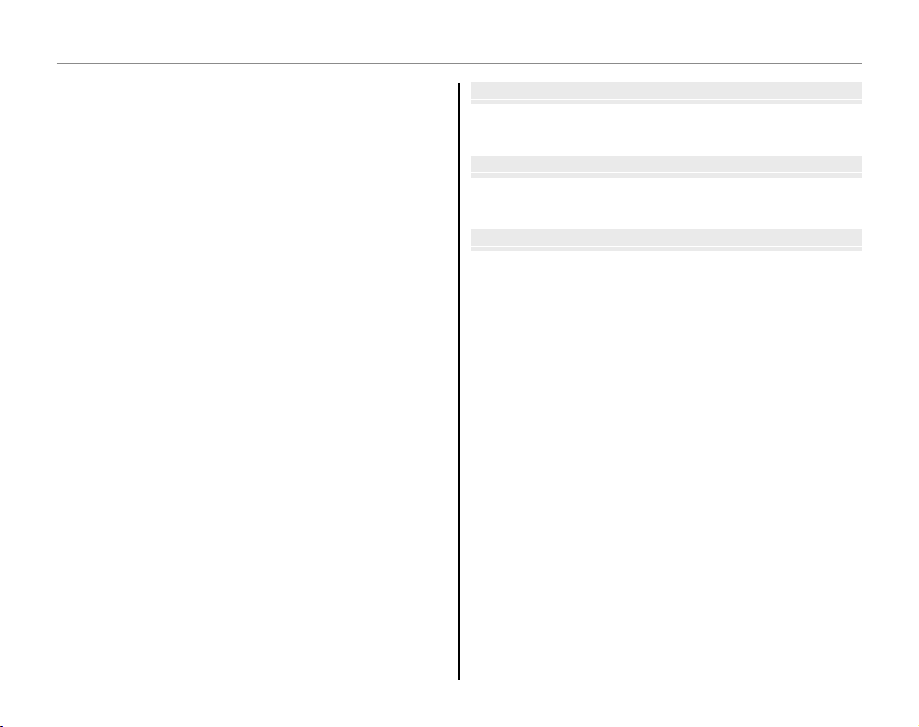
Table of Con tents
Technical NoteTechnical Notess
Optional Accessories ...................................................................65
Caring for the Camera ................................................................. 66
TroubleshootinTroub le sho oti ngg
Tro ub les ho oti ng ............................................................................ 67
Warning Messages and Displays ............................................72
AppendiAppendixx
Glossary .............................................................................................76
Flash Mode and Shooting Mode ............................................ 78
Internal Memory/Memory Card Capacity .......................... 79
Specifi cations ..................................................................................80
FUJIFILM Digital Camera Worldwide Network ................84
The Playback Menu .......................................................................50
Using the Playback Menu .........................................................50
Playback Menu Options.............................................................50
J SLIDE SHOW ..........................................................................51
L PROTECT .................................................................................52
M COPY .........................................................................................53
K IMAGE ROTATE ......................................................................55
O TRIMMING ..............................................................................56
The Setup Menu .............................................................................57
Using the Setup Menu ...............................................................57
Setup Menu Options ...................................................................58
a IMAGE DISP. ..........................................................................59
b FRAME NO. ............................................................................60
c DIGITAL ZOOM ....................................................................61
d LCD POWER SAVE ...............................................................61
h PLAYBACK VOLUME ........................................................... 61
i LCD BRIGHTNESS ................................................................ 61
j FORMAT..................................................................................62
l AUTO POWER OFF ..............................................................62
m TIME DIFFERENCE ...............................................................63
o DISCHARGE ...........................................................................64
xii
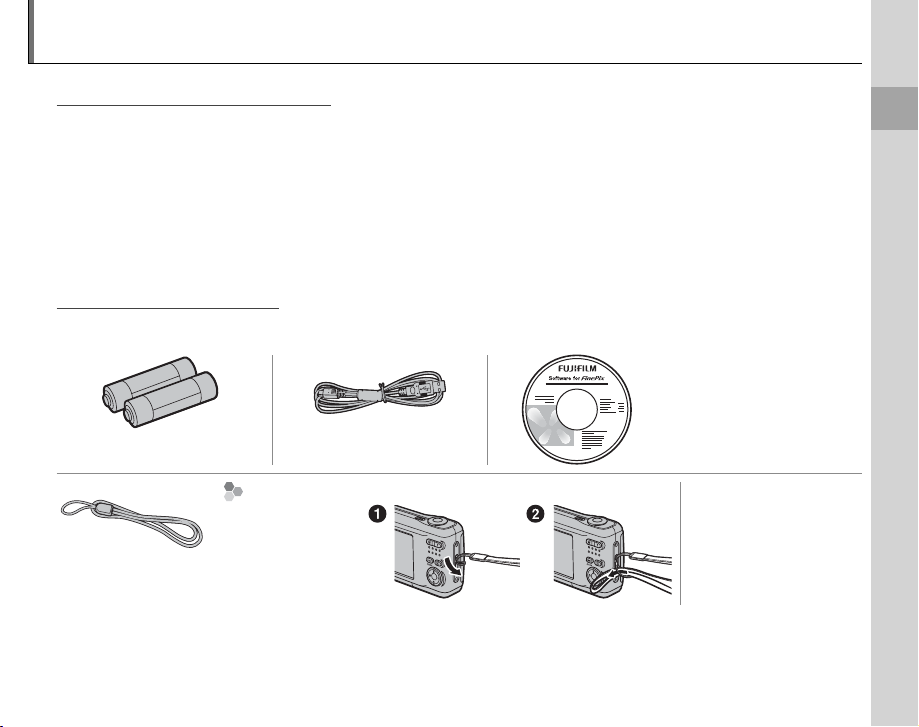
1
Before You Begin
Introduction
Symbols and ConventionsSymbols and Conventions
The following symbols are used in this manual:
3 Caution: This information should be read before use to ensure correct operation.
1 Note: Points to note when using the camera.
2 Tip: Additional information that may be helpful when using the camera.
Menus and other text in the camera monitor are shown in bold. In the illustrations in this manual, the
monitor display may be simplifi ed for explanatory purposes.
Supplied AccessoriesSupplied Accessories
The following items are included with the camera:
FinePix software CD
(IMPORTANT: read license
agreement on the last page of
AA alkaline (LR6) batteries (×2) USB cable
Att aching the Strap Owner’s Manual
Attach the strap as
shown.
Strap
this manual before opening)
(this manual)
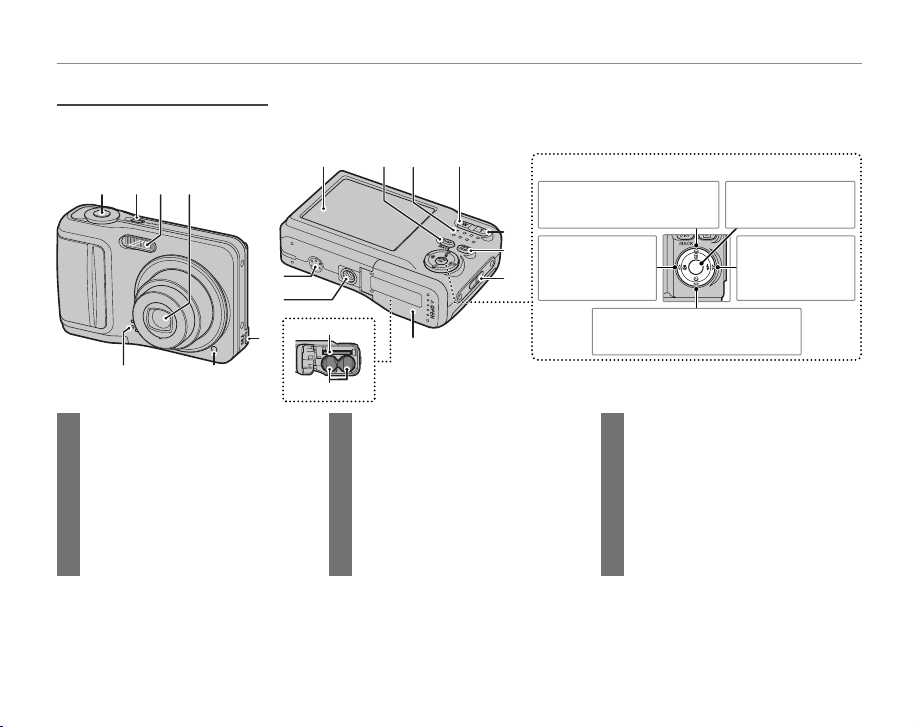
Parts of the CameraParts of the Camera
For more information, refer to the page listed to the right of each item.
13 D (playback) button ............................25
14 Strap eyelet .................................................... 1
15 Battery-chamber cover ..........................4
16 Trip od mo unt
17 Speaker ...........................................................32
18 Memory card slot ....................................... 6
19 Battery chamber ......................................... 4
7 Connector for USB cable .....................43
Connector for A/V cable .....................33
8 Monitor ............................................................. 3
9 DISP (display)/BACK button ..........12, 25
10 Indicator lamp ............................................13
11 W (zoom out) button ......................11, 26
12 T (zoom in) button ............................11, 26
1 Shutter button ...........................................13
2 F button ...........................................8
3 Flash ..................................................................18
4 Lens and lens cover .................................. 8
5 Microphone .................................................30
6 Self-timer lamp ..........................................19
Selector button
18
19
118
10
Move cursor up
E (delete) button (pg. 14)
12
Move cursor left
13
C (macro)
14
button (pg. 17)
15
1234
5
9
17
16
7
6
Introduction
MENU/OK button
(pg. 9)
Move curs or right
T (fl ash) button
(pg. 18)
Move cursor down
B (self-timer) button (pg. 19)
2
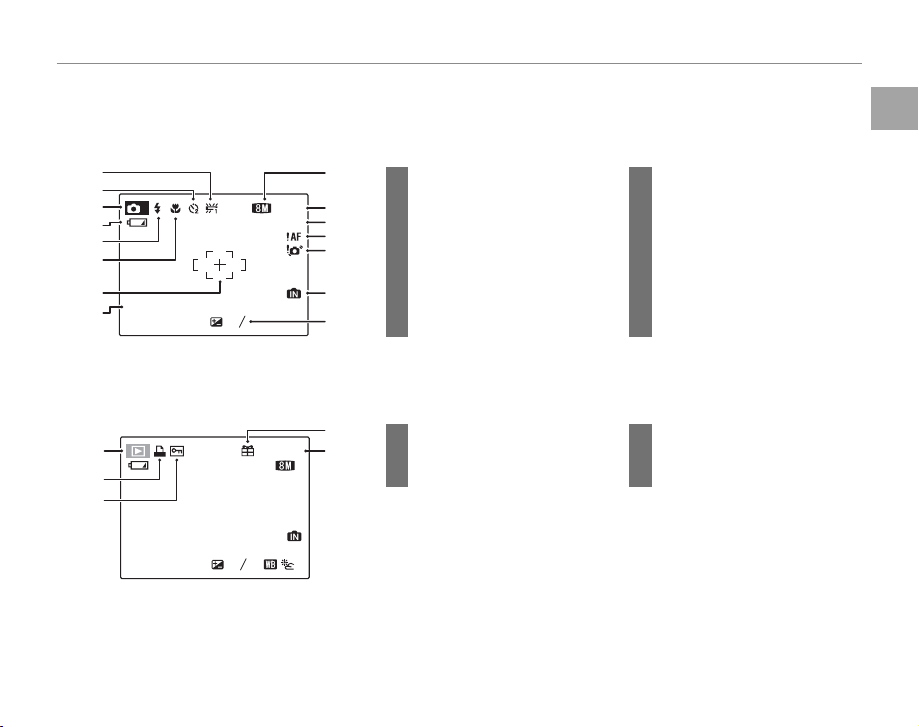
Introduction
The MonitorThe Monitor
The following indicators may appear in the monitor during shooting and playback:
■■ Shooting Shooting
ISO
100
11
M
-
1
2
3
12 / 31 / 2050 10 : 00
AM
N
1
2
3
4
5
6
8
7
10
11
13
12
14
15
9
250 F2.8
9 Quality ...........................................30, 47
10 Number of exposures
remaining ............................................79
11 Sensitivity ........................................... 46
12 Focus warning .................................12
13 Blur warning ......................................18
14 Internal memory indicator
*
....... 5
15 Exposure compensation ..........48
1 White balance ..................................49
2 Self-timer indicator .......................19
3 Shooting mode ...............................21
4 Battery level .......................................10
5 Flash mode.........................................18
6 Macro (close-up) mode..............17
7 Focus frame .......................................12
8 Date and time..................................... 9
* Indicates that no memory card is inser ted and that pic tures will be stored
in the camera’s internal memory (pg. 5).
■■ Playback Playback
12 / 31 / 2050
100-0001
ISO 100
250 F2.8
-
1
2
3
10:00 AM
N
2
1
3
5
4
1 Playback mode indicator ......... 25
2 DPOF print indicator ...................38
3 Protected image .............................52
4 Gift image .......................................... 25
5 Frame number ................................ 60
Before You Begin
3
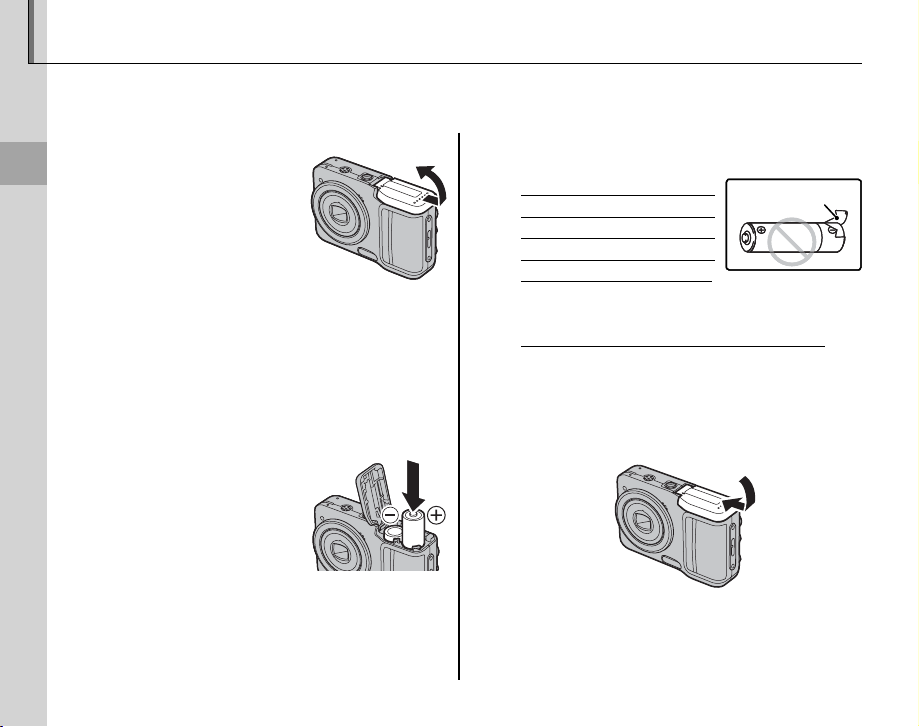
First Steps
4
Inserting the Batteries
The camera takes two AA alkaline (LR6) batteries (supplied) or two AA rechargeable Ni-MH batteries
(sold separately). Insert the batteries in the camera as described below.
1
Open the battery-chamber cover.
1 Note
Be sure the camera is off
before opening the batterychamber cover.
3 Cautions
• Do not open the battery-chamber cover when
the camera is on. Failure to observe this precaution could result in damage to image fi les or
memory cards.
• Do not use excessive force when handling the
battery-chamber cover.
2
Insert the batteries.
Insert the batteries in the
orientation shown by the
“+“ and “–“ marks inside
the battery chamber.
Battery casingBattery casingBattery casingBattery casing
3 Cautions
• Insert the batteries in the correct orientation.
• Never use batteries with peel-
ing or damaged casing or mix
old and new batteries, batteries with di erent charge levels,
or batteries of di erent types.
Failure to observe these precautions could result in the batteries leaking or overheating.
• Never use manganese, Ni-Cd, or lithium batteries. Replace AA alkaline batteries with batteries of the
same make and grade as those supplied with
the camera.
Close the battery-chamber cover.
3
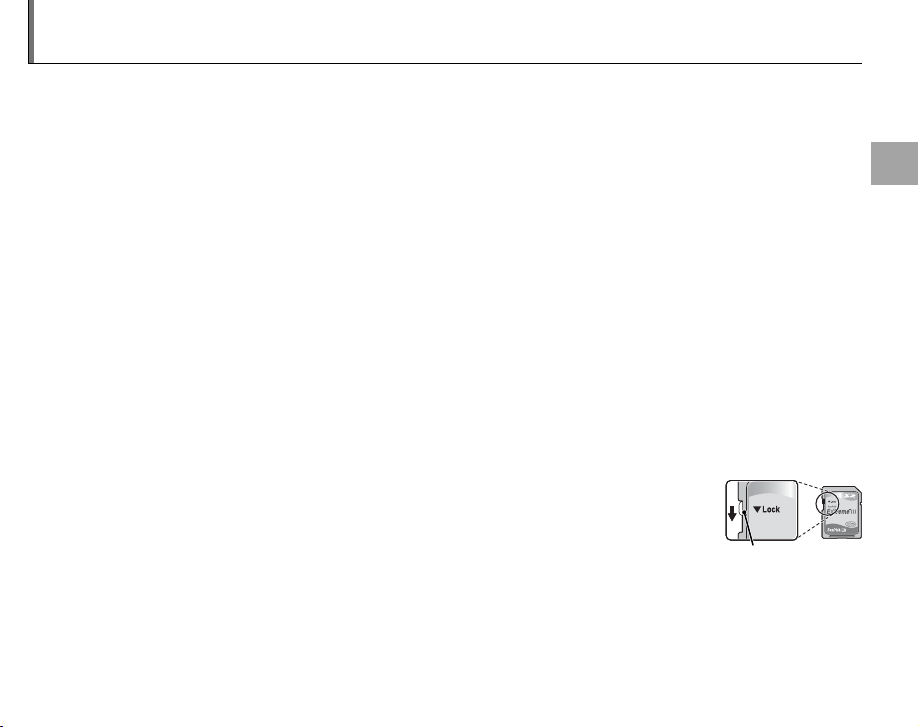
First Steps
Inserting a Memory Card
Although the camera can store pictures in internal memory, SD memory cards (sold separately) can be
used to store additional pictures.
When no memory card is inserted, q appears in the monitor and internal memory is used for recording
and playback. Note that because camera malfunction could cause internal memory to become corrupted, the pictures in internal memory should periodically be transferred to a computer and saved on
the computer hard disk or on removable media such as CDs or DVDs. The pictures in internal memory
can also be copied to a memory card (see page 53). To prevent internal memory from becoming full,
be sure to delete pictures when they are no longer needed.
When a memory card is inserted as described below, the card will be used for recording and playback.
■■ Compatible Memory Cards Compatible Memory Cards
SanDisk SD and SDHC memory cards with capacities of up to 8 GB have been tested and approved
for use in the A850. A complete list of approved memory cards is available at http://www.fujifilm.com/
products/digital_cameras/index.html. Operation is not guaranteed with other cards. The camera can
not be used with multimedia or xD-Picture cards.
3 Caution
Memory cards can be locked, making it impossible to format the card or to record or delete
images. Before inserting a memory card, slide the write-protect switch to the unlocked position.
Write-protect Write -prote ct
switchswitch
Write-protect Write -prote ct
switchswitch
5
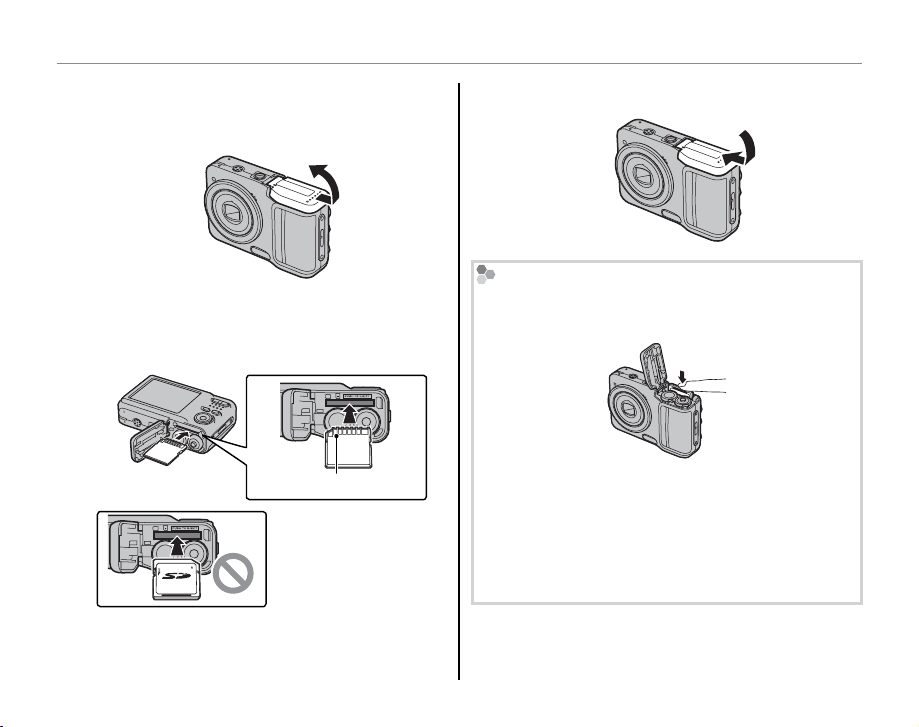
Inserting a Memory Card
■■ Inserting a Memory Card Inserting a Memory Card
1
Open the battery-chamber cover.
Insert the memory card.
2
Holding the memory card in the orientation
shown below, slide it all the way in.
Gold contacts
Be sure card is in correct orientation; do not
insert at an angle or
use force.
Close the battery-chamber cover.
3
Removing Memory Cards
Press the card in and then release it slowly. The card
can now be removed by hand.
3 Cautions
• The memory card may spring out if you remove
your fi nger immediately after pushing the card in.
• Memory cards may be warm to the touch after being removed from the camera. This is normal and
does not indicate a malfunction.
6
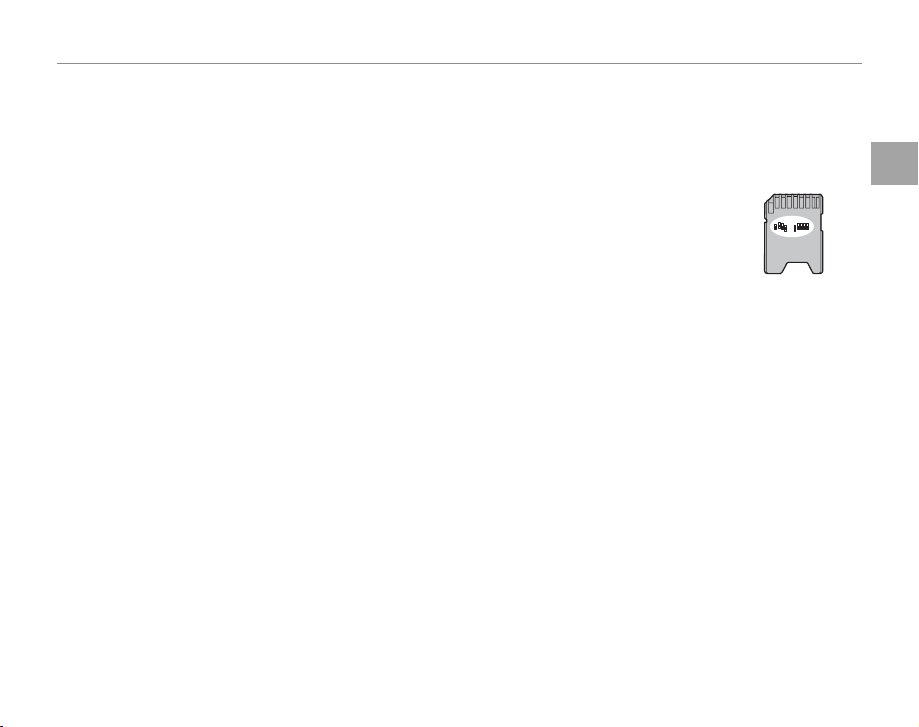
Inserting a Memory Card
3 Cautions
• Format memory cards before fi rst use or after using them in a computer or other device. For more information
on formatting memory cards, see page 62.
• Memory cards are small and can be swallowed; keep out of reach of children. If a child swallows a memory card,
seek medical assistance immediately.
• Do not use miniSD or microSD adapters that expose the back of the card. Failure to observe
this precaution may cause damage or malfunction. Adapters that are larger or smaller than
the standard dimensions of an SD card may not eject normally; if the card does not eject,
take the camera to an authorized service representative. Do not forcibly remove the card.
• Do not turn the camera off or remove the memory card while the memory card is being formatted or data are
being recorded to or deleted from the card. Failure to observe this precaution could damage the card.
• Do not affi x labels to memory cards. Peeling labels can cause camera malfunction.
• Movie recording may be interrupted with some types of memory card.
• The data in internal memory may be erased or corrupted when the camera is repaired. Please note that the
repairer will be able to view pictures in internal memory.
• Formatting a memory card or internal memory in the camera creates a folder in which pictures are stored. Do
not rename or delete this folder or use a computer or other device to edit, delete, or rename image fi les. Always
use the camera to delete pictures from memory cards and internal memory; before editing or renaming fi les,
copy them to a computer and edit or rename the copies, not the originals.
First Steps
7
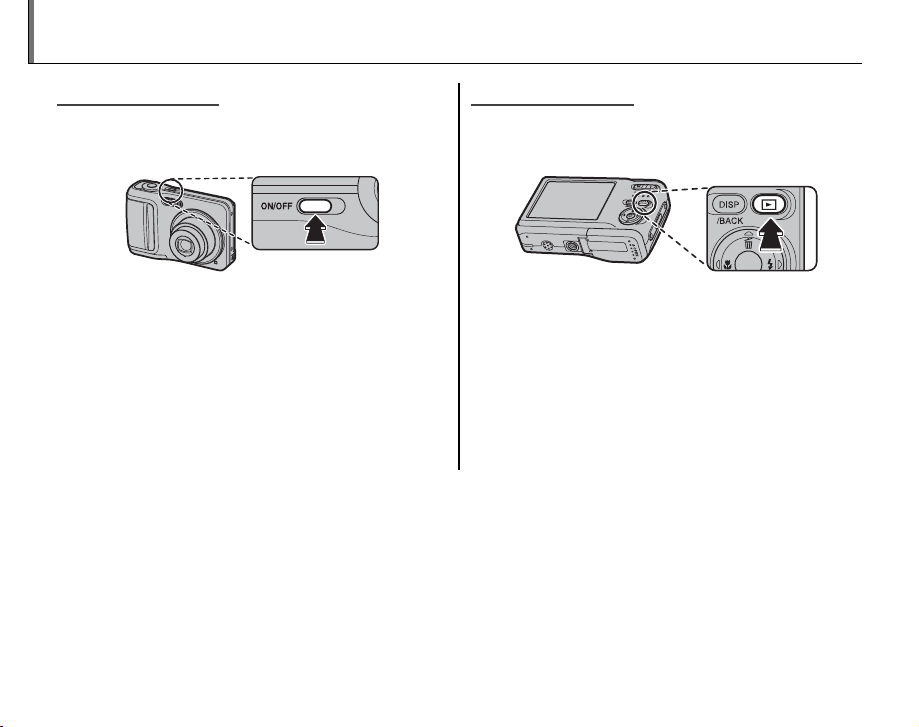
Turning the Camera on and Off
Shooting ModeShooting Mode
Press the F button to turn the camera on.
The lens will extend and the lens cover will open.
Playback ModePlayback Mode
To turn the camera on and begin playback, press
the D button for about a second.
Press F again to turn the camera off .
2 Tip: Switching to Playback Mode
Press the D button to start playback. Press the shutter
button halfway to return to shooting mode.
3 Caution
Pictures can be aff ected by fi ngerprints and other
marks on the lens. Keep the lens clean.
Tip: Auto Power O
2
The monitor will dim to save power if no operations are performed for about ten seconds in shooting mode.
Full brightness can be restored by operating any of the controls next to the monitor. The camera will turn off
automatically if no operations are performed for the length of time selected in the AUTO POWER OFF menu (see
page 62). To turn the camera on, press the F button or press the D button for about a second.
Press the D button again to turn the camera off .
2 Tip: Switching to Shooting Mode
To exit to shooting mode, press the shutter button
halfway. Press the D button to return to playback.
8
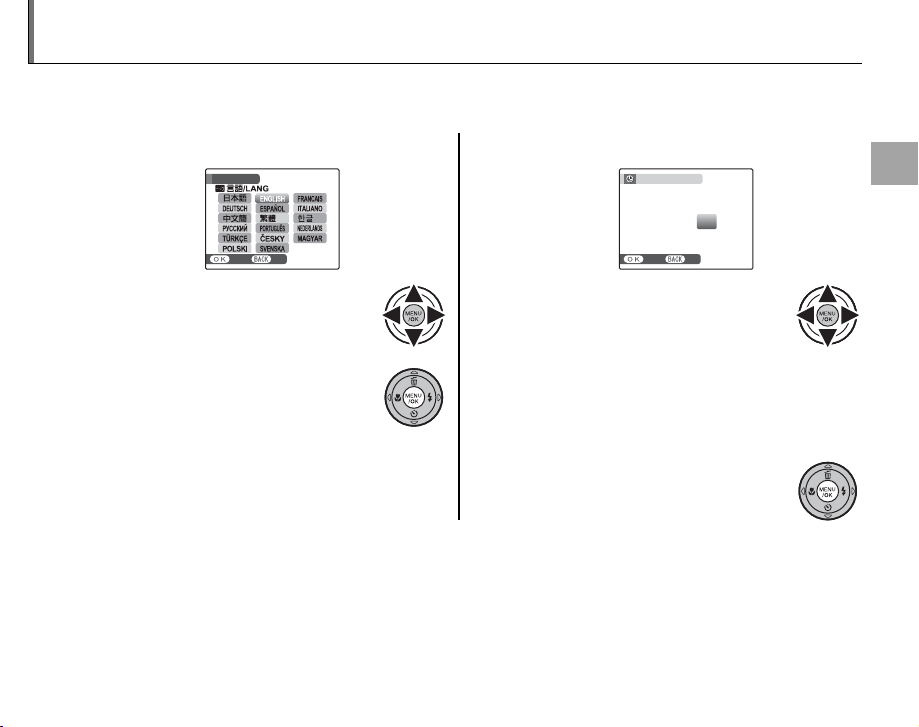
First Steps
Basic Setup
A language-selection dialog is displayed the fi rst time the camera is turned on. Set up the camera as
described below (for information on resetting the clock or changing languages, see page 57).
1
Choose a language.
START MENU
SET NO
1.1 Press the selector up, down,
left, or right to highlight a language.
1.2 Press MENU/OK.
Set the date and time.
2
DATE / TIME NOT SET
MM/DD/YY 1/ 1 12
SET NO
2.1 Press the selector left or right
to highlight the year, month,
day, hour, or minute and press
up or down to change. To change the order in which the year, month, and day are
2010
2009
2008
2007
2006
:
00
AM
displayed, highlight the date format and
press the selector up or down.
2.2 Press MENU/OK.
2 Tip: The Camera Clock
If the batteries are removed for an extended period, the camera clock will be reset and the language-selection
dialog will be displayed when the camera is turned on. If the batteries are left in the camera for about two hours,
they can be removed for about six hours without resetting the clock or language selection.
9
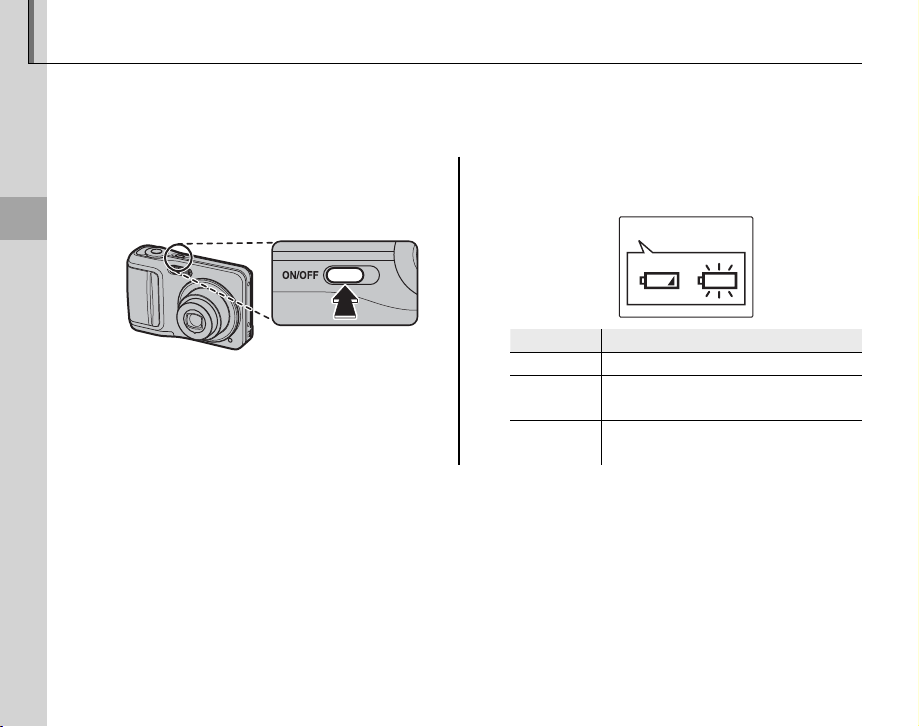
10
Basic Photography and Playback
Taking Pictures in AUTO Mode
This section describes how to take pictures in C mode. C mode is automatically selected the fi rst
time the camera is turned on; for information on restoring C mode after shooting in other modes,
see page 21.
1
Turn the camera on.
Press the F button to turn the camera
on.
IndicatorIndicator Descri ptionDescription
NO ICON Batteries are partially discharged.
q
(red ) Batteries are low. Replace as soon
as possible.
w
(blinks red) Batteries are exhausted. Turn cam-
era off and replace batteries.
1 Note
A battery warning may not be displayed before the camera turns off , particularly if batteries are reused after
having once been exhausted. Power consumption varies greatly from mode to mode; the low battery warning
(O) may not be displayed or may be displayed only briefl y before the camera turns off in some modes or when
switching from shooting to playback mode.
Check the battery level.
2
Check the battery level in the monitor.
qw
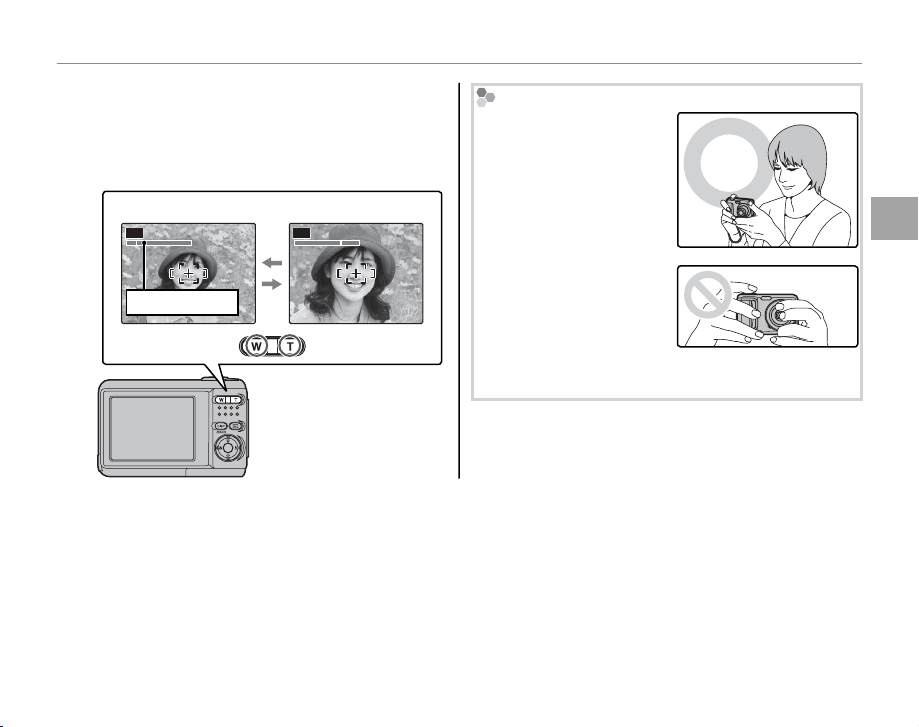
Taking Pictures in AUTO Mode
3
Frame the picture.
Position the main subject in the focus area
and use the zoom buttons to frame the picture in the monitor.
Zoom in up to 3 × using optical zoom, or
use digital zoom (pg.
61) to zoom in closer.
Press W to zoom out Press T to zoom in
AUTO AUTO
Zoom indicator
Holding the Camera
Hold the camera steady
with both hands and
brace your elbows against
your sides. Shaking or
unsteady hands can blur
your shots.
To prevent pictures that
are out of focus or too
dark (underexposed), keep
your fi ngers and other objects away from the lens
and fl ash.
2 Tip: Focus Lock
Use focus lock (pg. 15) to focus on subjects that are not in the focus frame.
Basic Photography and Playback
11
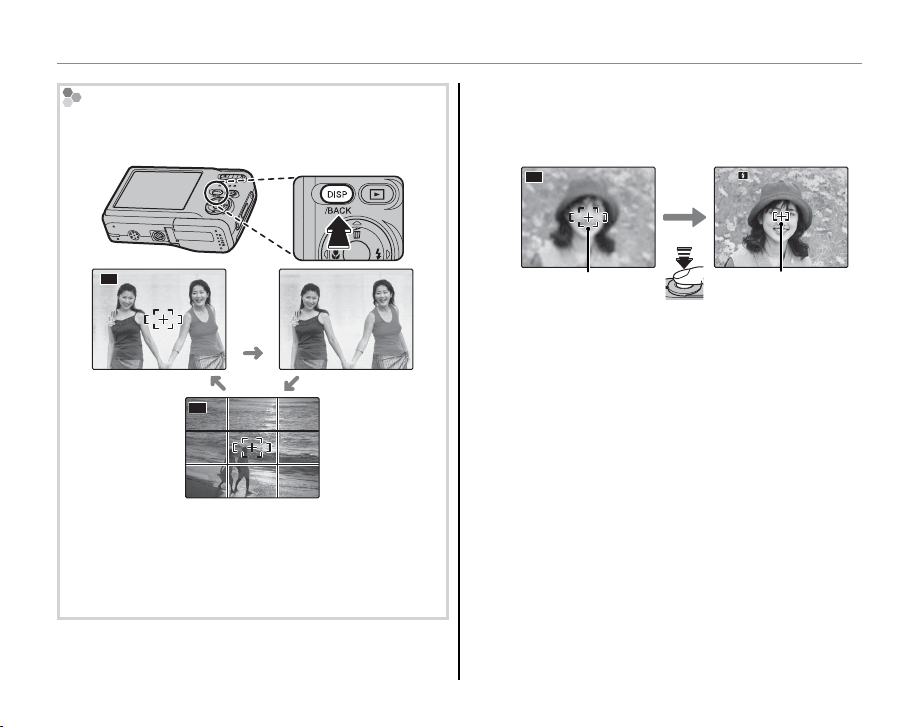
Taking Pictures in AUTO Mode
F2.8
F2.8
250
The Framing Grid
To display a framing grid or to view or hide other indicators in the monitor, press the DISP/BACK button.
AUTO
Indicators
displayed
AUTO
Indicators
hidden
Framing grid
displayed
To use the framing grid, position the main subject at
the intersection of two lines or align one of the horizontal lines with the horizon. Use focus lock (pg. 15)
to focus on subjects that will not be in the center of
the frame in the fi nal photograph.
Focus.
4
Press the shutter button halfway to focus on
the main subject in the focus frame.
AUTO
F2.8
F2.8
F2.8250
250
Focus frame
halfway
Camera selects small
Press
focus frame and
focuses on subject
If the camera is able to focus, it will beep twice
and the indicator lamp will glow green.
If the camera is unable to focus, the focus frame
will turn red, a a indicator will appear in
the monitor, and the indicator lamp will blink
green. Change the composition or use focus
lock (pg. 15).
1 Note
The lens may make a noise when the camera focuses.
This is normal.
12
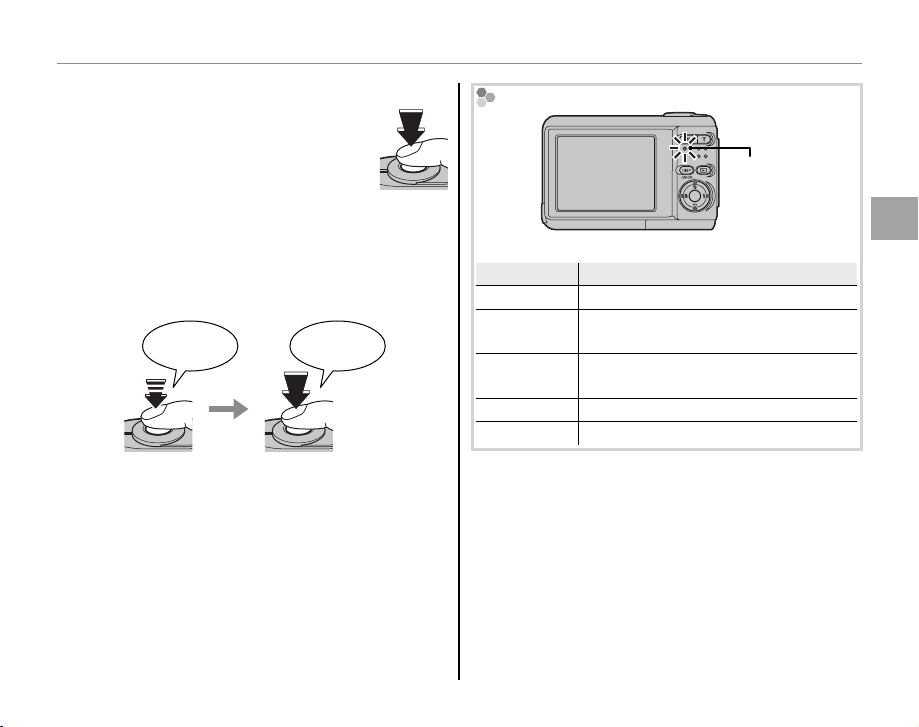
Taking Pictures in AUTO Mode
5
Shoot.
Smoothly press the shutter button
the rest of the way down to take
the picture.
Indicator lampIndicator lamp Camera statusCamera status
Glows green Focus locked.
Blinks green
Camera unable to focus. Picture can
be taken.
Glows
orange
Recording pictures. No additional pictures can be taken at this time.
Blinks orange Flash charging; shutter disabled.
Blinks red Recording or lens error.
2 Tip: Warnings
Detailed warnings appear in the monitor. See pages
72–75 for more information.
2 Tip: The Shutter But ton
The shutter button has two positions. Pressing the
shutter button halfway sets focus and exposure; to
shoot, press the shutter button the rest of the way
down.
Double
beep
Press
halfway
1 Note
If the subject is poorly lit, the fl ash may fi re when the
picture is taken. To take pictures without the fl ash,
choose another fl ash mode (pg. 18).
Press the rest of the
Click
way down
The Indicator L amp
Indicator
lamp
The indicator lamp shows camera status as follows:
Basic Photography and Playback
13
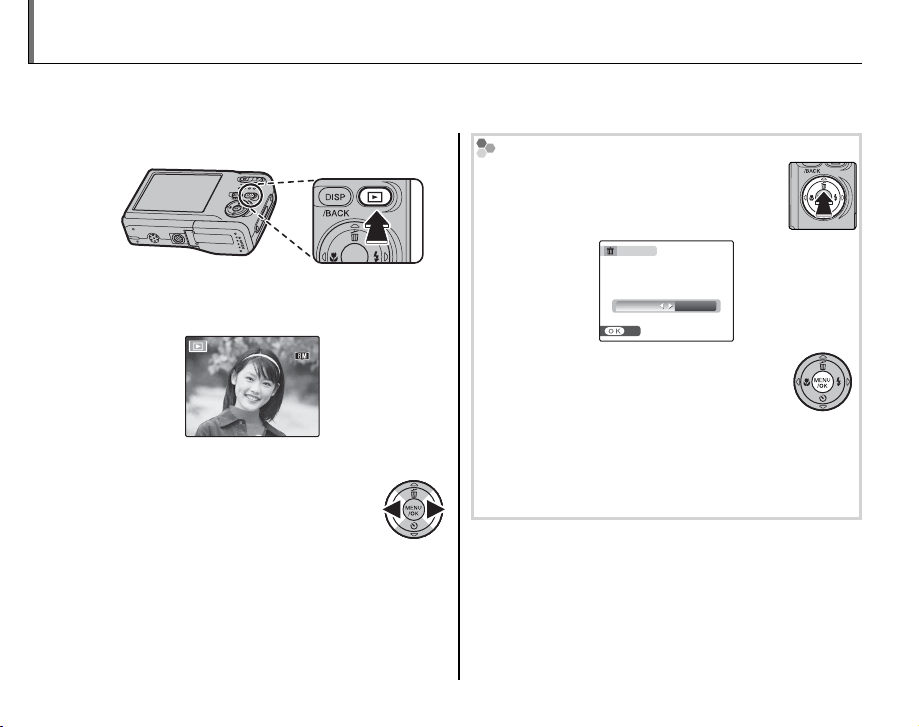
Viewing Pictures
Pictures can be viewed in the monitor. When taking important photographs, take a test shot and
check the results.
1
Press the D button.
F2.8
12 / 31 / 2050
10:00 AM
250
ISO 100
100-0001
N
14
The most recent picture will be displayed in
the monitor.
View additional pictures.
2
Press the selector right to view
pictures in the order recorded, left
to view pictures in reverse order.
Press the shutter button to exit to shooting
mode.
12 / 31 / 2050
12 / 31 / 2050 10:00 AM
10:00 AM
F2.8
F2.8
250
250
100-0001
100-0001
ISO 100
ISO 100
Deleting Pictures
To delete the picture currently displayed
in the monitor, press the selector up (E).
The following dialog will be displayed.
ERASE OK?
OK CANCEL
SET
N
To delete the picture, press the selector
left to highlight OK and press MENU/OK.
To exit without deleting the picture, highlight CANCEL and press MENU/OK.
2 Tip: The Playback Menu
Pictures can also be deleted from the playback menu
(pg. 28).
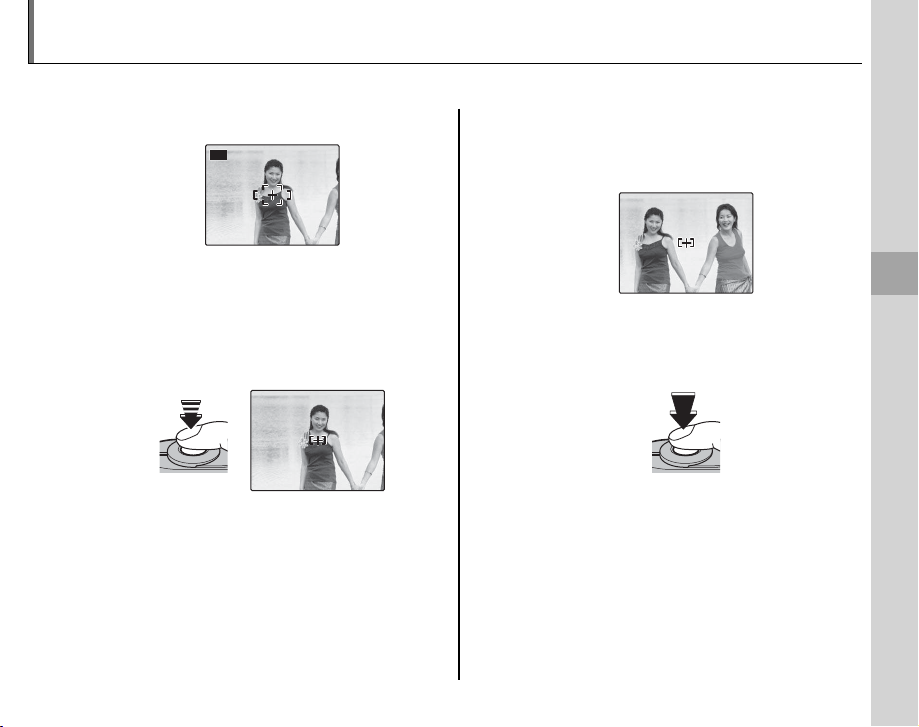
15
More on Photography
Focus Lock
To compose photographs with off -center subjects:
1
Position the subject in the focus frame.
F2.8
250
F2.8
250
AUTO
Focus.
2
Press the shutter button halfway to set focus and exposure. Focus and exposure will
remain locked while the shutter button is
pressed halfway (AF/AE lock).
F2.8
F2.8250
Press
halfway
250
Recompose the picture.
3
Keeping the shutter button pressed halfway,
recompose the picture.
F2.8
F2.8250
250
Shoot.
4
Press the shutter-release button the rest of
the way down to take the picture.
Press the rest of
the way down
Repeat steps 1 and 2 as desired to refocus
before taking the picture.
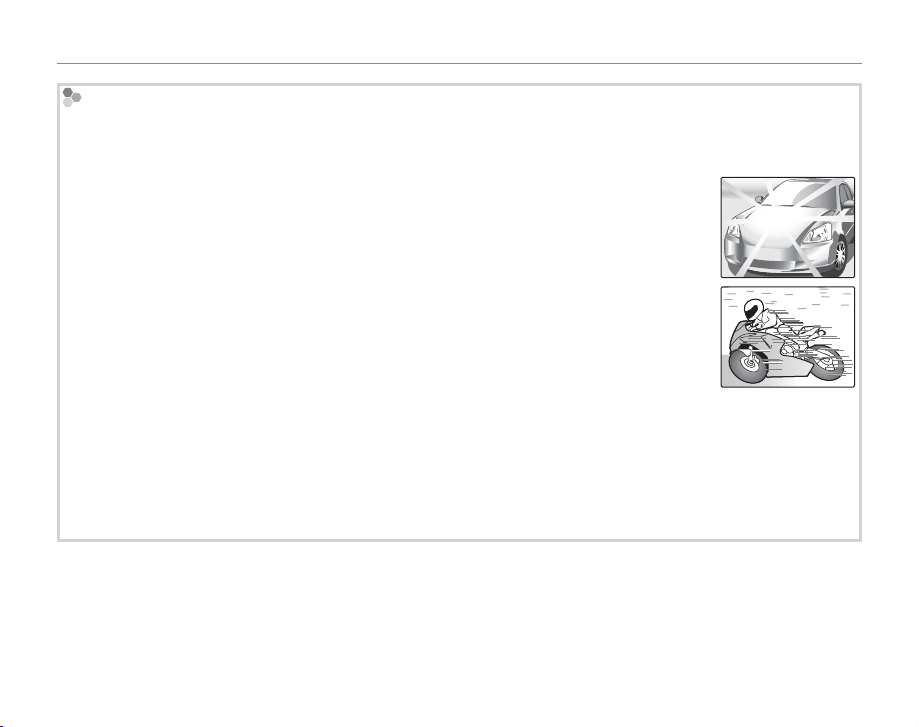
Focus Lock
Autofocus
Although the camera boasts a high-precision autofocus system, it may be unable to focus on the subjects listed
below. If the camera is unable to focus using autofocus, use focus lock (pg. 15) to focus on another subject at
the same distance and then recompose the photograph.
• Very shiny subjects such as mirrors or car bodies.
• Fast-moving subjects.
• Subjects photographed through a window or other refl ective object.
• Dark subjects and subjects that absorb rather than refl ect light, such as hair or fur.
• Insubstantial subjects, such as smoke or fl ame.
• Subjects that show little contrast with the background (for example, subjects in clothing that is the same color
as the background).
• Subjects positioned in front of or behind a high-contrast object that is also in the focus frame (for example, a
subject photographed against a backdrop of highly contrasting elements).
16
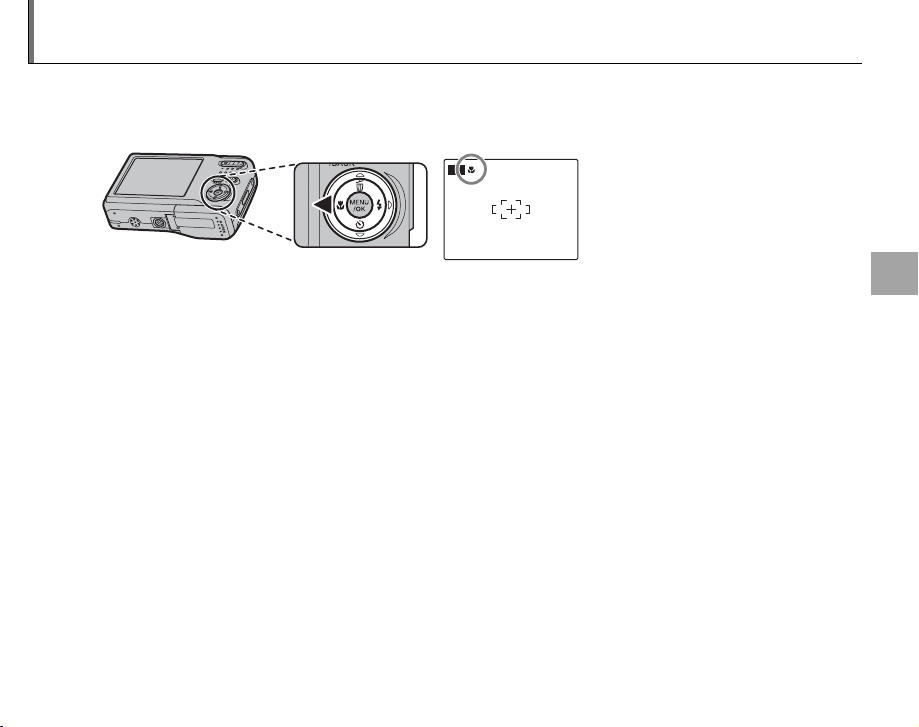
C Close-ups (Macro Mode)
Macro mode can be used for close-ups in C, E, A, D, P, N, Q, and B modes (pp. 21–24).
Macro mode is automatically selected in P and Q modes; to select macro mode in C, E, A, D,
N, and B modes, press the selector left (C).
AUTO
C icon appears in monitor when
camera is in macro mode
When macro mode is in eff ect, the camera focuses on subjects near the center of the monitor. Use the
zoom buttons to frame pictures.
To exit macro mode, press the selector left (C). Macro mode can also be cancelled by turning the
camera off or selecting another shooting mode.
1 Note
Use of a tripod is recommended to prevent blur caused by camera shake.
More on Photography
17
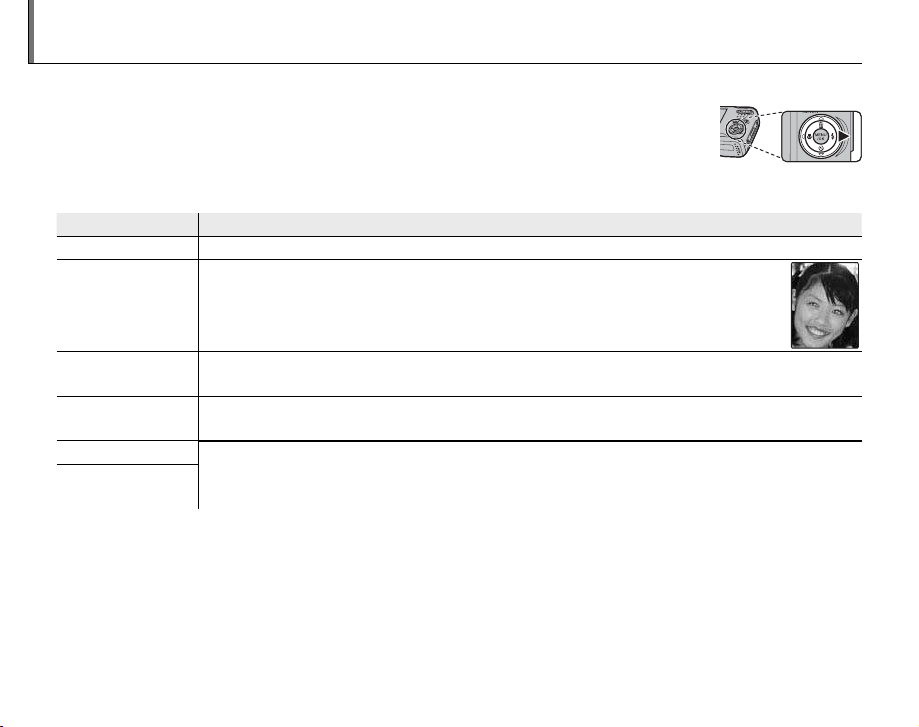
T Using the Flash
Use the fl ash when lighting is poor, for example when shooting at night or indoors under low light.
To choose a fl ash mode, press the selector right (T). The fl ash mode changes each
time the selector is pressed; in modes other than AUTO, the current mode is indicated by an icon in the monitor. Choose from the following options (some options
are not available in all shooting modes; see pg. 78):
ModeMode Descri ptionDescription
AUTO (no icon) The fl ash fi res when required. Recommended in most situations.
V (red-eye
reduction)
As above, except that red-eye reduction is used to minimize “red-eye” caused by
light from the fl ash refl ecting from the subject’s retinas as shown in the illustration at right.
T (fi ll fl ash)
X (fl ash off )
U (slow sync)
W (slow sync with
red-eye reduction)
The fl ash fi res whenever a picture is taken. Use for backlit subjects or for natural coloration
when shooting in bright light.
The fl ash does not fi re even when the subject is poorly lit. b will appear in the monitor at
slow shutter speeds to warn that pictures may be blurred. Use of a tripod is recommended.
Capture both the main subject and the background when shooting at night (note that
brightly lit scenes may be overexposed). W combines slow sync with red-eye reduction. If
I is selected for A SHOOTING MODE, shutter speed may be as slow as 3 s. Use a tripod.
If the fl ash will fi re, K will be displayed in the monitor when the shutter button is pressed halfway.
3 Caution
The fl ash may fi re several times with each shot. Do not move the camera until shooting is complete.
18
