Fujifilm FINEPIX A700 User Manual
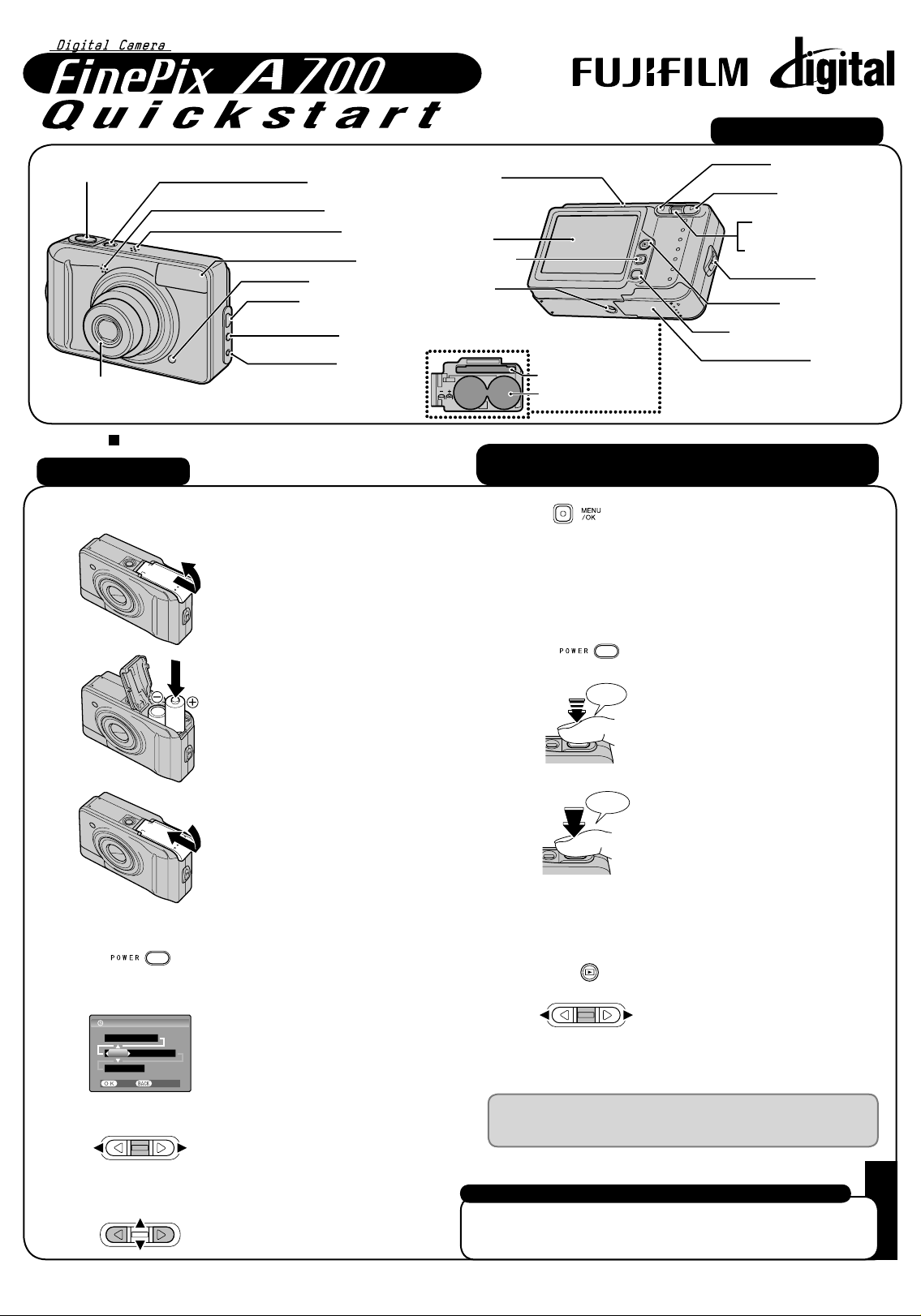
FPT /Y- 608 108
BL0 057 1-2 00( 1) E
M
E
N
U
DISP/
BA
CK
/O
K
OPEN
A. Loading the Batteries
Open the battery cover.
Check that the camera is turned off
before opening the battery cover.
You can select your preferred date
format.
Load the batteries correctly as
indicated by the polarity icons.
B. Setting up the Camera
Press POWER down fully to turn the
camera on.
Camera Controls
Picture Taking
Refer to Owner’s Manual for more detailed instructions
Still images that can be viewed on FinePix A700
You can use this camera to view still images recorded on FinePix
A700 or still images (excluding some uncompressed images) recorded
on a FUJIFILM digital camera that supports xD-Picture Card.
Close the battery cover.
Press p or q to select the date
format, Year, Month, Day, Hour, or
Minute.
Press n or o to correct the setting.
Press MENU/OK after you complete
the setting.
✽ Refer to the Owner’s Manual for
“Setting the Date and Time”.
FinePix A700 has internal memory that can store images without
xD-Picture Card. Use an xD-Picture Card (sold separately)
when recording a large number of images.
2.
1.
3.
1.
2.
3.
4.
5.
DATE/TIME
SET CANCEL
Y Y.MM.DD
2006 . 1 . 1
12 : 00
AM
C. Taking Pictures
Press POWER down fully to turn the
camera on.
1.
Press the shutter button down
halfway to adjust the focus.
2.
Halfway pressed
Double
beep
D. Viewing the Images
Press w.
1.
Press p or q to move through
your images.
2.
Fully pressed
Press the shutter button down fully
to take a picture. The camera makes
a “Click” sound and takes the picture.
3.
Click
Shutter button
Lens (lens cover)
LCD monitor
Indicator lamp
MENU/OK button
Tripod mount
xD-Picture Card slot
Battery compartment
POWER button
Microphone
p
/ e Macro button
q
/ d Flash button
n
/ [ Tele zoom switch
o
/ ] Wide zoom switch
Strap mount
w
Playback button
DISP (display) / BACK button
Battery cover
Self-timer lamp
Speaker
;
USB socket
(mini-B)
Flash
(audio/visual output) socket
A/V OUT
DC IN 3V
(power input) socket
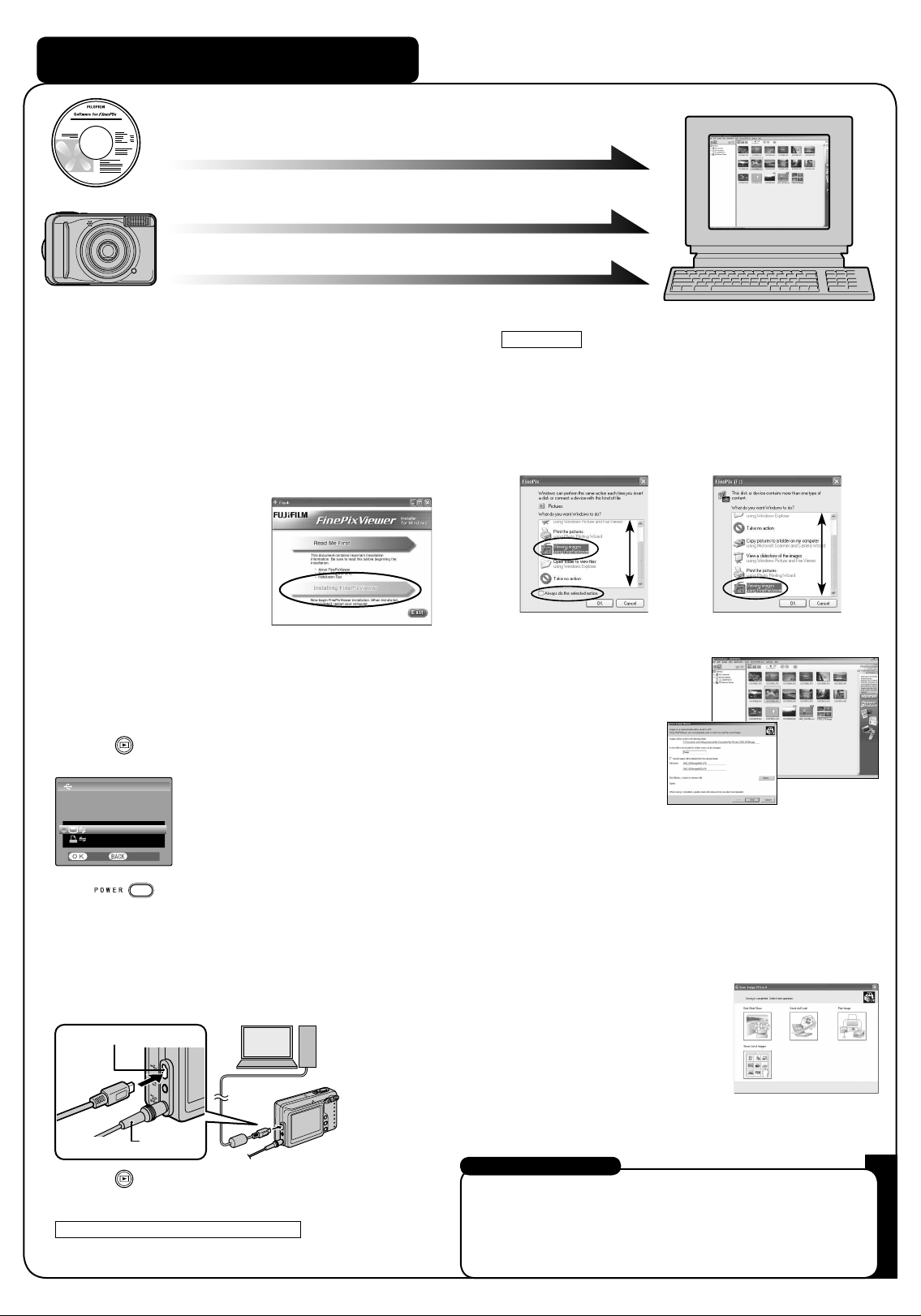
;
USB socket (mini-B)
AC-3VX
(sold separately)
Viewing Images on your PC
Windows XP
A The “Found New Hardware” help message appears in the
bottom-right corner of your screen. This message will close
when the settings are completed. No action is required.
B Specify the settings in the “AutoPlay” dialog box.
C Select “Viewing images using FinePixViewer” and then
select the “Always do the selected action” checkbox.
For more information
Refer to “How to use FinePixViewer” in the HELP menu, or “Software
Installation” in the Owner’s Manual, or visit Fujifilm “Q&A Search” in
the following website.
( http://www.fujifilm.com/products/digital/ )
For Macintosh users, refer to “Software Installation” in the Owner’s
Manual.
7.
A. Installing Software
Do not connect the camera to your PC until the software
installation is completed.
1. Turn on your PC and start up Windows.
●
!
Users of Windows 2000 Professional or Windows XP
should log in by using a system administrator account (e.g.
“Administrator”).
2. Quit all other active applications until no applications are
shown in the taskbar.
3. Load the enclosed CD-ROM into
the CD-ROM drive. The installer
starts up automatically.
4. The Setup screen appears.
Click the [Installing
FinePixViewer] button.
5. After installation completed, press [Close] button.
B. Connecting the Camera to your PC
1. Insert the xD-Picture Card with images into the camera.
2.
C. Saving the Images
1. The Save Image Wizard starts up. Click the [NEXT] button.
2. Check that the files are downloaded from the camera to your
PC and that a folder with the date is created.
Ex. \My Documents \ My Pictures \ 2006_0924 Image
2.
Select “Preview” in the View menu to display an enlarged image.
D. Viewing the Images
1. Click the [Show List of Images]
button.
Press w for about 1 second to turn the
camera on in Playback mode.
Select @ DSC in L USB MODE in
the SET-UP menu.
Refer to the Owner’s Manual for “Using
the SET-UP menu”.
4. If you have one, plug the AC power adapter connector into
the “DC IN 3V” socket on the camera and then plug the
adapter itself into the main power outlet, otherwise be sure
your batteries are fresh and charged.
5. Turn your PC on.
6. Connect the camera to your PC using the USB cable (mini-B).
3. Press POWER to turn the camera off.
Press w for about 1 second to turn the
camera on in Playback mode.
USB MODE
THIS MODE IS FOR
SENDING IMAGE DATA
TO PC.
SET CANCEL
PICTBRIDGE
DSC
D Click the [OK] button to launch FinePixViewer.
8.
Windows 98/98 SE/Me/2000 Professional
FinePixViewer starts up automatically.
A.Installing Software
A.Installing Software
B.Connecting the Camera to your PC
B.Connecting the Camera to your PC
C.Saving Images
C.Saving Images
