Fujifilm FinePix A700 Owner Manual

Getting Ready
Using the Camera
OWNER’S MANUAL
This manual will show you how to use
your FUJIFILM DIGITAL CAMERA
FinePix A700 correctly.
Please follow the instructions carefully.
Advanced Features
Camera Connection
Troubleshooting
BL00570-200(1)
• Photography
• Playback
•Movie
Settings
Software
Installation
Appendices
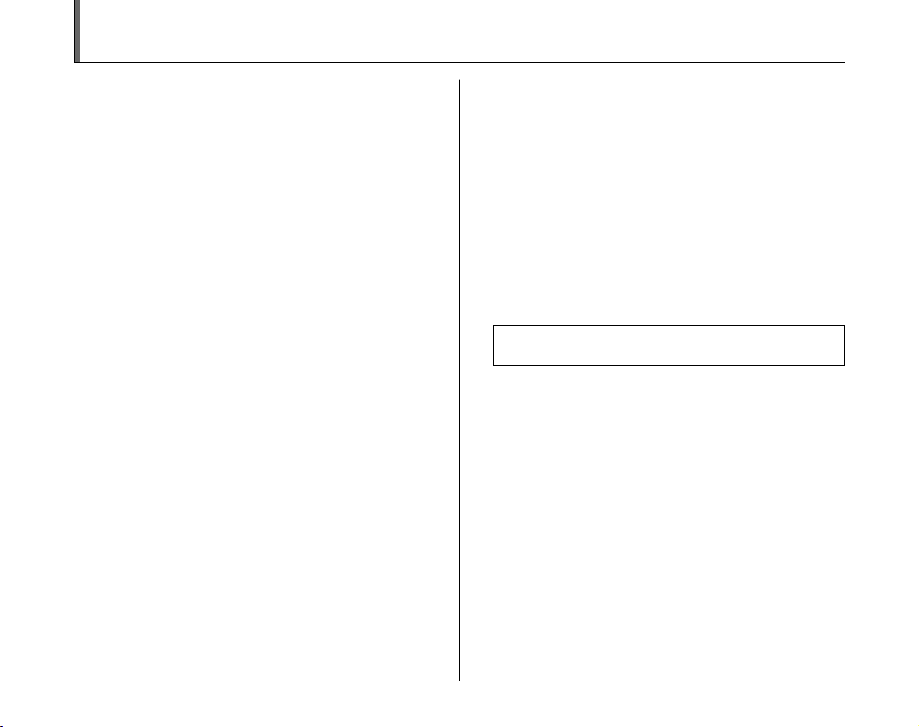
Warning
To prevent fire or shock hazard, do not expose the unit to
rain or moisture.
For customers in the U.S.A.
Tested To Comply
With FCC Standards
FOR HOME OR OFFICE USE
FCC Statement
This device complies with part 15 of the FCC Rules.
Operation is subject to the following two conditions:
(1) This device may not cause harmful interference, and
(2) this device must accept any interference received,
including interference that may cause undesired
operation.
CAUTION
This equipment has been tested and found to comply with
the limits for a Class B digital device, pursuant to Part 15
of the FCC Rules. These limits are designed to provide
reasonable protection against harmful interference in a
residential installation. This equipment generates, uses,
and can radiate radio frequency energy and, if not
installed and used in accordance with the instructions,
may cause harmful interference to radio communications.
However, there is no guarantee that interference will not
occur in a particular installation. If this equipment does
cause harmful interference to radio or television
reception, which can be determined by turning the
equipment off and on, the user is encouraged to try to
correct the interference by one or more of the following
measures:
— Reorient or relocate the receiving antenna.
— Increase the separation between the equipment and
receiver.
— Connect the equipment into an outlet on a circuit
2
different from that to which the receiver is connected.
— Consult the dealer or an experienced radio/TV
technician for help.
You are cautioned that any changes or modifications not
expressly approved in this manual could void the user’s
authority to operate the equipment.
Notes on the Grant:
To comply with Part 15 of the FCC rules, this product must
be used with a Fujifilm-specified ferrite-core A/V cable,
USB cable, and DC supply cord.
For customers in Canada
CAUTION
This Class B digital apparatus complies with Canadian
ICES-003.
Please read the Safety Notes (➝p.127) and make
sure you understand them before using the camera.
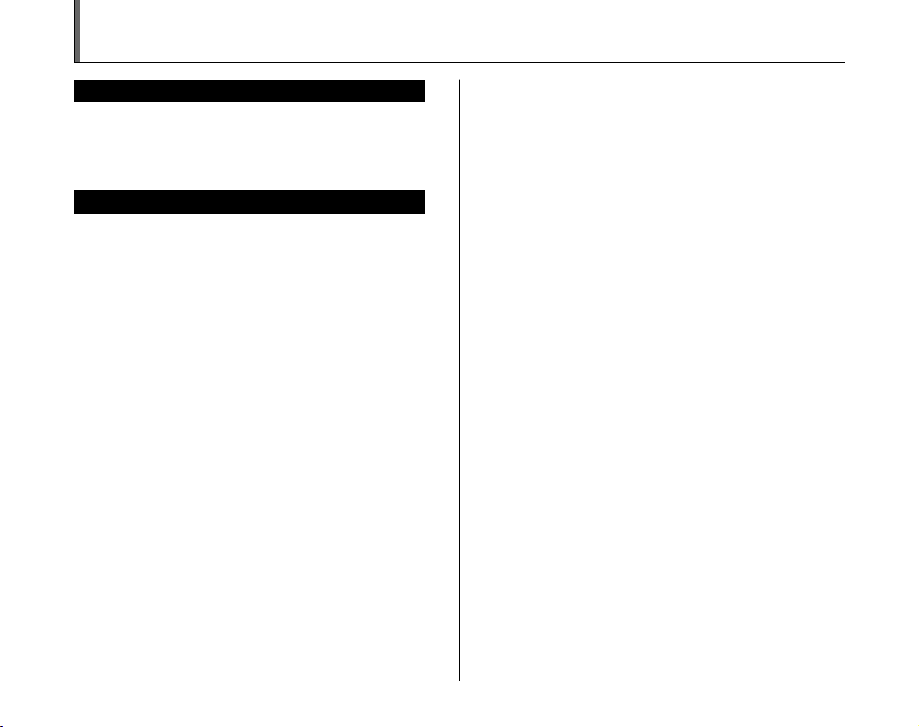
IMPORTANT
BEFORE OPENING THE CD-ROM PROVIDED BY FUJIFILM
Corporation, PLEASE READ THIS END USER LICENSE AGREEMENT
CAREFULLY. ONLY IF YOU AGREE WITH THIS AGREEMENT,
SHOULD YOU USE THE SOFTWARE RECORDED ON THE CD-ROM.
BY OPENING THE PACKAGE, YOU ACCEPT AND AG REE TO BE
BOUND BY THIS AGREEMEN T.
This End User License Agreement (“Agreement”) is an agreement between
FUJIFILM Corporation (“FUJIFILM”) and you, which sets forth the terms
and conditions of the license granted for you to use the software provided
by FUJIFILM.
The CD-ROM contains third party software. In case a separate agreement
is provided by a third party supplier for its software, the provisions of such
separate agreement shall apply to the use of such third party software,
prevailing over those of this Agreement.
1. Definitions.
(a) “Media” means the CD-ROM titled “Software for FinePix BZ”- which
is provided to you together with this Agreement.
(b) “Software” means the software which is recorded on Media.
(c) “Documentation” means the operation manuals of Software and
other related written materials which are provided to you together
with Media.
(d) “Product” means Media (including Software) and Documentation
collectively.
2. Use of Software.
FUJIFILM grants to you a nontransferable, nonexclusive license:
(a) to install one copy of Software onto one computer in binary machine
executable form;
(b) to use Software on the computer onto which Software is installed; and
(c) to make one backup copy of Software.
3. Restrictions.
3.1 You shall not distribute, rent, lease or otherwise transfer all or any
part of Software, Media or Documentation to any third party without
FUJIFILM’s prior written consent. You also shall not sublicense,
assign or otherwise transfer all or any part of the rights granted to
you by FUJIFILM under this Agreement without FUJIFILM’s prior
written consent.
3.2 Except as expressly granted by FUJIFILM hereunder, you shall not
copy or reproduce all or any part of Software or Documentation.
3.3 You shall not modify, adapt or translate Software or Documentation.
You also shall not alter or remove copyright and other proprietary
notices that appear on or in Software or Documentation.
3.4 You shall not, or shall not have any third party, reverse-engineer,
decompile, or disassemble Software.
NOTICE
End User License Agreement
Be sure to read this page before using the software.
4. Ownership.
All copyrights and other proprietary rights to Software and Documentation are
owned and retained by FUJIFILM or the third party suppliers as indicated on
or in Software or Documentation. Nothing contained her ein shall be
construed, expressly or implicitly, as transf erring or granting any right, license,
or title to you other than t hose explicitly granted under this Agreement.
5. Lim ited Warranty.
FUJIFILM warrants to you that Media is free from any defect in material
and workmanship under normal use for ninety (90) days from the date
of your receipt of Media. Should Media not meet the foregoing warranty,
FUJIFILM shall replace such defective Media with other Media bearing
no defect. FUJIFILM’s entire liability and your sole and exclusive
remedy with regard to any defect in Media shall be expressly limited to
such FUJIFILM’s replacement of Media as provided herein
6. DIS CLAIMER OF WARRANTY.
EXCEPT AS PROVIDED IN SECTION 5 HEREIN, FUJIFILM PROVIDES
PRODUCT “AS IS” AND WITHOUT WARRANTIES OF ANY KIND,
EXPRESS OR IMPLIED. FUJIFILM SHALL MAKE NO WARRANTY,
EXPRESS, IMPLIED OR STATUTORY, AS TO ANY OTHER MATTERS,
INCLUDING, BUT NOT LIMITED TO NON-INFRINGEMENT OF ANY
COPYRIGHT, PATENT, TRADE SECRET, OR ANY OTHER
PROPRIETARY RIGHTS OF ANY THIRD PARTY, MERCHANTABILITY,
OR FITNESS FOR ANY PARTICULAR PURPOSE.
7. LIMI TATION OF LIABILITY.
IN NO EVENT SHALL FUJIFILM HAVE ANY LIABILITY FOR ANY
GENERAL, SPECIAL, DIRECT, INDIRECT, CONSEQUENTIAL,
INCIDENTAL, OR OTHER DAMAGES (INCLUDING DAMAGES FOR
LOSS OF PROFITS OR LOST SAVINGS) INCURRED FROM THE
USE OF OR INABILITY TO USE PRODUCT EVEN IF FUJIFILM HAS
BEEN ADVISED OF THE POSSIBILITY OF SUCH DAMAGES.
8. No export.
You acknowledge that neither Software nor any part thereof, will be
transferred, or exported to any country or used in any manner in violation
of any export control laws and regulations to which Software is subject.
9. Termination.
In case you breach any of the terms and conditions hereof, FUJIFILM
may immediately terminate this Agreement without any notice.
10. Term.
This Agreement is effective until the date when you cease to use
Software, unless earlier terminated in ac cordance with Se ction 9 hereof.
11. Obligation upon termination.
Upon termination or expiration of this Agreement, you shall, at your own
responsibility and expense, delete or destroy immediately all Software
(including its copies), Media and Documentation.
12. Governing Law.
This Agreement shall be governed by and construed in accordance with
laws of Japan.
3

EC Declaration of Conformity
We
Name: Fuji Photo Film (Europe) GmbH
Address: Heesenstrasse 31
declare that the product
Product Name: FUJIFILM DIGITAL CAMERA FinePix A700
Manufacturer’s Name: FUJIFILM Corporation
Manufacturer’s Address: 26-30, Nishiazabu 2-chome, Minato-ku,
conforms to the following Standards:
following the provision of the EMC Directive (89/336/EEC, 92/31/EEC and
93/68/EEC) and Low Voltage Directive (73/23/EEC).
40549 Dusseldorf, Germany
Tokyo 106-8620, Japan
Safety: EN60065
EMC: EN55022: 1998 Classe B
EN55024: 1998
EN61000-3-2: 1995 + A1: 1998 + A2: 1998
Dusseldorf, Germany
Place
This product comes with batteries. When these are empty, you shouldn’t throw them
away but deliver them as domestic chemical refuse.
September 1, 2006
Signature/Managing DirectorDate
4
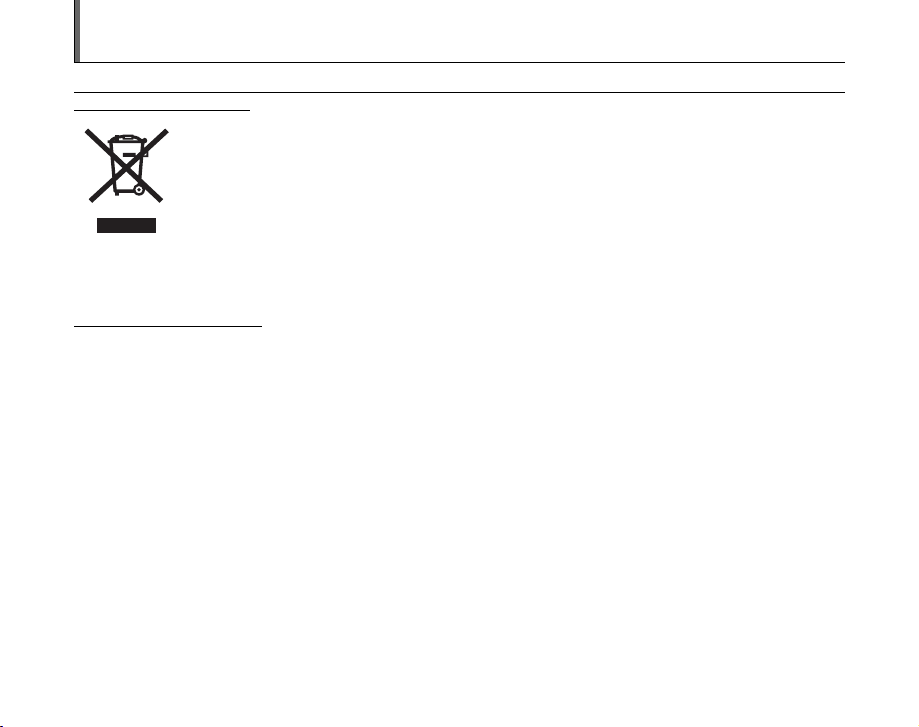
Disposal of Electric and Electronic Equipment in Private Households
Disposal of used Electrical & Electronic Equipment (Applicable in the European Union and other European countries with
separate collection systems)
This symbol on the product, or in the manual and in the warranty, and/or on its packaging indicates that this
product shall not be treated as household waste.
Instead it should be taken to an applicable collection point for the recycling of electrical and electronic
equipment.
By ensuring this product is disposed of correctly, you will help prevent potential negative consequences to
the environment and human health, which could otherwise be caused by inappropriate waste handling of this
If your equipment contains easy removable batteries or accumulators please dispose these separately according to your local
requirements.
The recycling of materials will help to conserve natural resources. For more detailed information about recycling of this product,
please contact your local city office, your household waste disposal service or the shop where you have purchased the product.
In Countries outside the EU:
If you wish to discard this product, please contact your local authorities and ask for the correct way of disposal.
product.
5

Contents
Warning................................................................. 2
IMPORTANT ......................................................... 3
EC Declaration of Conformity................................ 4
Disposal of Electric and Electronic Equipment
in Private Households...................................... 5
Contents................................................................ 6
Preface.................................................................. 8
About this Manual ............................................... 10
Accessories Included .......................................... 11
Camera Parts and Features ................................ 12
Example of LCD Monitor Text Display ................ 13
Getting Ready
Loading the Batteries .......................................... 14
Checking the battery charge ....................... 16
Loading the xD-Picture Card ......................... 17
Turning On and Off ............................................. 19
Setting the Date and Time .................................. 20
Correcting the Date and Time............................. 22
Selecting the Language ...................................... 23
Using the Camera
Taking Pictures (a AUTO Mode) ..................... 24
Taking pictures with the focus and exposure
locked....................................................... 28
Adjusting the shot composition ................... 30
Viewing the Images............................................. 31
o Erasing the Images/Movies ............................ 34
Advanced Features — Photography
Using the Photography Functions —
6
Procedure of Setting...................................... 36
Setting the Shooting Mode ................................. 38
e Macro (Close-up)........................................... 40
d Setting the Flash............................................. 41
Photography Menu Operation ............................ 43
Setting the menus ...................................... 43
Selecting quality setting
(y QUALITY).......................................... 45
Taking pictures using self-timer
(* SELF-TIMER).................................... 46
Specifying sensitivity setting (S ISO)........ 48
Adjusting exposure compensation
(S EV) ................................................... 49
Adjusting color balance
(T WB) .................................................. 50
Advanced Features — Playback
Using Playback Menu......................................... 51
Setting the menus ...................................... 51
DPOF set frame (u DPOF)....................... 51
Protecting the images
(i PROTECT)....................................... 54
Automatic Playback
(g PLAYBACK) ..................................... 55
Copying the images (V COPY) ................ 56
Recording voice memos
(# VOICE MEMO).................................. 57
Playing back voice memo .......................... 59
Trimming (Y TRIMMING) ......................... 61
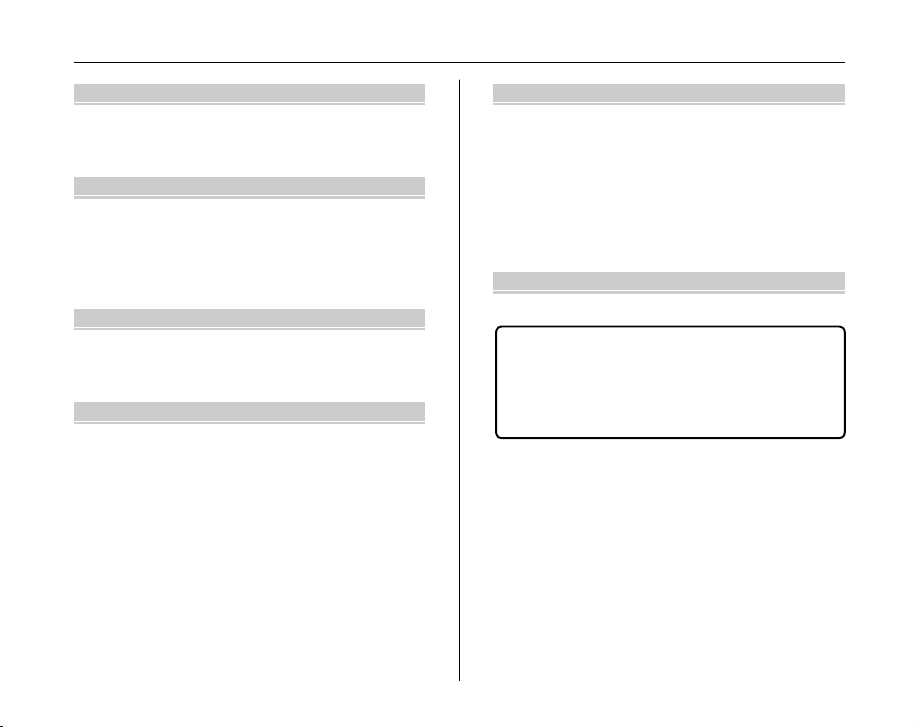
Advanced Features — Movie
r Recording Movies .......................................... 63
Changing movie size.................................. 65
w Playing Back Movies ..................................... 66
Settings
Adjusting LCD Brightness or
Playback Volume........................................... 67
U SET-UP......................................................... 68
Using the SET-UP menu............................. 68
SET-UP menu option .................................. 69
Camera Connection
Connecting to a TV ............................................. 76
Connecting Camera Directly to Printer —
PictBridge Function ....................................... 77
Software Installation
Installation on a Windows PC ............................. 82
Pre-installation checklist ............................. 82
Installation on a Mac OS X ................................. 85
Pre-installation checklist ............................. 85
Connecting to a PC ............................................. 88
Using FinePixViewer................................... 92
Appendices
System Expansion Option .................................. 94
Accessories Guide ............................................. 95
Using Your Camera Correctly ............................ 97
Power Supply and Batteries ............................... 98
Discharging rechargeable batteries ......... 100
Notes on the xD-Picture Card™ and
the Internal Memory .................................... 102
Warning Displays ............................................. 104
Troubleshooting
Troubleshooting................................................ 108
Specifications ................................................. 114
Explanation of Terms ..................................... 118
FUJIFILM Digital Camera Worldwide
Network..................................................... 120
Safety Notes ................................................... 127
7
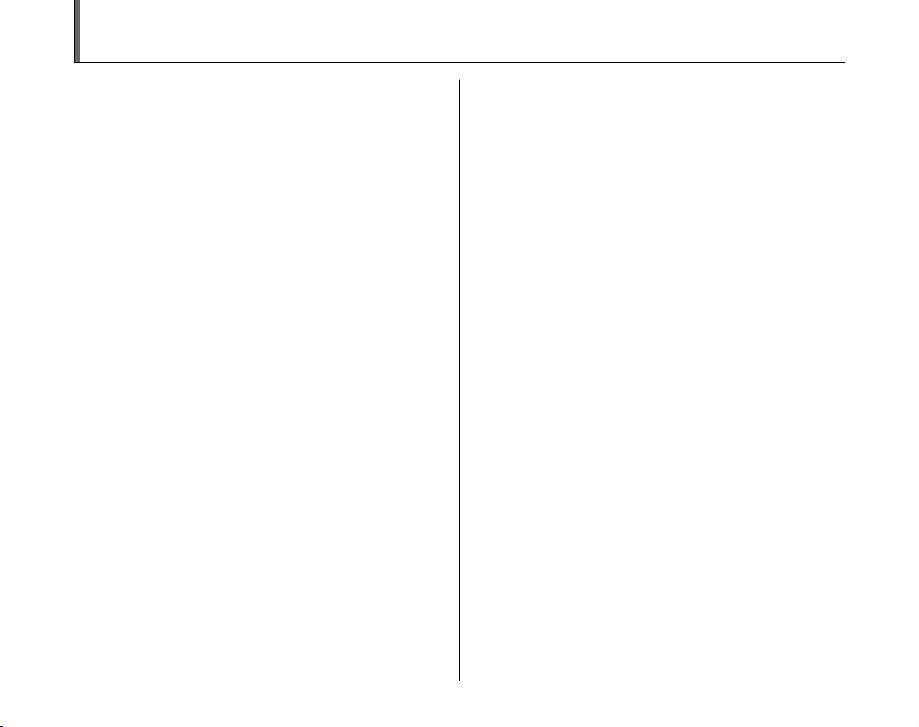
Preface
Z Test Shots Prior to Photography
For important photographs (such as weddings and
overseas trips), always take a test shot and view the
image to make sure that the camera is working normally.
• FUJIFILM Corporation cannot accept liability for any
incidental losses (such as the costs of photography or
the loss of income from photography) incurred as a
result of faults with this product.
Z Notes on Copyright
Images recorded using your digi tal camera system cannot
be used in ways that infringe copyright laws without the
consent of the owner, unless intended only for personal
use. Note that some restrictions apply to the
photographing of stage performances, entertainments
and exhibits, even when intended purely for personal use.
Users are also asked to note that the transfer of
xD-Picture Card containing images or data protected
under copyright laws is only permissible within the
restrictions imposed by those copyright laws.
Z Handling Your Digital Camera
This camera contains precision electronic components.
To ensure that images are recorded correctly, do not
subject the camera to impact or shock while an image is
being recorded.
Z Liquid Crystal
If the LCD monitor is damaged, take particular care with
the liquid crystal in the monitor. If any of the following
situations arise, take the urgent action indicated.
• If liquid crystal comes in contact with your skin
Wipe the area with a cloth and then wash thoroughly
with soap and running water.
• If liquid crystal gets into your eye
Flush the affected eye with clean water for at least 15
minutes and then seek medical assistance.
• If liquid crystal is swallowed
Flush your mouth thoroughly with water. Drink large
quantities of water and induce vomiting. Then seek
medical assistance.
Z Damaged by Water or Sand
FinePix A700 can be damaged on the inside and outside
by water and sand. When you are at the beach or close to
water, make sure that the camera is not damaged by
water or sand. Take care not to place the camera on a wet
surface.
Z Damaged by Condensation
If the camera is carried from a cold location into a warm
place, water droplets (condensation) may form on the
inside of the camera or on the lens. When this occurs, turn
the camera off and wait an hour before using the camera.
Condensation may also form on the xD-Picture Card. In
this event, remove the xD-Picture Card and wait a short
time.
8

Z Trademark Information
• and xD-Picture Card™ are trademarks of
FUJIFILM Corporation.
• IBM PC/AT is a registered trademark of International
Business Machines Corp. of the U.S.A.
• Macintosh, Power Macintosh, iMac, PowerBook, iBook
and Mac OS are trademarks of Apple Computer, Inc.,
registered in the U.S. and other countries.
• Microsoft, Windows, and the Windows logo are
trademarks, or registered trademarks of Microsoft
Corporation in the United St ates and/or other countries.
Windows is an abbreviated term referring to the
®
Microsoft
The “Designed for Mi crosoft® Windows® XP” logo refers
*
to the camera and the driver only.
• Other company or product names are trademarks or
registered trademarks of the respective companies.
Z Notes on Electrical Interference
If the camera is to be used in hospitals or aircrafts, please
note that this camera may cause interference to other
equipment in the hospital or aircraft. For details, please
check with the applicable regulations.
Z Explanation of Color Television System
NTSC: National Television System Committee, color
PAL: Phase Alternation by Line, a color television
Windows® Operating System.
television telecasting specifications adopted
mainly in the U.S.A., Canada and Japan.
system adopted mainly by European countries
and China.
Z Exif Print (Exif ver. 2.2)
Exif Print Format is a newly revised digital camera file
format that contains a variety of shooting information for
optimal printing.
See “Using Your Camera Correctly” (➝p.97) for more
*
information.
9

About this Manual
Icons indicate the modes that are available.
CAUTION
This mark denotes issues that may affect the
camera’s operation.
CHECK
This mark denotes points to notice in the
camera’s operation.
MEMO
This mark denotes additional topics that
complement the basic operating procedures.
Z 4-direction (nopq) button
Up, down, left, and right are indicated by black triangles in the Owner’s Manual. Up or down is shown as n or o, and left or
right is shown as p or q.
When pressing q:
When pressing MENU/OK:
10
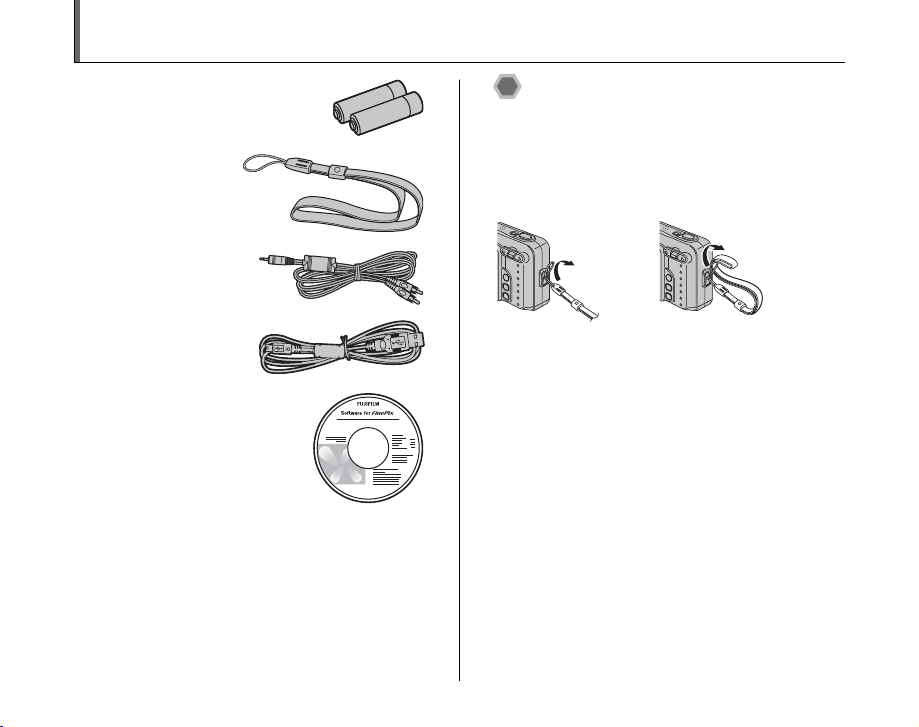
Accessories Included
• AA-size Alkaline Batteries (LR6) (2)
•Strap (1)
• A/V cable (1)
Including plug to
pin-plug ×2
• USB cable (mini-B) (1)
• CD-ROM (1)
Software for FinePix BZ
• Owner’s Manual (this manual) (1)
Attaching the strap
Attach the strap as shown in 1 and 2.
When attaching the strap, move the fastener to adjust the
length and slightly away from the end of the strap, as
shown in figure 1.
1
2
11

Camera Parts and Features
• Refer to the pages in parentheses for information on using the camera parts or features.
AShutter button
BMicrophone
CLens (lens cover)
DSelf-timer lamp (p.47)
EPOWER button
FSpeaker
GFlash (p.41)
H; USB socket (mini-B)
IA/V OUT (audio/visual output) socket (p.76)
JDC IN 3V (power input) socket (p.76)
KIndicator lamp (p.27)
Lw Playback button
MLCD monitor
NTripod mount
OxD-Picture Card slot (p.17)
PBattery compartment (p.15)
Qp / e Macro button (p.40)
Rq / d Flash button (p.41)
Sn / [ Tele zoom switch (p.25, 32)
M
E
N
U
/OK
DISP/
BACK
OPEN
To / ] Wide zoom switch (p.25, 32)
UStrap mount
VMENU/OK button
WDISP (display) / BACK button (p.30, 31)
XBattery cover (p.14)
12

Example of LCD Monitor Text Display
Z Photography mode
A* Self-timer (p.46)
Be Macro (close-up) (p.40)
CC Flash (p.41)
Ds Photography mode
6
ISON200
AF
(p.38)
EZoom bar (p.25)
FDate (p.20)
G6 White balance (p.50)
H N Quality mode (p.45)
INumber of available
frames (p.117)
JISO 200 Sensitivity (p.48)
KC Battery level warning
(p.16)
L{ AF warning (p.25)
M| Camera shake
warning (p.26)
NY Internal memory (p.18)
OS Exposure
compensation (p.49)
PAF frame (p.25)
1/ 1/2006
Z Playback mode
100-0009
1/ 1/2006
FinePix A700 has internal memory that can store images without xD-Picture Card. Y appears on the LCD monitor when the
internal memory is active.
12:00 AM
1
-
1
3
Aw Playback mode (p.31)
Bu DPOF (p.51)
CF Protection (p.54)
DZoom bar (p.32)
EDate (p.20)
FFrame number (p.71)
GC Battery level warning
(p.16)
HY Internal memory (p.18)
ITime (p.20)
13

Loading the Batteries
Batteries are required to operate the digital camera. At
first, load the batteries in the camera.
Z Compatible batteries
AA-size alkaline batteries (2) or AA-size Ni-MH
rechargeable batteries (2) (sold separately)
CAUTION
• Never use the following types of
batteries, as they could cause
serious problems such as battery
fluid leakage or overheating:
1.Batteries with split or peeling
outer casings
2.Combinations of different types
of batteries or new and used batteries together
• Do not use manganese or Ni-Cd batteries.
• Use the same brand and grade AA-size alkaline
batteries as those supplied with the camera.
Outer casing
1 Open the battery cover.
CHECK
Check that the camera is turned off before opening the
battery cover.
CAUTION
• Do not open the battery cover while the camera is on.
This could damage the xD-Picture Card or ruin the
image files on the xD-Picture Card.
• Do not apply force to the battery cover.
14
14

2 Load the batteries correctly as indicated by
the polarity icons.
CAUTION
Match the polarity icons (+ and ,) of the batteries to
those on the inside of the battery cover.
3 Close the battery cover.
Getting Ready
15

Loading the Batteries
Checking the battery charge
Turn the camera on and check the battery charge.
AThere is ample battery charge. (Not displayed)
BThere is insufficient charge left in the batteries. The
batteries will soon run out. Have a new set of batteries
ready. (Lit red)
CThe batteries are depleted. The display will shortly go
blank and the camera will stop working. Replace or
recharge the batteries. (Blinking red)
CAUTION
• Soil, such as fingermarks on the poles of the batteries,
can shorten time for which the batteries can be used.
• The time for which AA-size alkaline batteries (referred
to hereafter simply as alkaline batteries) can be used
varies depending on the brand. Some brands of alkaline
batteries may stop providing power more quickly than
those supplied with the camera. Note also that due to
their nature, the time for which alkaline batteries can be
used decreases in cold conditions (0°C to + 10°C/+32°F
to +50°F). For this reason, it is better to use AA-size NiMH batteries.
• Due to the nature of the battery, the battery level
warning (C or V) may appear early when the
camera is used in cold locations. Try warming the
batteries in your pocket or a similar location before use.
• Depending on the battery type and the level of charge
16
in the batteries, the camera may run out of power
without first displaying a battery level warning. This is
particularly likely to happen when batteries that have
run out of charge once are re-used.
• Depending on the camera mode, the transition from
C to V may occur more quickly.
• Use Fujifilm Battery charger (sold separately) to charge
AA-size Ni-MH batteries.
• See p.98-99 for information on the batteries.
• When first purchased or if left unused for a long period,
the amount of time which AA-size Ni-MH batteries can
be used may be short. See p.99 for more information.
• Battery power consumption varies greatly depending
on use. When you change to Playback mode from
Photography mode, C may not occur, however, V
may suddenly blink red and the camera may stop
operation.

Loading the xD-Picture Card
Although you can store pictures in the camera’s internal
memory, you can store many more images on the xD-
Picture Card (sold separately). There is a slot for the xDPicture Card inside the battery compartment.
1 Open the battery cover.
2 Insert an xD-Picture Card.
Gold marking
Gold contact area
Align the gold marking with the
gold contact area and insert it
all the way into the slot.
3 Close the battery cover.
How to replace the xD-Picture Card
Push the xD-Picture Card into the slot and then slowly
remove your finger. The lock is released and the xD-Picture
Card is pushed out.
Continued Q
Getting Ready
17

Loading the xD-Picture Card
CAUTION
• When storing xD-Picture Cards, make sure that they
are kept out of the reach of children. An xD-Picture
Card could be swallowed and cause suffocation. If a
child swallows an xD-Picture Card, seek medical
attention or call emergency number right away.
• If the xD-Picture Card is oriented incorrectly, it will not
go all the way into the slot. Do not apply force when
inserting an xD-Picture Card.
• Note that the xD-Picture Card may spring out if you
release your finger quickly from the card immediately
after the lock is released.
• Operation of this camera is only guaranteed when it is
used with FUJIFILM xD-Picture Card.
• See p.102 for information on the xD-Picture Card.
MEMO
• The size of an image file varies depending on the
subject. For this reason, the number recorded may not
represent the actual number of frames.
• See p.117 for information on standard number of
available frames.
Z About internal memory
FinePix A700 has internal memory
6
ISO
200
that can store images without xDPicture Card. Y appears on the
LCD monitor when internal
memory is active.
When an xD-Picture Card (sold separately) is inserted
[Record images]: Record images to an xD-Picture
Card.
[Playback images]: Playback images in an xD-Picture
When an xD-Picture Card (sold separately) is not
inserted
Card.
[Record images]: Record images to internal memory.
[Playback images]: Playback images in internal memory.
Z About images in the internal memory
Images held in the camera’s internal memory may be
corrupted or erased due to problems such as camera
faults. Save your important data to another media (i.e.,
DVD-R, CD-R, CD-RW, hard disk, etc.).
It is possible to transfer saved images on the internal
memory to an xD-Picture Card (➝p.56).
18

Turning On and Off
Turning the camera on in
Photography mode
Press POWER down fully
POWER
Changes between Photography mode and
Playback mode
Press w during shooting to change to Playback mode.
Press the shutter button down halfway to return to
Photography mode.
CAUTION
• The lens moves and the lens cover opens when turning
the camera on in Photography mode. Take care not to
obstruct the lens.
• Take care not to get fingerprints on the camera lens as
this will result in impaired image quality in your shots.
to turn the camera on.
Press POWER again to
turn the camera off.
Turning the camera on in
Playback mode
Press w for about 1
second to turn the
camera on in Playback
mode.
Press POWER to turn
the camera off.
M
E
N
U
/
O
K
/
P
IS
D
K
C
A
B
O
P
E
N
MEMO
To change to Photography mode, press the shutter button
down halfway.
Getting Ready
19
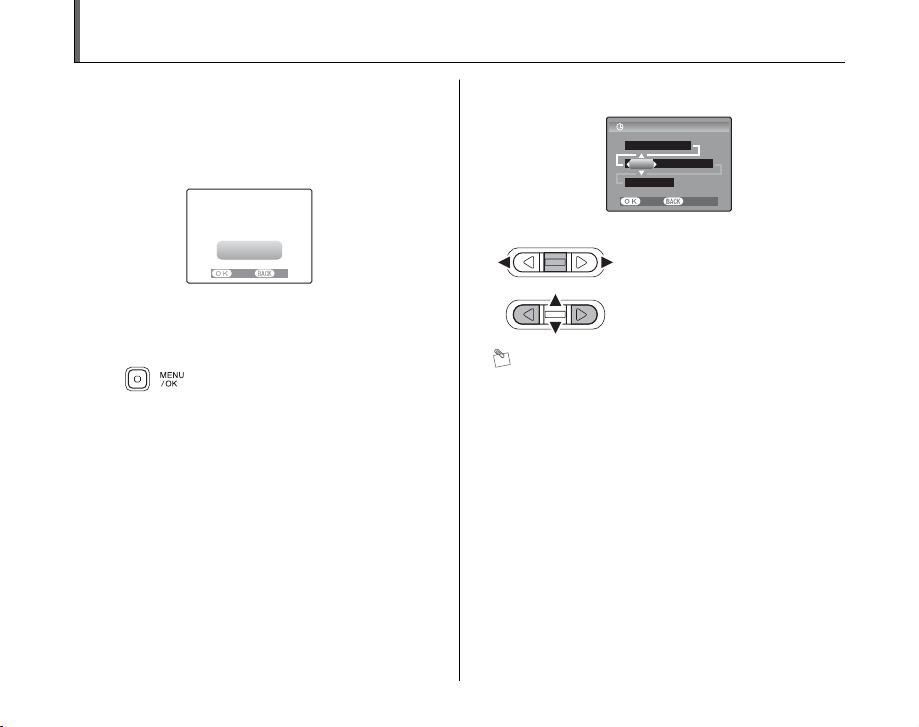
Setting the Date and Time
When using the camera for the first time after purchasing,
the date and time are cleared. Set the date and time.
1 “DATE/TIME NOT SET” message appears
when turning the camera on.
DATE/TIME
NOT SET
SET NO
Press MENU/OK to set the date and
time.
2 Set the date and time.
DATE/TIME
Y Y.MM.DD
2006
. 1 . 1
12 : 00
AM
SET CANCEL
APress p or q to select Year,
Month, Day, Hour, or Minute.
BPress n or o to correct the
setting.
MEMO
• Holding down n or o changes the numbers
continuously.
• When the time displayed passes “12”, the AM/PM
setting changes.
20

3 Change the date format.
DATE/TIME
Y
MM/DD/Y
9 / 24 / 2006
10 : 00
AM
SET CANCEL
APress p or q to select the date
format.
BPress n or o to set the format.
CAlways press MENU/OK after the
settings are completed.
Date format
YY.MM.DD: 2006.9.24
MM/DD/YY: 9/24/2006
DD.MM.YY: 24.9.2006
MEMO
“DATE/ TIME NOT SET” message also appears when the
batteries have been removed and the camera has been
left for a long period.
Once the AC power adapter has been connected or the
batteries have been installed for 30 minutes or more, the
camera settings will be retained for roughly 2 hours even
if both sources of power are removed.
Auto power off function
When the Auto power off function is active, if the camera
is left unused for 2 or 5 minutes, this function turns the
camera off (➝p.73). To turn the camera back on, press
POWER. To play back images, hold down w for about 1
second.
Getting Ready
21

Correcting the Date and Time
1 Open the SET-UP menu. 2 Display the DATE/TIME screen.
OPTION
SET-UP
LCD
SET-UP
2 314
DATE/TIME SET
TIME DIFFERENCE
USB MODE
:SET
:SET
/LANG.
:SET
SET CANCEL
APress MENU/OK to open the
menu.
BPress p or q to select U
OPTION.
CPress n or o to select SET-UP.
APress p or q to select option 3.
BPress o to select DATE/TIME.
CPress q.
See “2 Set the date and time.”
(➝p.20).
DPress MENU/OK to open the
SET-UP menu.
22

Selecting the Language
1 Open the SET-UP menu. 2 Select the language.
OPTION
SET-UP
LCD
APress MENU/OK to open the
menu.
BPress p or q to select U
OPTION and then press n or o
to select SET-UP.
CPress MENU/OK to open the
SET-UP menu.
SET-UP
2 314
DATE/TIME :SET
TIME DIFFERENCE
/LANG. SET
USB MODE
SET CANCEL
APress p or q to move to option
3.
BPress n or o to select
CPress q to select ENGLISH,
FRANCAIS, DEUTSCH,
ESPAÑOL, ITALIANO, ,
or . Press q to cycle
through the language settings.
Getting Ready
:SET
:SET
.
, , ,
, NEDERLANDS
23

Taking Pictures (a AUTO Mode)
This section describes the basic operations.
1 Turn the camera on.
Press POWER down fully to turn the camera on.
POWER
Holding the camera correctly
Brace your elbows
against your sides and
hold the camera with
both hands.
Do not cover the
lens or flash with
your fingers.
CAUTION
• Moving the camera while shooting gives a blurred
picture (camera shake). Hold the camera steadily with
both hands.
• If the lens or flash is obscured by your fingers or the
strap, subjects may be out of focus or the brightness
(exposure) of your shot may be incorrect.
24
24
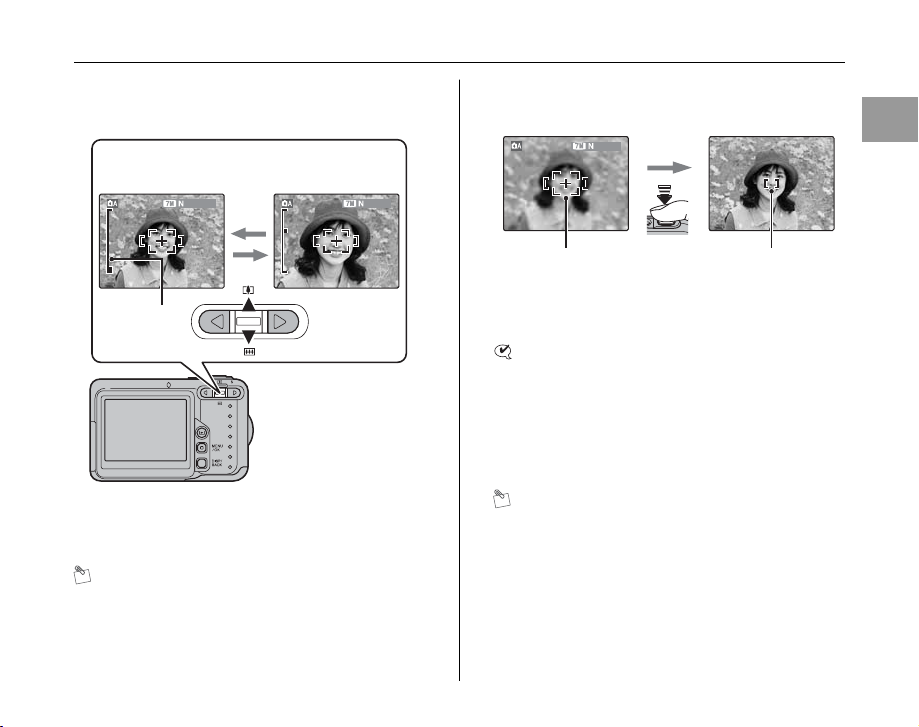
2 Check the composition on the LCD monitor.
To adjust zoom scale using the Zoom switch:
] wide zoom
switch (Zoom out)
6
[ tele zoom
switch (Zoom in)
6
3 Focus on the main subject in the AF frame
and press the shutter button down halfway.
6
Using the Camera
Zoom bar
• Focal range
Approx. 50 cm (1.6 ft.)
to infinity
• Optical zoom focal
length (35 mm
camera equivalent)
Approx. 36 mm to
108 mm
• Max. zoom scale
3×
MEMO
•Select e Macro mode to take close-up shots (➝p.40).
• Use digital zoom when you want to shoot the subject
closer (➝p.72).
AF frame AF frame
CHECK
• Focus on the subject
Double beep is heard
Indicator lamp lit green
• Not focus on the subject
No sound
{ indicated
Indicator lamp blinking green
MEMO
• The shutter button has a halfway point at which focus
and exposure are automatically optimized before taking
the picture by pressing fully down.
• When pressing the shutter button halfway, a lens
operation sound may be heard.
Halfway
pressed
becomes smaller
and camera
focuses on the
subject.
Continued Q
25
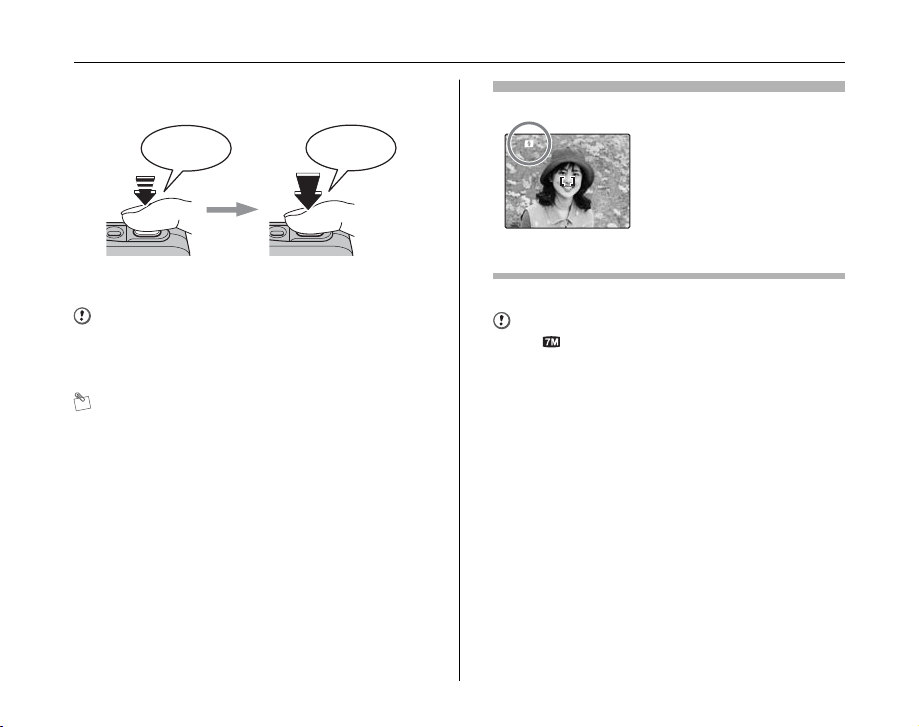
Taking Pictures (a AUTO Mode)
4 Press the shutter button fully.
Double
beep
Halfway pressed Fully pressed
CAUTION
When taking a picture using the flash, the image may
disappear and go dark briefly due to flash charging. The
Indicator lamp blinks orange during charging.
MEMO
• When the subject is not in the AF frame, use AF/AE lock
to take the picture (➝p.28).
• When pressing the shutter button down fully in one
motion, the camera takes the picture without the AF
frame changing.
Click
Flash
When pressing the shutter
button down halfway, b
appears on the LCD monitor
before the flash fires.
Change the flash mode when you want to take pictures without
flash. See p.41 for information on flash.
CAUTION
• If F is selected for the quality setting, image
recording time and time required between shots
increases.
• The image shown on the LCD monitor before the
picture is taken may differ in brightness, color, etc. from
the image actually recorded. Play back the recorded
image to check it (➝p.31).
• When selecting a slow shutter speed that will cause
camera shake, | appears on the LCD monitor. Use
flash or a tripod.
• S ee p.104-107 for information on warning displays. See
“Troubleshooting” (➝p.108-113) for more information.
26
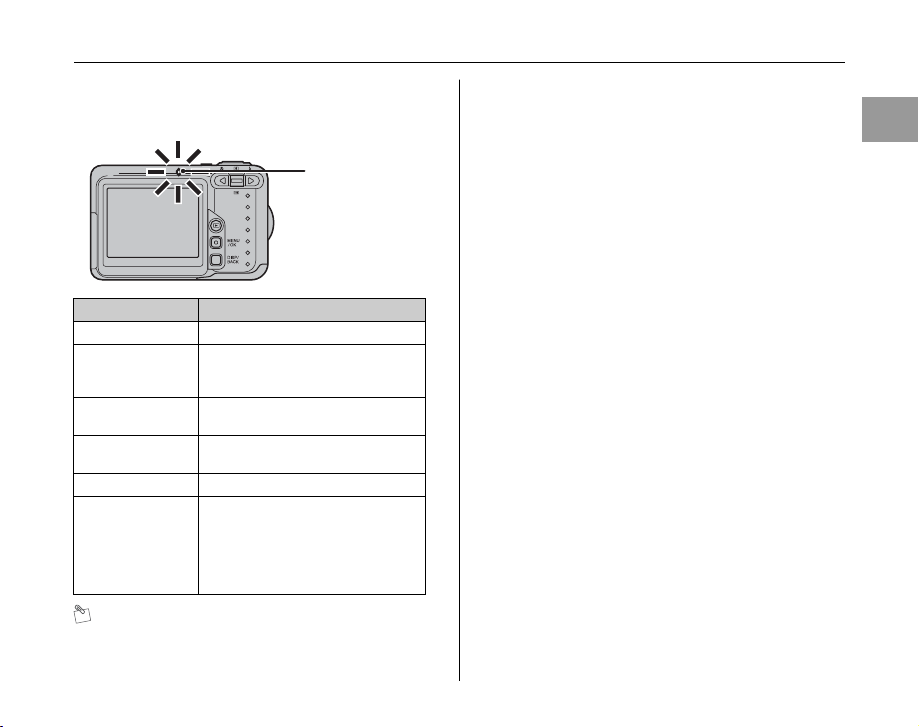
Z Indicator lamp display
The indicator lamp shows camera status lit or blinking
when pressing the shutter button.
Indicator lamp
Display Status
Lit green Locking the focus
Blinking green AF/AE in progress, camera shake
Blinking green and
orange alternately
Lit orange Recording to xD-Picture Card or
Blinking orange Charging flash (flash will not fire)
Blinking red • Warnings for xD-Picture Card and
warning, or AF warning (ready to
shoot)
Recording to xD-Picture Card or
internal memory (ready to shoot)
internal memory (not ready)
internal memory
Card not formatted, incorrect format,
memory full, xD-Picture Card or
internal memory error
• Lens operation error
MEMO
Detailed warning messages appear on the LCD monitor
(➝p.104-107).
Using the Camera
27

Taking Pictures (a AUTO Mode)
Taking pictures with the focus
and exposure locked
6
In the above composition, the subjects (two people in this
case) are not in the AF frame. Pressing the shutter button
halfway at this point will result in the subjects being out of
focus.
AF/AE lock is useful:
Use AF/AE lock to guarantee best result when shooting a
subject that is not suited to autofocusing (➝ p.29).
Using AF/AE lock
1 Move the camera slightly so that one of the
subjects is in the AF frame.
6
2 Press the shutter button down halfway to
focus on the subject.
Double
beep
Halfway pressed
28

3 Continue to hold the shutter button down
halfway. Move the camera back to the
original image and press the shutter button
fully.
Click
Subjects not suitable for autofocus
FinePix A700 uses a high-precision autofocusing mechanism.
However, it may have difficulty focusing on the following:
Using the Camera
Fully pressed
MEMO
• AF/AE lock can be applied repeatedly before the shutter
is released.
• Use AF/AE lock in all Photography modes to guarantee
excellent results.
• On FinePix A700, pressing the shutter button down
halfway locks the focus and exposure settings (AF and
AE lock).
Very shiny subjects such
as a mirror or car body
• Subjects photographed through glass
• Subjects that do not reflect well, such as hair or fur
• Subjects with no substance, such as smoke or flames
• Dark subjects
• Subjects with little or no contrast between the subject and
the background (such as subjects dressed in the same color
as the background)
• Shots where another high-contrast object (not the subject) is
close to the AF frame and is either closer or further away
than your subject (such as a shot of someone against a
background with strongly contrasting elements)
For such subjects use AF/AE lock (➝p.28).
Fast moving subjects
29

Taking Pictures (a AUTO Mode)
Adjusting the shot composition
Select the LCD monitor display.
Press DISP/BACK to
change the LCD
monitor display.
MENU
/OK
DISP/
BACK
OPEN
6
Text displayed
No text displayed
Framing guideline
displayed
Best framing
6
Position the main subject at the intersection of two lines in
this frame or align one of the horizontal lines with the
horizon. Use this frame as a guide to the subject’s size
and the balance of the shot while composing a shot.
6
30
